Philips PD7030/05 User Manual
Displayed below is the user manual for PD7030/05 by Philips which is a product in the Portable DVD/Blu-Ray Players category. This manual has pages.
Related Manuals

Register your product and get support at
www.philips.com/welcome
Always there to help you
PD7030
Question?
Contact
Philips
Question?
Contact
Philips
User manual
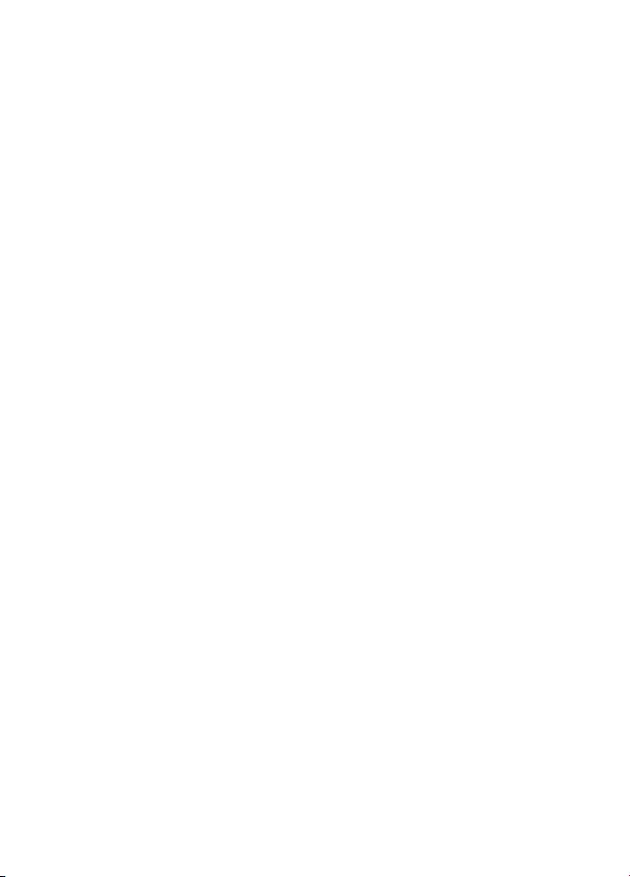
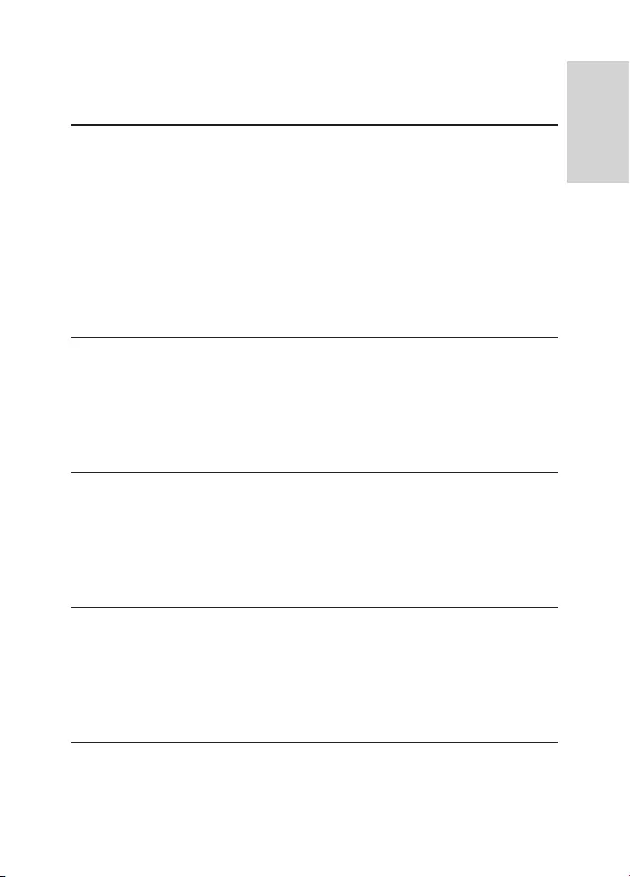
3EN
Contents
1 Important 5
Safety and notice 5
Safety 5
Compliance 6
Care of the environment 7
Copyright 8
Warranty 9
2 Your portable DVD player 10
Introduction 10
What's in the box 10
Overview of the main unit 11
3 Get started 13
Charge power 13
Switch on/off 15
Select OSD language 15
4 Play music or movies 16
Play discs 16
Play from USB 19
Connect additional equipment 19
5 Settings 21
English
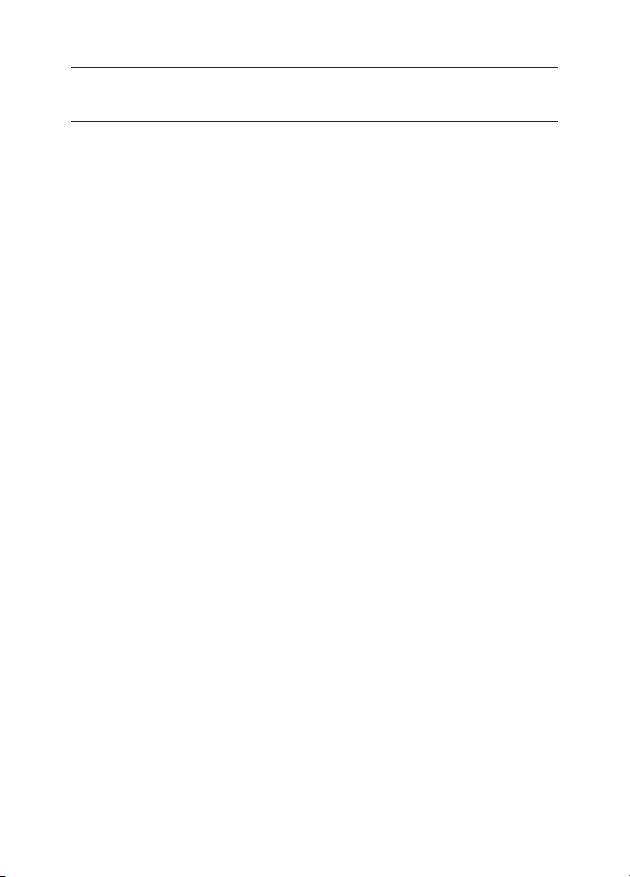
4EN
6 Product information 22
7 Troubleshooting 23
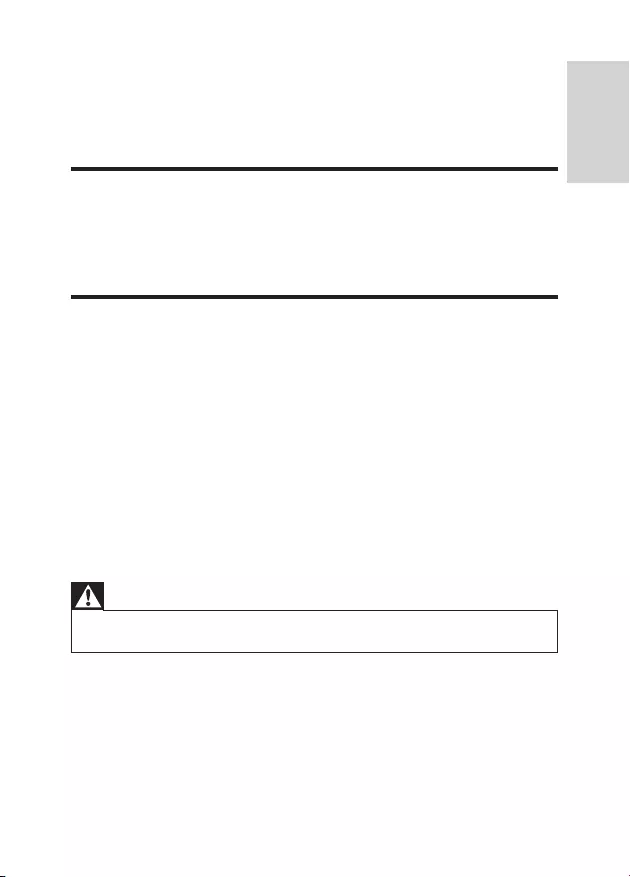
5EN
1 Important
Safety and notice
Read and understand all instructions before you use this product. If damage is
caused by failure to follow the instructions, the warranty does not apply.
Safety
Only use attachments/accessories specied by the manufacturer.
The product shall not be exposed to dripping or splashing.
Do not place any sources of danger on the product (e.g. liquid lled objects,
lighted candles).
Batteries (battery pack or batteries installed) shall not be exposed to excessive
heat such as sunshine, re or the like.
Danger of explosion if battery is incorrectly replaced. Replace only with the same
or equivalent type.
Modication of the product could result in hazardous radiation of EMC or
other unsafe operation.
Warning
• Where the MAINS plug or an appliance coupler is used as the disconnect device, the disconnect
device shall remain readily operable.
English
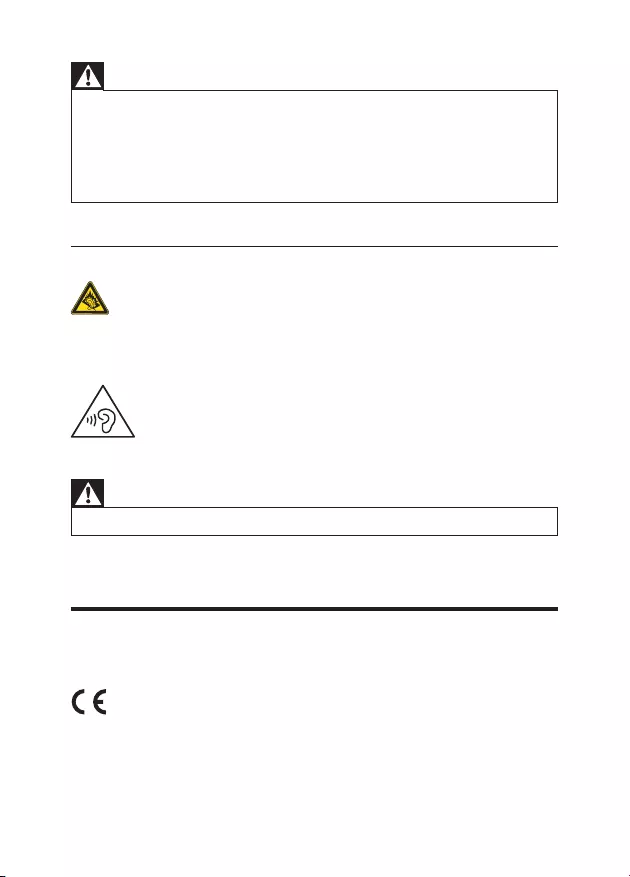
6EN
Warning
• Never remove the casing of this product.
• Never lubricate any part of this product.
• Never place this product on other electrical equipment.
• Keep this product away from direct sunlight, naked ames or heat.
• Never look into the laser beam inside this product.
• Ensure that you always have easy access to the power cord, plug or adaptor to disconnect the
product from the power.
Hearing safety
A pleine puissance, l’écoute prolongée du baladeur peut endommager l’oreille
de l’utilisateur.
Warning
• To prevent possible hearing damage, do not listen at high volume levels for long periods.
The maximum output voltage of the player is not greater than 150 mV.
Compliance
This product complies with the radio interference requirements of the European
Community.
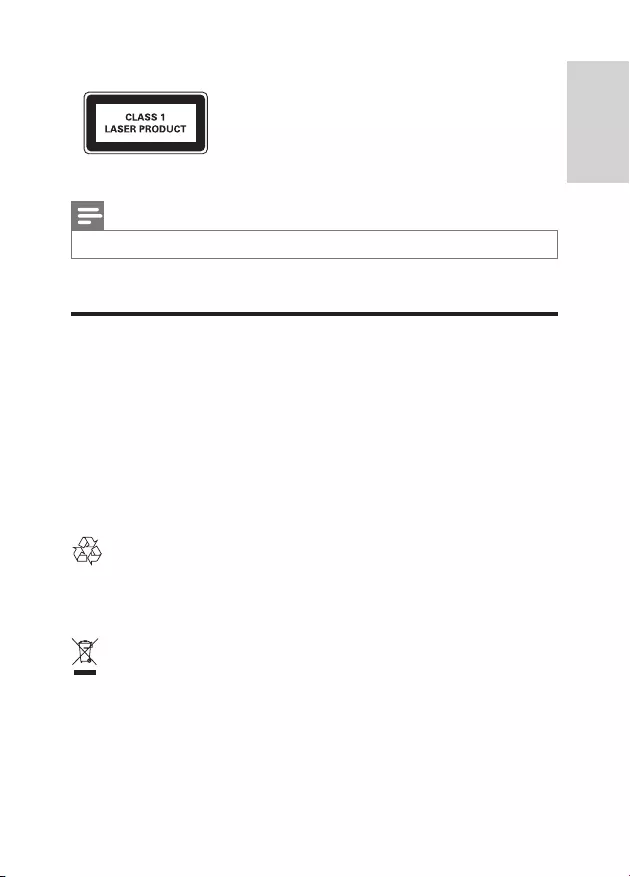
7EN
This apparatus includes this label:
Note
• The type plate is located on the bottom of the product.
Care of the environment
Environmental information
All unnecessary packaging has been omitted. We have tried to make the packaging
easy to separate into three materials: cardboard (box), polystyrene foam (buffer)
and polyethylene (bags, protective foam sheet.)
Your system consists of materials which can be recycled and reused if
disassembled by a specialized company. Please observe the local regulations
regarding the disposal of packaging materials, and old equipment.
Your product is designed and manufactured with high quality materials and
components, which can be recycled and reused.
When this crossed-out wheeled bin symbol is attached to a product it means that
the product is covered by the European Directive 2002/96/EC.
Please inform yourself about the local separate collection system for electrical and
electronic products.
English
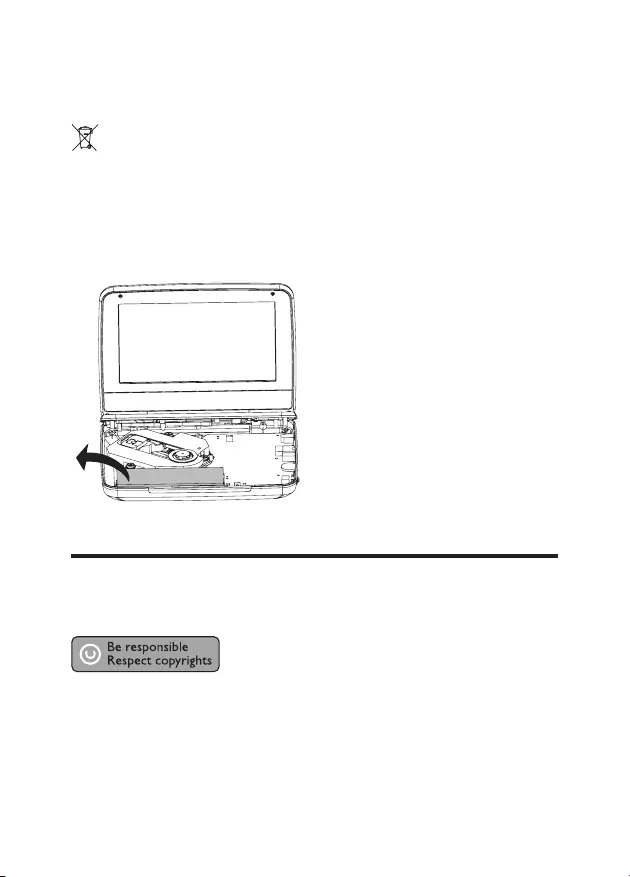
8EN
Please act according to your local rules and do not dispose of your old products
with your normal household waste. Correct disposal of your old product helps to
prevent potential negative consequences for the environment and human health.
Your product contains batteries covered by the European Directive 2006/66/EC,
which cannot be disposed with normal household waste.Please inform yourself
about the local rules on separate collection of batteries because correct disposal
helps to prevent negative consequences for the environmental and human health.
Always bring your product to a professional to remove the built-in battery.
Copyright
This item incorporates copy protection technology that is protected by U.S.
patents and other intellectual property rights of Rovi Corporation. Reverse
engineering and disassembly are prohibited.
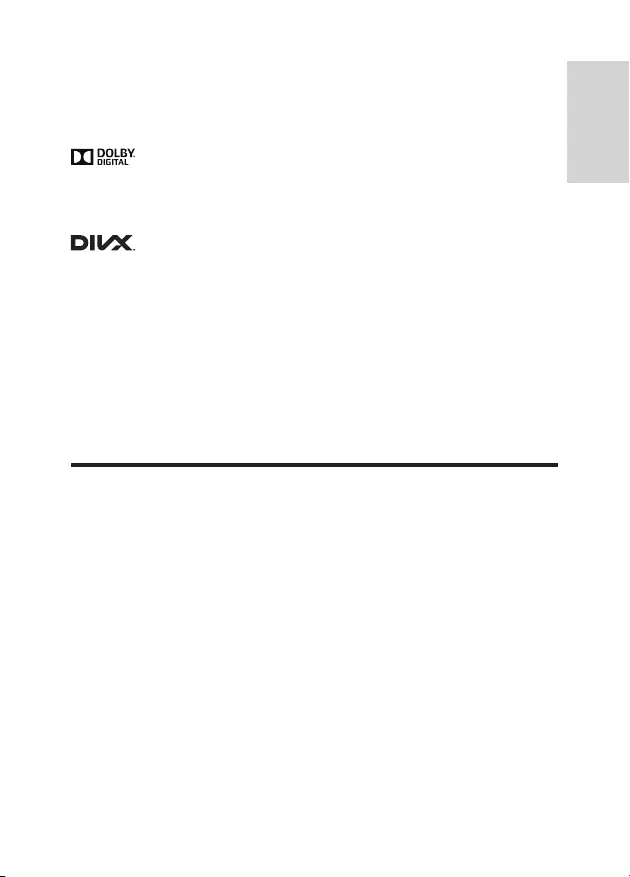
9EN
Specications are subject to change without notice. Trademarks are the property
of Koninklijke Philips Electronics N.V or their respective owners. Philips reserves
the right to change products at any time without being obliged to adjust earlier
supplies accordingly.
Manufactured under license from Dolby Laboratories.
Dolby and the double-D symbol are trademarks of Dolby Laboratories.
ABOUT DIVX VIDEO: DivX® is a digital video format created by DivX.LLC, a
subsidiary of Rovi Corporation. This is an ofcial DivX Certied® device that plays
DivX video. Visit divx.com for more information and software tools to convert
your les into DivX videos.
ABOUT DIVX VIDEO-ON-DEMAND: This DivX Certied® device must be
registered in order to play purchased DivX Video-on-Demand (VOD) movies.
To obtain your registration code, locate the DivX VOD section in your device
setup menu. Go to vod.divx.com for more information on how to complete your
registration.
Warranty
• Never attempt to repair the product, this could lead to the risk of injury,
damage to the product and will void your warranty.
• Use the product and accessories only as intended by the manufacturer. The
caution sign printed on the back of the product indicates risk of electric
shock.
• Never remove the cover of the product. Always contact Philips Customer
Support for service or repairs.
• Any operation expressly prohibited in this manual, or any adjustments and
assembly procedures not recommended or authorized in this manual shall
void the warranty.
English
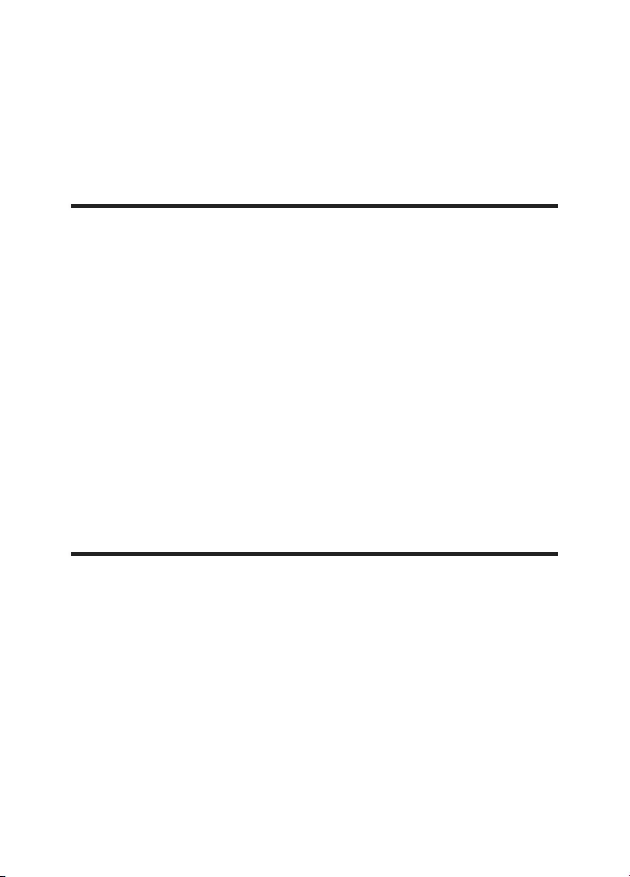
10 EN
2 Your portable DVD player
Congratulations on your purchase, and welcome to Philips! To fully benet from
the support that Philips offers, register your product at www.philips.com/welcome.
Introduction
Your portable DVD player plays digital video discs that conform to the universal
DVD Video standard. With it, you can play movies with true cinema picture quality
and stereo or multi-channel sound (depending on disc and playback set-up).
You can also select sound track, subtitle languages, and different angle of view
(again depending on DVD disc). Besides, you can restrict the play of discs that are
not suitable for children.
You can play the following discs on the DVD player (including CD-R, CD-RW,
DVD±R and DVD±RW):
• DVD-Video
• Video CD
• Audio CD
• MP3 CD
• DivX
• Discs with JPEG les
What's in the box
Check and identify the contents of your package:
• Portable DVD player
• AC power adaptor, ASUC12B-090080 (Philips)
• Car adaptor
• User manual
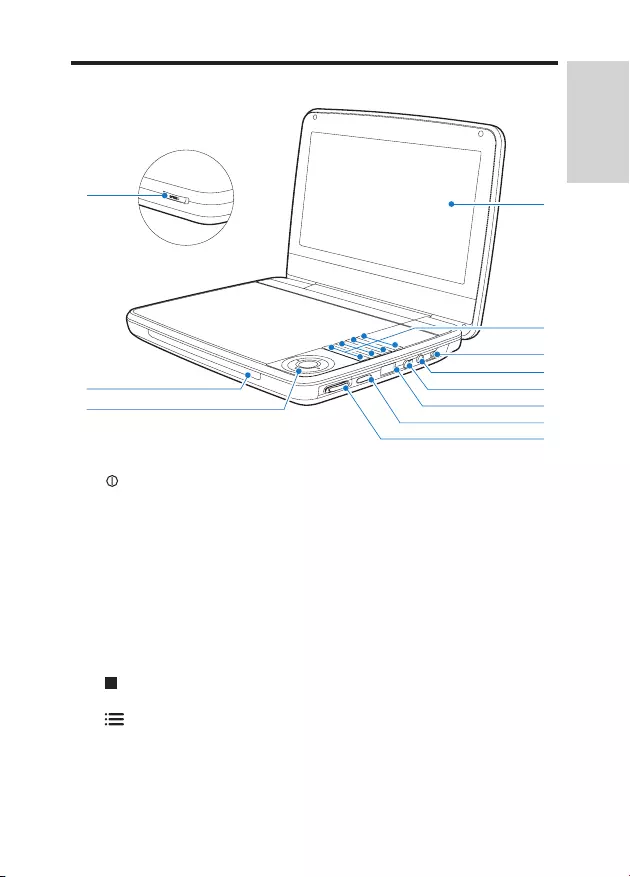
11EN
Overview of the main unit
a
• Turns on/off DVD player.
SOURCE
• Switches between DISC and USB.
SUBTITLE
• Selects DVD subtitle language.
DISC MENU
• For DVD, accesses or exits disc menu.
• For VCD, turns on or off PBC (Playback Control) mode.
• For VCD version 2.0 or SVCD with PBC turned on, returns to the
menu.
• Stops disc play.
• Accesses options relating to the current activity or selection.
• Accesses or exits the setup menu.
k
b
a
c
d
e
f
g
h
i
qj
English
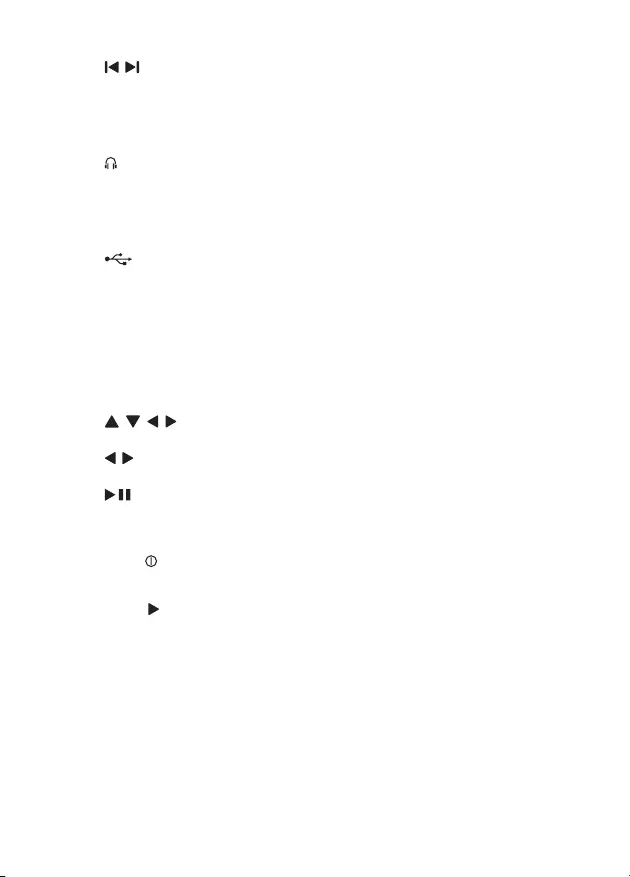
12 EN
,
• Skips to the previous or next title, chapter, or track.
b DC IN
• Power supply socket.
c
• Headphone jack.
d AV OUT
• Audio/video output jack.
e
• Connects a USB storage device.
f VOLUME
• Increases or decreases volume.
g RESET
• When the player hangs up, press it with a ball-point pen or similar tool
to reset the player.
h , , ,
• Navigates menus.
,
• Searches backward/forward at different speeds.
/OK
• Conrms an entry or selection.
• Starts, pauses or resumes disc play.
i CHR/
• Charging indicator/Power indicator.
j OPEN
• Opens the disc compartment.
k Display panel
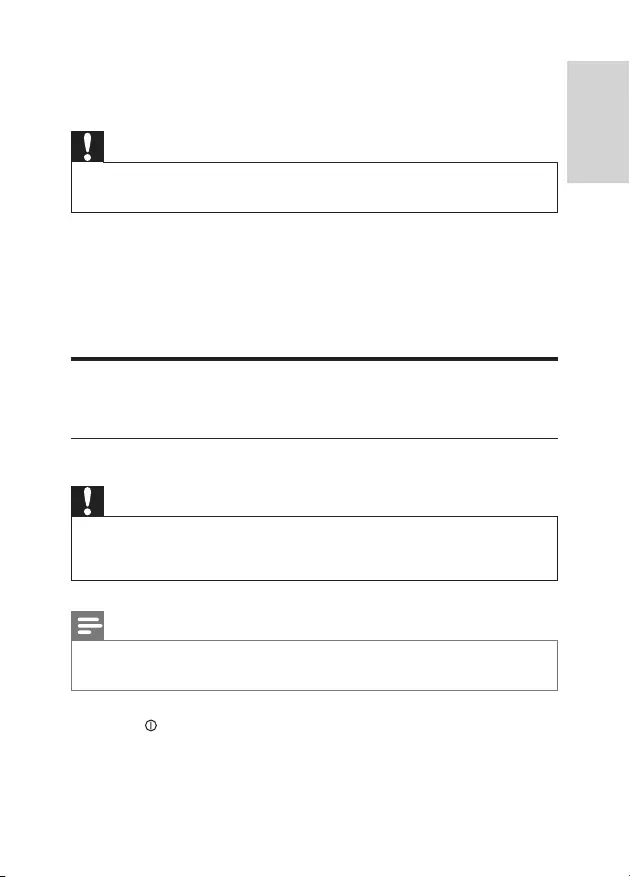
13EN
3 Get started
Caution
• Use the controls only as stated in this user manual.
• Always follow the instructions in this chapter in sequence.
If you contact Philips, you will be asked for the model and serial number of your
player. The model number and serial number are on the bottom of your player.
Write the numbers here:
Model No. __________________________
Serial No. ___________________________
Charge power
Charge through the AC adaptor
Caution
• Risk of product damage. Ensure that the power supply voltage corresponds to the voltage printed
on the bottom of the player.
• Use only the supplied AC adaptor or the supplied car adaptor to charge the battery.
Note
• The type plate is located on the bottom of the player.
• You can only charge the player when it is in power-off mode.
1 press to switch off the player.
English
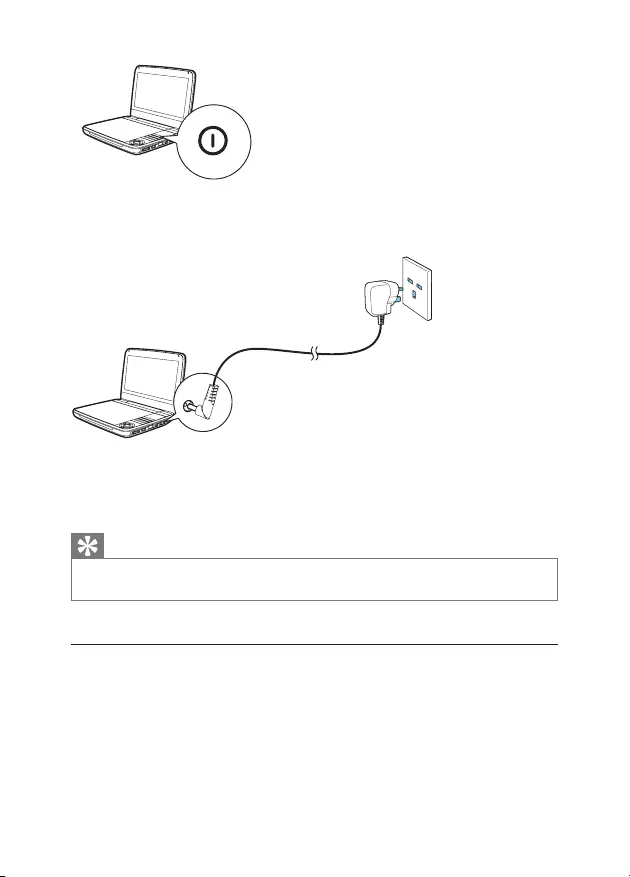
14 EN
2 Connect the supplied AC adaptor to the player and to the AC outlet.
» The CHR indicator turns on (red).
» When the battery is fully charged, the CHR indicator turns off.
Tip
• To maximize battery life, recharge the battery immediately once the battery is fully discharged. If
you do not use the player for a long time, recharge the battery once every two months.
Charge through car adaptor
Connect the supplied car adaptor to the player and car cigarette lighter.
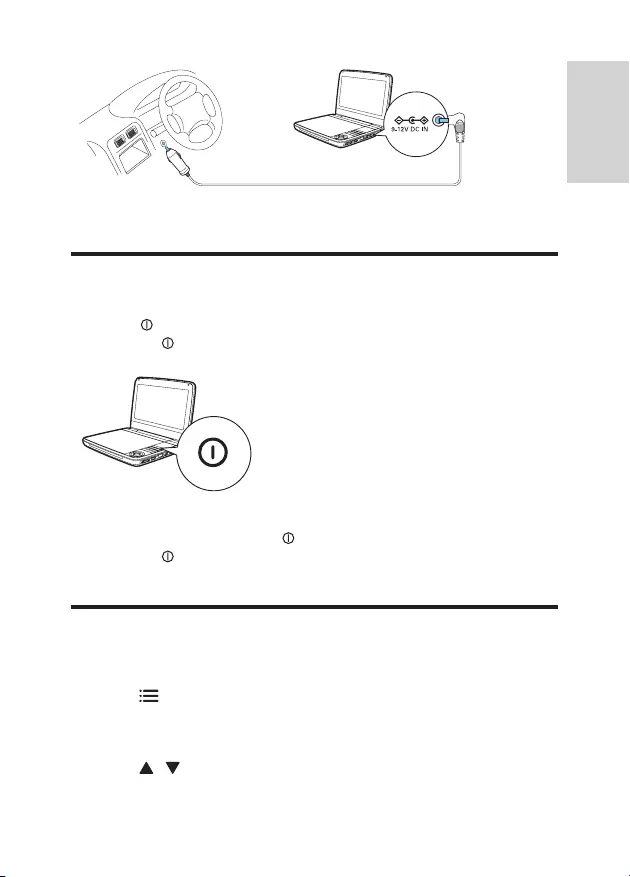
15EN
Switch on/off
1 Press to switch on the player.
» The indicator turns on (green).
2 To switch off the player, press .
» The indicator turns off.
Select OSD language
You can choose a different language for the on-screen display text.
1 Press .
» The options menu is displayed.
2 Select [Setup] > [General] > [Language].
3 Press / to select an option.
English
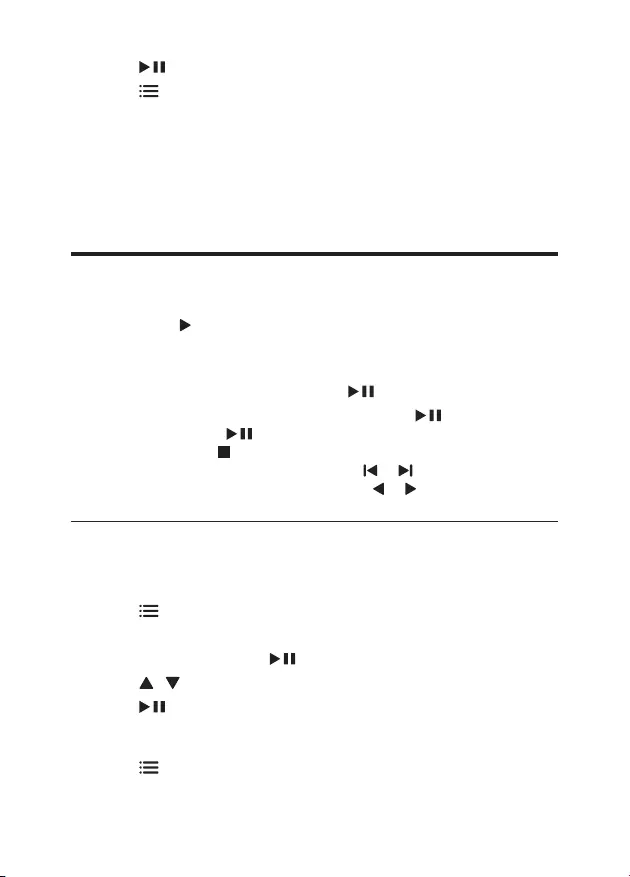
16 EN
4 Press /OK to conrm.
5 Press to exit.
4 Play music or movies
Play discs
1 Slide OPEN on the player.
2 Insert the disc with label side facing up.
3 Push down to close the disc compartment.
» Play starts automatically. If not, press /OK.
• If a menu is displayed, select an item, then press /OK to start play.
• To pause, press /OK. Press again to resume play.
• To stop, press twice.
• To select the previous/next item, press or .
• To start search within video/audio, press or once or more.
Play options
Select subtitle language
For DVDs that contain two or more subtitle languages,
1 Press .
» The option menu is displayed.
2 Select [Subtitles] and press /OK to conrm.
3 Press / to select a subtitle.
4 Press /OK to conrm.
Select audio language
You can select an audio language on DVDs or DivX discs.
1 Press .
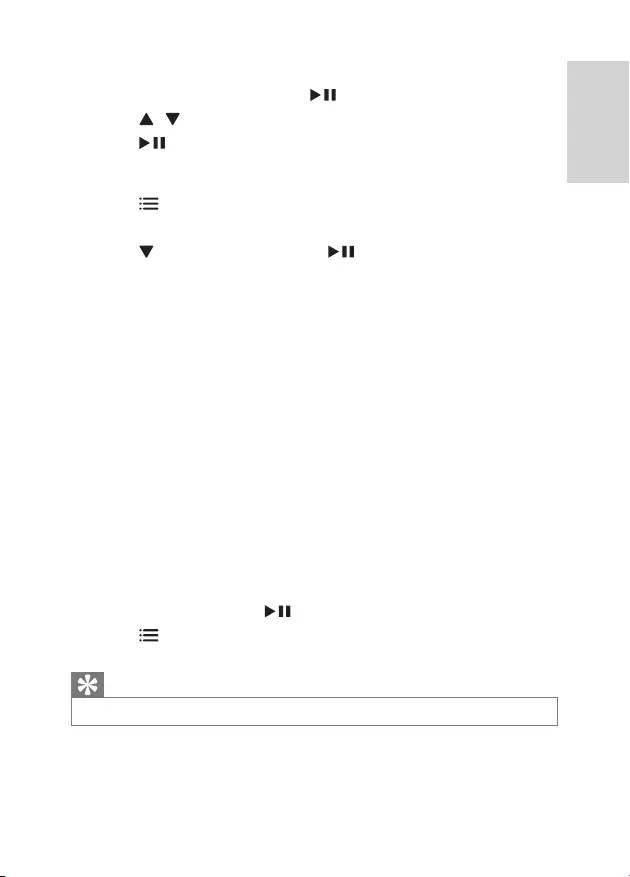
17EN
» The option menu is displayed.
2 Select [Audio language] and press /OK to conrm.
3 Press / to select an audio language.
4 Press /OK to conrm.
Repeat
During play, you can select different repeat options.
1 Press .
» The option menu is displayed.
2 Press to select [Repeat] and press /OK.
» The repeat options is displayed.
For DVD
• [Repeat A]: the start of the section to repeat
• [Repeat B]: the end of the section to repeat
• [Repeat Chapter]: repeat the current chapter
• [Repeat Title]: repeat the current title or track
• [Repeat all]: repeat all titles on the disc
• [Repeat Off]: switch off the repeat mode
For VCD
• [Repeat A]: the start of the section to repeat
• [Repeat B]: the end of the section to repeat
• [Repeat 1]: repeat the current track
• [Repeat all]: repeat all tracks on the disc
• [Repeat Off]: switch off the repeat mode
For MP3/CD/DivX
• [Repeat 1]: repeat the current track
• [Repeat Folder]: repeat all the tracks in current folder
• [Off]: switch off the repeat mode
3 Select an option and press /OK to conrm.
4 Press to exit.
Tip
• For VCDs, if PBC is on, you cannot repeat items.
Random play
For audio CDs and MP3 CDs only.
English
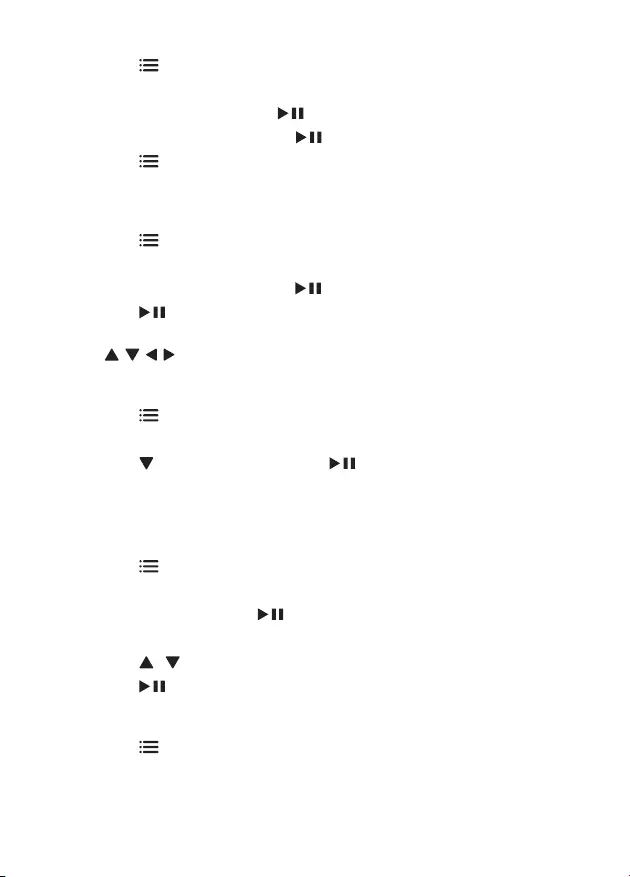
18 EN
1 Press .
» The option menu is displayed.
2 Select [Shufe All] and press /OK.
3 Select [On] or [Off], then press /OK to conrm.
4 Press to exit.
Zoom
For DVDs, VCDs and JPEG CDs, you can zoom in and out for video images or
pictures.
1 Press .
» The option menu is displayed.
2 Select [Zoom & Pan] and press /OK.
3 Press /OK repeatedly to zoom in and out.
4 When the video image or picture is enlarged, press
, , , to pan through it.
Display play information
For DVDs and VCDs, you can view the play information during play.
1 Press .
» The option menu is displayed.
2 Press to select [Display] and press /OK to conrm.
» For DVDS, title number, chapter number and elapsed play time is
displayed. For VCDs, track number and elapsed play time is displayed.
Select audio mode
When you play VCDs, you can select an audio mode.
1 Press .
» The option menu is displayed.
2 Select [ Audio] and press /OK.
» The audio mode options are displayed.
3 Press / to select an audio channel.
4 Press /OK to conrm.
Select a view angle
To select a view angle for DVD,
1 Press .
» The option menu is displayed.
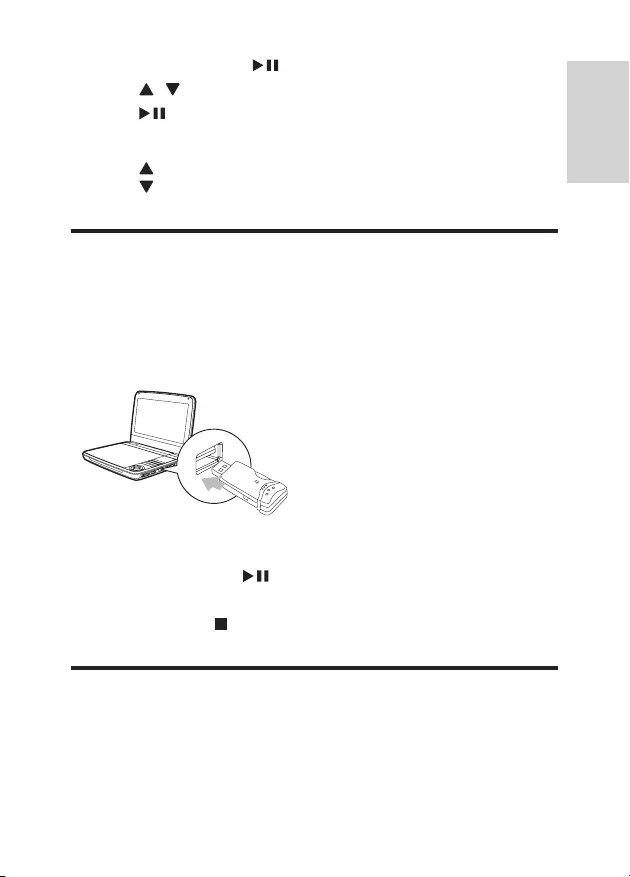
19EN
2 Select [Angle] and press /OK to conrm.
3 Press / to select an angle.
4 Press /OK to conrm.
Rotate pictures
For JPEG CDs only. While the JPEG is displayed:
• Press to ip up/down.
• Press to ip left/right.
Play from USB
You can play DivX, VOB, MP3, or JPEG les that are stored on a USB storage
device.
1 Connect the USB device to the player.
» The content menu is displayed.
2 Press SOURCE to switch to USB mode.
3 Select a le, then press /OK.
» Play starts.
4 To stop play, press .
Connect additional equipment
You can connect the player to a TV or an amplier to enjoy DVDs.
English
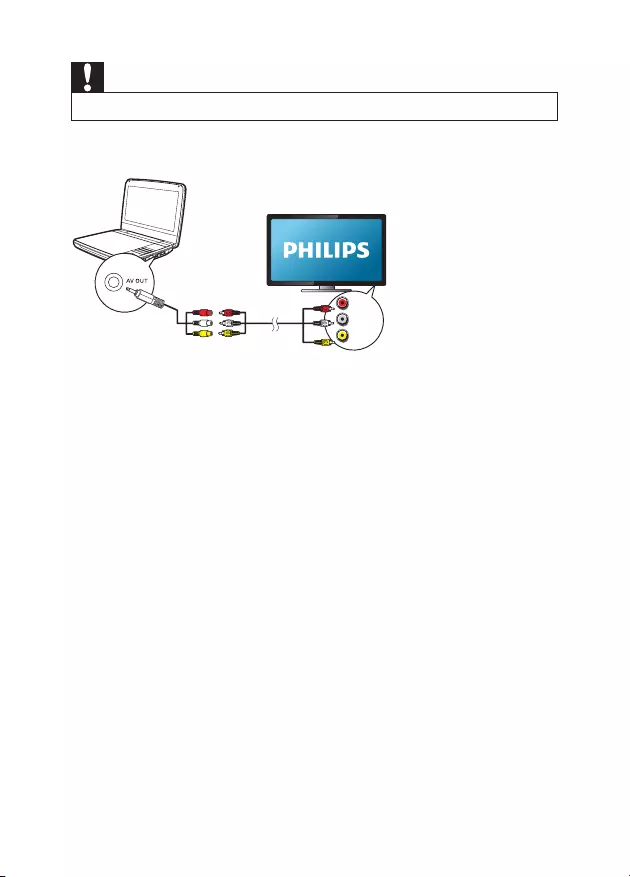
20 EN
Caution
• Turn off your player before you connect it to any additional equipment.
You can connect the player to a TV or an amplier to enjoy DVDs.
Match the color of the AV cables (the AV cable connected to TV is not supplied)
with the jacks:
• the yellow cable is for the yellow video jack
• the red/white cable is for the red/white audio jacks.
L
R
VIDEO IN
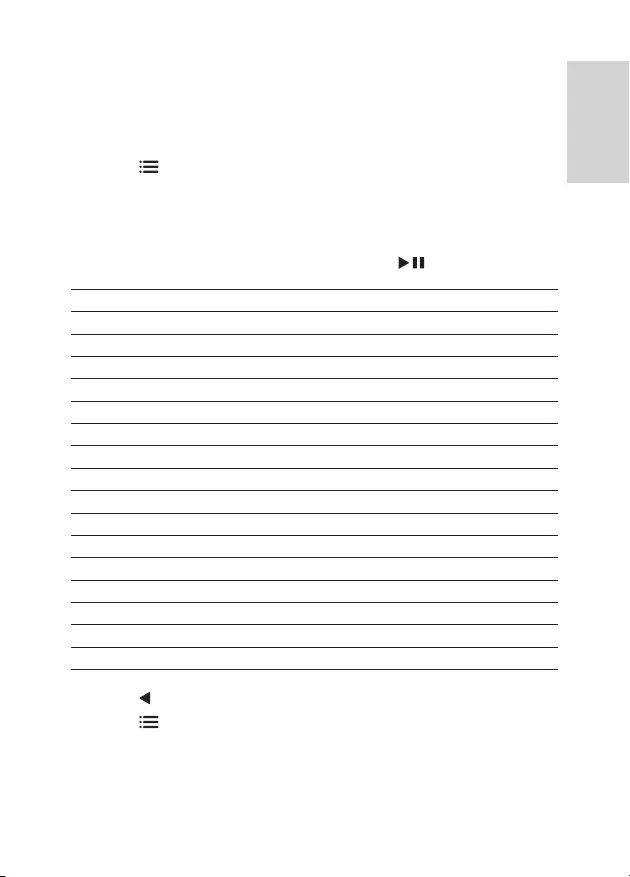
21EN
5 Settings
To maximize your play experience, use the setup menu to ne tune your settings.
1 Press .
» The options menu is displayed.
2 Select [Setup].
» The setup menu is displayed.
3 Use navigation keys to select an option and press /OK to conrm.
[General]
[Language] Select on-screen display language
[PBC settings] Set playback control function on/off.
[Power save] Set power saving mode.
[DivX (VOD)] Get DivX registration code.
[DivX subtitles] Select DivX subtitle language.
[Parental(DVD)] Select parental options.
[Set password] Change existing password (3308 by default).
[Factory settings] Restore factory settings.
[Video]
[LCD Display] Set screen display aspect ratio.
[TV standard] Set video output format to TV system.
[Brightness] Adjust screen brightness.
[Contrast] Adjust screen contrast.
[ Audio]
[Dolby] Set Dolby output.
[Version] Check the version information.
4 Press to go back to the previous menu.
5 Press to exit.
English
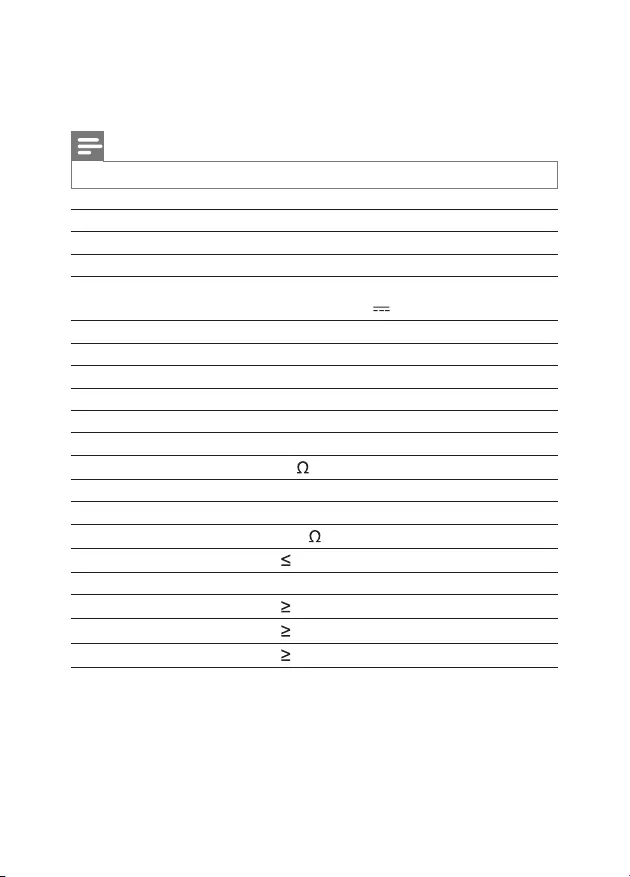
22 EN
6 Product information
Note
• Product information is subject to change without prior notice.
Dimensions 195 x 154 x 37 mm
Weight 0.675 kg
AC Power adaptor ASUC12B-090080 (Philips)
Power supply Input: 100-240V~ 50/60Hz
Output: DC 9V 0.8A
Power consumption 9 W
Operating temperature range 0-45°C
Laser wavelength 650 nm
Video output
Format PAL & NTSC
Output level 1Vp - p ± 20%
Load impedance 75
Audio line out
Audio out (analog audio) Output level: 2V ± 10%
Load impedance 10 K
Audio distortion + noise -80 (1KHz)
Frequency response 20Hz-20KHz ± 1dB
Signal/noise ratio 80 dB
Channel separation 80 dB
Dynamic range 80 dB
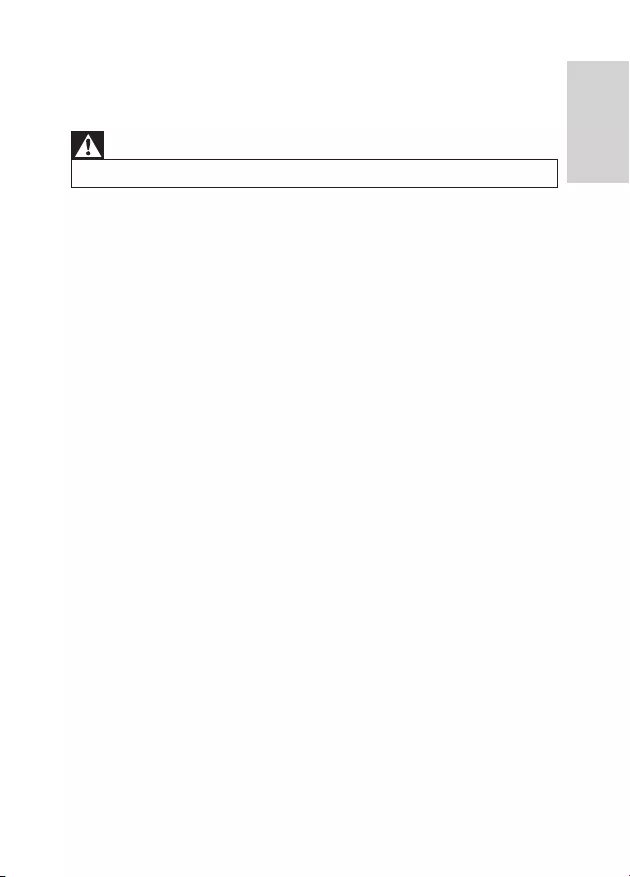
23EN
7 Troubleshooting
Warning
• Risk of electric shock. Never remove the casing of the player.
To keep the warranty valid, never try to repair the system yourself.
If you encounter problems when using the player, check the following points
before requesting service. If the problem remains unsolved, register your player
and get support at www.philips.com/support. When you contact Philips, ensure
that your apparatus is nearby and the model number and serial number are
available.
No power
•Ensure that both plugs of the mains cord are properly connected.
•Ensure that there is power at the AC outlet.
•Check if the built-in battery is drained.
No sound
• Ensure that the AV cable is connected correctly.
Distorted picture
•Clean the disc. With a clean, soft, lint-free cloth, wipe the disc outwards from
the center.
•Make sure that the video output format of the disc is compatible with the TV.
•Change the video output format to match your TV or program.
•The LCD is manufactured using high precision technology. You may, however,
see tiny black points and/or bright points(red, blue, green) that continuously
appear on the LCD. This is a normal result of the manufacturing process and
does not indicate a malfunction.
Cannot play disc
•Ensure the disc label is upwards.
•Clean the disc. With a clean, soft, lint-free cloth, wipe the disc outwards from
the center.
•Check if the disc is defective by trying another disc.
English
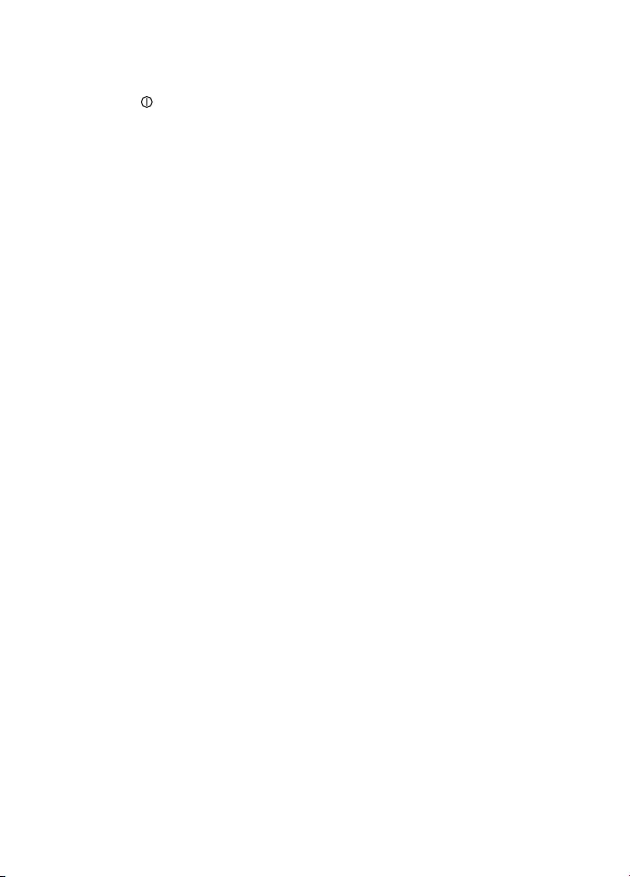
24 EN
Not work properly or freeze up
•Press RESET with a ball-point pen or similar tool to switch off the player, and
press to restart.
The player feels warm
• When the player is in use for a long period of time, its surface will be heated.
This is normal.
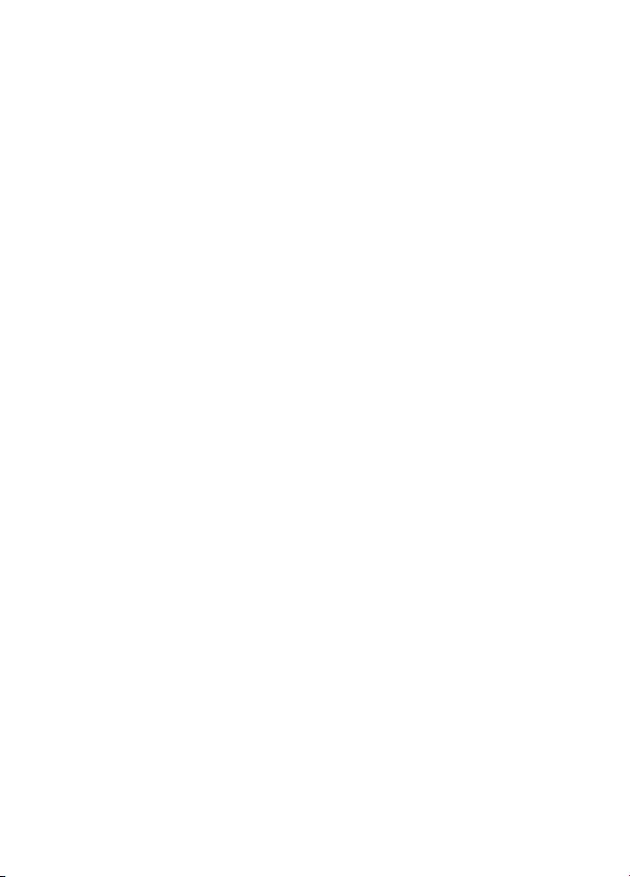
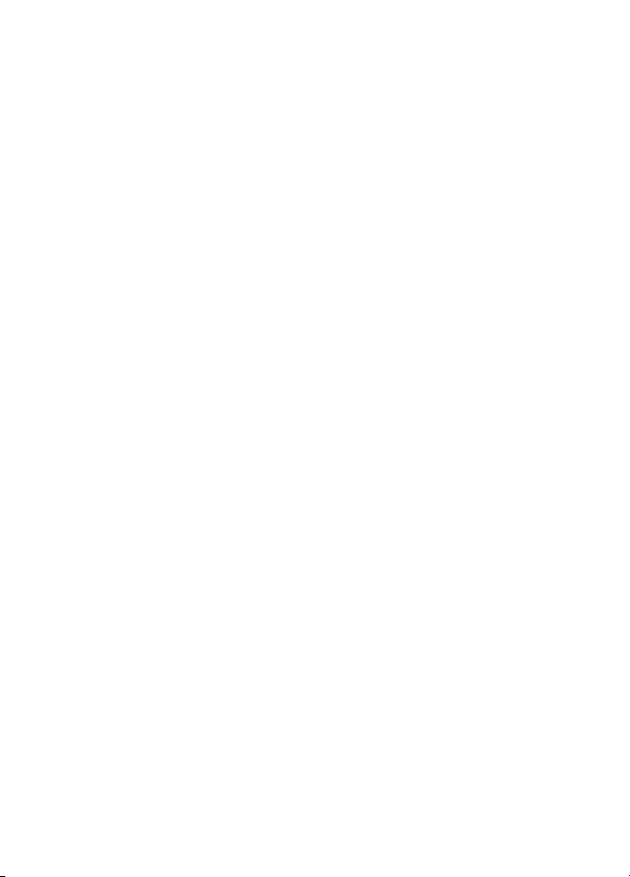
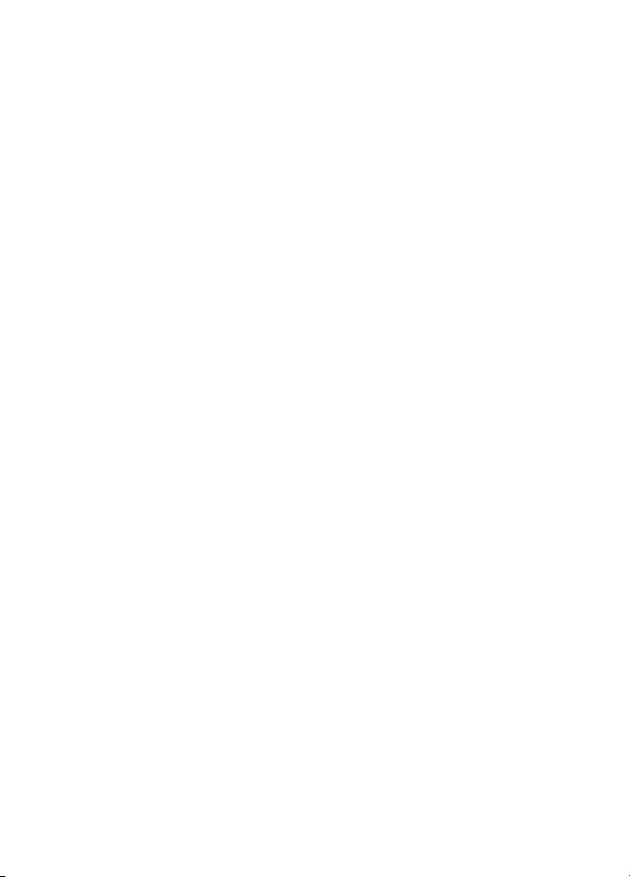
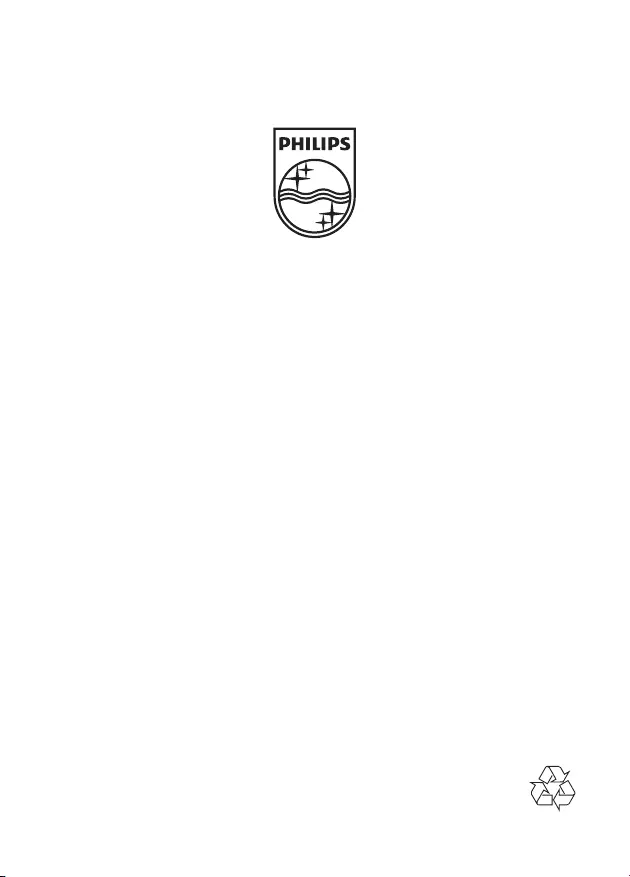
Specifications are subject to change without notice
© 2012 Koninklijke Philips Electronics N.V.
All rights reserved.
PD7030_05_UM_ERP_V2.0