Philips PD9003/12 User Manual
Displayed below is the user manual for PD9003/12 by Philips which is a product in the Portable DVD/Blu-Ray Players category. This manual has pages.
Related Manuals
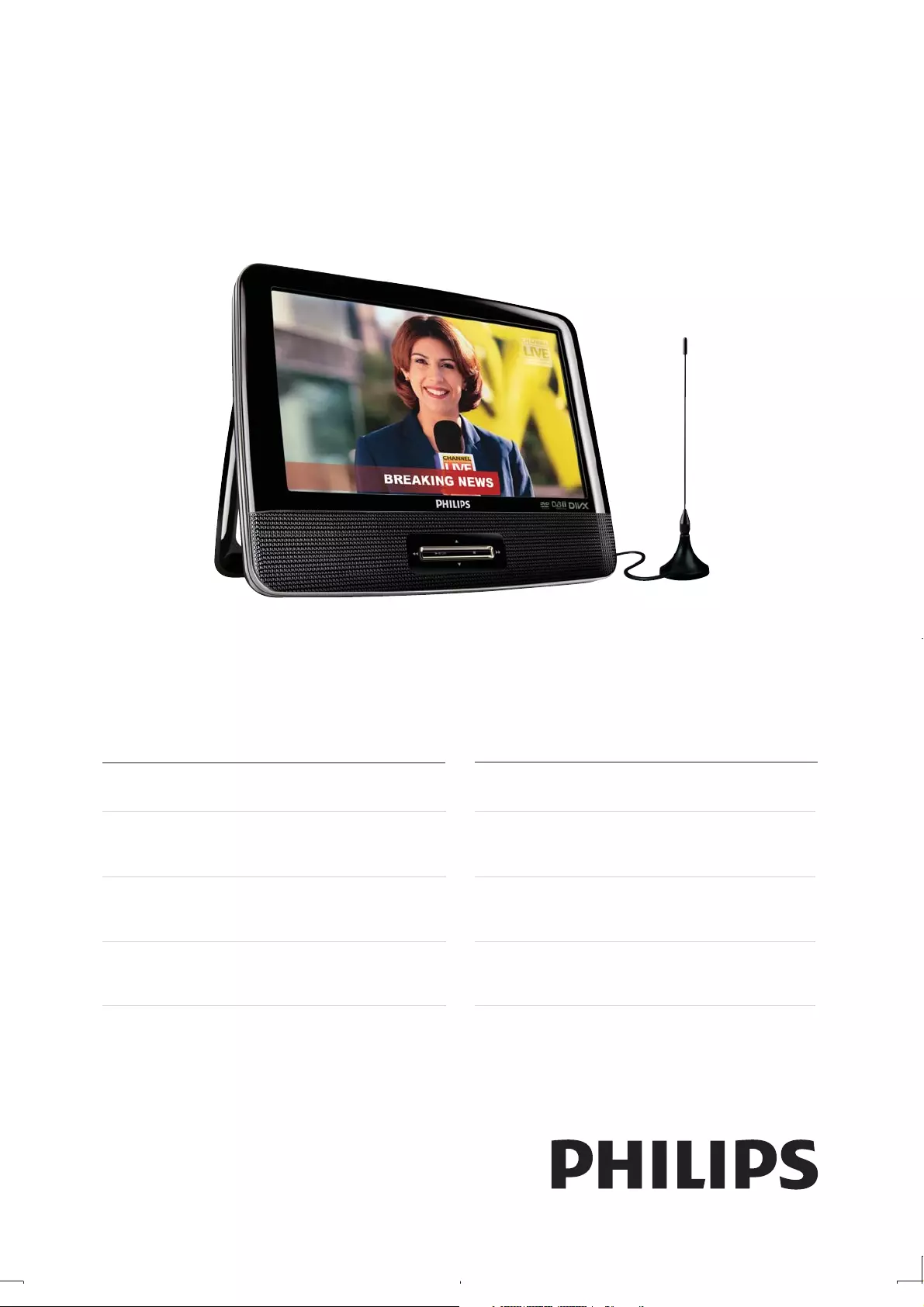
Register your product and get support at
www.philips.com/welcome
EN User manual 3
DA Brugervejledning 33
DE Benutzerhandbuch 63
ES Manual del usuario 97
PD9003
FR Mode d’emploi 131
IT Manuale utente 163
NL Gebruiksaanwijzing 195
SV Användarhandbok 229
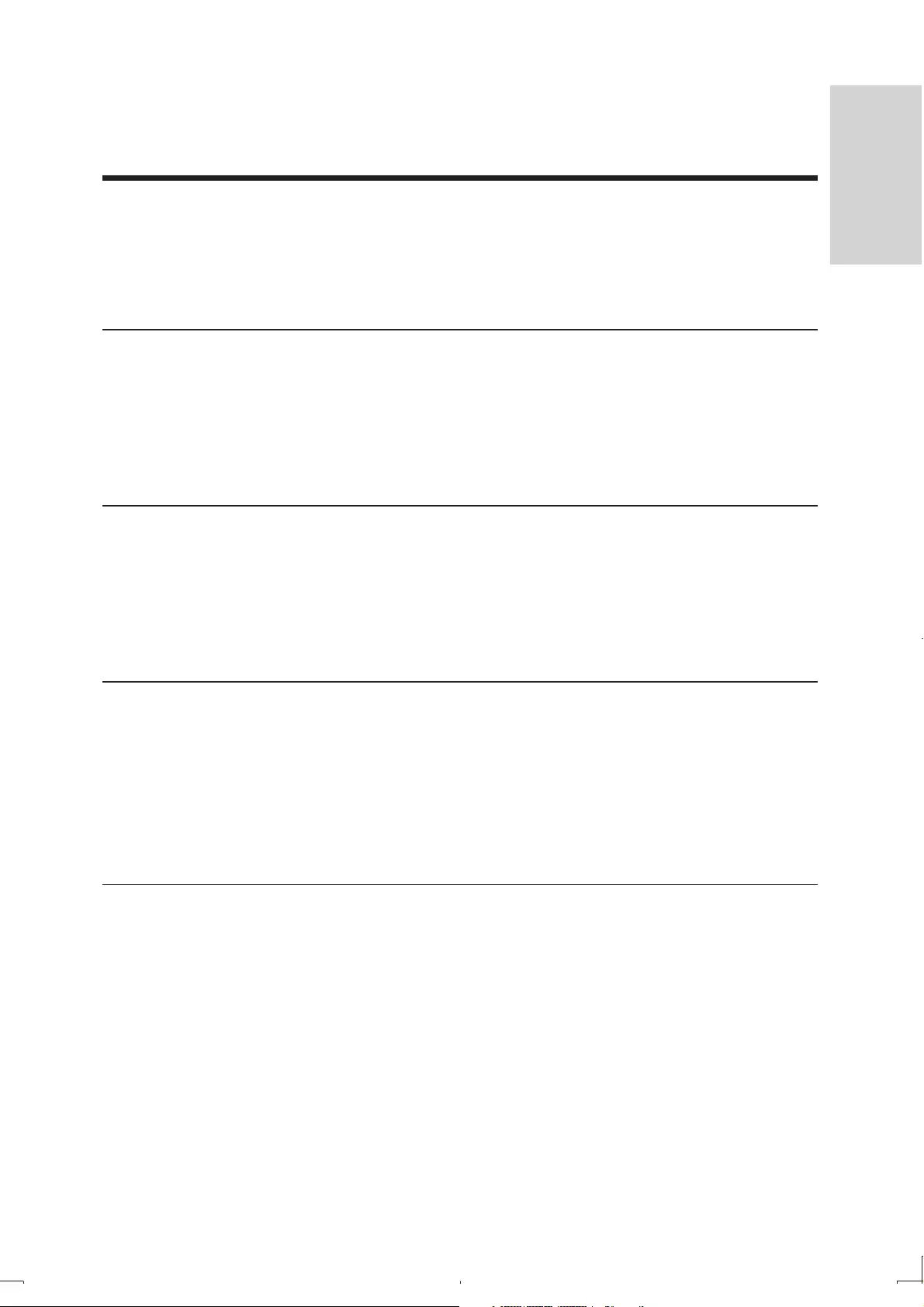
3EN
Contents
1 Important 5
Important Safety Instructions 5
Hearing safety 6
Notice 7
2 Your portable DVD player 10
Introduction 10
What’s in the box 10
Overview of the main unit 11
Overview of remote control 13
3 Get started 15
Preparation (for in-car use) 15
Charge the battery 18
Install remote control battery 19
Connect additional equipment 20
4 Use your player 22
Turn on 22
Select OSD language 22
Play discs 22
Play from USB 23
Play options 23
5 Watch TV 24
First time settings 24
Manual search 25
Set time 25
View program information 26
Use the electronic program guide 27
Rearrange the channel list 28
Manage channels 28
English
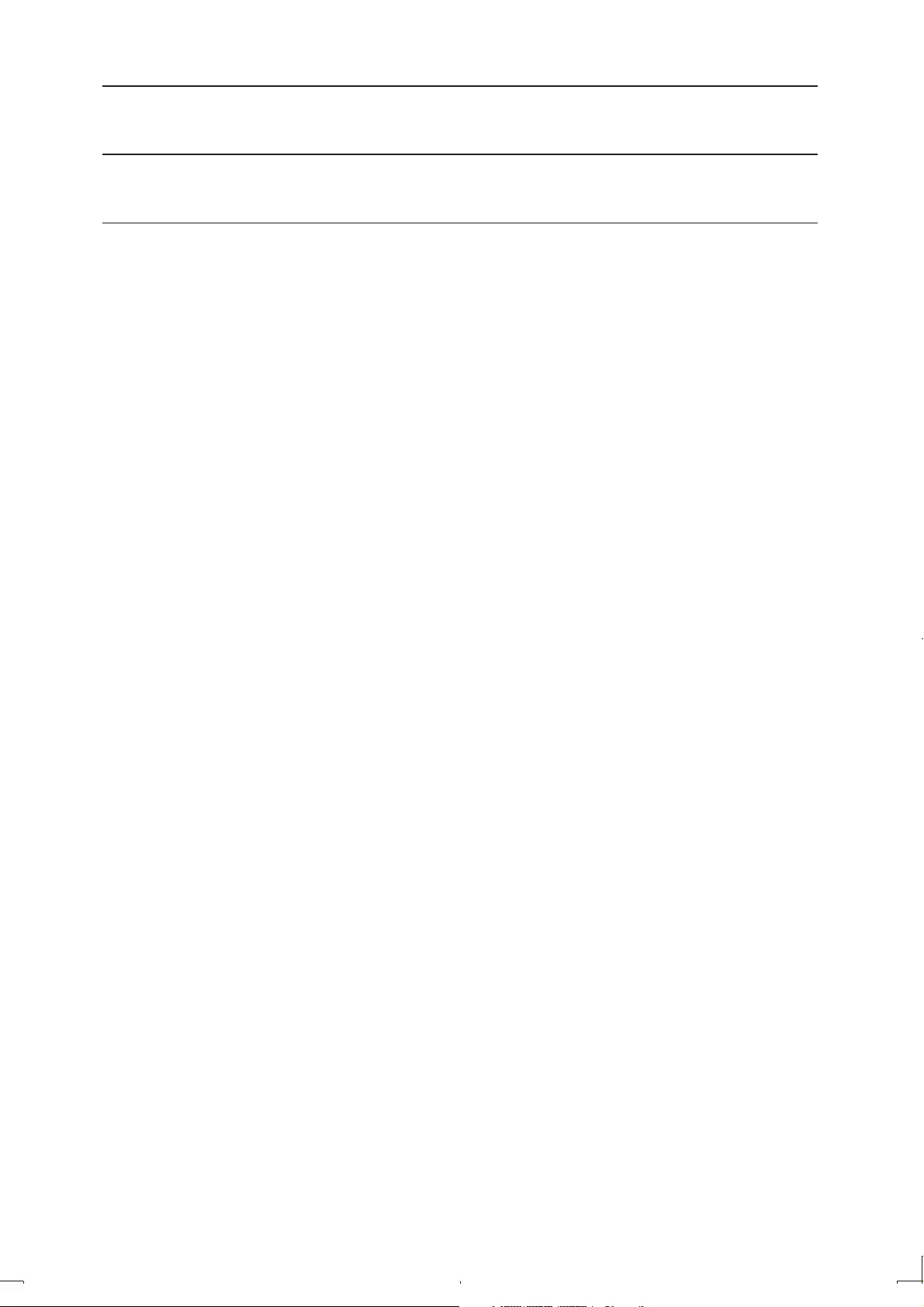
4EN
6 Adjust settings 29
7 Product information 30
8 Troubleshooting 31
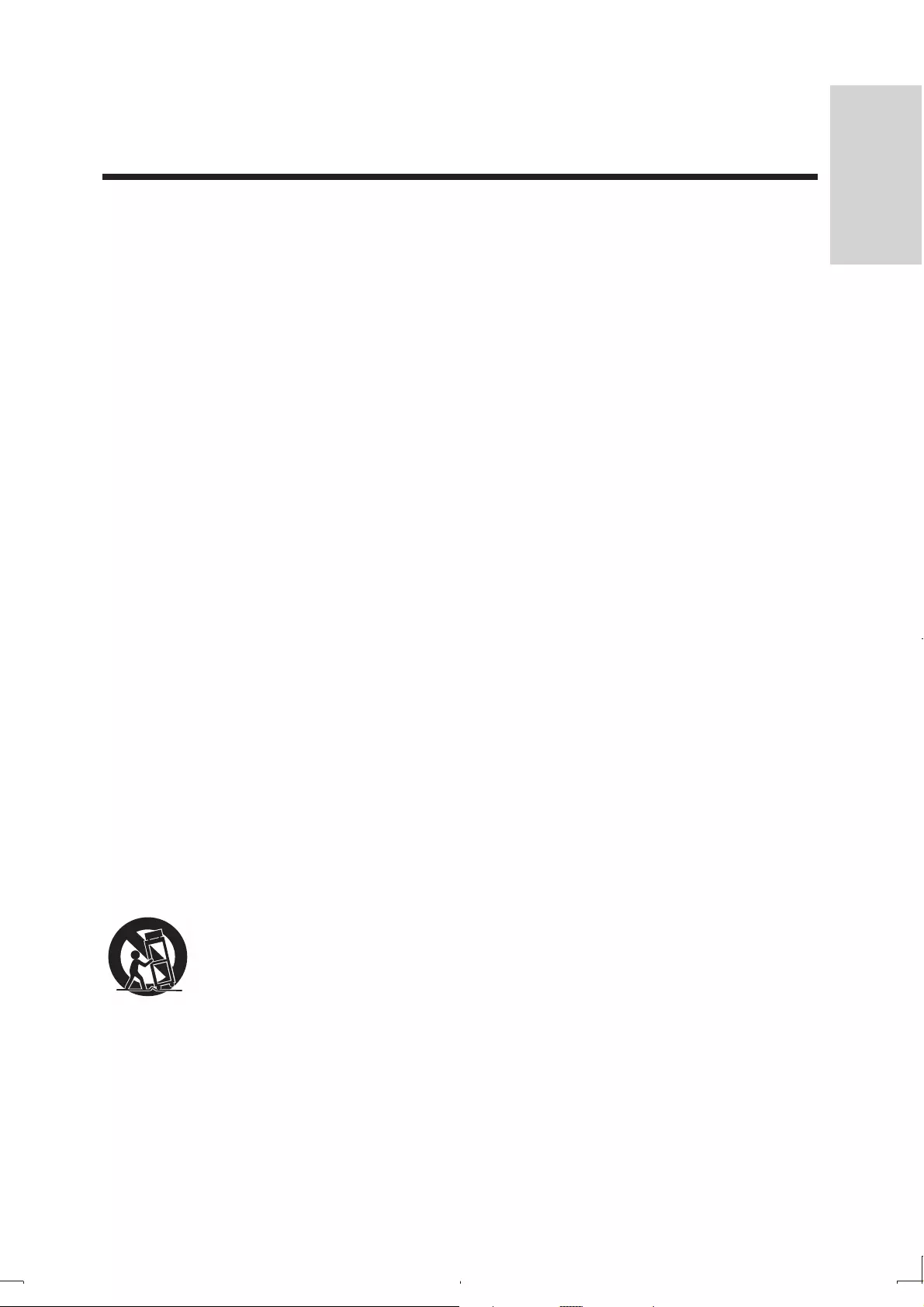
5
1 Important
Important Safety Instructions
a Read these instructions.
b Keep these instructions.
c Heed all warnings.
d Follow all instructions.
e Do not use this apparatus near water.
f Clean only with dry cloth.
g Do not block any ventilation openings. Install in accordance with the
manufacturer’s instructions.
h Do not install near any heat sources such as radiators, heat registers,
stoves, or other apparatus (including amplifiers) that produce heat.
i Protect the power cord from being walked on or pinched, particularly at
plugs, convenience receptacles, and the point where they exit from the
apparatus.
j Only use attachments/accessories specified by the manufacturer.
k Use only with the cart, stand, tripod, bracket, or table specified by the
manufacturer or sold with the apparatus. When a cart is used, use caution
when moving the cart/apparatus combination to avoid injury from tip-over.
l Unplug this apparatus during lightning storms or when unused for long
periods of time.
EN
English
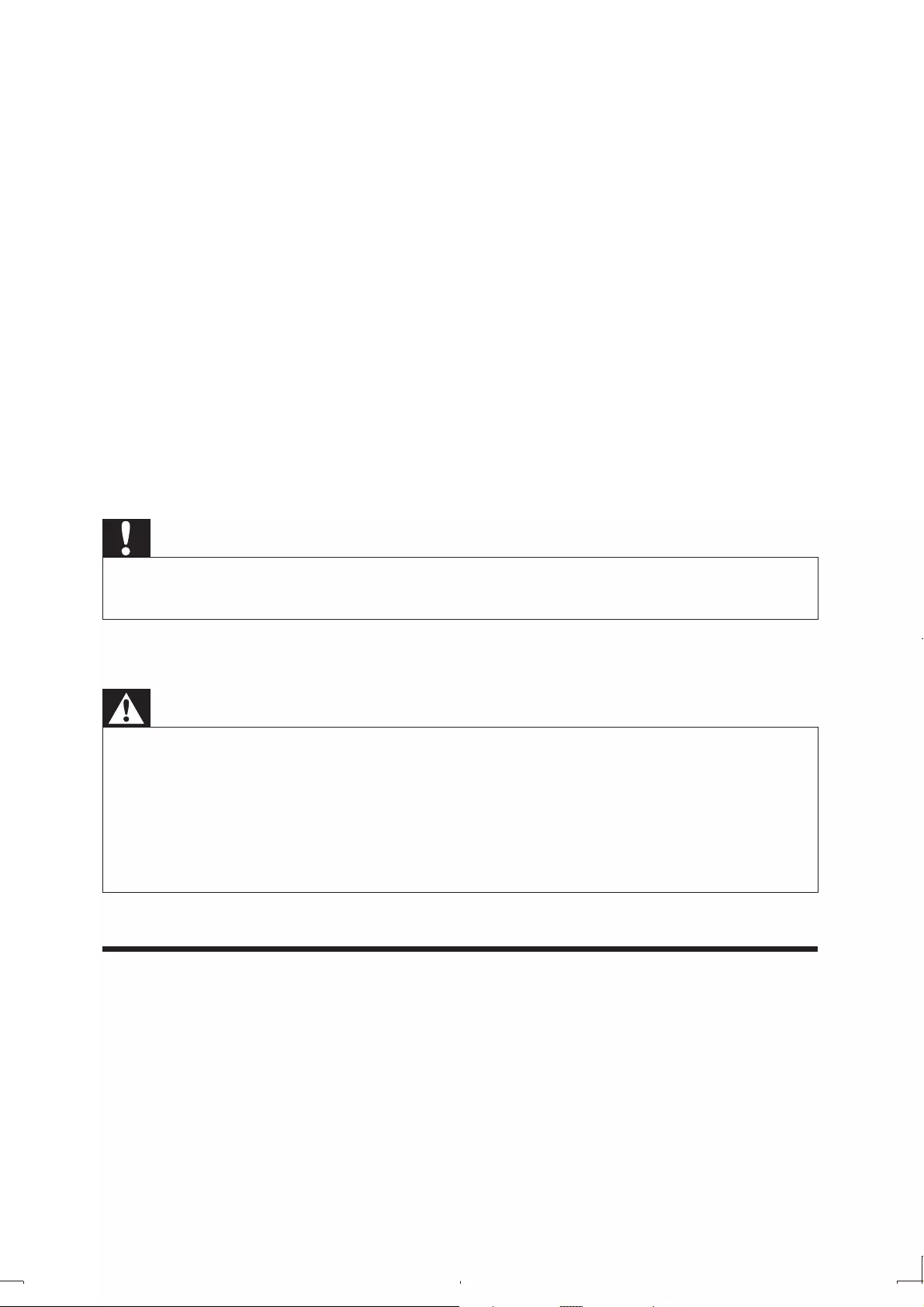
6
m Refer all servicing to qualified service personnel. Servicing is required
when the apparatus has been damaged in any way, such as power-supply
cord or plug is damaged, liquid has been spilled or objects have fallen into
the apparatus, the apparatus has been exposed to rain or moisture, does
not operate normally, or has been dropped.
n Battery usage CAUTION – To prevent battery leakage which may result in
bodily injury, property damage, or damage to the unit:
Install all batteries correctly, + and - as marked on the unit. •
Do not mix batteries (old and new or carbon and alkaline, etc.).•
Remove batteries when the unit is not used for a long time.•
o Apparatus shall not be exposed to dripping or splashing.
p Do not place any sources of danger on the apparatus (e.g. liquid filled
objects, lighted candles).
Caution
Use of controls or adjustments or performance of procedures other than herein may result in •
hazardous radiation exposure or other unsafe operation.
Warning
Never remove the casing of this apparatus. •
Never lubricate any part of this apparatus. •
Never place this apparatus on other electrical equipment. •
Keep this apparatus away from direct sunlight, naked flames or heat. •
Never look into the laser beam inside this apparatus. •
Ensure that you always have easy access to the power cord, plug or adaptor to disconnect this •
apparatus from the power.
Hearing safety
Listen at a moderate volume.
Using headphones at a high volume can impair your hearing. This product can •
produce sounds in decibel ranges that may cause hearing loss for a normal
person, even for exposure less than a minute. The higher decibel ranges are
offered for those that may have already experienced some hearing loss.
EN
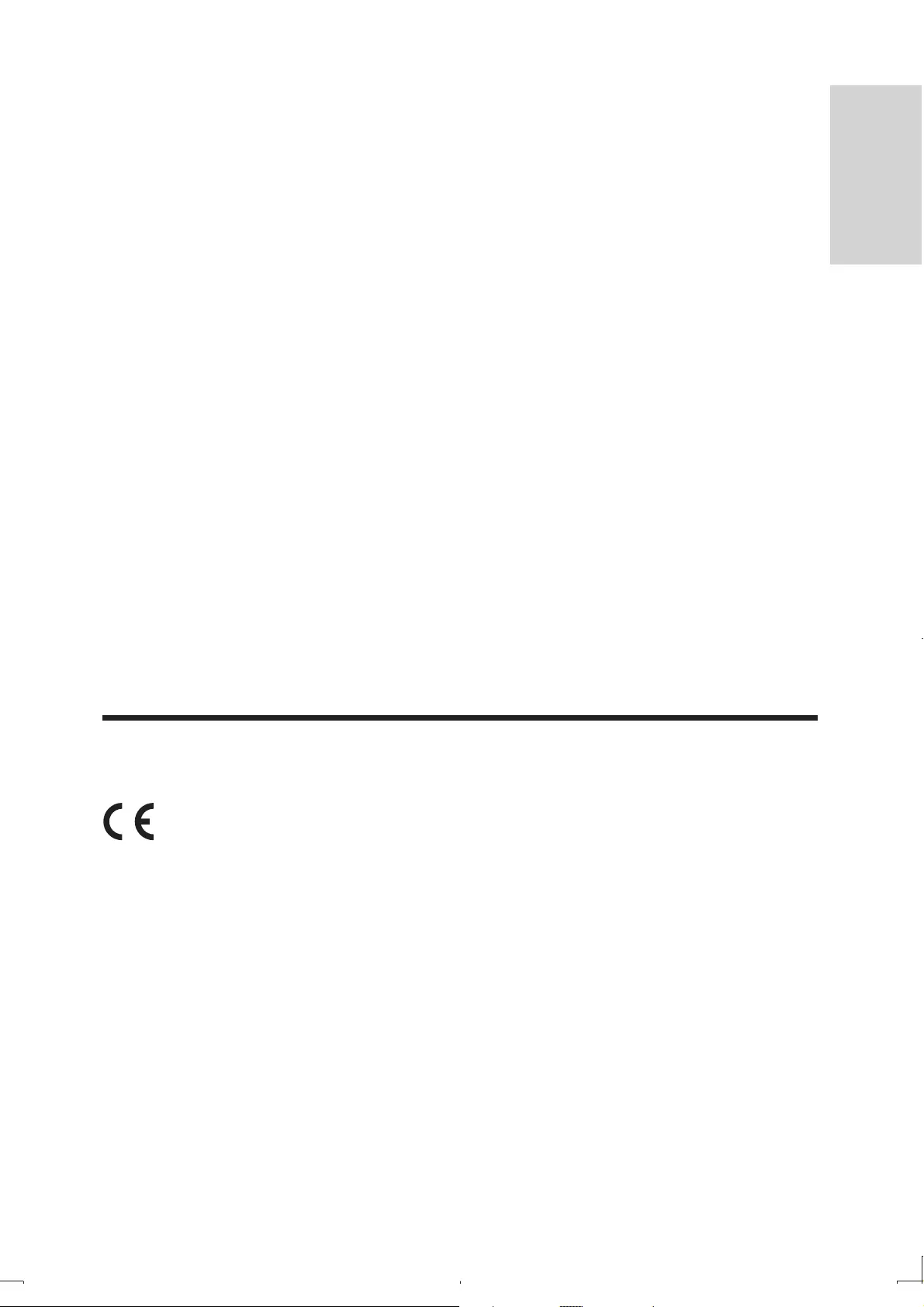
7
Sound can be deceiving. Over time your hearing ‘comfort level’ adapts to •
higher volumes of sound. So after prolonged listening, what sounds ‘normal’
can actually be loud and harmful to your hearing. To guard against this, set
your volume to a safe level before your hearing adapts and leave it there.
To establish a safe volume level:
Set your volume control at a low setting. •
Slowly increase the sound until you can hear it comfortably and clearly, •
without distortion.
Listen for reasonable periods of time:
Prolonged exposure to sound, even at normally ‘safe’ levels, can also cause •
hearing loss.
Be sure to use your equipment reasonably and take appropriate breaks.•
Be sure to observe the following guidelines when using your headphones.
Listen at reasonable volumes for reasonable periods of time.•
Be careful not to adjust the volume as your hearing adapts.•
Do not turn up the volume so high that you can’t hear what’s around you.•
You should use caution or temporarily discontinue use in potentially •
hazardous situations. Do not use headphones while operating a motorized
vehicle, cycling, skateboarding, etc.; it may create a traffic hazard and is illegal
in many areas.
Notice
This product complies with the radio interference requirements of the European
Community.
Any changes or modifications made to this device that are not expressly approved
by Philips Consumer Lifestyle may void the user’s authority to operate the
equipment.
EN
English
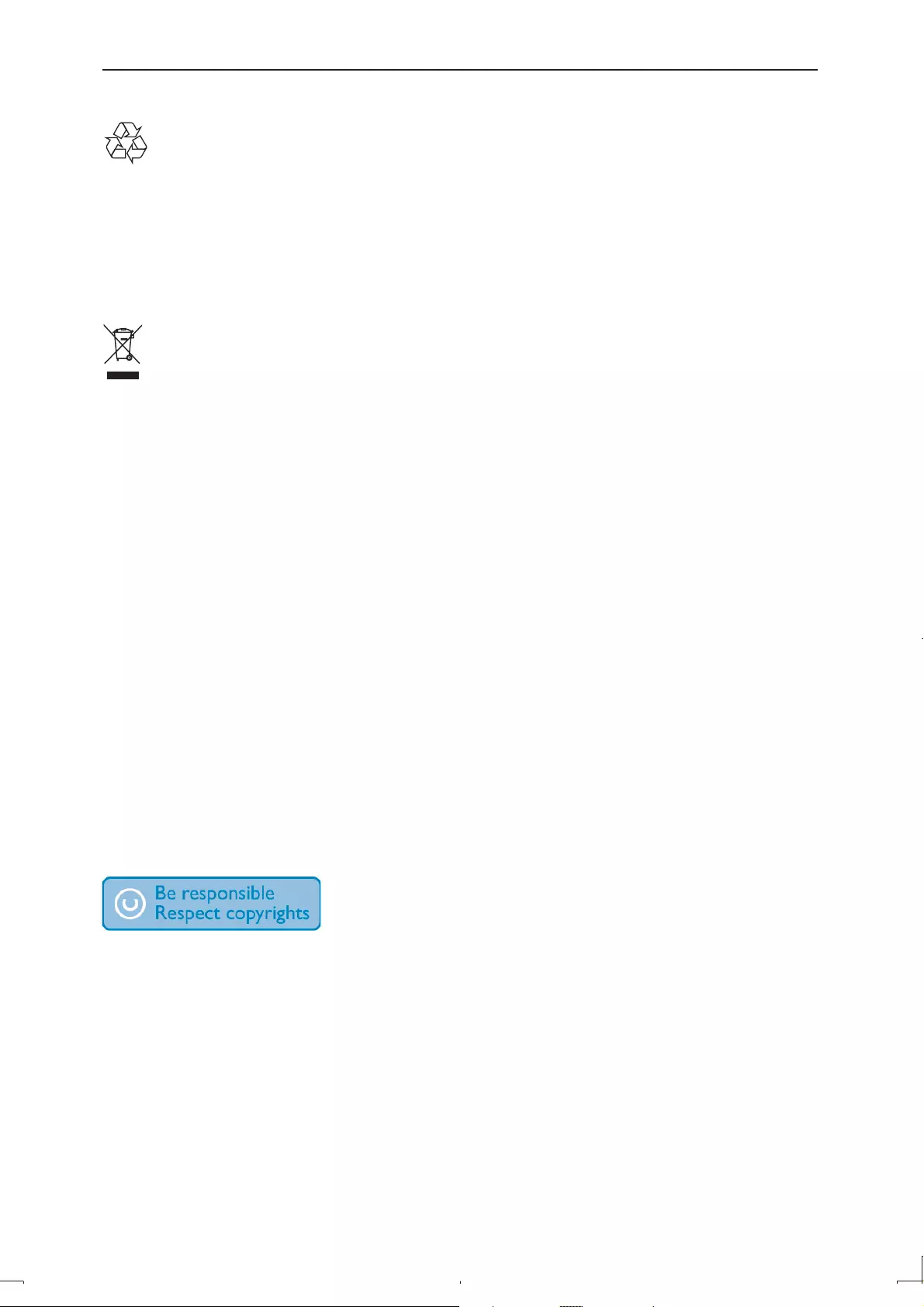
8
Recycling
Your product is designed and manufactured with high quality materials and
components, which can be recycled and reused.
When you see the crossed-out wheel bin symbol attached to a product, it means
the product is covered by the European Directive 2002/96/EC:
Never dispose of your product with other household waste. Please inform
yourself about the local rules on the separate collection of electrical and electronic
products. The correct disposal of your old product helps prevent potentially
negative consequences on the environment and human health.
Your product contains batteries covered by the European Directive 2006/66/EC,
which cannot be disposed of with normal household waste.
Please inform yourself about the local rules on separate collection of batteries. The
correct disposal of batteries helps prevent potentially negative consequences on
the environment and human health.
Environmental information
All unnecessary packaging has been omitted. We have tried to make the packaging
easy to separate into three materials: cardboard (box), polystyrene foam (buffer)
and polyethylene (bags, protective foam sheet.)
Your system consists of materials which can be recycled and reused if disassembled
by a specialized company. Please observe the local regulations regarding the
disposal of packaging materials, exhausted batteries and old equipment.
The making of unauthorized copies of copy-protected material, including computer
programs, files, broadcasts and sound recordings, may be an infringement of
copyrights and constitute a criminal offence. This equipment should not be used
for such purposes.
Recording and playback of material might require consent. See Copyright Act 1956
and The Performer’s Protection Acts 1958 to 1972.
EN

9
This item incorporates copy protection technology that is protected by U.S.
patents and other intellectual property rights of Rovi Corporation. Reverse
engineering and disassembly are prohibited.
Manufactured under license from Dolby Laboratories.
“Dolby” and the double-D symbol are trademarks of Dolby Laboratories.
DivX®, DivX Certified® and associated logos are trademarks of DivX, Inc. and are
used under license.
ABOUT DIVX VIDEO: DivX® is a digital video format created by DivX, Inc. This is
an official DivX Certified® device that plays DivX video. Visit divx.com for more
information and software tools to convert your files into DivX video.
ABOUT DIVX VIDEO-ON-DEMAND: This DivX Certified® device must be
registered in order to play purchased DivX Video-on-Demand (VOD) movies.
To obtain your registration code, locate the DivX VOD section in your device
setup menu. Go to vod.divx.com for more information on how to complete your
registration.
Covered by one or more of the following U.S. patents: 7,295,673; 7,460,668;
7,515,710; 7,519,274
This apparatus includes this label:
EN
English
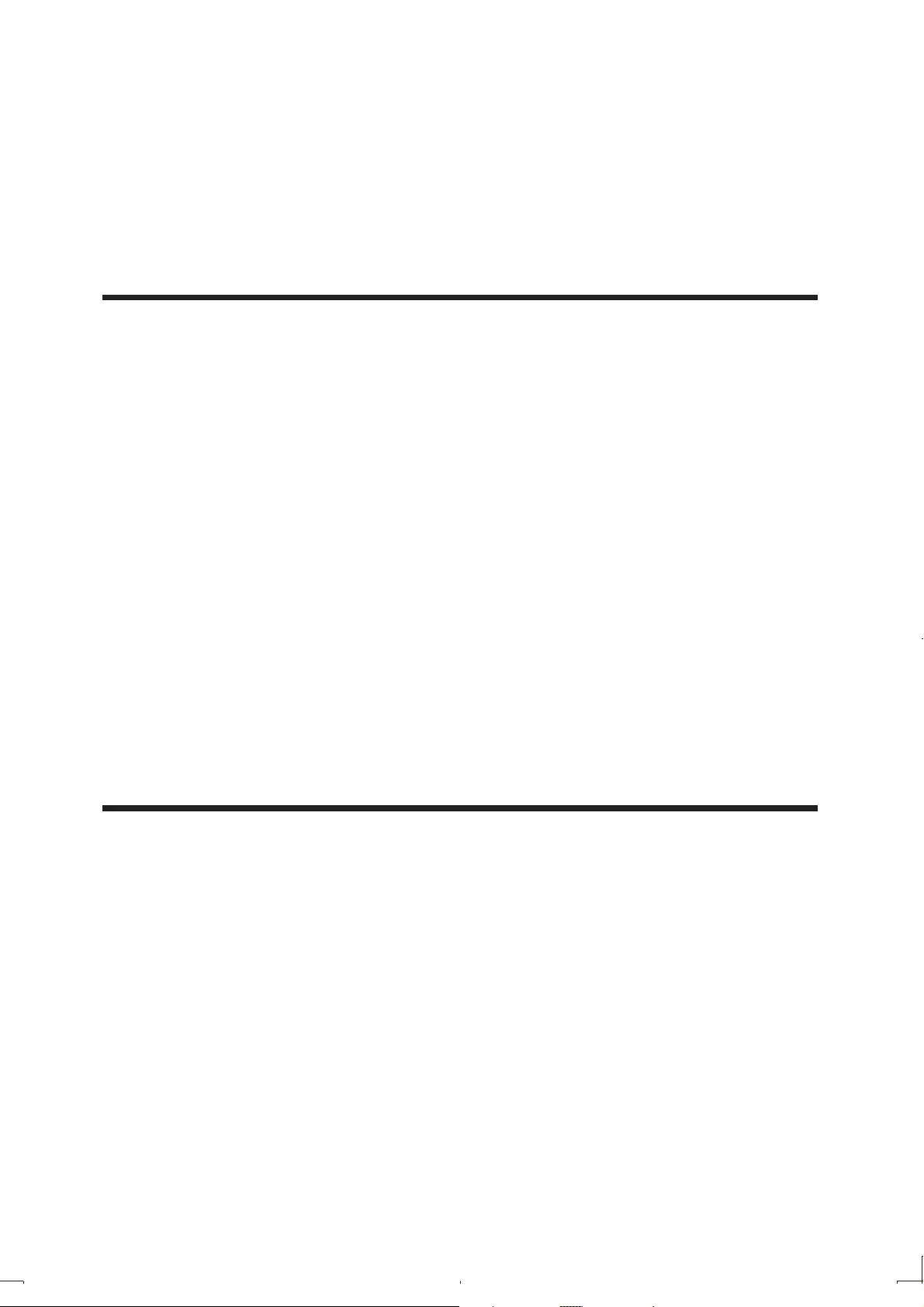
10
2 Your portable DVD player
Congratulations on your purchase, and welcome to Philips! To fully benefit from
the support that Philips offers, register your product at www.philips.com/welcome.
Introduction
Your portable DVD player plays digital video discs that conform to the universal
DVD Video standard. With it, you can play movies with true cinema picture quality
and stereo or multi-channel sound (depending on disc and playback set-up).
You can also select sound track, subtitle languages, and different angle of view
(again depending on DVD disc). Besides, you can restrict the play of discs that are
not suitable for children.
You can play the following discs on the DVD player (including CD-R, CD-RW,
DVD±R and DVD±RW):
DVD-Video•
Video CD•
Audio CD•
MP3 CD•
DivX•
Discs with JPEG files•
What’s in the box
Check and identify the contents of your package:
Portable DVD player•
Remote control•
AC power adaptor, AY5518 (Philips)•
AV cable•
Antenna•
Car mounting bracket•
User manual•
EN
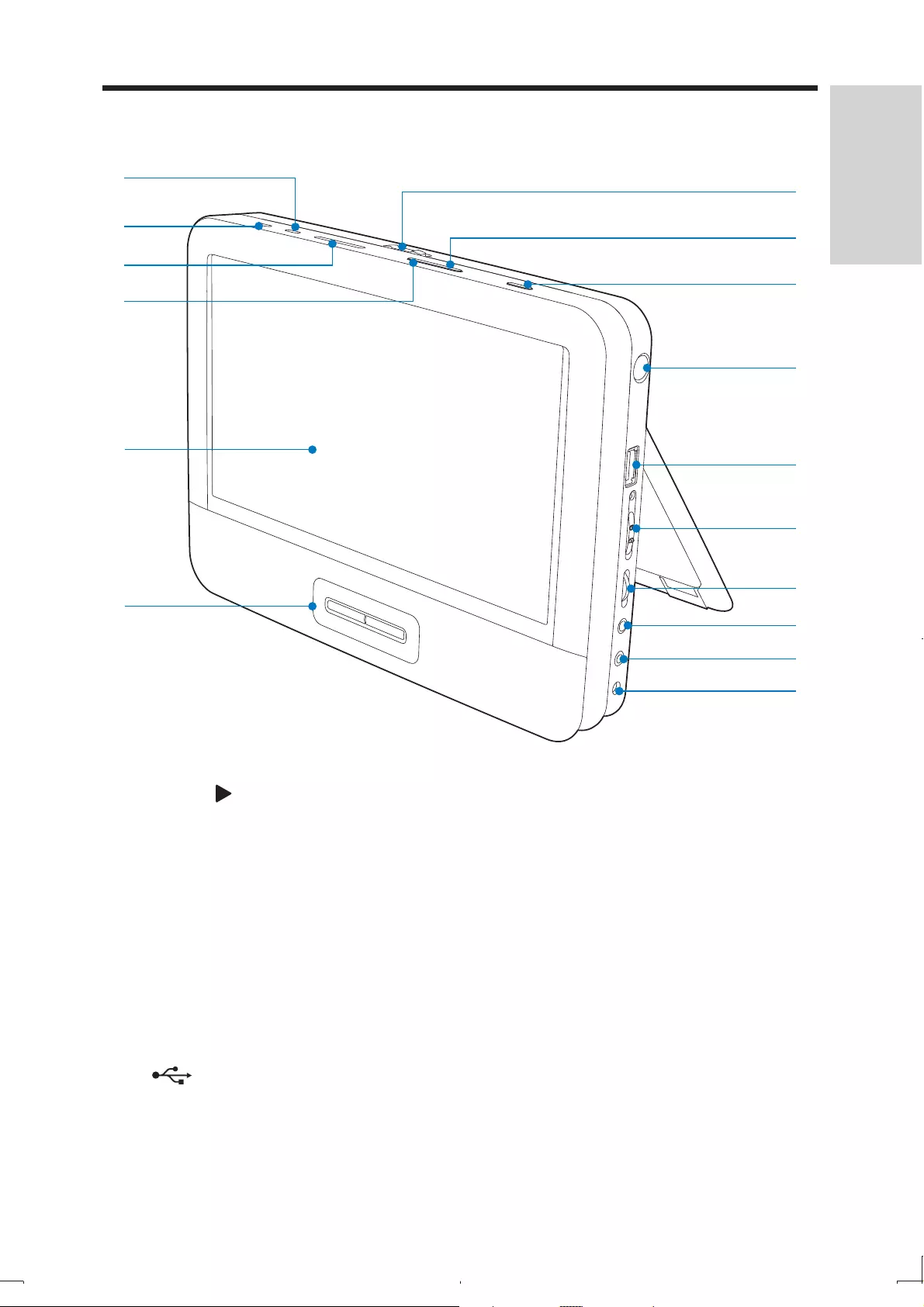
11
Overview of the main unit
a OPEN
Opens the disc compartment.•
b OPTIONS
Accesses options relating to the current activity or selection.•
c SOURCE
Switches between Disc, USB, DTTV, and Radio-DVBT,source.•
d ANTENNA
Antenna jack.•
e
Connects to a USB flash drive.•
o
n
m
pa
b
l
k
d
c
e
f
g
h
i
j
EN
English
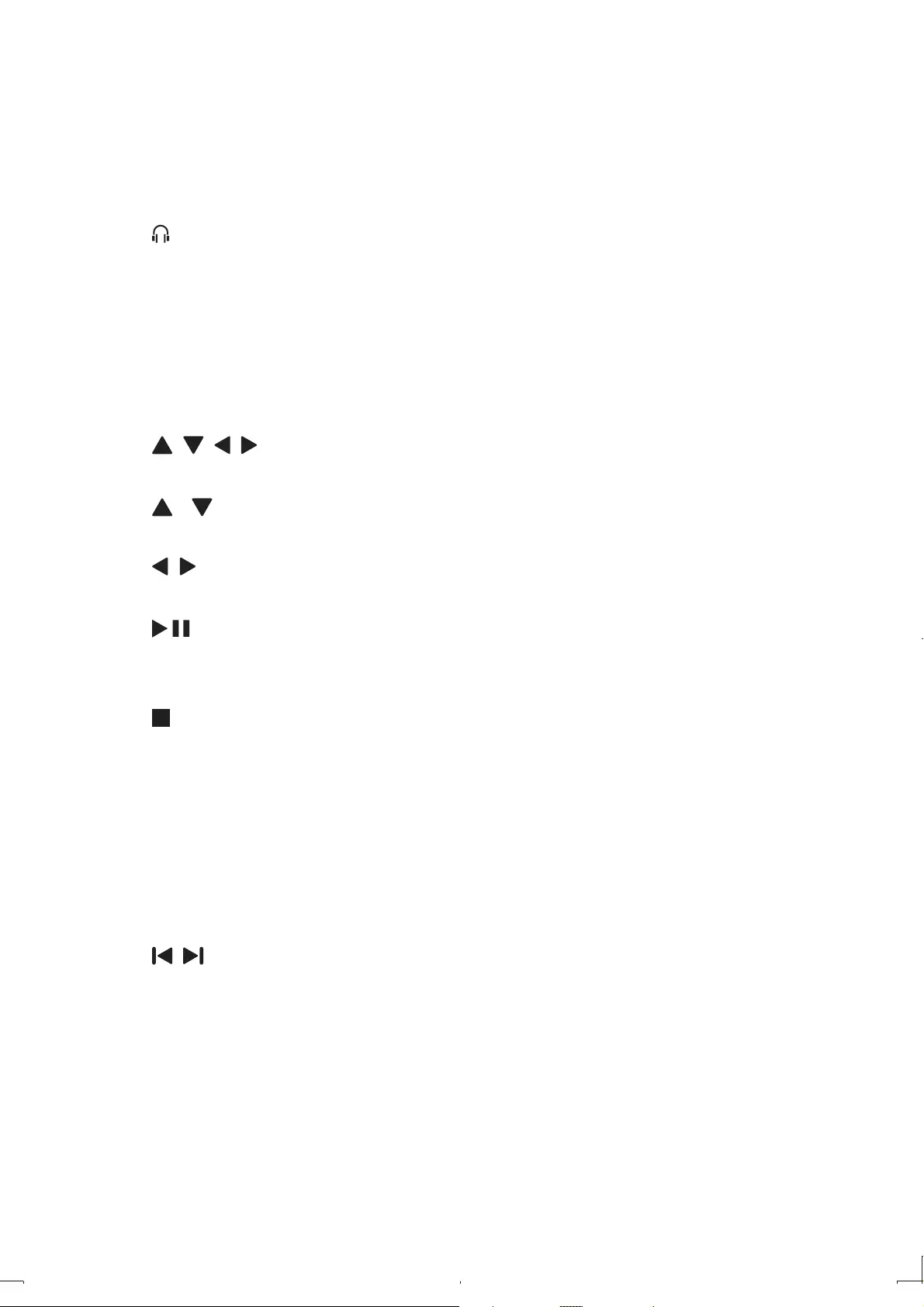
12
f ON/OFF
Turns on/off DVD player.•
g VOL +/-
Increases or decreases volume.•
h
Headphone jack.•
i AV OUT
Audio/video output jack.•
j DC IN
Power supply socket.•
k , , ,
Navigates menus.•
,
Switches to the next or previous channel.•
,
Searches backward/forward at different speeds. •
/OK
Confirms an entry or selection.•
Starts, pauses or resumes disc play.•
Stops disc play.•
l Display panel
m DISC MENU
For DVD, accesses or exits disc menu.•
For VCD, turns on or off PBC (Playback Control) mode.•
For VCD version 2.0 or SVCD with PBC turned on, returns to the menu.•
n ,
Skips to the previous or next title, chapter, or track.•
o DISPLAY
Adjusts screen brightness, contrast and color.•
Turns off the backlight of the screen.•
p SETUP
Accesses or exits the setup menu.•
EN
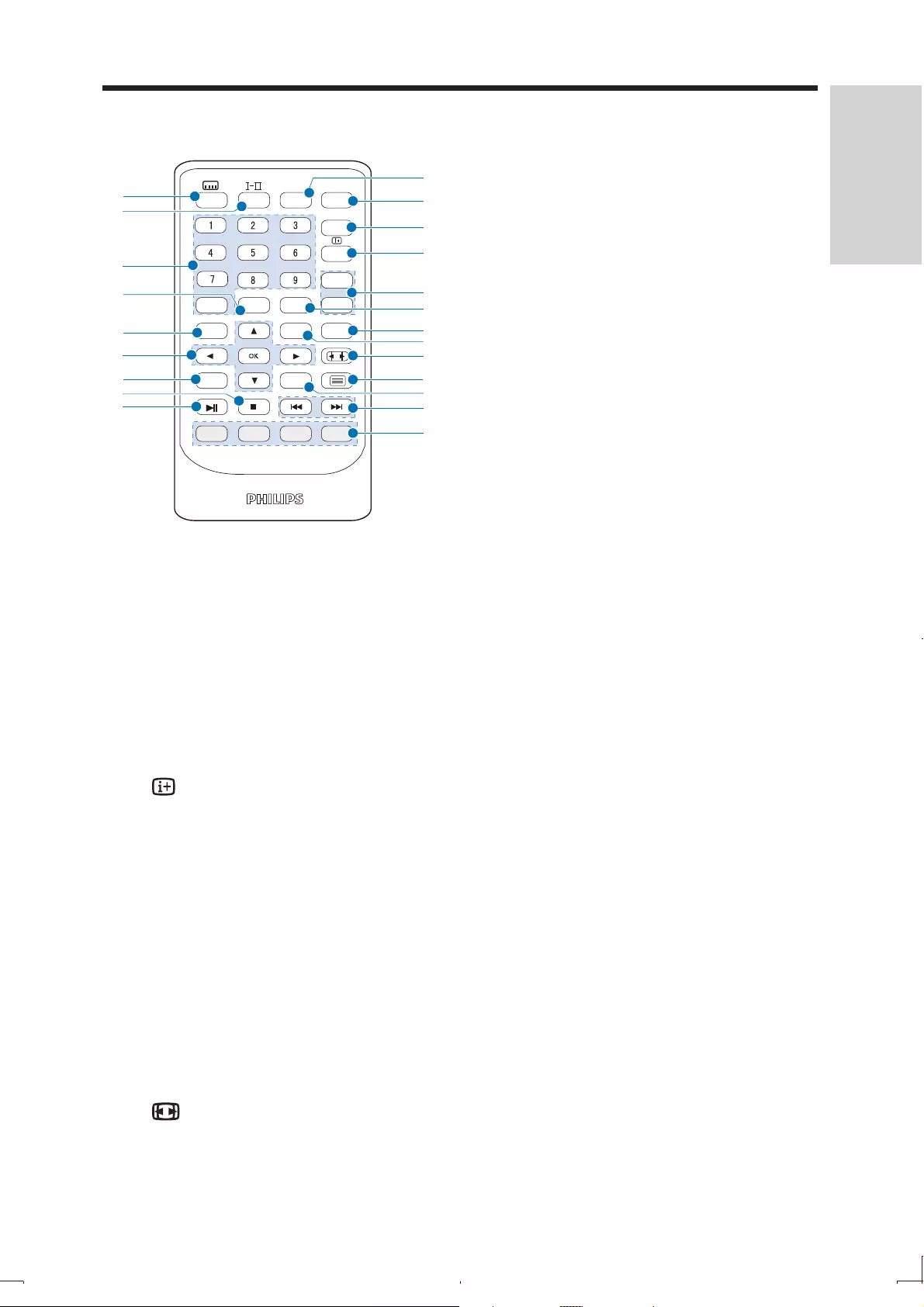
13
Overview of remote control
a ANGLE
Selects a different viewing angle of a DVD.•
b SOURCE
Switches between Disc, USB, DTTV, and Radio-DVBT,source.•
c EPG Toggles the Electronic Program Guide (EPG) on or off. Enabled on • digital channels only.
d Displays program information, if available.•
e P (age) +/-
Switches to the next or previous channel.•
f REPEAT
Repeats a chapter/track/title.•
g FAV LIST
Accesses or exits the favorite list.•
h OPTIONS
Accesses options r• elating to the current activity or selection.
i
Adjusts screen aspect ratio.•
ANGLE SOURCE
0
GOTO
OK
REPEAT
-
SETUP OPTIONS FAV LIST
P (age)
DVD
MENU
DISPLAY
EPG
+
a
b
c
d
f
e
g
h
i
j
k
l
m
n
o
p
q
r
s
t
u
v
EN
English
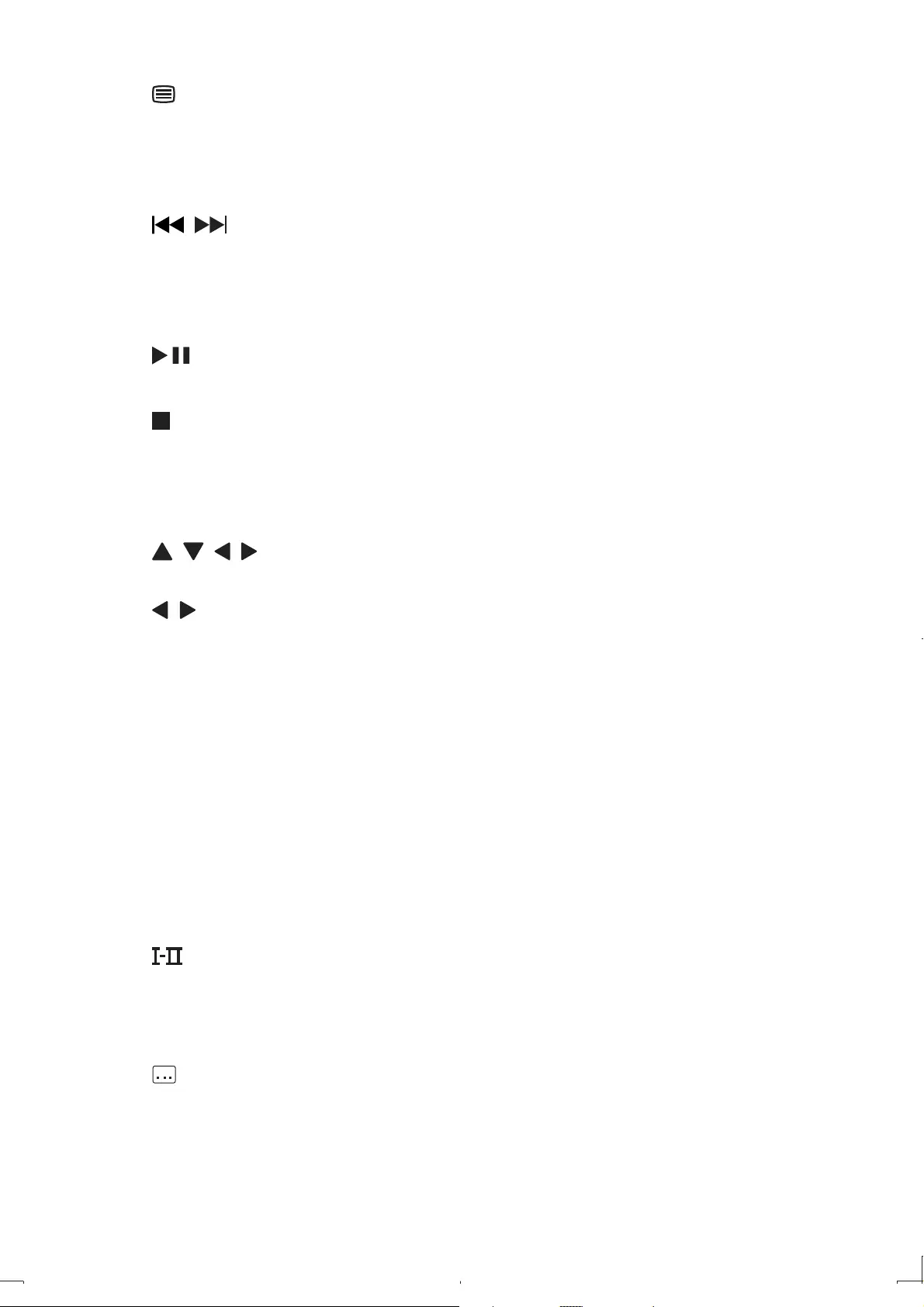
14
j
Toggles teletext on or off.•
k DISPLAY
Adjusts the display value of the system.•
l ,
Skips to the previous or next title, chapter, or track.•
m Color keys
Selects tasks or options.•
n
Starts or resumes disc play.•
o
Stops disc play.•
p MENU
Accesses or exits the disc menu. •
q , , ,
Navigates menus.•
,
Searches backward/forward at different speeds. •
OK
Confirms an entry or selection.•
Accesses or exits the channel list.•
r SETUP
Accesses or exits the setup menu.•
s GO TO
Skip to a chapter/track/title or a play time•
t 0-9
Numeric keypad•
u
For DVD, selects an audio language.•
For VCD, selects an audio mode.•
For DTTV, press and hold this button to select the dual audio channels.•
v
Selects DVD subtitle lang• uage.
Accesses closed caption settings in the DTTV mode.•
EN
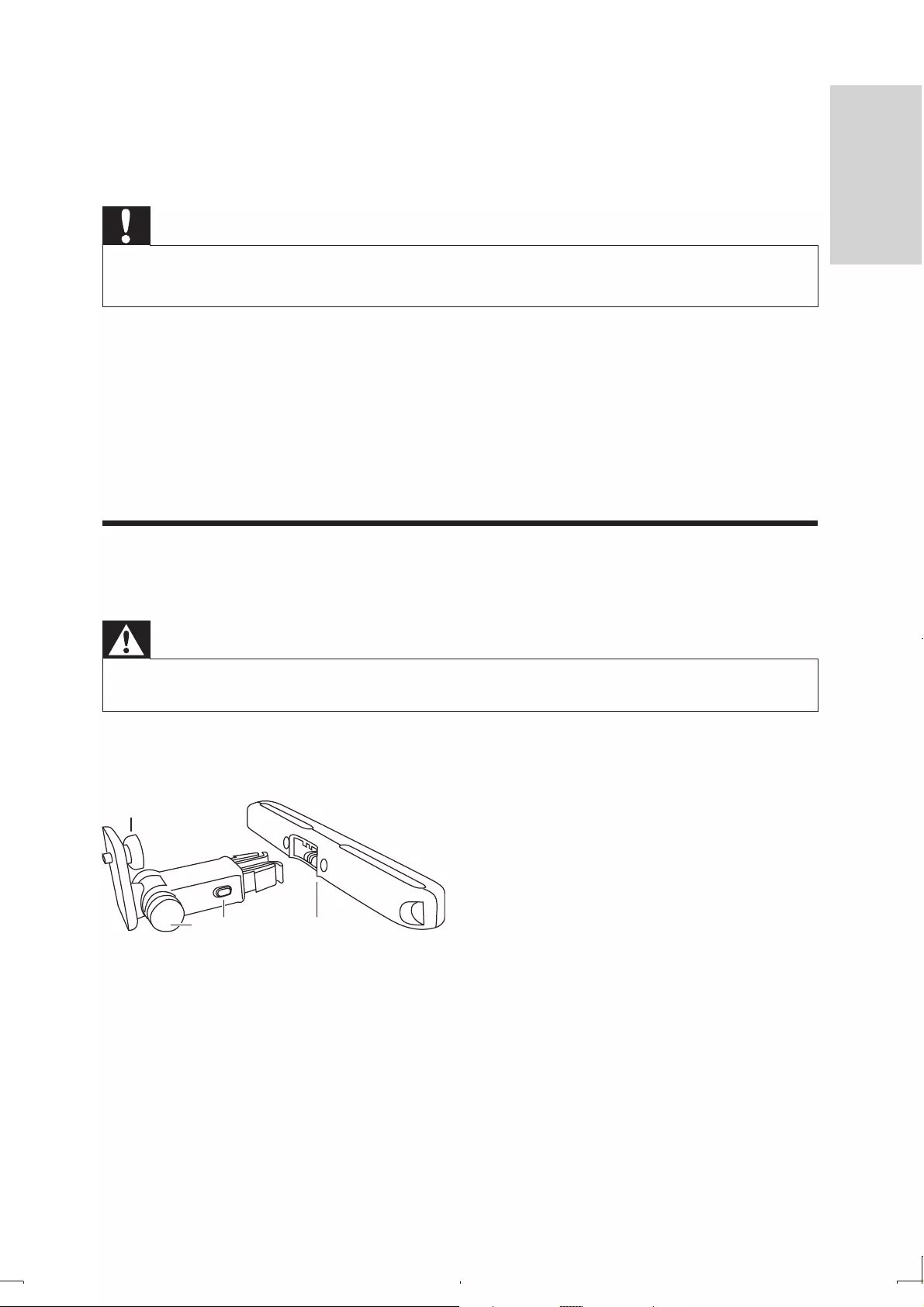
15
3 Get started
Caution
Use the controls only as stated in this user manual. •
Always follow the instructions in this chapter in sequence. •
If you contact Philips, you will be asked for the model and serial number of your
player. The model number and serial number are on the bottom of your player.
Write the numbers here:
Model No. __________________________
Serial No. ___________________________
Preparation (for in-car use)
Warning
Remove the mounting kit and the DVD player from the seat when the DVD player is not in use. •
To use the player in a car, attach the player to the back of the front seat headrest.
A. DVD player fastening screw node
B. Viewing angle adjustment node
C. Buckle release button
D. Headrest mount bracket
A
DCB
EN
English
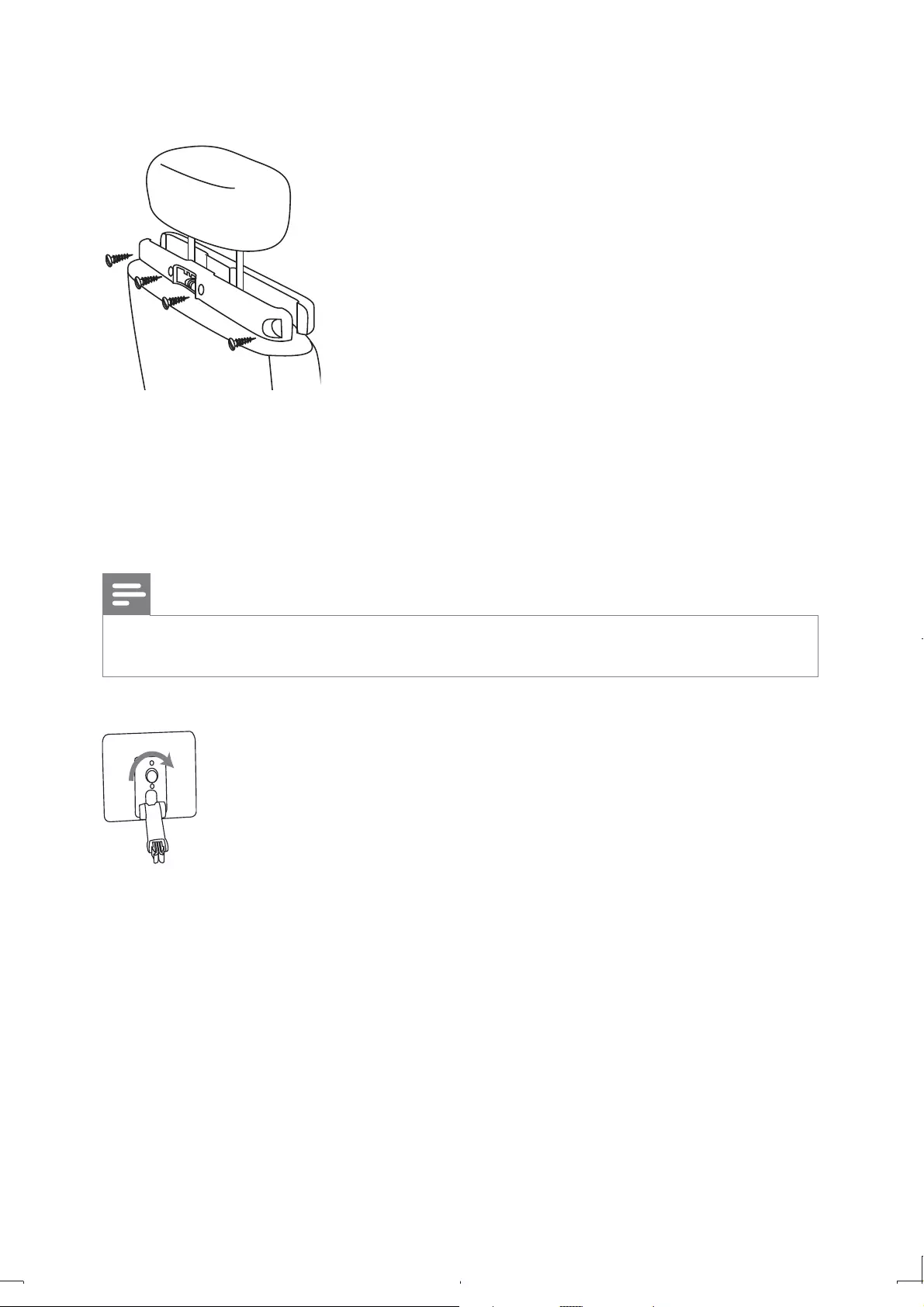
16
1 Fix the headrest mount bracket on to the front seat headrest.
a Position the bracket on the bars of the headrest.
b Fasten the screw to fix the bracket firmly on the bars.
2 Fix the DVD mount bracket to the portable DVD player.
Note
There are three holes on the bracket. Use any one as you like. •
3 Aim the screw of the bracket to the screw nut on the back of the DVD
player.
Screw tight the bracket onto the DVD player. •
EN
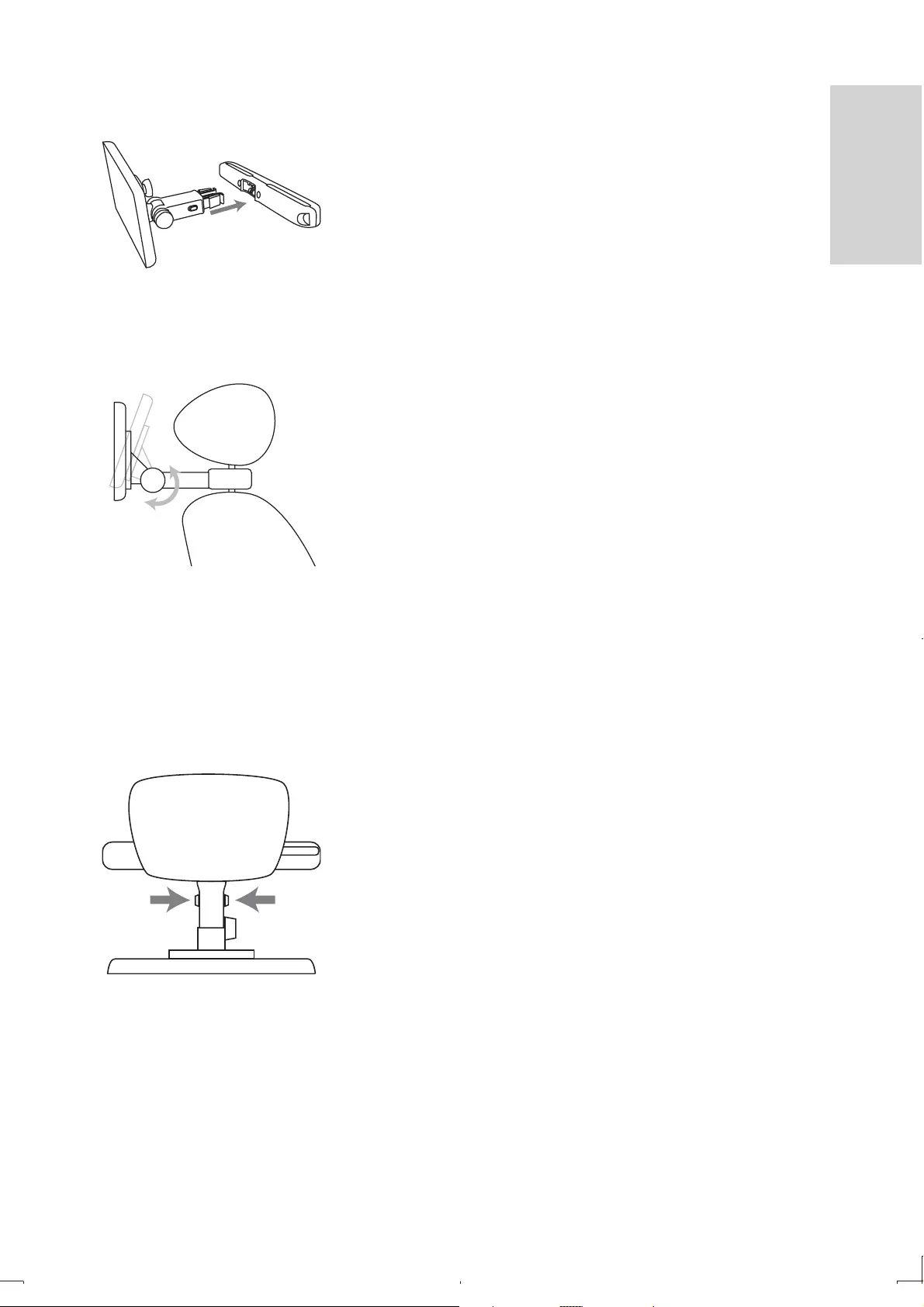
17
4 Install the DVD player to the headrest.
Buckle DVD bracket into the headrest mount bracket.•
5 Adjust the viewing angle.
a Release the node.
b Adjust the viewing angle as desired.
c Fasten the node.
6 Press the release button to release the DVD player from headrest.
EN
English
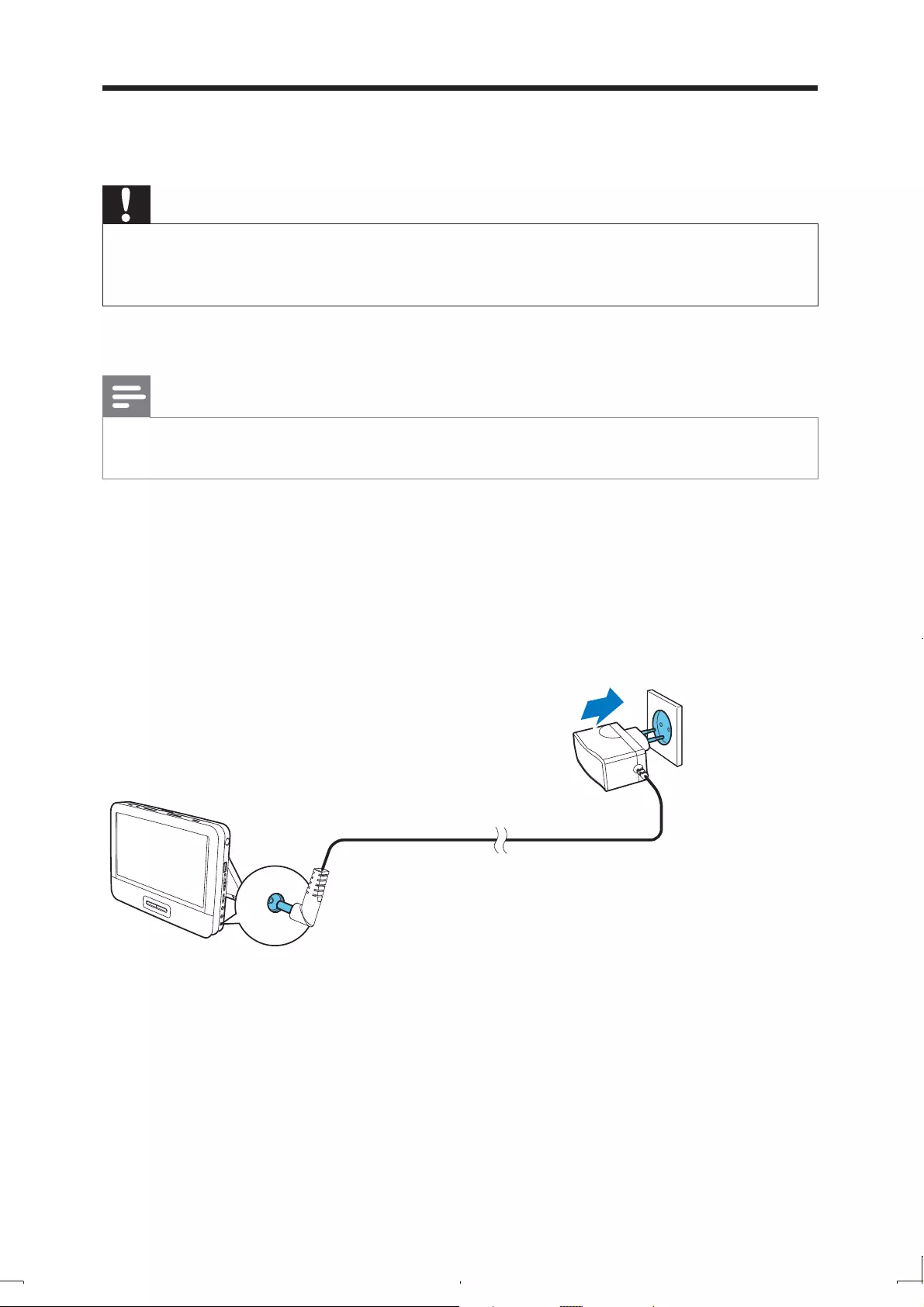
18
Charge the battery
Caution
Risk of product damage! Ensure that the power supply voltage corresponds to the voltage printed •
on the bottom of the player.
Use only the supplied AC adaptor to charge the battery.
•
Note
The type plate is located on the bottom of the player. •
You can only charge the player when it is in power-off mode. •
1 Slide the POWERON/OFF switch to OFF position.
2 Connect the supplied AC adaptor to the player and to the AC outlet.
The charge indicator turns on. »
When the battery is fully charged, the charge indicator turns off. »
EN
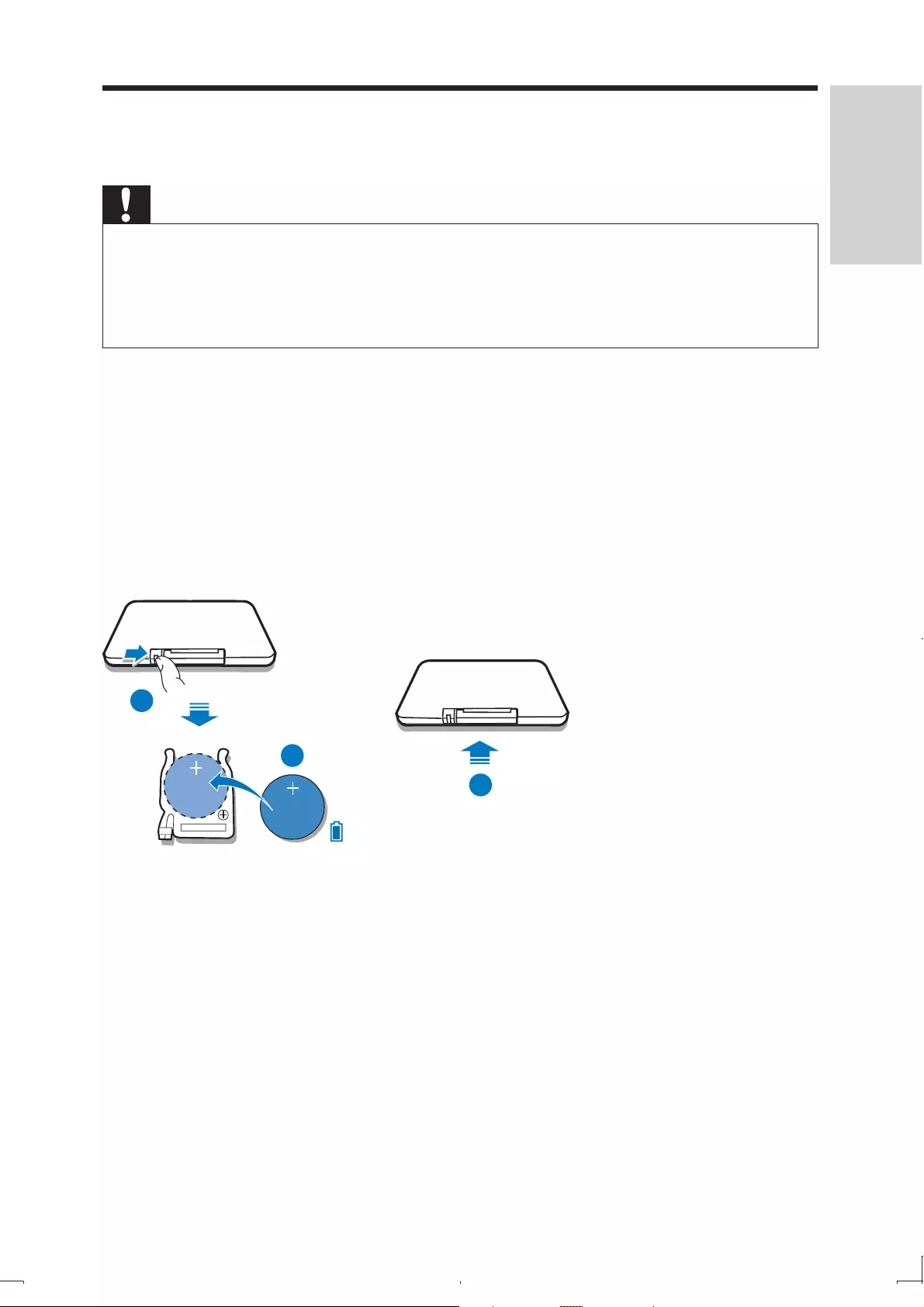
19
Install remote control battery
Caution
Risk of explosion! Keep batteries away from heat, sunshine or fire. Never discard batteries in fire. •
Danger of explosion if battery is incorrectly replaced. Replace only with the same or equivalent •
type.
Batteries contain chemical substances, they should be disposed of properly.
•
Perchlorate Material - special handling may apply. See www.dtsc.ca.gov/hazardouswaste/perchlorate. •
For first-time use:
1 Remove the protective tab to activate the remote control battery.
To replace the remote control battery:
1 Open the battery compartment.
2 Insert one CR2025 battery with correct polarity (+/-) as indicated.
3 Close the battery compartment.
1
2
3
EN
English
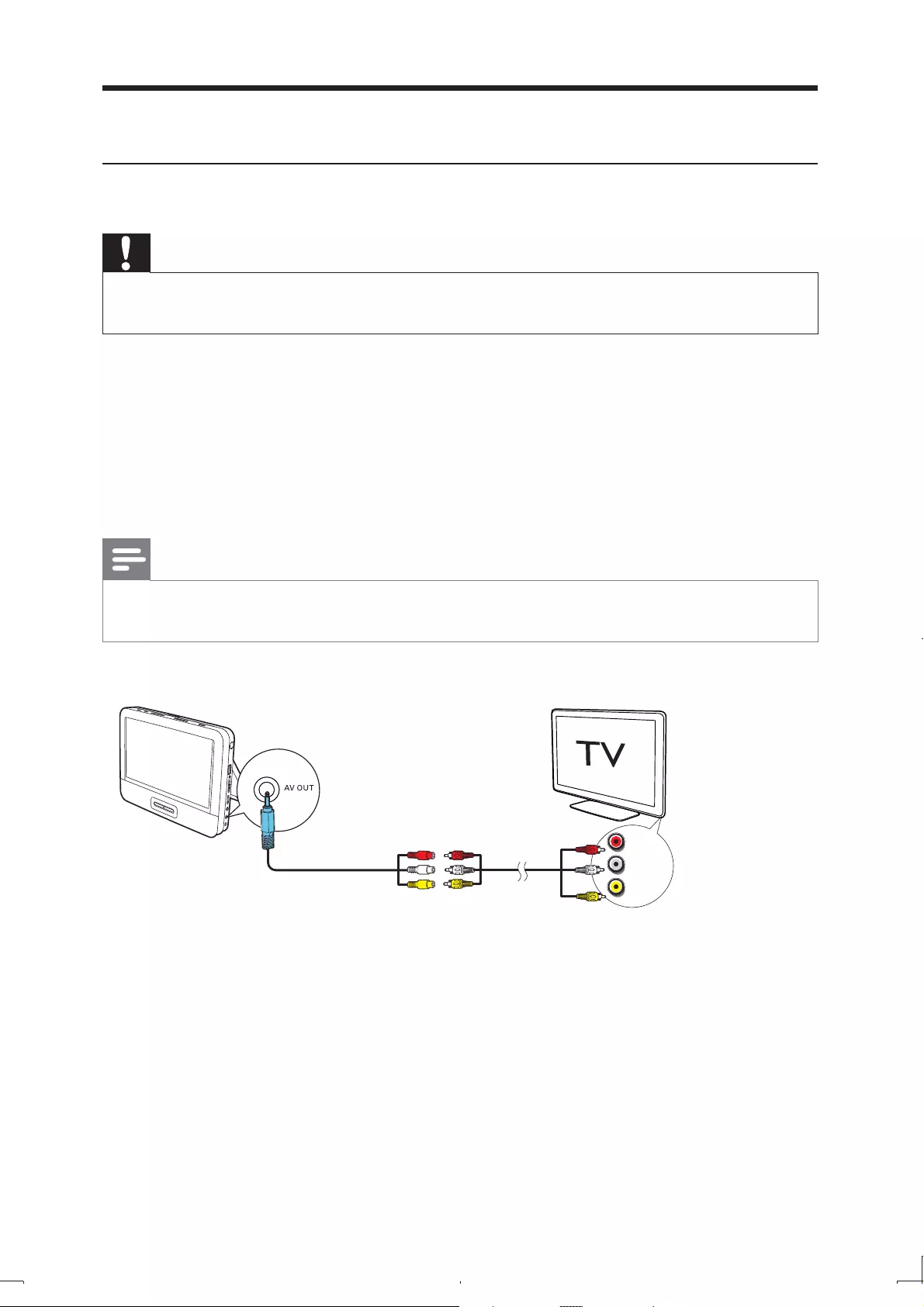
20
Connect additional equipment
Connect a TV
Caution
Turn off your player before connecting to any additional equipment. •
You can connect the player to a TV or an amplifier to enjoy DVDs.
Match the color of the AV cables (the AV cable connected to TV is not supplied)
with the jacks:
the yellow cable is for the yellow video jack•
the red/white cable is for the red/white audio jacks.•
Note
You cannot output the TV content from the player to a TV. •
L
R
VIDEO IN
EN
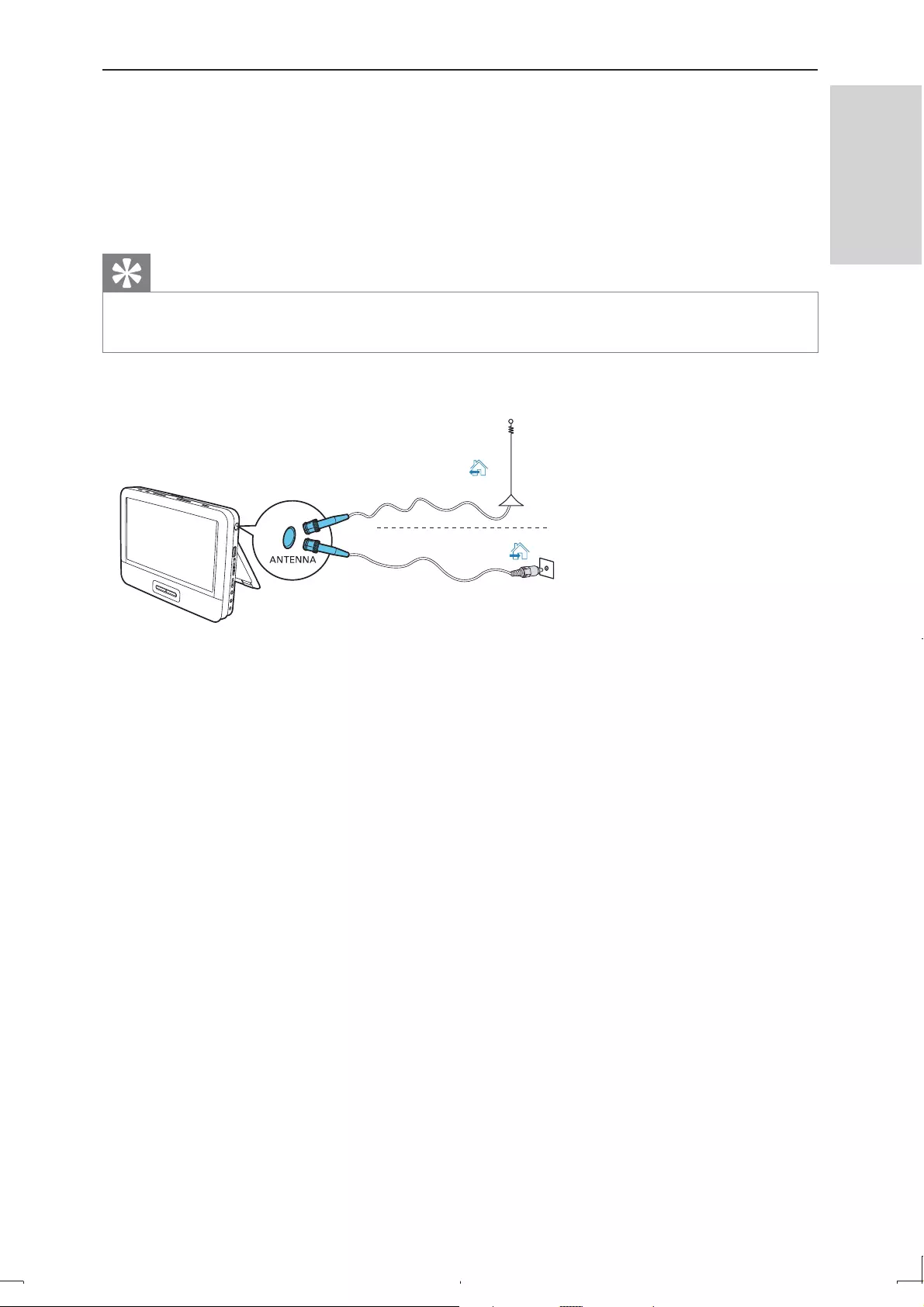
21
Connect TV antenna
You can connect your player to the supplied antenna or home antenna to receive
digital TV program.
1 Connect the antenna to the ANTENNA jack.
Tip
For better reception, connect the player to home antenna. •
Cable
EN
English
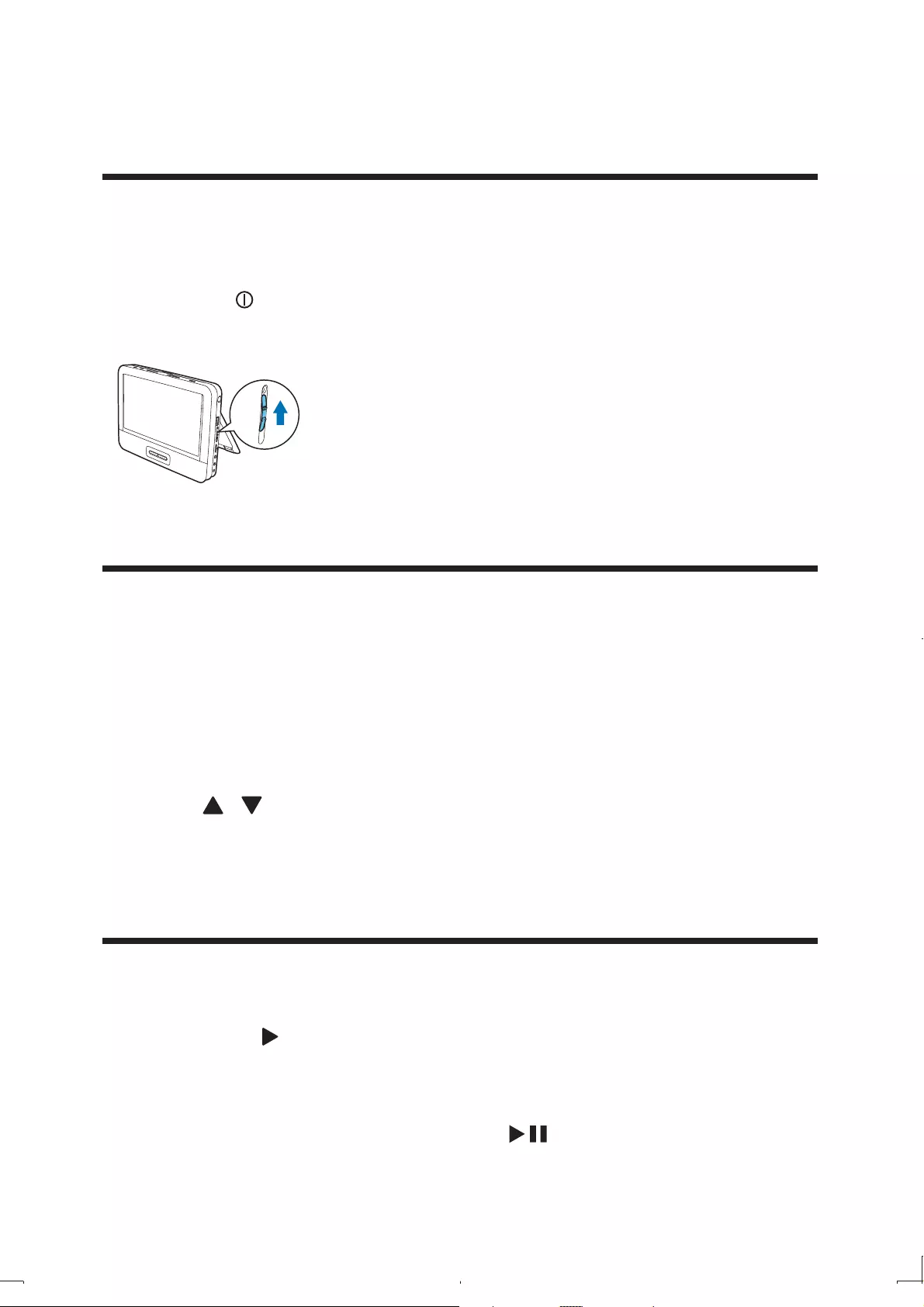
22
4 Use your player
Turn on
Slide the ON/OFF switch to the ON position.
The » indicator turns on (green).
Select OSD language
You can choose a different language for the on-screen display text.
1 Press SETUP.
The setup menu is displayed. »
2 Go to [General] > [Language].
3 Press / to select a language option.
4 Press OK to confirm.
5 Press SETUP to exit.
Play discs
1 Slide OPEN on the player.
2 Insert the disc with label side facing up.
3 Push down to close the disc compartment.
Play starts automatically. If not, press » /OK.
EN
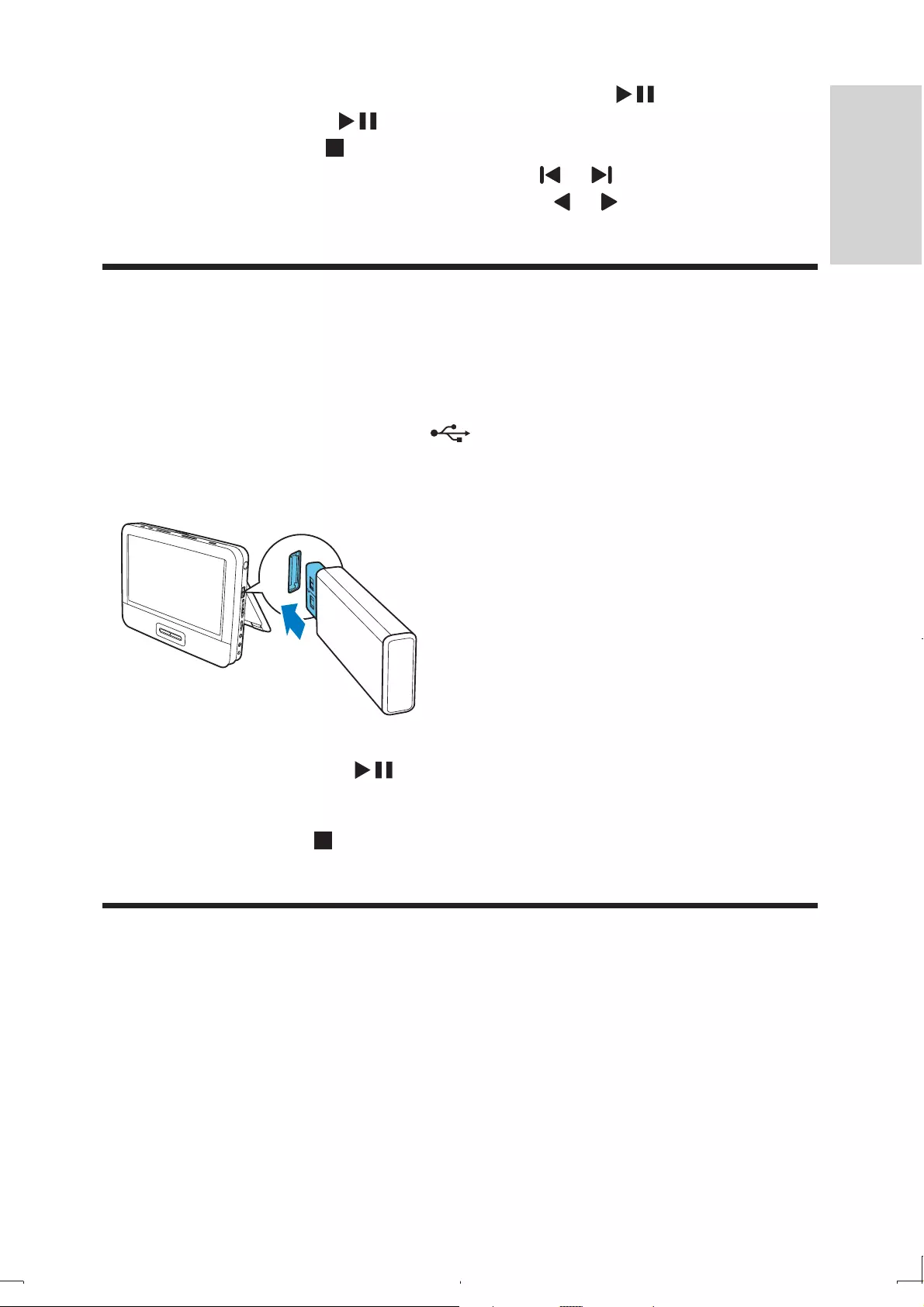
23
If a menu is displayed, select an item, then press • /OK to start play.
To pause, press • /OK. Press again to resume play.
To stop, press • twice.
To select the previous/next item, press • or .
To start search within video/audio, press • or once or more.
Play from USB
You can play DivX, MP3, or JPEG files that are stored on a USB storage device.
1 Press SOURCE repeatedly until you select the USB source.
2 Connect the USB device to the port.
The content menu is displayed. »
3 Select a file, then press /OK.
Play starts. »
4 To stop play, press .
Play options
1 During play, press OPTIONS to select some play options.
2 Follow the on-screen instructions.
EN
English
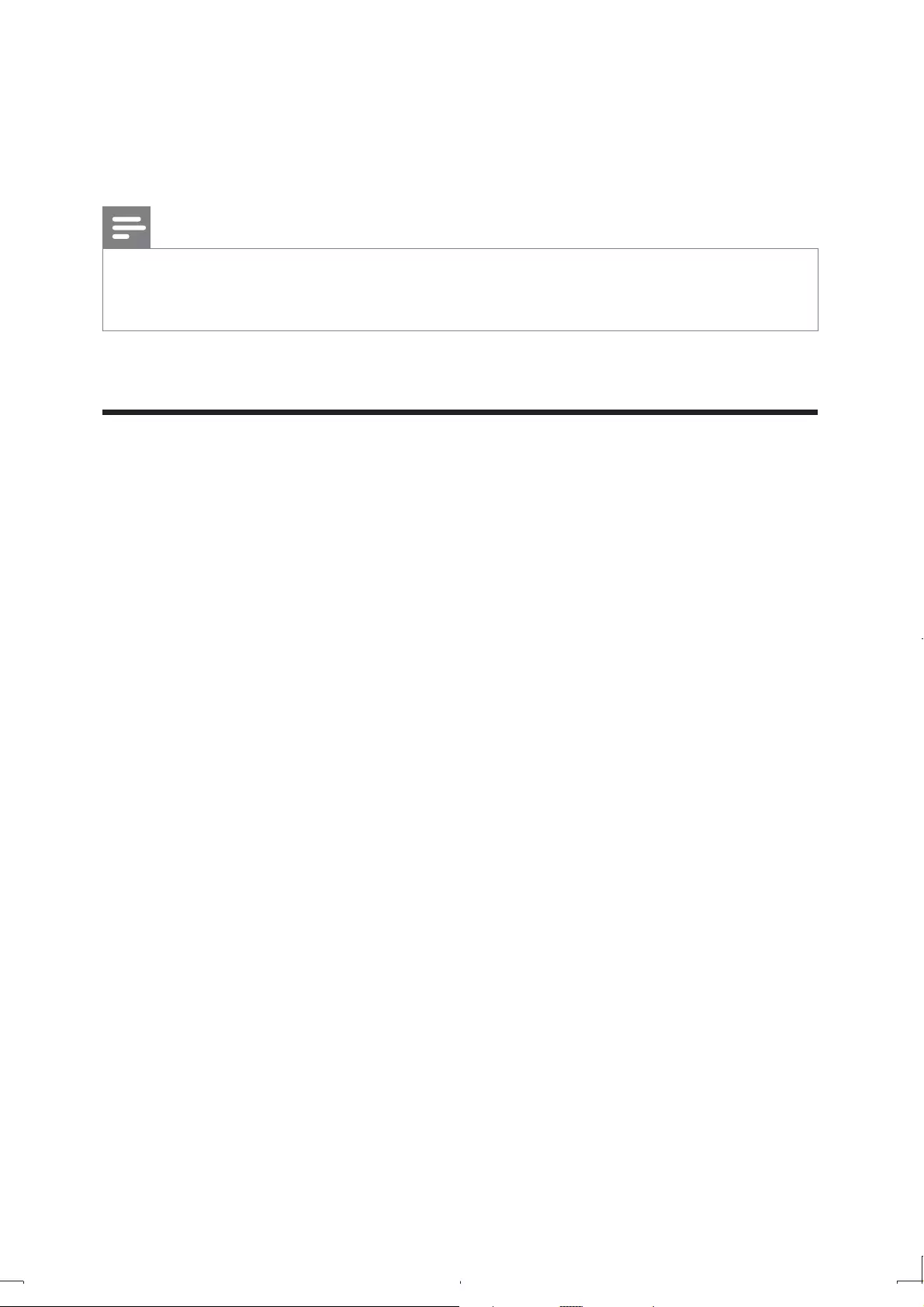
24
5 Watch TV
Note
Before you start, ensure that you have connected the antenna to the player. •
Make sure you are in an area with sufficient DTTV signal coverage. You can check the signal •
coverage with the TV broadcast authority of your country or visit www.philips.com/support.
First time settings
1 Press SOURCE repeatedly to switch to the DTTV mode.
You are prompted to select your country. »
2 Select your country, then press OK to confirm.
You are prompted to perform auto channel search. »
3 Select [Auto search], then press OK to confirm.
Auto channel search starts. »
When auto channel search is complete, the total number of TV and »
radio channels found is displayed.
To view the programs of the first found channel, press »OK.
To change channels, press »P (age) +/-.
EN
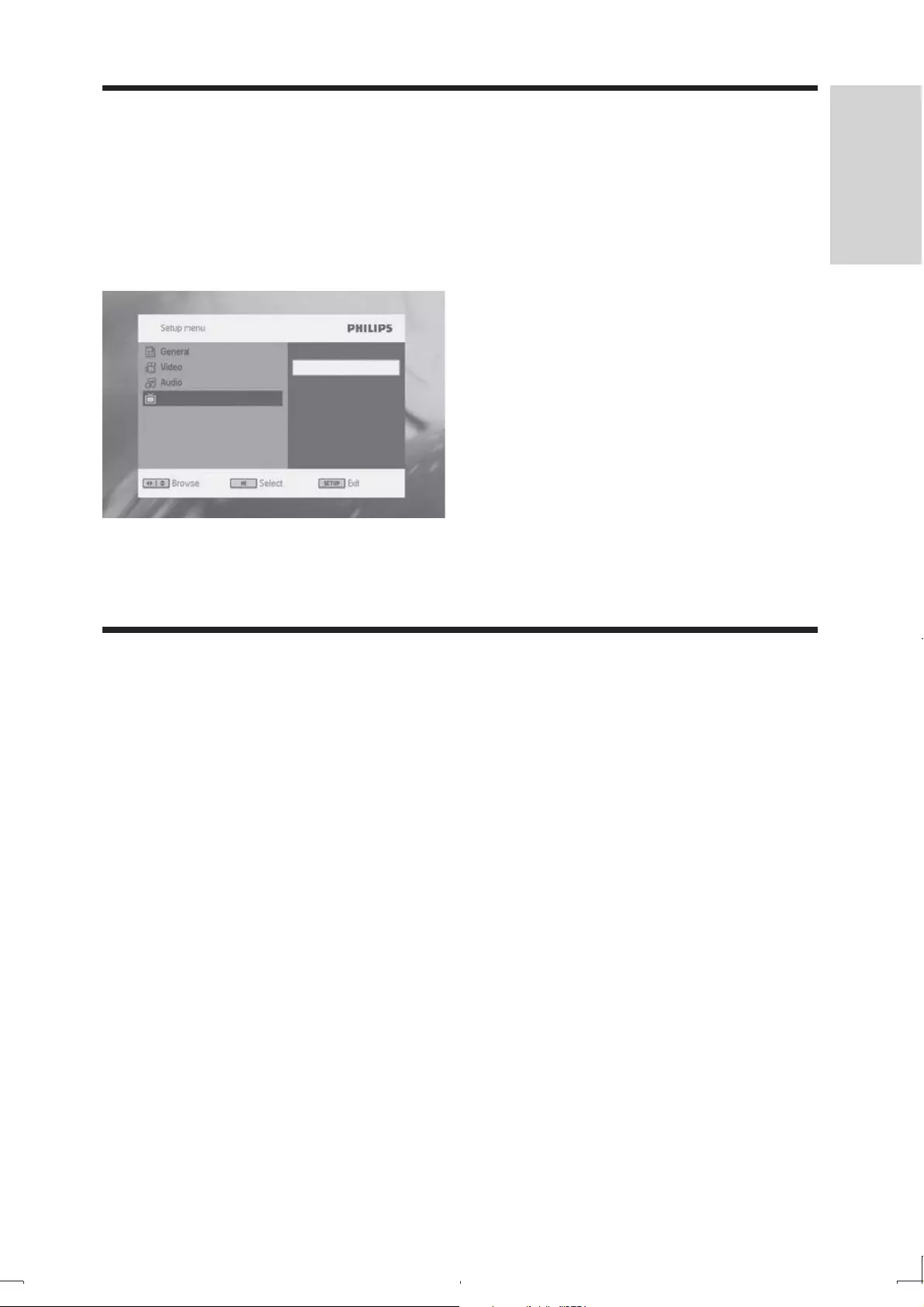
25
Manual search
You can search TV channels manually.
1 Press SETUP.
2 Select [DTTV] > [Manual search], then press OK to confirm.
3 Select channel number, then press OK to confirm.
Set time
1 Press SETUP.
2 Select [DTTV] > [Time settings].
To set time format:
1 Select [Time format].
2 Select an option, then press OK to confirm.
• [24hrs]
• [12 hrs]
To select time setting mode:
1 Select [Setting mode].
2 Select an option, then press OK to confirm.
• [Auto time setting]: The time is updated automatically according to the
broadcasted TV channel.
• [Manual time setting]: Set your time manually.
DTTV
Auto search
Manual search
DTTV parental
Country
Time settings
EN
English
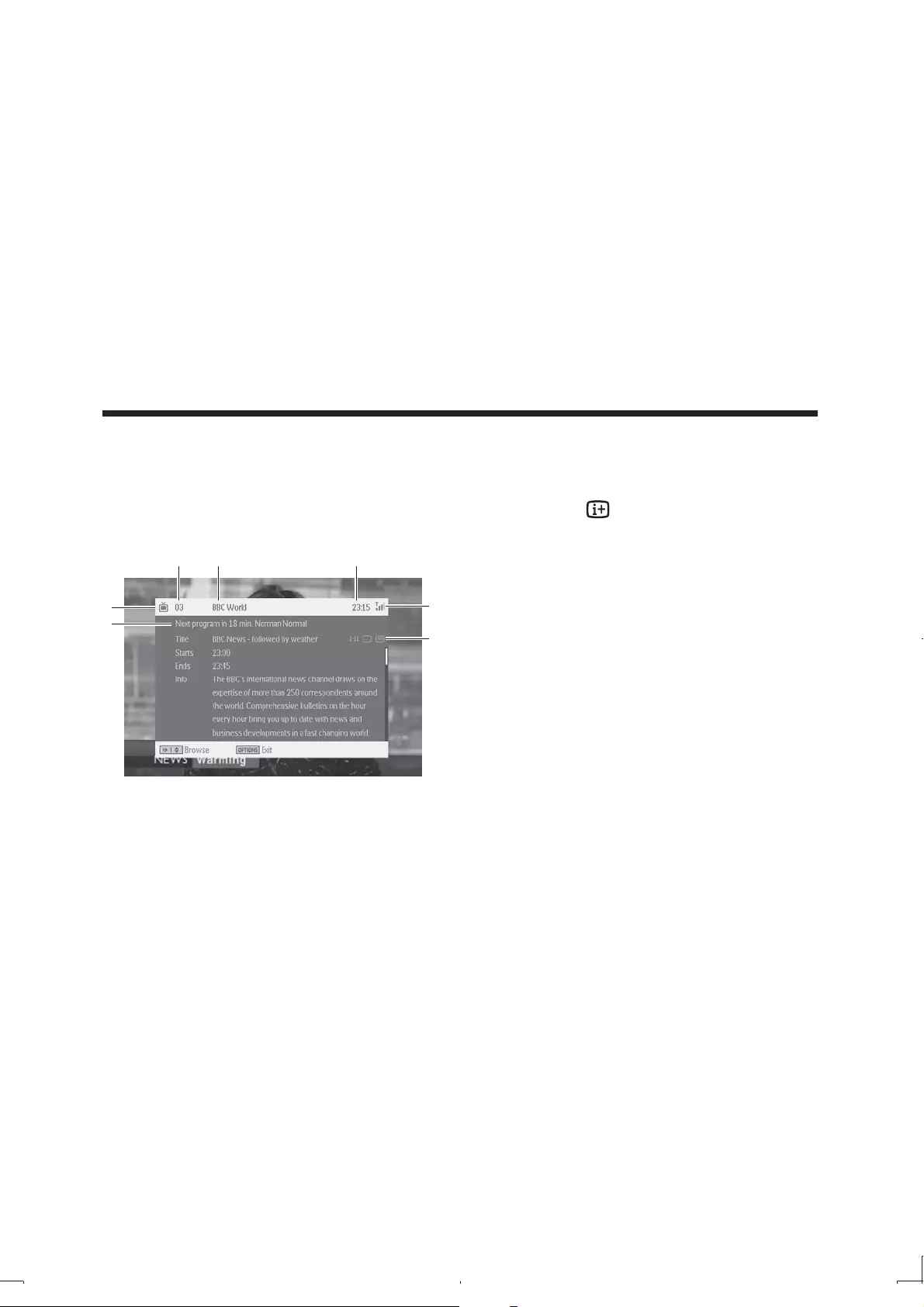
26
To set time zone:
1 Select [Setting mode] > [Manual time setting], then press OK to confirm.
2 Select [Time zone].
Select GMT +01:00 for Germany and Central Europe (time difference •
with regard to the Greenwich mean time)
To set summer time/DST:
1 Select [Setting mode] > [Manual time setting], then press OK to confirm.
2 Select [Summer time/DST].
If it is not summer time at the moment, select • [Off].
View program information
To view brief information of the current program, press .
a TV program
Radio program
b Next program’s information
c Program number
d Program name
e Local time
f Signal length indicator
g Program information icons
3
1
2
4 5
6
7
EN
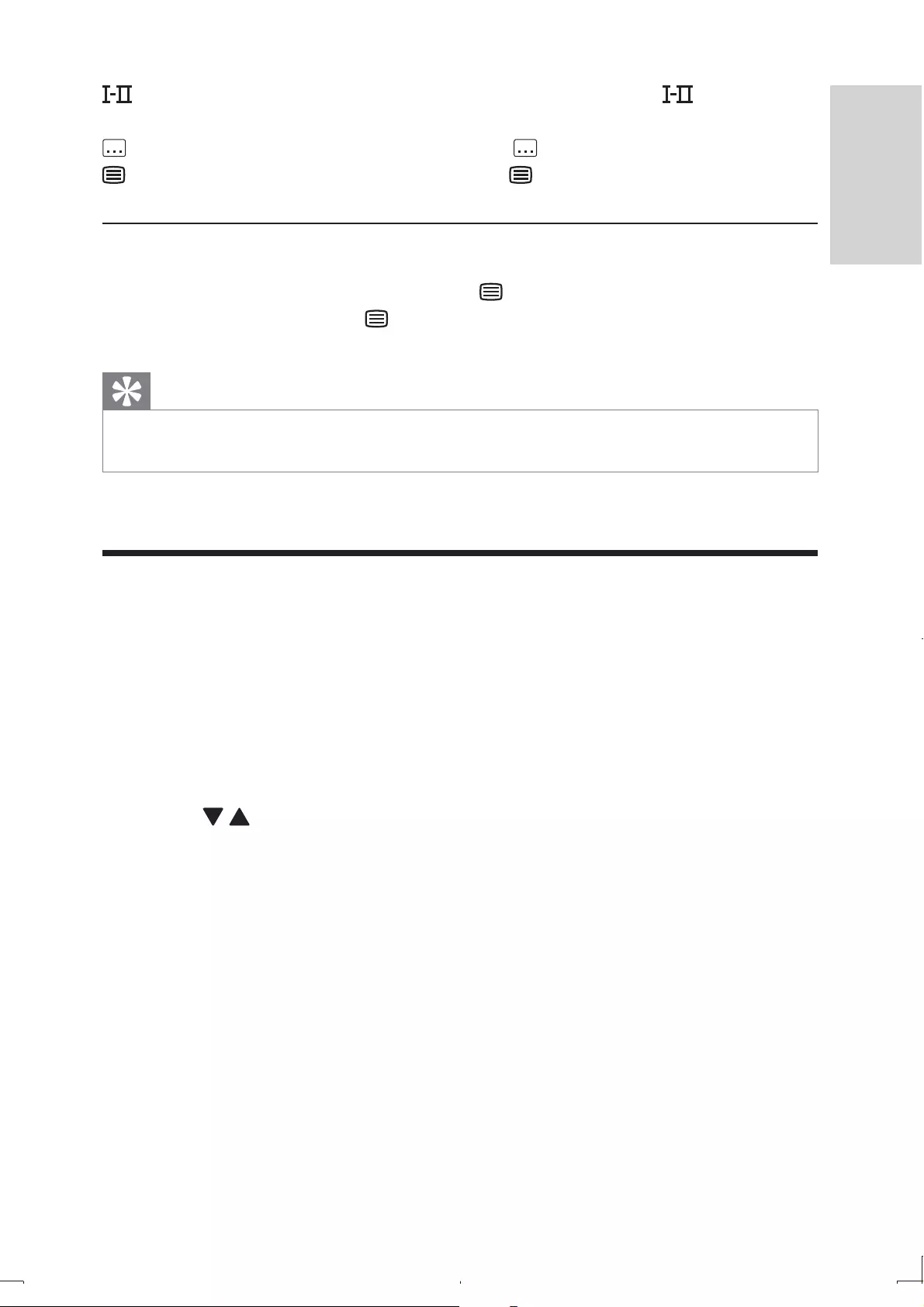
27
: Program containing different audio languages. You can press to access this
functions.
: Program containing subtitles. You can press to access this function.
: Program containing Teletext. You can press to access this function.
Access teletext
If the current channel has teletext available, is shown.
To access teletext, press • .
Tip
The program may request using color keys to access or control the viewing features. Follow the •
instructions on the teletext screen.
Use the electronic program guide
EPG is an on-screen guide available for digital TV programs. You can navigate, select
and view programs by time or title.
1 Select a channel.
2 Press EPG.
The Electronic Program Guide appears. »
3 Press to select a program.
4 Press OK.
The brief information of this program is displayed. »
5 To exit the EPG menu, press EPG.
EN
English
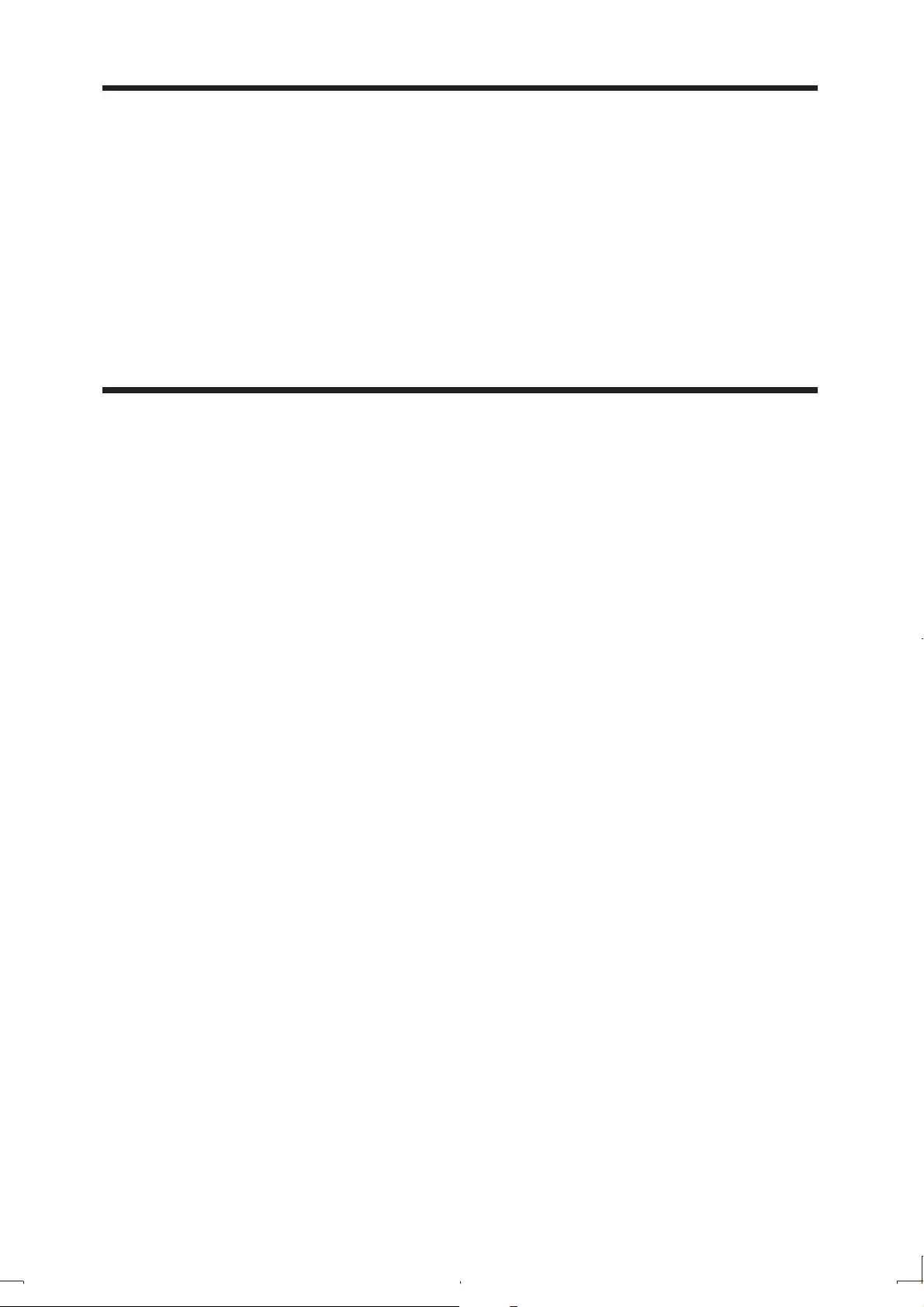
28
Rearrange the channel list
1 Press OPTIONS.
2 Select [Channel Edit].
The channel list is displayed. »
3 Select a channel.
4 Follow the on-screen instructions to move the channel up or down.
Manage channels
1 Press OK.
The channel list is displayed. »
2 Select a channel.
To lock the channel, press the red button.•
To hide the channel, press the yellow button.•
To set the channel your favorite one, press the green button.•
EN
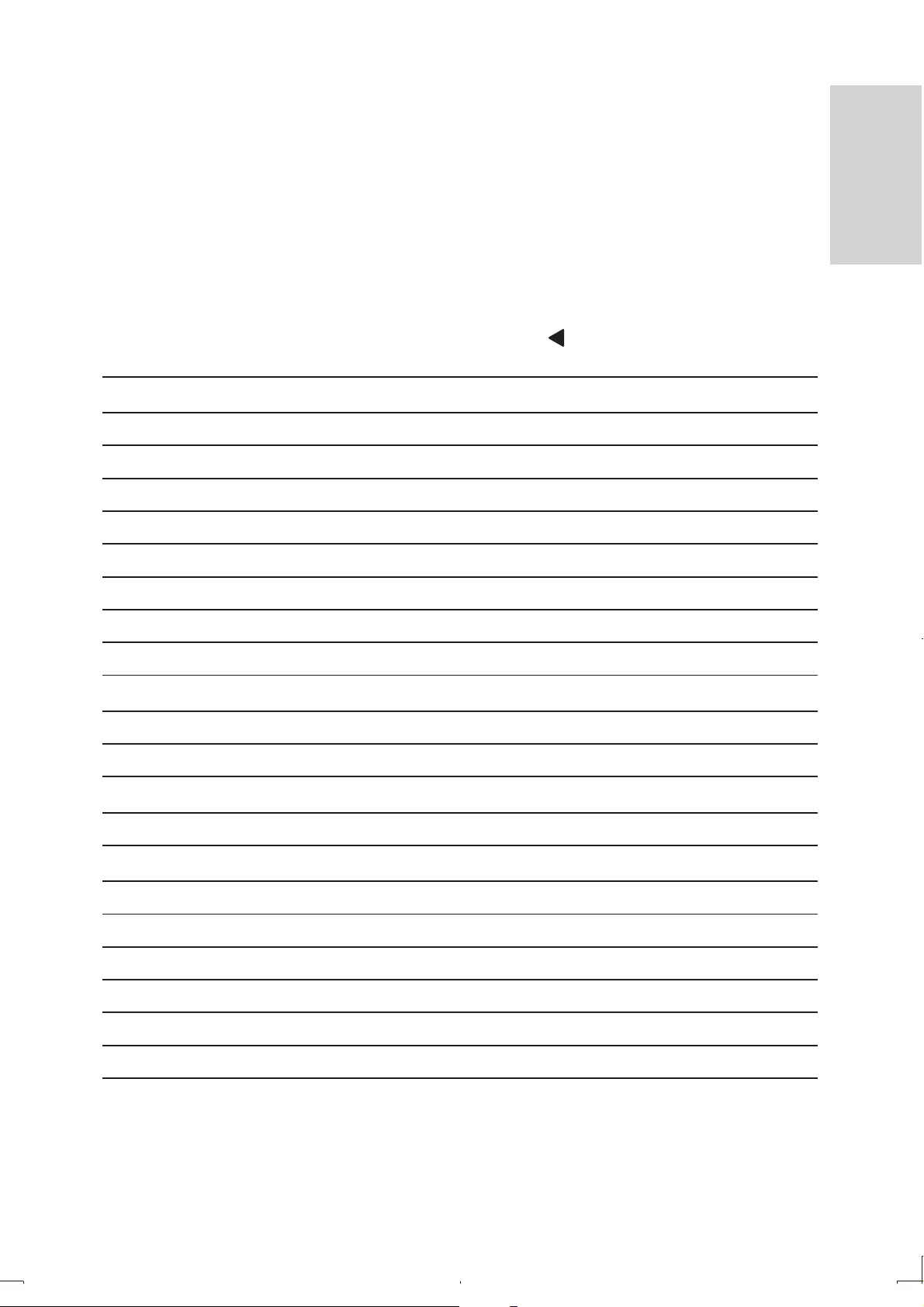
29
6 Adjust settings
To maximize your play experience, use SETUP to fine tune your settings.
1 Press SETUP.
The setup menu is displayed. »
2 Use navigation keys to select an option and press OK to confirm.
To go back to the previous menu, press • .
[General]
[Language] Select on-screen display language
[PBC settings] Set playback control function on/off.
[Power save] Set power saving mode.
[DivX (VOD)] Get DivX registration code.
[DivX subtitles] Select DivX subtitle language.
[Parental(DVD)] Select parental options.
[Set password] Change existing password.
[Factory settings] Restore factory settings.
[Video]
[TV display] Set screen display aspect ratio.
[TV standard] Set video output format to TV system.
[ Audio]
[Dolby] Set Dolby output.
[DTTV]
[Auto search] Search channels automatically.
[Manual search] Search channels manually.
[DTTV Parental] Select parental options.
[Country] Select specific country.
[Time settings] Set time.
[Version] Check the version information.
3 Press SETUP to exit.
EN
English
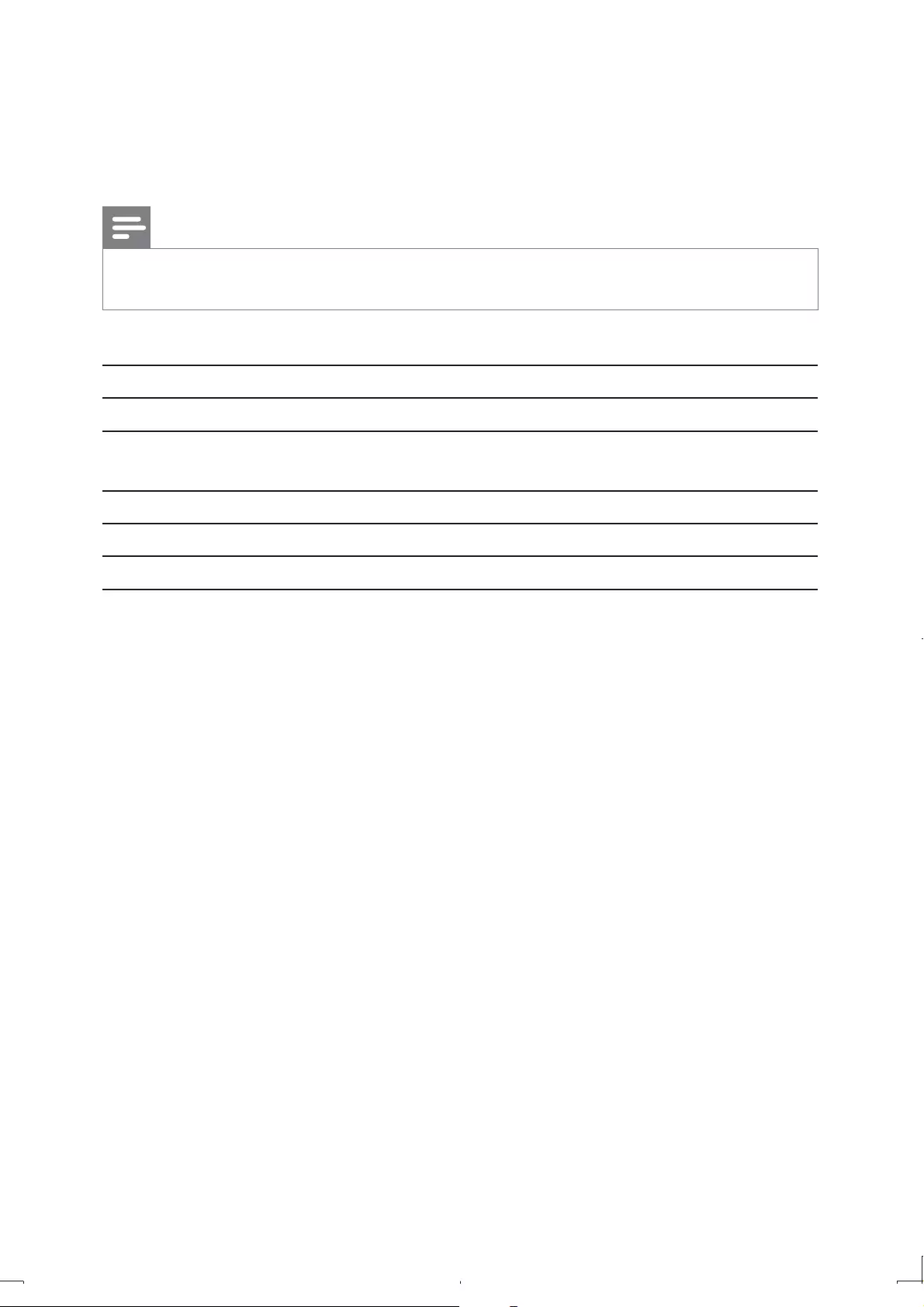
30
7 Product information
Note
Product information is subject to change without prior notice. •
Dimensions 210 x 170 x 39.5 mm
Weight 0.84 kg
Power supply Input: 100-240V, 50/60Hz
Output: DC 9-12V, 1.0A
Operating temperature range 0-50°C
Laser wavelength 650 nm
Video system NTSC/PAL
EN
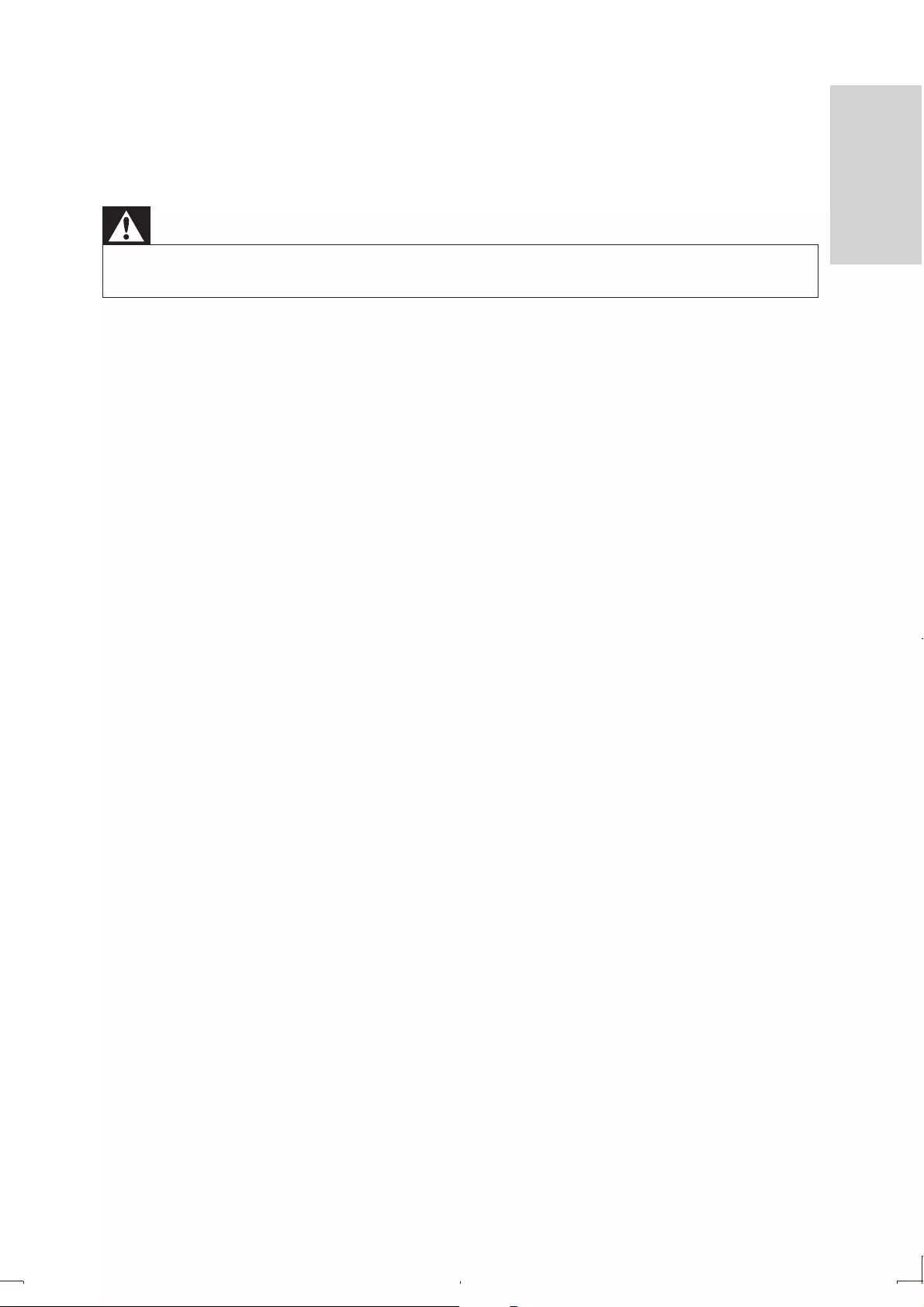
31
8 Troubleshooting
Warning
Risk of electric shock. Never remove the casing of the player. •
To keep the warranty valid, never try to repair the system yourself.
If you encounter problems when using the player, check the following points
before requesting service. If the problem remains unsolved, register your player
and get support at www.philips.com/welcome.
No power
Ensure that both plugs of the mains cord are properly connected. •
Ensure that there is power at the AC outlet. •
Check if the built-in battery is drained. •
No sound
Ensure that the AV cable is connected correctly.•
No response to the remote control
Ensure that the path between the remote control and the player is clear •
from obstacles.
From a close distance, point the remote control directly at the player. •
Replace the remote control batteries. •
The function does not work for this disc. Refer to the disc instructions. •
Distorted picture
Clean the disc. With a clean, soft, lint-free cloth, wipe the disc outwards from •
the center.
Make sure that the video output format of the disc is compatible with the TV. •
Change the video output format to match your TV or program. •
The LCD is manufactured using high precision technology. You may, however, •
see tiny black points and/or bright points(red, blue, green) that continuously
appear on the LCD. This is a normal result of the manufacturing process and
does not indicate a malfunction.
EN
English
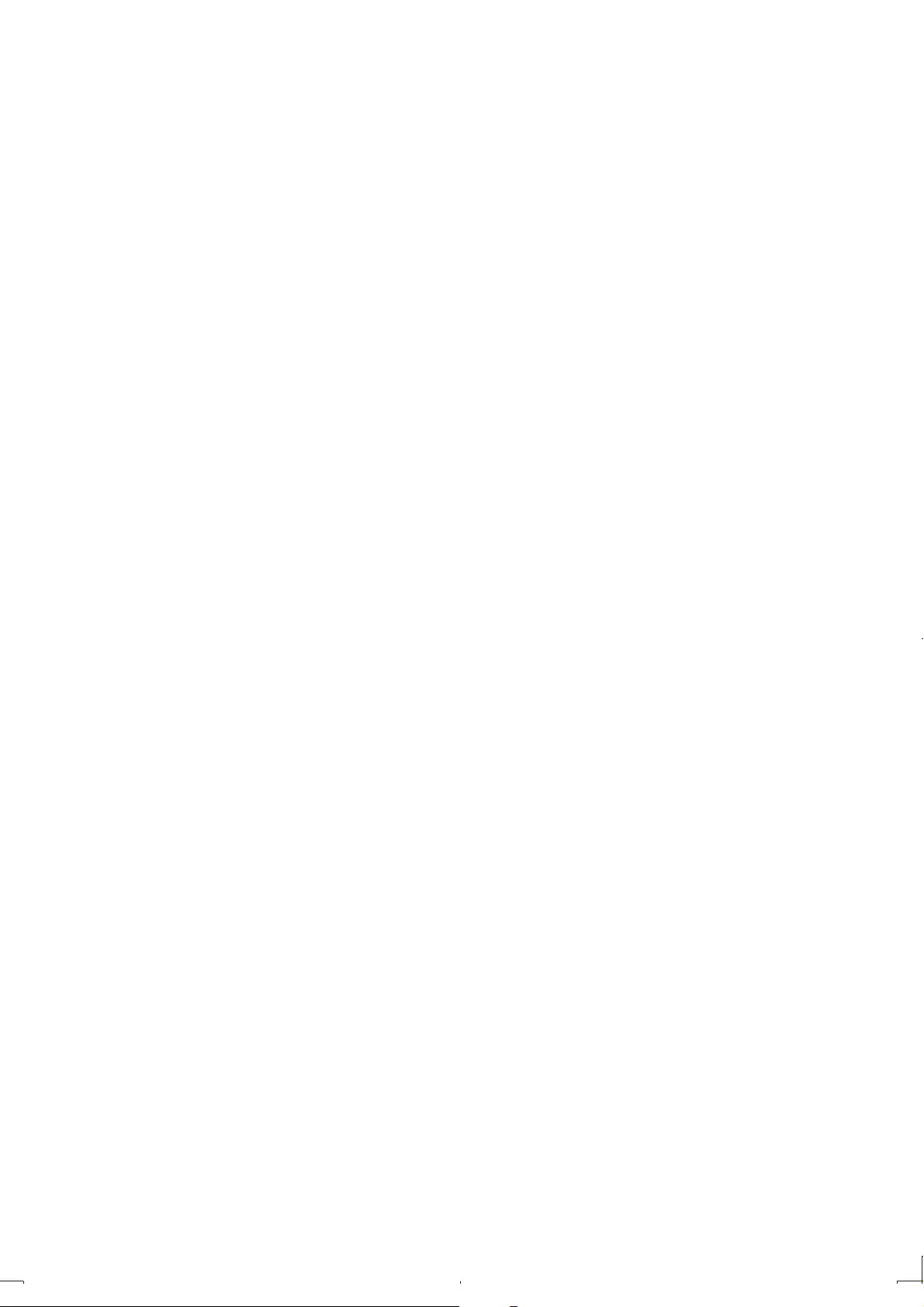
32
Cannot play disc
Ensure the disc label is upwards. •
Clean the disc. With a clean, soft, lint-free cloth, wipe the disc outwards from •
the center.
Check if the disc is defective by trying another disc. •
No response to operating commands
The operation is not permitted by the disc.•
The player feels warm
When the player is in use for a long period of time, its surface will be heated. •
This is normal.
No/weak signal displayed on the screen
DVB-T signal is too weak or out of DVB-T signal covering area. •
Make sure you are in an area with sufficient coverage. •
Receiving DVB-T in a driving car may cause signal problems. •
Loss of current TV programs when travelling to another country
1 Press SETUP.
2 Select [DTTV] > [Country].
3 Select you country.
4 Select [Auto search].
EN
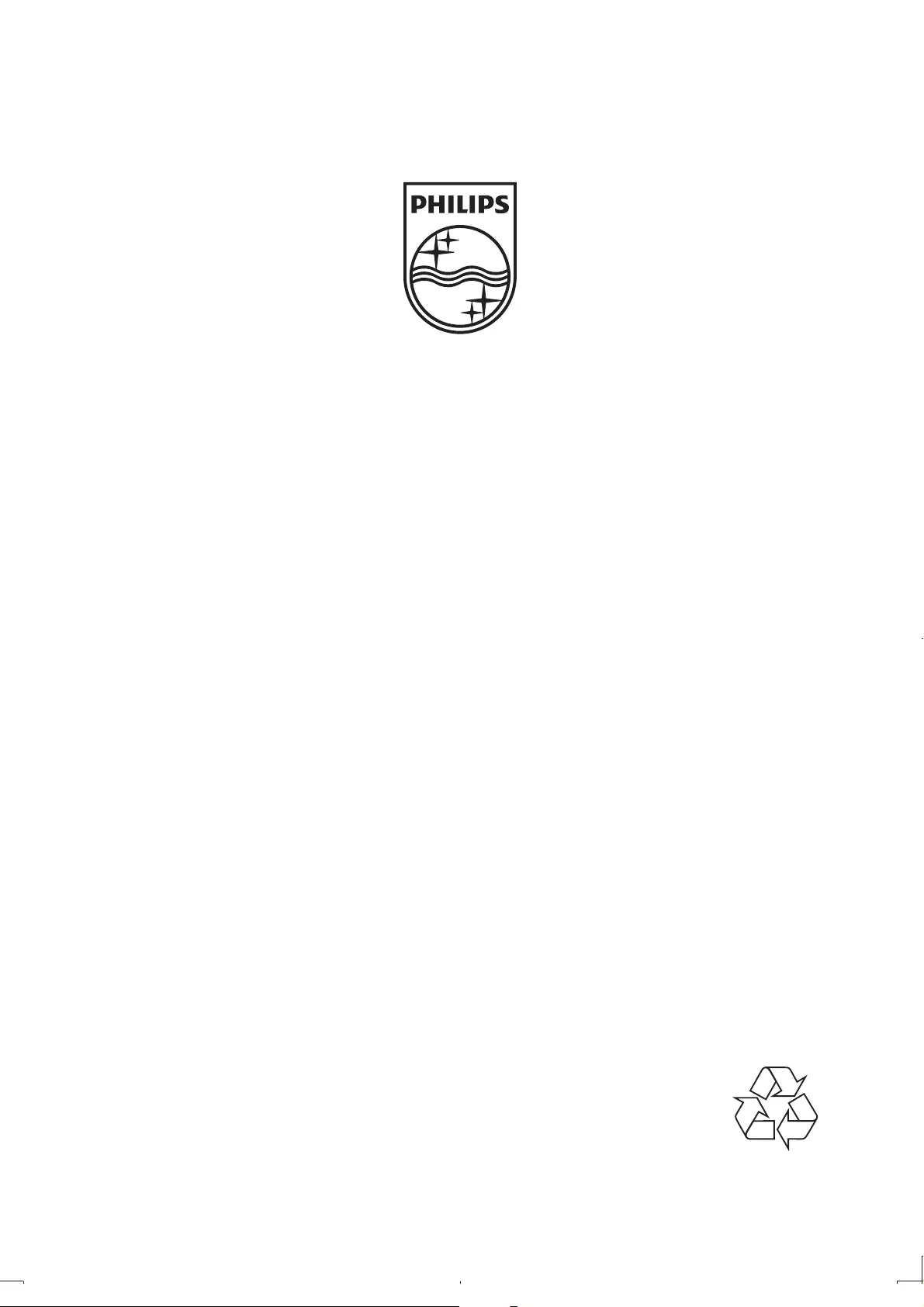
© 2011 Koninklijke Philips Electronics N.V.
All rights reserved.
PD9003_12_UM_V2.0