Philips PD9030/12 User Manual
Displayed below is the user manual for PD9030/12 by Philips which is a product in the Portable DVD/Blu-Ray Players category. This manual has pages.
Related Manuals
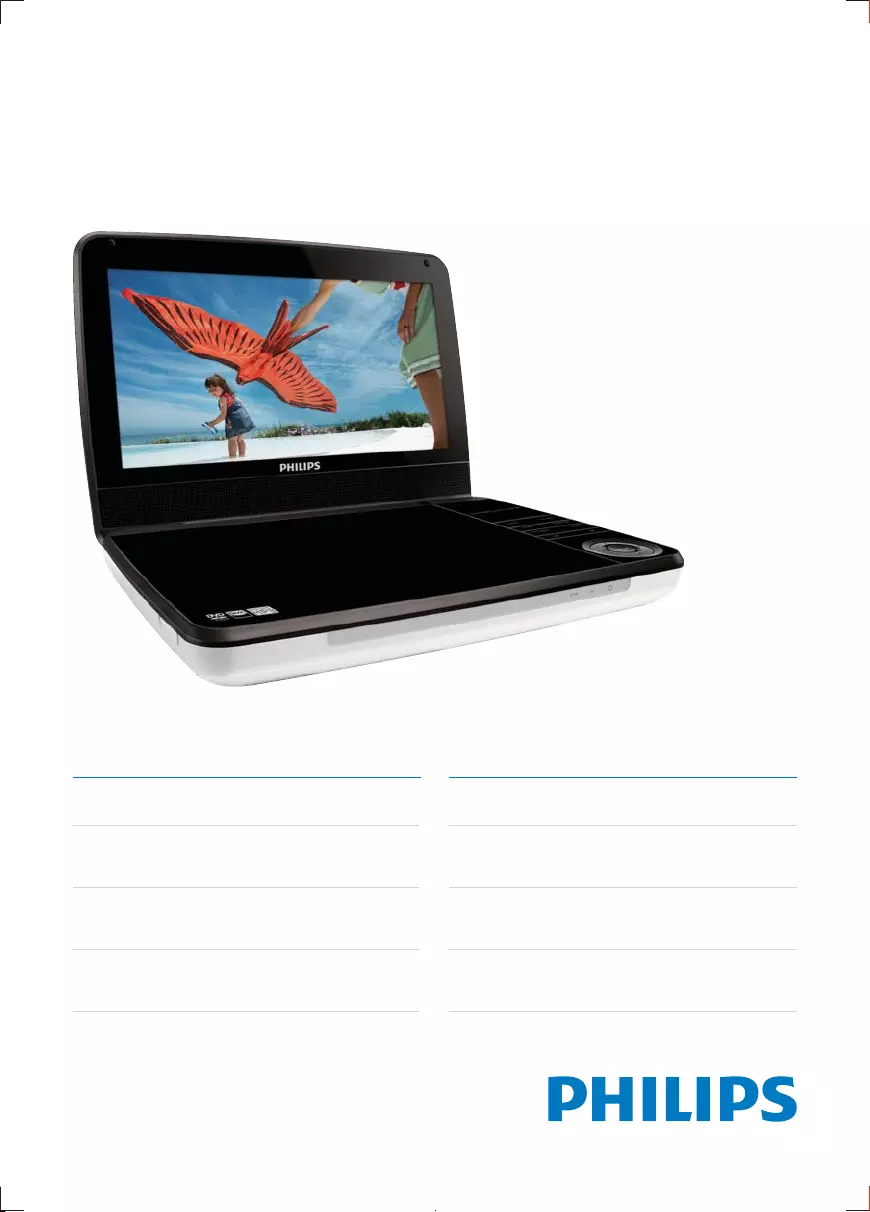
Register your product and get support at
www.philips.com/welcome
PD9030
Mode d’emploi 109
Felhasználói kézikönyv 137
Manual del usuario 165
Käyttöopas 191
User manual 3
Brugervejledning 55
Benutzerhandbuch 81
PD9030_12_UM_Book1_V1.0.indb 1 2012/2/3 15:49:45
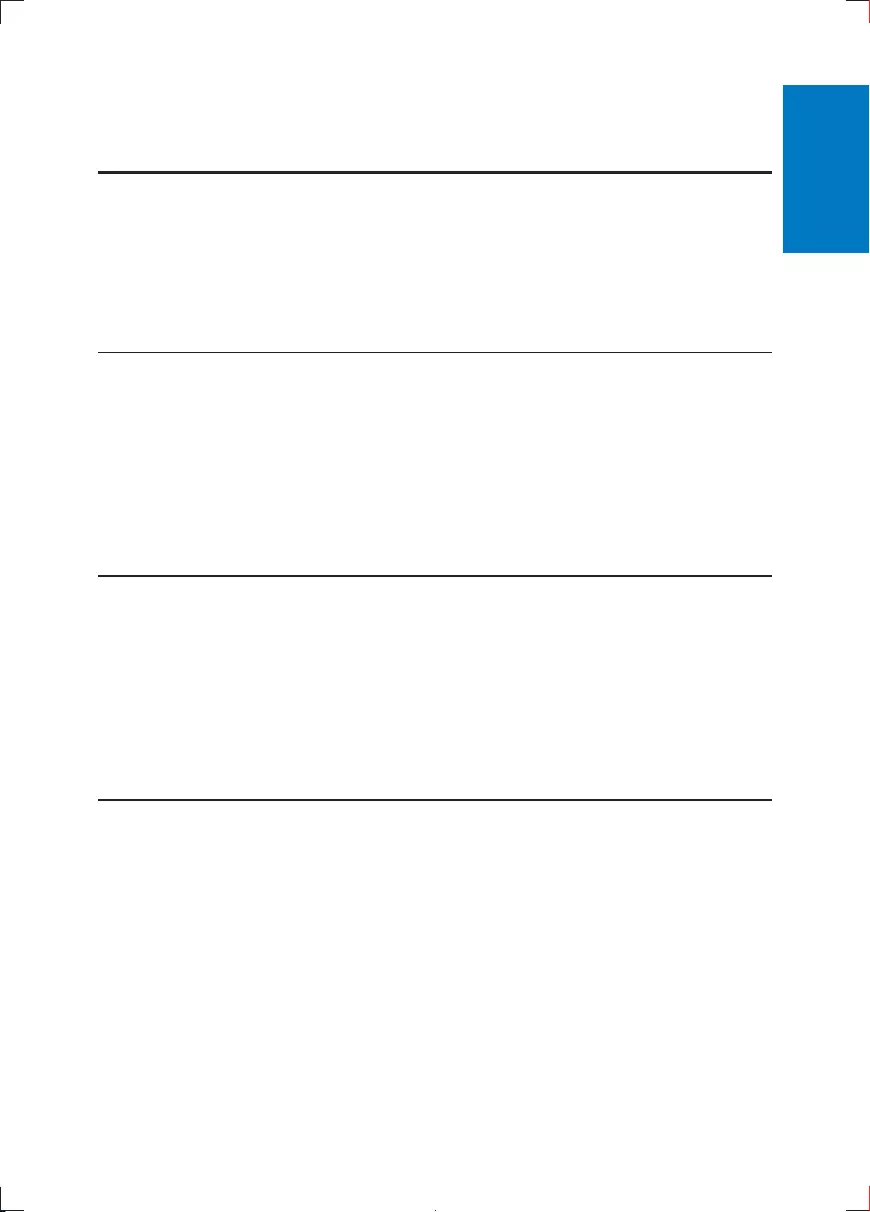
3EN
Contents
1 Important 5
Important Safety Instructions 5
Hearing safety 7
Notice 7
11
Introduction 11
What's in the box 11
Overview of the main unit 12
Overview of the remote control 14
3 Get started 16
Preparation (for in-car use) 16
Charge the battery 18
Install remote control battery 20
Connect additional equipment 20
4 Use your player 22
Turn on 22
Select OSD language 22
Play discs 23
Play from USB 23
Play options 24
Adjust brightness of screen backlight 24
English
PD9030_12_UM_Book1_V1.0.indb 3 2012/2/3 15:49:45
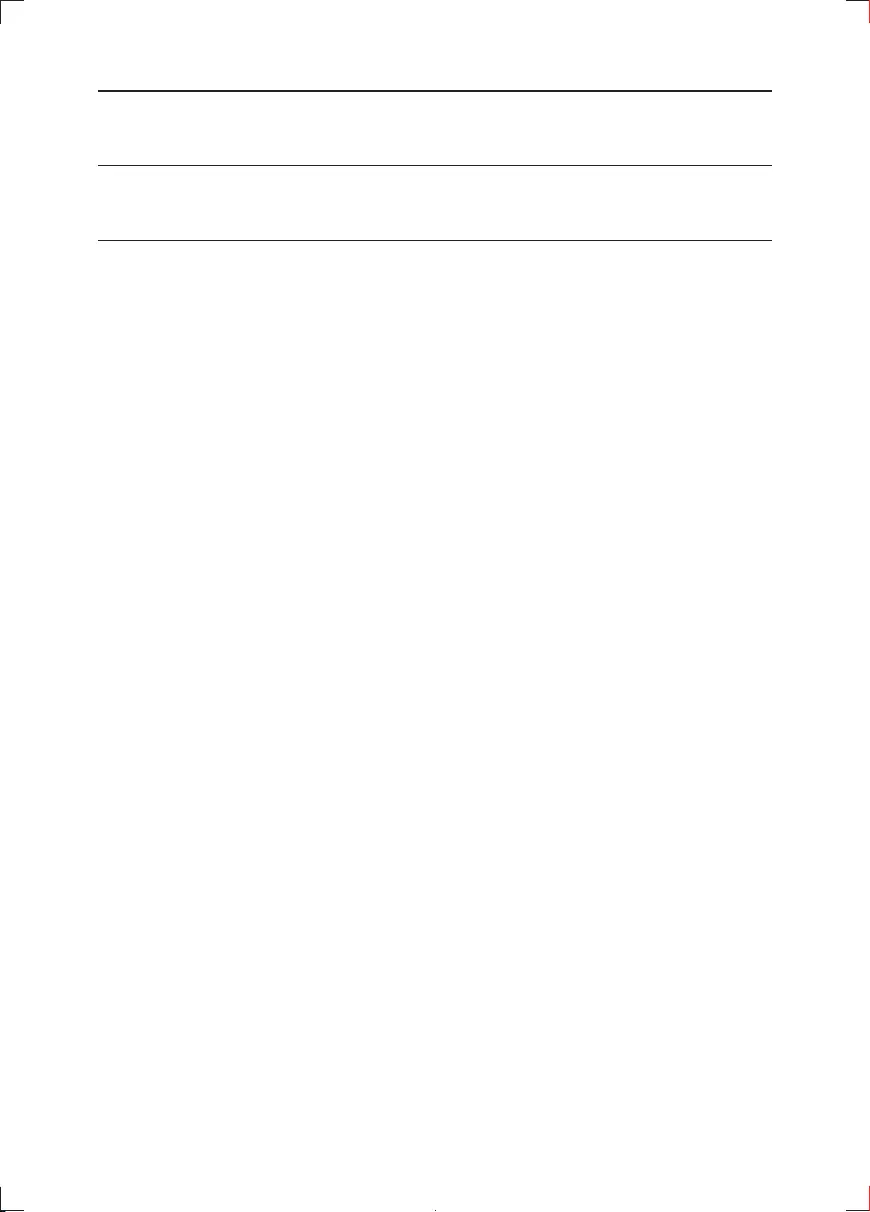
4EN
5 Adjust settings 25
6 Product information 26
7 Troubleshooting 27
PD9030_12_UM_Book1_V1.0.indb 4 2012/2/3 15:49:45
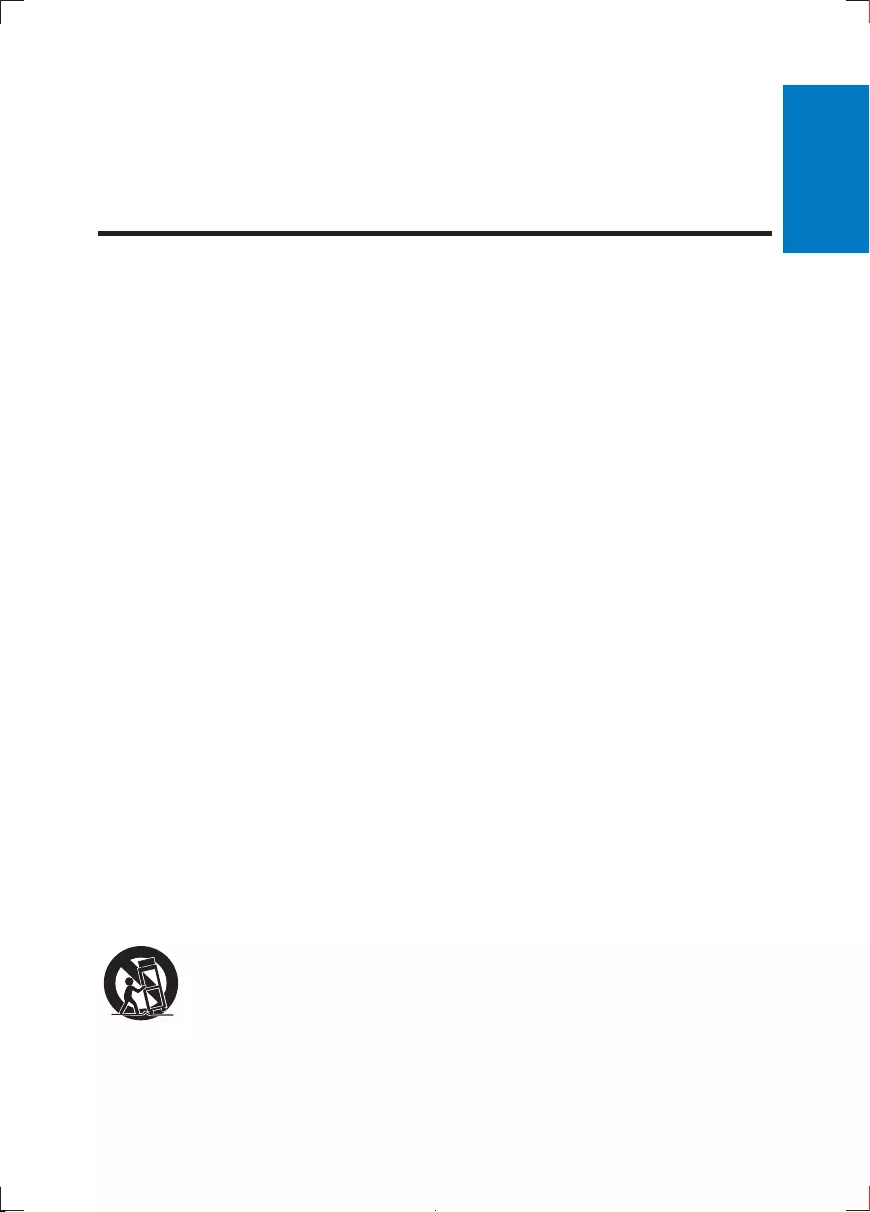
5EN
1 Important
Important Safety Instructions
a Read these instructions.
b Keep these instructions.
c Heed all warnings.
d Follow all instructions.
e
f Clean only with dry cloth.
g
manufacturer's instructions.
h
i
apparatus.
j
k
when moving the cart/apparatus combination to avoid injury from tip-over.
English
PD9030_12_UM_Book1_V1.0.indb 5 2012/2/3 15:49:46
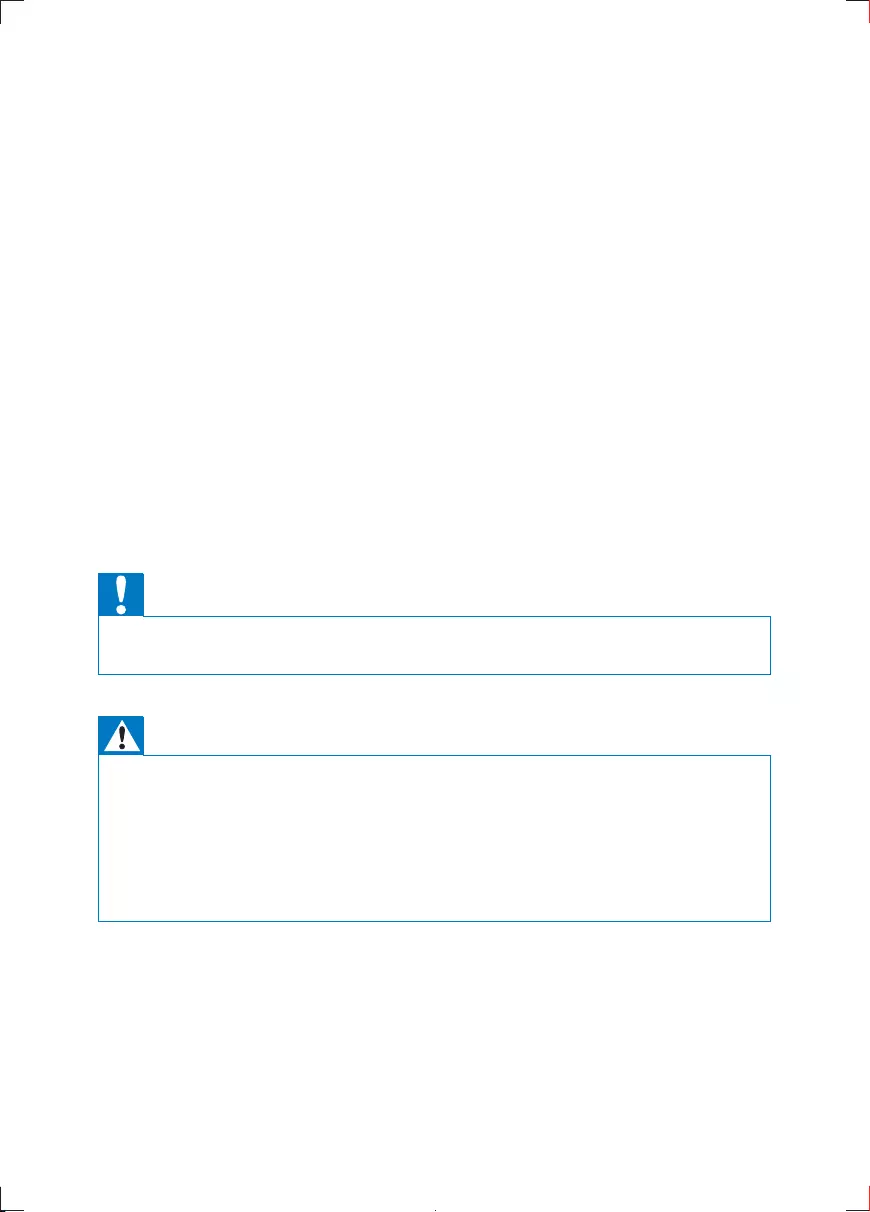
6EN
l Unplug this apparatus during lightning storms or when unused for long
periods of time.
m
n Battery usage CAUTION – To prevent battery leakage which may result in
Install all batteries correctly, + and - as marked on the unit.
Do not mix batteries (old and new or carbon and alkaline, etc.).
Remove batteries when the unit is not used for a long time.
o
p
Caution
Use of controls or adjustments or performance of procedures other than herein may result in
hazardous radiation exposure or other unsafe operation.
Warning
Never remove the casing of this apparatus.
Never lubricate any part of this apparatus.
Never place this apparatus on other electrical equipment.
Never look into the laser beam inside this apparatus.
Ensure that you always have easy access to the power cord, plug or adaptor to disconnect this
apparatus from the power.
PD9030_12_UM_Book1_V1.0.indb 6 2012/2/3 15:49:46
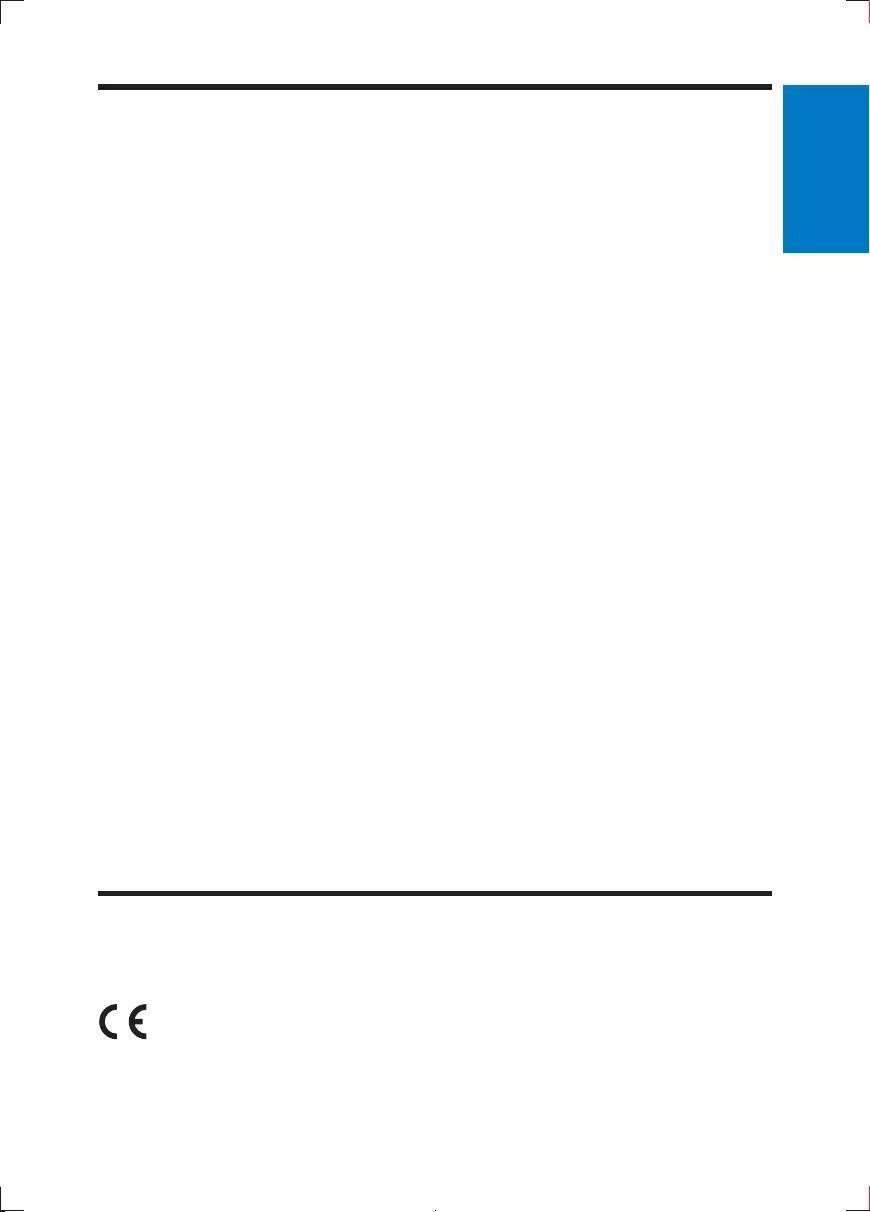
7EN
Hearing safety
Listen at a moderate volume.
Using headphones at a high volume can impair your hearing. This product can
produce sounds in decibel ranges that may cause hearing loss for a normal
person, even for exposure less than a minute. The higher decibel ranges are
offered for those that may have already experienced some hearing loss.
Sound can be deceiving. Over time your hearing 'comfort level' adapts to
higher volumes of sound. So after prolonged listening, what sounds 'normal'
can actually be loud and harmful to your hearing. To guard against this, set
your volume to a safe level before your hearing adapts and leave it there.
Set your volume control at a low setting.
Slowly increase the sound until you can hear it comfortably and clearly,
without distortion.
Prolonged exposure to sound, even at normally 'safe' levels, can also cause
hearing loss.
Be sure to use your equipment reasonably and take appropriate breaks.
Be sure to observe the following guidelines when using your headphones.
Listen at reasonable volumes for reasonable periods of time.
Be careful not to adjust the volume as your hearing adapts.
Do not turn up the volume so high that you can't hear what's around you.
You should use caution or temporarily discontinue use in potentially
hazardous situations. Do not use headphones while operating a motorized
in many areas.
Notice
English
PD9030_12_UM_Book1_V1.0.indb 7 2012/2/3 15:49:46
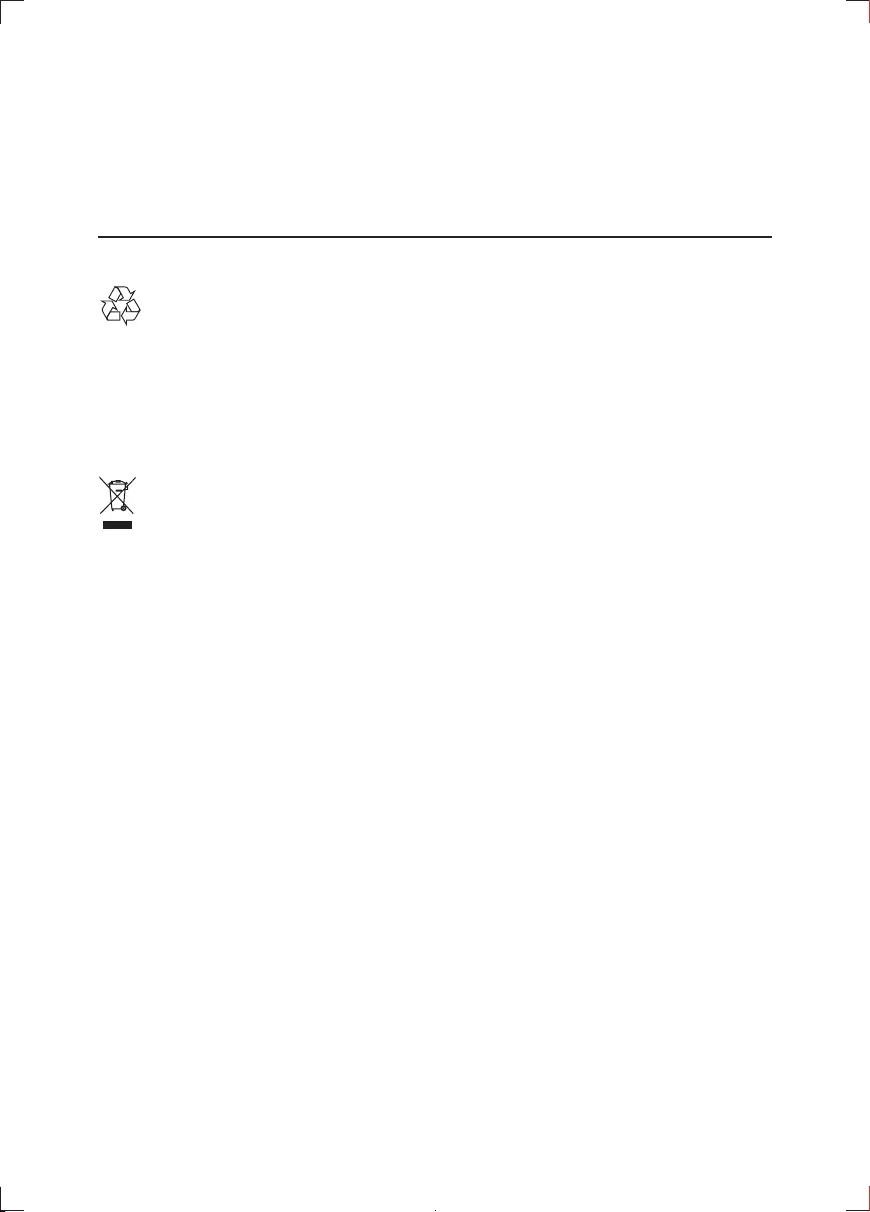
8EN
This product complies with the radio interference requirements of the European
Community.
by Philips Consumer Lifestyle may void the user’s authority to operate the
equipment.
Recycling
Your product is designed and manufactured with high quality materials and
components, which can be recycled and reused.
When you see the crossed-out wheel bin symbol attached to a product, it means
the product is covered by the European Directive 2002/96/EC:
Never dispose of your product with other household waste. Please inform
yourself about the local rules on the separate collection of electrical and electronic
products. The correct disposal of your old product helps prevent potentially
negative consequences on the environment and human health.
Your product contains batteries covered by the European Directive 2006/66/EC,
which cannot be disposed of with normal household waste.
Please inform yourself about the local rules on separate collection of batteries. The
correct disposal of batteries helps prevent potentially negative consequences on
the environment and human health.
Environmental information
All unnecessary packaging has been omitted. We have tried to make the packaging
easy to separate into three materials: cardboard (box), polystyrene foam (buffer)
and polyethylene (bags, protective foam sheet.)
Your system consists of materials which can be recycled and reused if disassembled
by a specialized company. Please observe the local regulations regarding the
disposal of packaging materials, exhausted batteries and old equipment.
Always bring your product to a professional to remove the built-in battery.
PD9030_12_UM_Book1_V1.0.indb 8 2012/2/3 15:49:46
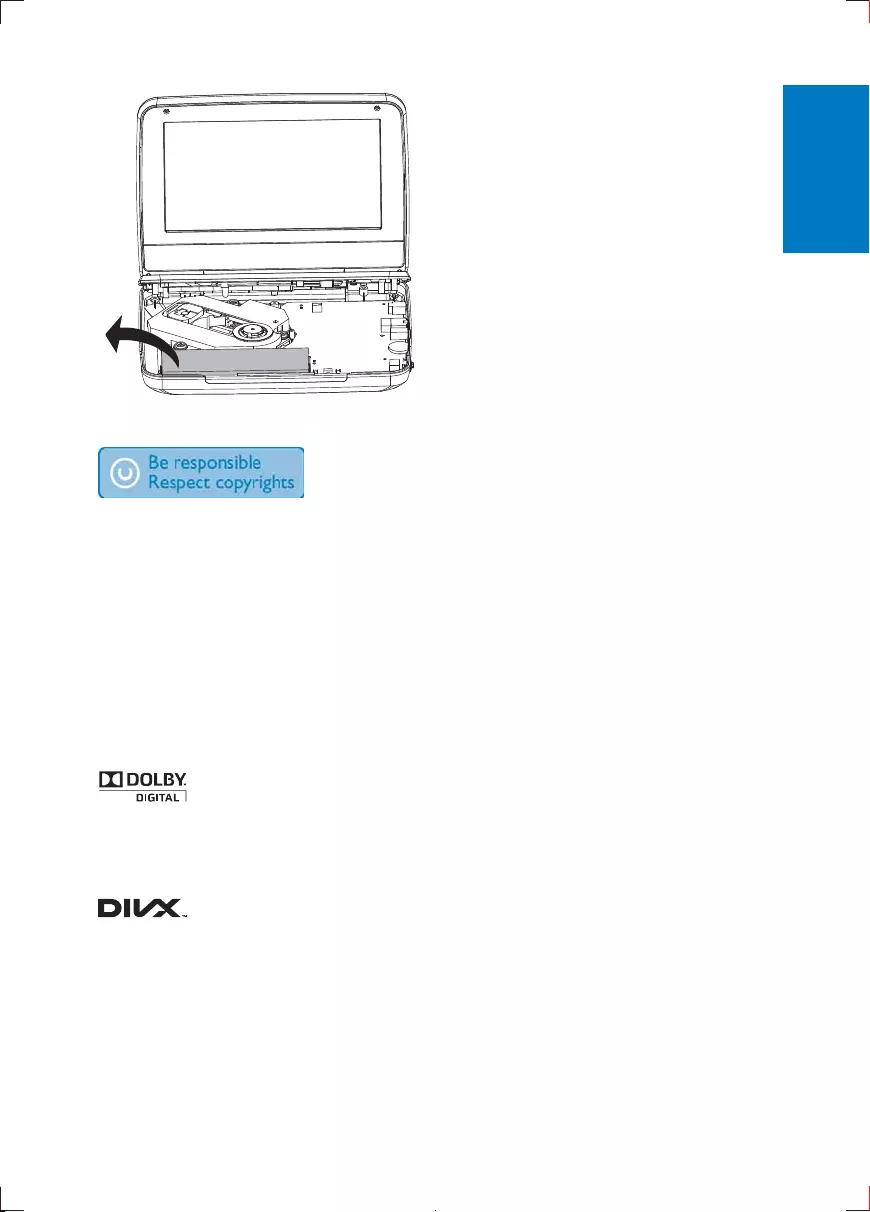
9EN
The making of unauthorized copies of copy-protected material, including computer
copyrights and constitute a criminal offence. This equipment should not be used
for such purposes.
Recording and playback of material might require consent. See Copyright Act 1956
and The Performer’s Protection Acts 1958 to 1972.
This item incorporates copy protection technology that is protected by U.S.
patents and other intellectual property rights of Rovi Corporation. Reverse
engineering and disassembly are prohibited.
Manufactured under license from Dolby Laboratories.
"Dolby" and the double-D symbol are trademarks of Dolby Laboratories.
are used under license.
ABOUT DIVX VIDEO: DivX® is a digital video format created by DivX, Inc. This is
English
PD9030_12_UM_Book1_V1.0.indb 9 2012/2/3 15:49:47
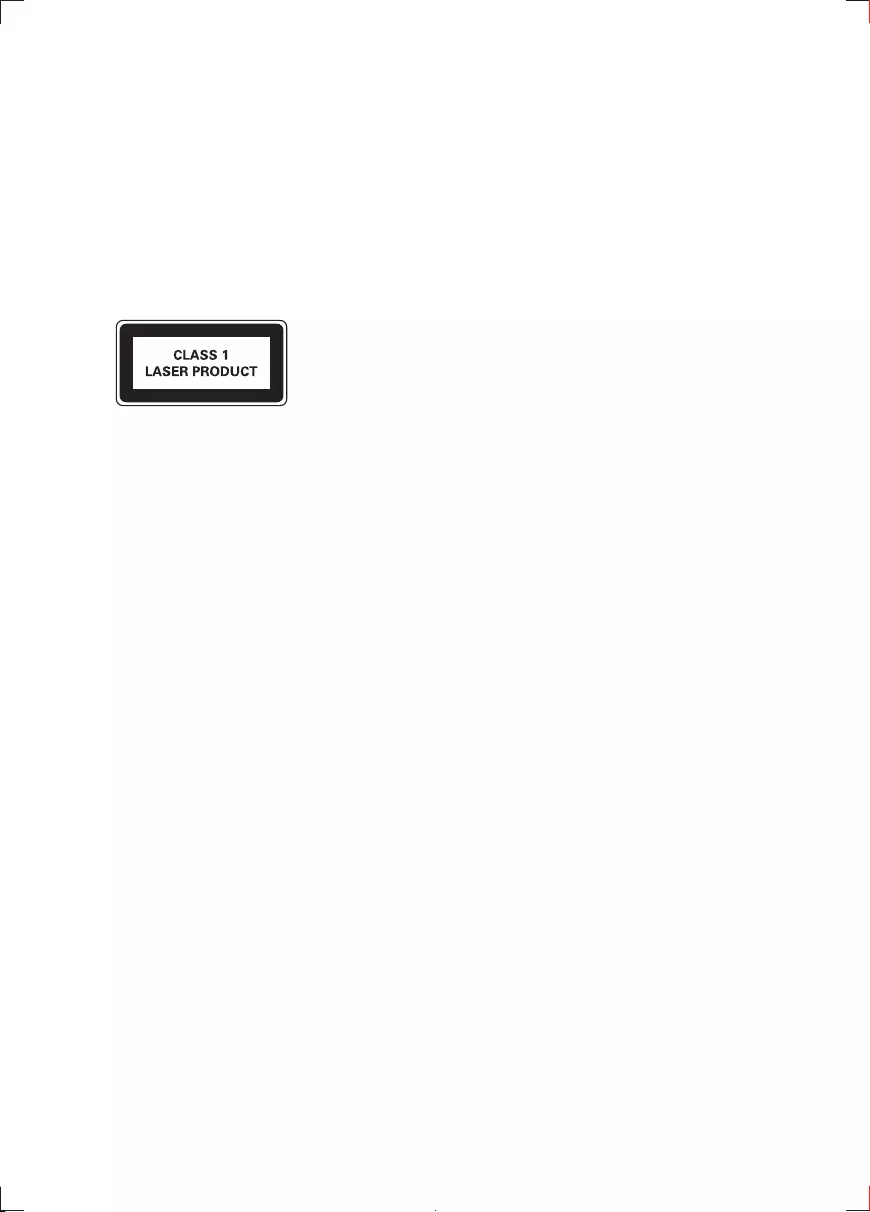
10 EN
registered in order to play purchased DivX Video-on-Demand (VOD) movies.
To obtain your registration code, locate the DivX VOD section in your device
setup menu. Go to vod.divx.com for more information on how to complete your
registration.
Covered by one or more of the following U.S. patents: 7,295,673; 7,460,668;
7,515,710; 7,519,274
Norge
Observer: Nettbryteren er sekundert innkoplet. Den innebygde netdelen er
regn eller fuktighet.
PD9030_12_UM_Book1_V1.0.indb 10 2012/2/3 15:49:47
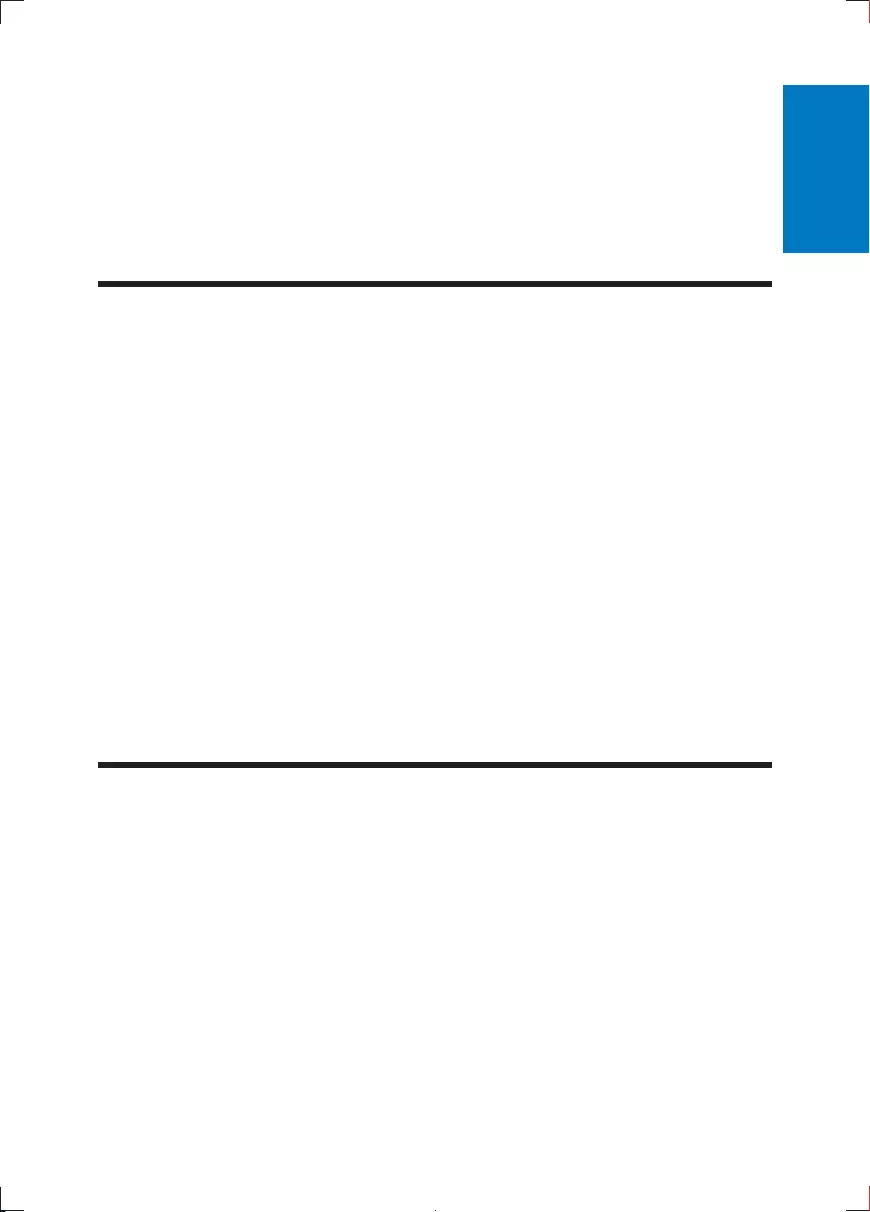
11EN
the support that Philips offers, register your product at www.philips.com/welcome.
Introduction
Your portable DVD player plays digital video discs that conform to the universal
DVD Video standard. With it, you can play movies with true cinema picture quality
and stereo or multi-channel sound (depending on disc and playback set-up).
You can also select sound track, subtitle languages, and different angle of view
(again depending on DVD disc). Besides, you can restrict the play of discs that are
not suitable for children.
You can play the following discs on the DVD player (including CD-R, CD-RW,
DVD±R and DVD±RW):
DVD-Video
Video CD
Audio CD
MP3 CD
DivX
Check and identify the contents of your package:
Portable DVD player
Remote control
AC power adaptor, AY5808/12 or DSA-9PFB-09 FEU090100
Car adaptor
AV cable
Car mounting bracket
User manual
English
PD9030_12_UM_Book1_V1.0.indb 11 2012/2/3 15:49:47
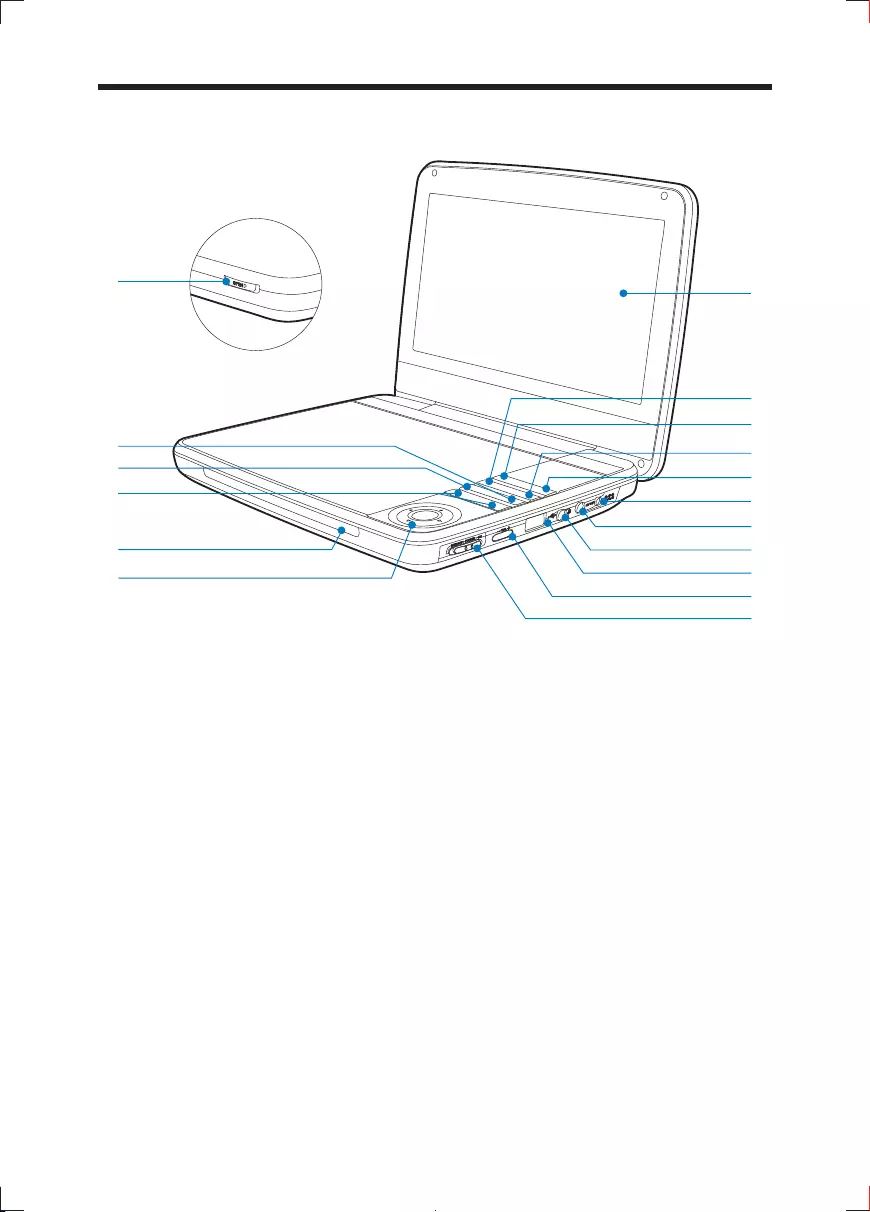
12 EN
Overview of the main unit
a
b OPTIONS
Accesses options relating to the current activity or selection.
c SOURCE
Switches between DVD and USB.
d SUBTITLE
Selects DVD subtitle language.
e SETUP
Accesses or exits the setup menu.
f
Power supply socket.
g
Audio/video output jack.
a
e
c
b
d
f
g
h
i
j
k
o
p
l
m
n
q
PD9030_12_UM_Book1_V1.0.indb 12 2012/2/3 15:49:47
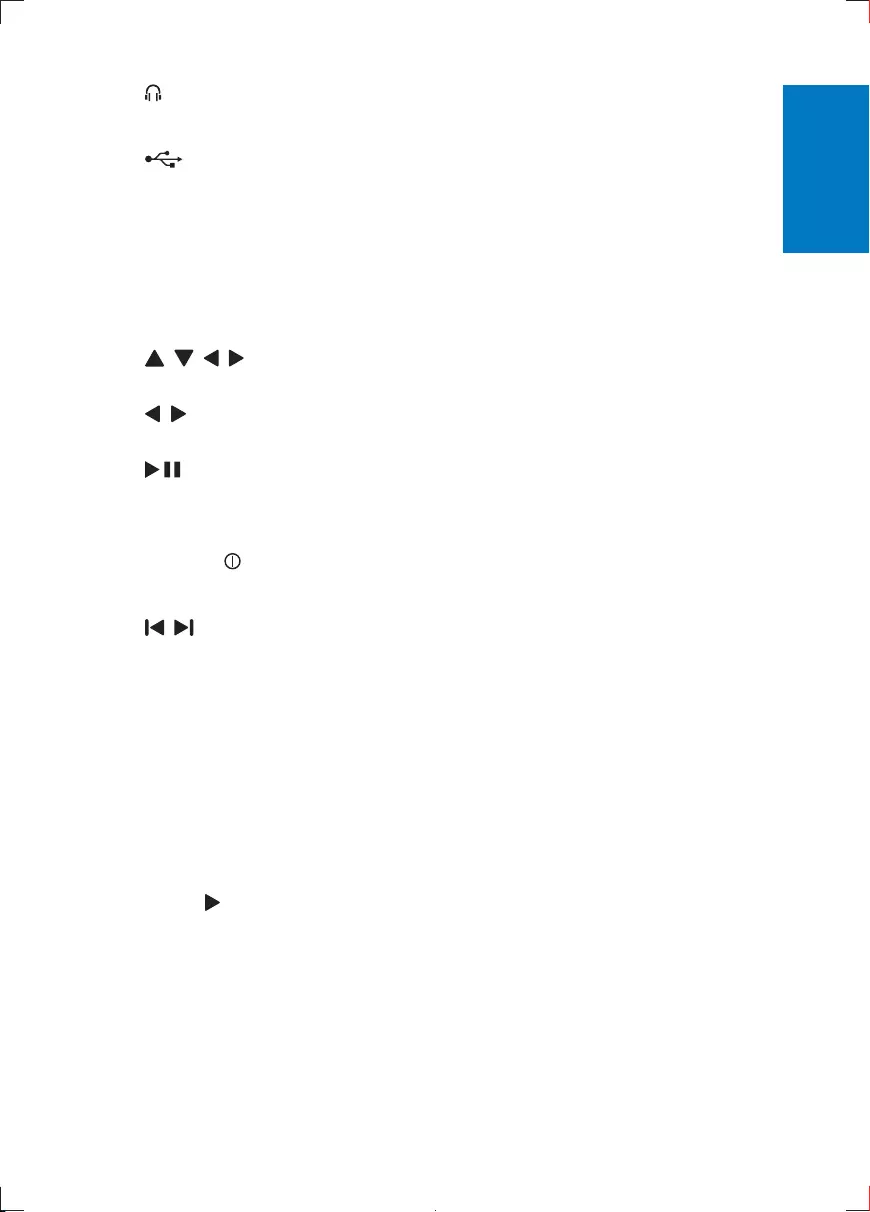
13EN
h
Headphone jack.
i
Connects a USB storage device.
j
Increases or decreases volume.
k
Turns on/off DVD player.
l
Navigates menus.
,
Searches backward/forward at different speeds.
/OK
Starts, pauses or resumes disc play.
m CHR/IR/
Charging indicator/Remote control sensor/Power indicator.
n
Skips to the previous or next title, chapter, or track.
o
For DVD, accesses or exits disc menu.
For VCD, turns on or off PBC (Playback Control) mode.
For VCD version 2.0 or SVCD with PBC turned on, returns to the
menu.
p STOP
Stops disc play.
q OPEN
Opens the disc compartment.
English
PD9030_12_UM_Book1_V1.0.indb 13 2012/2/3 15:49:49
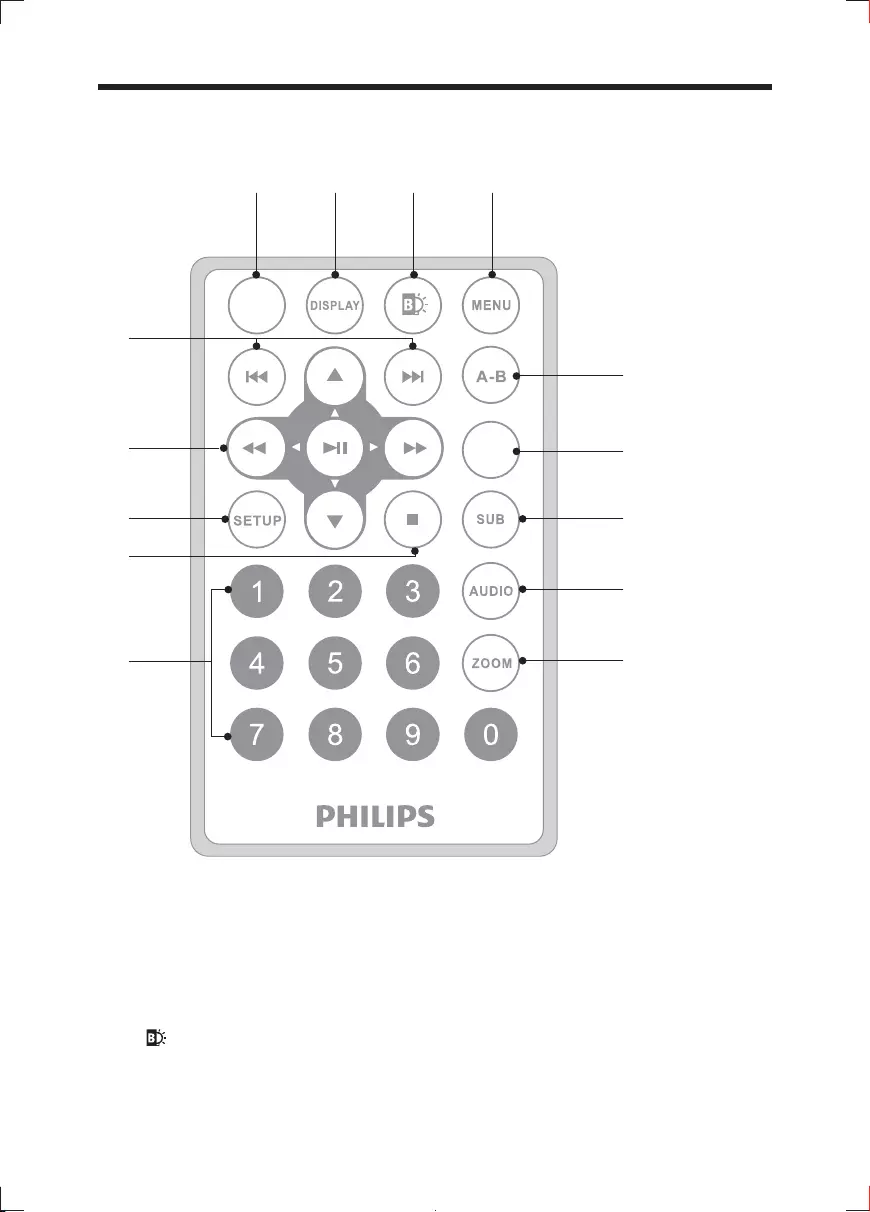
14 EN
Overview of the remote control
a SOURCE
Switches between DVD and USB.
b
Displays play information.
c
Adjusts brightness of the screen backlight.
j
k
l
m
n
g
i
abcd
h
OPTIONS
SOURCE
f
e
PD9030_12_UM_Book1_V1.0.indb 14 2012/2/3 15:49:50
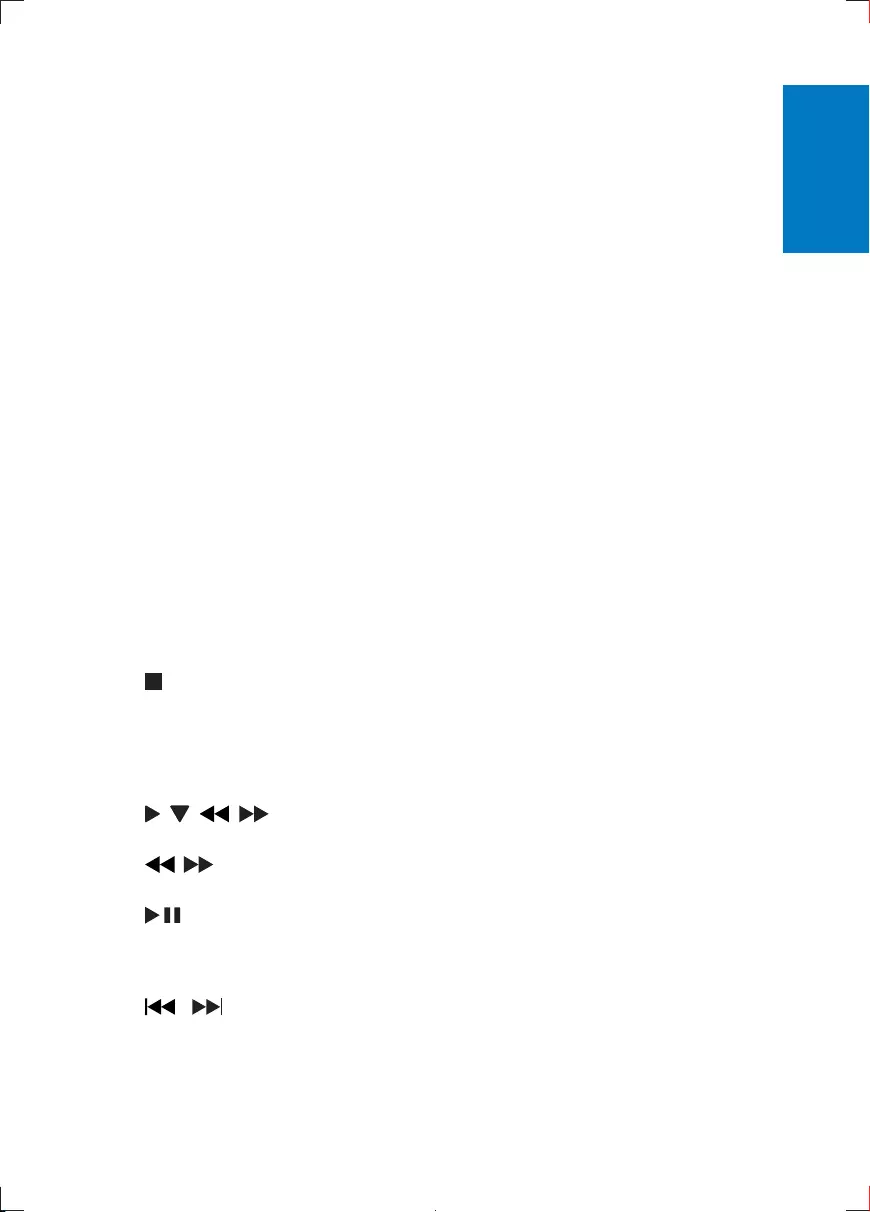
15EN
d MENU
For DVD, accesses or exits disc menu.
For VCD, turns on or off PBC (Playback Control) mode.
For VCD version 2.0 or SVCD with PBC turned on, returns to the
menu.
e A-B
Marks the section for repeat play.
f OPTION
Accesses options relating to the current activity or selection.
g SUB
Selects a DVD subtitle language.
h
For DVD, selects an audio language.
For VCD, selects an audio mode.
i ZOOM
Zooms into a video scene or picture.
j 0-9
Inputs numbers.
k
Stops disc play.
l SETUP
Accesses or exits the setup menu.
m
Navigates menus.
,
Searches backward/forward at different speeds.
/OK
Starts, pauses or resumes disc play.
n /
Skips to the previous or next title, chapter, or track.
English
PD9030_12_UM_Book1_V1.0.indb 15 2012/2/3 15:49:50
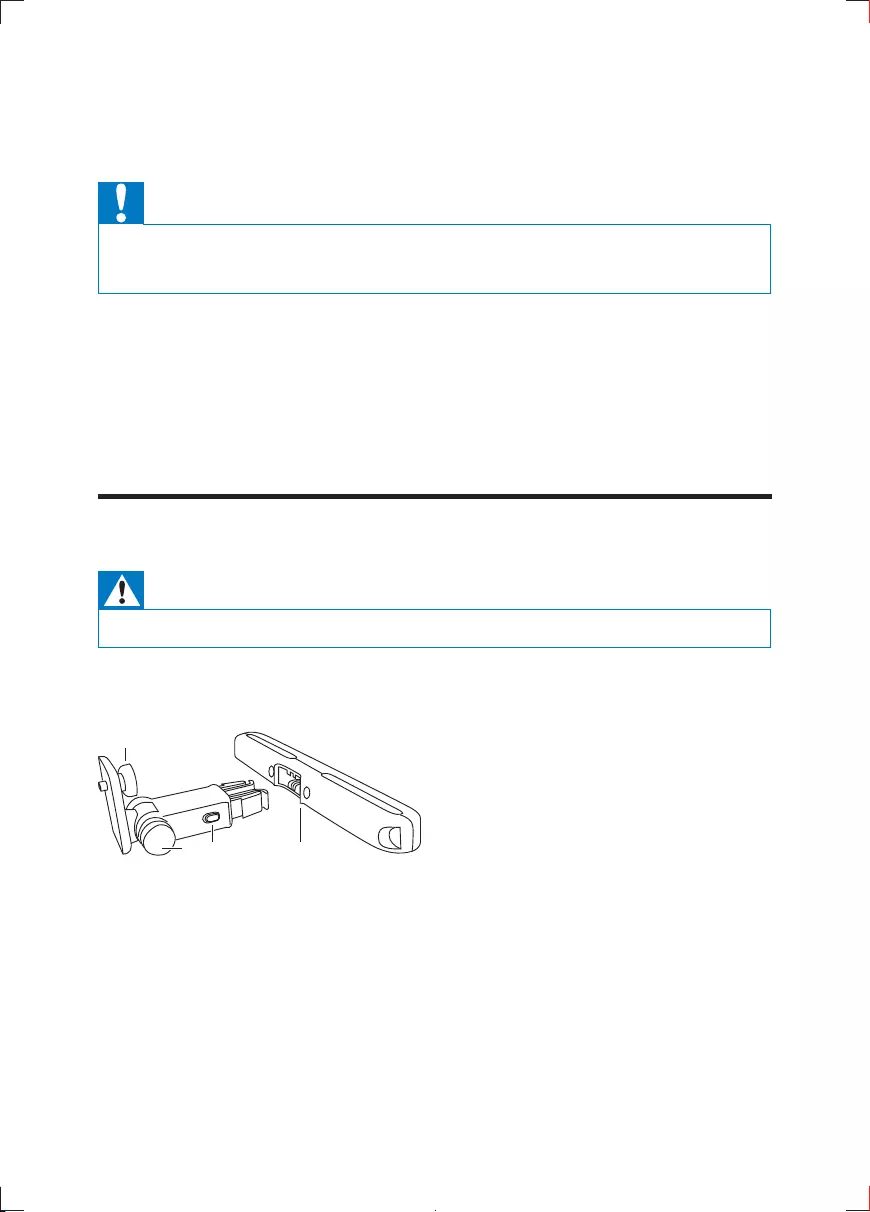
16 EN
3 Get started
Caution
Use the controls only as stated in this user manual.
Always follow the instructions in this chapter in sequence.
If you contact Philips, you will be asked for the model and serial number of your
player. The model number and serial number are on the bottom of your player.
Write the numbers here:
Model No. __________________________
Serial No. ___________________________
Warning
Remove the mounting kit and the DVD player from the seat when the DVD player is not in use.
To use the player in a car, attach the player to the back of the front seat headrest.
A. DVD player fastening screw node
B. Viewing angle adjustment node
C. Buckle release button
D. Headrest mount bracket
1 Fix the headrest mount bracket on to the front seat headrest.
A
DCB
PD9030_12_UM_Book1_V1.0.indb 16 2012/2/3 15:49:51
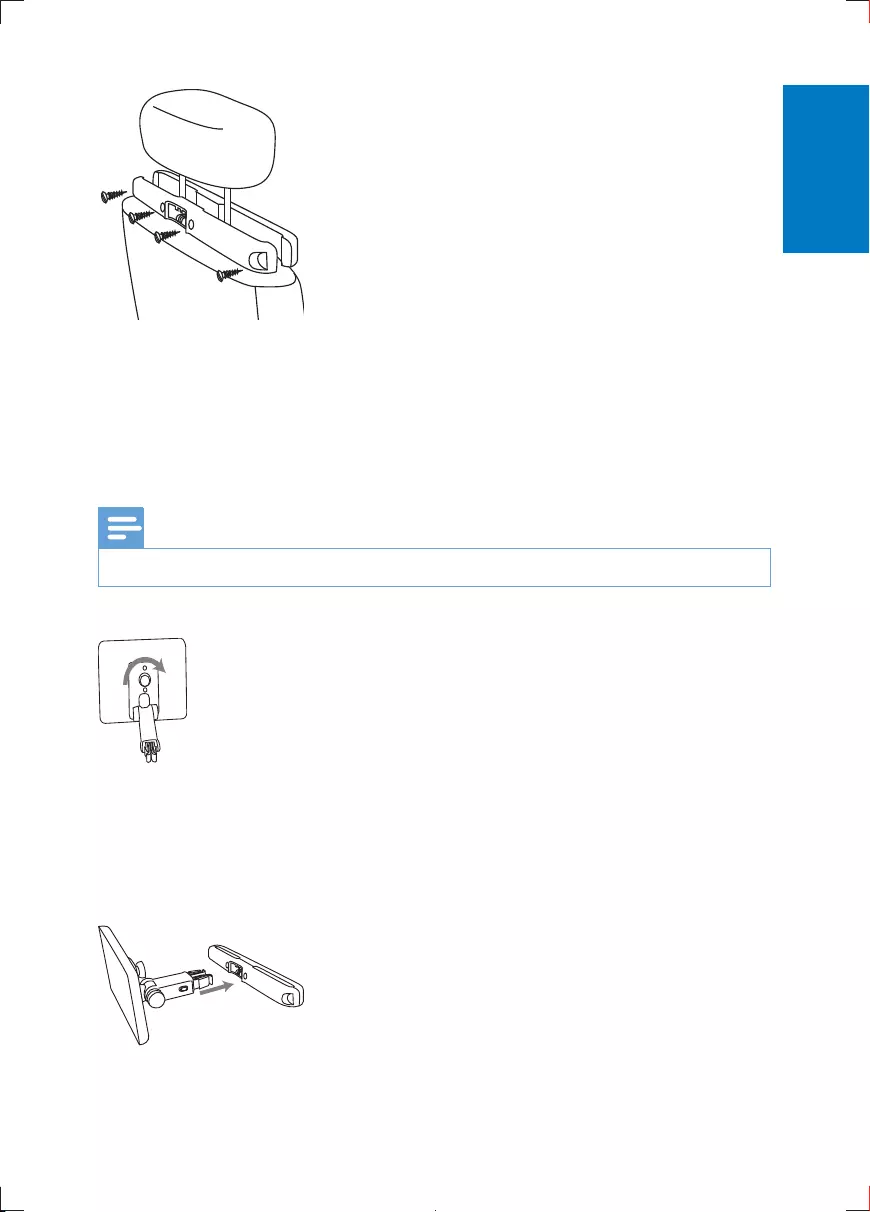
17EN
a Position the bracket on the bars of the headrest.
b
Fix the DVD mount bracket to the portable DVD player.
Note
There are three holes on the bracket. Use any one as you like.
3 Aim the screw of the bracket to the screw nut on the back of the DVD
player.
Screw tight the bracket onto the DVD player.
4 Install the DVD player to the headrest.
English
PD9030_12_UM_Book1_V1.0.indb 17 2012/2/3 15:49:51
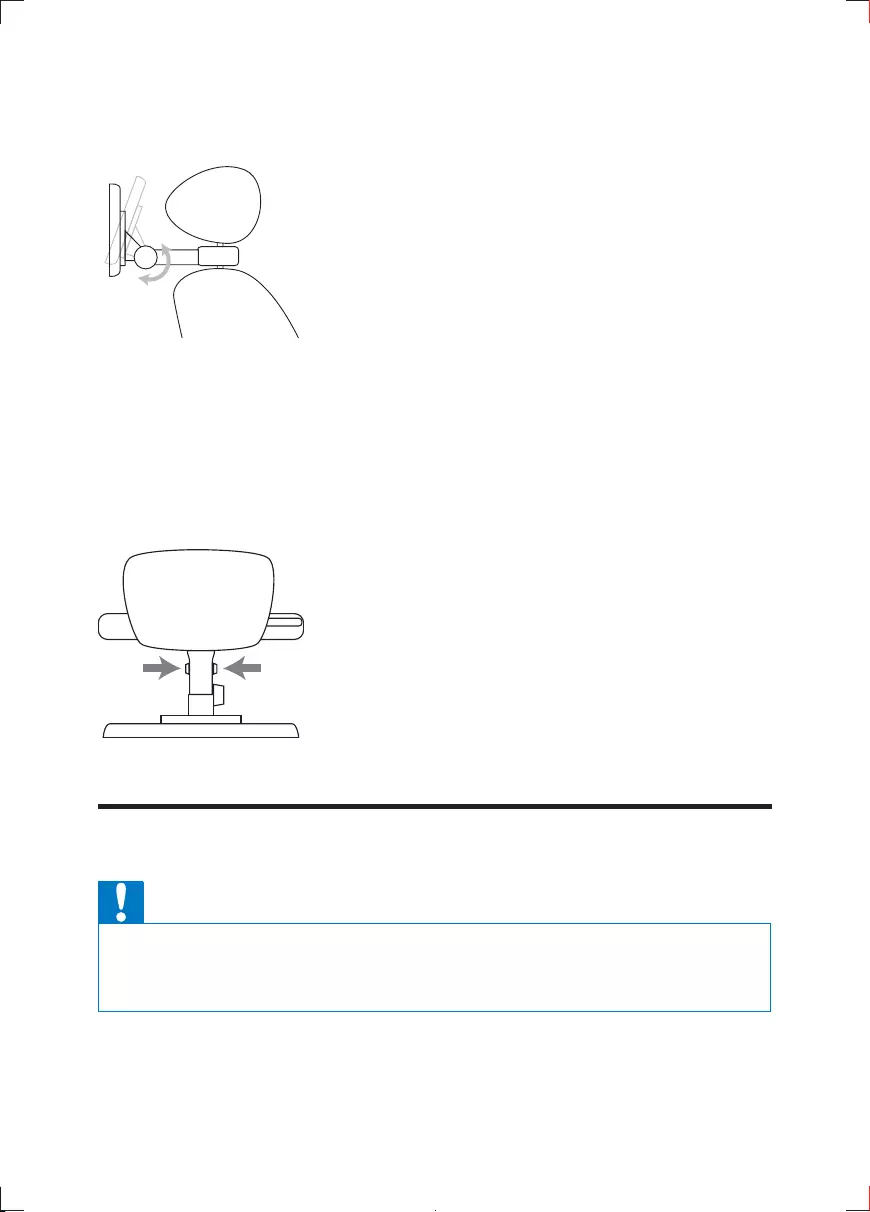
18 EN
Buckle DVD bracket into the headrest mount bracket.
5 Adjust the viewing angle.
a Release the node.
b Adjust the viewing angle as desired.
c Fasten the node.
6 Press the release button to release the DVD player from headrest.
Charge the battery
Caution
Risk of product damage. Ensure that the power supply voltage corresponds to the voltage printed
on the bottom of the player.
Use only the supplied AC adaptor to charge the battery.
PD9030_12_UM_Book1_V1.0.indb 18 2012/2/3 15:49:52
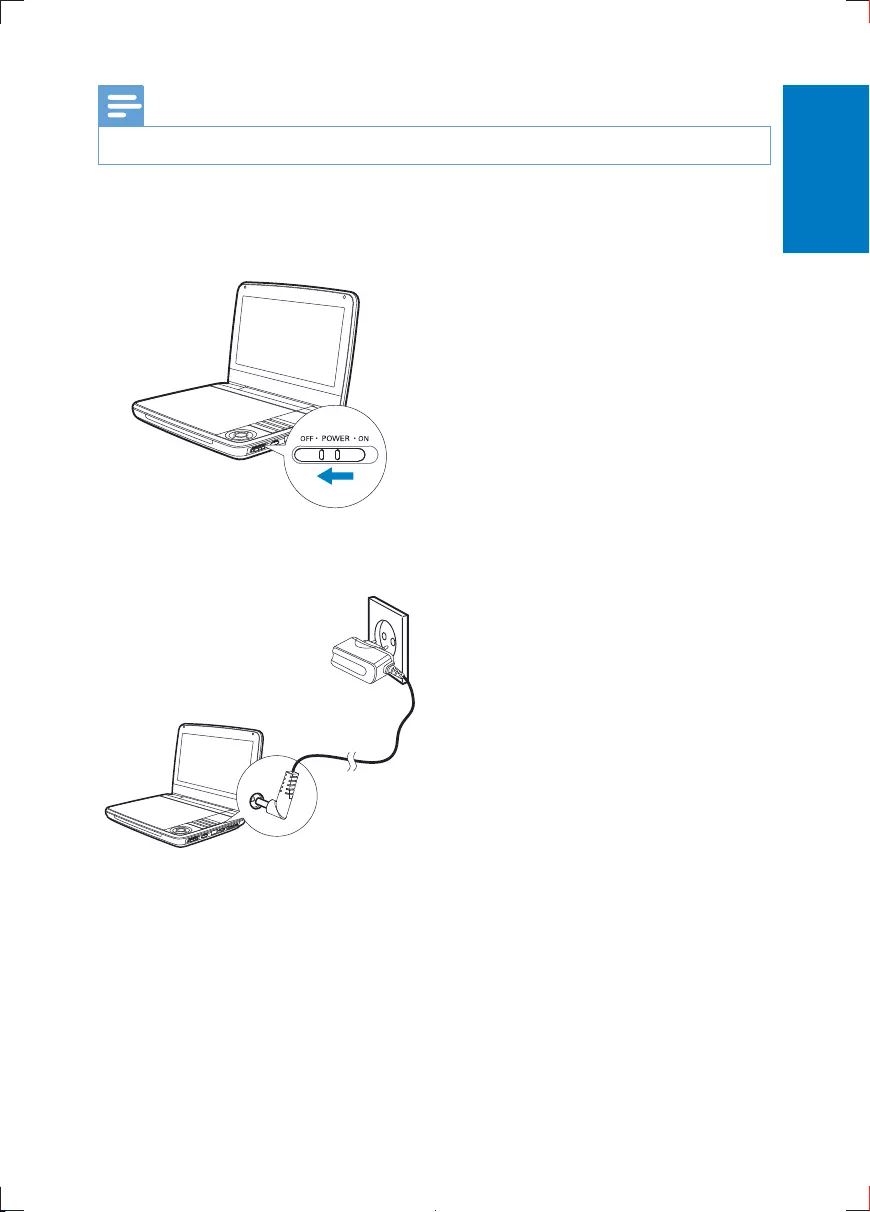
19EN
Note
The type plate is located on the bottom of the player.
1 Slide the switch to OFF position.
Connect the supplied AC adaptor to the player and to the AC outlet.
» The CHR indicator turns on (red).
» When the battery is fully charged, the CHR indicator turns off.
1 To charge the battery, connect the supplied AC adaptor to the player and to
the AC outlet.
English
PD9030_12_UM_Book1_V1.0.indb 19 2012/2/3 15:49:52
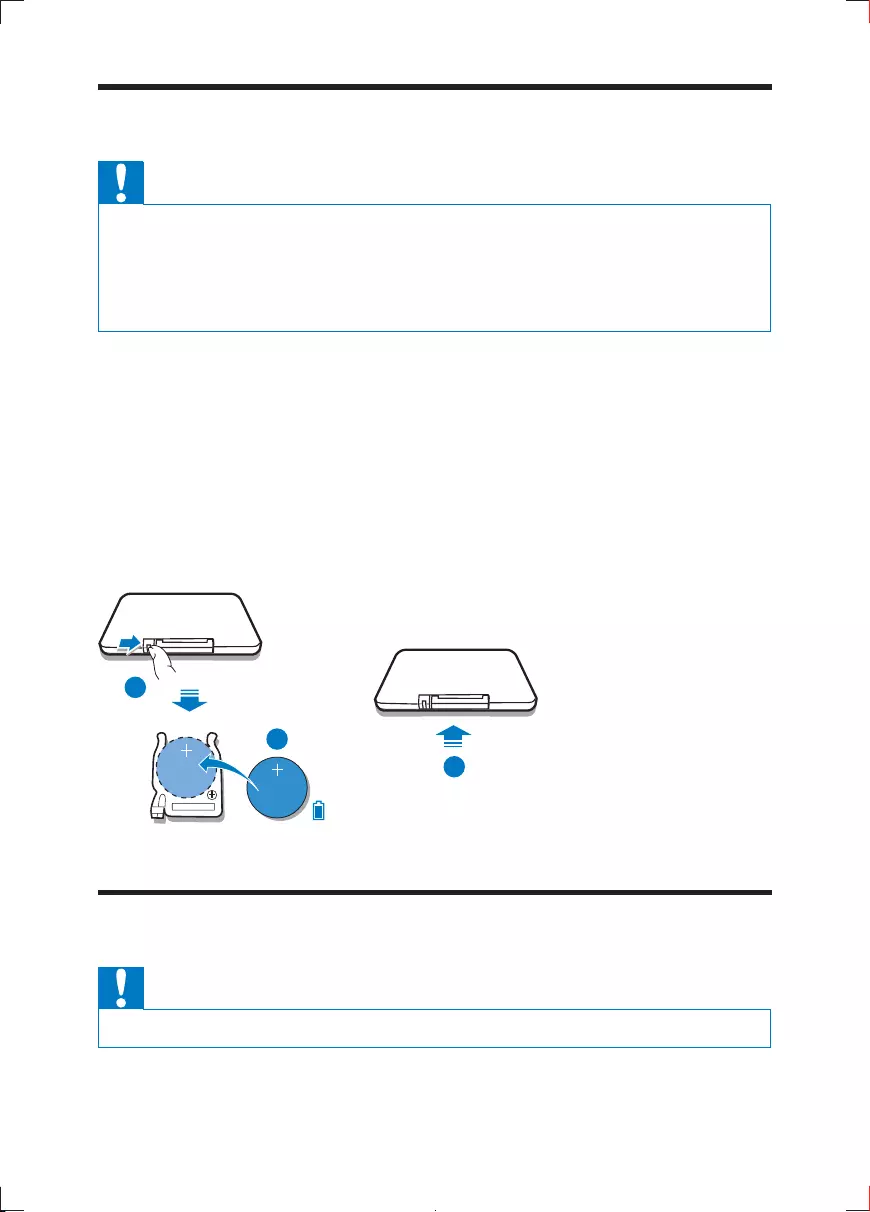
20 EN
Install remote control battery
Caution
Danger of explosion if battery is incorrectly replaced. Replace only with the same or equivalent
type.
Batteries contain chemical substances, they should be disposed of properly.
Perchlorate Material - special handling may apply. See www.dtsc.ca.gov/hazardouswaste/perchlorate.
1 Remove the protective tab to activate the remote control battery.
1 Open the battery compartment.
Insert one CR2025 battery with correct polarity (+/-) as indicated.
3 Close the battery compartment.
Connect additional equipment
Caution
Turn off your player before connecting to any additional equipment.
1
2
3
PD9030_12_UM_Book1_V1.0.indb 20 2012/2/3 15:49:52
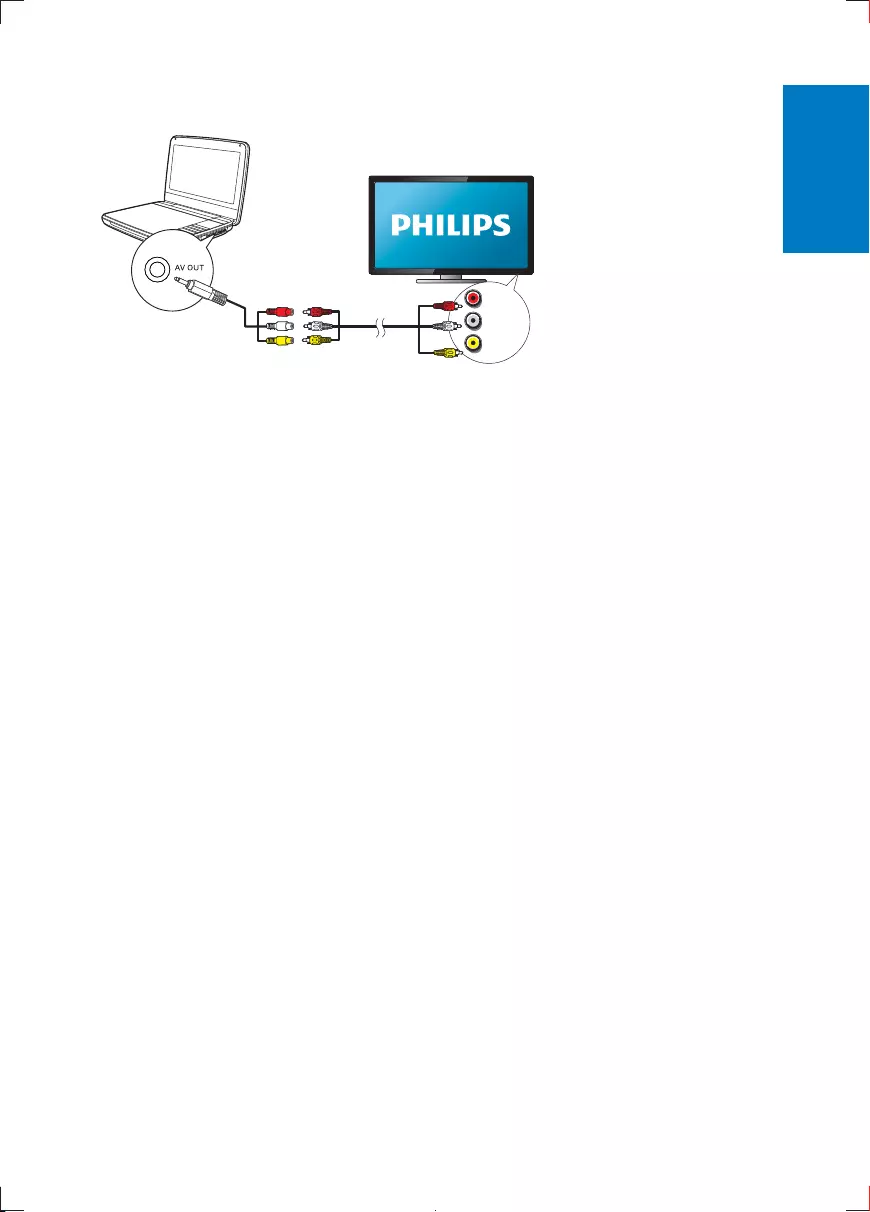
21EN
Match the color of the AV cables (the AV cable connected to TV is not supplied)
with the jacks:
the yellow cable is for the yellow video jack
the red/white cable is for the red/white audio jacks.
L
R
VIDEO IN
English
PD9030_12_UM_Book1_V1.0.indb 21 2012/2/3 15:49:53
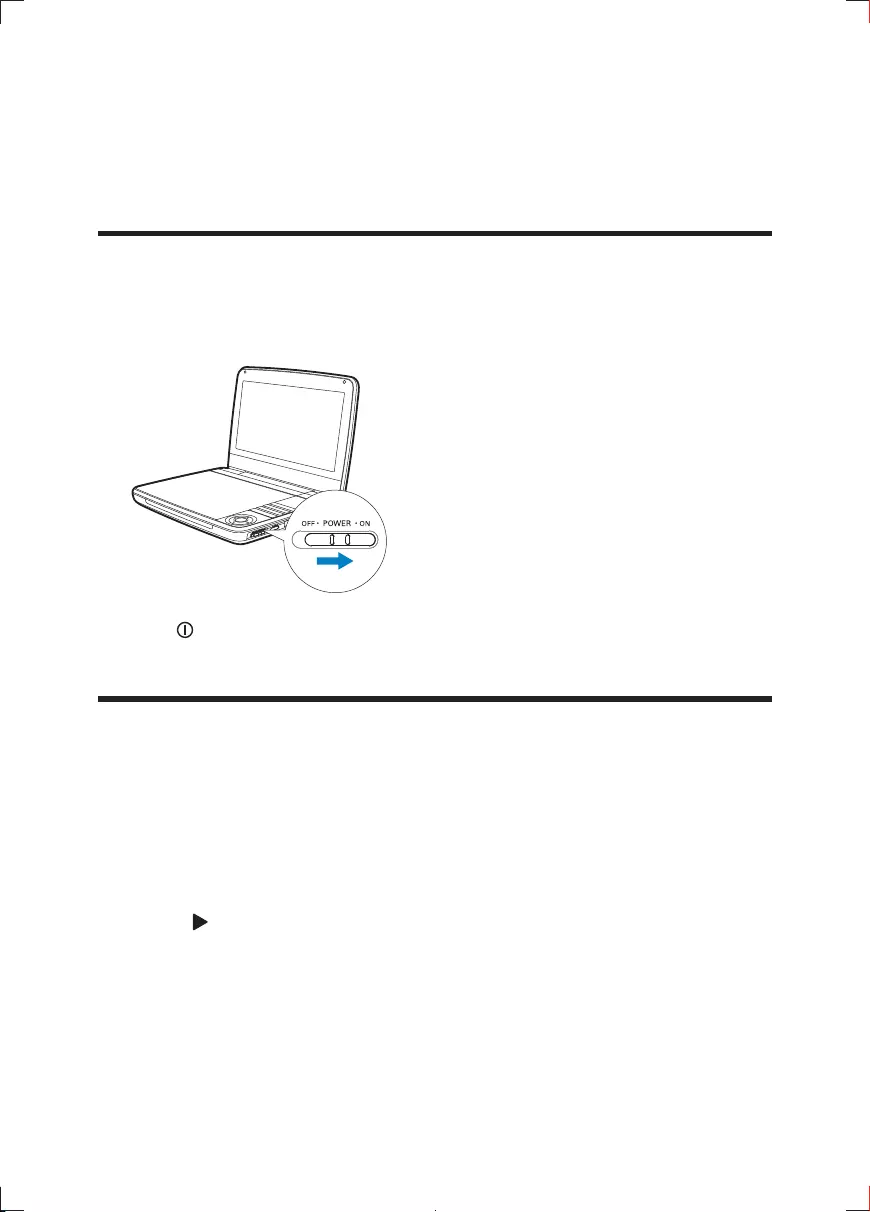
22 EN
4 Use your player
Turn on
Slide the switch to the ON position.
» The indicator turns on (green).
You can choose a different language for the on-screen display text.
1 Press SETUP.
» The setup menu appears.
Select [General] > [Language].
3 Press to select an option.
4 Press OK
5 Press SETUP to exit.
PD9030_12_UM_Book1_V1.0.indb 22 2012/2/3 15:49:53
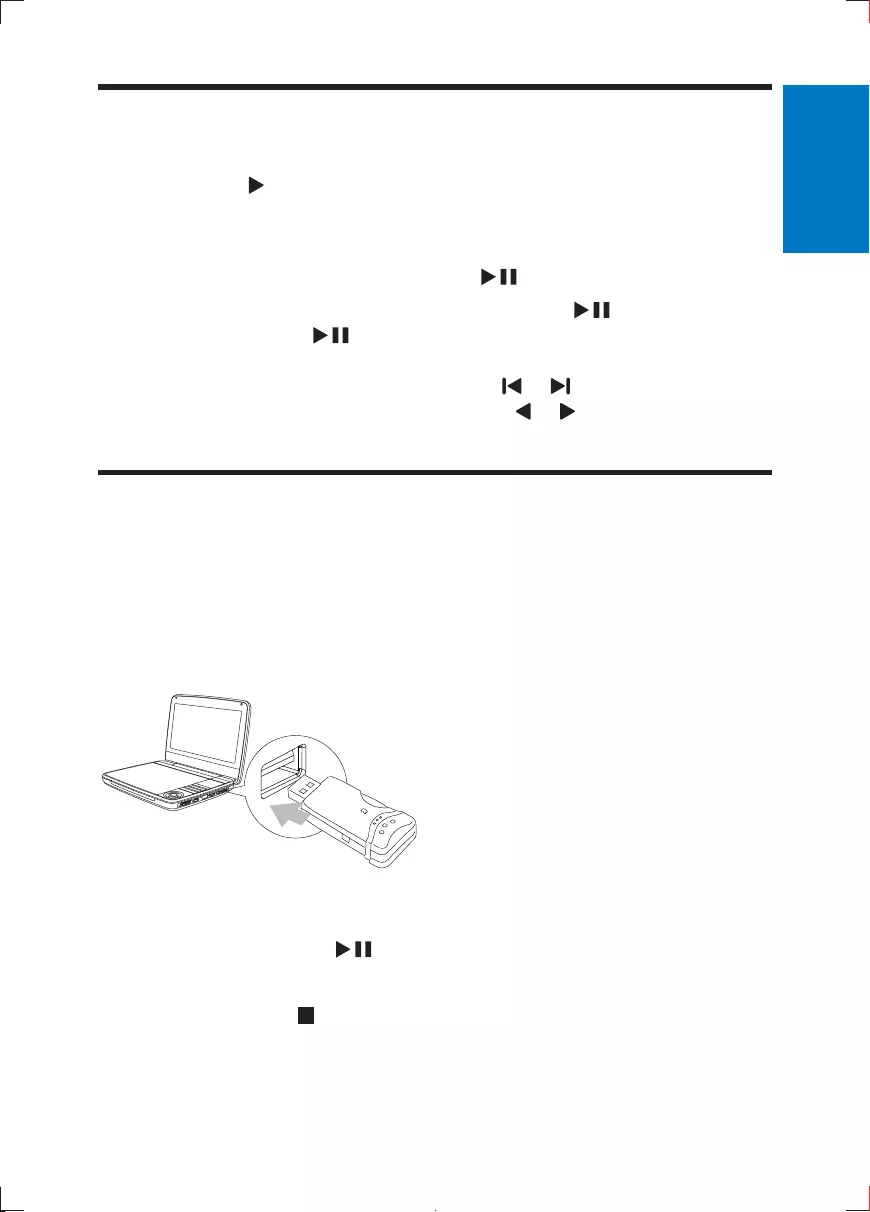
23EN
Play discs
1 Slide OPEN on the player.
Insert the disc with label side facing up.
3 Push down to close the disc compartment.
» Play starts automatically. If not, press /OK.
If a menu is displayed, select an item, then press /OK to start play.
To pause, press /OK. Press again to resume play.
To stop, press STOP twice.
To select the previous/next item, press or .
To start search within video/audio, press or once or more.
Play from USB
device.
1 Connect the USB device to the player.
» The content menu is displayed.
Press SOURCE to switch to USB mode.
3 .
» Play starts.
4 To stop play, press .
English
PD9030_12_UM_Book1_V1.0.indb 23 2012/2/3 15:49:53
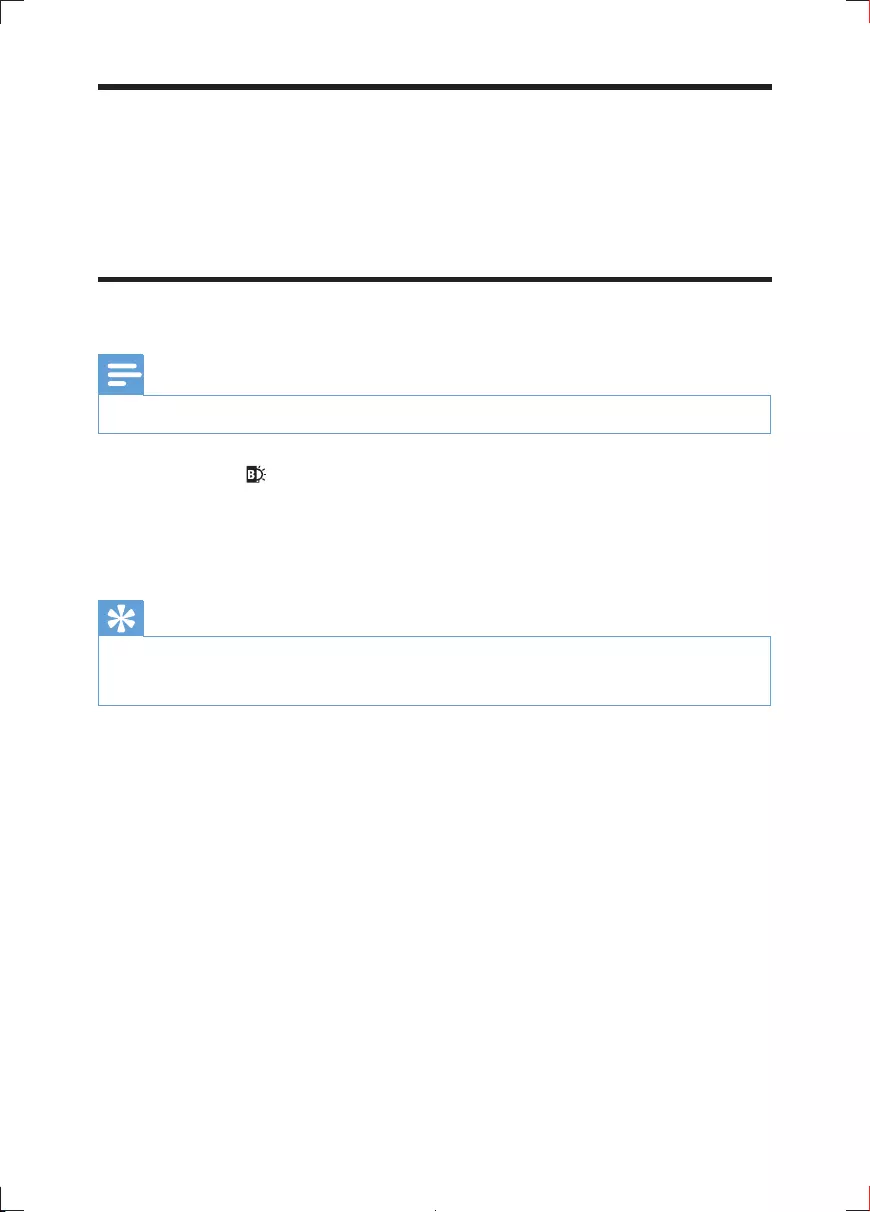
24 EN
Play options
1 During play, press OPTIONS to select some play options.
Follow the on-screen instructions.
Adjust brightness of screen backlight
Note
You can adjusts brightness of the screen backlight to match lighting conditions.
During play, press repeatedly to select an option.
[High]
[Normal]
Tip
For the longest playtime, select .
For the best view, select [High].
PD9030_12_UM_Book1_V1.0.indb 24 2012/2/3 15:49:53
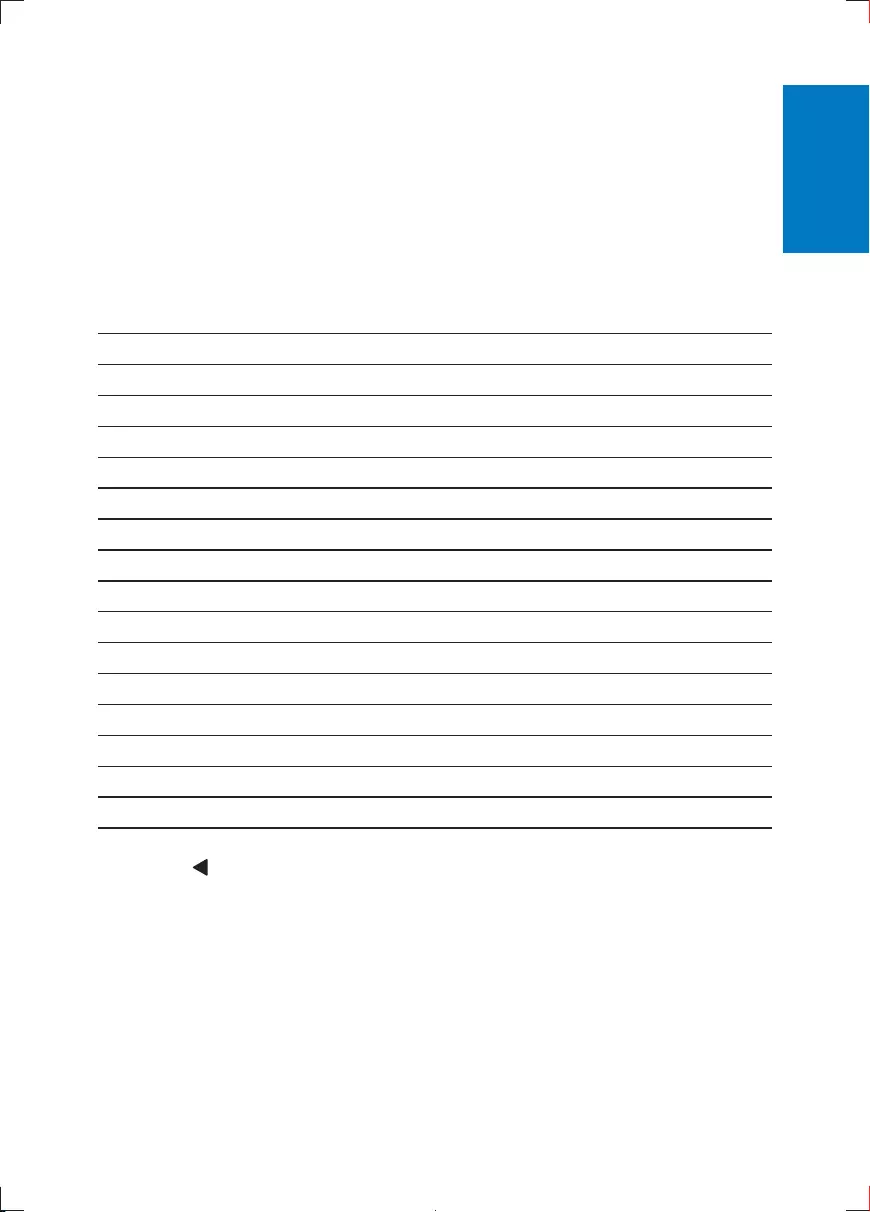
25EN
5 Adjust settings
To maximize your play experience, use SETUP
1 Press SETUP.
» The setup menu is displayed.
Use navigation keys to select an option and press OK
[General]
[Language] Select on-screen display language
[PBC settings] Set playback control function on/off.
Get DivX registration code.
Select DivX subtitle language.
Select parental options.
[Set password] Change existing password.
[Factory settings] Restore factory settings.
Set screen display aspect ratio.
Set video output format to TV system.
[Brightness] Adjust screen brightness.
[Contrast] Adjust screen contrast.
[ Audio]
Set Dolby output.
Check the version information.
3 Press to go back to the previous menu.
4 Press SETUP to exit.
English
PD9030_12_UM_Book1_V1.0.indb 25 2012/2/3 15:49:54
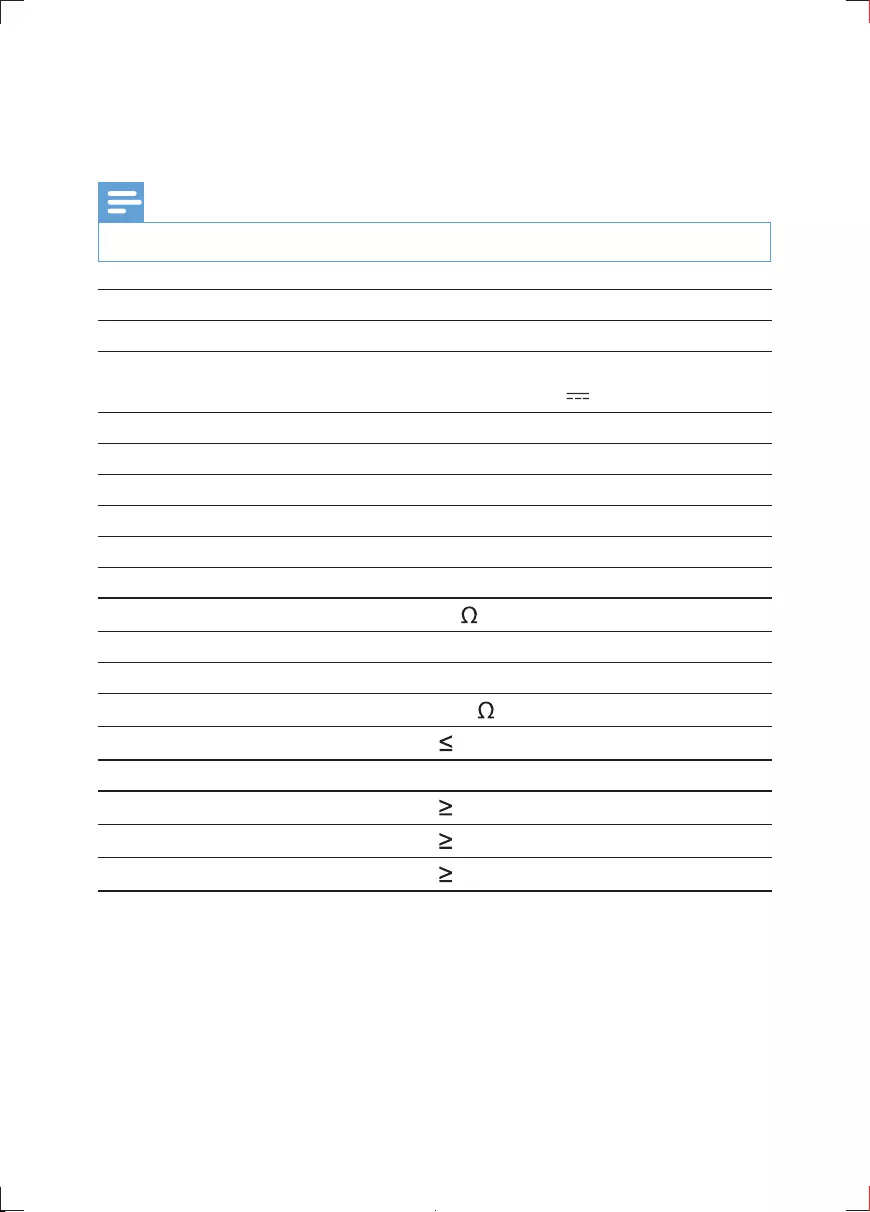
26 EN
6 Product information
Note
Product information is subject to change without prior notice.
Dimensions 239 x 39 x 178 mm
Weight 1.1 kg
Power supply Input: 100-240V~ 50/60Hz
Output: DC 9V 1.0A
Power consumption 9 W
Operating temperature range 0-45°C
Laser wavelength 650 nm
Video output
Format PAL & NTSC
Output level 1Vp - p ± 20%
Load impedance 75
Audio line out
Audio out (analog audio) Output level: 2V ± 10%
Load impedance 10 K
Audio distortion + noise -80 (1KHz)
Frequency response 20Hz-20KHz ± 1dB
Signal/noise ratio 80 dB
Channel separation 80 dB
Dynamic range 80 dB
PD9030_12_UM_Book1_V1.0.indb 26 2012/2/3 15:49:54
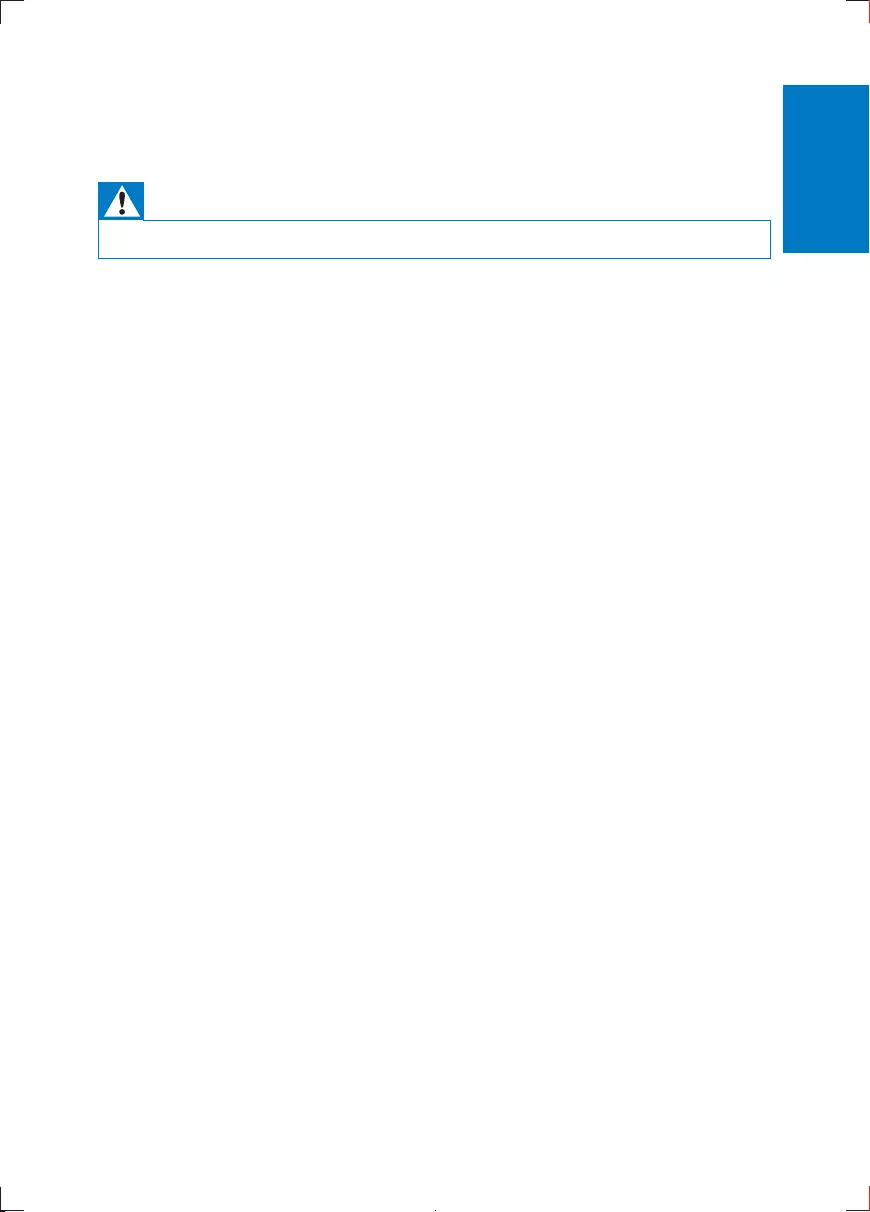
27EN
7 Troubleshooting
Warning
Risk of electric shock. Never remove the casing of the player.
To keep the warranty valid, never try to repair the system yourself.
If you encounter problems when using the player, check the following points
before requesting service. If the problem remains unsolved, register your player
and get support at www.philips.com/welcome.
No power
Ensure that both plugs of the mains cord are properly connected.
Ensure that there is power at the AC outlet.
Check if the built-in battery is drained.
No sound
Ensure that the AV cable is connected correctly.
Clean the disc. With a clean, soft, lint-free cloth, wipe the disc outwards from
the center.
Make sure that the video output format of the disc is compatible with the TV.
Change the video output format to match your TV or program.
The LCD is manufactured using high precision technology. You may, however,
see tiny black points and/or bright points(red, blue, green) that continuously
appear on the LCD. This is a normal result of the manufacturing process and
does not indicate a malfunction.
Cannot play disc
Ensure the disc label is upwards.
Clean the disc. With a clean, soft, lint-free cloth, wipe the disc outwards from
the center.
Check if the disc is defective by trying another disc.
English
PD9030_12_UM_Book1_V1.0.indb 27 2012/2/3 15:49:54
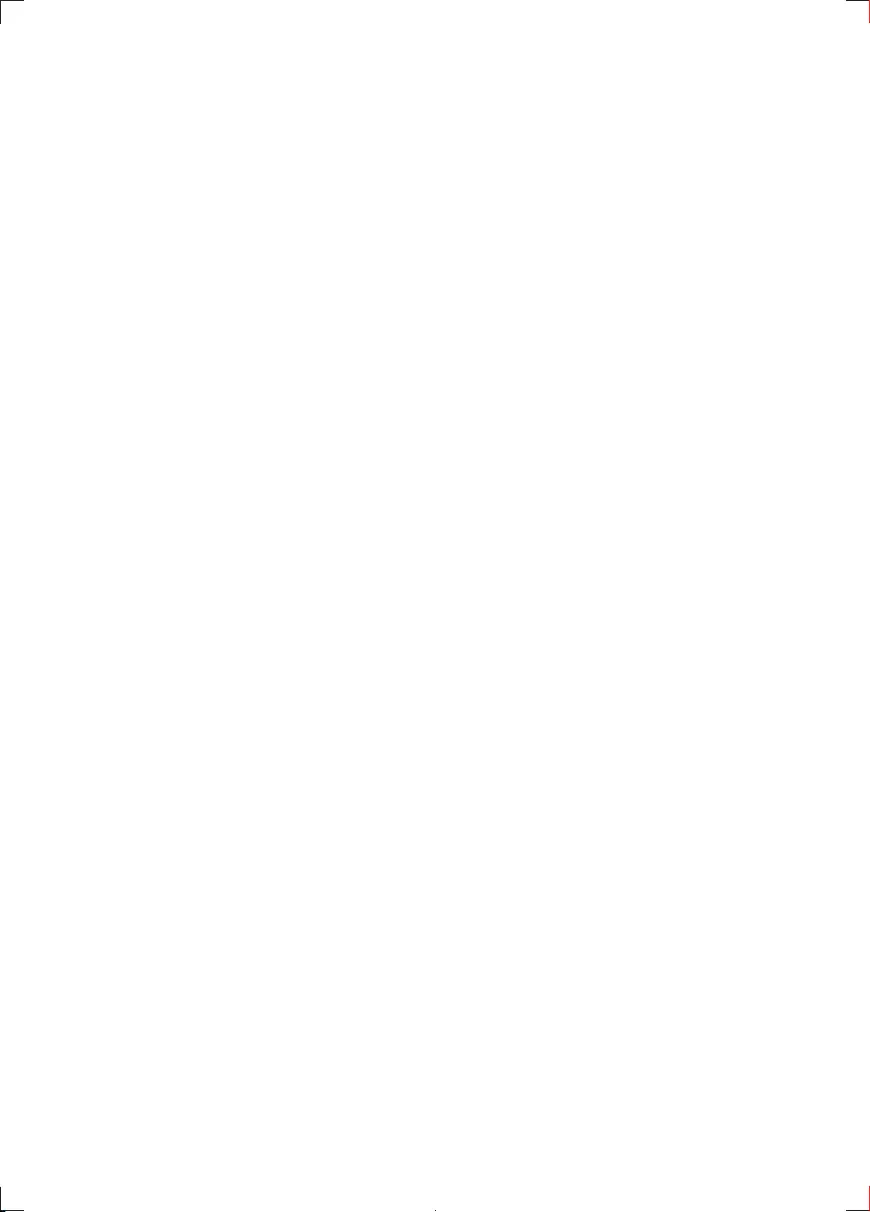
28 EN
No response to the remote control
Ensure that the path between the remote control and the player is clear
from obstacles.
From a close distance, point the remote control directly at the player.
Replace the remote control batteries.
The function does not work for this disc. Refer to the disc instructions.
The player feels warm
When the player is in use for a long period of time, its surface will be heated.
This is normal.
PD9030_12_UM_Book1_V1.0.indb 28 2012/2/3 15:49:54
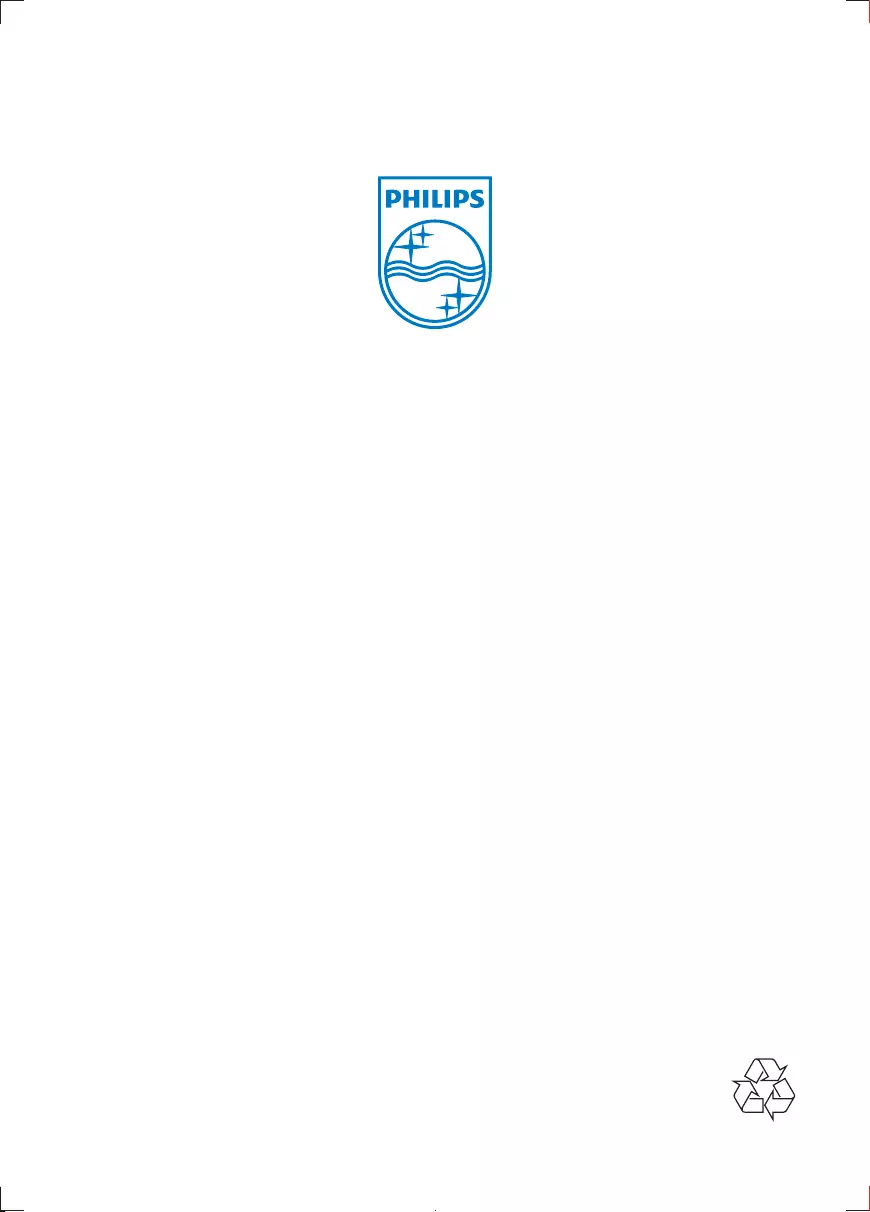
Specifications are subject to change without notice
2
All rights reserved.
_us
PD9030_12_UM_Book1_V1.0.indb 220 2012/2/3 15:50:57