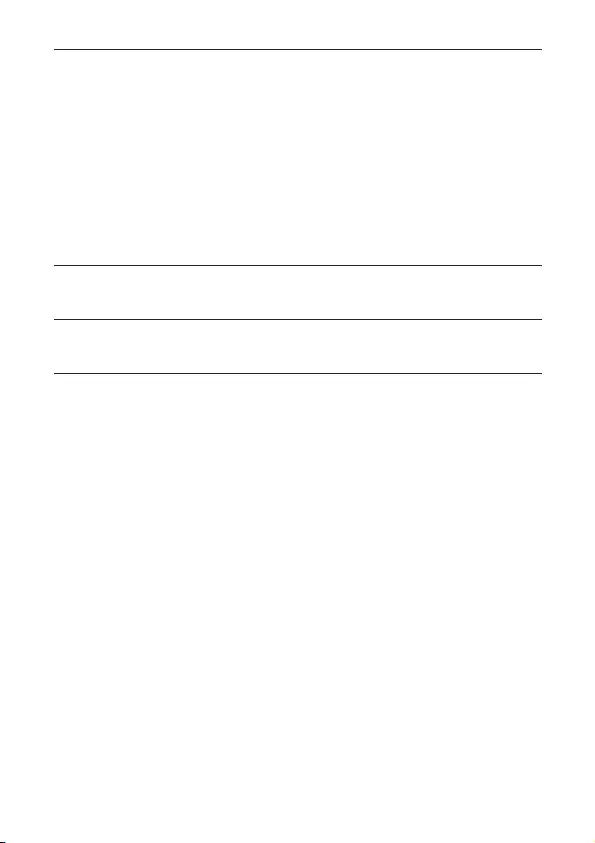Table of Contents
Philips PD9030/79 User Manual
Displayed below is the user manual for PD9030/79 by Philips which is a product in the Portable DVD/Blu-Ray Players category. This manual has pages.
Related Manuals

PD9030
Register your product and get support at
www.philips.com/welcome
User manual
Register your product and get support at
PD9030_79_UM_V1.0.indb 1 2012/3/2 10:27:06
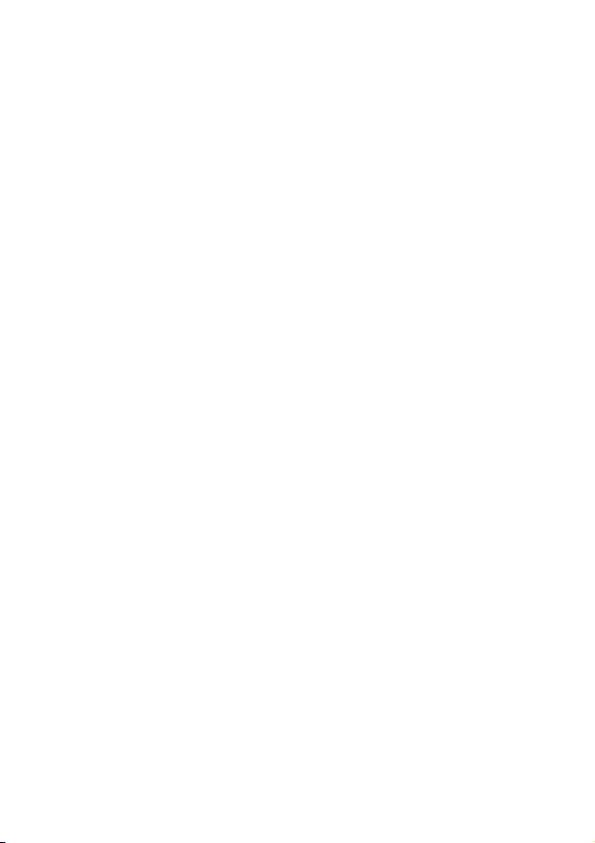
PD9030_79_UM_V1.0.indb 2 2012/3/2 10:27:06
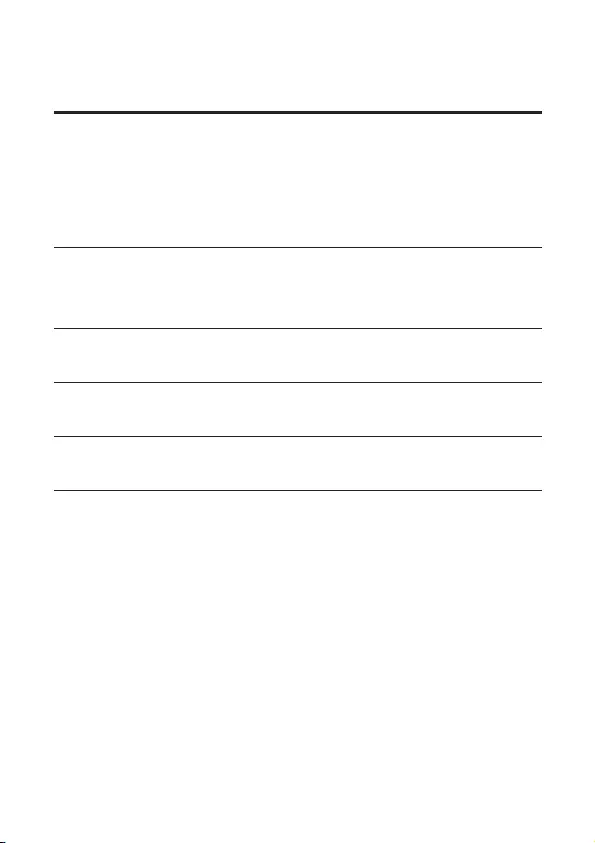
3EN
Contents
1 Important 5
Important Safety Instructions 5
Hearing safety 7
Notice 8
2 Your portable DVD player 11
Introduction 11
3 What's in the box 12
4 Overview of the main unit 13
5 Overview of the remote control 15
6 Get started 17
Preparation (for in-car use) 17
Charge the battery 19
Install remote control battery 21
Connect additional equipment 22
PD9030_79_UM_V1.0.indb 3 2012/3/2 10:27:06

5EN
1 Important
Important Safety Instructions
a Read these instructions.
b Keep these instructions.
c Heed all warnings.
d Follow all instructions.
e Do not use this apparatus near water.
f Clean only with dry cloth.
g Do not block any ventilation openings. Install in accordance with the
manufacturer's instructions.
h Do not install near any heat sources such as radiators, heat registers,
stoves, or other apparatus (including ampliers) that produce heat.
i Protect the power cord from being walked on or pinched, particularly at
plugs, convenience receptacles, and the point where they exit from the
apparatus.
j Only use attachments/accessories specied by the manufacturer.
k Use only with the cart, stand, tripod, bracket, or table specied by the
manufacturer or sold with the apparatus. When a cart is used, use caution
when moving the cart/apparatus combination to avoid injury from tip-over.
PD9030_79_UM_V1.0.indb 5 2012/3/2 10:27:06
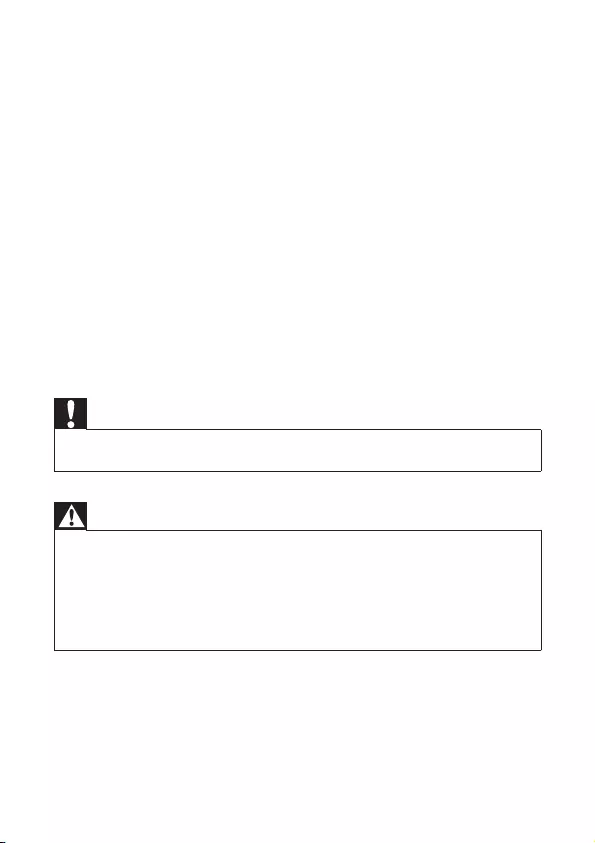
6EN
l Unplug this apparatus during lightning storms or when unused for long
periods of time.
m Refer all servicing to qualied service personnel. Servicing is required
when the apparatus has been damaged in any way, such as power-supply
cord or plug is damaged, liquid has been spilled or objects have fallen into
the apparatus, the apparatus has been exposed to rain or moisture, does
not operate normally, or has been dropped.
n Battery usage CAUTION – To prevent battery leakage which may result in
bodily injury, property damage, or damage to the unit:
• Install all batteries correctly, + and - as marked on the unit.
• Do not mix batteries (old and new or carbon and alkaline, etc.).
• Remove batteries when the unit is not used for a long time.
o Apparatus shall not be exposed to dripping or splashing.
p Do not place any sources of danger on the apparatus (e.g. liquid lled
objects, lighted candles).
Caution
•Use of controls or adjustments or performance of procedures other than herein may result in
hazardous radiation exposure or other unsafe operation.
Warning
•Never remove the casing of this apparatus.
•Never lubricate any part of this apparatus.
•Never place this apparatus on other electrical equipment.
•Keepthisapparatusawayfromdirectsunlight,nakedamesorheat.
•Never look into the laser beam inside this apparatus.
•Ensure that you always have easy access to the power cord, plug or adaptor to disconnect this
apparatus from the power.
PD9030_79_UM_V1.0.indb 6 2012/3/2 10:27:06
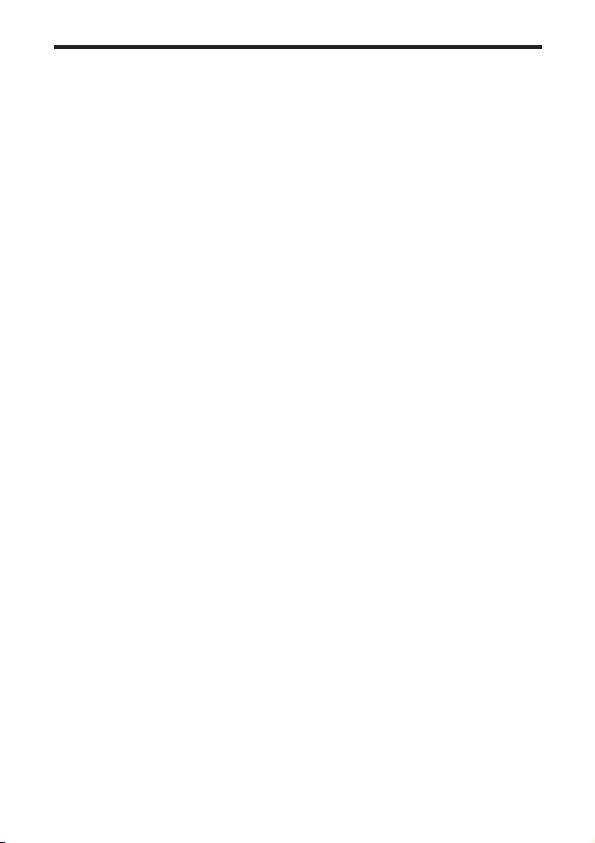
7EN
Hearing safety
Listen at a moderate volume.
• Using headphones at a high volume can impair your hearing. This product can
produce sounds in decibel ranges that may cause hearing loss for a normal
person, even for exposure less than a minute. The higher decibel ranges are
offered for those that may have already experienced some hearing loss.
• Sound can be deceiving. Over time your hearing 'comfort level' adapts to
higher volumes of sound. So after prolonged listening, what sounds 'normal'
can actually be loud and harmful to your hearing. To guard against this, set
your volume to a safe level before your hearing adapts and leave it there.
To establish a safe volume level:
• Set your volume control at a low setting.
• Slowly increase the sound until you can hear it comfortably and clearly,
without distortion.
Listen for reasonable periods of time:
• Prolonged exposure to sound, even at normally 'safe' levels, can also cause
hearing loss.
• Be sure to use your equipment reasonably and take appropriate breaks.
Be sure to observe the following guidelines when using your headphones.
• Listen at reasonable volumes for reasonable periods of time.
• Be careful not to adjust the volume as your hearing adapts.
• Do not turn up the volume so high that you can't hear what's around you.
• You should use caution or temporarily discontinue use in potentially
hazardous situations. Do not use headphones while operating a motorized
vehicle,cycling,skateboarding,etc.;itmaycreateatrafchazardandisillegal
in many areas.
PD9030_79_UM_V1.0.indb 7 2012/3/2 10:27:06
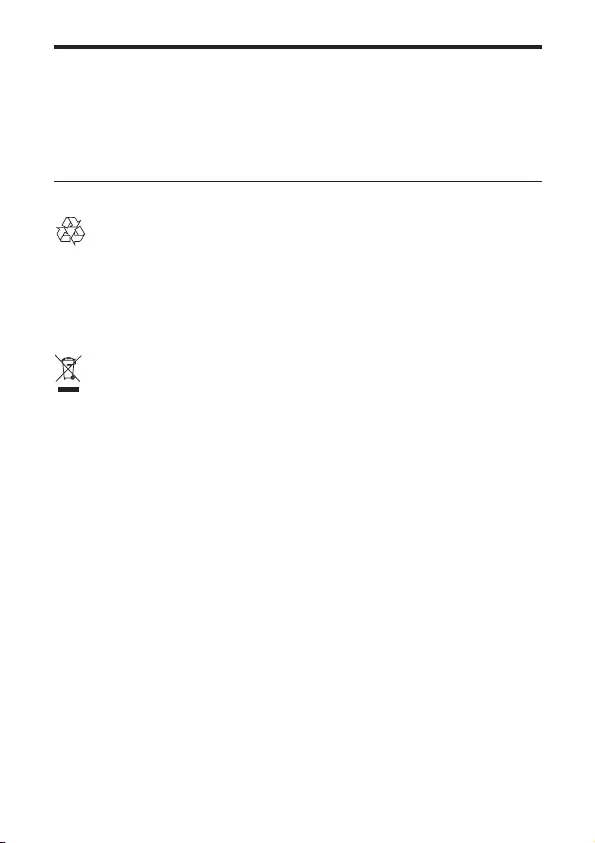
8EN
Notice
Anychangesormodicationsmadetothisdevicethatarenotexpresslyapproved
by Philips Consumer Lifestyle may void the user’s authority to operate the
equipment.
Recycling
Your product is designed and manufactured with high quality materials and
components, which can be recycled and reused.
When you see the crossed-out wheel bin symbol attached to a product, it means
the product is covered by the European Directive 2002/96/EC:
Never dispose of your product with other household waste. Please inform
yourself about the local rules on the separate collection of electrical and electronic
products. The correct disposal of your old product helps prevent potentially
negative consequences on the environment and human health.
Your product contains batteries covered by the European Directive 2006/66/EC,
which cannot be disposed of with normal household waste.
Please inform yourself about the local rules on separate collection of batteries. The
correct disposal of batteries helps prevent potentially negative consequences on
the environment and human health.
Environmental information
All unnecessary packaging has been omitted. We have tried to make the packaging
easy to separate into three materials: cardboard (box), polystyrene foam (buffer)
and polyethylene (bags, protective foam sheet.)
Your system consists of materials which can be recycled and reused if disassembled
by a specialized company. Please observe the local regulations regarding the
disposal of packaging materials, exhausted batteries and old equipment.
Always bring your product to a professional to remove the built-in battery.
PD9030_79_UM_V1.0.indb 8 2012/3/2 10:27:07
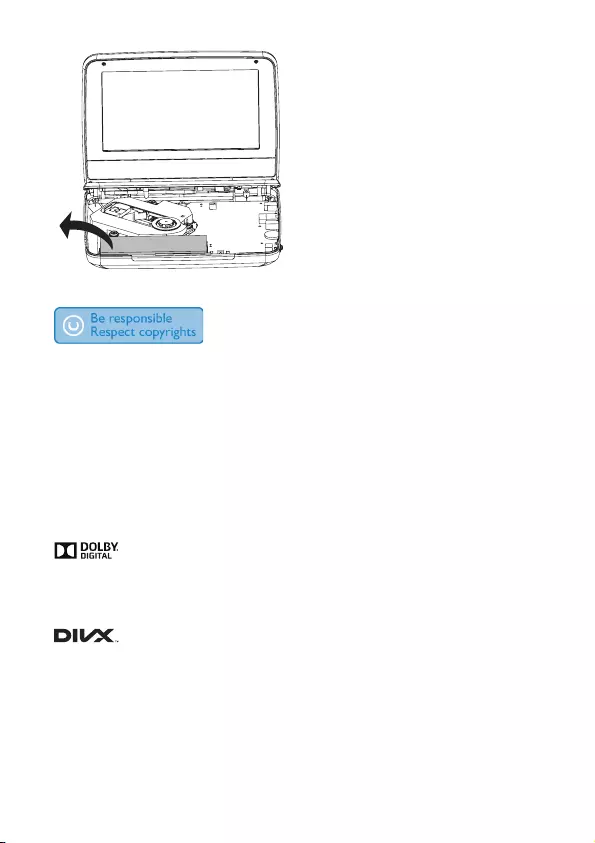
9EN
The making of unauthorized copies of copy-protected material, including computer
programs,les,broadcastsandsoundrecordings,maybeaninfringementof
copyrights and constitute a criminal offence. This equipment should not be used
for such purposes.
Recording and playback of material might require consent. See Copyright Act 1956
and The Performer’s Protection Acts 1958 to 1972.
This item incorporates copy protection technology that is protected by U.S.
patents and other intellectual property rights of Rovi Corporation. Reverse
engineering and disassembly are prohibited.
Manufactured under license from Dolby Laboratories. Dolby and the double-D
symbol are trademarks of Dolby Laboratories.
DivX®,DivXCertied®andassociatedlogosaretrademarksofDivX,Inc.and
are used under license.
ABOUT DIVX VIDEO: DivX® is a digital video format created by DivX, Inc. This is
anofcialDivXCertied®devicethatplaysDivXvideo.Visitdivx.comformore
informationandsoftwaretoolstoconvertyourlesintoDivXvideo.
PD9030_79_UM_V1.0.indb 9 2012/3/2 10:27:07
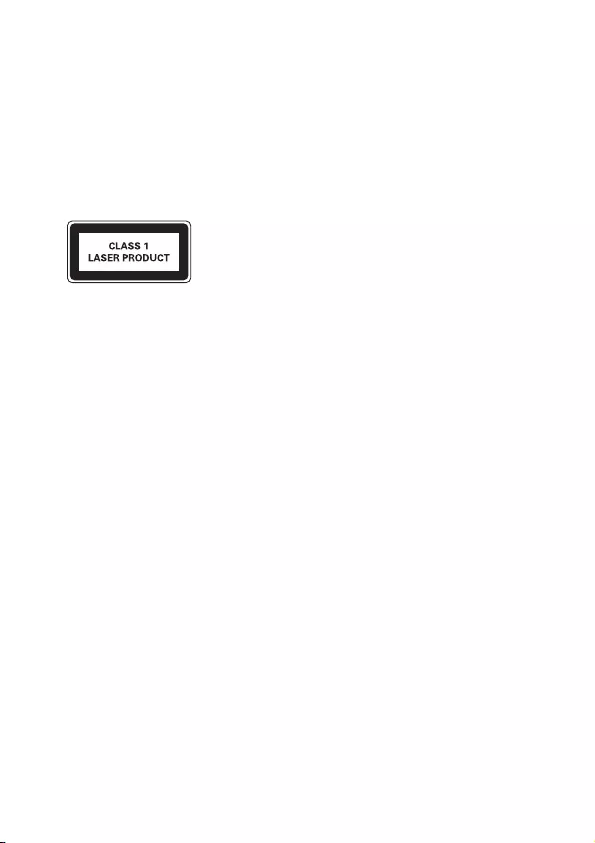
10 EN
ABOUTDIVXVIDEO-ON-DEMAND:ThisDivXCertied®devicemustbe
registered in order to play purchased DivX Video-on-Demand (VOD) movies.
To obtain your registration code, locate the DivX VOD section in your device
setup menu. Go to vod.divx.com for more information on how to complete your
registration.
Covered by one or more of the following U.S. patents: 7,295,673; 7,460,668;
7,515,710; 7,519,274
This apparatus includes this label:
PD9030_79_UM_V1.0.indb 10 2012/3/2 10:27:08
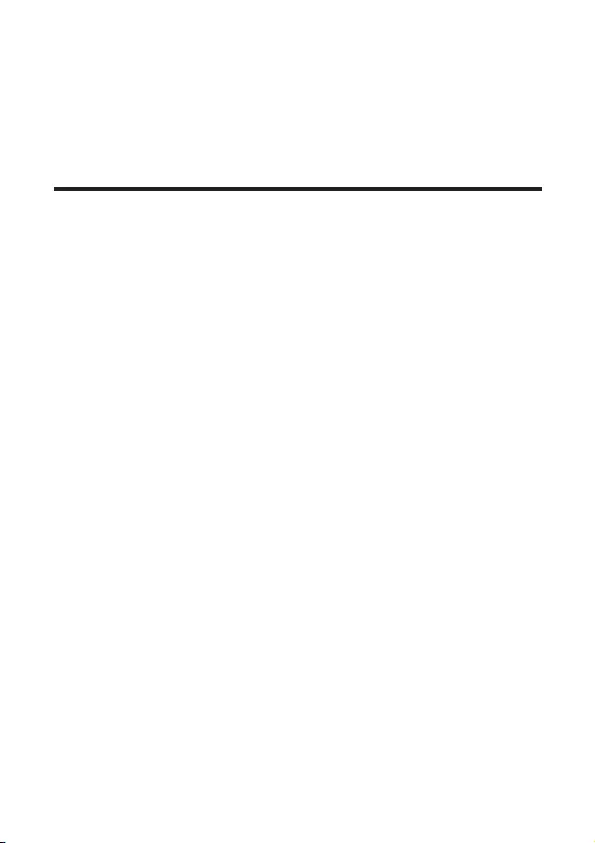
11EN
2 Your portable DVD player
Congratulationsonyourpurchase,andwelcometoPhilips!Tofullybenetfrom
the support that Philips offers, register your product at www.philips.com/support.
Introduction
Your portable DVD player plays digital video discs that conform to the universal
DVD Video standard. With it, you can play movies with true cinema picture quality
and stereo or multi-channel sound (depending on disc and playback set-up).
You can also select sound track, subtitle languages, and different angle of view
(again depending on DVD disc). Besides, you can restrict the play of discs that are
not suitable for children.
You can play the following discs on the DVD player (including CD-R, CD-RW,
DVD±R and DVD±RW):
• DVD-Video
• Video CD
• Audio CD
• MP3 CD
• DivX
• DiscswithJPEGles
PD9030_79_UM_V1.0.indb 11 2012/3/2 10:27:08
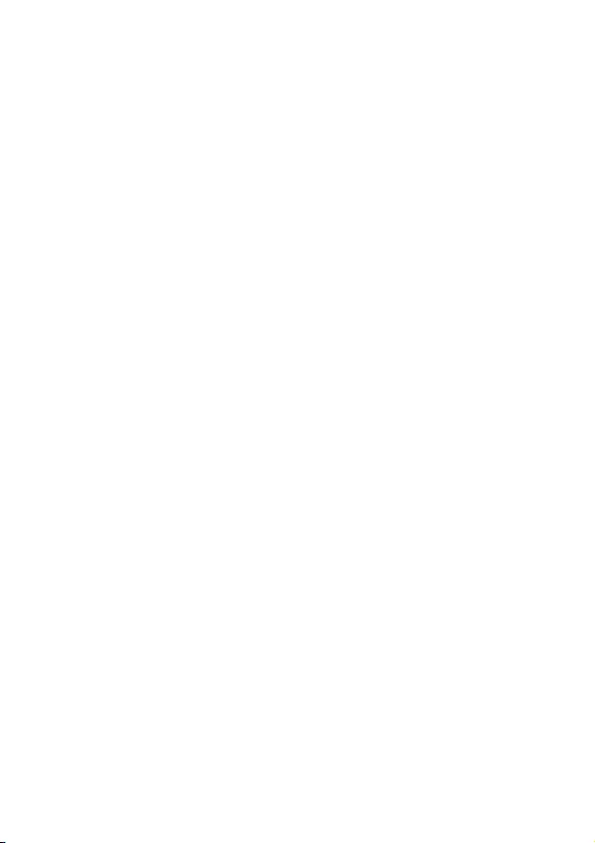
12 EN
3 What's in the box
Check and identify the contents of your package:
• Portable DVD player
• Remote control
• AC power adaptor, AY5808/75 or DSA-9PFB-09 FEU090100
• Car adaptor
• AV cable
• Car mounting bracket
• User manual
PD9030_79_UM_V1.0.indb 12 2012/3/2 10:27:08
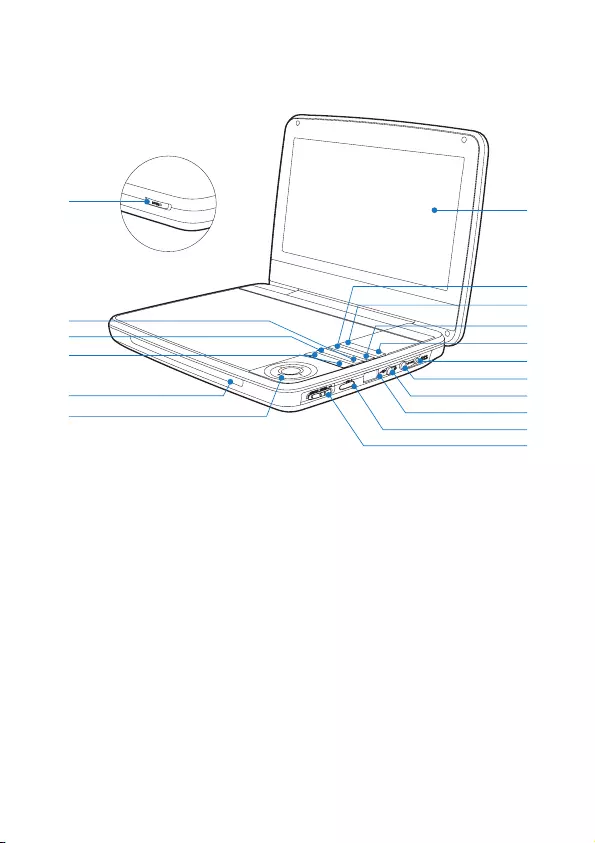
13EN
4 Overview of the main unit
a Display panel
b OPTIONS
• Accesses options relating to the current activity or selection.
c SOURCE
• Switches between DVD and USB.
d SUBTITLE
• Selects DVD subtitle language.
e SETUP
• Accesses or exits the setup menu.
f DC IN
• Power supply socket.
a
e
c
b
d
f
g
h
i
j
k
o
p
l
m
n
q
PD9030_79_UM_V1.0.indb 13 2012/3/2 10:27:08
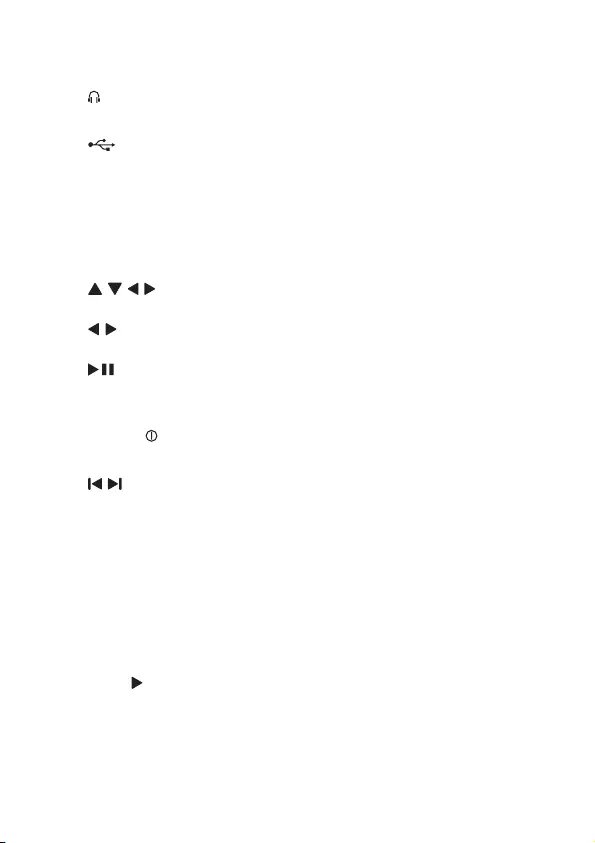
14 EN
g AV OUT
• Audio/video output jack.
h
• Headphone jack.
i
• Connects a USB storage device.
j VOL+/-
• Increases or decreases volume.
k (CHR)OFF•POWER•ON
• Turns on/off DVD player.
l , , ,
• Navigates menus.
,
• Searches backward/forward at different speeds.
/OK
• Conrmsanentryorselection.
• Starts, pauses or resumes disc play.
m CHR/IR/
• Charging indicator/Remote control sensor/Power indicator.
n ,
• Skips to the previous or next title, chapter, or track.
o DISC MENU
• For DVD, accesses or exits disc menu.
• For VCD, turns on or off PBC (Playback Control) mode.
• For VCD version 2.0 or SVCD with PBC turned on, returns to the
menu.
p STOP
• Stops disc play.
q OPEN
• Opens the disc compartment.
PD9030_79_UM_V1.0.indb 14 2012/3/2 10:27:10
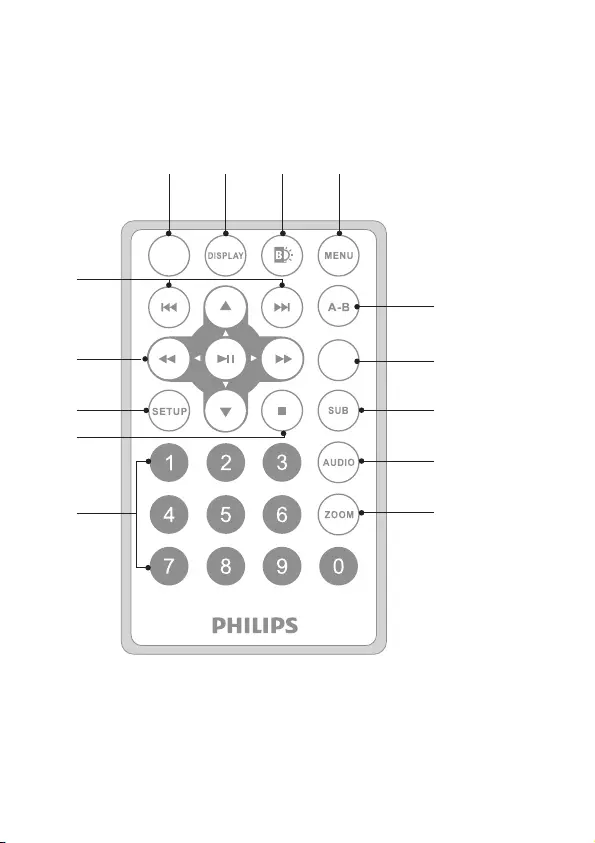
15EN
5 Overview of the remote
control
a SOURCE
• Switches between DVD and USB.
b DISPLAY
• Displays play information.
j
k
l
m
n
g
i
abcd
h
OPTIONS
SOURCE
f
e
PD9030_79_UM_V1.0.indb 15 2012/3/2 10:27:10
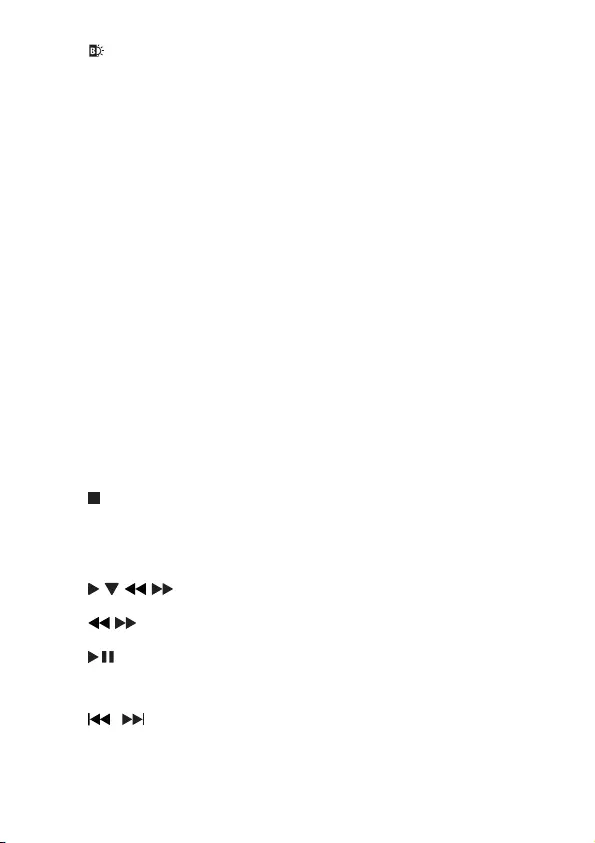
16 EN
c
• Adjusts brightness of the screen backlight.
d MENU
• For DVD, accesses or exits disc menu.
• For VCD, turns on or off PBC (Playback Control) mode.
• For VCD version 2.0 or SVCD with PBC turned on, returns to the
menu.
• ForaUSBdevice,accessesorexitsthelemenu.
e A-B
• Marks the section for repeat play.
f OPTIONS
• Accesses options relating to the current activity or selection.
g SUB
• Selects a DVD subtitle language.
h AUDIO
• For DVD, selects an audio language.
• For VCD, selects an audio mode.
i ZOOM
• Zooms into a video scene or picture.
j 0-9
• Inputs numbers.
k
• Stops disc play.
l SETUP
• Accesses or exits the setup menu.
m , , ,
• Navigates menus.
,
• Searches backward/forward at different speeds.
/OK
• Conrmsanentryorselection.
• Starts, pauses or resumes disc play.
n /
• Skips to the previous or next title, chapter, or track.
PD9030_79_UM_V1.0.indb 16 2012/3/2 10:27:11
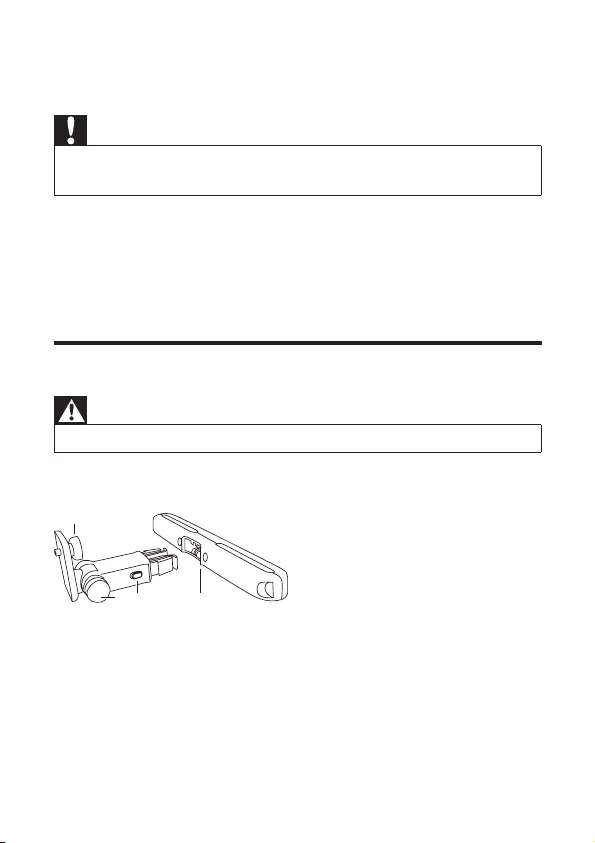
17EN
6 Get started
Caution
•Use the controls only as stated in this user manual.
•Always follow the instructions in this chapter in sequence.
If you contact Philips, you will be asked for the model and serial number of your
player. The model number and serial number are on the bottom of your player.
Write the numbers here:
Model No. __________________________
Serial No. ___________________________
Preparation (for in-car use)
Warning
•Remove the mounting kit and the DVD player from the seat when the DVD player is not in use.
To use the player in a car, attach the player to the back of the front seat headrest.
A. DVD player fastening screw node
B. Viewing angle adjustment node
C. Buckle release button
D. Headrest mount bracket
1 Fix the headrest mount bracket on to the front seat headrest.
A
DCB
PD9030_79_UM_V1.0.indb 17 2012/3/2 10:27:11
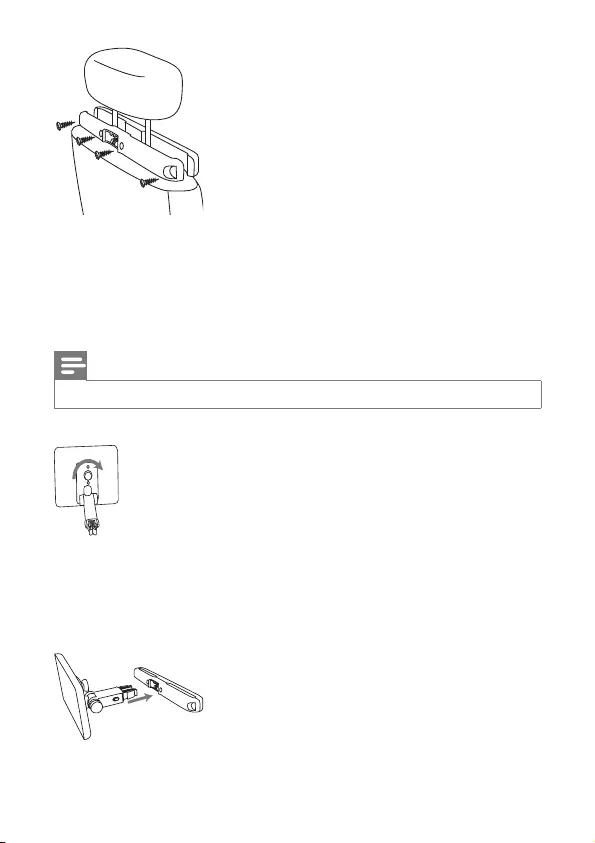
18 EN
a Position the bracket on the bars of the headrest.
b Fasten the screw to x the bracket rmly on the bars.
2 Fix the DVD mount bracket to the portable DVD player.
Note
•There are three holes on the bracket. Use any one as you like.
3 Aim the screw of the bracket to the screw nut on the back of the DVD
player.
• Screw tight the bracket onto the DVD player.
4 Install the DVD player to the headrest.
PD9030_79_UM_V1.0.indb 18 2012/3/2 10:27:12
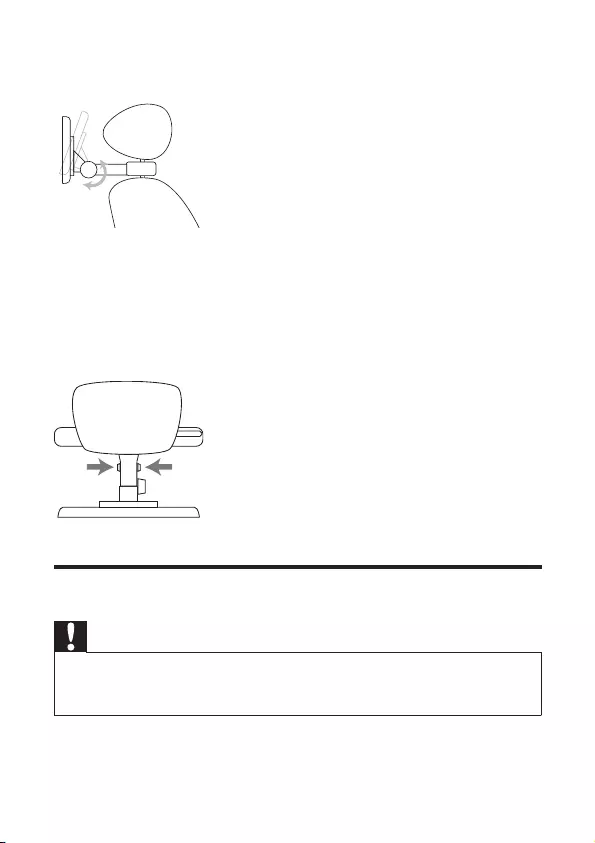
19EN
• Buckle DVD bracket into the headrest mount bracket.
5 Adjust the viewing angle.
a Release the node.
b Adjust the viewing angle as desired.
c Fasten the node.
6 Press the release button to release the DVD player from headrest.
Charge the battery
Caution
•Risk of product damage. Ensure that the power supply voltage corresponds to the voltage printed
on the bottom of the player.
•Use only the supplied AC adaptor to charge the battery.
PD9030_79_UM_V1.0.indb 19 2012/3/2 10:27:12
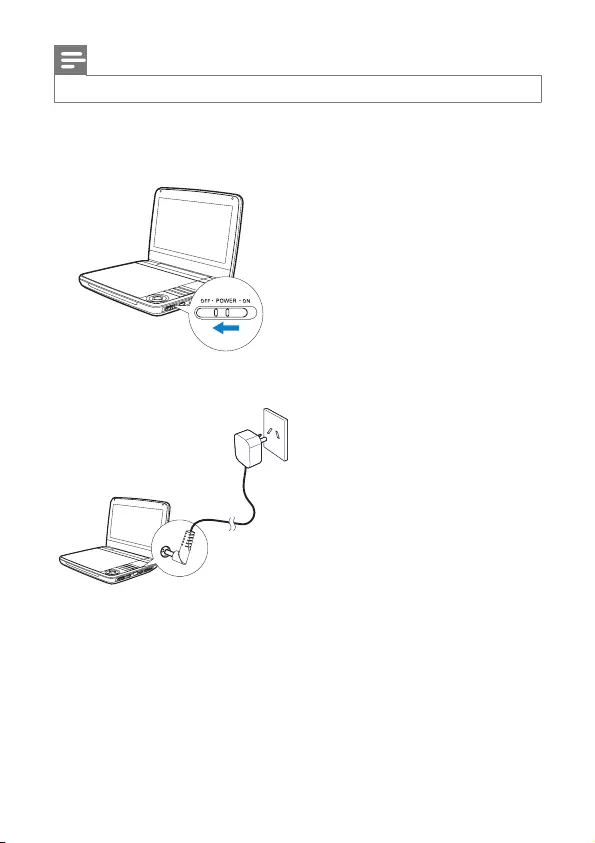
20 EN
Note
•The type plate is located on the bottom of the player.
To fast charge the battery,
1 Slide the OFF•POWER•ON switch to OFF position.
2 Connect the supplied AC adaptor to the player and to the AC outlet.
» The CHR indicator turns on (red).
» When the battery is fully charged, the CHR indicator turns off.
You can also charge the battery during playback.
1 To charge the battery, connect the supplied AC adaptor to the player and to
the AC outlet.
PD9030_79_UM_V1.0.indb 20 2012/3/2 10:27:13
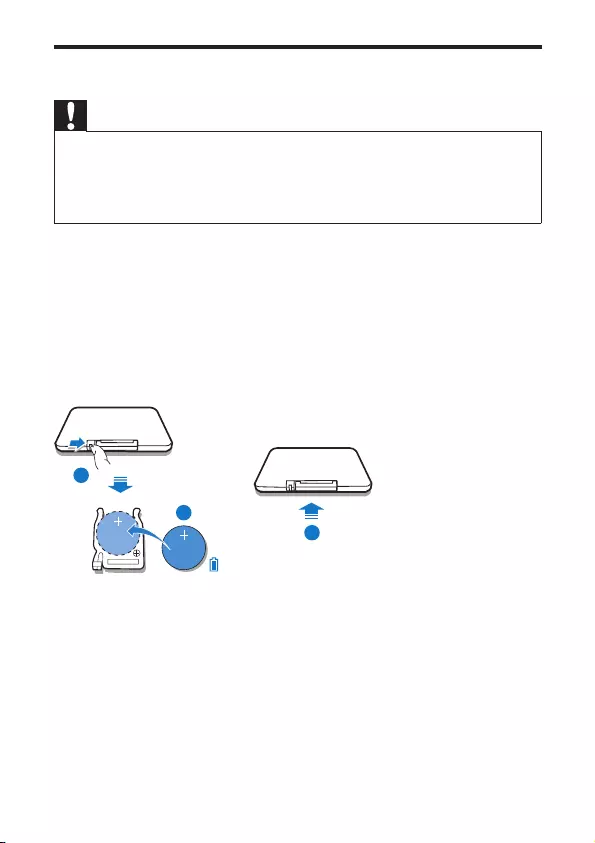
21EN
Install remote control battery
Caution
•Riskofexplosion!Keepbatteriesawayfromheat,sunshineorre.Neverdiscardbatteriesinre.
•Danger of explosion if battery is incorrectly replaced. Replace only with the same or equivalent
type.
•Batteries contain chemical substances, they should be disposed of properly.
•Perchlorate Material - special handling may apply. See www.dtsc.ca.gov/hazardouswaste/perchlorate.
For rst-time use:
1 Remove the protective tab to activate the remote control battery.
To replace the remote control battery:
1 Open the battery compartment.
2 Insert one CR2025 battery with correct polarity (+/-) as indicated.
3 Close the battery compartment.
1
2
3
PD9030_79_UM_V1.0.indb 21 2012/3/2 10:27:13
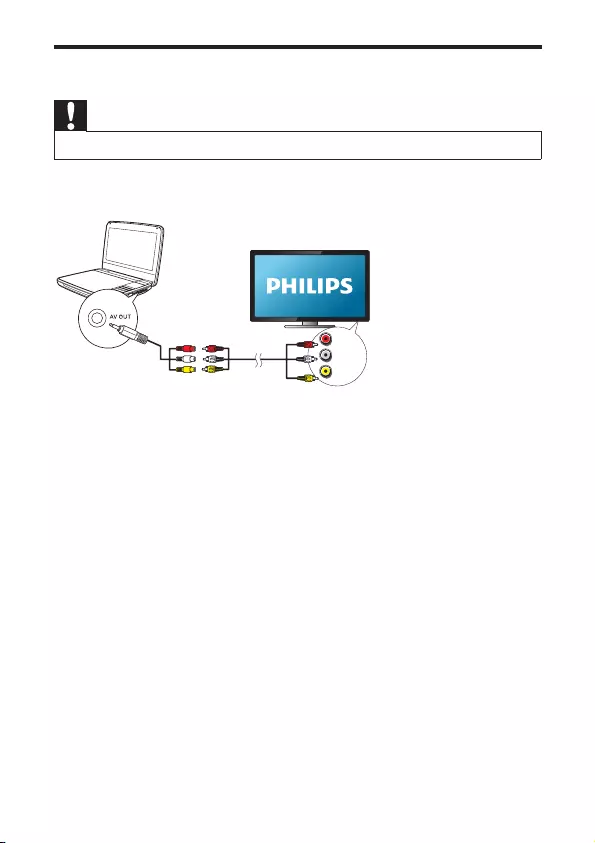
22 EN
Connect additional equipment
Caution
•Turn off your player before connecting to any additional equipment.
YoucanconnecttheplayertoaTVoranampliertoenjoyDVDs.
Match the color of the AV cables (the AV cable connected to TV is not supplied)
with the jacks:
• the yellow cable is for the yellow video jack
• the red/white cable is for the red/white audio jacks.
L
R
VIDEO IN
PD9030_79_UM_V1.0.indb 22 2012/3/2 10:27:13
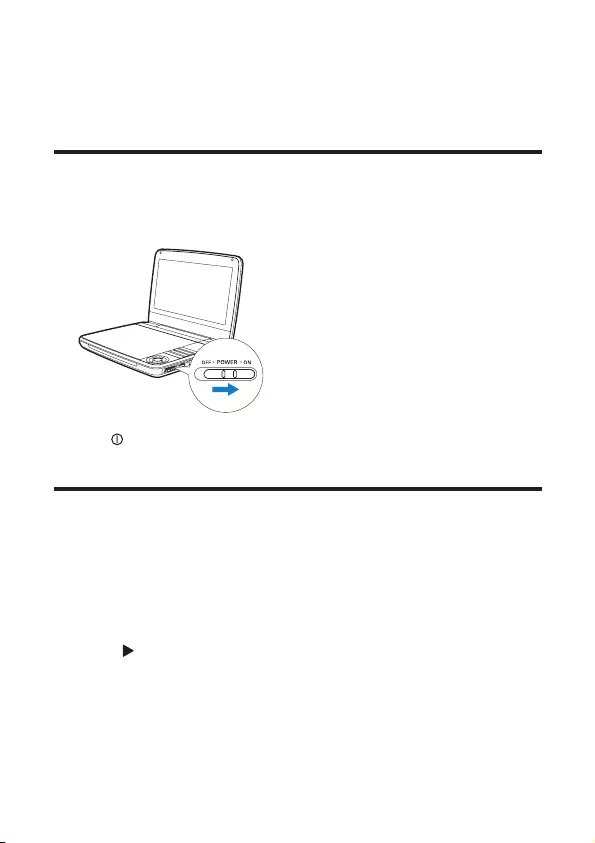
23EN
7 Use your player
Turn on
Slide the OFF•POWER•ON switch to the ON position.
» The indicator turns on (green).
Select OSD language
You can choose a different language for the on-screen display text.
1 Press SETUP.
» The setup menu appears.
2 Select [General] > [Language].
3 Press to select an option.
4 Press OKtoconrm.
5 Press SETUP to exit.
PD9030_79_UM_V1.0.indb 23 2012/3/2 10:27:14
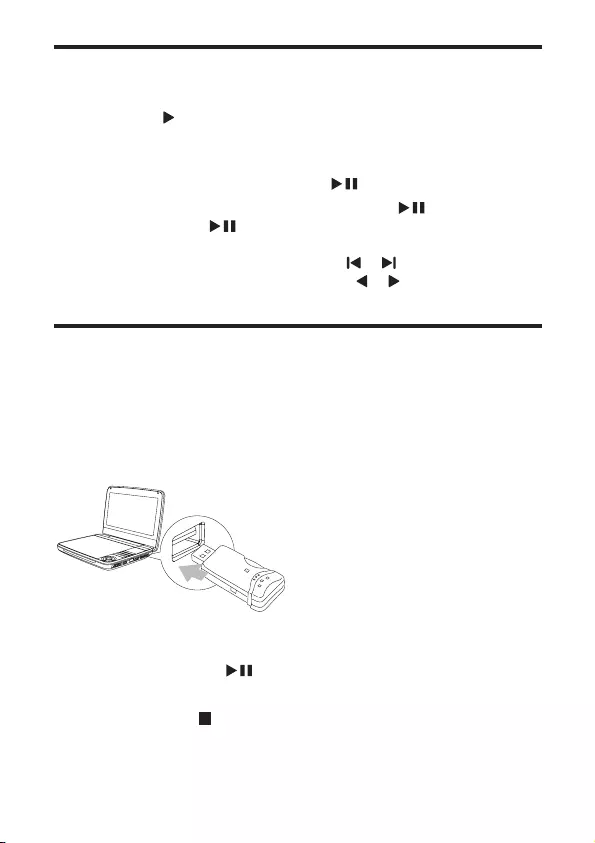
24 EN
Play discs
1 Slide OPEN on the player.
2 Insert the disc with label side facing up.
3 Push down to close the disc compartment.
» Play starts automatically. If not, press /OK.
• If a menu is displayed, select an item, then press /OK to start play.
• To pause, press /OK. Press again to resume play.
• To stop, press STOP twice.
• To select the previous/next item, press or .
• To start search within video/audio, press or once or more.
Play from USB
YoucanplayDivX,VOB,MP3,orJPEGlesthatarestoredonaUSBstorage
device.
1 Connect the USB device to the player.
» The content menu is displayed.
2 Press SOURCE to switch to USB mode.
3 Selectale,thenpress .
» Play starts.
4 To stop play, press .
PD9030_79_UM_V1.0.indb 24 2012/3/2 10:27:14
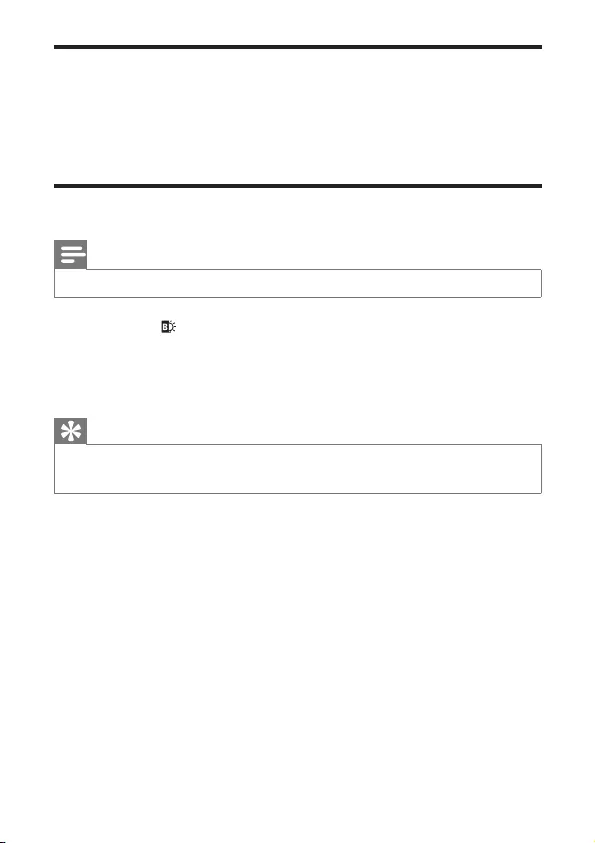
25EN
Play options
1 During play, press OPTIONS to select some play options.
2 Follow the on-screen instructions.
Adjust brightness of screen backlight
Note
•You can adjusts brightness of the screen backlight to match lighting conditions.
During play, press repeatedly to select an option.
• [High]
• [Normal]
• [Dim]
Tip
•For the longest playtime, select [Dim].
•For the best view, select [High].
PD9030_79_UM_V1.0.indb 25 2012/3/2 10:27:14
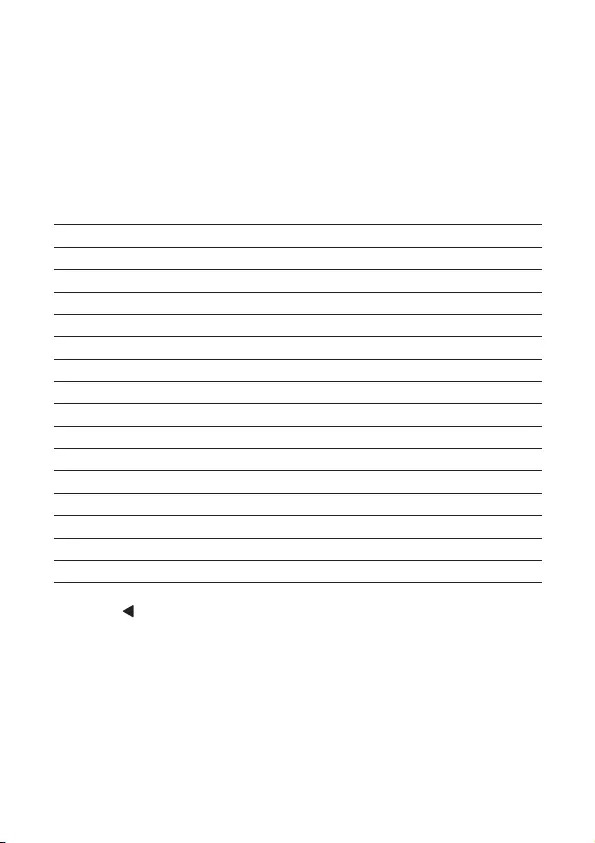
26 EN
8 Adjust settings
To maximize your play experience, use SETUPtonetuneyoursettings.
1 Press SETUP.
» The setup menu is displayed.
2 Use navigation keys to select an option and press OKtoconrm.
[General]
[Language] Select on-screen display language
[PBC settings] Set playback control function on/off.
[DivX (VOD)] Get DivX registration code.
[DivX subtitles] Select DivX subtitle language.
[Parental(DVD)] Select parental options.
[Set password] Change existing password.
[Factory settings] Restore factory settings.
[Video]
[LCD Display] Set screen display aspect ratio.
[TV standard] Set video output format to TV system.
[Brightness] Adjust screen brightness.
[Contrast] Adjust screen contrast.
[ Audio]
[Dolby] Set Dolby output.
[Version] Check the version information.
3 Press to go back to the previous menu.
4 Press SETUP to exit.
PD9030_79_UM_V1.0.indb 26 2012/3/2 10:27:14
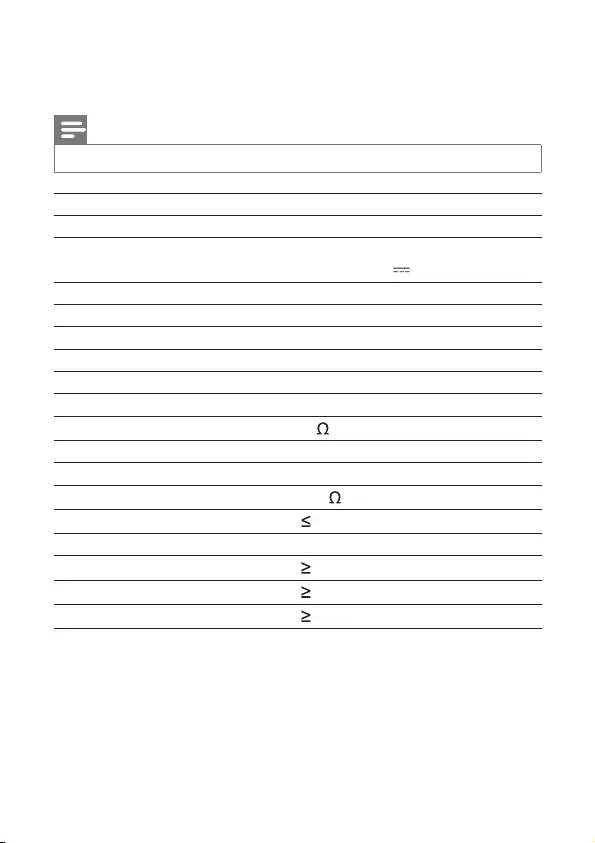
27EN
9 Product information
Note
•Product information is subject to change without prior notice.
Dimensions 239 x 39 x 178 mm
Weight 1.1 kg
Power supply Input: 100-240V~ 50/60Hz
Output: DC 9V 1.0A
Power consumption 9 W
Operating temperature range 0-45°C
Laser wavelength 650 nm
Video output
Format PAL & NTSC
Output level 1Vp - p ± 20%
Load impedance 75
Audio line out
Audio out (analog audio) Output level: 2V ± 10%
Load impedance 10 K
Audio distortion + noise -80 (1KHz)
Frequency response 20Hz-20KHz ± 1dB
Signal/noise ratio 80 dB
Channel separation 80 dB
Dynamic range 80 dB
PD9030_79_UM_V1.0.indb 27 2012/3/2 10:27:15
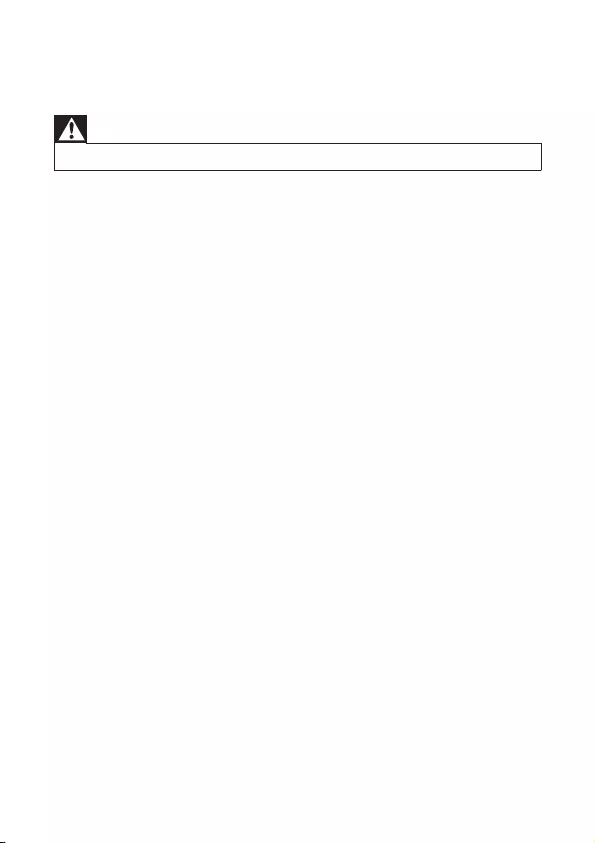
28 EN
10 Troubleshooting
Warning
•Risk of electric shock. Never remove the casing of the player.
To keep the warranty valid, never try to repair the system yourself.
If you encounter problems when using the player, check the following points
before requesting service. If the problem remains unsolved, register your player
and get support at www.philips.com/welcome.
No power
•Ensure that both plugs of the mains cord are properly connected.
•Ensure that there is power at the AC outlet.
•Check if the built-in battery is drained.
No sound
• Ensure that the AV cable is connected correctly.
Distorted picture
•Clean the disc. With a clean, soft, lint-free cloth, wipe the disc outwards from
the center.
•Make sure that the video output format of the disc is compatible with the TV.
•Change the video output format to match your TV or program.
•The LCD is manufactured using high precision technology. You may, however,
see tiny black points and/or bright points(red, blue, green) that continuously
appear on the LCD. This is a normal result of the manufacturing process and
does not indicate a malfunction.
Cannot play disc
•Ensure the disc label is upwards.
•Clean the disc. With a clean, soft, lint-free cloth, wipe the disc outwards from
the center.
•Check if the disc is defective by trying another disc.
PD9030_79_UM_V1.0.indb 28 2012/3/2 10:27:15
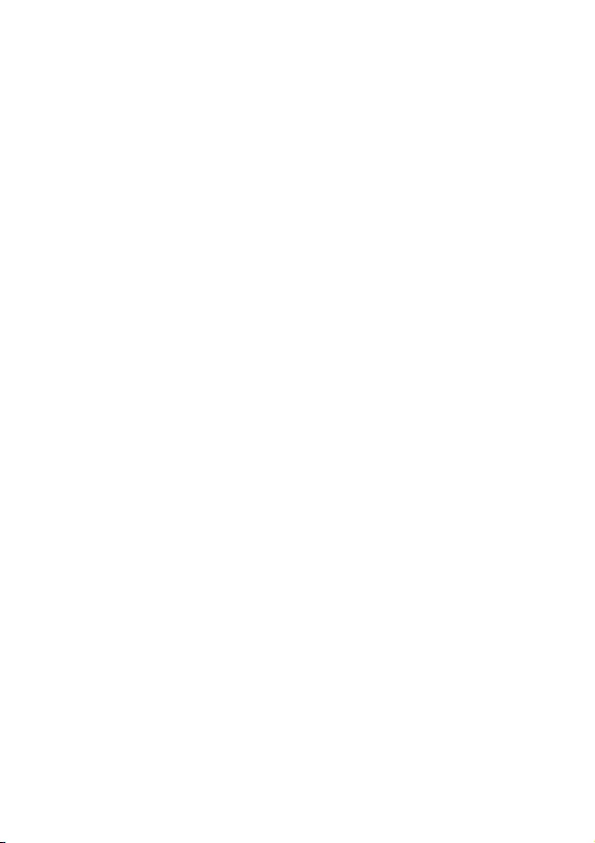
29EN
No response to the remote control
•Ensure that the path between the remote control and the player is clear
from obstacles.
•From a close distance, point the remote control directly at the player.
•Replace the remote control batteries.
•The function does not work for this disc. Refer to the disc instructions.
The player feels warm
• When the player is in use for a long period of time, its surface will be heated.
This is normal.
PD9030_79_UM_V1.0.indb 29 2012/3/2 10:27:15
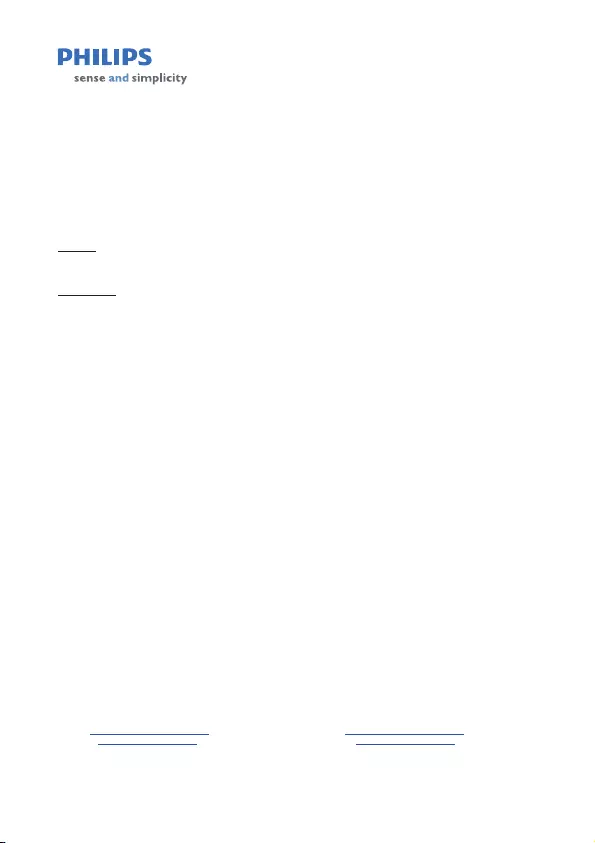
30 EN
August 2011
Philips Electronics Australia Limited and Philips New Zealand Limited
Warranty against Defects
In this warranty:
We or us means Philips Electronics Australia Limited ACN 008 445 743 or Philips New Zealand Limited (Company
Number 1723), and our contact details are set out at the end of this warranty;
You means the purchaser or the original end-user of the Goods;
Supplier means the authorised distributor or retailer of the Goods that sold you the Goods in Australia or New
Zealand; and
Goods means the product or equipment which was accompanied by this warranty and purchased in Australia or New
Zealand.
If you require assistance with the operation of the product, its features or specifications please call the Philips
Consumer Care Centre on 1300 363 391 in Australia or 0800 658 224 in New Zealand.
Australia: Our Goods come with guarantees that cannot be excluded under the Australian Consumer Law. You are
entitled to a replacement or refund for a major failure and for compensation for any other reasonably foreseeable loss
or damage. You are also entitled to have the Goods repaired or replaced if the goods fail to be of acceptable quality
and the failure does not amount to a major failure. This is not a complete statement of your legal rights as a consumer.
New Zealand: Our Goods come with guarantees that cannot be excluded under the Consumer Guarantees Act 1993.
This guarantee applies in addition to the conditions and guarantees implied by that legislation.
Additional Warranty:
In addition to the rights and remedies that you have under the Australian Consumer Law, Consumer Guarantees Act
of New Zealand or any other applicable law, we provide the following warranty against defects:
1. If, during the first 12 months from their date of purchase from the Supplier (Warranty Period), the Goods prove
defective by reason of improper workmanship or materials and none of your statutory rights or remedies apply, we
will repair or replace the Goods without charge.
2. We do not have to repair or replace the Goods under this Additional Warranty if the Goods have been used for a
commercial purpose; misused, improperly or inappropriately installed, operated or repaired; abused; damaged; or
not maintained in accordance with the manufacturer’s instructions.
3. Even when we do not have to repair or replace the Goods, we may decide to do so anyway. In some cases, we
may decide to substitute the Goods with a similar alternative product of our choosing. All such decisions are at
our absolute discretion.
4. All such repaired, replaced or substituted Goods continue to receive the benefit of this Additional Warranty for the
time remaining on the original Warranty Period.
5. This Additional Warranty is limited to repair, replacement or substitution only. As far as the law permits, we will not
be liable for any loss or damage caused to property or persons arising from any cause whatsoever.
6. In order to claim under this Additional Warranty you must telephone us on 1300 363 391 in Australia or 0800 658
224 in New Zealand within the Warranty Period. You will be asked for details of the Goods, a description of the
defect and your personal details. Upon accepting your claim, we shall assist you with either returning the Goods to
the Supplier for replacement or to the most convenient Philips Authorised Service Centre for your Goods to be
repaired. In some case we may require that you return to the Goods to us (at the address below) for repair,
replacement or substitution.
All returned Goods must be accompanied by satisfactory proof of purchase which clearly indicates the name and
address of the Supplier, the date and place of purchase and identifies product. It is best to provide a legible and
unmodified receipt or sales invoice.
You must bear any expense for return of the Goods or otherwise associated with making your claim under this
Additional Warranty.
7. This warranty is only valid and enforceable in Australia and New Zealand.
Contact us or the place of purchase for further details.
Philips Electronics Australia Limited Philips New Zealand Limited
Level 1, 65 Epping Rd, Level 2, 1 Nugent St,
North Ryde, SYDNEY NSW 2113 Grafton, AUCKLAND, 1023
Consumer Care: 1300 363 391 Consumer Care: 0800 658 224
E-mail: pceinfo.australia@philips.com Email: pceinfo.australia@philips.com
Website: www.philips.com/support Website: www.philips.com/support
PD9030_79_UM_V1.0.indb 30 2012/3/2 10:27:15
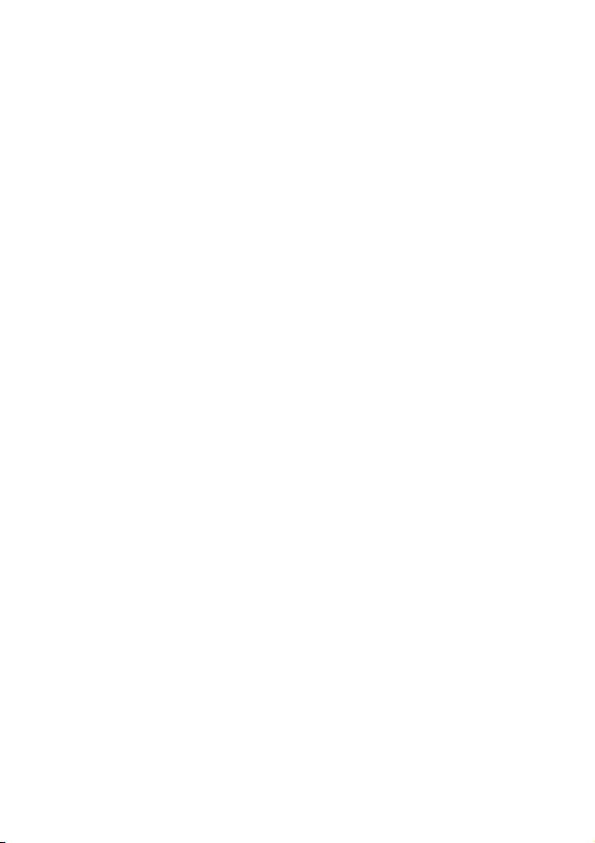
PD9030_79_UM_V1.0.indb 31 2012/3/2 10:27:16
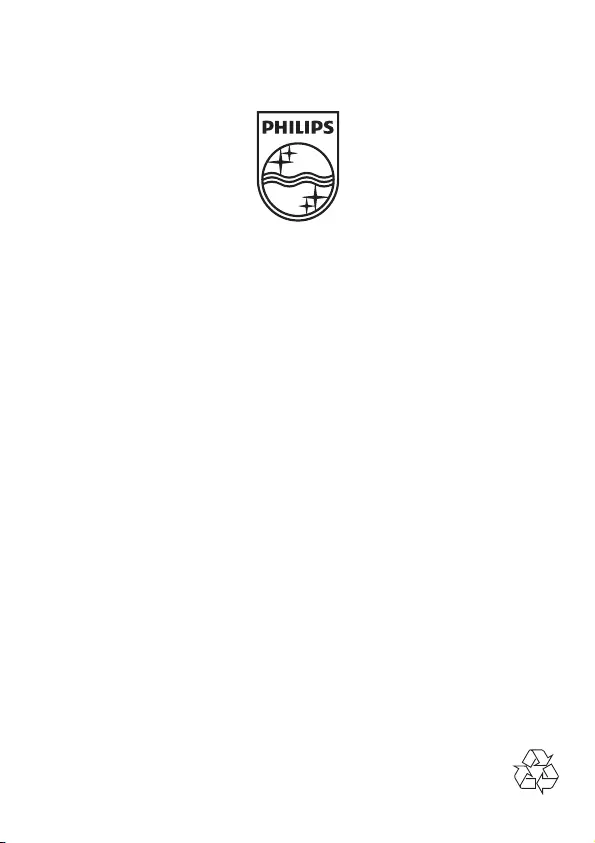
Specifications are subject to change without notice
© 2012 Koninklijke Philips Electronics N.V.
All rights reserved.
PD9030_79_UM_Sunplus_V2.0
PD9030_79_UM_V1.0.indb 32 2012/3/2 10:27:16