Table of Contents
Philips PPX1430/EU User Manual
Displayed below is the user manual for PPX1430/EU by Philips which is a product in the Data Projectors category. This manual has pages.
Related Manuals

EN
PPX1430
User Manual
Register your product and get support at
www.philips.com/welcome
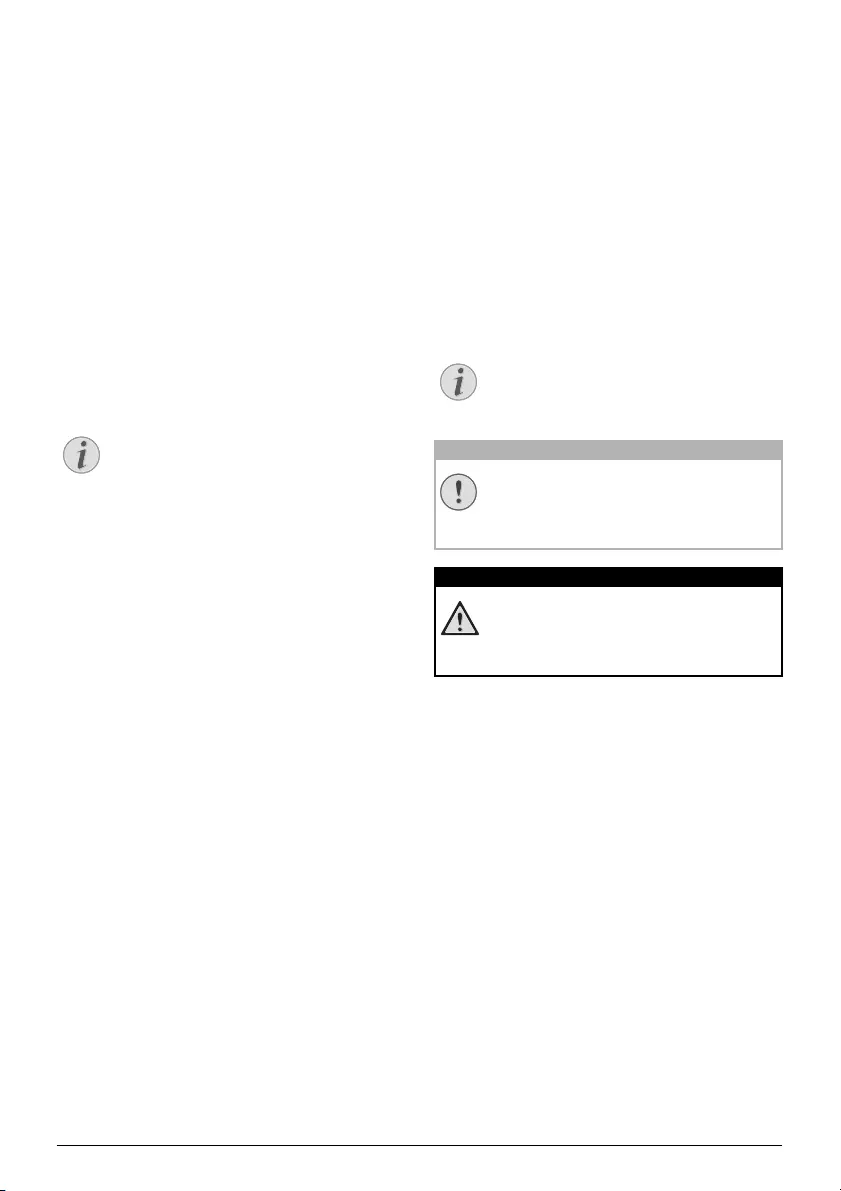
2Philips · PPX1430
Overview
Dear Customer
Thank you for purchasing our Pocket Projector.
We hope you enjoy your device and its many functions!
Packing Contents
Pocket Projector
USB Adaptercable to connect a USB storage medium
Audio / video cable
Tripod
Pouch
Quick Start Guide
Warranty Card
Missing Package Contents
Spaltenumbruch
About this User Manual
With the installation guide on the following pages, you
can start using your device quickly and easily. Detailed
descriptions can be found in the following sections of
this user manual.
Read the entire user manual carefully. Follow all safety
instructions in order to ensure proper operation of
your device. The manufacturer accepts no liability if
these instructions are not followed.
Symbols Used
Troubleshooting
Damage to the Device or Loss of Data!
Danger to Persons!
Notice
Missing Package Contents
If any of the parts are missing or damaged,
please contact your retailer or our customer
service.
Notice
Troubleshooting
This symbol designates tips that will help you
to use your device more effectively and easily.
CAUTION!
Damage to the Device or Loss of Data!
This symbol gives warning of damage to the
device and possible loss of data. These dam-
ages can result from improper handling.
DANGER!
Danger to Persons!
This symbol gives warning of danger to per-
sons. Physical injury or damage can result
from improper handling.
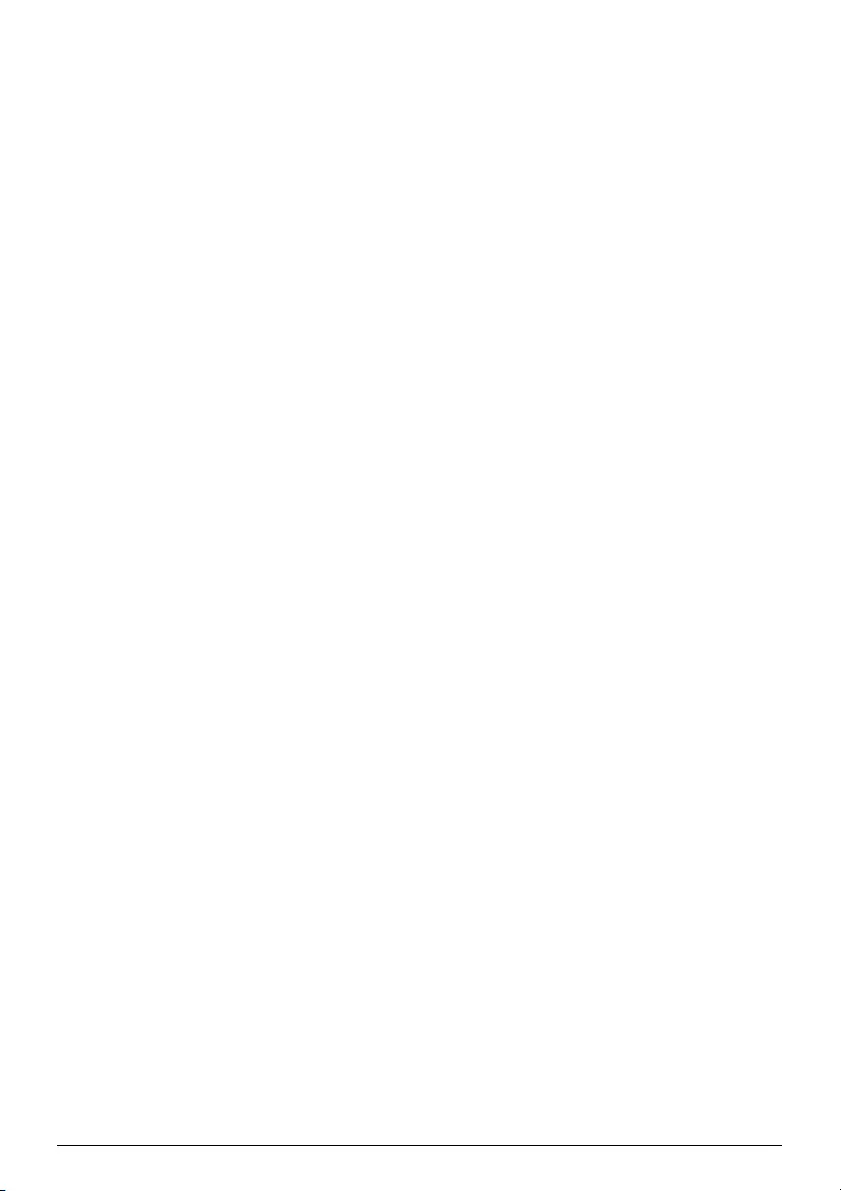
Table of Contents 3
Table of Contents
Overview ................................................... 2
Dear Customer ................................................................... 2
Packing Contents ................................................................ 2
About this User Manual ..................................................... 2
1 General Safety Information................ 4
Setting Up the Device ........................................................ 4
Repairs ................................................................................... 4
Power Supply ....................................................................... 4
2 Overview............................................... 5
Remote Control .................................................................. 5
Top of the Device ............................................................... 6
Bottom of the Device ........................................................ 6
Overview of the Menu Functions .................................... 7
3 Initial Operation .................................. 8
Connect power supply / charge battery ........................ 8
Initial Installation .................................................................. 8
Installing or Changing the Batteries of the
Remote Control .................................................................. 8
Using the Remote Control ............................................... 9
4 Connect to the playback device ....... 10
Connecting using Video (CVBS) Cable ....................... 10
Connecting using Component-Video
(YPbPr/YUV) Cable ......................................................... 10
Connecting to a Computer (VGA) .............................. 11
5Memory Card /
USB Storage Medium........................ 12
Inserting a Memory Card ............................................... 12
Connecting USB Storage Medium ................................ 12
6 Photo Playback .................................. 13
7 Video playback ................................... 14
Video playback (USB/SD card/internal memory) ...... 14
File format .......................................................................... 14
Video Playback (A/V or YPbPr jacks) .......................... 14
8 Music Playback................................... 16
9 Managing files..................................... 17
Copy Files .......................................................................... 17
Delete Files ........................................................................ 17
Connect to a computer (USB) ...................................... 18
10 Settings ............................................... 19
11 Service................................................. 20
Care Instructions for the Battery ................................ 20
Cleaning .............................................................................. 20
Troubleshooting ............................................................... 21
12 Appendix............................................. 22
Technical Data .................................................................. 22
Accessories ........................................................................ 22
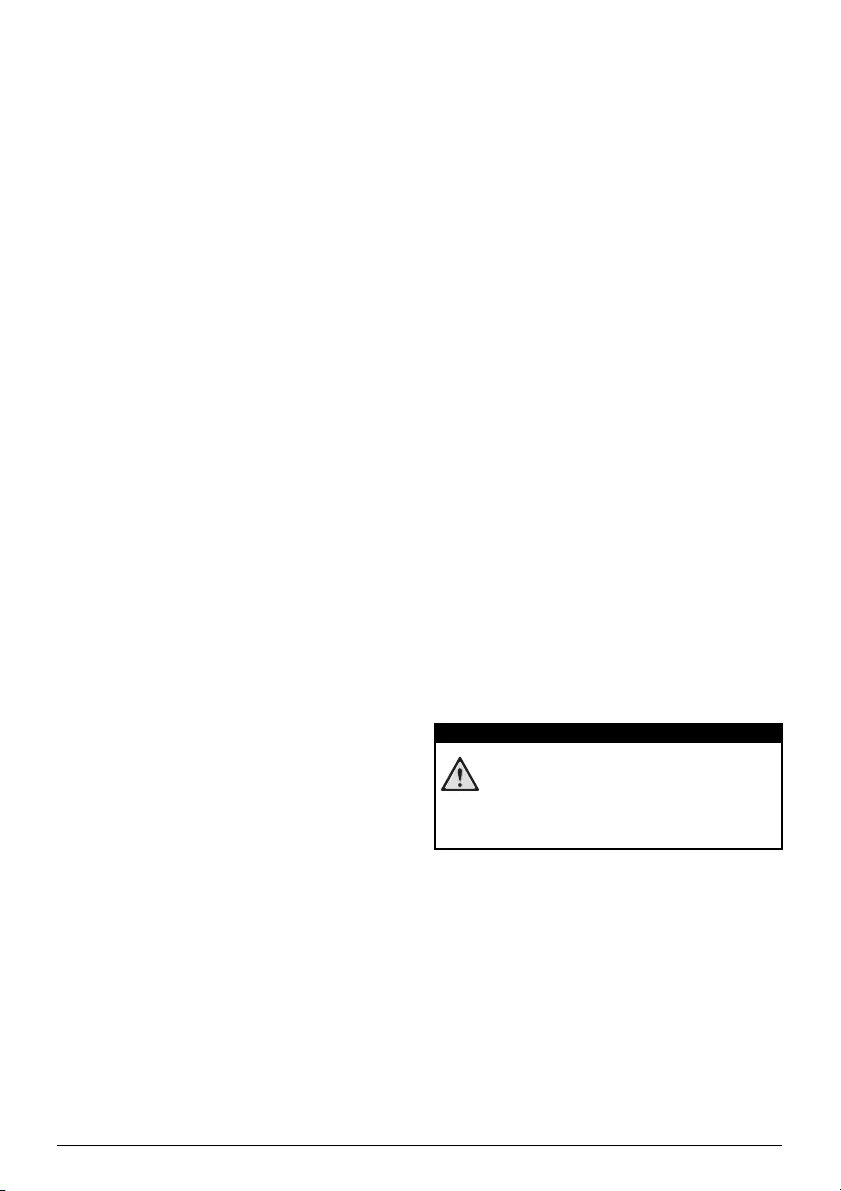
4Philips · PPX1430
1 General Safety Information
Introduction 2
Do not make any changes or settings that are not
described in this user manual. Physical injury or damage
to the device or loss of data can result from improper
handling. Take note of all warning and safety notes indi-
cated.
Setting Up the Device
Device only indoor
The device is exclusively for indoor use. The device
should be placed securely on a stabile, flat surface. Posi-
tion all cables in such a way that no one will stumble on
them, thus avoiding possible injuries to persons or dam-
age to the device itself.
Do not plug in the device in moist rooms.
Do not plug in the device in moist rooms. Never touch
the mains cable or the mains connection with wet
hands.
The device must have sufficient ventilation
The device must have sufficient ventilation and may not
be covered. Do not put your device in closed cabinets
or boxes.
Do not place your device on so ft surfaces such as cloth covers or carpets
Do not place the machine on soft surfaces such as table-
cloths or carpets and do not cover the ventilation slits.
Otherwise the device could overheat or catch fire.
Protect the device against direct sunlight
Protect the device against direct sunlight, heat, large
temperature fluctuations and moisture. Do not place
the device in the vicinity of heaters or air conditioners.
Observe the information on temperature and humidity
in the technical data.
Do not allow liquids to enter into the device. (switch off)
Do not allow liquids to enter into the device. Switch off
the device and disconnect it from the mains supply if liq-
uids or foreign substances end up inside the device.
Have the unit inspected by a technical service depart-
ment.
Lens
Always handle the unit with care. Avoid touching the
lens. Never place heavy or sharp objects on the projec-
tor or the power cable.
If the device overheats or emits smoke (switch off)
If the projector gets too hot or emits smoke, shut it
down immediately and unplug the power cable. Have
your device examined by trained professionals at a tech-
nical service location. To prevent the spread of fire,
open flames should be kept away from the device.
Moisture build-up
Under the following conditions, a layer of moisture can
appear inside the device which can lead to malfunctions:
· if the device is moved from a cold to a warm area;
· after a cold room is heated;
· when this device is placed in a damp room.
Proceed as follows to avoid any moisture build-up:
1Seal this device in a plastic bag before moving it to
another room, in order for it to adapt to room con-
ditions.
2Wait one to two hours before you take the device
out of the plastic bag.
The device should not be used in a very dusty environment.
The device should not be used in a very dusty environ-
ment. Dust particles and other foreign objects may
damage the unit.
Do not expose the device to extreme vibrations
Do not expose the device to extreme vibrations. It may
damage the internal components.
Do not allow children to handle the device without supervision.
Do not allow children to handle the device without
supervision. The packing materials should be kept out of
the hands of children.
Repairs
Repairs
Do not make any repairs to the device yourself.
Improper maintenance can result in injuries or damage
to the device. Only have your device repaired by an
authorised service centre.
Do not remove the type label from your device; this
would void the warranty.
Power Supply
Use only the enclosed power adapter
Use only the enclosed power adapter (see chapter
Appendix / Technical Data). Check whether the mains
voltage of the power supply matches the mains voltage
available at the setup location. This equipment complies
with the voltage type specified on the unit.
The capacity of the battery diminishes with time. (Power supply)
The capacity of the battery diminishes with time. If the
device functions only with the power supply, the battery
is defective. Contact an authorised service centre to
replace the battery.
Do not replace the battery yourself
Do not try to replace the battery yourself. Incorrect
handling of the battery or using the wrong type of bat-
tery can cause damage to the device or cause injury.
On/off switch, general (power supply)
Switch the device on or off using the power switch
before removing the power supply from the socket.
Turn off the device before cleaning the surface
Turn off the device and remove it from the power sup-
ply before cleaning the surface. Use a soft, lint-free
cloth. Never use liquid, gaseous or easily flammable
cleansers (sprays, abrasives, polishes, alcohol). Do not
allow any moisture to reach the interior of the device.
DANGER!
High Power LED
This device is equipped with an high power
LED (Light Emitting Diode), which emits very
bright light. Do not stare directly into the pro-
jector lens to avoid eye irritation or injury.
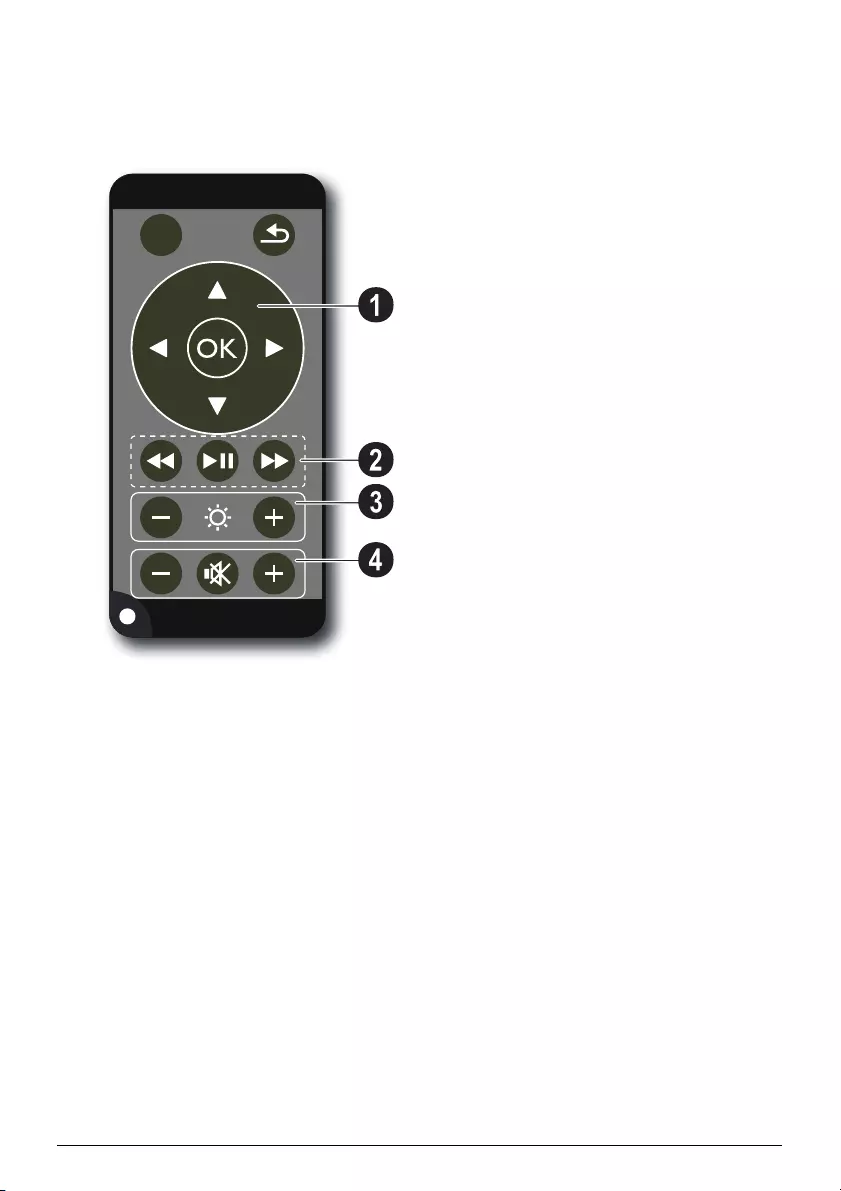
Overview 5
2Overview
Remote Control
Remote P3
¾—Magnify still. Pan using the navigation keys (/
, À/Á).
¿—One menu step back, one directory level back;
select memory (USB medium, SD card, internal mem-
ory) in the main menu / cancelling a function
Navigation keys
à—Confirms the selection
/, À/Á—Navigation keys / navigate the menu /
modify settings
/—During video playback calling settings / modify
settings
À/Á—During music playback select previous, next
title / during video playback review, cue
Playback keys
:—During video playback review
T—Start / stop playback
;—During video playback cue
Brightness keys
N ß O—Decrease / increase the brightness
Volume keys
N—Decrease the volume
—Deactivate sound
O—Increase the volume
ZOOM
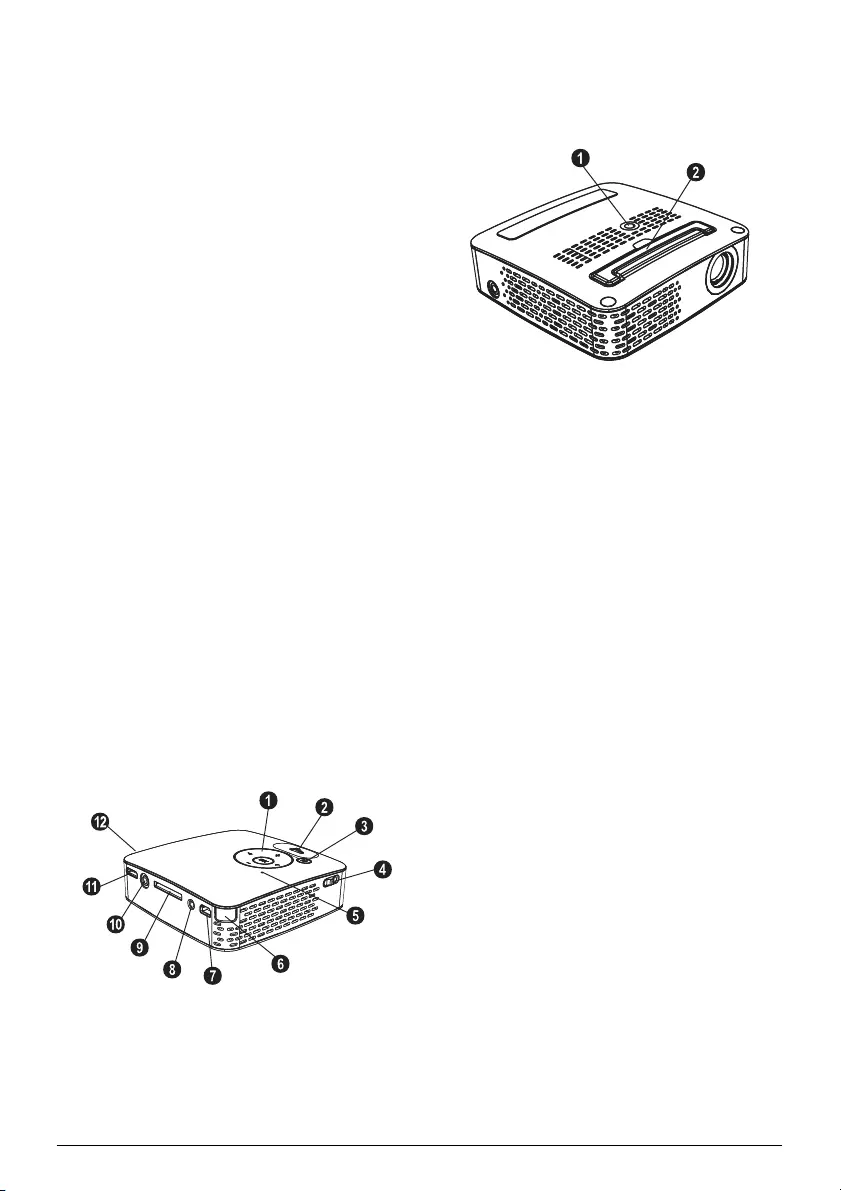
6Philips · PPX1430
Top of the Device
—Navigation keys / OK key
à—Confirm entry / start, stop video/music playback
or slideshow.
/—During music playback adjust volume level
À/Á—During music playback select previous, next
title / during video playback review, cue
—Focus wheel for image sharpness. Please pay atten-
tion to the distance from the projection surface. Mini-
mum 0,2m maximum 3m. If the Pocket Projector is
located outside of this range, it will not be possible to
focus the image. Turn the focus wheel carefully so as to
avoid damaging the lens.
¿—One menu step back, one directory level back;
select memory (USB medium, SD card, internal mem-
ory) in the main menu / cancelling a function
/ —On/Off switch
—Battery status monitor: Red: battery empty,
Green: battery fully charged
Charge indicator with connected power supply: Red:
battery empty, Green: battery fully charged
—Remote-control signal receiver
ý—USB connection for a computer (data
exchange) or for a USB storage medium (with the
enclosed adapter cable)
—Power supply connection
//—Memory card slot (SD/SDHC/MMC)
/—Audio/video input jack (composite / CVBS) –
Connection of a playback device with audio/video out-
put
VGA / YPbPr—Component input (YUV/YPbPr) /
VGA input – Connection of a playback device with com-
ponent (YUV/YPbPr) output or a computer (VGA
audio) for image playback
÷ Ï—Audio output – headphone connection or con-
nection for external speakers
PicoPix P3 top
Bottom of the Device
Tripod socket
Fold-out base
PicoPix P3 Bottom
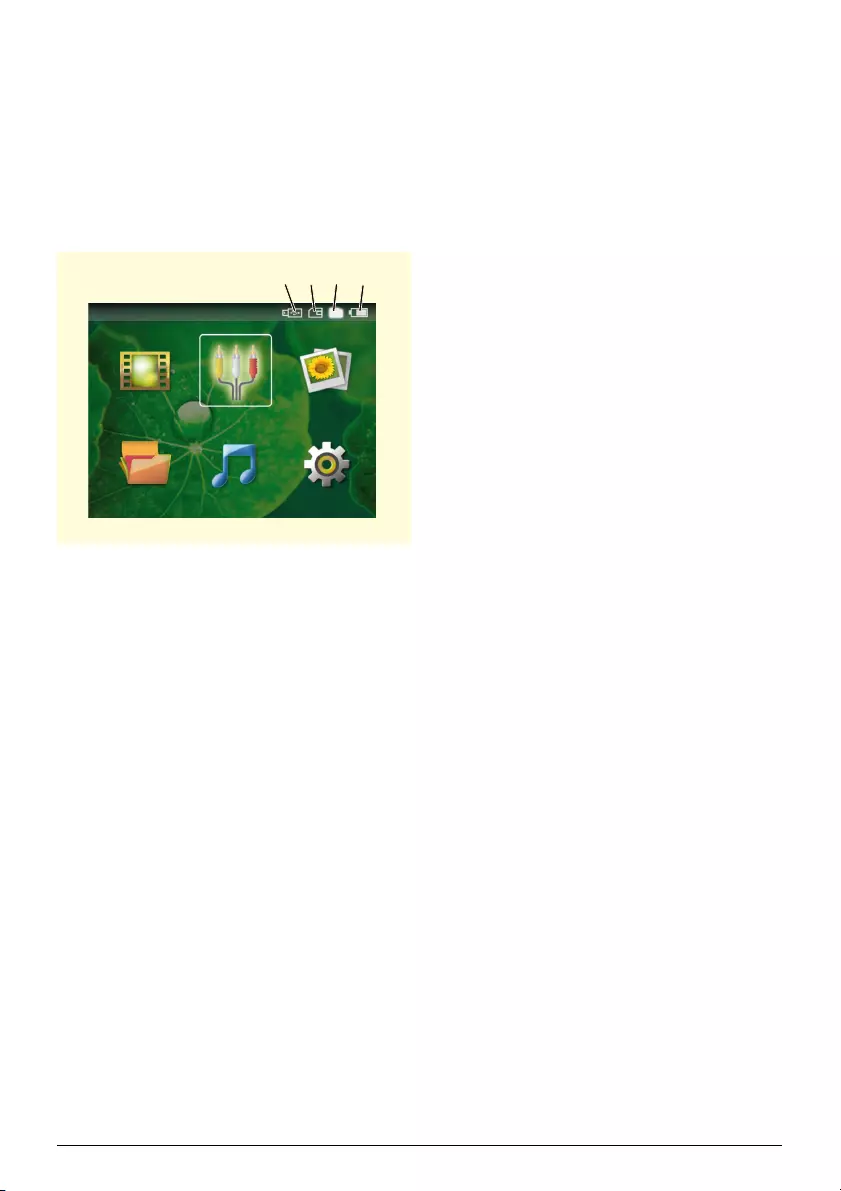
Overview 7
Overview of the Menu
Functions
1After switching on the device the main menu
appears.
2Select the desired menu using the navigation keys
/, À/Á.
3Confirm with à.
4By pressing the ¿ key several times you will return
to the main menu.
Videos—Selecting files for video playback
Source—Switching to the external video input
VGA / YPbPr or /
Pictures—Selecting files for the slideshow
Folder View—Selecting files for Playback. Copy or
Delete Files (Mark files using Á and confirm using
à).
Music—Selecting music files for playback
Settings—Configure settings for playback and for
the device
Symbols in the Main Menu
Using ¿ you can select the storage locations. The cho-
sen storage appears highlighted in white.
—USB Storage Medium
—Memory Card
—Internal Memory (selected and highlighted in
white)
—Charge level of the internal battery The icon will
flash red, when the battery needs to be recharged. If the
power supply is connected, no symbol is displayed.
9LGHRV 6RXUFH 3LFWXUHV
6HWWLQJV0XVLF)ROGHU9LHZ
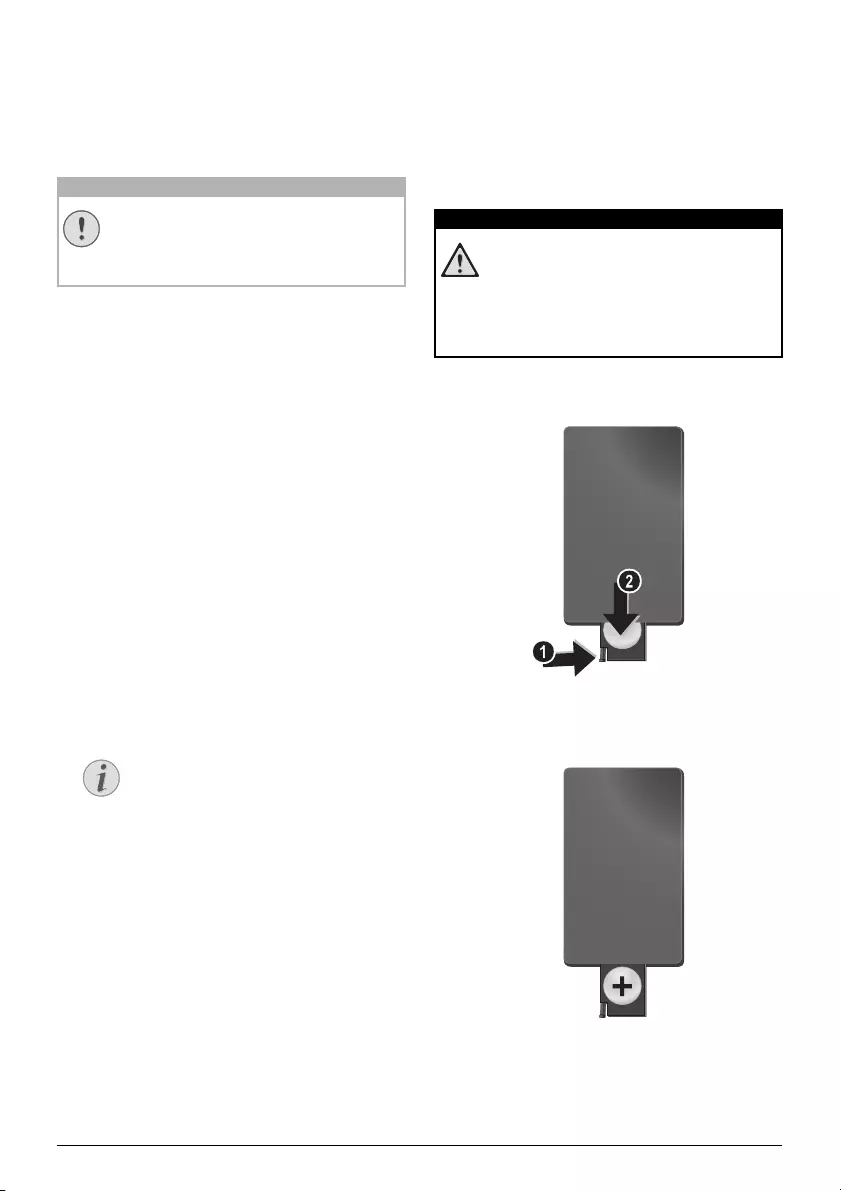
8Philips · PPX1430
3 Initial Operation
Connect power supply /
charge battery
1Insert the small plug of the power supply into the
socket on the rear side of your device.
2Plug the power supply into the mains.
3During the charging process, the indicator light on
the top of the device will be red. When the battery
is fully charged, it will turn green.
4Charge the built-in battery before using for the first
time for at least 3 hours. This will prolong, the life of
the battery.
Initial Installation
1Switch the device on using the on/off switch on the
side.
2Turn the device towards an appropriate projection
surface or wall at a distance of at least 0,2m and at
most 3m. Make sure the projector is in a secure
position.
3Use the focus wheel on the top to adjust the image
sharpness.
4Select the desired menu language using /.
5Confirm with à.
Installing or Changing the
Batteries of the Remote
Control
Risk of explosion with incorrect type of batteries
1To access the battery, disengage the locking mecha-
nism () and slide out the battery compartment
().
2Insert the new batteries into the battery compart-
ment with the positive and negative poles as shown
on the back of the remote control. Make sure the
polarities(+ and -) are aligned correctly.
CAUTION!
Mains Voltage at the Site of Installation!
Check whether the mains voltage of the
power supply matches the mains voltage avail-
able at the setup location.
Notice
The main menu appears instead of
the language selection
The device has already been installed. In
order to change the menu language, pro-
ceed as follows:
1Select with the navigation keys Settings.
2Confirm with à.
3Select using / Language.
4Confirm using à.
5Select the desired language with /.
6Confirm with à.
7You can exit with ¿.
DANGER!
Risk of explosion with incorrect type of
batteries
Use only batterytype:CR 2025.
CAUTION! RISK OF EXPLOSION IF BAT-
TERY IS REPLACED BY ONE OF AN
INCORRECT TYPE.
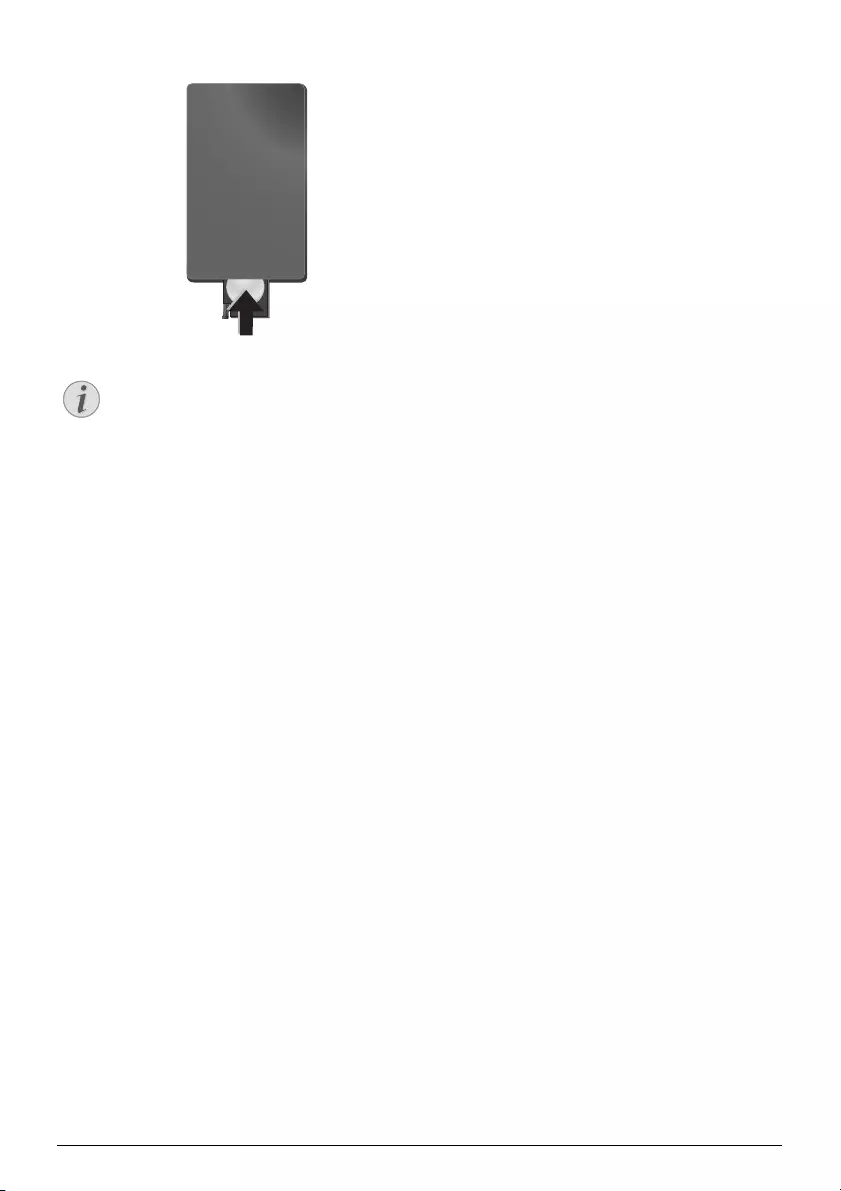
Initial Operation 9
3Push the battery compartment back into the remote
control until the locking mechanism engages.
Using the Remote Control
Point the remote control at the remote sensor on the
back of the device. The remote can be used within an
angle of 30 degrees and up to 3 meters from the device.
When using the remote control, no obstacle should be
placed between the remote control and remote sensor.
Notice
Normally the batteries will last for around
one year. If the remote control stops working,
please replace the batteries. If the device is
not used for a long time, take out the batter-
ies. This will prevent leakage and possible
damage to the remote control.
The used batteries should be disposed of
according to the recycling regulations of your
country.
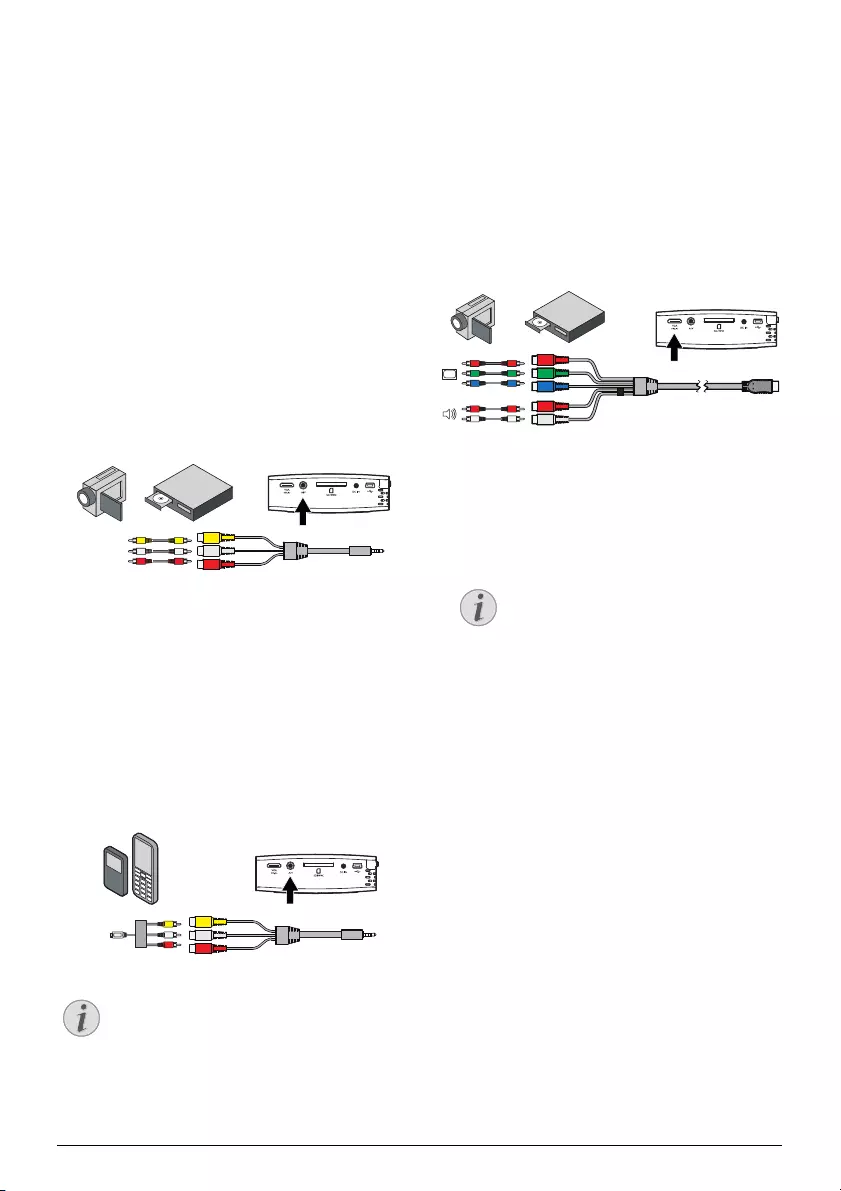
10 Philips · PPX1430
4 Connect to the playback device
Only use the supplied cable or cables that are available
as accessories to connect the projector.
Supplied Cables
Video-(CVBS) cable
USB Adaptercable to connect an USB storage medium
Cables available as Accessories
Component Video Cable YUV /YPbPr
.................................................(PPA 1110 / 253372492)
VGA-Audiocable ......................(PPA 1150 / 253372489)
iPod / iPhone Cable ................. (PPA 1160 / 253372471)
Connecting using Video
(CVBS) Cable
Use the projector's audio/video cable (AV cable) to
connect camcorders, DVD players or digital cameras.
The jacks for these devices are yellow (video), red
(audio right) and white (audio left).
Composite DVD Camcorder
1Connect the supplied AV cable to the / socket of
the projector.
2Connect the video device's audio/video jacks to the
AV cable using a conventional composite video
(RCA) cable.
Connecting to mobile multimedia devices
Connecting to mobile multimedia devices
Some video devices (e.g.: pocket multimedia players, ...)
require specific connection cables. There are either
supplied with the device or acquired from the manufac-
turer of the multimedia device. Please note that only the
original cables from the device manufacturer may func-
tion.
Composite Mo bile Device
Signal output, multimedia devices
Connecting using
Component-Video (YPbPr/
YUV) Cable
Please use this type of connection to get the highest
possible quality of image. This cable is included as an
accessory. The device jacks have the colours green (Y),
blue (U/Pb), red (V/Pr) for the video signal and red
(audio right) and white (audio left) for the audio signal.
Component DVD Camcorder
1Connect the video component cable (accessory) to
the VGA / YPbPr socket of the projector.
2Connect the video device's appropriate colored
sockets to the component video cable of the projec-
tor using a conventional component video (RCA)
cable.
Notice
Switching to the multimedia device sig-
nal output
See the multimedia device instruction manual
to find out how to switch the signal output to
this jack.
Notice
Two red phono (RCA) connectors
When connecting, note that there are two
red phono (RCA) connectors on the cable.
One is for the right audio signal and the
other for the V/Pr element of the compo-
nent video signal. If these two connectors
are inserted incorrectly, the projected
image appears green and the audio signal
for the right speaker will not work.
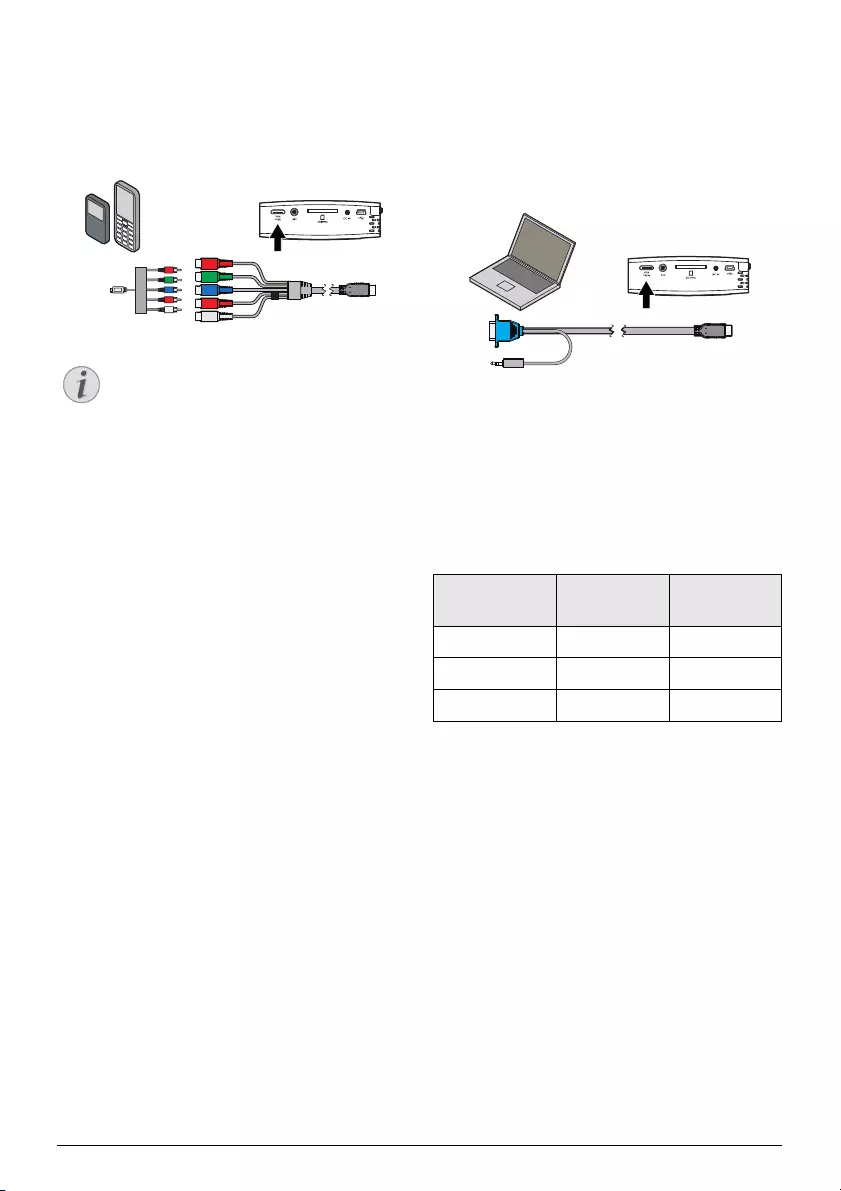
Connect to the playback device 11
Connecting to mobile multimedia devices
Connecting to mobile multimedia devices
Some video devices (e.g.: pocket multimedia players, ...)
require specific connection cables. There are either
supplied with the device or acquired from the manufac-
turer of the multimedia device. Please note that only the
original cables from the device manufacturer may func-
tion.
Componet Mobile Device
Signal output, multimedia devices
Connecting to a Computer
(VGA)
Use the VGA audio cable (accessory) to connect the
projector to a computer, laptop or some PDAs. The
projector supports the following resolutions: VGA/
SVGA/XGA . For best results, set the computer's reso-
lution to SVGA (800x600).
Laptop VGA
1Connect the VGA audio cable to the VGA / YPbPr
socket of the projector.
2Connect the VGA plug to the computer's VGA
socket and the audio plug to the computer's audio
output.
3Adjust the computer's resolution to the correct set-
ting and switch the VGA signal to an external moni-
tor.
4The following resolutions are supported:
Notice
Switching to the multimedia device sig-
nal output
See the multimedia device instruction manual
to find out how to switch the signal output to
this jack.
Resolution Image
refresh rate
VGA 640 x 480 60 Hz
SVGA 800 x 600 60 Hz
XGA 1024 x 768 60 Hz
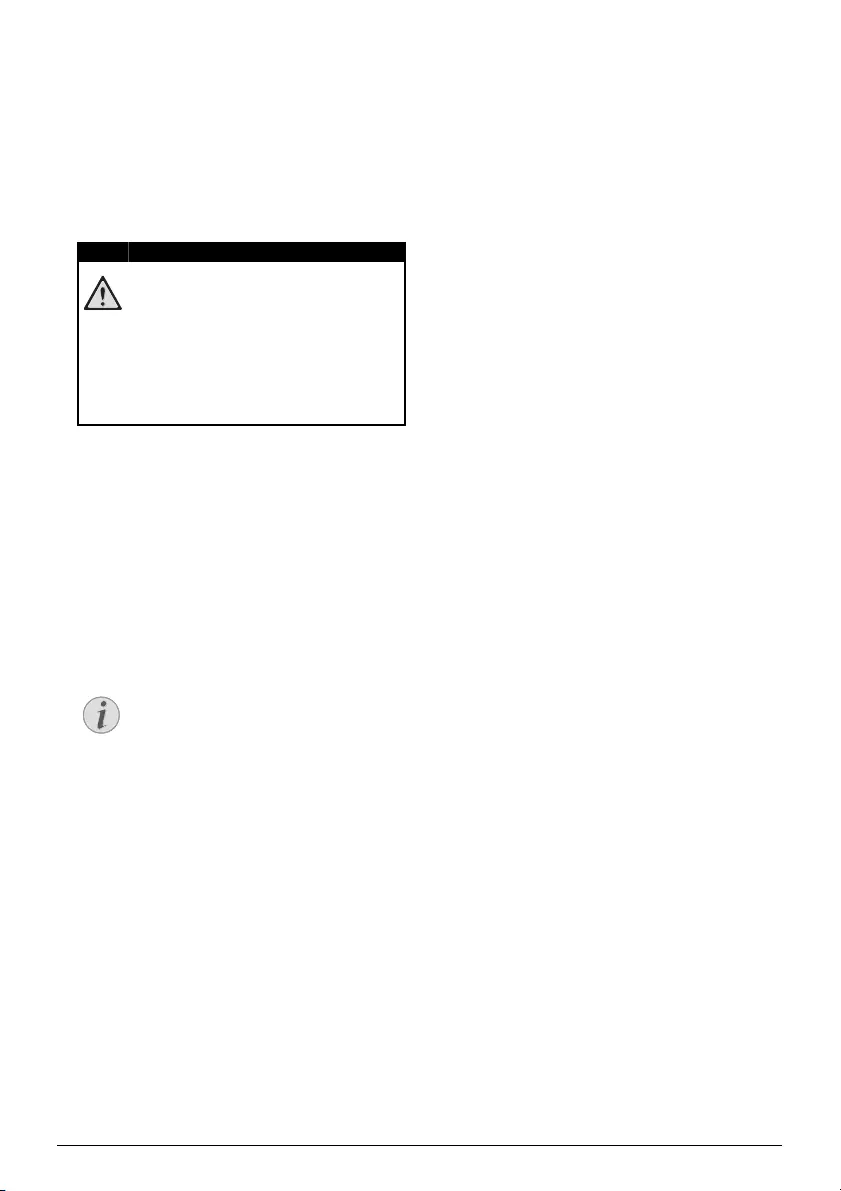
12 Philips · PPX1430
5 Memory Card / USB Storage Medium
Inserting a Memory Card
1Insert a memory card into the // card slot
at the back of the device with the gold plated con-
tacts upwards. Your device supports the following
memory cards: SD/SDHC/MMC.
2Press the memory card until it snaps into place.
3Press on the back of the memory card to remove it.
4The memory card is ejected.
Connecting USB Storage
Medium
1Connect the USB adapter cable provided to the
Mini-USB socket on the reverse side of the device.
2Only connect the USB storage medium to the
adapter cable after the adapter cable is already con-
nected to the device.
DANGER!
Inserting a Memory Card!
Never pull out the memory card while the
device is accessing it. This could cause data
to be damaged or lost.
In order to make sure that the device does
not access the memory card, press the key
¿ in the main menu until the symbol for
the internal memory has been selected.
Notice
USB Storage Medium with Mini USB
Connector
Ensure, that the adapter cable is connected
to the projector and not to the USB stor-
age medium. The signal is switched cor-
rectly between the computer connection
and the USB storage medium only when
using the adapter cable.
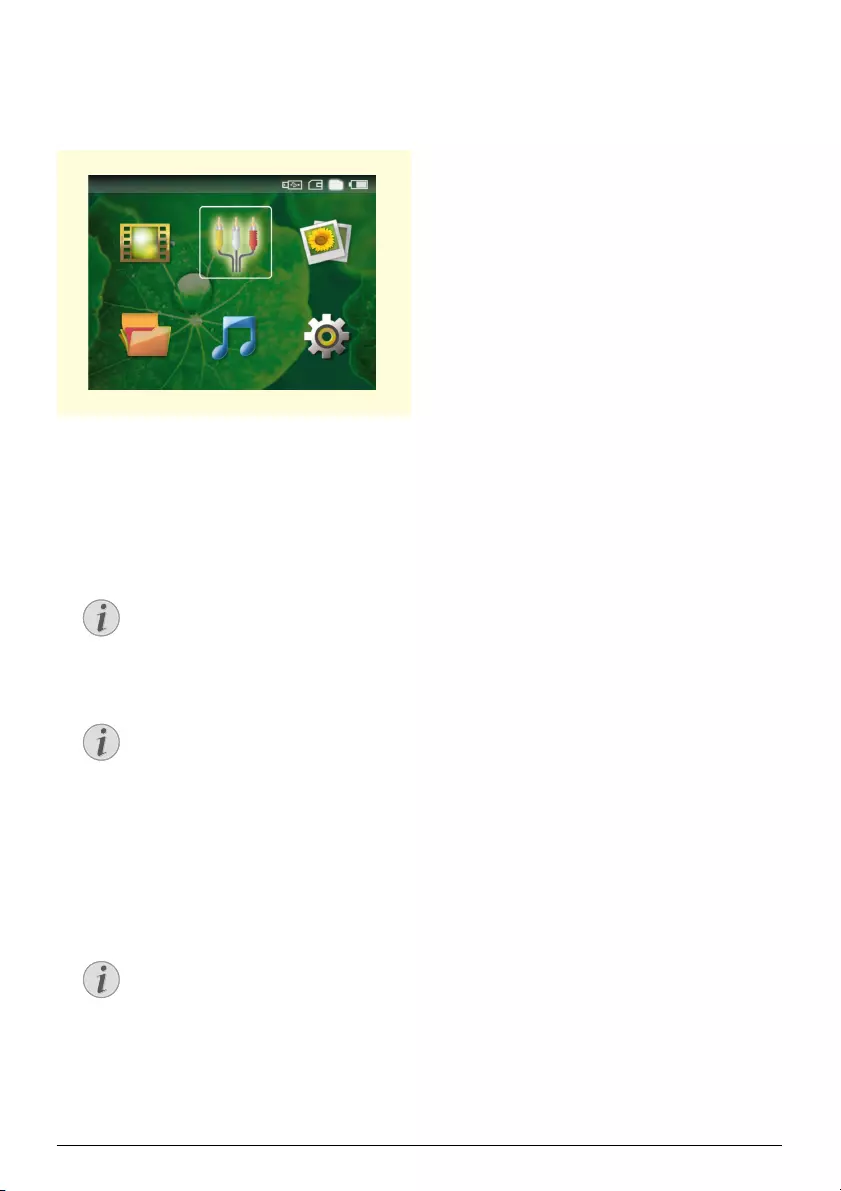
Photo Playback 13
6 Photo Playback
1Switch the device on using the on/off switch on the
side.
2After the initial screen the main menu appears.
3Select the internal memory, the USB storage
medium or the memory card using the keys ¿. The
chosen storage appears highlighted in white.
4Use the navigation keys to select Pictures.
5Confirm with à.
6Miniature photos are displayed on the screen as an
overview.
7Use À/Á or / to select the image that you
want to start the slide show with.
8Press à to start the slide show.
9Press à to pause the slide show.
10 Press ¿ to end the slide show and return to the
overview.
11 When you press ¿ again, you will return to the
main menu.
Notice
Miniature view or list
In the settings, you are able to select
whether the overview will be displayed as
miniatures or in a list.
Notice
Many photos on the memory card or
the USB medium
If there are a lot of photos on the memory
card or the USB storage medium it can
take a moment before the overview
appears.
Notice
Zoom in / Zoom out
When the slide show is stopped, you can
use the / keys to magnify or reduce
the current image.
9LGHRV 6RXUFH 3LFWXUHV
6HWWLQJV0XVLF)ROGHU9LHZ
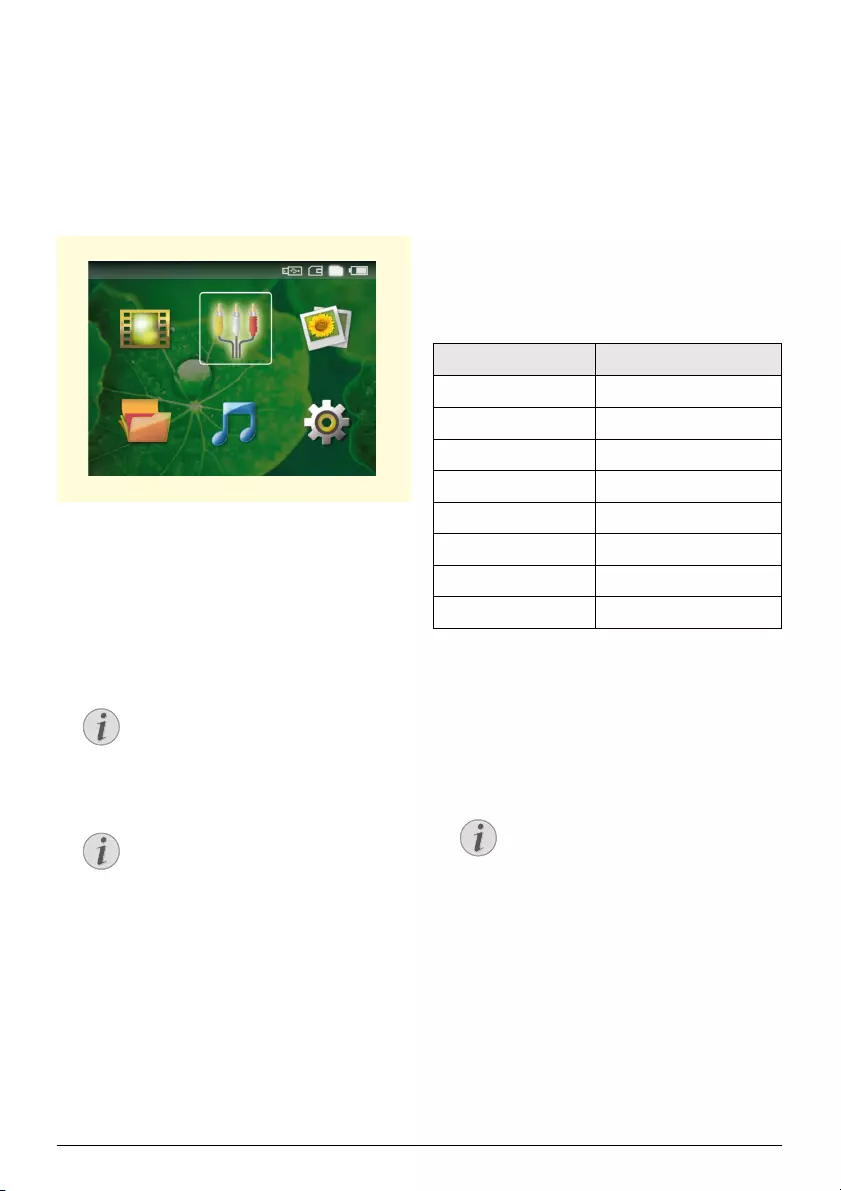
14 Philips · PPX1430
7 Video playback
Video playback (USB/SD
card/internal memory)
1Switch the device on using the on/off switch on the
side.
2After the initial screen the main menu appears.
3Select the internal memory, the USB storage
medium or the memory card using the keys ¿. The
chosen storage appears highlighted in white.
4Use the navigation keys to select Videos.
5Confirm with à.
6Use / to select the video file that you wish to
play.
7Press à to start playback.
Remote and device volume
During playback you can adjust the volume using N/
O on the remote control. Press or N repeatedly
to shut off the volume completely.
File format
There are various video file formats: *.mov, *.avi,
*.m4v,.... Many of these formats function as a container
that contains the various encoded audio and video files.
MPEG-4, H.264, MP3, and AAC are all examples of
encoded audio/video files. In order to play these files,
the projector must read them and decode the audio/
video signals.
Please note that some files cannot be played as a result
of different video and audio encoders.
Supported File Formats
Video Playback (A/V or
YPbPr jacks)
1Connect the audio/video output of the external
device to the / or VGA / YPbPr socket of the
Pocket Projector. Use the corresponding cable and
cable adapter for this purpose.
2To find out how to deactivate the video output for
the external device, please see the relevant instruc-
tion manual. Most often, this option is labeled "TV
out" or "TV Output" in the corresponding menu.
3Start the video playback on the external device.
4Modify the volume with N / O.
Notice
Displaying video files
Only those videos that are compatible
with the Pocket Projector will be dis-
played.
Notice
Navigation during playback
Previous, next title: Press À/Á on the
remote control.
Review / cue: Press : / ; on the
remote control or À/Á on the device.
Press T to stop or continue playback.
9LGHRV 6RXUFH 3LFWXUHV
6HWWLQJV0XVLF)ROGHU9LHZ
Container Video Format
*.avi MJPEG, MPEG-4, H.264
*.mov MJPEG, MPEG-4, H.264
*.mp4 MJPEG, MPEG-4, H.264
*.mkv MPEG-4, H.264
*.flv H.263, H.264
*.ts H.264
*.m2ts H.264
*.swf SWF
Notice
Both jacks occupied
If both sockets on the Pocket Projector
are occupied, only the signal from the /
socket will be played. In order to play the
signal from the VGA / YPbPr socket, you
have to remove the cable from the /
socket.
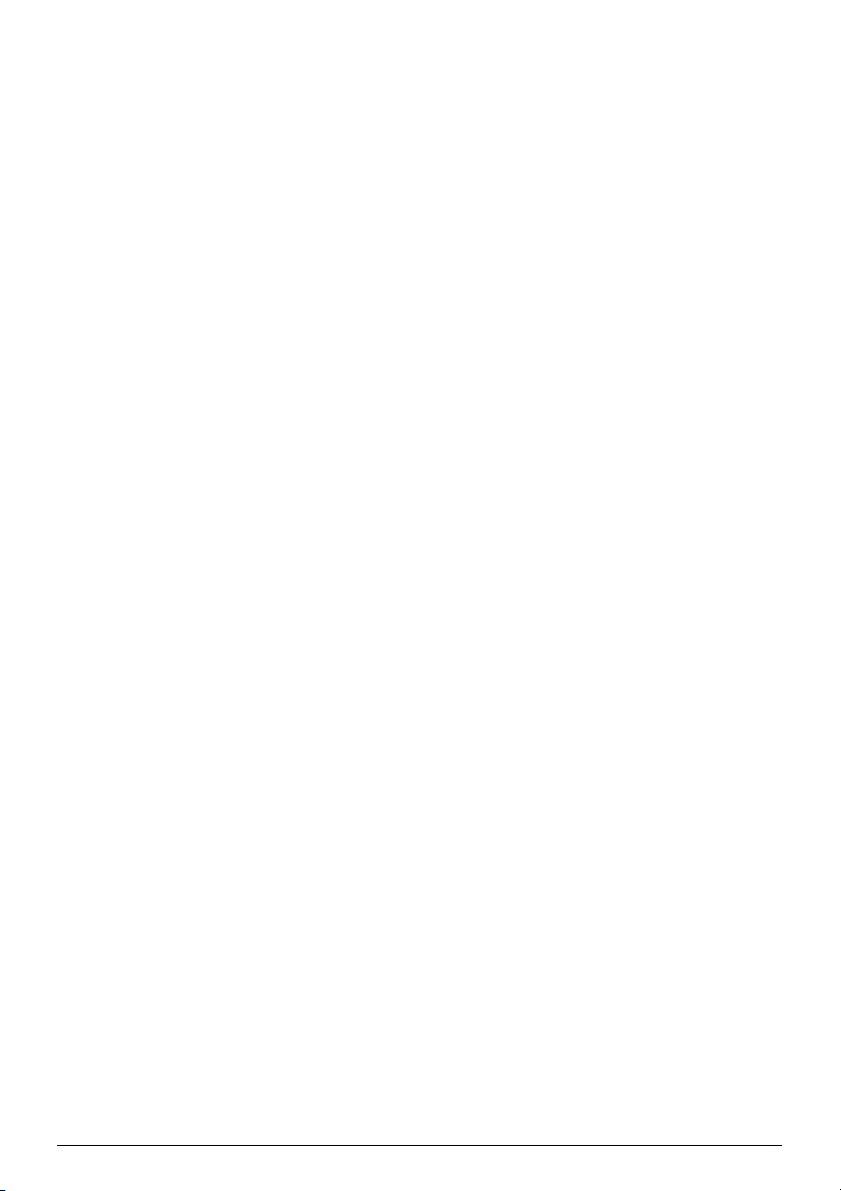
Video playback 15
Modify settings during playback
1Press the or key.
2Use the / keys to choose from the following
settings:
Brightness: Adjust brightness
Contrast: Adjust contrast
Saturation: Adjust colour saturation
Smart Settings: Select predefined settings for
brightness / contrast / colour saturation
Volume: Adjust volume level
3Modify the setting using À/Á.
The device saves the modified settings automatically.
Modify other settings
1Press the button à.
2Use the / keys to choose from the following
settings:
Image Settings: Adjust brightness, contrast, colour
saturation
Sound Settings: Adjust treble, bass and volume
Power Save: This function reduces the light output
in order to increase the operating time for the built-
in battery.
3Confirm with à.
4Modify the setting using À/Á or with à and /
.
5Confirm with à.
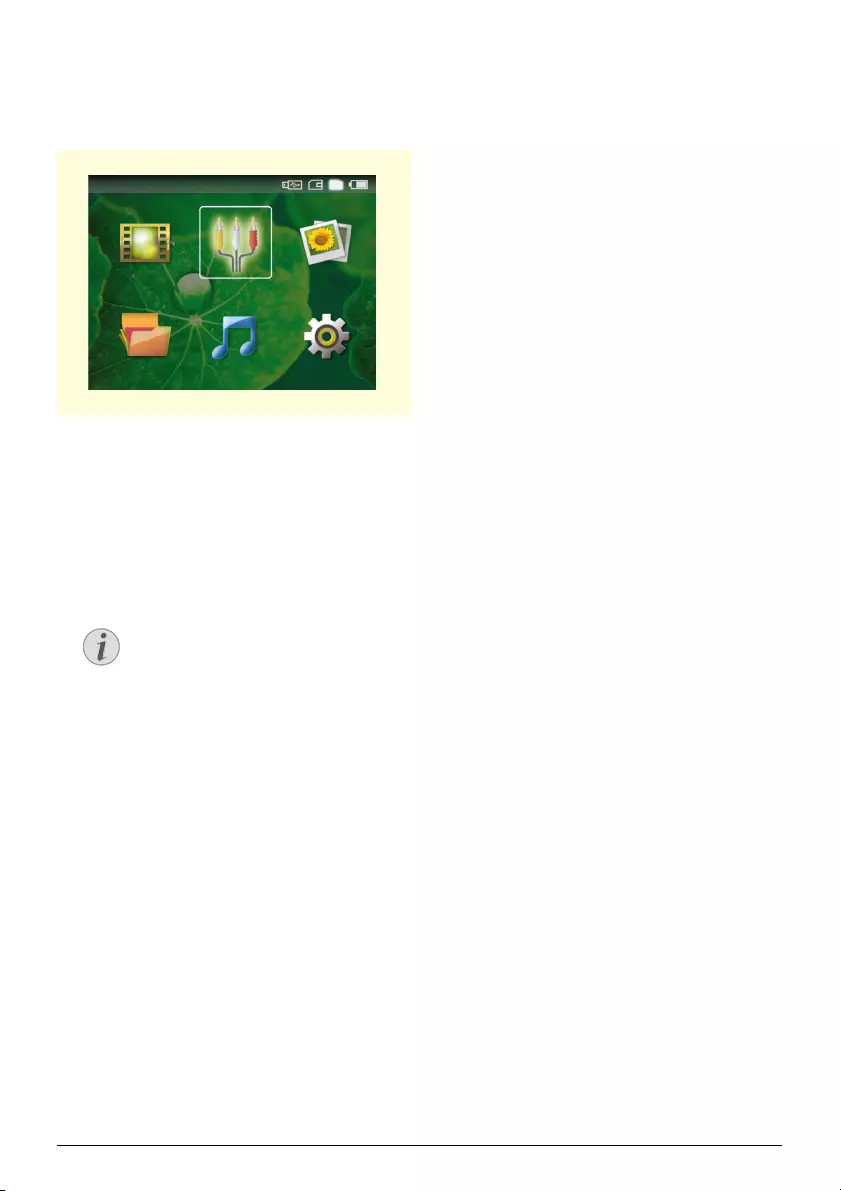
16 Philips · PPX1430
8 Music Playback
1Switch the device on using the on/off switch on the
side.
2After the initial screen the main menu appears.
3Select the internal memory, the USB storage
medium or the memory card using the keys ¿. The
chosen storage appears highlighted in white.
4Use the navigation keys to select Music.
5Confirm with à.
6Use / to select the file that you wish to play.
7Press à to start playback.
8Press T to stop or continue playback.
Remote and device volume
During playback you can adjust the volume using N/
O on the remote control. Press or N repeatedly
to shut off the volume completely.
Notice
Image Playback is switched off
During music playback, the projector shuts
off the image playback and the fan in order
to save energy. As soon as you press the
¿ key, the image reappears and the fan
starts again.
9LGHRV 6RXUFH 3LFWXUHV
6HWWLQJV0XVLF)ROGHU9LHZ
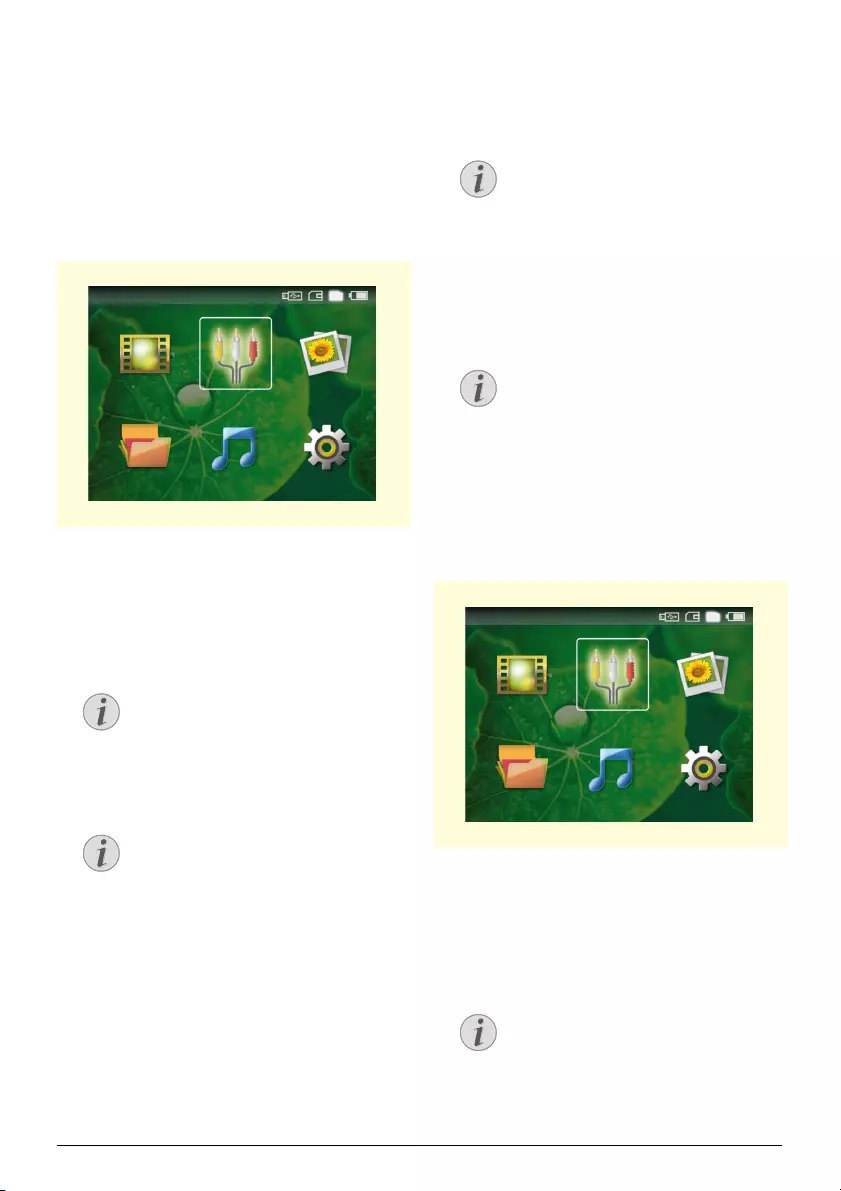
Managing files 17
9 Managing files
Copy Files
You can copy files back and forth from the internal
memory to the connected USB storage medium or
memory card.
1Switch the device on using the on/off switch on the
side.
2After the initial screen the main menu appears.
3Select the internal memory, the USB storage
medium or the memory card using the keys ¿. The
chosen storage appears highlighted in white.
4Use the navigation keys to select Folder View.
5Confirm with à.
6Use / to select the file that you want to copy.
7Mark the file using Á. Pressing the key again dese-
lects the chose file(s).
8Use / to select other files.
9Press à.
10 Use / to select Copy.
11 Confirm with à.
12 Use / to select the destination memory: SD
card, Internal memory or USB memory.
13 Confirm with à.
14 The files are copied.
Delete Files
You can delete files from the internal memory, the con-
nected USB storage medium or the memory card.
1Switch the device on using the on/off switch on the
side.
2After the initial screen the main menu appears.
3Select the internal memory, the USB storage
medium or the memory card using the keys ¿. The
chosen storage appears highlighted in white.
4Use the navigation keys to select Folder View.
5Confirm with à.
6Use / to select the file that you wish to delete.
7Mark the file using Á. Pressing the key again dese-
lects the chose file(s).
Notice
No Files Found (0 files)
Only those files that are compatible with
the Projector will be displayed.
Notice
Mark the entire folder
You can also mark an entire folder to copy
all files from the folder. Note that the copy
process of large folders can takes some
time.
9LGHRV 6RXUFH 3LFWXUHV
6HWWLQJV0XVLF)ROGHU9LHZ
Notice
Files already exist
If the files you are copying already exist in
the target folder, you must choose
whether or not you want to overwrite
them using / and à. If you choose
not to overwrite these files, copies will be
created. The copies can be recognised by a
number added to the file names.
Notice
Removing storage medium
Only remove the storage medium after the
copy process is complete.
Notice
No Files Found (0 files)
Only those files that are compatible with
the Projector will be displayed.
9LGHRV 6RXUFH 3LFWXUHV
6HWWLQJV0XVLF)ROGHU9LHZ
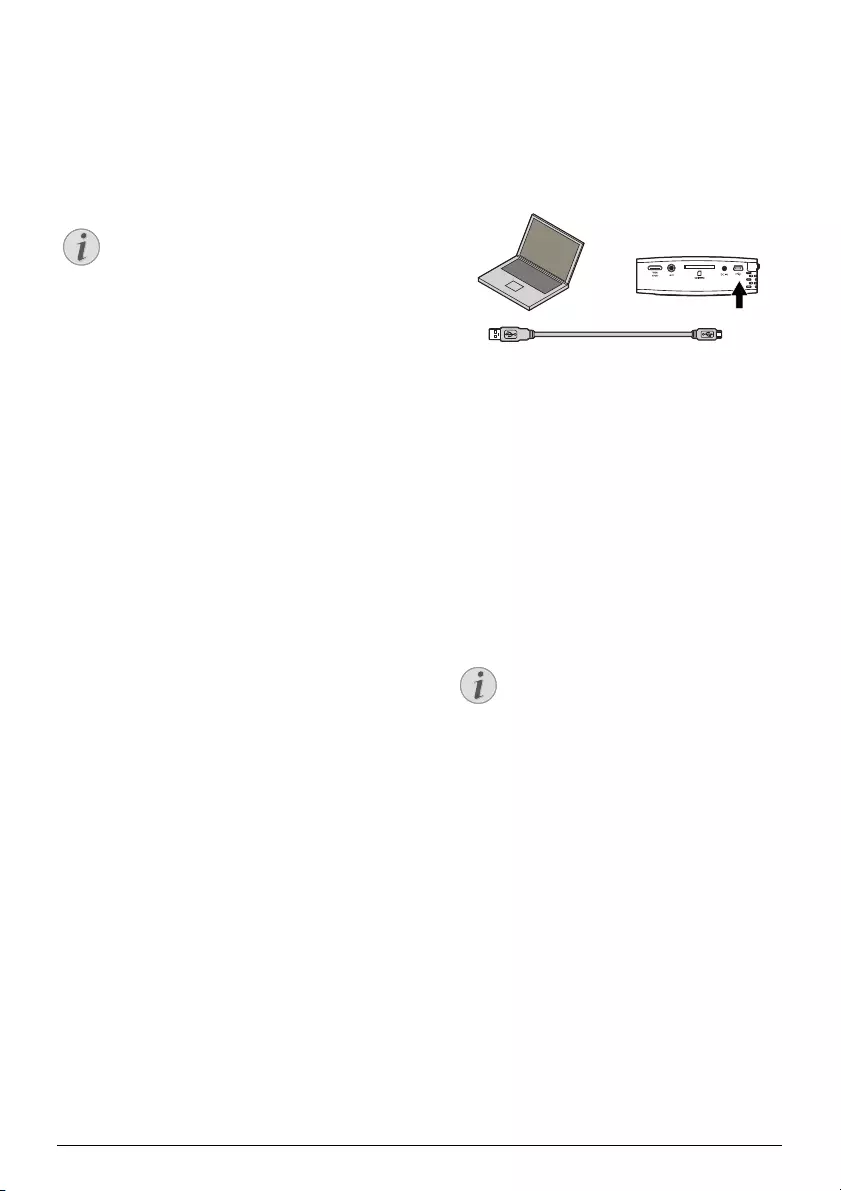
18 Philips · PPX1430
8Use / to select other files.
9Press à.
10 Use / to select Delete.
11 Confirm with à.
12 Use / if you want to delete the files or cancel
the deletion process.
13 Confirm with à.
Deleting photos on the memory card
Connect to a computer
(USB)
You can use the USB cable to connect the Pocket
Project to a computer. In this way, you are able to copy
files back and forth between the internal memory, an
inserted memory card and the computer. You can also
delete them from the device.
Laptop USB
1Switch the device off using the on/off switch on the
side.
2Connect the small end of the USB cable to the deac-
tivated Pocket Projector and the larger end to the
computer.
3Switch the device on using the on/off switch on the
side. Allow the computer a few moments to recog-
nize the new hardware. The Pocket Projector is dis-
played as a disk drive.
4If a memory card has been inserted, it will be dis-
played as another disk drive.
5Now, you are able to move, copy or delete data
from the computer, the memory card (if inserted)
and the internal memory.
Notice
Deleting photos on the memory card
When deleting photos via the computer, note
that the photos may not be correctly dis-
played when the memory card is inserted into
the digital camera again. Digital cameras
sometimes store additional information in
specific folders, including previews and orien-
tation information.
For this reason, only delete the photos using
the digital camera.
Notice
Deleting photos on the memory card
When deleting photos via the computer,
note that the photos may not be correctly
displayed when the memory card is
inserted into the digital camera again. Dig-
ital cameras sometimes store additional
information in specific folders, including
previews and orientation information.
For this reason, only delete the photos
using the digital camera.
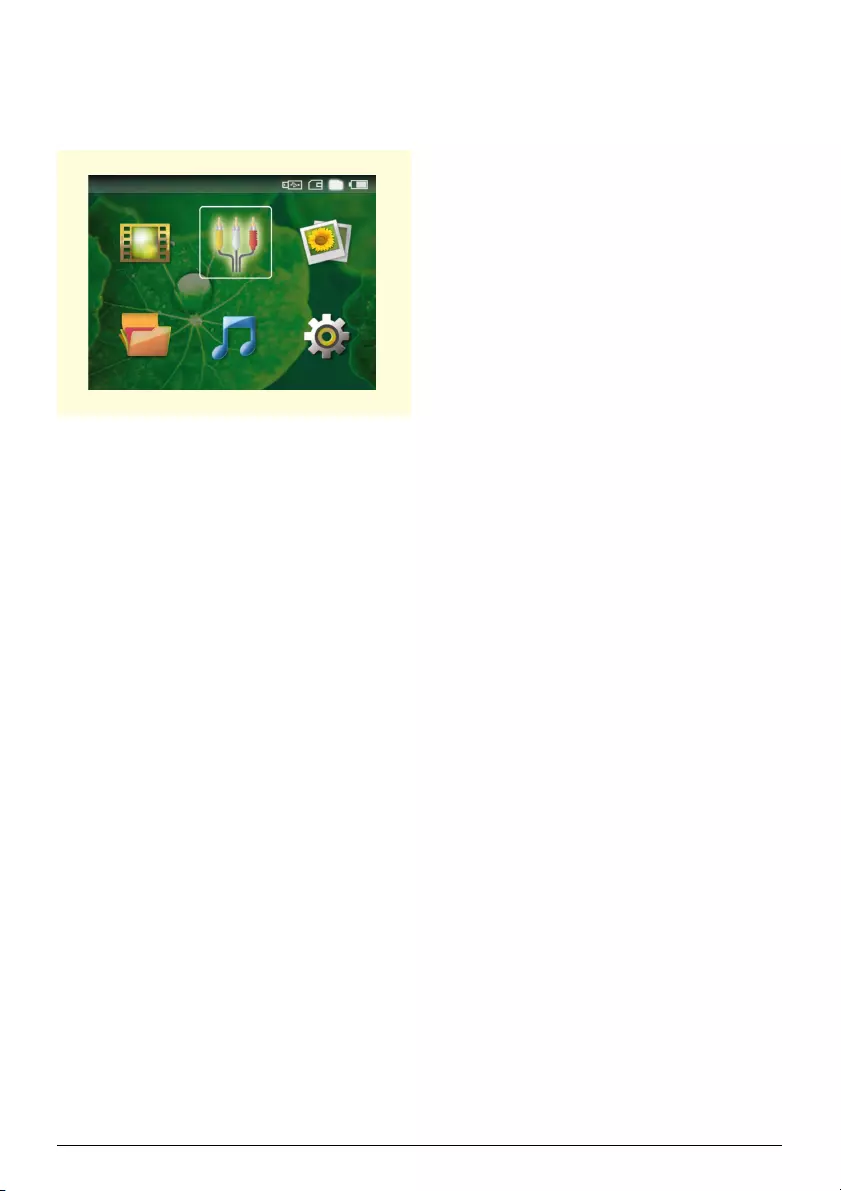
Settings 19
10 Settings
1Switch the device on using the on/off switch on the
side.
2After the initial screen the main menu appears.
3Use the navigation keys to select Settings.
4Confirm with à.
5Use / to choose from the following settings.
6Confirm with à.
7Modify the settings using à, /,
8Confirm with à.
The ¿ key takes you one step back in the menu.
Image Settings
Smart Settings—Select predefined settings for bright-
ness / contrast / colour saturation. If you modify these
settings, the setting is switched to Manual .
Brightness—Adjust brightness
Contrast—Adjust contrast
Saturation—Adjust colour saturation
Sound Settings
Volume—Adjust volume level
Bass—Set the playback of the low frequencies
Treble—Set the playback of the high frequencies
Video Settings
Repeat—Set the video repeat type: Repeat off (Off),
repeat all videos in the directory (Directory), repeat
only the current video (Movie)
Resume play—If this function is activated, playback will
continue at the position it was last stopped. If deacti-
vated, playback will always start at the beginning of the
video.
Music Settings
Repeat—Set the music repeat type: Repeat off (Off),
repeat all songs in the directory (Directory), repeat
only the current song (Song).
Shuffle—Activate this function for random playback.
Otherwise, playback will take place in sequence.
Photo Settings
View—Display the images as Thumbnail or as List dur-
ing selection in the main menu.
Time per slide—Image viewing time during slide show
Repeat—Set the type of repeat for slide-show photos:
Repeat off (Off), repeat all photos in the directory
(Directory), repeat all photos stored (All).
Power Save
This function reduces the light output in order to
increase the operating time for the built-in battery.
When operating from the power supply, Power Save is
always deactivated in order to ensure the best-possible
image display.
Language
Select the desired language for the menu.
Maintenance
Reset settings—Reset settings to factory defaults.
Firmware Update—Update Firmware
Information—Display free space in the internal mem-
ory and information on the device (Capacity: / Free
space: / Firmware Version / Device name: / Model )
9LGHRV 6RXUFH 3LFWXUHV
6HWWLQJV0XVLF)ROGHU9LHZ

20 Philips · PPX1430
11 Service
Care Instructions for the
Battery
The capacity of the battery diminishes with time. You
can prolong the life of the battery if you observe the fol-
lowing points:
Use the device at least once a week.
Charge the battery regularly. Don’t store the device
with a completely discharged battery.
If the device is not used for several weeks, discharge the
battery a little by using the device before storing it.
If the device only works using the USB connection or
with the power supply, the battery is defective.
Keep the device and the battery away from heat
sources.
Cleaning
Cleaning
Cleaning the Lens
Use a brush or lens cleaning paper for cleaning the lens
of the projektor.
DANGER!
Do not replace the battery yourself
Do not try to replace the battery yourself.
Incorrect handling of the battery or using the
wrong type of battery can cause damage to
the device or cause injury.
DANGER!
Switching off the device!
Switch the device on or off using the power
switch before removing the power supply
from the socket.
DANGER!
Instructions for Cleaning!
Use a soft, lint-free cloth. Never use liquid or
easily flammable cleansers (sprays, abrasives,
polishes, alcohol, etc.). Do not allow any
moisture to reach the interior of the device.
Do not spray the device with any cleaning flu-
ids.
Wipe over the surfaces gently. Be careful that
you do not scratch the surfaces.
DANGER!
Do not use any liquid cleaning agents
Do not use any liquid cleaning agents for
cleaning the lens, to avoid damaging the coat-
ing film on the lens.
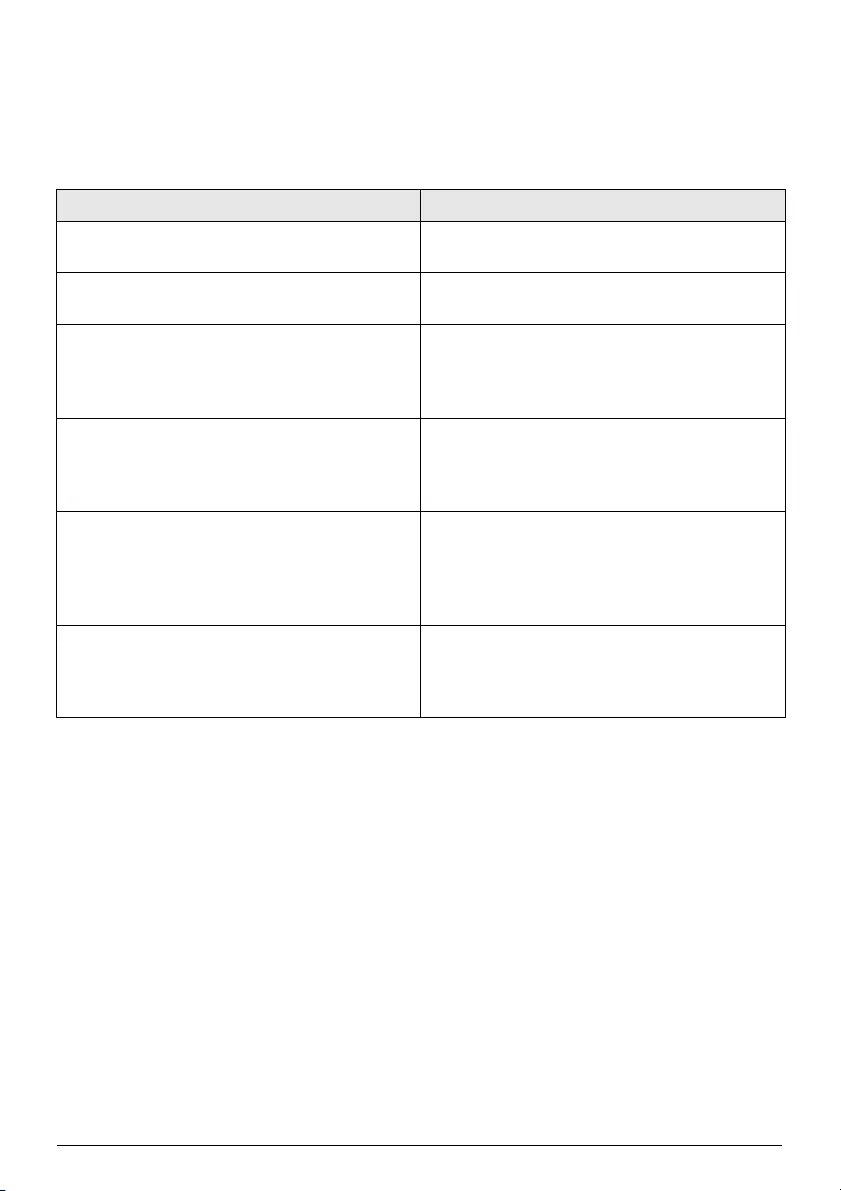
Service 21
Troubleshooting
Power Cycling
If a problem occurs that cannot be corrected with the
instructions in this user manual (see also the help
below), follow the steps given here.
1Switch the device off using the on/off switch on the
side.
2Wait at least ten seconds.
3Switch the device on using the on/off switch on the
side.
4If the problem repeats, please contact our technical
customer service or your retailer.
Problems Solutions
The Pocket Projector cannot be switched on • Connect the supplied power supply to recharge the
internal battery.
No sound • Adjust the volume using the O / N key on the
remote control.
No sound from the external connected device • Check the cables to the external device
• Set the volume on the external device
• Only the original cables from the device manufac-
turer may function
Bad sound quality with your computer connection • Check if the audio cable is connected to the comput-
ers headphone socket or the line-out socket.
• The volume setting on the computer should not be
too high.
Only the initial screen appears and not the image from
the external device • Check if the cables are connected to the right sock-
ets.
• Please check that the external device is switched on
• Check if the video output of the external device is
switched on.
Only the initial screen appears and not the image from
the connected computer • Please check that the VGA-output of the computer
is switched on.
• Check if the resolution of the computer is set to
800x600.
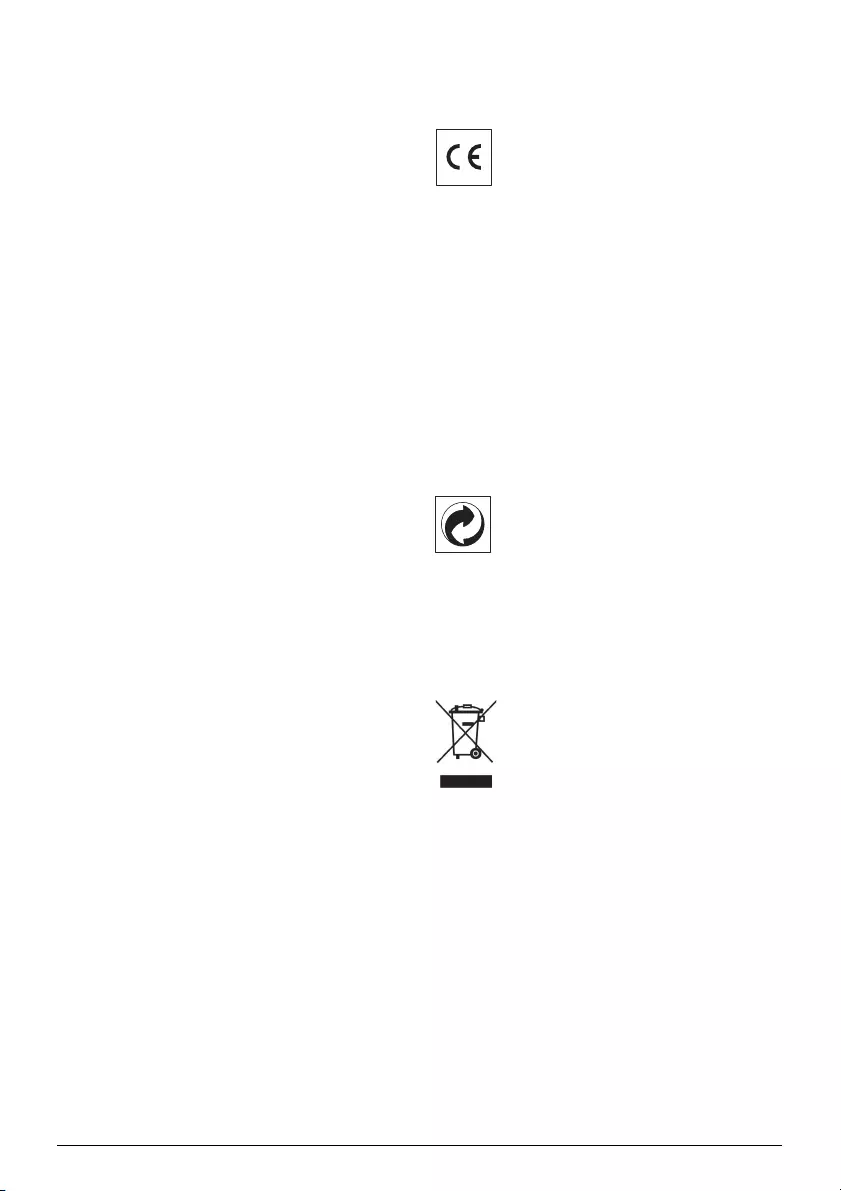
22 Philips · PPX1430
12 Appendix
Technical Data
Dimensions
Dimensions (L¦×¦H¦×¦W).......................100¦×¦32¦×¦100¦mm
Weight
Weight ..........................................................................0,29¦kg
Recommended Ambient
Recommended Ambient........................................5¦–¦40¦ºC
Relative Humidity
Relative Humidity ..................20¦–¦80¦% (non-condensing)
File format
File format................................ *.avi, *.mov, *.mp4, *.mkv,
..................................................... *.flv, *.ts, *.m2ts, *.swf
Photo formats
Photo formats.......................JPEG, BMP, PNG, GIF, TIFF
Music formats
Music formats..................................................... MP3, WAV
Video Standard (CVBS)................... PAL, SECAM, NTSC
Video Standard (YPbPr)....... 480i/p, 576i/p, 720p, 1080i
Headphone connection..........Stereo - jack plug: 3,5¦mm
Audio Output
Audio Output...........................................................2x0,3¦W
Technology / Optical
Display technology.............................................0,37" LCoS
Light source ........................................................... RGB LED
Resolution......................................................800¦x¦600¦pixel
Supported Resolutions..........................VGA/SVGA/XGA
Brightness (Bright Mode)...........................up to 30¦lumen
Contrast ratio ............................................................... 400:1
Projected image size.........................................5,2¦–¦81¦inch
Screen distance ...........................................0,2¦m up to 3¦m
Horizontal Scan Rate.........................................31¦–¦69¦kHz
Vertical Scan Rate ................................................56¦–¦85¦Hz
Internal memory
Internal memory.............................................................2¦GB
Compatible Memory Cards
Compatible Memory Cards ...................SD/SDHC/MMC
Power supply
Model
Model No................................................................ MPA-630
Manufacturer
Manufacturer ............................. Wanlida Group Co., Ltd.
Built-in rechargeable battery
Battery type
Battery type .................................................................... LiPol
Battery recharging time
Charging time..................................................................... 3¦h
Battery operating time
Operating time................................................................... 2¦h
Operating time (Power Save switched on) .................2,5
Accessories
Following accessories are available for your device:
YUV /YPbPr Adaptercable .........PPA 1110 / 253372492
VGA-Audiocable...........................PPA 1150 / 253372489
iPod / iPhone Cable .....................PPA 1160 / 253372471
All data are provided for reference purposes only.
Sagemcom reserves the right to make any changes
without prior notice.
The CE marking certifies that the product meets the
main requirements of the European Parliament and
Council directive 1999/5/CE on telecommunications
terminal equipment, regarding safety and health of users
and regarding electromagnetic interference.
The declaration of compliance can be consulted on the
site www.sagem-ca.at/doc
Preservation of the environment as part of a sustainable
development logic is an essential concern of Sagemcom.
The desire of Sagemcom is to operate systems observ-
ing the environment. The desire of Sagemcom is to
operate systems observing the environment and conse-
quently it has decided to integrate environmental per-
formances in the life cycle of this products, from manu-
facturing to commissioning use and elimination.
Packaging: The presence of the logo (green dot)
means that a contribution is paid to an approved
national organisation to improve package recovery and
recycling infrastructures to facilitate. Please respect the
sorting rules set up locally for this kind of waste.
Batteries:If your product contains batteries, they must
be disposed of at appropriate collection points.
Product: The crossed-out waste bin stuck on the
product means that the product belongs to the family of
electrical and electronic equipment. In this respect, the
European regulations ask you to dispose of it selectively;
• At sales points in the event of the purchase of similar
equipment.
• At the collection points made available to you
locally(drop-off centre, selective collection, etc.).
In this way you can participate in the re-use and upgrad-
ing of Electrical and Electronic Equipment Waste, which
can have an effect on the environment and human
health.
The paper and cardboard packaging used can be dis-
posed of as recyclable paper. Have the plastic wrapping
and Styrofoam packaging recycled or dispose of it in the
non-recyclable waste, depending on the requirements
in your country.
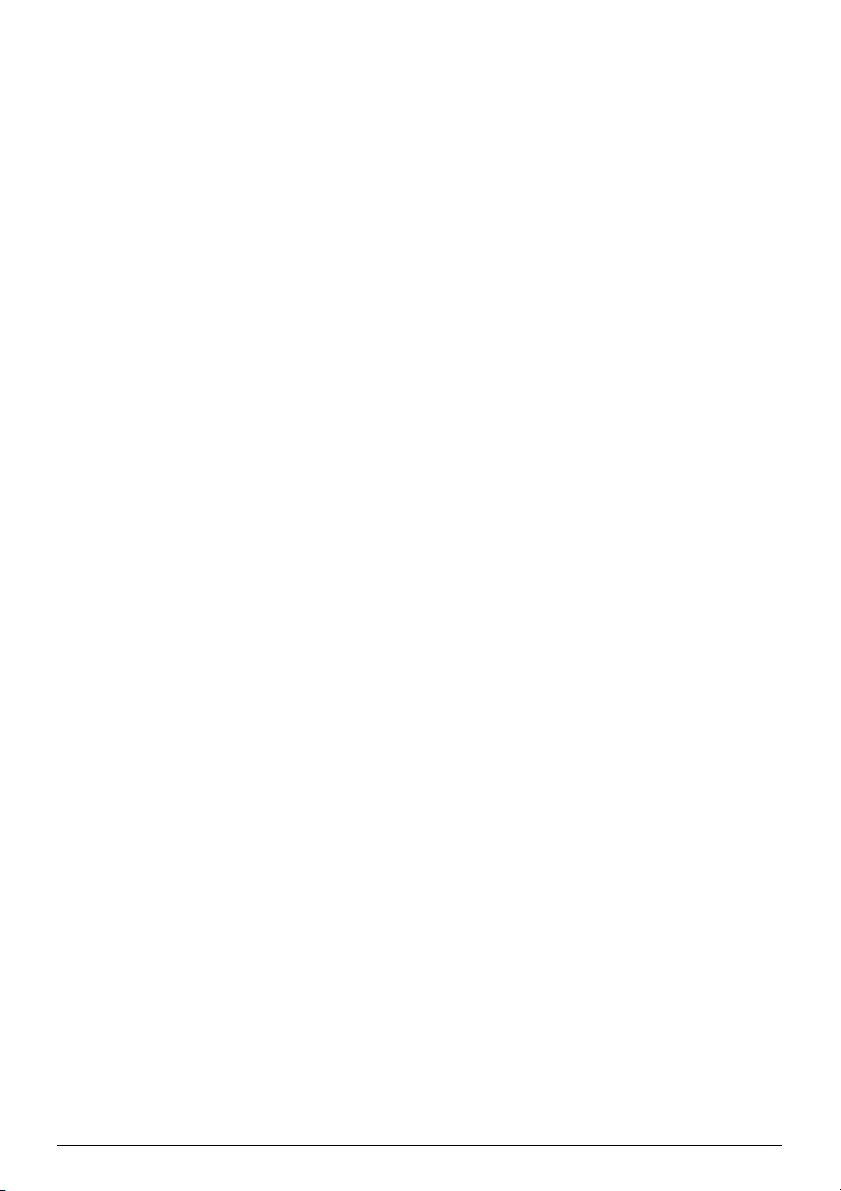
Appendix 23
Trademarks: The references mentioned in this man-
ual are trademarks of the respective companies. The
lack of the trademarks É and Ë does not justify the
assumption that these dedicated terminologies are free
trademarks. Other product names used herein are for
identification purposes only and may be trademarks of
their respective owners. Sagemcom disclaims any and all
rights in those marks.
Neither Sagemcom nor its affiliates shall be liable to the
purchaser of this product or third parties for damages,
losses, costs, or expenses incurred by the purchaser or
third parties as a result of accident, misuse, or abuse of
this product or unauthorized modifications, repairs, or
alterations to this product, or failure to strictly comply
with Sagemcom operating and maintenance instruc-
tions.
Sagemcom shall not be liable for any damages or prob-
lems arising from the use of any options or any consum-
able materials other than those designated as original
Sagemcom / PHILIPS products or Sagemcom / PHILIPS
approved products.
Sagemcom shall not be held liable for any damage result-
ing from electromagnetic interference that occurs from
the use of any interface cables other than those desig-
nated as Sagemcom or PHILIPS products.
All rights reserved. No part of this publication may be
reproduced, stored in a retrieval system or transmitted
in any form or by any means, electronic, mechanical,
photocopying, recording, or otherwise, without the
prior written permission of Sagemcom. The information
contained herein is designed only for use with this prod-
uct. Sagemcom is not responsible, if this information is
applied to other devices.
This user manual is a document that does not represent
a contract.
Errors, printing errors and changes are reserved.
Copyright È Sagemcom Austria GmbH
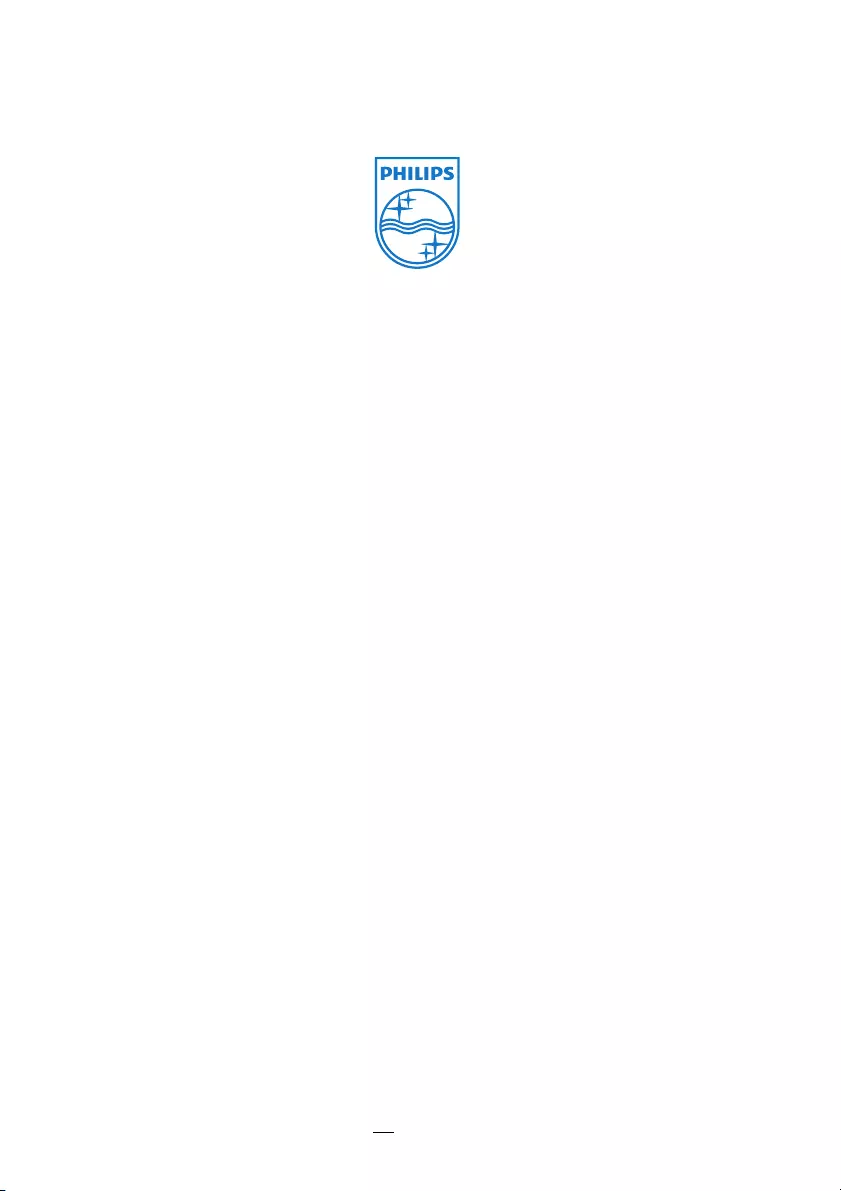
PPX1430
EN
253378506-A
PHILIPS and the PHILIPS’ Shield Emblem are registered trademarks of Koninklijke Philips Electronics N.V.
and are used by Sagemcom under license from Koninklijke Philips Electronics N.V.
È 2010 Sagemcom Austria GmbH
All rights reserved
Sagemcom Documents SAS
Documents Business Unit
Headquarters : 250, route de l’Empereur
92500 Rueil-Malmaison Cedex · FRANCE
Tel: +33 (0)1 57 61 10 00 · Fax: +33 (0)1 57 61 10 01
www.sagemcom.com
Simplified Joint Stock Company · Capital 8.479.978 € · 509 448 841 RCS Nanterre