Philips PV7005/12 User Manual
Displayed below is the user manual for PV7005/12 by Philips which is a product in the MP3/MP4 Players category. This manual has pages.
Related Manuals

PV7005
www.philips.com/welcome
User manual
Register your product and get support at
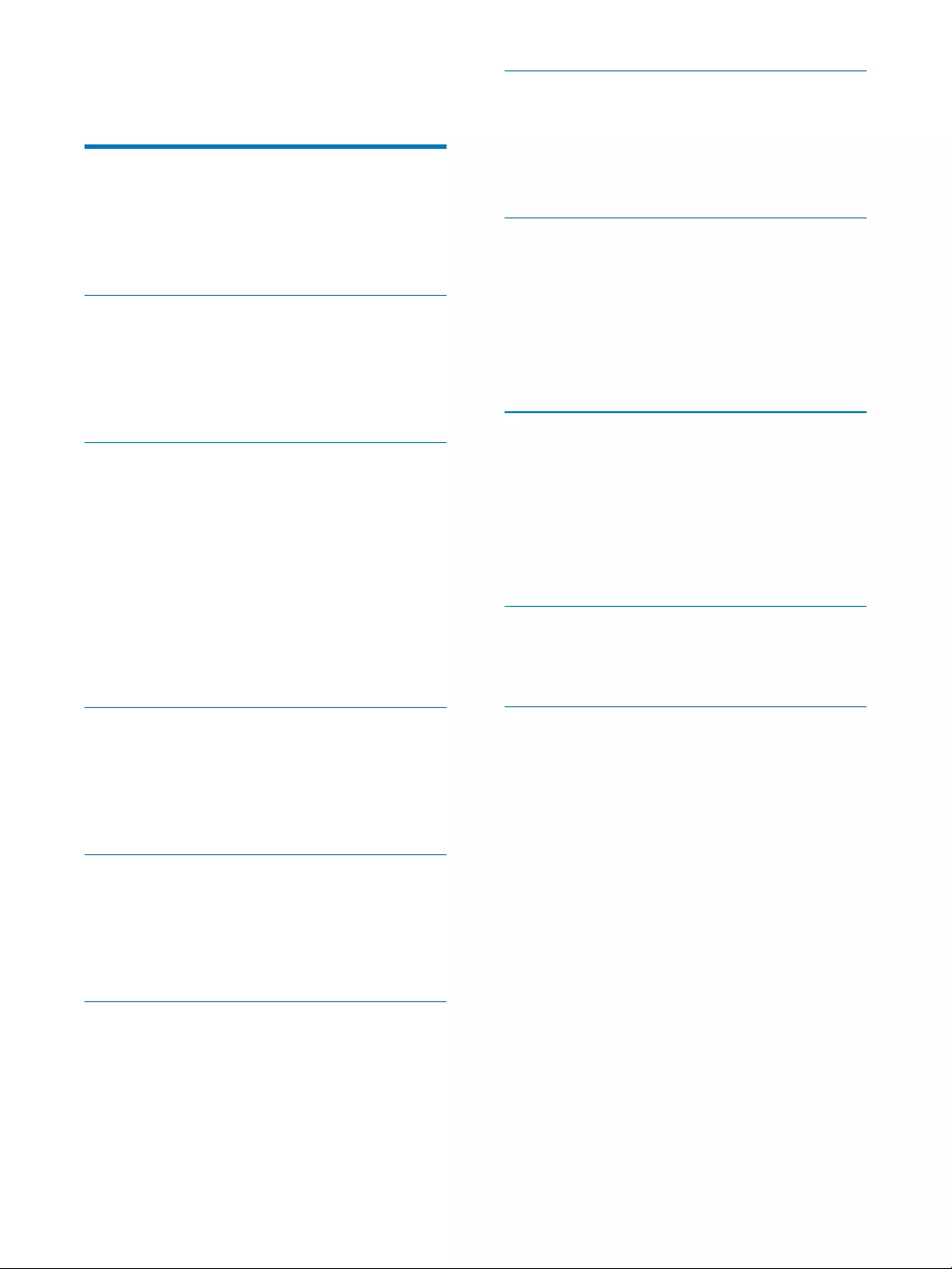
3EN
Contents
1 Important 4
Safety 4
Notice 5
License Texts and Acknowledgements
for any 8
2 Your in-car entertainment system 9
Introduction 9
What's in the box 9
Overview of the player 9
Overview of remote control 10
3 Get started 11
Charge power 11
Install remote control battery 11
Turn the player on or off 12
Calibrate the touch screen 12
Adjust volume 12
Lock and unlock the screen 12
Use a micro SD card 13
Connect an USB device 13
4 Watch videos 14
Browse the video library 14
Play videos 14
Set video play options 14
Delete videos 15
5 Listen to music 16
Browse the music library 16
Play music 16
Set music play options 16
Delete songs 17
6 View pictures 18
Browse the picture library 18
Play pictures 18
Set picture play options 18
7 Read eBooks 19
8 Adjust settings 21
Select language 21
Adjust screen settings 21
Set date and time 21
Other settings 21
Restore factory settings 22
9 Others 23
SD card 23
Use the player in car 24
Play on your HDTV 25
Reset 26
Upgrade software 26
27
System requirements 27
11 Troubleshooting 29
Need help?
Please visit
www.philips.com/support
where you can access a full set of supporting
materials such as the user manual, the latest
software updates, and answers to frequently
asked questions.
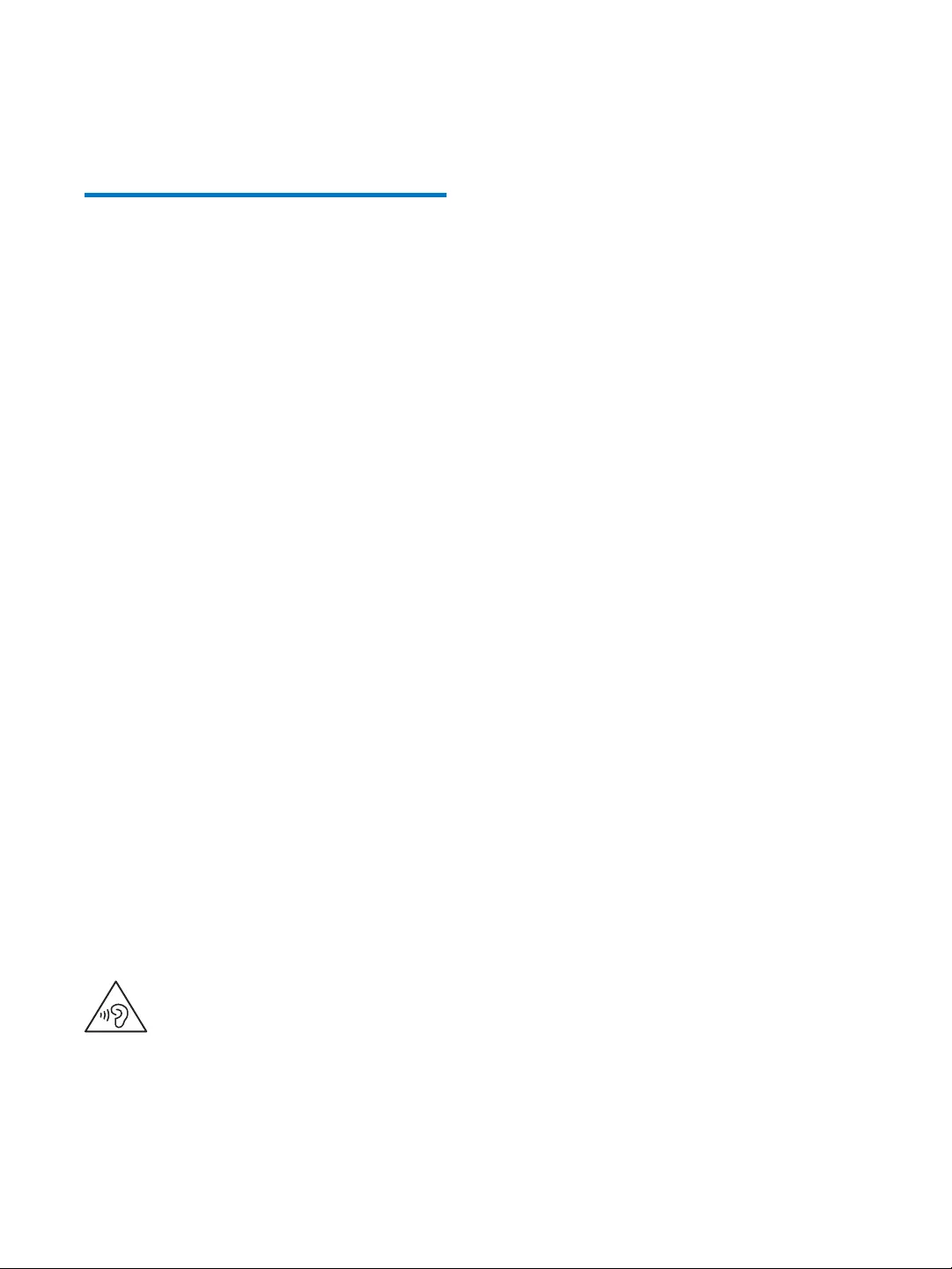
4EN
1 Important
Safety
Risk of damage or malfunction!
Do not expose the product to excessive
heat caused by heating equipment or
direct sunlight.
Do not drop the product or allow objects
to fall on your player.
Never expose the product and accessories
to rain or water. Never place liquid
containers, such as vases, near the product.
If liquids are split on or into the product,
disconnect it from the power outlet
immediately.
your device. Philips is not responsible for
any loss of data if the product becomes
Risk of contamination!
Remove the battery if it is exhausted or if
the remote control is not to be used for
an extended period of time.
Battery contain chemical substances. It
should be disposed of properly.
Risk of swallowing batteries!
The remote control contain a coin type
battery, which can be swallowed. Keep the
battery out of reach of children at all times!
Hearing Safety
The maximum output voltage of the player is
not greater than 150 mV.
Listen at a moderate volume:
Using headphones at a high volume can impair
your hearing. This product can produce sounds
in decibel ranges that may cause hearing loss for
a normal person, even for exposure less than
a minute. The higher decibel ranges are offered
for those that may have already experienced
some hearing loss.
Sound can be deceiving. Over time your hearing
'comfort level' adapts to higher volumes of
sound. So after prolonged listening, what sounds
'normal' can actually be loud and harmful to
your hearing. To guard against this, set your
volume to a safe level before your hearing
adapts and leave it there.
To establish a safe volume level:
Set your volume control at a low setting.
Slowly increase the sound until you can hear it
comfortably and clearly, without distortion.
Listen for reasonable periods of time:
Prolonged exposure to sound, even at normally
'safe' levels, can also cause hearing loss.
Be sure to use your equipment reasonably and
take appropriate breaks.
Be sure to observe the following guidelines
when using your headphones.
Listen at reasonable volumes for reasonable
periods of time.
Be careful not to adjust the volume as your
hearing adapts.
Do not turn up the volume so high that you
can’t hear what’s around you.
You should use caution or temporarily
discontinue use in potentially hazardous
situations.
Do not use headphones while operating a
motorized vehicle, cycling, skateboarding, etc.; it
areas.
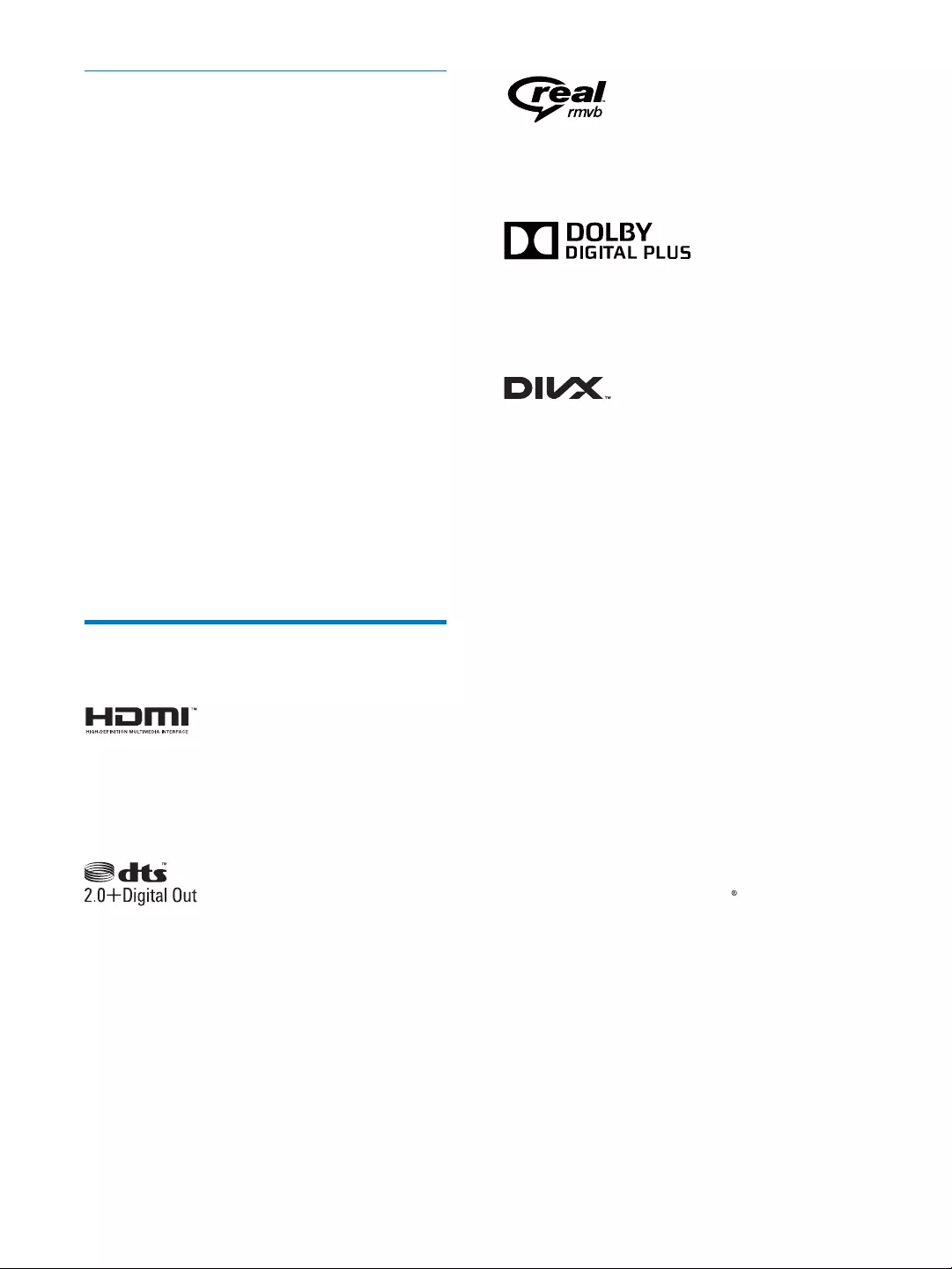
5EN
Risk of swallowing batteries
The product or remote control may
contain a button cell battery, which is
possible to be swallowed. Keep the battery
out of reach of children at all times! If
swallowed, the battery can cause serious
injury or death. Severe internal burns can
occur within two hours of ingestion.
If you suspect that a battery has been
swallowed or placed inside any part of the
body, seek immediate medical attention.
When you change the batteries, always
keep all new and used batteries out of
compartment is completely secure after
you replace the battery.
If the battery compartment cannot be
completely secured, discontinue use of the
product. Keep out of reach of children and
contact the manufacturer.
Notice
Multimedia Interface are trademarks or
registered trademarks of HDMI licensing LLC in
the United States and other countries.
Manufactured under license under U.S. Patent
Nos: 5,956,674; 5,974,380; 6,487,535 & other
U.S. and worldwide patents issued & pending.
DTS, the Symbol, & DTS and the Symbol
together are registered trademarks & DTS
2.0+Digital Out is a trademark of DTS, Inc.
Product includes software. © DTS, Inc. All Rights
Reserved.
Real RMVB logo is a trademark or a registered
trademark of RealNetworks, Inc.
Manufactured under license from Dolby
Laboratories. Dolby and the double-D symbol
are trademarks of Dolby Laboratories.
DivX®® and associated logos
are trademarks of DivX, Inc. and are used under
license.
DivX® is a digital video format created by
DivX, LLC, a subsidiary of Rovi Corporation.
that plays DivX video. Visit divx.com for more
information and software tools to convert your
® device must be registered
in order to play purchased DivX Video-on-
Demand (VOD) movies. To obtain your
registration code, locate the DivX VOD section
in your device setup menu. Go to vod.divx.com
for more information on how to complete your
registration.
Covered by one or more of the following
U.S. patents: 7,295,673; 7,460,668; 7,515,710;
7,519,274
® to play DivX video, including
premium content.
Copyright information
All other brands and product names are
trademarks of their respective companies or
organizations.
Unauthorized duplication of any recordings
whether downloaded from the Internet or
made from audio CDs is a violation of copyright
laws and international treaties.
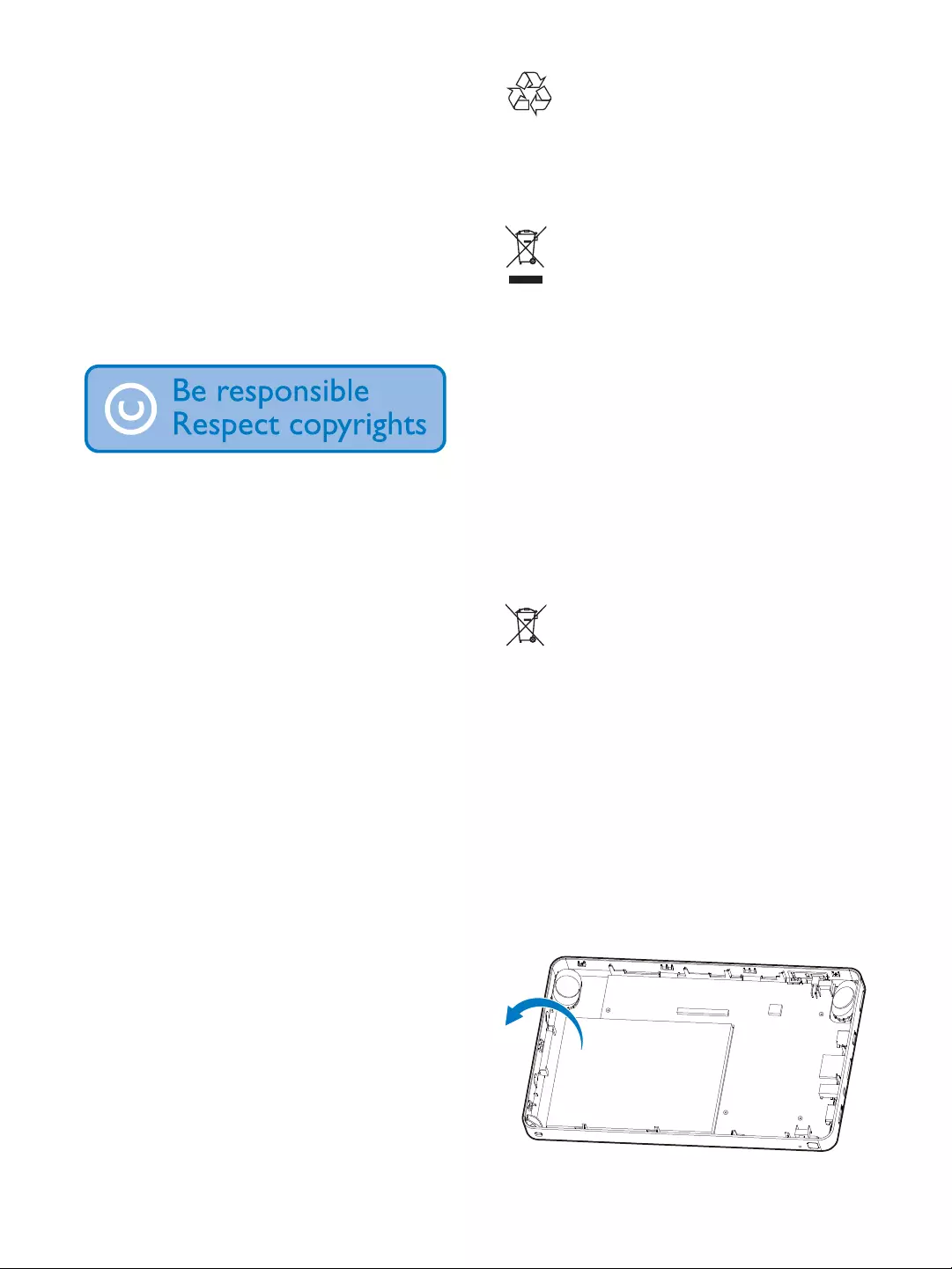
6EN
The making of unauthorized copies of copy-
protected material, including computer
recordings, may be an infringement of
copyrights and constitute a criminal offense.
This equipment should not be used for such
purposes.
The Windows Media and the Windows logo are
registered trademarks of Microsoft Corporation
Be responsible! Respect copyrights.
Philips respects the intellectual property of
others, and we ask our users to do the same.
Multimedia content on the internet may have
original copyright owner's authorization.
Copying or distributing unauthorized content
may violate copyright laws in various countries
including yours.
Compliance with copyright laws remains your
responsibility.
The recording and transfer to the portable
player of video streams downloaded to your
computer is intended only for use with public
domain or properly licensed content. You
may only use such content for your private,
non-commercial use and shall respect eventual
copyright instructions provided by the copyright
owner of the work. Such instruction may
state that no further copies shall be made.
Video streams may include copy protection
technology that prohibits further copying. For
such situations the recording function will not
Your product is designed and manufactured
with high quality materials and components,
which can be recycled and reused.
When this crossed-out wheeled bin symbol is
attached to a product it means that the product
separate collection system for electrical and
electronic products.
Please act according to your local rules and
do not dispose of your old products with your
normal household waste.
Correct disposal of your old product helps to
prevent potential negative consequences for the
environment and human health.
Your product contains a built-in rechargeable
normal household waste.
Please inform yourself about the local rules
on separate collection of batteries because
correct disposal helps to prevent negative
consequences for the environmental and
human health.
Always bring your product to a professional to
remove the built-in battery.
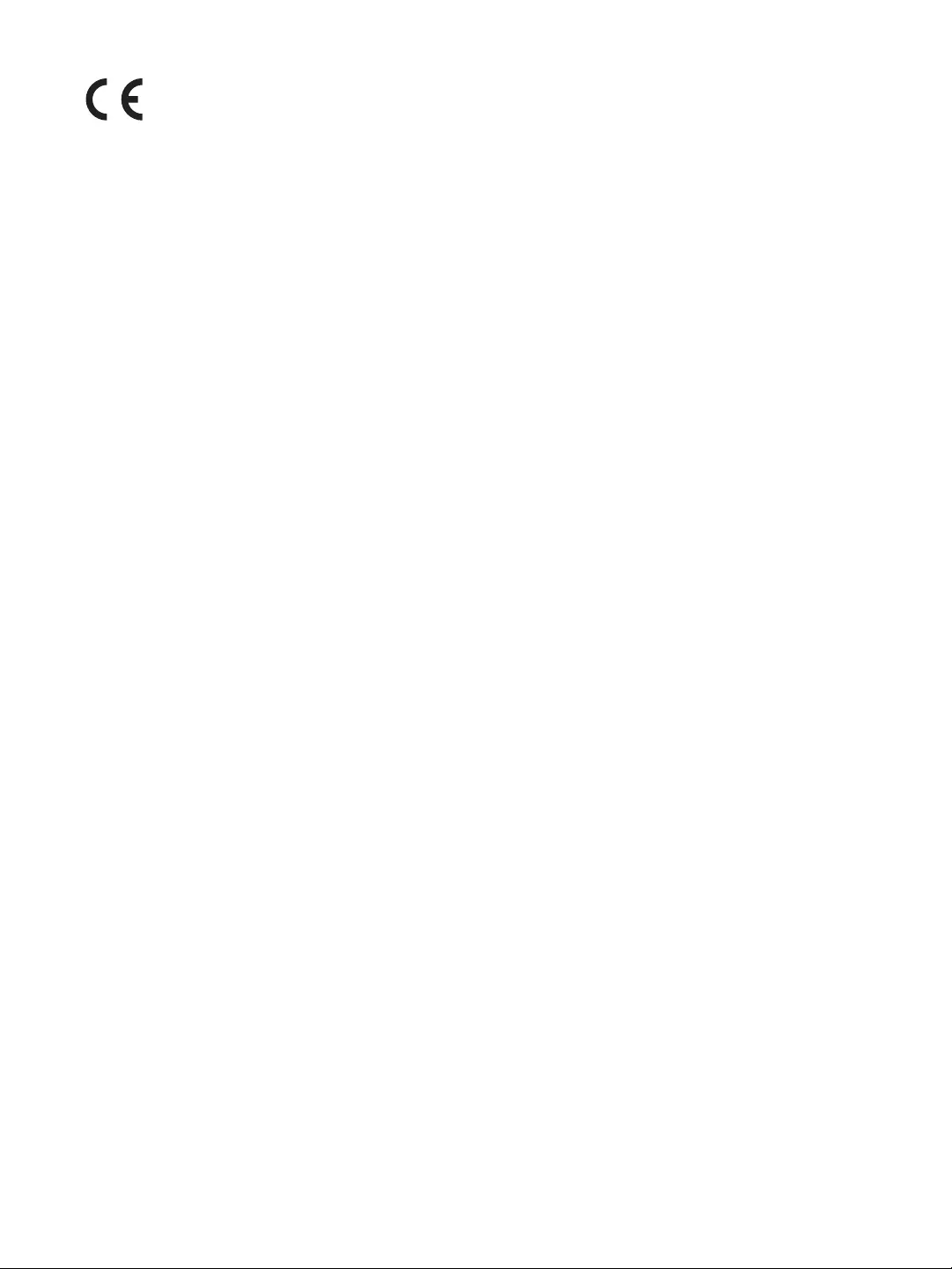
7EN
This product complies with the radio
Community.
This product complies with the requirements
of the following directives and guidelines:
device that are not expressly approved by
Philips Consumer Lifestyle may void the user’s
authority to operate the equipment.
manufacturer may void user's authority to
operate the product.
Data logging
Philips is committed to improving the quality
of your product and enhancing the Philips user
the non-volatile memory region of the device.
These data are used to identify and detect
any failures or problems you as a user may
experience while using the device. The data
stored, for example, will be the duration of
playback in music mode, duration of playback
in turner mode, how many times battery low
was encountered, etc. The data stored do not
reveal the content or media used on the device
or the source of downloads. The data stored on
the device are retrieved and used ONLY if the
user returns the device to the Philips service
center and ONLY to simplify error detection
and prevention. The data stored shall be made
About operating and storage temperatures
Operate in a place where temperature is
always between 0 and 35ºC (32 to 95ºF)
Store in a place where temperature is
always between -20 and 45ºC (-4 to
113ºF).
Battery life may be shortened in low
temperature conditions.
Replacement parts/accessories:
to deliver, upon request, a copy of the complete
corresponding source code for the copyrighted
open source software packages used in this
product for which such offer is requested by
the respective licenses.
This offer is valid up to three years after
product purchase to anyone in receipt of this
information. To obtain source code, please
contact open.source@philips.com. If you prefer
not to use email or if you do not receive
to this email address, please write to “Open
Source Team, Philips Intellectual Property &
The Netherlands.” If you do not receive timely
email address above.
The translation of this document is for
reference only.
In the event of any inconsistency between the
notice. Trademarks are the property of
respective owners. Philips reserves the right
to change products at any time without being
obliged to adjust earlier supplies accordingly.
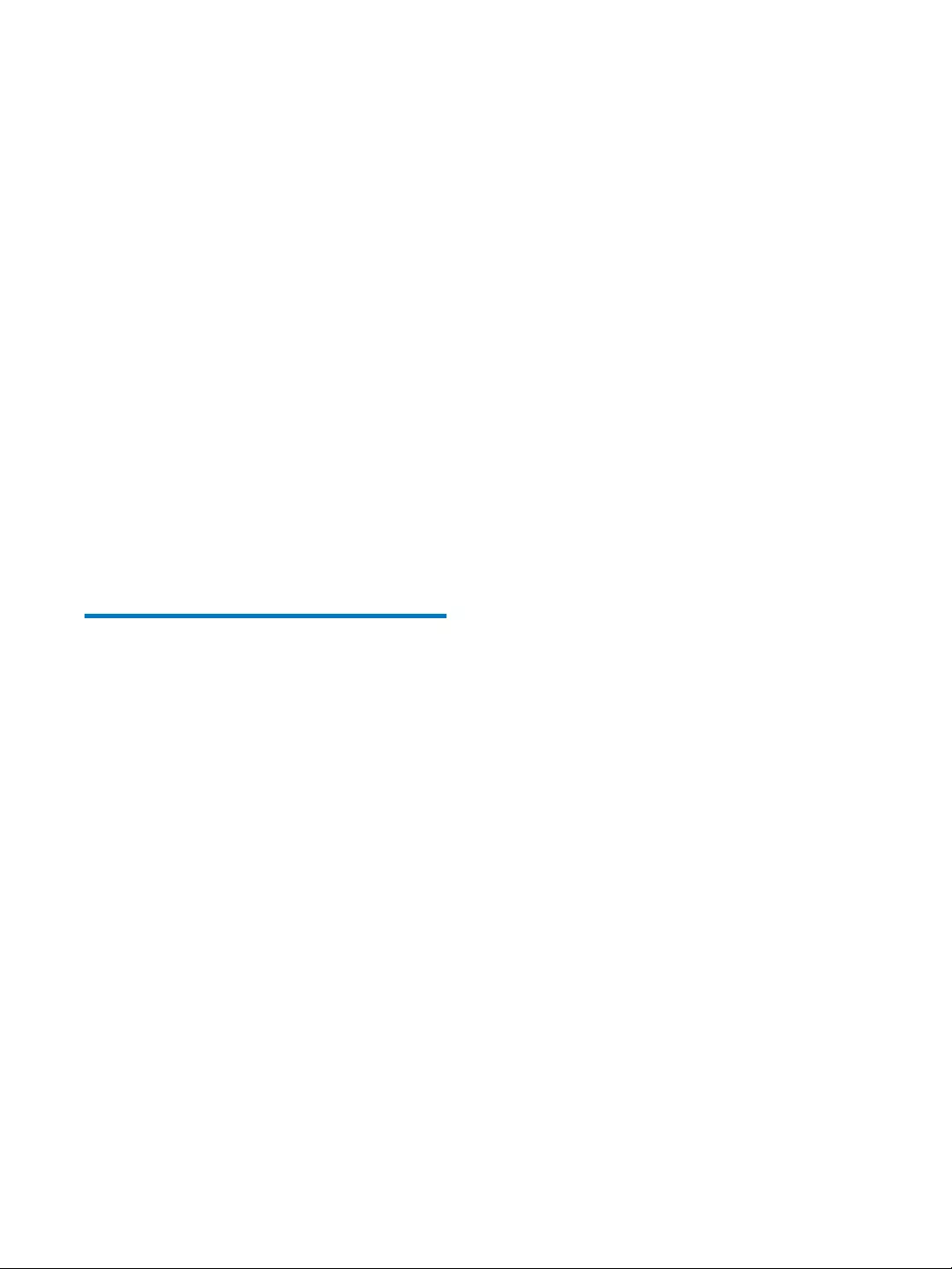
8EN
to deliver, upon request, a copy of the complete
corresponding source code for the copyrighted
open source software packages used in this
product for which such offer is requested by
the respective licenses.
This offer is valid up to three years after
product purchase to anyone in receipt of this
information. To obtain source code, please
contact open.source@philips.com. If you prefer
not to use email or if you do not receive
to this email address, please write to “Open
Source Team, Philips Intellectual Property &
The Netherlands.” If you do not receive timely
email address above.
The translation of this document is for
reference only.
License Texts and
Acknowledgements for any
open source software used in
this Philips product
SQLite
All of the deliverable code in SQLite has
domain by the authors. All code authors, and
representatives of the companies they work
contributions to the public domain and originals
www.hwaci.com”Hwaci. Anyone is free to copy,
modify, publish, use, compile, sell, or distribute
the original SQLite code, either in source code
form or as a compiled binary, for any purpose,
commercial or non-commercial, and by any
means.
The previous paragraph applies to the
deliverable code in SQLite - those parts of
the SQLite library that you actually bundle and
ship with a larger application. Portions of the
documentation and some code used as part of
the build process might fall under other licenses.
The details here are unclear. We do not worry
about the licensing of the documentation and
build code so much because none of these
things are part of the core deliverable SQLite
library.
All of the deliverable code in SQLite has been
written from scratch. No code has been taken
from other projects or from the open internet.
original author, and all of those authors have
code base is clean and is uncontaminated with
licensed code from other projects.
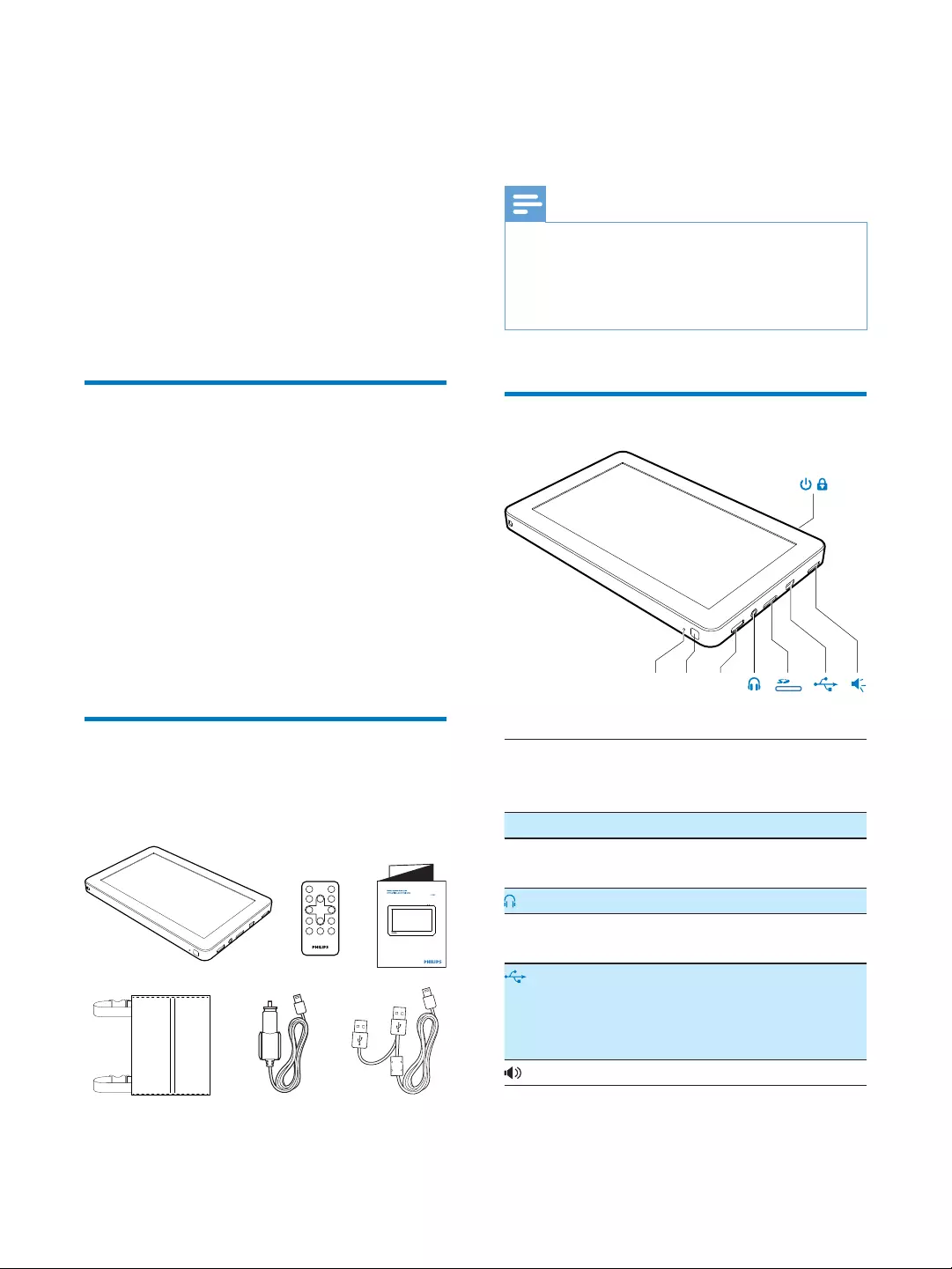
9EN
2 Your in-car
entertainment
system
Congratulations on your purchase, and
support that Philips offers, register your product
Introduction
With the portable video player, you can:
Watch videos;
Play music;
View pictures;
SD card (sold separately);
Connect to external USB device
) cable
What's in the box
Check that you have received the following
items:
Player
USB cable
Quick start guide
Remote control
Mounting bag
Car adapter
Quick start guide
Note
The detailed user manual is loaded on to the player.
You need to use Adobe Acrobat Reader to open the
user manual.
The images serve as reference only. Philips reserves the
Overview of the player
RESET When the player hangs up, press it
with a ball-point pen or similar tool
to reset the player.
IR Remote control sensor
MINI
HDMI
Connect to a TV through an HDMI
cable with a mini HDMI connector.
3.5mm headphone connector
MICRO
SD
Slot for Micro SD card
USB connector for power charg-
ing and data transfer.
To connect USB mass storage
device.
Speaker
MINIIR HDMI
POWER
RESET
//
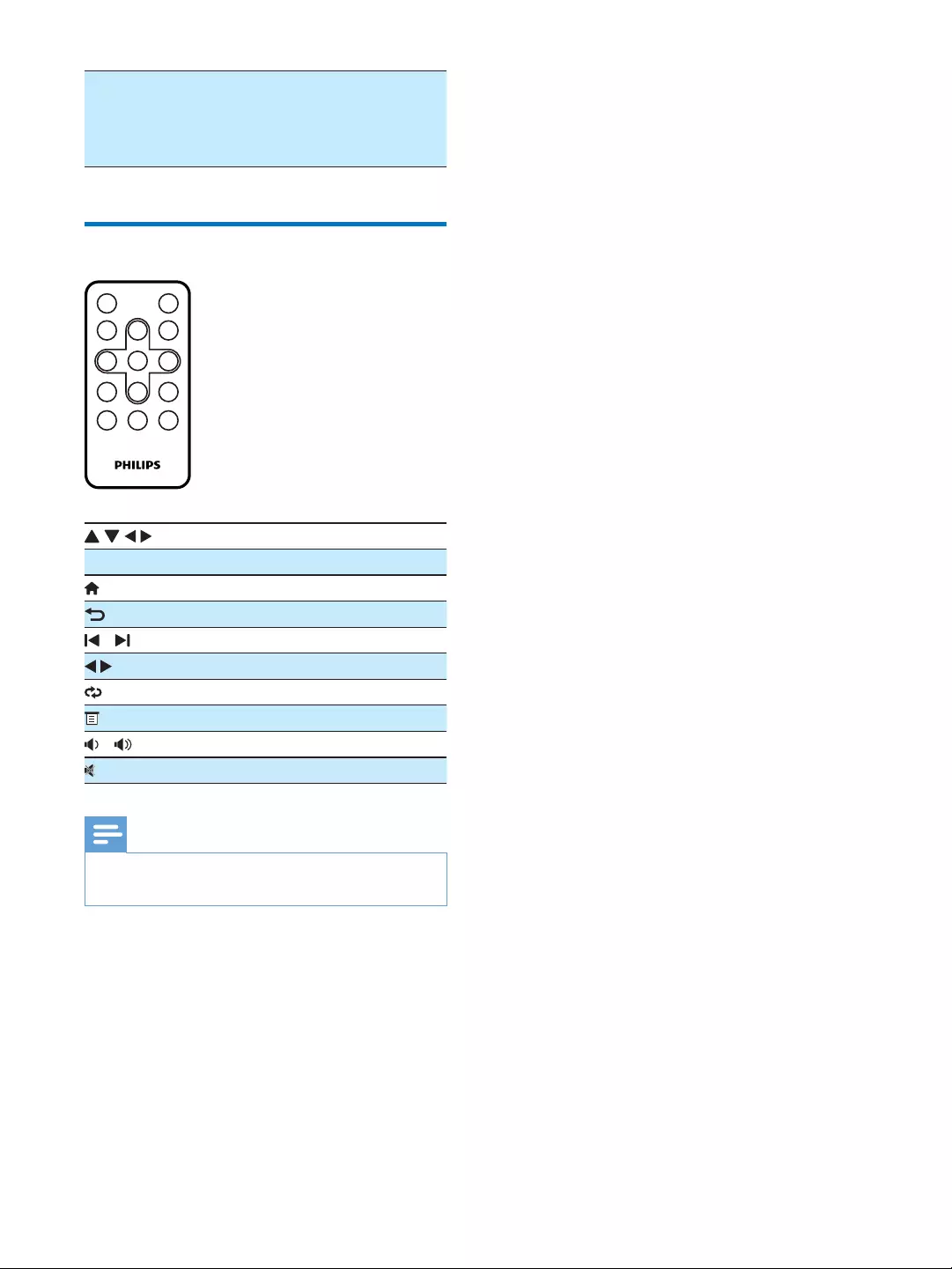
10 EN
POWER Press and hold to switch the player
on or off.
screen.
Overview of remote control
Navigate menus.
OK
Return to the Home menu.
Return to the previous screen.
Select a repeating mode during play.
Access the option menu during play.
Adjust the volume.
Mute or restore the sound.
Note
The remote control works only when this player is
connected to an HDTV.

11EN
3 Get started
Always follow the instructions in this chapter in
sequence.
Charge power
The player has a built-in battery that can be
charged through the USB port of a computer.
1 Connect the player to a PC with the
supplied USB cable.
Tip
To complete recharging in a shorter period, connect
both of the USB connectors to the USB ports of your
computer.
» You are prompted to select:
& : To transfer data to PC through the USB
connection and charge the battery.
&
charge the battery.
1 Tap & or &.
» The charging animation is displayed.
Note
If no selection is made in 10 seconds, the player
automatically applies & (power charging and data
transfer).
&
12
2 When the charging animation stops and
the icon is displayed, the charging
process is completed.
Note
Rechargeable batteries have a limited number of charge
cycles. Battery life and number of charge cycles vary by
use and settings.
Battery level indication
The player shows the approximate battery level:
100% 75% 50% 25% 0%
player saves all settings and switches off within
10 minutes.
Tip
To conserve battery power and increase the play time,
set the backlight timer to a low value (go to > >
[Backlight time].
Install remote control battery
Caution
Risk of explosion! Keep batteries away from heat,
Danger of explosion if battery is incorrectly replaced.
Replace only with the same or equivalent type.
Batteries contain chemical substances, they should be
disposed of properly.
Remove the protective tab to activate the
remote control battery.
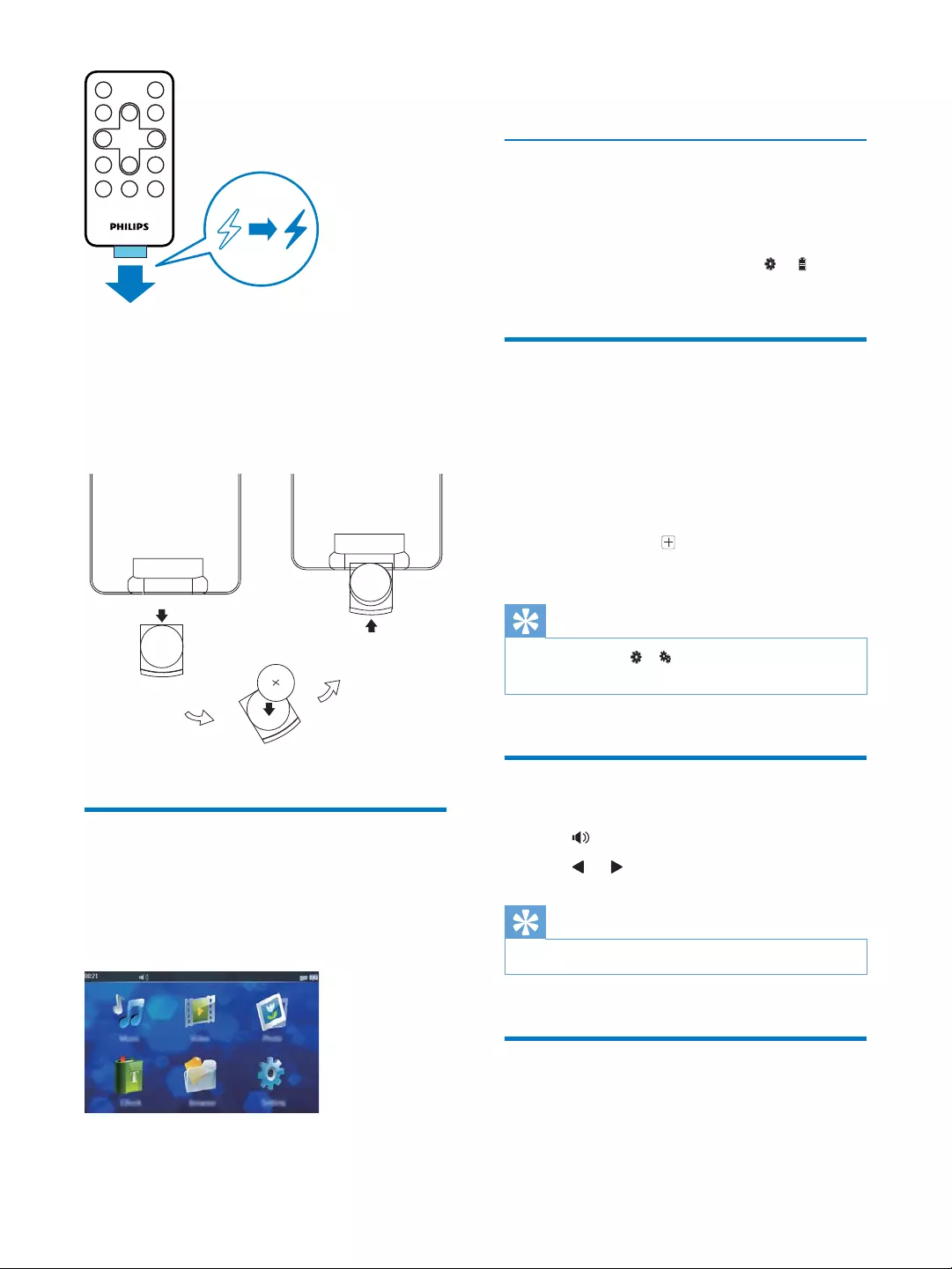
12 EN
To replace the remote control battery:
1 Open the battery compartment.
2 Insert a new CR2025 battery with correct
3 Close the battery compartment.
Turn the player on or off
1 Press and hold POWER until the player is
switched on or off.
» The home screen is displayed.
2 Tap on an option to access the functional
menu.
Automatic standby and shut-down
If the player is idle (no play and no button
is pressed) for a certain time, it switches off
automatically.
> > [Idle
Time].
Calibrate the touch screen
Calibrate the touch screen to ensure that your
taps can be precisely positioned.
1 When you turn on the player for the
calibration.
2 Follow the icon on the screen to
complete calibration.
Tip
You can also tap > > [Calibrate] to calibrate the
touch screen.
Adjust volume
1 Tap .
2 Tap or to adjust volume.
Tip
You can directly tab a volume level on the volume bar.
Lock and unlock the screen
While watch a video or listening to music,
you can lock all the touch controls to prevent
unexpected operations.
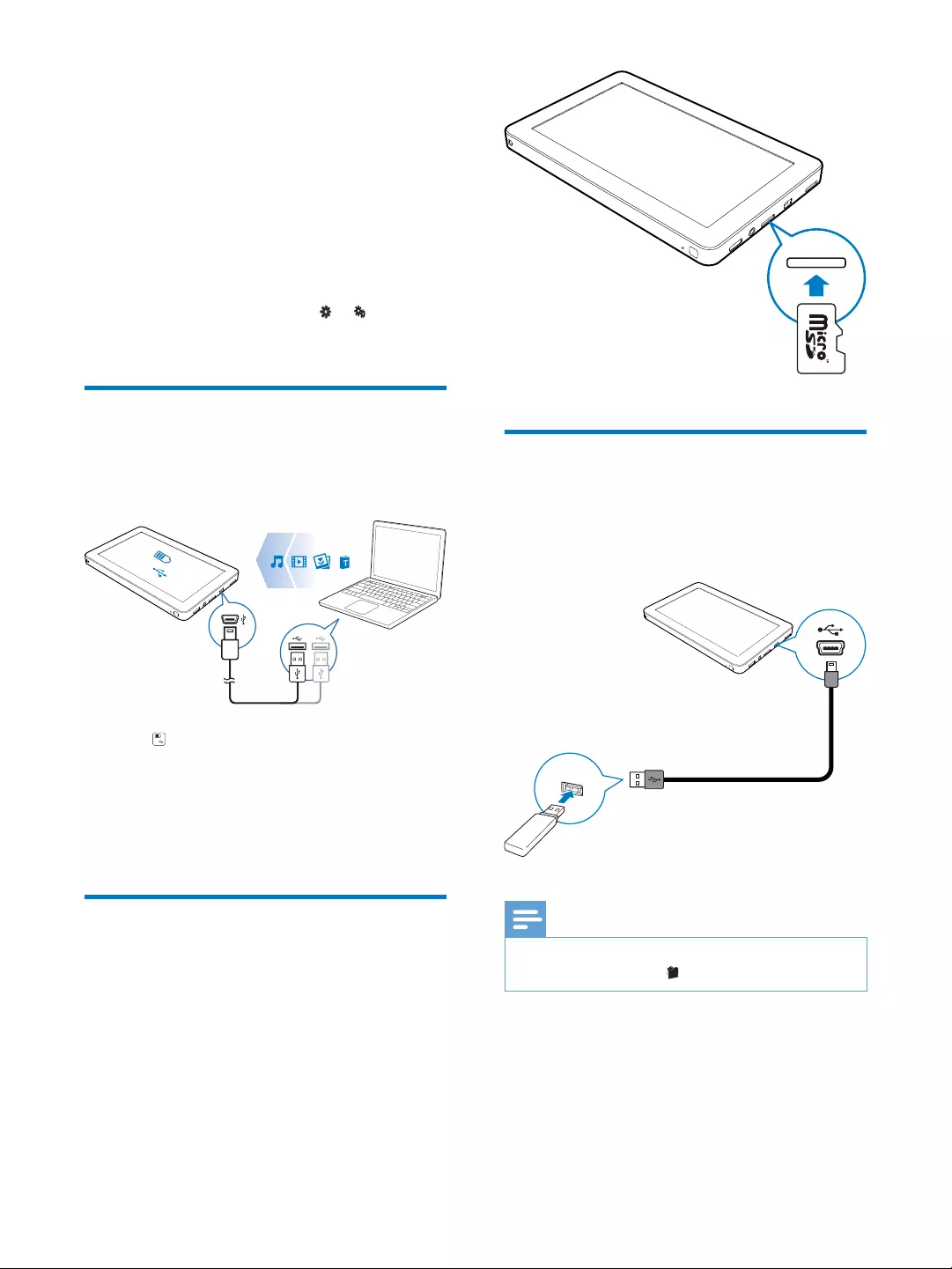
13EN
To lock the screen manually
1 Press POWER.
» The controls are locked.
» If you are listening to music, the screen
turns off.
2 To unlock the screen, press POWER.
Auto lock
You can let the player lock automatically after
being idle for a certain time.
To set the time duration, go to > > [Idle
Time].
1 Connect the playerto a PC.
2 Tab & .
3 Philips" under My
Computer or Computer.
4
Philips
Use a micro SD card
You can expand the memory size of the player
by inserting a Micro SD card (up to 32 GB).
&
Connect an USB device
You can also expand the memory size of the
player by connecting an USB mass storage
device.
Note
When USB device is connected, [External] will be
displayed after you tap .
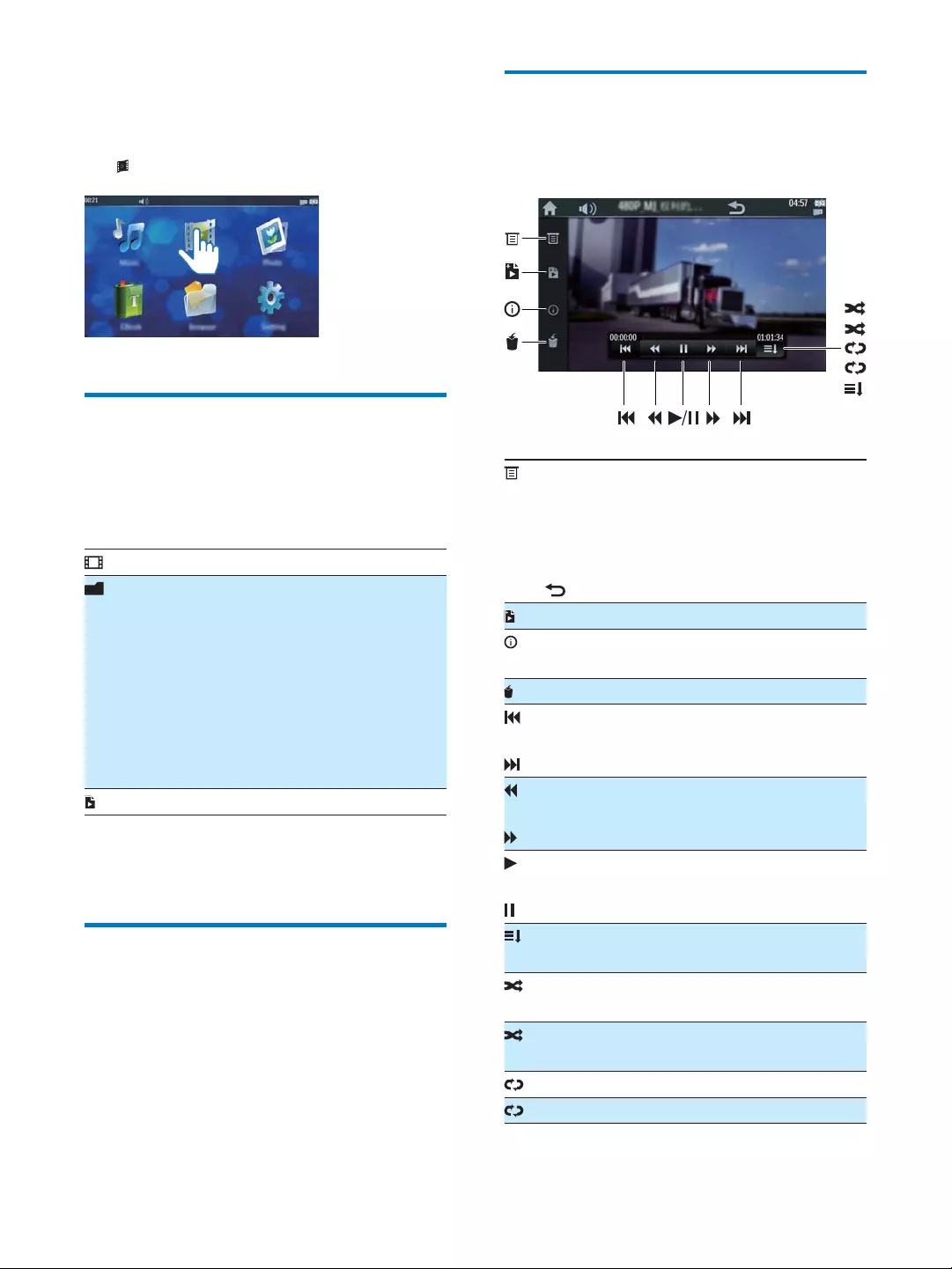
14 EN
4 Watch videos
Tap to play videos.
Browse the video library
1 Tap an icon to select a library.
structure. If there is micro SD card
[Internal]
this player.
[Card]
micro SD card.
[USB]
USB storage device.
2
through the list of options.
Play videos
1 In the video library, tap a video.
» Play starts.
Set video play options
On the play screen, tap icons to select play
options:
To adjust play settings:
[Track]: to select a track.
[Subtitle]: to select subtitle language.
[Screen Size]: to select a video size: [Full
Screen], [Scale], or [Original Size].
: to go back to the previous menu.
To display the information of the current
the current video.
To pause or resume play.
normal order without repetition.
random order.
R
in random order.
1
A
R
1
A
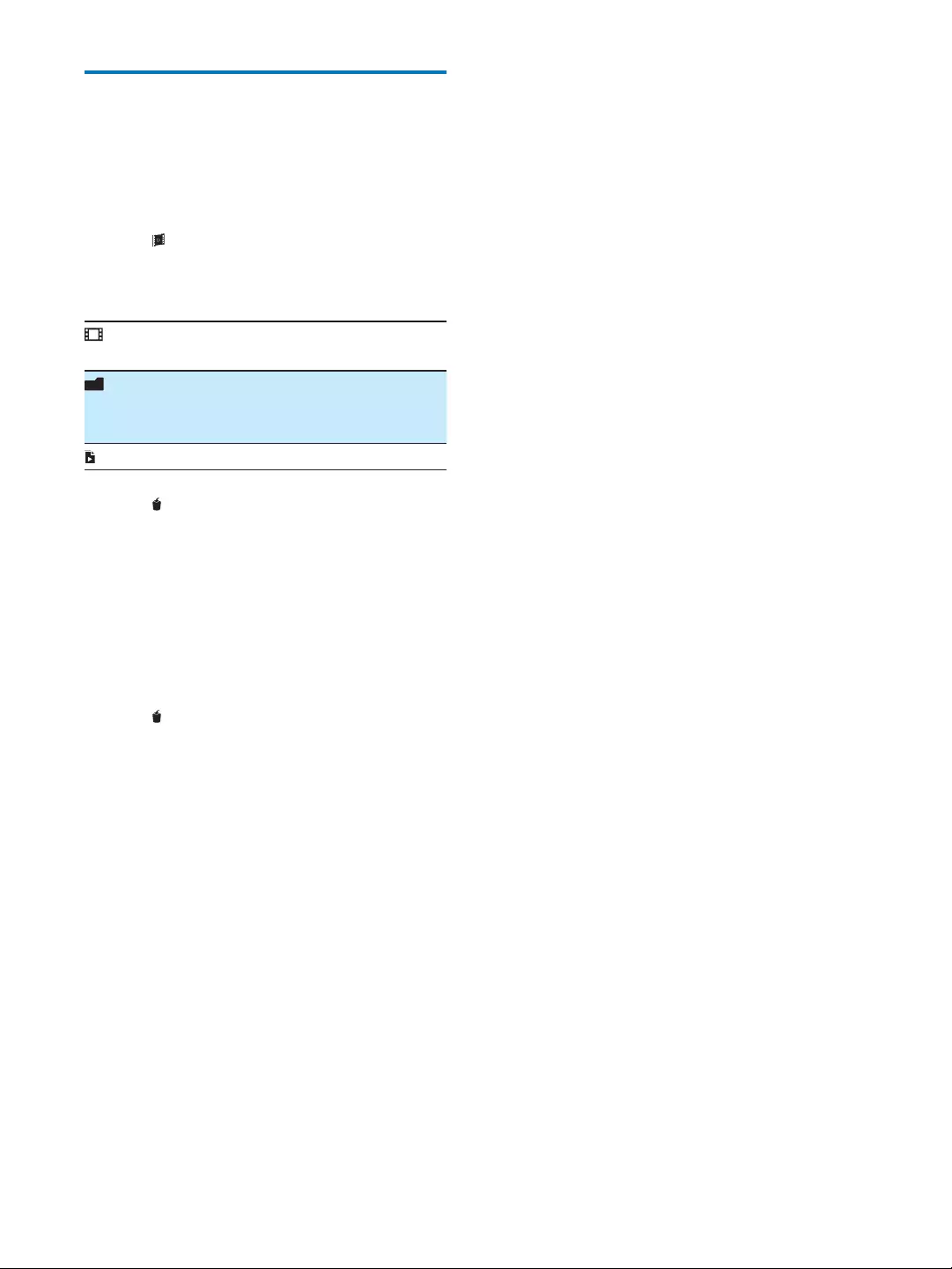
15EN
Delete videos
play mode.
1 Tap to go to the video library.
2 Tap one of below icon to select a view
mode
memory one by one.
internal memory, a micro SD card, or a
USB device.
3 Tap .
» A warning message is displayed.
4 Tap [Ok]
»
1 Tap anywhere on the screen to display
control buttons.
2 Tap .
» A warning message is displayed.
3 Tap [Ok]
»
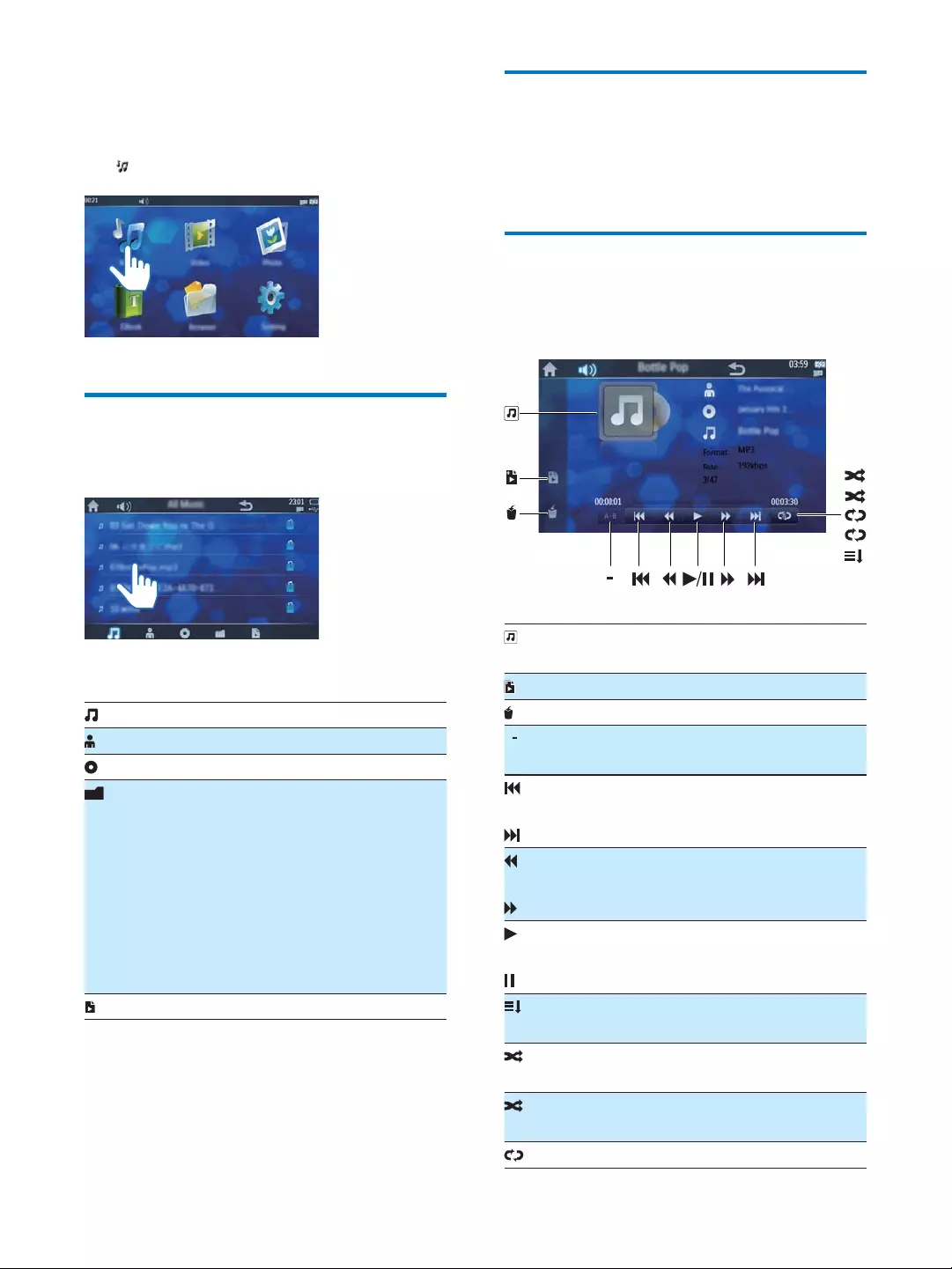
16 EN
5 Listen to music
Tap to play music.
Browse the music library
1 Tap an icon to select a view mode.
To list all songs stored in internal memory.
To list songs by the name of artists.
To list songs by albums.
To browse songs in the folder mode. If
there is micro SD card inserted, you need
[Internal]: To browse songs stored in
internal memory.
[Card]: To browse songs stored on the
micro SD card.
[USB]: To browse songs stored on the USB
storage device.
To list the tagged songs.
2
through the list of options.
Play music
1 In the music library, tap a song.
» Play starts.
Set music play options
While playing music, tap the icons to set play
options.
To view the album information of the
current song.
To add a tag for the current song.
To delete the current song.
AB
repeatedly.
To pause or resume play.
To play the songs in the current folder in
normal order without repeat.
To play songs in the current folder in
random order.
RTo repeat songs in the current folder in
random order.
1To repeat current song.
AB
R
1
A
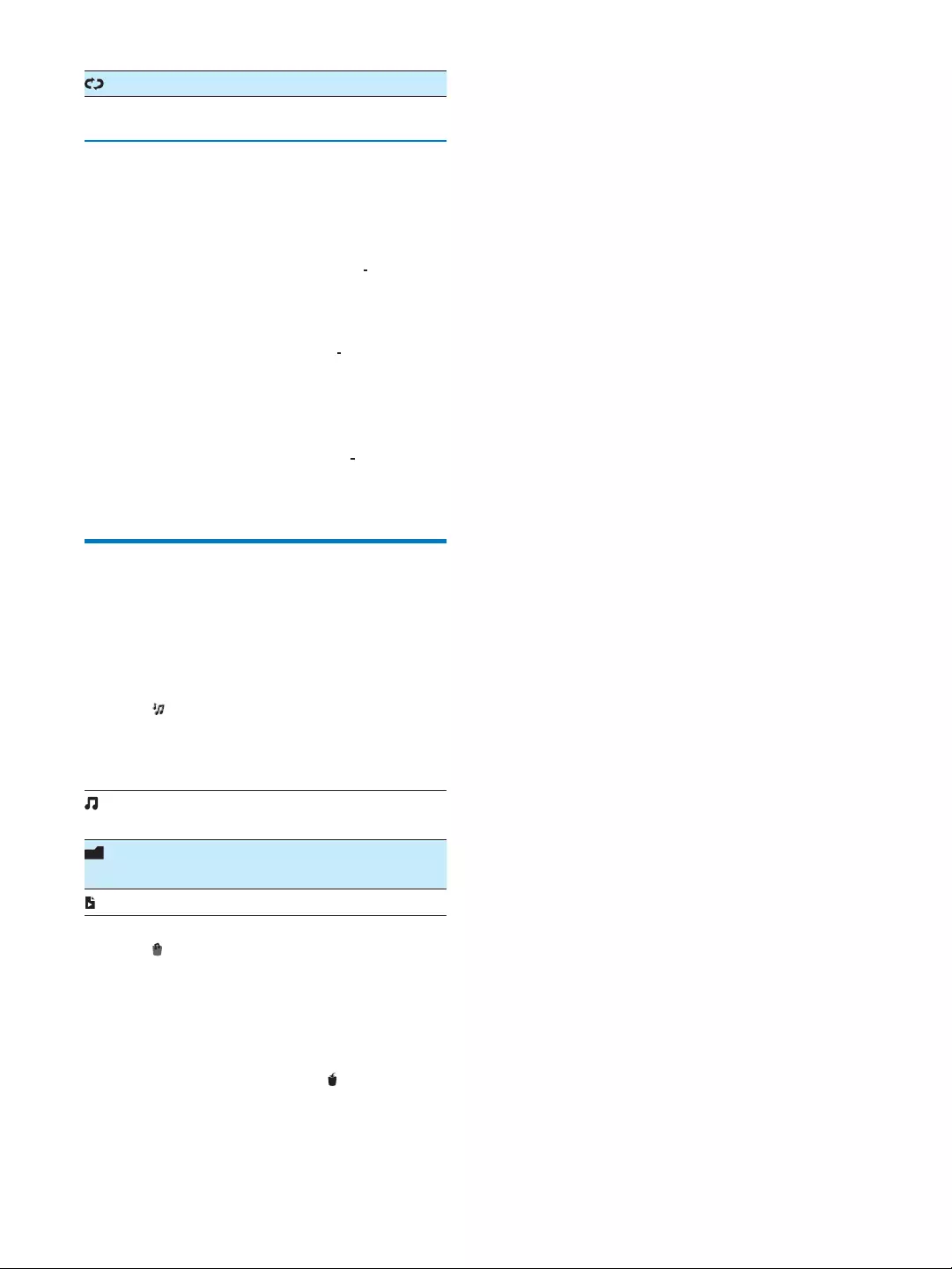
17EN
ATo repeat all songs in current folder.
Repeat a section
repeatedly.
1 When the song plays to the start point
where you want to repeat, tap AB
.
»
2 When it reaches the end point where you
want to stop repeating, tap AB
again.
»
selection section (from A to B)
repeatedly.
3 To exit the repeat mode, tap AB
.
»
Delete songs
You can delete songs in either browse or play
mode.
To delete songs in browse mode
1 Tap to go to the music library.
2 Tap one of below icons to select view
mode.
To delete songs in internal memory one
by one.
To delete all the songs in internal memory,
a micro SD card, or a USB storage device.
To delete tagged songs one by one.
3 Tap .
»
4 Tap [Ok].
To delete song in play mode
1 While playing the song, tap .
»
2 Tap [Ok].
» Current song is deleted.
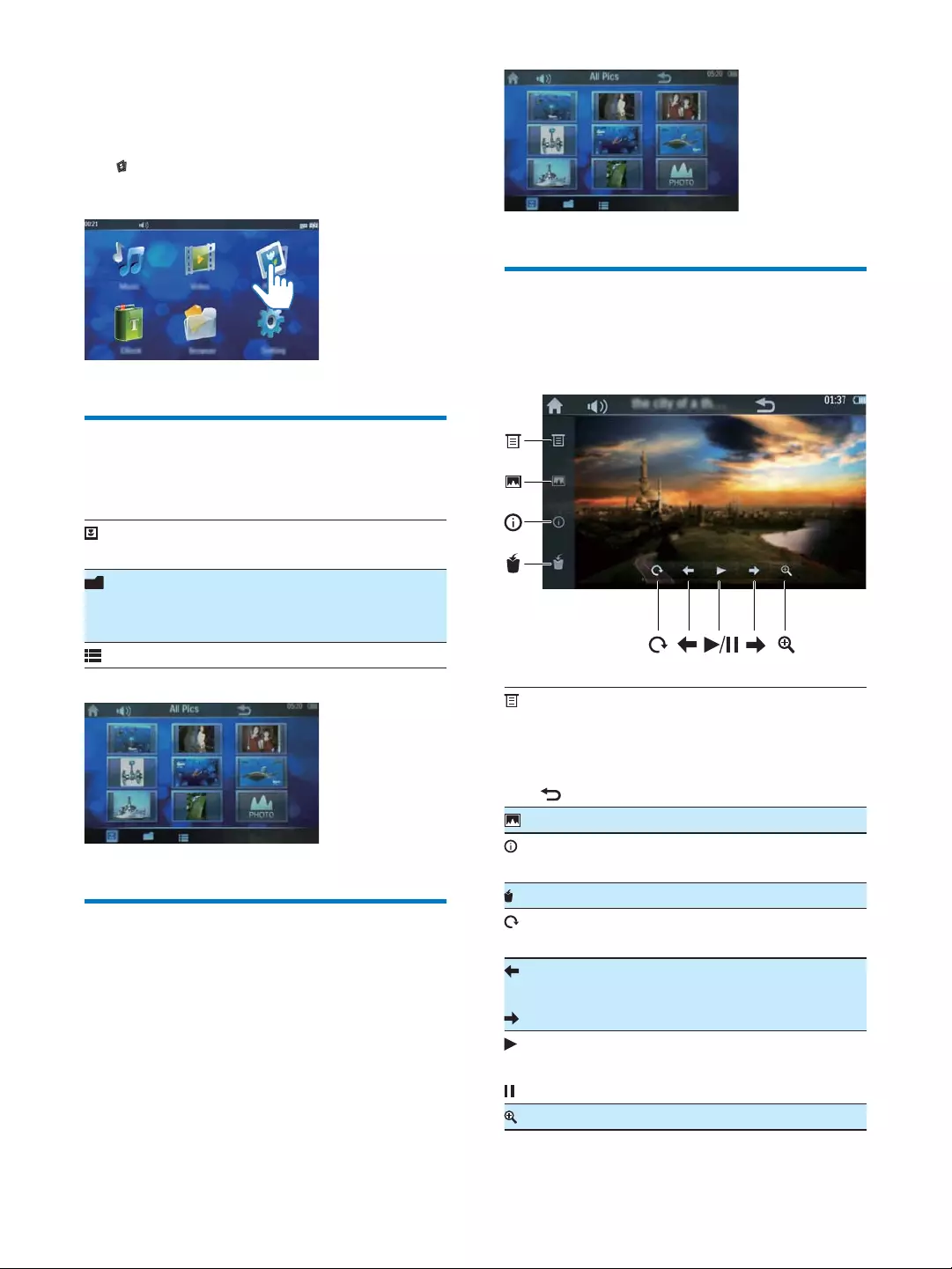
18 EN
6 View pictures
Tap to view pictures from the media library
on the player.
Browse the picture library
Tap one of below icons to select view mode.
To browse all pictures stored in internal
memory in thumbnail view mode.
To browse pictures in various folders in
internal memory, micro SD card, or a USB
storage device.
Play pictures
» The picture is displayed.
Set picture play options
On the play screen, tap the icons to select play
options:
To adjust play settings:
[Slide Interval]: to set the time for
switching one slide to the next.
[Screen Size]: to select screen size.
: to go back to the previous menu.
To set the current picture as the wallpaper.
To display the information of the current
To rotate the current picture clockwise by
90°.
To start slide show or to pause.
To zoom in the current picture.
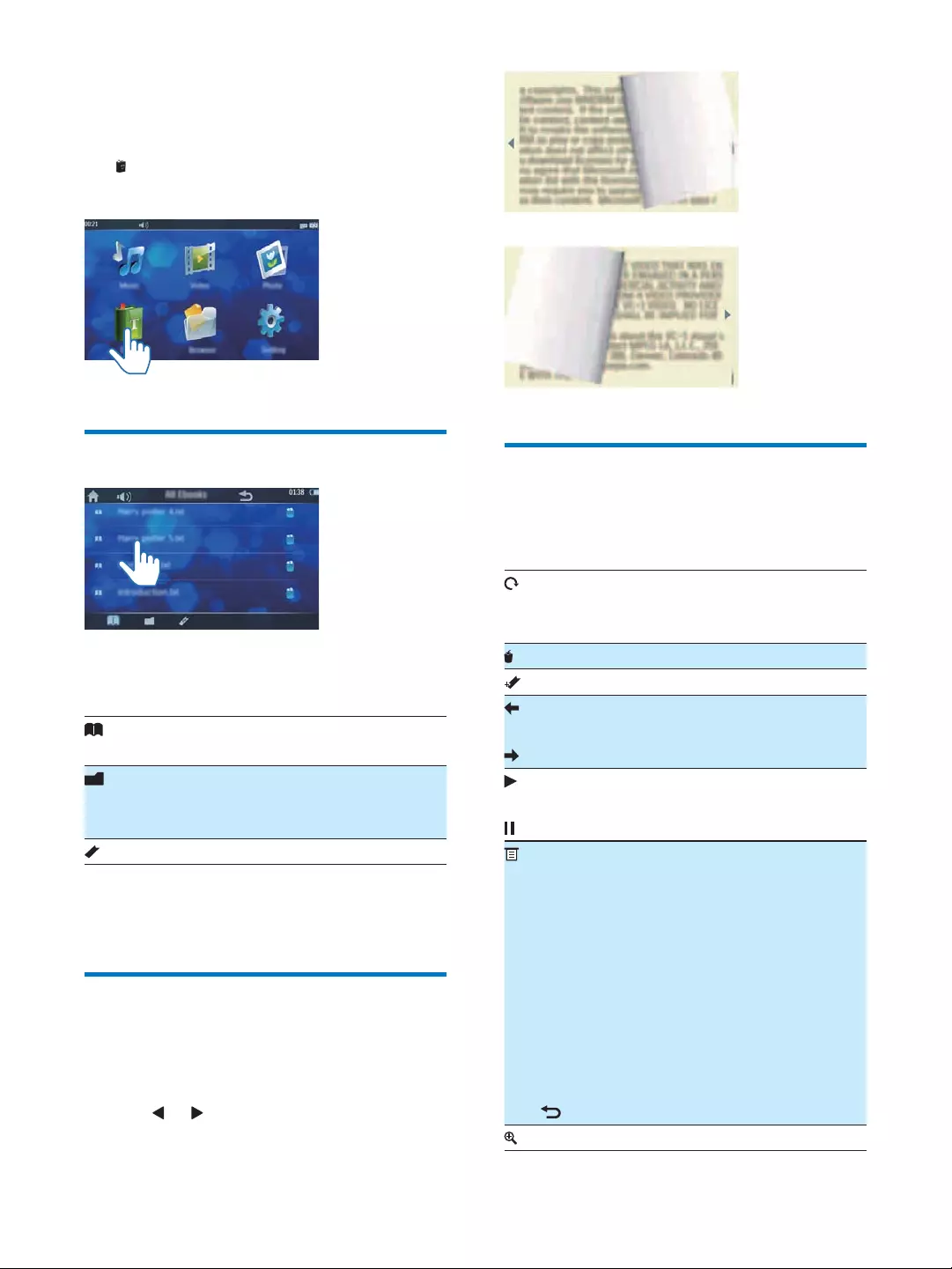
19EN
7 Read eBooks
Tap
library on the player.
1 Tap one of below icons to select view
mode.
memory.
either internal memory , micro SD card, or
a USB storage device.
e
2
1
»
2 Tap or to turn pages.
On the play screen, tap the icons to select play
options:
To switch to vertical view mode.
Tap it again to resume the previous
horizontal view mode.
e
To add a bookmark to the current page.
To turn pages.
To turn pages automatically or to stop
auto reading.
To adjust settings:
[Effect Setting]: select the effect of
switching pages.
[Auto Reading Speed]: select the time
interval before one page switches to
another.
[Select Coding]: select the character
coding to display texts normally.
[Color scheme]: select a background color.
[Jumppage] (Jump page): Jump to a certain
page directly.
: go back to the previous menu.
To zoom in the current page.
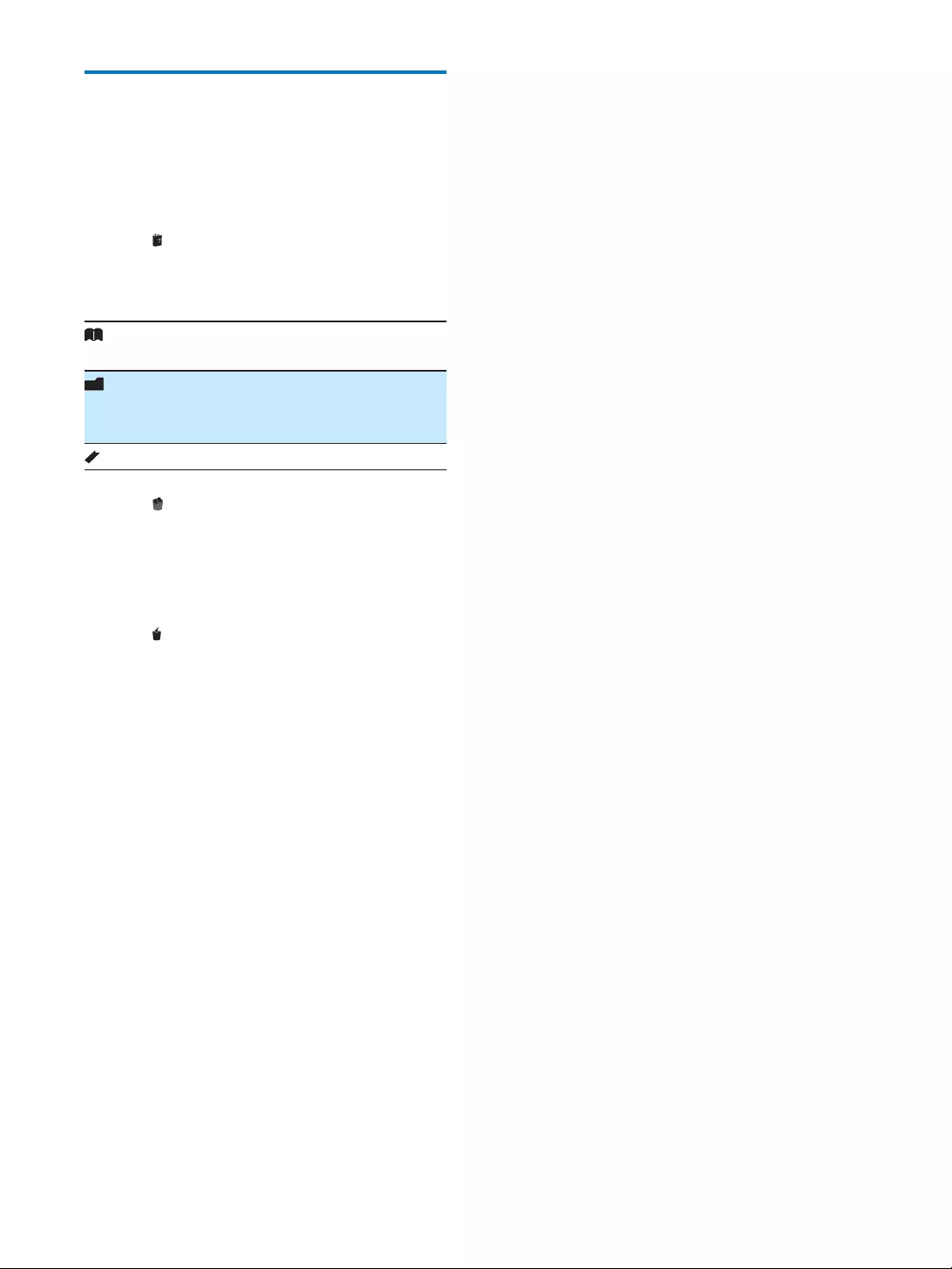
20 EN
or in play mode.
1 Tap to go to the eBook library.
2 Tap one of below icons to select view
mode.
one by one.
memory, micro SD card, or a USB storage
device.
e
3 Tap .
»
4 Tap [Ok].
1 Tap .
2 Tap [Ok].
»
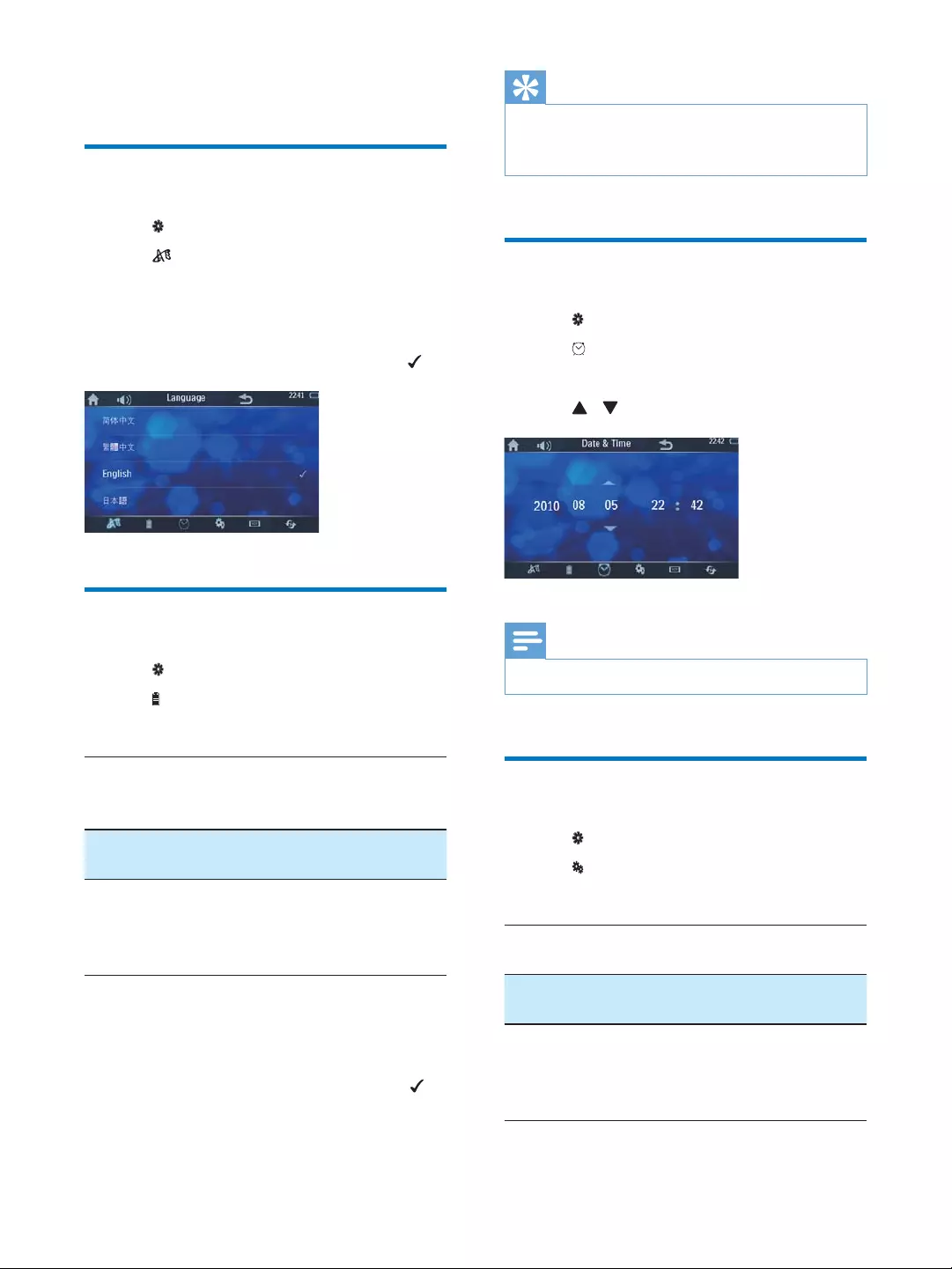
21EN
8 Adjust settings
Select language
1 Tap .
2 Tap .
3
preferred language.
4 Tap on the language.
The selected language is ticked as .
Adjust screen settings
1 Tap .
2 Tap .
» Backlight settings is displayed.
[Brightness] To set screen brightness: 1lm
to 5lm. To save battery power,
select a low value.
[Backlight
time]
To set the time (5 seconds to 60
seconds) for screen auto off.
[Idle Time] To set idle time: 10 seconds to
10 minutes. After being idled for
the selected time, the player will
be turned off automatically.
3 Tap on an option to enter its sub-menu.
4 Select a preferred setting by tapping on it
and then tap [Ok].
» The selected option is ticked with .
Tip
If you do not want to have the screen or the player
being turned off automatically, you can choose [Off]
(off) .
Set date and time
1 Tap .
2 Tap .
3 Tap on the date or time.
4 Tap to select the value.
Note
The time is displayed in 24-hour format.
Other settings
1 Tap .
2 Tap .
» A list of options is displayed.
[Calibrate] To calibrate the touch screen.
Follow the on screen displays.
[TVOUT] If you connected the player to TV
via HDMI cable, select [HDMI].
[Audio
setting]
(Audio
setting)
Adjust audio output settings.

22 EN
information
1 Tap .
2 Tap INFO .
» The following information is displayed.
[Music
Count]
The number of songs stored in
the internal memory.
[Video
Count]
in the internal memory.
[Picture
Count]
in the internal memory.
[TXT File
Count]
the internal memory.
[Card
Free]
Total space and space available on
the SD card that is inserted into
the player.
[Free
Space]
Total space and space available in
the internal memory.
[Ext. Free] Space available on the extension
device
[Firmware
Version]
support website.
Restore factory settings
1 Tap .
2 Tap .
» A list of options is displayed.
[Format
Internal
Memory]
Format the internal memory of
this player.
[Format
Card]
Format the micro SD card that is
inserted to this player. Note: This
option is available when there is a
micro SD card inserted.
[Reset
Default
Settings]
Restore the player to factory
settings. Files transferred to the
player are retained.
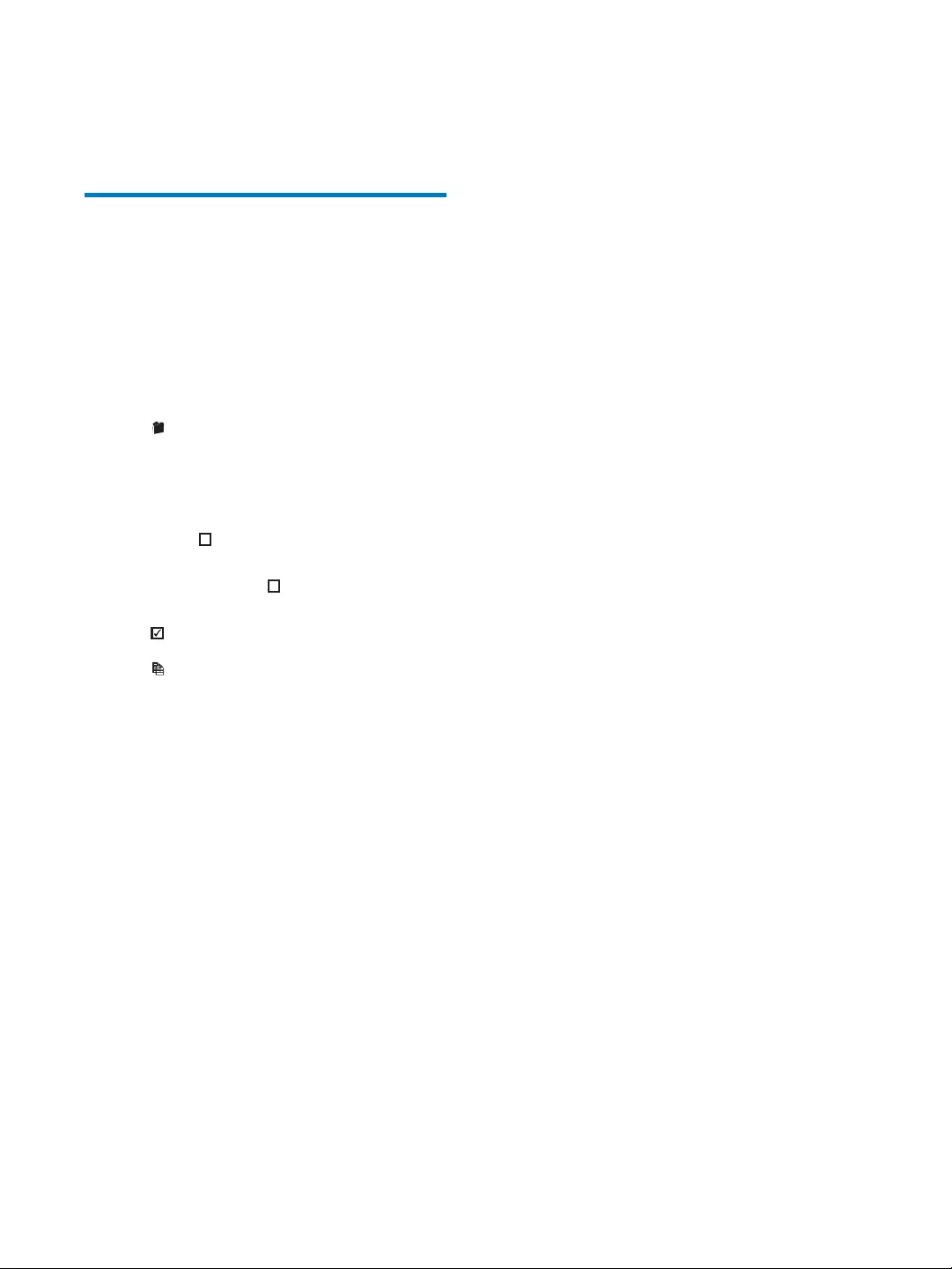
23EN
9 Others
memory to SD card
to micro SD card or from SD card to internal
memory.
1
2 Tap .
3 Tap [Internal] or [Card].
» A list of folders is displayed.
4
folder, tap on the right side. Otherwise,
the folder, then tap
»
.
5 Tap .
»
6 Tap [Ok].
»
memory or SD card .
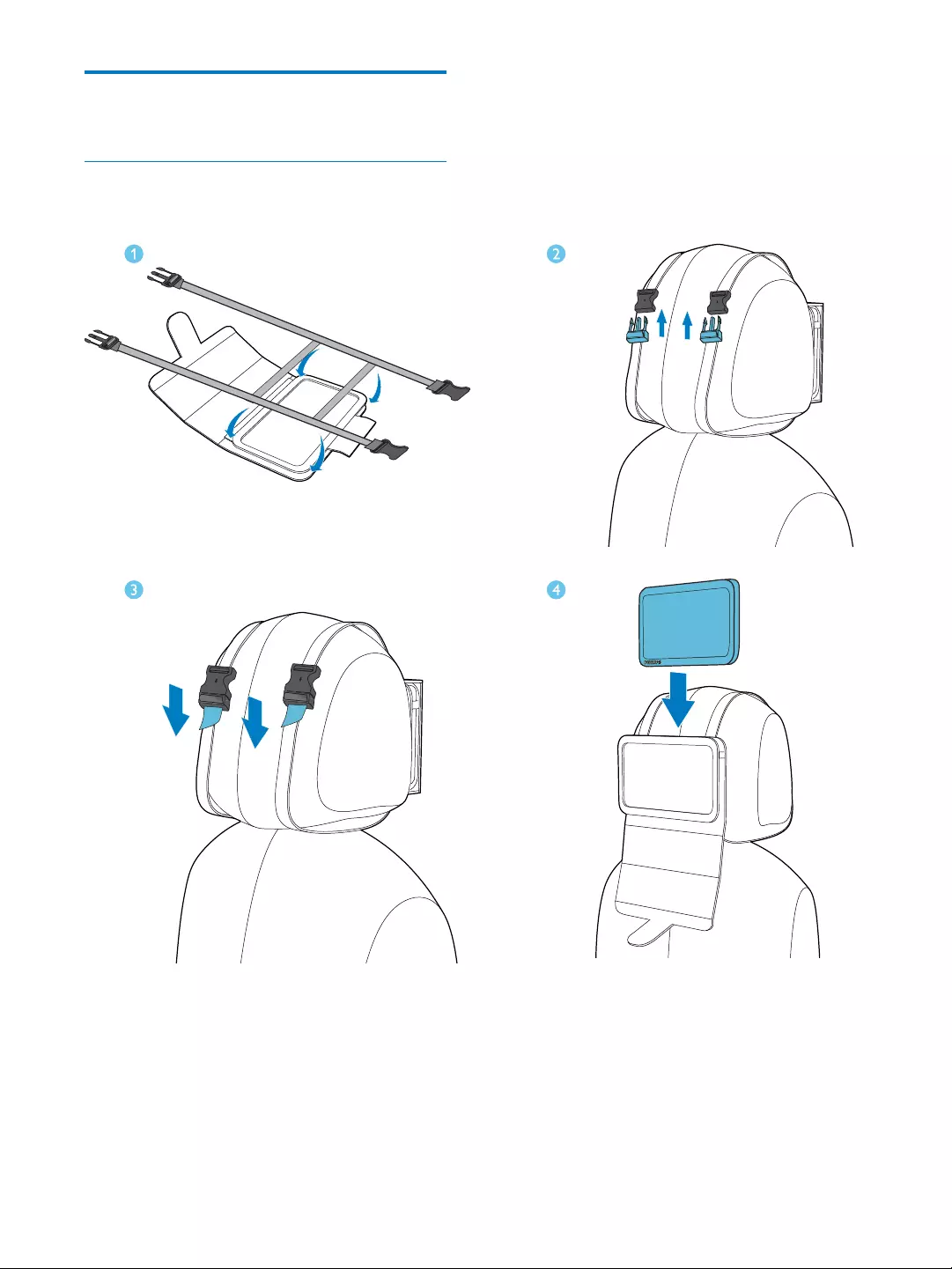
24 EN
Use the player in car
Mount the player on the headrest of
your car
1
2 Adjust the position of the bag, and then
fasten the buckles.
3 Pull the straps to secure the bag to the
headrest.
4 Put the player into the bag.
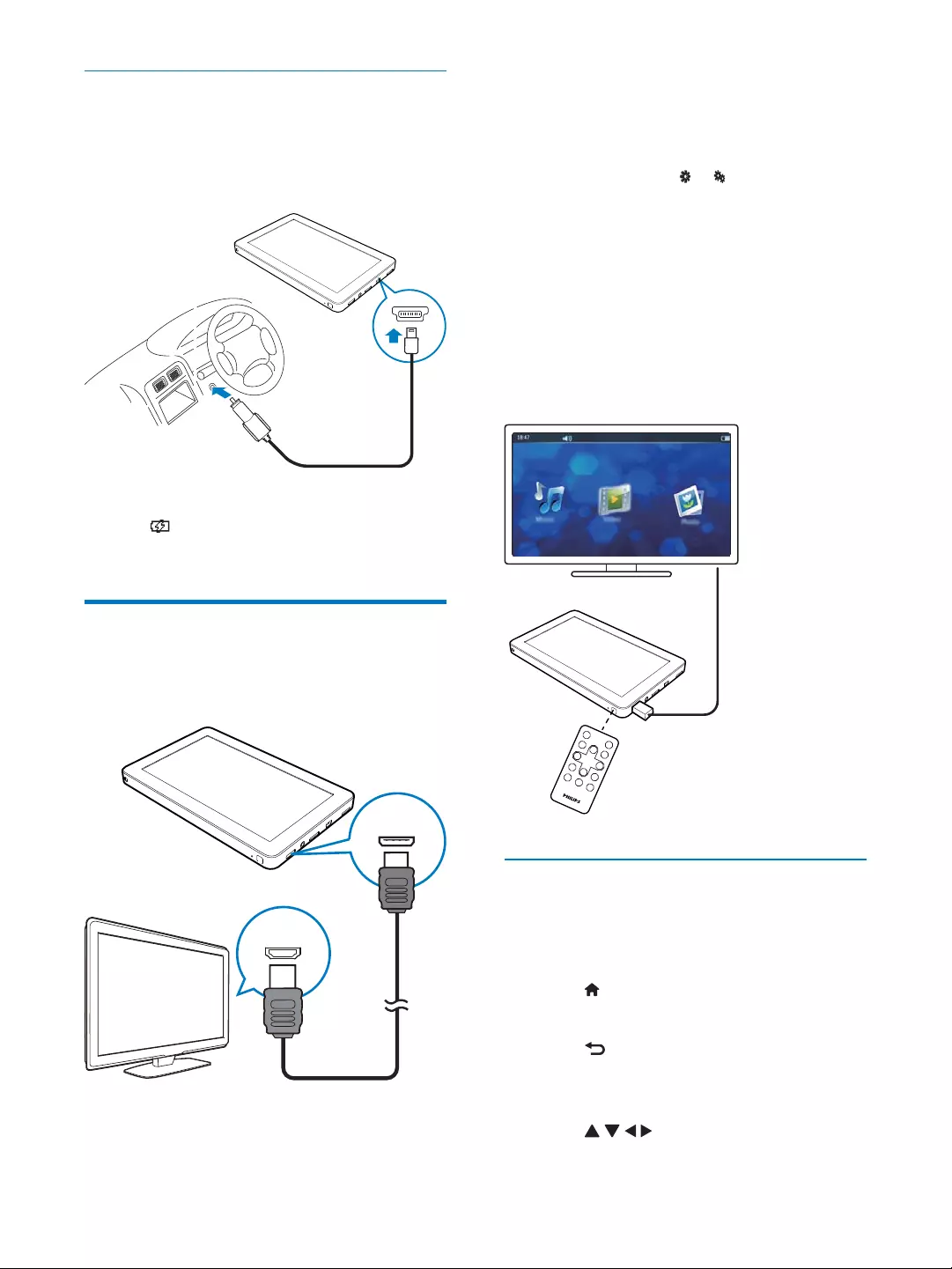
25EN
Charge the player with car adaptor
1 Connect the player to your car with the
supplied car adaptor.
» The charging animation is displayed.
2 When the charging animation stops and
the icon is displayed, the charging
process is completed.
Play on your HDTV
(HDTV) with this player.
1 As shown, use an HDMI cable with a mini
HDMI connector to connect the player to
an HDTV.
MINI
HDMI
HDMI IN
2 On the HDTV, select the video source:
With the remote control of the TV,
select the HDMI that connects the
player.
3 On the player, tap > .
4 Tap [TVOUT] > [HDMI].
» A list of HDTV video mode is
displayed.
5 Tab a mode that your HDTV supports.
» The Home menu is displayed on
your HDTV.
6 Use the remote control of this player to
play.
Adjust the display size
If the display on your HDTV is shifted or
display to your HDTV screen size.
1 Press on the remote control.
» The Home menu is displayed.
2 Press on the remote control.
» The menu for setting the display size is
displayed.
3 Press to adjust the display height
and width.
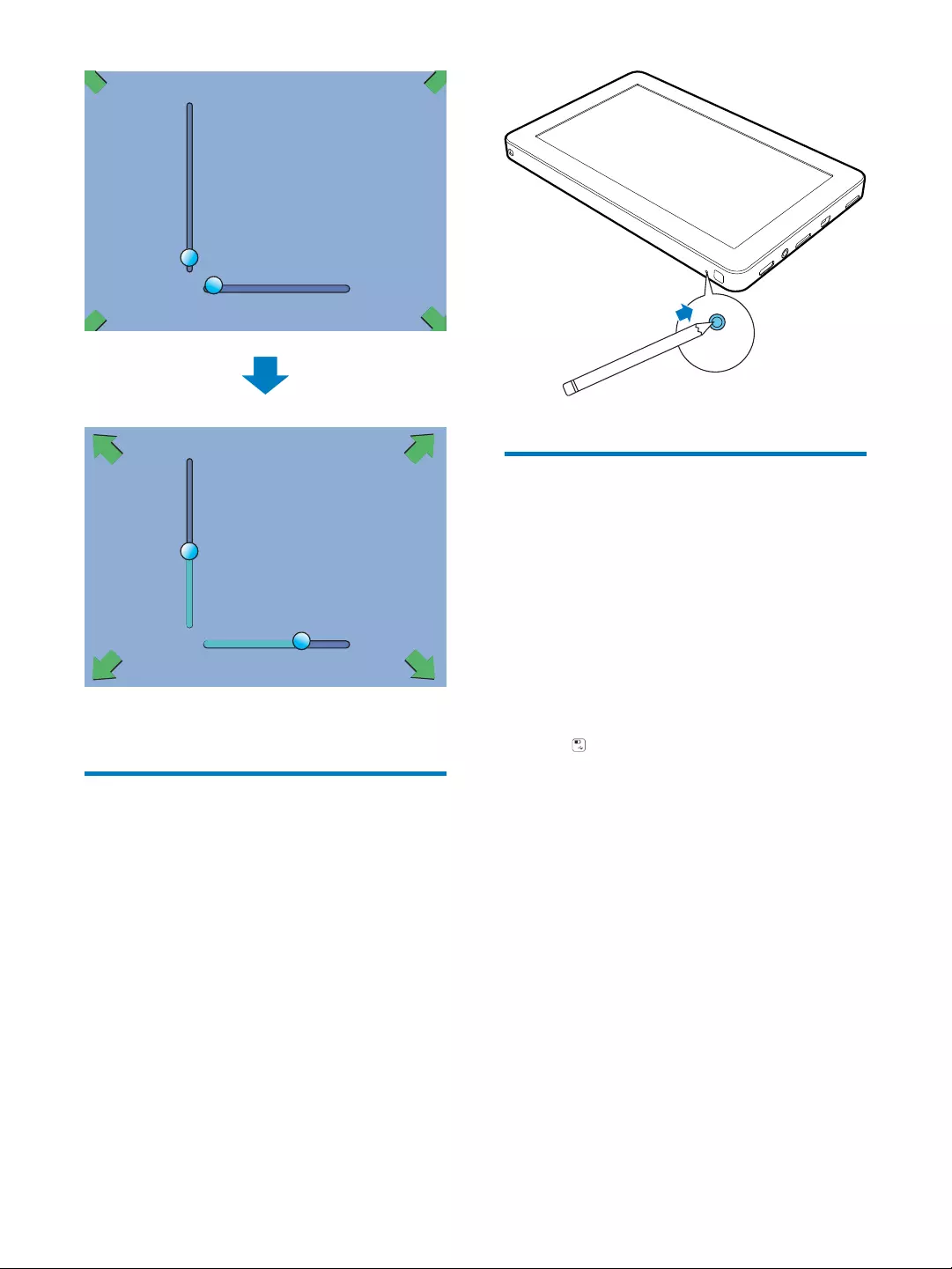
26 EN
4 Press OK
Reset
If the device is not working properly or the
display freezes, you can reset it without losing
data:
1 Press RESET with a ball-point pen or
similar tool.
» The player restarts automatically.
Upgrade software
1
power left.
2 (see 'Check
19)
3
download the latest software onto your
computer.
4 Connect the Player to your computer.
5 Tap &.
6
Philips PV7005
7 Unplug the player from the computer.
» Software upgrading is done
automatically.
RESET
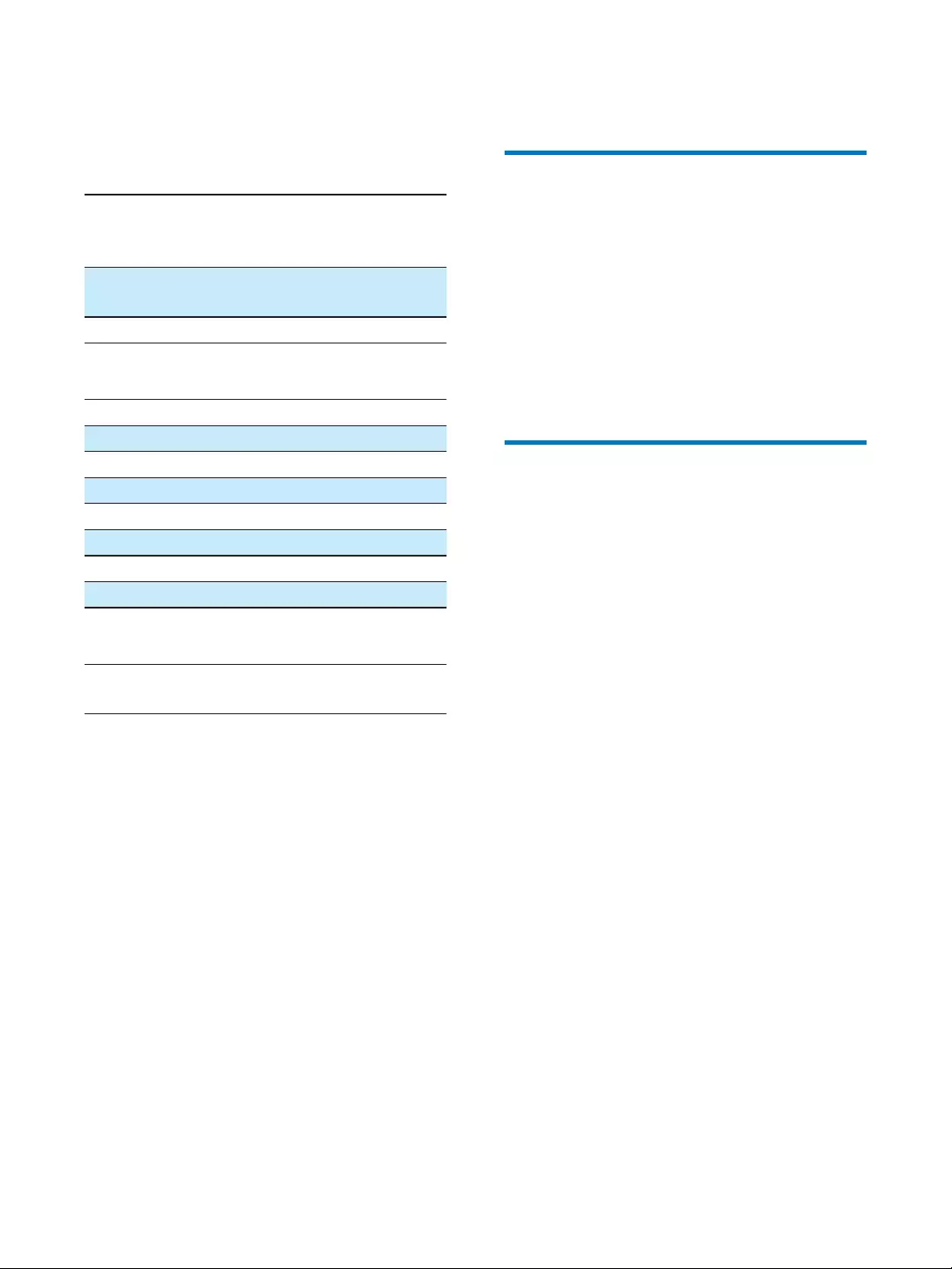
27EN
10 Specifications
Power
Power supply 3000 mAh Li-ion polymer
internal rechargeable
battery
Play time¹
(music)
Up to 5 hours
Play time¹ (video) 3 hours
Sound
Headphone
Channel separation >60 dB
Frequency Response 45 Hz - 16 kHz
Output power (RMS) 2 x 3.5 mW
Signal to noise ratio > 80 dB
Loud speakers
Output power (RMS) 2 x 500 mW
Signal to noise ratio > 80 dB
Storage media
Built-in memory capacity² 4 GB NAND
Flash
Display
Touch-sensitive color LCD 800 x 480
pixels
Connectivity
Headphone 3.5 mm
USB 2.0 High speed
HDMI
Micro SD card
Notes:
¹ Rechargeable batteries have a limited number
of charge cycles. Battery life and number of
charge cycles vary by use and settings.
² 1GB = 1 billion bytes; available storage
capacity is less. Full memory capacity may not
be available as some memory is reserved
for the player. Storage capacity is based on 4
minutes per song and 128 kbps MP3 encoding.
³ Transfer speed depends on operating system
System requirements
Windows®
Pentium III 800 MHz processor or higher
512 MB RAM
500 MB hard disk space
Internet connection
Windows®
CD-ROM drive
USB port
Video:
MPEG1/MPEG2: Up to 40Mbps,
1920x1080 pixels,24fps
MPEG4 AVC/MPEG-4 VISUAL: Up to
50Mbps, 1920x1080 pixels,24fps
MS MPEG-4: Up to 800kbps,352x288
pixels,30fps
WMV9: Up to 40Mbps, 1920x1080
pixels,24fps
WMV7/8: Up to 800kbps,352x288
pixels,30fps
RealVideo 3.0/4.0: Up to 40Mbps,
1920x1080 pixels,24fps
RealVideo 2.0: Up to 800kbps,352x288
pixels,30fps
H264, X264: Up to 50Mbps, 1920x1080
pixels,24fps
DIVX4,5,6,7,DIVX3.11 5005c
1920x1080 24fps (up to 4 Mbps)
720×480 @ 30 fps (up to 60 Mbps)
720×576 @ 25 fps (up to 60 Mbps)
Music:
MP3 bit rates: 8 - 320 kps and VBR
MP3 sample rates: 8, 11.025, 16, 22.050,
24, 32, 44.1, 48 kHz
WMA bit rates: 5 - 192 kbps VBR
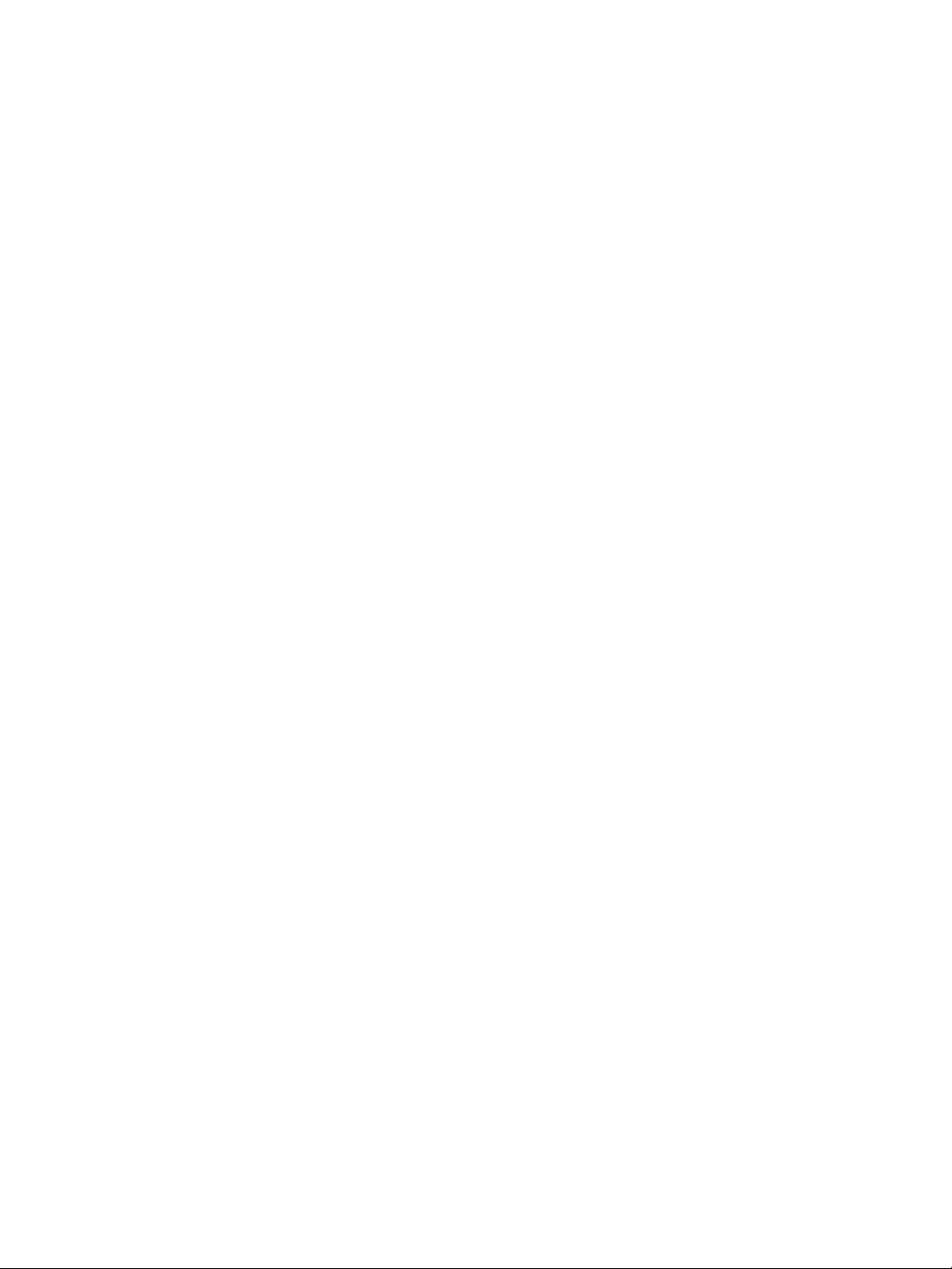
28 EN
WMA sample rates: 8, 11.025, 16, 22.050,
24, 32, 44.1, 48 kHz
Flac: 2 channels, sample rate 8 - 48 kHz
Ape: 2 channels, sample rate 8 - 48 kHz,
versions up to 3.99
Dolby Digital AC-3
Bit rate: 56kbps~448kbps
Sample rate:32khz,44.1kHz,48kHz
ID3-tag support
Picture:
BMP
eBook:
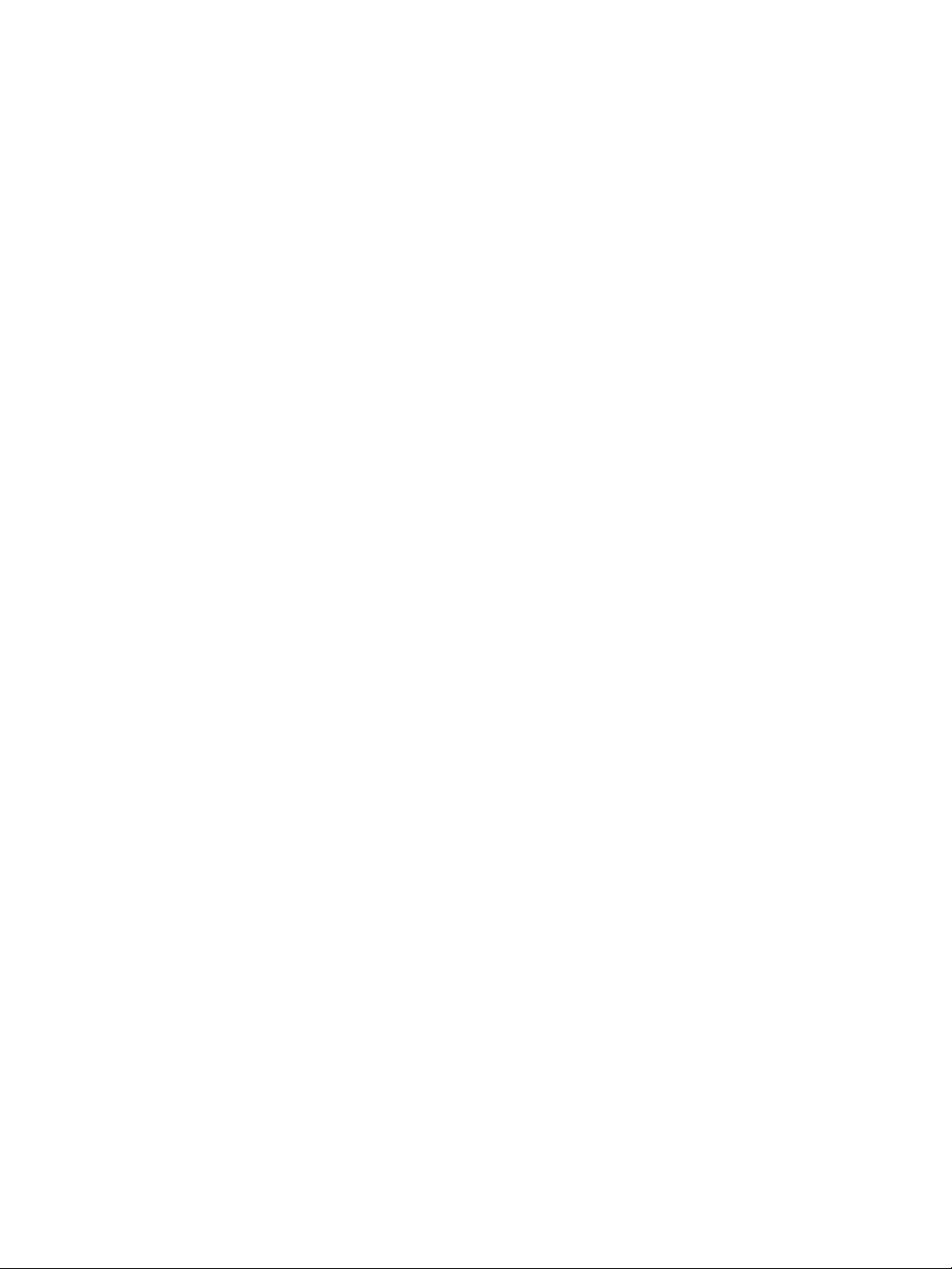
11 Troubleshooting
The touch screen does not respond well.
What do shall I do?
or another pointed object for better
responsiveness.
The taps on the touch screen appear to be
shifted. What do shall I do?
For precisely positioned tapping on the
screen, calibrate the touch screen. (see
'Other settings' on page 18)
How can I charge my player without a PC?
You can charge your player the supplied
car charger (see 'Charge the player with
car adaptor' on page 21).
Find more information about Philips
chargers on www.philips.com. Go to
Consumer Products --> Accessories -->
Power Solutions.
Are there any tips to conserve battery power
and maximize playtime?
Adjust the brightness of the screen as low
as possible.
Set a short time for the backlight timer.
Shorten the idle time before the display
Is it possible to expand the memory size of
the device?
Yes. The memory size of the device can
be expanded by inserting a Micro SD card
How do I clean my player?
Clean your player by wiping it with a soft,
slightly damp, lint-free cloth.
Caution: Don’t use window cleaners,
household cleaners, aerosol sprays,
solvents, alcohol, ammonia, or abrasives to
clean your player.
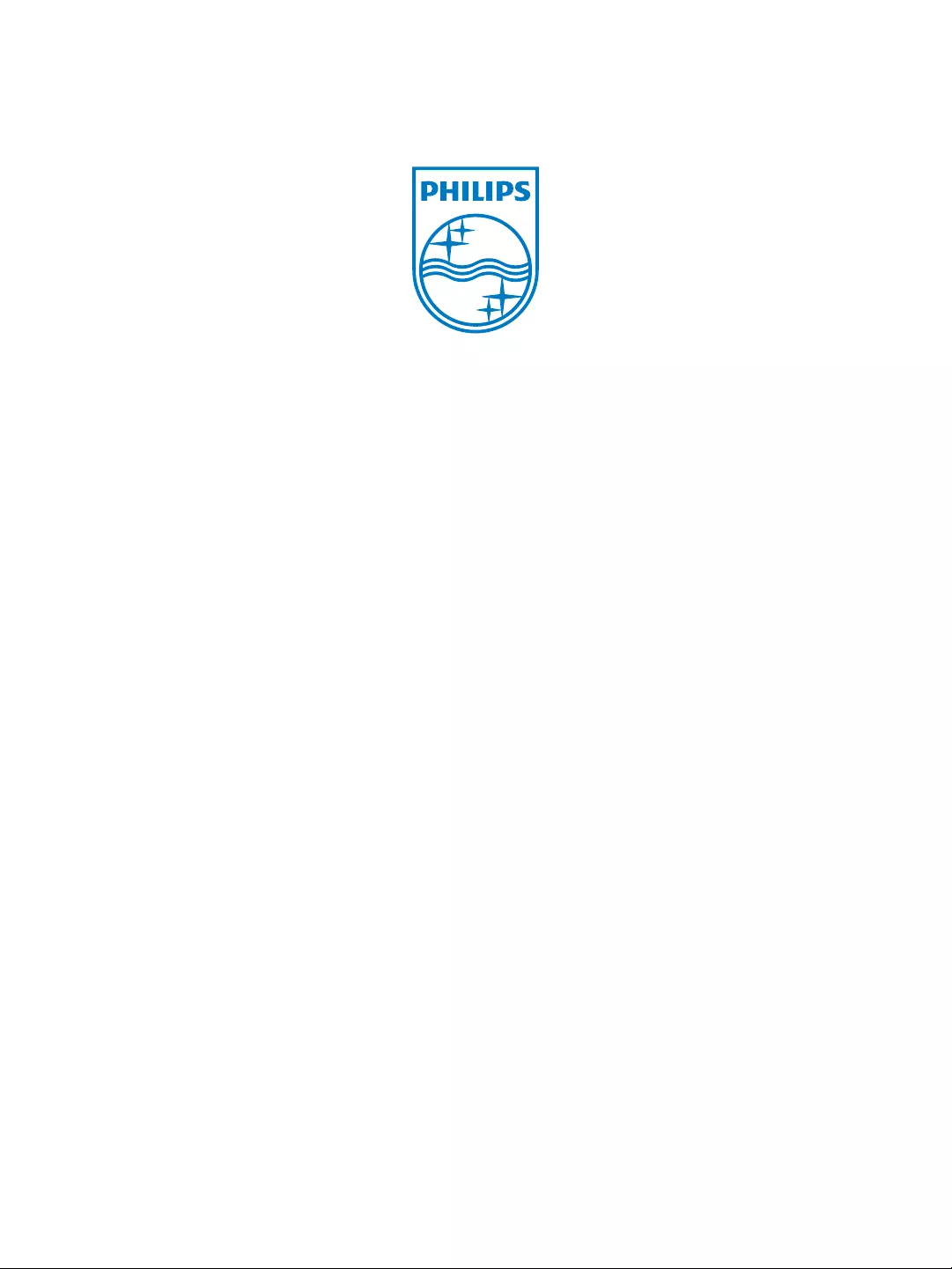
PV7005_12_UM_V1.0
Specifications are subject to change without notice
© 2012 Koninklijke Philips Electronics N.V.
All rights reserved.