Table of Contents
Philips SA018102V/02 User Manual
Displayed below is the user manual for SA018102V/02 by Philips which is a product in the MP3/MP4 Players category. This manual has pages.
Related Manuals

SA018102
SA018104
Register your product and get support at
www.philips.com/welcome
EN User manual
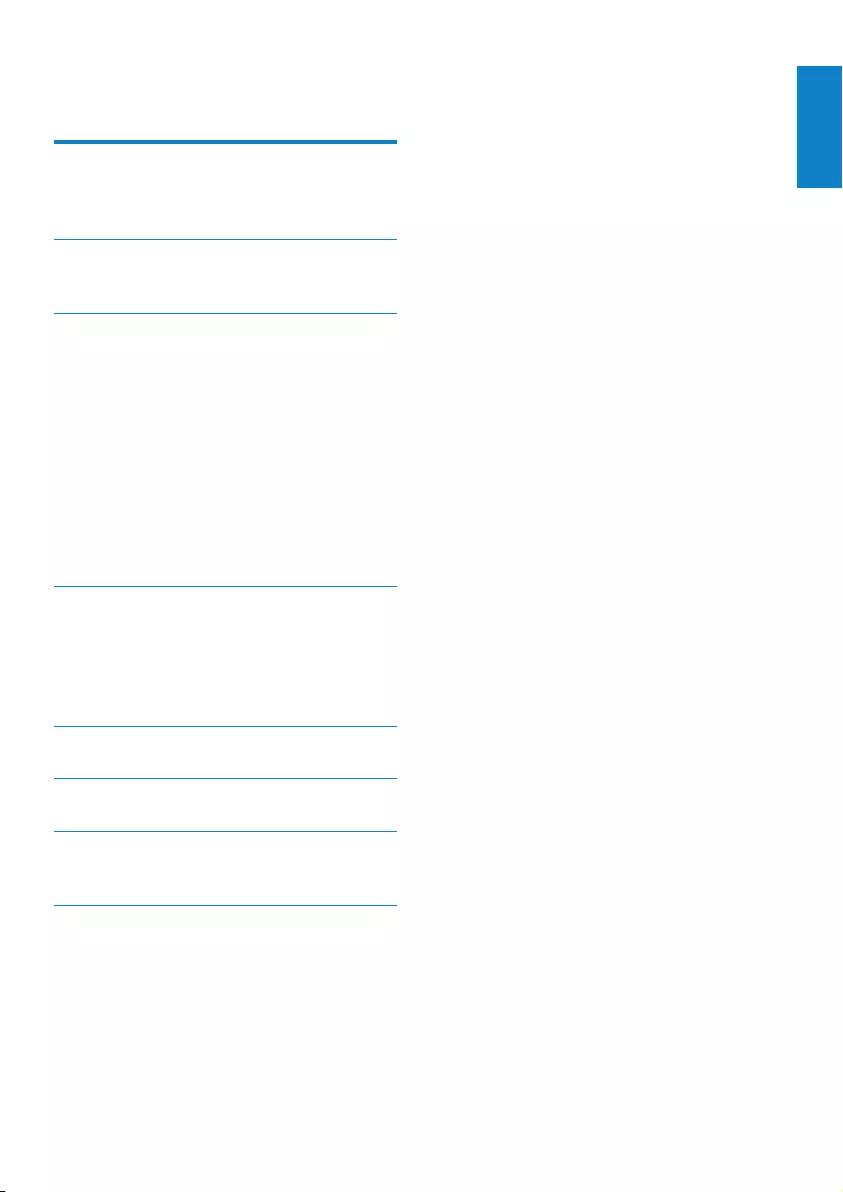
1
Need help?
Please visit
www.philips.com/welcome
where you can access a full set of supporting
materials such as the user manual, the latest
software updates, and answers to frequently
asked questions.
English
EN
Contents
1 Important safety information 2
General maintenance 2
Recycling the product 3
2 Your new SA018 5
What’s in the box 5
3 Getting started 6
General overview of SA018 6
Detailed overview of the controls 6
Status indicators and their meanings 7
Connect and charge 8
Connect the supplied USB cable 8
Connect the earphones 9
Install the Philips Device Manager
software 9
Transfer music to SA018 9
Organize your music on SA018 10
4 Enjoy 11
Turn SA018 on and off 11
Automatic shut-down 11
Listen to your music 11
Listen to FM radio 12
5 UseSA018tocarryles 14
6 Troubleshooting 15
7 Technical data 16
Supported music le formats 16
8 Glossary 17
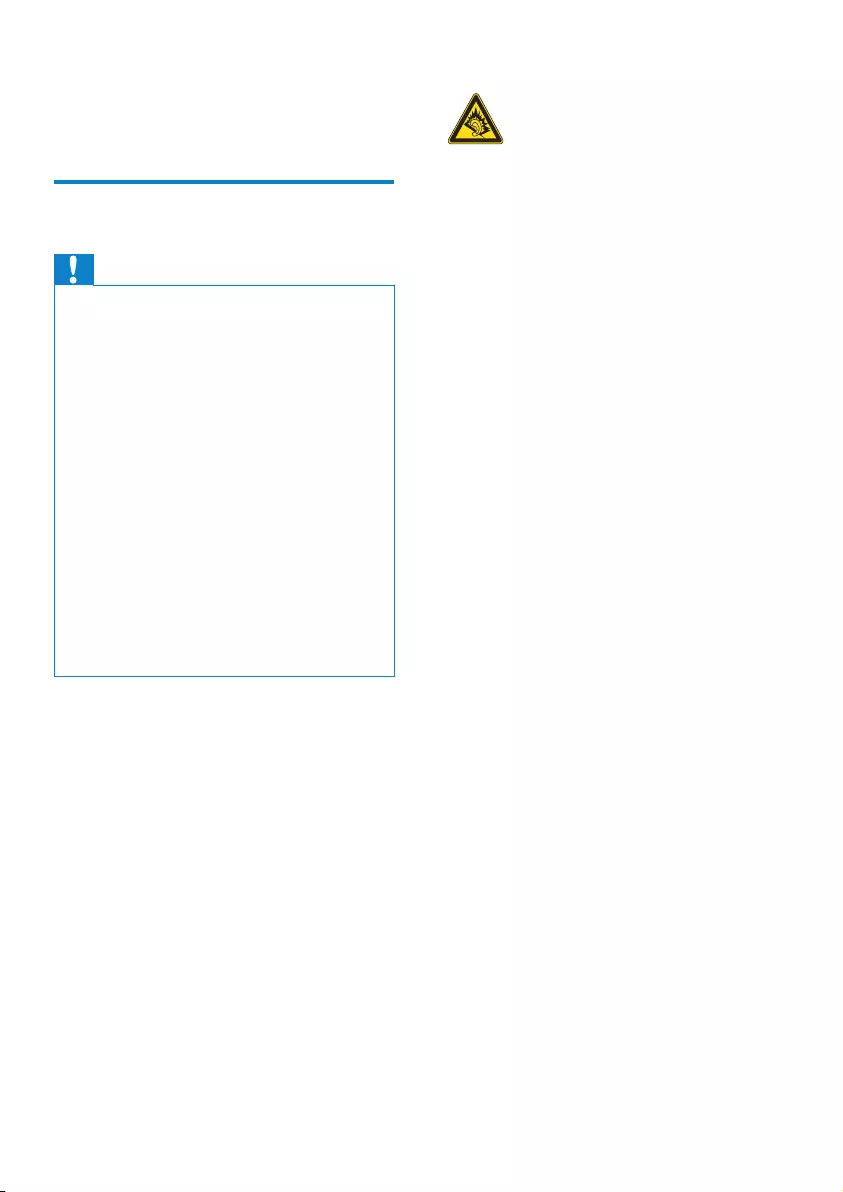
2
Hearing Safety
Listen at a moderate volume:
Using headphones at a high volume can impair
your hearing. This product can produce sounds
in decibel ranges that may cause hearing loss for
a normal person, even for exposure less than
a minute. The higher decibel ranges are offered
for those that may have already experienced
some hearing loss.
Sound can be deceiving. Over time your hearing
‘comfort level’ adapts to higher volumes of
sound. So after prolonged listening, what sounds
‘normal’ can actually be loud and harmful to
your hearing. To guard against this, set your
volume to a safe level before your hearing
adapts and leave it there.
To establish a safe volume level:
Set your volume control at a low setting.
Slowly increase the sound until you can hear it
comfortably and clearly, without distortion.
Listen for reasonable periods of time:
Prolonged exposure to sound, even at normally
‘safe’ levels, can also cause hearing loss.
Be sure to use your equipment reasonably and
take appropriate breaks.
Be sure to observe the following guidelines
when using your headphones.
Listen at reasonable volumes for reasonable
periods of time.
Be careful not to adjust the volume as your
hearing adapts.
Do not turn up the volume so high that you
can’t hear what’s around you.
You should use caution or temporarily
discontinue use in potentially hazardous
situations.
Do not use headphones while operating a
motorized vehicle, cycling, skateboarding, etc.; it
may create a trafc hazard and is illegal in many
areas.
1 Important safety
information
General maintenance
Caution
To avoid damage or malfunction: •
Do not expose the product to excessive heat •
caused by heating equipment or direct sunlight.
Do not drop the product or allow objects to
•
fall on your player.
Do not allow the product to be submerged
•
in water. Do not expose headphone socket
or battery compartment to water, as water
entering the set may cause major damage.
Active mobile phones in the vicinity may cause
•
interference.
Back up your les. Ensure that you retain the
•
original les you have downloaded to your
device. Philips is not responsible for any loss of
data if the product becomes damaged or not
readable / legible.
Manage (transfer, delete, etc.) your music les
•
only with the supplied music software to avoid
problems.
Do not use any cleaning agents containing
•
alcohol, ammonia, benzene, or abrasives as
these may harm the product.
About operating and storage temperatures
Operate in a place where temperature is •
always between 0 and 35ºC (32 to 95ºF)
Store in a place where temperature is •
always between -20 and 45ºC (-4 to
113ºF).
Battery life may be shortened in low •
temperature conditions.
Replacement parts/accessories:
Visit www.philips.com/support to order
replacement parts/accessories.
EN

3
state that no further copies shall be made.
Video streams may include copy protection
technology that prohibits further copying. For
such situations the recording function will not
work and you will be notied with a message.
Data logging
Philips is committed to improving the quality
of your product and enhancing the Philips user
experience. To understand the usage prole of
this device, this device logs some info / data to
the non-volatile memory region of the device.
These data are used to identify and detect
any failures or problems you as a user may
experience while using the device. The data
stored, for example, will be the duration of
playback in music mode, duration of playback
in turner mode, how many times battery low
was encountered, etc. The data stored do not
reveal the content or media used on the device
or the source of downloads. The data stored on
the device are retrieved and used ONLY if the
user returns the device to the Philips service
center and ONLY to simplify error detection
and prevention. The data stored shall be made
available to user on user’s rst request.
Recycling the product
Your product is designed and manufactured
with high quality materials and components,
which can be recycled and reused.
When you see the crossed-out wheel bin
symbol attached to a product, it means the
product is covered by the European Directive
2002/96/EC:
Modications
Modications not authorized by the
manufacturer may void user’s authority to
operate the product.
Copyright information
All other brands and product names are
trademarks of their respective companies or
organizations.
Unauthorized duplication of any recordings
whether downloaded from the Internet or
made from audio CDs is a violation of copyright
laws and international treaties.
The making of unauthorized copies of copy-
protected material, including computer
programs, les, broadcasts and sound
recordings, may be an infringement of
copyrights and constitute a criminal offense.
This equipment should not be used for such
purposes.
The Windows Media and the Windows logo are
registered trademarks of Microsoft Corporation
in the United States and/or other countries.
Be responsible! Respect copyrights.
Philips respects the intellectual property of
others, and we ask our users to do the same.
Multimedia content on the internet may have
been created and/or distributed without the
original copyright owner’s authorization.
Copying or distributing unauthorized content
may violate copyright laws in various countries
including yours.
Compliance with copyright laws remains your
responsibility.
The recording and transfer to the portable
player of video streams downloaded to your
computer is intended only for use with public
domain or properly licensed content. You
may only use such content for your private,
non-commercial use and shall respect eventual
copyright instructions provided by the copyright
owner of the work. Such instruction may
English
EN

4
Notice for the European Union
This product complies with the radio
interference requirements of the European
Union.
Notice for the USA
This equipment has been tested and found
to comply with the limits for a Class B digital
device, pursuant to part 15 of the FCC Rules.
These limits are designed to provide reasonable
protection against harmful interference in a
residential installation. This equipment generates,
uses, and can radiate radio frequency energy
and, if not installed and used in accordance
with the instruction manual, may cause harmful
interference to radio communications.
However, there is no guarantee that
interference will not occur in a particular
installation. If this equipment does cause harmful
interference to radio or television reception,
which can be determined by turning the
equipment off and on, the user is encouraged
to try to correct the interference by one or
more of the following measures:
Relocate the receiving antenna.•
Increase the separation between •
equipment and receiver.
Connect the equipment into an outlet on •
a circuit different from that to which the
receiver is connected.
Consult the dealer or an experienced •
radio/TV technician for help.
Notice for Canada
This Class B digital apparatus complies with
Canadian ICES-003.
The set complies with the FCC-Rules, Part-15
and with 21 CFR 1040.10. Operation is subject
to the following two conditions:
This device may not cause harmful •
interference, and
This device must accept any interference •
received, including interference that may
cause undesired operation.
Never dispose of your product with other
household waste. Please inform yourself about
the local rules on the separate collection of
electrical and electronic products. The correct
disposal of your old product helps prevent
potentially negative consequences on the
environment and human health.
Caution
Removal of the built-in battery invalidates the •
warranty and may destroy the product. The
following instructions are disposal instructions
at the end of product life.
Your product contains a built-in rechargeable
battery covered by the European Directive
2006/66/EC, which cannot be disposed of with
normal household waste.
Please inform yourself about the local rules on
separate collection of batteries. The correct
disposal of batteries helps prevent potentially
negative consequences on the environment and
human health.
To safeguard the functionality and safety of
your product, take your product to an ofcial
collection point or service centre where a
professional can remove or replace the battery
as shown:
a
b
c
d
e
f
EN
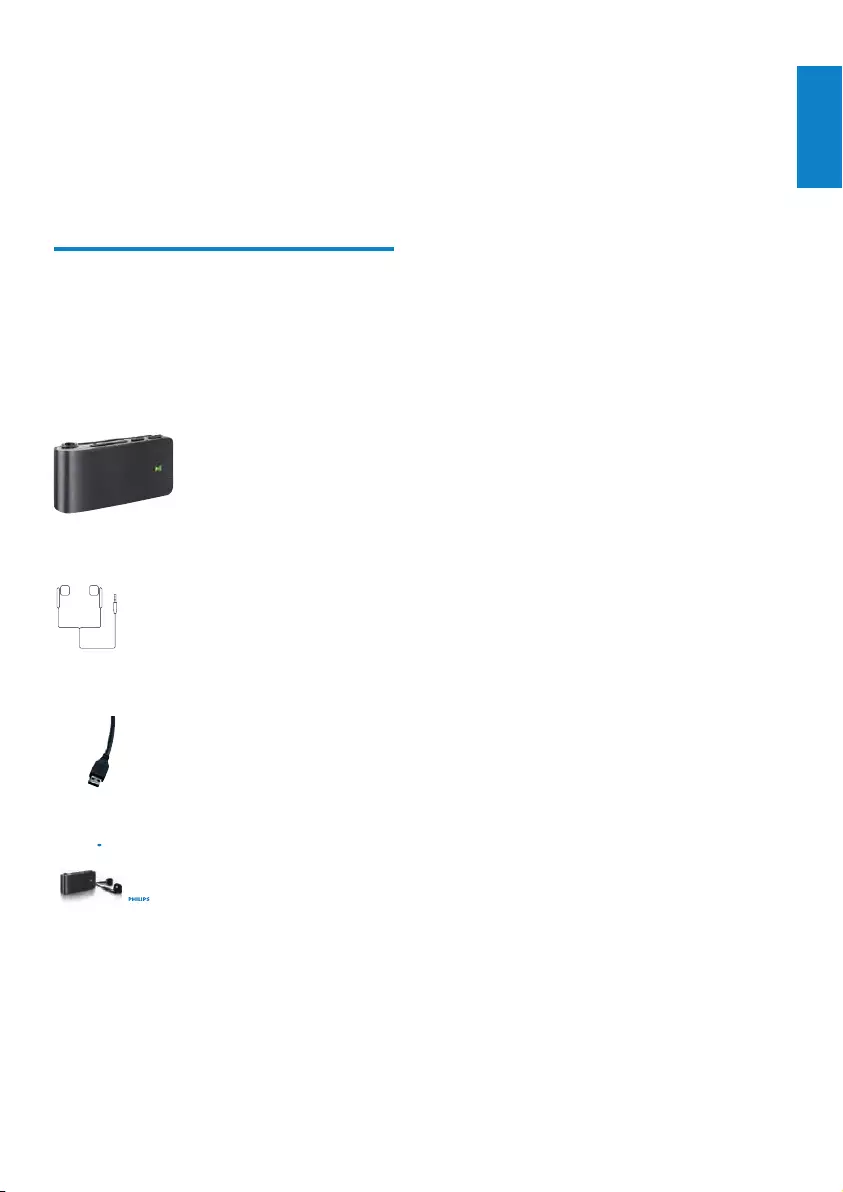
5
2 Your new SA018
SA018 allows you to
play MP3 and unprotected WMA les•
listen to FM radio•
What’s in the box
SA018 comes with a box that you can use to
store the product or other items.
The following accessories are included with
SA018:
Player
Earphones
USB cable
Quick start guide
Quick start guide
SA01 8
Philips GoGear audio player EN
English
EN

6
Note
When SA018 is switched off, it consumes little •
or no power. All controls except the on/off
control are disabled in ‘off ’ mode. For reasons
of power conservation, it may take a moment
to turn on SA018.
Detailed overview of the controls
SA018 offers the following control options:
Mode / :
Function Action
Press 1x: toggle between play and
pause
Press and hold: go to beginning of
rst track on SA018
Press 1x at the beginning of a
track: go to beginning of previous
track
Press 1x when playing: go to
beginning of current track
Press and hold when playing: scan
backwards through current track
Press 2x: skip to previous folder
(if folders are present)
Press 1x: go to beginning of next
track
Press and hold when playing: scan
forward through current track
Press 2x: skip to next folder (if
folders are present)
VOL Press 1x: increase / decrease the
volume one step at a time
Press and hold: quickly increase /
decrease the volume
Press and hold both buttons
simultaneously: toggle
FullSound™ on / off
Press and hold for 4 seconds:
toggle SA018 on / off
3 Getting started
General overview of SA018
a / combined headphone /
USB connection jack
bVol press: increase/decrease
the volume
press and hold: increase/
decrease fast
c / press: skip to next /
previous track
double press: skip to next /
previous folder
press and hold: scan
forwards / backwards
within current track
dpress: play/pause
eRESET press: reset SA018
fFM / / slide: select source/mode
gslide: lock/unlock all buttons
hpress and hold: turn SA018
on/off
EN
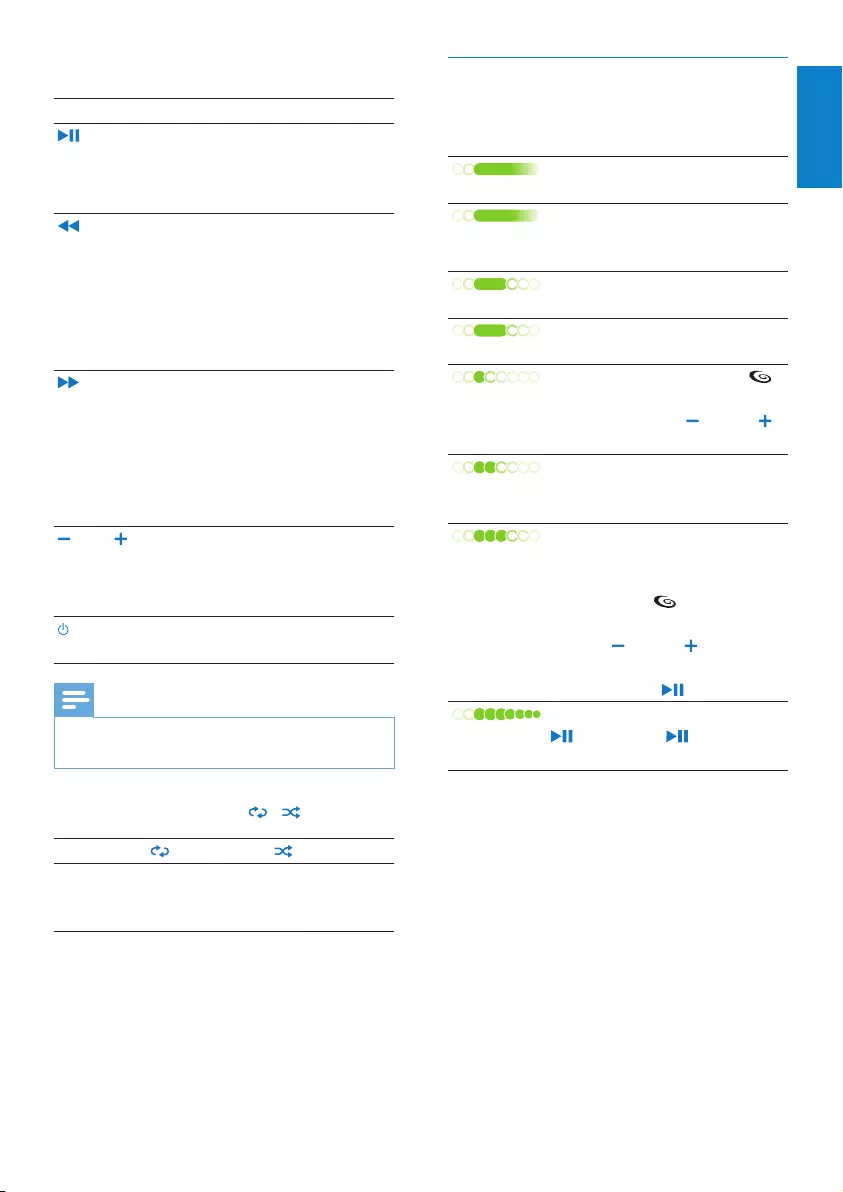
7
Status indicators and their meanings
Green LED light signals indicate:
Status: fully charged (when
connected to a computer)
Conrmation: change of track
/ frequency / volume* (during
press button action)
Conrmation: play starts (in
music / radio mode)
Status: turns on/off, battery
power level > 40 %
Conrmation: FullSound™
deactivated (after simultaneous
press and hold Vol and Vol
action)
Conrmation: change of folder
/ preset (after double press
button action)
Conrmation:
- buttons unlocked (after lock
slider action)
- FullSound™ activated
(after simultaneous press and
hold Vol and Vol action)
- return to rst track (after
press and hold action)
Status: pause mode (after press
action, until is pressed
again)
* Volume LED indicator extinguishes when
the minimum / maximum volume level of
SA018 is reached.
Mode FM:
Function Action
Press 1x: toggle the radio sound
between mute and unmute
Press and hold: save current
frequency to preset
Press 1x: skip to next lower
frequency
Press 2x: skip to previous preset
(if presets are present)
Press and hold: quickly scan
downwards to next stronger
frequency
Press 1x: skip to next higher
frequency
Press 2x: skip to next preset (if
presets are present)
Press and hold: quickly scan
upwards to next stronger
frequency
VOL Press 1x: increase / decrease the
volume one step at a time
Press and hold: quickly increase /
decrease the volume
Press and hold for 4 seconds:
toggle SA018 on / off
Note
In idle mode, SA018 turns off when no button •
is pressed for 5 minutes.
Source slide selectorFM / / :
FM
Select
FM radio
source
Select music
source repeat
all mode
Select music
source shufe*
mode
* In shufe mode, SA018 plays the tracks in
random order.
English
EN
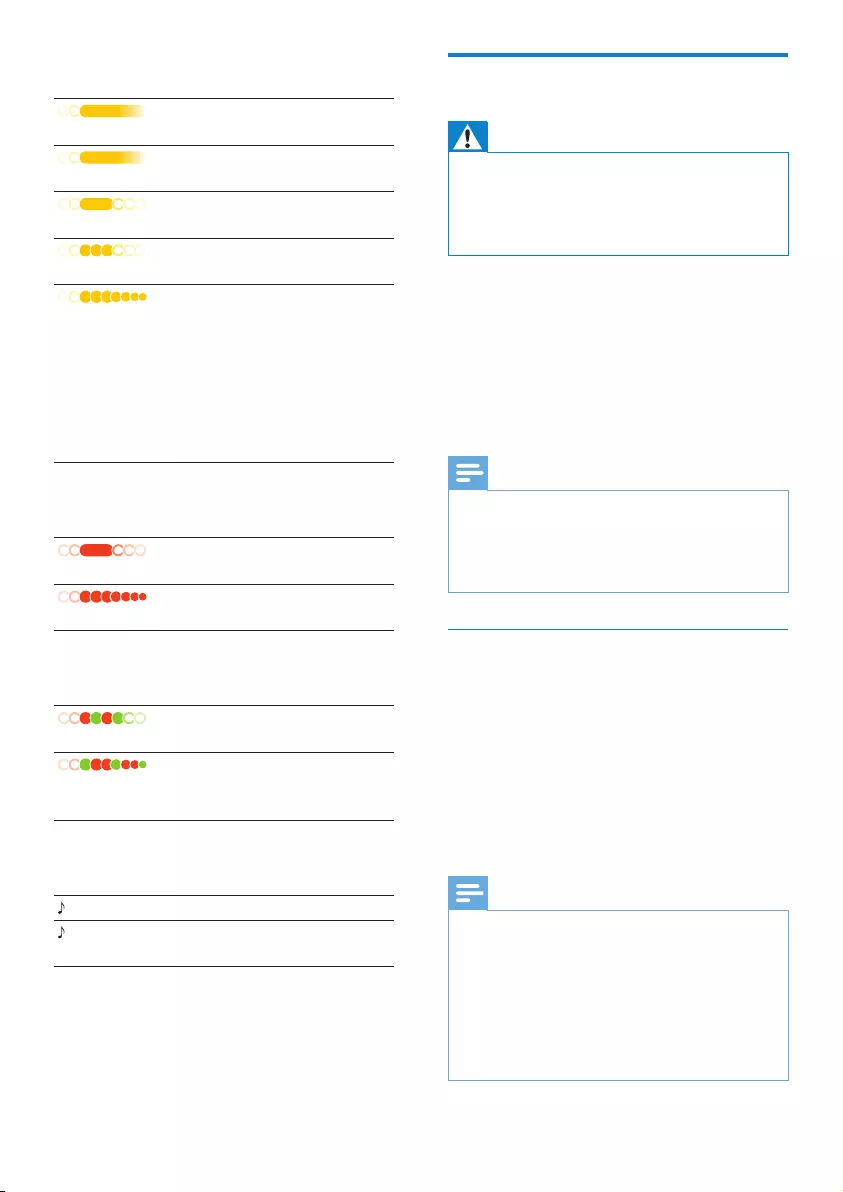
8
Connect and charge
Warning
Important: SA018 uses the USB connection •
with the computer to update internal
software. To prevent data loss and product
malfunction, do not disconnect during the
update process.
SA018 has a built-in battery that can be
charged as follows:
through the combined headphone / USB •
jack of SA018, from a computer (with the
supplied USB cable)
through the combined headphone / USB •
jack of SA018, directly from the power
supply (with a charger, sold separately)
Note
While SA018 is connected to a computer or •
power supply, all controls and functions are
inactive.
SA018 remains in off-mode after charging
•
process is completed.
Connect the supplied USB cable
1 Connect the USB plug of the supplied
USB cable to a spare USB port on your
computer.
2 Connect the special USB plug of the
supplied USB cable to the combined
headphone / USB jack on SA018.
3 Turn on your computer.
SA018 charges. »
Note
For rst-time use, allow SA018 to charge for •
3 hours.
While SA018 is connected to a computer, all
•
controls and functions are inactive.
The amber charging LED changes to green
•
when the charging process is completed. For
more information on LED status indicators,
see section Status indicators and their
meanings.
Amber LED light signals indicate:
Rejection: buttons locked
(during press button action)
Status: charging (when
connected to a computer)
Status: turns on/off, battery
power level 10 - 30 %
Conrmation: buttons locked
(after lock slider action)
Alert: Do not disconnect.
Status:
- synchronizing or updating
(when connected to a
computer)
- searching radio stations
(during rst-time auto-tuning in
FM radio mode)
Red LED light signals indicate:
Status: turns on/off, battery
power level < 10 %
Alert: very low battery power,
recharge required
Mixed LED light signals indicate:
Rejection: no audio le on
device
Error: software restoration
required (for example in case of
le corruption)
Sound signals indicate:
once Conrmation: turns on/off
once every
5 minutes
Alert: very low battery power,
rechage required
EN
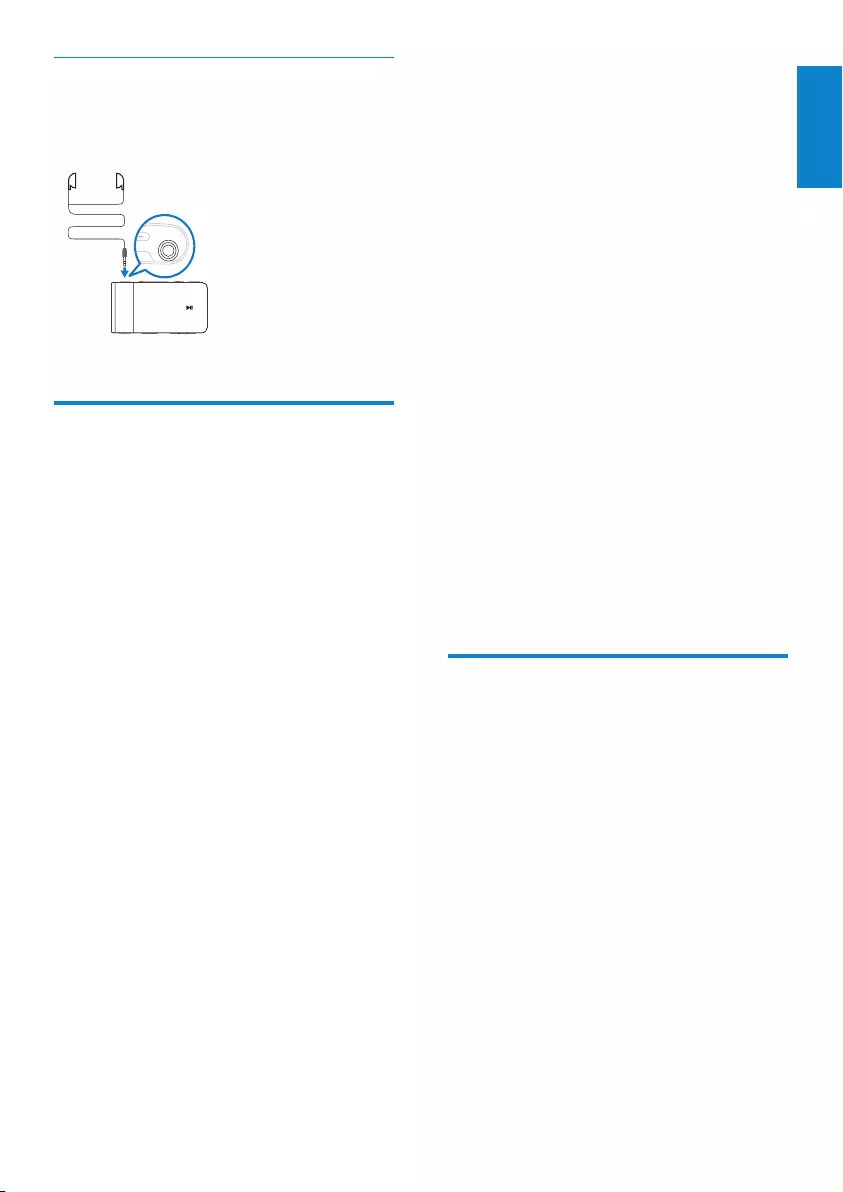
9
If the pop-up window fails to appear on the
computer...
1 Select My Computer (WindowsXP®
/ Windows2000®) / Computer
(WindowsVista®).
2 Right click on Philips GoGear SA018.
3 Select Install Philips Device Manager.
4 Follow the on-screen instructions to
complete the installation of the Philips
Device Manager.
Cannot nd the le on SA018?
1 Ensure that your computer is connected
to the Internet.
2 Select My Computer (WindowsXP®
/ Windows2000®) / Computer
(WindowsVista®).
3 Right click on Philips GoGear SA018.
4 Select Install Philips Device Manager
from the Internet.
5 Follow the on-screen instructions to
complete the installation of the Philips
Device Manager from the Internet.
Transfer music to SA018
SA018 appears as a USB mass storage device
in Windows® Explorer. You can transfer and
organize music les to SA018 through USB
connection.
1 Click and highlight one or more songs
to transfer between your computer and
SA018.
2 Use drag and drop actions to complete
the transfer.
Connect the earphones
This is how to connect the supplied
earphones:
Install the Philips Device
Manager software
System requirements:
Windows® (2000, XP, Vista)•
Pentium III 800 MHz processor or higher•
128 MB RAM•
500 MB hard disk space•
Internet connection•
Microsoft® Internet Explorer 6.0 or later•
USB port•
1 Connect the mini USB plug of the
supplied cable to SA018.
2 Connect the standard USB plug of the
supplied cable to your computer.
A pop-up window appears on the »
computer.
3 From the pop-up window, select Install
Philips Device Manager.
4 Follow the on-screen instructions to
complete the installation of the Philips
Device Manager.
English
EN
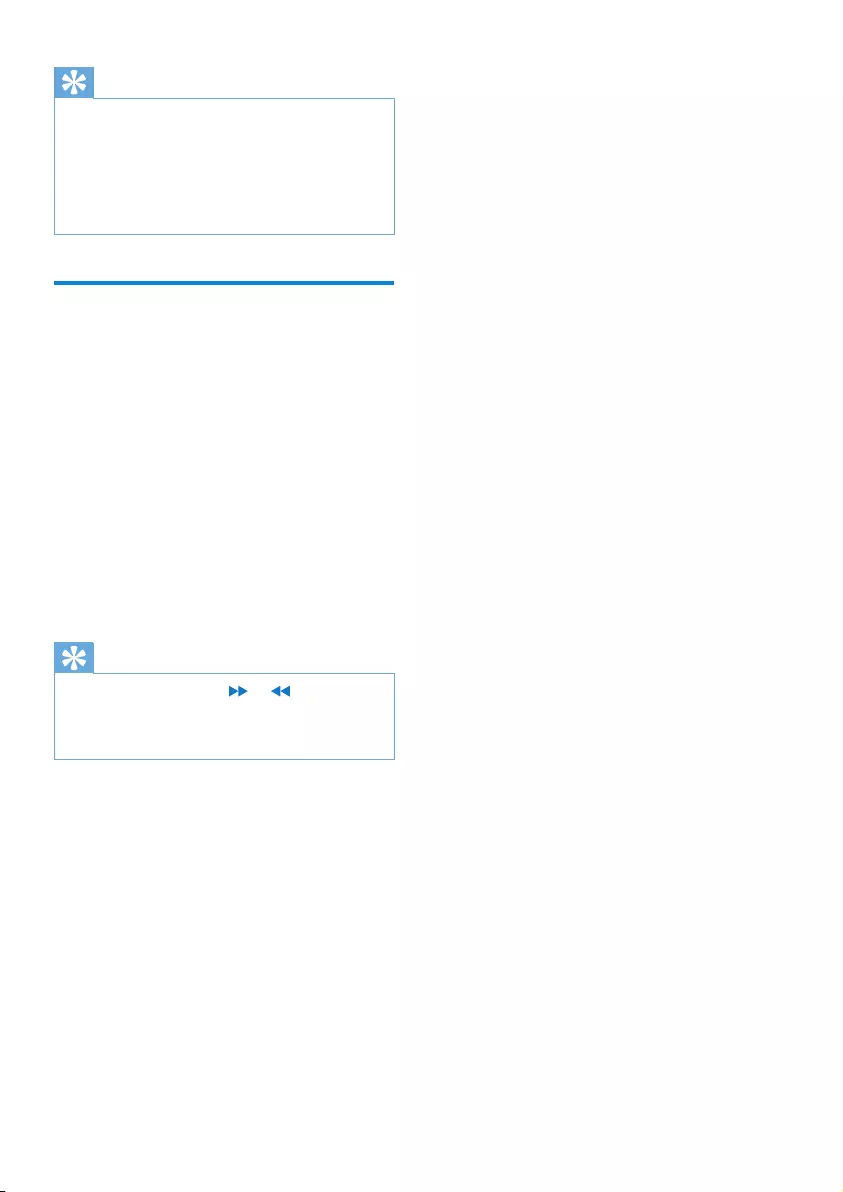
10
Tip
To transfer music CDs to the player: Rip •
(convert) the songs on your music CDs
to MP3/WMA les with software such as
Windows® Media Player. Copy the les
into SA018 with Windows® Explorer.
Free versions of these programs can be
downloaded from the Internet.
Organize your music on
SA018
SA018 can store hundreds of music tracks.
To organize and facilitate locating your
music,SA018 allows you to sort your music into
folders.
1 With SA018 connected to the USB
port of the computer, open Windows®
Explorer.
2 Create folders in the mass storage of
SA018.
3 Use drag and drop actions to sort your
music into the folders.
Tip
A double press on the • or button allows
you to skip forwards or backwards through the
folders on SA018, so you can quickly locate
your music.
EN
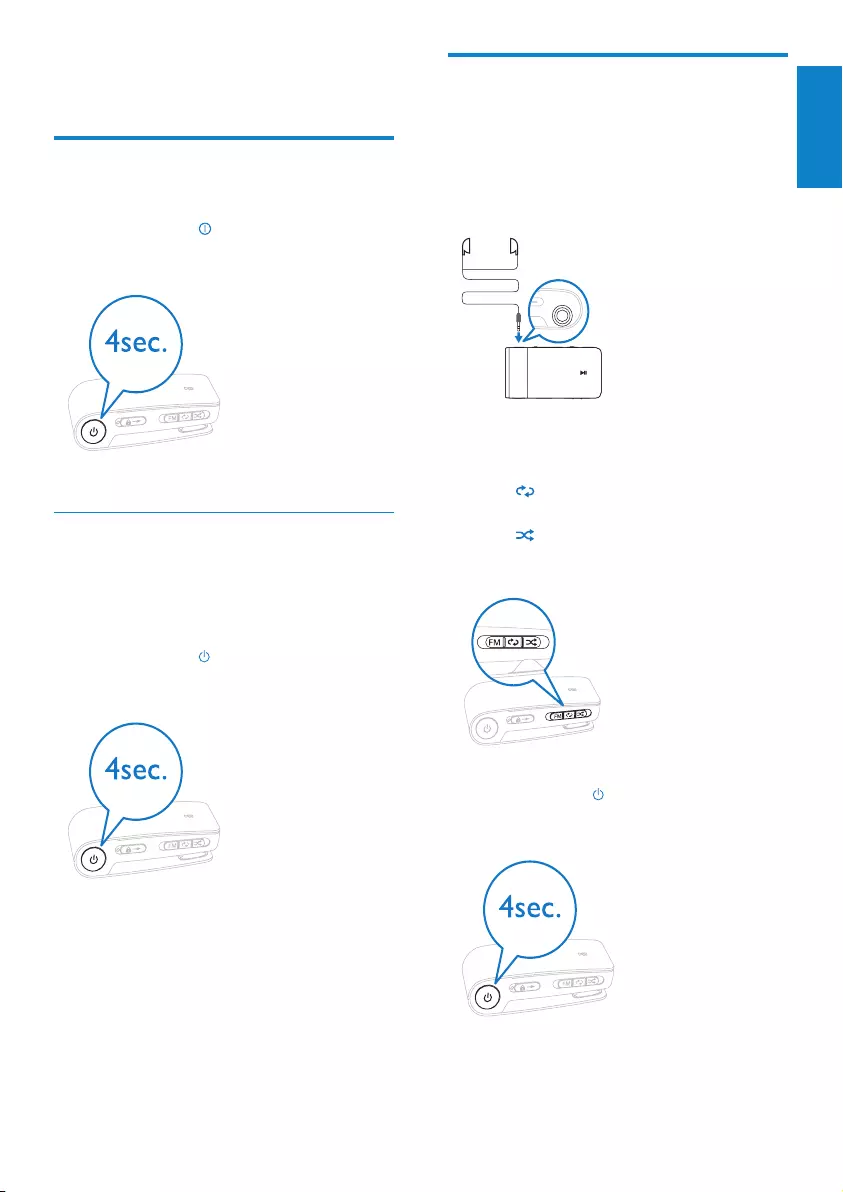
11
Listen to your music
SA018 allows you to listen to all your music in a
continous loop. SA018 has a shufe feature, so
you can listen to your music in random order.
1 Connect the supplied earphones.
2 Set the slide selector to one of the
following music play options:
• - Repeat all mode (play all songs
continuously)
• - Shufe* mode (plays all songs in
random order)
3 Press and hold for approximately 4
seconds to turn on SA018.
4 Enjoy
Turn SA018 on and off
1 To toggle between modes on and off,
press and hold for approximately 4
seconds.
Automatic shut-down
SA018 has an automatic shut-down feature
that can save battery power.
After 5 minutes in idle mode (no music plays,
no button is pressed), SA018 switches off
1 Press and hold for approximately 4
seconds to turn SA018 back on.
English
EN
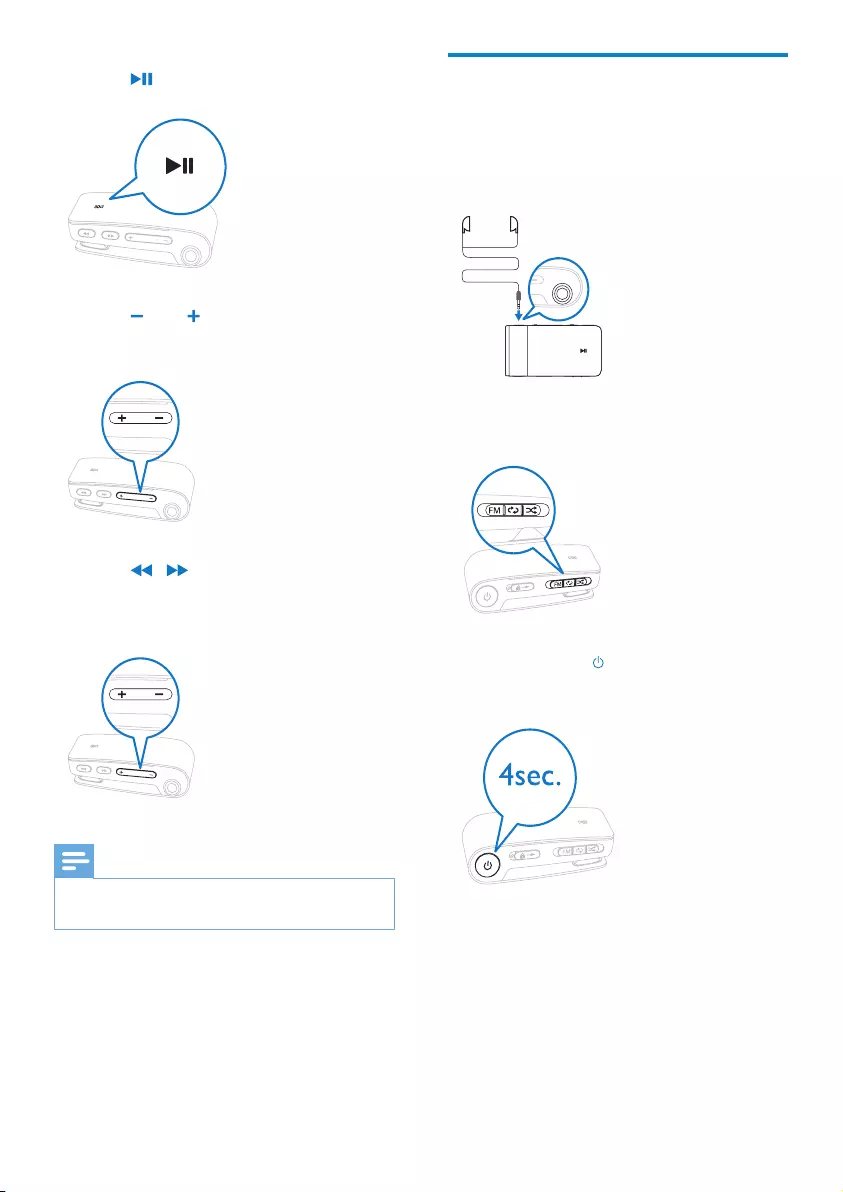
12
Listen to FM radio
SA018 has a built-in FM radio tuner. Here’s how
to listen to FM radio:
1 Connect the supplied earphones.
2 Set the slide selector to position FM.
3 Press and hold for approximately 4
seconds to turn on SA018.
Radio starts automatically. »
4 Press to start play.
5 Press VOL to decrease / increase the
volume.
6 Press / to skip to previous / next
track. (Hold button to scan backward /
forward within current track.)
Note
*In •Shufe mode SA018 plays all the songs in
random order before it repeats a song.
EN
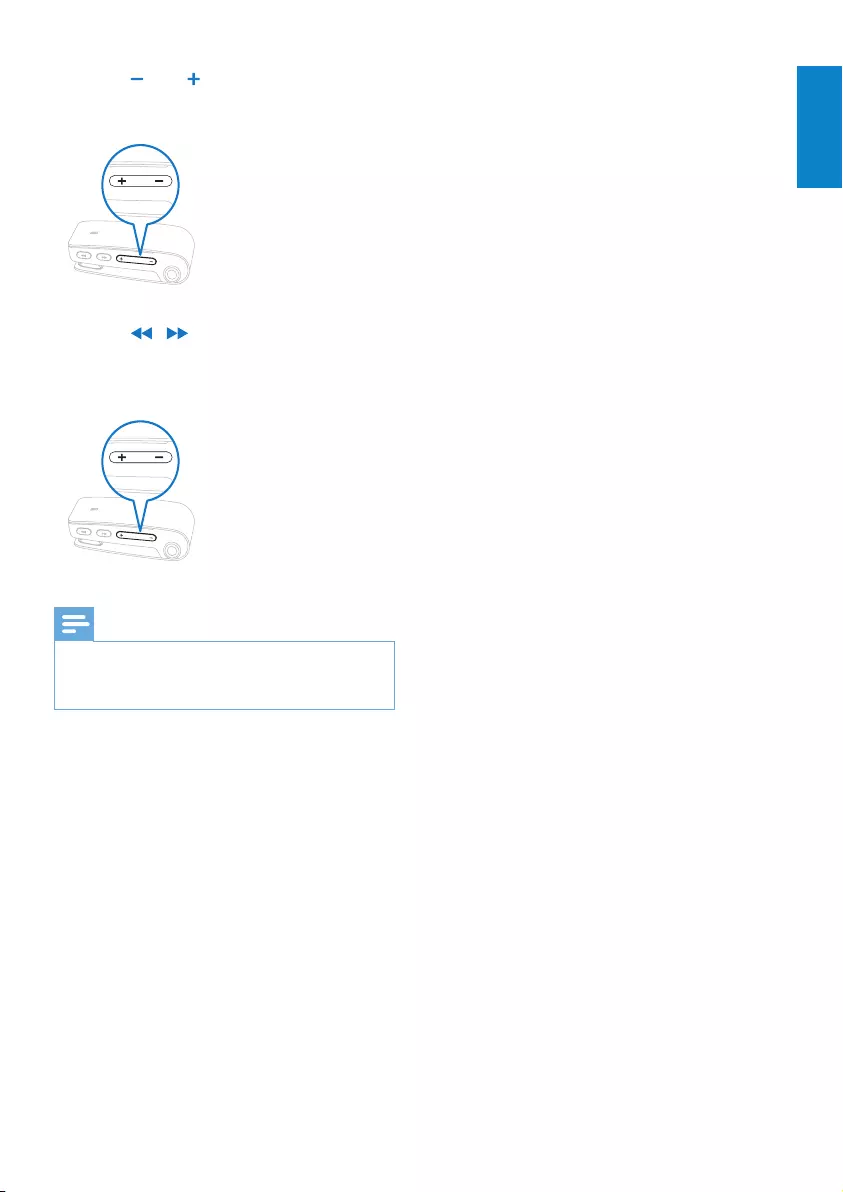
13
4 Press VOL to increase / decrease the
volume.
5 Press / to decrease / increase the
radio frequency. (Hold button to scan
radio frequencies down / up.)
Note
The cable of the earphones serves as a radio •
antenna. Ensure you connect the earphones
properly for an optimal reception.
English
EN

14
5 Use SA018 to
carry files
SA018 allows you to carry les in Windows
Explorer.
1 With SA018 connected to the USB
port of the computer, open Windows
Explorer.
2 Create folders in SA018.
3 Use drag and drop actions to sort your
les into the folders.
EN
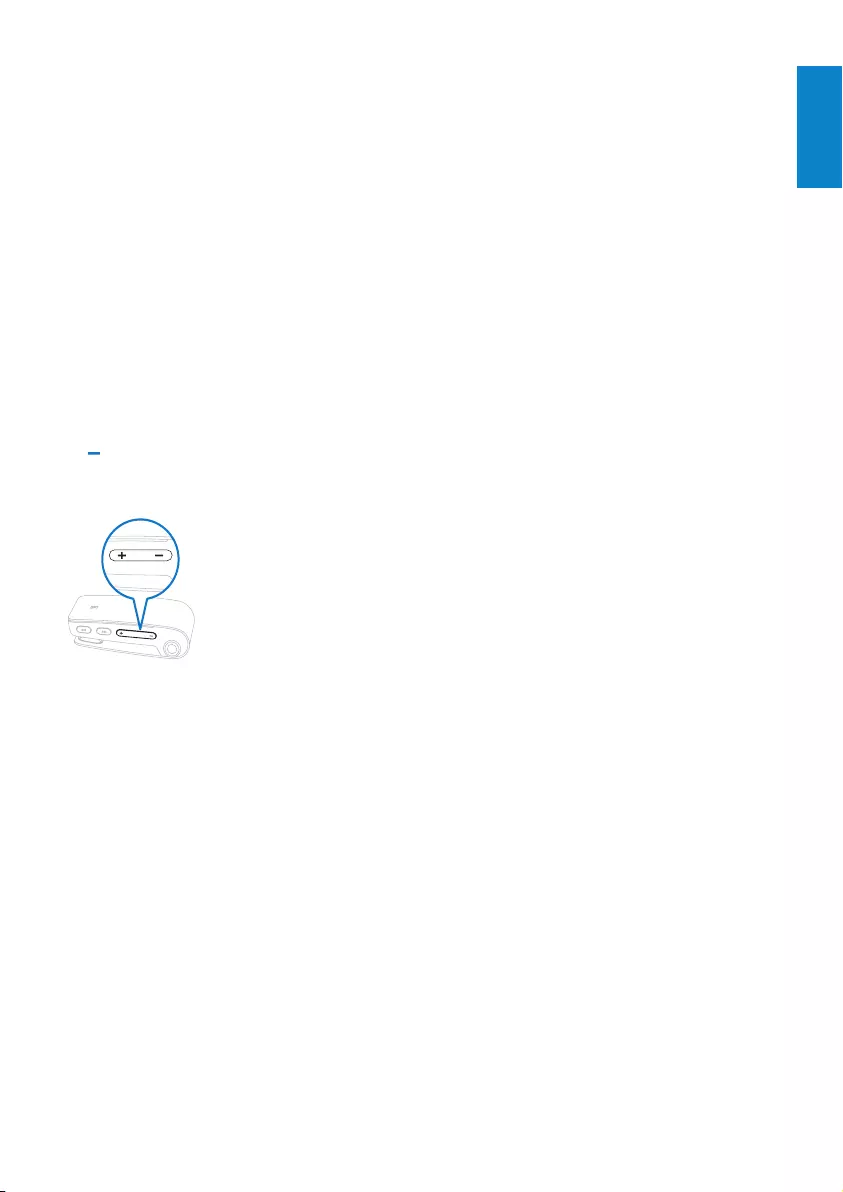
15
6 Troubleshooting
How do I reset my player?
Insert a pen tip or other object into •
the reset hole located at the bottom of
SA018. Hold until the player shuts down.
If the reset option is unsuccessful, follow •
the steps how to recover SA018 with the
Philips Device Manager:
1 On your computer, select Start >
Programs > Philips Digital Audio Player
> SA018 Device Manager > Philips
Device Manager to launch the Philips
Device Manager.
2 Press and hold the volume button
while you connect SA018 to your
computer.
3 Keep holding the key until the Philips
Device Manager acknowledges SA018
and enters the recovery mode.
4 On the computer, click the Repair
button and follow the instructions of the
Philips Device Manager to complete the
recovery process.
5 When the recovery is completed,
disconnect SA018 from your computer.
6 Restart SA018.
English
EN
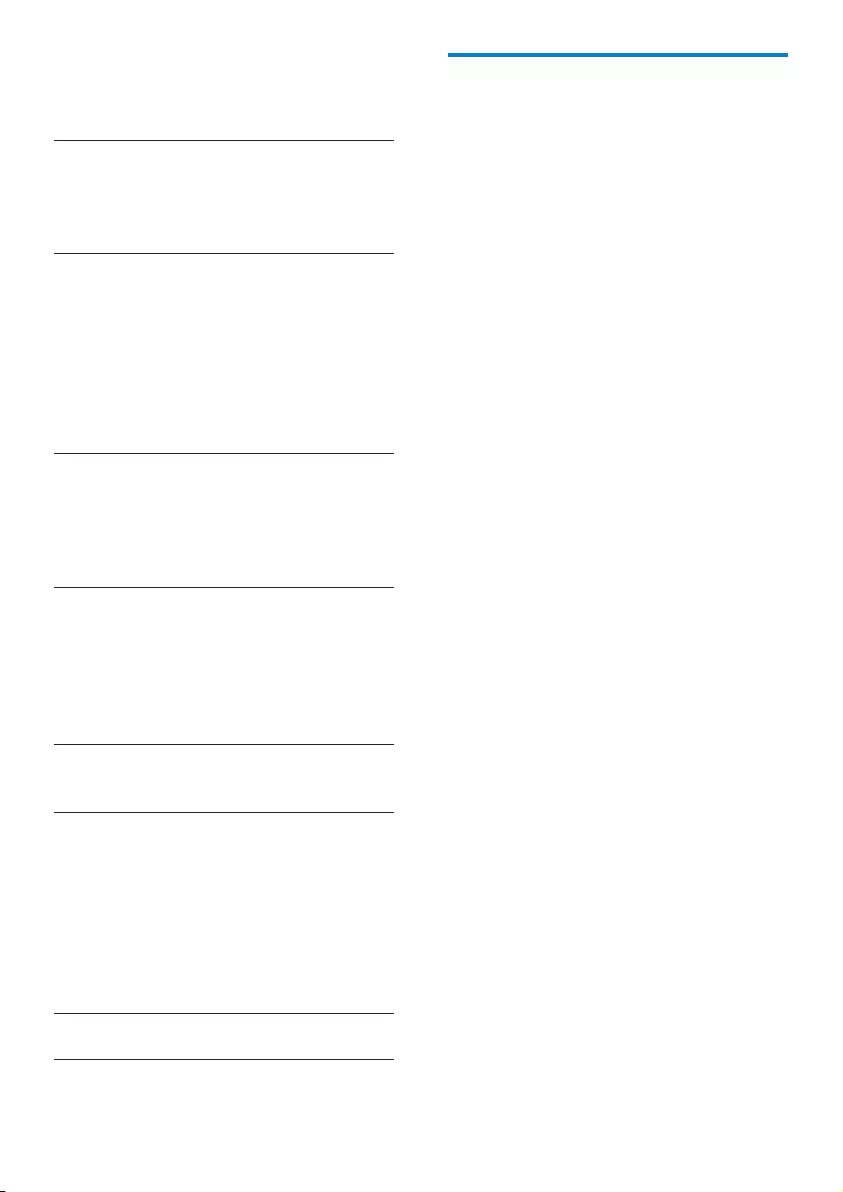
16
Supportedmusicleformats
SA018 supports the following music formats:
MP3•
unprotected WMA•
7 Technical data
Power
Power supply:
90mAh Li-ion polymer internal rechargeable
battery
Play time (music): up to 12 hours
System requirements
Windows® 2000, XP, Vista
Pentium III 800 MHz processor or higher
128 MB RAM
500 MB hard disk space
Internet connection
Microsoft® Internet Explorer 6.0 or later
Sound card
USB port
Sound
Sound enhancement: FullSound™
Channel separation: 45 dB
Frequency Response: 80 Hz - 18 kHz
Output power: 2 x 3 mW
Signal to noise ratio: > 84 dB
Storage media
Built-in memory capacity:
SA018102 2GB NAND Flash
SA018104 4GB NAND Flash
Software
Philips Device Manager: to restore and
upgrade
Connectivity
Headphone 3.5 mm
USB 2.0 High speed
Audio playback
Compression format:
MP3 bit rates: 8-320 kps and VBR
MP3 sample rates: 8, 11.025, 16, 22.050, 24,
32, 44.1, 48 kHz
WMA (unprotected) bit rates: 5 - 192 kbps
VBR
WMA sample rates: 8, 11.025, 16, 22.050, 24,
32, 44.1, 48 kHz
Music transfer
Drag and drop in Windows® Explorer
EN

17
sounds. It also pertains to the function on
many electronic devices that is used to control
the loudness.
W
WMA (Windows Media Audio)
An audio format owned by Microsoft, is a
part of Microsoft Windows Media technology.
Includes Microsoft Digital Rights Management
tools, Windows Media Video encoding
technology, and Windows Media Audio
encoding technology.
8 Glossary
D
Decibel (dB)
A unit of measure used to express relative
difference in power or intensity of sound.
F
FullSound
FullSound™ is an innovative technology
designed by Philips. FullSound™ faithfully
restores sonic details to compressed music,
enhancing it to provide a full sound experience
without any distortion.
L
LCD (Liquid Crystal Display)
Probably the most common way to show
visual information on non-computer electronic
equipment.
S
Shufe
A feature that plays audio les (tracks) in
random order.
Streaming
A technique for transferring data such that it
can be processed as a steady and continuous
stream. Streaming technologies are often used
on the Internet because many users do not
have fast enough access to download large
multimedia les quickly, so the client browser
or plug-in can start displaying the data before
the entire le has been transmitted.
V
Volume
Volume is the most common word used to
specify the control of relative loudness of
English
EN
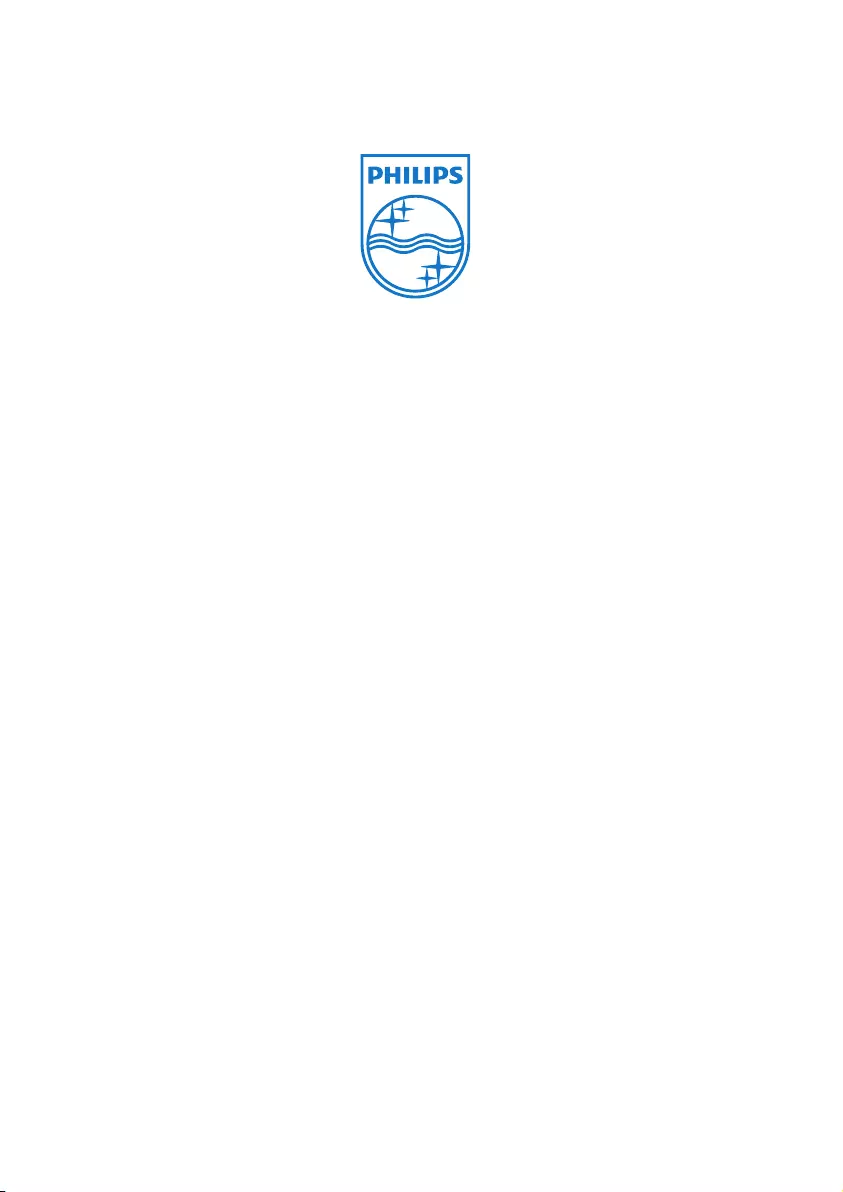
SA018_00_UM_V1.3
wk9252
© 2009 Koninklijke Philips Electronics N.V.
Alle rettigheder forbeholdes.