Table of Contents
- 1 Important safety information
- 2 Your new player
- 3 Getting started
- 4 Detail operation
- 5 Update your player
- 6 Technical data
- 7 Frequently asked questions
- sa19_IFU_01en_i.pdf
Philips SA1928/97 User Manual
Displayed below is the user manual for SA1928/97 by Philips which is a product in the MP3/MP4 Players category. This manual has pages.
Related Manuals
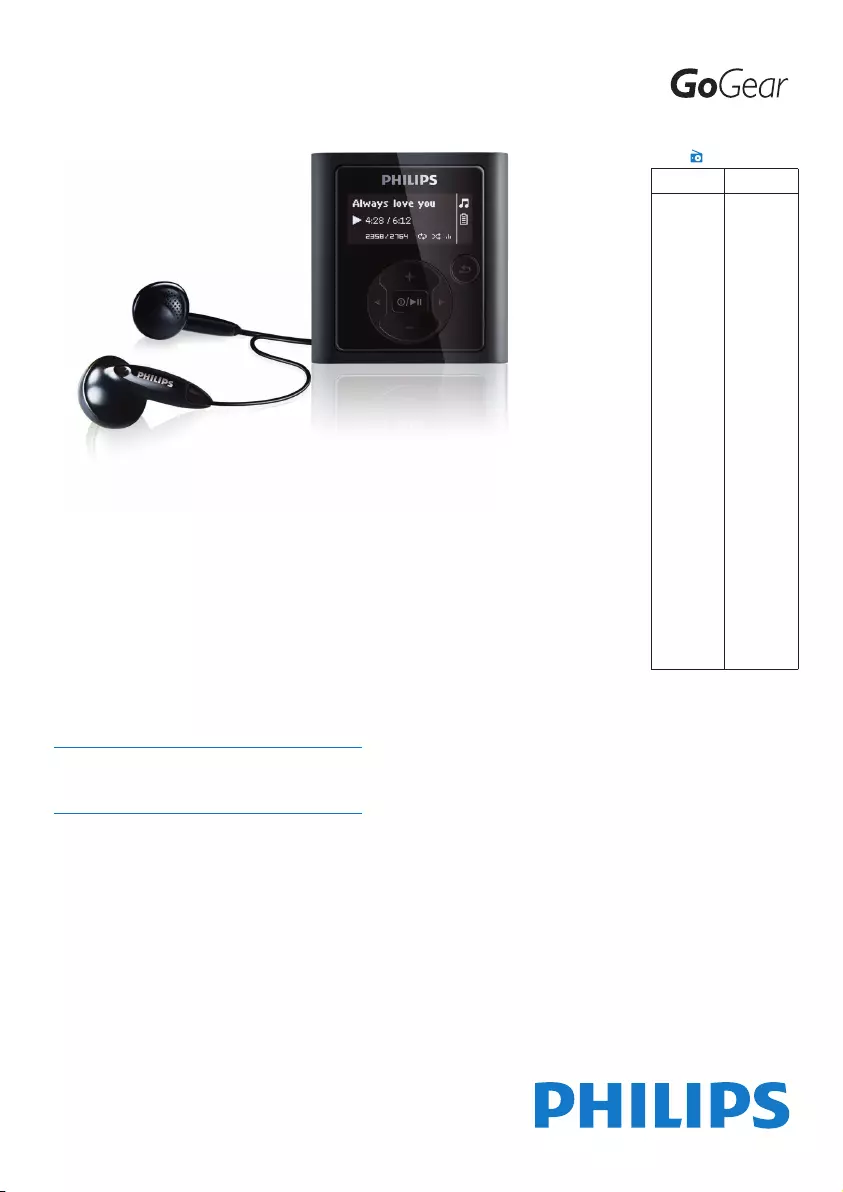
Congratulations on your purchase
and welcome to Philips!
To fully benefit from the support that
Philips offers, register your product at
www.philips.com/welcome
Digital audio player
SA1915
SA1916
SA1917
SA1918
SA1919
SA1925
SA1926
SA1927
SA1928
SA1929
SA1945
SA1946
SA1947
SA1948
SA1949
SA1915
SA1916
SA1917
SA1918
SA1919
SA1925
SA1926
SA1927
SA1928
SA1929
SA1945
SA1946
SA1947
SA1948
SA1949
Félicitations pour votre achat
et bienvenue dans le monde de
Philips ! Pour profiter pleinement
de l'assistance offerte par Philips,
enregistrez votre produit à l'adresse
suivante : www.philips.com/welcome
Lecteur audio numérique
Radio
✔ ✘
SA1915
SA1916
SA1917
SA1918
SA1919
SA1925
SA1926
SA1927
SA1928
SA1929
SA1945
SA1946
SA1947
SA1948
SA1949
SA1922
SA1942
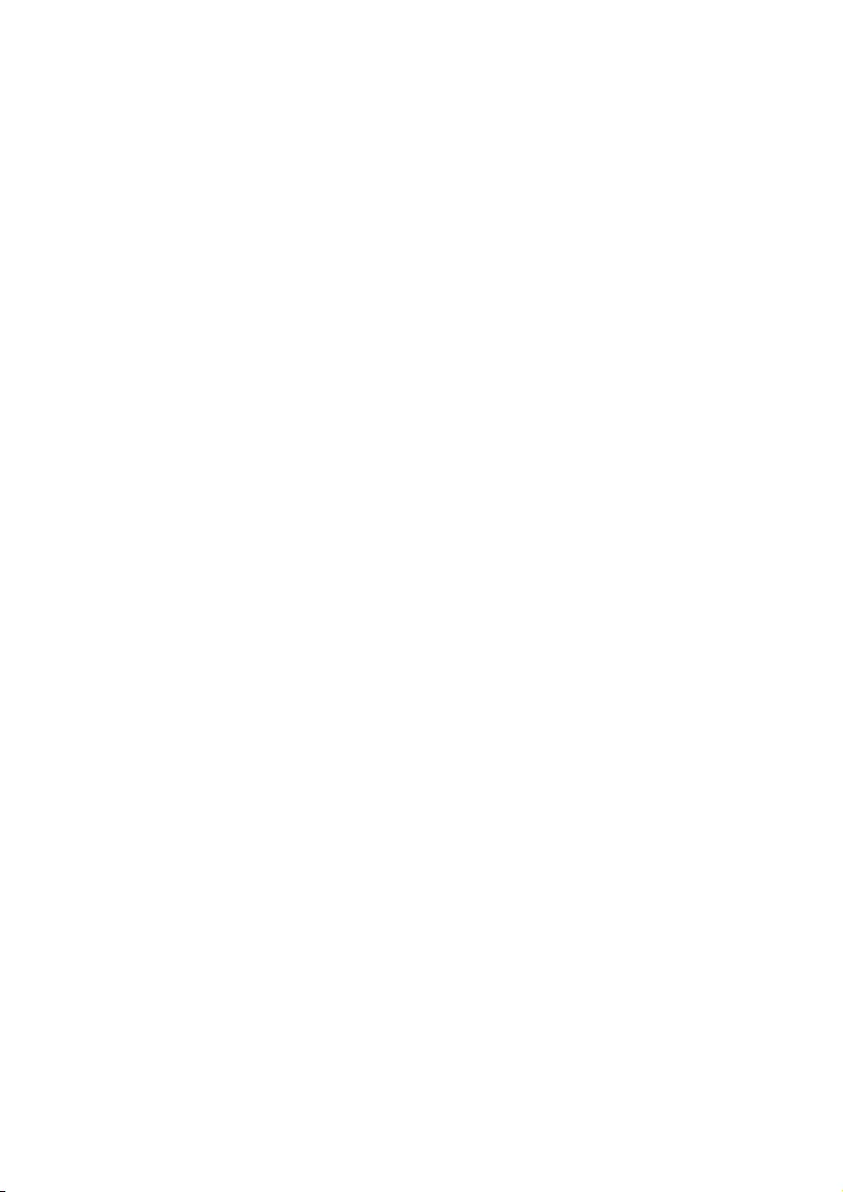
ii
Need help?
Please visit
www.philips.com/welcome
where you can access a full set of supporting materials such as user manual, the
latest software updates and answers to frequently asked questions.
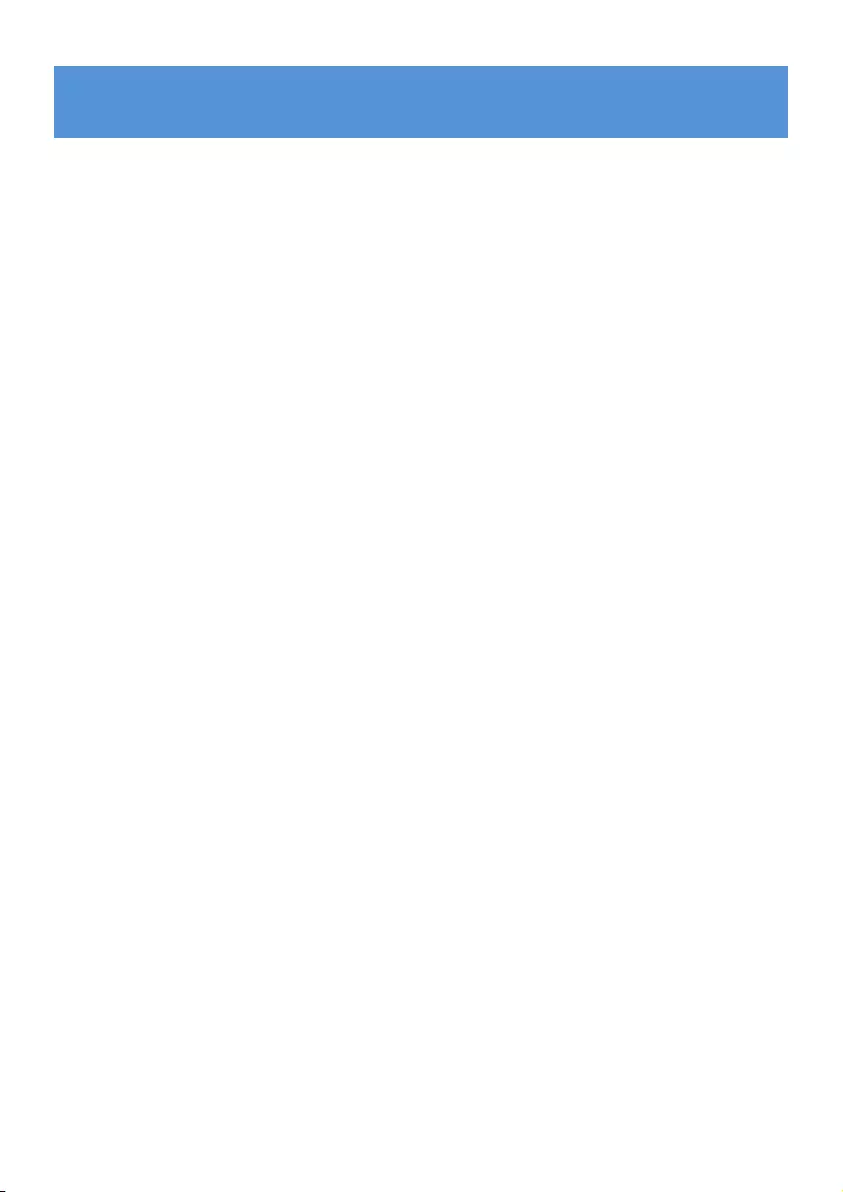
iii
1 Important safety information 1
2 Your new player 5
2.1 What’s in the box 5
2.2 Register your product 5
3 Getting started 6
3.1 Overview of controls and connections 6
3.2 Main menu 7
3.3 Install 7
3.4 Connect and charge 8
3.4.1 Use the supplied USB cable 8
3.4.2 Battery level indication 8
3.5 Transfer 9
3.5.1 Disconnect your player safely 9
3.6 Enjoy 9
3.6.1 Turn on and off 9
3.6.2 Navigate the menu 9
3.6.3 Lock slider 9
4 Detail operation 10
4.1 Music mode 10
4.1.1 Control 10
4.1.2 Find your music 11
4.1.3 Limit the volume 11
4.2 Radio1 12
4.2.1 Auto tune radio stations: 12
4.2.2 Play a preset radio station 12
4.2.3 Manual tune a radio station 12
4.2.4 Save a new frequency under a preset 13
4.2.5 Record from FM radio1 when the radio is playing: 13
4.2.6 Record from FM radio1 when the radio is not playing: 13
4.3 Recordings 14
4.3.1 Play recordings 14
4.3.2 Delete your recording 14
4.3.3 Upload recordings to the computer 14
4.4 Settings 15
4.5 Useyourplayertostoreandcarrydatales 15
5 Update your player 16
5.1 Manually verify software status 16
6 Technical data 17
7 Frequently asked questions 19
Contents
1 Radio: This feature is available only in some regions.
FM radio recording: This feature is available only in some regions.
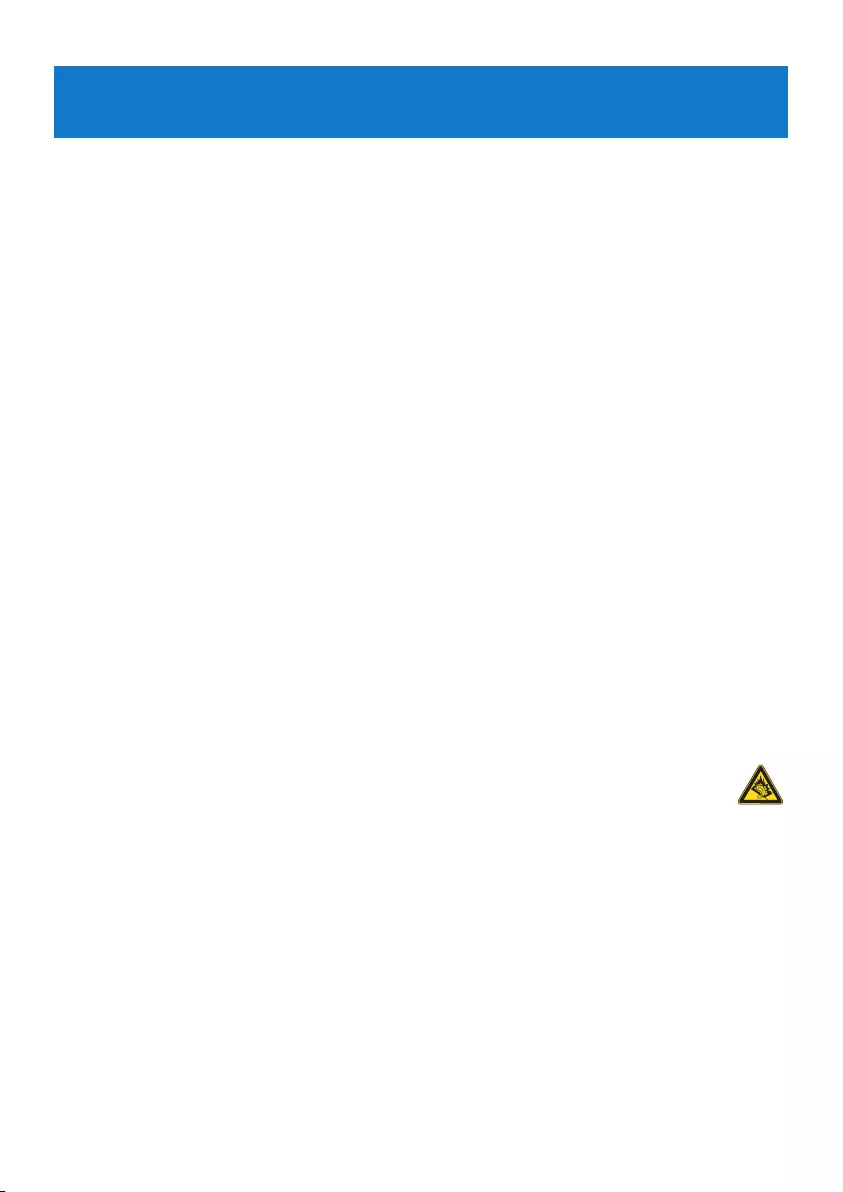
1
1 Important safety information
General maintenance
To avoid damage or malfunction:
Do not expose the player to excessive heat caused by heating equipment or direct sunlight.
Do not drop your player or allow objects to fall on your player.
Do not allow your player to be submerged in water. Do not expose headphone socket or
battery compartment to water, as water entering the set may cause major damage.
Do not use any cleaning agents containing alcohol, ammonia, benzene, or abrasives as these
may harm the set.
Active mobile phones in the vicinity may cause interference.
Backupyourles.Pleaseensurethatyouretaintheoriginallesyouhavedownloadedto
your device. Philips is not responsible for any loss of data if the product becomes damaged
or not readable / legible.
Manage(transfer,delete,etc.)yourmusiclesonlywiththesuppliedmusicsoftwareto
avoid problems!
About operating and storage temperatures
Operate in a place where temperature is always between 0 and 35ºC (32 to 95ºF)
Store in a place where temperature is always between -20 and 45ºC (-4 to 113ºF)
Battery life may be shortened in low temperature conditions.
Replacement parts/accessories
Visit www.philips.com/support to order replacement parts/accessories.
Hearing Safety
Listen at a moderate volume.
Using headphones at a high volume can impair your hearing. This product can produce
sounds in decibel ranges that may cause hearing loss for a normal person, even for
exposure less than a minute. The higher decibel ranges are offered for those that
may have already experienced some hearing loss.
Sound can be deceiving. Over time your hearing “comfort level” adapts to higher volumes
of sound. So after prolonged listening, what sounds “normal” can actually be loud and
harmful to your hearing. To guard against this, set your volume to a safe level before your
hearing adapts and leave it there.
To establish a safe volume level:
Set your volume control at a low setting.
Slowly increase the sound until you can hear it comfortably and clearly, without distortion.
•
•
•
•
•
•
•
•
•
•
•
•
•
•
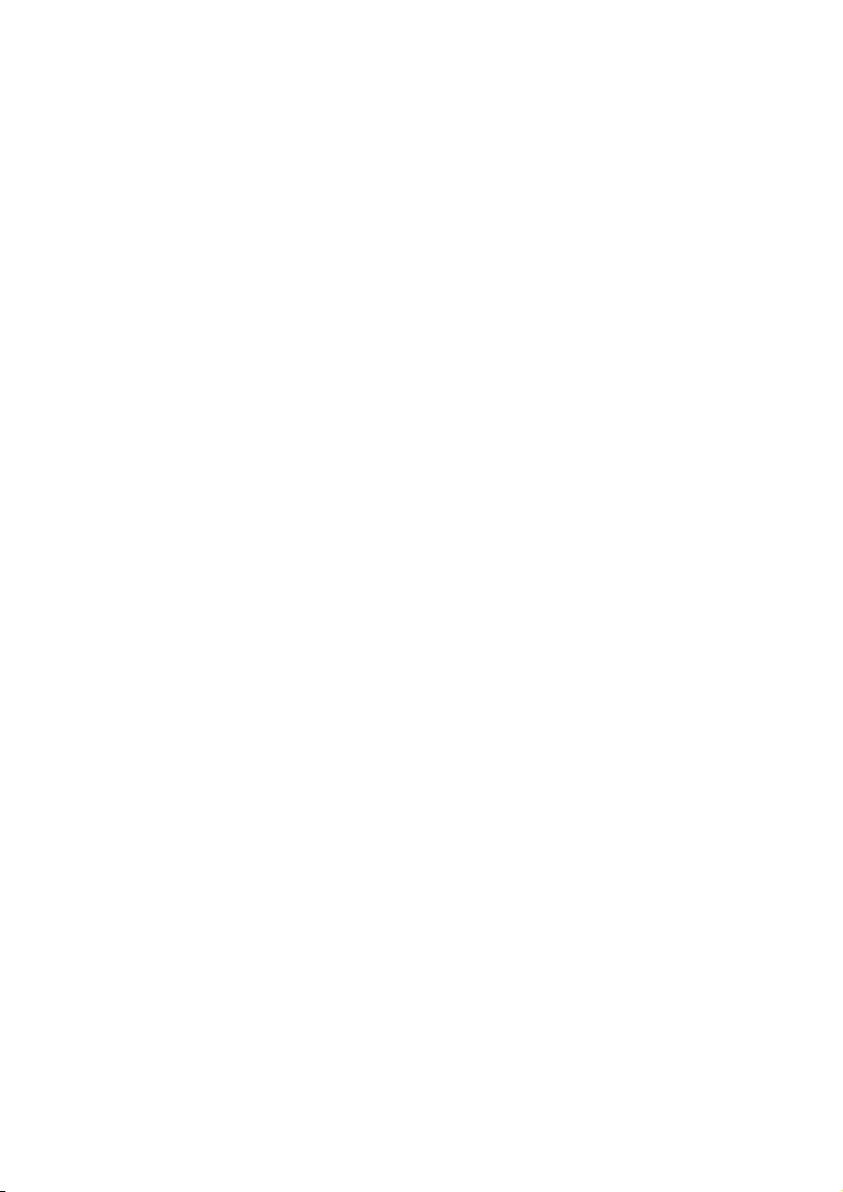
2
Listen for reasonable periods of time:
Prolonged exposure to sound, even at normally “safe” levels, can also cause hearing loss.
Be sure to use your equipment reasonably and take appropriate breaks.
Be sure to observe the following guidelines when using your headphones.
Listen at reasonable volumes for reasonable periods of time.
Be careful not to adjust the volume as your hearing adapts.
Do not turn up the volume so high that you can’t hear what’s around you.
You should use caution or temporarily discontinue use in potentially hazardous situations.
Do not use headphones while operating a motorized vehicle, cycling, skateboarding, etc.; it
maycreateatrafchazardandisillegalinmanyareas.
Important (for models supplied with headphones):
Philips guarantees compliance with the maximum sound power of its audio players as
determined by relevant regulatory bodies only with the original model of provided
headphones. In case this one needs replacement, we recommend that you contact your
retailer to order a model identical to that of the original, provided by Philips.
Copyright information
All other brands and product names are trademarks of their respective companies or
organizations.
Unauthorized duplication of any recordings whether downloaded from the Internet or made
from audio CDs is a violation of copyright laws and international treaties.
The making of unauthorized copies of copy-protected material, including computer
programmes,les,broadcastsandsoundrecordings,maybeaninfringementofcopyrightsand
constitute a criminal offence. This equipment should not be used for such purposes.
The Windows Media and the Windows logo are registered trademarks of Microsoft
Corporation in the United States and/or other countries.
Data logging
Philips is committed to improving the quality of your product and enhancing the Philips user
experience.Tounderstandtheusageproleofthisdevice,thisdevicelogssomeinfo/datato
the non-volatile memory region of the device. These data are used to identify and detect any
failures or problems you as a user may experience while using the device. The data stored, for
example, will be the duration of playback in music mode, duration of playback in turner mode,
how many times battery low was encountered, etc. The data stored do not reveal the content
or media used on the device or the source of downloads. The data stored on the device are
retrieved and used ONLY if the user returns the device to the Philips service centre and
ONLY to simplify error detection and prevention. The data stored shall be made available to
useronuser’srstrequest.
•
•
•
•
•
•
•
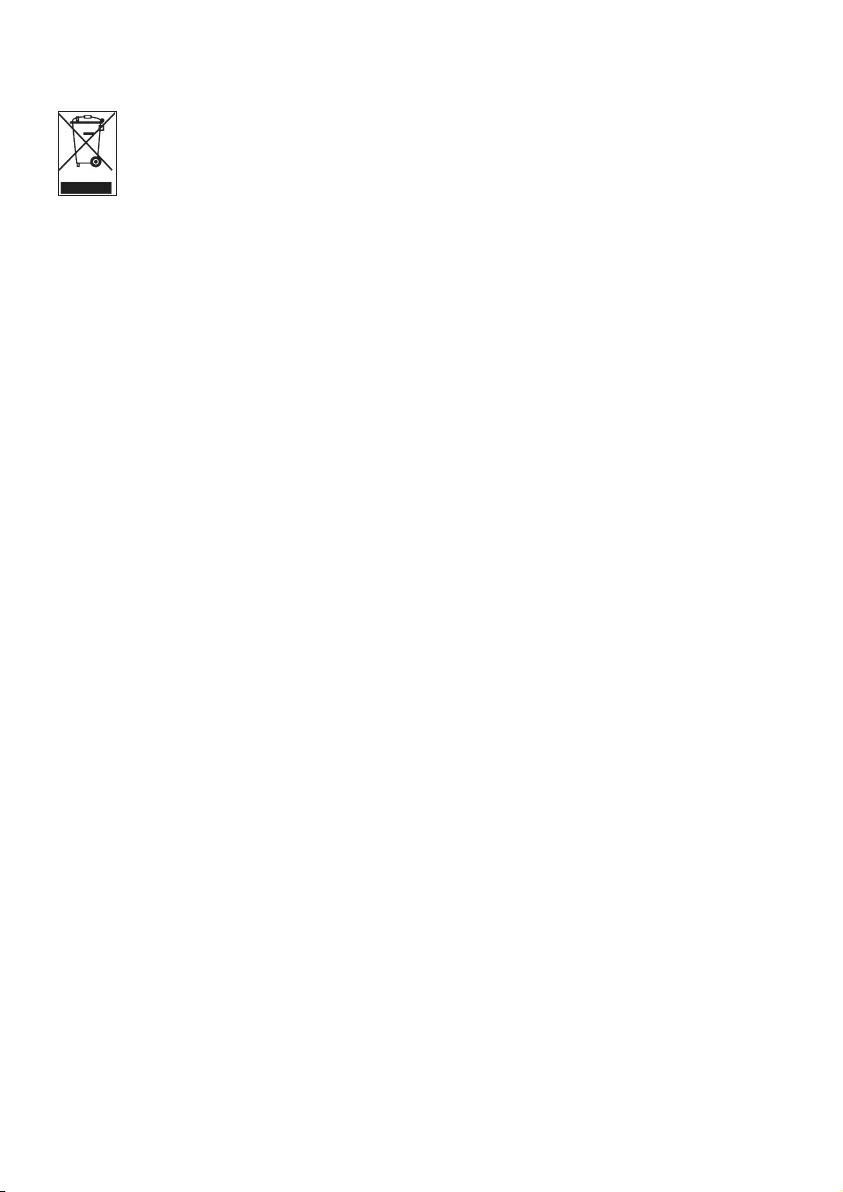
3
Disposal of your old product
Your product is designed and manufactured with high quality materials and
components, which can be recycled and reused.
When this crossed-out wheeled bin symbol is attached to a product, it means the
product is covered by the European Directive 2002/96/EC.
Please be informed about the local separate collection system for electrical and electronic
products.
Please act according to your local rules and do not dispose of your old product with your
normal household waste. The correct disposal of your old product will help prevent potential
negative consequences to the environment and human health.
Batteries (including built-in rechargeable batteries) contain substances that may pollute the
environment.Alwayshandtheapplianceinatanofcialcollectionpointtoremoveanybuilt‑in
batteriesbeforeyoudiscardtheappliance.Allbatteriesmustbedisposedofatanofcial
collection point.
Modications
Modicationsnotauthorizedbythemanufacturermayvoiduserauthoritytooperatethis
device.
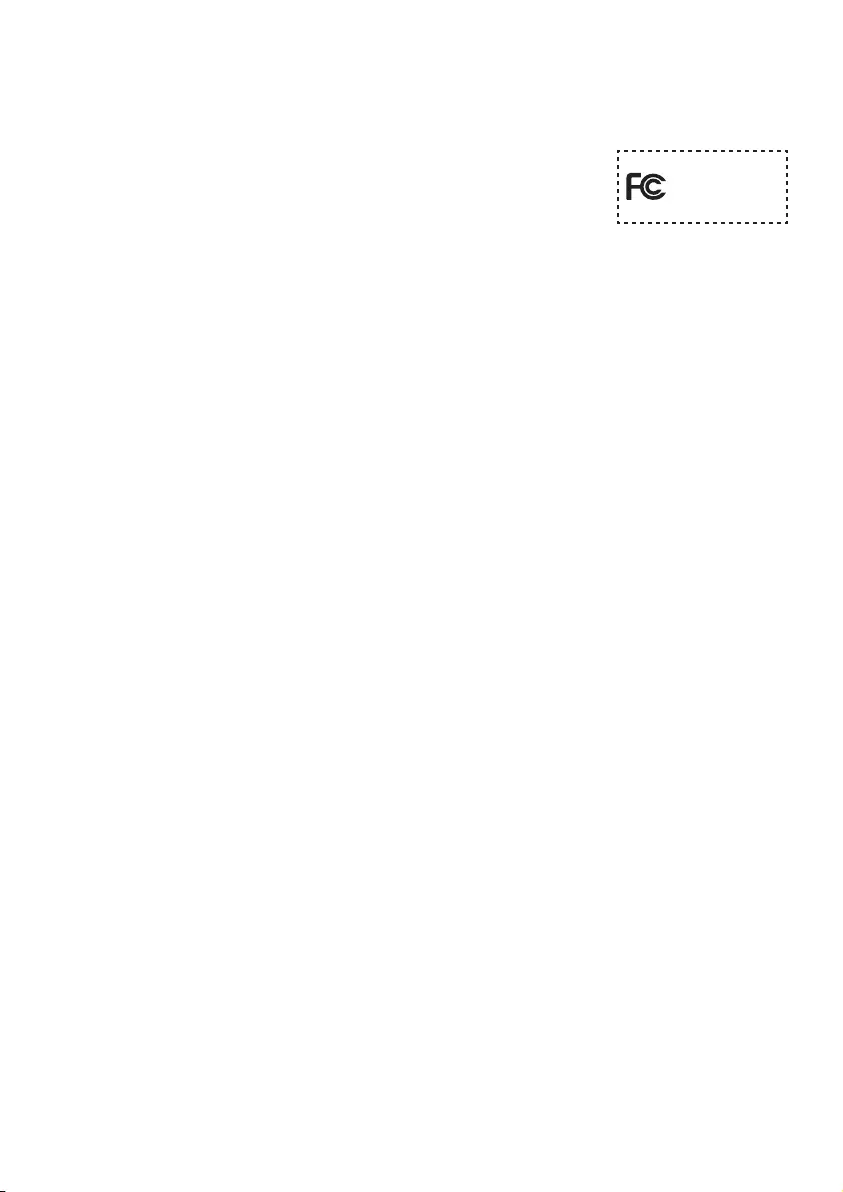
Notice for USA
Note:
This equipment has been tested and found to comply with the
limits for a Class B digital device, pursuant to part 15 of the FCC
Rules. These limits are designed to provide reasonable protection
against harmful interference in a residential installation. This
equipment generates, uses, and can radiate radio frequency energy and, if not installed and
used in accordance with the instruction manual, may cause harmful interference to radio
communications.
However, there is no guarantee that interference will not occur in a particular installation. If
this equipment does cause harmful interference to radio or television reception, which can be
determined by turning the equipment off and on, the user is encouraged to try to correct the
interference by one or more of the following measures:
Relocate the receiving antenna.
Increase the separation between equipment and receiver.
Connect the equipment into an outlet on a circuit different from that to which the receiver
is connected.
Consult the dealer or an experienced radio/TV technician for help.
Notice for Canada
This Class B digital apparatus complies with Canadian ICES-003.
The set complies with the FCC-Rules, Part-15 and with 21 CFR 1040.10. Operation is subject
to the following two conditions:
This device may not cause harmful interference, and
This device must accept any interference received, including interference that may cause
undesired operation.
Notice for the European Union
This product complies with the radio interference requirements of the European Union.
-
-
-
-
•
•
4
Philips
SA1915 SA1918 SA1925
SA1926 SA1927 SA1928
SA1929 SA1945 SA1946
SA1947 SA1948 SA1949
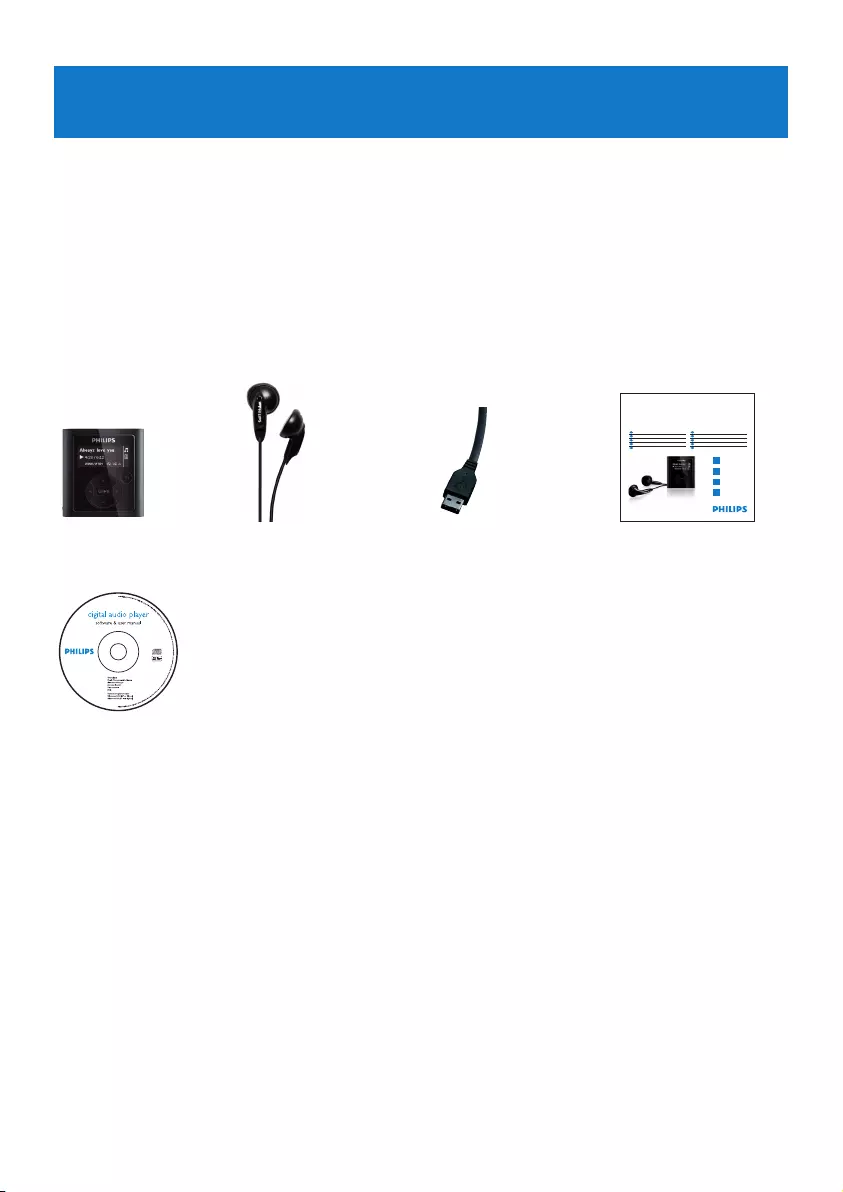
5
2 Your new player
With your newly purchased player, you can:
play MP3 and WMA
play FM radio1
record FM radio1
record with built-in microphone
2.1 What’s in the box
The following accessories are included with your player:
•
•
•
•
2.2 Register your product
We strongly recommend that you register your product in order to gain access to free
updates. To register your product, please log on to www.philips.com/welcome so that we can
inform you as soon as new updates become available.
Player Headphones USB cable
Philips GoGear audio player
1
2
3
4
Install
Connect
and charge
Transfer
Enjoy
Quick start guide
Quick start guide 1
Guide de démarrage rapide 13
Guía de inicio rápido 25
Kurzbedienungsanleitung 37
Handleiding voor snel gebruik 49
Guida di riferimento rapido 61
Snabbstartsinstruktioner 73
Быстрый запуск 85
Przewodni szybkiego startu 97
109
H
ızlı Ba
ş
lama Kılavuzu
IT
SV
RU
PL
TR
EN
FR
ES
DE
NL
SA1915 SA1918
SA1925 SA1926
SA1927 SA1928
SA1929 SA1945
SA1946 SA1947
SA1948 SA1949
Quick start
guide
CD-ROM containing Philips Device Manager,
User Manual and Frequently Asked Questions
1 Radio: This feature is available only in some regions.
FM radio recording: This feature is available only in some regions.
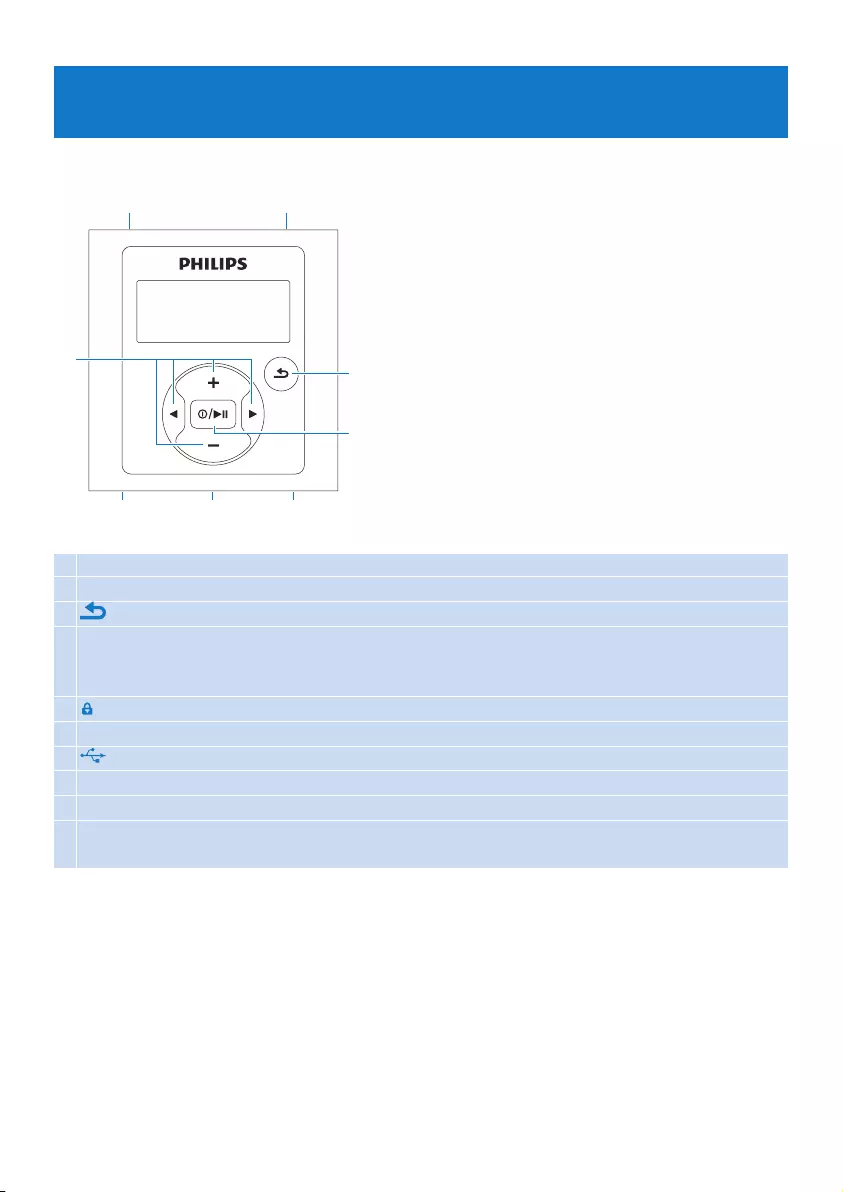
6
A p Headphone jack
B MIC Microphone
C Back one level (hold to return to root menu)
D z / 2; On / Off
Play/Record / Pause
Conrmselection
E slider Hold slider to lock/unlock all keys (except + / -)
F RESET
G USB connector with dust cap
H 1 Skip back (hold to quick skip)
2 Skip forward (hold to quick skip)
+/- In menus: scroll up/down (hold to quick scroll)
In playscreen: increase / decrease Volume (hold to increase / decrease fast)
3 Getting started
3.1 Overview of controls and connections
B
F
C
D
E
A
H
G
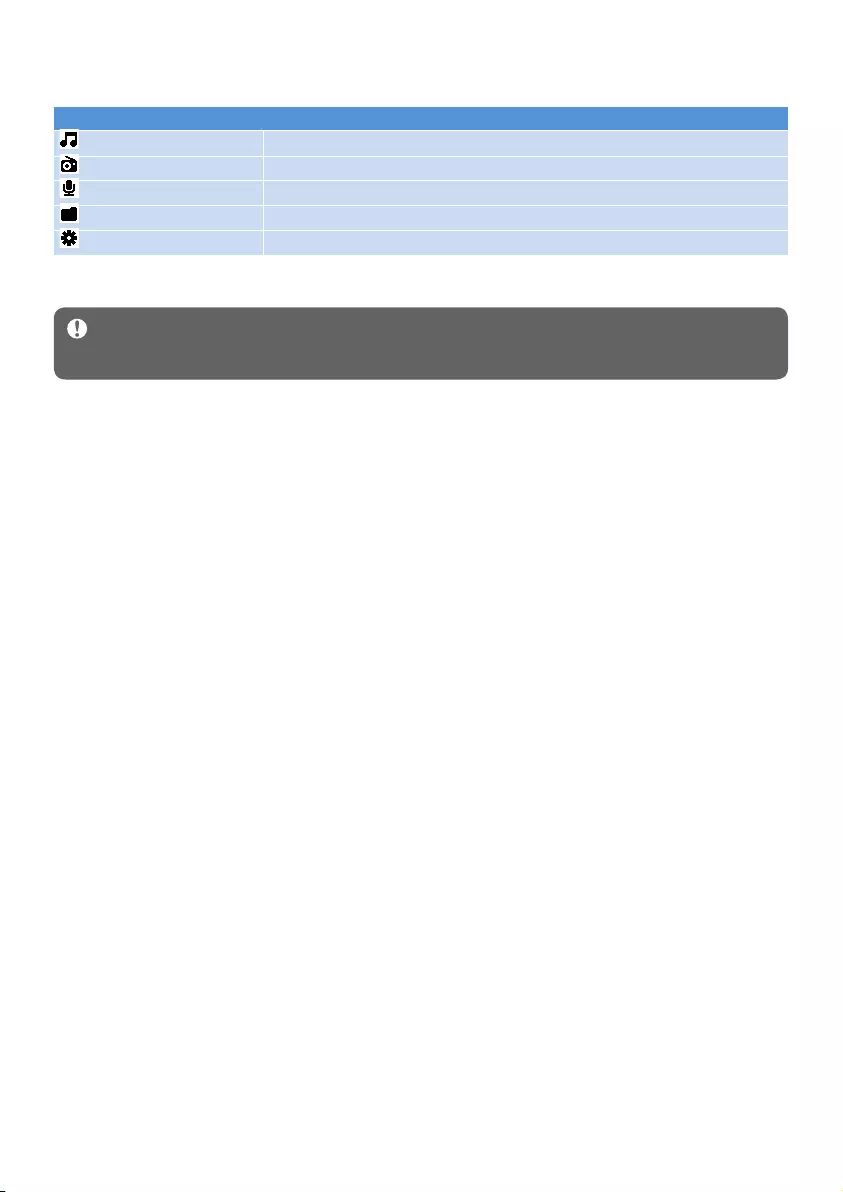
3.3 Install
Important Make sure to install the software provided in the supplied CD for music
transfer.
System requirements:
Windows 2000, XP or Vista
Pentium III 800MHz processor or higher
128MB RAM
500MB hard disk space
Internet connection (preferable)
Microsoft Internet Explorer 6.0 or later
CD-ROM
USB port
Insert the CD supplied with your product into the CD ROM drive of your PC.
Follow the on-screen instructions to complete the installation of Philips Device
Manager.
If the installation program does not start automatically, browse the CD contents with
Windows Exploreranddoubleclickontheleendingwith.exe.
Lost your CD? Don’t worry, you can download the CD contents from
www.philips.com/support.
•
•
•
•
•
•
•
•
1
2
3
Menu To
Music Play your digital music tracks
Radio1 Listen to FM radio
Recordings Create or listen to recordings
Folderview Viewlesinfolders
Settings Customize the settings of your player
3.2 Main menu
1 Radio: This feature is available only in some regions.
7
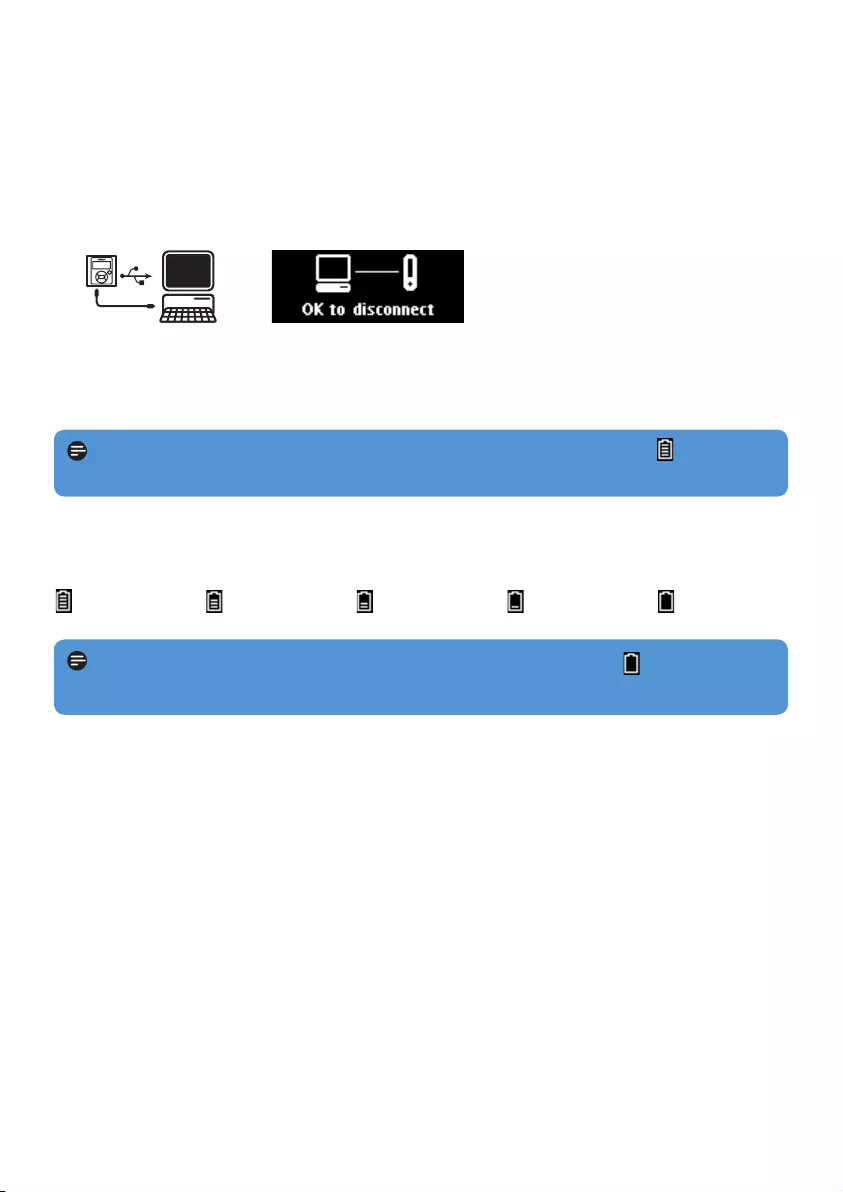
8
3.4.2 Battery level indication
The approximate power levels of your battery are indicated as follows:
2 Rechargeable batteries have a limited number of charge cycles. Battery life and number of
charge cycles vary by use and settings.
3.4 Connect and charge
When you connect the player to the PC, it automatically charges.
3.4.1 Use the supplied USB cable
Beforeyouusetheplayerforthersttime,chargeitforatleast5hours.
The battery2 has a 100% charge after 4 hours and an 80% charge after 2 hours.
Connect the supplied USB cable to the mini USB port at the bottom of the player, the
other end to your PC.
The player will start to charge as soon as it is connected to your PC.
1
>
2
>
Note The player is fully charged when the charging animation stops and is displayed.
Your fully charged player will allow up to 28 hours2 of music playback.
Note When the batteries are almost empty, the low battery screen blinks. The
playersavesallsettingsandunnishedrecordingsandswitchesoffinlessthan60seconds.
Full
Two-thirds full
Half full
Low
Empty
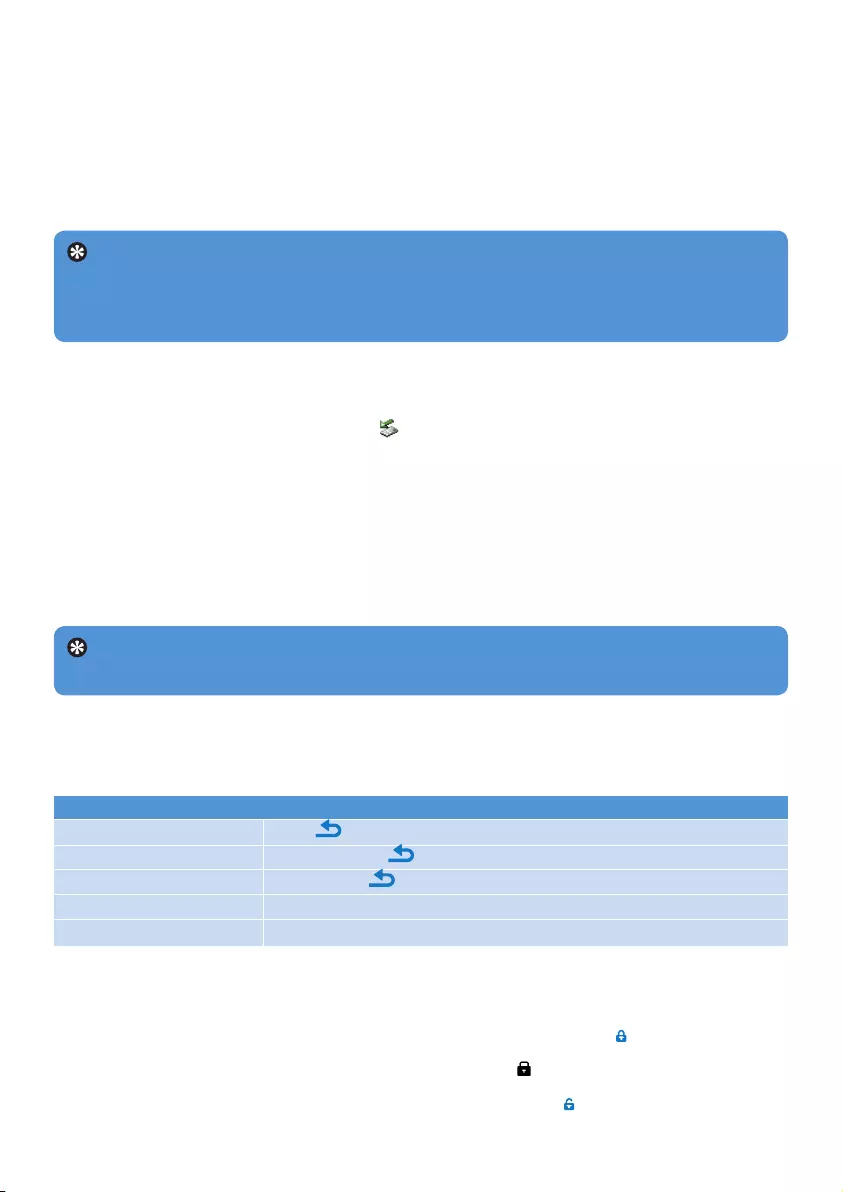
9
Goal Action
Return to previous menu Press
Return to main menu Press and hold
Browse through menus Press 2; or
Scroll through a list Press + or -
Select an option Press 2;
Tip If the player is idle and no button is pressed for 10 minutes, it switches off
automatically.
3.5 Transfer
The player appears as a USB mass storage device in Windows Explorer. You can organize
les,andtransfermusictoyourplayerduringUSBconnection.
1 Click and highlight one or more songs to transfer between the player and the computer.
2 Use drag and drop actions to complete your transfer.
Tip To transfer music CDs to the player use software such as Musicmatch Jukebox or
WindowsMediaPlayer11,rip(convert)thesongsonyourmusicCDintoMP3/WMAles.
CopythelesintothedigitalaudioplayerviaWindowsExplorer.Freeversionsofthese
programs can be downloaded from the internet.
3.5.1 Disconnect your player safely
Exit any active application working with your player.
Remove your player safely by clicking in the task tray shown in your PC.
3.6 Enjoy
3.6.1 Turn on and off
To turn on, press z/2; until the display shows the Philips logo.
To turn off, press and hold z/2; until the display shows ‘Bye’.
1
2
3.6.2 Navigate the menu
Your player has an intuitive menu navigation system to guide you through various settings and
operations.
3.6.3 Lock slider
The player has a lock switch to prevent any accidental operation.
To lock the buttons when you play, move the lock slider to position .
All buttons except +/- are locked and the display shows .
To unlock the buttons again, move the lock slider to position
1
>
2
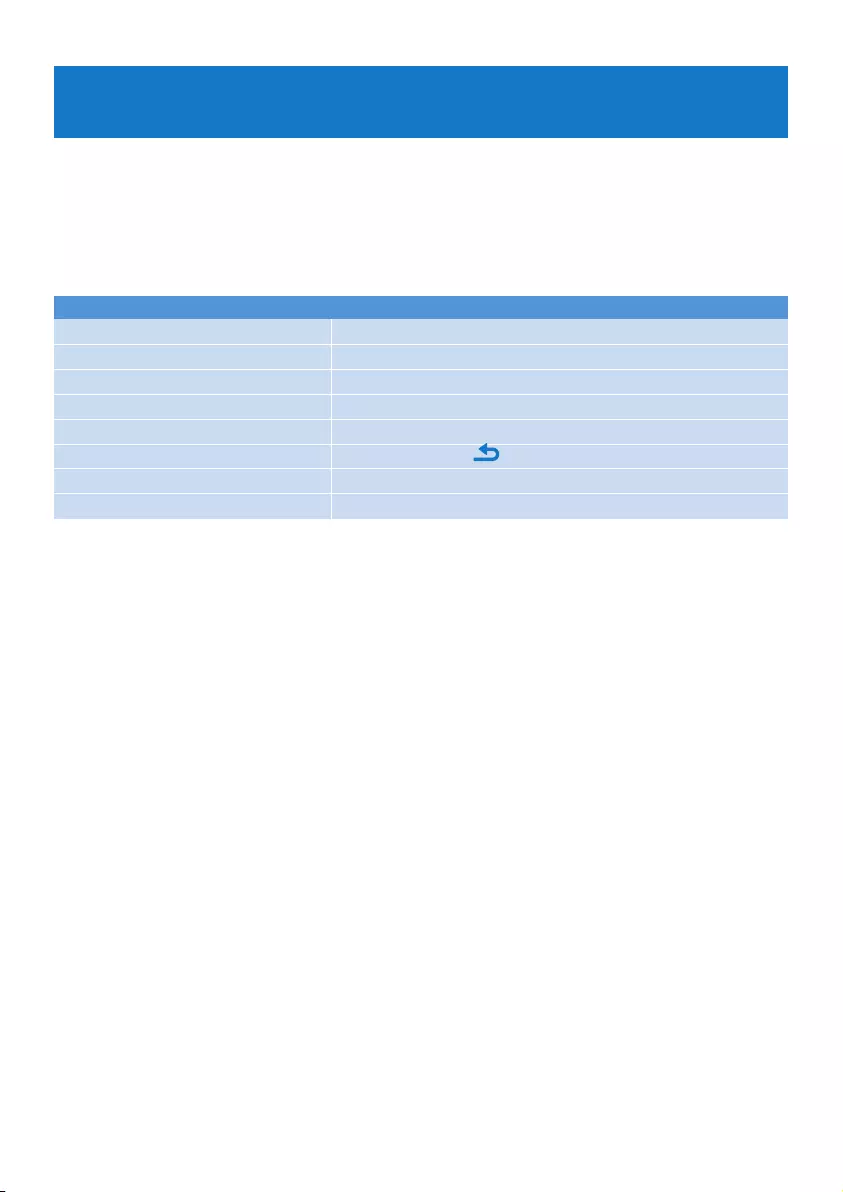
10
4 Detail operation
4.1 Music mode (also play mode for recordings)
Your player supports MP3 and WMA formats.
4.1.1 Control
The player offers the following music mode options:
Goal Action
Play / Pause music Press 2;
Skiptonextaudiole Press2
Returntopreviousaudiole Press1
Fast forward Press and hold 2
Fast rewind Press and hold 1
Return to browsing menu Long/short press
Increase volume Press +
Decrease volume Press -
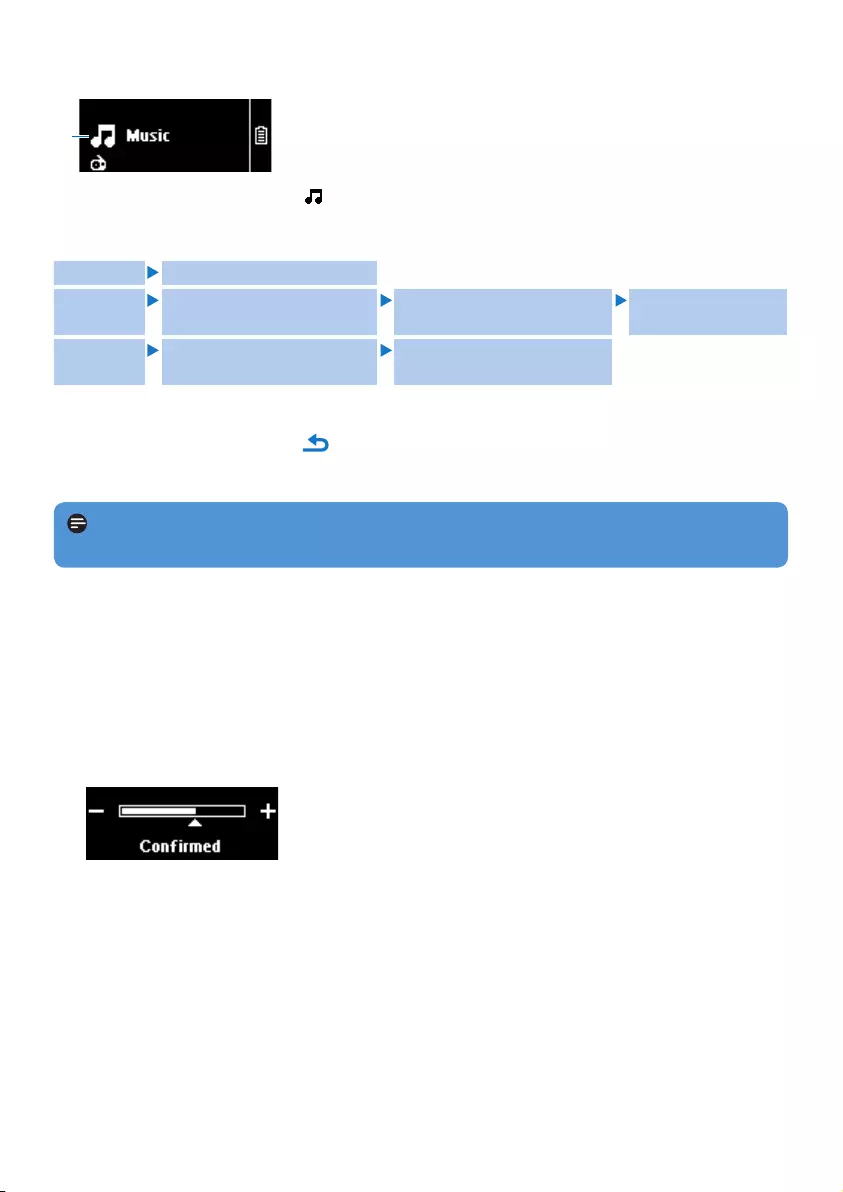
11
Press + or - to scroll through the list.
Press 2; to select or press to return to previous level.
Press 2; to play.
2
3
4
4.1.3 Limit the volume
Listening to loud sounds for longer than a moment can be harmful to the listener. You can set
the volume level of the player to suit your preferences:
From the main menu, select Settings > Sound settings > Volume limit > Set.
Press + or - to adjust the level.
Press 2; to set.
When you set a volume limit, you can no longer exceed the set volume, even if you press the
+ button.
To enable maximum volume again, set the volume limit back to maximum or turn off,
select Settings > Sound settings > Volume limit > Off.
1
2
3
>
4.1.2 Find your music
1
From the main menu, select to enter music mode.
The player offers the following menu options:
1
Note This player does not support copyright protected (Digital Rights Management –
DRM) WMA songs bought from the Internet.
All songs Alphabetically listed tracks
Artists Alphabetically listed artists Alphabetically listed albums Tracks listed in
album order
Albums Alphabetically listed albums Tracks listed in album order
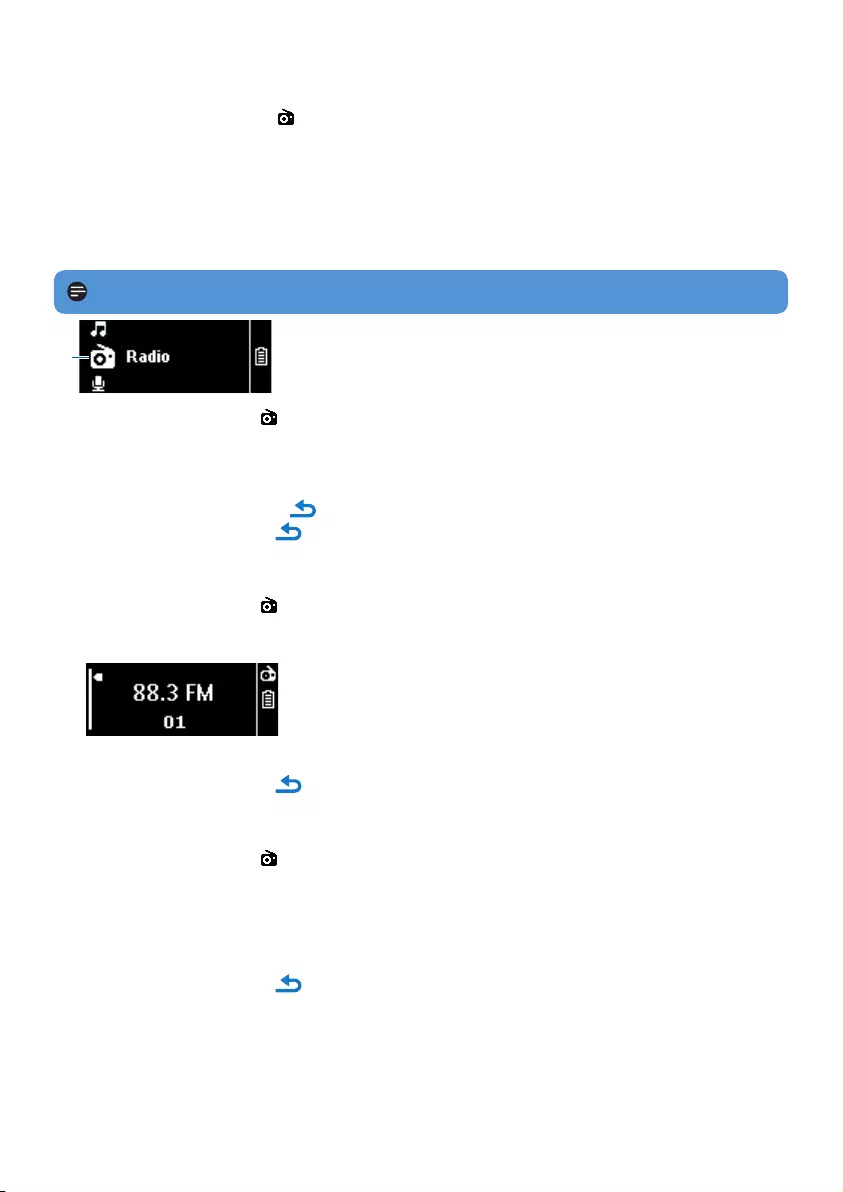
12
1
From the Radio menu , select Auto tune.
The radio automatically tunes radio stations and saves the frequencies to presets.
The radio can store up to 20 radio station to presets.
To stop auto tuning, press .
To exit radio, long press .
4.2.2 Play a preset radio station
From the Radio menu , select Presets.
Press +/- to select preset, 2; to start playing.
Press 1/2 to change to another preset.
To exit radio, long press .
4.2.3 Manual tune a radio station
From the Radio menu , select Manual tune.
The play screen is displayed.
Tonetunefrequency,quickpress1/2.
To search for the next stronger signal, long press 1/2.
To exit radio, long press .
1
>
1
2
3
1
>
2
3
4.2 Radio1
From the main menu, select to enter radio mode.
Connect the headphones
The supplied headphones serve as a radio antenna. Ensure you connect the headphones
properly for an optimal reception.
4.2.1 Auto tune radio stations:
Note The Auto tune function overwrites existing presets.
1 Radio: This feature is available only in some regions.
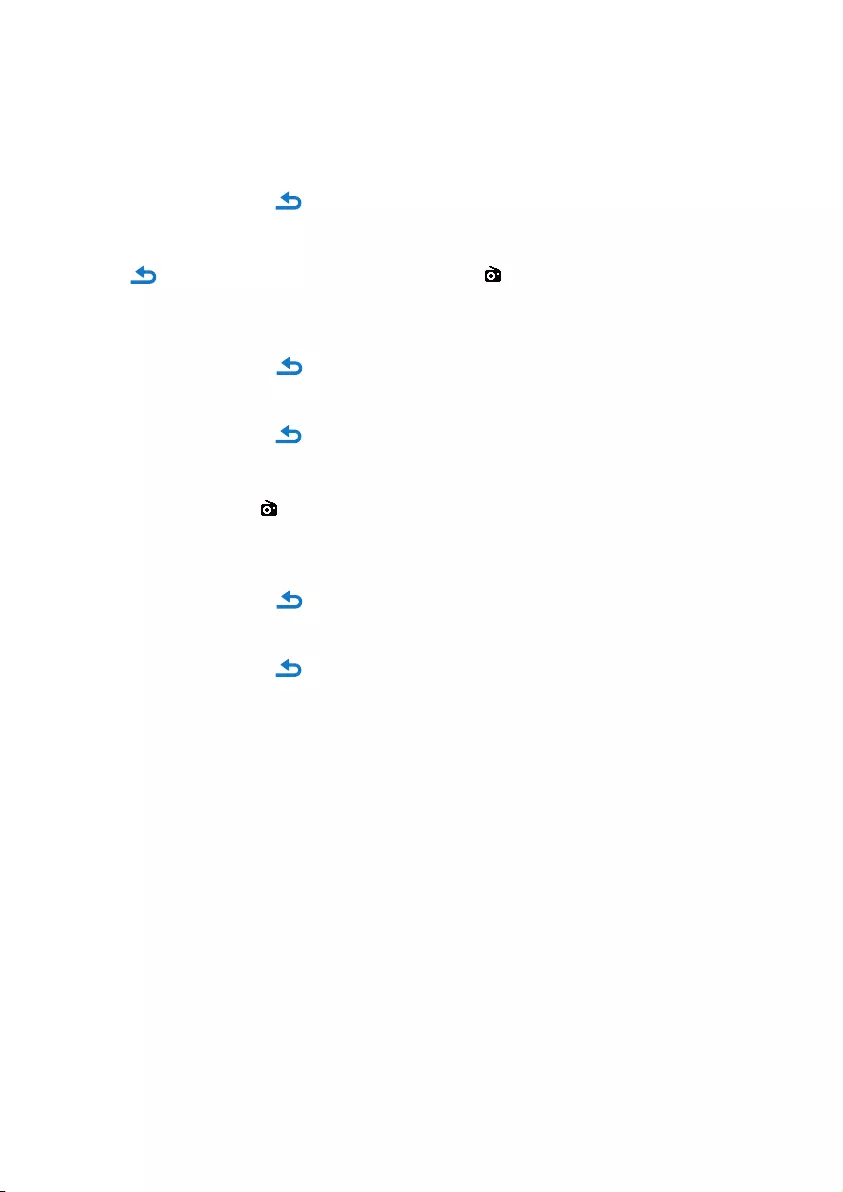
13
4.2.4 Save a new frequency under a preset
Tune to the new frequency you want to save.
Press 2; to enter preset screen.
Press +/- to select, then 2; to save.
To exit radio, long press .
4.2.5 Record from FM radio1 when the radio is playing:
Press one or more times to enter Radio menu .
Select Start FM Recording.
Press 2; to start recording.
To stop recording, press .
Press 2; to save the recording.
To exit radio, long press .
4.2.6 Record from FM radio1 when the radio is not playing:
From the Radio menu , select Start FM recording.
Press 1 / 2 to select the FM channel.
Press 2; to start recording.
To stop recording, press .
Press 2; to save the recording.
To exit radio, long press .
1
2
3
1
2
3
4
5
1
2
3
4
5
1 FM radio recording: This feature is available only in some regions.
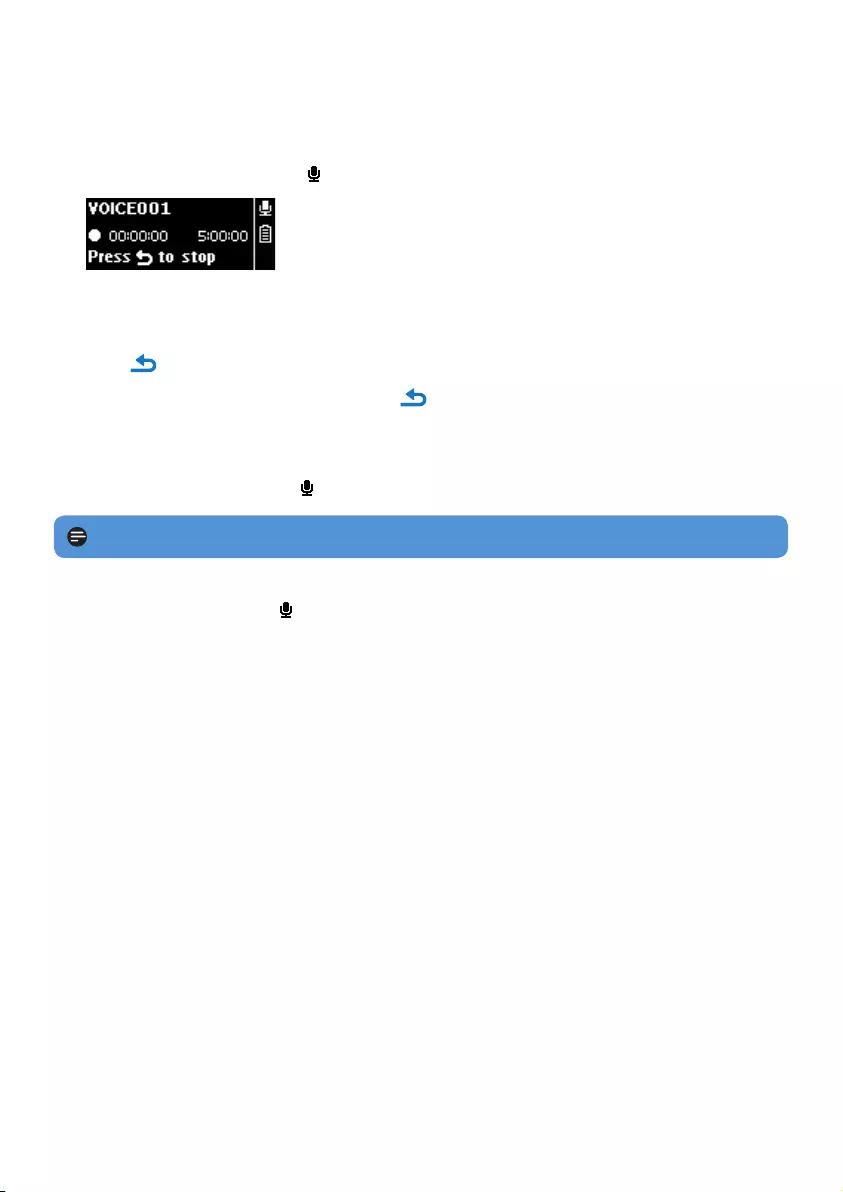
4.3.1 Play recordings
From the main menu, select > Recording library > Voice or FM radio1.
Select the recording you want to hear.
Press 2; toconrm.
4.3.2 Delete your recording
Use your computer when you delete recordings on the computer.
Connect the player to the computer.
Select the player in Window Explorer.
Select Recordings > Voice or FM radio1.
SelectthelesyourwanttodeleteandpressDelete on the computer.
4.3.3 Upload recordings to the computer
Connect the player to your computer.
Select the player in Windows Explorer.
Select Recordings > Voice or FM radio1.
Copy and paste the recordings to any desired location on the computer.
1
2
1
2
3
4
1
2
3
4
14
4.3 Recordings
You can record audio with the player. The section Overview of controls and connections
shows you the location of the microphone.
From the main menu, select > Start voice recording.
The player records and shows the recording display.
Press 2; to pause.
Press to stop.
Press 2; to save the recording or press to cancel.
Recordings will be saved on the player. (Filename format: VOICEXXX.WAV where XXX is the
recording number which will be automatically generated.)
Youcanndthisleunder > Recording library > Voice.
1
>
2
3
4
>
5
Note To record FM radio1, see section Radio.
1 FM radio recording: This feature is available only in some regions.
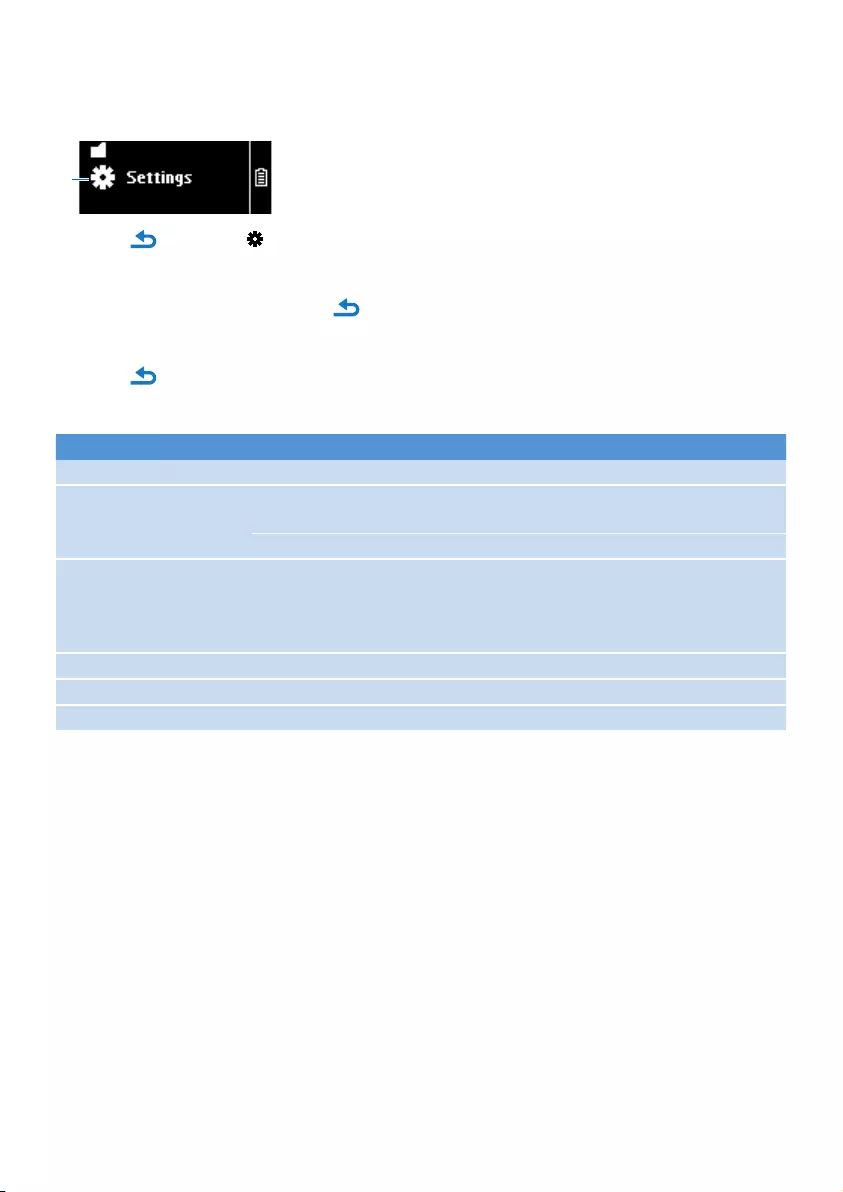
15
4.4 Settings
You can set preferences in your player to suit your needs.
1
Press and select .
Press 3 or 4 to select an option.
Press 2; to go to next level or to return to previous level.
Press 2;toconrmyourselection.
Press to exit the Settings menu
In the Settings menu, the following options are available:
Settings Further Options
Play mode Off/Repeat1/Repeatall/Shufeall/Repeat&shufe
Sound settings Equalizer Off / Rock / Funk / Hip Hop / Jazz-/ Classical /
Techno
Volume limit Off / Set
Language English / German / Spanish / French / Italian / Hungarian / Dutch-/
Norwegian / Polish / Portuguese / Portuguese Brazilian / Russian /
Finnish/Swedish/Turkish/Czech/Slovak/ChineseSimplied/
Chinese Traditional / Japanese / Korean / Thai
Backlight timer 10 sec / 30 sec / 60 sec / Always on
Information Memory usage / Firmware version
Factory settings Restore to default factory settings
4.5 Useyourplayertostoreandcarrydatales
Youcanuseyourplayertostoreandcarrydatalesbycopyingdatalesintoyourplayer
with Windows Explorer.
1
2
3
4
5
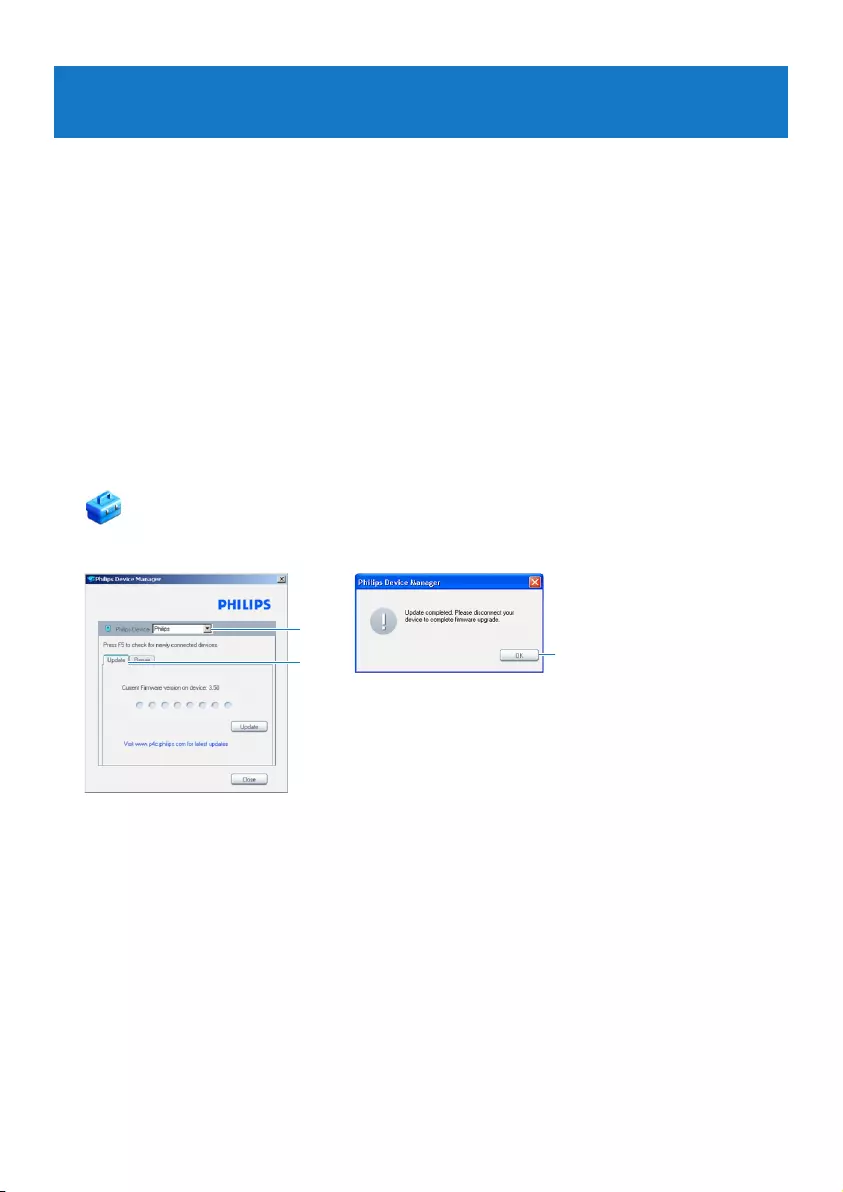
16
5 Update your player
Yourplayeriscontrolledbyaninternalprogramcalledthermware.Newerversionsofthe
rmwaremayhavebeenreleasedafteryouhavepurchasedyourplayer.
A software program called Philips Device Managerchecksforrmwareupdatesthatare
available on the Internet.
Install Philips Device Manager from the supplied CD or download the latest version from
www.philips.com/support.
5.1 Manually verify software status
Make sure you are connected to the internet.
Connect your player to the computer.
To launch Philips Device Manager on the computer, click Start > Programs >
Philips Digital Audio Player > SA19XX > Philips SA19XX Device Manager.
Click Update.
5
4
3
Philips SA19XX Device Manager checks for updates and installs new rmware, if it is
available on the Internet.
When the display shows Update completed, click OK.
Disconnect the player from the computer.
The display shows Updating rmware.
The player automatically restarts after the rmware is updated. Your player is now ready for
use again.
1
2
3
4
>
5
6
>
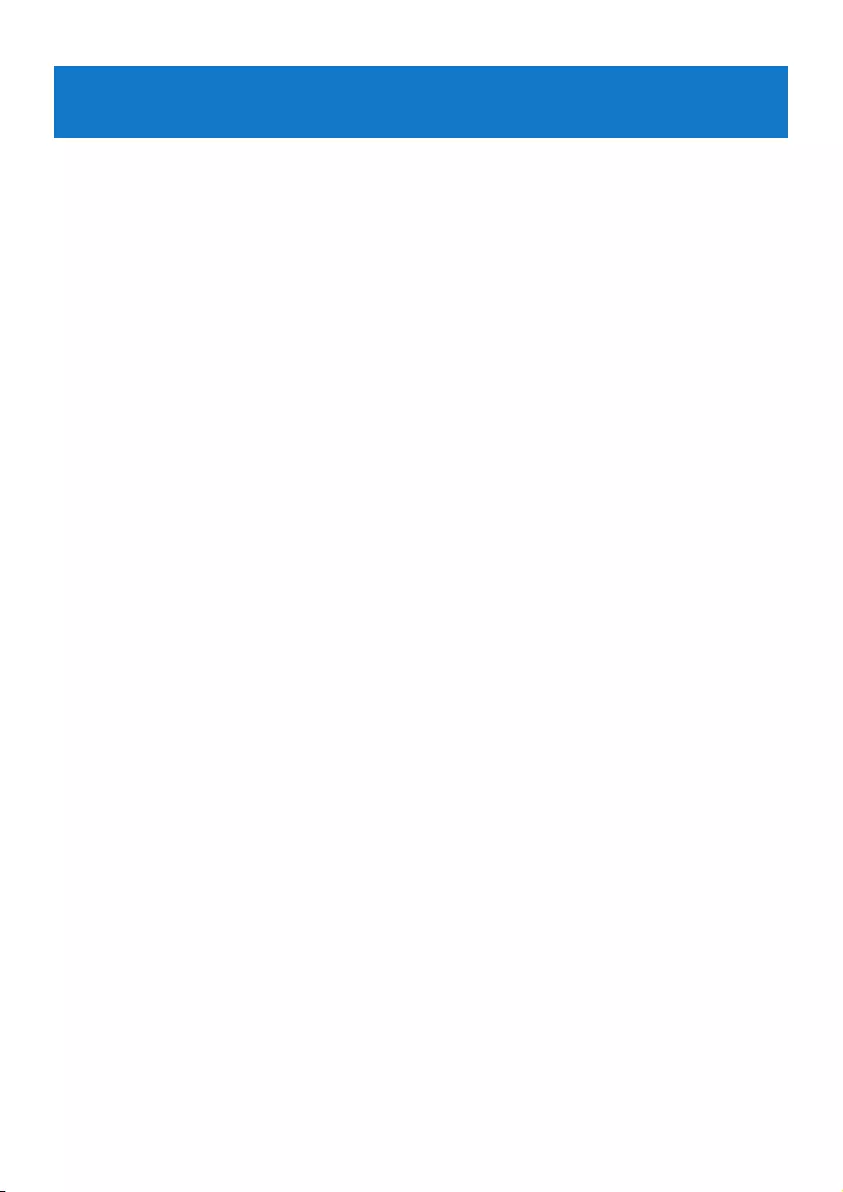
17
6 Technical data
Power
Power supply
310mAh Li-ion internal rechargeable
battery2
Display
White backlight LCD, 128 x 48 pixels
Sound
Channel separation: 40dB
Equalizer setting:
Off / Rock / Funk / Hip Hop / Jazz /
Classical / Techno
Frequency response: 80-18000Hz
Signal to noise ratio: > 80dB
Output Power (RMS): 2x3mW
Audio playback
Compression format: MP3 (8-320kps and
VBR, Sample rates: 8, 11.025, 16, 22.050,
24, 32, 44.1, 48kHz), WMA (32-192kbps,
Sample rates: 8, 11.025, 16, 22.050, 24, 32,
44.1, 48kHz)
Play time: 28 hours2
ID3-tag support
Recording
Audio Capturing: Build-in microphone
(Mono)
FM radio1
Storage media
Built-in memory capacity:
SA191x 1GB NAND Flash3
SA192x 2GB NAND Flash3
SA194x 4GB NAND Flash3
Connectivity
Headphone 3.5mm, USB 2.04
Music transfer
Drag and drop in Windows Explorer
Data transfer
Via Windows Explorer
•
•
•
•
•
•
•
•
•
•
•
•
•
•
•
•
System requirements
Windows® 2000, XP or Vista
Pentium III 800MHz processor or higher
128MB RAM
500MB hard disk space
Internet connection
Microsoft Internet Explorer 6.0 or later
Video display card
Sound card
CD-ROM
USB port
•
•
•
•
•
•
•
•
•
•
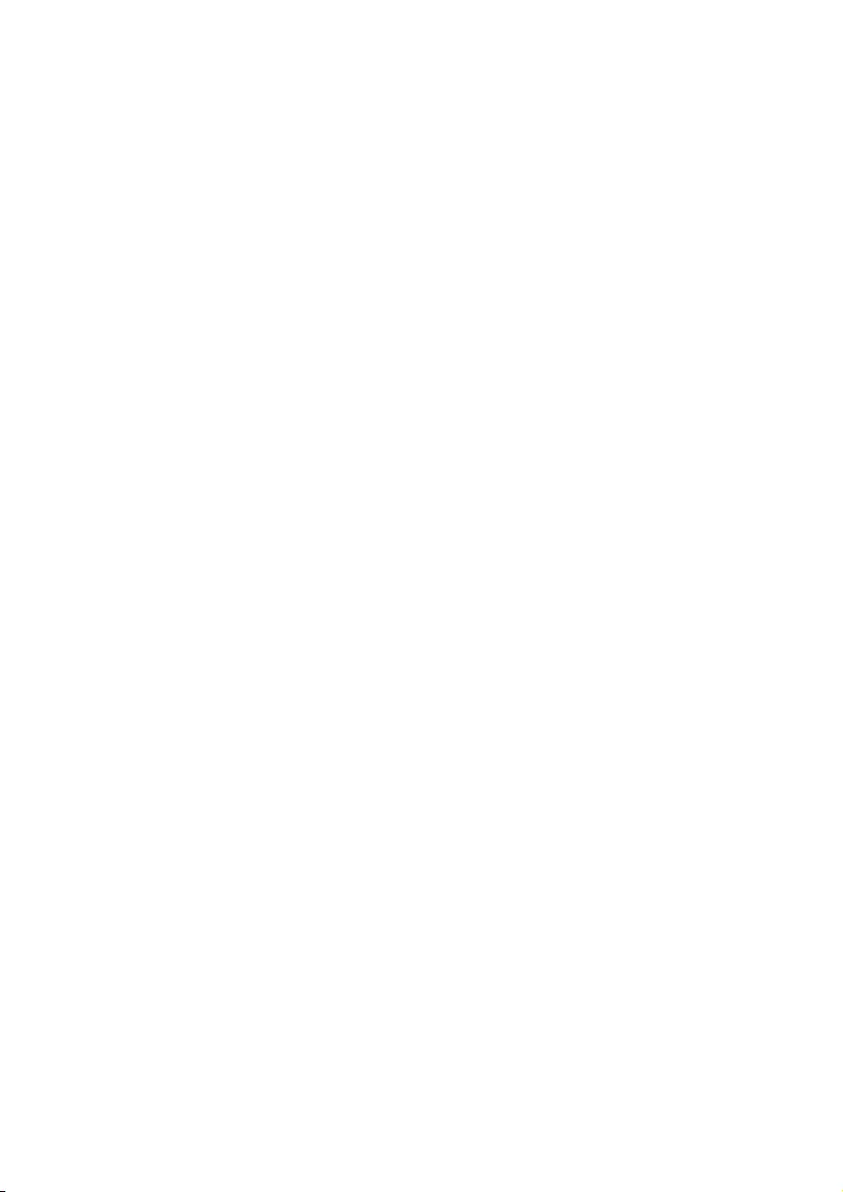
18
1 FM radio recording: This feature is available only in some regions.
2 Rechargeable batteries have a limited number of charge cycles. Battery life and number of
charge cycles vary by use and settings.
3 1MB = 1 million bytes; available storage capacity will be less.
1GB = 1 billion bytes; available storage capacity will be less.
Full memory capacity may not be available as some memory will be reserved for the player.
Storage capacity based on 4 minutes per song and 64kbps WMA encoding.
4 Actual transfer speed may vary based on your operating system and software conguration.
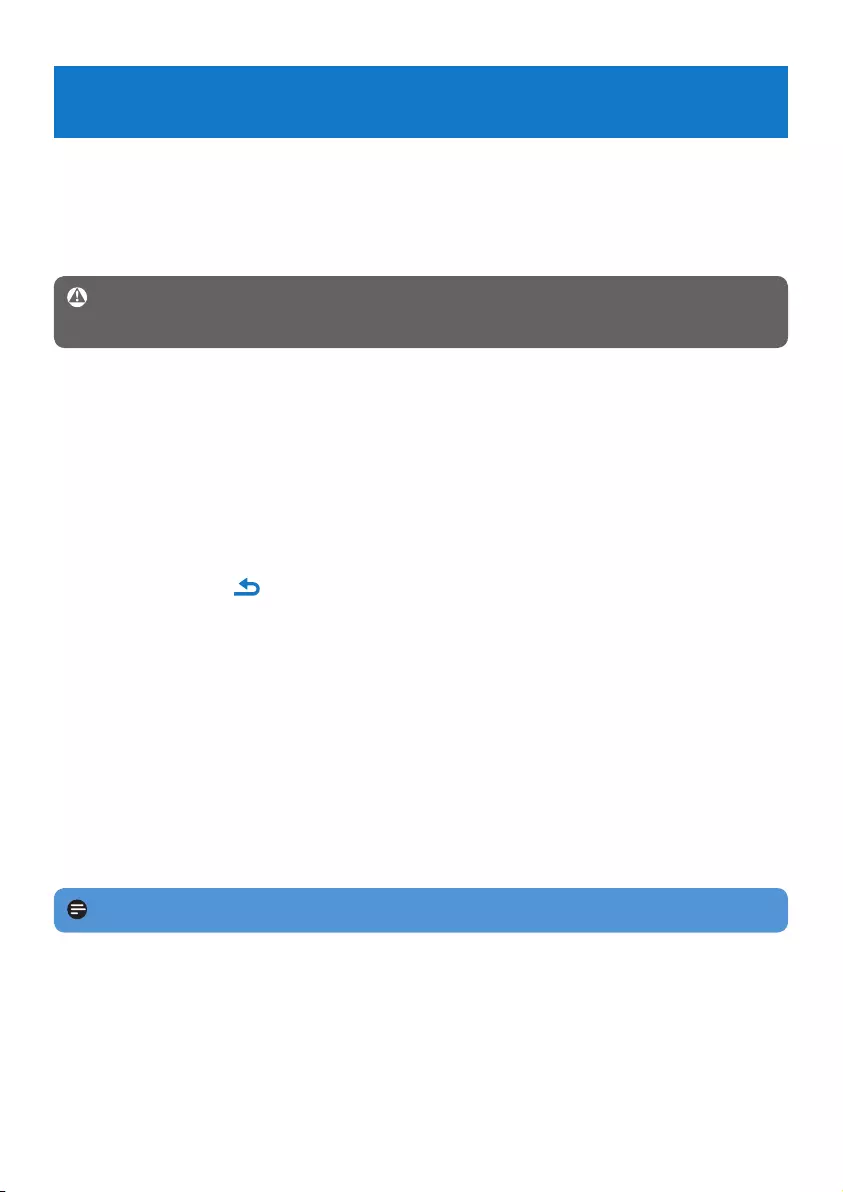
19
If nothing happens, recharge the battery for at least 4 hours and try to power on or reset
again. If this does not work, you might have to repair your player with Philips Device
Manager.
There is no sound.
Make sure your headphones are inserted all the way into the headphones jack.
2
Note The existing contents on your player will not be erased.
My player cannot power on.
You may have failed to press and hold 2; long enough. Press and hold 2; until the Philips
welcome screen appears on display.
Your device battery may be out of power due to long period of non-usage. Please charge
your player.
If none of the above works, then you may have to use the Device Manager to
recover your player:
Launch the Philips Device Manager at Start > Programs > Philips Digital Audio
Player > SA19XX > Philips SA19XX Device Manager on your PC.
Press and hold the button while your player is connecting to the PC.
Keep holding the key until the Philips Device Manager acknowledges your player and
goes into recovery mode.
Click the repair button and follow the instructions given by the Device Manager.
After the player has been repaired, disconnect it from your PC and re-start.
There is no music on my player after transfer.
Are your songs in MP3 or WMA format?
Other formats will not playback on the player.
My player hangs.
In the unlikely event that your player hangs, do not panic. Insert a small pin or other sharp
object into the reset hole located at the left of the player. Hold until the player shuts
down.
•
•
1
2
3
4
5
1
7 Frequently asked questions
If you encounter problems with your player, go through the following points listed in the next
section. Please also check out FAQs at www.philips.com/support for further help and other
troubleshooting tips.
Consultyourdealerorservicecenterifyouareunabletondasolutionbyfollowingthese
hints.
Warning Under no circumstances should you try to repair the set yourself, as this will
invalidate the warranty.
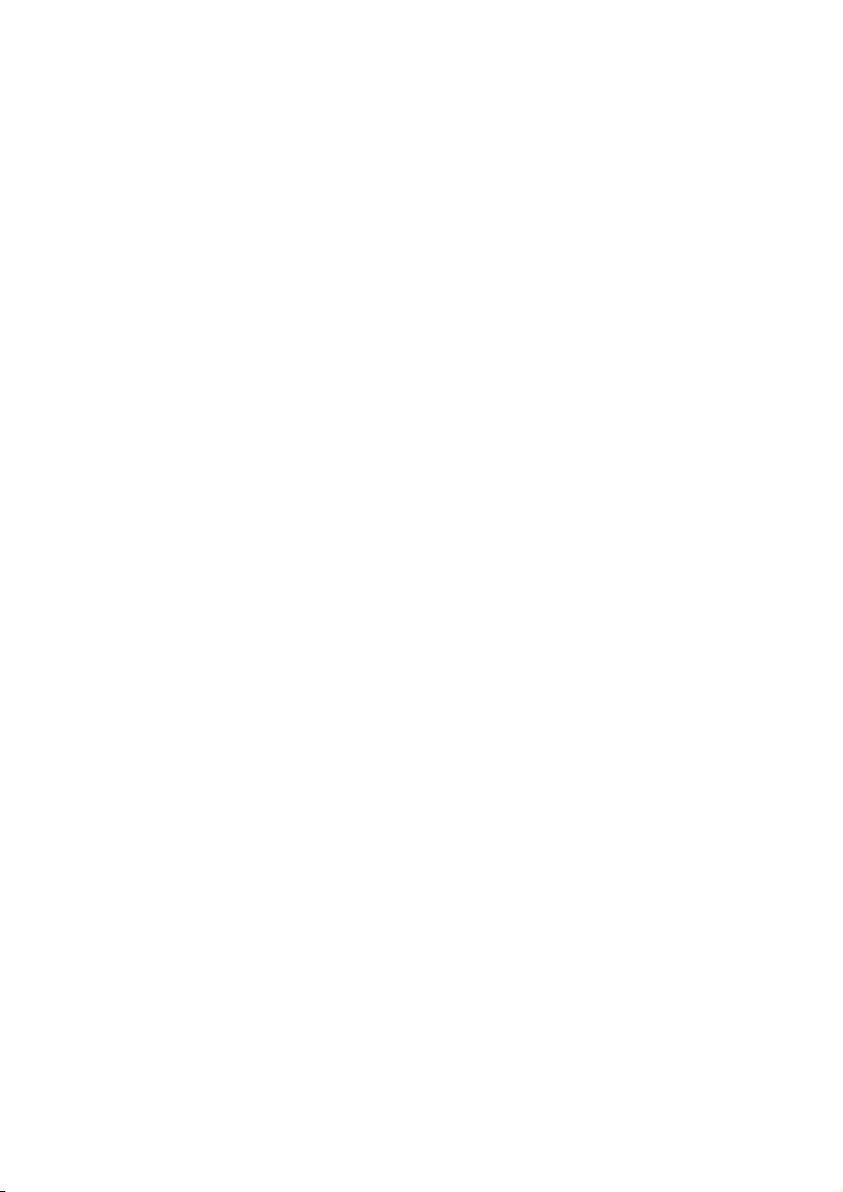
20
Some songs do not show up or playback on the player.
This player does not support copyright protected (DRM) WMA tracks bought from on-line
musicstores,onlyunprotectedWMAlescanbeplayedbackonthisplayer.Thesongisin
a format that is not supported by the player. Only MP3, WMA are supported.
Theaudiolemightbecorrupted,trytoplaybacktheleonyourPCrst.Ifitdoesnot
play, rip the song again.
•
•
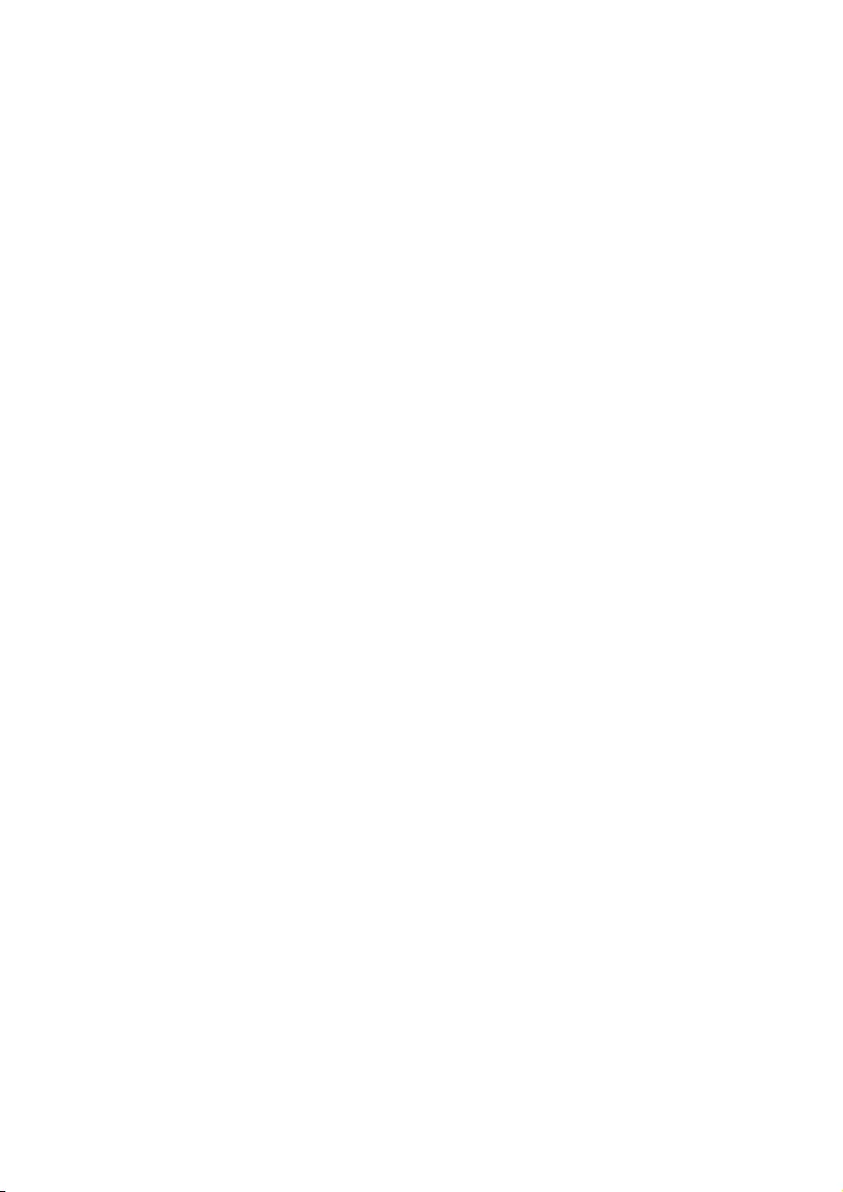
21
PHILIPSreservestherighttomakedesignandspecicationchangesforproductimprovement
without prior notice.
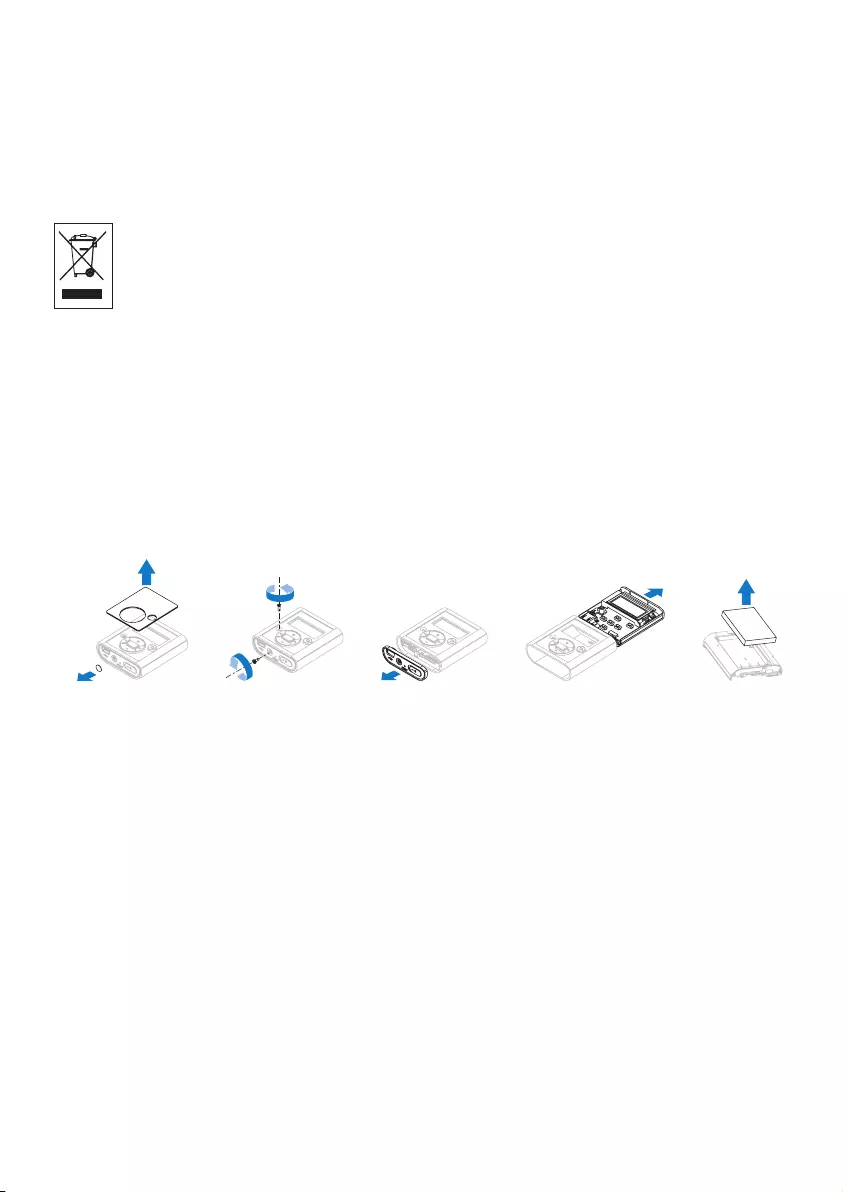
Disposal of your old product and the integrated
battery
All our products are designed and manufactured with high quality materials and components,
which can be recycled and reused.
The crossed-out wheel bin symbol on a product means that the product is subject to
the European Directive 2002/96/EC. This symbol can also be used in combination with
a chemical symbol, which means that the product complies with the environmental
directive for that chemical.
Never dispose of your product with other household waste. Inform yourself or ask your
dealer about local environmentally safe recycling regulations. The correct disposal of your
old product helps prevent potentially negative consequences for the environment and human
health.
Your product contains a built-in rechargeable battery covered by the European Directive
2006/66/EC, which cannot be disposed with normal household waste.
To safeguard the functionality and safety of your product, always bring your product to an
ofcial collection point or service centre where a professional can remove / replace the
battery as shown.
Please inform yourself about the local rules on separate collection of batteries because the
correct disposal will help prevent negative consequences for the environmental and human
health.
a
b
c
d
e
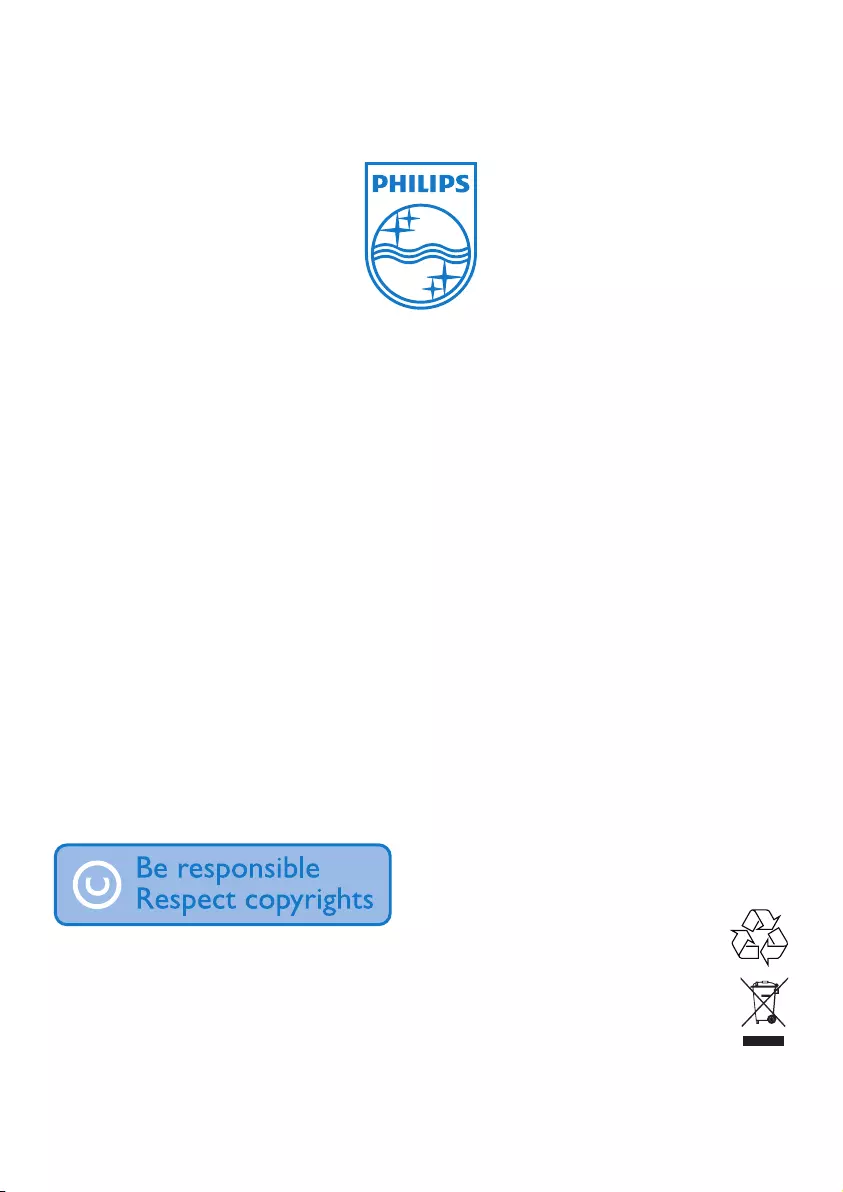
Specifications are subject to change without notice.
Trademarks are the property of Koninklijke Philips
Electronics N.V. or their respective owners
© 2008 Koninklijke Philips Electronics N.V.
All rights reserved.
www.philips.com
Printed in China
wk8173