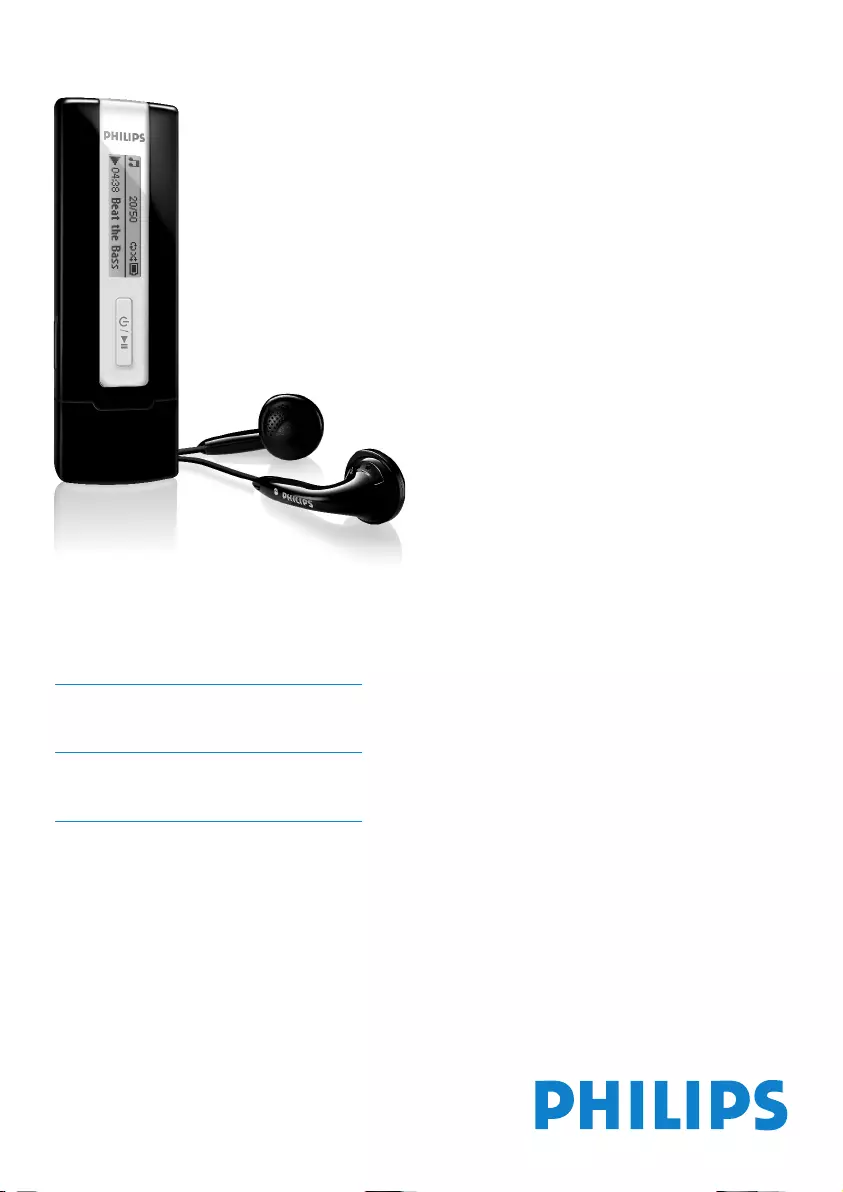Table of Contents
Philips SA2225/97 User Manual
Displayed below is the user manual for SA2225/97 by Philips which is a product in the MP3/MP4 Players category. This manual has pages.
Related Manuals
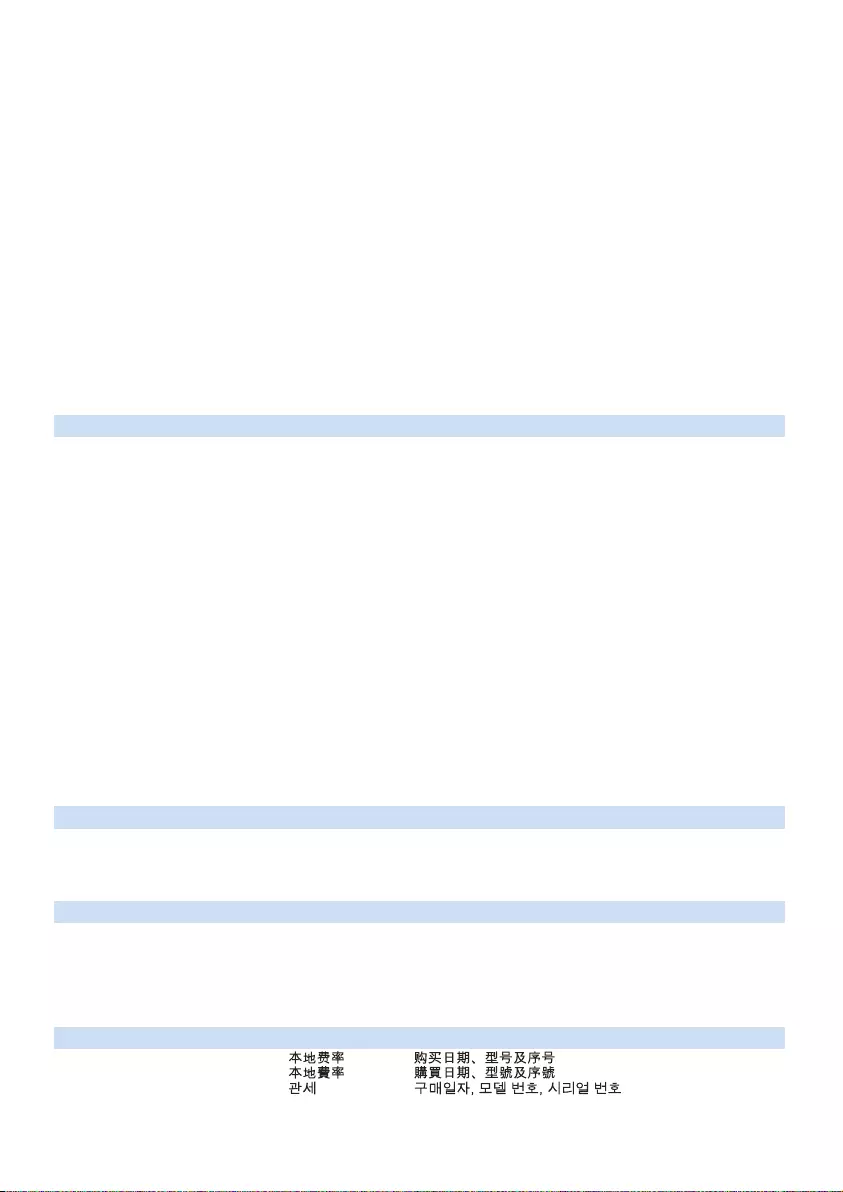
2
Country Helpdesk Tariff / min Keep ready
Austria
Belgium
Czech Republic
Denmark
Finland
France
Germany
Greek
Hungary
Ireland
Italy
Luxemburg
Netherlands
Norway
Poland
Portugal
Russia
Slovakia
Spain
Sweden
Switzerland
UK
0820 901115
070 253 010
800142100
35 25 87 61
09 2290 1908
08 9165 0006
0180 5 007 532
0 0800 3122 1223
06 80 018544
01 601 1161
199 404 042
26 84 30 00
0900 0400 063
2270 8250
022 3491504
2 1359 1440
(495) 961-1111
8 800 200-0880
0800004551
902 888 785
08 632 0016
02 2310 2116
0906 1010 017
€0.20
€0.17
Místní tarif
Lokal tarif
Paikallispuhelumaksun hinta
€0.23
€0,14
1 a a
Helyi tarifa
Local tariff
€0.25
Tarification locale
€0.20
Lokal tariff
Cena połączenia
lokalnego
Preço local
по России звонок
бесплатный
Miestna tarifa
€0,15
Lokal kostnad
Ortstarif
£0.15
Das Kaufdatum. Modellnummer und Seriennummer
La date d’achat la référence et le numéro de série du produit
Datum zakoupení, číslo modelu a sériové číslo
Indkøbsdato, type-, model- og serienummer
Ostopäivä ja tarkka mallinumero ja sarjanumero
La date d’achat la référence et le numéro de série du produit
Das Kaufdatum. Modellnummer und Seriennummer
A vásárlás dátuma, modell szám és szériaszám
Date of Purchase. Model number and Serial number
La data di acquisto, numero di modello e numero di serie
La date d’achat, la référence et le numéro de série du produit
De datum van aankoop, modelnummer en serienummer
Datoen da du kjøpte produktet & modellnummer & serienummeret
Data zakupu, Numer modelu i numer seryjny
A data de compra, número do modelo e número de série
Дата покупки, Номер модели и Серийный номер
Dátum zakúpenia, číslo modelu a sériové číslo
Fecha de compra y número del modelo y número de serie
Inköpsdatum, modellnummer och serienummer
Das Kaufdatum. Modellnummer und Serial nummer
Date of Purchase, Model number and Serial number
Canada
USA
1-800-661-6162
(Francophone)
1-888-744-5477
(English / Spanish)
1-888-744-5477
Free
Free
Date of Purchase, Model number and Serial number
Date of Purchase, Model number and Serial number
Argentina
Brazil
Chile
Mexico
11 4544 2047
0800 701 02 03
(Except Sao Paulo)
2121 0203
(Sao Paulo)
600 744 5477
01 800 504 6200
Tarifa local
Grátis
Preço local
Tarifa local
Gratis
Fecha de compra y número del modelo y número de serie
A data de compra, número do modelo e número de série
Fecha de compra y número del modelo y número de serie
Fecha de compra y número del modelo y número de serie
China
Hong Kong
Korea
4008 800 008
2619 9663
02 709 1200
Europe
North America
South America
Asia
Need help?
Please visit
www.philips.com/support
where you can access to a full set of supporting materials such as user manual, the
latest software updates and answers to frequently asked questions.
Or call our Customer Care Helpline,
0906 1010 017 (£0.15/min)
where our professional support team will be pleased to assist you in solving any
issues you may have with your player.
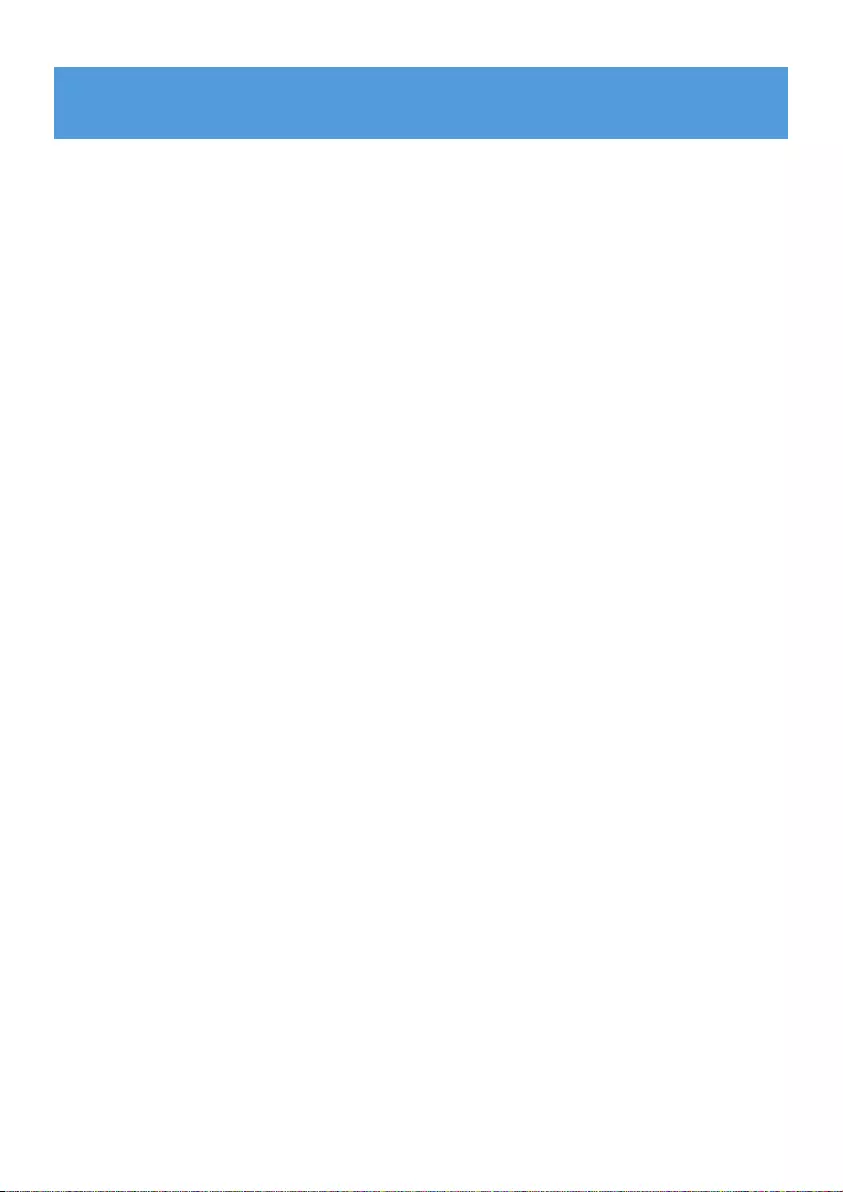
3
1 Important safety information 4
2 Your new player 8
2.1 What’s in the box 8
2.3 Register your product 8
3 Getting started 9
3.1 Overview of controls and connections 9
3.2 Install 9
3.3 Connect 10
3.3.1 Insert the battery 10
3.3.2 Read the battery level indication of your player 10
3.4 Transfer 10
3.4.1 Disconnect your player safely 11
3.5 Enjoy 11
3.5.1 Power on and off 11
3.5.2 Navigate the menu 11
4 Detail operation 12
4.1 Music mode 12
4.1.1 Control 12
4.1.2 Playback features 12
4.2 Radio* 13
4.2.1 Auto tune 13
4.2.2 Play a preset radio station and tune the station 13
4.2.3 Manual tune 14
4.2.4 Preset stations for each region 14
4.3 Recordings 14
4.3.1 Make recordings 14
4.3.2 Play back recordings 14
4.3.3 Upload recordings to the computer 15
4.3.4 Delete recordings 15
4.4 Settings 15
4.5 Use your player to store and carry data files 15
5 Upgrade your player 16
5.1 Manually verify whether your firmware is up to date 16
6 Technical data 17
8 Frequently asked questions 18
9 Glossary 20
Contents
* FM radio is only available to some regional version.
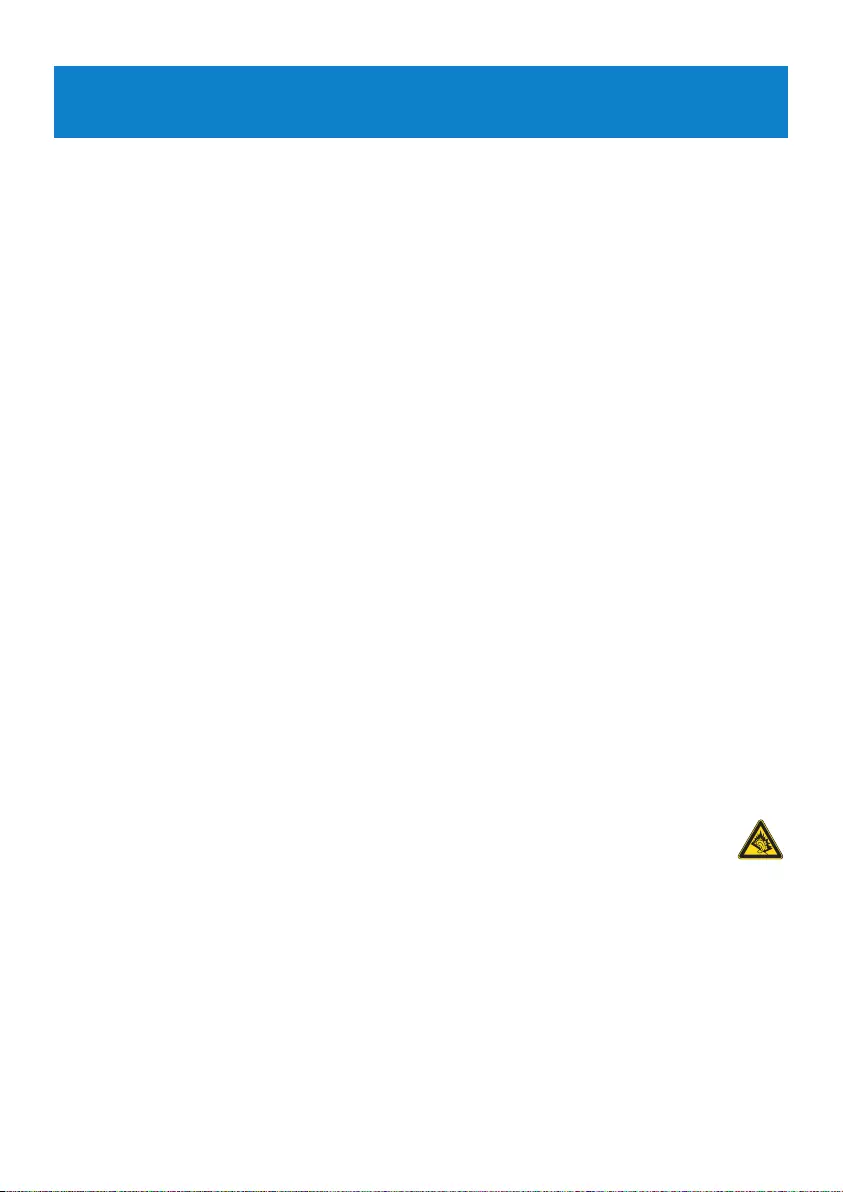
4
1 Important safety information
General maintenance
To avoid damage or malfunction:
• Do not expose the player to excessive heat caused by heating equipment or direct
sunlight.
• Do not drop your player or allow objects to fall on your player.
• Do not allow your player to be submerged in water. Do not expose headphone socket or
battery compartment to water, as water entering the set may cause major damage.
• Do not use any cleaning agents containing alcohol, ammonia, benzene, or abrasives as
these may harm the set.
• Active mobile phones in the vicinity may cause interference.
• Backup your files. Please ensure that you retain the original files you have downloaded to
your device. Philips is not responsible for any loss of data if the product becomes damaged
or not readable / legible.
• Manage (transfer, delete, etc.) your music files only with the supplied music software to
avoid problems!
About operating and storage temperatures
•Operate in a place where temperature is always between 0 and 35ºC (32 to 95ºF)
•Store in a place where temperature is always between -20 and 45ºC (-4 to 113ºF)
•Battery life may be shortened in low temperature conditions.
Replacements parts/ accessories
Visit www.philips.com/support or www.philips.com/usasupport (for US residents) or contact
our Customer Care Helpline (the telephone number can be found on the first page of this
manual) to order replacement parts/ accessories.
Hearing Safety
Listen at a moderate volume.
• Using headphones at a high volume can impair your hearing. This product can
produce sounds in decibel ranges that may cause hearing loss for a normal person,
even for exposure less than a minute. The higher decibel ranges are offered for
those that may have already experienced some hearing loss.
• Sound can be deceiving. Over time your hearing “comfort level” adapts to higher volumes
of sound. So after prolonged listening, what sounds “normal” can actually be loud and
harmful to your hearing. To guard against this, set your volume to a safe level before your
hearing adapts and leave it there.
To establish a safe volume level:
• Set your volume control at a low setting.
• Slowly increase the sound until you can hear it comfortably and clearly, without distortion.
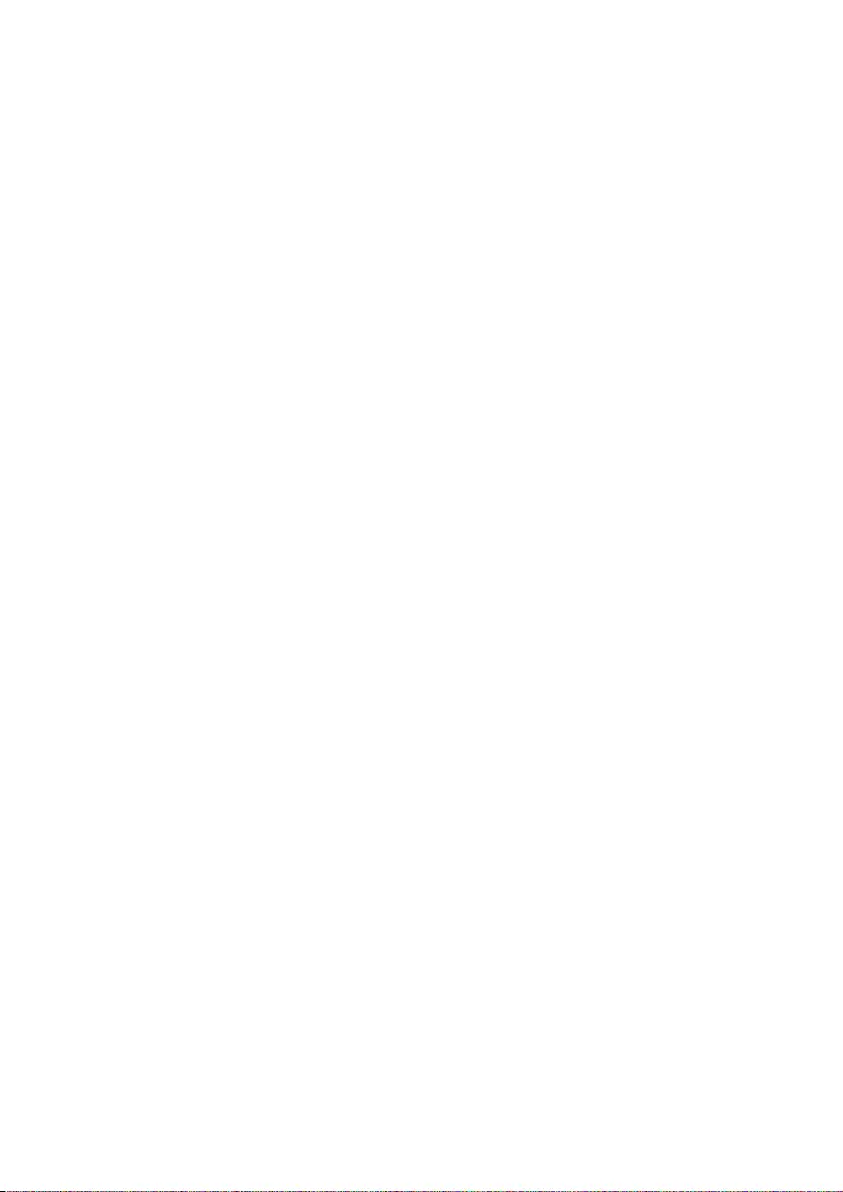
Listen for reasonable periods of time:
• Prolonged exposure to sound, even at normally “safe” levels, can also cause hearing loss.
• Be sure to use your equipment reasonably and take appropriate breaks.
Be sure to observe the following guidelines when using your headphones.
• Listen at reasonable volumes for reasonable periods of time.
• Be careful not to adjust the volume as your hearing adapts.
• Do not turn up the volume so high that you can’t hear what’s around you.
• You should use caution or temporarily discontinue use in potentially hazardous situations.
• Do not use headphones while operating a motorized vehicle, cycling, skateboarding, etc.; it
may create a traffic hazard and is illegal in many areas.
Important (for models supplied with headphones):
Philips guarantees compliance with the maximum sound power of its audio players as
determined by relevant regulatory bodies only with the original model of provided
headphones. In case this one needs replacement, we recommend that you contact your
retailer to order a model identical to that of the original, provided by Philips.
Copyright information
All other brands and product names are trademarks of their respective companies or
organizations.
Unauthorized duplication of any recordings whether downloaded from the Internet or made
from audio CDs is a violation of copyright laws and international treaties.
The making of unauthorized copies of copy-protected material, including computer
programmes, files, broadcasts and sound recordings, may be an infringement of copyrights
and constitute a criminal offence. This equipment should not be used for such purposes.
The Windows Media and the Windows logo are registered trademarks of Microsoft
Corporation in the United States and/or other countries.
5
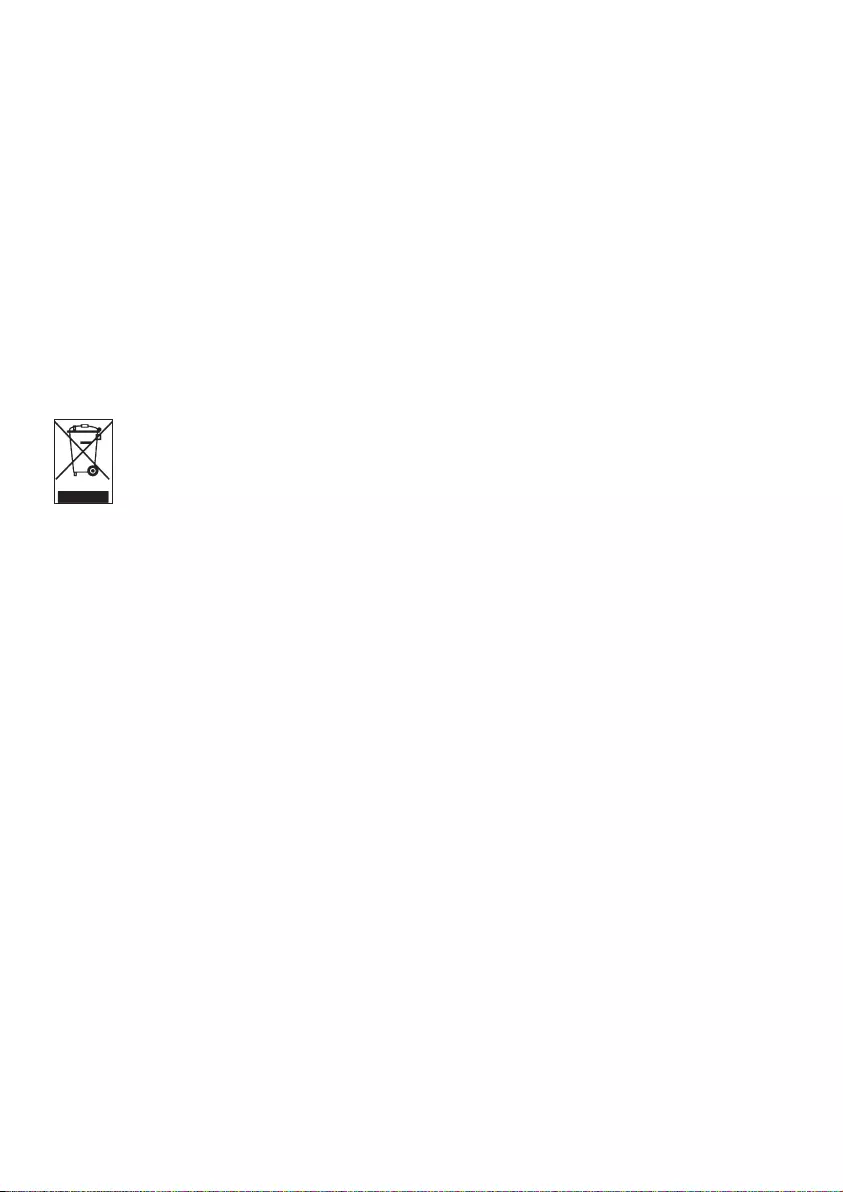
Data logging
Philips is committed to improving the quality of your product and enhancing the Philips user
experience. To understand the usage profile of this device, this device logs some info / data
to the non-volatile memory region of the device. These data are used to identify and detect
any failures or problems you as a user may experience while using the device. The data
stored, for example, will be the duration of playback in music mode, duration of playback in
turner mode, how many times battery low was encountered, etc. The data stored do not
reveal the content or media used on the device or the source of downloads. The data stored
on the device are retrieved and used ONLY if the user returns the device to the Philips
service centre and ONLY to simplify error detection and prevention. The data stored shall
be made available to user on user’s first request.
Disposal of your old product
Your product is designed and manufactured with high quality materials and
components, which can be recycled and reused.
When this crossed-out wheeled bin symbol is attached to a product, it means the
product is covered by the European Directive 2002/96/EC.
Please be informed about the local separate collection system for electrical and electronic
products.
Please act according to your local rules and do not dispose of your old product with your
normal household waste. The correct disposal of your old product will help prevent potential
negative consequences to the environment and human health.
Modifications
Modifications not authorized by the manufacturer may void user authority to operate this
device.
6
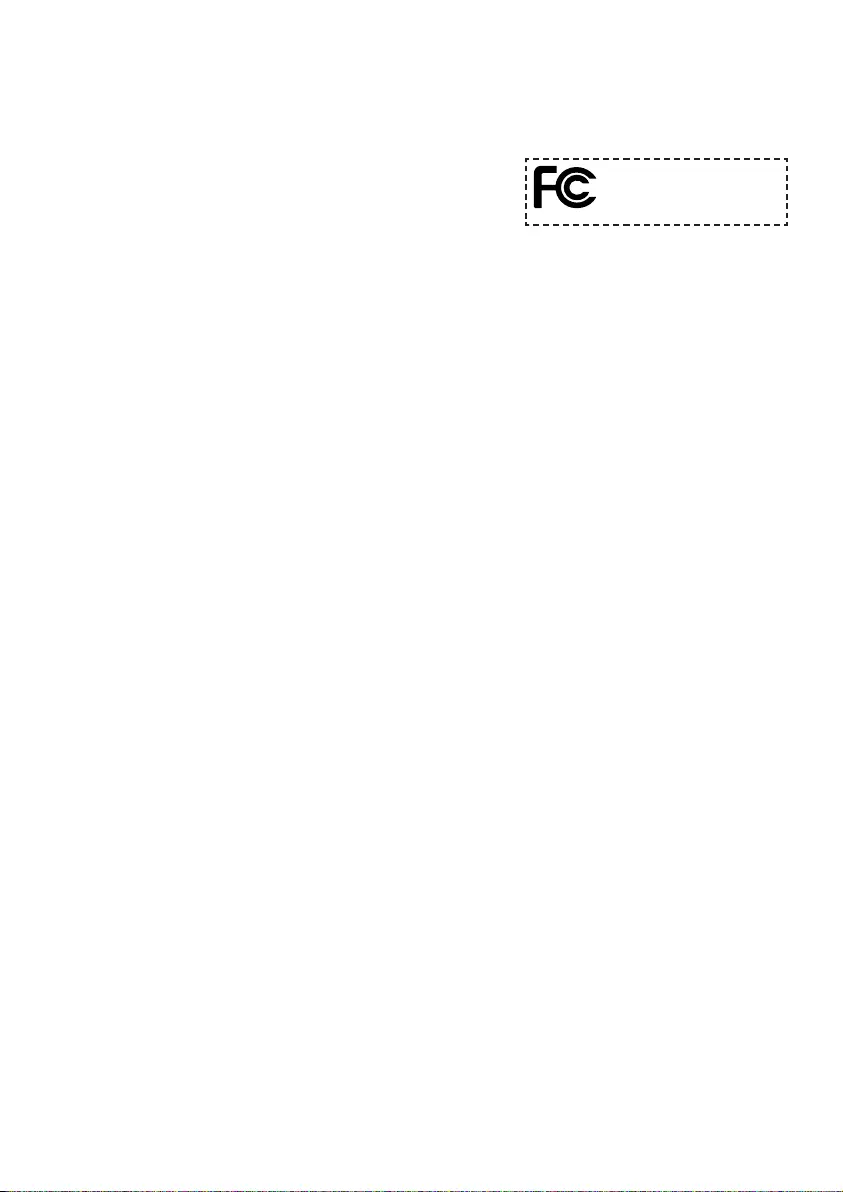
Notice for USA
Note:
This equipment has been tested and found to comply with
the limits for a Class B digital device, pursuant to part 15
of the FCC Rules. These limits are designed to provide
reasonable protection against harmful interference in a
residential installation. This equipment generates, uses, and can radiate radio frequency
energy and, if not installed and used in accordance with the instruction manual, may cause
harmful interference to radio communications.
However, there is no guarantee that interference will not occur in a particular installation. If
this equipment does cause harmful interference to radio or television reception, which can
be determined by turning the equipment off and on, the user is encouraged to try to correct
the interference by one or more of the following measures:
- Relocate the receiving antenna.
- Increase the separation between the equipment and receiver.
- Connect the equipment into an outlet on a circuit different from that to which the
receiver is connected.
- Consult the dealer or an experienced radio/ TV technician for help.
Notice for Canada
This Class B digital apparatus complies with Canadian ICES-003.
The set complies with the FCC-Rules, Part 15 and with 21 CFR 1040.10. Operation is subject
to the following two conditions:
• This device may not cause harmful interference, and
• This device must accept any interference received, including interference that may cause
undesired operation.
Notice for the European Union
This product complies with the radio interference requirements of the European Union.
7
Philips
SA2200, SA2201, SA2204, SA2205,
SA2210, SA2211, SA2214, SA2215,
SA2220, SA2221, SA2224, SA2225
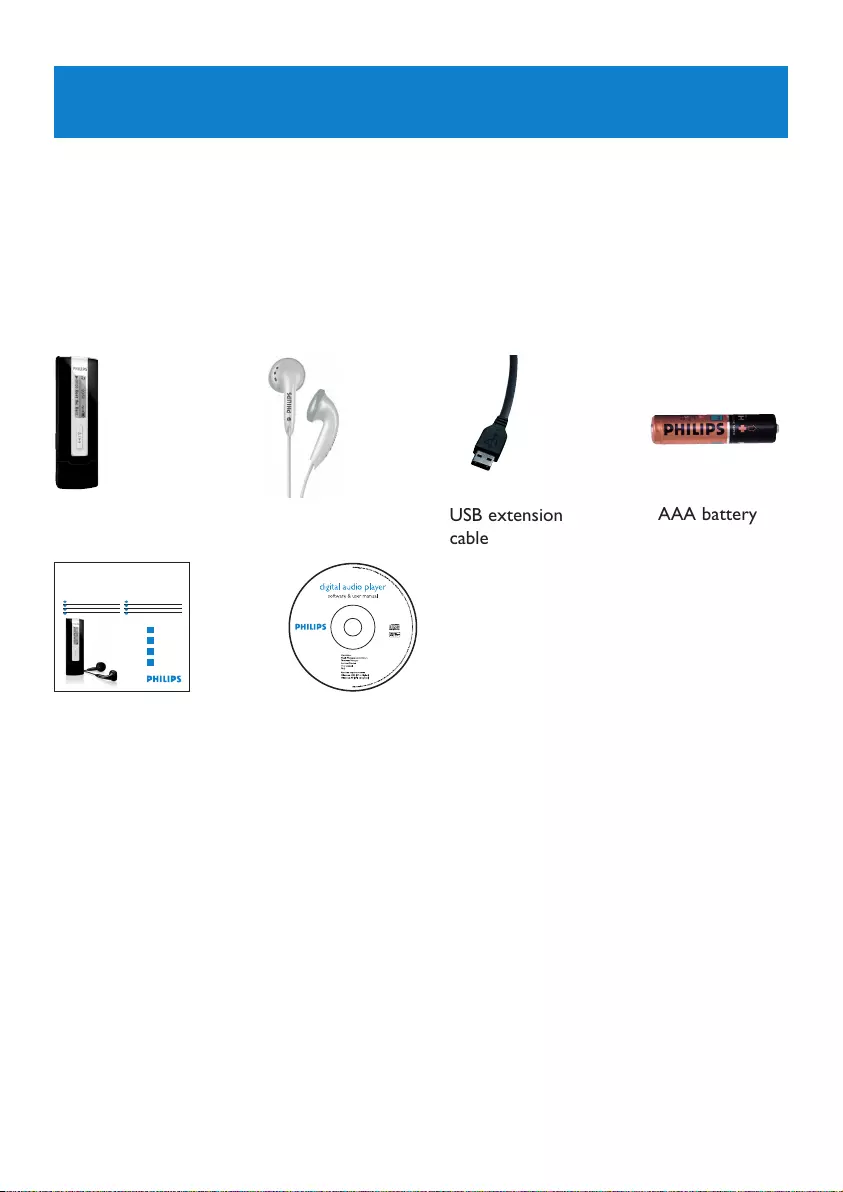
8
2 Your new player
With your newly purchased player, you can enjoy the following:
• MP3 and WMA playback
• FM radio*
• Voice recording
2.1 What’s in the box
The following accessories are included with your player:
2.3 Register your product
We strongly recommend that you register your product in order to gain access to free
upgrades. To register your product, please log on to www.philips.com/register or
www.philips.com/usasupport (for US residents) so that we can inform you as soon as new
updates become available.
AAA battery
USB extension
cable
Quick start guide CD-ROM containing Philips Device Manager, User
Manual and Frequently Asked Questions
HeadphonesPlayer
* FM radio is only available to some regional version.
Philips audio player
1
2
3
4
Install
Connect
Transfer
Enjoy
Quick start guide
Quick start guide 1
Guide de démarrage rapide 11
Guía de inicio rápido 21
Kurzanleitungsanleitung 31
Handleiding voor snel gebruik 41
Guida di riferimento rapido 51
Snabbstartsinstruktioner 61
Быстрый запуск 71
NL
IT
SV
RU
EN
FR
ES
DE
SA2200 SA2201
SA2204 SA2205
SA2210 SA2211
SA2214 SA2215
SA2220 SA2221
SA2224 SA2225
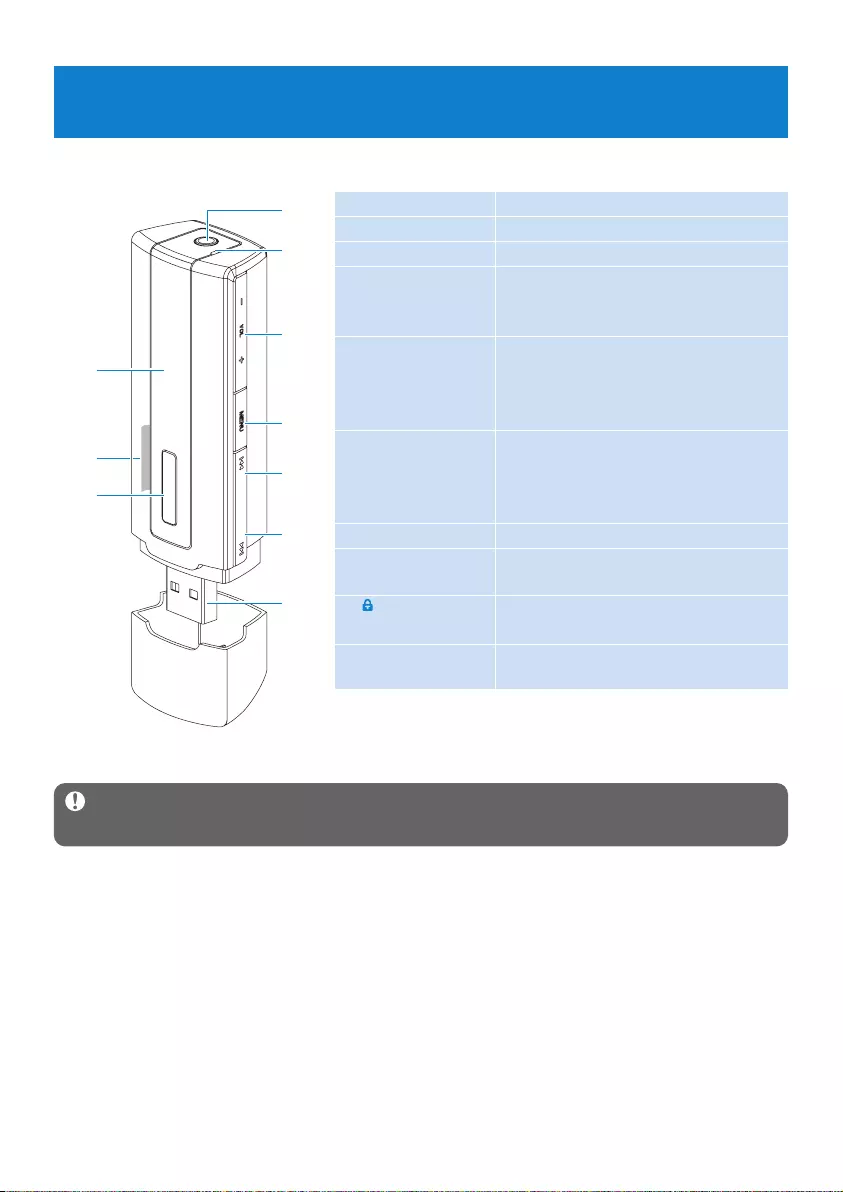
9
ApHeadphones jack
BMicrophone
C- Vol + Volume down / volume up
DMENU/REC Press to access the menu / Return
to previous menu
Start or stop voice recording
EJ( Press to return to a previous song,
press and hold to fast rewind.
In menu mode, press to navigate
through the menu.
F)K Press to skip to the next song,
press and hold to fast forward.
In menu mode, press to navigate
through the menu.
GUSB connector
HDisplay Dynamically display menu, options
and track information
IDisable or enable the player’s
controls
Jy/ 2; Power on/off and play/pause,
confirm a menu setting
3 Getting started
3.1 Overview of controls and connections
3.2 Install
Important Make sure to install the software provided in the supplied CD for music
transfer.
System requirements:
• Windows XP, ME or 2000
• Pentium Class 300MHz processor or higher
• 128MB RAM
• 500MB hard disk space
• Internet connection (preferable)
• Microsoft Internet Explorer 6.0 or later
• USB port
1Insert the CD supplied with your product into the CD ROM drive of your PC.
I
A
B
C
D
E
F
G
H
J
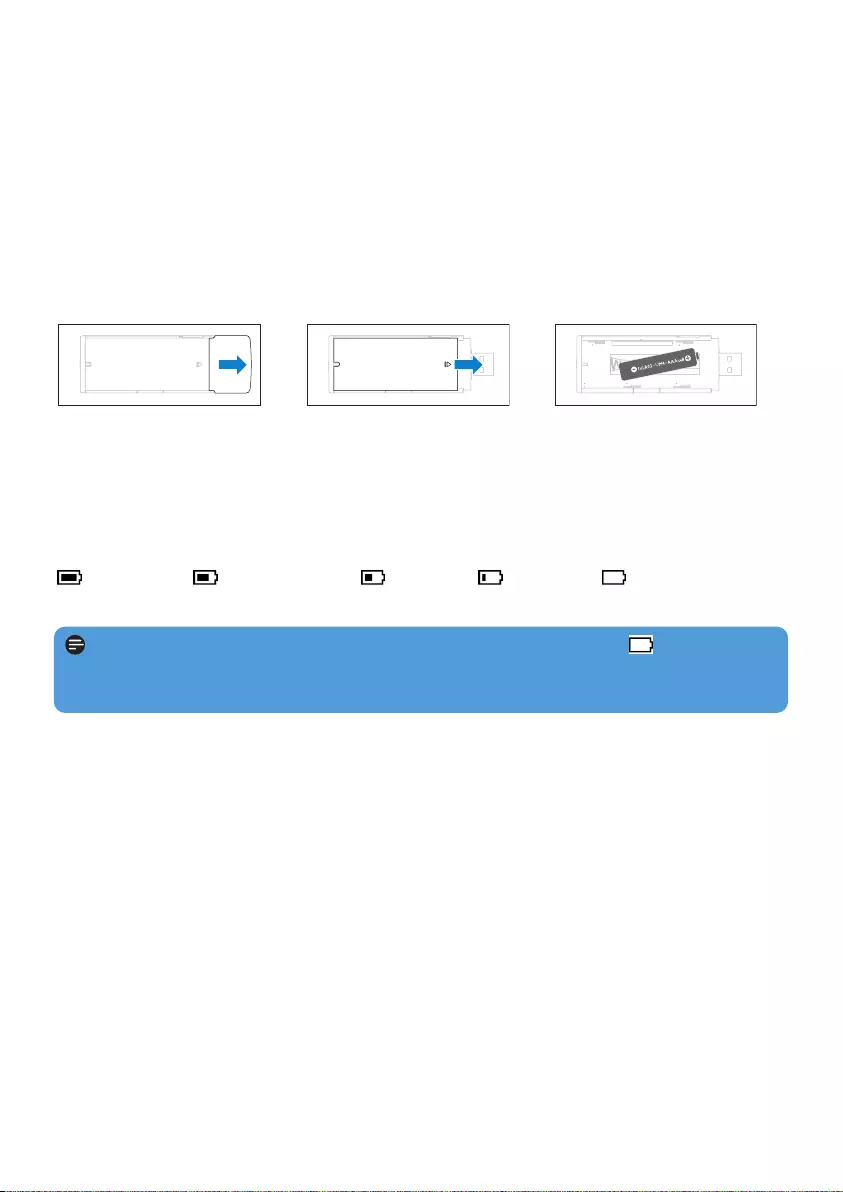
10
2Follow the on-screen instructions to complete the installation of Philips Device
Manager.
3If the installation program does not start automatically, browse the CD contents with
Windows Explorer and run the program by double clicking on the file ending with .exe.
Lost your CD? Don’t worry, you can download the CD contents from
www.philips.com/support or www.philips.com/usasupport (for U.S. residents).
3.3 Connect
3.3.1 Insert the battery
3.3.2 Read the battery level indication of your player
The approximate power levels of your battery are indicated as follows:
Full Two-thirds full Half full Low Empty
Note When the batteries are almost empty, the low battery screen blinks. Your
player will power down in less than 60 seconds. Your player will save all settings and un-
finished recordings before it powers down.
1Remove the USB cap. 2Remove the battery door
by sliding it in the
direction of arrow.
3Insert the supplied AAA
battery into the battery
compartment.
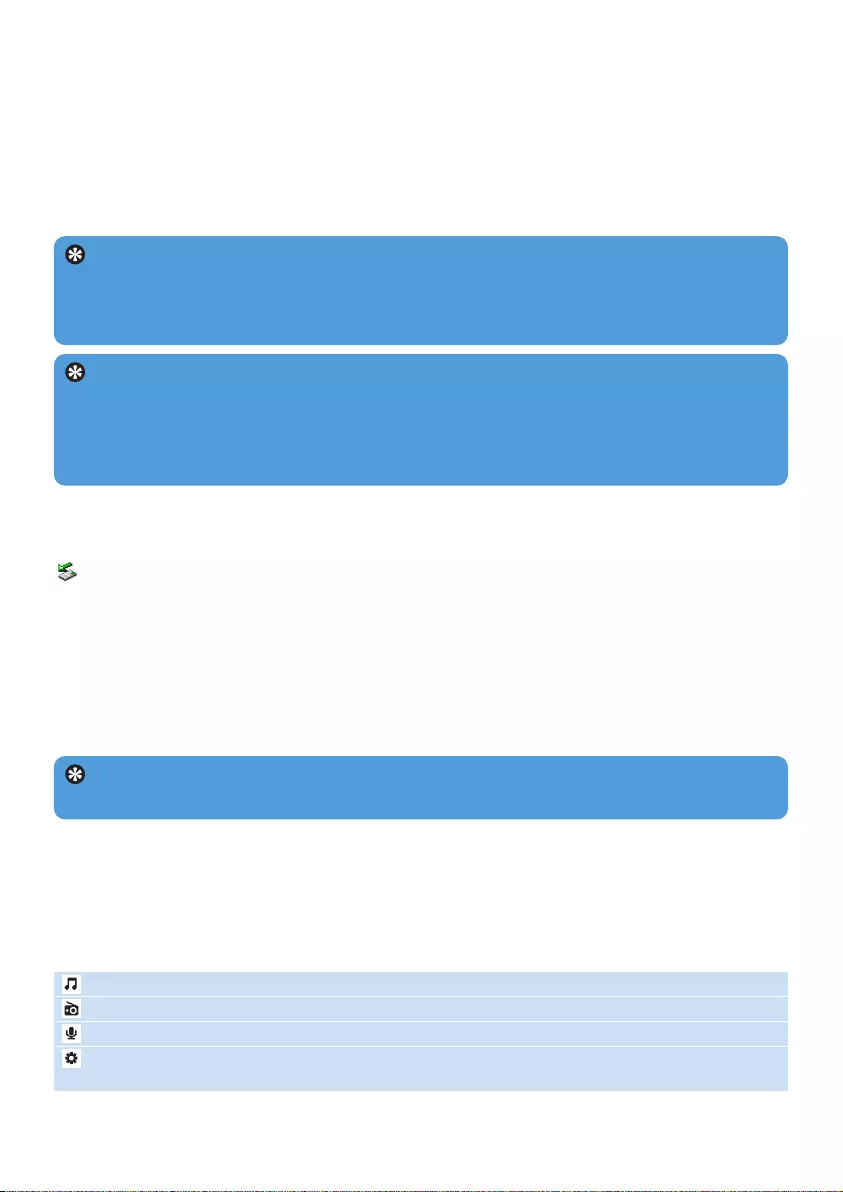
11
3.4.1 Disconnect your player safely
Exit any active application working with your player. Remove your player safely by clicking
in the task tray shown in your PC.
3.5 Enjoy
3.5.1 Power on and off
To power on, press 2; until the Philips welcome screen appears.
To power off, press and hold 2; until there is no display on the screen.
3.5.2 Navigate the menu
Your player has an intuitive menu navigation system to guide you through various settings
and operations. Use J( and )K to browse through menus. Press 2; to confirm your
selection. You can press MENU to access the menu and return to previous level.
When your player powers up, you can see the Root menu. It includes:
Music Play your digital music tracks
Radio Listen to your radio presets
Recordings Play your recordings
Settings Change the playmode, equalizer or language settings, display the player
information
Tip Your player automatically powers down if there is no operation and no music
played for 3 minutes.
3.4 Transfer
Your player appears as a USB mass storage in Windows Explorer. You can organize files
and transfer music to your player during USB connection.
1Click and highlight one or more songs to transfer between your player and your computer.
2Use drag and drop actions to complete your transfer.
Tip To transfer music CDs to your player use software such as Musicmatch Jukebox or
Windows Media Player, rip (convert) the songs on your music CD into MP3/WMA files.
Copy the files into your digital audio player via Windows Explorer. Free versions of these
programs can be downloaded from the internet.
Tip Organize your music in folders. Your player support folder browsing so that you
can organize your music by artists and albums. You can drag and drop entire folders to
your player. Your can also store your music outside the folder, you can play this music
under the Other songs of folder menus or simply go to shuffle all to play all the musics
stored inside and outside the folders.
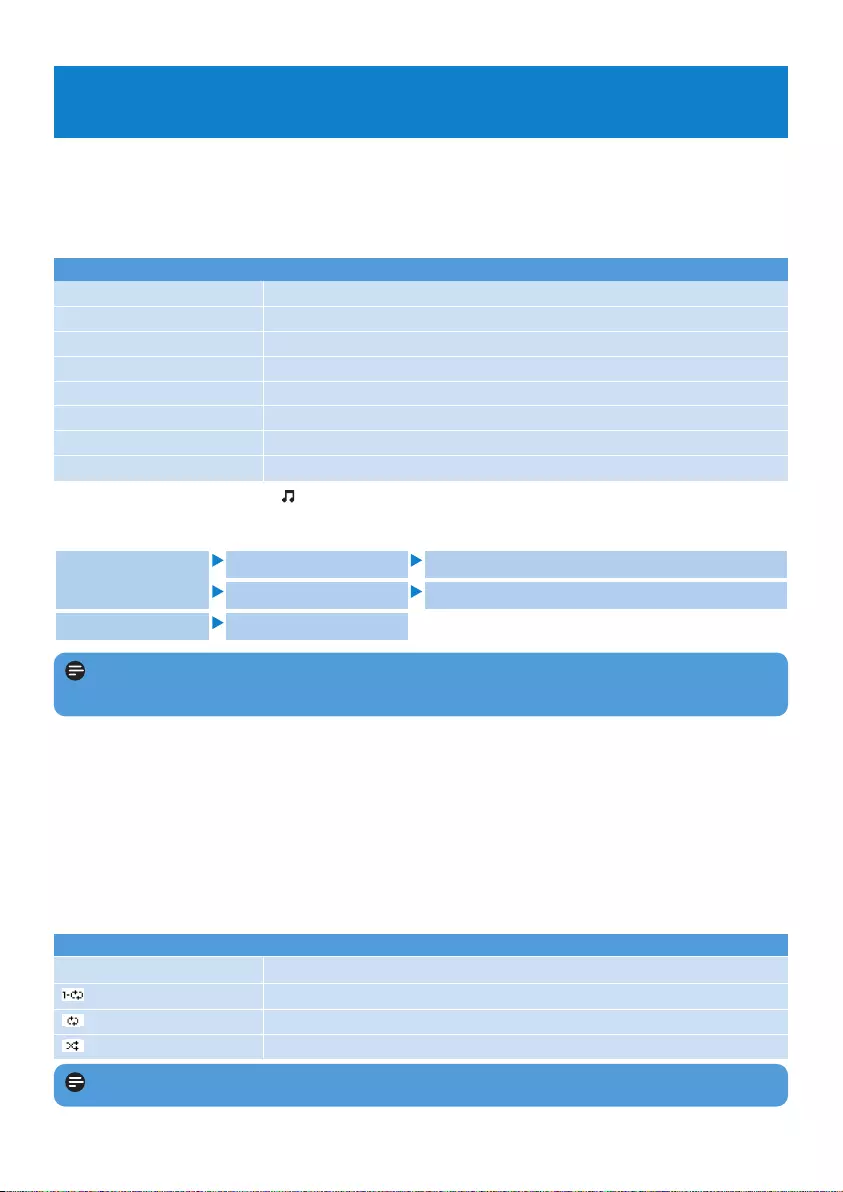
12
To Do this
Play / Pause music Press 2;
Skip to next song Press )K
Return to previous song Press J(
Fast forward Press and hold )K
Fast rewind Press and hold J(
Return to browsing menu Press MENU key
Increase volume Press VOL +
Decrease volume Press VOL -
Icon Meaning
Off Normal playback
Repeat 1 Play one song repeatedly
Repeat all Play all songs repeatedly
Shuffle & repeat Play all songs randomly and repeatedly
Note Playmodes are not available when playing recordings.
Note This player does not support copy right protected (Digital Rights Management –
DRM) WMA songs bought from the Internet.
4 Detail operation
4.1 Music mode (also applicable to playback of recordings)
4.1.1 Control
You can do the following action during music playback:
From the main menu, select to enter music mode.
You can search from the following music options:
4.1.2 Playback features
Play modes
You can set your player to play songs either randomly or repeatedly.
1Press MENU, select Settings and then select Play modes.
2Press J( / )K to browse through the different play modes (Off, Repeat 1, Repeat all
and Shuffle & repeat).
3Press 2; to confirm your selection.
Folder Folder Play alphabetically the songs per folder
Other songs Play alphabetically the songs outside folder
Shuffle all Play all songs randomly
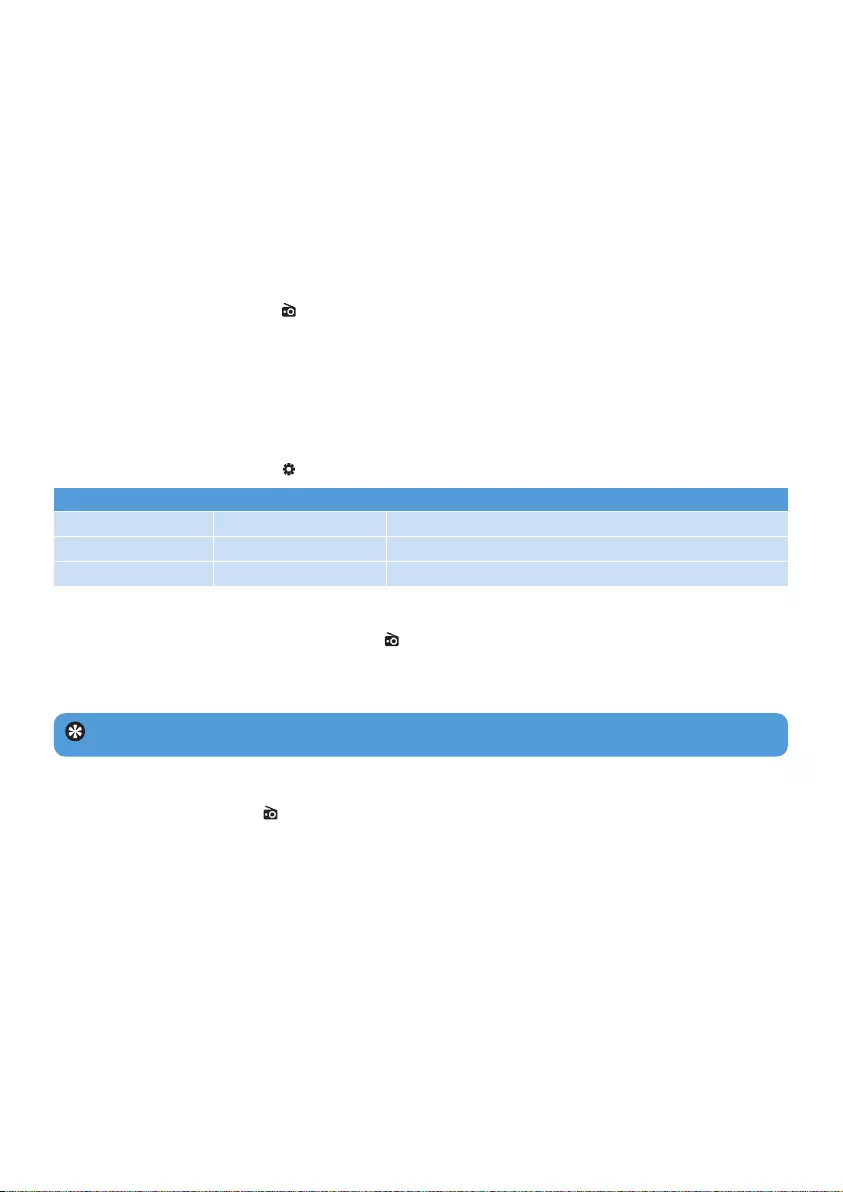
13
Sound settings
You can set your player to play music with different EQ (equalizers).
1Press MENU, select Settings, then select Sound settings.
2Press J( / )K to select between Pop, Jazz, Rock , Classical or Off.
3Press 2; to confirm your selection.
4.2 Radio*
From the main menu, select to enter radio mode.
Connect the headphones
The supplied pair of headphones serves as a radio antenna. Make sure that it is properly
connected to ensure optimal reception.
Select your FM region
From the main menu, select > Radio settings.
4.2.2 Play a preset radio station and tune the station
1From the Radio menu , select Presets.
2Press J( or )K to browse and select the preset stations.
3After you select a preset station, short press J( / )Kcan change to another preset
stations.
4You can also tune the frequency of selected preset station by long pressing J( / )K keys,
the preset number will then go blink, short press J( or )K again to tune the frequency by
step, long press to search next nearest strongest signal. To confirm and save the signal,
press 2;, or press J( / )K to search again.
4.2.1 Auto tune
1Select Auto tune under Radio menu .
> The player will search for the stations with the strongest signals and automatically save them up
to 10 maximum of presets channel.
Tip Stop auto tune by pressing any key except volume key.
Region Frequency range Tuning steps
America 87.5 - 108 MHz 0.1 MHz
Europe 87.5 - 108 MHz 0.05 MHz
Asia 87.5 - 108 MHz 0.05 MHz
* FM radio is only available to some regional version.
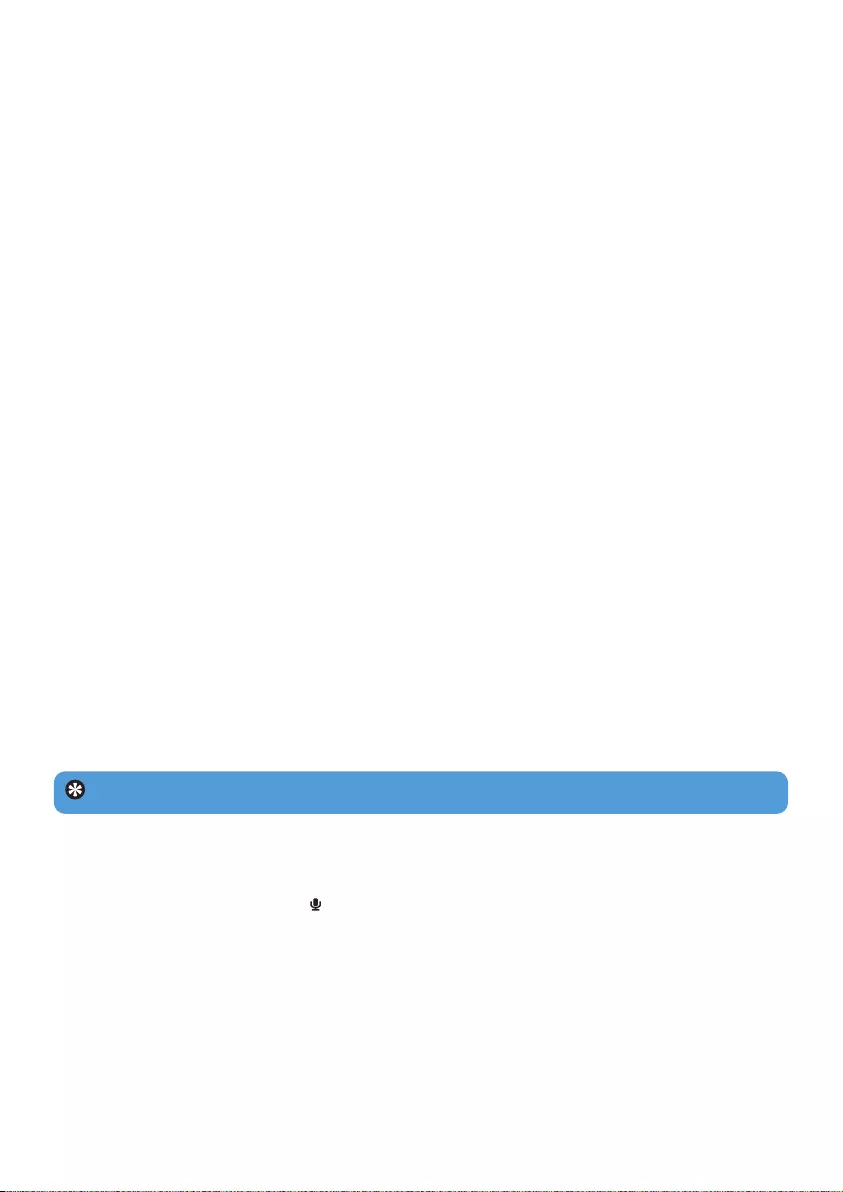
14
4.2.3 Manual tune
1Manual tune under the radio menu offers you to directly tune the current / last played
preset station.
2The current / last played preset number will go blink after you enter this menu.
3Short press J( or )K to tune the frequency by step (0.05MHz for Europe & Asia, 0.1MHz
for USA)
4Long press J( or )K to search the next nearest strongest signal.
5To confirm and save the signal, press 2;, or press J( / )K to search again as step 3 or 4
above.
4.2.4 Preset stations for each region
The player is capable to store the different set of preset station for each region. After select
the region on the radio setting and save the preset station, those preset stations will be
stored only in that region.
4.3 Recordings
Your player allows you to make voice recordings and play back your recordings.
4.3.1 Make recordings
1Press and hold REC to start voice recording.
> Your player displays the recording progress.
2Press and hold REC again to stop voice recording
> Your player displays the saving progress. Your voice recording will be saved on your player.
(Filename format: VOICEXXX.WAV where XXX is the recording number which will be
automatically generated.)
4.3.2 Play back recordings
You can find your recordings in the Recordings mode.
1From the root menu, select to enter the Recordings mode. Your player will play all
your recordings alphabetically and playback will start with the last recording made.
2Press 2; to pause the recording on playback.
3Press J( or )K to play the next or previous recordings.
4Press and hold J( or )K to fast forward or fast rewind the current recording on
playback.
Tip You can pause and resume a recording anytime with 2; key.
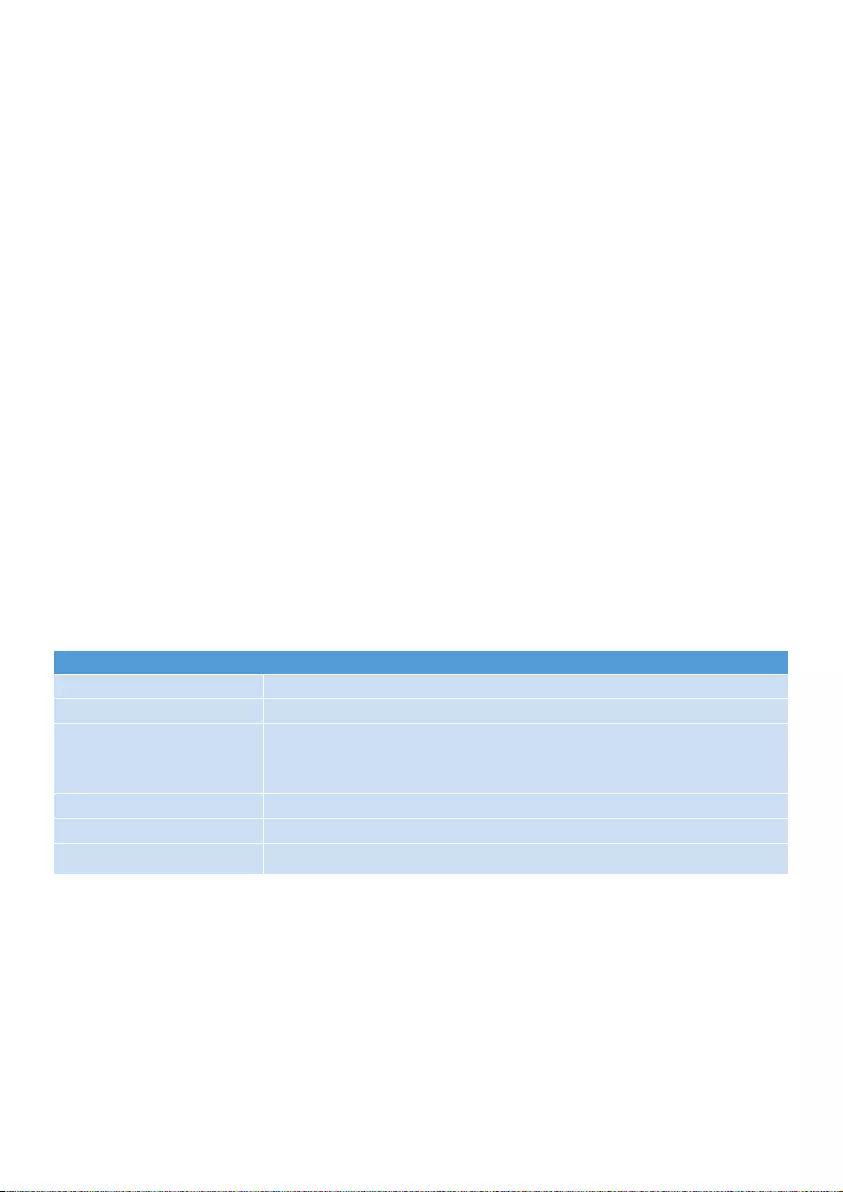
15
4.3.3 Upload recordings to the computer
1Connect your player to your computer.
2Select your player in Windows Explorer.
> You will find a Voice folder. This folder contains the recordings.
3Copy and paste the recordings to any desired location on the computer.
4.3.4 Delete recordings
Recordings can only be deleted on the computer.
1Connect your player to your computer.
2Select your player in Windows Explorer.
3Double click the Voice folder.
4Select the files you want to delete and press Delete on your computer keyboard.
4.4 Settings
You can set your preferences in your player to suit your needs.
1Press MENU and select SETTINGS.
2Press J( / )K to browse through the various options and press 2; to confirm your
selection.
3Press MENU to exit the current settings screen.
4.5 Use your player to store and carry data files
You can use your player to store and carry data files by copying data files into your player
with Windows Explorer.
Settings Further Options
Play mode Off / Repeat 1 / Repeat all / Shuffle & repeat
Sound settings Pop / Rock / Jazz / Classical / Off
Language English / French / German / Spanish / Dutch / Italian / Portuguese /
Polish / Swedish / Chinese Simplified / Chinese Traditional
/Japanese /Korean / Russian
Information FW (Firmware) version / Free space
Radio settings America / Asia / Europe
Factory settings Restore to default factory settings
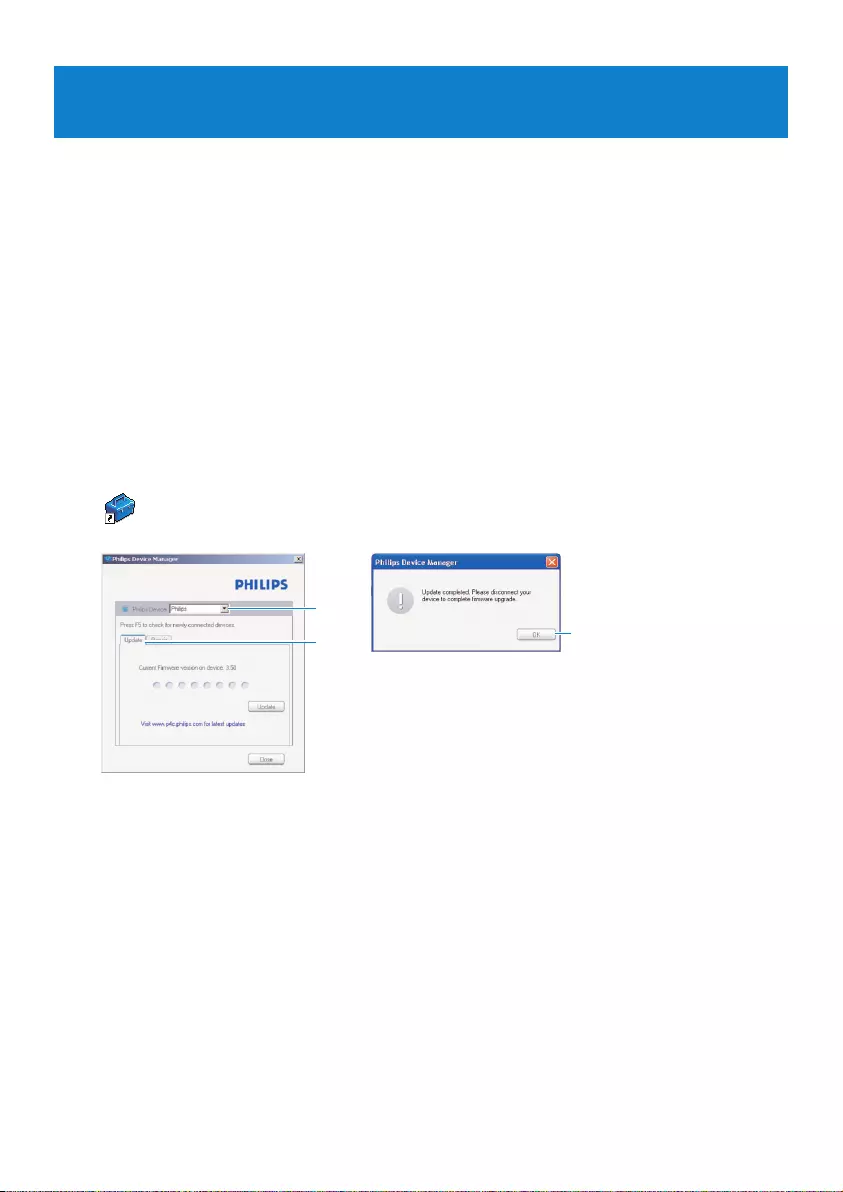
16
5 Update your player
Your player is controlled by an internal program called the firmware. Newer versions of the
firmware may have been released after you have purchased your player.
A software program called Philips Device Manager enables you to update the firmware on
your device if a new firmware is available on your PC.
Install Philips Device Manager from the supplied CD or download the latest version from
www.philips.com/support or www.philips.com/usasupport (for U.S. residents)
5.1 Manually verify whether your firmware is up
to date
3
45
1Connect your player to the computer.
2Launch Philips Device Manager from Start > Programs > Philips Digital Audio
Player > SA22XX > Philips SA22XX Device Manager.
3Make sure you are connected to the internet.
4Click Update.
>Philips SA22XX Device Manager will check whether a new firmware is available on the
Internet and install it on your player.
5When Update completed appears on the screen, click OK and disconnect the player.
> A message Updating firmware will be displayed.
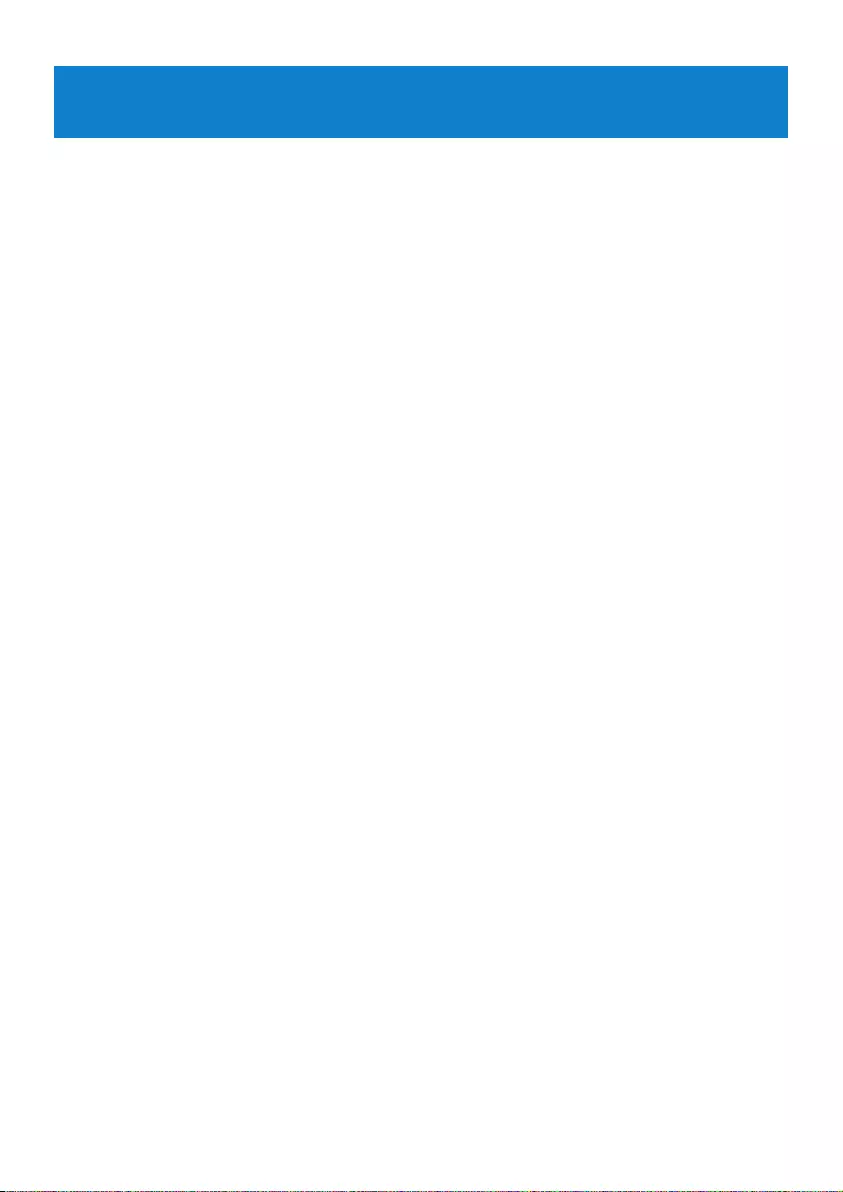
17
* Battery life vary by use and settings.
+ 1MB = 1 million bytes; available storage capacity will be less.
1GB = 1 billion bytes; available storage capacity will be less.
Full memory capacity may not be available as some memory will be reserved for the player.
Storage capacity based on 4 minutes per song and 64kbps WMA encoding.
++ Actual transfer speed may vary based on your operating system and software configuration.
6 Technical data
Power
• Power supply: AAA alkaline battery*
Display
• Picture / Display: Mono display, 32 x 128
pixels
Sound
• Channel separation: 35dB
• Equalizer settings: Rock / Jazz / Pop /
Classical / Off
• Frequency response: 80-18000Hz
• Signal to noise ratio: > 80dB
• Output Power (RMS): 2x3mW
Audio Playback
• Compression format: MP3 (8-320 kbps
and VBR; Sample rate: 8, 11.025, 16,
22.050, 24, 32, 44.1, 48kHz),
WMA (64-320kbps)
• ID3-tag support: Song title and artist name
Recording
• Audio Capturing: Built-in microphone
(Mono)
Storage Media
• Built-in memory capacity:
SA220X 512MB NAND Flash +
SA221X 1GB NAND Flash +
SA222X 2GB NAND Flash +
Connectivity
• Headphone 3.5mm, USB 2.0++
Music transfer
• Drag and drop in Windows Explorer
System Requirements
• Windows® ME, 2000 or XP
• Pentium Class 300MHz processor or
higher
• 128MB RAM
• 500MB hard disk space
• Internet connection
• Microsoft Internet Explorer 6.0 or later
• Video display card
• Sound card
• USB port
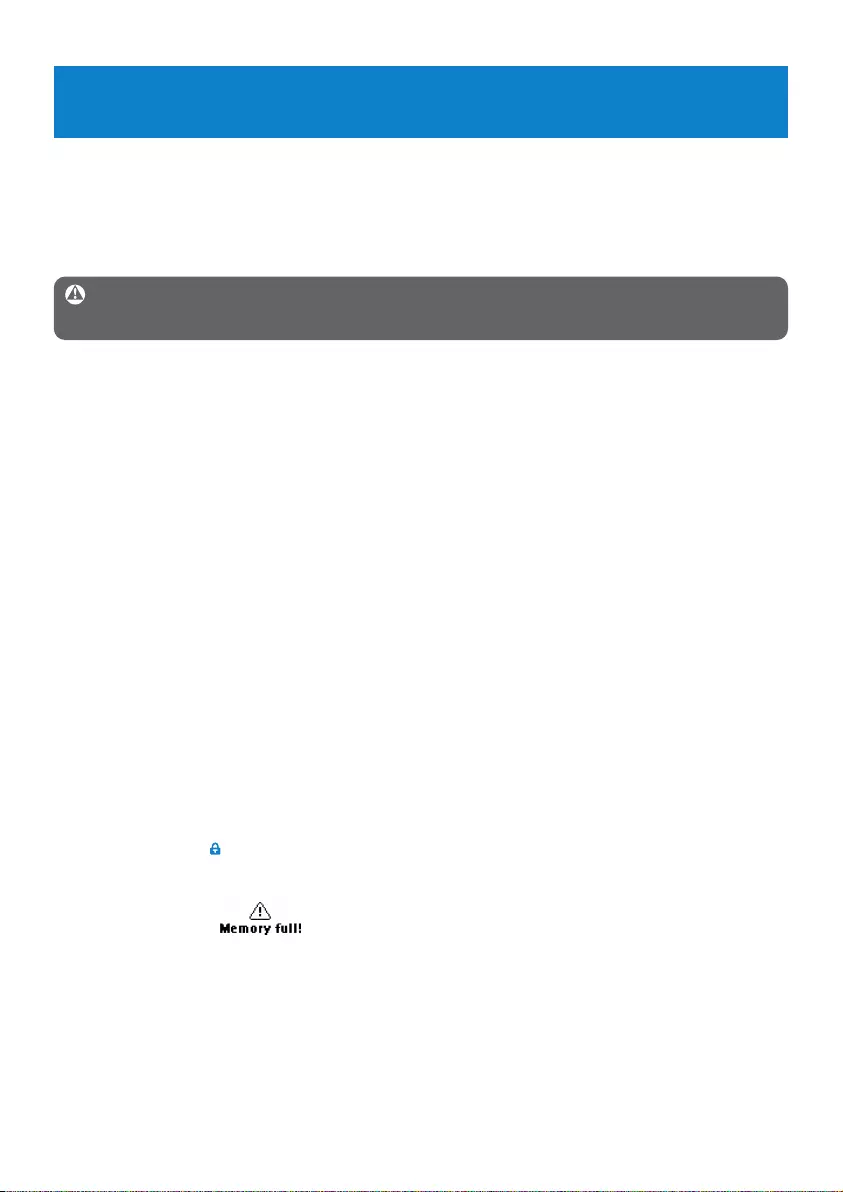
18
7 Frequently asked questions
If you encounter problems with your player, go through the following points listed in the
next section. Please also check out FAQs at www.philips.com/support for further help and
other troubleshooting tips.
Consult your dealer or service center if you are unable to find a solution by following these
hints.
Warning Under no circumstances should you try to repair the set yourself, as this will
invalidate the warranty.
My player has no power or is locked up or seems dead.
• Your battery may have gone flat. Insert a new battery before use.
• You may have failed to press and hold 2; long enough. Press and hold 2; until the Philips
welcome screen appears on display.
• Do a soft reset by re-inserting the battery.
If none of the above works, then you may have to use the Device Manager to
recover your player:
1Launch the Philips Device Manager at Start > Programs > Philips Digital Audio
Player > SA22XX > Philips SA22XX Device Manager on your PC.
2Connect your player to the PC.
3 Device Manger will acknowledges your player and goes into recovery mode. Follow the
instructions given by the Device Manager.
There is no music on my player after transfer.
Are your songs in MP3 or WMA format?
Other formats will not playback on the player.
The player does not respond to any key press, and subsequently hangs or freezes.
Remove and insert the battery again.
There is no sound.
Make sure your headphones are inserted all the way into the headphones jack.
My player shows .
Switch LOCK slider to unlock the key press.
The player shows .
Connect your player to the computer. Delete unwanted files, disconnect safely and proceed
with your record again.
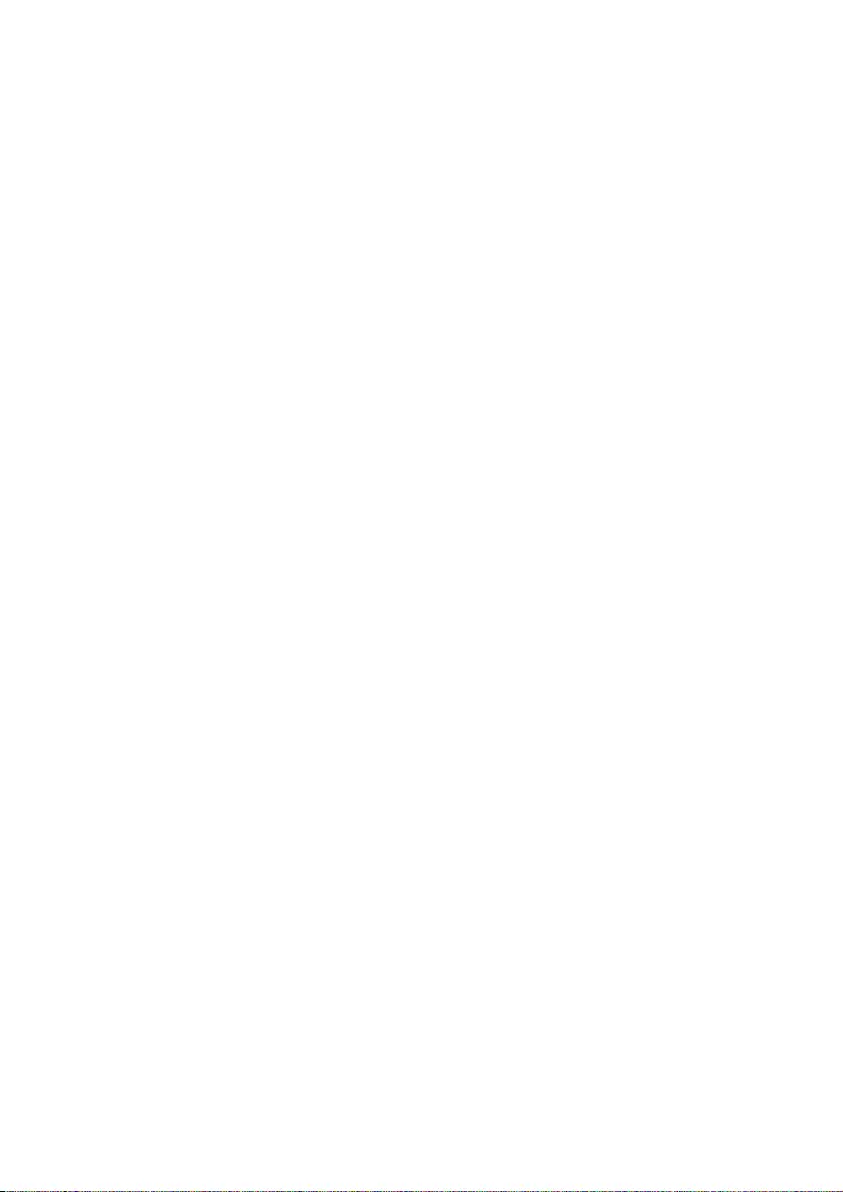
19
Some songs do not show up or playback on the player.
• The audio file might be corrupted, try to playback the file on your PC first. If it does not
play, rip the song again.
• Songs with bit rates higher than 320kbps are not supported by the player.
• This player does not support copyright protected (DRM) WMA tracks bought from on-
line music stores, only unprotected WMA files can be played back on this player. The song
is in a format that is not supported by the player. Only MP3, WMA are supported.
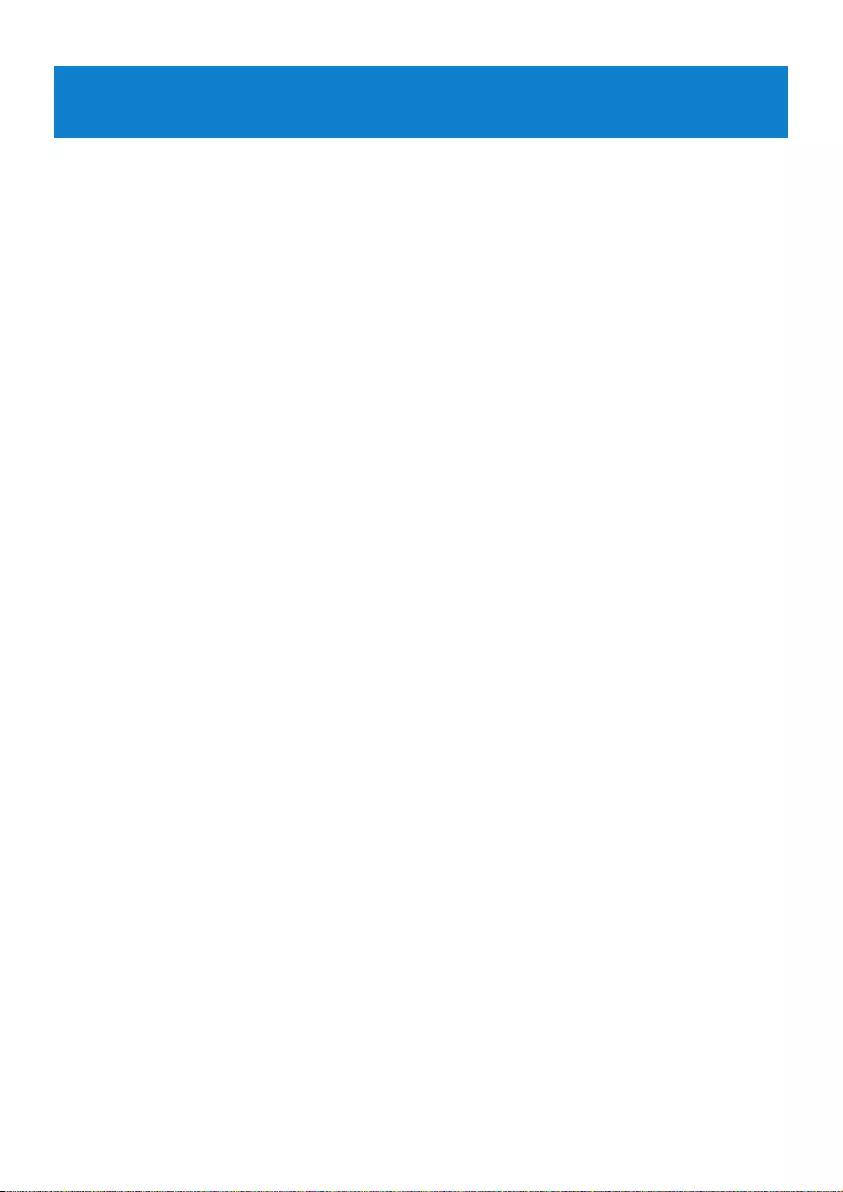
20
9 Glossary
A
Album
A collection list of songs.
D
Digital Rights Management (DRM)
A technology that provides a persistent level of protection to digital content by encrypting it
with a cryptographic key. Authorized recipients (or end users) must acquire a license in
order to unlock and consume the content.
M
MP3
An audio compression format known as MPEG-1 Audio Layer 3.
P
Playlist
A list of digital media contents.
R
Root menu
The main menu that sits on top of the user interface structure tree.
S
Songs
An individual track or a discrete piece of audio content.
T
Title
The largest unit of digital media content. For CD, it may be the name of the CD.
W
WAV
A digital media file format for storing sound.
Windows Media Audio (WMA)
An audio file in Windows Media Format. The audio content of the file is encoded with one of
the Windows Media Audio codecs.
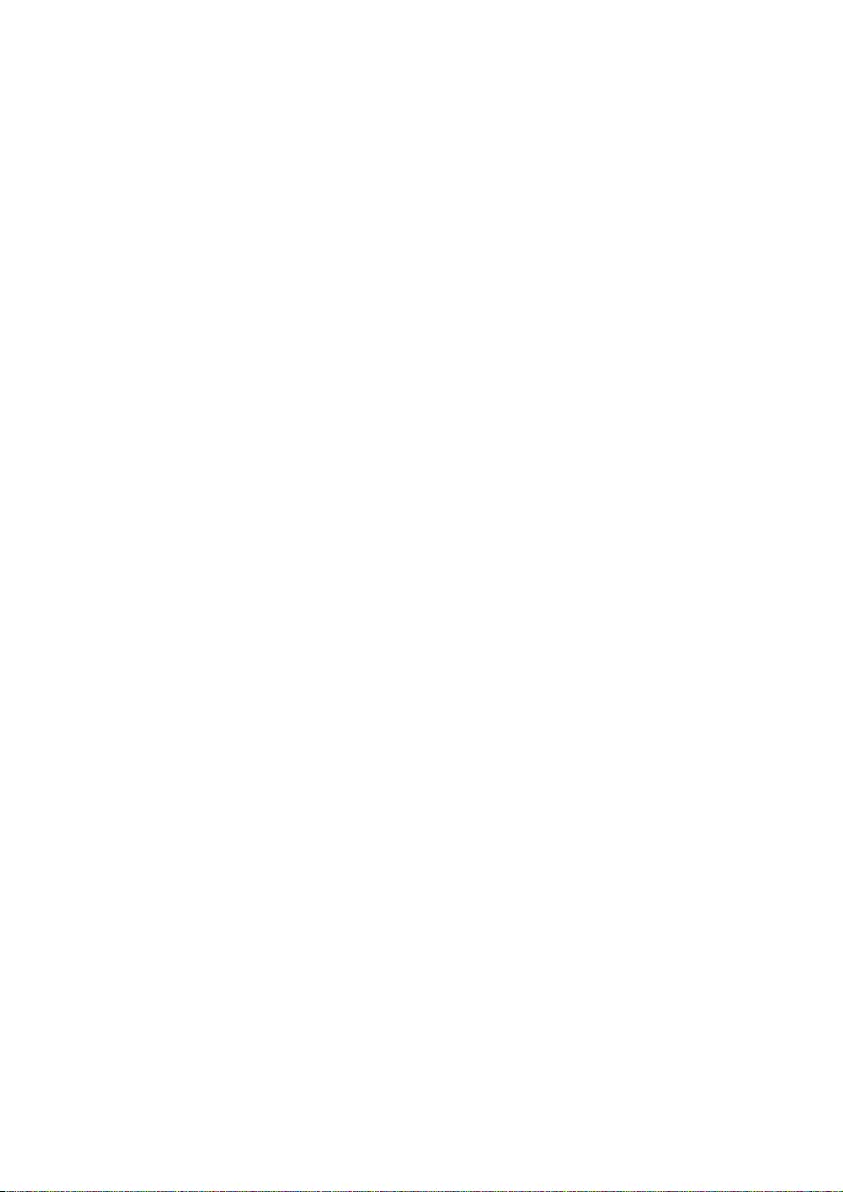
21
PHILIPS reserves the right to make design and specification changes for product improvement
without prior notice.

Specifications are subject to change without notice.
Trademarks are the property of Ko ninklijke Philips
Electronics N.V. or their respective owners
© 2007 Koninklijke Philips Electronics N.V.
All rights reserved.
www.philips.com print in china
wk7135
abc