Table of Contents
Philips SA4CLP04WN/93 User Manual
Displayed below is the user manual for SA4CLP04WN/93 by Philips which is a product in the MP3/MP4 Players category. This manual has pages.
Related Manuals

GoGEAR
SA4CLP02
SA4CLP04
www.philips.com/welcome
User manual
Always there to help you
Register your product and get support at
Question?
Contact
Philips
Question?
Contact
Philips


1EN
Need help?
Please visit
www.philips.com/welcome
where you can access a full set of supporting
materials such as the user manual, the latest
software updates, and answers to frequently
asked questions.
Contents
1 Important safety information 2
General maintenance 2
2 Your new player 5
What's in the box 5
PC software for the player 5
Files loaded on the player 5
Overview 5
Controls 5
LED indicator and audio feedback 6
Use the clip 6
3 Get started 7
Charge power 7
Switch the player on or off 7
Automatic standby and shut-down 7
4 Play music 8
Transfer music to the player 8
Play music 8
Switch the random play on or off 8
Search for a song 9
Select sound options 9
5 Sync with PC music library
through Philips Songbird 10
Install Philips Songbird 10
Set the watch folder 10
Sync the player with Philips Songbird 12
Select auto or manual sync 12
Auto sync 12
Manual sync 12
Philips Device Manager 14
7 Troubleshooting 16
8 Technical data 17
PC requirements 17
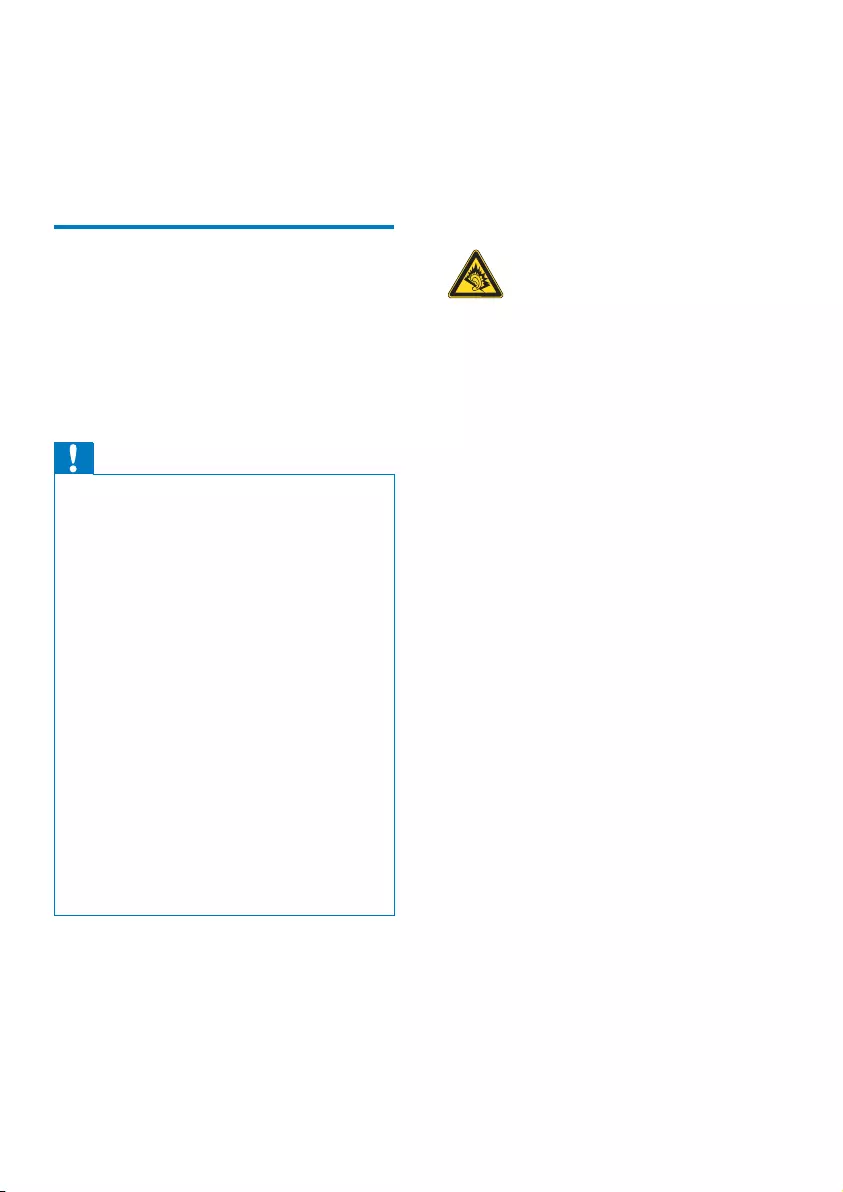
2EN
1 Important safety
information
General maintenance
The translation of this document is for
reference only.
In the event of any inconsistency between the
English version and the translated version, the
English version shall prevail.
Caution
To avoid damage or malfunction:
Do not expose the product to excessive heat caused
by heating equipment or direct sunlight.
Do not drop the product or allow objects to fall on
your player.
Do not allow the product to be submerged in
water. Do not expose headphone socket or battery
compartment to water, as water entering the set may
cause major damage.
Active mobile phones in the vicinity may cause
interference.
responsible for any loss of data if the product becomes
damaged or not readable / legible.
the supplied music software to avoid problems.
Do not use any cleaning agents containing alcohol,
ammonia, benzene, or abrasives as these may harm the
product.
Batteries (battery pack or batteries installed) shall not
the like.
Danger of explosion if battery is incorrectly replaced.
Replace only with the same or equivalent type.
About operating and storage temperatures
Operate in a place where temperature is
always between 0 and 35ºC (32 to 95ºF)
Store in a place where temperature is
always between -20 and 45ºC (-4 to
113ºF).
Battery life may be shortened in low
temperature conditions.
Replacement parts/accessories:
Visit www.philips.com/support to order
replacement parts/accessories.
Hearing Safety
Listen at a moderate volume:
Using headphones at a high volume can impair
your hearing. This product can produce sounds
in decibel ranges that may cause hearing loss for
a normal person, even for exposure less than
a minute. The higher decibel ranges are offered
for those that may have already experienced
some hearing loss.
Sound can be deceiving. Over time your hearing
'comfort level' adapts to higher volumes of
sound. So after prolonged listening, what sounds
'normal' can actually be loud and harmful to
your hearing. To guard against this, set your
volume to a safe level before your hearing
adapts and leave it there.
To establish a safe volume level:
Set your volume control at a low setting.
Slowly increase the sound until you can hear it
comfortably and clearly, without distortion.
Listen for reasonable periods of time:
Prolonged exposure to sound, even at normally
'safe' levels, can also cause hearing loss.
Be sure to use your equipment reasonably and
take appropriate breaks.
Be sure to observe the following guidelines
when using your headphones.
Listen at reasonable volumes for reasonable
periods of time.
Be careful not to adjust the volume as your
hearing adapts.
Do not turn up the volume so high that you
can’t hear what’s around you.
You should use caution or temporarily
discontinue use in potentially hazardous
situations.

3EN
Do not use headphones while operating a
motorized vehicle, cycling, skateboarding, etc.; it
areas.
manufacturer may void user's authority to
operate the product.
Copyright information
All other brands and product names are
trademarks of their respective companies or
organizations.
Unauthorized duplication of any recordings
whether downloaded from the Internet or
made from audio CDs is a violation of copyright
laws and international treaties.
The making of unauthorized copies of copy-
protected material, including computer
recordings, may be an infringement of
copyrights and constitute a criminal offense.
This equipment should not be used for such
purposes.
The Windows Media and the Windows logo are
registered trademarks of Microsoft Corporation
in the United States and/or other countries.
Be responsible! Respect copyrights.
Philips respects the intellectual property of
others, and we ask our users to do the same.
Multimedia content on the internet may have
been created and/or distributed without the
original copyright owner's authorization.
Copying or distributing unauthorized content
may violate copyright laws in various countries
including yours.
Compliance with copyright laws remains your
responsibility.
The recording and transfer to the portable
player of video streams downloaded to your
computer is intended only for use with public
domain or properly licensed content. You
may only use such content for your private,
non-commercial use and shall respect eventual
copyright instructions provided by the copyright
owner of the work. Such instruction may
state that no further copies shall be made.
Video streams may include copy protection
technology that prohibits further copying. For
such situations the recording function will not
Data logging
Philips is committed to improving the quality
of your product and enhancing the Philips user
this device, this device logs some info / data to
the non-volatile memory region of the device.
These data are used to identify and detect
any failures or problems you as a user may
experience while using the device. The data
stored, for example, will be the duration of
playback in music mode, duration of playback
in turner mode, how many times battery low
was encountered, etc. The data stored do not
reveal the content or media used on the device
or the source of downloads. The data stored on
the device are retrieved and used ONLY if the
user returns the device to the Philips service
center and ONLY to simplify error detection
and prevention. The data stored shall be made
Monkey's Audio decoder
a The Monkey's Audio SDK and source
code can be freely used to add
APE format playback, encoding, or
tagging support to any product, free
or commercial. Use of the code for
proprietary efforts that don't support
consent of the author.
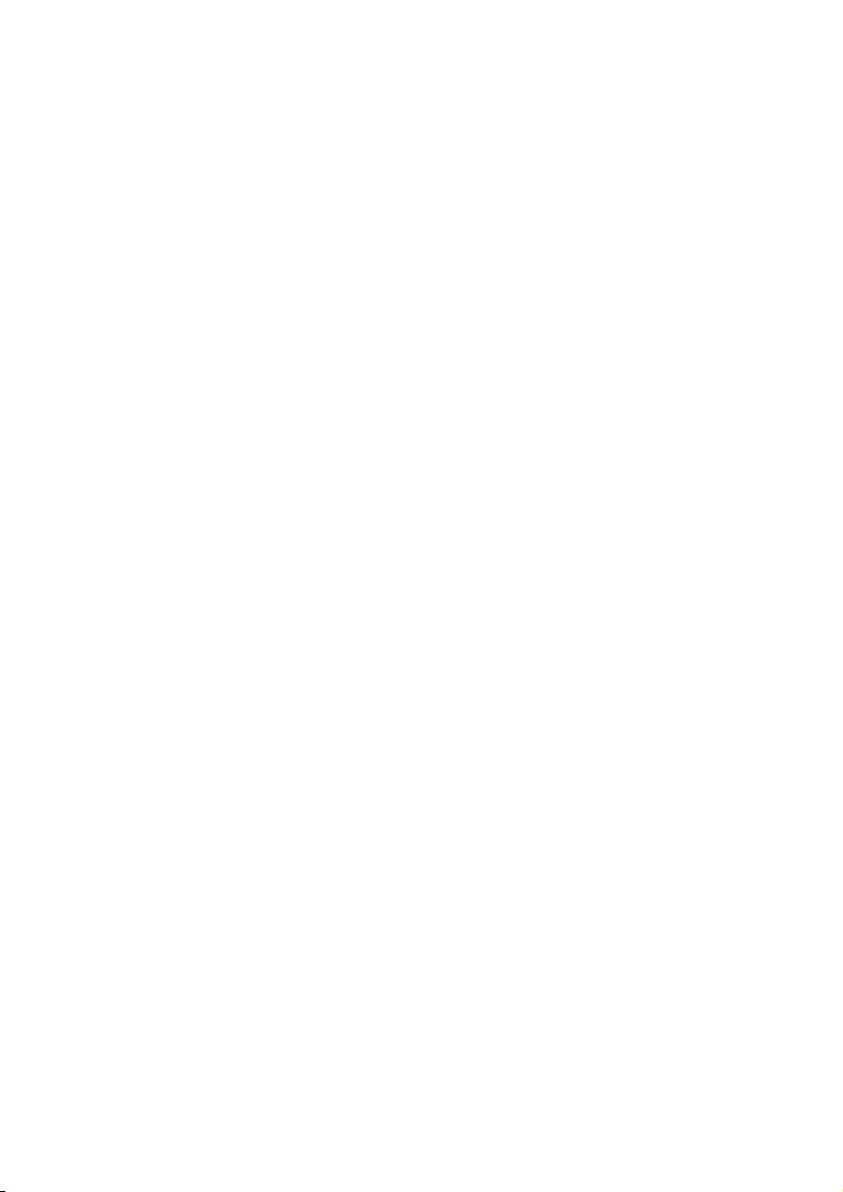
4EN
b Monkey's Audio source can be included
in GPL and open-source software,
although Monkey's Audio itself will
not be subjected to external licensing
restrictions.
c Code changes and improvements must be
contributed back to the Monkey's Audio
project free from restrictions or royalties,
unless exempted by express written
consent of the author.
d Any source code, ideas, or libraries used
must be plainly acknowledged in the
software using the code.
e Although the software has been tested
thoroughly, the author is in no way
responsible for damages due to bugs or
misuse.
If you do not completely agree with all of the
previous stipulations, you must cease using this
source code and remove it from your storage
device.
FLAC decoder
Copyright (C) 2000,2001,2002,2003,2004,2005,
2006,2007,2008,2009 Josh Coalson
Redistribution and use in source and binary
permitted provided that the following
conditions are met:
Redistributions of source code must retain
the above copyright notice, this list of
conditions and the following disclaimer.
Redistributions in binary form must
reproduce the above copyright notice,
this list of conditions and the following
disclaimer in the documentation and/
or other materials provided with the
distribution.
Neither the name of the Xiph.
org Foundation nor the names of its
contributors may be used to endorse
or promote products derived from this
permission.
THIS SOFTWARE IS PROVIDED BY
THE COPYRIGHT HOLDERS AND
CONTRIBUTORS "AS IS" AND ANY EXPRESS
OR IMPLIED WARRANTIES, INCLUDING,
BUT NOT LIMITED TO, THE IMPLIED
WARRANTIES OF MERCHANTABILITY AND
FITNESS FOR A PARTICULAR PURPOSE
ARE DISCLAIMED. IN NO EVENT SHALL
THE FOUNDATION OR CONTRIBUTORS
BE LIABLE FOR ANY DIRECT, INDIRECT,
INCIDENTAL, SPECIAL, EXEMPLARY, OR
CONSEQUENTIAL DAMAGES (INCLUDING,
BUT NOT LIMITED TO, PROCUREMENT OF
SUBSTITUTE GOODS OR SERVICES; LOSS
OF USE, DATA, OR PROFITS; OR BUSINESS
INTERRUPTION) HOWEVER CAUSED
AND ON ANY THEORY OF LIABILITY,
WHETHER IN CONTRACT, STRICT LIABILITY,
OR TORT (INCLUDING NEGLIGENCE OR
OTHERWISE) ARISING IN ANY WAY OUT
OF THE USE OF THIS SOFTWARE, EVEN IF
ADVISED OF THE POSSIBILITY OF SUCH
DAMAGE.

5EN
2 Your new player
What's in the box
Make sure that you have received the following
items:
Player
Earphones
USB cable
Quick start guide
Safety and Warranty sheet
Note
The images serve as reference only. Philips reserves the
right to change color/design without notice.
Philips GoGear audio player
Quick start guide
Safety and Warranty
Before using your set:
Check out details inside this booklet
PC software for the player
The following PC software can work with
SoundClip:
Philips Songbird (helps you manage your
media library on a PC and the player)
Philips Device Manager (helps you get
To getPhilips SongbirdandPhilips Device
Manageronline,
On your PC, download from www.
philips.com/Songbird or www.philips.
com/support.
Files loaded on the player
SoundClip:
User manual
Frequently asked questions
Overview
Controls
a
Press and hold: Switch the player on
or off
Press: Pause/ resume play
Press twice during play: Switch the
random play on or off
/
Press: Increase or decrease the
volume
Press and hold: Skip to the previous or
next song
Press and hold the two buttons
together to switch FullSound on or off
e
a
b
c
d

6EN
b USB connector for power charging and
data transfer
c
3.5 mm-headphone connector
d LED indicator
e RESET
Press the hole by using the tip of a ball
pen when the player does not respond
to the pressing of keys
LED indicator and audio feedback
You can know the status of the player through
the LED indicator, and/ or
the audio feedback, such as beeps and
voice reminders.
Select languages for the voice feedback
With Settings.exe, you can select languages for
the voice feedback.
1 On your PC, install Philips Device Manager
Device Manager' on page 14).
» The Settings.exe icon is displayed on
the desktop of your PC.
2 Connect SoundClip to the PC.
3 On the PC, launch Settings.exe.
BEEP
Settings.exe
» A pop-up screen is displayed.
4 Select your language for the voice
feedback.
Use the clip
Use the clip to secure the player on your
pocket, clothes, or elsewhere as needed.

7EN
3 Get started
Charge power
SoundClip has a built-in battery that can be
charged through the USB connector of a
computer.
Use the USB cable to connect SoundClip
to a PC.
» When the battery level is less than
30%, the red indicator is always on.
» During power charging, the indicator
the change of battery level.
» When the battery is full, the green
Tip
at intervals.
Rechargeable batteries have a limited number of charge
cycles. Battery life and number of charge cycles vary by
use and settings.
Switch the player on or off
Press and hold until the green or red
indicator lights up.
» Power on: The green indicator lights
up. Music play starts.
» Power off: The red indicator lights up.
Automatic standby and shut-down
The player has an automatic standby and shut-
down feature that can save battery power.
button is pressed), the player switches off.

8EN
4 Play music
Transfer music to the player
You can transfer music from your PC media
library to SoundClip in the following ways:
Explorer;
Sync through Philips Songbird (see
'Sync with PC music library through
Philips Songbird' on page 10).
» When music transfer is ongoing,
green alternately.
Explorer,
1 Connect SoundClip to a PC.
2 On the PC, under My Computer or
Computer,
to SoundClip.
Play music
1 Make sure that you have switched on the
player (see 'Switch the player on or off' on
page 7).
» The green indicator lights up. Music
play starts.
» During music play, the green indicator
2 Press to pause or resume play.
» When music play pauses, the green
Switch the random play on or off
During music play, press twice.
» Each time you press a button, the LED
» You hear the voice feedback.
» Random play on: Songs play in random.
Random play off: Songs play in
sequence.
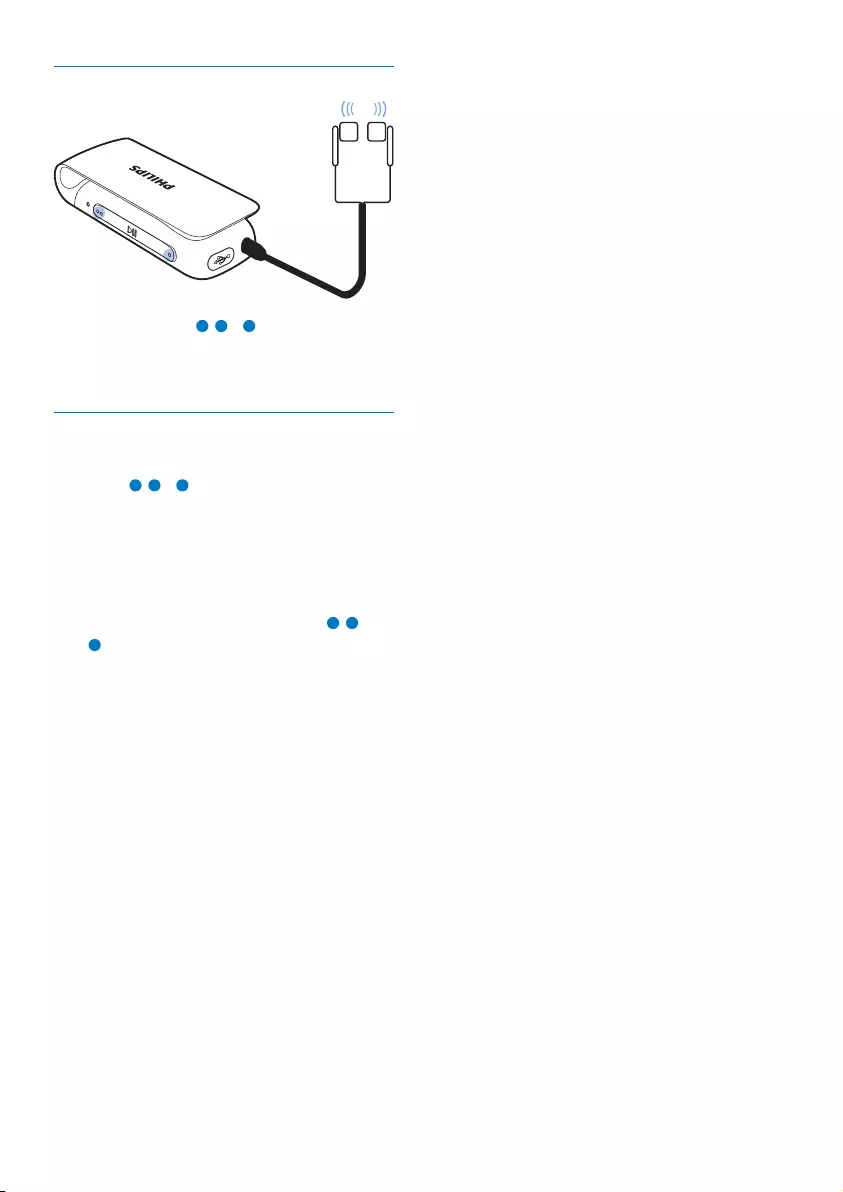
9EN
Search for a song
Press and hold / to skip to the
previous or next song.
» Beeps sound.
Select sound options
Change the volume level
Press / .
» During music play, you hear the change
of volume level.
Switch FullSound on or off
FullSound restores the sonic details that music
compression loses (e.g. MP3, WMA).
During music play, press and hold and
together.
» You hear the voice feedback.
BEEP
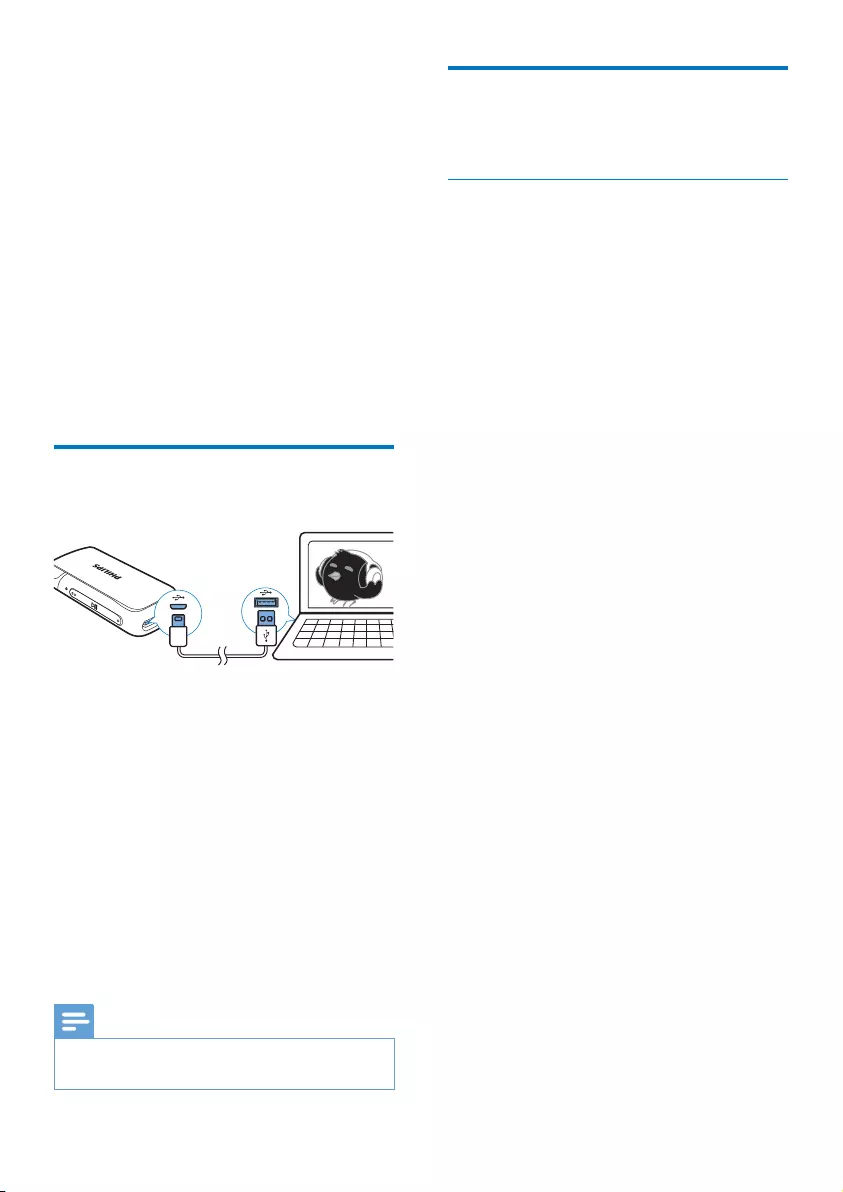
10 EN
5 Sync with PC
music library
through Philips
Songbird
With Philips Songbird, you can do the following:
Manage your music collection on a PC;
Sync SoundClip with your PC music
library;
Register SoundClip on www.philips.
com/welcome.
Install Philips Songbird
1 Connect SoundClip to a PC.
2 On the PC, select My Computer
(Windows XP / Windows 2000) /
Computer (Windows Vista / Windows 7).
3 Right click on the Philips GoGear
SoundClip icon. Select Download Philips
Songbird.
Alternatively, click the Philips GoGear
SoundClip icon. Double click the setup.
exe.
4 Follow the onscreen instructions to
complete the installation.
Note
The installation requires you to agree to the license
terms.
"
PC
Set the watch folder
Create a central folder
to your library when you copy them to a folder.
Creating a central folder is recommended. In
Philips Songbird, set the central folder as the
watch folder. Each time you launch Philips
Songbird, songs are added to/ removed from
Philips Songbird as they are on the central
folder.
On the PC, create a central folder to save all
First-time launch
Philips Songbird on
a PC, do the following as prompted to import
Philips Songbird:
Select the iTunes media folder to
import an existing iTunes library;
Select the central folder to search and
» The central folder is set as the
watch folder of Philips Songbird.
Set iTunes media folder

11EN
1 On Philips Songbird, go to Tools >
Options...
2 Select Media Importer, and then the
iTunes Importer tab.
3 Verify your library location and options.
4 Click the Import Library button next to
the library location.
» The software imports the iTunes
library into Philips Songbird.
Set the watch folder
In Philips Songbird, set the watch folder as
follows:
1 Select Tools > Options.
2 In Options, select Media Importer. Then,
select the Watch Folders tab.
3 In Watch Folders, tick the check box as
shown.
4 Click Browse, and select the central folder
folder.
» In Philips Songbird
added or removed as they are in the
central music folder.
#
In Philips Songbird,
go to File > Import Media to select
folders on the PC.
»
Library.
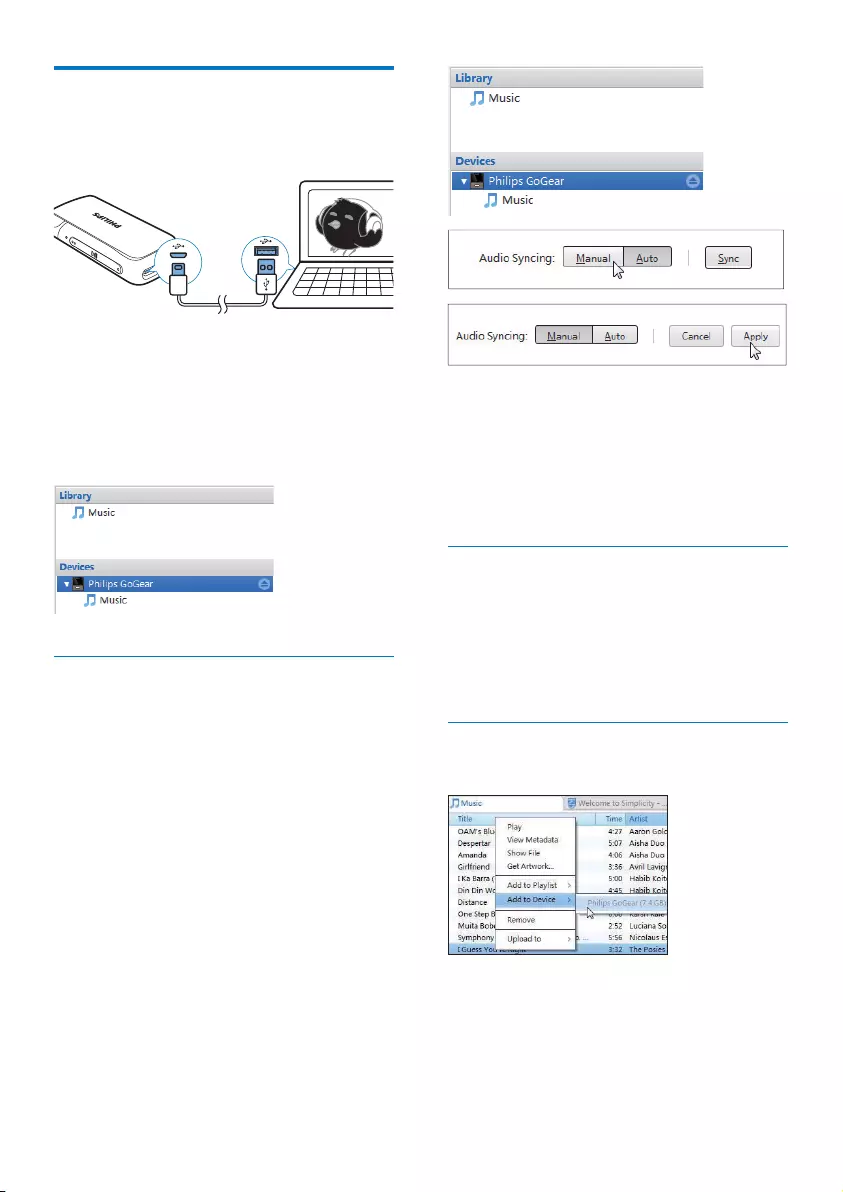
12 EN
Sync the player with Philips
Songbird
1 On the PC, launch Philips Songbird.
2 Connect the player to the PC.
» On Philips Songbird, the player is
displayed when it is recognized by the
PC.
Select auto or manual sync
Philips
Songbird, select auto sync as prompted. The
player sync with Philips Songbird automatically.
If you do not select auto sync, you switch on
the manual sync.
To select auto or manual sync,
1 Select the player under Devices.
» A pop-up screen is displayed.
2 On the pop-up screen, select Manual or
Auto.
3 Apply.
Auto sync
If you have selected auto sync, auto
sync starts automatically when you
connect the player to a PC;
Alternatively, select the player under
Devices, and click Sync.
Manual sync
$%

13EN
1 On the Content pane, right click on a
2 Select Add to Device > SoundClip.
»
SoundClip.
Tip
Ctrl button when you click options.

14 EN
6 Update the
firmware
through Philips
Device Manager
Install Philips Device Manager
1 Connect SoundClip to a PC.
2 On the PC, select My Computer
(Windows XP / Windows 2000) /
Computer (Windows Vista / Windows 7).
3 Right click on the Philips GoGear
SoundClip icon. Select Install Philips
Device Manager.
Alternatively, click the Philips GoGear
SoundClip icon. Double-click the
installer.exe.
4 Follow the onscreen instructions to
complete the installation of the software.
Note
The installation requires you to agree to the license
terms.
"&
1 Make sure that you have connected your
PC to the Internet.
2 Launch Philips Device Manager.
» A dialog box is displayed.
3 Connect SoundClip to your PC.
» When the device is connected,
"SA4CLPXX" is displayed on the text
box.
»
of the device.
4
a Close the dialog box of Philips Device
Manager.
b At the base of the PC screen, right
click and select Check for updates.
» Philips SA4CLPXX Device
Manager checks for updates from
the Internet.

15EN
1
follow the onscreen instructions to
2 Disconnect SoundClip from the PC.
» SoundClip
is updated and is ready for use again,

16 EN
7 Troubleshooting
If SoundClip is not working properly or the
display freezes, you can reset it without losing
data:
How do I reset SoundClip?
(Insert a pen tip or other object into the
reset hole on SoundClip. Hold until the
player shuts down.
(If the reset option is unsuccessful, recover
SoundClip through Philips Device
Manager:
1 On your PC, launch Philips Device
Manager.
2 Enter the recovery mode:
a Switch off SoundClip.
b Press and hold the volume button
, and then, connect SoundClip to
your PC.
c Keep holding the button until
Philips Device Manager recognizes
SoundClip and enters the recovery
mode.
3 Start the recovery process:
a On Philips Device Manager, click the
Repair button. Follow the onscreen
instructions to complete the recovery
process.
b When the recovery is completed,
disconnect SoundClip from your PC.
4 Restart SoundClip.
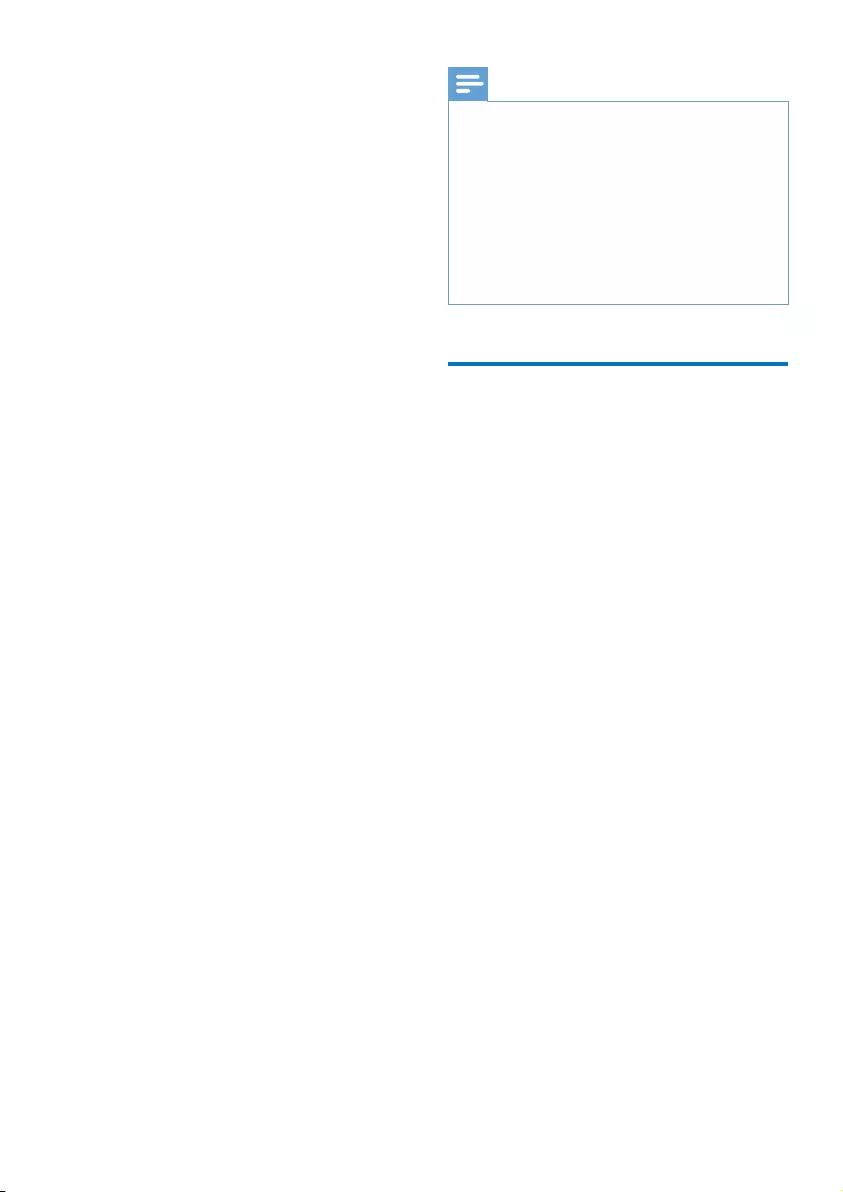
17EN
8 Technical data
Power
Power supply: 95 mAh Li-ion polymer
internal rechargeable battery
Play time¹
Audio (.mp3): up to 8 hours
Fast charging: 6-minute charging for
60-minute play
Software
Philips Songbird: To transfer music
Philips Device Manager: To update the
Connectivity
Headphone 3.5 mm
USB 2.0 High speed
Sound
Channel separation: 45 dB
Frequency Response: 20-18,000 Hz
Output power: 2 x 10 mW
Signal to noise ratio: > 84 dB
Audio playback
Supported formats:
MP3
Bitrate: 8-320 kbps and VBR
Sampling rates: 8, 11.025, 16, 22.050,
32, 44.1, 48 kHz
WMA (unprotected)
Bitrate: 5-320 kbps
Sampling rates: 8, 11.025, 16, 22.050,
32, 44.1, 48 kHz
WAV
Flac
Ape
Storage media
Built-in memory capacity²:
SACLP04 4 GB NAND Flash
Media transfer³
Windows Explorer (drag and drop)
Songbird (sync)
Note
¹ Rechargeable batteries have a limited number of
charge cycles. Battery life and number of charge cycles
vary by use and settings.
² 1 GB = 1 billion bytes; available storage capacity is
less. Full memory capacity may not be available as some
memory is reserved for the player. Storage capacity
is based on 4 minutes per song and 128-kbps MP3
encoding.
³ Transfer speed depends on operating system and
"
Windows® XP (SP3 or above) / Vista / 7
Pentium III 800 MHz processor or higher
512 MB RAM
500 MB hard disk space
Internet connection
Windows® Internet Explorer 6.0 or later
CD-ROM drive
USB port

Specifications are subject to change without notice
© 2012 Koninklijke Philips Electronics N.V.
All rights reserved. SA4CLP_93_UM_V2.0 wk1233.5