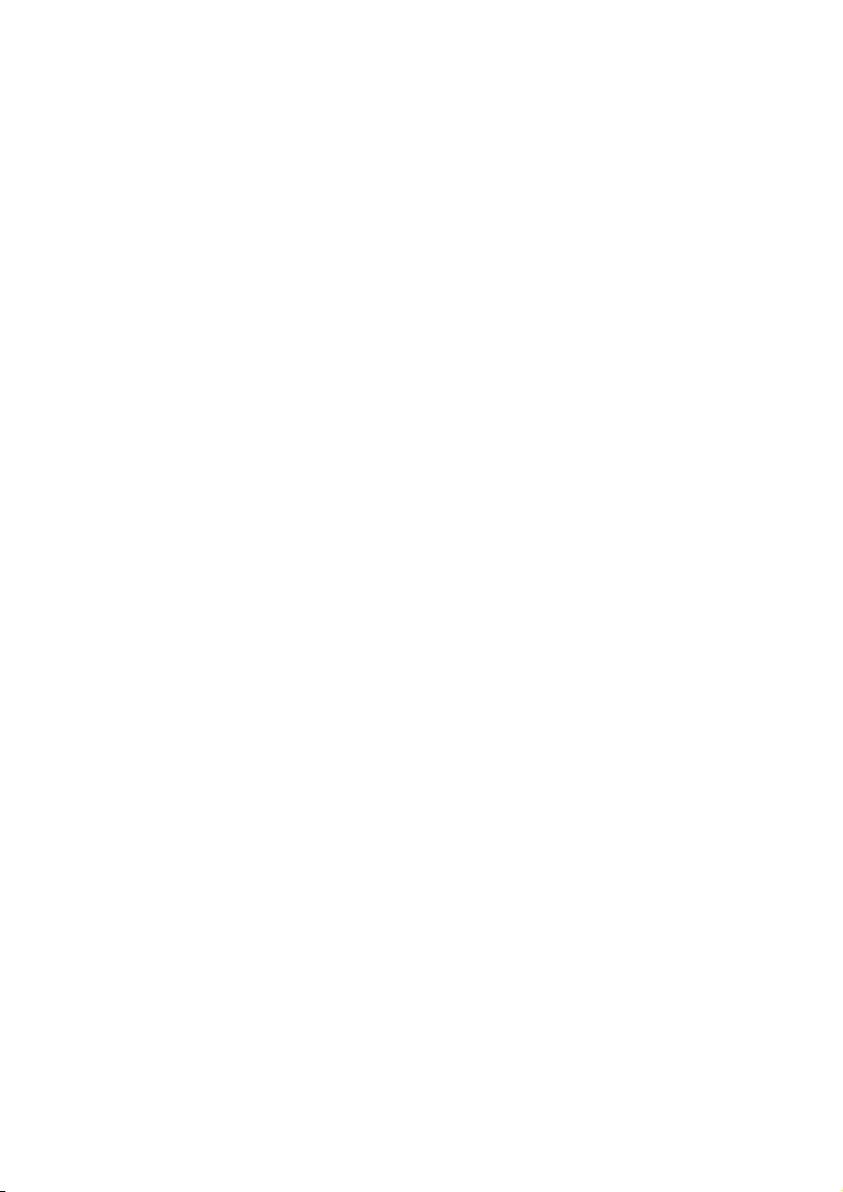Table of Contents
- 1 Important safety information
- 2 Your new player
- 3 Get started
- 4 Music
- 5 Audiobooks
- 6 Videos
- 7 Pictures
- 8 Folder view
- 9 Settings
- 10 Update the firmware through Philips Device Manager
- 11 Troubleshooting
- 12 Technical data
Philips SA4VBE08SN/12 User Manual
Displayed below is the user manual for SA4VBE08SN/12 by Philips which is a product in the MP3/MP4 Players category. This manual has pages.
Related Manuals

www.philips.com/welcome
User manual
Always there to help you
Register your product and get support at
Question?
Contact
Philips
Question?
Contact
Philips
SA4VBE
GoGEAR
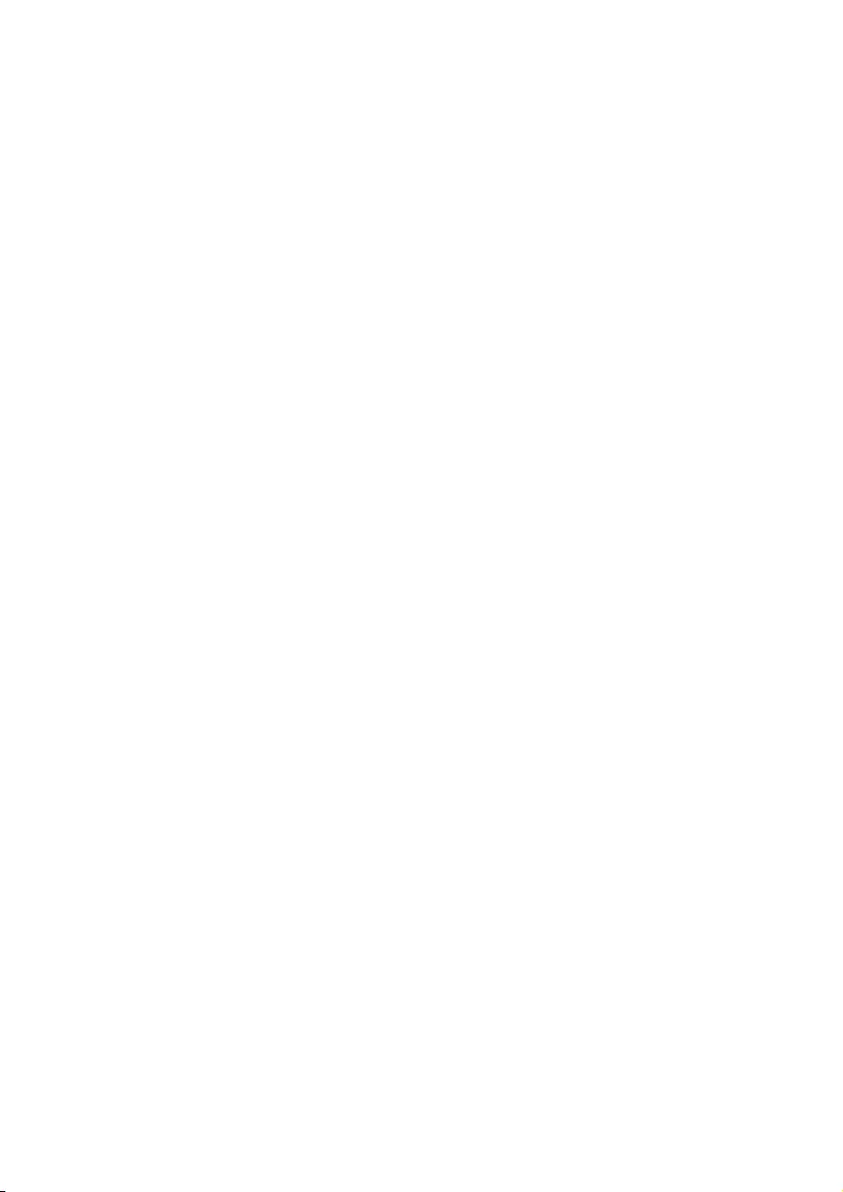
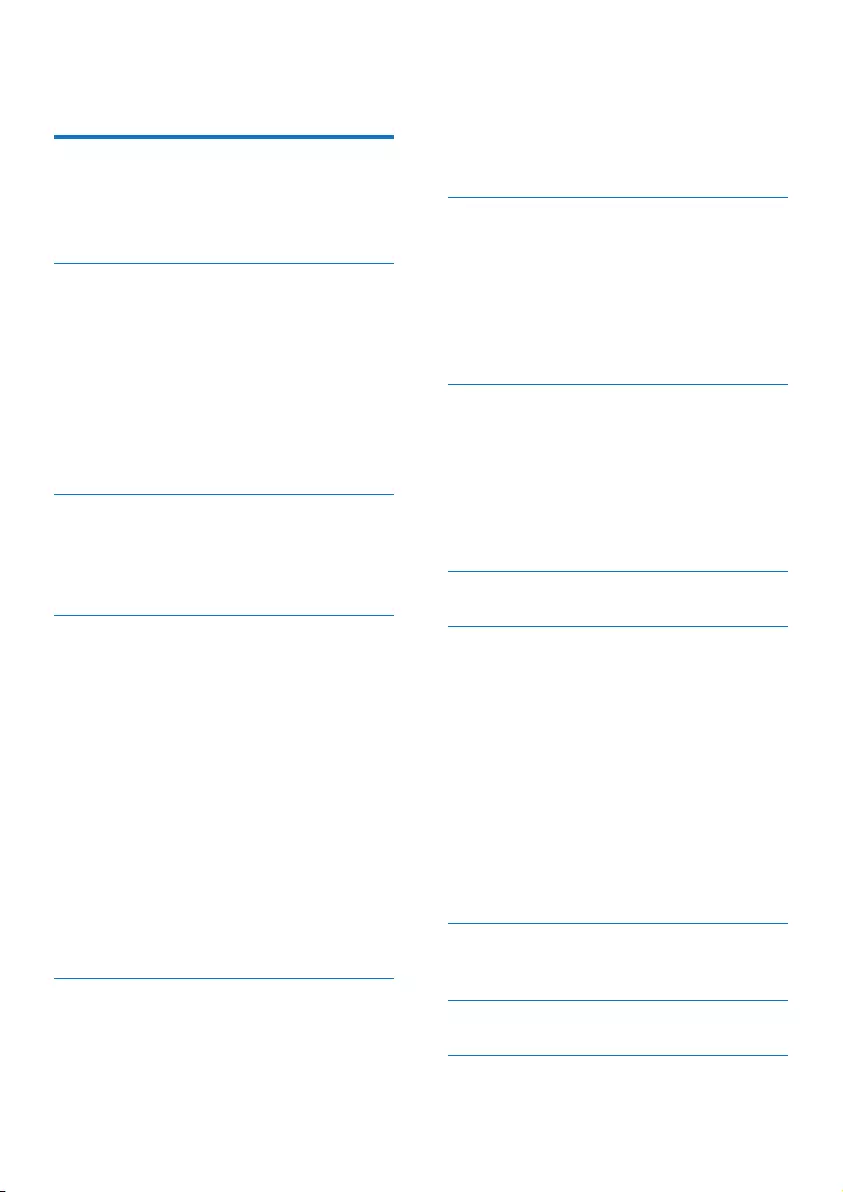
1EN
Contents
1 Important safety information 3
General maintenance 3
Environmental information 4
Recycling the product 4
2 Your new player 6
What's in the box 6
PC software for the player 6
Files loaded on the player 6
Overview 6
Controls 6
Home screen 7
Lock/unlock the keys 7
Volume reminder 7
3 Get started 9
Charge power 9
Switch the player on or off 9
Automatic standby and shut-down 9
4 Music 10
Transfer music to the player 10
Find music on the player 10
Find music by song information 10
Find music by playlist 10
Find music by le folder 10
Superscroll 10
Play music 11
Play from the same collection 11
Select play options 11
Playlists 11
Add songs to a playlist-on-the-go 11
Remove songs from a playlist-on-
the-go 12
Delete songs from the player 12
5 Audiobooks 13
Sync audio books to the player 13
Install AudibleManager on the PC 13
Download audiobooks to the PC 13
Sync to the player 13
Find audiobooks on the player 14
Play audiobooks 14
Use bookmarks 14
Delete audiobooks from the player 14
6 Videos 15
Transfer videos to the player 15
Install Philips Media Converter 15
Use Philips Media Converter 15
Find videos on the player 15
Play videos 16
Delete videos from the player 16
7 Pictures 17
Add pictures to the player 17
Find pictures on the player 17
View pictures 17
Start a slideshow 17
Select play options 17
Delete pictures from the player 17
8 Folder view 18
9 Settings 19
Play mode 19
Sound settings 19
Sleep timer 19
Display settings 19
Screensaver 19
Slideshow settings 19
Language 20
Information 20
Legal 20
Format device 20
Factory settings 20
10 Updatethermwarethrough
Philips Device Manager 21
11 Troubleshooting 23
12 Technical data 24
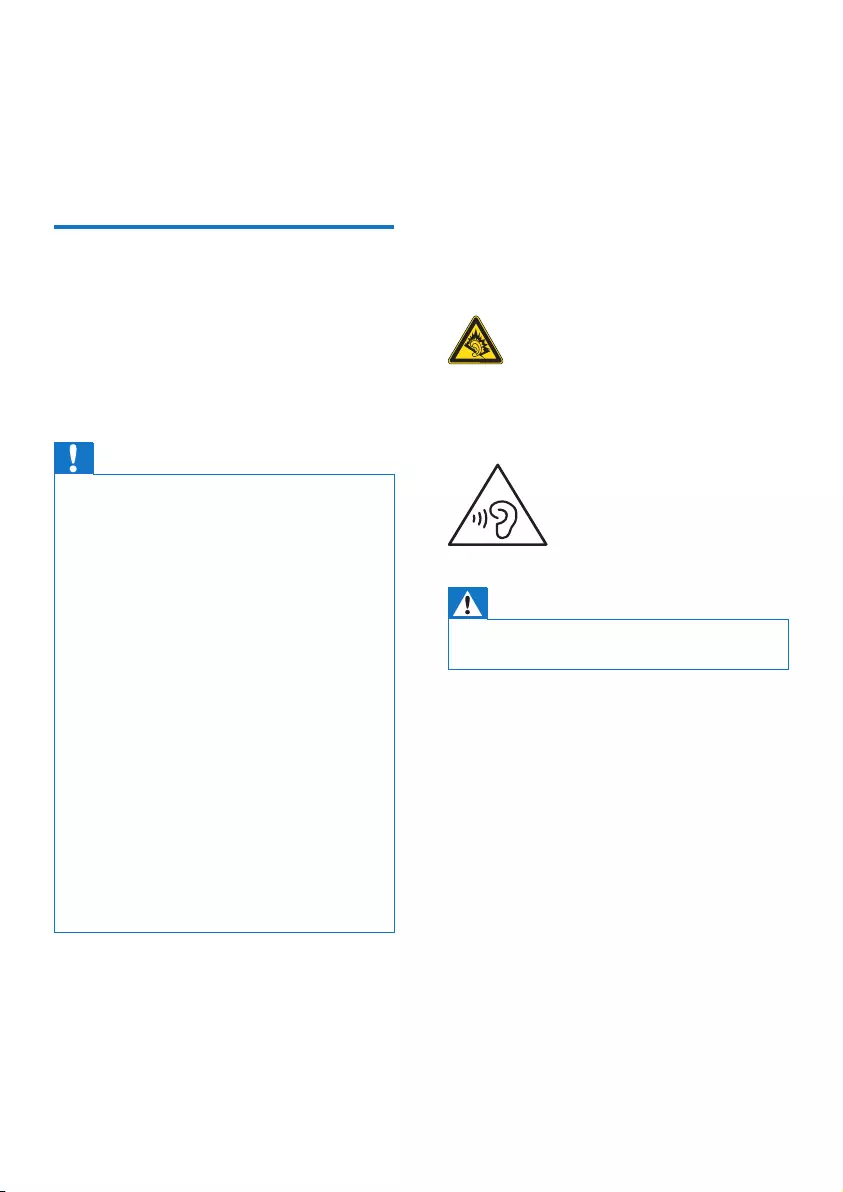
3EN
1 Important safety
information
General maintenance
The translation of this document is for
reference only.
In the event of any inconsistency between the
English version and the translated version, the
English version shall prevail.
Caution
•To avoid damage or malfunction:
•Use only power supplies listed in the user manual.
•Do not expose the product to excessive heat caused
by heating equipment or direct sunlight.
•Do not drop the product or allow objects to fall on
your player.
•Do not allow the product to be submerged in
water. Do not expose headphone socket or battery
compartment to water, as water entering the set may
cause major damage.
•Active mobile phones in the vicinity may cause
interference.
•Back up your les. Ensure that you retain the original
les you have downloaded to your device. Philips is not
responsible for any loss of data if the product becomes
damaged or not readable / legible.
•Manage (transfer, delete, etc.) your music les only with
the supplied music software to avoid problems.
•Do not use any cleaning agents containing alcohol,
ammonia, benzene, or abrasives as these may harm the
product.
•Batteries (battery pack or batteries installed) shall not
be exposed to excessive heat such as sunshine, re or
the like.
•Danger of explosion if battery is incorrectly replaced.
Replace only with the same or equivalent type.
About operating and storage temperatures
• Operate in a place where temperature is
always between 0 and 45ºC (32 to 113ºF)
• Store in a place where temperature is
always between -20 and 45ºC (-4 to
113ºF).
• Battery life may be shortened in low
temperature conditions.
Replacement parts/accessories:
Visit www.philips.com/support to order
replacement parts/accessories.
Hearing Safety
A pleine puissance, l’écoute prolongée du
baladeur peut endommager l’oreille de
l’utilisateur.
Warning
•To prevent possible hearing damage, do not listen at
high volume levels for long periods.
The maximum output voltage of the player is
not greater than 150 mV.
Wide band characteristic voltage WBCV:>=
75 mV
Modications
Modications not authorized by the
manufacturer may void user's authority to
operate the product.
Copyright information
All other brands and product names are
trademarks of their respective companies or
organizations.
Unauthorized duplication of any recordings
whether downloaded from the Internet or
made from audio CDs is a violation of copyright
laws and international treaties.
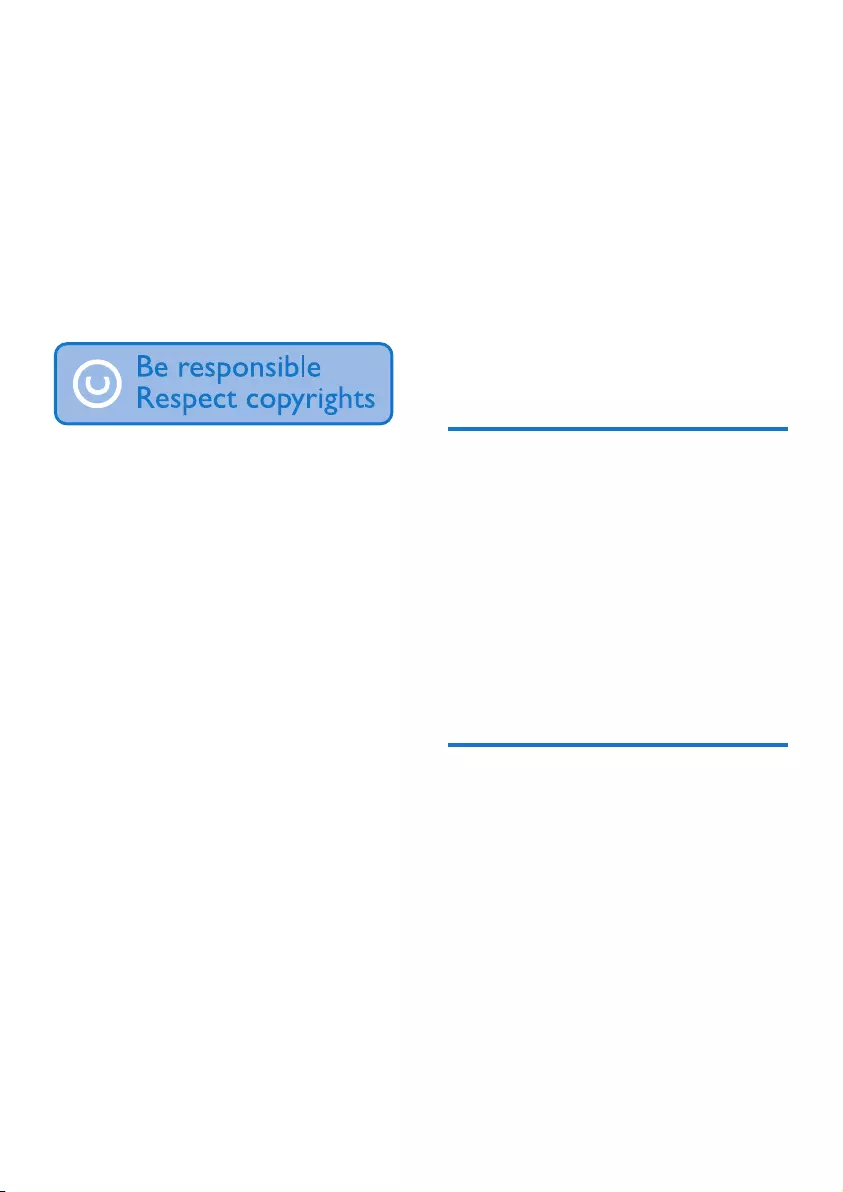
4EN
The making of unauthorized copies of copy-
protected material, including computer
programs, les, broadcasts and sound
recordings, may be an infringement of
copyrights and constitute a criminal offense.
This equipment should not be used for such
purposes.
The Windows Media and the Windows logo are
registered trademarks of Microsoft Corporation
in the United States and/or other countries.
Be responsible! Respect copyrights.
Philips respects the intellectual property of
others, and we ask our users to do the same.
Multimedia content on the internet may have
been created and/or distributed without the
original copyright owner's authorization.
Copying or distributing unauthorized content
may violate copyright laws in various countries
including yours.
Compliance with copyright laws remains your
responsibility.
The recording and transfer to the portable
player of video streams downloaded to your
computer is intended only for use with public
domain or properly licensed content. You
may only use such content for your private,
non-commercial use and shall respect eventual
copyright instructions provided by the copyright
owner of the work. Such instruction may
state that no further copies shall be made.
Video streams may include copy protection
technology that prohibits further copying. For
such situations the recording function will not
work and you will be notied with a message.
Data logging
Philips is committed to improving the quality
of your product and enhancing the Philips user
experience. To understand the usage prole of
this device, this device logs some info / data to
the non-volatile memory region of the device.
These data are used to identify and detect
any failures or problems you as a user may
experience while using the device. The data
stored, for example, will be the duration of
playback in music mode, duration of playback
in turner mode, how many times battery low
was encountered, etc. The data stored do not
reveal the content or media used on the device
or the source of downloads. The data stored
on the device are retrieved and used ONLY
if the user returns the device to the service
center and ONLY to simplify error detection
and prevention. The data stored shall be made
available to user on user’s rst request.
Environmental information
All unnecessary packaging has been omitted.
We have tried to make the packaging easy to
separate into three materials: cardboard (box),
polystyrene foam (buffer) and polyethylene
(bags, protective foam sheet.)
Your system consists of materials which can
be recycled and reused if disassembled by a
specialized company. Please observe the local
regulations regarding the disposal of packaging
materials, and old equipment.
Recycling the product
Your product is designed and manufactured
with high quality materials and components,
which can be recycled and reused.
When you see the crossed-out wheel bin
symbol attached to a product, it means the
product is covered by the European Directive
2002/96/EC:

5EN
Never dispose of your product with other
household waste. Please inform yourself about
the local rules on the separate collection of
electrical and electronic products. The correct
disposal of your old product helps prevent
potentially negative consequences on the
environment and human health.
Warning
•For products with "non-exchangeable" built-in batteries:
The removal of (or the attempt to remove) the battery
invalidates the warranty. This procedure is only to be
performed at the end of the product's life.
Your product contains a built-in rechargeable
battery covered by the European Directive
2006/66/EC, which cannot be disposed of with
normal household waste.
To safeguard the functionality and safety of
your product, take your product to an ofcial
collection point or service center where a
professional can remove the battery as shown:
Please inform yourself about the local rules on
separate collection of batteries. The correct
disposal of batteries helps prevent potentially
negative consequences on the environment and
human health.
Notice for the European Union
This product complies with the radio
interference requirements of the European
Union.

6EN
2 Your new player
What's in the box
Make sure that you have received the following
items:
Player
Earphones
USB cable
Quick start guide
Safety and Warranty sheet
Philips GoGear audio player
Quick start guide
Safety and Warranty
Before using your set:
Check out details inside this booklet
Note
•The images serve as reference only. Philips reserves the
right to change color/design without notice.
PC software for the player
VIBE can work with the following PC software:
• Philips Device Manager (helps you get
rmware updates and recover the player)
• Philips Media Converter (helps you
convert videos to the le type that is
supported on the player, and transfer the
converted les to the player)
Files loaded on the player
The following les are loaded on VIBE:
• User manual
• Frequently asked questions
Overview
Controls
a
• Press and hold: Switch the player on
or off
habc
defg
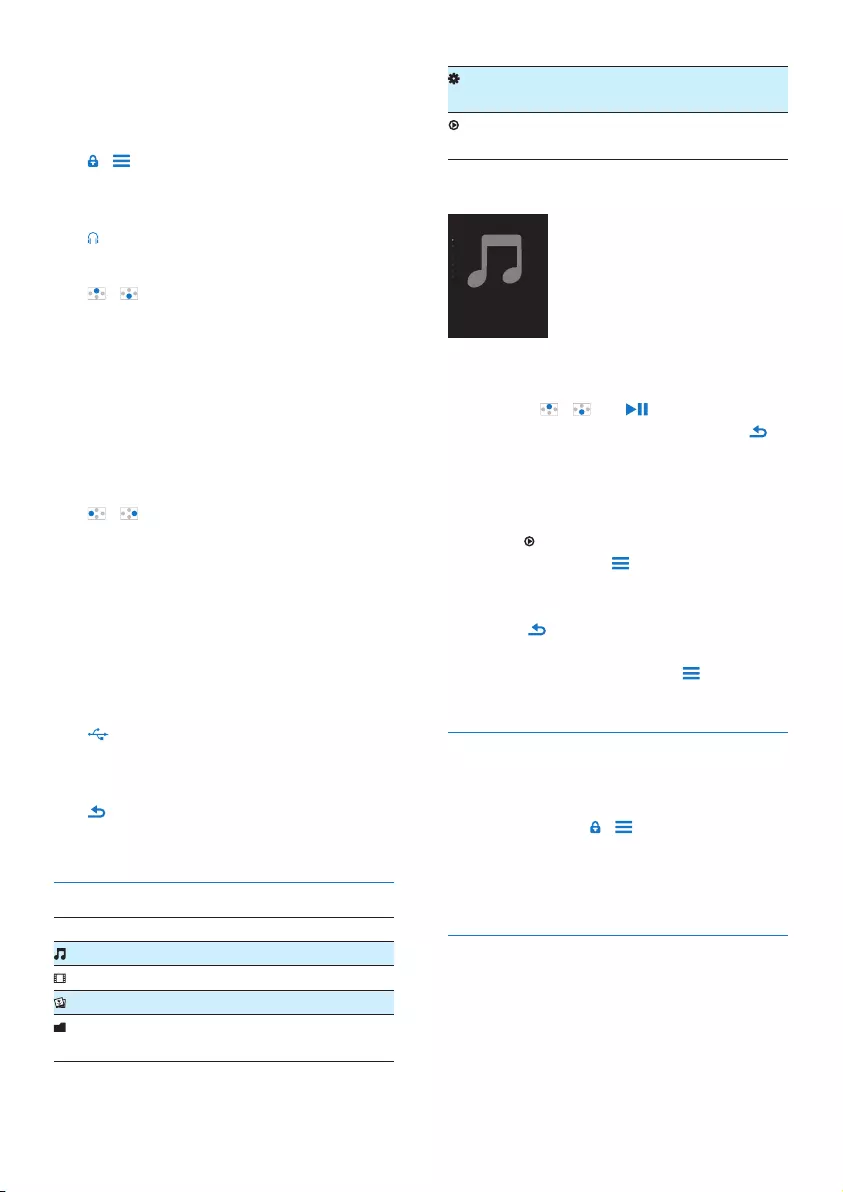
7EN
• Press: Select options, or start/pause/
resume play
b Display
c /
• Press: Show options menu
• Press and hold: Lock/unlock all buttons
d
• 3.5-mm headphone connector
e /
• on the list of options:
Press: Skip to the previous/next option
Press and hold: Show the initial of
current option in a list of options that
are sorted by alphabet
• on the play screen:
Press: Increase/decrease the volume
Press and hold: Increase/decrease the
volume quickly
/
• on the play screen:
Press: Skip to the next/previous le
Press and hold: Fast forward or rewind
within current le
f RESET
• Press the hole by using the tip of a
ball pen when the screen does not
respond to the pressing of keys
g
• USB connector for power charging and
data transfer
h
• Press: Back one level
Home screen
Menu Mode To
Music play audio les
Video watch videos
Pictures view pictures
Folder
view
view les in folders
Settings customize the settings of
VIBE
Now
playing
show current play screen
Navigate from the Home screen
• From the Home screen, you can access
functional menus by pressing the navigation
buttons / and .
• To go back to previous screens, press
repeatedly.
Switch between the Home screen and play
screen
On the Home screen,
• press ;
• alternatively, press and select [Now
playing] or[Last played].
On the Home screen,
• Press repeatedly.
To select a theme for the display,
• On the Home screen, press and select
[Theme].
Lock/unlock the keys
When the player is on, use the lock to prevent
accidental operation.
• Press and hold / to lock or unlock the
keys.
» All buttons except the volume keys are
locked and a lock icon is displayed.
Volume reminder
VIBE can have you reminded when:
• the volume reaches the high level (80
dBA); or
• you have listened at a high volume level for
20 hours.
Music
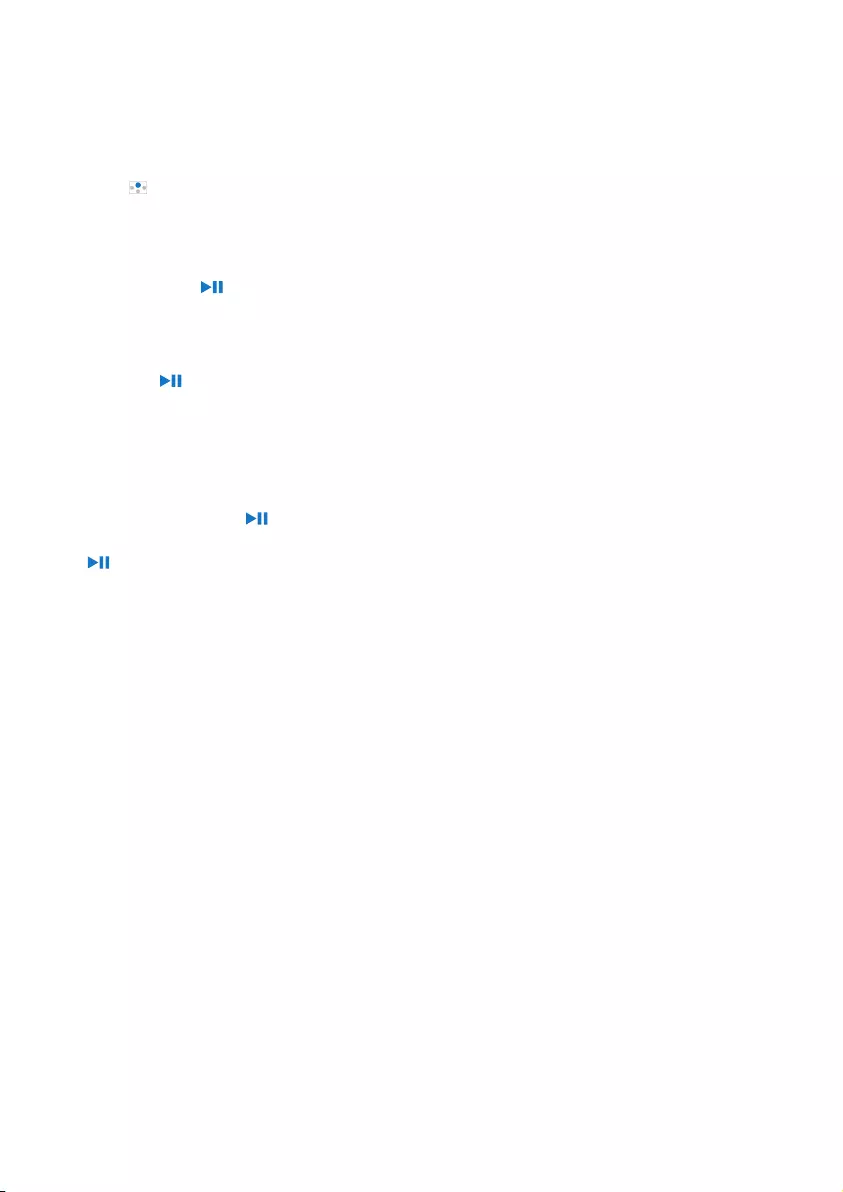
8EN
With the feature of volume reminder, the Philips
MP3/MP4 player complies with the European
Union regulations (EN 60950-1) in protecting
your hearing safety.
When you increase the volume,
1 Press .
» When the volume level reaches the
high level, a pop-up screen is displayed.
2 To continue to increase the volume, select
[Yes] and press to conrm.
» You can continue to increase the
volume.
• To exit volume adjustment, select [No]
and press to conrm.
» The play resumes at the previous
volume level.
When you have listened at a high volume level
for 20 hours, a pop-up is displayed.
• To keep listening at a high volume level,
select [Yes] and press to conrm.
• To exit high volume, select [No] and press
to conrm.
» The volume level drops below the high
level (80 dBA) .
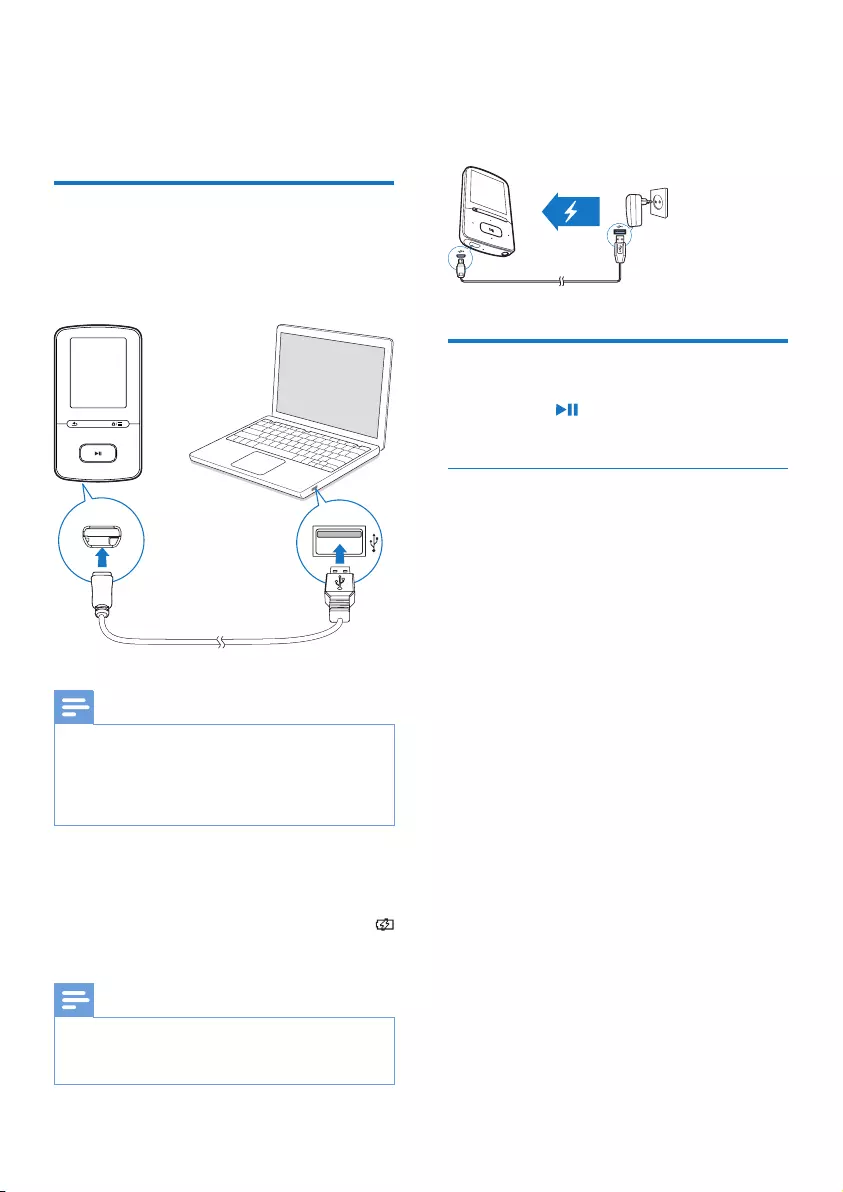
9EN
3 Get started
Charge power
VIBE has a built-in battery that can be charged
through the USB socket of a computer.
Connect VIBE to a PC by using the USB cable.
Note
•When you connect VIBE to a computer, you are briey
prompted to select: [Charge & transfer] or [Charge
& play].
•VIBE automatically applies [Charge & transfer], if no
new selection is made.
Battery level indication
• When the battery is low, the low battery
screen is displayed repeatedly.
• When the charging process is complete,
is displayed.
Note
•Rechargeable batteries have a limited number of charge
cycles. Battery life and number of charge cycles vary by
use and settings.
Charge through a USB AC/DC adapter
To charge VIBE through a USB AC/DC adapter
(not supplied), make sure that the power
output is 5.0 V and 0.5A.
Switch the player on or off
Press and hold until the player is switched
on or off.
Automatic standby and shut-down
The player has an automatic standby and shut-
down feature that can save battery power.
After 5 minutes in idle mode (no play, no
button is pressed), the player switches off.
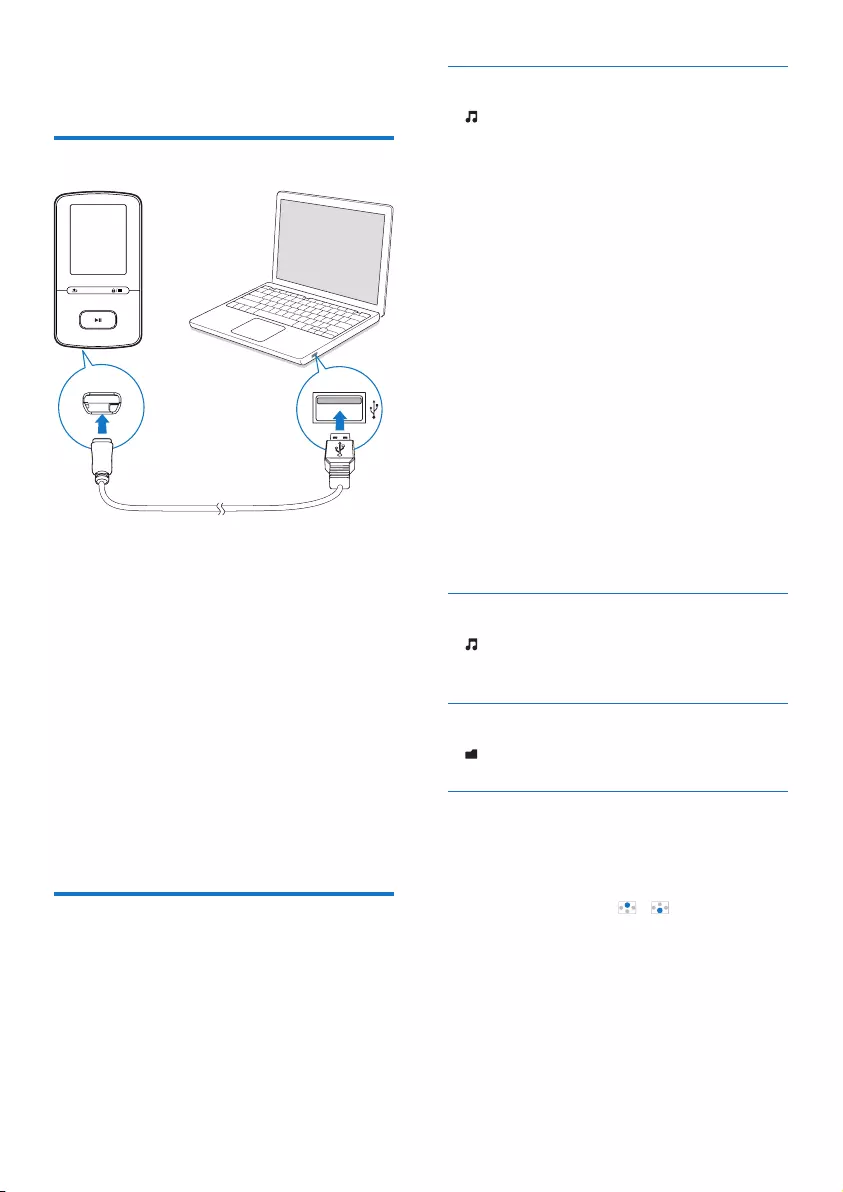
10 EN
4 Music
Transfer music to the player
You can transfer music from your PC media
library to VIBE in the following ways:
• Drag and drop music les in Windows
Explorer.
TodraganddropmusiclesinWindows
Explorer,
1 Connect VIBE to a PC.
2 On the PC, under My Computer or
Computer,
• select VIBE, and create le folders.
3 On the PC, drag and drop music les to
the le folders on VIBE.
• Alternatively, drag and drop le folders
from the PC to VIBE.
Find music on the player
On VIBE, you can nd music by song
information, playlist, or le folder. With
Superscroll, you can quickly browse through
the music library by initial.
Find music by song information
In , songs are sorted by metadata or ID3 tag
under different collections: [All songs], [Artists],
[Albums], or [Genres].
[All songs]
• Songs are sorted by song title in
alphabetical order.
[Artists]
• Songs are sorted by artist in alphabetical
order;
• Under each artist, songs are sorted by
album in alphabetical order.
[Albums]
• Songs are sorted by album in alphabetical
order.
[Genres]
• Songs are sorted by genre, such as pop,
rock.
Find music by playlist
In > [Playlists], nd the playlists-on-the-go
that you create on the player.
Findmusicbylefolder
In , nd music by le folder.
Superscroll
In a list of options that are sorted by alphabet,
Superscroll allows you to browse the options
by initial.
• Press and hold / to start
Superscroll.
» On the screen, you can see the
initials of current options.
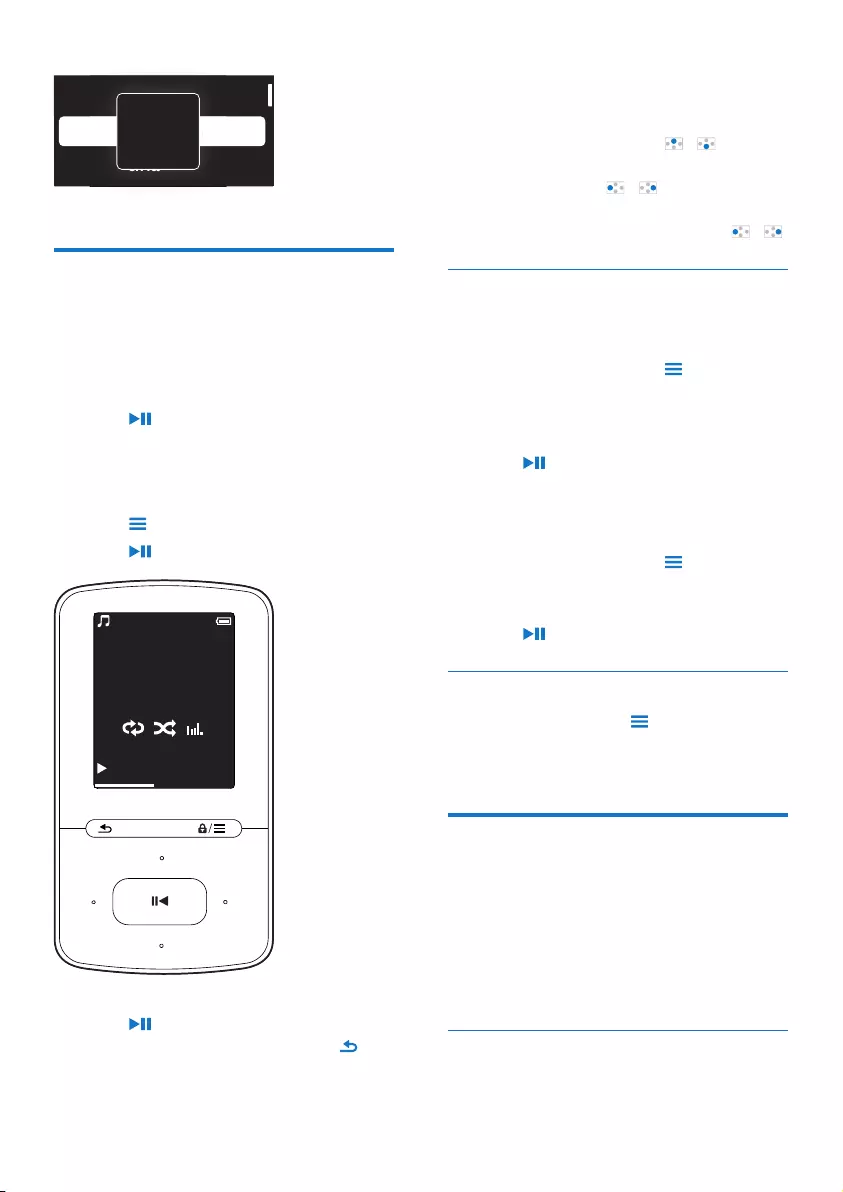
11EN
Play music
You can start play from a song, or play an entire
album or artist.
To start play from a song,
1 Select a song.
2 Press to start play.
» Play starts from current song.
To play the entire album or artist,
1 Select an album or artist.
2 Press > [Play].
3 Press to start play.
On the play screen,
• Press to pause and resume play.
• To go to the previous screen, press .
» The play screen returns a few seconds
later.
Alive
Argentina
All of Your Life
iv
e
r
gentina
l
o
o
f
f
Y
Y
o
o
ur
L
L
i
f
e
e
A
Music
0008/0014
Song title
Artist
Album
02:47 06:23
» On the play screen, you can see the
le information and play status.
To adjust the volume,
• On the play screen, press / .
Toselectamusicleontheplayscreen,
• Repeatedly press / .
To rewind or fast forward within current song,
• On the play screen, press and hold / .
Play from the same collection
During the song play, you can switch to a
collection the same as that of current song.
1 On the play screen, press and select
[Play mode].
2 In [Play music from…], select [… this
artist], [… this album], or [… this genre].
Press .
» You start to play current artist, album,
or genre.
To play all the songs on the player,
1 On the play screen, press and select
[Play mode].
2 In [Play music from…], select [All songs].
Press .
Select play options
On the play screen, press to select play
options, such as play mode, sound settings, and
sleep timer (see 'Settings' on page 19).
Playlists
On the players, you can nd the following
playlists:
• playlists that you transfer from the PC
media library;
• three playlists-on-the-go for you to add
songs on the player.
Add songs to a playlist-on-the-go
To add current song,

12 EN
1 Select or play a song.
2 On the list of songs or play screen,
• press and select [Add to playlist].
3 Select a playlist-on-the-go. Press .
» A conrmation message is displayed.
4 Select [Yes] to conrm.
» You save current song to the playlist.
To add an album or artist,
1 Select an album or artist.
2 On the list of albums or artists,
• press and select [Add to playlist].
3 Select a playlist-on-the-go. Press .
» A conrmation message is displayed.
4 Select [Yes] to conrm.
» You save the album or artist to the
playlist.
Remove songs from a playlist-on-the-
go
To remove current song from a playlist,
1 On the play screen, press > [Remove
from Playlist].
2 Select a playlist-on-the-go. Press .
» A conrmation message is displayed.
3 Select [Yes] to remove.
» You remove current song from the
selected playlist.
Delete songs from the player
To delete current song during play,
1 On the play screen, press and select
[Delete].
» A conrmation message is displayed.
2 Select [Yes] to delete the song.
» Current song is deleted from the
player.
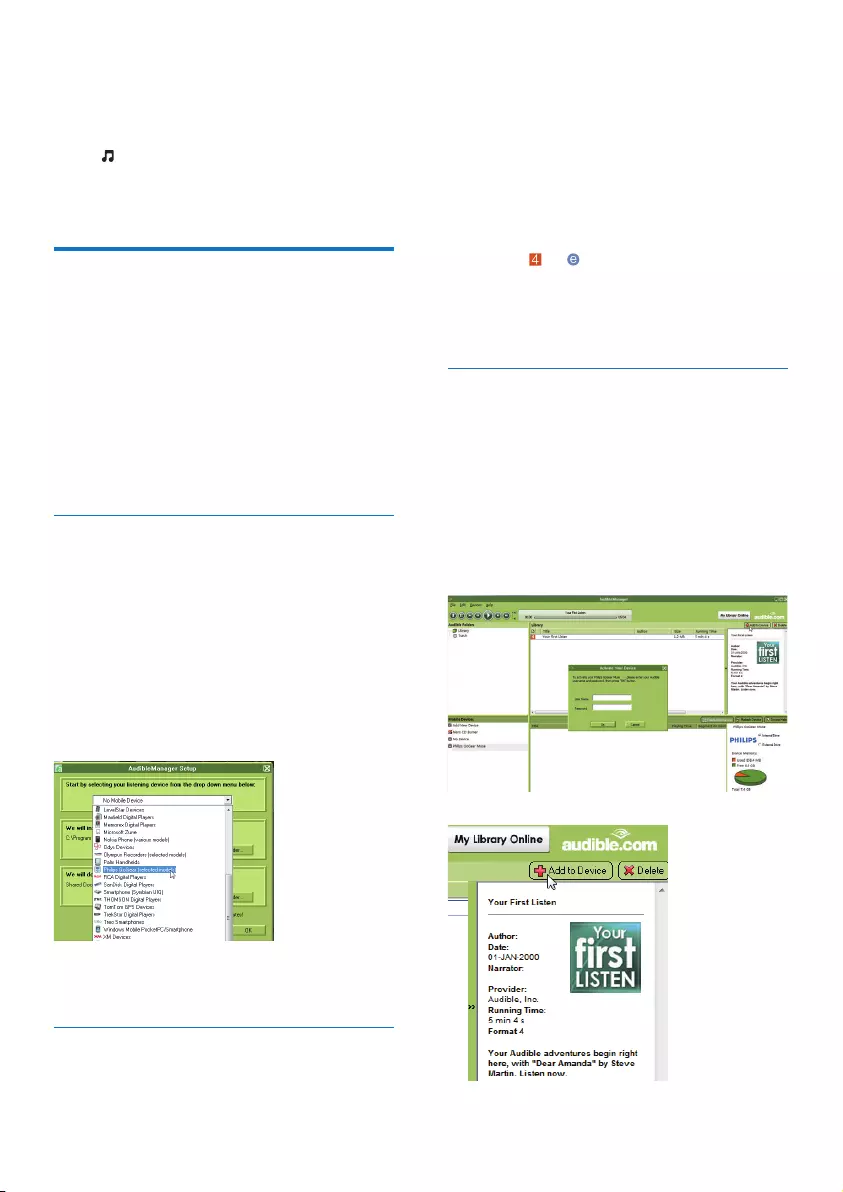
13EN
5 Audiobooks
Go to > [Audiobooks] to play books in
audio formats that you have downloaded from
www.audible.com.
Sync audio books to the
player
From www.audible.com, download and install
the AudibleManager software on your PC.
Through the software, you can
• download audiobooks from www.
audible.com to your PC library of
audio books;
• sync the audiobooks to your player.
Install AudibleManager on the PC
1 Connect your PC to the Internet.
2 From www.audible.com, download the
AudibleManager software for MP3/ MP4
players.
3 Install the software on your PC:
• On the setup screen, select Philips
GoGear (selected models) from the
drop-down list of listening devices;
• Follow onscreen instructions to
complete the installation.
Download audiobooks to the PC
1 Connect your PC to the Internet.
2 Launch AudibleManager on your PC.
3 On AudibleManager, click the My Library
Online button to connect to www.audible.
com.
4 Select and download audio books:
• Log in to your account with www.
audible.com;
• Download audio books in the format
of or .
» The downloaded books are
automatically added to your library
on AudibleManager.
Sync to the player
1 Launch AudibleManager on your PC.
2 Connect the player to the PC. Wait till the
player is recognized by AudibleManager.
3 On AudibleManager, click Add to Device.
• The rst time you connect the player
to AudibleManager, activate the player
as prompted.
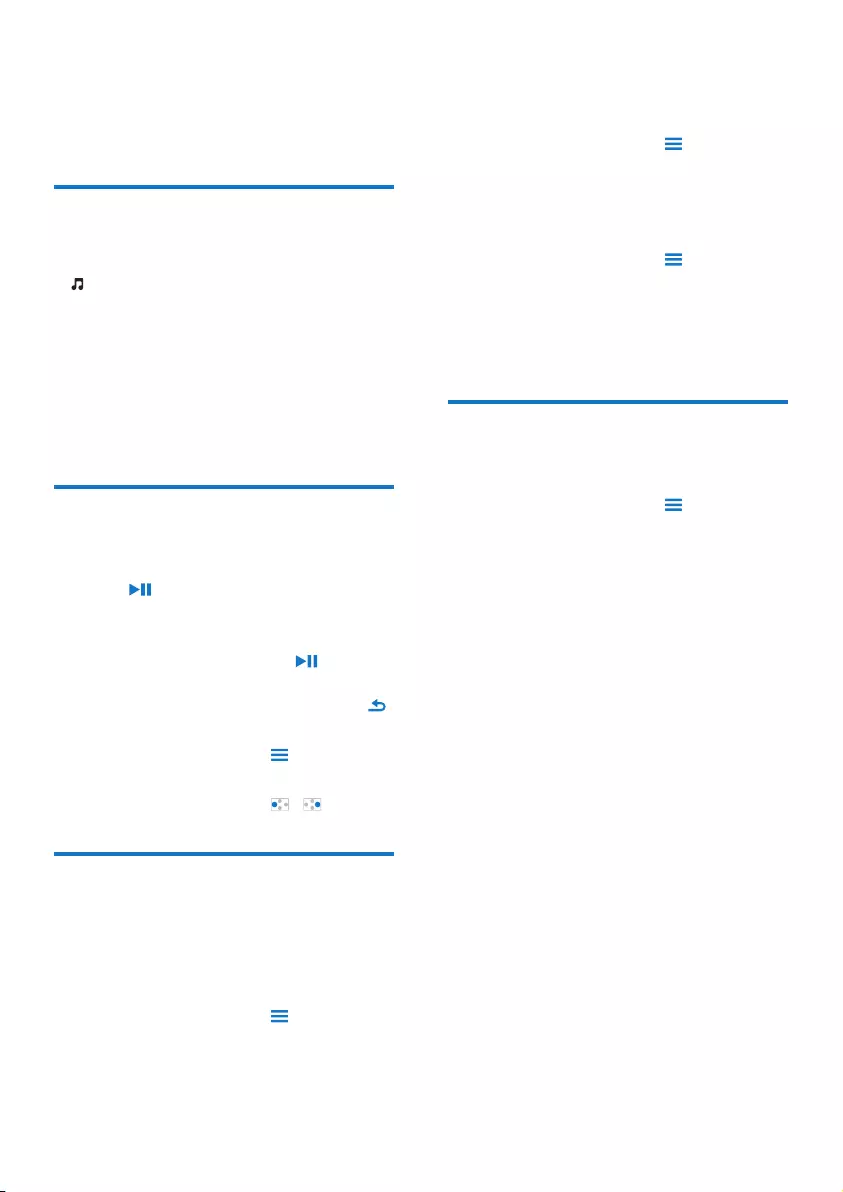
14 EN
To check the audio books transferred to the
player,
See the player pane on AudibleManager.
• If necessary, click Refresh Device.
Find audiobooks on the
player
In > [Audiobooks], audiobook les are
organized by book title or author.
[Books]
• Books are sorted by book title in
alphabetical order.
[Authors]
• Books are sorted by author in
alphabetical order.
Play audiobooks
1 Select a book.
2 Press to start play.
» On the play screen, you can see the
book information and play status.
• On the play screen,press to pause
and resume play.
• To go to the previous screen, press .
To skip titles or sections during play,
1 On the play screen, press > [Navigation
mode]. Select [Titles] or [Section].
2 On the play screen, press / .
Use bookmarks
On an audiobook, you can add up to 10
bookmarks to the play time. Start play from the
bookmarked play time as needed.
To add a bookmark,
1 On the play screen, press and select
[Bookmarks] > [Add bookmark].
2 Select a location.
» Current play time is added to the
location in the list of bookmarks.
To play from a bookmarked play time,
• On the play screen, press and select
[Bookmarks] > [Go to bookmark]. Select
an option.
» Play starts from the selected play time.
To delete a bookmark,
• On the play screen, press and select
[Bookmarks] > [Delete bookmark].
Select an option.
» You remove the play time from the list
of bookmarks.
Delete audiobooks from the
player
1 On the play screen, press > [Delete
Audiobook].
» A conrmation message is displayed.
2 Select [Yes] to delete the audiobook.
» Current audiobook is deleted from the
player.
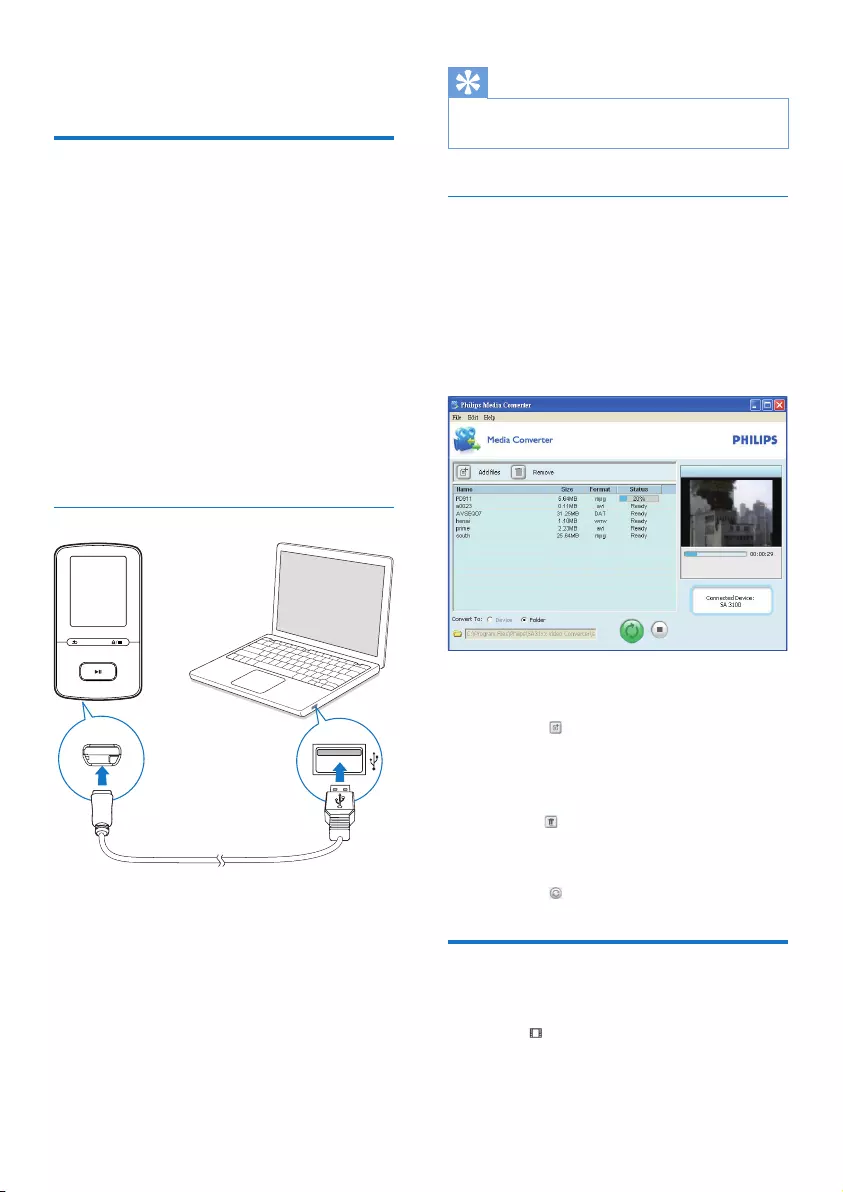
15EN
6 Videos
Transfer videos to the player
You can transfer videos to the player in two
ways:
• Transfer through Philips Media
Converter;
With the video converter software,
you can convert videos to the le
type that is supported on the player,
and transfer the converted les to the
player.
• Drag and drop video les (.AMV les)
in Windows Explorer.
By doing so, you can organize your
video collection by le folder.
Install Philips Media Converter
1 Connect VIBE to a PC.
2 On the PC, select My Computer
(Windows XP / Windows 2000) /
Computer (Windows Vista / Windows 7
/ 8).
3 Click the Philips GoGear VIBE icon.
Double-click the PMCsetup.exe.
4 Follow the onscreen instructions to
complete the installation of the software.
Tip
•You can also get the Philips Media Converter software
from www.philips.com/support.
Use Philips Media Converter
1 On your PC, launch Philips Media
Converter.
2 Connect the player to the PC by using the
USB cable.
• Wait until the player is recognized by
Philips Media Converter.
3 In Philips Media Converter, add videos
from your PC library:
• Click .
» The video is added to the list of
les for conversion and transfer.
• To remove a video from the list of les,
click .
4 In Philips Media Converter, start the le
conversion and transfer:
• Click .
Find videos on the player
Tondvideosbylename,
• Go to .
» Videos are listed by le name in
alphabetical order.
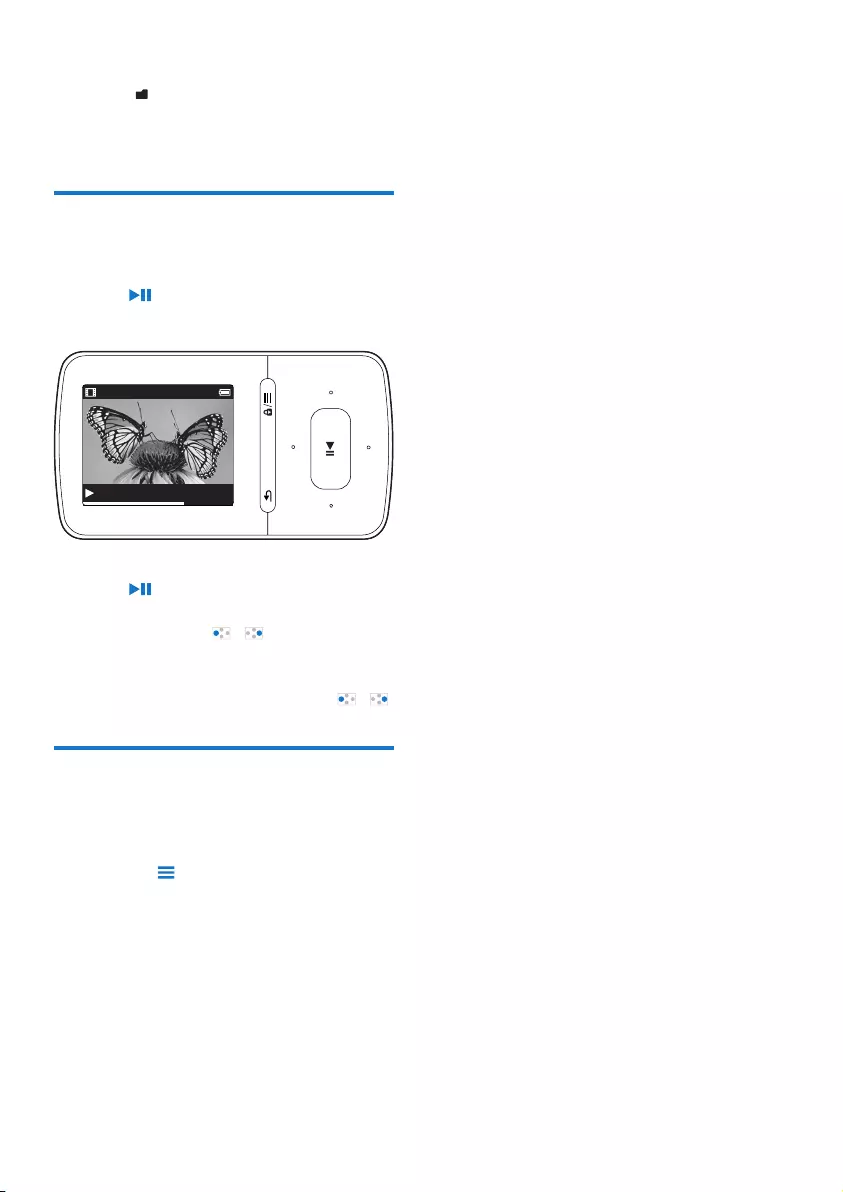
16 EN
Tondvideosbylefolder,
• Go to .
» Videos are organized by le folder as
on the PC.
Play videos
1 Select a video.
2 Press to start play.
» The video plays in the landscape view.
On the play screen,
• Press to pause and resume play.
Toselectavideoleontheplayscreen,
• Repeatedly press / .
To rewind or fast forward within current
video,
• On the play screen, press and hold / .
Delete videos from the player
1 Select or play a video.
2 On the list of videos or play screen,
• press and select [Delete video].
» A conrmation message is
displayed.
3 Select [Yes] to delete the video.
» Current video is deleted from the
player.
04:37 06:23
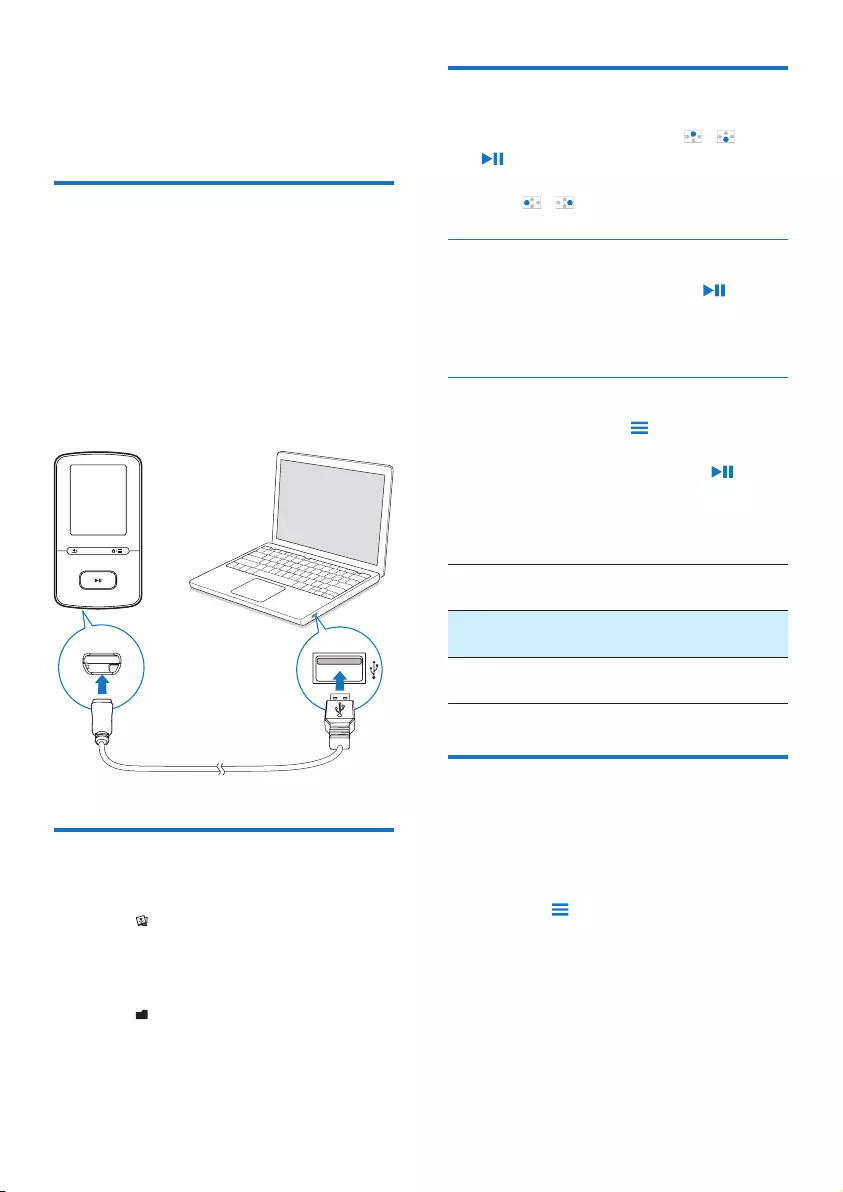
17EN
7 Pictures
Add pictures to the player
1 Connect VIBE to a computer.
2 On the PC, under My Computer or
Computer,
• select VIBE, and create le folders.
3 On the PC, drag and drop les to the le
folders on the VIBE.
• Alternatively, drag and drop le folders
from the PC to VIBE.
Find pictures on the player
Tondpicturesbylename,
• Go to .
» Pictures are listed by le name in
alphabetical order.
Tondpicturesbylefolder,
• Go to .
» Pictures are organized by le folder as
on the PC.
View pictures
• On the list of pictures, press / and
to select a picture.
On the play screen,
• press / to select a picture.
Start a slideshow
• When you view pictures, press to start
a slideshow.
» Pictures play one by one.
Select play options
On the play screen, press to select play
options:
• During slideshow, rst press to
pause.
In [Slideshow settings], select your options for
slideshow:
[Time per
slide]
Select the time interval between
two slides.
[Repeat] Play pictures in current folder
repeatedly.
[Shufe] Play pictures in current folder in
random order.
Delete pictures from the
player
1 Select or play a picture.
2 On the list of pictures or play screen,
• press and select [Delete picture].
» A conrmation message is
displayed.
3 Select [Yes] to delete the picture.
» Current picture is deleted from the
player.
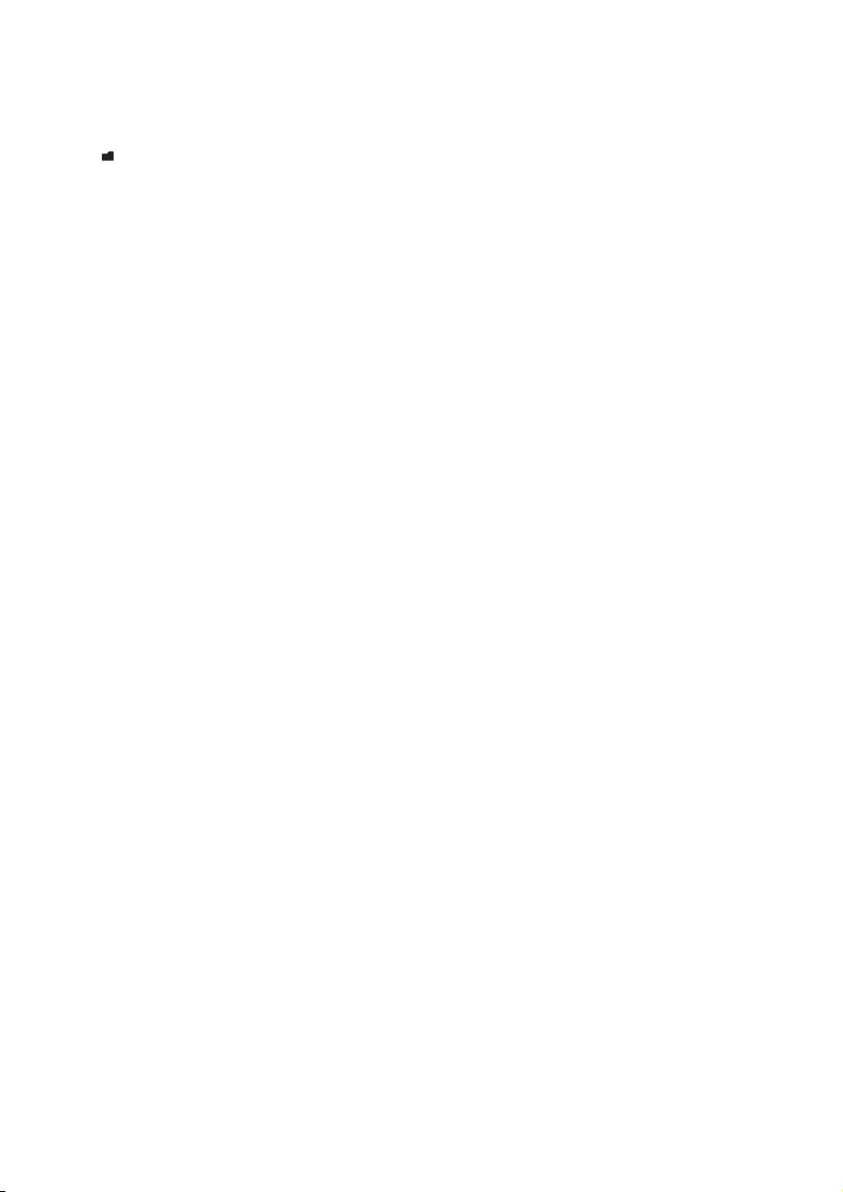
18 EN
8 Folder view
Go to to view and play media les from the
media library on the player.
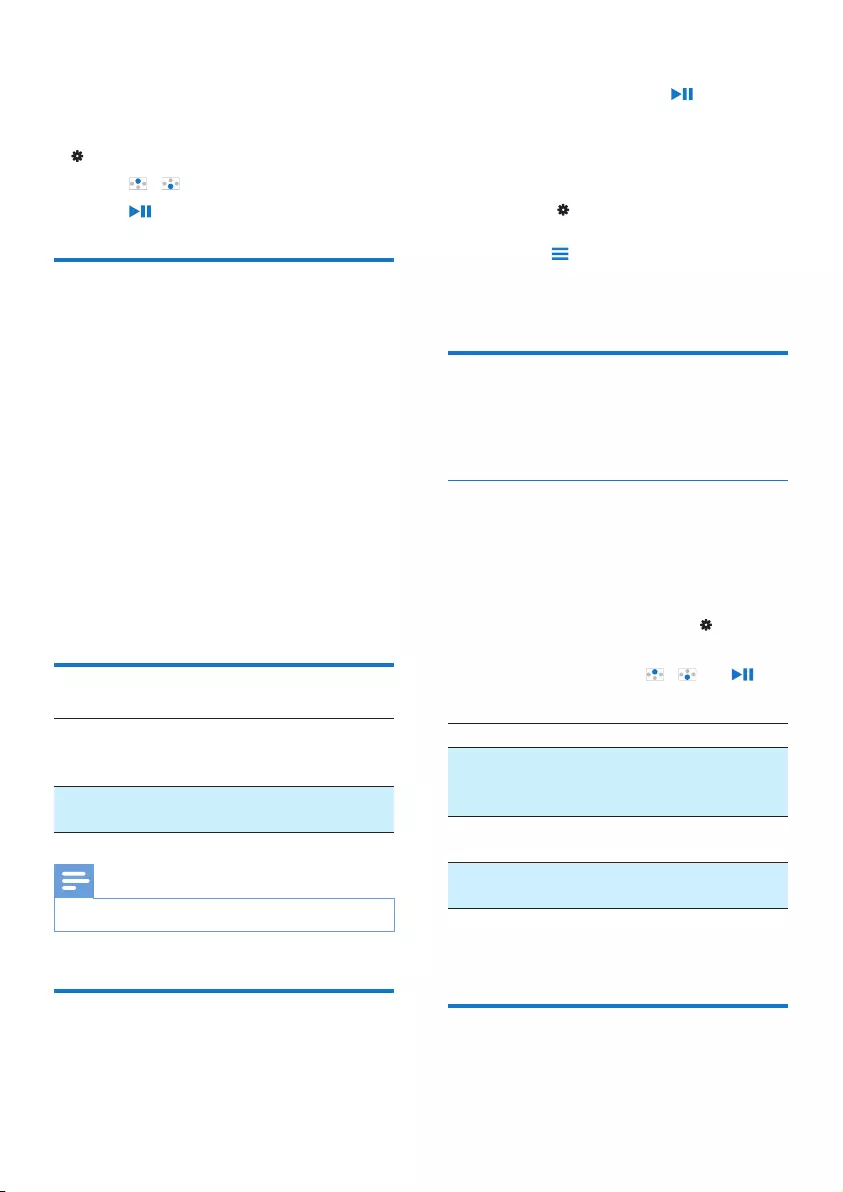
19EN
9 Settings
In , select your options for the player.
1 Press / to select an option.
2 Press to conrm.
Play mode
In [Play mode], select play modes for music play:
[Play music from…]
• Switches to a collection the same as that
of current song.
[Repeat]
• [Repeat 1]: Repeats current song.
• [Repeat all]: Repeats all songs in current
folder.
[Shufe]
• [On]: Plays all songs in current folder in
random order.
If both [Repeat all] and [Shufe]are activated,
• All songs in current folder are repeated
in random order.
Sound settings
[FullSound] Restores the sonic details that
music compression loses (e.g.
MP3, WMA).
[Equalizer] Denes sound settings as
desired.
Note
•Equalizer is deactivated when you select FullSound.
Sleep timer
Switch on the sleep timer. The VIBE can switch
off automatically after a certain time duration.
• In [Sleep timer] > [Set sleep timer…],
select an option. Press .
» After the selected time duration,
the device is switched off
automatically.
After the sleep timer is switched on,
• Select > [Sleep timer];
• Alternatively, on the music play screen,
press > [Sleep timer].
» You can see the time left before
the player is switched off.
Display settings
[Theme]
• Selects the theme for the display.
Screensaver
If you have selected a screensaver, the
screensaver appears on the idle screen after the
pre-dened time duration.
To select a screensaver,
1 From the Home screen, select >
[Display settings] > [Screensaver].
2 In [Screensaver], press / and to
select an option:
[None] shows blank screen.
[Album
art]
shows the CD cover of current
song or last played song, if
available.
[Screen
off]
switches off the screen.
[Demo
mode]
shows major features of the player.
To exit the screensaver,
• Press any key.
Slideshow settings
[Time per slide]
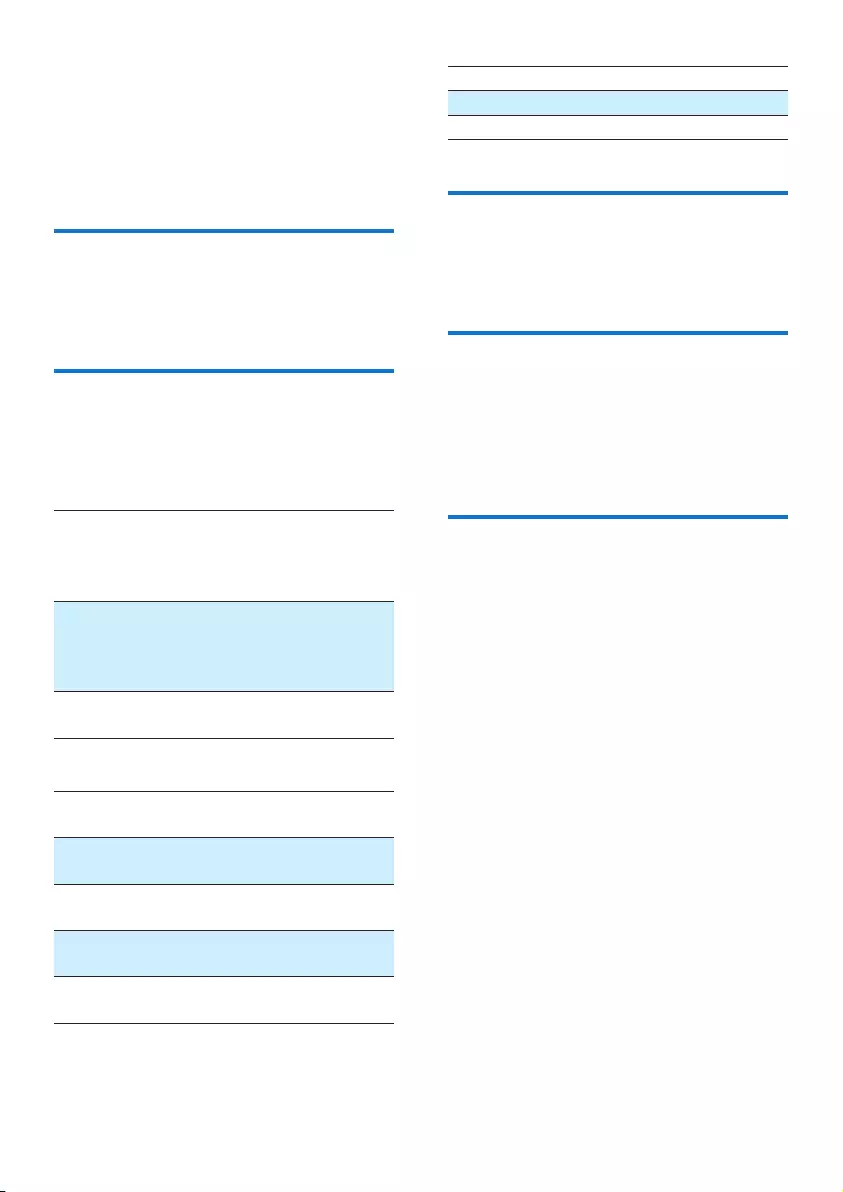
20 EN
• Selects play time for each slide.
[Repeat]
• Plays all slides repeatedly, if activated.
[Shufe]
• Plays all slides in random order, if
activated.
Language
You can change the language selection in
[Language].
Information
In [Information], learn the following information
about the player:
[Player information]
[Model:] full product name
Check the full product name
when updating rmware from the
support website.
[Firmware
version:]
current rmware version
Check the rmware version
when updating rmware from the
support website.
[Support
site:]
web site that provides support for
the player
[Disk space]
[Free
space:]
space available
[Total
space:]
memory size
[Songs] number of songs that are stored
on the player
[Pictures] number of pictures that are
stored on the player
[Videos] number of videos that are stored
on the player
[File type supported]
[Music] supported types of music les
[Pictures] supported types of picture les
[Videos] supported types of video les
Legal
In [Legal], nd the legal information about the
player.
Format device
Format the player. You remove all the data that
are stored on the player.
• Select [Format device], and then,
select [Yes] as prompted.
Factory settings
In [Factory settings], restore the player to
factory settings. Files transferred to the player
are retained.
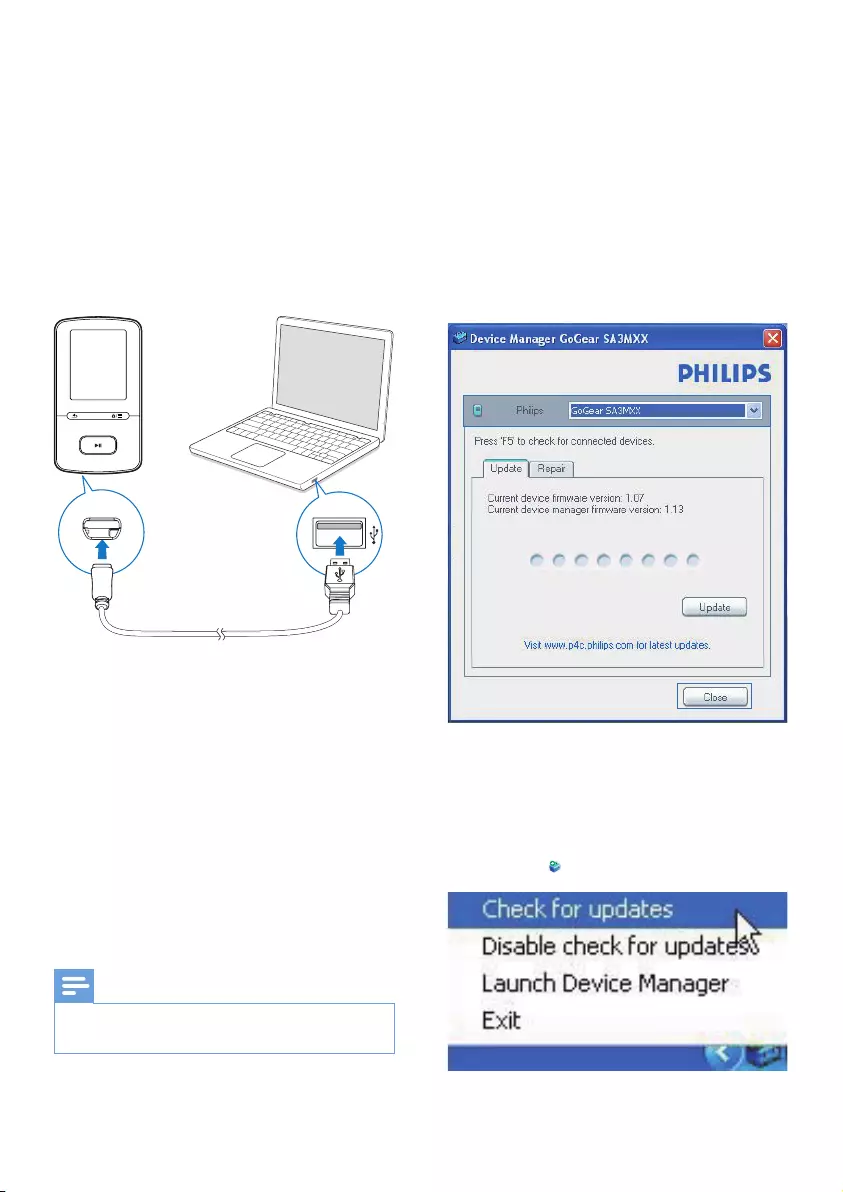
21EN
10 Update the
firmware
through Philips
Device Manager
Install Philips Device Manager
1 Connect VIBE to a PC.
2 On the PC, select My Computer
(Windows XP / Windows 2000) /
Computer (Windows Vista / Windows 7
/ 8).
3 Right click on the Philips GoGear VIBE
icon. Select Install Philips Device Manager.
• Alternatively, click the Philips GoGear
VIBE icon. Double-click the installer.
exe.
4 Follow the onscreen instructions to
complete the installation of the software.
Note
•The installation requires you to agree to the license
terms.
Checkforrmwareupdates
1 Make sure that you have connected your
PC to the Internet.
2 Launch Philips Device Manager.
» A dialog box is displayed.
3 Connect VIBE to your PC.
» When the device is connected,
"SA5VBEXX" is displayed on the text
box.
» You can nd current rmware version
of the device.
4 To check for rmware updates,
a Close the dialog box of Philips Device
Manager.
b At the base of the PC screen, right
click and select Check for updates.
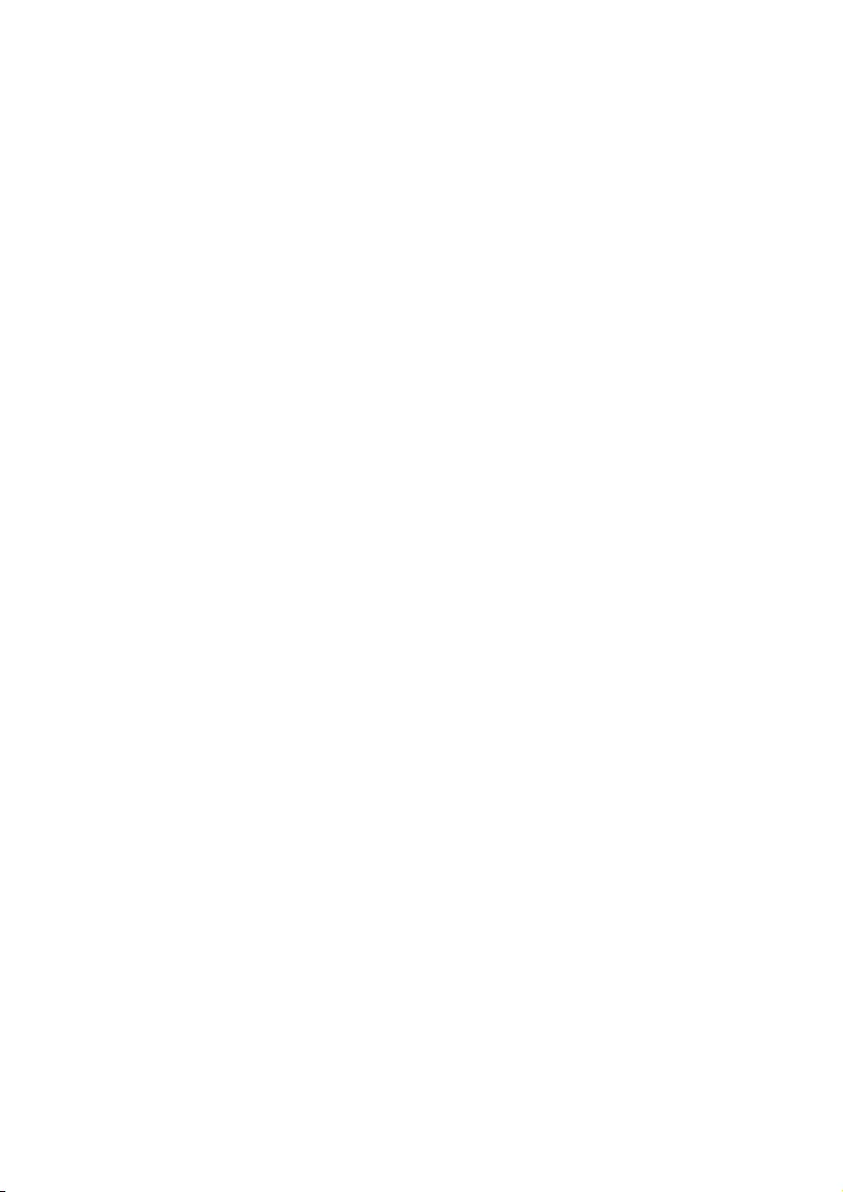
22 EN
» Philips SA5VBEXX Device
Manager checks for updates from
the Internet.
Updatethermware
1 When the rmware update is available,
follow the onscreen instructions to
download and install the rmware.
2 Disconnect VIBE from the PC.
» VIBE restarts after the rmware is
updated and is ready for use again,
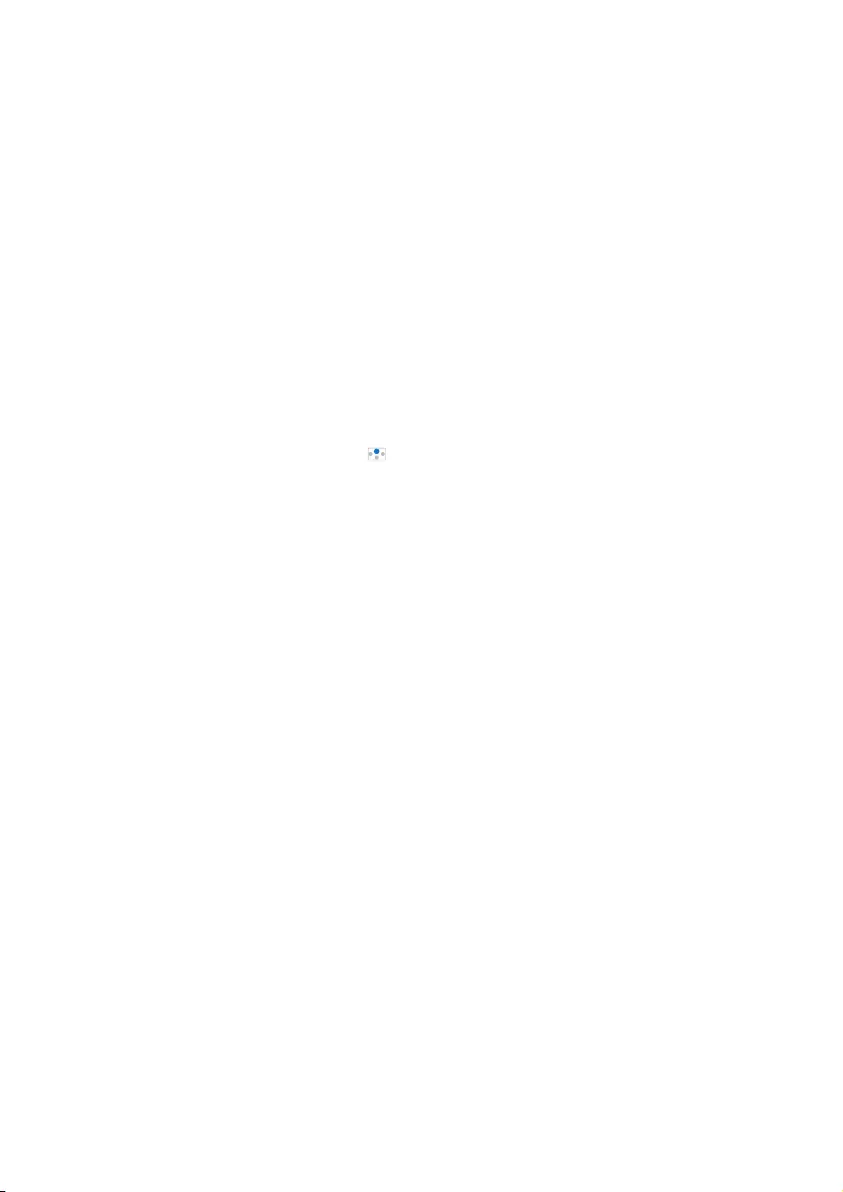
23EN
11 Troubleshooting
If VIBE is not working properly or the display
freezes, you can reset it without losing data:
How do I reset VIBE?
•Insert a pen tip or other object into the
reset hole on VIBE. Hold until the player
shuts down.
•If the reset option is unsuccessful, recover
VIBE through Philips Device Manager:
1 On your PC, launch Philips Device
Manager.
2 Enter the recovery mode:
a Switch off VIBE.
b Press and hold the volume button ,
and then, connect VIBE to your PC.
c Keep holding the button until Philips
Device Manager recognizes VIBE and
enters the recovery mode.
3 Start the recovery process:
a On Philips Device Manager, click the
Repair button. Follow the onscreen
instructions to complete the recovery
process.
b When the recovery is completed,
disconnect VIBE from your PC.
4 Restart VIBE.
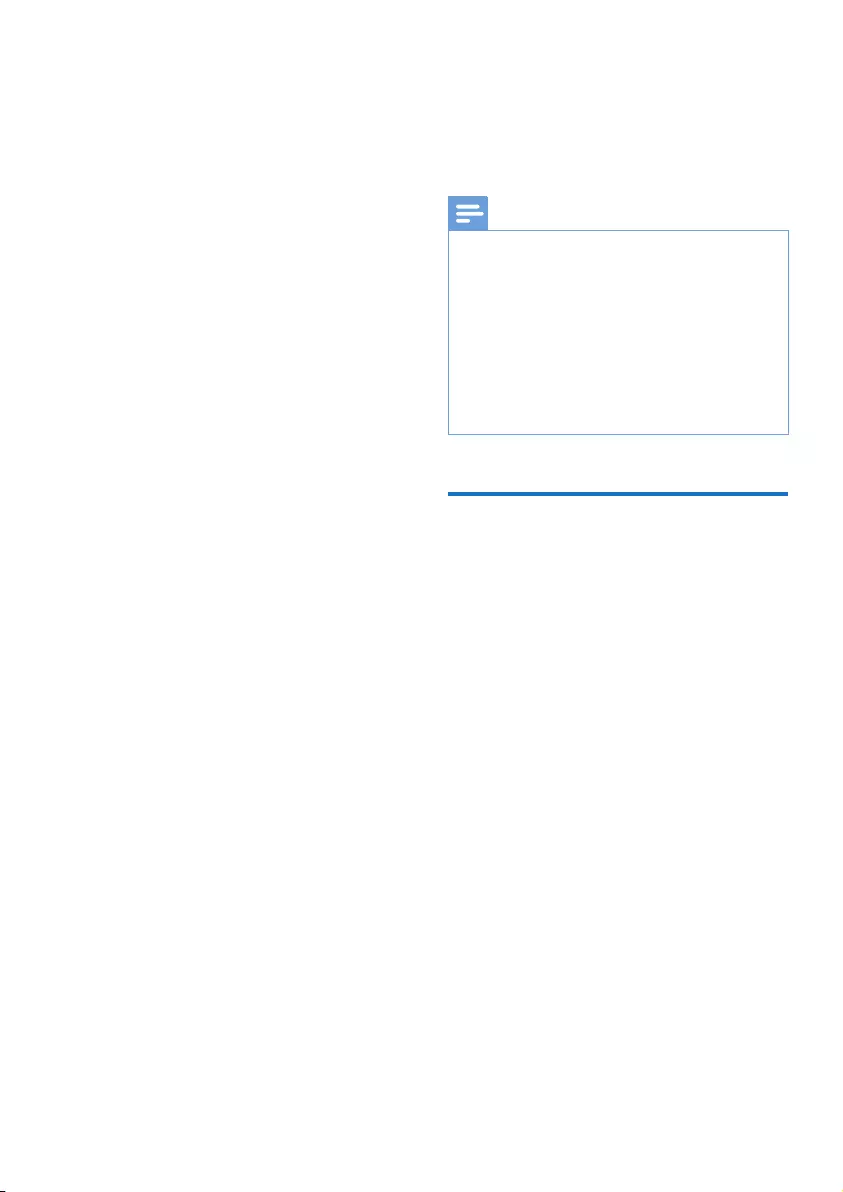
24 EN
12 Technical data
Power
• Power supply: 290 mAh Li-ion polymer
internal rechargeable battery
• Play time¹
Music (.mp3): up to 20 hours
(FullSound off); up to 12 hours
(FullSound on)
Video (.mp4): up to 4 hours
Software
• Philips Media Converter: to convert
and transfer³ videos
• Philips Device Manager: to update the
rmware and recover the player
Connectivity
• Headphone 3.5 mm
• USB 2.0 High speed
Sound
• Channel separation: > 45 dB
• Frequency Response: 80-18,000 Hz
• Output power: 2 x 2.4 mW
• Signal to noise ratio: > 84 dB
Audio playback
Supported formats:
• MP3
Bitrate: 8-320 kbps and VBR
Sampling rates: 8, 11.025, 16, 22.050,
32, 44.1, 48 kHz
• WMA (unprotected)
Bitrate: 5-320 kbps
Sampling rates: 8, 11.025, 16, 22.050,
32, 44.1, 48 kHz
Video playback
Supported formats:
• AMV
Picture display
Supported formats:
• JPEG
• BMP
Storage media
Built-in memory capacity²:
• SA4VBE04 4GB NAND Flash
• SA4VBE08 8GB NAND Flash
• SA4VBE16 16GB NAND Flash
Media transfer³
• Media Converter (video transfer)
• Windows Explorer (drag and drop)
Display
• Color LCD 128 x 160 pixels
Note
•Specications are subject to change without notice.
•¹ Rechargeable batteries have a limited number of
charge cycles. Battery life and number of charge cycles
vary by use and settings.
•² 1GB = 1 billion bytes; available storage capacity is less.
Full memory capacity may not be available as some
memory is reserved for the player. Storage capacity
is based on 4 minutes per song and 128 kbps MP3
encoding.
•³ Transfer speed depends on operating system and
software conguration.
PC requirements
• Windows® XP (SP3 or above) / Vista /
7/ 8
• Pentium III 800 MHz processor or higher
• 512 MB RAM
• 500 MB hard disk space
• Internet connection
• Windows® Internet Explorer 6.0 or later
• USB port
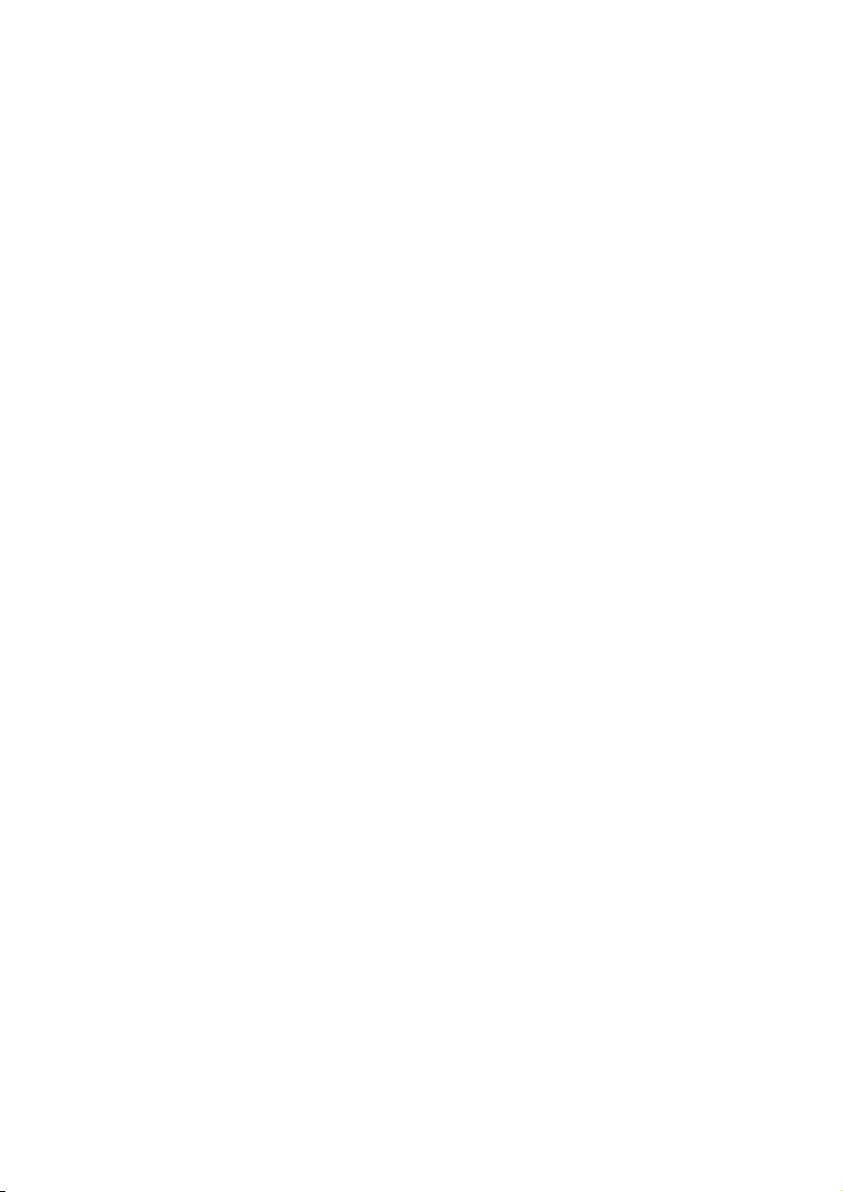
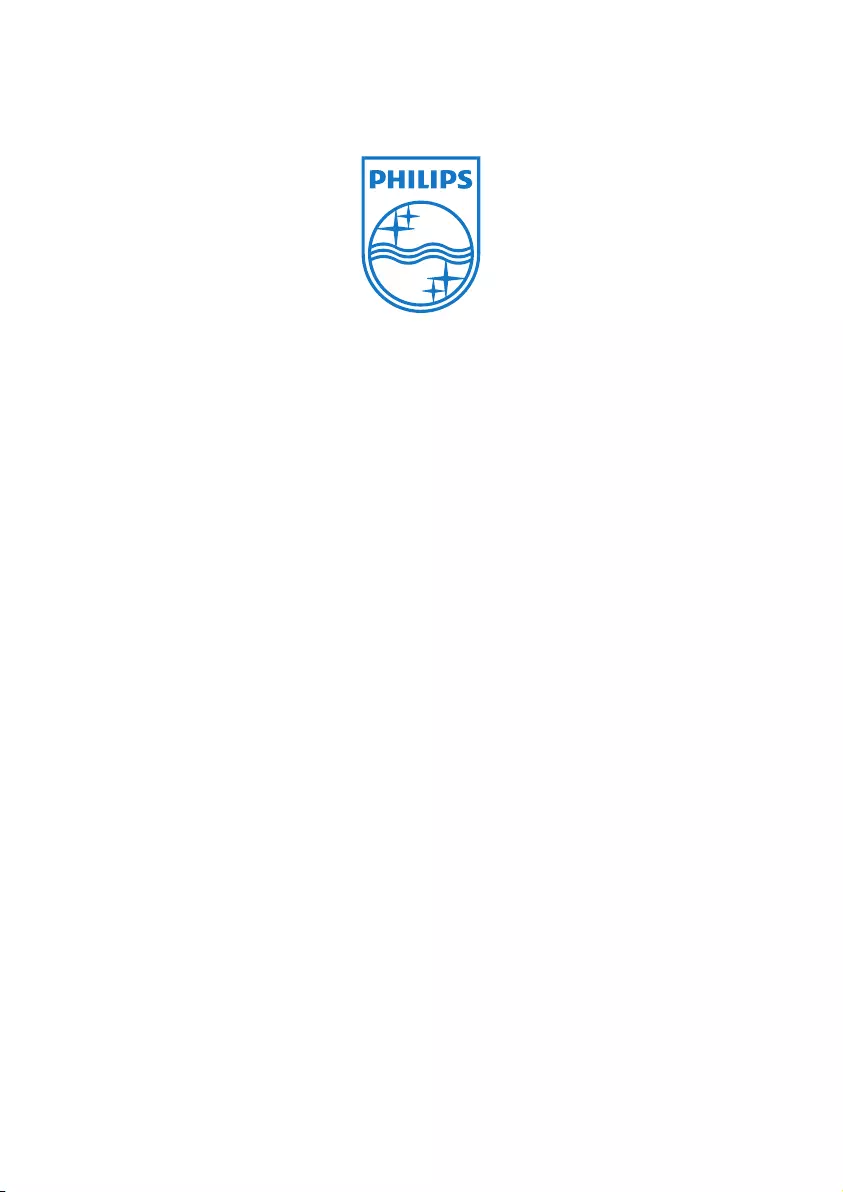
2013 © WOOX Innovations Limited. All rights reserved.
Philips and the Philips’ Shield Emblem are registered trademarks of
Koninklijke Philips N.V. and are used by WOOX Innovations Limited
under license from Koninklijke Philips N.V. SA4VBE_UM_12_V3.0 wk1351.5