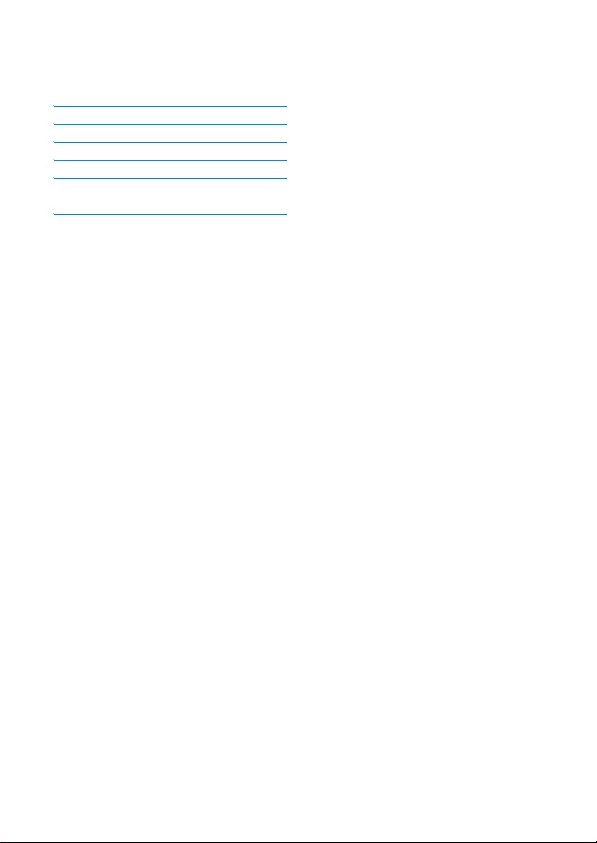Table of Contents
Philips SE6552B/05 User Manual
Displayed below is the user manual for SE6552B/05 by Philips which is a product in the Telephones category. This manual has pages.
Related Manuals
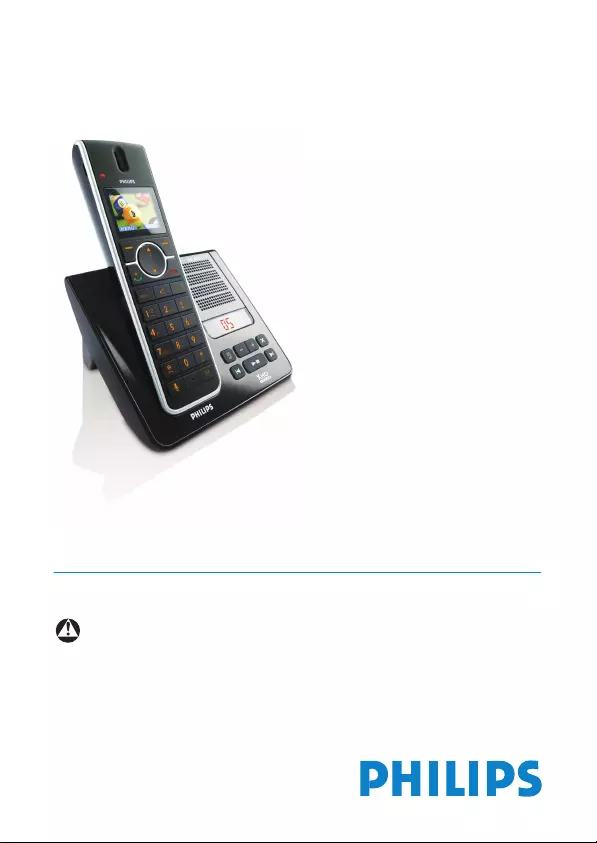
SE655
GB Telephone Answering Machine
Warning
Use only rechargeable batteries.
Charge the handset for 24 hours before use.
Register your product and get support at
www.philips.com/welcome
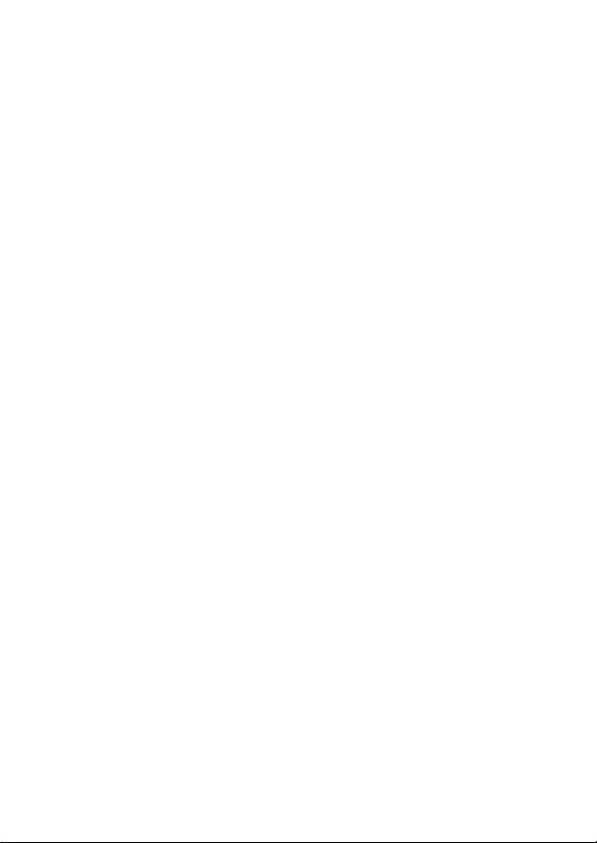

1
Table of contents
1Important 5
1.1 Power requirements 5
1.2 Conformity 6
1.3 Using GAP standard
compliance 6
1.4 Recycling and disposal 6
1.5 Electric, Magnetic and
Electromagnetic Fields
(“EMF”) 7
2 Your phone 8
2.1 What’s in the box 8
2.2 Overview of your phone 9
2.3 Display icons and Messages 11
2.4 Overview of the
base station 13
3Getting started14
3.1 Connect the base station 14
3.2 Wall mounting the base 14
3.3 Install your phone 15
3.3.1 Install battery 15
3.3.2 Charge battery 16
3.4 Welcome mode 16
3.5 Using multipacks 17
3.6 Menu structure 18
4 Using your phone 25
4.1 Make a call 25
4.1.1 Predialling 25
4.1.2 Direct dialling 25
4.1.3 Call from redial list 25
4.1.4 Call from the call log 25
4.1.5 Call from the phonebook 25
4.1.6 Call from the phonebook
while already on the phone 25
4.1.7 Call using Direct Access
Memory 26
4.1.8 Enter a Dialing Pause 26
4.2 Answer a call 26
4.2.1 Handsfree answering 26
4.3 End a call 26
5Use more of
your phone 27
5.1 Switch the handset off/on 27
5.2 Keypad lock/unlock 27
5.3 Text or number entry 27
5.4 Call in progress 27
5.4.1 Adjust earpiece or speaker
volume 27
5.4.2 Mute/Unmute microphone 27
5.4.3 Activate/Deactivate
loudspeaker mode 28
5.5 Chain dialing 28
5.6 Using your Phonebook 28
5.6.1 Store a contact in the
phonebook 28
5.6.2 Access phonebook 28
5.6.3 Modify a phonebook entry 29
5.6.4 Select phonebook melody 29
5.6.5 Delete a phonebook entry 30
5.6.6 Delete all phonebook
entries 30
5.6.7 Direct Access Memory 30
5.7 Using the Redial list 31
5.7.1 Access Redial list 31
5.7.2 View redial number details 31
Table of contents
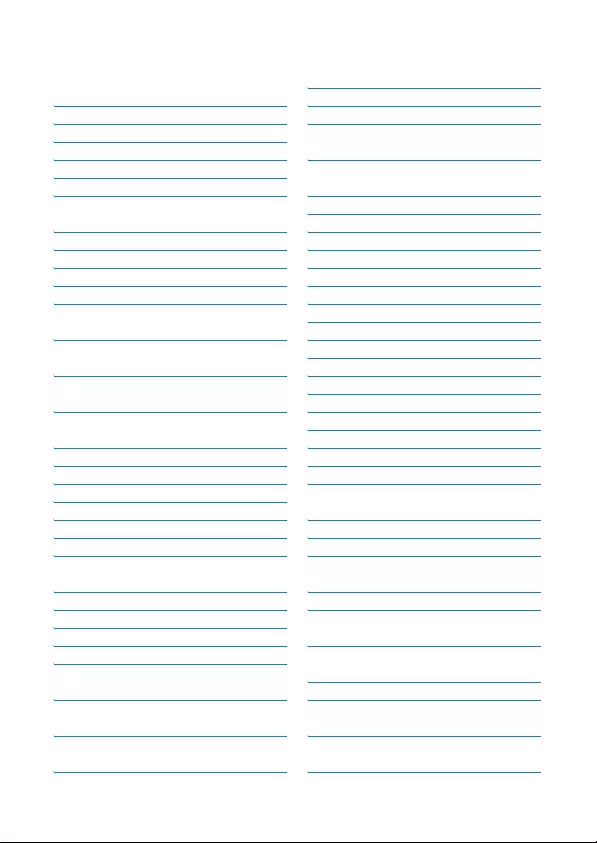
2Table of contents
5.7.3 Save a redial number into
the phonebook 31
5.7.4 Delete a redial number 32
5.7.5 Delete all redial numbers 32
5.8 Call waiting 32
5.9 Using the Call log 32
5.9.1 Access the Call log 32
5.9.2 Save call list entry into the
phonebook 33
5.9.3 Delete a call list entry 33
5.9.4 Delete all call list entries 33
5.10 Using the Intercom 33
5.10.1 Intercom another handset 34
5.10.2 Transfer an external call to
another handset 34
5.10.3 Answer an external call
during intercom 34
5.10.4 Switch between an internal
and external call 34
5.10.5 Establish a three-party
conference call 34
5.11 Paging 35
5.12 Clock and Alarm settings 35
5.12.1 Set Date and Time 35
5.12.2 Set Time and Date Format 35
5.12.3 Set Alarm 36
5.12.4 Set Alarm Tone 36
6 Personal settings 37
6.1 Change the Handset Name 37
6.2 Handset Tones 37
6.2.1 Set the Ring Volume 37
6.2.2 Set the Ring Tones 37
6.2.3 Activate/Deactivate
Key Beep 38
6.3 Change the
Display Language 38
6.4 Select the
Display Wallpaper 38
6.5 Select the Color Theme 38
6.6 Set the Display Contrast 38
6.7 Set the Backlight Time 39
6.8 Deactivate/Activate Auto
Hang-Up 39
7 Advanced settings 39
7.1 Easy Call 39
7.1.1 Set Easy Call to On or Off 39
7.1.2 Set Easy Call number 40
7.2 Auto Conference 40
7.3 Call Barring 40
7.3.1 Set Call Barring Mode 40
7.3.2 Set a Call Barring number 41
7.4 XHD Sound 41
7.5 Change PIN 41
7.6 Registration 42
7.6.1 Easy registration 43
7.7 Unregister 43
7.8 Country Selection 43
7.9 Reset Unit 43
7.10 Set Auto Prefix 44
7.11 Change Recall time 44
7.12 Change the Dial Mode
(country-dependent) 45
7.13 Set First Ring Detection 45
7.14 Default Settings 45
8 Network Services 46
8.1 Call Forward 46
8.1.1 Change Call Forward
Activation Codes 47
8.1.2 Change Call Forward
Deactivation Code 47
8.2 Call Forward when Busy 47
8.2.1 Change Call Forward when
Busy Activation Codes 48
8.2.2 Change Call Forward when
Busy Deactivation Code 48

3
Table of contents
8.3 Call Forward when
Unanswered 48
8.3.1 Change Call Forward when
Unanswered Activation
Codes 49
8.3.2 Change Call Forward when
Unanswered Deactivation
Code 49
8.4 Voice Mail 50
8.4.1 Access Voice Mail 50
8.4.2 Set Voice Mail Number 50
8.5 Voice Mail 2 50
8.6 Information Service 50
8.6.1 Access Info Service 50
8.6.2 Set Info Service Number 50
8.7 Information Service 2 51
8.8 Call Return 51
8.8.1 Access the Call Return
Service 51
8.8.2 Set Call Return Service
Number 51
8.9 Cancel Call Back 51
8.9.1 Call the Cancel Call Back
Number 51
8.9.2 Set the Cancel Call Back
Number 51
8.10 Withhold ID 52
8.10.1 Activating Withhold ID 52
8.10.2 Set the Withhold ID Code 52
9 Short Message Service
(SMS) 52
9.1 Write and Send an SMS 53
9.2 Inbox 53
9.2.1 Read SMS Messages
(Check Inbox) 54
9.2.2 Reply to an SMS Message 54
9.2.3 Forward an SMS Message 54
9.2.4 Save the Number of an
SMS Message 54
9.2.5 Delete an SMS Message 55
9.2.6 Delete all SMS Messages 55
9.3 Drafts 55
9.3.1 Open a Draft 55
9.3.2 Send a Draft 55
9.3.3 Edit a Draft 55
9.3.4 Delete a Draft 56
9.3.5 Delete all Drafts 56
9.4 Settings 56
9.4.1 SMS Reception 56
9.4.2 SMS Centre 57
9.4.3 Default Centre 57
10 Telephone answering
machine (TAM) 57
10.1 Playing Messages 58
10.1.1 Playback of messages via
handset 58
10.1.2 Functions available during
playback 58
10.2 Delete all messages 58
10.3 Turn the Answering
Machine On/Off 59
10.4 Play, Record, or Delete an
Outgoing Message 59
10.5 Set the Answer mode 59
10.6 Answering Machine
Settings 60
10.6.1 Ring Delay 60
10.6.2 Remote Access 60
10.6.3 Handset Screening 61
10.6.4 Setting the Outgoing
Message Language 61
11 Technical data 62
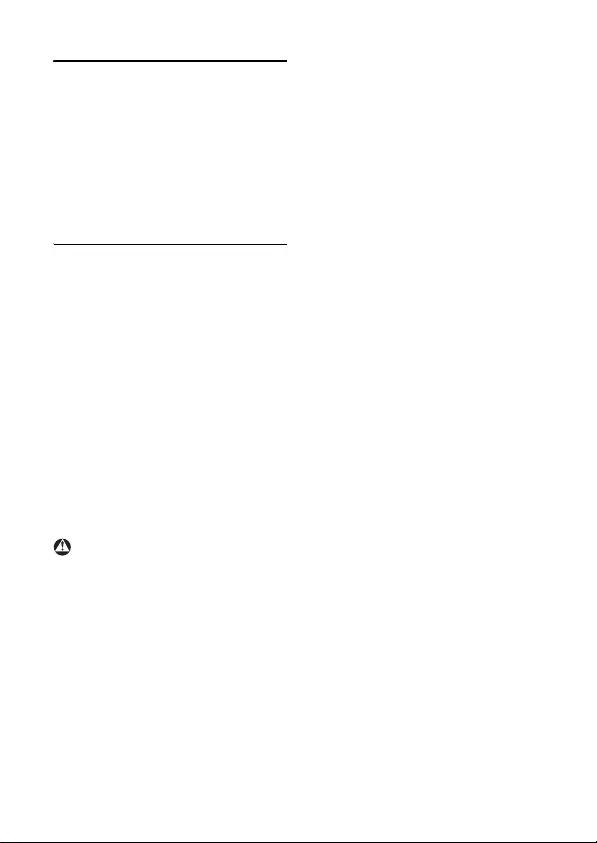
5
Important
1Important
Take time to read this user manual
before you use your phone. It contains
important information and notes
regarding your phone.
1.1 Power requirements
• This product requires an electrical
supply of 100-240 volts AC. In case of
power failure, communication can be
lost.
• The Electrical network is classified as
hazardous. The only way to power
down the charger is to unplug the
power supply from the electrical
outlet. Ensure that the electrical
outlet is always easily accessible.
• The voltage on the network is
classified as TNV-3
(Telecommunication Network
Voltages), as defined in the standard
EN 60-950.
To avoid damage or malfunction:
• Do not allow the charging contacts or
the battery to come into contact with
metal objects.
• Do not open your product as you
could be exposed to high voltages.
• Do not allow the charger to come
into contact with liquids.
• Never use any other battery than the
one delivered with the product or
recommended by Philips: risk of
explosion.
• Always use the cables provided with
the product.
• Handsfree activation could suddenly
increase the volume in the earpiece to
a very high level: make sure the
handset is not too close to your ear.
• This equipment is not designed to
make emergency calls when the
power fails. An alternative has to be
made available to allow emergency
calls.
• Do not expose the phone to
excessive heat caused by heating
equipment or direct sunlight.
• Do not drop your phone or allow
objects to fall on your phone.
• Do not use any cleaning agents
containing alcohol, ammonia, benzene,
or abrasives as these may harm the
set.
• Do not use the product in places
where there are explosive hazards.
• Do not let small metal objects come
into contact with the product. This
can deteriorate audio quality and
damage the product.
• Active mobile phones in the vicinity
may cause interference.
• Use only with provided batteries.
• Rechargeable batteries information
Ni-MH battery, AAA × 2, 1.2V,
600mAh
• Use only with provided power supply.
• Power supply information for base
station
Input: AC100-240V/0.3A, 50Hz/60Hz
Output: DC6V/0.5A
JOD-SWR-07342
JODEN
Warning

6Important
• Power supply information for charger
(multihandset pack only)
Input: AC100-240V/0.3A, 50Hz/60Hz
Output: DC6V/0.21A
JOD-SWR-07343
JODEN
• Risk of explosion if battery is replaced
by an incorrect type.
Dispose of used batteries according
to the instructions.
About operating and storage
temperatures:
• Operate in a place where
temperature is always between 0 and
35ºC (32 to 95ºF).
• Store in a place where temperature is
always between -20 and 70ºC (-4 to
158ºF).
• Battery life may be shortened in low
temperature conditions.
1.2 Conformity
We, Philips, declare that the product is in
compliance with the essential
requirements and other relevant
provisions of Directive 1999/5/EC. This
product can only be connected to the
analogue telephone networks of the
countries mentioned on the packaging.
You can find the Declaration of
Conformity on www.p4c.philips.com.
1.3 Using GAP standard
compliance
The GAP standard guarantees that all
DECT™ GAP handsets and base stations
comply with a minimum operating
standard irrespective of their make. Your
handset and base station are GAP
compliant, which means the minimum
guaranteed functions are: register a
handset, take the line, receive a call and
dial. The advanced features may not be
available if you use a handset other than a
SE650/655 with your base station.
To register and use your SE650/655
handset with a GAP standard base
station of a different make, first follow
the procedure described in the
manufacturer’s instructions, then follow
the procedure described in section 7.6.
To register a handset of another make to
the SE650/655 base station, place the
base station into registration mode, then
follow the procedure in the
manufacturer’s instructions.
1.4 Recycling and disposal
Disposal instructions for old products:
The WEEE directive (Waste Electrical
and Electronic Equipment Directive;
2002/96/EC) has been put in place to
ensure that products are recycled using
the best available treatment, recovery
and recycling techniques to ensure
human health and high environmental
protection. Your product is designed and
manufactured with high quality materials
and components that can be recycled and
reused.
Do not dispose of your old product in
your general household waste bin.
Inform yourself about the local separate
collection system for electrical and
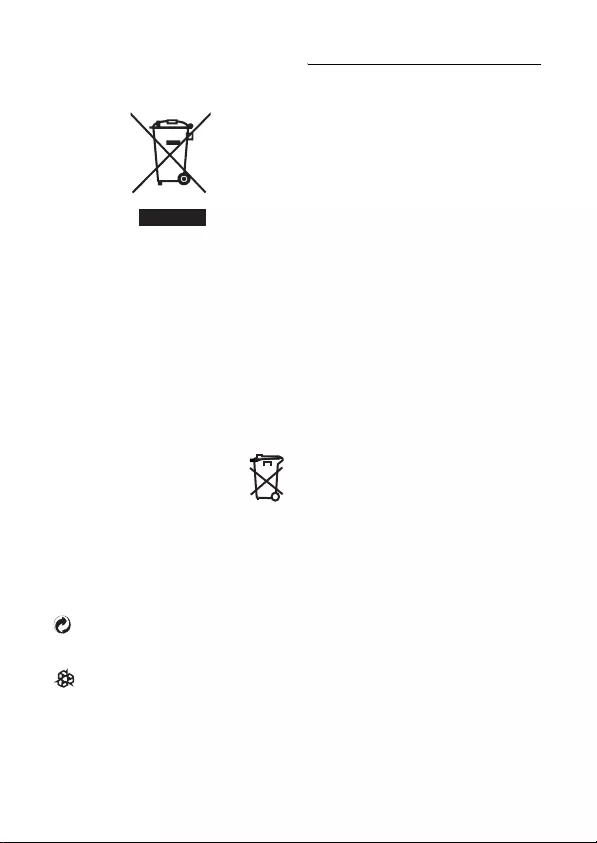
7
Important
electronic products marked by this
symbol.
Use one of the following disposal
options:
• Dispose of the complete product
(including its cables, plugs and
accessories) in the designated WEEE
collection facilities.
• If you purchase a replacement
product, hand your complete old
product back to the retailer. He
should accept it as required by the
WEEE directive.
Disposal instructions for batteries:
Batteries should not be
disposed of with general
household waste.
Packaging information:
Philips has marked the packaging with
standard symbols designed to promote
the recycling and appropriate disposal of
your eventual waste.
A financial contribution has been
paid to the associated national
recovery & recycling system.
The labeled packaging material is
recyclable.
1.5 Electric, Magnetic and
Electromagnetic Fields
(“EMF”)
1. Philips Royal Electronics
manufactures and sells many
consumer oriented products which
usually, as with any electronic
apparatus, have the ability to emit
and receive electro magnetic signals.
2. One of Philips’ leading Business
Principles is to take all necessary
health and safety precautions for
our products, to comply with all
applicable legal requirements and to
stay well within the EMF standards
applicable at the time of producing
the products.
3. Philips is committed to develop,
produce and market products that
cause no adverse health effects.
4. Philips confirms that if its products
are handled properly for their
intended use, they are safe to use
according to scientific evidence
available today.
5. Philips plays an active role in the
development of international EMF
and safety standards, enabling Philips
to anticipate further developments
in standardisation for early
integration in its products.
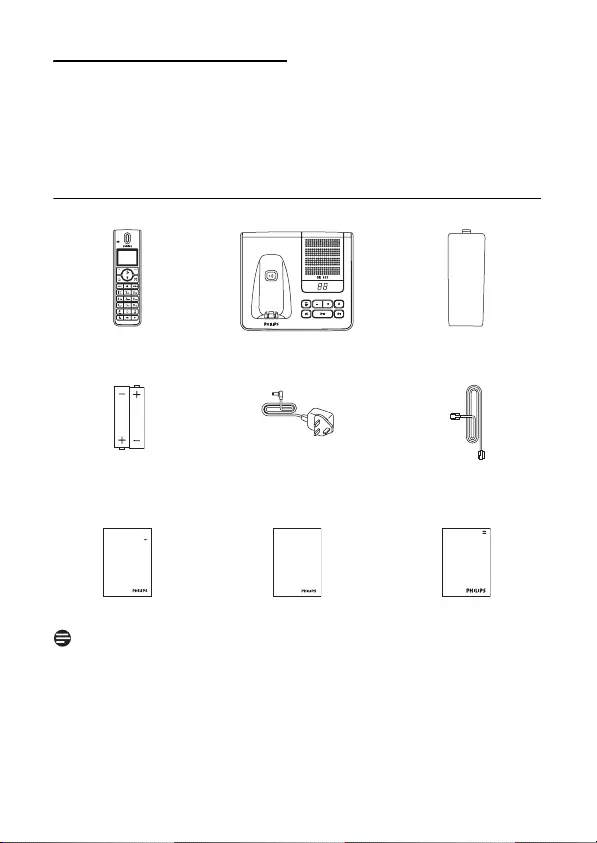
8Yo u r p h o n e
2 Your phone
Congratulations on your purchase and welcome to Philips!
To fully benefit from the support that Philips offers, register your product at
www.philips.com/welcome.
2.1 What’s in the box
* You may find in the box the line adaptor delivered separately from the line cable. In
this case, you have to connect the line adaptor to the line cord first before
plugging the line cord to the line socket.
In multihandset packs, you will find one or more additional handsets, chargers with power
supply units and additional rechargeable batteries.
Handset Base Station
with bracket
Battery door
2 AAA rechargeable
batteries
Power supply Line cord*
User manual Guarantee
Quick Start Guide
Note
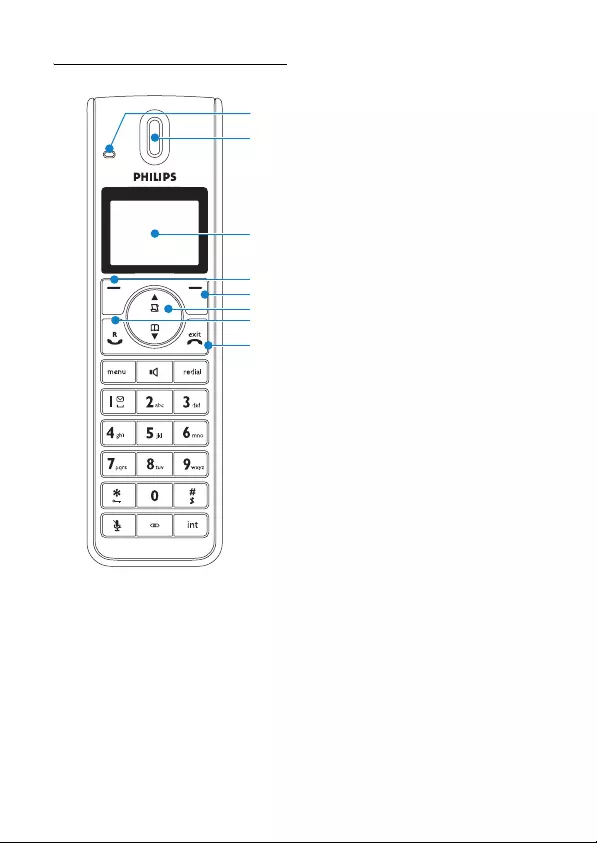
9
Yo u r p h o n e
2.2 Overview of your phone
AEvent LED
The event LED on your handset blinks
when there is a new message recorded
on your telephone answering machine. If
you have subscribed to Caller Line
Identification, the event LED also blinks
when there is a new call, a new SMS or a
new voice mail message.
BEarpiece
CDisplay
See section 2.3 for an overview of the
display icons.
D Select key o
Select the function displayed on the
screen or go to the next lower level in a
menu. Also used to confirm entries (for
example when setting date and time).
EBack/Clear key c
Press to clear (delete) a character or
number when making an entry. Long
press to clear all.
When navigating menus, press to move
to the previous higher menu level (Back
is displayed).
F Navigation keys n
In idle mode: Scroll up u to access the
Call log and scroll down d to access the
Phonebook.
During a call: Scroll n to increase or
decrease earpiece and speaker volume.
Editing and entry: Move to the previous
character u or next character d.
In other modes: Scroll up u and down d a
menu list or go to the previous or next
record in the Phonebook, Redial list, or
Call log.
G Talk key t
In idle mode: Make an external call or
answer an incoming external or internal
call.
During a call: Activate the recall function.
In other modes: Dial the selected
number in the Phonebook, Redial list, or
Call log.
H Hang-up key h
In idle mode: Long press (5 seconds) to
switch off the handset.
B
C
E
D
G
H
A
F
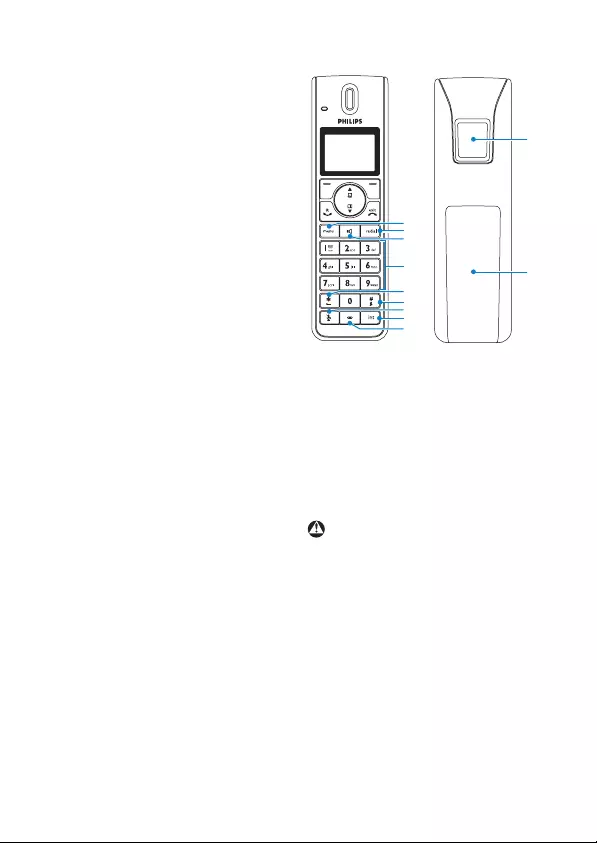
10 Yo u r p h o n e
When the handset is switched off: Long
press (1 second) to switch it on.
During a call: Hang up a call.
In other modes: Press to return to idle
mode.
I Menu key m
In idle mode: Go to the main menu.
J Redial key r
Access the Redial list in idle mode.
K Loudspeaker key l
In idle mode: Turn on the loudspeaker
and dial the number. Answer an incoming
call using handsfree mode.
During a call: Toggle the loudspeaker on/
off.
L Number keys
Use to dial numbers and write characters.
With keys 3 to 9, a long press dials
one of your direct memory access
numbers.
M */Keypad lock key *
In idle mode: Long press to lock/ unlock
keypad.
Predialling or editing: Press to enter a “*”.
Off hook: Long press to temporarily
switch to tone (DTMF) dialling if using
pulse.
N #/Ringer on/off & Pause key #
In idle mode: Long press to turn the
ringer on/off.
Dialling or editing: Long press to insert a
pause (during predialling) and short press
to insert a “#”.
Editing: Short press to switch upper/
lower case.
OMute key s
When off hook: Deactivate/activate the
microphone.
P Call transfer key & Intercom
key i
In idle mode: Initiate an internal call.
During a call: Short press to hold the line
and page another handset. Long press to
set up a conference between an external
call and two handsets.
Q Microphone
R Loudspeaker
Handsfree activation can suddenly
increase the volume of the earpiece to a
very high level. Make sure the handset is
not too close to your ear.
SBattery door
Warning
R
S
N
P
I
M
O
L
K
Q
J

11
Yo u r p h o n e
2.3 Display icons and Messages
Indicates that the battery is fully
charged. This icon blinks during
charge and when the battery is
low.
When the Icon is empty the
battery is practically discharged.
If
Warning Batt
flashes together
with a blinking battery icon,
batteries of the wrong type are
installed in the handset. Replace
with batteries of the correct type.
Blinks when there is an incoming
call. Steady ON during a call.
Blinks when there is new voice
mail or SMS messages in the
SMS box. Steady ON when
there are old received SMS
messages in the SMS box.
Indicates new and missed calls
in the call log records. Blinks
when there are missed calls.
Appears when the alarm clock
is activated. Blinks when the
alarm time comes.
Appears when the loudspeaker
is activated.
Appears when the ringer is off.
Note
Steady on when the answering
machine is on. Blinks when
messages have been received by
the answering machine; blinks
rapidly when answering machine
memory is full.
Indicates that the handset is
registered and within range of
the base station. Icon blinks
when the handset is out of
range or is searching for a base.
Select/
OK
Select appears when in menu
mode. Press the key directly
below to move to the next
menu level or to confirm a
selection.
OK appears to request
confirmation of an operation.
Press the key directly below to
confirm.
Indicates that more options are
available in a scroll list, or that
you can adjust the volume.

12 Yo u r p h o n e
Back/
Clear
Back
appears when in menu
mode. Press the key directly
below to return to the previous
menu level.
Clear
appears when making an
entry. Press the key directly
below to clear (delete) a
character or number when
making an entry. Long press to
clear all.

13
Yo u r p h o n e
2.4 Overview of the base station
APaging key a
Page handset.
Long press to start registration
procedure.
BSpeaker
C Message counter
Steady ON: shows the number of old
messages.
Blinking: Shows the number of new
messages only.
Two horizontal bars “--” blinking:
Indicates that the answering machine
memory is full.
Also shows the base volume level when
adjusting the volume.
DOn/Off key e
Short press to switch the answering
machine on/off.
EVolume keys -+
Increase or decrease the speaker volume.
There are 5 volume levels during
playback. There are 5 volume levels plus
OFF during idle mode and call screening.
F Delete key x
Short press to delete the current
message during message playback.
Long press (2 seconds) when in idle
mode to delete all old messages. (New
messages will not be deleted.)
G Previous key b
Go to previous message if pressed within
1 second of current message playback.
Replay current message if pressed after 1
second of current message playback.
H Next key f
Skip to the next message during message
playback.
I Play/Stop key p
Play phone messages (the first recorded
will be played first). There will be a short
beep between messages and a double
beep when all messages have been
played.
Stop message playback.
B
F
H
D
G
E
I
A
C
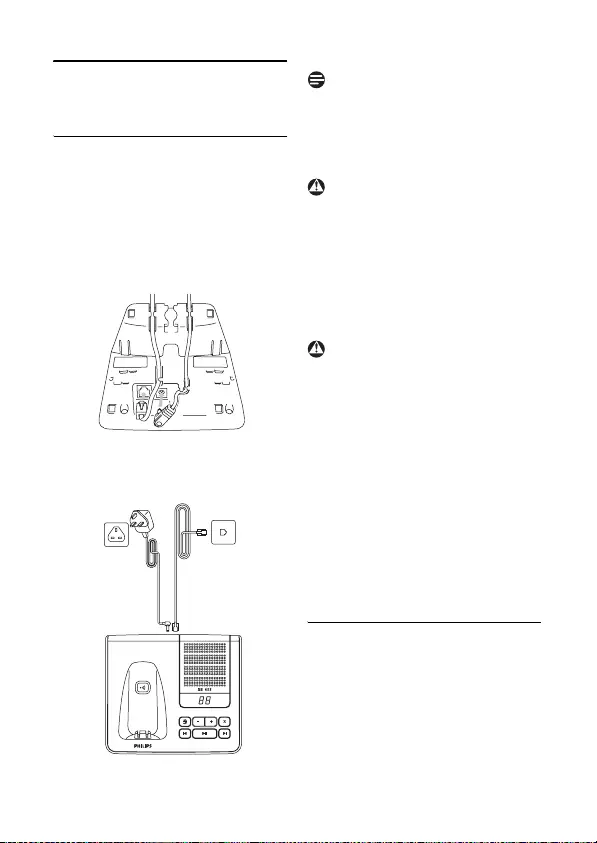
14 Getting started
3 Getting started
3.1 Connect the base station
1Place the base station in a central
location near the telephone line
socket and electricity socket.
2Connect the line cord and the
power cable to their corresponding
connectors at the back of the base
station.
3Connect the other end of the line
cord and power cable to their
respective sockets .
The line adaptor may not be attached to
the line cord. In this case, you have to
connect the line adaptor to the line cord
first before plugging the line cord to the
line socket.
Avoid placing the base station too close
to large metal objects such as filing
cabinets, radiators or electrical
appliances. This can impair the range and
sound quality. Buildings with thick
internal and external walls may impair
transmission of signals to and from the
base.
Power is applied when the power
adaptor is plugged into the unit and
connected to the electricity socket. The
only way to power down the unit is to
unplug the power adaptor from the
electricity socket. Therefore, ensure that
the electricity socket is easily accessible.
The power adaptor and telephone line
cord have to be connected correctly, as
incorrect connection could damage the
unit. Always use the telephone line cord
supplied with the unit. Otherwise, you
may not get a dial tone.
3.2 Wall mounting the base
The base is designed to support wall
mounting. To wall mount the base, follow
the instructions below.
1Remove the bracket from the back
of the base station by ➀ pressing
the two latches on the inside of the
Note
Warning
Warning

15
Getting started
bracket and ➁ rotating the bracket
outward.
2Turn the bracket around.
3Attach the bracket to the opposite
side of the base station.
4Insert screws (not included) into
the wall.
5Align the mounting hole on the back
of the base with the screws on the
wall.
6Slide the base down into place.
3.3 Install your phone
Before using the handset, the batteries
have to be installed and fully charged.
When the batteries are inserted for the
first time, the unit will not be able to
start normally due to the low battery.
You must charge the batteries on the
base station before you can use the
handset.
3.3.1 Install battery
Always use AAA rechargeable batteries
supplied with your unit. If alkaline
batteries are used instead of
rechargeable batteries, “Warning
Batt” will show on the display and the
battery icon will blink quickly.
Warning
Warning
5.20
5.20
17.00
83.00

16 Getting started
1Slide out the battery cover.
2Place the batteries in the correct
polarity as indicated and replace the
cover.
3.3.2 Charge battery
The handset must be charged for at least
24 hours before using it for the first time.
When the battery level becomes low, the
low battery sensor warns you by blinking
the battery icon. If this occurs during a
conversation, an alert tone sounds to
inform you that the battery is low. If the
battery level becomes exceedingly low,
the phone automatically switches off
shortly after the icon starts blinking and
any function in progress will not be
saved.
1Place the handset on the charging
cradle of the base station. A beep is
emitted if the handset is placed
correctly.
2The battery icon on the display
blinks during charge.
3The battery icon becomes
steady when the handset is fully
charged.
Optimal battery life is reached after 3
cycles of complete charging (over 15
hours) and discharging, allowing
approximately 12 hours of talk-time and
150 hours of stand-by time.
The indoor and outdoor range of the
phone is up to 50 metres and 300 metres
respectively. When the handset moves
beyond the operation range, the antenna
icon will blink.
When you reach the range limit the
conversation may become crackly. Move
closer to the base.
3.4 Welcome mode
Before you first use your handset, you
need to configure it according to the
country of use. After charging it for a few
minutes, Welco me appears in various
languages. Follow these steps to
configure your phone:
1Press o OK to display a list of
countries.
2Scroll n to find your country.
3Press o OK to confirm your
selection.
(Waiting… will be displayed while
the default line settings and menu
language for the selected country
are automatically configured.)
Warning
Note
Tip
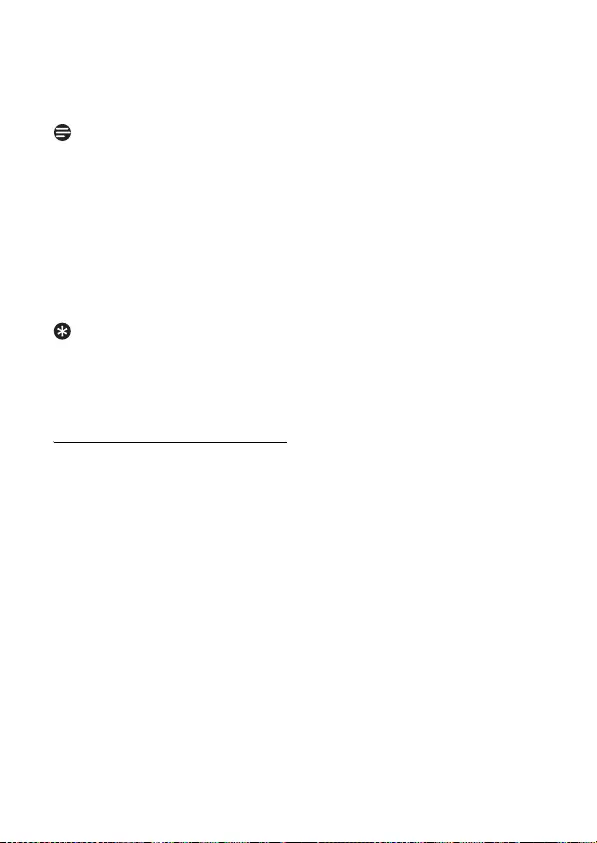
17
Getting started
4Set each digit of the date and time
using the numeric keys. See section
5.12.1 - “Set Date and Time”.
The date format and time format are
initially determined by the country
selection.
5Press o OK to confirm.
• A validation tone is emitted. At
the same time the handset
switches to idle mode. In case of
you have several handsets, the
setting is automatically done for
all handsets.
You may change your country settings
(see section 7.8) and time format (see
section 5.12.2) anytime after the first
configuration.
3.5 Using multipacks
If you have purchased a multipack you
will have additional handsets, chargers,
power adaptors and AAA rechargeable
batteries.
1Plug the chargers into a power
socket.
2Install the batteries supplied into the
handsets.
3Place the handsets on the chargers
to charge the batteries.
Note
Tip

18 Getting started
3.6 Menu structure
The SE655 has seven menus as shown in the following table.
Press the menu key m to enter menu mode. Use navigation keys n to navigate
within the menus and all submenus.
Press oSelect to enter the next lower menu level. Press cBack to go to the
previous menu level.
The charts below show the menu trees of your phone.
Phonebook
Menu Name Icon
1 Phonebook
2 Personal Settings
3 Clock and Alarm
4 Advanced Settings
5 Network Services
6SMS
7 Answer Machine
Phonebook New Entry Enter Name: Enter Number:
List
Entry list displayed
Edit Entry
Select Melody
Entry list displayed
Melody details List of melodies
for selected entry
Delete
Entry list displayed
Delete?
Delete All Delete All?
Direct Memory
Key list and status
Edit
Delete

19
Getting started
Personal Settings
Personal Set Handset Name Enter name
Handset Tones Ring Volume No bar (off)
One bar
…
Five bars
Progressive
Ring Tones Name of tones 1
…
Name of tones 15
Key Beep On
Off
Language List of languages
Wallpaper Wallpaper 1
Wallpaper 2
Wallpaper 3
Wallpaper off
Color Theme Color 1
…
Color 4
Contrast Level 1
…
Level 5
Backlight Time 20 Seconds
40 Seconds
60 Seconds
Auto Hang-up On
Off
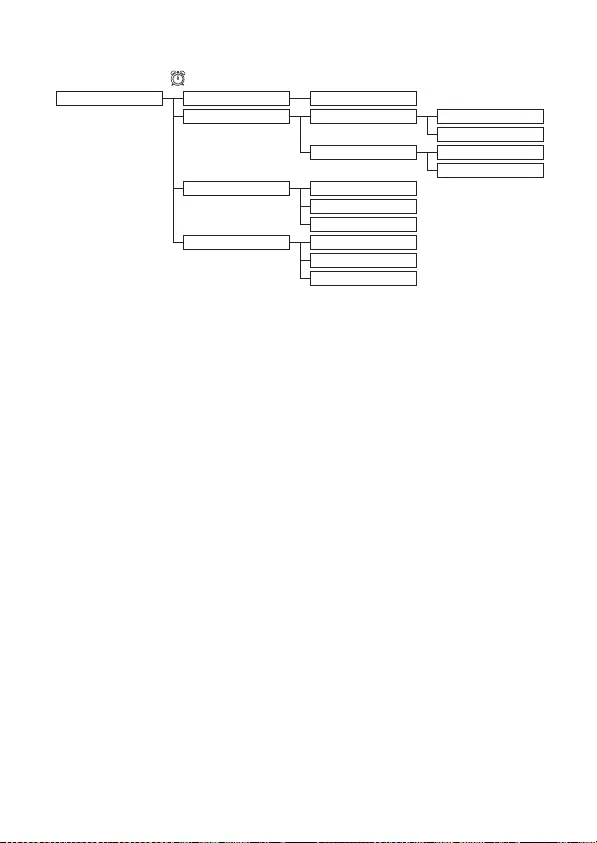
20 Getting started
Clock and Alarm
Clock & Alarm Set Date/Time Enter date & time
Set Format Time Format 12 Hours
24 Hours
Date Format DD/MM
MM/DD
Alarm Off
On Once
On Daily
Alarm Tone Melody 1
Melody 2
Melody 3

21
Getting started
Advanced Settings
Advanced Set Easy Call Mode On Enter Number:
Off
(by default)
Number Enter number
Conference
On
Off (by default)
Call Barring Enter PIN Mode On
Off
(by default)
Number Number 1
…
Number 4
XHD Sound On
(by default)
Off
Change PIN
Register
Unregister
Country List of countries
Reset Reset?
Auto Prefix Detect Digit: Prefix
Recall Time Short
Long
Dial Mode Tone
Pulse
First Ring On
Off
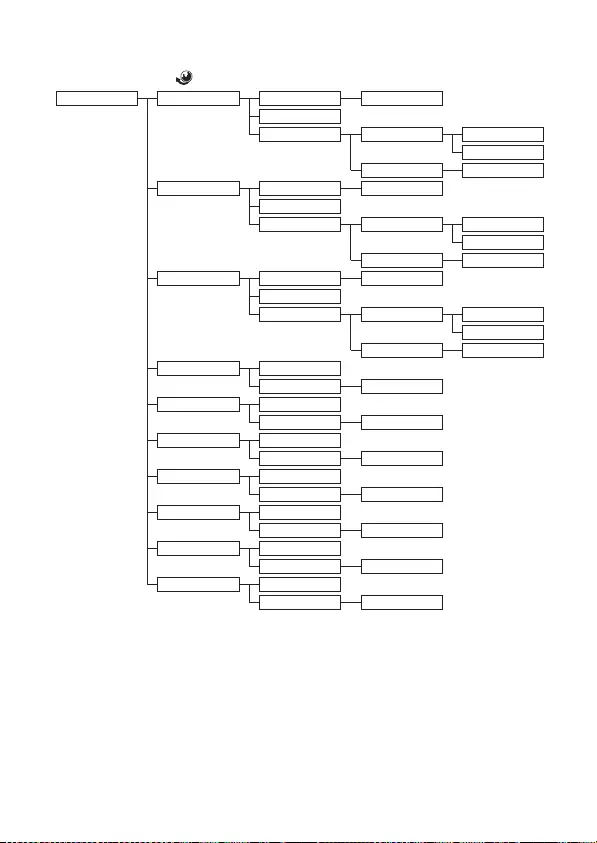
22 Getting started
Network Services
Netw. Services Call Forward Activate Enter Number:
Deactivate
Change Code Activation
Prefix (enter code)
Suffix (enter code)
Deactivation Change Code
Call Fwd Busy Activate Enter Number:
Deactivate
Change Code Activation
Prefix (enter code)
Suffix (enter code)
Deactivation Change Code
Call Fwd Unans
Activate Enter Number:
Deactivate
Change Code Activation
Prefix (enter code)
Suffix (enter code)
Deactivation Change Code
Voicemail Call
Settings Enter Number
Voicemail 2 Call
Settings Enter Number
Info Call
Settings Enter Number
Info 2 Call
Settings Enter Number
Call Return Call
Settings Enter Number
Cancel Call BK
Call
Settings Enter Number
Withhold ID Activate
Settings Enter Number

23
Getting started
SMS
SMS Write SMS
Inbox Read Reply
Forward
Save Number
Delete
Delete all
Drafts Read Send
Edit
Delete
Delete all
Settings SMS Reception On (by default)
Off
Change Box Nr
SMS Centre SMS Centre 1 Enter Incoming
SMS Centre 2 & outgoing
SMS Centre 3 numbers
Default Centre SMS Centre 1
SMS Centre 2
SMS Centre 3

24 Getting started
Answer Machine
Answer Machine Play Repeat
Next
Previous
Delete
Delete All
Answer On/Off On
Off
Record OGM Answer & Rec. Play
Record Message
Delete
Answer Only Play
Record Message
Delete
Answer Mode Answer & Rec.
Answer Only
Settings Ring Delay 3 Rings
4 Rings
5 Rings
6 Rings
7 Rings
8 Rings
Economy
Remote Access Activate
Deactivate (by default)
HS Screening On
Off (by default)
Voice Language List of languages

25
Using your phone
4 Using your phone
4.1 Make a call
4.1.1 Predialling
1Enter the number. (A maximum of
24 digits including * and # are
allowed. Press c Clear to delete
the last digit.) Or long press to
delete all.
2Press t.
• The call is initiated.
4.1.2 Direct dialling
1Pick up the handset and press t.
(Or press
l
to start a call in
speaker mode.)
2Dial the number.
• The call is initiated.
4.1.3 Call from redial list
1Press r in idle mode.
2Scroll n to an entry in the redial
list.
3Press t.
• The call is initiated.
• In multihandset packs, each handset
has its own redial list.
• You can also press t first and then
press c Redial to enter the redial
list. Then scroll n to select a number
in the list and press o Select. The
number is dialed automatically.
4.1.4 Call from the call log
• In multihandset packs, the call log is
shared between all handsets.
• You need to subscribe to Caller Line
Identification service to be able to see
the caller's number or name in the call
log. See section 5.9.1 - “Access the
Call log”.
1Press u in idle mode, then scroll n
to an entry in the call list.
If the list is empty, then “List Empty” is
displayed.
2Press t.
• The call is initiated.
4.1.5 Call from the phonebook
1Press d in idle mode.
2Scroll n to a phonebook entry.
3Press t.
• The call is initiated.
Instead of scrolling n to browse the
phonebook entries, you can press the
numeric key corresponding to the first
letter of the entry you wish to locate.
For example, pressing 2 will show the
entries starting with A. Pressing 2 again
will show the entries starting with B, etc.
4.1.6 Call from the phonebook
while already on the phone
1While on the phone, press o
Option and then o Select to
enter the phonebook name list.
1Scroll n to a phonebook entry.
Note
Note
Note
Tip
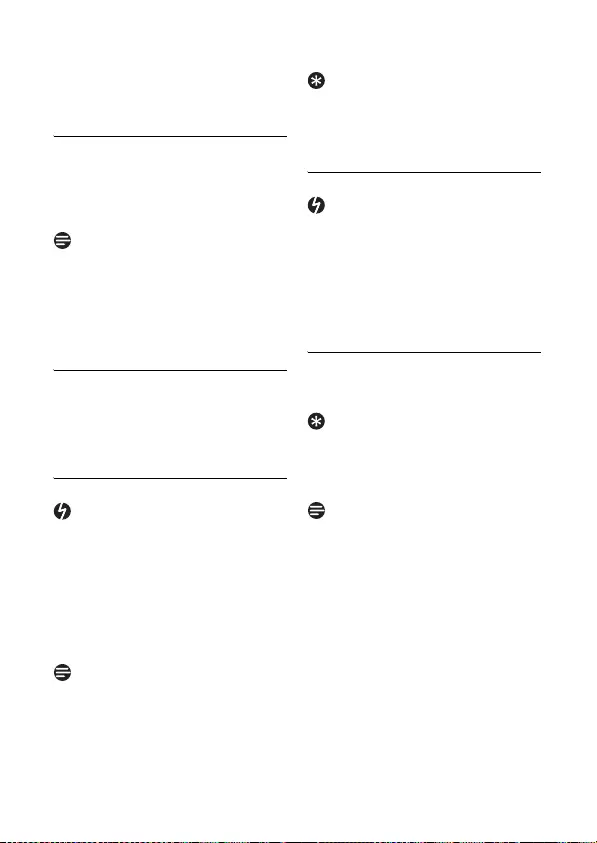
26 Using your phone
1Press o Select.
• The call is initiated.
4.1.7 Call using Direct Access
Memory
Press a number key 3 to 9 for more
than 2 seconds to dial a stored direct
access memory number.
• In multihandset packs, each handset
has its own direct access memories.
• See section 5.6.7 for instructions on
how to store, edit, and delete direct
access memory numbers.
4.1.8 Enter a Dialing Pause
Long press # to enter a pause in the
dialling sequence. The pause is indicated
by a P.
4.2 Answer a call
When the handset rings during an
incoming call, please do not hold the
handset too close to your ear as the
volume of the ringing tone may damage
your hearing.
When the phone rings, press the t
key.
• The call is established.
• Incoming call has priority over other
events. Whenever there is an
incoming call, other status in progress
such as phone setting, menu
navigation, etc will be aborted.
You can mute the ring tone of an
incoming call before answering by
pressing on c Silent.
4.2.1 Handsfree answering
Handsfree activation can suddenly
increase the volume in the earpiece to a
very high level. Make sure the handset is
not too close to your ear.
When the phone rings, press l.
• The handset loudspeaker is activated.
4.3 End a call
To end a conversation, press h.
• The call ends.
When auto hang-up is on, you can simply
place the handset back to its base station
or charger to end the call. This feature is
activated by default.
The call duration (MM:SS) will be
displayed on the handset screen for
about 5 seconds.
Note
Danger
Note
Tip
Danger
Tip
Note
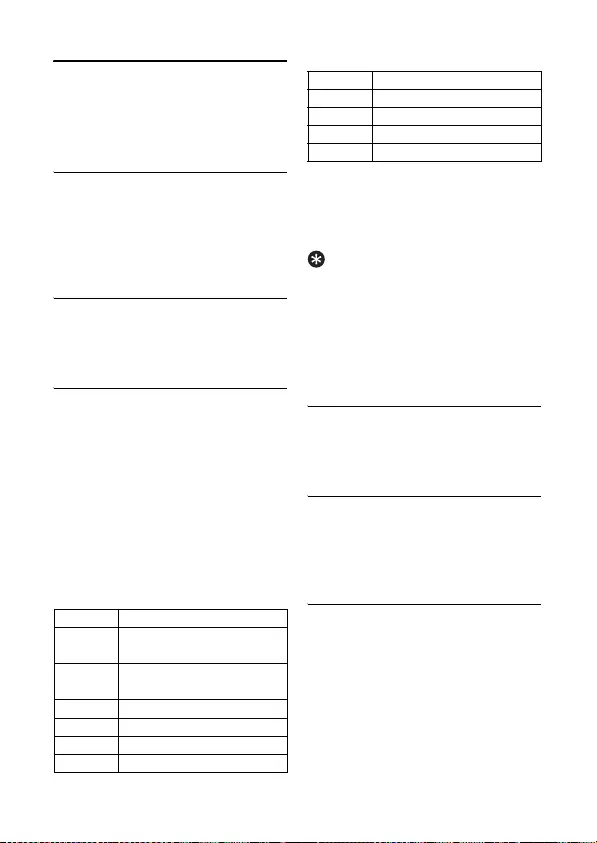
27
Use more of your phone
5 Use more of your
phone
5.1 Switch the handset off/on
To switch the handset off, press and hold
h in idle mode for at least 5 seconds.
To switch it on, press and hold h for at
least one second.
5.2 Keypad lock/unlock
Press and hold * for 3 seconds to lock/
unlock the keypad in idle mode.
5.3 Text or number entry
When you select a field in which you can
enter text, you can enter the letters that
are printed on the keys by pressing the
relevant key once or several times. For
example, to enter the name “PA U L”:
1Press 7 once: P
2Press 2 once: PA
3Press 8 twice: PAU
4Press 5 three times: PAUL
The table below gives you the character
assignment during text or number entry:
The following additional characters are
available depending on your country
setting. (These characters cannot be
used with SMS.)
â, á, ã, ç, ê, ë, ğ, í, ï, ı, ó, ô, õ, ş, ú, µ
•Press c Clear to delete the last
digit or character entered or long
press to delete all.
• Short press # to shift between
lowercase and uppercase.
•Long press # to insert a pause.
5.4 Call in progress
Some options are available to you during
a call. The available options are :
5.4.1 Adjust earpiece or speaker
volume
During a call, press n to select from
level 1 to level 5.
5.4.2 Mute/Unmute microphone
When the microphone is muted, your
correspondent cannot hear you.
1During a call, press s to turn off
the microphone.
2Press s again to turn on the
microphone.
Keys Assigned characters
0. 0 , / : ; “ ‘ ! ¡ ? ¿ * + - % \ ^
~ |
1SPACE 1 @ _ # = < > ( ) &
€ £ $ ¥ [ ] { } ¤ § ...
2a b c 2 à æ ä å
3d e f 3 è é Δ Φ
4g h i 4 ì Γ
5j k l 5 Λ
6m n o 6 ñ ö ò
7p q r s 7 ß Π Θ Σ
8t u v 8 ù ü
9w x y z 9 ø Ω Ξ Ψ
Tip
Keys Assigned characters
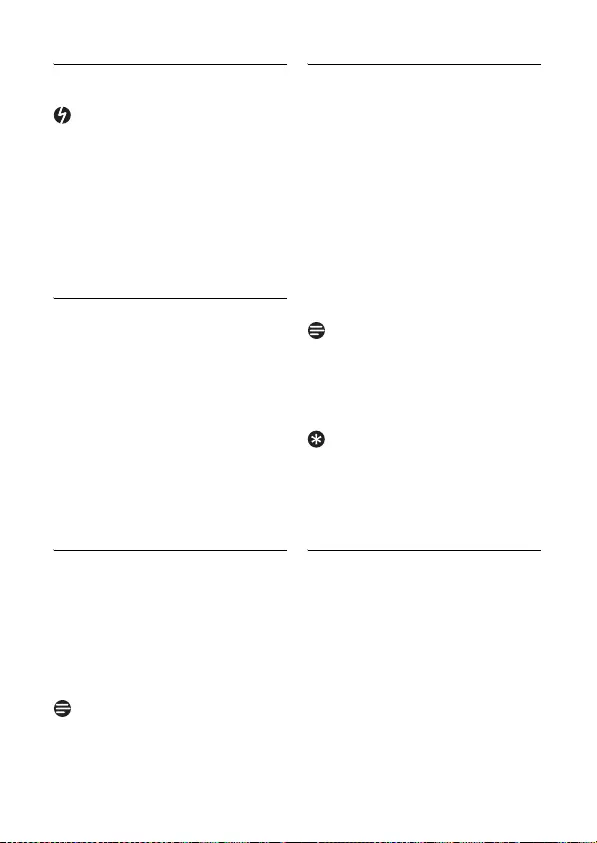
28 Use more of your phone
5.4.3 Activate/Deactivate
loudspeaker mode
Handsfree activation can suddenly
increase the volume in the earpiece to a
very high level. Make sure the handset is
not too close to your ear.
1During a call, press l to activate
the loudspeaker mode.
2Press l again to deactivate the
loudspeaker mode.
5.5 Chain dialing
This feature allows you to dial an
extension to a number already saved in
the phonebook during a call.
1Press t or l on the handset to
take the line. Then, press o
Option and then o Select to
enter the phonebook name list.
2Scroll n to a phonebook entry.
3Press o Select.
• The first part is dialed.
4Enter the extension.
5.6 Using your Phonebook
Your phone can store up to 200
phonebook memories. Each phonebook
entry can have a maximum of 24 digits
for the phone number and 14 characters
for the name.
All names and numbers in the
phonebook must be unique.
If you have multiple handsets, the
phonebook can only be accessed by one
handset at a time.
5.6.1 Store a contact in the
phonebook
1Press m in idle mode.
Phonebook is highlighted; press
o Select.
2New Entry is highlighted; press
o Select.
3Enter Name is displayed. Enter
the name of the contact (maximum
14 characters) and press o OK.
4Enter Number is displayed. Enter
the number (maximum 24 digits)
and press o OK.
• A validation tone is emitted.
•Press c Clear to delete the last
digit or character entered or long
press to delete all.
• To return to the previous menu, press
c Back.
You cannot store a new phonebook
entry when the memory is full. In this
case, you have to delete existing entries
to make space for new entries.
5.6.2 Access phonebook
1Press d in idle mode and scroll n
to browse the phonebook. (You can
also access the phonebook through
the menu mode. m➝
Phonebook ➝ List)
• The phonebook entries will be
listed in alphabetical order.
2To view the details, press o
View.
Danger
Note
Note
Tip
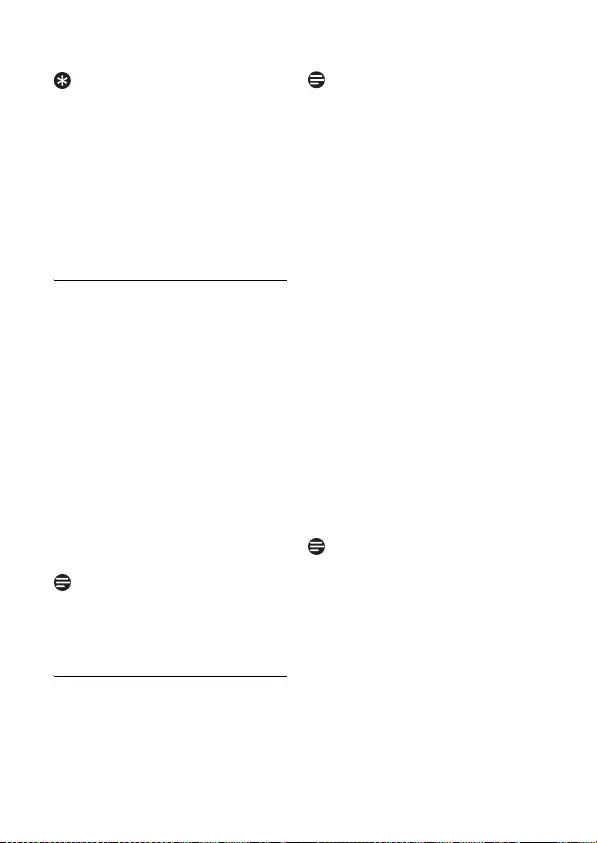
29
Use more of your phone
Instead of scrolling n to browse the
phonebook entries, you can press the
numeric key corresponding to the first
letter of the entry you wish to locate.
For example, pressing 2 will show the
entries starting with A. Pressing 2 again
will show the entries starting with B, etc.
3Press t to dial the number. (Press
h to return to idle mode.)
5.6.3 Modify a phonebook entry
1Press m in idle mode.
Phonebook is highlighted; press
o Select.
2Scroll n to Edit Entry and press
o Select.
3Scroll n to select an entry to edit.
4Press o Select to display the
name.
5Press c Clear to erase the
letters one by one.
6Edit the name and press o OK to
confirm.
7Edit the number and press o OK
to confirm.
• A validation tone is emitted.
While editing, press c Clear to delete
the last digit or character entered or
long press to delete all.
5.6.4 Select phonebook melody
With this function you can personalize
the melody played when someone in the
phonebook calls you.
You need to subscribe to Caller Line
Identification service to be able to
benefit from this feature.
1Press m in idle mode.
Phonebook is highlighted; press
o Select.
2Scroll n to Select Melody and
press o Select.
3Scroll n to the entry you want to
select a melody for, then press o
View.
4The screen shows the melody
currently selected for that entry.
Press o Change to change the
melody.
5Scroll n the list of melodies.
(There are 15 melodies plus No
Melody to choose from. The
melodies play as you scroll through
them.)
6Press o Select to select the
melody you prefer.
• A validation tone is emitted and
the screen returns to the
Phonebook menu.
When first ring detection is set On, a
normal tone sounds first, and then it
changes to the personalized phonebook
melody. When it is set Off, the
personalized phonebook melody plays
from the start. See Section 7.13 for how
to set first ring detection On or Off.
Tip
Note
Note
Note
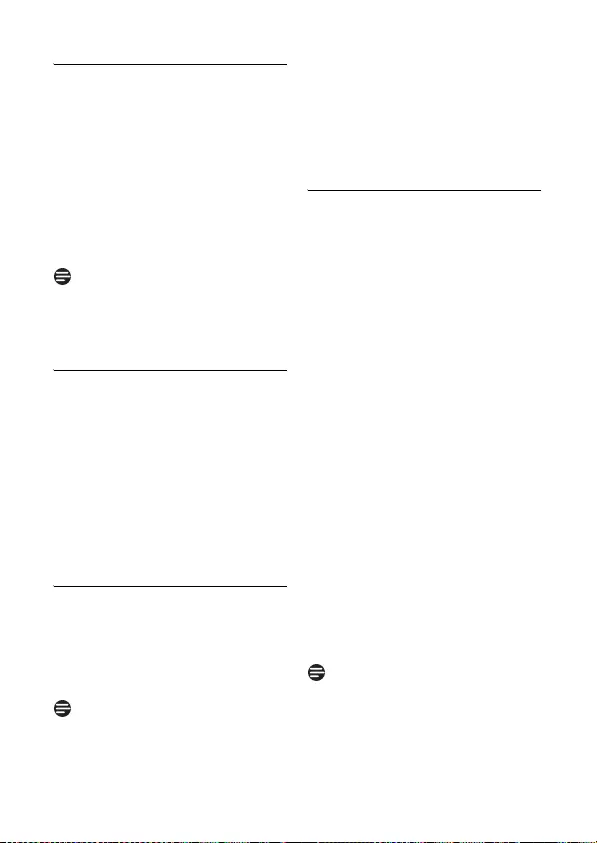
30 Use more of your phone
5.6.5 Delete a phonebook entry
1Press m in idle mode.
Phonebook is highlighted; press
o Select.
2Scroll n to Delete and press o
Select.
3Scroll n to select an entry to
delete and press o Select.
4Delete? is displayed on the screen.
Press o OK to confirm deletion.
• A validation tone is emitted.
Press c Back to discard the deletion.
The screen returns to the phonebook
list.
5.6.6 Delete all phonebook entries
1Press m in idle mode.
Phonebook is highlighted; press
o Select.
2Scroll n to Delete All and press
o Select.
3Delete All? is displayed on the
screen. Press o OK to confirm
deletion.
• A validation tone is emitted.
5.6.7 Direct Access Memory
There are 7 direct access memories
(Keys 3 to 9) included in the
phonebook memory. A long press on the
keys in idle mode will automatically dial
the stored phone number.
Depending on your country, keys 1 and
2 are reserved for use with Voi c e m a i l
2 and Info 2 in the network services
menu. If you subscribe to these services,
this allows you to dial your voice mail
access number and/or information
service access number using key 1 and/
or key 2.
5.6.7.1 Add/Edit Direct Access
Memory
1Press m in idle mode.
Phonebook is highlighted; press
o Select.
2Scroll n to Direct Memory and
press o Select.
• The current number stored in
the direct access memory
location will be displayed. If no
number is stored, No number
will be displayed.
3Scroll n to the key you wish to
edit (Key 3 to Key 9) and press
o Menu.
4Scroll n to Edit and press o
Select.
5
The Phonebook list will be displayed.
Scroll
n
to the Phonebook entry
you wish to store in the selected
direct access memory number and
press
o
Select
.
6Press o OK to confirm.
• A validation tone is emitted and
the screen returns to the
previous menu.
Each handset has its own direct access
memories.
Note
Note
Note

31
Use more of your phone
5.6.7.2 Delete Direct Access
Memory
1Press m in idle mode.
Phonebook is highlighted; press
o Select.
2Scroll n to Direct Memory and
press o Select.
3Scroll n to the key you wish to
delete the memory from and press
o Menu.
4Scroll n to Delete and press o
Select.
• A validation tone is emitted and
the screen returns to the
previous menu.
5.7 Using the Redial list
The redial list stores the last 10 numbers
dialed. A maximum of 32 digits can be
displayed for each entry.
5.7.1 Access Redial list
1Press r to go to the redial list and
scroll n to browse the redial list.
• The last number dialed will
appear first in the redial list. If
the redial number matches a
phonebook entry, the name will
be displayed instead.
2To open the redial list options, press
o Menu.
Press c Back to return to the
previous menu.
5.7.2 View redial number details
1Press r in idle mode, scroll n to
select an entry and press o
Menu.
2View is highlighted on the screen;
press o Select to display
information about the number
dialed.
3Press o Next to display further
information. Afterward, you can
press o Prev. to return to the
former screen. After viewing, press
c Back to return to previous
menu levels.
5.7.3 Save a redial number into the
phonebook
1Press r in idle mode, scroll n to
select an entry and press o
Menu
2View is highlighted on the screen.
Scroll n to Save Number and
press o Select.
3Enter Name is displayed. Enter
the name of the contact (maximum
14 characters) and press o OK.
4Enter Number is displayed and
the selected number from the redial
list appears in the number field. At
this time you can edit the number if
you wish to.
5Press o OK. The screen returns
to the redial list.
Press c Clear to delete the last digit
or character entered. Long press c
Clear to clear the entire entry.
Note
Note
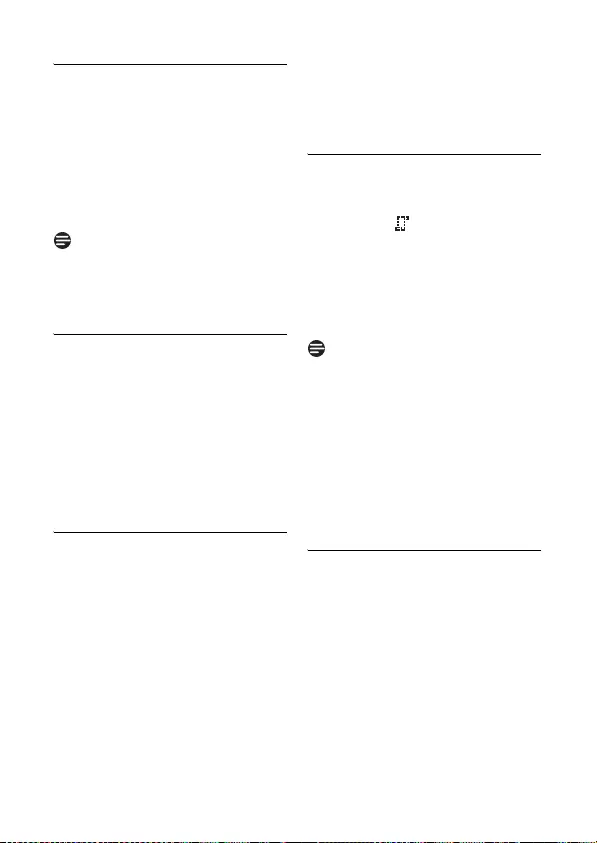
32 Use more of your phone
5.7.4 Delete a redial number
1Press r in idle mode, scroll n to
select an entry and press o
Menu.
2Scroll n to Delete and press o
Select.
3Delete? is displayed on the screen.
4Press o OK to confirm deletion.
• A validation tone is emitted.
Press c Back to discard the deletion.
The screen returns to the previous
menu.
5.7.5 Delete all redial numbers
1Press r in idle mode, and press
o Menu.
2Scroll n to Delete All and press
o Select.
3Delete All? is displayed on the
screen.
4Press o OK to confirm deletion.
• A validation tone is emitted.
5.8 Call waiting
If you have subscribed to Call Waiting
services, the earpiece will emit a beep
tone to inform you that there is a second
incoming call. The number or name of
the second caller will also be displayed if
you have subscribed to Caller Line
Identification service (CLI). Please
contact your network provider for more
information on this service.
Press t and 2 to answer the call.
• The first call is put on hold, and you
are now connected to the second call.
OR
Press t and 1 to end the current call
and answer the second call.
5.9 Using the Call log
The call log stores the last 50 external
calls and any new voice mail received. In
idle mode, the icon flashes on the
display for new and unanswered calls. If
you have subscribed to Caller Line
Identification (CLI), and provided the
identity of the caller is not withheld, the
name (or number) of the caller will be
displayed.
If the identity of the caller is witheld or
the network does not provide the date
and time information, then the
information will not be displayed in the
call log.
If you have not subscribed to Caller Line
Identification service, there will not be
any caller information displayed in the call
log.
5.9.1 Access the Call log
1Press u in idle mode, press o
Select to select Call List, and
scroll n to browse the call log.
• The calls (missed and received)
are displayed in chronological
order with the most recent call
at the top of the list. If the call is
unviewed and unanswered, New
appears on the display. After you
view the message, New
disappears.
Note
Note

33
Use more of your phone
• Press t to dial out the number
of the selected call log entry.
2To view the call details, press o
Menu and then press o Select.
The display shows the caller
information.
• Press c Back at any time to
return to the previous menu.
5.9.2 Save call list entry into the
phonebook
1Press u in idle mode, press o
Select to select Call List, then
scroll n to select an entry and
press o Menu.
2Scroll n to Save Number and
press o Select.
3Enter Name is displayed on the
screen. Enter the name of the
contact (maximum 14 characters)
and press o OK.
4Enter Number is displayed and
the selected number from the call
list appears in the number field. At
this time you can edit the number if
you wish to.
5Press o OK.
• A confirmation tone sounds and
the screen returns to call log.
Press c Clear to delete the last digit
or character entered or long press to
delete all.
5.9.3 Delete a call list entry
1Press u in idle mode, press o
Select to select Call List, then
scroll n to select an entry and
select o Menu.
2Scroll n to Delete and press o
Select.
3Delete? is displayed on the screen.
4Press o OK to confirm deletion.
• A validation tone is emitted, the
call list entry is deleted, and the
display goes to the next entry in
the call list.
Press c Back to discard the deletion.
The screen returns to the Call List
menu.
5.9.4 Delete all call list entries
1Press u in idle mode, press o
Select to select Call List, and then
press o Menu.
2Scroll n to Delete All and press
o Select.
3Delete All? is displayed on the
screen. Press o OK to confirm
deletion.
• A validation tone is emitted. The
display shows List Empty for 2
seconds and returns to the idle
mode.
5.10 Using the Intercom
Intercom and call transfer is only possible
when you have at least 2 handsets
registered to the same base station.
It allows you to make free internal calls,
transfer external calls from one handset
to another and use the conference option.
Note
Note
Warning

34 Use more of your phone
5.10.1 Intercom another handset
If the handset does not belong to SE650/
655 range, this function may not be
available.
1Press i in idle mode.
• Intercom is established
immediately if there are only 2
registered handsets.
2If there are more than 2 registered
handsets, scroll n to select the
handset to call and press o OK.
• Once the intercom call is
initiated the icon is displayed
on the handset.
3Press t on the called handset.
• The intercom is established.
Pressing h on any handset will exit
intercom mode and return other
handsets to idle mode. If an external call
arrives during intercom mode and you
want to accept this call, you must first
exit intercom mode.
5.10.2 Transfer an external call to
another handset
1During the call, press i to put the
external call on hold (the caller can
no longer hear you).
• The display shows the numbers
of the handsets registered to the
base.
2Scroll n to the handset number
you wish to transfer your external
call to and press o Select.
3Press t on the called handset to
answer the internal call, where both
internal callers can talk.
• Intercom is established.
4Press h on the first handset to
transfer the external call to the
called handset.
• The external call is transferred.
If there is no answer from the called
handset, press i to resume the
external call.
5.10.3 Answer an external call
during intercom
1During intercom, a new call tone is
emitted when there is an incoming
external call.
2Press h to exit intercom mode.
3Press t to pick up the external
call.
5.10.4 Switch between an internal
and external call
During the call, press i to switch
between an internal or external call.
5.10.5 Establish a three-party
conference call
The conference call feature allows one
external call to be shared with two
handsets (in intercom). The three parties
can share the conversation and no
network subscription is required.
Note
Note
Note
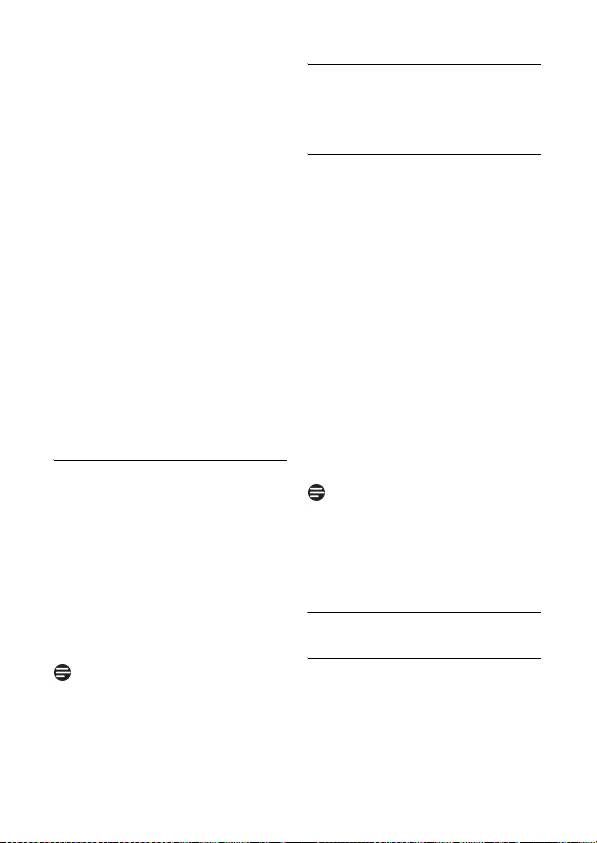
35
Use more of your phone
1During the call, press i to put the
external call on hold (the caller can
no longer hear you).
• The display shows the numbers
of the handsets registered to the
base.
2Scroll n to the number of the
handset you wish to establish the
conference call with and press o
Select.
3Press t on the called handset to
answer the internal call, where both
internal callers can talk.
• Intercom is established.
4Press c Conf. or long press i
on the first handset to start the
three-party conference.
•Conference will be displayed on
the screen once the conference
call is established.
5.11 Paging
The paging feature enables you to locate
a missing handset if the handset is in
range and contains charged batteries.
1Press a on the base station.
• All the registered handsets start
to ring.
• Once a handset is found, press
c Silent on a handset to stop
its ringing.
2Press a again to end the paging.
If there are no key presses within 30
seconds, the handset will automatically
return to idle mode.
5.12 Clock and Alarm settings
This feature allows you to set the date,
time and alarm settings for your phone.
5.12.1 Set Date and Time
1Press m in idle mode, scroll n to
Clock & Alarm, and press o
Select.
2Set Date/Time is highlighted.
Press o Select.
3The last stored date and time are
displayed. Enter the current time
and current date (HH:MM DD/MM/
YY). Press u to move the cursor
left, or press d to move it right.
If using the 12 hour format, just
after setting the minutes, use * to
switch between AM and PM.
4Press o OK.
• A validation tone is emitted and
the screen returns to the idle
mode.
The date format and time format are
initially determined by the country
selection. However, you can change the
format as shown in the next section.
5.12.2 Set Time and Date Format
5.12.2.1 Set Time Format
1Press m in idle mode, scroll n to
Clock & Alarm, and press o
Select.
2Scroll n to Set Format and press
o Select.
Note
Note

36 Use more of your phone
3Time Format is highlighted in the
display. Press o Select, then
scroll n to select 12hours or
24hours.
4Press o Select to select the
option.
• A validation tone is emitted and
the screen returns to the Set
Format menu.
5.12.2.2 Set Date Format
1Press m in idle mode, scroll n to
Clock & Alarm, and press o
Select.
2Scroll n to Set Format and press
o Select.
3Scroll n to Date Format and
press o Select.
4Scroll n to select DD/MM or
MM/DD and press o Select to
select the option.
• A validation tone is emitted and
the screen returns to the Set
Format menu.
5.12.3 Set Alarm
1
Press
m
in idle mode, scroll
n
to
Clock & Alarm
, and press
o
Select
.
2Scroll
n
to Alarm and press
o
Select.
3Scroll
n
to Off, On Once, or On
Daily and press
o
Select.
4If you select On Once or On
Daily, enter the time (HH-MM) for
the alarm. (If using the 12 hour
format, you can switch between AM
and PM by pressing
*
.) Press o
OK to confirm.
• A validation tone is emitted and
the screen returns to the Alarm
menu. And the alarm icon is
displayed.
• If you select Off, a validation
tone is emitted and the screen
returns to the Clock & Alarm
menu.
The alarm tone and alarm icon will
sound/blink for 1 minute when the alarm
time is reached. To mute the alarm tone,
simply press any key on the handset.
5.12.4 Set Alarm Tone
1Press
m
in idle mode, scroll
n
to
Clock & Alarm, and press
o
Select.
2Scroll
n
to Alarm Tone and press
o
Select.
3Scroll
n
to select the tone. (Three
tones are available. The tones sound
as you scroll.) Press
o
Select to
confirm your selection.
• A validation tone is emitted and
the screen returns to the Clock
& Alarm menu.
Note
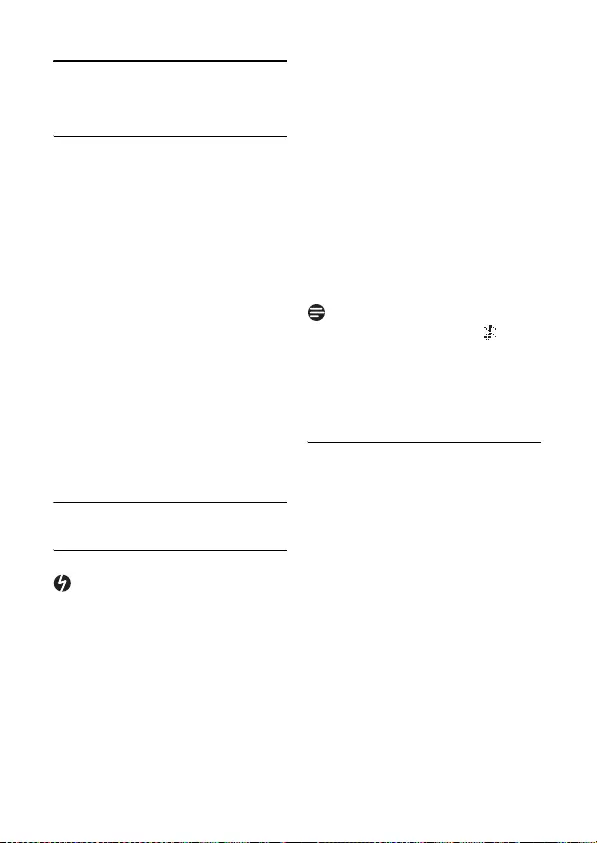
37
Personal settings
6 Personal settings
6.1 Change the Handset Name
You can name the handset and display the
handset name in idle mode. The default
handset name of your handset is Philips.
1Press m in idle mode, scroll n to
Personal Set and press o
Select.
2Handset Name is highlighted;
press o Select.
3The last stored name is displayed.
Press c Clear to delete the
characters one by one or a long
press to delete all.
4Enter the new name and press o
OK to confirm.
• A validation tone is emitted and
the screen returns to the
Personal Set menu.
6.2 Handset Tones
6.2.1 Set the Ring Volume
When the handset rings during an
incoming call, please do not hold the
handset too close to your ear as the
volume of the ringing tone may damage
your hearing.
In multihandset packs, you can set the
ring volume independently on each
registered handset. There are 5 ringer
volume levels plus progressive and off.
The default is level 3.
1Press m in idle mode, scroll n to
Pers on al Set, and press o
Select.
2Scroll n to Handset Tones and
press o Select. Ring Volume is
highlighted; press o Select.
3Scroll n to your desired volume
level. The ring tone sounds at each
level.
4Press o OK to confirm.
• A validation tone is emitted and
the screen returns to the
Handset Tones menu.
If ring volume is set to off, the icon
will be displayed on the screen.
If ring volume is set to progressive, the
ringer will start at level 1 and go up one
level volume every ring.
6.2.2 Set the Ring Tones
There are 15 ring tones available on your
handset.
1Press m in idle mode, scroll n to
Pers on al Set, and press o
Select.
2Scroll n to Handset Tones and
press o Select. Then scroll n to
Ring Tones and press o Select.
3Scroll n to your desired melody.
The melodies will play as you scroll
them.
4Press o Select to set the ring
tone.
• A validation tone is emitted and
the screen returns to the
Handset Tones menu.
Danger
Note

38 Personal settings
6.2.3 Activate/Deactivate Key
Beep
A single beep tone is emitted when a key
is pressed. You can enable or disable the
key beep.
1Press m in idle mode, scroll n to
Personal Set, and press o
Select.
2Scroll n to Handset Tones and
press o Select. Then scroll n to
Key Beep and press o Select.
3Scroll n to select On or Off and
press o Select to confirm.
• A validation tone is emitted and
the screen returns to the
Handset Tones menu.
6.3 Change the Display Language
Your handset can support different
display languages.
1Press m in idle mode, scroll n to
Personal Set, and press o
Select.
2Scroll n to Language and press
o Select.
3Scroll n to your desired language
and press o Select to confirm.
• A validation tone is emitted and
the screen returns to the
Personal Set menu.
Once the display language is set, the
option menus on the handset will
immediately switch to display in the
selected language.
6.4 Select the Display Wallpaper
There are 3 wallpaper images available on
your handset as well as an option to set it
off.
1Press m in idle mode, scroll n to
Pers on al Set, and press o
Select.
2Scroll n to Wallpaper and press
o Select.
3Scroll n to your desired wallpaper.
The image on the display will change
as you scroll.
4Press o Select to confirm.
• A validation tone is emitted and
the screen returns to the
Personal Set menu.
6.5 Select the Color Theme
There are 4 color themes available on
your handset.
1Press m in idle mode, scroll n to
Pers on al Set, and press o
Select.
2Scroll n to Color Theme and
press o Select.
3Scroll n to your desired color
theme. The color theme used on
the display will change as you scroll.
4Press o Select to confirm.
• A validation tone is emitted and
the screen returns to the
Personal Set menu.
6.6 Set the Display Contrast
You can change the contrast of the text
on the display. There are 5 contrast levels
Note

39
Advanced settings
available on your handset. The default is
level 3.
1Press m in idle mode, scroll n to
Personal Set, and press o
Select.
2Scroll n to Contrast and press
o Select.
3Scroll n to the desired display
contrast, and press o Select to
confirm.
• A validation tone is emitted and
the screen returns to the
Personal Set menu.
6.7 Set the Backlight Time
You can change the backlight timing for
the display. There are 3 options available
- 20, 40, or 60 seconds.
1Press m in idle mode, scroll n to
Personal Set, and press o
Select.
2Scroll n to Backlight Time and
press o Select.
3Scroll n to the desired backlight
time, and press o Select to
confirm.
• A validation tone is emitted and
the screen returns to the
Personal Set menu.
6.8 Deactivate/Activate Auto
Hang-Up
If auto hang-up is set to On, it will
automatically release the line when the
phone is put back on the cradle.
If auto Hang-up is set to Off, putting the
handset back on the cradle while in talk
mode will switch the handset to hands
free talk mode. This allows you to charge
the handset during calls.
The default setting for auto hang up is On.
1Press m in idle mode, scroll n to
Pers on al Set, and press o
Select.
2Scroll n to Auto Hang-up and
press o Select.
3Scroll n to On or Off and press
o Select to confirm.
• A validation tone is emitted and
the screen returns to the
Personal Set menu.
7 Advanced settings
7.1 Easy Call
When activated, this feature allows you
to dial a preset number by pressing any
key on the handset (except c
Cancel). This feature is useful for fast
access to emergency services.
7.1.1 Set Easy Call to On or Off
Follow this procedure to switch Easy Call
on. To switch Easy Call off, see the Note
at the end of this section.
1Press m in idle mode, scroll n to
Advanced Set and press o
Select.
2Easy Call is highlighted. Press o
Select to enter the Easy Call menu.

40 Advanced settings
3Mode is highlighted in the display.
Press o Select again to select
Mode, then scroll n to On.
4Press o Select to confirm the
selection.
• If an Easy Call number has not
been set, you will be prompted
to input the Easy Call number.
• If an Easy call number has already
been set, the screen returns to
idle mode. If you want to edit the
number, press c Cancel and
scroll to Number and press o
Select, edit the new number and
press o OK.
When you switch Easy Call on, Easy
Call On will be displayed on your screen
in standby mode. You can still answer any
incoming call as normal.
To switch Easy Call off from idle mode,
press c Cancel. Mode is highlighted
in the display. Press o Select again to
select Mode, and then scroll n to Off.
Press o Select to confirm.
7.1.2 Set Easy Call number
1Press m in idle mode, scroll n to
Advanced Set and press o
Select.
2Easy Call is highlighted in the
display. Press o Select to enter
the Easy Call menu.
3Mode is highlighted in the display.
Scroll n to Number and press
o Select.
4Input the Easy Call number.
5Press o OK to confirm.
• A validation tone is emitted and
the screen returns to the Easy
Call menu.
7.2 Auto Conference
If activated, this feature allows another
handset to join a conversation with an
external call by simply pressing t. The
default setting is Off.
1Press m in idle mode, scroll n to
Advanced Set and press o
Select.
2Scroll n to Conference and press
o Select.
3Scroll n to select On or Off and
press o Select to confirm.
• A validation tone is emitted and
the screen returns to the
Advanced Set menu.
7.3 Call Barring
If activated, this function prevents dialing
out to numbers beginning with
designated barring numbers. This is
useful for preventing outgoing long
distance calls or calls to specific prefixes.
You can store up to four numbers, each
with up to 4 digits.
If you switch call barring on, Call Barr
On is displayed on the screen in idle
mode. By default call barring is off.
7.3.1 Set Call Barring Mode
By default, Call Barring is OFF.
Note
Note

41
Advanced settings
1Press m in idle mode, scroll n to
Advanced Set and press o
Select.
2Scroll n to Call Barring and
press o Select.
3Enter the PIN number.
• If you enter and incorrect PIN
number, an error tone will sound
and “Wrong PIN!” will be
displayed. Then, the display will
return to idle screen.
4Mode is highlighted in the display.
Press o Select.
5Scroll n to select On or Off and
press o Select to confirm.
• If a Call Barring number has not
been set, you will be prompted
to input a Call Barring number.
To switch Call Barring mode off again
from idle mode, press c Cancel and
enter the PIN number. Mode is
highlighted in the display. Press o
Select to select Mode, then scroll n
to Off and press o Select.
7.3.2 Set a Call Barring number
1Press m in idle mode, scroll n to
Advanced Set and press o
Select.
2Scroll n to Call Barring and
press o Select.
3Enter the PIN number.
4Mode is highlighted in the display.
Scroll d to Number and press o
Select.
5Scroll n to select a call barring
number location, and press o
Select to confirm.
6Input the call barring number (up to
4 digits) and press o OK.
• A validation tone is emitted and
the screen returns to the Call
Barring menu.
7.4 XHD Sound
XHD (extra high definition) Sound can
increase voice quality when On. The
default setting is On.
To turn it off:
1Press m in idle mode, scroll n to
Advanced Set and press o
Select.
2Scroll n to XHD Sound and
press o Select.
3Scroll n to select On or Off and
press o Select to confirm.
• A validation tone is emitted and
the screen returns to the
Advanced Set menu.
7.5 Change PIN
The PIN is used for setting call barring
numbers and registration/unregistration
of handsets. The default PIN number is
0000. This PIN is also used to protect
the settings of your handset. Your
handset will prompt you whenever the
PIN is required.
The default PIN code is preset to 0000. If
you change this PIN code, keep the PIN
details in a safe place where you have
Note
Note

42 Advanced settings
easy access to them. Do not lose the PIN
code.
1Press m in idle mode, scroll n to
Advanced Set and press o
Select.
2Scroll n to Change PIN and
press o Select.
3Old PIN: will be displayed. Enter
the current PIN and press o OK.
• The PIN entered will be shown
as asterisks (*) on the screen.
• If you enter an incorrect PIN
number, an error tone will sound
and “Wrong PIN!” will be
displayed. Then, you will be
prompted to enter the current
PIN again.
4New PIN: will be displayed. Enter
the new PIN and press o OK.
5Confirm PIN: will be displayed.
Enter the new PIN again and press
o OK to confirm PIN change.
• A validation tone is emitted,
Saved! is displayed and the
screen returns to the Advanced
Set menu.
If you forget your PIN, you will need to
reset your phone to its default settings.
For more details, see section 7.9 - “Reset
Unit.”
7.6 Registration
If you wish to register an additional
handset or if you have inadvertently
unregistered your phone’s handset and
want to re-register it, follow the
procedure described below. This is the
procedure for registering SE65 handsets.
Procedures may vary for other types of
handsets. In this case, please refer to the
manufacturer of the handset. Additional
handsets must be registered to the base
station before you can use them. Up to 5
handsets can be registered to one base
station. The PIN is required before you
can register or unregister handsets.
By default, the PIN is 0000.
1On the base station, press and hold
a for 3 seconds. A beep sounds to
indicate that the base is ready to
accept registration.
If no action is taken on the handset
within 90 seconds, the registration
procedure will be aborted. If this
happens, repeat from Step 1.
2
On the handset, press
m
, scroll
n
to
Advanced Set
and press
o
Select
.
3
Scroll
n
to
Register
and press
o
Select
.
4Enter the PIN when prompted and
press
o
OK to confirm.
Registering… is displayed on the
screen.
• Upon successful registration, a
validation tone is emitted and the
handset number (1 to 5) will be
assigned by the base
automatically.
Tip
Note
Note
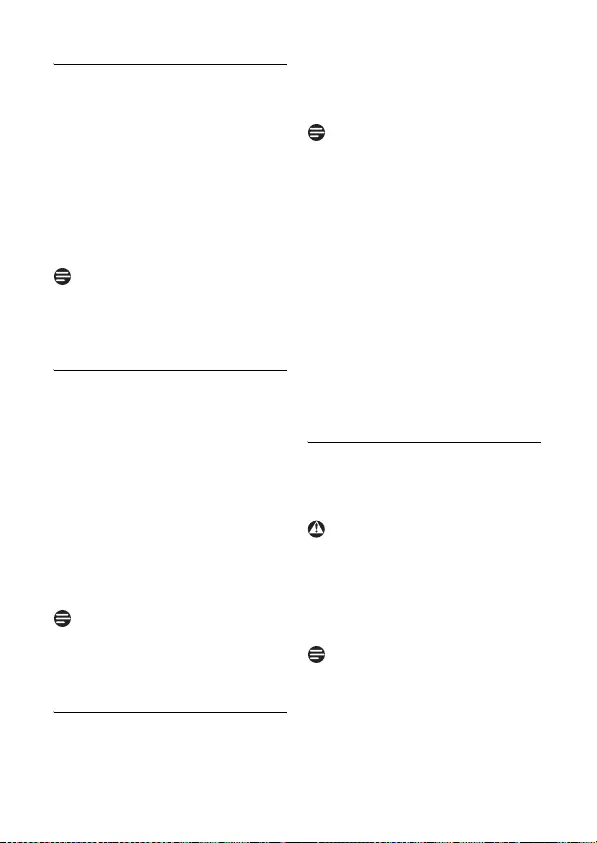
43
Advanced settings
7.6.1 Easy registration
1Insert the unregistered handset in
the base station to automatically
begin registration.
2Registering… is displayed on the
screen.
• Upon successful registration, a
validation tone is emitted and the
handset number (1 to 5) will be
assigned by the base
automatically.
The easy registration is possible only
when PIN has not been changed and is
still the default PIN 0000.
7.7 Unregister
1Press
m
in idle mode, scroll
n
to
Advanced Set and press
o
Select
.
2Scroll
n
to Unregister and press
o
Select.
3Enter the PIN when prompted and
press
o
OK to confirm.
4Scroll n to select the handset
number to unregister and press o
Select. Press o OK to confirm.
• A validation tone is emitted to
indicate successful unregistration.
You can only use a SE650/655 handset to
unregister a handset that does not
belong to the SE650/655 range.
7.8 Country Selection
The availability of this menu is dependent
on your country.
You can select another country different
from the one chosen during the
Welcome Mode.
Once the country is selected, the default
line settings for the selected country will
be applied to the phone automatically
(e.g. Recall time, Dial mode, Language,
etc).
1Press m in idle mode, scroll n to
Advanced Set and press
o
Select
.
2Scroll n to Country and press
o
Select
.
3Scroll n to the country of your
choice and press
o
OK.
• A validation tone is emitted and
the screen returns to standby
mode.
7.9 Reset Unit
You can reset your phone to its default
settings with this feature. (see 7.14
“Default Settings”)
Upon reset, all your personal settings,
call log and redial list entries will be
deleted and the phone will return to its
default settings. However, your
phonebook will remain unchanged after
reset.
You may have to configure your phone
once again. In this case the welcome
mode will appear again after master
reset. (See section 3.4.)
Note
Note
Note
Warning
Note
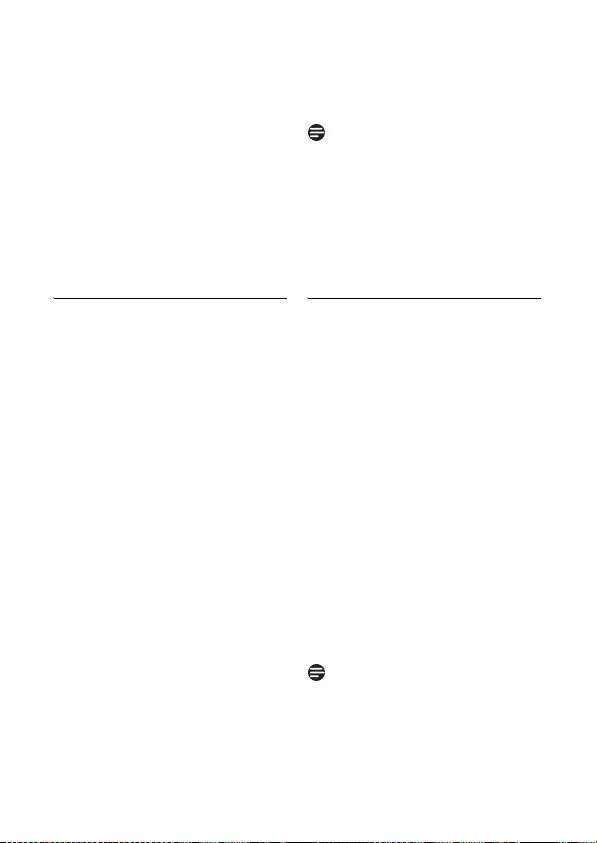
44 Advanced settings
1Press m in idle mode, scroll n to
Advanced Set and press
o
Select
.
2Scroll n to Reset and press
o
Select
.
3Reset? is displayed on the screen.
Press
o
OK to confirm.
• A validation tone is emitted.
• The unit is reset to its default
settings. (See section 7.14
below.)
7.10 Set Auto Prefix
This feature allows you to define a prefix
number to be added to the beginning of a
number during predialling (see
“Predialling” - section 4.1.1). You may
also use this feature to add a detect
string to match and replace the first few
digits of the number during predialing.
You can enter up to a maximum of 5
digits for the detect string and 10 digits
for the auto prefix number.
1Press m in idle mode, scroll n to
Advanced Set and press
o
Select
.
2Scroll n to Auto Prefix and press
o
Select
.
3Detect Digit: is displayed on the
screen. Enter a detect string
number (maximum 5 digits) and
press
o
OK to confirm.
4Prefix: is displayed on the screen.
Enter the prefix number (maximum
10 digits) and press
o
OK to
confirm.
• A validation tone is emitted and
the screen returns to the
Advanced Set menu.
If no detect string (blank) is entered, the
prefix number will be automatically
added to the predial number after t is
pressed.
For numbers starting with *, # or P, the
prefix number will not be added to the
predial number after t is pressed.
7.11 Change Recall time
Recall time is the time delay by which the
line will be disconnected after you press
the t key. It can be set to short or
long.
The default value of recall time that is
preset in your handset should be the best
suited for your country network and
therefore you should not need to change
it.
1Press m in idle mode, scroll n to
Advanced Set, and press
o
Select
.
2Scroll n to Recall Time. and
press
o
Select
.
3Scroll n to Short or Long and
press
o
Select
to confirm.
• A validation tone is emitted and
the screen returns to the
Advanced Set menu.
The use of your SE655 cannot be
guaranteed on all PABX.
Note
Note
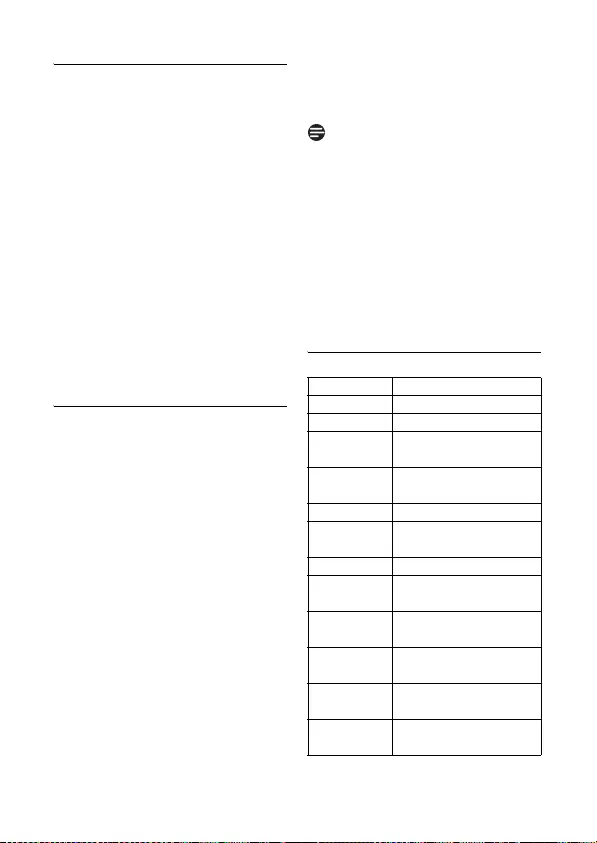
45
Advanced settings
7.12 Change the Dial Mode
(country-dependent)
The default value for dial mode that is
preset in your handset should be the best
suited for your country network and
therefore you should not need to change
it.
1Press m in idle mode, scroll n to
Advanced Set, and press
o
Select
.
2Scroll n to Dial Mode and press
o
Select
.
3Scroll n to To n e or Pulse and
press
o
Select
to confirm.
• A validation tone is emitted and
the screen returns to the
Advanced Set menu.
7.13 Set First Ring Detection
First ring detection allows the phone to
ring upon reception of the first ring
signal. It is recommended that you set
first ring detection Off if you subscribe
to caller line identification service.
(When using personalized phonebook
melodies, this will prevent a normal ring
tone from sounding before a melody
starts playing.) If you do not subscribe to
caller line identification service, it is
recommended that you set first ring
detection On. (See Section 5.6.4.)
1Press m in idle mode, scroll n to
Advanced Set, and press
o
Select
.
2Scroll n to First Ring and press
o
Select
.
3Scroll n to On or Off and press
o
Select
to confirm.
• A validation tone is emitted and
the screen returns to the
Advanced Set menu.
The default setting for first ring detection
is country dependent. In countries where
the default setting is On, the setting
automatically switches to Off when you
receive a call containing caller line
identification. However, this occurs only
if you do not first manually change the
setting. (It does not change automatically
if you manually change the first ring
setting even once.)
7.14 Default Settings
Note
Parameter Default Value
Ring Volume Level 3
Ring Tone Ring 1
Earpiece
Vo l u me
Level 3
Speaker
Vo l u me
Level 3
Key Beep On
Display
Language
Country group
dependent
Wallpaper Wallpaper 1
Color
Theme
Color 1
Display
Contrast
Level 3
Backlight
Time
20 Seconds
Auto Hang-
Up
On
Handset
Name
Philips

46 Network Services
8 Network Services
The network service functions provide a
convenient way for you to access some
network provider services. Subscriptions
are required in order to benefit from
these services. Contact your network
provider for details. Depending on your
network operator and the country
where you live, some of the services and
menus described in this chapter may not
be available in your SE655.
The Call Forward, Call Forward
when Busy, and Call Forward when
Unanswered functions require
activation codes (prefix and suffix) and a
deactivation code. You must get these
codes from your service provider.
8.1 Call Forward
You can use Call Forward to forward
incoming calls to another number. This
can be useful if you want calls to go to
another number overnight or when
traveling. You can activate or deactivate
Call Forward as follows:
1Press m in idle mode, scroll n to
Netw. Services, and press o
Select.
2Scroll n to Call Forward and
press o Select.
3To a c t i v a t e Call Forward, scroll
n to Activate and press o
Select. To deactivate Call
Time/Date
Format
Country dependent
Time/Date 00:00 01/01/2008
Set Alarm Off
Alarm Tone Bell 2
Dial Mode Country group
dependent
Recall Time Country group
dependent
PIN Code 0000
Call Barring Off
Call Barring
Number
Cleared
XHD Sound On
Easy Call Off
Easy Call
Number
Cleared
Auto Prefix Cleared
Set First Ring Country group
dependent
Phonebook
Memory
After a reset,
phonebook is
maintained as it was just
before the reset
Redial
Memory
Cleared
CLI Memory Cleared
Network
Service
Country group
dependent
Auto
Conference
Off
Parameter Default Value
Note

47
Network Services
Forward, scroll to Deactivate
and press o Select.
4If you selected Activate, you will
be prompted to enter the number
for call forward. Enter the number
(maximum 24 digits) and press o
OK.
5The Call forward codes and the
number are dialed. Press h and
return to idle mode.
8.1.1 Change Call Forward
Activation Codes
There are two parts to the Call Forward
activation code - a prefix and a suffix.
1Press m in idle mode, scroll n to
Netw. Services, and press o
Select.
2Scroll n to Call Forward and
press o Select.
3Scroll n to Change Code and
press o Select.
4Scroll n to Activation and press
o Select.
5You are now at the Activation
screen. Scroll n to Prefix or
Suffix, then press o Select.
6You will be prompted to enter the
prefix/suffix code. Enter the number
(maximum 14 digits) and press o
OK.
• A confirmation tone will sound
and the display will return to the
Activation screen.
Press c Clear to delete entered
numbers. Long press c Clear to clear
the entire entry.
7Repeat from step 5 until you are
finished inputting both the prefix
and suffix codes.
8.1.2 Change Call Forward
Deactivation Code
You must get the deactivation code from
your service provider.
1Press m in idle mode, scroll n to
Netw. Services, and press o
Select.
2Scroll n to Call Forward and
press o Select.
3Scroll n to Change Code and
press o Select.
4Scroll n to Deactivation and
press o Select.
5Enter the deactivation code
(maximum 14 digits) and press o
OK.
• A confirmation tone will sound
and the display will return to the
Call Forward screen.
Press c Clear to delete entered
numbers. Long press c Clear to clear
the entire entry.
8.2 Call Forward when Busy
This function will forward incoming calls
to another number if the line is busy. You
can activate or deactivate Call Forward
when Busy as follows:
1Press m in idle mode, scroll n to
Netw. Services, and press o
Select.
Note
Note

48 Network Services
2Scroll n to Call Fwd Busy and
press o Select.
3To a c t i v a t e Call Fwd Busy, scroll
n to Activate and press o
Select. To deactivate Call Fwd
Busy, scroll to Deactivate and
press o Select.
4If you selected Activate, you will
be prompted to enter the number
for call forward when busy. Enter
the number (maximum 24 digits)
and press o OK.
5The Call forward when busy codes
and the number are dialed. Press
h and return to idle mode.
8.2.1 Change Call Forward when
Busy Activation Codes
There are two parts to the Call Forward
when Busy activation code - a prefix and
a suffix.
1Press m in idle mode, scroll n to
Netw. Services, and press o
Select.
2Scroll n to Call Fwd Busy and
press o Select.
3Scroll n to Change Code and
press o Select.
4Scroll n to Activation and press
o Select.
5You are now at the Activation
screen. Scroll n to Prefix or
Suffix, then press o Select.
6You will be prompted to enter the
prefix/suffix code. Enter the number
(maximum 14 digits) and press o
OK.
• A confirmation tone will sound
and the display will return to the
Activation screen.
Press c Clear to delete entered
numbers. Long press c Clear to clear
the entire entry.
7Repeat from step 5 until you are
finished inputting both the prefix
and suffix codes.
8.2.2 Change Call Forward when
Busy Deactivation Code
1Press m in idle mode, scroll n to
Netw. Services, and press o
Select.
2Scroll n to Call Fwd Busy and
press o Select.
3Scroll n to Change Code and
press o Select.
4Scroll n to Deactivation and
press o Select.
5Enter the deactivation code
(maximum 14 digits) and press o
OK.
• A confirmation tone will sound
and the display will return to the
Call Fwd Busy screen.
Press c Clear to delete entered
numbers. Long press c Clear to clear
the entire entry.
8.3 Call Forward when
Unanswered
This function will forward unanswered
calls to another number. You can activate
Note
Note
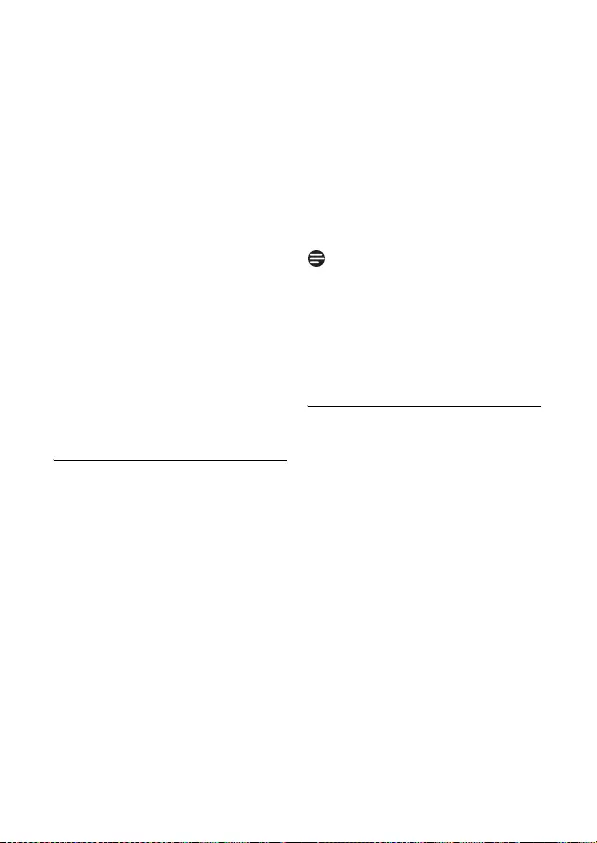
49
Network Services
or deactivate Call Forward when
Unanswered as follows:
1Press m in idle mode, scroll n to
Netw. Services, and press o
Select.
2Scroll n to Call Fwd Unans and
press o Select.
3To activate Call Fwd Unans, scroll
n to Activate and press o
Select. To deactivate Call Fwd
Unans, scroll to Deactivate and
press o Select.
4If you selected Activate, you will
be prompted to enter the number
for call forward when unanswered.
Enter the number (maximum 24
digits) and press o OK.
5The Call forward when unanswered
codes and the number are dialed.
Press h and return to idle mode.
8.3.1 Change Call Forward when
Unanswered Activation
Codes
There are two parts to the Call Forward
when Unanswered activation code - a
prefix and a suffix.
1Press m in idle mode, scroll n to
Netw. Services, and press o
Select.
2Scroll n to Call Fwd Unans and
press o Select.
3Scroll n to Change Code and
press o Select.
4Scroll n to Activation and press
o Select.
5You are now at the Activation
screen. Scroll n to Prefix or
Suffix, then press o Select.
6You will be prompted to enter the
prefix/suffix code. Enter the number
(maximum 14 digits) and press o
OK.
• A confirmation tone will sound
and the display will return to the
Activation screen.
Press c Clear to delete entered
numbers. Long press c Clear to clear
the entire entry.
7Repeat from step 5 until you are
finished inputting both the prefix
and suffix codes.
8.3.2 Change Call Forward when
Unanswered Deactivation
Code
1Press m in idle mode, scroll n to
Netw. Services, and press o
Select.
2Scroll n to Call Fwd Unans and
press o Select.
3Scroll n to Change Code and
press o Select.
4Scroll n to Deactivation and
press o Select.
5Enter the deactivation code
(maximum 14 digits) and press o
OK.
• A confirmation tone will sound
and the display will return to the
Call Fwd Unans screen.
Note
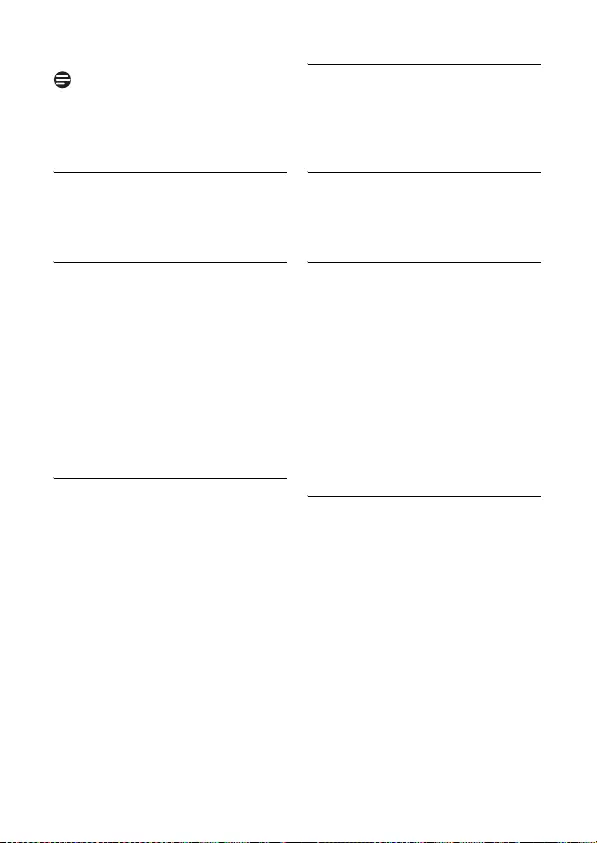
50 Network Services
Press c Clear to delete entered
numbers. Long press c Clear to clear
the entire entry.
8.4 Voice Mail
Use this function to access your voice
mail account.
8.4.1 Access Voice Mail
1Press m in idle mode, scroll n to
Netw. Services, and press o
Select.
2Scroll n to Vo i c e ma i l and press
o Select.
3You are now at the Voi ce m a i l
menu and Call is highlighted. Press
o Select to connect to the voice
mail account number.
8.4.2 Set Voice Mail Number
1Press m in idle mode, scroll n to
Netw. Services, and press o
Select.
2Scroll n to Vo i c e ma i l and press
o Select.
3Scroll n to Settings and press
o Select.
4Enter the voice mail account
number (maximum 14 digits) and
press o OK.
• A confirmation tone will sound
and the display will return to the
Voicemail screen.
8.5 Voice Mail 2
Use this function to access an alternate
voice mail account. Access and setting
procedure is same as for Voice Mail.
8.6 Information Service
Use this function to access your
information service account.
8.6.1 Access Info Service
1Press m in idle mode, scroll n to
Netw. Services, and press o
Select.
2Scroll n to Info and press o
Select.
3You are now at the Info menu and
Call is highlighted. Press o
Select to connect to the
information service account
number.
8.6.2 Set Info Service Number
1Press m in idle mode, scroll n to
Netw. Services, and press o
Select.
2Scroll n to Info and press o
Select.
3Scroll n to Settings and press
o Select.
4Enter the information service
account number (maximum 14
digits) and press o OK.
• A confirmation tone will sound
and the display will return to the
Info screen.
Note

51
Network Services
8.7 Information Service 2
Use this function to access a second
information service account. Access and
setting procedure is same as for Info
Service.
8.8 Call Return
This function allows you to get
information on who called you last.
8.8.1 Access the Call Return
Service
1Press m in idle mode, scroll n to
Netw. Services, and press o
Select.
2Scroll n to Call Return and press
o Select.
3You are now at the Call Return
menu and Call is highlighted. Press
o Select to connect to the call
return account number.
8.8.2 Set Call Return Service
Number
1Press m in idle mode, scroll n to
Netw. Services, and press o
Select.
2Scroll n to Call Return and press
o Select.
3Scroll n to Settings and press
o Select.
4Enter the call return service number
(maximum 14 digits) and press o
OK.
• A confirmation tone will sound
and the display will return to the
Call Return screen.
8.9 Cancel Call Back
When calling a busy line, some operators
prompt you to press a key to activate a
call back option. By activating the call back
option, you will receive a call from the
network as soon as your correspondent’s
line is free. When responding to this call,
the network will automatically connect
you to that correspondent. Your
answering machine will not answer to this
call and your call log will not record this
call either. The Cancel call back feature
enables you to deactivate the call back
feature when you have activated it.
8.9.1 Call the Cancel Call Back
Number
1Press m in idle mode, scroll n to
Netw. Services, and press o
Select.
2Scroll n to Cancel Call BK and
press o Select.
3You are now at the Cancel Call
BK menu and Call is highlighted.
Press o Select to connect to the
Cancel Call Back number.
8.9.2 Set the Cancel Call Back
Number
Get the cancel call back number from
your service provider.

52 Shor t Message Service (SMS)
1Press m in idle mode, scroll n to
Netw. Services, and press o
Select.
2Scroll n to Cancel Call BK and
press o Select.
3Scroll n to Settings and press
o Select.
4Enter the cancel call back number
(maximum 14 digits) and press o
OK.
• A confirmation tone will sound
and the display will return to the
Cancel Call BK screen.
8.10 Withhold ID
Use this function to make a call without
sending your ID.
8.10.1 Activating Withhold ID
1Press m in idle mode, scroll n to
Netw. Services, and press o
Select.
2Scroll n to Withhold ID and
press o Select.
3You are now at the Withhold ID
menu and Activate is highlighted.
Press o Select to activate the
withhold ID function.
8.10.2 Set the Withhold ID Code
When withhold ID is active (see above),
this code is appended before the number
you dial to tell the handset to withhold
ID information. Get this code from your
service provider.
1Press m in idle mode, scroll n to
Netw. Services, and press o
Select.
2Scroll n to Withhold ID and
press o Select.
3Scroll n to Settings and press
o Select.
4Enter the withhold ID code and
press o OK.
• A confirmation tone will sound
and the display will return to the
Withhold ID screen.
9Short Message
Service (SMS)
SMS stands for Short Message Service.
To benefit from this service, you must
subscribe to Caller Line Identification
Service (CLI) together with SMS service
from your network provider. SMS
messages can be exchanged with a phone
(mobile or compatible fixed lines),
provided the receiver has also subscribed
to CLI and SMS services. The factory
settings on your handset correspond to
the main national operator. If you wish to
send or receive SMS messages through
another service provider, you must set
the corresponding numbers (see section
9.4.2).
Your handset can store up to 50 SMS
messages and the maximum length of
each message is 160 characters.
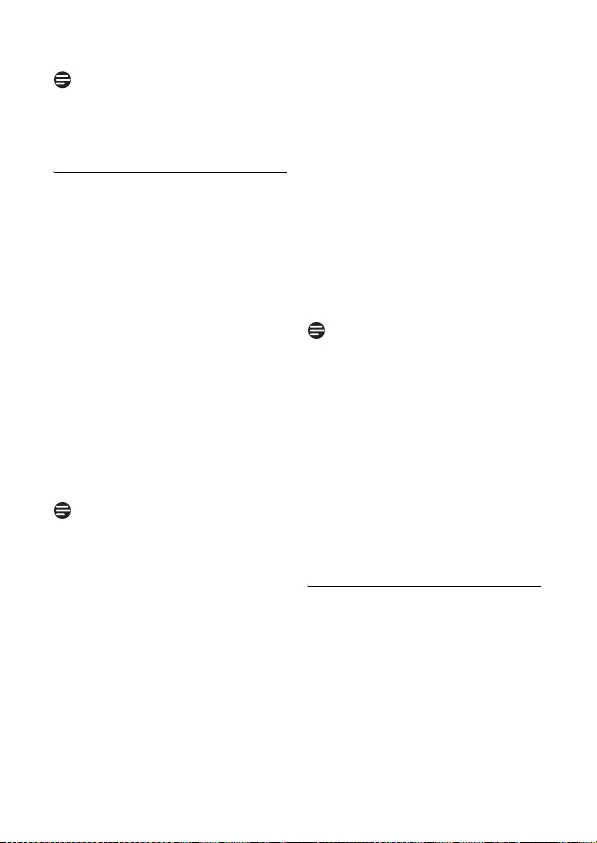
53
Short Message Service (SMS)
See 5.3 text or number entry for
characters usable with Short Message
Service.
9.1 Write and Send an SMS
1Press m in idle mode, scroll n to
SMS, and press o Select.
2Write SMS will be selected in the
display. Press o Select.
3The Write SMS screen will display.
Enter your message (maximum 160
characters) and press o OK.
4The display will show Send to:,
prompting you to enter the number
that you want to send the message
to.
5You can input the number directly.
Or
Press o Menu and then o
Select to open the phonebook.
Scroll n to the phonebook contact
you want and press o Select.
Press c Clear to delete entered
numbers. Long press c Clear to clear
the entire entry and go to the
phonebook to select another number.
6Press o OK.
• At this point you may be
requested to enter a box
number. (This is country
dependent) If so, enter the box
number and press o OK. (See
the note below).
7At this point you have the options
to send the message or save it as a
draft.
To send the message: Press o
Select.
To save a draft: Scroll down d to
Save as Draft and press o
Select.
• If the message is successfully
sent, “SMS Sent!” will display
and then the handset will return
to the idle mode.
• If the message is not sent, “SMS
not Sent!” will display. The
message will be saved as a draft
and then the handset will return
to the idle mode.
The purpose of the destination box
number is to make sure that the SMS will
be well received on the destination
phone. It is country dependent. If not
needed for your country, the product
won’t ask for the destination box number
when sending an SMS.
The default box number is programmable
(country dependent) and you can change
it in the SMS settings menu under “SMS”
➝ “Settings” ➝ “SMS Reception” ➝
“Change Box Nr”.
9.2 Inbox
The Inbox is where you read your SMS
messages. A submenu allows you to
Reply messages, Forward messages,
Save Numbers of messages, Delete
messages, and Delete all messages.
Note
Note
Note
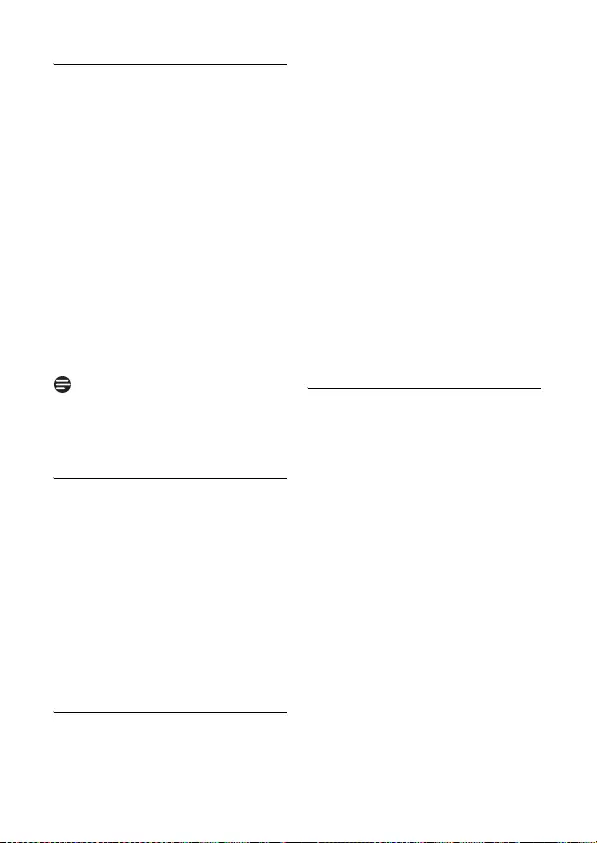
54 Shor t Message Service (SMS)
9.2.1 Read SMS Messages (Check
Inbox)
1Press m in idle mode, scroll n to
SMS, and press o Select.
2Scroll n to Inbox and press o
Select to open the SMS inbox.
3Scroll n to scroll through the
messages.
• If a message is from the number
of someone in your phonebook,
the phonebook information will
be displayed.
4Press o View to open an SMS
message.
• When you have finished reading a
message, press c Back to
return to the SMS inbox.
If the inbox is empty, “No Message”
will display for 2 seconds and the handset
will return to idle mode.
9.2.2 Reply to an SMS Message
1Open an SMS message. (See 9.2.1
above.)
2Press o Option to open the
inbox submenu. Reply is
highlighted; press o Select.
3The Write SMS screen will display.
Enter your message.
The procedure then is similar to the
normal procedure for writing an
SMS message. (See 9.1 above.)
9.2.3 Forward an SMS Message
1Open an SMS message. (See 9.2.1
above.)
2Press o Option to open the
inbox submenu, then scroll n to
Forward and press o Select.
3The Write SMS screen will display
with the message you are
forwarding already input. You can
modify the message at this time.
4When you are finished editing the
message press o OK.
5The display will show Send to:,
prompting you to enter the number
that you want to send the message
to.
The procedure then is similar to the
normal procedure for writing an
SMS message. (See 9.1 above.)
9.2.4 Save the Number of an SMS
Message
This saves the SMS sender’s number in
your phonebook.
1Open an SMS message. (See 9.2.1
above.)
2Press o Option to open the
inbox submenu, then scroll n to
Save Number and press o
Select.
3Enter Name is displayed. Enter
the name of the contact (maximum
14 characters) and press o OK.
4Enter Number is displayed. The
number of the message you
received is already input. You can
edit it before saving. Press o OK
when you are finished.
•Saved! is displayed for 2 seconds
and the display returns to the
SMS inbox.
Note

55
Short Message Service (SMS)
9.2.5 Delete an SMS Message
1Open an SMS message. (See 9.2.1
above.)
2Press o Option to open the
inbox submenu, then scroll n to
Delete and press o Select.
3Delete? is displayed. Press o OK
to delete the message. (Press c
Back to return to the SMS
submenu.)
•Deleted! is displayed for 2
seconds and the display returns
to the SMS inbox.
9.2.6 Delete all SMS Messages
1Open an SMS message. (See 9.2.1
above.)
2Press o Option to open the
inbox submenu, then scroll n to
Delete All and press o Select.
3Delete All? is displayed. Press o
OK to delete all your SMS
messages. (Press c Back to
return to the SMS submenu.)
•Waiting… is displayed for a
moment then Deleted! is
displayed briefly, and the display
returns to the SMS menu.
9.3 Drafts
The drafts box is where you can keep
SMS messages.
9.3.1 Open a Draft
1Press m in idle mode, scroll n to
SMS, and press o Select.
2Scroll n to Drafts and press o
Select to open the drafts box.
3Scroll n through the draft
messages.
• If a message is from the number
of someone in your phonebook,
the phonebook information will
be displayed.
4Press o View to open an SMS
message.
• When you have finished, press
c Back to return to the drafts
box.
If the drafts box is empty, “No
Message” will display for 2 seconds and
the handset will return to idle mode.
9.3.2 Send a Draft
1Open a draft message. (See 9.3.1
above.)
2Press o Option to open the
drafts submenu. Send is highlighted;
press o Select.
3The display will show Send to:,
prompting you to enter the number
that you want to send the message
to.
The procedure then is similar to the
normal procedure for sending an
SMS message. (See 9.1 above.)
9.3.3 Edit a Draft
1Open a draft message. (See 9.3.1
above.)
Note

56 Shor t Message Service (SMS)
2Press o Option to open the
drafts submenu, then scroll n to
Edit and press o Select.
3The Write SMS screen will display
with the draft message ready to
edit.
4When you are finished editing the
message press o OK.
The procedure then is similar to the
normal procedure for sending an
SMS message. (See 9.1 above.)
9.3.4 Delete a Draft
1Open a draft message. (See 9.3.1
above.)
2Press o Option to open the
drafts submenu, then scroll n to
Delete and press o Select.
3Delete? is displayed. Press o OK
to delete the message. (Press c
Back to return to the drafts
submenu.)
•Deleted! is displayed for 2
seconds and the display returns
to the SMS inbox.
9.3.5 Delete all Drafts
1Open a draft message. (See 9.3.1
above.)
2Press o Option to open the
drafts submenu, then scroll n to
Delete All and press o Select.
3Delete All? is displayed. Press o
OK to delete all draft messages.
(Press c Back to return to the
drafts submenu.)
•Waiting… is displayed for a
moment then Deleted! is
displayed briefly, and the display
returns to the SMS menu.
9.4 Settings
9.4.1 SMS Reception
Use this menu to turn SMS reception
ON (the default) or OFF. Also use it to
change the SMS box number (country
dependent).
9.4.1.1 Turn SMS Reception ON/
OFF
1Press m in idle mode, scroll n to
SMS, and press o Select.
2Scroll n to Settings and press
o Select; press o Select again
to open the SMS Reception
menu.
3Scroll n to select On or Off and
press o Select.
• A confirmation tone will sound
and the display will return to the
SMS Settings menu.
9.4.1.2 Change the SMS Box
Number (Country
dependent)
1Follow steps 1 and 2 above. Then,
scroll n to Change Box Nr and
press o Select.
2Edit the box number and press o
OK.

57
Telephone answering machine (TAM)
• A confirmation tone will sound
and the display will return to the
SMS Settings menu.
9.4.2 SMS Centre
Use this menu to set the incoming and
outgoing numbers for up to three SMS
centres.
1Press m in idle mode, scroll n to
SMS, and press o Select.
2Scroll n to Settings and press
o Select. Scroll n to SMS
Centre and o Select.
3Scroll n to select SMS Centre 1,
SMS Centre 2, or SMS Centre 3
and press o Select.
4Scroll n to select Outgoing Nr
or Incoming Nr and press o
Select.
5Input the number and press o
OK.
• A confirmation tone will sound
and the display will return to the
previous screen so you can input
the other number.
• When you have finished inputting
both outgoing and incoming
numbers, press c Back to
return to the SMS Centre
menu.
9.4.3 Default Centre
Use this menu to select the default SMS
center.
1Press m in idle mode, scroll n to
SMS, and press o Select.
2Scroll n to Settings and press
o Select. Scroll n to Default
Centre and o Select.
3Scroll n to select SMS Centre 1,
SMS Centre 2, or SMS Centre 3
and press o Select.
• A confirmation tone will sound
and the display will return to the
SMS Settings menu.
10 Telephone
answering machine
(TAM)
Your phone features an answering
machine that records unanswered calls
when it is activated. The answering
machine can store up to 59 messages.
The maximum recording time is 3
minutes per message, or 30 minutes for
all messages. The maximum length of an
outgoing message is 1 minute. You can
use the control keys on the base station
to perform the basic functions of the
answering machine such as message
playback, deleting messages and
adjustment of volume on the base
station. For a description of each
function of the control keys on the base
station, please see “Overview of the base
station” (section 2.4) for more details.
You can also use the answering machine
menu on the handset to access the
answering machine functions. Those
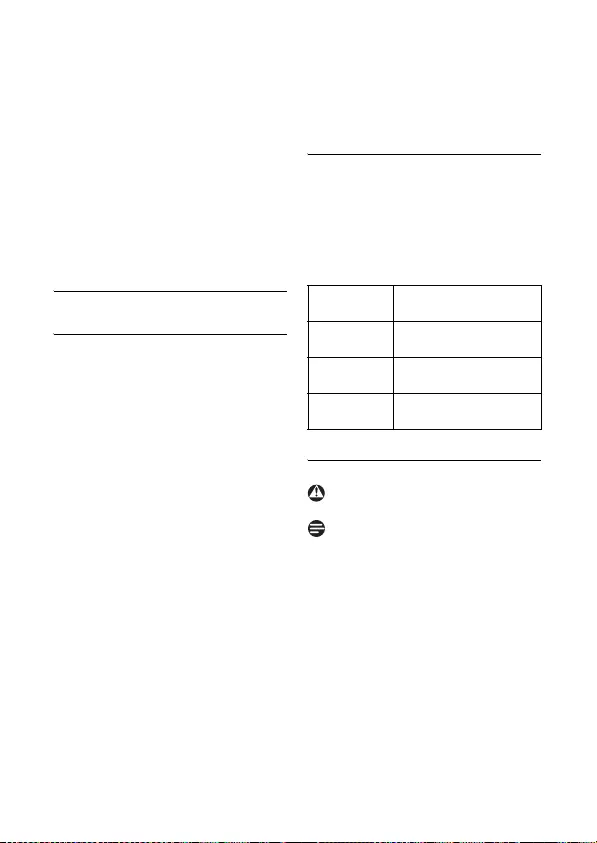
58 Telephone answering machine (TAM)
procedures are covered below. There is
also a menu to set the answering
machine options.
The telephone answering machine is ON
by default. To switch the answering
machine between on and off, press e
on your base station. Alternatively, you
may switch the answering machine on
and off via your handset (see section
10.6.2).
10.1 Playing Messages
10.1.1 Playback of messages via
handset
The answering machine message counter
blinks when there are new messages and
display the number of new messages. The
first recorded message is played first via
the loudspeaker. When all new messages
have been played, the answering machine
will stop and the message counter will
stop blinking.
1Press the m key in idle mode,
scroll n to Answer Machine, and
press o Select.
2Play is highlighted. Press o
Select to start playing new
messages.
• The handset displays New and
the number of new messages in
the format 01/04, where 01 is
the number of the message being
played and 04 is the number of
new messages.
• If there are no new messages, the
handset displays the number of
old messages in the same format
(however ‘New’ is not displayed.)
and plays the old messages.
10.1.2 Functions available during
playback
During playback, you can enable the
following functions by pressing o
Menu. Use n to scroll between the
functions and press o Select to
confirm.
10.2 Delete all messages
Deleted messages cannot be recovered.
Unplayed messages will not be deleted.
1Press the m key in idle mode,
scroll n to Answer Machine, and
press o Select.
2Scroll n to Delete All and press
o Select.
3Delete All? is displayed on the
screen. Press o OK to confirm
deletion of all your messages.
•Waiting… is displayed while the
messages are deleted; then,
Deleted is displayed for 2
Repeat Replay the current
message
Next Listen to the next
message.
Previous Listen to the previous
message.
Delete Delete the message
currently playing.
Warning
Note

59
Telephone answering machine (TAM)
seconds, and the display returns
to the Answer Machine menu.
10.3 Turn the Answering Machine
On/Off
You can turn the answering machine on
or off from the handset as follows.
1Press the m key in idle mode,
scroll n to Answer Machine, and
press o Select.
2Scroll n to Answer On/Off and
press o Select.
3Scroll n to select On or Off and
press o Select.
• A validation tone is emitted and
the screen returns to Answer
Machine menu.
10.4 Play, Record, or Delete an
Outgoing Message
You can record a personalized message
to be played when the answering
machine picks up an incoming call.
The maximum length of an outgoing
message is 1 minute.
1Press the m key in idle mode,
scroll n to Answer Machine, and
press o Select.
2Scroll n to Record OGM and
press o Select.
3Scroll n to select Answer & Rec.
or Answer Only and press o
Select.
4Scroll n to select Play, Record
Message, or Delete and press o
Select.
• If Play is selected, the current
outgoing message is played.
• If Record Message is selected,
a beep sounds and the handset
starts automatically recording a
message.
• If Delete is selected and a
personal outgoing message was
previously recorded, Deleted is
displayed. The predefined OGM
is reinstated automatically.
10.5 Set the Answer mode
There are 2 answer modes available:
Answer Only and Answer & Record. By
default, the answer mode is Answer &
Record, which lets your caller leave a
message on the answering machine. This
can be changed to Answer Only mode,
which does not allow your caller to leave
any messages on the answering machine.
1Press the m key in idle mode,
scroll n to Answer Machine, and
press o Select.
2Scroll n to Answer Mode and
press o Select.
3Scroll n to select Answer & Rec.
or Answer Only and press o
Select.
• A validation tone is emitted and
the screen returns to Answer
Machine menu.
Depending on the answer mode you have
selected, the appropriate default outgoing
message is played once the answering
machine picks up an incoming call.
Note
Note

60 Telephone answering machine (TAM)
You can set the answering machine to
play a personalized outgoing message.
See 10.4 above.
10.6 Answering Machine Settings
10.6.1 Ring Delay
This is the number of rings before the
answering machine answers and starts
playing your greeting message. You can
set the answering machine to start
playing your greeting message after 3 to 8
rings or the “Economy” option. The
default ring delay is Economy.
1Press the m key in idle mode,
scroll n to Answer Machine, and
press o Select.
2Scroll n to Settings and press
o Select.
3Ring Delay is highlighted. Press
o Select, then scroll n to select
from 3 to 8 or Economy.
4Press o Select to confirm.
• A validation tone is emitted and
the display returns to the
Settings menu.
If Economy is selected, the ring delay
depends on the answering machine’s
condition.
• If there are new messages in the
answering machine, it will pick up the
line after 2 rings.
• If there are no new messages in the
answering machine, it will pick up the
line after 4 rings.
• Hence, if you want to check if you
have any messages without incurring
call charges, you can hang up the call
after the 3rd ring.
10.6.2 Remote Access
You can check the messages on your
answering machine by calling in from an
outside line and entering the remote
access code*. The keypad on the phone
you use to dial in acts like the functions
on your answering machine.
This feature is deactivated by default.
* The remote access code (which is the
same as your PIN code) prevents any
unauthorised remote access of your
answering machine.
10.6.2.1 Activate/Deactivate
Remote Access
1Press the m key in idle mode,
scroll n to Answer Machine, and
press o Select.
2Scroll n to Settings and press
o Select. Then, scroll n to
Remote Access and press o
Select.
3Scroll n to select Activate or
Deactivate and press o Select.
• A validation tone is emitted and
the screen returns to Settings
menu.
Tip
Note
Note

61
Telephone answering machine (TAM)
10.6.2.2 Controlling the
Answering Machine from
an external call
1From your external phone, dial
home.
• The answering machine answers
and starts playing your greeting
message.
2Press # key and enter the remote
access code (same as your PIN
code).
• If the access code is incorrect, an
error tone will be emitted. Then
enter the PIN code again. If the
PIN code is still incorrect, the
answering machine will drop the
line immediately.
•If the remote access code is
correct, a short validation tone
will be heard.
Operation is cancelled if the PIN code is
not entered within 8 seconds.
If the answering machine is off, the phone
will enter into the remote access mode
after 10 rings. A beep will then sound,
prompting you to enter the PIN code.
Enter the PIN (default is 0000) to
activate the remote access feature. You
can then turn ON the answering machine
and play the recorded messages.
The following table indicates how to
access the functions of the answering
machine using the telephone keypad.
10.6.3 Handset Screening
When Handset call screening is set to
On, you can press o Screen to start
call screening for incoming messages. If
you decide to pick up the call, press t.
Once you pick up, the recording will stop
automatically.
If you have multiple handsets, only one
handset can enable handset call screening
for each call.
1Press the m key in idle mode,
scroll n to Answer Machine, and
press o Select.
2Scroll n to Settings and press
o Select. Then, scroll n to HS
Screening and press o Select.
3Scroll n to select On or Off and
press o Select.
• A validation tone is emitted and
the screen returns to Settings
menu.
10.6.4 Setting the Outgoing
Message Language
The language of the default outgoing
messages corresponds to the country
selected. However you can change the
language of the default outgoing
messages as follows.
Note
Key
Action
1 Go to previous message.
2 Play the message.
3 Skip to the next message.
6 Delete the playing message.
7 Turn on the answering
machine.
8 Stop message playback.
9 Turn off the answering
machine.
Note
Key
Action

62
Technical data / Frequently asked questions
1Press the m key in idle mode,
scroll n to Answer Machine, and
press o Select.
2Scroll n to Settings and press
o Select. Then, scroll n to
Voice Language and press o
Select.
3Scroll n to select the language and
press o Select.
• A validation tone is emitted and
the screen returns to Settings
menu.
11 Technical data
Display
• Color LCD with backlight
• Selectable wallpaper
• Selectable colour theme
General telephone features
• Caller name & number identification
• 5 standard + 10 polyphonic ringer
melodies
• Wideband synthesis for receiver and
loudspeaker
Phonebook list, Redial list and Call
log
• Phonebook list with 200 entries
• Redial list with 10 entries
• Call log with 50 entries
Battery
• 2 × AAA, 600mAh batteries
Radio specifications
• Frequence Band: 1880 - 1900Mhz
• Maximum output power: 250mW
Weight and dimensions
Base:
• 189.5 grams
• 77mm × 115mm × 131mm
(H × D × W)
Handset:
• 128.5 grams
• 162mm × 31.5mm × 48mm
(H × D × W)
Temperature range
• Operation: Between 0 and 35ºC
(32 to 95ºF).
• Storage: Between -20 and 70ºC
(-4 to 158ºF).
Relative humidity
• Operation: Up to 95% at 40°C
• Storage: Up to 95% at 40°C
12 Frequently asked
questions
www.philips.com/support
In this chapter, you will find the most
frequently asked questions and answers
about your phone.
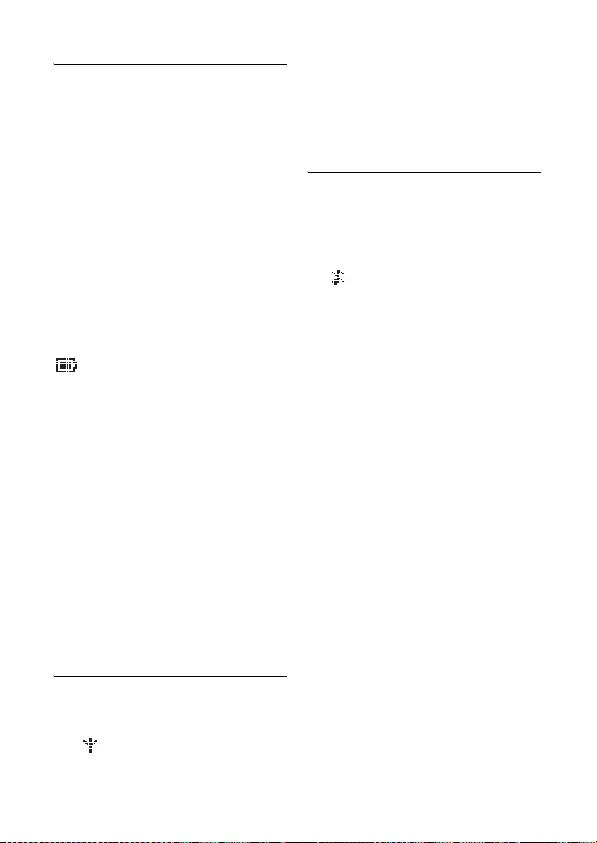
63
Frequently asked questions
12.1 Connection
The handset does not switch on!
• Charge the batteries: Put the handset
on the base station to charge. After a
few moments, the phone will switch
on.
• You may have accidentally switched off
the handset. In this case, press and
hold h for at least 1 second to
switch it on again (see section 5.1 -
“Switch the handset off/on”).
The handset does not charge!
• Check charger connections.
icon is not blinking during
charge!
• Battery is full: There is no need to
charge the battery.
• Bad battery contact: Adjust the
handset slightly.
• Dirty contact: Clean the batteries
contact with a cloth moistened with
alcohol.
Communication is lost during a call!
• Charge the battery
• Move closer to the base station.
The phone is “Out of range”!
• Move closer to the base station.
12.2 Set-up
Searching... is displayed on handset
and icon is blinking!
• Move closer to the base station.
• Make sure that your base station is
on.
• Reset your unit and restart handset
registration.
12.3 Sound
Handset does not ring!
Check that the Ring Volume is not set
to no bars (Ringer Off), and make sure
the icon is not displayed on the
screen (see section 6.2.1 - “Set the Ring
Volume”).
Caller does not hear me!
Microphone may be muted: During a call,
press s.
There’s no dialling tone!
• No power: Check the connections.
• Batteries are empty: Charge the
batteries.
• Move closer to the base station.
• Wrong line cable used: Use the line
cable provided.
• Line adaptor is required: Connect the
line adaptor to the line cord.
Caller does not hear me clearly!
• Move closer to the base station.
• Move the base station at least one
metre away from any electronic
appliances.
Frequent noise interference on my
radio or television!
• Move the base station as far away as
possible from the electrical appliances.
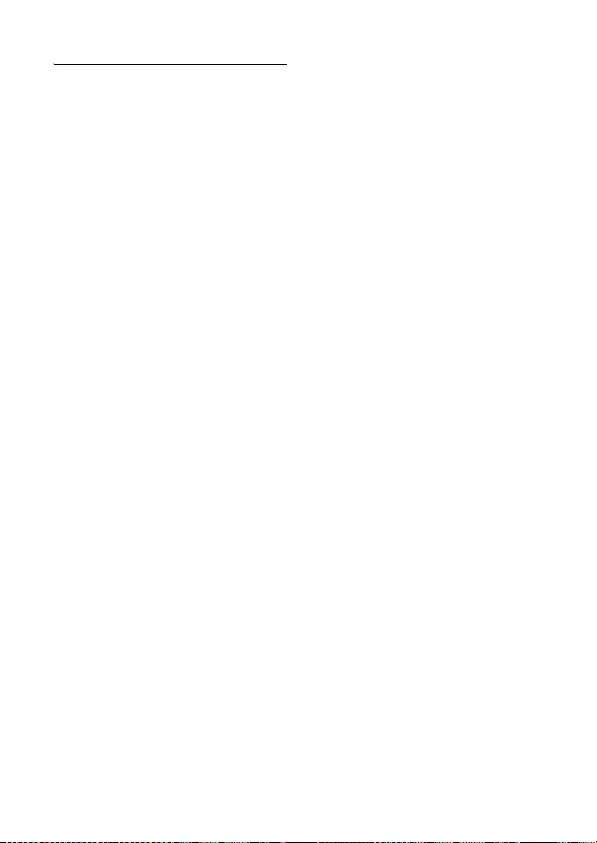
64 Frequently asked questions
12.4 Product behaviour
Keypad does not work!
• Unlock your keypad: Long press *
in idle mode.
The handset warms up when
making a long call and when it is on
the base station!
• This is a normal behavior. The handset
consumes energy while calling and
charging.
The handset cannot be registered
to the base station!
• Maximum number of handsets (5) has
been reached. To register a new
handset, unregister an existing
handset.
• Remove and replace the handset
batteries.
• Try again by disconnecting and
connecting the base station power
supply and follow the procedure to
register a handset (see section 7.6).
Caller number is not displayed!
• Service is not activated: Check your
subscription with your network
operator.
I cannot change the settings of my
voice mail!
• Operator voice mail is managed by
your operator and not the phone
itself. Please contact your operator
should you want to change the
settings.
My handset keeps going into idle
mode!
• If there are no key presses for 30
seconds, the handset will
automatically return to idle mode. It
will also return to idle mode
automatically when you place the
handset back on the base station (if
auto hang-up feature is on).
Phonebook entry cannot be stored
and Memory Full is displayed!
• Delete an entry to free memory
before saving your contact again.
The PIN code is wrong!
• The default PIN is 0000.
• Reset the handset to revert to the
default PIN code if it has been
changed before (see “Reset Unit” -
Section 7.9).
The answering machine does not
record calls.
• Make sure the answering machine is
connected to the power adaptor, and
the power adaptor is plugged into
mains supply which is switched on.
• Check if the answer machine is off, or
Answer only mode is selected.
• Check to see if the answering machine
is memory full. If so, delete some or
all messages.
• Try switching off the power at the
mains socket, and then turn it on again
after 1 minute.

65
Frequently asked questions
Unable to perform remote
operation
• Make sure the remote access is on
(see Section 10.6.2).
• Make sure you entered the correct
remote access code.
• Use a touch-tone phone.
If the above solutions do not help,
remove the power from both the
handset and the base. Wait for 1 minute
and try again.
Cannot receive new SMS
• Check if SMS storage space is full, and
delete old SMS.
• Make sure that your SMS settings are
correct (see Section 9.4).
• In order to use SMS, you must
subscribe to both SMS and Caller Line
Identification (CLI) service. Contact
your provider for more information.
Cannot send or receive new SMS
• Make sure that your SMS settings are
correct (see Section 9.4).
• In order to use SMS, you must
subscribe to both SMS and Caller Line
Identification (CLI) service. Contact
your provider for more information.
• Check whether another SMS-enabled
phone is also on your line. If so,
deactivate SMS reception on one of
the devices.
• There may be a problem of
compatibility between operators.
Contact your provider for more
information.
• Check whether your identity is
withheld. If so, deactivate Withhold
ID (see Section 8.10).
Note

66 INDEX
13 INDEX
A
Access Info Service 50
Access phonebook 28
Access Redial list 31
Access the Call log 32
Access the Call Return Service 51
Activate/Deactivate loudspeaker
mode 28
Activate/Deactivate Remote Access 60
Activating Withhold ID 52
Adjust earpiece or speaker volume 27
Advanced settings 39
Advanced Settings menu tree 21
Answer a call 26
Answer an external call during
intercom 34
Answer Machine menu tree 24
Answering Machine Settings 60
Auto Conference 40
Auto hang-up 39
Auto Prefix 44
B
Backlight timing 39
Base station 13
Batteries 15
C
Call Barring 40
Call Forward 46
Call Forward when Busy 47
Call Forward when Unanswered 48
Call from redial list 25
Call from the call log 25
Call from the phonebook 25
Call Return 51
Call the Cancel Call Back Number 51
Call using Direct Access Memory 26
Cancel Call Back 51
Change Call Forward Activation
Codes 47
Change Call Forward Deactivation
Code 47
Change Call Forward when Busy
Activation Codes 48
Change Call Forward when Busy
Deactivation Code 48
Change Call Forward when Unanswered
Activation Codes 49
Change Call Forward when Unanswered
Deactivation Code 49
Change PIN 41
Change Recall time 44
Change the Dial Mode 45
Change the Display Language 38
Change the Handset Name 37
Change the SMS Box Number 56
Charge battery 16
Clock and Alarm menu tree 20
Clock and Alarm settings 35
Color themes 38
Connect the base station 14
Contrast 38
Country Selection 43
D
Deactivate/Activate Auto Hang-Up 39
Default Centre 57
Default PIN code 41
Default settings 45

67
INDEX
Delete a call list entry 33
Delete a Draft 56
Delete a phonebook entry 30
Delete a redial number 32
Delete all call list entries 33
Delete all Drafts 56
Delete all messages 58
Delete all phonebook entries 30
Delete all redial numbers 32
Delete all SMS Messages 55
Delete an SMS Message 55
Delete Direct Access Memory 31
Dial mode 45
Direct Access Memory 30
Direct dialling 25
Display icons and Messages 11
Display languages 38
Drafts 55
E
Easy Call 39
Edit a Draft 55
End a call 26
Establish a three-party conference call 34
F
Forward an SMS Message 54
Frequently asked questions 62
Functions available during playback 58
G
Getting started 14
H
Handset name 37
Handset Screening 61
Handset Tones 37
Handsfree answering 26
I
Inbox 53
Information Service 1 50
Install battery 15
Install your phone 15
Intercom 34
K
Key Beep 38
Keypad lock/unlock 27
M
Make a call 25
Menu structure 18
Modify a phonebook entry 29
Mute/Unmute microphone 27
N
Network Services 46
Network Services menu tree 22
O
Open a Draft 55
Overview of the base station 13
Overview of your phone 9
P
Paging 35
Personal settings 37
Personal Settings menu tree 19
Personalized message 59
Phonebook menu tree 18
PIN 41
Play, Record, or Delete an Outgoing
Message 59
Playback of messages via handset 58
Playing Messages 58
Power requirements 5
Predialling 25

68 INDEX
R
Read SMS Messages 54
Recall time 44
Registration 42
Remote Access 60
Reply to an SMS Message 54
Reset Unit 43
Ring Delay 60
Ring tones 37
Ring Volume 37
S
Save a redial number 31
Save call list entry 33
Save the Number of an SMS Message 54
Select phonebook melody 29
Select the Color Theme 38
Select the Display Wallpaper 38
Send a Draft 55
Set a Call Barring number 41
Set Alarm 36
Set Alarm Tone 36
Set Auto Prefix 44
Set Call Barring Mode 40
Set Call Return Service Number 51
Set Date and Time 35
Set Date Format 36
Set Easy Call number 40
Set Easy Call to On or Off 39
Set First Ring Detection 45
Set Info Service Number 50
Set the Answer mode 59
Set the Backlight Time 39
Set the Cancel Call Back Number 51
Set the Display Contrast 38
Set the Ring Tones 37
Set the Ring Volume 37
Set the Withhold ID Code 52
Set Time Format 35
Set Voice Mail Number 50
Setting the Outgoing Message
Language 61
Short Message Service 52
SMS 52
SMS box number 56
SMS Centre 57
SMS Drafts 55
SMS Inbox 53
SMS menu tree 23
SMS Reception 56
SMS Settings 56
Store a contact in the phonebook 28
Switch between an internal and external
call 34
Switch the handset off/on 27
T
Technical data 62
Telephone answering machine 57
Text or number entry 27
The call log 32
Transfer an external call 34
Turn the Answering Machine On/Off 59
U
Unregister 43
Using the Call log 32
Using the Intercom 33
Using the Redial list 31
Using your phone 25
Using your Phonebook 28
V
Voice Mail 50
W
Wallpaper images 38
Welcome mode 16

©2008 Koninklijke Philips Electronics N.V.
All rights reserved
Reproduction in whole or in part is prohibited without the
written consent of the copyright owner
Document order number: 3111 285 47011 (GB)