Table of Contents
Philips SPF4610/05 User Manual
Displayed below is the user manual for SPF4610/05 by Philips which is a product in the Digital Photo Frames category. This manual has pages.
Related Manuals
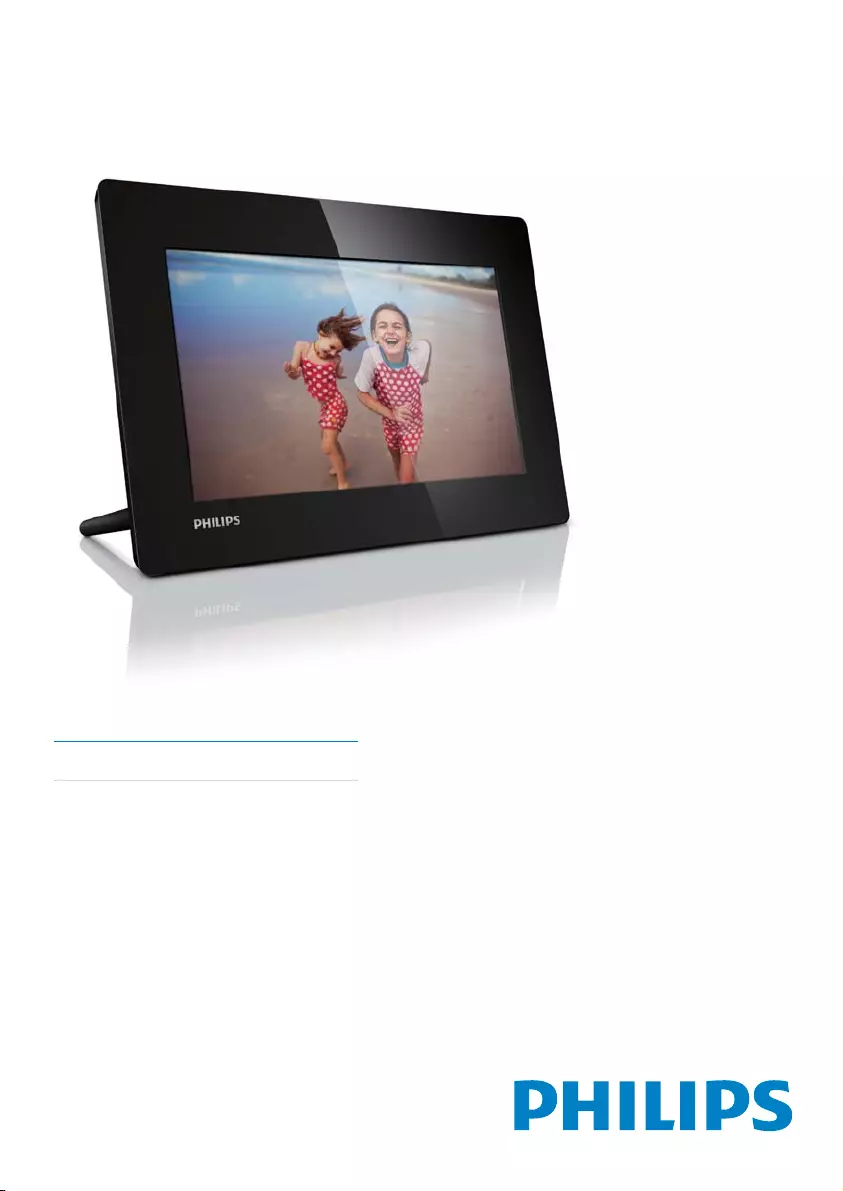
EN User manual
SPF4610
PhotoFrame
www.philips.com/welcome
Register your product and get support at
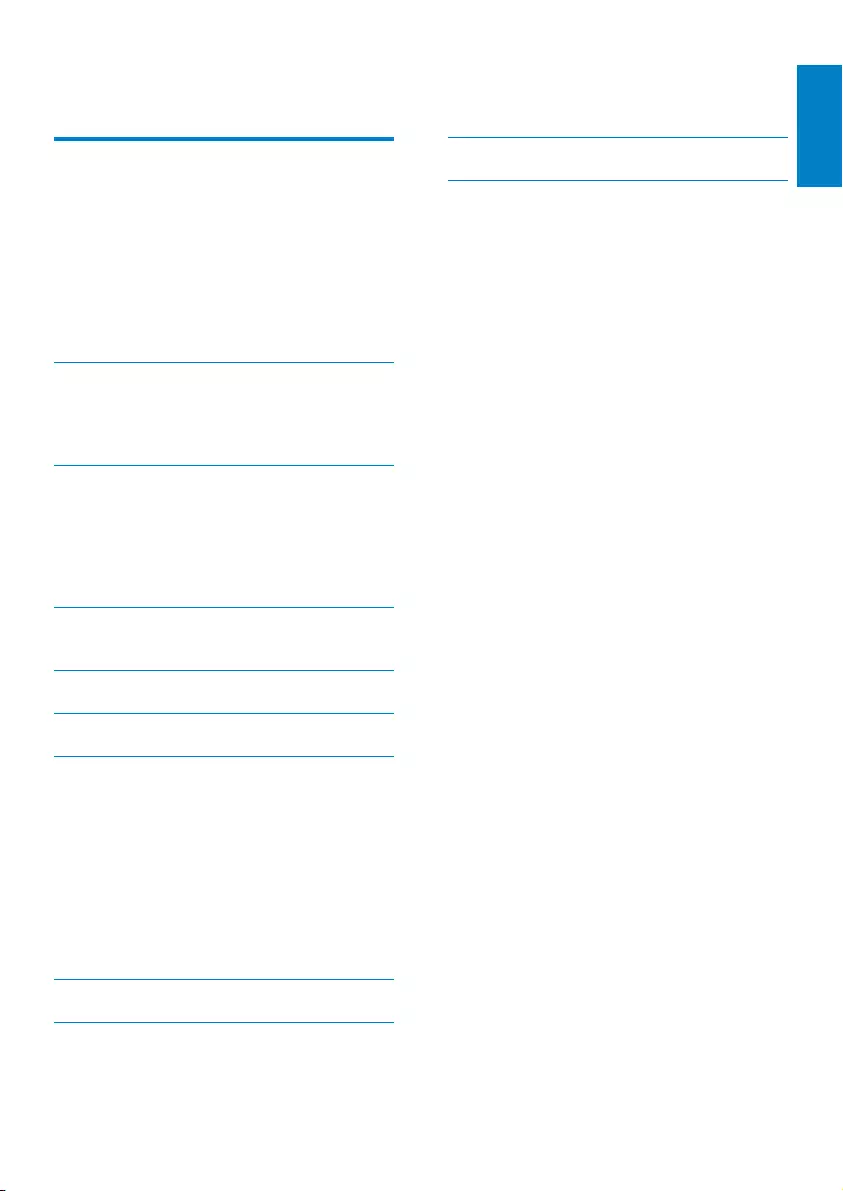
1
English
EN
10 Frequently asked questions 16
11 Glossary 17
Need help?
Please visit www.philips.com/welcome where
you can access a full set of supporting materials
such as user manual, the latest software updates
and answers to frequently asked questions.
Contents
1 Important 2
Safety 2
Safety precautions and maintenance 2
Notice 2
End of life disposal 2
Recycling Information for Customers 3
Environmental information 3
North Europe Information
(Nordic Countries) 3
Banned Substance Declaration 3
2 Your PhotoFrame 4
Introduction 4
What’s in the box 4
Overview of your PhotoFrame 5
3 Get started 6
Install the stand 6
Connect power 6
Turn on the PhotoFrame 6
Turn off the PhotoFrame 7
Transfer photos 7
4 Display photos 8
Manage slideshow and photos 8
5 Browse and manage photos 9
6 Clock and calendar 10
7 Setup 11
Select an on-screen language 11
Adjust display brightness 11
Set time and date 11
Set display auto on/off 12
Select slideshow frequency 12
Select a slideshow transition effect 12
Set auto orientation 12
View the status of the PhotoFrame 13
Restore factory defaults 13
8 Upgrade the PhotoFrame 14
9 Product information 15
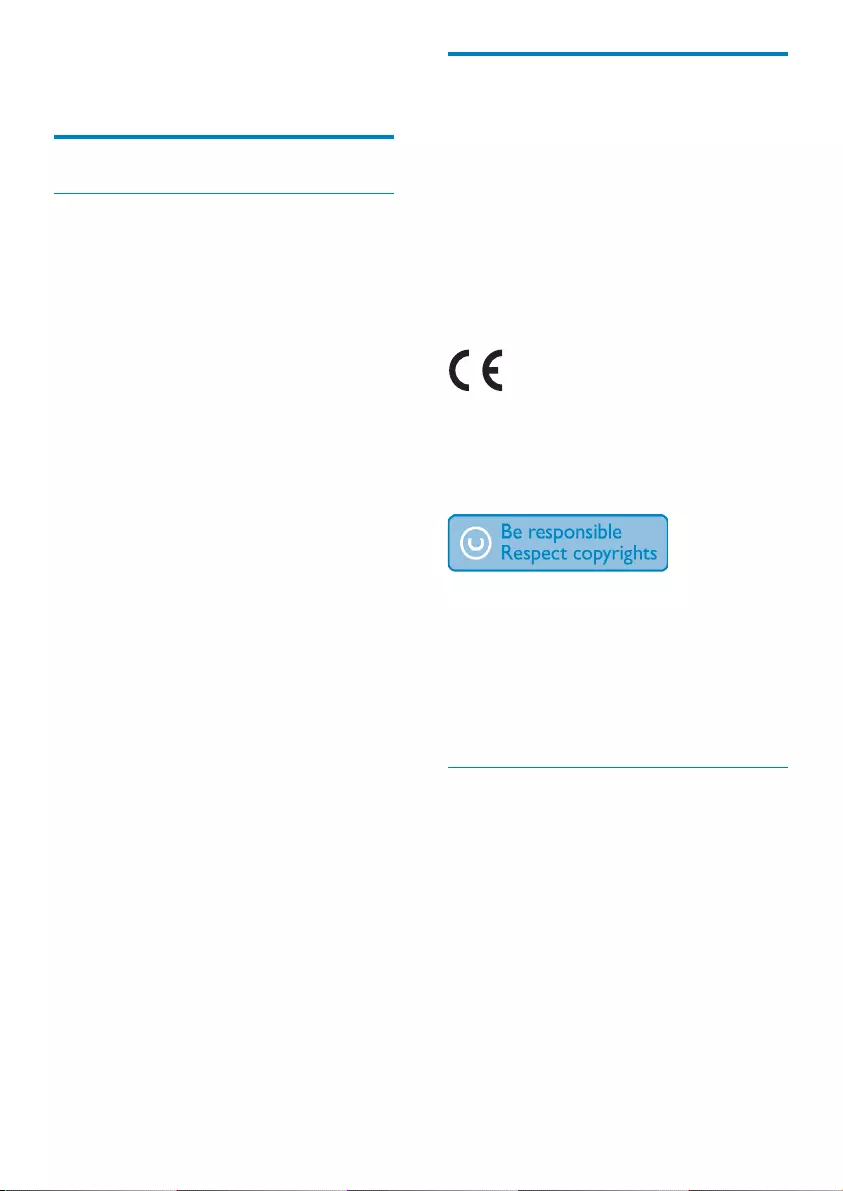
2EN
Notice
Warranty
No components are user serviceable. Do not
open or remove covers to the inside of the
product. Repairs may only be done by Philips
Service Centres and official repair shops. Failure
to do so shall void any warranty, stated or implied.
Any operation expressly prohibited in
this manual, any adjustments, or assembly
procedures not recommended or authorised
in this manual shall void the warranty.
This product is in compliance with the
essential requirements and other relevant
provisions of Directives 2006/95/EC (Low
Voltage), 2004/108/EC (EMC).
The making of unauthorized copies of
copy-protected material, including computer
programs, files, broadcasts and sound
recordings, may be an infringement of
copyrights and constitute a criminal offence.
This equipment should not be used for such
purposes.
End of life disposal
Your new product contains materials that •
can be recycled and reused. Specialized
companies can recycle your product to
increase the amount of reusable materials
and to minimize the amount to be
disposed of.
Please find out about the local regulations •
on how to dispose your old monitor from
your local Philips dealer.
(For customers in Canada and U.S.A.) •
Dispose the old product in accordance to
local-state and federal regulations.
For additional information on recycling contact
www.eia.org (Consumer Education Initiative).
1 Important
Safety
Safety precautions and maintenance
Never touch, push, rub or strike the •
screen with hard objects as this may
damage the screen permanently.
When the product is not used for long •
periods, unplug it.
Before you clean the screen, turn off and •
unplug the power cord. Only clean the
screen with a soft, water-damp cloth.
Never use substances such as alcohol,
chemicals or household cleaners to clean
the product.
Never place the product near naked •
flames or other heat sources, including
direct sunlight.
Never expose the product to rain or •
water. Never place liquid containers, such
as vases, near the product.
Never drop the product. When you drop •
the product, it will be damaged.
Ensure that you install and use services or •
software only from trustworthy sources
free of virus or harmful software.
This product is designed for indoor use •
only.
Only use the supplied power adaptor for •
the product.
The socket-outlet shall be installed •
near the equipment and shall be easily
accessible.
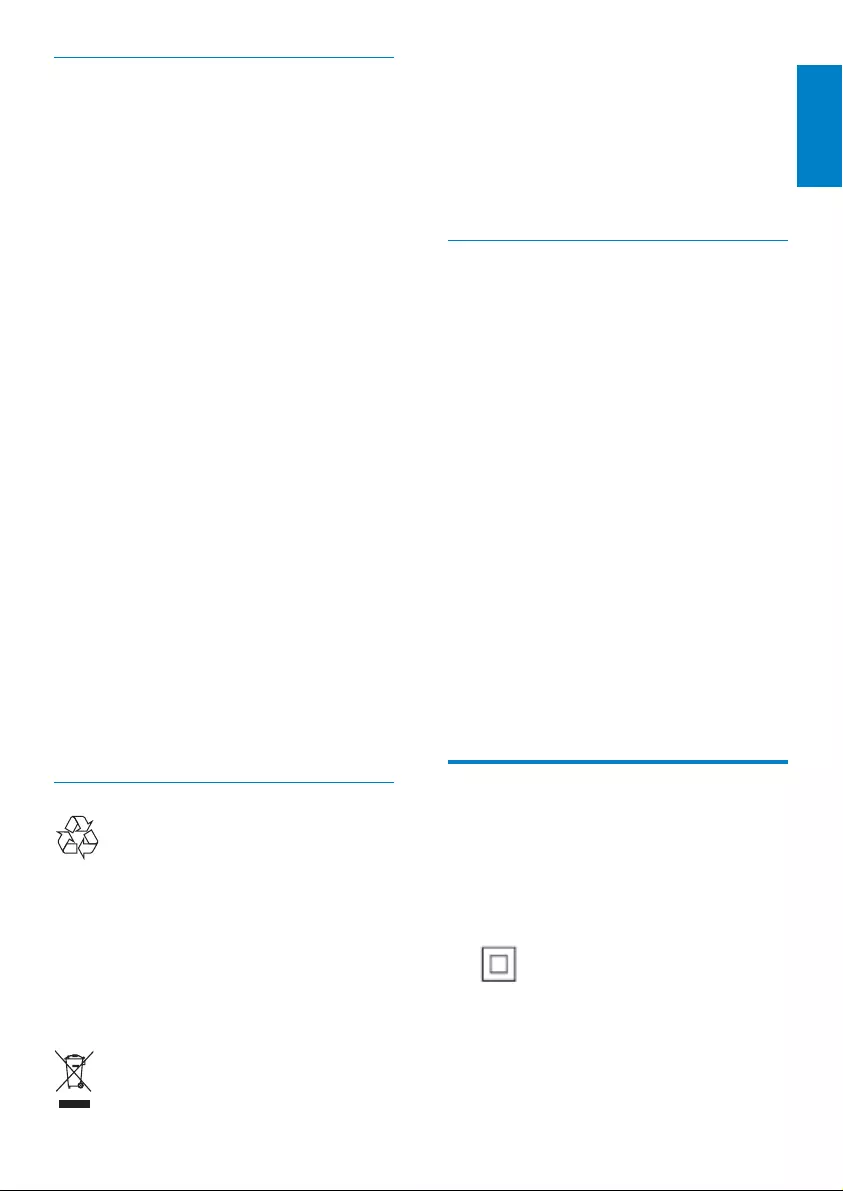
3
English
EN
Never dispose of your product with other
household waste. Please inform yourself about
the local rules on the separate collection of
electrical and electronic products. The correct
disposal of your old product helps prevent
potentially negative consequences on the
environment and human health.
North Europe Information
(Nordic Countries)
VARNING:
FÖRSÄKRA DIG OM ATT HUVUDBRYTARE
OCH UTTAG ÄR LÄTÅTKOMLIGA, NÄR
DU STÄLLER DIN UTRUSTNING PÅPLATS.
Placering/Ventilation
ADVARSEL:
SØRG VED PLACERINGEN FOR, AT
NETLEDNINGENS STIK OG STIKKONTAKT
ER NEMT TILGÆNGELIGE.
Paikka/Ilmankierto
VAROITUS:
SIJOITA LAITE SITEN, ETTÄ VERKKOJOHTO
VOIDAAN TARVITTAESSA HELPOSTI
IRROTTAA PISTORASIASTA.
Plassering/Ventilasjon
ADVARSEL:
NÅR DETTE UTSTYRET PLASSERES, MÅ
DU PASSE PÅ AT KONTAKTENE FOR
STØMTILFØRSEL ER LETTE Å NÅ.
Banned Substance
Declaration
This product complies with RoHs and Philips
BSD (AR17-G04-5010-010) requirements.
Class II equipment symbol:
This symbol indicates that this product has a
double insulation system.
Recycling Information for Customers
Philips establishes technically and
economically viable objectives to optimize
the environmental performance of the
organization’s product, service and activities.
From the planning, design and production
stages, Philips emphasizes the importance of
making products that can easily be recycled. At
Philips, end-of-life management primarily entails
participation in national take-back initiatives
and recycling programs whenever possible,
preferably in cooperation with competitors.
There is currently a system of recycling up and
running in the European countries, such as
The Netherlands, Belgium, Norway, Sweden
and Denmark.
In U.S.A., Philips Consumer Lifestyle North
America has contributed funds for the
Electronic Industries Alliance (EIA) Electronics
Recycling Project and state recycling initiatives
for end-of-life electronics products from
household sources. In addition, the Northeast
Recycling Council (NERC) - a multi-state
non-profit organization focused on promoting
recycling market development - plans to
implement a recycling program.
In Asia Pacific, Taiwan, the products can
be taken back by Environment Protection
Administration (EPA) to follow the IT product
recycling management process, detail can be
found in web site www.epa.gov.tw.
Environmental information
Your product is designed and manufactured
with high quality materials and components,
which can be recycled and reused.
When you see the crossed-out wheel bin
symbol attached to a product, it means the
product is covered by the European Directive
2002/96/EC:
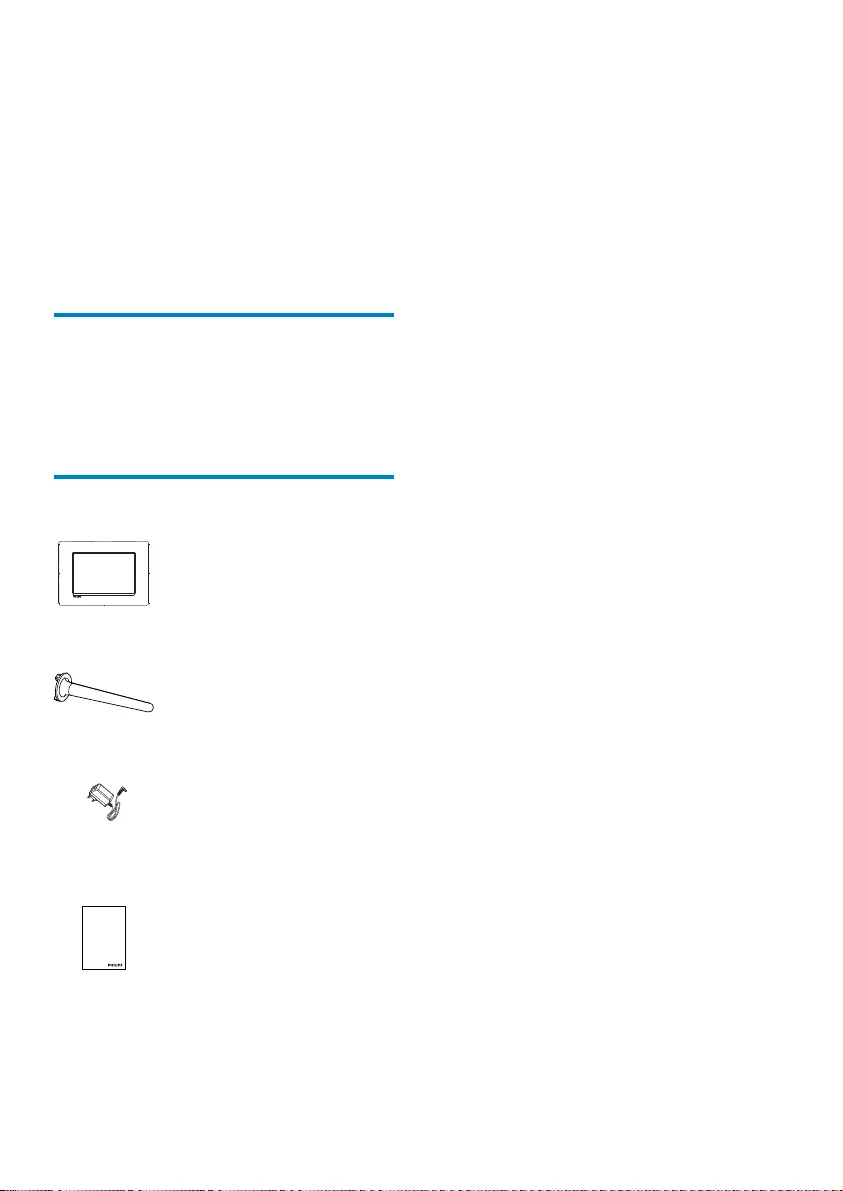
4EN
2 Your
PhotoFrame
Congratulations on your purchase, and
welcome to Philips! To fully benefit from the
support that Philips offers, register your product
at www.philips.com/welcome.
Introduction
With Philips Digital PhotoFrame, you can display
JPEG photos in high quality directly from your
memories cards.
What’s in the box
Philips Digital PhotoFrame•
Stand•
AC-DC power adaptor•
User manual•
Register your product and get support at
www.philips.com/welcome
PhotoFrame
User Manual
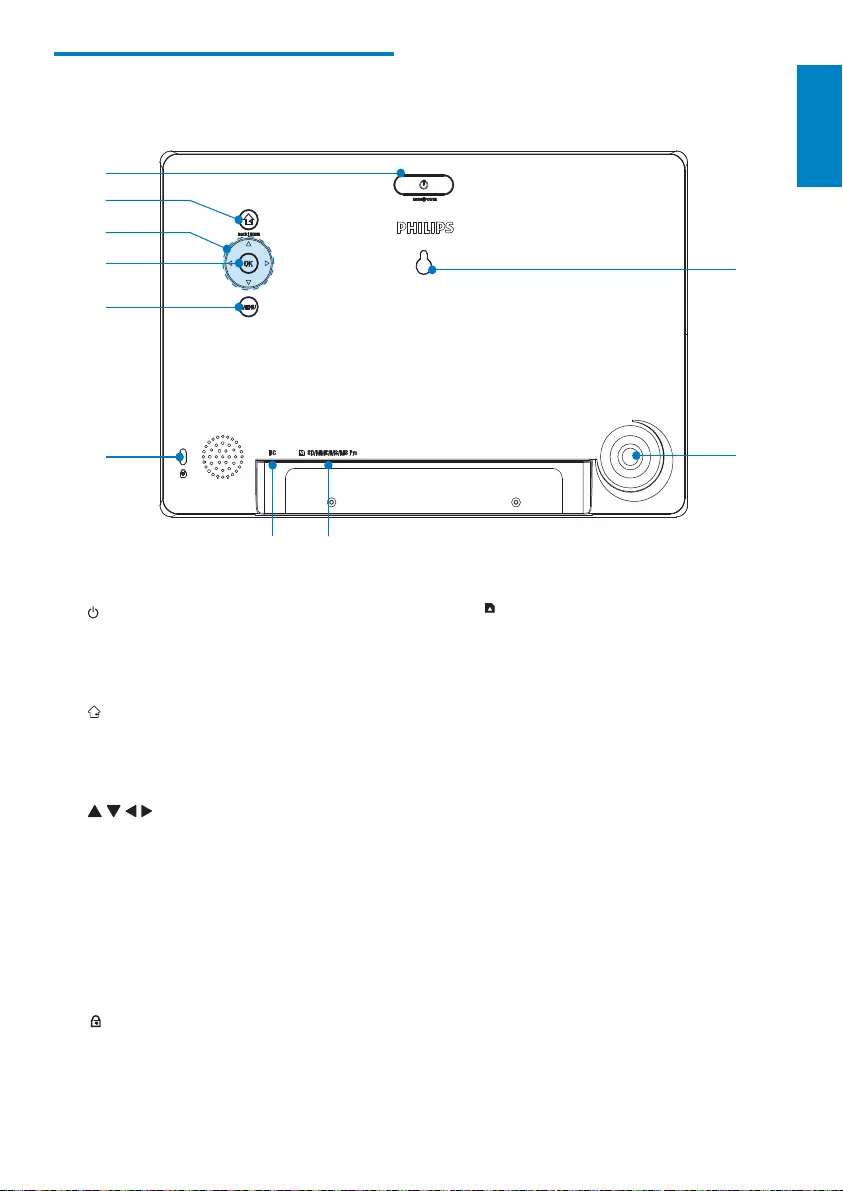
5
English
EN
h SD/MMC/MS/MS Pro
Slot for an SD/MMC/MS/MS Pro •
card
i Stand hole
j Wall mounting hole
Overview of your
PhotoFrame
a
Press to switch mode: slideshow/•
clock/calendar
Hold to turn on/off the PhotoFrame•
b
Press to return to the previous step•
Press and hold to go to the home •
screen
c / / /
Press to select the upper/lower/•
right/left option
d OK
Press to play/pause slideshow•
Press to confirm a selection•
e MENU
Press to enter/exit a menu•
f Kensington lock
g DC
Socket for the AC-DC power •
adaptor
j
d
a
c
b
e
f
gh
i
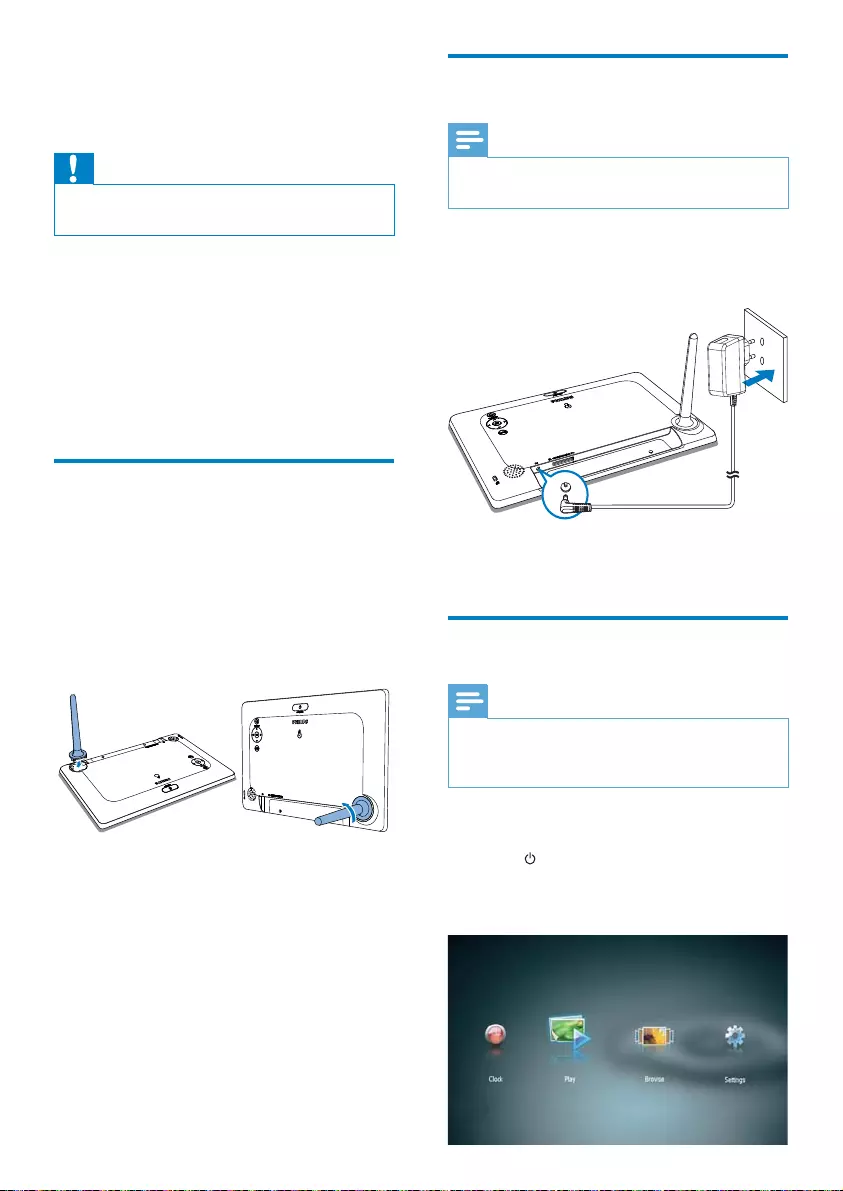
6EN
Connect power
Note
When you position the PhotoFrame, ensure that • the power plug and outlet are easily accessible.
1 Connect the supplied power adaptor to:
the • DC socket of the PhotoFrame
the AC outlet•
A few seconds later, the •
PhotoFrame turns on automatically.
Turn on the PhotoFrame
Note
When you connect the PhotoFrame to a • power supply, the PhotoFrame turns on
automatically.
1 When the PhotoFrame is turned off and
connected to the power supply, you can
press to turn on the PhotoFrame.
A few seconds later, the home screen »
is displayed.
3 Get started
Caution
Use the controls only as stated in this user • manual.
Always follow the instructions in this chapter in
sequence.
If you contact Philips, you will be asked for the
model and serial number of this apparatus. The
model number and serial number are on the
back of the apparatus. Write the numbers here:
Model No. __________________________
Serial No. ___________________________
Install the stand
To place the PhotoFrame on a flat surface,
attach the supplied stand to the back of the
PhotoFrame.
1 Insert the stand into the PhotoFrame.
2 Turn the stand and lock it to the
PhotoFrame firmly.
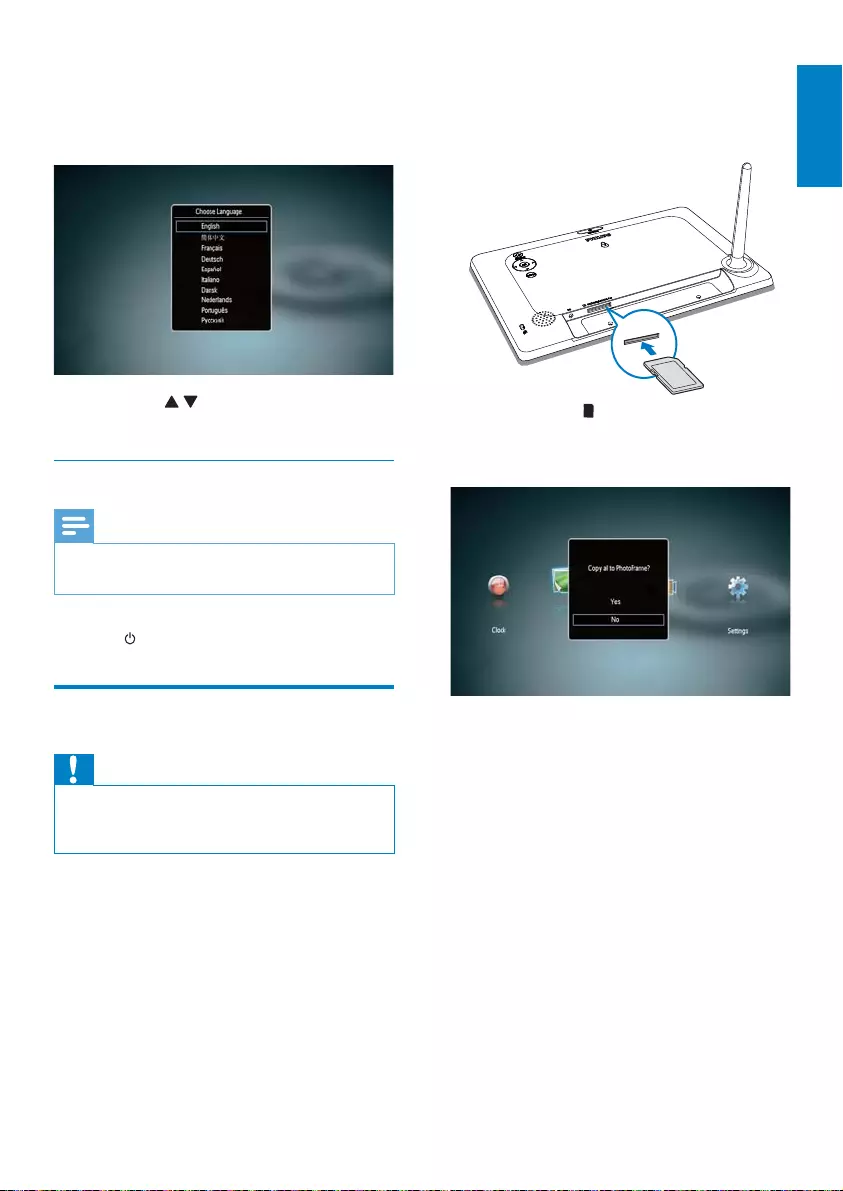
7
English
EN
However, we do not guarantee the operations
for all types of storage device media.
1 Insert a storage device into the slot.
A confirmation message is displayed. »
To copy photos to the PhotoFrame:
1 Select [Yes], and then press OK to
confirm.
To display photos directly:
1 Select [No], and then press OK to
confirm.
2 Select [Play], and then press OK.
• To remove a storage device, pull it out.
SD/MMC/MS/MS Pro
For the first time you turn on the
PhotoFrame:
The screen prompts you to select a •
language.
Press • / to select a language, and
then press OK to confirm.
Turn off the PhotoFrame
Note
You can only turn off the PhotoFrame after all • copy and save actions are complete.
To turn off the PhotoFrame, press and •
hold for 2 seconds.
Transfer photos
Caution
Do not remove a storage device from the • PhotoFrame when you are transferring photos
from or to the storage device.
You can play JPEG photos on one of the
following storage device that is connected to
the PhotoFrame:
Secure Digital (SD)•
Secure Digital High Capacity (SDHC)•
Multimedia Card (MMC)•
Memory Stick (MS)•
Memory Stick Pro (MS Pro, with adaptor)•
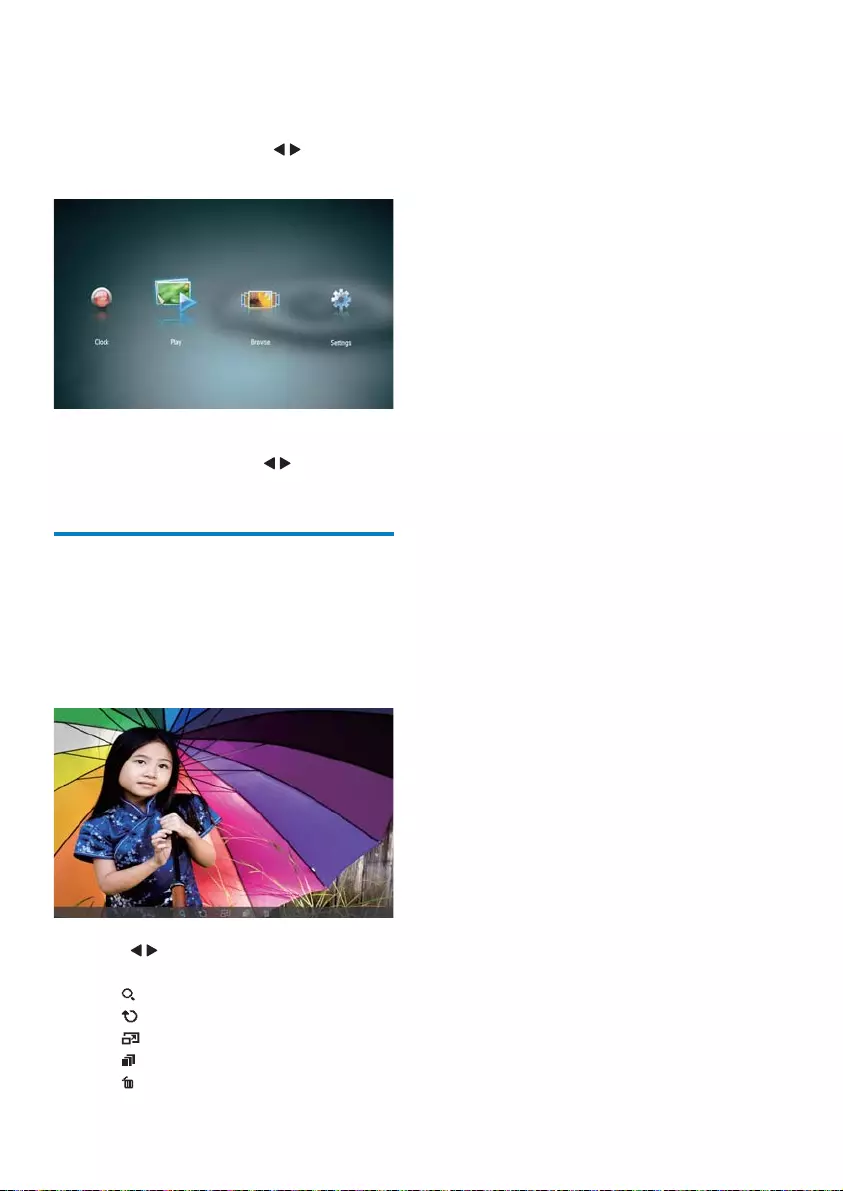
8EN
4 Display photos
1 In the home menu, press / to select
[Play] and then press OK.
Photos are displayed in slideshow mode. »
During slideshow, press • / to display the
next/previous photo.
Manage slideshow and photos
You can take the following steps to manage a
photo in slideshow.
1 During slideshow, press MENU.
A menu bar is displayed. »
2 Press / to select an icon, and then
press OK.
• : Zoom in a photo
• : Rotate a photo
• : Select a display mode.
• : Save a photo
• : Delete a photo
To exit the menu bar, press • MENU again.
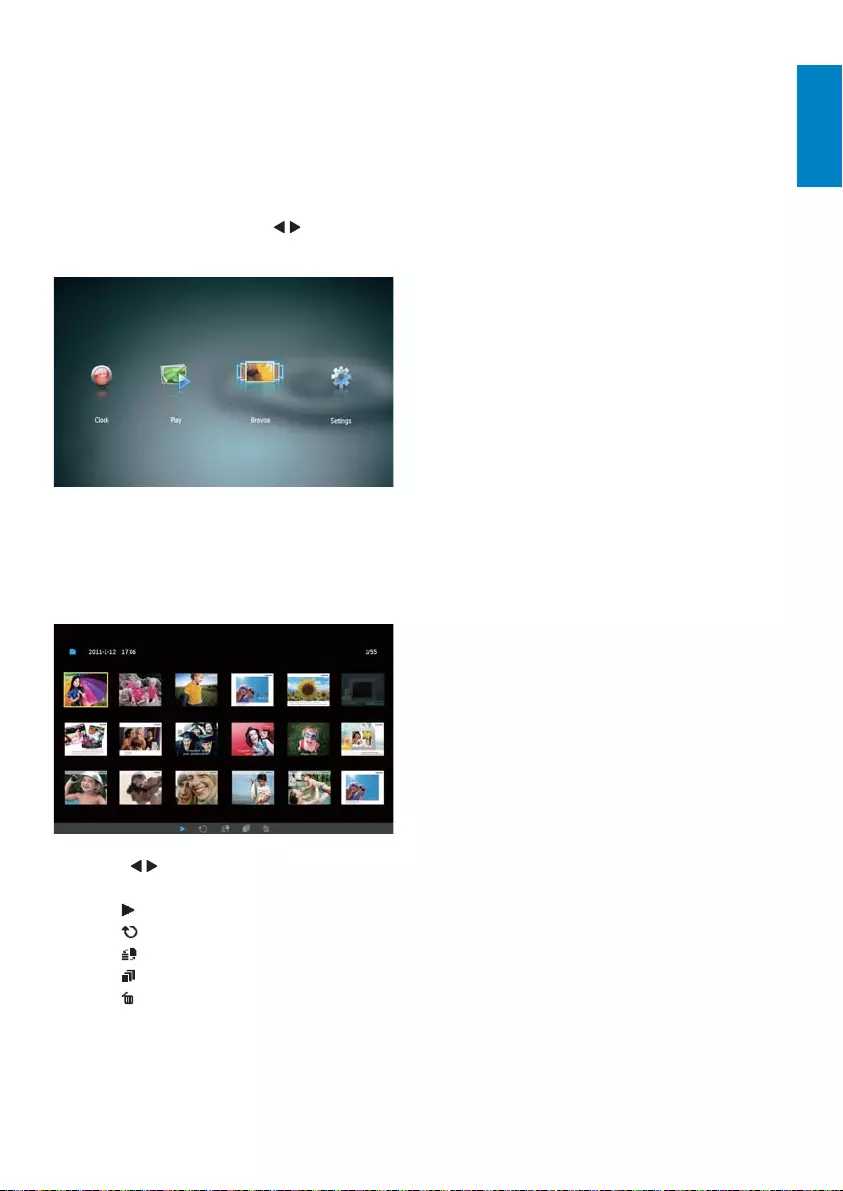
9
English
EN
5 Browse and
manage photos
You can browse and manage photos.
1 In the home menu, press / to select
[Browse], and then press OK.
The album thumbnails are displayed. »
To manage photos:
1 Select a photo, and then press MENU.
A menu bar is displayed. »
2 Press / to select an icon, and then
press OK.
• : Play photos in slideshow
• : Rotate a photo
• : Change source device
• : Save a photo
• : Delete a photo
To exit the menu bar, press • MENU again.
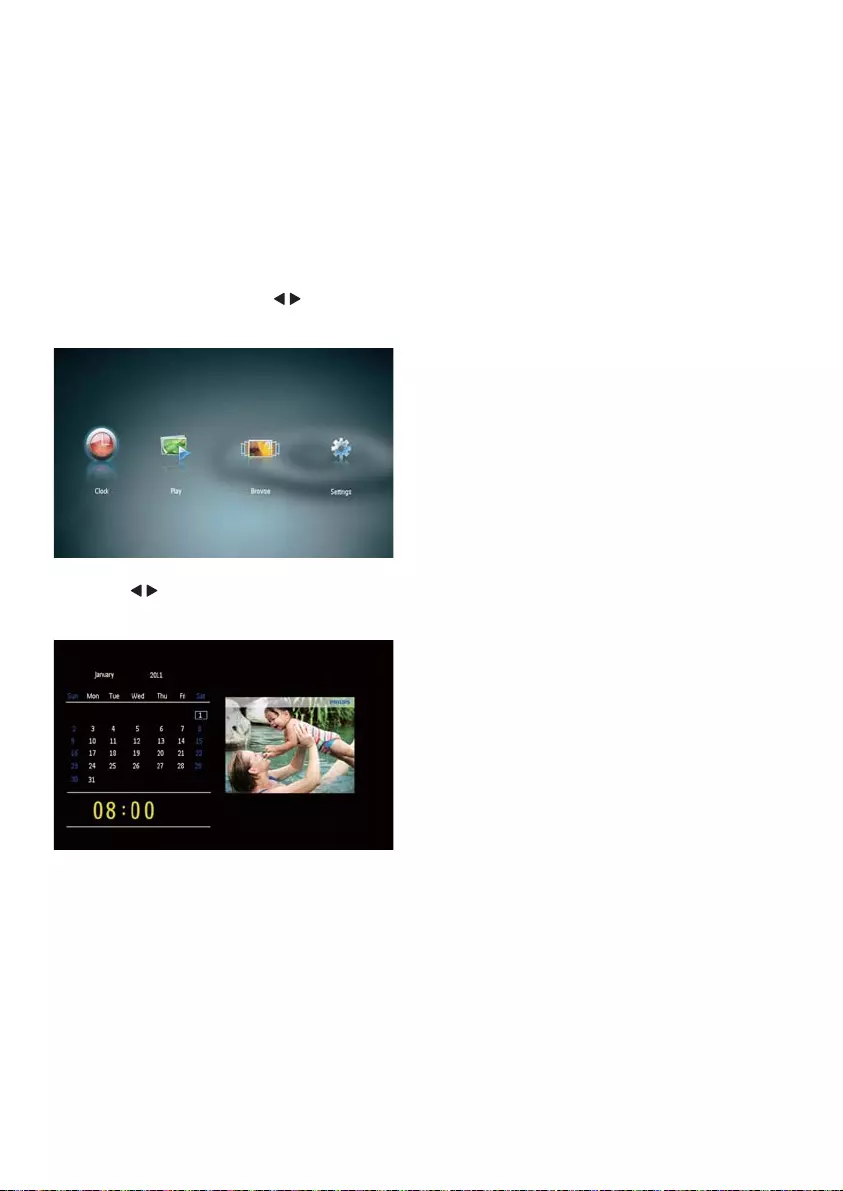
10 EN
6 Clock and
calendar
You can display clock and calendar in slideshow
or display the clock separately.
1 Ensure that you have set the time and
date correctly.
2 In the home menu, press / to select
[Clock], and then press OK.
3 Press / to select different clock/
calendar display mode.
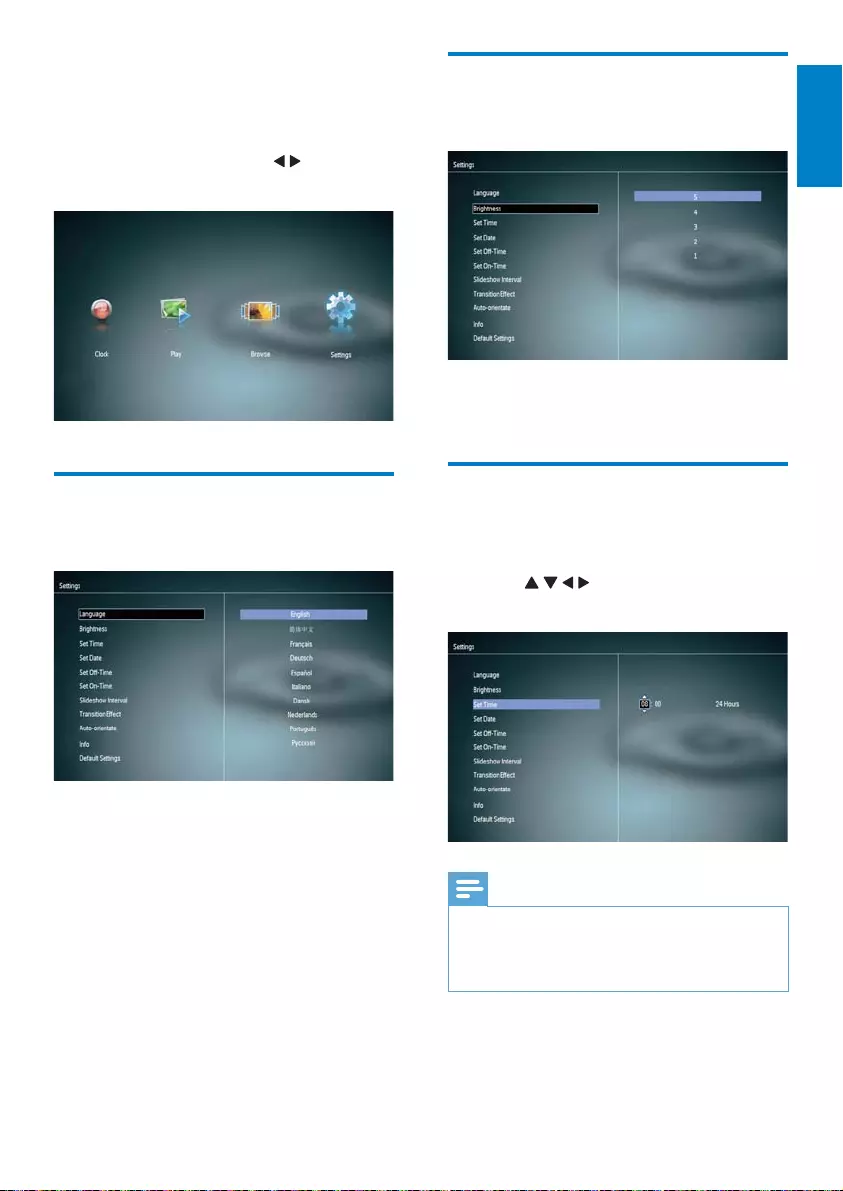
11
English
EN
Adjust display brightness
1 Select [Brightness], and then press OK.
2 Select a brightness level, and then press
OK.
Set time and date
1 Select [Set Time]/[Set Date], and then
press OK.
2 Press // / to set time/time format or
date, and then press OK.
Note
If the PhotoFrame is disconnected from the • power supply for a long time, you need set
time and date again after you turn on the
PhotoFrame.
7 Setup
1 In the home menu, press / to select
[Settings], and then press OK.
Select an on-screen language
1 Select [Language], and then press OK.
2 Select a language, and then press OK.
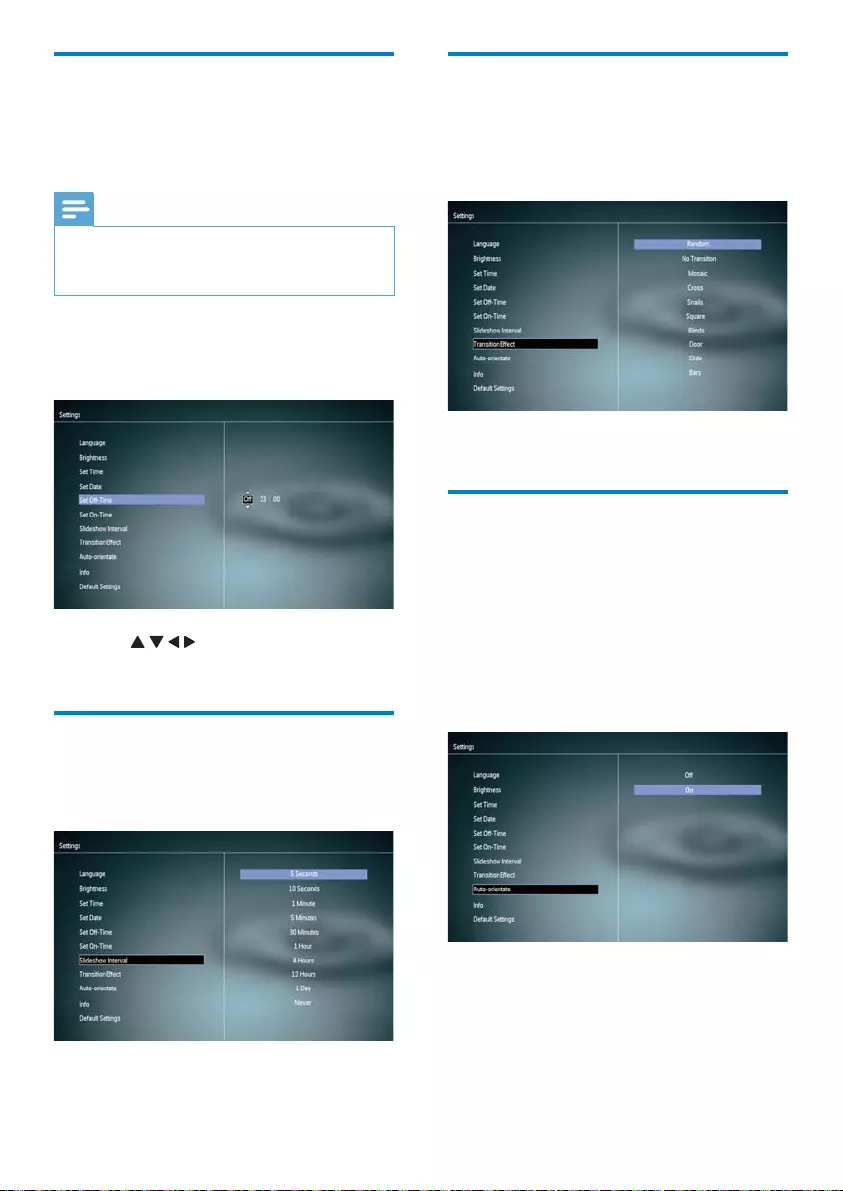
12 EN
Select a slideshow transition
effect
1 Select [Transition Effect], and then press
OK.
2 Select an option, and then press OK.
Set auto orientation
With the auto orientation function, you can play
photos in the correct orientation depending
on the horizontal/vertical orientation of the
PhotoFrame.
1 Select [Auto-orientate], and then press
OK.
2 Select [On], and then press OK.
To disable the auto orientation •
function, select [Off] and then press
OK.
Set display auto on/off
With the SmartPower feature, you can
configure the time for the PhotoFrame to turn
on or off the display automatically.
Note
Ensure that you set the current time and date • of the PhotoFrame correctly before you set
the auto on/off function.
1 Select [Set Off-Time]/[Set On-Time],
and then press OK.
2 Select [On]/[Off] to turn on/off the timer.
3 Press / // to set time, and then press
OK.
Select slideshow frequency
1 Select [Slideshow Interval], and then
press OK.
2 Select an interval, and then press OK to
confirm.
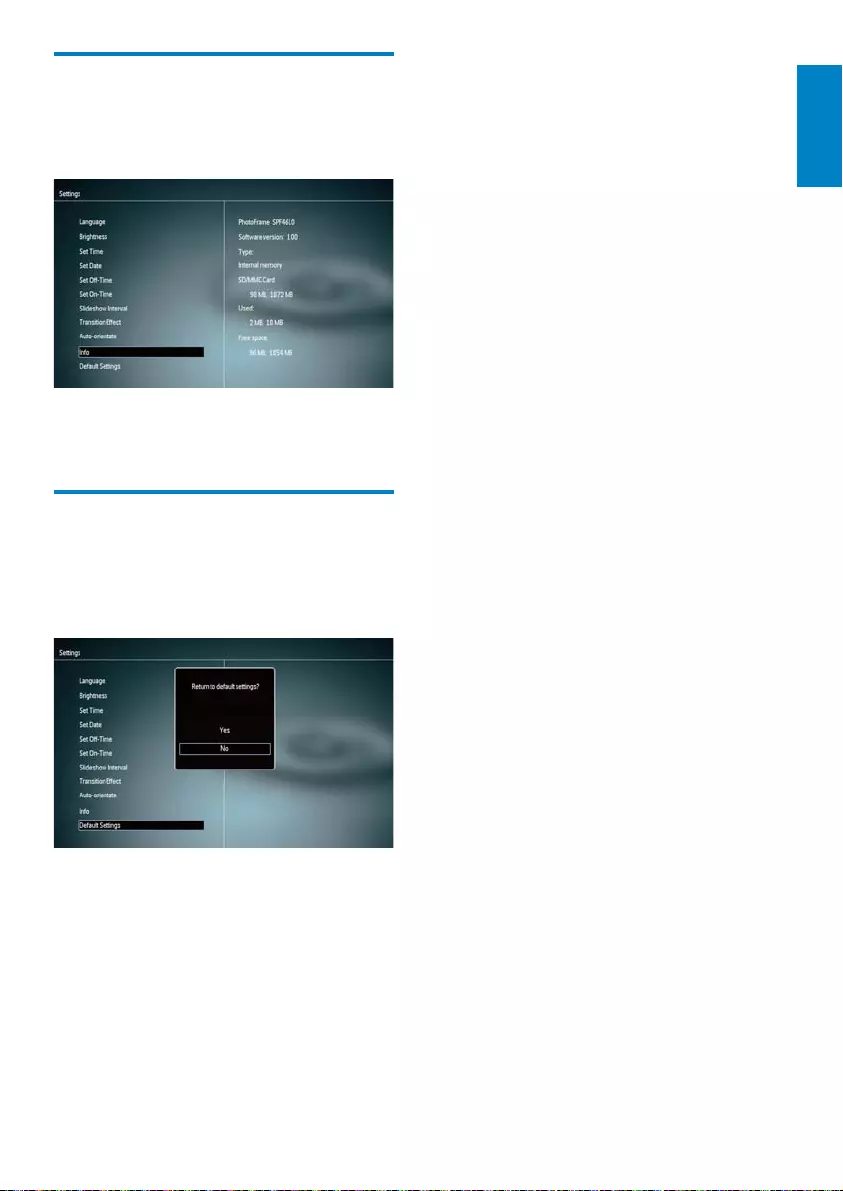
13
English
EN
View the status of the
PhotoFrame
1 Select [Info].
The information of the PhotoFrame is »
displayed on the right of the screen.
Restore factory defaults
1 Select [Default Settings], and then press
OK.
A confirmation message is displayed. »
2 Select [Yes], and then press OK.
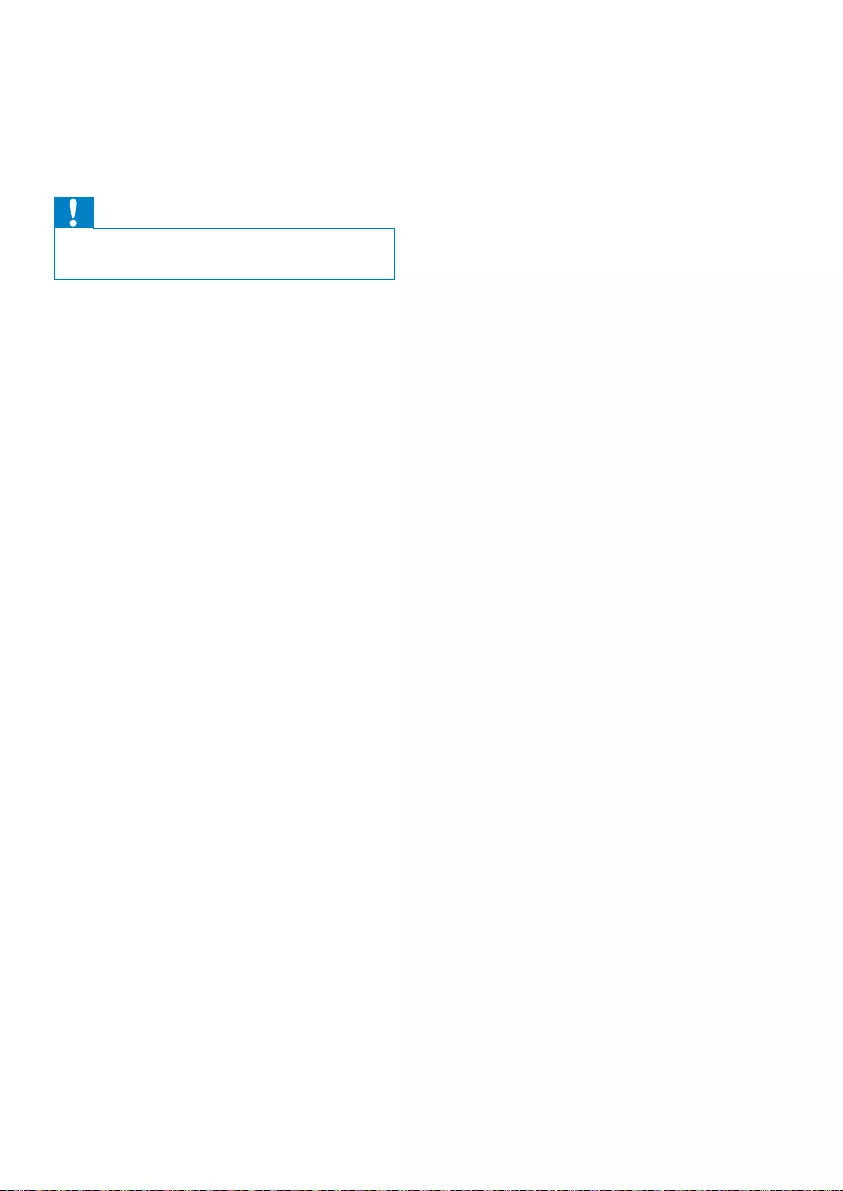
14 EN
8 Upgrade the
PhotoFrame
Caution
Do not power off the PhotoFrame during • upgrade.
If there is a software update, you can download
the latest software from www.philips.com/
support to upgrade your PhotoFrame. The
earlier software is unavailable on line.
1 Visit www.philips.com/support.
2 Search for your PhotoFrame and go to
the software section.
3 Download the latest software onto the
root directory of an SD card.
4 Insert the SD card into the PhotoFrame.
5 Turn on the PhotoFrame
A confirmation message is displayed. »
6 Select [Yes], and then press OK to
confirm.
When the upgrade is complete, the »
PhotoFrame reboots.
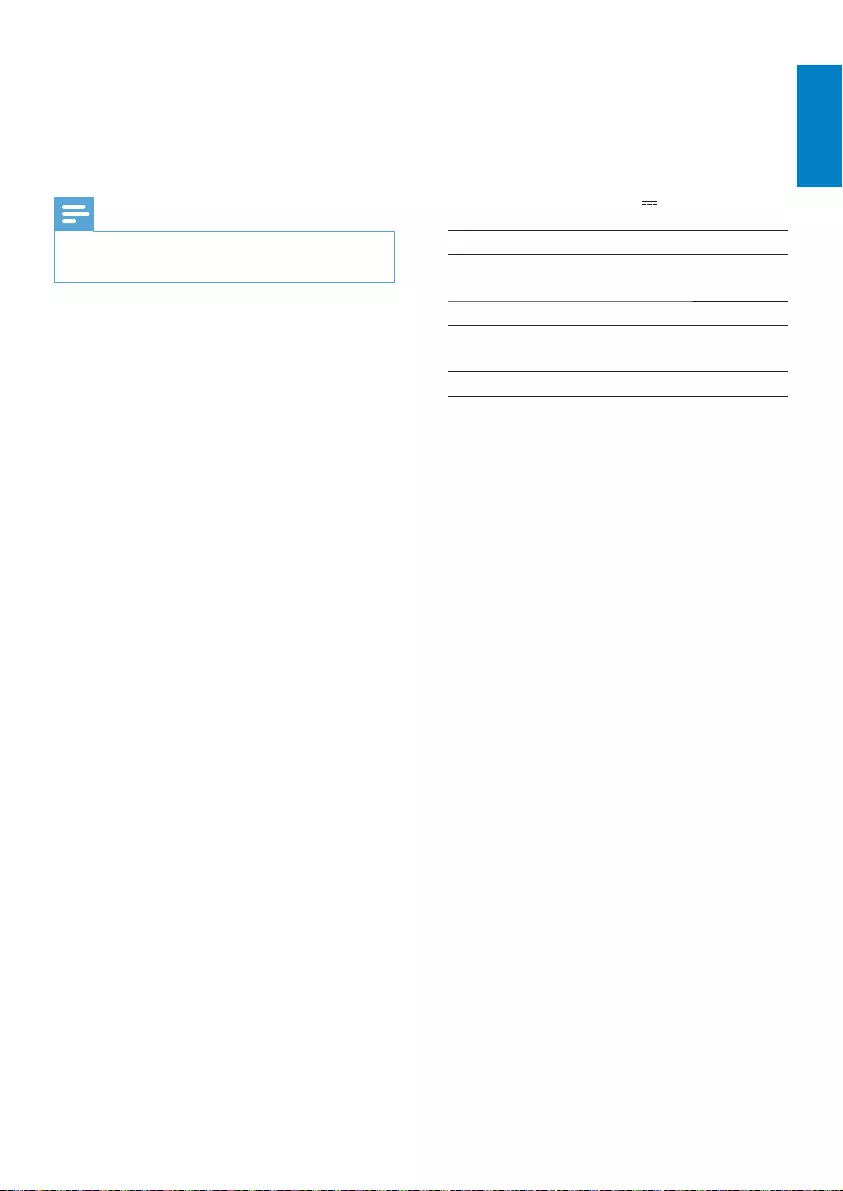
15
English
EN
Manufacturer: Philips Consumer •
Lifestyle International B.V.
Model number: ASUC12x-050100 •
(x=E, B, C, I)
Input: AC 100-240V ~ 50-60Hz •
0.3A
Output : DC 5V • 1000mA
Adaptor Region
ASUC12E-050100 Europe, Russia, and
Singapore
ASUC12B-050100 U.K. and Hong Kong
ASUC12C-050100 Australia and New
Zealand
ASUC12I-050100 China
Temperature
Operation: 0°C - 40°C/32°F - 104°F •
Storage: -10°C - 60°C/14°F - 140°F•
9 Product
information
Note
Product information is subject to change • without prior notice.
Picture/Display
Viewing angle: @ C/R > 10, 120° •
(H)/100° (V)
Lifetime, to 50% brightness: 20000 hr•
Aspect ratio: 16:10•
Panel visible resolution: 920 x 600•
Best-fit photo resolution: 960 x 600•
Brightness (minimum): 180 cd/m²•
Contrast ratio (typical): 500:1•
Photo format supported:•
JPEG photo (Up to 20MB JPEG files, •
Up to 64 Megapixels)
Progressive JPEG photo (Up to 1024 •
x 768 pixels)
Storage media
Memory card types: •
Secure Digital (SD)•
Secure Digital (SDHC)•
Multimedia Card (MMC)•
Memory Stick (MS)•
Memory Stick Pro (MS Pro)•
Built-in memory capacity: 128 MB•
Dimensions & Weight
Set dimensions without stand (W x H •
x D): 286 x 189 x 16.5 mm
Set dimensions with stand (W x H x D): •
286 x 189 x 125.5 mm
Weight without stand: 0.47 kg•
Power
Power mode supported: AC powered•
Efficiency level: V•
Average consumption (system on): 4 W•
Power adaptor: •
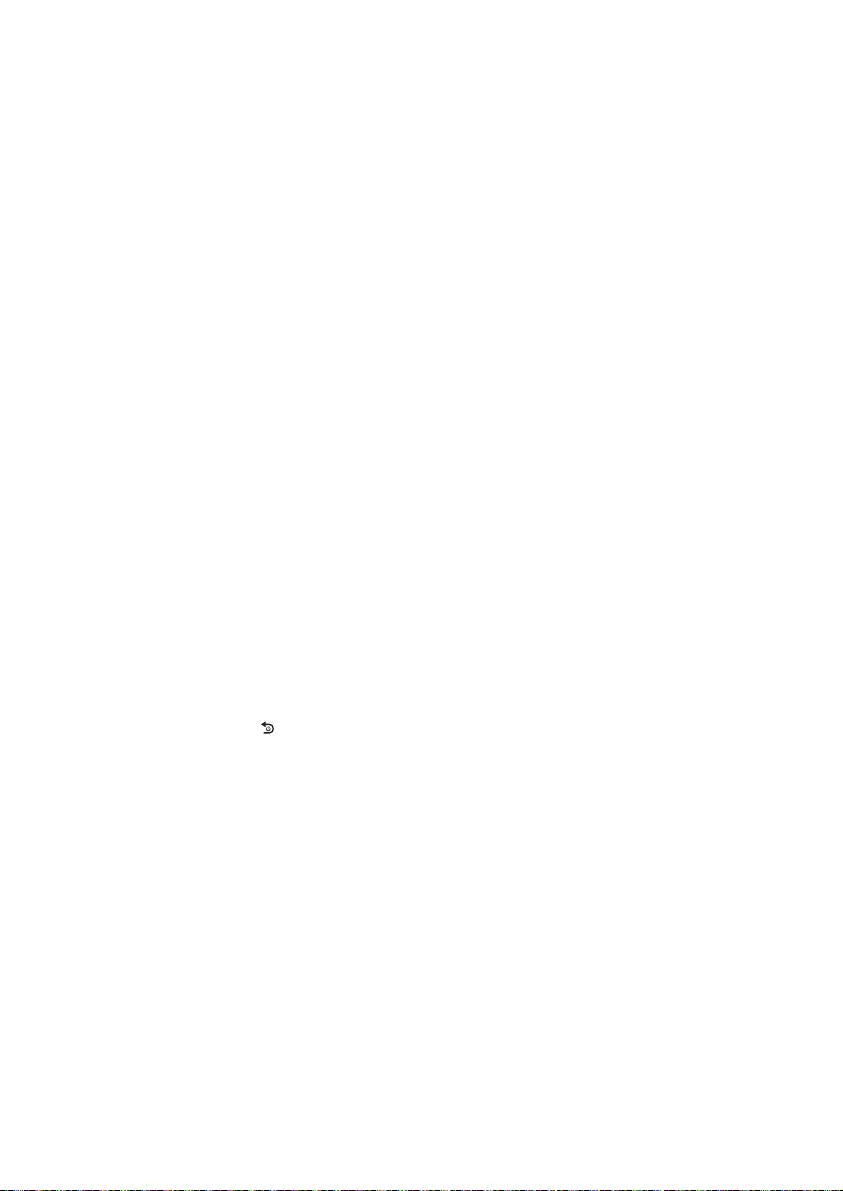
16 EN
you could switch between different photos
by using different storage devices on the
PhotoFrame.
After I insert a memory card and transfer all
content to the PhotoFrame, I find that the
folder structure saved on the PhotoFrame is
different from the original structure on the
memory card. Why?
The PhotoFrame can only read a folder
structure up to 3 levels and write on only
1-level folder structure. In that case, photos
on a memory card, which are in folders with
the same name but in different levels, will be
saved in the same folder on the PhotoFrame.
For example, photos in folders “\AA”, “\01\
AA” and “\02\AA” on a memory card will all
be copied into the folder named “\AA” on the
PhotoFrame.
What is the best resolution of photos to be
displayed on the PhotoFrame?
The best resolution is 432 x 270, 864 x 540,
or a similar aspect ratio.
Why does the PhotoFrame automatically turn
off?
If you enable the SmartPower function, the
PhotoFrame automatically turns off at the
preset time. For details, see section “Set
display auto on/off”.
10 Frequently
asked questions
Is the LCD screen touch-enabled?
The LCD screen is not touch-enabled. Use the
buttons on the back to control the PhotoFrame.
Can I switch different slideshow photos by
using different memory cards?
Yes. When a memory card is connected to
the PhotoFrame, you can play photos on the
specific memory card in slideshow mode.
Will the LCD be damaged, if I keep showing
the same photo for a long time?
No. The PhotoFrame can display the same
photo continuously for 72 hours without any
damage to the LCD screen.
Why does my PhotoFrame not show some of
my photos?
The PhotoFrame supports only JPEG photos.
Ensure that these JPEG photos are not
damaged.
Can I use the PhotoFrame during its display
auto-off periods?
Yes. You can press and hold to wake up the
PhotoFrame.
Why does the PhotoFrame not go into auto-
off status after I set it?
Ensure that you set the current time, auto-
off time, and auto-on time correctly. The
PhotoFrame automatically turns off its display
exactly at the auto-off time. If the time has
already passed for the day, it starts to enter
auto-off status at the specified time from the
next day.
Can I increase the memory size to store more
pictures on the PhotoFrame?
No. The internal memory of the PhotoFrame
is fixed and cannot be expanded. However,
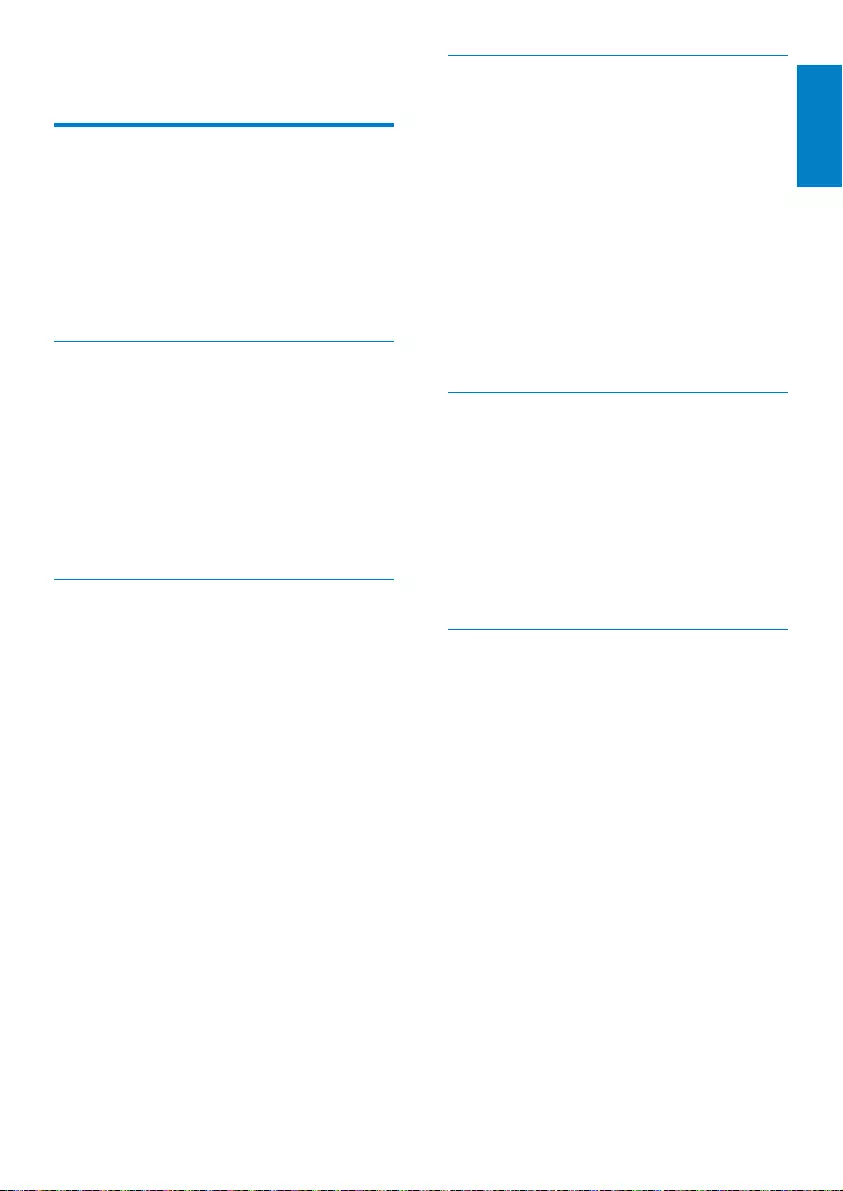
17
English
EN
M
Memory Stick
Memory Stick. A flash memory card for digital
storage on cameras, camcorders and other
handheld devices.
MMC Card
MultiMedia Card. A flash memory card that
provides storage for cellphones, PDAs and
other handheld devices. The card uses flash
memory for read/write applications or ROM
chips (ROM-MMC) for static information, the
latter widely used for adding applications to a
Palm PDA.
S
SD Card
Secure Digital Memory Card. A flash memory
card that provides storage for digital cameras,
cellphones and PDAs. SD Cards use the same
32 x 24mm form factor as the MultiMediaCard
(MMC), but are slightly thicker (2.1mm vs.
1.4mm), and SD Card readers accept both
formats. Cards up to 4GB are available.
T
Thumbnail
A thumbnail is reduced-size versions of a
picture that is used to make it easier to
recognize an them. Thumbnails serve the
same role for images as a normal text index
does for words.
11 Glossary
A
Aspect ratio
Aspect ratio refers to the length to height
ratio of TV screens. The ratio of a standard
TV is 4:3, while the ratio of a high-definition
or wide TV is 16:9. The letter box allows you
to enjoy a picture with a wider perspective on
a standard 4:3 screen.
J
JPEG
A very common digital still picture format.
A still-picture data compression system
proposed by the Joint Photographic Expert
Group, which features small decrease in image
quality in spite of its high compression ratio.
Files are recognized by their file extension
‘.jpg’ or ‘.jpeg.’
K
Kbps
Kilobits per second. A digital-data-rate
measurement system which is often used
with highly compressed formats such as AAC,
DAB, MP3 etc. The higher the amount, the
better the quality generally is.
Kensington lock
A Kensington Security Slot (also called a
K-Slot or Kensington lock). Part of an anti-
theft system. It is a small, metal-reinforced
hole found on almost all small or portable
computer and electronics equipment,
particularly on expensive and/or relatively light
ones, such as laptops, computer monitors,
desktop computers, gaming consoles, and
video projectors. It is used for attaching a
lock-and-cable apparatus, in particular those
from Kensington.
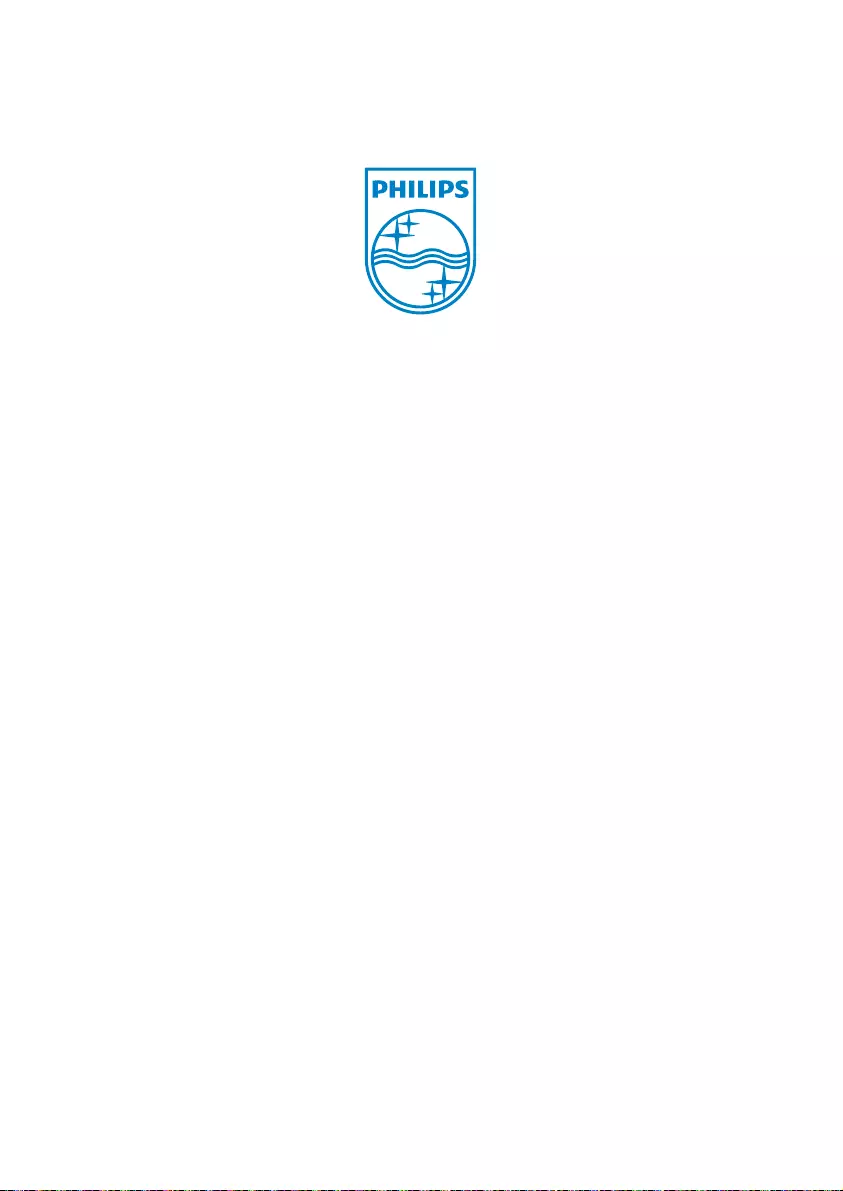
© 2011 Koninklijke Philips Electronics N.V.
All rights reserved.
UM_V1.0