Table of Contents
Philips SW750M/05 User Manual
Displayed below is the user manual for SW750M/05 by Philips which is a product in the Loudspeakers category. This manual has pages.
Related Manuals

www.philips.com/support
User manual
Always there to help you
Register your product and get support at
SW750M
Question?
Contact
Philips
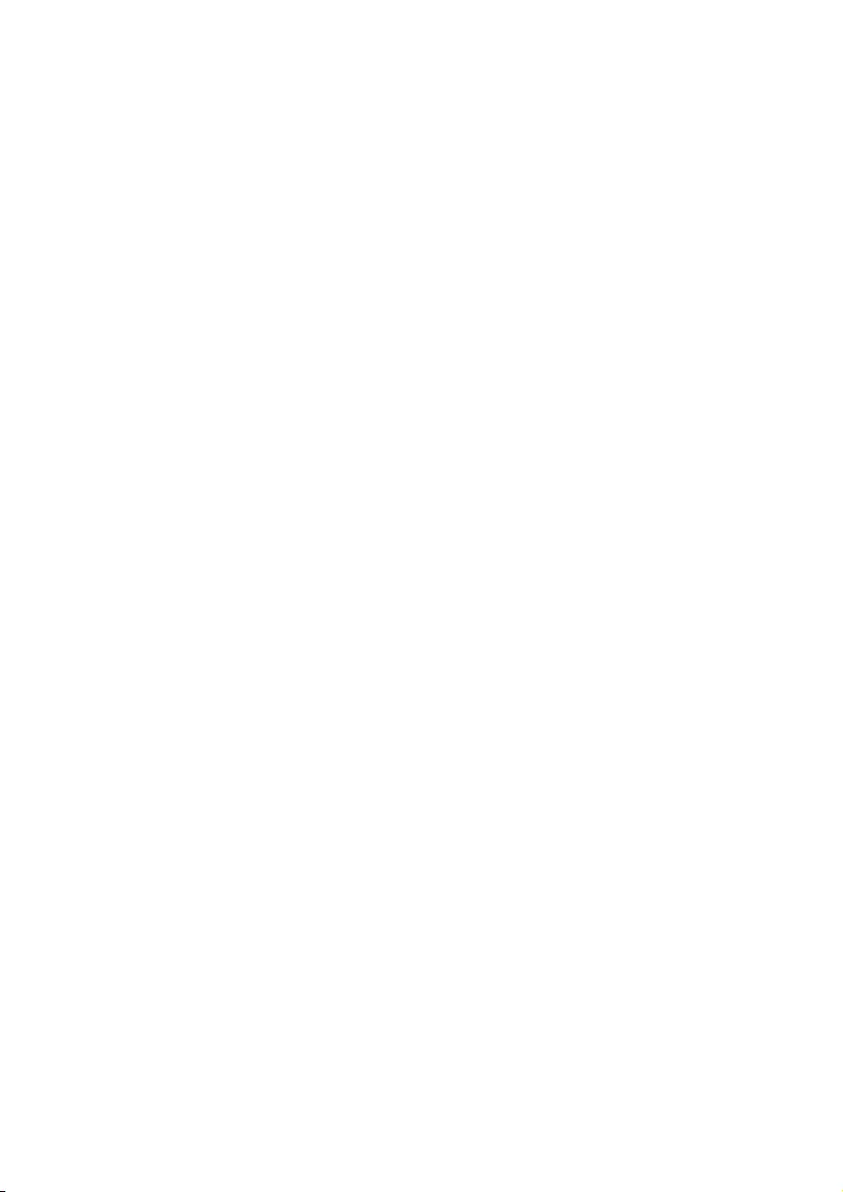
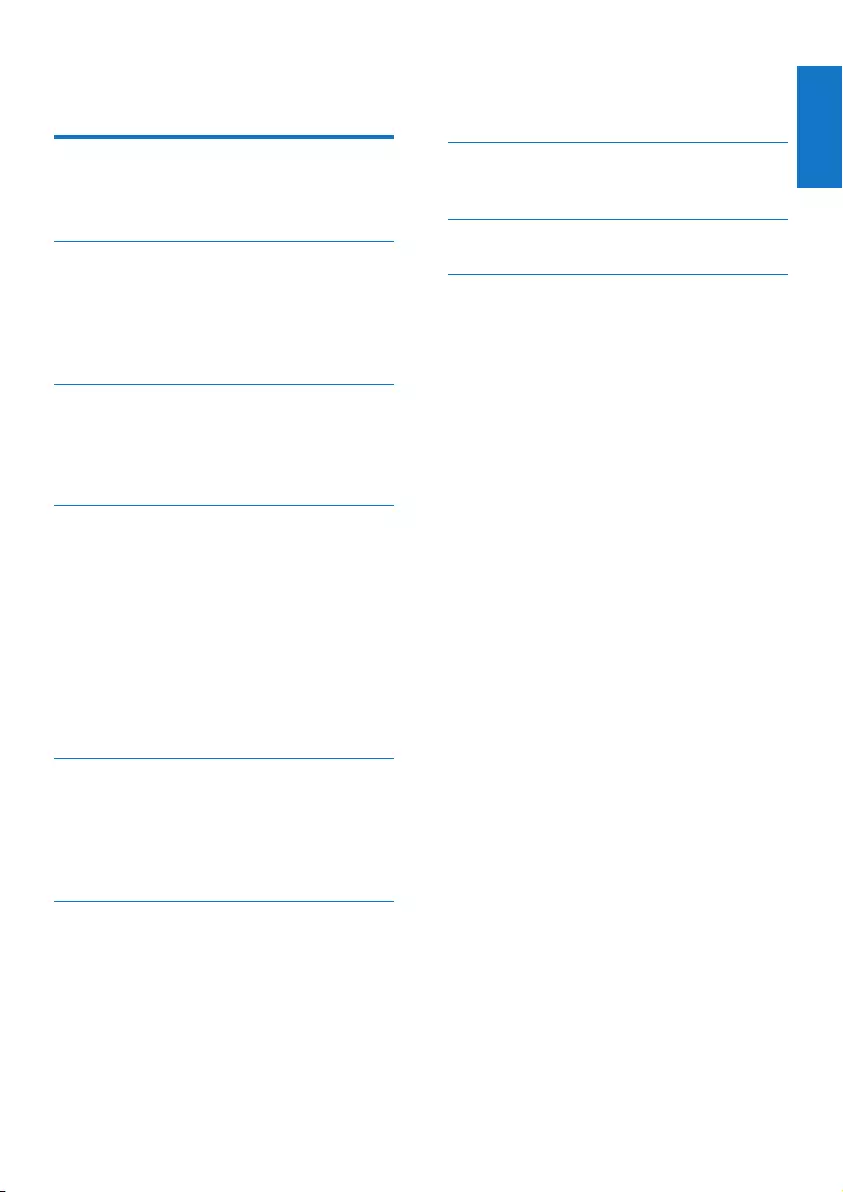
1
English
EN
Contents
1 Important 2
Safety 2
Notice 2
2 Your Spotify Multiroom Speaker 4
Introduction 4
What’s in the box 4
What else you need 4
Overview of the main unit 5
3 Prepare 6
Download SpeakerSet Multiroom
Manager to your iOS or Android device 6
Connect power and switch on 6
4 Connect SW750M to your home
Wi-Fi network 8
Option 1: Set up through an iOS device 9
Option 2: Set up through an Android
device 10
Option 3: Set up wireless connection
to a WPS router directly 11
Option 4: Set up through a PC/Mac
(advanced) 12
Rename speakers 12
5 Play 14
Enjoy Spotify music services through
SW750M 14
Stream music to multiple speakers at
the same time 15
6 Other features 19
Restore factory settings 19
Upgrade rmware 20
7 Product information 21
Specications 21
8 Troubleshooting 22
9 Appendix: Understand meanings
of LED colors 23
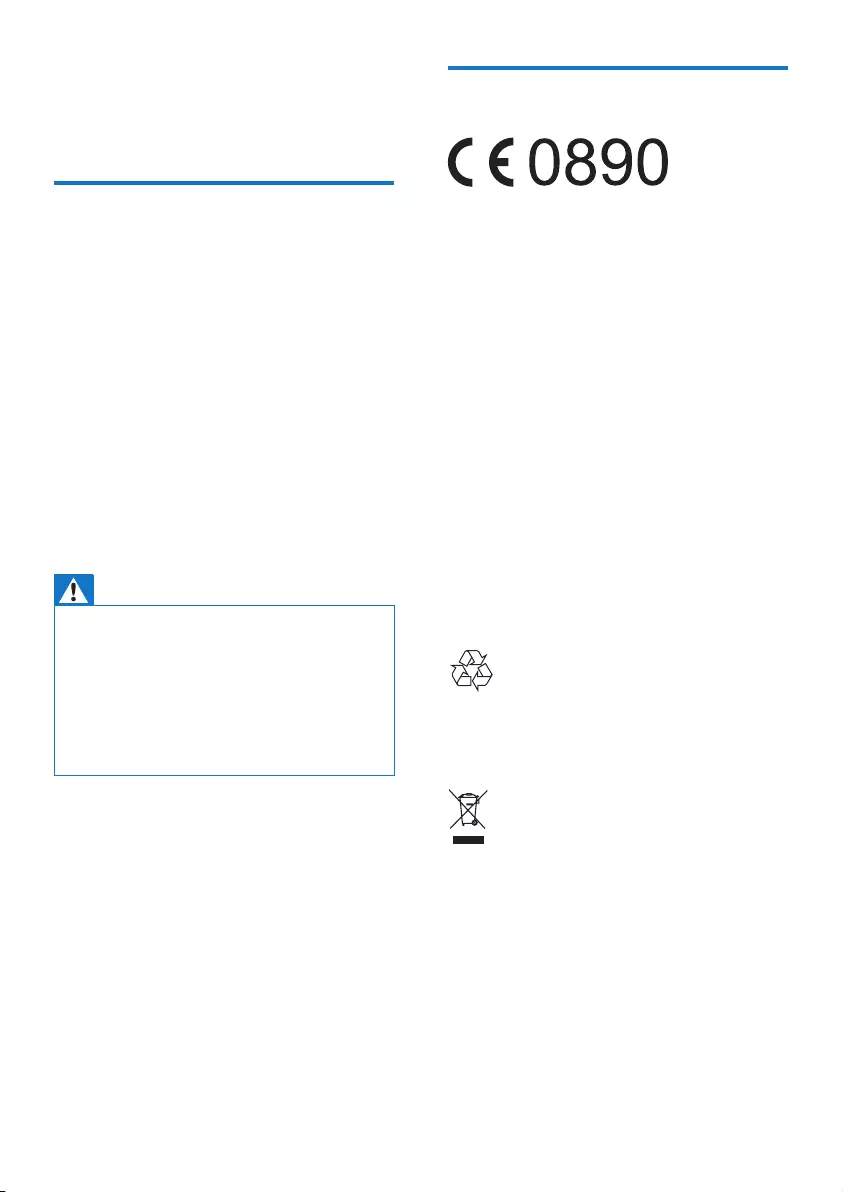
2EN
1 Important
Safety
• Only use attachments/accessories specied
by the manufacturer.
• Use only power supplies listed in the user
manual.
• The product shall not be exposed to
dripping or splashing.
• Do not place any sources of danger on the
product (e.g. liquid lled objects, lighted
candles).
• Where the mains plug or an appliance
coupler is used as the disconnect device,
the disconnect device shall remain readily
operable.
Warning
•Never remove the casing of this apparatus.
•Never lubricate any part of this apparatus.
•Never place this apparatus on other electrical
equipment.
•Keep this apparatus away from direct sunlight, naked
ames or heat.
•Ensure that you always have easy access to the power
cord, plug or adaptor to disconnect this apparatus from
the power.
Risk of overheating! Never install this apparatus
in a conned space. Always leave a space of
at least four inches around this apparatus for
ventilation. Ensure curtains or other objects
never cover the ventilation slots on this
apparatus.
Notice
Hereby, WOOX Innovations declares that this
product is in compliance with the essential
requirements and other relevant provisions
of Directive 1999/5/EC. You can nd the
Declaration of Conformity on www.philips.com/
support.
Any changes or modications made to this
device that are not expressly approved by
WOOX Innovations may void the user’s
authority to operate the equipment.
Philips and the Philips’ Shield Emblem are
registered trademarks of Koninklijke Philips N.V.
and are used by WOOX Innovations Limited
under license from Koninklijke Philips N.V.
Specications are subject to change without
notice. WOOX reserves the right to change
products at any time without being obliged to
adjust earlier supplies accordingly.
Disposal of your old product
Your product is designed and manufactured
with high quality materials and components,
which can be recycled and reused.
This symbol on a product means that the
product is covered by European Directive
2012/19/EU. Inform yourself about the local
separate collection system for electrical and
electronic products. Follow local rules and never
dispose of the product with normal household
waste. Correct disposal of old products
helps prevent negative consequences for the
environment and human health.
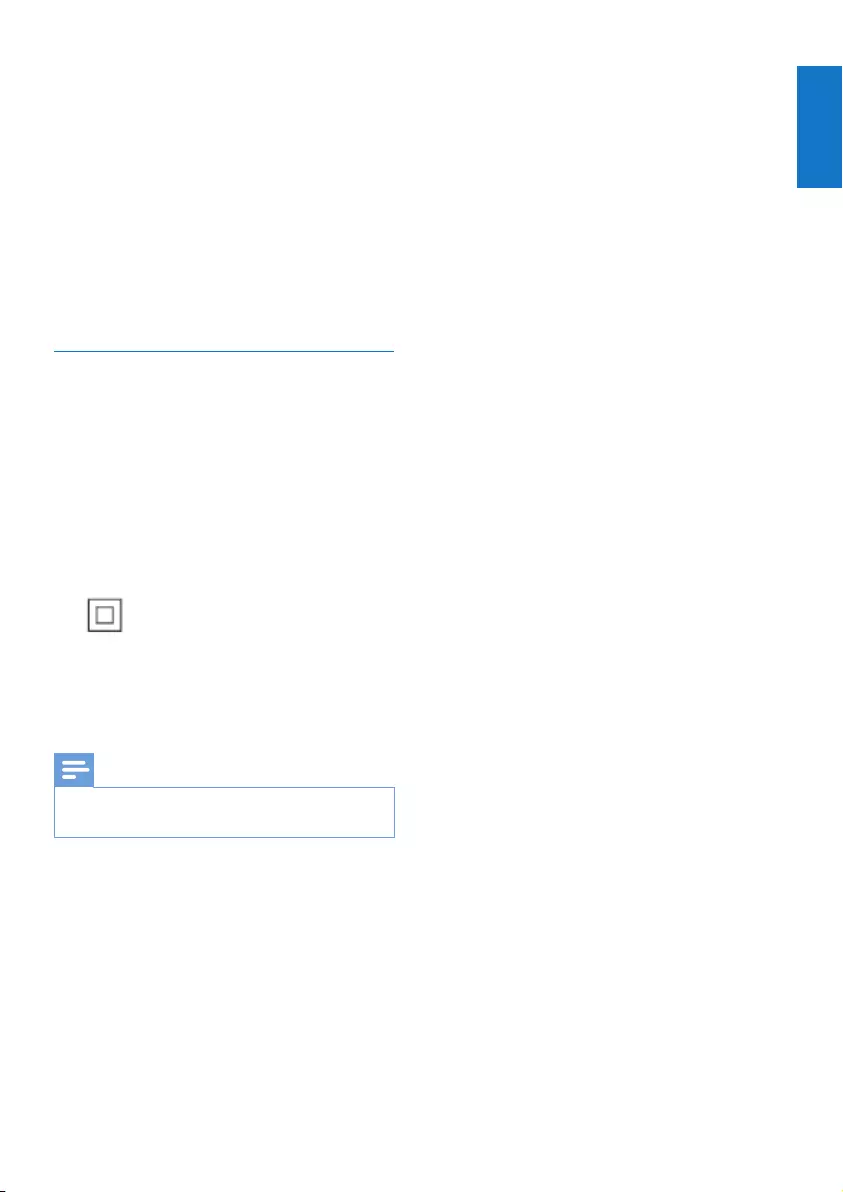
3
English
EN
Environmental information
All unnecessary packaging has been omitted.
We have tried to make the packaging easy to
separate into three materials: cardboard (box),
polystyrene foam (buffer) and polyethylene
(bags, protective foam sheet.)
Your system consists of materials which can
be recycled and reused if disassembled by
a specialized company. Please observe the
local regulations regarding the disposal of
packaging materials, exhausted batteries and old
equipment.
Trademark notice
iPad, iPhone, iPod, iPod classic, iPod nano
and iPod touch are trademarks of Apple Inc.,
registered in the U.S. and other countries.
Lightning is a trademark of Apple Inc.
Android is a trademark of Google Inc. Use of
this trademark is subject to Google permissions.
Class II equipment symbol:
CLASS II apparatus with double insulation, and
no protective earth provided.
Note
•The type plate is located on the bottom of the
apparatus.
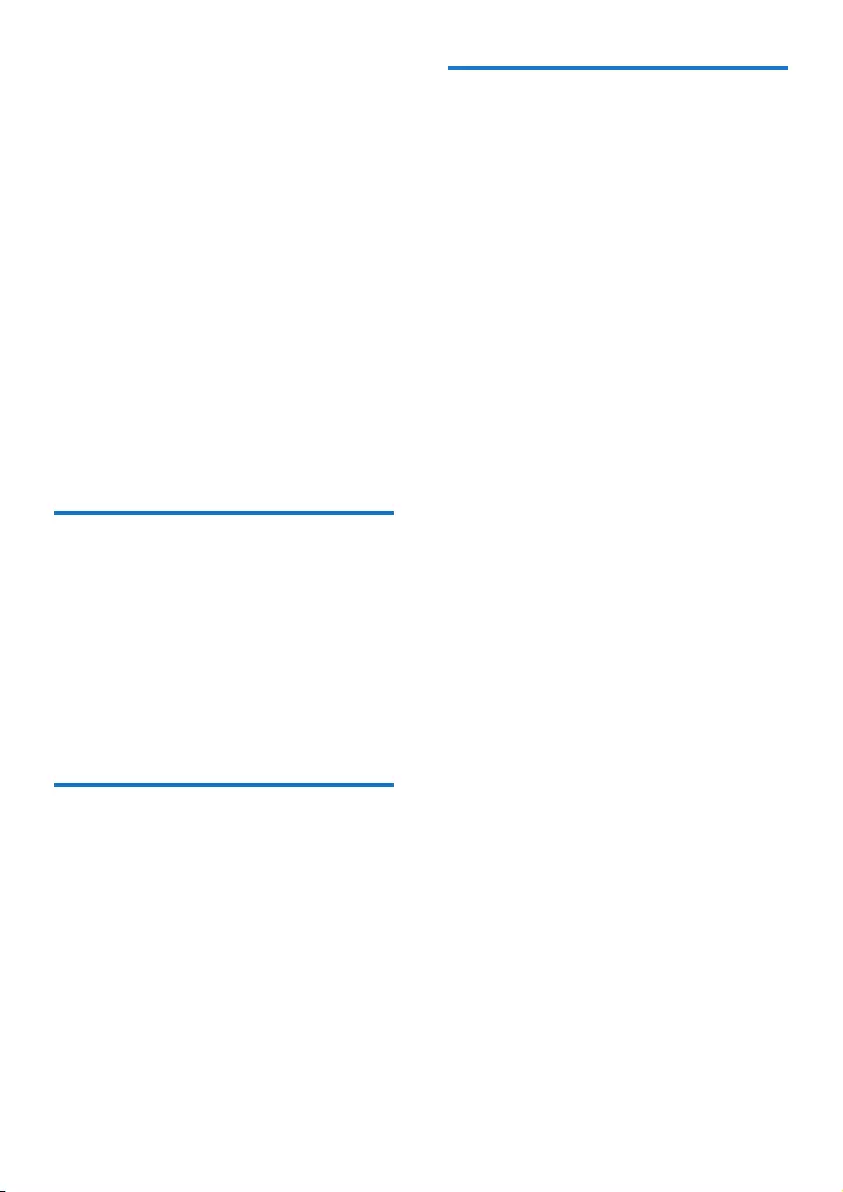
4EN
2 Your Spotify
Multiroom
Speaker
Congratulations on your purchase, and
welcome to Philips! To fully benet from the
support that Philips offers, register your product
at www.philips.com/welcome.
If you contact Philips, you will be asked for the
model and serial number of this apparatus. The
model number and serial number are on the
bottom of the apparatus. Write the numbers
here:
Model No. __________________________
Serial No. ___________________________
Introduction
With this Spotify Multiroom Speaker, you can:
• stream Spotify music wirelessly via
Spotify Connect with your iOS or
Android device as remote control
• listen to Spotify music everywhere
at your home through group play
(multiple Spotify Multiroom speakers
required)
What’s in the box
Check and identify the contents of your
package:
• Spotify Multiroom Speaker
• 1 x AC power adaptor
• Printed materials
What else you need
To stream Spotify music wirelessly to SW750M
through Wi-Fi, you need:
• a certied Wi-Fi router
• an iOS or Android device, such as an
iPod touch/iPhone/iPad or an Android
phone or tablet
• the SpeakerSet and Spotify (with a
premium account) apps available on
Apple App Store (for iOS devices)
or Google Play Store (for Android
devices)
Your SW750M should be connected to the
same local network as your iOS or Android
device through the Wi-Fi router.
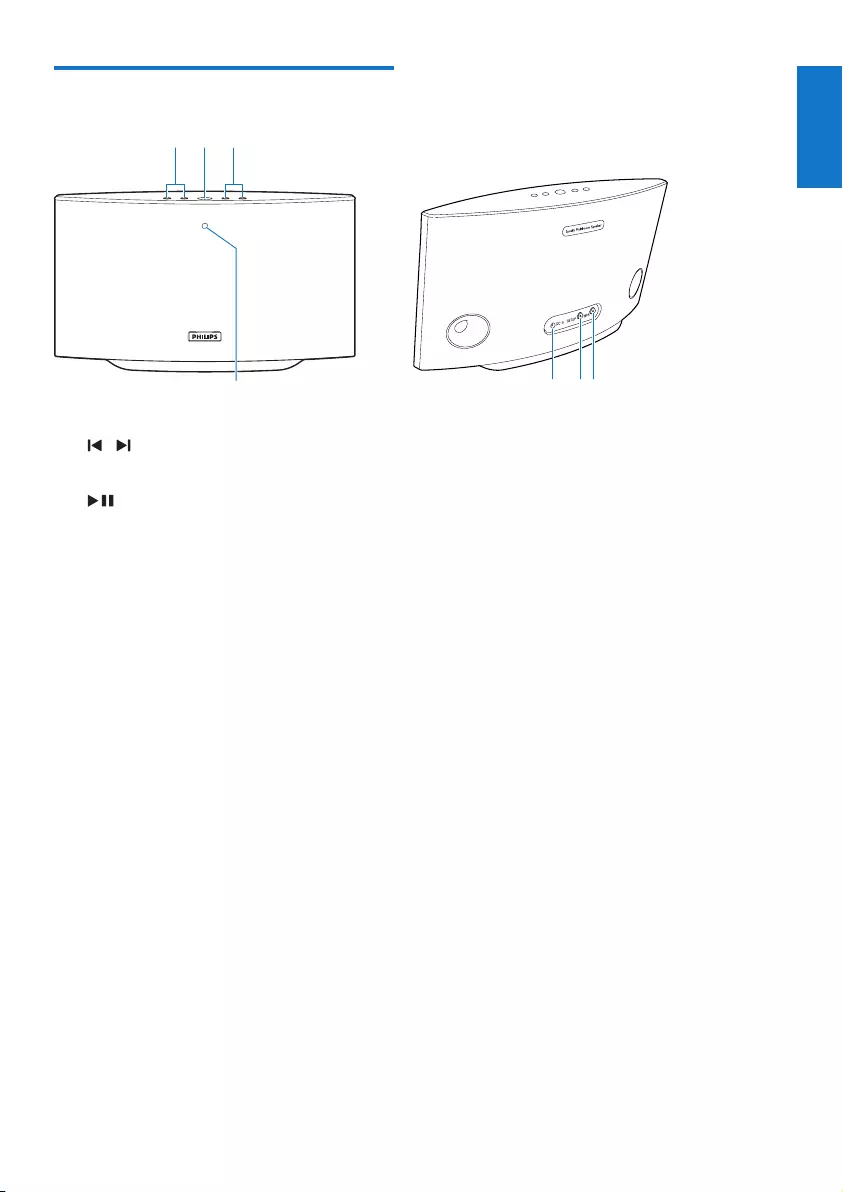
5
English
EN
Overview of the main unit
a /
• Skip to the previous/next song.
b
• Start or pause music play.
c +/-
• Adjust volume.
d System status indicator
• Show the current status of the speaker.
e DC IN
• Connect the power adaptor.
f SETUP button/indicator
• Enter App-Assisted Wi-Fi Setup mode
for connection of the speaker to a
Wi-Fi network.
• Show the Wi-Fi setup status.
g WPS button/indicator
• Enter WPS Setup mode for connection
of the speaker to a Wi-Fi network.
• Show the Wi-Fi setup status in WPS
mode.
abc
de
fg
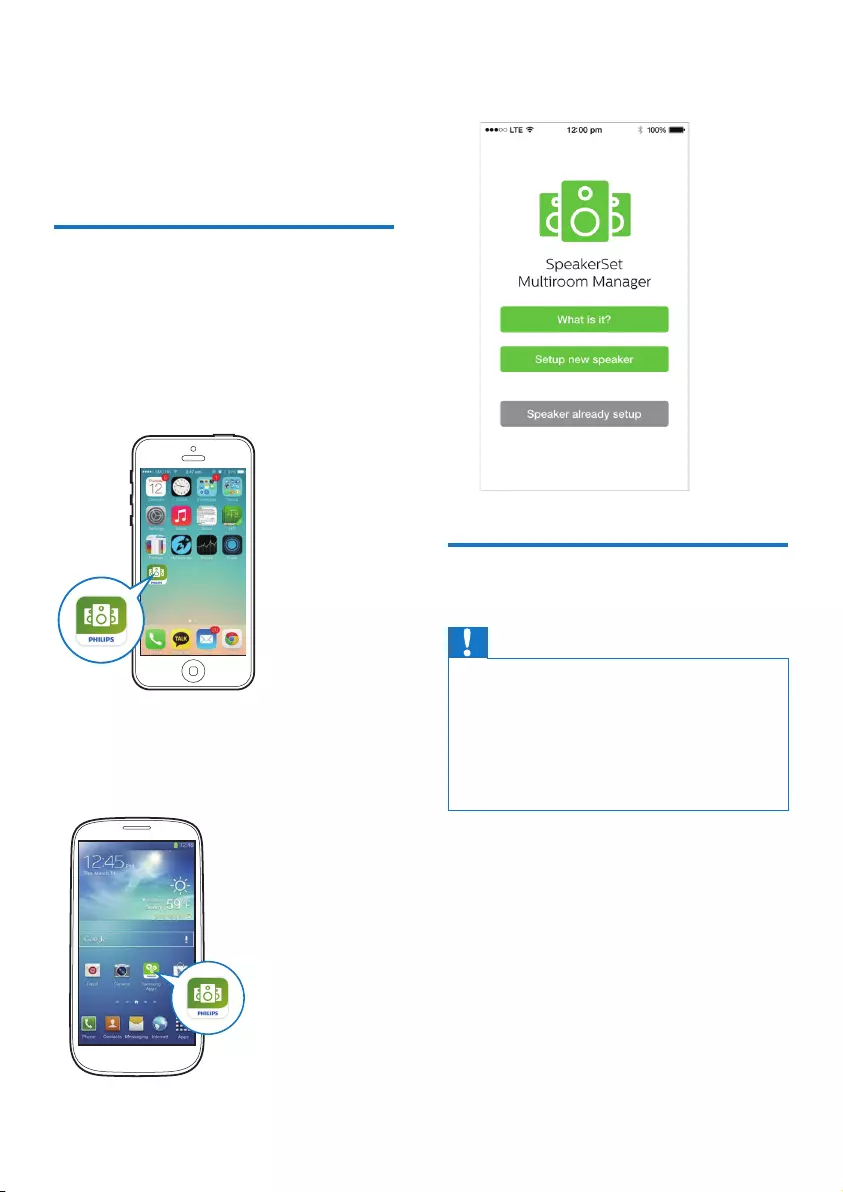
6EN
3 Prepare
Always follow the instructions in this chapter
in sequence.
Download SpeakerSet
Multiroom Manager to your
iOS or Android device
1 (For iPod touch/iPhone/iPad users) Install
SpeakerSet from Apple App Store, and
then run the app.
(For users of Android smartphones or tablets)
Install SpeakerSet from Google Play Store and
then run the app.
2 On the initial setup page, tap Setup a new
speaker.
Connect power and switch
on
Caution
•Risk of product damage! Make sure that the power
supply voltage matches the voltage printed on the
bottom of the speaker.
•Risk of electric shock! When you unplug the AC
adaptor, always pull the plug from the socket. Never
pull the cord.
•Before you connect the AC adaptor, make sure that you
have completed all the other connections.
• As instructed on the app screen, connect
the AC power adaptor to
• the DC IN socket on the back of the
speaker.
• the wall power socket.
» The speaker switches on automatically.
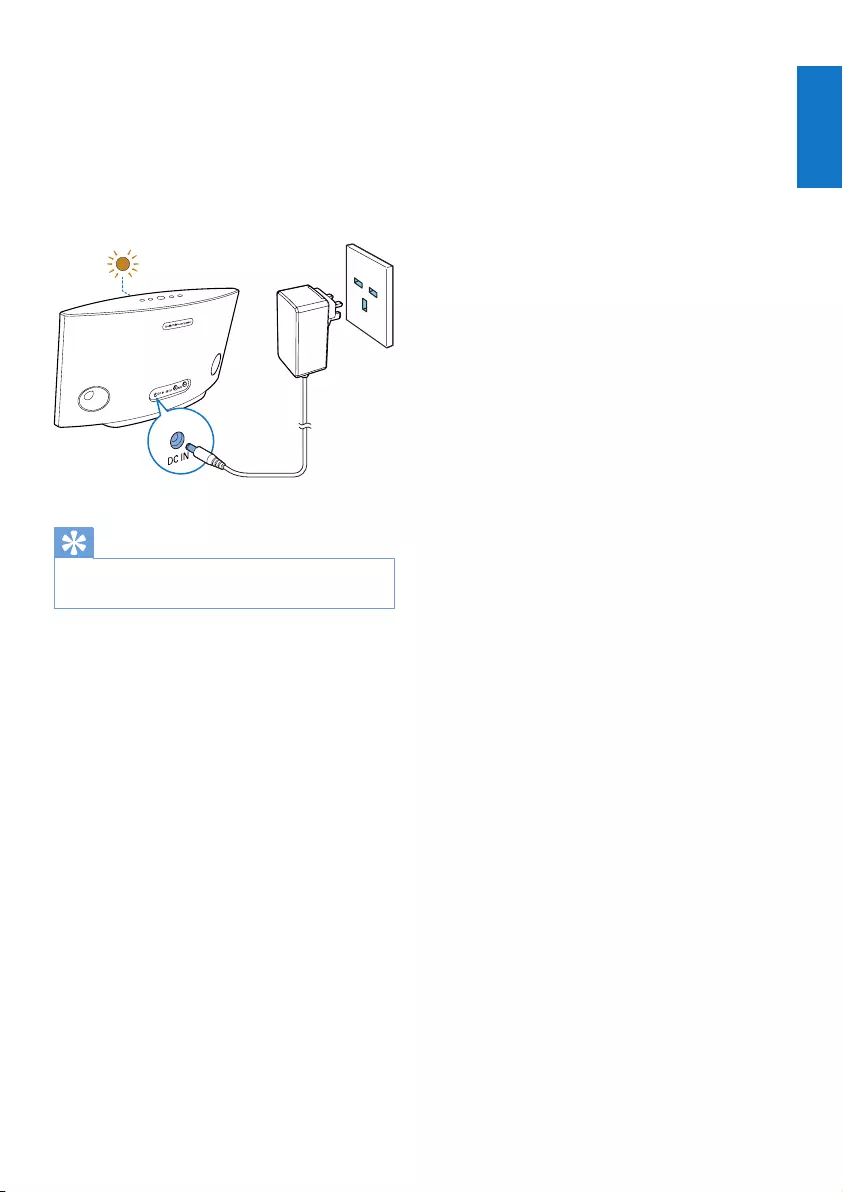
7
English
EN
» The system status indicator on the
front panel blinks amber during boot-
up.
» If a Wi-Fi connection has been set
up for the speaker, the system status
indicator turns solid green after
successful connection.
Tip
•The speaker enters standby mode automatically after
15 minutes of inactivity.
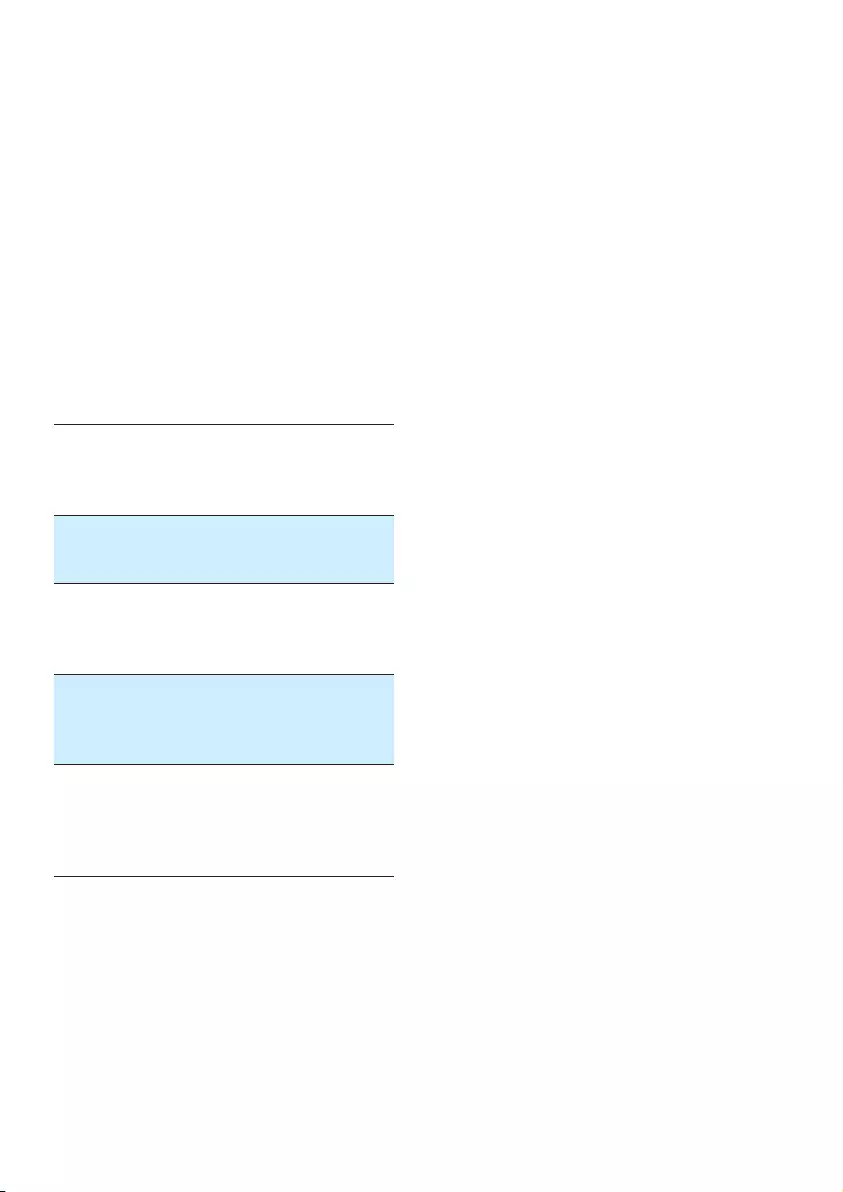
8EN
4 Connect
SW750M to
your home
Wi-Fi network
To connect SW750M to your existing home
Wi-Fi network, you need to apply your home
Wi-Fi settings to SW750M in one of the
following ways (depending on the type of your
smart device and whether your Wi-Fi router is
WPS enabled):
Devices
required
for speaker
setup
Setup method
iOS device
+ Wi-Fi
router
Choose option 1 (see 'Option
1: Set up through an iOS device'
on page 8).
Android
device
+ Wi-Fi
router
Choose option 2 (see 'Option
2: Set up through an Android
device' on page 9).
WPS Wi-Fi
router
Choose option 3 (see 'Option
3: Set up wireless connection to
a WPS router directly' on page
10).
PC/Mac
with Wi-Fi
enabled
+ Wi-Fi
router
Choose option 4 (see 'Option
4: Set up through a PC/Mac
(advanced)' on page 11).
Before connection of SW750M to your home
Wi-Fi network, make sure that:
a your Wi-Fi router is powered on and
working properly.
b the speaker has been powered on and
booted up successfully.
c (for option 1, 2 and 4 only) you have
jotted down your Wi-Fi password.
* If your Wi-Fi password contains such special
characters as #/:/;/’, you need to change your
password.
Once connected successfully, SW750M will
remember your home Wi-Fi settings. Whenever
SW750M is powered on, it is connected to
your home Wi-Fi network automatically. Then
you can enjoy Spotify music services via the
Spotify app.
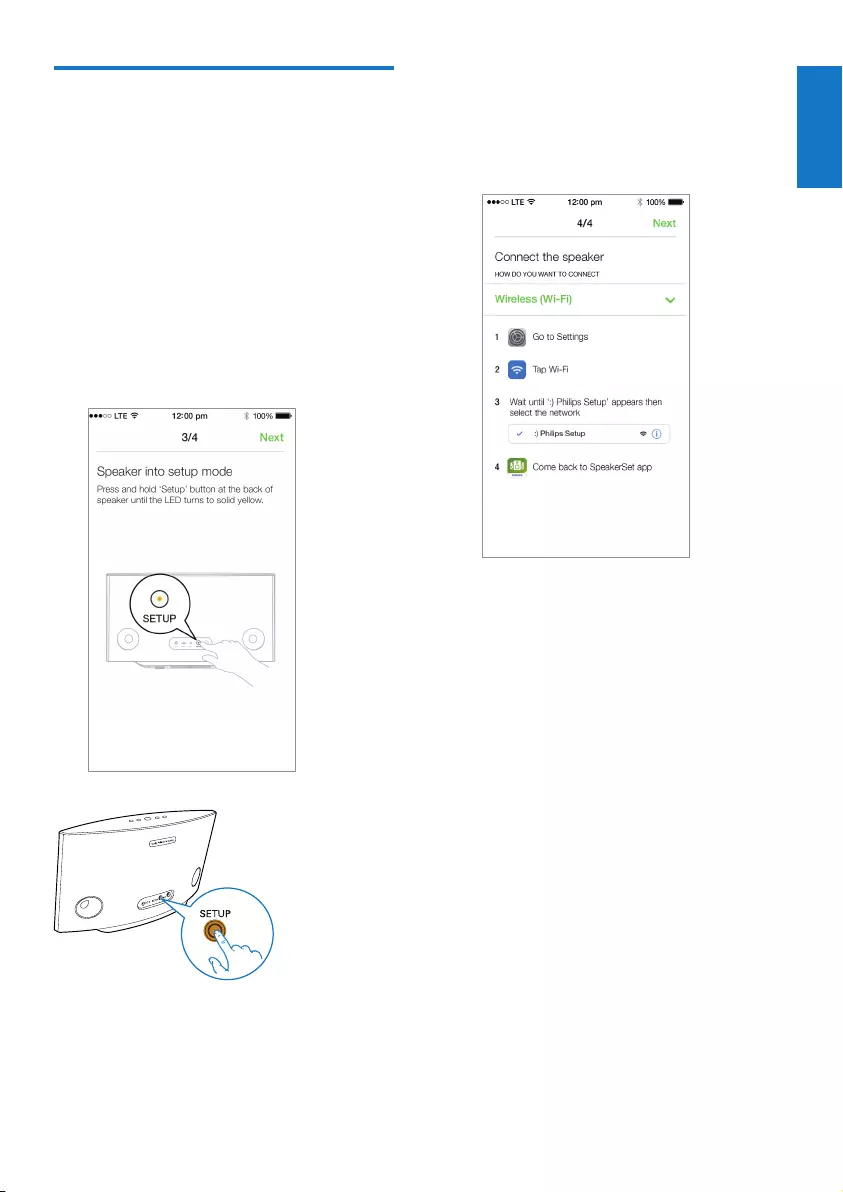
9
English
EN
Option 1: Set up through an
iOS device
1 Before setup, make sure that your iOS
device is connected to your home Wi-Fi
network.
2 As instructed on the app, press and hold
SETUP on the back of SW750M for more
than 3 seconds.
» Both the system status indicator on
the front panel and the Wi-Fi status
indicator on the SETUP button turns
solid amber.
3 Tap Next on the above app screen, and
then read how to proceed with network
setup.
4 Select Wireless (WI-FI) under HOW DO
YOU WANT TO CONNECT?.
5 As instructed, exit the app, and then select
:) Philips Setup from the list of available
Wi-Fi networks.
6 After automatic detection of the speaker
successfully, open the SpeakerSet app again.
7 Select the name of your home Wi-Fi
network under Select a network to use
speaker.
8 Enter the password of your home Wi-Fi
network, and then tap Done to nish
setup.
9 Wait until successful connection of the
speaker to your home Wi-Fi network.
» The speaker beeps.
» The Wi-Fi status indicator on the
SETUP button turns off.
» The system status indicator on the
front panel turns solid green.
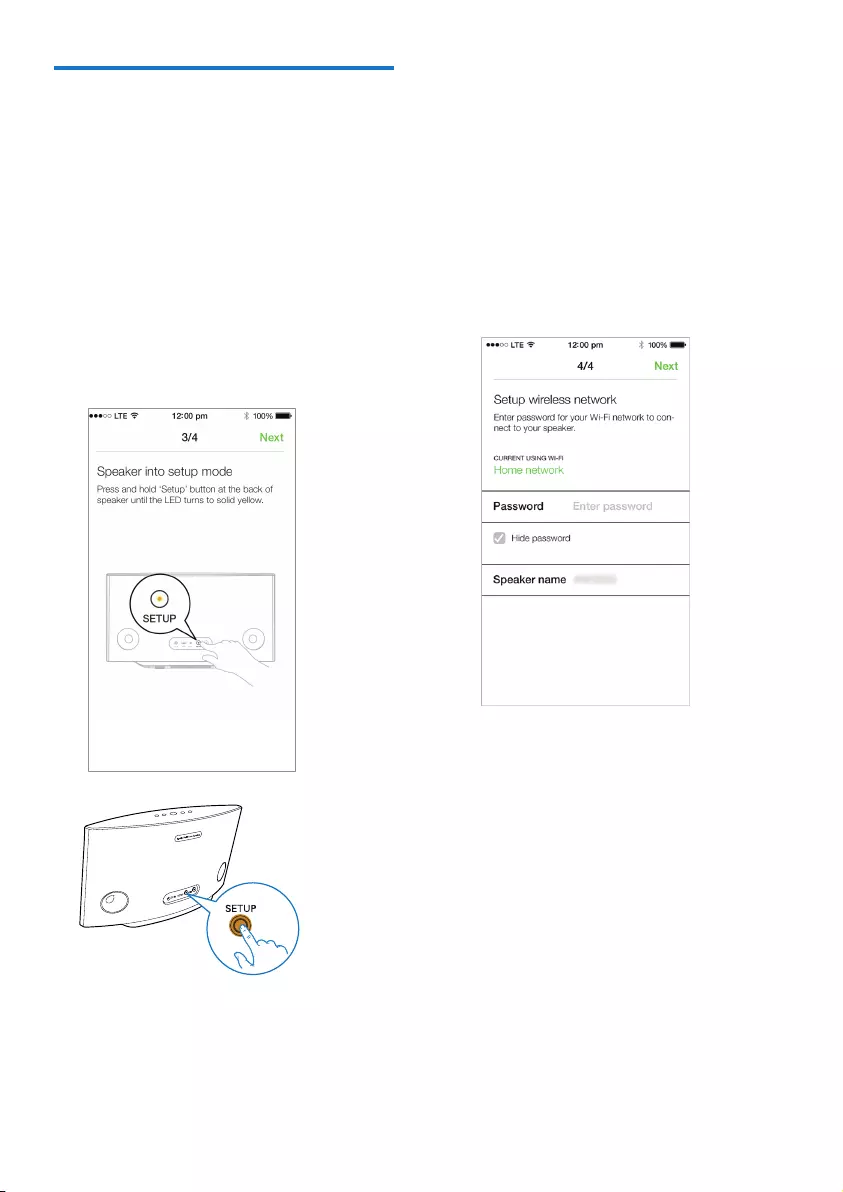
10 EN
Option 2: Set up through an
Android device
1 Before setup, make sure that your Android
device is connected to your home Wi-Fi
network.
2 As instructed on the app, press and hold
SETUP on the back of SW750M for more
than 3 seconds.
» Both the system status indicator on
the front panel and the Wi-Fi status
indicator on the SETUP button turns
solid amber.
3 Tap Next on the above app screen, and
then read how to proceed with network
setup.
4 Select Wireless (WI-FI) under HOW DO
YOU WANT TO CONNECT?.
5 Select the name of your home Wi-Fi
network under Select a network to use
speaker.
6 Enter the password of your home Wi-Fi
network, and then tap Done to nish
setup.
7 Wait until successful connection of the
speaker to your home Wi-Fi network.
» The speaker beeps.
» The Wi-Fi status indicator on the
SETUP button turns off.
» The system status indicator on the
front panel turns solid green.
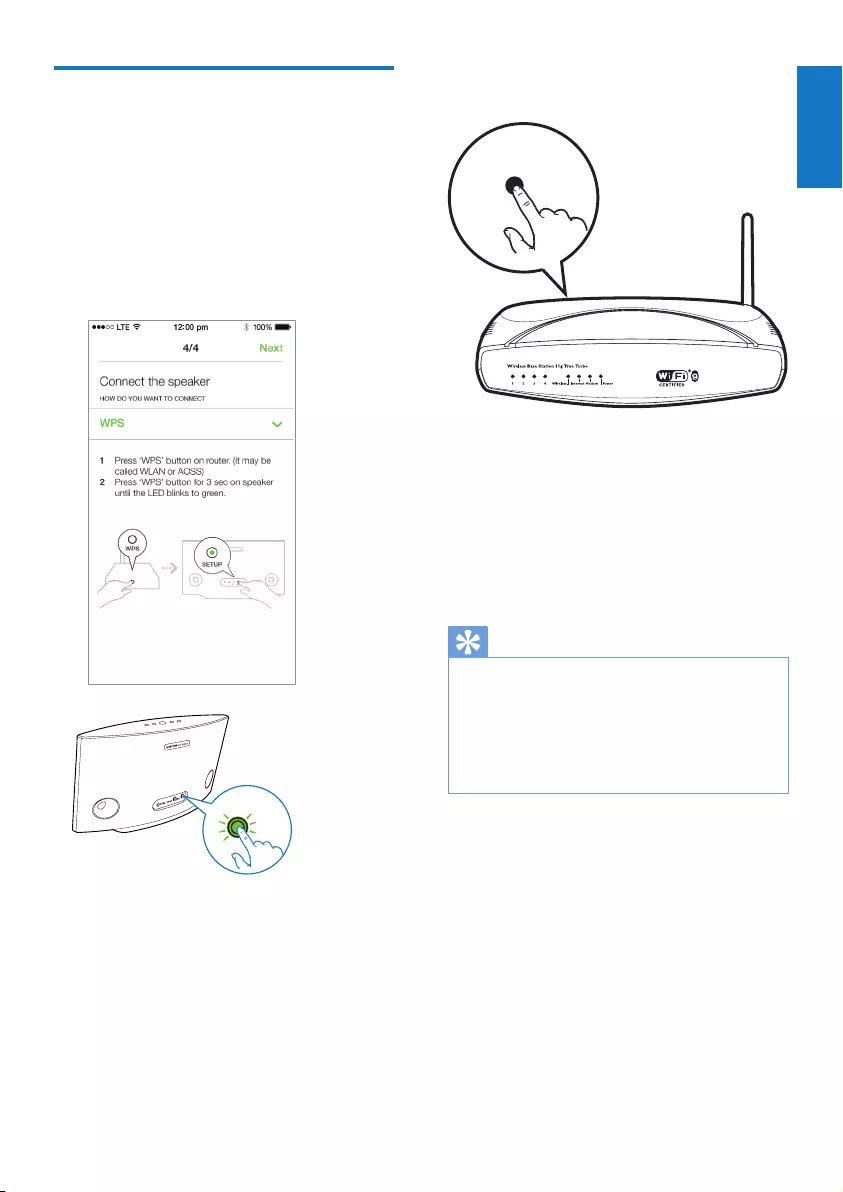
11
English
EN
Option 3: Set up wireless
connection to a WPS router
directly
1 As instructed on the app, press and hold
WPS on the back of SW750M for more
than 3 seconds.
» The Wi-Fi status indicator on the WPS
button blinks green.
WPS
2 Press the WPS button on your home
Wi-Fi router.
3 Wait until successful connection of the
speaker to your home Wi-Fi network.
» The speaker beeps.
» The Wi-Fi status indicator on the WPS
button turns off.
» The system status indicator on the
front panel turns solid green.
Tip
•Only WPA and WPA2 are supported. If the wireless
security is WEP or no security is applied, the WPS
method does not work.
•For some Wi-Fi routers, you may need to hold the
WPS button for Wi-Fi connection or enable the WPS
PBC function from the router conguration pages. See
the user manuals of the specic routers for details.
WPS
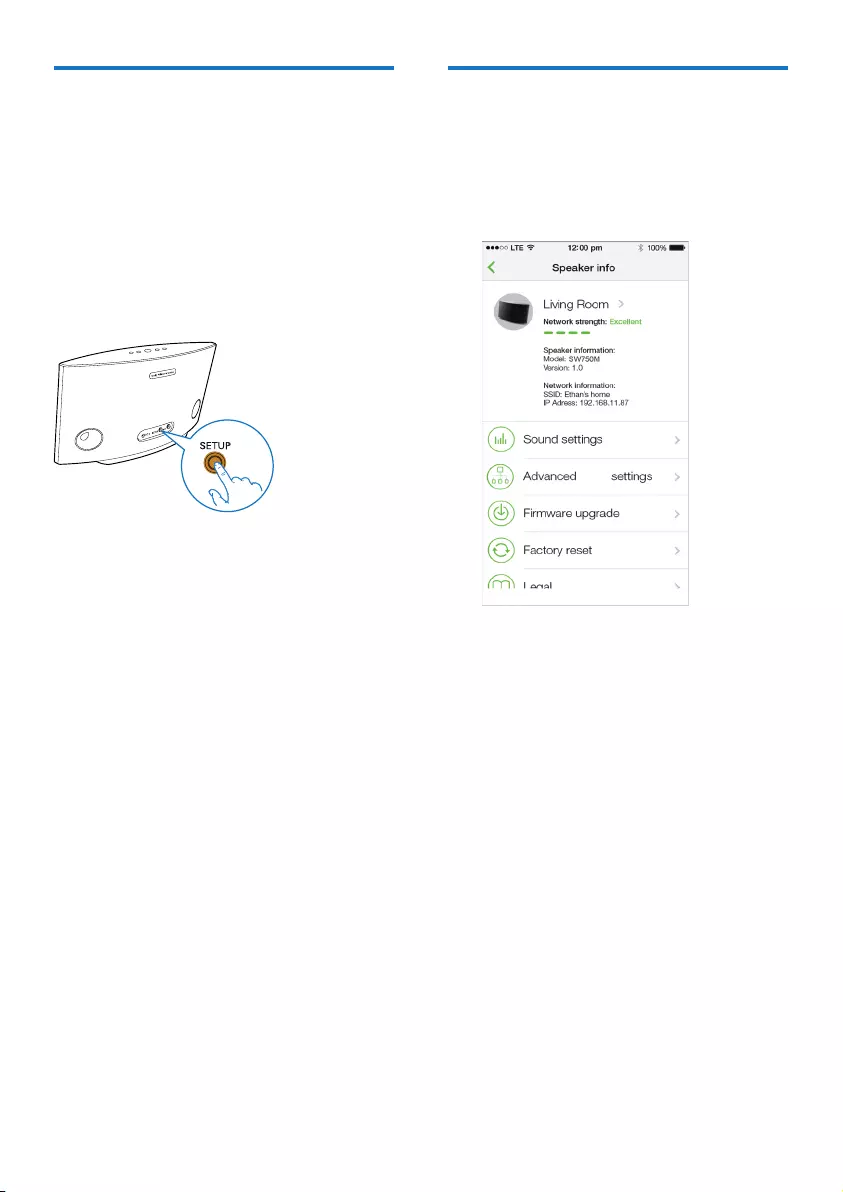
12 EN
Option 4: Set up through a
PC/Mac (advanced)
1 Go to your Wi-Fi enabled PC/Mac.
2 Press and hold SETUP on the back of
SW750M for more than 3 seconds.
» Both the system status indicator on
the front panel and the Wi-Fi status
indicator on the SETUP button turns
solid amber.
3 Select :) Philips Setup from the list of
available Wi-Fi networks on your PC/Mac.
4 After successful connection, open a web
browser on your PC/Mac.
5 Enter http://philips.speakers or 172.24.0.1
at the address bar and click the Enter key.
6 Make changes on the setup page and
conrm your settings.
» The speaker beeps.
» The Wi-Fi status indicator on the
SETUP button turns off.
» The system status indicator on the
front panel turns solid green.
Rename speakers
1 After successful Wi-Fi setup, go to the
home page and tap the speaker icon on
the app screen.
2 Tap > beside the speaker name.
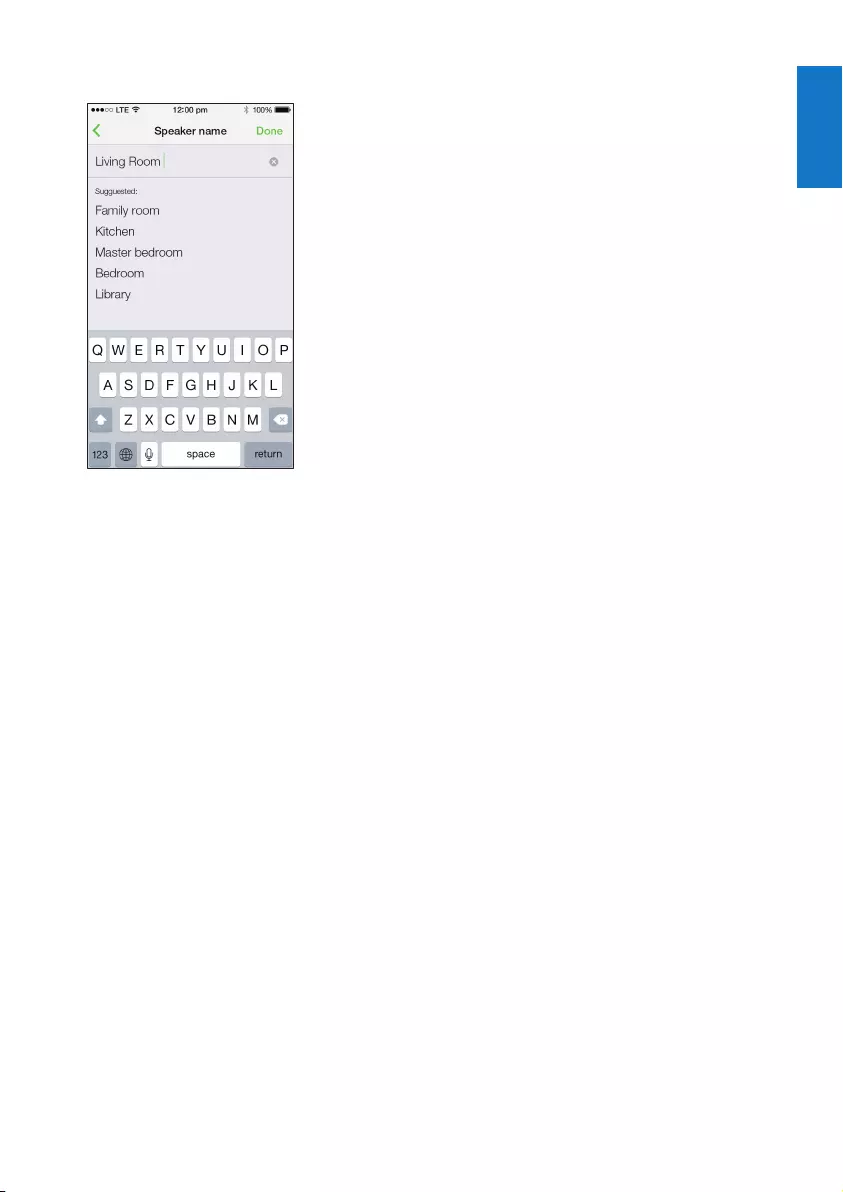
13
English
EN
3 Rename the speaker as you like.
4 Tap Done to conrm.
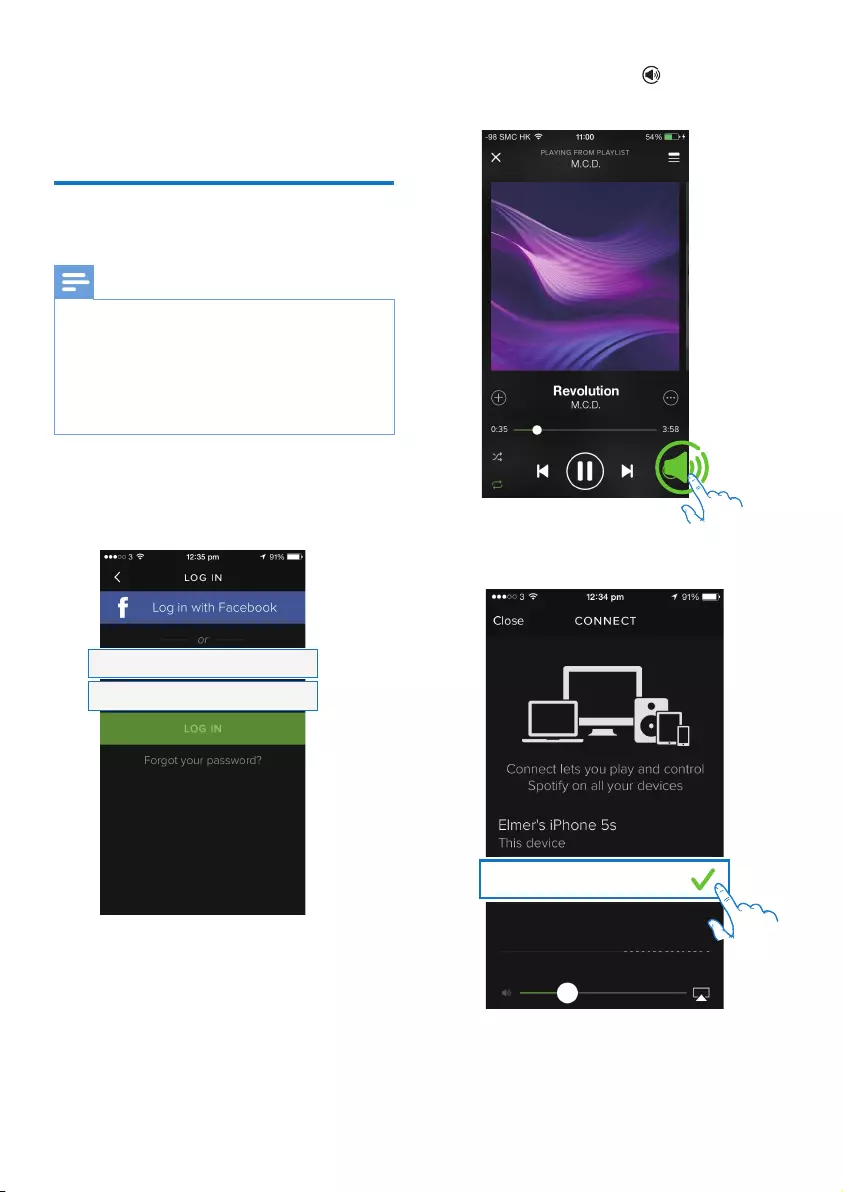
14 EN
5 Play
Enjoy Spotify music services
through SW750M
Note
•With Spotify, you can enjoy unlimited music on your
new device. Thanks to the Spotify Connect feature, you
can play and control all this music wirelessly. Choose
music on your mobile or tablet, and hear it on your
brand new device.
•Make sure that the speaker is connected to your home
Wi-Fi network with Internet connection available.
1 Switch to the Spotify app from SpeakerSet
or open the Spotify app directly.
2 Log in to your Spotify premium account.
Username
Password
3 Tap the Connect icon on the play
screen.
4 Select the speaker for music streaming.
Philips SW750M xxxxxx
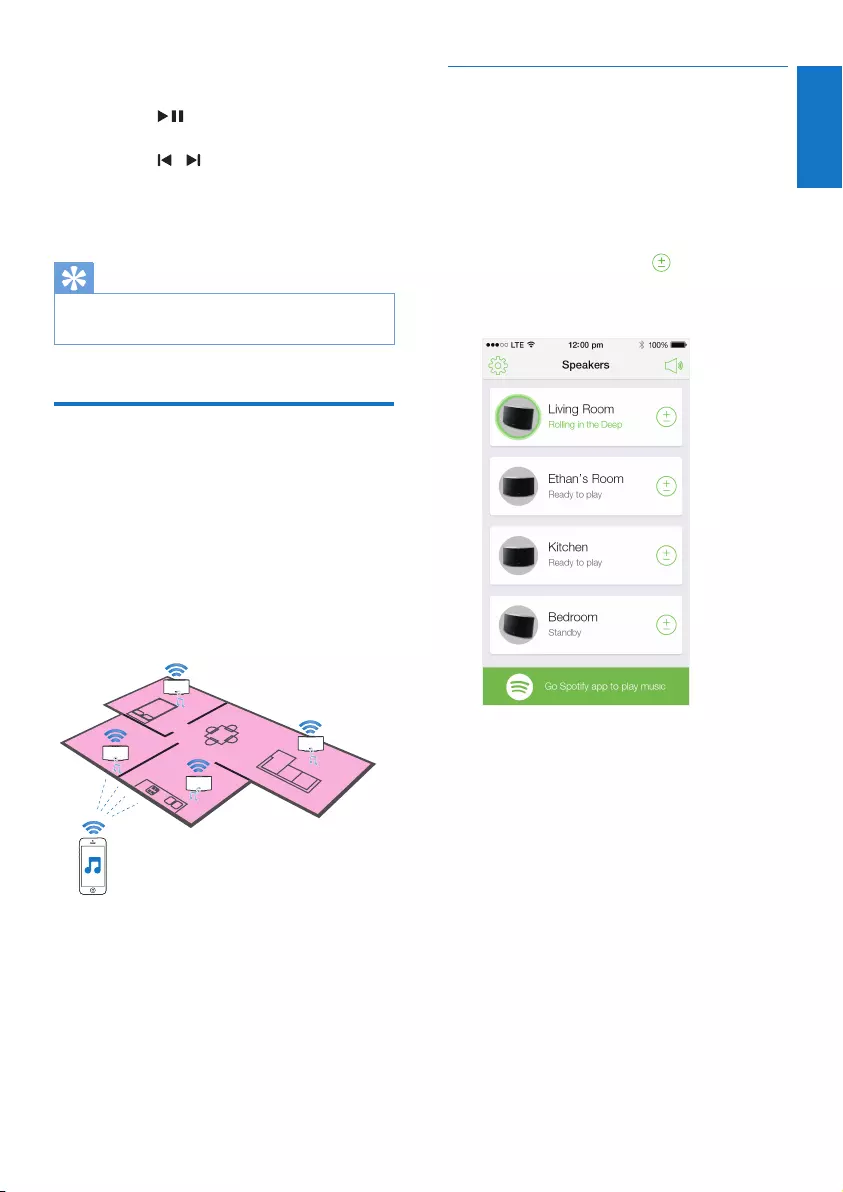
15
English
EN
5 Stream music to the speaker.
During play, you can:
• press on the speaker to pause/
resume music play.
• press / on the speaker to skip to
the previous/next song.
• press +/- on the speaker to adjust
volume level.
Tip
•See the SpeakerSet app screen for more advanced
settings.
Stream music to multiple
speakers at the same time
You can add multiple Spotify Multiroom
Speakers connected to the same Wi-Fi network
into a group. Then, you can stream music from
Spotify on your iOS or Android device in the
same Wi-Fi network to all speakers in the group
at the same time. In this way, you can enjoy
music everywhere at your home.
Group and ungroup speakers
1 Connect multiple Spotify Multiroom
Speakers to your home Wi-Fi network
(see ‘Connect SW750M to your home
Wi-Fi network’ on page 8).
2 Run SpeakerSet on your iOS/Android
smartphone or tablet.
3 On the home page, tap beside a
speaker to act as the main speaker of a
group.
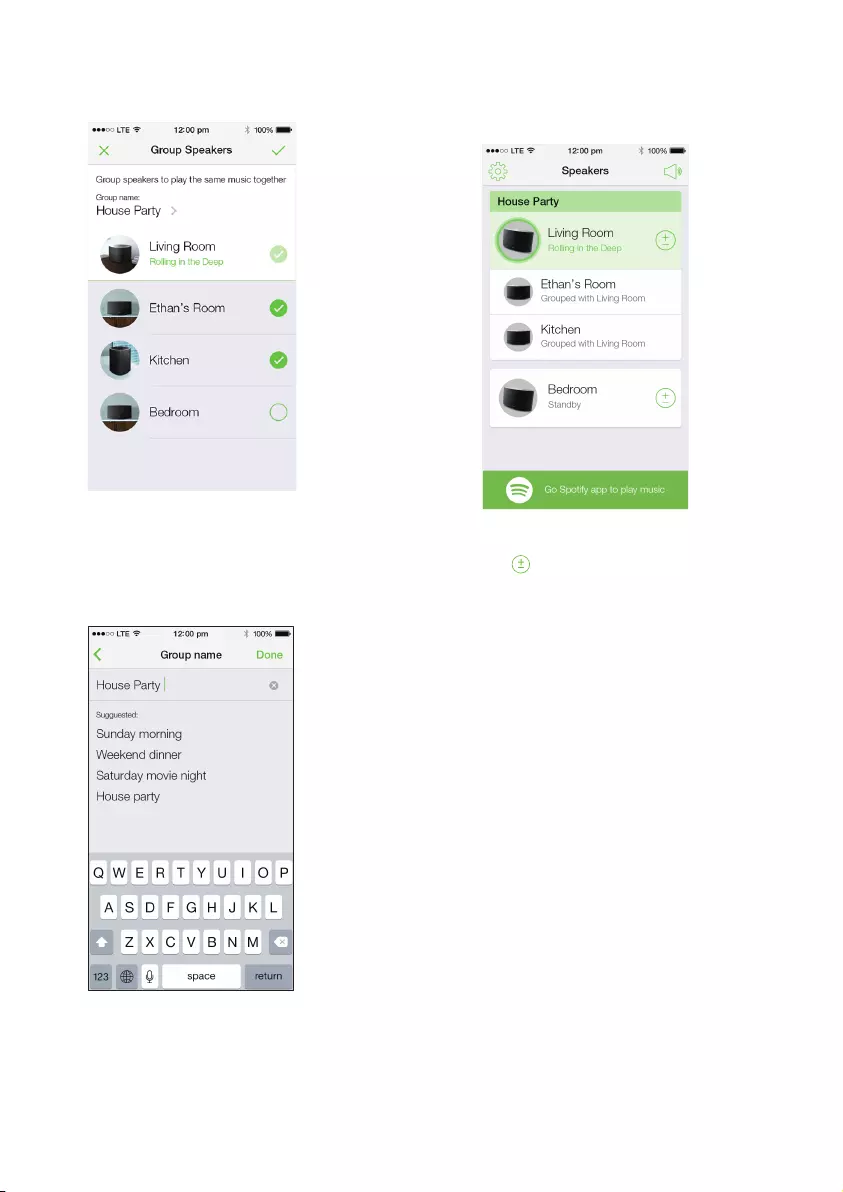
16 EN
4 Tick circles beside the speakers to add
them into the group.
5 Tap > beside the group name to enter the
edit page.
6 Edit the group name as you like on the edit
page.
7 Tap the check mark at the top right on the
above app screen, and then wait for more
than 10 seconds until the grouping nishes.
To ungroup speakers:
1 Tap beside the main speaker.
2 Untick the box beside the speaker to be
removed from the group.
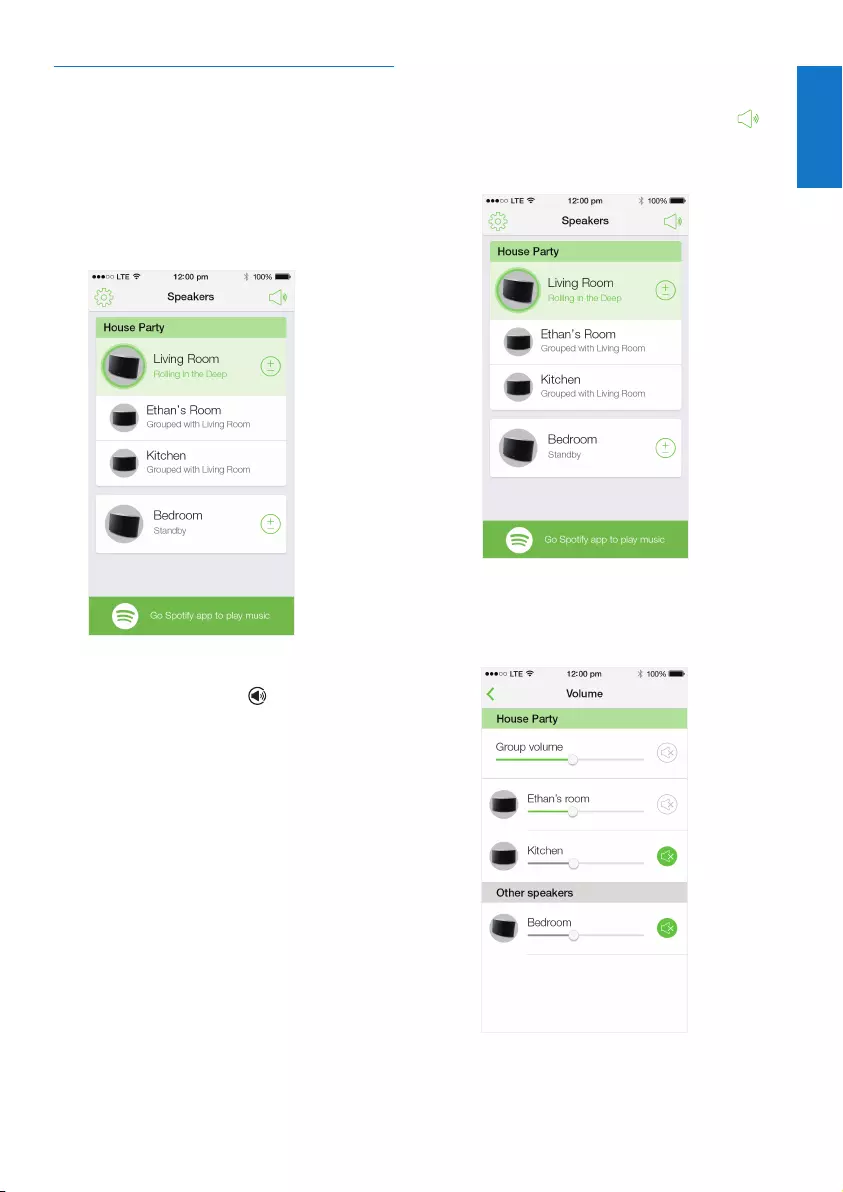
17
English
EN
Enjoy music streamed to the group
speakers
1 On the home page, tap the icon of the
main speaker on the SpeakerSet app
screen.
2 Tap Go Spotify app to play music to
switch to the Spotify app.
3 Log in to your Spotify premium account.
4 Tap the Connect icon to select the
main speaker.
5 Select and play your favorite music from
the Spotify app.
» You can enjoy music streamed to all
speakers in the same group at the
same time.
To adjust volume of all speakers in a group at
the same time:
1 Open the SpeakerSet app, then tap
on the main page to enter the volume
adjustment page.
2 Move the group volume slider to adjust
volume of all speakers in the group at the
same time.
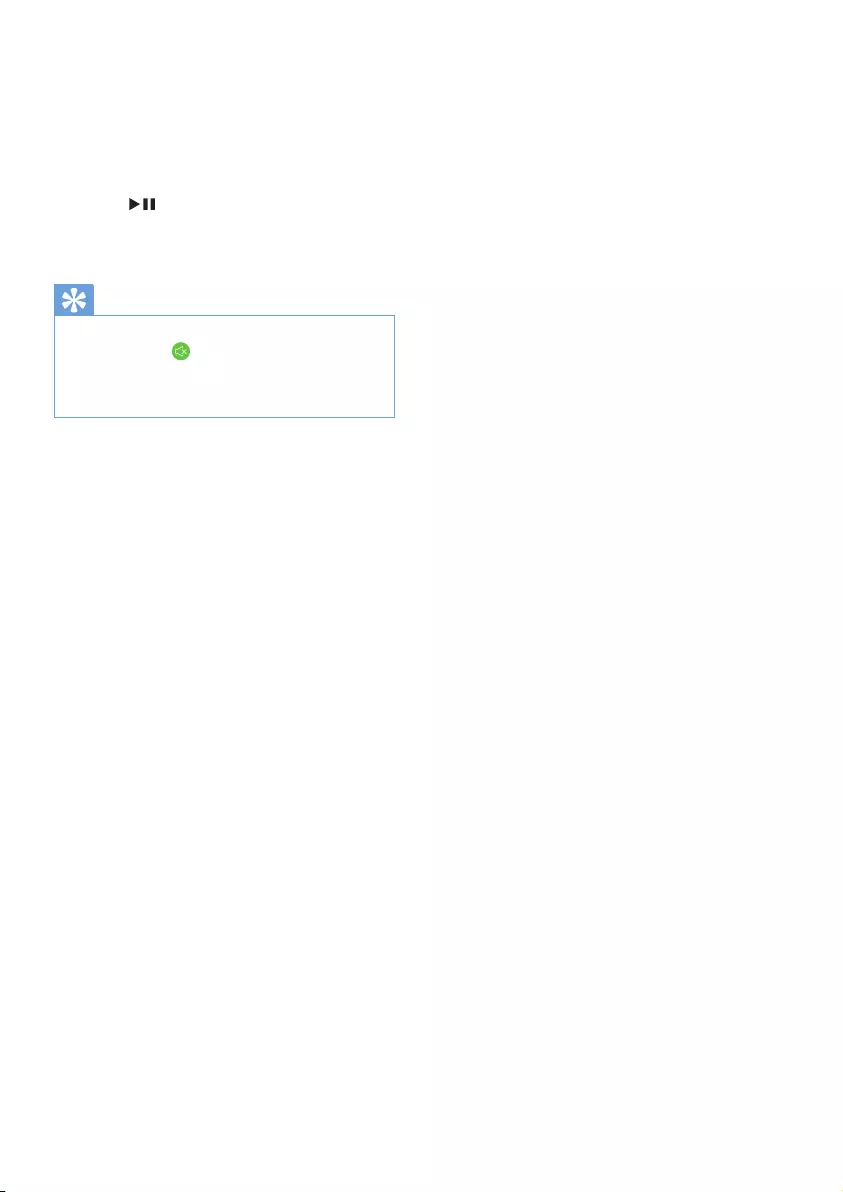
18 EN
To adjust volume of an individual speaker:
• Press +/- on the top panel of the speaker.
• Open the SpeakerSet app, then move the
slider beside the speaker on the above
volume adjustment page directly.
To play/pause music play:
• Press on the top panel of any speaker
in the group or use controls on the Spotify
app screen directly.
Tip
•On the volume adjustment page of the SpeakerSet app,
you can also tap beside a speaker to mute/unmute
its volume output.
•More music controls and sound settings are available on
the SpeakerSet app screen.
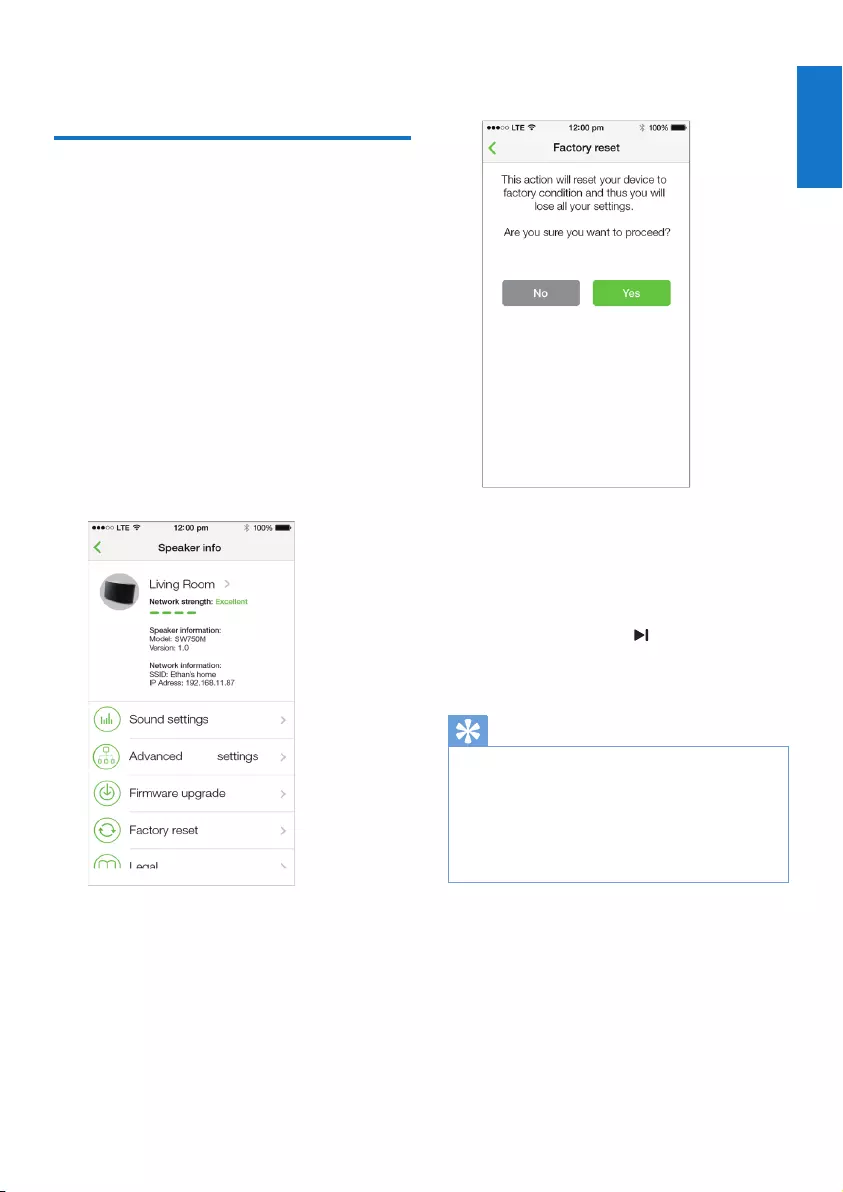
19
English
EN
6 Other features
Restore factory settings
In some cases, you may need to reset the speaker,
for example, when you need to reset the Wi-Fi
settings or log out from the current Spotify
premium account.
1 Make sure that SW750M is powered on and
connected to the same Wi-Fi network as
your smartphone or tablet.
2 Make sure that your home Wi-Fi network is
connected to the Internet.
3 Run SpeakerSet on your iOS or Android
smartphone or tablet.
4 Tap the speaker image to see options
available for the speaker.
5 Tap Factory reset to enter the factory
reset page.
6 Tap Ye s to reset your speaker.
If the above operation fails, you can reset the
speaker in the following way:
1 Unplug the power cable.
2 Hold both the + and keys on the top
panel and then plug in the power cable
again.
Tip
•The speaker reboots after factory reset.
•Your Spotify account will be logged out after factory
reset.
•If the reset speaker is running in a group, it will be
ungrouped. When the main speaker is reset, one of
the other speakers in the group will serve as the main
speaker instead.
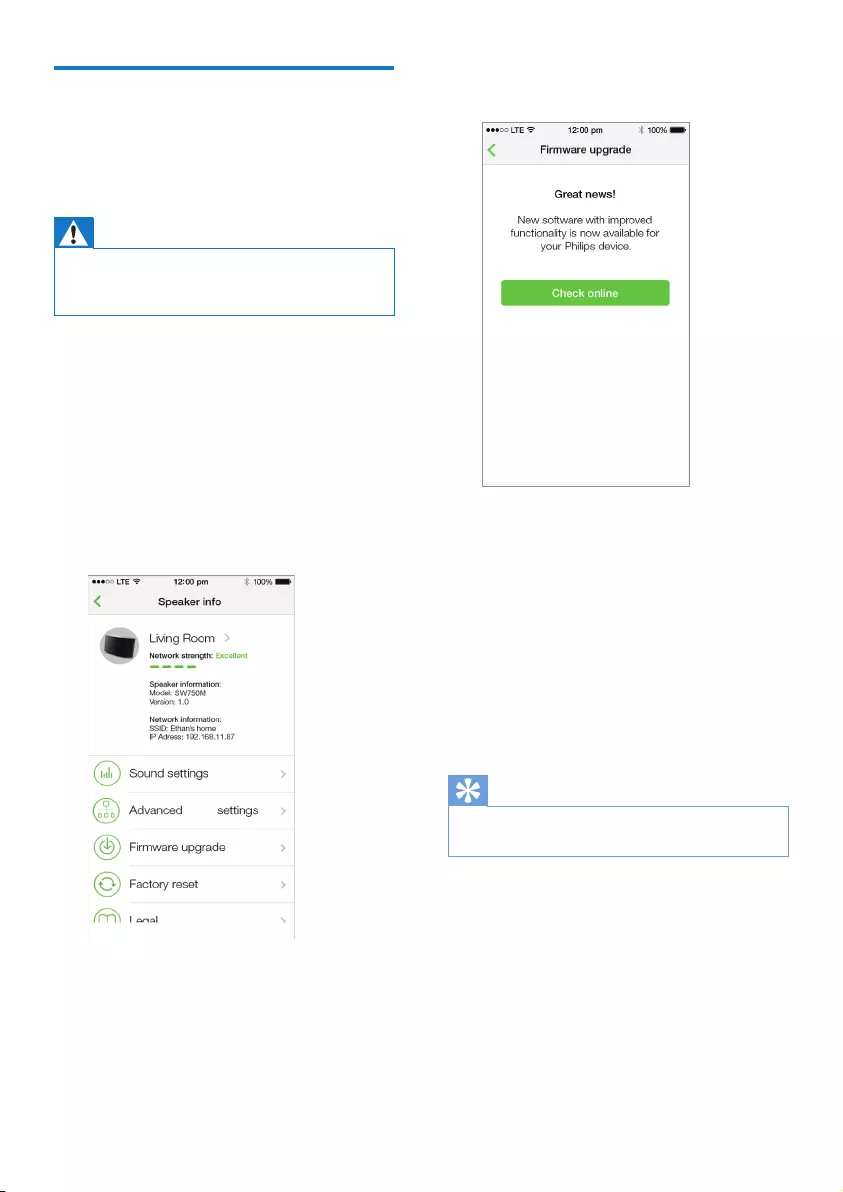
20 EN
Upgrade rmware
To improve the performance of SW750M,
Philips may offer you new rmware for upgrade
of your SW750M.
Warning
•Always connect your SW750M to AC power for
rmware upgrade. Never power off your SW750M nor
close the app during rmware upgrade.
1 Make sure that SW750M is powered on
and connected to the same Wi-Fi network
as your smartphone or tablet.
2 Make sure that your home Wi-Fi network
is connected to the Internet.
3 Run SpeakerSet on your iOS or Android
smartphone or tablet.
4 Tap the speaker image to see options
available for the speaker.
5 Tap Firmwareupgrade to enter the
rmware upgrade page.
6 Tap Check online to see whether any new
version of rmware is available.
7 If a new version is available, tap Update to
start rmware upgrade.
» The system status indicator on the
front panel blinks amber and red
alternately during this process.
8 Wait until the rmware upgrade process
nishes, then tap OK to reboot the
speaker.
Tip
•Depending on the network connection, it may take 10
minutes to nish upgrade.
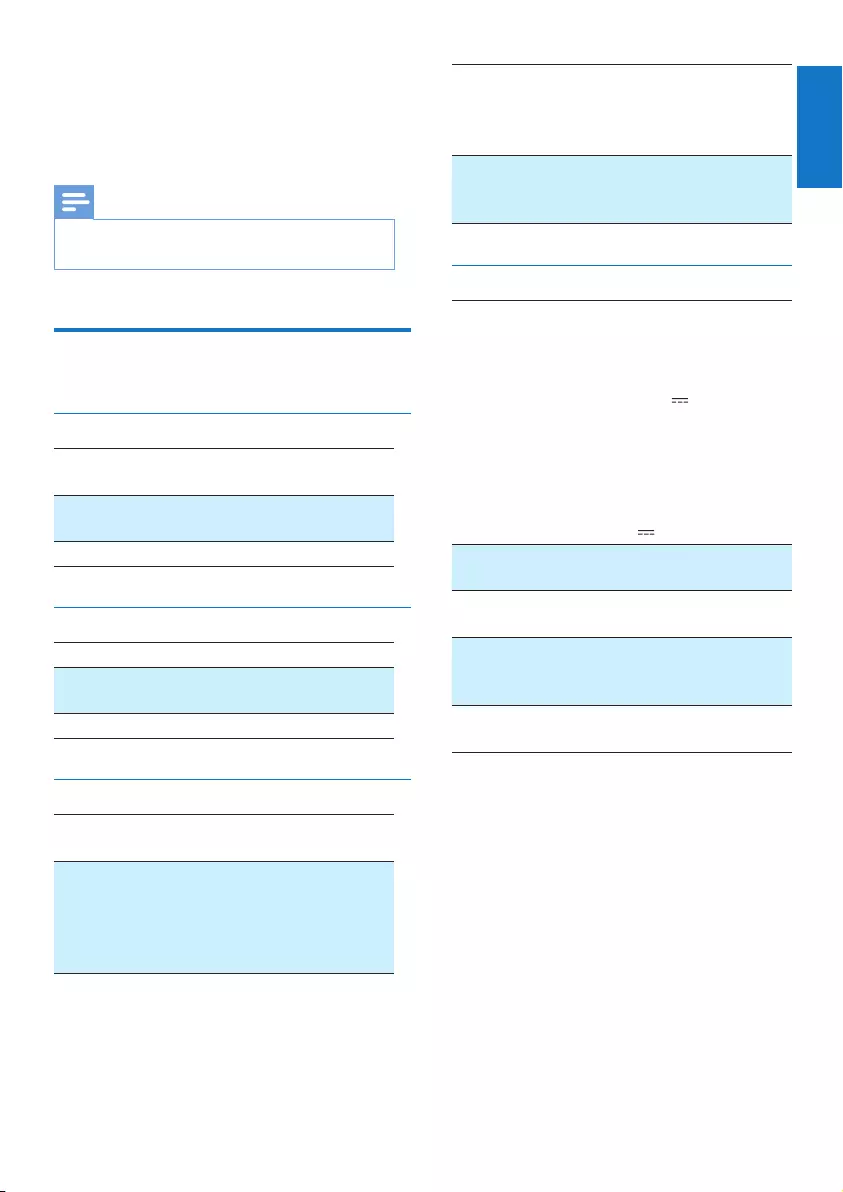
21
English
EN
7 Product
information
Note
•Product information is subject to change without prior
notice.
Specications
Amplier
Rated Output Power 2 x 10W RMS @
10% THD
Frequency Response 20 Hz - 20 kHz,
±3 dB
Signal to Noise Ratio > 85 dB
Speakers
Speaker Impedance 8 ohm
Speaker Driver 78 mm woofer and 31
mm tweeter
Sensitivity 82dB/m/W
Wireless
Wireless
standard
802.11b/g/n
Wireless
security
WEP, 10 or 26 hex digit keys
WPA (TKIP) or WPA2
(TKIP / AES) with 8 - 40
ASCII printable characters
passphrase
Frequency
range
2412 - 2462 MHz (CH1-
CH11) (for /79, /37, /55, /97)
2412 - 2472 MHz (CH1-
CH13) (for /12, /10, /05)
WPS PBC
(one button
push)
Ye s
General information
AC power
PHILIPS
SWITCHING POWER
SUPPLY
Model: TPA103-
30150-EU; input: 100
- 240 V~, 50/60Hz,
1.1 A MAX.; output:
15V 2 A
Model: OH-
1028E1502000U;
input: 100 - 240 V~,
50/60 Hz, 800mA
MAX.; output: 15V
2 A
Operation Power
Consumption
30 W
Power Consumption in
Network Standby
< 3 W
Dimensions
- Main Unit (L x W
x H)
358 x 212 x 114 mm
Weight
- Main Unit
1.5 kg
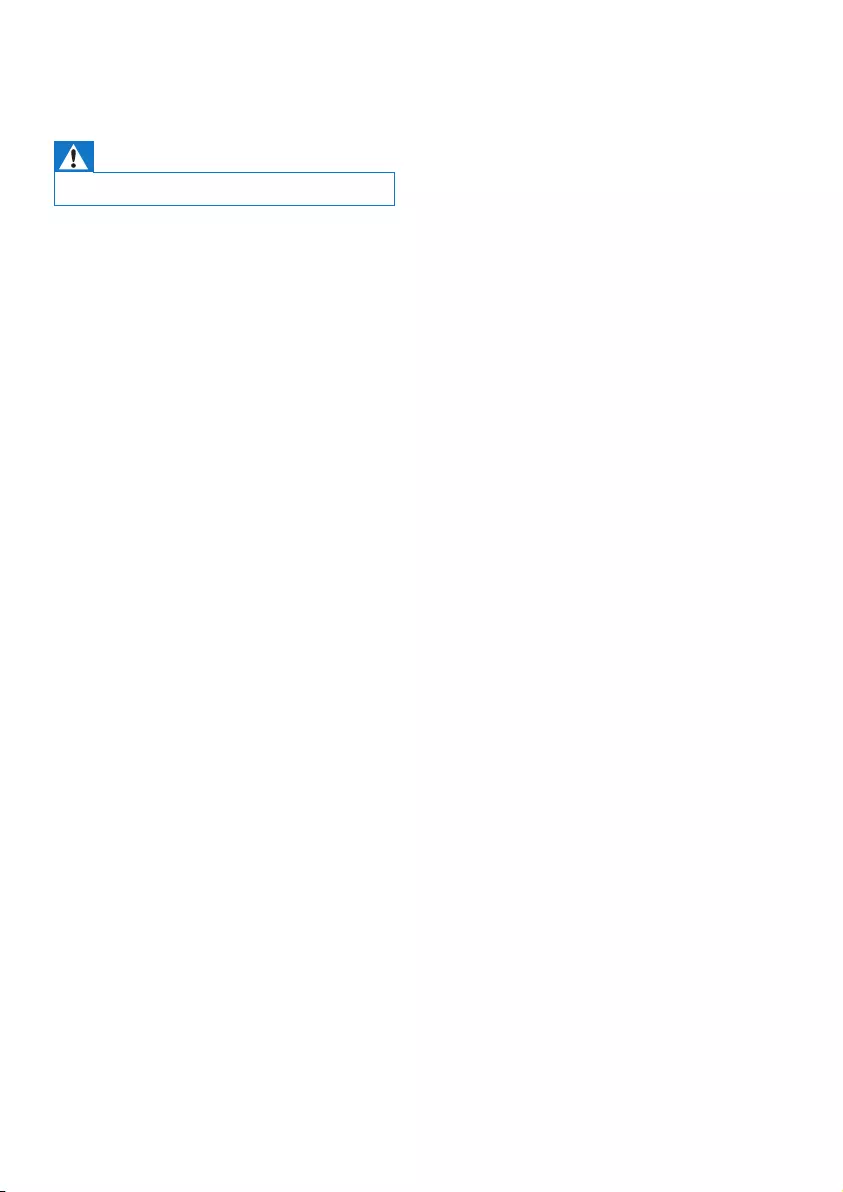
22
No response from the speaker
•Restart SW750M, and then set up the
Wi-Fi network for SW750M again (see
‘Connect SW750M to your home Wi-Fi
network’ on page 8).
•Disconnect and reconnect the AC power
plug to switch on the speaker again.
•If there is no sound from a speaker in a
group, check whether the speaker is out of
range. You can check whether the wireless
connection of the speaker is poor on the
app screen directly.
How can I recongure the Wi-Fi settings?
•Reset the speaker (see ‘Restore factory
settings’ on page 17), and then congure
the Wi-Fi settings again (see ‘Connect
SW750M to your home Wi-Fi network’ on
page 8).
Occasional breaking of music streaming
Do one or all of the following:
•Move SW750M closer to your Wi-Fi
router.
•Remove any obstacles between SW750M
and your Wi-Fi router.
•Avoid using Wi-Fi channel which is
overlapped by the nearby Wi-Fi network.
•Check if your network speed is fast enough
(in cases where multiple devices share the
same router, the wireless performance may
be affected). Turn off the other devices
connected to your home router.
•Enable the Quality of Service (QoS)
option (if available on the Wi-Fi router).
•Turn off other Wi-Fi routers.
8 Troubleshooting
Warning
•Never remove the casing of this apparatus.
To keep the warranty valid, never try to repair
the system yourself.
If you encounter problems when using this
apparatus, check the following points before
requesting service. If the problem remains
unsolved, go to the Philips web site (www.
philips.com/welcome). When you contact
Philips, ensure that the apparatus is nearby
and the model number and serial number are
available.
No power
•Make sure that the AC power plug of the
speaker is connected properly.
•Make sure that there is power at the AC
outlet.
•Check whether the speaker is in standby
mode (see ‘Connect power and switch on’
on page 6).
No sound
•Check whether the speaker is muted or
the streamed music is still buffering. The
system status indicator blinks green when
the speaker is muted or during music
buffering. If the speaker is muted, adjust
volume on the SpeakerSet app or on
SW750M directly.
•Check the Wi-Fi network connection.
Set up the network again if needed (see
‘Connect SW750M to your home Wi-Fi
network’ on page 8).
•If there is no sound from a speaker in a
group, check whether the speaker is out of
range. You can check whether the wireless
connection of the speaker is poor on the
app screen directly.
EN
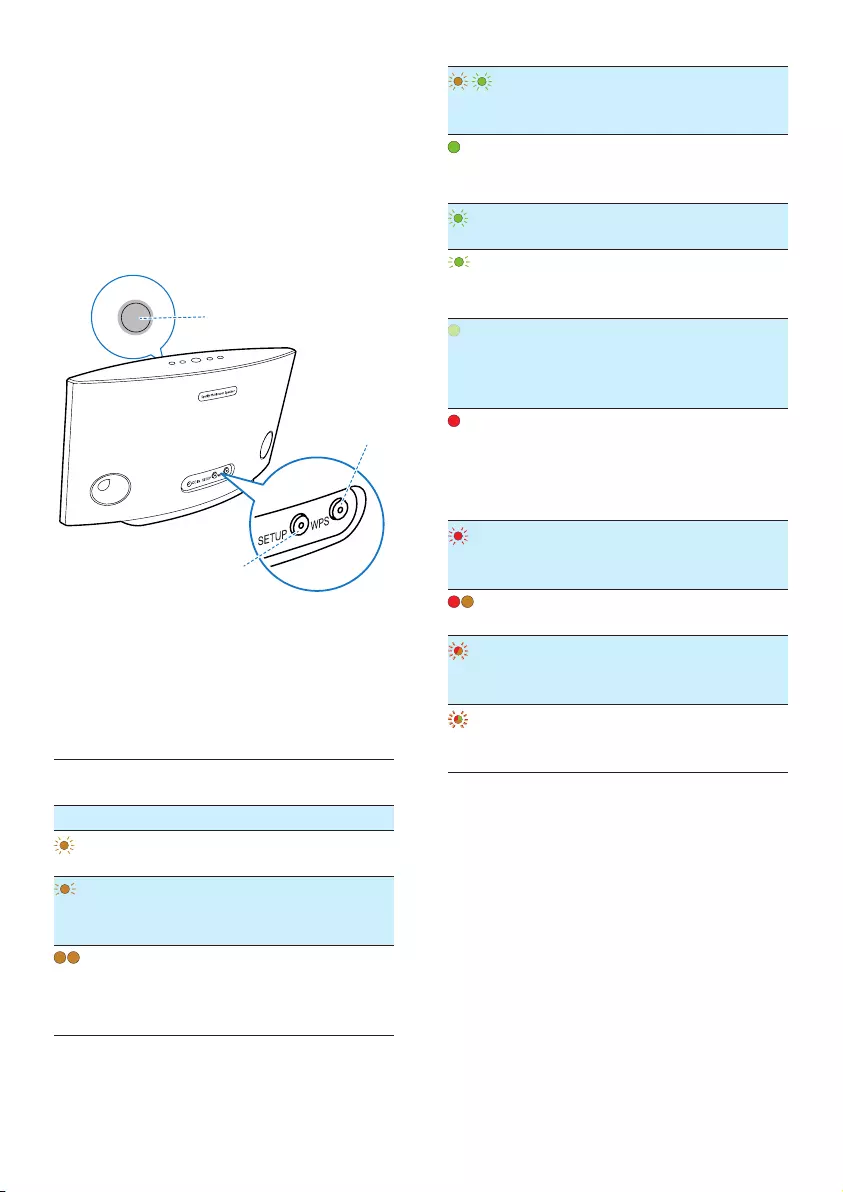
23
131 blinking amber
quickly, and 3 blinking
green
In WPS
mode
11 solid green Network
connection
successful
11 blinking green
quickly
During audio
buffering
11 blinking green
slowly
Muted or
playback
paused
11 dimmed by 50% in
solid green
In standby
mode with
network
connection
11 solid red In standby
mode
without
network
connection
11 blinking red Network
connection
failed
1 2 1 solid red, and 2
solid amber
During
factory reset
11 blinking red and
amber
During
rmware
upgrade
1
11 blinking red, amber
and green alternately
Firmware
upgrade
failed
9 Appendix:
Understand
meanings of
LED colors
a System status indicator (on the front
panel)
b SETUP indicator (on the back panel)
c WPS indicator (on the back panel)
LED
colors
LED behavior Speaker
status
No light Power off
11 blinking amber
slowly
Booting up
11 blinking amber
quickly
Connecting
to a
network
1 2 1 and 2 indicators in
solid amber
In app-
assisted
Wi-Fi setup
mode
a
b
c
EN
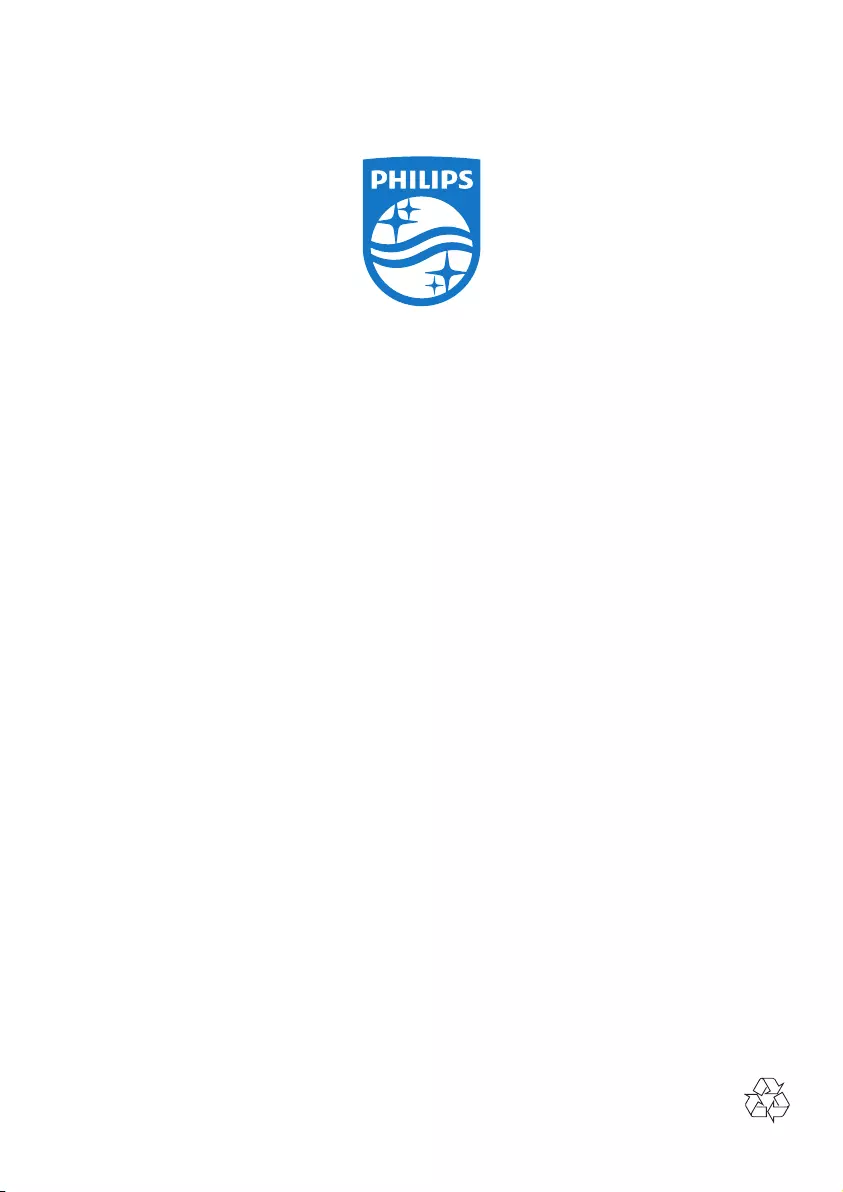
2014 © WOOX Innovations Limited.
All rights reserved.
Philips and the Philips’ Shield Emblem are registered trademarks
of Koninklijke Philips N.V. and are used by WOOX Innovations
Limited under license from Koninklijke Philips N.V.
SW750M_UM_EN_05_V1.0