Table of Contents
- Contents
- 1 Important safety instructions
- 2 Your phone
- 3 Get started
- 4 Calls
- 5 Intercom and conference calls
- 6 Text and numbers
- 7 Phonebook
- 8 Call log
- 9 Redial list
- 10 Phone settings
- 11 Alarm clock
- 12 Services
- 13 Network services
- 14 Telephone answering machine
- 15 Technical data
- 16 Notice
- 17 Frequently asked questions
- 18 Appendix
- 19 Index
Philips XL3951S/05 User Manual
Displayed below is the user manual for XL3951S/05 by Philips which is a product in the Telephones category. This manual has pages.
Related Manuals

Register your product and get support at
www.philips.com/welcome
XL390
XL395
User manual
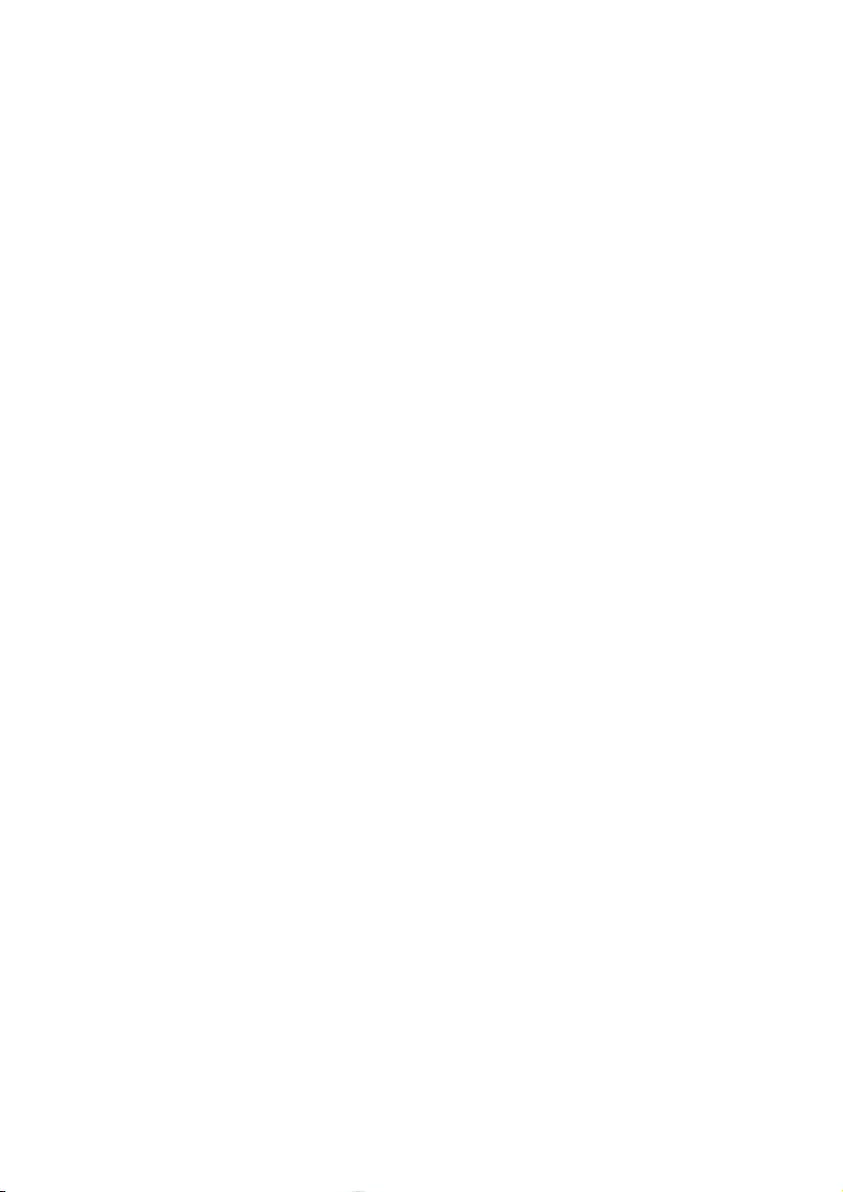
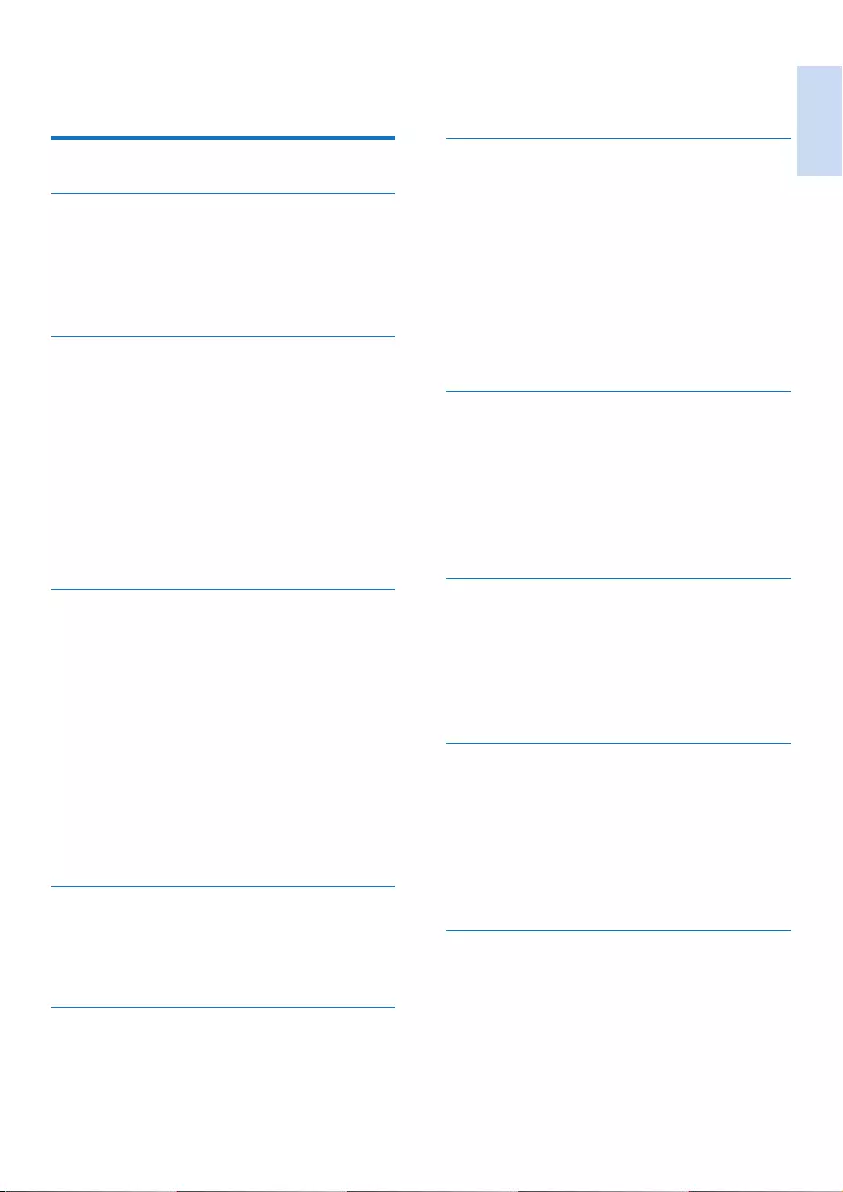
English
EN 1
1 Important safety instructions 3
2 Your phone 4
What is in the box 4
Overview of the phone 5
Overview of the base station 5
Display icons 6
3 Get started 7
Connect the base station and charger 7
Install the handset 8
Congure your phone (country
dependent) 8
Change the remote access PIN code 9
Charge the handset 9
Check the battery level 10
What is standby mode? 10
Check the signal strength 10
4 Calls 11
Make a call 11
End a call 12
Answer a call 12
Adjust the earpiece/speaker volume 12
Mute the microphone 13
Turn the speaker on or off 13
Make a second call 13
Answer a second call 13
Switch between two calls 13
Make a conference call with external
callers 13
5 Intercom and conference calls 14
Make a call to another handset 14
Transfer a call 14
Make a conference call 14
6 Text and numbers 16
Enter text and numbers 16
Switch between uppercase and
lowercase 16
7 Phonebook 17
View the phonebook 17
Search a record 17
Call from the phonebook 17
Access the phonebook during a call 17
Add a record 18
Edit a record 18
Delete a record 18
Delete all records 18
Direct keys 18
8 Call log 19
Call list type 19
View the call records 19
Save a call record to the phonebook 19
Return a call 20
Delete a call record 20
Delete all call records 20
9 Redial list 21
View the redial records 21
Redial a call 21
Save a redial record to the phonebook 21
Delete a redial record 21
Delete all redial records 21
10 Phone settings 22
Sound settings 22
ECO mode 22
Name the handset 23
Set the backlight of the LCD screen 23
Set the date and time 23
Set the display language 23
11 Alarm clock 24
Set the alarm 24
Turn off the alarm 24
Contents
Contents
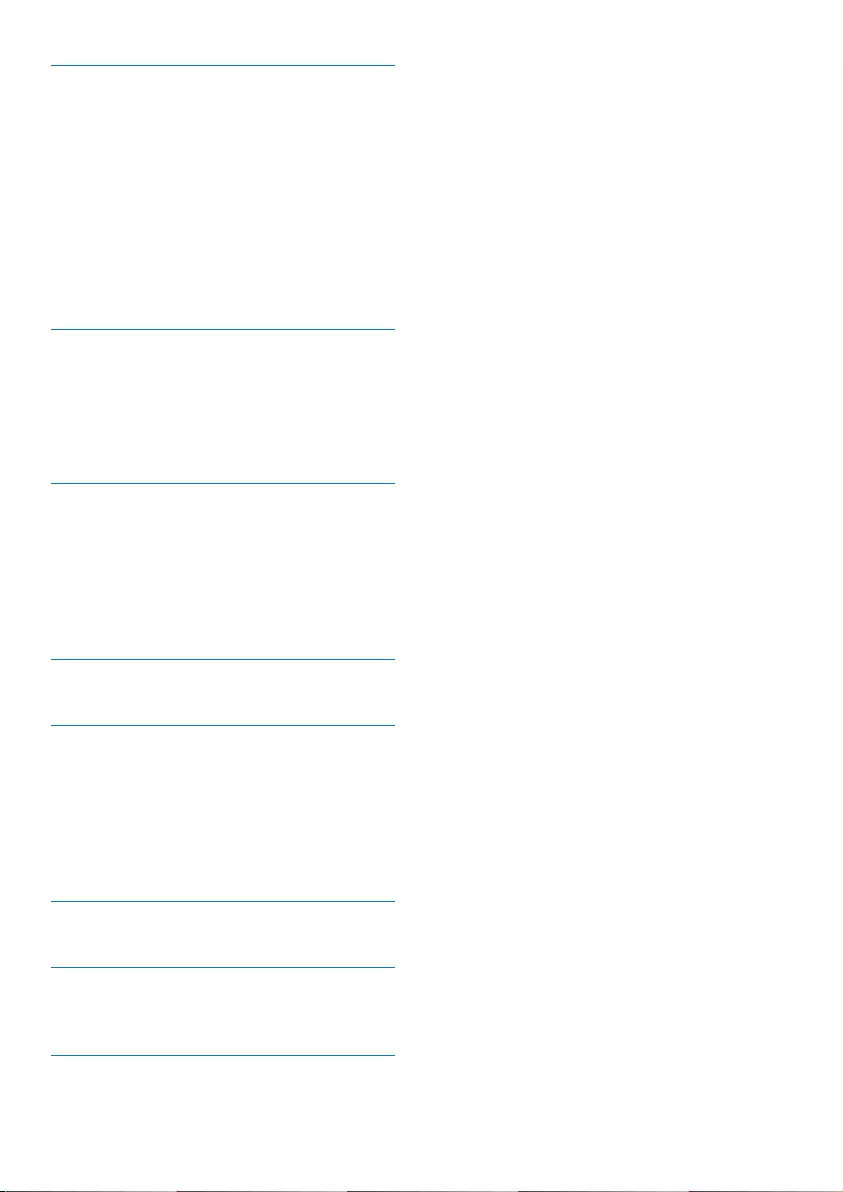
2 EN
12 Services 25
Call list type 25
Auto conference 25
Network type 25
Auto prex 25
Select the recall duration 26
Dial mode 26
Register the handsets 26
Unregister the handsets 27
Restore default settings 27
13 Network services 28
Call forward 28
Call return 28
Call back service 28
Hide your identity 29
14 Telephone answering machine 30
Turn the answering machine on or off 30
Set the answering machine language 30
Announcements 30
Incoming messages (ICM) 31
Remote access 33
15 Technical data 34
16 Notice 35
Declaration of conformity 35
Use GAP standard compliance 35
Compliance with EMF 35
Disposal of your old product and
batteries 35
17 Frequently asked questions 37
18 Appendix 38
Text and number input tables 38
19 Index 40
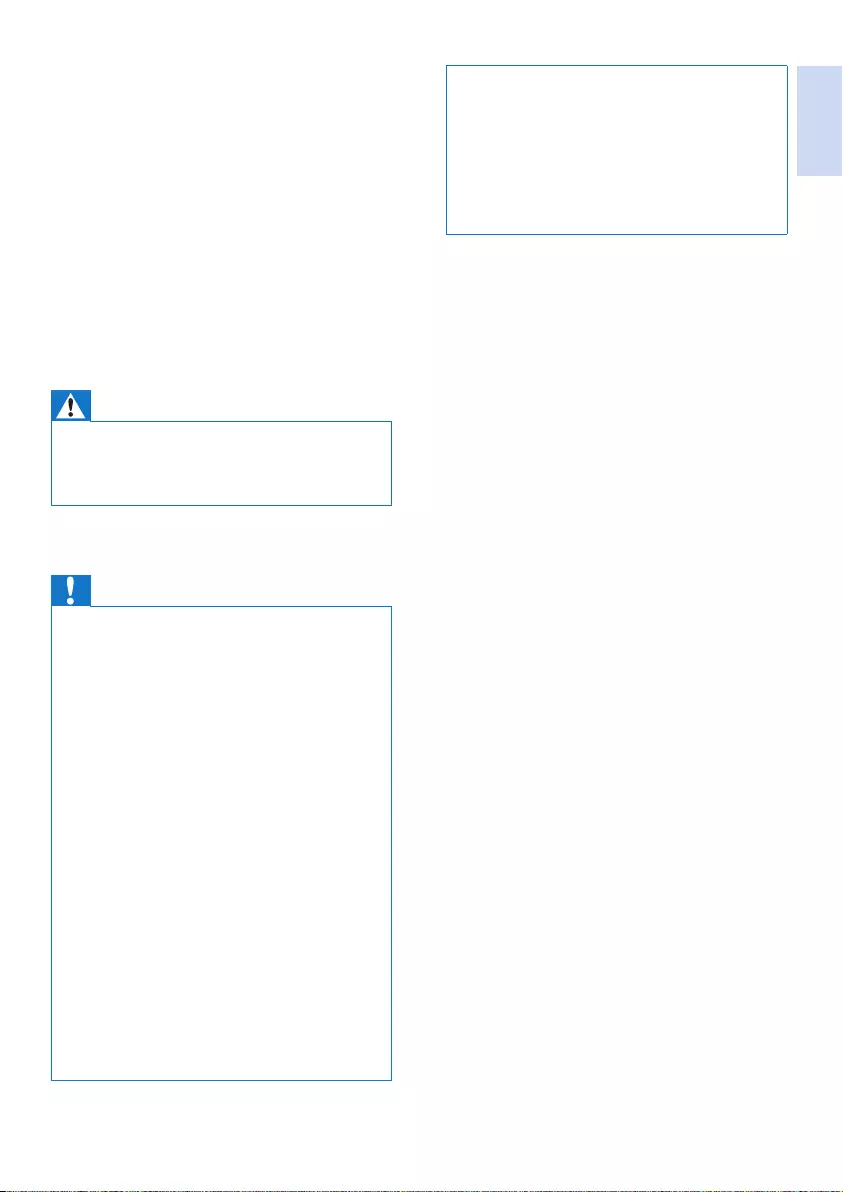
English
EN 3
•Do not use any cleaning agents containing alcohol,
ammonia, benzene, or abrasives as these may harm
the set.
•Do not expose the phone to excessive heat caused by
heating equipment or direct sunlight.
•Do not drop your phone or allow objects to fall on
your phone.
•Active mobile phones in the vicinity may cause
interference.
About operating and storage temperatures
• Operate in a place where temperature is
always between 0°C to +40°C (up to 90%
relative humidity).
• Store in a place where temperature is
always between -20°C and +45°C (up to
95% relative humidity).
• Battery life may be shorter in low
temperature conditions.
1 Important safety
instructions
Power requirements
• This product requires an electrical supply of
100-240 volts AC. In case of power failure,
the communication can be lost.
• The voltage on the network is classied
as TNV-3 (Telecommunication Network
Voltages), as dened in the standard EN
60950.
Warning
•The Electrical network is classied as hazardous. The
only way to power down the charger is to unplug the
power supply from the electrical outlet. Ensure that the
electrical outlet is always easily accessible.
To avoid damage or malfunction
Caution
•Use only the power supply listed in the user instructions.
•Use only the batteries listed in the user instructions.
•Risk of explosion if battery is replaced by an incorrect
type.
•Dispose of used batteries according to the instructions.
•Always use the cables provided with the product.
•Do not allow the charging contacts or the battery to
come into contact with metal objects.
•Do not let small metal objects come into contact with
the product. This can deteriorate audio quality and
damage the product.
•Metallic objects may be retained if placed near or on
the handset receiver.
•Do not use the product in places where there are
explosive hazards.
•Do not open the handset, base station or charger as
you could be exposed to high voltages.
•For pluggable equipment, the socket-outlet shall be
installed near the equipment and shall be easily accessible.
•Handsfree activation could suddenly increase the
volume in the earpiece to a very high level: make sure
the handset is not too close to your ear.
•This equipment is not designed to make emergency
calls when the power fails. An alternative has to be
made available to allow emergency calls.
•Do not allow the product to come into contact with
liquids.
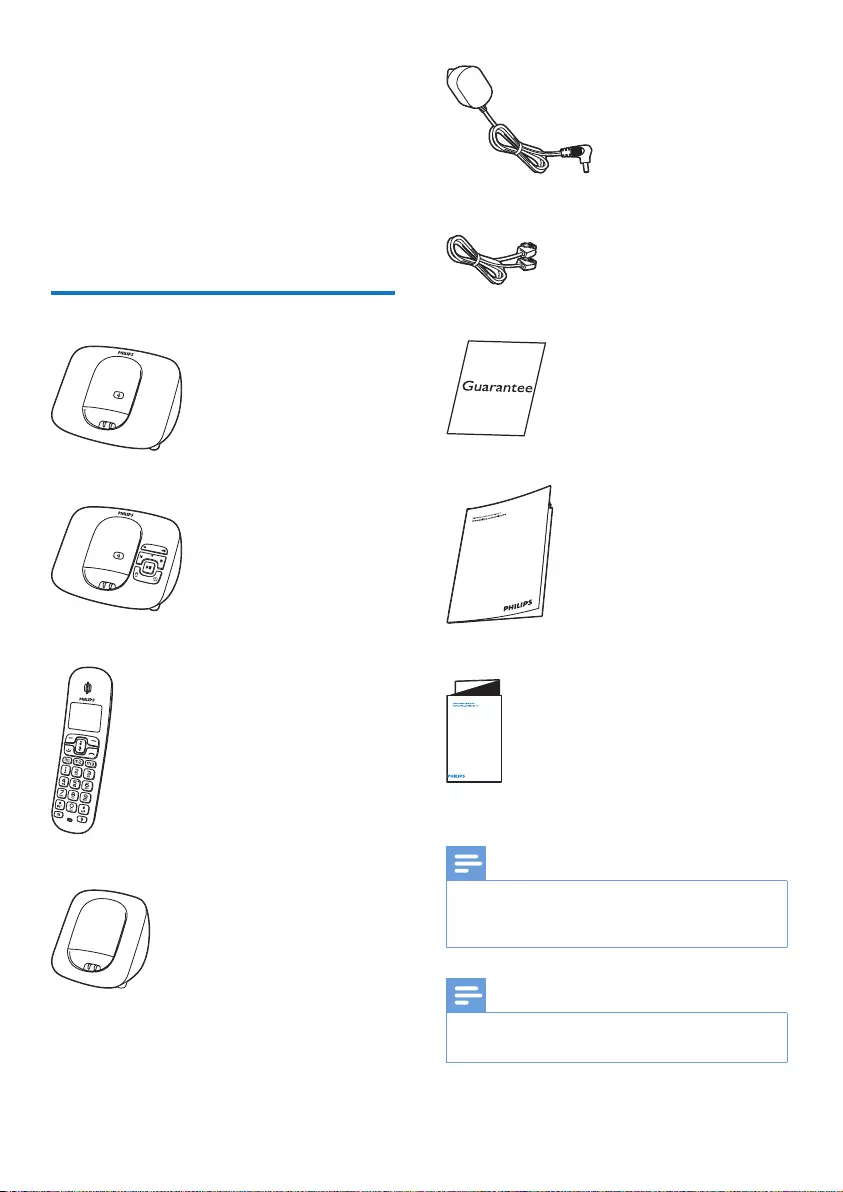
4 EN
Power adapter**
Line cord*
Guarantee
User manual
Quick start guide
Note
•* In some countries, you have to connect the line
adapter to the line cord, then plug the line cord into
the telephone socket.
Note
•** In multi-handset packs, there are additional handsets,
chargers and power adapters.
4XLFNVWDUWJXLGH
2 Your phone
Congratulations on your purchase and welcome
to Philips!
To fully benet from the support that Philips
offers, register your product at www.philips.com/
welcome.
What is in the box
Base station (XL390)
Base station (XL395)
Handset**
Charger**
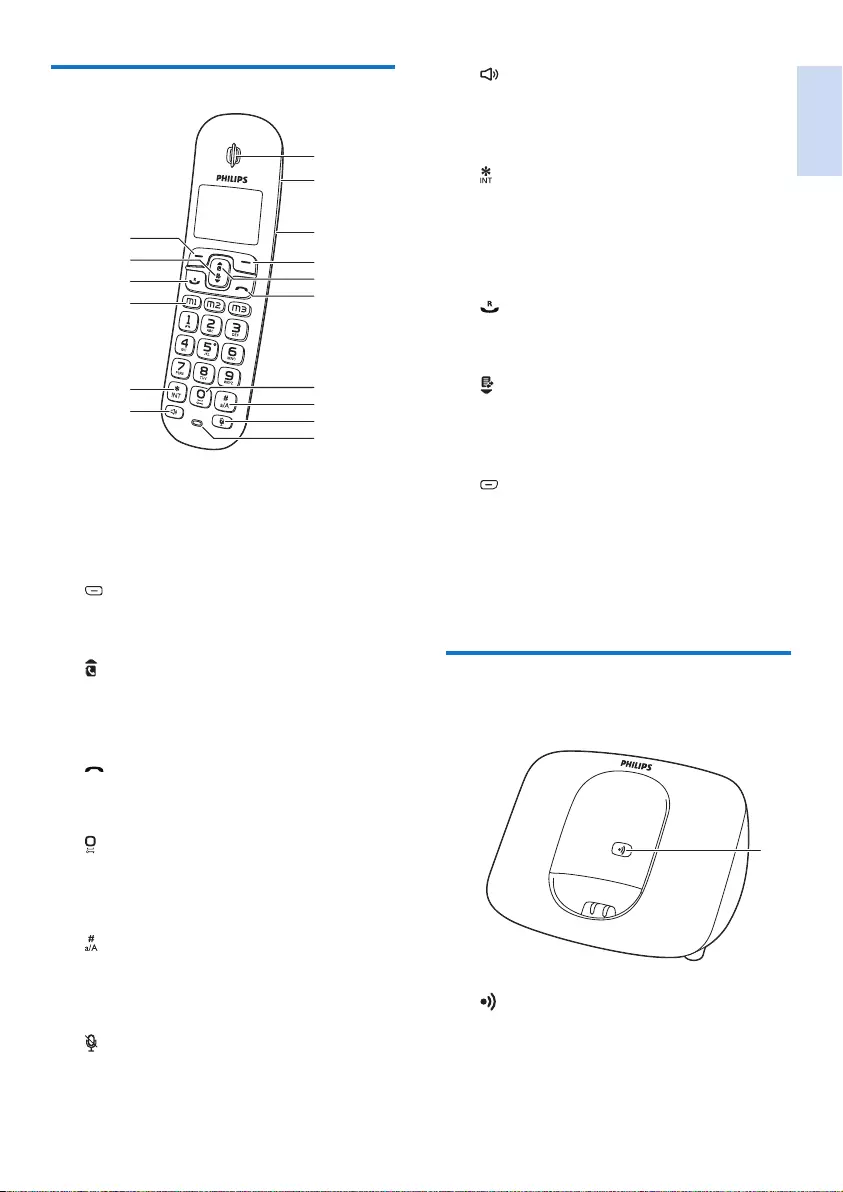
English
EN 5
k
• Turn the speaker phone on/off.
• Make and receive calls through the
speaker.
l
Press and hold to make an intercom call
(for multi handset version only).
m M1/M2/M3
Save the call records for quick dial.
n
• Make and receive calls.
• Recall key
o
• Scroll down on the menu.
• Decrease the earpiece/speaker volume.
• Access the call log.
p
• Access the main menu.
• Conrm selection.
• Enter the options menu.
• Select the function displayed on the
handset screen directly above the key.
Overview of the base station
XL390
a
• Find handsets.
• Enter registration mode.
a
Overview of the phone
a Earpiece
b Loudspeaker
c Battery door
d
• Delete text or digits.
• Cancel operation.
e
• Scroll up on the menu.
• Increase the earpiece/speaker volume.
• Access the phonebook.
f
• End the call.
• Exit the menu/operation.
g
• Press to enter a space during text
editing.
• Press and hold to lock the keypad.
h
• Press and hold to enter a pause.
• Press and hold to switch to uppercase
and lowercase during editing.
i
Mute/unmute the microphone.
j Microphone
a
n
b
c
d
e
f
g
h
i
j
o
m
l
k
p
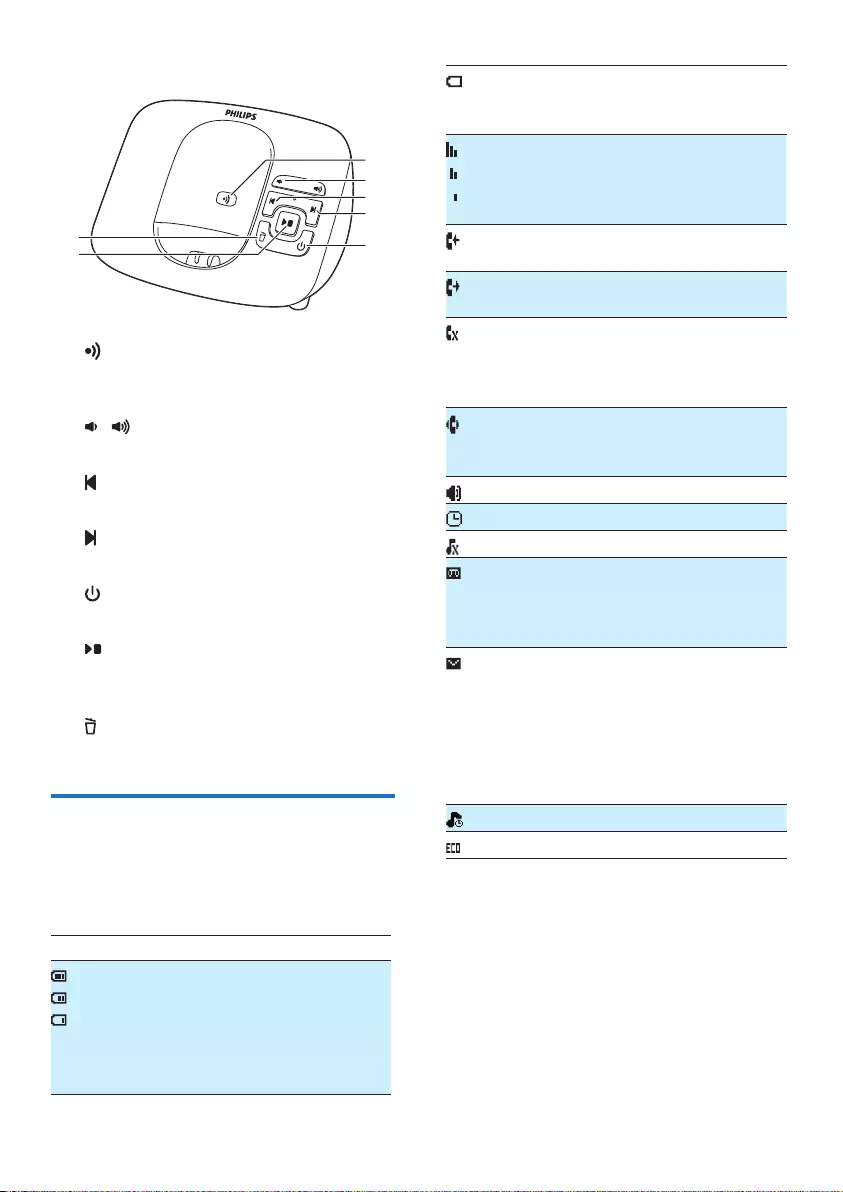
6 EN
The empty battery icon ashes and you
hear an alert tone.
The battery is low and needs recharging.
It displays the link status between the
handset and base station. The more bars
are shown, the better the signal strength
is.
It remains steadily on when browsing
incoming calls in the call log.
It indicates an outgoing call in the
redial list.
It ashes when there is a new missed call
or when browsing new missed calls.
It remains steadily on when the missed
calls in the call log are read.
It ashes when receiving an incoming call.
It remains steadily on when you are in
a call.
The speaker is on.
The alarm clock is activated.
The ringer is off.
Answering machine: it ashes when
there is a new message. It displays when
the telephone answering machine is
turned on.
It ashes when there is a new voice
message.
It remains steadily on when the voice
messages are already viewed in the call
log.
The icon is not shown when there is no
voice message.
The silent mode is activated.
The ECO mode is activated.
XL395
a
• Find handsets.
• Enter the registration mode.
b /
Decrease/increase the speaker volume.
c
Skip backward during playback.
d
Skip forward during playback.
e
Turn the answering machine on or off.
f
• Play messages.
• Stop messages playback.
g
Delete the current playback message.
Display icons
In standby mode, the icons shown on the main
screen tell you what features are available on
your handset.
Icon Descriptions
When the handset is off the base
station/charger, the bars indicate the
battery level (from full to low).
When the handset is on the base
station/charger, the bars keep scrolling
until charging is complete.
a
b
c
d
e
g
f
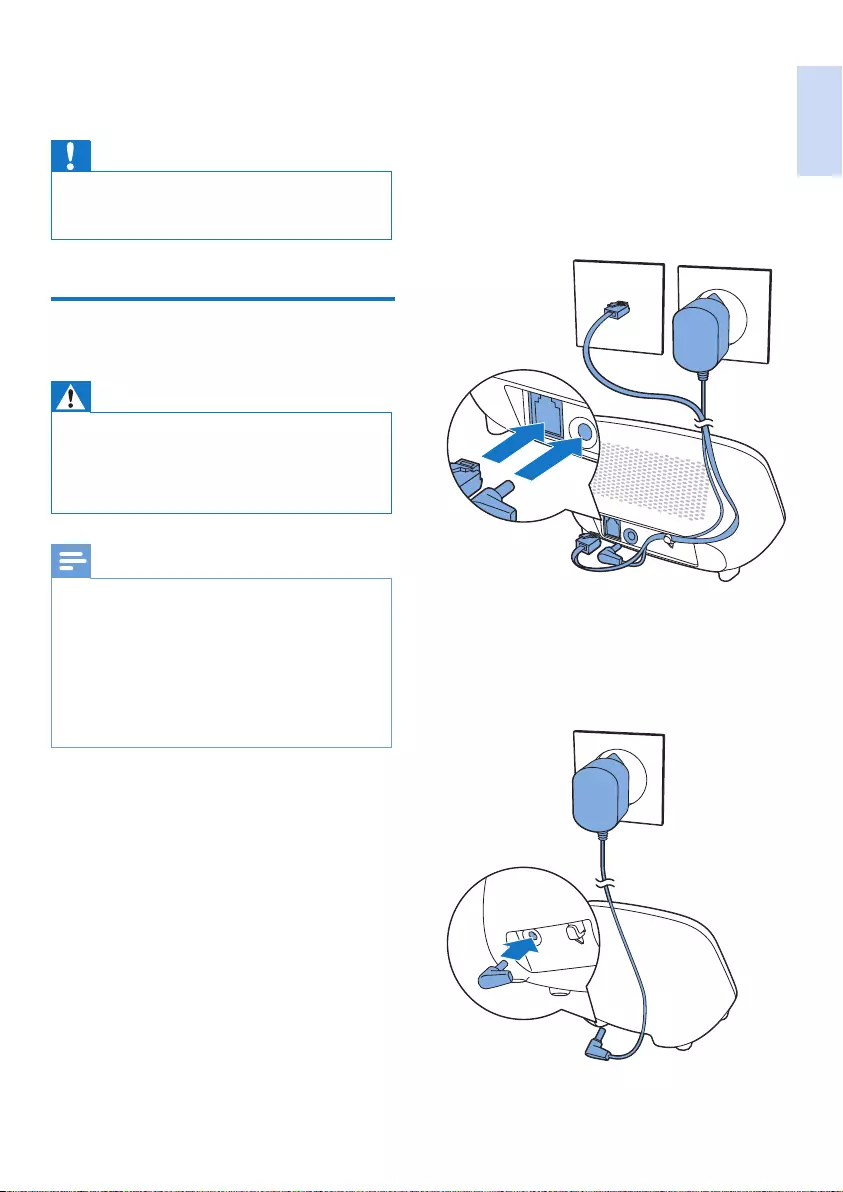
English
EN 7
1 Connect each end of the power adapter to:
• the DC input jack at the back of the
base station;
• the power socket on the wall.
2 Connect each end of the line cord to:
• the telephone socket at the back of the
base station;
• the telephone socket on the wall.
3 Connect each end of the power adapter to
(for multi handset versions only):
• the DC input jack at the back of the
extra handset charger.
• the power socket on the wall.
3 Get started
Caution
•Make sure that you have read the safety instructions in
the 'Important safety instruction' section before you
connect and install your handset.
Connect the base station and
charger
Warning
•Risk of product damage! Make sure that the power
supply voltage corresponds to the voltage printed on
the back or underside of the phone.
•Use only the supplied power adapter to charge the
batteries.
Note
•If you subscribe to the digital subscriber line (DSL)
high speed internet service through your telephone
line, make sure you install a DSL lter between the
telephone line cord and the power socket.. The lter
prevents noise and caller ID problems caused by DSL
interference. For further information on DSL lters,
contact your DSL service provider.
•The type plate is located on the bottom of the base
station.
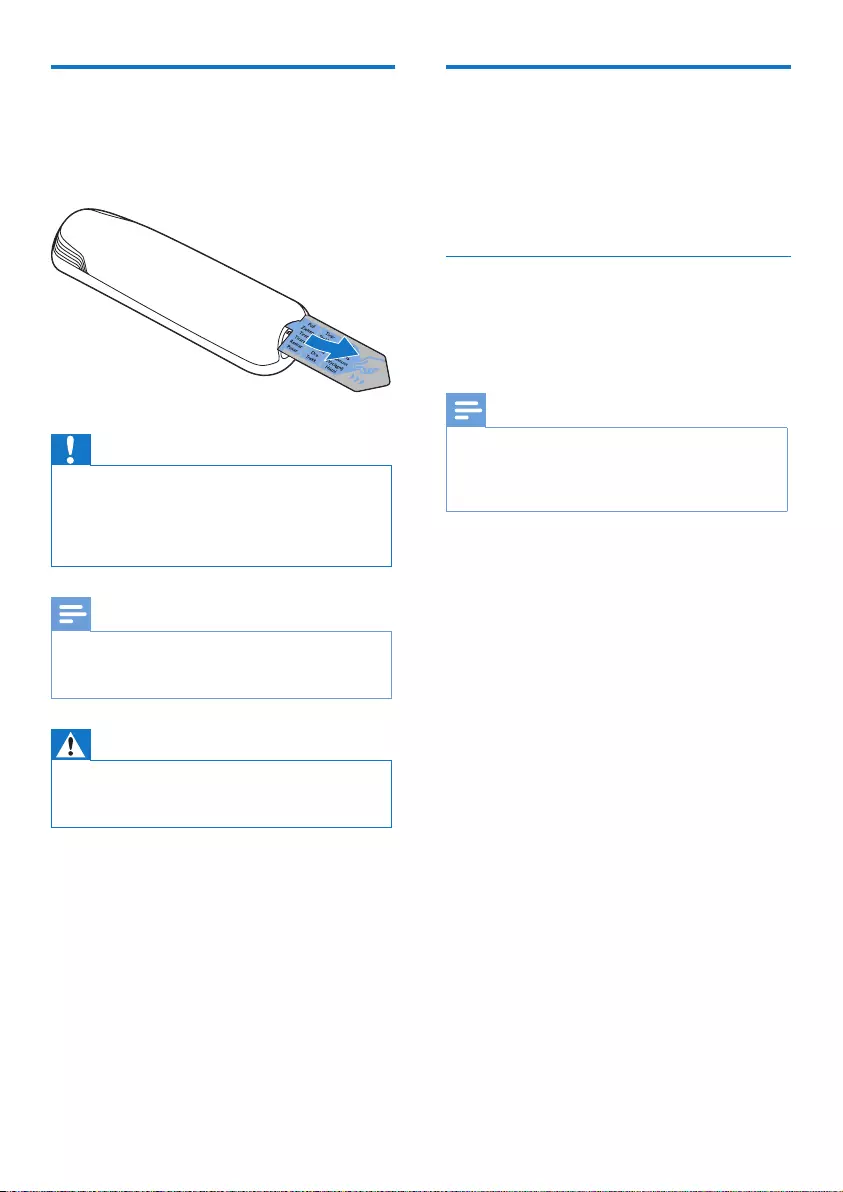
8 EN
Congure your phone
(country dependent)
1 When using your phone for the rst time,
you see a welcome message.
2 Press [OK].
Set the country/language
Select your country/language, then press [OK]
to conrm.
» The country/language setting is saved.
Note
•The country/language setting option is country
dependent. If no welcome message is displayed, it
means the country/language setting is preset for your
country. Then you can set the date and time.
To re-set the language, see the following steps.
1 Select [Menu] > [Phone setup] >
[Language], then press [OK] to conrm.
2 Select a language, then press [OK] to
conrm.
» The setting is saved.
Install the handset
The batteries are pre-installed in the handset.
Pull the battery tape off from the battery door
before charging.
Caution
•Risk of explosion! Keep batteries away from heat,
sunshine or re. Never discard batteries in re.
•Use only the supplied batteries.
•Risk of decreased battery life! Never mix different
brands or types of batteries.
Note
•Charge the batteries for 8 hours before rst use.
•If the handset becomes warm when the batteries are
charging, it is normal.
Warning
•Check the battery polarity when inserting in the
battery compartment. Incorrect polarity may damage
the product.
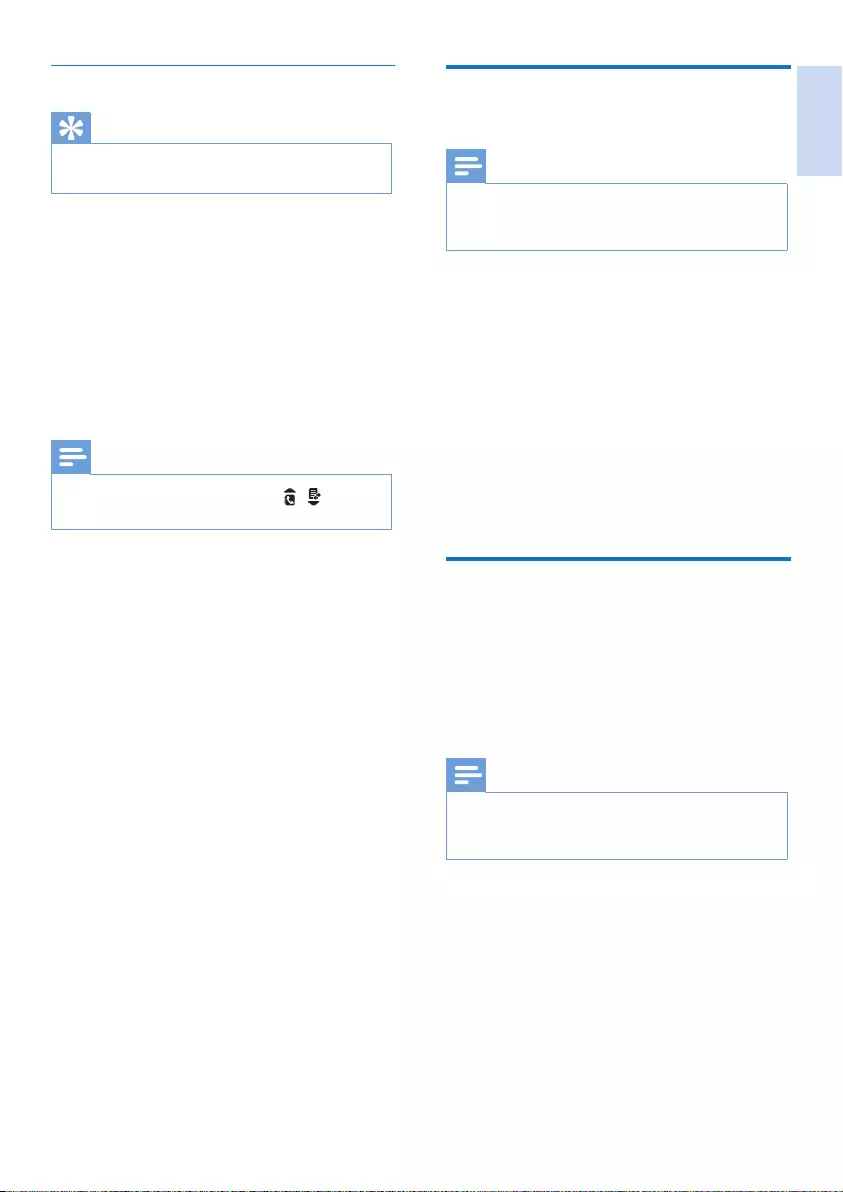
English
EN 9
Change the remote access
PIN code
Note
•The default answering machine remote access PIN
code is 0000 and it is important to change it to ensure
the security.
1 Select [Menu] > [Answ. Machine] >
[Remote access] > [Change PIN], then
press [OK] to conrm.
2 Enter the old PIN, then press [OK] to
conrm.
3 Enter the new PIN code, then press [OK]
to conrm.
4 Enter the new PIN code again, then press
[Save] to conrm.
» The setting is saved.
Charge the handset
Place the handset on the base station to charge
the handset. When the handset is placed
correctly on the base station, you hear a docking
sound.
» The handset starts charging.
Note
•Charge the batteries for 8 hours before rst use.
•If the handset becomes warm when the batteries are
being charged, it is normal.
You can activate or deactivate the docking tone
(see 'Set the docking tone' on page 22) .
Your phone is now ready to use.
Set the date and time
Tip
•To set the date and time later, press [Back] to skip this
setting.
1 Select [Menu] > [Phone setup] > [Date &
time], then press [OK] to conrm.
2 Press the numeric buttons to enter the
date, then press [OK] to conrm.
» The time setting menu is displayed on
the handset.
3 Press the numeric buttons to enter the
time.
Note
•If the time is in 12-hour format, press / to select
[AM] or [PM].
4 Press [OK] to conrm.

10 EN
Check the signal strength
The number of bars indicates the link
status between the handset and base
station. The more bars are shown, the
better the connection is.
• Make sure the handset is linked to the base
station before you make or receive calls
and carry out the functions and features.
• If you hear warning tones when you are
on the phone, the handset is almost out
of battery or the handset is out of range.
Charge the battery or move the handset
closer to the base station.
Check the battery level
The battery icon displays the current battery level.
When the handset is off the base
station/charger, the bars indicate the
battery level (full, medium and low).
When the handset is on the base
station/charger, the bars ash until
charging is complete.
The empty battery icon ashes. The
battery is low and needs recharging.
The handset turns off if the batteries are empty.
If you are on the phone, you hear warning tones
when the batteries are almost empty. The call
gets disconnected after the warning.
What is standby mode?
Your phone is in standby mode when it is idle.
The standby screen displays the handset name,
handset number, date and time.
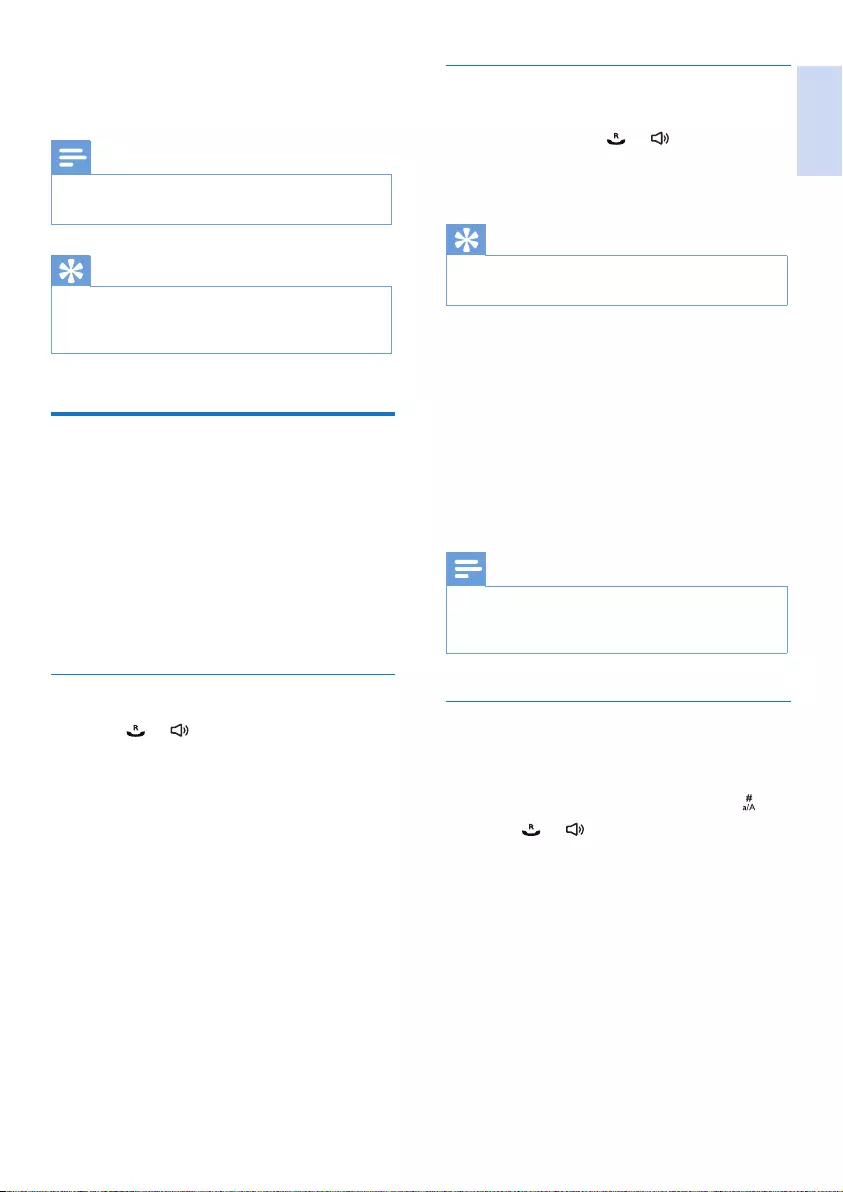
English
EN 11
Call through the direct key
To make a quick call from the record pre-saved
in the direct key, press or , then press M1,
M2 or M3.
» The number is dialed out.
Tip
•For information of how to set the direct keys, see the
next section.
Set the direct keys
1 Enter the number, the press and hold M1,
M2 or M3.
2 Enter the name, then press [OK] to
conrm.
3 Edit the number if necessary, then press
[Save] to conrm.
» The direct key is set.
Note
•If there is already a record saved in the direct key, you
need to conrm whether you want to replace the old
record with the new one.
Dial before you call
1 Dial the phone number
• To erase a digit, press [Clear].
• To enter a pause, press and hold .
2 Press or to dial out the call.
4 Calls
Note
•When the power fails, the phone cannot access
emergency services.
Tip
•Check the signal strength before you make a call or
when you are in a call (see 'Check the signal strength'
on page 10).
Make a call
You can make a call in these ways:
• Quick call
• Quick call through the direct keys
• Dial before you call
• Redial the most recent number
• Call from the redial list.
• Call from the phonebook list
• Call from the call log
Quick call
1 Press or .
2 Dial the phone number.
» The number is dialed out.
» The duration of your current call is
displayed.
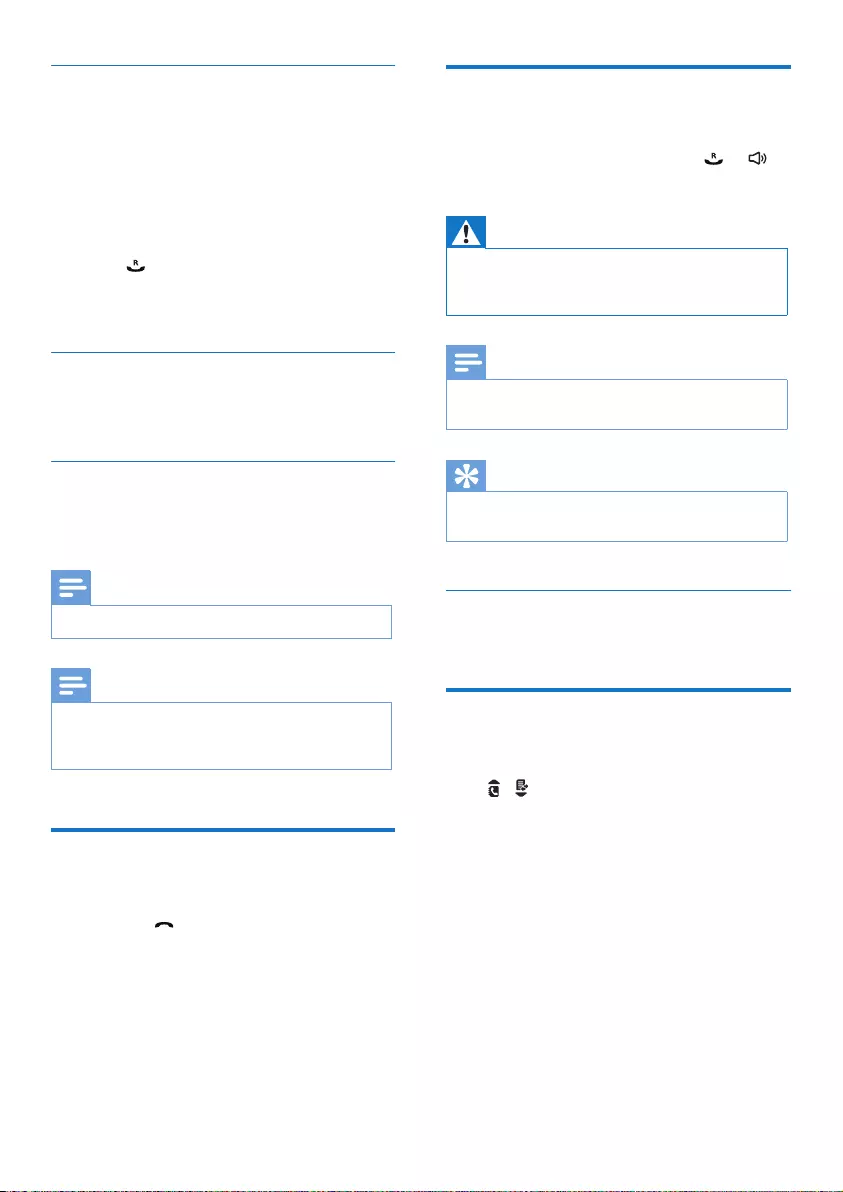
12 EN
Answer a call
When there is an incoming call, the phone rings
and the LCD backlight ashes. Press or to
answer the call.
Warning
•When the handset rings or when the handsfree is
activated, keep the handset away from your ear to
avoid ear damage.
Note
•The caller ID service is available if you have registered
to the caller ID service with your service provider.
Tip
•When there is a missed call, a notication message
appears.
Turn off the ringer for an incoming call
When the phone rings, press [Silent].
Adjust the earpiece/speaker
volume
Press / to adjust the volume during a call.
» The earpiece/speaker volume is
adjusted and the phone is back to the
call screen.
Call from the redial list
You can make a call from the redial list (see
'Redial a call' on page 21).
Redial the most recent number
1 Press [Redial].
» The redial list is displayed and the most
recent number is highlighted.
2 Press .
» The most recent number is then dialed
out.
Call from the phonebook
You can make a call from the phonebook list
(see 'Call from the phonebook' on page 17).
Call from the call log
You can return a call from the received or
missed call log (see 'Return a call' on page 20).
Note
•The call timer displays the talk time of your current call.
Note
•If you hear warning tones, the handset is almost out
of battery or the handset is out of range. Charge the
battery or move the handset nearer to the base station.
End a call
You can end a call in these ways:
• Press ; or
• Place the handset to the base station or
charging cradle.
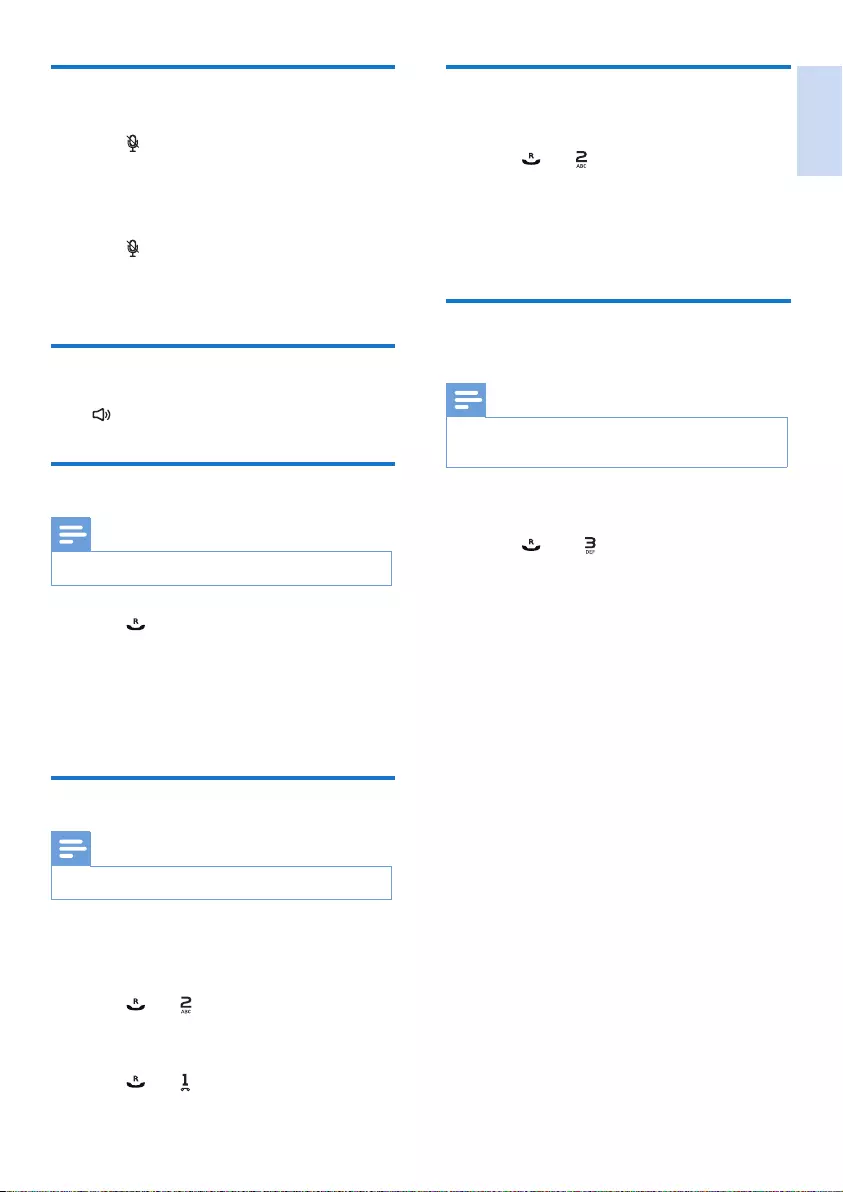
English
EN 13
Switch between two calls
You can switch your calls in these ways:
• Press and ; or
• Press [Option] and select [Switch calls],
then press [OK] again to conrm.
» The current call is put on hold, and you
are now connected to the other call.
Make a conference call with
external callers
Note
•This service is network dependent. Check with the
service provider for additional charges.
When you are connected to two calls, you can
make a conference call in these ways:
• Press , then ; or
• Press [Option], select [Conference] and
then press [OK] again to conrm.
» The two calls are combined and a
conference call is established.
Mute the microphone
1 Press during a call.
» The handset displays [Mute on].
» The caller cannot hear you, but you can
still hear his voice.
2 Press again to unmute the microphone.
» You can now communicate with the
caller.
Turn the speaker on or off
Press .
Make a second call
Note
•This service is network dependent.
1 Press during a call.
» The rst call is put on hold.
2 Dial the second number.
» The number displayed on the screen is
dialed out.
Answer a second call
Note
•This service is network dependent.
When there is a periodical beep to notify you
of an incoming call, you can answer the call in
these ways:
1 Press and to answer the call.
» The rst call is put on hold, and you are
now connected to the second call.
2 Press and to end the current call and
answer the rst call.
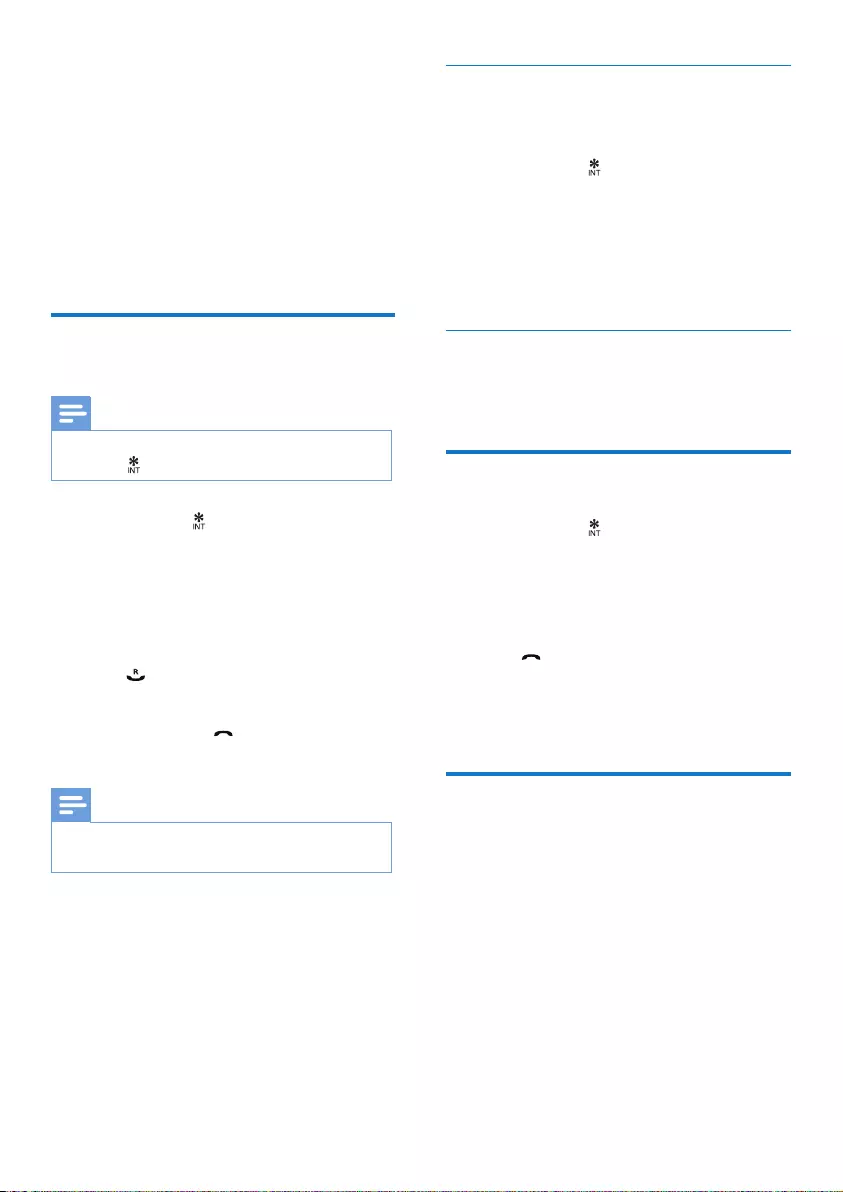
14 EN
While you are on the phone
You can go from one handset to another during
a call:
1 Press and hold .
» The current caller is put on hold.
2 Select a handset number, then press [OK]
to conrm.
» Wait for the other side to answer your
call.
Switch between calls
Press [Extern] to switch between the internal
and external call.
Transfer a call
1 Press and hold during a call.
» The handsets available for intercom are
displayed.
2 Select a handset number, then press [OK]
to conrm.
3 Press when the other side answers your
call.
» The call is now transferred to the
selected handset.
Make a conference call
A 3-way conference call is between you, another
handset user and the outside callers. It requires
two handsets to share the same base station.
5 Intercom and
conference calls
An intercom call is a call to another handset that
shares the same base station. A conference call
involves a conversation between you, another
handset user and the outside callers.
Make a call to another
handset
Note
•If the base station only has 2 registered handsets, press
and hold to make a call to another handset.
1 Press and hold .
» The handsets available for intercom are
displayed.
2 Select a handset number, then press [OK]
to conrm.
» The selected handset rings.
3 Press on the selected handset.
» The intercom is established.
4 Press [Cancel] or to cancel or end the
intercom call.
Note
•If the selected handset is busy, [Busy] is displayed on
the handset screen.

English
EN 15
During an external call
1 Press and hold to initiate an internal call.
» The handsets available for intercom are
displayed.
» The external caller is put on hold.
2 Select or enter a handset number, then
press [OK] to conrm.
» The selected handset rings.
3 Press on the selected handset.
» The intercom is established.
4 Press [Conf].
» You are now in a 3-way conference
call with an external call and a selected
handset.
5 Press to end the conference call.
Note
•Press to join an ongoing conference with another
handset if [Services] > [Conference] is set to [Auto].
During the conference call
• Press [Int.] to put the external call on hold
and go back to the internal call.
» The external call is put on hold.
• Press [Conf] to establish the conference
call again.
Note
•If a handset hangs up during the conference call, the
other handset remains connected to the external call.
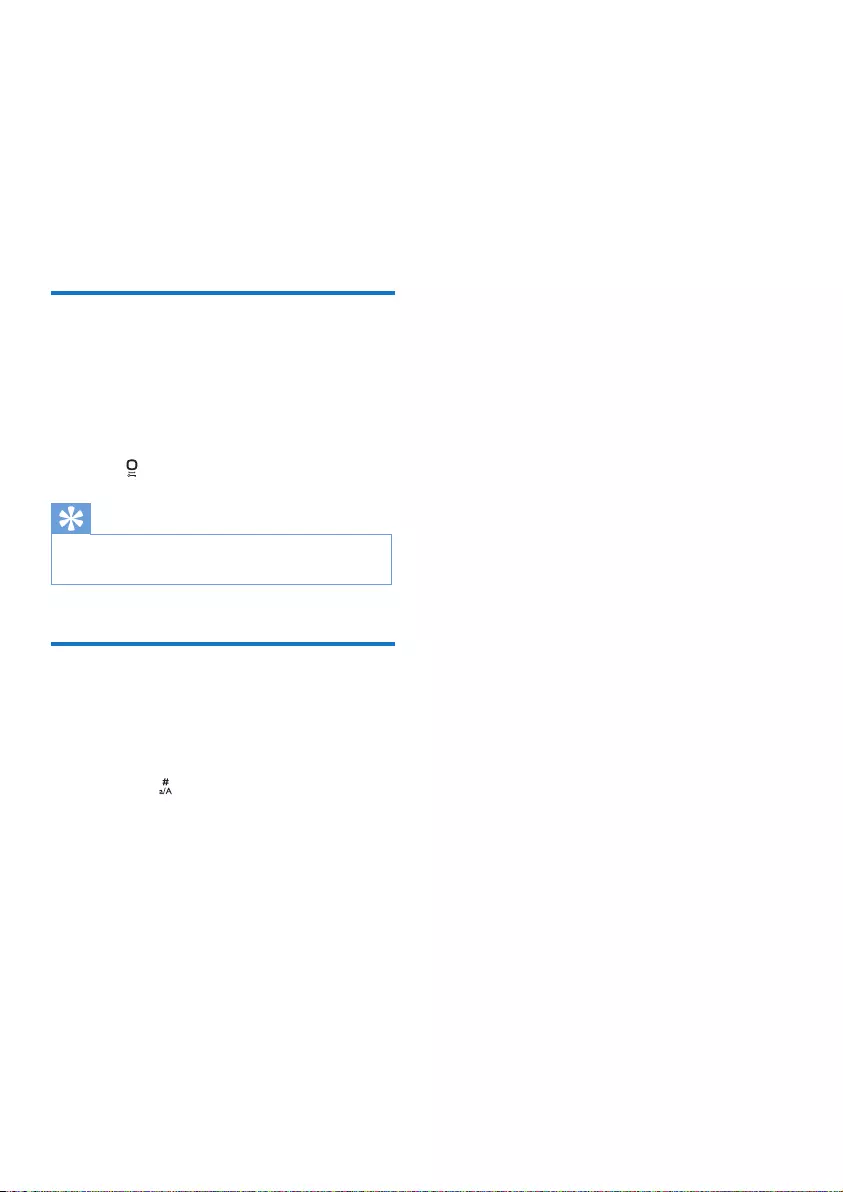
16 EN
6 Text and
numbers
You can enter text and numbers for handset
name, phonebook records, and other menu
items.
Enter text and numbers
1 Press once or several times on the
alphanumeric key to enter the selected
character.
2 Press [Clear] to delete the character.
3 Press to add a space.
Tip
•For further information on the text and number input,
see the chapter 'Appendix'.
Switch between uppercase
and lowercase
By default, the rst letter of each word in a
sentence is uppercase and the rest is lowercase.
Press and hold to switch between the
uppercase and lowercase letters.
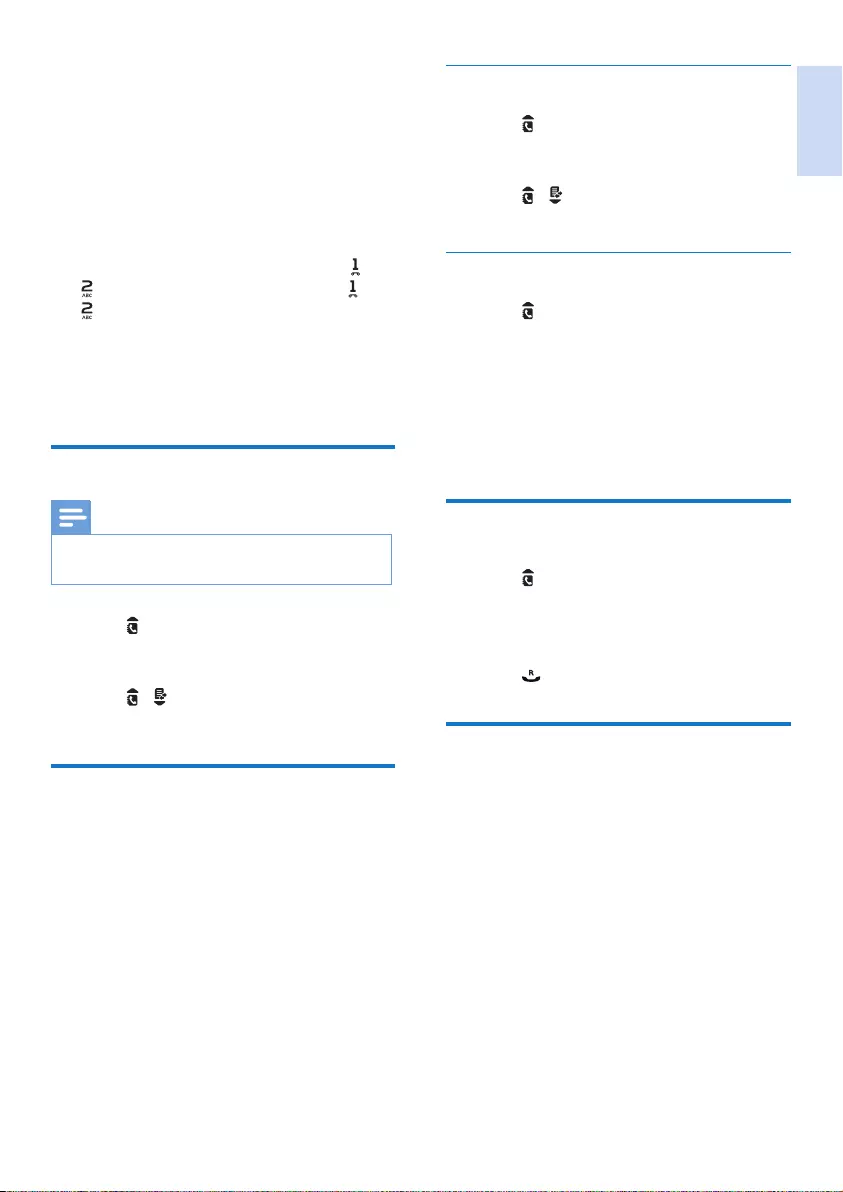
English
EN 17
Scroll the contact list
1 Press or select [Menu] > [Phonebook]
> [View] > [OK] to access the phonebook
list.
2 Press / to scroll through the
phonebook list.
Enter the rst character of a contact
1 Press or select [Menu] > [Phonebook]
> [View] > [OK] to access the phonebook
list.
2 Press the alphanumerical key that matches
the character.
» The rst record that starts with this
character is displayed.
Call from the phonebook
1 Press or select [Menu] > [Phonebook]
> [View] > [OK] to access the phonebook
list.
2 Select a contact in the phonebook list.
3 Press to make the call.
Access the phonebook during
a call
1 Press [Option] and select [Phonebook].
2 Press [OK] to conrm.
3 Select a contact, then press [OK] to
conrm.
» The number is displayed.
7 Phonebook
This phone has a phonebook that stores up
to 100 records. You can access the phonebook
from the handset. Each record can have a name
up to 14 characters long and a number up to 24
digits long.
There are 2 direct access memories (keys
and ). Depending on your country, keys
and are preset to the voice mail number and
information service number of your service
provider respectively. When you press and hold
on the key in standby mode , the saved phone
number is dialed automatically.
View the phonebook
Note
•You can view the phonebook on one handset only
each time.
1 Press or select [Menu] > [Phonebook]
> [View] > [OK] to access the phonebook
list.
2 Press / to scroll through the
phonebook entries.
Search a record
You can search the phonebook records in these
ways:
• Scroll the contact list.
• Enter the rst character of the contact.
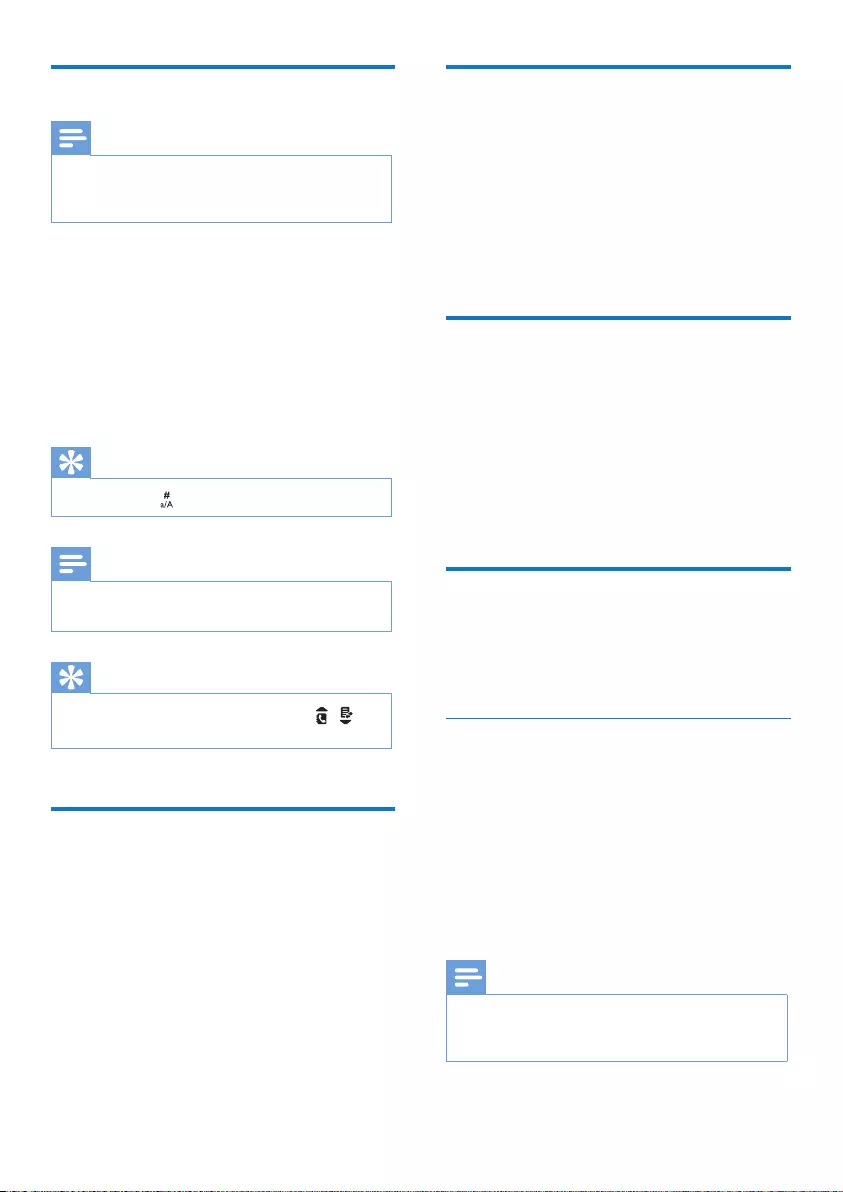
18 EN
Delete a record
1 Select [Menu] > [Phonebook] > [Delete].
2 Select a contact, then press [OK] to
conrm.
» The handset displays a conrmation
request.
3 Press [OK] to conrm.
Delete all records
1 Select [Menu] > [Phonebook] > [Delete
all], then press [OK] to conrm.
» The handset displays a conrmation
request.
2 Press [OK] to conrm.
» All records are deleted.
Direct keys
The phone features 3 direct keys to store the
emergency phone numbers or numbers you call
frequently.
Set the direct keys
1 Enter the number, then press and hold M1,
M2 or M3.
2 Enter the name, then press [OK] to
conrm.
3 Edit the number if necessary, then press
[Save] to conrm.
» The direct key is set.
Note
•If there is already a record saved in the direct key, you
need to conrm whether you want to replace the old
record with the new one.
Add a record
Note
•If your phonebook memory is full, the handset displays
a notication message. Delete some records to add
new ones.
1 Select [Menu] > [Phonebook] > [Add
new], then press [OK] to conrm.
2 Enter the name, then press [OK] to
conrm.
3 Enter the number, then press [Save] to
conrm
» Your new record is saved.
Tip
•Press and hold to insert a pause.
Note
•The phonebook overwrites the old number with the
new number.
Tip
•Press [Clear] to delete the character. Press / to
move the cursor left and right.
Edit a record
1 Select [Menu] > [Phonebook] > [Edit],
then press [OK] to conrm.
2 Edit the name, then press [OK] to conrm.
3 Edit the number, then press [Save] to
conrm.
» The record is saved.
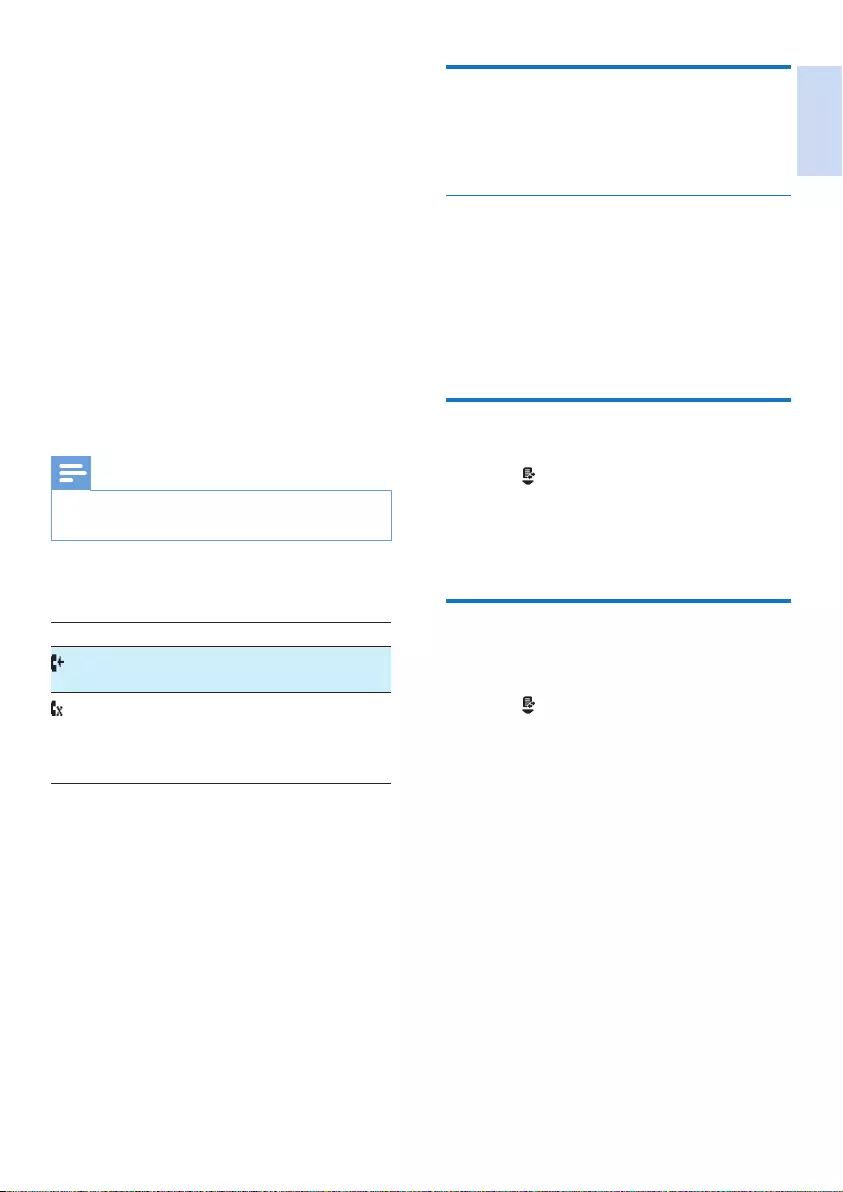
English
EN 19
Call list type
You can view all incoming calls or missed calls
from this menu.
Select the call list type
1 Select [Menu] > [Services] > [Call list
type], then press [OK] to conrm.
2 Select an option, then press [OK] to
conrm.
» The setting is saved.
View the call records
1 Press .
» The incoming call log is displayed.
2 Select a record, then press [Option] >
[View] to view the available information.
Save a call record to the
phonebook
1 Press .
» The incoming call log is displayed.
2 Select a record, then press [Option].
3 Select [Save number], then press [OK] to
conrm.
4 Enter and edit the name, then press [OK]
to conrm.
5 Enter and edit the number, then press
[Save] to conrm.
» The record is saved.
8 Call log
The call log stores the call history of all missed
or received calls. The incoming call history
includes the name and number of the caller, call
time and date. This feature is available if you have
registered to the caller ID service with your
service provider.
Your phone can store up to 50 call records. The
call log icon on the handset ashes to remind
you of any unanswered calls. If the caller allows
the display of his identity, you can view his
name or number. The call records are displayed
in chronological order with the most recent
received call at the top of the list.
Note
•Make sure the number in the call list is valid before you
can call back directly from the call list.
The icons shown on the screen tell you whether
they are missed/received calls.
Icons Description
It remains steadily on when browsing
incoming calls in the call log.
It ashes when there is a new missed
call or when browsing new missed calls.
It remains steadily on when the missed
calls in the call log are read.
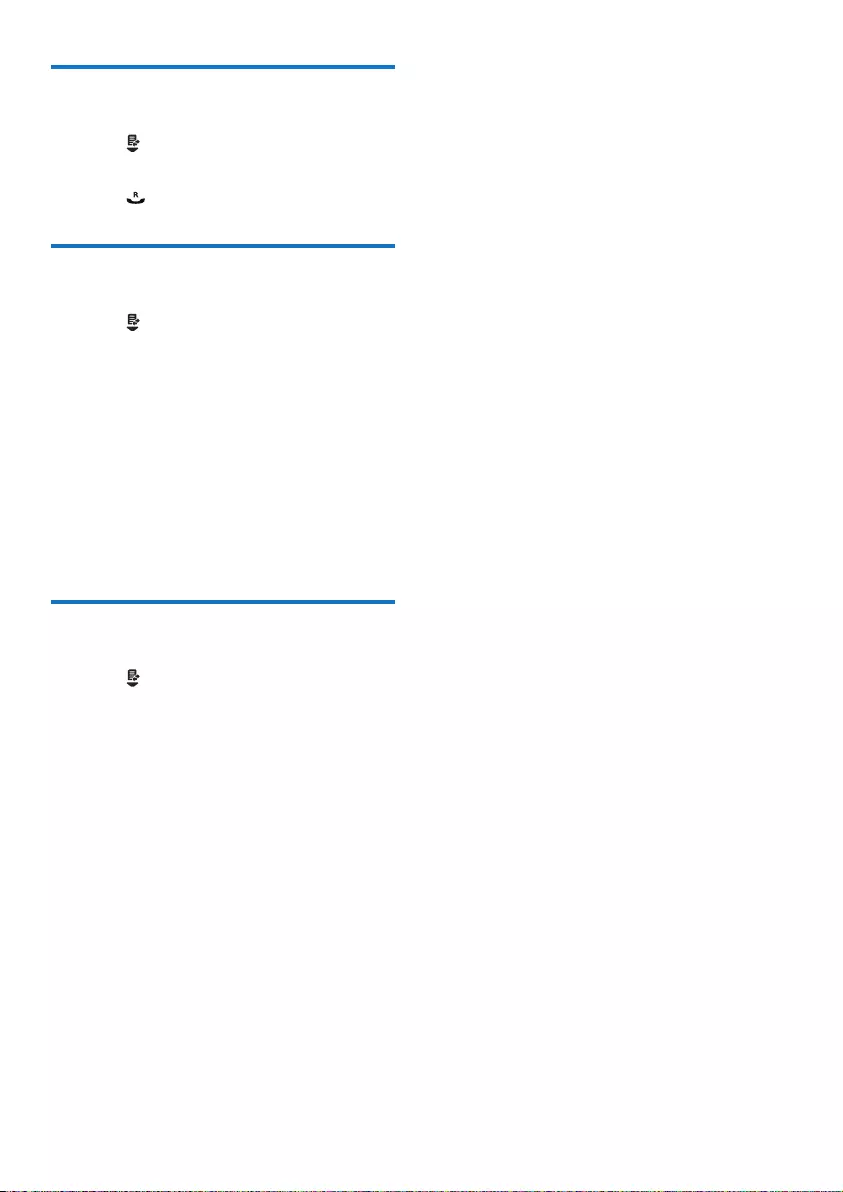
20 EN
Return a call
1 Press .
2 Select a record on the list.
3 Press to make the call.
Delete a call record
1 Press .
» The incoming call log is displayed.
2 Select a record, then press [Option] to
conrm.
3 Select [Delete], then press [OK] to
conrm
» The handset displays a conrmation
requests.
4 Press [OK] to conrm.
» The record is deleted.
Delete all call records
1 Press .
» The incoming call log is displayed.
2 Press [Option].
3 Select [Delete all], then press [OK] to
conrm.
» The handset displays a conrmation
request.
4 Press [OK] to conrm.
» All records are deleted.
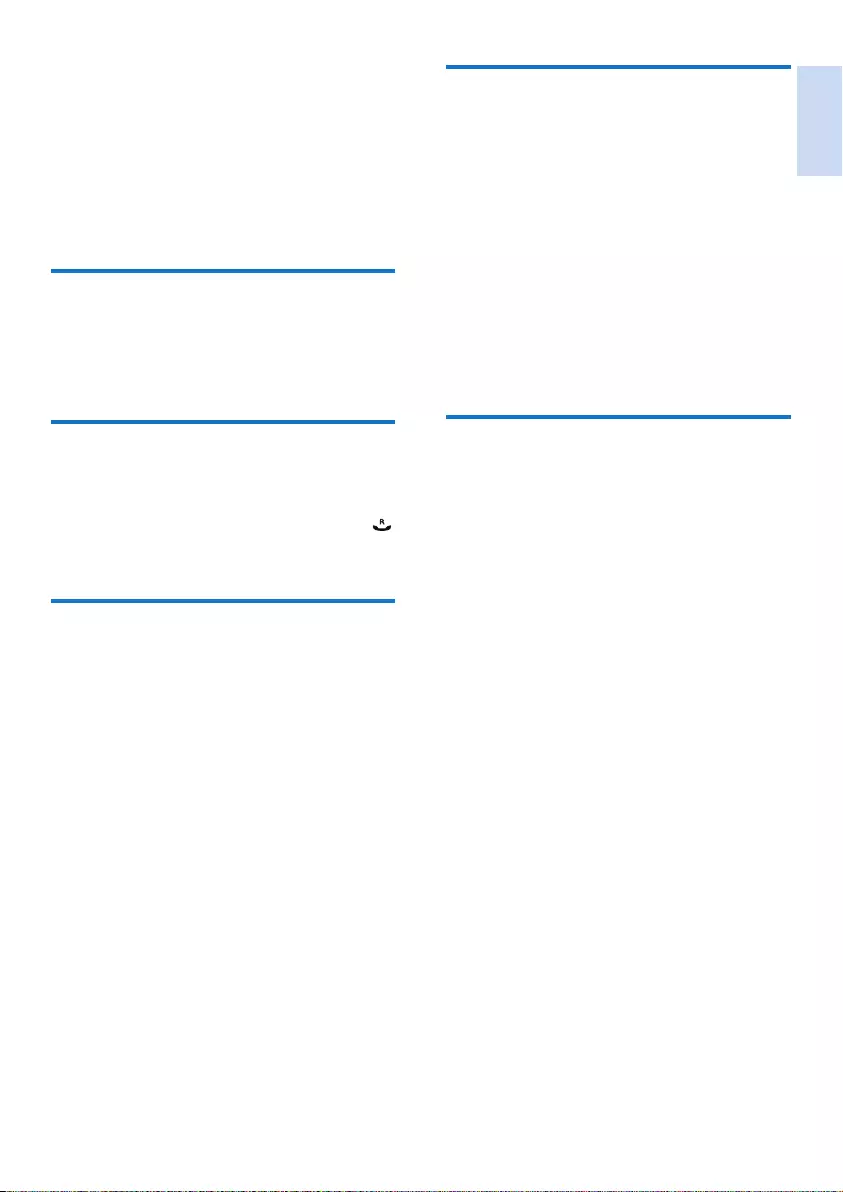
English
EN 21
Delete a redial record
1 Press [Redial] to enter the list of dialed
calls.
2 Select a record, then press [Option] to
conrm.
3 Select [Delete], then press [OK] to
conrm.
» The handset displays a conrmation
request.
4 Press [OK] to conrm.
» The record is deleted.
Delete all redial records
1 Press [Redial] to enter the list of dialed
calls.
2 Select [Option] > [Delete all], then press
[OK] to conrm.
» The handset displays a conrmation
request.
3 Press [OK] to conrm.
» All records are deleted.
9 Redial list
The redial list stores the call history of dialed
calls. It includes the names and/or numbers you
have called. This phone can store up to 20 redial
records.
View the redial records
1 Press [Redial].
» The dialed calls list is displayed.
Redial a call
1 Press [Redial].
2 Select the record you want to call. Press .
» The number is dialed out.
Save a redial record to the
phonebook
1 Press [Redial] to enter the list of dialed
calls.
2 Select a record, then press [Option] to
conrm.
3 Select [Save number], then press [OK] to
conrm.
4 Enter and edit the name, then press [OK]
to conrm.
5 Enter and edit the number, then press
[Save] to conrm.
» The record is saved.
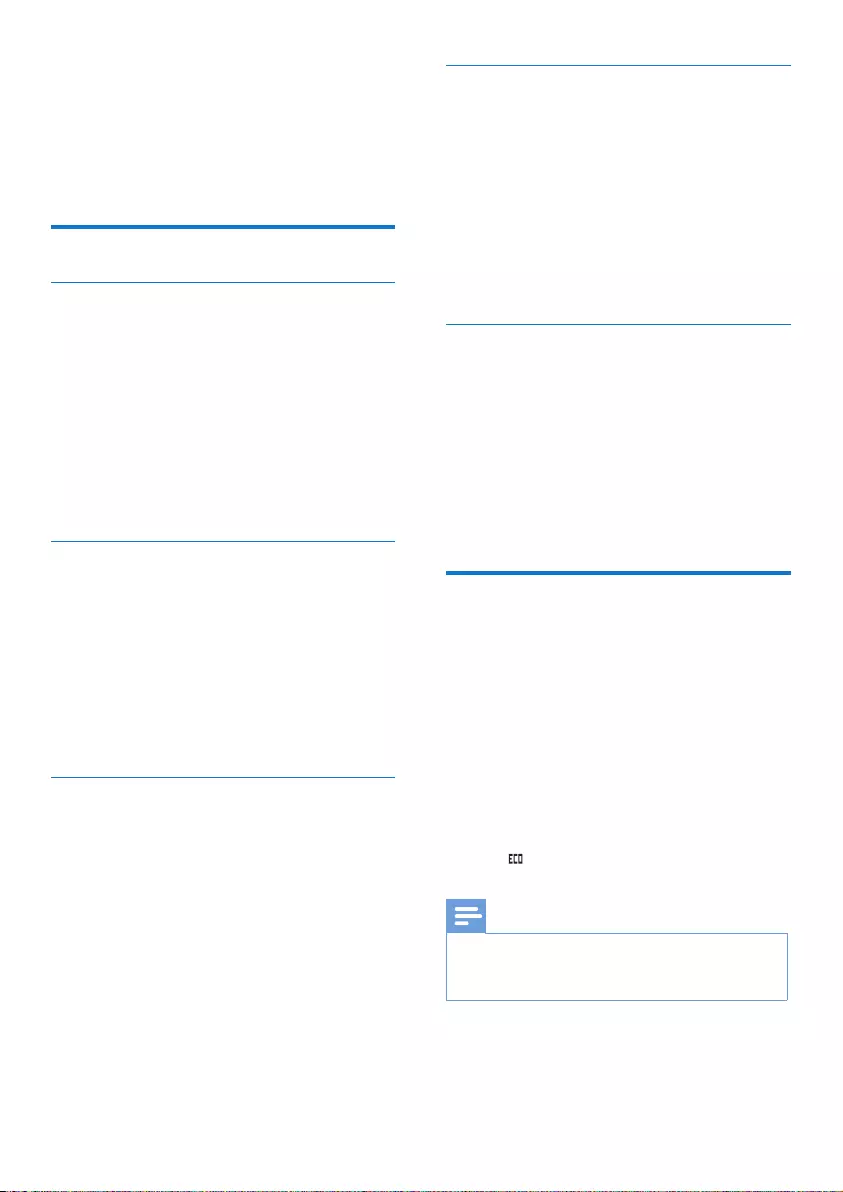
22 EN
Set the docking tone
Docking tone is the sound made when you
place the handset on the base station or charger.
1 Select [Menu] > [Phone setup] > [Sounds]
> [Docking tone], then press [OK] to
conrm.
2 Select [On]/[Off], then press [OK] to
conrm.
» The setting is saved.
Set the hearing aid compatibility
You can use the phone with a hearing aid device.
1 Select [Menu] > [Phone setup] > [Sounds]
>[Hearing aid], then press [OK] to
conrm.
2 Select [On]/[Off], then press [OK] to
conrm.
» The setting is saved.
ECO mode
The ECO mode reduces the transmission
power of the handset and base station when
you are on a call or when the phone is in
standby mode.
1 Select [Menu] > [Phone setup] > [Eco
mode], then press [OK] to conrm.
2 Select [On]/[Off], and press [OK] to
conrm.
» The setting is saved.
» is displayed in standby mode.
Note
•When the ECO mode is set to [On], the connection
range between the handset and the base station can
be reduced.
10 Phone settings
You can customize the settings to make it your
own phone.
Sound settings
Set the handset's ringtone volume
You can select among 5 ringtone volume levels
or [Off].
1 Select [Menu] > [Phone setup] > [Sounds]
> [Ring volume], then press [OK] to
conrm.
2 Select a volume level, then press [OK] to
conrm.
» The setting is saved.
Set the handset's ringtone
You can select from 10 ringtones.
1 Select [Menu] > [Phone setup] > [Sounds]
> [Ring tones], then press [OK] to
conrm.
2 Select a ringtone, then press [OK] to
conrm.
» The setting is saved.
Set the key tone
Key tone is the sound made when you press a
key on the handset.
1 Select [Menu] > [Phone setup] > [Sounds]
> [Key tone], then press [OK] to conrm.
2 Select [On]/[Off], then press [OK] to
conrm.
» The setting is saved.
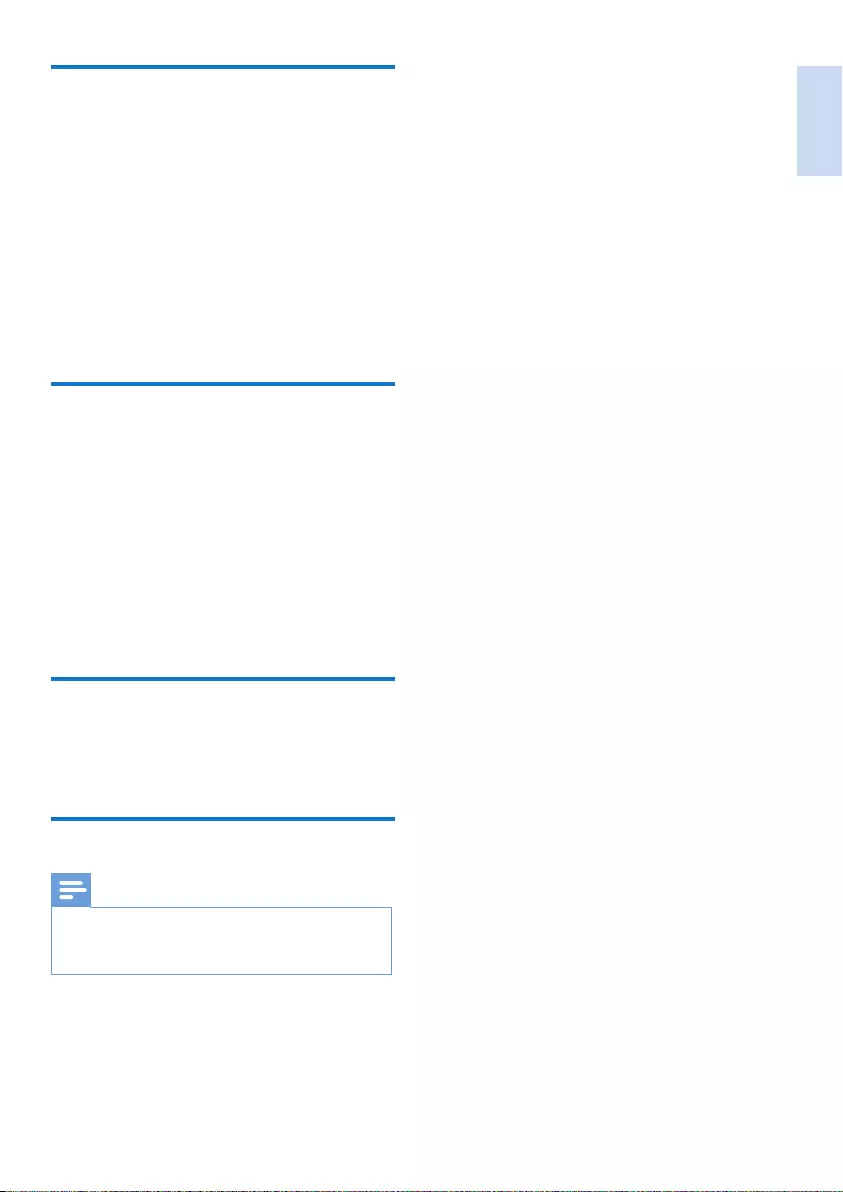
English
EN 23
Name the handset
The name of the handset can be up to 14
characters. It is displayed on the handset screen
in standby mode.
1 Select [Menu] > [Phone setup] > [Phone
name], then press [OK] to conrm.
2 Enter or edit the name. To erase a character,
select [Clear].
3 Press [OK] to conrm.
» The setting is saved.
Set the backlight of the LCD
screen
You can set the backlight of the LCD screen and
keypad ashing on or off when the phone rings.
1 Select [Menu] > [Phone setup] > [Visual
alert], then press [OK] to conrm.
2 Select [Flashing on]/[Flashing off], then
press [OK] to conrm.
» The setting is saved.
Set the date and time
For information, see 'Set the date and time' in
the Get started section.
Set the display language
Note
•This feature only applies to models with multiple-
language support.
•Languages available vary from country to country.
1 Select [Menu] > [Phone setup] >
[Language], then press [OK] to conrm.
2 Select a language, then press [OK] to
conrm.
» The setting is saved.
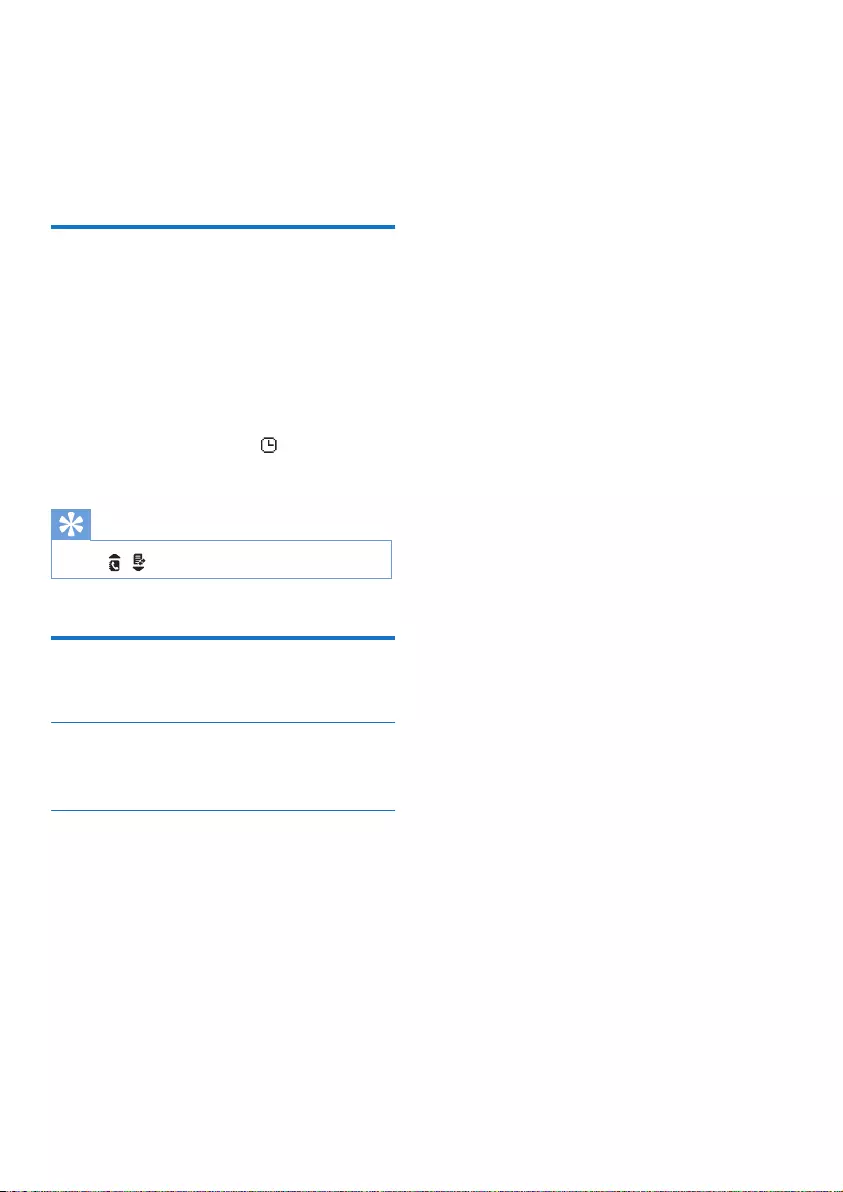
24 EN
11 Alarm clock
Your phone has a built-in alarm clock. Check the
information below to set your alarm clock.
Set the alarm
1 Select [Menu] > [Alarm], then press [OK]
to conrm.
2 Select [On once] or [On daily], then press
[OK] to conrm.
3 Enter an alarm time, then press [OK] to
conrm.
» The alarm is set and is displayed on
the screen.
Tip
•Press / to switch between [AM] / [PM].
Turn off the alarm
When the alarm rings
Press any key to turn off the alarm.
Before the alarm rings
Select [Menu] > [Alarm] > [Off], then press
[OK] to conrm.
» The setting is saved.
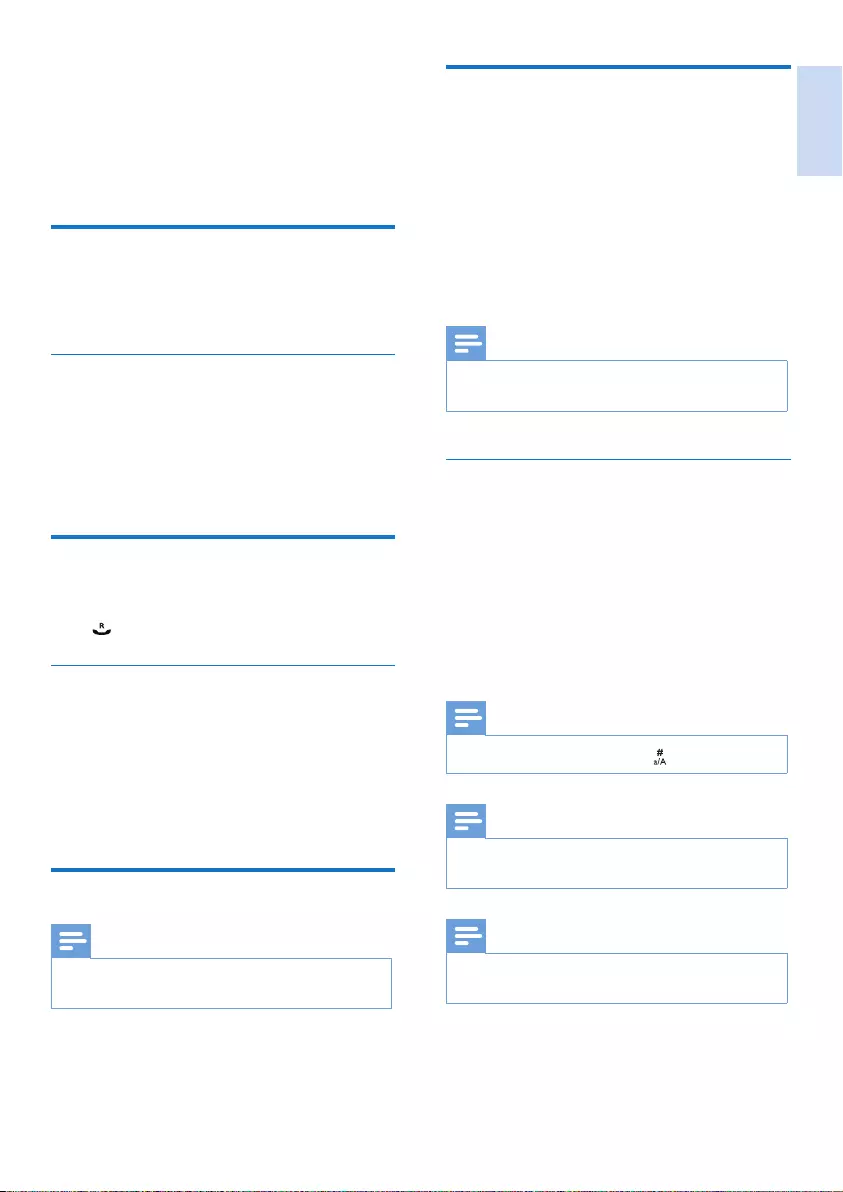
English
EN 25
Auto prex
This feature checks and formats your outgoing
call number before it is dialed out. The prex
number can replace the detect number you
set in the menu. For example, you set 604 as
the detect number and 1250 as the prex.
When you have dialed out a number such as
6043338888, your phone changes the number
to 12503338888 when it dials out.
Note
•The maximum length of a detect number is 5 digits. The
maximum length of an auto prex number is 10 digits.
Set auto prex
1 Select [Menu] > [Services] > [Auto
prex], then press [OK] to conrm.
2 Enter the detect number, then press [OK]
to conrm.
3 Enter the prex number, then press [OK]
to conrm.
» The setting is saved.
Note
•To enter a pause, press and hold .
Note
•If the prex number is set and the detect number is left
empty, the prex number is added to all outgoing calls.
Note
•The feature is unavailable if the dialed number starts
with * and #.
12 Services
The phone supports a number of features that
help you handle and manage the calls.
Call list type
You can view all incoming calls or missed calls
from this menu.
Select the call list type
1 Select [Menu] > [Services] > [Call list
type], then press [OK] to conrm.
2 Select an option, then press [OK] to conrm.
» The setting is saved.
Auto conference
To join an external call with another handset,
press .
Activate/Deactivate auto conference
1 Select [Menu] > [Services] >
[Conference], then press [OK] to conrm.
2 Select [Auto]/[Off], then press [OK] to
conrm.
» The setting is saved.
Network type
Note
•This feature only applies to models with network type
support.
1 Select [Menu] > [Services] > [Network
type], then press [OK].
2 Select a network type, then press [OK].
» The setting is saved.
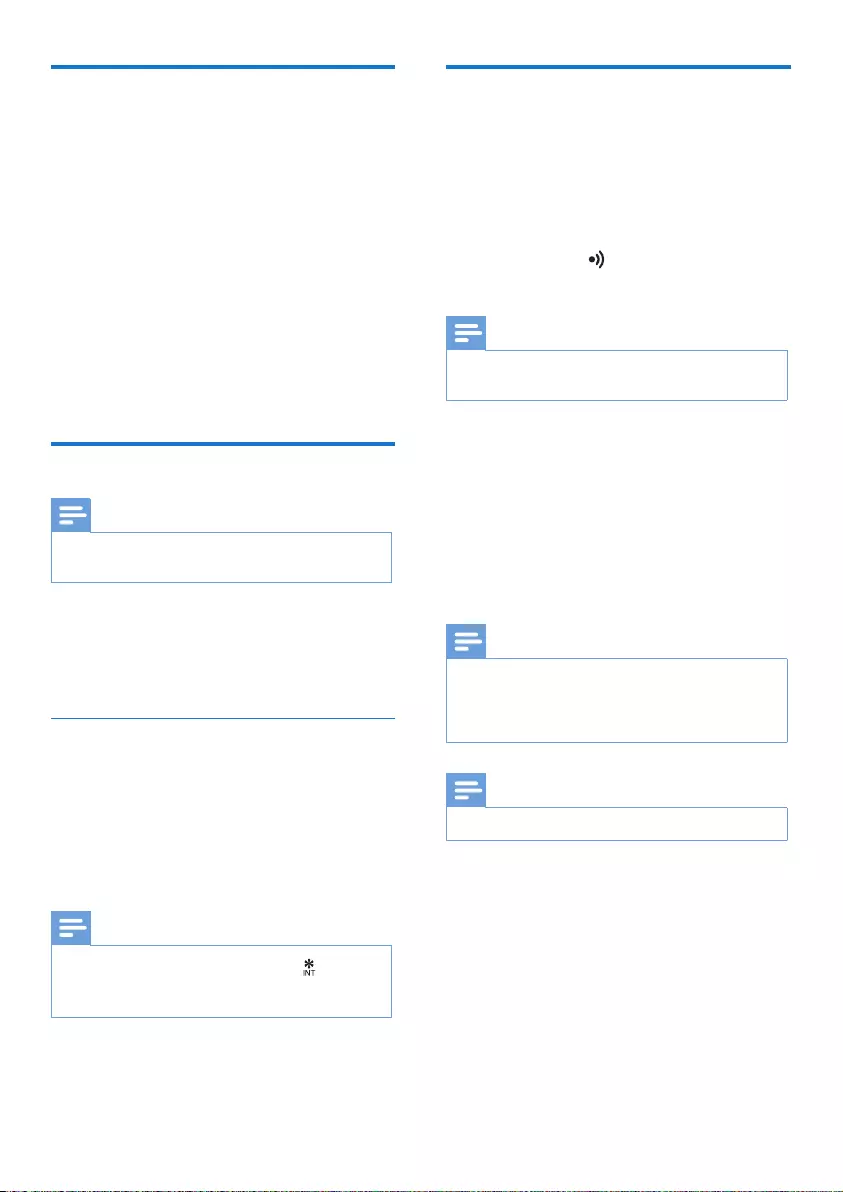
26 EN
Register the handsets
You can register additional handsets to the base
station. The base station can register up to 4
handsets.
1 Select [Menu] > [Services] > [Register],
then press [OK] to conrm.
2 Press and hold on the base station for 5
seconds.
Note
•For models with an answering machine, you hear a
conrmation beep.
3 Press [OK] to conrm.
4 Enter the system PIN. Press [Clear] to
make corrections.
5 Press [OK] to conrm the PIN.
» Registration is completed in less than 2
minutes. The base automatically assigns
a handset number to the handset.
Note
•If the PIN is incorrect or no base is found within a
certain period, your handset displays a notication
message. Repeat the above procedure if registration
fails.
Note
•The preset PIN is 0000. No change can be made on it.
Select the recall duration
Make sure that the recall time is set correctly
before you can answer a second call. In normal
case, the phone is already preset for the recall
duration. You can select among 3 options:
[Short], [Medium] and [Long]. The number of
available options varies with different countries.
For details, consult your service provider.
1 Select [Menu] > [Services] > [Recall time],
then press [OK] to conrm.
2 Select an option, then press [OK] to
conrm.
» The setting is saved.
Dial mode
Note
•This feature only applies to models that support both
tone and pulse dial.
Dial mode is the telephone signal used in your
country. The phone supports tone (DTMF) and
pulse (rotary) dial. Consult the service provider
for detailed information.
Set the dial mode
1 Select [Menu] > [Services] > [Dial mode],
then press [OK] to conrm.
2 Select a dial mode, then press [OK] to
conrm.
» The setting is saved.
Note
•If your phone is in pulse dial mode, press during a
call for temporary tone mode. Digits entered for this
call are then sent out as tone signals.

English
EN 27
Unregister the handsets
1 If two handsets share the same base station,
you can unregister a handset with another
handset.
2 Select [Menu] > [Services] >
[Unregistered], then press [OK] to
conrm.
3 Enter the system PIN. Press [Clear] to
make corrections.
4 Select the handset name to be unregistered.
5 Press [OK] to conrm.
» The handset is unregistered.
Tip
•The handset number displays beside the handset name
in standby mode.
Restore default settings
You can reset your phone settings to the original
factory settings.
1 Select [Menu] > [Services] > [Reset], then
press [OK] to conrm.
» The handset displays a conrmation
request.
2 Press [OK] to conrm.
» All settings are reset.
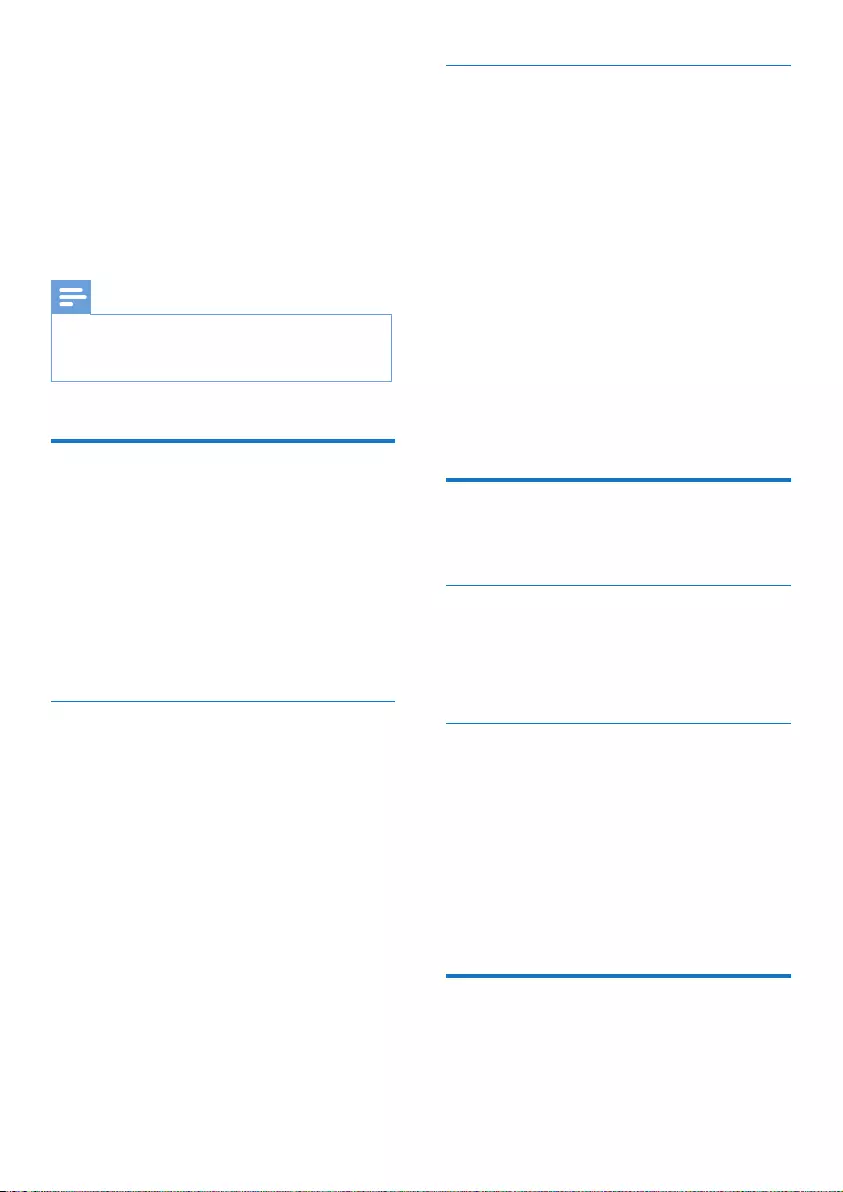
28 EN
Edit the activation/deactivation code
You can edit the prex and sufx to the call
forward codes.
1 Select [Menu] > [Netw.services] > [Call
forward]/[Call fwd busy]/[Call fwd unans],
then press [OK] to conrm.
2 Select[Change code] , then press [OK].
3 Then you can either
• Select [Activate] > [Prex]/[Sufx],
then press [OK] to conrm; or
• Select [Deactivate], then press [OK]
to conrm.
4 Enter or edit the code, then press [OK] to
conrm.
» The setting is saved.
Call return
You can check the most recent unanswered call.
Call the return service centre
Select [Menu] > [Netw.services] > [Call
return] > [Call], then press [OK] to conrm.
» Your call is made to the service centre.
Edit the call return service centre
number
1 Select [Menu] > [Netw.services] > [Call
return] > [Settings], then press [OK] to
conrm.
2 Enter or edit the number, then press [OK]
to conrm.
» The setting is saved.
Call back service
The call back service noties you when a party
you have tried to call becomes available. You can
select to cancel this service from the menu after
you have activated it from the service provider.
13 Network
services
The network services are network and country
dependent. Contact your service provider for
more information.
Note
•For the network services to work properly, Make
sure that the activation and/or deactivation codes are
correctly entered.
Call forward
You can divert your calls to another phone
number. You can select among 3 options:
• [Call forward]: divert all incoming calls to
another number.
• [Call fwd busy]: divert calls when the line
is busy.
• [Call fwd unans]: divert calls when no one
answers.
Activate/Deactivate call forward
1 Select [Menu] > [Netw.services] > [Call
forward]/[Call fwd busy]/[Call fwd unans]
2 Select [Activate]/[Deactivate], then press
[OK] to conrm.
3 Enter the telephone number, then press
[OK] to conrm.
» The setting is saved .
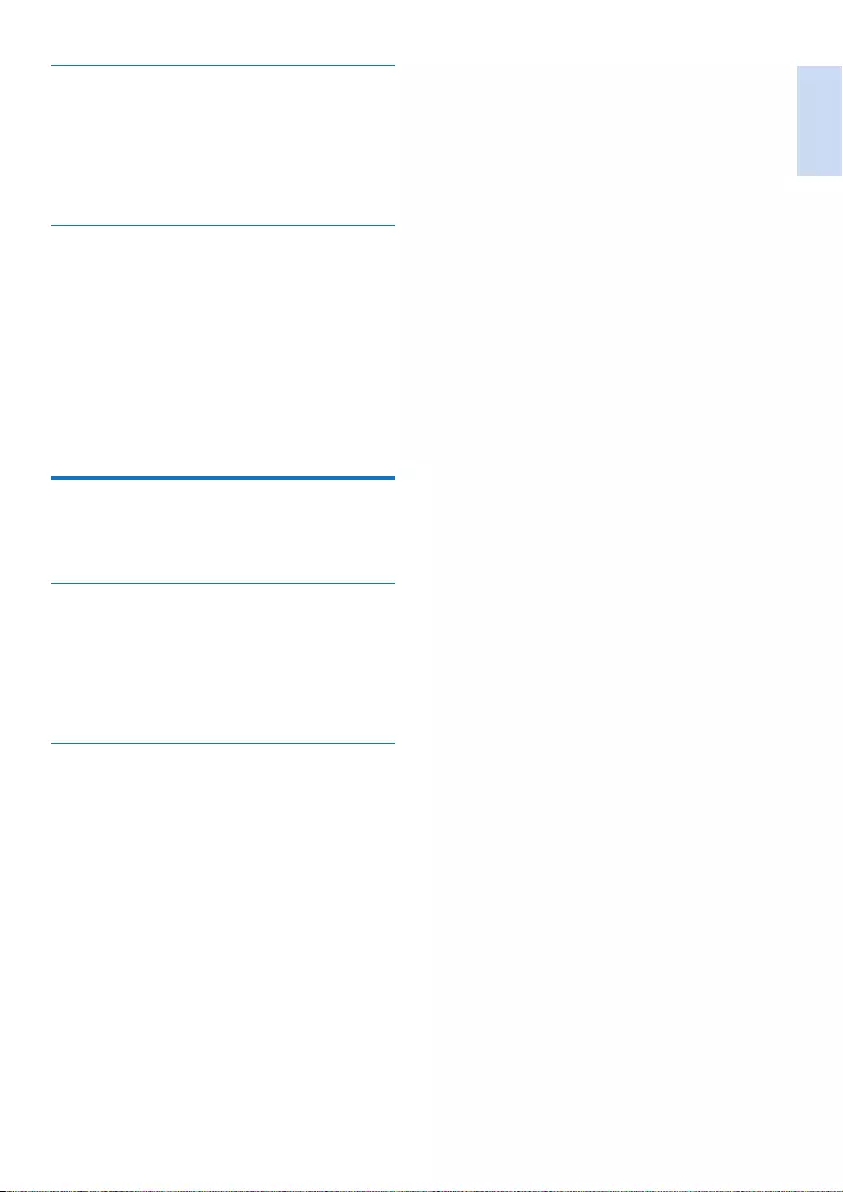
English
EN 29
Cancel the call back service
Select [Menu] > [Netw.services] > [Cancel call
bk] > [Call], then press [OK] to conrm.
» A call is made to the service centre to
cancel the call back option.
Edit the cancel call back service
number
1 Select [Menu] > [Netw.services] >
[Cancel call bk] > [Settings], then press
[OK] to conrm.
2 Enter or edit the number, then press [OK]
to conrm.
» The setting is saved.
Hide your identity
You can hide your identity from the caller.
Activate ID withheld
Select [Menu] > [Netw.services] > [Withhold
ID] > [Activate], then press [OK] to conrm.
» When you make a call to your contact,
your ID is withheld.
Edit the ID withheld code
1 Select [Menu] > [Netw.services] >
[Withhold ID] > [Settings], then press
[OK] to conrm.
2 Enter or edit the number, then press [OK]
to conrm.
» The setting is saved.

30 EN
Through the base
Press to turn the answering machine on or
off in standby mode.
Note
•When the answering machine is switched on, it answers
incoming calls after a certain number of rings based on
the ring delay setting.
Set the answering machine
language
Note
•This feature only applies to models with multiple-
language support.
The answering machine language is the language
for the announcements.
1 Select [Menu] > [Answ. Machine] > [Voice
language], then press [OK] to conrm.
2 Select a language, then press [OK] to
conrm.
» The setting is saved.
Announcements
The announcement is the message your caller
hears when the answering machine picks up
the call. The answering machine has 2 default
announcements: the [Record also] mode and
[Answer only] mode.
14 Telephone
answering
machine
Note
•Available only for XL395.
Your phone includes a telephone answering
machine that records unanswered calls when it
is on. By default, the answering machine is set
to the [Record also] mode. You can also access
the answering machine remotely and change the
settings through the answering machine menu
on the handset.
The LED indicator on the base station lights up
when the answer machine is on.
Turn the answering machine
on or off
You can turn the answering machine on or off
through the base station or the handset.
Through the handset
1 Select [Menu] > [Answ. Machine] > [Voice
answer], then press [OK] to conrm.
2 Select [Answer only]/[Record also]/[Off],
then press [OK] to conrm.
» The setting is saved.
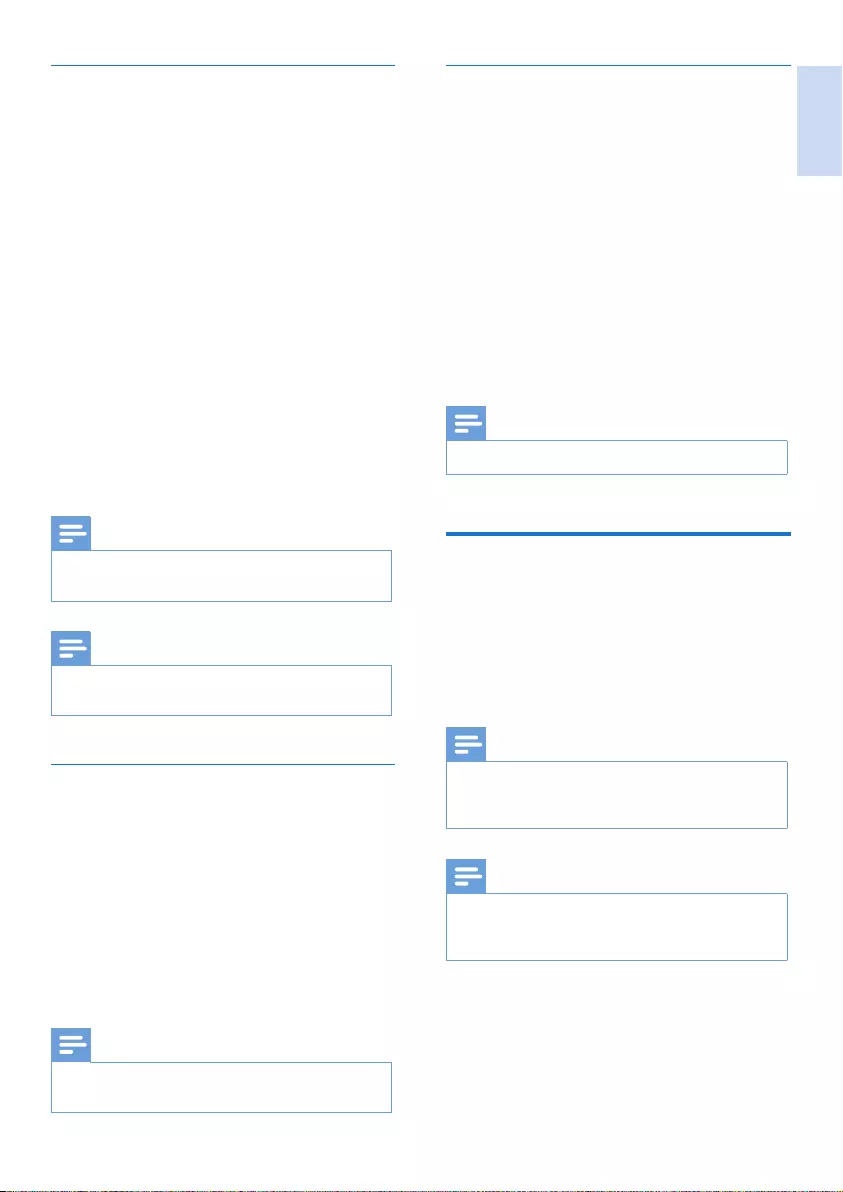
English
EN 31
Restore the default announcement
1 Select [Menu] > [Answ. Machine] >
[Announcement], then press [OK] to
conrm.
2 Select [Record also] or [Answer only],
then press [OK] to conrm.
3 Select [Set default], th en press [OK] to
conrm.
» The handset displays a conrmation
request.
4 Press [OK] to conrm.
» The default announcement is restored.
Note
•The default announcement cannot be deleted.
Incoming messages (ICM)
Each message can be up to 3 minutes long.
When you receive new messages, the new
message indicator ashes on the answering
machine and the handset displays a notication
message.
Note
•If you pick up the phone when the caller leaves a
message, the recording stops and you can talk to the
caller directly.
Note
•If the memory is full, the answering machine switches
to [Answer only] automatically. Delete old messages to
receive new ones.
Record an announcement
The maximum length of the announcement you
can record is 3 minutes. The newly recorded
announcement automatically replaces the old
one.
1 Select [Menu] > [Answ. Machine] >
[Announcement], then press [OK] to
conrm.
2 Select [Record also] or [Answer only],
then press [OK] to conrm.
3 Select [Record], then press [OK] to
conrm.
4 Recording starts after the beep.
5 Press [OK] to stop recording or the
recording stops after 3 minutes.
» You can listen to the newly recorded
announcement on the handset.
Note
•To restore the default announcement, delete your
current announcement.
Note
•Make sure that you speak close to the microphone
when you record an announcement.
Listen to the announcement
1 Select [Menu] > [Answ. Machine] >
[Announcement], then press [OK] to
conrm.
2 Select [Record also] or [Answer only],
then press [OK] to conrm.
3 Select [Play], then press [OK] to conrm.
» You can listen to the current
announcement.
Note
•You can no longer listen to the announcement when
you pick up an incoming call.
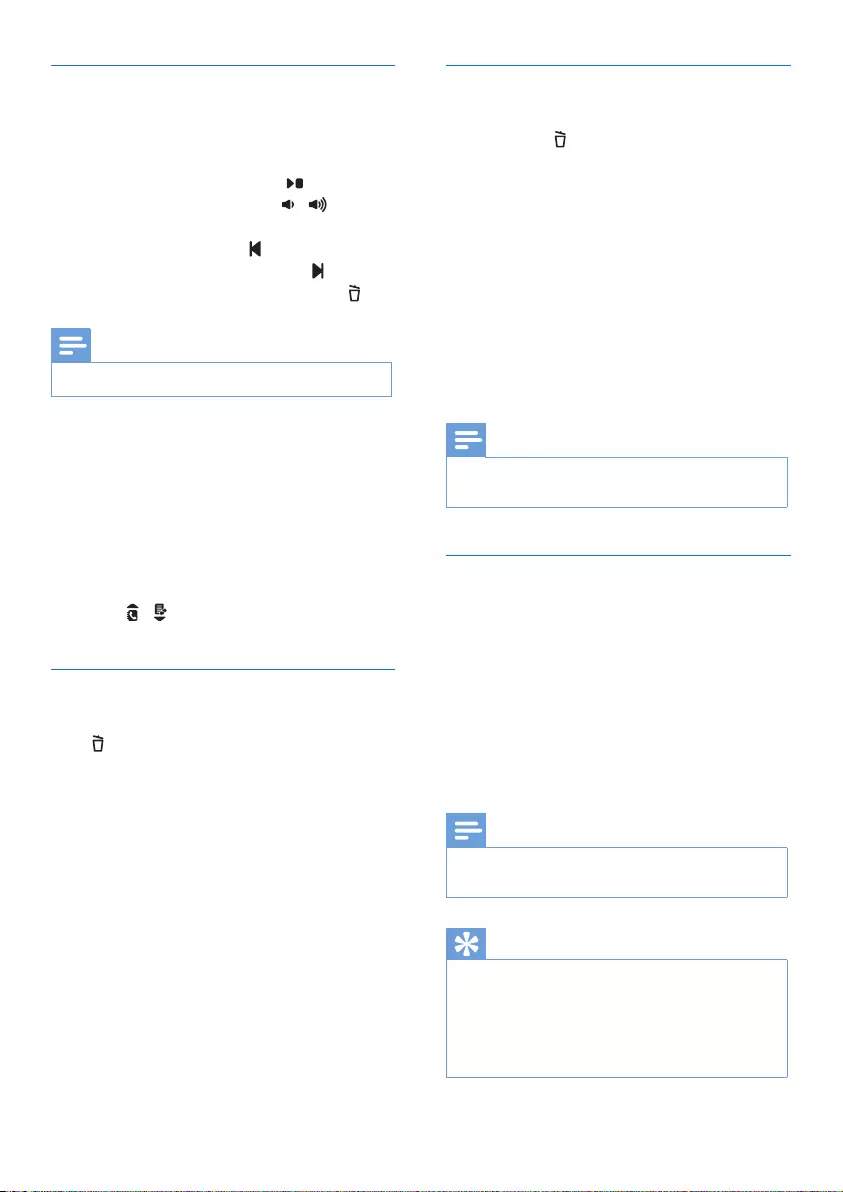
32 EN
Delete all old incoming messages
From the base
Press and hold in standby mode.
» All old messages are permanently
deleted.
From the handset
1 Select [Menu] > [Answ. Machine] >
[Delete all], then press [OK] to conrm.
» The handset displays a conrmation
request.
2 Press [OK] to conrm.
» All old messages are permanently
deleted.
Note
•You can only delete the read messages. No deleted
messages can be recovered.
Set the ring delay
You can set the number of times the phone
rings before the call goes to the answering
machine.
1 Select [Menu] > [Answ. Machine] > [Ring
delay], then press [OK] to conrm.
2 Select a new setting, then press [OK] to
conrm.
» The setting is saved.
Note
•Make sure that the answering machine is switched on
before this feature can be applied.
Tip
•When you access the answering machine remotely,
you are recommended to set the ring delay to[Toll
saver] mode. This is a cost effective way to manage
your messages. When there are new messages, the
answering machine picks up the call after 3 rings; When
there is no messages, it picks up the call after 5 rings.
Listen to the incoming messages
You can listen to the incoming messages in the
sequence they are recorded.
From the base
• To start/Stop listening, press .
• To adjust the volume, press / .
• To play the previous message/replay the
current message, press .
• To play the next message, press .
• To delete the current message, press .
Note
•No deleted messages can be recovered.
From the handset
Select [Menu] > [Answ. Machine] > [Play], then
press [OK] to conrm.
» New messages start playing. Old
messages start playing if there is no
new message.
• Press [Back] to stop listening.
• Press [Option] to enter the options menu.
• Press / to increase/decrease the
volume.
Delete an incoming message
From the base
Press when you listen to the message.
» The current message is deleted.
From the handset
1 When you listen to the message, press
[Option] to enter the options menu.
2 Select [Delete], then press [OK] to
conrm.
» The current message is deleted.
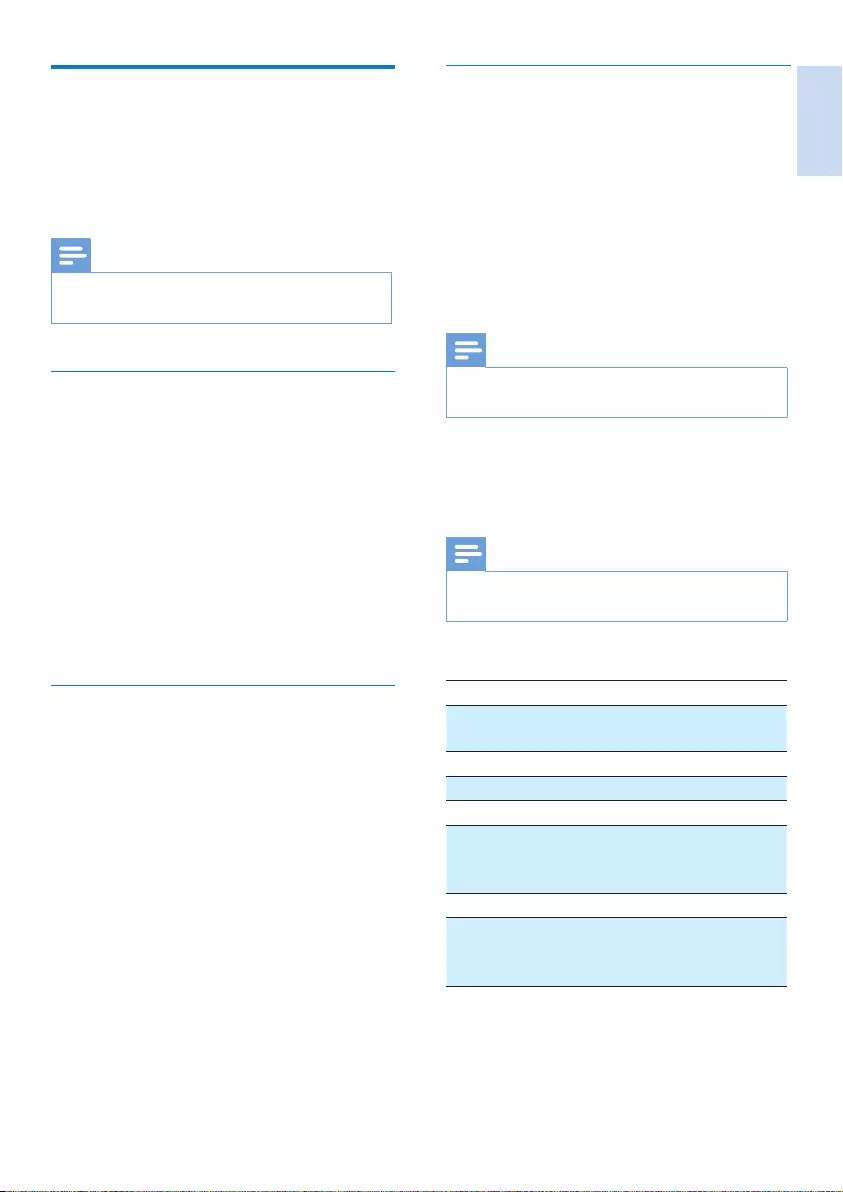
English
EN 33
Access the answering machine
remotely
1 Make a call to your home number with a
touch tone phone.
2 Enter # when you hear the announcement.
3 Enter your PIN code.
» You now have access to your answering
machine, and you can listen to the new
messages.
Note
•You have 2 chances to enter the correct PIN code,
before your phone hangs up.
4 Press a key to carry out a function. See the
'Remote access commands' in the following
table for a list of available functions.
Note
•When there is no message, the phone hangs up
automatically if no key is pressed for 8 seconds.
Remote access commands
Key Function
1 Repeat the current or listen to the
previous message.
2 Listen to messages.
3 Skip to the next message.
6 Delete the current message.
7 Switch the answering machine on.
(not available when you listen to the
messages).
8 Stop listening to the message.
9 Switch the answering machine off.
(not available when you listen to the
messages).
Remote access
You can operate your answering machine when
you are away from home. Simply make a call to
your phone with a touch tone phone and enter
your 4-digit PIN code.
Note
•The remote access PIN code is the same as your
system PIN. The preset PIN is 0000.
Change the PIN code
1 Select [Menu] > [Answ. Machine] >
[Remote access] > [Change PIN], then
press [OK] to conrm.
2 Enter the old PIN, then press [OK] to
conrm.
3 Enter the new PIN code, then press [OK]
to conrm.
4 Enter the new PIN code again, then press
[Save] to conrm.
» The setting is saved.
Activate/deactivate the remote access
You can allow or block remote access to the
answering machine.
1 Select [Menu] > [Answ. Machine] >
[Remote access], then press [OK] to
conrm.
2 Select [Activate]/[Deactivate], then press
[OK] to conrm.
» The setting is saved.
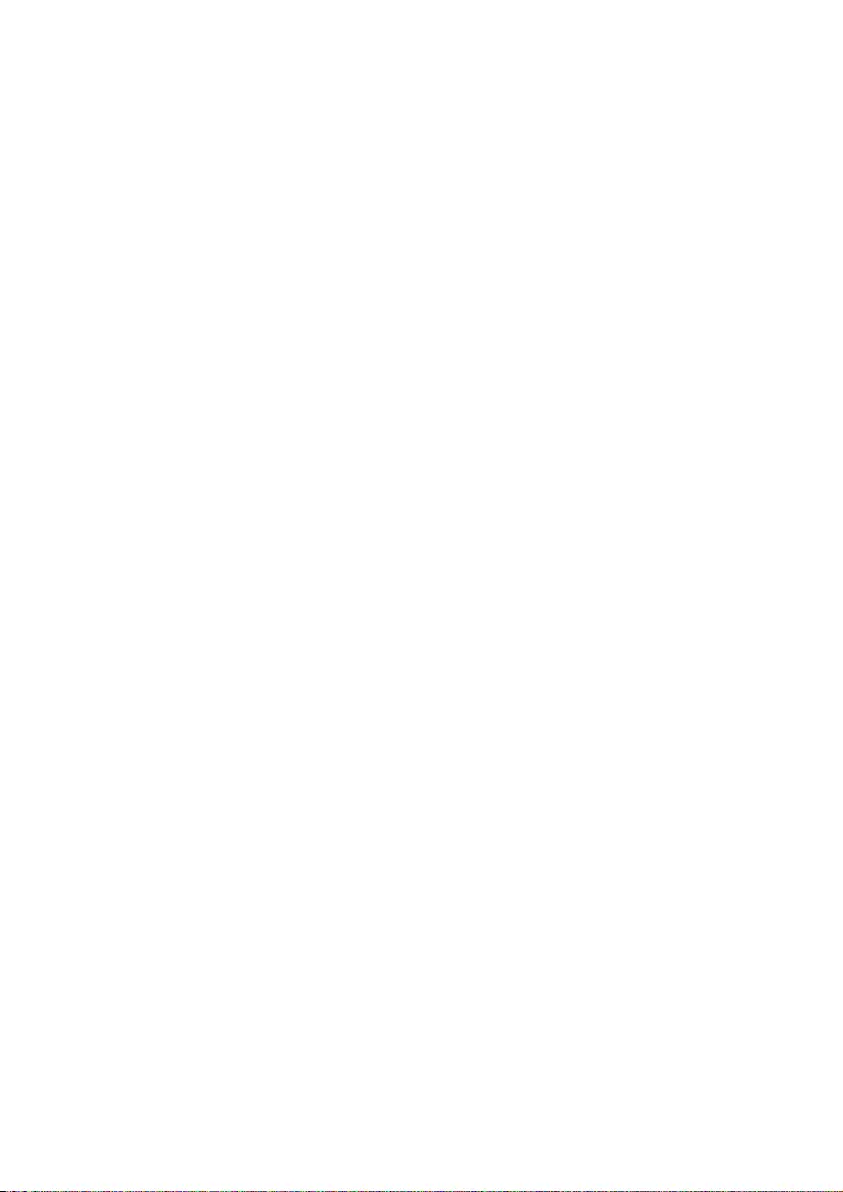
34 EN
15 Technical data
Display
• Amber LCD backlight
General telephone features
• Dual mode caller name & number
identication
• Conference call and voicemails
• Intercom
• Maximum talk time: 20 hours
Phonebook list, Redial list, Call log and
Memory keys
• Phonebook list with 100 entries
• Redial list with 20 entries
• Call log with 50 entries
• Memory keys with 3 entries
Battery
• HFR: 2 x AAA Ni-MH 1.2V 650mAh
rechargeable batteries
• SANIK: 2 x AAA Ni-MH 1.2V 650mAh
rechargeable batteries
Adapter
Base and charger
• Philips, S003PB0600050, input: 100-240Vac,
50-60Hz 0.2A, output 6V 500mA
• Philips, SSW-1920UK-2, input: 100-240Vac,
50-60Hz 0.2A, output: 6V 500mA
Power consumption
• Power consumption at standby mode:
around 0.60W (XL390); 0.65W (XL395)
Weight and dimensions (XL390)
• Handset: 159 grams
• 182.91 x 53.62 x 34.84 mm (H x W x D)
• Base: 138 grams
• 89.2 x 140.13 x 87.86 mm (H x W x D)
• Charger: 84 grams
• 89.92 x 94.96 x 89.39 mm (H x W x D)
Weight and dimensions (XL395)
• Handset: 159 grams
• 182.91 x 53.62 x 34.84 mm (H x W x D)
• Base: 161 grams
• 89.2 x 140.13 x 87.86 mm (H x W x D)
• Charger: 84 grams
• 89.92 x 94.96 x 89.39 mm (H x W x D)
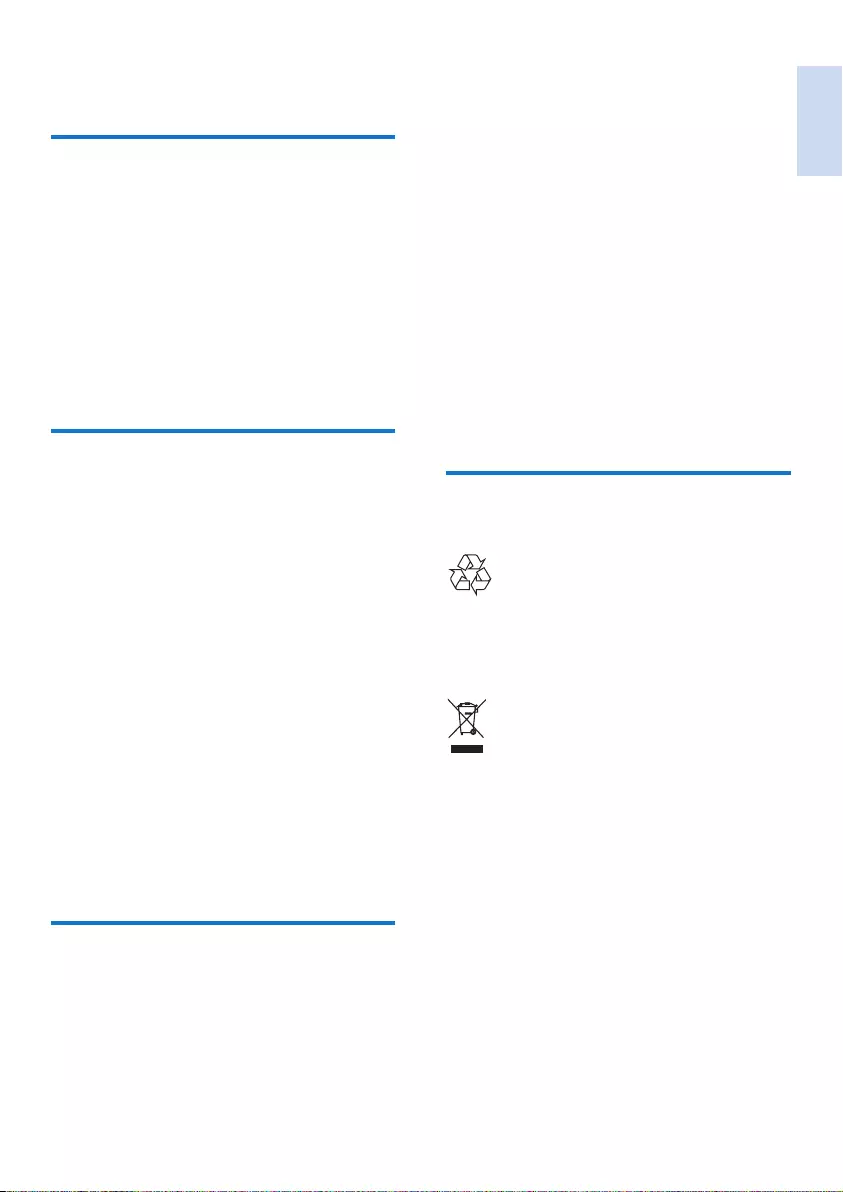
English
EN 35
One of Philips’ leading Business Principles is to
take all necessary health and safety measures for
our products, to comply with all applicable legal
requirements and to stay well within the EMF
standards applicable at the time of producing
the products.
Philips is committed to develop, produce and
market products that cause no adverse health
effects. Philips conrms that if its products are
handled properly for their intended use, they
are safe to use according to scientic evidence
available today.
Philips plays an active role in the development of
international EMF and safety standards, enabling
Philips to anticipate further developments
in standardization for early integration in its
products.
Disposal of your old product
and batteries
Your product is designed and manufactured with
high quality materials and components, which
can be recycled and reused.
When this crossed-out wheeled bin symbol is
attached to a product it means that the product
is covered by the European Directive 2002/96/
EC. Please inform yourself about the local
separate collection system for electrical and
electronic products.
Please act according to your local rules and
do not dispose of your old products with your
normal household waste.
Correct disposal of your old product helps to
prevent potential negative consequences for the
environment and human health.
16 Notice
Declaration of conformity
Hereby Philips Consumer Lifestyle, declares
that the XL390/XL395 is in compliance with
the essential requirements and other relevant
provisions of Directive 1999/5/EC. You can nd
the Declaration of Conformity on www.p4c.
philips.com.
This product has been designed, tested and
manufactured according the European R&TTE
directive 1999/5/EC.
Use GAP standard compliance
The GAP standard guarantees that all DECT™
GAP handsets and base stations comply with
a minimum operating standard irrespective of
their make. The handset and base station are
GAP compliant, which means they guarantee
the minimum functions: register a handset,
take the line, make a call and receive a call. The
advanced features may not be available if you
use them with other makes. To register and use
this handset with a GAP compliant base station
of different make, rst follow the procedure
described in the manufacturer's instructions,
then follow the procedure described in this
manual for registering a handset. To register a
handset from different make to the base station,
put the base station in registration mode, then
follow the procedure described in the handset
manufacturer's instructions.
Compliance with EMF
Koninklijke Philips Electronics N.V. manufactures
and sells many products targeted at consumers,
which, like any electronic apparatus, in
general have the ability to emit and receive
electromagnetic signals.
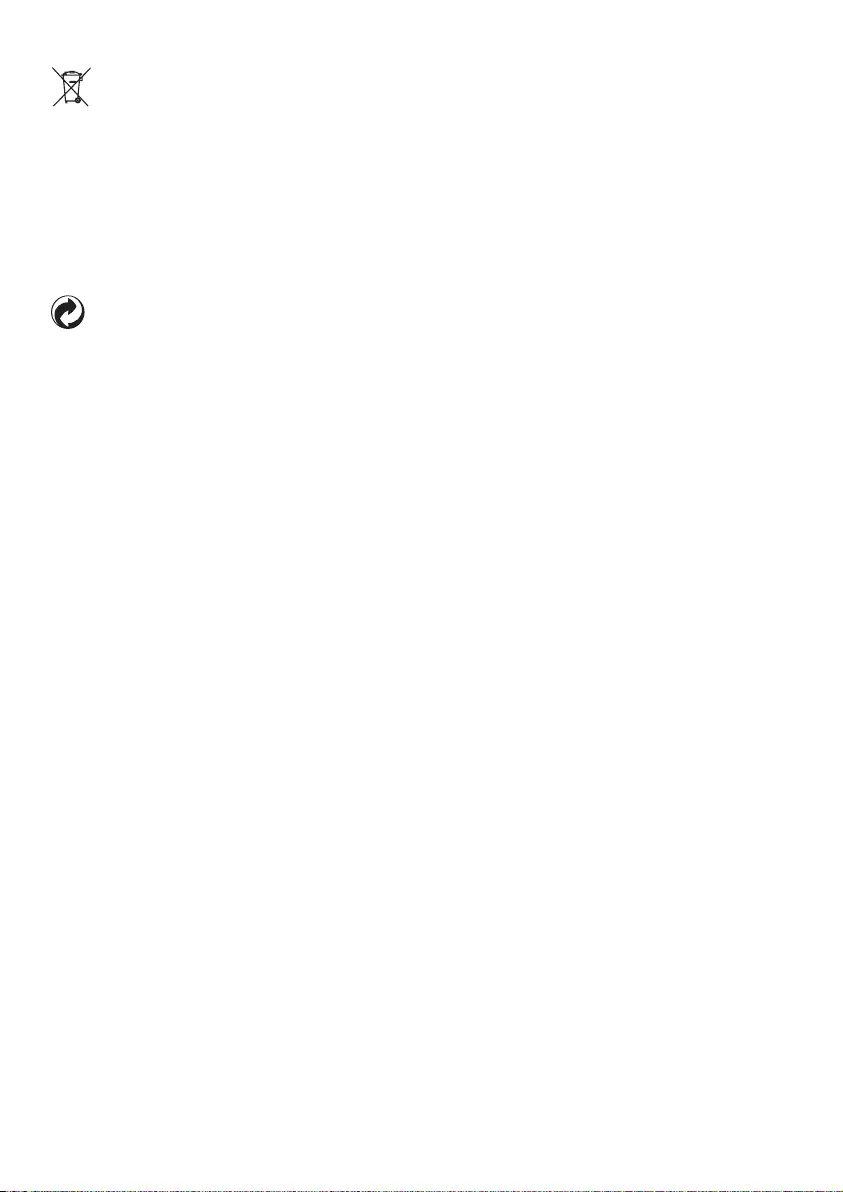
36 EN
Your product contains batteries covered by the
European Directive 2006/66/EC, which cannot
be disposed with normal household waste.
Please inform yourself about the local rules on
separate collection of batteries because correct
disposal helps to prevent negative consequences
for the environmental and human health.
When this logo is attached to a product, it
means a nancial contribution has been paid to
the associated national recovery and recycling
system.
Environmental information
All unnecessary packaging has been omitted.
We have tried to make the packaging easy to
separate into three materials: cardboard (box),
polystyrene foam (buffer) and polyethylene
(bags, protective foam sheet.)
Your system consists of materials which can
be recycled and reused if disassembled by
a specialized company. Please observe the
local regulations regarding the disposal of
packaging materials, exhausted batteries and old
equipment.
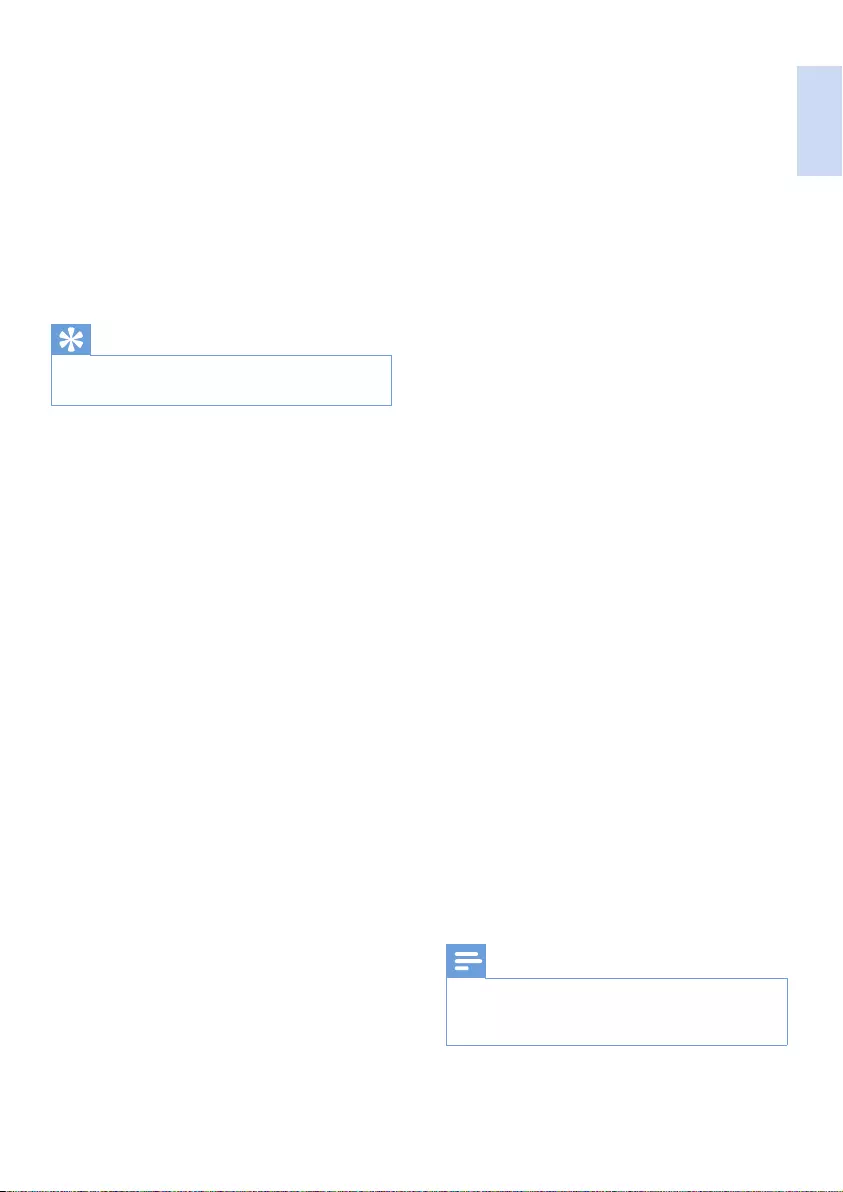
English
EN 37
The handset on the charger does not charge.
•Make sure the batteries are inserted
correctly.
•Make sure the handset is placed properly
on the charger. The battery icon animates
when charging.
•Make sure the docking tone setting is
turned on. When the handset is placed
correctly on the charger, you can hear a
docking tone.
•The charging contacts are dirty. Disconnect
the power supply rst and clean the
contacts with a damp cloth.
•Batteries are defective. Purchase new ones
from your dealer.
No display
•Make sure the batteries are charged.
•Make sure there is power and the phone is
connected.
Bad audio (crackles, echo, etc.)
•The handset is nearly out of range. Move it
closer to the base station.
•The phone receives interference from the
nearby electrical appliances. Move the base
station away from them.
•The phone is at a location with thick walls.
Move the base away from them.
The handset does not ring.
Make sure the handset ringtone is turned on.
The caller ID does not display.
•The service is not activated. Check with
your service provider.
•The caller's information is withheld or
unavailable.
The handset loses connection with the base or
the sound is distorted during a call.
Check if the ECO mode is activated. Turn it off
to increase the handset range and enjoy the
optimal call conditions.
Note
•If the above solutions do not help, disconnect the
power supply from both the handset and base station.
Try again after 1 minute.
17 Frequently asked
questions
No signal bar is displayed on the screen.
•The handset is out of range. Move it closer
to the base station.
•If the handset displays [Unregister], register
your handset.
Tip
•For further information, see chapter 'Service', section
'Register the handsets'.
If I fail to register the additional handsets to
the base station, what do I do?
Your base memory is full. Unregister the unused
handsets and try again.
No dialing tone
•Check your phone connections.
•The handset is out of range. Move it closer
to the base station.
No docking tone
•The handset is not placed properly on the
base station/charger.
•The charging contacts are dirty. Disconnect
the power supply rst and clean the
contacts with a damp cloth.
I cannot change the settings of my voice mail,
what do I do?
The voice mail service is managed by your
service provider but not the phone itself.
Contact your service provider to change the
settings.
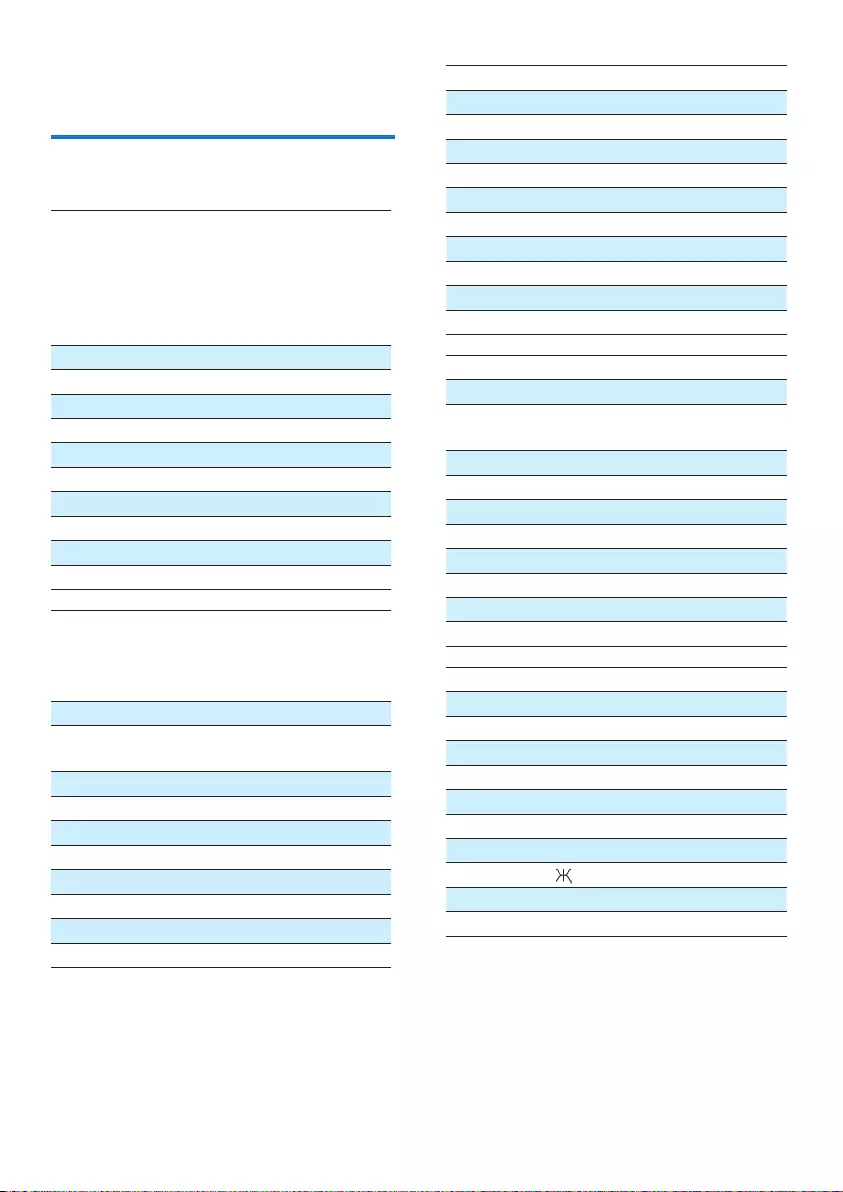
38 EN
Key Upper case characters (for Greek)
0Space . 0 , / : ; " ' ! ¡ ? ¿ * + - % \^ ~|
11 @ _ # = < > ( ) & € £ $ ¥ [ ] { } ¤ § ...
2A B Г 2 A B C Æ Å Ç
3Δ Ε Ζ 3 D E F É
4Η Θ Ι 4 G H I
5Κ Λ Μ 5 J K L
6Ν Ξ Ο 6 M N O Ñ Ö
7Π Ρ Σ 7 P Q R S ß
8Τ Υ Φ 8 T U V Ü
9Χ Ψ Ω 9 W X Y Z Ø
Key Lower case characters (for Greek)
0Space . 0 , / : ; " ' ! ¡ ? ¿ * + - % \ ^ ~ |
11 @ _ # = < > ( ) & € £ $ ¥ [ ] { } ¤ §
…
2α β γ 2 a b c à æ ä å
3δ ε ζ 3 d e f è é
4η θ ι 4 g h i ì
5κ λ μ 5 j k l Λ
6ν ξ ο 6 m n o ñ ö ò
7π ρ σ ς 7 p q r s ß
8τ υ φ 8 t u v ù ü
9χ ψ ω 9 w x y z ø
Key Upper case characters (for Serbian)
0Space . 0 , / : ; " ' ! ¡ ? ¿ * + - % \^ ~|
11 @ _ # = < > ( ) & € £ $ ¥ [ ] { } ¤ § ...
2A B C Ђ Ć Č 2 А Б В Г
3D E F Ј Đ 3 Д Е Ж З Δ Φ
4G H I Љ 4 И Й К Л Γ
5J K L Њ 5 М Н О П Λ
6M N O Ћ 6 Р С Т У
7 P Q R S Š 7 Ф Х Ц Ч Π Θ Σ ß
8T U V 8 Ш Щ Ъ Ы
9W X Y Z Ž 9 Ь Э Ю Я Ω Ξ Ψ
18 Appendix
Text and number input tables
Key Upper case characters (for English/French/
German/ Italian/Turkish/Portuguese/
Spanish/Dutch/Danish/Finnish/Norwegian/
Swedish/ Romanian/Polish/Czech/
Hungarian/Slovakian/Slovenian/Croatian/
Lithuanian/Estonian/ Lativian/Bulgarian)
0Space . 0 , / : ; " ' ! ¡ ? ¿ * + - % \^ ~|
11 @ _ # = < > ( ) & € £ $ ¥ [ ] { } ¤ § ...
2A B C 2 À Â Æ Á Ã Ä Å Ą Ā Ç Č
3D E F 3 È É Ê Ë Ė Ę Ē Δ Φ
4G H I 4 Ğ Í Ï Į Ī İ Γ
5J K L 5 Λ
6M N O 6 Ñ Ó Ô Õ Ö
7P Q R S 7 Ş Š Π Θ Σ
8T U V 8 Ù Ú Ü Ū Ų
9W X Y Z 9 Ø Ω Ξ Ψ Ž
Key Lower case characters (for English/
French/ German/ Italian/Turkish/
Portuguese/Spanish/Dutch/Danish/
Finnish/Norwegian/ Swedish)
0Space . 0 , / : ; " ' ! ¡ ? ¿ * + - % \ ^ ~ |
11 @ _ # = < > ( ) & € £ $ ¥ [ ] { } ¤ §
…
2a b c 2 à â æ á ã ä å ą ā ç č
3d e f 3 è é ê ë ė ę ē Δ Φ
4g h i 4 ğ í ì ï į Ī ı Γ
5j k l 5 Λ
6m n o 6 ñ ó ô õ ö ò
7p q r s 7 β ş š Π Θ Σ
8t u v 8 ù ú ü ū ų μ
9w x y z 9 ø Ω Ξ Ψ ž
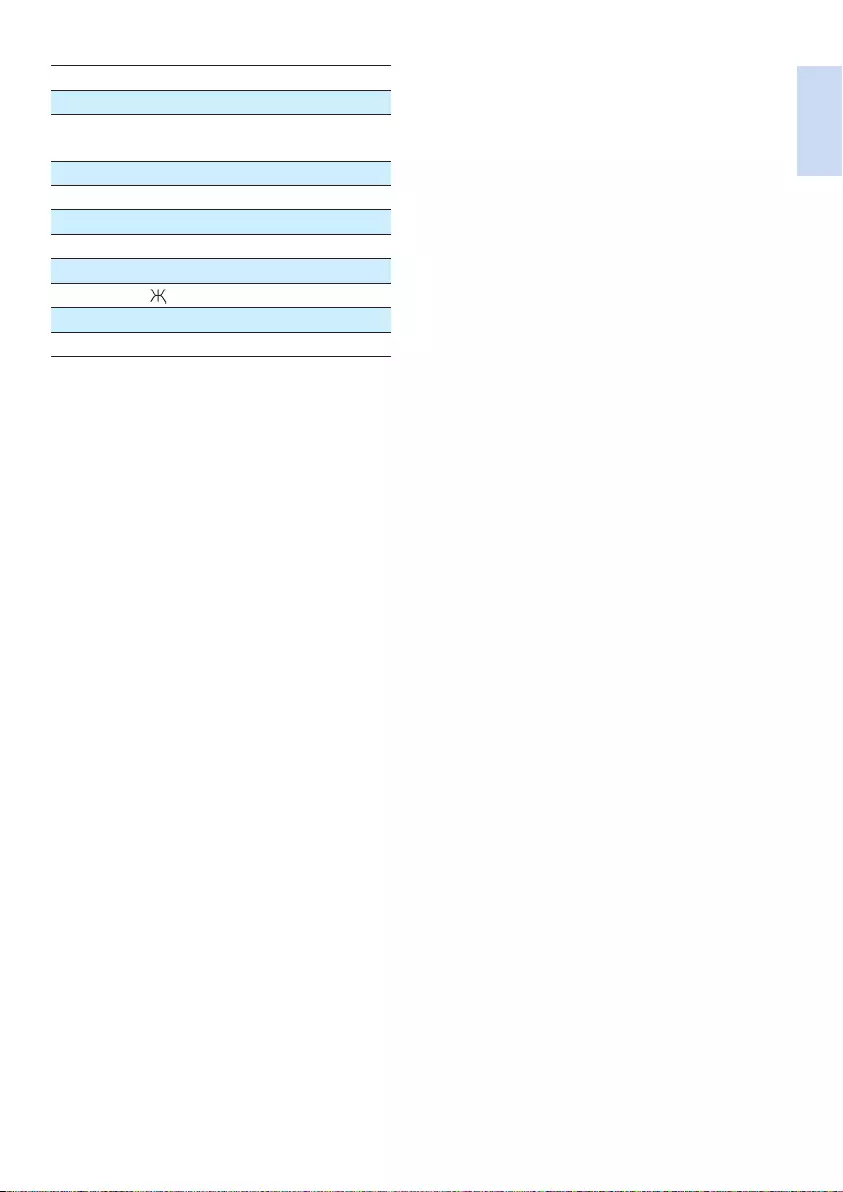
English
EN 39
Key Lower case characters (for Serbian)
0Space . 0 , / : ; " ' ! ¡ ? ¿ * + - % \ ^ ~ |
11 @ _ # = < > ( ) & € £ $ ¥ [ ] { } ¤ §
…
2a b c Ђ Ć Č 2 А Б В Г
3d e f Ј Đ 3 Д Е Ж З
4g h i Љ 4 И Й К Л
5j k l Њ 5 М Н О П
6m n o Ћ 6 Р С Т У
7 p q r S Š 7 Ф Х Ц Ч Π Θ Σ ß
8t u v ij 8 Ш Щ Ъ Ы
9w x y Z Ž 9 Ь Э Ю Я Ω Ξ Ψ
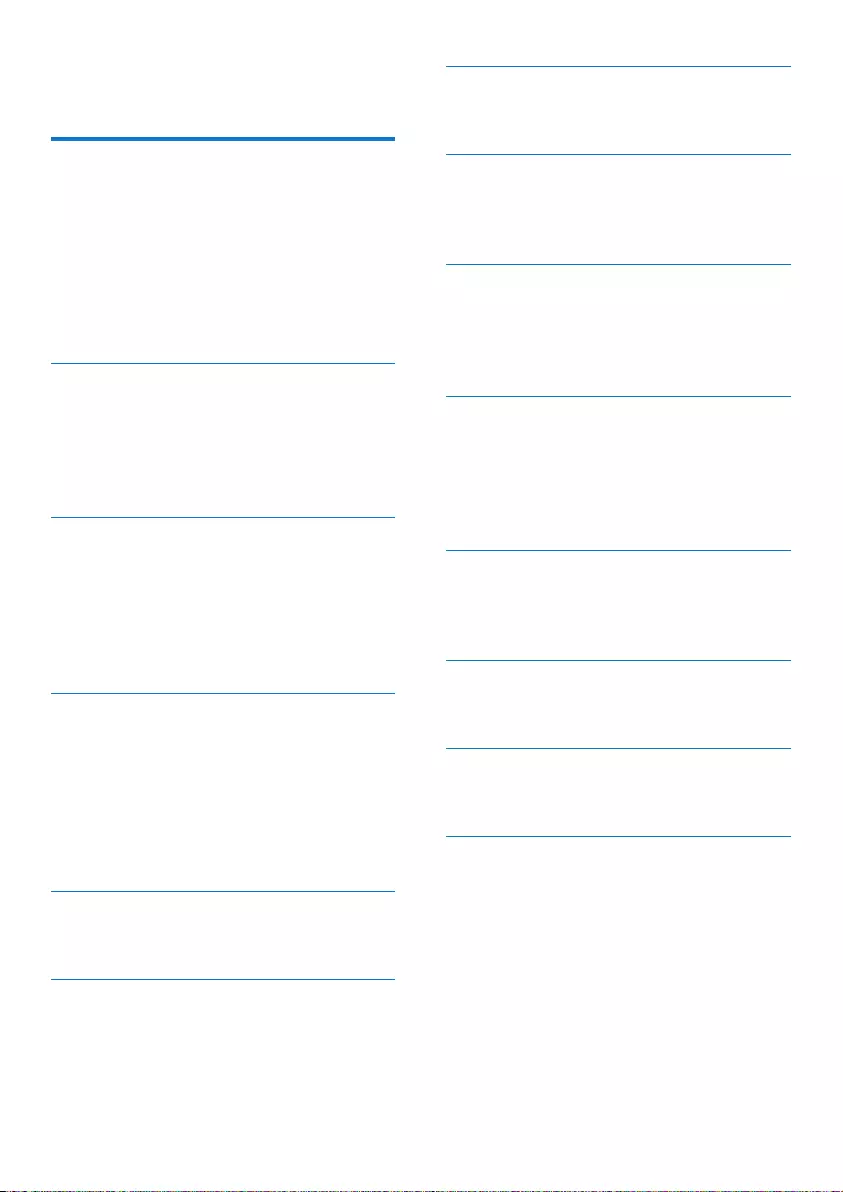
40 EN
G
GAP 35
H
handset name 23
hearing aid compatibility 22
I
incoming messages 31
intercom calls 14
internal calls 14
L
language setting
answering machine 30
handset 23
listen to messages 32
M
missed calls 19
mute 13
N
network type 25
O
on/off 30
P
phone
overview 5
set up 8
phone settings 22
phonebook 17, 19, 21
PIN
answering machine 9, 33
handset 9
power adapter 34
19 Index
A
additional handsets 26
alarm 24
announcement 30
answer a call 12
answering machine 30
auto conference 25
auto prex 25
B
base station
installation 7
overview 5
battery 8, 10, 34
C
call log 19
caller ID 12, 19
calling 11
charging 9
conference 13, 14, 25
D
date setting 9
default setting 27
delete messages 32
dial mode 26
display icons 6
disposal 35
E
ECO mode 22
F
nd handsets/paging 5
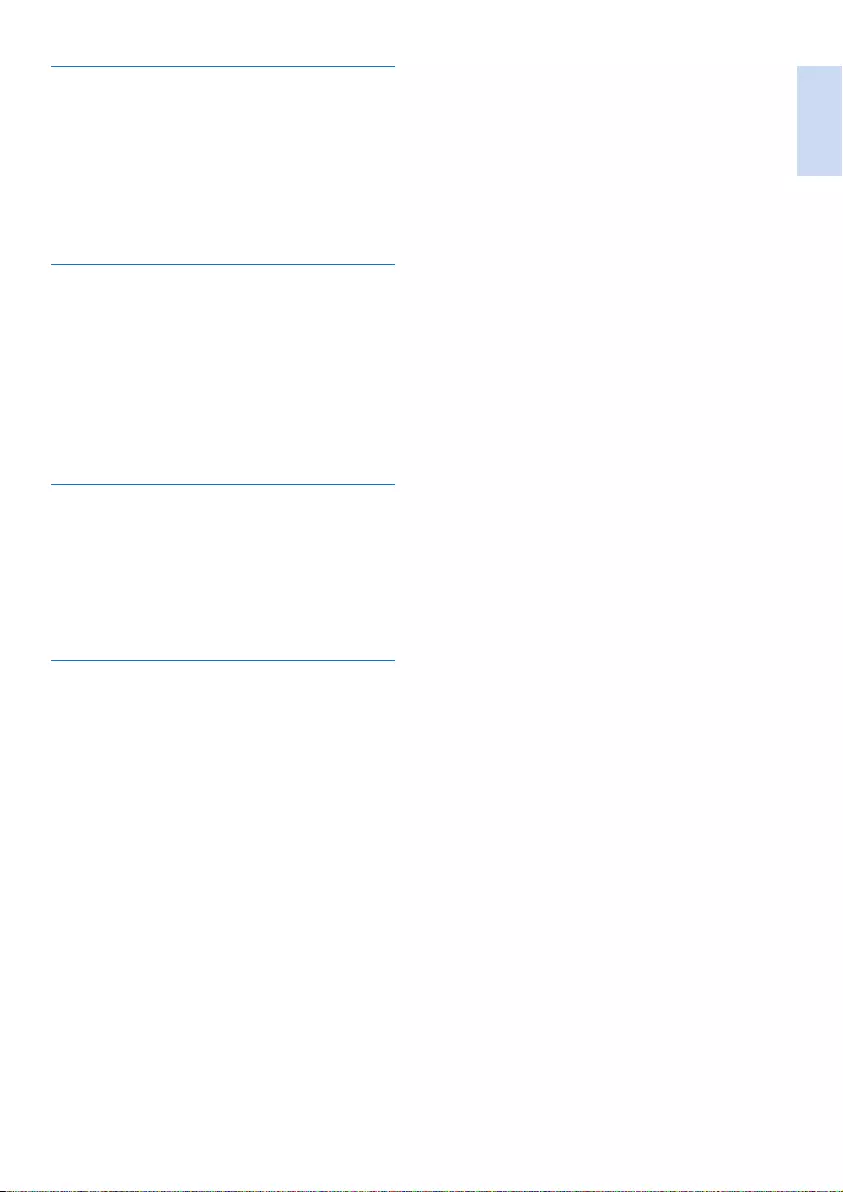
English
EN 41
R
recall time 26
redial 21
register/unregister 26, 27
remote access to answering machine 33
ring delay 32
ringtone 22
S
safety 3
save a number 19
signal strength 10
sounds
docking 22
keytone 22
standby mode 10
T
text entry 16, 38
time setting 9
transfer call 14
troubleshooting/FAQ 37
two calls/call on hold 13
V
volume adjustment 12
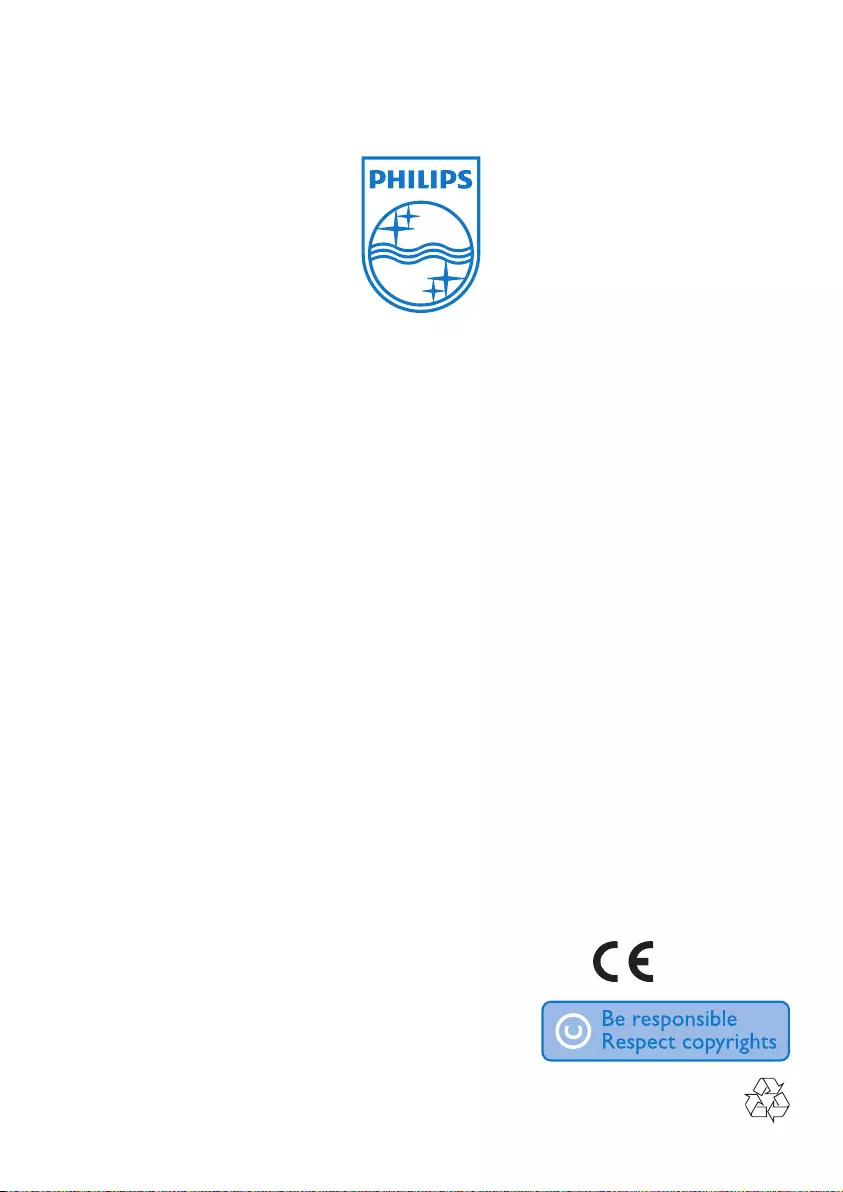
0168
Specifications are subject to change without notice
© 2012 Koninklijke Philips Electronics N.V.
All rights reserved.
UM_XL390-395_05_EN_V1.1
WK11493