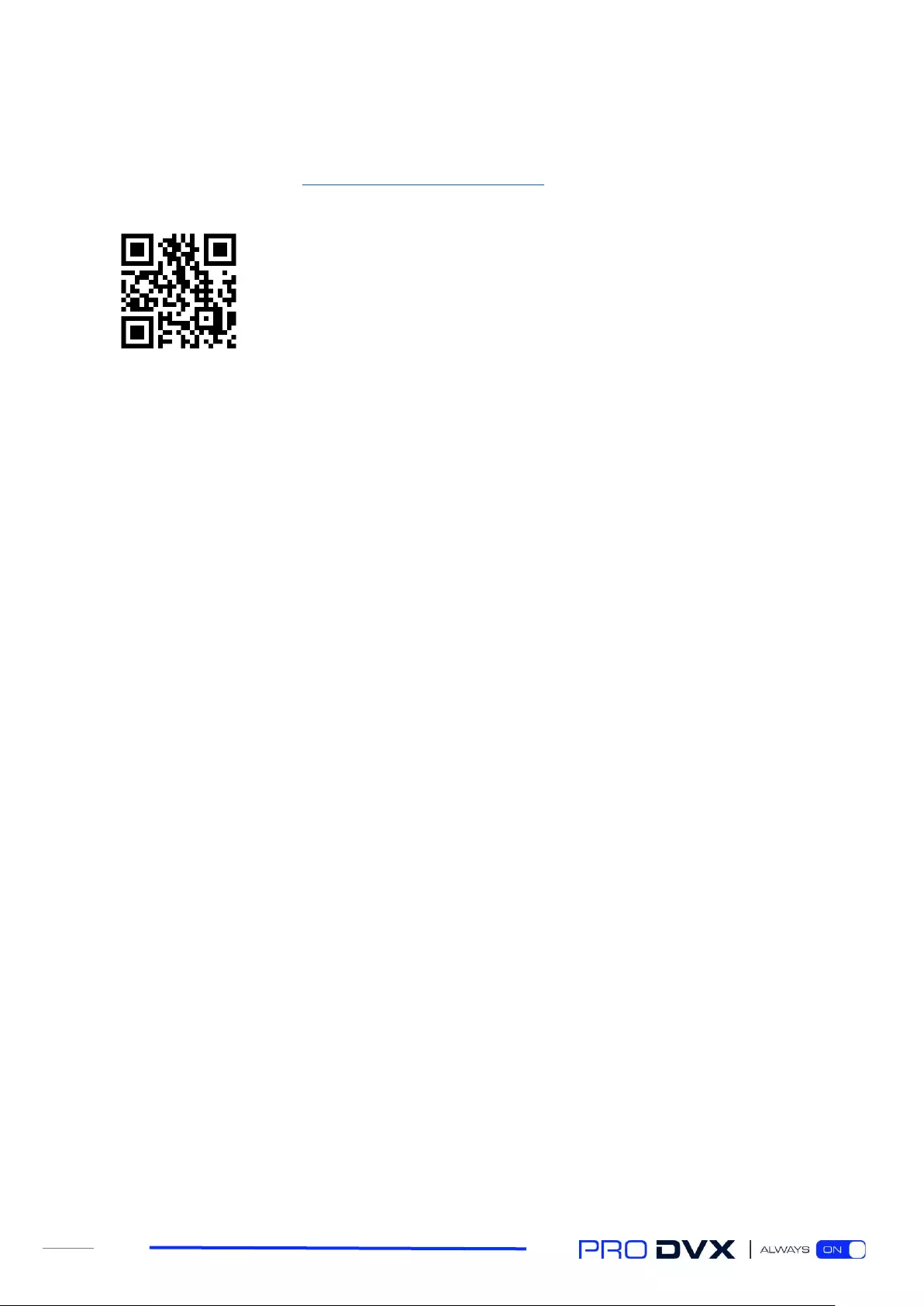ProDVX IPPC-15-6000 User Manual
Displayed below is the user manual for IPPC-15-6000 by ProDVX which is a product in the All-in-One PCs/Workstations category. This manual has pages.
Related Manuals
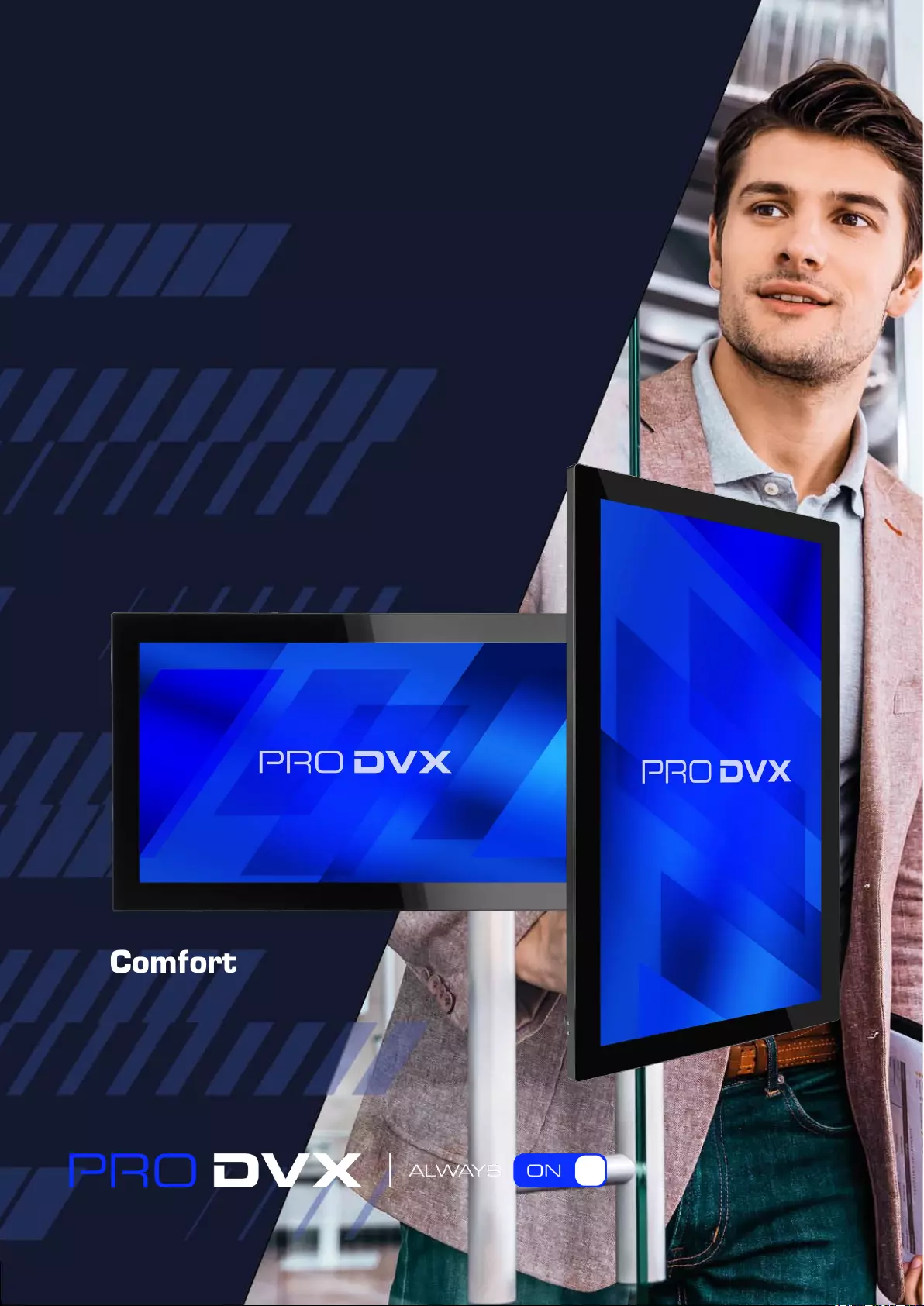
0
User Guide
IPPC-15-6000
IPPC-22-6000
Comfort
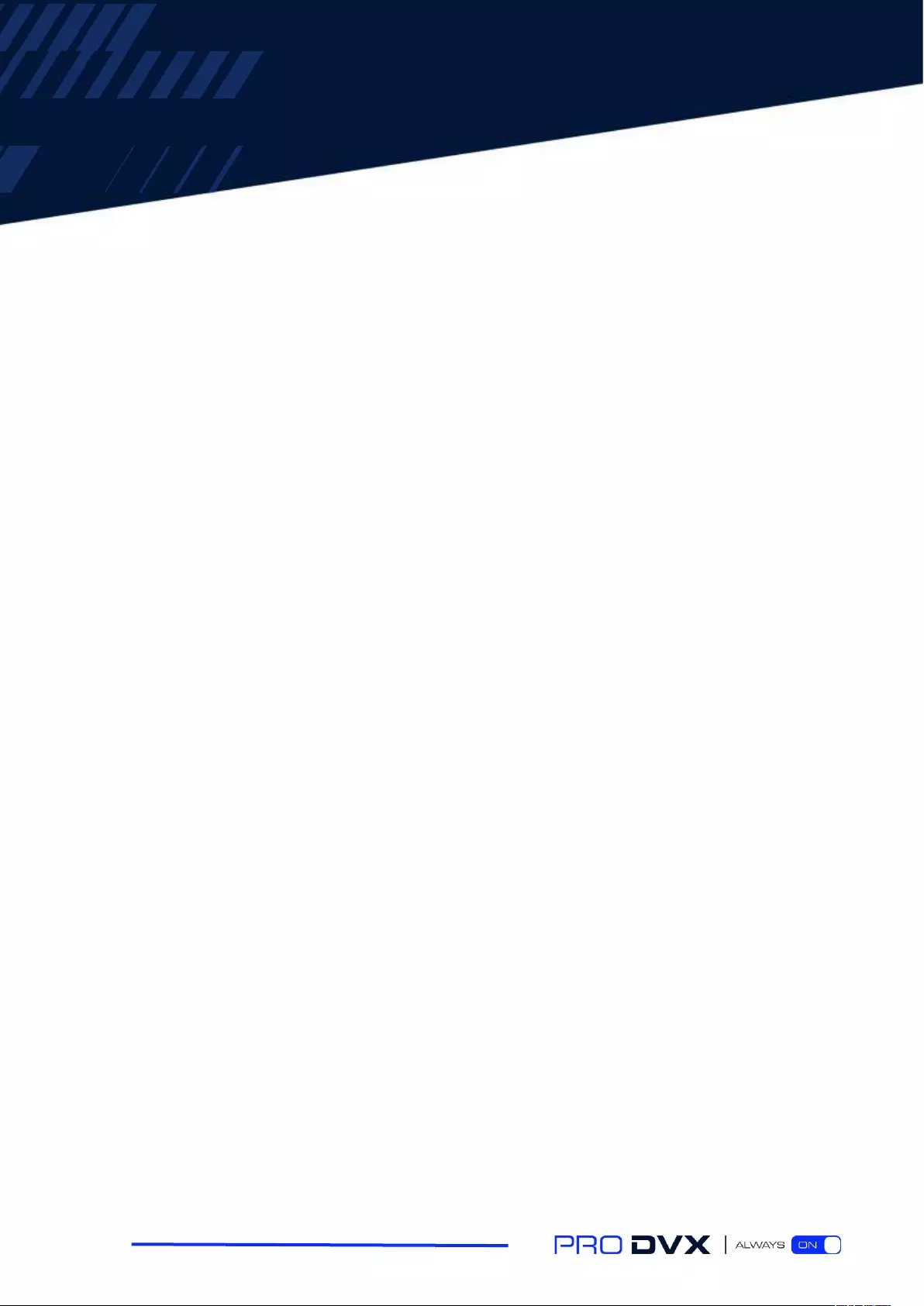
Table of Contents
1. Unpacking………..……....……………………………………………………………............1
1.1 General instructions...……...………………………………………………....……….…1
1.2 Package content…...……………………………………………………………………..1
2. Physical view and features
2.1 Front view IPPC-15-6000………………………………………………………………… 2
2.2 Rear view IPPC-15-6000.………………………………………………………..……….. 2
2.3 I/O ports and buttons IPPC-15-6000 bottom…………………………………………...3
2.4 I/O ports and buttons IPPC-15-6000 side + adapter…………………………………... 3
2.5 I/O ports and buttons IPPC-15-6000 back side………………………………………... 4
2.6 Front view IPPC-22-6000………………………………………………………………… 5
2.7 Rear view IPPC-22-6000…………………………………………………………………. 5
2.8 I/O ports and buttons IPPC-22-6000 bottom………………………………………….. 6
2.9 I/O ports and buttons IPPC-22-6000 adapter…………………………………………. 6
2.10 I/O ports and buttons IPPC-22-6000 back side………………………………………. 7
3. Powering on the product…………………………………………………………….... 8
4. Product functionality…………………………………………………….........................9
5. Support and cleaning……………………………..…………………………..………….11
5.1 Support……………………………..……………..……………………………………… 11
5.2 Cleaning……………………………..…………………….……………………………… 12
6. Technical specifications……………..……………………………………....................13
7. Pixel defect policy……………..…………………….……………………………………..14
7.1 Pixels and sub-pixels……………..…………………….………………………………...14
7.2 Types of pixel defects + dot definition……………..………………………………...…14
7.3 Bright dot defects……………..…………………….…………………………………… 15
7.4 Dark dot defects……………..…………………….……………………….……………. 15
7.5 Pixel defect tolerances……………..…………………….……………………….……...15
7.6 Mura……………..…………………….…………………………….……………………..16
8. Warranty……………..…………………………….……………………………………..……17
9. Safety instructions……………..……………………………….……………...…………18
10. Declaration and statements ……………..…………………………………....…..20
10.1 EU Declaration of Conformity pixels and sub-pixels……………..………….………..20
10.2 FCC Declaration of Conformity (U.S. only) ……………..………………….…………..20
10.3 Waste Electrical and Electronic Equipment-WEEE……………..………….………….21
10.4 Software end user license agreement……………..…………..…………….…………22
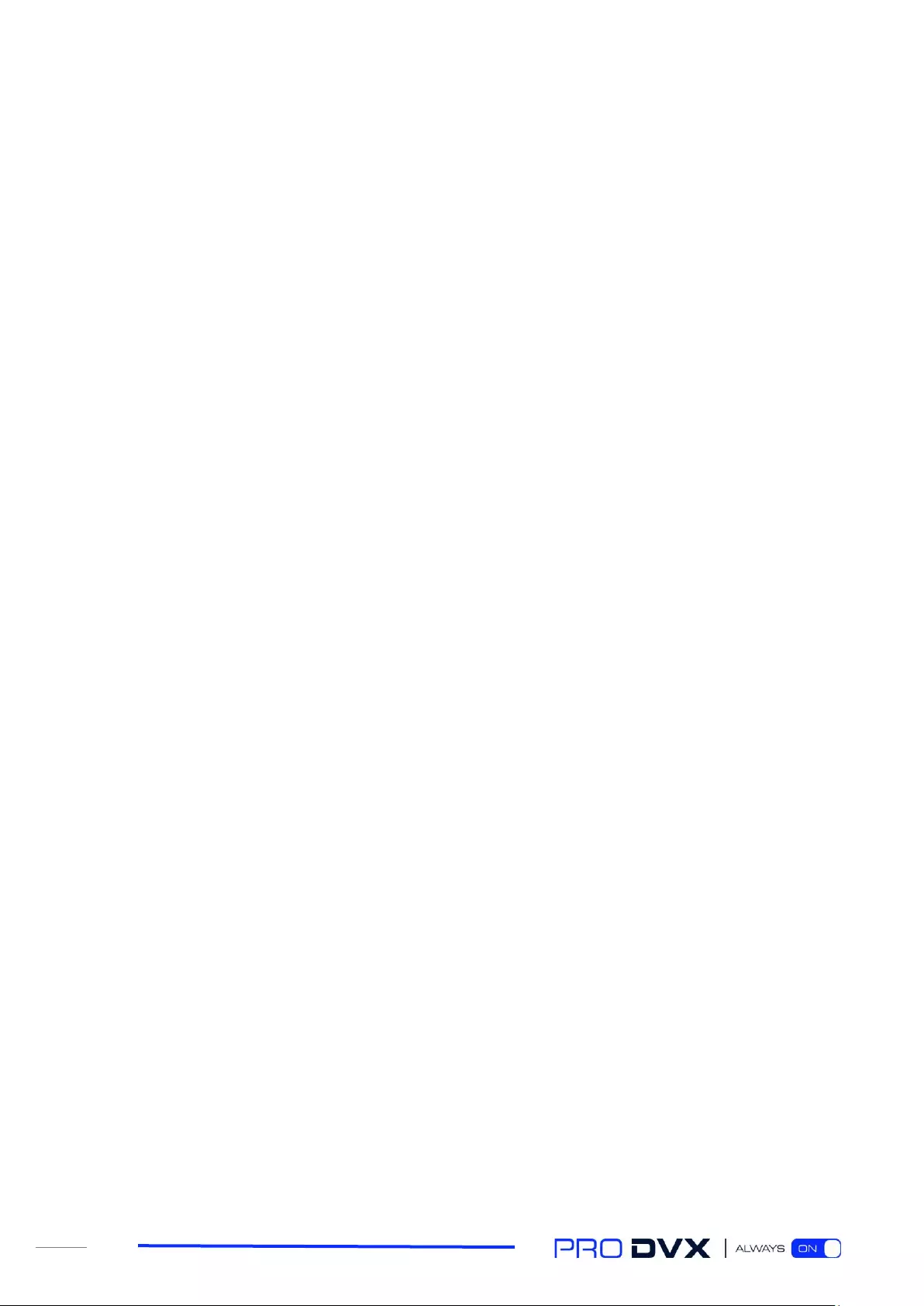
1
1. Unpacking
1.1 General instructions
This electronic user guide is intended for all ProDVX product users. Take time to read it before you
use your product. It contains important information and notes regarding the use of your product.
The ProDVX guarantee applies provided the product is handled properly for its intended use, in
accordance with its operating instructions and upon presentation of the original invoice or cash
receipt, indicating the date of purchase, dealers name and model and the product production
number. Please read and follow the safety precautions and maintenance instructions starting on
page 18 when connecting and using your display.
1.2 Package content
Verify that the box contains:
• ProDVX IPPC-15/22-6000 device
• Power adapter
• Region specific power cable
• Quick Start Guide
Preliminary steps:
• Please remove all protective materials from the device.
• Inspect the device for damage.
• Contact ProDVX if there is damage or something is missing.

2
2. Physical view and features
2.1 Front view IPPC-15-6000
2.2 Rear view IPPC-15-6000
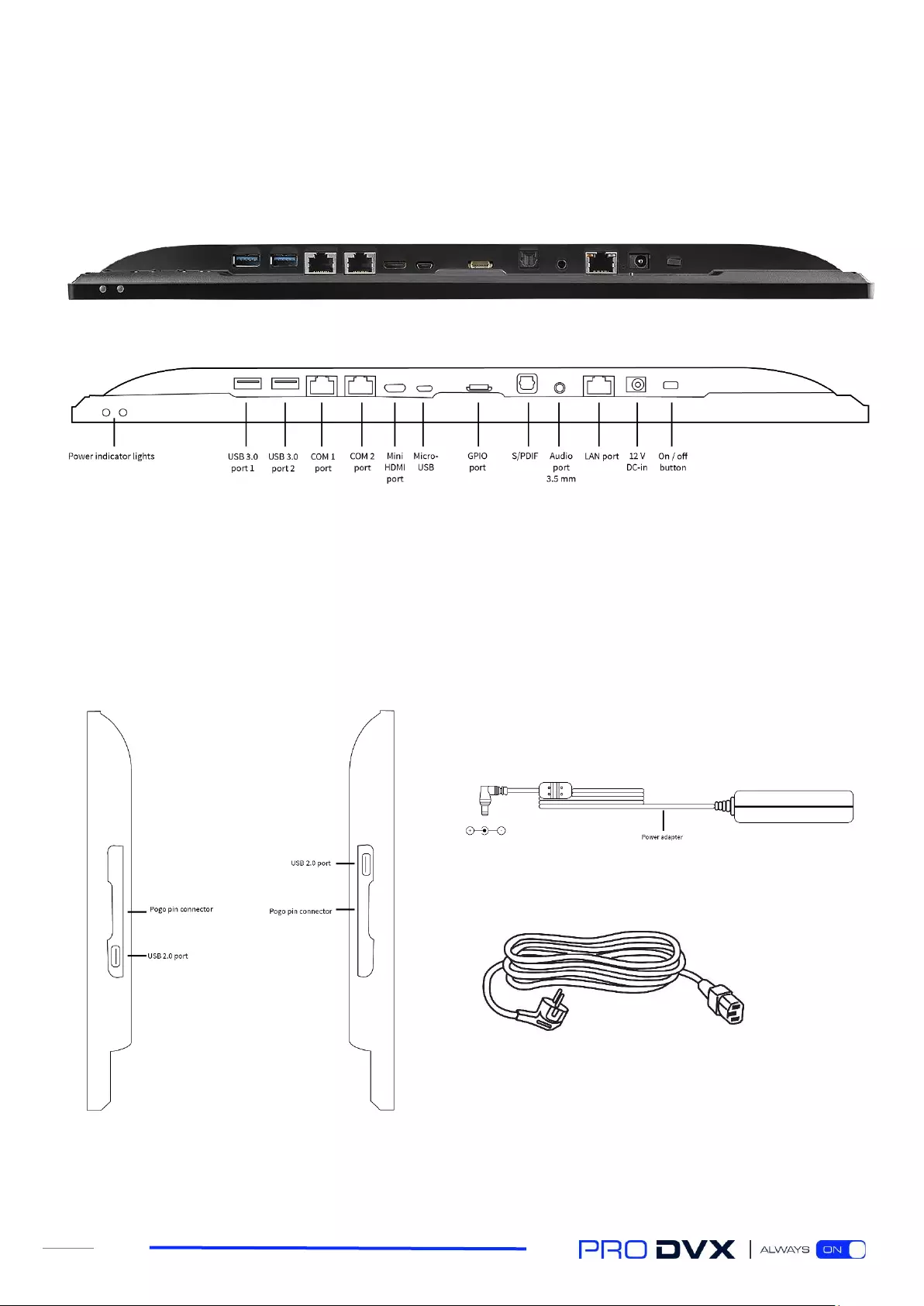
3
2.3 I/O ports and buttons IPPC-15-6000 bottom
2.4 I/O ports and buttons IPPC-15-6000 side + adapter
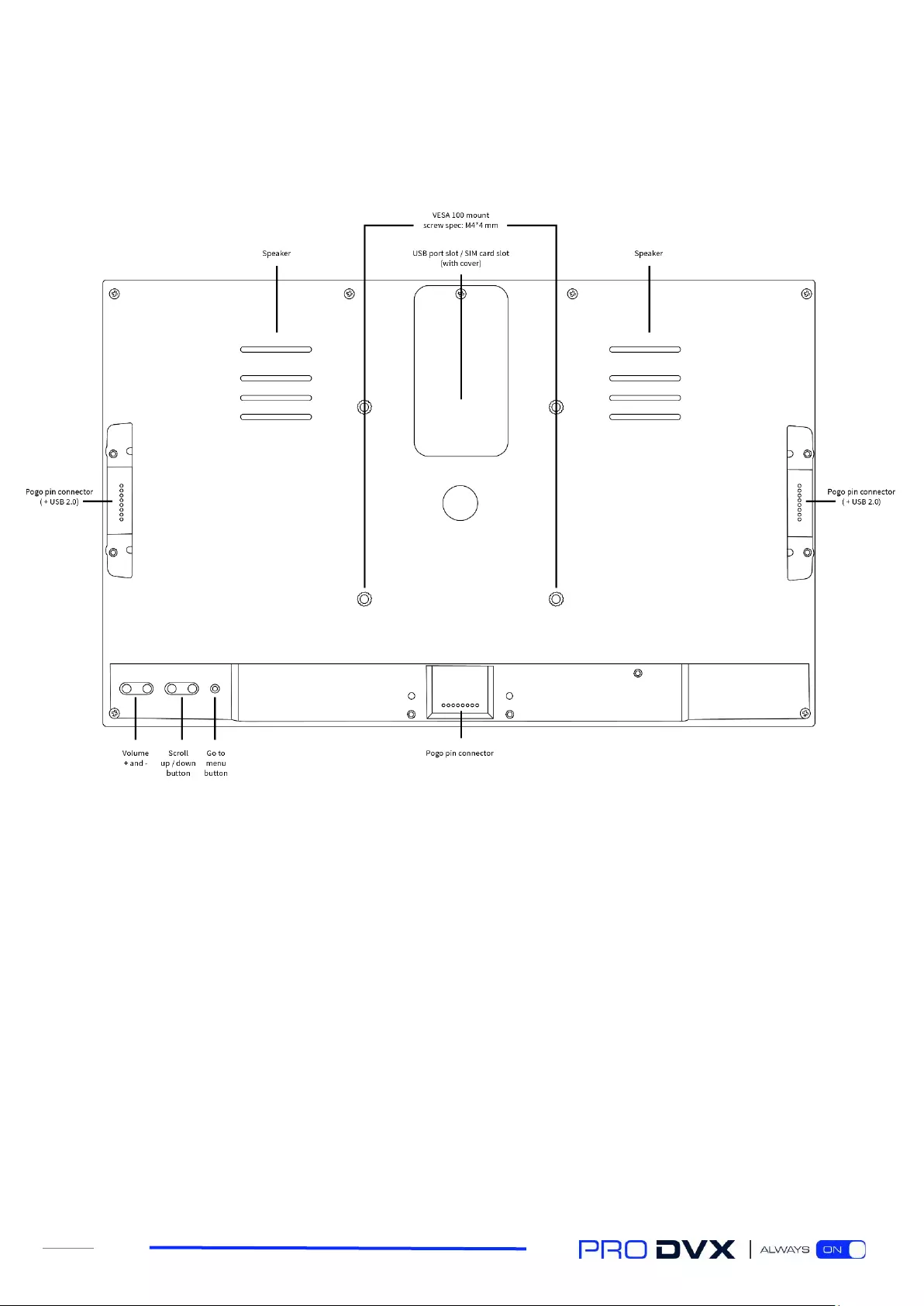
4
2.5 I/O ports and buttons IPPC-15-6000 back side

5
2.6 Front view IPPC-22-6000
2.7 Rear view IPPC-22-6000

6
2.8 I/O ports and buttons IPPC-22-6000 bottom
2.9 I/O ports and buttons IPPC-22-6000 adapter
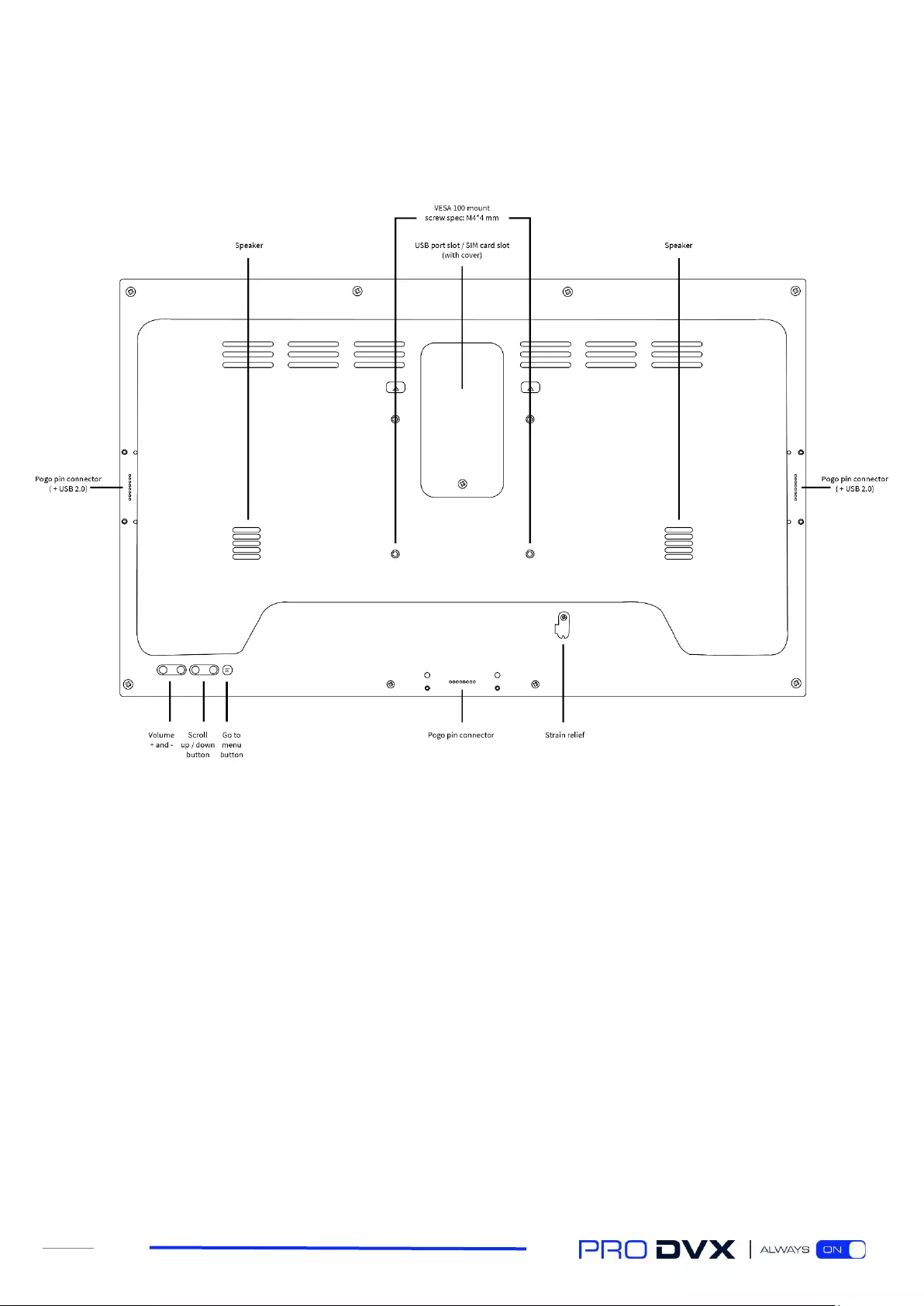
7
2.10 I/O ports and buttons IPPC-22-6000 back side
S
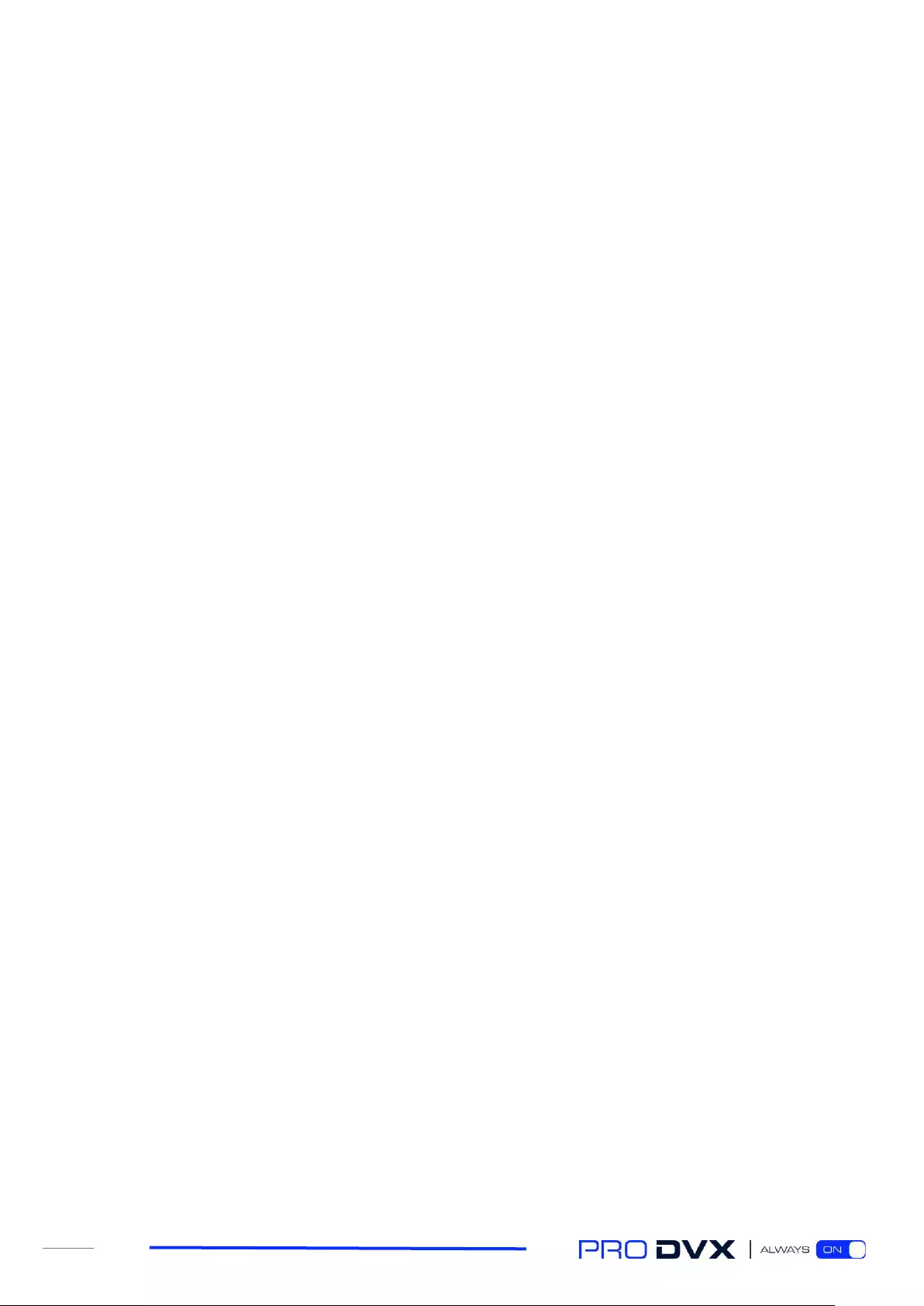
8
3. Powering on the product
STEP 1 – Power ON
When connecting the power adapter to the mains and the display, switching the on/off switch will
power on the device.
STEP 2 – OS (de)installation
We have preinstalled a version of Microsoft Windows Enterprise 10 LTSC as a service, including all
relevant drivers, because that is the most commonly used operating system on the IPPC-15-6000
and IPPC-22-6000 models. It is also possible to remove this operating system and replace it with
one of your choice (e.g. Linux or a different Windows version). Please bear in mind that the device
doesn’t come with a Microsoft Windows 10 license. These are obtained separately.
STEP 3 – User account
After fully booting the device, it is recommended to create a new user ID, elevate the user access
level to administrator and delete the default (demo) user. By doing so, you have the possibility of
disabling/enabling certain Windows features. For a full overview of Microsoft Windows 10
configuration settings, please refer to the documentation from Microsoft.
STEP 4 – Windows update
It is likely that not all Windows updates are downloaded and installed because of an overlap in
production date and the new release of Windows updates. To be able to guarantee proper Windows
functionality, we suggest you fully update the device with all available Windows updates before you
start configuring the device and install the desired applications.
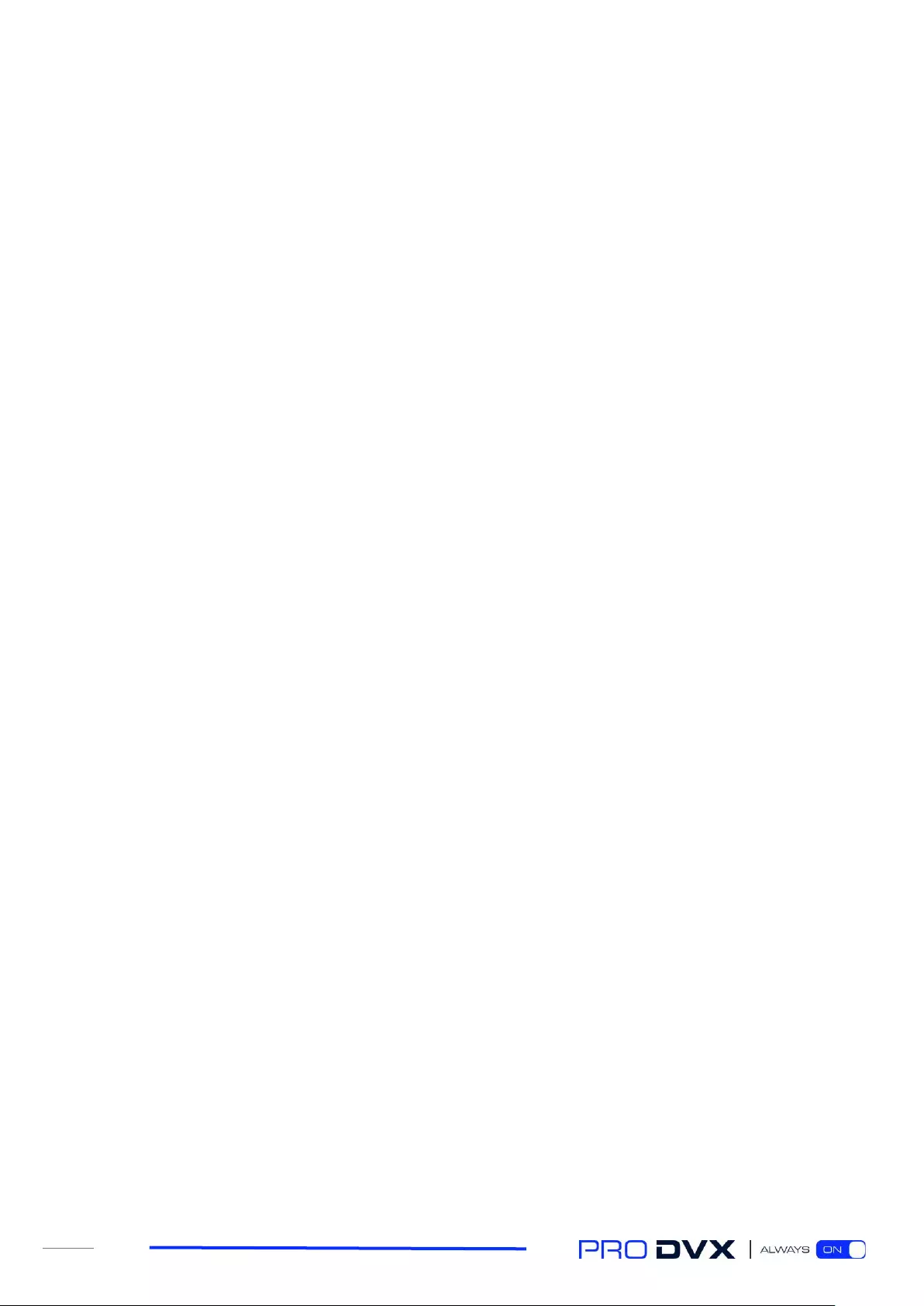
9
4. Product functionality
The IPPC-15-6000 and IPPC-22-6000 are fitted with several connectivity options.
VESA mount holes
These devices are fitted with a 100x100 mm VESA pattern. Please mount the device according to the
documentation provided with the mount. Take extra care with the screws: please use screws with a
length of 4 mm, up to 8 mm (minus the thickness of the mount). Longer screws might damage the
device internals. Please do not over-tighten the screws as this will damage the device internals.
USB port slot / SIM card slot (with cover)
Beneath the small door in the back cover you will find a USB 2.0 port and a SIM card slot capable of
containing one regular-sized SIM card. The IPPC-15-6000 and the IPPC-22-6000 have the option of
embedding a 4G/LTE module (mPCIe). To enable a 4G/LTE connection, the mobile operator requires
a SIM card to be connected to the module. Please refer to the 4G/LTE module documentation for
further details.
Pogo pin connector (USB-2.0)
The devices are fitted with 3 Pogo pin connectors on which devices like our external NFC reader,
1D/2D bar code scanner or camera can be securely connected.
Function keys
The devices have a set of function keys on the back side of the display. The function keys consist of
2 volume buttons, 2 buttons to increase/decrease brightness and one button which lets you mute
the audio coming from the device’s internal speakers.
On / off switch
This button can be used to switch the device on or off. You can change the behavior of this button in
the Windows settings.
LAN port / Wi-Fi / Bluetooth
The device has a 10/100/1000 Mbps LAN (RJ45) connection.
Next to the Ethernet port, the device has an embedded wireless LAN module (802.11 b/g/n/ac) that
supports Bluetooth 4.2
Audio port
This port can be used to connect a headphone, including a microphone. Please note that when
plugged in, the internal speakers are disabled.

10
S/PDIF
This is the digital audio port using a Toslink cable interface.
Micro-USB
The Micro-USB port can be used as a regular USB 2.0 port.
HDMI-out port
The device has a mini HDMI connector for connecting an external display to the device. Please note
this is an HDMI-out port only.
COM ports
The devices have two COM ports in the I/O section. These can be used for RS232 communication.
Two RJ45 to DB9 (male) converter cables are provided.
RJ45
Color
DB9 (male)
Function
1
CD (Carrier Detect)
6
Green
2
RxD (Receive Data)
3
Red
3
TxD (Transmit Data)
2
Brown
4
DTR (Data Terminal Ready)
4
Orange
5
GND (Ground)
7
Blue
6
DSR (Data Set Ready)
1
Black
7
RTS (Request to Send)
8
Purple
8
CTS (Clear to Send)
5
Yellow
9
RI (Ring indicator)
USB 3.0
This is a high-speed USB version 3.0 port, suitable for high speed connection with external
peripherals, such as USB storage devices, webcams, etc.
LED indicators
The LED indicators show the power status of the display. When red, the display is powered, but
turned off. When flashing in green, the display is in stand-by mode. When green, the display is on.
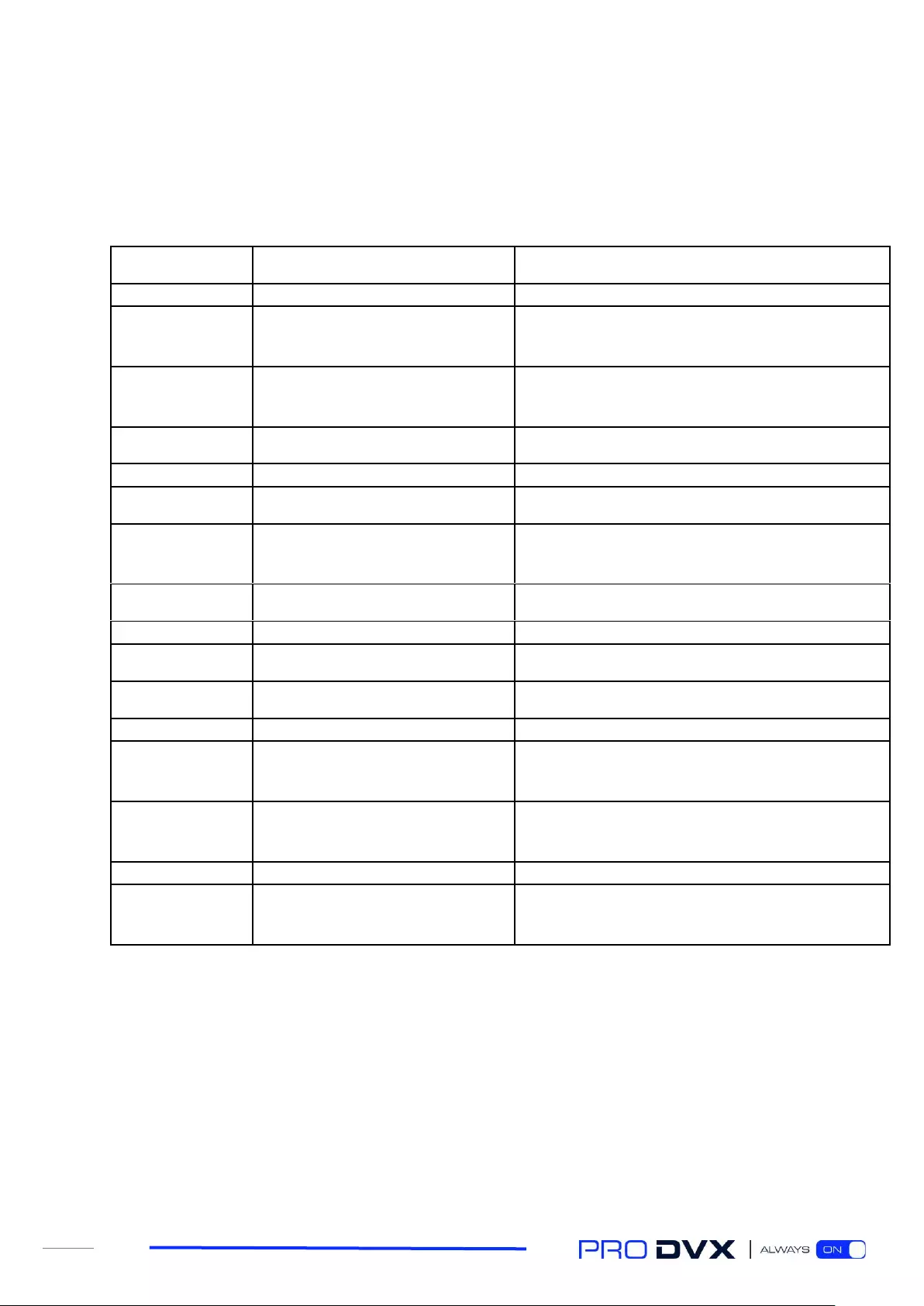
11
5. Support and cleaning
5.1 Support
Symptom
Possible cause
Possible remedy
I have no
connection
1. Is a network cable inserted?
1. Insert the cable. Make sure to insert it into the
correct connector.
2. Is the device connected to a Wi-
Fi network?
2. Connect the device to a Wi-Fi network.
3. Are the drivers installed?
3. If not, contact ProDVX support.
I have no sound
1. Is the sound level correct?
1. Use the volume buttons to adjust the level.
2. Are the headphones connected?
2. Disconnect the headphones to enable the
internal speakers.
3. Are the drivers installed?
3. If not, contact ProDVX support.
I have no display
1. Is the device switched off?
1. Press the small power switch on the device.
2. Is the PSU connected?
2. Connect the PSU.
My USB stick isn’t
recognized
1. Is the USB stick properly
formatted?
1. Format the USB stick in NTFS file format.
2. Is the USB stick properly
inserted?
2. Disconnect the USB stick and reconnect it to the
USB port.
My display is not
correct
1. Has the resolution been altered?
1. Increase or decrease the resolution setting.
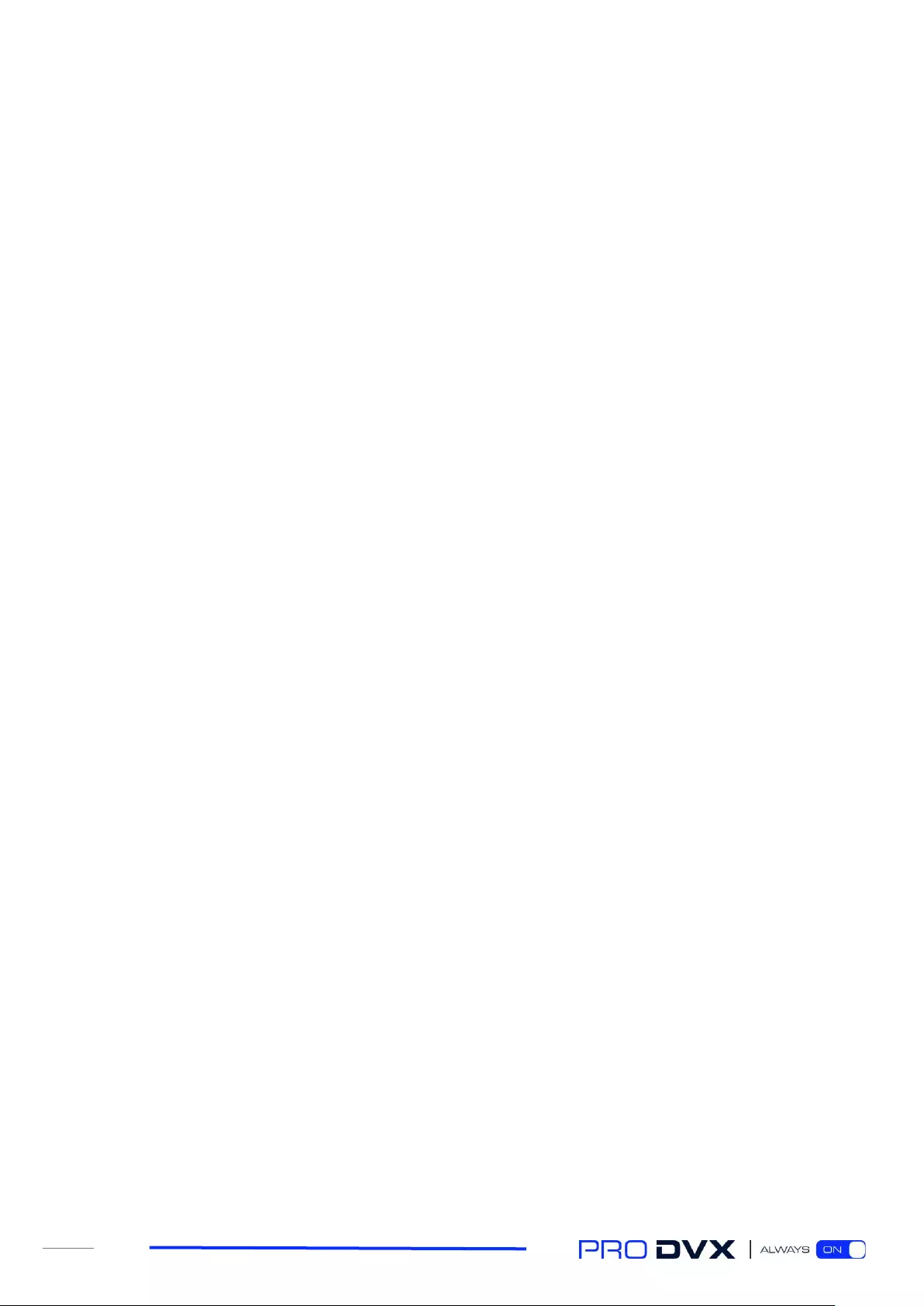
12
5.2 Cleaning
Caution When Using the Monitor
• Be sure to disconnect all cables before moving the monitor. Moving the monitor with the
cables attached may damage the cables and cause fire or electrocution.
• Disconnect the power plug from the wall outlet as a safety precaution before performing
any type of cleaning or maintenance procedure.
Front Panel Cleaning Instructions
• The front of the display has been specially treated. Wipe the surface gently using only a
cleaning cloth or a soft, lint-free cloth.
• If the surface becomes dirty, soak a soft, lint-free cloth in a mild detergent solution. Wring
the cloth to remove excess liquid. Wipe the surface of the display to remove dirt. Then use a
dry cloth of the same type to dry it.
• Do not scratch or hit the surface of the panel with fingers or hard objects of any kind.
• Do not use volatile substances such as insert sprays, solvents or thinners.
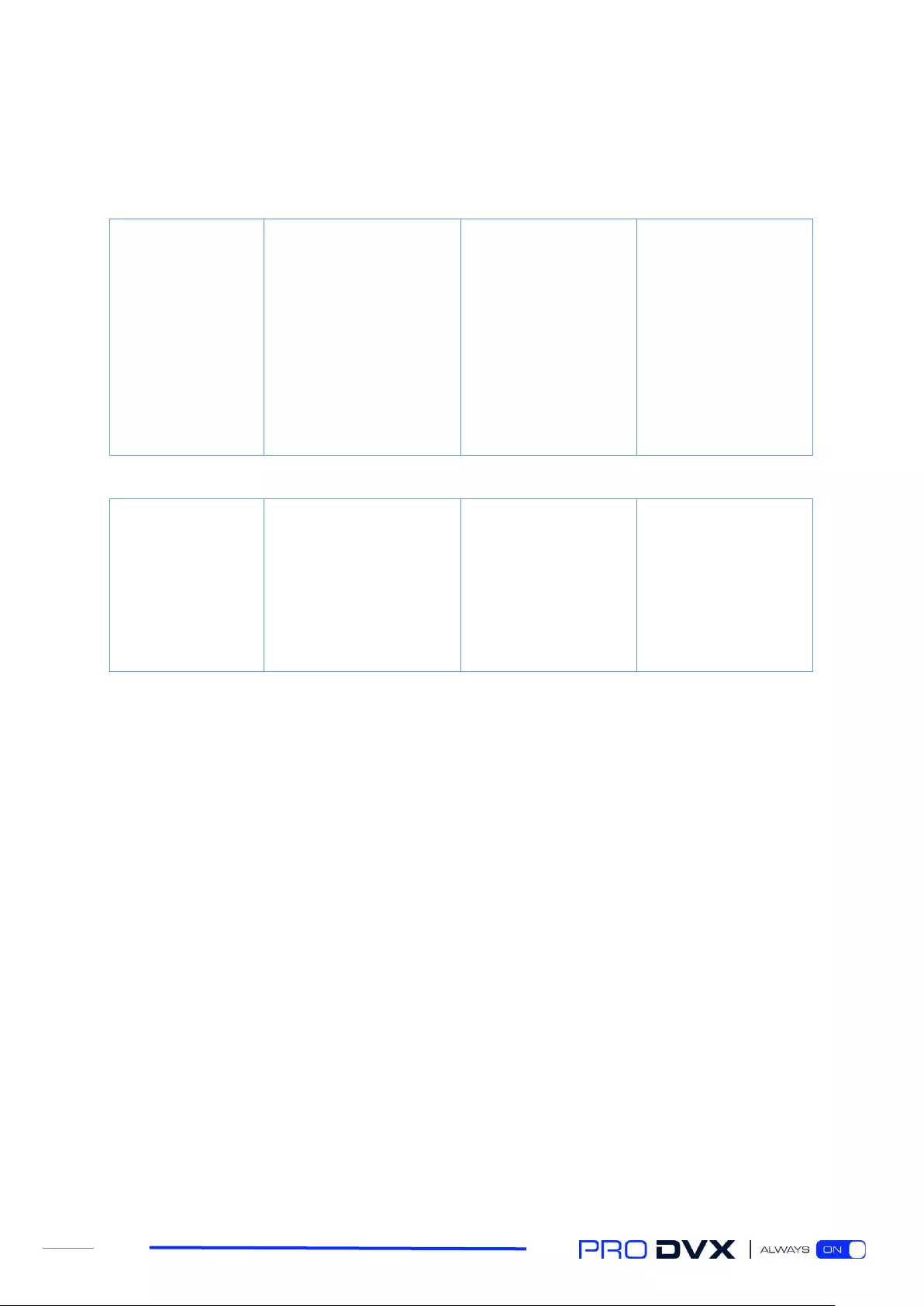
13
6. Technical specifications
Panel
System
Size
Resolution
Brightness
Viewing Angle
Touch Type
Contract Ratio
Aspect Ratio
15.6”, 22.1”
1920x1080
250 cd/m2
H 160 ° / V 160 °
10 point touch projected
capacitive
3000:1
16:9 wide
CPU
GPU
System Memory
Internal Storage
OS (optional)
Network LAN RJ45
Wi-Fi
Bluetooth
Intel® Pentium N4200
Intel® HD Graphics
505
8GB DDR3L SDRAM
64GB M.2 Flash
Windows 10 LTSC
(optional Linux)
10/100/1000 Mbps
LAN
802.11 b/g/n/ac
BT 4.2
Physical
Other
Housing
Color
Weight
Dimensions
Mounting / VESA
Power Supply
Plastic
Black
1400 g (15”), 4200 g (22”)
388 x 242 x 28 mm (15”),
531 x 322 x 35 mm (22”)
VESA 100
12 V / 5 A (EU, UK, US)
I/O Ports
Audio Jack output
Speakers
USB3.0x2, USB2.0x3,
MicroUSB2.0x1, HDMI
type C, 3.5mm Audio-
out, RJ45, COM port
RJ45x2, 12V DC-in
Yes
2 x 2 W
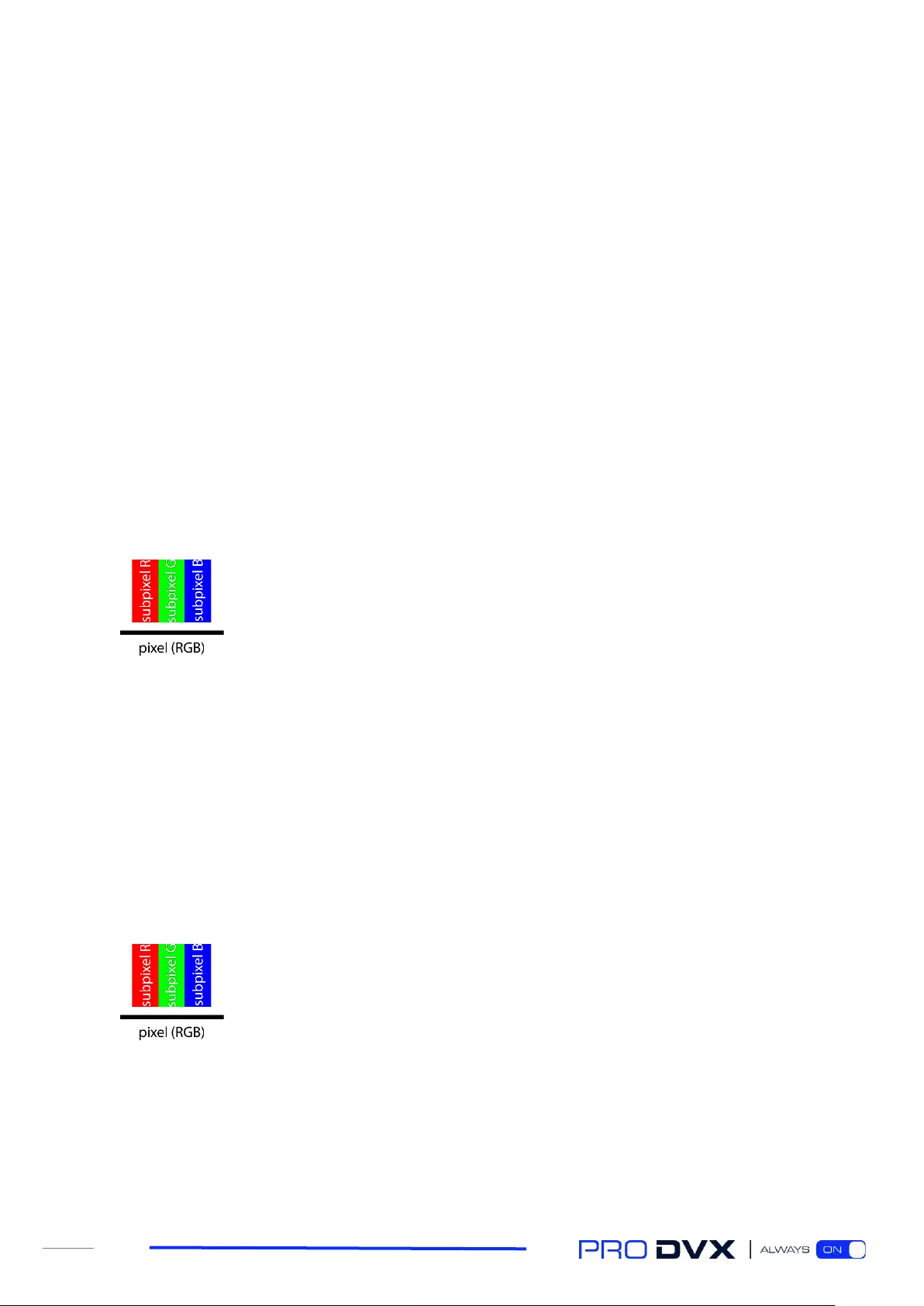
14
7. Pixel defect policy
We make every effort to deliver the highest quality products and use some of the industry’s most
advanced manufacturing processes whilst practicing stringent quality control. However, pixel or
sub-pixel defects on the panels used in LCD displays are sometimes unavoidable. No manufacturer
can guarantee that all panels will be free of pixel defects, but ProDVX guarantees that any LCD
display with an unacceptable number of defects will be repaired during the warranty period in line
with your local guarantee conditions.
This notice explains the different types of pixel defects and defines the acceptable defect level for
the LCD screen. In order to qualify for repair under warranty, the number of pixel defects must
exceed a certain level as shown in the reference table. If the LCD screen is within specification, a
warranty exchange/claim back will be refused. Additionally, given that certain types or
combinations of pixel defects are more noticeable than others, ProDVX sets even higher quality
standards for these.
7.1 Pixels and sub-pixels
A pixel, or picture element, is composed of three sub-pixels in the primary
colors red, green and blue. Many pixels together form an image. When all the
sub-pixels of a pixel are lit, the three colored sub-pixels together appear as a
single white pixel. When they are all dark, the three colored sub-pixels together
appear as a single black pixel. Other combinations of lit and dark sub-pixels
appear as single pixels of other colors.
7.2 Types of pixel defects + dot definition
Pixel and sub-pixel defects appear on the screen in different ways. There are three categories of
pixel defects and several types of sub-pixel defects within each category.
Dot definition = what is a defective “dot”? :
One or more defective, adjacent sub-pixels are defined as one “dot”. The number of defective sub-
pixels is not relevant to define a defective dot. This means that a defective dot may consist of one,
two or three defective sub-pixels which may be dark or lit.
One dot = one pixel; consists of three red, green and blue sub-pixels.
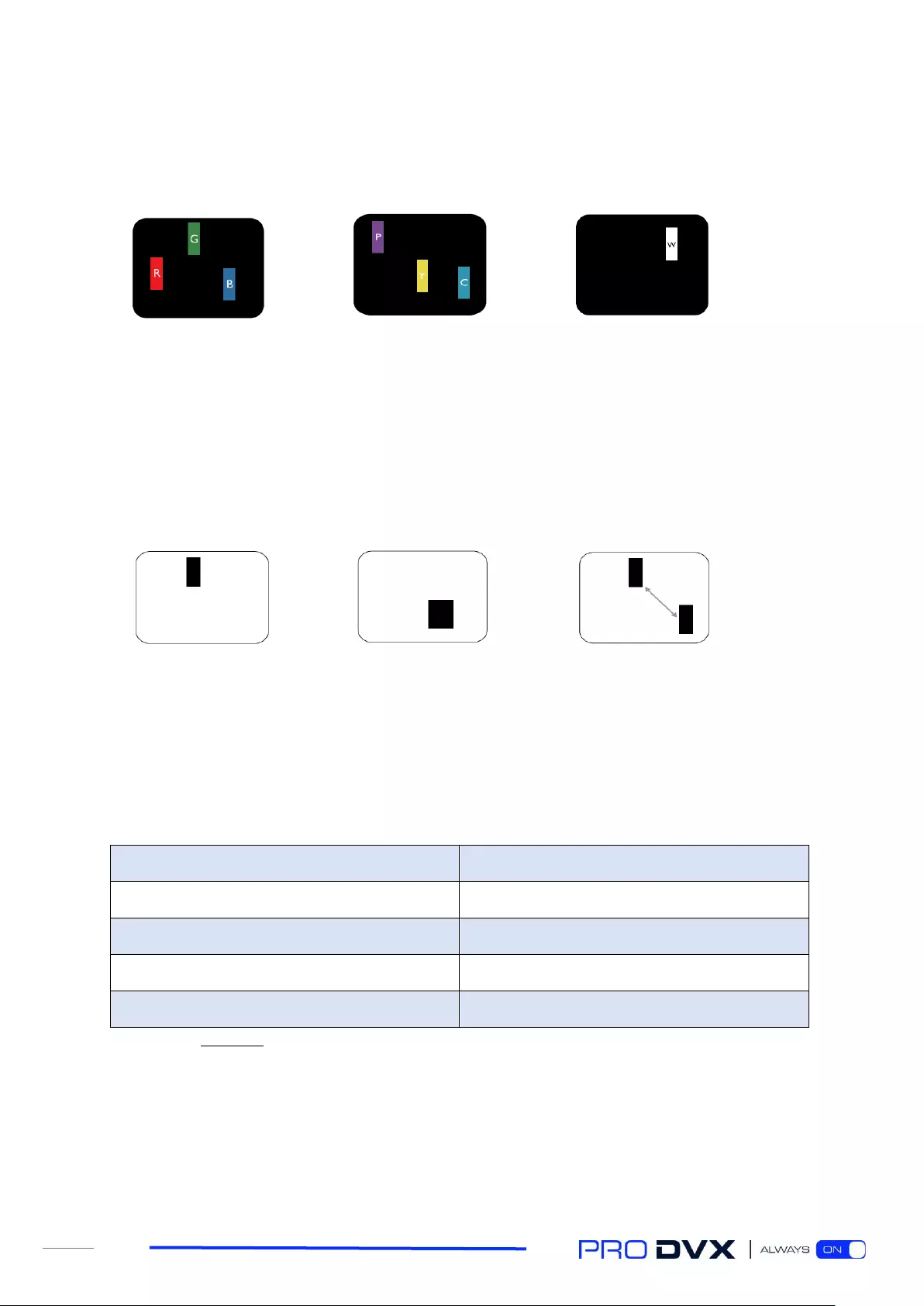
15
7.3 Bright dot defects
Bright dot defects appear as pixels or sub-pixels that are always lit or “on”. These are the examples
of bright dot defects:
One lit red, green or blue Two adjacent lit sub pixels: Three adjacent lit sub pixels
sub pixel red + blue = purple (one white pixel)
red + green = yellow
green + blue = cyan
7.4 Dark dot defects
Black dot defects appear as pixels or sub-pixels that are always dark or “off”. These are the
examples of black dot defects:
One dark dot Two adjacent dark dots Two dark dots
(1 pair of dark dots)
7.5 Pixel defect tolerances
In order to qualify for repair due to pixel defects during the warranty period, an LCD display must
have pixel or sub-pixel defects exceeding the tolerances listed in the following table.
Bright dot effect:
Acceptable level
1 lit sub pixel
1
Black dot effect:
Acceptable level
1 dark subpixel
3
Total dot defects* of all types:
1
NOTE: * 1 - 3 adjacent sub pixel defects = 1 dot defect
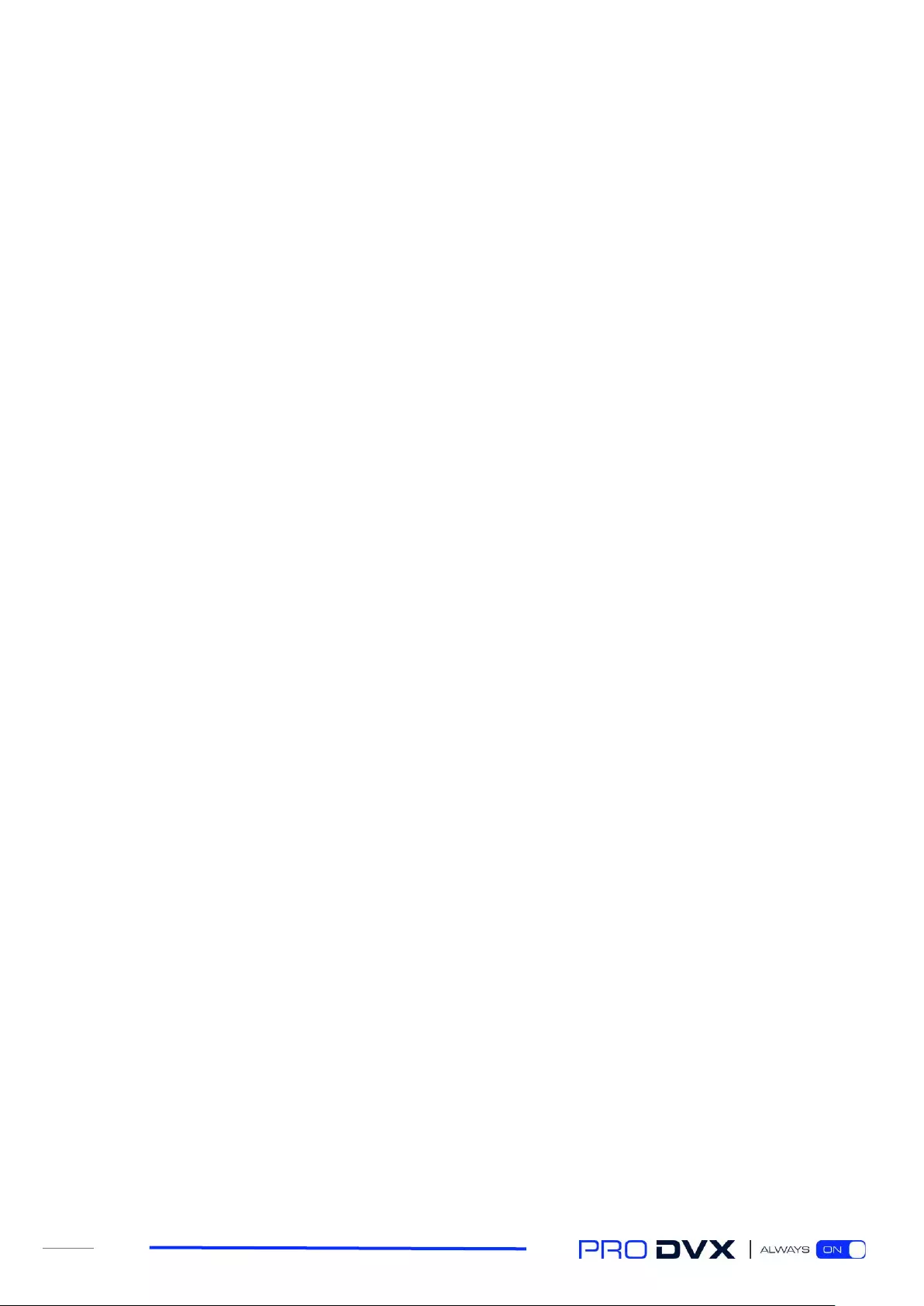
16
7.6 Mura
Dark spots or patches may occasionally appear on some liquid crystal display (LCD) panels. This is
known in the industry as Mura, a Japanese term for “unevenness.” It is used to describe an
irregular pattern or area in which uneven screen uniformity appears under certain conditions. Mura
is a result of the deterioration of the liquid crystal alignment layer and is most commonly caused
by long-term operation under high ambient temperatures. It is an industry- wide phenomenon and
Mura is not repairable. It is also not covered by our warranty terms.
Mura has been around since the introduction of LCD technology and with screens getting bigger
and in operation 24/7, many displays run in low light conditions. This all adds to the possibility of
Mura affecting displays.
How to detect Mura
There are many symptoms of Mura and also multiple causes. Several of these are listed below:
• Impurities or foreign particles in the crystal matrix
• Uneven distribution of LCD matrix during manufacturing
• Non-uniform luminance distribution of the backlight
• Panel assembly induced stress
• Flaws within the LCD cell
• Thermal induced stress - high temperature operation over long periods of time
How to avoid Mura
Although we cannot guarantee the complete eradication of Mura every time, in general the
appearance of Mura can be minimized by these methods:
• Lower the backlight brightness
• Use a screensaver
• Reduce the ambient temperature around the unit
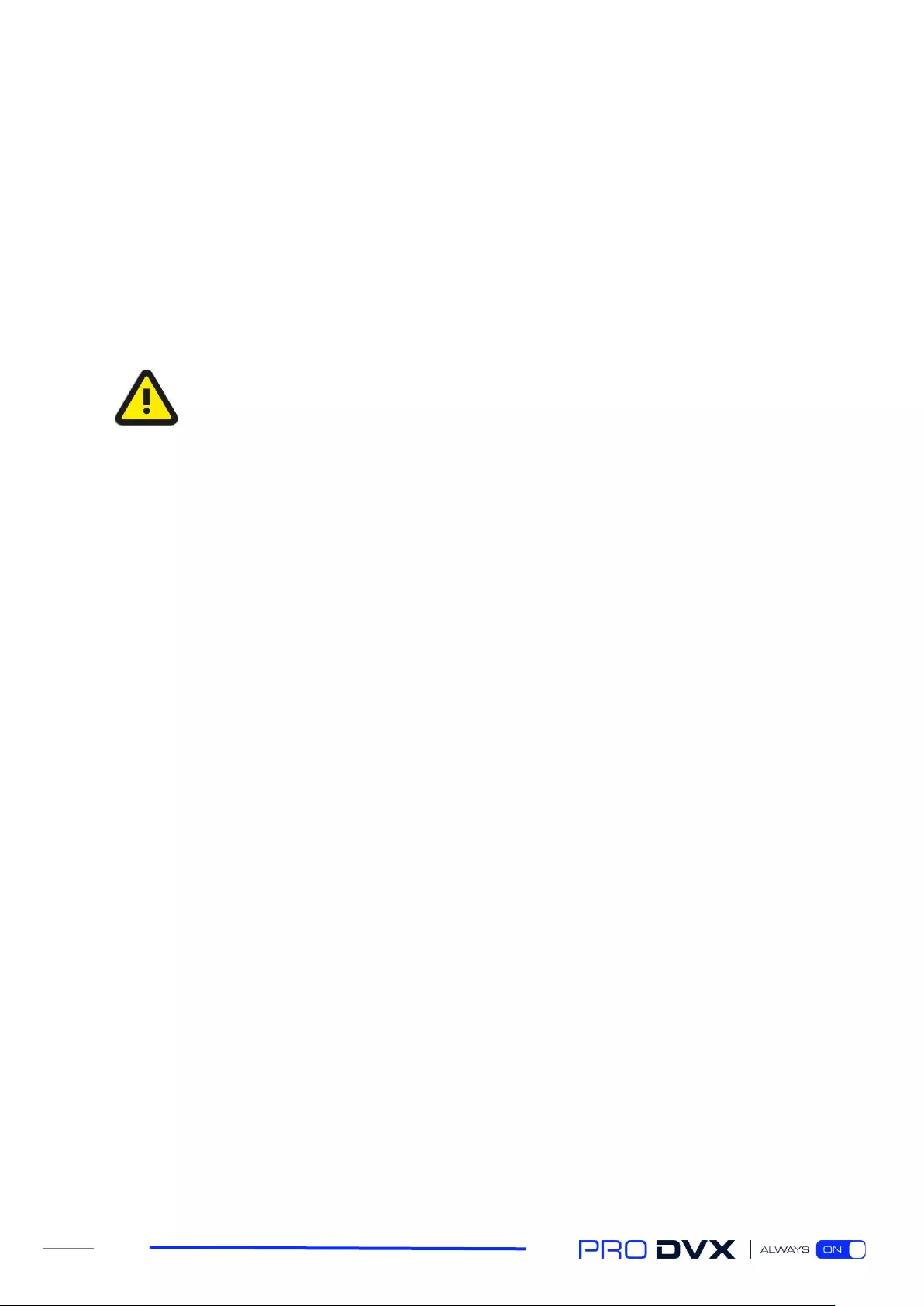
18
9. Safety instructions
Safety precautions and maintenance
This electronic user guide is intended for all ProDVX product users. Take time to read it before you
use your product. It contains important information and notes regarding the use of your product.
The ProDVX guarantee applies provided the product is handled properly for its intended use, in
accordance with its operating instructions and upon presentation of the original invoice or cash
receipt, indicating the date of purchase, dealer’s name, and model and product production
number.
WARNING: Use of controls, adjustments or procedures other than those specified in
this documentation may result in exposure to shock, electrical hazards and/or
mechanical hazards.
Read and follow these instructions when connecting and using your display:
Operation
• Keep the display out of direct sunlight and away from stoves or any other heat sources.
• Remove any object that could fall into ventilation holes or prevent the proper cooling of
the display’s electronics.
• Do not block the ventilation holes on the cabinet.
• When positioning the display, make sure the power plug and outlet are easily accessible.
• When turning off the display by detaching the power cord or DC power cord, wait 6 seconds
before re-attaching the power cord or DC power cord for normal operation.
• We strongly recommend you use a proper “shut-down” command instead of disconnecting
the display from the power source, to prevent potential damage to the internal systems
• Ensure the use of an approved power cord provided by ProDVX at all times. If your power
cord is missing, please contact your local service center.
• Do not expose the display to severe vibration or high impact conditions during operation.
• Do not knock or drop the display during operation or transportation.
Maintenance
• To protect your display from possible damage, do not put excessive pressure on the LCD
panel. When moving your display, grasp the frame to lift it; do not lift the display by placing
your hand or fingers on the LCD panel.
• Unplug the display if you are not going to use it for a long period of time.
• Unplug the display if you need to clean it with a slightly damp cloth. The screen may be
wiped with a dry cloth when the power is off. However, never use organic solvents such as
alcohol, or ammonia-based liquids to clean your display.
• To avoid the risk of shock or permanent damage to the set, do not expose the display to
dust, rain, water or an excessively moist environment.
• If your display becomes wet, wipe it with dry cloth as soon as possible.
• If a foreign substance or water enters your display, turn the power off immediately and
disconnect the power cord. Then remove the foreign substance or water and send the unit
to the maintenance center.
• Do not store or use the display in locations exposed to heat, direct sunlight or extreme
cold.
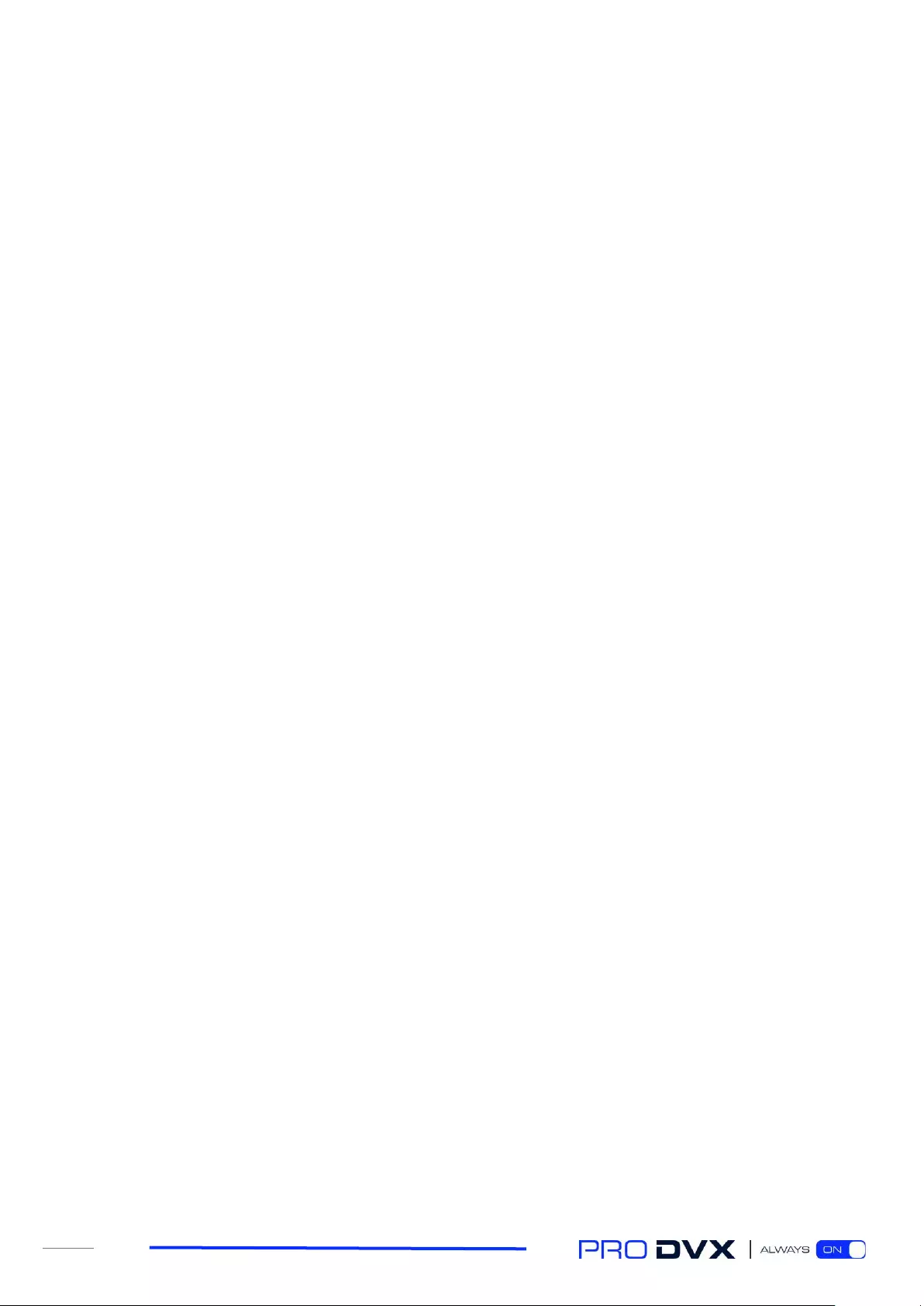
19
• In order to maintain the best performance of your display and ensure a longer lifetime, we
strongly recommend using the display in a location that has the following temperature and
humidity ranges:
o Temperature: 0-40°C 32-104°F
o Humidity: 10-85% RH
IMPORTANT: Always activate a moving screen saver program when you leave your display
unattended. Always activate a periodic screen refresh application if the unit displays unchanging
static content. Uninterrupted display of still or static images over an extended period may cause
“burn-in”, also known as “after-imaging” or “ghost imaging”, on your screen. This is a well-known
phenomenon in LCD panel technology. In most cases, the “burned in”, “after-imaging” or “ghost
imaging” will disappear gradually over a period of time once the power has been switched off.
WARNING: Severe “burn-in”, “after-image” or “ghost image” symptoms will not disappear and
cannot be repaired. This is also not covered by the terms of your warranty.
Service
• The casing cover should only be opened by qualified service personnel.
• If there is any need for repair or integration, please contact your local service center.
• Do not leave your display in direct sunlight.
If your display does not operate normally, even after following the instructions set out in this
document, please contact a technician or your local service center.
Read and follow these instructions when connecting and using your display:
• Unplug the display if you are not going to use it for a long period of time.
• Unplug the display if you need to clean it with a slightly damp cloth. The screen many be
wiped with a dry cloth when the power is off. However, never use alcohol, solvents or
ammonia-based liquids.
• Consult a service technician if the display does not operate normally when you have
followed the instructions in this guide.
• The casing cover should only be opened by qualified service personnel.
• Keep the display out of direct sunlight and away from stoves or any other heat sources.
• Remove any object that could fall into the vents or prevent the proper cooling of the
display’s electronics.
• Do not block the ventilation holes on the cabinet.
• Keep the display dry. To avoid electric shock, do not expose it to rain or excessive moisture.
• When turning off the display by detaching the power cable or DC power cord, wait for
6 seconds before reattaching the power cable or DC power cord for normal operation.
• To avoid the risk of shock or permanent damage to the set, do not expose the display to
rain or excessive moisture.
• When positioning the display, make sure the power plug and outlet are easily accessible.
• IMPORTANT: Always activate a screen saver program during your application. If a still
image in high contrast remains on the screen for an extended period of time, it may leave
an ‘after-image’ or ‘ghost image’ on the front of the screen. This is a well-known
phenomenon that is caused by the shortcomings inherent in LCD technology. In most
cases, the afterimage will disappear gradually over a period of time once the power has
been switched off. Bear in mind that the after-image symptom cannot be repaired and is
not covered by the warranty.
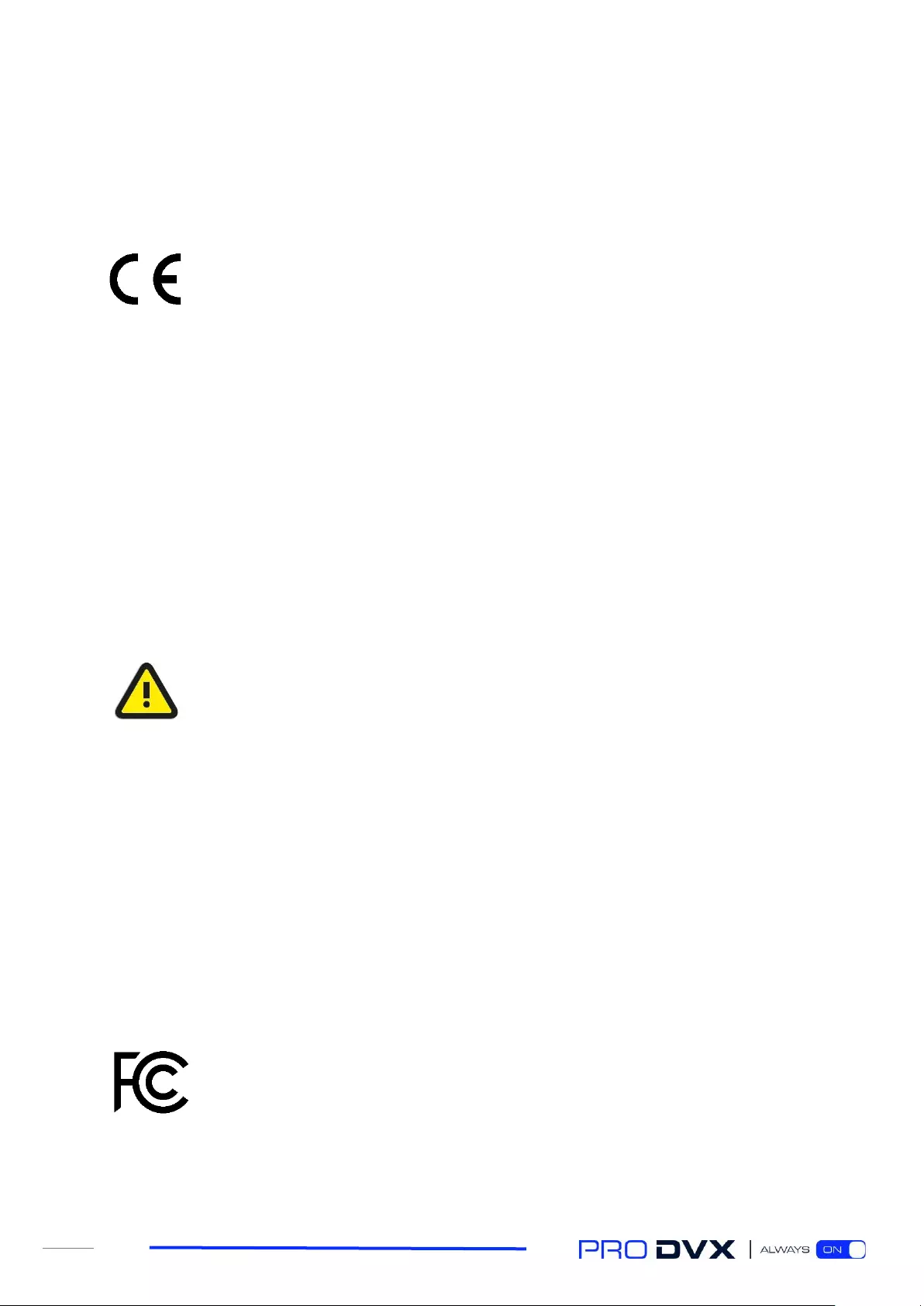
20
10. Declaration and statements
10.1 EU Declaration of Conformity pixels and sub-pixels
This product complies with the requirements set out in the Council Directive on the
Approximation of the Laws of the Member States relating to Electromagnetic
Compatibility (2014/30/EU), Low-voltage Directive (2014/35/EU), RoHS directive
(2011/65/EU), and Radio Equipment Directive (2014/53/EU).
This product has been tested and found to comply with the harmonized standards for Information
Technology Equipment. These harmonized standards are published under Directives of Official
Journal of the European Union.
Radio Equipment Directive (2014/53/EU): EN 60950-1/EN 62311/EN 300328/EN 301489
ESD Warnings
When the user is close to the monitor, this may cause the equipment to discharge and reboot to
the display of main menu.
WARNING: This equipment is compliant with Class A of EN 55032/CISPR 32. In a residential
environment, this equipment may cause radio interference.
10.2 FCC Declaration of Conformity (U.S. only)
NOTE: This equipment has been tested and found to comply with the limits for a Class
A digital device, pursuant to part 15 of the FCC Rules. These limits are designed to
provide reasonable protection against harmful interference when the equipment is
operated in a commercial environment. This equipment generates, uses, and can
radiate radio frequency energy and, if not installed and used in accordance with the user guide,
may cause harmful interference to radio communications. Operation of this equipment in a
residential area is likely to cause harmful interference in which case the user will be required to
correct the interference at their own expense.
Changes or modifications not expressly approved by the party responsible for compliance could
void the user’s authority to operate the equipment.
Use only an RF shielded cable that is supplied with the display when connecting this display to a
computer device. To prevent damage which may result in fire or shock hazard, do not expose this
appliance to rain or excessive moisture.
USA
WARNING: Changes or modifications to this unit not expressly approved by the party responsible
for compliance could void the user's authority to operate the equipment.
This device complies with Part 15 of the FCC Rules. Operation is subject to the
following two conditions: (1) This device must not cause harmful interference, and (2)
this device must accept any interference received, including interference that may
cause undesired operation.
Le présent appareil est conforme aux CNR d’ ISED applicables aux appareils radio exempts de
licence. L’exploitation est autorisée aux deux conditions suivantes : (1) le dispositif ne doit pas
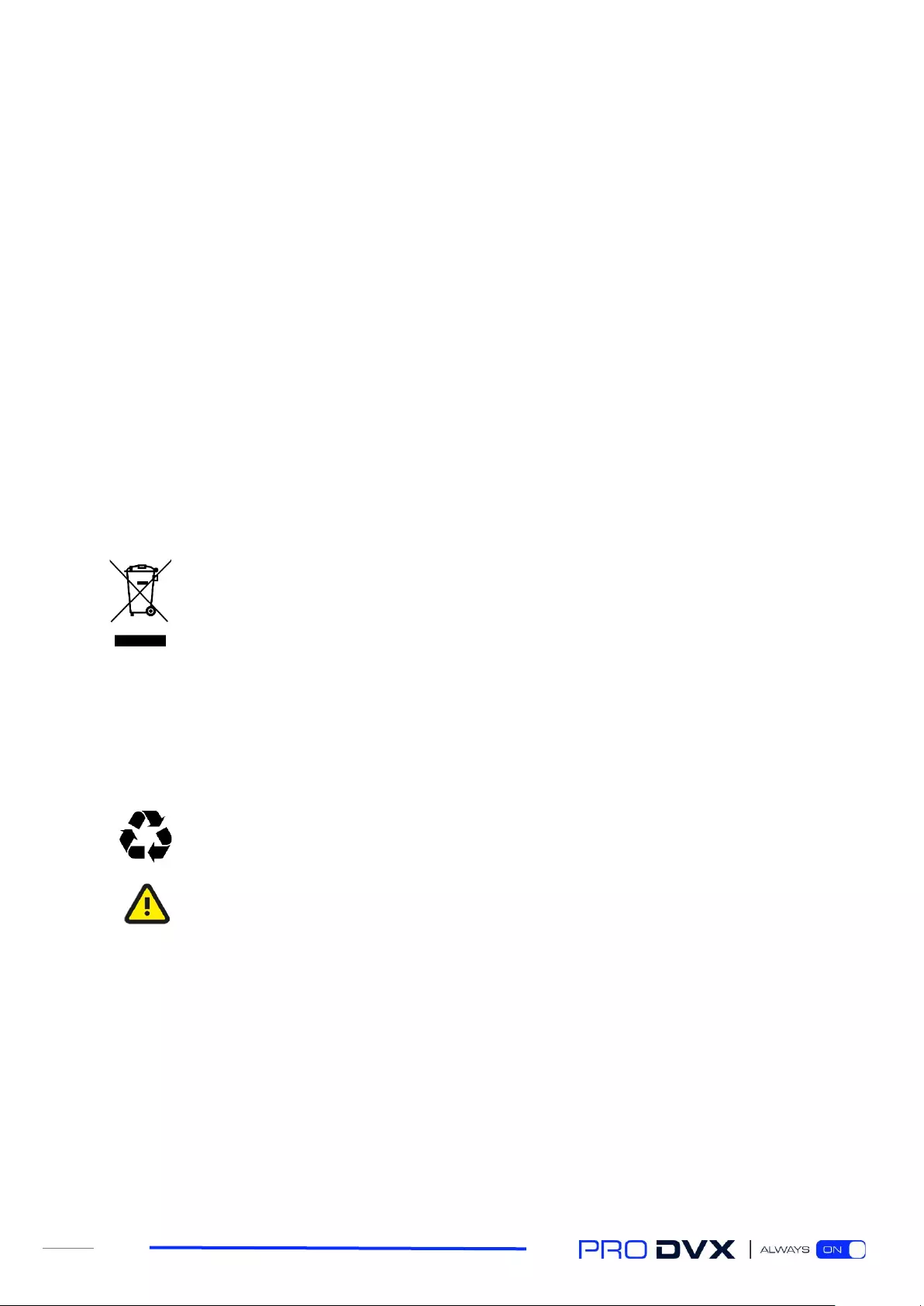
21
produire de brouillage préjudiciable, et (2) ce dispositif doit accepter tout brouillage reçu, y
compris un brouillage susceptible de provoquer un fonctionnement indésirable.
Radiation Exposure Statement
This equipment complies with FCC/CE-RED radiation exposure limits set forth for an uncontrolled
environment. This equipment should be installed and operated with minimum distance 20cm
between the radiator and your body.
Déclaration d’exposition aux radiations : Cet équipement est conforme aux limites d’exposition aux
rayonnements ISED établies pour un environnement non contrôlé. Cet équipement doit être
installé et utilisé avec un minimum de 20 cm de distance entre la source de rayonnement et votre
corps.
The suitable temperature for the display and accessories is 0°C - 45°C. An adaptor with ferrite must
be used with this equipment to ensure compliance with the Class A FCC limits.
Power Adapter information: INPUT: 100-240 V~50 / 60 Hz 0.6 A O OUTPUT: 12 V DC 5.0 A
10.3 Waste Electrical and Electronic Equipment-WEEE
Warning for users in European Union private households
This marking on the product or on its packaging illustrates that, under European
Directive 2012/19/EU on waste electrical and electronic equipment, this product may not
be disposed of with normal household waste. You are responsible for disposal of this
equipment through a designated waste electrical and electronic equipment collection.
To determine the locations for dropping off such waste electrical and electronic, contact your local
government office, the waste disposal organization that serves your household or the store at
which you purchased the product.
Warning for users in the United States
Please dispose of according to all Local, State and Federal Laws. For the disposal or recycling
information, contact: www.mygreenelectronics.com or www.eiae.org.
End of Life Directives / Recycling
Your new Public Information Display contains several materials that can be recycled for
new users. Please dispose of according to all Local, State, and Federal laws.
CAUTION: RISK OF EXPLOSION IF BATTERY IS REPLACED BY AN INCORRECT TYPE.
DISPOSE OF USED BATTERIES ACCORDING TO THE INSTRUCTIONS.
• Replacement of a battery with an incorrect type that can defeat a safeguard (for example,
in the case of some lithium battery types).
• Disposal of a battery into fire or a hot oven, or mechanically crushing or cutting of a
battery, that can result in an explosion.
• Leaving a battery in an extremely high temperature surrounding environment that can
result in an explosion or the leakage of flammable liquid or gas.
A battery subjected to extremely low air pressure that may result in an explosion or the leakage of
flammable liquid or gas.
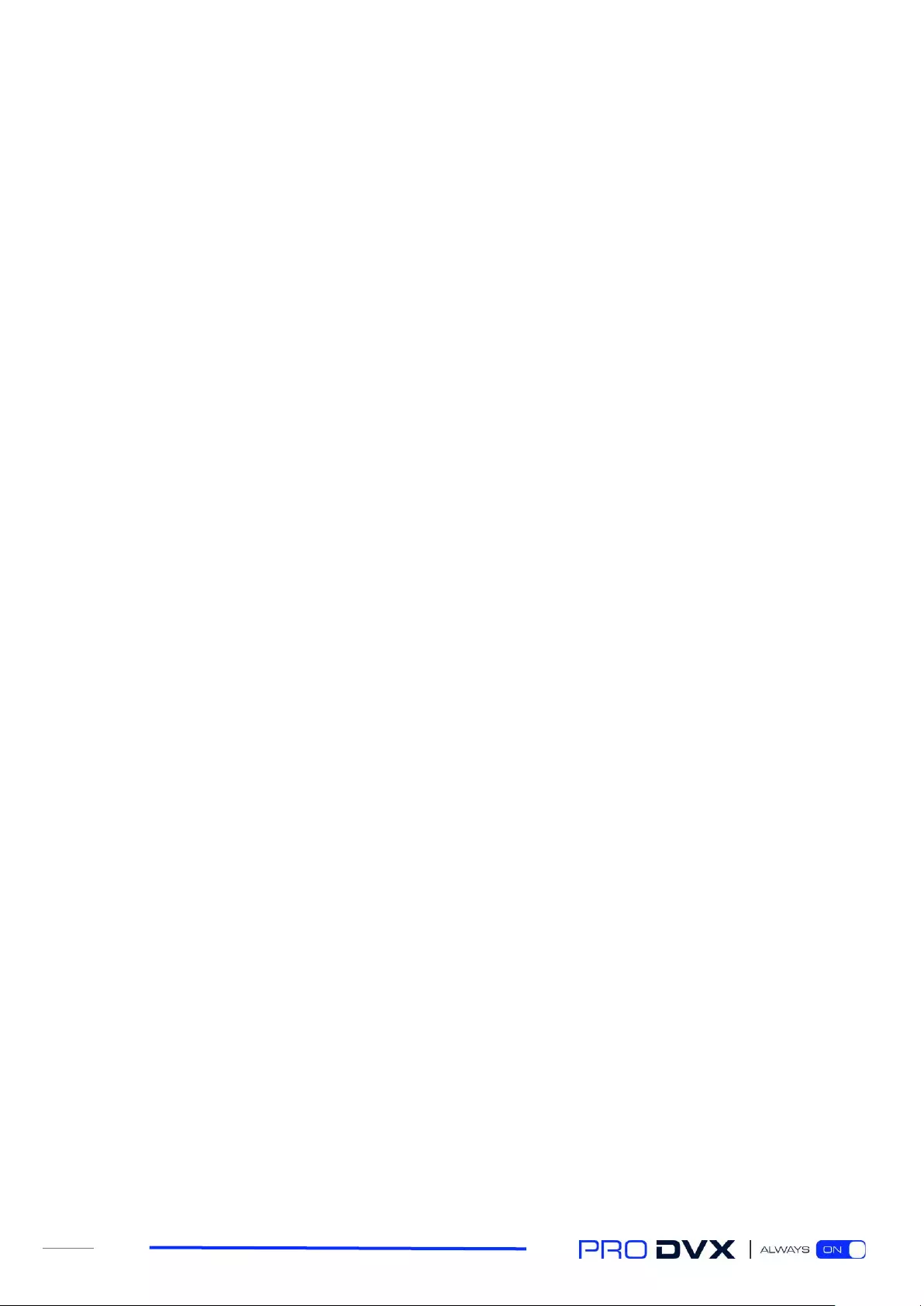
22
10.4 Software end user license agreement
NOTICE
SOFTWARE END USER LICENSE AGREEMENT
THIS SOFTWARE END USER LICENSE AGREEMENT (THIS “AGREEMENT”) IS A LEGAL AND BINDING
AGREEMENT BETWEEN YOU (EITHER AN INDIVIDUAL OR ENTITY) PRODVX EUROPE B.V., A DUTCH
LIMITED LIABILITY COMPANY, WITH ITS PRINCIPAL OFFICE AT EUROPALAAN 12F, 5232BC DEN
BOSCH, THE NETHERLANDS AND ITS SUBSIDIARY COMPANIES (INDIVIDUALLY AND COLLECTIVELY
“PRODVX”). THIS AGREEMENT GIVES YOU THE RIGHT TO USE CERTAIN SOFTWARE (THE
“SOFTWARE”) INCLUDING USER DOCUMENTATION IN ELECTRONIC FORM WHICH MAY HAVE BEEN
PROVIDED SEPARATELY OR TOGETHER WITH A PRODVX PRODUCT (THE “DEVICE”). BY
DOWNLOADING, INSTALLING OR OTHERWISE USING THE SOFTWARE, YOU ACCEPT AND AGREE TO
BE BOUND BY ALL OF THE TERMS AND CONDITIONS OF THIS AGREEMENT. IF YOU DO NOT AGREE
TO THESE TERMS AND CONDITIONS, DO NOT DOWNLOAD, INSTALL OR OTHERWISE USE THE
SOFTWARE. IF YOU ACQUIRED THE SOFTWARE IN TANGIBLE MEDIA E.G. CD WITHOUT THE
OPPORTUNITY TO REVIEW THIS LICENSE AND DO NOT ACCEPT THESE TERMS, YOU MAY RECEIVE A
FULL REFUND OF THE AMOUNT, IF ANY, THAT YOU PAID FOR THE SOFTWARE IF YOU RETURN THE
SOFTWARE UNUSED WITH PROOF OF PAYMENT WITHIN 30 DAYS FROM THE DATE OF PURCHASE.
1. Grant of License. This Agreement grants you a non-exclusive, nontransferable, non-sub
licensable license to install and use, on the Device, one (1) copy of the specified version of the
Software in object code format as set out in the user documentation solely for your personal use.
The Software is “in use” when it is loaded into the temporary or permanent memory (i.e. RAM, hard
disk, etc.) of the Device.
2. Ownership. The Software is licensed and not sold to you. This Agreement grants you only the
right to use the Software, but you do not acquire any rights, express or implied, in the Software
other than those specified in this Agreement. ProDVX and its licensors retain all right, title, and
interest in and to the Software, including all patents, copyrights, trade secrets, and other
intellectual property rights incorporated therein. The Software is protected by copyright laws,
international treaty provisions, and other intellectual property laws. Therefore, other than as
expressly set forth herein, you may not copy the Software without prior written authorization of
ProDVX, except that you may make one (1) copy of the Software for your back-up purposes only.
You may not copy any printed materials accompanying the Software, or print more than one (1)
copy of any user documentation provided in electronic form, except that you may make one (1)
copy of such printed materials for your back-up purposes only.
3. License Restrictions. Except as provided otherwise herein, you shall not rent, lease, sublicense,
sell, assign, loan, or otherwise transfer the Software. You shall not, and you shall not permit any
third party, to reverse engineer, decompile, or disassemble the Software, except to the extent that
applicable law expressly prohibits the foregoing restriction. You may not remove or destroy any
product identification, copyright notices, or other proprietary markings or restrictions from the
Software. All titles, trademarks, and copyright and restricted rights notices shall be reproduced on
your back up copy of the Software. You may not modify or adapt the Software, merge the Software
into another program or create derivative works based upon the Software.
4. Disclaimer. THE SOFTWARE IS DESIGNED TO ASSIST YOU IN TRANSFERRING MATERIAL OVER
WHICH YOU HOLD THE COPYRIGHT OR WHICH HAVE OBTAINED PERMISSION TO OBTAIN AND
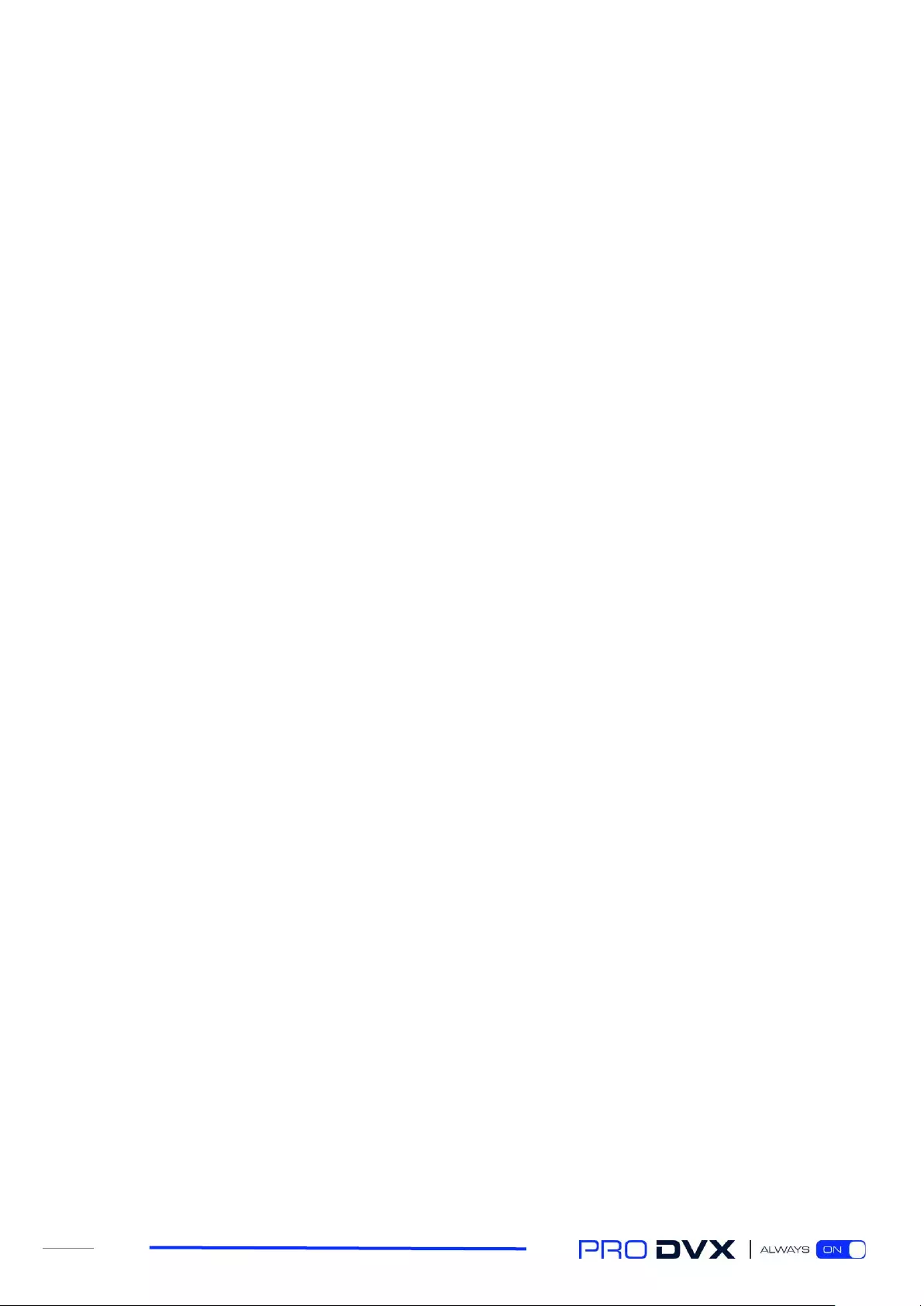
23
TRANSFER FROM THE COPYRIGHT OWNER. UNLESS YOU OWN THE COPYRIGHT OR HAVE
PERMISSION TO OBTAIN AND TRANSFER FROM THE COPYRIGHT OWNER, YOU MAY BE VIOLATING
COPYRIGHT LAW AND BE SUBJECT TO PAYMENT OF DAMAGES AND OTHER REMEDIES. IF YOU ARE
UNCERTAIN ABOUT YOUR RIGHTS, YOU SHOULD CONTACT YOUR LEGAL ADVISOR. YOU ASSUME
FULL RESPONSIBILITY FOR THE LEGAL AND RESPONSIBLE USE OF THE SOFTWARE
5. Open Source Software. (a) This software may contain components that are subject to open-
source terms, as stated in the documentation accompanying the Device. This Agreement does not
apply to this software as such. (b) Your license rights under this Agreement do not include any right
or license to use, distribute or create derivative works of the Software in any manner that would
subject the Software to Open Source Terms. “Open Source Terms” means the terms of any license
that directly or indirectly (1) create, or purport to create, obligations for ProDVX with respect to the
Software and/or derivative works thereof; or (2) grant, or purport to grant, to any third party any
rights or immunities under intellectual property or proprietary rights in the Software or derivative
works thereof.
6. Termination. This Agreement shall be effective upon installation or first use of the Software and
shall terminate (i) at the discretion of ProDVX, due to your failure to comply with any term of this
Agreement; or (ii) upon destruction of all copies of the Software and related materials provided to
you by ProDVX hereunder. ProDVX’s rights and your obligations shall survive the termination of this
Agreement.
7. Upgrades. ProDVX may, at its sole option, make upgrades to the Software available by general
posting on a website or by any other means or methods. Such upgrades may be made available
pursuant to the terms of this Agreement or the release of such upgrades to you may be subject to
your acceptance of another agreement.
8. Support Services. ProDVX is not obligated to provide technical or other support (“Support
Services”) for the Software. If ProDVX does provide you with Support Services, these will be
governed by separate terms to be agreed between you and ProDVX.
9. Limited Software Warranty. ProDVX provides the Software ‘as is’ and without any warranty
except that the Software will perform substantially in accordance with the documentation
accompanying the Software for a period of one year after your first download, installation or use of
the Software, whichever occurs first. ProDVX’s entire liability and your exclusive remedy for breach
of this warranty shall be, at ProDVX’s option, either (i) the refund of the price paid by you for the
Software (if any); or (ii) the repair or replacement of the Software that does not meet the warranty
set forth herein and that is returned to ProDVX with a copy of your receipt. This limited warranty
shall be void if failure of the Software has resulted from any accident, abuse, misuse or wrongful
application. Any replacement Software will be warranted for the remainder of the original warranty
period or thirty (30) days, whichever is longer. This limited warranty shall not apply to you if the
Software was provided to you free of charge on an evaluation only basis.
10. NO OTHER WARRANTIES. EXCEPT AS SET FORTH ABOVE, PRODVX AND ITS LICENSORS DO NOT
WARRANT THAT THE SOFTWARE WILL OPERATE ERROR FREE OR UNINTERRUPTEDLY, OR WILL
MEET YOUR REQUIREMENTS. YOU ASSUME ALL RESPONSIBILITIES FOR THE SELECTION OF THE
SOFTWARE TO ACHIEVE YOUR INTENDED RESULTS, AND FOR THE INSTALLATION OF, USE OF, AND
RESULTS OBTAINED FROM THE SOFTWARE. TO THE MAXIMUM EXTENT PERMITTED BY APPLICABLE
LAW, PRODVX AND ITS LICENSORS DISCLAIM ALL WARRANTIES AND CONDITIONS, WHETHER
EXPRESS OR IMPLIED, INCLUDING BUT NOT LIMITED TO THE IMPLIED WARRANTIES OF
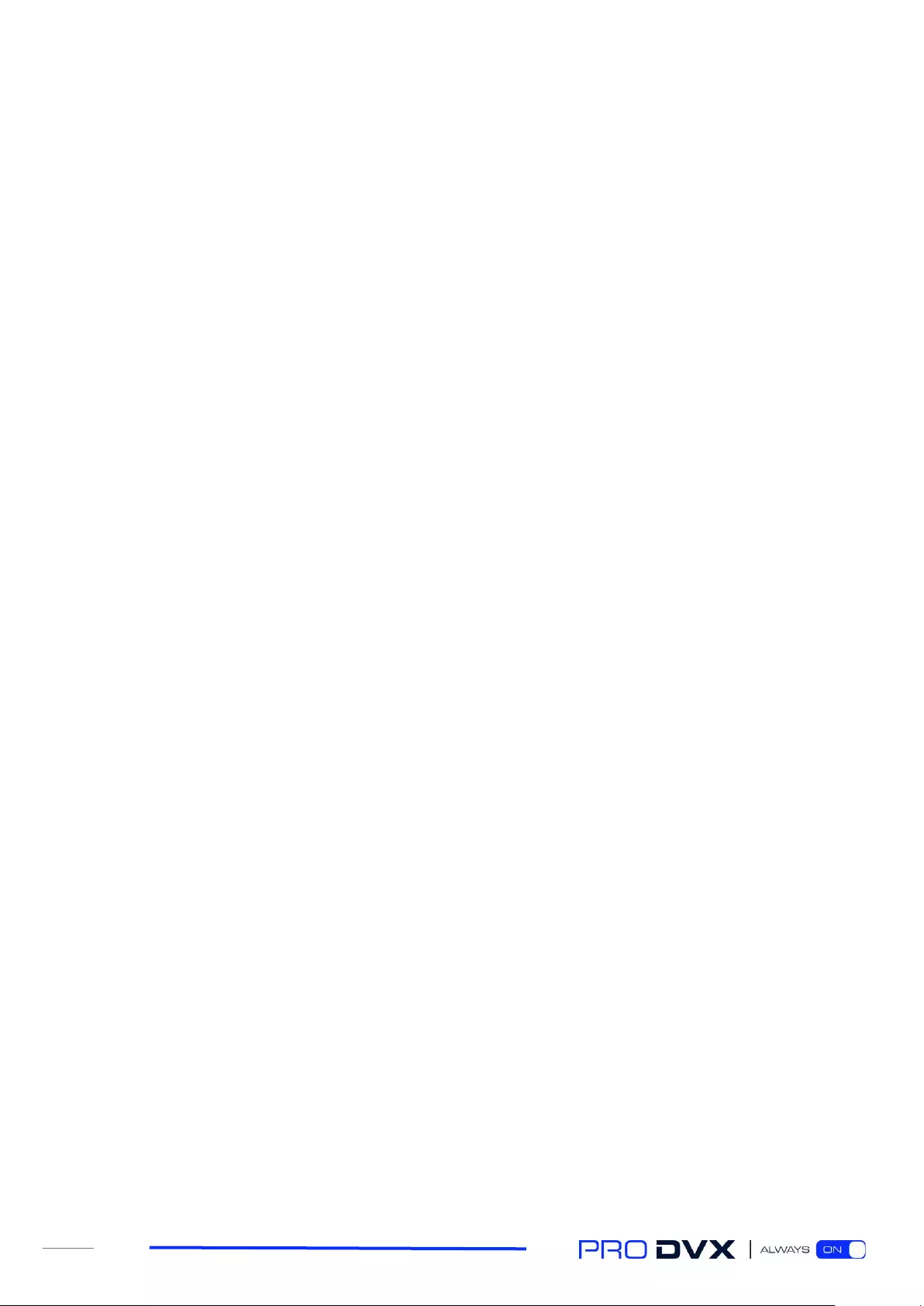
24
MERCHANTABILITY, FITNESS FOR A PARTICULAR PURPOSE, AND ACCURACY OR COMPLETENESS OF
RESULTS WITH RESPECT TO THE SOFTWARE AND THE ACCOMPANYING MATERIALS. THERE IS NO
WARRANTY AGAINST INFRINGEMENT. PRODVX DOES NOT WARRANT THAT YOU WILL BE ABLE TO
DOWNLOAD, COPY, STORE, DISPLAY, TRANSFER, AND/OR PLAY SECURE CONTENT.
11. LIMITATION OF LIABILITY. UNDER NO CIRCUMSTANCES WILL PRODVX OR ITS LICENSORS BE
LIABLE FOR ANY CONSEQUENTIAL, SPECIAL, INDIRECT, INCIDENTAL OR PUNITIVE DAMAGES
WHATSOEVER, INCLUDING, WITHOUT LIMITATION, DAMAGES FOR LOSS OF PROFITS OR REVENUES,
BUSINESS INTERRUPTION, LOSS OF BUSINESS INFORMATION, LOSS OF DATA, LOSS OF USE OR
OTHER PECUNIARY LOSS, EVEN IF PRODVX OR ITS LICENSORS HAVE BEEN ADVISED OF THE
POSSIBILITY OF SUCH DAMAGES. IN NO EVENT SHALL PRODVX’S OR ITS LICENSORS’ AGGREGATE
LIABILITY FOR DAMAGES ARISING OUT OF THIS AGREEMENT EXCEED THE GREATER OF THE PRICE
ACTUALLY PAID BY YOU FOR THE SOFTWARE OR FIVE POUNDS STERLING (5.00).
12. Trademarks. Some of the product and ProDVX names used in this Agreement, the Software, and
the printed user documentation may constitute trademarks of the ProDVX, its licensors or other
third parties. You are not authorized to use any such trademarks.
13. Export Administration. You agree that you will not directly or indirectly, export or re-export the
Software to any country for which the United States Export Administration Act, or any similar
United States law or regulation requires an export license or other U.S. Government approval,
unless the appropriate export license or approval has first been obtained. By downloading or
installing the Software you agree to abide by this Export provision.
14. Governing law. This Agreement is governed by the laws of the Netherlands, without reference
to its conflict of laws principles. This Agreement shall not be governed by the United Nations
Convention on Contracts for the International Sale of Goods, the application of which is expressly
excluded. Any dispute between you and ProDVX regarding this Agreement shall be subject to the
non-exclusive jurisdiction of the courts of the Netherlands. If for any reason a court of competent
jurisdiction finds any provision, or portion thereof, to be unenforceable, the remainder of this
Agreement shall continue in full force and effect.
15. General. This Agreement contains the entire agreement between you and ProDVX and
supersedes any prior representation, undertaking or other communication or advertising with
respect to the Software and user documentation. If any part of this Agreement is held invalid, the
remainder of this Agreement will continue in full force and effect. This Agreement shall not
prejudice the statutory rights of any party dealing as a consumer.
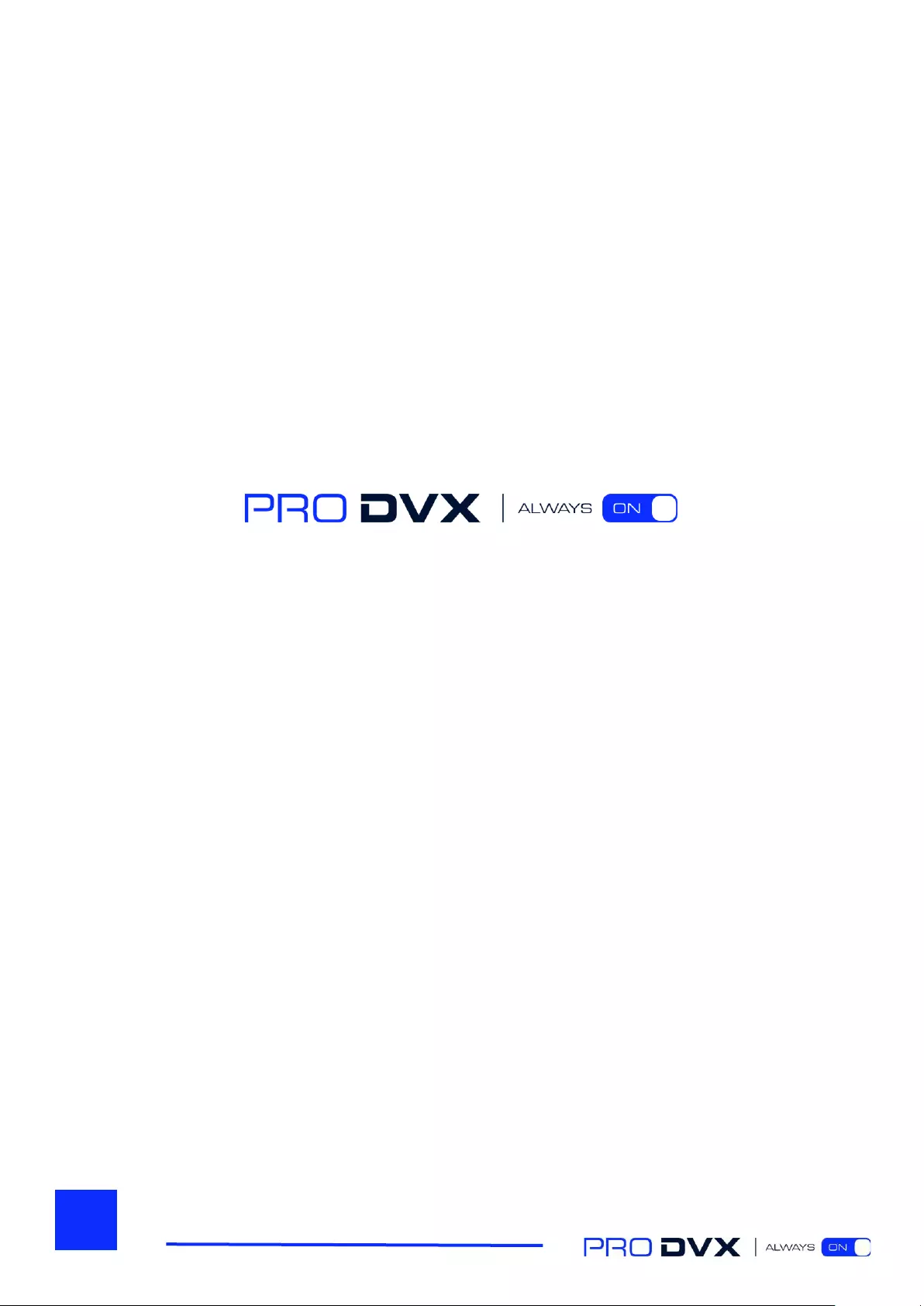
2022© ProDVX Europe B.V.
DFU IPPC-15/22-6000 Version 0.11
Specifications are subject to change without notice