QNAP REXP-1620U-RP 64TB (16x 4TB Seagate Exos Enterprise HDD) User Manual
Displayed below is the user manual for REXP-1620U-RP 64TB (16x 4TB Seagate Exos Enterprise HDD) by QNAP which is a product in the Disk Arrays category. This manual has pages.
Related Manuals
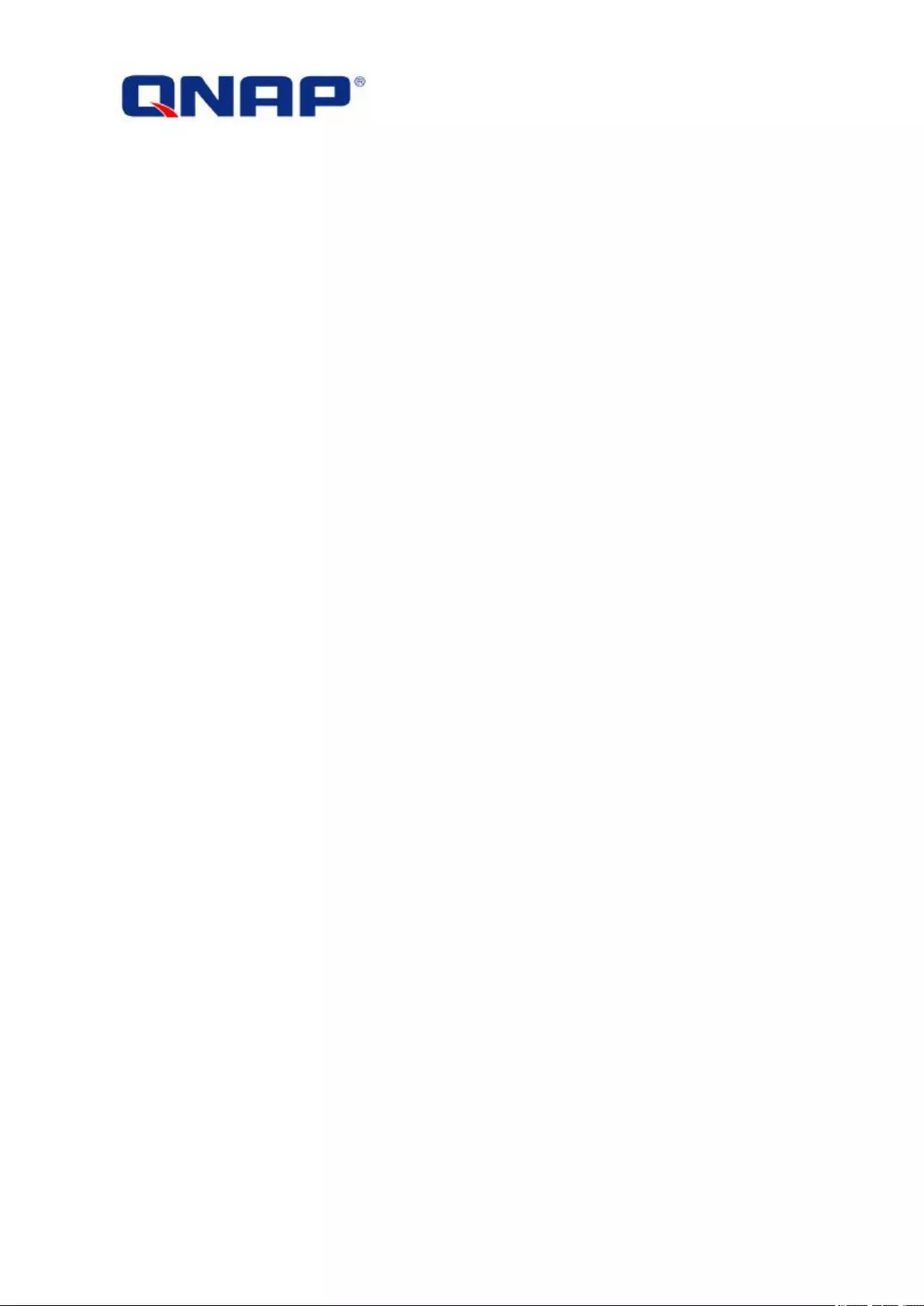
2015/07/17
QNAP RAID Expansion Enclosure
Hardware User Manual
© 2015. QNAP Systems, Inc. All Rights Reserved.
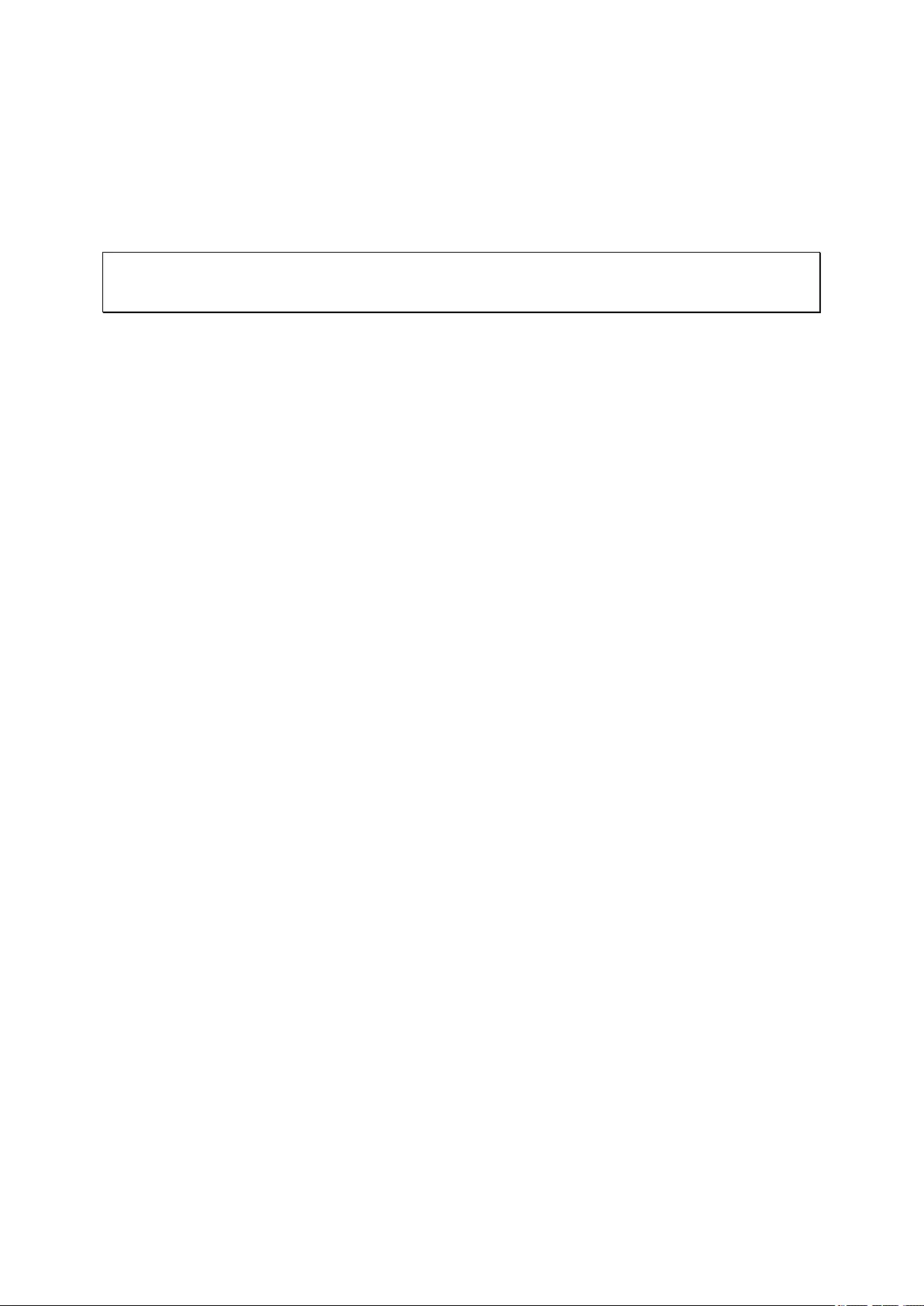
2
Thank you for choosing QNAP products! This user manual provides descriptions of the
hardware of the QNAP RAID expansion enclosure and relevant guidelines of certain
functions. Please read this manual carefully and strictly adhere to its instructions.
This user manual is applicable to the following RAID expansion enclosure(s):
REXP-1220-RP, REXP-1620-RP, REXP-1200U-RP, REXP-1600U-RP, REXP-1000 Pro
Note:
The product you purchased may not support certain functions dedicated to specific
models.
All features, functionality, and other product specifications are subject to change
without prior notice or obligation.
Information presented is subject to change without notice.
No part of this publication may be reproduced, stored in a retrieval system, or
transmitted, in any form or by any means, mechanical, electronic, photocopying,
recording, or otherwise, without prior written permission of QNAP Systems, Inc.
QNAP and the QNAP logo are registered trademarks of QNAP Systems, Inc. Other
products and company names mentioned herein may be the trademarks of their
respective companies.
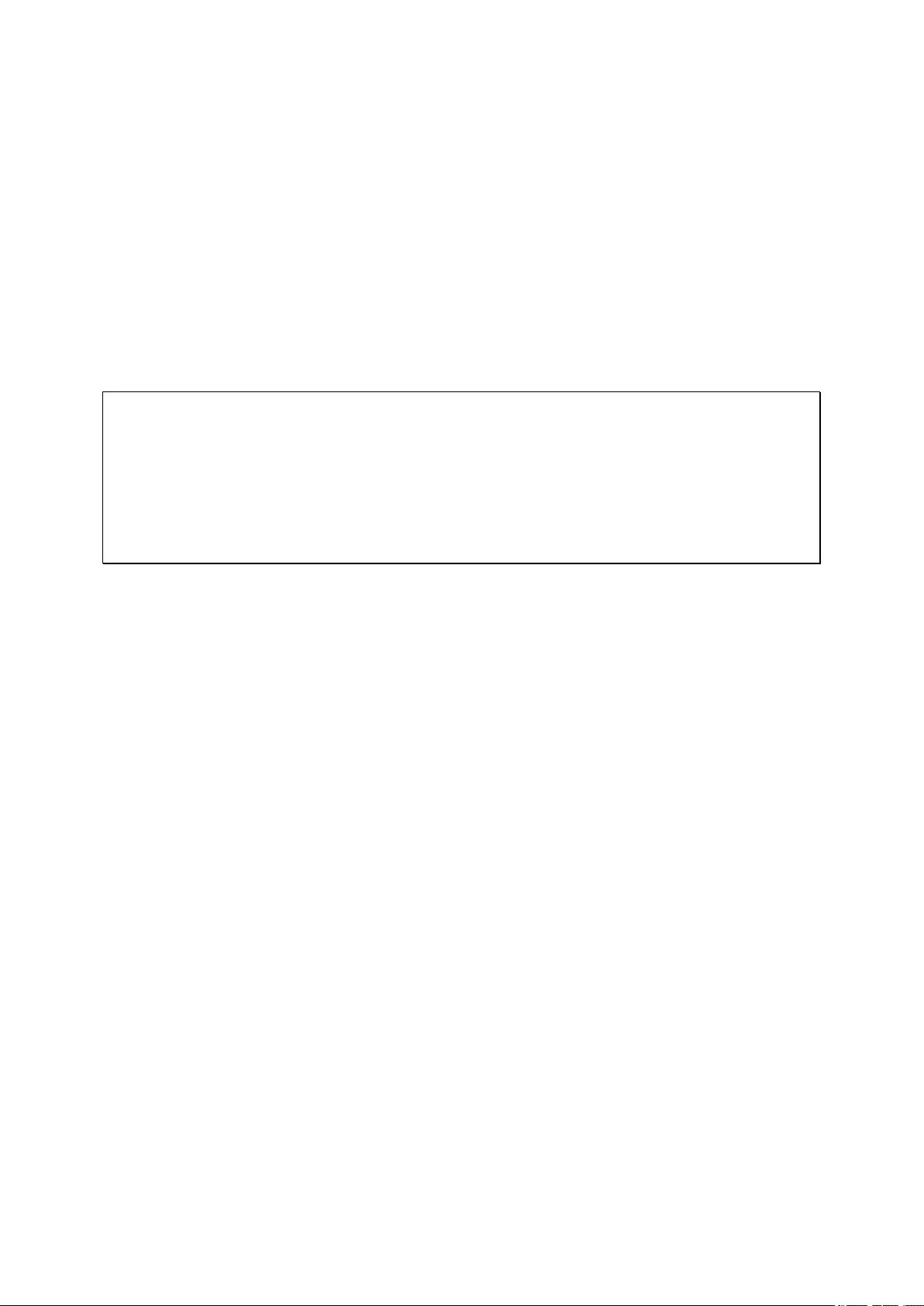
3
DISCLAIMER
In no event shall the liability of QNAP Systems, Inc. (QNAP) exceed the price paid for the
product from direct, indirect, special, incidental, or consequential software, or its
documentation. QNAP makes no warranty or representation, expressed, implied, or
statutory, with respect to its products or the contents or use of this documentation and all
accompanying software, and specifically disclaims its quality, performance, merchantability,
or fitness for any particular purpose. QNAP reserves the right to revise or update its
products, software, or documentation without obligation to notify any individual or entity.
Note:
Back up your system periodically to avoid any potential data loss. QNAP disclaims any
responsibility of all sorts of data loss or recovery.
Should you return any components of the RAID expansion enclosure package for
refund or maintenance, make sure they are carefully packed for shipping. Any form of
damages due to improper packaging will not be compensated.
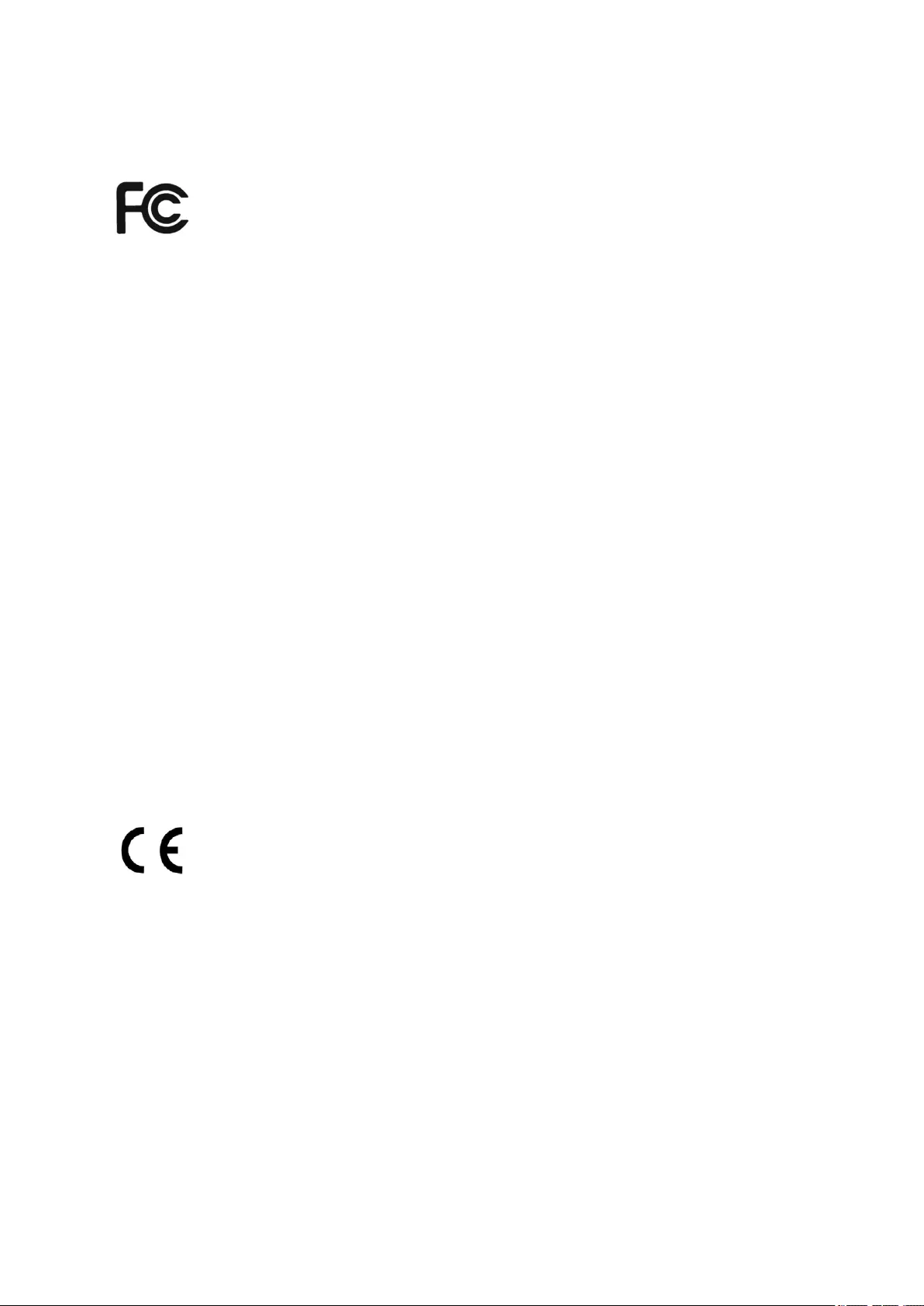
4
Regulatory Notice
FCC STATEMENT
This equipment has been tested and found to comply with the limits for a Class B digital
device, pursuant to Part 15 of FCC Rules. These limits are designed to provide reasonable
protection against harmful interference in a residential installation. This equipment
generates, uses, and can radiate radio frequency energy and, if not installed and used in
accordance with the instructions, may cause harmful interference to radio communications.
However, there is no guarantee that interference will not occur in particular installation. If
this equipment does cause harmful interference to radio or television reception, which can
be determined by turning the equipment off and on, the user is encouraged to try to correct
the interference by one or more of the following measures:
Reorient or relocate the receiving antenna.
Increase the separation between the equipment and receiver.
Connect the equipment into an outlet on a circuit different from that to which the receiver
is connected.
Consult the dealer or an experienced radio/television technician for help.
The changes or modifications not expressly approved by the party responsible for
compliance could void the user’s authority to operate the equipment.
Shielded interface cables, if any, must be used in order to comply with the emission limits.
CE NOTICE
Class B only.
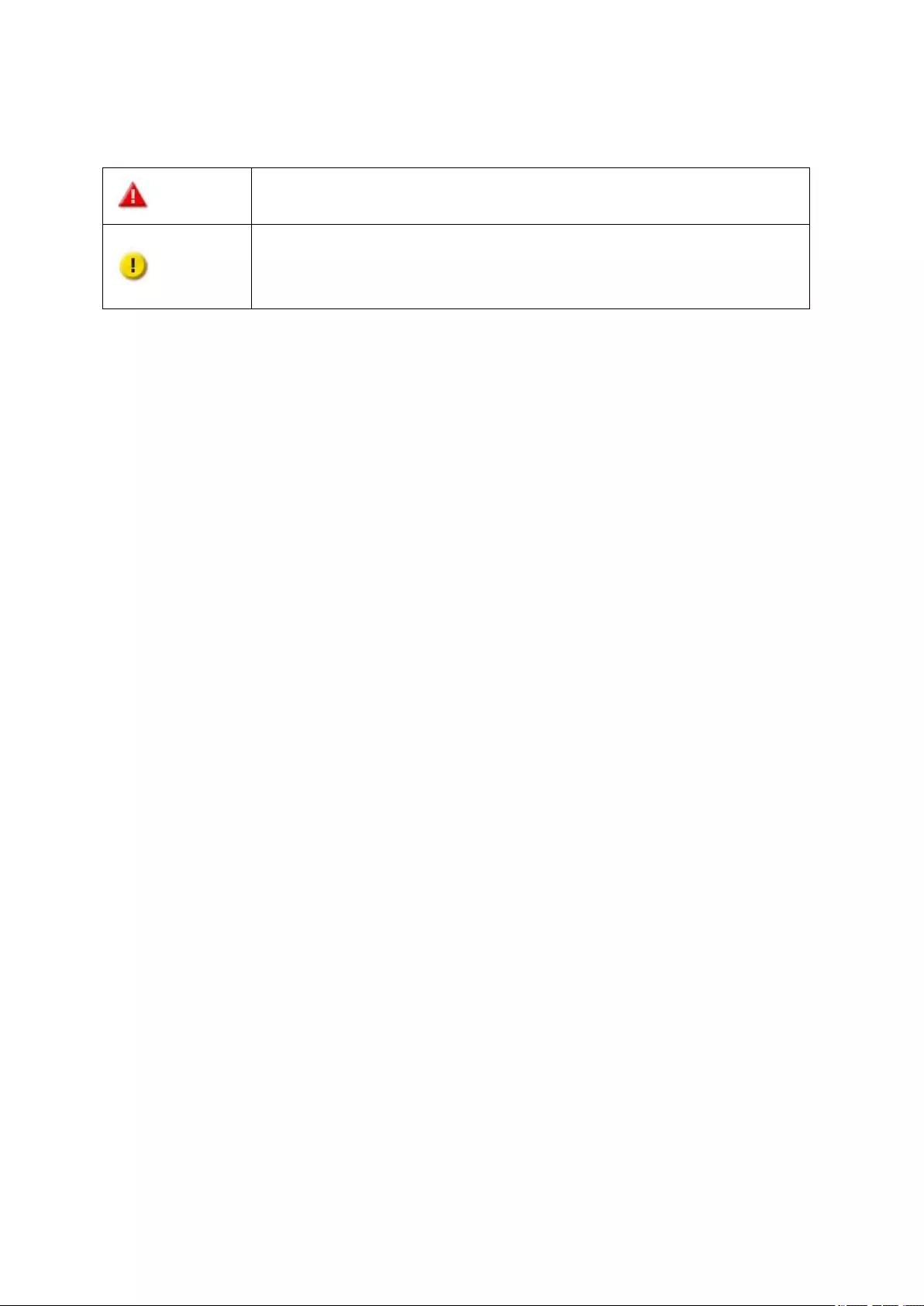
5
Symbols in this document
Warning
This icon indicates the instructions must be strictly followed. Failure to
do so could result in injury to human body or death.
Caution
This icon indicates the action may lead to disk clearance or loss OR
failure to follow the instructions could result in data damage, disk
damage, or product damage.
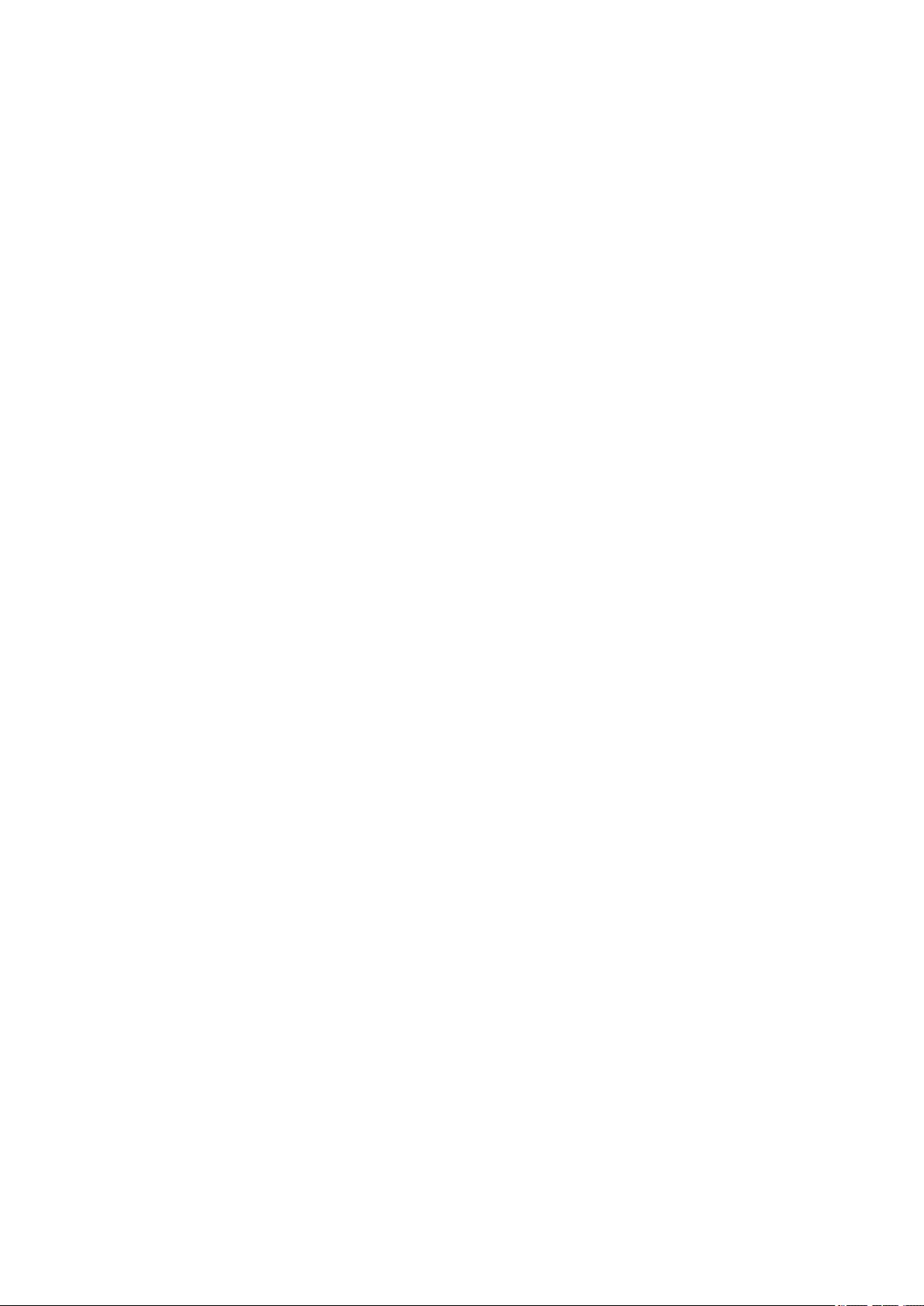
6
Table of Contents
SAFETY WARNINGS ............................................................................................ 7
BEFORE YOU START ............................................................................................ 9
CHAPTER 1. PACKAGE CONTENTS .................................................................. 10
1.1. REXP-1220U-RP AND REXP-1620U-RP .......................................................... 10
1.2. REXP-1200U-RP AND REXP-1600U-RP .......................................................... 10
1.3. REXP-1000 PRO ........................................................................................ 11
CHAPTER 2. HARDWARE SPECIFICATION ...................................................... 13
2.1. REXP-1220U-RP AND REXP-1620U-RP .......................................................... 13
2.2. REXP-1200U-RP AND REXP-1600U-RP .......................................................... 15
2.3. REXP-1000 PRO ........................................................................................ 17
CHAPTER 3. RAID EXPANSION ENCLOSURE HARDWARE ILLUSTRATION ....... 19
3.1. FRONT VIEW ............................................................................................... 19
3.2. REXP-1220URP AND REXP-1620U-RP REAR VIEW ............................................. 21
3.3. REXP-1200U-RP AND REXP-1600U-RP REAR VIEW ............................................ 22
3.4. REXP-1000 PRO FRONT VIEW......................................................................... 24
3.5. REXP-1000 PRO REAR VIEW .......................................................................... 26
CHAPTER 4. CABLE THE SYSTEM .................................................................... 27
4.1. CABLING INSTRUCTIONS ................................................................................ 27
4.2. MINI SAS CABLE REMOVAL ............................................................................. 30
CHAPTER 5. REMOVE AN AIR DUCT (APPLIED TO REXP-1600U-RP)............... 31
CHAPTER 6. INSTALL/REMOVE A FAN MODULE ............................................. 32
6.1. INSTALL A FAN MODULE (APPLIED TO REXP-1600U-RP,REXP-1200U-RP,REXP-1620U-RP,
REXP-1220U-RP) ...................................................................................... 32
6.2. REMOVE A FAN MODULE (APPLIED TO REXP-1620U-RP, REXP-1220U-RP, REXP-1600U-RP
AND REXP-1200U-RP) ................................................................................ 32
CHAPTER 7. INSTALL POWER SUPPLY UNIT (APPLIED TO REXP-1600U-RP,
REXP-1200U-RP, REXP-1620U-RP AND REXP-1220U-RP) ........... 33
TECHNICAL SUPPORT ....................................................................................... 35
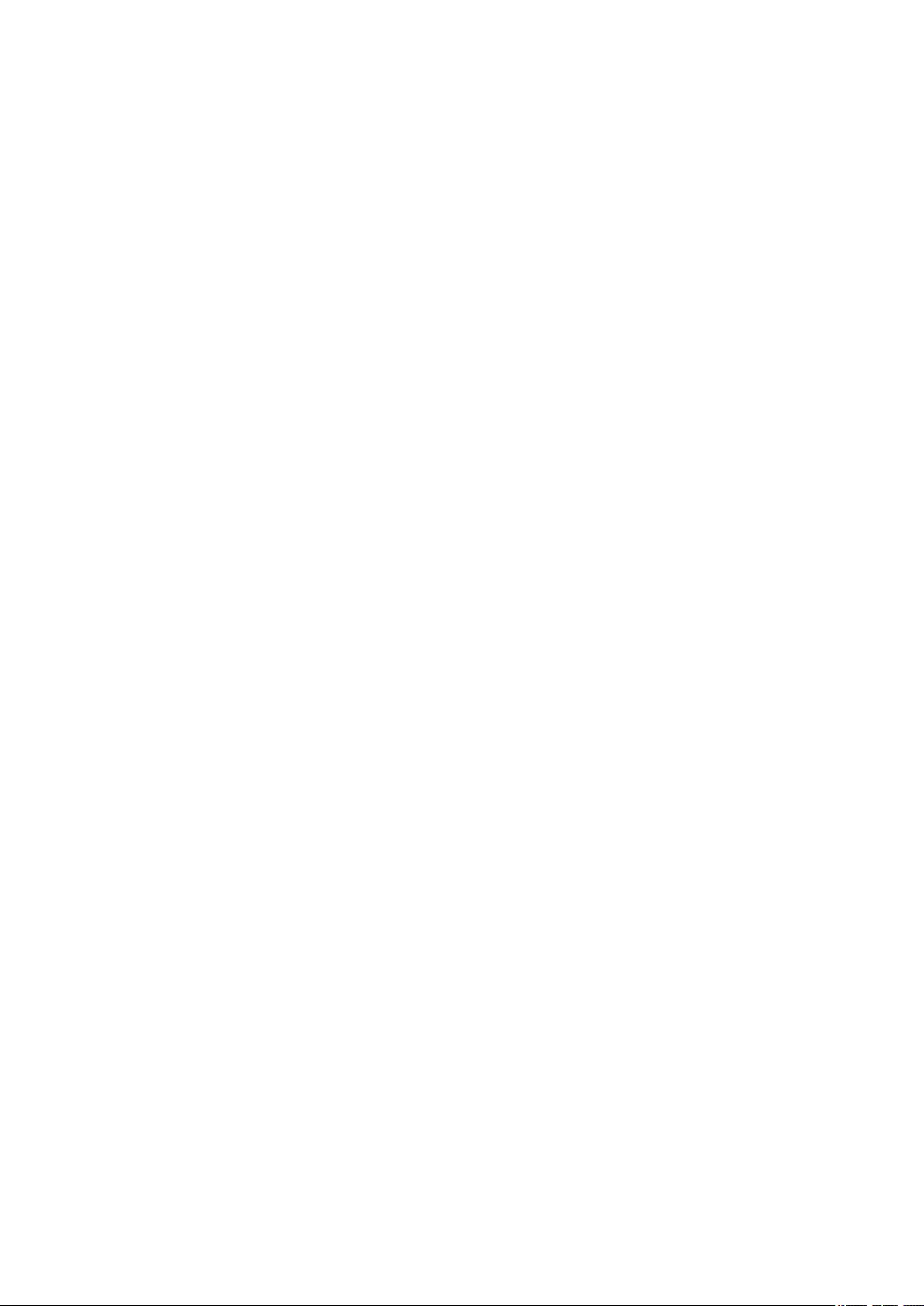
7
Safety Warnings
1. The RAID expansion enclosure can operate normally in the temperature of 0ºC–40ºC
and relative humidity of 5%–95%. Please make sure the environment is
well-ventilated.
2. The power cord and devices connected to the RAID expansion enclosure must provide
correct supply voltage (100-127 / 200-240V AC).
3. Do not place the RAID expansion enclosure in direct sunlight or near chemicals. Make
sure the temperature and humidity of the environment are within normal levels.
4. Unplug the power cord and all connected cables before cleaning. Wipe the RAID
expansion enclosure with a dry towel. Do not use chemical or aerosol to clean the RAID
expansion enclosure.
5. Do not place any objects on the RAID expansion enclosure to ensure normal
operation and to avoid overheating.
6. Use the flat head screws in the product package to lock the hard disks in the RAID
expansion enclosure when installing hard disks for proper operation.
7. Do not place the RAID expansion enclosure near any liquid.
8. Do not place the RAID expansion enclosure on any uneven surface to avoid falling off
and damage.
9. Make sure the voltage is correct in the location where the RAID expansion enclosure is
installed. Contact the distributor or the local power supply company for more
information.
10. Do not place any object on the power cord.
11. Do not attempt to repair the RAID expansion enclosure. Improper disassembly of the
product may expose the users to electric shock or other risks. For any enquiries,
please contact the distributor.
12. The RAID expansion enclosure should only be installed in the server room and
maintained by authorized server managers or IT administrators. The server room
should be locked by key or keycard access and only certified staff allowed access.
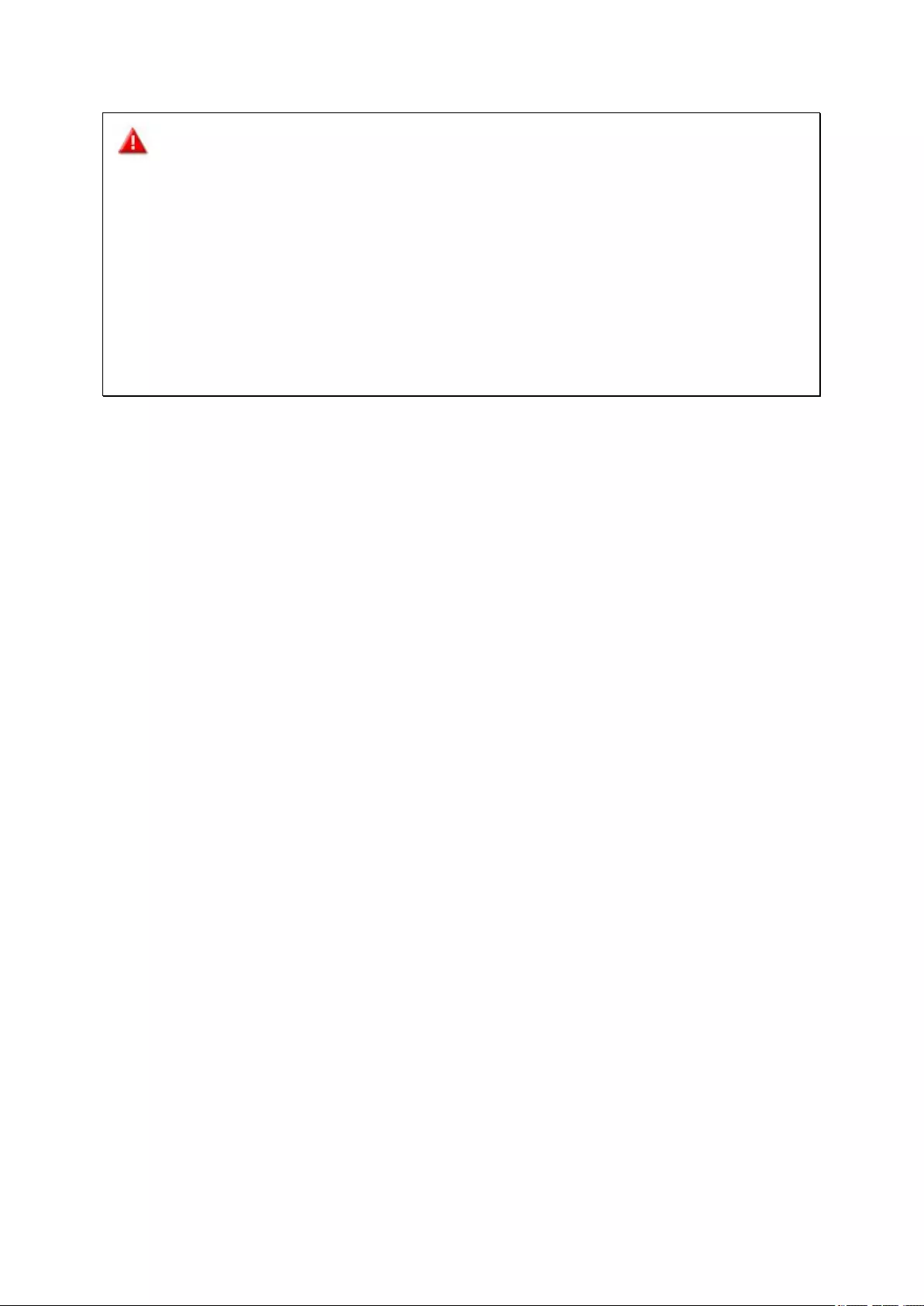
8
Warning:
Danger of explosion if battery is incorrectly replaced. Replace only with the same or
equivalent type recommended by the manufacturer. Dispose of used batteries
according to the manufacturer’s instructions.
Do NOT touch the fan inside the RAID expansion enclosure to avoid serious injuries.
The RAID expansion enclosure is heavy and should be installed into a rack by at least
two people. To avoid personal injury and/or damage to the equipment, do not attempt
to lift and install the enclosure into a rack without a mechanical lift and/or help from
other people.
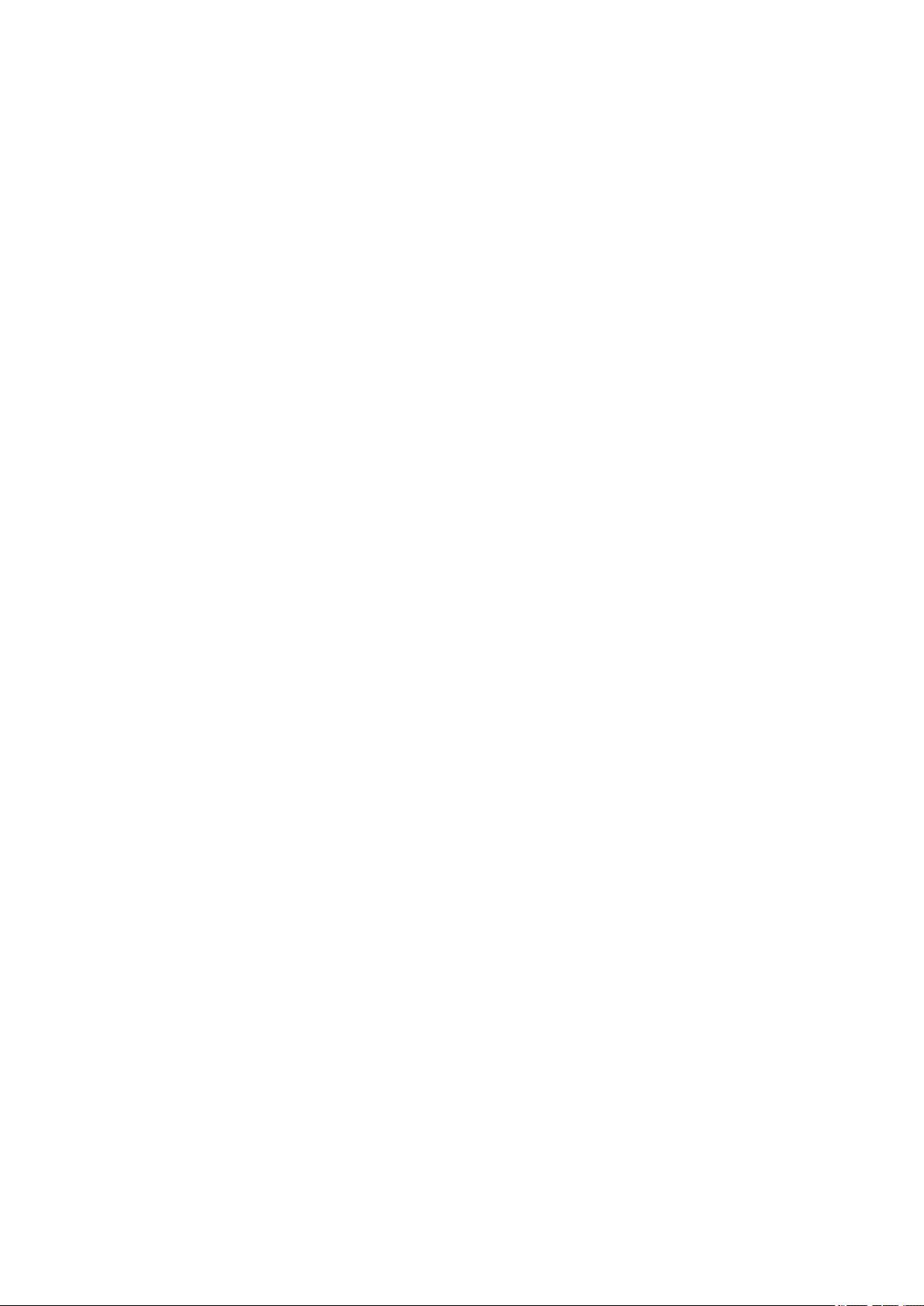
9
Before You Start
1. The RAID expansion enclosures can ONLY be used with the QNAP Turbo NAS.
2. Install the hard drives in sequential order following the tray number.
3. The RAID expansion enclosures are applicable to the TS-x79 and TS-ECx80 Turbo NAS
series.
4. Always turn on the RAID expansion enclosures before turning on the attached NAS.
5. Always shut down the NAS before turning off the RAID expansion enclosures.
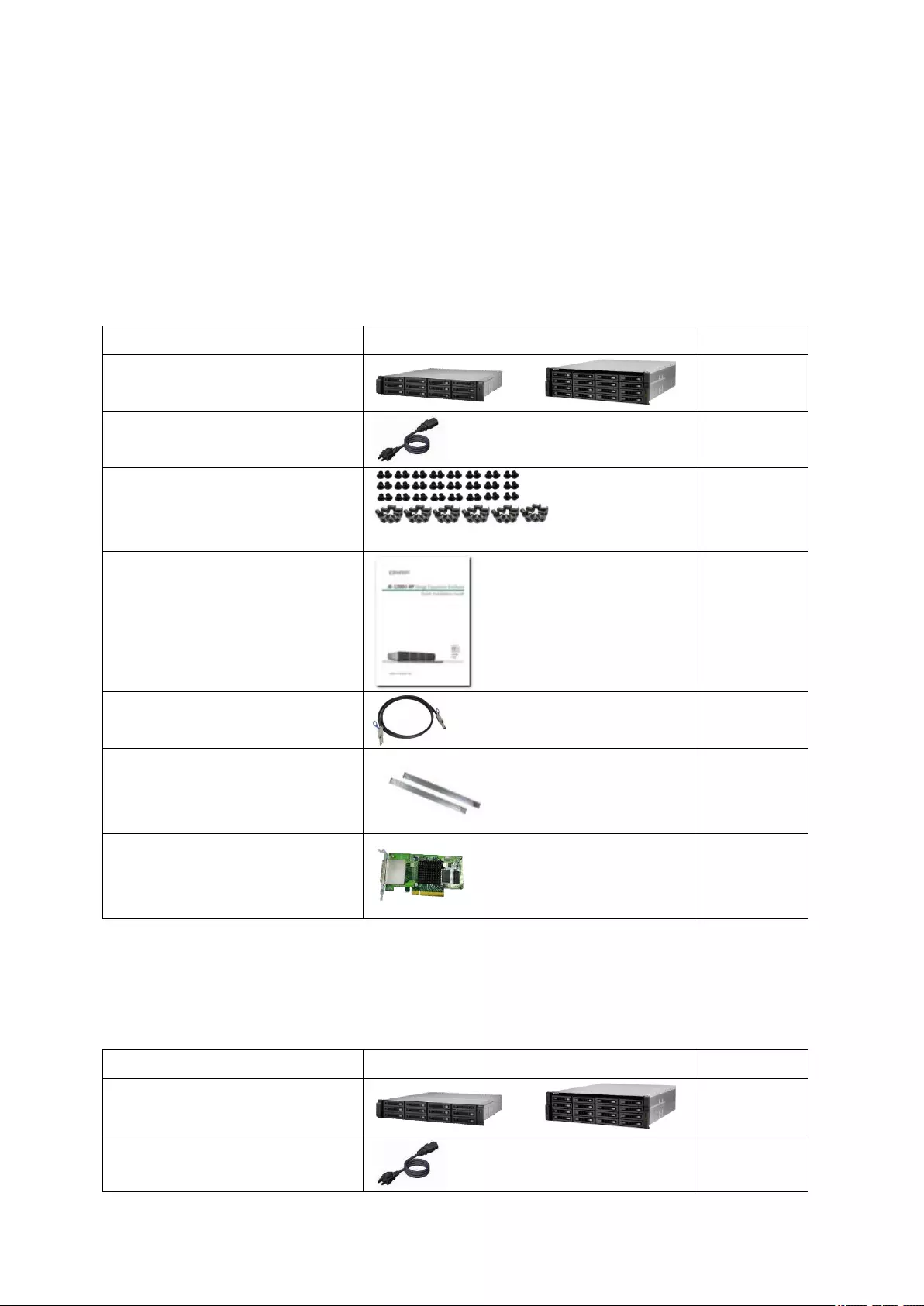
10
Chapter 1. Package Contents
1.1. REXP-1220U-RP and REXP-1620U-RP
The product package contains the following items.
Item Picture Quantity
REXP-1220U-RP or
REXP-1620U-RP or
1
Power cord
2
Screw pack
1
Quick Installation Guide
1
0.5m Mini SAS cable
1
Rail kit (optional purchase)
1
Storage expansion card
(optional purchase)
1
1.2. REXP-1200U-RP and REXP-1600U-RP
The product package contains the following items.
Item Picture Quantity
REXP-1200U-RP or
REXP-1600U-RP or
1
Power cord
2
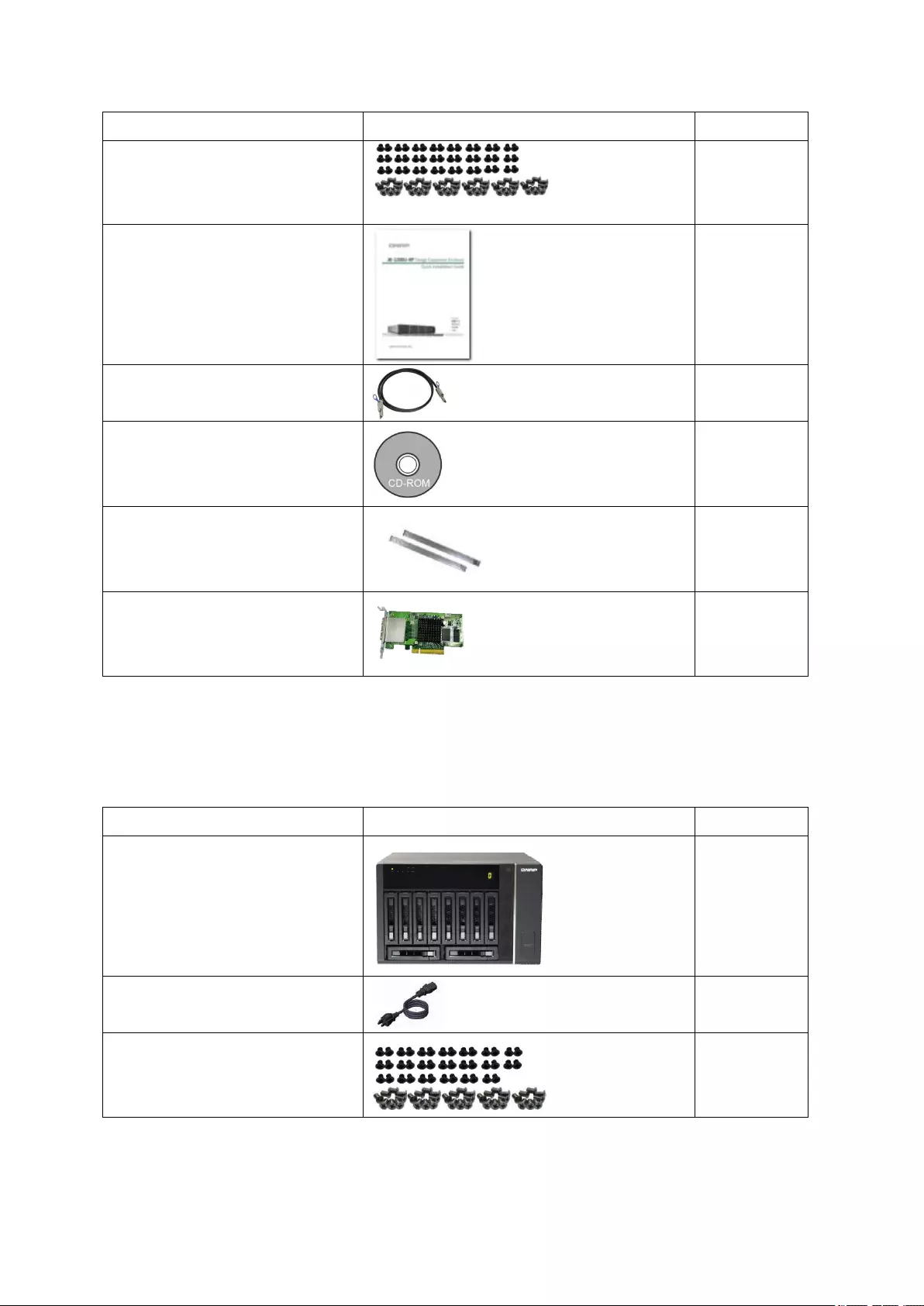
11
Item Picture Quantity
Screw pack
1
Quick Installation Guide
1
0.5m Mini SAS cable
1
Hardware Installation CD
1
Rail kit (optional purchase)
1
Storage expansion card
(optional purchase)
1
1.3. REXP-1000 Pro
The product package contains the following items.
Item Picture Quantity
REXP-1000 Pro
1
Power cord
1
Screw pack
1
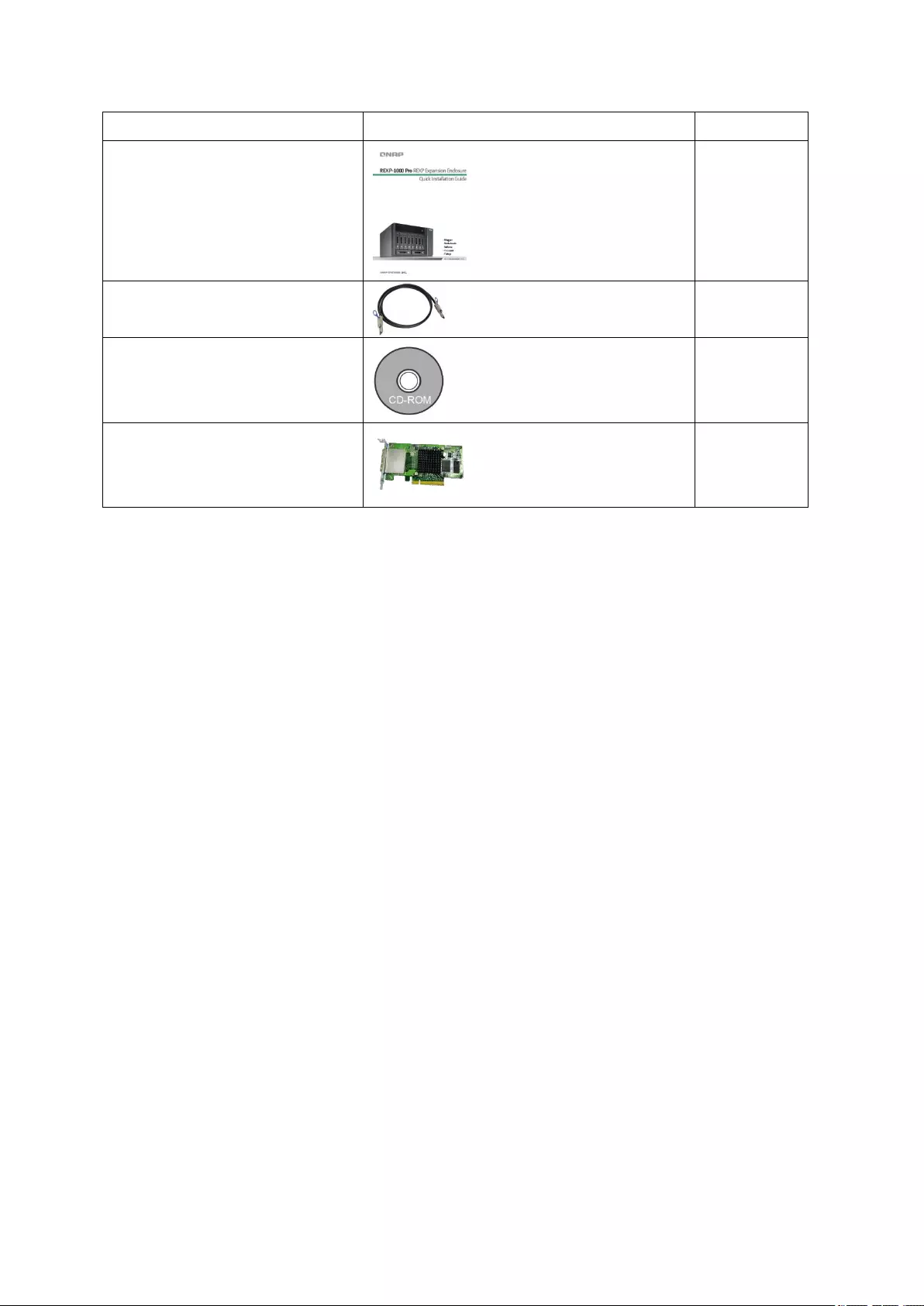
12
Item Picture Quantity
Quick Installation Guide
1
0.5m Mini SAS cable
1
Hardware Installation CD
1
Storage expansion card
(optional purchase)
1
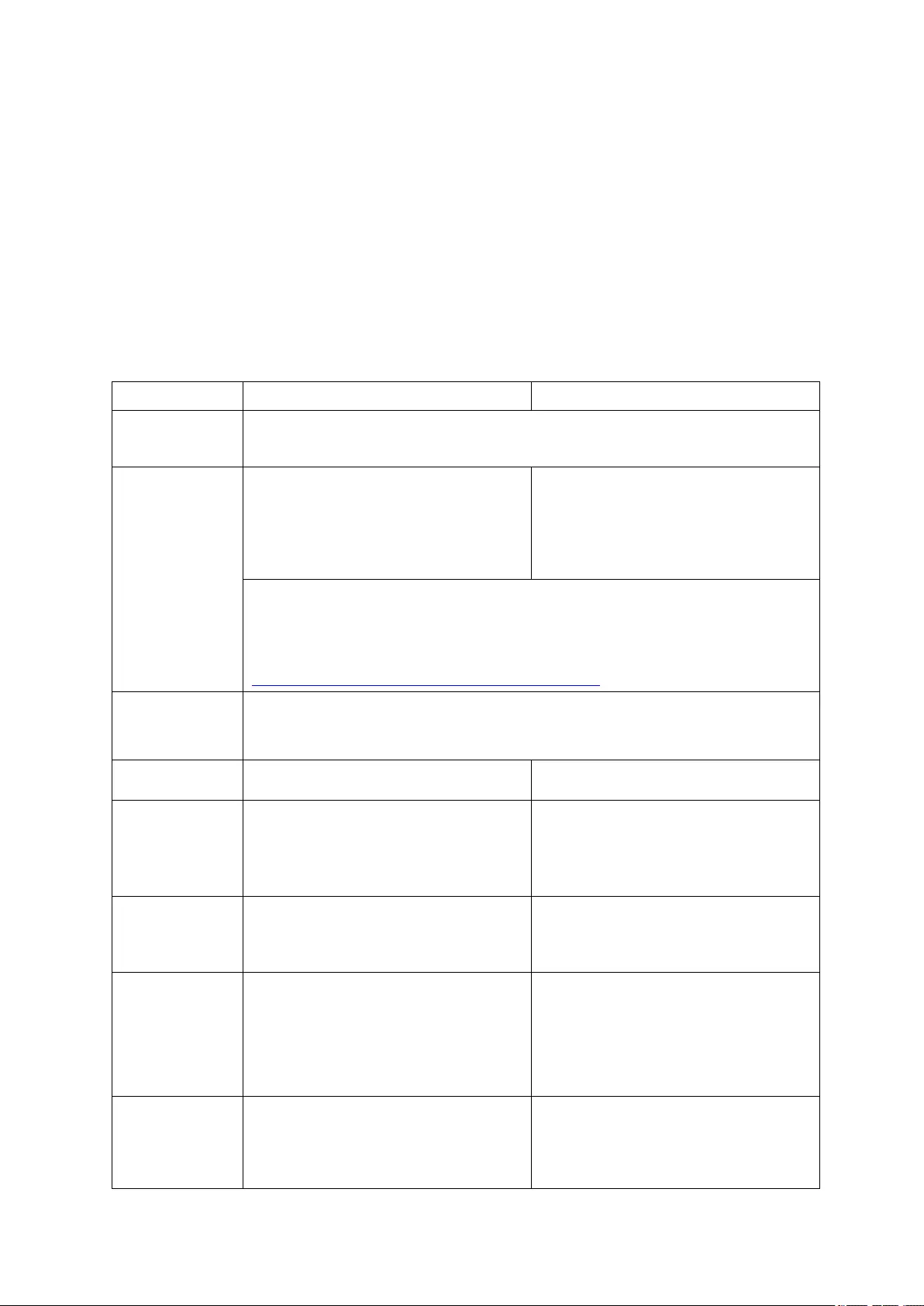
13
Chapter 2. Hardware Specification
The physical specifications, operating environment, and power requirements of the RAID
expansion enclosure are listed below.
2.1. REXP-1220U-RP and REXP-1620U-RP
Model REXP-1220U-RP REXP-1620U-RP
Host
Interface
Three SAS 4x wide port (SFF-8644)
Hard Drive 12 x 3.5-inch SAS/SATA 6Gb/s,
SAS/SATA 3Gb/s hard drives or
2.5-inch SAS/SATA, SSD hard
drives
16 x 3.5-inch SAS/SATA 6Gb/s,
SAS/SATA 3Gb/s hard drives or
2.5-inch SAS/SATA, SSD hard
drives
Note:
The standard system is shipped without hard drives. For the hard
drive compatibility list, please visit
http://www.qnap.com/pro_compatibility.asp
LED
Indicators
Front panel: Status, fault, system over heat, fan error
Rear panel: SAS link, SAS error, enclosure ID
Form Factor 2U, rackmount 3U, rackmount
Dimensions 88(H) x 439(W) x 520(D) mm
3.46(H) x 17.28(W) x 20.47(D)
inch
130(H) x 442.4(W) x 528.3(D) mm
5.12(H) x 17.42(W) x 20.80(D)
inch
Weight Net weight: 14.8 kg/32.63 lb
Gross weight: 21.99 kg/48.48 lb
Net weight: 18.14 kg/39.99 lb
Gross weight: 25.92 kg/57.14 lb
Sound Level Standby: 43.3 dB
In operation: 44.1 dB
(with 12 x 1TB hard drives
installed)
Standby: 30.1 dB
In operation: 41.5 dB
(with 16 x 1TB hard drives
installed)
Power
Consumption
Idle mode: 105W
In operation: 147W
(with 12 x 500GB hard
Idle mode:199W
In operation: 289W
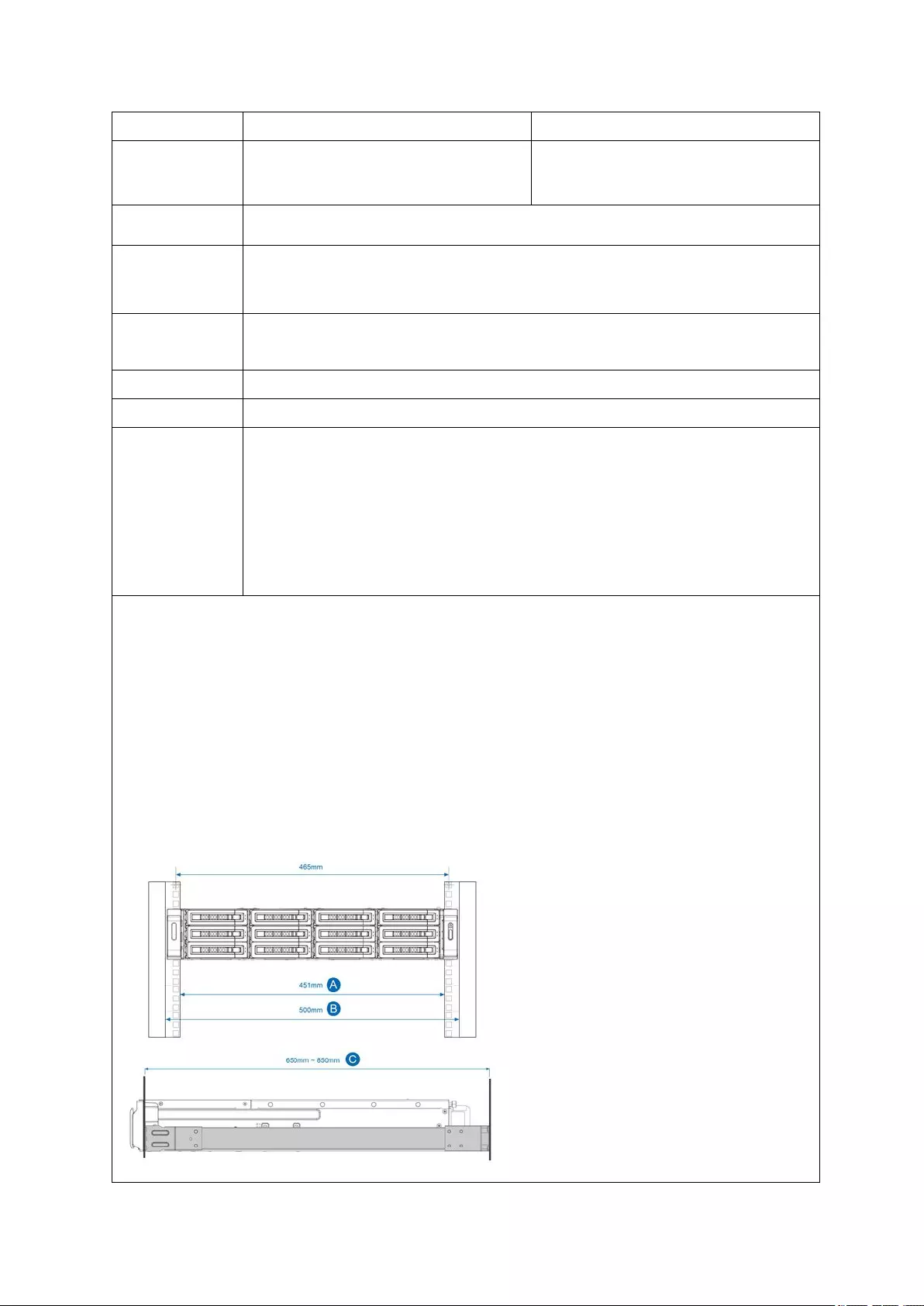
14
Model REXP-1220U-RP REXP-1620U-RP
drives installed) (with 16 x WD WDCWD20EVDS
2TB hard drives installed)
Temperature
0-40˚C
Relative
Humidity
5-95%
Power
Supply
Input: 100-240V AC, 50-60Hz; Output: 650W
COM port Reserved for system maintenance
Fan 3 x 6 cm smart cooling fan
Management
(via NAS)
1. Supports disk S.M.A.R.T. information
2. RAID expansion enclosure identifier
3. Locate RAID expansion enclosures
4. Locate hard disks on RAID expansion enclosures
5. Smart fan control
6. In-band SAS firmware update
Remark:
The rackmount RAID expansion enclosure complies with ANSI/EIA-RS-310-D rack
mounting standards. Before purchasing the server racks for this model, please make sure
the server racks conform to the following criteria:
1. Rack size
a. Mounting post width: ≥ 450mm
b. Panel width: ≥ 500mm
c. Mounting post depth: 650mm-850mm
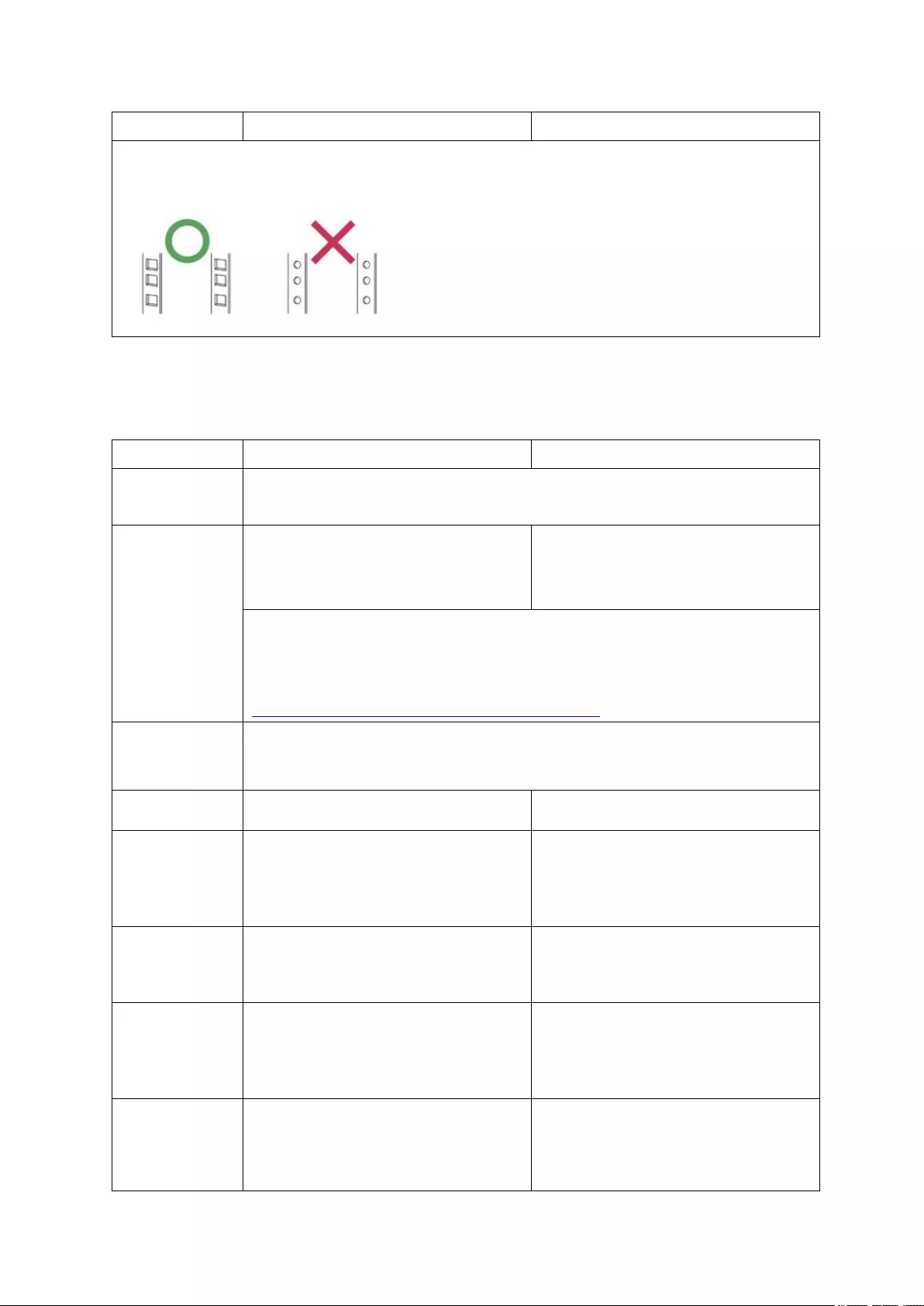
15
Model REXP-1220U-RP REXP-1620U-RP
2. The optional rack kits for the rackmount RAID expansion enclosure are only
compatible with square-hole server racks.
2.2. REXP-1200U-RP and REXP-1600U-RP
Model REXP-1200U-RP REXP-1600U-RP
Host
Interface
Two SAS 4x wide port (IN port, OUT port)
Hard Drive 12 x 3.5-inch SAS/SATA 6Gb/s,
SAS/SATA 3Gb/s hard drive or
2.5-inch SAS/SATA, SSD hard drive
16 x 3.5-inch SAS/SATA 6Gb/s,
SAS/SATA 3Gb/s hard drive or
2.5-inch SAS/SATA, SSD hard drive
Note:
The standard system is shipped without hard drives. For the hard
drive compatibility list, please visit
http://www.qnap.com/pro_compatibility.asp
LED
Indicators
Front panel: Status, fault, system over heat, fan error
Rear panel: SAS link, SAS error, enclosure ID
Form Factor 2U, rackmount 3U, rackmount
Dimensions 88(H) x 439(W) x 520(D) mm
3.46(H) x 17.28(W) x 20.47(D)
inch
130(H) x 442.4(W) x 528.3(D) mm
5.12(H) x 17.42(W) x 20.80(D)
inch
Weight Net weight: 14.8 kg/32.63 lb
Gross weight: 21.99 kg/48.48 lb
Net weight: 18.14 kg/39.99 lb
Gross weight: 25.92 kg/57.14 lb
Sound Level Standby: 43.3 dB
In operation: 44.1 dB
(with 12 x 1TB hard drive installed)
Standby: 30.1 dB
In operation: 41.5 dB
(with 16 x 1TB hard drive installed)
Power
Consumption
Idle mode: 105W
In operation: 147W
(with 12 x 500GB hard
Idle mode:199W
In operation: 289W
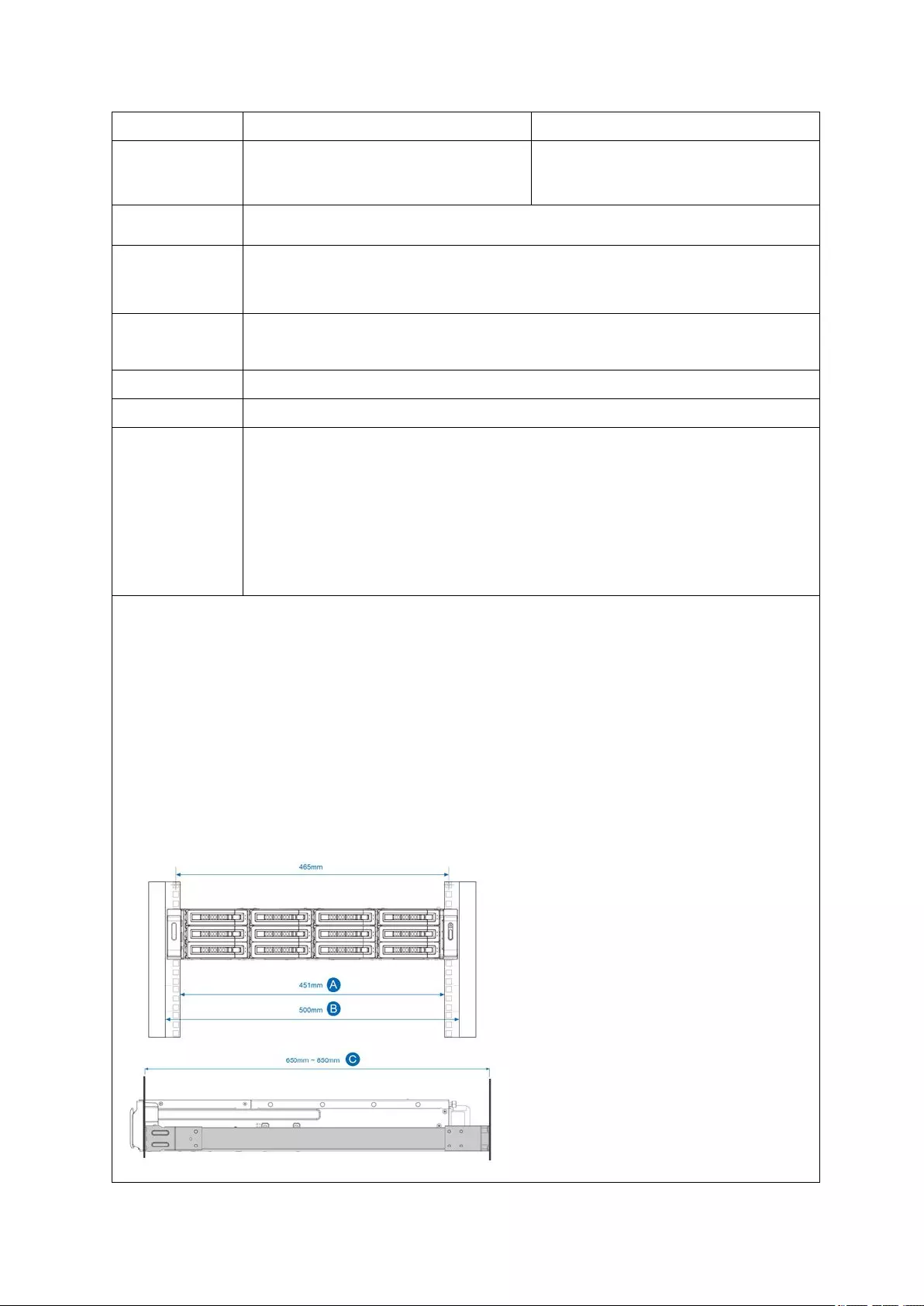
16
Model REXP-1200U-RP REXP-1600U-RP
drive installed) (with 16 x WD WDCWD20EVDS
2TB hard drive installed)
Temperature
0-40˚C
Relative
Humidity
5-95%
Power
Supply
Input: 100-240V AC, 50-60Hz; Output: 600W
COM port Reserved for system maintenance
Fan 3 x 6 cm smart cooling fan
Management
(via NAS)
1. Supports disk S.M.A.R.T. information
2. RAID expansion enclosure identifier
3. Locate RAID expansion enclosures
4. Locate hard disks on RAID expansion enclosures
5. Smart fan control
In-band SAS firmware update
Remark:
The rackmount RAID expansion enclosure complies with ANSI/EIA-RS-310-D rack
mounting standards. Before purchasing the server racks for this model, please make sure
the server racks conform to the following criteria:
3. Rack size
d. Mounting post width: ≥ 450mm
e. Panel width: ≥ 500mm
f. Mounting post depth: 650mm-850mm
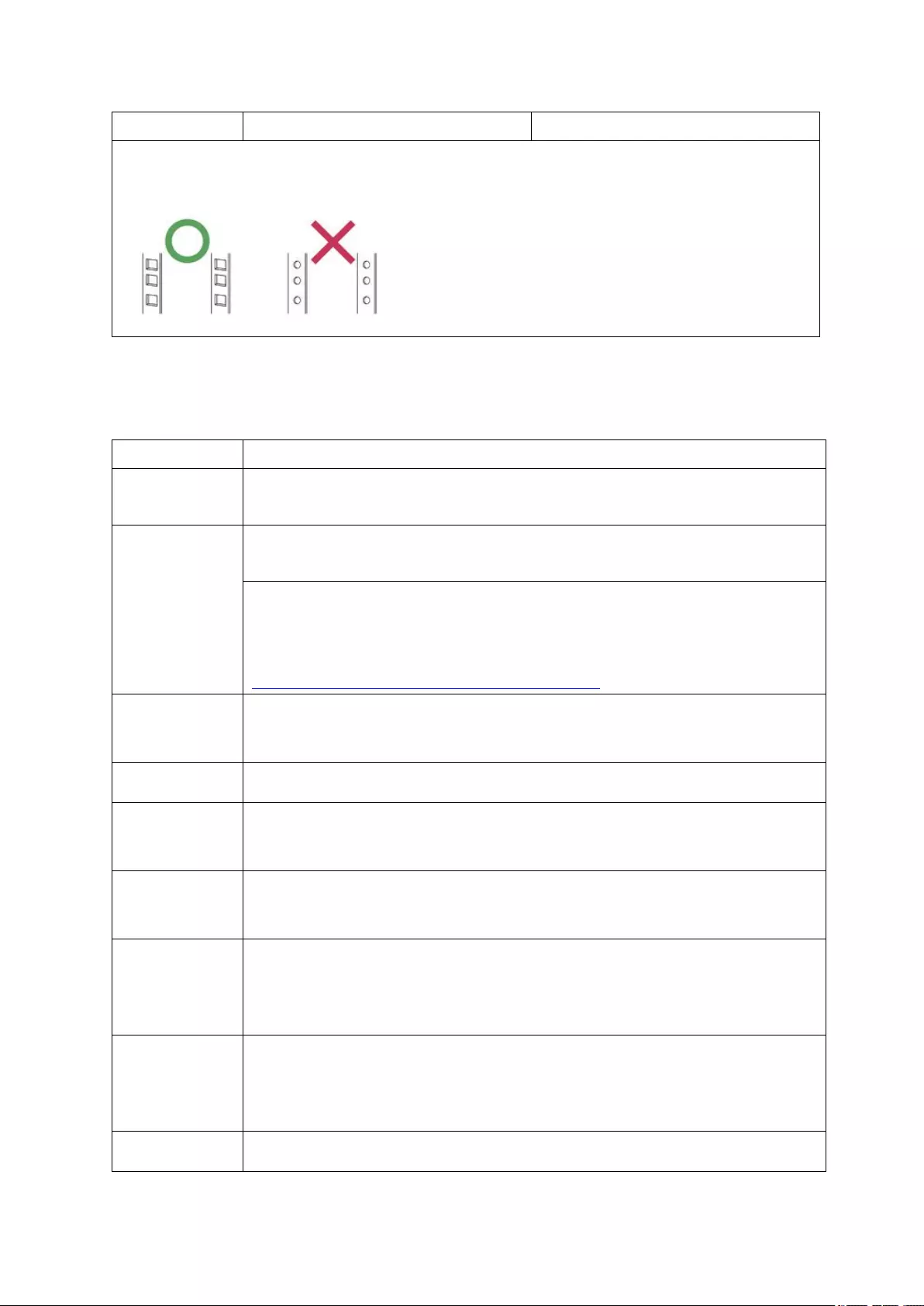
17
Model REXP-1200U-RP REXP-1600U-RP
4. The optional rack kits for the rackmount RAID expansion enclosure are only
compatible with square-hole server racks.
2.3. REXP-1000 Pro
Model REXP-1000 Pro
Host
Interface
Two SAS 4x wide port (IN port, OUT port)
Hard Drive 10 x 3.5-inch SAS/SATA 6Gb/s, SAS/SATA 3Gb/s hard drive
2.5-inch SAS/SATA, SSD hard drive
Note:
The standard system is shipped without hard drives. For the hard
drive compatibility list, please visit
http://www.qnap.com/pro_compatibility.asp
LED
Indicators
Status, system over heat, fan error, SAS IN , SAS Out, enclosure ID
Form Factor Tower
Dimensions 217(H) x 327(W) x 321.2(D) mm
8.56(H) x 12.8(W) x 12.65(D) inch
Weight Net weigh: 14.8 kg/32.63 lb
Goss weigh: 21.99 kg/48.48 lb
Sound Level Standby: 24.5 dB
In operation: 34.6 dB
(with 10 x 1TB hard drive installed)
Power
Consumption
Idle mode: 63.6W
In operation: 168.92W
(with 10 x 500GB hard drive installed)
Temperature
0-40˚C
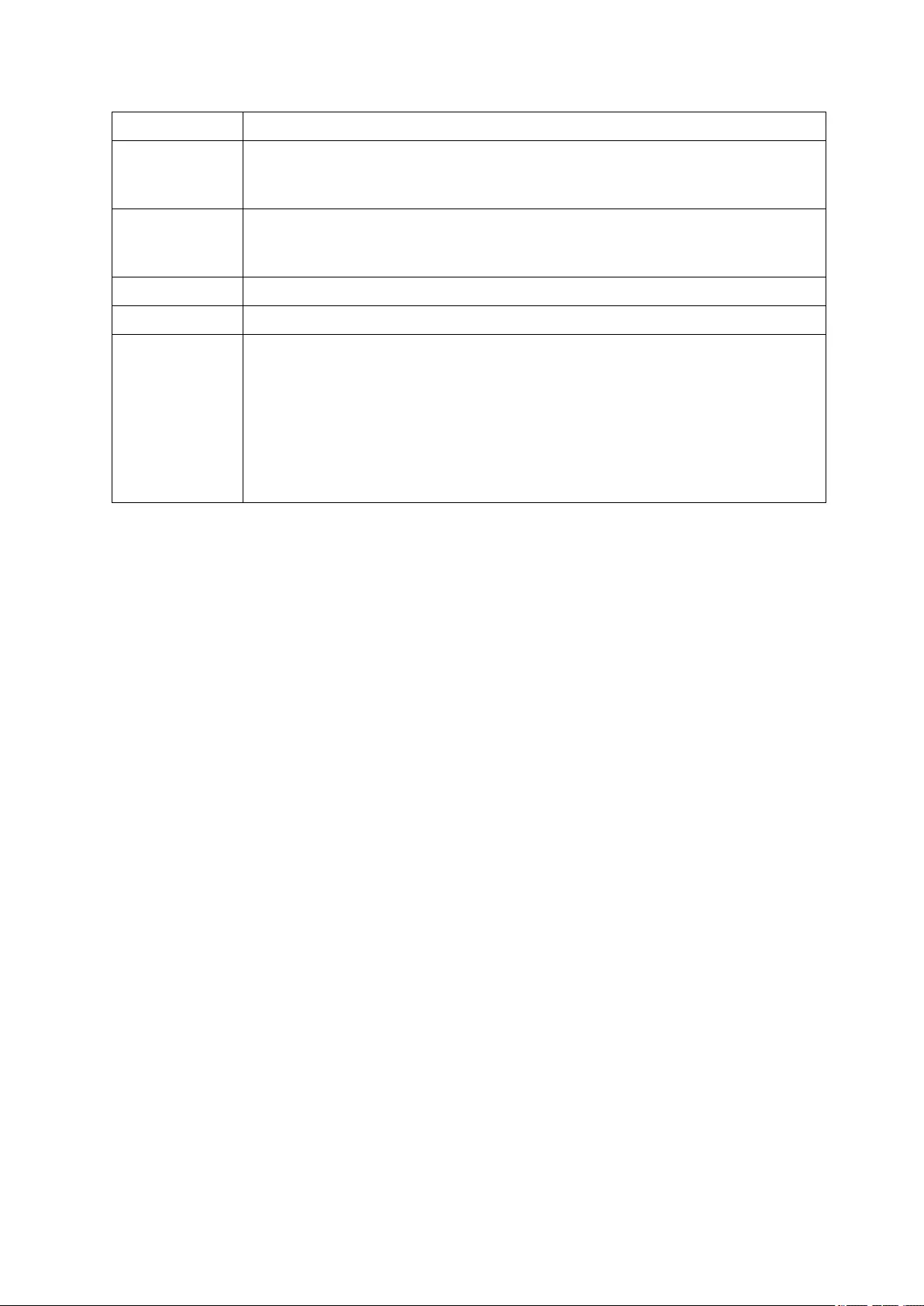
18
Model REXP-1000 Pro
Relative
Humidity
5-95%
Power
Supply
Input: 100-240V AC, 50-60Hz
Output: 350W
COM port Reserved for system maintenance
Fan 2 x 12 cm smart cooling fan
Management
(via NAS)
1. Supports disk S.M.A.R.T. information
2. RAID expansion enclosure identifier
3. Locate RAID expansion enclosures
4. Locate hard disks on RAID expansion enclosures
5. Smart fan control
6. In-band SAS firmware update
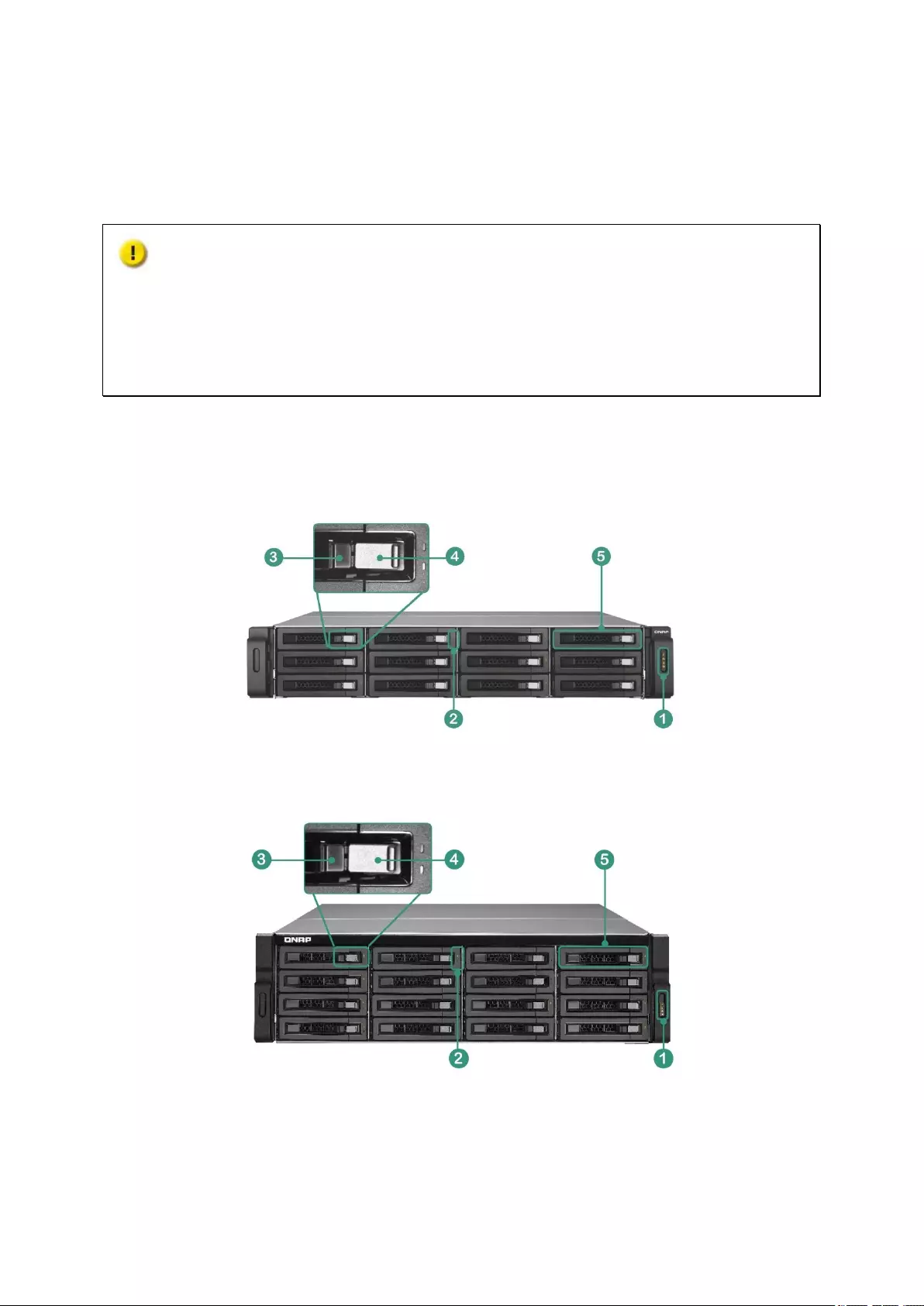
19
Chapter 3. RAID Expansion Enclosure Hardware Illustration
Caution: Modifying the hardware, software, or firmware of QNAP products will void
the warranty. QNAP is not responsible for any form of damage or loss of data caused by
users modifying QNAP products. Users should bear their own risks of all sorts of possible
data loss or system instabilities due to changing hardware parts, modifying the default
system firmware, or installing any unauthorized third party applications on QNAP products.
3.1. Front view
REXP-1200U-RP / REXP-1220U-RP
REXP-1600U-RP / REXP-1620U-RP
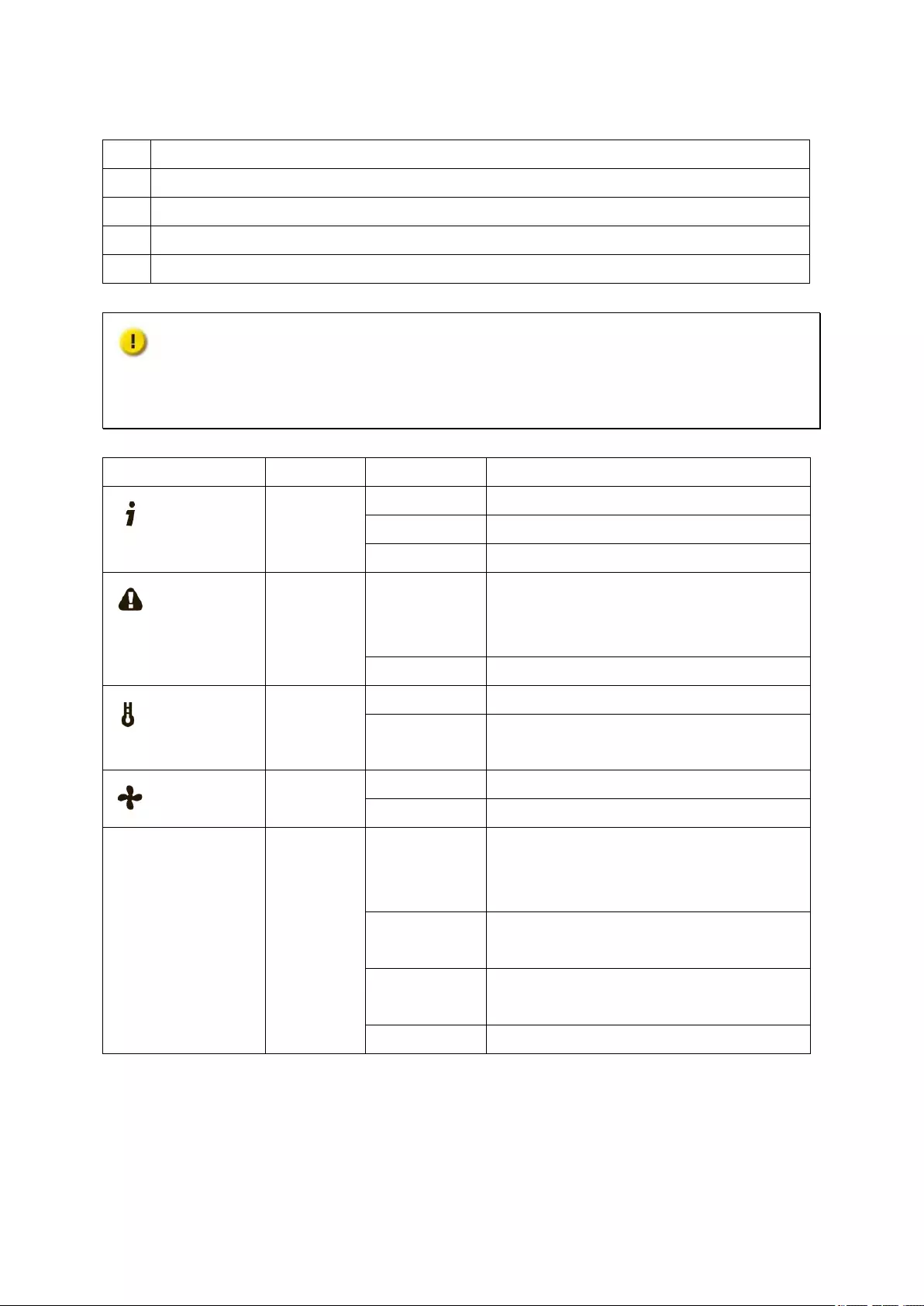
20
1 LED Indicators: System status, system fault, system over heat, fan error
2 Hard Drive LEDs
3 Tray Lock
4 Release Button
5 Hard Drive Tray
Caution:
Always turn on the RAID expansion enclosure before turning on the attached NAS.
Always shut down the NAS before turning off the RAID expansion enclosure.
LED Color State Description
System
Status
Green Green The system is ready
Flash green The system is starting up
Off The system is off
System Fault
Amber Amber System fault detected (overheat, fan
error, power supply unit fails or is
plugged out, etc.)
Off No fault has occurred
System over
Heat
Amber Amber The system overheat
Off No fault has occurred
Fan Error
Amber Amber A fan error occurred
Off No fault has occurred
Hard Drive Red/Green
Flashes red The disk data is being accessed and a
read/write error occurred during the
process
Red A hard disk drive read/write error
occurred
Flashes
green
The disk data is being accessed
Green The hard disk drive is ready
Table 1: Description of RAID Expansion Enclosure LEDs
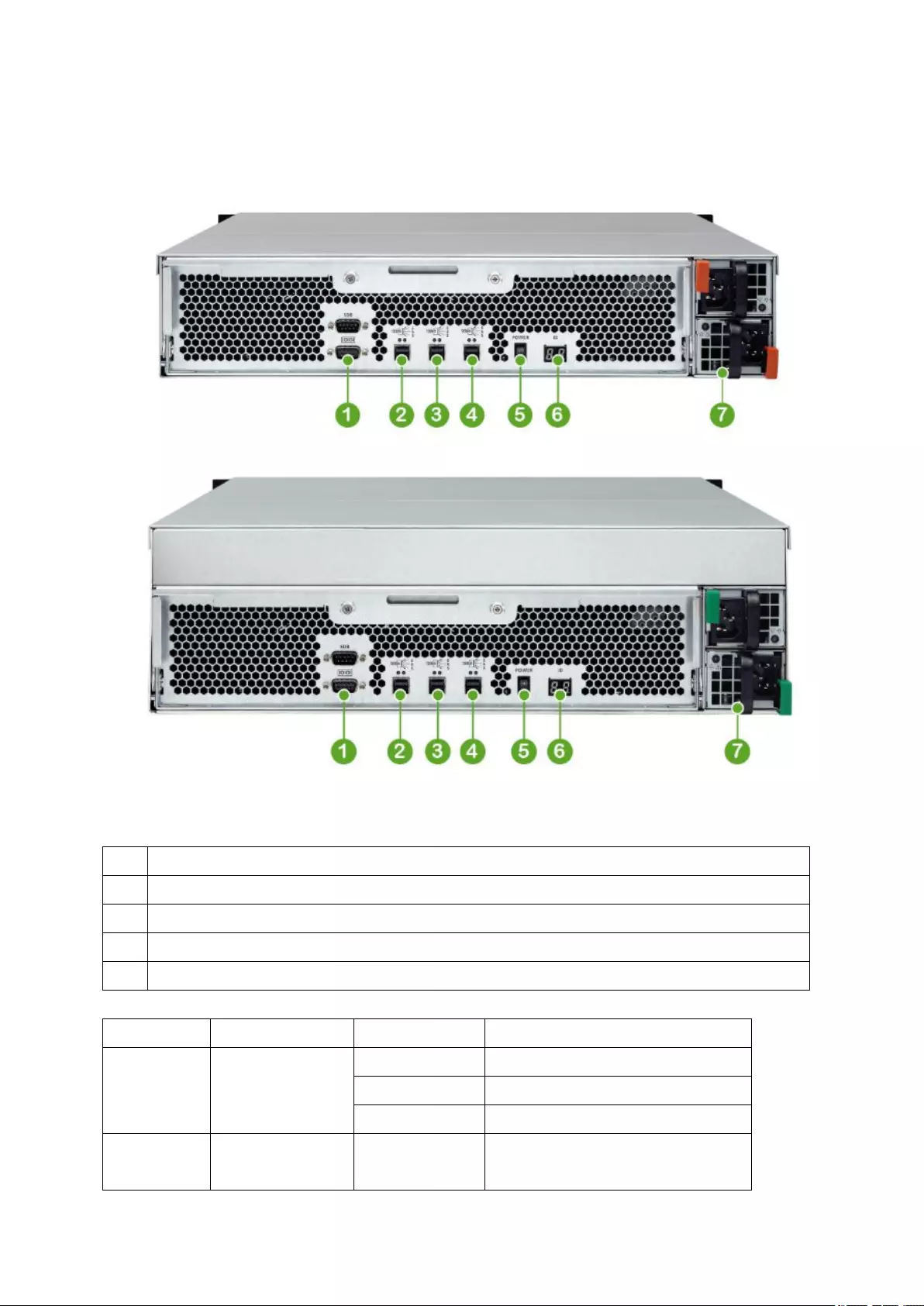
21
3.2. REXP-1220URP and REXP-1620U-RP Rear view
1 COM Port (Reserved)
2-4
Three mini SAS ports
5 Power Switch
6 Enclosure ID
7 Power Connection
LED Color State Description
Link Status
Green Green Port linked
Flash green Data is being transmitted
Off No link activity
Link Fault Amber Amber Port linked but without all four
lanes
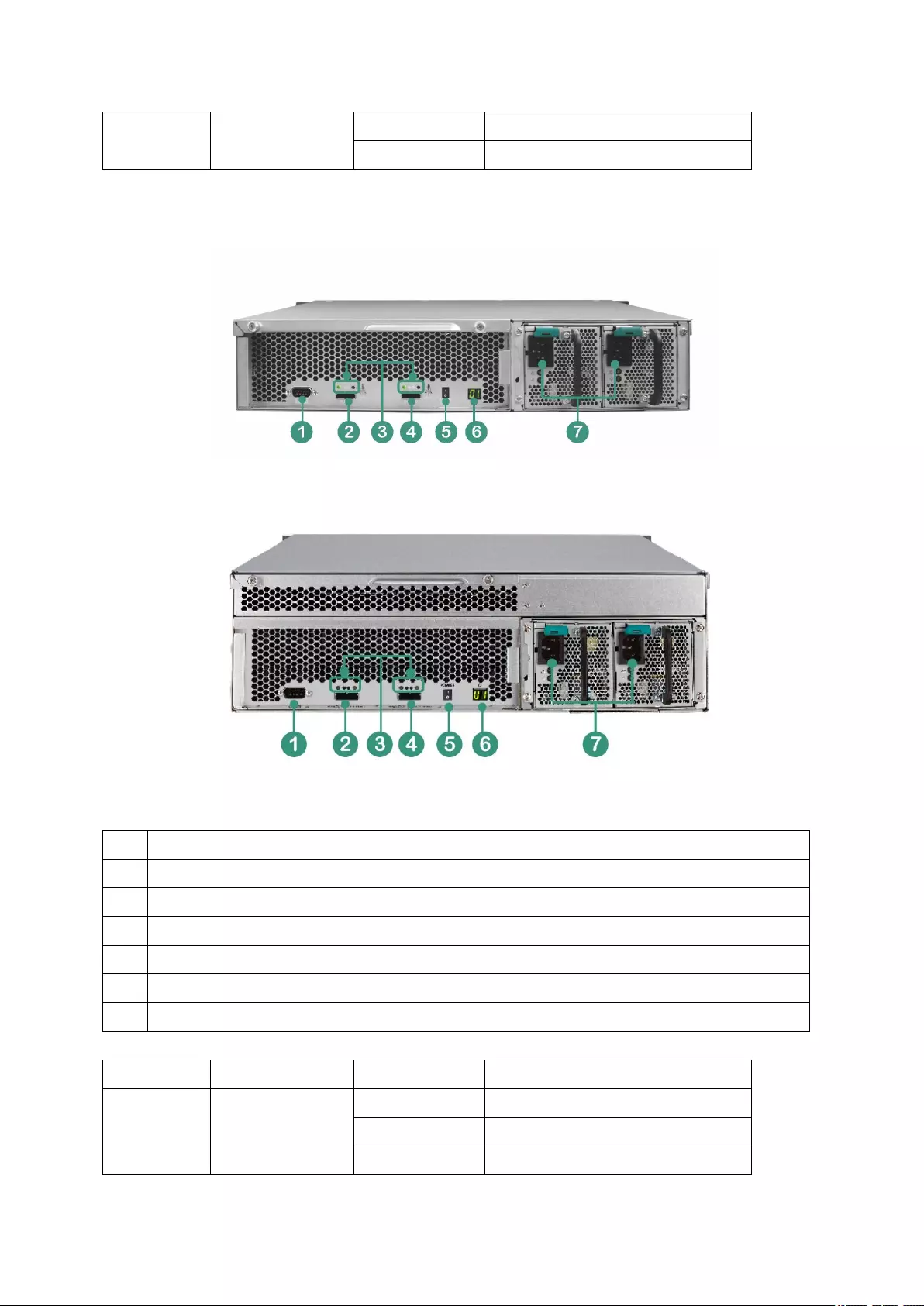
22
Flash amber SAS cabling error
Off No faults have occurred
3.3. REXP-1200U-RP and REXP-1600U-RP Rear view
REXP-1200U-RP
REXP-1600U-RP
1 COM Port (Reserved)
2 IN Port
3 IN/OUT Port Status LED
4 OUT Port
5 Power Switch
6 Enclosure ID
7 Power Connection
LED Color State Description
Link Status
Green Green Port linked
Flash green Data is being transmitted
Off No link activity
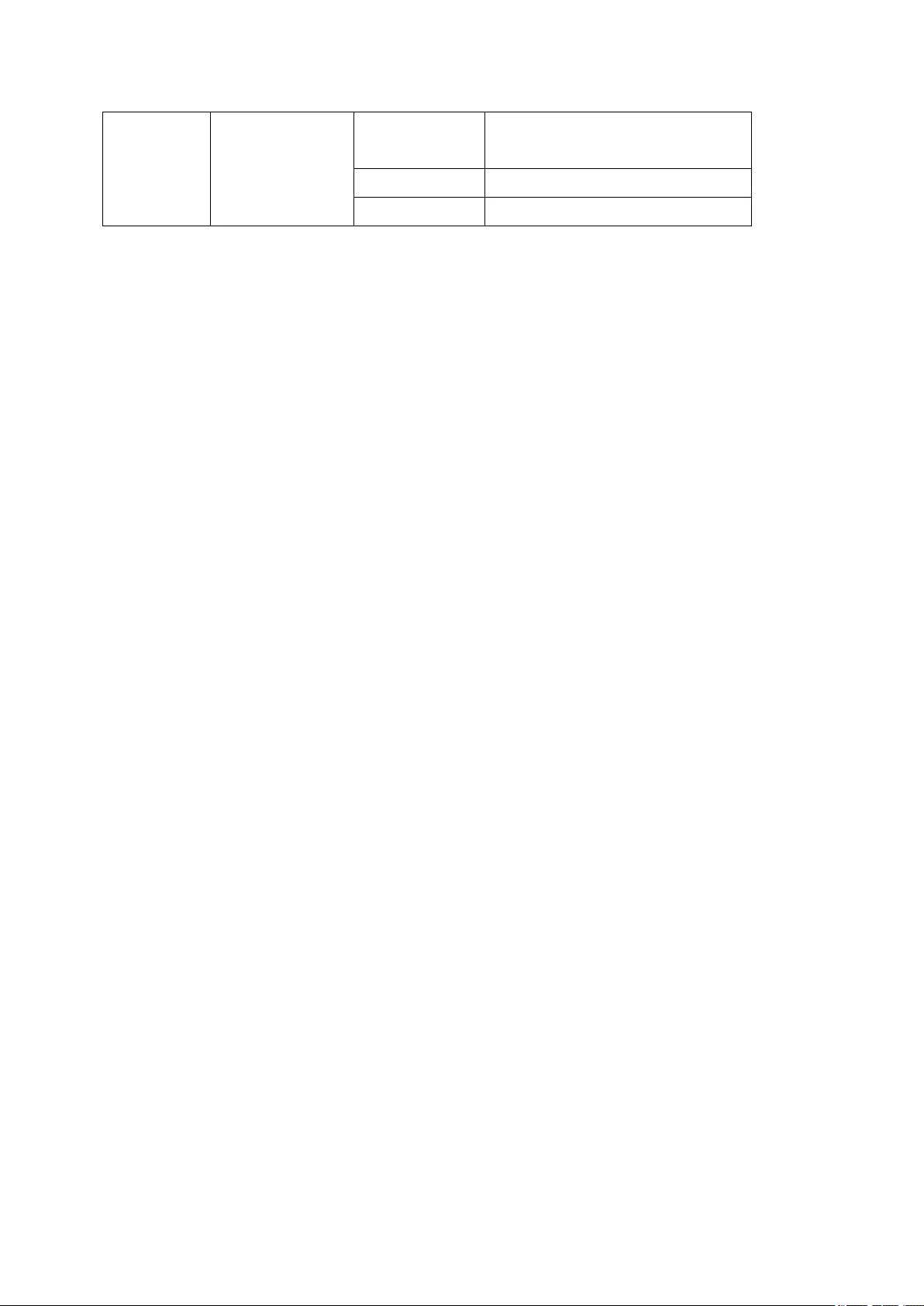
23
Link Fault Amber Amber Port linked but without all four
lanes
Flash amber SAS cabling error
Off No fault has occurred
Table 2: RAID Expansion Enclosure IN/OUT Port Status LEDs
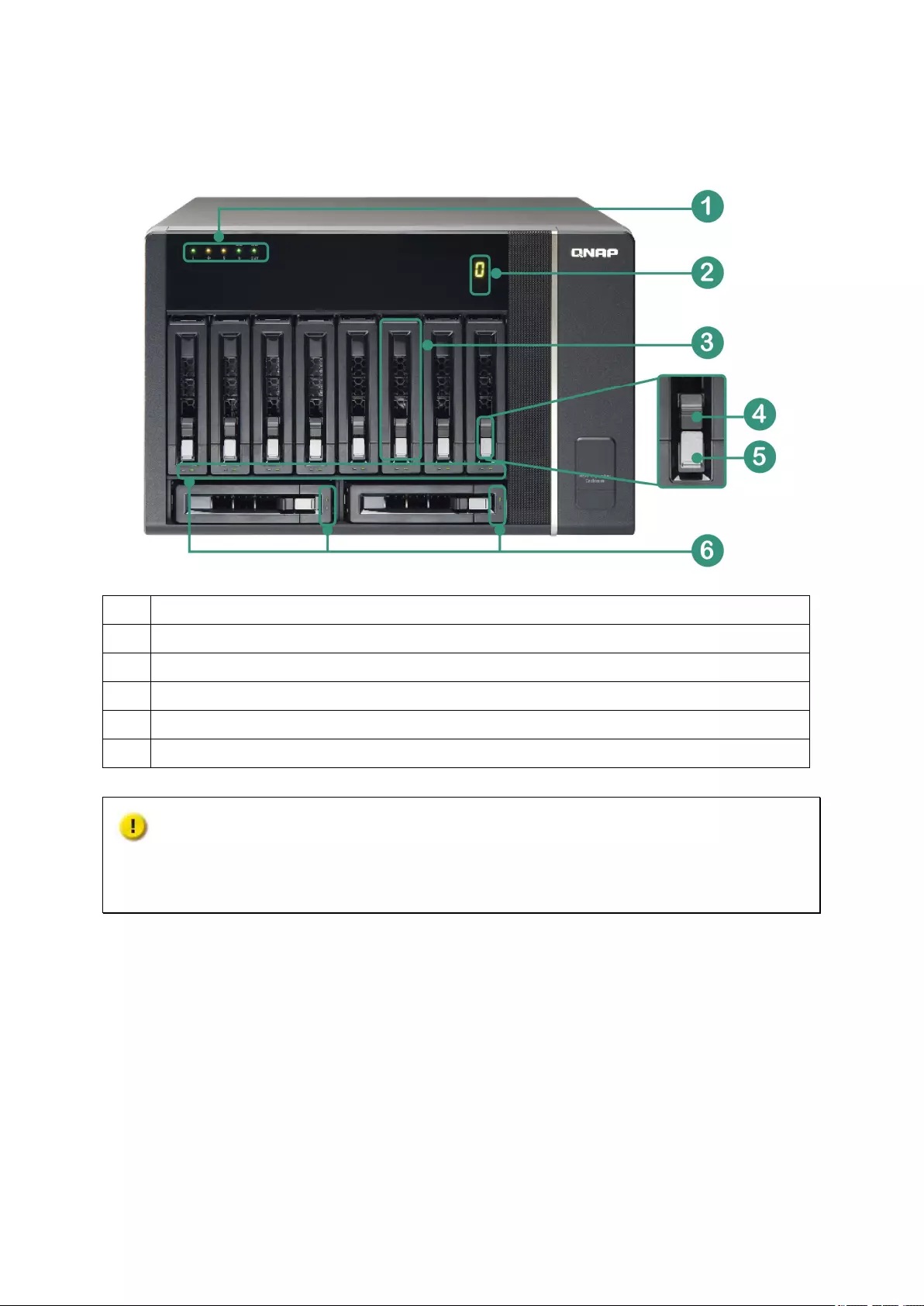
24
3.4. REXP-1000 Pro Front view
1 LED Indicators: Status, fan error, system over heat , SAS IN , SAS Out
2 Enclosure ID
3 Hard Drive Tray
4 Tray Lock
5 Release Button
6 Hard Drive LEDs
Caution:
Always turn on the RAID expansion enclosure before turning on the attached NAS.
Always shut down the NAS before turning off the RAID expansion enclosure.
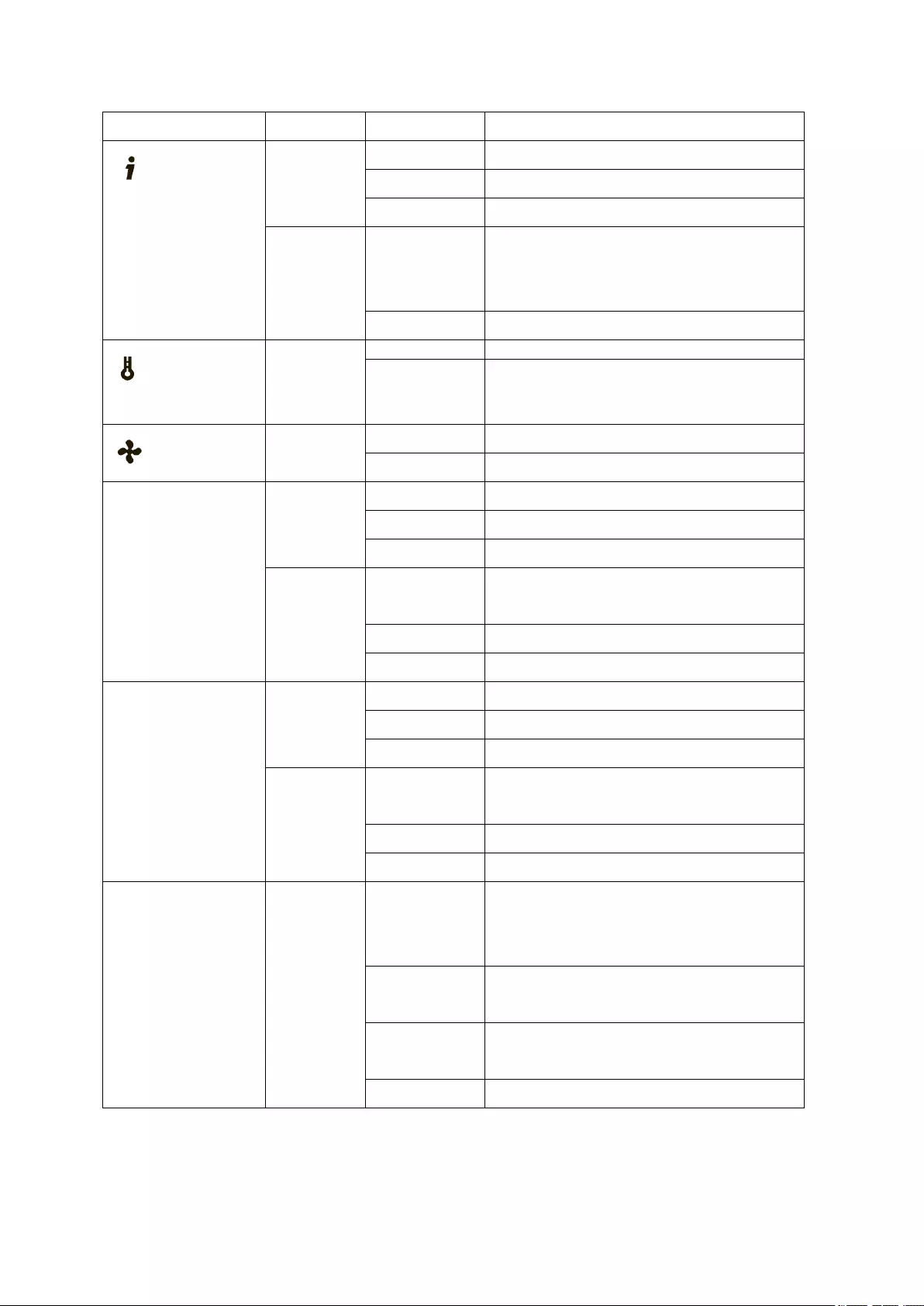
25
LED Color State Description
System Status
Green Green The system is ready
Flash green The system is starting up
Off The system is off
Amber Amber System fault detected (overheat, fan
error, power supply unit fails or is
plugged out, etc.)
Off No fault has occurred
System over
Heat
Amber
Amber
The system overheat
Off No fault has occurred
Fan Error
Amber Amber A fan error occurred
Off No fault has occurred
IN Port Status
Green Green Port linked
Flash green Data is being transmitted
Off No link activity
Amber Amber Port linked but without all four
lanes
Flash amber SAS cabling error
Off No fault has occurred
OUT Port Status Green Green Port linked
Flash green Data is being transmitted
Off No link activity
Amber Amber Port linked but without all four
lanes
Flash amber SAS cabling error
Off No fault has occurred
Hard Drive Red/Green
Flashes red The disk data is being accessed and a
read/write error occurred during the
process
Red A hard disk drive read/write error
occurred
Flashes
green
The disk data is being accessed
Green The hard disk drive is ready
Table 1: Description of RAID Expansion Enclosure LEDs
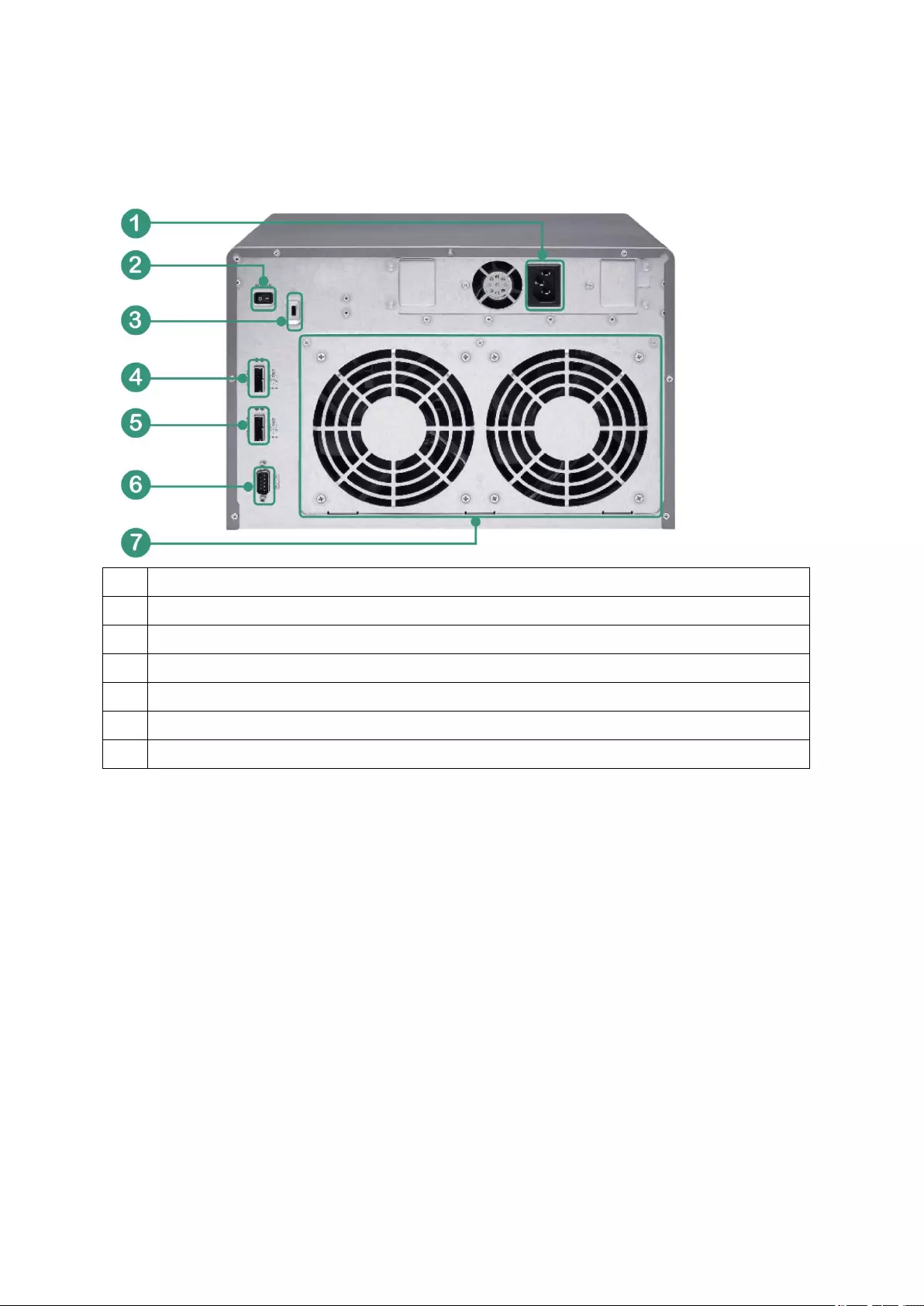
26
3.5. REXP-1000 Pro Rear view
1 Power Connection
2 Power Switch
3 K-lock
4 IN Port
5 OUT Port
6 COM Port (Reserved)
7 System Cooling Fan
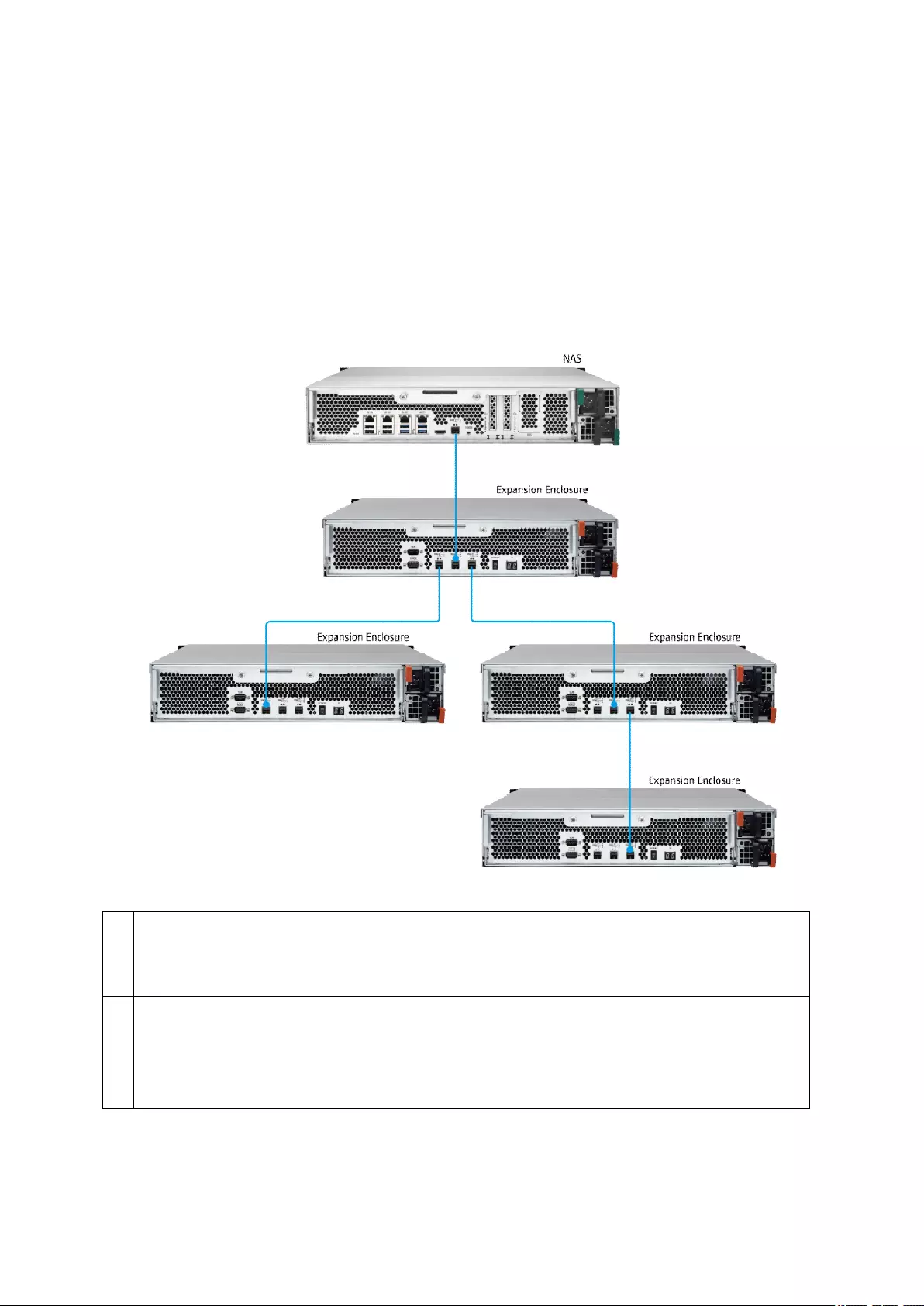
27
Chapter 4. Cable the System
4.1. Cabling Instructions
An example of connecting a QNAP NAS to four REXP-1200U-RP enclosures is shown below.
1
Connect the QNAP NAS to the REXP-1220U-RP:
If one REXP-1200U-RP enclosure is configured, connect storage expansion ports on
the NAS to the expansion port of the enclosure.
2
Connect the REXP-1220U-RP to other REXP-1220U-RP:
If two REXP-1220U-RP enclosures are configured, connect one of *the mini SAS ports
to a port on the other REXP-1220U-RP using the external Mini SAS cable (SFF-8644).
(*Note: An optional storage expansion card is required on the QNAP NAS.)
An example of connecting a QNAP NAS to four REXP-1200U-RP enclosures is shown below.
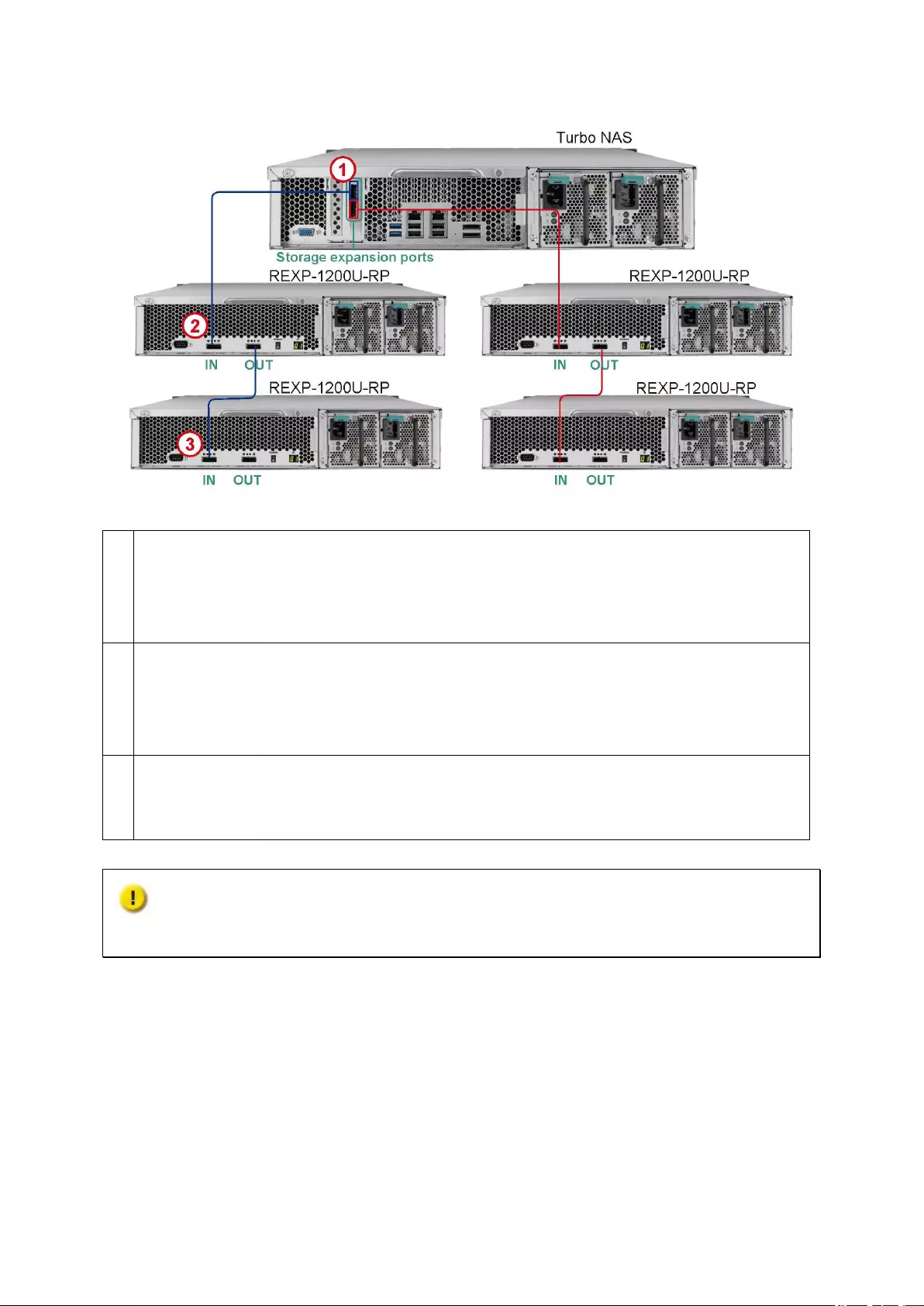
28
1
Connect the QNAP NAS to the REXP-1200U-RP:
If two (or above) REXP-1200U-RP enclosures are configured, connect the two storage
expansion ports on the NAS to two REXP-1200U-RP enclosures for maximized
performance.
2
Connect the QNAP NAS to the REXP-1200U-RP:
Connect the storage expansion port* on the QNAP NAS to the IN (●●) port of a
REXP-1200U-RP using the external Mini SAS cable (SFF-8088).
(*Note: Optional storage expansion card is required on the QNAP NAS.)
3
Connect the REXP-1200U-RP to another REXP-1200U-RP:
Connect a Mini SAS cable (SFF-8088) from the OUT (◆◆) port of the REXP-1200U-RP
to the IN (●●) port of another REXP-1200U-RP.
Caution: Do not connect an OUT port (◆◆) to another OUT port (◆◆) or an IN port
(●●) to another IN port (●●).
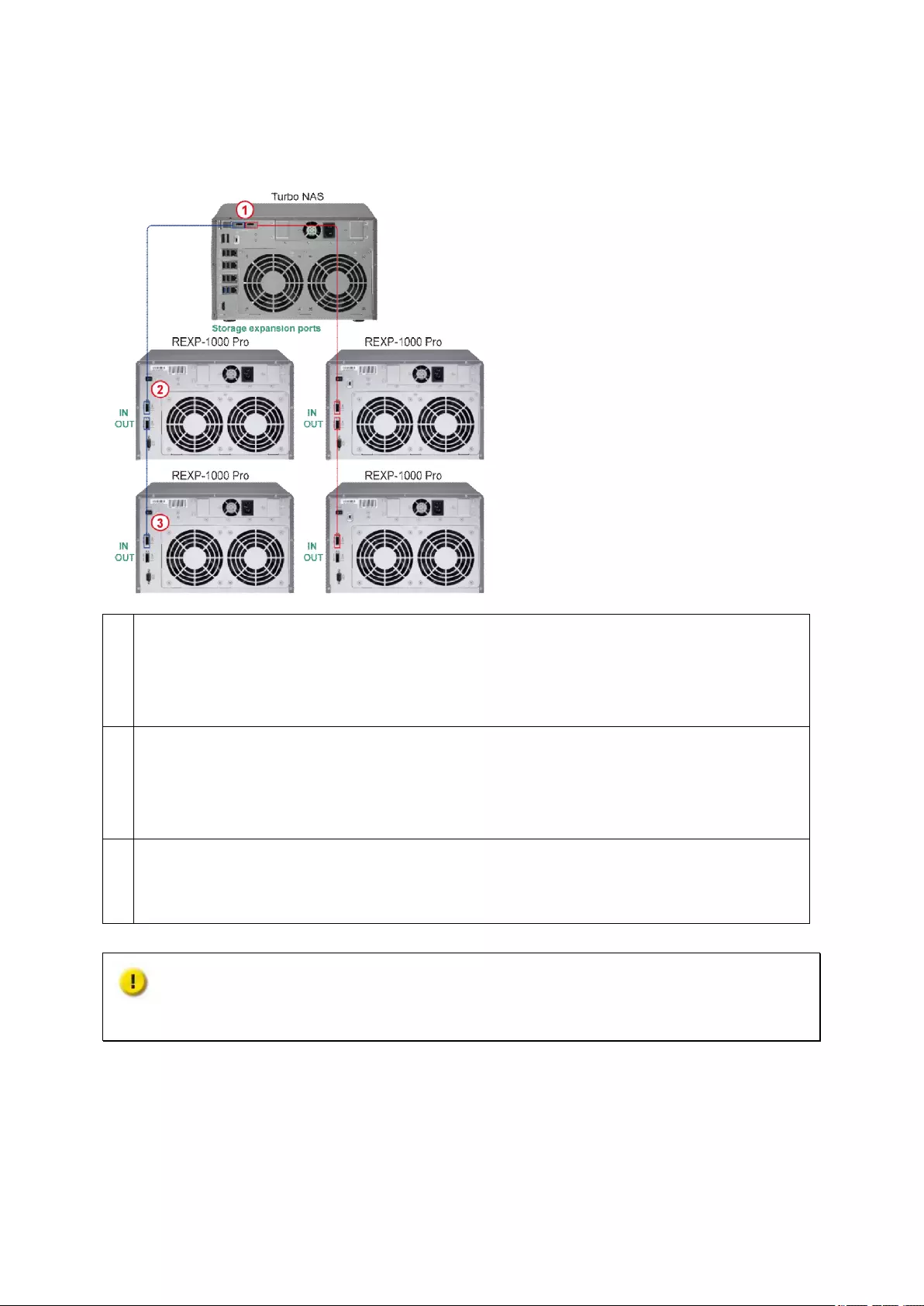
29
An example of connecting a QNAP NAS to four REXP-1000 Pro enclosures is shown below.
1
Connect the QNAP NAS to the REXP-1000 Pro:
If two (or above) REXP-1000 Pro enclosures are configured, connect the two storage
expansion ports on the NAS to two REXP-1000 Pro enclosures for maximized
performance.
2
Connect the QNAP NAS to the REXP-1000 Pro:
Connect the storage expansion port* on the QNAP NAS to the IN (●●) port of a
REXP-1000 Pro using the external Mini SAS cable (SFF-8088).
(*Note: Optional storage expansion card is required on the QNAP NAS.)
3
Connect the REXP-1000 Pro to another REXP-1000 Pro:
Connect a Mini SAS cable (SFF-8088) from the OUT (◆◆) port of the REXP-1000 Pro
to the IN (●●) port of another REXP-1000 Pro.
Caution: Do not connect an OUT port (◆◆) to another OUT port (◆◆) or an IN port
(●●) to another IN port (●●).

30
4.2. Mini SAS Cable Removal
Follow the steps below to remove the Mini SAS cable:
1. Pull up the restraining clip latch of the Mini SAS cable.
2. Remove the Mini SAS cable from its restraining clip.

31
Chapter 5. Remove an Air Duct (Applied to REXP-1600U-RP)
Unlatch the air duct with your thumb and index finger. Pull the air duct upward to
disengage it from the RAID expansion enclosure.
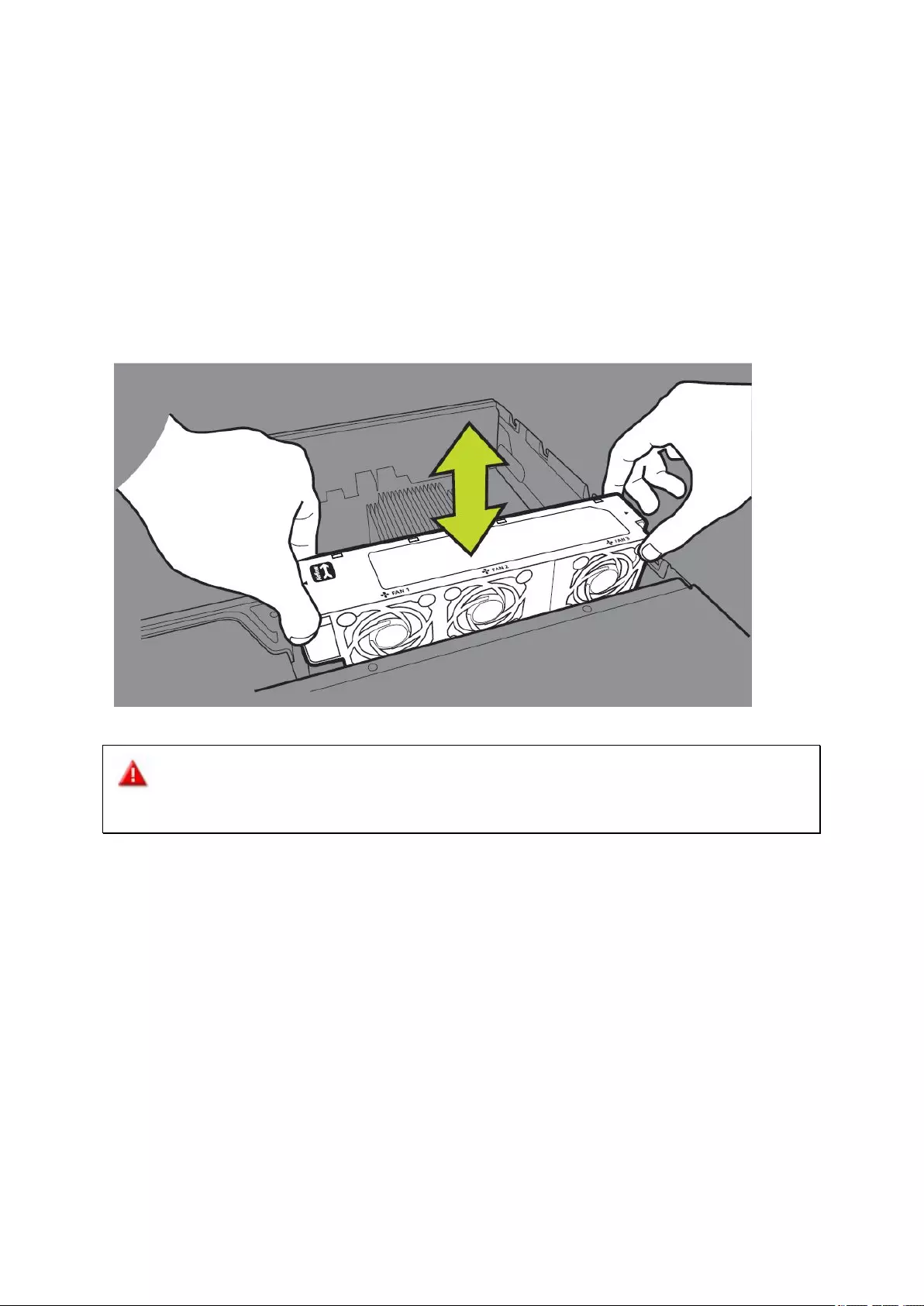
32
Chapter 6. Install/Remove a Fan Module
6.1. Install a Fan Module (Applied to
REXP-1600U-RP,REXP-1200U-RP,REXP-1620U-RP, REXP-1220U-RP)
Insert a fan module into the fan slot until the fan module is fully seated.
Warning: To avoid system overheating, replace the fan module within 3 minutes. Do
not attempt to operate the system without operational fan module(s).
6.2. Remove a Fan Module (Applied to REXP-1620U-RP, REXP-1220U-RP,
REXP-1600U-RP and REXP-1200U-RP)
Remove the fan module by grasping and pulling up the fan module from the fan slot.
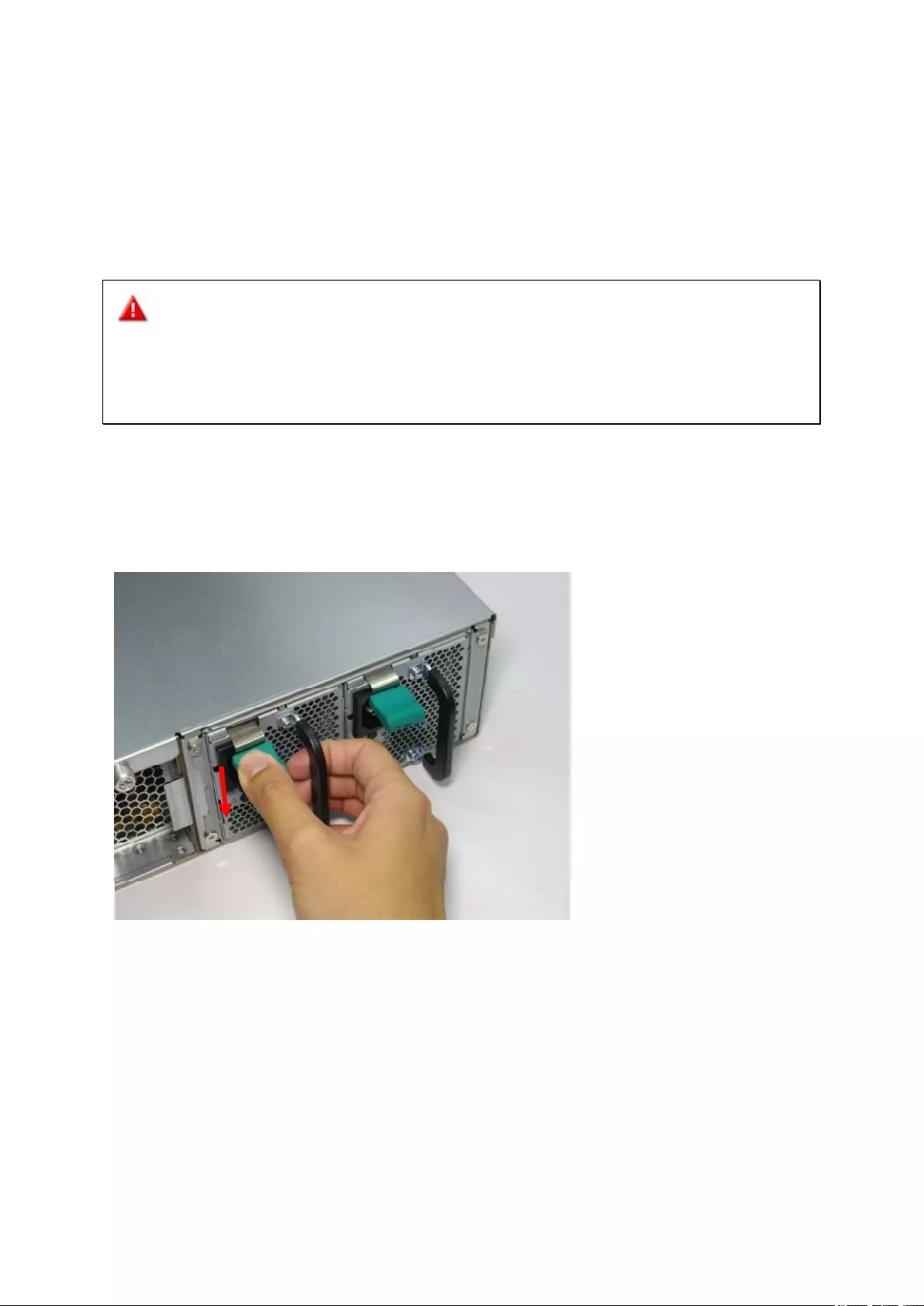
33
Chapter 7. Install Power Supply Unit (Applied to
REXP-1600U-RP, REXP-1200U-RP, REXP-1620U-RP
and REXP-1220U-RP)
Warning: The RAID expansion enclosure supports replacing a redundant power
supply unit without turning off the enclosure when the redundant power supply mode is
enabled. However, users are strongly recommended to turn OFF the RAID expansion
enclosure before replacing the power supply unit to reduce the risk of electric shock.
To replace a failed power supply unit, follow the steps below:
1. Turn off the RAID expansion enclosure.
2. Hold the black handler and press and hold the green button firmly.
3. Unplug the failed power supply.
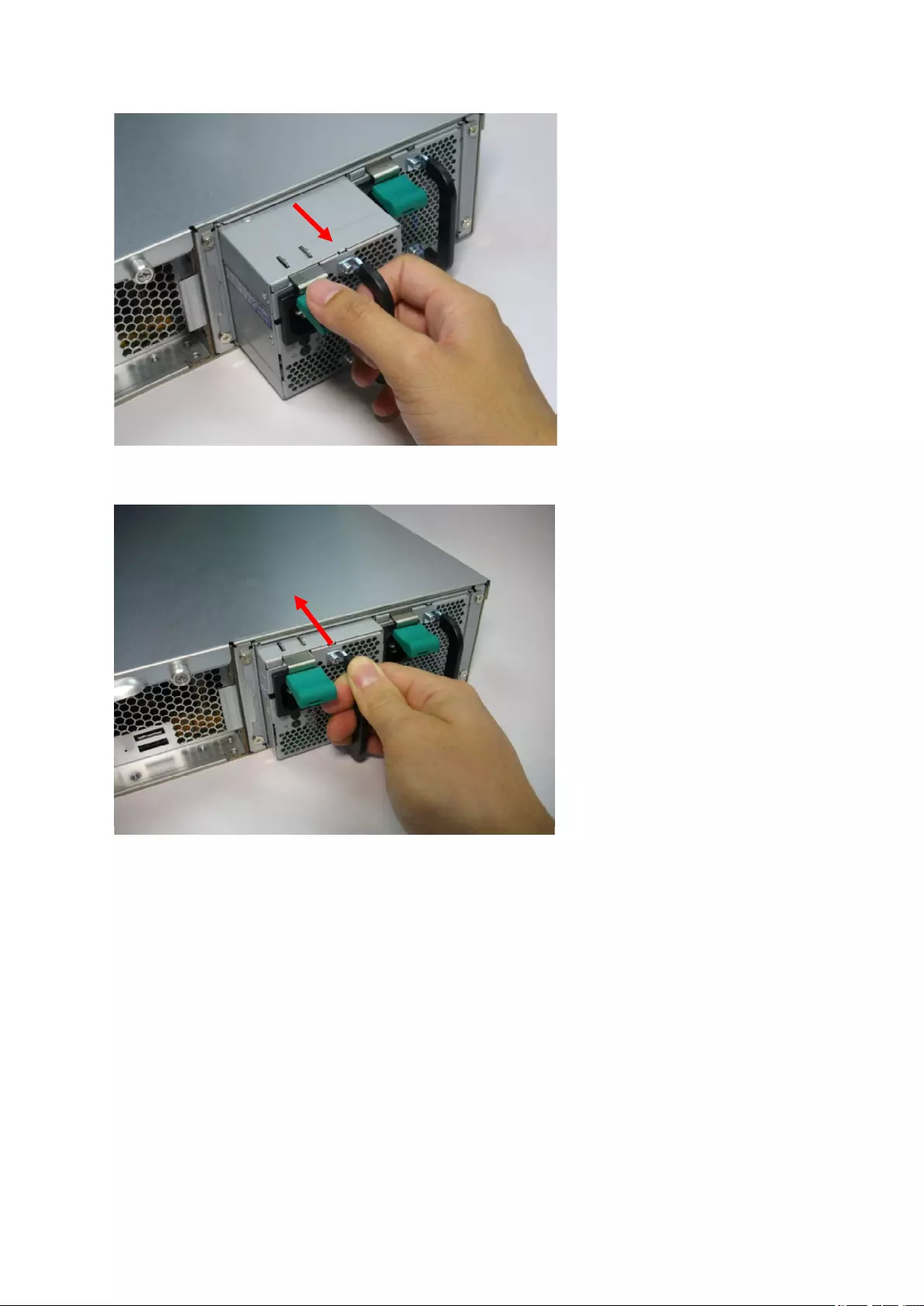
34
4. Plug in a new power supply.
5. Turn on the RAID expansion enclosure.
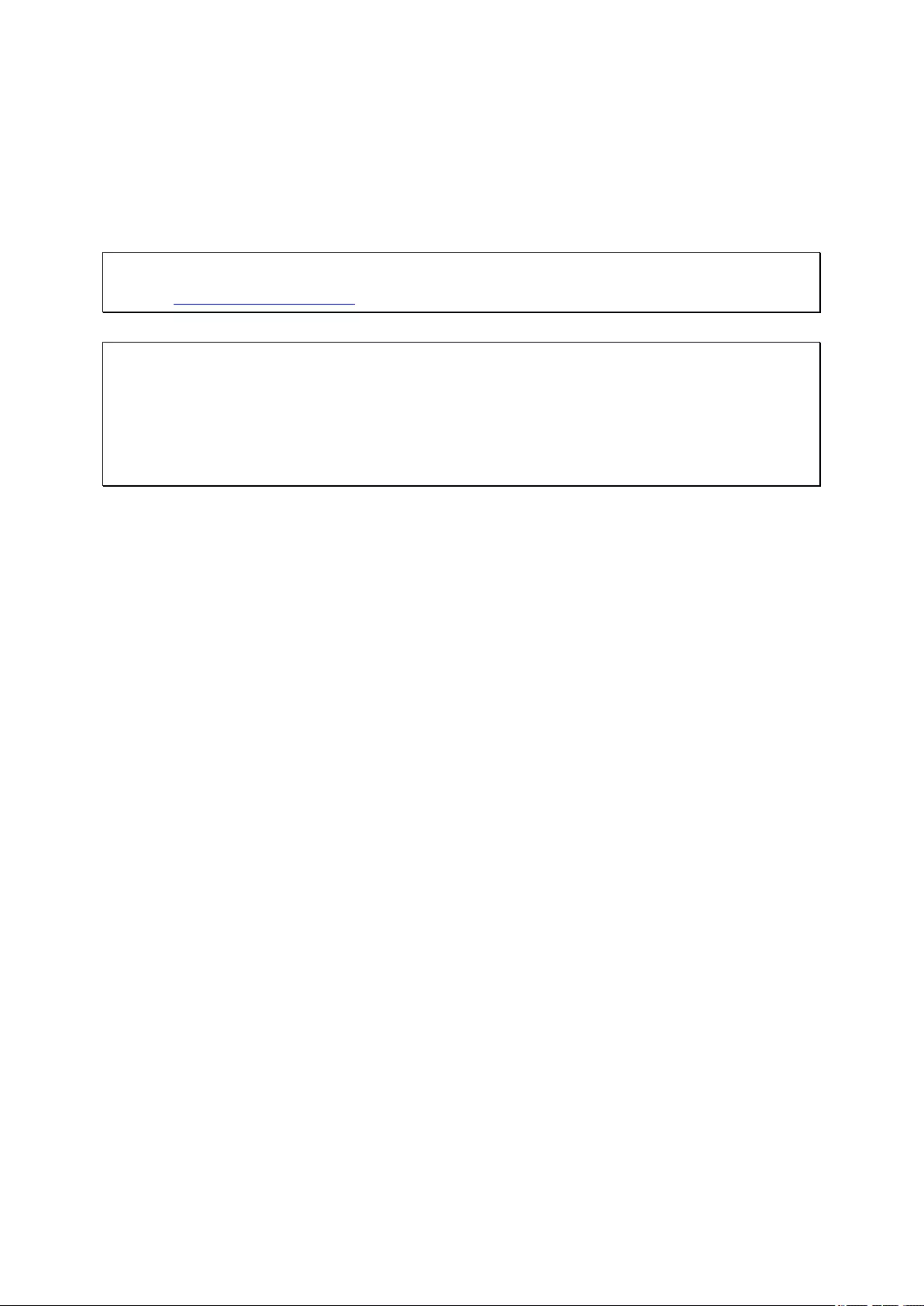
35
Technical Support
QNAP provides dedicated online support and customer service via instant messenger.
Online Support: http://helpdesk.qnap.com/
Forum: http://forum.qnap.com
Technical Support in the U.S. and Canada:
Online Support: http://helpdesk.qnap.com/
TEL: +1-909-595-2782 #3
Address: 166 University Parkway Pomona, CA 91768-4300
Service Hours: 08:00-17:00 (GMT- 08:00 Pacific Time, Monday to Friday)