Table of Contents
QNAP TR-004U User Manual
Displayed below is the user manual for TR-004U by QNAP which is a product in the Storage Drive Enclosures category. This manual has pages.
Related Manuals
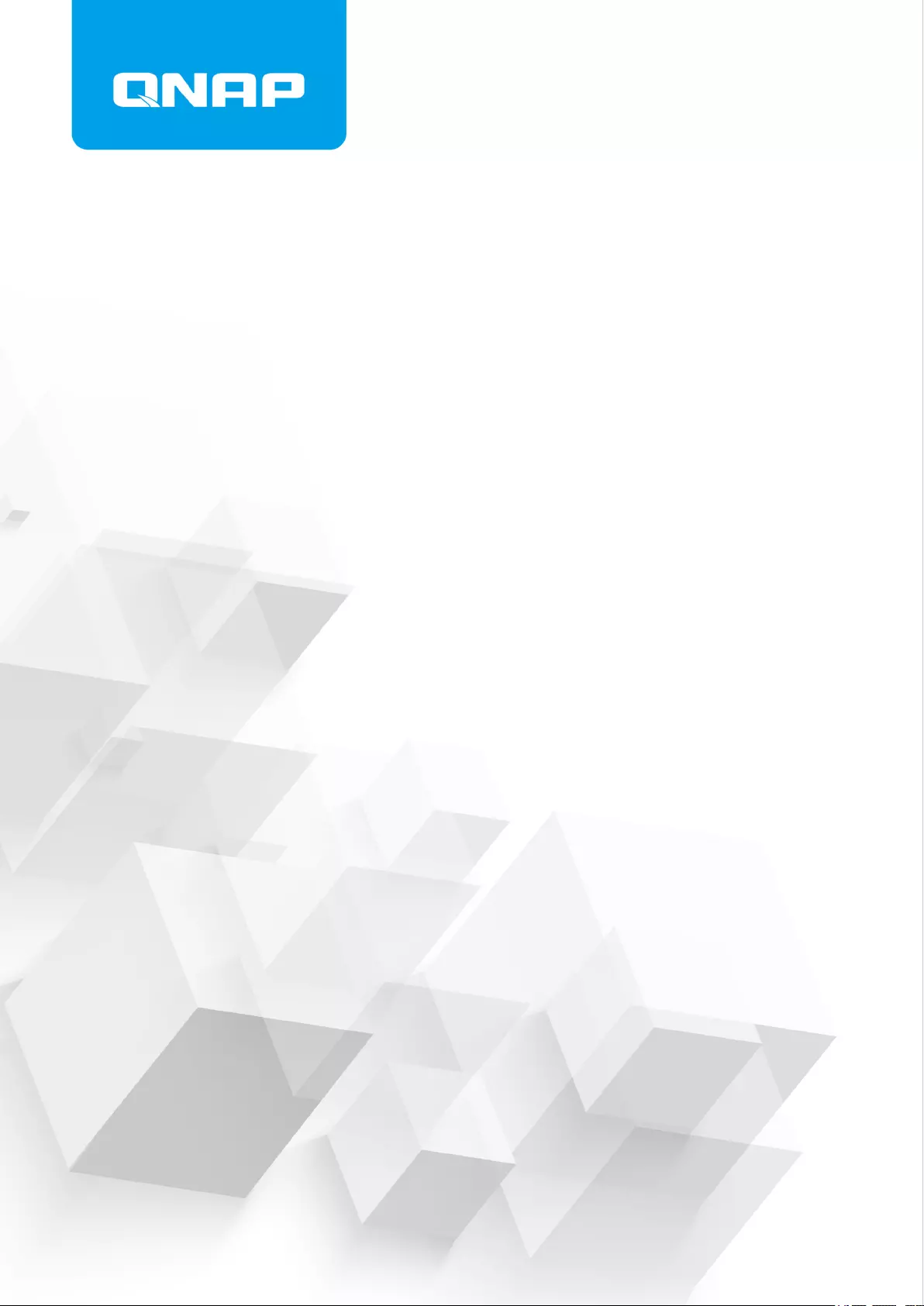
External RAID
Enclosure
TR-004U
User Guide
Document Version: 3
07/12/2020
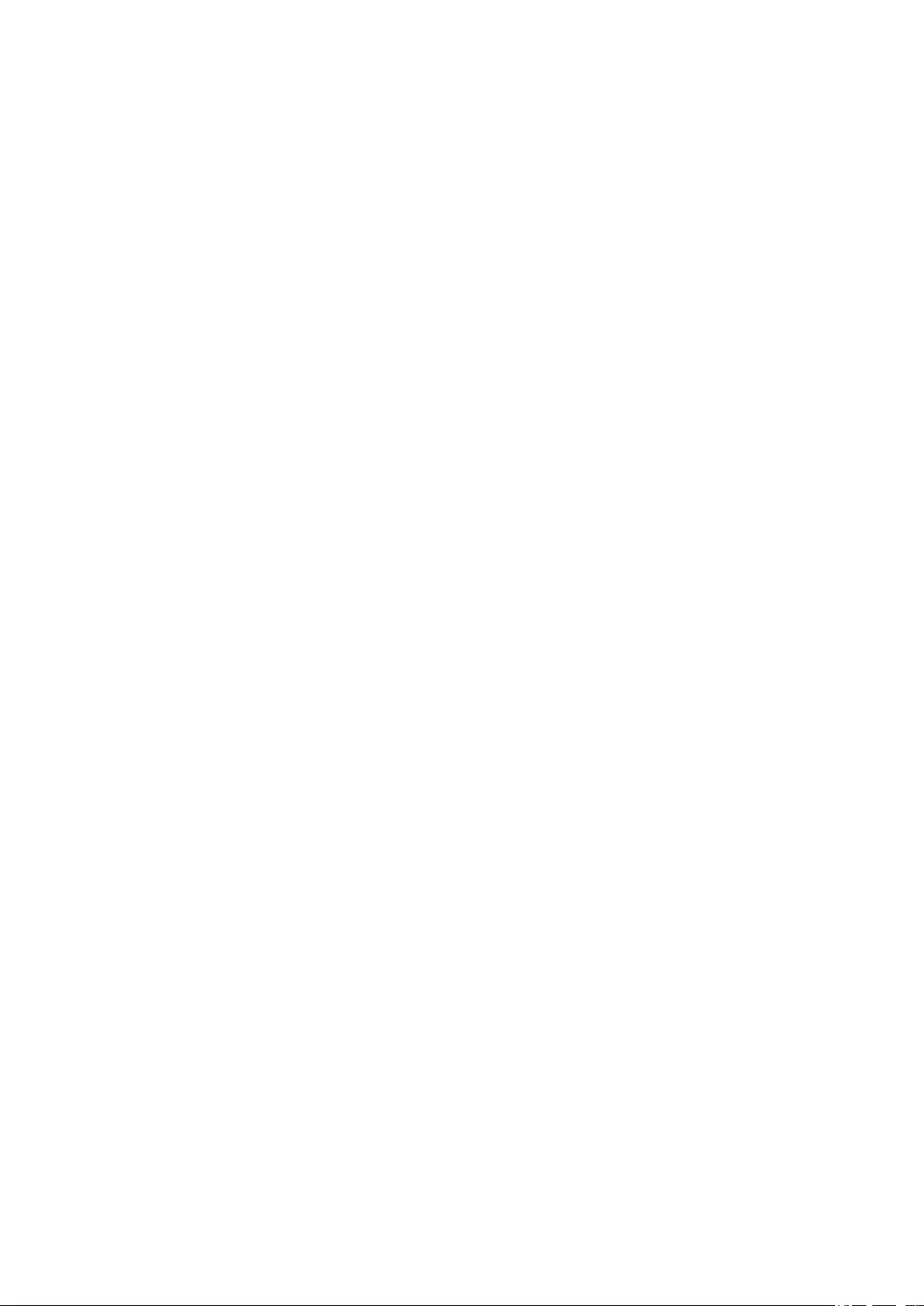
Contents
1. Preface
About This Guide.......................................................................................................................................... 3
Audience.......................................................................................................................................................3
Document Conventions................................................................................................................................ 3
2. Product Overview
About the TR-004U.......................................................................................................................................4
Hardware Specifications............................................................................................................................... 4
Package Contents........................................................................................................................................ 6
Components................................................................................................................................................. 6
Front Panel...............................................................................................................................................6
Rear Panel................................................................................................................................................6
Drive Numbering.......................................................................................................................................7
Safety Information.........................................................................................................................................7
Installation Requirements............................................................................................................................. 8
Setting up the RAID Enclosure..................................................................................................................... 8
3. Hardware Installation
Drive Installation......................................................................................................................................... 10
Installing 3.5-inch Drives on 3.5-inch Trays............................................................................................10
Installing 2.5-inch Drives on 3.5-inch Trays............................................................................................12
Installing Handles....................................................................................................................................... 15
Connecting the RAID Enclosure to a NAS..................................................................................................16
Connecting the RAID Enclosure to a Server.............................................................................................. 17
Attaching the USB Cable Clip.....................................................................................................................18
Removing a USB Cable from the USB Cable Clip......................................................................................20
Rail Kits.......................................................................................................................................................21
4. RAID Configuration
Supported RAID Types............................................................................................................................... 22
Storage Modes........................................................................................................................................... 23
Storage Modes and Platform Support.................................................................................................... 24
Mode Switch............................................................................................................................................... 24
Configuring RAID Settings Using the Mode Switch................................................................................25
5. Basic Operations
Set Button................................................................................................................................................... 27
LEDs........................................................................................................................................................... 27
Audio Alert.................................................................................................................................................. 29
Standby Mode.............................................................................................................................................29
6. Troubleshooting
Forcing Storage & Snapshots or QNAP External RAID Manager to Recognize the External RAID
Enclosure....................................................................................................................................................31
Hot-swapping Failed Drives........................................................................................................................31
Support and Other Resources.................................................................................................................... 32
7. Glossary
QTS.............................................................................................................................................................33
QNAP External RAID Manager...................................................................................................................33
QNAP External RAID Enclosure User Guide
1
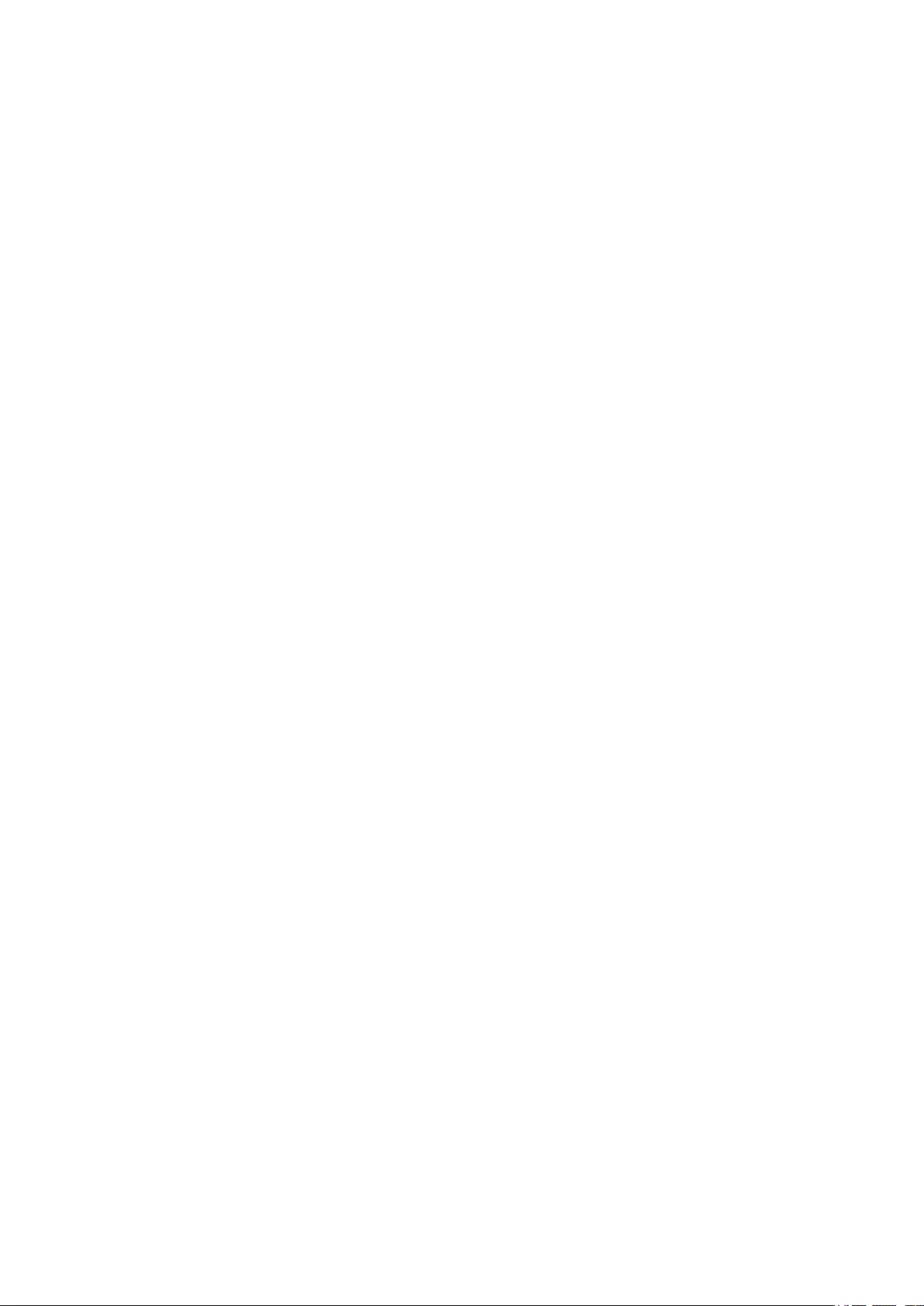
Storage & Snapshots..................................................................................................................................33
8. Notices
Limited Warranty.........................................................................................................................................34
Disclaimer................................................................................................................................................... 34
GNU Public License....................................................................................................................................34
FCC Notice................................................................................................................................................. 42
CE Notice....................................................................................................................................................42
SJ/T 11364-2006.........................................................................................................................................42
VCCI Notice................................................................................................................................................ 43
BSMI Notice................................................................................................................................................43
2
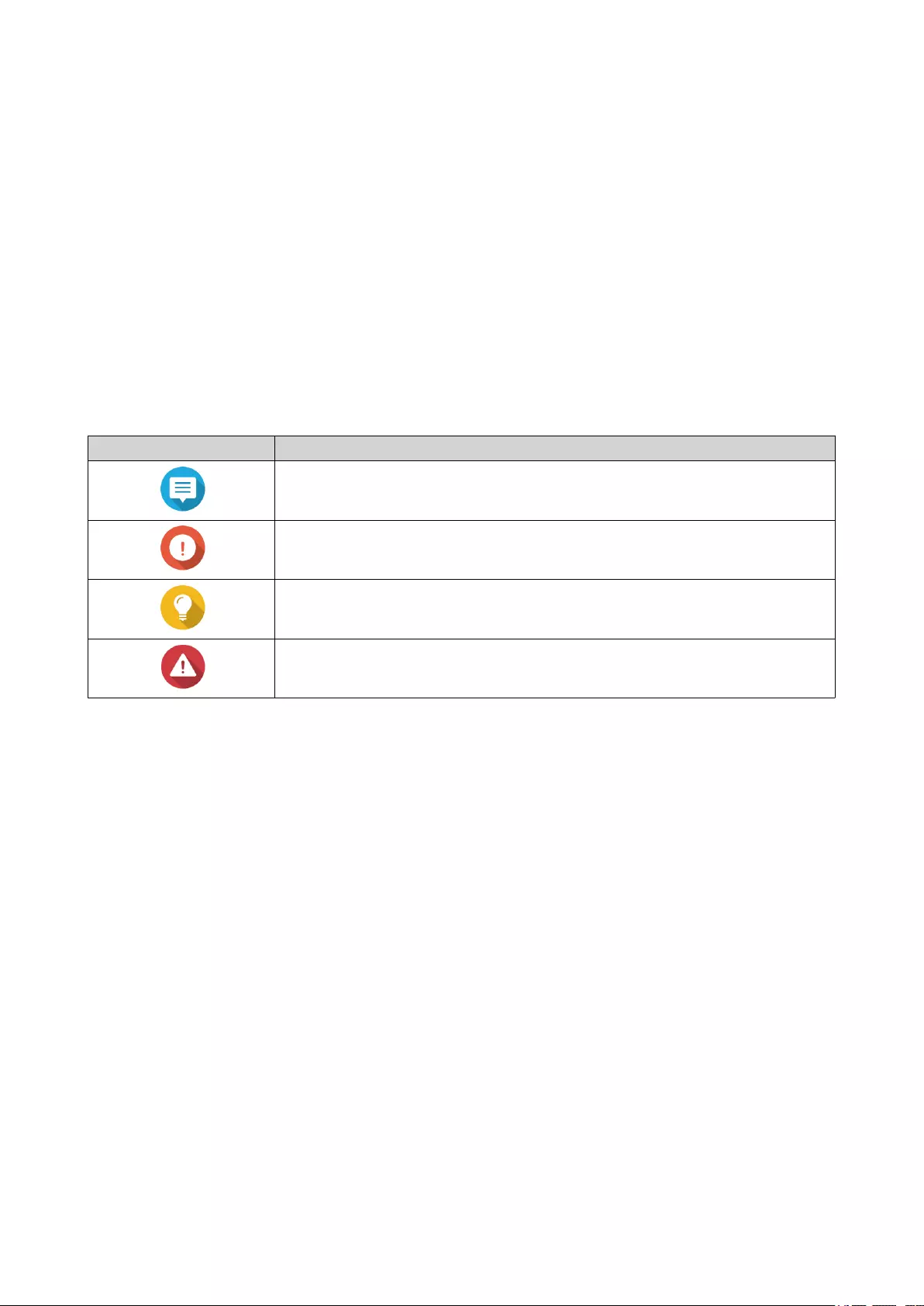
1. Preface
About This Guide
This guide provides information on the QNAP TR-004U external RAID enclosure and step-by-step
instructions on installing the hardware. It also provides instructions on basic operations and troubleshooting
information.
Audience
This document is intended for consumers and storage administrators. This guide assumes that the user has
a basic understanding of storage and backup concepts.
Document Conventions
Symbol Description
Notes provide default configuration settings and other supplementary
information.
Important notes provide information on required configuration settings and other
critical information.
Tips provide recommendations or alternative methods of performing tasks or
configuring settings.
Warnings provide information that, when ignored, may result in potential loss,
injury, or even death.
QNAP External RAID Enclosure User Guide
Preface 3
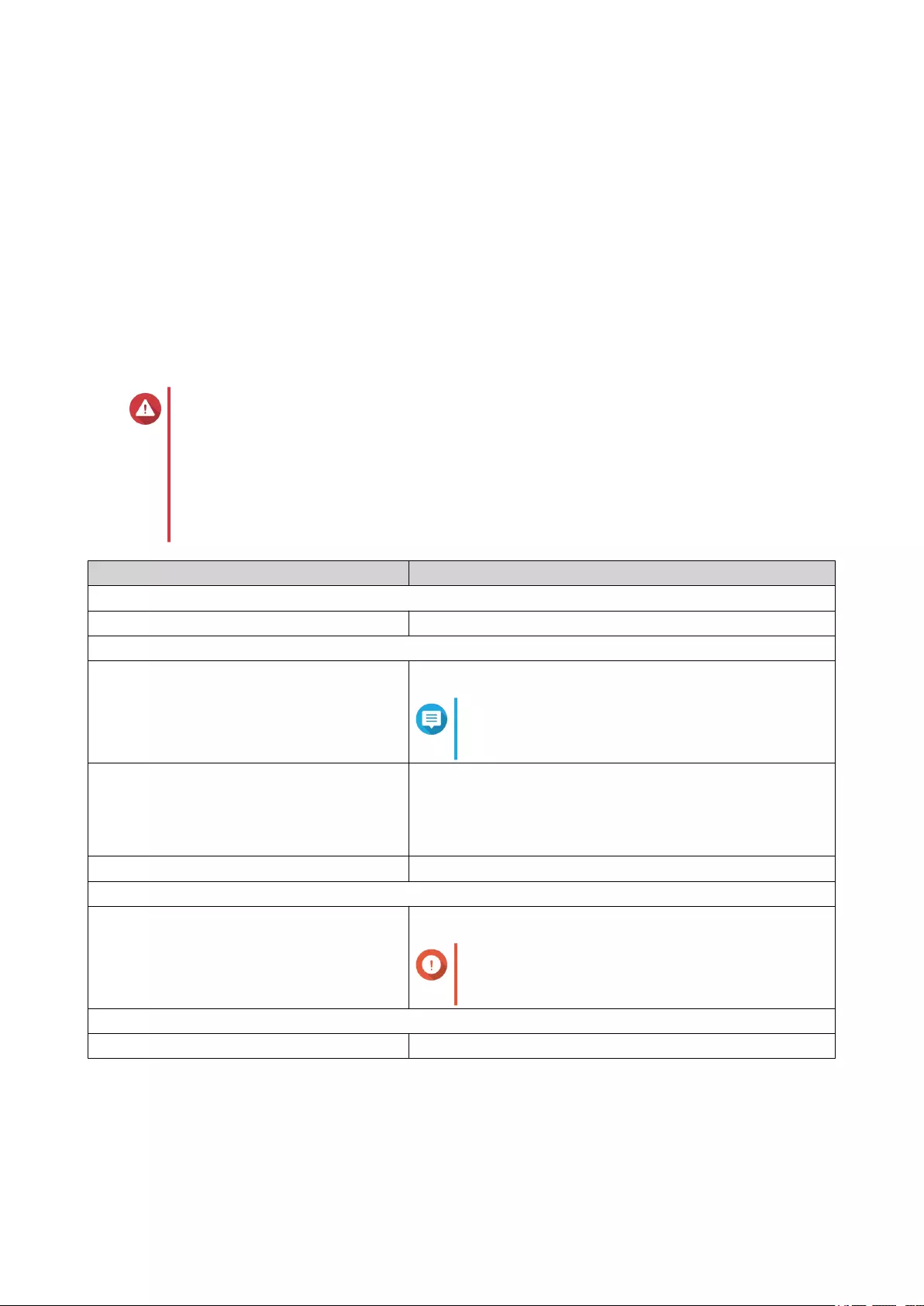
2. Product Overview
This chapter provides basic information about the QNAP TR-004U external RAID enclosure.
About the TR-004U
The TR-004U external RAID enclosure is designed to increase the capacity and utility of your NAS or server.
It provides RAID, JBOD, and port multiplier support for added compatibility and security across multiple
platforms. The TR-004U features a mode switch for easy and accessible RAID configuration, and its USB 3.0
Type-C port ensures quick and efficient data transfer.
Hardware Specifications
Warning
If your QNAP product has hardware defects, return the product to QNAP or a QNAP-
authorized service center for maintenance or replacement. Any attempt to repair or
perform maintenance procedures on the product by you or an unauthorized third party
invalidates the warranty.
QNAP is not responsible for any damage or data loss caused by unauthorized
modifications and installation of unsupported third-party applications.
For details, see the QNAP Warranty Terms and Conditions.
Component TR-004U
Ordering Information
Ordering P/N TR-004U
Storage
Drive bays 4 x 3.5-inch SATA 3 Gbps
Note
The TR-004U is compatible with SATA 6 Gbps
drives.
Drive compatibility • 3.5-inch SATA hard disk drives
• 2.5-inch SATA hard disk drives
• 2.5-inch SATA solid-state drives
Hot-swapping Yes
External I/O Ports & Expansion Slots
USB ports 1 x USB 3.0 Type-C
Important
This port is only for connecting the RAID
enclosure to a NAS or server.
Interface
Buttons Set
QNAP External RAID Enclosure User Guide
Product Overview 4
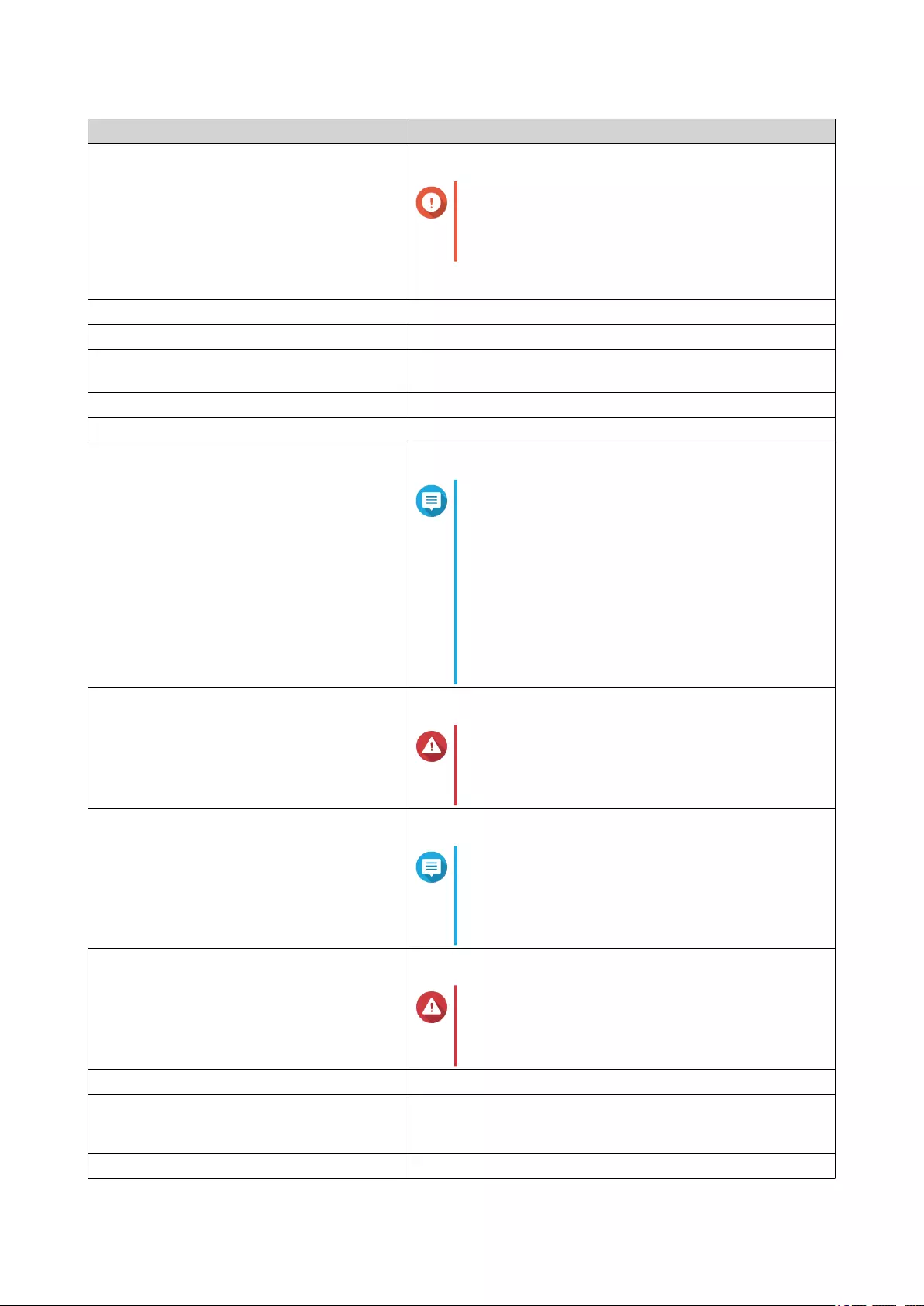
Component TR-004U
Switches • Power
Important
QNAP recommends waiting at least two
seconds after powering off the RAID enclosure
before powering it on again.
• Mode
Dimensions
Form factor 1 U Rackmount
Dimensions (H x W x D) 44 x 439 x 291 mm
(1.7 x 17.3 x 11.4 in)
Net weight 4.04 kg (8.91 lbs)
Other
Rail compatibility RAIL-B02
Note
• Rail kits are not included with the RAID
enclosure and must be purchased
separately. For details, contact an
authorized reseller or go to http://
shop.qnap.com.
• Information on rail kit installation can be
found in the installation guide included in
the rail kit package.
Power supply unit 100W, 100-240V AC, 50/60 Hz, open-frame
Warning
To reduce the risk of fire or electric shock,
ensure that you only connect the power cord
to a properly grounded electrical outlet.
Sound level 23.1 dB(A)
Note
The sound level was tested at a bystander
position, which is within one meter of the test
device. The test device operated at low speed
with the maximum number of drives installed.
Fans System: 2 x 4 cm, 12V DC smart fan
Warning
To avoid potential injury or damage to
components, do not touch the fans while the
device is connected to a power source.
Operating temperature 0˚C to 40˚C (32˚F to 104˚F)
Relative humidity • Non-condensing relative humidity: 5% to 95%
• Wet-bulb temperature: 27˚C (80.6˚F)
Security slot Kensington security slot
QNAP External RAID Enclosure User Guide
Product Overview 5
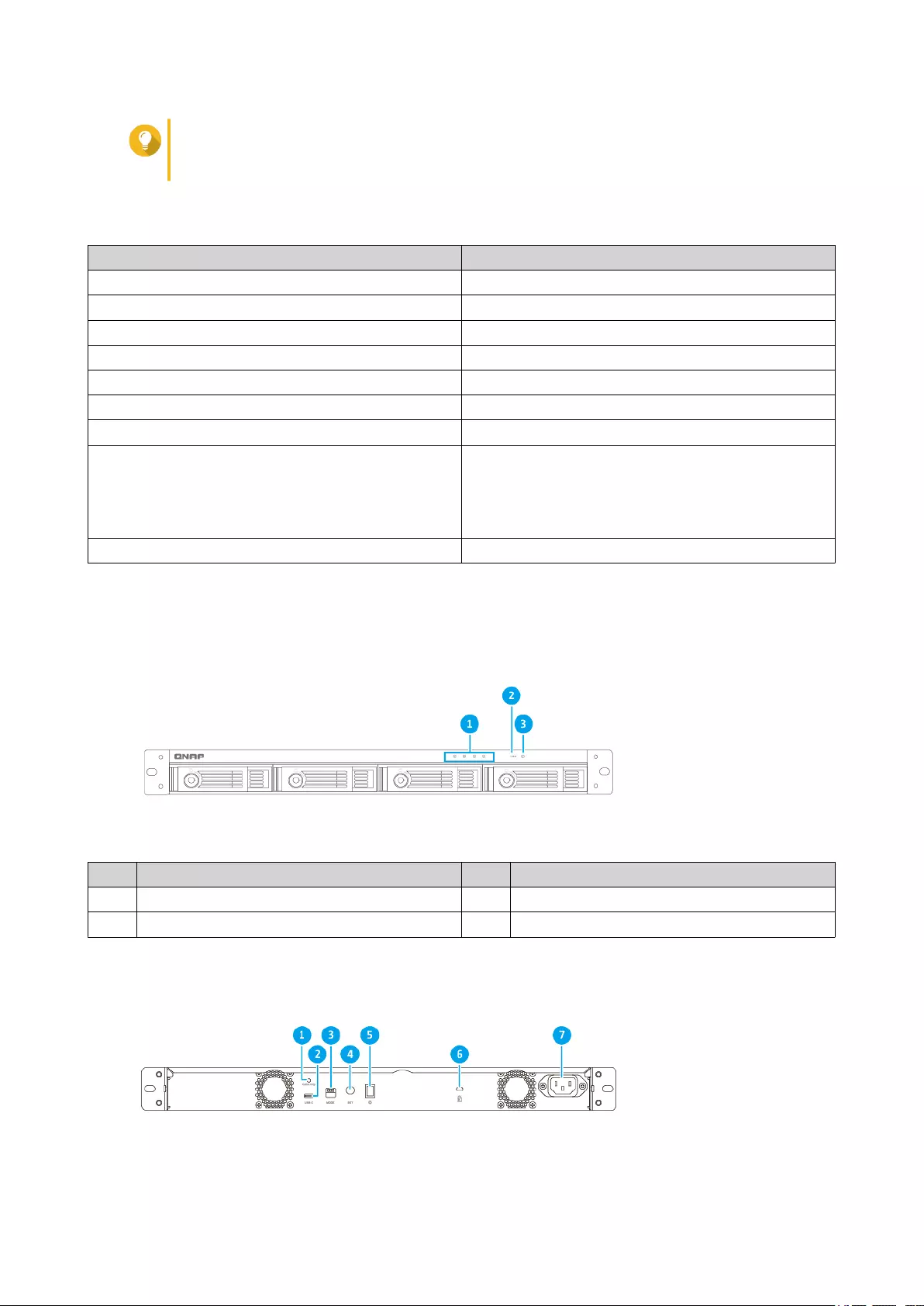
Tip
Model specifications are subject to change without prior notice. To see the latest
specifications, go to https://www.qnap.com.
Package Contents
Item Quantity
TR-004U 1
Power cord 1
USB Type-C to Type-A connector cable 1
Drive tray keys 2
USB cable clip 1
Screws for 3.5-inch drives 16
Screws for 2.5-inch drives 12
Handle kit • 2 x handles
• 2 x angle brackets
• 8 x screws
Quick Installation Guide (QIG) 1
Components
Front Panel
No. Component No. Component
1 Drive LEDs 3 Status LED
2 USB LED - -
Rear Panel
QNAP External RAID Enclosure User Guide
Product Overview 6
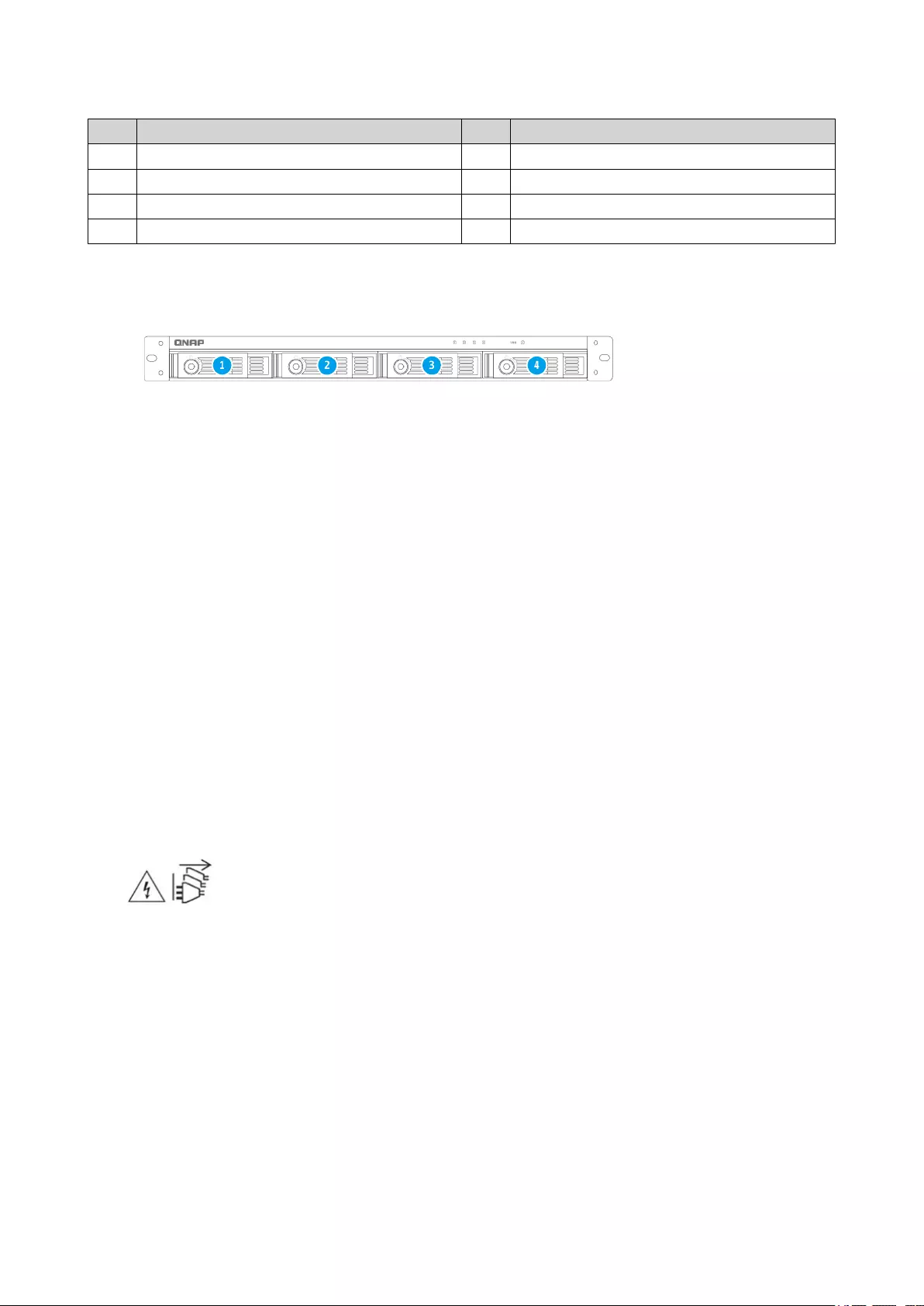
No. Component No. Component
1 USB cable clip slot 5 Power switch
2 USB 3.0 Type-C port 6 Kensington security slot
3 Mode switch 7 Power input
4 Set button - -
Drive Numbering
Safety Information
The following instructions help ensure personal safety and environmental safety. Read these instructions
carefully before performing any operations.
General Instructions
• The device should be stored in a secure location with restricted access, controlled through the use of a
tool, lock and key, or any means of security.
• Only qualified, skilled, and authorized persons with knowledge of all restrictions, safety precautions,
and installation and maintenance procedures should have physical access to the device.
• To avoid potential injury or damage to components, ensure that the drives and other internal system
components have cooled before touching them.
• Observe electrostatic discharge (ESD) procedures to avoid potential injury or damage to components.
Power
• To reduce the risk of fire or electric shock, ensure that you only connect the power cord to a properly
grounded electrical outlet.
•
Devices with redundant power supply may have one or more power supply unit (PSU) cords. To avoid
serious injuries, a trained service technician must disconnect all PSU cords from the device before
installing or replacing system components.
System Battery
• To avoid potential battery explosion, causing injury or damage to components, ensure that you replace
the existing battery with a battery of the same type.
• Dispose of used batteries properly according to local regulations or the instructions of the battery
manufacturer.
QNAP External RAID Enclosure User Guide
Product Overview 7
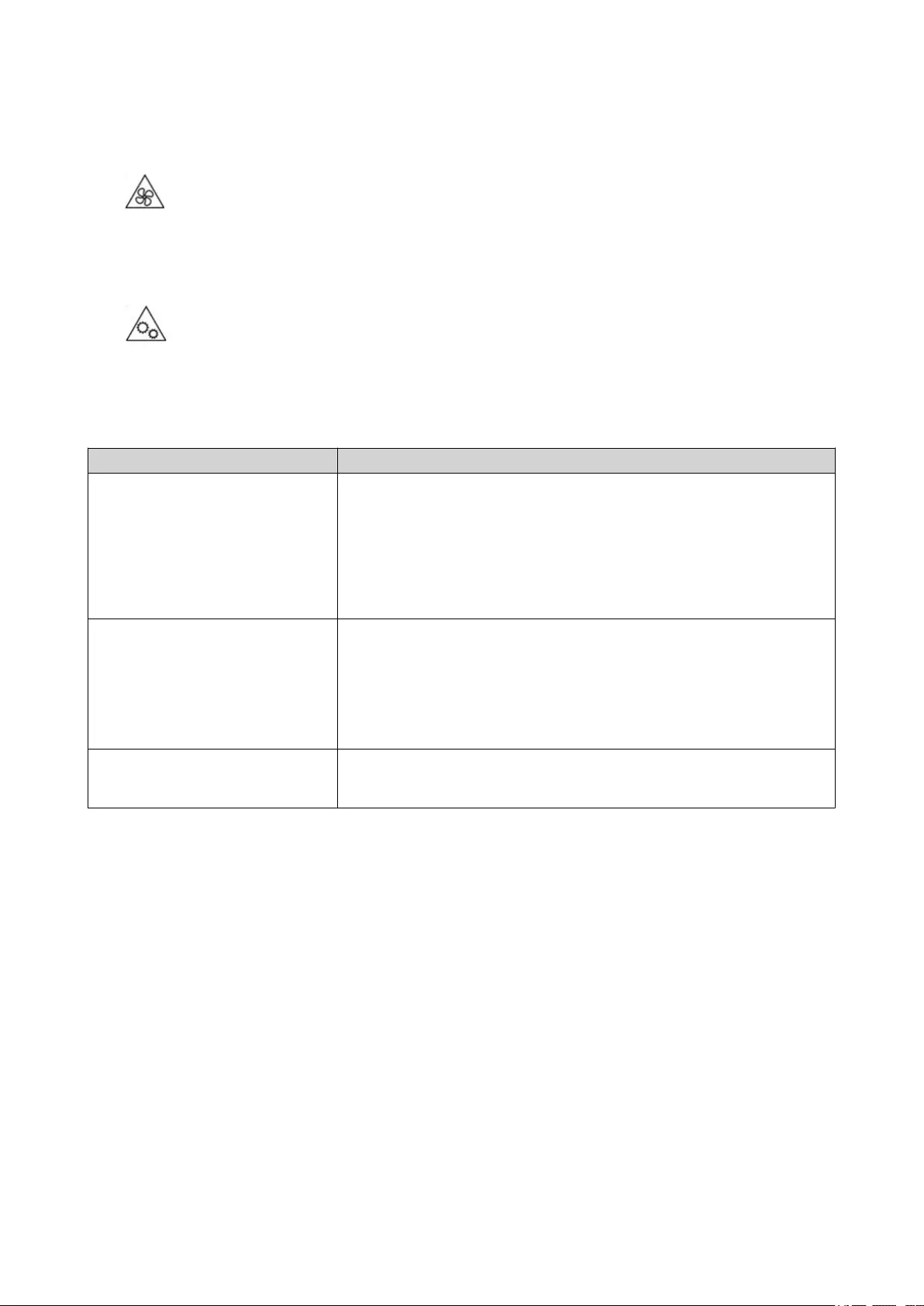
Moving Parts
•
Moving fan blades: Keep your body parts away from moving fan blades while the device is connected
to a power source.
•
Moving components: Keep your body parts away from other moving components.
Installation Requirements
Category Item
Environment • Room temperature: 0˚C to 40˚C (32˚F to 104˚F)
• Non-condensing relative humidity: 5% to 95%
• Wet-bulb temperature: 27˚C (80.6˚F)
• Flat, anti-static surface without exposure to direct sunlight, liquids,
or chemicals
Hardware and peripherals • NAS or server
• Storage drives
For details on compatible drives, go to https://www.qnap.com/
compatibility/.
• USB connector cable
Tools • Phillips #1 or #2 screwdriver
• Anti-static wrist strap
Setting up the RAID Enclosure
1. Place the RAID enclosure in an environment that meets the requirements.
For details, see Installation Requirements.
2. Install the RAID enclosure on a rack.
For details, see the following topics:
•Rail Kits
•Installing Handles
3. Install the drives.
For details, see the following topics:
•Installing 3.5-inch Drives on 3.5-inch Trays
•Installing 2.5-inch Drives on 3.5-inch Trays
4. Connect the power cord.
QNAP External RAID Enclosure User Guide
Product Overview 8
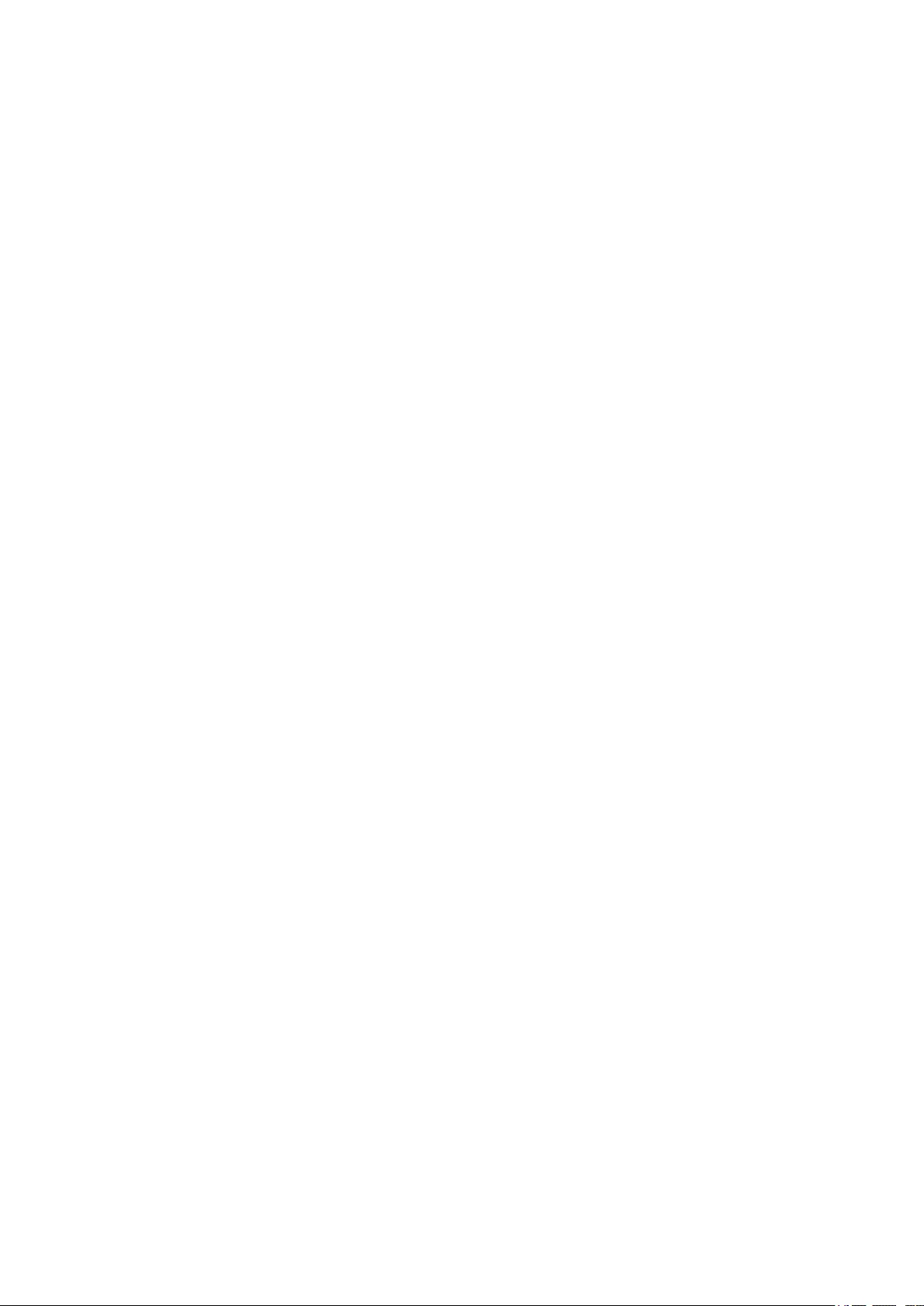
5. Connect the RAID enclosure to your NAS or server.
For details, see the following topics:
•Connecting the RAID Enclosure to a NAS
•Connecting the RAID Enclosure to a Server
6. Power on the RAID enclosure.
7. Optional: Configure the RAID settings.
For details, see RAID Configuration.
QNAP External RAID Enclosure User Guide
Product Overview 9
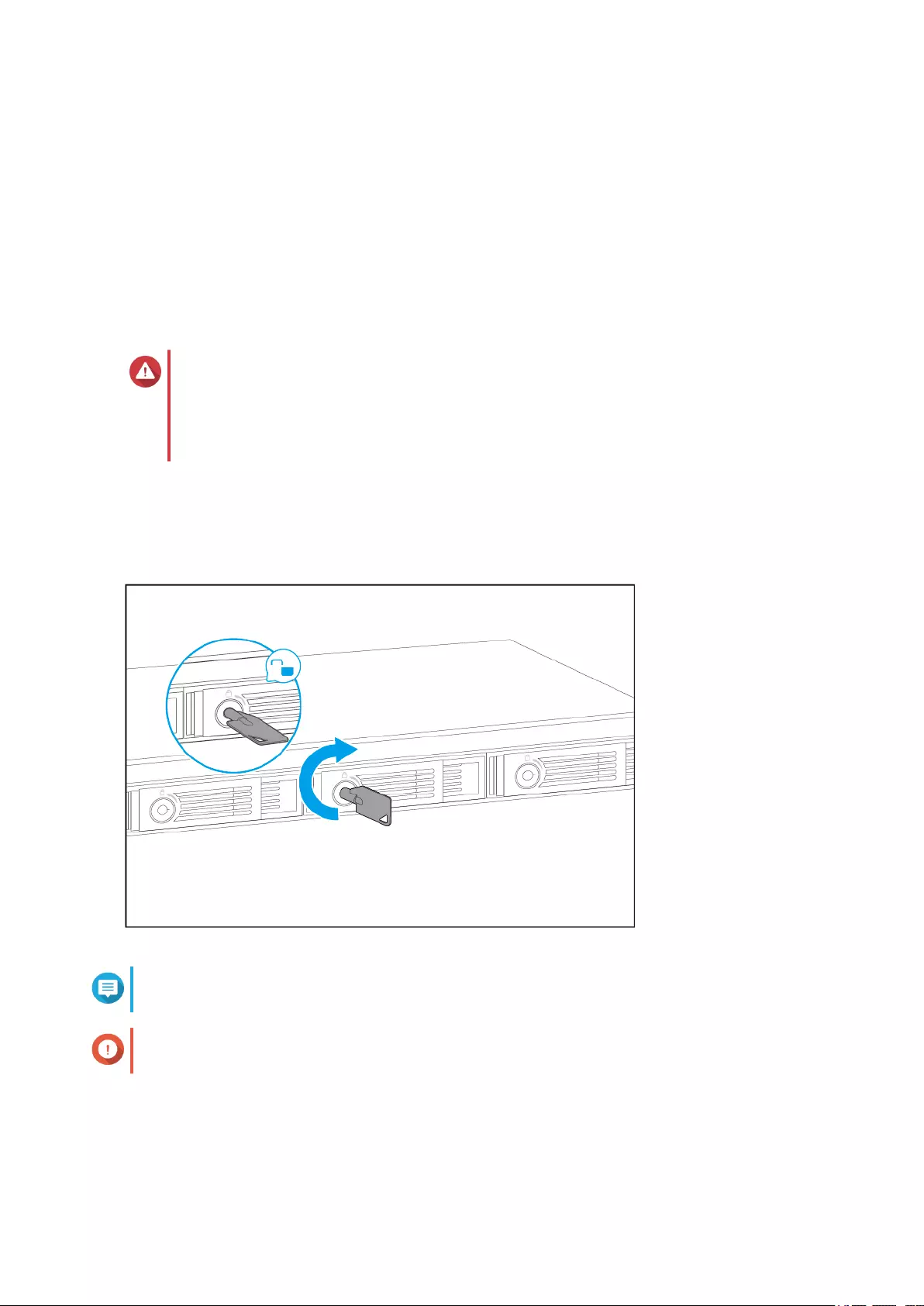
3. Hardware Installation
This section provides information on installing drives and handles and connecting the RAID enclosure to a
NAS or server.
Drive Installation
The TR-004U is compatible with 3.5-inch and 2.5-inch hard drives and 2.5-inch solid-state drives.
Installing 3.5-inch Drives on 3.5-inch Trays
Warning
• Installing a drive deletes all data on the drive, unless the RAID enclosure is in
Individual or Software Control mode.
• Observe electrostatic discharge (ESD) procedures to avoid damage to components.
1. Power off the RAID Enclosure.
2. Remove a drive tray.
a. Optional: Unlock the tray.
Note
The preinstalled drive trays come unlocked.
Important
Ensure that the drive tray keys are stored in a safe place.
b. Pull the handle to release the tray.
c. Pull the tray out.
QNAP External RAID Enclosure User Guide
Hardware Installation 10
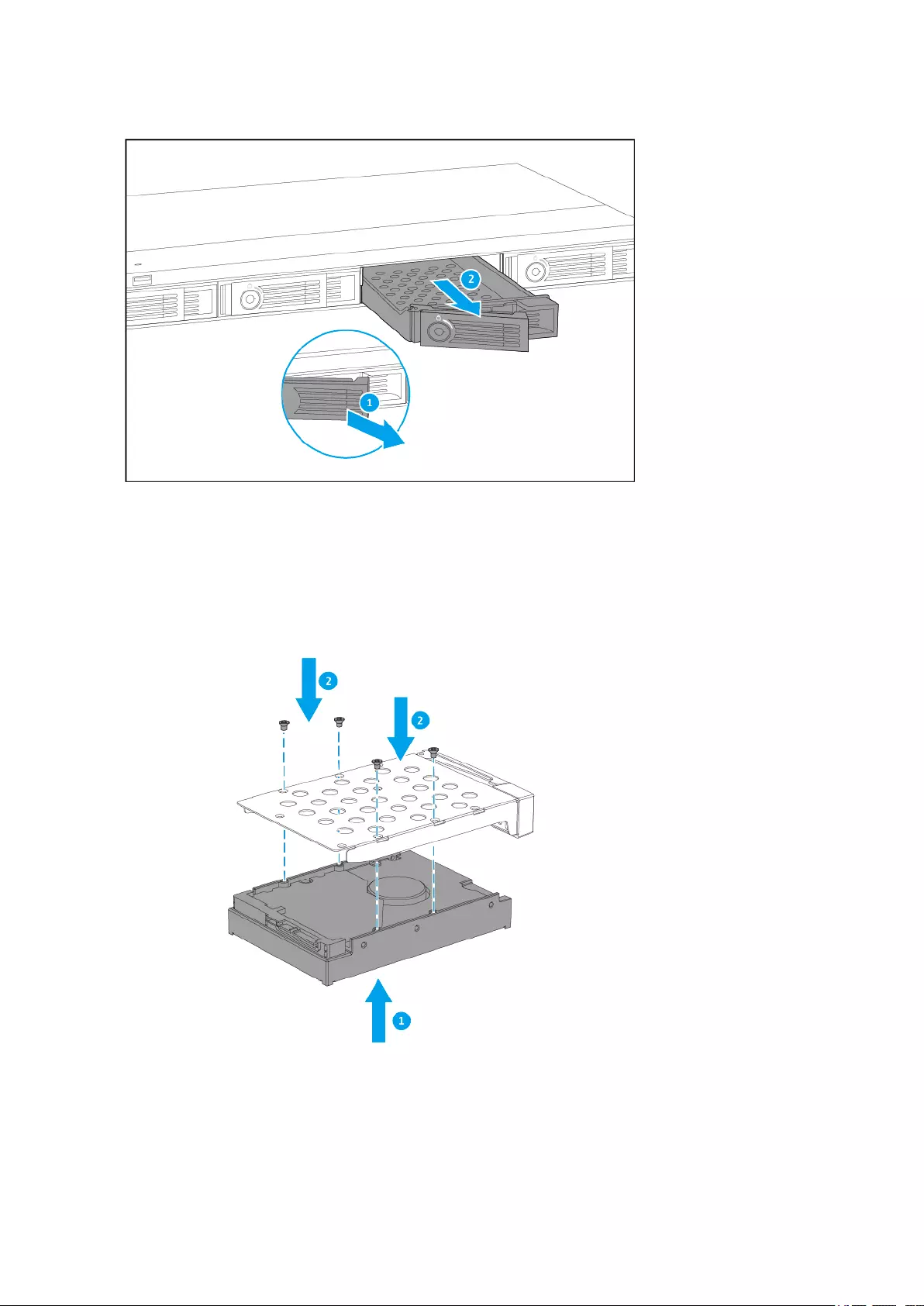
3. Install a drive on the tray.
a. Place the drive on the tray so that the holes on the bottom of the drive are aligned with the holes
on the bottom of the tray.
b. Attach the screws.
4. Load the tray into the drive bay.
a. Insert the tray into the bay.
b. Push the handle.
QNAP External RAID Enclosure User Guide
Hardware Installation 11
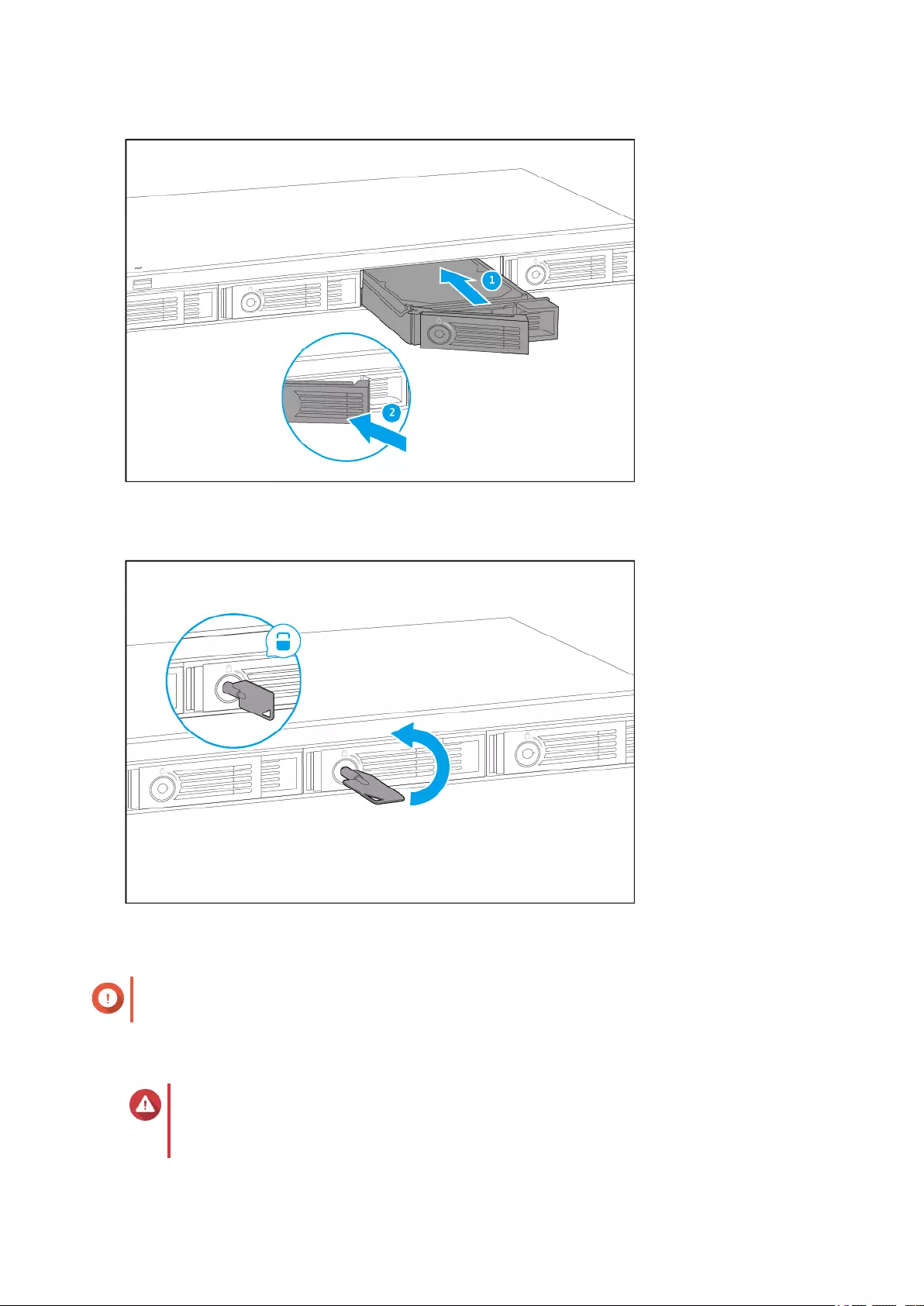
c. Optional: Lock the tray.
5. Power on the RAID enclosure.
Important
The RAID enclosure may take up to 30 seconds to detect the installation of the new drive.
Installing 2.5-inch Drives on 3.5-inch Trays
Warning
• Installing a drive deletes all data on the drive, unless the RAID enclosure is in
Individual or Software Control mode.
QNAP External RAID Enclosure User Guide
Hardware Installation 12
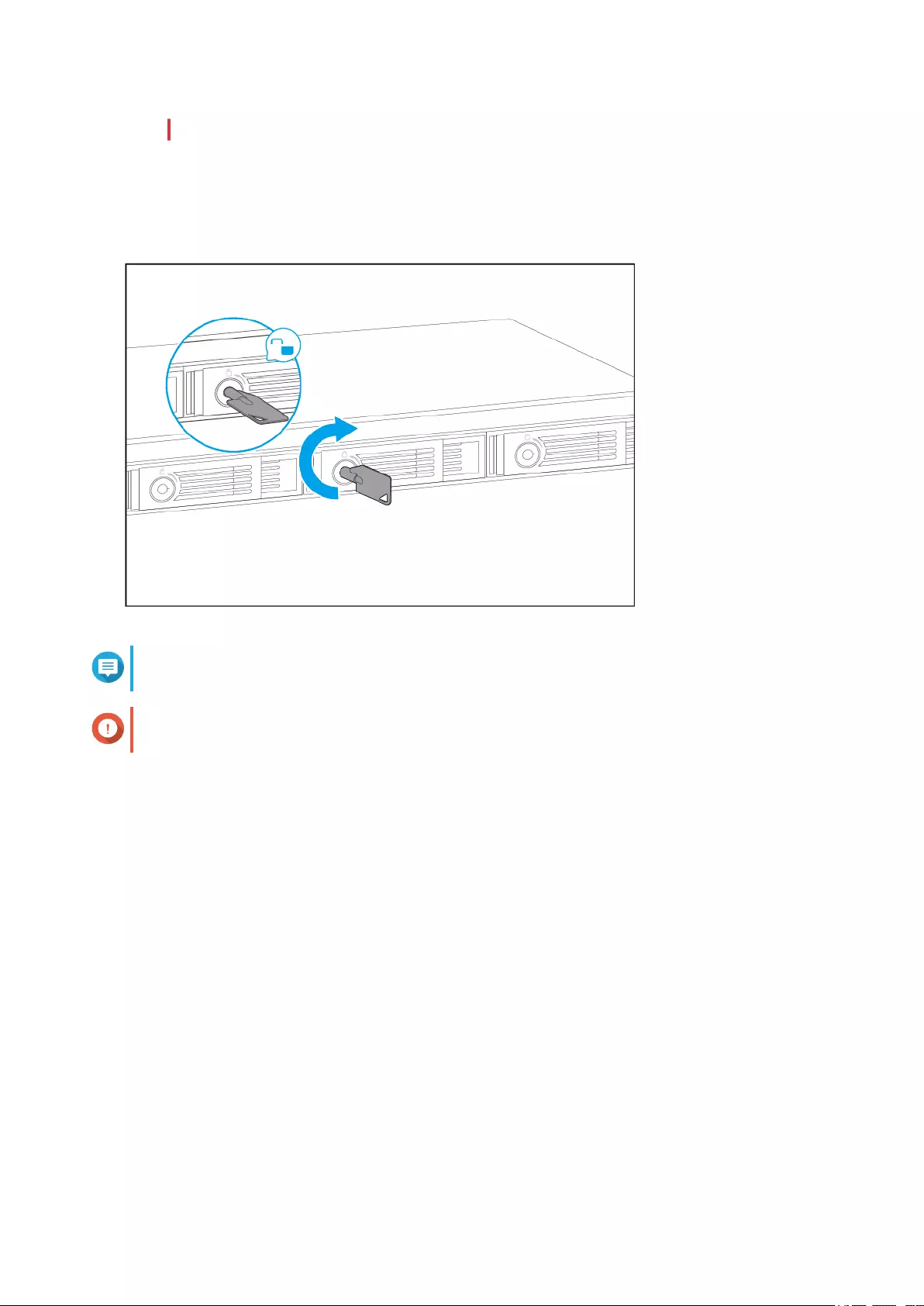
• Observe electrostatic discharge (ESD) procedures to avoid damage to components.
1. Power off the RAID enclosure.
2. Remove a drive tray.
a. Optional: Unlock the tray.
Note
The preinstalled drive trays come unlocked.
Important
Ensure that the drive tray keys are stored in a safe place.
b. Pull the handle to release the tray.
c. Pull the tray out.
QNAP External RAID Enclosure User Guide
Hardware Installation 13
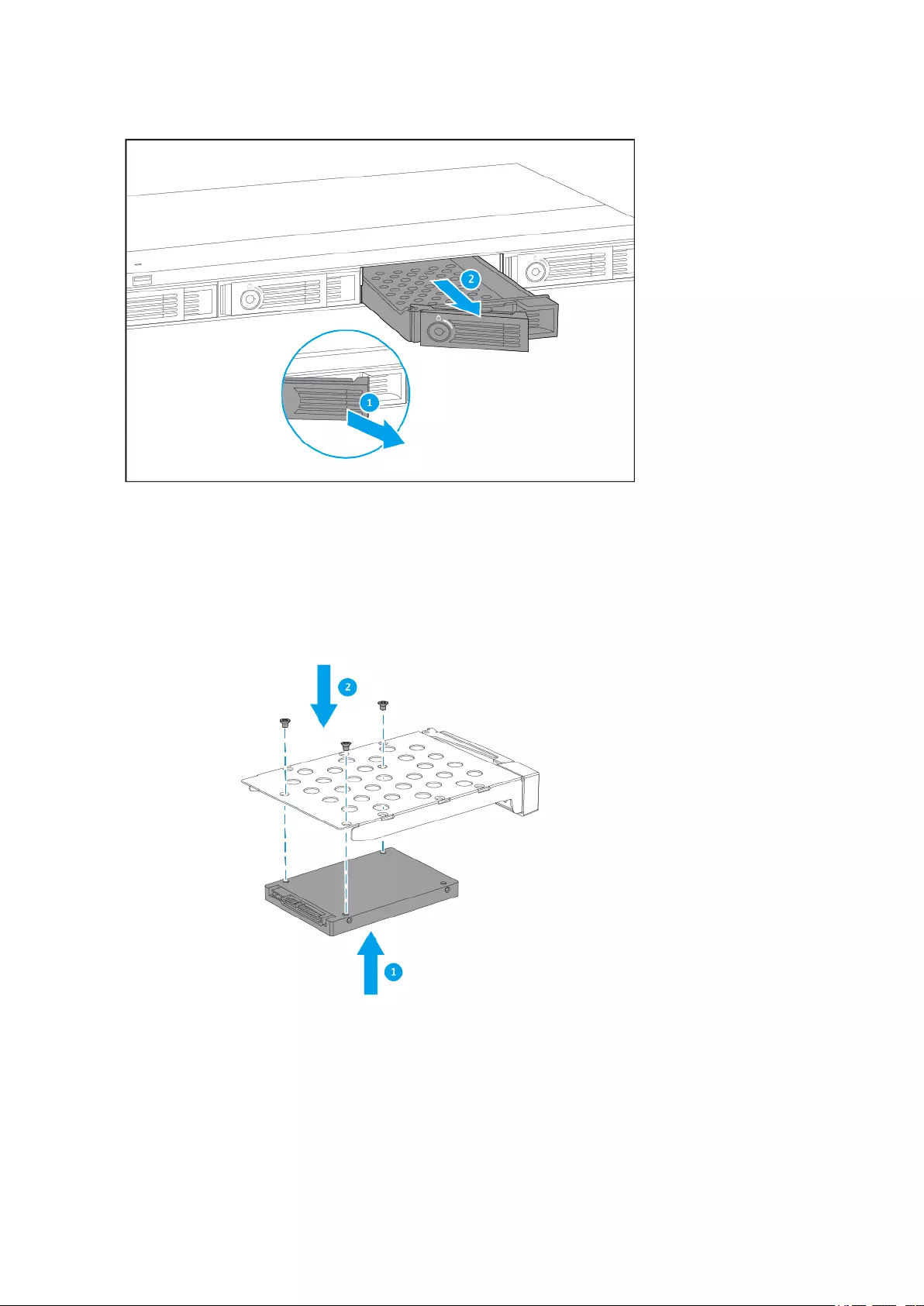
3. Install a drive on the tray.
a. Place the drive on the tray so that the holes on the bottom of the drive are aligned with the holes
on the bottom of the tray.
b. Attach the screws.
4. Load the tray into the drive bay.
a. Insert the tray into the bay.
b. Push the handle.
QNAP External RAID Enclosure User Guide
Hardware Installation 14
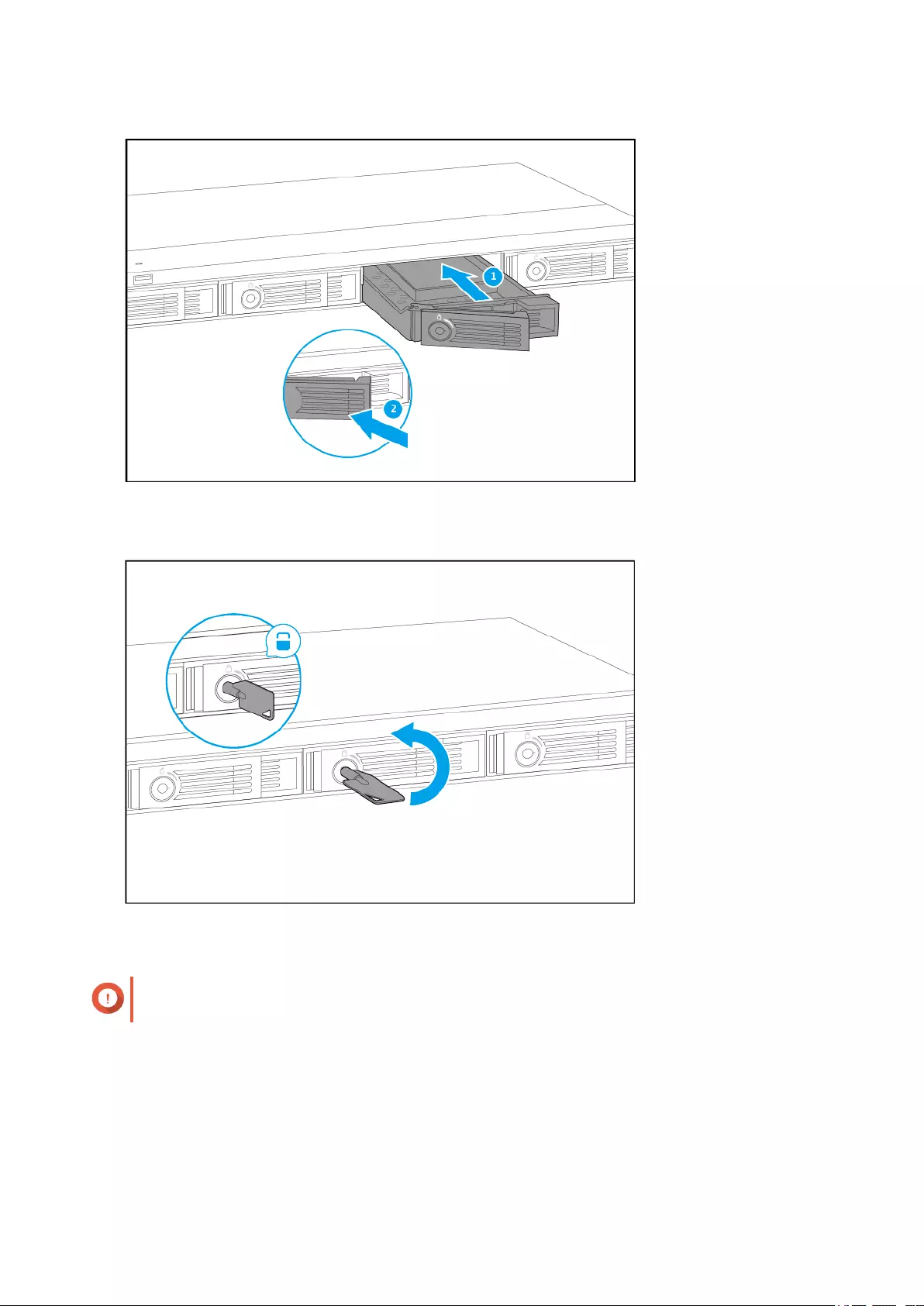
c. Optional: Lock the tray.
5. Power on the RAID enclosure.
Important
The RAID enclosure may take up to 30 seconds to detect the installation of the new drive.
Installing Handles
Installing handles enables you to better grip and secure the RAID enclosure.
1. Power off the RAID enclosure.
2. Install a handle on an angle bracket.
QNAP External RAID Enclosure User Guide
Hardware Installation 15
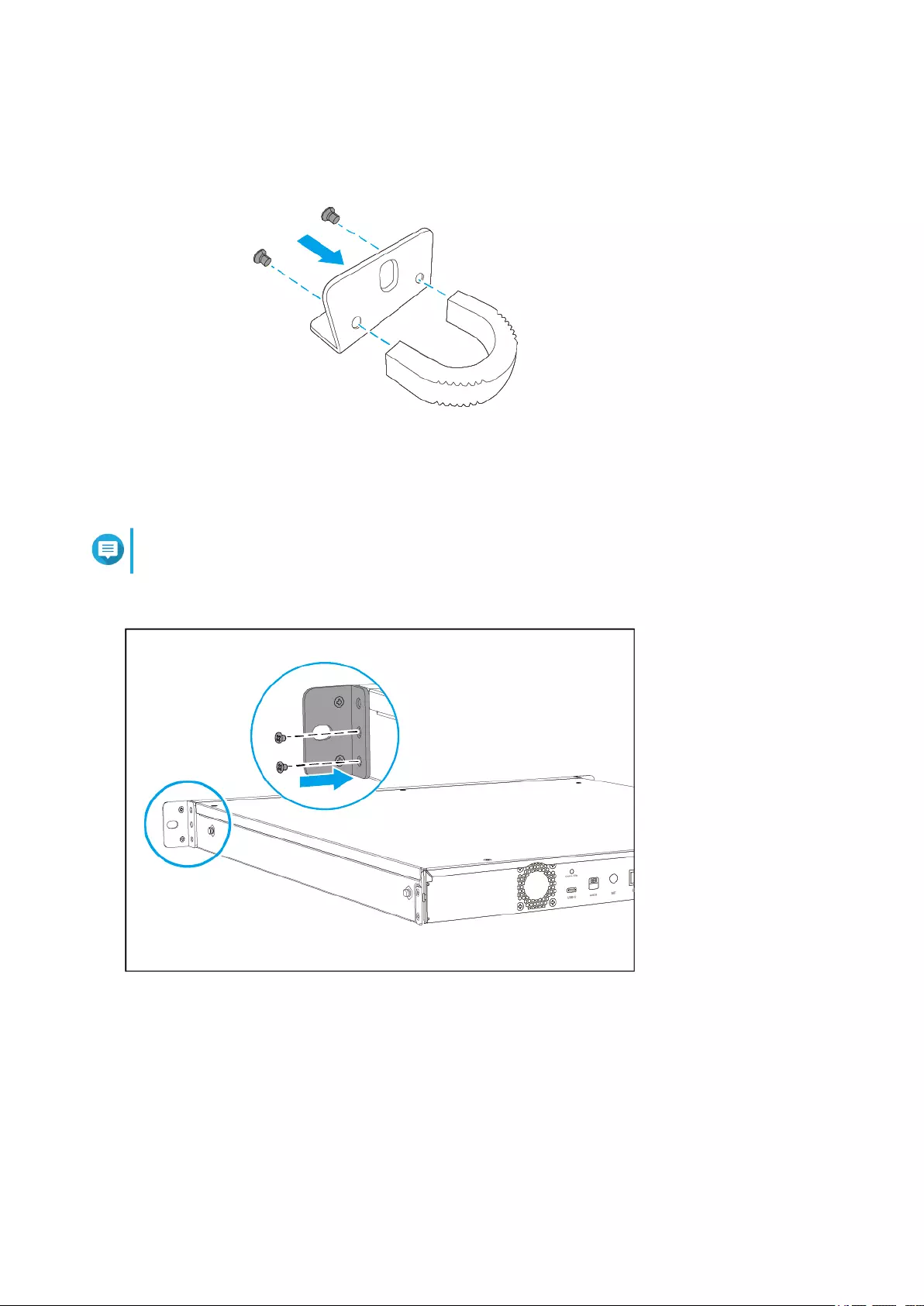
a. Align the openings on the handle with the two round screw holes on the angle bracket.
b. Attach the screws to lock the handle to the angle bracket.
3. Install the angle bracket on the NAS.
a. Align the holes on the angle bracket with the holes on the chassis.
Note
Ensure that the handle faces the same direction as the front panel.
b. Attach the screws.
4. Install a second handle on the other side of the chassis.
5. Power on the RAID enclosure.
Connecting the RAID Enclosure to a NAS
A QNAP NAS can support a maximum of two external RAID enclosures.
QNAP External RAID Enclosure User Guide
Hardware Installation 16
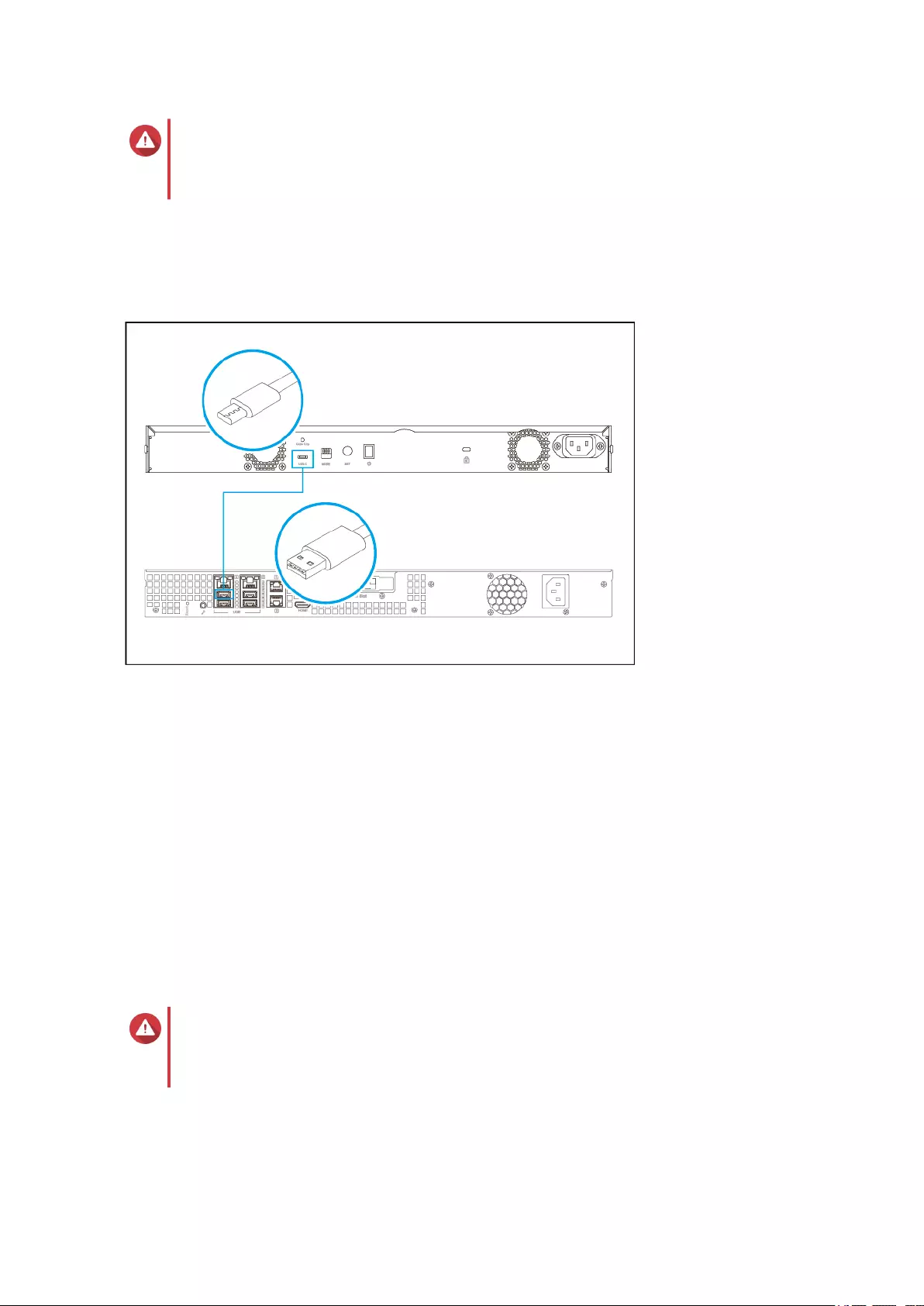
Warning
Boot failures may occur when disconnecting and reconnecting the external device from the
host device repeatedly within a short time. QNAP recommends waiting 10 seconds before
reconnecting the external device to the host device.
1. Connect the RAID enclosure to the NAS.
a. Connect a USB cable to the USB 3.0 Type-C port on the RAID enclosure.
b. Connect the USB cable to a USB port on the NAS.
c. Optional: Connect a second RAID enclosure to the NAS.
2. Power on the RAID enclosure.
3. Verify that the RAID enclosure is recognized by the NAS.
a. Log on to QTS as administrator.
b. Go to Main Menu > Storage & Snapshots > Overview > Storage .
c. Verify that the RAID enclosure is listed.
Connecting the RAID Enclosure to a Server
A Windows, macOS, or Linux server does not limit the number of RAID enclosures it can support. However,
QNAP recommends limiting the maximum number of connections to four RAID enclosures.
Warning
Boot failures may occur when disconnecting and reconnecting the external device from the
host device repeatedly within a short time. QNAP recommends waiting 10 seconds before
reconnecting the external device to the host device.
1. Connect the RAID enclosure to a server.
a. Connect a USB cable to the USB 3.0 Type-C port on the RAID enclosure.
QNAP External RAID Enclosure User Guide
Hardware Installation 17
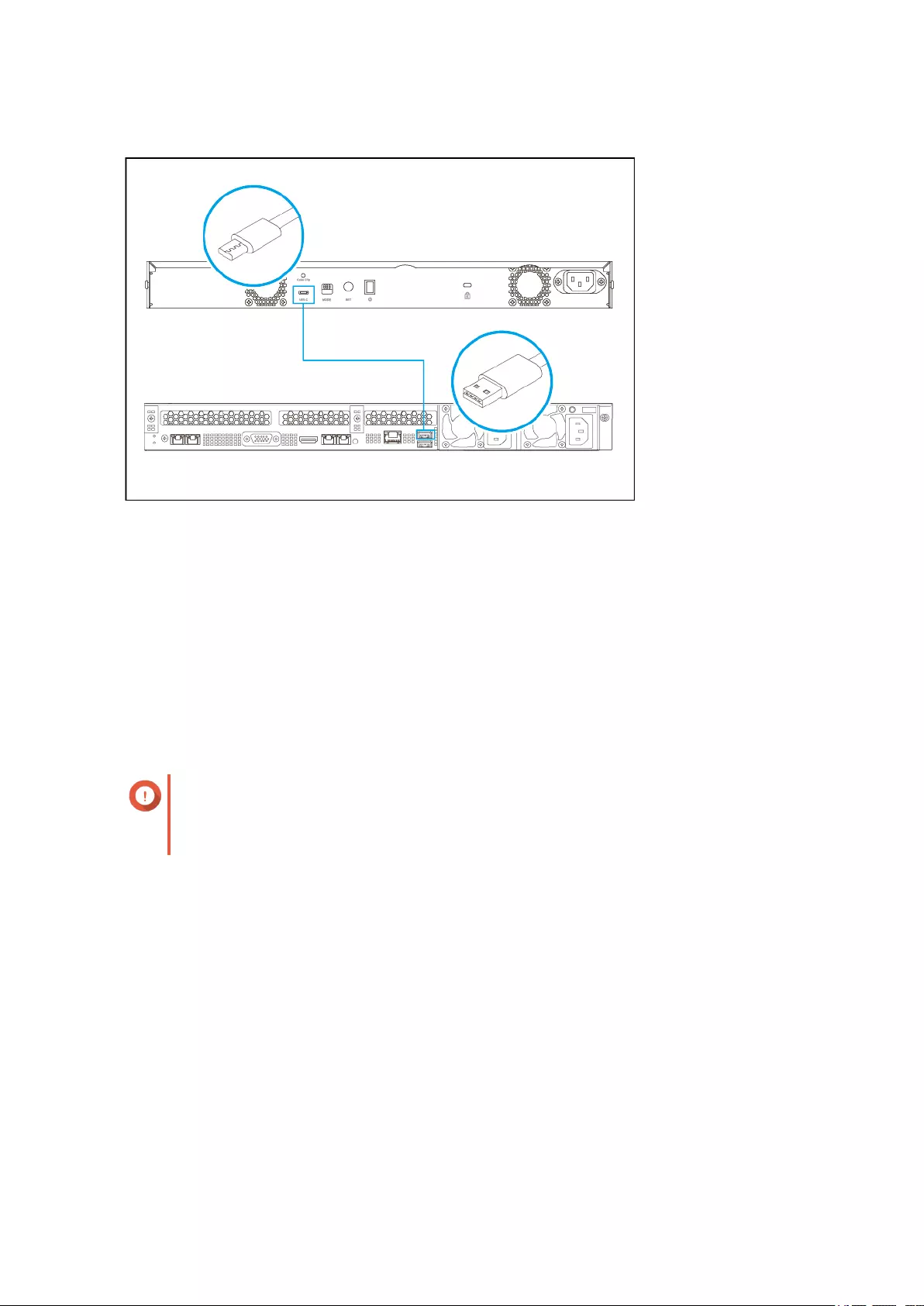
b. Connect the USB cable to a USB port on the server.
c. Optional: Connect additional RAID enclosures to the server.
2. Power on the RAID enclosure.
3. Verify that the RAID enclosure is recognized by the server.
a. Go to your server's disk management utility or open QNAP External RAID Manager in Windows or
macOS.
b. Verify that the RAID enclosure is listed.
Attaching the USB Cable Clip
Important
The USB cable clip keeps the cable near the enclosure to avoid potential damage to the
cable or any nearby components.
The clip is not intended to be removed after attaching it to the RAID enclosure.
1. Insert the cable clip into the cable clip slot.
QNAP External RAID Enclosure User Guide
Hardware Installation 18
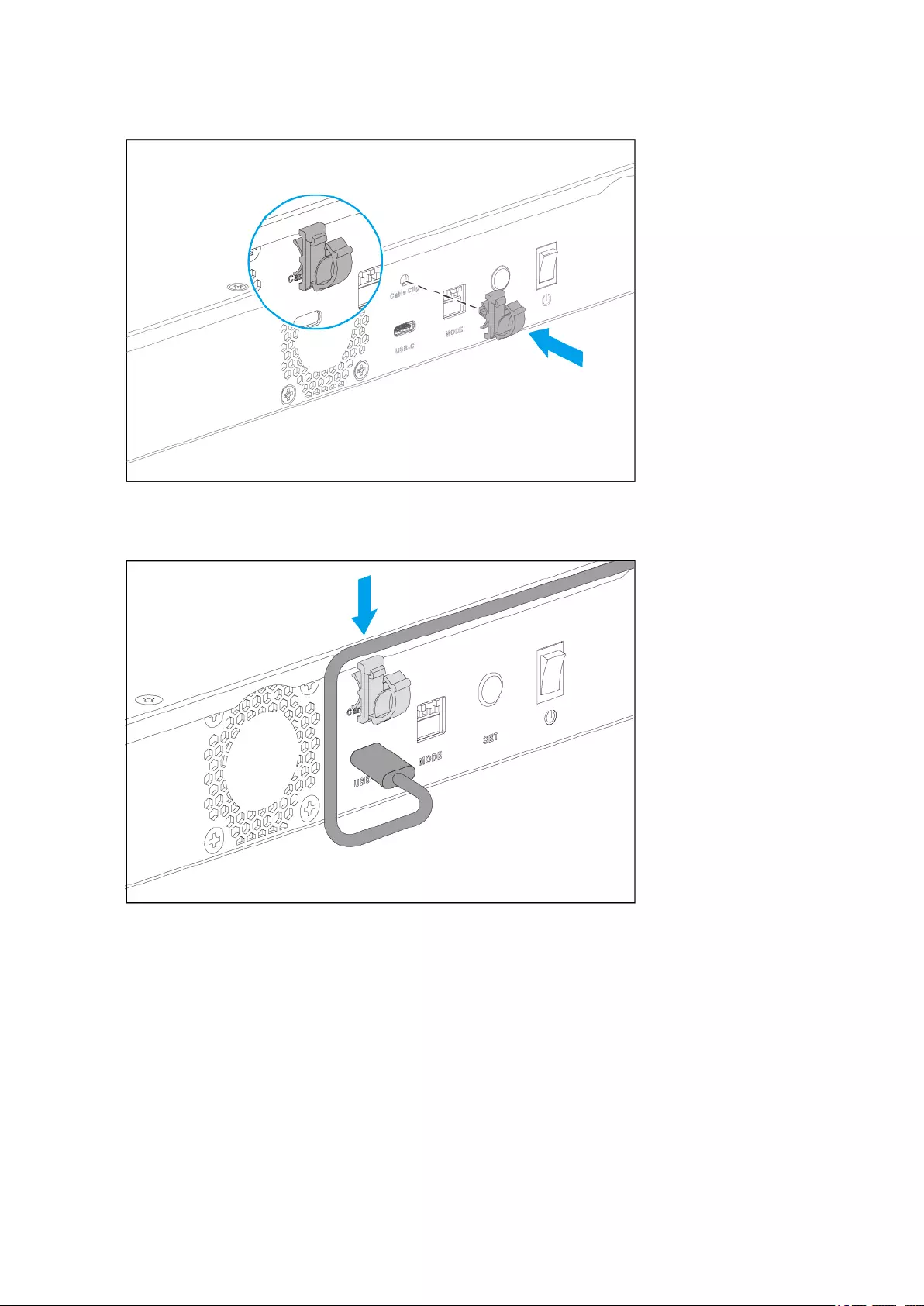
2. Insert the cable into the clip.
3. Fasten the clip to secure the cable.
QNAP External RAID Enclosure User Guide
Hardware Installation 19
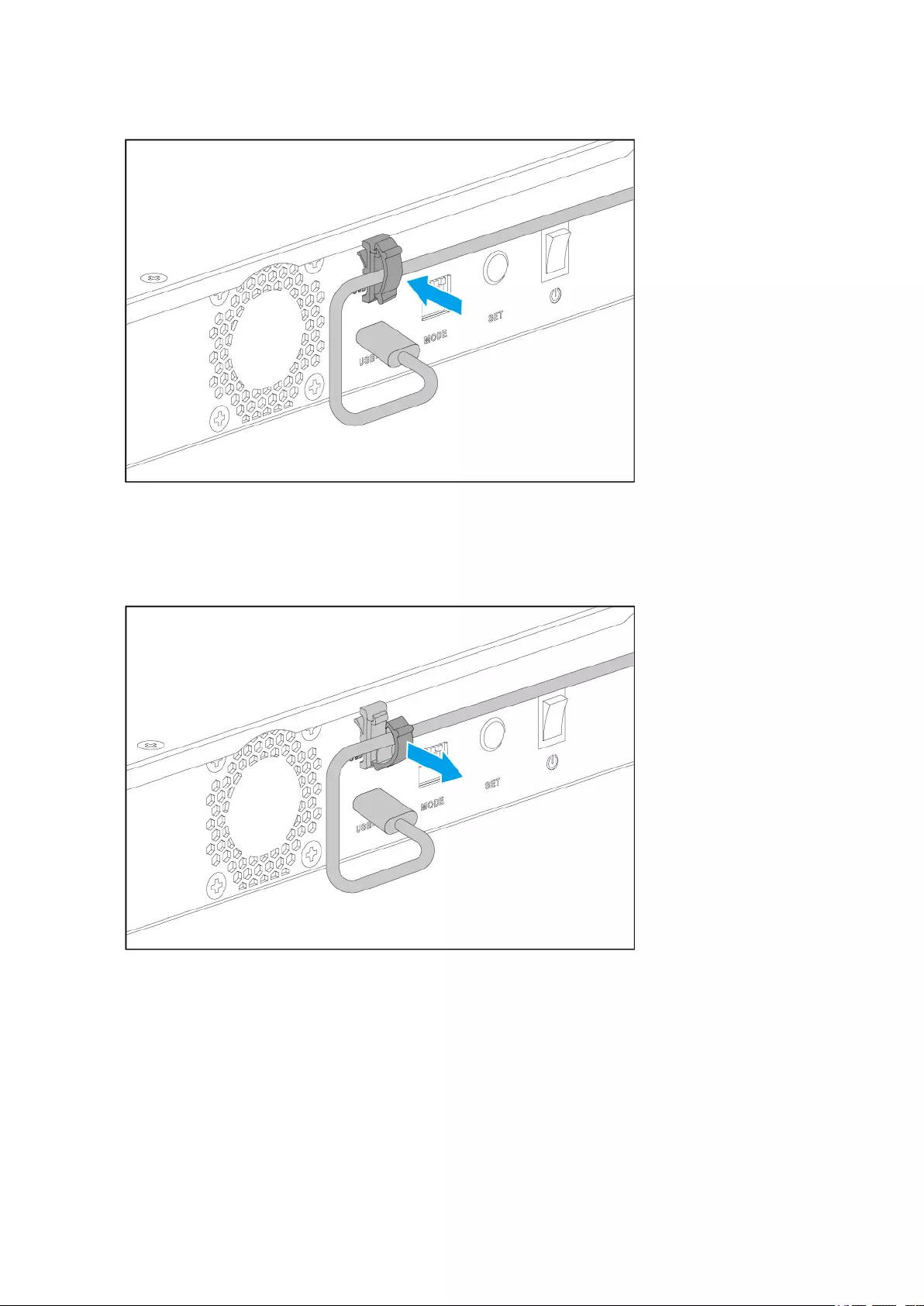
Removing a USB Cable from the USB Cable Clip
1. Release the cable clip.
2. Remove the cable from the clip.
QNAP External RAID Enclosure User Guide
Hardware Installation 20
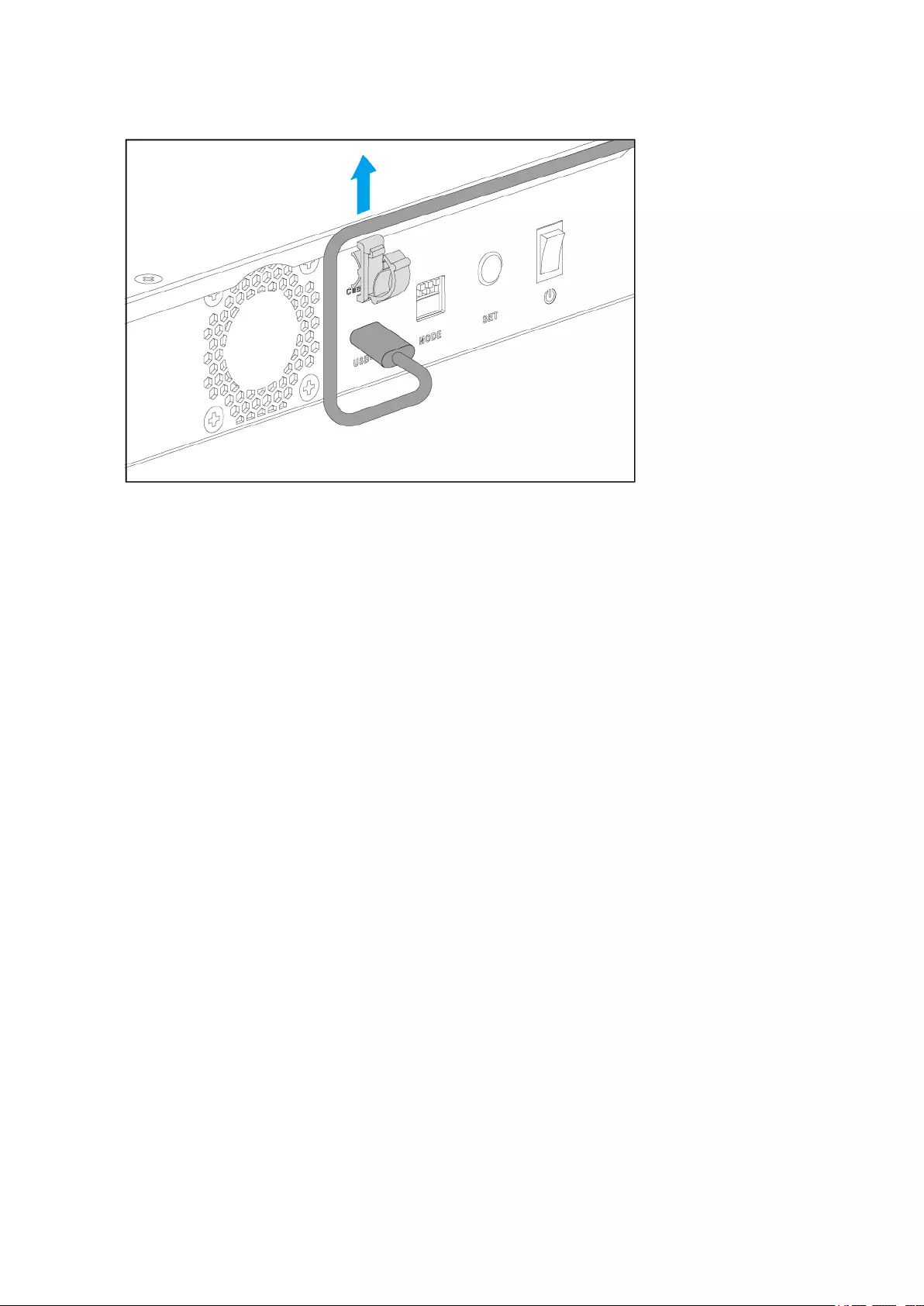
Rail Kits
The TR-004U is compatible with the following models:
• RAIL-B02
Rail kits are not included with the RAID enclosure and must be purchased separately. For details, contact an
authorized reseller or go to http://shop.qnap.com.
You can find installation information in the rail kit package.
QNAP External RAID Enclosure User Guide
Hardware Installation 21
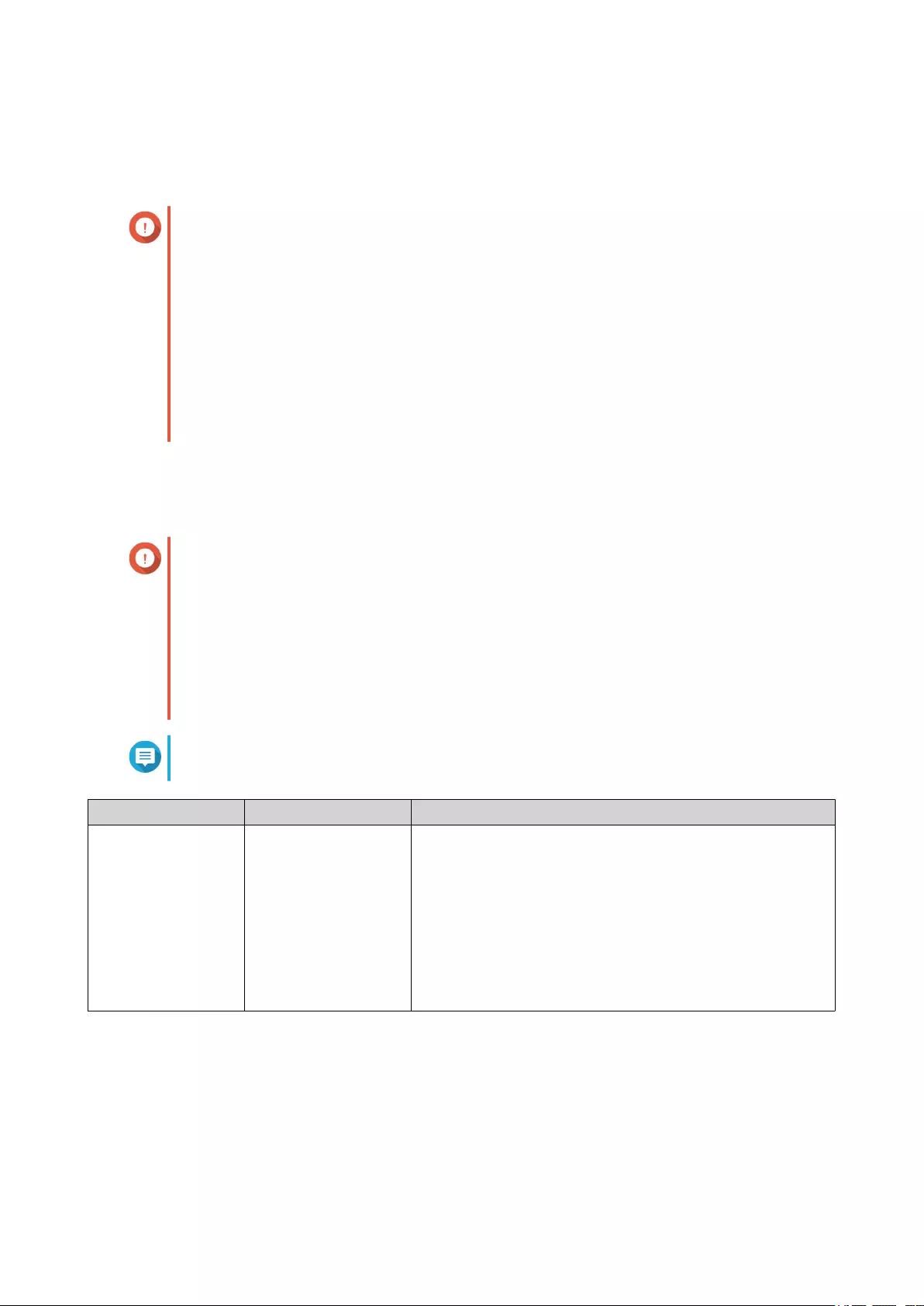
4. RAID Configuration
This section provides information on configuring RAID settings.
Important
The following situations will interrupt the connection to the RAID enclosure, causing data
being written to the drives to be lost.
• Creating or deleting a RAID group while another RAID group or disk is in use
• RAID group failure (excluding degraded mode), or adding or removing a RAID group
while another RAID group is in use
• Inserting or removing a drive when the RAID enclosure is in Individual mode
• Pressing and holding the Set button for three or more seconds, until the RAID
enclosure beeps
Supported RAID Types
QNAP external RAID enclosures support several RAID types.
Important
• When disks with different capacities are combined in one RAID group, all disks
function according to the capacity of the smallest disk. For example, if a RAID group
contains five 2 TB disks and one 1 TB disk, the total capacity will be 6 TB.
• You can only use one disk type (HDD or SSD) in a RAID group. Combining different
types of disk in one RAID group is not supported.
• QNAP recommends creating separate RAID groups for each capacity and type of disk.
Note
The RAID enclosure does not support capacity expansion or RAID-level migration.
RAID Type Number of Disks Description
JBOD (Just a Bunch
of Disks)
2 or more • JBOD combines disks together in a linear fashion. The
system writes data to a disk until it is full, and then
writes to the next disk.
• JBOD allows all of the disks capacity to be used, but
does not provide any disk failure protection or
performance benefits.
• Unless you have a specific reason to use JBOD, use
RAID 0 instead.
QNAP External RAID Enclosure User Guide
RAID Configuration 22
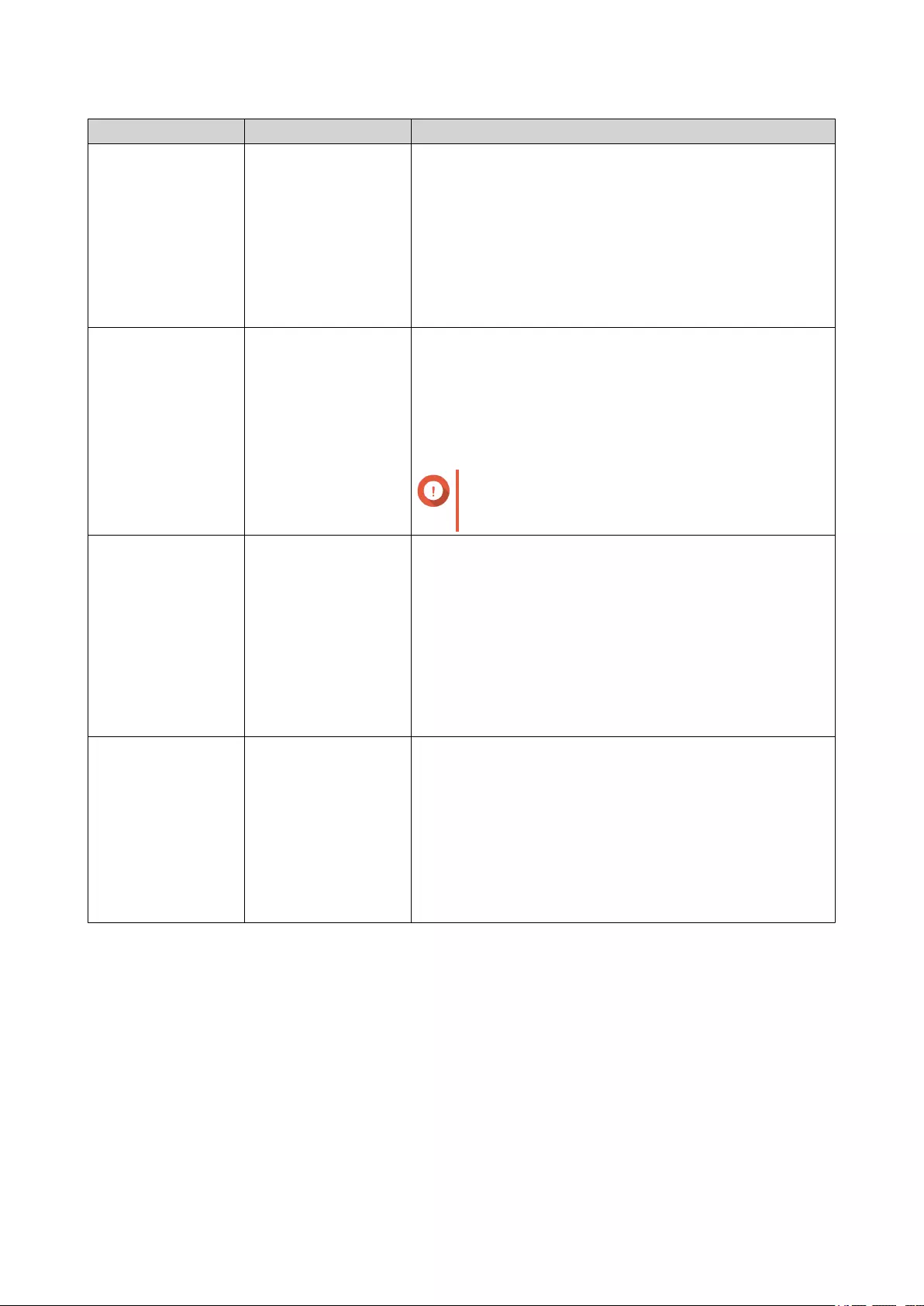
RAID Type Number of Disks Description
RAID 0 2 or more • Disks are combined together using striping.
• RAID 0 offers the fastest read/write speeds and uses
the total capacity of all the disks.
• RAID 0 provides no disk failure protection. This RAID
type must be paired with a data backup plan.
• RAID 0 is recommended for high performance
applications such as video editing.
RAID 1 2 • An identical copy of data is stored on two disks. If either
disk fails, data can still be read from the other disk.
• Half of the total disk capacity is lost, in return for a high
level of data protection.
• RAID 1 is recommended if you have two disks.
Important
Deleting a RAID 1 group does not format the
drives.
RAID 5 3 or more • Data and parity information are striped across all disks.
• The capacity of one disk is lost for parity. This means
that if any one disk fails, it can be replaced and the data
on it can be restored.
• Striping means read speeds are increased with each
additional disk.
• RAID 5 is recommended for a good balance between
data protection and speed.
RAID 10 4 • Every two disks are paired using RAID 1 for failure
protection. Then the pairs are striped together using
RAID 0.
• RAID 10 provides excellent random read/write speeds
and high failure protection, but half the total disk
capacity is lost.
• RAID 10 is recommended for application or database
storage.
Storage Modes
The RAID enclosure supports different storage modes for NAS devices and servers.
QNAP External RAID Enclosure User Guide
RAID Configuration 23
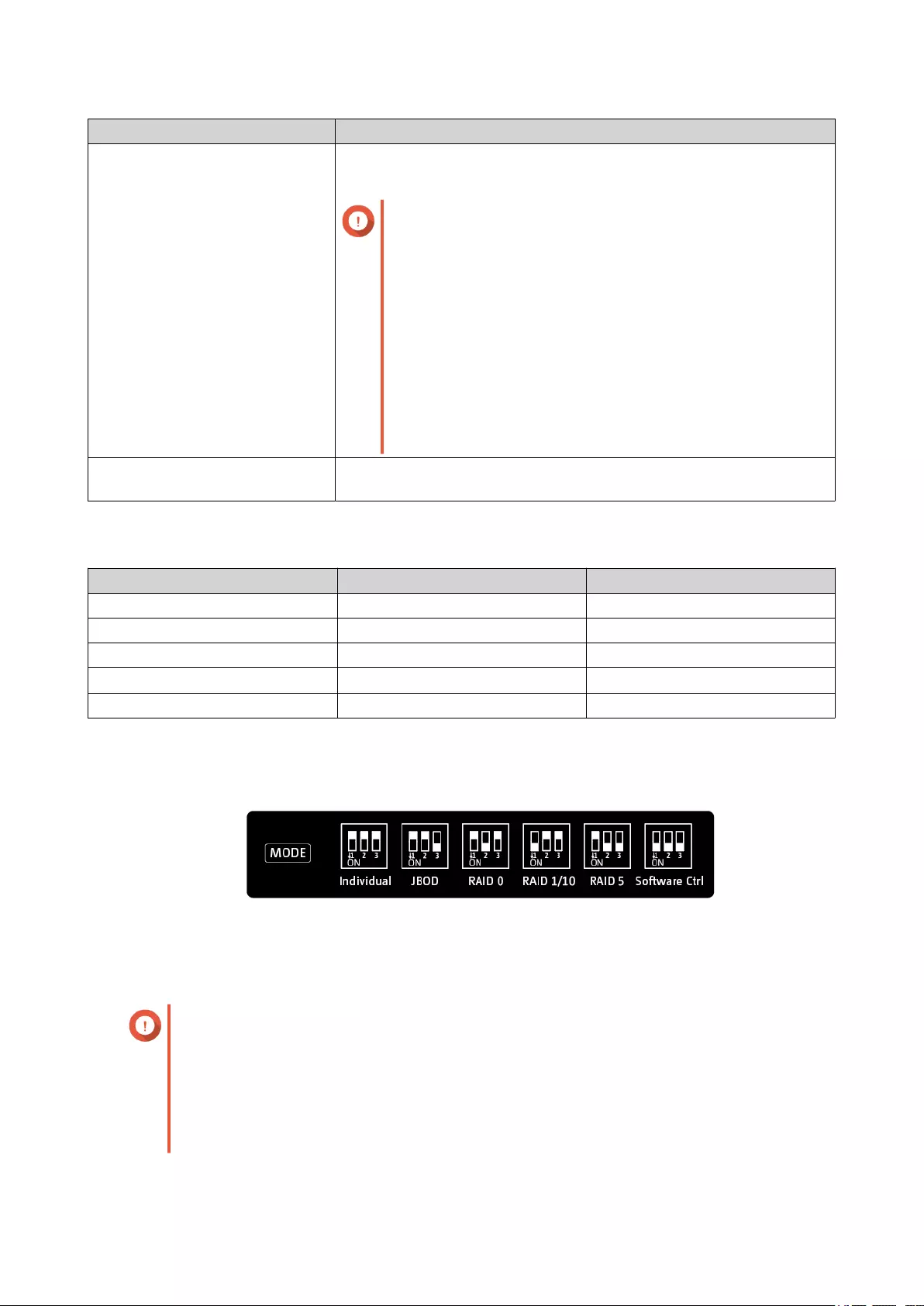
Storage Mode Description
NAS Storage Add storage capacity to a QNAP NAS by creating a storage pool or
static volume.
Important
When using NAS expansion mode:
• The RAID enclosure must be set to Software
Control mode. For details, see Mode Switch.
• The RAID enclosure cannot be set to Individual
mode.
• The RAID enclosure cannot contain more than one
RAID group.
• The RAID enclosure cannot be used to expand an
existing storage pool or static volume.
External Storage Use the RAID enclosure as an external hardware RAID device with a
NAS or a Windows, macOS, or Linux server.
Storage Modes and Platform Support
Configuration NAS Storage Mode External Storage Mode
Software Control Required Yes
Individual No Yes
JBOD Yes Yes
RAID 0/1/5/10 Yes Yes
Multiple RAID Groups No Yes
Mode Switch
You can configure RAID settings manually using the Mode switch on the rear panel of the RAID enclosure by
moving the switches to the corresponding positions as illustrated above.
Important
• QNAP recommends using only one disk type (HDD or SSD) in a RAID group. If
different types of disk are combined in one RAID group, the RAID group will function
according to the speed of the slowest disk.
• If disks with different capacities are combined in one RAID group, all disks function
according to the capacity of the smallest disk.
QNAP External RAID Enclosure User Guide
RAID Configuration 24
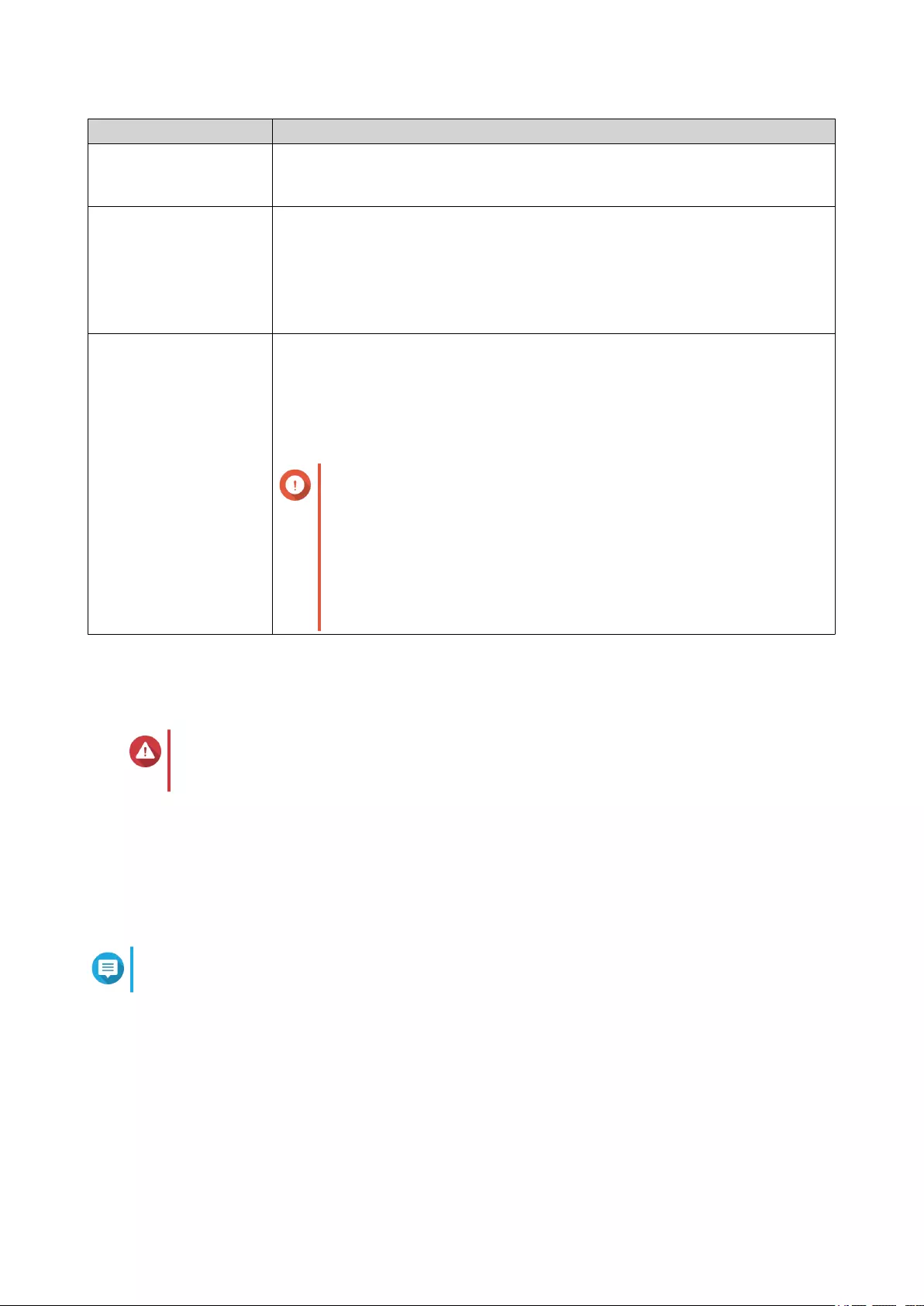
Configuration Description
Individual The NAS or server identifies each installed disk as a separate, external drive.
The disks are not combined into a single volume or RAID group.
This configuration is also known as a port multiplier.
• JBOD
• RAID 0
• RAID 1/10
• RAID 5
QNAP external RAID enclosures provide hardware RAID support for these RAID
types.
For details, see Supported RAID Types.
Software Control This is the default factory setting.
This mode allows you to configure RAID settings using QNAP External RAID
Manager on Windows or macOS or using Storage & Snapshots on a QNAP
NAS.
Go to http://www.qnap.com/download to download QNAP External RAID
Manager and supporting documentation.
Important
• At least one drive must be installed in the RAID enclosure
for it to be recognized by QNAP External RAID Manager.
• Do not use QNAP External RAID Manager at the same
time as any other RAID management software. Doing so
may affect the response time of QNAP External RAID
Manager.
Configuring RAID Settings Using the Mode Switch
Switching From Individual Mode to a RAID Mode or Software Control Mode
Warning
Configuring RAID settings deletes all data on the drives, except when switching to or from
Software Control mode.
1. Ensure that the Mode switch is set to Individual.
For details, see Mode Switch.
2. Set the Mode switch to Software Control or the desired RAID mode.
3. Press and hold the Set button for three seconds.
The RAID enclosure beeps once.
Note
Pressing the Set button is not necessary when switching to Software Control mode.
4. Verify that the settings have been applied.
a. Open QNAP External RAID Manager on your server or go to Storage & Snapshots in QTS.
b. Verify that the settings have changed.
QNAP External RAID Enclosure User Guide
RAID Configuration 25
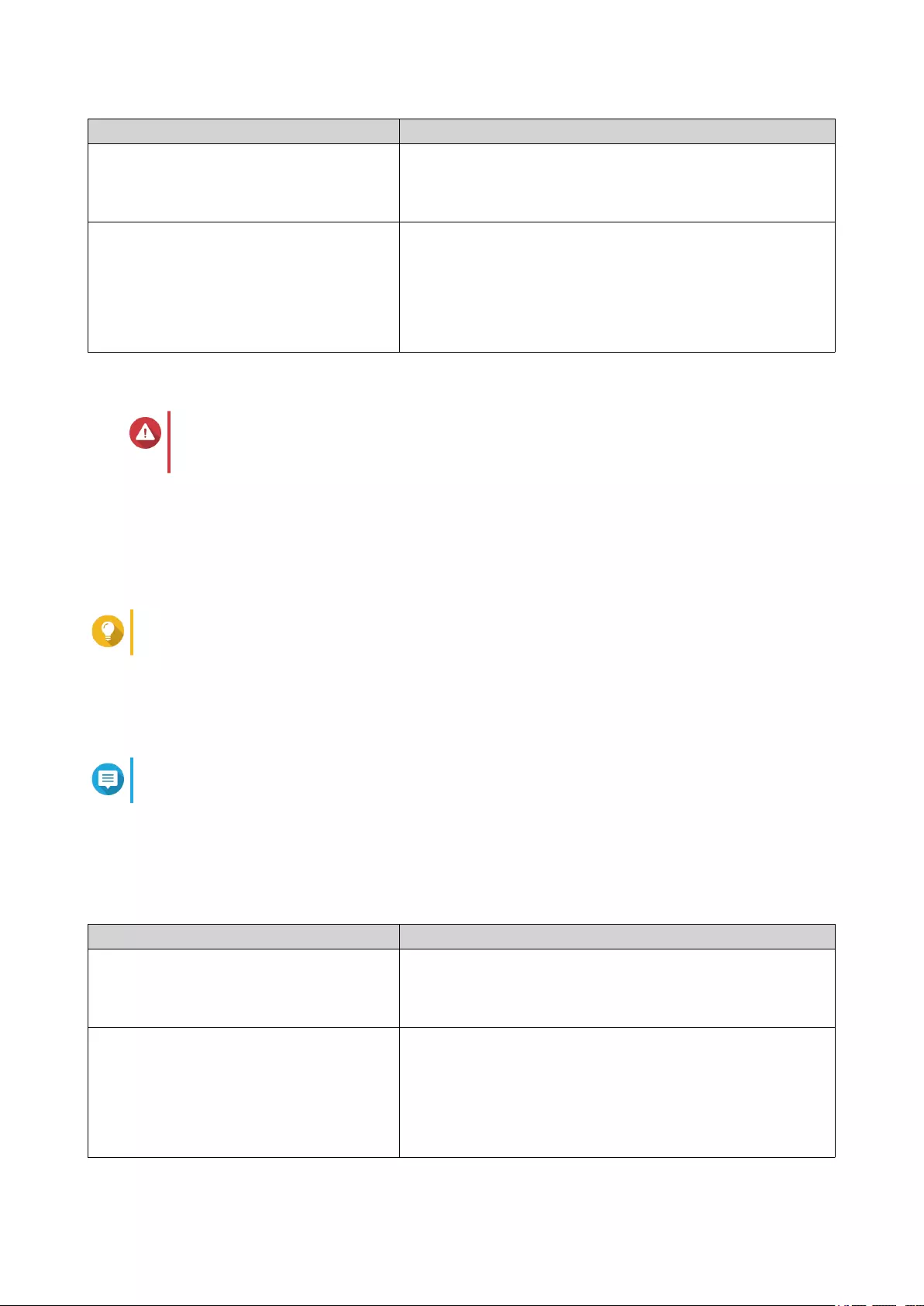
Method User Action
QNAP External RAID Manager 1. Open QNAP External RAID Manager on your server.
2. Locate the RAID group, and verify that the status has
changed to your desired setting.
Storage & Snapshots 1. Log on to QTS as administrator.
2. Go to Main Menu > Storage & Snapshots > Storage >
Disks/VJBOD .
3. Locate the RAID group, and verify that the status has
changed to your desired setting.
Switching From a RAID Mode or Software Control Mode to a Different Mode
Warning
Configuring RAID settings deletes all data on the drives, except when switching to or from
Software Control mode.
1. Ensure that the Mode switch is set to Software Control or a RAID mode.
2. Set the Mode switch to Individual.
3. Press and hold the Set button for three seconds.
The RAID enclosure beeps once.
Tip
Stop here if you want to keep the RAID enclosure in Individual mode.
4. Set the Mode switch to Software Control or the desired RAID setting.
5. Press and hold the Set button for three seconds.
The RAID enclosure beeps once.
Note
Pressing the Set button is not necessary when switching to Software Control mode.
6. Verify that the settings have been applied.
a. Open QNAP External RAID Manager on your server or go to Storage & Snapshots in QTS.
b. Verify that the settings have changed.
Method User Action
QNAP External RAID Manager 1. Open QNAP External RAID Manager on your server.
2. Locate the RAID group, and verify that the status has
changed to your desired setting.
Storage & Snapshots 1. Log on to QTS as administrator.
2. Go to Main Menu > Storage & Snapshots > Storage >
Disks/VJBOD .
3. Locate the RAID group, and verify that the status has
changed to your desired setting.
QNAP External RAID Enclosure User Guide
RAID Configuration 26
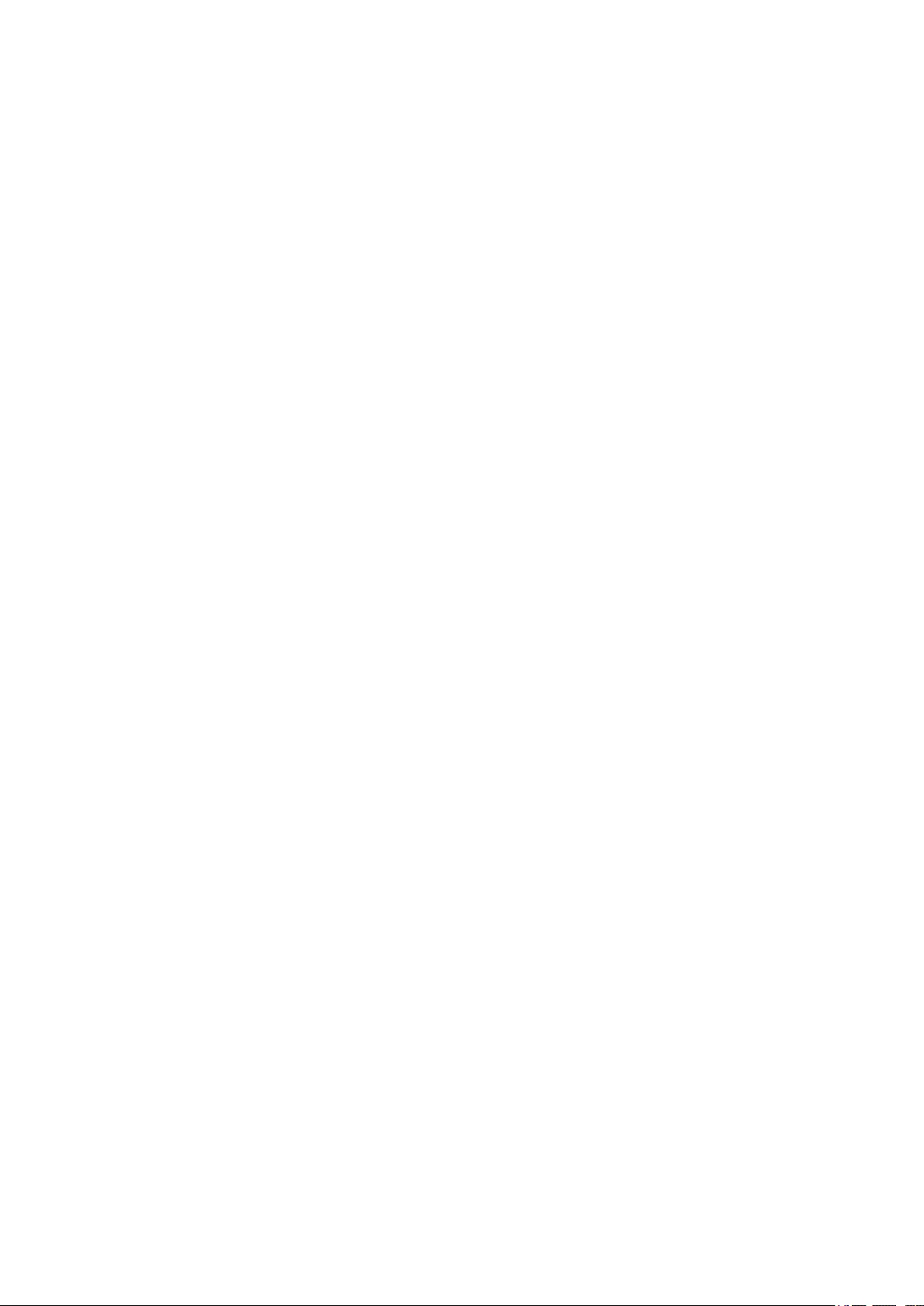
5. Basic Operations
This chapter describes basic operations of the external RAID enclosure.
Set Button
The Set button is used for configuring the RAID settings from the rear panel of the external RAID enclosure.
For details, see Mode Switch.
LEDs
LEDs indicate system status and related information when the external RAID enclosure is powered on. The
following LED information applies only when the drive is correctly installed and when the RAID enclosure is
connected.
For details on the location of the LEDs, see Components.
QNAP External RAID Enclosure User Guide
Basic Operations 27
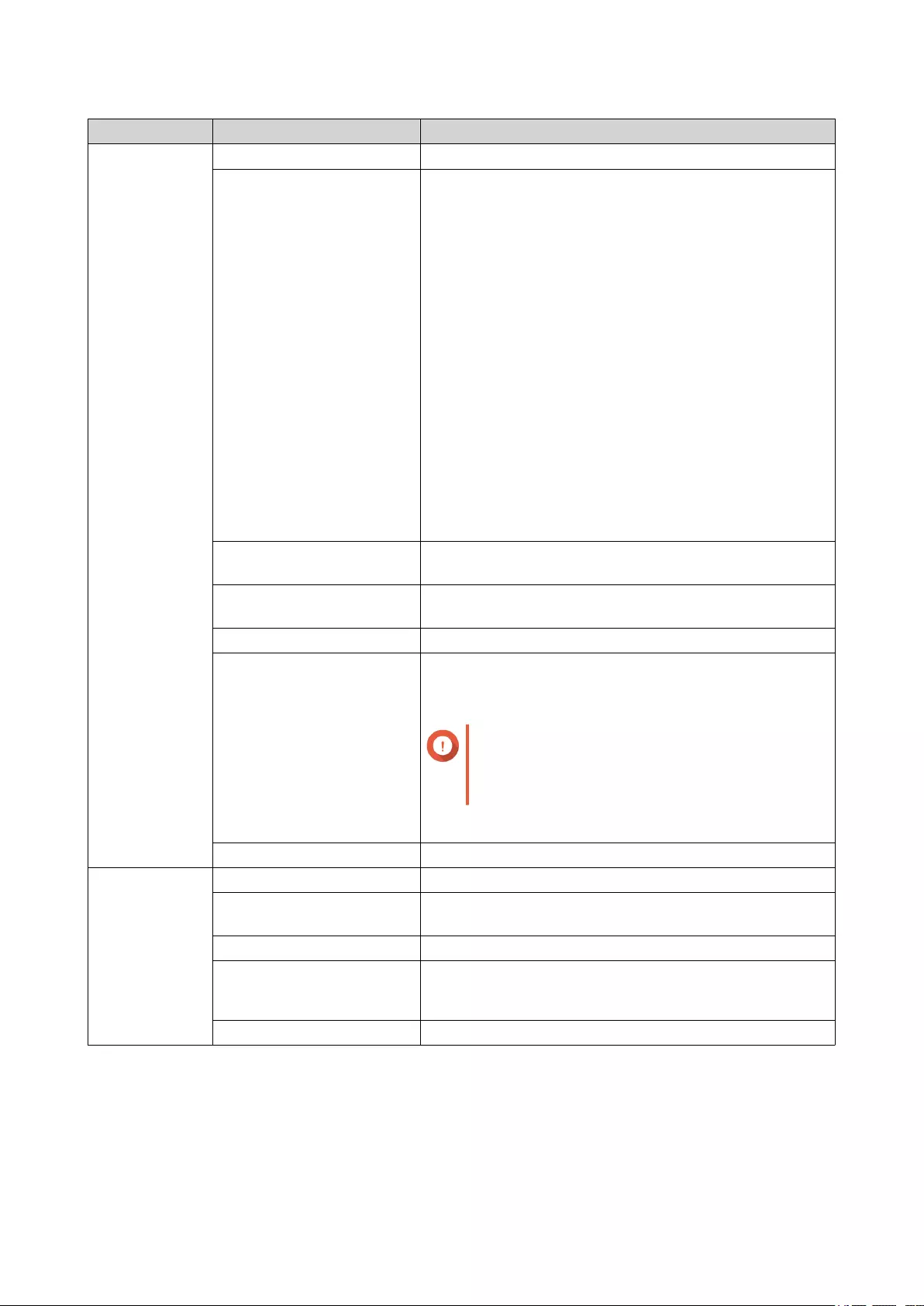
LED Status Description
System Status Green The RAID enclosure is ready.
Red • The drive is invalid.
• The disk volume has reached its full capacity.
• The disk volume is about to reach its full capacity.
• The system fan is not functioning.
• An error occurred when accessing (read/write) the
data.
• A bad sector is detected on the hard drive.
• The RAID enclosure is in degraded read-only mode
(two member drives failed in RAID 5 but the data can
still be read).
• The RAID enclosure is in degraded mode (one
member drive failed in RAID 1 or RAID 5).
• Hardware self-test error
Flashes red every 2
seconds
The RAID enclosure is in standby mode, but the system is
abnormal.
Flashes green every 2
seconds
All drives are in standby mode.
Flashes green every second The RAID enclosure is not configured.
Flashes green and red
alternately every 0.5
seconds
• The drive is being formatted.
• The device firmware is being updated.
Important
When updating the device firmware, do not
remove the power cable, USB cable, or
force-exit the application.
• RAID rebuilding is in progress.
Off The RAID enclosure is powered off.
Drive Red A drive read/write error occurred.
Flashes red The data is being accessed and a read/write error occurs
during the process.
Green The drive can be accessed.
Flashes green • Data is being accessed.
• Data is being copied.
Off All drives are in standby mode.
QNAP External RAID Enclosure User Guide
Basic Operations 28
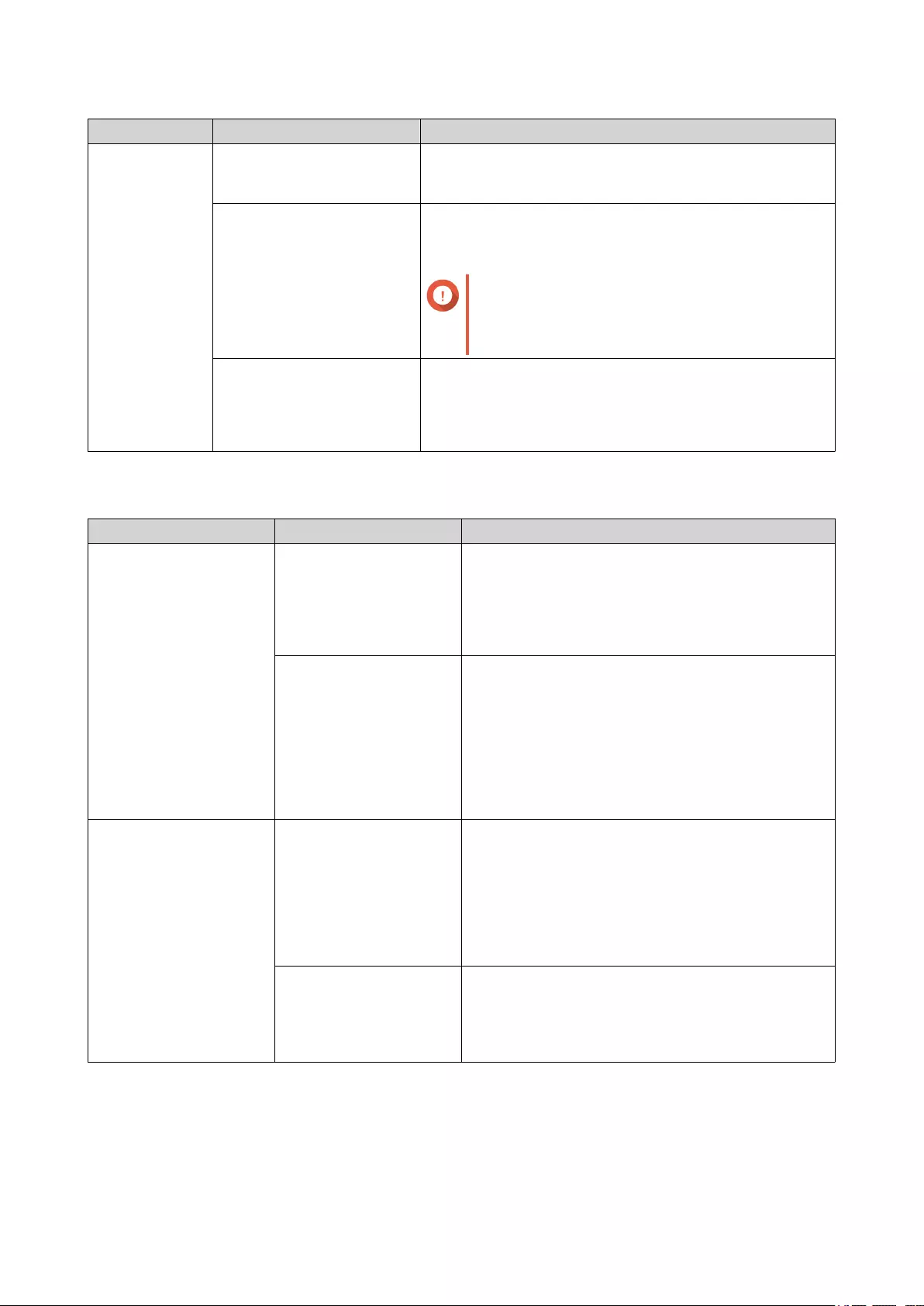
LED Status Description
USB Blue • The RAID enclosure is connected to the host.
• Data is finished copying.
Flashes blue every second • Data is being copied.
• The device firmware is being updated.
Important
When updating the device firmware, do not
remove the power cable, USB cable, or
force-exit the application.
Off • The RAID enclosure is not connected to the host.
• The RAID enclosure is ejected by the host.
• All drives are in standby mode.
Audio Alert
Duration Frequency Description
Short beep (0.5 seconds) 1 • The RAID enclosure is starting up.
• The RAID enclosure is shutting down (software
shutdown).
• The RAID settings are modified.
3 • The system fan is not functioning.
• The system or drives are overheating.
• The drives are in degraded mode.
• The user tried to copy RAID enclosure data to an
external storage device, but the data cannot be
copied.
Long beep (3 seconds) 3 • The disk volume is about to reach its full
capacity.
• The disk volume has reached its full capacity.
• The user started the drive rebuilding process.
• A drive is installed or removed.
1 • The RAID enclosure was powered off by forced
shutdown (hardware shutdown).
• The RAID enclosure was powered on
successfully and is ready.
Standby Mode
The RAID enclosure features standby mode to help reduce noise and power consumption. When the RAID
enclosure enters standby mode, the system fan and installed HDDs stop spinning, and system processes
QNAP External RAID Enclosure User Guide
Basic Operations 29
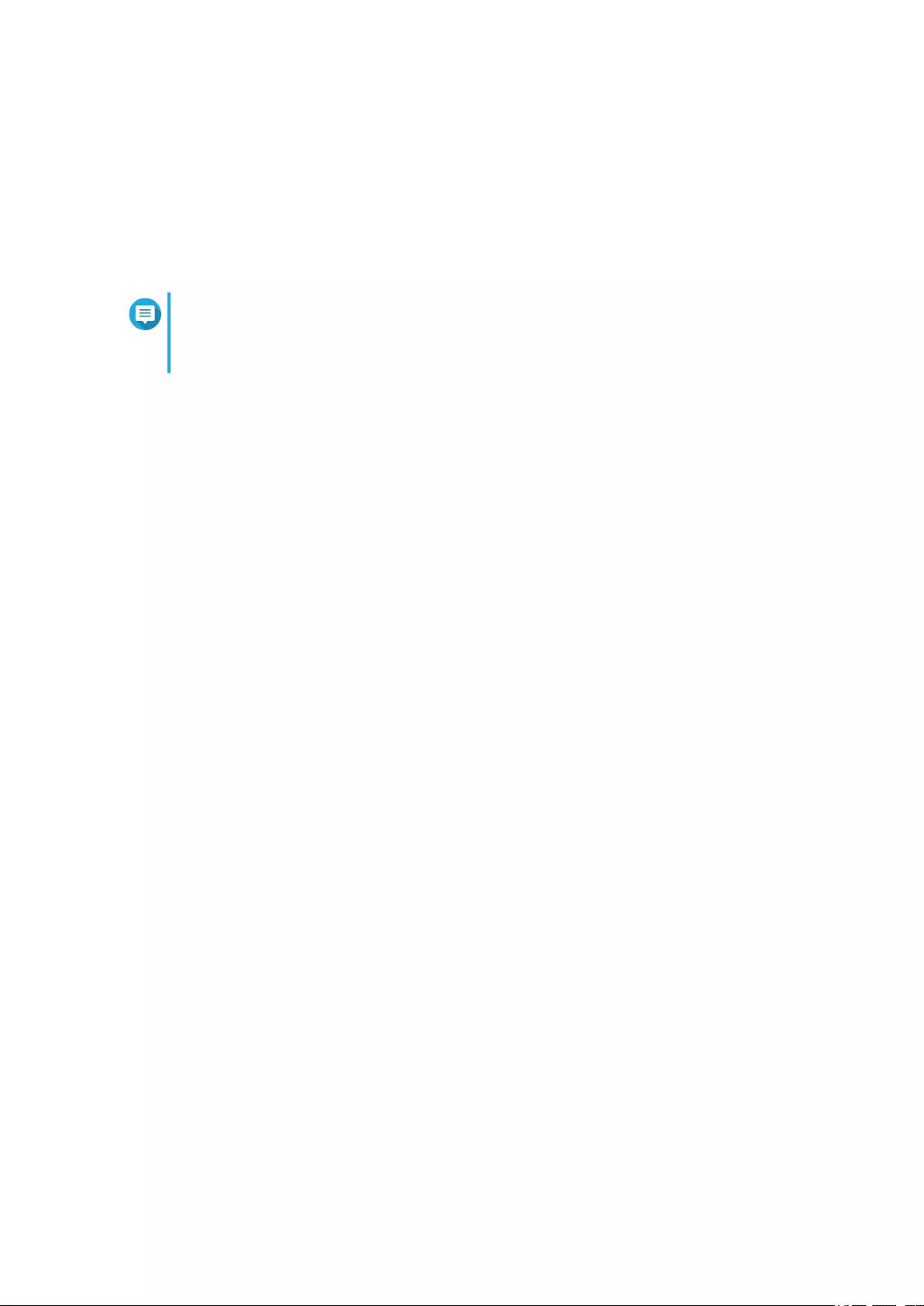
are paused. Upon waking, the RAID enclosure returns to the previous system state and any paused
processes are resumed.
The RAID enclosure enters standby mode under the following conditions:
• The host enters hibernation or standby mode or is powered off.
The RAID enclosure only enters sleep mode if the USB power design of the host supports this feature.
• The USB cable is disconnected.
Note
The RAID enclosure will not enter standby mode during RAID rebuilding. If prompted to
enter standby mode during RAID rebuilding, the RAID enclosure will finish RAID rebuilding
before entering standby mode.
QNAP External RAID Enclosure User Guide
Basic Operations 30
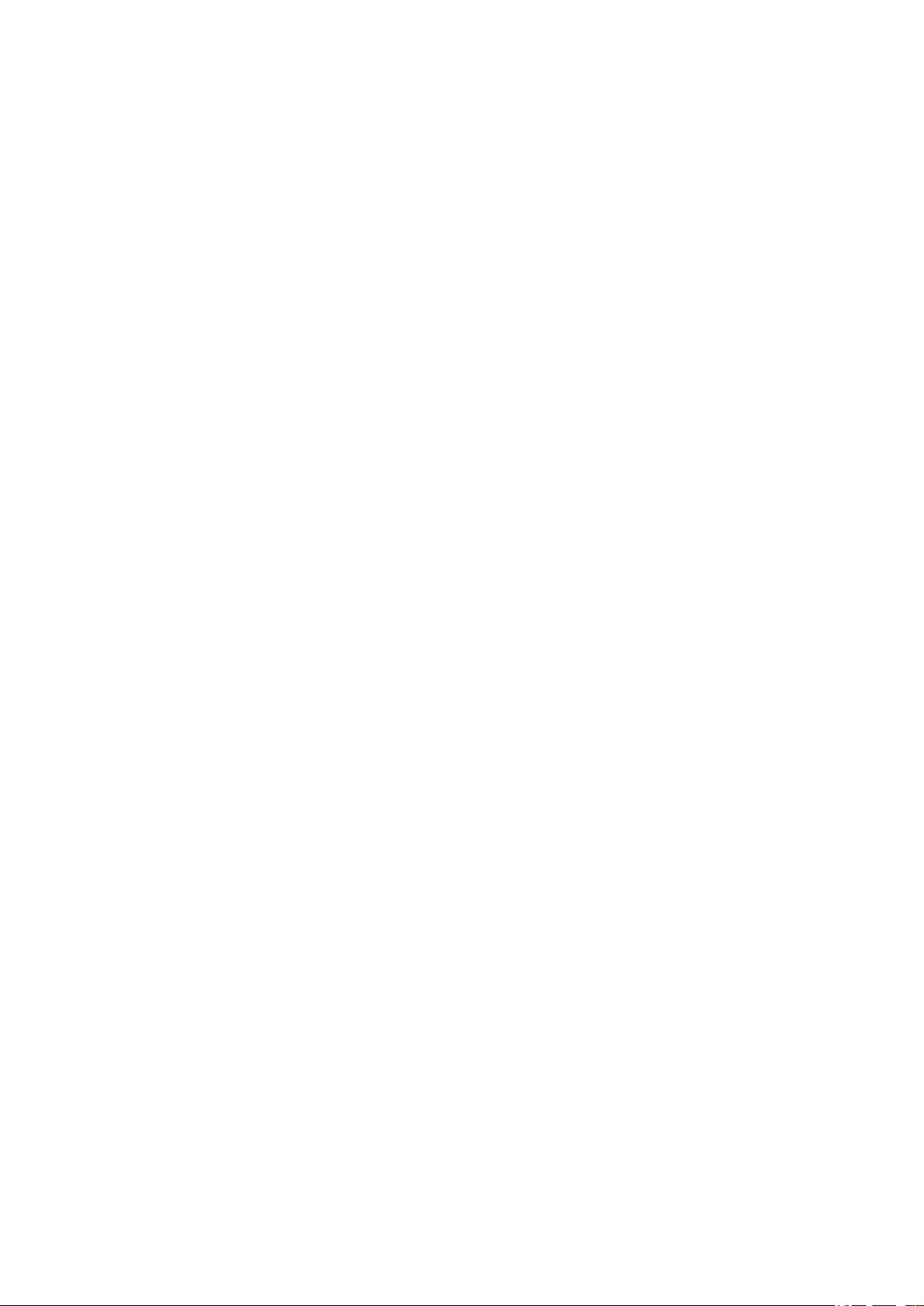
6. Troubleshooting
This chapter describes basic troubleshooting information.
Forcing Storage & Snapshots or QNAP External RAID Manager to Recognize the
External RAID Enclosure
If Storage & Snapshots or QNAP External RAID Manager is unable to locate the RAID enclosure, the drives
or data may be faulty.
1. Power off the RAID enclosure.
2. Remove all drives.
3. Power on the RAID enclosure.
4. Locate the RAID enclosure using Storage & Snapshots or QNAP External RAID Manager.
5. Reinsert the drives.
6. Continue with RAID configuration.
Hot-swapping Failed Drives
The RAID enclosure supports hot-swapping of drives in the following situations:
• RAID 1: One member drive fails
• RAID 5: One member drive fails
• RAID 10:
• One member drive fails
• Two member drives fail (one in bay 1 or 2 and one in bay 3 or 4)
1. Log on to QTS.
2. Go to Main Menu > Storage & Snapshots > Storage > External Storage .
3. Locate the failed drive.
4. Prepare a new hard drive with a capacity that is the same as or larger than the failed hard drive.
5. Remove the failed drive from the RAID enclosure.
6. Wait for 30 seconds or until the RAID enclosure beeps twice.
7. Remove the failed drive from the drive tray.
8. Insert the new drive into the drive tray.
9. Install the new drive.
The RAID enclosure beeps twice.
10. Wait for 30 seconds or until the RAID enclosure beeps twice.
11. Go to Main Menu > Storage & Snapshots > Storage > Storage/Snapshots .
QNAP External RAID Enclosure User Guide
Troubleshooting 31
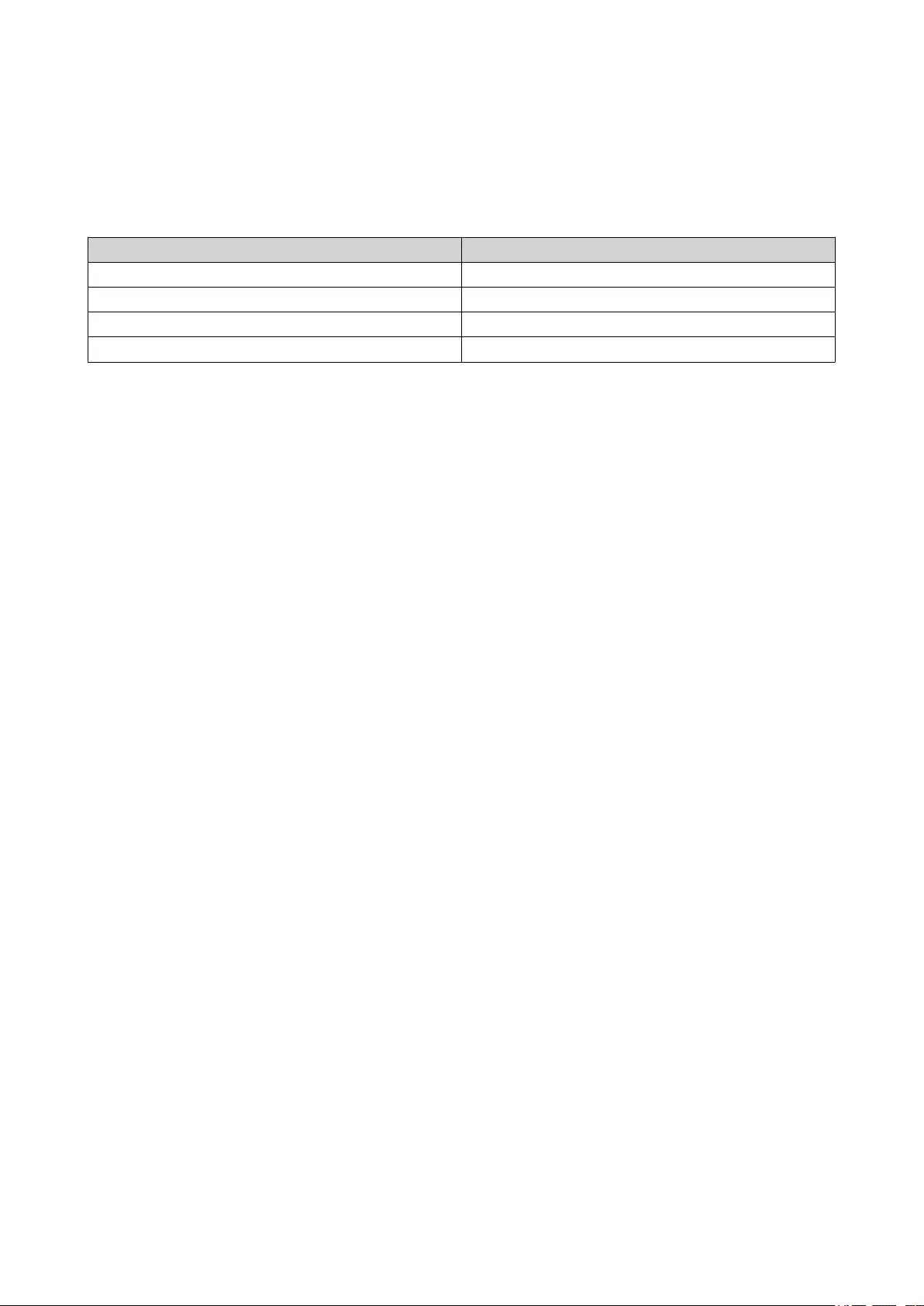
12. Locate the volume that contains the new drive and then verify that the status is Rebuilding.
Support and Other Resources
QNAP provides the following resources:
Resource URL
Documentation https://docs.qnap.com
Helpdesk https://helpdesk.qnap.com
Downloads https://download.qnap.com
Community Forum https://forum.qnap.com
QNAP External RAID Enclosure User Guide
Troubleshooting 32
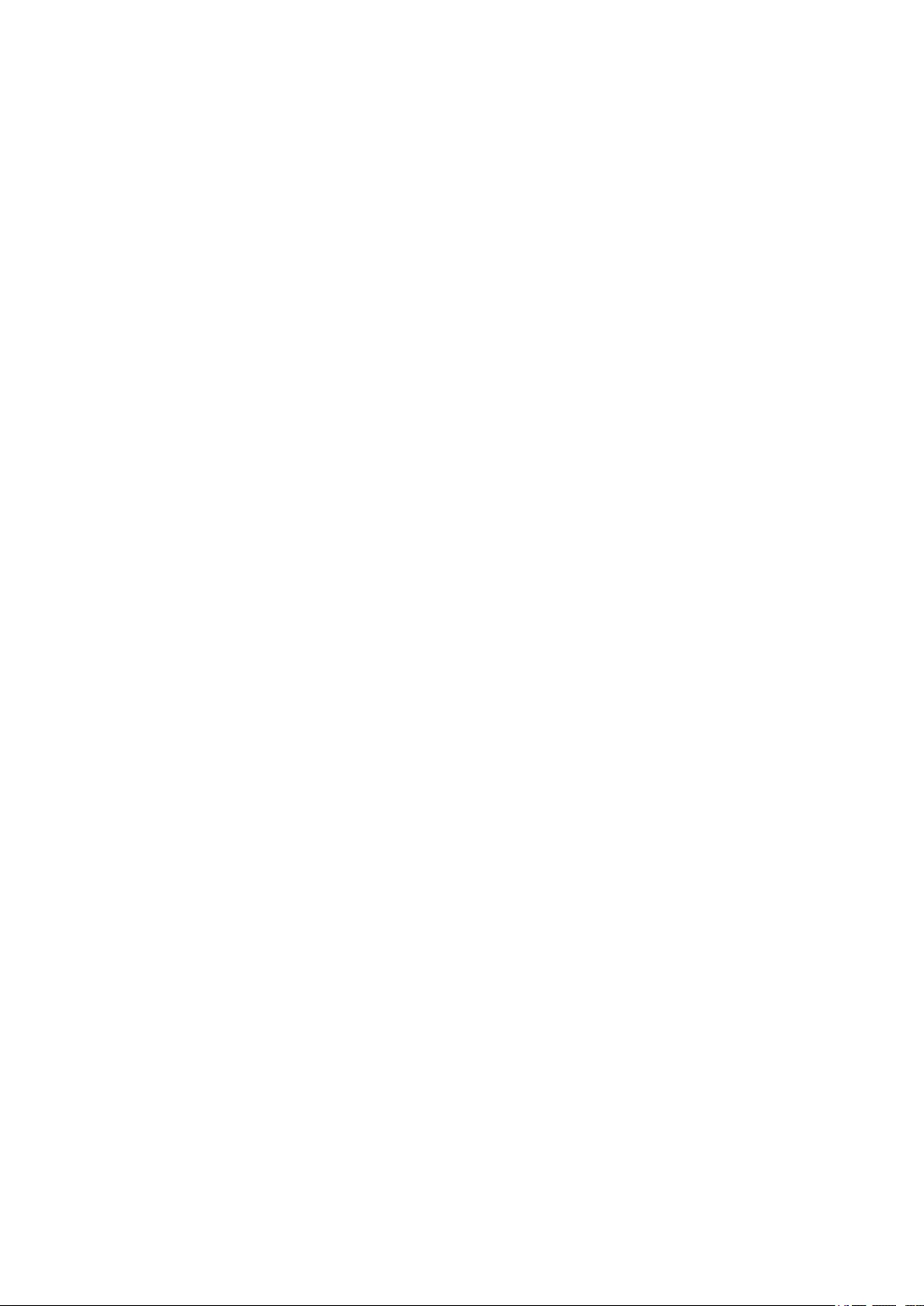
7. Glossary
QTS
QNAP NAS operating system
QNAP External RAID Manager
Windows and macOS utility that allows you to view and configure QNAP external RAID enclosures
Storage & Snapshots
QTS utility that allows you to view and configure QNAP external RAID enclosures connected to a QNAP
NAS
QNAP External RAID Enclosure User Guide
Glossary 33
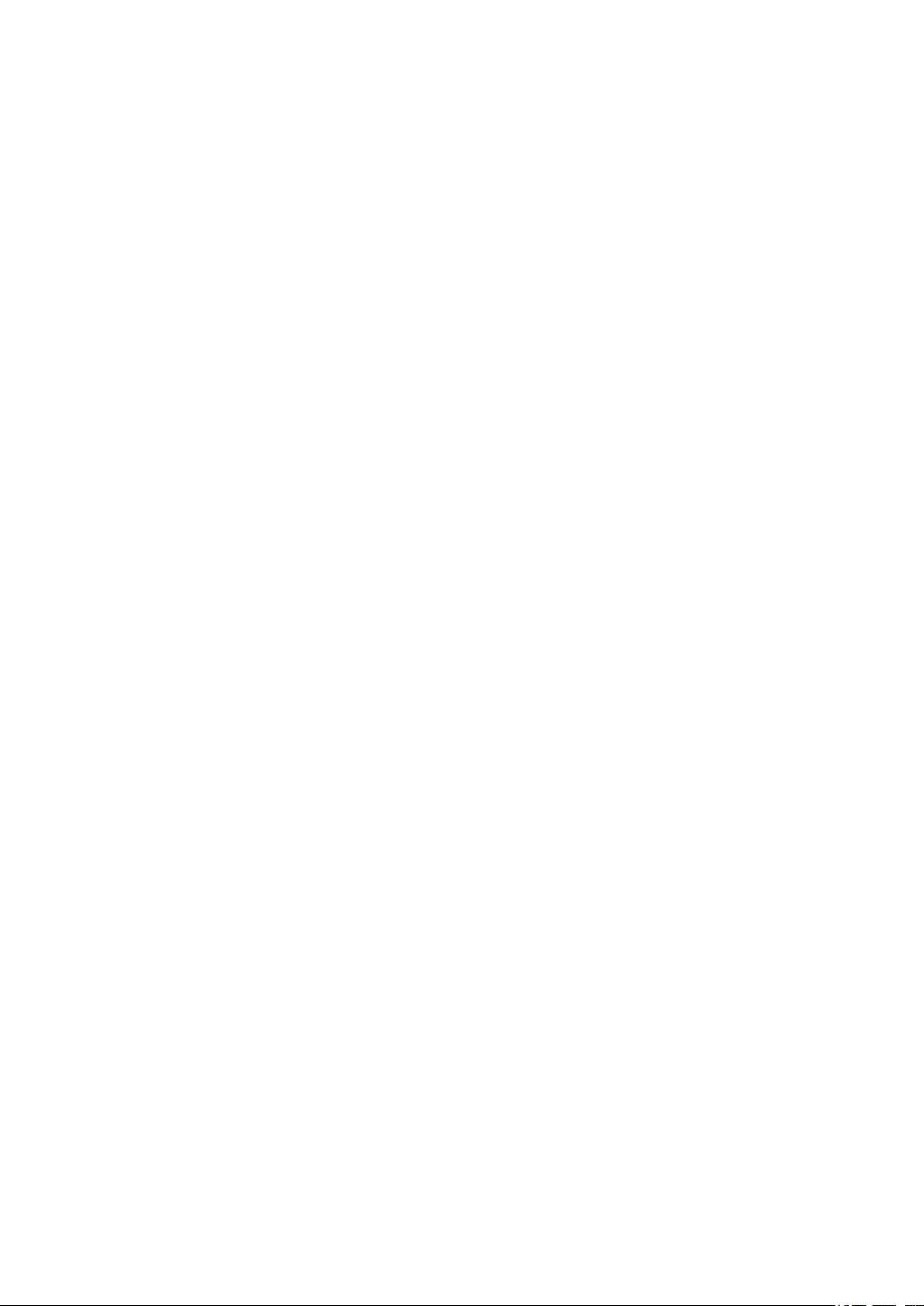
8. Notices
This chapter provides information about warranty, disclaimers, licensing, and federal regulations.
Limited Warranty
QNAP offers limited warranty service on our products. Your QNAP-branded hardware product is warranted
against defects in materials and workmanship for a period of one (1) year or more from the date printed on
the invoice. ("Warranty Period"). Please review your statutory rights at www.qnap.com/warranty, which may
be amended from time to time by QNAP in its discretion.
Disclaimer
Information in this document is provided in connection with products of QNAP Systems, Inc. (the "QNAP").
No license, express or implied, by estoppels or otherwise, to any intellectual property rights is granted by this
document. Except as provided in QNAP's terms and conditions of sale for such products, QNAP assumes no
liability whatsoever, and QNAP disclaims any express or implied warranty, relating to sale and/or use of
QNAP products including liability or warranties relating to fitness for a particular purpose, merchantability, or
infringement of any patent, copyright or other intellectual property right.
QNAP products are not intended for use in medical, life saving, life sustaining, critical control or safety
systems, or in nuclear facility applications.
In no event shall QNAP’s liability exceed the price paid for the product from direct, indirect, special,
incidental, or consequential damages resulting from the use of the product, its accompanying software, or its
documentation.QNAP makes no warranty or representation, expressed, implied, or statutory, with respect to
its products or the contents or use of this documentation and all accompanying software, and specifically
disclaims its quality, performance, merchantability, or fitness for any particular purpose. QNAP reserves the
right to revise or update its products, software, or documentation without obligation to notify any individual or
entity.
Back up the system periodically to avoid any potential data loss is recommended. QNAP disclaims any
responsibility of all sorts of data loss or recovery.
Should you return any components of the package of QNAP products such as NAS (Network Attached
Storage) for refund or maintenance, make sure they are carefully packed for shipping. Any form of damages
due to improper packaging will not be compensated.
All the features, functionality, and other product specifications are subject to change without prior notice or
obligation. Information contained herein is subject to change without notice.
Further, the ® or ™ symbols are not used in the text.
GNU Public License
Version 3, 29 June 2007
Everyone is permitted to copy and distribute verbatim copies of this license document, but changing it is not
allowed.
Preamble
The GNU General Public License is a free, copy left license for software and other kinds of works.
The licenses for most software and other practical works are designed to take away your freedom to share
and change the works. By contrast, the GNU General Public License is intended to guarantee your freedom
to share and change all versions of a program--to make sure it remains free software for all its users. We, the
QNAP External RAID Enclosure User Guide
Notices 34
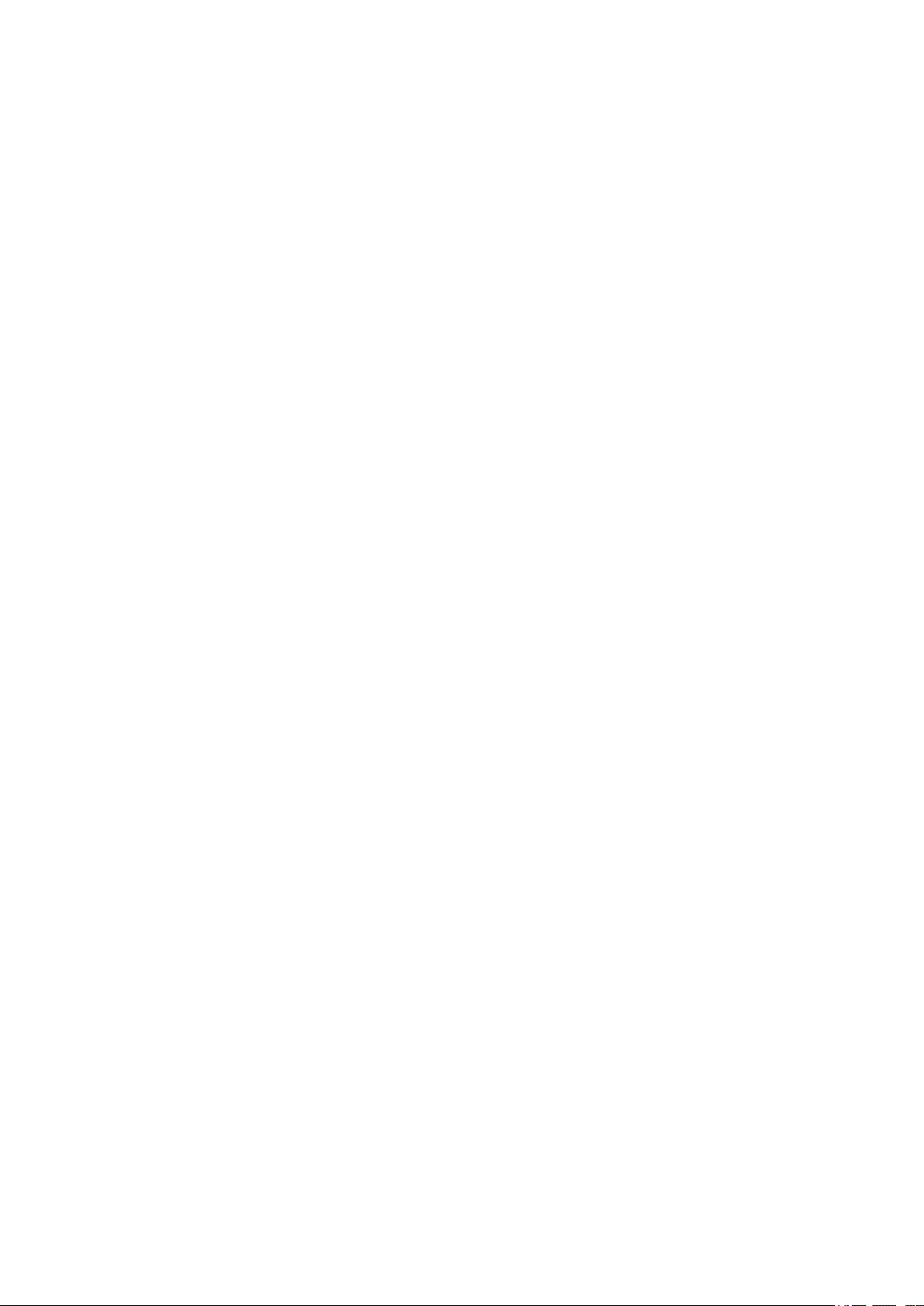
Free Software Foundation, use the GNU General Public License for most of our software; it applies also to
any other work released this way by its authors. You can apply it to your programs, too.
When we speak of free software, we are referring to freedom, not price. Our General Public Licenses are
designed to make sure that you have the freedom to distribute copies of free software (and charge for them if
you wish), that you receive source code or can get it if you want it, that you can change the software or use
pieces of it in new free programs, and that you know you can do these things.
To protect your rights, we need to prevent others from denying you these rights or asking you to surrender
the rights. Therefore, you have certain responsibilities if you distribute copies of the software, or if you modify
it: responsibilities to respect the freedom of others.
For example, if you distribute copies of such a program, whether gratis or for a fee, you must pass on to the
recipients the same freedoms that you received. You must make sure that they, too, receive or can get the
source code. And you must show them these terms so they know their rights.
Developers that use the GNU GPL protect your rights with two steps: (1) assert copyright on the software,
and (2) offer you this License giving you legal permission to copy, distribute and/or modify it.
For the developers' and authors' protection, the GPL clearly explains that there is no warranty for this free
software. For both users' and authors' sake, the GPL requires that modified versions be marked as changed,
so that their problems will not be attributed erroneously to authors of previous versions.
Some devices are designed to deny users access to install or run modified versions of the software inside
them, although the manufacturer can do so. This is fundamentally incompatible with the aim of protecting
users' freedom to change the software. The systematic pattern of such abuse occurs in the area of products
for individuals to use, which is precisely where it is most unacceptable. Therefore, we have designed this
version of the GPL to prohibit the practice for those products. If such problems arise substantially in other
domains, we stand ready to extend this provision to those domains in future versions of the GPL, as needed
to protect the freedom of users.
Finally, every program is threatened constantly by software patents. States should not allow patents to
restrict development and use of software on general-purpose computers, but in those that do, we wish to
avoid the special danger that patents applied to a free program could make it effectively proprietary. To
prevent this, the GPL assures that patents cannot be used to render the program non-free.
The precise terms and conditions for copying, distribution and modification follow.
Terms and Conditions
1. Definitions.
“This License” refers to version 3 of the GNU General Public License.
“Copyright” also means copyright-like laws that apply to other kinds of works, such as semiconductor
masks.
“The Program” refers to any copyrightable work licensed under this License. Each licensee is
addressed as “you”. “Licensees” and “recipients” may be individuals or organizations.
To “modify” a work means to copy from or adapt all or part of the work in a fashion requiring copyright
permission, other than the making of an exact copy. The resulting work is called a “modified version” of
the earlier work or a work “based on” the earlier work.
A “covered work” means either the unmodified Program or a work based on the Program.
To “propagate” a work means to do anything with it that, without permission, would make you directly or
secondarily liable for infringement under applicable copyright law, except executing it on a computer or
modifying a private copy. Propagation includes copying, distribution (with or without modification),
making available to the public, and in some countries other activities as well.
To “convey” a work means any kind of propagation that enables other parties to make or receive
copies. Mere interaction with a user through a computer network, with no transfer of a copy, is not
conveying.
An interactive user interface displays “Appropriate Legal Notices” to the extent that it includes a
convenient and prominently visible feature that (1) displays an appropriate copyright notice, and (2)
QNAP External RAID Enclosure User Guide
Notices 35
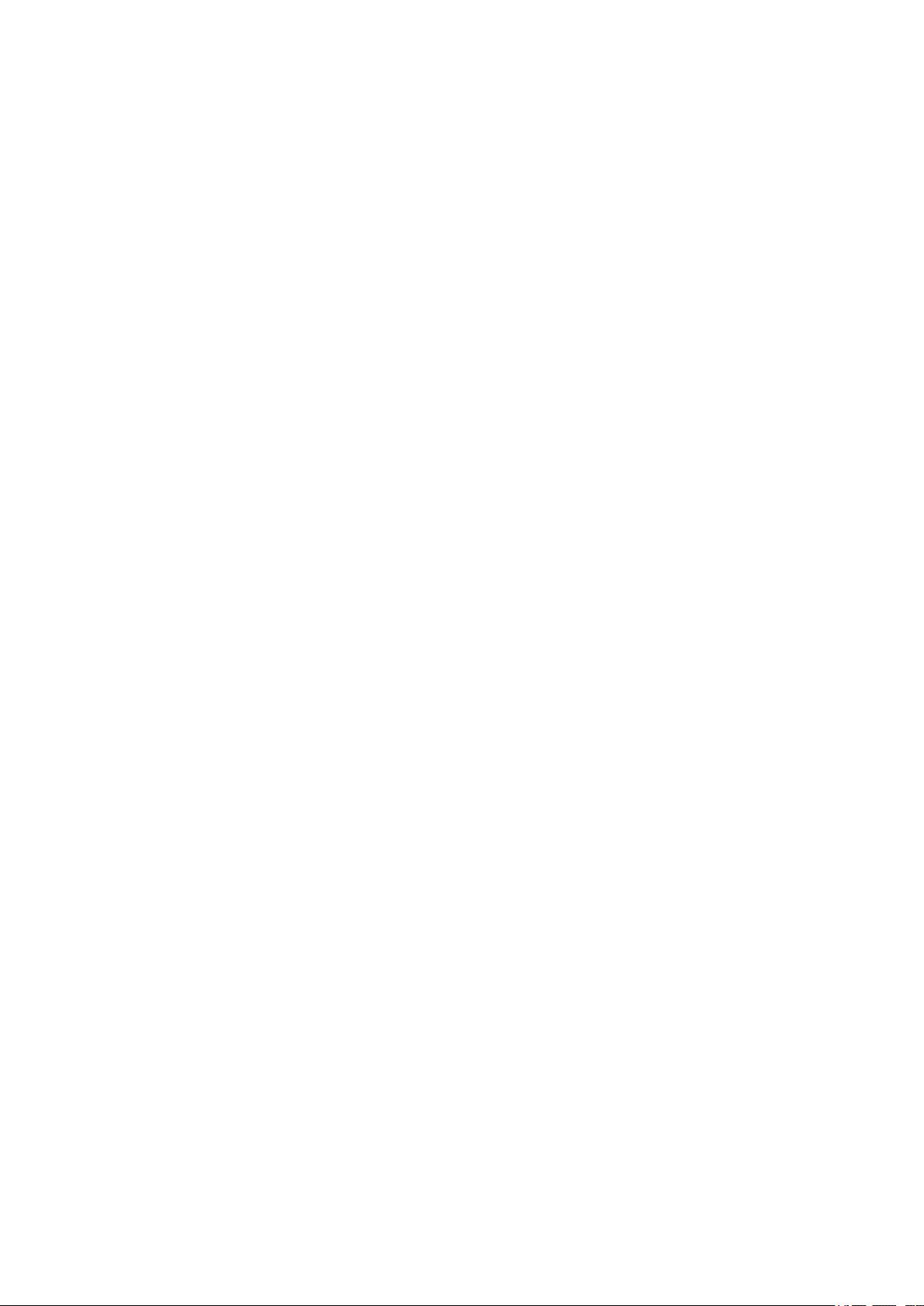
tells the user that there is no warranty for the work (except to the extent that warranties are provided),
that licensees may convey the work under this License, and how to view a copy of this License. If the
interface presents a list of user commands or options, such as a menu, a prominent item in the list
meets this criterion.
2. Source Code.
The “source code” for a work means the preferred form of the work for making modifications to it.
“Object code” means any non-source form of a work.
A “Standard Interface” means an interface that either is an official standard defined by a recognized
standards body, or, in the case of interfaces specified for a particular programming language, one that
is widely used among developers working in that language.
The “System Libraries” of an executable work include anything, other than the work as a whole, that (a)
is included in the normal form of packaging a Major Component, but which is not part of that Major
Component, and (b) serves only to enable use of the work with that Major Component, or to implement
a Standard Interface for which an implementation is available to the public in source code form. A
“Major Component”, in this context, means a major essential component (kernel, window system, and
so on) of the specific operating system (if any) on which the executable work runs, or a compiler used
to produce the work, or an object code interpreter used to run it.
The “Corresponding Source” for a work in object code form means all the source code needed to
generate, install, and (for an executable work) run the object code and to modify the work, including
scripts to control those activities. However, it does not include the work's System Libraries, or general-
purpose tools or generally available free programs which are used unmodified in performing those
activities but which are not part of the work. For example, Corresponding Source includes interface
definition files associated with source files for the work, and the source code for shared libraries and
dynamically linked subprograms that the work is specifically designed to require, such as by intimate
data communication or control flow between those subprograms and other parts of the work.
The Corresponding Source need not include anything that users can regenerate automatically from
other parts of the Corresponding Source.
The Corresponding Source for a work in source code form is that same work.
3. Basic Permissions.
All rights granted under this License are granted for the term of copyright on the Program, and are
irrevocable provided the stated conditions are met. This License explicitly affirms your unlimited
permission to run the unmodified Program. The output from running a covered work is covered by this
License only if the output, given its content, constitutes a covered work. This License acknowledges
your rights of fair use or other equivalent, as provided by copyright law.
You may make, run and propagate covered works that you do not convey, without conditions so long as
your license otherwise remains in force. You may convey covered works to others for the sole purpose
of having them make modifications exclusively for you, or provide you with facilities for running those
works, provided that you comply with the terms of this License in conveying all material for which you
do not control copyright. Those thus making or running the covered works for you must do so
exclusively on your behalf, under your direction and control, on terms that prohibit them from making
any copies of your copyrighted material outside their relationship with you.
Conveying under any other circumstances is permitted solely under the conditions stated below.
Sublicensing is not allowed; section 10 makes it unnecessary.
4. Protecting Users' Legal Rights From Anti-Circumvention Law.
No covered work shall be deemed part of an effective technological measure under any applicable law
fulfilling obligations under article 11 of the WIPO copyright treaty adopted on 20 December 1996, or
similar laws prohibiting or restricting circumvention of such measures.
When you convey a covered work, you waive any legal power to forbid circumvention of technological
measures to the extent such circumvention is effected by exercising rights under this License with
respect to the covered work, and you disclaim any intention to limit operation or modification of the
work as a means of enforcing, against the work's users, your or third parties' legal rights to forbid
circumvention of technological measures.
5. Conveying Verbatim Copies.
QNAP External RAID Enclosure User Guide
Notices 36
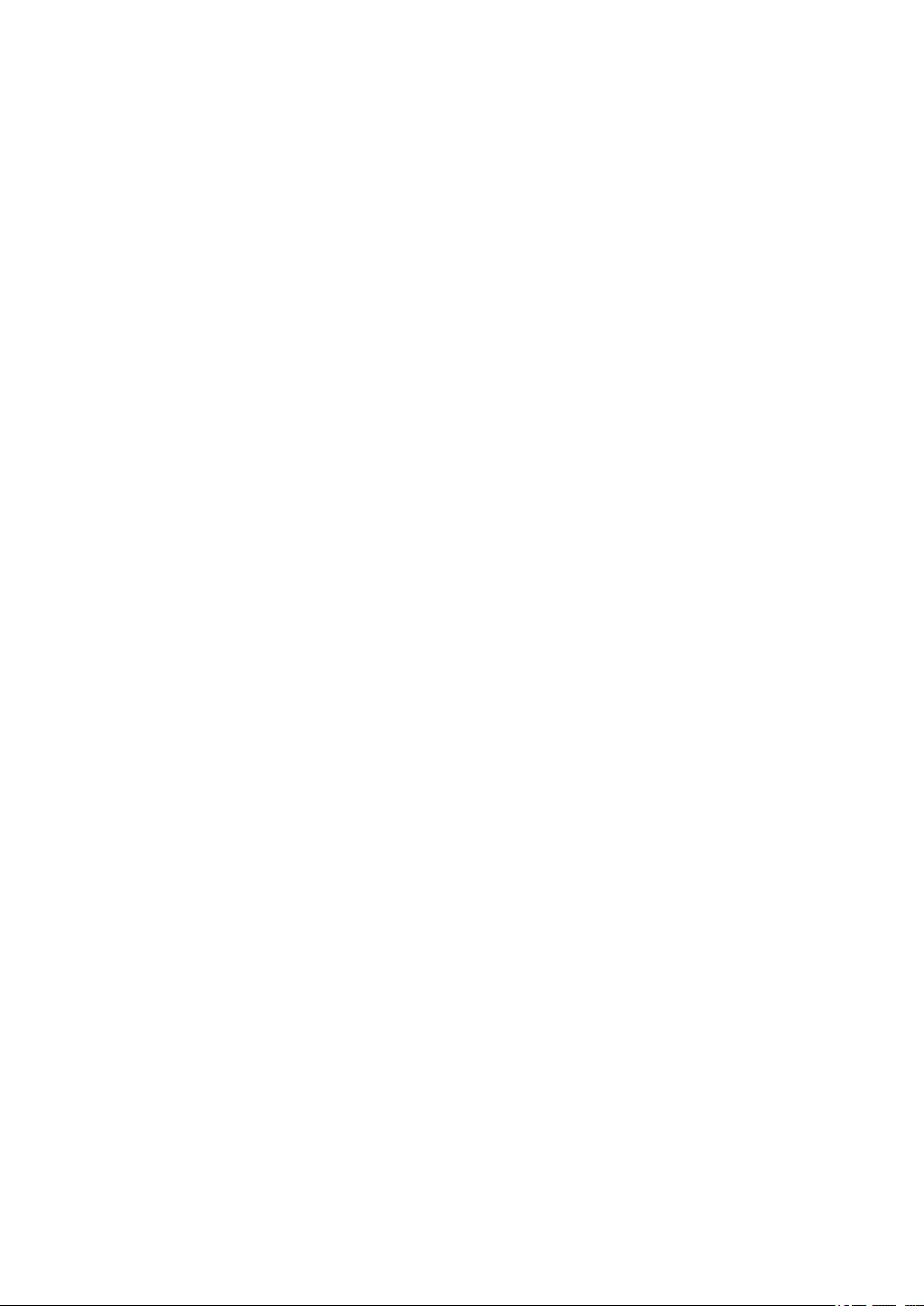
You may convey verbatim copies of the Program's source code as you receive it, in any medium,
provided that you conspicuously and appropriately publish on each copy an appropriate copyright
notice; keep intact all notices stating that this License and any non-permissive terms added in accord
with section 7 apply to the code; keep intact all notices of the absence of any warranty; and give all
recipients a copy of this License along with the Program.
You may charge any price or no price for each copy that you convey, and you may offer support or
warranty protection for a fee.
6. Conveying Modified Source Versions.
You may convey a work based on the Program, or the modifications to produce it from the Program, in
the form of source code under the terms of section 4, provided that you also meet all of these
conditions:
a. The work must carry prominent notices stating that you modified it, and giving a relevant date.
b. The work must carry prominent notices stating that it is released under this License and any
conditions added under section 7. This requirement modifies the requirement in section 4 to “keep
intact all notices”.
c. You must license the entire work, as a whole, under this License to anyone who comes into
possession of a copy. This License will therefore apply, along with any applicable section 7
additional terms, to the whole of the work, and all its parts, regardless of how they are packaged.
This License gives no permission to license the work in any other way, but it does not invalidate
such permission if you have separately received it.
d. If the work has interactive user interfaces, each must display Appropriate Legal Notices; however,
if the Program has interactive interfaces that do not display Appropriate Legal Notices, your work
need not make them do so.
A compilation of a covered work with other separate and independent works, which are not by
their nature extensions of the covered work, and which are not combined with it such as to form a
larger program, in or on a volume of a storage or distribution medium, is called an “aggregate” if
the compilation and its resulting copyright are not used to limit the access or legal rights of the
compilation's users beyond what the individual works permit. Inclusion of a covered work in an
aggregate does not cause this License to apply to the other parts of the aggregate.
7. Conveying Non-Source Forms.
You may convey a covered work in object code form under the terms of sections 4 and 5, provided that
you also convey the machine-readable Corresponding Source under the terms of this License, in one of
these ways:
a. Convey the object code in, or embodied in, a physical product (including a physical distribution
medium), accompanied by the Corresponding Source fixed on a durable physical medium
customarily used for software interchange.
b. Convey the object code in, or embodied in, a physical product (including a physical distribution
medium), accompanied by a written offer, valid for at least three years and valid for as long as you
offer spare parts or customer support for that product model, to give anyone who possesses the
object code either (1) a copy of the Corresponding Source for all the software in the product that
is covered by this License, on a durable physical medium customarily used for software
interchange, for a price no more than your reasonable cost of physically performing this conveying
of source, or (2) access to copy the Corresponding Source from a network server at no charge.
c. Convey individual copies of the object code with a copy of the written offer to provide the
Corresponding Source. This alternative is allowed only occasionally and noncommercially, and
only if you received the object code with such an offer, in accord with subsection 6b.
d. Convey the object code by offering access from a designated place (gratis or for a charge), and
offer equivalent access to the Corresponding Source in the same way through the same place at
no further charge. You need not require recipients to copy the Corresponding Source along with
QNAP External RAID Enclosure User Guide
Notices 37
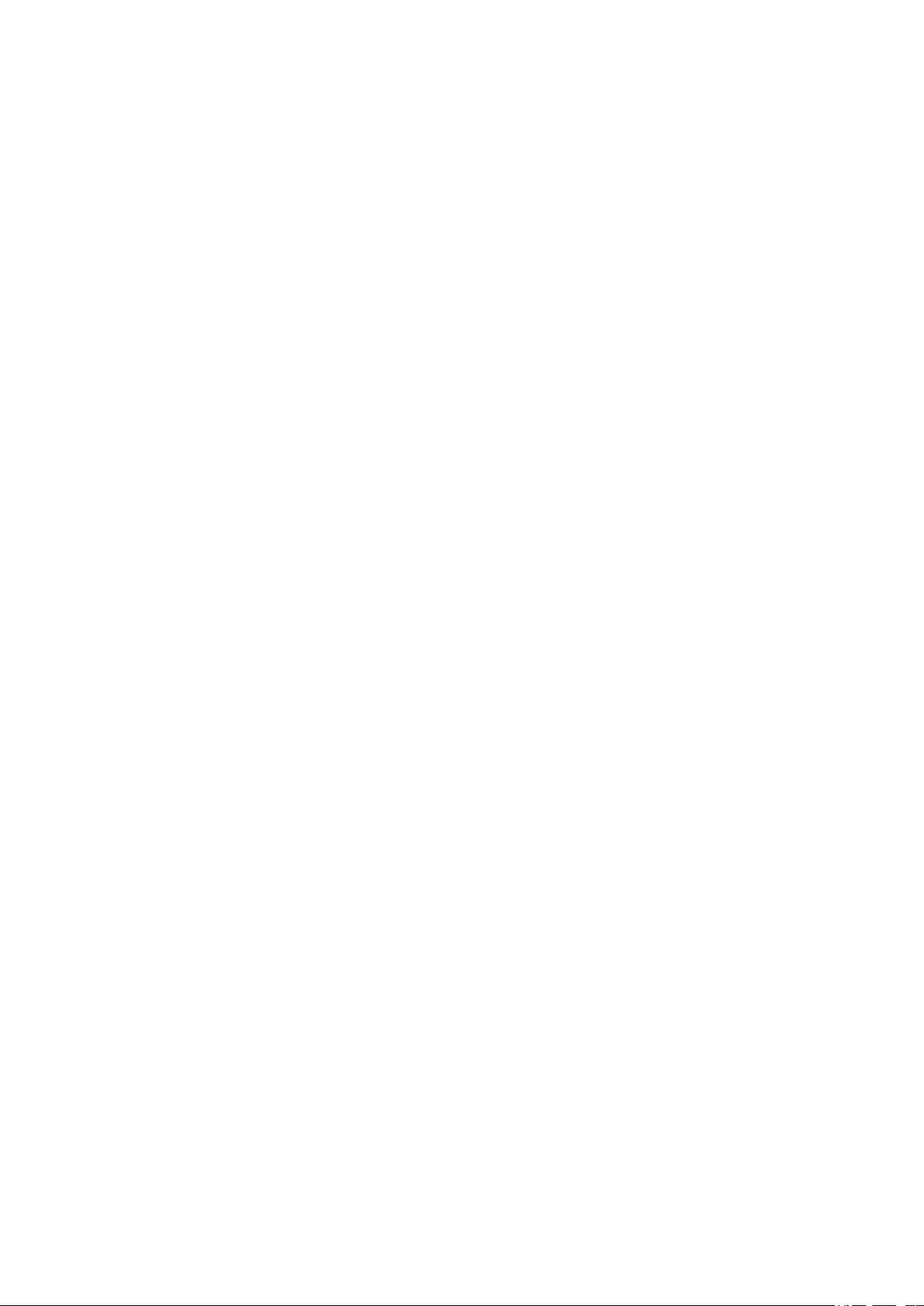
the object code. If the place to copy the object code is a network server, the Corresponding
Source may be on a different server (operated by you or a third party) that supports equivalent
copying facilities, provided you maintain clear directions next to the object code saying where to
find the Corresponding Source. Regardless of what server hosts the Corresponding Source, you
remain obligated to ensure that it is available for as long as needed to satisfy these requirements.
e. Convey the object code using peer-to-peer transmission, provided you inform other peers where
the object code and Corresponding Source of the work are being offered to the general public at
no charge under subsection 6d.
A separable portion of the object code, whose source code is excluded from the Corresponding
Source as a System Library, need not be included in conveying the object code work.
A “User Product” is either (1) a “consumer product”, which means any tangible personal property
which is normally used for personal, family, or household purposes, or (2) anything designed or
sold for incorporation into a dwelling. In determining whether a product is a consumer product,
doubtful cases shall be resolved in favor of coverage. For a particular product received by a
particular user, “normally used” refers to a typical or common use of that class of product,
regardless of the status of the particular user or of the way in which the particular user actually
uses, or expects or is expected to use, the product. A product is a consumer product regardless of
whether the product has substantial commercial, industrial or non-consumer uses, unless such
uses represent the only significant mode of use of the product.
“Installation Information” for a User Product means any methods, procedures, authorization keys,
or other information required to install and execute modified versions of a covered work in that
User Product from a modified version of its Corresponding Source. The information must suffice
to ensure that the continued functioning of the modified object code is in no case prevented or
interfered with solely because modification has been made.
If you convey an object code work under this section in, or with, or specifically for use in, a User
Product, and the conveying occurs as part of a transaction in which the right of possession and
use of the User Product is transferred to the recipient in perpetuity or for a fixed term (regardless
of how the transaction is characterized), the Corresponding Source conveyed under this section
must be accompanied by the Installation Information. But this requirement does not apply if
neither you nor any third party retains the ability to install modified object code on the User
Product (for example, the work has been installed in ROM).
The requirement to provide Installation Information does not include a requirement to continue to
provide support service, warranty, or updates for a work that has been modified or installed by the
recipient, or for the User Product in which it has been modified or installed. Access to a network
may be denied when the modification itself materially and adversely affects the operation of the
network or violates the rules and protocols for communication across the network.
Corresponding Source conveyed, and Installation Information provided, in accord with this section
must be in a format that is publicly documented (and with an implementation available to the
public in source code form), and must require no special password or key for unpacking, reading
or copying.
8. Additional Terms.
“Additional permissions” are terms that supplement the terms of this License by making exceptions
from one or more of its conditions. Additional permissions that are applicable to the entire Program
shall be treated as though they were included in this License, to the extent that they are valid under
applicable law. If additional permissions apply only to part of the Program, that part may be used
separately under those permissions, but the entire Program remains governed by this License without
regard to the additional permissions.
When you convey a copy of a covered work, you may at your option remove any additional permissions
from that copy, or from any part of it. (Additional permissions may be written to require their own
removal in certain cases when you modify the work.) You may place additional permissions on material,
added by you to a covered work, for which you have or can give appropriate copyright permission.
Notwithstanding any other provision of this License, for material you add to a covered work, you may (if
authorized by the copyright holders of that material) supplement the terms of this License with terms:
QNAP External RAID Enclosure User Guide
Notices 38
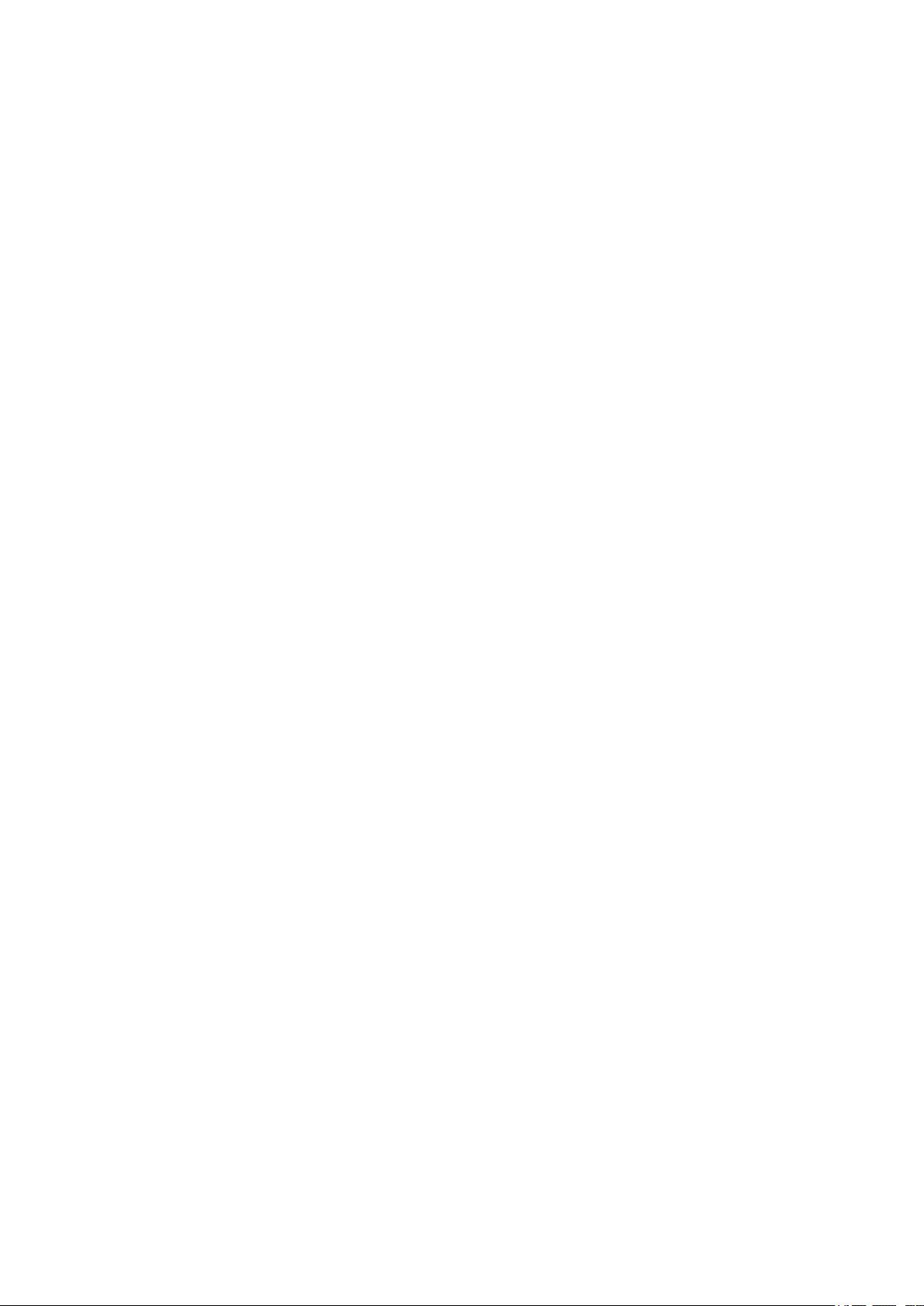
a. Disclaiming warranty or limiting liability differently from the terms of sections 15 and 16 of this
License; or
b. Requiring preservation of specified reasonable legal notices or author attributions in that material
or in the Appropriate Legal Notices displayed by works containing it; or
c. Prohibiting misrepresentation of the origin of that material, or requiring that modified versions of
such material be marked in reasonable ways as different from the original version; or
d. Limiting the use for publicity purposes of names of licensors or authors of the material; or
e. Declining to grant rights under trademark law for use of some trade names, trademarks, or service
marks; or
f. Requiring indemnification of licensors and authors of that material by anyone who conveys the
material (or modified versions of it) with contractual assumptions of liability to the recipient, for any
liability that these contractual assumptions directly impose on those licensors and authors.
All other non-permissive additional terms are considered “further restrictions” within the meaning
of section 10. If the Program as you received it, or any part of it, contains a notice stating that it is
governed by this License along with a term that is a further restriction, you may remove that term.
If a license document contains a further restriction but permits relicensing or conveying under this
License, you may add to a covered work material governed by the terms of that license document,
provided that the further restriction does not survive such relicensing or conveying.
If you add terms to a covered work in accord with this section, you must place, in the relevant
source files, a statement of the additional terms that apply to those files, or a notice indicating
where to find the applicable terms.
Additional terms, permissive or non-permissive, may be stated in the form of a separately written
license, or stated as exceptions; the above requirements apply either way.
9. Termination.
You may not propagate or modify a covered work except as expressly provided under this License. Any
attempt otherwise to propagate or modify it is void, and will automatically terminate your rights under
this License (including any patent licenses granted under the third paragraph of section 11).
However, if you cease all violation of this License, then your license from a particular copyright holder is
reinstated (a) provisionally, unless and until the copyright holder explicitly and finally terminates your
license, and (b) permanently, if the copyright holder fails to notify you of the violation by some
reasonable means prior to 60 days after the cessation.
Moreover, your license from a particular copyright holder is reinstated permanently if the copyright
holder notifies you of the violation by some reasonable means, this is the first time you have received
notice of violation of this License (for any work) from that copyright holder, and you cure the violation
prior to 30 days after your receipt of the notice.
Termination of your rights under this section does not terminate the licenses of parties who have
received copies or rights from you under this License. If your rights have been terminated and not
permanently reinstated, you do not qualify to receive new licenses for the same material under section
10.
10. Acceptance Not Required for Having Copies.
You are not required to accept this License in order to receive or run a copy of the Program. Ancillary
propagation of a covered work occurring solely as a consequence of using peer-to-peer transmission to
receive a copy likewise does not require acceptance. However, nothing other than this License grants
you permission to propagate or modify any covered work. These actions infringe copyright if you do not
accept this License. Therefore, by modifying or propagating a covered work, you indicate your
acceptance of this License to do so.
11. Automatic Licensing of Downstream Recipients.
Each time you convey a covered work, the recipient automatically receives a license from the original
licensors, to run, modify and propagate that work, subject to this License. You are not responsible for
enforcing compliance by third parties with this License.
QNAP External RAID Enclosure User Guide
Notices 39
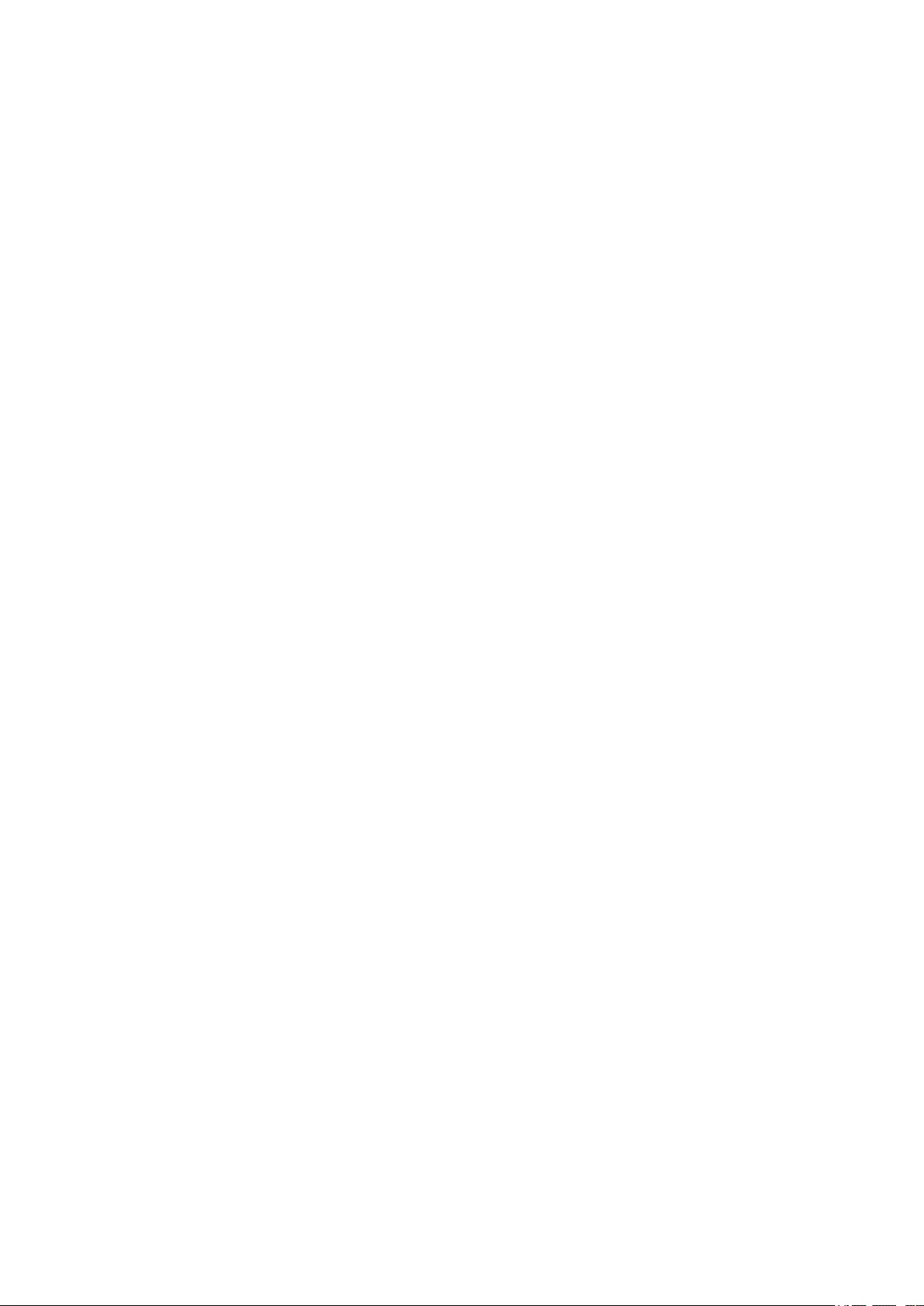
An “entity transaction” is a transaction transferring control of an organization, or substantially all assets
of one, or subdividing an organization, or merging organizations. If propagation of a covered work
results from an entity transaction, each party to that transaction who receives a copy of the work also
receives whatever licenses to the work the party's predecessor in interest had or could give under the
previous paragraph, plus a right to possession of the Corresponding Source of the work from the
predecessor in interest, if the predecessor has it or can get it with reasonable efforts.
You may not impose any further restrictions on the exercise of the rights granted or affirmed under this
License. For example, you may not impose a license fee, royalty, or other charge for exercise of rights
granted under this License, and you may not initiate litigation (including a cross-claim or counterclaim in
a lawsuit) alleging that any patent claim is infringed by making, using, selling, offering for sale, or
importing the Program or any portion of it.
12. Patents.
A “contributor” is a copyright holder who authorizes use under this License of the Program or a work on
which the Program is based. The work thus licensed is called the contributor's “contributor version”.
A contributor's “essential patent claims” are all patent claims owned or controlled by the contributor,
whether already acquired or hereafter acquired, that would be infringed by some manner, permitted by
this License, of making, using, or selling its contributor version, but do not include claims that would be
infringed only as a consequence of further modification of the contributor version. For purposes of this
definition, “control” includes the right to grant patent sublicenses in a manner consistent with the
requirements of this License.
Each contributor grants you a non-exclusive, worldwide, royalty-free patent license under the
contributor's essential patent claims, to make, use, sell, offer for sale, import and otherwise run, modify
and propagate the contents of its contributor version.
In the following three paragraphs, a “patent license” is any express agreement or commitment, however
denominated, not to enforce a patent (such as an express permission to practice a patent or covenant
not to sue for patent infringement). To “grant” such a patent license to a party means to make such an
agreement or commitment not to enforce a patent against the party.
If you convey a covered work, knowingly relying on a patent license, and the Corresponding Source of
the work is not available for anyone to copy, free of charge and under the terms of this License, through
a publicly available network server or other readily accessible means, then you must either (1) cause
the Corresponding Source to be so available, or (2) arrange to deprive yourself of the benefit of the
patent license for this particular work, or (3) arrange, in a manner consistent with the requirements of
this License, to extend the patent license to downstream recipients. “Knowingly relying” means you
have actual knowledge that, but for the patent license, your conveying the covered work in a country, or
your recipient's use of the covered work in a country, would infringe one or more identifiable patents in
that country that you have reason to believe are valid.
If, pursuant to or in connection with a single transaction or arrangement, you convey, or propagate by
procuring conveyance of, a covered work, and grant a patent license to some of the parties receiving
the covered work authorizing them to use, propagate, modify or convey a specific copy of the covered
work, then the patent license you grant is automatically extended to all recipients of the covered work
and works based on it.
A patent license is “discriminatory” if it does not include within the scope of its coverage, prohibits the
exercise of, or is conditioned on the non-exercise of one or more of the rights that are specifically
granted under this License. You may not convey a covered work if you are a party to an arrangement
with a third party that is in the business of distributing software, under which you make payment to the
third party based on the extent of your activity of conveying the work, and under which the third party
grants, to any of the parties who would receive the covered work from you, a discriminatory patent
license (a) in connection with copies of the covered work conveyed by you (or copies made from those
copies), or (b) primarily for and in connection with specific products or compilations that contain the
covered work, unless you entered into that arrangement, or that patent license was granted, prior to 28
March 2007.
Nothing in this License shall be construed as excluding or limiting any implied license or other defenses
to infringement that may otherwise be available to you under applicable patent law.
13. No Surrender of Others' Freedom.
QNAP External RAID Enclosure User Guide
Notices 40
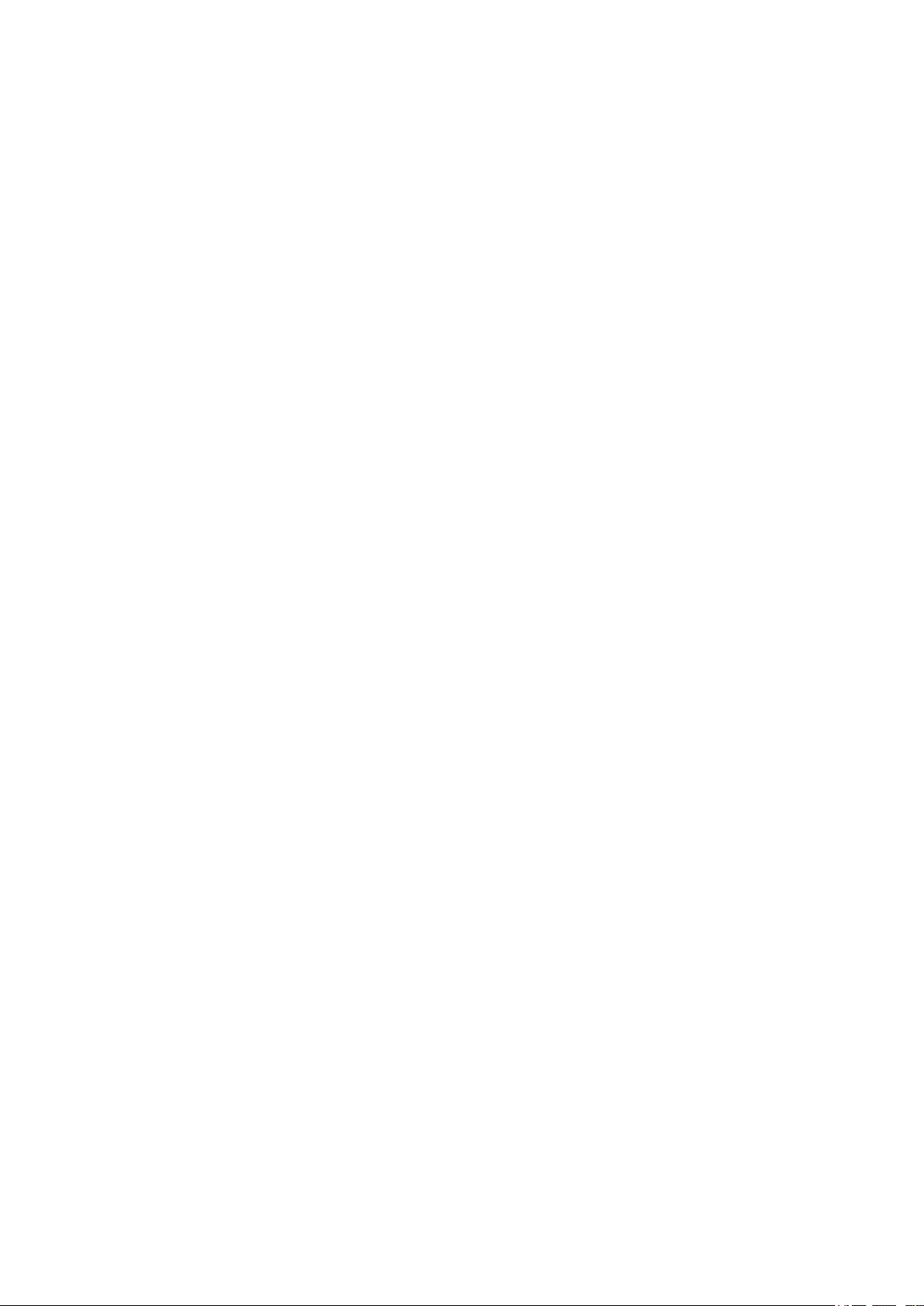
If conditions are imposed on you (whether by court order, agreement or otherwise) that contradict the
conditions of this License, they do not excuse you from the conditions of this License. If you cannot
convey a covered work so as to satisfy simultaneously your obligations under this License and any
other pertinent obligations, then as a consequence you may not convey it at all. For example, if you
agree to terms that obligate you to collect a royalty for further conveying from those to whom you
convey the Program, the only way you could satisfy both those terms and this License would be to
refrain entirely from conveying the Program.
14. Use with the GNU Affero General Public License.
Notwithstanding any other provision of this License, you have permission to link or combine any
covered work with a work licensed under version 3 of the GNU Affero General Public License into a
single combined work, and to convey the resulting work. The terms of this License will continue to apply
to the part which is the covered work, but the special requirements of the GNU Affero General Public
License, section 13, concerning interaction through a network will apply to the combination as such.
15. Revised Versions of this License.
The Free Software Foundation may publish revised and/or new versions of the GNU General Public
License from time to time. Such new versions will be similar in spirit to the present version, but may
differ in detail to address new problems or concerns.
Each version is given a distinguishing version number. If the Program specifies that a certain numbered
version of the GNU General Public License “or any later version” applies to it, you have the option of
following the terms and conditions either of that numbered version or of any later version published by
the Free Software Foundation. If the Program does not specify a version number of the GNU General
Public License, you may choose any version ever published by the Free Software Foundation.
If the Program specifies that a proxy can decide which future versions of the GNU General Public
License can be used, that proxy's public statement of acceptance of a version permanently authorizes
you to choose that version for the Program.
Later license versions may give you additional or different permissions. However, no additional
obligations are imposed on any author or copyright holder as a result of your choosing to follow a later
version.
16. Disclaimer of Warranty.
THERE IS NO WARRANTY FOR THE PROGRAM, TO THE EXTENT PERMITTED BY APPLICABLE
LAW. EXCEPT WHEN OTHERWISE STATED IN WRITING THE COPYRIGHT HOLDERS AND/OR
OTHER PARTIES PROVIDE THE PROGRAM “AS IS” WITHOUT WARRANTY OF ANY KIND, EITHER
EXPRESSED OR IMPLIED, INCLUDING, BUT NOT LIMITED TO, THE IMPLIED WARRANTIES OF
MERCHANTABILITY AND FITNESS FOR A PARTICULAR PURPOSE. THE ENTIRE RISK AS TO
THE QUALITY AND PERFORMANCE OF THE PROGRAM IS WITH YOU. SHOULD THE PROGRAM
PROVE DEFECTIVE, YOU ASSUME THE COST OF ALL NECESSARY SERVICING, REPAIR OR
CORRECTION.
17. Limitation of Liability.
IN NO EVENT UNLESS REQUIRED BY APPLICABLE LAW OR AGREED TO IN WRITING WILL ANY
COPYRIGHT HOLDER, OR ANY OTHER PARTY WHO MODIFIES AND/OR CONVEYS THE
PROGRAM AS PERMITTED ABOVE, BE LIABLE TO YOU FOR DAMAGES, INCLUDING ANY
GENERAL, SPECIAL, INCIDENTAL OR CONSEQUENTIAL DAMAGES ARISING OUT OF THE USE
OR INABILITY TO USE THE PROGRAM (INCLUDING BUT NOT LIMITED TO LOSS OF DATA OR
DATA BEING RENDERED INACCURATE OR LOSSES SUSTAINED BY YOU OR THIRD PARTIES
OR A FAILURE OF THE PROGRAM TO OPERATE WITH ANY OTHER PROGRAMS), EVEN IF
SUCH HOLDER OR OTHER PARTY HAS BEEN ADVISED OF THE POSSIBILITY OF SUCH
DAMAGES.
18. Interpretation of Sections 16 and 17.
If the disclaimer of warranty and limitation of liability provided above cannot be given local legal effect
according to their terms, reviewing courts shall apply local law that most closely approximates an
absolute waiver of all civil liability in connection with the Program, unless a warranty or assumption of
liability accompanies a copy of the Program in return for a fee.
QNAP External RAID Enclosure User Guide
Notices 41
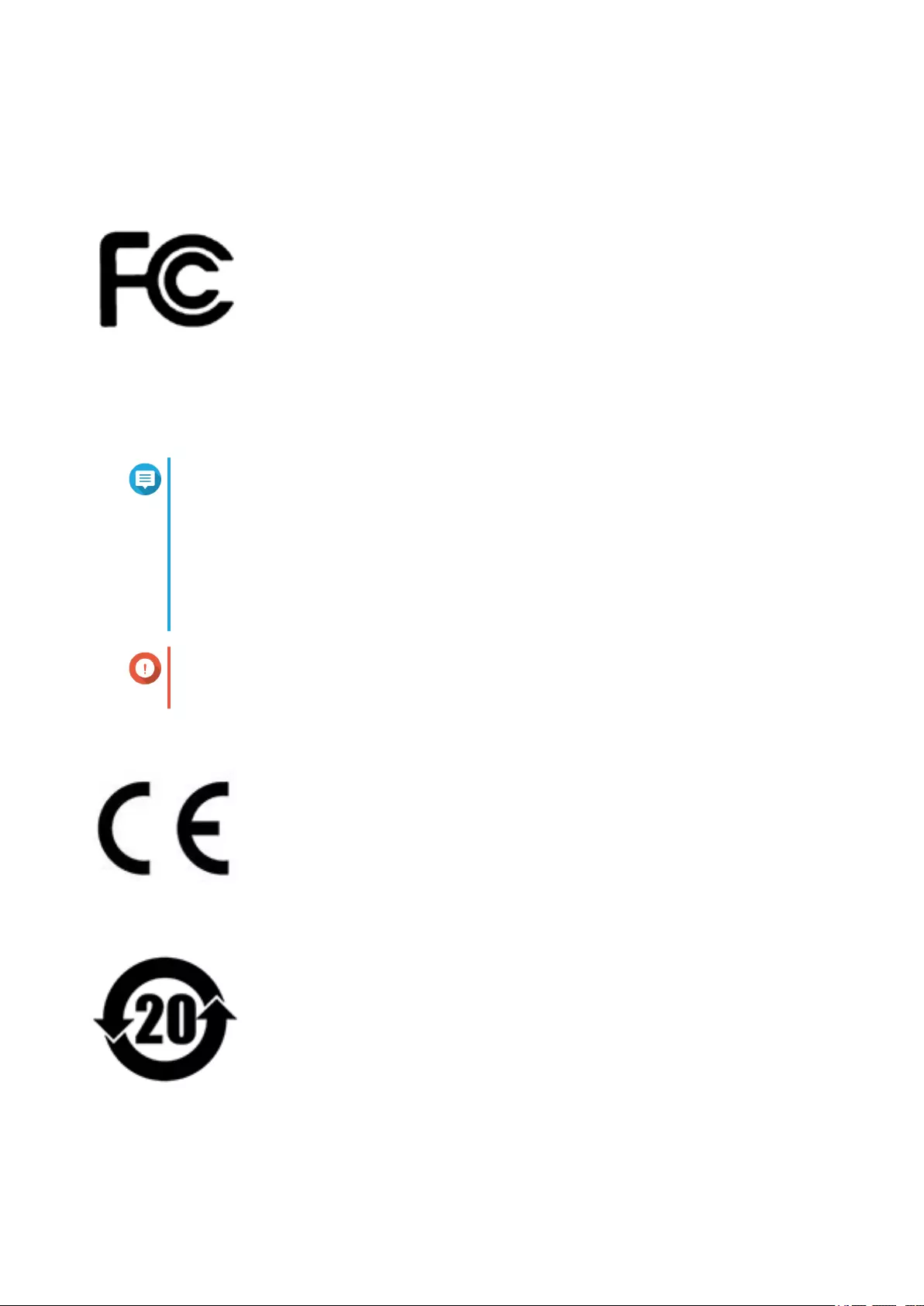
END OF TERMS AND CONDITIONS
FCC Notice
FCC Class A Notice
This device complies with Part 15 of the FCC Rules. Operation is subject to the
following two conditions:
1. This device may not cause harmful interference.
2. This device must accept any interference received, including interference that may cause undesired
operation.
Note
This equipment has been tested and found to comply with the limits for a Class A digital
device, pursuant to Part 15 of the FCC Rules. These limits are designed to provide
reasonable protection against harmful interference when the equipment is operated in a
commercial environment. This equipment generates, uses, and can radiate radio
frequency energy, and if not installed and used in accordance with the instruction manual,
may cause harmful interference to radio communications. Operation of this equipment in a
residential area is likely to cause harmful interference, in which case the user will be
required to correct the interference at his own expense.
Important
Any modifications made to this device that are not approved by QNAP Systems, Inc. may
void the authority granted to the user by the FCC to operate this equipment.
CE Notice
This QNAP NAS complies with CE Compliance Class A.
SJ/T 11364-2006
本产品符合中国 RoHS 标准。以下表格标示此产品中某有毒物质的含量符合中国
RoHS 标准规定的限量要求。
本产品上会附有”环境友好使用期限”的标签,此期限是估算这些物质”不会有泄漏或突变”的年限。本产品
可能包含有较短的环境友好使用期限的可替换元件,像是电池或灯管,这些元件将会单独标示出来。
QNAP External RAID Enclosure User Guide
Notices 42
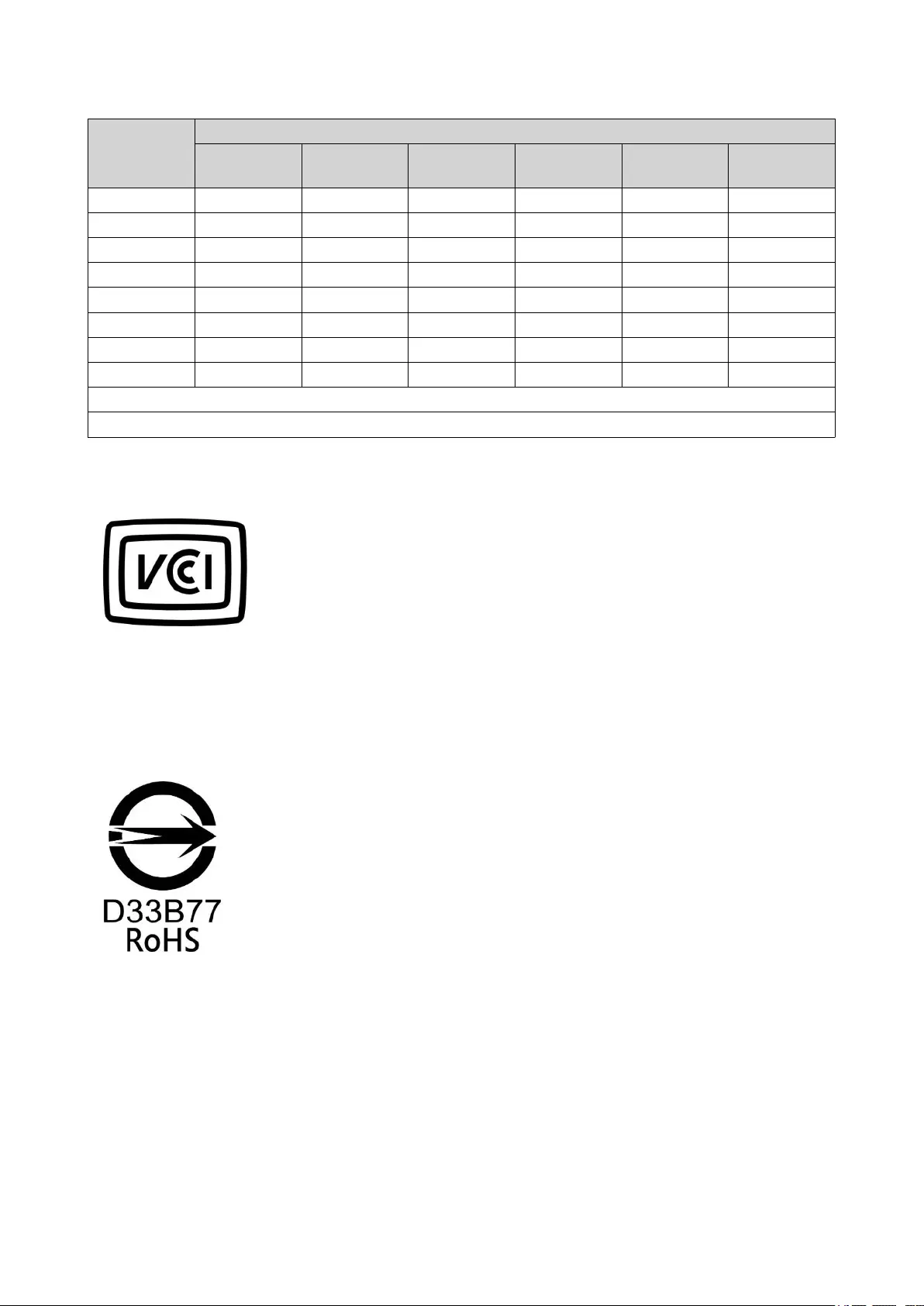
部件名称 有毒有害物质或元素
铅
(Pb)
汞
(Hg)
镉
(Cd)
六价铬
(CR(VI))
多溴联苯
(PBB)
多溴二苯醚
(PBDE)
壳体 0 0 0 0 0 0
显示 0 0 0 0 0 0
印刷电路板 0 0 0 0 0 0
金属螺帽 0 0 0 0 0 0
电缆组装 0 0 0 0 0 0
风扇组装 0 0 0 0 0 0
电力供应组装 0 0 0 0 0 0
电池 0 0 0 0 0 0
O: 表示该有毒有害物质在该部件所有物质材料中的含量均在 SJ/T11363-2006 标准规定的限量要求以下。
X: 表示该有毒有害物质至少在该部件的某一均质材料中的含量超出 SJ/T11363-2006 标准规定的限量要求。
VCCI Notice
この装置は、クラス A 情報技術装置です。この装置を家庭環境で使用すると電波
妨害を引き起こすことがあります。この場合には使用者が適切な対策を講ずるよう要求されることがありま
す。
VCCI–A
BSMI Notice
警告使用者:這是甲類的資訊產品,在居住的環境中使用時,可能會造成射頻干擾,在
這種情況下,使用者會被要求採取某些適當的對策。
QNAP External RAID Enclosure User Guide
Notices 43