QNAP TS-231P User Manual
Displayed below is the user manual for TS-231P by QNAP which is a product in the NAS & Storage Servers category. This manual has pages.
Related Manuals
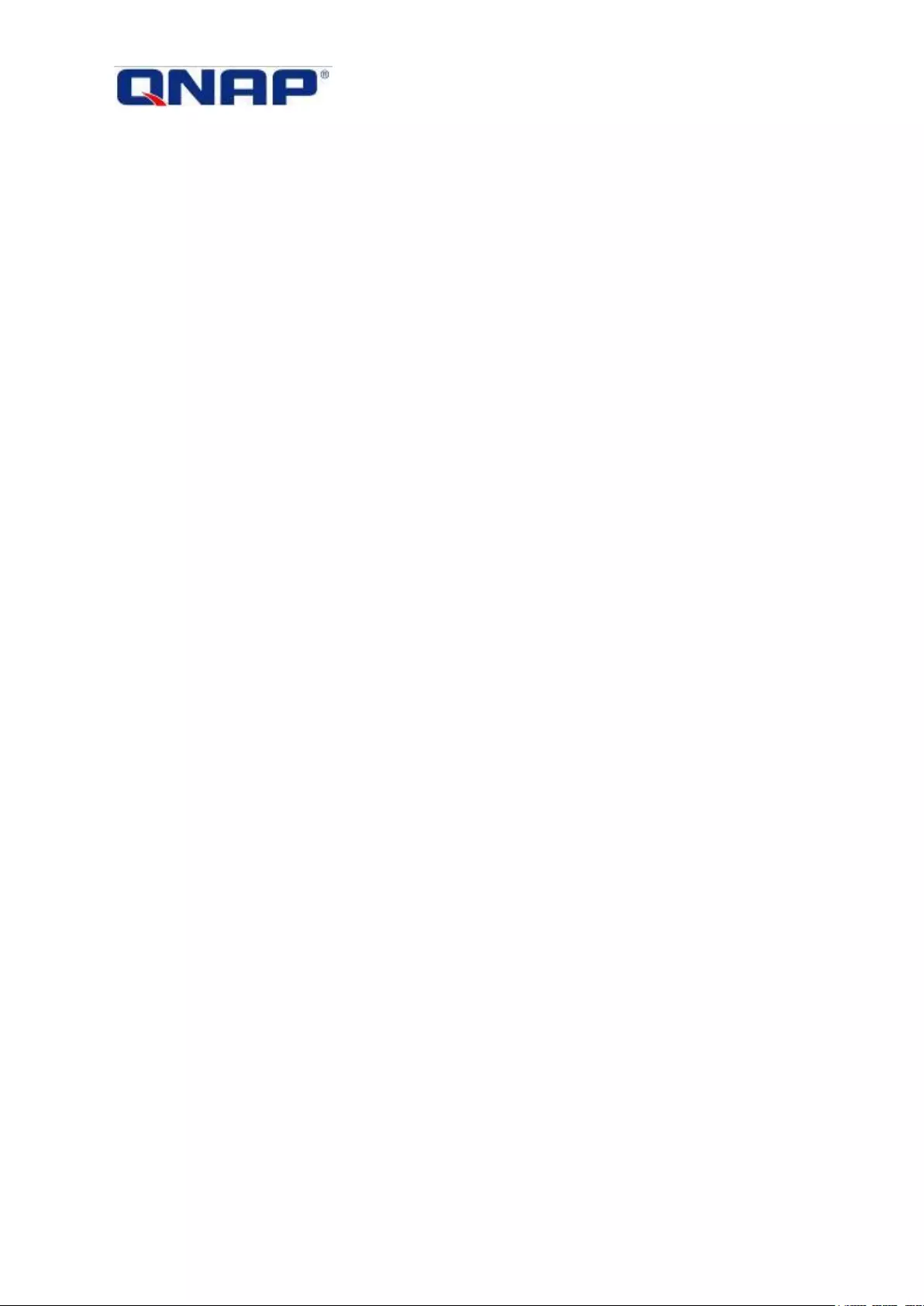
QNAP Turbo NAS
Hardware User Manual
© 2016. QNAP Systems, Inc. All Rights Reserved.
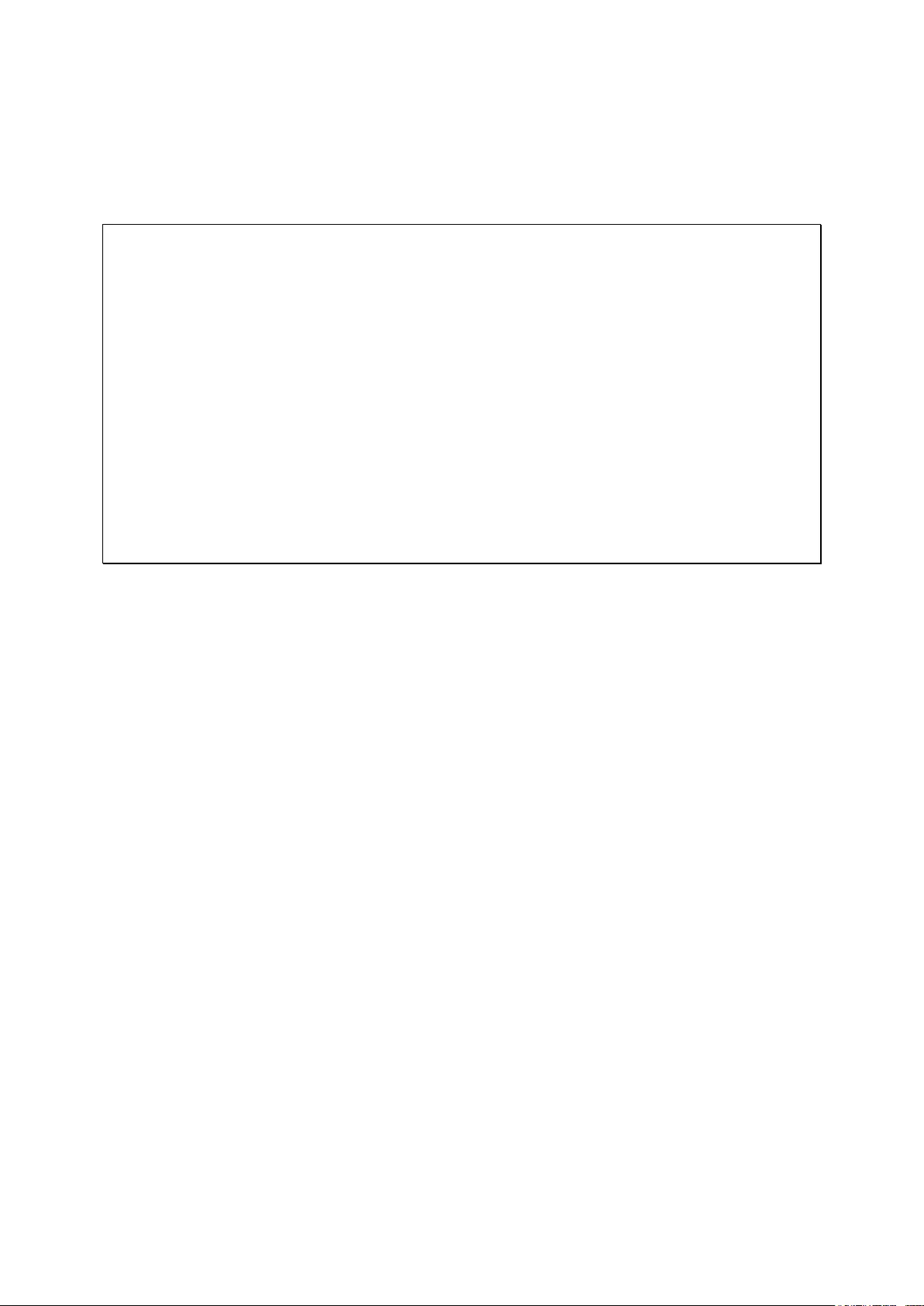
2
Thank you for choosing QNAP products! This user manual provides description of the
hardware of the Turbo NAS and relevant guideline of certain functions. Please read carefully
and strictly adhere to the instructions of the manual.
This user manual is applicable to the following Turbo NAS models:
HS-210, HS-251, HS-251+, TS-112P, TS-131,TS-131P TS-212P, TS-231,TS-231P,
TS-231+, TS-251, TS-251+, TS-251C, TS-251A, TS-253 Pro, TS-431,TS-431P, TS-431+,
TS-431U, TS-451, TS-451+, TS-451S, TS-451U, TS-451A, TS-453 Pro, TS-453S Pro
(formerly SS-453 Pro), TS-453U, TS-453U-RP, TS-463U, TS-463U-RP, TVS-463,
TS-470U-SP/RP, TVS-473, TS-531P, TS-563, TS-651, TS-653 Pro, TVS-663, TS-531X,
TVS-673, TS-831X, TS-851, TS-853 Pro, TS-853S Pro (formerly SS-853 Pro), TS-853U,
TS-853U-RP, TS-863U, TS-863U-RP, TVS-863, TVS-863+, TVS-882ST, TS-870U-RP,
TVS-873, TS-879 Pro, TS-879U-RP, TS-EC879U-RP, TS-1079 Pro, TS-1253U,
TS-1253U-RP, TS-1263U, TS-1263U-RP, TS-1270U-RP, TS-1279U-RP, TS-EC1279U-RP,
TS-1635, TS-1679U-RP, TS-EC1679U-RP, IS-453S, TS-453Bmini, TS-453mini, TAS-168,
TAS-268, TS-253A, TS-453A, TS-653A, TS-853A, TS-128, TS-228, TBS-453A
NOTE
The “Turbo NAS”& “Turbo vNAS” are hereafter referred to as “NAS”.
The product you purchased may not support certain functions dedicated to specific
models.
All features, functionality, and other product specifications are subject to change
without prior notice or obligation.
Information presented is subject to change without notice.
No part of this publication may be reproduced, stored in a retrieval system, or
transmitted, in any form or by any means, mechanical, electronic, photocopying,
recording, or otherwise, without prior written permission of QNAP Systems, Inc.
QNAP and the QNAP logo are registered trademarks of QNAP Systems, Inc. Other
products and company names mentioned herein may be the trademarks of their
respective companies.
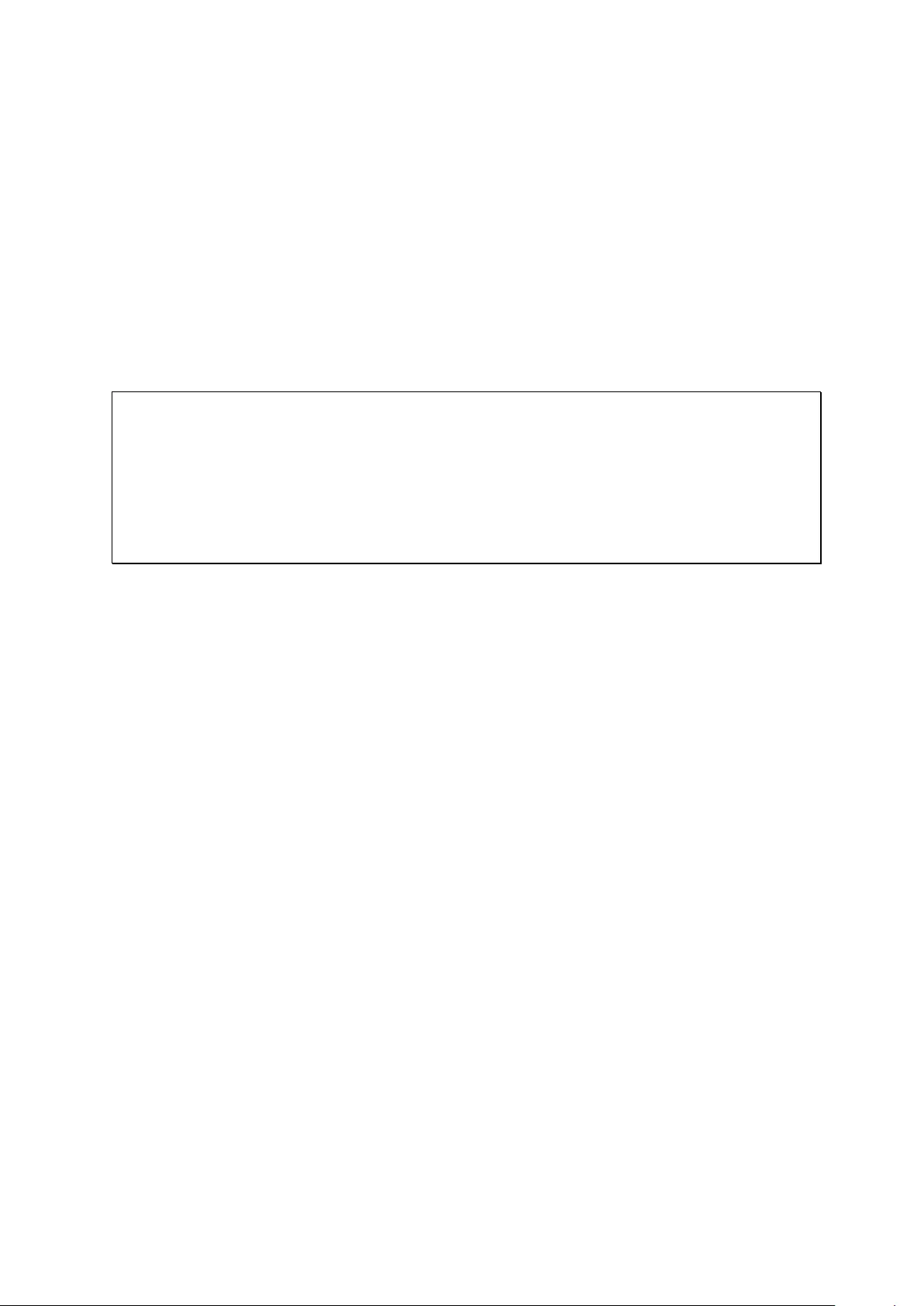
3
DISCLAIMER
In no event shall QNAP Systems, Inc. (QNAP) liability exceed the price paid for the product
from direct, indirect, special, incidental, or consequential damages resulting from the use
of the product, its accompanying software, or its documentation. QNAP makes no warranty
or representation, expressed, implied, or statutory, with respect to its products or the
contents or use of this documentation and all accompanying software, and specifically
disclaims its quality, performance, merchantability, or fitness for any particular purpose.
QNAP reserves the right to revise or update its products, software, or documentation
without obligation to notify any individual or entity.
Note:
Back up your system periodically to avoid any potential data loss. QNAP disclaims any
responsibility of all sorts of data loss or recovery.
Should you return any components of the NAS package for refund or maintenance,
make sure they are carefully packed for shipping. Any form of damages due to
improper packaging will not be compensated.
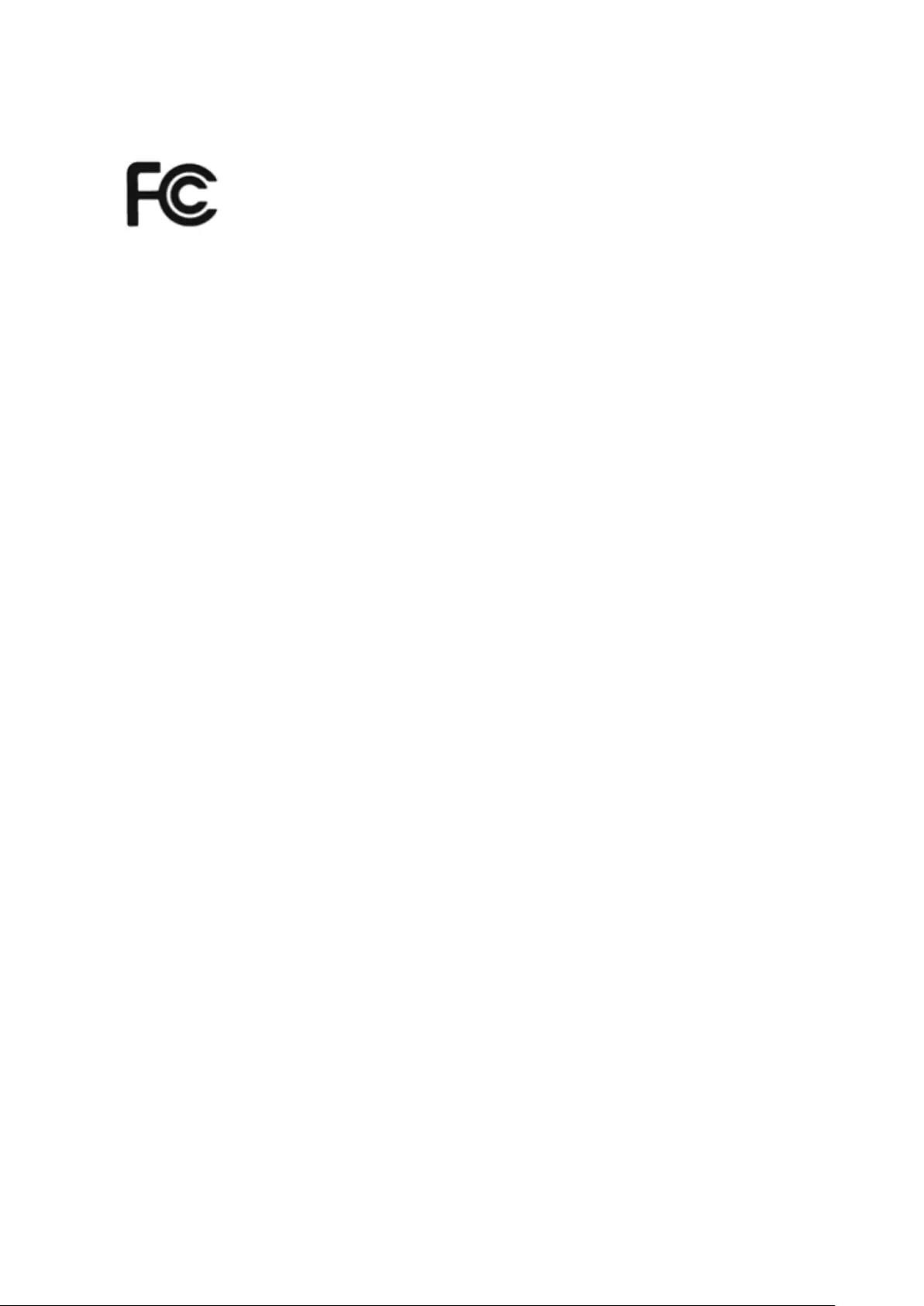
4
Regulatory Notice
FCC Notice
QNAP NAS comply with different FCC compliance classes. Please refer the Appendix for
details. Once the class of the device is determined, refer to the following corresponding
statement.
=======================================================
FCC Class A Notice
This device complies with Part 15 of the FCC Rules. Operation is subject to the following two
conditions:
1. This device may not cause harmful interference.
2. This device must accept any interference received, including interference that may
cause undesired operation.
Note: This equipment has been tested and found to comply with the limits for a Class A
digital device, pursuant to Part 15 of the FCC Rules. These limits are designed to provide
reasonable protection against harmful interference when the equipment is operated in a
commercial environment. This equipment generates, uses, and can radiate radio frequency
energy, and if not installed and used in accordance with the instruction manual, may cause
harmful interference to radio communications. Operation of this equipment in a residential
area is likely to cause harmful interference, in which case the user will be required to
correct the interference at his own expense.
Modifications: Any modifications made to this device that are not approved by QNAP
Systems, Inc. may void the authority granted to the user by the FCC to operate this
equipment.
A급기기
(업무용정보통신기기)
이기기는업무용으로전자파적합등록을한기기이오니, 판매자또는사용자는이점을주위하시기바라며,
만약잘못판매또는구입하였을때에는가정용으로교환하시기바랍니다.
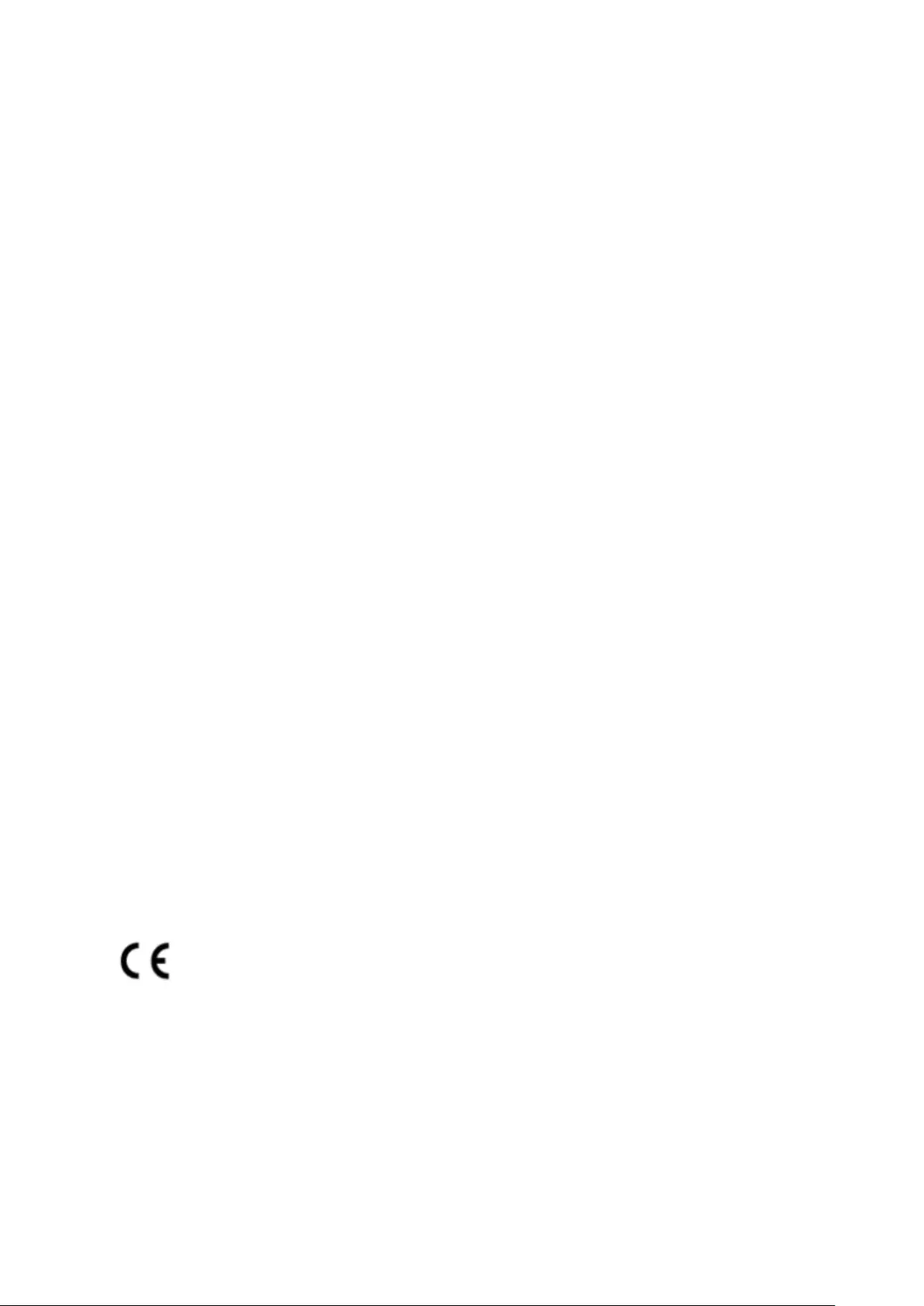
5
FCC Class B Notice
This device complies with Part 15 of the FCC Rules. Operation is subject to the following two
conditions:
1. This device may not cause harmful interference.
2. This device must accept any interference received, including interference that may
cause undesired operation.
Note: This equipment has been tested and found to comply with the limits for a Class B
digital device, pursuant to Part 15 of the FCC Rules. These limits are designed to provide
reasonable protection against harmful interference in a residential installation. This
equipment generates, uses, and can radiate radio frequency energy and, if not installed
and used in accordance with the instructions, may cause harmful interference to radio
communications. However, there is no guarantee that interference will not occur in a
particular installation. If this equipment does cause harmful interference to radio or
television reception, which can be determined by turning the equipment off and on, the
user is encouraged to try to correct the interference by one or more of the following
measures:
Reorient or relocate the receiving antenna.
Increase the separation between the equipment and receiver.
Connect the equipment into an outlet on a circuit different from that to which the
receiver is connected.
Consult the dealer or an experienced radio/television technician for help.
Modifications: Any modifications made to this device that are not approved by QNAP
Systems, Inc. may void the authority granted to the user by the FCC to operate this
equipment.
CE NOTICE
QNAP NAS comply with different CE compliance classes. Please refer to the Appendix for
details.
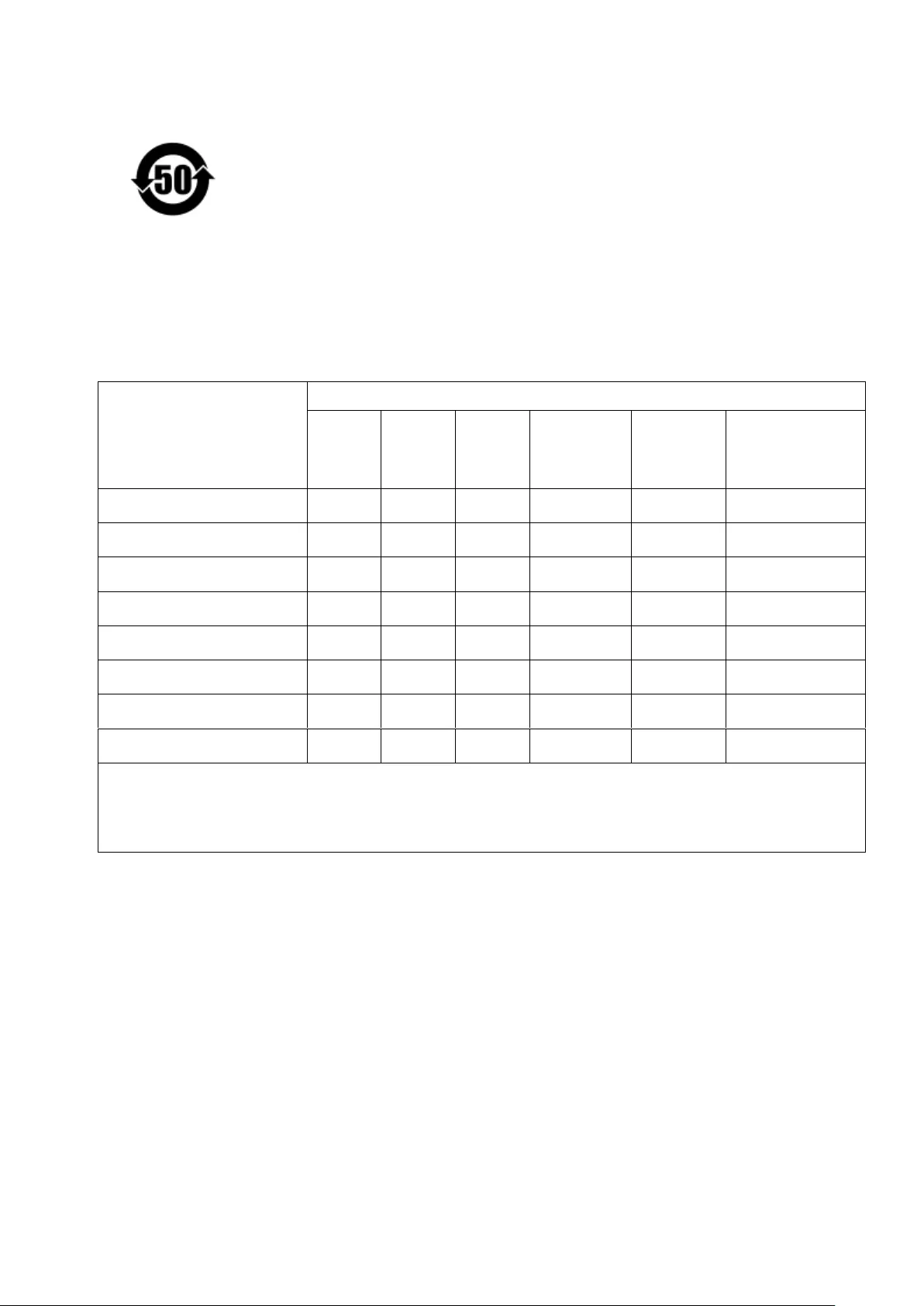
6
SJ/T 11364-2006
本产品符合中国 RoHS 标准。以下表格标示此产品中某有毒物质的含量符合中国 RoHS 标准规定的限量
要求。
本产品上会附有”环境友好使用期限”的标签,此期限是估算这些物质”不会有泄漏或突变”的年限。本产
品可能包含有较短的环境友好使用期限的可替换元件,像是电池或灯管,这些元件将会单独标示出来。
部件名称
有毒有害物质或元素
铅
(Pb)
汞
(Hg)
镉
(Cd)
六价铬
(CR(VI))
多溴联苯
(PBB)
多溴二苯醚
(PBDE)
壳体
O
O
O
O
O
O
显示
O
O
O
O
O
O
印刷电路板
O
O
O
O
O
O
金属螺帽
O
O
O
O
O
O
电缆组装
O
O
O
O
O
O
风扇组装
O
O
O
O
O
O
电力供应组装
O
O
O
O
O
O
电池
O
O
O
O
O
O
O: 表示该有毒有害物质在该部件所有物质材料中的含量均在 SJ/T11363-2006 标准规定的限量要求以下。
X: 表示该有毒有害物质至少在该部件的某一均质材料中的含量超出 SJ/T11363-2006 标准规定的限量要求。
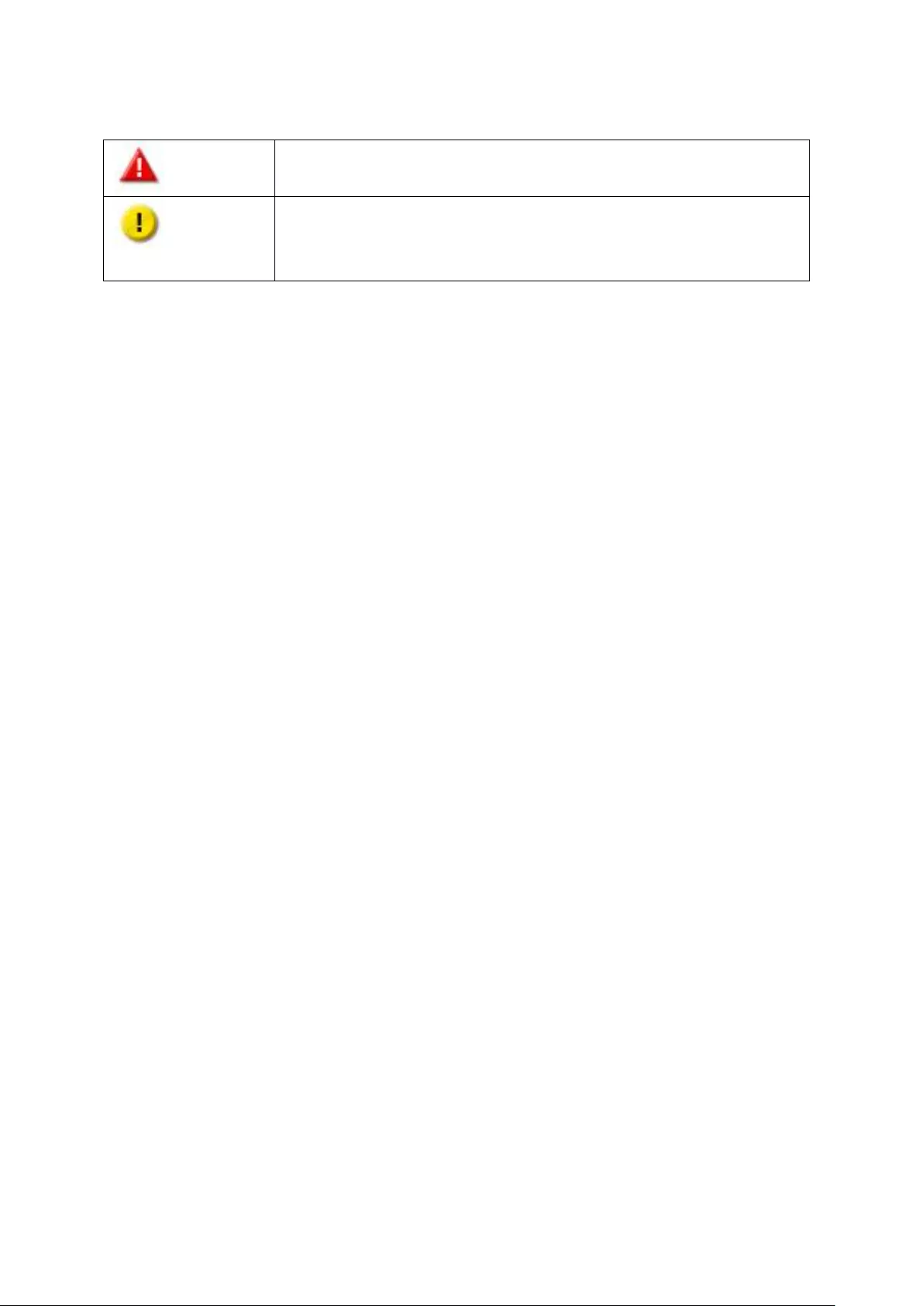
7
Symbols in this document
Warning
This icon indicates the instructions must be strictly followed. Failure
to do so could result in injury to human body or death.
Caution
This icon indicates the action may lead to disk clearance or loss OR
failure to follow the instructions could result in data damage, disk
damage, or product damage.
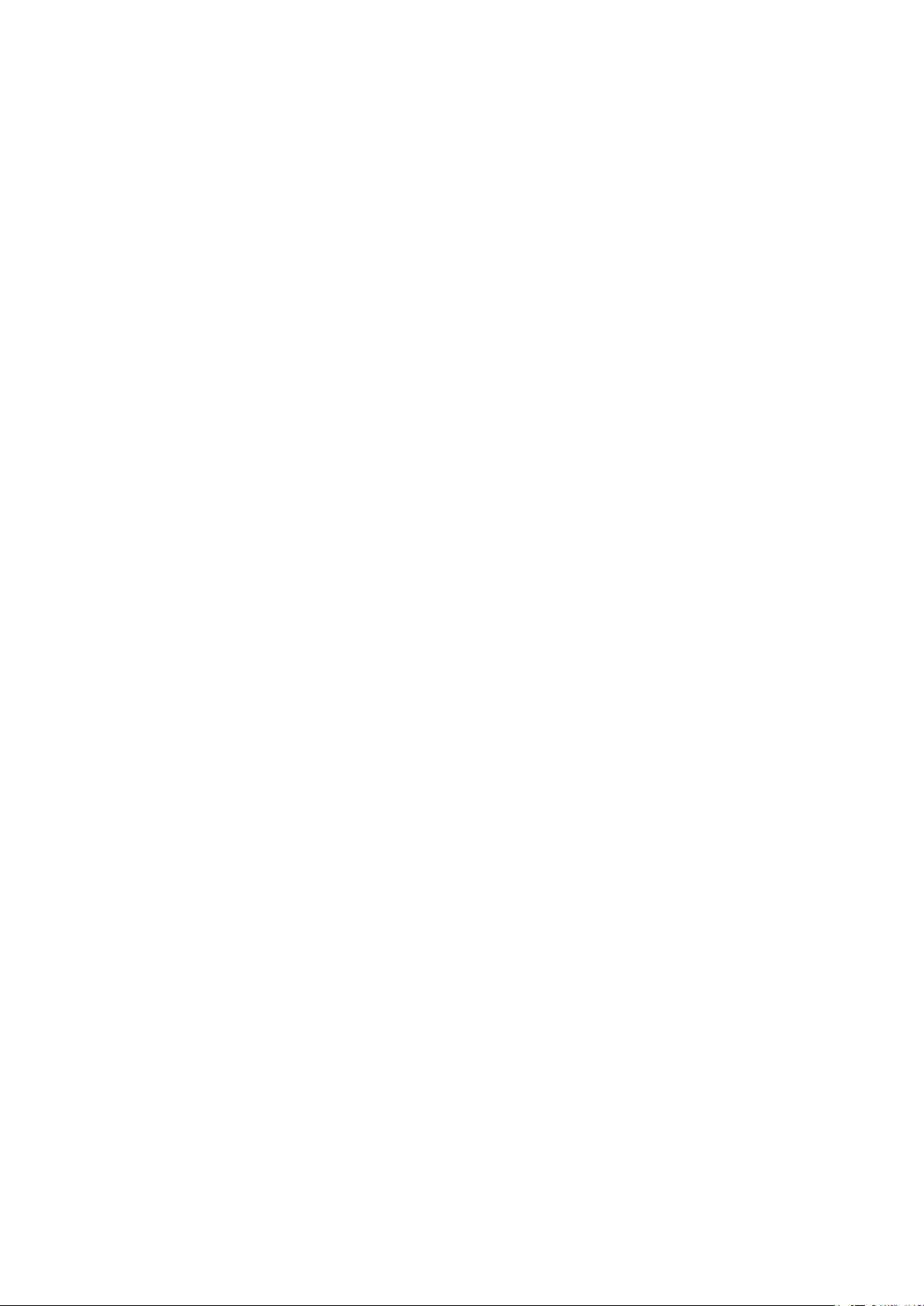
8
Table of Contents
Contents
Table of Contents ............................................................................................... 8
Safety Warnings ............................................................................................... 10
Chapter 1. CPU and Memory Specifications ................................................... 11
Chapter 2. Power Button and Reset Button Behavior .................................... 35
Chapter 3. USB One Touch Copy .................................................................... 36
Chapter 4. LED and Alarm Buzzer Specifications ........................................... 37
Chapter 5. Upgrade Memory on QNAP Turbo NAS (RAM Module Installation) 40
5.1 TS-453BMINI, TS-453MINI (4-BAY) .............................................................. 40
5.2 TBS-453A ............................................................................................. 42
5.3 TS-451S, TS-531P, TS-531X, TS-651, TS-831X, TS-851, TS-X53/X53S PRO,
TS-563, TVS-882S, TVS-882ST, TVS-X63, TS-X53ASERIES (2/4/6/8-BAY) ................... 44
5.4 TS-1635 ............................................................................................... 45
5.5 TVS-473, TVS-673, TVS-873 ................................................................... 49
5.6 TS-431U, TS-451U, TS-X53U, TS-X63USERIES (4/8/12-BAY) ........................... 51
5.7 TS-251+, TS-251, TS-451+, TS-451, TS-251A, TS-451A ............................. 53
5.8 IS-453S ................................................................................................ 56
Chapter 6. Network Expansion Card Installation ........................................... 59
6.1 TVS-463, TS-531P, TS-531X, TVS-663, TS-831X, TVS-863, TS-563, TS-879 PRO,
TS-1079 PRO, TS-463U, TS-463U-RP ................................................................... 59
6.2 TS-1635 ............................................................................................... 63
6.3 TVS-473, TVS-673, TVS-873 ................................................................... 67
6.4 TS-463U, TS-463U-RP, TVS-471U ............................................................. 70
6.5 TS-863U, TS-863U-RP, TS-1263U, TS-1263U-RP ........................................ 74
Chapter 7. Install and Hot-swap Hard Drives ................................................ 77
7.1 INSTALL HARD DRIVES ................................................................................ 77
7.1.1. TS-x51, TS-x51A, TVS-x63, TS-563, TS-x53 Pro, TS-651, TS-831X, TS-851,
TS-531X, TS-531P, TS-x53A, TS-x31P ............................................................ 77
7.1.2. TS-1635 ......................................................................................... 79
7.1.3. TS-453Bmini, TS-453Mini ................................................................. 81
7.1.4. TVS-473, TVS-673, TVS-873 ............................................................ 84
7.1.5. TS-112P, TS-212P and TS-251C ........................................................ 87
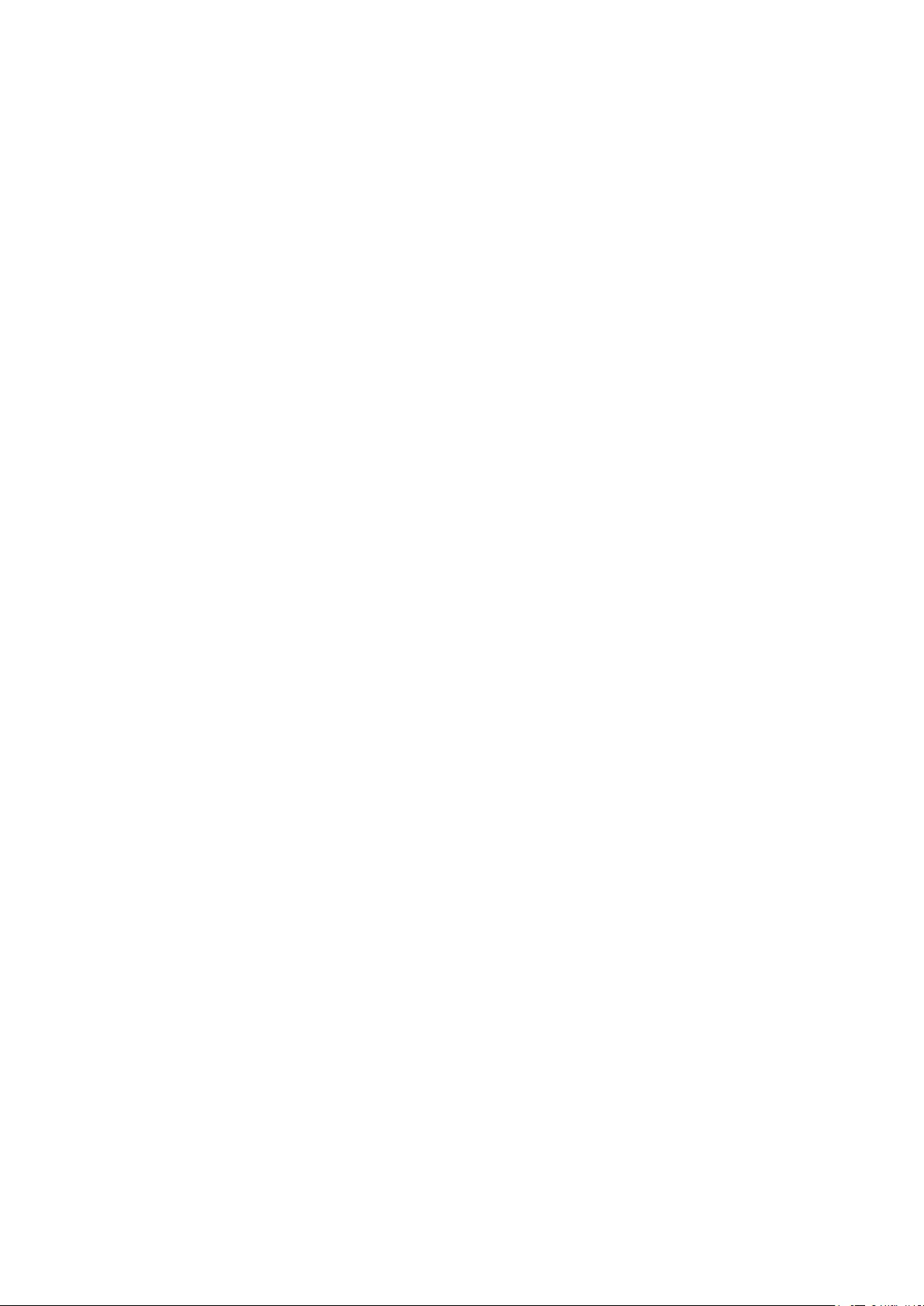
9
7.1.6. TAS-168, TAS-268, TS-128, TS-228 .................................................. 89
7.1.7. IS-453S ......................................................................................... 92
HARD-SWAP HARD DRIVES ..................................................................................... 95
Chapter 8. Install M.2 SSDs ........................................................................... 98
8.1 M.2 SSD HEAT SINK INSTALLATION ................................................................ 98
8.2 M.2 SSD INSTALLATION .............................................................................. 98
8.2.1 TBS-453A ....................................................................................... 99
8.2.2 TVS-473, TVS-673, TVS-873 .......................................................... 100
Chapter 9. RAID Recovery ........................................................................... 104
Chapter 10. Using the LCD Panel ................................................................... 106
Chapter 11. Install Power Supply Unit ........................................................... 112
11.1 1U TURBO NAS WITH HOT-SWAPPABLE PSU .................................................... 112
11.2 2U/3U TURBO NAS (TS-853U-RP, TS-1253U-RP ONLY) .................................. 113
Technical Support .......................................................................................... 116
GNU GENERAL PUBLIC LICENSE ..................................................................... 117
Appendix A: Product Compliance Class ........................................................... 130
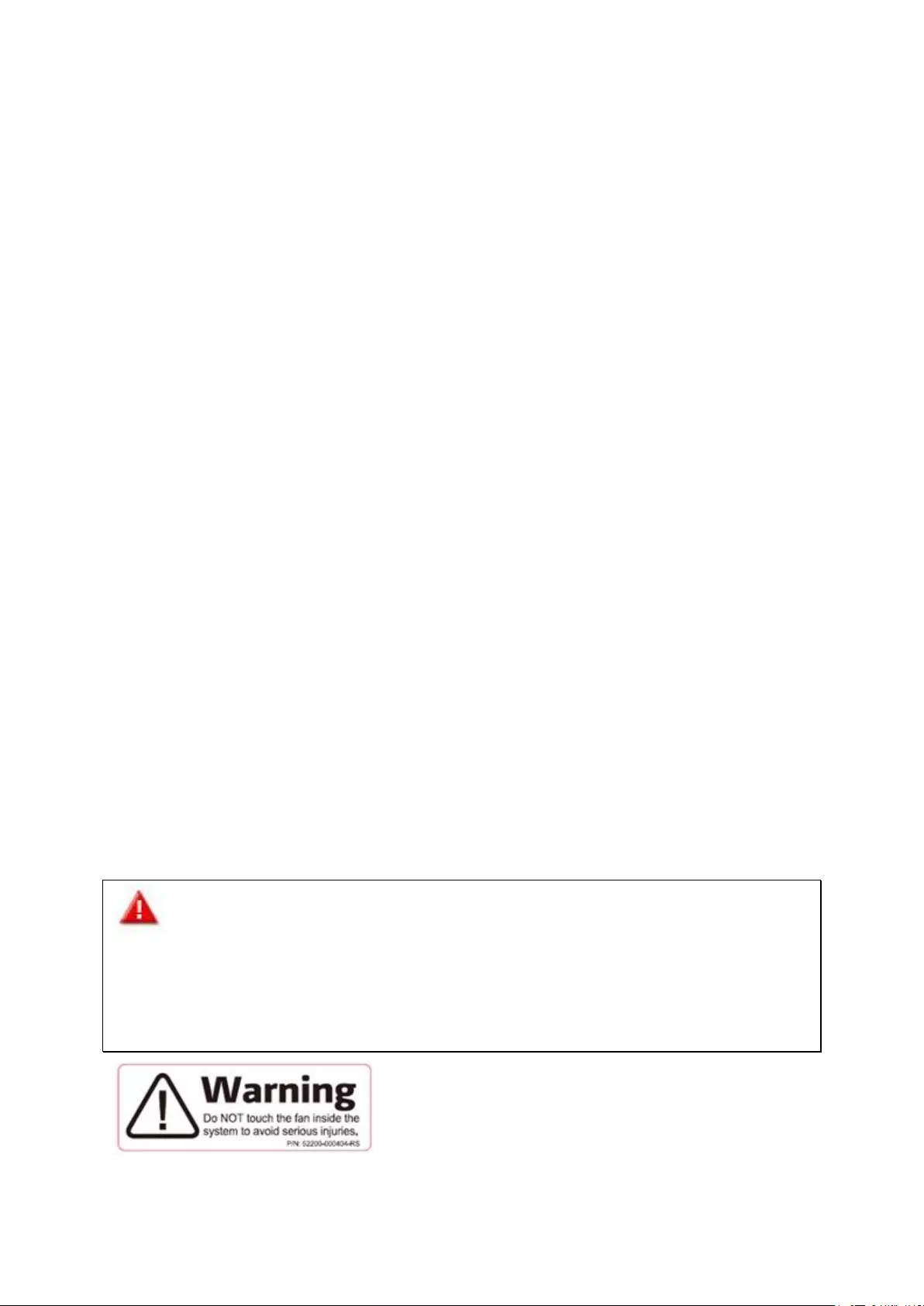
10
Safety Warnings
1. The NAS can operate normally in a temperature range of 0ºC–40ºC (or up to 35ºC
depending on individual product specifications)with relative humidity of 0%–95%.
Please make sure the environment is well-ventilated.
2. The power cord and devices connected to the NAS must provide correct supply voltage
(100W, 90–264V).
3. Do not place the NAS in direct sunlight or near chemicals. Make sure the temperature
and humidity of the environment are in optimized level.
4. Unplug the power cord and all connected cables before cleaning. Wipe the NAS with a
dry towel. Do not use chemical or aerosol to clean the NAS.
5. Do not place any objects on the NAS for the server’s normal operation and to avoid
overheat.
6. Use the flat head screws in the product package to lock the hard disks in the NAS when
installing hard disks for proper operation.
7. Do not place the NAS near any liquid.
8. Do not place the NAS on any uneven surface to avoid falling off and damage.
9. Make sure the voltage is correct in the location where the NAS is installed. Contact the
distributor or the local power supply company for the information.
10. Do not place any object on the power cord.
11. Do not attempt to repair the NAS in any occasions. Improper disassembly of the
product may expose the users to electric shock or other risks. For any enquiries,
please contact the distributor.
12. The chassis NAS models should only be installed in the server room and maintained by
the authorized server manager or IT administrator. The server room is locked by key or
keycard access and only certified staff is allowed to enter the server room.
Warning:
Danger of explosion if battery is incorrectly replaced. Replace only with the same or
equivalent type recommended by the manufacturer. Dispose of used batteries
according to the manufacturer’s instructions.
Do NOT touch the fan inside the system to avoid serious injuries.
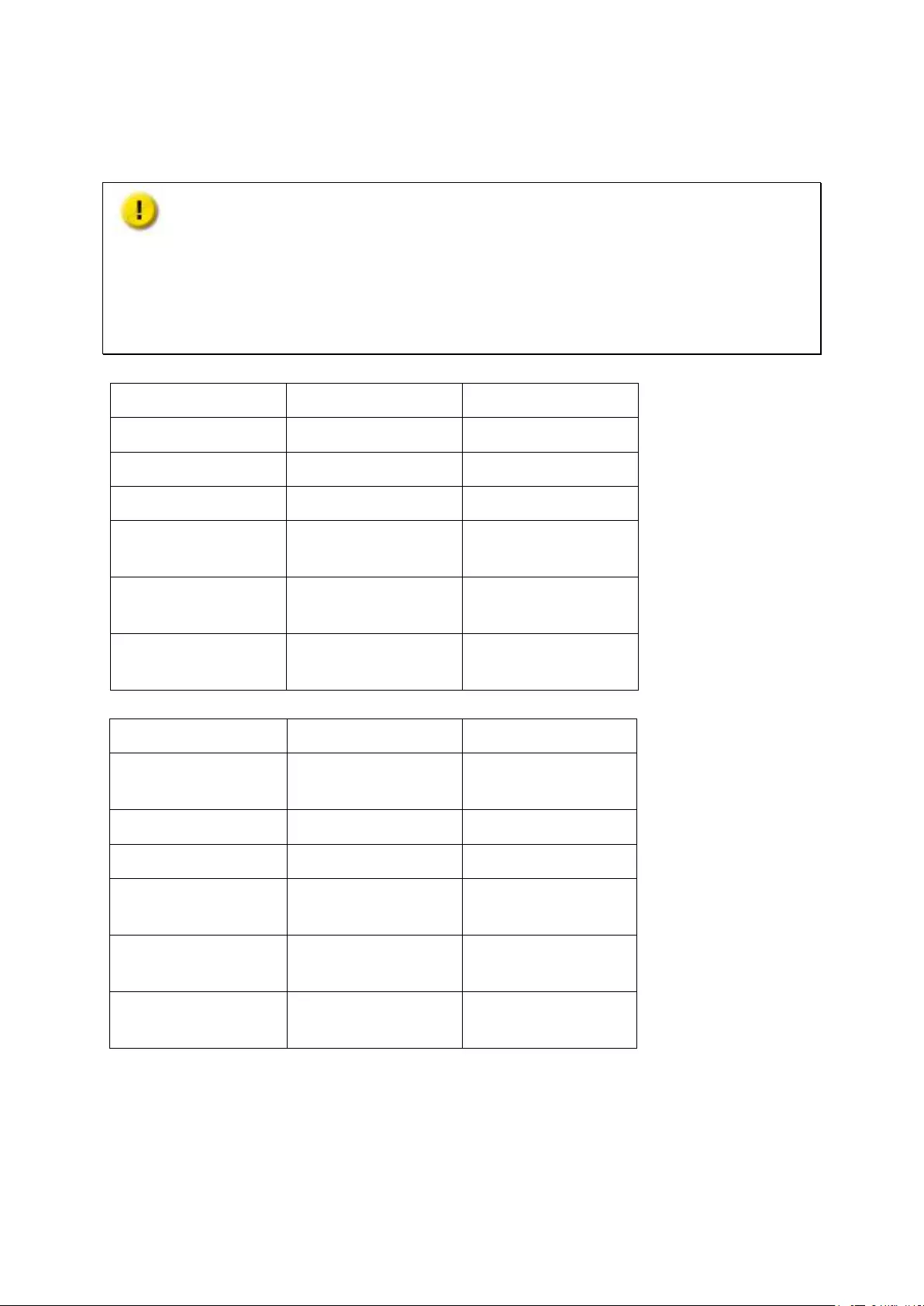
11
Chapter 1. CPU and Memory Specifications
Caution: Modifying the hardware, software, or firmware of the QNAP products will
void the warranty. QNAP is not responsible for any form of damage or loss of data caused
by modding the QNAP products. Users should bear their own risks of all sorts of possible
data loss or system instabilities due to changing the hardware parts, modifying the default
system firmware or installing any unauthorized third party applications on QNAP products.
System
TS-112P
TS-212P
CPU
Marvell 1.6GHz
Marvell 1.6GHz
Memory
512MB DDR2
512MB DDR2
Flash
16MB
16MB
Memory
replaceable
-
-
Number of RAM
slots
-
-
Number of hard
drive slots
1
2
System
TS-128
TS-228
CPU
Dual-core ARM® v7
1.1GHz
Dual-core ARM® v7
1.1GHz
Memory
1GB DDR3
1GB DDR3
Flash
4GB
4GB
Memory
replaceable
-
-
Number of RAM
slots
-
-
Number of hard
drive slots
1 (3.5” HDDs only)
2 (3.5” HDDs only)
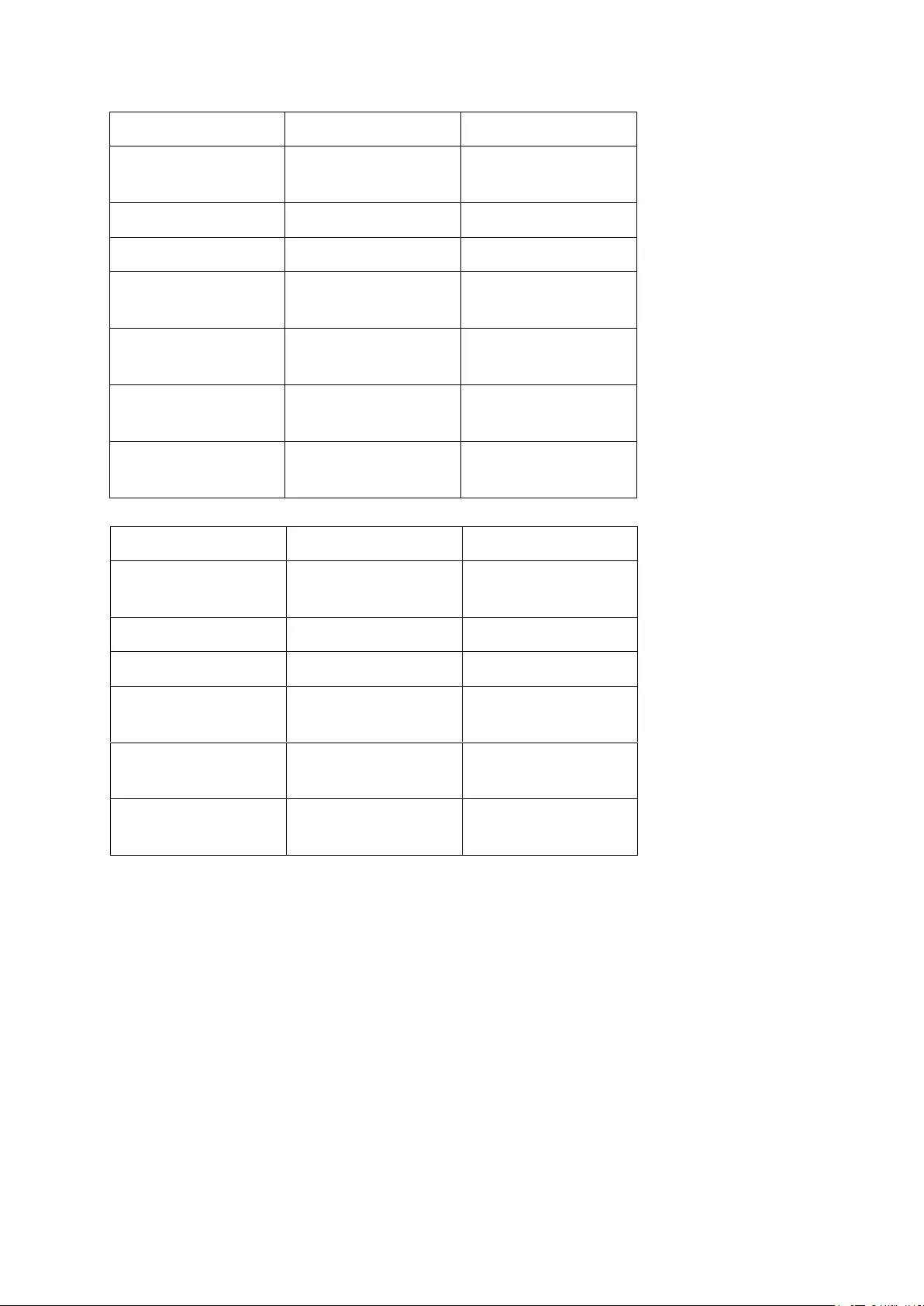
12
System
TS-131
TS-231
CPU
Dual-core FreescaleTM
1.2GHz
Dual-core FreescaleTM
1.2GHz
Memory
512MB DDR3
512MB DDR3
Flash
512MB
512MB
Memory
replaceable
-
-
Number of RAM
slots
-
-
Number of hard
drive slots
1
2
System
TAS-168
TAS-268
CPU
Dual-core Realtek
1.1GHz
Dual-core Realtek
1.1GHz
Memory
2GB DDR3
2GB DDR3
Flash
4GB
4GB
Memory
replaceable
-
-
Number of RAM
slots
-
-
Number of hard
drive slots
1 (3.5” HDDs only)
2 (3.5” HDDs only)
IR sensor
✔(QNAP remote
control: RM-IR003)
✔(QNAP remote
control: RM-IR003)
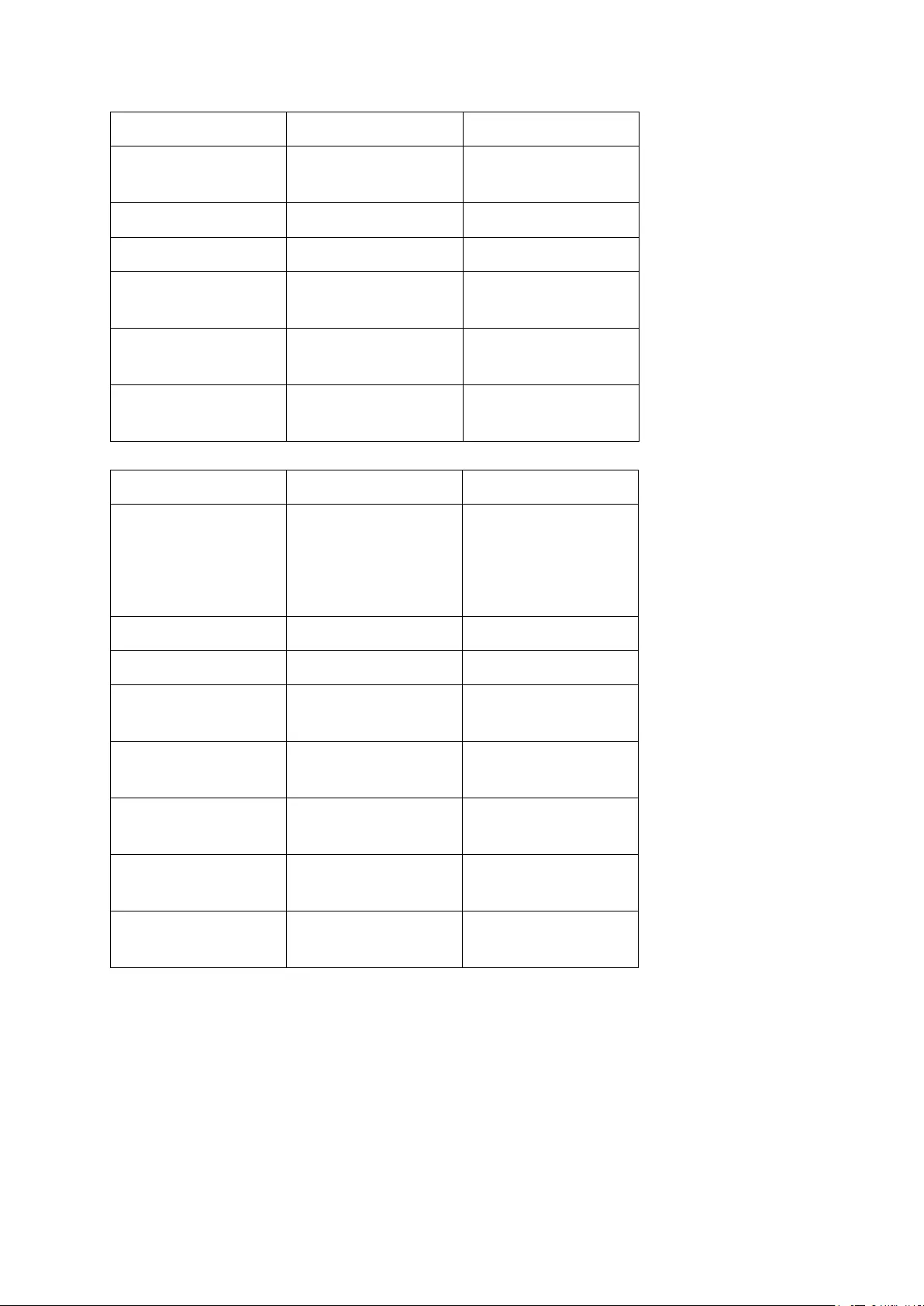
13
System
TS-431
TS-431U
CPU
Dual-core FreescaleTM
1.2GHz
Dual-core FreescaleTM
1.2GHz
Memory
512MB DDR3
1GB DDR3
Flash
512MB
512MB
Memory
replaceable
-
-
Number of RAM
slots
-
-
Number of hard
drive slots
4
4
System
TS-231+
TS-431+
CPU
Annapurna Labs
Alpine AL-212
Dual-core 1.4GHz
Cortex-A15
Annapurna Labs
Alpine AL-212
Dual-core 1.4GHz
Cortex-A15
Memory
1GB DDR3
1GB DDR3
Flash
512MB
512MB
Memory
replaceable
-
-
Number of RAM
slots
-
-
Number of hard
drive slots
2
4
PCI-E expansion
slot
-
-
Built-in 10GbE LAN
ports
-
-
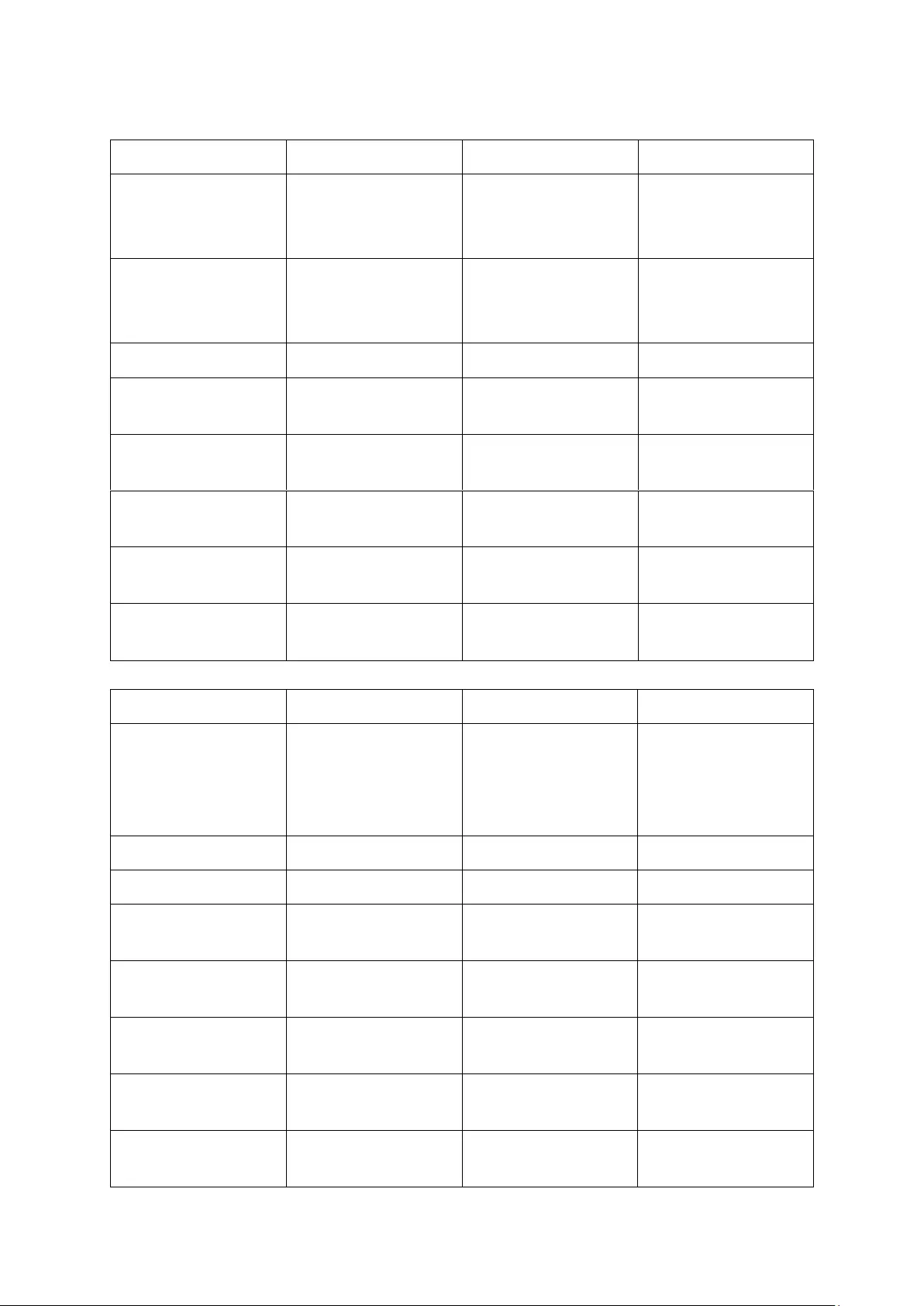
14
System
TS-531P
TS-531X
TS-831X
CPU
Quad-core Annapurna
Labs Alpine AL-314
1.4GHz Cortex-A15
Quad-core Annapurna
Labs Alpine AL-314
1.4GHz Cortex-A15
Quad-core Annapurna
Labs Alpine AL-314
1.4GHz Cortex-A15
Memory
2GB/8GB DDR3
(Expandable RAM, up
to 16GB)
2GB/8GB DDR3
(Expandable RAM, up
to 16GB)
8GB/16GB DDR3
(Expandable RAM, up
to 16GB)
Flash
512MB
512MB
512MB
Memory
replaceable
✔ (Compatible with
DDR3 RAM)
✔ (Compatible with
DDR3 RAM)
✔ (Compatible with
DDR3 RAM)
Number of RAM
slots
2 (SODIMM)
2 (SODIMM)
2 (SODIMM)
Number of hard
drive slots
5
5
8
PCI-E expansion
slot
1
1
1
Built-in 10GbE LAN
ports
-
2 x SFP+
2 x SFP+
System
TS-131P
TS-231P
TS-431P
CPU
Annapurna Labs
Alpine AL-212
Dual-core 1.7GHz
Cortex-A15
Annapurna Labs
Alpine AL-212
Dual-core 1.7GHz
Cortex-A15
Annapurna Labs
Alpine AL-212
Dual-core 1.7GHz
Cortex-A15
Memory
1GB DDR3
1GB DDR3
1GB DDR3
Flash
512MB
512MB
512MB
Memory
replaceable
-
-
Number of RAM
slots
-
-
Number of hard
drive slots
1
2
4
PCI-E expansion
slot
-
-
Built-in 10GbE LAN
ports
-
-
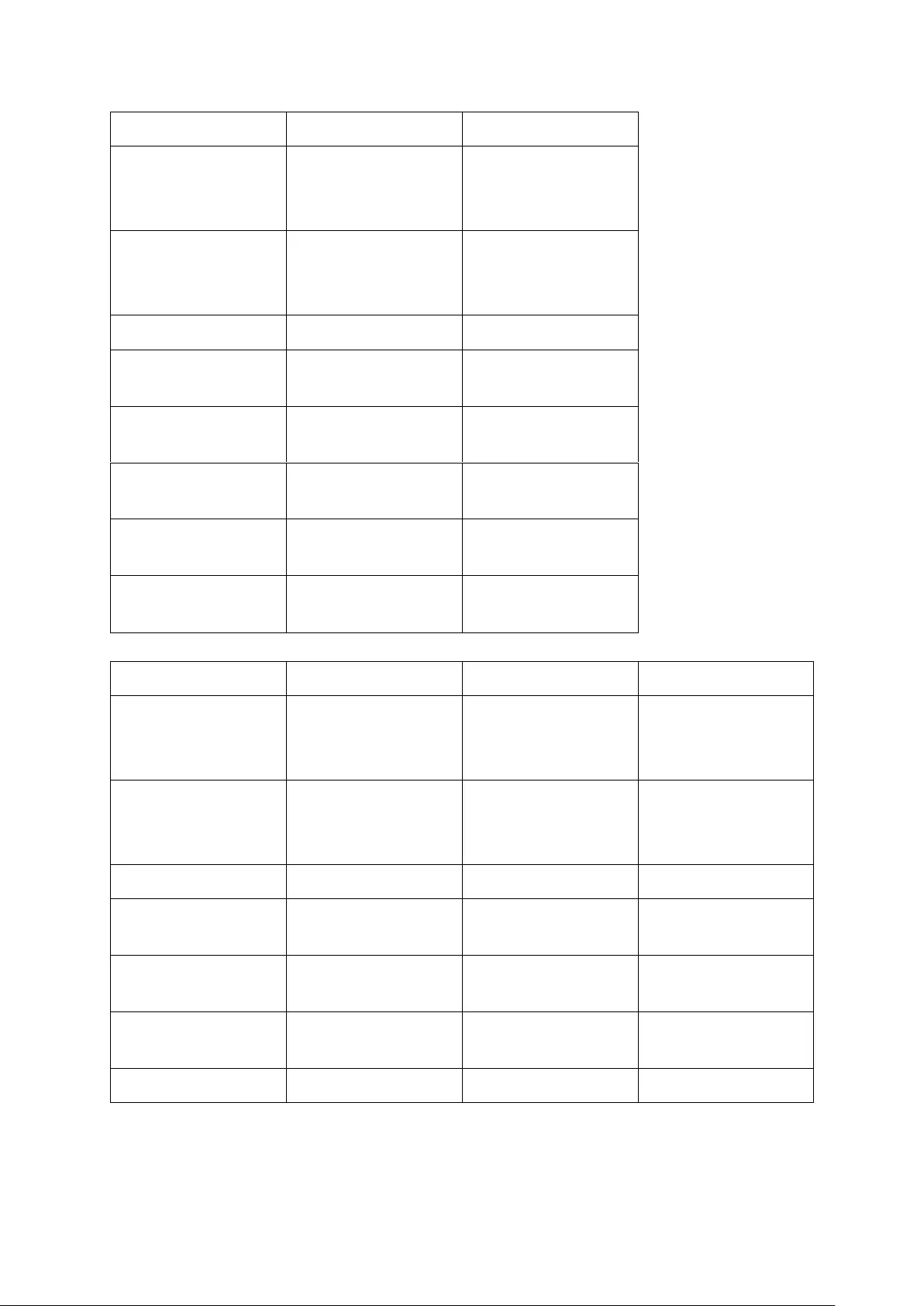
15
System
TS-1635
HS-210
CPU
Quad-core Annapurna
Labs Alpine AL-514
1.7GHz Cortex-A15
Marvell 1.6GHz
Memory
8GB/16GB DDR3
(Expandable RAM, up
to 16GB)
512MB DDR3
Flash
512MB
16MB
Memory
replaceable
✔ (Compatible with
DDR3 RAM)
-
Number of RAM
slots
2 (SODIMM)
-
Number of hard
drive slots
16
2
PCI-E expansion
slot
1
Built-in 10GbE LAN
ports
2 x SFP+
System
TS-451U
TS-453U
TS-453U-RP
CPU
Dual-core Intel®
Celeron™ 2.41GHz
(up to 2.58GHz)
Quad-core Intel®
Celeron™ 2.0GHz (up
to 2.42GHz)
Quad-core Intel®
Celeron™ 2.0GHz (up
to 2.42GHz)
Memory
1GB DDR3L
(Expandable RAM, up
to 8GB)
4GB/8GB DDR3L
(Expandable RAM, up
to 8GB)
4GB/8GB DDR3L
(Expandable RAM, up
to 8GB)
Flash
512MB (USB DOM)
512MB (USB DOM)
512MB (USB DOM)
Memory
replaceable
✔ (Compatible with
DDR3L RAM)
✔ (Compatible with
DDR3LRAM)
✔ (Compatible with
DDR3L RAM)
Number of RAM
slots
2 (SODIMM)
2 (SODIMM)
2 (SODIMM)
Number of hard
drive slots
4
4
4
Power supply unit
250W
250W
2 x 250W
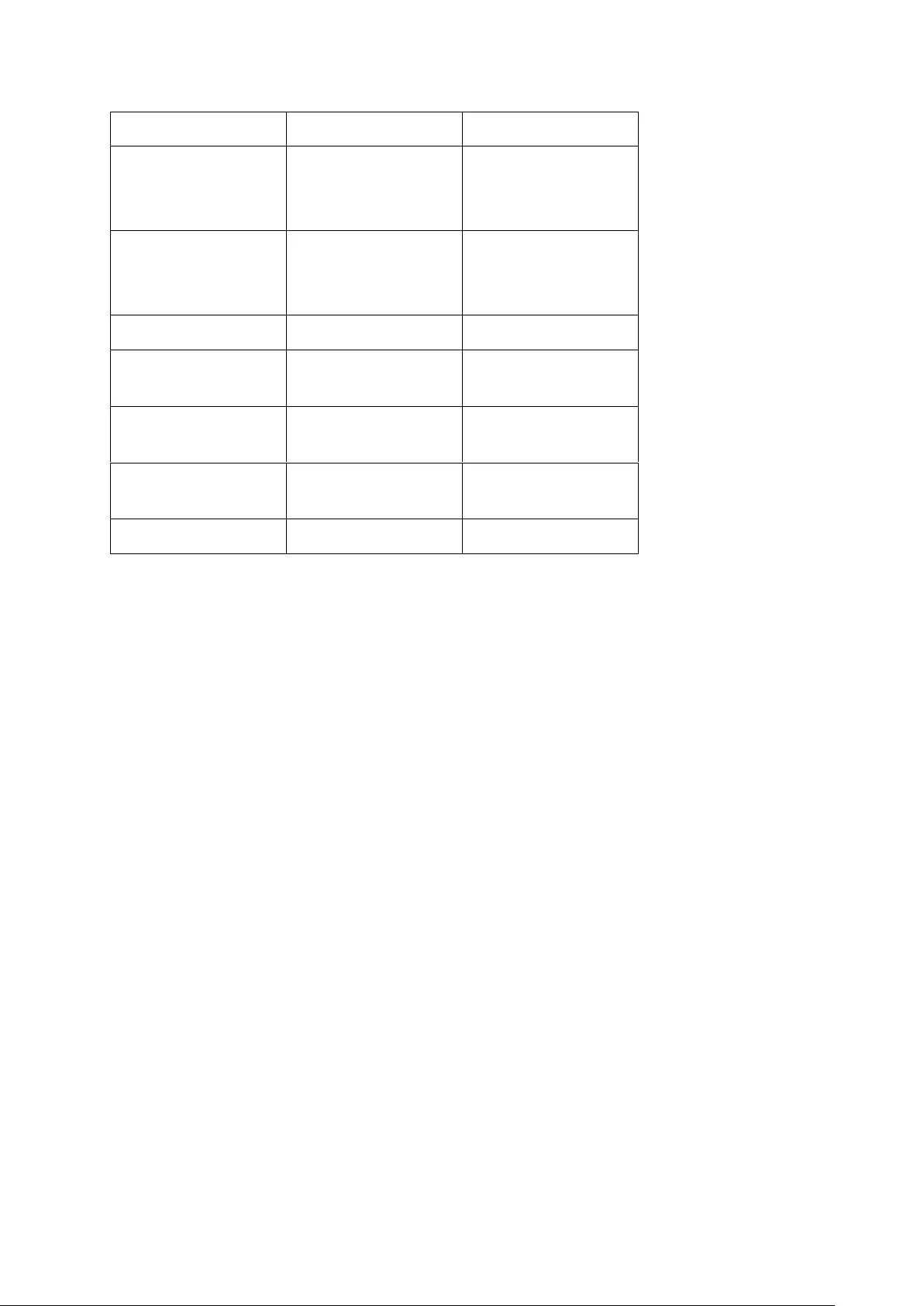
16
System
TS-853U
TS-853U-RP
CPU
Quad-core Intel®
Celeron™ 2.0GHz (up
to 2.42GHz)
Quad-core Intel®
Celeron™ 2.0GHz (up
to 2.42GHz)
Memory
4GB/8GB DDR3L
(Expandable RAM, up
to 8GB)
4GB/8GB DDR3L
(Expandable RAM, up
to 8GB)
Flash
512MB (USB DOM)
512MB (USB DOM)
Memory
replaceable
✔ (Compatible with
DDR3L RAM)
✔ (Compatible with
DDR3L RAM)
Number of RAM
slots
2 (SODIMM)
2 (SODIMM)
Number of hard
drive slots
8
8
Power supply unit
250W
2 x 250W
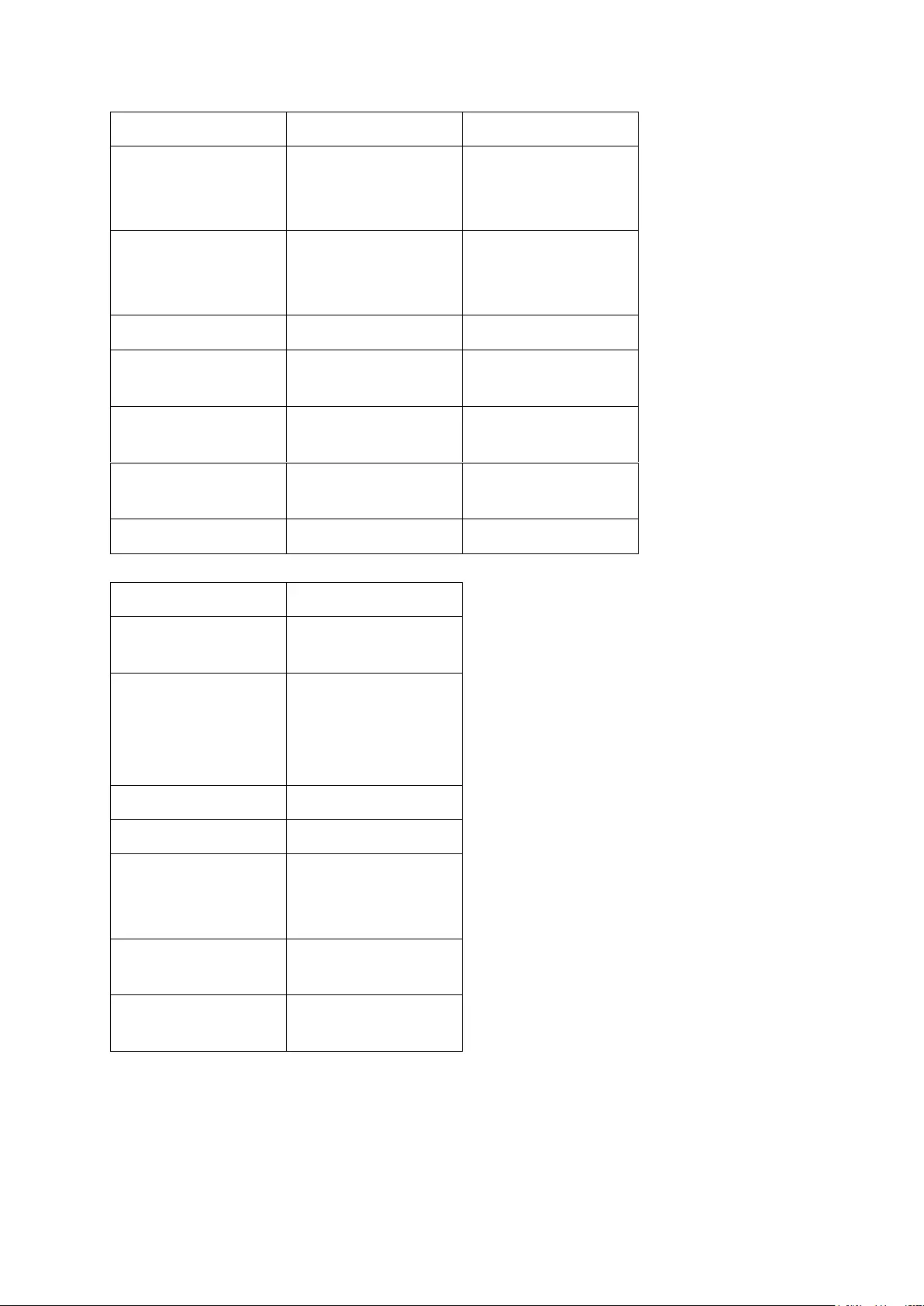
17
System
TS-1253U
TS-1253U-RP
CPU
Quad-core Intel®
Celeron™ 2.0GHz (up
to 2.42GHz)
Quad-core Intel®
Celeron™ 2.0GHz (up
to 2.42GHz)
Memory
4GB/8GB DDR3L
(Expandable RAM, up
to 8GB)
4GB/8GB DDR3L
(Expandable RAM, up
to 8GB)
Flash
512MB (USB DOM)
512MB (USB DOM)
Memory
replaceable
✔ (Compatible with
DDR3L RAM)
✔ (Compatible with
DDR3L RAM)
Number of RAM
slots
2 (SODIMM)
2 (SODIMM)
Number of hard
drive slots
12
12
Power supply unit
250W
2 x 250W
System
IS-453S
CPU
Quad-core Intel®
Atom™ 1.91GHz
Memory
IS-453S-2G: 2GB
DDR3L
IS-453S-8G: 8GB
DDR3L
Flash
512MB (USB DOM)
CPU replaceable
-
Memory
replaceable
✔ (Compatible with
DDR3L-1333/1600S
ODIMM RAM)
Number of RAM
slots
2 (SODIMM)
Number of hard
drive slots
4 (2.5" only)
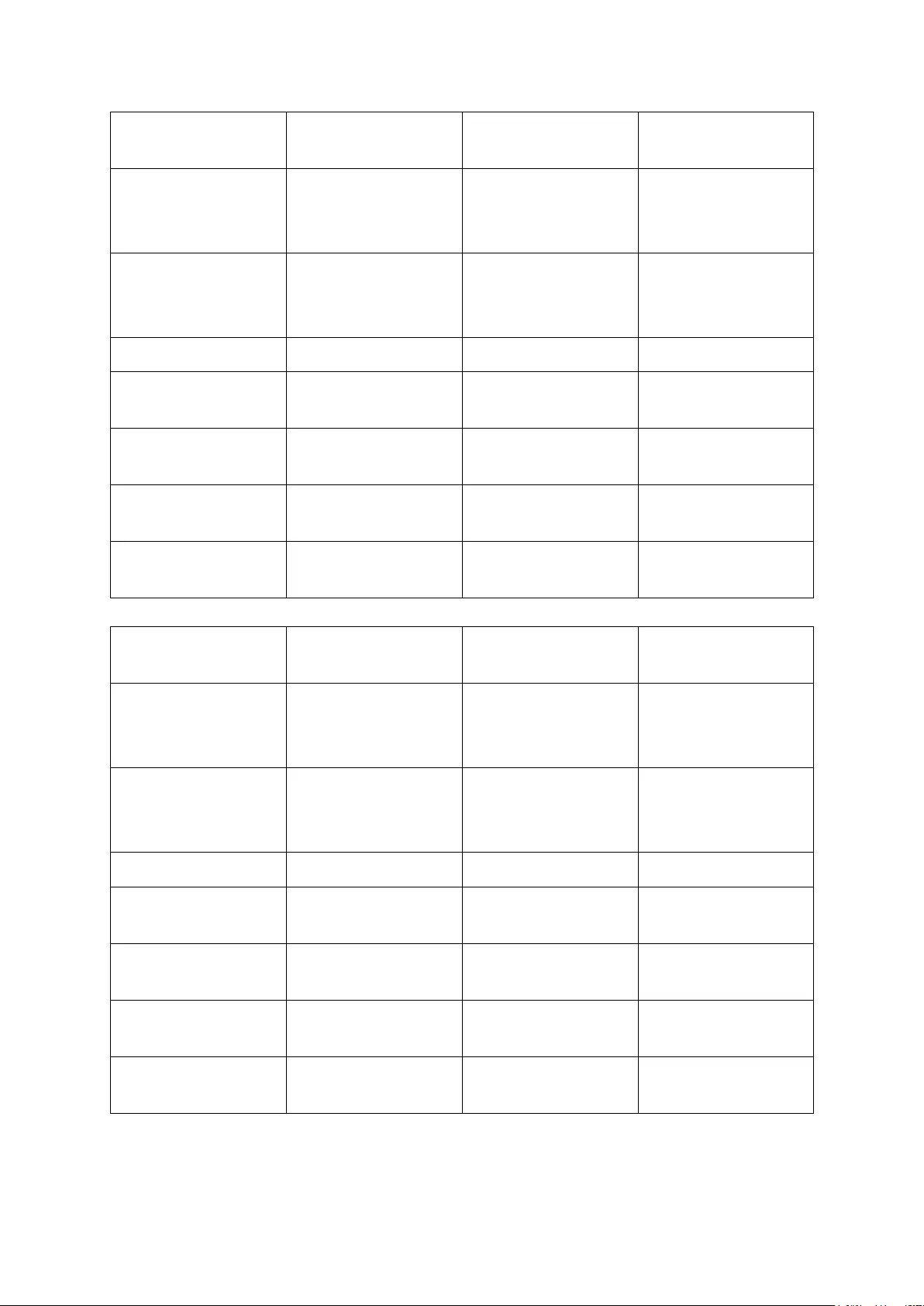
18
System
TS-251C
TS-251/
TS-251-4G
TS-251A-2G /
TS-251A-4G
CPU
Dual-core Intel®
Celeron™ 2.41GHz
(up to 2.58GHz)
Dual-core Intel®
Celeron™ 2.41GHz
(up to 2.58GHz)
Dual-core Intel®
Celeron™ 1.6GHz (up
to 2.48GHz)
Memory
1GB DDR3L
1GB / 4GB DDR3L
(Expandable RAM, up
to 8GB)
2GB / 4GB DDR3L
(Expandable RAM, up
to 8GB)
Flash
512MB
512MB
512MB
Memory
replaceable
-
✔ (Compatible with
DDR3L RAM)
✔ (Compatible with
DDR3L-1600 RAM)
Number of RAM
slots
-
2(SODIMM)
2(SODIMM)
Number of hard
drive slots
2 (3.5” HDDs only)
2
2
IR sensor
✔(QNAP remote
control: RM-IR002)
✔(QNAP remote
control: RM-IR002)
✔(QNAP remote
control: RM-IR002)
System
TS-451 /
TS-451-4G
TS-451A-2G /
TS-451A-4G
TS-451S
CPU
Dual-core Intel®
Celeron™ 2.41GHz
(up to 2.58GHz)
Dual-core Intel®
Celeron™ 1.6GHz (up
to 2.48GHz)
Dual-core Intel®
Celeron™ 2.41GHz
(up to 2.58GHz)
Memory
1GB / 4GB DDR3L
(Expandable RAM, up
to 8GB)
2GB / 4GB DDR3L
(Expandable RAM, up
to 8GB)
1GB DDR3L
(Expandable RAM, up
to 8GB)
Flash
512MB
512MB
512MB
Memory
replaceable
✔ (Compatible with
DDR3L RAM)
✔ (Compatible with
DDR3L-1600 RAM)
✔ (Compatible with
DDR3L RAM)
Number of RAM
slots
2 (SODIMM)
2(SODIMM)
2 (SODIMM)
Number of hard
drive slots
4
2
4 (2.5” only)
IR sensor
✔ (QNAP remote
control: RM-IR002)
✔(QNAP remote
control: RM-IR002)
✔ (QNAP remote
control: RM-IR002)
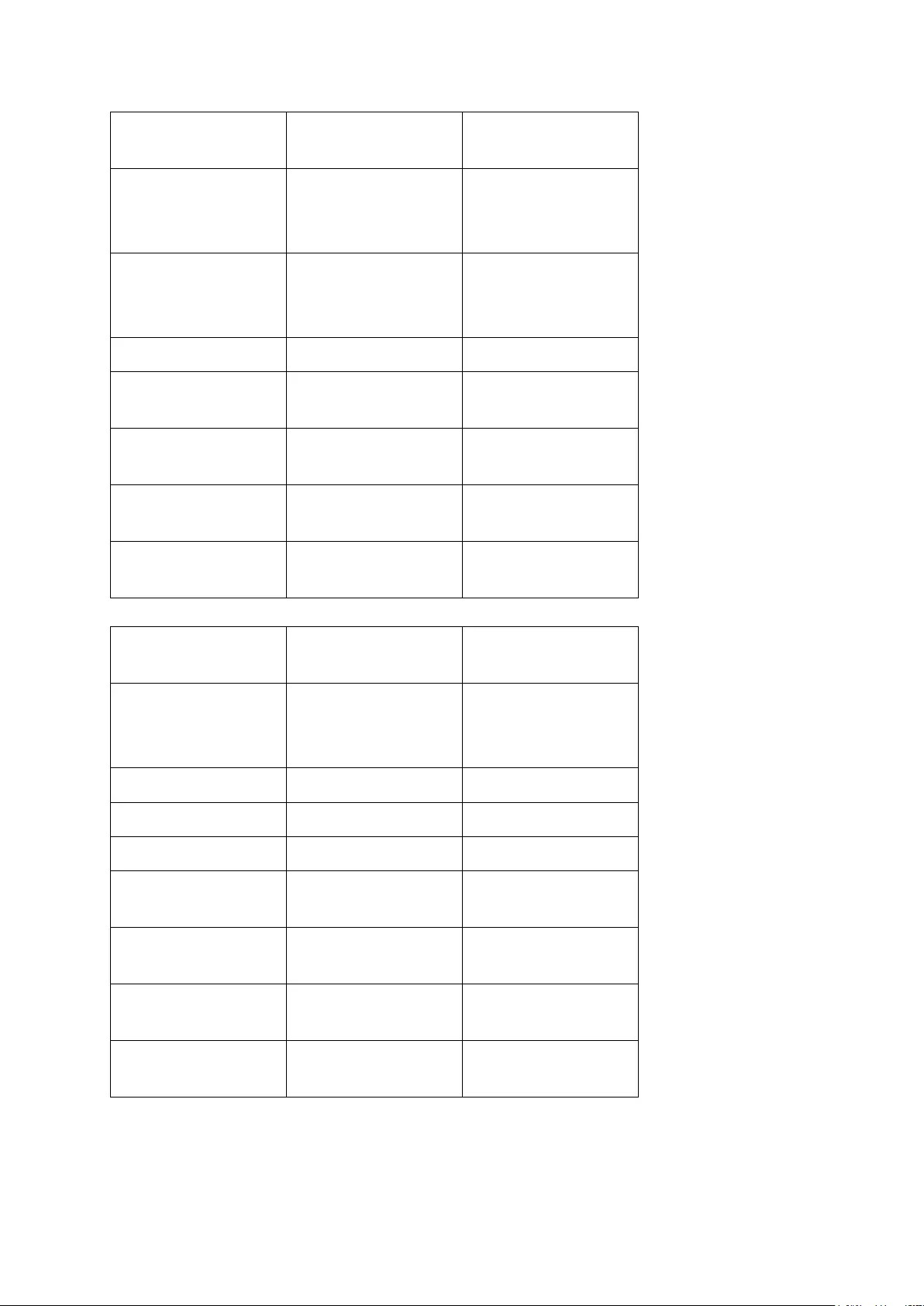
19
System
TS-651 /
TS-651-4G
TS-851 /
TS-851-4G
CPU
Dual-core Intel®
Celeron™ 2.41GHz
(up to 2.58GHz)
Dual-core Intel®
Celeron™ 2.41GHz
(up to 2.58GHz)
Memory
1GB / 4GB DDR3L
(Expandable RAM, up
to 8GB)
1GB / 4GB DDR3L
(Expandable RAM, up
to 8GB)
Flash
512MB
512MB
Memory
replaceable
✔ (Compatible with
DDR3L RAM)
✔ (Compatible with
DDR3L RAM)
Number of RAM
slots
2 (SODIMM)
2 (SODIMM)
Number of hard
drive slots
6
8
IR sensor
✔ (QNAP remote
control: RM-IR002)
✔ (QNAP remote
control: RM-IR002)
System
HS-251+
HS-251 /
HS-251-2G
CPU
Quad-core Intel®
Celeron™ 2.0GHz (up
to 2.42GHz)
Dual-core Intel®
Celeron™ 2.41GHz
(up to 2.58GHz)
Memory
2GB DDR3L
1GB / 2GB DDR3L
Flash
512MB
512MB
CPU replaceable
-
-
Memory
replaceable
-
-
Number of RAM
slots
-
-
Number of hard
drive slots
2
2
IR sensor
✔ (QNAP remote
control: RM-IR002)
✔ (QNAP remote
control: RM-IR002)
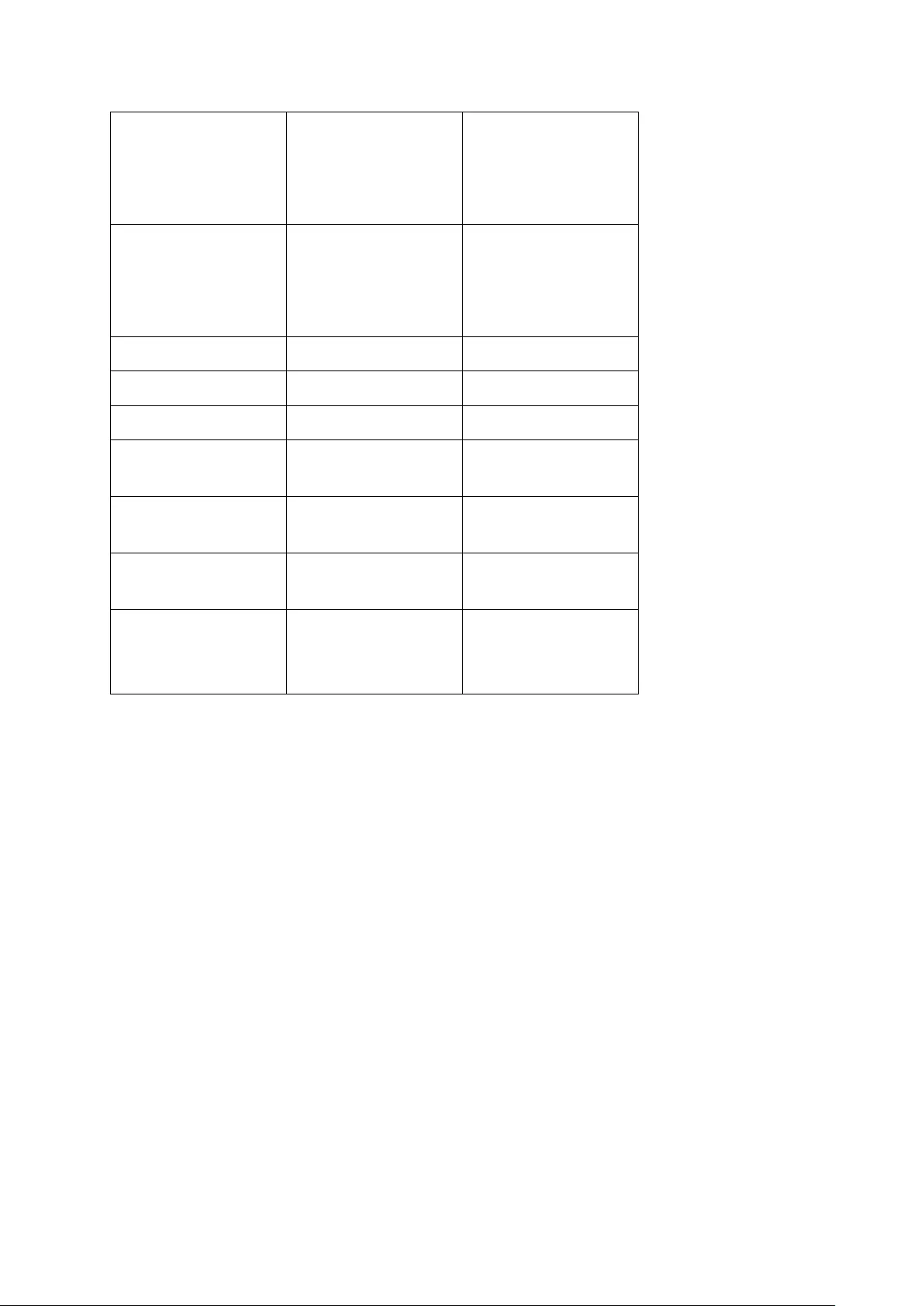
20
System
TBS-453A-4G/
TBS-453A-4G-1TB
/TBS-453A-4G-51
2GB
TBS-453A-8G/
TBS-453A-8G-1TB
/TBS-453A-8G-51
2GB
CPU
Quad-core Intel®
Celeron™ N3150
1.6GHz (up to
2.08GHz)
Quad-core Intel®
Celeron™ N3150
1.6GHz (up to
2.08GHz)
Memory
4GB DDR3L
8GB DDR3L
Flash
4GB
4GB
CPU replaceable
-
-
Memory
replaceable
✔ (Compatible with
DDR3L RAM)
✔ (Compatible with
DDR3L RAM)
Number of RAM
slots
2 (SODIMM)
2 (SODIMM)
Number of hard
drive slots
4
4
IR sensor
✔ (QNAP remote
control: RM-IR002 &
RM-IR003)
✔ (QNAP remote
control: RM-IR002 &
RM-IR003)
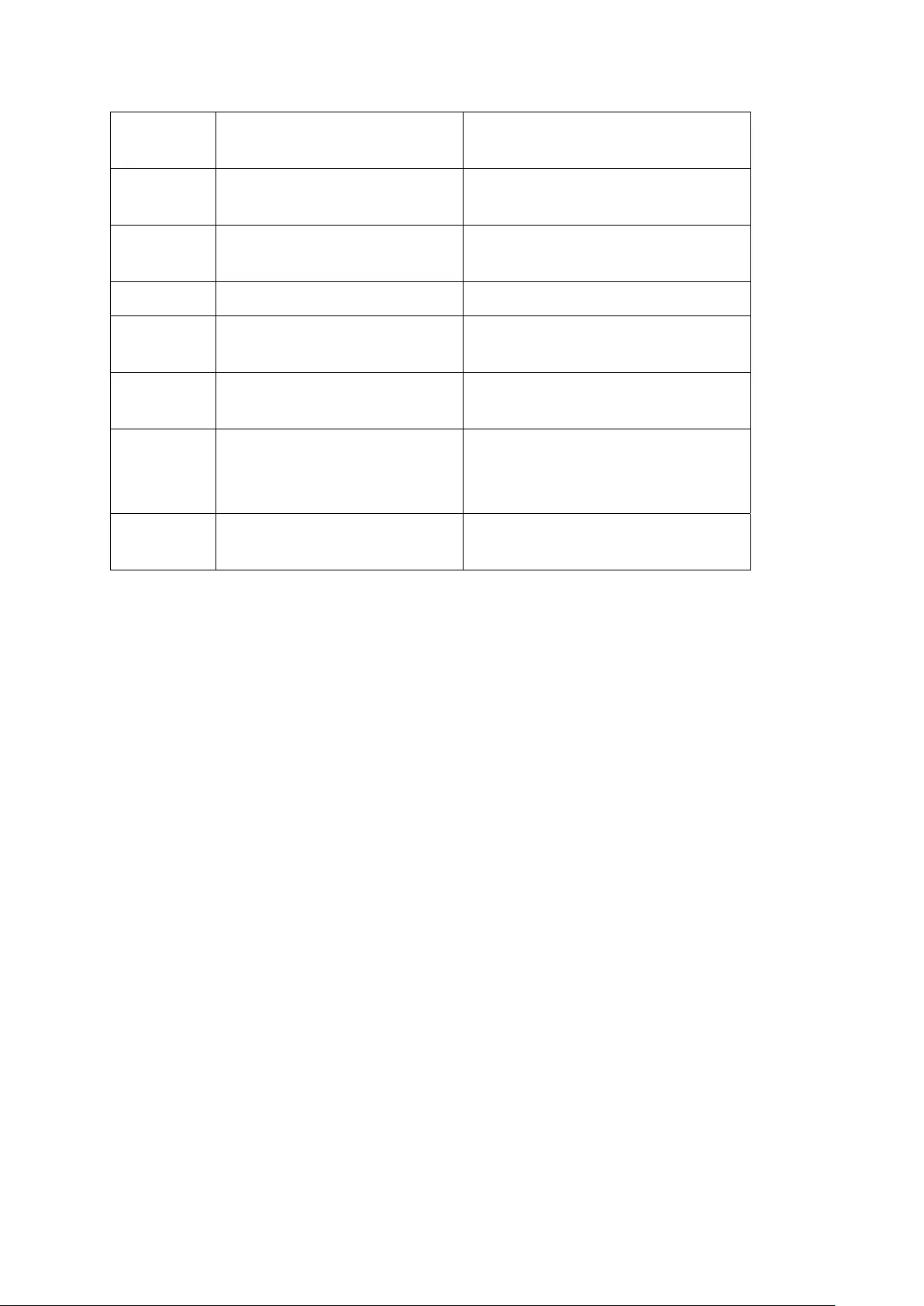
21
System
TS-251+-2G / TS-251+-8G
TS-253 Pro /
TS-253 Pro-8G
CPU
Quad-core Intel® Celeron™
2.0GHz (up to 2.42GHz)
Quad-core Intel® Celeron™ 2.0GHz
(up to 2.42GHz)
Memory
2GB / 8GB DDR3L (Expandable
RAM, up to 8GB)
2GB / 8GB DDR3L (Expandable
RAM, up to 8GB)
Flash
512MB
512MB
Memory
replaceable
✔ (Compatible with
DDR3L-1333/1600 RAM)
✔ (Compatible with
DDR3L-1333/1600 RAM)
Number of
RAM slots
2(SODIMM)
2(SODIMM)
Number of
hard drive
slots
2
2
IR sensor
✔ (QNAP remote control:
RM-IR002)
✔ (QNAP remote control:
RM-IR002)
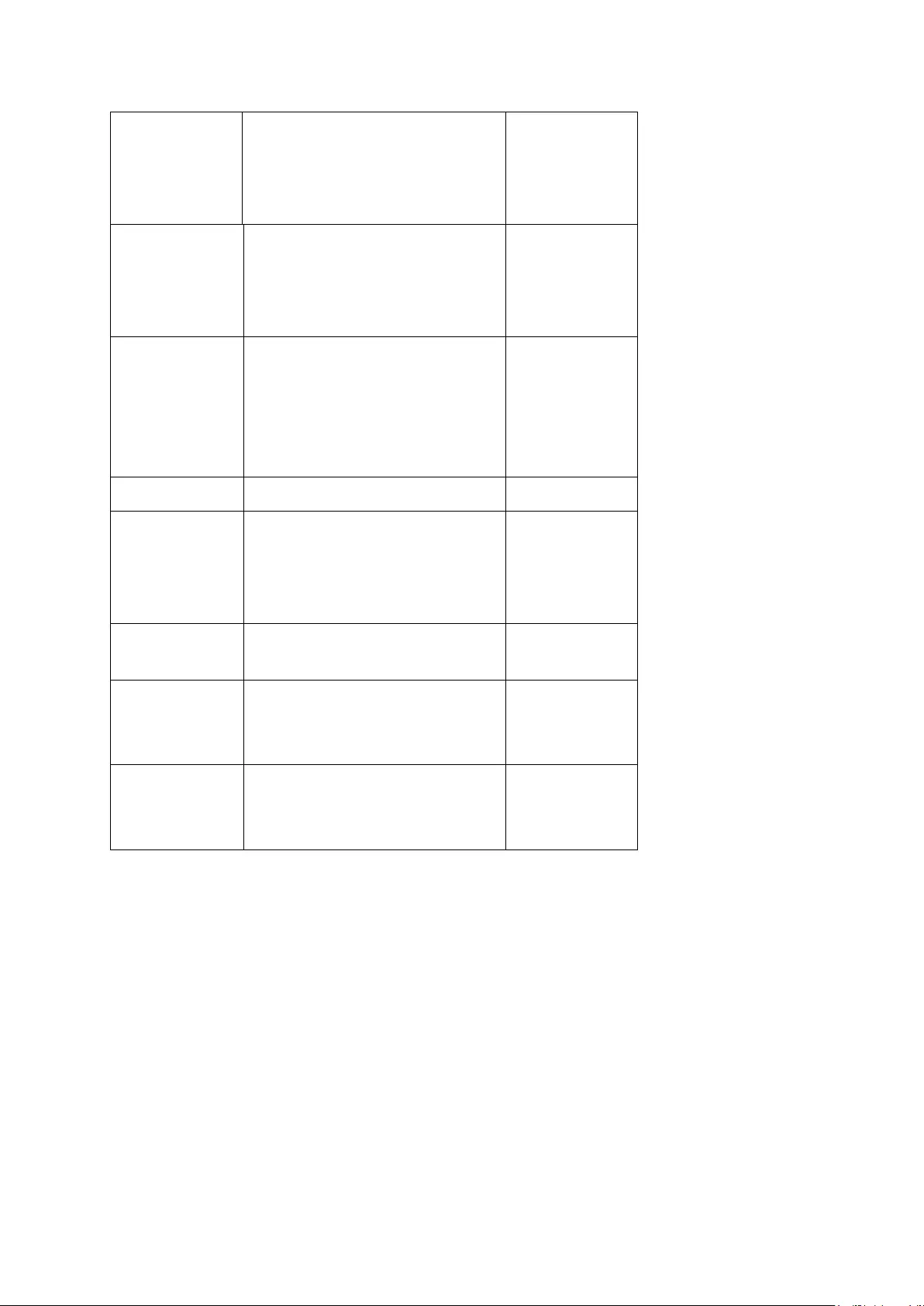
22
System
TS-453Bmini-4G /
TS-453Bmini-8G
TS-453mini-2
G /
TS-453mini-8
G
CPU
Quad-core Intel® Celeron™ J3455 1.5
GHz (up to 2.3 GHz)
Quad-core Intel®
Celeron™ J1900
2.0GHz (up to
2.42GHz)
Memory
4GB / 8GB DDR3L (Expandable
RAM, up to 8GB)
2GB / 8GB
DDR3L
(Expandable
RAM, up to
8GB)
Flash
512MB
512MB
Memory
replaceable
✔ (Compatible with DDR3L RAM)
✔ (Compatible
with
DDR3L-1333/1
600 RAM)
Number of
RAM slots
2 (SODIMM)
2 (SODIMM)
Number of
hard drive
slots
4
4
IR sensor
✔ (QNAP remote control:
RM-IR002)
✔ (QNAP
remote control:
RM-IR002)
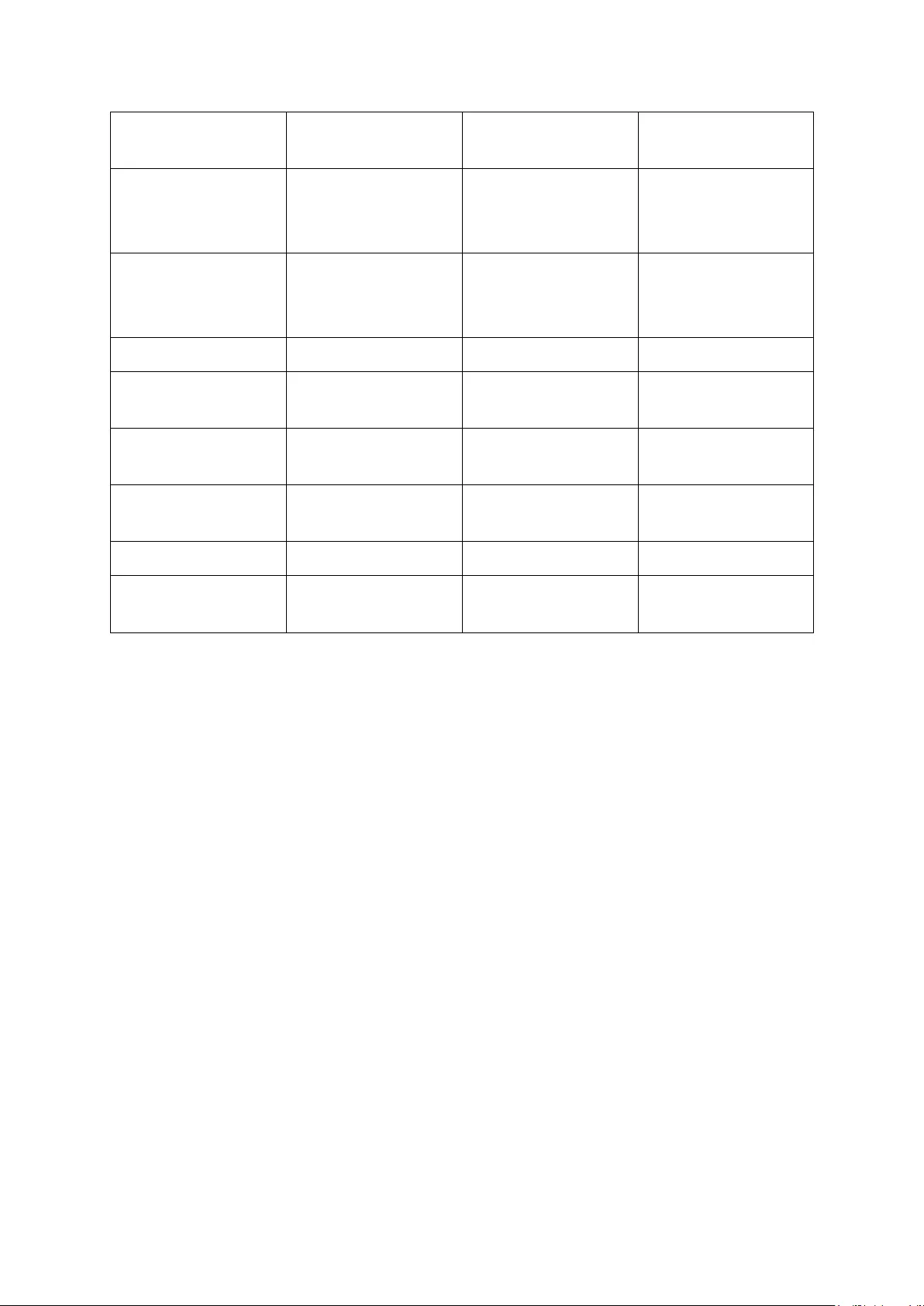
23
System
TS-451+-2G /
TS-451+-8G
TS-453 Pro /
TS-453 Pro-8G
TS-653 Pro /
TS-653 Pro-8G
CPU
Quad-core Intel®
Celeron™ 2.0GHz (up
to 2.42GHz)
Quad-core Intel®
Celeron™ 2.0GHz (up
to 2.42GHz)
Quad-core Intel®
Celeron™ 2.0GHz (up
to 2.42GHz)
Memory
2GB / 8GB DDR3L
(Expandable RAM, up
to 8GB)
2GB / 8GB DDR3L
(Expandable RAM, up
to 8GB)
2GB / 8GB DDR3L
(Expandable RAM, up
to 8GB)
Flash
512MB
512MB
512MB
Memory
replaceable
✔ (Compatible with
DDR3L RAM)
✔ (Compatible with
DDR3L RAM)
✔ (Compatible with
DDR3L RAM)
Number of RAM
slots
2 (SODIMM)
2 (SODIMM)
2 (SODIMM)
Number of hard
drive slots
4
4
6
LCD panel
-
✔
✔
IR sensor
✔ (QNAP remote
control: RM-IR002)
✔ (QNAP remote
control: RM-IR002)
✔ (QNAP remote
control: RM-IR002)
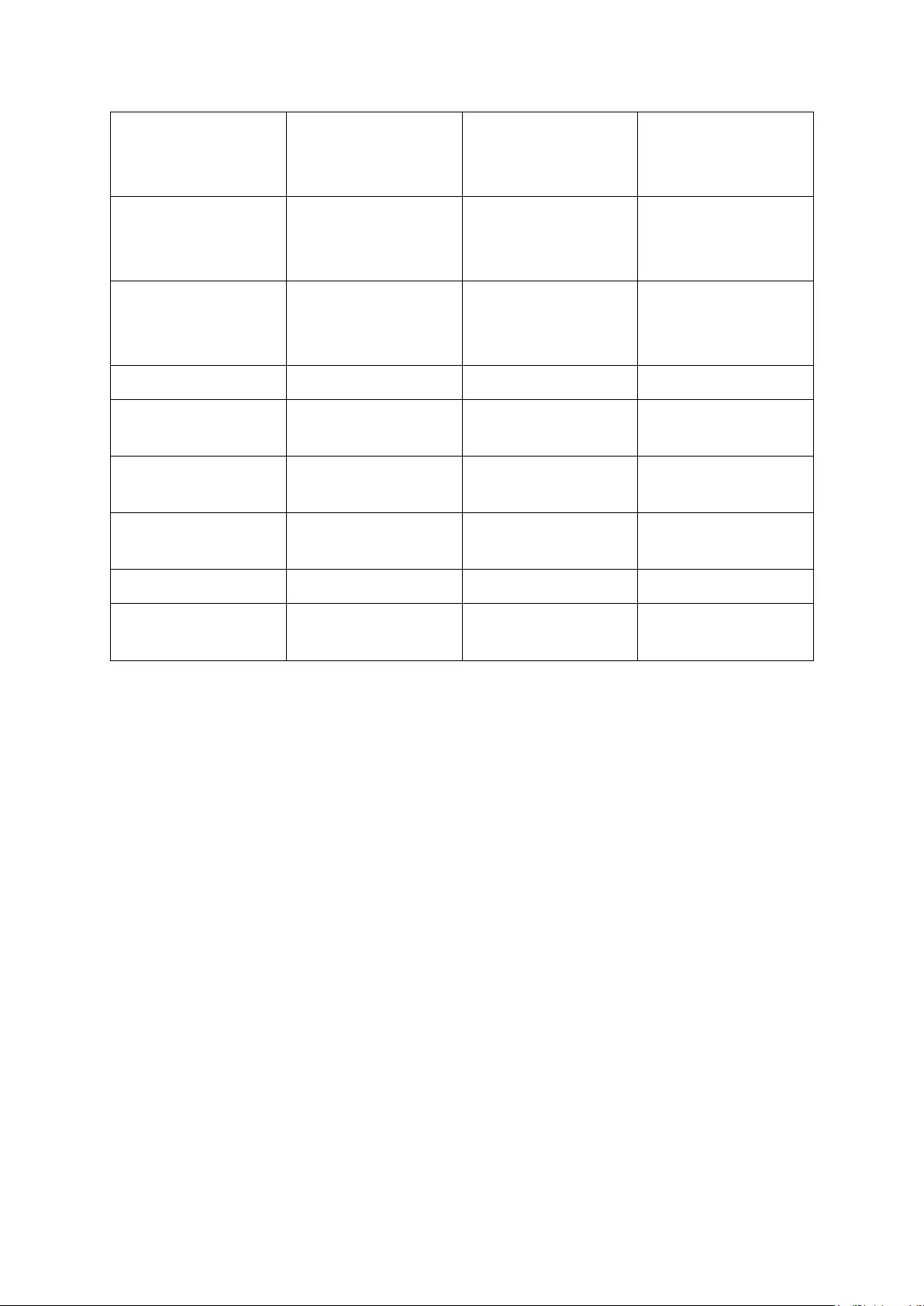
24
System
TS-853 Pro /
TS-853 Pro-8G
TS-453S Pro
(Formerly the
SS-453 Pro)
TS-853S
Pro(Formerly the
SS-853 Pro)
CPU
Quad-core Intel®
Celeron™ 2.0GHz (up
to 2.42GHz)
Quad-core Intel®
Celeron™ 2.0GHz (up
to 2.42GHz)
Quad-core Intel®
Celeron™ 2.0GHz (up
to 2.42GHz)
Memory
2GB / 8GB DDR3L
(Expandable RAM, up
to 8GB)
4GB DDR3L
(Expandable RAM, up
to 8GB)
4GB DDR3L
(Expandable RAM, up
to 8GB)
Flash
512MB
512MB
512MB
Memory
replaceable
✔ (Compatible with
DDR3L RAM)
✔ (Compatible with
DDR3L RAM)
✔ (Compatible with
DDR3L RAM)
Number of RAM
slots
2(SODIMM)
2(SODIMM)
2(SODIMM)
Number of hard
drive slots
8
4 (2.5” only)
8 (2.5” only)
LCD panel
✔
-
✔
IR sensor
✔ (QNAP remote
control: RM-IR002)
✔ (QNAP remote
control: RM-IR002)
✔ (QNAP remote
control: RM-IR002)
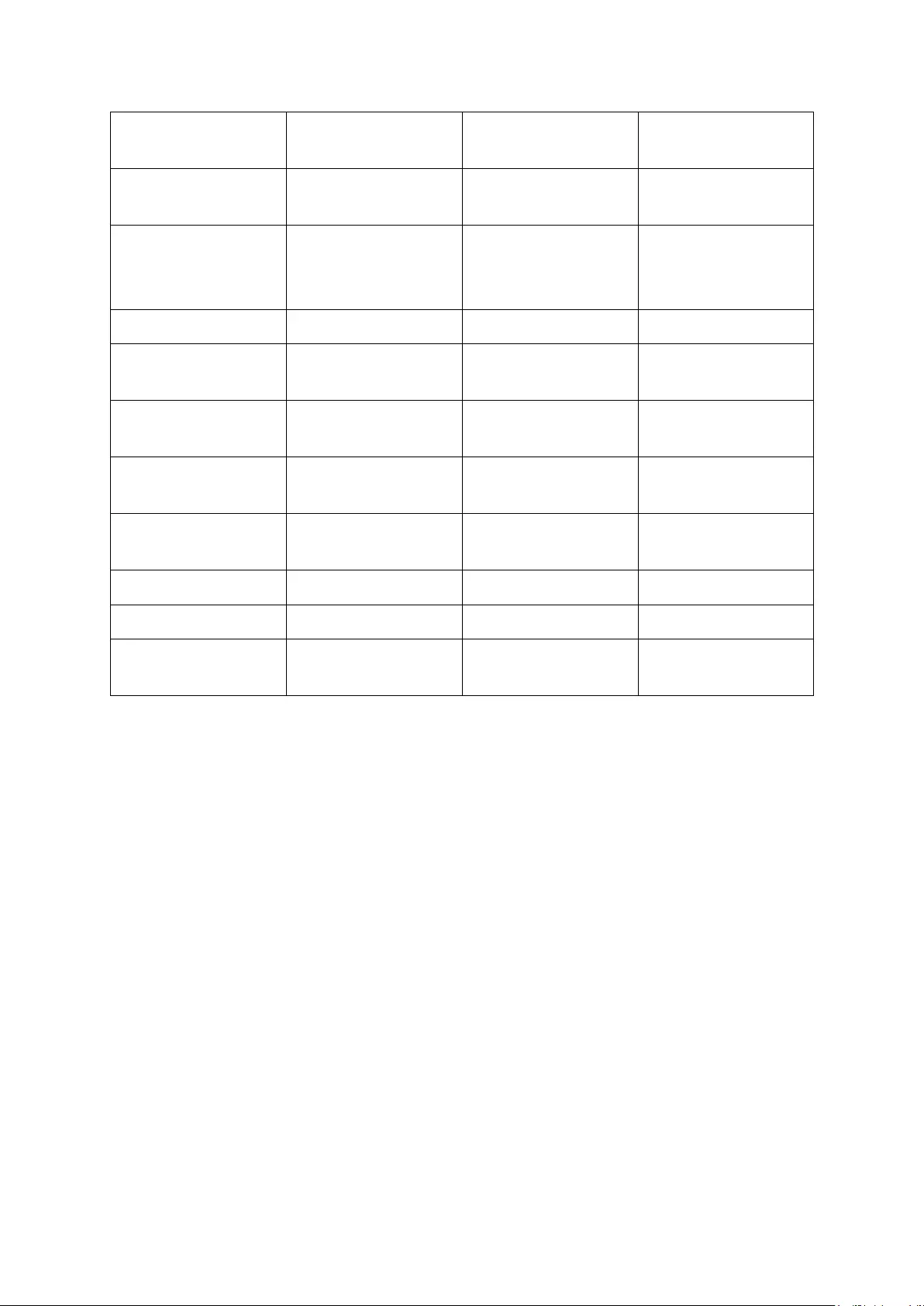
25
System
TS-563-4G /
TS-563-8G
TVS-463-4G /
TVS-463-8G
TVS-663-4G /
TVS-663-8G
CPU
Quad-core AMD
2.0GHz
Quad-core AMD
2.4GHz
Quad-core AMD
2.4GHz
Memory
4/8 GB DDR3L
(Expandable RAM, up
to 16GB)
4/8 GB DDR3L
(Expandable RAM, up
to 16GB)
4/8 GB DDR3L
(Expandable RAM, up
to 16GB)
Flash
512MB
512MB
512MB
Memory
replaceable
✔ (Compatible with
DDR3L-1600 RAM)
✔ (Compatible with
DDR3L-1600 RAM)
✔ (Compatible with
DDR3L-1600 RAM)
Number of RAM
slots
2(SODIMM)
2(SODIMM)
2(SODIMM)
Number of hard
drive slots
5
4
6
PCI-E expansion
slot
1
1
1
HDMI
-
✔
✔
LCD panel
-
✔
✔
IR sensor
-
✔ (QNAP remote
control: RM-IR002)
✔ (QNAP remote
control: RM-IR002)
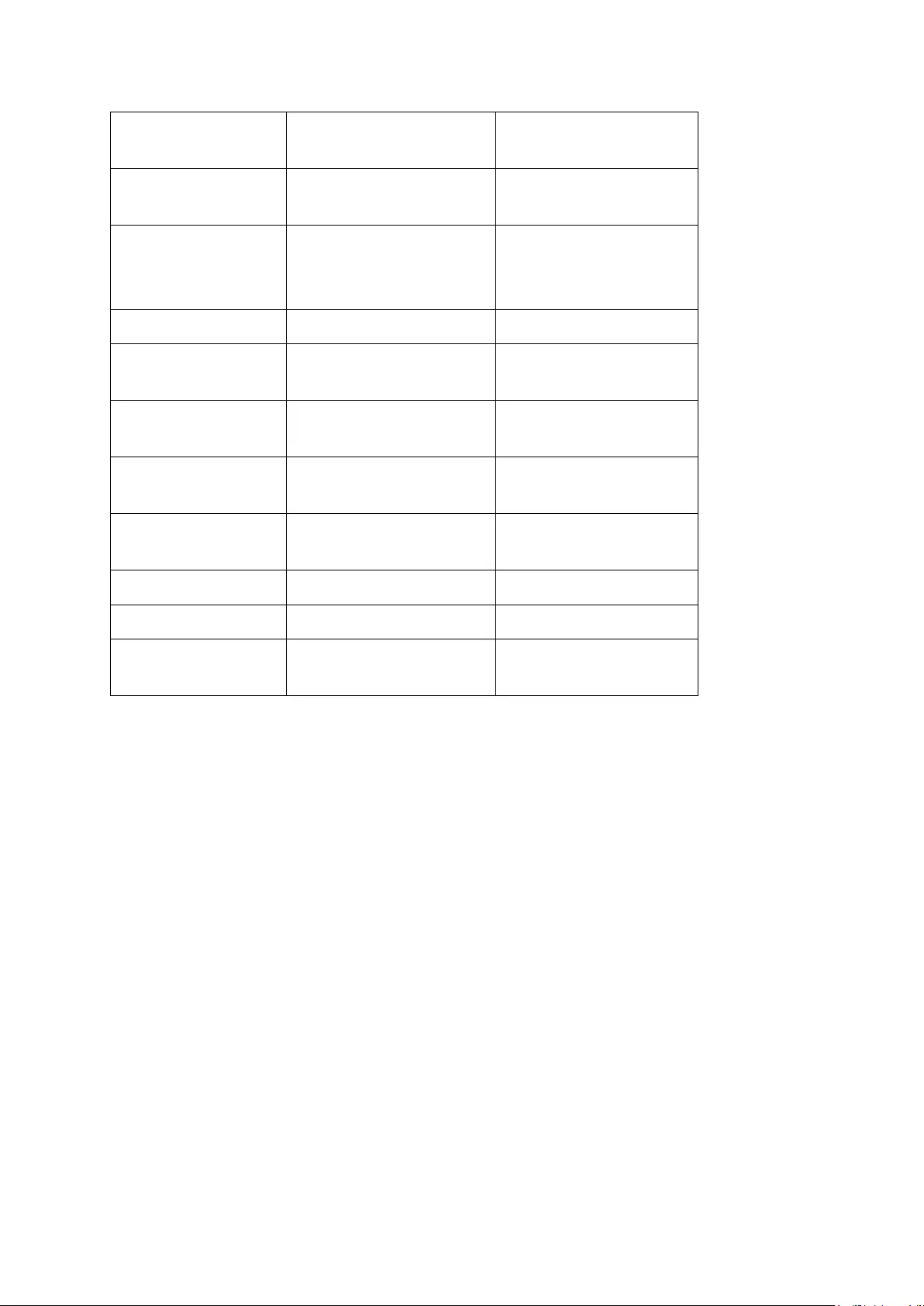
26
System
TVS-863-4G /
TVS-863-8G
TVS-863+-8G /
TVS-863+-16G
CPU
Quad-core AMD
2.4GHz
Quad-core AMD
2.4GHz
Memory
4/8 GB DDR3L
(Expandable RAM, up to
16GB)
8/16 GB DDR3L
(Expandable RAM, up to
16GB)
Flash
512MB
512MB
Memory
replaceable
✔ (Compatible with
DDR3L-1600 RAM)
✔ (Compatible with
DDR3L-1600 RAM)
Number of RAM
slots
2(SODIMM)
2(SODIMM)
Number of hard
drive slots
8
8
PCI-E expansion
slot
1
1 (Pre-installed 1-port
10GbE NIC)
HDMI
✔
✔
LCD panel
✔
✔
IR sensor
✔(QNAP remote control:
RM-IR002)
✔ (QNAP remote
control: RM-IR002)
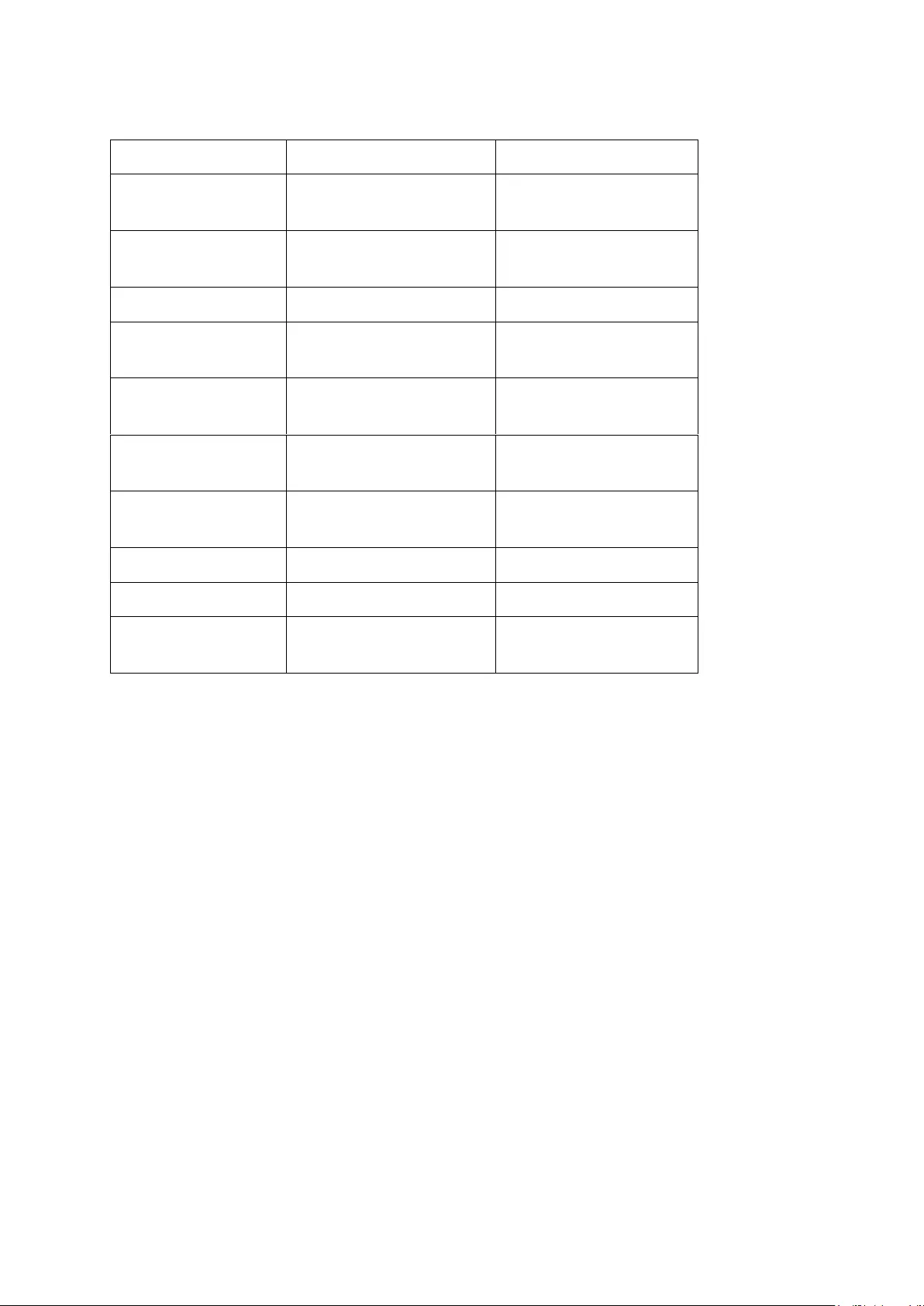
27
System
TVS-882ST-i5-8G
TVS-882ST-i7-16G
CPU
Quad-core Intel® CoreTM
i5 1.9GHz
Quad-core Intel® CoreTM
i7 2.6GHz
Memory
8GB DDR4 (Expandable
RAM, up to 32GB)
16GB DDR4 (Expandable
RAM, up to 32GB)
Flash
512MB
512MB
Memory
replaceable
✔ (Compatible with
DDR3L-1600 RAM)
✔ (Compatible with
DDR3L-1600 RAM)
Number of RAM
slots
2(SODIMM)
2(SODIMM)
Number of hard
drive slots
8
8
PCI-E expansion
slot
1
1 (Pre-installed 1-port
10GbE NIC)
HDMI
✔
✔
LCD panel
✔
✔
IR sensor
✔(QNAP remote control:
RM-IR002)
✔ (QNAP remote
control: RM-IR002)
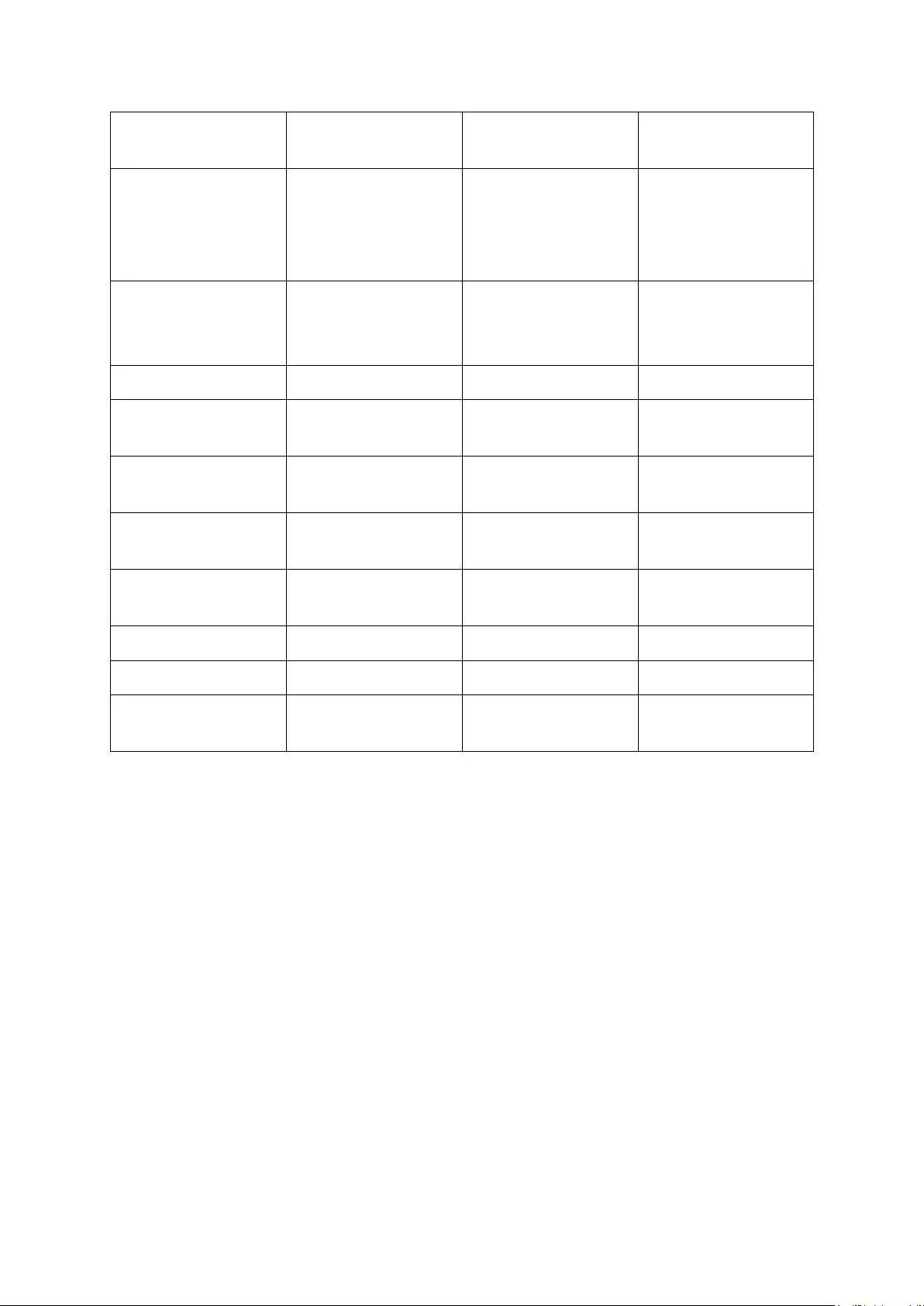
28
System
TS-253A-4G /
TS-253A -8G
TS-453A -4G /
TS-453A -8G
TS-653A -4G /
TS-653A -8G
CPU
Quad-core Intel®
Celeron® N3150
1.6GHz (up to
2.08GHz)
Quad-core Intel®
Celeron® N3150
1.6GHz (up to
2.08GHz)
Quad-core Intel®
Celeron® N3150
1.6GHz (up to
2.08GHz)
Memory
4/8 GB DDR3L
(Expandable RAM, up
to 8GB)
4/8 GB DDR3L
(Expandable RAM, up
to 8GB)
4/8 GB DDR3L
(Expandable RAM, up
to 8GB)
Flash
512MB
512MB
512MB
Memory
replaceable
✔ (Compatible with
DDR3L-1600 RAM)
✔ (Compatible with
DDR3L-1600 RAM)
✔ (Compatible with
DDR3L-1600 RAM)
Number of RAM
slots
2(SODIMM)
2(SODIMM)
2(SODIMM)
Number of hard
drive slots
2
4
6
PCI-E expansion
slot
-
-
-
HDMI
2
2
2
LCD panel
-
✔
✔
IR sensor
✔ (QNAP remote
control: RM-IR002)
✔ (QNAP remote
control: RM-IR002)
✔ (QNAP remote
control: RM-IR002)
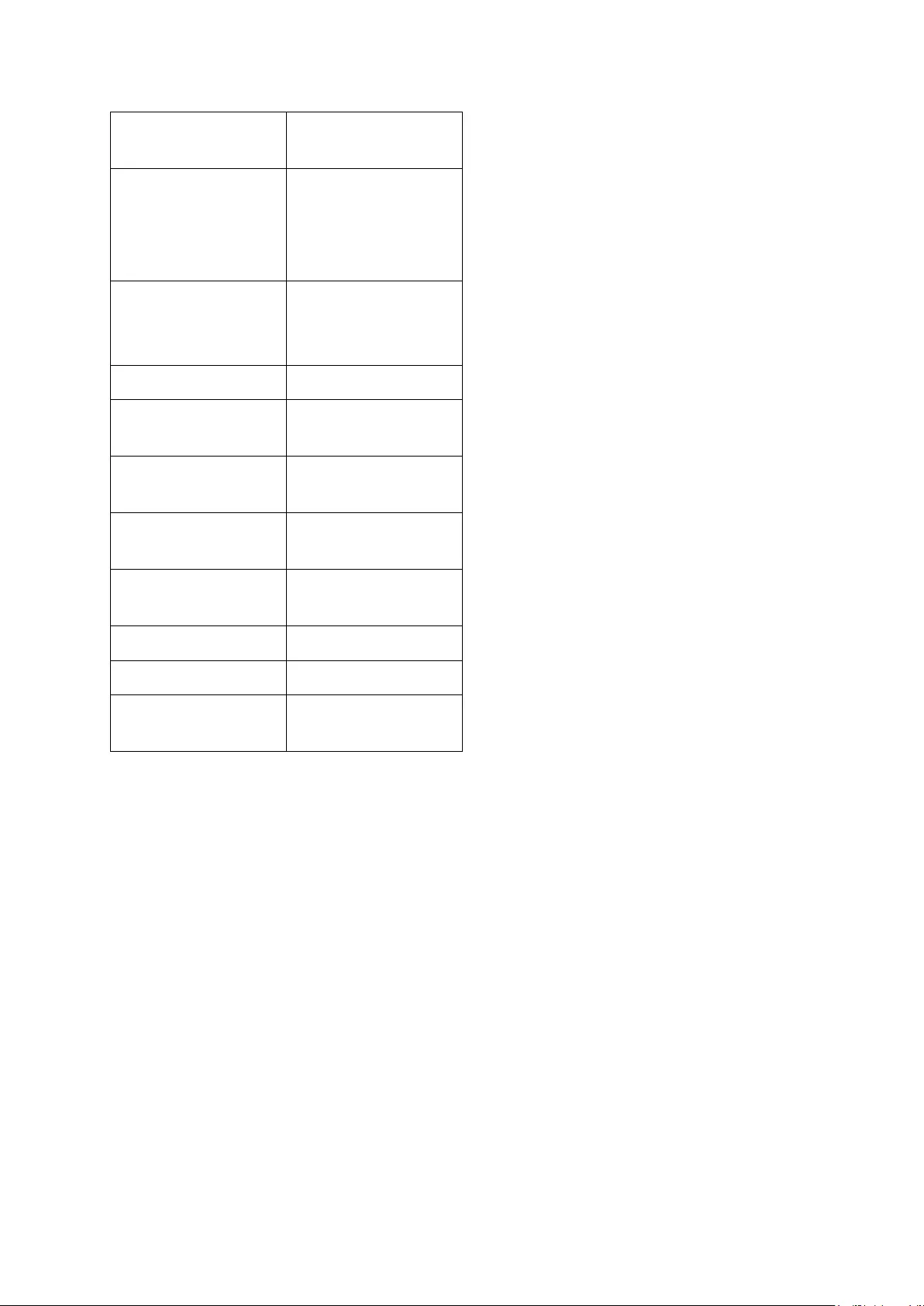
29
System
TS-853A -4G /
TS-853A -8G
CPU
Quad-core Intel®
Celeron® N3150
1.6GHz (up to
2.08GHz)
Memory
4/8 GB DDR3L
(Expandable RAM, up
to 8GB)
Flash
512MB
Memory
replaceable
✔ (Compatible with
DDR3L-1600 RAM)
Number of RAM
slots
2(SODIMM)
Number of hard
drive slots
8
PCI-E expansion
slot
-
HDMI
2
LCD panel
✔
IR sensor
✔ (QNAP remote
control: RM-IR002)
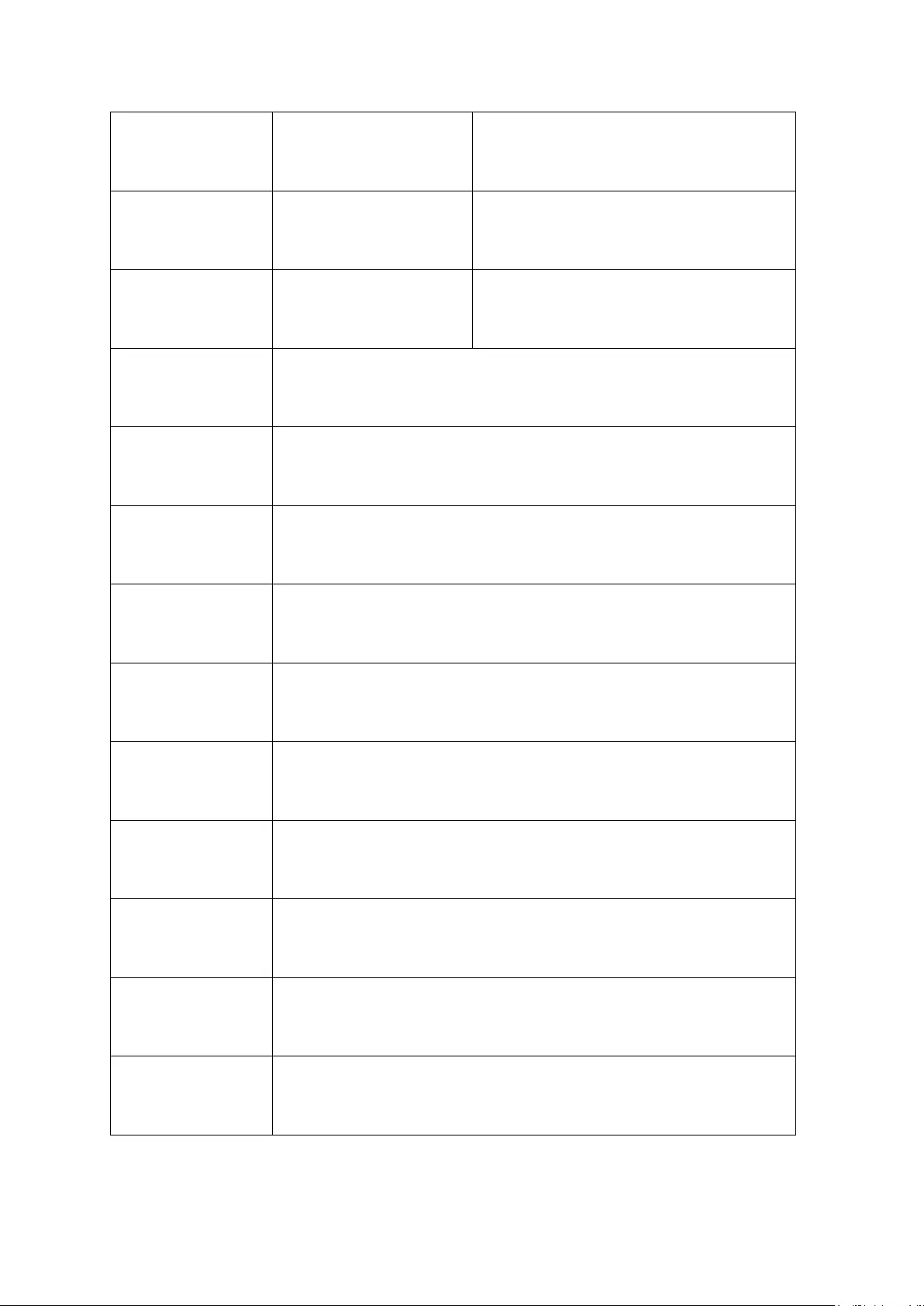
30
System
TVS-882-i5-8G
TVS-882-i7-16G
CPU
Quad-core Intel®
CoreTM i5 1.9GHz
Quad-core Intel® CoreTM i7 2.6GHz
Memory
8GB DDR4 (Expandable
RAM, up to 32GB)
16GB DDR4 (Expandable RAM, up to
32GB)
Flash
512MB
Memory
replaceable
✔ (Compatible with DDR4 RAM)
Number of RAM
slots
2(SODIMM)
Number of drive
slots
8 x 2.5” SATA 6Gb/s
PCI-E expansion
slot
1 x PCIe Gen3 (x8) + 1 x PCIe Gen3 (x4)
HDMI
1
LCD panel
✔
IR sensor
✔ (QNAP remote control: RM-IR002)
Thunderbolt
2 x Thunderbolt™ 2 ports
10GbE LAN
2 x 10GbE SFP+ LAN ports
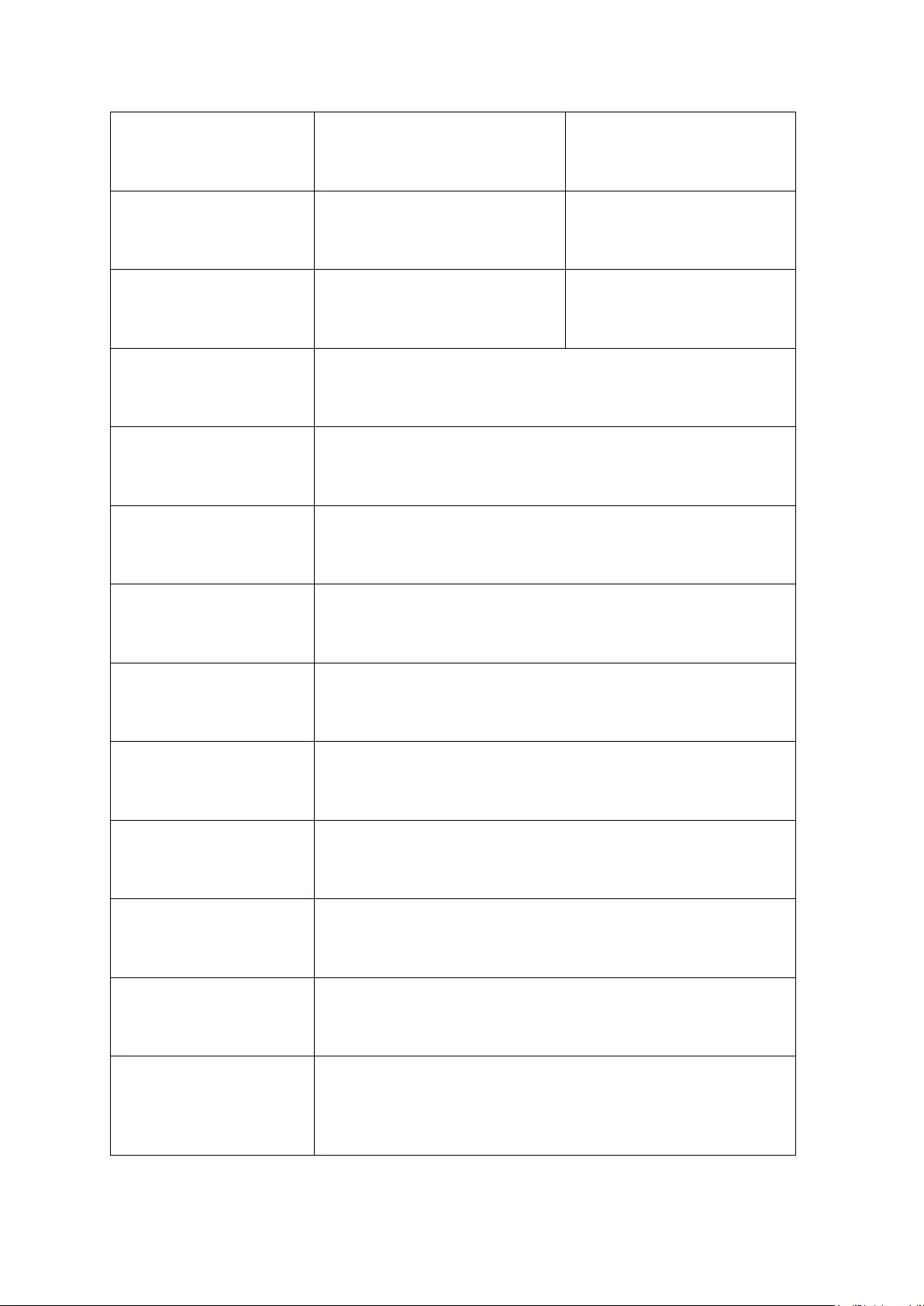
31
System
TVS-882ST-i5-8G
TVS-882ST-i7-16G
CPU
Quad-core Intel® CoreTM i5
1.9GHz
Quad-core Intel® CoreTM i7
2.6GHz
Memory
8GB DDR4 (Expandable RAM,
up to 32GB)
16GB DDR4 (Expandable
RAM, up to 32GB)
Flash
512MB
Memory replaceable
✔ (Compatible with DDR4 RAM)
Number of RAM slots
2(SODIMM)
Number of drive slots
8 x 2.5” SATA 6Gb/s
PCI-E expansion slot
1 x PCIe Gen3 (x8) + 1 x PCIe Gen3 (x4)
Note: 此兩擴充槽已被 Thunderbolt™ 2 及 USB 3.1 擴充卡佔用.
HDMI
1
LCD panel
✔
IR sensor
✔ (QNAP remote control: RM-IR002)
Thunderbolt
2 x Thunderbolt™ 2 ports
10GbE LAN
2 x 10GbE SFP+ LAN ports
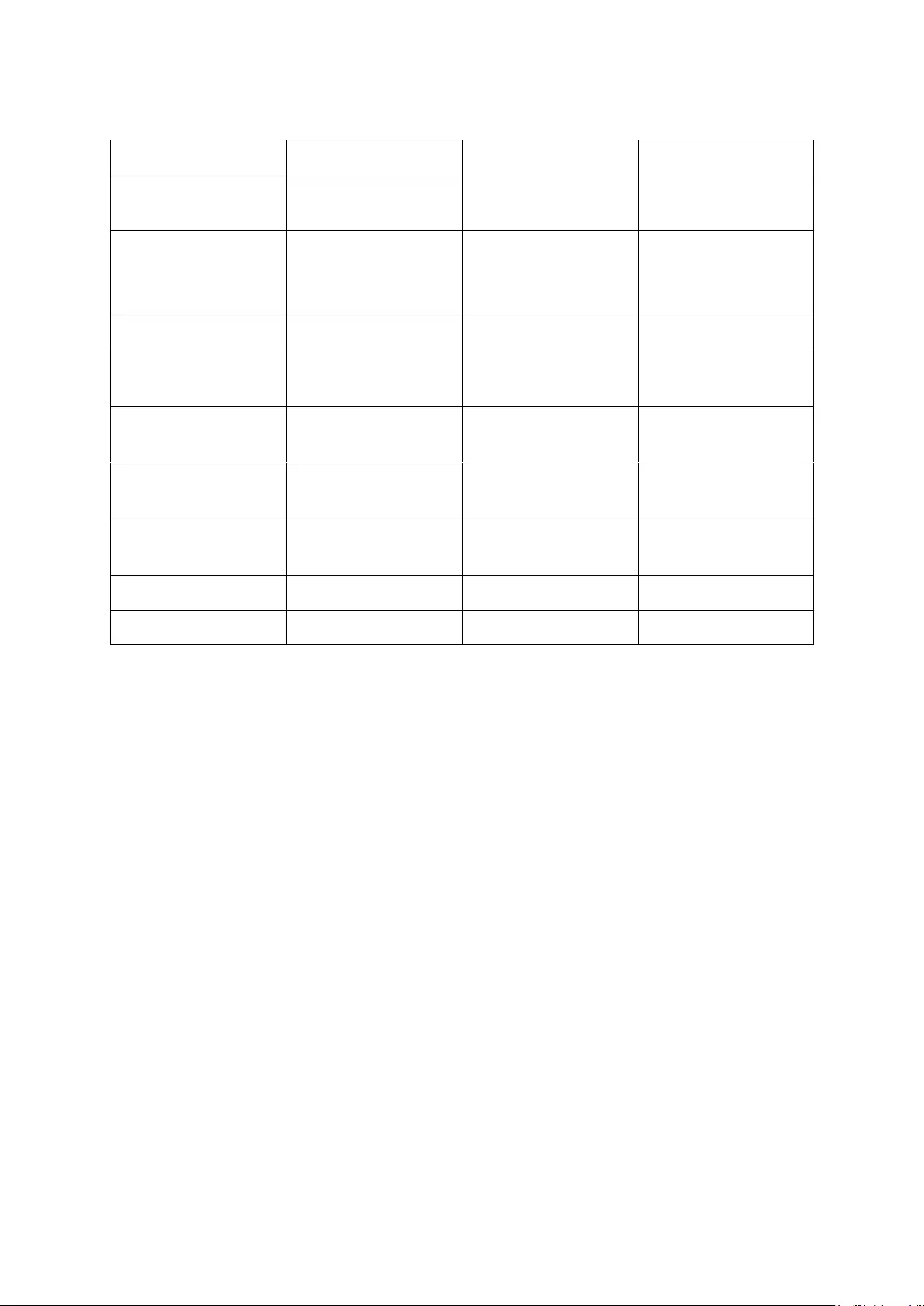
32
System
TS-463U
TS-463U-RP
TS-863U
CPU
Quad-core AMD
2.0GHz
Quad-core AMD
2.0GHz
Quad-core AMD
2.0GHz
Memory
4 GB DDR3L
(Expandable RAM, up
to 16GB)
4 GB DDR3L
(Expandable RAM, up
to 16GB)
4 GB DDR3L
(Expandable RAM, up
to 16GB)
Flash
512MB
512MB
512MB
Memory
replaceable
✔ (Compatible with
DDR3L-1600 RAM)
✔ (Compatible with
DDR3L-1600 RAM)
✔ (Compatible with
DDR3L-1600 RAM)
Number of RAM
slots
2(SODIMM)
2(SODIMM)
2(SODIMM)
Number of hard
drive slots
4
4
8
PCI-E expansion
slot
1 (Pre-installed
LAN-10G1SR-D NIC)
1 (Pre-installed
LAN-10G1SR-D NIC)
1 (Pre-installed
LAN-10G1SR-U NIC)
HDMI
-
-
-
LCD panel
-
-
-
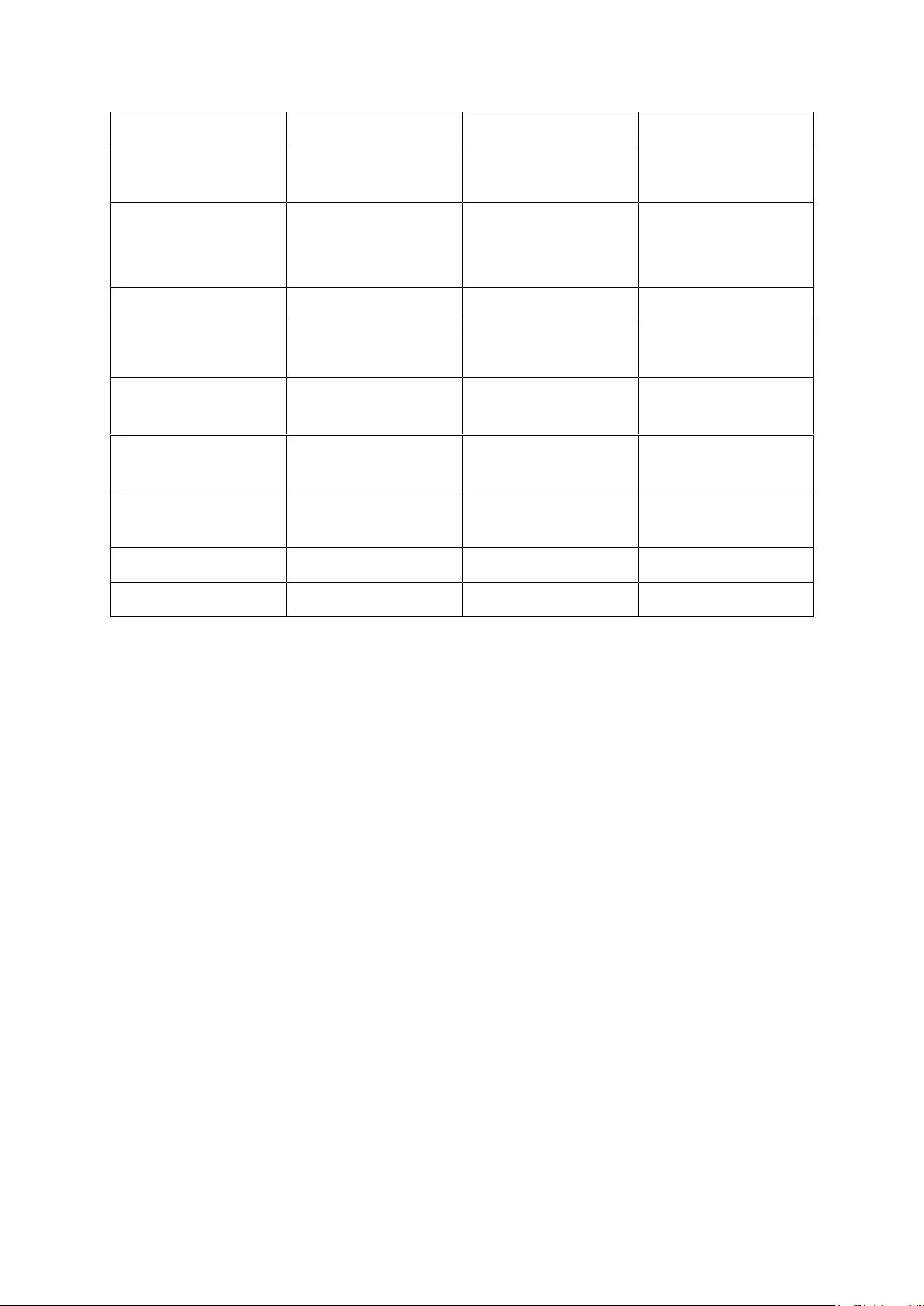
33
System
TS-863U-RP
TS-1263U
TS-1263U-RP
CPU
Quad-core AMD
2.0GHz
Quad-core AMD
2.0GHz
Quad-core AMD
2.0GHz
Memory
4 GB DDR3L
(Expandable RAM, up
to 16GB)
4 GB DDR3L
(Expandable RAM, up
to 16GB)
4 GB DDR3L
(Expandable RAM, up
to 16GB)
Flash
512MB
512MB
512MB
Memory
replaceable
✔ (Compatible with
DDR3L-1600 RAM)
✔ (Compatible with
DDR3L-1600 RAM)
✔ (Compatible with
DDR3L-1600 RAM)
Number of RAM
slots
2(SODIMM)
2(SODIMM)
2(SODIMM)
Number of hard
drive slots
8
12
12
PCI-E expansion
slot
1 (Pre-installed
LAN-10G1SR-U NIC)
1 (Pre-installed
LAN-10G1SR-U NIC)
1 (Pre-installed
LAN-10G1SR-U NIC)
HDMI
-
-
-
LCD panel
-
-
-
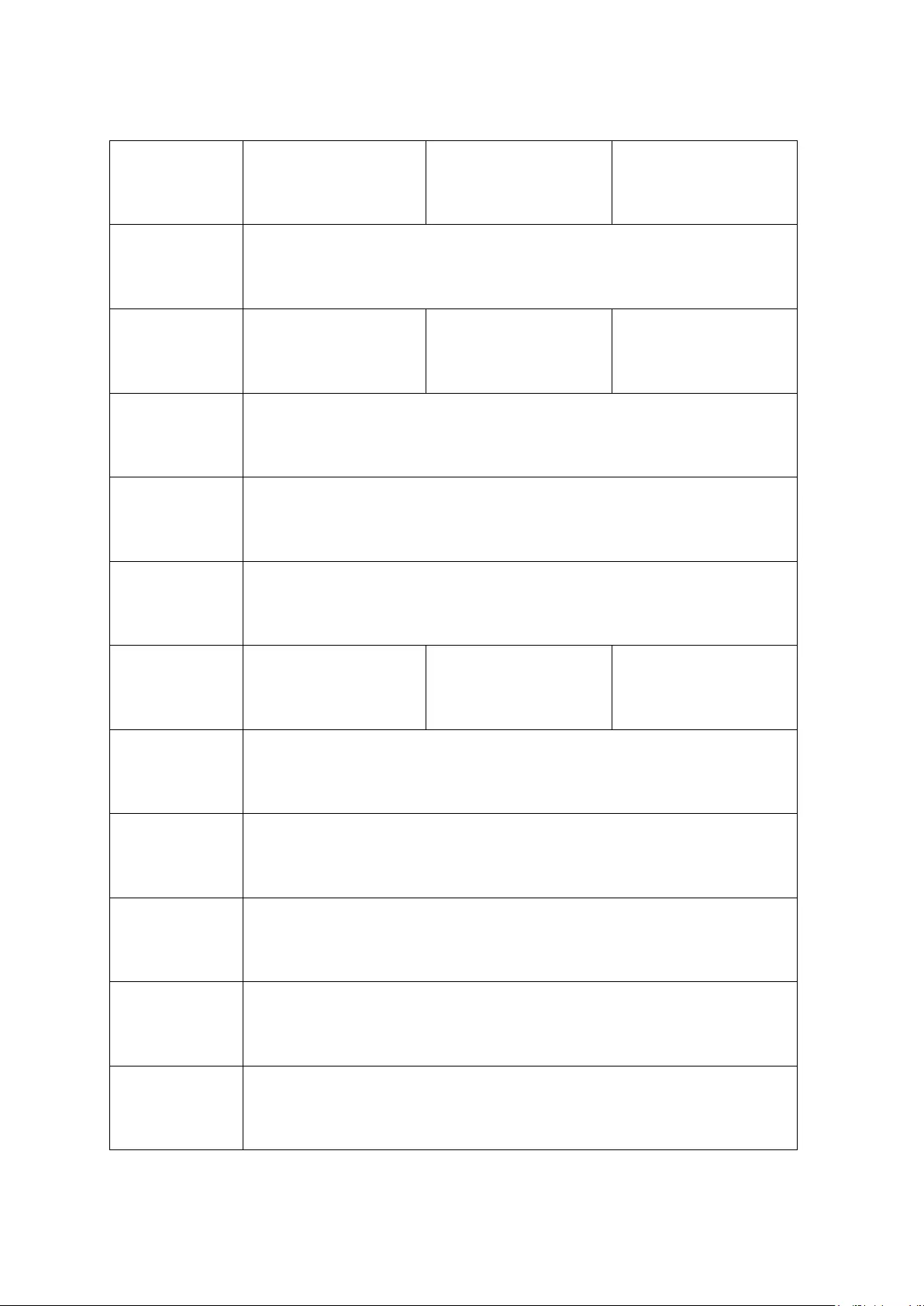
34
System
TVS-473
TVS-673
TVS-873
CPU
AMD R-Series RX-421BD 2.1 GHz APU, Turbo Core up to 3.4 GHz
Memory
8GB DDR4
(Expandable RAM, up
to 64GB)
16GB DDR4
(Expandable RAM, up
to 64GB)
64GB DDR4
(Expandable RAM, up
to 64GB)
Flash
512MB
Memory
replaceable
✔ (Compatible with DDR4 RAM)
Number of
RAM slots
4 (SODIMM)
Number of
drive slots
4 x 3.5”/2.5” SATA
6Gb/s
6 x 3.5”/2.5” SATA
6Gb/s
8 x 3.5”/2.5” SATA
6Gb/s /s
PCI-E
expansion slot
2 x PCIe Gen3 (x4)
*One slot is pre-installed with a dual-port USB 3.1 PCIe card.
HDMI
2
LCD panel
✔
IR sensor
✔ (QNAP remote control: RM-IR004)
USB 3.1
2 x USB 3.1 Gen 2 Ports
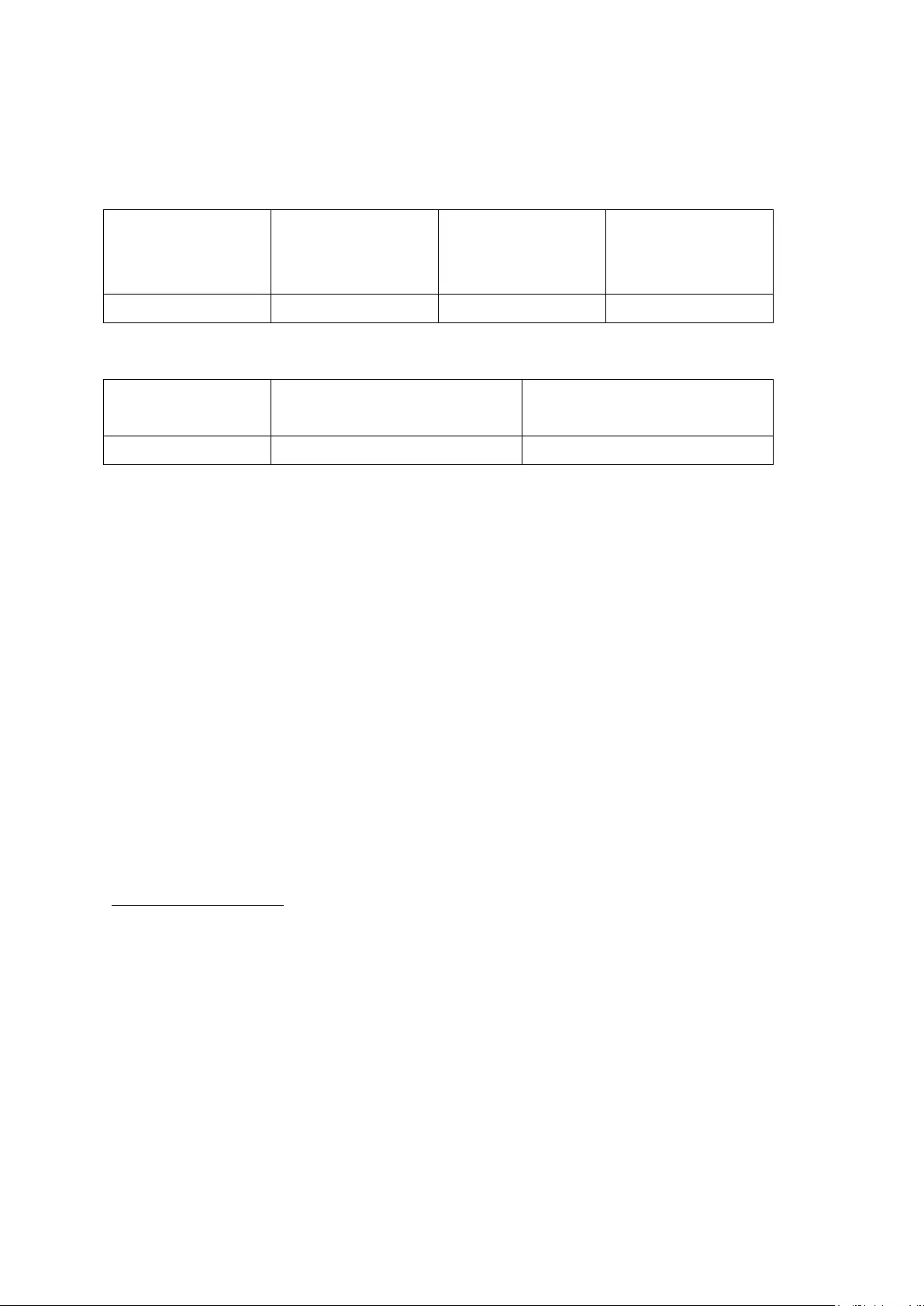
35
Chapter 2. Power Button and Reset Button Behavior
Power button: Press to turn on or turn off.
System
Power button
(Turn on)
Power button
(Hardware turn
off)
Power button
(Force turn off)
All models
Press once
1.5 sec
5 sec
Reset button: Press to reset the system settings.
System
Basic system reset
(1 beep)
Advanced system reset
(2 beeps)
All models
3 sec
10 sec
Basic system reset (3 sec)
Press the reset button for 3 seconds, a beep sound will be heard. The following settings are
reset to default:
System administration password: admin
TCP/IP configuration: Obtain IP address settings automatically via DHCP
TCP/IP configuration: Disable Jumbo Frame
TCP/IP configuration: If port trunking is enabled (dual LAN models only), the port
trunking mode will be reset to “Active Backup (Failover)”.
System Port: 8080 (system service port)
Security Level: Low (Allow all connections)
LCD panel password: (blank)*
VLAN will be disabled
*This feature is only provided by the NAS models with LCD panels. Please visit
http://www.qnap.comfor details.
Advanced system reset (10 sec)
Press the reset button for 10 seconds; you will hear two beeps at the third and the tenth
seconds. The NAS will reset all the system settings to default as it does by web-based
system reset in “Administration” > “Restore to Factory Default” except all the data are
reserved. The settings such as the users, user groups, and the network share folders
previously created will be cleared. To retrieve the old data after the advanced system reset,
create the same network share folders on the NAS and the data will be accessible again.
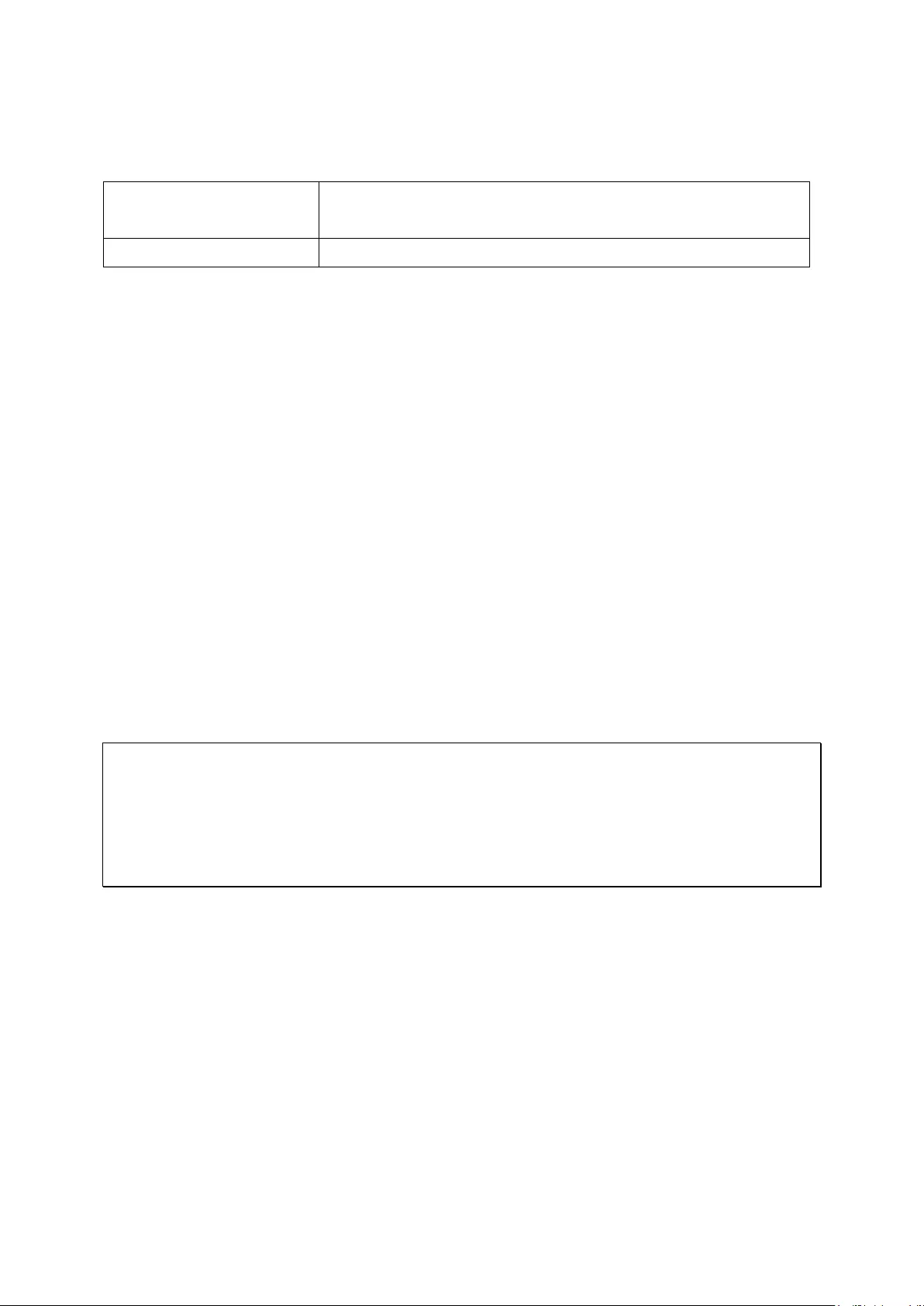
36
Chapter 3. USB One Touch Copy
System
Number of seconds (press the one touch copy button to
trigger data copy)
All NAS models
0.5 sec
Data Copy by the Front USB Port
The NAS supports instant data copy backup from the external USB device to the NAS or the
other way round by the front one touch copy button. To use this function, follow the steps
below:
1. Make sure a hard drive is installed and formatted on the NAS. The default network
share Qusb or Usb is created.
2. Turn on the NAS.
3. Configure the behavior of the Copy button on “Backup” > “USB one touch copy” page.
4. Connect the USB storage device to the front USB port of the NAS.
5. Press the Copy button. The USB LED will flash. The data will be copied to or from the
USB device according to the NAS settings.
Note:
This feature adopts incremental backup. After the first time data backup, the NAS only
copies the changed files since the last backup.
This feature is only available on certain NAS models. Please refer to the product
specification table for details at www.qnap.com.
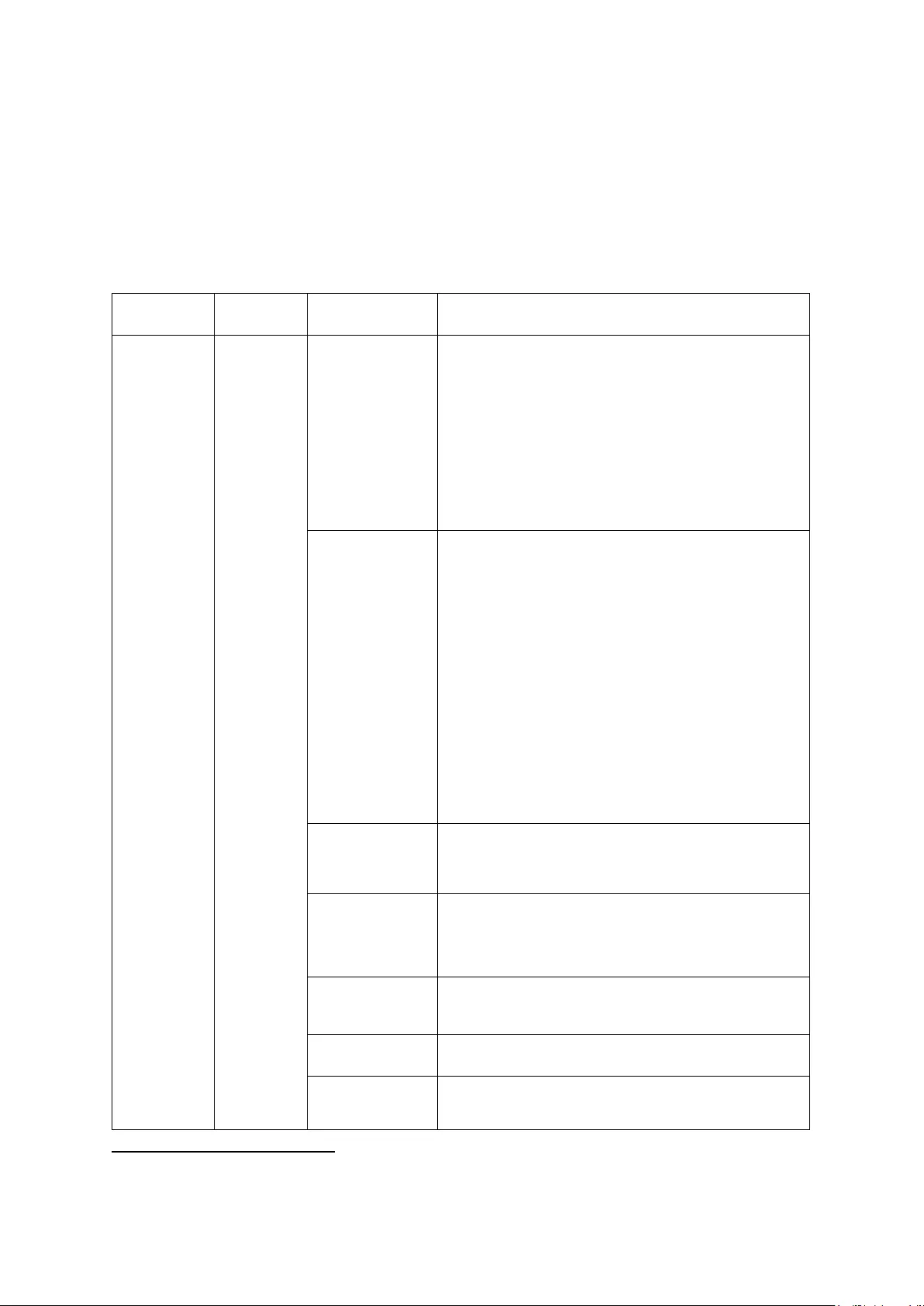
37
Chapter 4. LED and Alarm Buzzer Specifications
The LED indicators of the NAS indicate the system status and information. When the NAS is
turned on, check the following items to make sure the system status is normal. Note that
the following LED information is applicable only when users have properly installed the hard
drive, and connected the NAS to the network and the power supply.
LED
Color
LED Status
Description
System
Status
Red/
Green
Flashes green
and red
alternately
every 0.5 sec
1. The hard drive on the NAS is being
formatted.
2. The NAS is being initialized.
3. The system firmware is being updated.
4. RAID rebuilding is in process.
5. Online RAID Capacity Expansion is in
process.
6. Online RAID Level Migration is in process.
Red
1. The hard drive is invalid.
2. The disk volume has reached its full
capacity.
3. The disk volume is going to be full.
4. The system fan is out of function.
5. An error occurs when accessing
(read/write) the disk data.
6. A bad sector is detected on the hard
drive.
7. The NAS is in degraded read-only mode
(2 member drives fail in a RAID 5 or RAID
6 configuration, the disk data can still be
read).
8. Hardware self-test error.
Flashes red
every 0.5 sec
The NAS is in degraded mode (one member
drive fails in RAID 1, RAID 5 or RAID 6
configuration).
Flashes green
every 0.5 sec
1. The NAS is starting up.
2. The NAS is not configured.
3. A hard disk drive is not formatted.
Flashes green
every 2
seconds
The NAS is in S3 sleep mode1.
Green
The NAS is ready.
Off
All the hard disk drives on the NAS are in
standby mode.
1This feature is only available on certain NAS models. Please refer to the product specification table
for details at www.qnap.com.
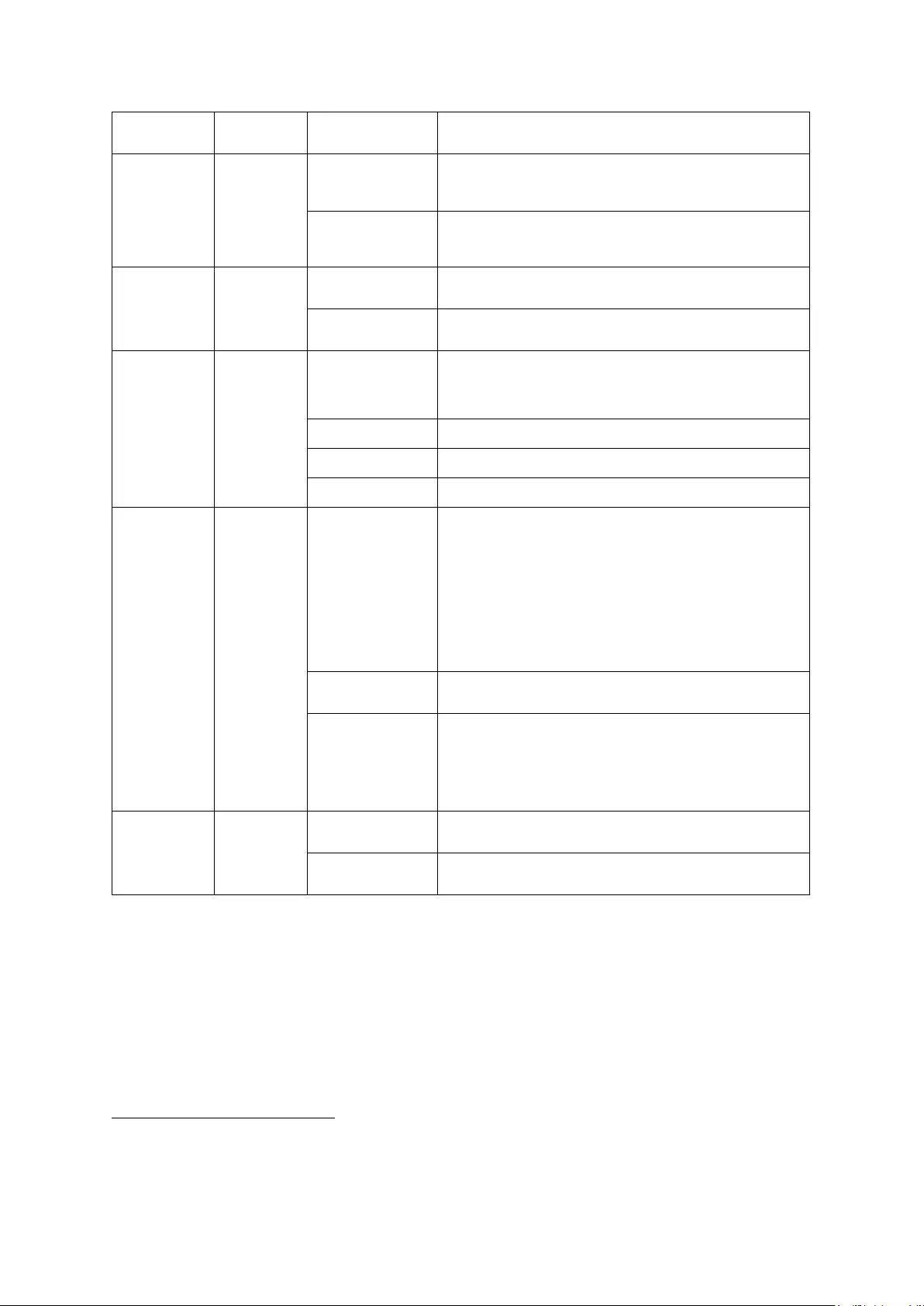
38
LED
Color
LED Status
Description
LAN
Orange
Orange
The disk data is being accessed from the
network and a read/write error occurs during
the process.
Flashes
orange
The NAS is being accessed from the network.
10GbE2
Green
Green
The 10GbE network expansion card is
installed.
Off
No 10GbE network expansion card is installed.
HDD3
Red/
Green
Flashes red
The disk data is being accessed and a
read/write error occurs during the process.
Red
A hard disk drive read/write error occurs.
Flashes green
The disk data is being accessed.
Green
The hard disk drive can be accessed.
USB3
Blue
Flashes blue
every 0.5 sec
1. A USB device (connected to the front USB
port) is being detected.
2. A USB device (connected to the front USB
port) is being removed from the NAS.
3. The USB device (connected to the front
USB port of the NAS) is being accessed.
4. The data is being copied to or from the
external USB or eSATA device.
Blue
A front USB device is detected (after the
device is mounted).
Off
1. No USB device is detected.
2. The NAS has finished copying the data to
or from the USB device connected to the
front USB port.
eSATA3
Orange
Flashes
The eSATA device is being accessed.
Off
No eSATA device can be detected.
2 The 10 GbE network expansion function is only supported certain NAS models. Please refer to the
product specification table for details at www.qnap.com.
3This feature is only available on certain NAS models. Please refer to the product specification table
for details at www.qnap.com.
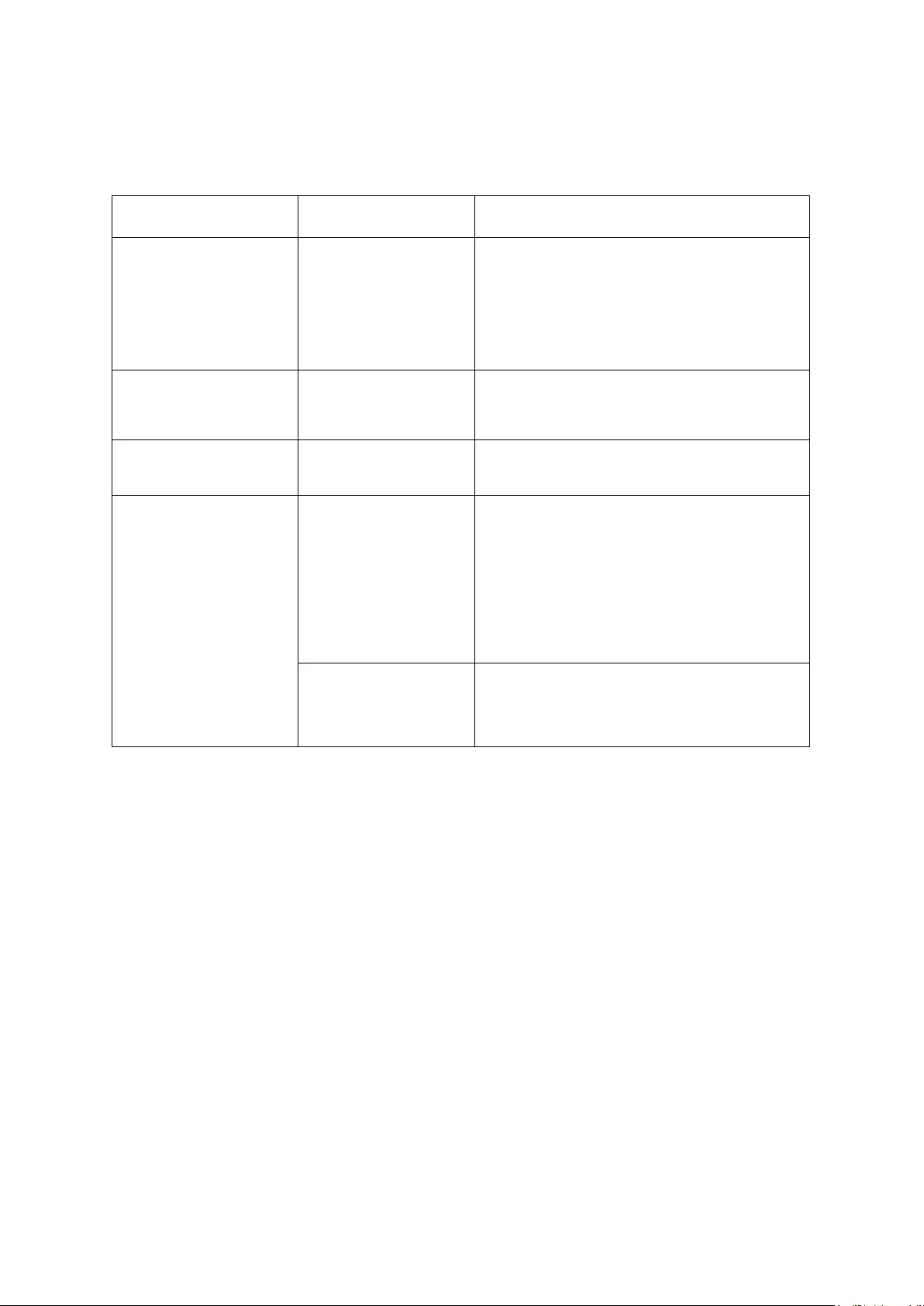
39
Beep alarm (for all NAS models)
The beep alarm can be disabled in “System Administration” > “Hardware Settings”.
Beep sound
Number of Times
Description
Short beep (0.5 sec)
1
1. The NAS is starting up.
2. The NAS is being shut down
(software shutdown).
3. The user presses the reset button to
reset the NAS.
4. The system firmware has been
updated.
Short beep (0.5 sec)
3
The user tries to copy the NAS data to the
external storage device from the front
USB port, but the data cannot be copied.
Long beep (1.5 sec)
3, every 5 min
The system fan is out of function.
Long beep (1.5 sec)
2
1. The disk volume is going to be full.
2. The disk volume has reached its full
capacity.
3. The hard drives on the NAS are in
degraded mode.
4. The user starts the hard drive
rebuilding process.
5. A hard drive is plugged in or out.
1
1. The NAS is turned off by force
shutdown (hardware shutdown).
2. The NAS has been turned on
successfully and is ready.
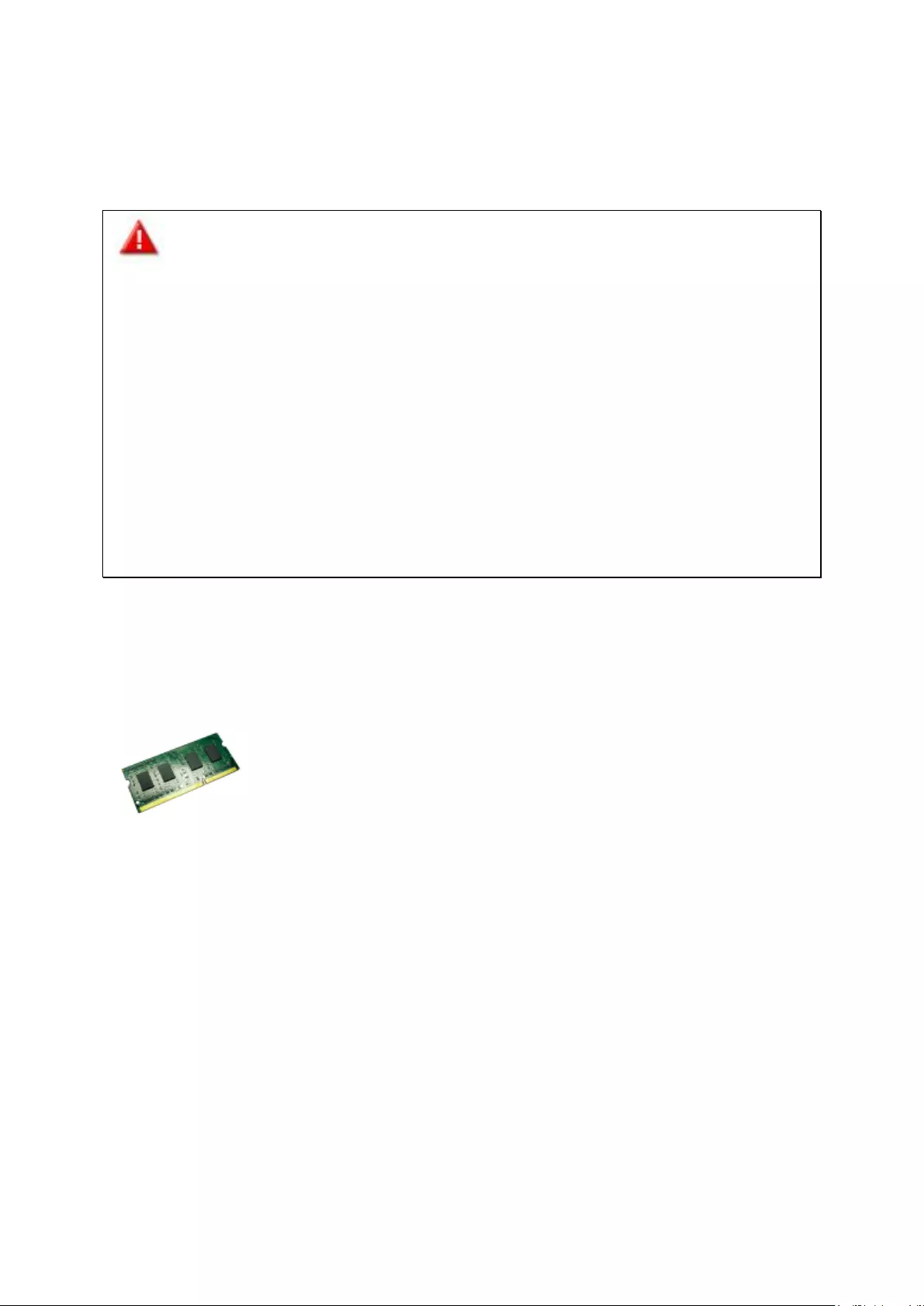
40
Chapter 5. Upgrade Memory on QNAP Turbo NAS (RAM Module
Installation)
Warning:
The following instructions should only be performed by an authorized and trained
technician.
Strictly adhere to the instructions to install a RAM module on the NAS. Failure to do so
could result in injury to human body or death.
Before starting, please ensure that you turn off the NAS, disconnect the power
adaptor, network cable(s), and also remove any other device/cable that is attached to
the NAS.
Please ensure that you wear an antistatic wrist strap during the entire process to
prevent electrostatic discharge. The crocodile clip should be connected to the ground.
When installing more than one memory module, it is recommended to use the same
size and ideally the same type/model in every slot.
QNAP provides different RAM modules (optional purchase) through its resellers for users to
upgrade the NAS memory. Use of non-QNAP RAM modules may cause system instability.
Follow the below steps to install an extra memory module on the NAS to upgrade the
memory.
Follow the steps below to install a RAM module on the NAS.
5.1 TS-453Bmini, TS-453mini (4-bay)
1. Use a flathead screwdriver to loosen the screw on the memory module compartment
at the bottom of the NAS and lift the compartment cover away.
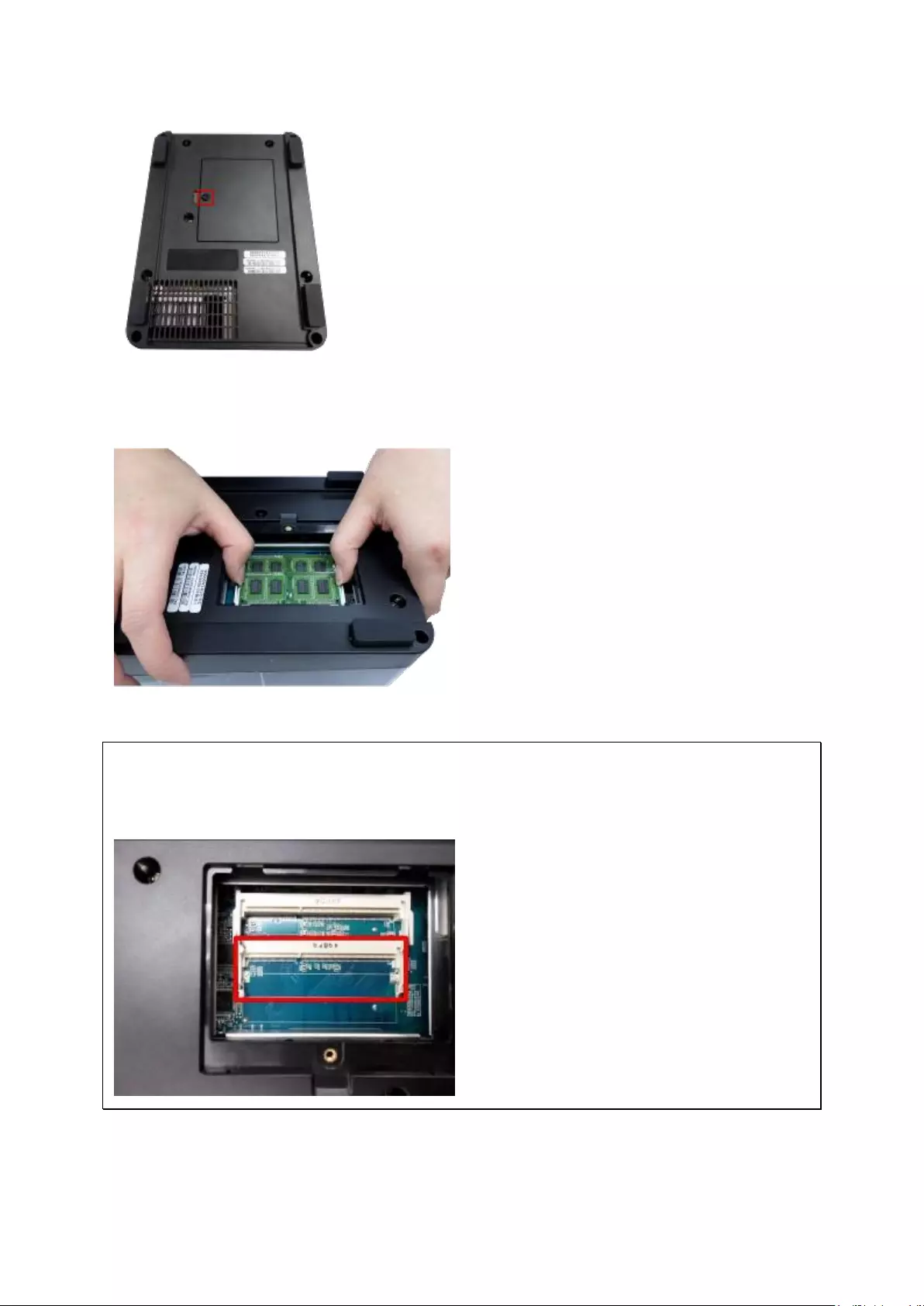
41
2. To remove installed memory modules, pull the retention clips on each side so that the
module tilts up for easy removal.
Note: Always ensure that a memory module is installed in the Primary (red) slot.
If not, then the system will fail to start. The maximum supported memory is 8GB
combined.
3. Slide the memory module to the slot at a 45-degree angle (approximately) and press
the memory module down until it clips into place. Ensure the memory module sits

42
properly with the clips in place.
4. Close the NAS cover and fasten the screw. Reconnect the power and network cables
to the NAS.
5.2 TBS-453A
1. Remove the rubber feet and loosen the four hand screws on the bottom of the NAS.
Then lift the compartment cover away.
2. To remove installed memory modules, pull the retention clips on each side so that the
module tilts up for easy removal.

43
Note: Always ensure that a memory module is installed in the Primary (red) slot.
If not, then the system will fail to start. The maximum supported memory is 8GB
combined.
3. Slide the memory module to the slot at a 45-degree angle (approximately) and press
the memory module down until it clips into place. Ensure the memory module sits
properly with the clips in place.
4. Close the NAS cover, fasten the four hand screws, and replace the rubber feet.
Reconnect the power and network cables to the NAS.
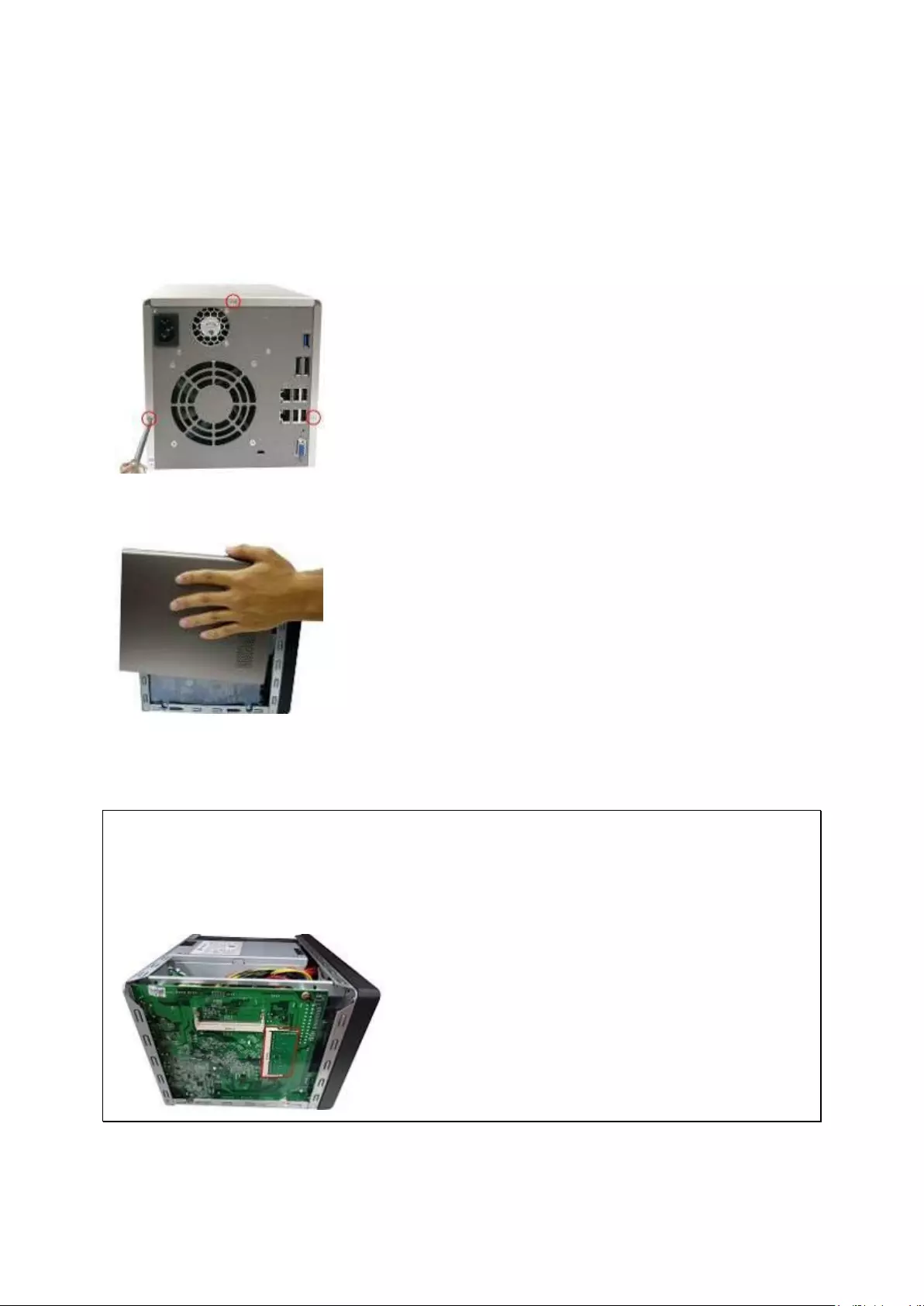
44
5.3 TS-451S, TS-531P, TS-531X, TS-651, TS-831X, TS-851, TS-x53/x53S Pro,
TS-563, TVS-882S, TVS-882ST, TVS-x63, TS-x53Aseries (2/4/6/8-bay)
1. Loosen the three screws on the rear of the NAS.
2. Remove the case cover of the NAS gently.
3. Locate the memory slot. Make sure the slot is empty.
Note: For TS-x53/x53S Pro, TS-451S, TS-531P, TS-651, TS-851 and TS-x53A
models, always ensure that a memory module is installed in the Primary slot
(red). If not, then the system will fail to start. The maximum supported memory is
8GB combined.
4. Grasp the edge of the memory module. Align the notch on the gold edge of the module
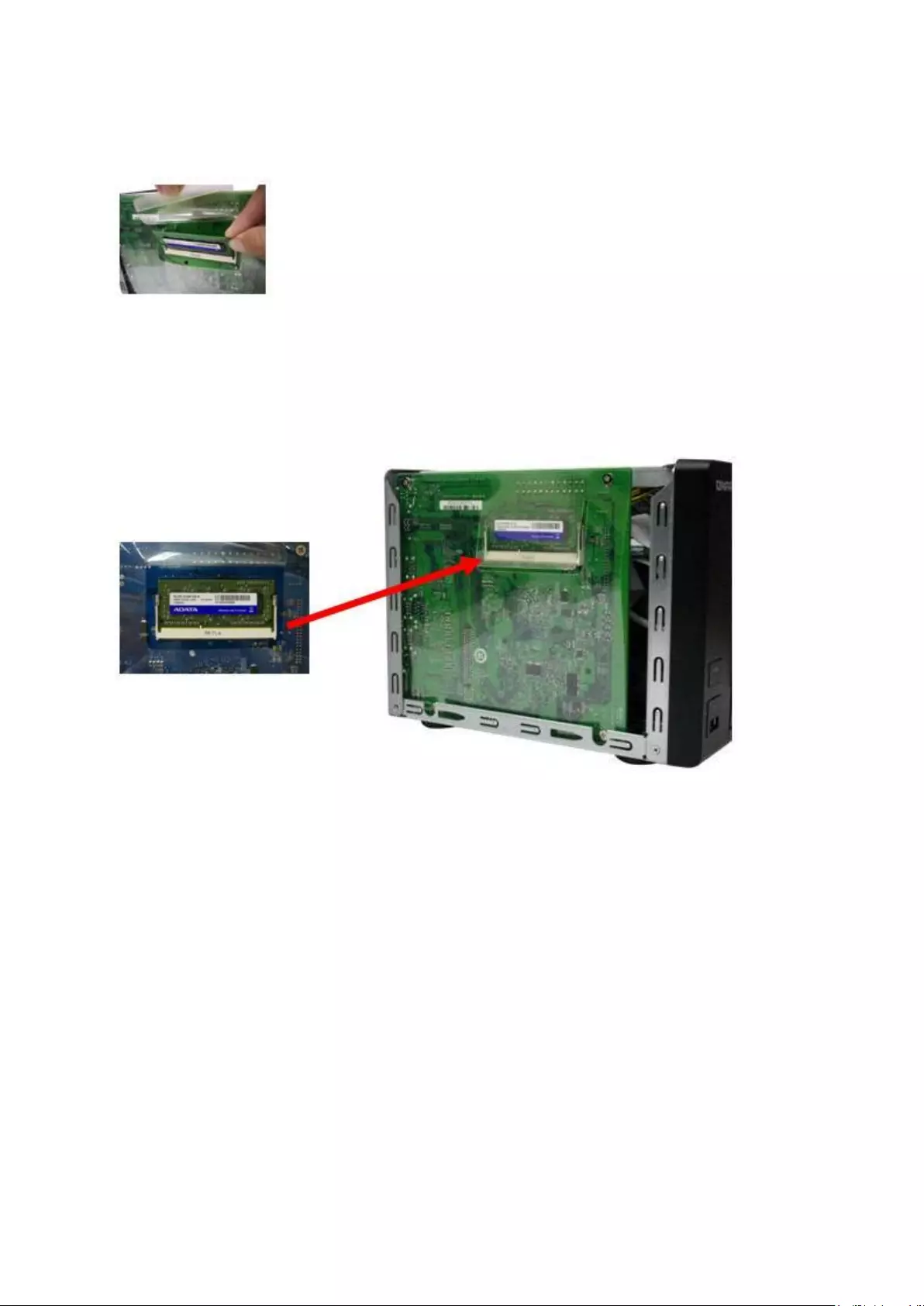
45
with the notch in the memory slot. Slide the memory module to the slot at a 45-degree
angle (approximately).
5. Gently press the memory module into the slot until it is seated fully.
6. Rotate the memory module towards the motherboard until the securing clips clicks into
place.
7. Close the case cover and fasten the screws. Connect the power adaptor and cables
back to the NAS.
8. To check that the memory module is recognized by the NAS, power up the NAS and
login the web interface as an administrator. Go to “System Status”>“System
Information” and check the total memory in “Hardware Information”.
5.4 TS-1635
1. Loosen the screws on the back of the NAS that are connecting the case cover to the
case.

46
2. Gently remove case cover from case.
3. To remove installed memory modules, gently pull the retention clips outwards on each
side so that the module tilts up at a 45-degree angle for easy removal. Remove module.
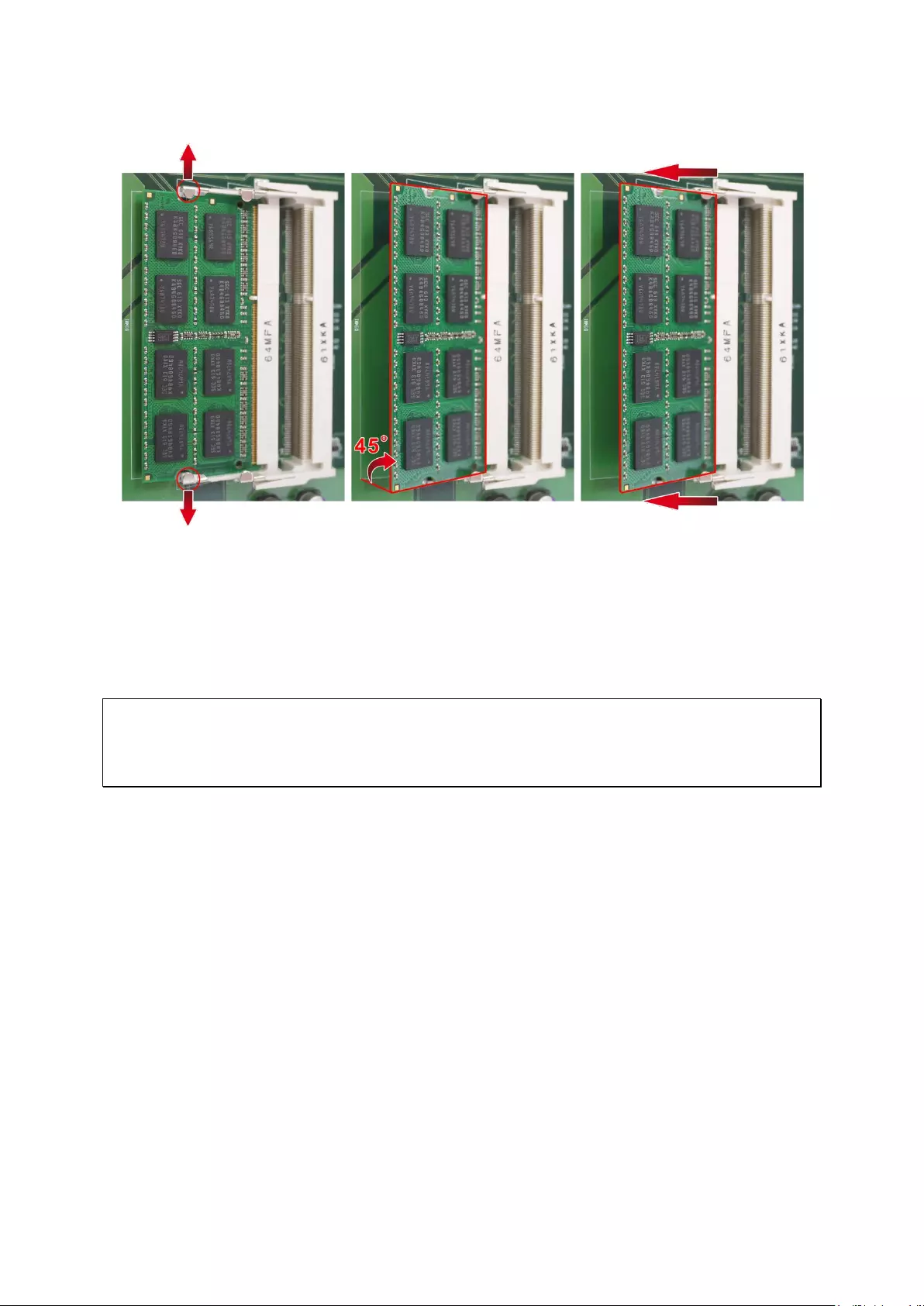
47
4. Hold the memory module by grasping its edges. Align the notch on the RAM
module with the ridge in the memory socket. Slide the memory module into the
socket at a 45-degree angle. Ensure that the module is firmly inserted into slot.
Note: Memory module must be installed in the primary slot (red outline in photo).
System will fail to start if primary slot is empty. The maximum supported memory per
slot is 8GB.
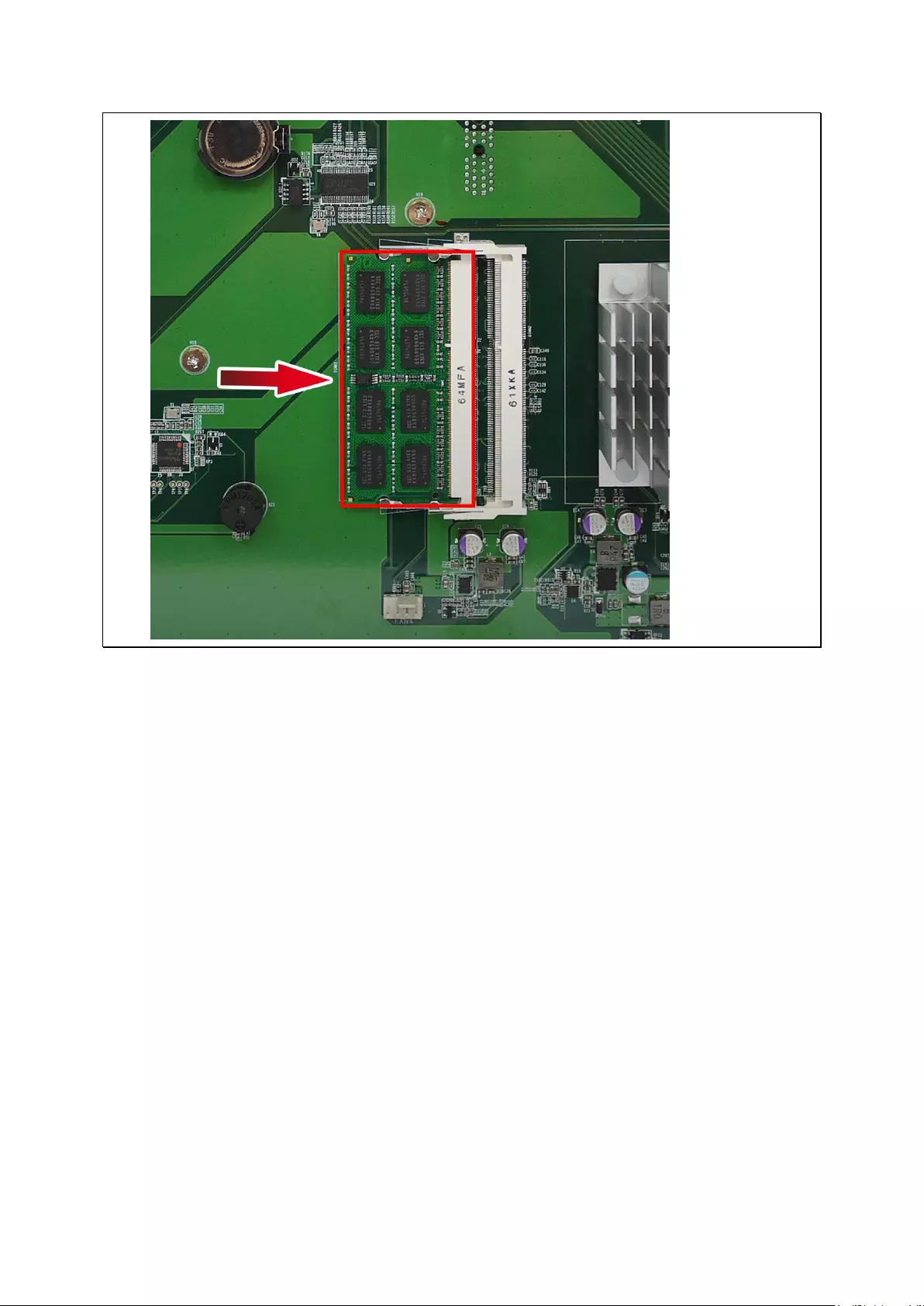
48
5. Gently push the memory module towards the motherboard until the retention clips
lock the memory module in place.
6. Close the case cover and fasten the screws. Connect the power adaptor and cables
to the NAS. Power on NAS.
7. To verify that the memory module has been installed correctly and is being
recognized by the operating system, log into QTS as administrator.
a. For QTS 4.3.0 and above: Go to “Control Panel” > “System”> “System
Status”>“Hardware Information” and check for Total memory.
b. For QTS 4.2.2 and below: Go to “Control Panel” > “System Settings”> “System
Status”>“Hardware Information” and check for Total memory.

49
5.5 TVS-473, TVS-673, TVS-873
1. Loosen the screws on the back of the NAS that are connecting the case cover to the
case.
2. Gently remove case cover from case.
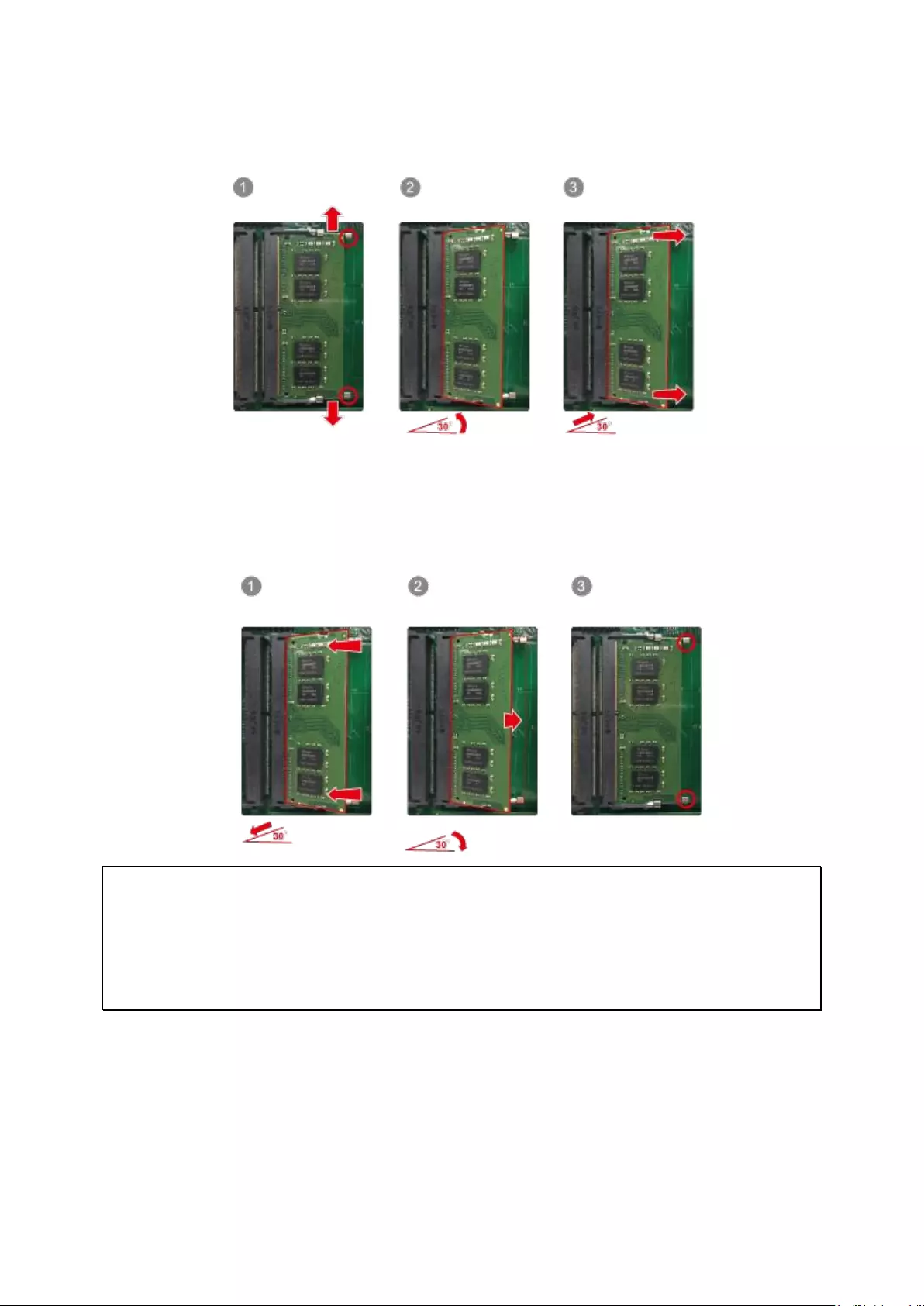
50
3. To remove installed memory modules, gently pull the retention clips outwards on each
side so that the module tilts up at a 30-degree angle for easy removal. Remove module.
4. Hold the memory module by grasping its edges. Align the notch on the RAM module
with the ridge in the memory socket. Slide the memory module into the socket at a
30-degree angle. Ensure that the module is firmly inserted into the socket and that
the retention clamps are secure.
Note: The maximum supported memory is 64GB.
For one SODIMM module, insert memory into slot A2 or B2.
For two SODIMM modules using dual channel, insert memory into A1 and A2, B1 and B2,
or A2 and B2.
For three SODIMM modules, insert memory into A1 and A2 and B2 or B1 and B2 and A2.
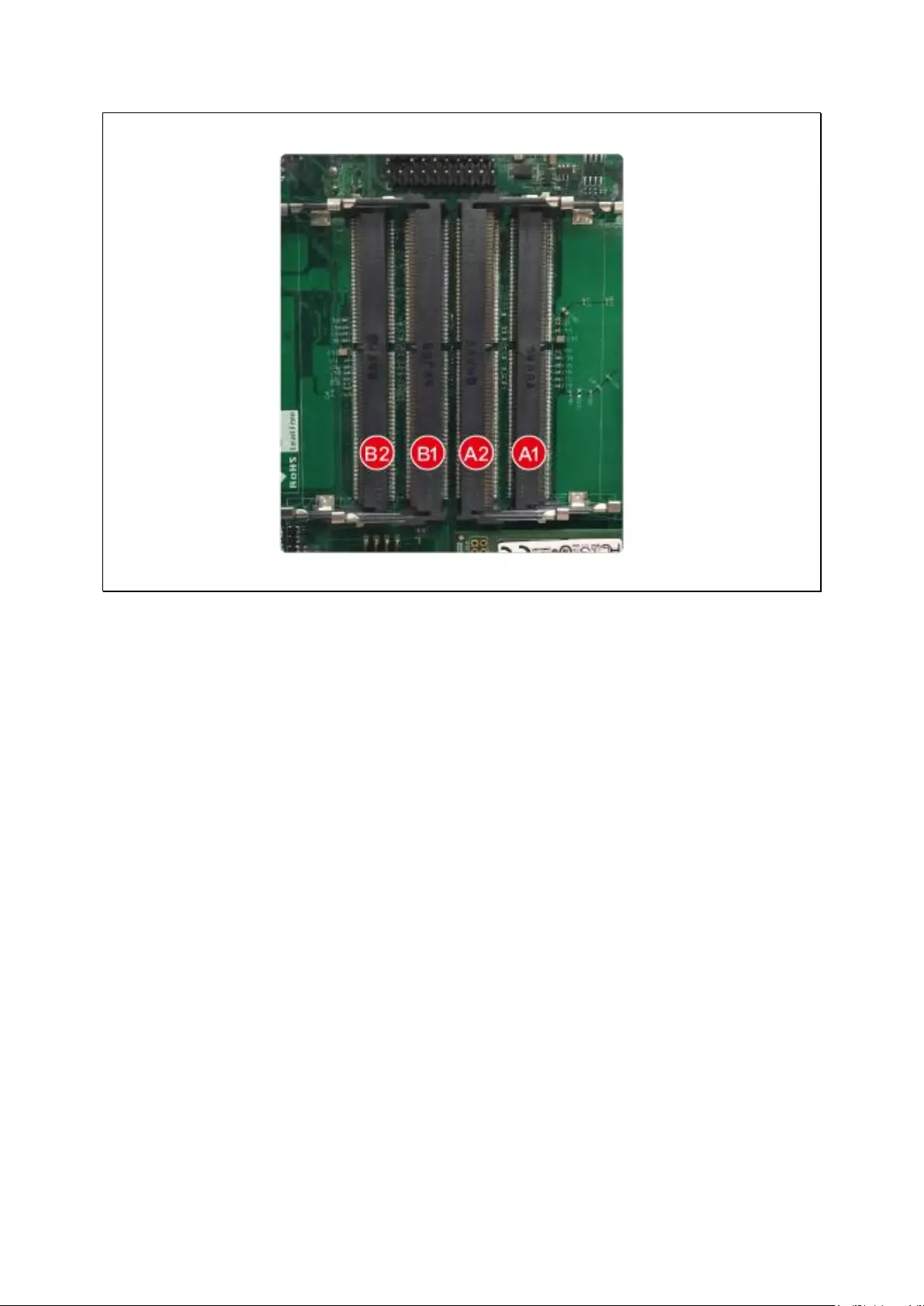
51
5. Gently push the memory module towards the motherboard until the retention clips
lock the memory module in place.
6. Close the case cover and fasten the screws. Connect the power adaptor and cables
to the NAS. Power on NAS.
7. To verify that the memory module has been installed correctly and is being
recognized by the operating system, log into QTS as administrator and go to
“Control Panel” > “System” > “System Status” > “Hardware Information” and
check for Total memory.
5.6 TS-431U, TS-451U, TS-x53U, TS-x63Useries (4/8/12-bay)
1. Open the NAS.
a. TS-431U, TS-451U, TS-453U, TS-463U series: Loosen all the screws on the top of
the NAS.
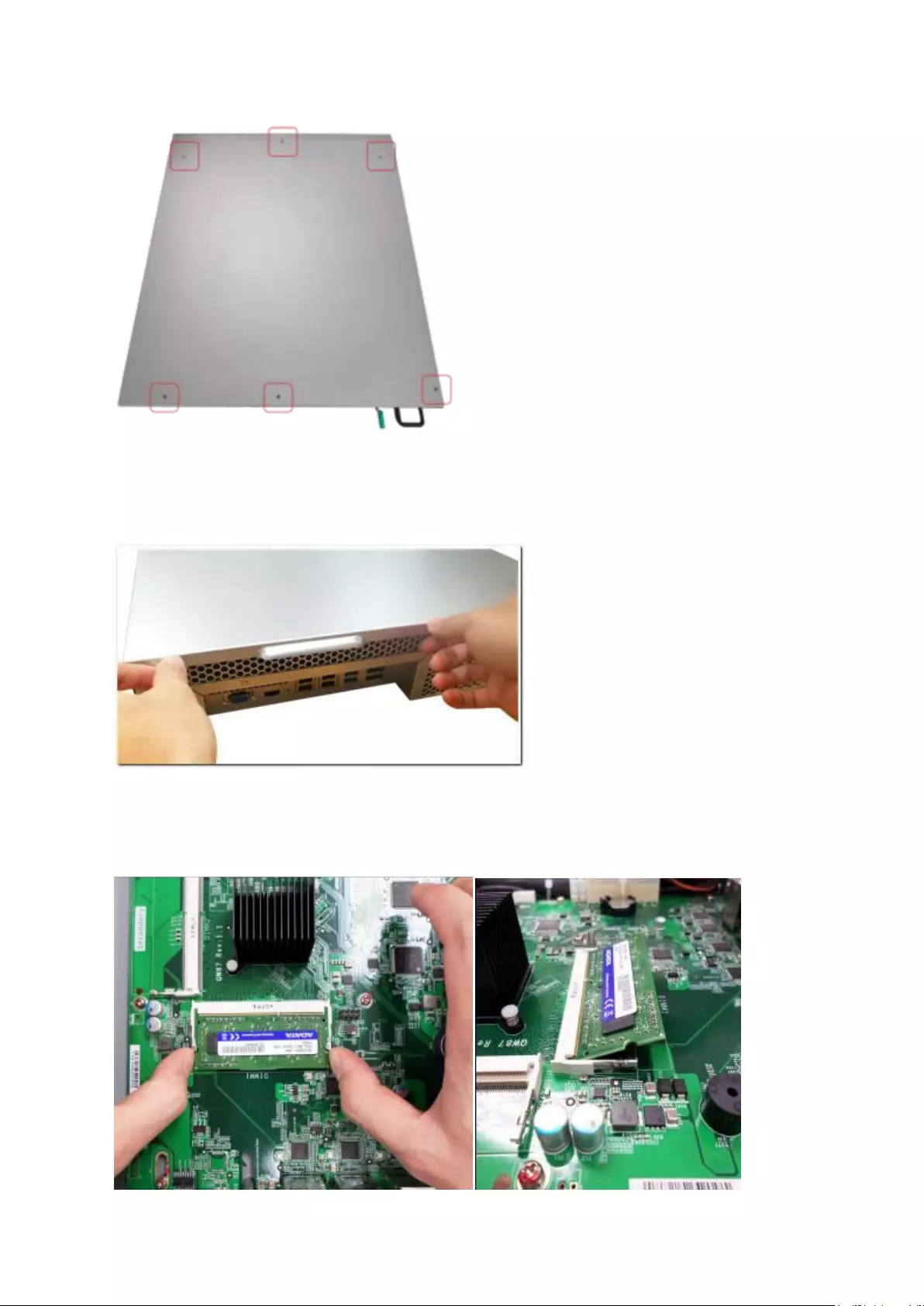
52
b. TS-853U, TS-863U, TS-1253U, TS-1263U series: Loosen the two screws on the
rear of the NAS.
2. Open the NAS. Pull the retention clips on each side so that the module tilts up for easy
removal. Remove installed memory modules.
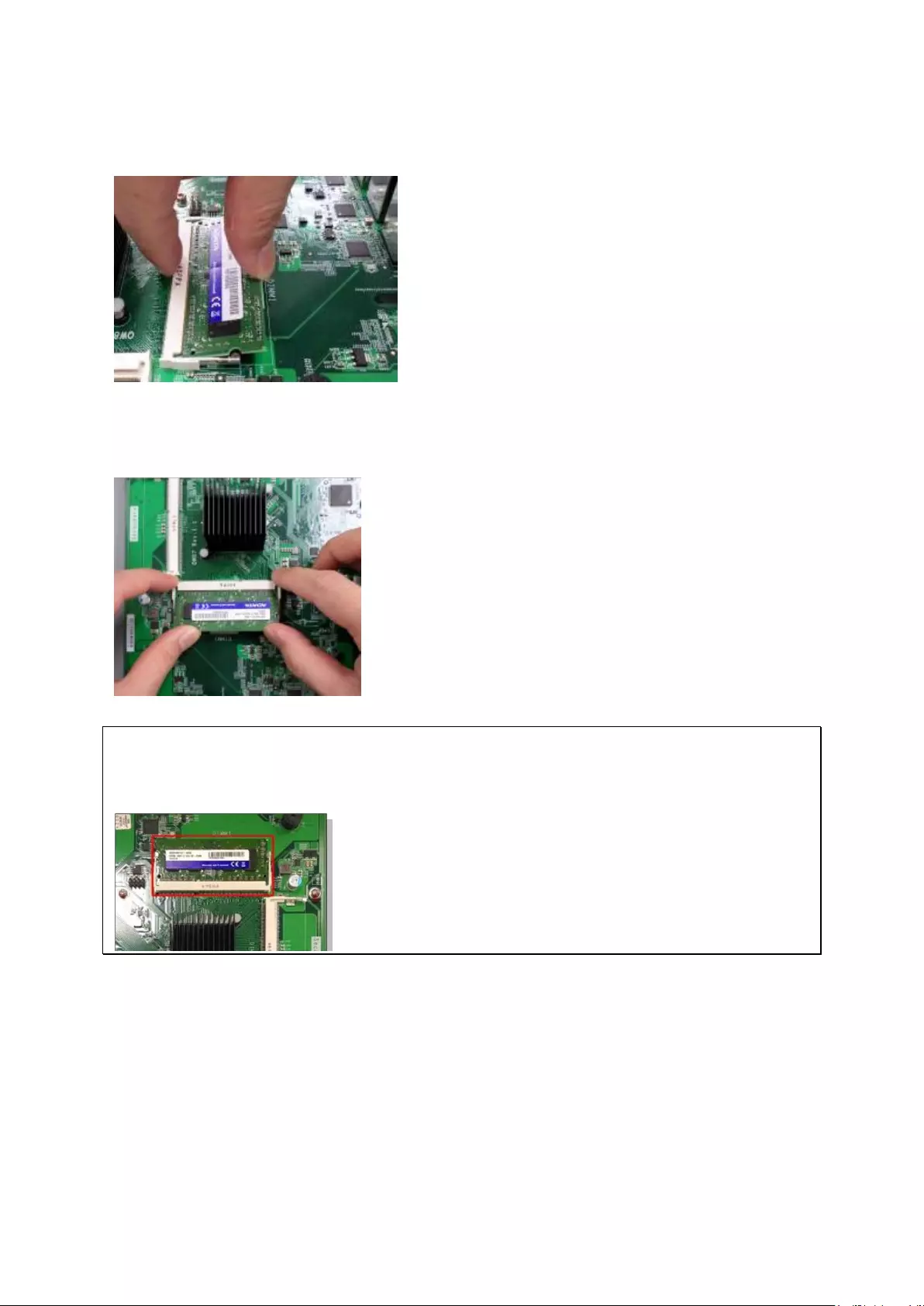
53
2. Slide the memory module to the slot at a 45-degree angle (approximately).
3. Press the memory module down. Make sure the memory module sits in properly with
the clips in place.
Note: For TS-x53U & TS-451U models, always ensure that a memory module is
installed in the primary slot (red box in the below figure,) or the system will fail to
start. The maximum supported memory is 8GB combined.
4. Close the NAS cover and fasten the screws. Connect the power adaptor and cables back
to the NAS.
5.7 TS-251+, TS-251, TS-451+, TS-451, TS-251A, TS-451A
1. Remove the screws on the rear (top and bottom) of the NAS. If you have a 2-bay NAS,
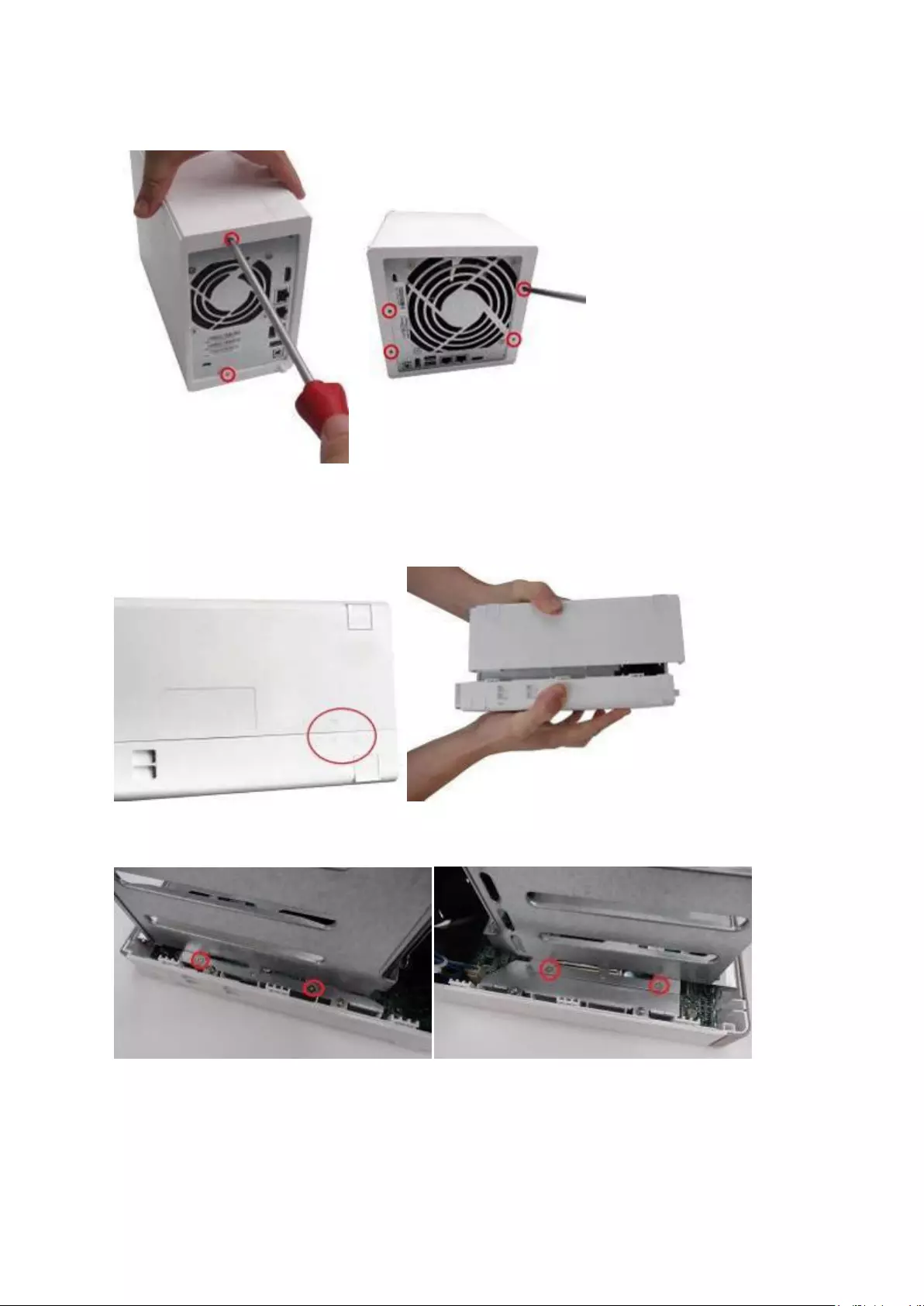
54
it will have two screws. A 4-bay NAS will have four.
2. Gently remove the case cover of the NAS by sliding it apart (see the underside of the
NAS for visual indicators of the NAS case being locked/unlocked)
3. Remove the four inner screws (two on each side) of the hard drive cage.
4. If it is a 4-bay NAS, you will also need to remove two screws on the top of the hard drive
cage.

55
5. Gently remove the hard drive cage from the NAS by lifting it out of its slot.
6. Always ensure that a memory module is installed in the Primary slot (red). If
not, then the system will fail to start. When installing two memory modules, please
ensure that they are the same size and ideally use the same type of RAM for both
memory slots. The maximum supported memory is 8GB combined.
TS-251/TS-451
TS-251A/TS-451A

56
7. Reattach the hard drive cage to the NAS. Please ensure that it correctly plugs into the
slot.
8. Secure the hard drive cage by fastening the four inner screws (for the 4-bay NAS,
please fasten the two additional top screws.) Then reattach the case cover of the NAS
by gently sliding it back together.
9. Fasten the two/four screws onto the rear of the NAS.
10. Reinsert your hard drives to the NAS.
11. Connect the power adaptor and cables back to the NAS.
12. To check that the memory module is recognized by the NAS, power up the NAS and
login the web interface as an administrator. Go to “System Status”>“System
Information” and check the total memory in “Hardware Information”.
5.8 IS-453S
1. Loosen the four screws on the bottom and the two screws on the rear panel of the NAS
with a Phillips screwdriver and lift the bottom off.
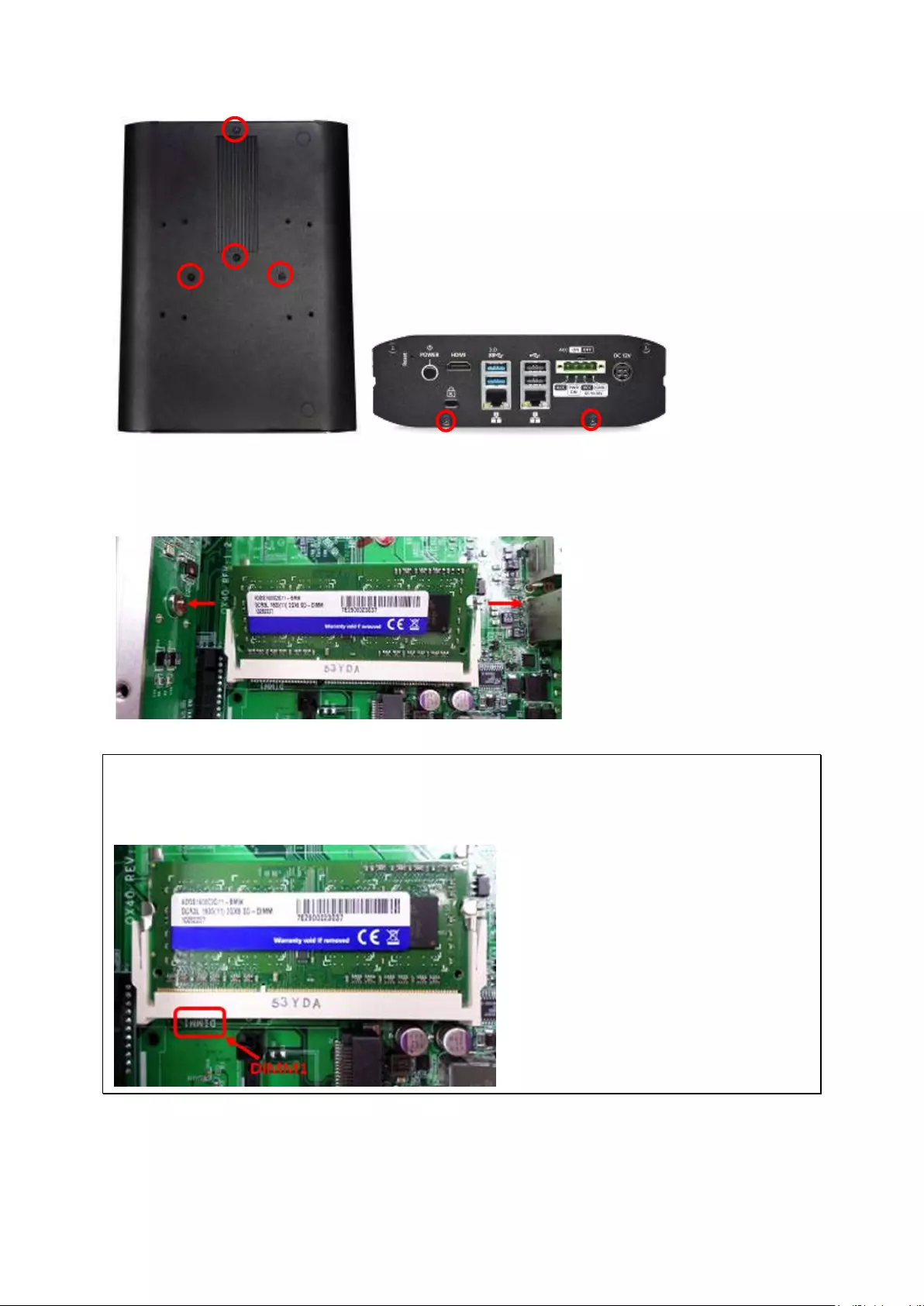
57
2. Pull the retention clips on each side so that the module tilts up for easy removal.
Remove installed memory modules.
Note: Always ensure that a memory module is installed in the primary slot that is
on the top (marked with “DIMM1”.) If not, then the system will fail to start. The
maximum supported memory is 8GB combined.
3. Slide the memory module to the slot at a 45-degree angle (approximately) and press
the memory module down until it clips into place. Ensure the memory module sits
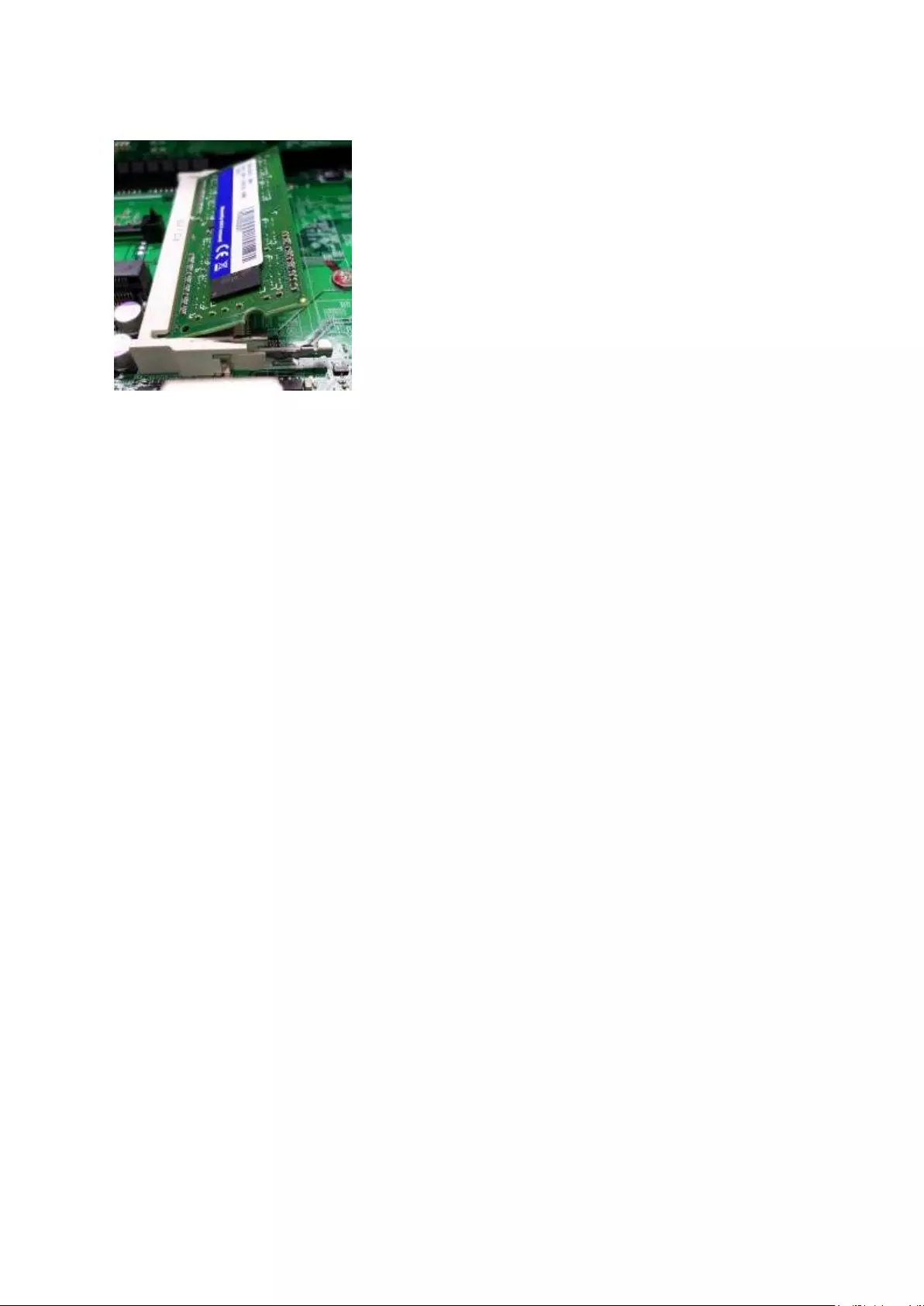
58
properly with the clips in place.
4. Close the NAS bottom cover and fasten the screws (refer to Step 1 for screw positions.)
Reconnect the power and network cables to the NAS.
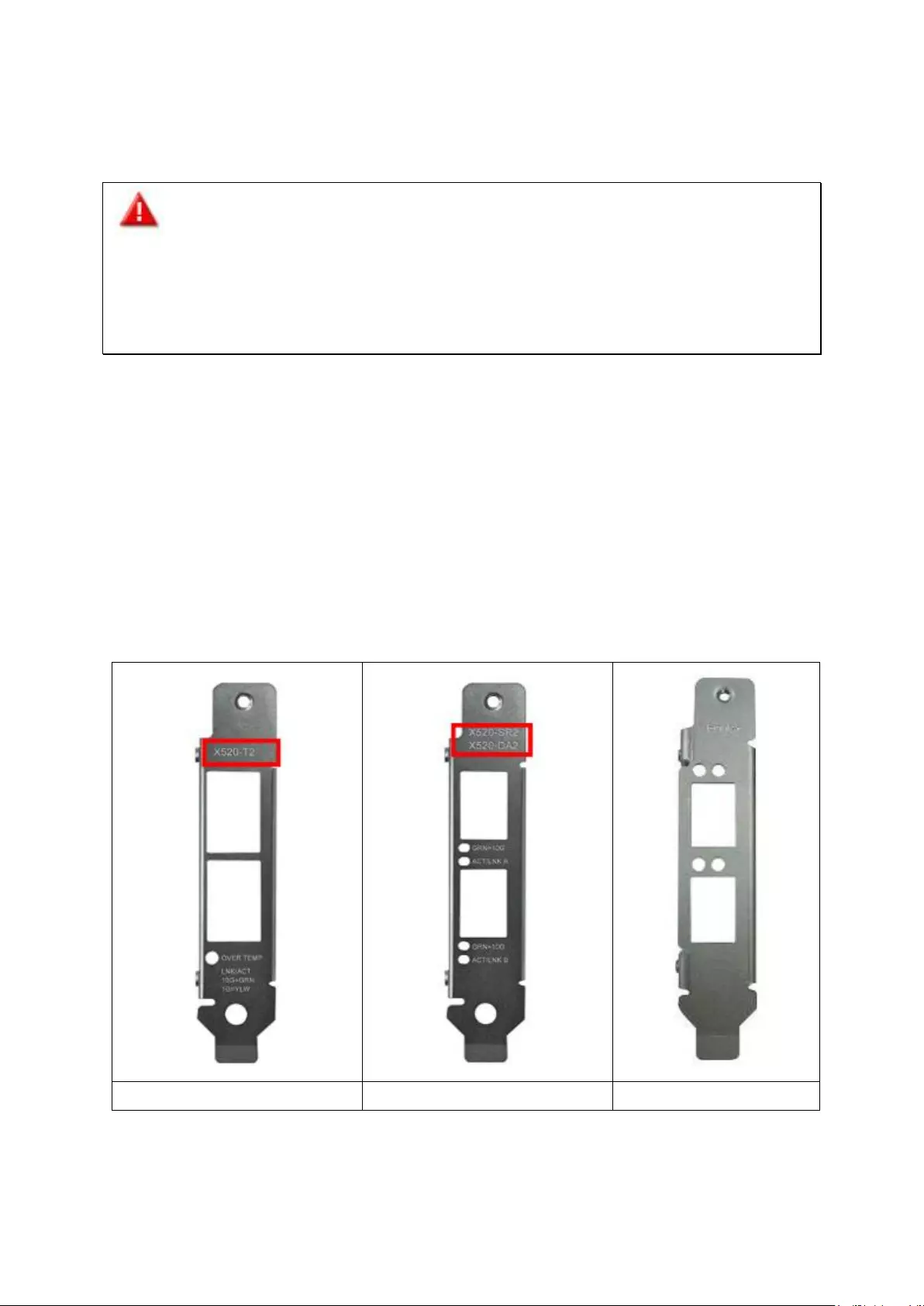
59
Chapter 6. Network Expansion Card Installation
Warning:
The following instructions should only be performed by an authorized and trained
technician.
Strictly adhere to the instructions to install a network expansion card on the NAS.
Failure to do so could result in injury to human body or death.
Some NAS models provide expansion slots for network expansion. Insert an extra network
expansion card (optional purchase) to the motherboard of the NAS to increase the network
bandwidth. Please refer to the compatibility list at: http://qnap.com/compatibility
6.1 TVS-463, TS-531P, TS-531X, TVS-663, TS-831X, TVS-863, TS-563, TS-879
Pro, TS-1079 Pro, TS-463U, TS-463U-RP
Please refer the compatibility table below and replace a proper bracket for the network
expansion card.
Bracket A
Bracket B
Bracket C
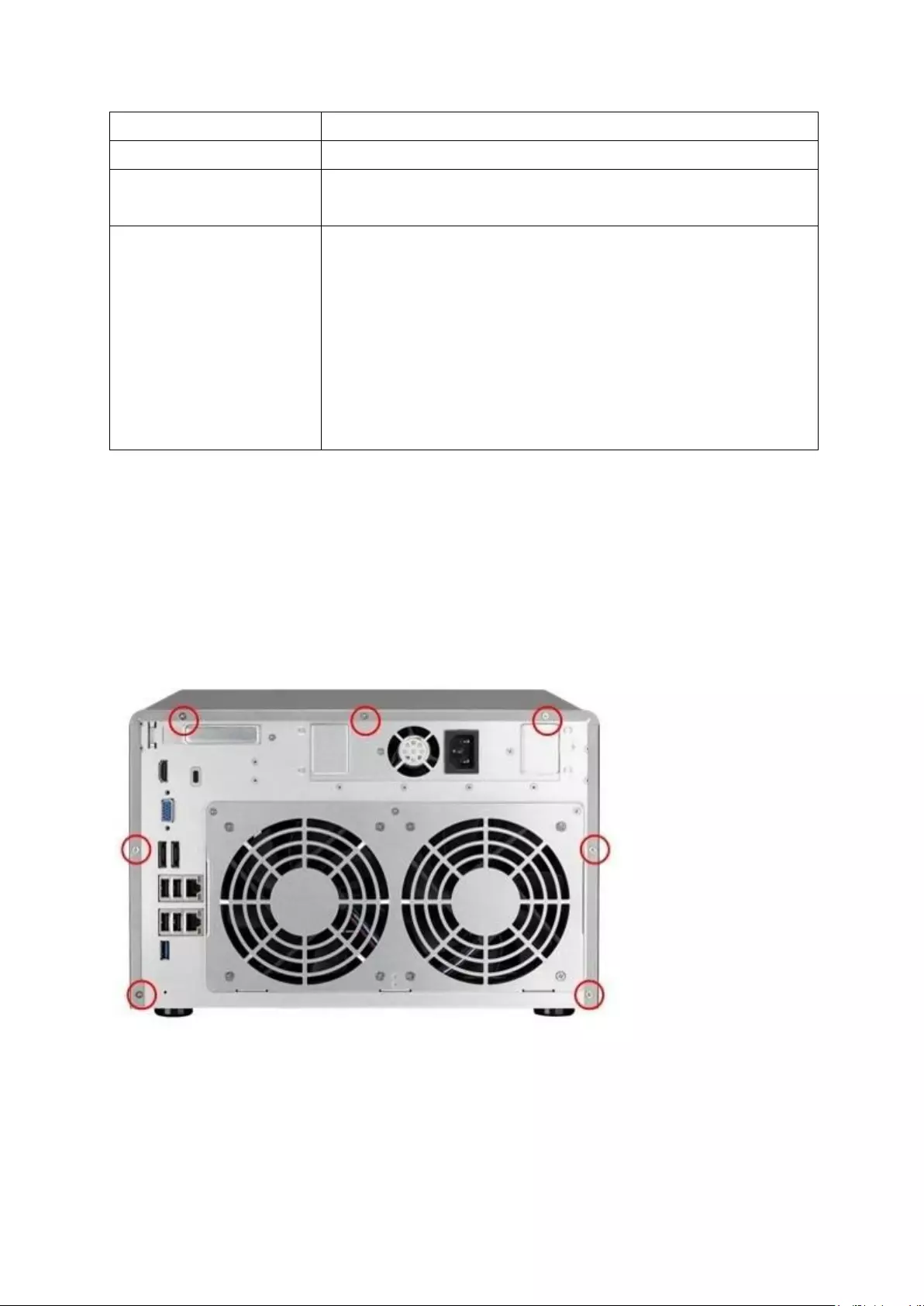
60
Network Expansion Card Compatibility
Bracket A (X520-T2)
Intel® Ethernet Server Adapter X520-T2(E10G42B)
Bracket B
(X520-SR2/X520-DA2)
1. Intel® Ethernet Server Adapter X520-SR2(E10G42BFSR)
2. Intel® Ethernet Server Adapter X520-DA2(E10G42BTDA)
Bracket C (Emulex)
1. Emulex OneConnect 10GbE Network Adapters, SFP+ Direct
attach copper (OCe11102-NX)
2. Emulex OneConnect 10GbE Network Adapters, Short reach
optical (OCe11102-NM)
3. Emulex OneConnect 10GbE Network Adapters, SFP+ Direct
attach copper (OCe11102-IX)
4. Emulex OneConnect 10GbE Network Adapters, Short reach
optical (OCe11102-IM)
1. Turn off the NAS. Disconnect the power adaptor, network cable(s), and any other
connectors or cables from the NAS.
2. Before installing the network expansion card, put on an antistatic wrist strap to prevent
electrostatic discharge. The crocodile clip should be connected to the ground.
3. Loosen the screws on the rear of the NAS.
4. Remove the case cover of the NAS gently.
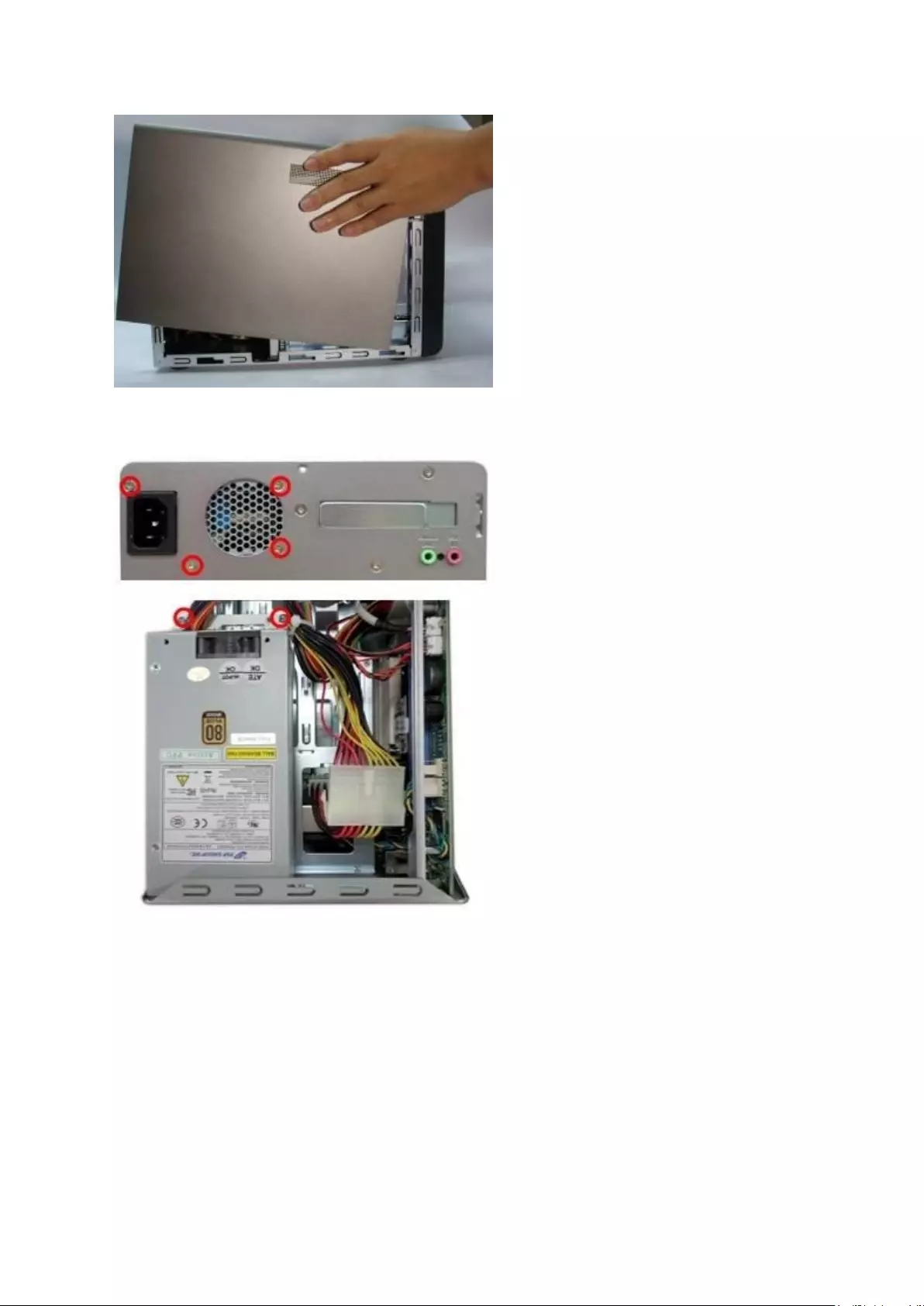
61
For TVS-463 only: Unscrew and remove the power supply unit.
5. Loosen the screws and remove the expansion slot cover.
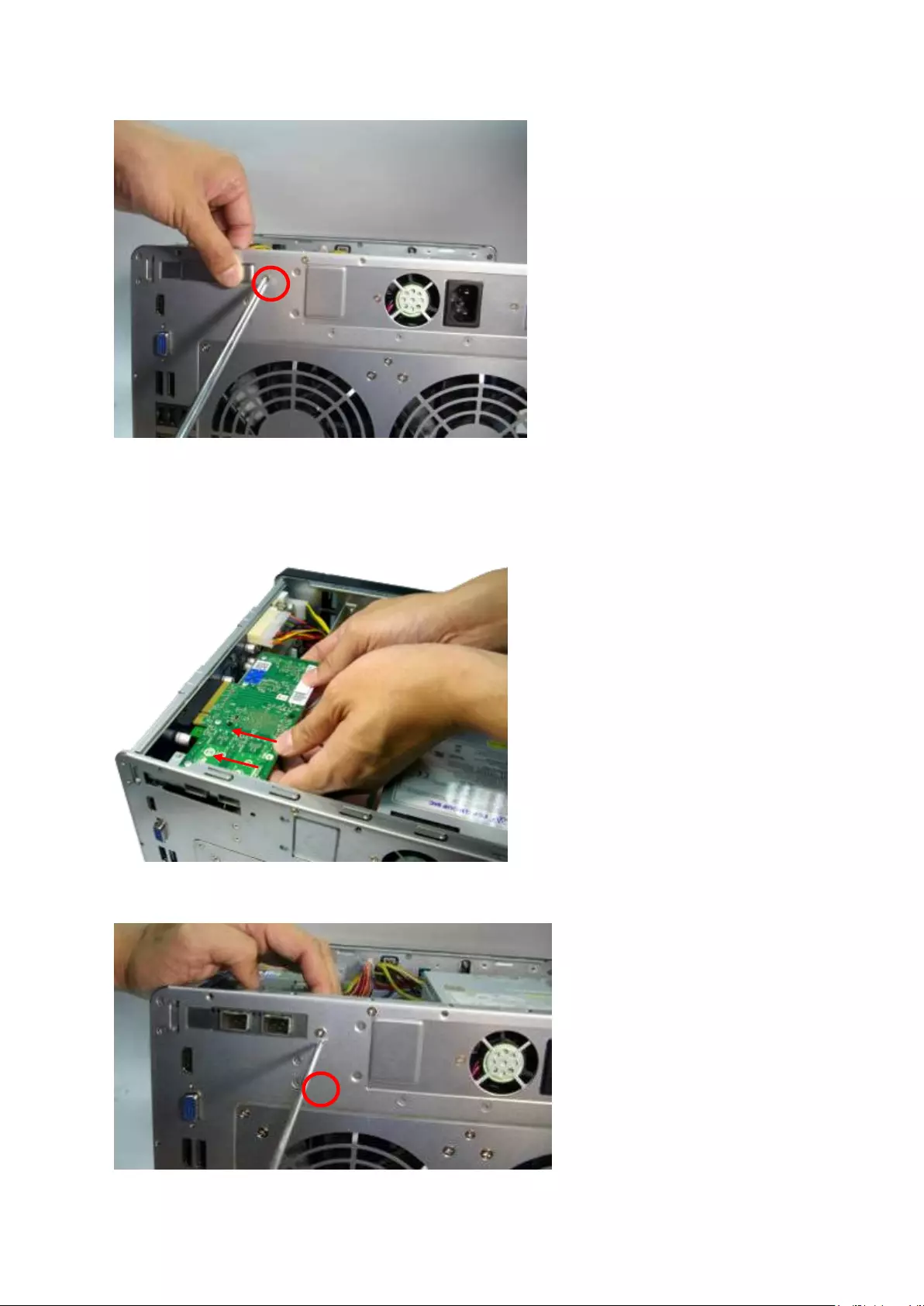
62
6. Grasp the edge of the network expansion card. Align the notch on the gold edge of the
card with the notch in the PCIe slot. Insert the network expansion card to the PCIe slot
until it cannot go any further.
7. Fasten the screws.
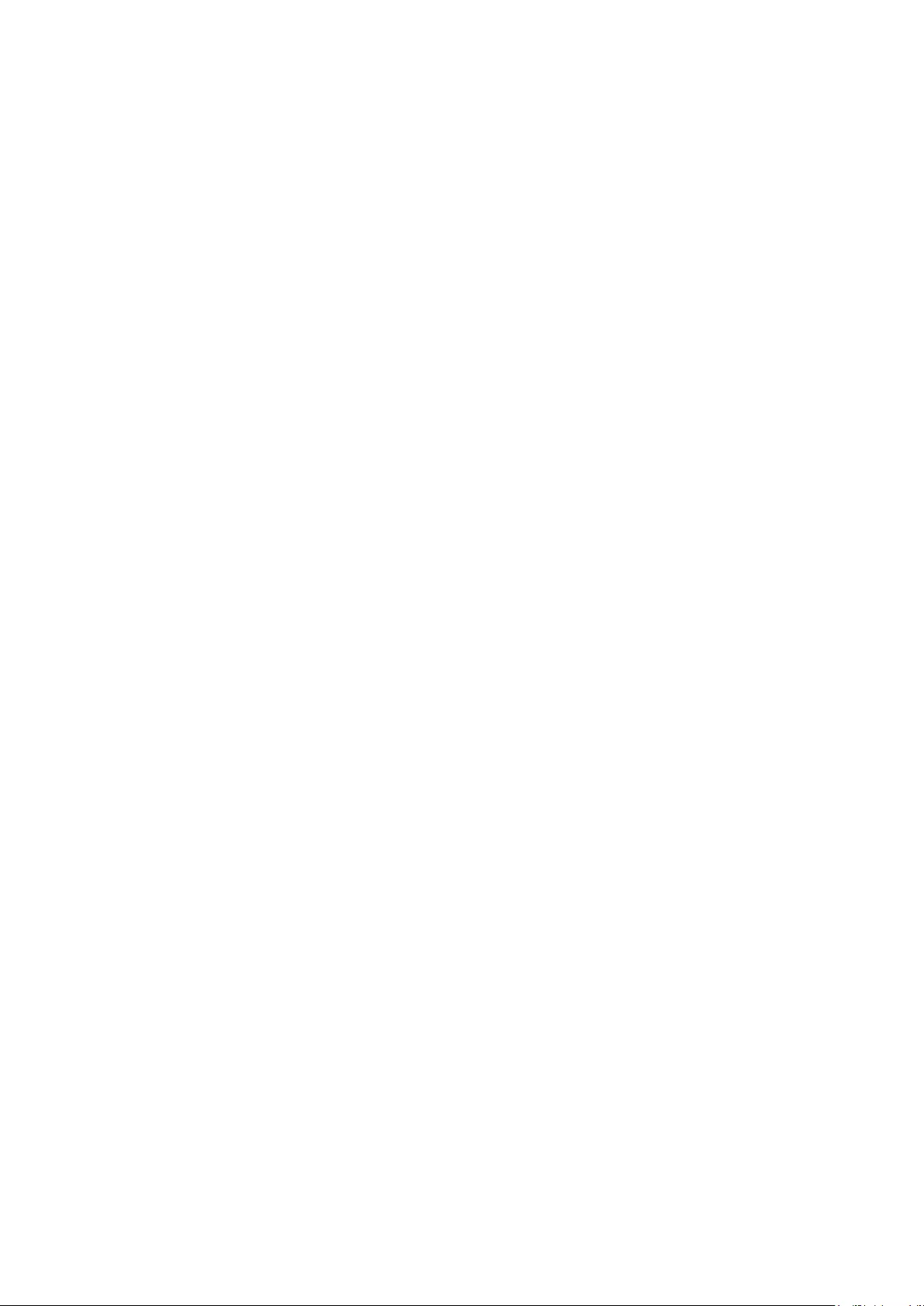
63
8. Close the case cover and fasten the screws. Connect the power adaptor and cables to
the NAS.
9. To check that the network expansion is recognized by the NAS, power up the NAS and
login the web interface as an administrator. Go to “System
Administration”>“Network”>“TCP/IP” and check the total number of network
interfaces.
6.2 TS-1635
The TS-1635 provides aPCIe2.0x2 expansion slot so that users may choose to install a
network expansion card for added network performance.
To do so, follow the below steps:
1. Turn off the NAS. Disconnect power cord(s), network cable(s), and any other cables
attached to the device.
2. Before opening the NAS, wear an antistatic wrist strap and connect the crocodile
clamp to ground to prevent electrostatic discharge from damaging equipment.
3. Loosen the screws on the back of the NAS that are connecting the case cover to the
case.

64
4. Gently remove case cover from case.
5. Loosen the screw of the top full-sized PCIe bracket. Remove bracket.

65
6. Hold the network card by grasping the edges. Align the notch on the network card
to the break in the PCIe slot. Fully insert the network expansion card to the
expansion slot.
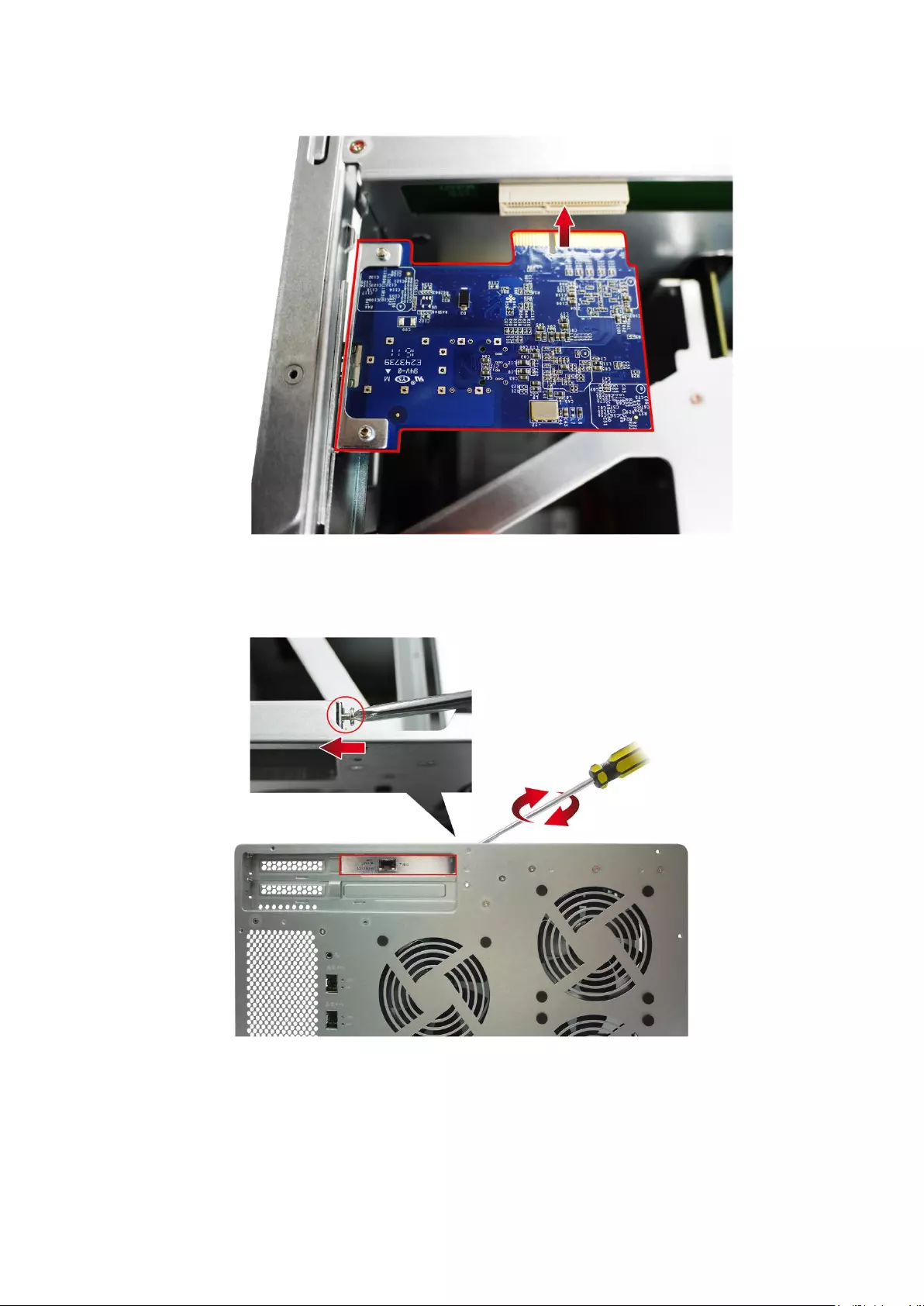
66
7. Fasten screw to lock in card.
8. Close the case cover and fasten the screws. Connect the power adaptor and cables
to the NAS.
9. To verify that the network expansion card has been installed correctly and is being
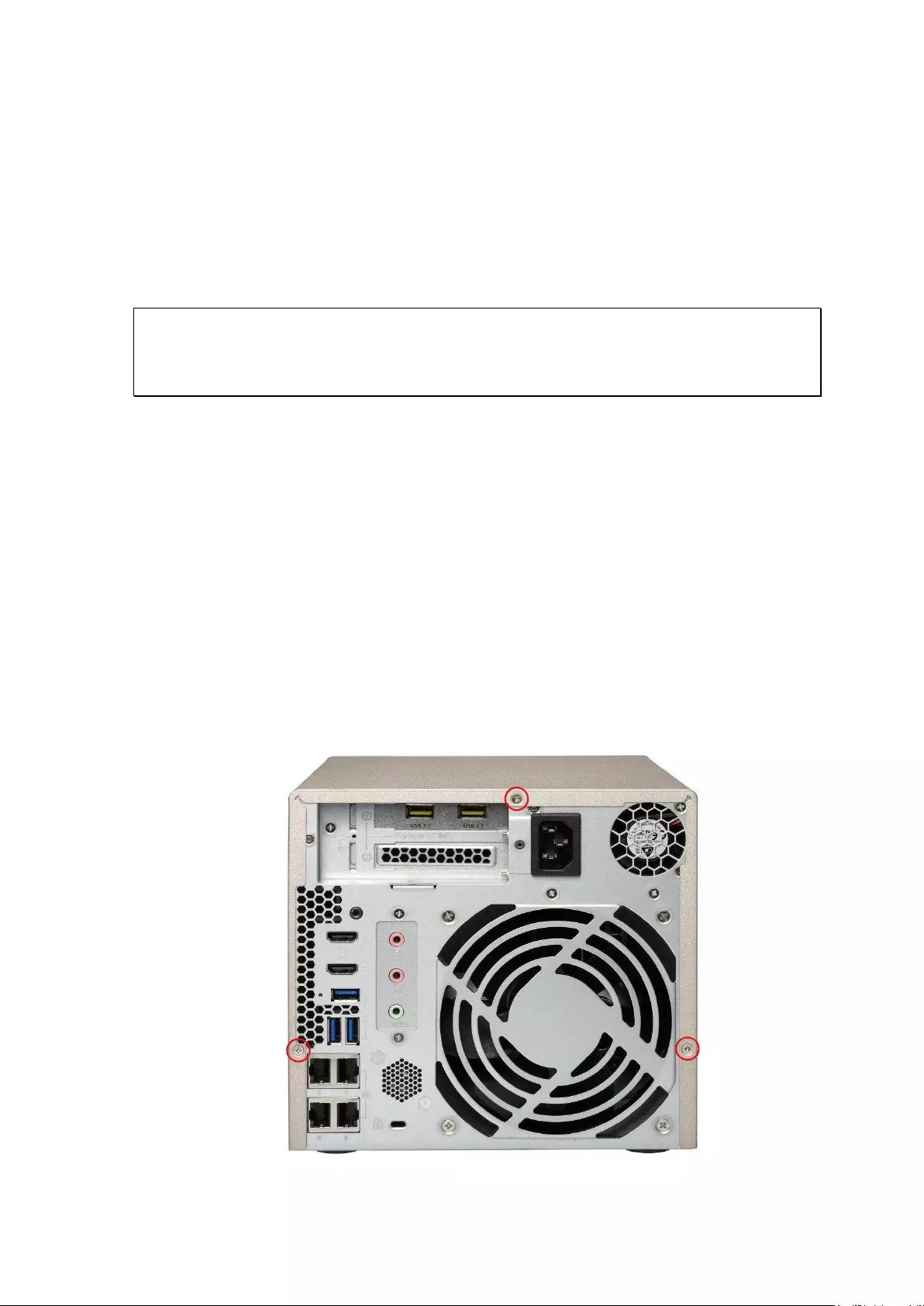
67
recognized by the operating system, log into QTS as administrator and go to
“Control Panel” > “System Settings” > “System Status” > “Network Status” and
check for total number of network interfaces.
6.3 TVS-473, TVS-673, TVS-873
Note:
1. TVS-473 uses low-profile PCIe bracket.
3. TVS-673 and TVS-873 use full height PCIe bracket.
1. Turn off the NAS. Disconnect power cord(s), network cable(s), and any other cables
attached to the device.
2. Before opening the NAS, wear an antistatic wrist strap and connect the crocodile
clamp to ground to prevent electrostatic discharge from damaging equipment.
3. Before opening the NAS, wear an antistatic wrist strap and connect the crocodile
clamp to ground to prevent electrostatic discharge from damaging equipment.
4. Loosen and remove the screws on the back of the NAS that are connecting the case
cover to the case.
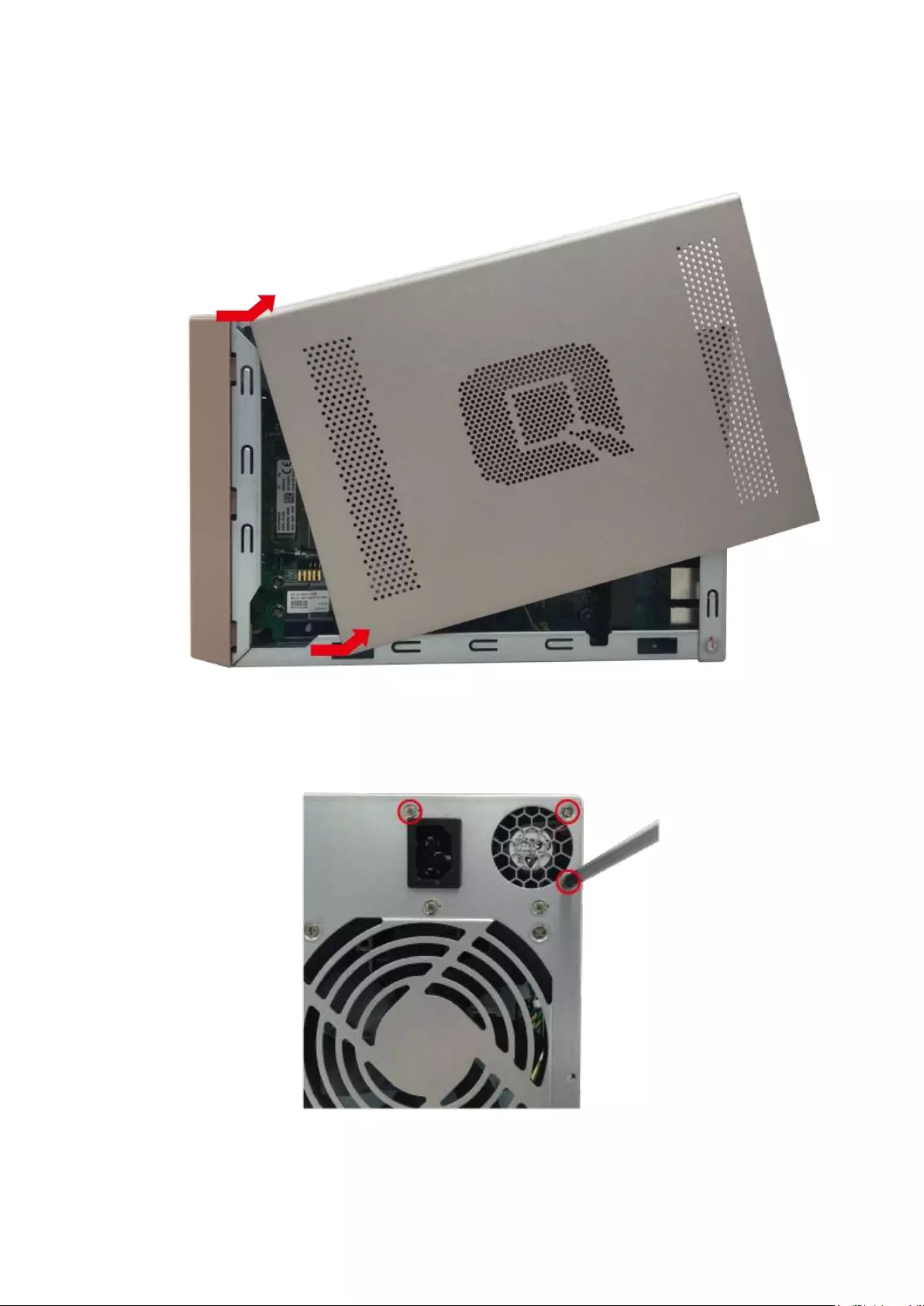
68
5. Gently remove case cover from case.
6. Loosen and remove the 3 screws on the back of the PSU.
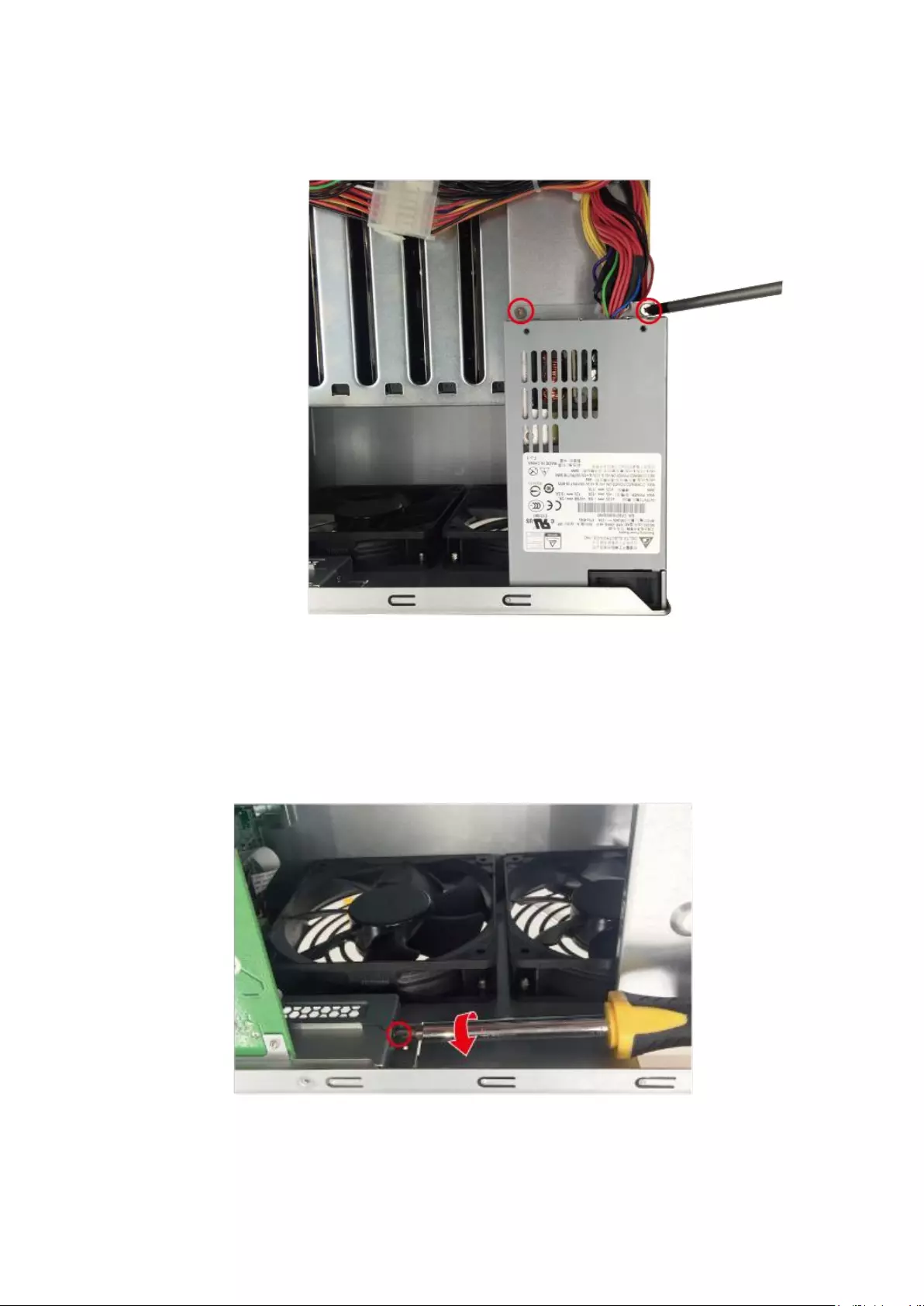
69
7. Loosen and remove the remaining 2 screws connecting the PSU to the case.
8. Position the PSU so that a screw driver can access the screw of the PCIe bracket.
9. Loosen and remove the screw of the PCIe bracket. Remove bracket.
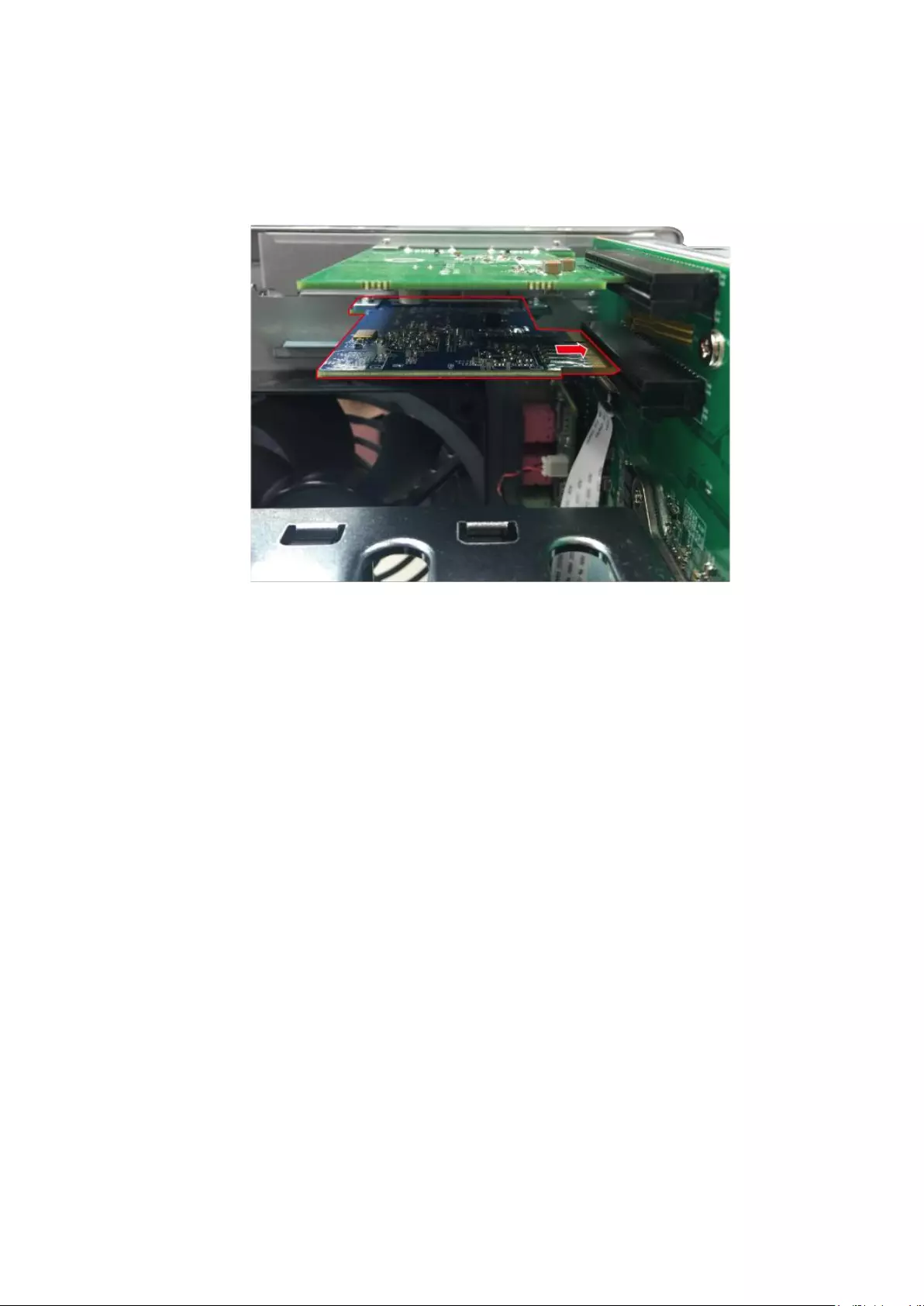
70
10. Hold the network expansion card by grasping the edges. Align the notch on the
network expansion card to the break in the PCIe slot. Fully insert the network
expansion card to the expansion slot.
11. Fasten screw to lock in card.
12. Place PSU back to its original position and fasten the 5 screws that were removed in
steps 6 and 7.
13. Close the case cover and fasten the screws. Connect the power adaptor and cables
to the NAS.
14. To verify that the network expansion card has been installed correctly and is being
recognized by the operating system, log into QTS as administrator and go to
“Control Panel” > “System Settings” > “System Status” > “Network Status” and
check for the total number of network interfaces.
6.4 TS-463U, TS-463U-RP, TVS-471U
1. Turn off the NAS. Disconnect the power adaptor, network cable(s), and any other
connectors or cables from the NAS.
2. Before installing the network expansion card, put on an antistatic wrist strap to
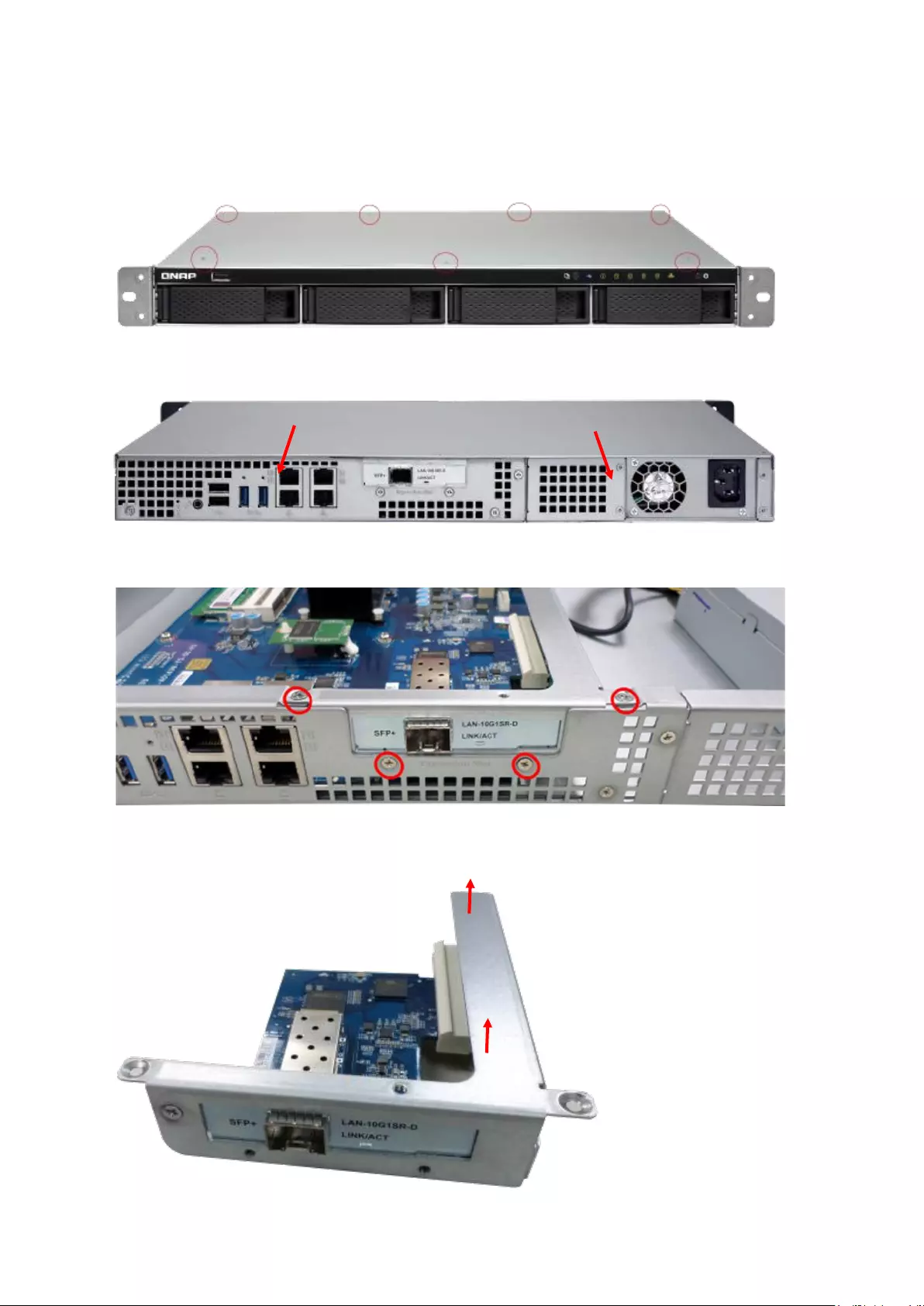
71
prevent electrostatic discharge. The crocodile clip should be connected to the ground.
3. Loosen all the screws on the top of the NAS as shown in the illustration.
4. Remove the top cover in both hands.
5. Loosen the screws as shown in the illustration.
6. Grasp the metal edge of the riser card module. Remove the module gently.

72
7. Remove the network expansion card/bracket.
a. For TS-463U and TS-463U-RP, loosen the screw and remove the network
expansion card.
b. For TVS-471U, loose the screw and remove the bracket
8. Insert the new network expansion card to the riser card module until it cannot go any
further. Then fasten the screw.

73
9. Align the notch on the gold edge of the riser card with the notch in the PCIe slot. Insert
the riser card module to the PCIe slot until it cannot go any further.
10. Fasten the screws. Close the case cover and fasten the screws.

74
11. Connect the power adaptor and cables to the NAS.
12. To check that the network expansion is recognized by the NAS, power up the NAS and
login the web interface as an administrator. Go to “System Administration” > “Network”
> “TCP/IP” and check the total number of network interfaces.
6.5 TS-863U, TS-863U-RP, TS-1263U, TS-1263U-RP
1. Turn off the NAS. Disconnect the power adaptor, network cable(s), and any other
connectors or cables from the NAS.
2. Before installing the network expansion card, put on an antistatic wrist strap to
prevent electrostatic discharge. The crocodile clip should be connected to the ground.
3. Loosen the two screws on the rear of the NAS.
4. Hold the notch at the edge of the top cover. Remove the top cover in both hands.
5. Loosen the screw and remove the expansion slot cover.
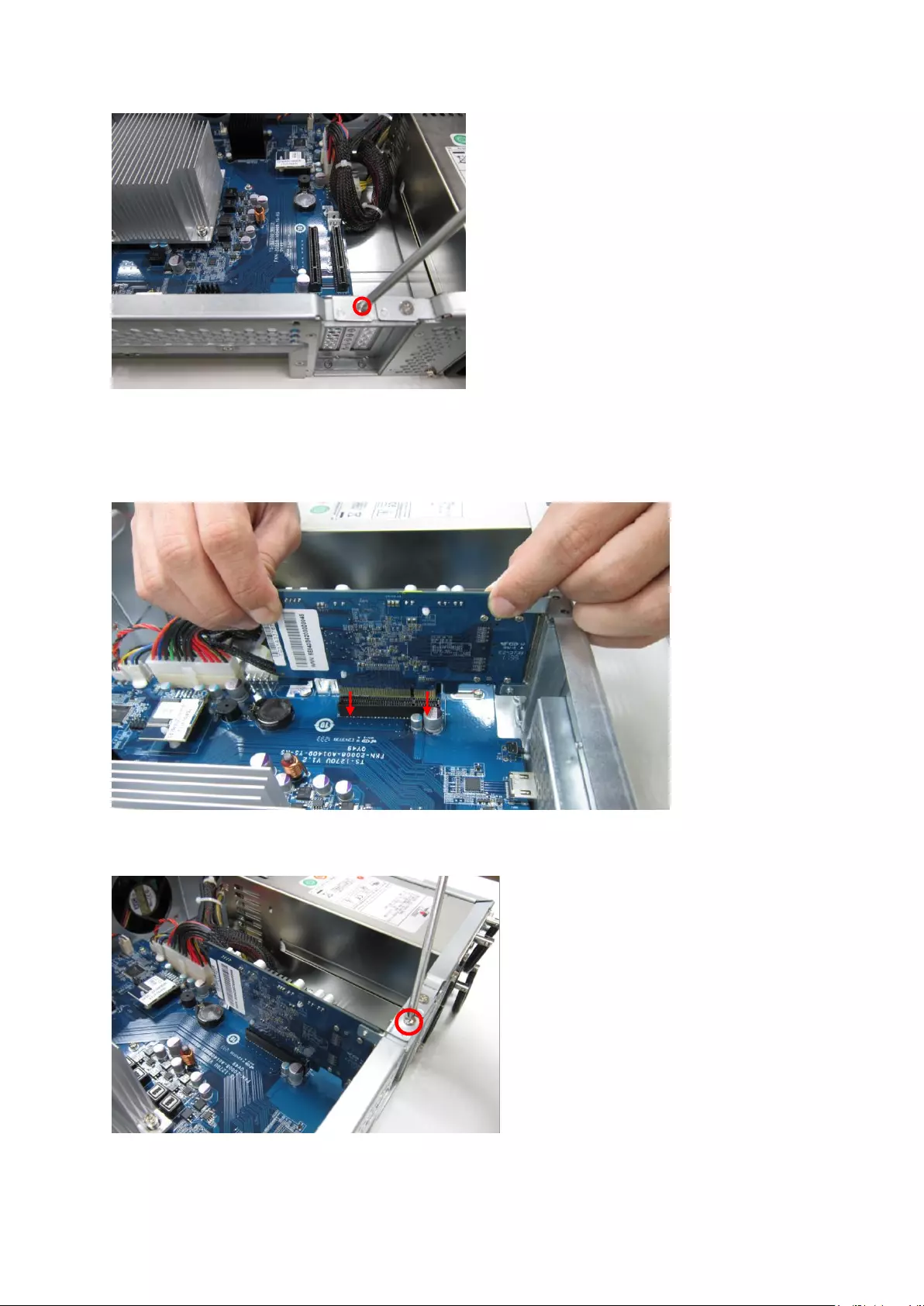
75
6. Grasp the edge of the expansion card. Align the notch on the gold edge of the card with
the notch in the PCIe slot. Insert the network expansion card to the PCIe slot until it
cannot go any further.
7. Fasten the screws.
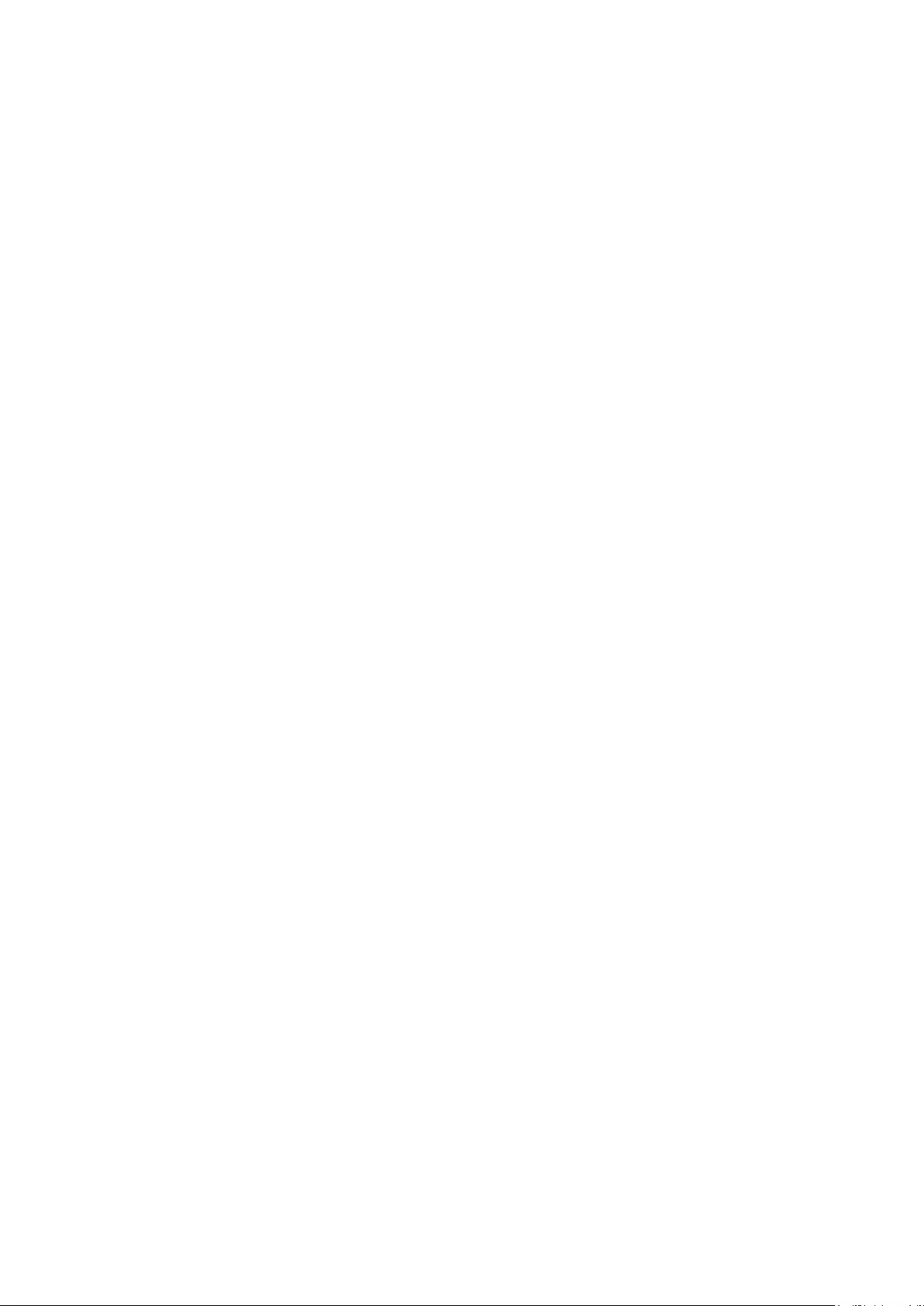
76
8. Close the case cover and fasten the screws. Connect the power adaptor and cables to
the NAS.
9. To check that the network expansion is recognized by the NAS, power up the NAS and
login the web interface as an administrator. Go to “System Administration” > “Network”
> “TCP/IP” and check the total number of network interfaces.
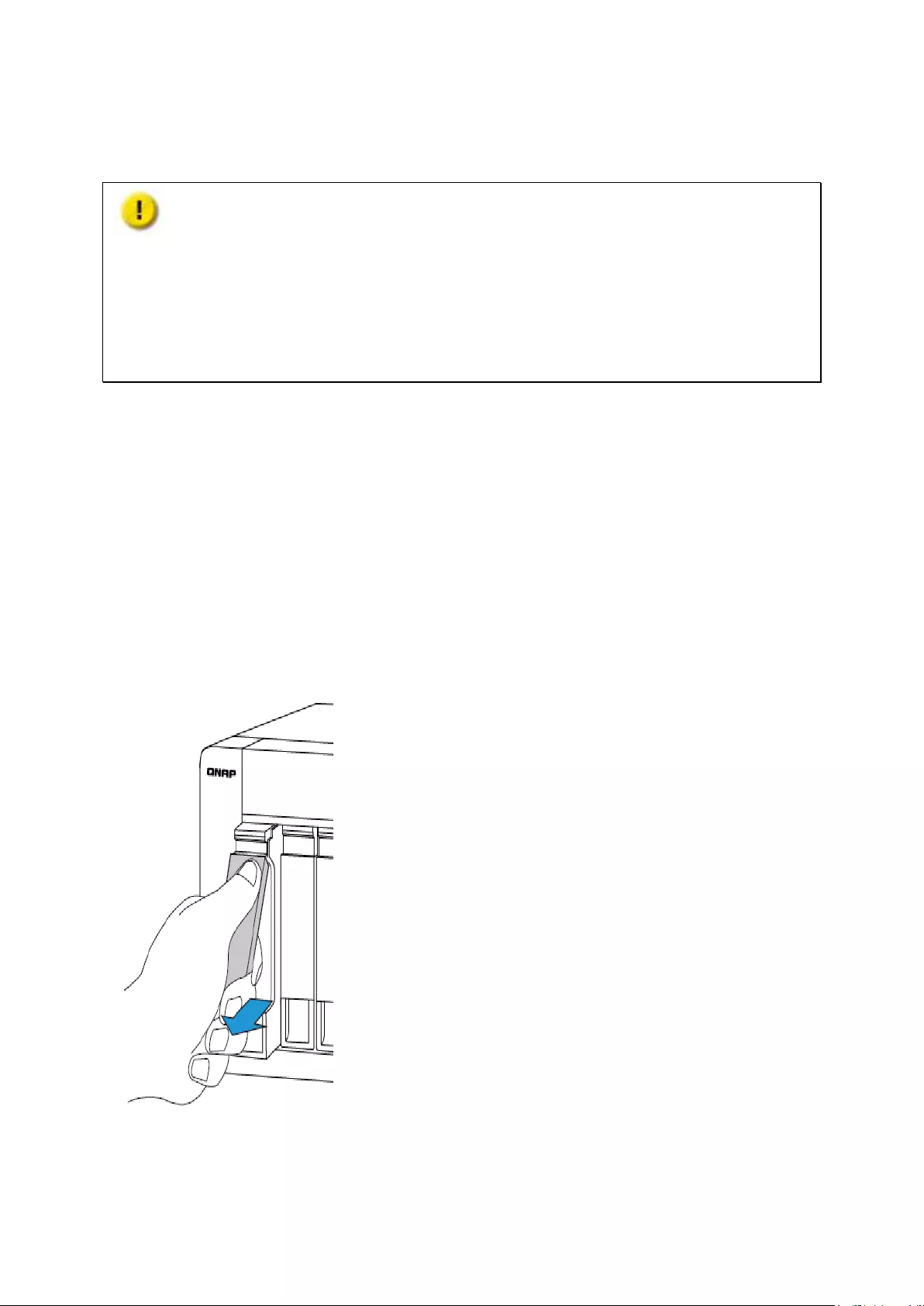
77
Chapter 7. Install and Hot-swap Hard Drives
Caution:
Before starting, please ensure that you turn off the NAS, disconnect the power
adaptor, network cable(s), and also remove any other device/cable that is attached to
the NAS.
Please ensure that you wear an antistatic wrist strap during the entire process to
prevent electrostatic discharge. The crocodile clip should be connected to the ground.
7.1 Install Hard Drives
Follow the below steps to install hard drives on the NAS.
7.1.1. TS-x51, TS-x51A, TVS-x63, TS-563, TS-x53 Pro, TS-651, TS-831X,
TS-851, TS-531X, TS-531P, TS-x53A, TS-x31P
1. Lift the hard drive lever and pull the tray out.
2. Install the HDDs
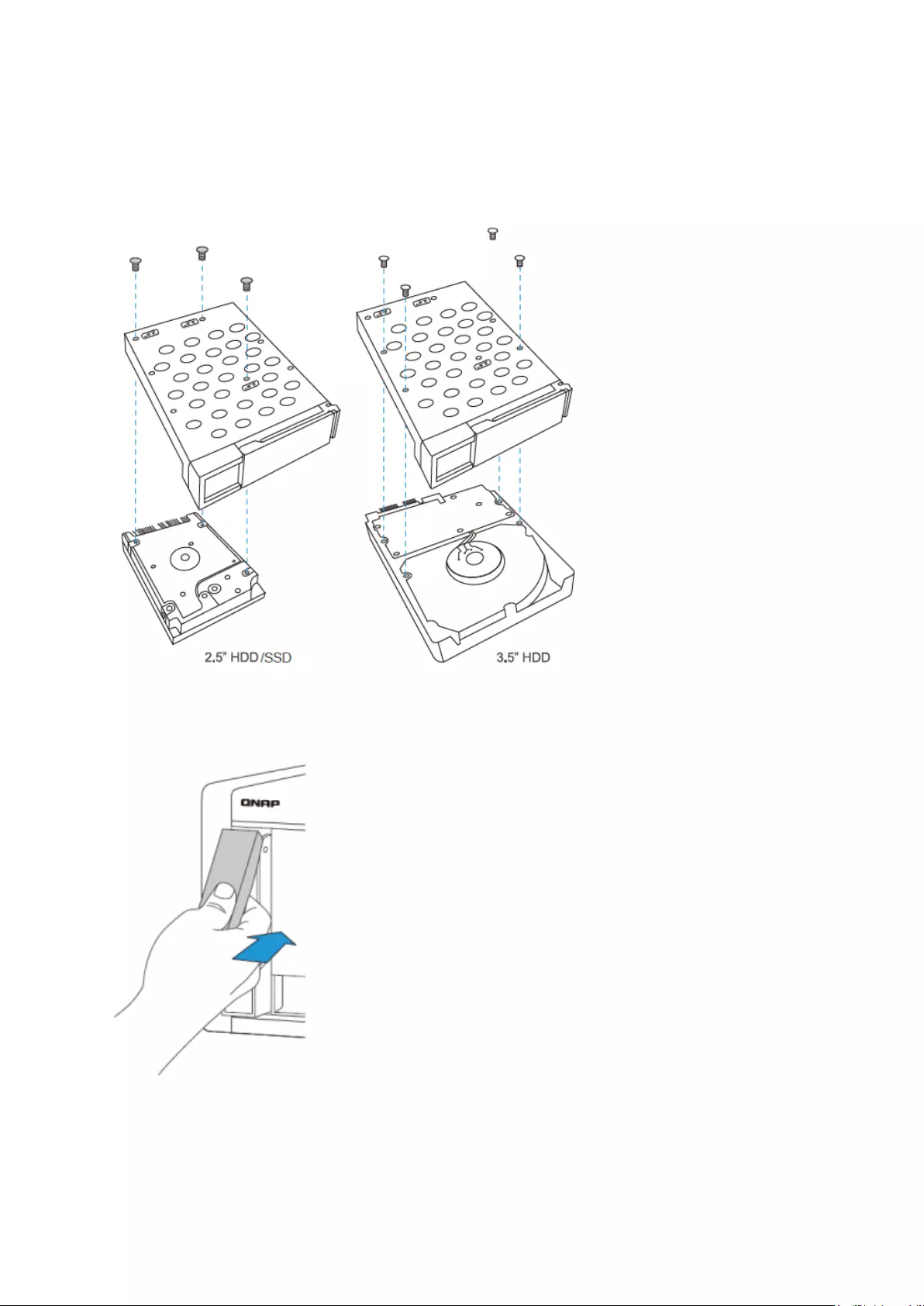
78
a. For 3.5” HDDs, secure the four screws in the back of the hard drive tray.
b. For 2.5” HDDs, follow the signs which are marked on the tray then secure the
three screws in the back of the hard drive tray
3. Insert the hard drive trays into the NAS all the way to the rear and push the lever back
until you hear a click.
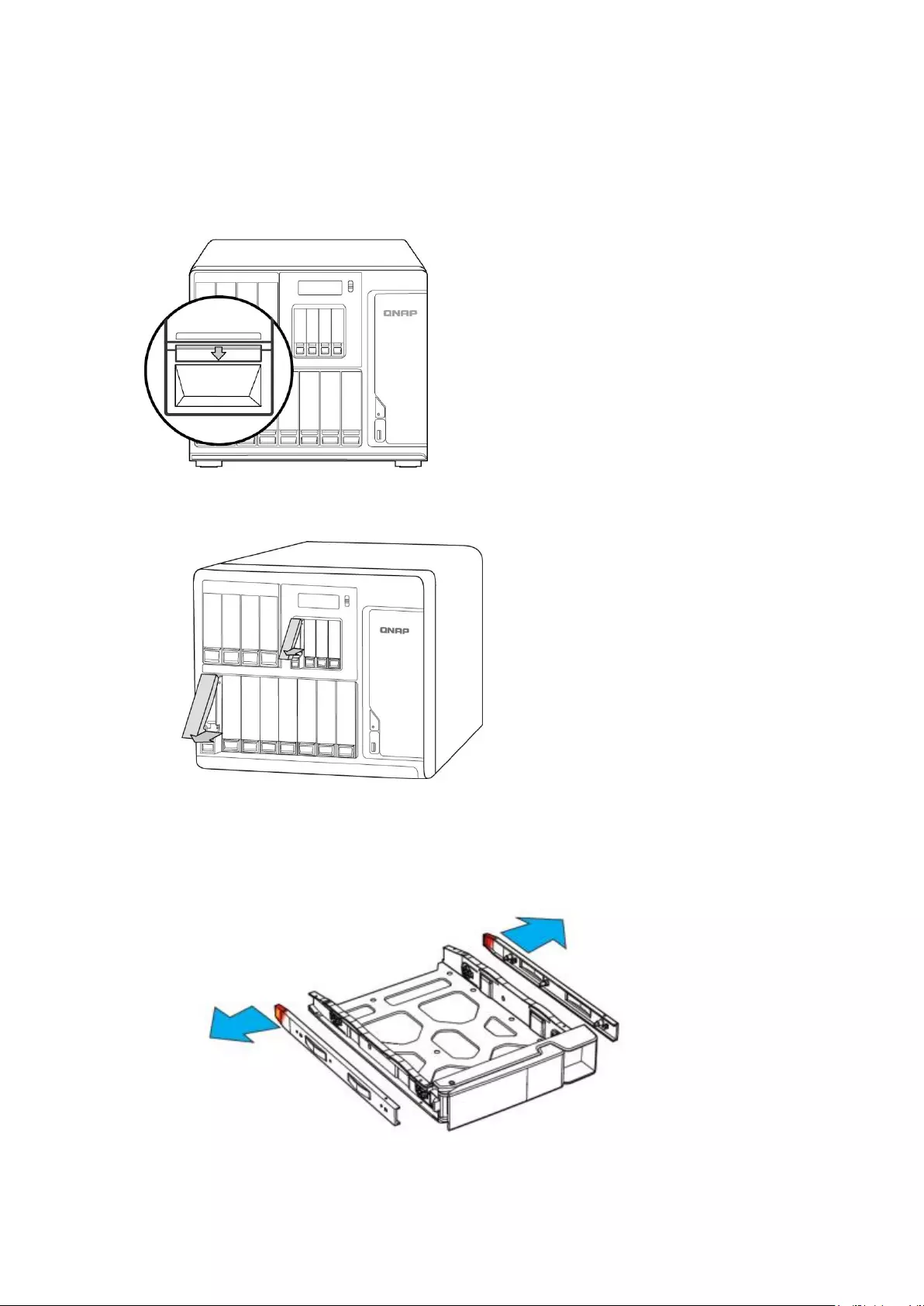
79
7.1.2. TS-1635
1. Remove hard drive tray from NAS:
i. Push the blue lock switch on the tray down to the unlock position.
ii. Push the button below the blue switch to release the lever.
iii. Pull out tray using lever.
2. Install HDD/SDD onto tray.
a. 3.5” HDD:
i. Remove the fastening panels from the sides of the drive tray.
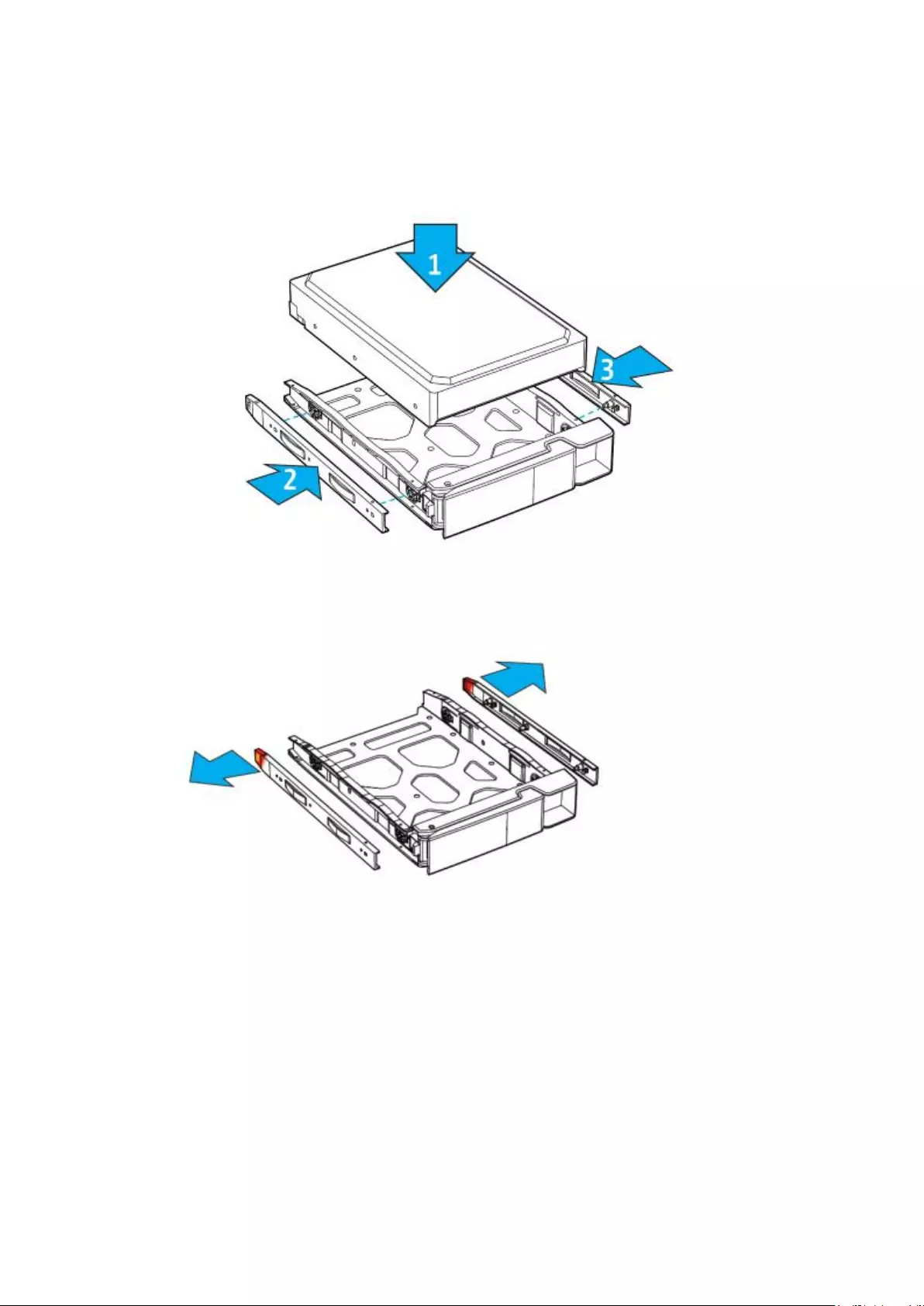
80
ii. Place hard drive onto tray so that the side holes of the tray are aligned with the side
holes of the harddrive.
iii. Reinsert fastening panels to lock drive to tray.
b. 2.5” HDD/SSD:
i. Remove the fastening panels from the sides of the drive tray.
ii. Place hard drive onto tray so that the bottom holes of the tray are aligned with the
bottom holes of the harddrive.
iii. Reinsert fastening panels to lock drive to tray.
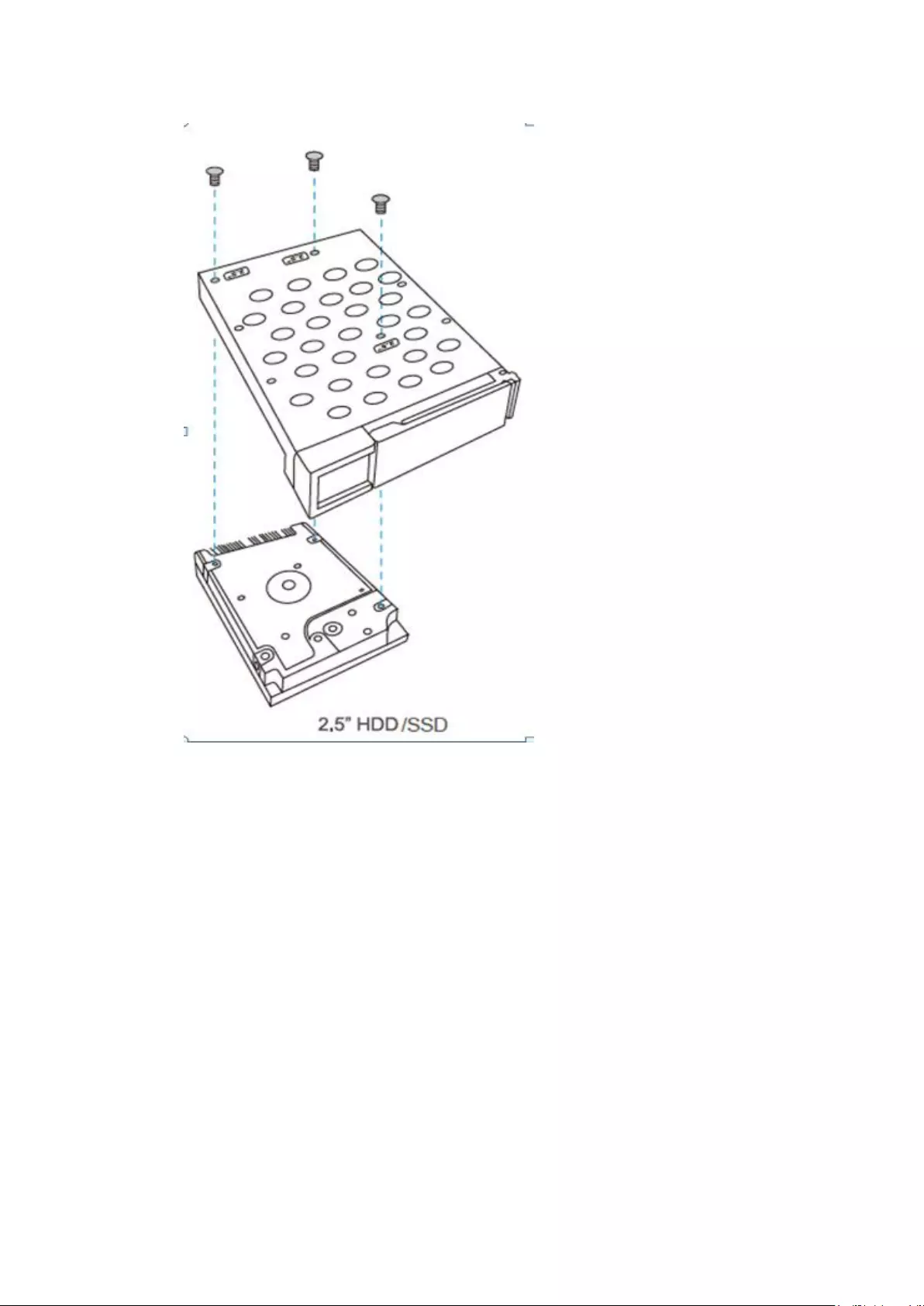
81
3. Load tray back into drive bay.
i. Insert the drive tray into the NAS.Verify that the tray is correctly oriented (top of HDD
facing right) and fully pushed in.
ii. Close the latch, and lock the switch.
7.1.3. TS-453Bmini, TS-453Mini
1. Remove the case cover. Open and remove the hard drive tray.
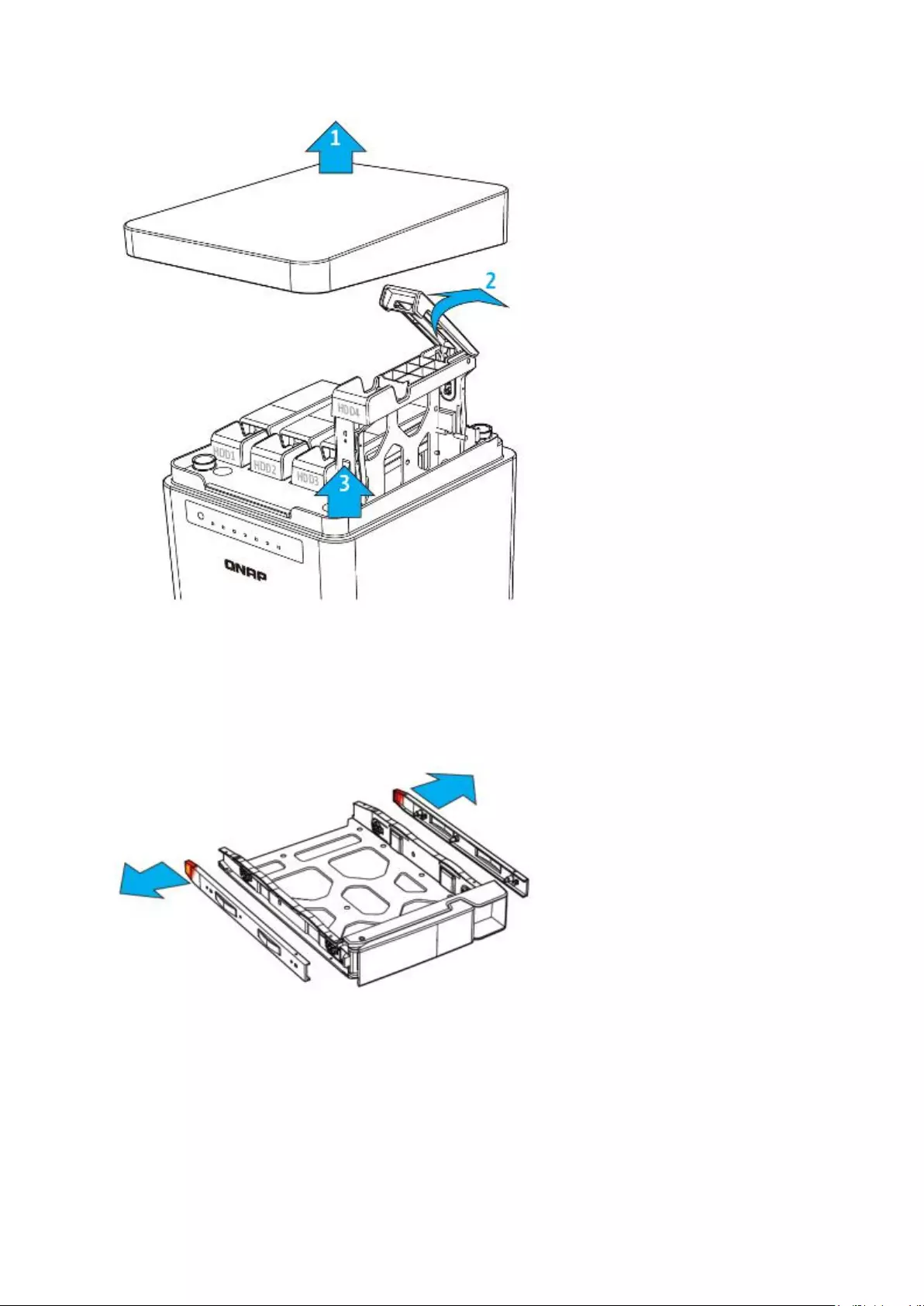
82
2. Install the HDD:
a. For 3.5” HDDs, remove both brackets (pinch the end marked “pull” to pull and
separate the bracket) from the tray. Place the hard drive on the tray and clip-in
both brackets.
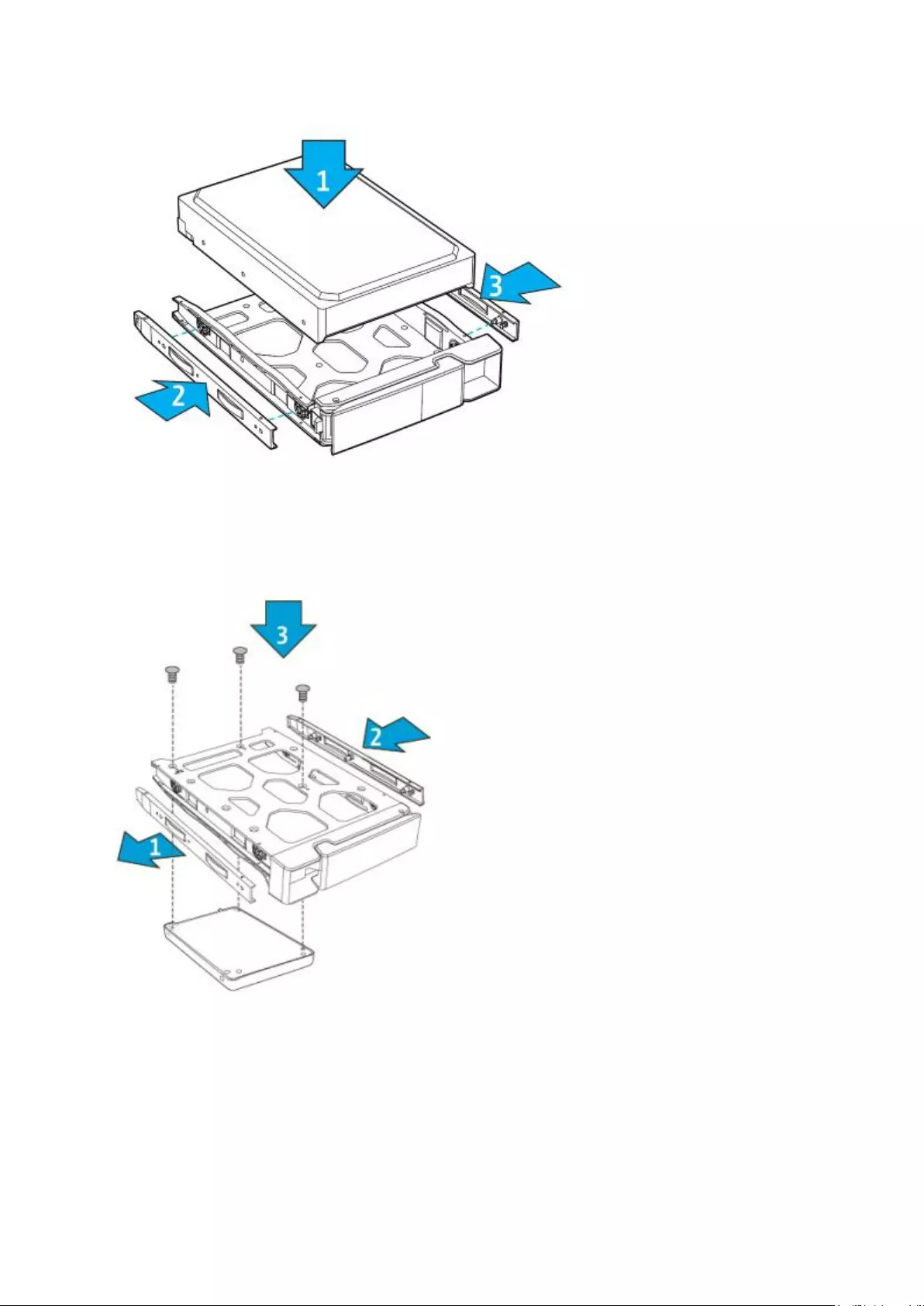
83
b. For 2.5” HDDs/SSDs, only remove the bracket next to the 2.5” screw holes (they
are marked on the bottom of the tray.) Secure the three screws in the back of the
hard drive tray.
3. Insert the hard drive tray into the Turbo NAS all the way to the bottom and close the
case cover.
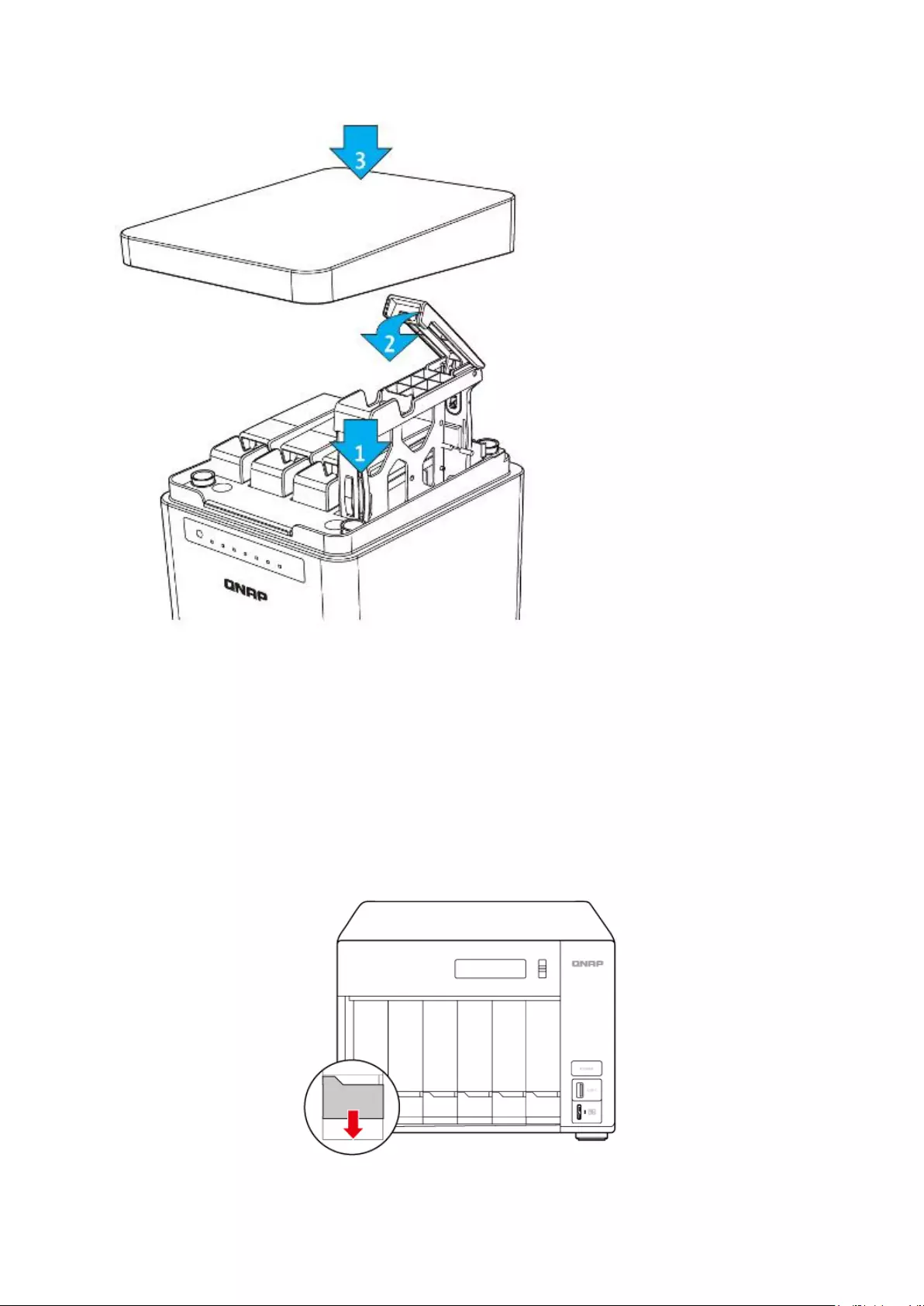
84
7.1.4. TVS-473, TVS-673, TVS-873
1. Remove hard drive tray from NAS:
i. Push the lock switch on the tray down to the unlock position.
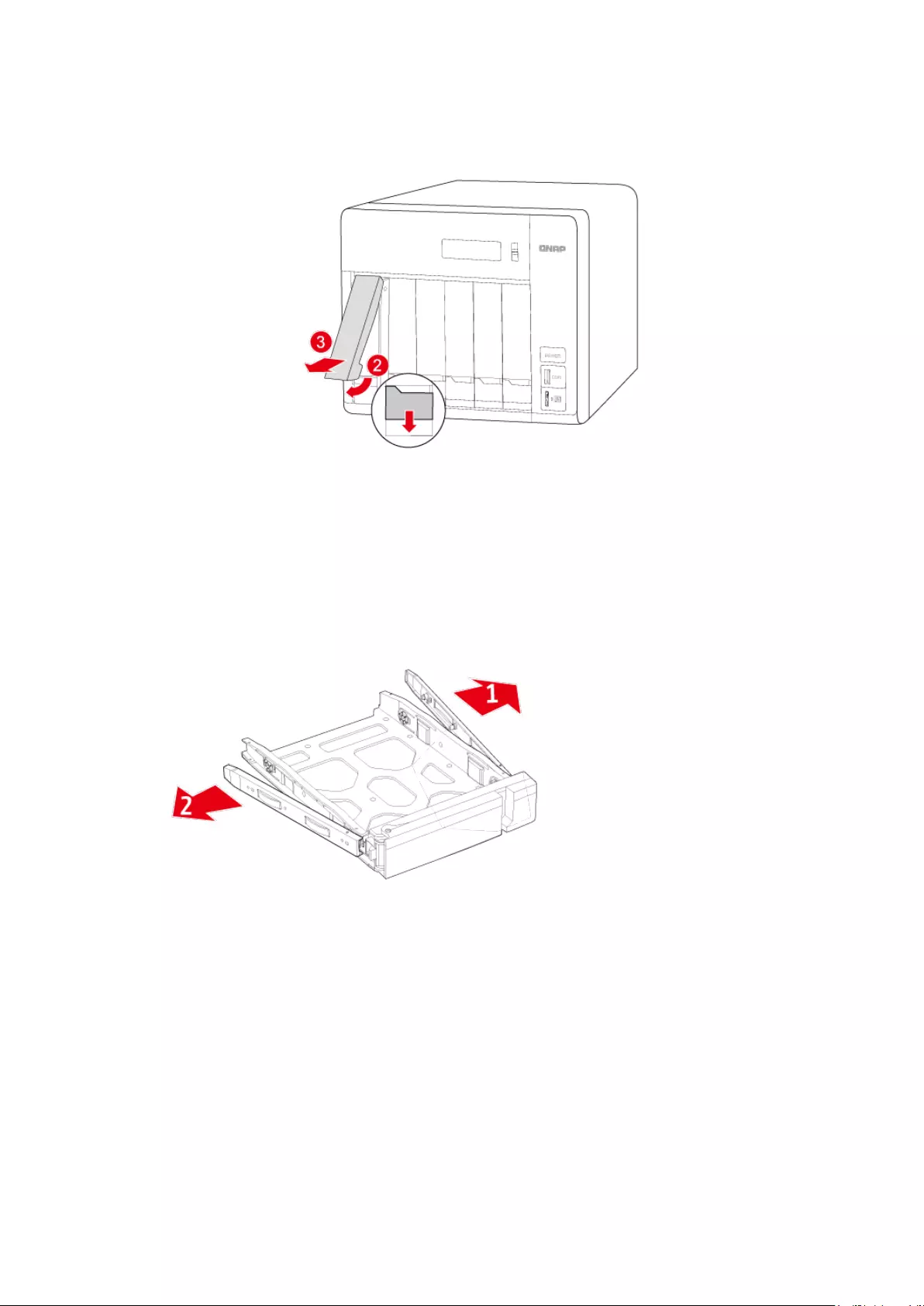
85
ii. Push the button below the blue switch to release the lever.
iii. Pull out tray using lever.
2. Install HDD/SDD onto tray.
a. 3.5” HDD:
i. Remove the fastening panels from the sides of the drive tray.
ii. Place hard drive onto tray so that the bottom holes of the tray are aligned with
the bottom holes of the harddrive.
iii. Reinsert fastening panels to lock drive to tray.
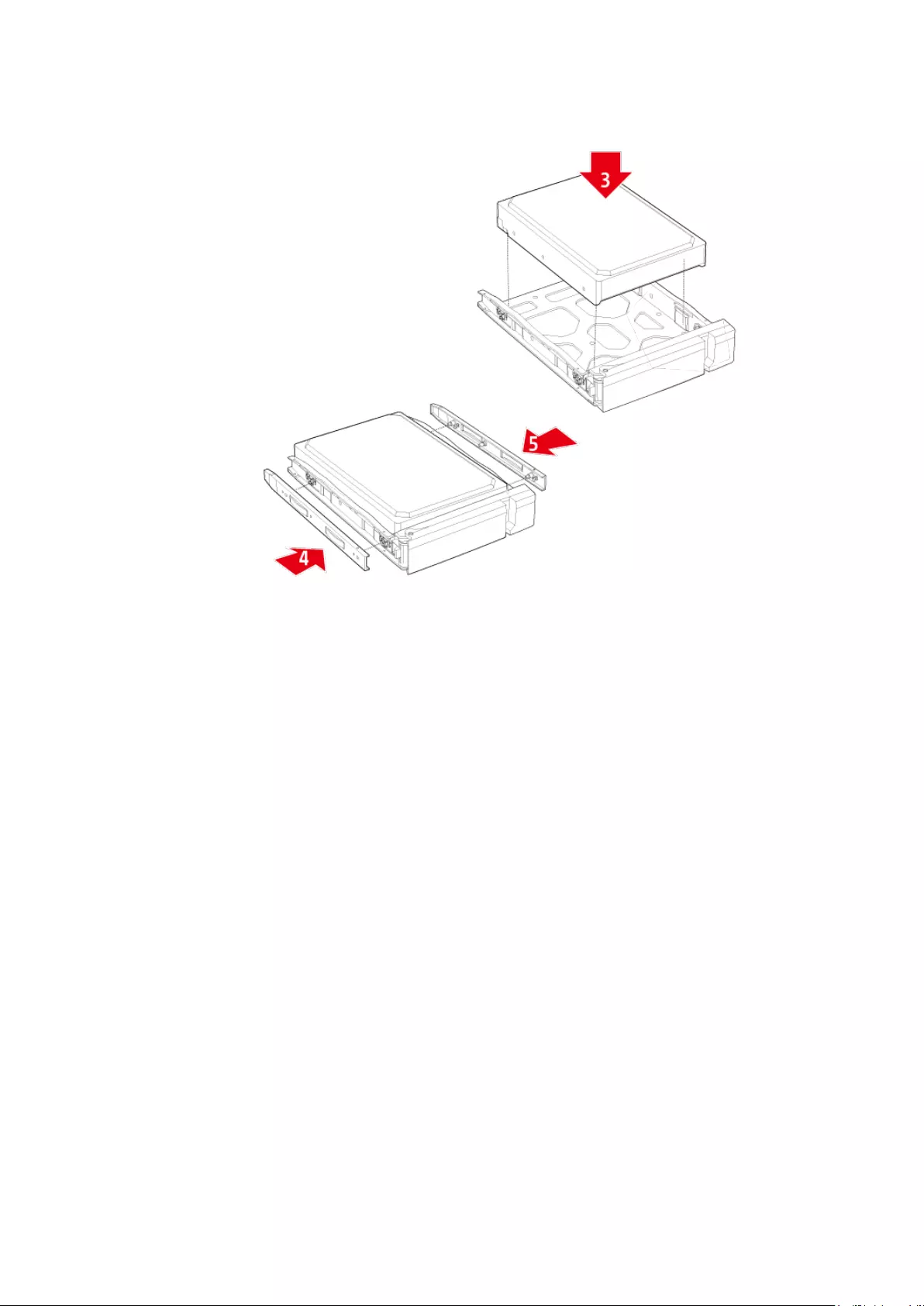
86
b. 2.5” HDD/SSD:
i. Insert 2.5” drive onto tray so that HDD/SSD connector is perfectly aligned with the
opening at end of the tray.
ii. Secure the three screws in the back of the hard drive tray.
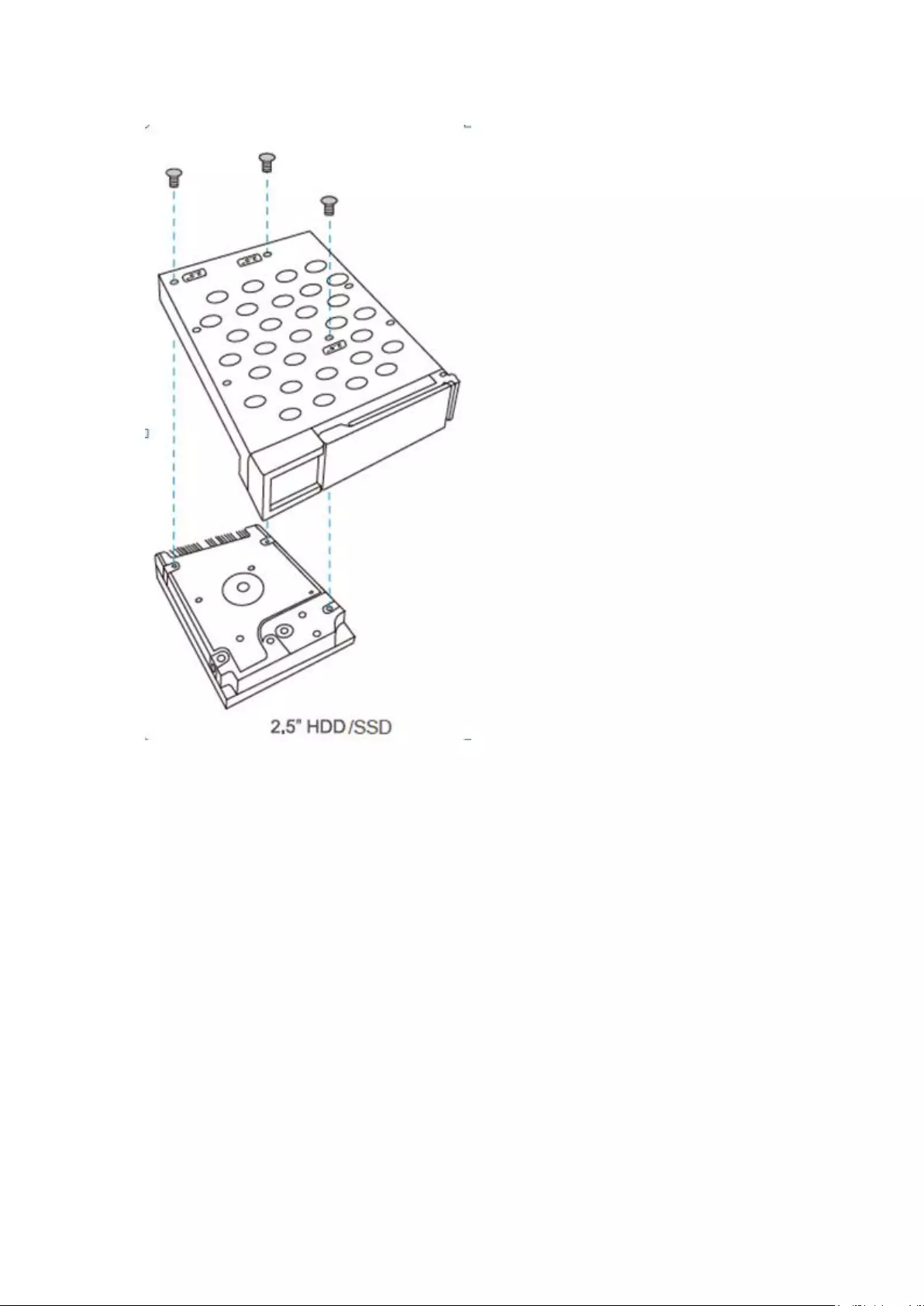
87
3. Load tray back into drive bay.
i. Insert the drive tray into the NAS. Verify that the tray is correctly oriented (top of
HDD facing right) and fully pushed in.
ii. Close the latch, and lock the switch.
7.1.5. TS-112P, TS-212P and TS-251C
1. Loosen the screws on the rear (top and bottom) of the NAS. Remove the case cover of
the NAS by sliding it apart (see the underside of the NAS for visual indicators of the NAS
case being locked/unlocked.)
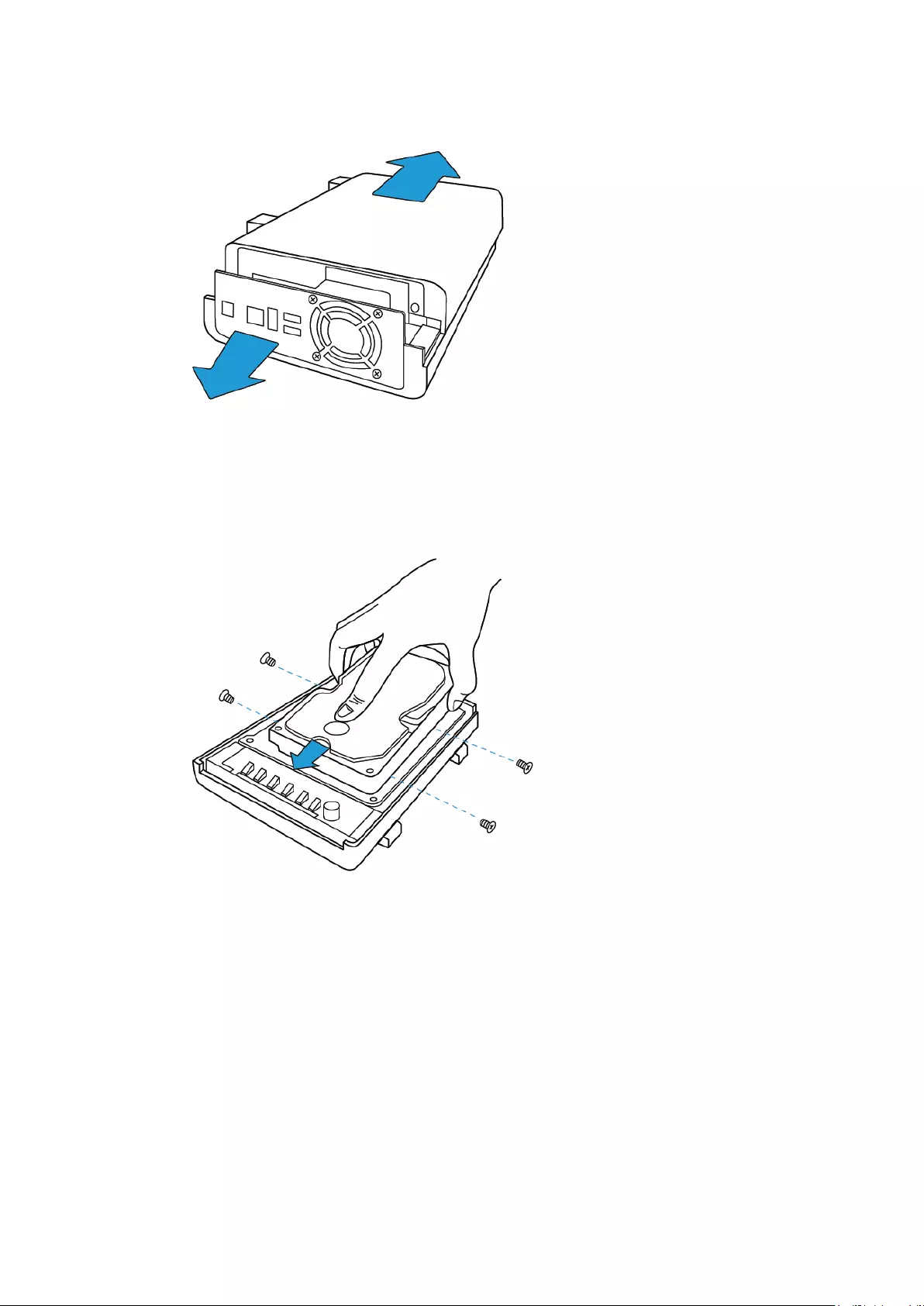
88
2. Install the hard drives:
a. For TS-112P:Place the hard drive in the hard drive cradle and slide it forward to
lock it into the connector. Secure the screws on the slides of the hard drive.
b. For TS-212P and TS-251C: Place the first hard drive in the hard drive cradle and
slide it forward to look it into the connector. Place the second hard drive on top of
the first hard drive and secure the screws on the slides of both hard drives.
Connect the SATA cable and power cable to the connectors as shown in the
picture.
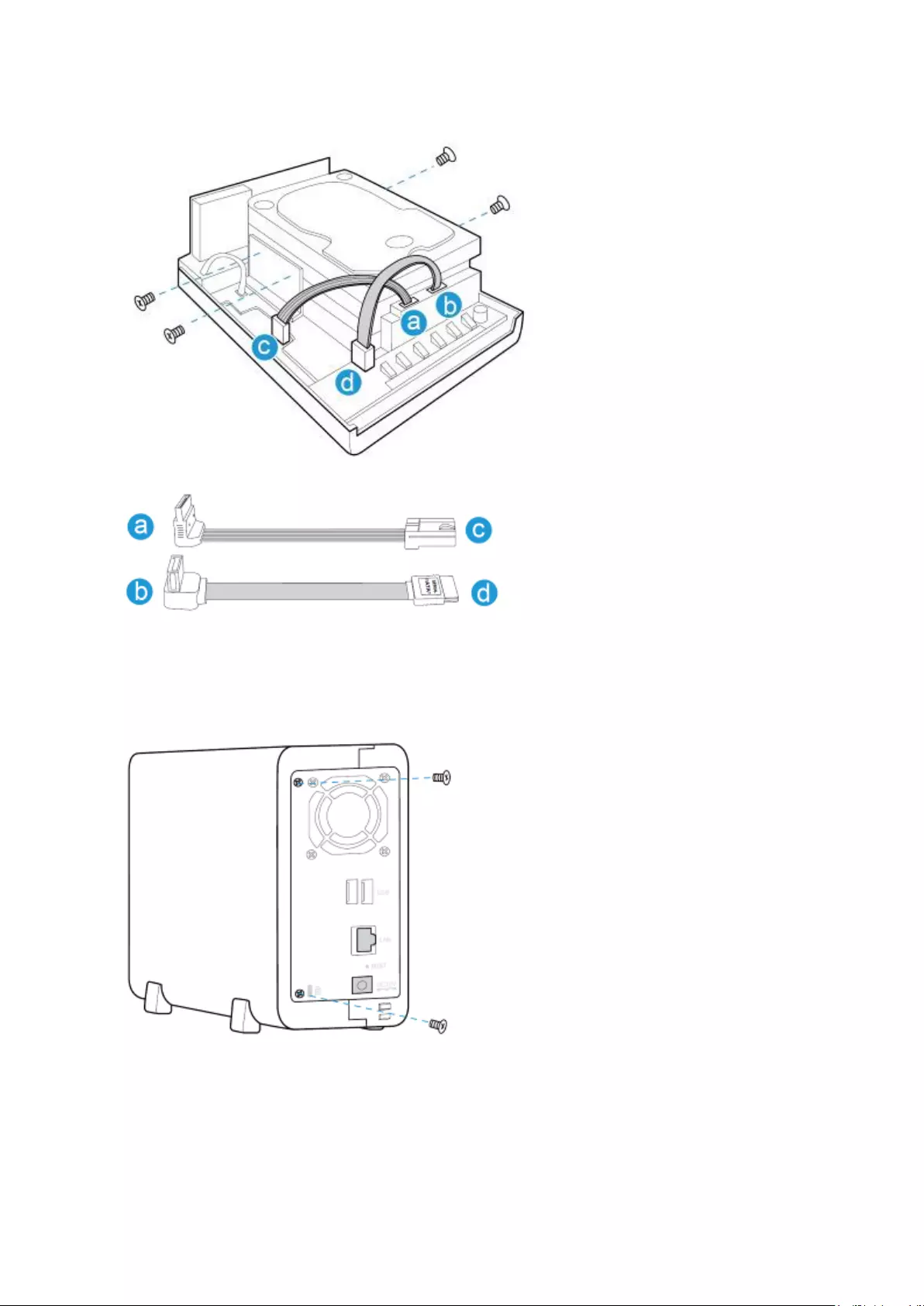
89
3. After installing the hard drives, cover the NAS with the case cover and fasten the round
head screws. Then, place the NAS vertically on the stands.
7.1.6. TAS-168, TAS-268, TS-128, TS-228
1. Remove the handscrew and the top cover.
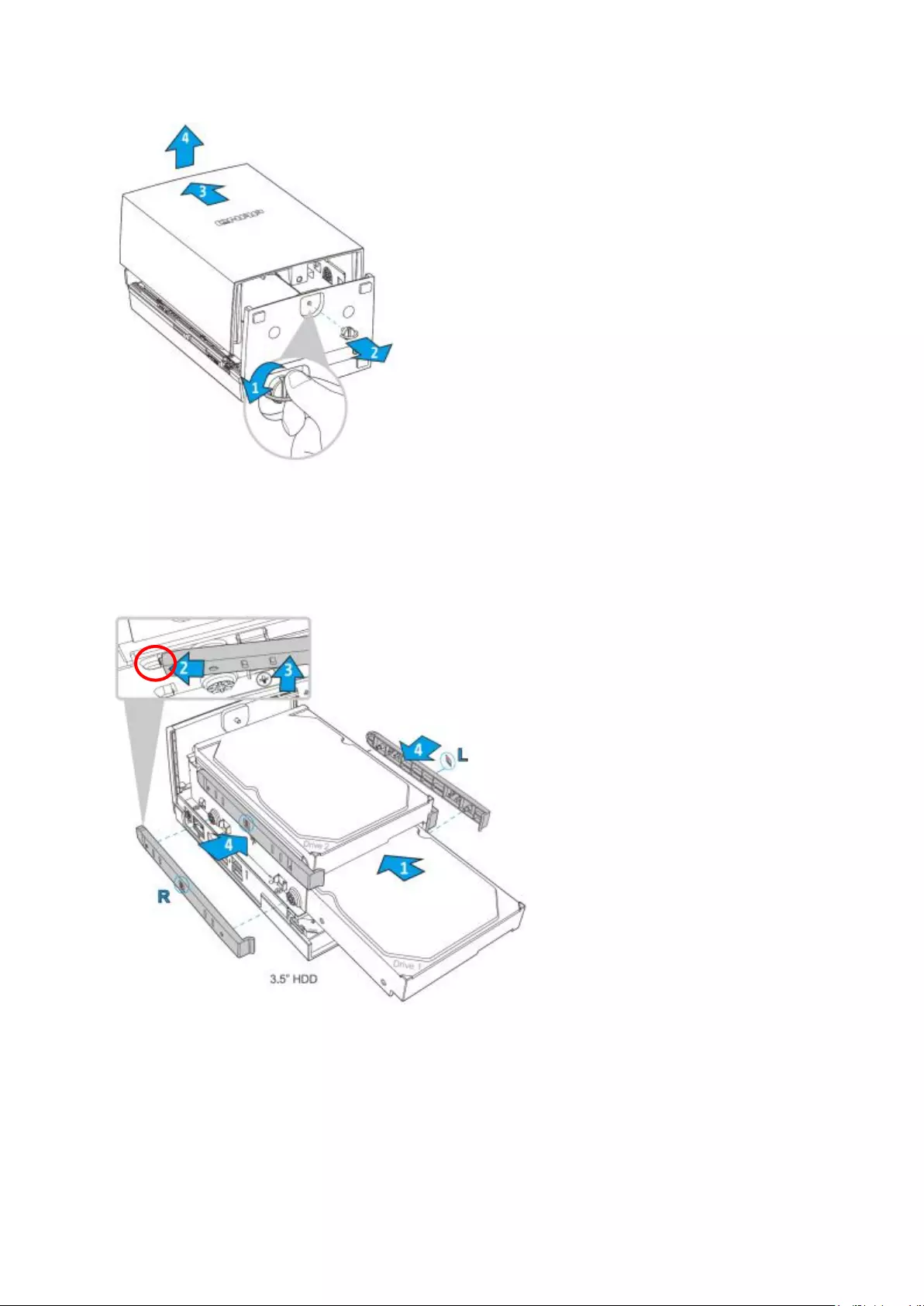
90
2. Put the hard drive in the hard drive cradle and slide it forwards to lock it into the SATA
connector. Clip in both brackets, slide the bracket into the hole in point 2 before pressing
the bracket towards the HDD (for the TAS-268, repeat the same step for the second
drive.)
3. Align point a on the case cover with point b on the front of the NAS (see figure below).
Push forward the case cover (step 2) and fasten the toolless screw to secure the case
cover.
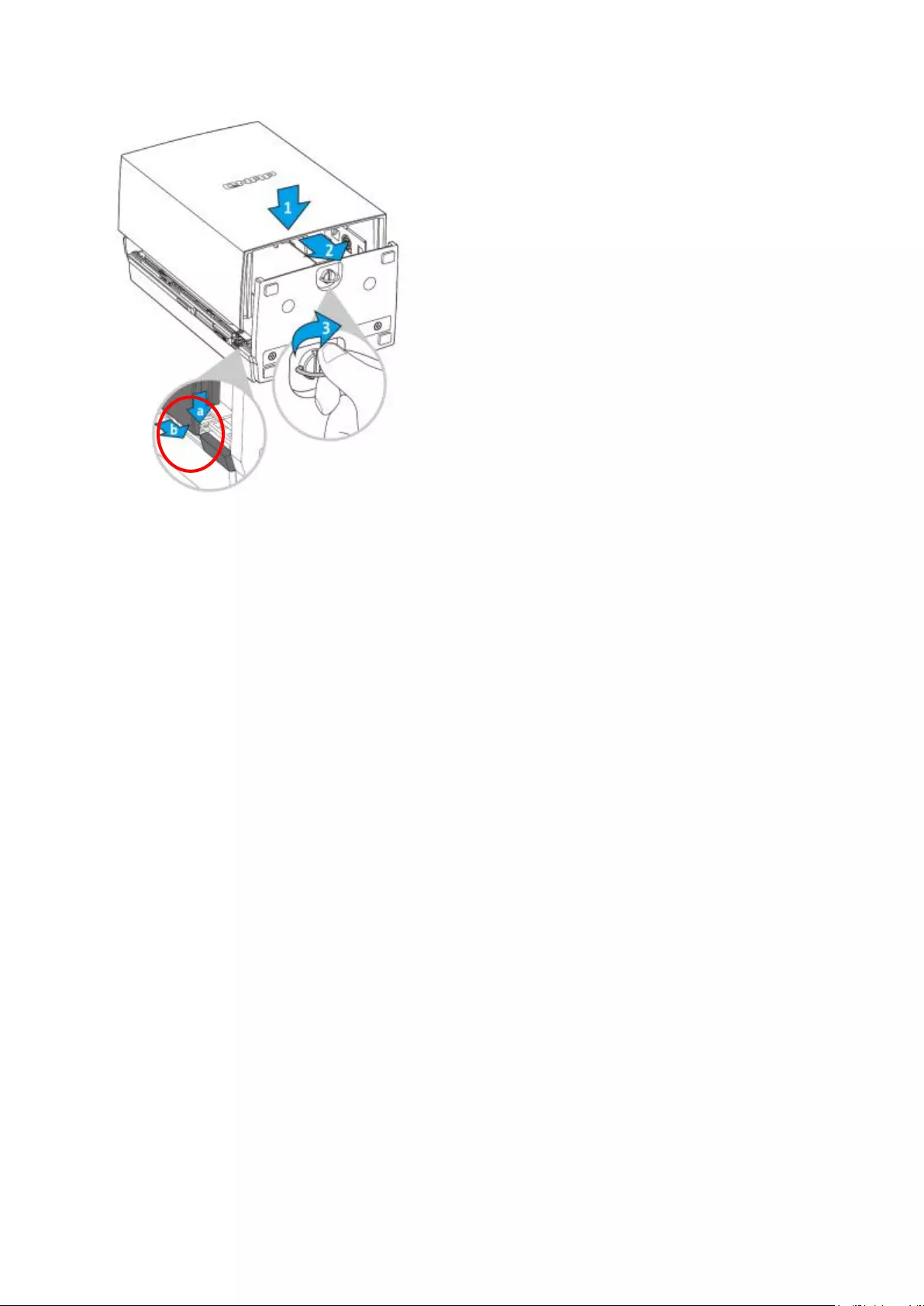
91
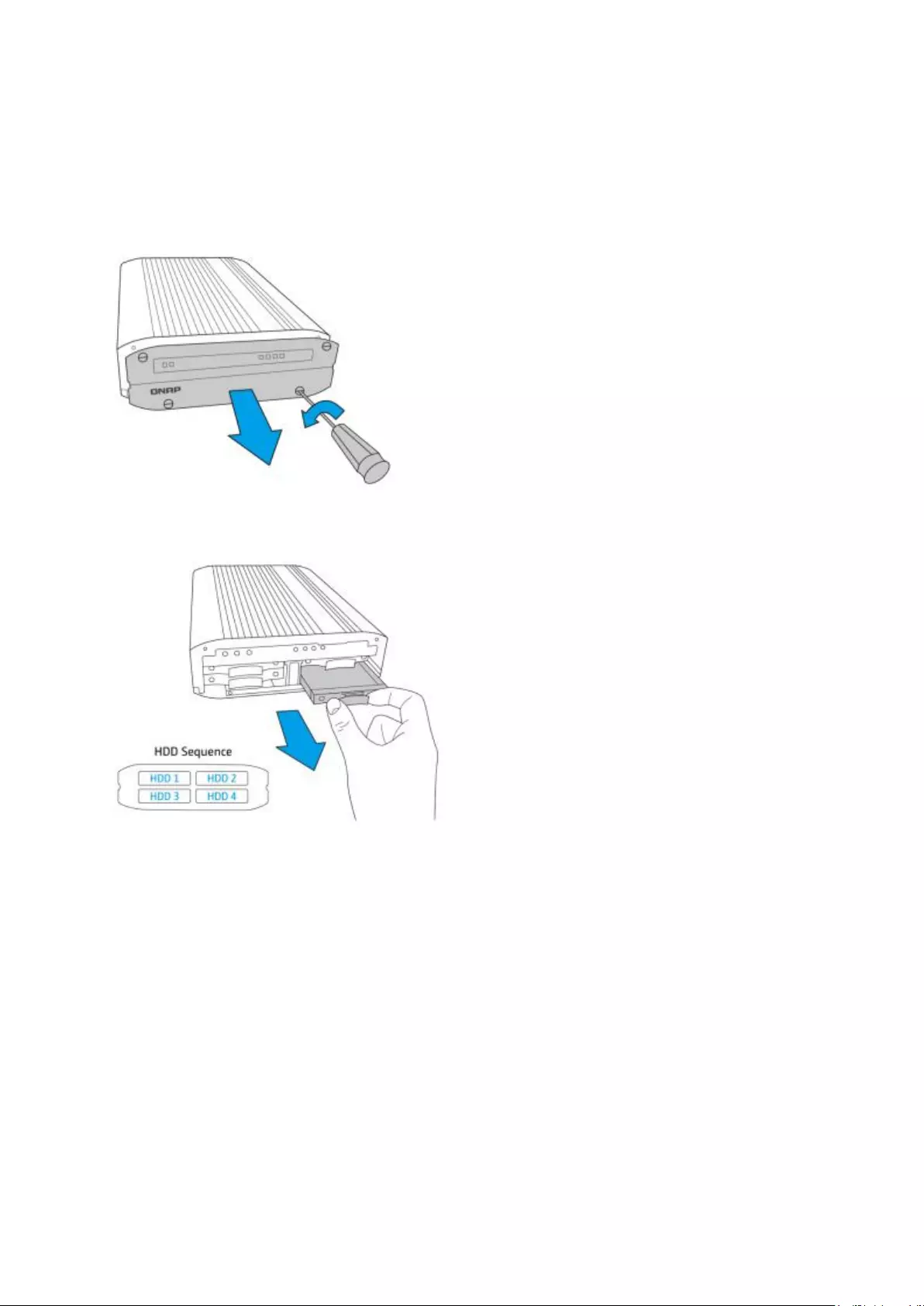
92
7.1.7. IS-453S
1. Remove all four screws from the front panel.
2. Remove the drive tray.
3. Attach the drive to the tray and secure the four screws in the back of the drive tray.
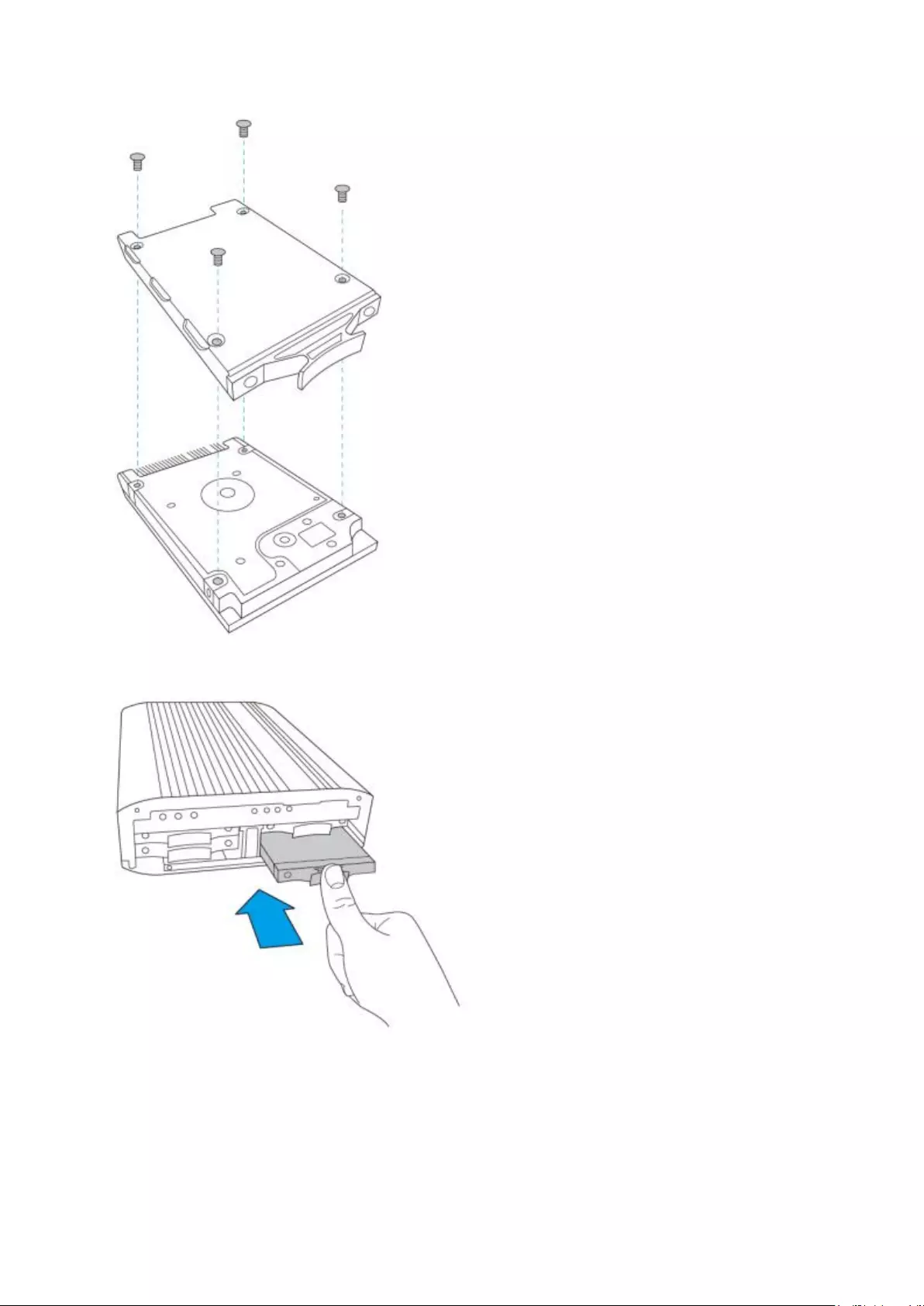
93
4. Insert the drive tray into the NAS all the way to the end.
5. Repeat Step 2 to 4 to install the remaining drives. Please follow the HDD Sequence
shown in Step 2 to do so.
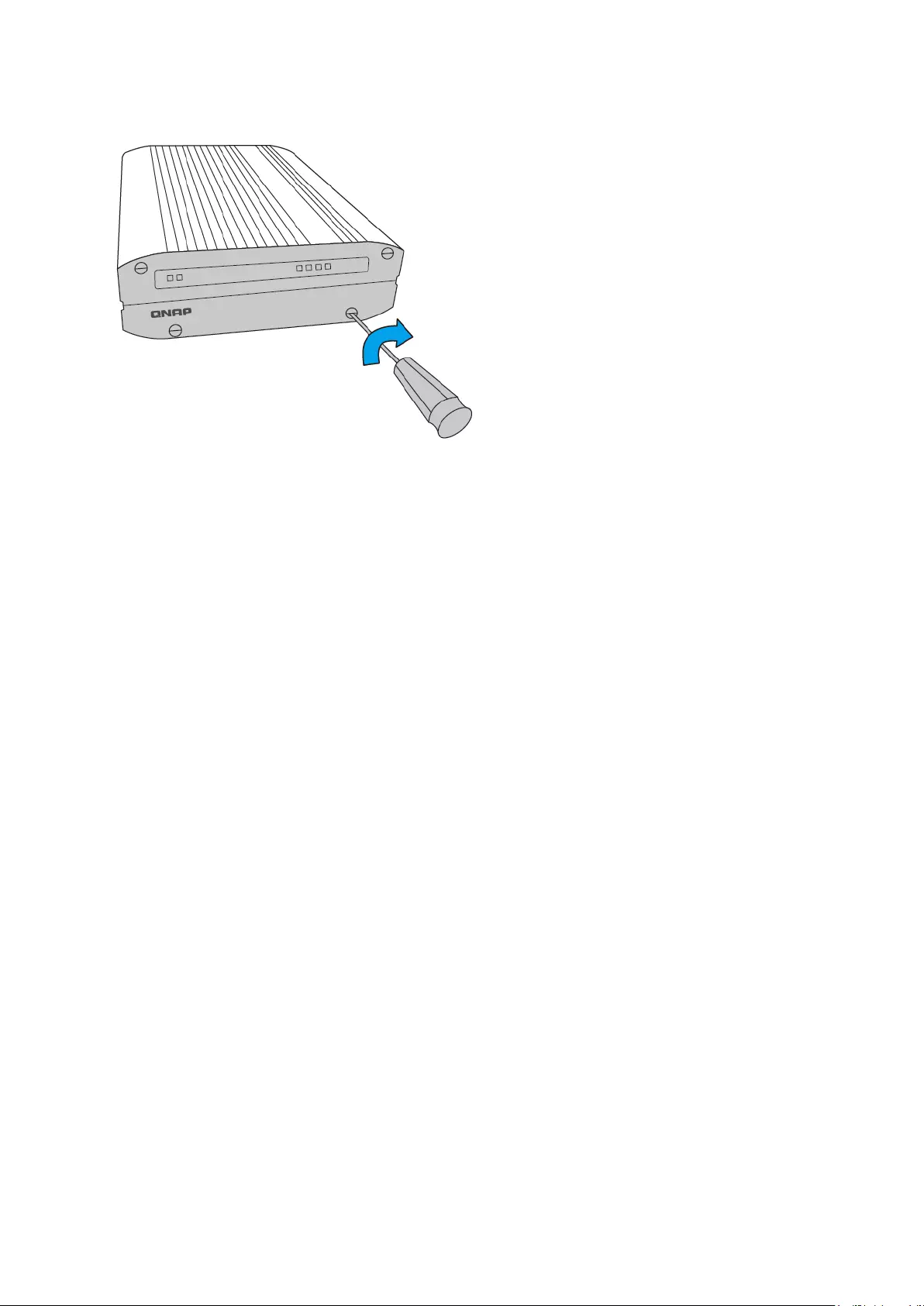
94
6. Close the front panel and fasten the screws.
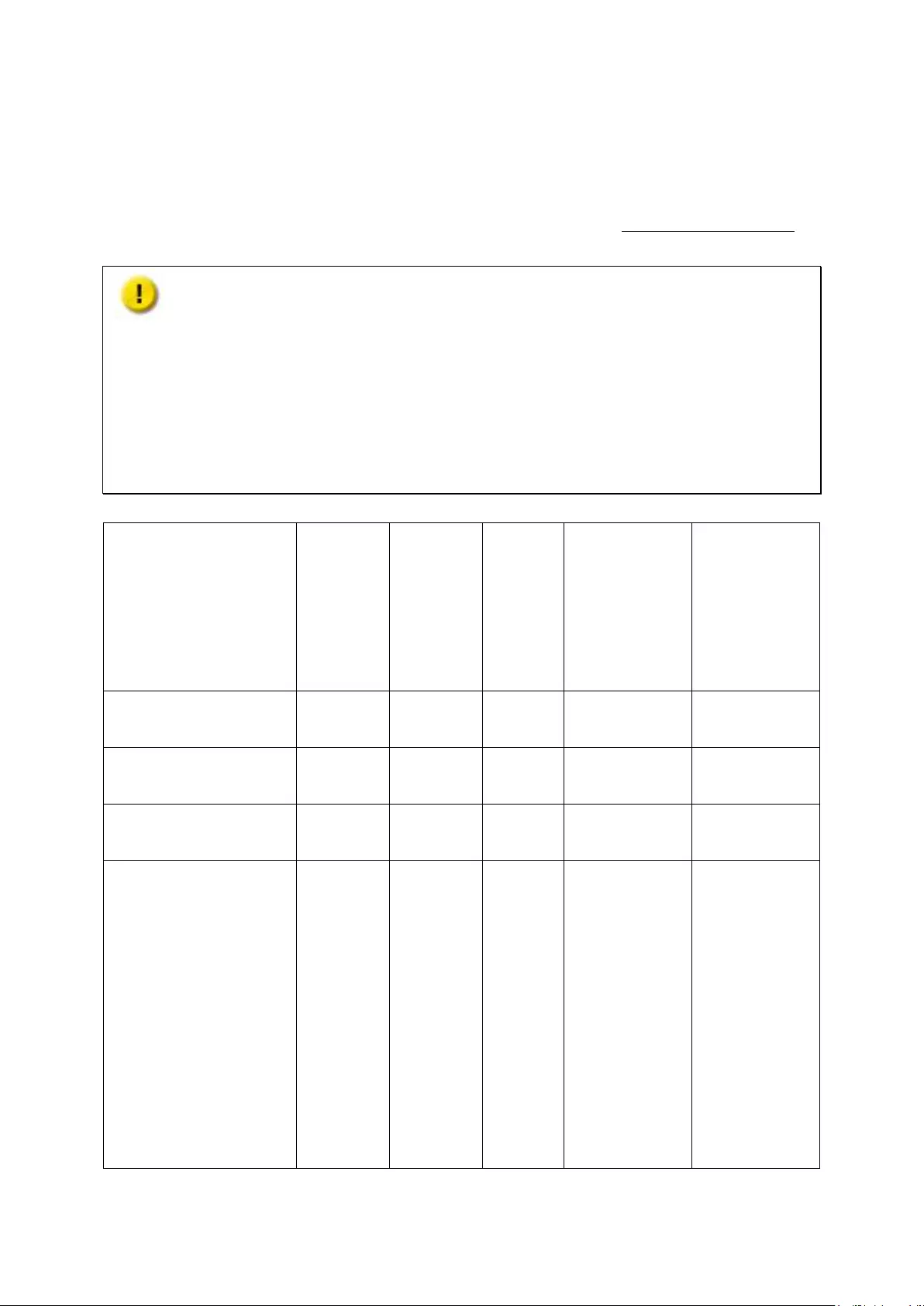
95
Hard-swap Hard Drives
QNAP NAS is compatible with 2.5-inch/3.5-inch SATA hard disk drives from major hard disk
brands. For the updated hard drive compatibility list, please visit http://www.qnap.com.
Caution:
QNAP disclaims any responsibility for product damage/malfunction or data
loss/recovery due to misuse or improper installation of hard disks in any occasions for
any reasons.
Note that if a hard drive (new or used) which has never been installed on the NAS
before it is installed, the hard drive will be formatted and partitioned automatically and
all the disk data will be cleared.
System
Support
s
3.5-inch
SATA
Hard
Drives
Support
s
2.5-inch
SATA
Hard
Drives
Suppor
ts 2.5”
SATA
SSD
Supports
M.2 SATA
SSD
Supports
Hot-swappin
g Hard
Drives
(RAID 1 or
above only)
TS-112P, TS-212P,
TS-251C
✔
TAS-168, TAS-268,
TS-128, TS-228
✔
TVS-473, TVS-673,
TVS-873
✔
✔
✔
✔ (2280 &
2260)
✔
HS-210, HS-251,
HS-251+, TS-131,
TS-231, TS-231+,
TS-251, TS-251+,
TS-251A, TS-431,
TS-431+, TS-431U,
TS-451, TS-451+,
TS-451A, TS-651,
TS-851, TS-253 Pro,
TS-453 Pro, TS-453S
Pro, TS-563, TS-653
✔
✔
✔
✔
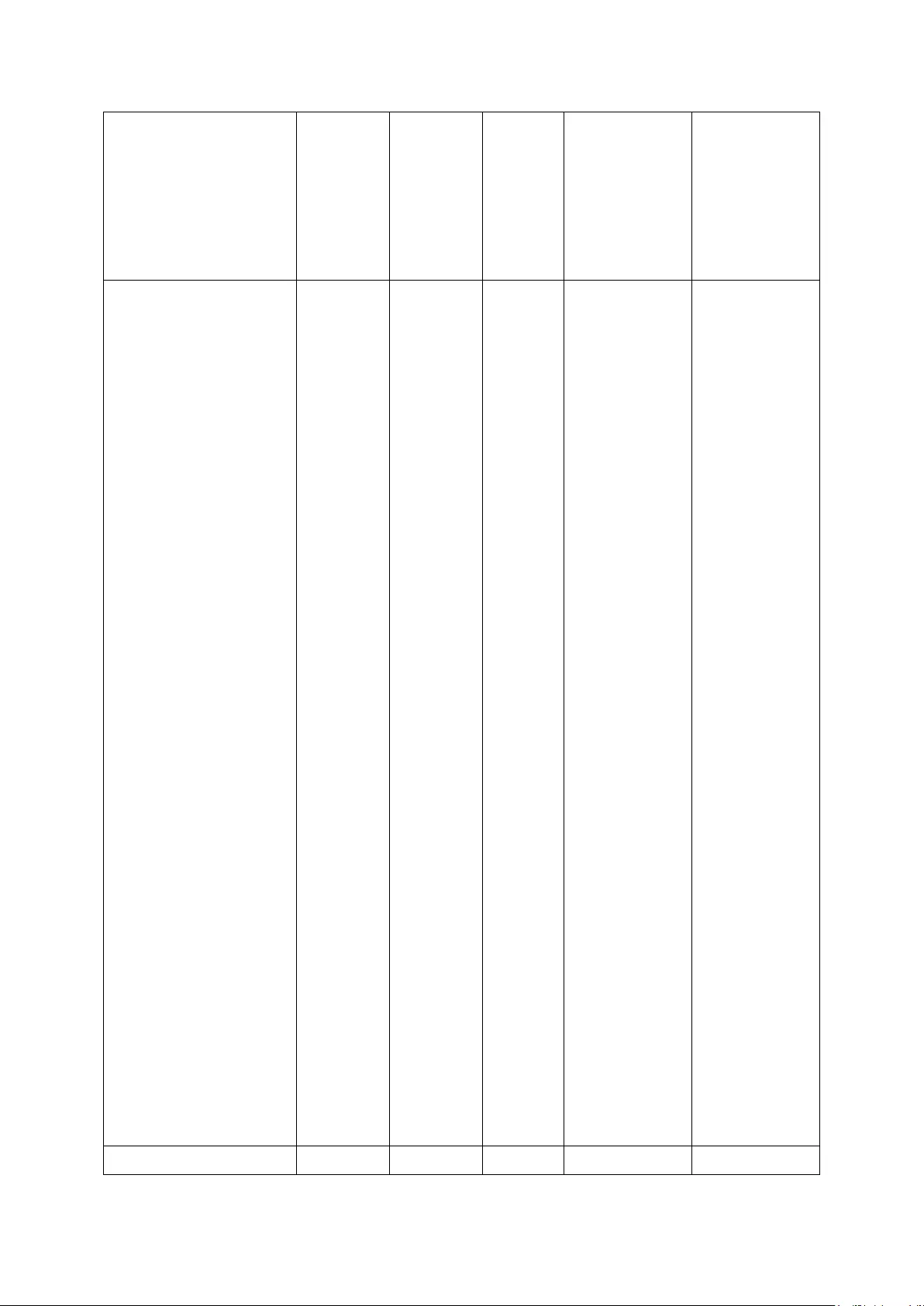
96
System
Support
s
3.5-inch
SATA
Hard
Drives
Support
s
2.5-inch
SATA
Hard
Drives
Suppor
ts 2.5”
SATA
SSD
Supports
M.2 SATA
SSD
Supports
Hot-swappin
g Hard
Drives
(RAID 1 or
above only)
Pro, TS-853 Pro,
TS-853S Pro, TS-879
Pro, TS-1079 Pro,
TS-879U-RP,
TS-1279U-RP,
TS-EC879U-RP,
TS-EC1279U-RP,
TS-1679U-RP,
TS-EC1679U-RP,
TS-451U, TS-453U,
TS-453U-RP, TS-853U,
TS-853U-RP,
TS-1253U,
TS-1253U-RP,
TS-870U-RP,
TS-1270U-RP,
TS-470/470 Pro,
TS-670/670 Pro,
TS-870/870 Pro,
TVS-463, TVS-663,
TS-831X, TVS-863,
TVS-863+,
TS-453minI, TS-463U,
TS-463U-RP, TS-863U,
TS-863U-RP,
TS-1263U,
TS-1263U-RP,
TS-531P, TS-253A,
TS-453A, TS-653A,
TS-853A, TS-131P,
TS-231P, TS-431P
TS-451S, TS-453S
✔
✔
✔
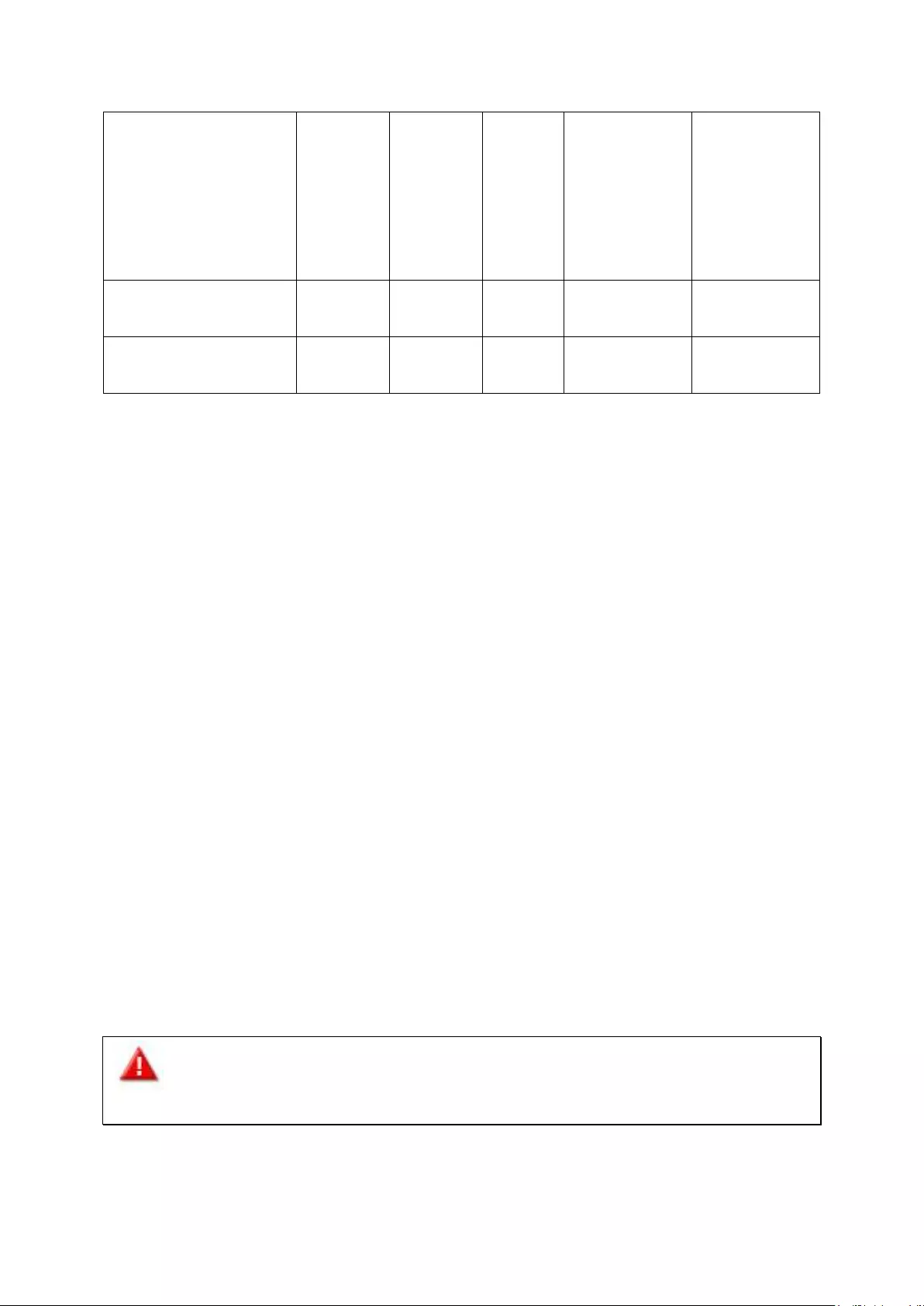
97
System
Support
s
3.5-inch
SATA
Hard
Drives
Support
s
2.5-inch
SATA
Hard
Drives
Suppor
ts 2.5”
SATA
SSD
Supports
M.2 SATA
SSD
Supports
Hot-swappin
g Hard
Drives
(RAID 1 or
above only)
Pro, TS-853S Pro,
IS-453S
TBS-453A
✔ (2280,
2260, 2242)
The NAS supports hot-swapping the hard drives when 1 member drive crashes in RAID 1,
1–2 member drives crash in RAID 5 or RAID 6. Follow the steps below to hot-swap the hard
drive when a member drive fails in a RAID configuration.
1. Login the NAS and check the disk volume configuration in “Volume Management”.
2. The volume status should be “in degraded mode”.
3. Prepare a new hard drive to replace the failed one. The capacity of the new hard drive
should be the same as or larger than the failed hard drive.
4. Unplug the failed drive from the NAS. Wait for about 20 seconds or until the server
beeps twice.
5. Remove the failed drive from the drive tray.
6. Install the new hard drive on the drive tray. Insert it to the NAS.
7. The server should beep 1.5 seconds twice.
8. Check the volume status on the web administration page. The volume should be
rebuilding.
Warning: Users are strongly recommended to turn OFF the server before replacing
the hard drive to reduce the risk of electric shock.
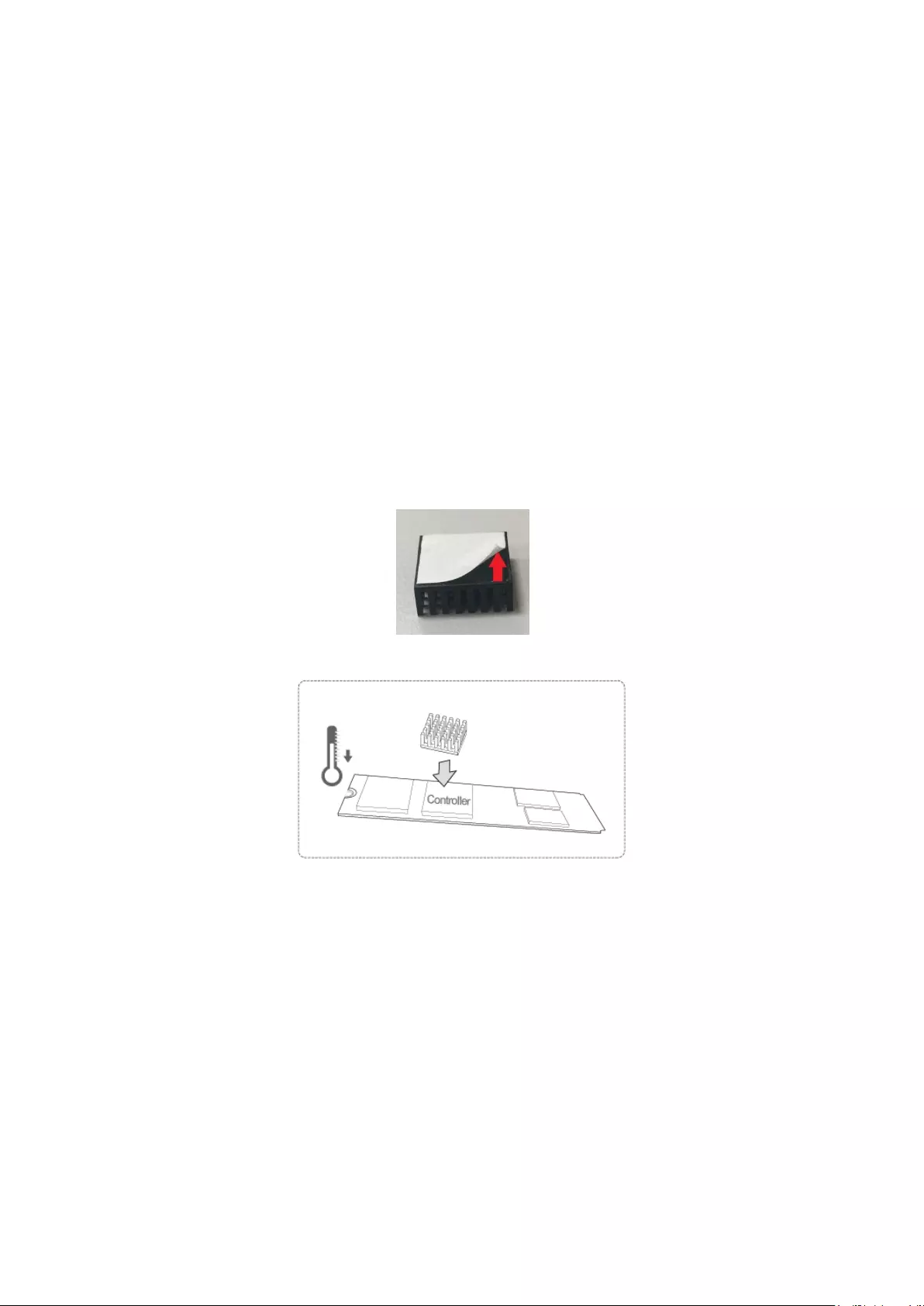
98
Chapter 8. Install M.2 SSDs
8.1 M.2 SSD Heat Sink Installation
NAS models that support M.2 SSDs are packaged with M.2 SSD heat sinks. For reliable
operation, it is recommended that you install the heat sinks onto the SSD controller.
To install heat sink:
1. Locate the SSD controller on the M.2 SSD. Location of SSD controller varies by model.
Refer to SSD manufacturer for details.
2. Remove any existing stickers or labels on the controller.
3. Remove the release liner from bottom of the heat sink.
4. Stick heat sink onto the controller. No thermal paste required.
8.2 M.2 SSD Installation
Some NAS models have a temperature sensor below the M.2 SSD.
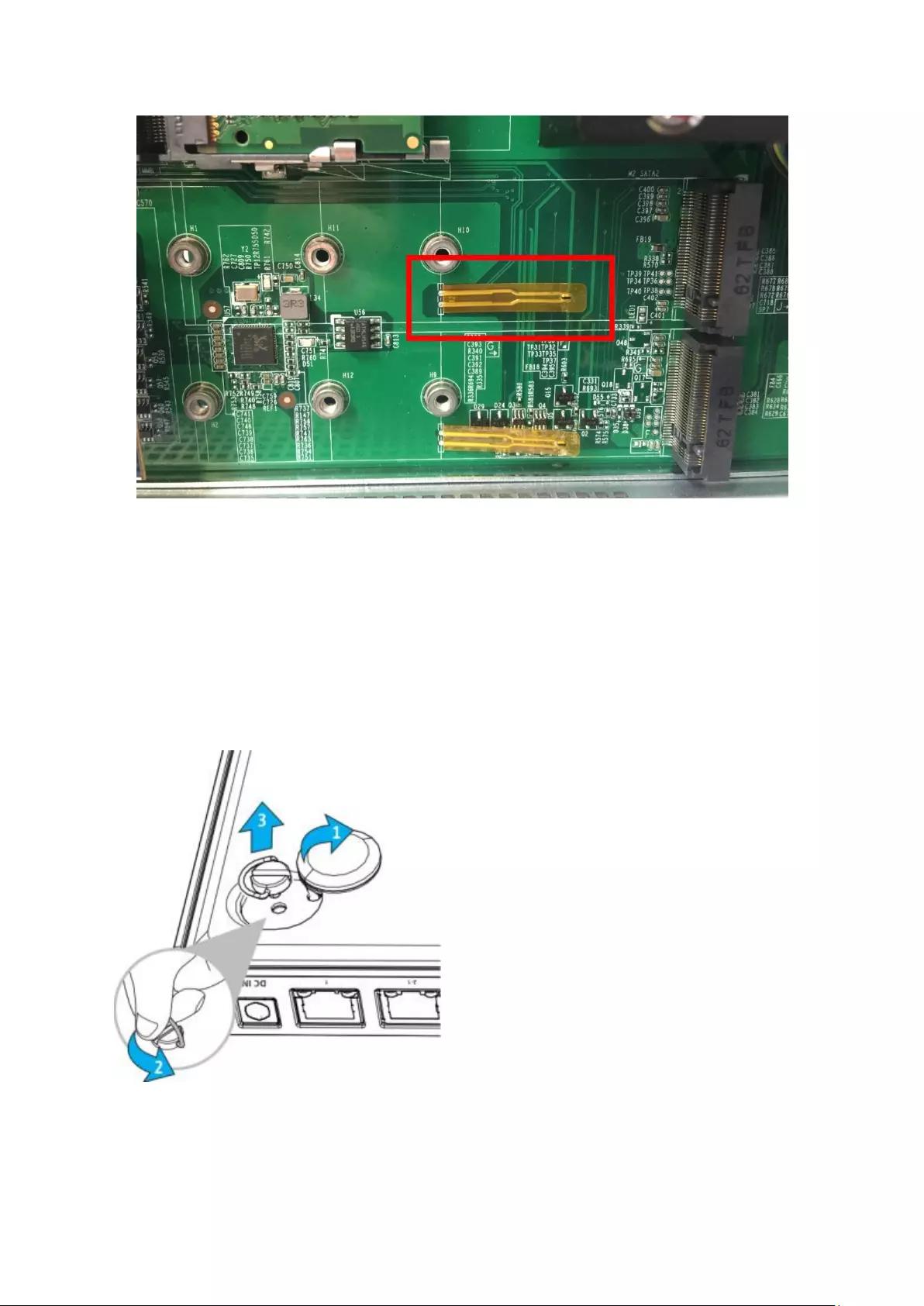
99
8.2.1 TBS-453A
1. The system has four M.2 SSD slots that are located on the bottom of the system. The
storage capacity of the system can be upgraded by adding M.2 SSD modules to vacant
M.2 SSD slots or by upgrading existing M.2 SSD modules. The following procedure
demonstrates how to add/replace M.2 SSD modules. To remove the bottom cover, first
remove the rubber feet. Next, unscrew the four screws installed on the four corners of
the bottom cover by turning them counterclockwise.
2. TBS-453A supports 3 different sizes of M.2 SSD (2242, 2260, and 2280). Move and
fasten the riser screw to the appropriate location according your M.2 SSD size. Then
insert the M.2 SSD to the slot and secure it in place with the supplied screws.
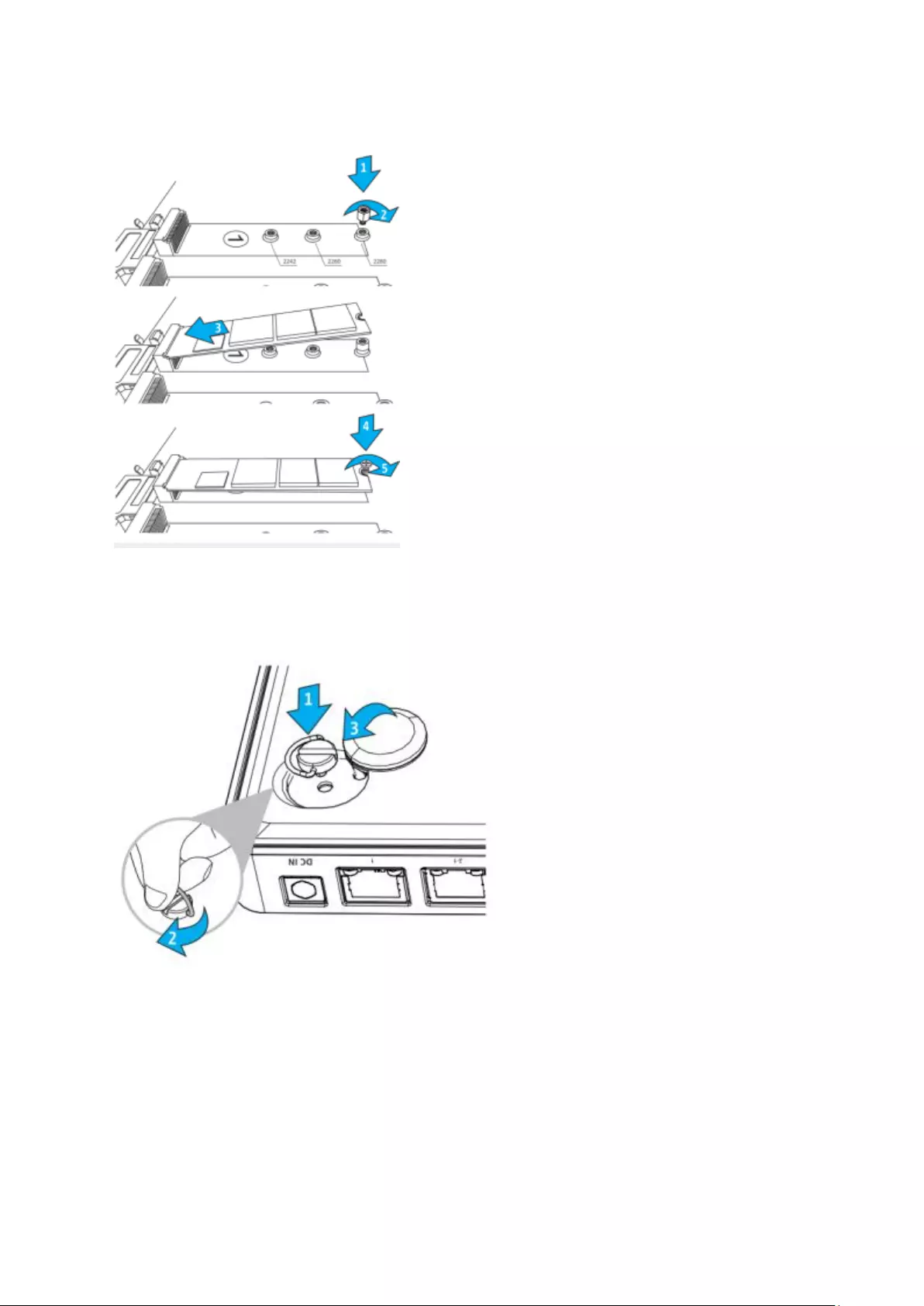
100
3. Secure the bottom cover back to the system by installing the screws of four corners
(clockwise). Then put the rubber feet back as well.
8.2.2 TVS-473, TVS-673, TVS-873
1. Turn off the NAS. Disconnect power cord(s), network cable(s), and any other cables
attached to the device.
2. Before opening the NAS, wear an antistatic wrist strap and connect the crocodile

101
clamp to ground to prevent electrostatic discharge from damaging equipment.
3. Loosen the screws on the back of the NAS that are connecting the case cover to the
case.
4. Remove case cover from case.
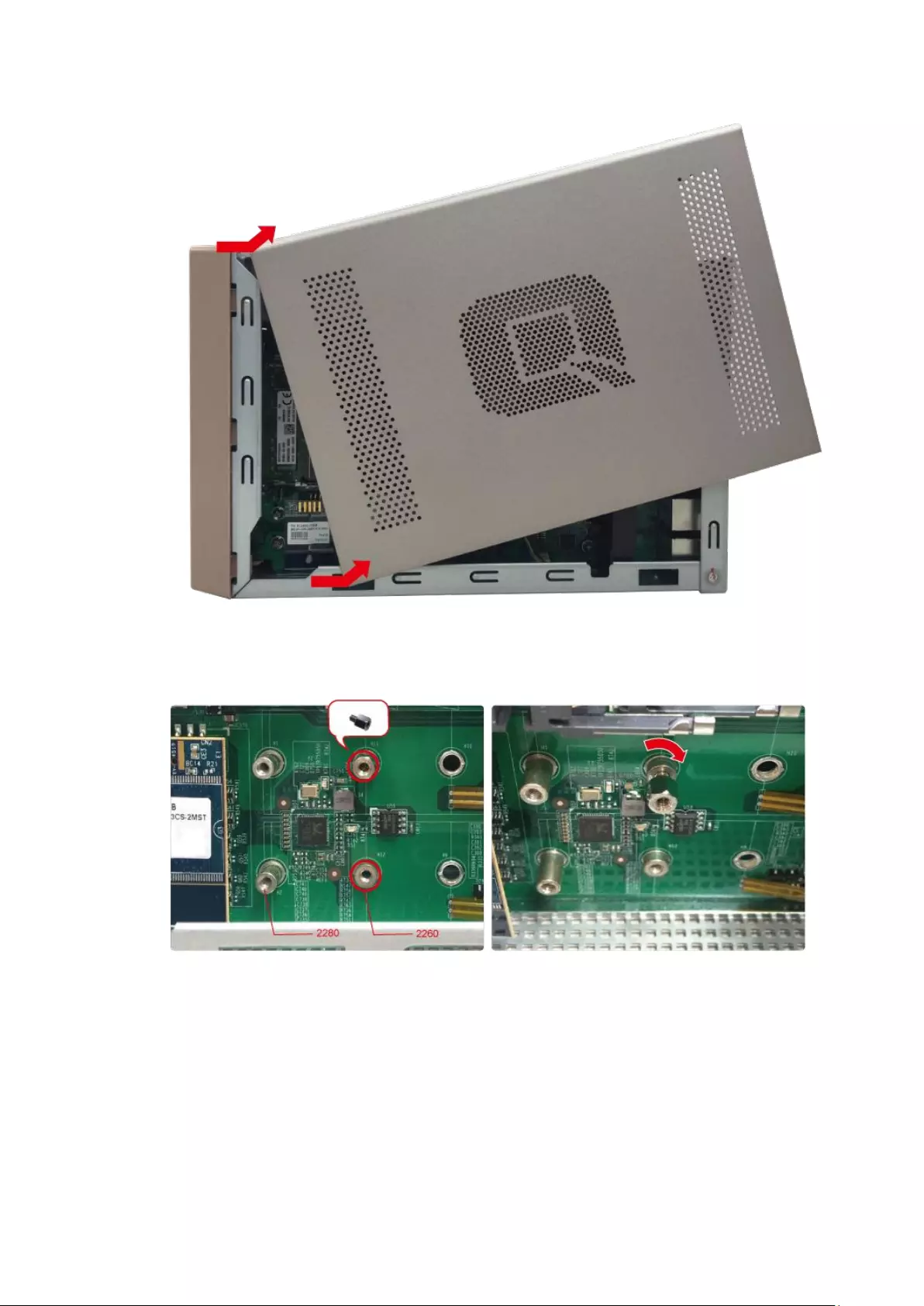
102
5. [Optional: for M.2 2260 SSD only] Insert and fasten riser screw.
6. Hold the M.2 SSD module by grasping its edges. Align the notch on the module with
the ridge in the M.2 socket. Gently slide the memory module into the socket at a
15-degree angle. Ensure that the module is firmly inserted into slot. Do not force
the M.2 drive into socket.

103
7. Gently lower the memory module towards the motherboard until it sits on the riser
screw. While holding down the M.2 SSD in position, insert mounting screw into the
riser screw, tightening as necessary to securely fasten the M.2 SSD in place. Do not
over tighten the screw.
8. Close the case cover and fasten the screws. Connect the power adaptor and cables
to the NAS. Power on NAS.
9. To verify that the M.2 SSD has been installed correctly and is being recognized by
the operating system, log into QTS as administrator. Go to “Main Menu” > “Storage
Manager”> “Disks/VJBOD”. In the “NAS Host” section, check the status of the M.2
SSD.
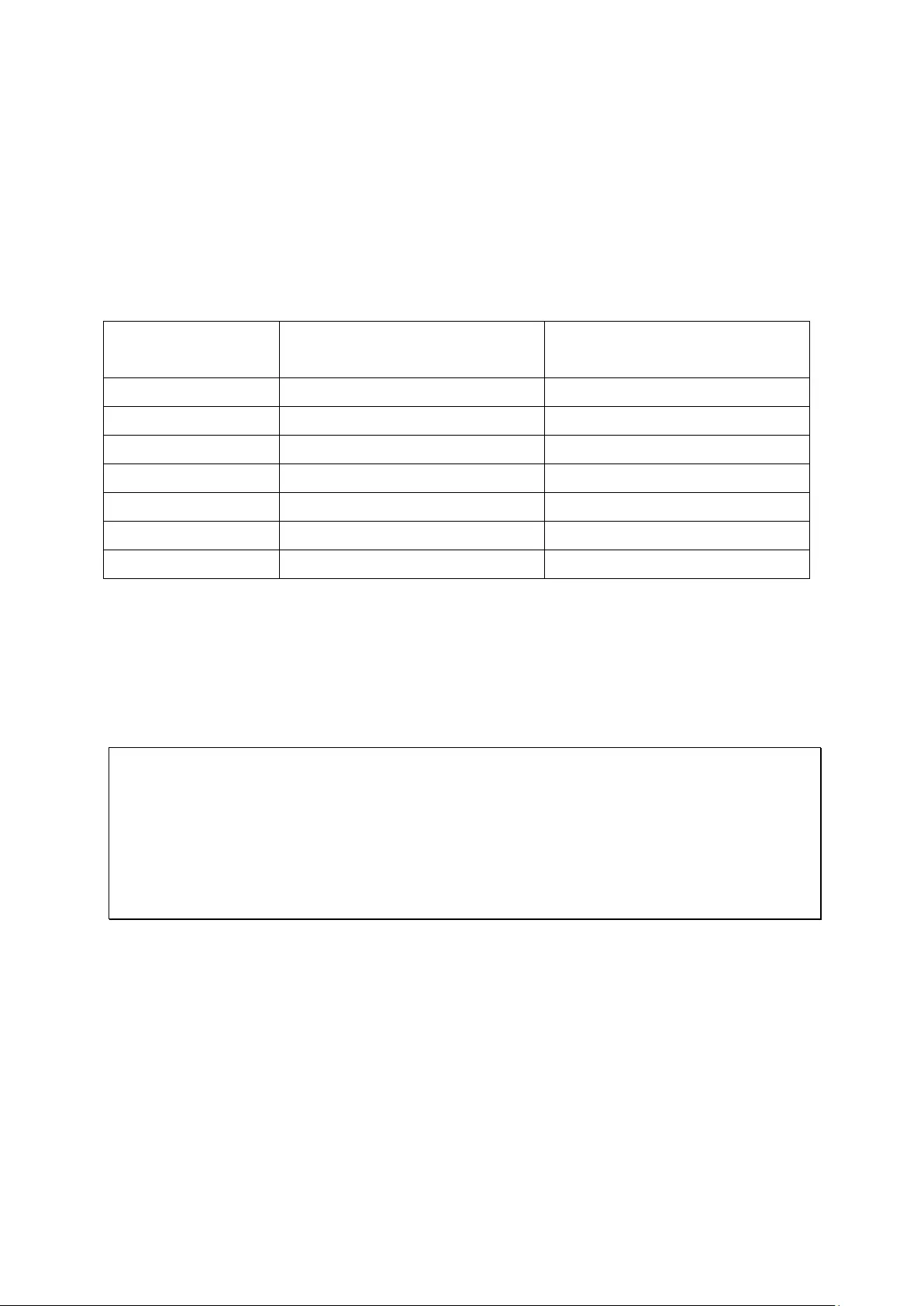
104
Chapter 9. RAID Recovery
The QNAP NAS supports exclusive RAID recovery technology to recover a failed RAID disk
volume from unintentional disconnection or removal of the hard drives from the system.
Using the RAID recovery, users can recover an inactive RAID 1, RAID 5, or RAID 6 volume
to degraded mode, or an inactive RAID 0 and JBOD configuration to normal.
Disk volume
Supports RAID recovery
Maximum number of disk
removal allowed
Single
No
-
JBOD
Yes
1 or more
RAID 0
Yes
1 or more
RAID 1
Yes
1 or 2
RAID 5
Yes
2 or more
RAID 6
Yes
3 or more
RAID 10
No
-
If the volume status is not active, users can install the same hard drives back to the same
slots of the NAS. Then click “RECOVER” on the “Disk Management” > “Volume Management”
page. Wait for about 60 seconds for the process to complete. When finished, the data can
be accessed.
Note:
After recovering a RAID 1, RAID 5, or RAID 6 disk volume from not active to degraded
mode by the RAID recovery, users can read or write the volume normally. The volume
status will be recovered to normal after synchronization.
If the disconnected drive member is damaged, the RAID recovery function will not
work.
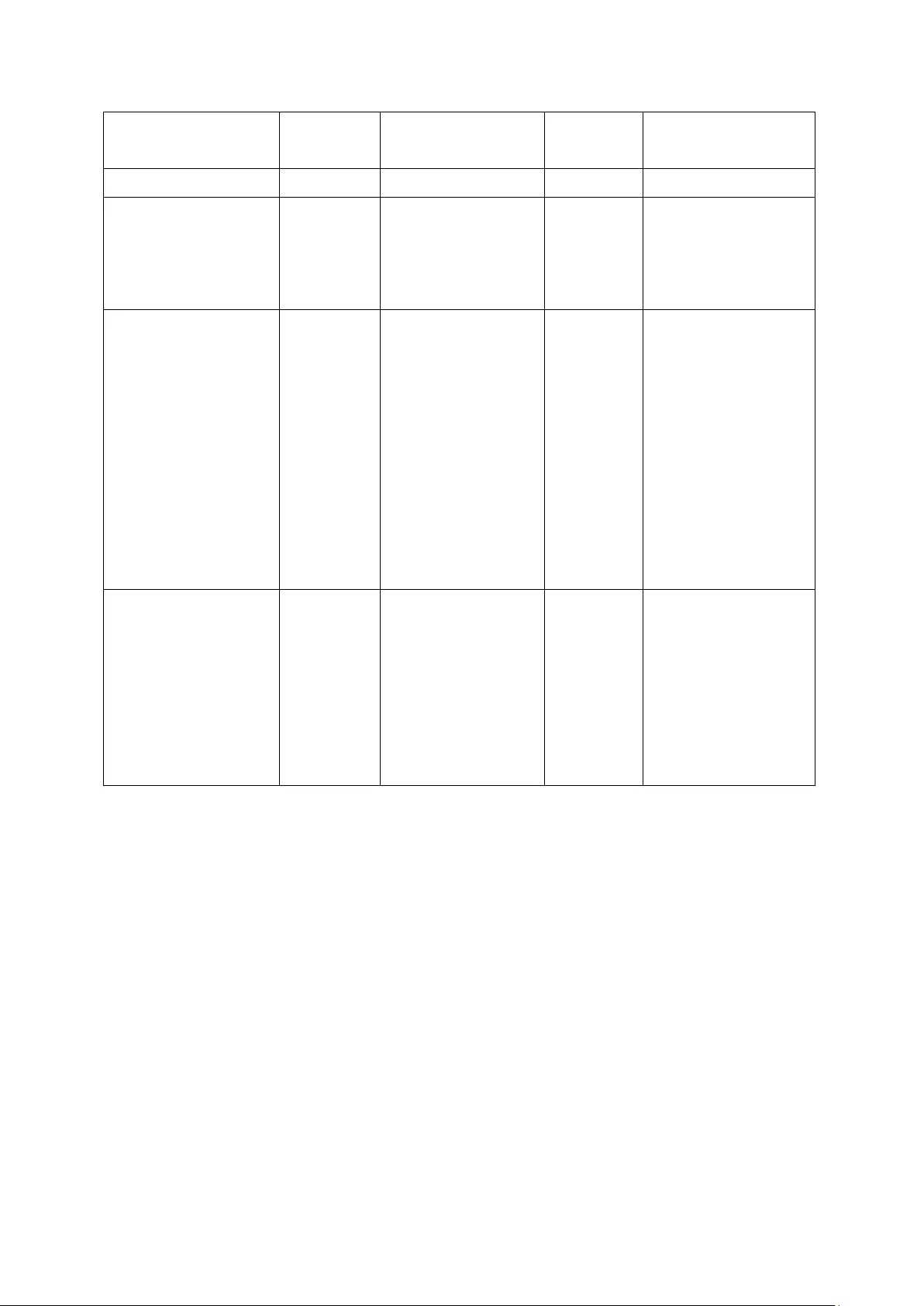
105
Standard
RAID 5
QNAP RAID 5
Standard
RAID 6
QNAP RAID 6
Degraded mode
N-1
N-1
N-1 & N-2
N-1 & N-2
Read only protection
(for immediate data
backup &hard drive
replacement)
N/A
N-1, bad blocks
found in the
surviving drives of
the array.
N/A
N-2, bad blocks
found in the
surviving drives of
the array.
RAID recovery
(RAID status: Not
active)
N/A
If re-inserting all
the original hard
disk drives to the
NAS and they can
be spun up,
identified,
accessed, and the
hard drive
superblock is not
damaged.
N/A
If re-inserting all
the original hard
disk drives to the
NAS and they can
be spun up,
identified,
accessed, and the
hard drive
superblock is not
damaged).
RAID crash
N-2
N-2 failed hard
drive and any of
the remaining hard
drives cannot be
spun up or
identified or
accessed.
N-3
N-3 and any of the
remaining hard
drives cannot be
spun up or
identified or
accessed.
N = Number of hard disk drives in the array
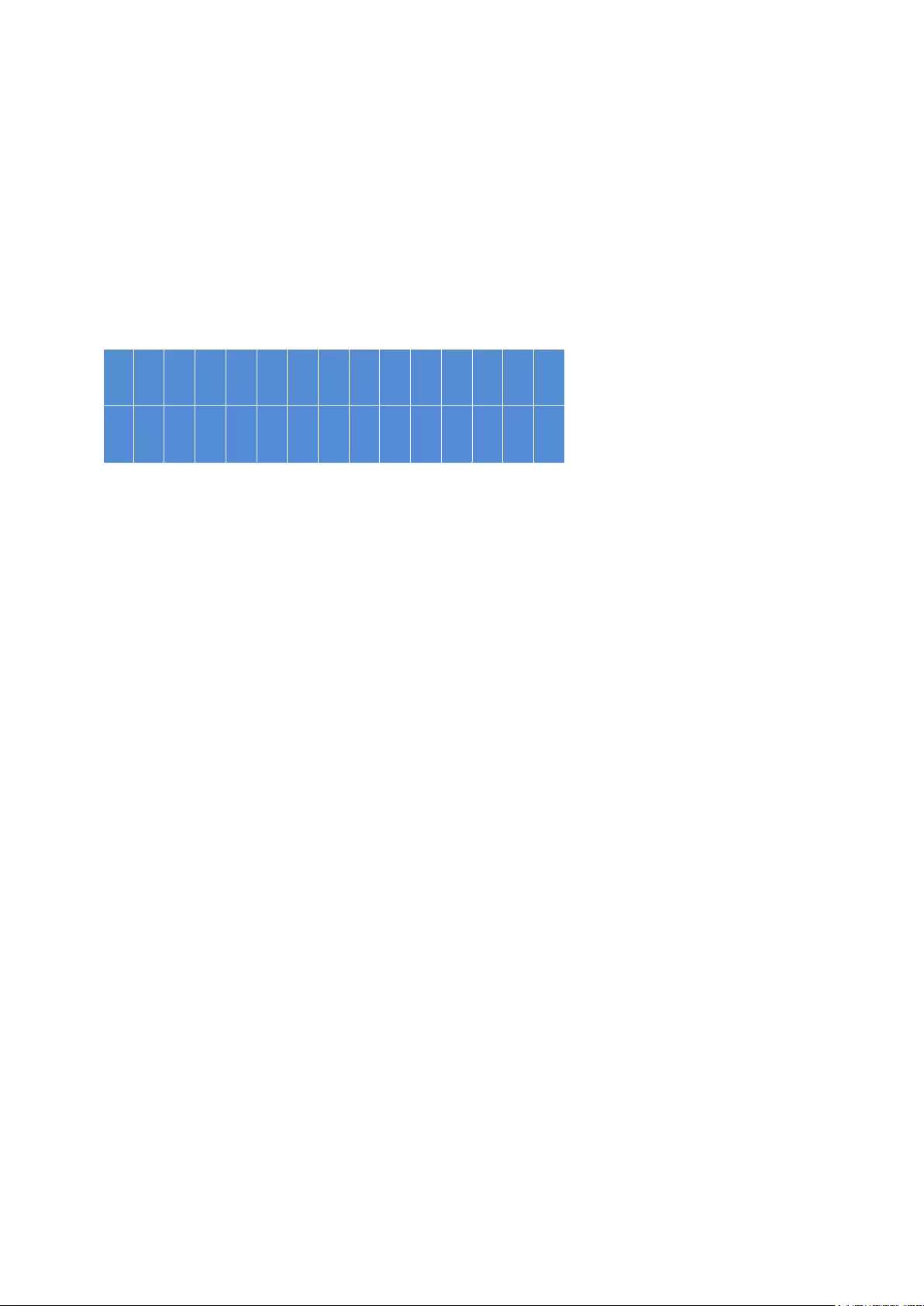
106
Chapter 10. Using the LCD Panel
This feature is only available for NAS models with LCD panels.
You can use the LCD panel to configure system settings and view system information. You
can use the “ENTER” and “SELECT” buttons next to the panel to navigate through the LCD
menu.
After starting the NAS, you can see its name and firmware version appear on the panel.
N
A
S
5
F
4
D
E
3
4
.
3
.
0
(
2
0
1
6
0
7
0
3
)
After a few seconds, the panel will be automatically turned off. Then you can begin to
configure settings or view system information.
Viewing system IP addresses
1. Press “ENTER” or “SELECT” to turn on the panel.
2. Press “SELECT” to browse the NAS model name and the available IP addresses (for
each network and thunderbolt interface).
This feature is particularly useful when the NAS is near you.
Viewing and configuringsystem settings
When the name and firmware version of the NAS appear on the panel, press “ENTER” for
two seconds to view the Main Menu, which will automatically disappear if no further actions
are performed in ten seconds.
There are eight options on the Main Menu:
1. TCP/IP
2. Physical disk
3. Volume
4. System
5. Shut down
6. Reboot
7. Password
8. Back
Press “SELECT” to go to the next option and “ENTER” to select an option.
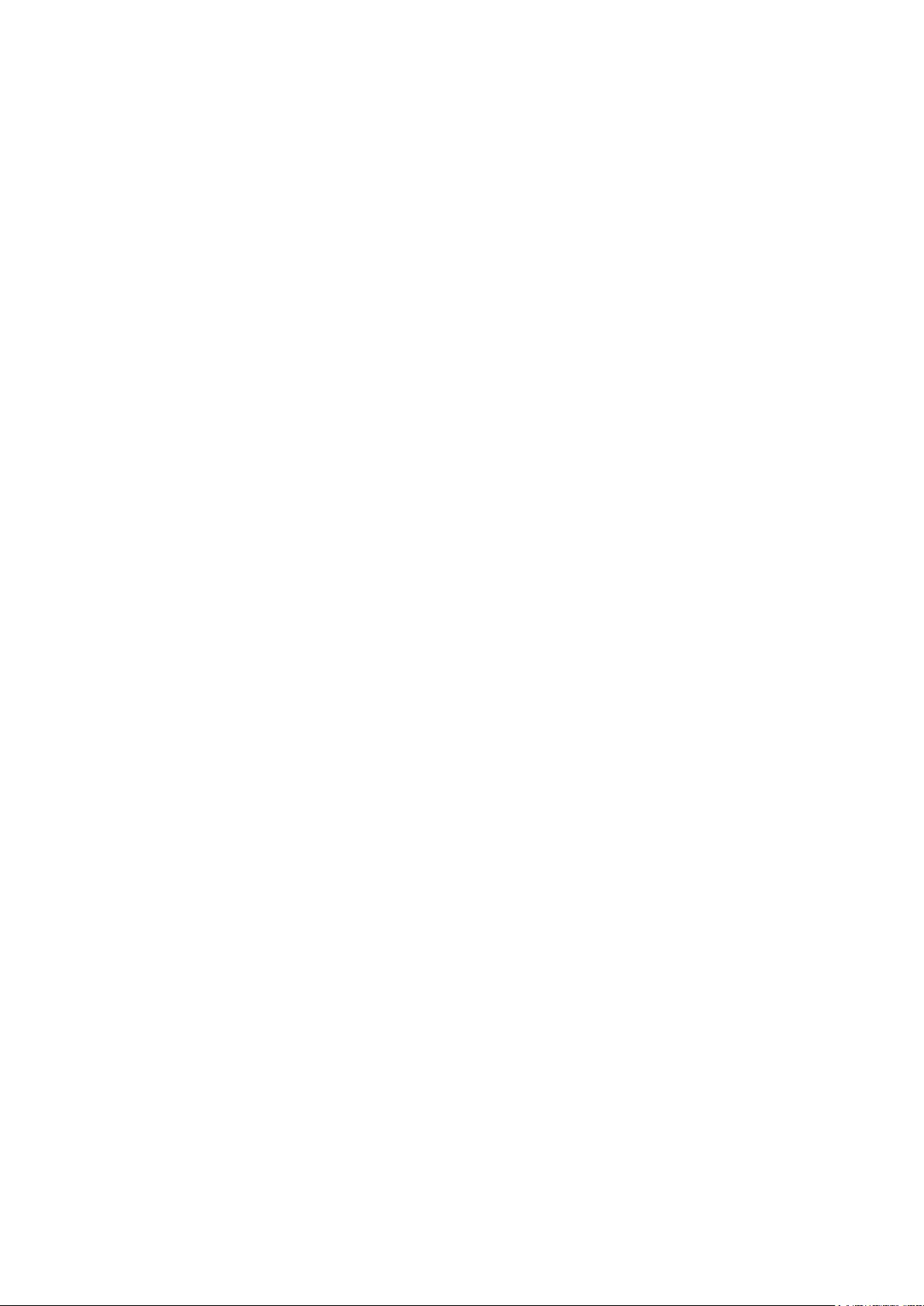
107
TCP/IP
In TCP/IP, you can see the following options:
1. LAN IP Address
2. LAN Subnet Mask
3. LAN Gateway
4. LAN PRI. DNS
5. LAN SEC. DNS
(You can view the above settings for every interface. )
6. Enter Network Settings
a. Network Settings – DHCP
i. Set up DHCP on LAN1 and LAN2.
b. Network Settings – Static IP*
i. Press “SELECT” to switch to the next available option.
ii. Press “ENTER” to configure the selected option. The first digit will begin to blink.
iii. Press “SELECT” to increment the selected digit, press “ENTER” to confirm the value,
and go to the next digit until all digits are set.
iv. Repeat this procedure this for every setting you want to change.
c. Network Settings – BACK
7. Back to Main Menu
* In this section, you can only configure IP address, subnet mask, gateway, and DNS of
LAN1 and LAN2.
Physical disk
In Physical disk, you can view the following options:
1. Disk Info
2. Back to Main Menu
Disk Info shows the temperature and the capacity of each hard drive.
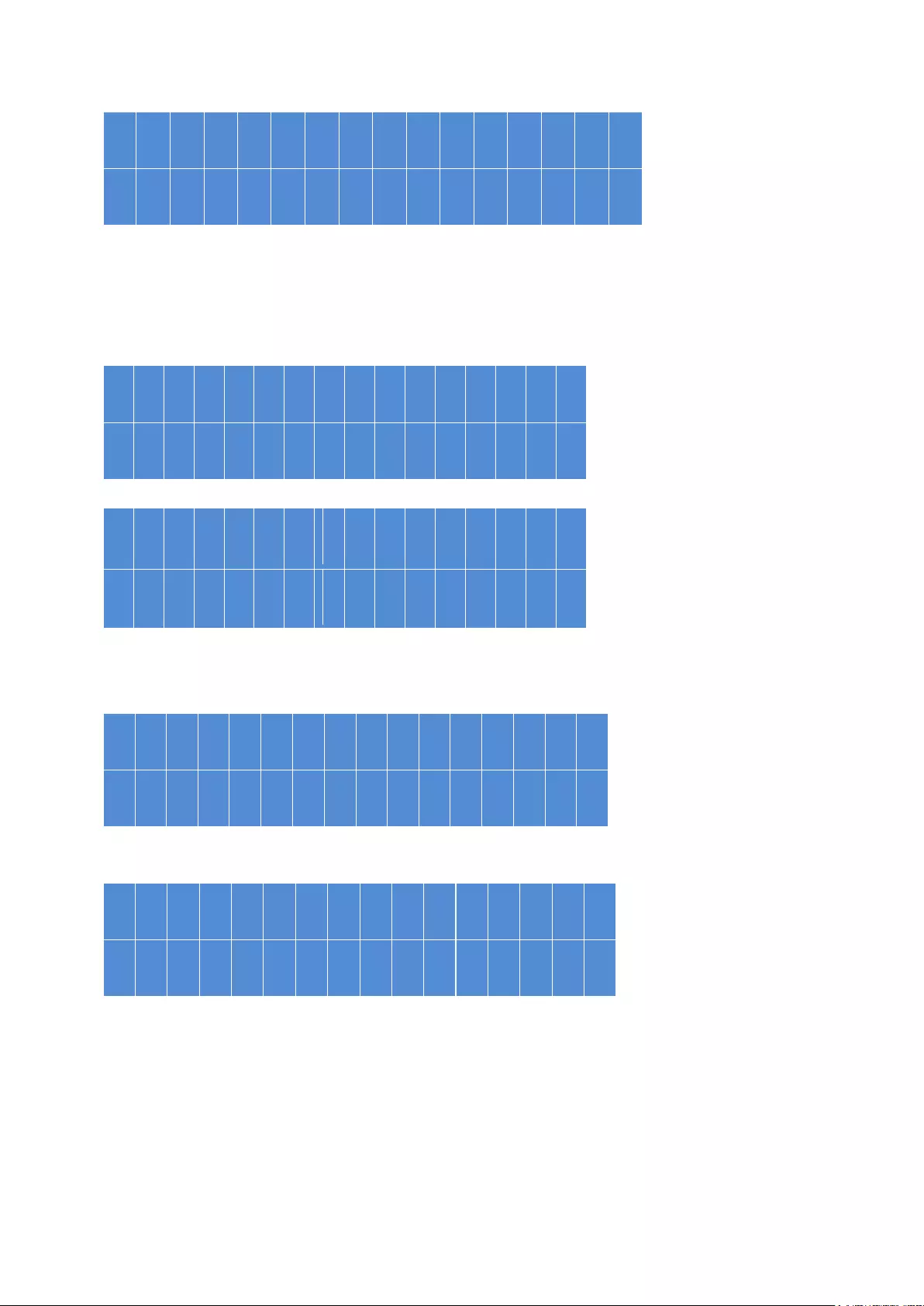
108
D
i
s
k
:
1
T
e
m
p
:
5
0
°
C
S
i
z
e
:
2
3
2
G
B
Volume
This section shows the capacities of volumes and LUNs. You can view the name and
capacity of a volume/LUN. If there are multiple volumes/LUNs, press "Select" to view the
information of a specific volume/LUN.
D
a
t
a
V
o
l
1
7
5
0
G
B
L
U
N
_
0
1
0
0
G
B
System
This section shows the system temperature and the rotation speed of the system fan.
C
P
U
T
e
m
p
:
5
0
°
C
S
y
s
T
e
m
p
:
5
5
°
C
F
a
n
1
:
2
3
2
1
R
P
M
F
a
n
2
:
2
4
0
2
R
P
M
Shut down
You can use this option to turn off the NAS. Press "SELECT", select "Yes", and then press
"ENTER" to confirm.
Reboot
You can use this option to restart the NAS. Press "SELECT", select "Yes", and press "ENTER"
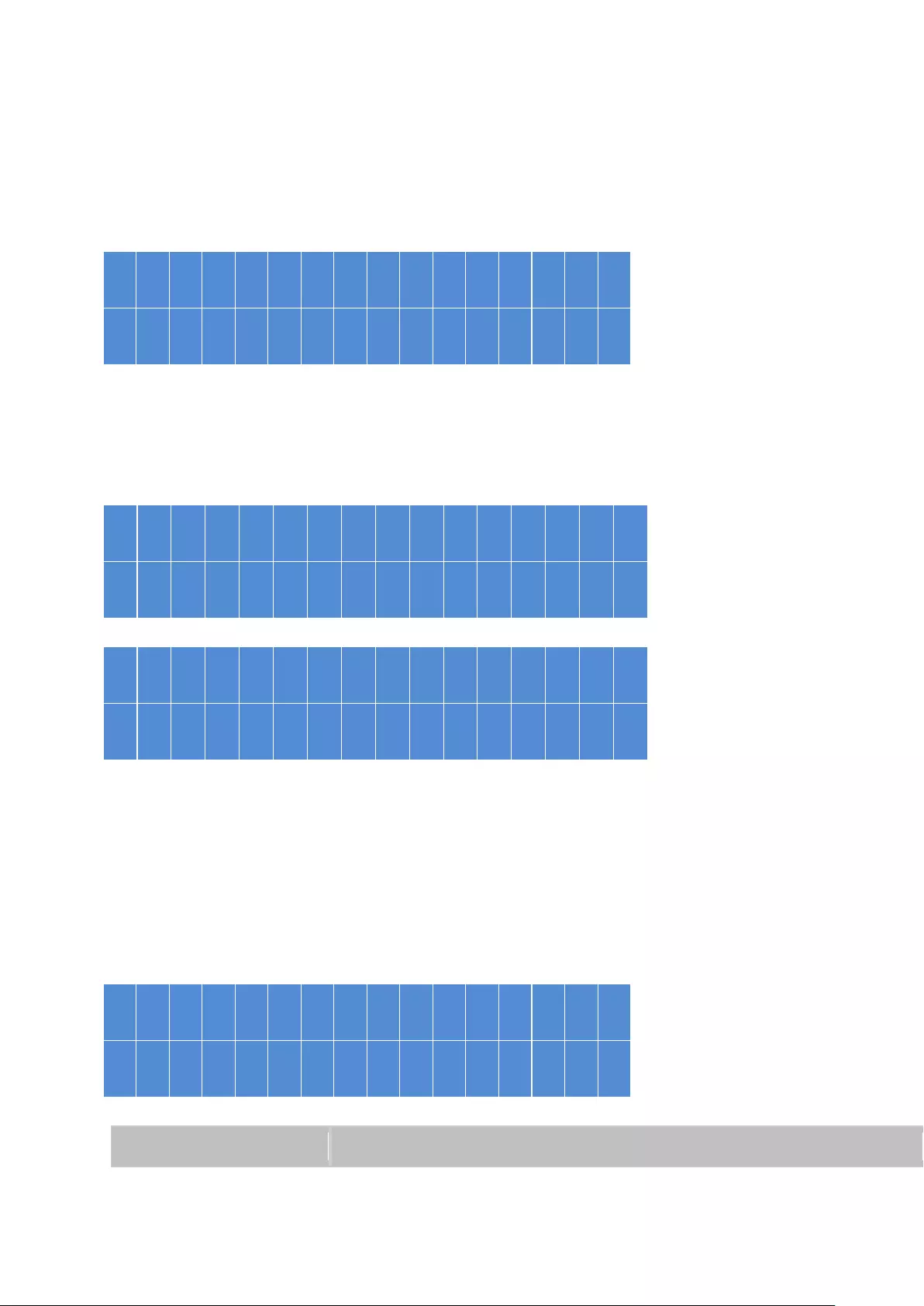
109
to confirm.
Password
The default password for the LCD panel is empty. If you want to change the password,
select "Yes" to continue.
C
h
a
n
g
e
P
a
s
s
w
o
r
d
Y
e
s
→
N
o
You can enter up to 8 digits for your password.
Press “SELECT” to increment the digit and press “ENTER” to add a new digit.
After inputting your desired password, press “ENTER”.
When the cursor moves next to "OK", press “ENTER” to confirm the password.
N
e
w
P
a
s
s
w
o
r
d
:
2
3
4
→
O
K
Verify the password to confirm the changes.
V
e
r
i
f
y
P
a
s
s
w
o
r
d
:
2
3
4
→
O
K
Back
Select this option to return to the Main Menu.
System Messages
When an error occurs, a message will appear on the LCD panel. Press “ENTER” to view the
message andpress “ENTER” again to go to the next message.
S
y
s
t
e
m
E
r
r
o
r
!
P
l
s
.
C
h
e
c
k
L
o
g
s
System Message
Description
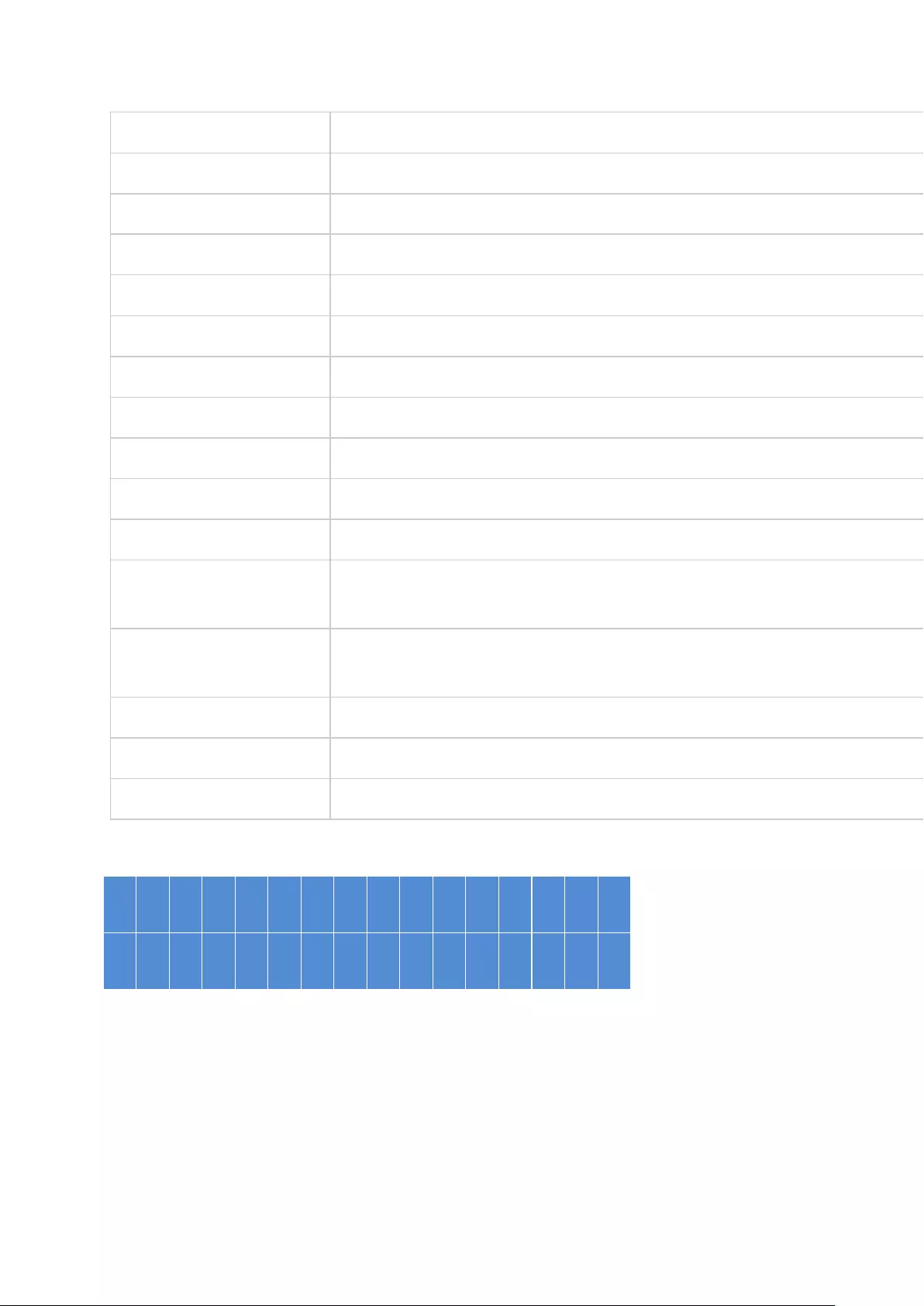
110
Sys. Fan Failed
The system fan has failed.
Sys. Overheat
The system has overheated.
HDD Overheat
A hard drive has overheated.
CPU Overheat
The CPU has overheated.
Network Lost
Both LAN 1 and LAN 2 are disconnected in failover or load balancing mode.
LAN1 Lost
LAN 1 is disconnected.
LAN2 Lost
LAN 2 is disconnected.
HDD Failure
A hard drive has failed.
Vol1 Full
The disk volume (1) is full.
NAS HDD Ejected
A hard drive has been ejected from the NAS.
RX#3 HDD Ejected
A hard drive has been ejected from the expansion unit 3.
M.2 SSD Ejected
A M.2 SSD has been ejected and may be defective as hot-plugging isnot
supported for M.2 drives.
PCIe SSD Ejected
A PCIe SSD has been ejected and may be defectiveas hot-plugging is not
supported for PCIe devices.
Vol1 Degraded
The disk volume (1) is in degraded mode.
Vol1 Unmounted
The disk volume (1) is unmounted.
Vol1 Nonactivate
The disk volume (1) is inactive.
System startup
S
Y
S
T
E
M
B
O
O
T
I
N
G
>
>
>
There are several phases in the system startup process:
- System Booting: BIOS and hardware initialization, and system booting (no actions
need to be performed)
- Loading Driver: Loading QTS and its drivers(no actions need to be performed)
- Mount Volume: Prepare volumes(no actions need to be performed)
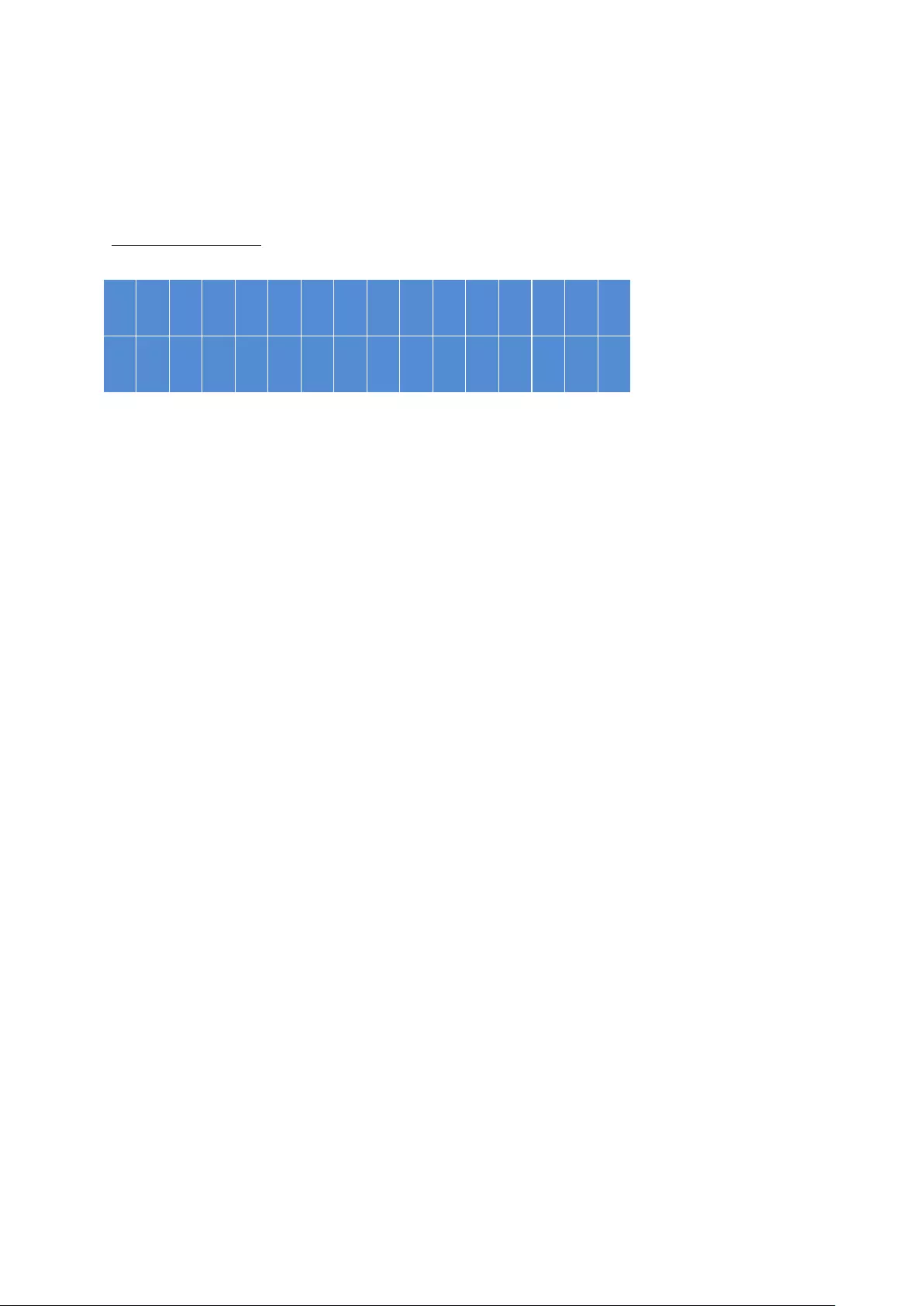
111
- Starting Service: Starting NAS system services (no actions need to be performed).
Note that applications start only after the system finishes booting.
For TVS-x82 Series, the LCD panel displays additional booting informationafter you power
on the NAS:
B
I
O
S
X
X
X
X
X
X
X
C
h
e
c
k
i
n
g
M
e
m
o
r
y
- BIOS xxxxx – xxxx is the BIOS version, whichcan be used for technical support to
help identify and resolve issues.
- Startupphases:
o Checking Memory – The system checksthe installed memory.
o Powering up all disks – Power up all disks sequentially.
o Hardware initialization – Initialize additional hardware components, such as PCIe
SSD, Graphic card, Thunderbolt adapter, etc.
o Booting - Boot from the DOM. If the startupstops at this step, the DOM may be
defective. Please seek technical support.
o Starting System – Starting QTS. If the startup stops at this step, the QTS
installation may have encountered problems. Please seek technical support.
The remaining startup phases are the same as those of other NAS models.
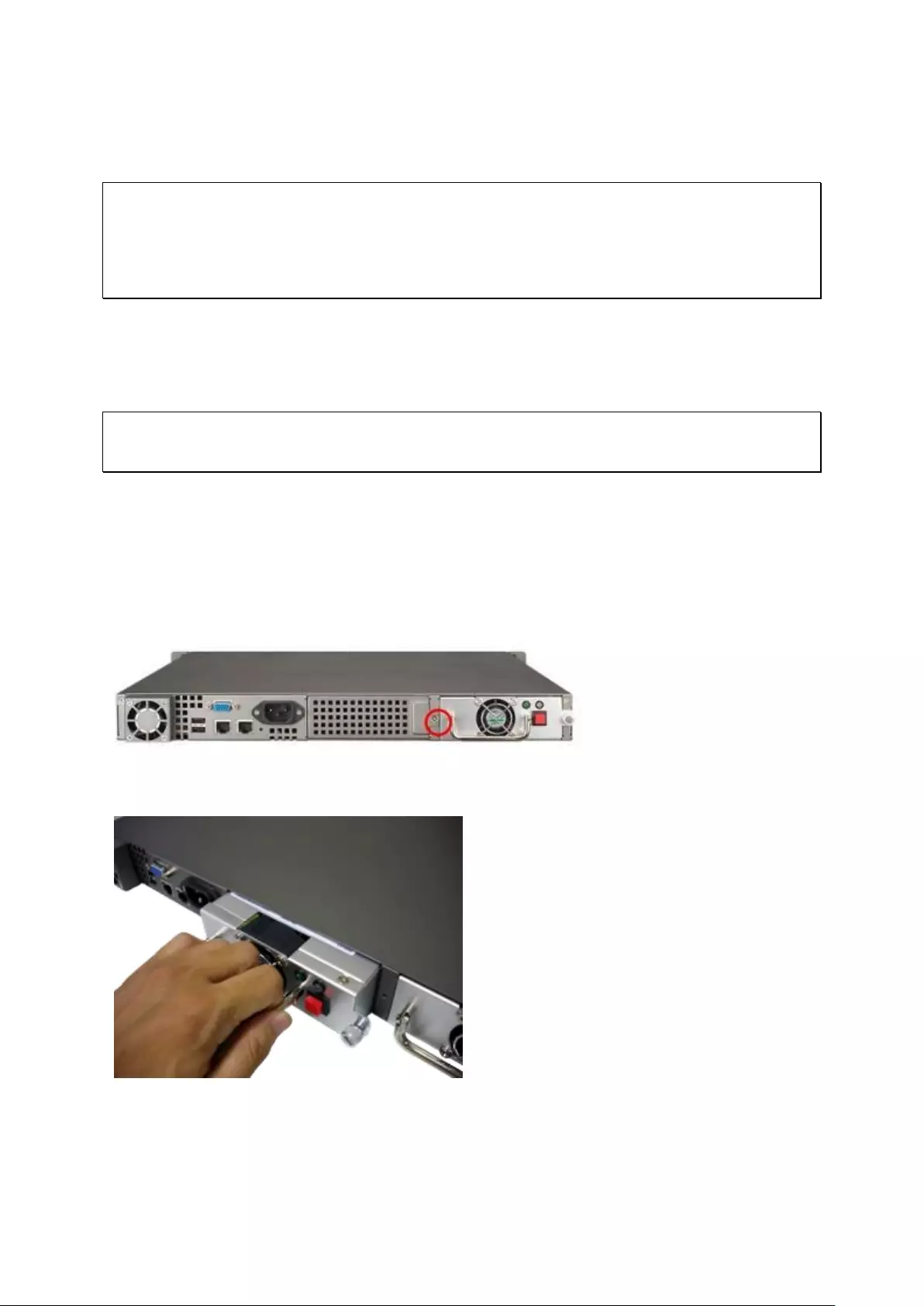
112
Chapter 11. Install Power Supply Unit
Note:
iii. This section applies to rackmount NAS models only.
iv. The power supply units of TS-879U-RP and TS-EC879U-RP should only be replaced by
an authorized and trained technician.
11.1 1U Turbo NAS with Hot-swappable PSU
Note: The following instructions should only be performed by an authorized and trained
technician.
To install a redundant power supply unit to the 1U Turbo NAS, follow the steps below.
1. Turn off the NAS.
2. Remove the screw and dummy plate.
3. Insert the power supply unit and push it to the end.
4. Fasten the screw tightly.
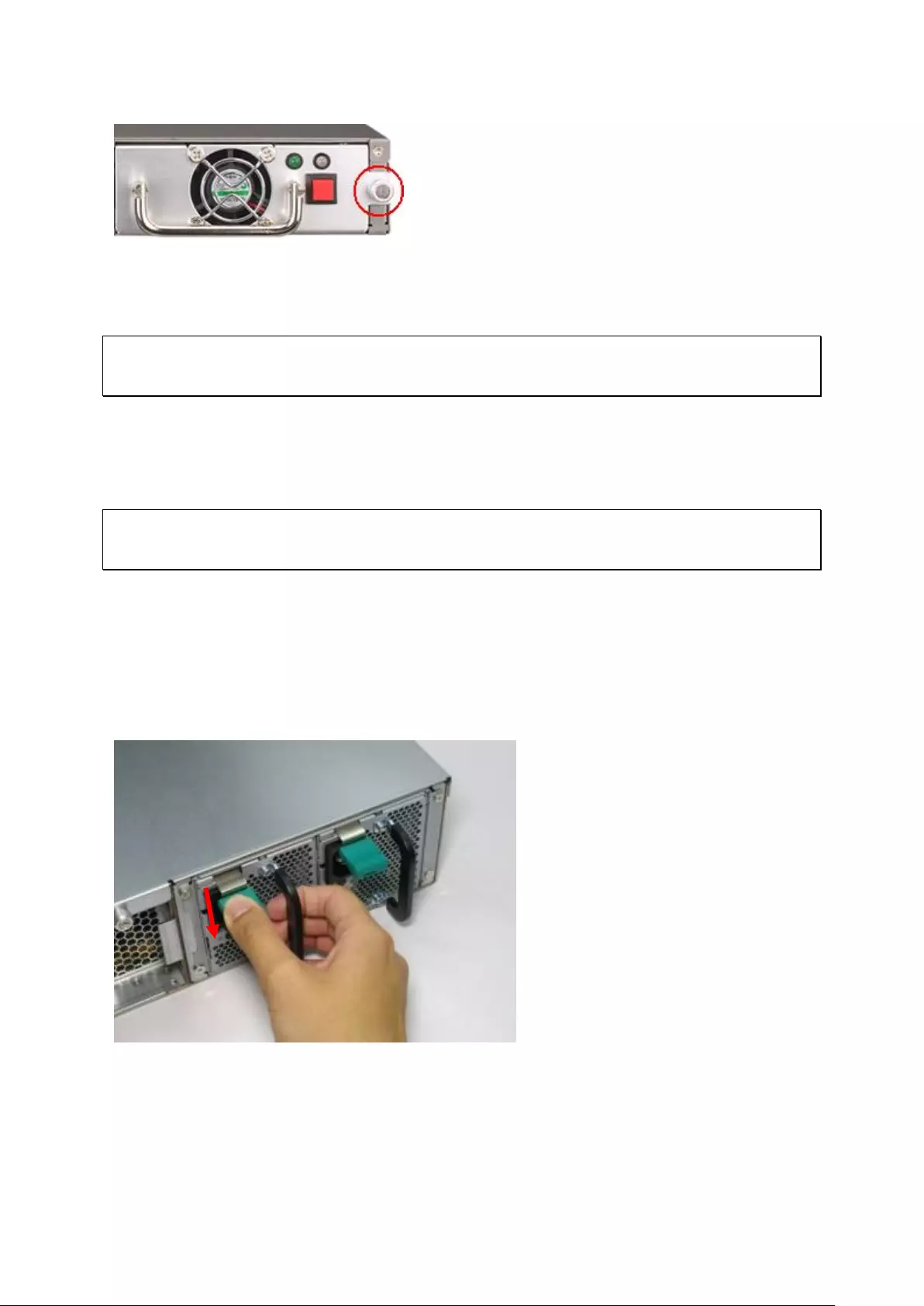
113
5. Turn on the NAS.
Note: To replace a failed power supply unit, turn off the NAS. Then remove the failed unit
safely and repeat steps 3-5 above to install a new power supply unit.
11.2 2U/3U Turbo NAS (TS-853U-RP, TS-1253U-RP only)
Note: The following instructions should only be performed by an authorized and trained
technician.
To replace a failed power supply unit, follow the steps below.
1. Turn off the NAS.
2. Hold the black handler and press and hold the green button firmly.
3. Unplug the failed power supply.
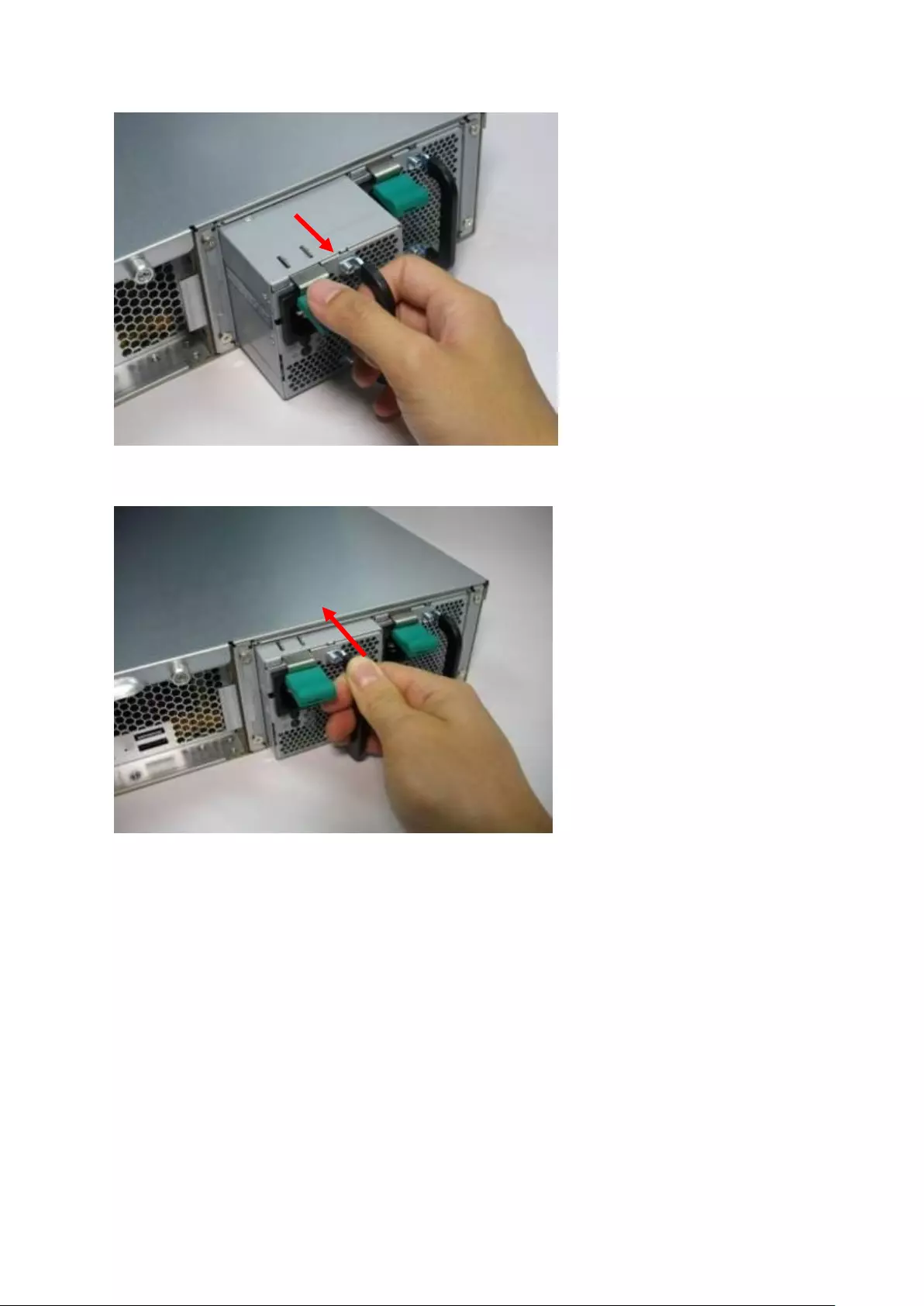
114
4. Plug in a new power supply to the NAS.
5. Turn on the NAS.
Enable warning alert for redundant power supply on the web-based interface:
If two power supply units (PSU) have been installed on the NAS and connected to the power
sockets, both PSU will supply the power to the NAS (applied to 1U and 2U models). Users
can enable redundant power supply mode in “System Administration” > “Hardware” to
receive warning alert for the redundant power supply. The NAS will beep and record the
error messages in “System Logs” when the PSU is plugged out or fails.
If only one PSU is installed on the NAS, users are suggested NOT to enable this option.
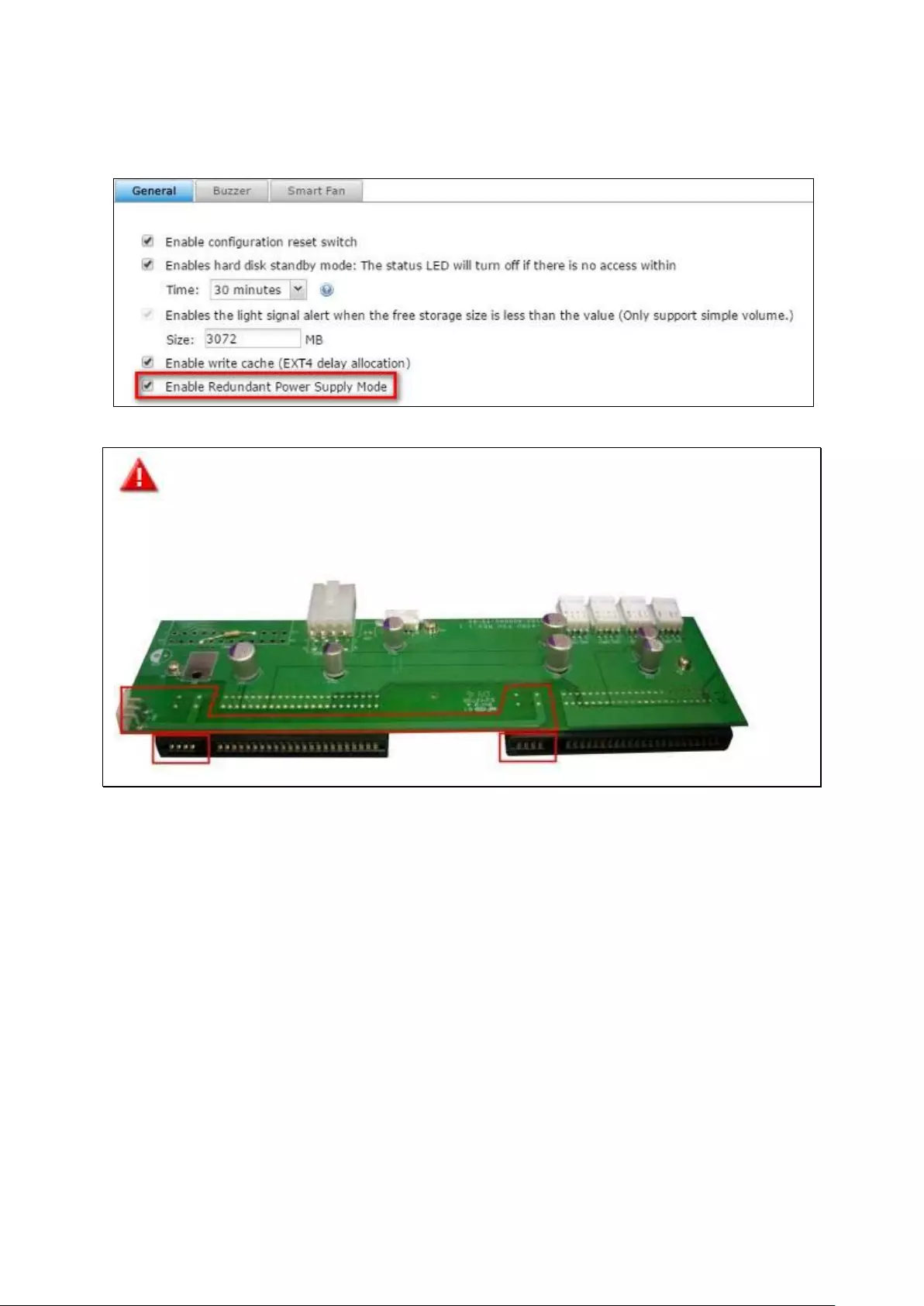
115
* This function is disabled by default.
WARNING: RISK OF ELECTRIC SHOCK
The connectors on the back panel (bracketed parts below) contain high voltage. Do NOT
touch these parts to avoid the risk of electric shock to the maintenance operator.
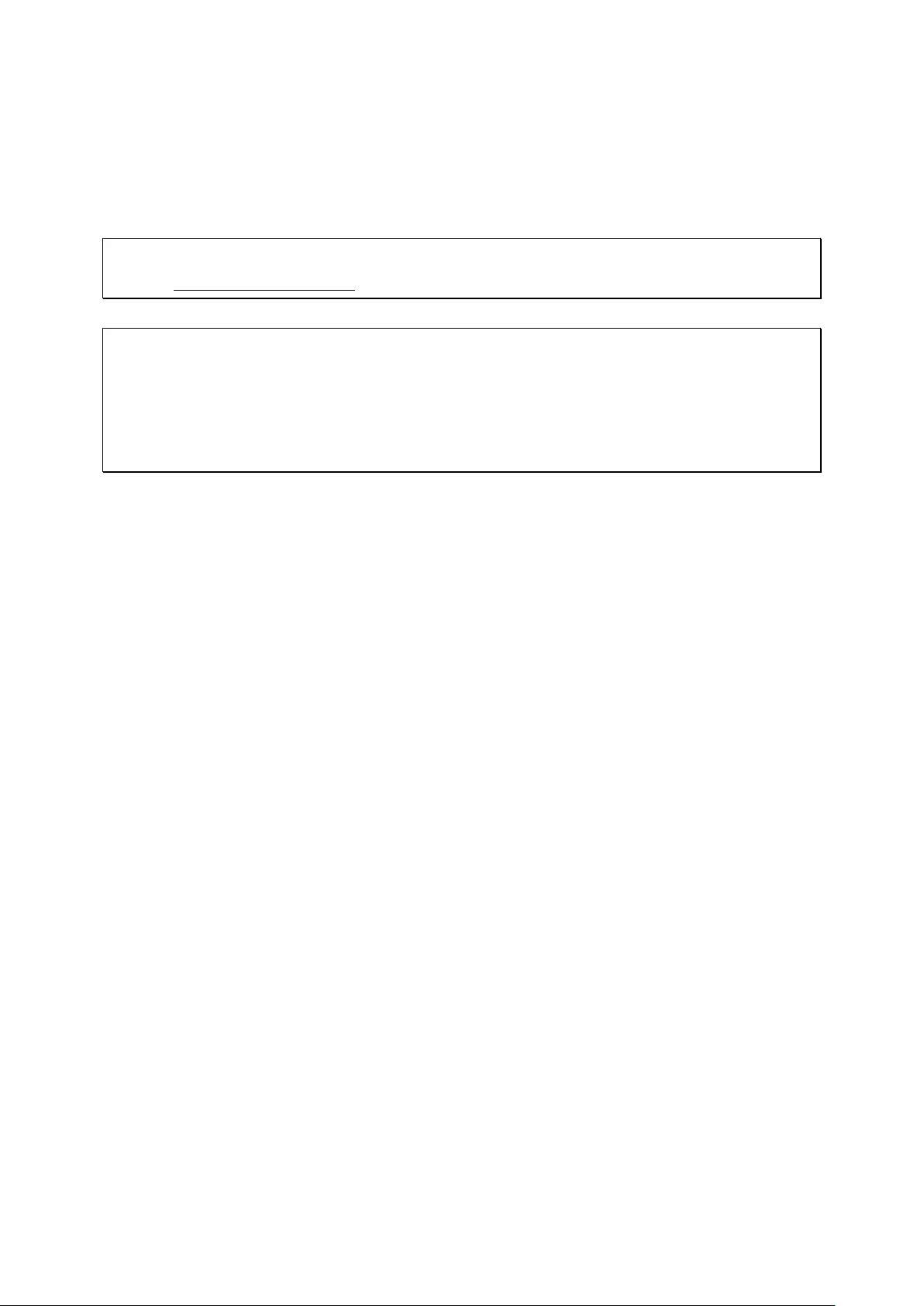
116
Technical Support
QNAP provides dedicated online support and customer service via instant messenger.
Online Support: http://qnap.com/support
Forum: http://forum.qnap.com
Technical Support in the USA and Canada:
Online Support: http://qnap.com/support
TEL: +1-909-595-2782 #3
Address: 168 University Parkway, Pomona CA 91768
Service Hours: 06:00-18:00 (GMT- 08:00 Pacific Time, Monday to Friday)
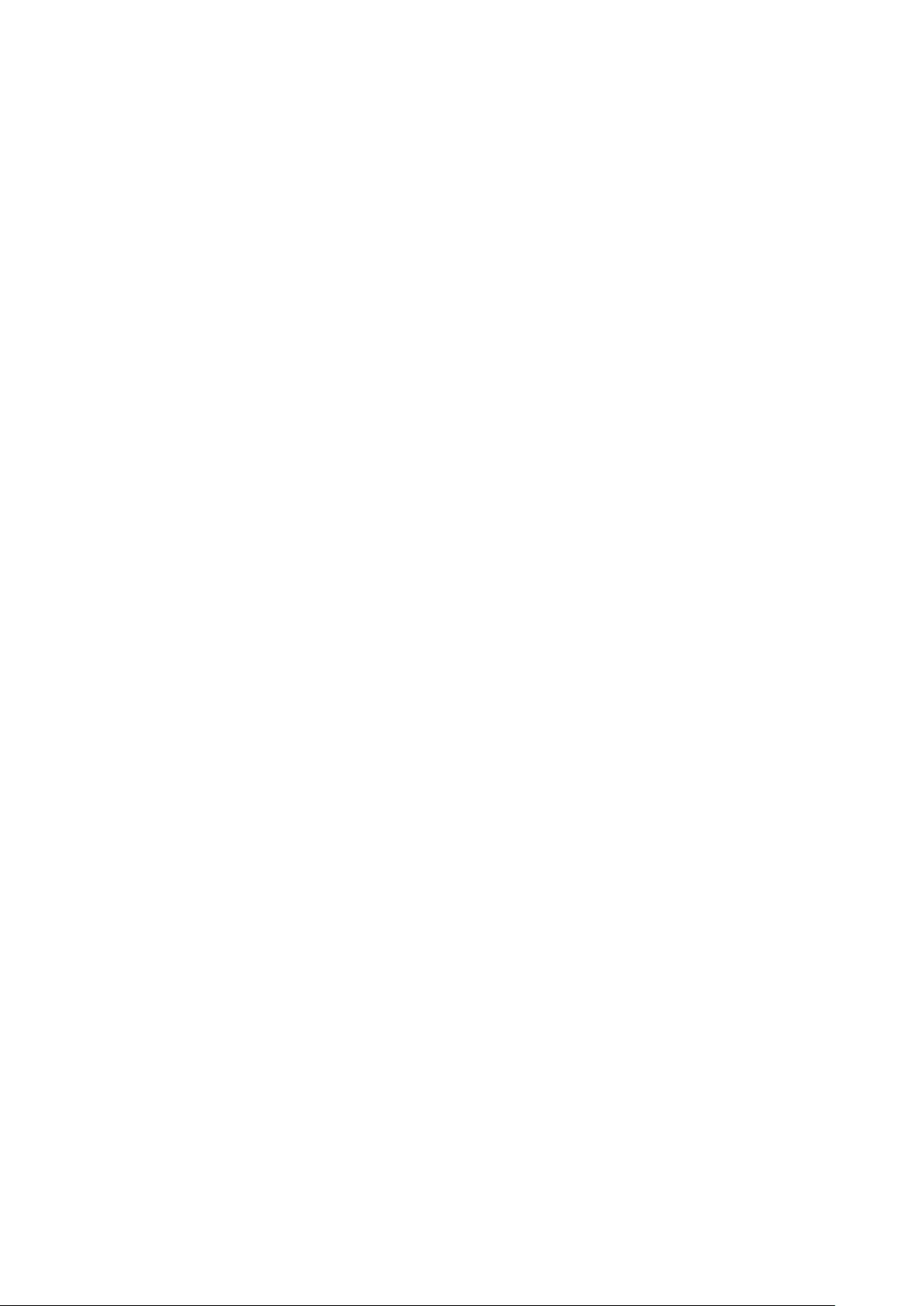
117
GNU GENERAL PUBLIC LICENSE
Version 3, 29 June 2007
Copyright © 2007 Free Software Foundation, Inc. <http://fsf.org/>
Everyone is permitted to copy and distribute verbatim copies of this license document, but
changing it is not allowed.
Preamble
The GNU General Public License is a free, copy left license for software and other kinds of
works.
The licenses for most software and other practical works are designed to take away your
freedom to share and change the works. By contrast, the GNU General Public License is
intended to guarantee your freedom to share and change all versions of a program--to
make sure it remains free software for all its users. We, the Free Software Foundation, use
the GNU General Public License for most of our software; it applies also to any other work
released this way by its authors. You can apply it to your programs, too.
When we speak of free software, we are referring to freedom, not price. Our General Public
Licenses are designed to make sure that you have the freedom to distribute copies of free
software (and charge for them if you wish), that you receive source code or can get it if you
want it, that you can change the software or use pieces of it in new free programs, and that
you know you can do these things.
To protect your rights, we need to prevent others from denying you these rights or asking
you to surrender the rights. Therefore, you have certain responsibilities if you distribute
copies of the software, or if you modify it: responsibilities to respect the freedom of others.
For example, if you distribute copies of such a program, whether gratis or for a fee, you
must pass on to the recipients the same freedoms that you received. You must make sure
that they, too, receive or can get the source code. And you must show them these terms so
they know their rights.
Developers that use the GNU GPL protect your rights with two steps: (1) assert copyright
on the software, and (2) offer you this License giving you legal permission to copy,
distribute and/or modify it.
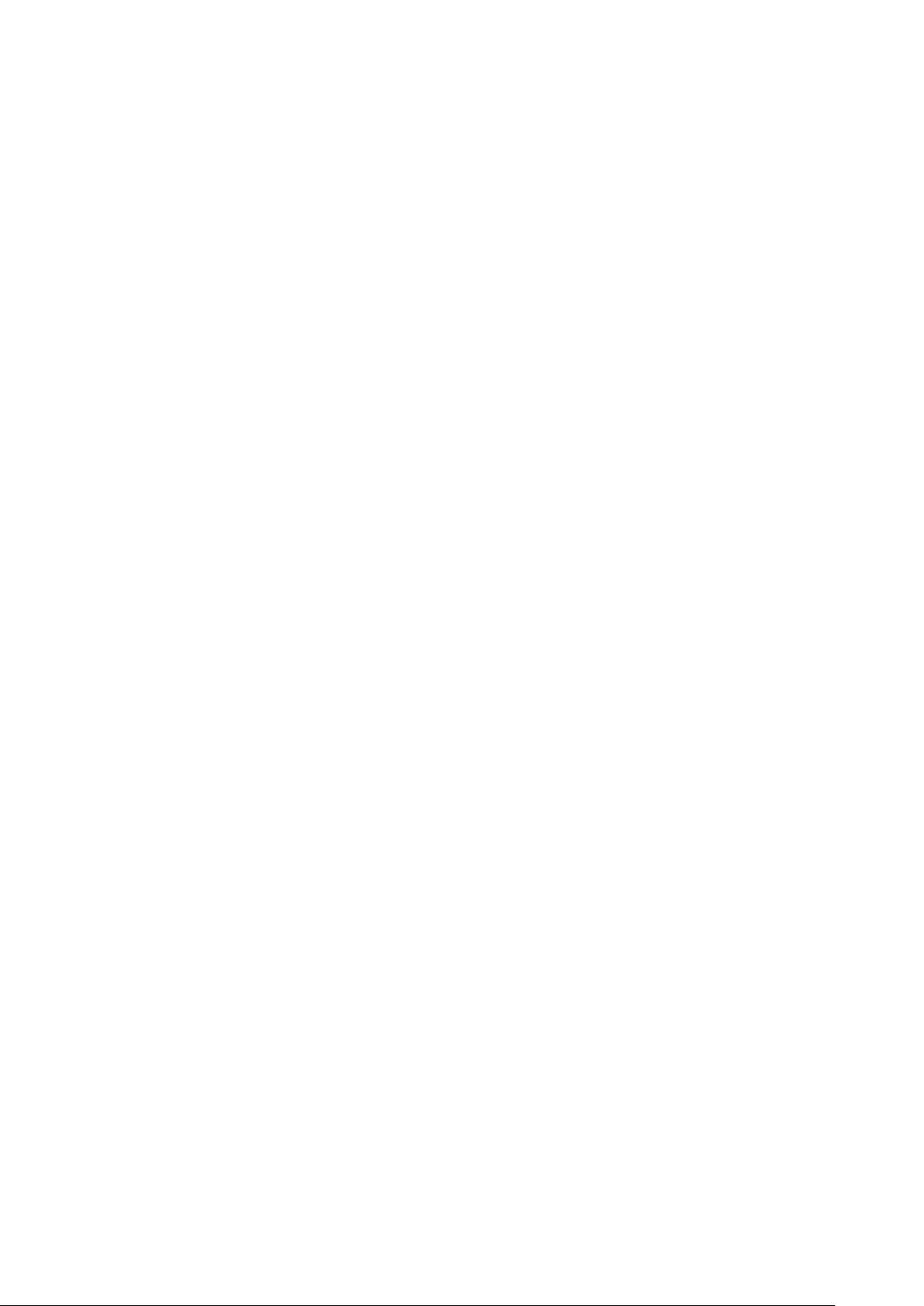
118
For the developers' and authors' protection, the GPL clearly explains that there is no
warranty for this free software. For both users' and authors' sake, the GPL requires that
modified versions be marked as changed, so that their problems will not be attributed
erroneously to authors of previous versions.
Some devices are designed to deny users access to install or run modified versions of the
software inside them, although the manufacturer can do so. This is fundamentally
incompatible with the aim of protecting users' freedom to change the software. The
systematic pattern of such abuse occurs in the area of products for individuals to use, which
is precisely where it is most unacceptable. Therefore, we have designed this version of the
GPL to prohibit the practice for those products. If such problems arise substantially in other
domains, we stand ready to extend this provision to those domains in future versions of the
GPL, as needed to protect the freedom of users.
Finally, every program is threatened constantly by software patents. States should not
allow patents to restrict development and use of software on general-purpose computers,
but in those that do, we wish to avoid the special danger that patents applied to a free
program could make it effectively proprietary. To prevent this, the GPL assures that patents
cannot be used to render the program non-free.
The precise terms and conditions for copying, distribution and modification follow.
TERMS AND CONDITIONS
0. Definitions.
“This License” refers to version 3 of the GNU General Public License.
“Copyright” also means copyright-like laws that apply to other kinds of works, such as
semiconductor masks.
“The Program” refers to any copyrightable work licensed under this License. Each licensee
is addressed as “you”. “Licensees” and “recipients” may be individuals or organizations.
To “modify” a work means to copy from or adapt all or part of the work in a fashion requiring
copyright permission, other than the making of an exact copy. The resulting work is called
a “modified version” of the earlier work or a work “based on” the earlier work.
A “covered work” means either the unmodified Program or a work based on the Program.
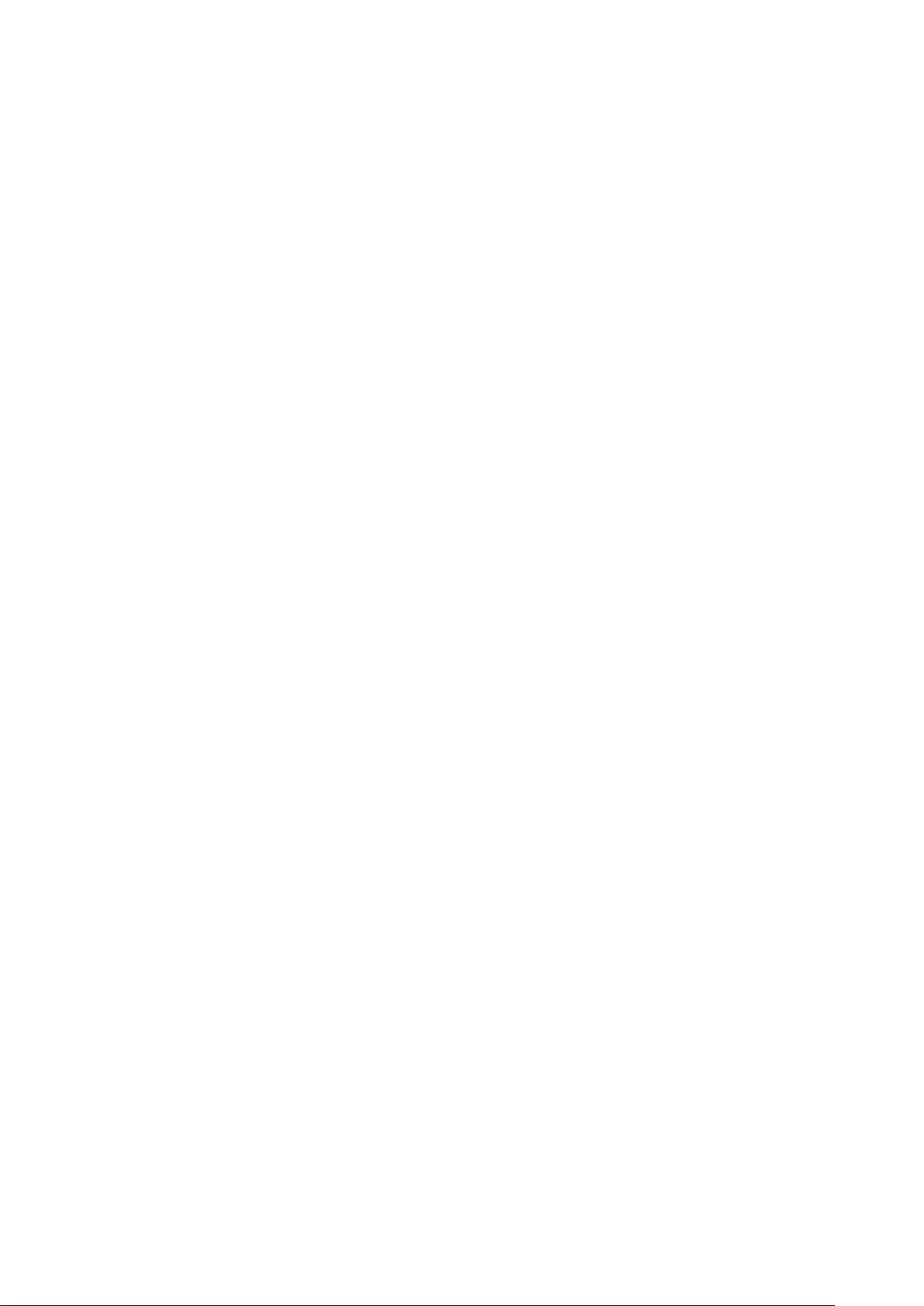
119
To “propagate” a work means to do anything with it that, without permission, would make
you directly or secondarily liable for infringement under applicable copyright law, except
executing it on a computer or modifying a private copy. Propagation includes copying,
distribution (with or without modification), making available to the public, and in some
countries other activities as well.
To “convey” a work means any kind of propagation that enables other parties to make or
receive copies. Mere interaction with a user through a computer network, with no transfer
of a copy, is not conveying.
An interactive user interface displays “Appropriate Legal Notices” to the extent that it
includes a convenient and prominently visible feature that (1) displays an appropriate
copyright notice, and (2) tells the user that there is no warranty for the work (except to the
extent that warranties are provided), that licensees may convey the work under this
License, and how to view a copy of this License. If the interface presents a list of user
commands or options, such as a menu, a prominent item in the list meets this criterion.
1. Source Code.
The “source code” for a work means the preferred form of the work for making
modifications to it. “Object code” means any non-source form of a work.
A “Standard Interface” means an interface that either is an official standard defined by a
recognized standards body, or, in the case of interfaces specified for a particular
programming language, one that is widely used among developers working in that
language.
The “System Libraries” of an executable work include anything, other than the work as a
whole, that (a) is included in the normal form of packaging a Major Component, but which
is not part of that Major Component, and (b) serves only to enable use of the work with that
Major Component, or to implement a Standard Interface for which an implementation is
available to the public in source code form. A “Major Component”, in this context, means a
major essential component (kernel, window system, and so on) of the specific operating
system (if any) on which the executable work runs, or a compiler used to produce the work,
or an object code interpreter used to run it.
The “Corresponding Source” for a work in object code form means all the source code
needed to generate, install, and (for an executable work) run the object code and to modify
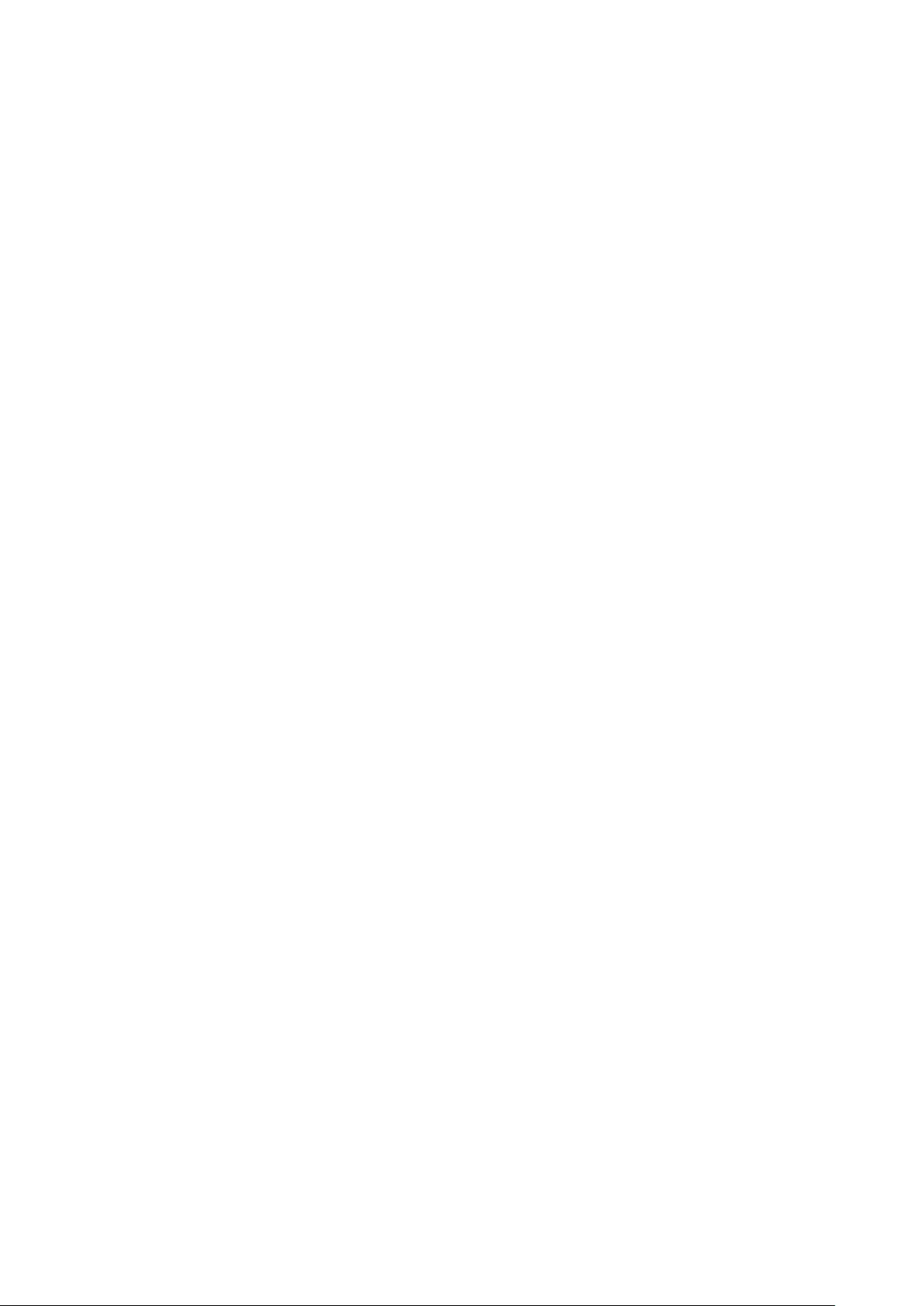
120
the work, including scripts to control those activities. However, it does not include the
work's System Libraries, or general-purpose tools or generally available free programs
which are used unmodified in performing those activities but which are not part of the work.
For example, Corresponding Source includes interface definition files associated with
source files for the work, and the source code for shared libraries and dynamically linked
subprograms that the work is specifically designed to require, such as by intimate data
communication or control flow between those subprograms and other parts of the work.
The Corresponding Source need not include anything that users can regenerate
automatically from other parts of the Corresponding Source.
The Corresponding Source for a work in source code form is that same work.
2. Basic Permissions.
All rights granted under this License are granted for the term of copyright on the Program,
and are irrevocable provided the stated conditions are met. This License explicitly affirms
your unlimited permission to run the unmodified Program. The output from running a
covered work is covered by this License only if the output, given its content, constitutes a
covered work. This License acknowledges your rights of fair use or other equivalent, as
provided by copyright law.
You may make, run and propagate covered works that you do not convey, without
conditions so long as your license otherwise remains in force. You may convey covered
works to others for the sole purpose of having them make modifications exclusively for you,
or provide you with facilities for running those works, provided that you comply with the
terms of this License in conveying all material for which you do not control copyright. Those
thus making or running the covered works for you must do so exclusively on your behalf,
under your direction and control, on terms that prohibit them from making any copies of
your copyrighted material outside their relationship with you.
Conveying under any other circumstances is permitted solely under the conditions stated
below. Sublicensing is not allowed; section 10 makes it unnecessary.
3. Protecting Users' Legal Rights From Anti-Circumvention Law.
No covered work shall be deemed part of an effective technological measure under any
applicable law fulfilling obligations under article 11 of the WIPO copyright treaty adopted on
20 December 1996, or similar laws prohibiting or restricting circumvention of such
measures.
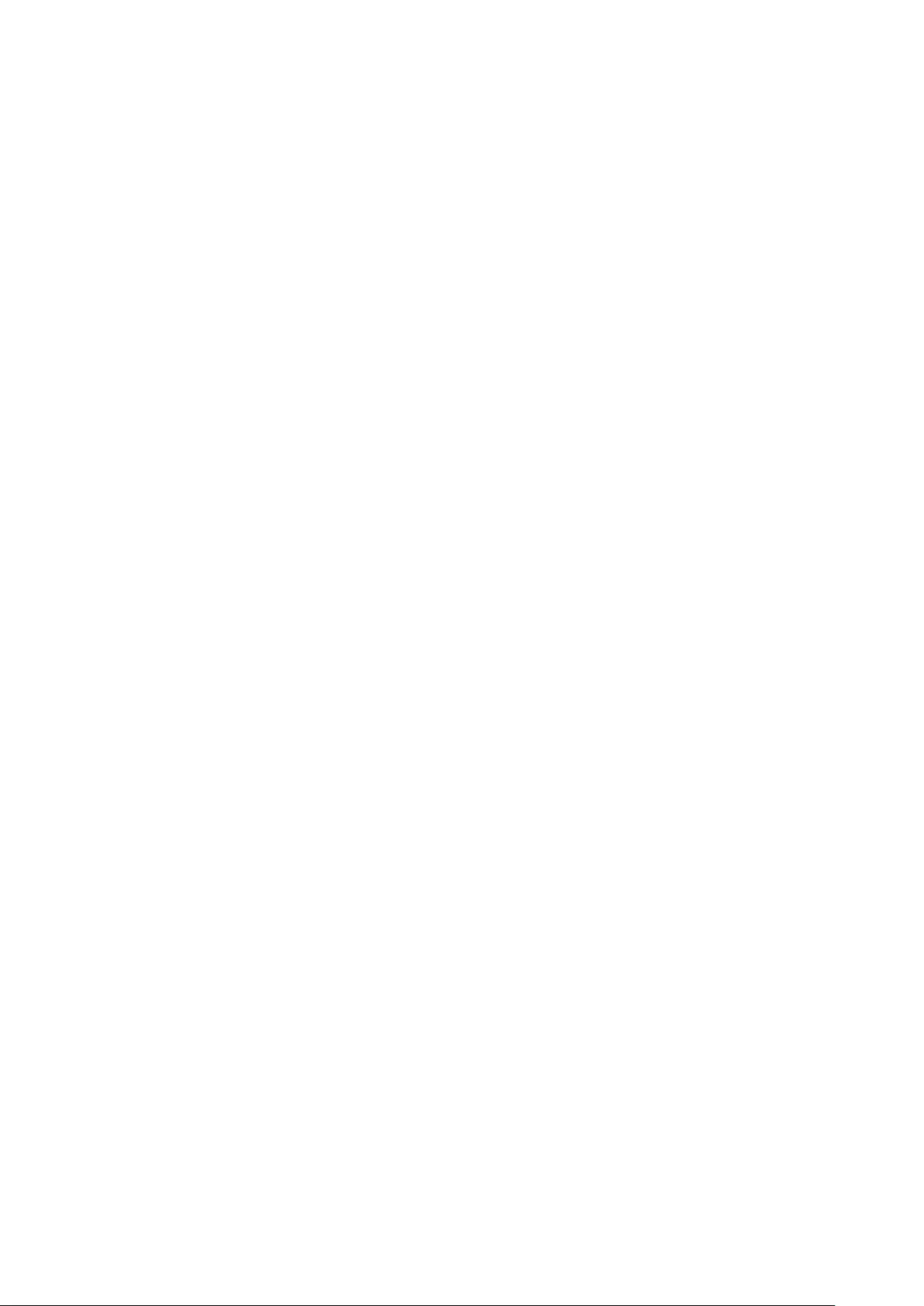
121
When you convey a covered work, you waive any legal power to forbid circumvention of
technological measures to the extent such circumvention is effected by exercising rights
under this License with respect to the covered work, and you disclaim any intention to limit
operation or modification of the work as a means of enforcing, against the work's users,
your or third parties' legal rights to forbid circumvention of technological measures.
4. Conveying Verbatim Copies.
You may convey verbatim copies of the Program's source code as you receive it, in any
medium, provided that you conspicuously and appropriately publish on each copy an
appropriate copyright notice; keep intact all notices stating that this License and any
non-permissive terms added in accord with section 7 apply to the code; keep intact all
notices of the absence of any warranty; and give all recipients a copy of this License along
with the Program.
You may charge any price or no price for each copy that you convey, and you may offer
support or warranty protection for a fee.
5. Conveying Modified Source Versions.
You may convey a work based on the Program, or the modifications to produce it from the
Program, in the form of source code under the terms of section 4, provided that you also
meet all of these conditions:
a) The work must carry prominent notices stating that you modified it, and giving a relevant
date.
b) The work must carry prominent notices stating that it is released under this License and
any conditions added under section 7. This requirement modifies the requirement in section
4 to “keep intact all notices”.
c) You must license the entire work, as a whole, under this License to anyone who comes
into possession of a copy. This License will therefore apply, along with any applicable
section 7 additional terms, to the whole of the work, and all its parts, regardless of how they
are packaged. This License gives no permission to license the work in any other way, but it
does not invalidate such permission if you have separately received it.
d) If the work has interactive user interfaces, each must display Appropriate Legal Notices;
however, if the Program has interactive interfaces that do not display Appropriate Legal
Notices, your work need not make them do so.
A compilation of a covered work with other separate and independent works, which are not
by their nature extensions of the covered work, and which are not combined with it such as
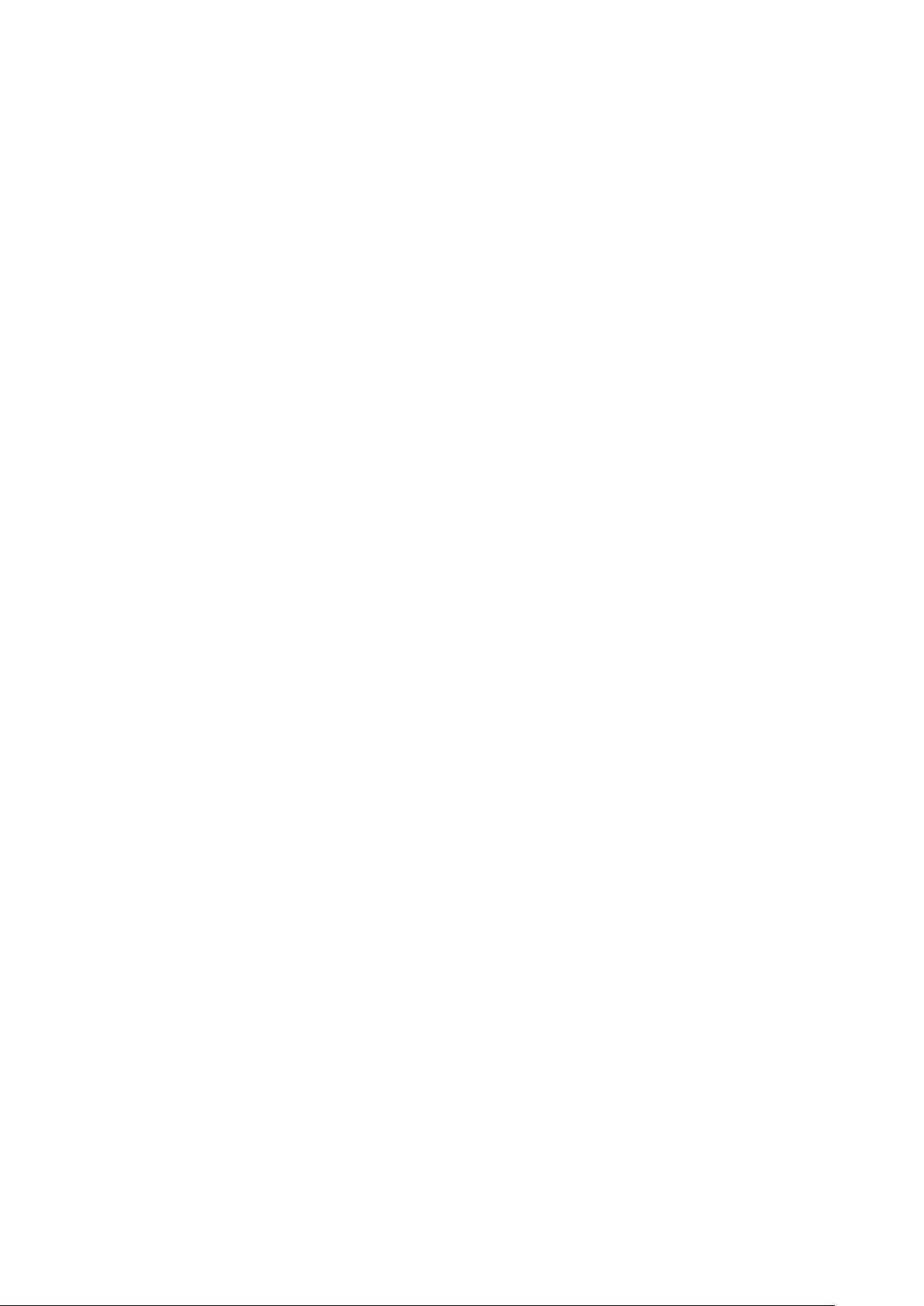
122
to form a larger program, in or on a volume of a storage or distribution medium, is called an
“aggregate” if the compilation and its resulting copyright are not used to limit the access or
legal rights of the compilation's users beyond what the individual works permit. Inclusion of
a covered work in an aggregate does not cause this License to apply to the other parts of
the aggregate.
6. Conveying Non-Source Forms.
You may convey a covered work in object code form under the terms of sections 4 and 5,
provided that you also convey the machine-readable Corresponding Source under the
terms of this License, in one of these ways:
a) Convey the object code in, or embodied in, a physical product (including a physical
distribution medium), accompanied by the Corresponding Source fixed on a durable
physical medium customarily used for software interchange.
b) Convey the object code in, or embodied in, a physical product (including a physical
distribution medium), accompanied by a written offer, valid for at least three years and
valid for as long as you offer spare parts or customer support for that product model, to give
anyone who possesses the object code either (1) a copy of the Corresponding Source for all
the software in the product that is covered by this License, on a durable physical medium
customarily used for software interchange, for a price no more than your reasonable cost of
physically performing this conveying of source, or (2) access to copy the Corresponding
Source from a network server at no charge.
c) Convey individual copies of the object code with a copy of the written offer to provide the
Corresponding Source. This alternative is allowed only occasionally and noncommercially,
and only if you received the object code with such an offer, in accord with subsection 6b.
d) Convey the object code by offering access from a designated place (gratis or for a
charge), and offer equivalent access to the Corresponding Source in the same way through
the same place at no further charge. You need not require recipients to copy the
Corresponding Source along with the object code. If the place to copy the object code is a
network server, the Corresponding Source may be on a different server (operated by you or
a third party) that supports equivalent copying facilities, provided you maintain clear
directions next to the object code saying where to find the Corresponding Source.
Regardless of what server hosts the Corresponding Source, you remain obligated to ensure
that it is available for as long as needed to satisfy these requirements.
e) Convey the object code using peer-to-peer transmission, provided you inform other
peers where the object code and Corresponding Source of the work are being offered to the
general public at no charge under subsection 6d.
A separable portion of the object code, whose source code is excluded from the
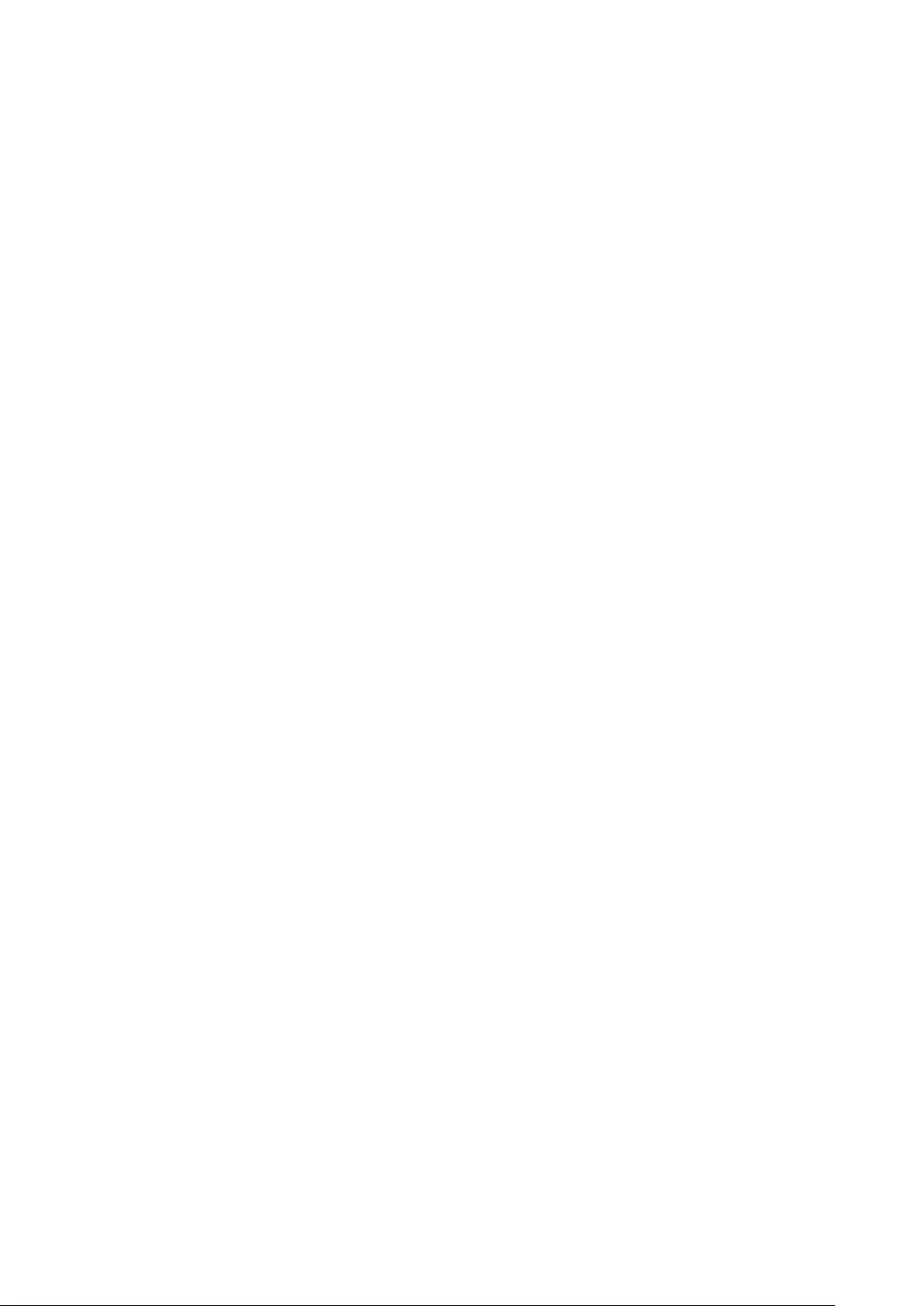
123
Corresponding Source as a System Library, need not be included in conveying the object
code work.
A “User Product” is either (1) a “consumer product”, which means any tangible personal
property which is normally used for personal, family, or household purposes, or (2)
anything designed or sold for incorporation into a dwelling. In determining whether a
product is a consumer product, doubtful cases shall be resolved in favor of coverage. For a
particular product received by a particular user, “normally used” refers to a typical or
common use of that class of product, regardless of the status of the particular user or of the
way in which the particular user actually uses, or expects or is expected to use, the product.
A product is a consumer product regardless of whether the product has substantial
commercial, industrial or non-consumer uses, unless such uses represent the only
significant mode of use of the product.
“Installation Information” for a User Product means any methods, procedures,
authorization keys, or other information required to install and execute modified versions of
a covered work in that User Product from a modified version of its Corresponding Source.
The information must suffice to ensure that the continued functioning of the modified
object code is in no case prevented or interfered with solely because modification has been
made.
If you convey an object code work under this section in, or with, or specifically for use in,
a User Product, and the conveying occurs as part of a transaction in which the right of
possession and use of the User Product is transferred to the recipient in perpetuity or for a
fixed term (regardless of how the transaction is characterized), the Corresponding Source
conveyed under this section must be accompanied by the Installation Information. But this
requirement does not apply if neither you nor any third party retains the ability to install
modified object code on the User Product (for example, the work has been installed in
ROM).
The requirement to provide Installation Information does not include a requirement to
continue to provide support service, warranty, or updates for a work that has been modified
or installed by the recipient, or for the User Product in which it has been modified or
installed. Access to a network may be denied when the modification itself materially and
adversely affects the operation of the network or violates the rules and protocols for
communication across the network.
Corresponding Source conveyed, and Installation Information provided, in accord with this
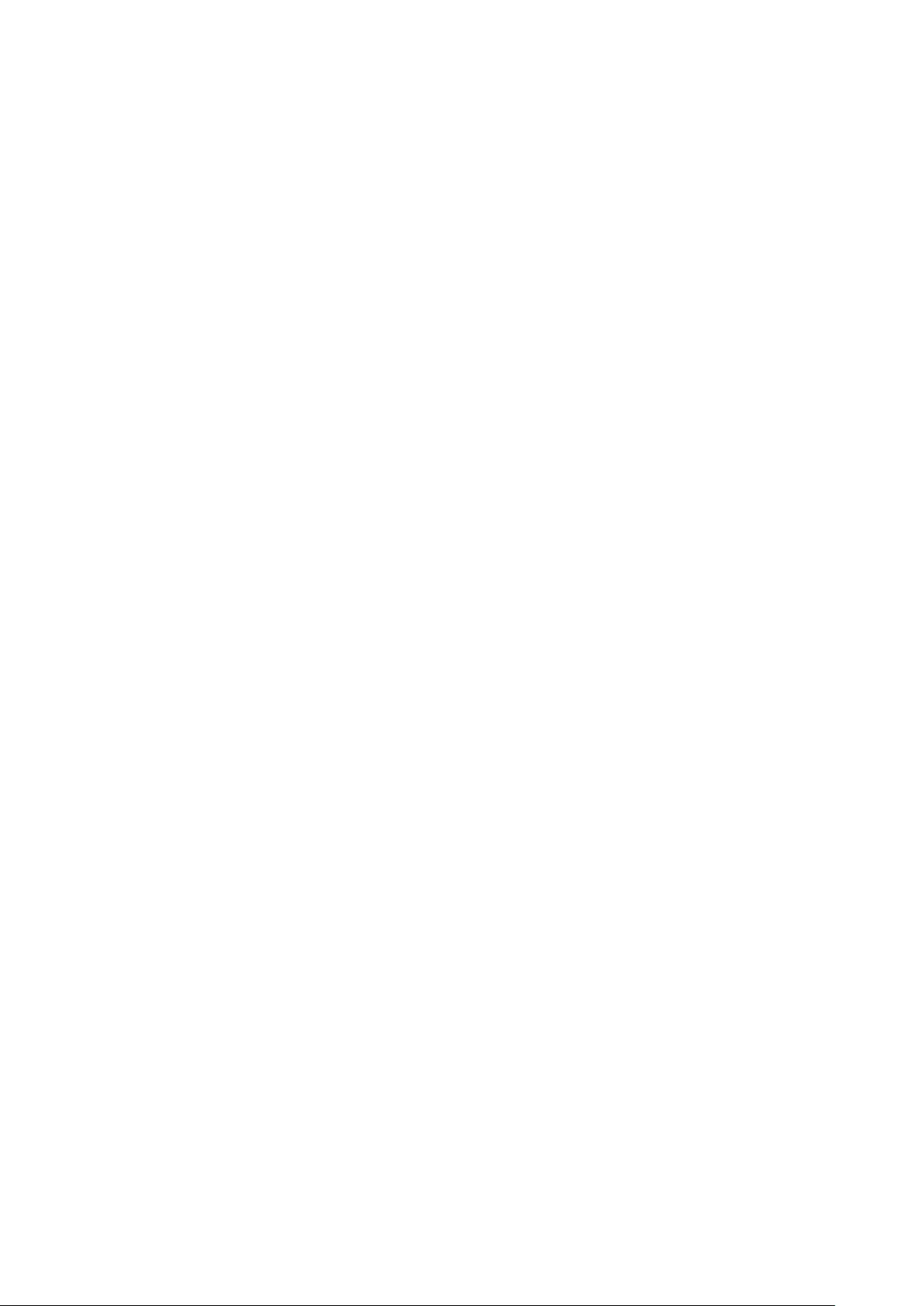
124
section must be in a format that is publicly documented (and with an implementation
available to the public in source code form), and must require no special password or key
for unpacking, reading or copying.
7. Additional Terms.
“Additional permissions” are terms that supplement the terms of this License by making
exceptions from one or more of its conditions. Additional permissions that are applicable to
the entire Program shall be treated as though they were included in this License, to the
extent that they are valid under applicable law. If additional permissions apply only to part
of the Program, that part may be used separately under those permissions, but the entire
Program remains governed by this License without regard to the additional permissions.
When you convey a copy of a covered work, you may at your option remove any additional
permissions from that copy, or from any part of it. (Additional permissions may be written
to require their own removal in certain cases when you modify the work.) You may place
additional permissions on material, added by you to a covered work, for which you have or
can give appropriate copyright permission.
Notwithstanding any other provision of this License, for material you add to a covered work,
you may (if authorized by the copyright holders of that material) supplement the terms of
this License with terms:
a) Disclaiming warranty or limiting liability differently from the terms of sections 15 and 16
of this License; or
b) Requiring preservation of specified reasonable legal notices or author attributions in that
material or in the Appropriate Legal Notices displayed by works containing it; or
c) Prohibiting misrepresentation of the origin of that material, or requiring that modified
versions of such material be marked in reasonable ways as different from the original
version; or
d) Limiting the use for publicity purposes of names of licensors or authors of the material;
or
e) Declining to grant rights under trademark law for use of some trade names, trademarks,
or service marks; or
f) Requiring indemnification of licensors and authors of that material by anyone who
conveys the material (or modified versions of it) with contractual assumptions of liability to
the recipient, for any liability that these contractual assumptions directly impose on those
licensors and authors.
All other non-permissive additional terms are considered “further restrictions” within the
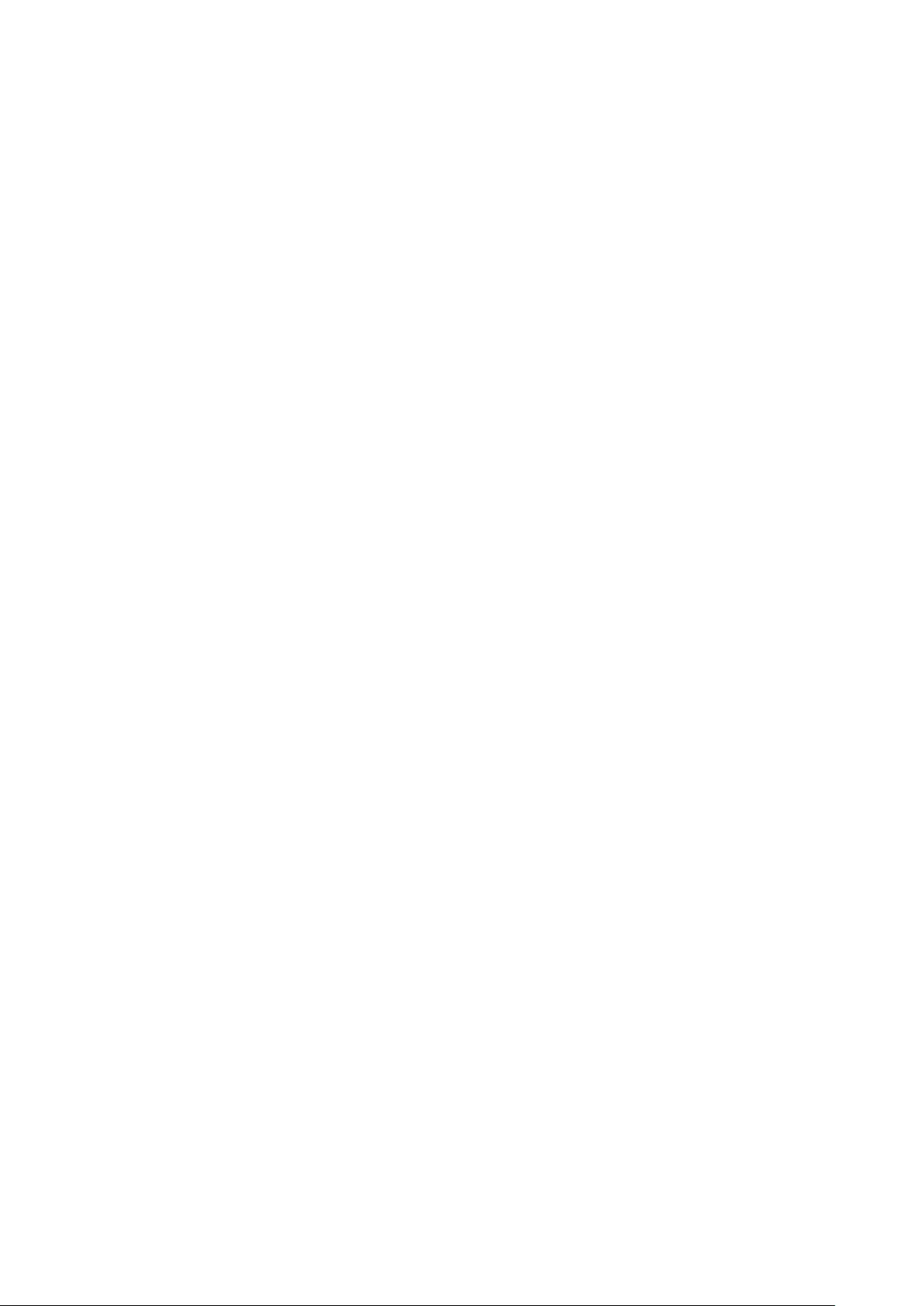
125
meaning of section 10. If the Program as you received it, or any part of it, contains a notice
stating that it is governed by this License along with a term that is a further restriction, you
may remove that term. If a license document contains a further restriction but permits
relicensing or conveying under this License, you may add to a covered work material
governed by the terms of that license document, provided that the further restriction does
not survive such relicensing or conveying.
If you add terms to a covered work in accord with this section, you must place, in the
relevant source files, a statement of the additional terms that apply to those files, or a
notice indicating where to find the applicable terms.
Additional terms, permissive or non-permissive, may be stated in the form of a separately
written license, or stated as exceptions; the above requirements apply either way.
8. Termination.
You may not propagate or modify a covered work except as expressly provided under this
License. Any attempt otherwise to propagate or modify it is void, and will automatically
terminate your rights under this License (including any patent licenses granted under the
third paragraph of section 11).
However, if you cease all violation of this License, then your license from a particular
copyright holder is reinstated (a) provisionally, unless and until the copyright holder
explicitly and finally terminates your license, and (b) permanently, if the copyright holder
fails to notify you of the violation by some reasonable means prior to 60 days after the
cessation.
Moreover, your license from a particular copyright holder is reinstated permanently if the
copyright holder notifies you of the violation by some reasonable means, this is the first
time you have received notice of violation of this License (for any work) from that copyright
holder, and you cure the violation prior to 30 days after your receipt of the notice.
Termination of your rights under this section does not terminate the licenses of parties who
have received copies or rights from you under this License. If your rights have been
terminated and not permanently reinstated, you do not qualify to receive new licenses for
the same material under section 10.
9. Acceptance Not Required for Having Copies.
You are not required to accept this License in order to receive or run a copy of the Program.
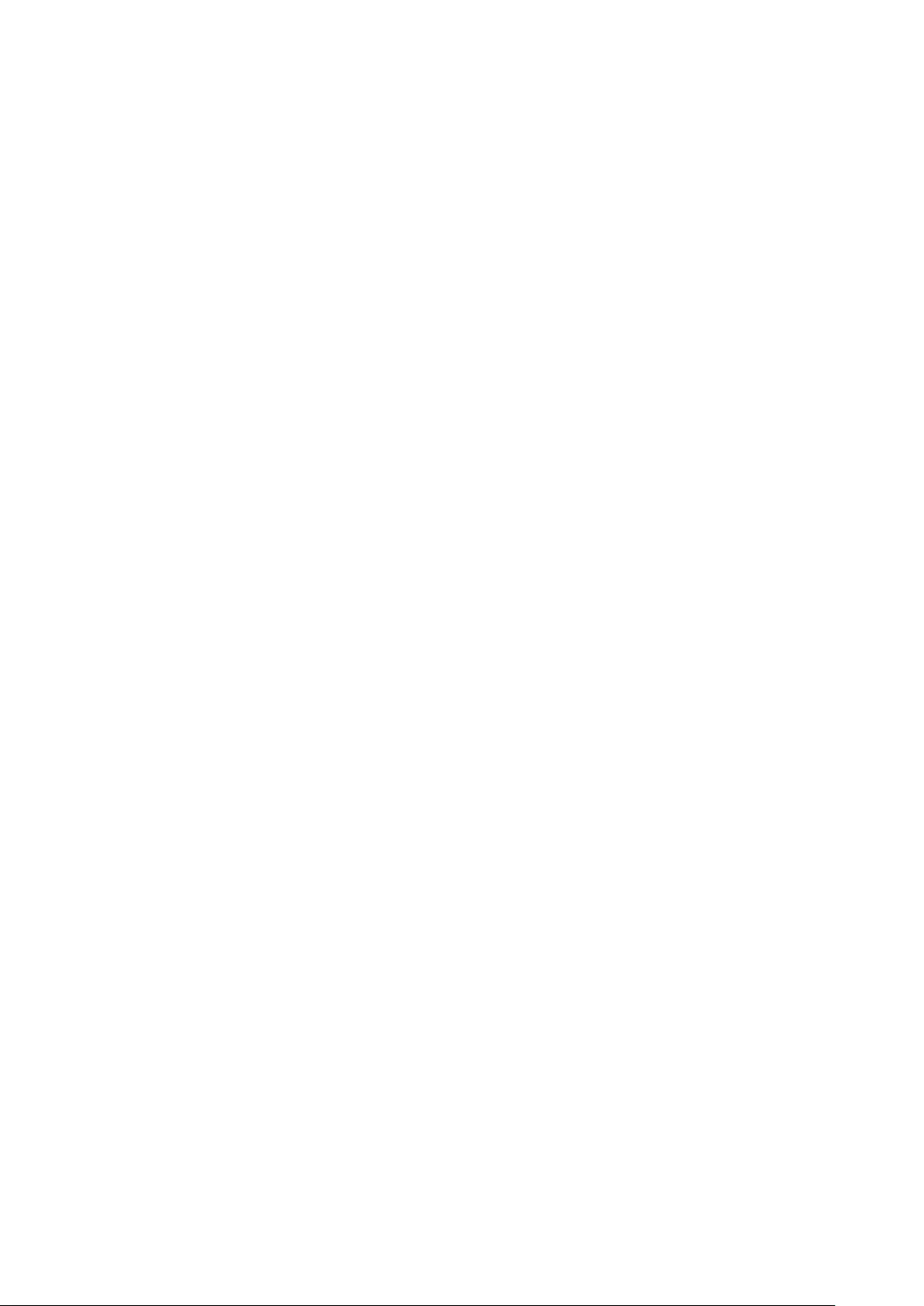
126
Ancillary propagation of a covered work occurring solely as a consequence of using
peer-to-peer transmission to receive a copy likewise does not require acceptance. However,
nothing other than this License grants you permission to propagate or modify any covered
work. These actions infringe copyright if you do not accept this License. Therefore, by
modifying or propagating a covered work, you indicate your acceptance of this License to
do so.
10. Automatic Licensing of Downstream Recipients.
Each time you convey a covered work, the recipient automatically receives a license from
the original licensors, to run, modify and propagate that work, subject to this License. You
are not responsible for enforcing compliance by third parties with this License.
An “entity transaction” is a transaction transferring control of an organization, or
substantially all assets of one, or subdividing an organization, or merging organizations. If
propagation of a covered work results from an entity transaction, each party to that
transaction who receives a copy of the work also receives whatever licenses to the work the
party's predecessor in interest had or could give under the previous paragraph, plus a right
to possession of the Corresponding Source of the work from the predecessor in interest, if
the predecessor has it or can get it with reasonable efforts.
You may not impose any further restrictions on the exercise of the rights granted or
affirmed under this License. For example, you may not impose a license fee, royalty, or
other charge for exercise of rights granted under this License, and you may not initiate
litigation (including a cross-claim or counterclaim in a lawsuit) alleging that any patent
claim is infringed by making, using, selling, offering for sale, or importing the Program or
any portion of it.
11. Patents.
A “contributor” is a copyright holder who authorizes use under this License of the Program
or a work on which the Program is based. The work thus licensed is called the contributor's
“contributor version”.
A contributor's “essential patent claims” are all patent claims owned or controlled by the
contributor, whether already acquired or hereafter acquired, that would be infringed by
some manner, permitted by this License, of making, using, or selling its contributor version,
but do not include claims that would be infringed only as a consequence of further
modification of the contributor version. For purposes of this definition, “control” includes
the right to grant patent sublicenses in a manner consistent with the requirements of this
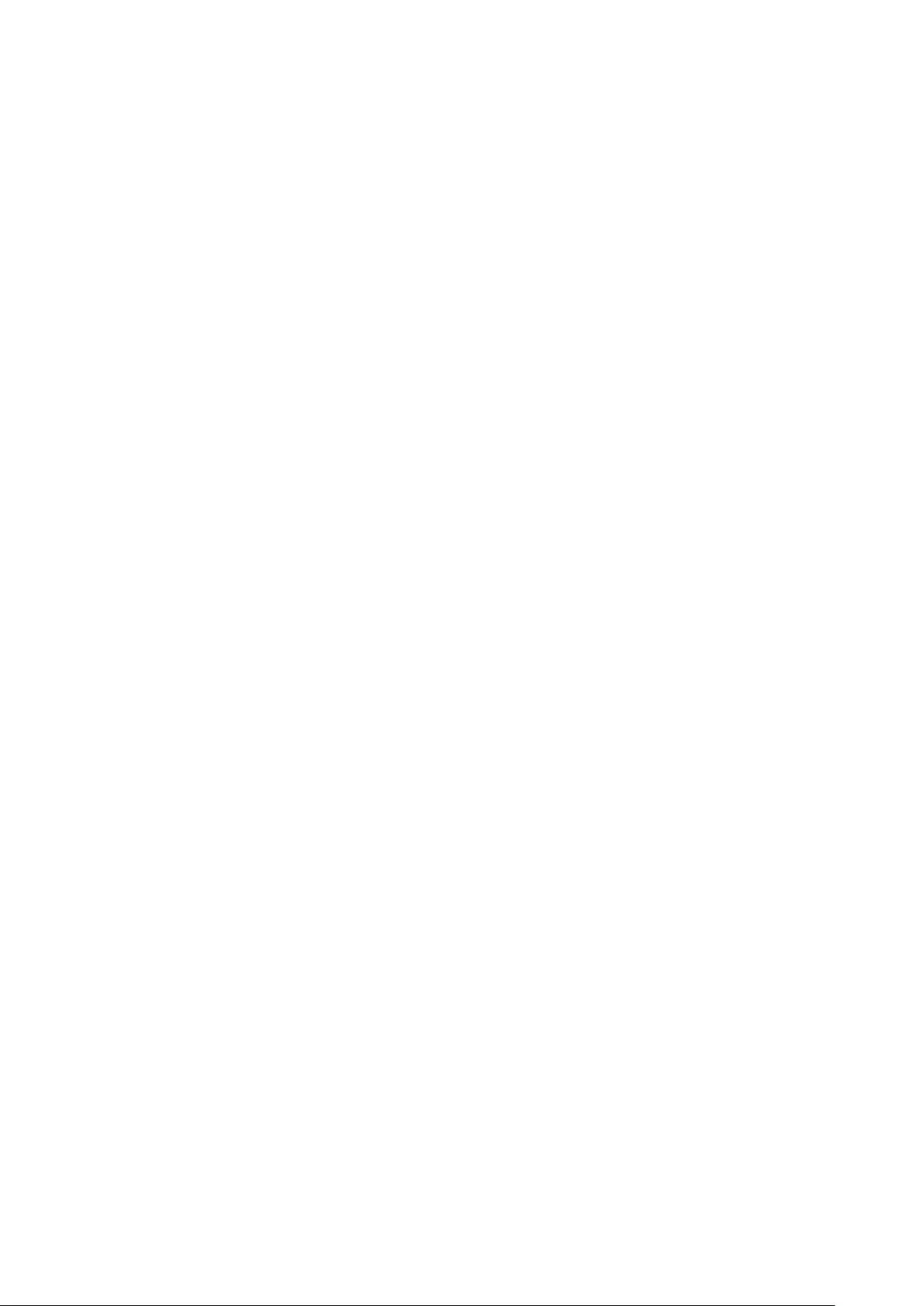
127
License.
Each contributor grants you a non-exclusive, worldwide, royalty-free patent license under
the contributor's essential patent claims, to make, use, sell, offer for sale, import and
otherwise run, modify and propagate the contents of its contributor version.
In the following three paragraphs, a “patent license” is any express agreement or
commitment, however denominated, not to enforce a patent (such as an express
permission to practice a patent or covenant not to sue for patent infringement). To “grant”
such a patent license to a party means to make such an agreement or commitment not to
enforce a patent against the party.
If you convey a covered work, knowingly relying on a patent license, and the Corresponding
Source of the work is not available for anyone to copy, free of charge and under the terms
of this License, through a publicly available network server or other readily accessible
means, then you must either (1) cause the Corresponding Source to be so available, or (2)
arrange to deprive yourself of the benefit of the patent license for this particular work, or (3)
arrange, in a manner consistent with the requirements of this License, to extend the patent
license to downstream recipients. “Knowingly relying” means you have actual knowledge
that, but for the patent license, your conveying the covered work in a country, or your
recipient's use of the covered work in a country, would infringe one or more identifiable
patents in that country that you have reason to believe are valid.
If, pursuant to or in connection with a single transaction or arrangement, you convey, or
propagate by procuring conveyance of, a covered work, and grant a patent license to some
of the parties receiving the covered work authorizing them to use, propagate, modify or
convey a specific copy of the covered work, then the patent license you grant is
automatically extended to all recipients of the covered work and works based on it.
A patent license is “discriminatory” if it does not include within the scope of its coverage,
prohibits the exercise of, or is conditioned on the non-exercise of one or more of the rights
that are specifically granted under this License. You may not convey a covered work if you
are a party to an arrangement with a third party that is in the business of distributing
software, under which you make payment to the third party based on the extent of your
activity of conveying the work, and under which the third party grants, to any of the parties
who would receive the covered work from you, a discriminatory patent license (a) in
connection with copies of the covered work conveyed by you (or copies made from those
copies), or (b) primarily for and in connection with specific products or compilations that
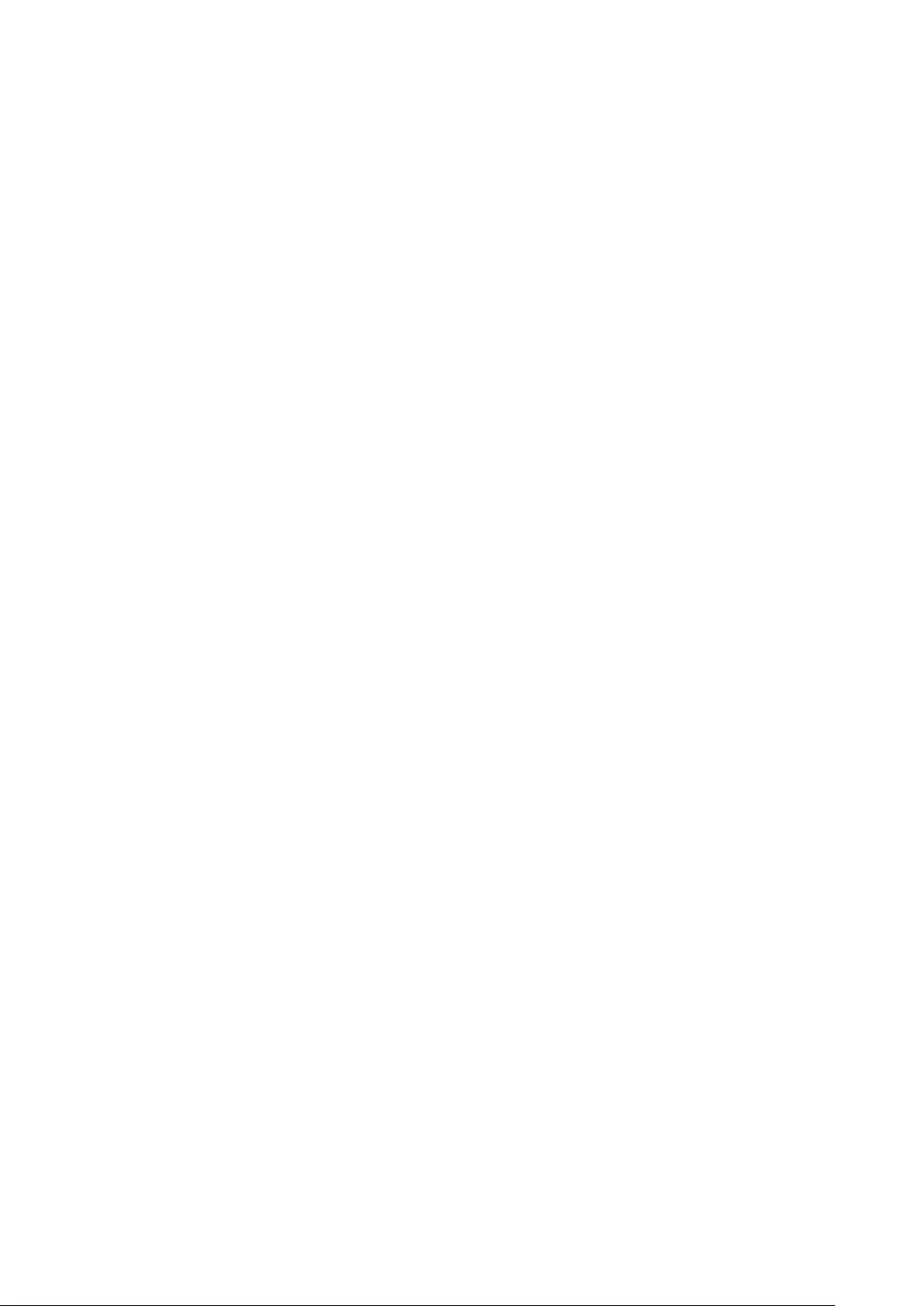
128
contain the covered work, unless you entered into that arrangement, or that patent license
was granted, prior to 28 March 2007.
Nothing in this License shall be construed as excluding or limiting any implied license or
other defenses to infringement that may otherwise be available to you under applicable
patent law.
12. No Surrender of Others' Freedom.
If conditions are imposed on you (whether by court order, agreement or otherwise) that
contradict the conditions of this License, they do not excuse you from the conditions of this
License. If you cannot convey a covered work so as to satisfy simultaneously your
obligations under this License and any other pertinent obligations, then as a consequence
you may not convey it at all. For example, if you agree to terms that obligate you to collect
a royalty for further conveying from those to whom you convey the Program, the only way
you could satisfy both those terms and this License would be to refrain entirely from
conveying the Program.
13. Use with the GNU Affero General Public License.
Notwithstanding any other provision of this License, you have permission to link or combine
any covered work with a work licensed under version 3 of the GNU Affero General Public
License into a single combined work, and to convey the resulting work. The terms of this
License will continue to apply to the part which is the covered work, but the special
requirements of the GNU Affero General Public License, section 13, concerning interaction
through a network will apply to the combination as such.
14. Revised Versions of this License.
The Free Software Foundation may publish revised and/or new versions of the GNU General
Public License from time to time. Such new versions will be similar in spirit to the present
version, but may differ in detail to address new problems or concerns.
Each version is given a distinguishing version number. If the Program specifies that a
certain numbered version of the GNU General Public License “or any later version” applies
to it, you have the option of following the terms and conditions either of that numbered
version or of any later version published by the Free Software Foundation. If the Program
does not specify a version number of the GNU General Public License, you may choose any
version ever published by the Free Software Foundation.
If the Program specifies that a proxy can decide which future versions of the GNU General
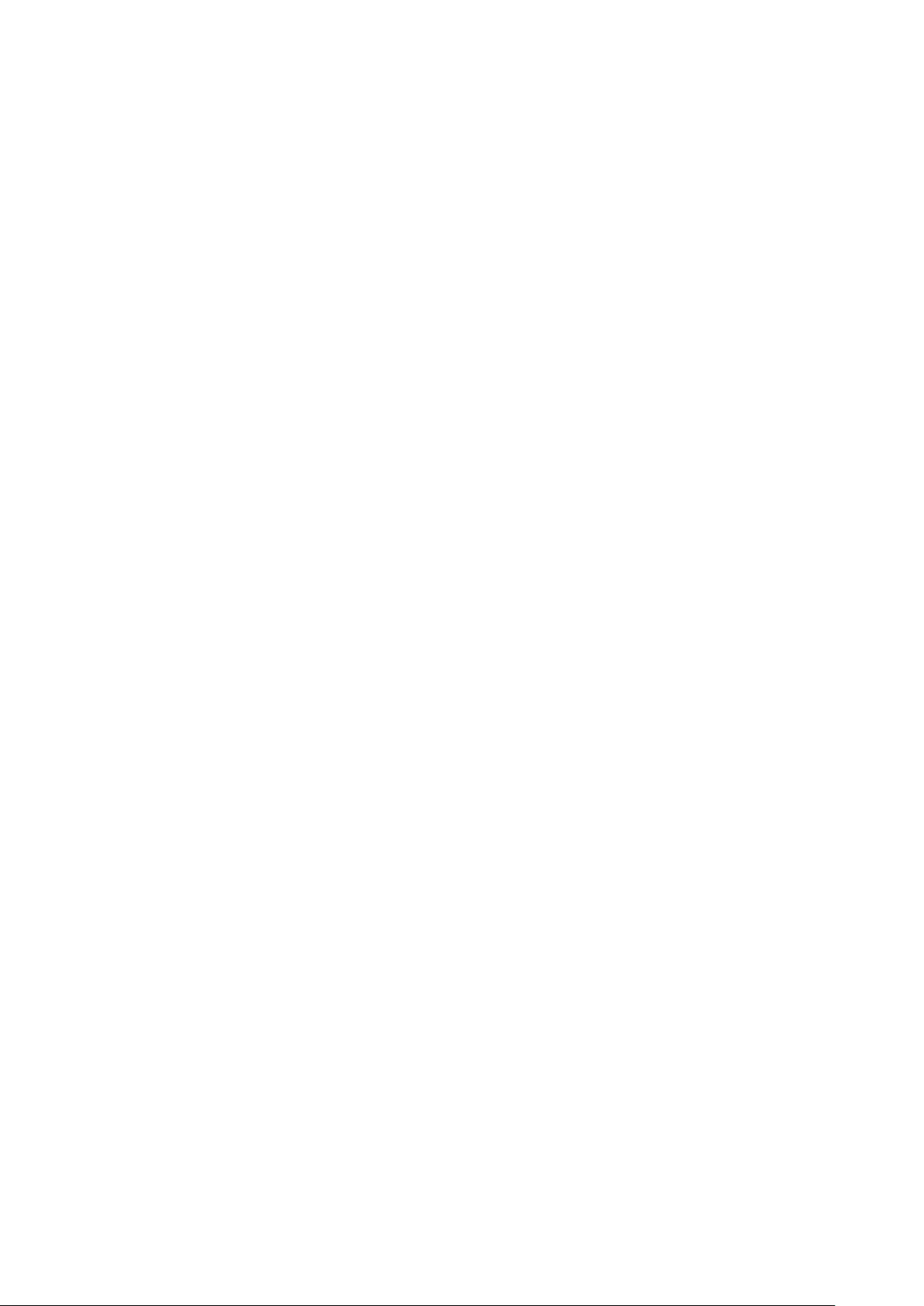
129
Public License can be used, that proxy's public statement of acceptance of a version
permanently authorizes you to choose that version for the Program.
Later license versions may give you additional or different permissions. However, no
additional obligations are imposed on any author or copyright holder as a result of your
choosing to follow a later version.
15. Disclaimer of Warranty.
THERE IS NO WARRANTY FOR THE PROGRAM, TO THE EXTENT PERMITTED BY APPLICABLE
LAW. EXCEPT WHEN OTHERWISE STATED IN WRITING THE COPYRIGHT HOLDERS AND/OR
OTHER PARTIES PROVIDE THE PROGRAM “AS IS” WITHOUT WARRANTY OF ANY KIND,
EITHER EXPRESSED OR IMPLIED, INCLUDING, BUT NOT LIMITED TO, THE IMPLIED
WARRANTIES OF MERCHANTABILITY AND FITNESS FOR A PARTICULAR PURPOSE. THE
ENTIRE RISK AS TO THE QUALITY AND PERFORMANCE OF THE PROGRAM IS WITH YOU.
SHOULD THE PROGRAM PROVE DEFECTIVE, YOU ASSUME THE COST OF ALL NECESSARY
SERVICING, REPAIR OR CORRECTION.
16. Limitation of Liability.
IN NO EVENT UNLESS REQUIRED BY APPLICABLE LAW OR AGREED TO IN WRITING WILL
ANY COPYRIGHT HOLDER, OR ANY OTHER PARTY WHO MODIFIES AND/OR CONVEYS THE
PROGRAM AS PERMITTED ABOVE, BE LIABLE TO YOU FOR DAMAGES, INCLUDING ANY
GENERAL, SPECIAL, INCIDENTAL OR CONSEQUENTIAL DAMAGES ARISING OUT OF THE
USE OR INABILITY TO USE THE PROGRAM (INCLUDING BUT NOT LIMITED TO LOSS OF
DATA OR DATA BEING RENDERED INACCURATE OR LOSSES SUSTAINED BY YOU OR THIRD
PARTIES OR A FAILURE OF THE PROGRAM TO OPERATE WITH ANY OTHER PROGRAMS),
EVEN IF SUCH HOLDER OR OTHER PARTY HAS BEEN ADVISED OF THE POSSIBILITY OF
SUCH DAMAGES.
17. Interpretation of Sections 15 and 16.
If the disclaimer of warranty and limitation of liability provided above cannot be given local
legal effect according to their terms, reviewing courts shall apply local law that most closely
approximates an absolute waiver of all civil liability in connection with the Program, unless
a warranty or assumption of liability accompanies a copy of the Program in return for a fee.
END OF TERMS AND CONDITIONS
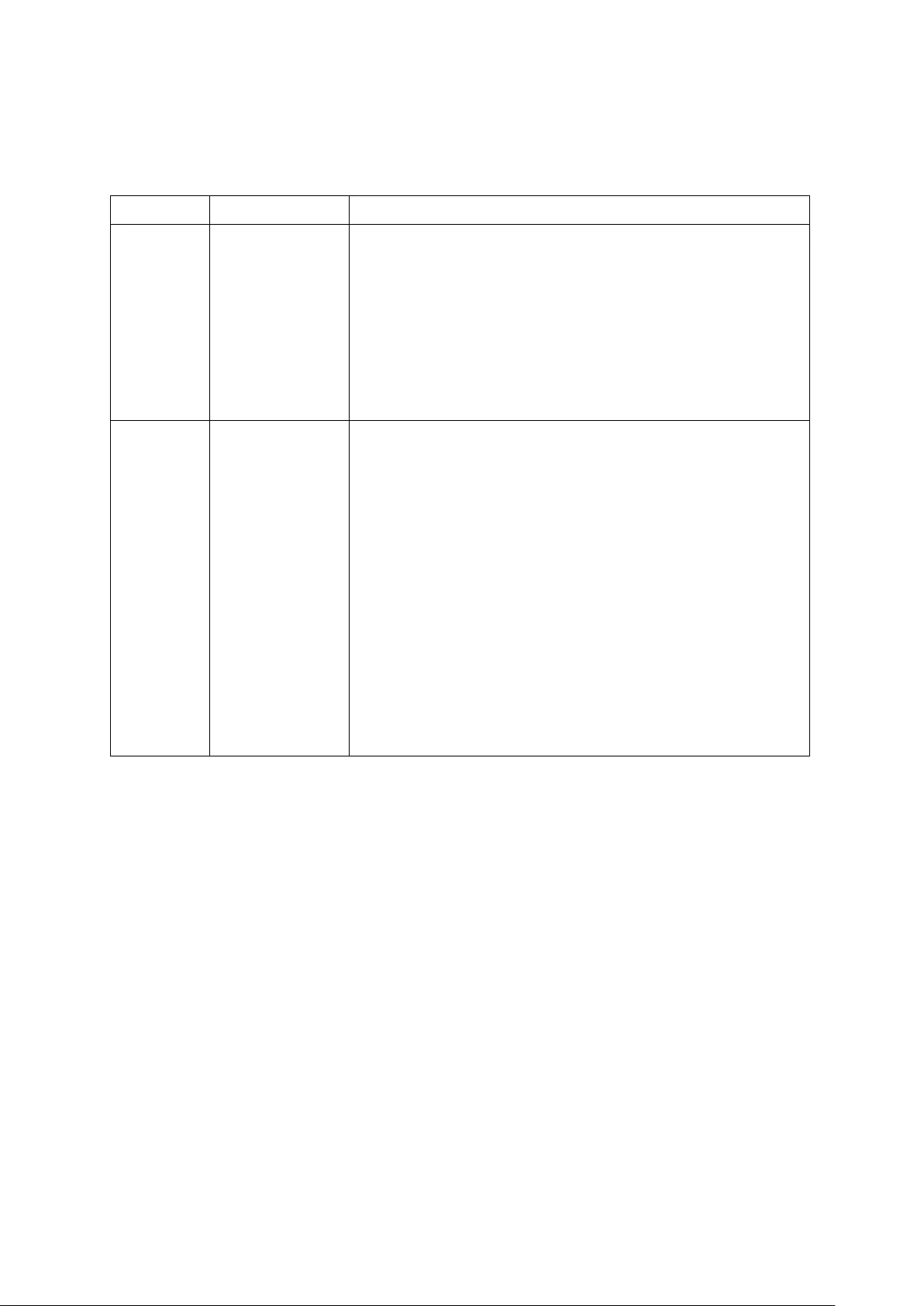
130
Appendix A: Product Compliance Class
FCC
CE
NAS Models
Class A
Class A
TS-EC1679U-RP, TS-EC1279U-RP, TS-EC879U-RP,
TS-1679U-RP, TS-1279U-RP, TS-1270U-RP, TS-1263U-RP,
TS-1263U, TS-1253U-RP, TS-1253U, TS-879U-RP,
TS-870U-RP, TS-863U-RP, TS-853U-RP, TS-853U,
TS-453U-RP, TS-453U, TS-1079 Pro, TS-879 Pro, TS-863U,
TS-463U, TS-463U-RP, TS-451U, TS-431U, TVS-871U-RP,
TVS-1271U-RP
Class B
Class B
TS-853S Pro, TS-453S Pro, TS-870 Pro, TS-853 Pro,
TS-670 Pro, TS-653 Pro, TS-470 Pro, TS-453 Pro, TS-253
Pro, TS-431+, TS-231+, TS-451S, TS-870, TS-851,
TS-670, TS-651, TS-470, TVS-863+, TVS-863, TVS-663,
TVS-463, TVS-471, TVS-671, TVS-871, TS-451, TS-451+,
TS-431, TS-251, TS-251+, TS-251C, TS-231, TS-131,
TS-269H, TS-212P, TS-112P, HS-251, HS-251+, HS-210,
TS-453Bmini, TS-453mini, TS-563, IS-453S, TS-531P,
TS-531X, TS-253A, TS-453A, TS-653A, TS-853A, TS-128,
TS-228, TAS-168, TS-268, TBS-453A, TS-831X, TS-251A,
TS-451A, TS-1635, TVS-473, TVS-673, TVS-873, TS-131P,
TS-231P, TS-431P