Table of Contents
QNAP TS-2888X User Manual
Displayed below is the user manual for TS-2888X by QNAP which is a product in the NAS & Storage Servers category. This manual has pages.
Related Manuals
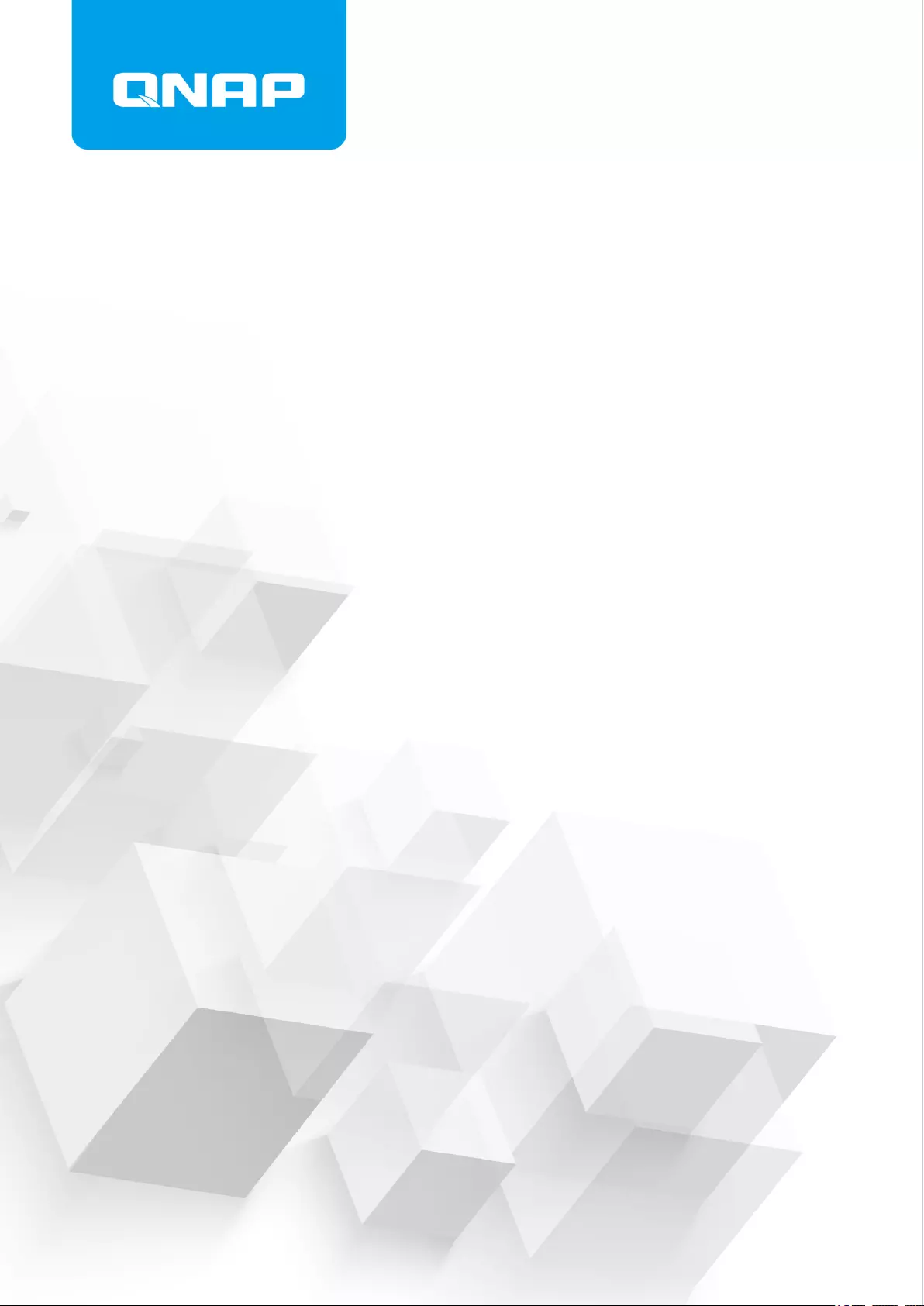
TS-2888X
TS-2888X
User Guide
Document Version: 2
25/02/2019
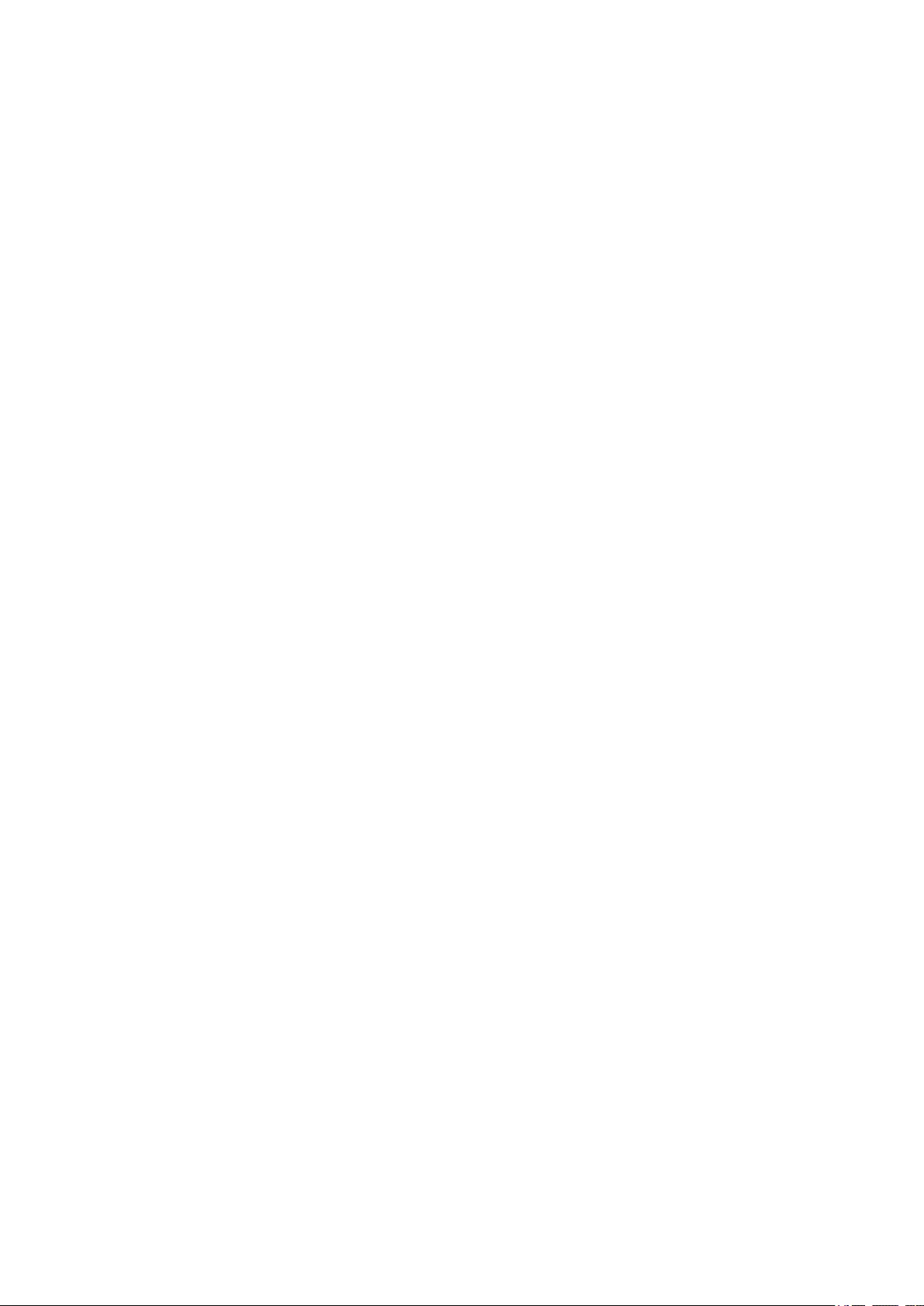
Contents
1. Preface
About This Guide.......................................................................................................................................... 3
Audience.......................................................................................................................................................3
Document Conventions................................................................................................................................ 3
2. Product Overview
About the TS-2888X..................................................................................................................................... 4
Hardware Specifications............................................................................................................................... 4
Package Contents........................................................................................................................................ 7
Components................................................................................................................................................. 7
Front Panel...............................................................................................................................................8
Rear Panel................................................................................................................................................9
System Board.........................................................................................................................................10
Memory Slot Numbering......................................................................................................................... 11
PCIe Slot Numbering.............................................................................................................................. 11
Drive Numbering.....................................................................................................................................12
Installation Requirements........................................................................................................................... 12
Setting Up the NAS.....................................................................................................................................13
3. Installation and Configuration
Hardware Installation.................................................................................................................................. 14
Drive Installation.....................................................................................................................................14
Installing Expansion Cards.....................................................................................................................26
Replacing Memory Modules...................................................................................................................31
QTS Installation.......................................................................................................................................... 35
Installing QTS Using Qfinder Pro........................................................................................................... 36
Installing QTS Using the Cloud Key....................................................................................................... 37
4. Basic Operations
Power Button.............................................................................................................................................. 40
Reset Button............................................................................................................................................... 40
USB One Touch Copy Button..................................................................................................................... 40
LCD Panel.................................................................................................................................................. 41
Viewing TCP/IP Settings........................................................................................................................ 41
Configuring TCP/IP Settings...................................................................................................................41
Viewing Drive Information.......................................................................................................................42
Viewing Volume Information................................................................................................................... 42
Viewing System Information...................................................................................................................43
Powering Off the NAS............................................................................................................................ 43
Restarting the NAS.................................................................................................................................43
Changing the LCD Password................................................................................................................. 43
LCD Error Messages..............................................................................................................................44
LEDs........................................................................................................................................................... 44
Audio Alert.................................................................................................................................................. 46
5. Troubleshooting
Forcing Qfinder Pro or myQNAPcloud to Locate the NAS......................................................................... 47
Hot-swapping Failed Drives........................................................................................................................47
Recovering Unintentionally Removed Healthy Drives................................................................................ 48
Support and Other Resources.................................................................................................................... 48
TS-2888X User Guide
1
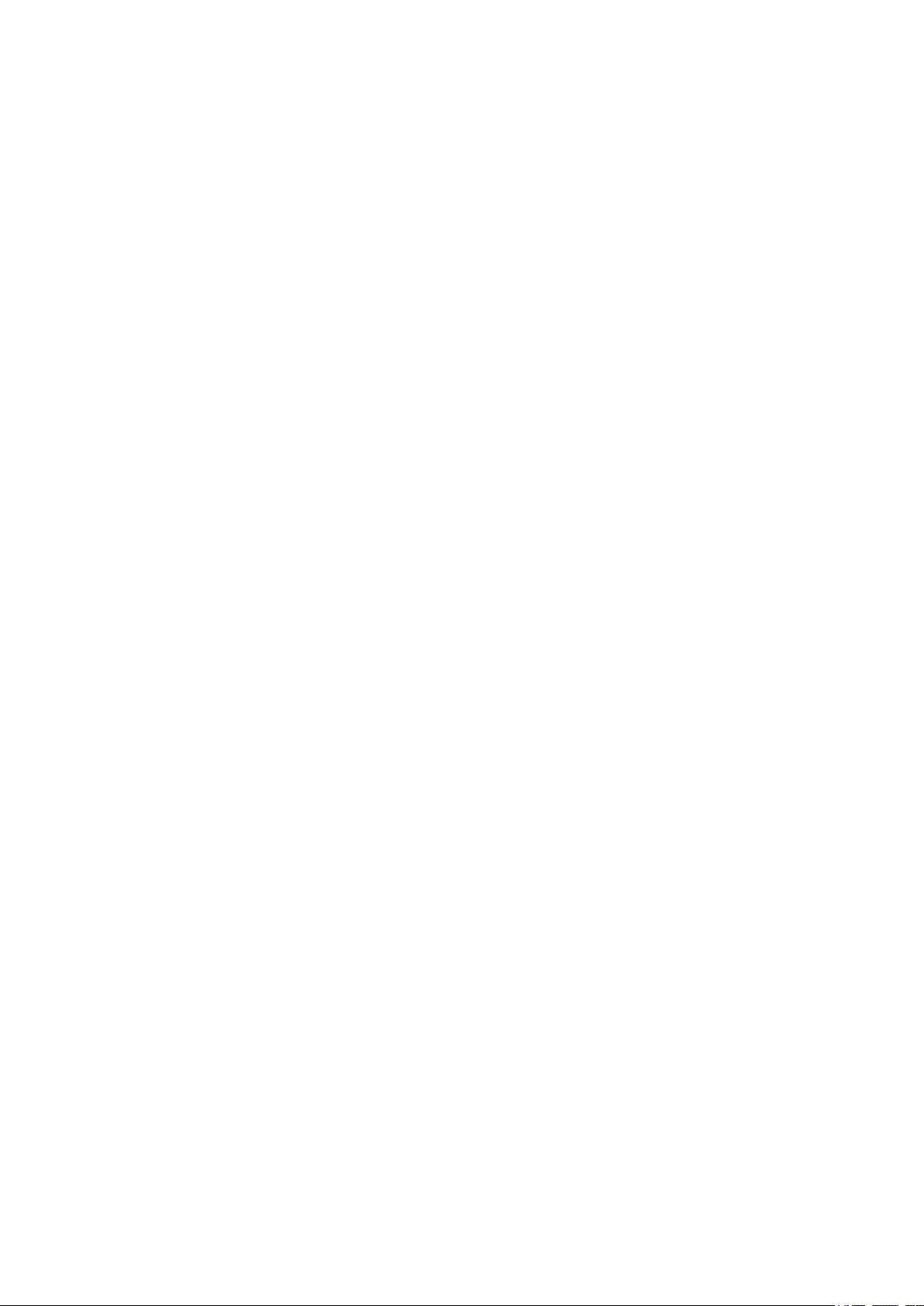
6. Glossary
CloudKey.................................................................................................................................................... 49
myQNAPcloud............................................................................................................................................ 49
myQNAPcloud ID........................................................................................................................................49
Qfinder Pro................................................................................................................................................. 49
QTS.............................................................................................................................................................49
7. Notices
Limited Warranty.........................................................................................................................................50
Disclaimer................................................................................................................................................... 50
FCC Notice................................................................................................................................................. 50
CE Notice....................................................................................................................................................51
SJ/T 11364-2006.........................................................................................................................................51
VCCI Notice................................................................................................................................................ 52
BSMI Notice................................................................................................................................................52
2
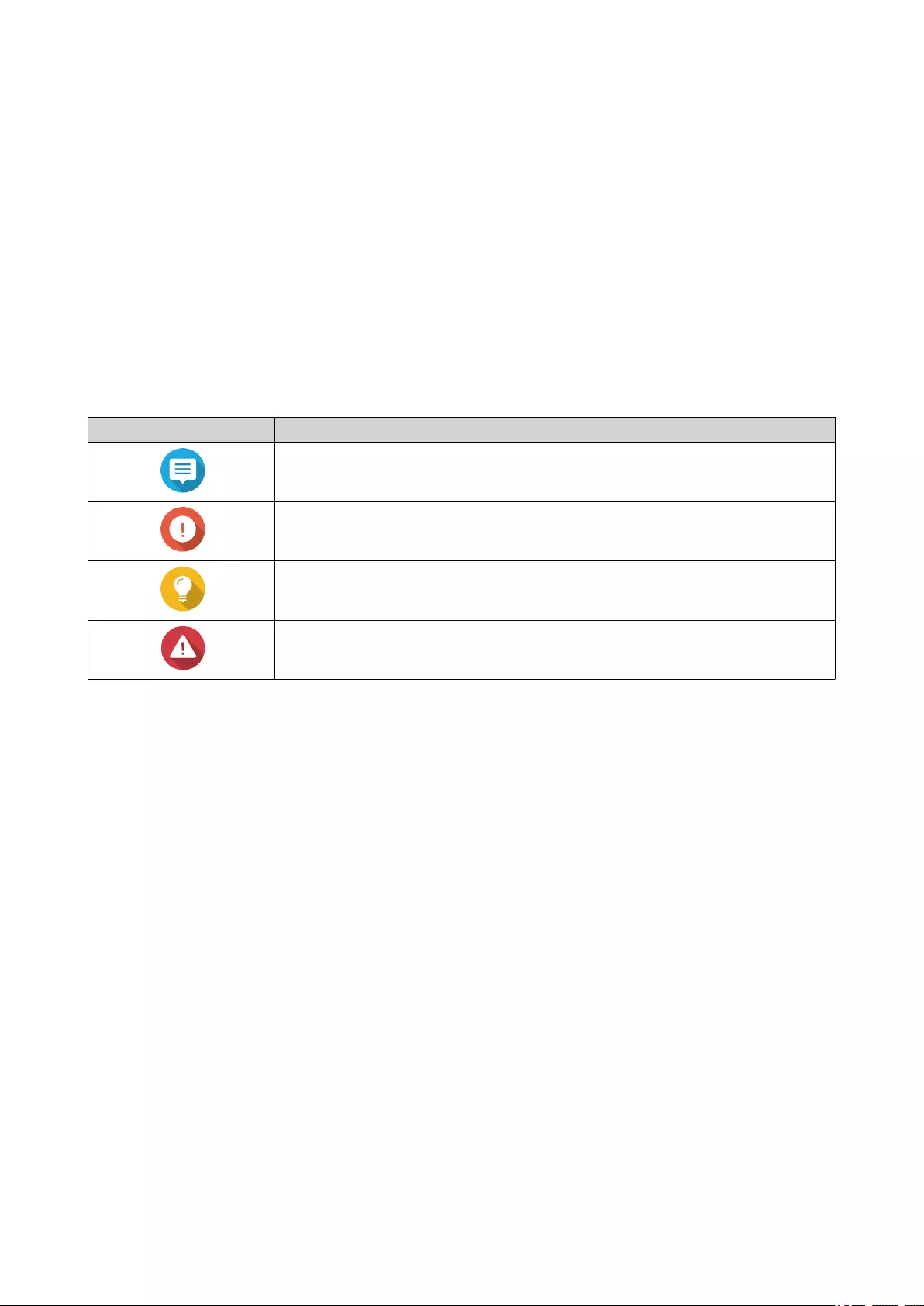
1. Preface
About This Guide
This guide provides information on the QNAP TS-2888X NAS and step-by-step instructions on installing the
hardware. It also provides instructions on basic operations and troubleshooting information.
Audience
This document is intended for consumers and storage administrators. This guide assumes that the user has
a basic understanding of storage and backup concepts.
Document Conventions
Symbol Description
Notes provide default configuration settings and other supplementary
information.
Important notes provide information on required configuration settings and other
critical information.
Tips provide recommendations or alternative methods of performing tasks or
configuring settings.
Warnings provide information that, when ignored, may result in potential loss,
injury, or even death.
TS-2888X User Guide
Preface 3
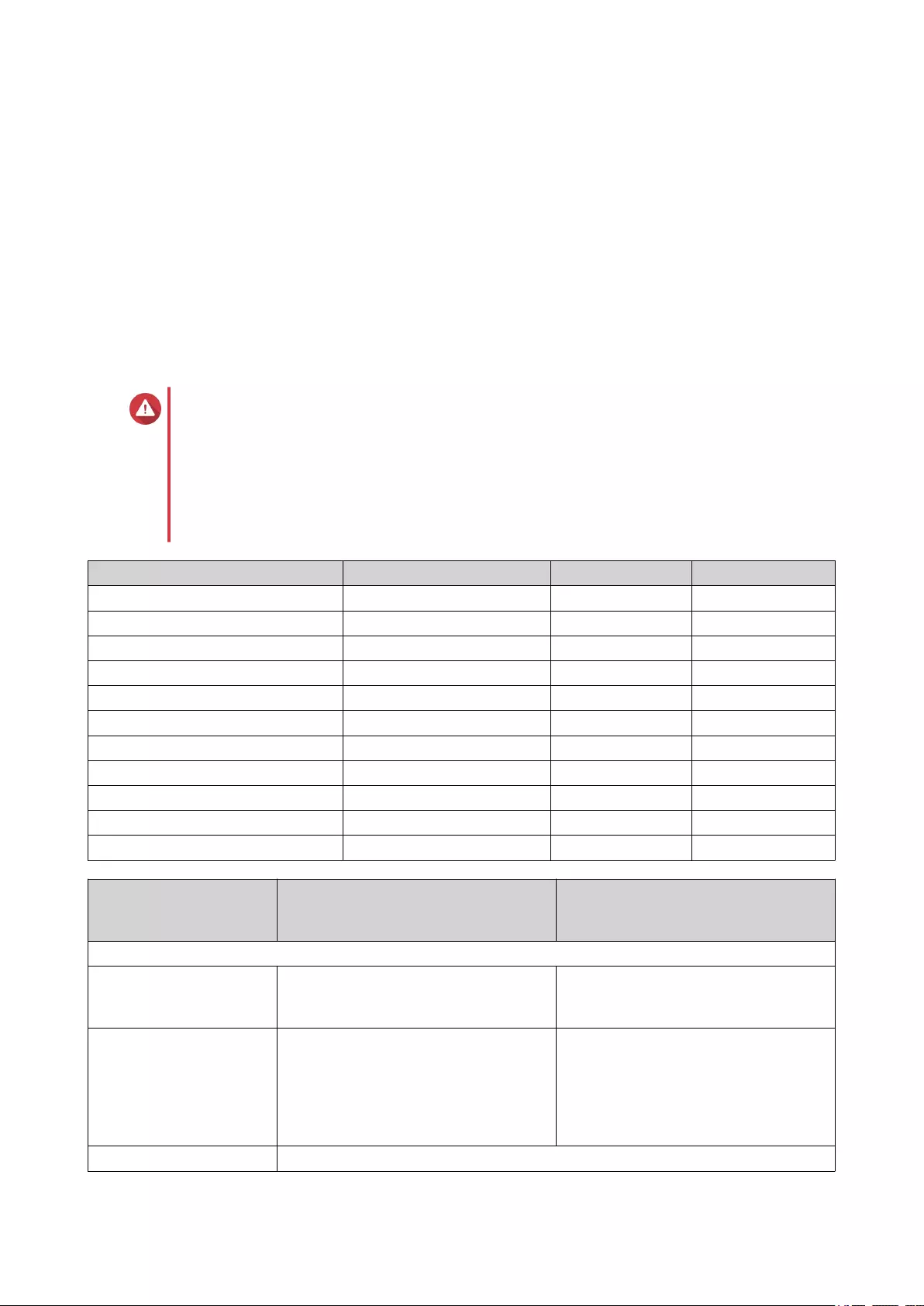
2. Product Overview
This chapter provides basic information about the QNAP TS-2888X NAS.
About the TS-2888X
The TS-2888X is an enterprise solution designed for AI applications, data storage, backup, sharing, and
centralized management. It is powered by a high-performance Intel Xeon W multi-core processor, and
loaded with DDR4 ECC RDIMM memory that can be scaled up to 512 GB. Each TS-2888X NAS features
two 10 GbE RJ45 Ethernet ports for increased bandwidth and throughput.
Hardware Specifications
Warning
If your QNAP product has hardware defects, return the product to QNAP or a QNAP-
authorized service center for maintenance or replacement. Any attempt to repair or
perform maintenance procedures on the product by you or an unauthorized third-party
invalidates the warranty.
QNAP is not responsible for any damage or data loss caused by unauthorized
modifications and installation of unsupported third-party applications.
For details, see the QNAP Warranty Terms and Conditions.
Ordering P/N CPU Frequency Memory
TS-2888X-W2123-32G Intel® Xeon® W-2123 4-core 3.6 GHz 32 GB
TS-2888X-W2133-64G Intel® Xeon® W-2133 6-core 3.6 GHz 64 GB
TS-2888X-W2145-128G Intel® Xeon® W-2145 8-core 3.7 GHz 128 GB
TS-2888X-W2145-256G Intel® Xeon® W-2145 8-core 3.7 GHz 256 GB
TS-2888X-W2145-512G Intel® Xeon® W-2145 8-core 3.7 GHz 512 GB
TS-2888X-W2175-128G Intel® Xeon® W-2175 14-core 2.5 GHz 128 GB
TS-2888X-W2175-256G Intel® Xeon® W-2175 14-core 2.5 GHz 256 GB
TS-2888X-W2175-512G Intel® Xeon® W-2175 14-core 2.5 GHz 512 GB
TS-2888X-W2195-128G Intel® Xeon® W-2195 18-core 2.3 GHz 128 GB
TS-2888X-W2195-256G Intel® Xeon® W-2195 18-core 2.3 GHz 256 GB
TS-2888X-W2195-512G Intel® Xeon® W-2195 18-core 2.3 GHz 512 GB
Component TS-2888X-W2123
TS-2888X-W2133
TS-2888X-W2145
TS-2888X-W2175
TS-2888X-W2195
Processor
CPU Intel® Xeon® W-2123
Intel® Xeon® W-2133
Intel® Xeon® W-2145
Intel® Xeon® W-2175
Intel® Xeon® W-2195
Frequency 4-core/8-thread 3.6 GHz base/3.9 GHz
burst
6-core/12-thread 3.6 GHz base/3.9
GHz burst
8-core/16-thread 3.7 GHz base/4.5
GHz burst
14-core/28-thread 2.5 GHz base/4.3
GHz burst
18-core/36-thread 2.3 GHz base/4.3
GHz burst
Architecture x86 64-bit
TS-2888X User Guide
Product Overview 4
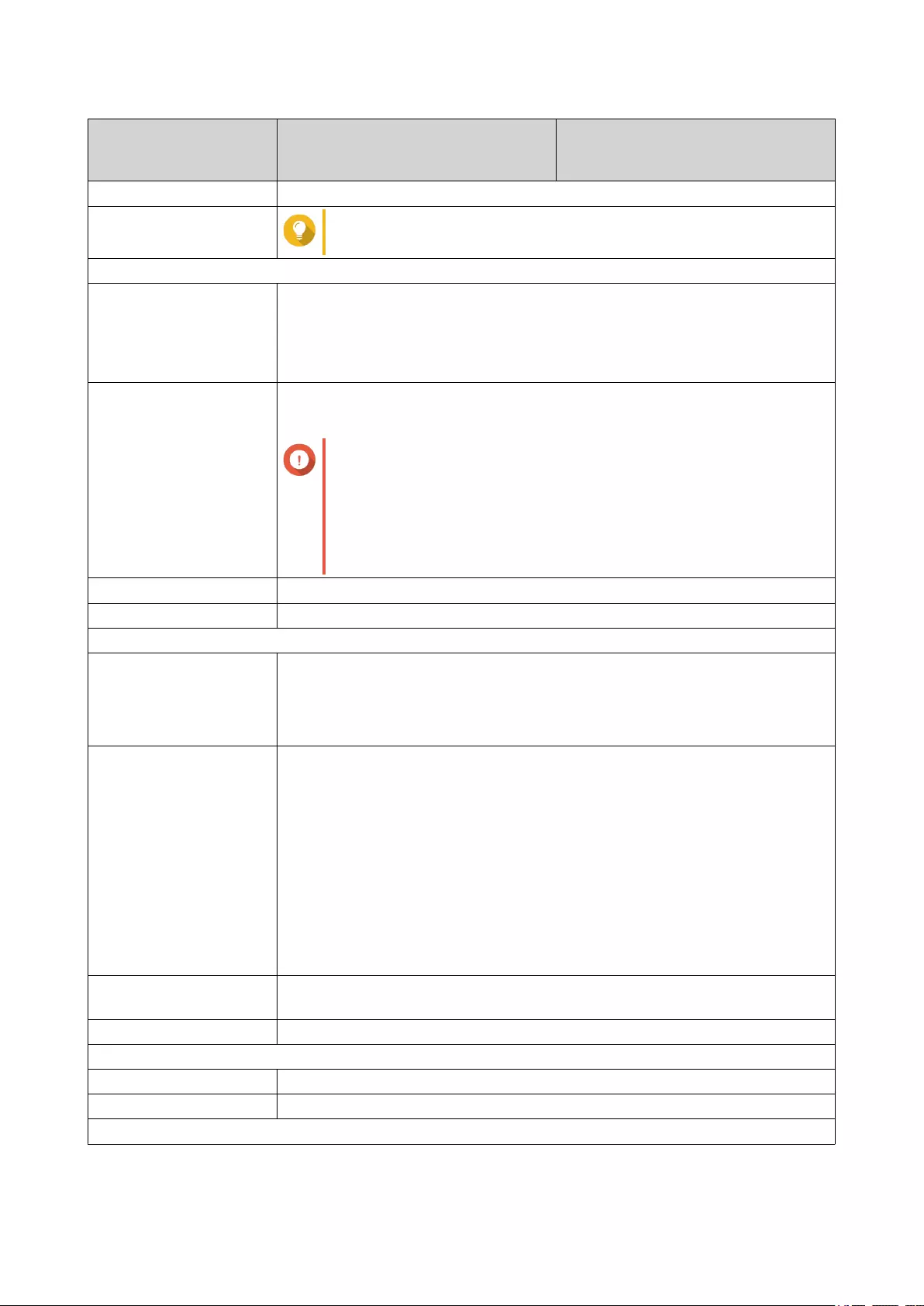
Component TS-2888X-W2123
TS-2888X-W2133
TS-2888X-W2145
TS-2888X-W2175
TS-2888X-W2195
Encryption engine AES-NI
Graphics Tip
You can install a graphics card in the PCIe slot.
Memory
Pre-installed memory 32 GB RAM: 4 x 8 GB RDIMM DDR4 ECC
64 GB RAM: 4 x 16 GB RDIMM DDR4 ECC
128 GB RAM: 4 x 32 GB RDIMM DDR4 ECC
256 GB RAM: 8 x 32 GB RDIMM DDR4 ECC
512 GB RAM: 8 x 64 GB LRDIMM DDR4 ECC
Memory slots 8 x DDR4 RDIMM (non-512 GB RAM models)
8 x DDR4 LRDIMM (512 GB RAM models)
Important
Use only QNAP memory modules to maintain system
performance and stability. For NAS devices with more than
one memory slot, use QNAP modules with identical
specifications.
Using unsupported modules may degrade performance,
cause errors, or prevent the operating system from starting.
Maximum memory 512 GB RAM: 8 x 64 GB
Flash memory 4 GB (dual-boot OS protection)
Storage
Drive bays • 8 x 3.5-inch SATA 6 Gbps
• 4 x 2.5-inch U.2 PCIe NVMe
• 16 x 2.5-inch SATA 6 Gbps
Drive compatibility 3.5-inch bays:
• 3.5-inch SATA hard disk drives
• 2.5-inch SATA hard disk drives
• 2.5-inch SATA solid-state drives
2.5-inch bays:
• U.2 bays: 2.5-inch U.2 PCIe NVMe solid-state drives
• SATA bays: 2.5-inch SATA solid-state drives
SSD cache acceleration
support
The device supports SSD cache acceleration for all drives.
Hot-swapping The device supports hot-swapping for all drives.
Network
10 Gigabit Ethernet ports 2 x 10 GbE RJ45
Gigabit Ethernet ports 4 x GbE RJ45
External I/O Ports & Expansion Slots
TS-2888X User Guide
Product Overview 5
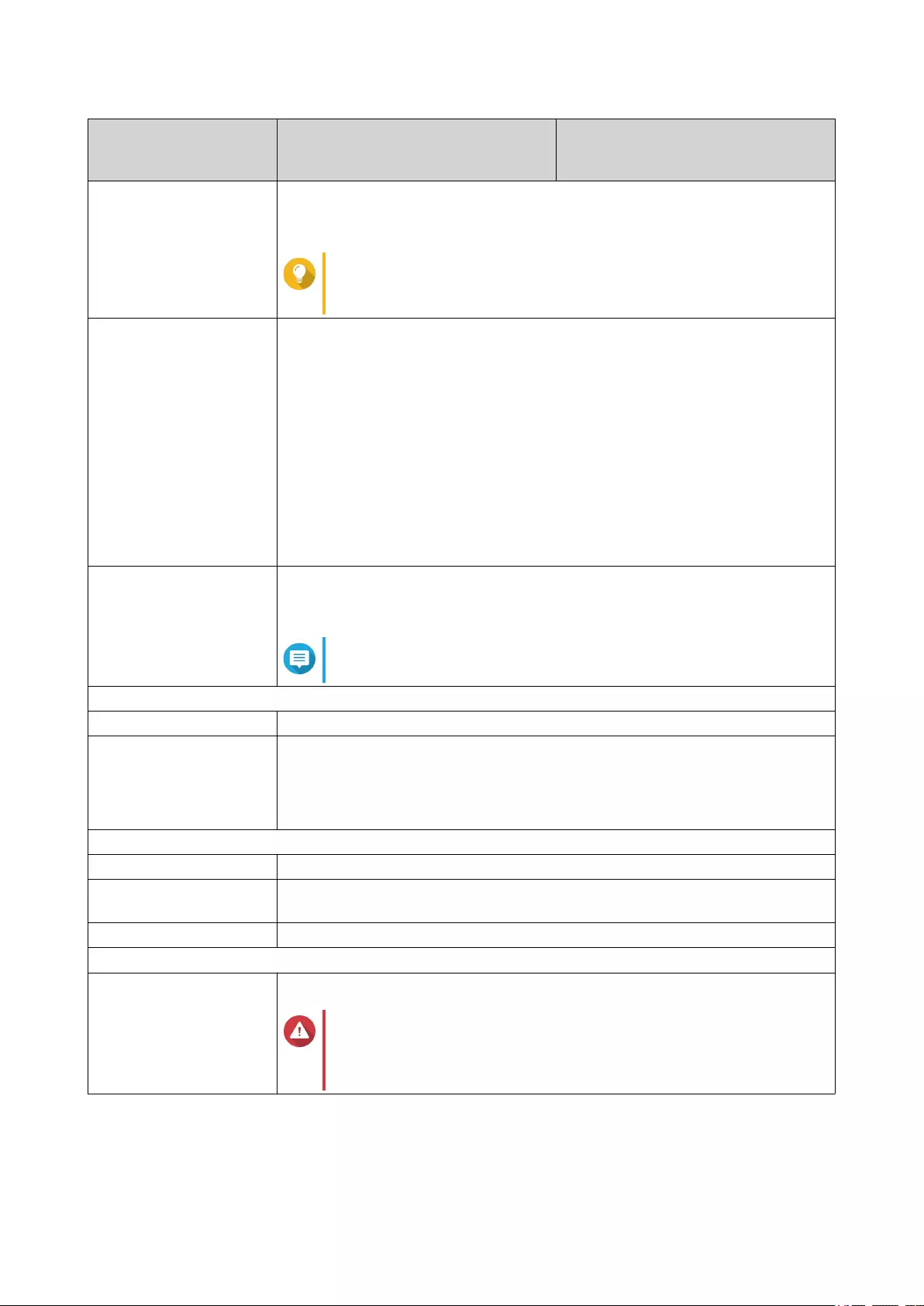
Component TS-2888X-W2123
TS-2888X-W2133
TS-2888X-W2145
TS-2888X-W2175
TS-2888X-W2195
PCIe slots • 3 x PCIe 3.0 x8
• 5 x PCIe 3.0 x4
Tip
For the list of compatible expansion cards, go to https://
www.qnap.com/compatibility.
USB ports 6 x USB 3.0 Type-A
4 x USB 2.0 Type-A
• Front:
• 1 x USB 3.0 One Touch Copy Type-A
• 1 x USB 3.0 Type-A
• Rear:
• 4 x USB 3.0 Type-A
• 4 x USB 2.0 Type-A
Audio ports • 2 x 3.5 mm dynamic microphone jacks
• 1 x 3.5 mm line-out jack
Note
You cannot use speakers and line-out jacks simultaneously.
Interface
Display panel Monochrome backlit LCD display
Buttons • Power
• Reset
• USB One Touch Copy
Dimensions
Form factor Tower
Dimensions (H x W x D) 612 x 374 x 448 mm
(24.09 x 14.72 x 17.64 in)
Net weight 26.7 kg (58.86 lbs)
Others
Power supply unit 2000W PSU, 200-240V AC, 50/60 Hz
Warning
To reduce the risk of fire or electric shock, ensure that you
only connect the power cord to a properly grounded electrical
outlet.
TS-2888X User Guide
Product Overview 6
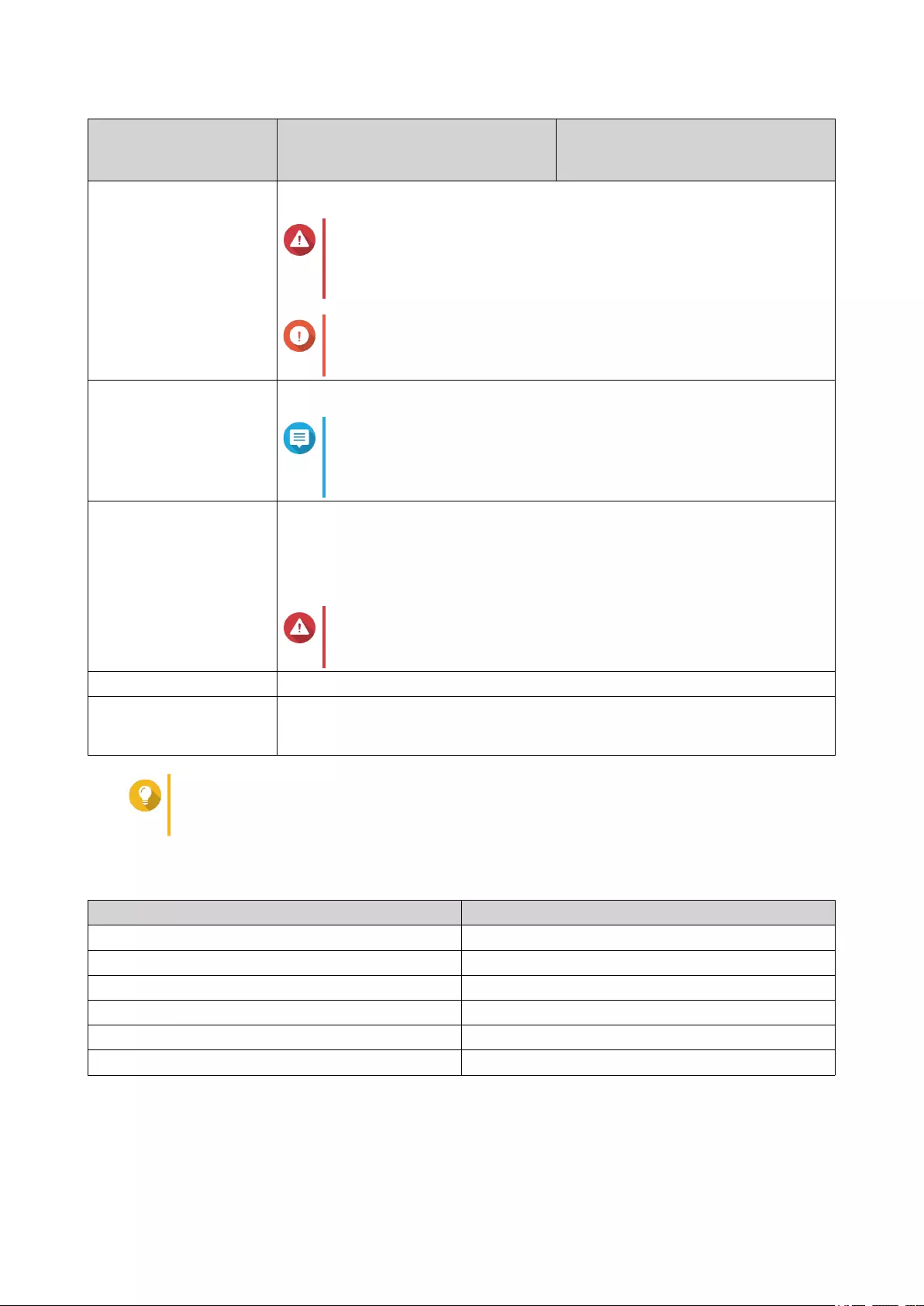
Component TS-2888X-W2123
TS-2888X-W2133
TS-2888X-W2145
TS-2888X-W2175
TS-2888X-W2195
System battery CR2032 lithium battery (3V, 225 mAh)
Warning
To avoid potential battery explosion, causing injury or damage
to components, ensure that you replace the existing battery
with a battery of the same type.
Important
Dispose of used batteries according to local regulations or the
instructions of the battery manufacturer.
Sound level 33.6 dB(A)
Note
The sound level was tested at a bystander position, which is
within one meter of the NAS. The test NAS operated at low
speed with the maximum number of drives installed.
Fans System
• 1 x 90 mm, 12V DC fan
• 9 x 120 mm, 12V DC smart fan
Warning
To avoid potential injury or damage to components, do not
touch the fans while the NAS is connected to a power source.
Operating temperature 0˚C to 40˚C (32˚F to 104˚F)
Relative humidity • Non-condensing relative humidity: 5% to 95%
• Wet-bulb temperature: 27˚C (80.6˚F)
Tip
Model specifications are subject to change without prior notice. To see the latest
specifications, go to https://www.qnap.com.
Package Contents
Item Quantity
TS-2888X NAS 1
Power cord 1
Ethernet cables 4
Screws for 2.5-inch drives 24
Screws for 3.5-inch drives 32
Quick Installation Guide (QIG) 1
Components
TS-2888X User Guide
Product Overview 7
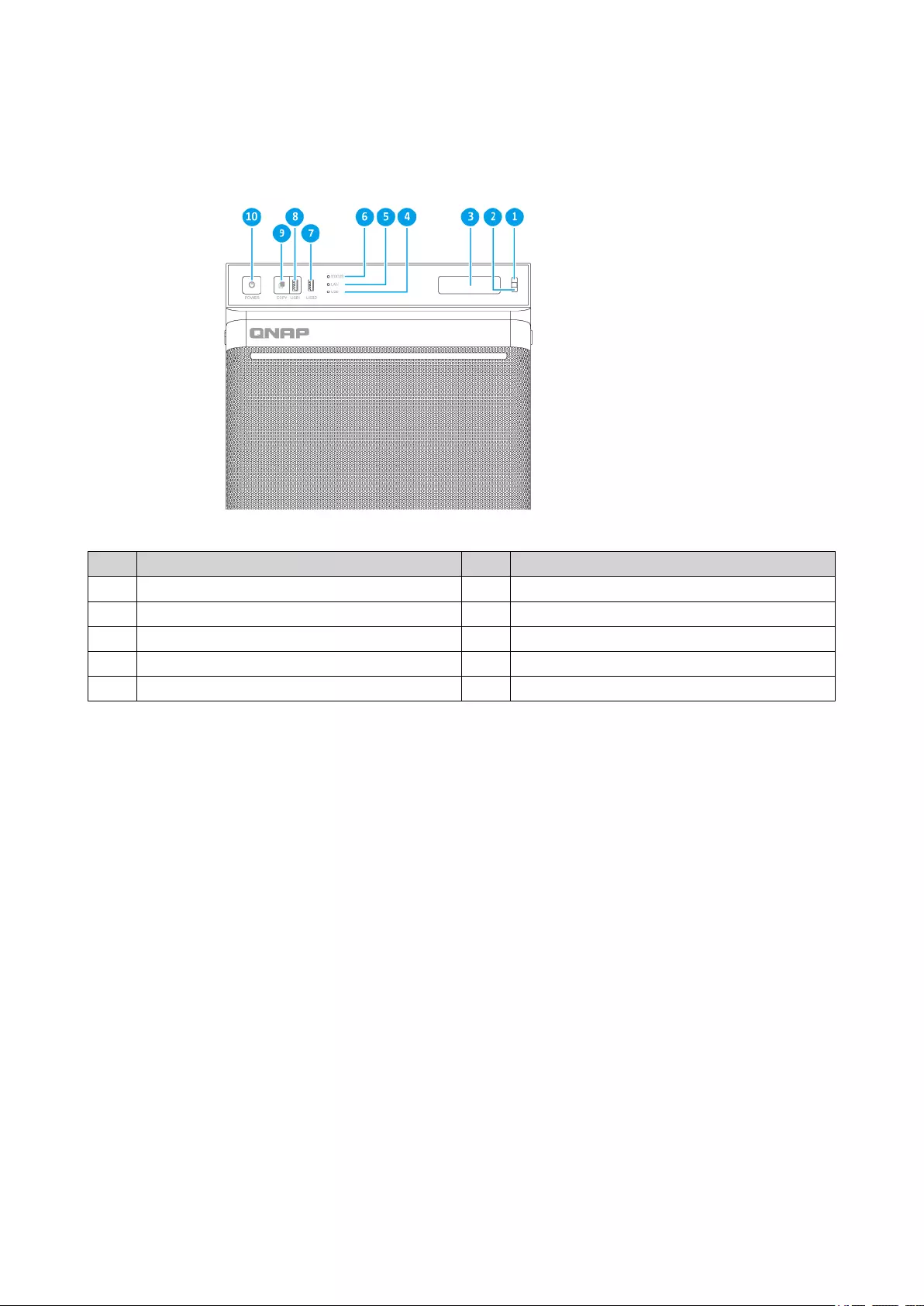
Front Panel
No. Component No. Component
1 Enter button 6 Status LED
2 Select button 7 USB 3.0 Type-A port
3 LCD panel 8 USB 3.0 One Touch Copy Type-A port
4 USB LED 9 USB One Touch Copy button
5 LAN LED 10 Power button
TS-2888X User Guide
Product Overview 8
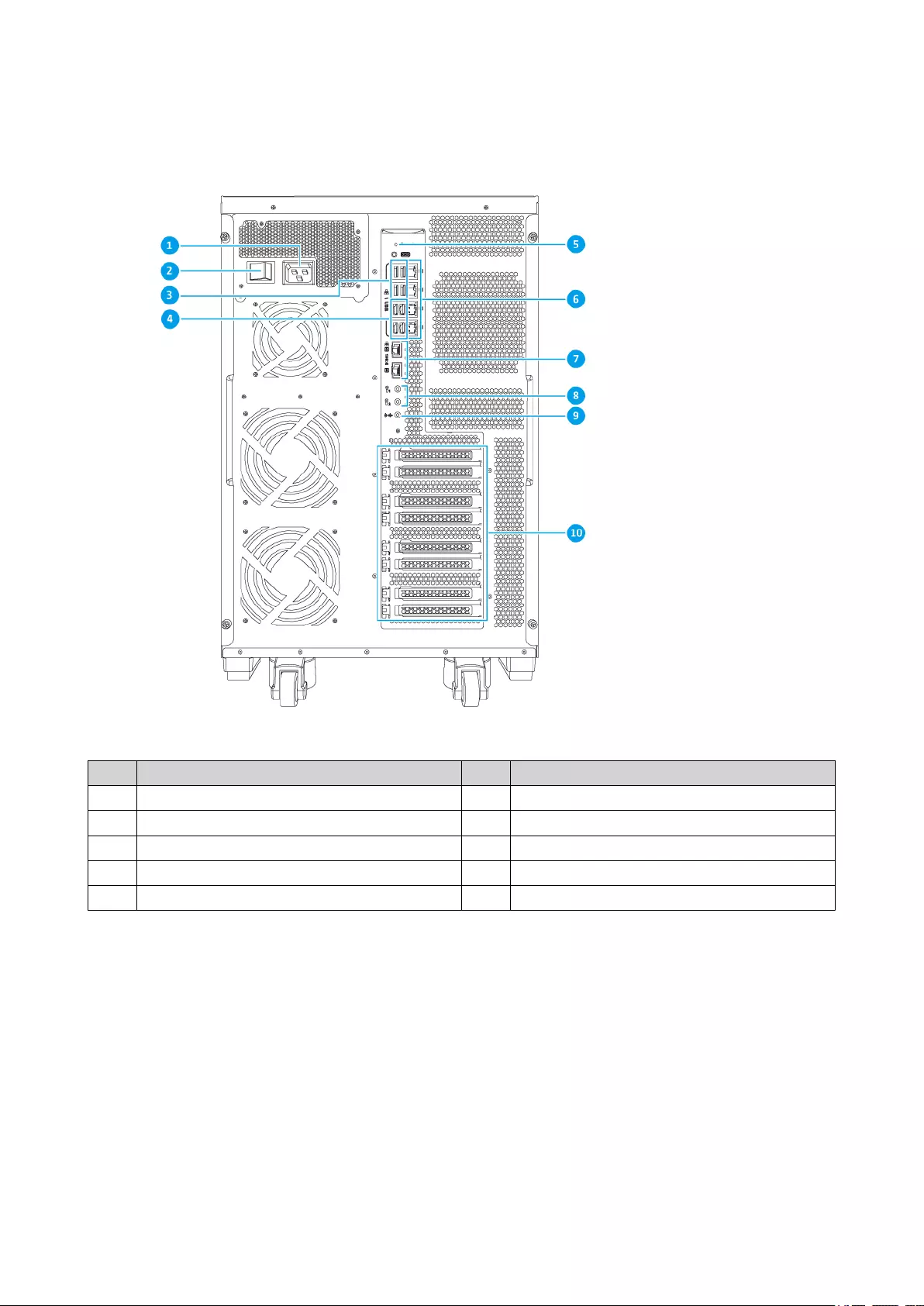
Rear Panel
No. Component No. Component
1 Power input 6 Ethernet ports (GbE RJ45)
2 Power switch 7 Ethernet ports (10 GbE RJ45)
3 USB 2.0 Type-A ports 8 3.5 mm dynamic microphone jacks
4 USB 3.0 Type-A ports 9 3.5 mm line-out jack
5 Reset button 10 PCIe full-height cover
TS-2888X User Guide
Product Overview 9
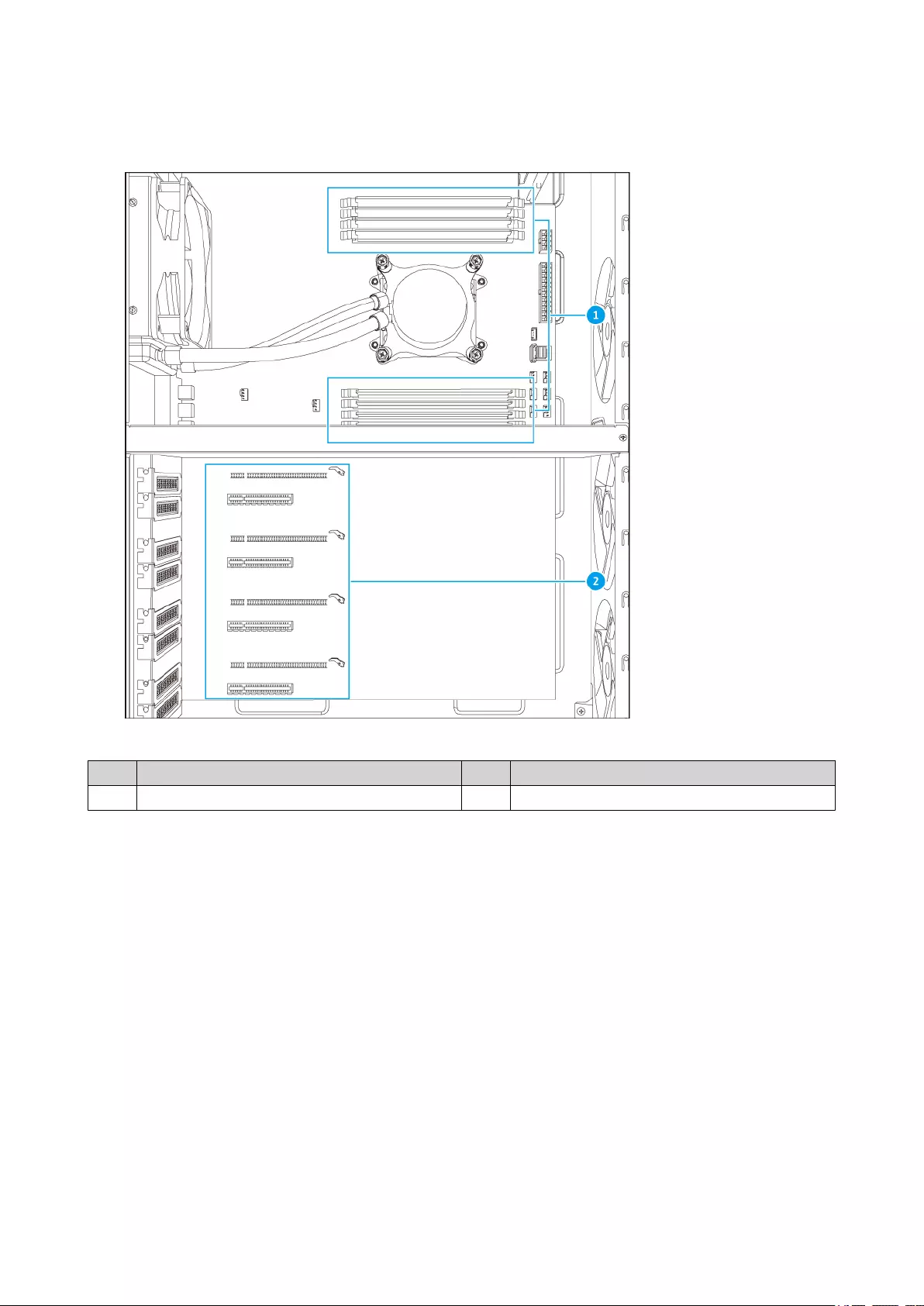
System Board
No. Component No. Component
1 Memory slots 2 PCIe 3.0 slots
TS-2888X User Guide
Product Overview 10
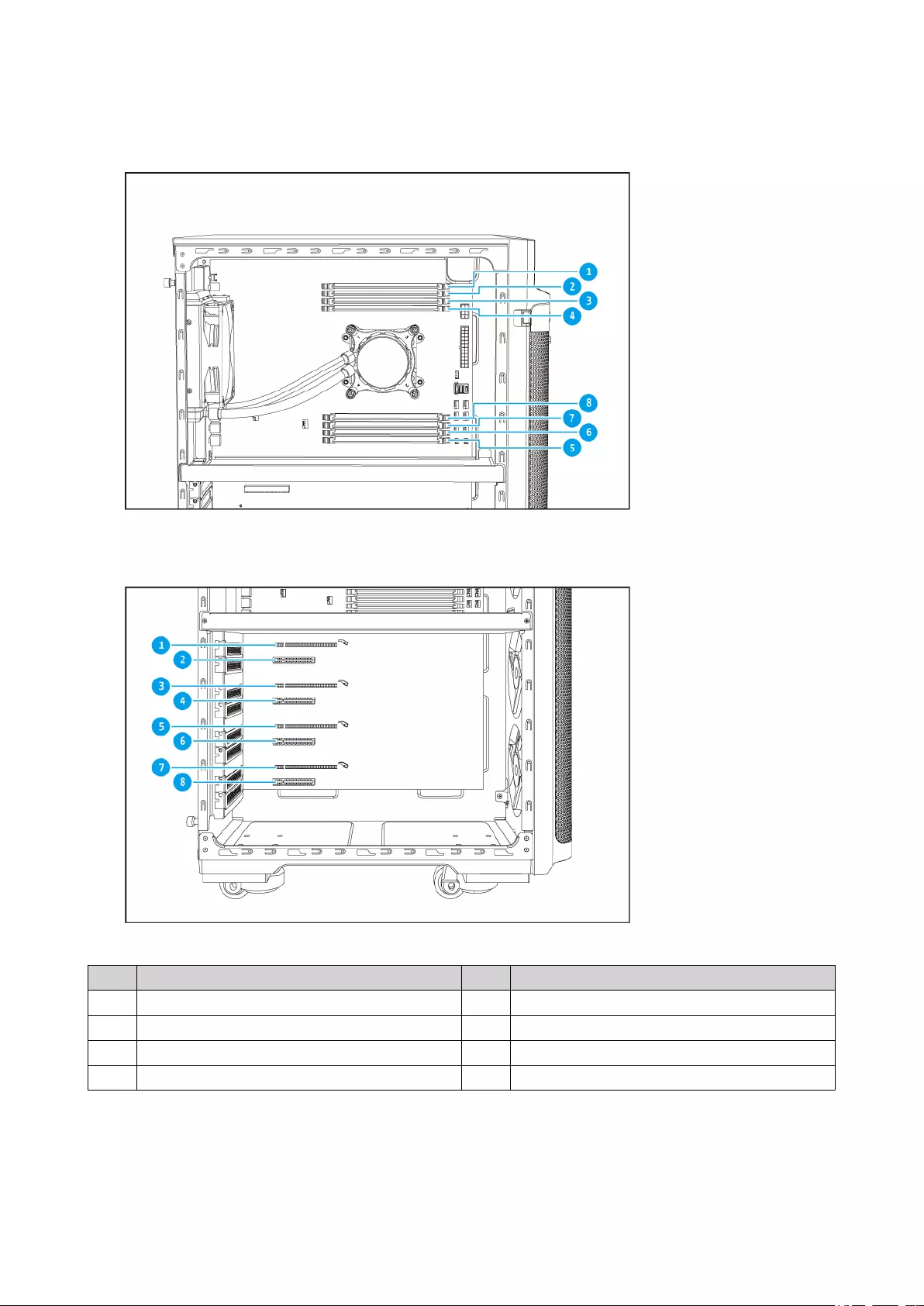
Memory Slot Numbering
PCIe Slot Numbering
No. Component No. Component
1 PCIe 3.0 x8 slot 1 5 PCIe 3.0 x8 slot 5
2 PCIe 3.0 x4 slot 2 6 PCIe 3.0 x4 slot 6
3 PCIe 3.0 x8 slot 3 7 PCIe 3.0 x4 slot 7
4 PCIe 3.0 x4 slot 4 8 PCIe 3.0 x4 slot 8
TS-2888X User Guide
Product Overview 11
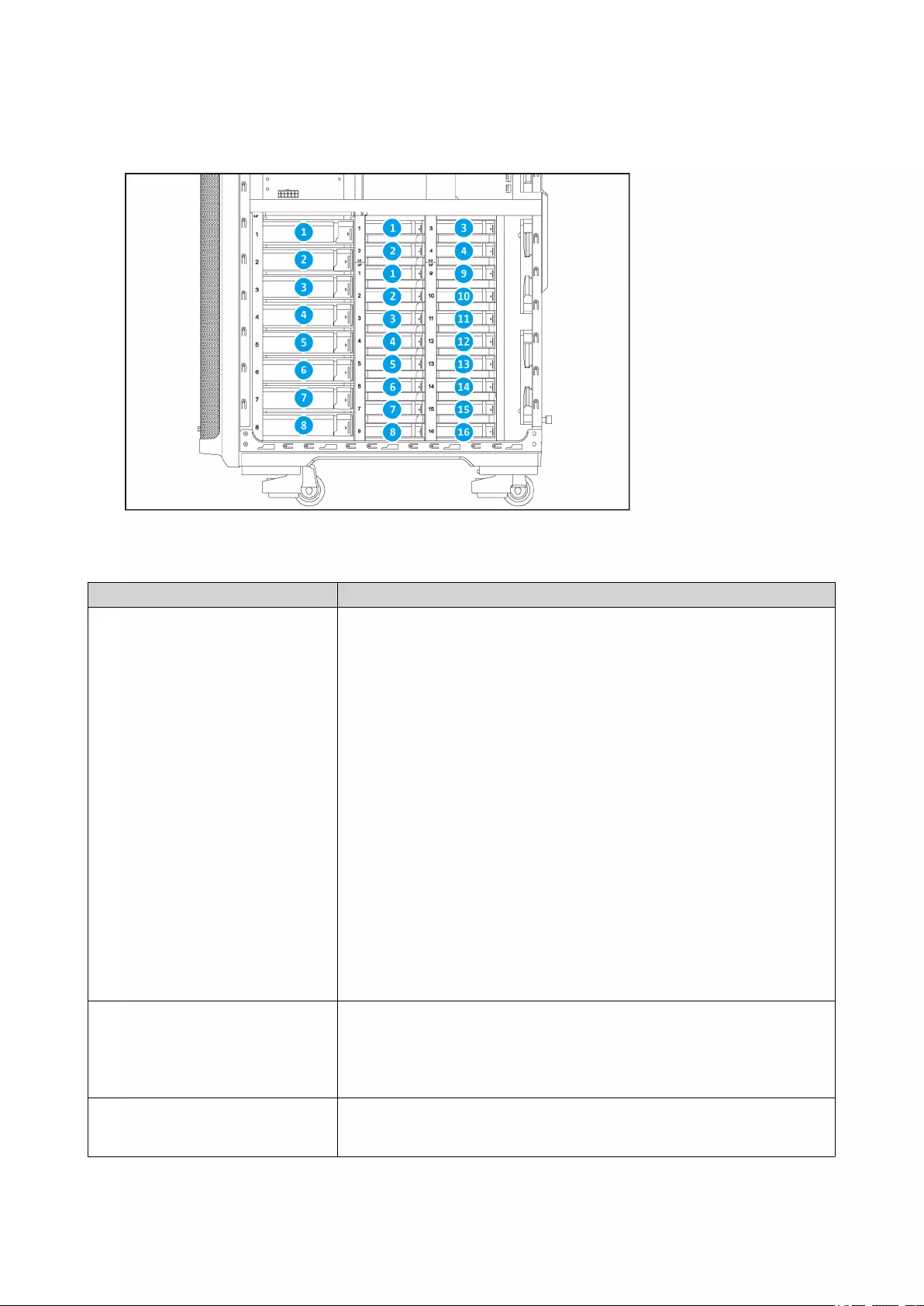
Drive Numbering
Installation Requirements
Category Item
Environment • Room temperature: 0˚C to 40˚C (32˚F to 104˚F)
• Non-condensing relative humidity: 5% to 95%
• Wet-bulb temperature: 27˚C (80.6˚F)
• Flat, anti-static surface without exposure to direct sunlight, liquids,
or chemicals
• Free from objects that may obstruct NAS ventilation or apply
pressure to the NAS or power cord
• Restricted access
• The NAS should be stored in a secure location with restricted
access, controlled through the use of a tool, lock and key, or
any means of security.
• Only qualified, trained, and authorized NAS administrators
with knowledge of all restrictions, safety precautions, and
installation and maintenance procedures should have physical
access to the NAS.
Hardware and peripherals • Storage drives
For details on compatible drives, go to https://www.qnap.com/
compatibility/.
• Network cable
Tools • Phillips #1 or #2 screwdriver
• Anti-static wrist strap
TS-2888X User Guide
Product Overview 12
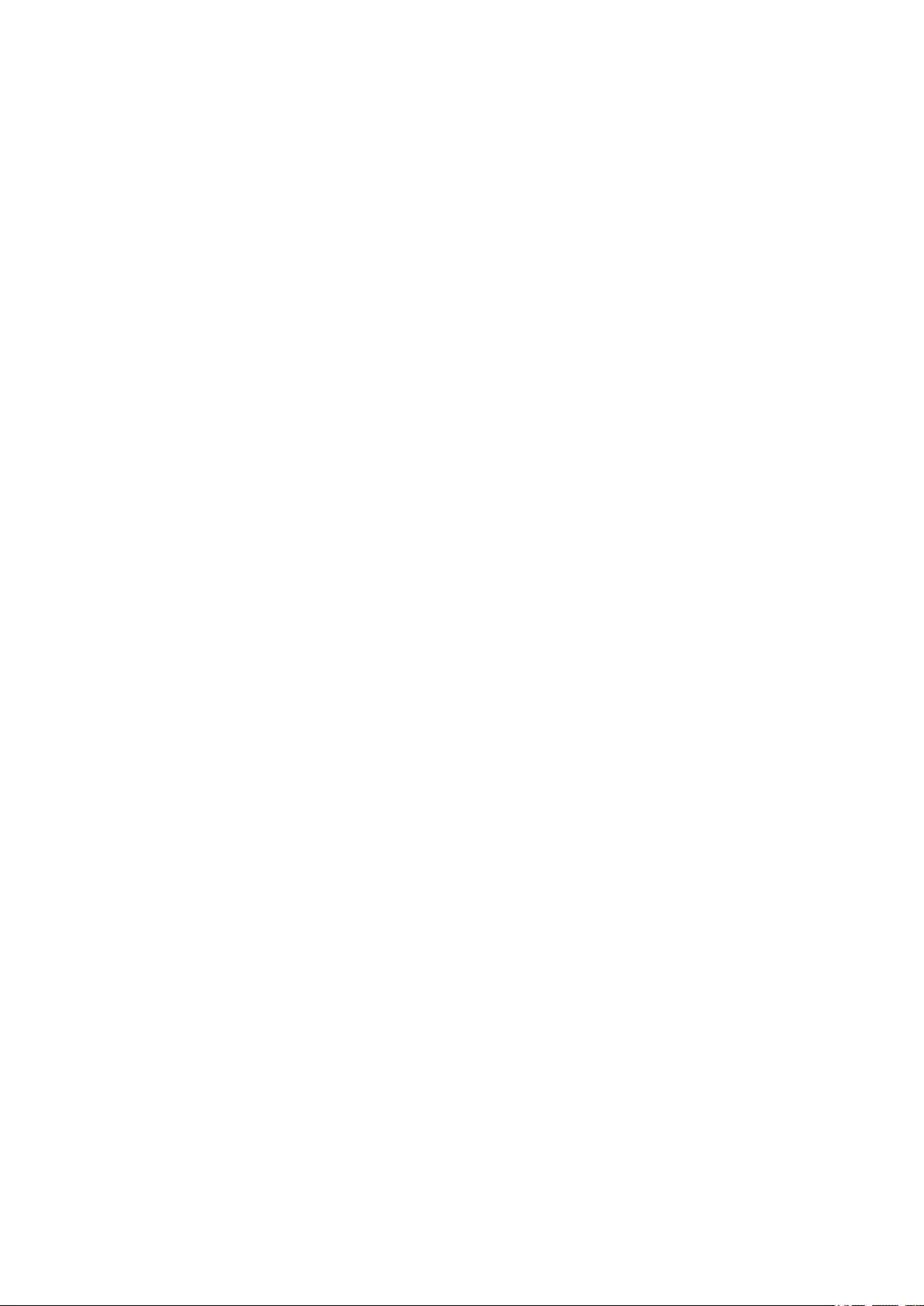
Setting Up the NAS
1. Place your NAS device in an environment that meets the requirements.
For details, see Installation Requirements.
2. Install the drives.
For details, see the following topics:
•Installing 3.5-inch Hard Drives on 3.5-inch Trays
•Installing 2.5-inch Hard Drives or Solid State Drives on 3.5-inch Trays
•Installing 2.5-inch and U.2 Solid State Drives on 2.5-inch Trays
3. Connect the power cord and all applicable cables.
4. Power on the NAS.
5. Install QTS.
For details, see QTS Installation.
6. Log on to QTS.
TS-2888X User Guide
Product Overview 13
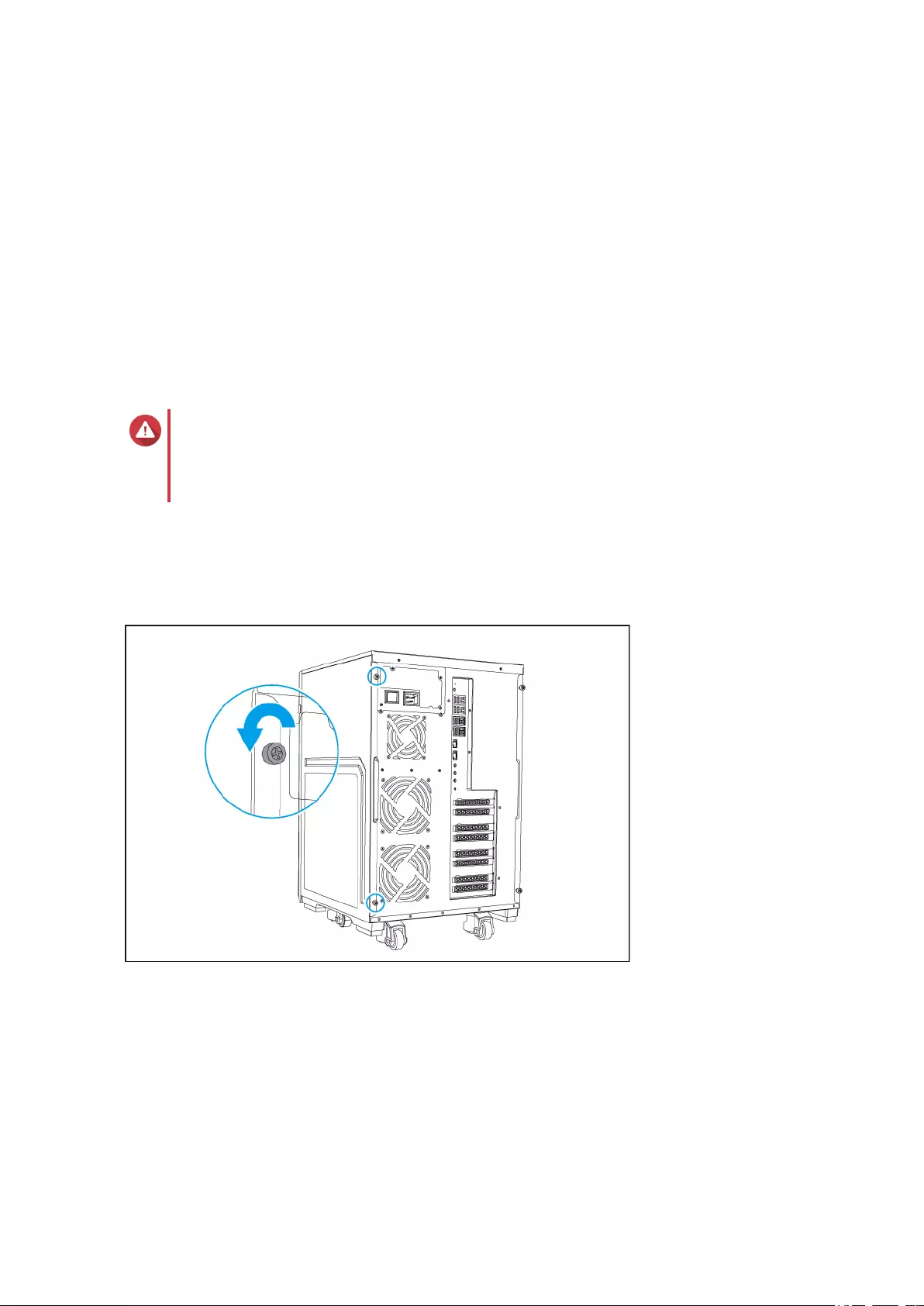
3. Installation and Configuration
This chapter provides specific hardware and firmware installation and configuration steps.
Hardware Installation
This section provides information on installing drives, memory modules, and expansion cards.
Drive Installation
The TS-2888X is compatible with 3.5-inch and 2.5-inch hard drives, and 2.5-inch solid state drives.
Installing 3.5-inch Hard Drives on 3.5-inch Trays
Warning
• Installing a drive deletes all data on the drive.
• Observe electrostatic discharge (ESD) procedures to avoid damage to components.
1. Power off the NAS.
2. Remove the right cover.
a. Loosen the screws.
b. Pull the right cover back.
TS-2888X User Guide
Installation and Configuration 14
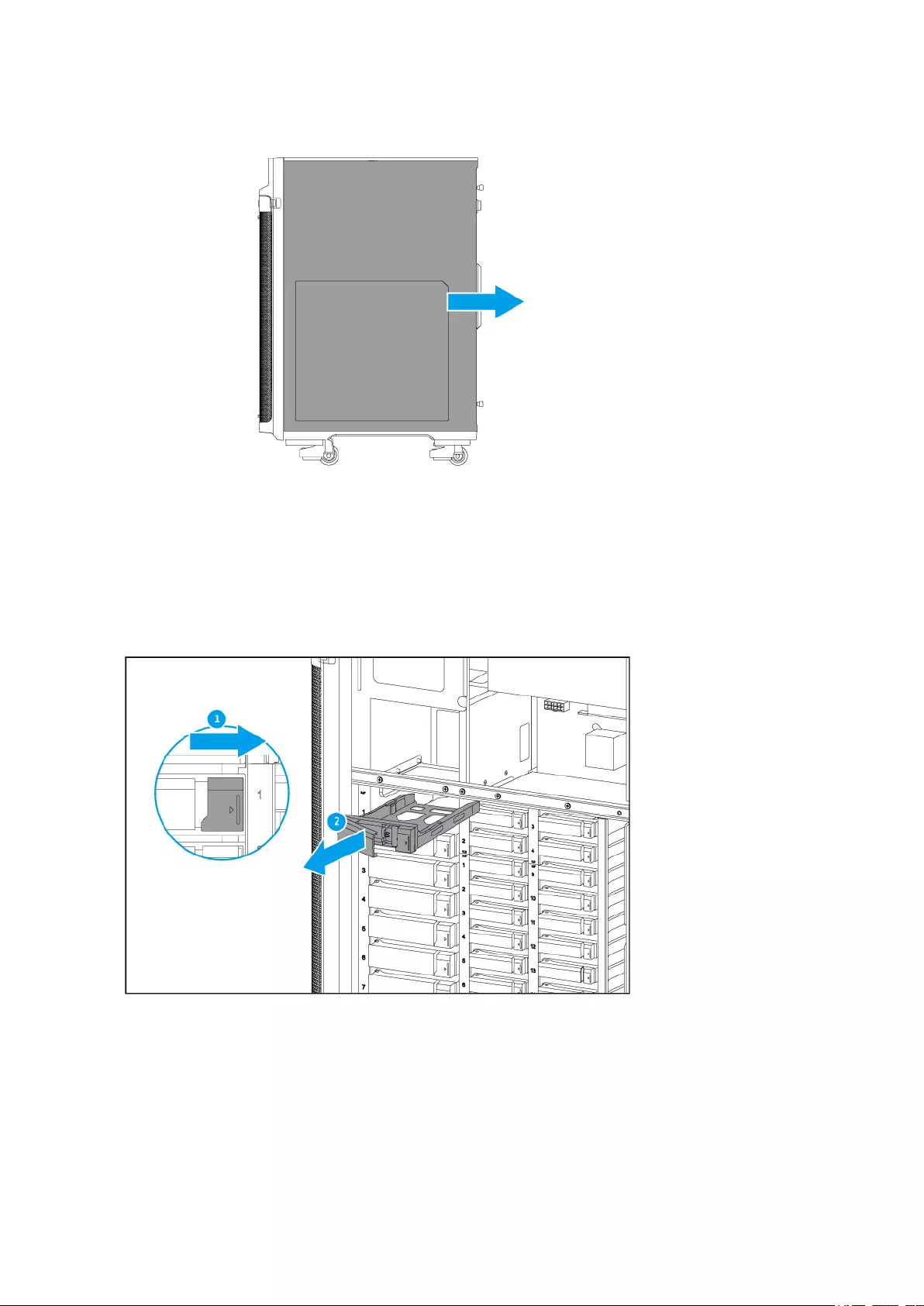
3. Remove the drive tray.
a. Slide the lock to the right.
b. Pull the handle to release the tray.
c. Pull the tray out.
4. Install a drive on the tray.
a. Remove the fastening panels from the sides of the tray.
TS-2888X User Guide
Installation and Configuration 15
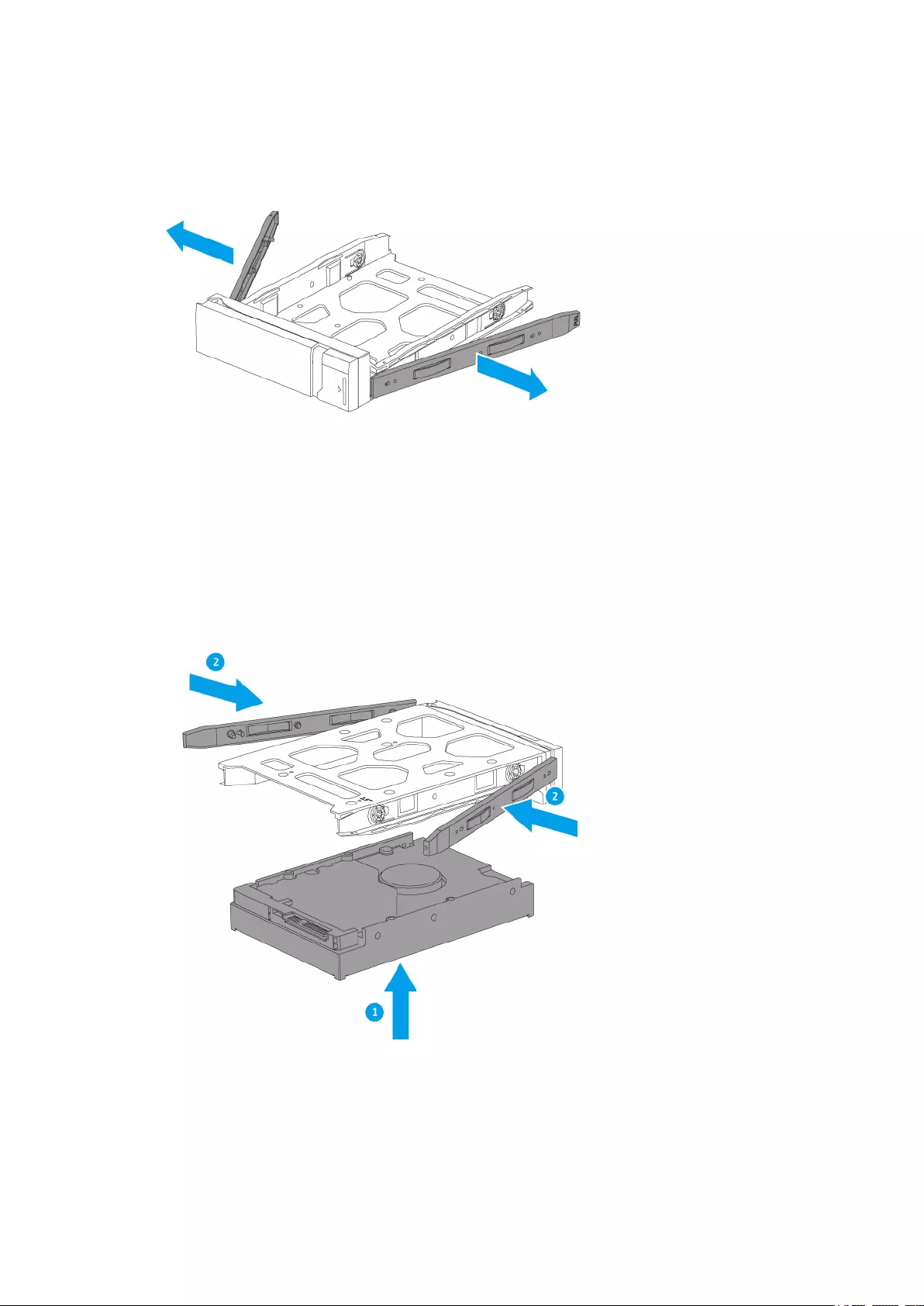
b. Place the drive on the tray so that the holes on the sides of the drive are aligned with the holes on
the sides of the tray.
c. Attach the fastening panels.
d. Optional: Attach the screws to further secure the drive.
TS-2888X User Guide
Installation and Configuration 16
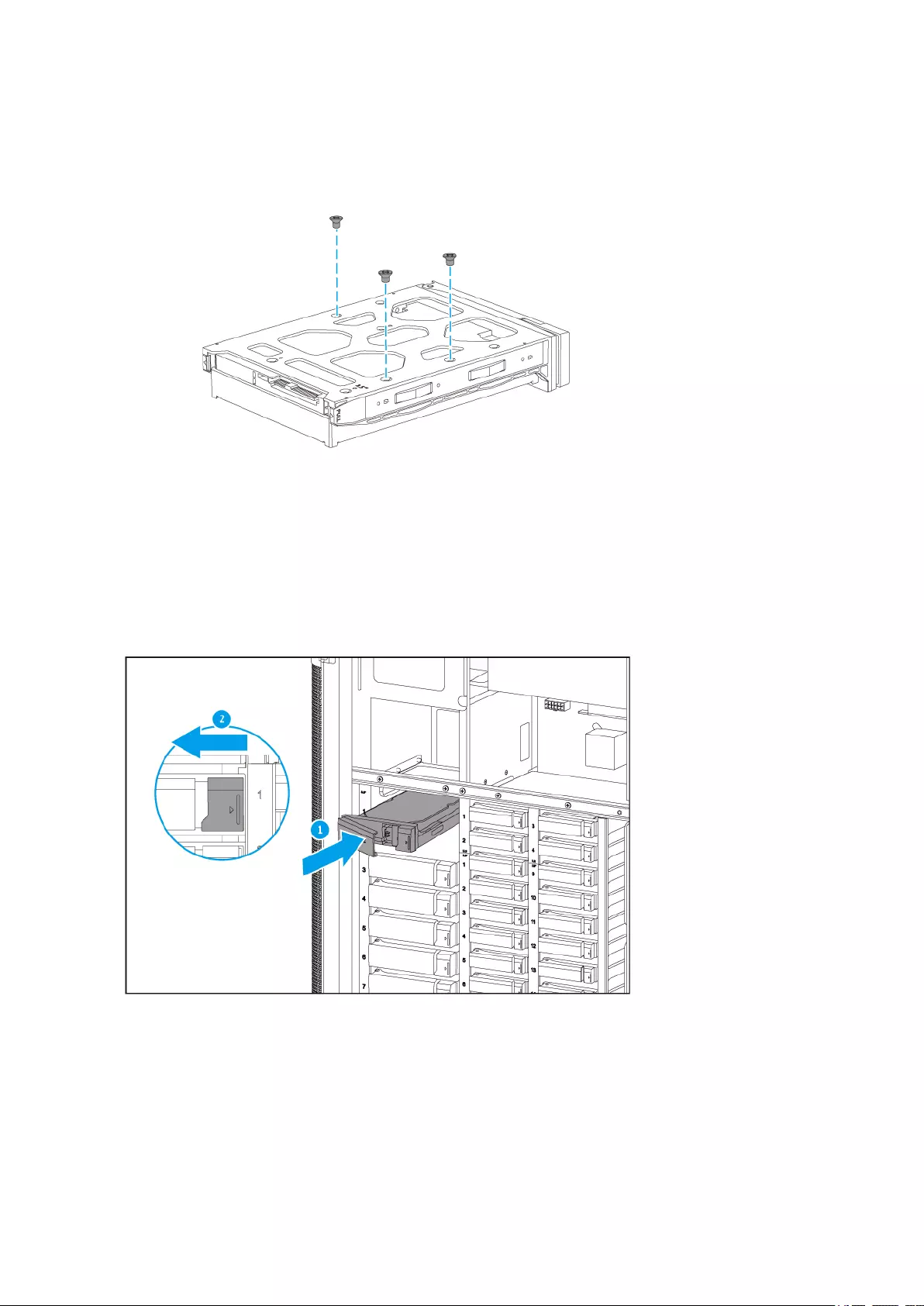
5. Load the tray into the bay.
a. Insert the tray into the bay.
b. Push the handle.
c. Slide the lock to the left.
6. Attach the right cover.
a. Align the right cover with the grooves on the case and then slide to the front.
TS-2888X User Guide
Installation and Configuration 17
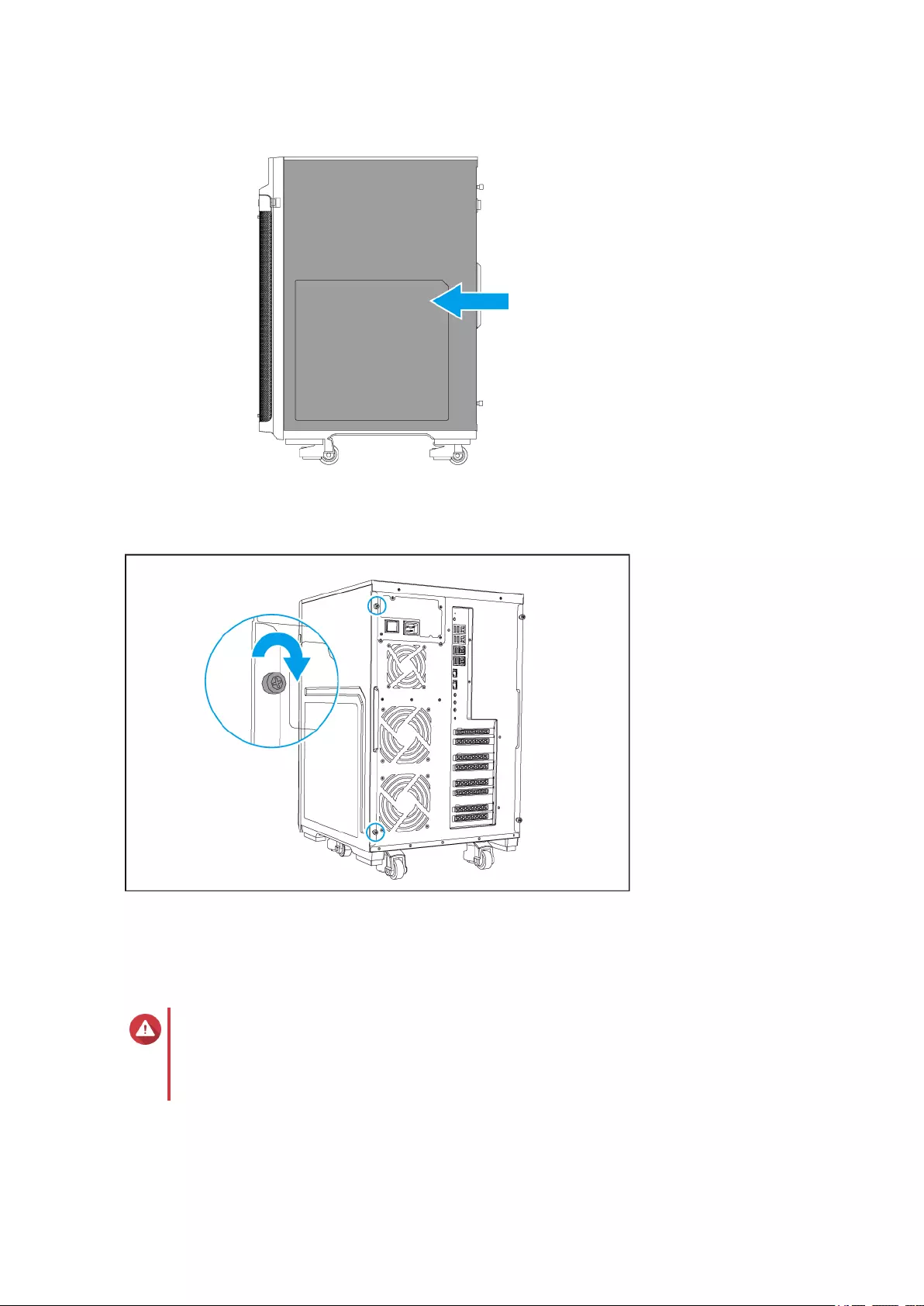
b. Tighten the screws.
7. Power on the NAS.
Installing 2.5-inch Hard Drives or Solid State Drives on 3.5-inch Trays
Warning
• Installing a drive deletes all data on the drive.
• Observe electrostatic discharge (ESD) procedures to avoid damage to components.
1. Power off the NAS.
2. Remove the right cover.
TS-2888X User Guide
Installation and Configuration 18
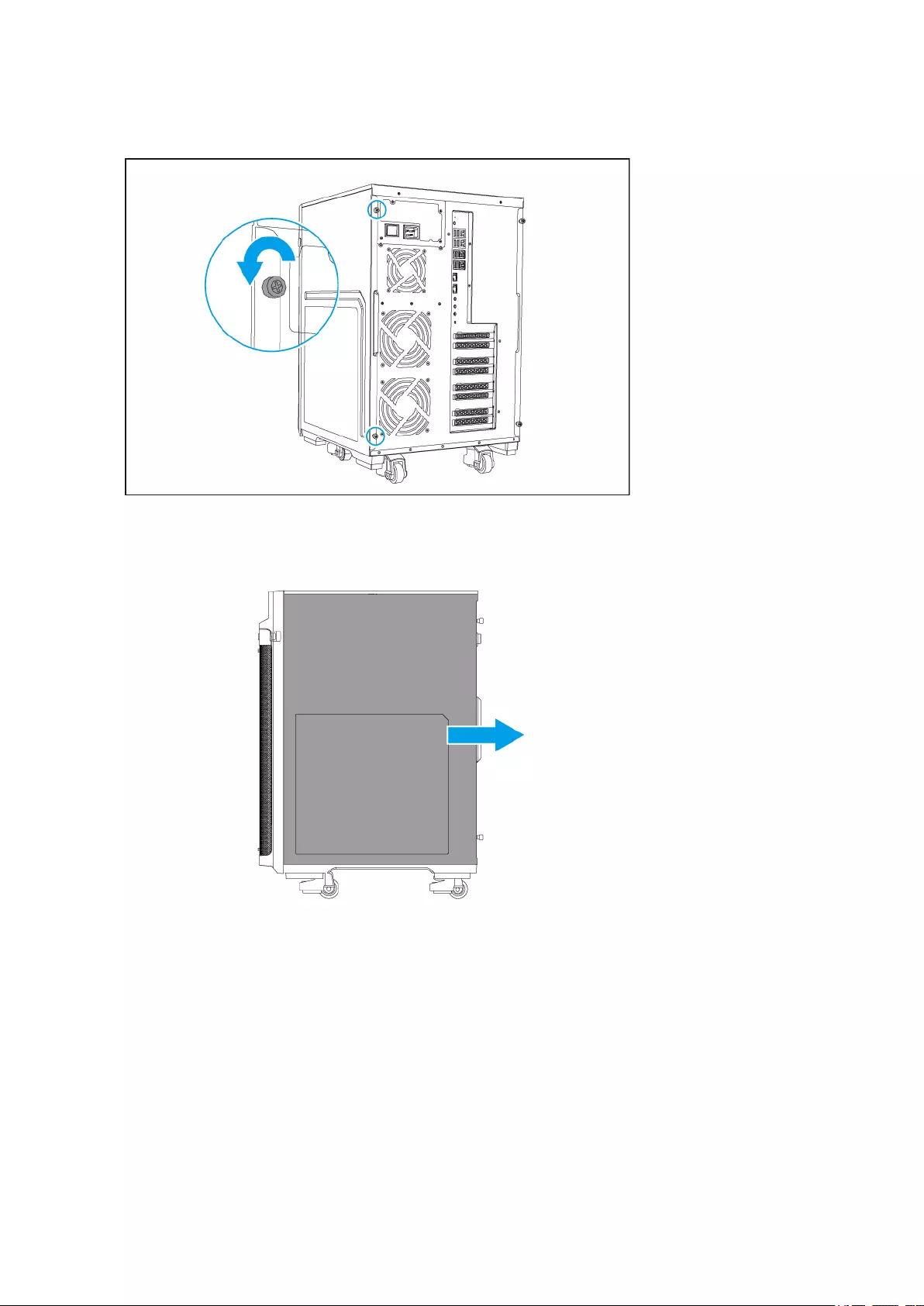
a. Loosen the screws.
b. Pull the right cover back.
3. Remove the drive tray.
a. Slide the lock to the right.
b. Pull the handle to release the tray.
c. Pull the tray out.
TS-2888X User Guide
Installation and Configuration 19
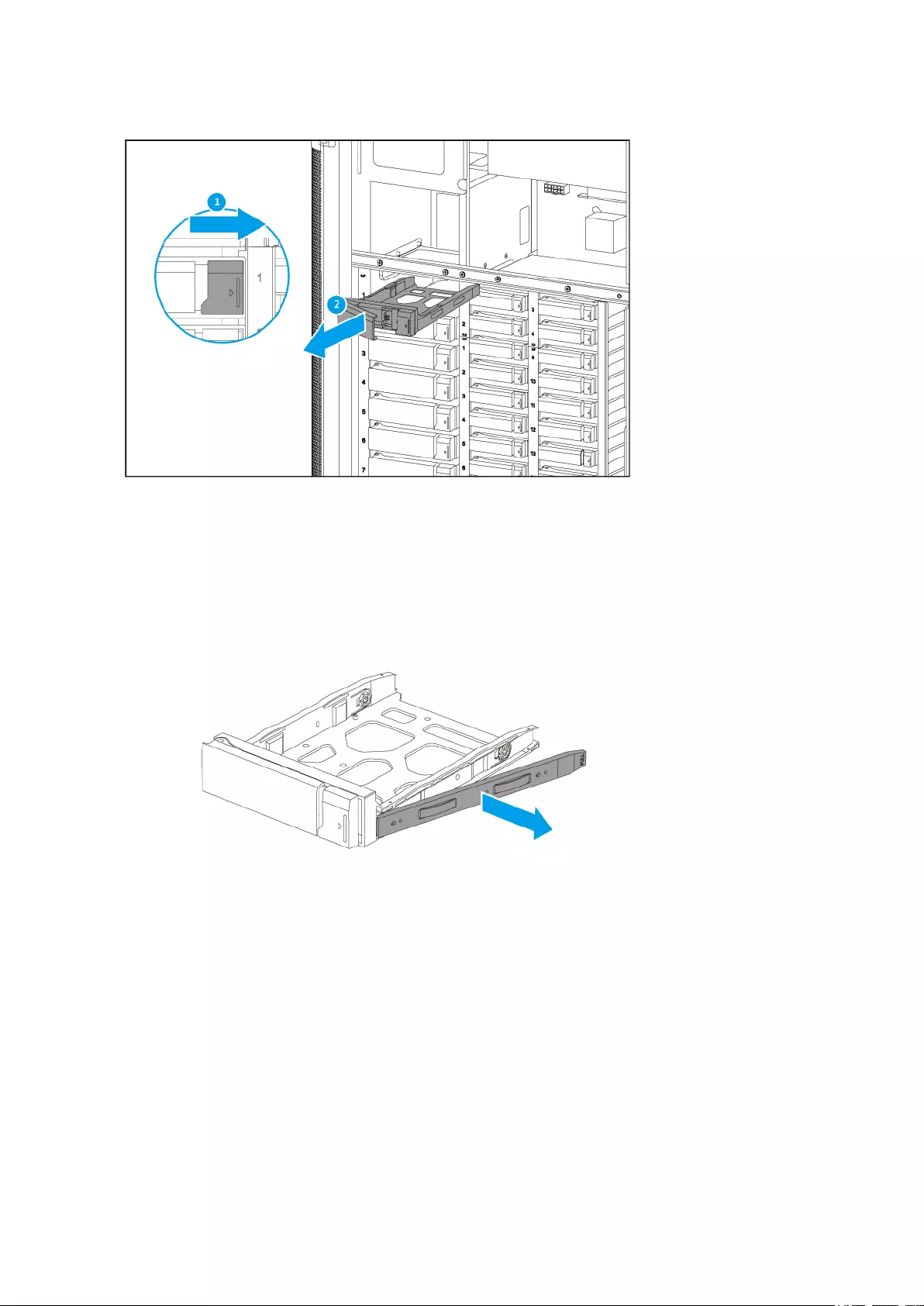
4. Install a drive on the tray.
a. Remove the right fastening panel from the tray.
b. Place the drive on the tray so that the holes on the bottom of the drive are aligned with the holes
on the bottom of the tray.
c. Attach the screws to lock the drive to the tray.
TS-2888X User Guide
Installation and Configuration 20
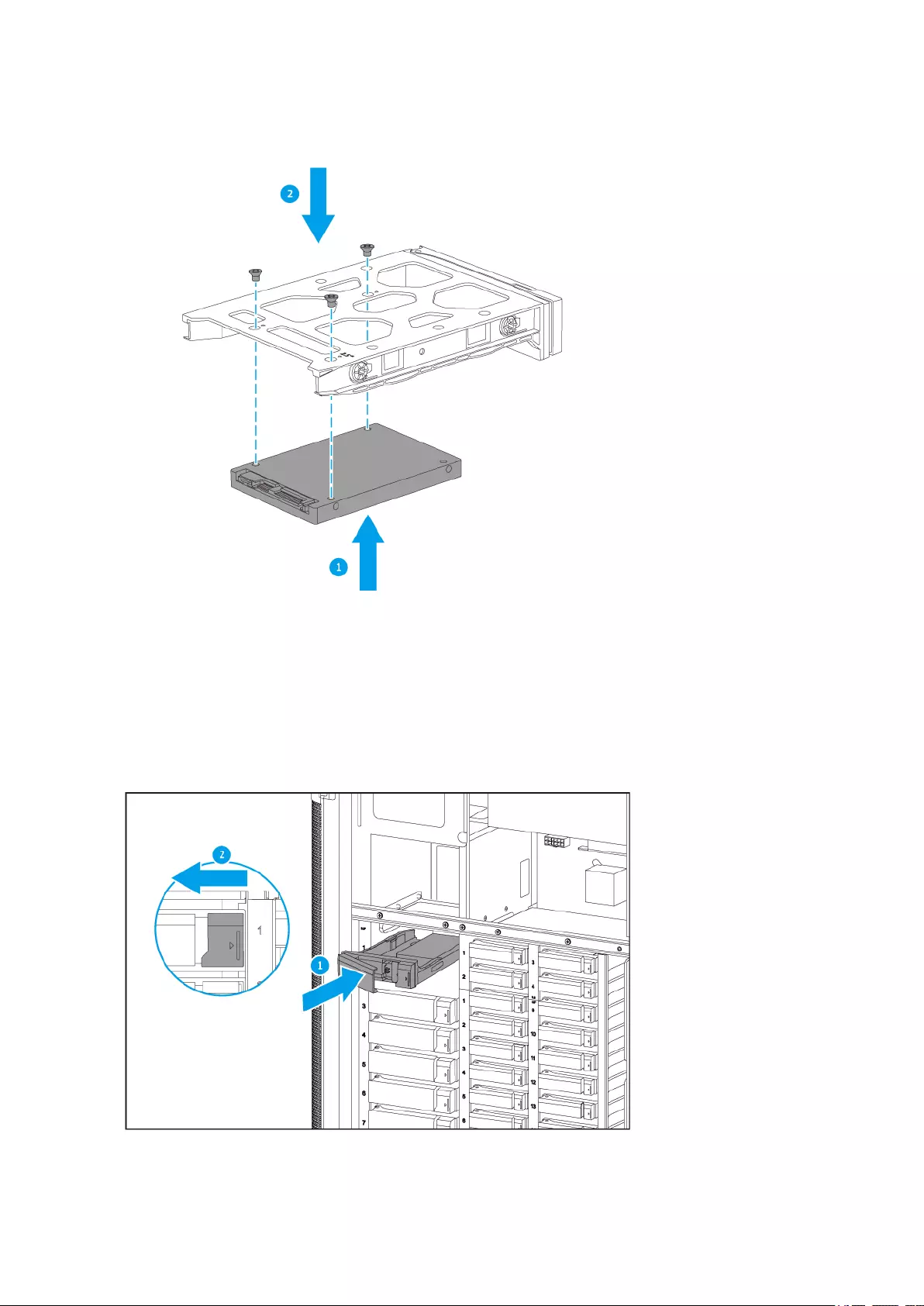
5. Load the tray into the bay.
a. Insert the tray into the bay.
b. Push the handle.
c. Slide the lock to the left.
TS-2888X User Guide
Installation and Configuration 21
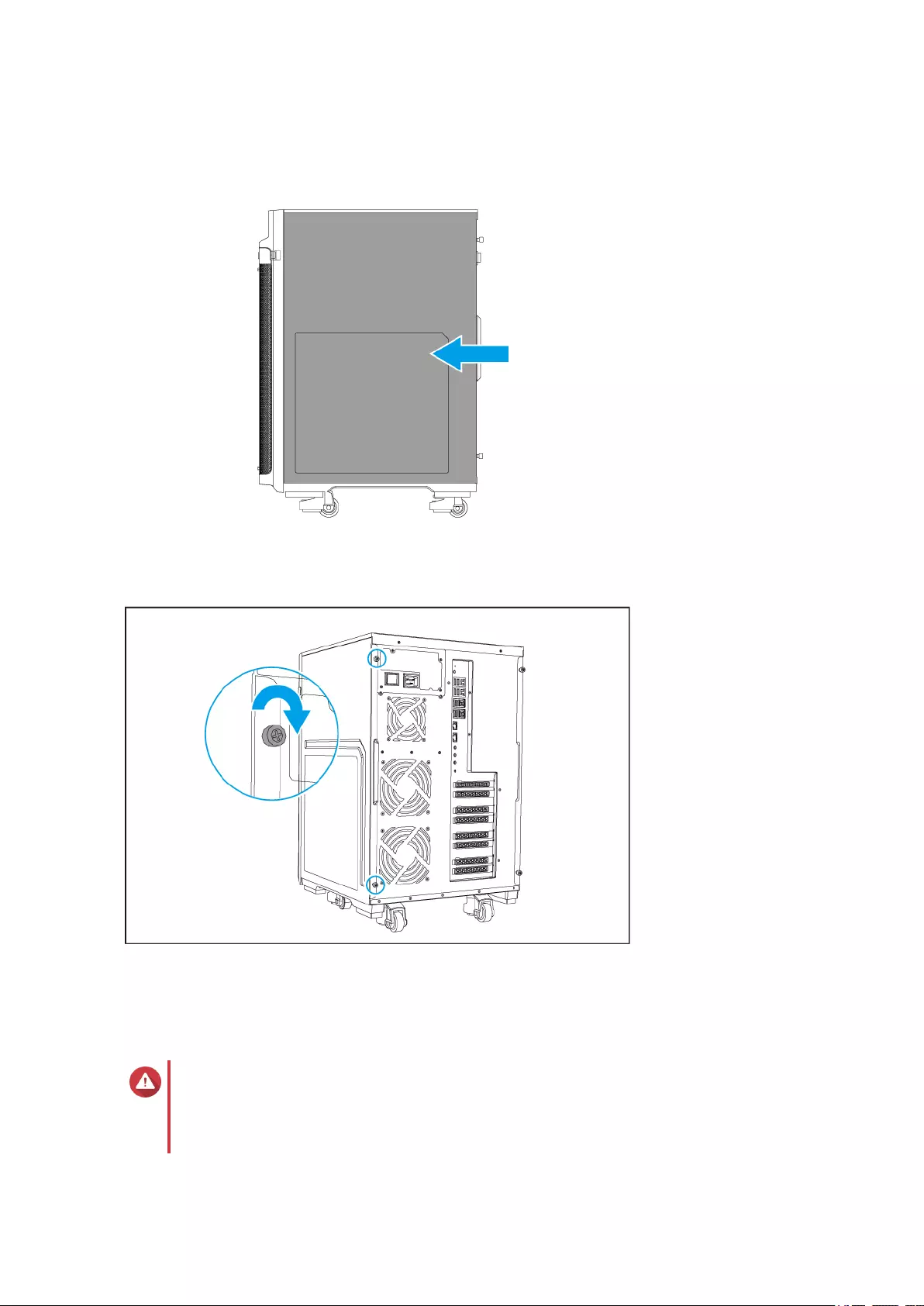
6. Attach the right cover.
a. Align the right cover with the grooves on the case and then slide to the front.
b. Tighten the screws.
7. Power on the NAS.
Installing 2.5-inch and U.2 Solid State Drives on 2.5-inch Trays
Warning
• Installing a drive deletes all data on the drive.
• Observe electrostatic discharge (ESD) procedures to avoid damage to components.
TS-2888X User Guide
Installation and Configuration 22
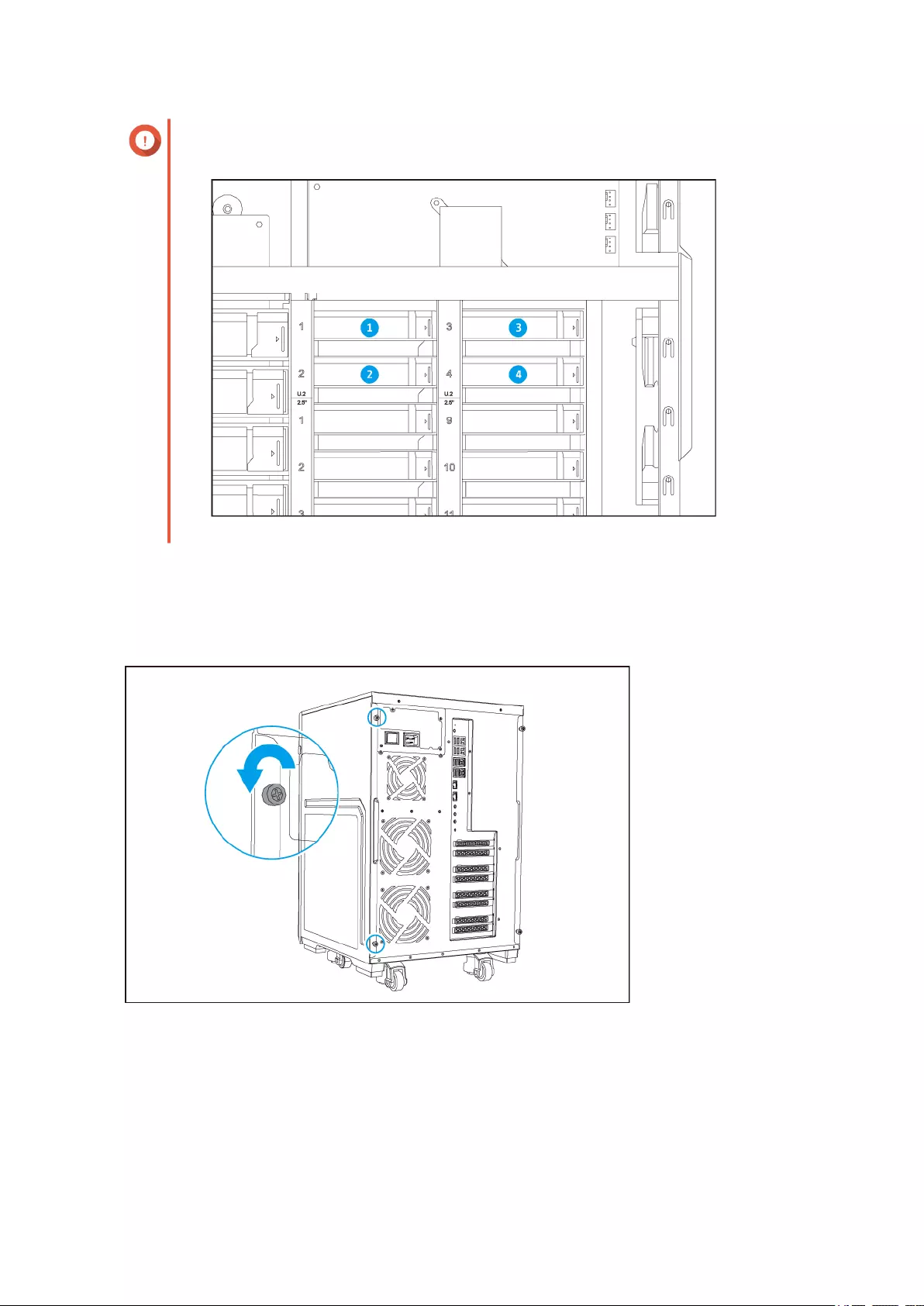
Important
Only install U.2 drives in drive bays 1 to 4 on the upper right corner.
1. Power off the NAS.
2. Remove the right cover.
a. Loosen the screws.
b. Pull the right cover back.
TS-2888X User Guide
Installation and Configuration 23
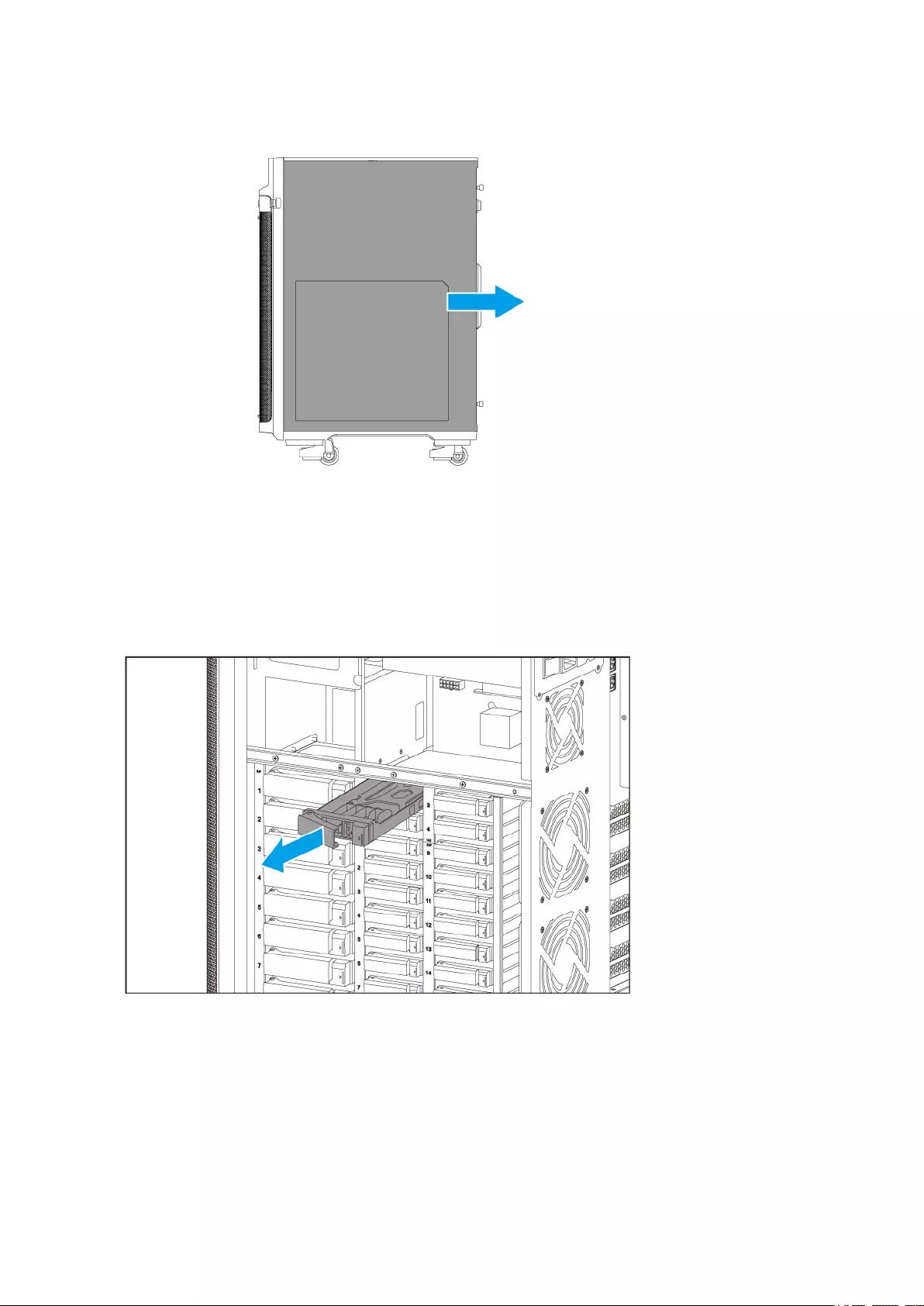
3. Remove the drive tray.
a. Slide the lock to the right.
b. Pull the handle to release the tray.
c. Pull the tray out.
4. Install a drive on the tray.
a. Align the SATA connector on the drive with the opening at the end of the tray.
b. Place the drive on the tray.
TS-2888X User Guide
Installation and Configuration 24
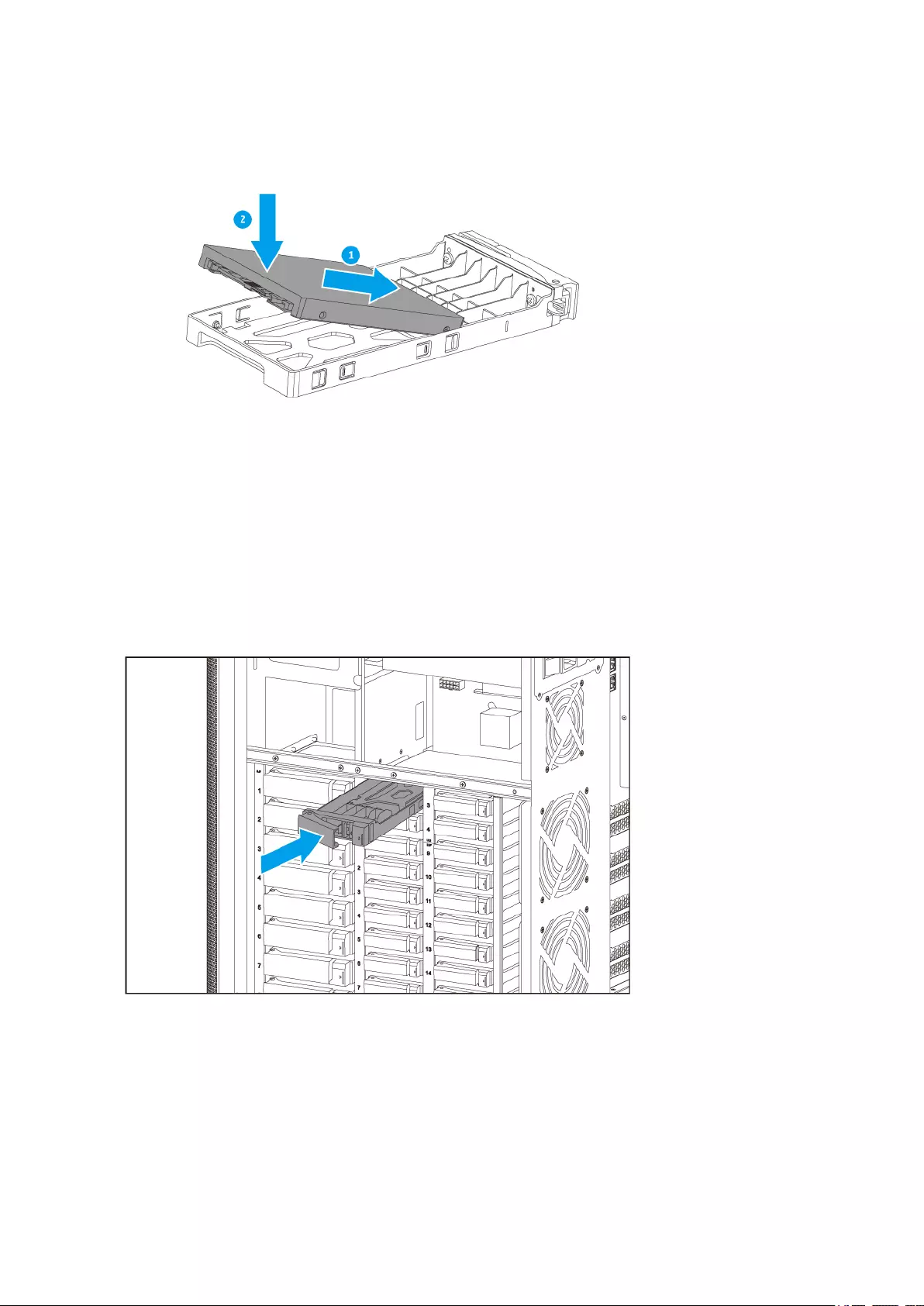
5. Load the tray into the bay.
a. Insert the tray into the bay.
b. Push the handle.
c. Slide the lock to the left.
6. Attach the right cover.
a. Align the right cover with the grooves on the case and then slide to the front.
TS-2888X User Guide
Installation and Configuration 25
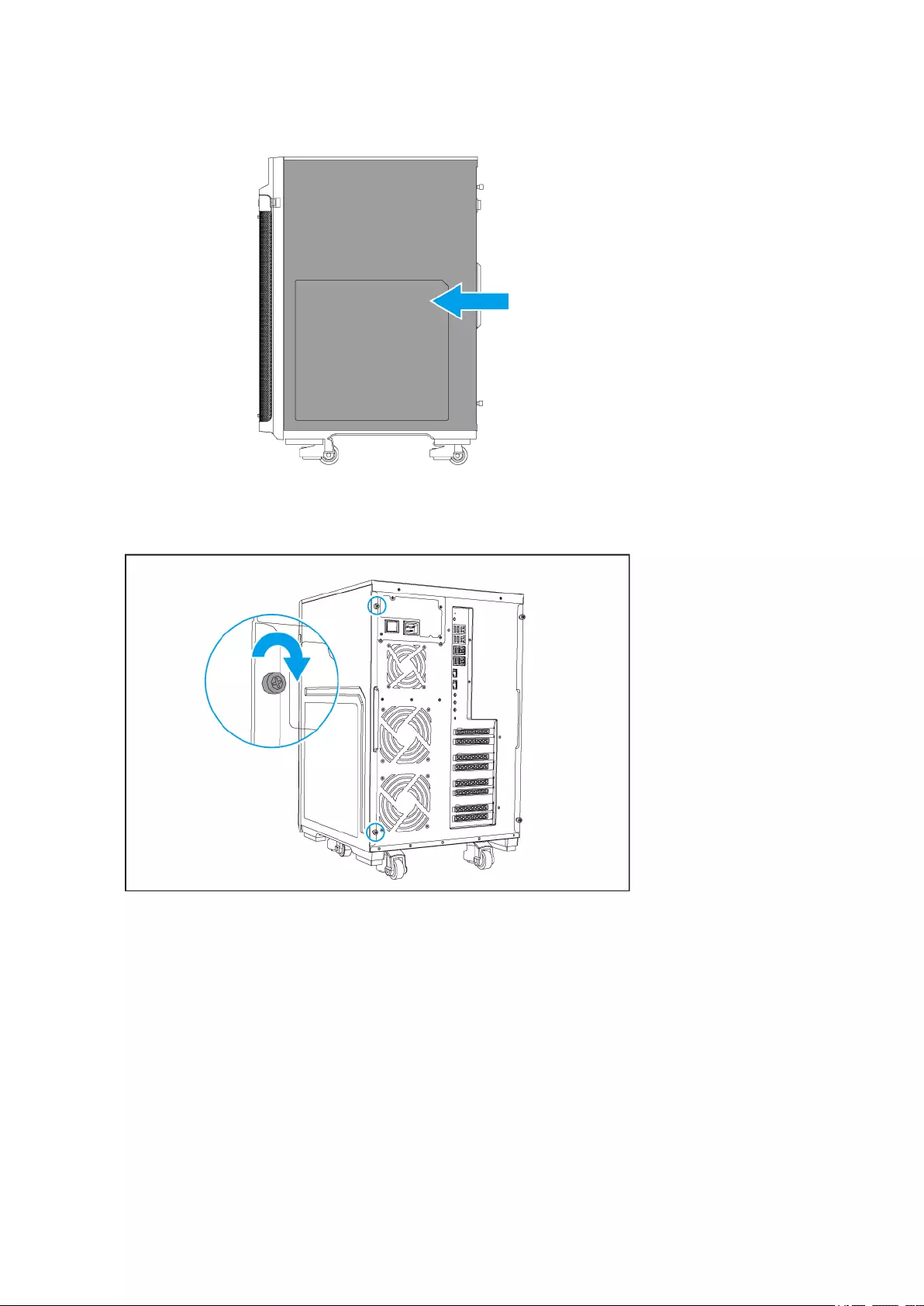
b. Tighten the screws.
7. Power on the NAS.
Installing Expansion Cards
The TS-2888X supports selected expansion cards, some of which require QNAP PCIe brackets. QNAP-
branded expansion cards purchased from the company website are shipped with the brackets necessary to
fit all QNAP NAS models.
Slots 1, 3, and 5 provide the bandwidth of PCIe Gen 3.0 x8 when slot 2, 4, and 6 are not in use. Slots 1, 3,
and 5 only provide the bandwidth of PCIe Gen 3.0 x4 when an expansion board is installed in slot 2, 4, and
6. For details on slot numbering, see PCIe Slot Numbering.
Some expansion cards may occupy two PCIe slots.
TS-2888X User Guide
Installation and Configuration 26
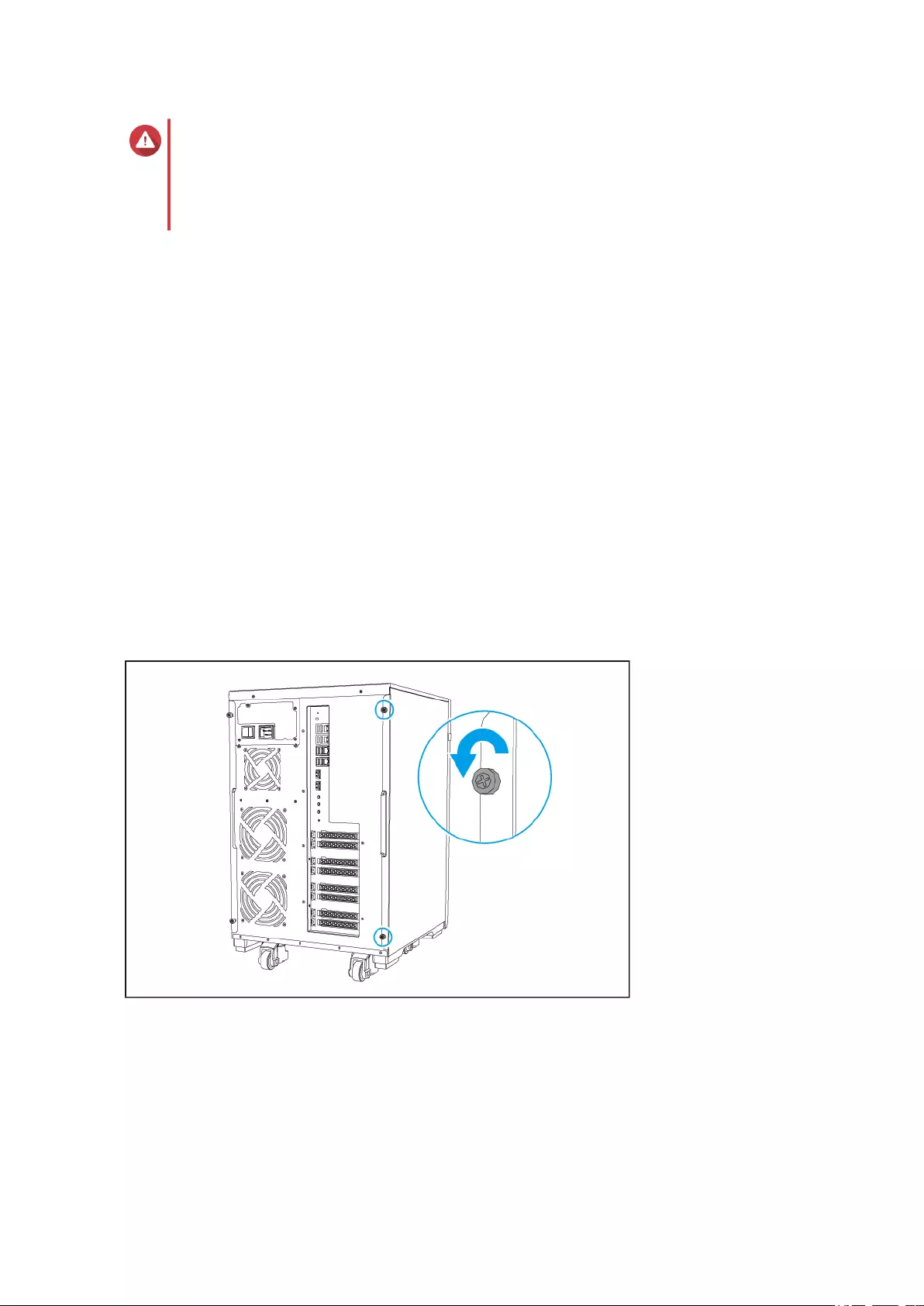
Warning
• Only qualified personnel should perform the following steps. Failure to follow
instructions can result in serious injury or death.
• Observe electrostatic discharge (ESD) procedures to avoid damage to components.
1. Check the expansion cards and brackets supported by your model on the QNAP website.
a. Go to www.qnap.com/compatibility.
b. Click Search by NAS.
c. Specify the number of bays and the specific model of your NAS.
d. Under Category, select the component or device type.
e. Locate a specific component or device model in the list.
f. Optional: Click the corresponding Note icon to view more information.
2. Power off the NAS.
3. Disconnect the power cord from the electrical outlet.
4. Disconnect all cables and external attachments.
5. Remove the left cover.
a. Loosen the screws.
b. Pull the left cover back.
TS-2888X User Guide
Installation and Configuration 27
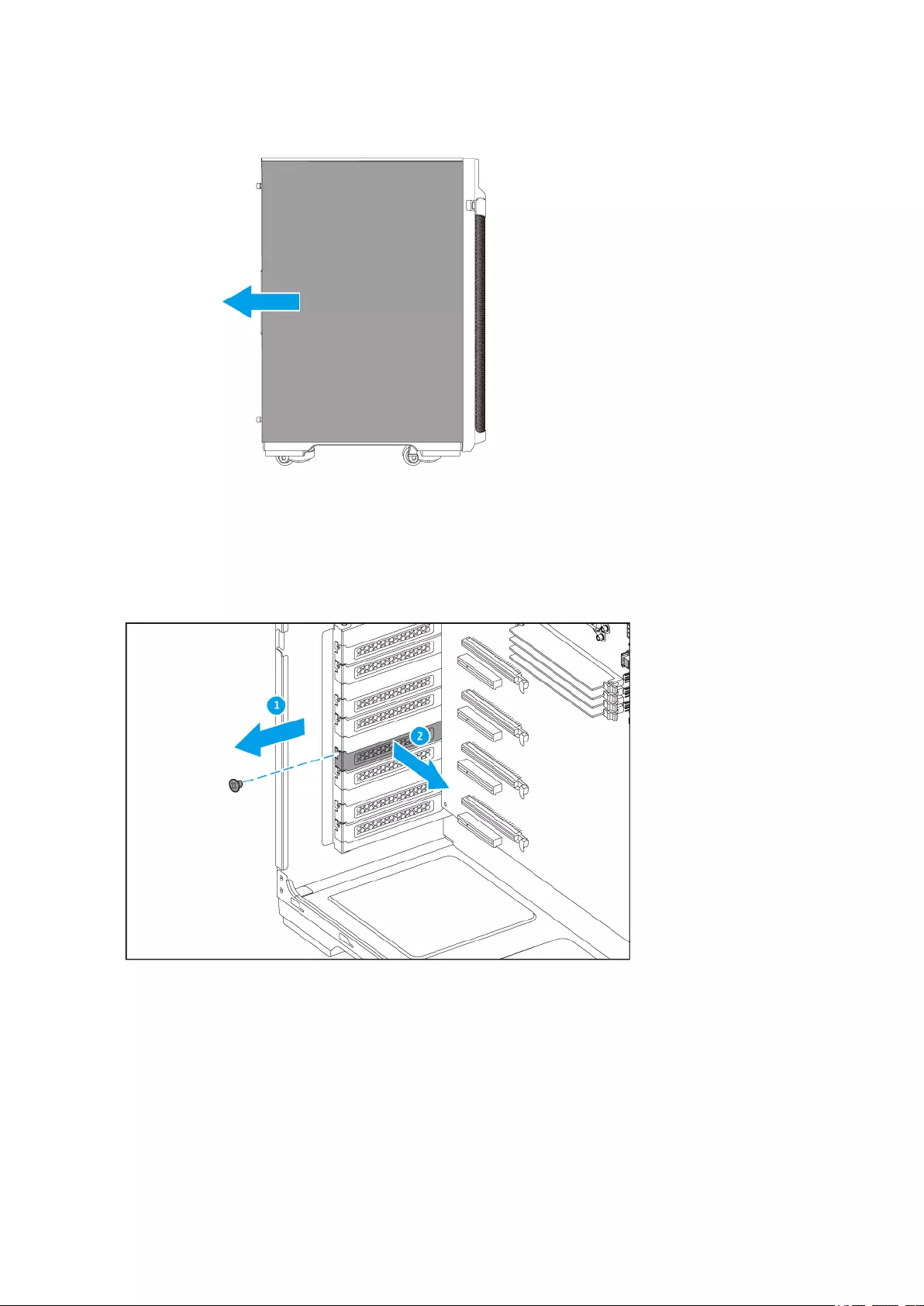
6. Remove the case cover.
a. Remove the screws that secure the case cover to the chassis.
b. Pull the cover away from the slot.
7. Optional: Attach the QNAP bracket to the expansion card.
a. Remove all screws of the existing bracket.
TS-2888X User Guide
Installation and Configuration 28
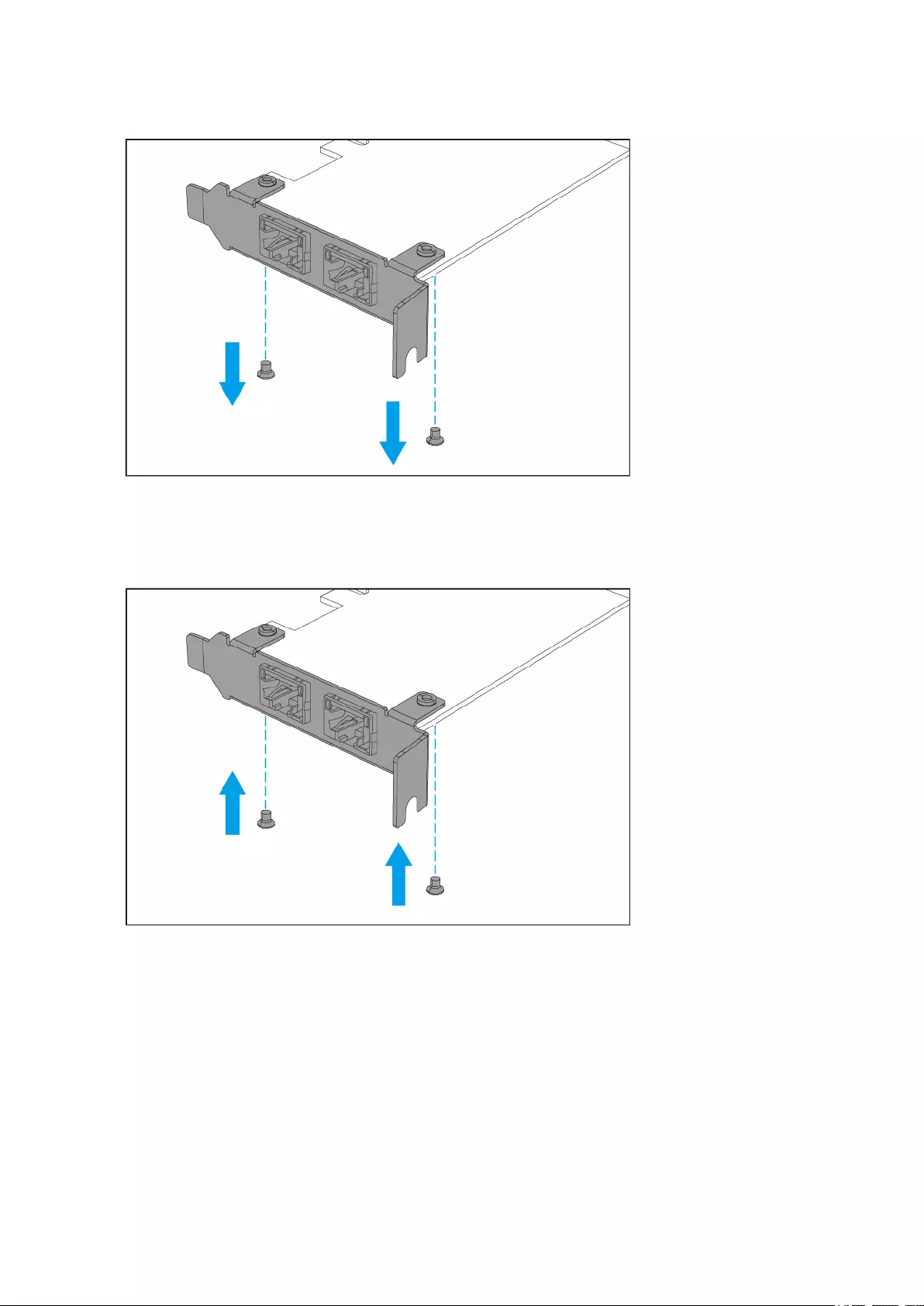
b. Carefully pull the bracket away from the card.
c. Attach the QNAP bracket to the card using the same screws.
d. Verify that the bracket does not move.
8. Install the expansion card.
a. Hold the expansion card by the edges.
b. Insert the card into the slot.
c. Attach the screw.
TS-2888X User Guide
Installation and Configuration 29
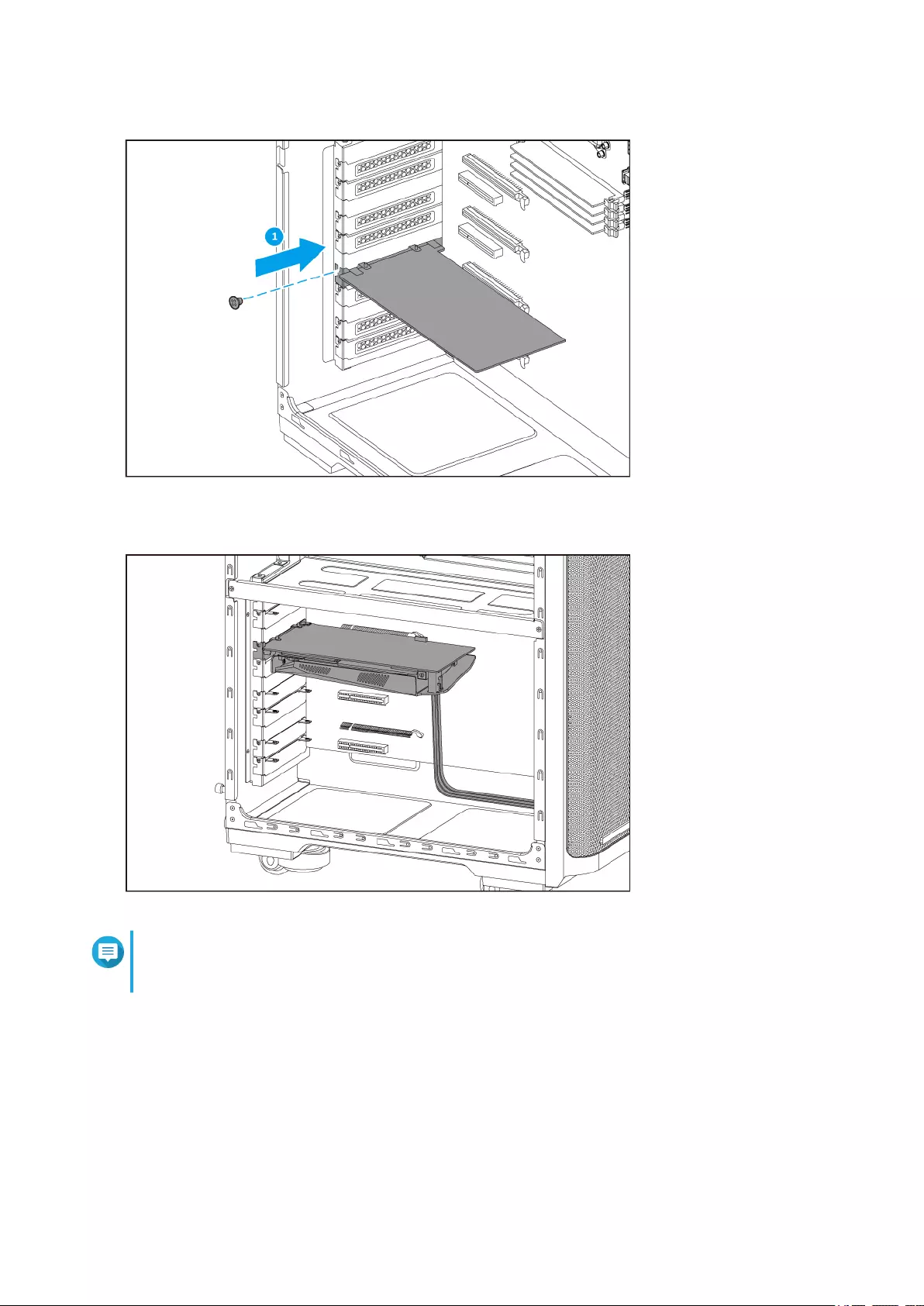
d. Optional: Attach the PCIe power connector to the expansion card.
Note
Larger expansion cards may require you to attach the PCIe power connector before inserting
the card into the slot.
9. Attach the left cover.
a. Align the left cover with the grooves on the case and then slide to the front.
TS-2888X User Guide
Installation and Configuration 30
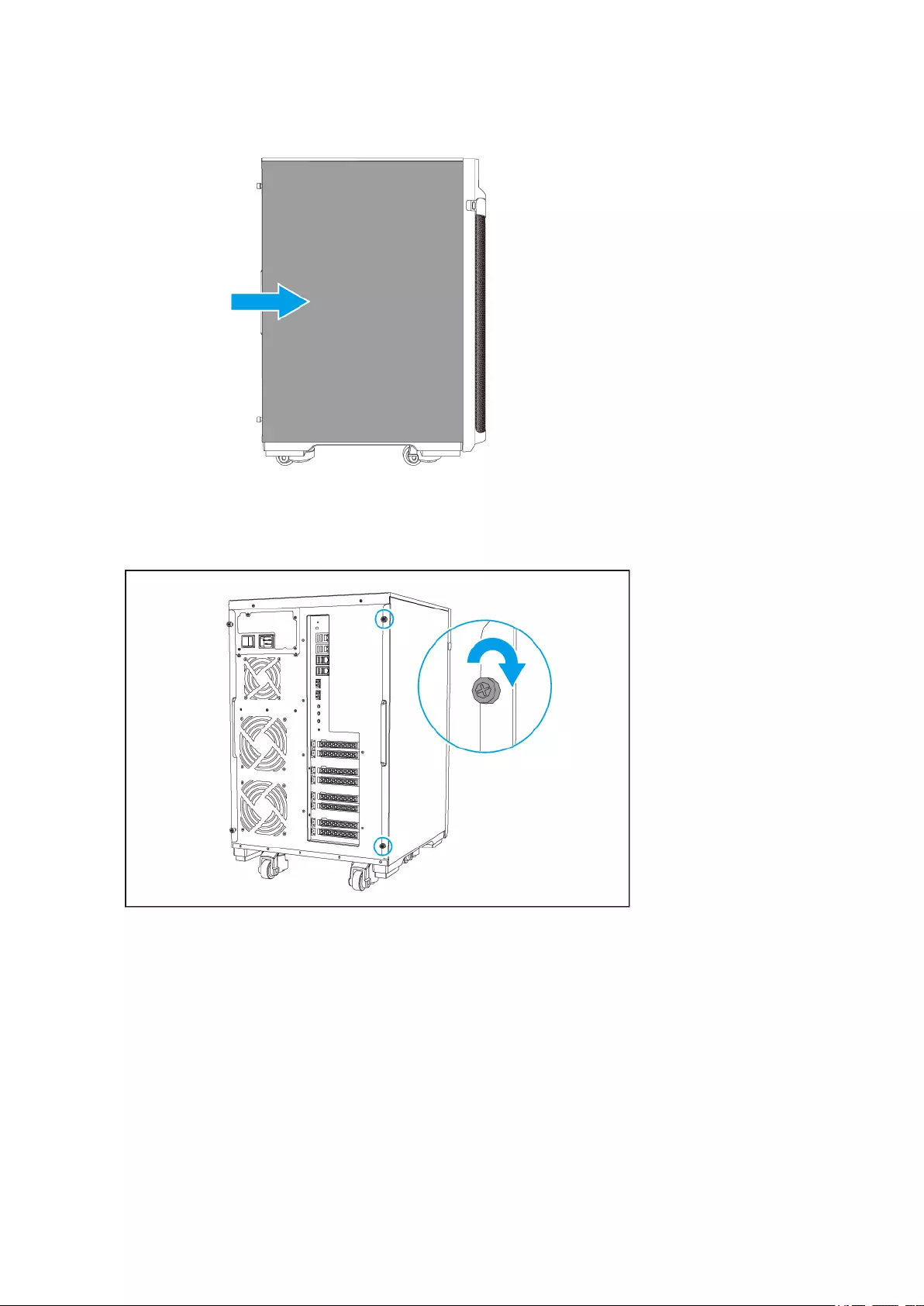
b. Tighten the screws.
10. Connect all cables and external attachments.
11. Connect the power cord to the electrical outlet.
12. Power on the NAS.
Replacing Memory Modules
The TS-2888X has eight memory slots. You can increase the memory capacity of the NAS by upgrading
memory modules.
Use only QNAP modules of the same type and capacity to maintain system performance and stability. You
can purchase QNAP memory modules from authorized resellers.
TS-2888X User Guide
Installation and Configuration 31
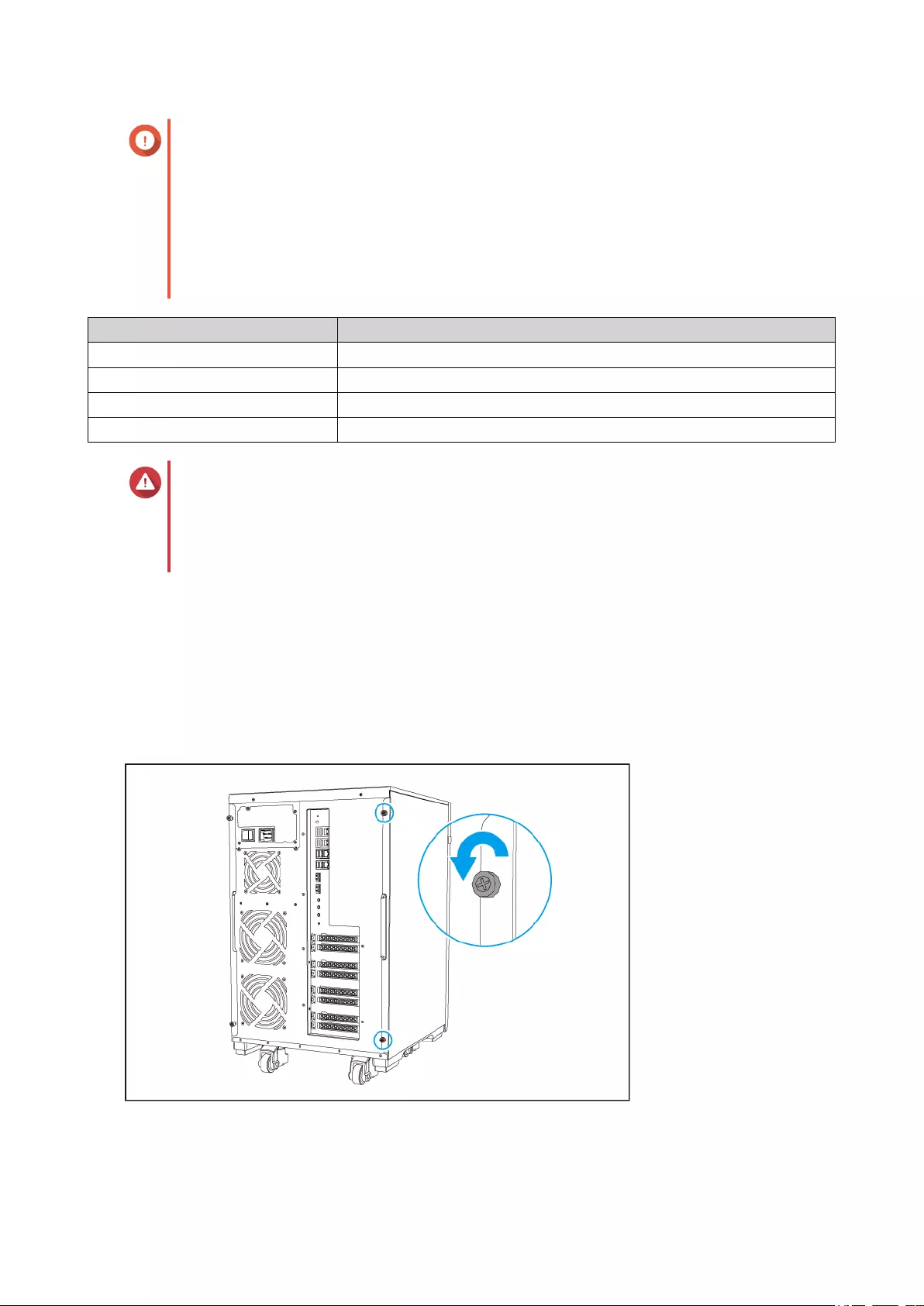
Important
For best results, QNAP recommends installing modules in pairs.
• Ensure that each pair uses identical modules.
• Install the pairs in sequence and follow the assigned slots for each pair.
• When installing only one module, use slot 1.
For details on slot numbering, see Memory Slot Numbering.
Module Pair Slot Number
First pair Slots 1 and 5
Second pair Slots 3 and 7
Third pair Slots 2 and 6
Fourth pair Slots 4 and 8
Warning
• Only qualified personnel should perform the following steps. Failure to follow
instructions can result in serious injury or death.
• Observe electrostatic discharge (ESD) procedures to avoid damage to components.
1. Power off the NAS.
2. Disconnect the power cord from the electrical outlet.
3. Disconnect all cables and external attachments.
4. Remove the left cover.
a. Loosen the screws.
b. Pull the left cover back.
TS-2888X User Guide
Installation and Configuration 32
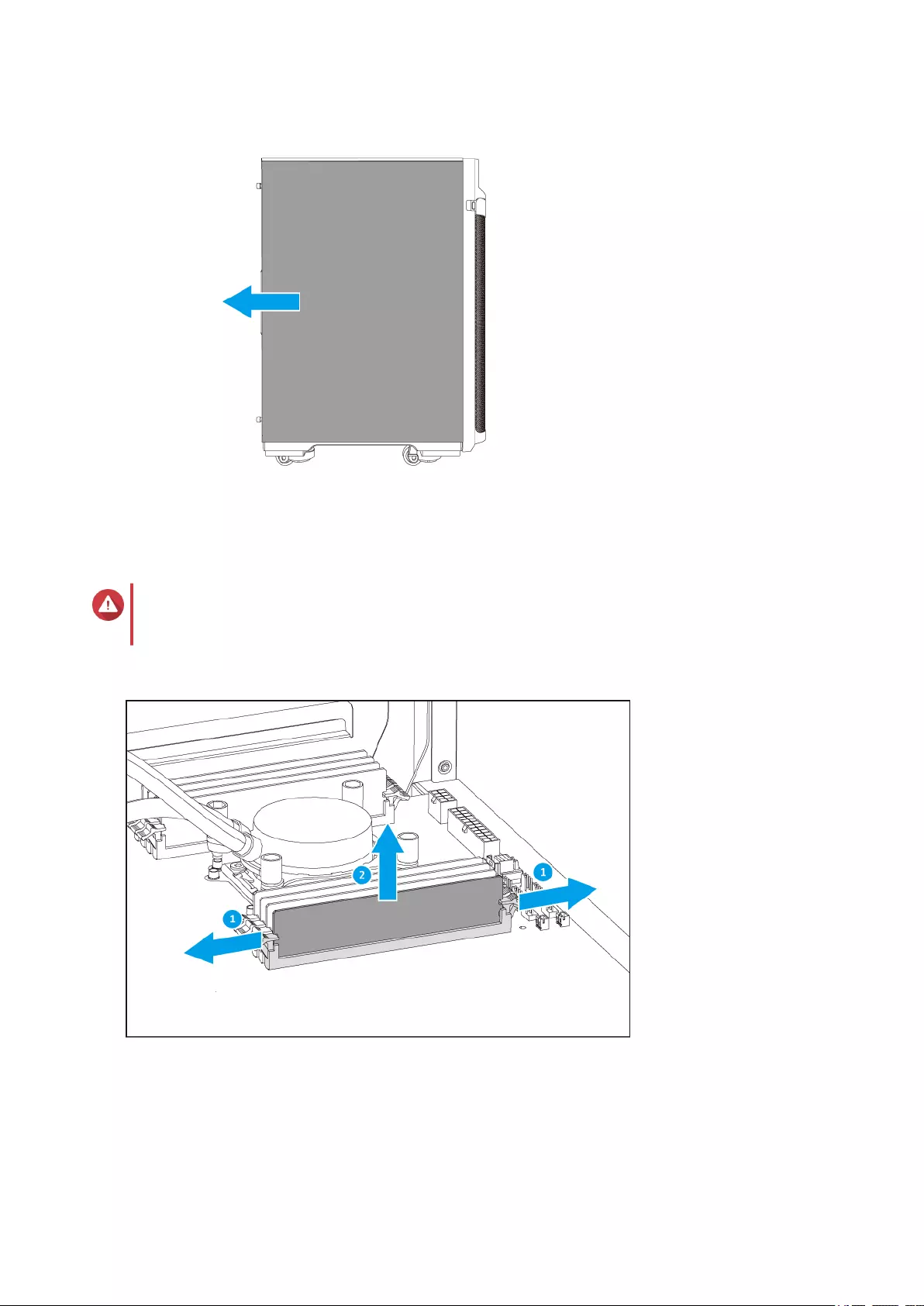
5. Remove an existing module.
a. Push the retention clips outward simultaneously to release the module.
Warning
Attempting to remove a module that is not completely released may damage the module and
the motherboard.
b. Hold the module by the edges and then carefully slide it out of the slot.
6. Install a new module.
a. Align the notch with the ridge in the slot.
b. Insert the module into the slot.
TS-2888X User Guide
Installation and Configuration 33
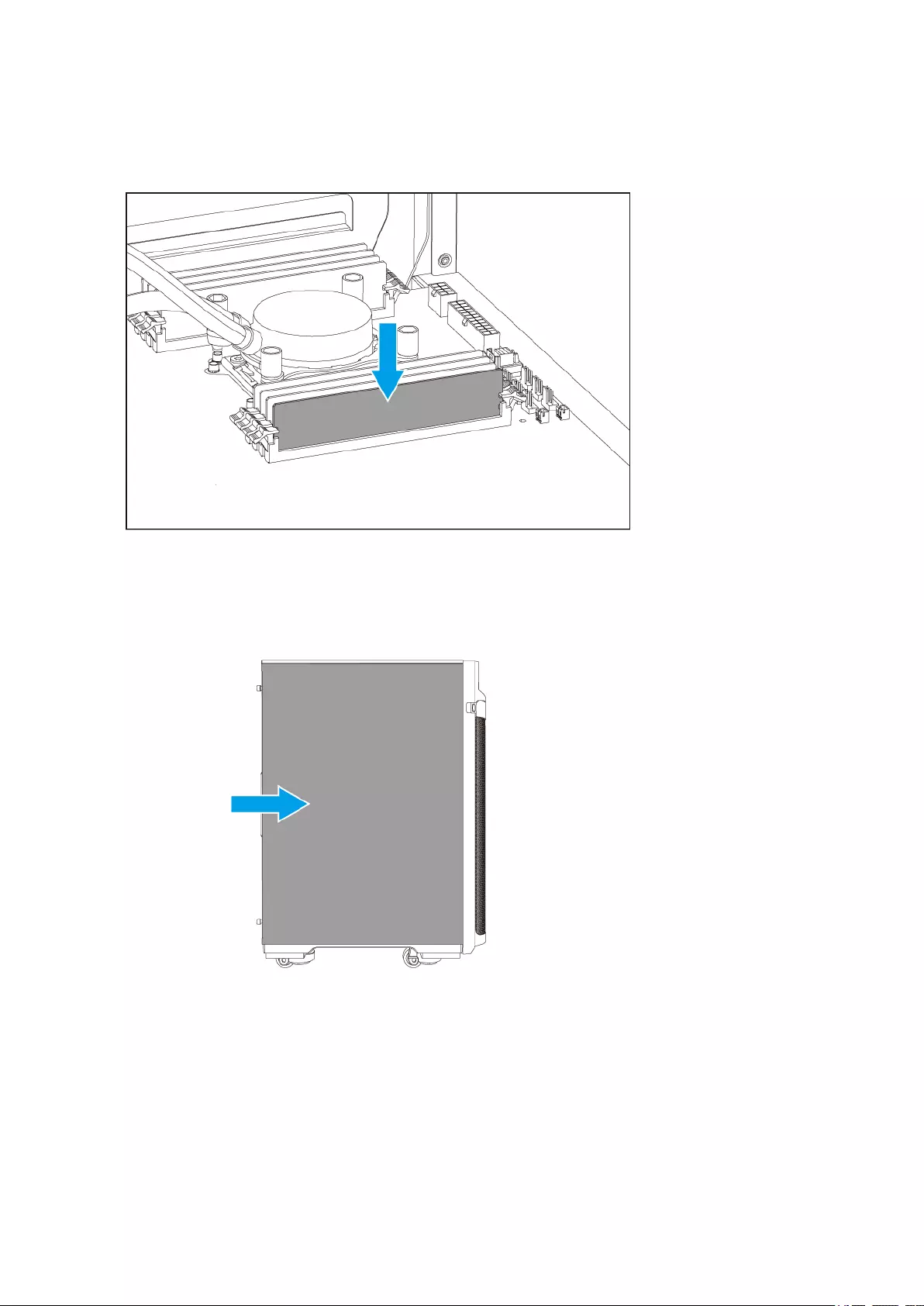
c. Verify that the metal connectors are completely inserted into the slot.
d. Carefully press down on the module until the retention clips lock the module into place.
7. Attach the left cover.
a. Align the left cover with the grooves on the case and then slide to the front.
b. Tighten the screws.
TS-2888X User Guide
Installation and Configuration 34
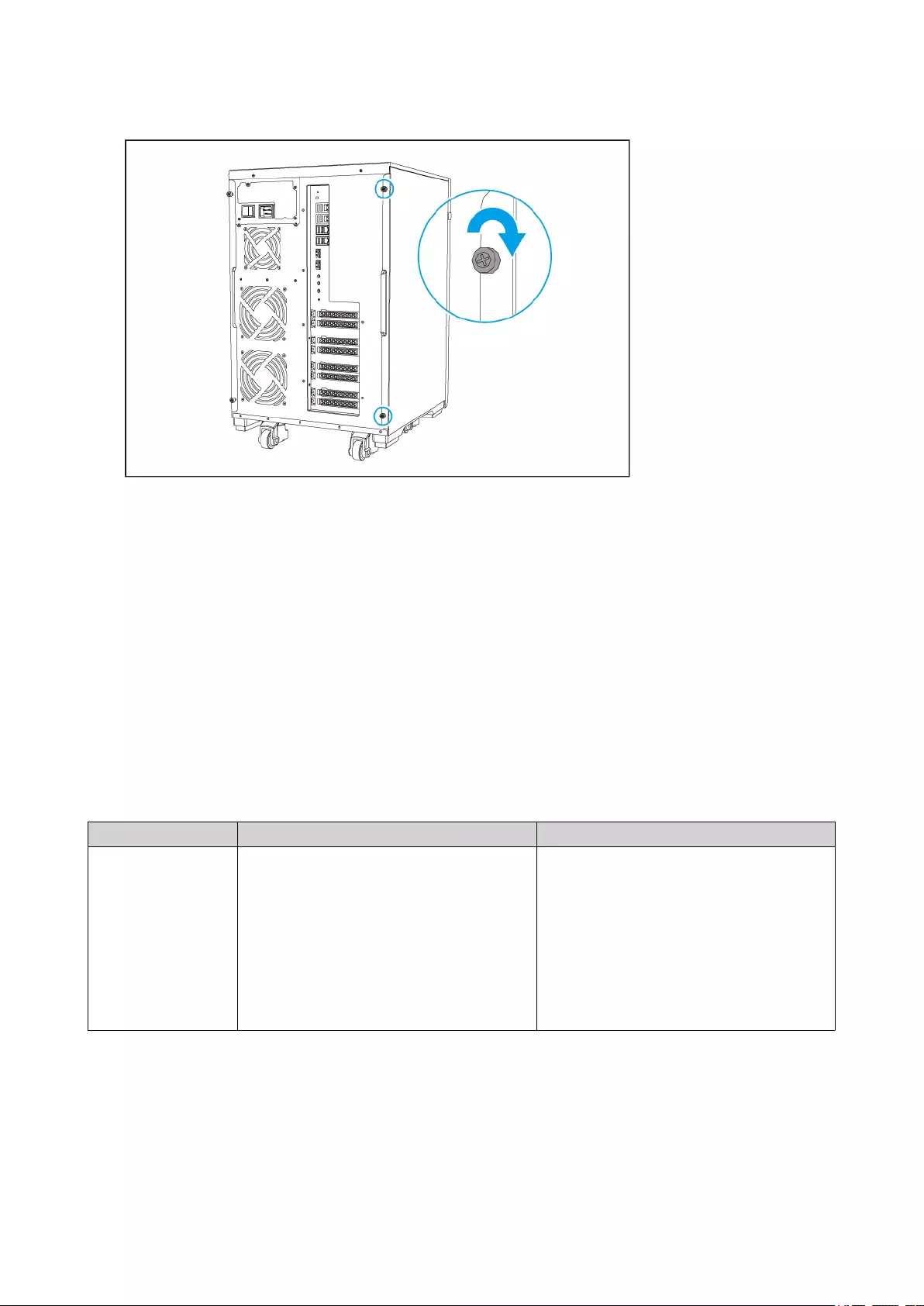
8. Connect all cables and external attachments.
9. Power on the NAS.
10. Verify that the module is recognized by the NAS.
a. Log on to QTS as administrator.
b. Go to Control Panel > System > System Status > Hardware Information .
c. Check the value for Total memory.
QTS Installation
The TS-2888X uses the QNAP QTS operating system. You can install QTS using any of the following
methods.
Method Description Requirements
Qfinder Pro
installation
(Recommended)
If the NAS is connected to your local area
network, you can do the following:
• Locate the NAS using Qfinder Pro.
• Complete the steps in the Smart
Installation Guide wizard.
For details, see Installing QTS Using
Qfinder Pro.
• Computer
• Network cable
• Qfinder Pro installer
TS-2888X User Guide
Installation and Configuration 35
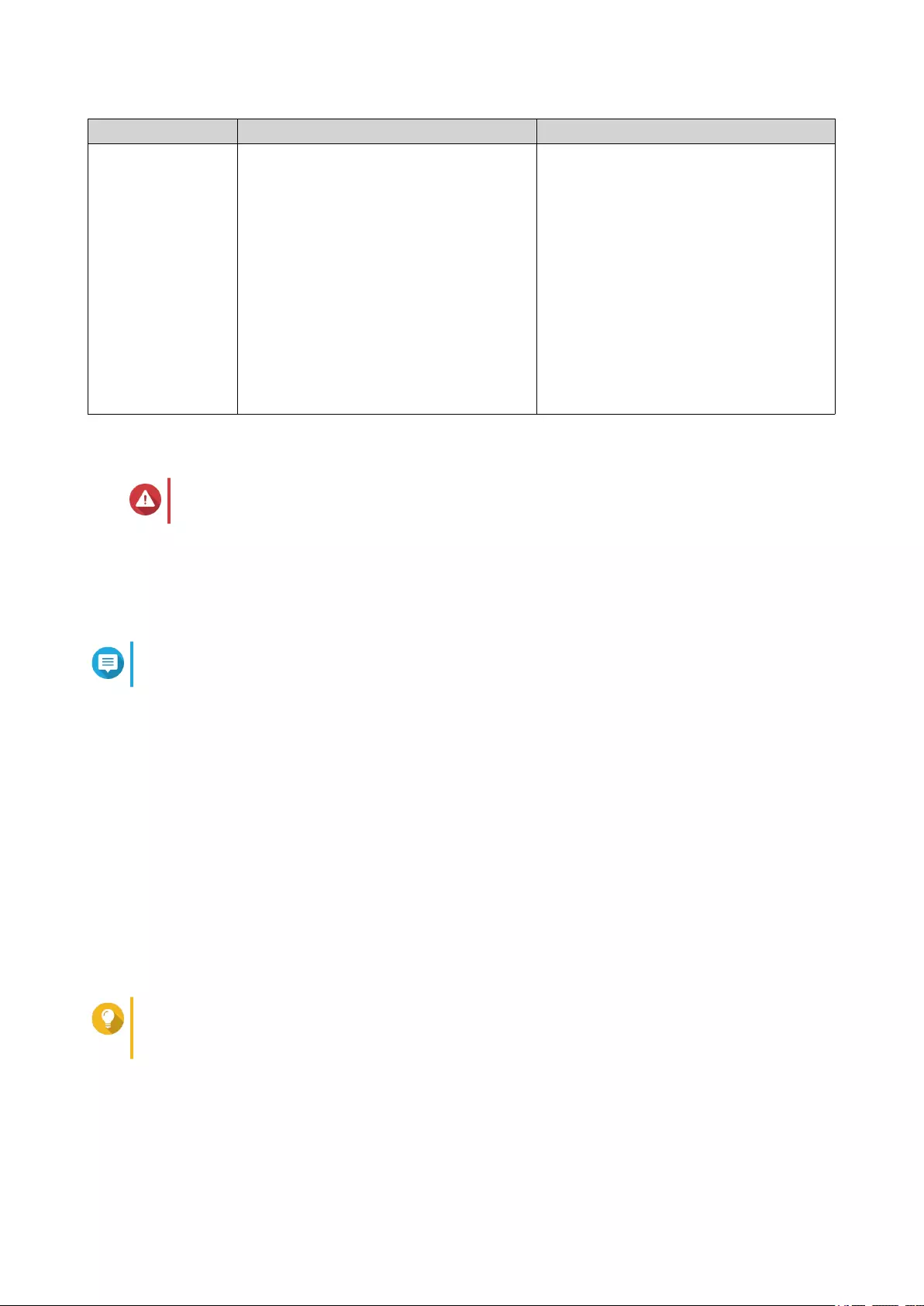
Method Description Requirements
Cloud installation If the NAS is connected to the internet,
you can do the following:
• Scan the QR code on the NAS.
• Log into your myQNAPcloud account.
• Use CloudLink to remotely access
your NAS.
• Complete the steps in the Smart
Installation Guide wizard.
For details, see Installing QTS Using the
Cloud Key.
• Computer or mobile device
• Network cable
• myQNAPcloud account
• CloudKey
Installing QTS Using Qfinder Pro
Warning
Installing QTS deletes all data on the drives. Back up your data before proceeding.
1. Power on the NAS.
2. Connect the NAS to your local area network.
3. Run Qfinder Pro on a computer that is connected to the same local area network.
Note
To download Qfinder Pro, go to https://www.qnap.com/utilities.
4. Locate the NAS in the list and then double-click the name or IP address.
The Smart Installation Guide opens in the default web browser.
5. Click Start Smart Installation Guide.
6. Specify the following information.
•NAS name: Specify a name with 1 to 14 characters. The name supports letters (A to Z, a to z),
numbers (0 to 9), and hyphens (-), but cannot end with a hyphen.
•Password: Specify an administrator password with 1 to 64 characters. The password supports all
ASCII characters.
7. Click Next.
8. Specify the time zone, date, and time.
Tip
QNAP recommends connecting to an NTP server to ensure that the NAS follows the
Coordinated Universal Time (UTC) standard.
9. Click Next.
10. Select Obtain an IP address automatically (DHCP).
11. Click Next.
TS-2888X User Guide
Installation and Configuration 36
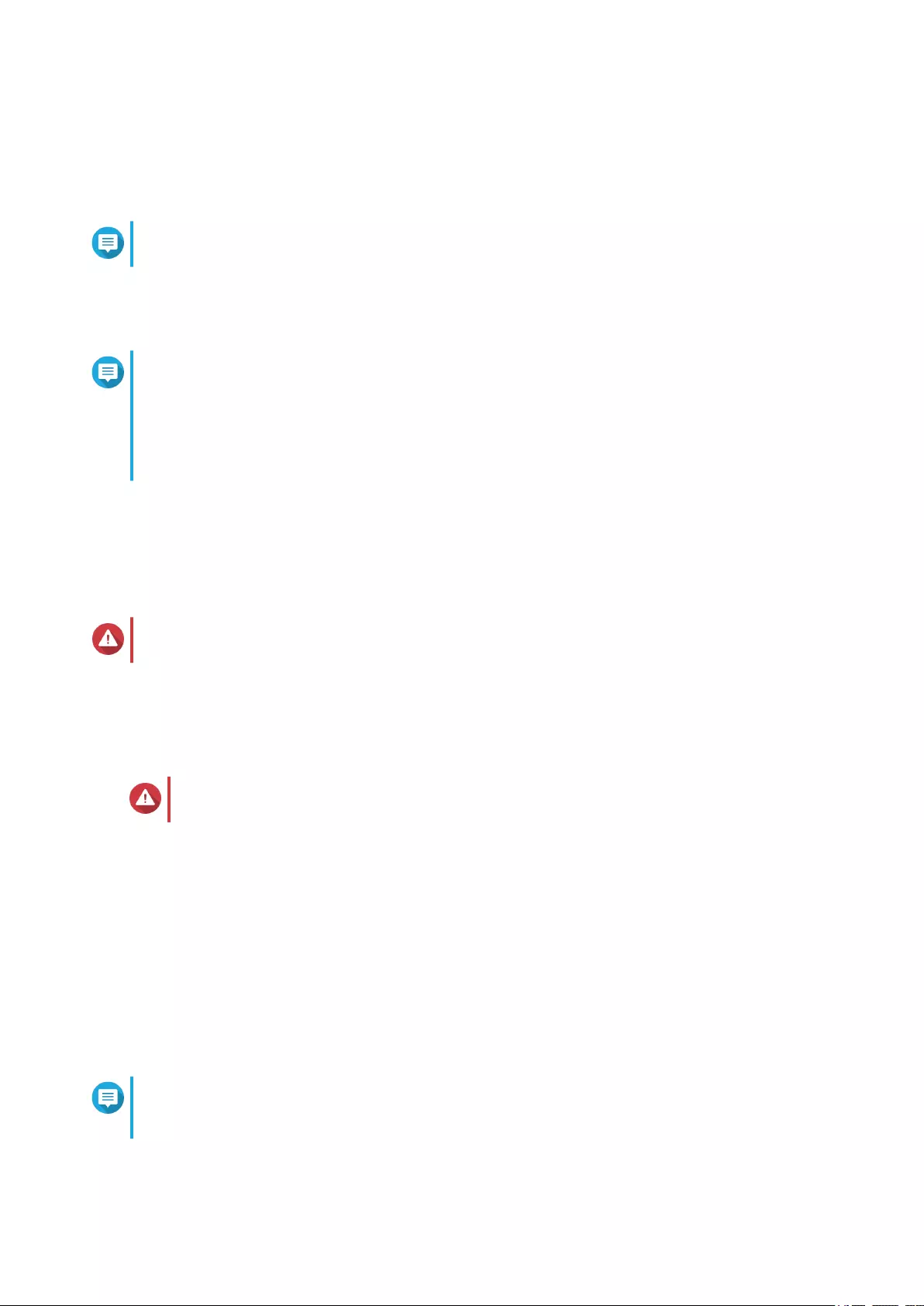
12. Select the types of devices that you will use to access shared folders on the NAS.
13. Click Next.
14. Click Configure disks later.
Note
For details on configuring disks, see the Storage Manager section of the QTS User Guide.
15. Click Next.
16. Select No.
Note
• Enabling the multimedia functions allows you to install multimedia applications after
configuring the disks in Storage Manager.
• For details on enabling multimedia functions on QTS, see the System Administration
section of the QTS User Guide.
17. Click Next.
18. Review the settings.
19. Click Apply.
A confirmation message appears.
Warning
Clicking Confirm deletes all data on the drive before installing QTS.
20. Click Confirm.
QTS is installed.
Installing QTS Using the Cloud Key
Warning
Installing QTS deletes all data on the drives. Back up your data before proceeding.
1. Power on the NAS.
2. Connect the NAS to the internet.
3. Go to the QNAP Cloud Installation page using one of the following methods:
• On your computer, go to http://install.qnap.com/.
• Scan the QR code on the NAS using a mobile device.
The web page lists all the uninitialized QNAP NAS devices on the local network.
4. Find your NAS from the list and then click Initialize.
Note
If your NAS is not listed, follow the instructions on the web page to specify the Cloud Key on the
NAS.
The installation wizard opens in the default web browser.
TS-2888X User Guide
Installation and Configuration 37
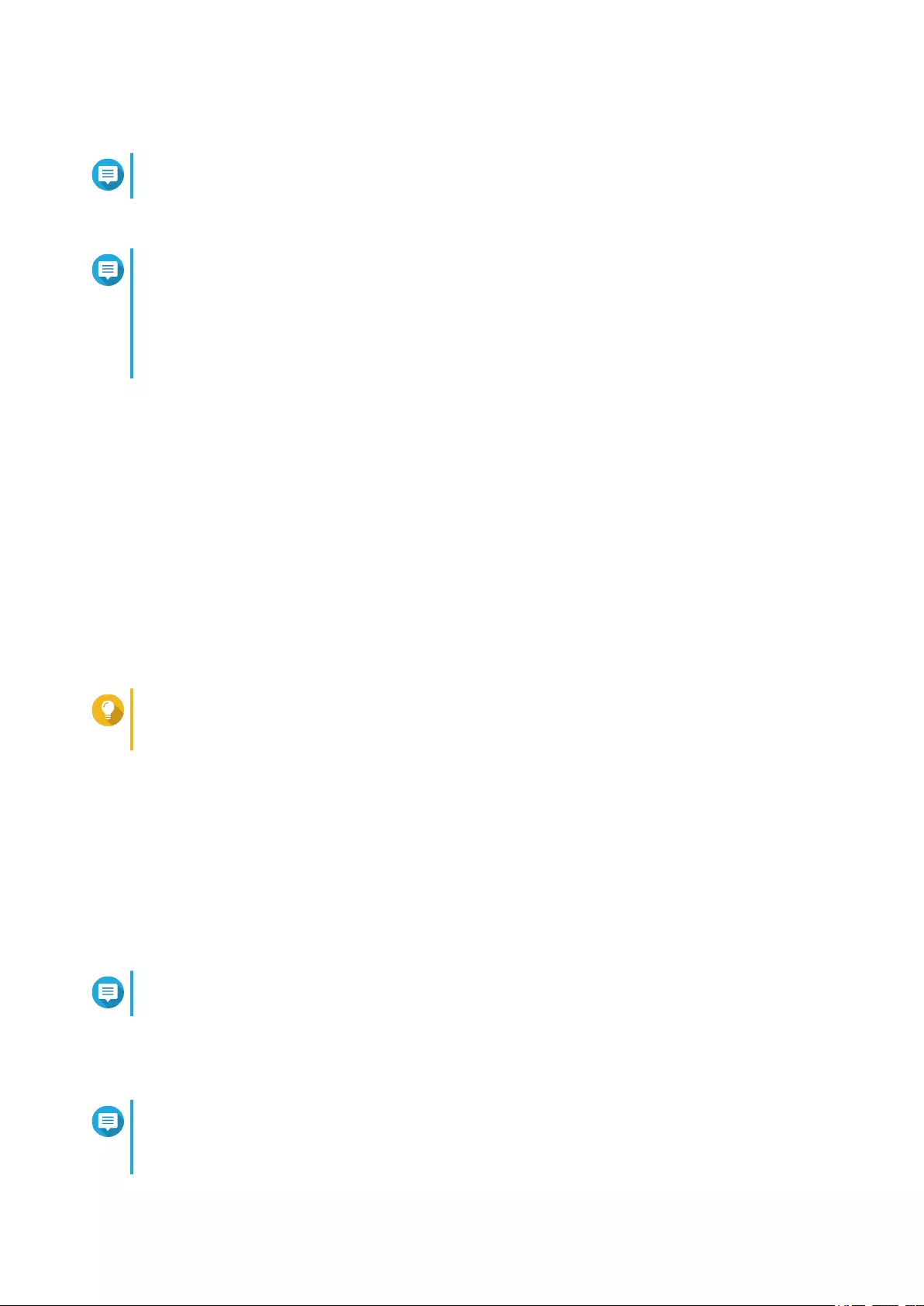
5. Create an account or sign in to myQNAPcloud.
Note
You must return to this page to complete the installation after creating an account.
6. Specify the myQNAPcloud device name for the NAS.
Note
• The myQNAPcloud device name is used when remotely accessing the NAS.
• For security purposes, the CloudLink remote connection service will be disabled on your
NAS after initialization. You can enable it by connecting to QTS through LAN and then
installing CloudLink.
7. Click Next.
The Smart Installation Guide opens in the default web browser.
8. Click Start Smart Installation Guide.
9. Specify the following information.
•NAS name: Specify a name with 1 to 14 characters. The name supports letters (A to Z, a to z),
numbers (0 to 9), and hyphens (-), but cannot end with a hyphen.
•Password: Specify an administrator password with 1 to 64 characters. The password supports all
ASCII characters.
10. Click Next.
11. Specify the time zone, date, and time.
Tip
QNAP recommends connecting to an NTP server to ensure that the NAS follows the
Coordinated Universal Time (UTC) standard.
12. Click Next.
13. Select Obtain an IP address automatically (DHCP).
14. Click Next.
15. Select the types of devices that you will use to access shared folders on the NAS.
16. Click Next.
17. Click Configure disks later.
Note
For details on configuring disks, see the Storage Manager section of the QTS User Guide.
18. Click Next.
19. Select No.
Note
• Enabling the multimedia functions allows you to install multimedia applications after
configuring the disks in Storage Manager.
TS-2888X User Guide
Installation and Configuration 38
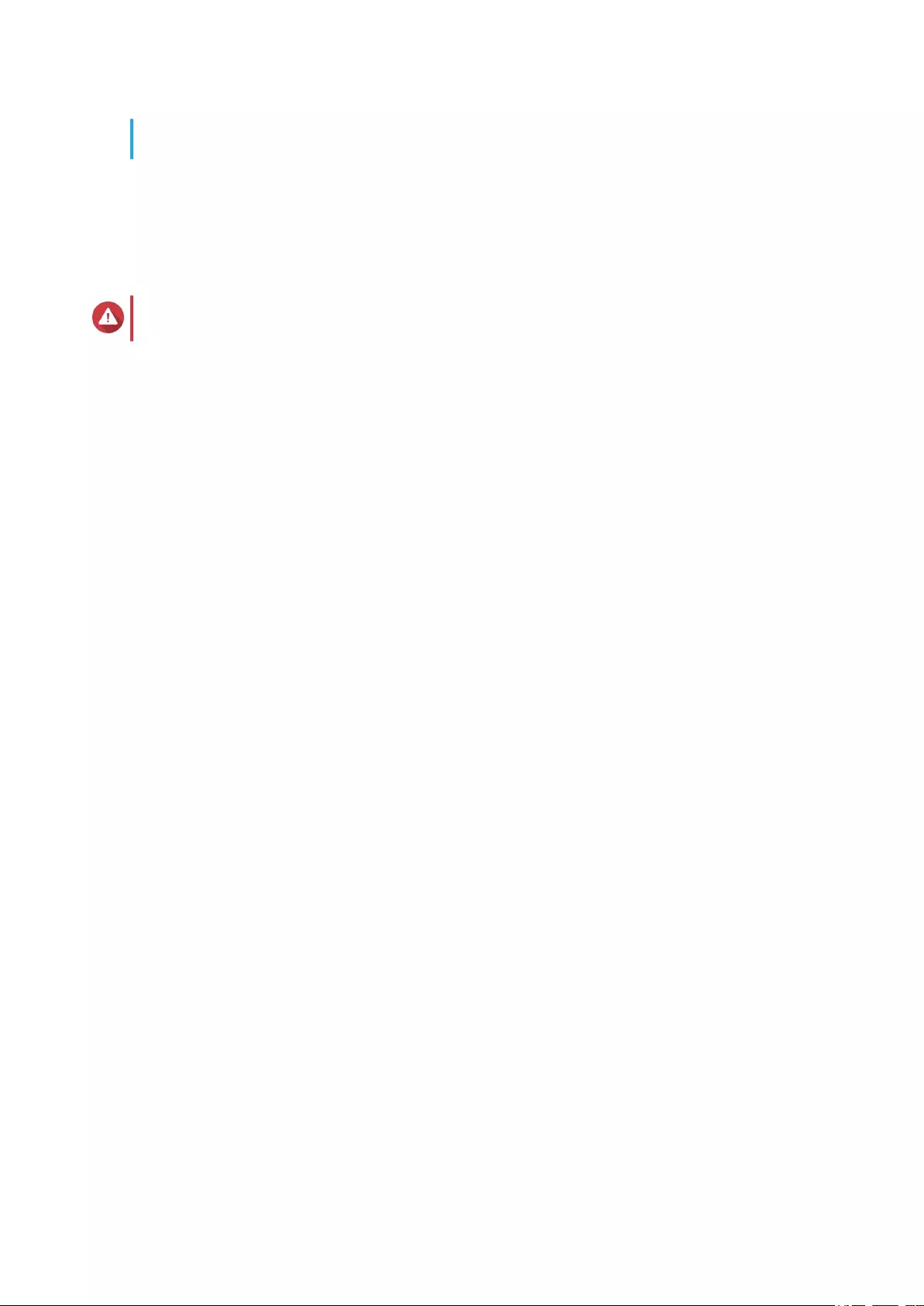
• For details on enabling multimedia functions on QTS, see the System Administration
section of the QTS User Guide.
20. Click Next.
21. Review the settings.
22. Click Apply.
A confirmation message appears.
Warning
Clicking Confirm deletes all data on the drive before installing QTS.
23. Click Confirm.
QTS is installed.
TS-2888X User Guide
Installation and Configuration 39
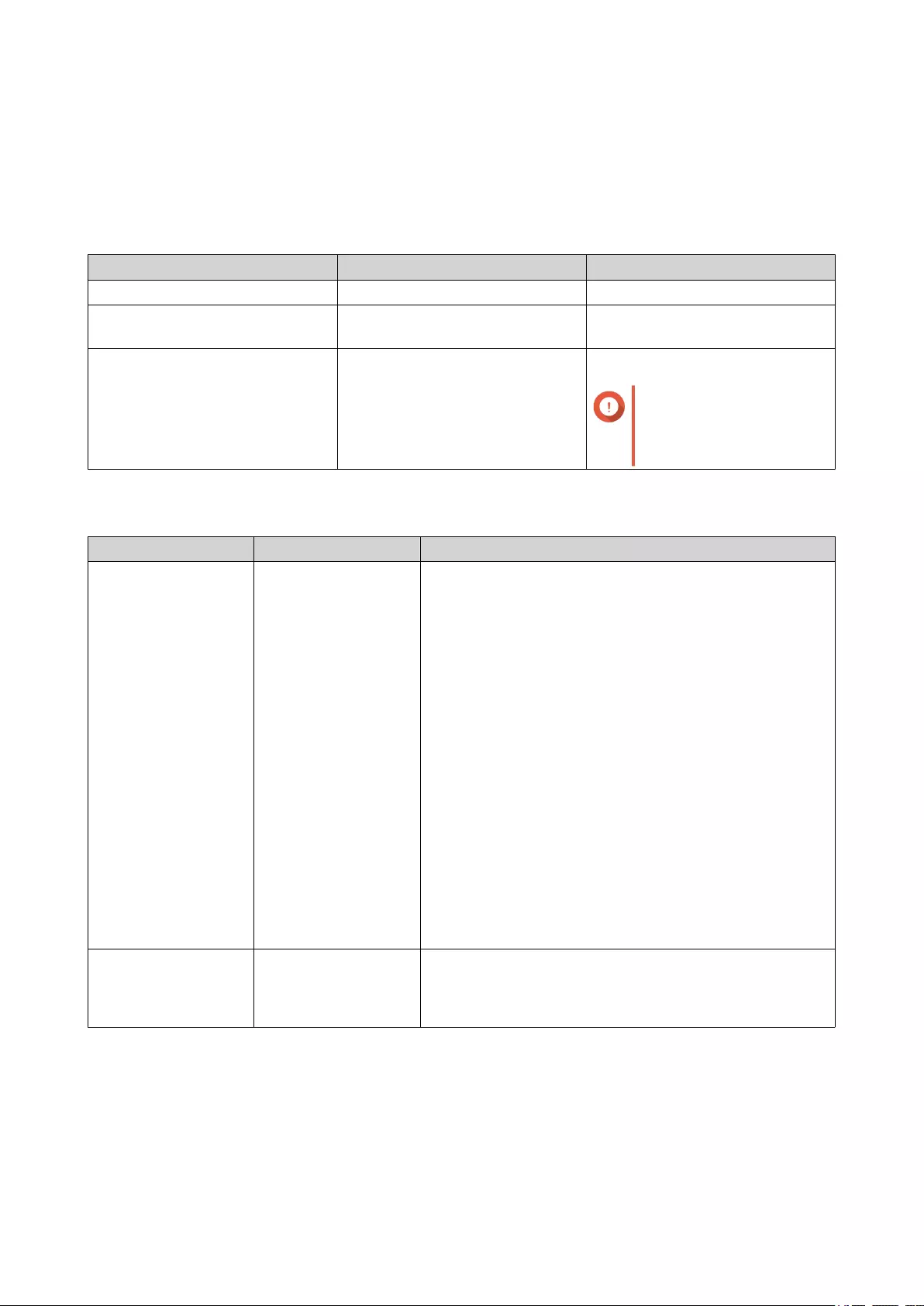
4. Basic Operations
This chapter describes basic NAS operations.
Power Button
Operation User Action Result
Power on Press the button once. The NAS powers on.
Power off Press and hold the button for 1.5
seconds.
The NAS powers off.
Force power off Press and hold the button for 5
seconds.
The NAS shuts down.
Important
Use this method only
when the NAS is
unresponsive.
Reset Button
Operation User Action Result
Basic system reset Press and hold the
button for 3 seconds.
The following settings are reset to default:
• System administrator password: admin
• TCP/IP configuration:
• Obtain IP address settings automatically via
DHCP
• Disable jumbo frames
• If port trunking is enabled (multi-LAN models
only), the port trunking mode is reset to “Active
Backup (Failover)”.
• System port: 8080 (system service port)
• Security level: Low (Allow all connections)
• LCD panel password: (blank)
• VLAN: Disabled
Advanced system
reset
Press and hold the
button for 15 seconds.
The default factory settings are restored.
• To retrieve old data after an advanced system reset,
recreate the previous folder structure on the NAS.
USB One Touch Copy Button
The USB One Touch Copy button allows you to copy data backups from a USB device to the NAS or from
the NAS to a USB device.
This feature supports incremental backups. The NAS only copies files that were modified or added after the
last backup.
TS-2888X User Guide
Basic Operations 40
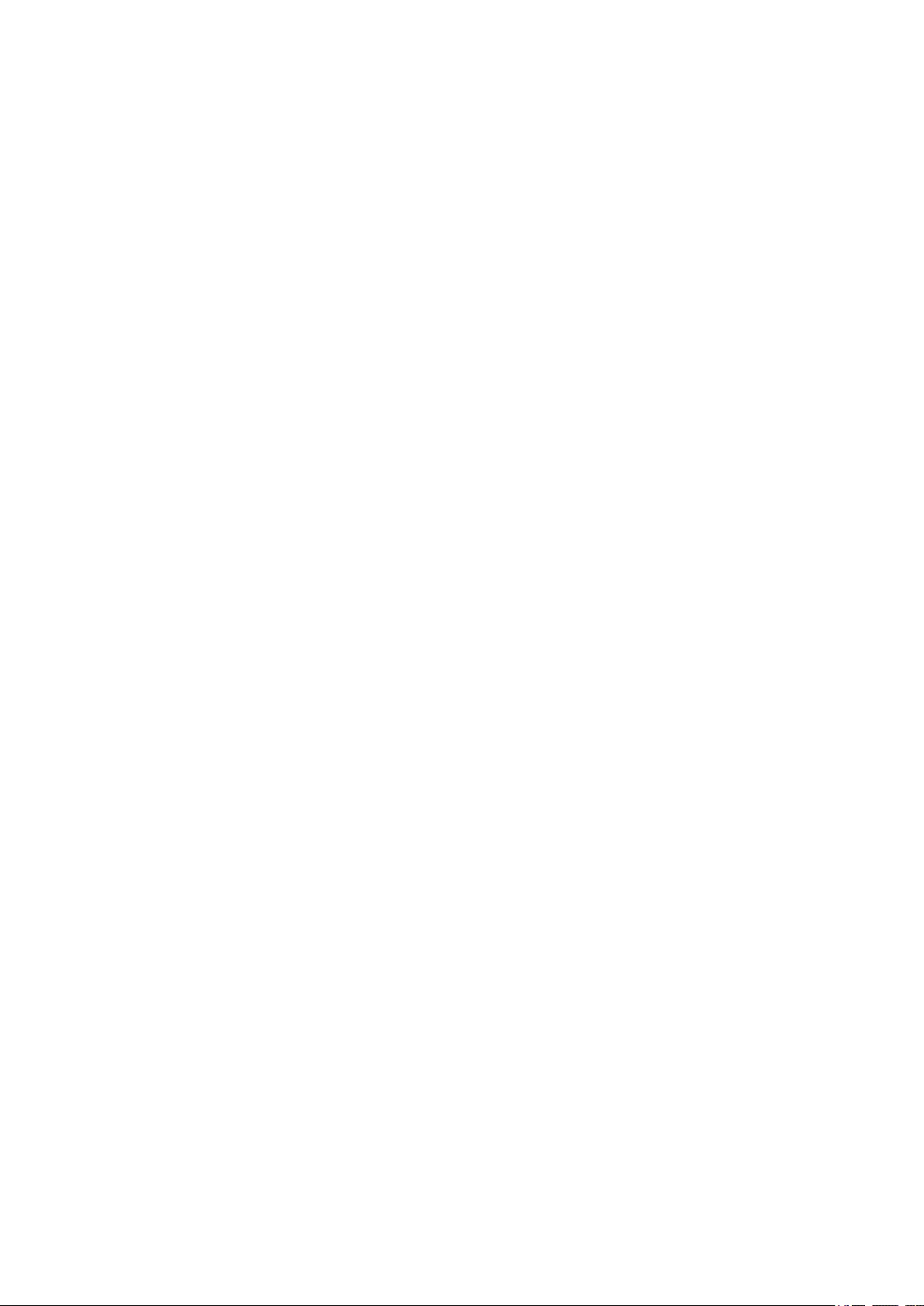
LCD Panel
The LCD panel allows you to perform the following operations.
• Restart and power off the NAS
• Configure or change the LCD panel password
• View and configure network settings
• View information on the system, physical disks, and volumes
Viewing TCP/IP Settings
You can view the following settings for each network adapter on the NAS.
• IP address
• Subnet mask
• Default gateway
• Primary DNS
• Secondary DNS
1. Press Enter or Select.
The panel displays the NAS name and QTS version.
2. Press and hold Enter for two seconds.
The panel displays Main Menu 1. TCP/IP.
3. Press and hold Enter.
The panel displays the IP address of the first network adapter.
4. Press and hold Select to view the next TCP/IP screen.
5. Optional: Repeat step 4 as necessary.
Configuring TCP/IP Settings
You can configure the following settings for each network adapter on the NAS
• IP address
• Subnet mask
• Default gateway
• Primary DNS
• Secondary DNS
1. Press Enter or Select.
The panel displays the NAS name and QTS version.
2. Press and hold Enter for two seconds.
The panel displays Main Menu 1. TCP/IP.
TS-2888X User Guide
Basic Operations 41
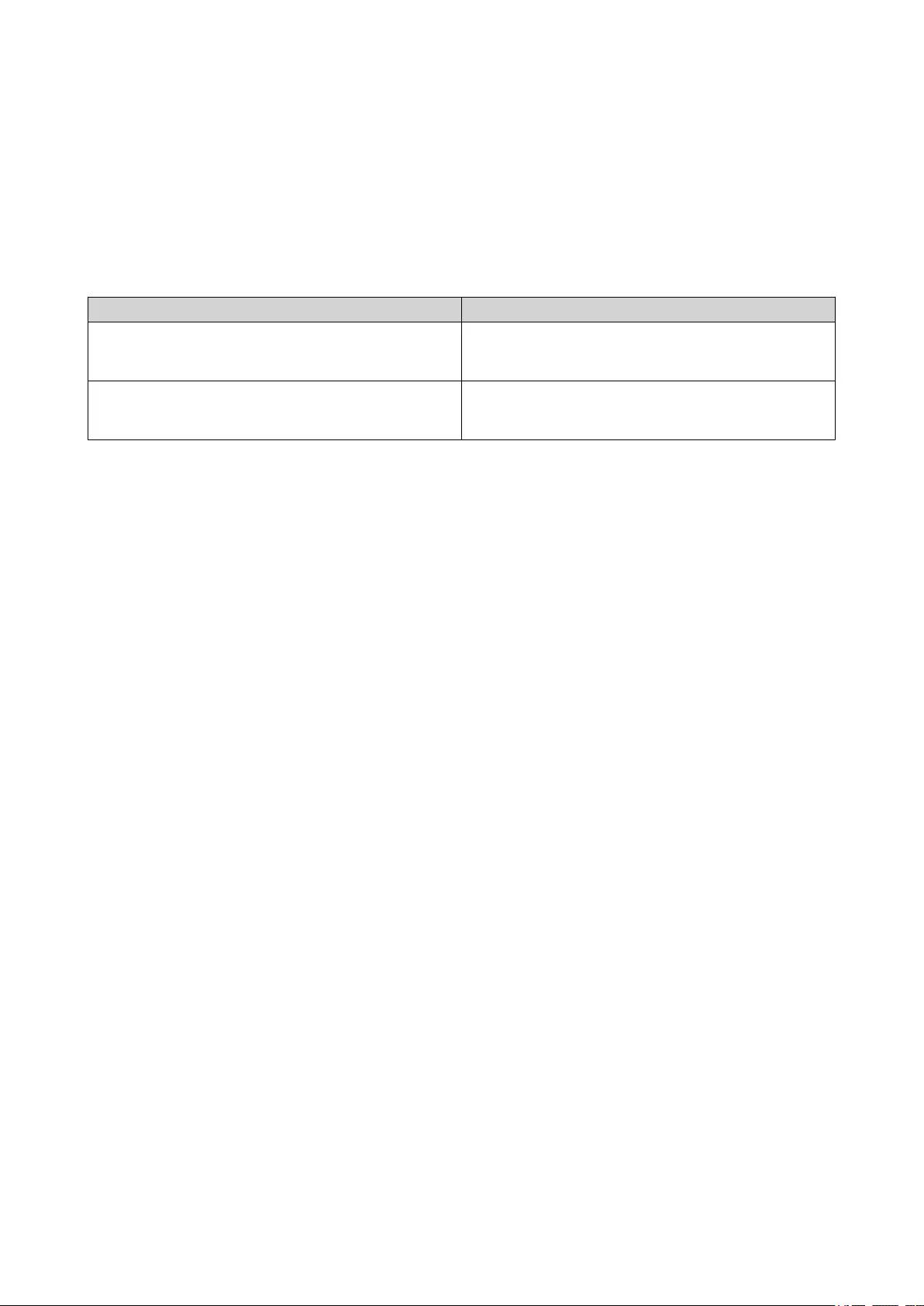
3. Press and hold Enter.
The panel displays the IP address of the first network adapter.
4. Press Select repeatedly until the panel displays Enter Network Settings.
5. Press and hold Enter.
The panel displays the configurable network settings.
6. Press Select and Enter to configure the settings.
Button Usage
Enter • Display a configuration screen.
• Move to the next item on a configuration screen.
Select • Move to the next item on a menu.
• Modify a value on a configuration screen.
Viewing Drive Information
The LCD panel can display the temperature and capacity of each drive installed in the NAS.
1. Press Enter or Select.
The panel displays the NAS name and QTS version.
2. Press and hold Enter for two seconds.
The panel displays Main Menu 1. TCP/IP.
3. Press Enter repeatedly until the panel displays Main Menu 2. Physical disk.
4. Press and hold Enter.
The panel displays the temperature and capacity of the drive in slot 1.
5. Press and hold Select.
The panel displays the temperature and capacity of the next drive.
6. Optional: Repeat step 5 as necessary.
Viewing Volume Information
The LCD panel can display the name and capacity of each volume.
1. Press Enter or Select.
The panel displays the NAS name and QTS version.
2. Press and hold Enter for two seconds.
The panel displays Main Menu 1. TCP/IP.
3. Press Enter repeatedly until the panel displays Main Menu 3. Volume.
4. Press and hold Enter.
The panel displays the name and capacity of the first volume.
5. Press and hold Select.
The panel displays the name and capacity of the next volume.
6. Optional: Repeat step 5 as necessary.
TS-2888X User Guide
Basic Operations 42
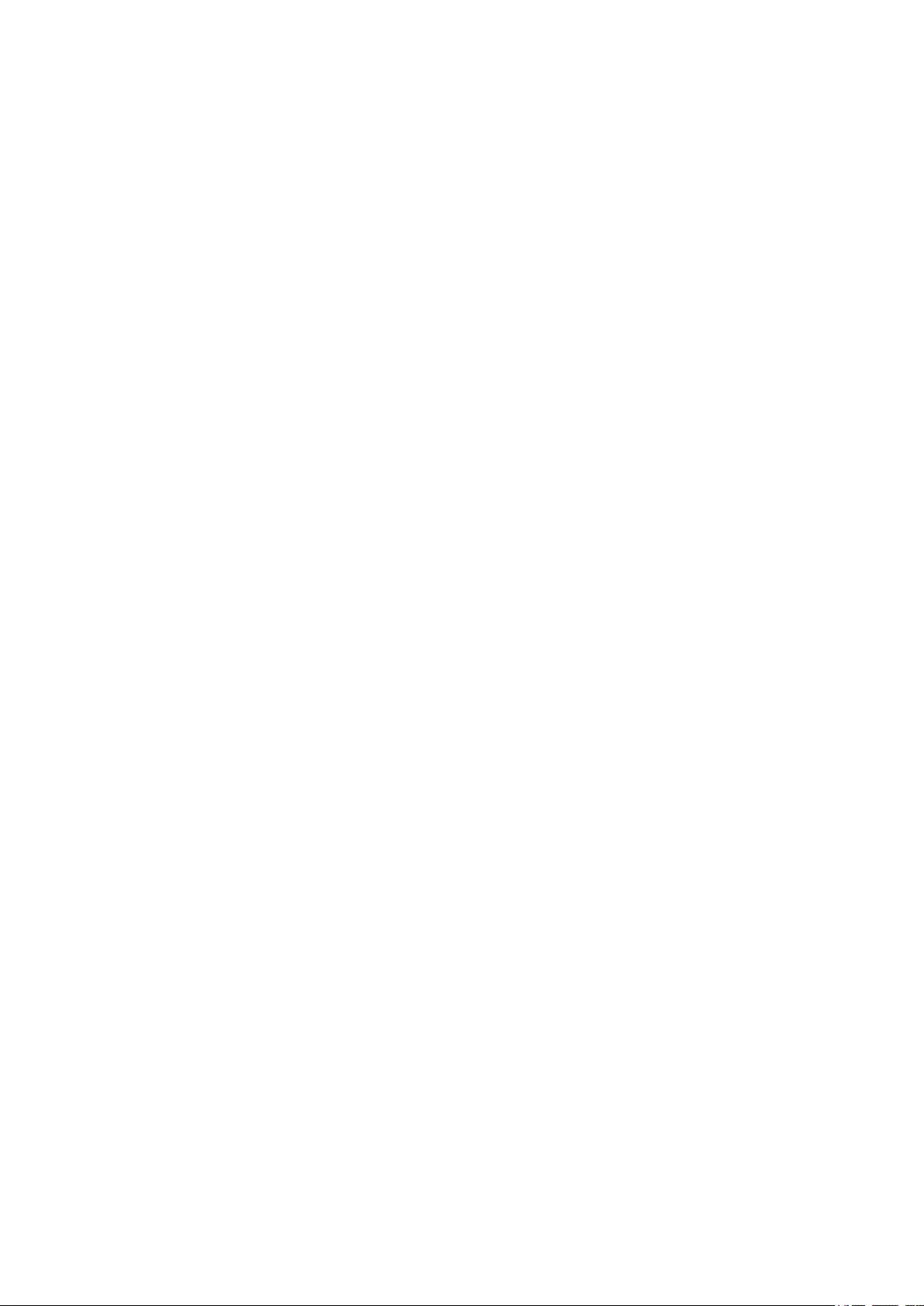
Viewing System Information
The LCD panel can display the CPU temperature, system temperature, and system fan speed.
1. Press Enter or Select.
The panel displays the NAS name and QTS version.
2. Press and hold Enter for two seconds.
The panel displays Main Menu 1. TCP/IP.
3. Press Enter repeatedly until the panel displays Main Menu 4. System.
4. Press and hold Enter.
The panel displays the CPU and system temperature.
5. Press and hold Select.
The panel displays the system fan speed.
Powering Off the NAS
1. Press Enter or Select.
The panel displays the NAS name and QTS version.
2. Press and hold Enter for two seconds.
The panel displays Main Menu 1. TCP/IP.
3. Press Enter repeatedly until the panel displays Main Menu 5. Shut down.
4. Press and hold Enter.
The NAS powers off.
Restarting the NAS
1. Press Enter or Select.
The panel displays the NAS name and QTS version.
2. Press and hold Enter for two seconds.
The panel displays Main Menu 1. TCP/IP.
3. Press Enter repeatedly until the panel displays Main Menu 6. Reboot.
4. Press and hold Enter.
The NAS restarts.
Changing the LCD Password
Specifying a password for the LCD panel prevents unauthorized access.
1. Press Enter or Select.
The panel displays the NAS name and QTS version.
2. Press and hold Enter for two seconds.
The panel displays Main Menu 1. TCP/IP.
3. Press Enter repeatedly until the panel displays Main Menu 7. Password.
4. Press and hold Enter.
The Change Password screen appears.
TS-2888X User Guide
Basic Operations 43
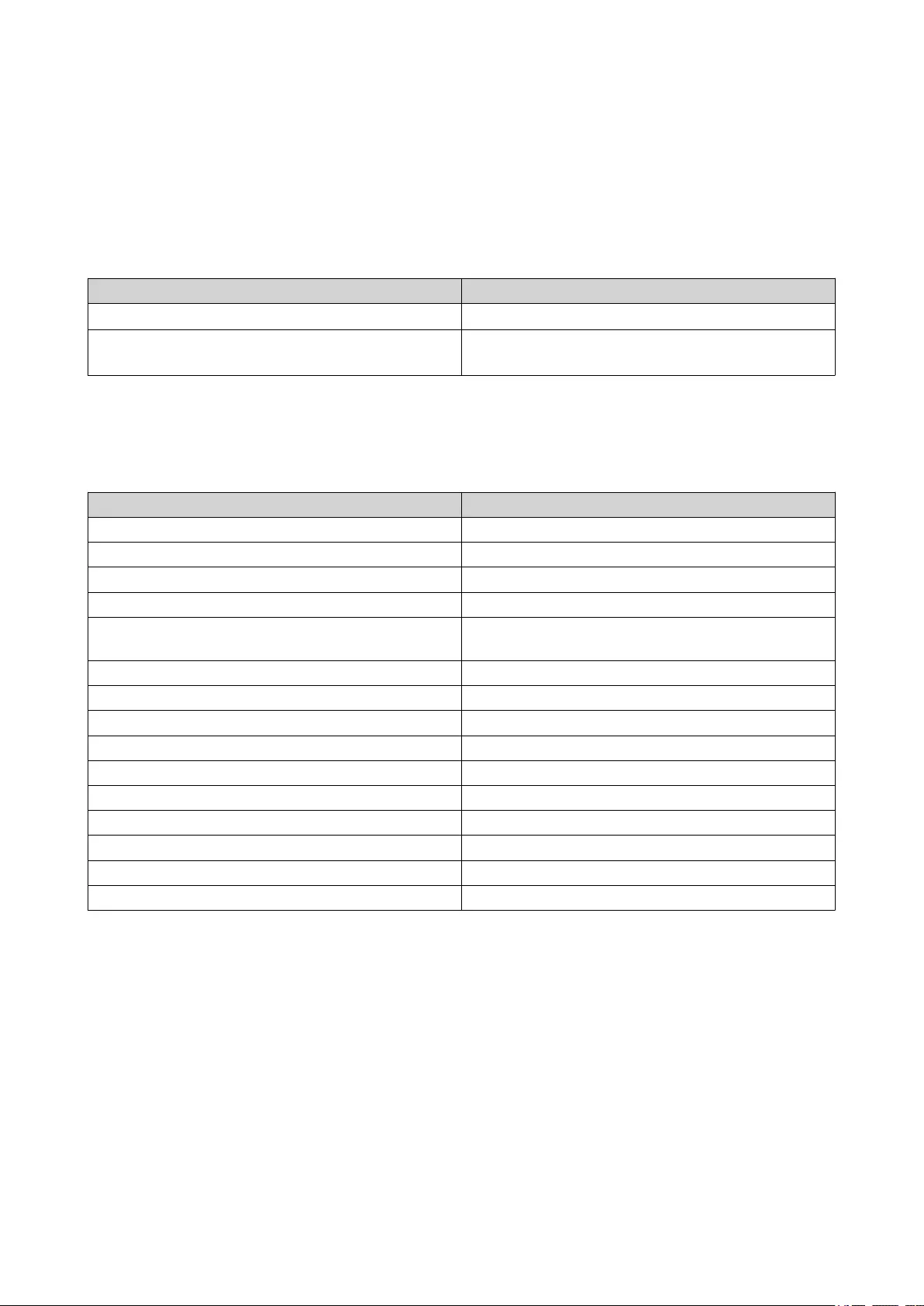
5. Select Yes by presing and holding Enter.
The New Password screen appears.
6. Press Select and Enter to specify a new password.
• Specify a password with 1 to 8 characters. The password can only contain numbers (0 to 9).
• To remove the password, leave the password field blank.
Button Usage
Enter Move to the next item in the New Password screen.
Select Change a number in the New Password and
Verify Password screens.
7. Press Enter.
The NAS saves the password.
LCD Error Messages
System Message Description
Sys. Fan Failed The system fan failed.
Sys. Overheat The system overheated.
HDD Overheat The drive overheated.
CPU Overheat The CPU overheated.
Network Lost LAN 1, LAN 2, LAN3, and LAN 4 are disconnected in
failover or are in load-balancing mode.
LAN1 Lost LAN 1 is disconnected.
LAN2 Lost LAN 2 is disconnected.
LAN3 Lost LAN 3 is disconnected.
LAN4 Lost LAN 4 is disconnected.
HDD Failure The drive failed.
Vol1 Full The volume is full.
HDD Ejected The drive was ejected.
Vol1 Degraded The volume is in degraded mode.
Vol1 Unmounted The volume is unmounted.
Vol1 Nonactivate The volume is not activated.
LEDs
LEDs indicate system status and related information when the NAS is powered on. The following LED
information applies only when the drive is correctly installed and when the NAS is connected to the network.
For details on the location of the LEDs, see Components.
TS-2888X User Guide
Basic Operations 44
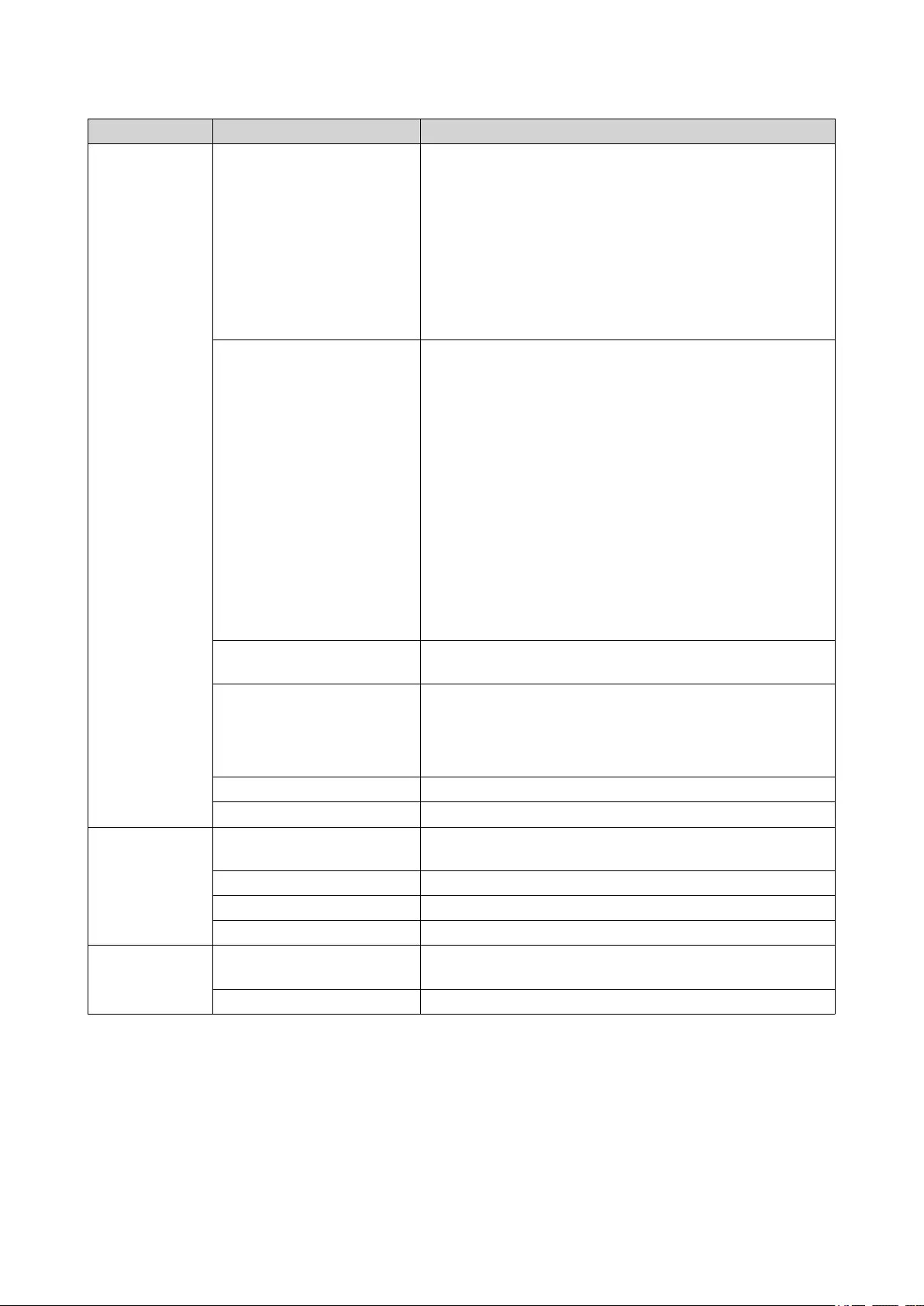
LED Status Description
System Status Flashes green and red
alternately every 0.5
seconds
• The drive is being formatted.
• The NAS is being initialized.
• The operating system is being updated.
• RAID rebuilding is in progress.
• Online RAID Capacity Expansion is in progress.
• Online RAID Level Migration is in progress.
Red • The drive is invalid.
• The disk volume has reached its full capacity.
• The disk volume is about to reach its full capacity.
• The system fan is not functioning.
• An error occured when accessing (read/write) the data.
• A bad sector is detected on the hard drive.
• The NAS is in degraded read-only mode (two member
drives failed in RAID 5 or RAID 6 but the data can still
be read).
• Hardware self-test error
Flashes red every 0.5
seconds
The NAS is in degraded mode (one member drive failed in
RAID 1, RAID 5, or RAID 6).
Flashes green every 0.5
seconds
• The NAS is starting up.
• The NAS is not configured.
• A drive is not formatted.
Green The NAS is ready.
Off All drives are in standby mode.
Drive Flashes red The data is being accessed and a read/write error occurs
during the process.
Red A drive read/write error occured.
Flashes green The data is being accessed.
Green The drive can be accessed.
LAN Orange A read/write error occured while another device is
accessing data.
Flashes orange The NAS is being accessed from the network.
TS-2888X User Guide
Basic Operations 45
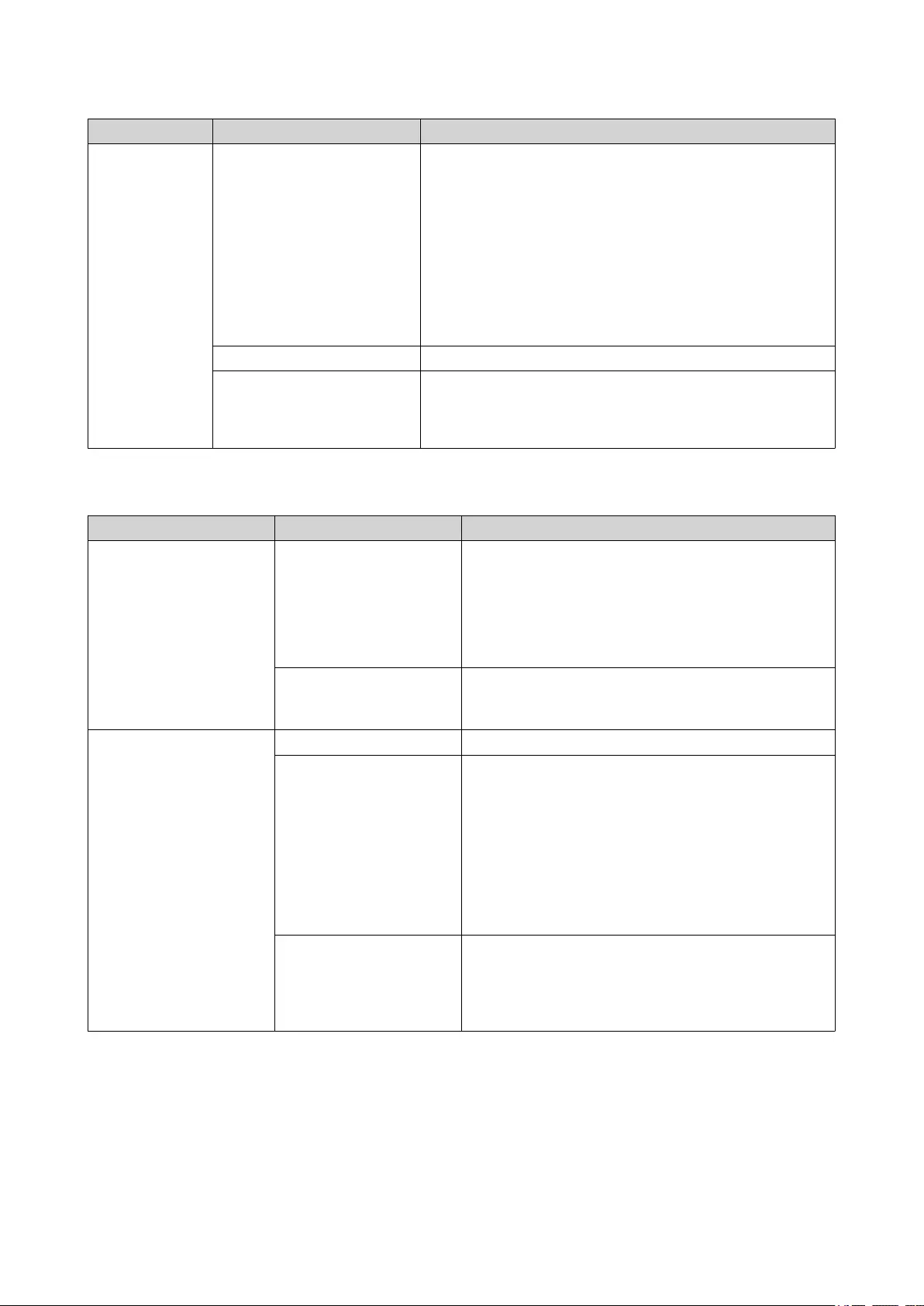
LED Status Description
USB Flashes blue every 0.5 sec • A USB device (connected to the front USB port) is
detected.
• A USB device (connected to the front USB port) is
being removed from the NAS.
• A USB device (connected to the front USB port of the
NAS) is being accessed.
• Data is being copied to or from a USB or eSATA
device.
Blue A USB device is detected in the front USB port.
Off • No USB device is detected.
• The NAS has finished copying data to or from the USB
device connected to the front USB port.
Audio Alert
Duration Frequency Description
Short beep (0.5 seconds) 1 • The NAS is starting up.
• The NAS is shutting down (software shutdown).
• The user pressed the Reset button.
• The operating system was updated.
3 The user tried to copy the NAS data to the external
storage device from the front USB port, but the data
cannot be copied.
Long beep (1.5 seconds) 3 (every 5 minutes) The system fan is not functioning.
2 • The disk volume is about to reach its full
capacity.
• The disk volume has reached its full capacity.
• The drives are in degraded mode.
• The user started the drive rebuilding process.
• A drive is plugged in or out.
1 • The NAS was powered off by force shutdown
(hardware shutdown).
• The NAS was powered on successfully and is
ready.
TS-2888X User Guide
Basic Operations 46
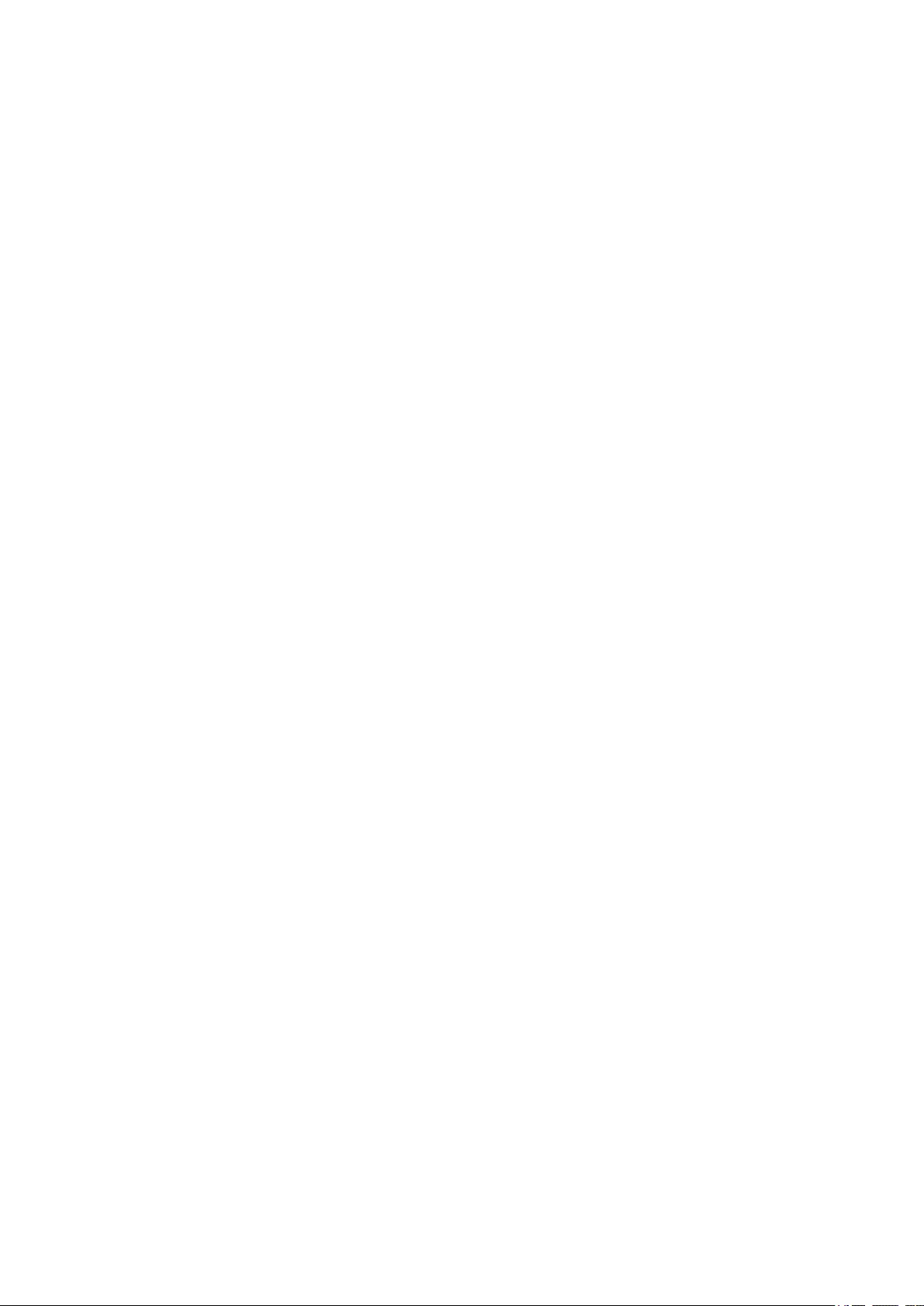
5. Troubleshooting
This chapter describes basic troubleshooting information.
Forcing Qfinder Pro or myQNAPcloud to Locate the NAS
If Qfinder Pro or myQNAPcloud is unable to locate the NAS during QTS installation, the drives or data may
be faulty.
1. Power off the NAS.
2. Remove all drives.
3. Power on the NAS.
4. Locate the NAS using Qfinder Pro or myQNAPcloud.
5. Reinsert the drives.
6. Continue with the QTS installation.
Hot-swapping Failed Drives
The NAS supports hot-swapping of drives in the following situations:
• RAID 1: One member drive fails
• RAID 5: One member drive fails
• RAID 6: One or two member drives fail
1. Log on to QTS.
2. Go to Storage & Snapshots > Storage > Disks/VJBOD .
3. Locate the failed drive.
4. Prepare a new hard drive with a capacity that is the same as or larger than the failed hard drive.
5. Remove the failed drive from the NAS.
6. Wait for 20 seconds or until the NAS beeps twice.
7. Remove the failed drive from the drive tray.
8. Insert the new drive into the drive tray.
9. Install the new drive.
The NAS beeps twice.
10. Go to Storage & Snapshots > Storage > Storage/Snapshots .
11. Locate the volume that contains the new drive and then verify that the status is Rebuilding.
TS-2888X User Guide
Troubleshooting 47
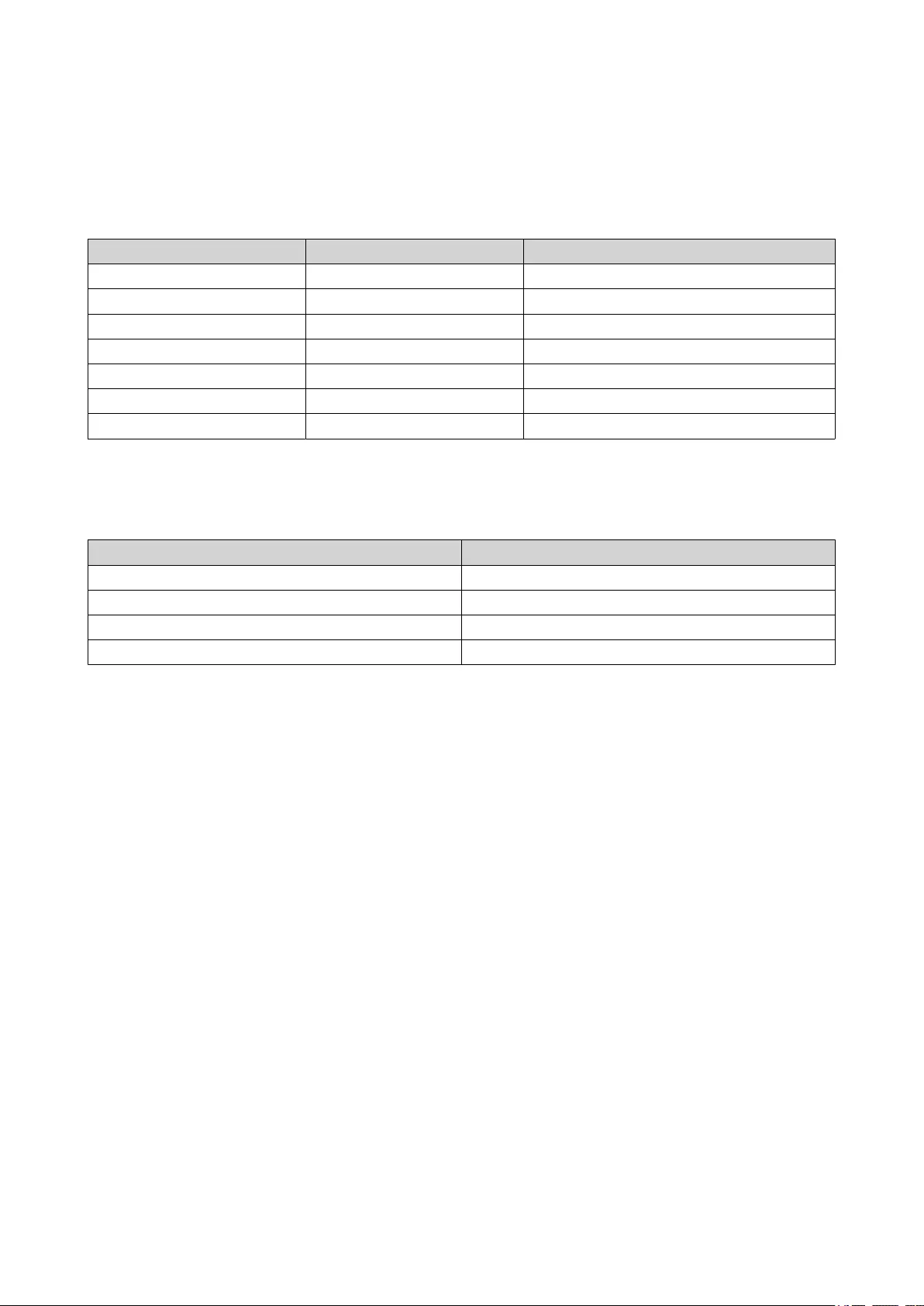
Recovering Unintentionally Removed Healthy Drives
The NAS supports exclusive RAID recovery technology to recover failed RAID disk volumes from
unintentional disconnection or removal of drives. Users can recover an inactive RAID 1, RAID 5, or RAID 6
volume to degraded mode, or an inactive RAID 0 and JBOD configuration to normal.
Disk Volume RAID Recovery Support Maximum Number of Removed Drives
Single No N/A
JBOD Yes 1
RAID 0 Yes 1
RAID 1 Yes 1
RAID 5 Yes 2
RAID 6 Yes 3
RAID 10 No N/A
Support and Other Resources
QNAP provides the following resources:
Resource URL
Documentation http://docs.qnap.com
Helpdesk http://helpdesk.qnap.com
Downloads http://download.qnap.com
Community Forum http://forum.qnap.com
TS-2888X User Guide
Troubleshooting 48
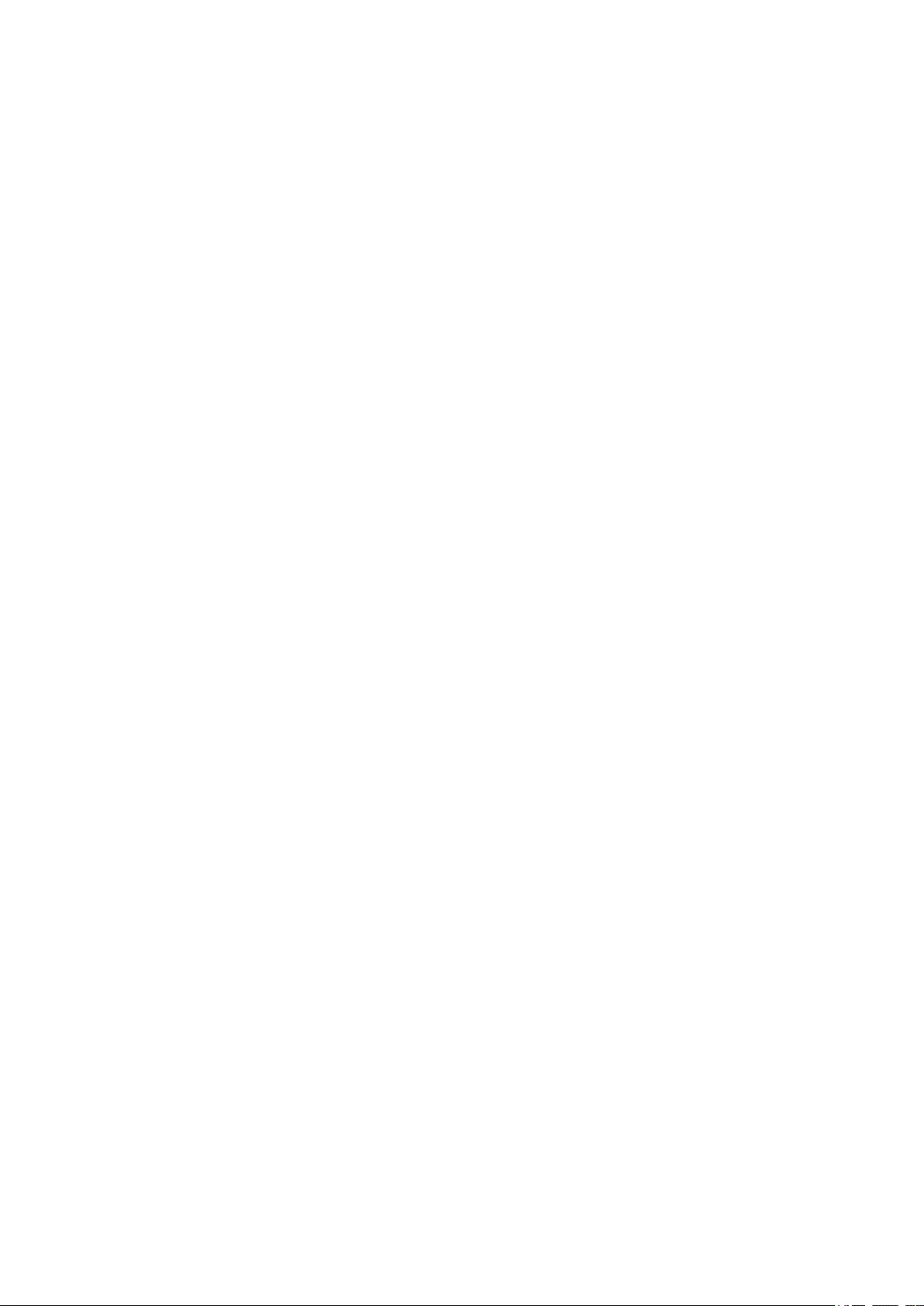
6. Glossary
CloudKey
Unique 8-digit code assigned to each NAS device
myQNAPcloud
Provides various remote access services such as DDNS and CloudLink
myQNAPcloud ID
Email address that was used to register for a myQNAPcloud account
Qfinder Pro
Enables you to locate and access the QNAP NAS devices in your local area network
QTS
QNAP NAS operating system
TS-2888X User Guide
Glossary 49
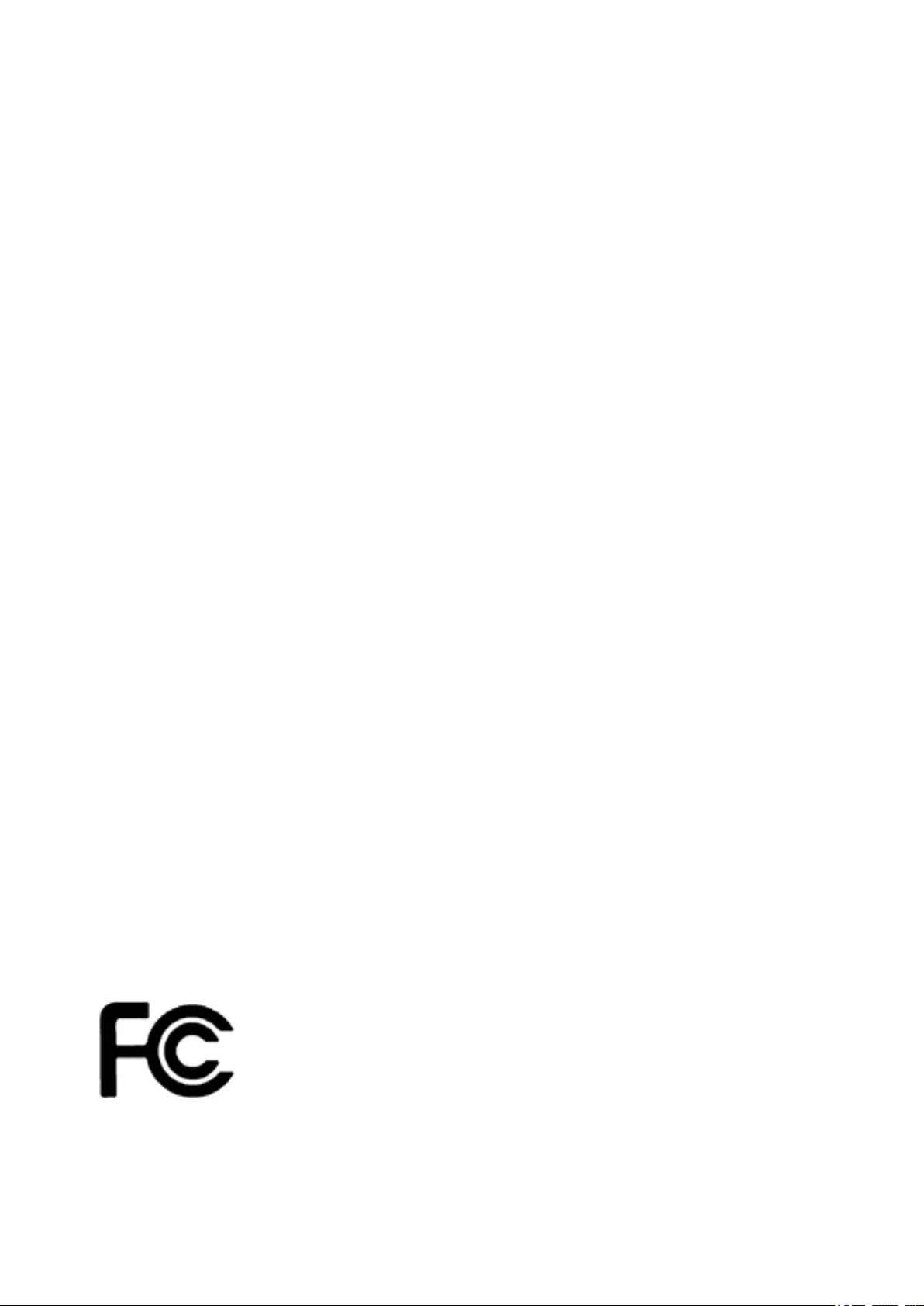
7. Notices
This chapter provides information about warranty, disclaimers, licensing, and federal regulations.
Limited Warranty
QNAP offers limited warranty service on our products. Your QNAP-branded hardware product is warranted
against defects in materials and workmanship for a period of one (1) year or more from the date printed on
the invoice. ("Warranty Period"). Please review your statutory rights at www.qnap.com/warranty, which may
be amended from time to time by QNAP in its discretion.
Disclaimer
Information in this document is provided in connection with products of QNAP Systems, Inc. (the "QNAP").
No license, express or implied, by estoppels or otherwise, to any intellectual property rights is granted by this
document. Except as provided in QNAP's terms and conditions of sale for such products, QNAP assumes no
liability whatsoever, and QNAP disclaims any express or implied warranty, relating to sale and/or use of
QNAP products including liability or warranties relating to fitness for a particular purpose, merchantability, or
infringement of any patent, copyright or other intellectual property right.
QNAP products are not intended for use in medical, life saving, life sustaining, critical control or safety
systems, or in nuclear facility applications.
In no event shall QNAP’s liability exceed the price paid for the product from direct, indirect, special,
incidental, or consequential damages resulting from the use of the product, its accompanying software, or its
documentation.QNAP makes no warranty or representation, expressed, implied, or statutory, with respect to
its products or the contents or use of this documentation and all accompanying software, and specifically
disclaims its quality, performance, merchantability, or fitness for any particular purpose. QNAP reserves the
right to revise or update its products, software, or documentation without obligation to notify any individual or
entity.
Back up the system periodically to avoid any potential data loss is recommended. QNAP disclaims any
responsibility of all sorts of data loss or recovery.
Should you return any components of the package of QNAP products such as NAS (Network Attached
Storage) for refund or maintenance, make sure they are carefully packed for shipping. Any form of damages
due to improper packaging will not be compensated.
All the features, functionality, and other product specifications are subject to change without prior notice or
obligation. Information contained herein is subject to change without notice.
Further, the ® or ™ symbols are not used in the text.
FCC Notice
FCC Class B Notice
This device complies with Part 15 of the FCC Rules. Operation is subject to the
following two conditions:
1. This device may not cause harmful interference.
TS-2888X User Guide
Notices 50
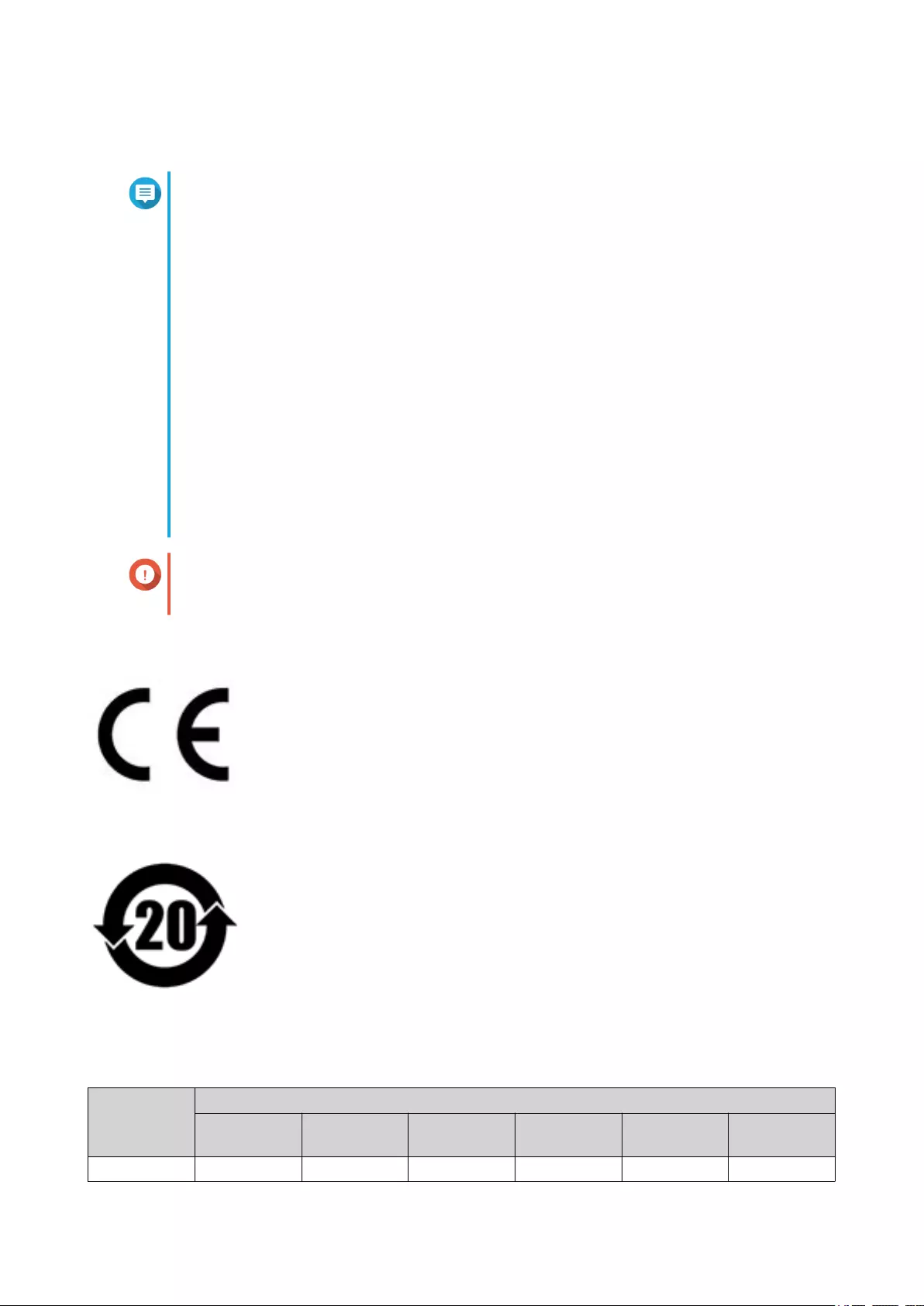
2. This device must accept any interference received, including interference that may cause undesired
operation.
Note
This equipment has been tested and found to comply with the limits for a Class B digital
device, pursuant to Part 15 of the FCC Rules. These limits are designed to provide
reasonable protection against harmful interference in a residential installation. This
equipment generates, uses, and can radiate radio frequency energy and, if not installed
and used in accordance with the instructions, may cause harmful interference to radio
communications. However, there is no guarantee that interference will not occur in a
particular installation. If this equipment does cause harmful interference to radio or
television reception, which can be determined by turning the equipment off and on, the
user is encouraged to try to correct the interference by one or more of the following
measures:
• Reorient or relocate the receiving antenna.
• Increase the separation between the equipment and receiver.
• Connect the equipment into an outlet on a circuit different from that to which the
receiver is connected.
• Consult the dealer or an experienced radio/television technician for help.
Important
Any modifications made to this device that are not approved by QNAP Systems, Inc. may
void the authority granted to the user by the FCC to operate this equipment.
CE Notice
This QNAP NAS complies with CE Compliance Class B.
SJ/T 11364-2006
本产品符合中国 RoHS 标准。以下表格标示此产品中某有毒物质的含量符合中国
RoHS 标准规定的限量要求。
本产品上会附有”环境友好使用期限”的标签,此期限是估算这些物质”不会有泄漏或突变”的年限。本产品
可能包含有较短的环境友好使用期限的可替换元件,像是电池或灯管,这些元件将会单独标示出来。
部件名称 有毒有害物质或元素
铅
(Pb)
汞
(Hg)
镉
(Cd)
六价铬
(CR(VI))
多溴联苯
(PBB)
多溴二苯醚
(PBDE)
壳体 0 0 0 0 0 0
TS-2888X User Guide
Notices 51
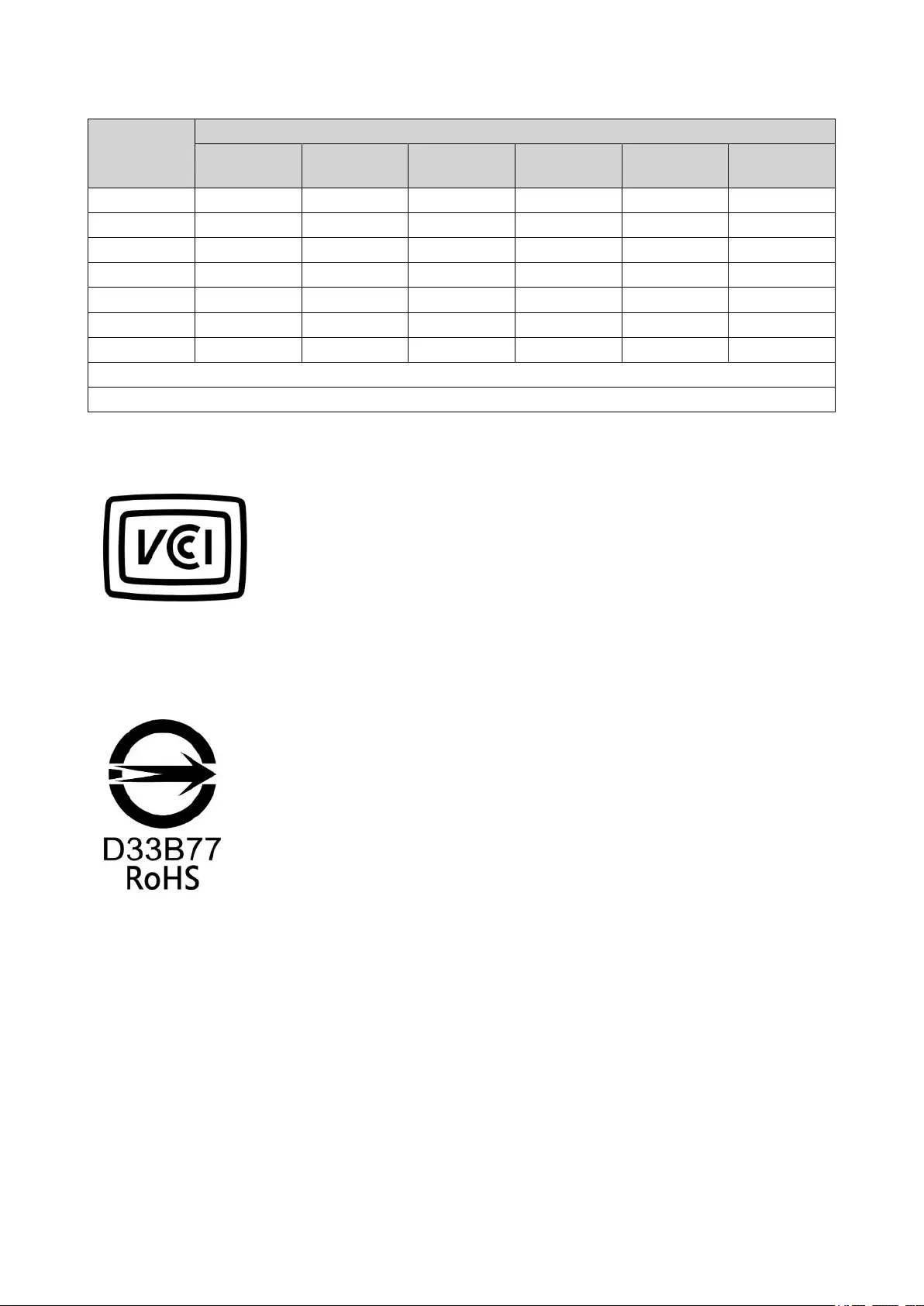
部件名称 有毒有害物质或元素
铅
(Pb)
汞
(Hg)
镉
(Cd)
六价铬
(CR(VI))
多溴联苯
(PBB)
多溴二苯醚
(PBDE)
显示 0 0 0 0 0 0
印刷电路板 0 0 0 0 0 0
金属螺帽 0 0 0 0 0 0
电缆组装 0 0 0 0 0 0
风扇组装 0 0 0 0 0 0
电力供应组装 0 0 0 0 0 0
电池 0 0 0 0 0 0
O: 表示该有毒有害物质在该部件所有物质材料中的含量均在 SJ/T11363-2006 标准规定的限量要求以下。
X: 表示该有毒有害物质至少在该部件的某一均质材料中的含量超出 SJ/T11363-2006 标准规定的限量要求。
VCCI Notice
VCCI–B
BSMI Notice
TS-2888X User Guide
Notices 52