QNAP TS-451+ User Manual
Displayed below is the user manual for TS-451+ by QNAP which is a product in the NAS & Storage Servers category. This manual has pages.
Related Manuals
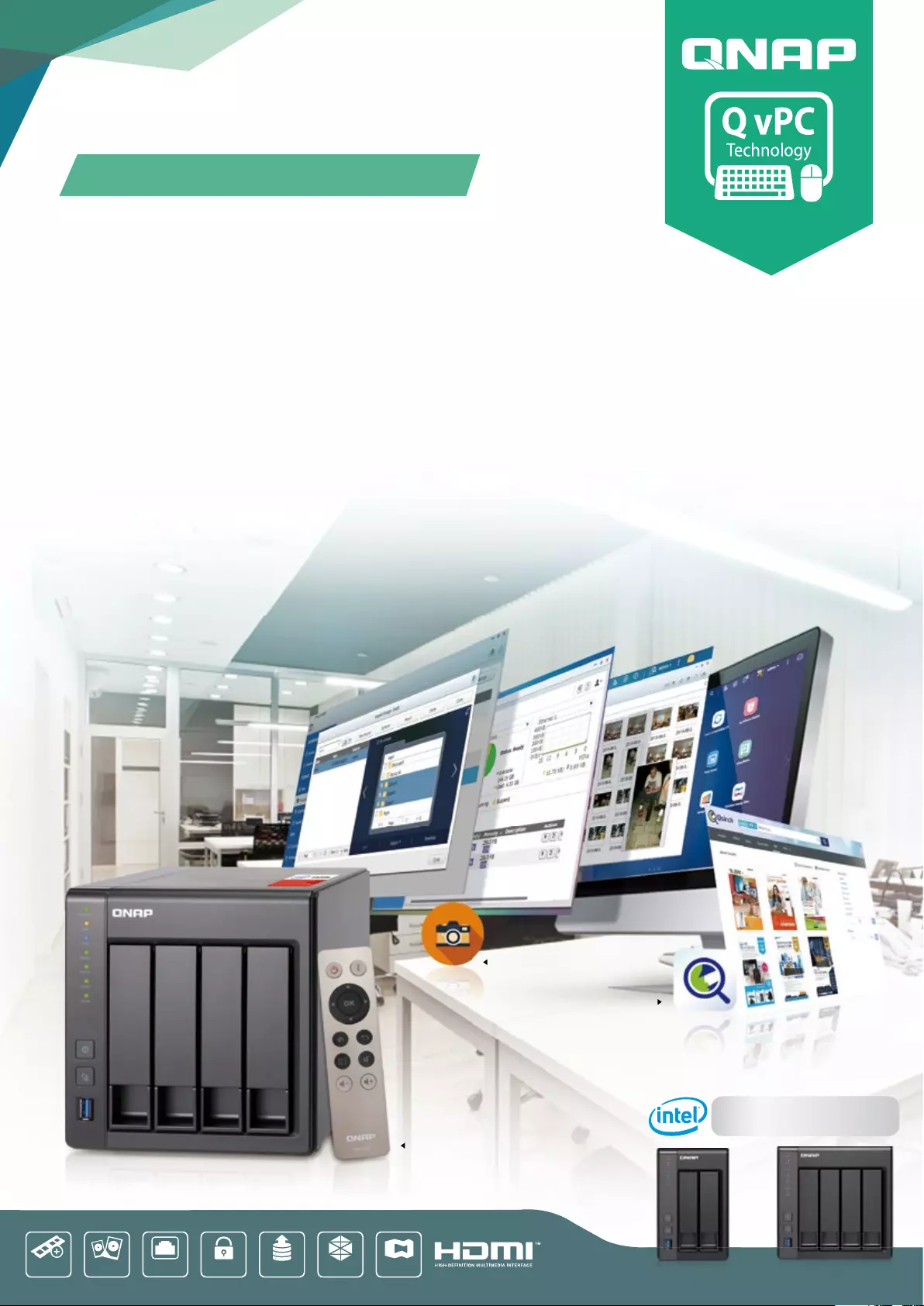
TS-251+ TS-451+
TS-251+ / 451+
2-Bay / 4-Bay Turbo NAS
Dual GbE
LAN ports
x 2
SATA 6Gb/s
2.5"/3.5"
QNAP
expansion units
2GB/8GB DDR3L
up to 8GB RAM
Up to 204 MB/s
encryption Virtualization
StationContainer
station
Use your Turbo NAS as a PC
High-performance Quad-Core NAS with
scalability, graphics, and video transcoding
• Centralize your file storage, sharing and backup with 200MB/s+ performance
• Snapshot function for multiple recovery points and incremental replication for disaster recovery
• Operate multiple virtual machines as well as download containerized apps
• Play videos with multi-channel audio pass-through via HDMI or transcode videos on-the-fly or offline
Qsirch Full-text,real-time search engine
Snapshot data back-up
Remote Control Included!
Quad-core Intel® Celeron®
2.0GHz Proccesor ( burst up to 2.42GHz)
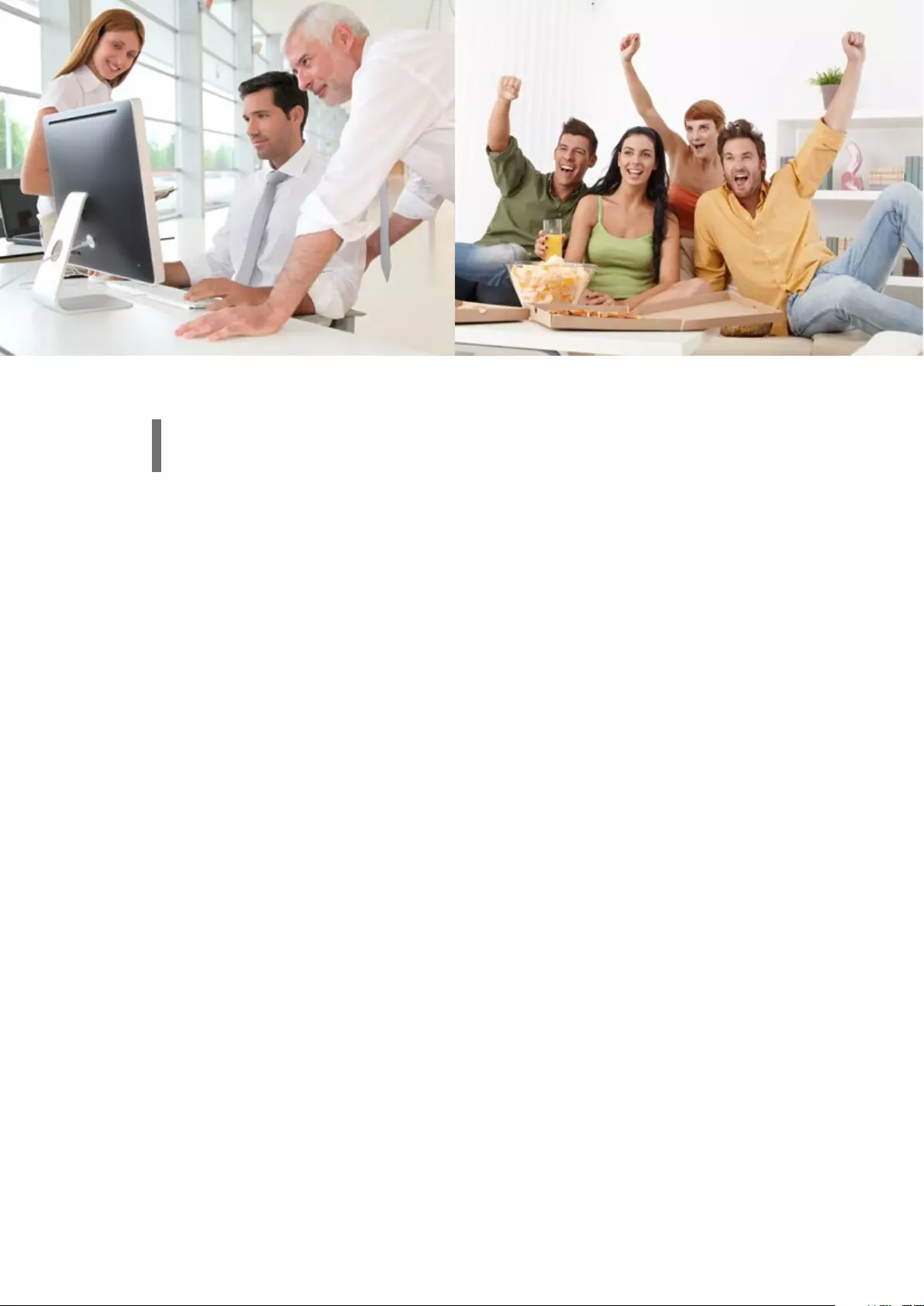
Overview
Intel — Exceptional quality and outstanding ROI
QTS 4.2 — Experience a simple and perfect design
Qsirch — A smarter, faster way to search
Virtualization Station — Install several VMs on your NAS
QNAP QvPC — Use your TS-251+/451+ as a PC
Container Station — The new era of virtualization and cloud computing
Comprehensive Backup/Synchronization — Hybrid cloud for a consolidated backup solution
File Station — Integrated with cloud services
Data Security — Secure your data with QNAP protection mechanisms
Local Snapshot and Remote Snapshot Replica — Block-based snapshot technology
Qsync Central Station — Centrally manage and sync your files and devices via your PC
Surveillance Station — Build a professional surveillance system
HybridDesk Station — Enjoy videos on TV via HDMI with bundled remote control
QNAP Mobile App — Conveniently access your QNAP NAS with mobile devices
App Center — Customize your QNAP NAS for endless possibilities
Computer Utilities — Boost your productivity and convinience
Hardware Specifications & Accesories
Software Specifications
01
02
03
04
06
07
08
09
10
11
12
16
17
18
20
21
22
24
25
Table of Contents
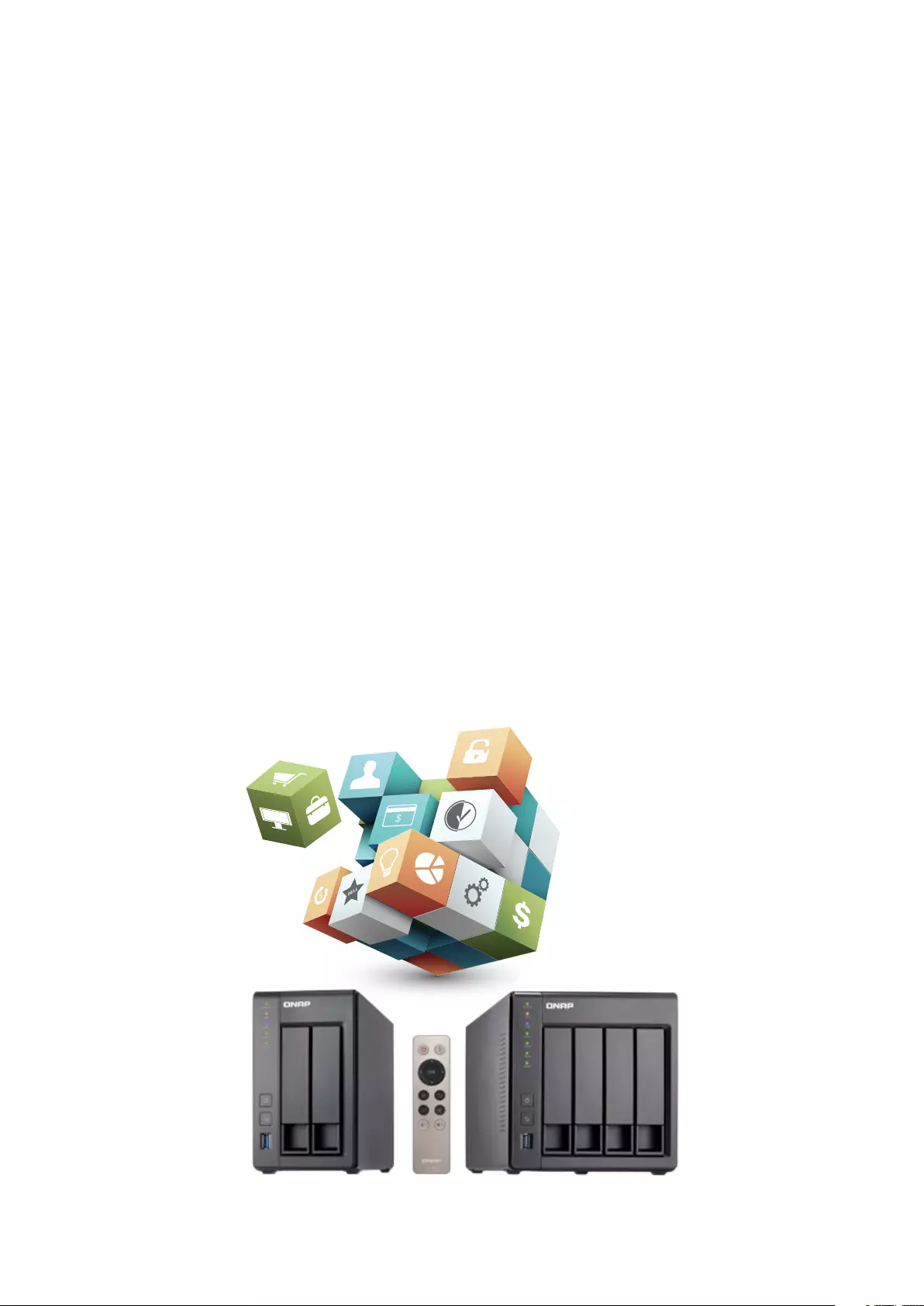
01
File
storage, sharing, and increased multimedia usage are driving demand for affordable, flexible NAS
solutions that can meet ever-growing capacity and management needs. The TS-251+/451+ quad-core
2.0GHz (upgradable to 2.42GHz) is a perfect match for SOHO, home theater enthusiasts, and audiophiles looking
to maximize their audiovisual experience. The TS-251+/451+ are designed to provide superior performance and
expansion capabilities enabling you to grow cost effectively while reducing operational overhead.The QNAP
operating system, QTS 4.2, is equipped with a variety of intelligent and easy to use applications. QTS is simply
designed to meet all your needs for storage, synchronization, management, backup, multimedia, remote access,
and surveillance. QTS 4.2 is the ideal platform from which to build your private cloud. Use the TS-251+/451+
with a screen, keyboard, and mouse connections to transform your virtual machines into physical computers.The
TS-251+/451+ is a cost-efficient, flexible, and reliable high performance NAS with a huge range of cross platform
support.
Connect the TS-251+/451+ to an HDTV or A/V receiver via HDMI and use the HybridDesk Station (HD Station)
with the free QNAP remote control to enjoy rich multimedia content for the best audiovisual experience.Use
the bundled QNAP remote control for watching movies, listening to music, or enjoying a slideshow of treasured
photos. Just grab the remote control and enjoy the best in QNAP NAS convenience.Every family member can
enjoy entertainment on demand, and from different locations. Centrally manage and stream photos, music, and
videos from the TS-251+/451+ to different rooms from a single device using Bluetooth®, USB devices, HDMI,
DLNA®, Apple TV® and Chromecast™. The TS-251+/451+ supports Roku® and Amazon Fire® TV™, and Google TV
™ in addition to fully supporting Plex media server for the ultimate in flexibility. Search for, install, remove, and
update apps through the App Center to extend the functionality of your QNAP NAS.
The QTS App Center provides a wide range of install-on-demand apps for you to enjoy. The available applications
include media servers for family entertainment, cloud backup and synchronization tools, helpful communication
platforms, and many many more.The TS-251+/451+ are completely flexible, perfect companions for SOHO users
as a file manager, backup manager, download manager, permissions manager, and multimedia center.
TS-251+ TS-451+
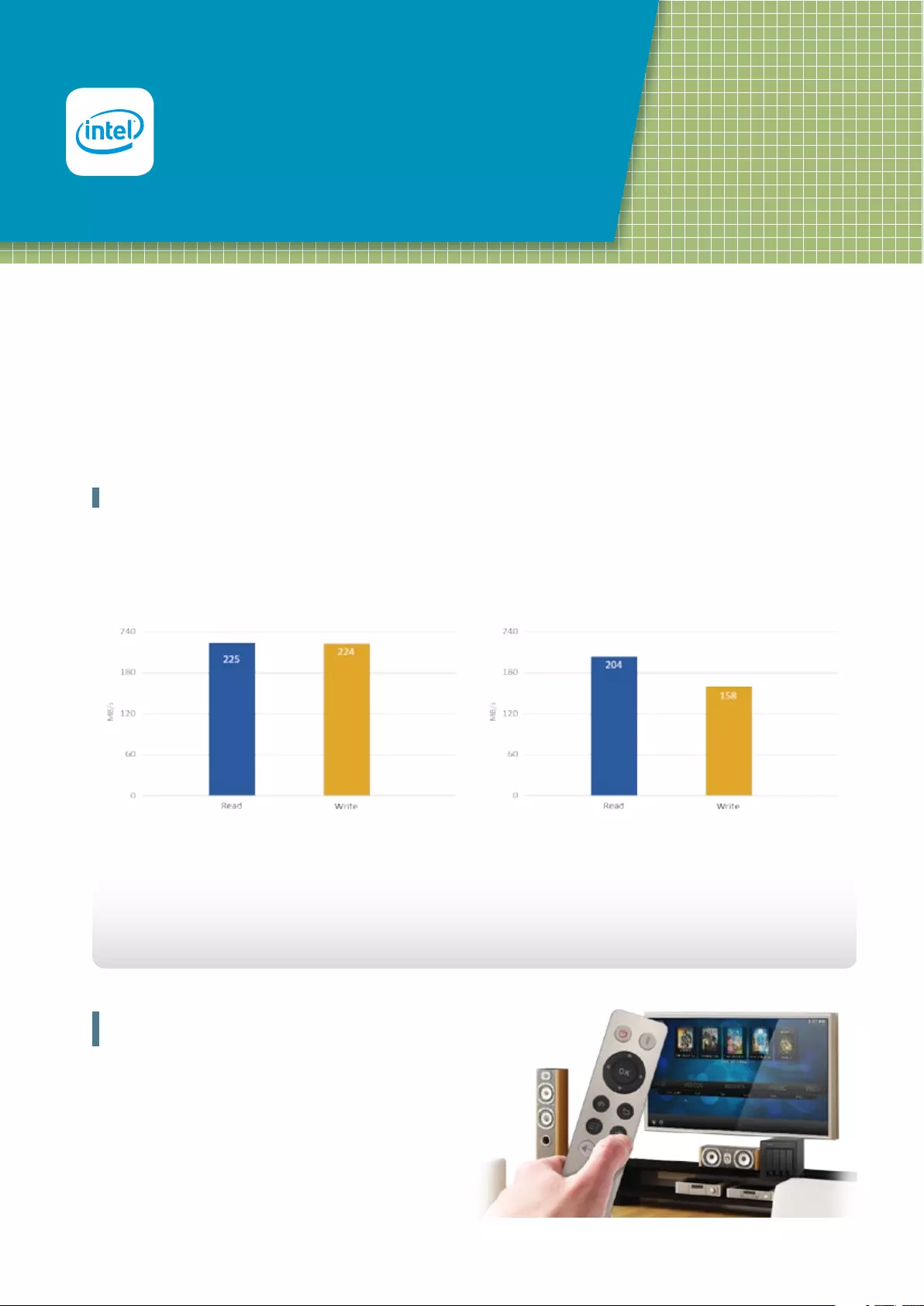
02
Exceptional quality and
outstanding ROI
High performance Quard- core processor for
demanding workloads
The TS-251+/451+ is powered by a 64-bit Intel® Celeron® quad-core 2.0GHz processor and has 2GB/8GB energy-efficient DDR3L RAM (upgradable to
8GB) and dual Gigabit LAN ports, delivering up to 225 MB/s read & write speeds with port trunking mode. The TS-251+/451+ can also automatically
increase the processor's clock rate from 2.0GHz to 2.42GHz when needed for CPU-intensive tasks.
Quad-core 64-bit Intel® Celeron® CPU for exceptional performance
AES 256-bit volume & folder encryption
The TS-251+/451+ supports AES 256-bit volume & folder encryption with transfer speeds of up to 204 MB/s (TS-451+), boosting system
performance & security while ensuring the safety of sensitive personal data stored in the TS-251+/451+.
Enjoy videos on TV with bundled remote
control
The TS-251+/451+ is very simple and intuitive to use. You can
use the dedicated QNAP remote control to directly control and
play multimedia on your TS-251+/451+.
Test Environment: NAS: OS: QTS 4.2.0
RAID type: RAID 5; 4 x Seagate 1TB HDD (ST1000NM0033);
direct connection between a NAS and PC
Client PCs:
Intel® CoreTM i7-4790 3.60GHz CPU; DDR3-1600 16GB; Seagate 500GB ST500DM002; Intel Gigabit CT (MTU 1500);Windows® 7 Professional 64bit SP1
IOMeter configuration: Continuously read from/write to a single 8GB file for 4 minutes. Block size: 64KB for SMB2.0 (Throughput)
The results are from QNAP Labs. Figures may vary by environment.
Throughput AES-256 Volume Encryption Throughput
Windows® sequential Read / Write (64KB, 2 x GbE) Windows® sequential Read / Write Encryption (64KB, 2 x GbE)
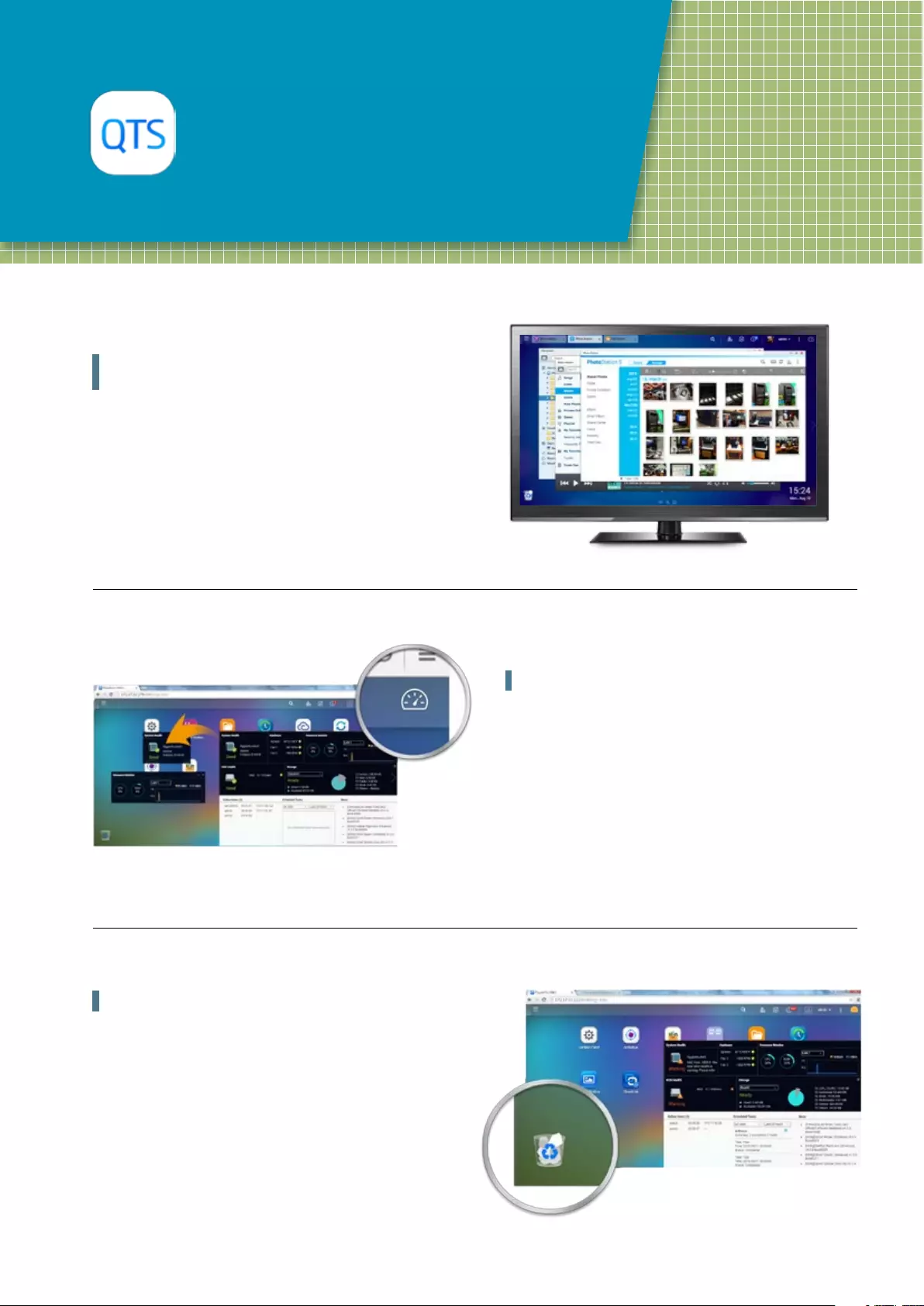
03
QTS 4.2
Experience a simple and perfect design
Multitasking, multi-window,
multi-desktop, and multi-display modes
The new QTS operating system dramatically improves your
efficiency with multitasking, multi-window, multi-desktop, and
multi-display modes enabling you to begin new tasks without
waiting for the previous one to end. Minimize running apps to
the task bar and switch between them in a similar fashion to a
traditional PC environment. The multi-desktop design of QTS
enables drag-and-drop shortcut icons from the Control Panel
or Main Menu to the desired desktop to suit your preferences.
Drag and drop a desktop icon on top of another to group them
together to create a more efficient and personalized desktop.
Recycle Bin
The Recycle Bin enables recovery of files that have been
accidentally deleted. Right-click on the Recycle Bin on the desktop
to empty it or open it to see the full range of functions available.
Smart dashboard
Click on the upper-right corner of the desktop to get an immediate
system status summary display. Open the smart dashboard to
obtain a quick view of important information including system
health, disk information and health, resource monitoring,
storage space, scheduled tasks, device information, and firmware
information. Drag and drop dashboard functions to the desktop to
keep them readily available for ongoing monitoring. In the event
of a critical failure (hard disk corruption, etc.) the smart dashboard
will flash and prompt a system administrator and suggest
immediate action to recover or prevent the loss of data.
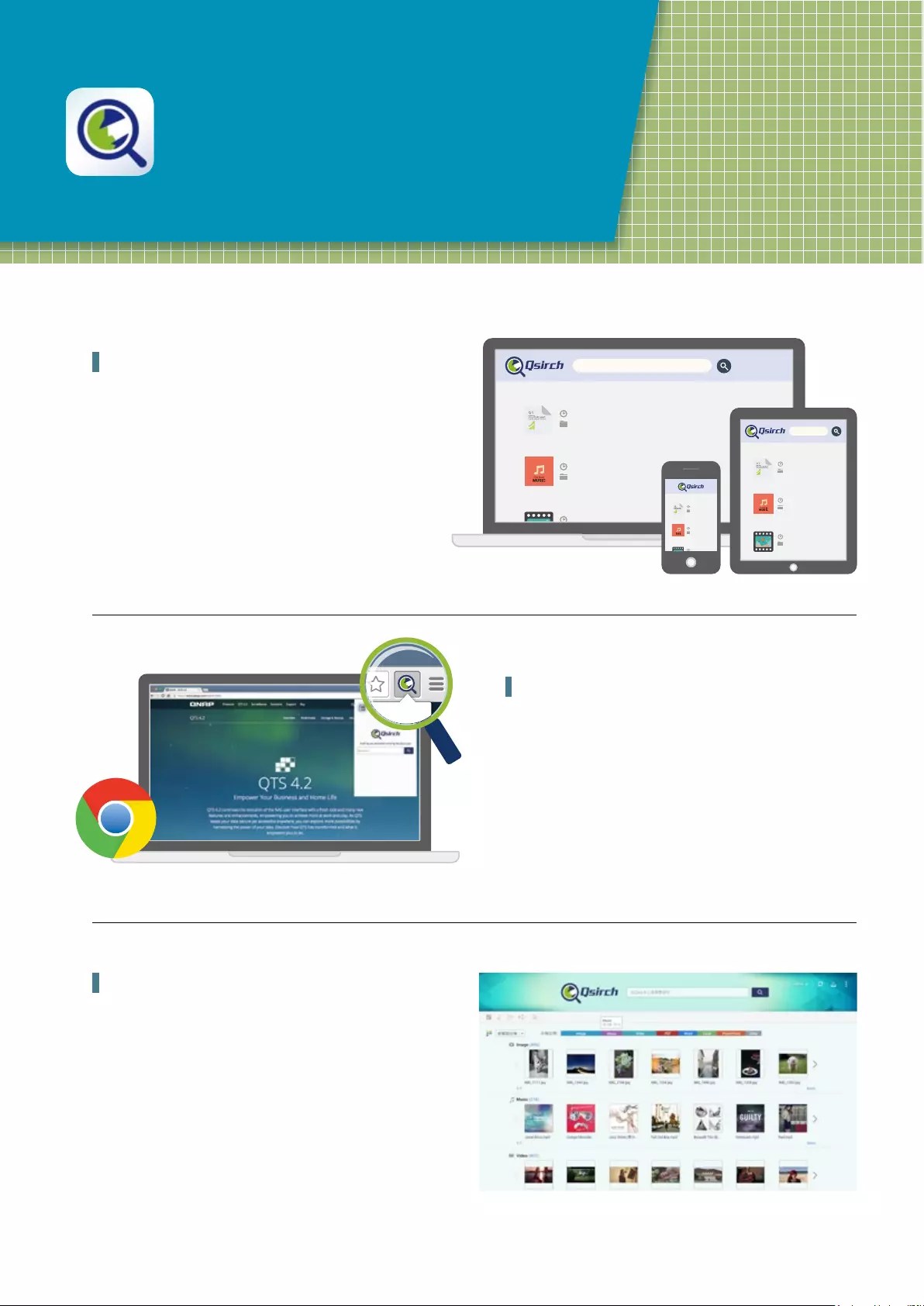
04
Qsirch
A smarter, faster way to search
Search for everything on your QNAP NAS
Qsirch 2.0 is equipped with QNAP exclusive technology TF-IDF
(Term frequency - Inverse document frequency), Real-Time search
engine and real-time suggestionsso that you can sort through
files faster and more precisely. In addition, Qsirch supports full-
text search with more than six thousand different file types and
dynamic results display to enhance productivity greatly.
Qsirch browser add-on for Google Chrome
Install the Qsirch add-on to enable Qsirch from your web browser.
Simply click on the Qsirch icon on the right of the address bar to
search Google and your QNAP NAS simultaneously. Your Qsirch
and Google search results will appear side-by-side for space-
saving, time-saving convenient comparison.
Presentation by file types
Search results can be filtered and presented by types including
photos, music, videos, and documents. This visualization enables
you to locate your desired results faster. In addition to sorting
by file type, results can be organized based on criteria such as
modified dates, file sizes, etc.
NAS
NAS
2015/01/15 17:15:35
Document/mp3
NAS
2015/01/15 17:15:35
Document/pdf
DSCF
2015/02/14 12:24:05
Document/vedio
NAS
NAS
2015/01/15 17:15:35
Document/mp3
NAS
2015/01/15 17:15:35
Document/pdf
DSCF
2015/02/14 12:24:05
Document/vedio
NAS
2015/01/15 17:15:35
Document/mp3
NAS
2015/01/15 17:15:35
Document/pdf
DSCF
2015/02/14 12:24:05
Document/vedio
Qsirch browser add-on for Google Chrome
支援 Google 同步搜尋功能Chrome外掛程式- Qsirch 小幫手
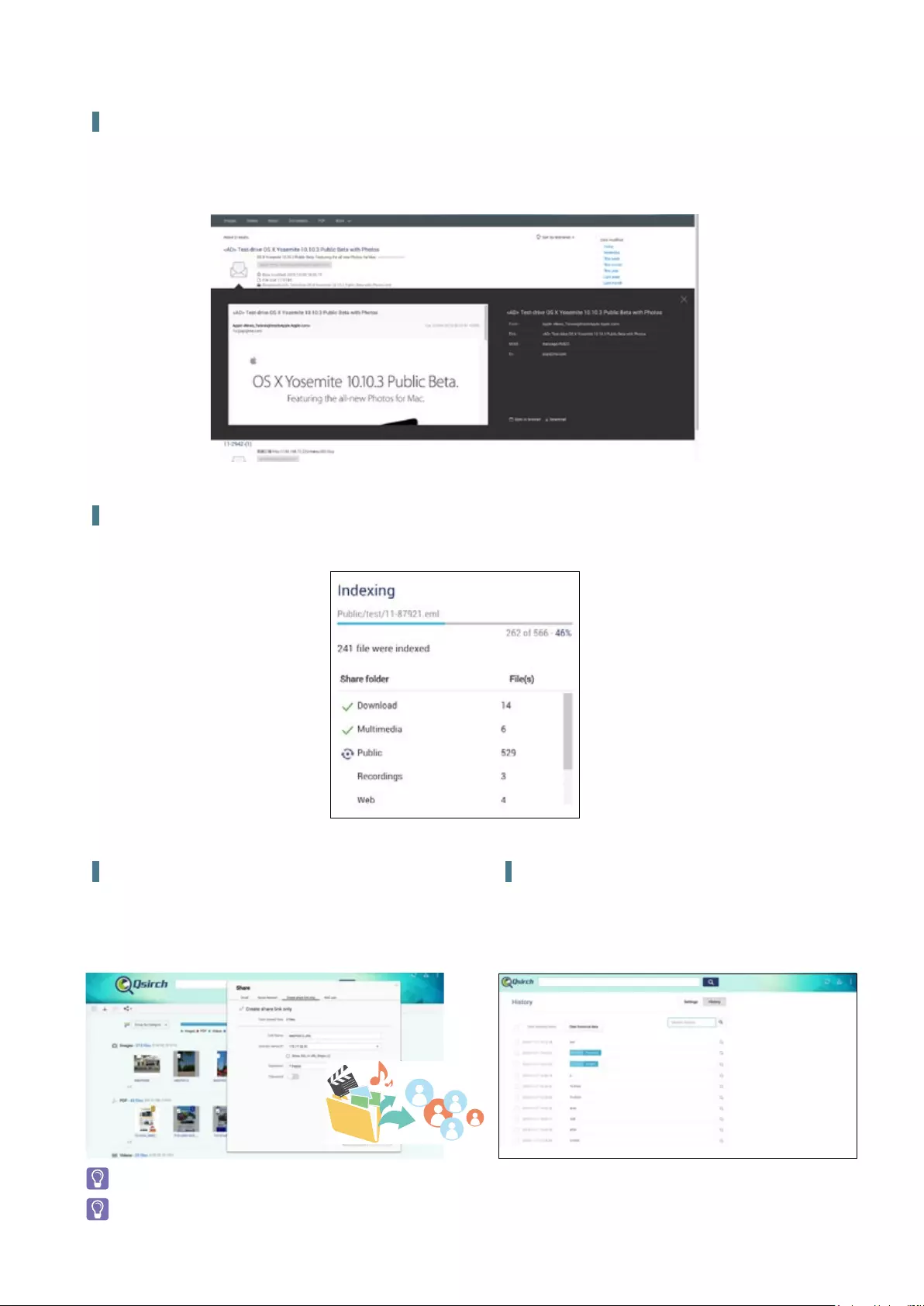
05
Content Preview
Thumbnail previews for photo, videos, and PDFs makes searching and browsing through voluminous data a lot faster, while the Gmail preview
function enables you to preview emails and your Gmail backup files easily and quickly.
Share directly from your search results
Use the direct sharing function in Qsirch 2.1 to share from your
search results instantly.
Advanced indexing technology
Indexing runs as a background task, enabling you to oversee the indexing progress and current status. This feature can also be used to exclude
files from indexing.
Saved searches for even faster results
Records of every search are kept, and users can even search
through these records and store frequently-used search criteria.
To get the best perfomance of Qsirch it is highly recommened to upgrade the RAM to 4GB+
QTS 4.2.0 or later versions is required for Qsirch 2.1 and the sharing function of Qsirch is only available on QTS 4.2.1.
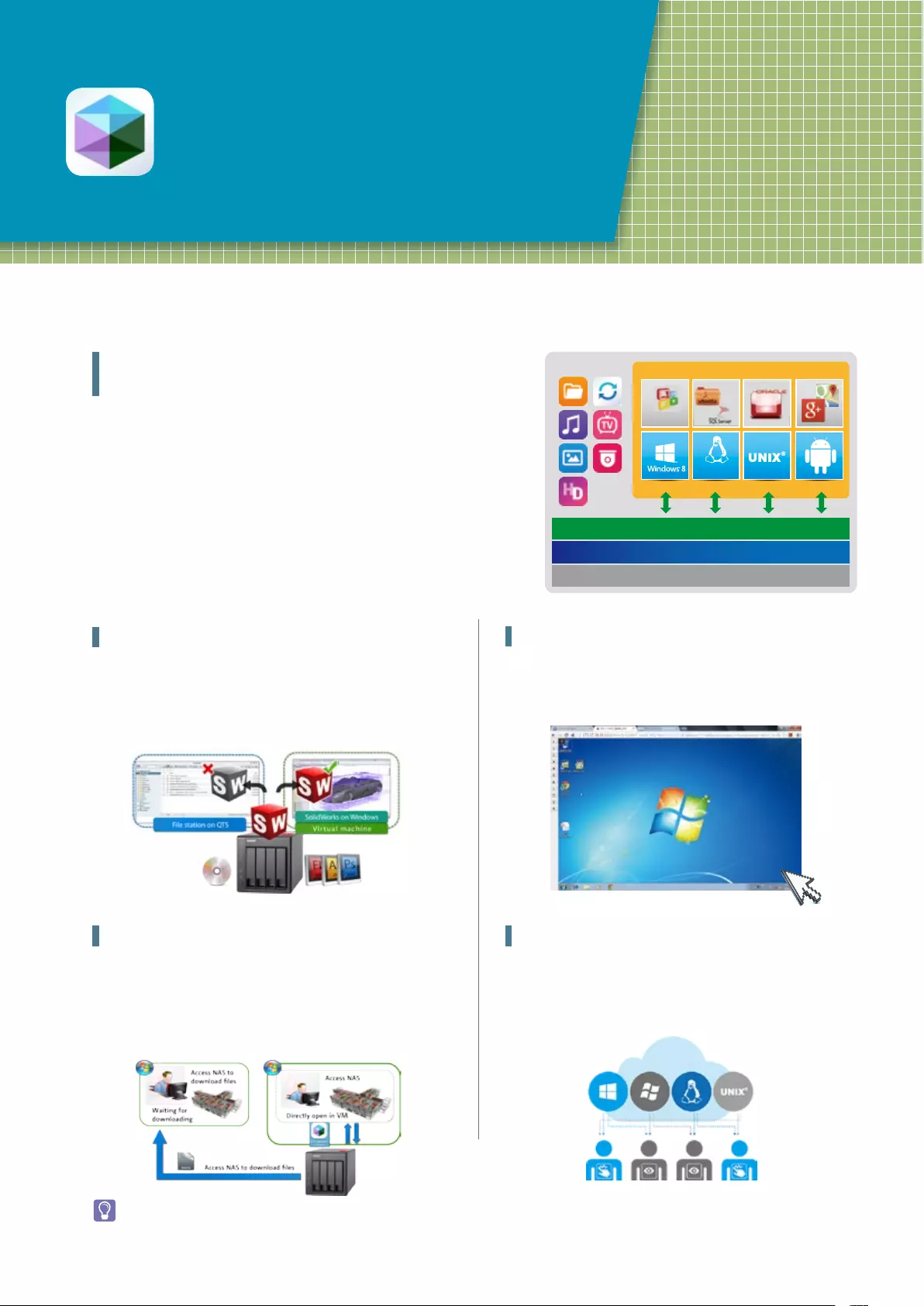
06
Virtualization Station
Install several VMs on your NAS
Virtualization Station
NAS APP
More..
Office
VM1 VM2 VM3 VM4
Storage Management
Security Management
Linux®
Linux
®
Centralized virtualization management enhancing
IT efficiency
Virtualization Station allows you to host virtual machines (VM) on the TS-
251+/451+, and access them via a web browser or VNC. Virtualization
Station supports multiple operating systems, fast VM creation, VM backup &
restoration, VM import/export, snapshot, and Device Management for centrally
managing VM. Virtualization Station uses SDN (Software-defined Networks)
and allows the TS-251+/451+ and VMs to share the same LAN port. No longer
constrained by physical network performance, high-speed Virtual Switches
greatly increases data transfer between VMs as well as between VMs and NAS
through the internal interface. You can also download VMs on demand from
online VM markets and import them to the TS-251+/451+ without any complex
procedures.
Operate VMs as Remote Desktops
Enjoy the convenience of operating Windows®, Linux®, UNIX®, and
Android™ based VMs as remote desktops.
User-based permissions settings
The Virtualization Station administrator can create users and set
granular permissions for each Virtual Machine (VM), helping to
efficiently manage and allocate VM resources for users with
different needs.
Operate different OS platforms on browsers
You can use the web-based user interface of QTS to run
Virtualization Station with extreme flexibility and convenience.
Besides computers, you can also use tablet devices to operate
multiple virtual machines of various operating systems such as
Windows, Linux, and UNIX run on the Virtualization Station.
Save bandwidth & time
Downloading a large amount of data to a local PC can take a long
time and use up network bandwidth. When accessing data on the
QNAP NAS through virtual machines on the Virtualization Station,
you can enjoy secure data transmission and save bandwidth &
time as the data is not transmitted via physical network cables.
User-based permissions include:Console permissions: Control and View-only VM controls: Snapshot and Advanced
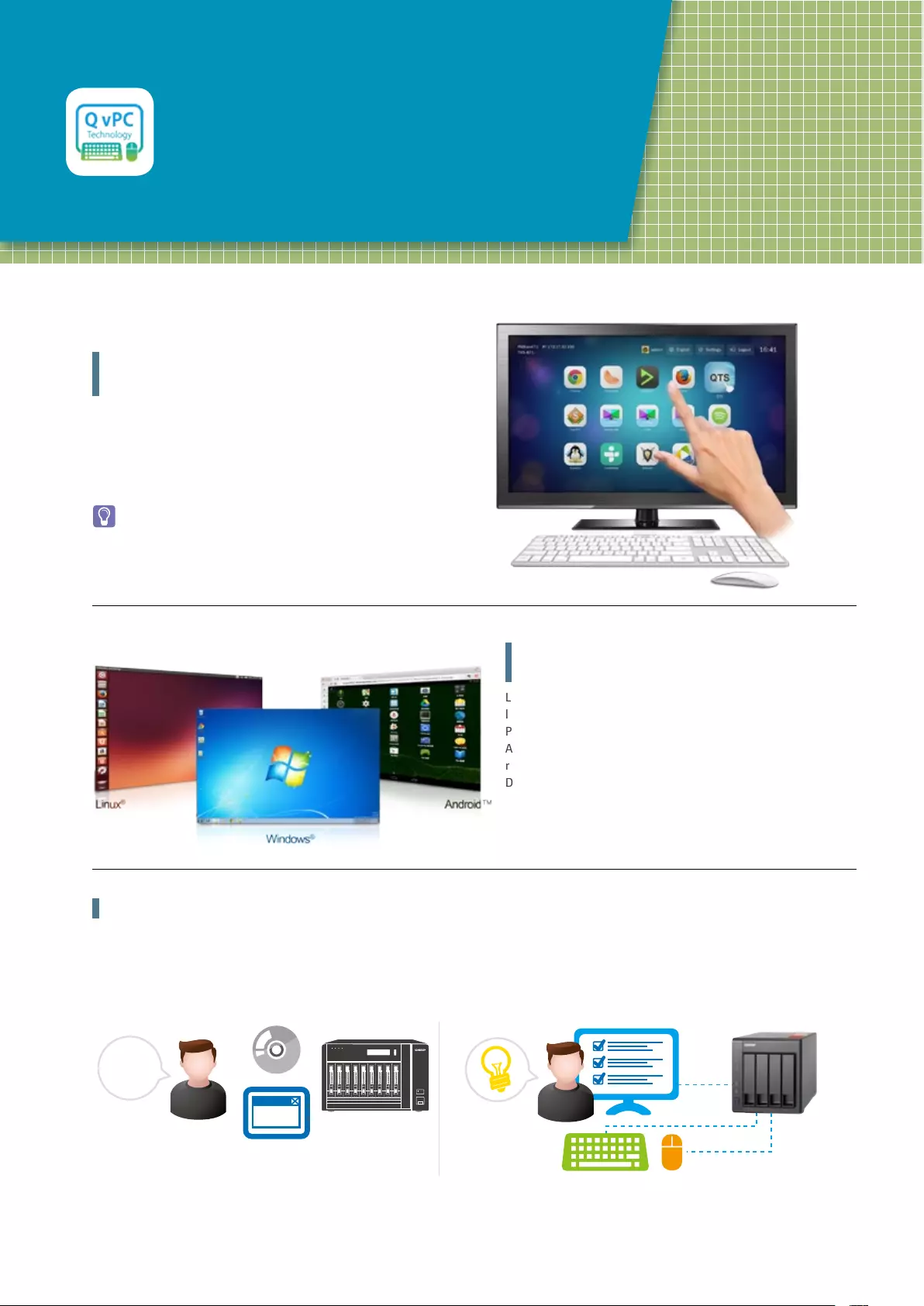
07
QNAP QvPC
Use your TS-251+/451+ as a PC
The highlights of QNAP's exclusive QvPC
Technology
HD Station 3.0 is a monitor-based user interface based on QNAP's
exclusive QvPC Technology. Simply plug in a keyboard, mouse,
and an HDMI® monitor to a Turbo NAS and you can start the
installation process and access data without connecting to a PC,
tablet, or smartphone.
HD Station also supports touch panels to control the system
directly through a screen.
Run Windows, Linux and Android virtual
machines on a HDTV
Leveraging virtualization technology, QNAP QVM Desk supports
local display for a virtual machine and turns the Turbo NAS into a
PC when connected to an HDMI® monitor, keyboard, and mouse.
Any files on the Turbo NAS can be opened using virtual machines
running Windows®, Linux®, UNIX®, and Android™ through QVM
Desk. You can also instantly switch between different virtual
machines to meet different computing needs, similar to using
multiple PCs at the same time.
QNAP QVM Desk turns a Turbo NAS into an office PC
After purchasing a NAS, users usually install firmware from an installation disc and search for the NAS on their network, or log in to the NAS
manufacturer's website to complete the installation process. For users without relevant networking knowledge, this installation process may
be difficult. TS-251+/451+ is an ideal solution for storing data. With QvPC Technology users only need to plug in an HDMI® monitor, keyboard,
mouse and follow on-screen instructions to complete their NAS installation. Even users without any network knowledge can easily set up and
install a Turbo NAS.
NAS
?
NAS
HDMI®
STATUS
LAN USB eS ATA
10G
ENTER
SELECT
POWER
COPY
Conventional installation: You need a disc or to log
in to a website to complete the installation, and it
can be complicated for general users.
Streamlined installation: simply plug in a monitor,
keyboard and mouse and follow the on-screen
instructions to complete the installation.
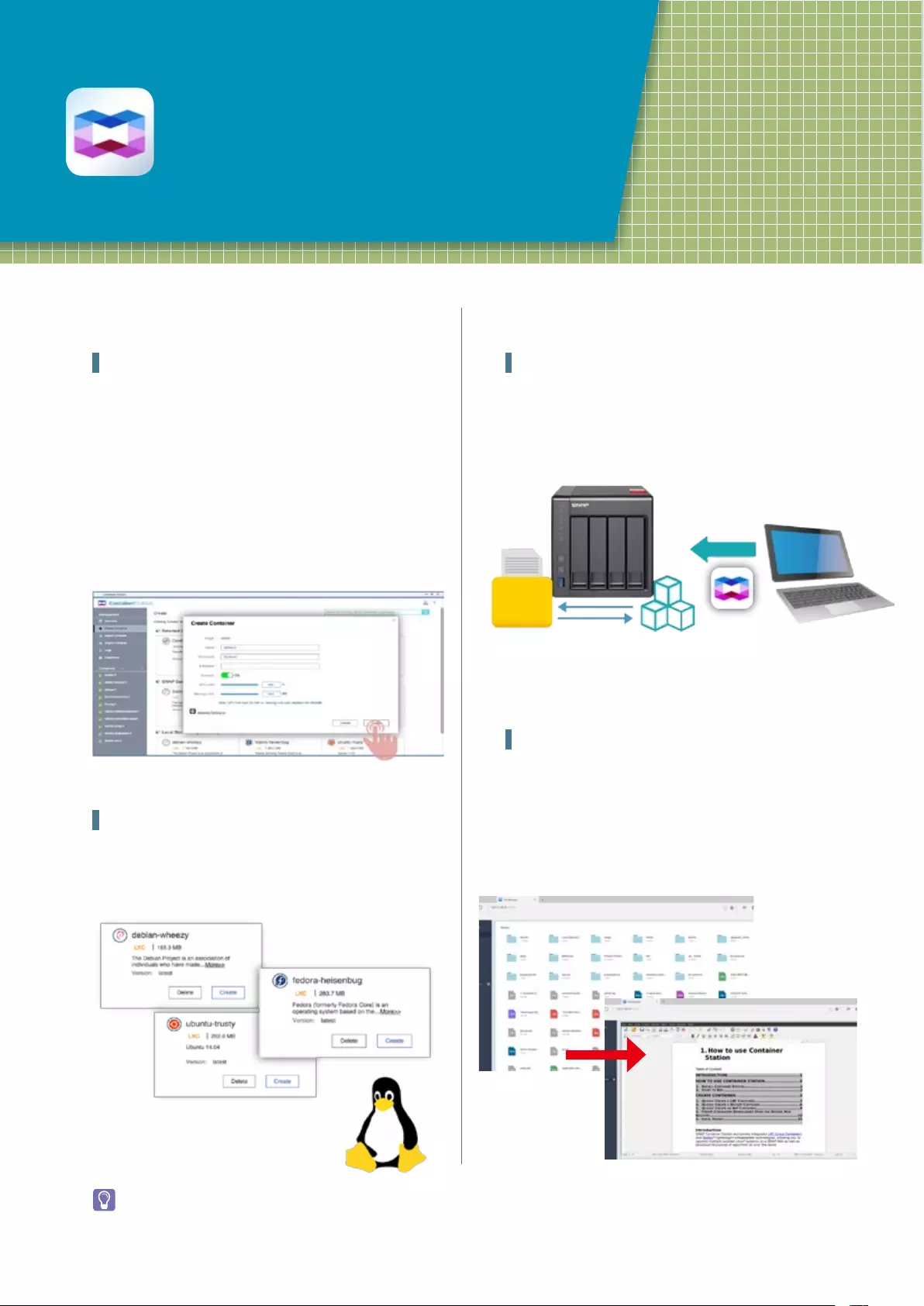
08
Container Station
The new era of virtualization and cloud
computing
Docker and the Docker logo are trademarks or registered trademarks of Docker, Inc. in the United States and/or other countries. Docker, Inc. and
other parties may also have trademark rights in other terms used herein. Linux® is the registered trademark of Linus Torvalds in the U.S. and
other countries.
Online document preview and editing
QTS is built on the security first principal and helps you to
minimize the risk of data breaches with multiple protection
mechanisms. Eliminate the process of uploading and downloading
sensitive documents over the Internet with the Online editing
function in Container Station. Container Station Online Document
function enables direct preview, edit, and save (Office documents,
photos, and text files) to the NAS from anywhere.
LXC and Docker® Containers inclusive
The TS-251+/451+ also features the game-changing container
technology for server virtualization. QNAP Container Station
exclusively integrates LXC and Docker® lightweight virtualization
technologies, allowing you to operate multiple isolated Linux®
systems on the TS-251+/451+ as well as download apps from the
built-in Docker Hub Registry®. Container Station also supports the
Online Document app*, which allows you to directly view, edit
and store files of various types anytime on your NAS, including
Office documents, images and text files.
Lightweight virtualization — LXC
LXC is now available in Container Station. It features the most
common operating systems including Ubuntu®, Debian®,
and Fedora® built-in. Users can add desired applications after
downloading.
Export/import software containers
You can export software containers along with data contained in it
to a given shared folder. You can also import software containers
from PC or shared folders. Employs this function to back up as
well as transfer your containers at ease.
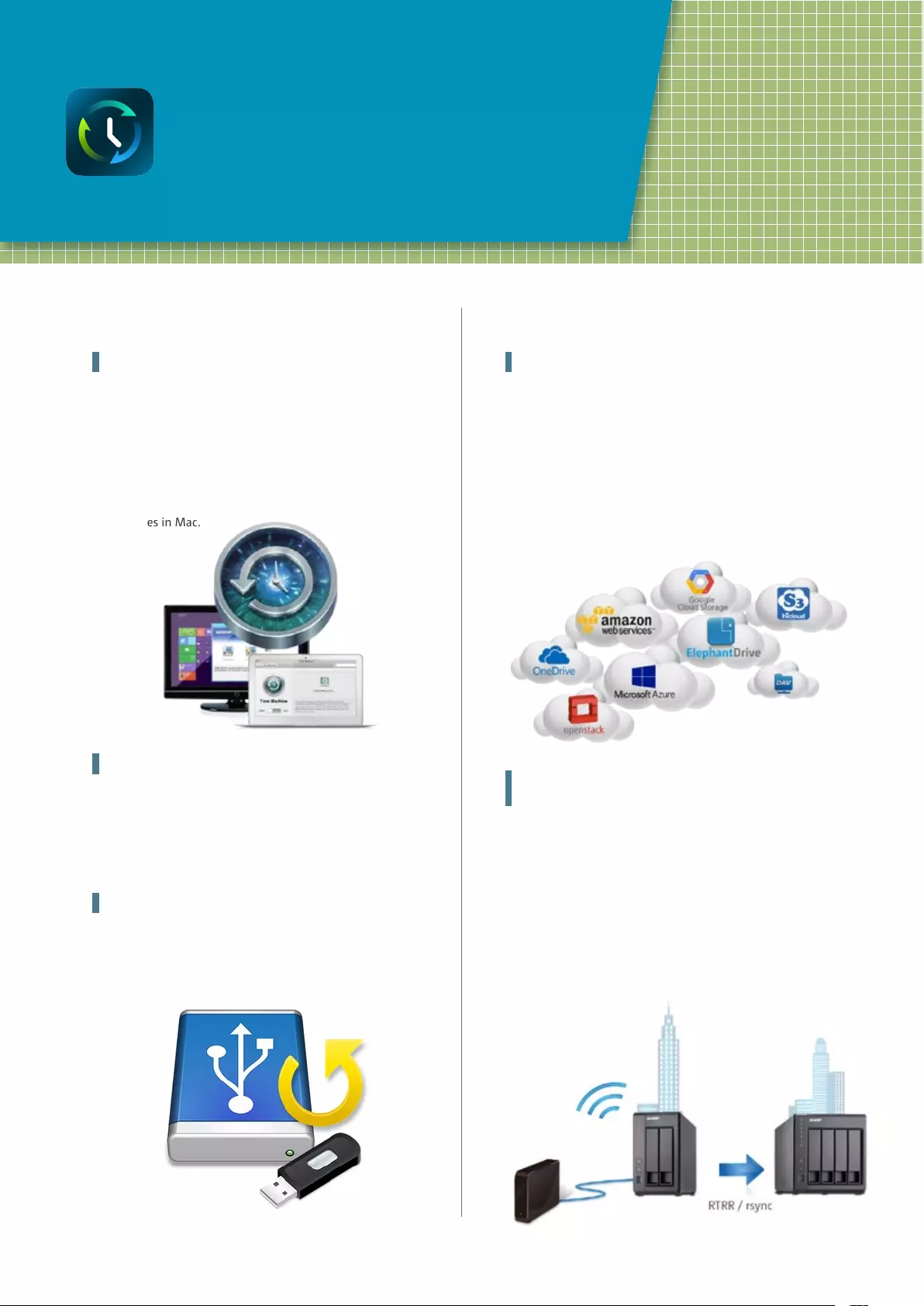
09
Comprehensive Backup/
Synchronization
Hybrid cloud for a consolidated backup
solution
Backup from computer to NAS - PC backup
Windows® users can install the free QNAP NetBak Replicator
utility to back up files from Windows® PC - entire disk drives,
documents, pictures, music, videos, fonts, emails, and more – to
one or multiple Turbo NAS units. With simple clicks, you can set
up real-time backup, scheduled backup and auto-backup. You
can set power off after the backup is finished to save energy; file
filtering to exclude files not to back up; and email notification
when backup is completed. Mac users can use Time Machine to
back up files in Mac.
Local Backup
Use the One-Touch-Backup button on the front panel of the NAS
to quickly backup data to or from external USB devices or disks.
3rd party backup software
QTS is compatible with various renowned backup software such
as Acronis® True Image and Symantec® Backup Exec. Users that
have adopted such backup software can immediately back up
data from other sources to the Turbo NAS.
Disaster recovery solutions bring peace
of mind
The TS-251+/451+ offers various data recovery options. RTRR
(Real-Time Remote Replication) supports real time and scheduled
data backup to remote QNAP NAS or FTP servers and synchroniz-
es files to remote folders from local folders with better backup
efficiency. You can enjoy backup versioning to preserve a certain
amount of versions, with options of simple versioning to schedule
how many versions should be retained and for how long, or smart
versioning with a rotation scheme that automatically replaces
earlier backup versions. The TS-251+/451+ also supports rsync
protocol to back up data to remote servers on a scheduled basis.
Cloud Backup
Protecting against potentially disastrous data loss is of paramount
importance for all businesses regardless of size. TS-251+/451+ is a
comprehensive backup and recovery solution to back up not only
files for all devices on the LAN, but also for remote-site NAS units
and servers. Furthermore, QNAP Turbo NAS fully supports backup
from the Turbo NAS to online cloud storage services (e.g. Amazon®
S3, Amazon® Glacier, Microsoft® Azure, Google® Cloud Storage,
IBM® SoftLayer, HP® Cloud, Rackspace®, and ElephantDrive®). The
QTS powerful and comprehensive Backup Station makes backup
and recovery simpler for all business's disaster recovery plan.
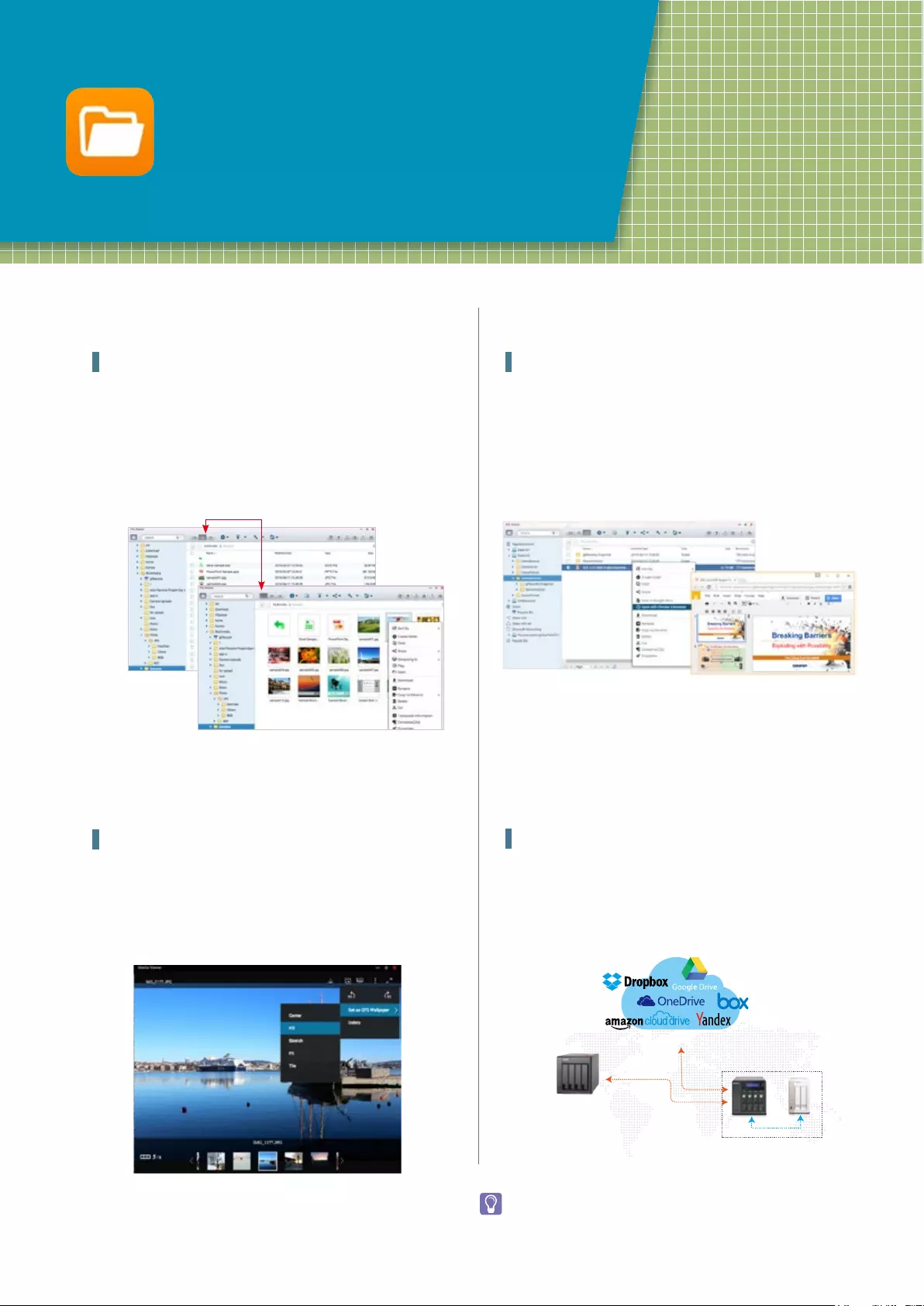
10
File Station
Integrated with cloud services
File Station
With File Station, you can easily carry out common tasks like
renaming, copying, moving, compressing or extracting multiple
files. Users can upload files from a local PC/Mac to File Station
by drag-and-drop. In addition, instant thumbnail preview can
display thumbnails of photos, album covers, and videos to aid in
organizing multimedia files.
Multimedia streaming
File Station supports photos browsing and music playing,
In addition, playback with the VLC™ player for online video
streaming is now supported. Furthermore, background
transcoding enables you to convert video into different resolutions
and formats suitable for multiple devices and multiple networks.
Preview for Microsoft Office® files
Preview Microsoft Office® files offline with a Chrome™ browser
extension (Chrome™ browser only and with the Office Editing for
Docs, Sheets & Slides Chrome extension installed from Chrome™
Web Store) in the File Station. Support for file types: .doc, .docx,
.xls, .xlsx, .ppt, and .pptx.Also supports the online preview of
Microsoft Office® files with Office Online and Google Docs™ in the
File Station.
Remote connection and several cloud services
File Station supports three remote device network protocols CIFS,
FTP, and WebDAV. File Station also supports many popular cloud
services including Google Drive, Dropbox, Microsoft, OneDrive,
Box, Amazon Cloud Drive, and Yandex Disk. File sharing could not
be easier!
Three browsing modes are available: icons, list, and detailed list.
Folders in tree structure:
Presents data in an easy-to-read,
familiar, and convenient format.
Remote connection:
View remote connections here
Cloud storage
Network communication protocols
(FTP & WebDAV)
(CIFS)
CIFS
Install "Connect to Cloud Drive" from the App Center before
connecting to cloud services.
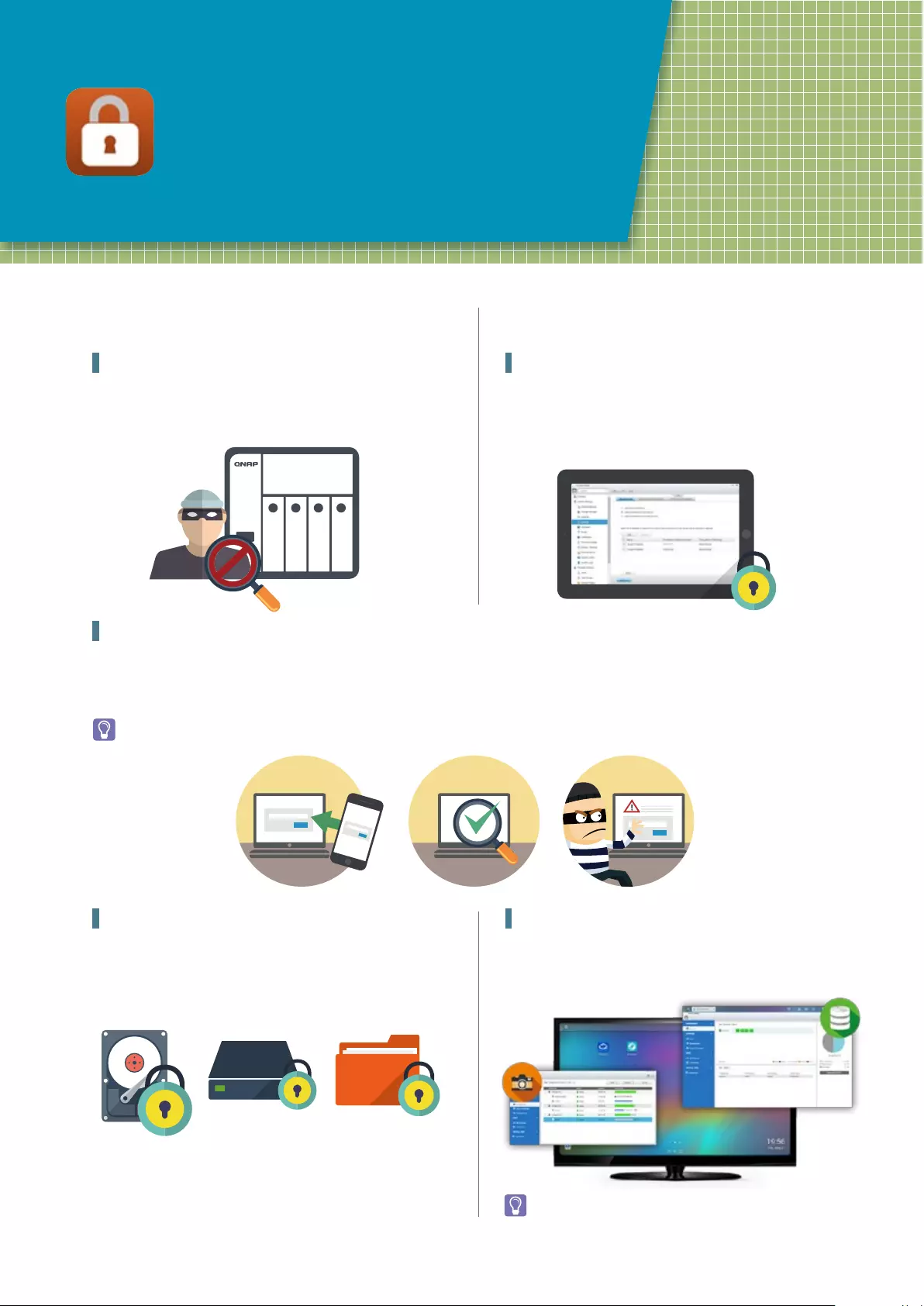
11
Data Security
Secure your data with QNAP
protection mechanisms
Snapshot requires a minimum of 4GB RAM. Support up to 32
snapshots for whole system
Network environment protection
Connection management (black/white list) Allow or deny specific
IP addresses or subnets to connect to the NAS. This increases
connection safety by creating lists of allowed and blocked IP
addresses.
Data encryption
QTS offers volume encryption to protect the data stored on the
NAS. The system will ask for the encryption key when mounting
the encrypted volume and the data is inaccessible without it,
it also provides external hard drive encryption and Anti-Virus
protection.
Account security and system notifications
The Two-Step Verification* requires users to log in to the QNAP NAS with both their passwords and a 6-digit one-time password (OTP)
generated by an authenticator app. In addition to email and SMS, you can get messages sent to your mobile devices in the event of a system
failure or other warning*.
Requires installing Qmanager on your mobile device or one of the following authenticator apps on your mobile device: Google Authenticator
(Android, iOS, BlackBerry) or Authenticator (Windows Phone).
QNAP Snapshot Technology
QNAP’s whole volume/ LUN Snapshot offered in Storage Manager
employs Copy-on-Write technology to record file state. If system
failures occur, you can immediately revert the system to a specific
state earlier in time.
Protection by transmission encryption
Advanced AES encryption ensures the security of shared folders,
A VPN offers a convenient solution for NAS users to build end-to-
end encrypted tunnels to your QNAP NAS.
......
......
......
AES AES
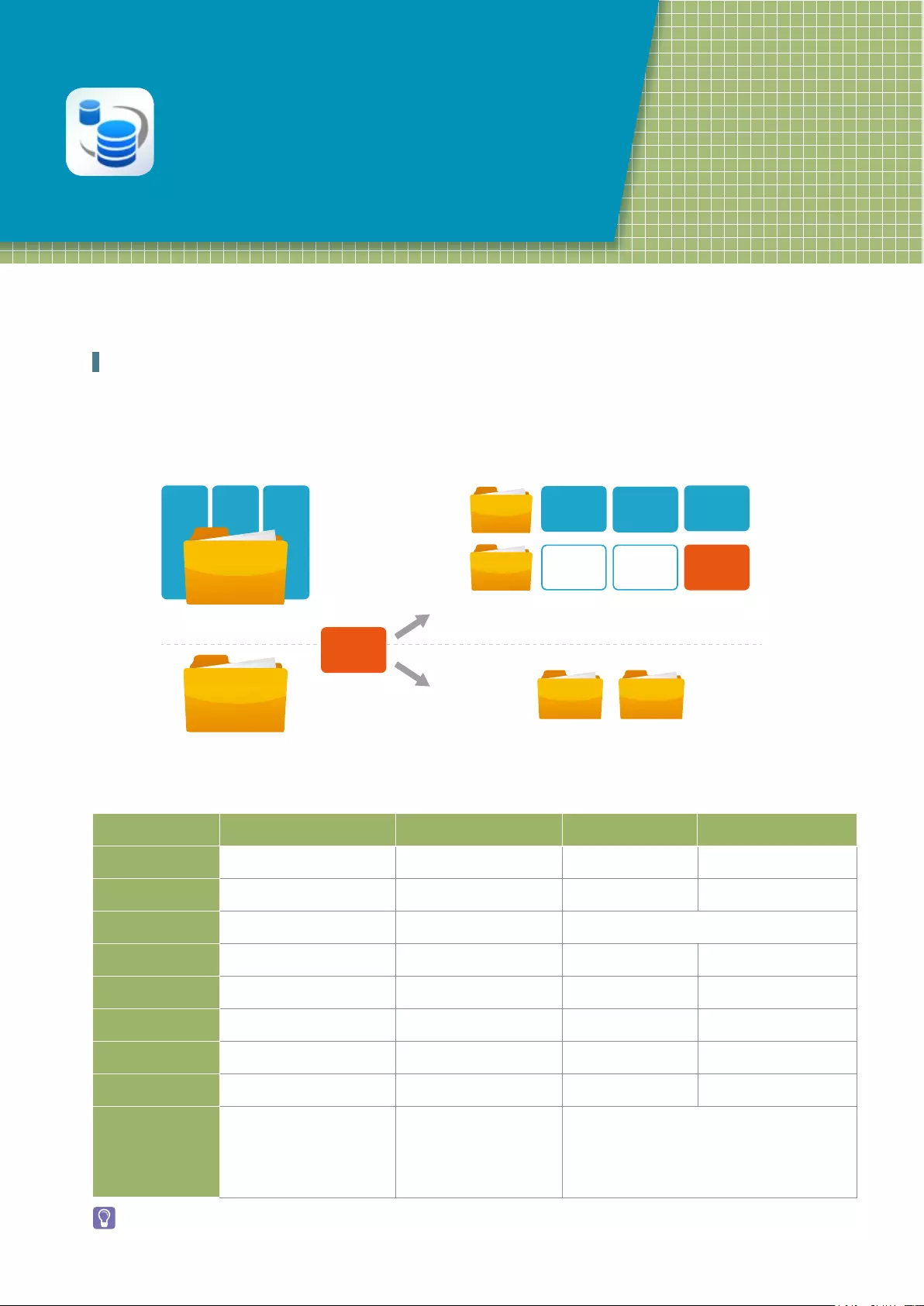
12
Local Snapshot and Remote
Snapshot Replica
Block-based snapshot technology
Snapshot Replica RTRR Rsync NAS to NAS
*Data backup scope
Volume/LUN Shared Folder Shared Folder Shared Folder
Transmission mode
Block-based File-Level File-based File-Level block-based File-Level block-based
Backup scheme
Transmit only modified blocks Transmit new files Transmit new files but only with modified blocks
Backup schedule
Scheduled Immediate/Scheduled Scheduled Scheduled
Encryption
Support Support Support Support
Compression
Support Support Support Support
Memory requirement
At least 4GB RAM Unlimited Unlimited Unlimited
Remote system
QNAP NAS QNAP NAS Rsync Server QNAP NAS
Application scenario
• A large number of files with
various file sizes
• Large files with frequent
modifications such as virtual
machine images or backup
images.
• Real-time file replication
• File synchronization
• Fast transmission on local
network
• Transmits large files with minor modifications
• Transmit to a remote site over the Internet
A B C
Block Level
Snapshot 1
Snapshot 2
Only modified data is backed up to
save space and increase efficiency.
File Level
A B C
A B C1
C1
Whole data backup (higher
space requirement and reduced
efficiency)
Snapshot requires a minimum of 4GB RAM.
Snapshot advantages
QNAP uses block-based snapshot technology to support up to 32 snapshots for each volume or LUN, up to 256 snapshots. Schedule snapshots
hourly, daily, weekly, monthly, or yearly to assist in saving space and reserve snapshots for future use. Additionally, Snapshot Agent ensures
data integrity on locked or open files while taking snapshots.
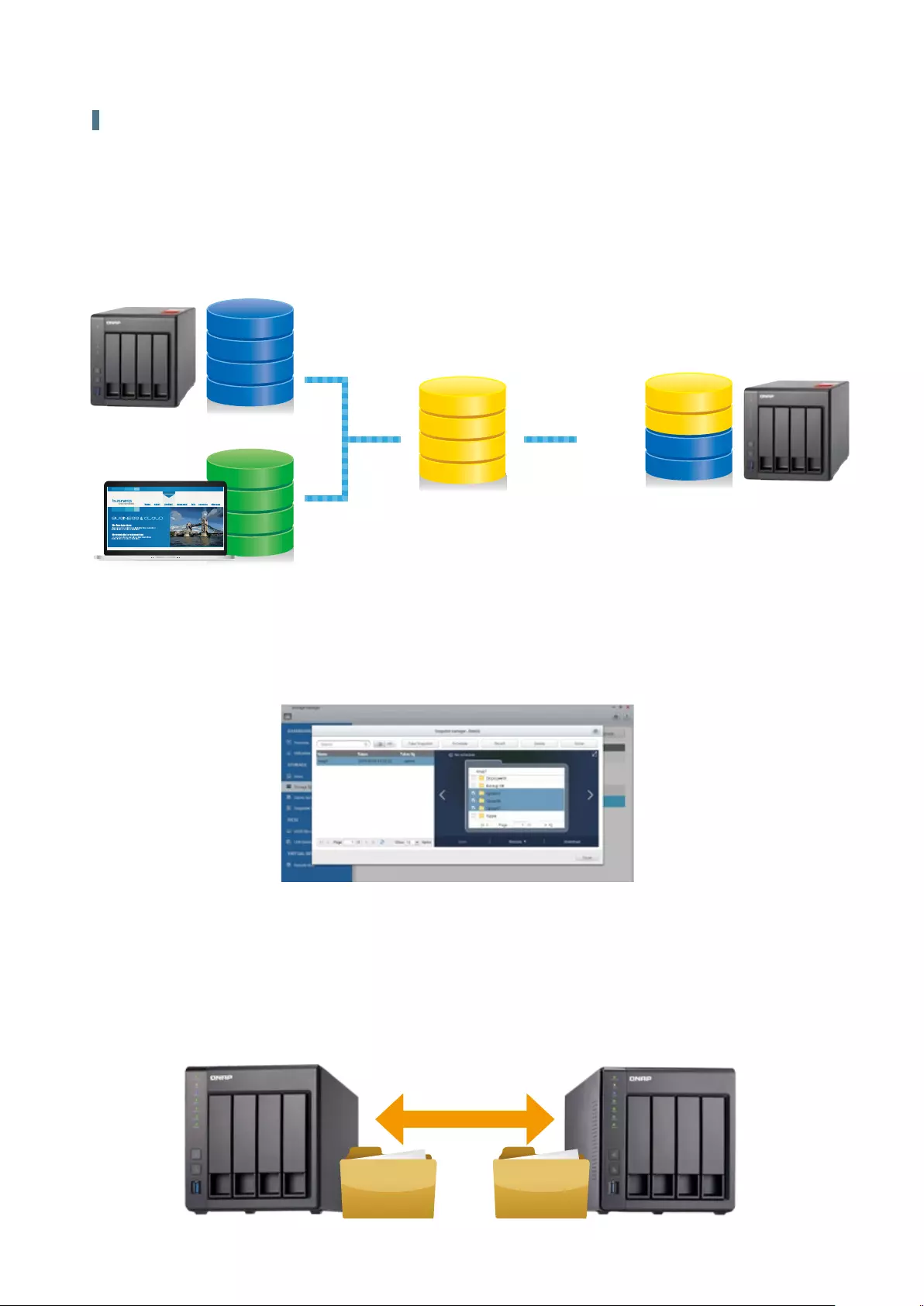
13
iSCSI LUN
Snapshot
Snapshot/Snapshot Clone
Volume
Remotely Stored Snapshot
QNAP NAS and JBOD Volume
Local Snapshot to provide continuous data protection
File-level recovery
The low-impact, small-sized, and user recoverable snapshots offer more benefits of storage administration compared to traditional file copies,
which are often stored as a single large data file. For instance, you can choose to recover a file in a folder or the entire folder instantly with a few
clicks.
High Flexibility
Snapshots can be used with iSCSI LUNs and Volumes in QNAP NAS and expansion units to achieve full protection. On the other hand, Snapshot
Replica allows you to transfer your snapshot to a remote QNAP NAS for backup.
Intuitive and user-friendly interface
The QNAP Snapshot provides tools in Storage Manager to help you find specific files to recover. You can easily view files and folders in a
snapshot and browse through different snapshots displayed in chronological order. In addition, file recovery just takes a few clicks, increasing
operational efficiency.
Snapshot Clone
Clone a snapshot as a volume or LUN for quick file access,
eliminating long restore times and reserving sizeable space for
storing backups.
Rsync/RTRR integration
The Rsync/RTRR functions in Backup Station automatically
detect whether the system supports Snapshots. The RTRR/Rsync
functions take snapshots of the volume before starting replication
and then back up snapshots to a remote server. This greatly
enhances data integrity.
RTRR
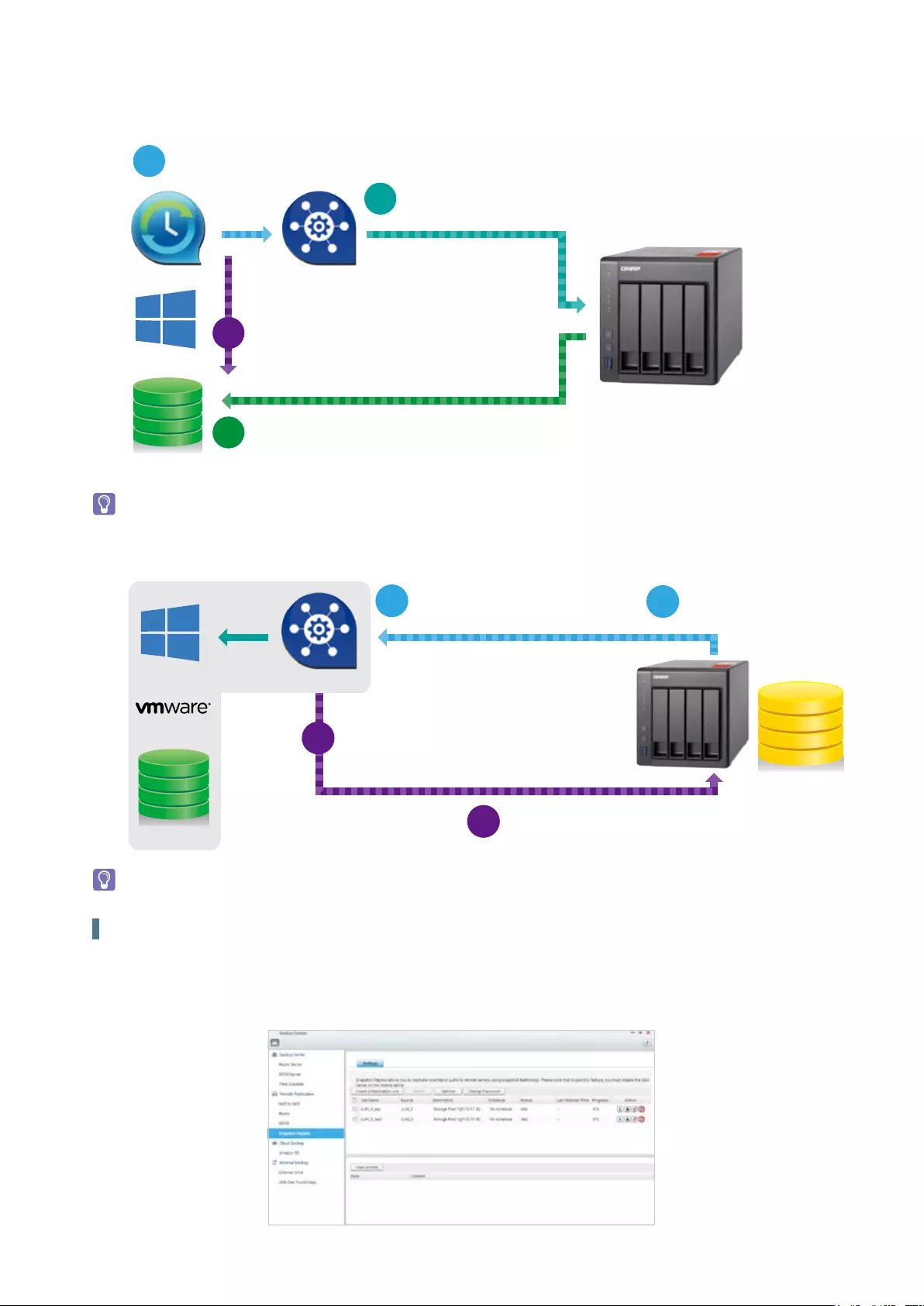
14
Remote Snapshot Replica prevent data loss
Snapshot Replica
Remote Snapshot Replica enables you to replicate Volumes/LUNs between different remote servers using snapshot technology, reducing both
storage and bandwidth usage. Take a snapshot immediately or schedule snapshots to be taken at regular intervals as required. This method is
widely considered to be the most fundamental of strategies for data backup.
The system may temporarily halt operations while flushing data to the iSCSI LUN.
The system may temporarily halt operations while flushing data to the iSCSI LUN.
VSS Hardware Provider Work Flow
Snapshot Agent Work Flow
The Backup software sends
a snapshot request to Windows
QNAP NAS receives the request and
takes a snapshot for iSCSI LUN
QNAP NAS send back the snapshot for Backup software to conduct the backup job
Snapshot Agent VSS
hardware provider
1
2
4
3
iSCSI LUN
TM
Windows VSS flushes the data to the iSCSI LUN
and sends the request to VSS hardware provider
Snapshot Agent
iSCSI LUN
Snapshot Agent replay that
snapshot can be done
3
QNAP NAS initiates
a snapshot job.
Snapshot Agent active VSS in
windows flushes data to the iSCSI LUN.
Alternatively,take a VMware snapshot
of all the VM on the iSCSI LUN.
1
QNAP NAS need to start a snapshot job
4
2
TM
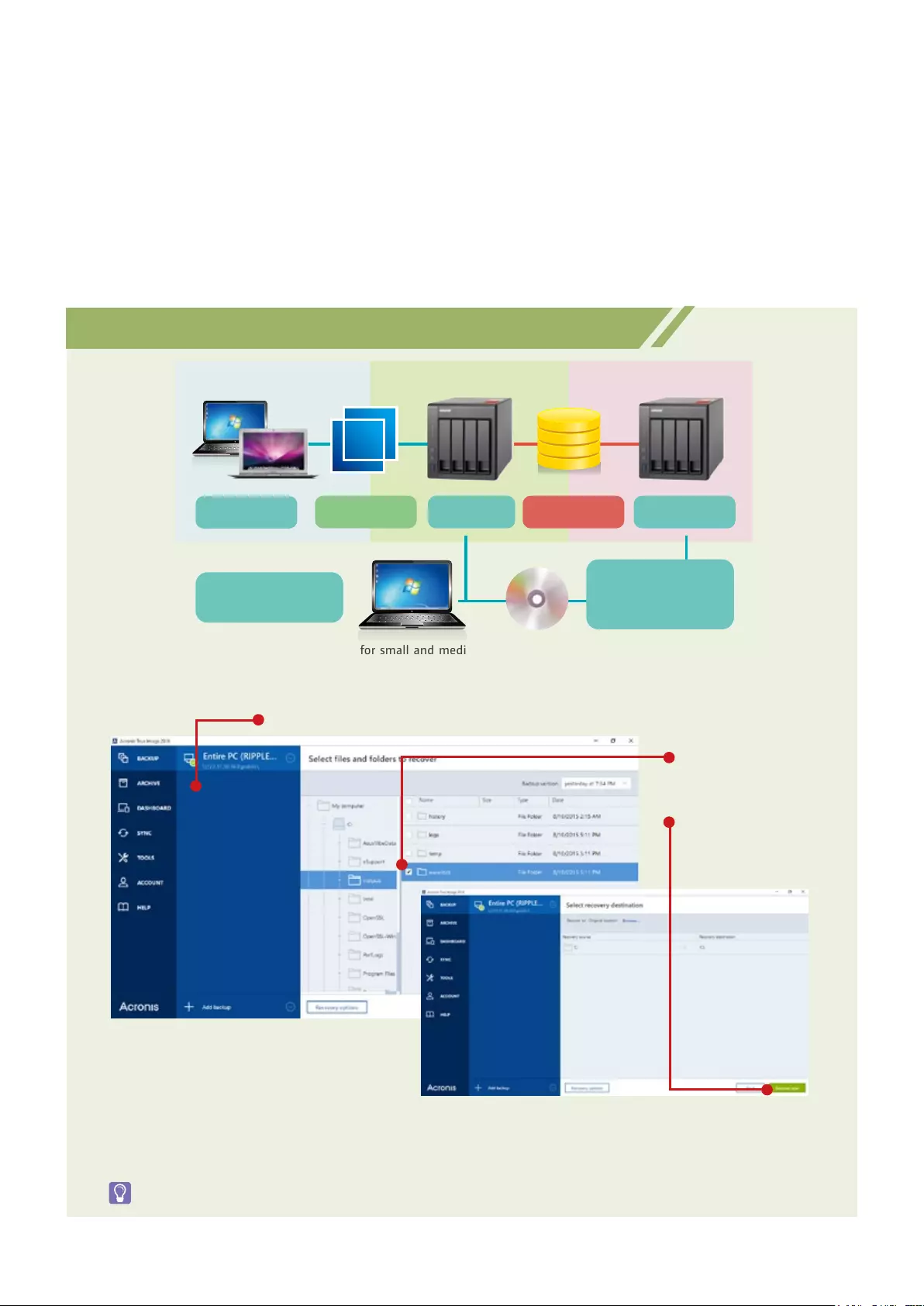
15
Managing snapshots remotely from
another NAS
Use the Clone function to clone (or mount) a snapshot from the
Snapshot Vault as a volume or iSCSI LUN on a QNAP NAS. Directly
access these files through File Station or Backup Station. Use
an iSCSI initiator to connect to a cloned iSCSI LUN from another
computer.
QNAP NAS backup with Acronis True Image®
As a proven remote backup/restore solution for small and medium businesses, QNAP NAS with Acronis True Image® makes it
possible to save storage and bandwidth consumption for backup and restoration with QNAP's Snapshot Replica (block-level
replication) and scheduled backup.
The powerful tools provided by Acronis True Image® enable you to recover specific user files, or to recover an entire system. This
ensures all the data on your QNAP NAS is protected while providing flexible approaches to data recovery and reducing total cost of
ownership. For more information on Acronis True Image®, please visit
http://www.acronis.com/en-us/personal/computer-backup/?t=ab.
Select the QNAP NAS as the backup destination
Select files from the
backups
Data is recovered.
Snapshot Vault
Snapshot Vault is the backup center for storing and managing
every snapshot created remotely from another QNAP NAS. It is also
capable of cloning a snapshot (with specified files in a snapshot) as
a local volume for data access.
Replication Settings
To minimize the risk of data breach, Snapshot Replica provides
the option of file encryption. It also provides file compression and
transfer rate adjustment to lower bandwidth consumption.
Acronis True Image® and other names of Acronis True Image® Products are proprietary marks or registered trademarks of Acronis®, Inc.
Backup source
Restoration
Backup destination Restoration
A
Windows/Mac
Use Acronis True Image®
to restore files
Restoration of remote
snapshot (using a bootable
CD-ROM or USB stick) to
restore .tid files to the source
or other computers
Acronis True Image®
.tib backup file
TS x53A
Data storage
TS x53A
Remote backup site
Snapshot Replica
Remote scheduled
backup
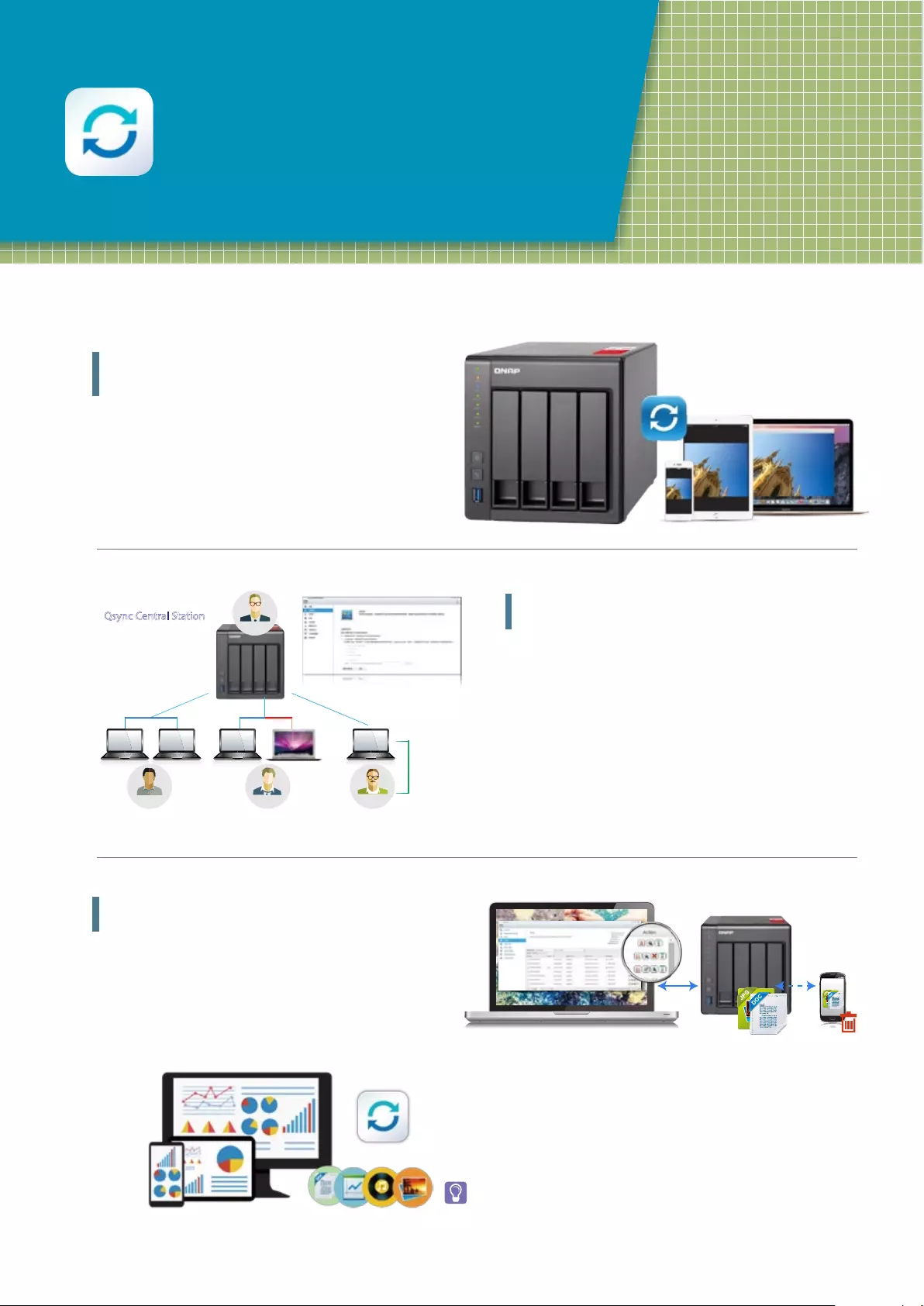
16
Qsync Central Station
Centrally manage and sync your files
and devices via your PC
Synchronization as a better file
management and collaboration ap proach
Qsync Central Station supports file synchronization between
multiple devices, and you can utilize a smart phone, tablet,
computer or webpage to browse through synchronized files. When
your computer is offline, you can edit the files offline or view
the files on the local Qsync folder, and as soon as the network
resumes, online, Qsynch will resume the data synchronization.
You can also choose to keep the files stored on your QNAP NAS
un-deleted to save the storage space of your local device.
Remotely delete shared folders to prevent
data leaks
In the event where a computer/device is stolen or lost, the
Qsync folder can be remotely erased* to ensure that sensitive or
confidential data is not accessed by unauthorized users or leaked.
Once the computer/device is recovered, Qsync can easily restore
the data that was deleted, ensuring the perfect balance between
security and convenience.
Enhance management efficiency by
monitoring equipment settings
The administrator can create default settings on Qsync Central
Station 2.0 and also apply them to Qsync clients, which helps to
not only save time and effort setting up individual clients, but
also allows administrators to monitor user settings, thereby
strengthening enterprise-wide IT management and file filtering
control and avoiding the risk of deleting files on a QNAP NAS by
mistake due to synchronization. Also, by using permission settings,
administrators can flexibly adjust individual user’s equipment
settings, where it not only retains the above advantages, but
further enhances the flexibility and convenience of the centralized
management approach.
The data will still be retained on the QNAP NAS.
Central
configuration
Central configuration
Central
configuration
Qsync
Client
Qsync Central Station
Customized settings
(for individual devices)
If an administrator is
unavailable, with a
management pass-
word Adam can-
centrallyconfigure
Qsync clients on their
behalf.
Admin
Tom Supervisor Adam
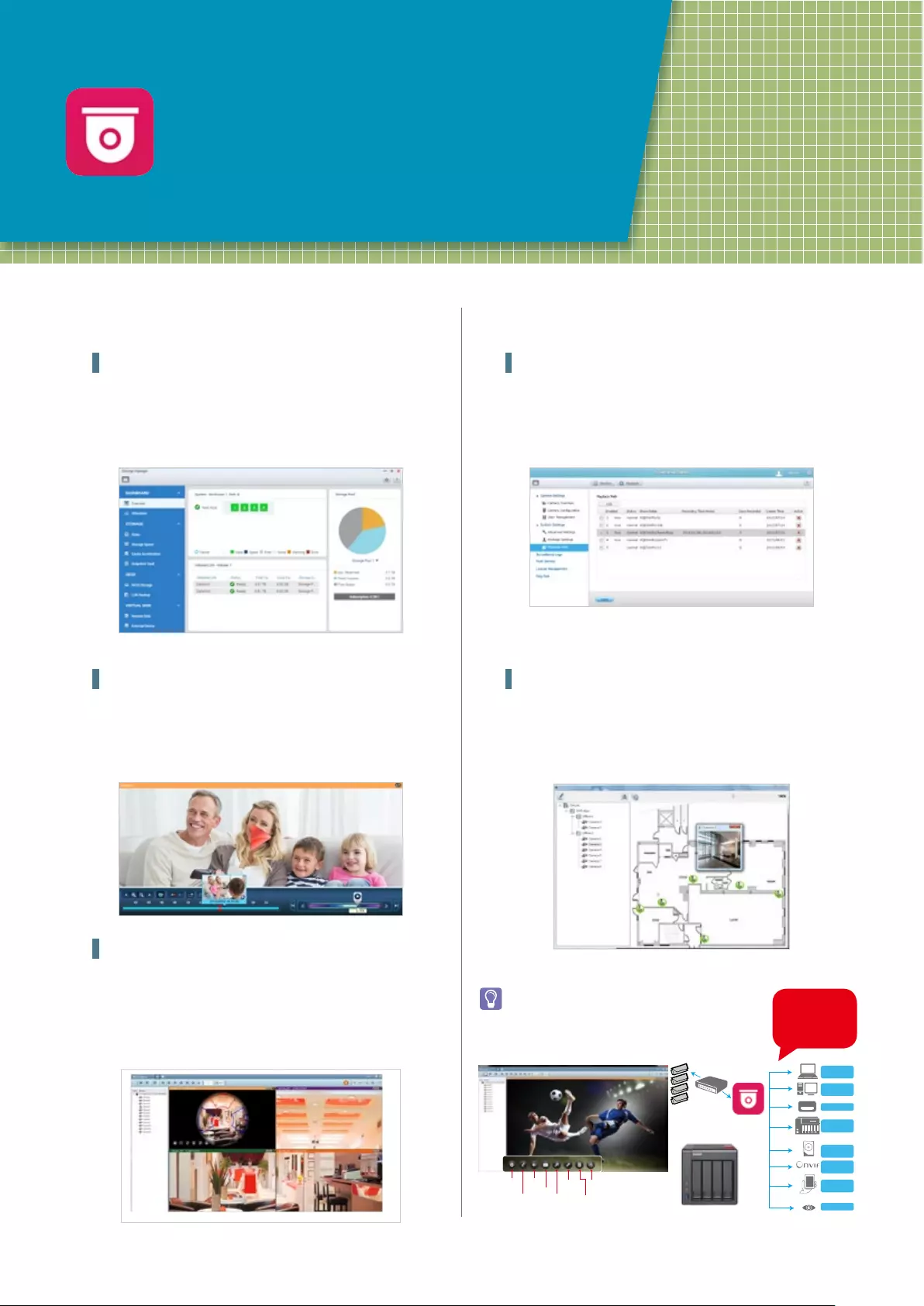
17
Surveillance Station
Build a professional surveillance system
Set Dedicated Storage Pools for NVR
Using Storage Manager, it is possible to set dedicated storage
pools for Surveillance Station to isolate disk arrays to ensure that
NAS and NVR operations are separate.
Set alert and notifications
When cameras detect motion or alerts are triggered, Surveillance
Station will automatically send notifications to up to 5 email
addresses.
Digital floor plan for camera locations
Uploading a floor plan to Surveillance Station enables users to
map out where cameras are located. Based on alarm settings, the
camera icons will then alert users to assist in decision making for
appropriate action to be taken.
Playback speed control with the shuttle bar
With the speed-control shuttle bar, users are able to fast forward
and rewind playback by dragging the bar to find the desired
capture quickly.
QNAP Qdewarp
Fisheye lenses are ideal for wide-angle scenes. With de-warping
technology, users are able view detailed images without
distortion. Qdewarp is compatible with every fisheye camera that
QNAP supports, and enables users to de-warp images at any time
point in a recording. Qdewarp supports real-time monitoring and
recording playback, ensuring there are no blind spots.
For NAS models with an HDMI ® port and
memory larger than 4GB, QvPC Surveillance
Station (Local Display) can display monitored
camera feeds on Smart TVs.
Manual
Recording
Microphone
Audio
Snapshot
Camera
Information
Camera
Configuration
Digital
Zoom
ROI
HDMI
Monitor videos in
real time
Playback
recordings
Remote
replication
Supports surveillance-
optimized hard drives
ONVIF compliant and
quick installation
Vmobile and
Vcam
Qdewarp
HDMI output
camera licenses
free:2
up to:40

18
HybridDesk Station
Enjoy videos on TV via HDMI with bundled
remote control
Qremote easy to get started
Qremote is QNAP’s exclusive remote control enabling you to
control your HD Station from your mobile devices. Qremote offers
four modes: application shortcuts, simple remote control, touch
screen, or keyboard mode to enter text. Use your smart phone or
other mobile device to download the Qremote App from the App
Store or Google Play® Store.
JRiver Media Center
Powerful media management and lossless audio playback in HD
Station 3.1. JRiver Media Center is a jukebox style multimedia player
capable of managing several large media libraries within the same
domain. JRiver® Media Center supports a variety of multimedia
streaming formats and multi-room streaming, and is capable of
indexing album covers for a variety of metadata to provide efficient
multimedia management. Additionally, JRiver® Media Center also
supports a number of professional music processing features such
as an equalizer, rhythm, pitch, and sampling rate to further meet
the needs of video enthusiasts and significantly enhance your QNAP
NAS multimedia streaming experience. For more information, please
refer http://www.jriver.com/
Multilingual input and improved multitasking
HD Station 3.1 supports multi-lingual input, enabling you to
search from a web browser in your native language. Additionally,
HD Station 3.1 now supports multitasking with a desktop PC-like
taskbar enabling you to switch between different applications.
A wealth of apps
In addition QNAP’s native applications, we support a number
of common multimedia players (Kodi, HD Player, Plex Home
Theater®, DeaDBeeF, Clementine®, JRiver®), browser (Chrome,
Firefox), and other multimedia streaming platforms (YouTube®,
Spotify®, TuneIn Radio®) to provide you with home cinema
entertainment.
A receiver with HDMI support is required.The quality of video and music
delivery can vary according to hardware and network environments.
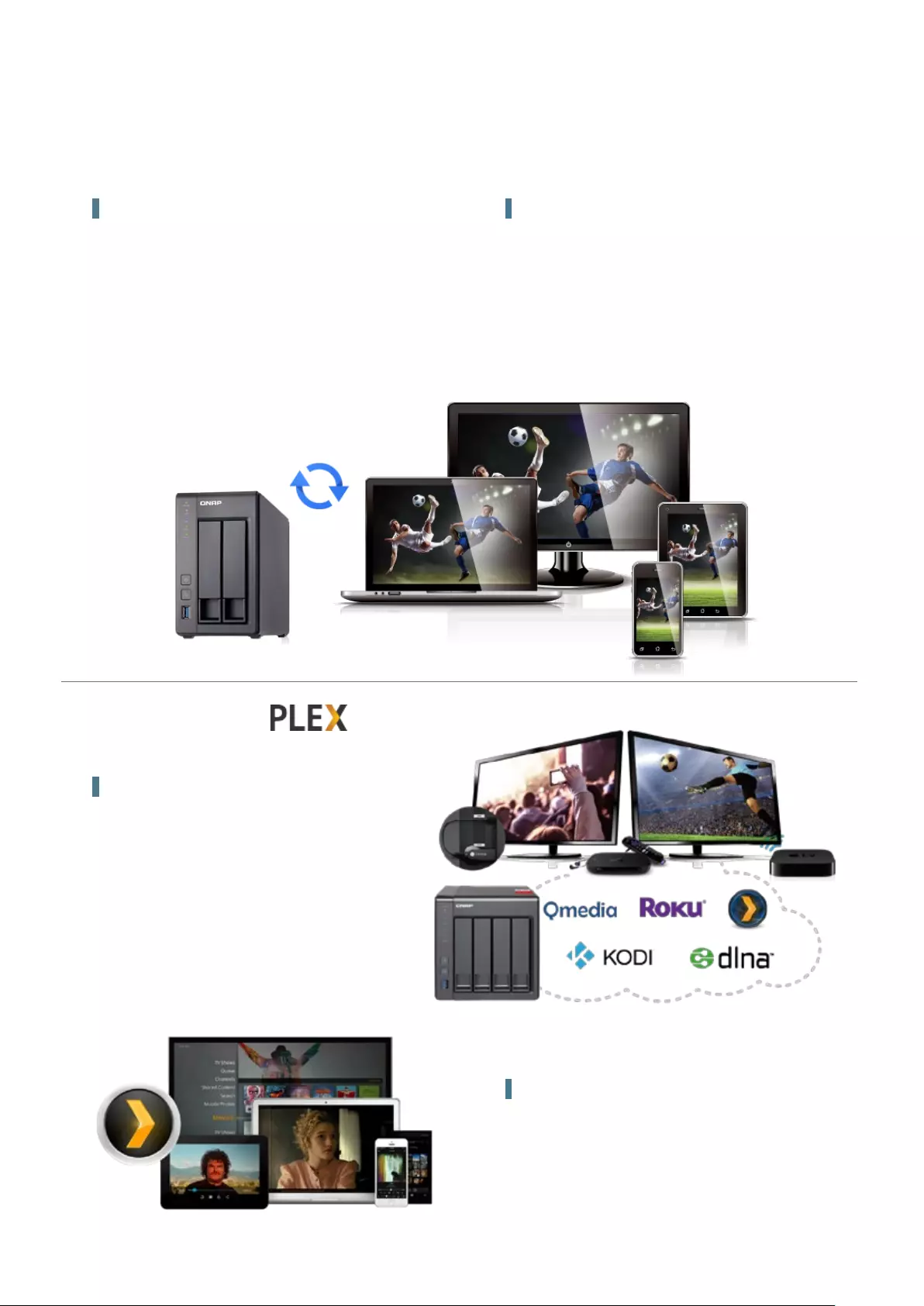
19
Real time, adaptive, on-the-fly transcoding
The TS-251+/451+ delivers superior real-time Full HD video
transcoding to convert your videos to formats that can be
smoothly played on PCs, mobile devices and Smart TVs. It allows
for multiple devices to simultaneously view different videos
stored on the TS-251+/451+ with on-the-fly hardware accelerated
transcoding, saving your time in converting videos to different
formats for different devices.
Plex Home Theater
Plex Media Theater can directly display your media via an HDMI
output or via a stream to Plex mobile app clients, either on the
same machine, the same local area network, or over the Internet.
Automatic background transcoding
With the benefits of offline transcoding, if you can only connect
to an Internet connection with limited/restricted bandwidth,
you can still enjoy smooth videos via File Station, Video Station,
or the Qfile app by selecting a pre-rendered lower-resolution
video, saving system resources of the TS-251+/451+ for other
applications. The TS-251+/451+ also allows you to set a dedicated
folder for automatic video transcoding.
Real-time & offline video transcoding
Plex Media Server
Plex Media Server
Video streaming is made easy with Plex Media Server.
Use Plex Media Server to enjoy easy management
and instant playback of all your media on your NAS
wherever you are. Configure Plex Media Server to index
and transcode content in any directory on your NAS
to reduce bandwidth and increase playback device
compatibility. Plex Media Server can be downloaded
and installed from the App Center.
Transcoding
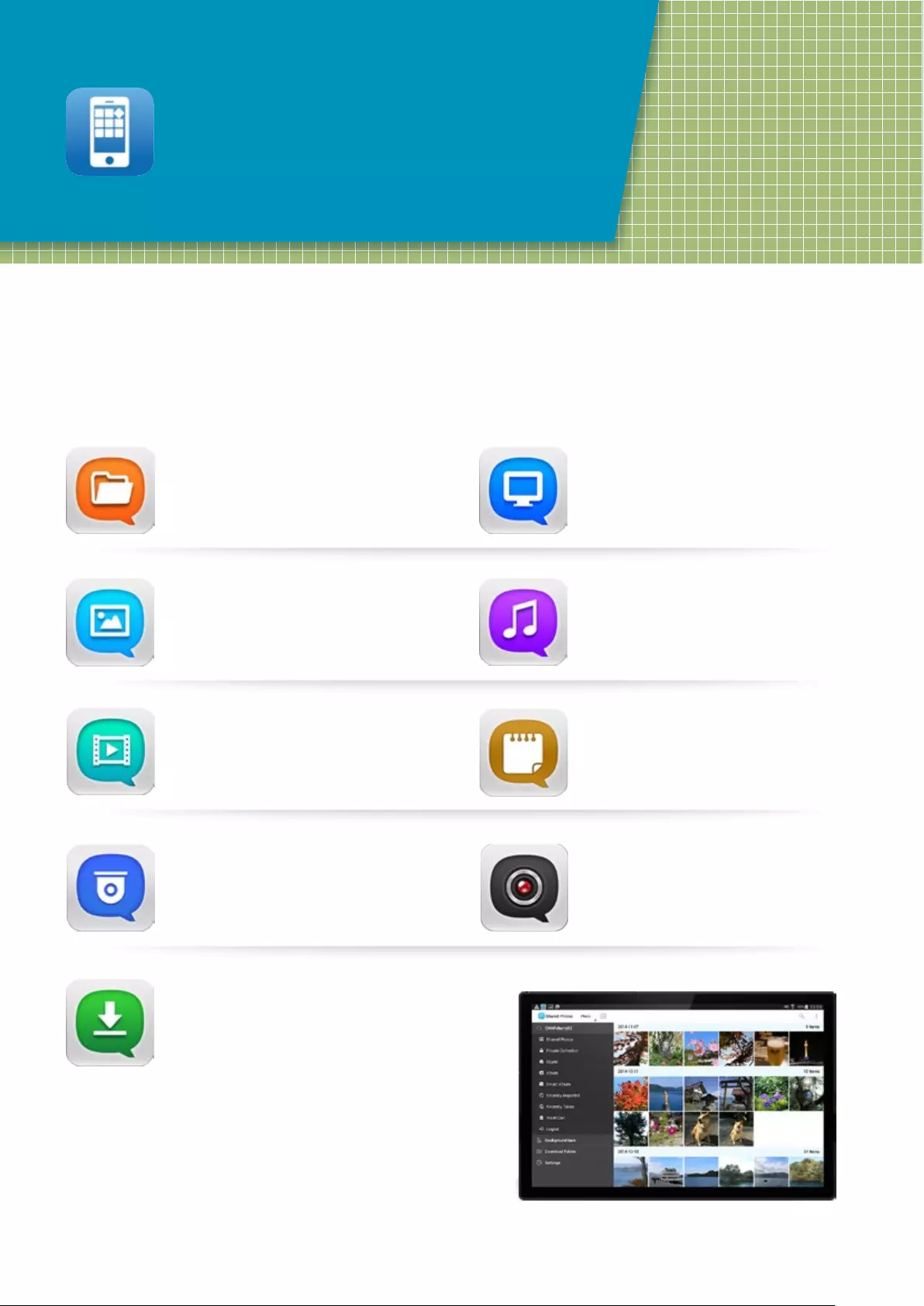
20
QNAP Mobile App
Conveniently access your QNAP NAS with
mobile devices
The TS-251+/451+ is your private cloud storage that virtually enlarges the capacity of your smart mobile devices. Qfile allows you to access,
upload, download, manage, and share stored files easily as if you are carrying tons of files in your pocket. If Qfile is installed on an iOS® device,
users can also browse videos & photos stored on the TS-251+/451+ and play on a TV via Apple® TV. Qmanager lets you monitor & manage
the TS-251+/451+ remotely and efficiently without turning on your PC. You can take and share digital notes with Qnotes, and enjoy and share
music, photos and videos on the TS-251+/451+ anywhere and anytime with Qmusic, Qphoto and Qvideo apps.
Qfile Qmanager
Remotely upload/download, share, manage, and
stream files from your QNAP NAS and synchronize
files between the NAS and your mobile device.
Monitor your system information, check backup
tasks and system events and manage backup
jobs.
Qphoto
Browse, share, or download your photo collection
using a timeline view, thumbnails, detailed list
and folders.
Qmusic
Stream your music collection on your QNAP NAS
by song, artist, album or folder.
Qget
Directly upload torrent files by searching the
Internet Qget to create or manage download
tasks in Qget.
Remotely access Surveillance Station and its
playback function and manage IP cameras.
Vmobile
Record to your QNAP NAS from your mobile
device anywhere you go without professional IP
cameras.
Vcam
Download, stream, share videos to other people
from the NAS.
Qvideo
Jot down and share your ideas wherever you are.
Qnotes
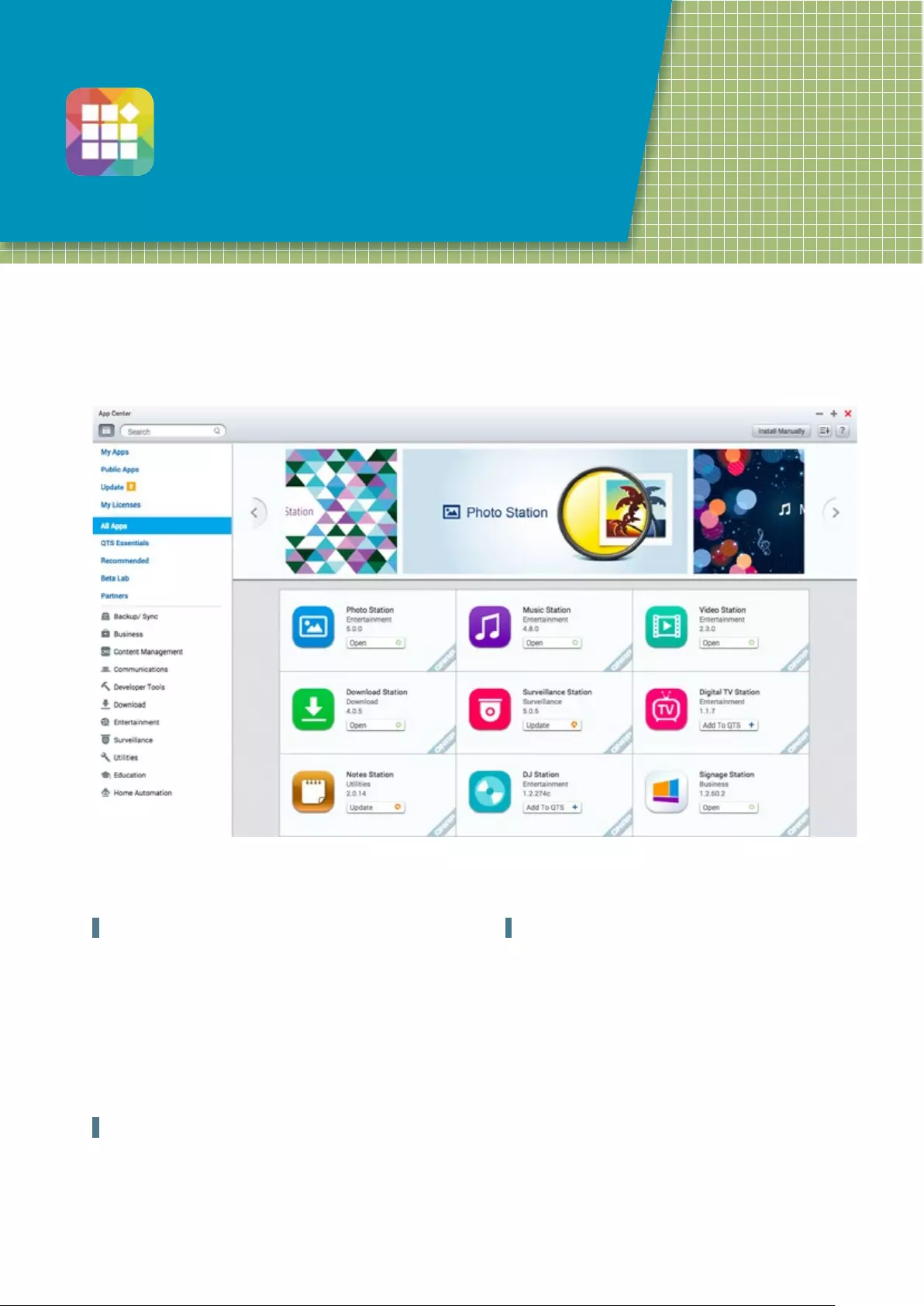
21
App Center
Customize your QNAP NAS for endless
possibilities
Powerful and rich-in-content
Search for, install, remove, and update apps through the App
Center to extend the functionality of your QNAP NAS. The QTS App
Center provides a wide range of install-on-demand apps for you
to deploy. The available applications include business applications,
cloud backup and synchronization tools, home entertainment,
surveillance, and many more.
The TS-251+/451+ has a built-in App Center that provides various install-on-demand apps developed by QNAP and third-party developers,
including tools for backup/sync, business, content management, communications, download, entertainment, and much more. It is also a
centralized location for managing & updating installed apps. In addition, QNAP's development platform embraces the open-source spirit to
enable developers to create their own apps, adding potentially limitless potential for the TS-251+/451+.
Upgrade reminder
When your installed apps have an update, an upgrade reminder
will show on the QTS desktop to help keep your NAS applications
up-to-date.
1 Click "Volume Info" to view the information about the volume
on which the app is installed.
2 Create and display an app shortcut on the login screen, enabling
users to access the app directly from the login screen.
1-click Install on demand
Find what you need and install it immediately with just one click.
Search by category, by keyword, or try a suggested app from the
live scrolling QNAP recommended app ticker.
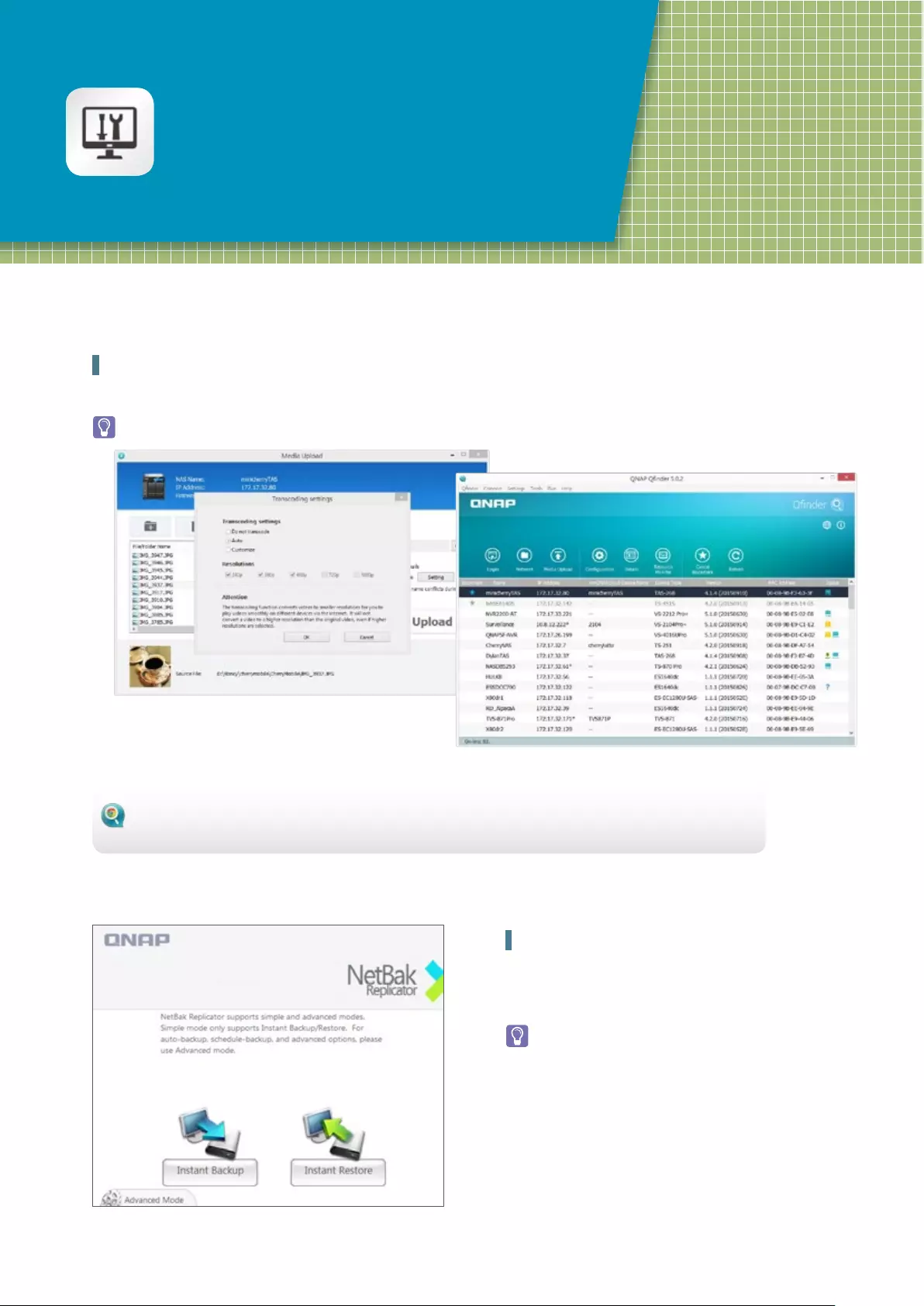
22
Computer Utilities
Boost your productivity and convinience
Qfinder Pro
Qfinder Pro helps you find and access a QNAP NAS in the LAN and can be used to generate thumbnails for media files in advance of file upload,
accelerating media file processing and saving NAS resources.
Available for Windows ® ,OS X ® , Linux ® , and the Google Chrome™ Browser.
NetBak Replicator
The QNAP NetBak Replicator is free for anyone with a QNAP NAS
and helps you easily back up files from Windows.® PC - entire disk
drives, documents, pictures,music, videos, fonts, emails, and more
- to your QNAP NAS
Available for Windows®
Qfinder for Google Chrome™ is for Chromebooks™ & Google Chrome™ only.
If you’re finding it difficult to connect your NAS to a Chromebook™, Qfinder for Google Chrome™ allows you to quickly find and connect to a QNAP NAS over
LAN. Just download Qfinder from the Chrome™ Web Store and enjoy easy access to your QNAP NAS.
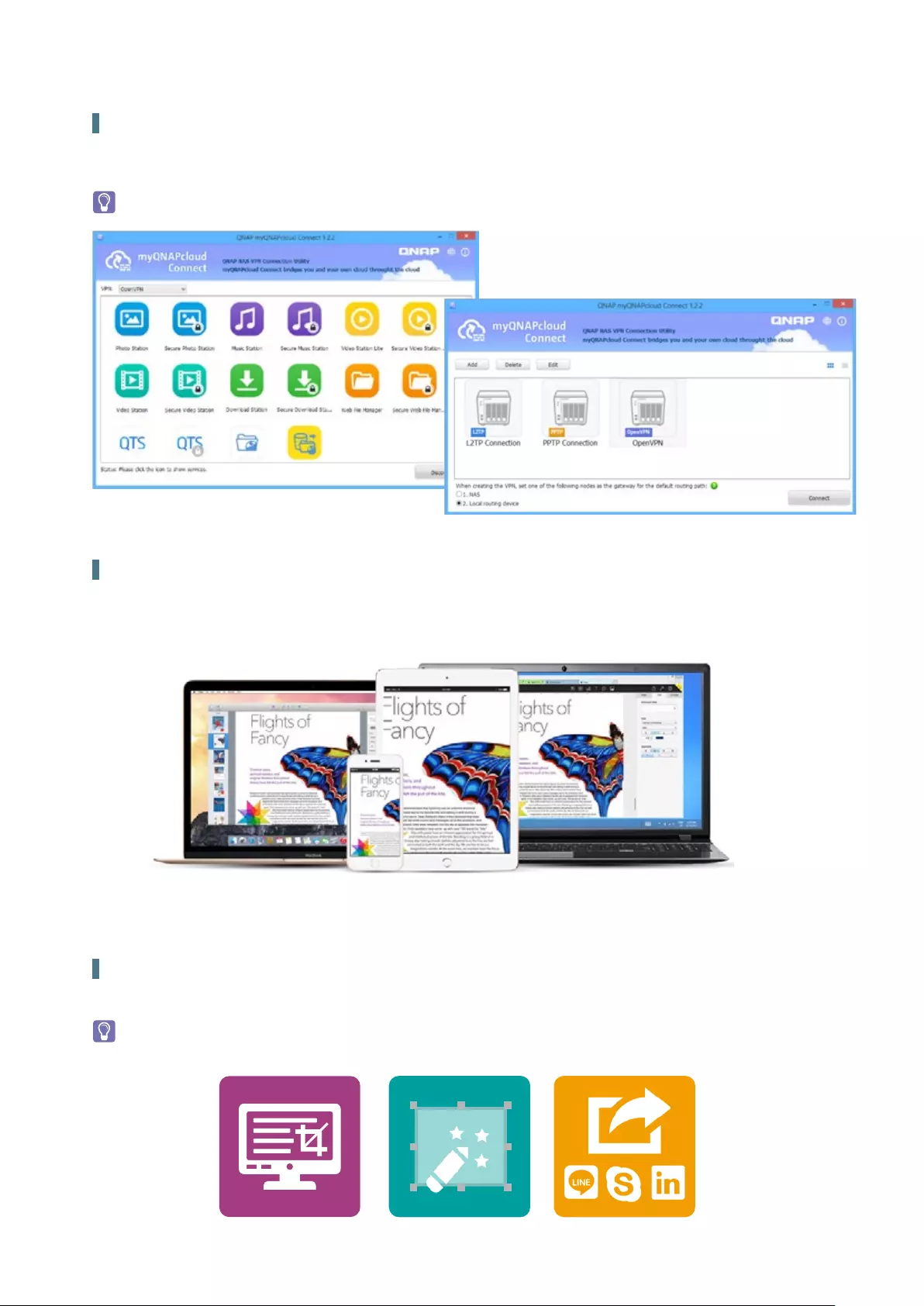
23
Qsync
Qsync is a useful tool to synchronize files across multiple computers and supports Windows and Mac. It creates a specific “Qsync folder” in your
devices that you can simply drop files in, and synchronizes the files to all your devices linked to the QNAP NAS.
myQNAPcloud Connect
myQNAPcloud Connect is a VPN application designed for all Windows users and supports all VPN options to connect to a QNAP NAS (including
L2TP/IPsec,PPTP and OpenVPN). By installing and setting up myQNAPcloud Connect, you will be able to connect to the QNAP NAS and easily
manage files with drag-and drop actions.
Available for Windows®
Qsnap
Qsnap is a handy utility assisting you to quickly capture screenshots on your PC, and easily edit, save, and share, enabling quick note-taking or
productive communication in your work and leisure.
Available for Windows®
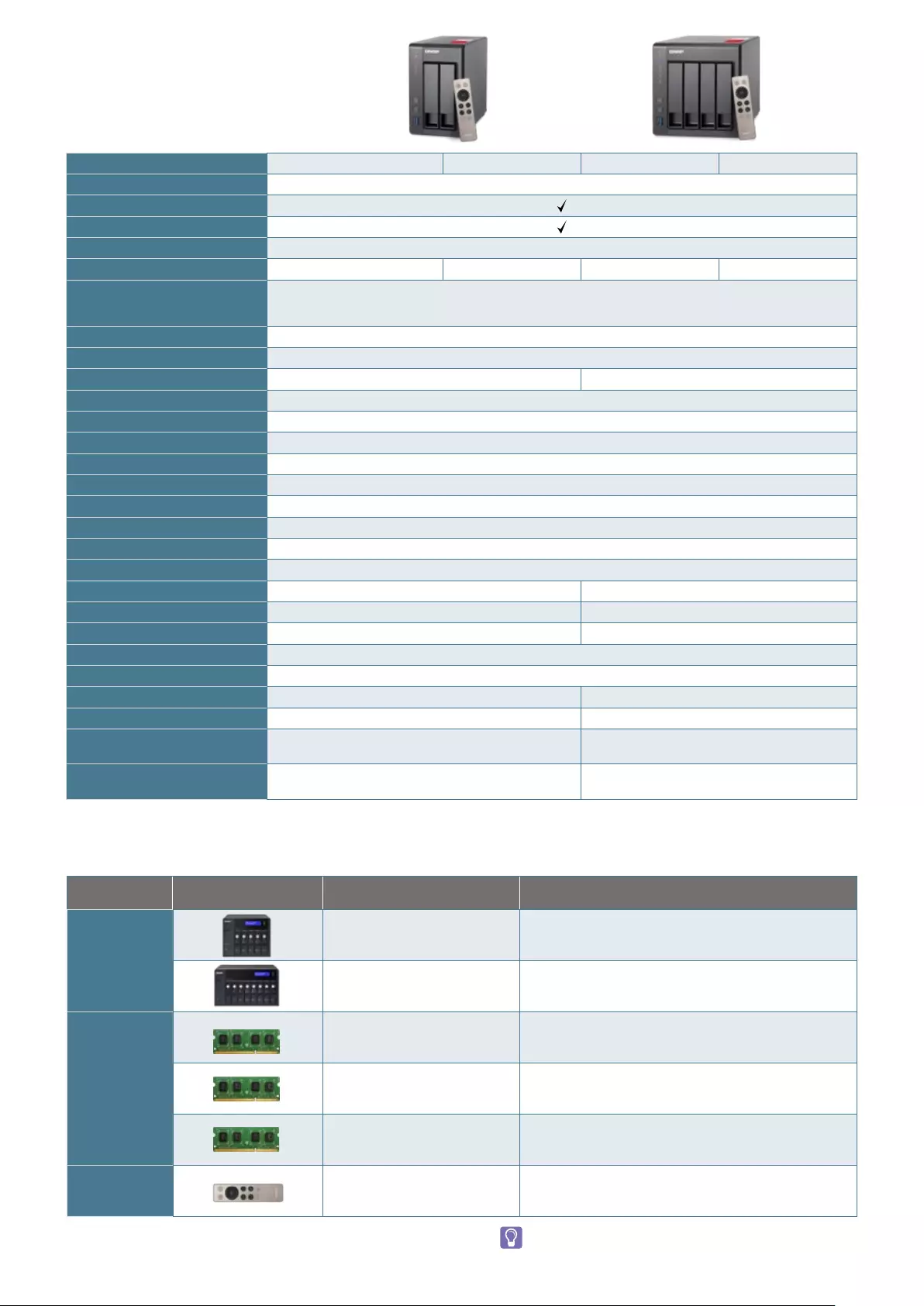
24
Category Order No. Description
Expansion units
UX-500P
QNAP 5-bay Expansion unit
185.2 (H) x 210.6 (W) x 235.4 (D) mm
7.29 (H) x 8.29 (W) x 9.27 (D) inch, 5.1 kg / 11.24 lbs
UX-800P
QNAP 8-bay Expansion unit
185.2 (H) x 298.2 (W) x 235.4 (D) mm
7.29 (H) x 11.74 (W) x 9.27 (D) inch, 7.3 kg / 16.08 lbs
RAM
RAM-2GDR3L-SO-1600 2GB DDR3 RAM, 1600 MHz, SO-DIMM
RAM-4GDR3L-SO-1600 4GB DDR3 RAM, 1600 MHz, SO-DIMM
RAM-8GDR3L-SO-1600 8GB DDR3 RAM, 1600 MHz, SO-DIMM
Remote control RM-IR002 QNAP IR-002 remote conyrol (included)
Model TS-251+-2G TS-251+-8G TS-451+-2G TS-451+-8G
CPU Intel® Celeron® Quad-core 2.0GHz (up to 2.42GHz)
Floating Point Unit
Hardware-Acclerated Transcoding
GPU Intel® HD Graphics
System memory 2GB (2 x 1GB) 8GB (2 x 4GB) 2GB (2 x 1 GB) 8GB (2 x 4GB)
Memory expandable up to
8GB
NOTE : To install on both DIMM slots, the same type of memory same size, speed, and manufacturer should be
used for each slot
Total memory slots 2
Flash Memory 512MB (DOM)
Max. number of HDDs/SSDs 2 4
Compatible Drive Type 3.5" or 2.5" SATA 6Gb/s, 3Gb/s HDD or SSD, hot swappable
LAN Port 2 Gigabit RJ-45 Ethernet ports, supporting port trunking
USB 2 x USB 3.0 (Front: 1, Rear: 1) & 2 x USB 2.0 (Rear)
LED Indicators Power/Status, LAN, USB, HDD
Buttons Power, USB One-Touch-Backup, Reset
IR Yes (RM-IR002 & MCE)
HDMI 1
Alarm Buzzer System warning
Form Factor Tower
Dimensions 168.5 x 102 x 225 mm / 6.63 x 4.02 x 8.86 inch (HxWxD) 177 x 180 x 235 mm / 6.97 x 7.09 x 9.25 inch
Weight (Net / Gross) 1.28 kg (2.82 lbs) / 2.32 kg (5.11 lbs) 3 kg (6.61 lbs) / 4.3 kg (9.48 lbs)
Power Consumption (W) HDD standby:10.56W / In operation (typical): 18.09W HDD standby:15.78W / In operation (typical): 33.88W
Operating Temperature 0 - 40 °C
relative humidity 5~95% RH non-condensing, wet bulb: 27°C
Power Supply External Power Adapter, 60W, 100-240V External Power Adapter, 90W, 100-240V
Fan 1 x quiet cooling fan (7cm,12V DC) 1 x quiet cooling fan (12cm,12V DC)
Windows® sequential Read / Write
(64KB, 2 x GbE) 223 / 225 225 / 224
Windows® sequential Read / Write
Encryption (64KB, 2 x GbE) 205 / 178 204 / 158
Hardware
specification
Accessories
Designs and specifications are subject to change without notice.
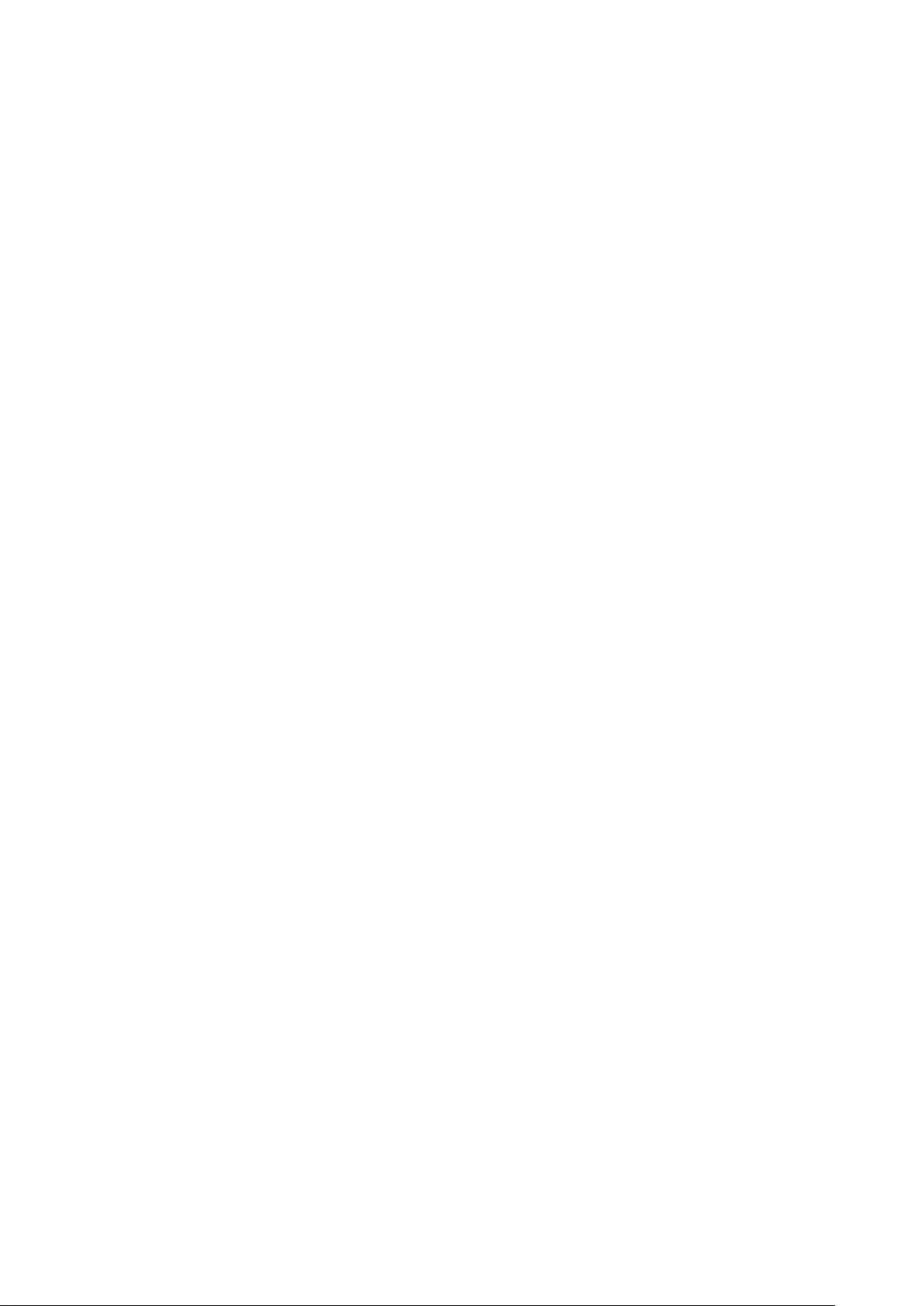
25
Software specification
Operating System
• QTS 4.2 (embedded Linux)
Supported Client OS
• Windows 7 (32/64-bit), Windows 8
(32/64-bit), Windows Server 2003/2008
R2/2012/2012R2
• Apple Mac OS X
• Linux & UNIX
Supported Browsers
• Microsoft Internet Explorer 10+
• Mozilla Firefox 8+
• Apple Safari 4+
• Google Chrome
Multilingual Support
• Chinese (Traditional & Simplified), Czech,
Danish, Dutch, English, Finnish, French,
German, Greek, Hungarian, Italian,
Japanese, Korean, Norwegian, Polish,
Portuguese (Brazil), Romanian, Russian,
Spanish, Swedish, Thai, Turkish
File System
• Internal Hard Drive: EXT4
• External Hard Drive: EXT3, EXT4,
NTFS,FAT32, HFS+
Networking
• TCP/IP (IPv4 & IPv6: Dual Stack)
• Dual Gigabit NICs with jumbo frame
(failover, multi-IP settings, port trunking/
NIC teaming)
• Service binding based on network
interfaces
• Proxy server (Squid Proxy Server via App
Center)
• Proxy client
• DHCP client, DHCP server
• Protocols: CIFS/SMB, AFP (v3.3), NFS(v3),
FTP, FTPS, SFTP, TFTP, HTTP(S), Telnet,
SSH, iSCSI, SNMP, SMTP, and SMSC
• UPnP & Bonjour Discovery
• USB Wi-Fi Adapter Support
* Not all services supports IPv6.
Security
• Network access protection with auto-
blocking: SSH, Telnet, HTTP(S), FTP, CIFS/
SMB, AFP
• CIFS host access control for shared folders
• FIPS 140-2 validated AES 256-bit volume-
based and shared folder data encryption*
• AES 256-bit external drive encryption*
• Importable SSL certificates
• Instant alert via E-mail, SMS, beep,and
Storage Management
• QNAP flexible Volume/LUN with thin
provisioning and space reclaim
• RAID 0/1/5/6/10, + hot spare
• Supports storage pools
• Online volume expansion&storage pool
expansion
• Online RAID capacity expansion and online
RAID level migration
• SMART data migration
• Storage expansion via max 2 QNAP UX-
500P/UX-800P expansion units
• JBOD enclosure roaming
• SSD read-only/read-write cache
• Bad block scan, recovery, and hard drive
S . M . A . R .T.
• RAID recovery
• Bitmap support
Power Management
• Wake on LAN
• Internal hard drive standby mode
• Scheduled power on/off
• Automatic power on after power recovery
• USB and network UPS support with SNMP
management
• System sleep mode (S3)
Access Right Management
• Batch user creation
• Import/Export users
• User quota management
• Local user access control for CIFS, AFP,
FTP,and WebDAV
• Application access control for Photo
Station, Music Station, Video Station, and
File Station
• Subfolder permissions support for CIFS/
SMB, AFP, FTP, and File Station
Domain Authentication Integration
• Microsoft Active Directory (AD) & Domain
Controller support
• LDAP server, LDAP client
• Domain users login via CIFS/SMB, AFP,
FTP,and File Station
myQNAPcloud Service
• Private cloud storage and sharing
• Free host name registration (DDNS)
• Supports myQNAPcloud SSL certificates
(DDNS)
• Auto router configuration (via UPnP) •
Web-based file manager with HTTPS 2048
- bit encryption
• CloudLink for remote access without any
complicated router setup
• myQNAPcloud connect for easy VPN
connection (Windows VPN utility)
Qsync
• Syncs files across multiple devices with
SSL support
• Selective synchronization for only syncing
specific folders
• Use team folders as a file center for greater
team collaboration (maximum sync
tasks:32)
• Shares files by links via e-mail
• Policy settings for conflicting files and file
type filter support
• Version control: up to 64 versions.
• Incremental synchronization for HDD
space
Web Administration
• Movable Icons and personalized desktop •
• Smart toolbar and dashboard for neat
system status display
• Smart fan Control
• Dynamic DNS (DDNS)
• SNMP (v2 & v3)
• Resource monitor
• Network recycle bin for file deletion
via CIFS/SMB, AFP, and File Station
-Automatic Cleanup
- File Type Filter
• Comprehensive logs (events & connection)
• Syslog client/server
• System settings backup and restore
• Restore to factory default
• Mobile app: Qmanager for remote system
monitoring & management
File Server
• File sharing across Windows, Mac, and
Linux/UNIX
• Windows ACL
• Advanced folder permissions for CIFS/
SMB, AFP, FTP
• Shared folder aggregation (CIFS/SMB)
FTP Server
• FTP over SSL/TLS (Explicit)
• FXP support
• Passive ftp port range control
File Station
• Supports mounting a Cloud Drive (such
as Google Drive, Dropbox, Microsoft
OneDrive, Amazon Cloud Drive, Yandex
Disk and Box).
• Supports mounting remote shared folders
through FTP, WebDAV or Microsoft
networking (SMB/CIFS)
• Supports opening documents via Office
Online, Google Docs or Chrome Extension
(Edit Office files in Google Docs, Sheets,
and Slides)
• Supports ISO Mounting (Up to 256 ISO
Files)
• Supports thumbnail display of multimedia
files
• Supports sharing download links and
upload links
• Supports sharing to other NAS users
• Drag-n-drop Files via Chrome and Firefox
Browsers
• Photo, music, and video preview and
playback
• File Compression (ZIP or 7z)
1. Creation of and sending download links
for sharing public files with expiration
date and password protection
2. Supports displaying subtitles (*.SRT, UTF-
8 format)
1. Video seeking support for video
playback during on-the-fly transcoding
2. Supports slideshow playback in media
viewer
• Mobile App: Qfile for file browsing and
management
Backup Station
• Remote replication server (over rsync) •
Real-time remote replication (RTRR) to
another QNAP NAS or FTP server
• Works as both RTRR server & client with
bandwidth control
• Real-time & scheduled backup
• Backup versioning for RTRR
• Snapshot support for RTRR/Rsync
• Encryption, compression, file filter, and
transfer rate limitation
• Encrypted replication between QNAP NAS
servers
• Desktop backup with QNAP NetBak
Replicator for Windows
• Apple Time Machine backup support
• Data backup to multiple external storage
devices
• Third party backup software support:
Veeam backup & replication, Acronis True
Image, Arcserve backup, emc retrospect,
Symantec Backup Exec, etc.
Cloud Backup Station
• Amazon S3
• Amazon Glacier
• WebDAV-based cloud storage
• Microsoft Azure
• OpenStack
Container Station
• Supports LXC and Docker
• Supports CPU/Memory management
• Download applications from the built-in
Docker Hub Registry
• Supports one-click installation, container
export/import & console mode
• Supports mounting NAS shared folders
and data-only containers
• Supports auto port forwarding
• Supports auto-start containers
• Supports downloading Docker certificates
Print Server
• Max number of printers: 3
• Supports Internet Printing Protocol • Print
job display and management • IP-based
and domain name-based privilege control
iTunes Server
• Audio and video sharing for Windows &
Mac iTunes
AirPlay& Chromecast
• Streams videos, photos and music from
NAS to Apple TV or Chromecast via File
Station, Music Station, Photo Station,
Video Station or mobile app (Qfile, Qmusic,
Qphoto or Qvideo). Note: The Media
Streaming add-on app must be installed
from the QTS App Center.
HD (HybridDesk) Station 3.1
• Playback videos, music, photos on TV with
Kodi via HDMI
• Watch various online contents
• Web browsers (Chrome, Firefox)
• Supports international keyboards, input
and mouse
• Supports QNAP Qremote app and the
official Kodi remote app
• Supports user login permissions
• A variety of applications are available
including Skype, Plex Home Theater, and
more
• Up to 7.1 channel audio passthrough is
supported
Note:
- The playback and quality of some video
files may be affected by the system
’
s
CPU and GPU decoding abilities.
Transcode Management
• Transcode video files to 240p, 360p, 480p,
720p and 1080p resolution
• Automatic video transcoding for watched
folders
• Hardware accelerated transcoding support
• Embed subtitles into videos for
background transcoding
Virtualization Station
• Supports Virtual Machine (VM) creation to
run operating systems such as Windows,
Linux, Unix and Android
• Supports VM import and export
• Supports VM cloning
• Supports VM snapshots
• Supports VM backup and restore
• Support three different networking modes:
Isolated, External-only and Bridged
• VM console can be displayed via HDMI
output - QVM
• HTML5-based shared remote console
Storage Plug & Connect
• Creating and mapping shared folders by
QNAP Windows Qfinder
• Creation of and connection to iSCSI target/
LUN
iSCSI (IP SAN)
• SCSI target with multi-LUNs per target (Up
to 256 targets/LUNs combined)
• Supports LUN mapping & masking
• Online LUN capacity expansion
• iSCSI LUN backup, one-time snapshot, and
restoration
• iSCSI connection and management by
QNAP Windows Qfinder
• Virtual disk drive (via iSCSI initiator)
• Stack chaining master
• Max No. of virtual disk drives: 8
Surveillance Station
• Supports over 3,000 IP cameras
• Includes 2 free camera licenses, up to 40
camera channels via additional license
purchase
• Instant playback to check recent events
• Online editing to edit cameras during live
view
• Visual aid by e-map
• Playback and speed control using the
shuttle bar
• Video preview on playback timeline
• Intelligent video analytics (IVA) for
advanced video searching
• Surveillance client for Mac
• Mobile surveillance app: Vmobile (iOS and
Android)
• Mobile recording app: Vcam (iOS and
Android)
VPN Server
• Secure remote access: PPTP&L2TP/
IPsec&OpenVPN VPN services
• Max number of clients: 30
VPN Client
• Supported VPN protocols: PPTP &OpenVPN
services
• PPTP Authentication: PAP, CHAP, MS-
CHAP, MS-CHAPv2
• PPTP Encryption: None, AES 40/128 bit,
AES 256 bit
• OpenVPN Encryption: None, AES 40/128
bit, AES 256 bit
• Transmission package monitor • OpenVPN
port control
• OpenVPN link compression
DLNA Server
• Supports DLNA/UPnP TVs and players such
as PlayStation 4 and Xbox 360/One
• Supported audio formats:
• Support CUE indexing file for APE, FLAC
audio format.
• Video and Audio On-the-fly Transcoding
*DRM-protected content is not supported.
Q'center (NAS CMS)
• Multiple NAS monitoring
• Utilization history reports
• Unified configuration management
• Visual display reports
• Monitor NAS behind NAT router with
Q
’
center Assistant
• Virtual appliances supported for Hyper-V
and VMware
App Center
• Official and community software add-
ons such as Photo Station, Music Station,
Video Station, Download Station, Signage
Station and Notes Station, etc.
Designs and specifications are subject to
change without notice.

QNAP may make changes to specification and product descriptions at any time, without notice.
Copyright © 2016 QNAP Systems, Inc. All rights reserved.
QNAP® and other names of QNAP Products are proprietary marks or registered trademarks of QNAP Systems, Inc.
Other products and company names mentioned herein are trademarks of their respective holders.
Celeron is a trademark of Intel Corporation in the U.S. and/or other countries.
TEL : +886-2-2641-2000 FAX : +886-2-2641-0555 Email: qnapsales@qnap.com
Address:3F, No.22, Zhongxing Rd., Xizhi Dist., New Taipei City, 221, Taiwan
Netherlands (Warehouse Services)
Email:nlsales@qnap.com
TEL:+31(0)107600830
Germany
Email:desales@qnap.com
TEL:+49-89-381562991
China
Email:cnsales@qnap.com.cn
TEL:+86-400-628-0079
India
Email:indiasales@qnap.com
US
Email:usasales@qnap.com
TEL:+1-909-595-2782
Thailand
Email:thsales@qnap.com
TEL:+66-2-5415988
Systems, Inc.
P/N: 51000-023995-RS
201601 (ENG) A
Quad-core Intel® Celeron®
2.0GHz Proccesor ( burst up to 2.42GHz)
TS-251+ / 451+
Snapshot data back-up, Virtuallization
applications & HDMI playback and transcoding