QNAP TS-563 User Manual
Displayed below is the user manual for TS-563 by QNAP which is a product in the NAS & Storage Servers category. This manual has pages.
Related Manuals
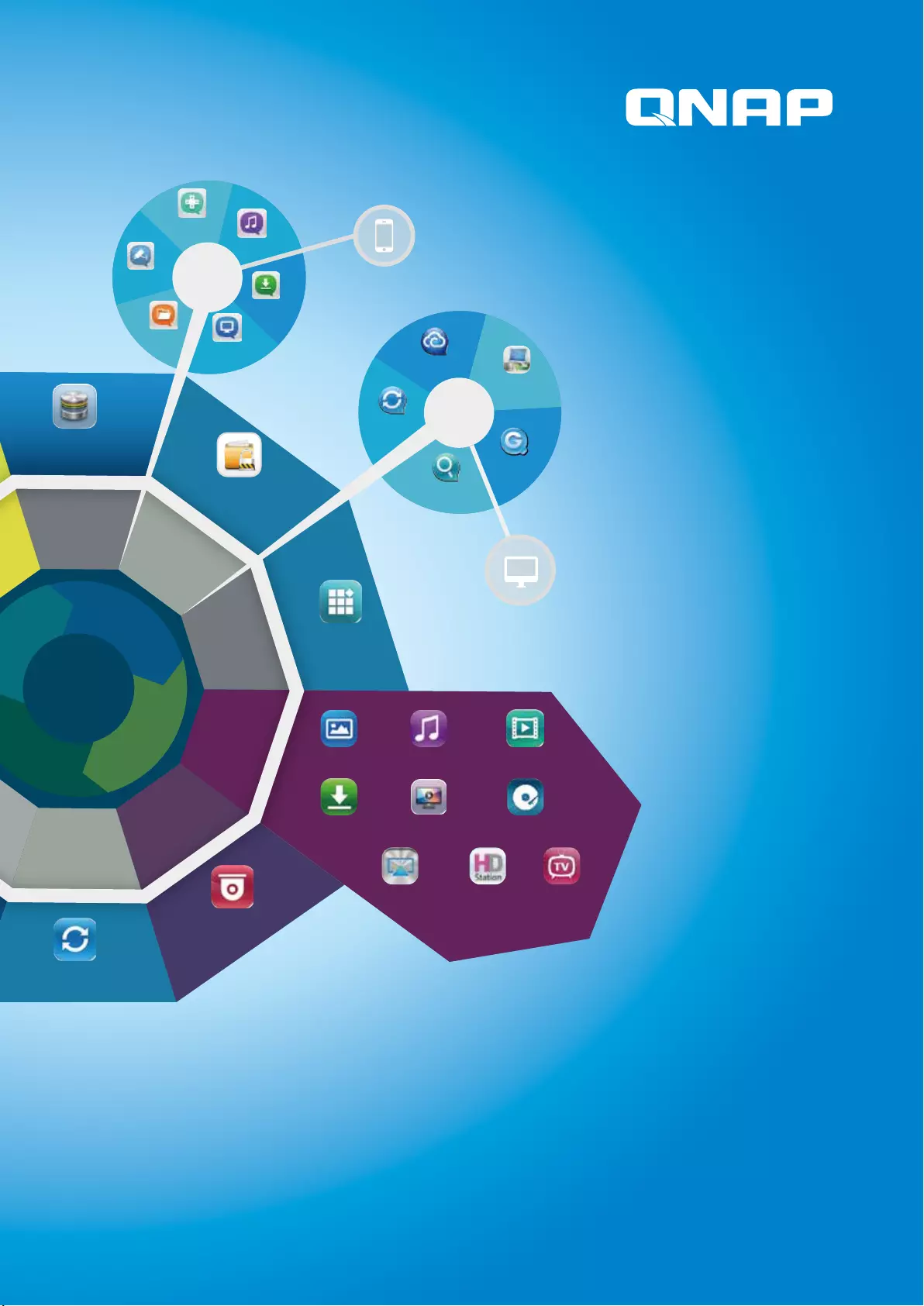
QTS 4 NAS OS
Surveillance Station
Backup Station
Security
Manager
Network/Web server
Application
Qsync/Remote Access
Virtualization
Center
App Center
Media Service
Backup
Management
Security
Management
Network
Management
Storage
Management
File access
Management
Virtualization
Management
Package
Management
Surveillance
Management
Cloud Service
M
u
l
t
i
-
D
e
v
i
c
e
A
c
c
e
s
s
M
u
l
t
i
-
A
p
p
l
i
c
a
t
i
o
n
M
u
l
t
i
-
W
i
n
d
o
w
M
u
l
t
i
-
T
a
s
k
i
n
g
QTS 4
Kernel
Qsync
QGet
myQNAPcloud
Netbak
Replicator
Vmobile
Qfile
Qmanager
Qremote
Qget
Qmusic
Video Station
DJ Station
TV Station
Airplay
Music Station
DLNA
HD Station
Download Station
Photo Station
QTS 4
Utilities
QTS 4
Mobile
Apps
QFinder
Storage Manager
File Station
FTP
SMB/AFP/NFS
P/N:51000-023538-RS
201401(ENG)B
QNAP may make changes to specification and product descriptions at any time, without notice. Copyright © 2014
QNAP Systems, Inc. All rights reserved.
QNAP ® and other names of QNAP Products are proprietary marks or registered trademarks of QNAP Systems, Inc.
Other products and company names mentioned herein are trademarks of their respective holders.
Systems, Inc.
TEL : +886-2-2641-2000 FAX : +886-2-2641-0555
Address:3F, No.22, Zhongxing Rd., Xizhi Dist., New Taipei City, 221, Taiwan
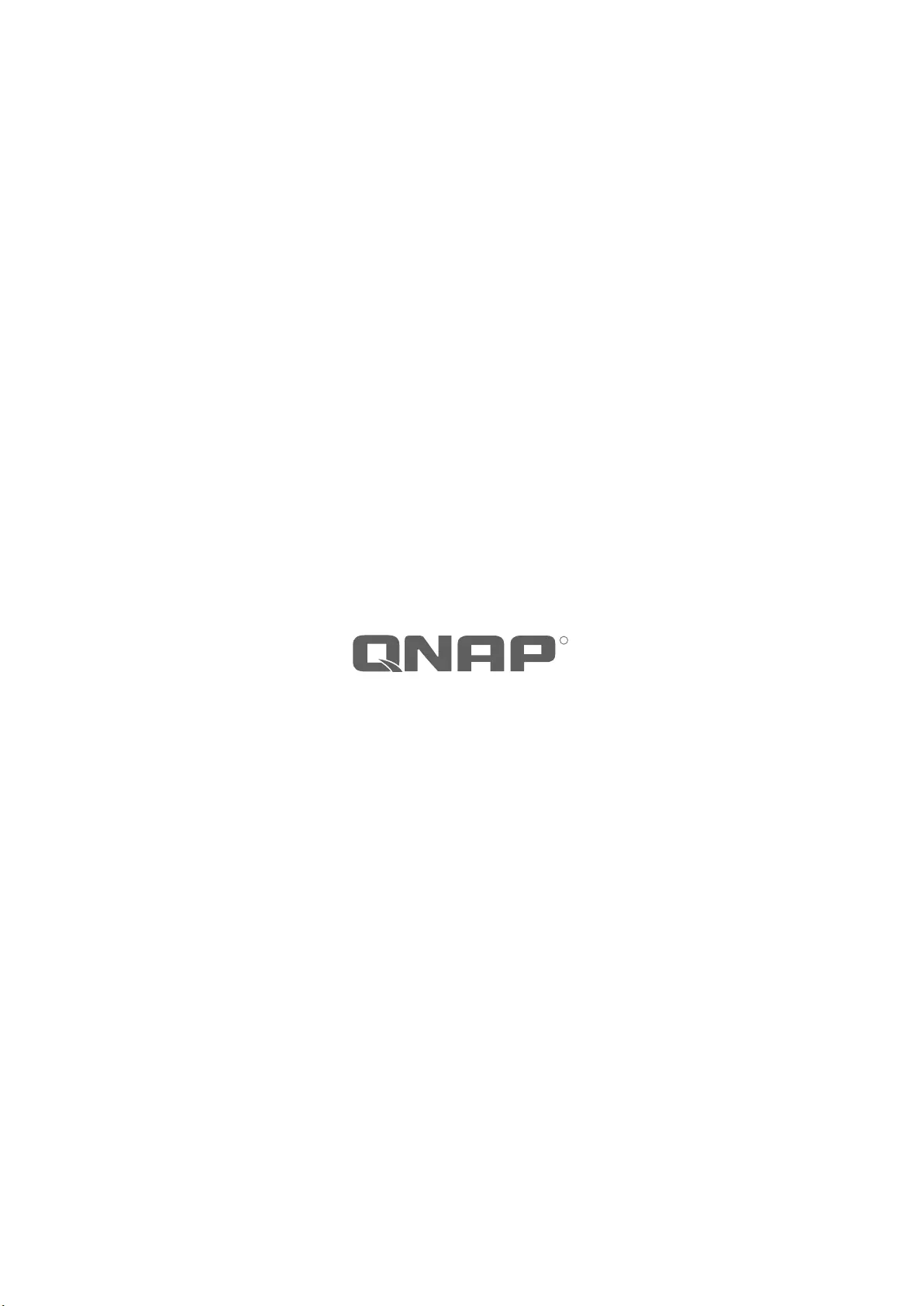
R
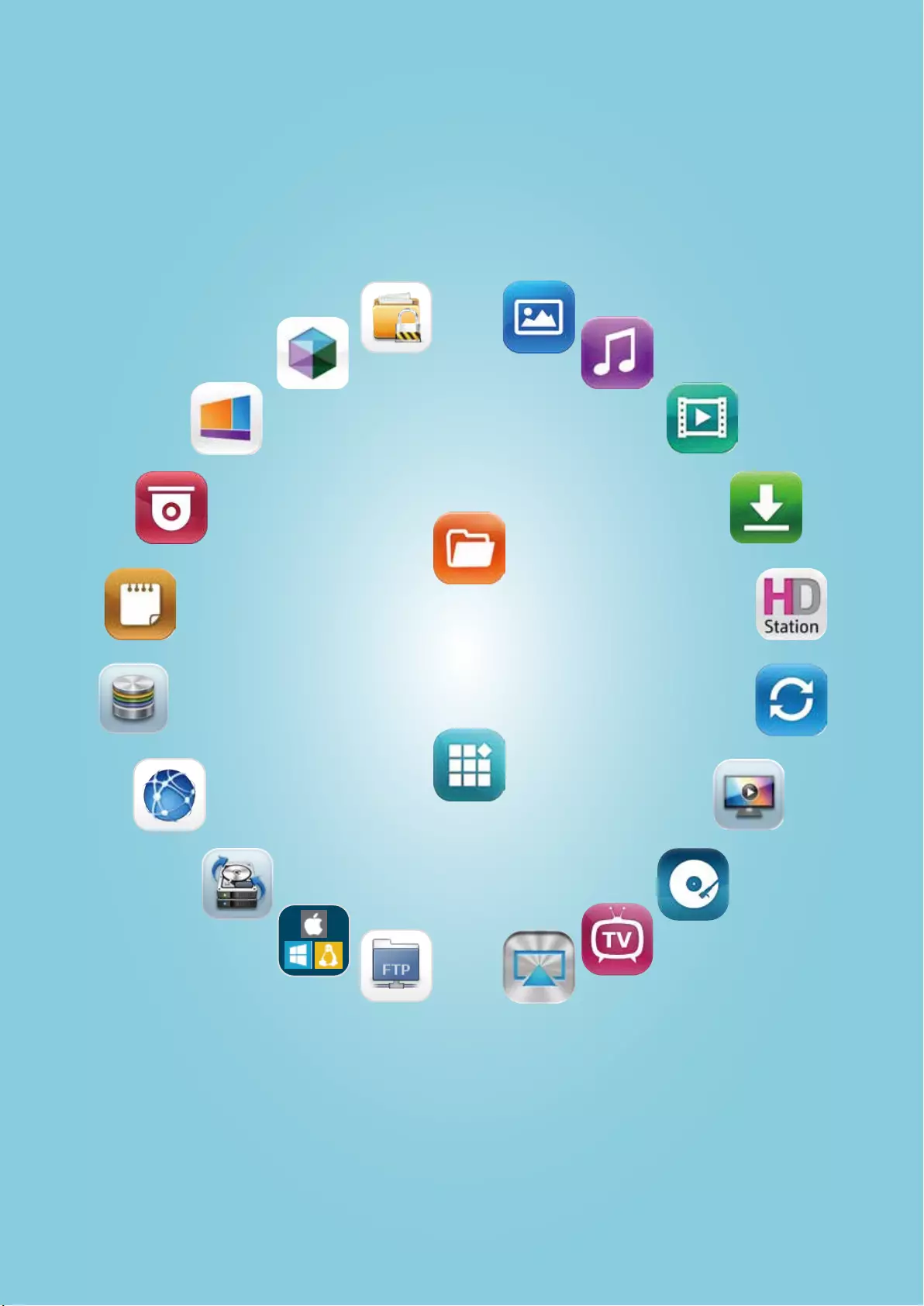
Business
Functions
Home
Functions
Photo StationSecurity Manager
All-in-1
NAS
File Station
App Center
Music StationVirtualization
Station
Video StationSignage Station
Download StationSurveillance Station
HD StationNotes Station
HD StationStorage Manager
DLNANetwork/Web server
Application
DJ StationBackup Station
TV Station
QAirplayFTP
SMB/AFP/NFS

NAS Redened
Intuitive, Simple
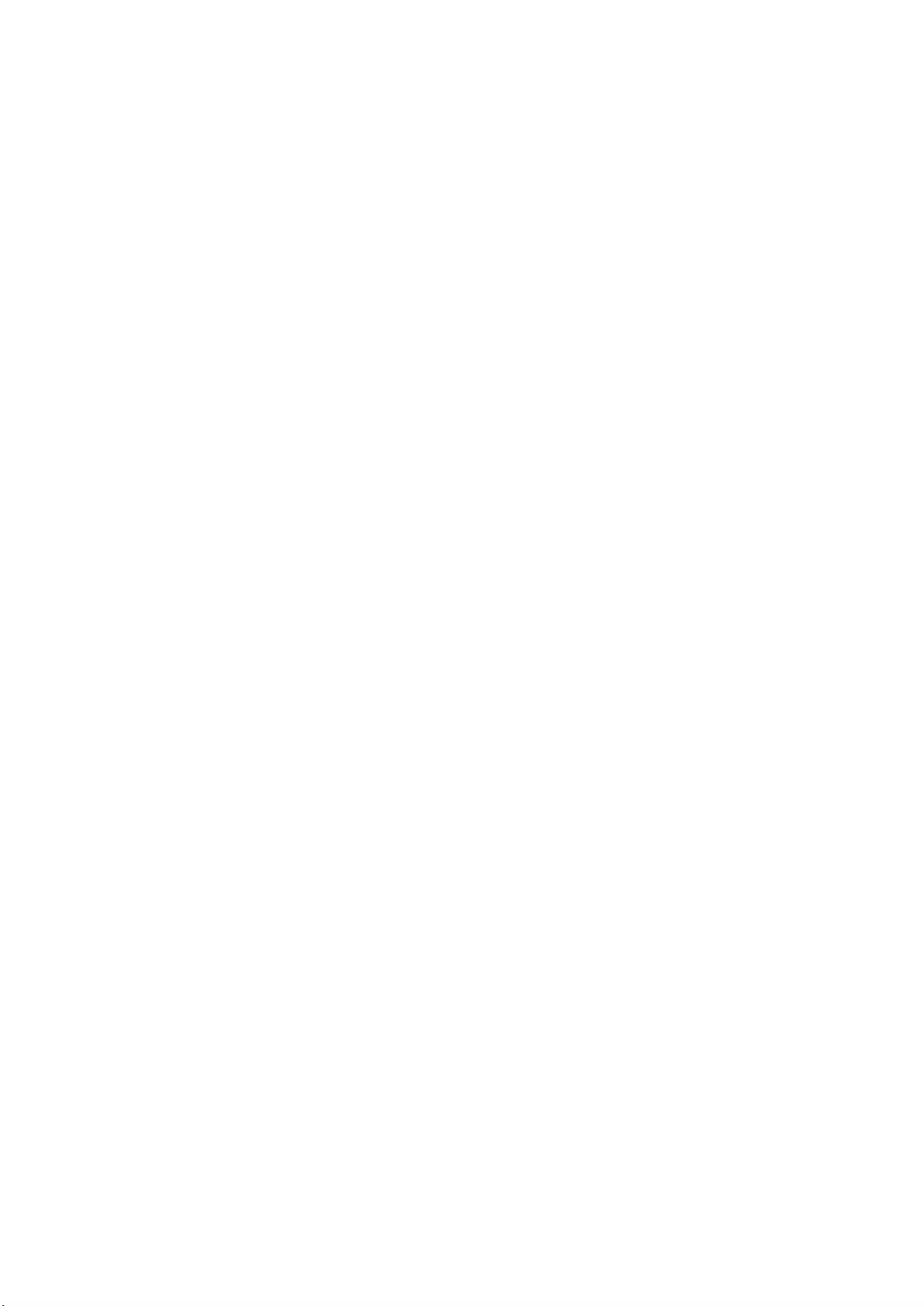
Mission
QNAP Systems, Inc. aims to deliver comprehensive offerings of cutting edge Network Attached Storage (NAS),
Network Video Recorder (NVR) solutions, and network appliances. QNAP contributes to humankind with its
technology to prevent users’ important les from loss, theft, or destruction by virus; to ensure secure data
transmission; and to safeguard digital business assets.
Core Value
QNAP is devoted to balancing humanity & technology, pursuing innovation, data security, and the user experience.
With our high-standard research & development, QNAP delivers high-quality products and features, and offers
excellent services to optimize the user experience.
About QNAP
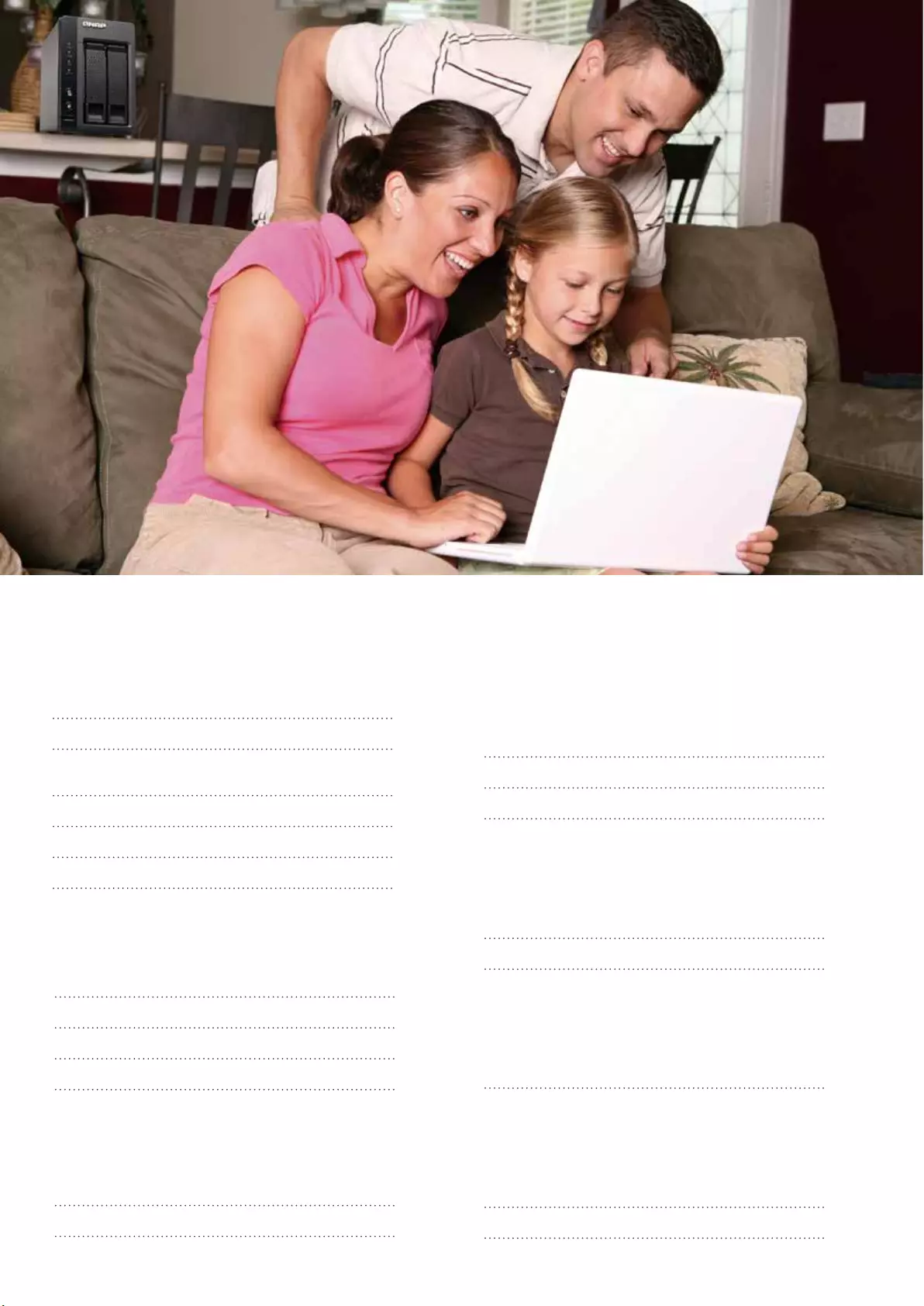
Table of Contents
05
06
08
10
12
14
What is QTS?
QTS Desktop Management
Centralized file storage, management and
sharing
File Backup / Disaster Recovery
Security Management
Application Server
22
27
28
Home Applications
Multimedia Center
Home theater entertainment
Surveillance Station
30
31
More Applications
Notes Station
Signage Station
32
QTS App & Development Platform
App Center & Development Platform
15
16
17
18
Business Applications
System Management
Storage Management
Unified Storage and Virtualization Applications
Virtualization Station
34
36
Mobile Apps & Utilities
Mobile Apps
Utilities
20
21
Cloud Storage
Cloud storage and access
Qsync - Dropbox-like file synchronization
4

What is QTS?
QTS (QNAP Turbo NAS System) is the Turbo NAS Operating System, providing file storage,
backup, disaster recovery, security management and virtualization applications for businesses;
multimedia applications for home, and many more.
Surveillance Station
Backup Station
Security
Manager
Network/Web server
Application
Qsync/Remote Access
Virtualization
Center
App Center
Media Service
Backup
Management
Security
Management
Network
Management
Storage
Management
File access
Management
Virtualization
Management
Package
Management
Surveillance
Management
Cloud Service
M
u
l
t
i
-
D
e
v
i
c
e
A
c
c
e
s
s
M
u
l
t
i
-
A
p
p
l
i
c
a
t
i
o
n
M
u
l
t
i
-
W
i
n
d
o
w
M
u
l
t
i
-
T
a
s
k
i
n
g
QTS 4
Kernel
Qsync
QGet
myQNAPcloud
Netbak
Replicator
Vmobile
Qfile
Qmanager
Qremote
Qget
Qmusic
Video Station
DJ Station
TV Station
Airplay
Music Station
DLNA
HD Station
Download Station
Photo Station
QTS
Utilities
QTS
Mobile
Apps
QFinder
Storage Manager
File Station
FTP
SMB/AFP/NFS
Based on Linux, QTS is designed to be simple and exible,
and centralizes multiple applications efciently in the App
Center.
System Kernel
The QTS App Center is an open platform that provides 3rd
party software applications and thus extends the functionality
of the Turbo NAS.
Application Layer
QTS provides utilities and mobile apps for users to easily
enjoy the private cloud service from QNAP NAS and remotely
manage and access les on the Turbo NAS with smart
phones, tablet devices and computers. Living a digital life of
synchronization, browsing and sharing is just that easy.
Mobile Apps & Utilities
Bridging the kernel and application layer.
Service Layer
5
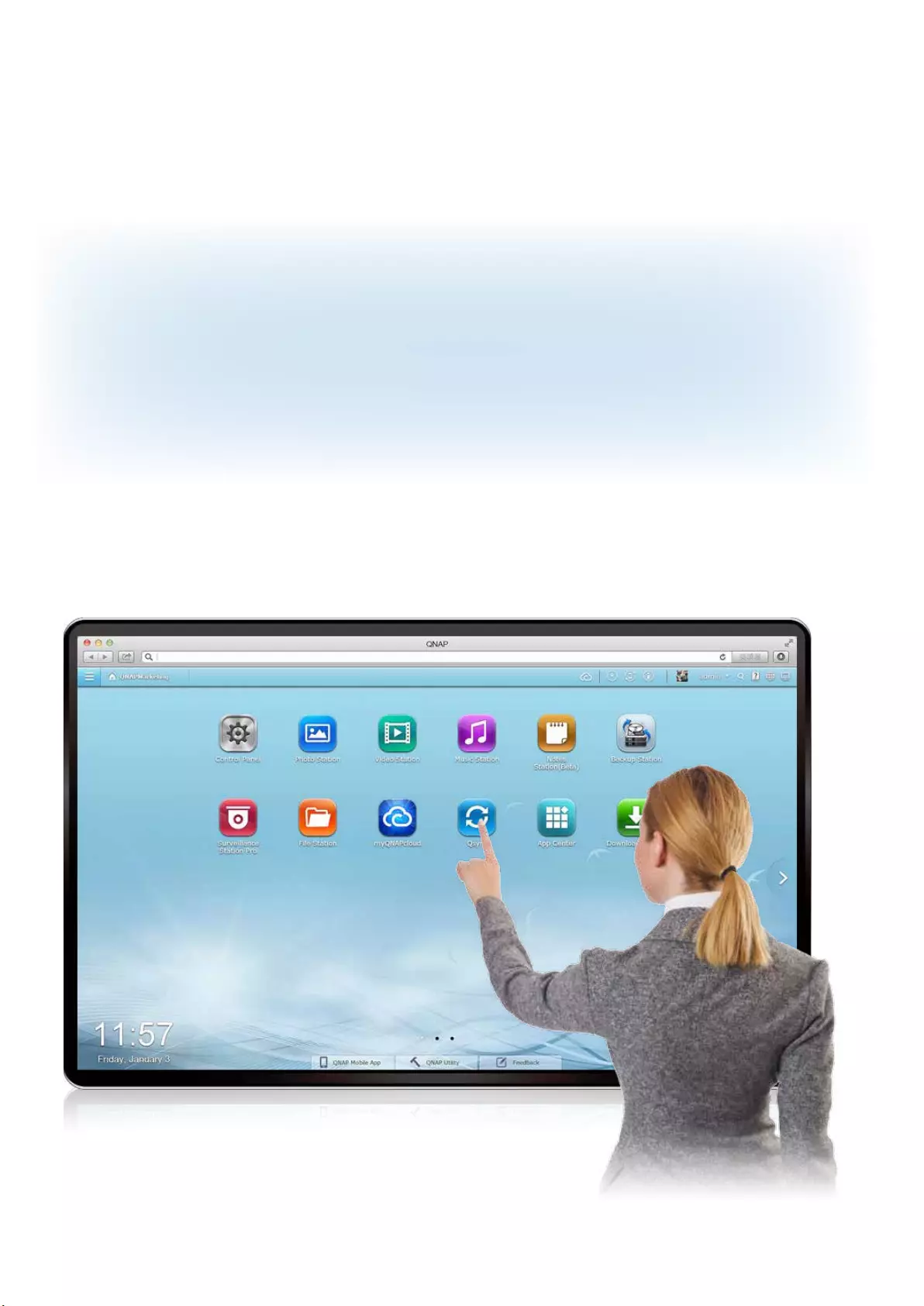
QTS Desktop Management
Simple and Intuitive
6
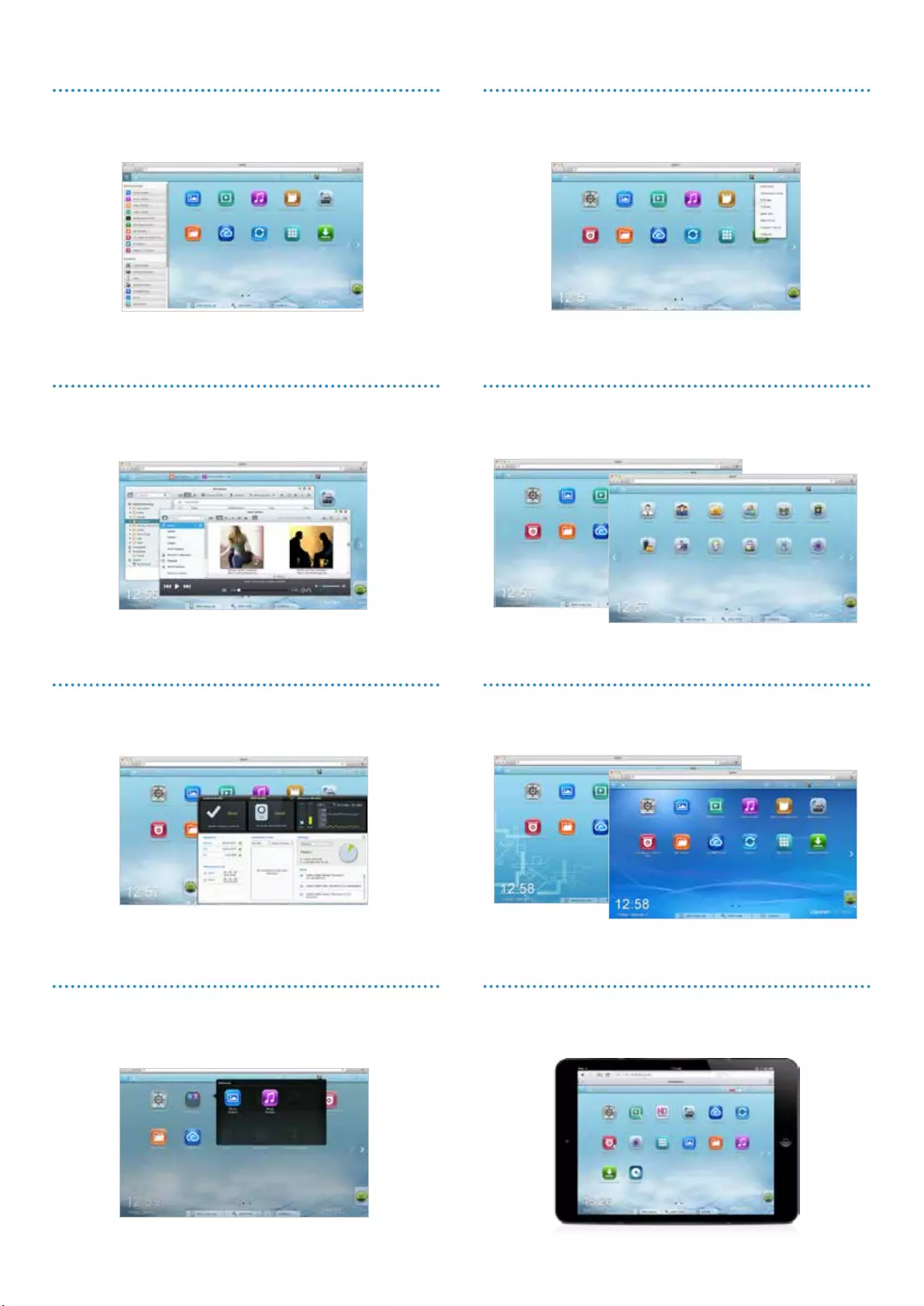
Main menu
Neatly presenting the enabled applications, system preferences, and any
additional apps installed from the App Center to help you nd the desired
item quickly.
Smart toolbar
Providing necessary support, including QTS online resources, quick
search, event notication, background tasks, and more.
Smart dashboard
Graphically presenting system health, HDD health, resource monitoring,
hardware information, storage status, scheduled tasks along with news
feeds that inform you of the latest product and software information.
Personalized wall
For desktop and login screen, you can upload your favorite pictures or
choose photos in the Photo Station to create a personalized wall to make
your own style.
Multi-tasking design
Allowing you to open multiple windows and run multiple tasks to increase
working efciency.
Multiple desktops
The unique multiple desktops feature allows you to separate particular
applications onto different desktops and switch between the desktops
freely.
Group and shortcuts
You can exibly arrange frequent-used icons on the desktop as shortcuts
or group them simply by dragging-and-dropping.
Easy operations on tablet devices
QTS provides window mode and tab mode. When operating on a tablet
device, the mode will automatically switch to tab mode.
7
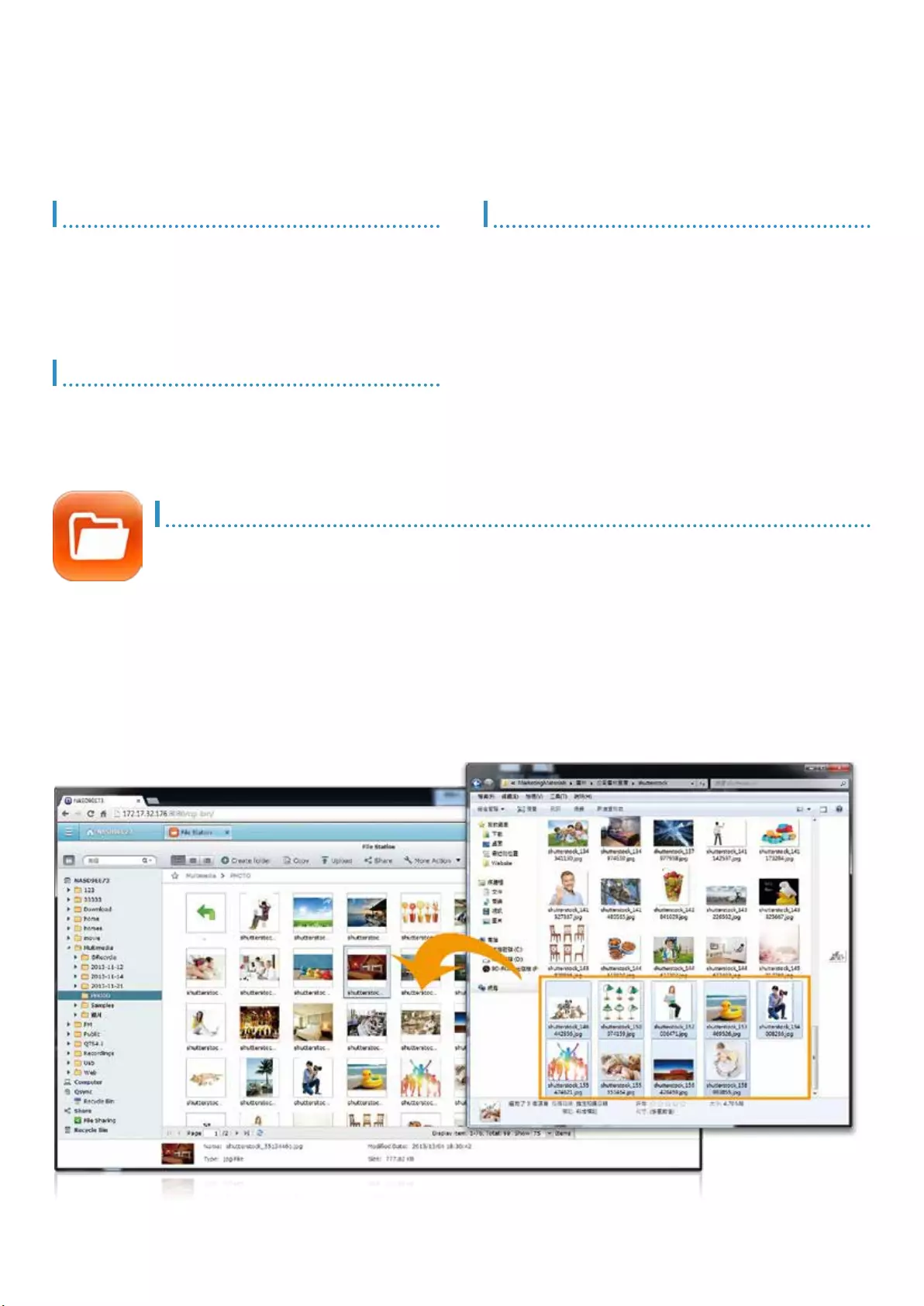
Mutual file sharing
You can easily share a bunch of les in a shared folder with friends via
a Share Link. By activating the le upload function, your friends will be
granted the privilege to upload les to your File Station without a user
account required. You can even set an expiration time for shared les.
Centralized le storage, management and sharing
QTS provides comprehensive cross-platform file storage and sharing. The web-based
management interface of File Station allows you to remotely manage, store and share les via
web browser from anywhere.
Cross-platform access
QTS supports Windows SMB, Mac AFP and Linux NFS protocols to
easily access and share les on the Turbo NAS.
QTS supports UPnP and Bonjour protocols that allow zero networking
conguration of computers and mobile devices to easily access the
Turbo NAS via the network.
Near/Remote access
QTS provides complete functions for users to access les through
mobile devices or web browsers in the Intranet or over the Internet.
Data security
Privileges settings
You can create multiple user accounts and shared folders, and
authorize each user to different shared folders with the system support
of privilege settings and Windows ACL advanced permissions.
User home folders
With the user “Home Folder” feature turned on, a personal folder will be
created automatically when a user logs on to the Turbo NAS for the rst
time. If effectively saves the time to create personal folders for each
individual user.
File upload
Move les from local PC/Mac to File Station by drag-and-drop to easily
upload the les to the Turbo NAS.
File Station
With the File Station, you can easily manage, upload, download, share les, and
enjoy media playback anywhere with a web browser. The File Station brings
conventional le operations performed on the computer desktop to the web browser.
8
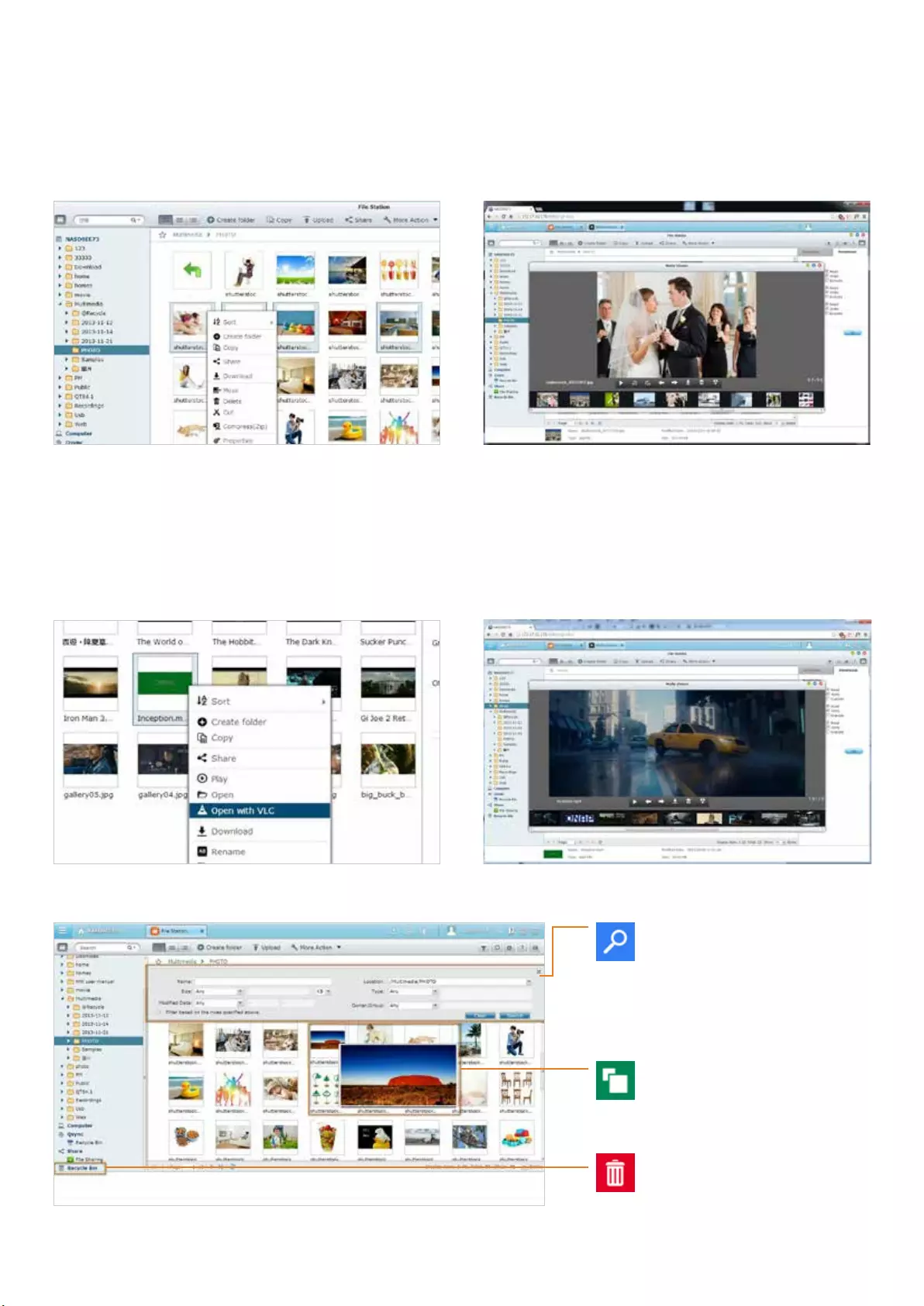
Photo slideshow
Right-click the selected photos to play the slideshow smoothly.
Managing by right clicking and hot keys
Use mouse right clicking and the keyboard hot keys to rename, move,
delete, zip, and unzip les, and even create and delete folders.
Media streaming & playing
The File Station supports VLC for multimedia streaming. Just click
on your photos, music and videos to directly play the contents. The
slideshow display helps gather the media les in an organized manner for
you to preview and play.
Advanced quick search
The File Station provides smart lters for
le searching and browsing by le size,
modied date, le name, and so on. The
pop-up thumbnails enable you to quickly
and clearly preview the les. File browsing
is more intuitive and effortless with the File
Station.
Recycle bin
The recycle bin helps retrieve les
accidentally deleted. It is categorized by
shared folders to increase efciency on le
retrieval.
Photo thumbnails preview
The File Station shows thumbnails
of photos, music and videos, making
management easier.
Click and play the videos*
Real-time transcoding allows immediate and smooth video, music, and
photo playback. No need to wait for the les to be converted in advanced.
* Supported by specic Turbo NAS models
9
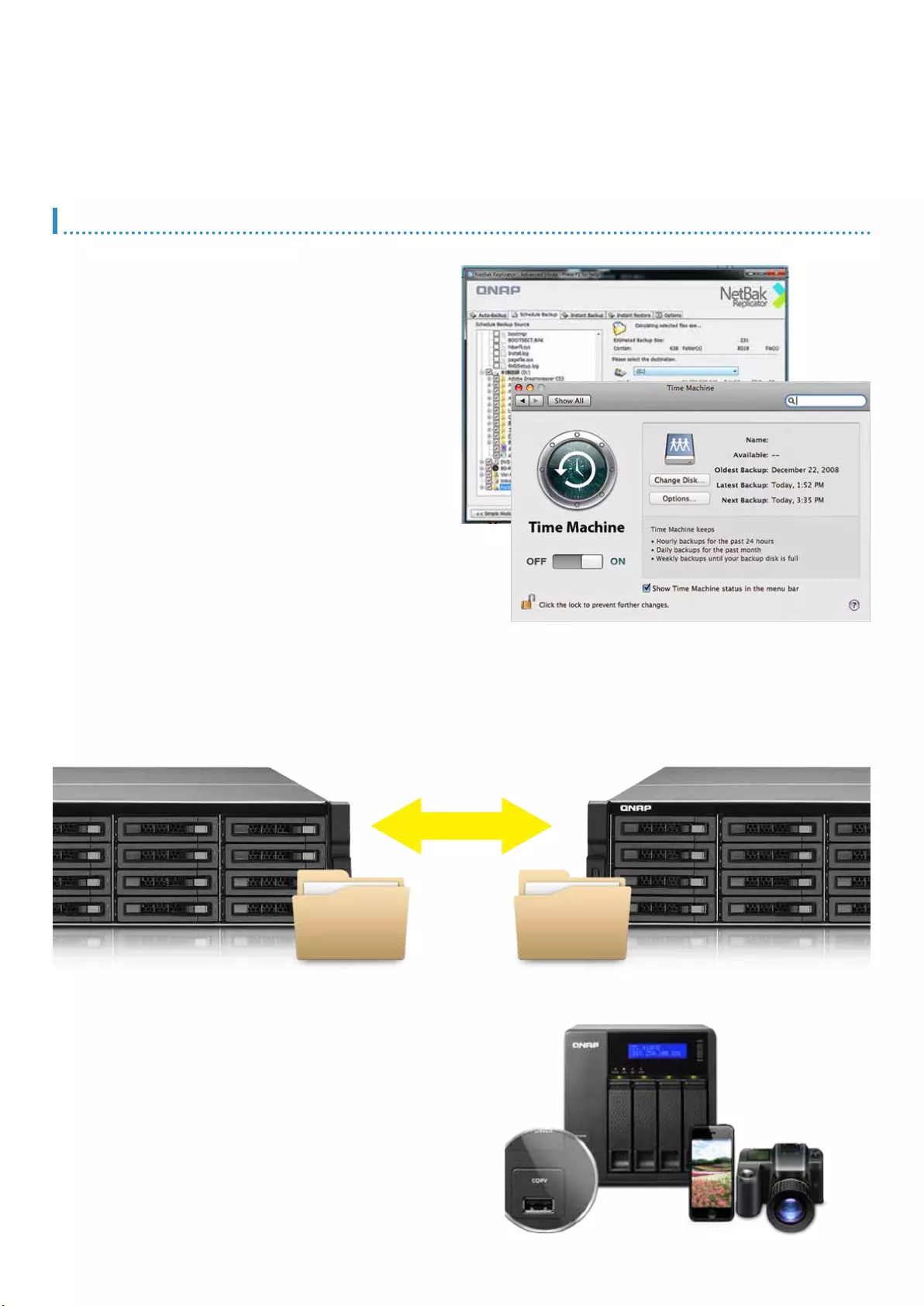
File Backup/Disaster Recovery
The QTS allows data on PCs, servers, virtual machines, and external drives to be backed up to
the Turbo NAS; and provides disaster recovery solutions to back up data on the Turbo NAS to
external devices or remote servers.
Backup from computer to NAS
PC backup
Windows users can install the free QNAP NetBak Replicator utility
to back up les from Windows PC - entire disk drives, documents,
pictures, music, videos, fonts, emails, and more - to one or multiple
Turbo NAS units.
With simple clicks, you can set up real-time backup, scheduled
backup and auto-backup. You can set power off after the backup is
nished to save energy; le ltering to exclude les not to back up;
and email notication when backup is completed.
Mac backup
Mac users can use the Mac Time Machine to back up data to the
Turbo NAS. You only need to set the Turbo NAS as the backup
destination on the Time Machine management page, and it’s done.
Virtualization backup server
The Turbo NAS is compatible with VMware® ESX server, Citrix®
XenServer, and Microsoft® Hyper-V, able to be seamlessly integrated to
a virtualized environment as an extended storage for data backup.
Backup from server to NAS
Users can use rsync protocol to conduct scheduled backup, or use RTRR
(Real-Time Remote Replication) services for real time or scheduled
data backup from a remote Turbo NAS or FTP server.
3rd party backup software
QTS is compatible with various renowned backup software such as
Acronis® True Image, Symantec® Backup Exec, and so on. Users
that have adopted such backup software can immediately back up
data from other sources to the Turbo NAS.
USB backup
One-touch-copy
Connect a USB device such as digital camera, digital camcorder, or USB
disk to the front-panel USB port and tap on the “Copy” button to instantly
back up data to the Turbo NAS.
Smart import
Just connect the digital camera to the USB port on the front of the Turbo
NAS, and all the photos and videos will be imported automatically in a
newly created folder named “Smart Import”.
Backup Center
10
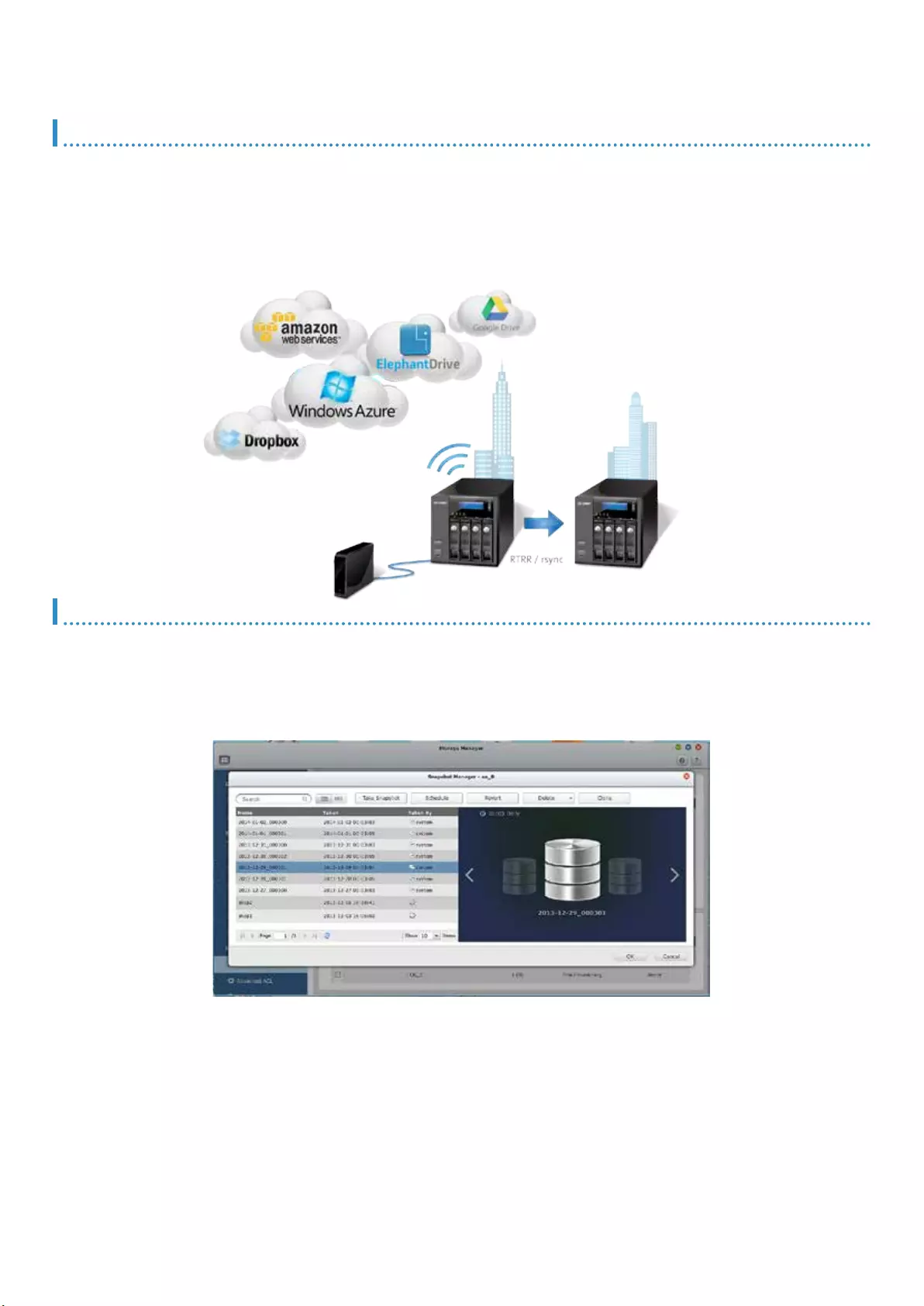
Backup to remote server
‧Use rsync protocol to execute scheduled backup to remote rsync
server
‧Use RTRR (Real-Time Remote Replication) services for real time
data backup to a remote Turbo NAS or FTP server.
‧Use RTRR to sync shared folders between two Turbo NAS units.
Backup to cloud storage
Users can back up the data from the Turbo NAS to online cloud storage
services, such as Amazon® S3, Amazon Glacier, ElephantDrive®,
Windows® Azure, Symform® , Google® Drive, and Dropbox®, and
restore the data to your Turbo NAS anytime.
Disaster Recovery
Volume Snapshot
You can take snapshots of a volume at different time points. Whenever
needed, go to the Storage Manager to directly restore or download les
by choosing a desired snapshot.
The volume snapshot supports Windows “Previous Versions”. You can
easily retrieve data through Windows Previous Versions in the Windows
Explorer (Or File Explorer in Windows 8) even without administrator’s
help, enjoying more exibility.
* Available in Q1 2014
iSCSI LUN Snapshot
On the Storage Manager, you can take multiple LUN snapshots at
different time points. Whenever needed, just promote the LUN snapshot
as readable space for easy data retrieval.
In addition, installing the QNAP VSS Hardware Provider on Windows/
Hyper-V will allow Microsoft® Volume Shadow Copy Service (VSS) to
initiate the LUN snapshot directly on the Turbo NAS, greatly ofoading
the computing power of Windows/Hyper-V. Companies that have
already adopted backup software such as Acronis® True Image, CA®
ARCserve Backup and Symantec® Backup Exec can easily adopt the
QNAP solution in their backup infrastructure.
Snapshot*
The QTS Snapshot is a great solution to record the state of les at a particular point of time.
You can create up to 1,024 snapshots manually or by schedule on the Turbo NAS. It is easy to
retrieve les at a specic time point in case they are broken or mistakenly deleted.
11
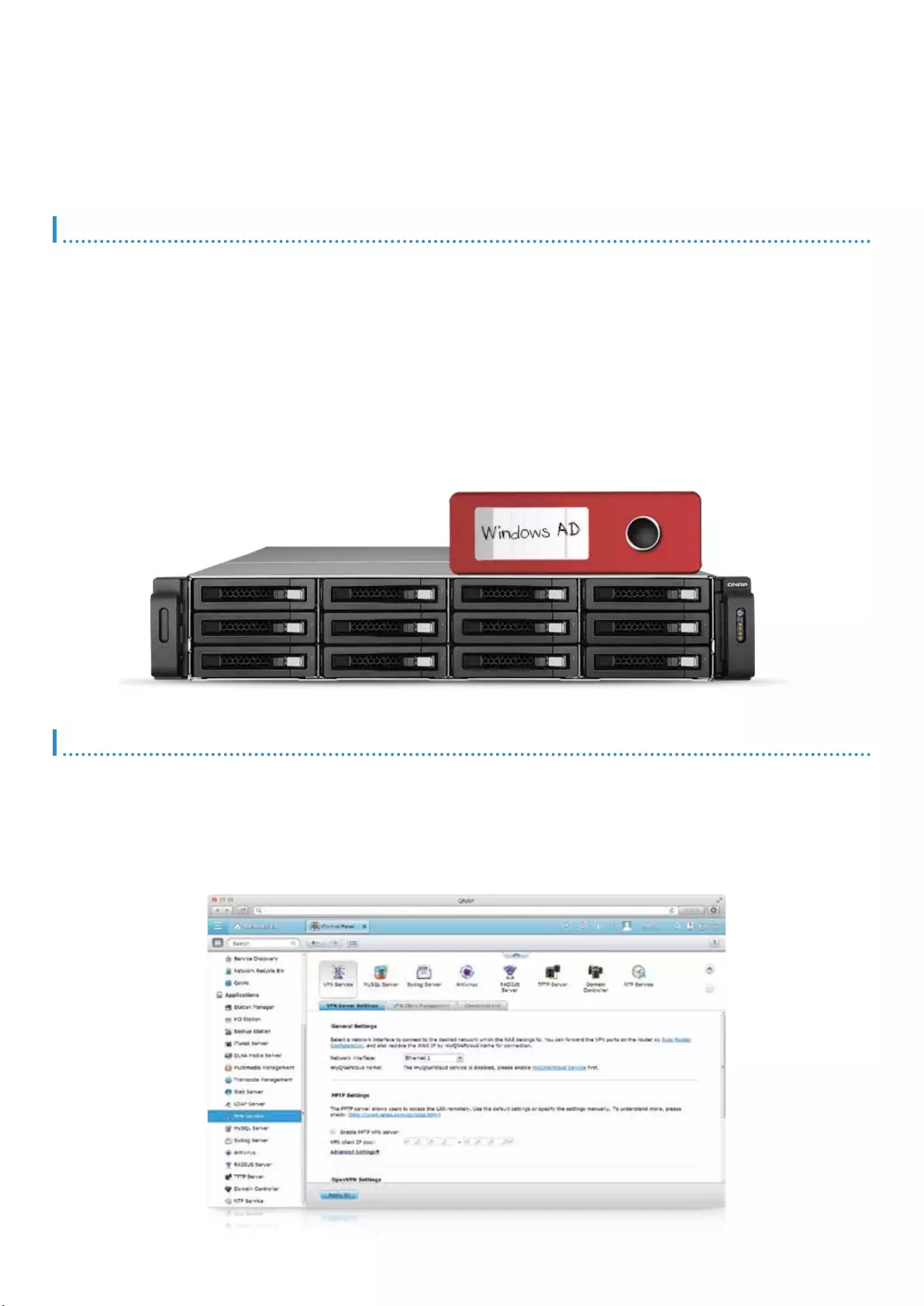
Security Management
QTS offers various options for security management to prevent the system from hacking,
and data from interception, theft, and loss. QTS security management meets the electronic
requirements of HIPAA (Health Insurance Portability and Accountability Act), performing as an
ideal storage solution to store medical records.
Privilege Settings
Windows AD/ACL
QTS supports Windows AD/ACL to help IT administrators manage
user account more effectively, and to simplify the process of privilege
settings in large-scale organizations.
Besides, QTS supports SAMBA v4 that enables the Turbo NAS to serve
as a Windows domain controller to manage privilege settings.
LDAP Directory Service
QTS supports LDAP protocol, integrating the Turbo NAS into
networks that have deployed an LDAP-based directory service such
as OpenLDAP and greatly simplifying the efforts of managing a large
amount of user accounts. QTS makes Turbo NAS a LDAP server too.
Radius Server
QTS RADIUS Server provides centralized authentication and
authorization management for computers to connect and use a network
service.
QTS RADIUS Server maintains a list of user accounts that are
authorized for remote network access through dial-up equipment, Wi-
Fi access point, or VPN connections. IT administrators can easily apply
access policies to multiple access points for a ne-grained control of
network access.
Anti-interception
VPN
QTS supports VPN Server, with VPN connections secured with up to
256-bit encryption. It is easy to congure, and is seamless integrated
with the QNAP myQNAPcloud service and Auto Router Conguration.
Complicated port forwarding settings for PPTP and OpenVPN are
therefore simplied.
Encrypted access
QTS supports SSL, SSH and SFTP for secure connection and data
transfer. IT administrators can host websites on the Turbo NAS and
only allow access via the HTTPS (SSL over HTTP) secure channel.
12
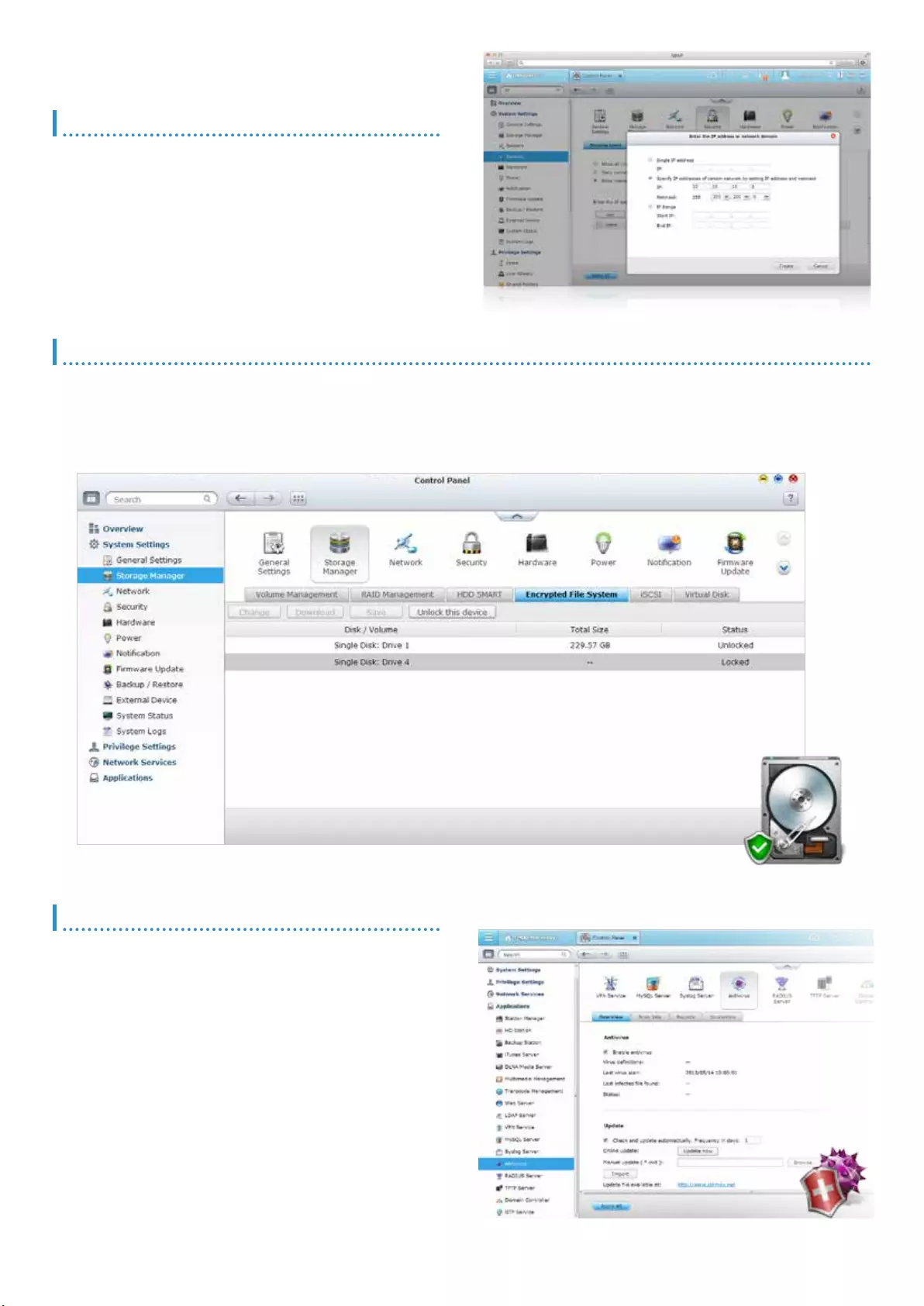
Anti-hacking
IP blocking
IT administrators can set up the black or white list to grant the proper
access from different users to the Turbo NAS by IP address. It operates
as a policy-based automatic IP blocking by enabling the network access
protection command.
Anti-theft
Hard drive encryption
QTS supports up to AES 256-bit encryption for internal drives and external USB/eSATA drives, and adopts a military level FIPS 140-2 validated
encryption, which is considered to be the highest security certication for compliance .*
* Supported by specic Turbo NAS models.
Anti-data loss
Anti-virus
QTS integrates ClamAV antivirus toolkit to detect against the latest
viruses, malware, worms, and Trojan horses with continuous free virus
database updates, ensuring continuous business operation. An E-mail
notication upon task completion or virus detection is provided.
QTS also supports McAfee virus scanner which is available in the QTS
App Center with 30-day free trial.
Advanced RAID storage technology
QTS supports comprehensive RAID types, including RAID 0, 1, 5, 6,
10, 5+hot spare, 6+hot spare, and 10+hot spare congurations, to
effectively decrease the possibilities of data loss due to hard drive
failure.
QTS Global Hot Spare feature allows RAID group with multiple RAID
volumes on a Turbo NAS to share spare drives. When a hard drive
fails in any RAID volume, the global hot-spare drive will automatically
replace the failed drive to prevent data from being lost.
13
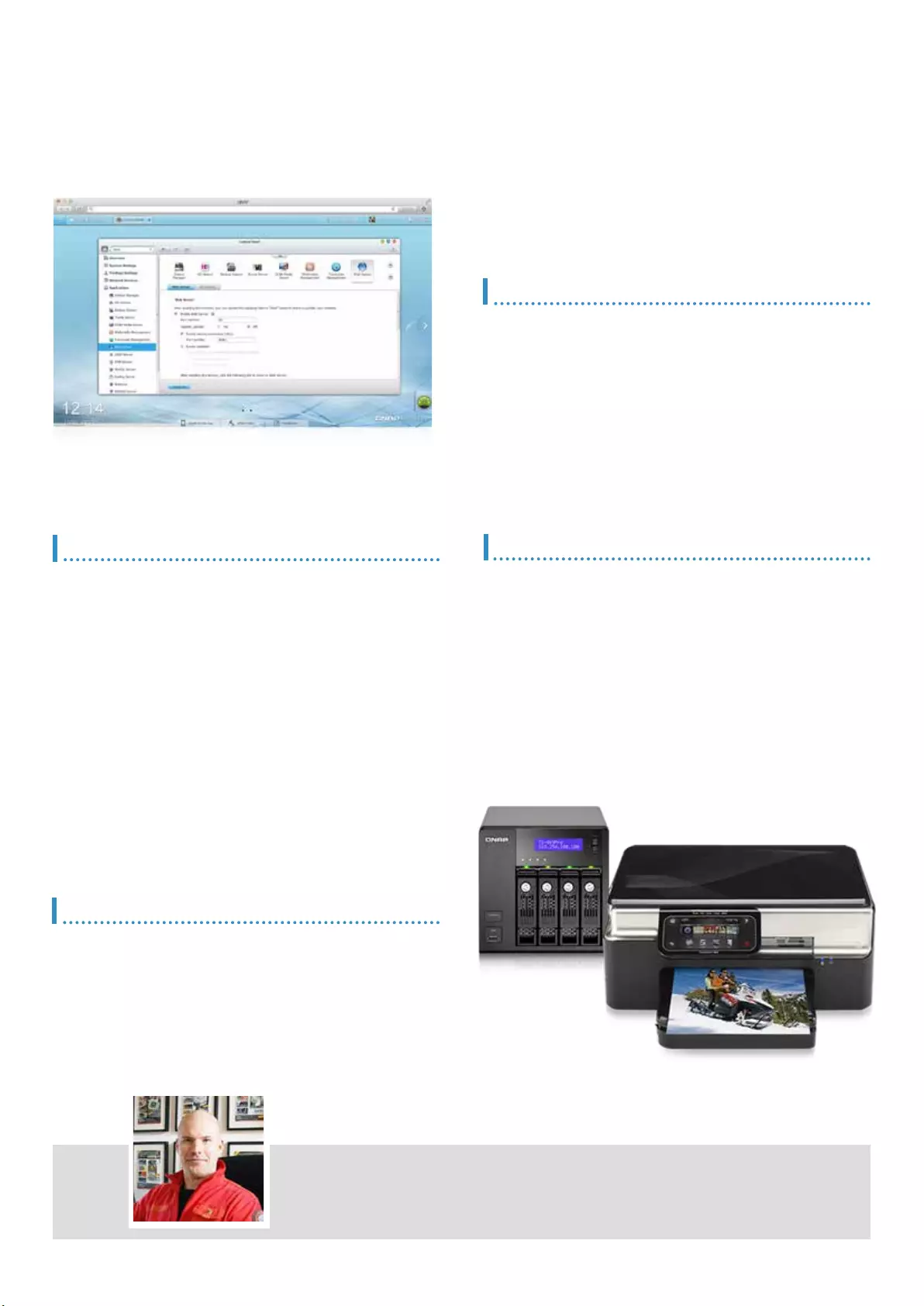
Application Server
QTS integrates numerous server functions, including Web Server and Printer Server.
Web/MySQL Server
QTS supports built-in web server, together with PHP/MySQL support,
allowing hosting multiple websites and running famous web applications
on the Turbo NAS such as Joomla online shop and phpBB forum.
Printer Server
QTS supports Printer Server, with the support for IPP (Internet Printing
Protocol), Samba, print job management, and Bonjour printing on Mac
OS X.
By connecting a compatible USB printer to the Turbo NAS, members
can instantly share the printer resources over the network at the same
time (Max. 3 USB printers).
“QNAP TS-EC1679U-RP is the key to deliver our readers a much faster browsing
speed and better experience on our website.” - Dennis Bode, editor in chief
(Germany)
Large file sharing
Use FTP high-speed data transfer to increase the efciency of large le
sharing.
Flexible settings
Use anonymous login, read/write, read-only control or bandwidth control
to exibly manage the access right control.
Secure access
Use the safe FTPS (FTP over SSL/TLS) connection to ensure the secure
data transmission.
FTP Server
Your Turbo NAS can be a VPN Server too. You can share les and any
resource with your families and friends via the secured private network,
and access websites without the Internet blocking mechanism in certain
countries.
VPN Server
14
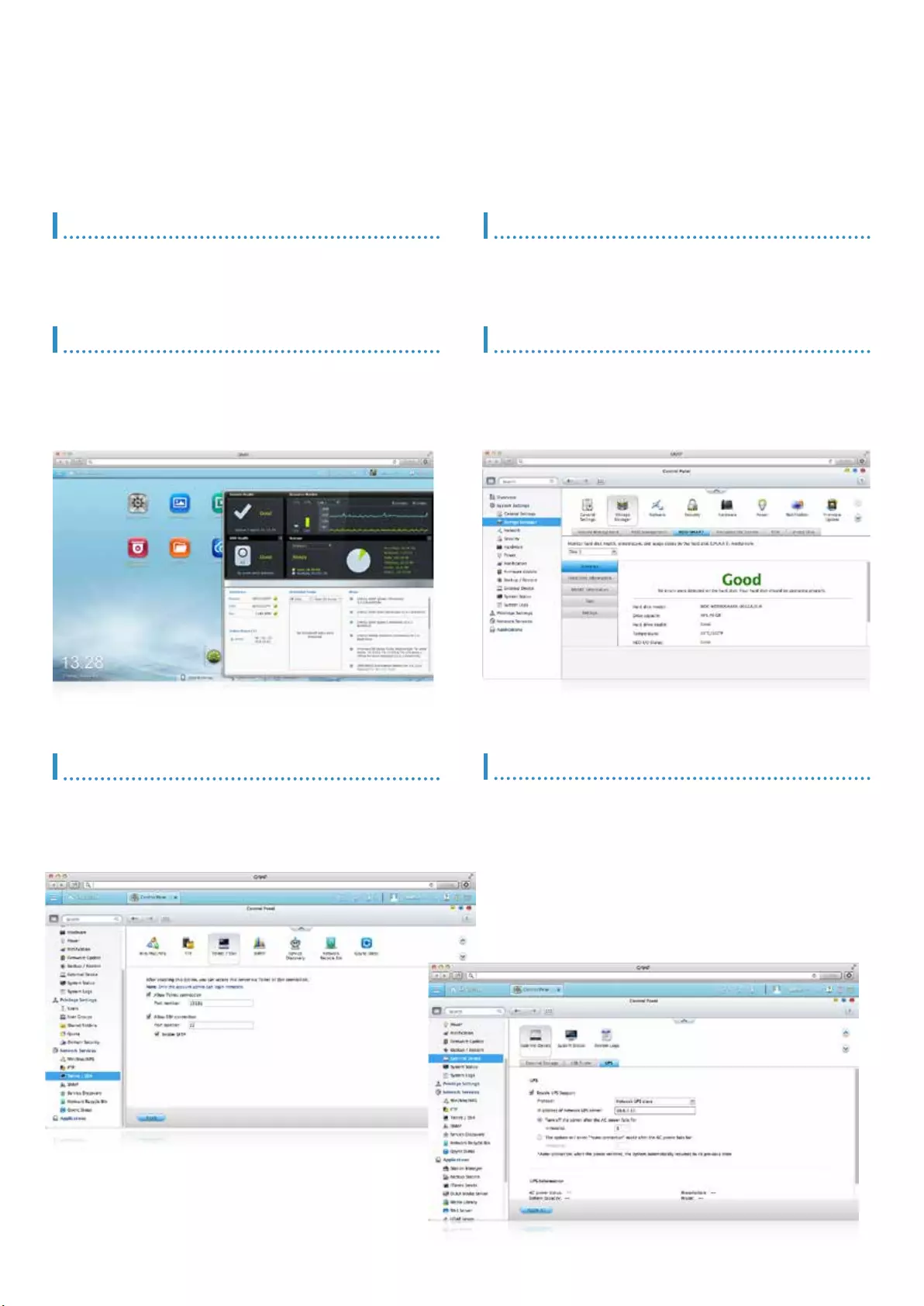
System Management
QTS has comprehensive system management options to greatly decrease time and cost in
IT management. The user-friendly QTS graphic interface is easy to operate and can be done
without IT expertise required.
Comprehensive log system
QTS provides useful system event logs and system connection logs.
QTS also supports Syslog Server to conveniently collects logs from
other network devices.
Hard disk status check
The hard disk S.M.A.R.T. (Self-Monitoring Analysis and Reporting
Technology) test and bad block scanning help prevent data loss or
damage due to hard disk failure.
Resource monitor
QTS’s graphical interface presents CPU usage, memory usage, disk
usage status, bandwidth usage, and running processes of the Turbo
NAS to help IT administrators quickly get the status information.
Network UPS
QTS supports UPS that allows multiple Turbo NAS units on the same
TCP/IP network can be protected by a single UPS. The USB/SNMP
standalone UPS mode is also supported.
Telnet/SSH
IT administrators can remotely access the Turbo NAS via Telnet or the
encrypted Secure Shell (SSH); and execute commands for advanced
programming or troubleshooting.
Alert notication
QTS supports email and SMS alerts notication about system errors,
warnings, and alert events.
15
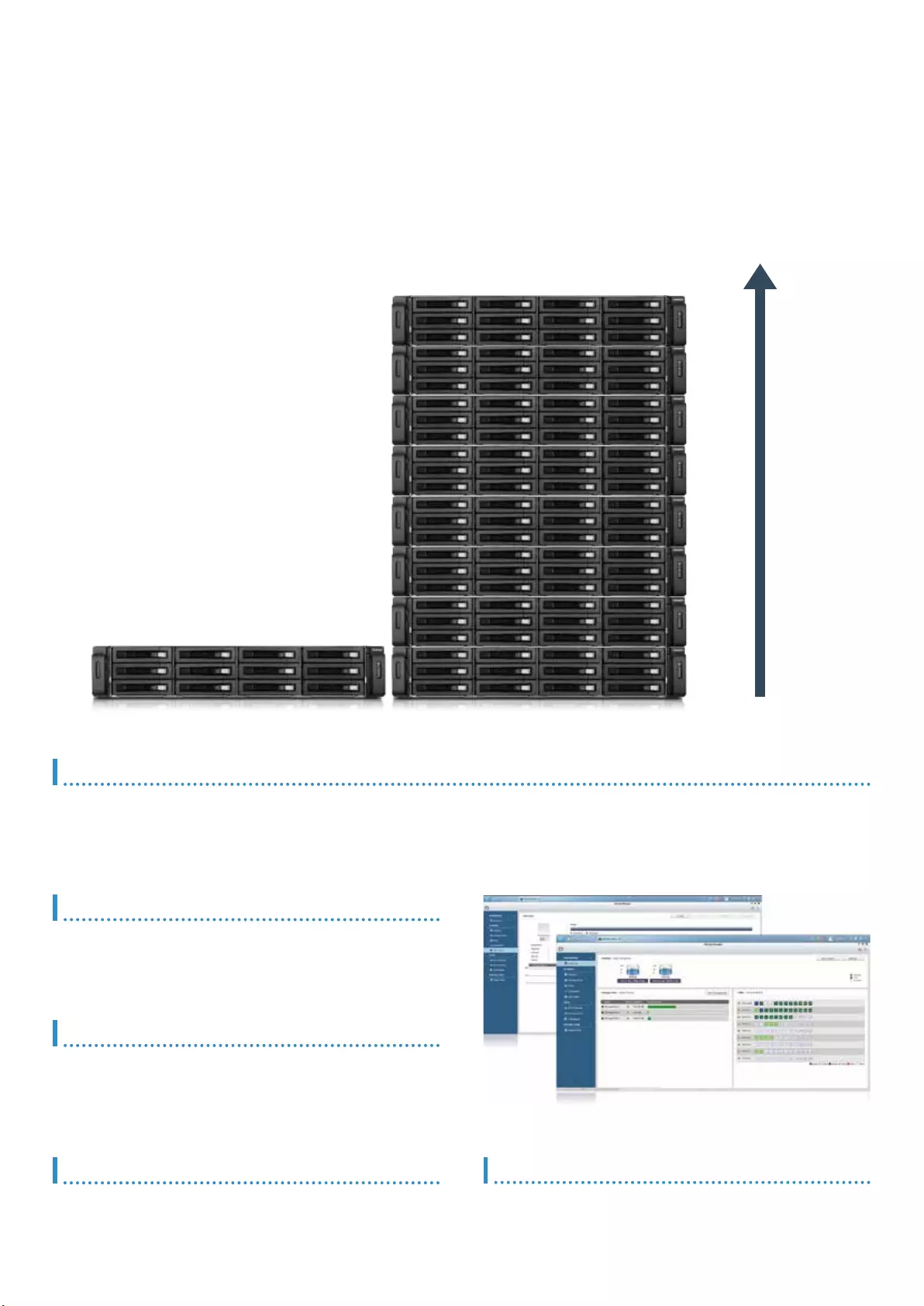
Storage Management
With QTS storage management coupled with the scale-up solution, businesses can balance the
costs and benets when deploying storage systems for big data storage.
Flexible volume management
The Storage Pool aggregates multiple RAID groups as a big storage
pool to exibly utilize the storage capacity as a whole. QTS allows
creating multiple volumes and block-based iSCSI LUN on the Storage
Pool, and supports online capacity expansion, thin-provisioned volume
and Space Reclamation, making storage utilization more efcient.
SSD cache acceleration
SSD cache feature accelerates the IOPS performance and reduces
I/O latency for the storage volumes. It also supports hot-swappable
SSD and automatically updates the cached data.
Proactive data protection
QTS provides enhanced features to secure important business data,
including RAID Hot Spare and Global Hot Spare drives, SMART data
migration, Time-Limited Error Recovery and Error Recovery Control,
and advanced RAID read error recovery technology.
Expand storage capacity by external drives
You can connect USB or eSATA external drives to the Turbo NAS, and
use QTS Storage Manager to manage the newly added space to store
or back up data.
Scale-up solution
Selected Turbo NAS* models support QNAP RAID expansion enclosures (REXP series and UX series) to expand the total storage of over 600TB raw
capacity. The RAID expansion enclosures support Missing Mode protection to well protect the data.
* Please visit www.qnap.com for the supported Turbo NAS models
600TB
16
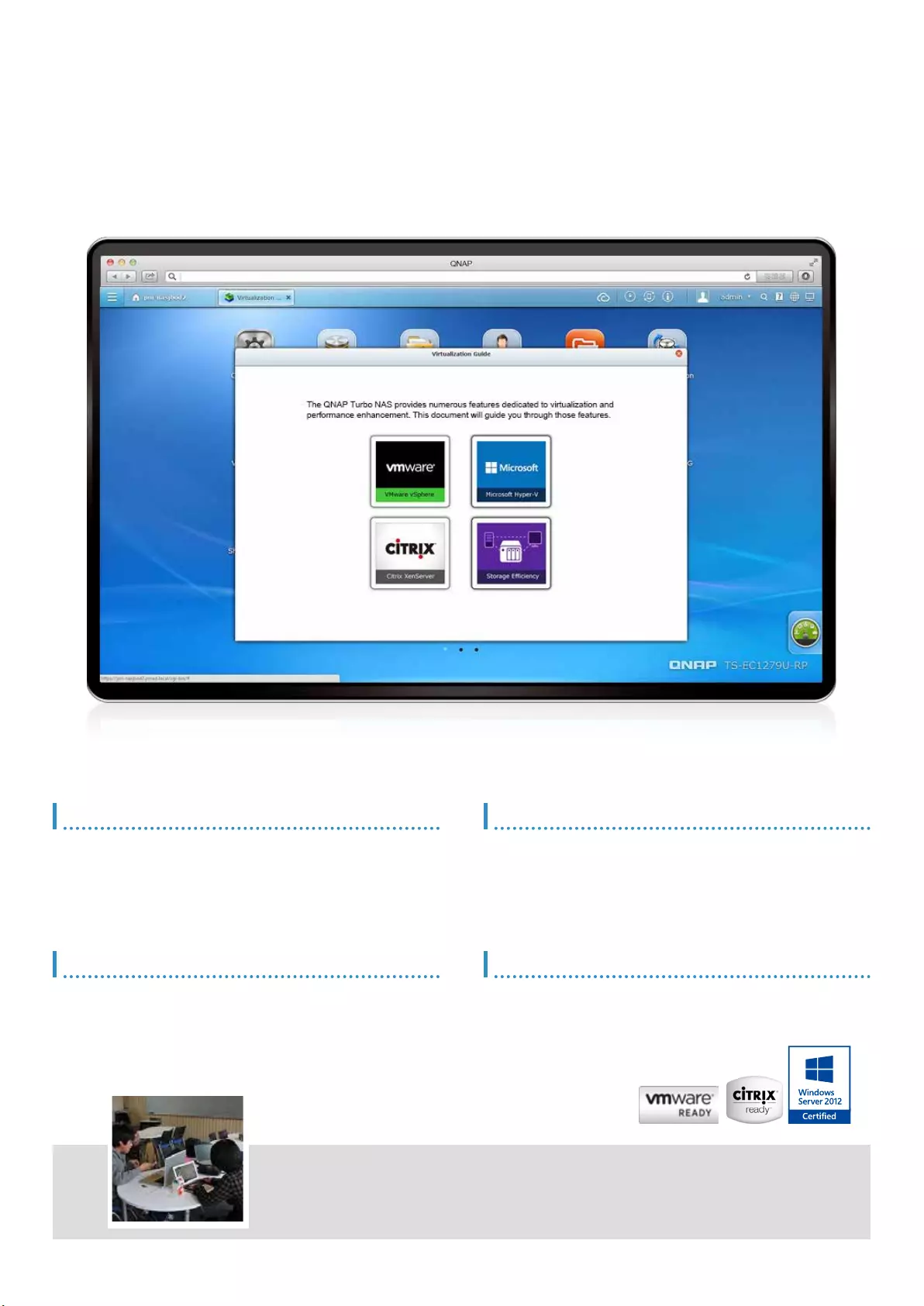
Unied Storage and Virtualization Applications
The Turbo NAS supports iSCSI and NFS protocols, and is virtualization ready - VMware®
Ready™, Citrix® Ready™, and Microsoft® Hyper-V™ compatible, to provide businesses with
powerful and exible storage solutions for virtualization applications.
Virtualization ready
The Turbo NAS supports VMware® Ready ™ vSphere 5, VAAI; Citrix®
Ready XenServer ™ 6.0, and is compatible for Microsoft® Hyper-V,
supporting ODX and Windows Server 2012.
Secure and exible storage utilization
The Turbo NAS offers exible management through creating and
allocating iSCSI LUNs (Logical Unit Numbers), mapping and un-
mapping LUNs to and from the iSCSI targets, and thin provisioning
function. The support of CHAP authentication and LUN masking
reinforces secured deployment in virtualization applications.
VAAI/Hyper-V Plug-in Support
Use the free QNAP vSphere Client plug-in and QNAP SMI-S provider
for SCVMM. Managing the Turbo NAS from the virtualization
management client console is easy.
NAS/IP SAN unied storage
QTS supports NFS and iSCSI/IP-SAN storage solution that can be
utilized as a network shared storage of the virtualization environments.
It helps achieve efcient cost-saving, energy-saving and utilization of
storage capacity.
"We're glad that we have reached a balance of performance and budget by upgrading
to the QNAP Turbo NAS." - Mr. Toyama, manager of the information media center at
Kaetsu University (Japan)
17
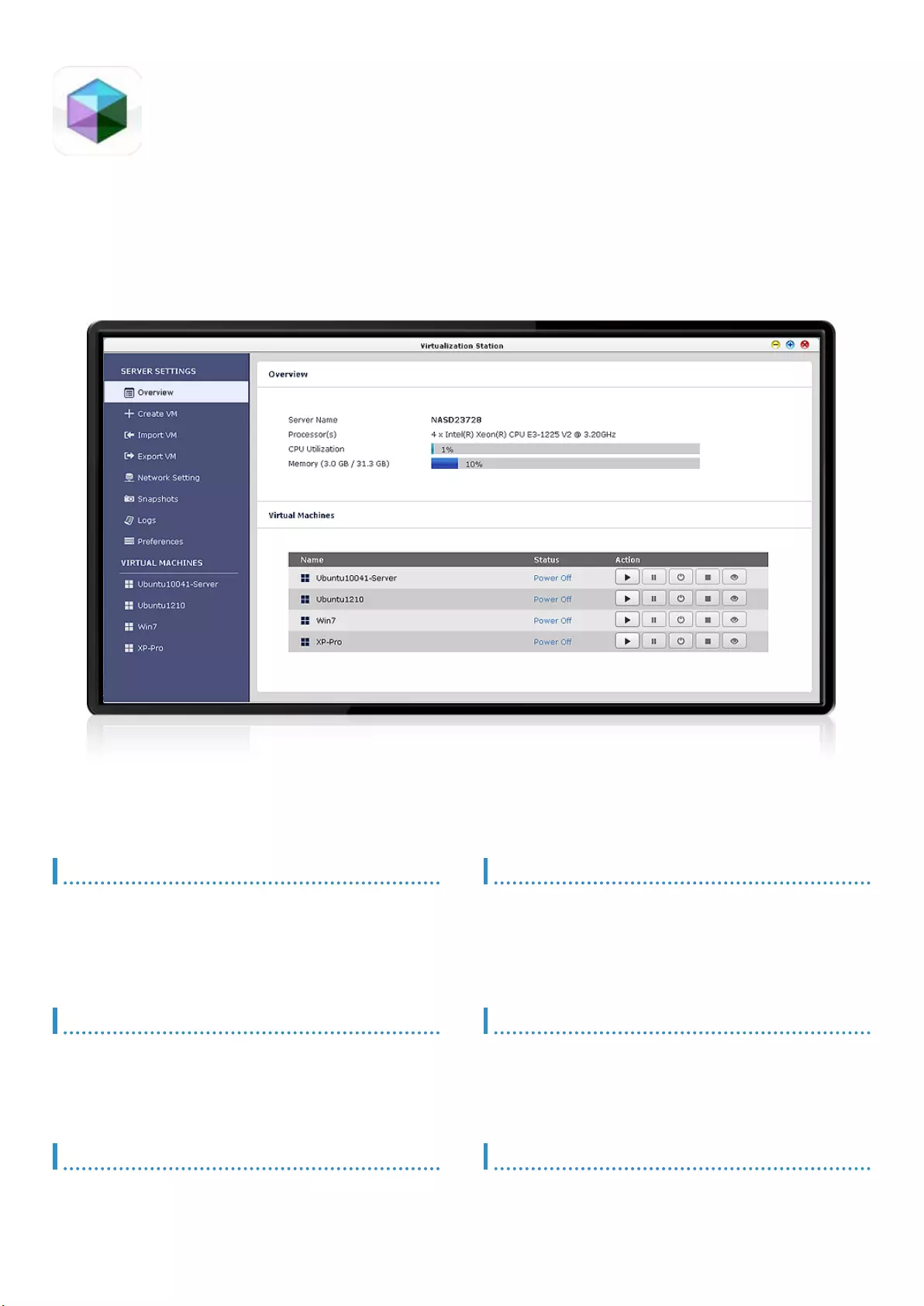
Virtualization Station
With Virtualization Station, it is effortless to create multiple virtual machines on
the Turbo NAS and manage them centrally with the easy-to-use interface, helping
businesses save more and work faster in IT management.
Multiple OS support
With the Virtualization Station, you can create multiple virtual machines
to run various operating systems such as Windows, Linux, and UNIX
on the Turbo NAS, and separate network resources for each virtual
machine to ensure uninterrupted network trafc.
Virtual machine import/export
Virtual machines of various formats can be easily import to and export
from the Virtualization Station with simple steps. IT administrators will
enjoy extreme exibility in arranging IT resources across machines.
Energy-saving & Eco-friendly
With the Virtualization Station, you no longer need to purchase a
computer or server just to run a single OS, meaning the electricity bills
spent on the hardware and even air-conditioning are all saved.
Fast virtual machine creation
The Virtualization Station provides several default templates for quickly
choosing a proper one to create a virtual machine. Advanced users can
create custom templates, or manually create a virtual machine without
choosing from the templates.
Operate VMs as Remote Desktops
Enjoy utmost convenience by operating Windows, Linux and UNIX-
based VMs as remote desktops. A list of buttons is provided on the
left side of each individual VM display, allowing users to suspend,
shutdown, force shutdown, reset, bring up key combinations (incl.
Ctrl+AIt+Del) & function keys, and even take snapshots for the VMs.
Snapshot
The Virtualization Station provides snapshot feature to record the
virtual machine system status at a point of time. At the event of virtual
machine failure, users can quickly roll it back to the snapshot time to
ensure continual system operation.
18
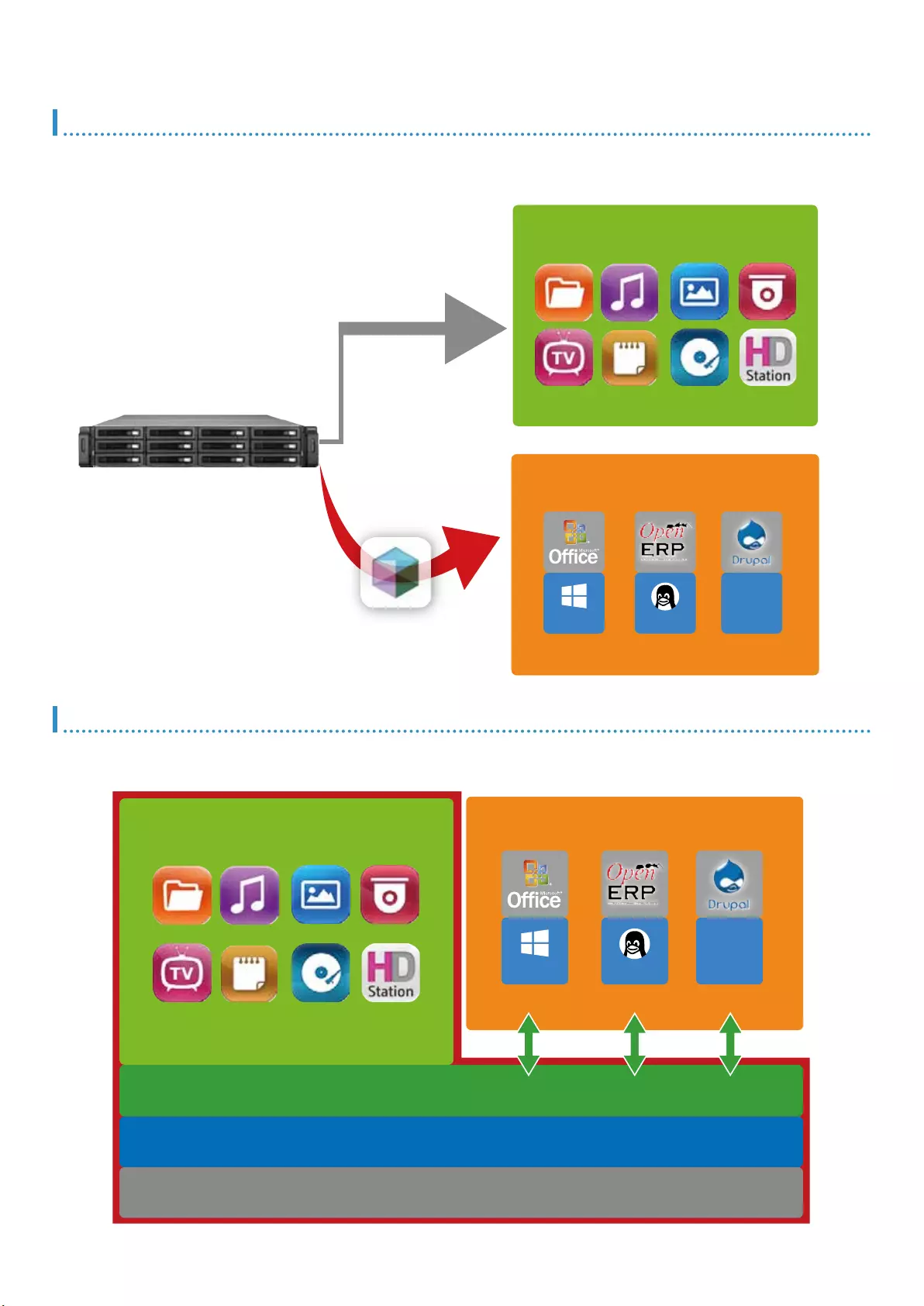
2-in-a-box Platform
The Virtualization Station transforms the Turbo NAS into a 2-in-a-box NAS that can function as an all-in-one NAS and a virtualization system.
System Architecture
Virtualization Station
NAS
more...
VM1 VM2 VM3
Storage Management
Security Management
Linux
UNIX
Windows 8 Linux
All-in-1 NAS
more...
Virtualization Station
VM1 VM2 VM3
UNIX
Windows 8 Linux
Virtualization
Station
19
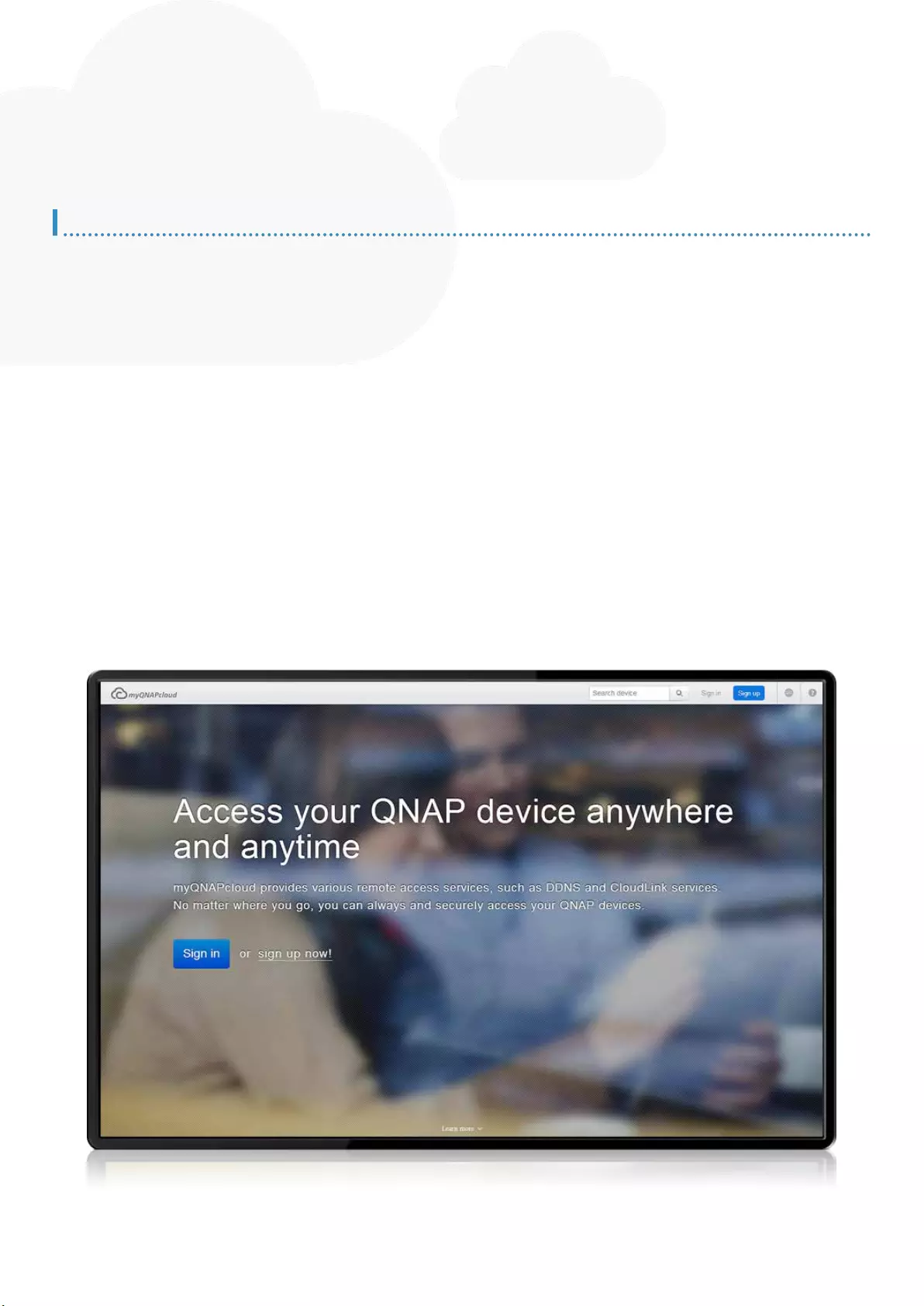
Cloud storage and access
Use the Turbo NAS and myQNAPcloud to create a private cloud or personal cloud to store
business documents, personal photos and videos, access the contents anytime & anywhere, and
share via various devices.
myQNAPcloud ID (QID)
Access your Turbo NAS by signing into your myQNAPcloud portal with
“QID”, a unique ID for you to access your Turbo NAS and securely
share your private data and les.
Web-based file management
The myQNAPcloud portal enables you to manage multiple Turbo NAS
units in one place. With the easy-to-use management interface, you can
simply download, move, and copy les on your Turbo NAS, lessening
the difculty in accessing multiple Turbo NAS servers. All you need is to
sign myQNAPcloud.
Publish and share
myQNAPcloud is an easy-to-setup service that simplies the
steps in publishing Turbo NAS contents over the Internet. On QTS
myQNAPcloud, you can select numerous web-based Turbo NAS
services, such as Photo Station, Music Station, and File Station to be
published to the myQNAPcloud.com website. Likewise, you can easily
view friends’ public services on myQNAPcloud.com website too.
myQNAPcloud Connect
myQNAPcloud Connect application is designed for Windows PC users.
By installing the myQNAPcloud Connect, users will be able to connect
to the Turbo NAS and easily manage les by drag-and-drop within the
Windows Explorer.
Trustworthy file protection
To ensure the security of remote access service, myQNAPcloud
strengthens keys on SSL Certicates to 2048-bits. The les on the
Turbo NAS are 100% under the NAS owner’s control.
myQNAPcloud connection
It’s so easy to create your personal cloud or private cloud. With the myQNAPcloud service, you
can always enjoy the Turbo NAS services safely and conveniently.
20

Cross-device synchronization
The Turbo NAS is your data center for photos, documents, videos and
any le. Any newly added le to the Qsync folder will be automatically
accessible on your computers, notebooks, smart phones, tablet
devices, or File Station. You can easily enjoy the exible le access,
and the storage capacity is bigger than Dropbox.
Flexible ways for sync
You can select different sync modes and the shared folders to sync. It
effectively decreases the storage consumption and solves the problem
of limited space provided by computers.
Team folders sharing
You can create sub-folders within the Qsync folder, and share each
with different groups of Turbo NAS users as a le exchange center.
Everyone in the same sub-folder is always kept up-to-date with the
latest version of the les.
Auto-upload from mobile devices
Enable the auto-upload function of the Qle. Whenever you take new
photos or videos, the Qle will automatically upload the les to the
Turbo NAS. It works as a real-time backup of your precious photos and
videos.
Dropbox-like le synchronization
QTS Qsync utility provides file synchronization feature similar to Dropbox, with
even larger storage capacity. You can easily upload les in one place and access
from multiple devices, and share les with different groups exibly and effortlessly.
21
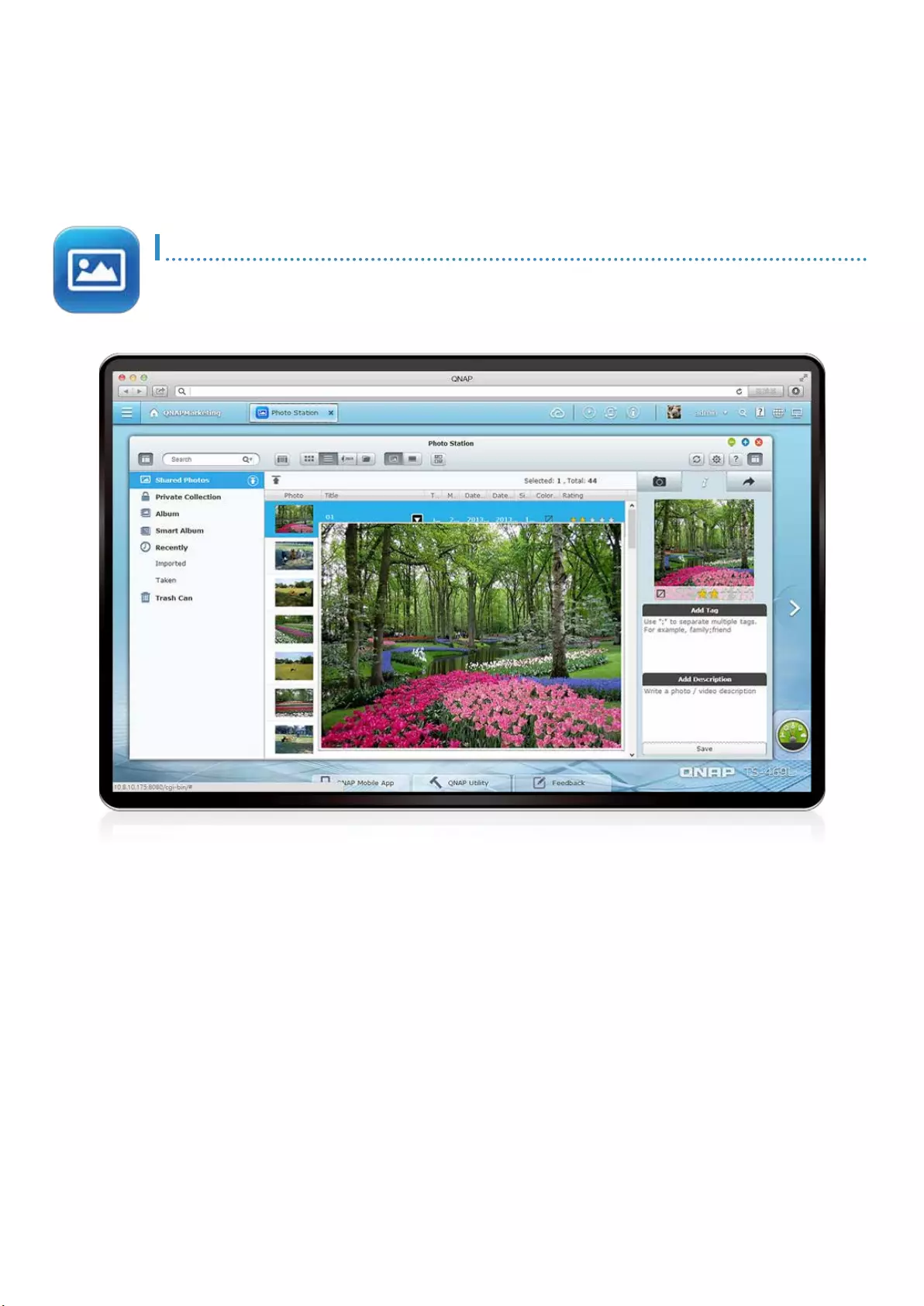
Multimedia Center
QTS Photo Station, Music Station and Video Station provide intuitive user interfaces to simplify
the multimedia applications and make them more fun. All the multimedia les are safely stored
and classied to be easily shared, even being shared via social networking sites. You can use the
powerful Download Station to enrich your video collections and have more fun.
Centralized management
No matter by drag-n-drop uploading or by Qsync synchronization, all
the photos, including RAW photos, can be centrally managed via the
Photo Station.
Private collection
You can create albums in the “Private Collection” to archive private
photos. Whenever accessing the private albums, the user account
and password are required. Your private photos and videos are well
protected.
Review photos on Google Maps
You can use the geo-tagging function to pinpoint the locations of the
photos on Google Maps to identify where the photos were taken. In
each photo album, you can review the history of your photos on Google
Maps to rediscover your path around the world.
Convenient virtual albums
Freely drag and drop photos from your photo gallery to arrange various
virtual albums. These virtual albums are convenient for you to enjoy
photos in an organized way and make them easier to share. Feel free
to create as many virtual albums as possible as they don’t take up
additional storage space.
Edit photo information
You can add tags or descriptions to the photos for easy searching. For
those photos taken by traditional cameras without shooting dates, you
can select multiple photos at one time to adjust the dates, making those
photos presented in the timeline too.
Play by slideshows
View the photos by slideshow with dazzling transition effects. Turn on
the background music to add more fun while enjoying the photos.
Group photo sharing
Just arrange the sub-folders in the Qsync folder as Team Folders, and
move photos to the Team Folders, people with access right to the Team
Folders can browse those photos in their Photo Station.
Preview by video thumbnails
You can quickly identify the video content by the dynamic thumbnails*
without opening the videos.
Photo Station
QTS Photo Station helps you archive your life and memories, easily mange, and
quickly share with the easiest way. The unique Private Collections safeguard your
private photos with the highest level of protection.
22
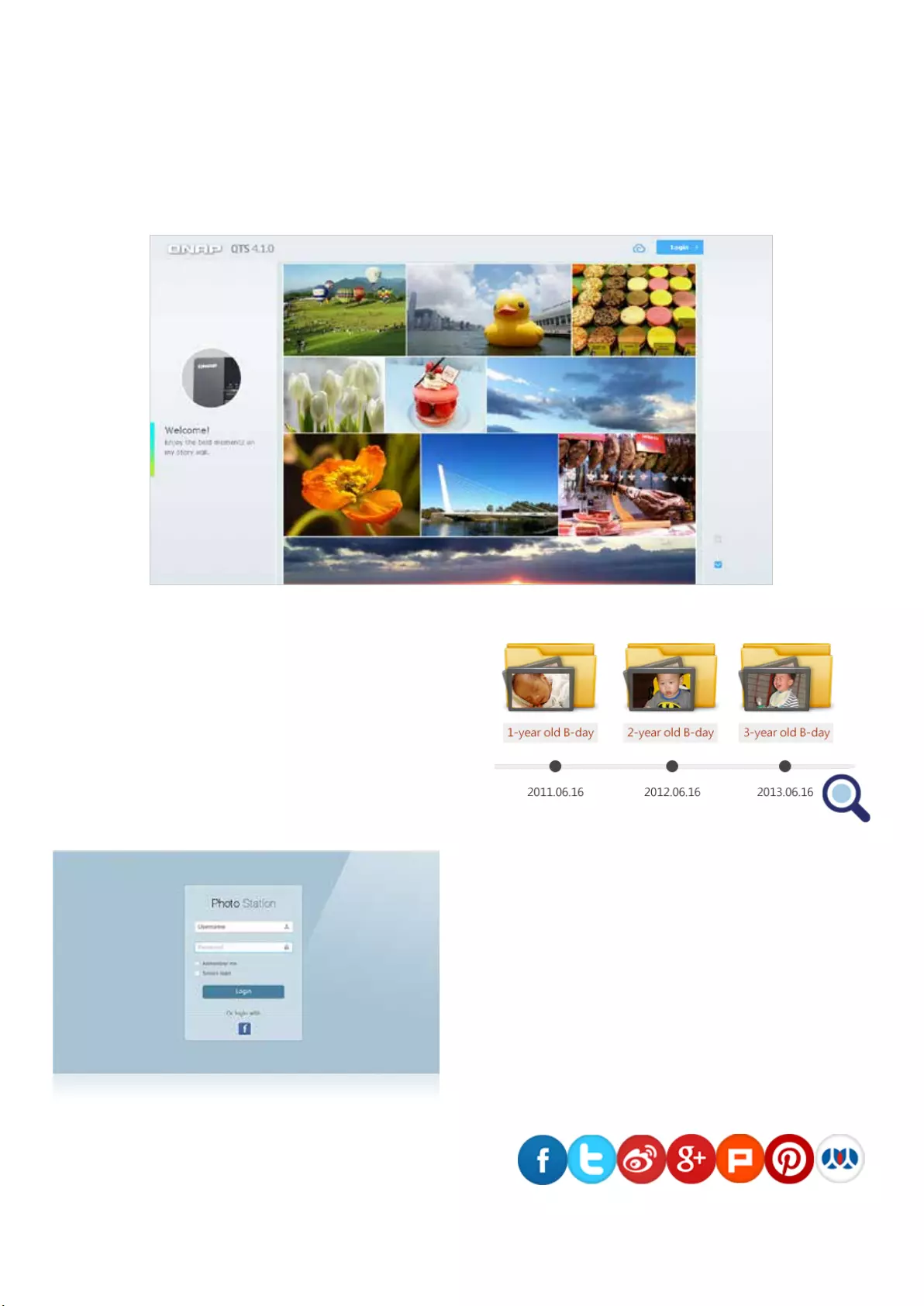
Preview by timeline
All the photos are organized by the timeline. Adjusting the thumbnails
size and rotating photos are acceptable. You can select multiple photos
at a time to manage or play with the slideshow.
Social network sharing
You can choose multiple photos at a time to share on social networking
sites such as Facebook, Google+, Twitter, Pinterest and Plurk.
Personalized photo wall on login screen
You can share your public photos as a photo wall on the login page, so
every time when you log on your Turbo NAS, you will start with happy
memories from your photo collection.
Smart photo albums
You can create smart albums of photos by your predened criteria
such as dates and tags. The smart photo albums automatically collect
photos with the same dates or tags. It’s easier and more fun to browse
through memories and organize photos. For example, show the photos
taken on this day in history, and make an album for your anniversary
that collects each anniversary moments in years.
Log on with Facebook account
You can bind with social networking sites for your friends to log into the
Photo Station and browse shared albums with their Facebook accounts.
* Animated video thumbnails are supported by x86 Turbo NAS models. Non- x86 Turbo NAS models provide static video thumbnails.
23
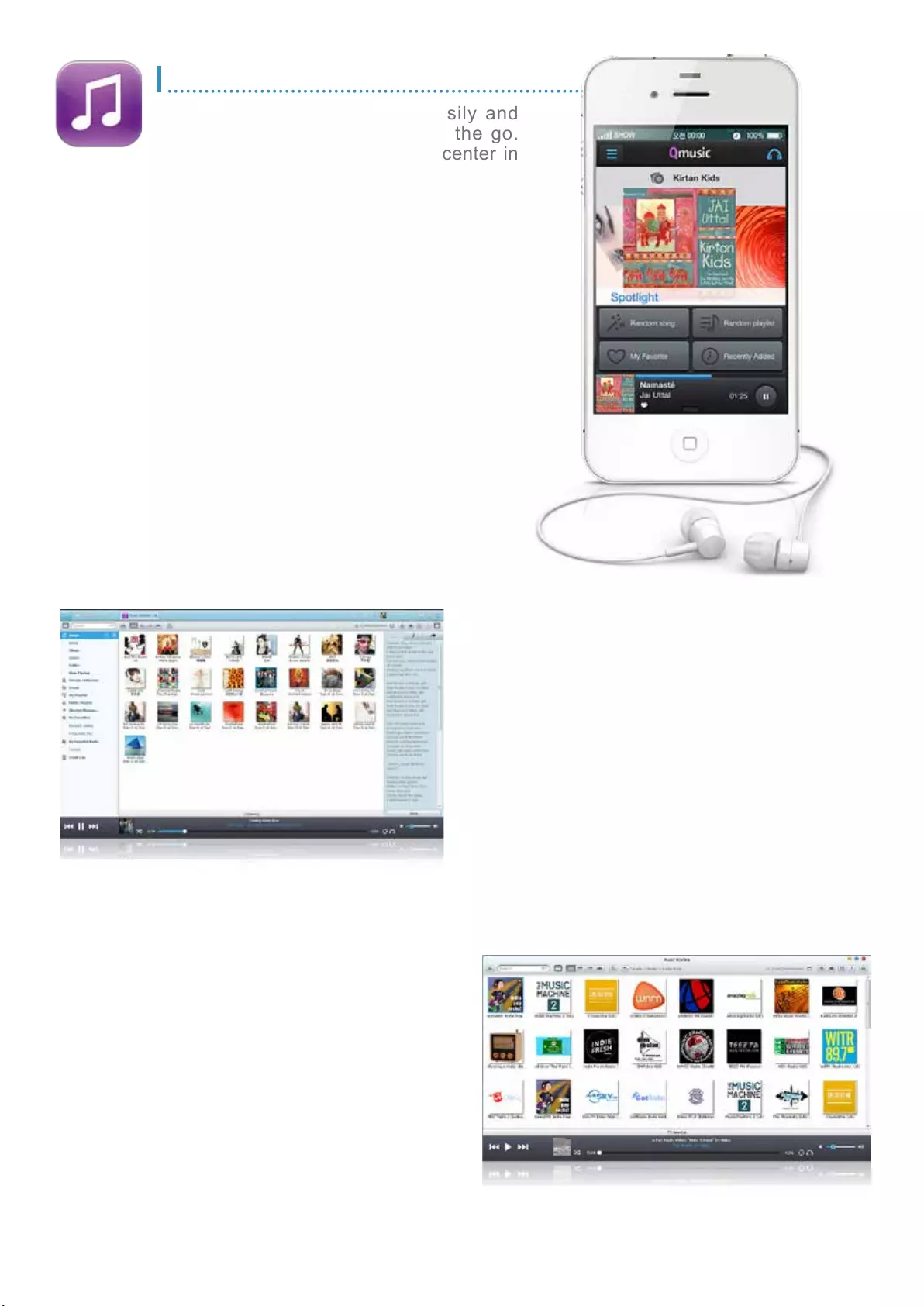
Thousands of Internet radio stations
With the built-in TuneIn radio, you can listen to thousands of local and
global online radio programs. You can also add new radio stations
manually.
Music Station
Personal music cloud
The Music Station allows you to play stored music on PC and mobile
devices via the Internet, acting as your personal music cloud. With
the Internet, you can enjoy the terabytes of music on the Turbo NAS
anywhere.
Organize huge music collection
You have 4 ways to browse the music collection, and can create max.
200 playlists to enjoy and rate each song. The highest rating titles will
be added to “My Favorites” collection.
Sing along with lyrics
You can enter the lyrics of each song, and feel free to sing out loud
when listening to your music collection on the Turbo NAS.
Audio output
Want to enjoy the music on the Turbo NAS with a USB speaker? Just
set the “NAS audio output” and enjoy the fantastic music playing.
Share your taste of music
Simply choose the music to share, and enjoy the exibility of being
able to share it via email, a download link, or social networking sites
such as Facebook, Google+, and Twitter.
Build a home music center easily and
enjoy your music collection on the go.
Your Turbo NAS is your music center in
the cloud.
24
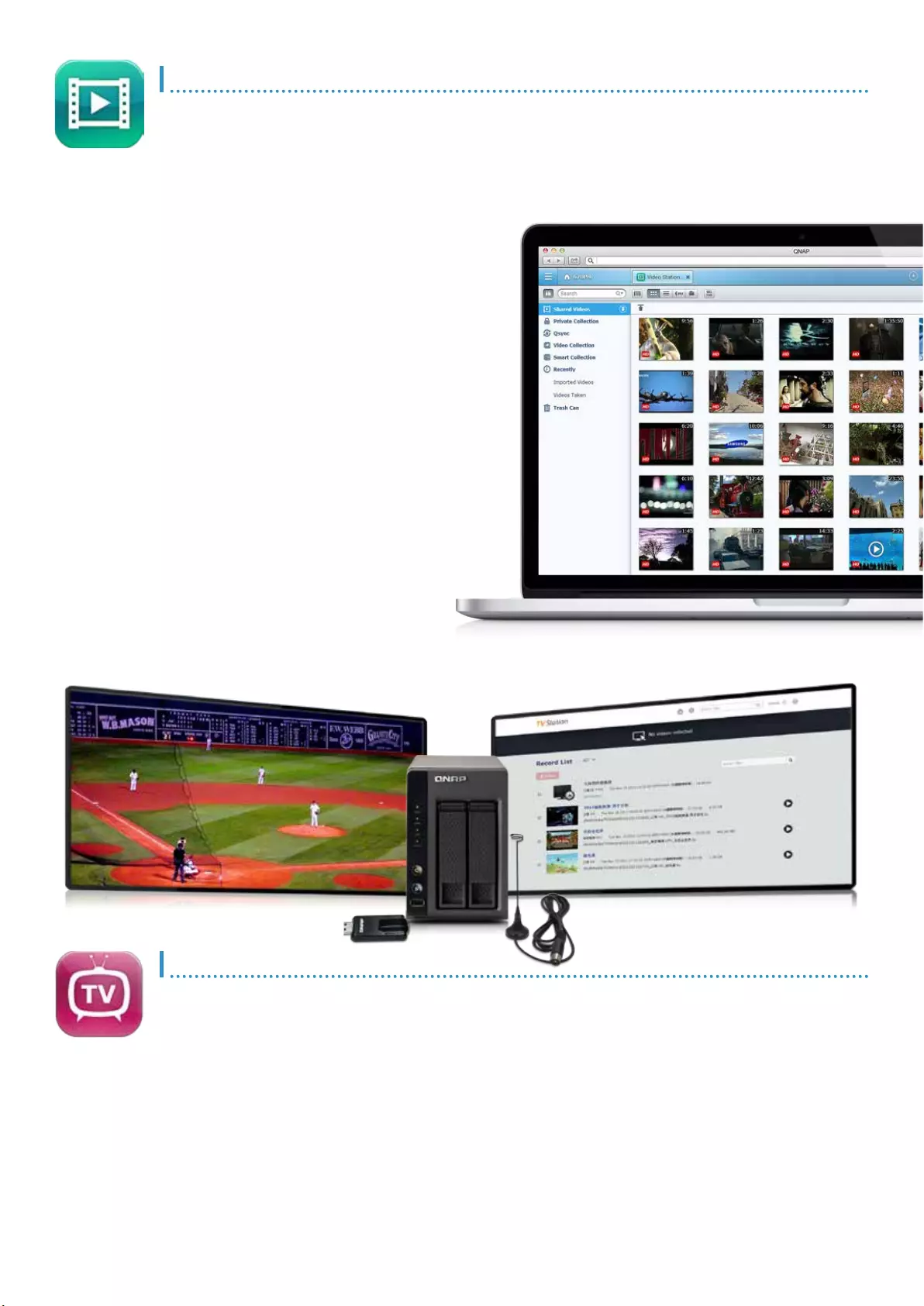
QTS Video Station is your personal video library with more friendly functions to
enhance your video experience. Now, organizing video collections becomes much
easier, and sharing videos more fun!
Enjoy the combination of digital TV and QNAP Turbo NAS.
Video Station
Build a personal video website
The Video Station is great for archiving and playing your
personal video collection online. Just upload videos, and the
Video Station will smoothly play the video with appropriate
resolution according to the available bandwidth environment.
Easily classify your videos
You can classify your videos into categories such as home
videos, movies, TV shows, and music videos. You can also
manually adjust the classication by individual videos.
Movie information sourcing
You can right click the videos classied as movies, and look up
the information automatically obtained from the Internet, such
as director and cast member. You can also manually modify the
movie title to re-obtain the movie information.
Organize by tags and labels
Use video tags to efciently manage video collection using
words, rating, and color labels. It’s also convenient to collect
videos by categories and labels. Archiving and browsing your
personal video collection online is easy.
Smart collection
You can create a smart collection of videos that match your
predened criteria such as names and ratings. The smart
collections automatically collect videos with the same criteria,
making it easier to nd the videos you want to watch.
More fun with sharing
Video sharing is easy on the Video Station. Simply choose
the video and share via email, social networking sites such as
Facebook, Google+, and Twitter or a sharing link.
Share digital TV resource
Just insert the compatible DVB-T USB TV tuner to the Turbo NAS, and
then you can log on the TV Station web interface to watch or record
digital TV shows immediately anywhere in the house. While it's web-
based, family members can all watch online or recorded digital TV
shows on the Turbo NAS simultaneously.
Simultaneously watch and record
Never miss any TV show again. Up to 2# USB TV tuners are supported
so that you can enjoy a TV program while recording another program at
the same time.
Schedule to record
The TV Station supports TV program scheduled recording with the
provided over-the-air EPG (Electronic Program Guide)+. Through the
list of TV channels with the time frame shown beside, you can easily
switch the recording button to start recording and vice versa. Reviewing
the recording list is also possible that you can add or delete recording
programs anytime.
TV Station*
* DVB-T reception is not available in every country. Visit http://www.dvb.
org/about_dvb/dvb_worldwide/ to check whether DVB-T is available in
your region. + The availability of TV channels and EPG varies according to
different regions and areas. # Only x86 models support 2 TV tuners.
25
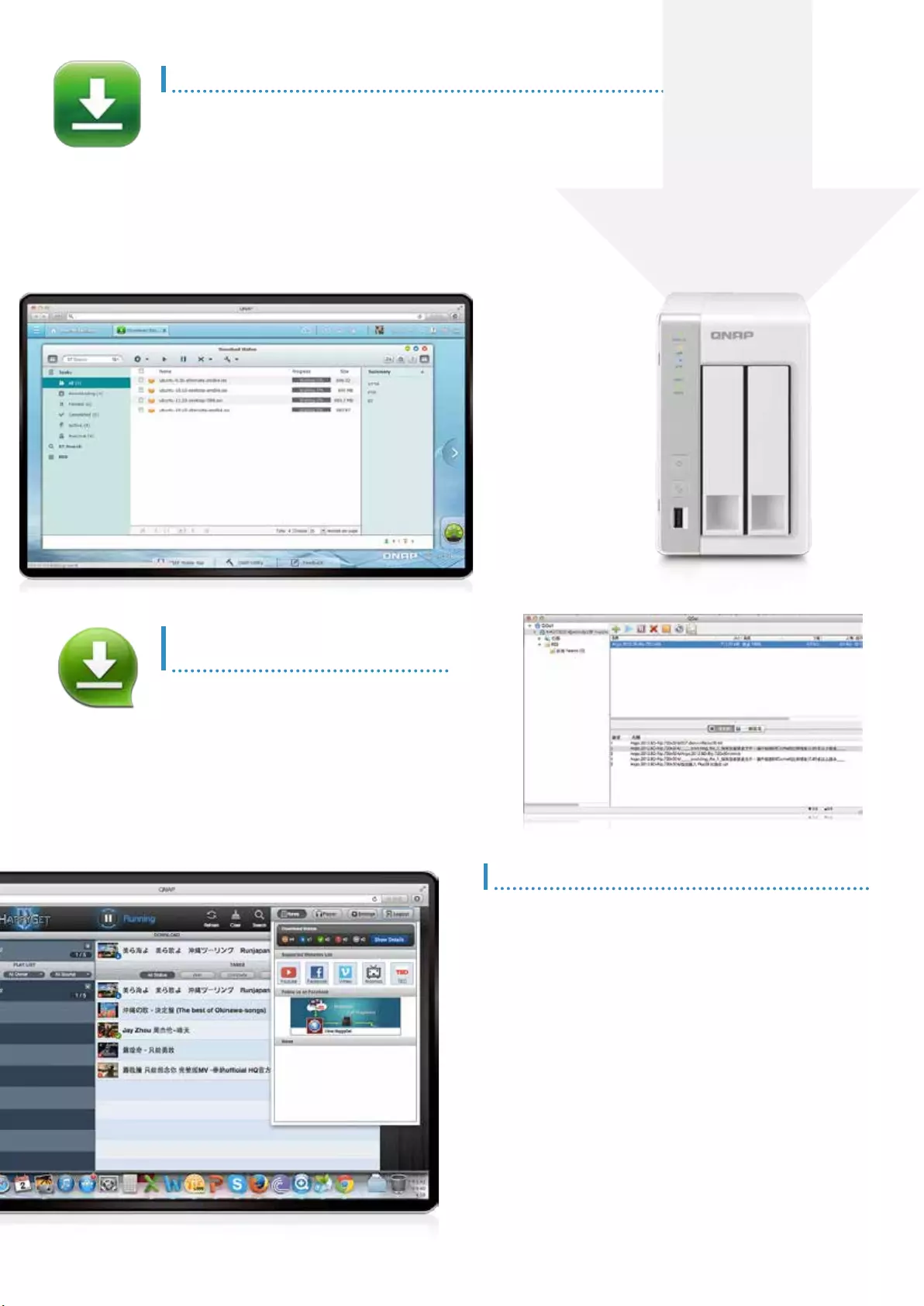
Download Station
HappyGet
Easily back up online videos
Found so many interesting videos online and want to archive them?
The HappyGet, a third-party app available in the App Center , helps
easily back up YouTube and Vimeo videos and Facebook photos to the
Turbo NAS.
Download files in the playlist in one click
As the playlist on the video sharing site contains multiple videos, you
can easily download all the videos with single click, saving lots of time
to click one by one.
Music playlist playback
HappyGet supports music playlist. The playlist of music archived
through HappyGet is provided immediately for easy overview and
playback. You can also download the les from the playlist to the
computer conveniently.
Ringtone editing
HappyGet includes HappyCut function to easily choose a song, and
cut it to a preferred length and section or a ringtone for iOS® and
Android™ devices. Customizing personal music or ringtone is just that
simple!
QGet for remote download tasks
management
You can manage download tasks of the Turbo
NAS even you are away from home. QGet is
available for Windows and Mac computers, and
can connect multiple Turbo NAS units to search,
add, remove or watch BT download through the
Internet. QGet supports intuitive drag and drop
of torrent les, HTTP or FTP URL to the software
interface for convenient adding of download
tasks.
The Download Station provides ofine download so you can shut down your PC
after configuring download tasks. The Turbo NAS will go on downloading even
without your PC on. It is energy-saving and eco-friendly.
Your 24/7 download center
Once you nish managing download tasks, just
turn off the computer. The download tasks will
keep going until they are nished. Easy, and
power-saving.
Wide range of download types
Supports BT, PT, Magnet, FTP/FTPS and HTTP/
HTTPS downloads, as well as RSS download.
26

Home theater entertainment
You can enjoy the multimedia content stored on the Turbo NAS with a TV, using the feature of
HDMI, DLNA and AirPlay.
Full HD movie experience
With the built-in HDMI port and the XBMC media
player, the HD Station* allows you to easily enjoy
video, photo and music collections stored on the
Turbo NAS, and have a wonderful family time.
Surf the Web on TV
The HD Station supports Google Chrome browser.
You can surf the Internet or visit social networking
sites to gain more fun, or download from the
Internet and save les in the Turbo NAS directly.
Enjoy YouTube on TV
The HD Station allows you to play YouTube contents directly on a
big TV. Just sit on the sofa, kick back and enjoy the wonderful TV
entertainment!
Turn you mobile into a remote
Android & iOS device users can download and install the Qremote
app from App Store to control the HD Station and the playback of
videos, music and photos stored in the Turbo NAS remotely. iOS® and
Android™ users can download Ofcial XBMC Remote app to turn the
mobile devices into a remote control too.
HD Station
* Supported by specic Turbo NAS models
DLNA
Media streaming and playing
You can use DLNA-compatible devices such as TV,
HDTV, Smart TV sets, Sony® PS3, Microsoft® Xbox
360 and Hi-Fi system to enjoy HD quality videos
stored on the Turbo NAS.
AirPlay support
AirPlay
You can use the Qle app on an iOS device to browse videos and
photos stored on the Turbo NAS and play on the TV via AirPlay-
enabled devices such as Apple TV.
QAirplay
Available in the App Center, QAirplay allows you to stream your media
content directly on TV via Apple TV. The media contents are streaming
on Apple TV, bypassing your mobile device, thus saves the energy of
your mobile device.
27
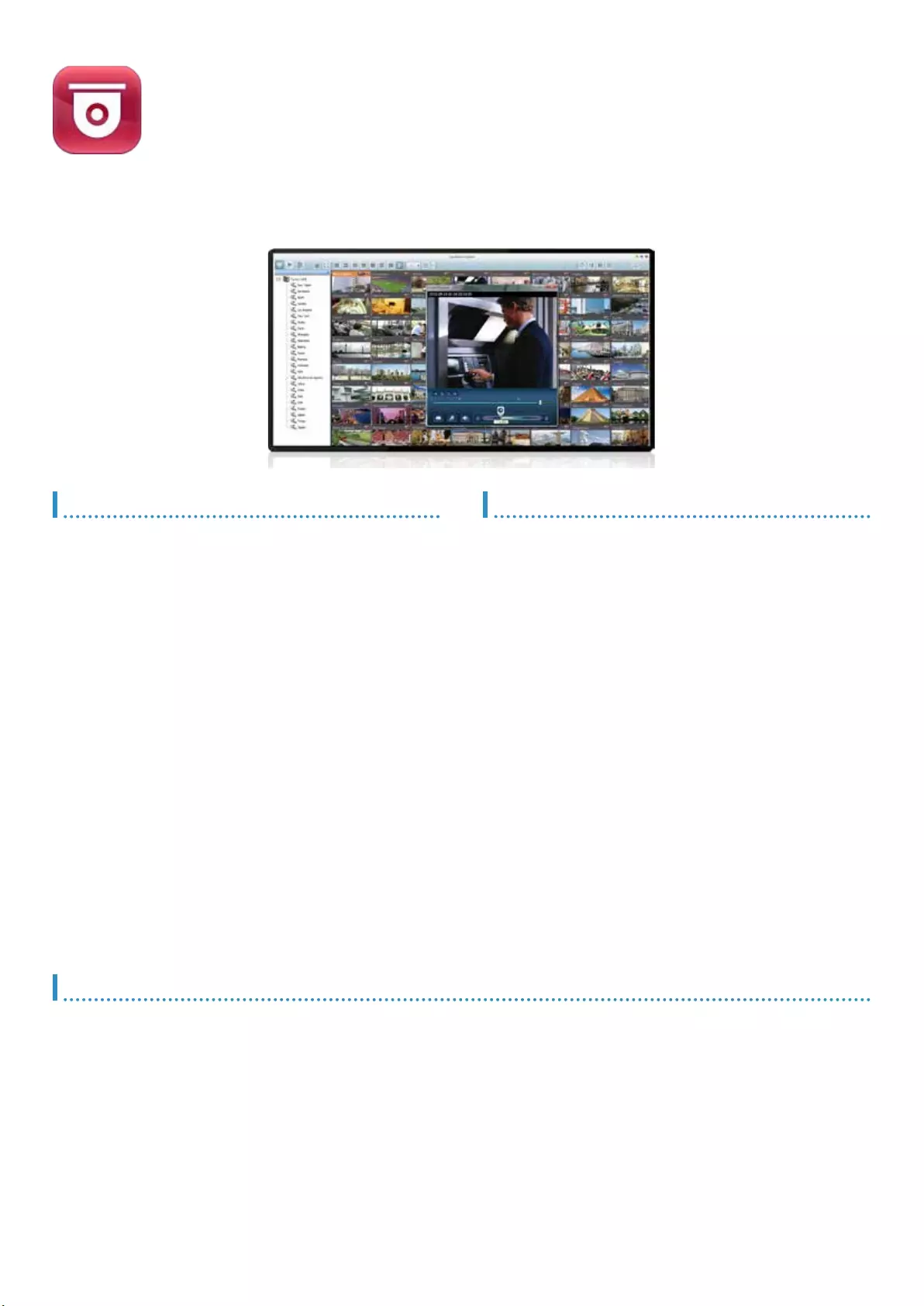
Advanced Recording
High-quality codec recording
The Surveillance Station supports H.264, MPEG-4, M-JPEG, and
MxPEG recording, ensuring high-quality recording videos for future
playback and reference.
Manual recording
On the Live-view panel, you can click the record button to start
recording the live camera feeds and click the stop button whenever you
want to nish recording. Manual recording helps you to capture critical
moments on a real-time basis.
Smart recording
Smart recording intelligently records standard resolution videos in regular recording, and switches to high resolution automatically when alarms are
triggered. This greatly saves your cost spent on hard drives and provides you with high resolution video evidence when needed.
Scheduled recording
With the intuitive drag-n-drop scheduled recording panel, you are able
to dene the time to record feeds for each IP camera, allowing you to
exibility set up a suitable recording plan with your existing storage
capacity.
Alarm recording
The alarm recording will only be triggered when motion detections and
camera input events occur, ensuring the critical events are properly
saved for future use.
Surveillance Station
The Surveillance Station is professional network surveillance Video Management
System (VMS). Being one of the Turbo NAS standard applications, the Surveillance
Station can be activated on the QTS App Center to turn the Turbo NAS into a
professional Network Video Recorder (NVR) system for real-time monitoring,
recording, playback, alarm notifications, Intelligent Video Analytics (IVA), and
management to safeguard your assets and property when used with supported IP
cameras.
Live-view
Various remote monitoring modes
The Surveillance Station supports various monitoring modes to display
1, 4, 6, 8, 9, 10, 12, 16, 20, 25, 36, 42, and 64 channels on a single
screen. Users can also choose to sequentially display each channel or
use dual displays to have a wider view.
PTZ (Pan/Tilt/Zoom) control
On the Surveillance Station web interface, you can directly adjust the
PTZ (Pan/Tilt/Zoom) functions of supported cameras, greatly enhancing
the convenience in remote monitoring of desired corners.
The most professional NVR system
Wide range of supported IP cameras
The Surveillance Station is compatible with over 2,100 IP camera
models of over 90 brands and ONVIF specications, including those
support advanced features such as multi-streaming and sheye-
dewarping.
Comprehensive Turbo NAS product spectrum
The Turbo NAS comes in a full range of product spectrum from single-
bay to 24-bays. Each model offers 2 or 4 free IP camera channels,
and can be expanded to 8, 16, 24, 40, or 72 channels depending on
models, fullling all kinds of surveillance deployment needs.
Cross-platform support
The Surveillance Station works with all major web browsers such as
Google Chrome, Mozilla Firefox and Internet Explorer. With QNAP
Surveillance Client for Mac, users can also enjoy a similar experience
on their Macs.
Advanced RAID storage technology
The Surveillance Station is installed on the Turbo NAS platform and is
protected against loss, theft, and damage of recorded videos with the
help of QTS security features and RAID technology.
Instant playback
On the Live-view page, whenever you want to look back to check
suspicious events of a camera channel you just missed, just hit ‘Instant
Playback’ button to bring up the window to review recent feeds.
Visual aid by E-map
Just upload the pictures of the monitoring locations to the Surveillance
Station and drag and drop the IP camera icons to the right place on
the E-map. Once an alarm event happens, the camera icons will ash
to indicate the event type for you to be alerted immediately and take
necessary actions.
Instant notification
When the alarm recording is enabled and an event occurs, an alarm
icon will be shown instantly on the monitoring page. The alert details
can be viewed by clicking the icon.
28
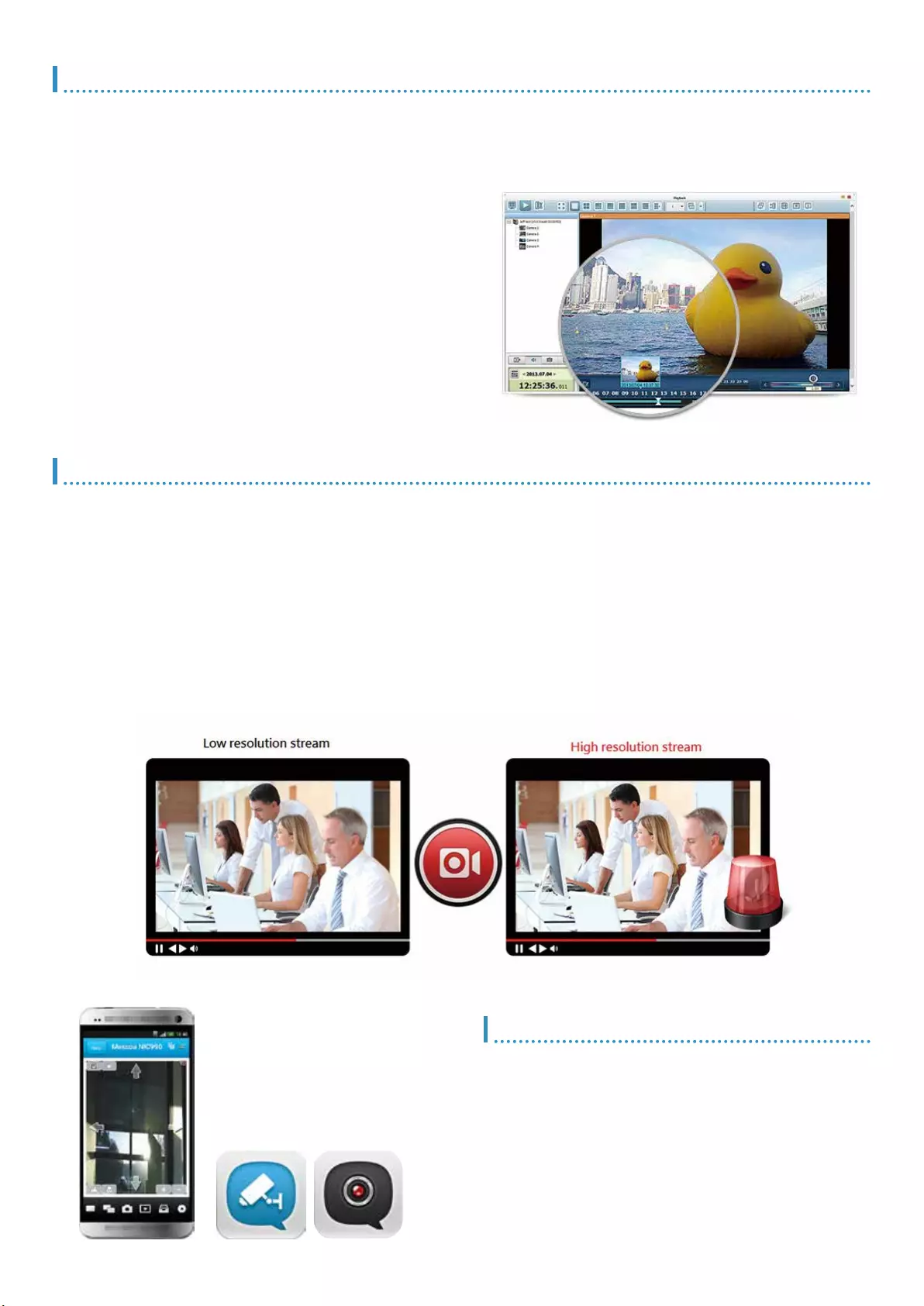
Playback
Preview recordings by thumbnails
You can move the mouse cursor over the timeline to preview the video
thumbnails to quickly identify and search the event. No need to play the
video from the start and wait long just to nd a short video clip.
Mobile apps
VMobile – Anytime anywhere surveillance
The VMobile mobile app enables you to monitor the Surveillance
Station anytime and anywhere using iOS and Android devices. It
provides camera live-view, PTZ control, instant event notications,
video snapshot, video playback, and video search by date and time.
Vcam – Turn your mobile device into camera
The Vcam mobile app can turn your mobile device into a network
camera. With the Vcam mobile app, you could record any moment
around you to your Turbo NAS, saving the budget of expensive IP
cameras.
Real-time watermarking
The support of digital watermarking helps prove that the exported
videos and snapshots are genuine without any falsication. The
Watermark Proof utility developed by QNAP can verify the credibility
of the exported videos and snapshots by showing the exact recording
date and time, camera name and the Turbo NAS model name. This is
rather useful when the videos could be raised as evidence in a relative
investigation or in court.
Playback and speed control by shuttle bar
With the speed control shuttle bar, you are able to fast-forward the
video playback by dragging the button to the right and rewind to the left
at the speed you like, helping you quickly nd the desired screenshots.
Intelligent Video Analytics (IVA)
IVA is an advanced way to quickly search videos corresponding to
particular modes, greatly saving the time & effort of manually screening
out matching videos. IVA includes motion detection, foreign object,
missing object, out-of-focus and camera occlusion.
Flexible Management
Flexible camera access control
You can create up to 32 user accounts on the Surveillance Station and
exibly assign them to different user groups with different rights for
monitoring, playback, PTZ control, and audio monitoring.
Expendable license management
The Surveillance Station comes with at least one free IP camera license
for each Turbo NAS by default. Administrators can expand the channel
number based on demands by purchasing additional licenses. This
provides a exible and cost-effective way of scaling the surveillance
needs.
Advanced event management
The system starts alarm recording when alarm events occur.
Administrators can congure events and assign 7 types of event
actions, including recording, PTZ Control, alarm output, email
notication, SMS notication, buzzer notication, and user-dened
actions, ensuring to be alerted immediately.
Manage large-scale camera
By connecting multiple Turbo NAS units, you can manage, monitor
and play back up to 128 IP cameras managed by the Turbo NAS at the
same time from a single unit.
29
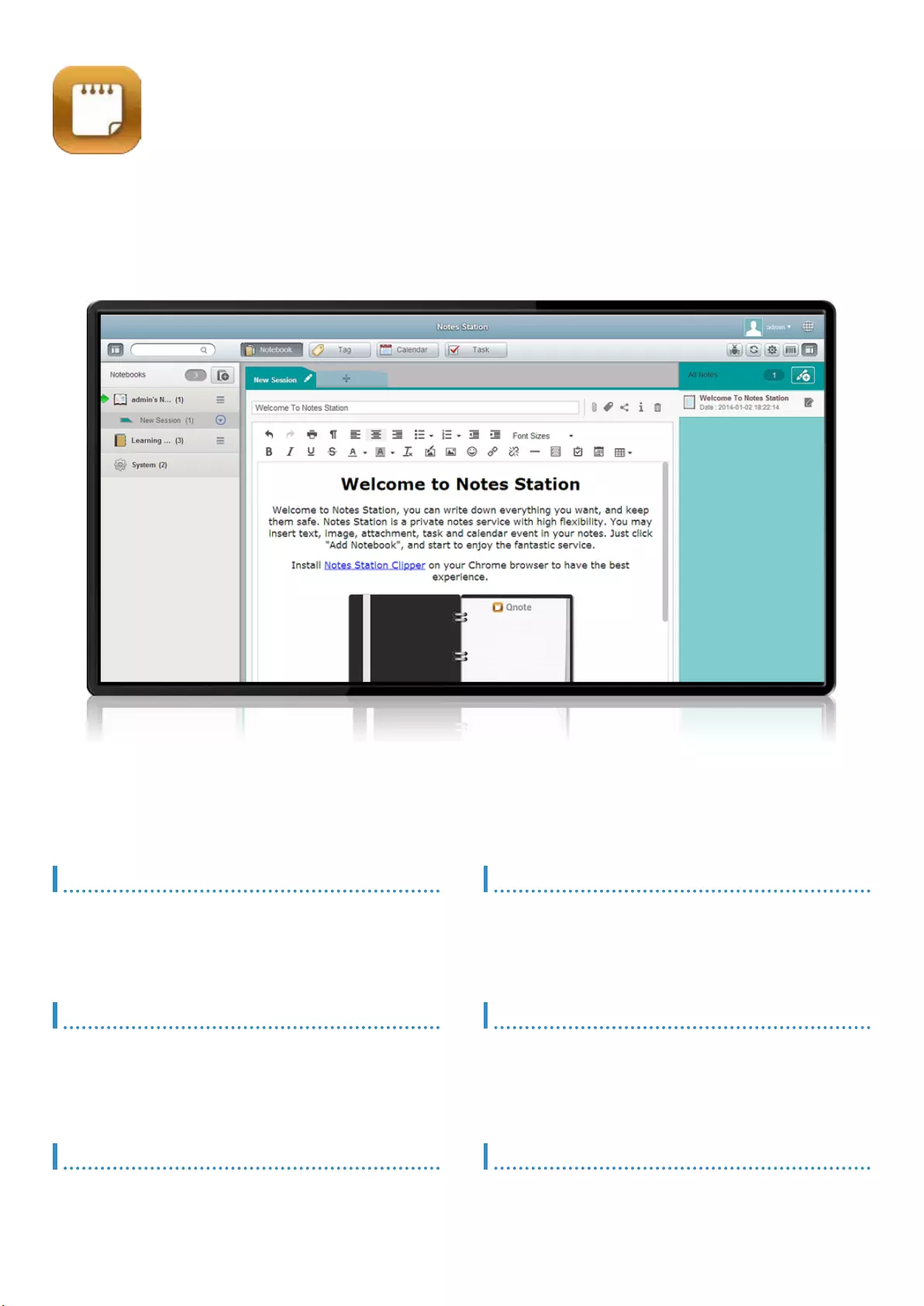
Notes Station
QNAP Notes Station enables you to create digital notes on the private cloud
provided by the Turbo NAS. You can also easily leverage the rich files, photos,
music and video collection stored on the Turbo NAS to enrich your notes. With the
Notes Station, your digital memos are safely kept for instant access.
Take full control over your private notes
The Notes Station preserves your notes on the private cloud provided
by the Turbo NAS. All your notes are under your full control with
maximum privacy.
Rich in content, organized in layout
You can edit your notes freely with the rich-content web editor and the
inbuilt ImgEdit online editor. The notes are presented in a well classied
layout and with the to-do list and calendar gadgets, it’s quick to nd the
information you want.
Access and edit notes anywhere & anytime
Accessible from multiple platforms including Windows®, Android™
and iOS® devices. You can conveniently access and edit your digital
notes on your computers, mobile phones or tablet devices at anytime,
anywhere.
Effortless note-taking
You can easily insert all kinds of les stored on the Turbo NAS as part
of your notes or as attachment to enhance the content. Even better, the
Notes Station Clipper for Chrome extension allows you to exibly grab
online content.
Easy collaboration and sharing
Flexible privilege settings are provided to help build an environment
that you can work together with friends and colleagues. You can also
publish the notes on social networking sites quickly to reach more
viewers.
Take meeting minutes more efciently
Several meeting minute templates are available. Thanks to the
large storage capacity and security of Turbo NAS, it’s especially
advantageous for archiving condential business materials.
30
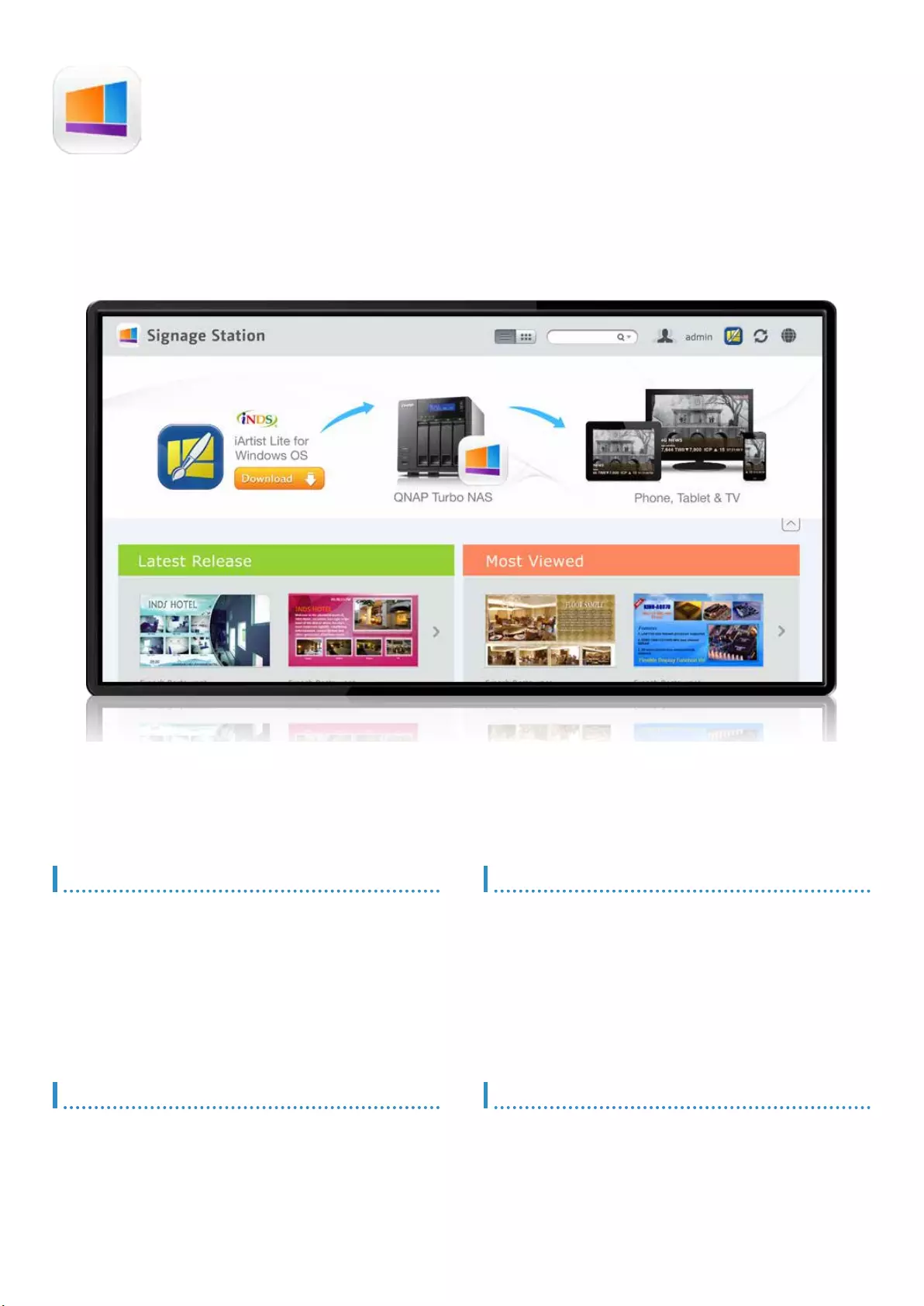
Signage Station
The Signage Station is a free app for the Turbo NAS, allowing shop owners to create
menu boards, advertising posters, or business profiles by themselves, and easily
display the eye-catching works on tablet devices to attract more customers.
Instantly publish, and conveniently revise
With iArtist Lite, you can save designed contents as different projects,
and upload to multiple Turbo NAS with the Signage Station installed.
Whenever you want to revise the content, just open iArtist Lite to
update and publish instantly. You can fully control all the content in a
timely way.
Drive business growth, increase revenue
Your designed contents can be presented on a web browser. When on
the go, you can even show business prole, business cards or product
catalogs on smart phones or tablet devices, and share on Facebook.
The Turbo NAS with the Signage Station is your ideal tool to present
creativity and drive business growth.
Absolutely easy-to-use
iArtist Lite provides drag-and-drop user interface that allows you to
exibly embed videos, marquees, pictures, and PowerPoint slides on
the canvas panel. With the layer-concept playlist and timeline features,
you can freely arrange the order of media objects. Moreover, iArtist Lite
offers numerous templates for various business types and scenarios,
saving you lots of time and effort. Useful widgets such as audio, clock,
RSS are available to add to the designed content.
Collaboration increasing efciency
The original design contents can be saved in local computer or the
Turbo NAS with the help of the connection wizard. Content saved on
the Turbo NAS are accessible for all authorized users. It helps increase
work efciency in projects involving multiple members.
31
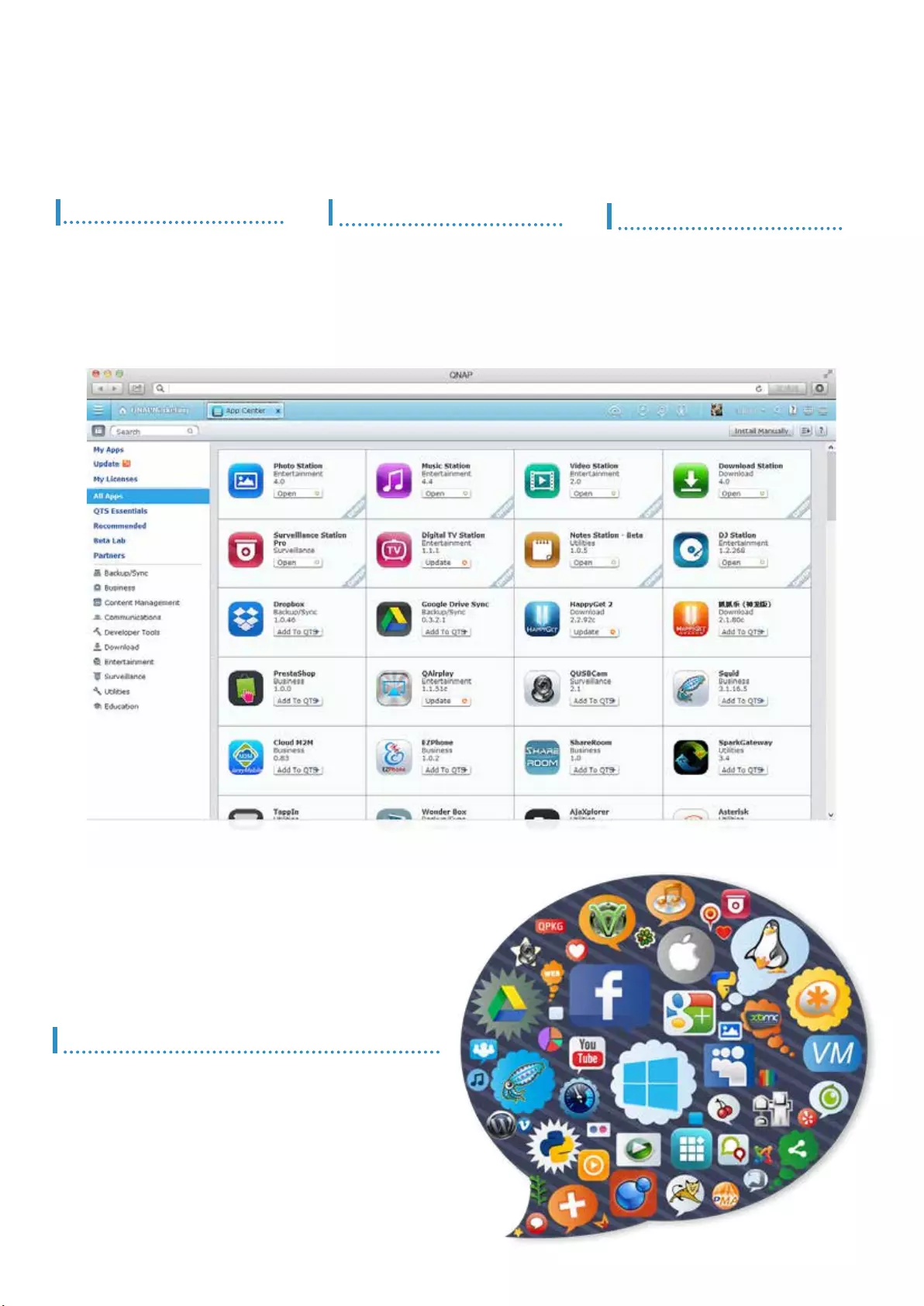
App Center & Development Platform
Extend the functionality of the Turbo NAS to enrich your work and recreation life. QTS App Center
provides various apps for you to install on demand, enjoying more applications and lowering the
cost of purchase.
Upgrade reminder
Once your installed apps have upgrade
version, an upgrade reminder will show on
the QTS desktop to help keep your NAS
applications up-to-date.
1-click Install on demand
Find what you need and install it immediately
with just one click.
3rd party Development Platform
The open-source Linux kernel of the QTS makes it a
friendly development platform with features including RAID
technology, backup security and cloud storage, allowing
software developers to develop all kinds of applications.
Coupled with rich applications of QTS and the leading Turbo
NAS hardware design, developers can enjoy the much more
efcient process for R&D.
Powerful and, rich-in-content
The App Center provides more than
100 add-on apps, including backup/
sync, business, content management,
communications, developer tools,
download, entertainment, surveillance
and utilities.
32
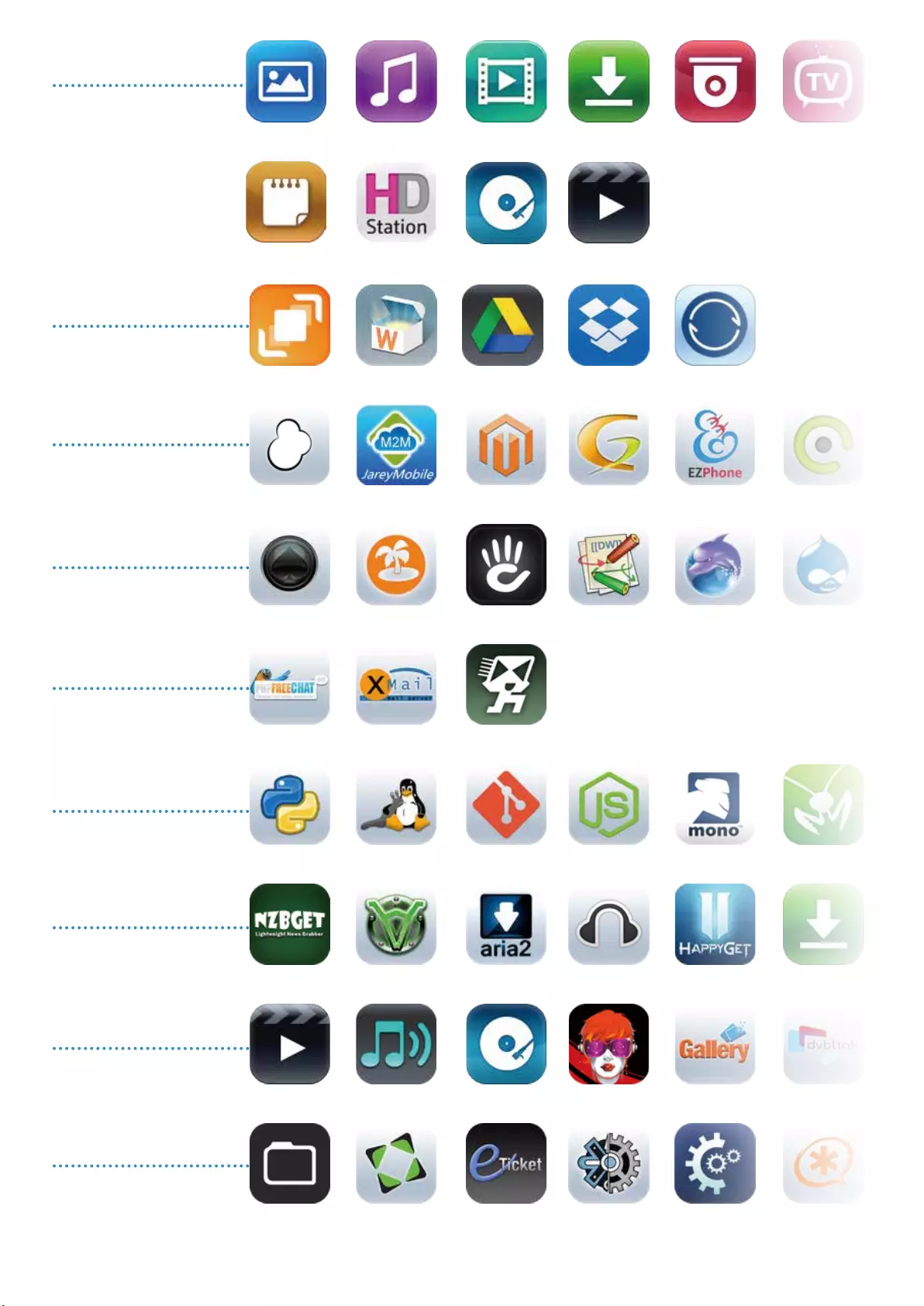
Backup / Sync
QNAP NAS App
Developer Tools
Content Management
Business
Download
Communications
Entertainment
Utilities
HiDrive - Beta
osCommerce -
Beta
BIGACE - Beta
Python
NZBGet
Multimedia
Station
AjaXplorer
phpFreeChat
Wonder Box
Cloud M2M
CMS Made
Simple
Optware IPKG
MLDonkey
Logitech Media
Server
Feng Ofce -
Beta
XMail
Google Drive Sync
Magento - Beta
Concrete 5
Git
aria2
DJ Station
eTicket
Xeams
Dropbox
GLPI
DokuWiki - Beta
Node.js
Headphones -
Beta
IceStation
elFinder
BitTorrent Sync
EZPhone
Dolphin - Beta
Mono
HappyGet 2
Gallery
Collabtive
eyeOS
Drupal
Mantis - Beta
Download Station
DVBLink TV
Server - Beta
Asterisk
Photo Station
Notes Station
Download Station
HD Station
Video Station
Multimedia
Station
DJ Station
Music Station Surveillance
Station
TV Station
33
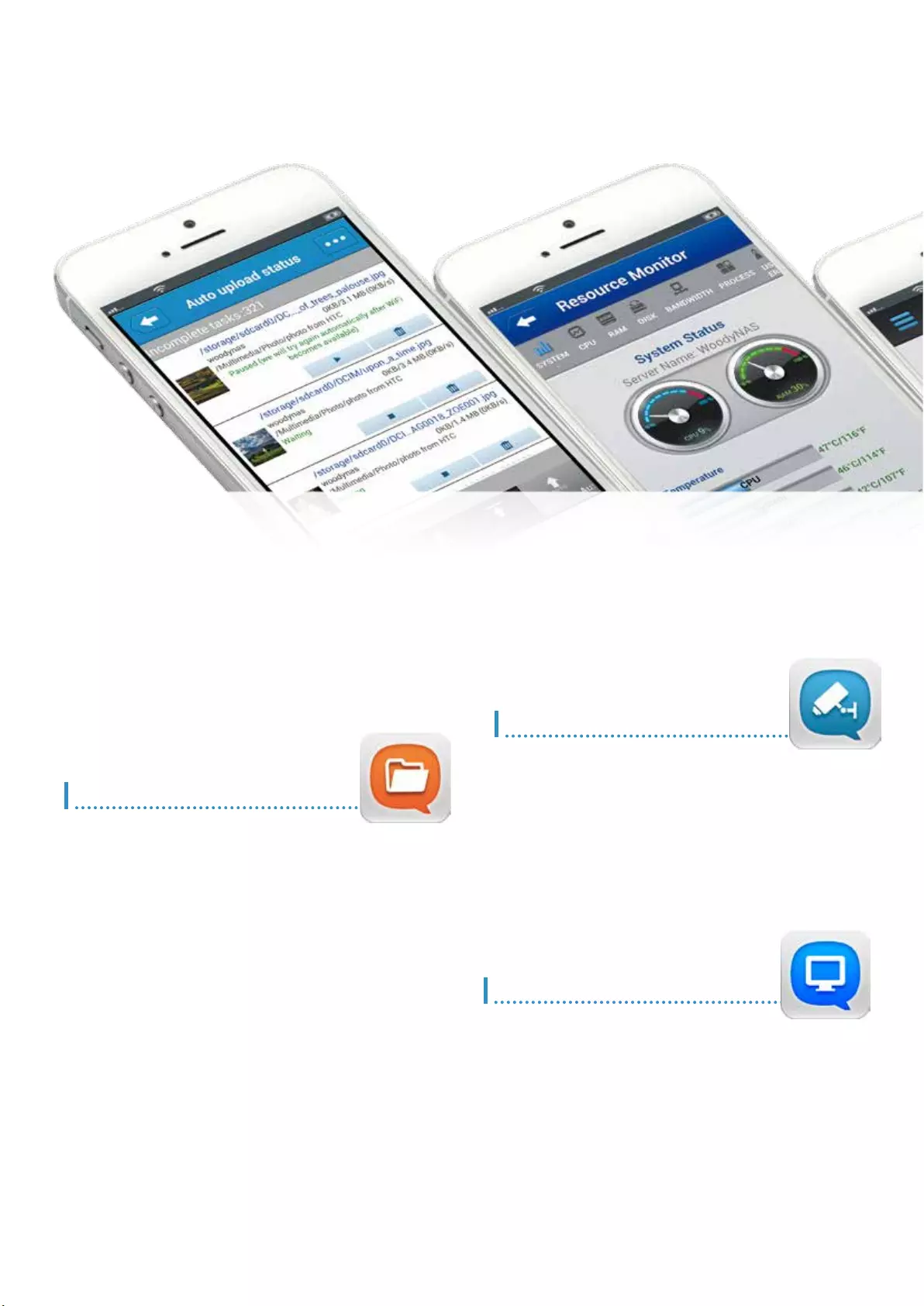
Mobile Apps & Utilities
Qle
Access files conveniently
Upload, access, zip/unzip, move, copy, rename or delete les on the
Turbo NAS with your mobile devices, without computer required.
Stream multimedia contents
Browse and play the music, photos and videos on the Turbo NAS. No
more worries about the space limitation of your mobile device.
Auto-upload photos
Automatically upload photos to your Turbo NAS whenever you take
new photos. It works as a real-time backup of your precious photos.
Offline file reading
Download documents, photos or music from the Turbo NAS to your
mobile devices for ofine reading.
Folder & file sharing
Create download links for shared folders or les to share via email or
SMS. You can also share by email as attachments.
Qmanager
Manage multiple NAS units
Add multiple Turbo NAS units on Qmanager, and conveniently manage
anyone of them anytime and anywhere.
Monitor system status
Monitor your system information, such as CPU usage, memory usage,
system event information online users, etc. You can also check
connection status to prevent suspicious invasion.
Remotely manage
With one click, you can use Qmanager to turn on/off or restart the
Turbo NAS, open or close Turbo NAS services, and set up Wake on
LAN.
VMobile
Mobile surveillance with ease
VMobile is a professional surveillance mobile app for remotely
managing the Surveillance Station of linked Turbo NAS or the IP
cameras of VioStor NVR.
More advanced functions
Besides real-time monitoring, the VMobile allows you to remotely
control the recording, snapshots, and playback. Once alarm events
occur, an instant notication is also provided.
Mobile Apps Enjoy mobile life anytime, anywhere
34
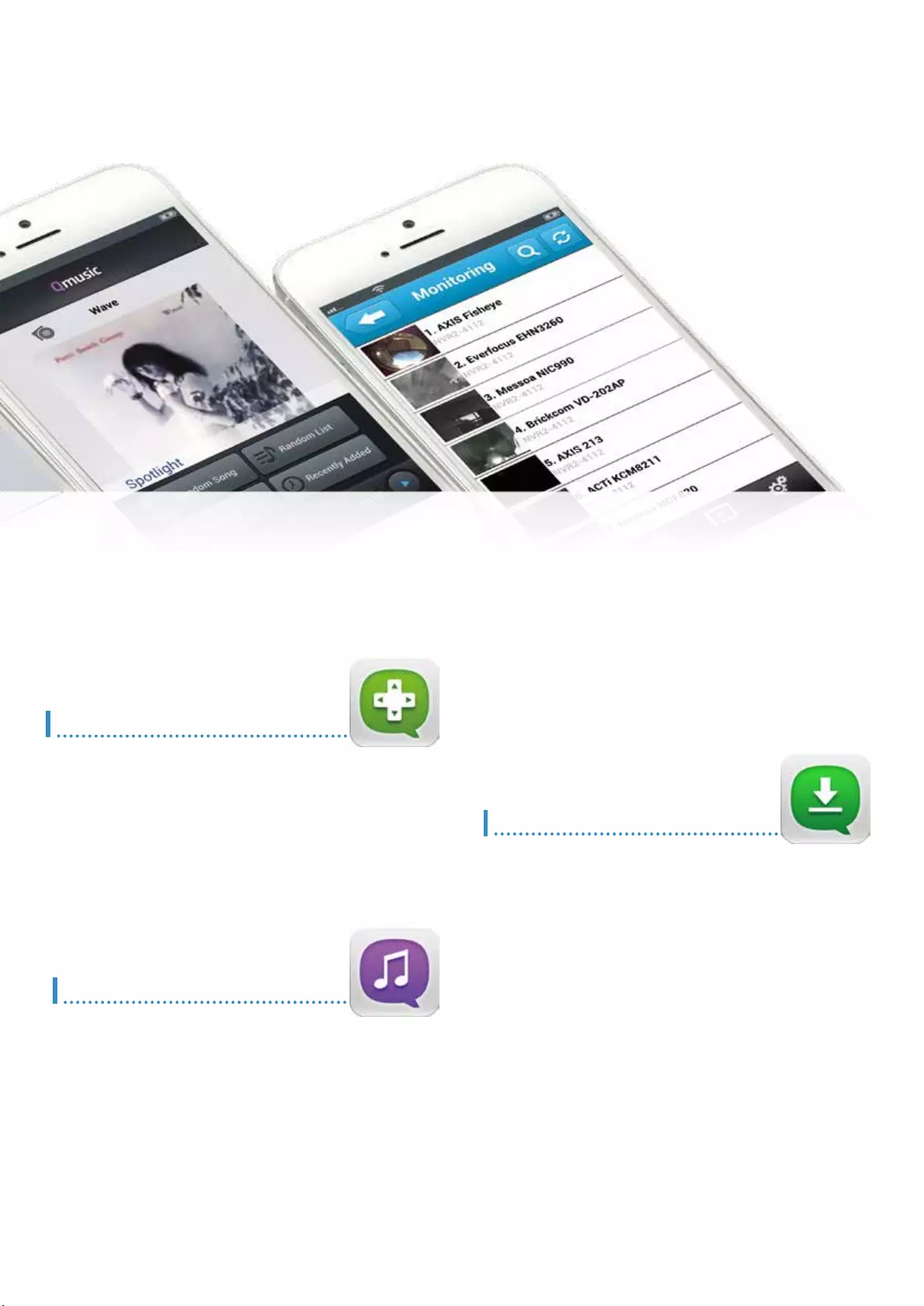
Qmusic
Play music on demand
Easily connect to the Turbo NAS and play the music collection with
simple operations. It’s 1-2-3 to have a mobile music box!
Play music offline
Click the “Download” button to instantly download music on the Turbo
NAS to your mobile device for ofine listening. The music never stops
even when the Internet is not available.
Enjoy music with one click
4 ways to play the music immediately: Random song, Random playlist,
My favorite, and Recently added.
Qremote
Mobile phone as remote control
Coupled with the HD Station, the Qremote app turns your mobile device
into a remote control.
Switch among applications
Enjoy the convenience of switching among applications including
XBMC, YouTube, Google Chrome, and MyNAS (Turbo NAS web portal)
with ease.
Qget
Download files on the go
With the inbuilt Internet browser, you can add tasks with a direct
download link (HTTP/FTP/Magnet link) to the Download Station.
Back up videos from video sharing sites
With a simple tap, you can back up YouTube videos to the Turbo NAS
through the HappyGet.*
BT search
Search desired torrent les in a few seconds and add them to the
Download Station.
Manage download tasks
Quickly overview the status of all download tasks, or remove any
unwanted task.
Instant notification
When a download task is complete, you will receive a notication from
Qget.
* The HappyGet, a 3rd-party software, is available in the QTS App Center.
35
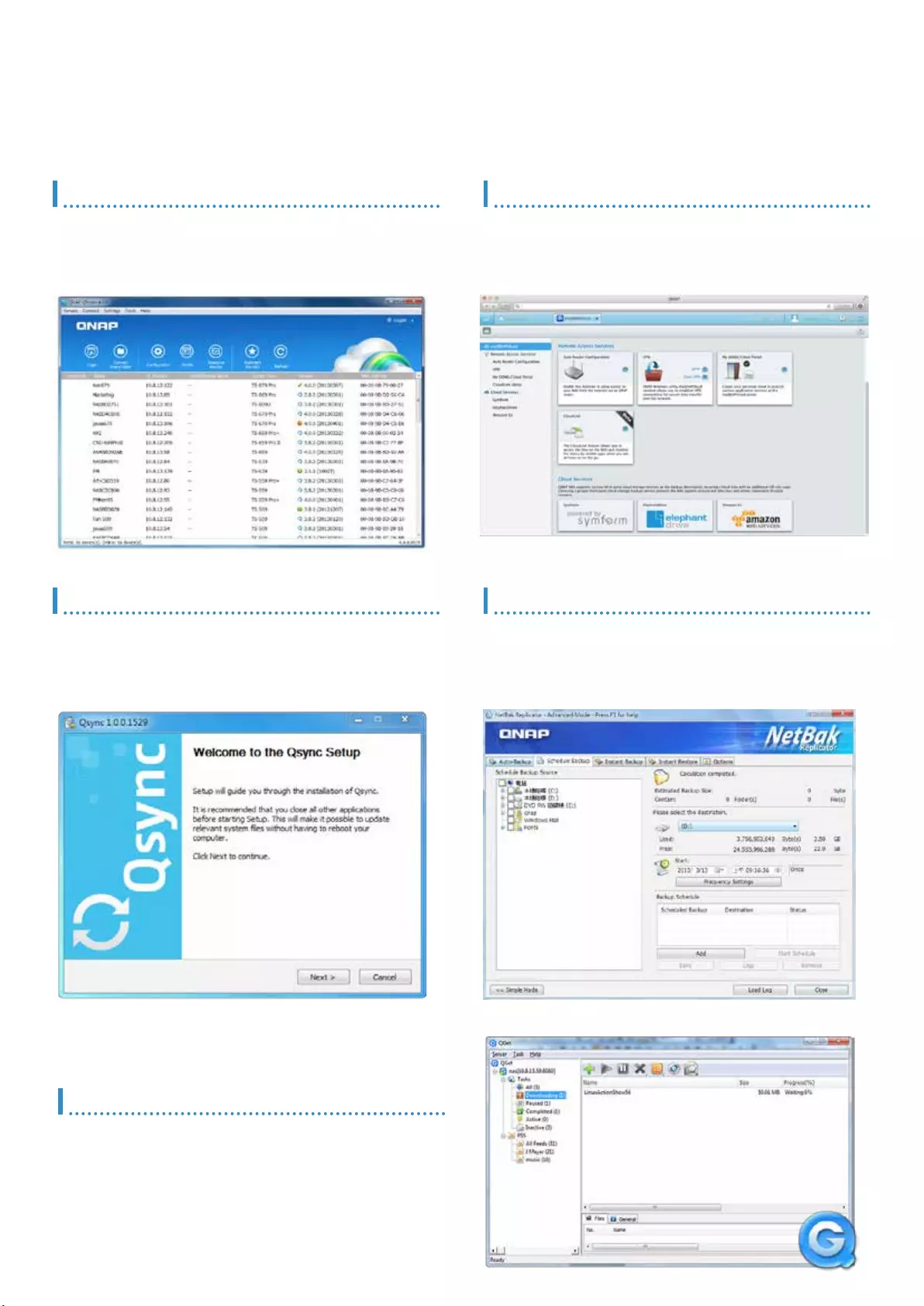
Utilities
Work efciently and manage the Turbo NAS smartly with the various easy-to-use and practical
utilities.
Qnder
Qnder is available for Windows, Mac, and Linux users to quickly nd
and access the Turbo NAS over the LAN. You can also update the
rmware or set up Wake on LAN through the Qnder.
Qsync
Qsync provides cross-platform synchronization. It creates a specic
“Qsync folder” in your devices that you can simply drop les in, and
synchronizes the les to all your devices linked to the Turbo NAS.
QGet
QGet is a powerful utility for download management. The software is
available for Windows and Mac computers, allowing the management
of BT, HTTP, and FTP download tasks of Download Station on multiple
Turbo NAS servers. Coupled with the Qget mobile app, you can
manage Download Station and HappyGet more exibly.
NetBak Replicator
QNAP NetBak Replicator helps you easily back up les or the entire
hard drive data from Windows PC to the Turbo NAS. It also supports
backing up to a remote server via FTP and WebDAV through the
Internet.
myQNAPcloud Connect
myQNAPcloud Connect is designed for Windows PC users to connect
to the Turbo NAS and easily manage les by drag-and-drop within the
Windows Explorer.
36
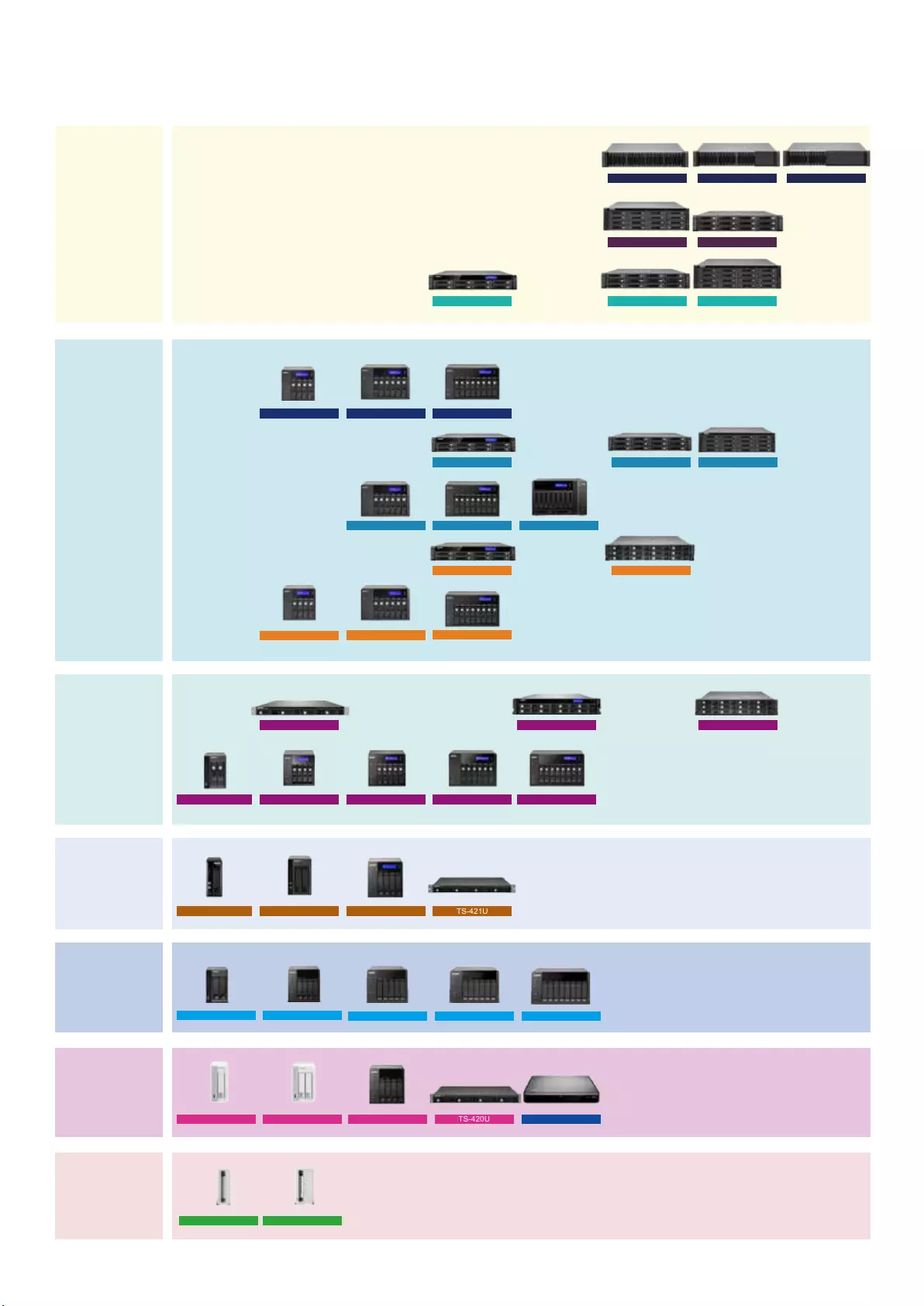
QNAP Product Lineup
SOHO/Home
(Middle-end)
Home
(Entry-level)
Work Group/
SOHO/Home
(High-end)
SMB
(Entry-level)
SMB
(Middle-end)
SMB
(High-end)
Enterprise
TS-420UTS-420TS-120 TS-220 HS-210
TS-212PTS-112P
TS-869LTS-669L
TS-469L TS-569L
TS-269L
TS-421UTS-421TS-121 TS-221
TS-1269U-RP
TS-669 Pro
TS-869U-RP
TS-569 Pro
TS-469U-RP/SP
TS-469 ProTS-269 Pro TS-869 Pro
TVS-870 Pro
TS-670-Pro
TVS-670 Pro
TS-879U-RP TS-1670U-RP
TVS-470 Pro
TS-1079-Pro
TS-1279U-RP
TS-470
TS-1270U-RP
TS-870
TS-870U-RP
TS-879 Pro
TS-670
SS-EC2479U-SAS-RP SS-EC1879U-SAS-RP
TS-EC1679U-SAS-RP
SS-EC1279U-SAS-RP
TS-EC1279U-SAS-RP
TS-EC1279U-RPTS-EC879U-RP TS-EC1679U-RP
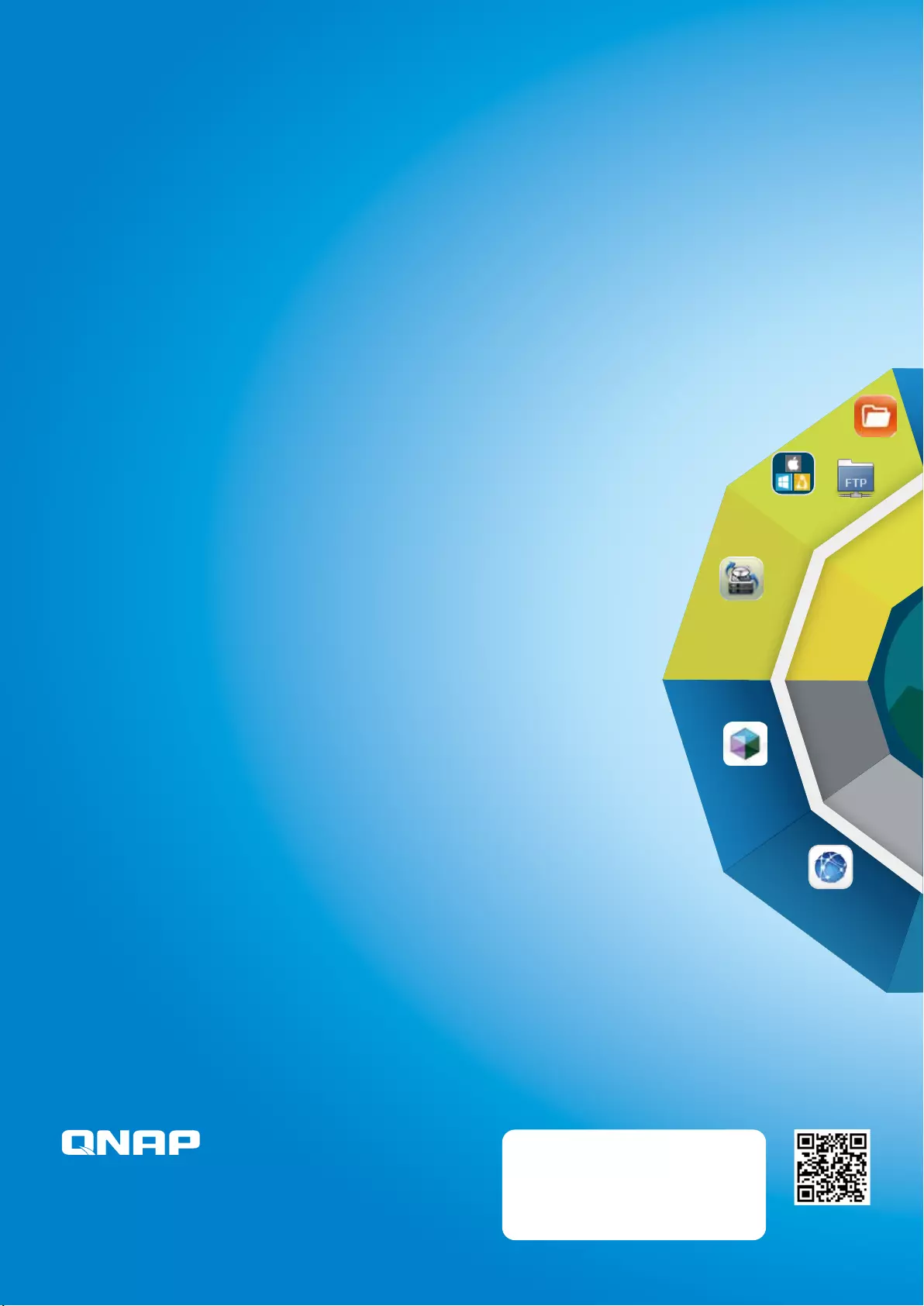
QTS 4 NAS OS
Surveillance Station
Backup Station
Security
Manager
Network/Web server
Application
Qsync/Remote Access
Virtualization
Center
App Center
Media Service
Backup
Management
Security
Management
Network
Management
Storage
Management
File access
Management
Virtualization
Management
Package
Management
Surveillance
Management
Cloud Service
M
u
l
t
i
-
D
e
v
i
c
e
A
c
c
e
s
s
M
u
l
t
i
-
A
p
p
l
i
c
a
t
i
o
n
M
u
l
t
i
-
W
i
n
d
o
w
M
u
l
t
i
-
T
a
s
k
i
n
g
QTS 4
Kernel
Qsync
QGet
myQNAPcloud
Netbak
Replicator
Vmobile
Qfile
Qmanager
Qremote
Qget
Qmusic
Video Station
DJ Station
TV Station
Airplay
Music Station
DLNA
HD Station
Download Station
Photo Station
QTS 4
Utilities
QTS 4
Mobile
Apps
QFinder
Storage Manager
File Station
FTP
SMB/AFP/NFS
P/N:51000-023538-RS
201401(ENG)B
QNAP may make changes to specification and product descriptions at any time, without notice. Copyright © 2014
QNAP Systems, Inc. All rights reserved.
QNAP ® and other names of QNAP Products are proprietary marks or registered trademarks of QNAP Systems, Inc.
Other products and company names mentioned herein are trademarks of their respective holders.
Systems, Inc.
TEL : +886-2-2641-2000 FAX : +886-2-2641-0555
Address:3F, No.22, Zhongxing Rd., Xizhi Dist., New Taipei City, 221, Taiwan