QNAP TVS-663 User Manual
Displayed below is the user manual for TVS-663 by QNAP which is a product in the NAS & Storage Servers category. This manual has pages.
Related Manuals

TVS-863+
Built-in
10GbE card
X 2
Dual
GbE Ports
SATA
6Gb/s Encryption
Engine
4GB DDR3L
Max 16GB
RAM
10GbE
Optional
PCIe
Quad Core
2.4 GHz
64bit
CPUCPU
Transcoding
Engine
Virtualization
Technology
TVS-463 TVS-663 TVS-863
10GbE
1 Ethernet Port
PCIe
8GB DDR3L
Max 16GB RAM
Use the NAS as a PC
HDMI X 2
Mirrored
Display
TVS-x63+ Series
Turbo vNAS
The Golden Cloud Series
‧ 1 x 10GbE Ethernet Port
‧ 8GB DDR3L-1600 RAM
Supports high-speed 10GbE network and extensive
features for cost-conscious applications
Hardware-accelerated encryption engine for efficient
cryptographic performance exceeding 600MB/s
Use the vNAS as a PC with exclusive QvPC Technology
Designed for file management, sharing and backup of
business data with LUN backup support
VMware®, Microsoft® Hyper-V, Citrix®, and Microsoft® VDI compatible

Turbo vNAS
The 4th Generation Enhanced
with the QvPC Technology
Network storage device
File Server
2002年
2008年
2011年
2002
2008
2011
2014
2014
The Evolution of NAS
TS-239 Pro
TS-469 Pro
NAS 4000
1st Generation NAS
2nd Generation NAS
As new technologies continue to emerge,
QNAP further expands its product line-up of
next-generation networked storage. From the
first-generation’s central file management
server to the second-generation’s iSCSI SAN
compatible unified storage system to the
third-generation’s Turbo NAS with
customizable apps, QNAP has been the
leading storage solution provider. With the
industry-first QvPC Technology integrated in
the fourth-generation NAS, our Turbo vNAS
series are the world's first NAS that can be
transformed into a cost-effective PC
substitute for business applications. The
TVS-x63+ series is built on AMD quad-core
2.4GHz processor and integrated with QvPC
technology.
TVS-863+
Cross-platform network
storage for storing and
sharing data
3rd Generation NAS
Scalable storage system
with storage manager,
myQNAPcloud, Qsync,
HDMI output/ XBMC
playback
iSCSI SAN with network
storage and surveillance
system
4th Generation NAS
QTS 4 integrated with
Virtualization Station and
QNAP QvPC Technology
NEW
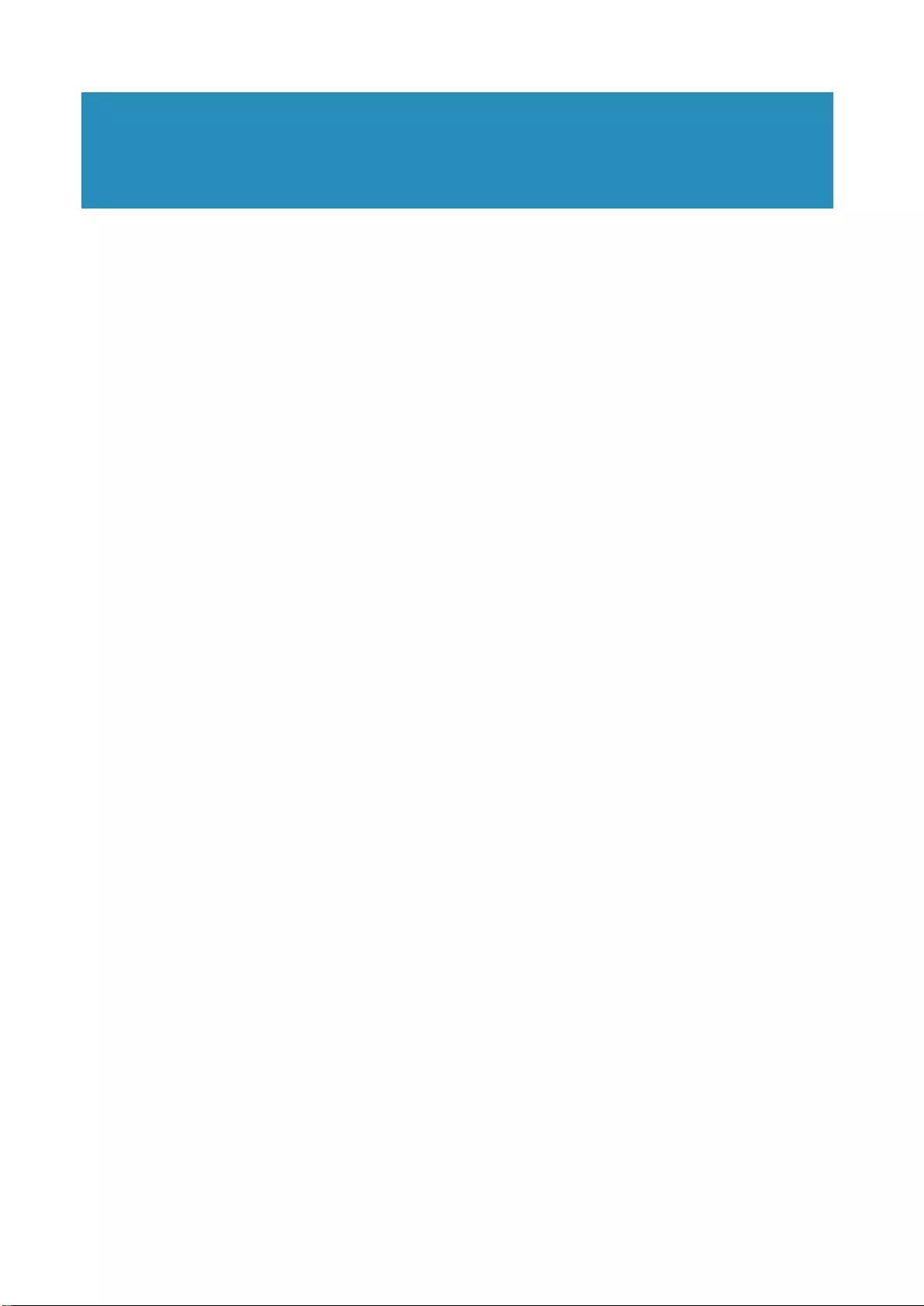
10GbE-ready Turbo vNAS for SMBs .............................................................................01
Virtualization Station ........................................................................................................05
QvPC Technology ...............................................................................................................09
Unified Storage Management .......................................................................................15
File Storage, Management and Sharing (File Station) ........................................... 19
Q'center CMS (Central Management System) ..........................................................23
QTS 4.1.2 OS .........................................................................................................................25
Mobile Apps & Utilities ......................................................................................................41
Business Solutions ..............................................................................................................43
App Center & Development Platform .......................................................................... 57
Hardware Specifications ..................................................................................................61
Software Specifications .....................................................................................................62
Table of Contents
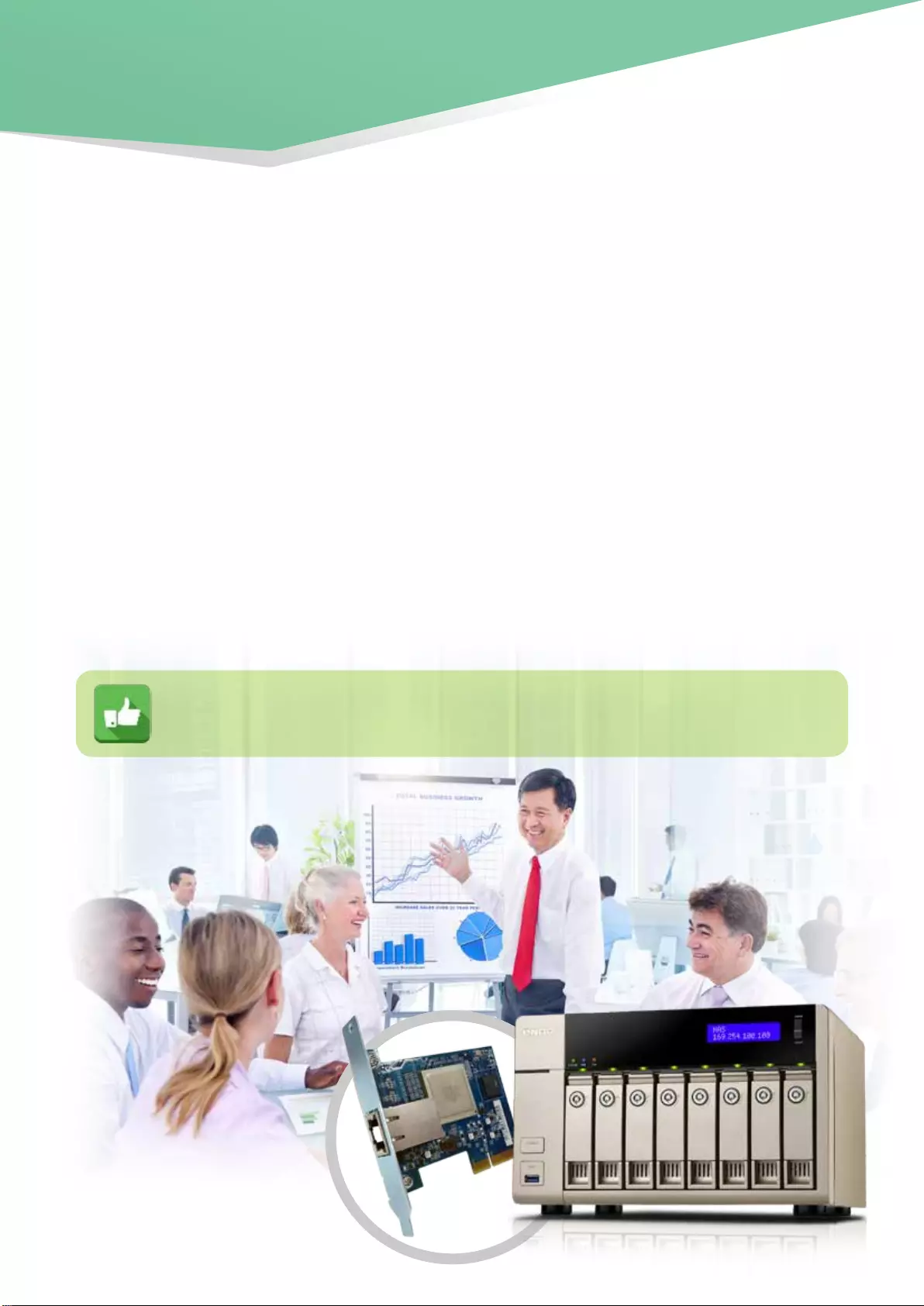
1
Affordable, Reliable and Scalable NAS Solution
Adorned with a box in gold color, the sophisticated TVS-x63+ series, featuring the easy-to-use QTS operating
system, is a powerful, reliable, secure and scalable NAS solution designed for mission-critical and intensive business
applications and to meet fast growing data storage needs. The Turbo vNAS supports 10GbE via PCI-E network
expansion and delivers high performance with persistent throughput, providing a comprehensive storage solution for
SMBs to build a reliable private cloud.
〉 10GbE-ready, highly-efficient storage solution for HD video editing and sharing
〉 Enhanced data security with a high-performance hardware-accelerated encryption engine with AES 256-bit
full NAS volume encryption and anti-virus
〉 Use the TVS-863 as a PC with exclusive QvPC Technology and 4K display support
〉 Run multiple Windows/Linux/Android-based virtual machines with the Virtualization Station
〉 Manage, share, and back up business data with Real-time Remote Replication (RTRR)
〉 NAS and iSCSI-SAN unified storage solution for server virtualization
〉 Supports VMware®, Citrix®, and Microsoft® Hyper-V and advanced virtualization features
〉 Transcode 1080p videos on-the-fly or offline with QNAP´s unique transcoding technology and hardware
transcoding engine
〉 Expand the total raw storage capacity up to 192TB with the economical UX-800P expansion enclosures
10 GbE
Network
TVS-863+
“NAS is a great application for the AMD G-Series SoC, taking advantage of the strong
compute, low-energy consumption, and integrated GPU for display and acceleration.”, said
Scott Aylor, corporate vice president and general manager, AMD Embedded Solutions.
10GbE-ready
Turbo vNAS for SMBs
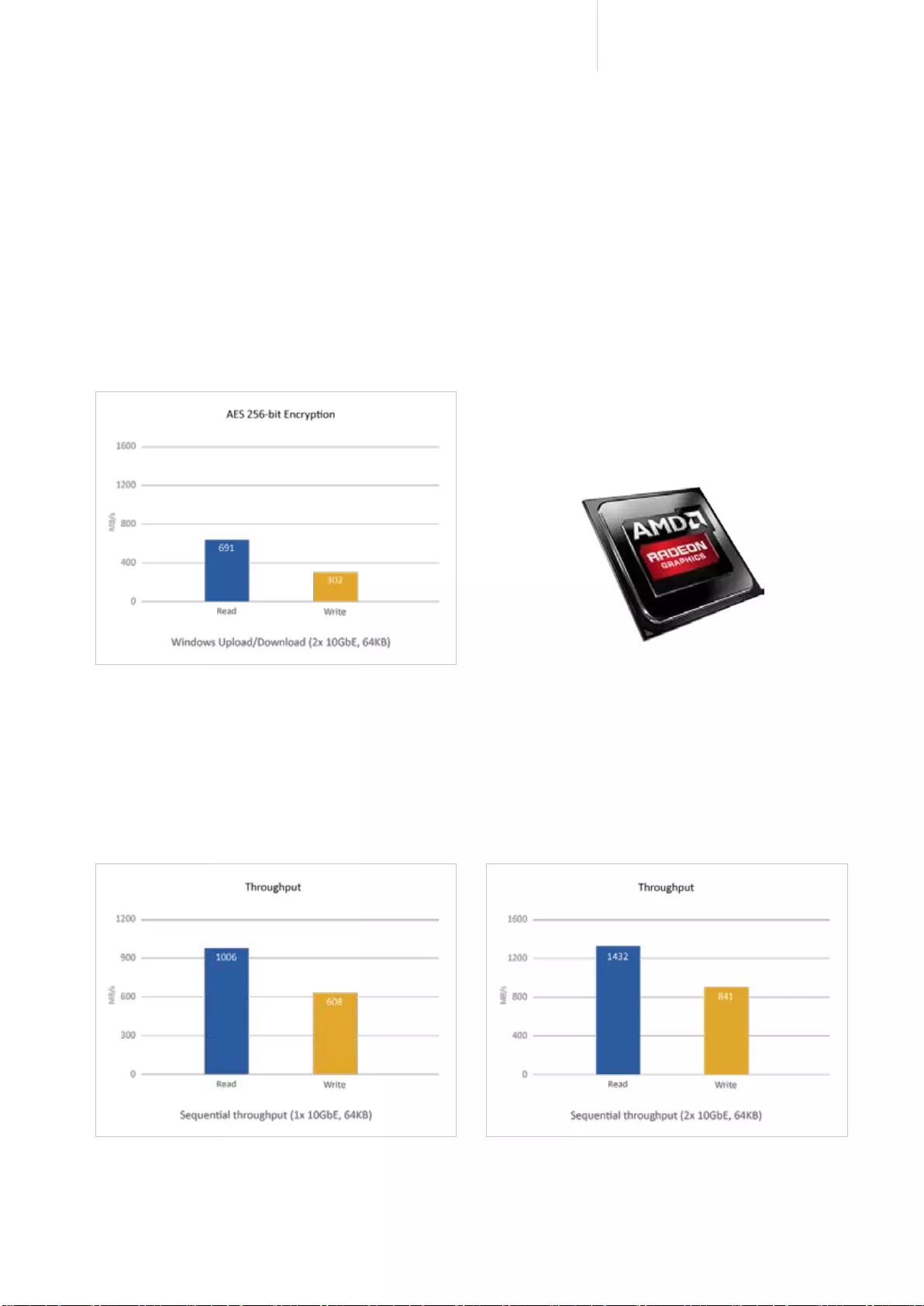
2
Cost-efficient 10GbE Turbo vNAS
■ High performance & efficiency
The TVS-x63+ series is equipped with the energy-efcient 64-bit AMD® quad-core 2.4 GHz processor with
16/8/4GB DDR3L-1600 RAM options (upgradable to 16GB), SATA 6Gb/s, and 2 Gigabit LAN ports (expandable
to max. 4 x GbE ports or 2 x GbE + 2 x 10GbE ports) for lightning-fast multi-tasking. The TVS-863+ is a
powerful NAS that delivers up to 448MB/s read & write speeds with 4 x GbE port conguration, and up to
1,432MB/s with 10GbE configuration. The TVS-863+’s hardware-accelerated encryption engine provides
unmatched encryption performance in its class, up to 691MB/s with AES-256 bit full NAS volume encryption,
boosting system performance & security while ensuring the safety of sensitive business data stored in
the TVS-863+. The next-gen AMD Radeon™ HD graphics provides hardware-accelerated transcoding
performance and dual HDMI outputs with brilliant high-denition multimedia content playback. When installed
with the latest Wi-Fi 802.11ac USB network adapter, the TVS-863+ can offer remarkably high speeds for
transferring large amount of les and streaming bandwidth-consuming multimedia.
■ 10GbE ready
The TVS-863+ offers 2 inbuilt Gigabit Ethernet ports & 1 pre-installed 10GbE PCI-E NIC (single port),
supporting 10 Gigabit high speed network. The 10GbE-ready TVS-863+ delivers fast data throughput.
Coupled with its large storage capacity potential, the TVS-863+ is perfect for data centers to store big data
and excel in fast data transmission, and for 10GbE home lab environment for technical professionals.
Quad-core 2.4 GHz
Test Environment:
NAS:
- OS: QTS 4.1.2
- Volume type: RAID 5; 4 x Plextor PX-256M5Pro SSD
- Network environment: direct connection between NAS and PC, 1GbE LAN (MTU 1500); 10GbE with QNAP LAN-10G2T-D dual-port PCIe NIC (MTU 9000)
Client PCs:
- Intel(R) Core(TM) i7-4770 3.40GHz CPU; DDR3 1600Hz 16GB; WD 1TB WD10EZEX; Intel Gigabit CT (MTU 1500); 10GbE with QNAP LAN-10G2T-D dual-port PCIe NIC (MTU 9000); Windows® 7
Professional 64bit SP1
- IOMeter configuration: Transferring 8GB file continuously to/from 4/2 PCs for 3 minutes. Block size: 64KB for SMB2.0 (Throughput)
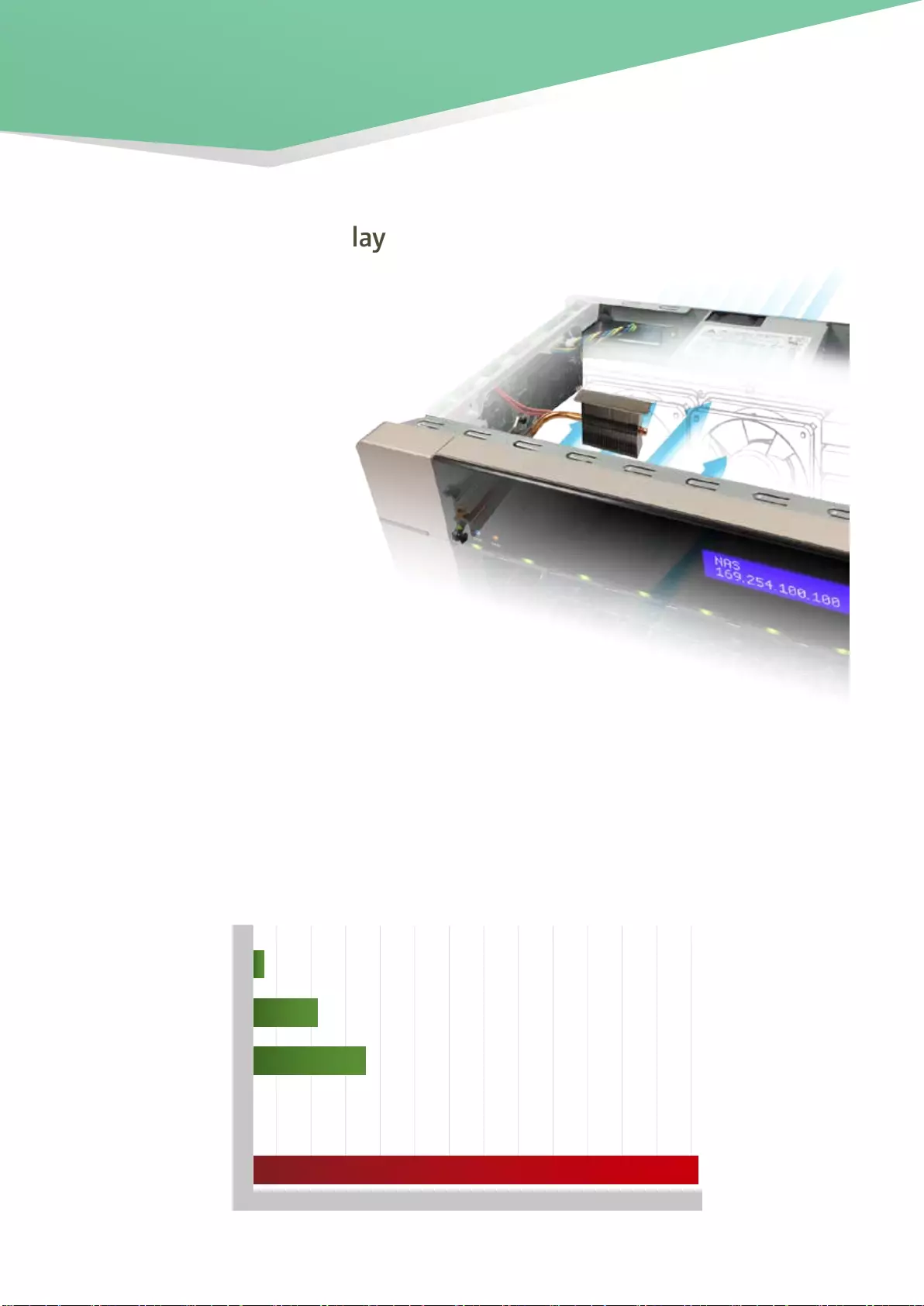
3
■ High-quality construction and
informative LCD display
The TVS-x63+ series is adorned
with a box in gold color, offering
an exceptional choice with
impressive sophistication. Built
with metal frame and parts, the
sleek and sturdy TVS-863+ also
features a newly-crafted heat sink
that can exhaust excessive heat
with its passive cooling. The LCD
display panel on the TVS-x63+
provides quick system information
making system management
even easier.
■ Eco-friendly design
The TVS-x63+ series provides high performance with minimal power requirements and reduced heat
generation with the low-voltage DDR3L RAM. Other eco-friendly designs include scheduled power on/off,
hard disk standby mode, S3 sleep mode, and Wake on LAN.
S3 Sleep Mode
with HDD standby
In operation
In operation
TVS-863+
Power Consumption
PC Server
2.14W
34.77W
50.38W
200W
10GbE-ready
Turbo vNAS for SMBs
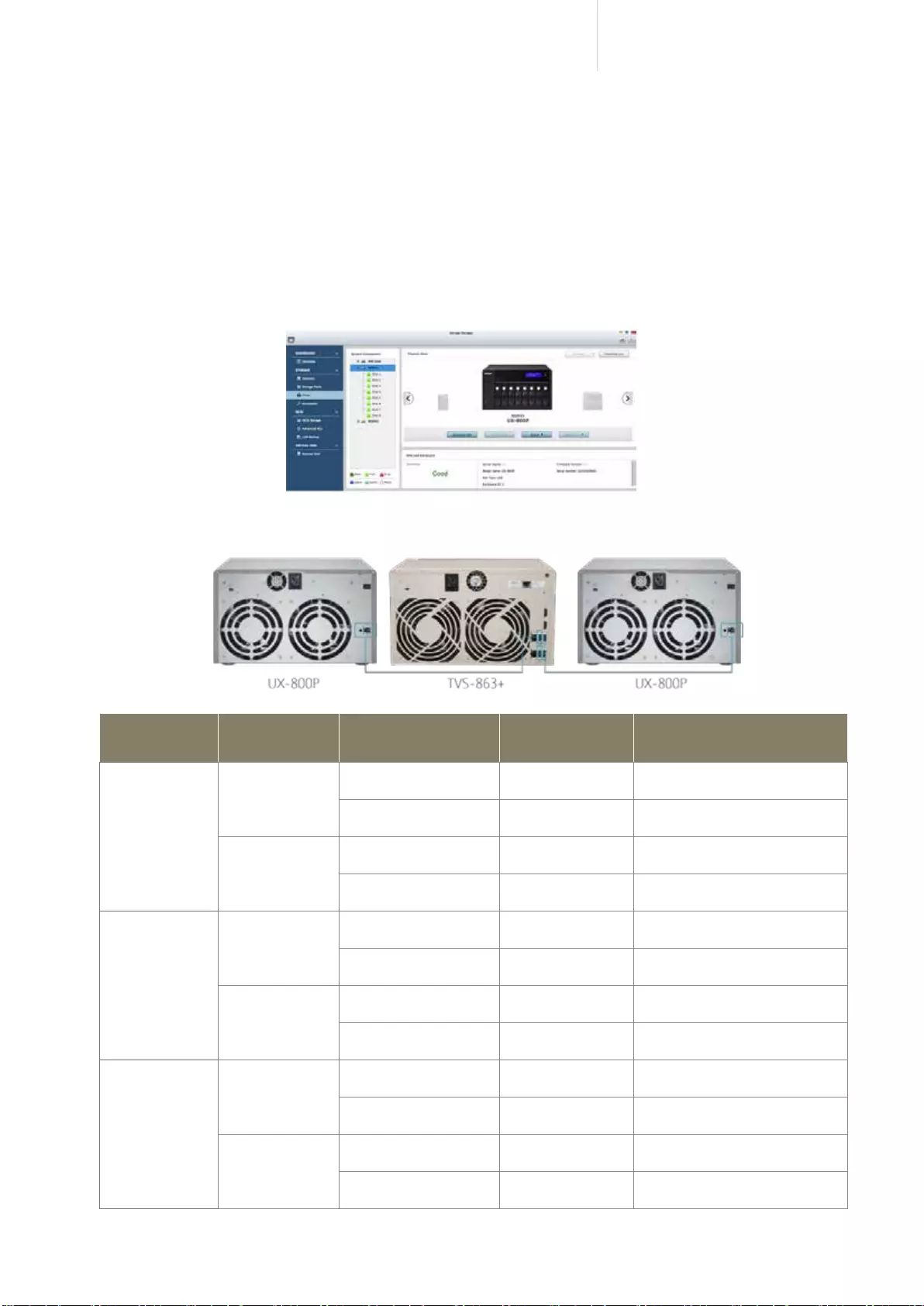
4
Cost-efficient 10GbE Turbo vNAS
■ Seamless capacity expansion
The TVS-x63+ series offers a high performance yet affordable storage solution to fulll the needs of business
in archiving rapidly-growing data & large files. The TVS-x63+ series supports capacity expansion by
connecting multiple QNAP expansion enclosures. With the QNAP scale-up solution, the raw storage capacity
can be expanded on demand, making the TVS-x63+ series an ideal le center for storage-intensive business
applications such as video surveillance, data archiving, TV broadcast storage, and more.
The QTS Storage Manager neatly presents tools and options for managing system storage. You can easily
monitor the health status of expansion units and the disks within them. When multiple expansion enclosures
are connected, the Locate Disk and Locate Enclosure functions assist you in quick maintenance.
The maximum raw storage capacity available by connecting RAID expansion enclosures:
* The maximum capacity is calculated by using 8TB HDDs.
Turbo vNAS Model RAID Expansion
Enclosure No. of RAID Expansion
Enclosure
Total HDD No.
(NAS + Enclosure) Max. Raw Capacity (TB)*
TVS-463
UX-800P
2 20 160
1 12 96
UX-500P
2 14 112
1 9 72
TVS-663
UX-800P
2 22 176
1 14 112
UX-500P
2 16 128
1 11 88
TVS-863+
TVS-863
UX-800P
2 24 192
1 16 128
UX-500P
2 18 144
1 13 104
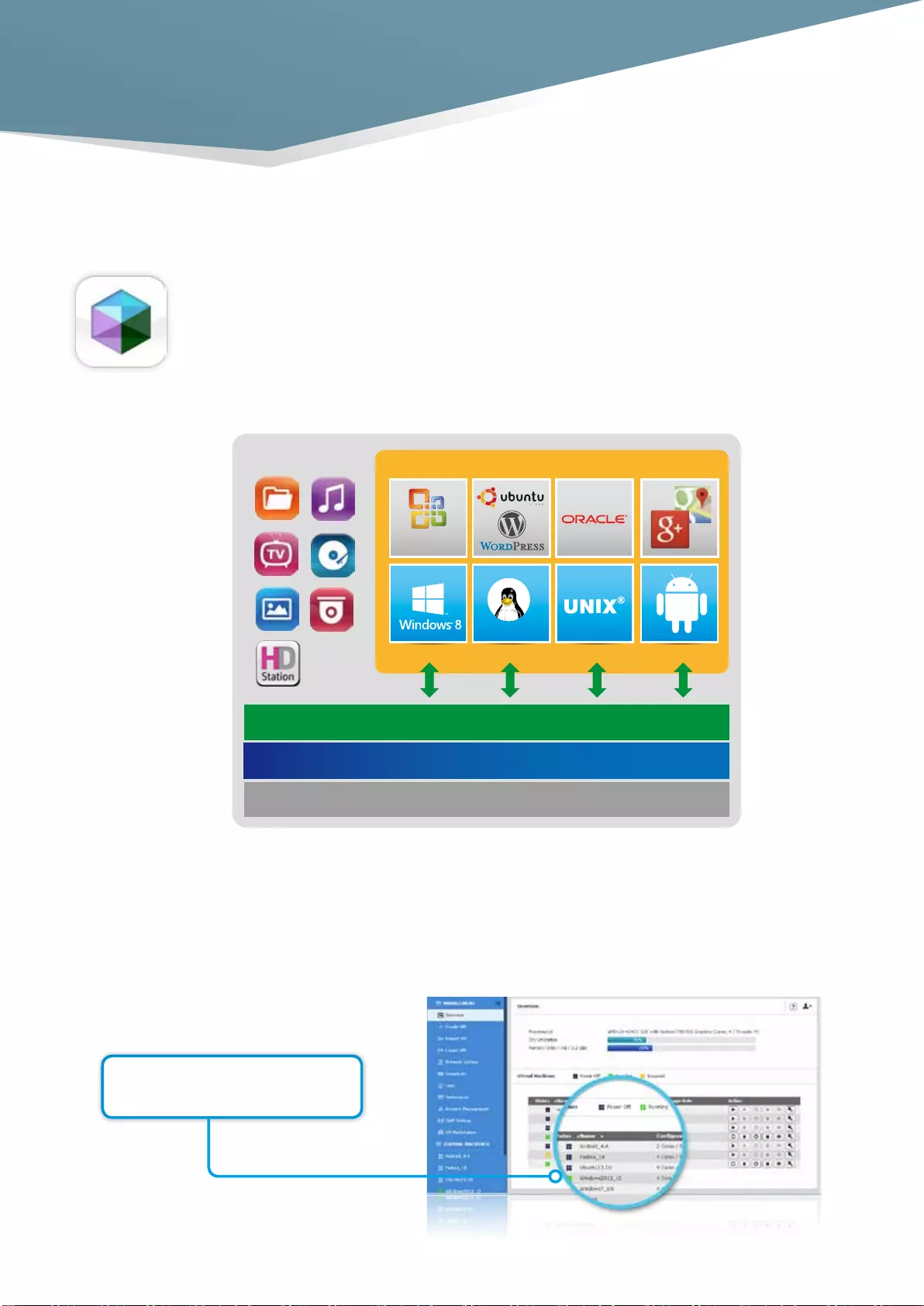
5
Virtualization Station
The TVS-x63+ Series is the world's first business-grade NAS integrated with AMD-V and supports
virtual machine applications. Just download the Virtualization Station App from App Center, and
you can install & operate multiple operating systems with Windows®, Linux, UNIX and Android. The
virtual machines can be used in a variety of different ways to boost the functionality of your Turbo
vNAS, just like having multiple computers with you.
Virtualization technology is normally solely used in enterprise IT environments, but with the growing needs of a
digital office, virtualization is slowly becoming part of our everyday applications. For example, in the office when
users want to print out the documents stored on their Turbo vNAS but only have a printer with Windows®-only
drivers, they would need to startup their PC just for this simple task.
Creating multiple VMs
on TVS-x63+
Virtualization System
NAS APP
More..
Linux
Office
VM1 VM2 VM3 VM4
Storage Management
Security Management
Linux
Virtualization Station
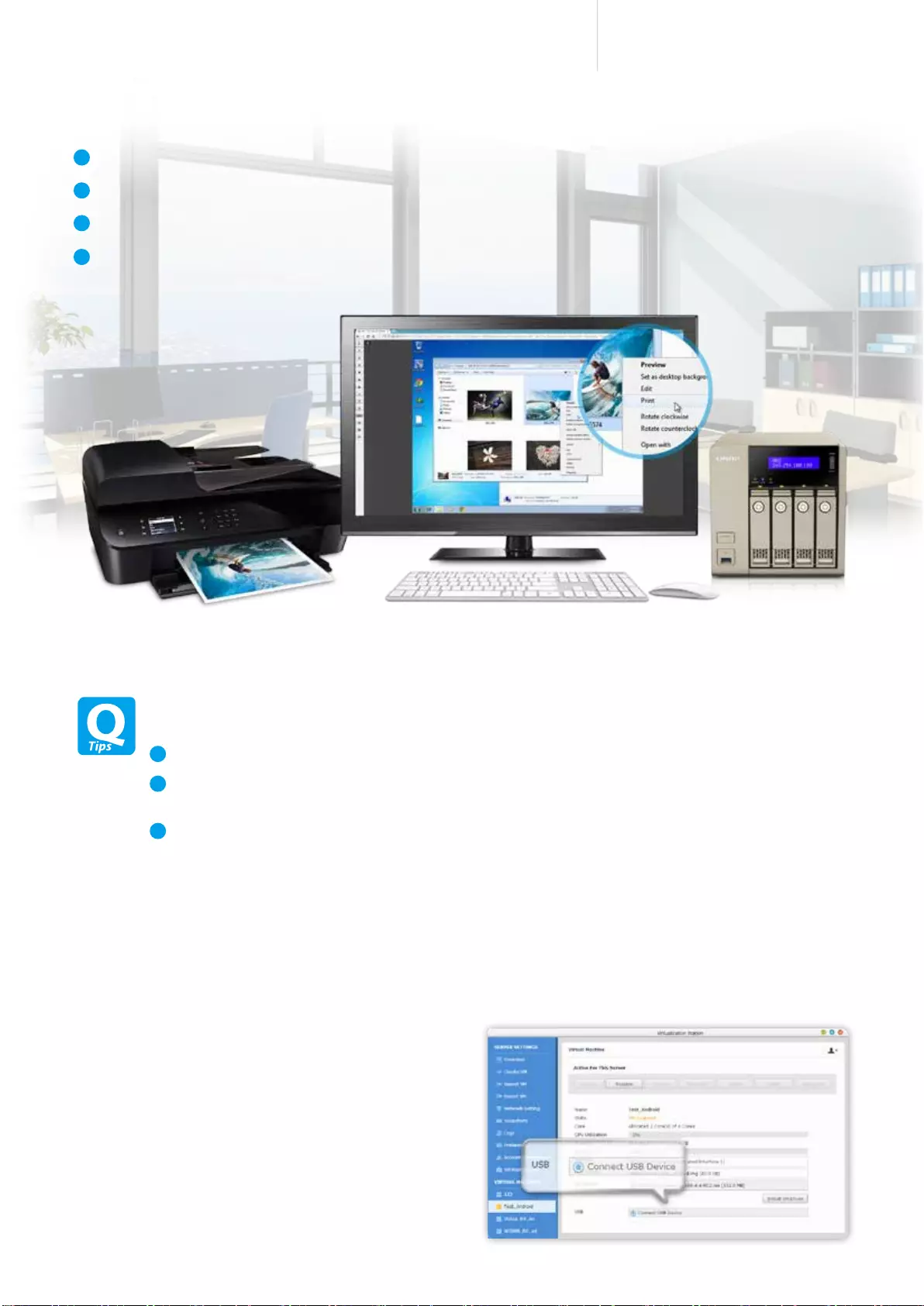
6
Cost-efficient 10GbE Turbo vNAS
How to map the destination folder into a Windows® VM? Please follow these steps: (Using Windows®
7 as an example)
Go to "Computer" and click [Map network drive]
Insert the IP address of your Turbo vNAS and click [Browser]. Select the folder you want to use
and click [Finish].
This folder you want to use will appear as a network drive on your "Computer"
A
B
C
* The network usage of Virtualization Station is isolated from the Turbo vNAS. One Ethernet cable is reserved for the Turbo
vNAS to use, so you will need to connect at least another one for the Virtualization Station to use.
You can resolve the aforementioned scenario using the below steps.
Download Virtualization Station from the App Center and create a Windows®-based VM
Install the printer drivers in the VM
Map the destination folder into the Windows®-based VM, and set the folder as a network drive
Access the VM remotely via web browser to select a photo and then print it instantly
1
2
3
4
■ USB devices supported (USB Passthrough)
QNAP Virtualization Station supports connecting USB devices to virtual machines. Commonly-used USB
devices can be connected to virtual machines, and you can select what device to use with Virtualization
Station.
This can be used together with QVM Desk
just as easily as using a PC. For document
management, you can connect USB card
readers/scanners to NAS via Virtualization
Station, and store scanned data directly to the
NAS without taking up Internet bandwidth.
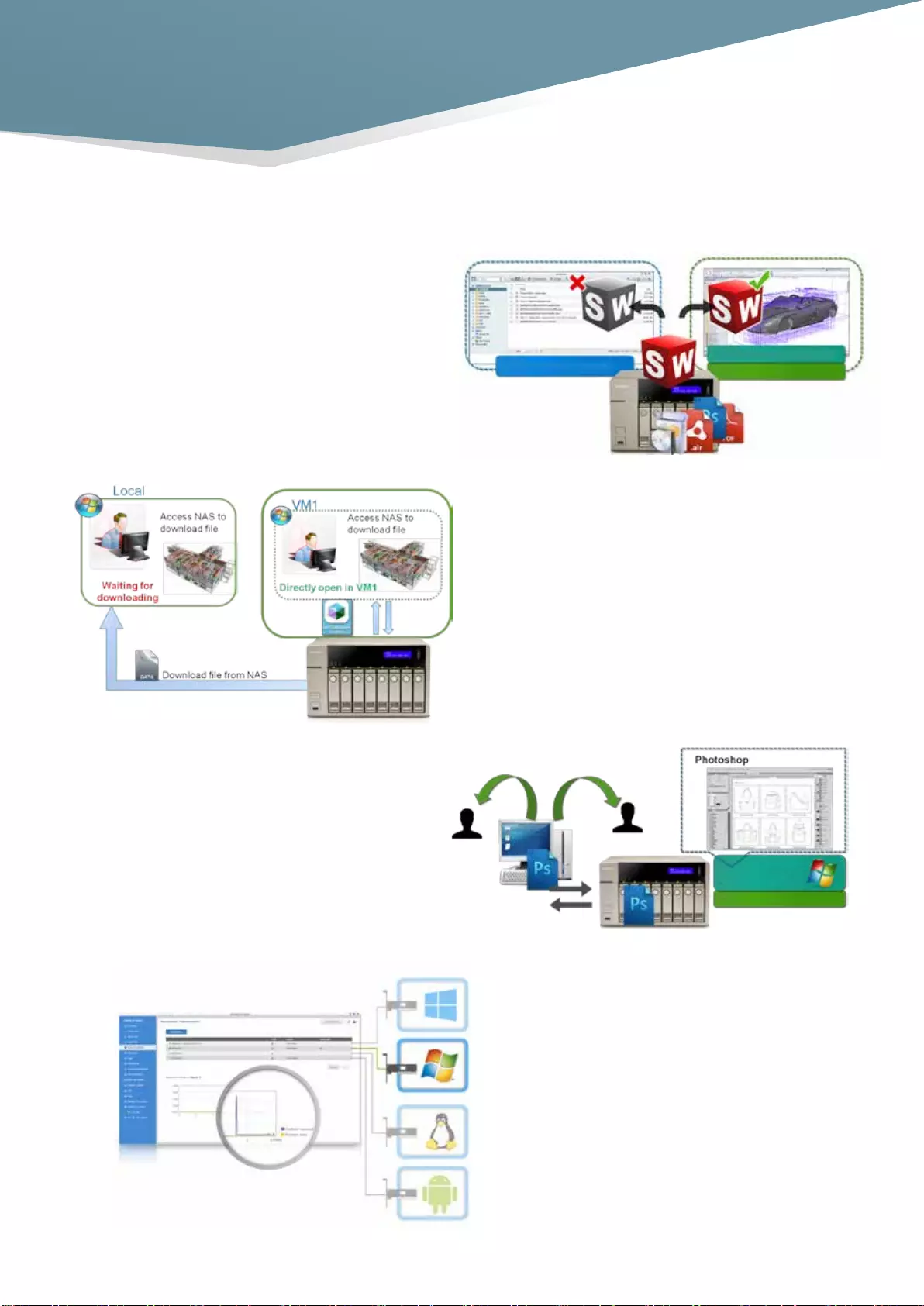
7
■ QNAP-exclusive virtualization technology
Direct access to files & data via VM
Save bandwidth & time
Downloading a large amount of data to a local
PC has the potential to take a long time and use
up network bandwidth. When accessing data
on the Turbo vNAS through virtual machines on
the Virtualization Station, you can enjoy secure
data transmission and save bandwidth & time as
the data is not transmitted via physical network
cables.
Specific file formats cannot be opened directly
by the Turbo vNAS, but the Virtualization Station
makes it possible. Administrators can install
Windows®, Linux, and UNIX on the Turbo vNAS to
run any supported application or le.
Enhance security and save bandwidth
When accessing les & data on a virtual machine
they are not transmitted outside of the Turbo
vNAS. This provides a secure environment that
prevents sensitive data from being intercepted and
also saves bandwidth & network resources when
you need to access large les.
Dedicated network for VM only
The Virtualization Station provides functions for
network monitoring. You can monitor all NIC
(network interface controller) trafc and assign a
specic NIC exclusively to a single VM.
Virtual Machine
SolidWorks on Windows®
QTS File Station
Virtualization Station
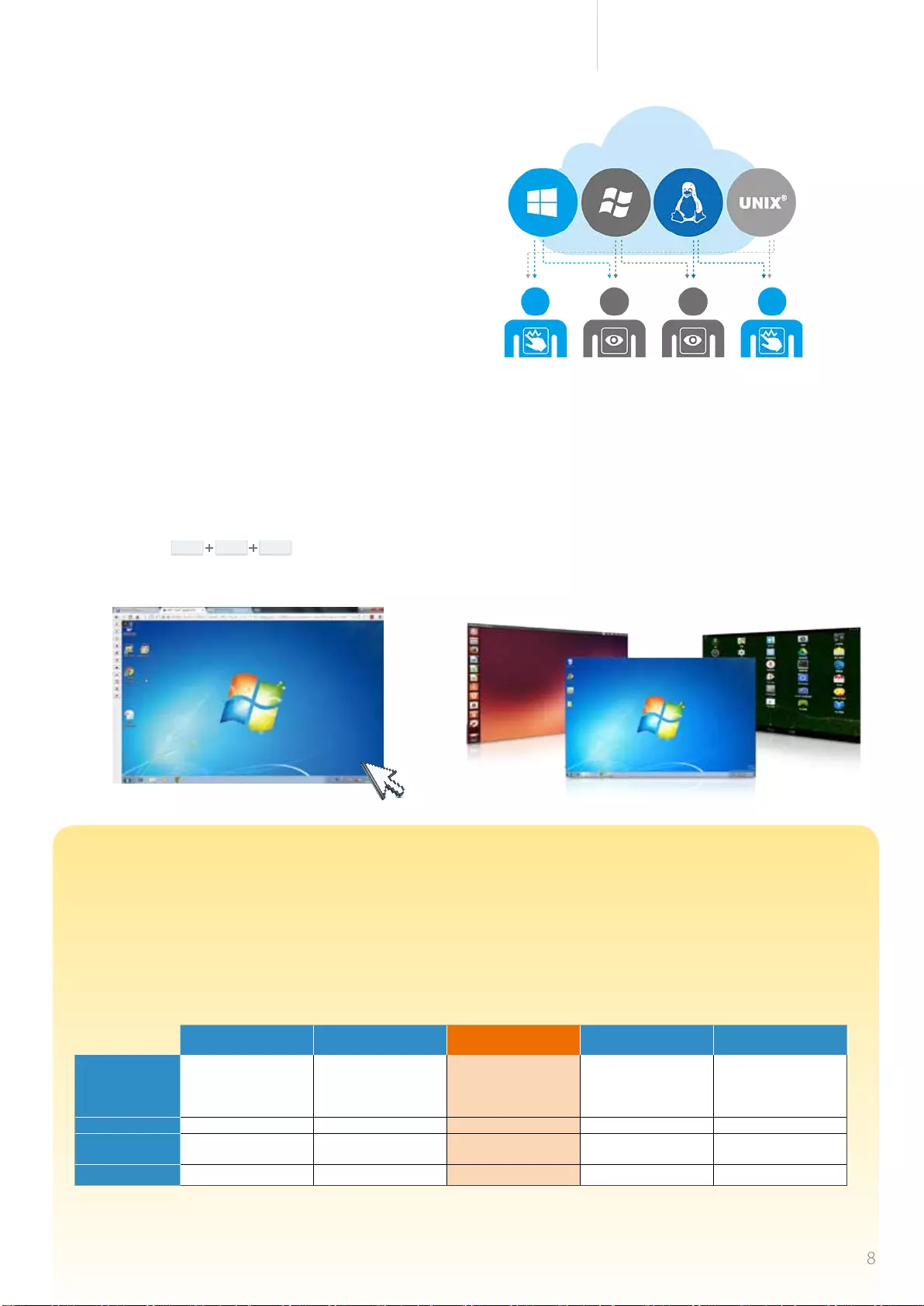
8
Cost-efficient 10GbE Turbo vNAS
Linux Android*
Windows®
User-based permissions settings
The Virtualization Station administrator can create users
and set proper permissions for VM, helping to efficiently
manage and allocate VM resources for users with
different needs. With these permissions, users can work
independently on their VM without worrying about their
work being interrupted or data being lost because other
users accidentally power off the VM.
User-based permissions include :
Console permissions : Control and View-only
VM controls : Snapshot and Advanced
Operate VMs as Remote Desktops
Enjoy utmost convenience by operating Windows®,
Linux and UNIX-based VMs as remote desktops.
A list of buttons is provided on the left side of each
individual VM display, allowing users to suspend,
shutdown, force shutdown, reset, bring up key
combinations Ctrl AIt Del & function keys, and
even take snapshots for the VMs.
QNAP QVM Desk
QNAP QVM Desk supports local display for deploying virtual
applications on a big screen when connected to a HDMI
monitor, keyboard, and mouse. Compared to webpage
operations it's smoother, more secure, and easier. Even when
Internet connectivity is limited, you can still access data and
run virtual machines on a NAS.
To meet the growing demand of cloud computing, solution providers offer a variety of services to their customers. Customers can
leverage computing or application services with cloud computing in lieu of system maintenance and configuration. However, public
cloud services can have shortcomings. Complying with high standards of security and evolving regulations as well as controlling long-
term operating costs are among the major concerns of public cloud services. Most cloud computing pricing depends on the amount of
resources consumed such as computing power and a subscription period. The integrated Virtualization Station of QNAP Turbo vNAS can
help your enterprise develop a cost-effective strategy with the aforementioned unified storage to manage and store your data, potentially
maximizing storage capabilities per TB. It is the industry´s best private cloud architecture to counterbalance the disadvantages of public
cloud services.
Budget-friendly QNAP Turbo vNAS for cloud computing
1.Cloud CPU capacity measurement varies from vendor to vendor; here we only present it with vCPU core numbers.
2.The prices shown here are directly replicated from service providers’ websites.
3. The price does not include OS license fees for Virtualization Station.
AWS EC2 Rackspace
Pulibc Cloud
QNAP TVS-x63+ Series
Virtualization Station VMware vCHS Google IaaS
Capacity
vCPU Cores: 2
Memory: 7.5 GiB
Storage: 32GB SSD
(m3.large)
vCPU Cores: 4
Memory: 4GB
Storage: 80GB SSD
(General 1-4)
vCPU Cores: Max. 4
Memory: Max. 16GB
Storage: expandable, up to
24TB SSD
vCPU Cores: 2
Memory: 8GB
Storage: 80 GB SSD
vCPU Cores: 2
Memory: 7.5GB
Storage: 375 GB SSD
Available Regions Global Global Global U.S. Global
Operating Systems1Windows® Server Windows® Server Windows®, Linux, Unix and
Android Windows® Server Windows® Server
Price 2$0.266 / hr $0.188 / hr One-time investment3Calculated annually Calculated annually
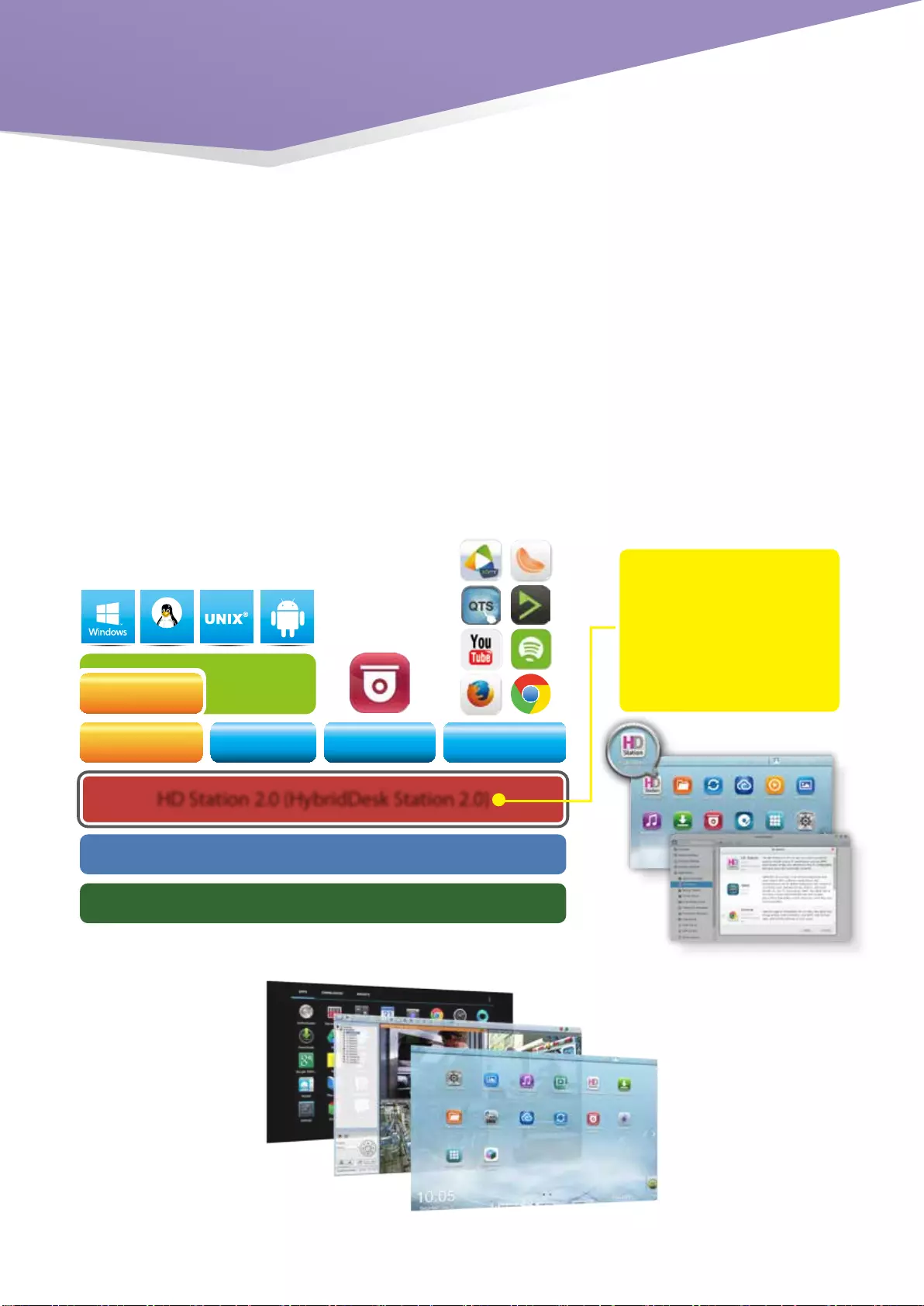
9
NAS Firmware
NAS Hardware Platform
HD Station 2.0 (HybridDesk Station 2.0)
USB Connector
USB Pass-through
QVM Desk
Virtualization
Station
Defense Desk Local Display Desk
Linux
Local Display Desk
Defense Desk
QVM Desk
Powered by QNAP's exclusive QvPC Technology
■ About QvPC Techonology
Based on Software-dened Everything, QvPC Technology is the result of years of R&D effort that QNAP has
put into developing and perfecting its software and hardware expertise. QvPC Technology has consolidated a
number of high-end technologies and latest IT trends including VM integration, multimedia transcoding, HDMI
output, cloud integration, and NAS connection technologies, allowing users to operate Turbo vNAS as a PC
when they plug in a keyboard, mouse and monitor. QvPC Technology can turn a NAS into a low-cost & high-
performance 2-in-a box NAS that can function as a NAS and a PC. Whether you are working in a studio or at
a remote site, you are assured to receive the best user experience.
QvPC Technology features HybridDesk Station (HD Station) as the user interface, which consists of QVM
Desk, Defense Desk, and Local Display Desk and provides SMBs various software applications.
* All trademarks in this brochure are the property of their respective owners.
Connect a monitor with HDMI,
and you can enjoy a variety of
applications with HD Station 3.0.
You can initiate the service in
QTS system and install different
applications according to your
needs.
QvPC Technology
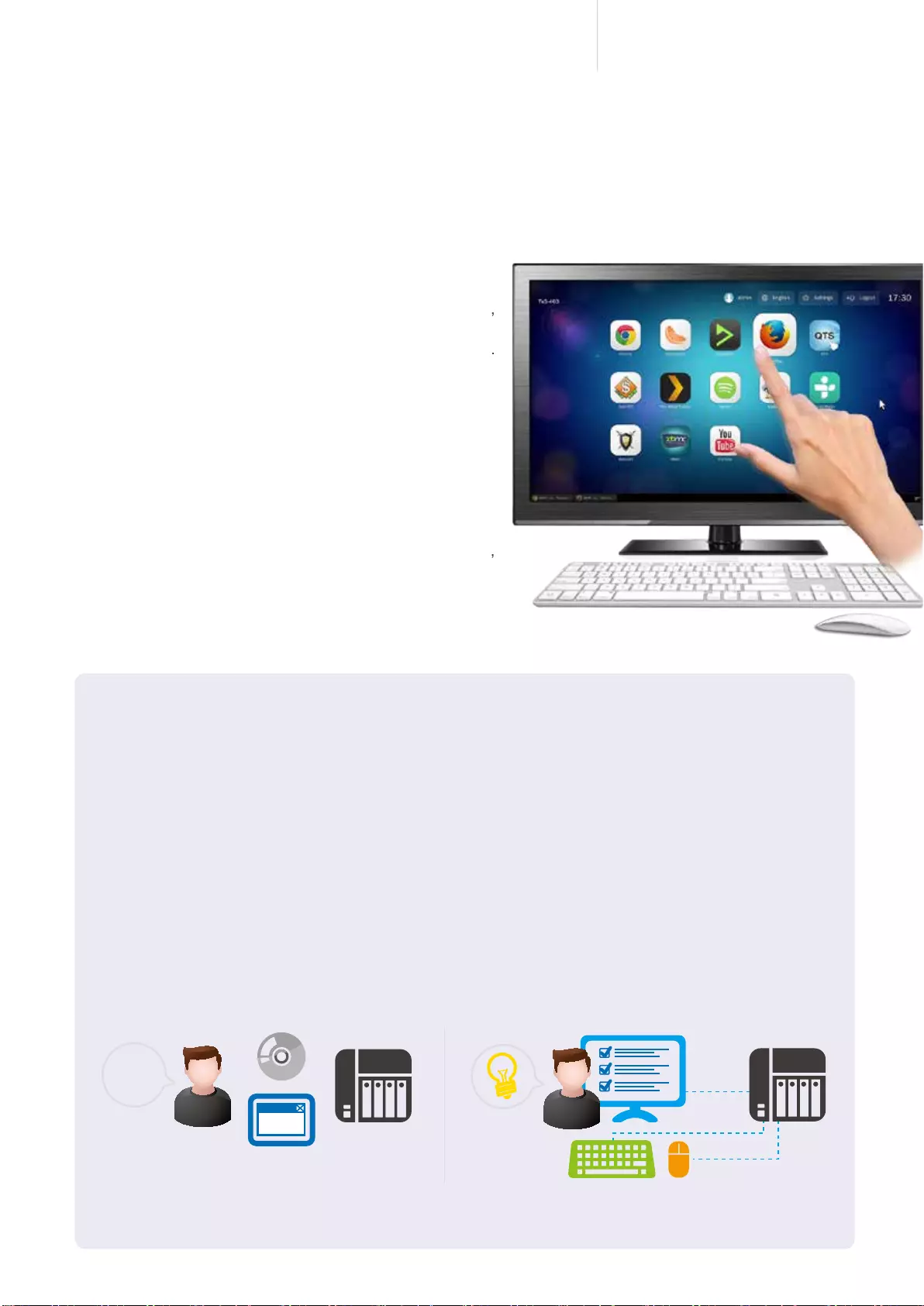
10
Cost-efficient 10GbE Turbo vNAS
The highlights of QNAP's exclusive
QvPC Technology
HD Station 3.0 is a monitor-based user interface based
on QNAP's exclusive QvPC Technology. Simply plug in a
keyboard, mouse, and HDMI monitor to the Turbo vNAS,
and you can start the installation process and access
data without connecting to a PC, tablet, or smartphone.
A variety of local display applications are available on
HD Station 3.0 including QTS, Mozilla Firefox, Google
Chrome, QVM, XBMC and Surveillance Station. To
enhance data security, user login controls are integrated
to ensure only authorized users can access data stored
on the Turbo vNAS through a HDMI monitor. HD Station
3.0 supports multitasking, international keyboards and
input method editors and can be used like a PC to open
different applications at the same time. The TVS-x63+
series supports mirrored display on 2 HDMI monitors,
allowing you to watch exactly the same content on two
different monitors.
■ Streamlined installation: No complicated procedures
necessary to install your NAS.
After purchasing a NAS, users usually install firmware from an installation disc and search for the NAS on
their network, or log into the NAS manufacturer's website to complete the installation process. For users
without relevant networking knowledge, this installation process may be diffcult. Some users decide to
purchase other external storage devices that can be instantly access (such as USB hard drives). However,
these devices are "islands of information" that can only be accessed by the computer they are connected
to. These storage solutions also have no protection against failure, and can be easily lost.
QNAP Turbo vNAS is an ideal solution for storing data. With QvPC Technology users only need to plug in
a HDMI monitor, keyboard, mouse and follow on-screen instructions to complete their NAS installation.
Even users without any network knowledge can easily set up and install a NAS. All files stored on a NAS
are protected with RAID technology and are accessible via the Internet anytime.
NAS
?
NAS
HDMI
■ Intuitive HD Station 3.0 (HybridDesk Station 3.0)
Conventional installation: You need an disc or to
login to a website to complete the installation, and
it can be complicated for general users.
Streamlined installation: Simply plug in a monitor,
keyboard and mouse and you can quickly complete the on-
screen instructions to complete the installation.
* Note: 4K video playback and transcoding are not supported.
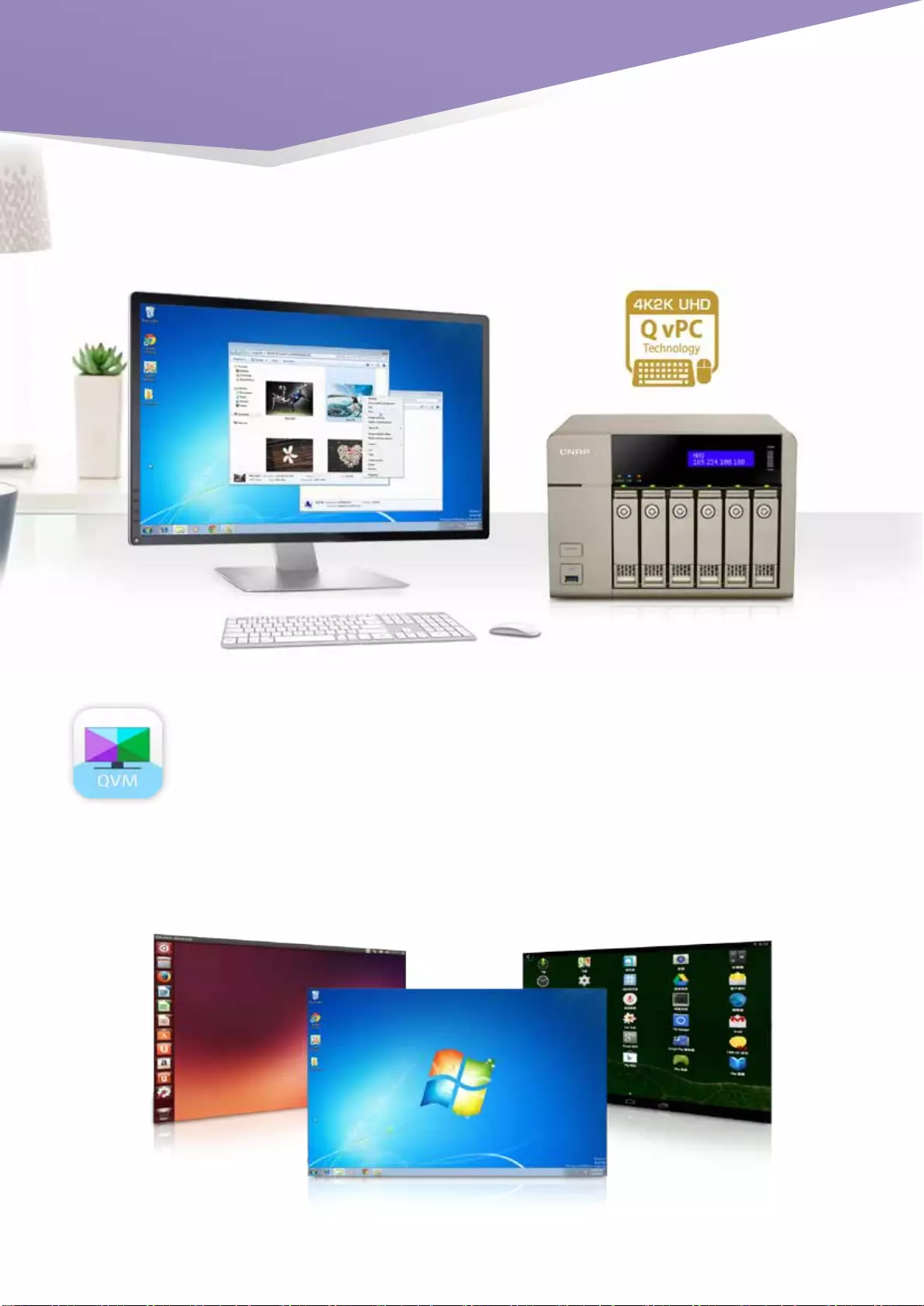
1111
Linux Android
Windows®
■ QNAP QVM Desk turns a NAS into an office PC
Run Windows®, Linux and Android virtual machines on a HDTV
Leveraging virtualization technology, QNAP QVM Desk supports local display for a virtual interface and
turns the NAS into a PC when connected to a HDMI monitor, keyboard, and mouse. Any les on the
TVS-x63+ can be opened using virtual machines running Windows®, Android, Linux, and Unix through
QVM Desk. You can also instantly switch between different virtual machines to meet your needs, just
like using multiple PCs at the same time. Compared to the operations via a webpage, it's smoother,
more secure, and worry-free to do on a NAS. Even when the Internet connectivity is limited, you can still
access data and run virtual machines on a NAS.
QvPC Technology
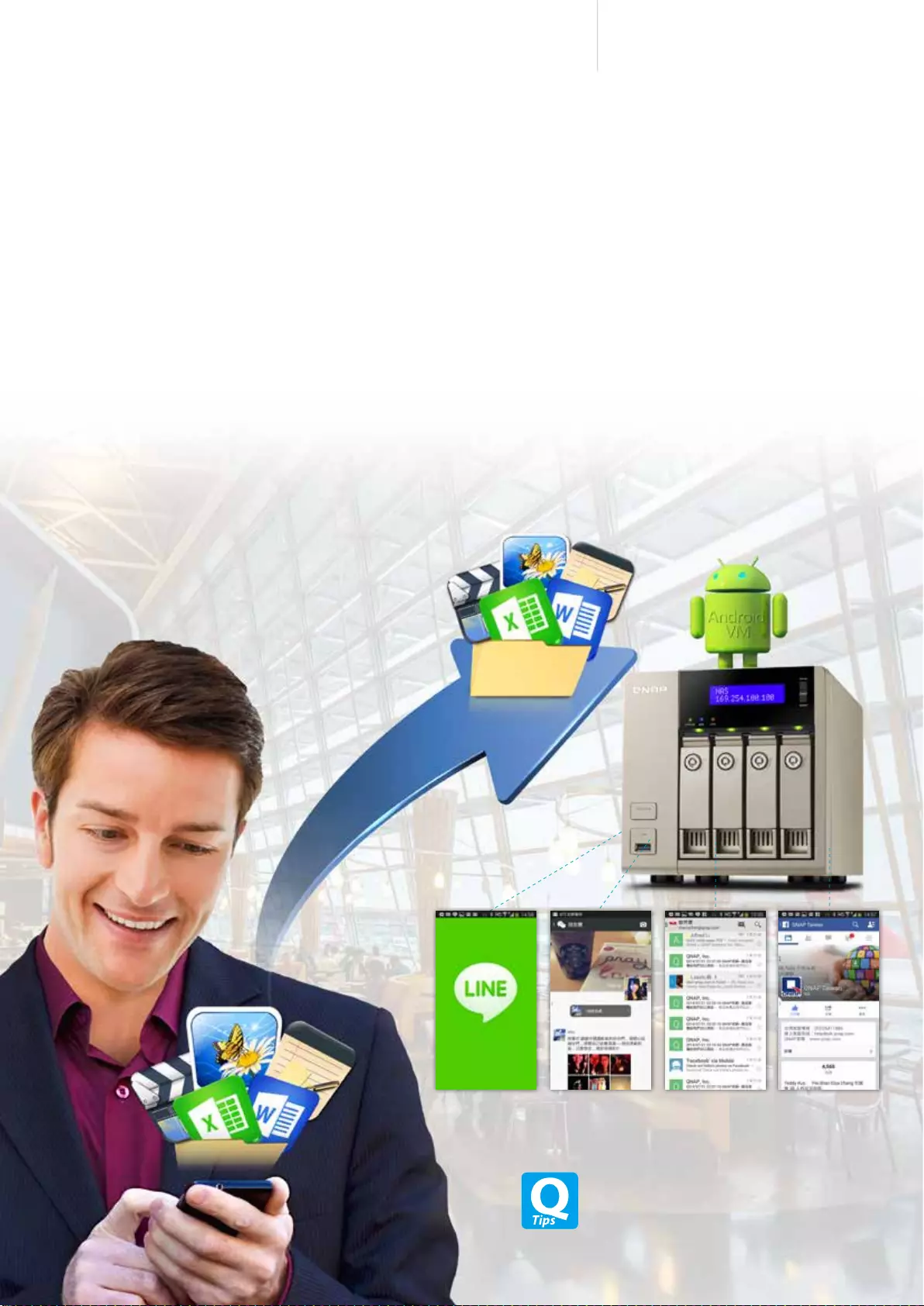
12
Cost-efficient 10GbE Turbo vNAS
LINE WeChat Gmail Facebook
Run Android on a NAS with QvPC
Have you ever feel constrained by the lack of storage space on your tablet or smartphone and have no idea
where to back up your files or what apps to delete for more space? With QvPC Technology, you can run
Android on a virtual machine, and back up apps or les like LINE, WeChat, Gmail, your phonebook, photos,
and chat messages from your Android device to the virtual machine with backup software like App Backup &
Restore and My Backup Pro. This way, the les on the pubic cloud can be stored on your private cloud. You
no longer need to worry about having difculty accessing your data anymore. In addition, your NAS can be
transformed to an Android device and the millions of apps on Google Play can be operated on it as well.
To learn more about QNAP Virtualization Station,
visit ttp://www.qnap.com/i/station/en/virtualization.
php

13
Quickly install QTS and
access files
Just plug in a HDMI monitor/TV,
keyboard and mouse to a TVS-x63+,
and within a few simple steps you will
complete installation and be able to
access les using the QTS operating
system.
■ Manage Local Display Desk easily
Defense Desk
24/7 safeguards your oce and property
Live-view
QvPC Technology supports local display of live
surveillance feeds on the screen with a QNAP remote
control. You don't need an additional PC for live-view,
nor do you need an Internet connection to check the
stored video recordings. You can monitor up to 16
channels simultaneously, adjust PTZ functions, and
conduct audio surveillance. QvPC also supports instant
notification functions and will show alerts on the
monitored page should any incident happens, helping
you take immediate action and control the work
environment more efficiently.
Playback
You can connect your Turbo vNAS to a monitor to
playback recordings. Just select a timeframe, and you
can search the recordings within this period. It also
supports video fast-forwarding and rewinding (up to
16x speed). You can quickly look for detailed images
with the zoom function, and listen to audio for key
background sounds during the playback.
To learn more about QNAP Surveillance Station, please turn to Page 51.
QvPC Technology
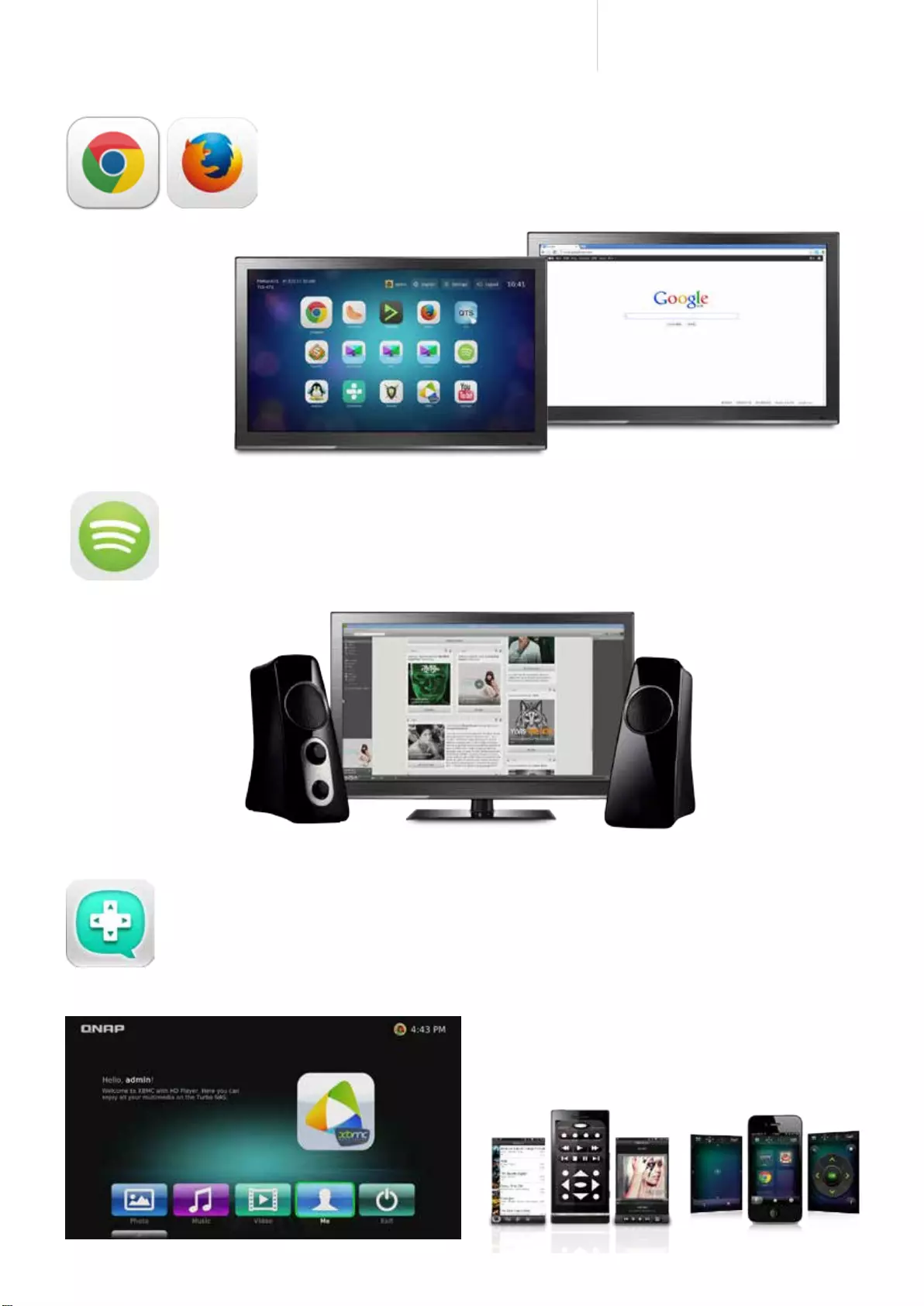
14
Cost-efficient 10GbE Turbo vNAS
Build an online music center with Spotify
Over a million songs can be found on Spotify. Create a media center and enjoy your music
collections with your NAS while at work.
Qremote mobile app turns your mobile device into a handy remote
control
iOS and Android users can download the Qremote app to turn their smartphones into a remote
control to conveniently play videos, music, and photos on TV via HD Station 3.0. The Official
XMBC Remote app can also be used.
Surf the web via Chrome/Firefox on TV
QvPC Technology supports HDMI-out and Google Chrome/Firefox, allowing you to
surf the web easily, and is ideal for ofces to build a information search center with
minimal costs.
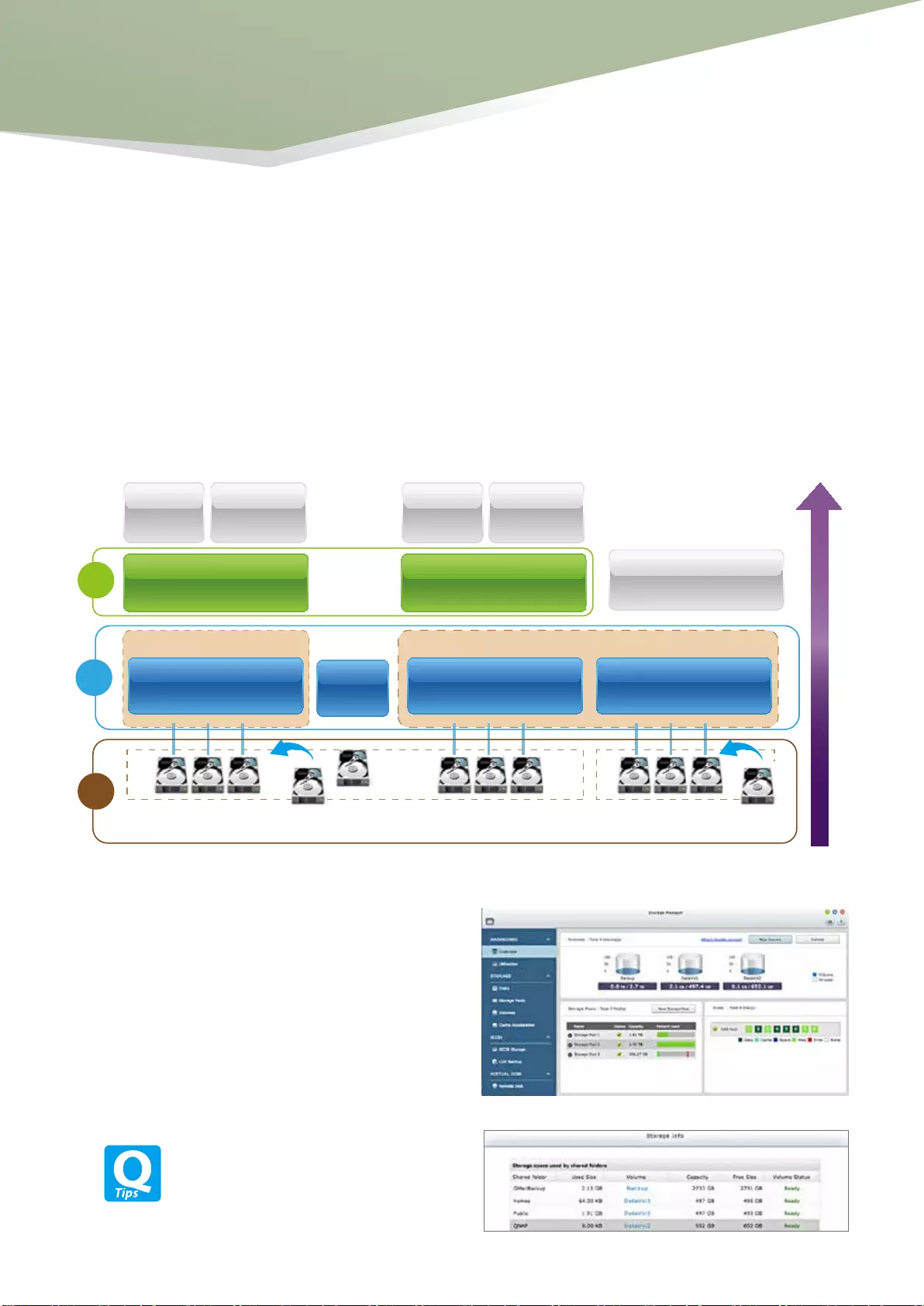
15
Unified Storage Management
■ Intelligent Storage Manager
■Dashboard
QNAP Turbo vNAS series is unified storage which can serve as iSCSI SAN storage and NAS. The powerful Storage
Manager assist you to manage iSCSI LUN and volume efficiently.
The QTS 4.1.2 Storage Manager neatly presents tools and options for managing system storage with an
intuitive graphical interface. From reviewing the system storage allocation in the Dashboard, to managing
volumes, Storage Pools, disks and iSCSI storage, the Storage Manager provides a centralized place to ease
the work of storage management.
The Storage Manager dashboard presents an
overview for IT administrators to check storage
allocation status easily.
Turbo vNAS Expansion units
RAID Group 1
Volume 1 Volume 2
LUN 3
(Block-Level)
Shared
folder 2
LUN 2
(File-Level)
Shared
folder 1
LUN 1
(File-Level)
RAID Group 2 RAID Group 3
Hot spare
HDDs
Storage pool Storage pool
1
2
3
In addition to Storage Manager, IT administrators
can also check the storage pool and volume status
on File Station.
Unied Storage
Management
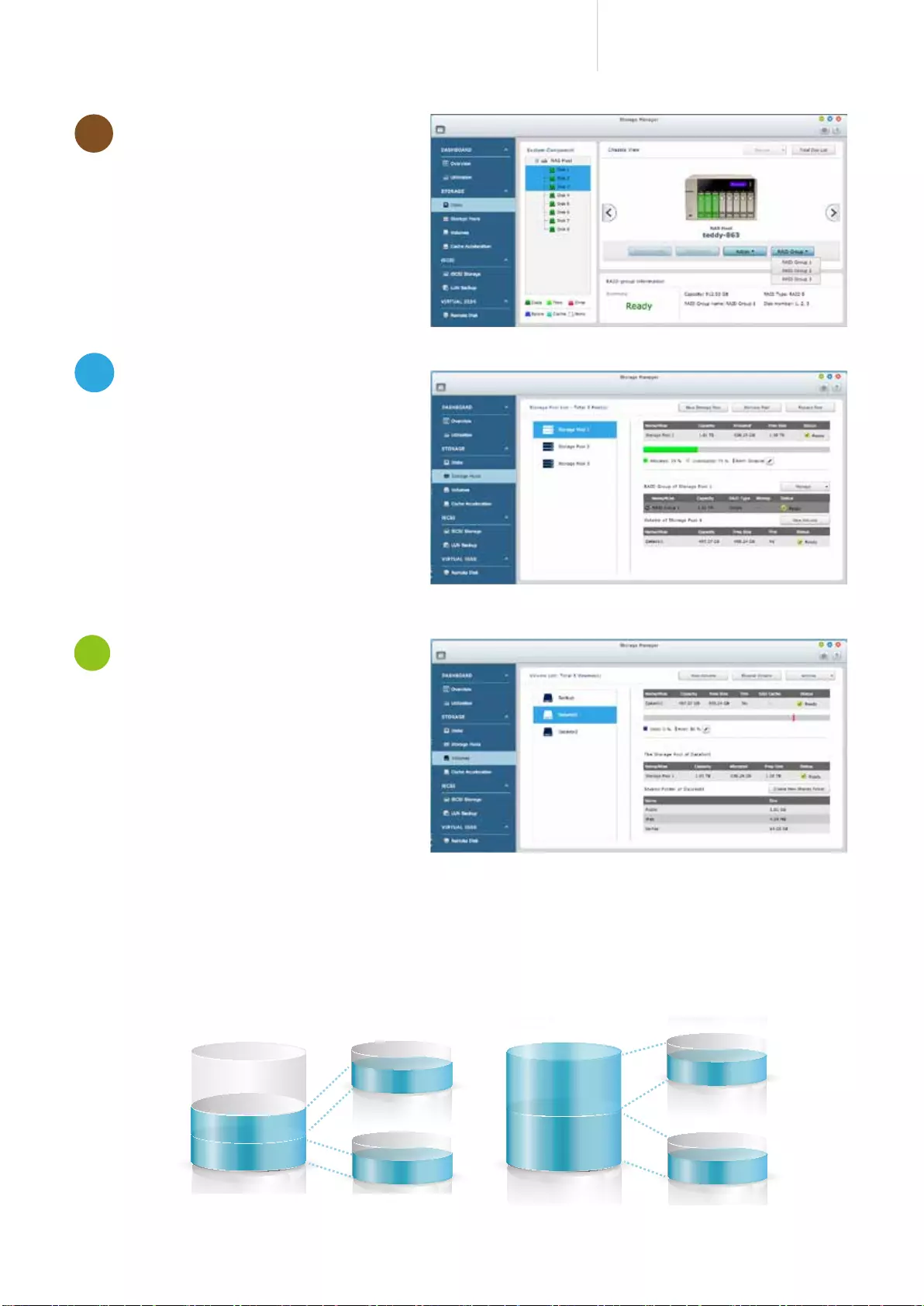
16
Cost-efficient 10GbE Turbo vNAS
Flexible Volume
Allocation
Disk information
QTS 4.1.2 allows creating multiple
volumes on the Storage Pool for
various applications in typical business
environments with different workgroups.
Each data volume and LUN can
be extended up to 250TB without
interrupting services.
Click to check disk information and disk
health, scan the disk, locate the disk, or
check the disks within the RAID Group.
Efciently use storage spaces with incremental allocation. Allocate all spaces specied and they cannot be used by
other volumes or LUNs.
Thin provisioning
Over-allocation allows a server to view more
storage capacity than has been allocated in the
storage pool. Furthermore, physical storage
capacity is used only when files are written by
the application, thereby improving utilization
rates.
Thick provisioning
Physical storage capacity is dedicated upfront when the
storage volume is initially allocated.
Storage Pool
IT administrators can aggregate multiple
RAID groups as a big storage pool to
flexibly utilize the storage capacity as a
whole, protect them using redundancy
and allowing for better protection against
multiple disk failures for large-capacity
environments. Multiple volumes can now
be created on the Storage Pool to provide
flexible deployment.
1
2
3
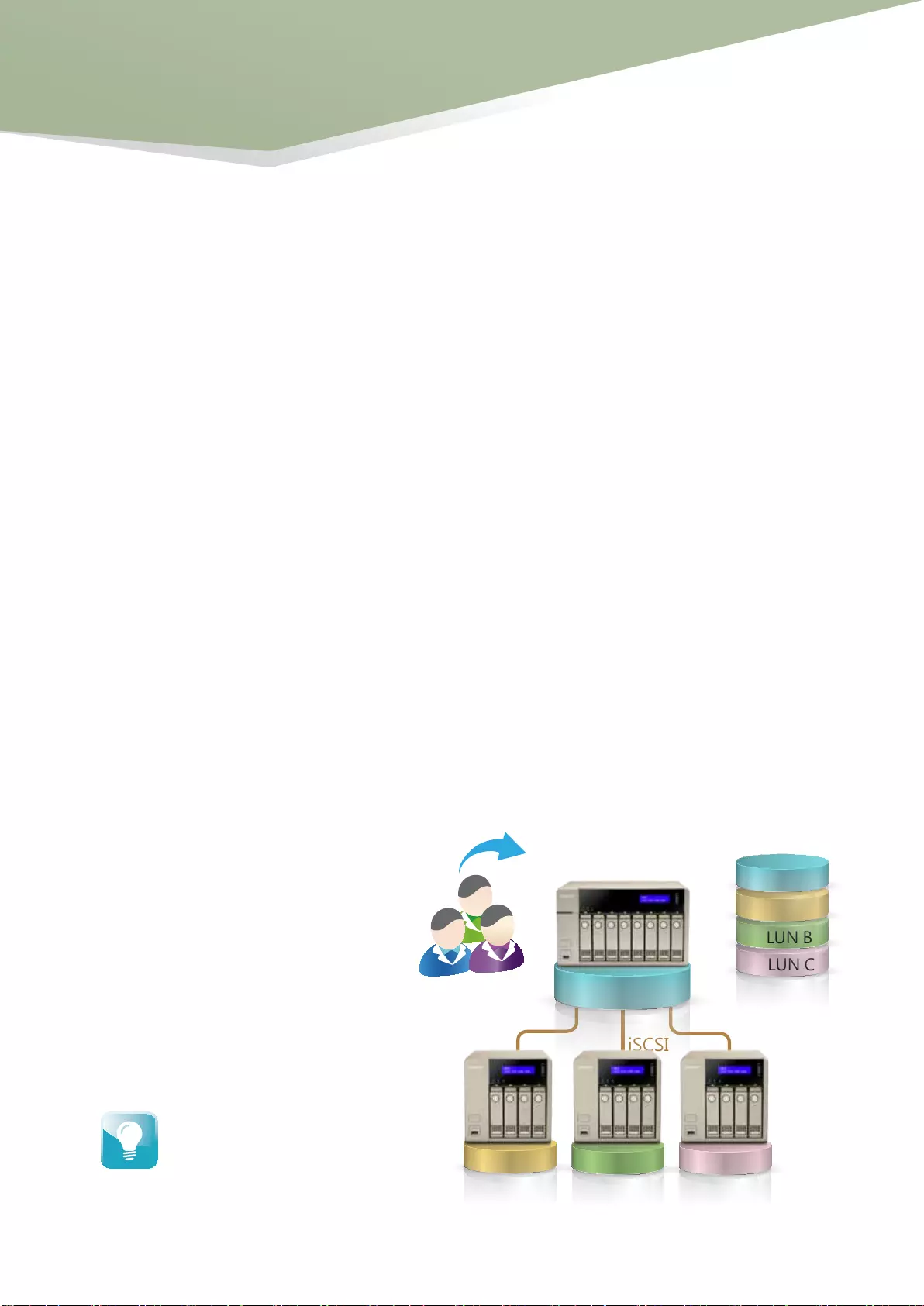
17
■ iSCSI LUN
Block-Level iSCSI LUN
Besides storing data, volumes can be utilized as an iSCSI LUN. The block-level iSCSI LUN provides less overhead
which improves the overall read/write performance.
File-Level iSCSI LUN
Users can consider file-level iSCSI LUN if there isn´t enough space for block-level iSCSI LUN. The file-level iSCSI
LUN can be used for creating a disk image for an iSCSI LUN.
■ Virtual Disk Drive - Increase flexibility of storage expansion
QTS 4.1.2 supports two types of LUN for efcient storage utilization: block-level and le-level iSCSI LUN. The
TVS-x63+ series also supports multiple types of congurations for server connections:
- single LUN or multiple LUNs per iSCSI target.
- multiple iSCSI targets for a single LUN, only used for clustered environments
Both block-level and file-level iSCSI LUN support thin provisioning, space reclaim, and online capacity
expansion. We recommend using block-level iSCSI LUN unless there is a limitation on space usage.
Virtual Disks provide a more exible way
for IT administrators to expand storage.
By using the built-in iSCSI initiator to
connect an iSCSI target of the TVS-x63+,
you can create a virtual disk on the local
server. The TVS-x63+ can be a stack
master to connect up to 8 virtual disks or
stack targets, aggregating storage space
from multiple NAS systems. Thus, all NAS
users only need to connect to a single
target to access the space from all of the
network storage devices.
For every virtual disk on the local
server, it will be seen as a single
drive of disk arrays.
LUN C
LUN B
Turbo vNAS
LUN CLUN BLUN A
LUN A
Set as a Stack Master
Set as a Stack Target
iSCSI
Turbo vNAS
Unied Storage
Management
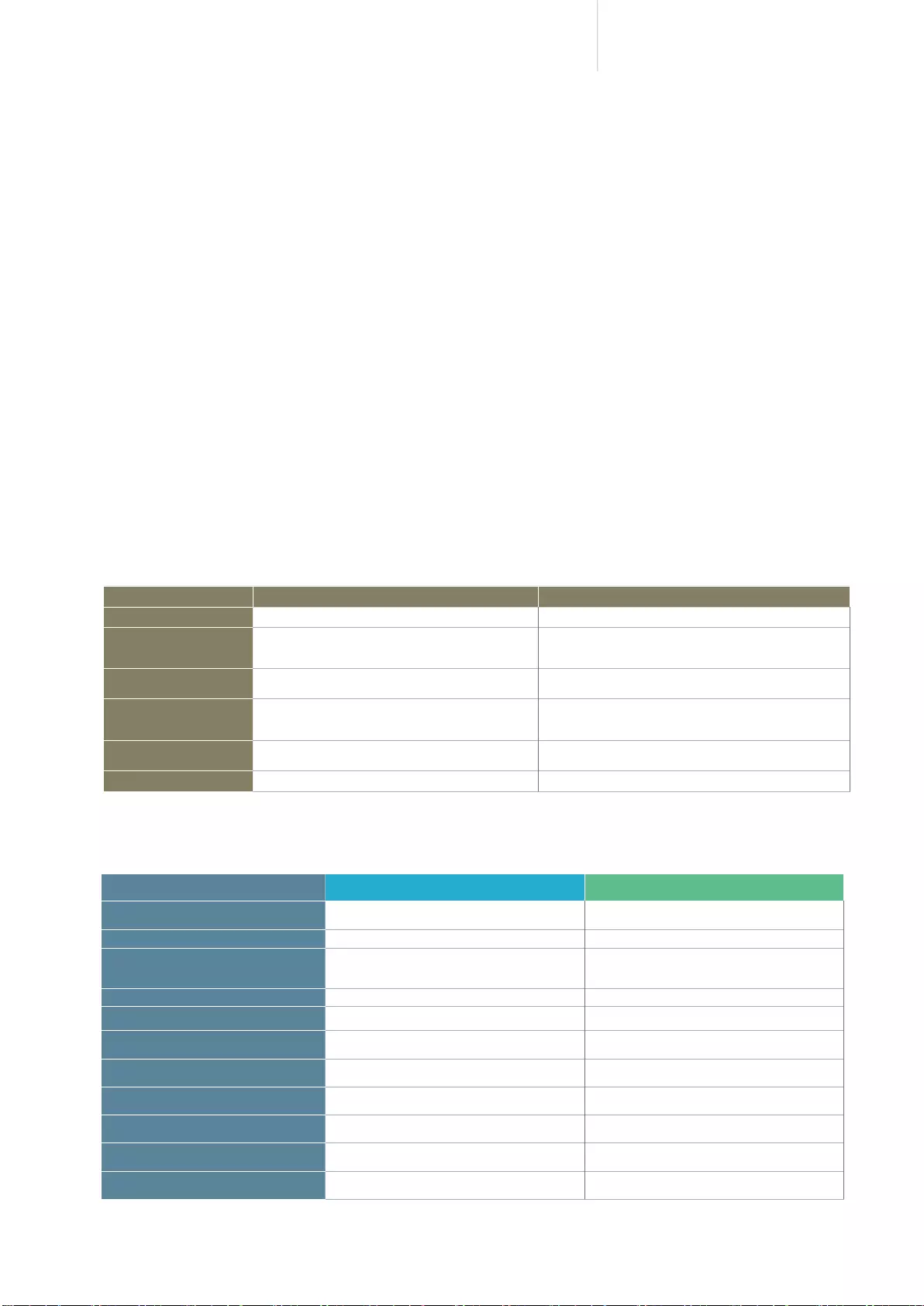
18
Cost-efficient 10GbE Turbo vNAS
■ QNAP high-performance unified and tiered storage solution
■ Tiered storage for better efficiency
The following is a comprehensive comparison of general tiered storage devices.
Data used by enterprises continues to grow exponentially and with greater diversity in data types and
importance. It is imperative to offer a secure and efcient storage solution that can process this enormous
amount of data while minimizing the total cost of ownership.
Establishing a tired storage system based on efciency and capacity can aid in improving overall processing
efficiency. Enterprises can classify data accordingly by sharing folders with a file-based storage system
and processing files that require more demanding data throughput with a block-based storage system to
accommodate different usage models.
The TVS-x63+ Series can exibly congure different tiers to hard drives on a single unit according to different
data usage needs, delivering the best unied and tiered storage solution.
In the cloud era, enterprises need a storage architecture that can provide rapid access to dynamically
scalable and virtualized IT resources. Classifying data into Hot Data (frequently-accessed) and Cold Data
(rarely-accessed) to store them in a tiered storage can help achieve this goal efciently and cost effectively.
Businesses often use SSD to improve the overall workow of random IOPS demanding applications such as
databases and virtualization. Different types of storage media are used for different purposes. Hence, it is
better to utilize different storage media according to the system requirements.
Tier 1 Tier 2
Storage Type SSD SATA HDD
Characteristics Balance of efficiency, capacity and usability Ubiquitous, convenient, and inexpensive
Usage Scenario Online transaction processing (OLTP)
Systems and ERP databases Archiving, online and offline backup storage, disaster recovery
Usage Examples
Data, audio, email, database table, and video creation
and other operations of the workflow in a virtualized
environment Low cost and energy saving
Typical Use A wide variety of users and environments where
performance is crucial Typical for Data at rest
Criteria Weighs more on IOPS, throughput and resiliency Weighs more on data volume and low cost per TB
Hard Drive Solid State Drive (SSD) SATA Hard Drive
Features Low power consumption, no noise, antivibration, low heat,
fast speed Large capacity, lower reliability and performance
Price $$$$$$ $
Capacity 100GB~800GB 500GB~6TB
Performance Very high Moderate-low
Interface SATA (Single Port) 6 Gb/s SATA (Single Port) 6 Gb/ 秒
RPM N/A 7200-RPM
External Continuous Transfer Performance 800 170
Average Response Time (Milliseconds) N/A R:9.5/W:8.5
Input/Output Operations Per Second (IOPS) 120,000/40,000 Less than 100
Unrecoverable bit read error 1 LBA per 10E16 1 LBA per 10E14
Mean Time Between Failures (MTBF, hours) NN/A 0.8 million
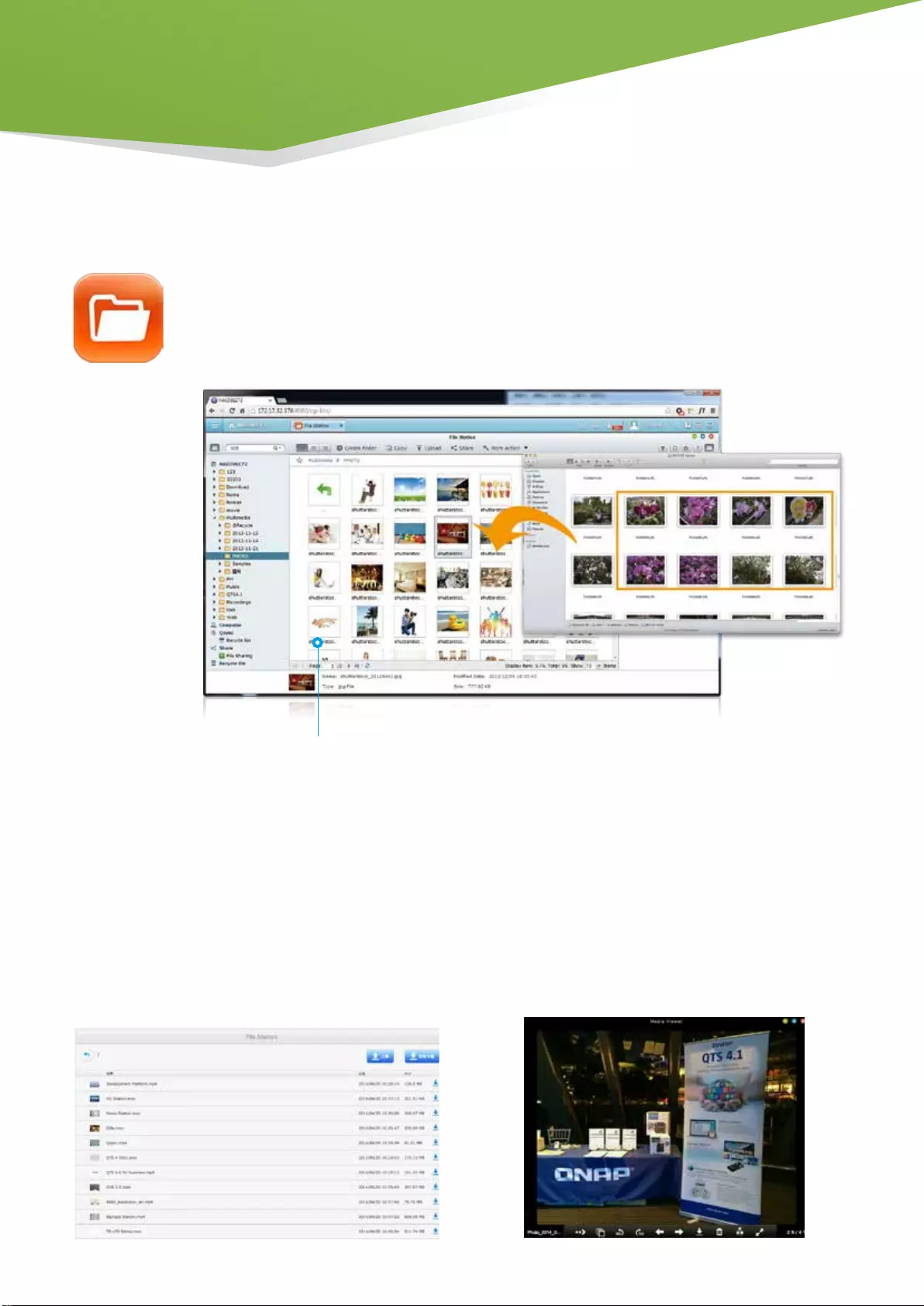
19
■File Station
With File Station, you can easily manage, upload, download, share files, and enjoy media
playback anywhere with a web browser. File Station brings conventional file operations
performed on the computer desktop to the web browser.
Mutual file sharing
You can easily share multiple files in a shared folder with
friends via a Share Link. By activating the file upload
function, your friends will be granted the privilege to
upload files to your File Station without requiring a user
account. You can even set an expiration time for shared
files.
File Management (File Station)
Media streaming & playing
File Station supports VLC for multimedia streaming.
Just click on your photos, music and videos to directly
play them. The slideshow display helps gather media
files in an organized manner for you to preview and
play.
File upload
Easily upload the files to your Turbo vNAS by draggingand-dropping them into File Station.
Photo slideshow
Right-click on selected photos to play a smooth slideshow.
File Management
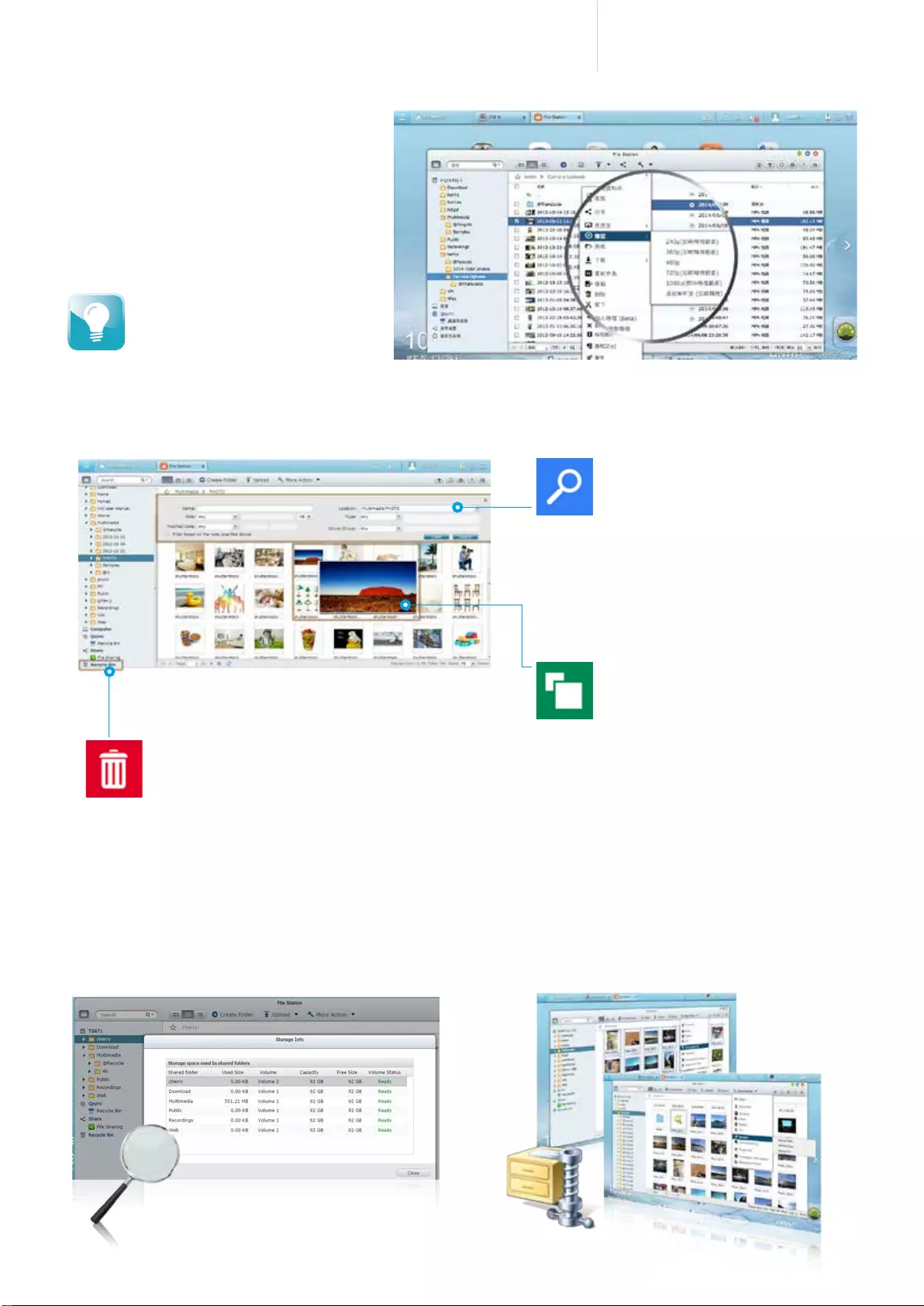
20
Cost-efficient 10GbE Turbo vNAS
Click and play videos
TVS-x63+ supports realtime transcoding
which allows immediate and smooth video,
music, and photo playback. No need to wait
for the files to be converted in advance.
Compress/Extract multiple files
If you need extra space you can easily compress files
& folders into a Zip file. You can also easily unzip files
straight to File Station.
Advanced quick search
File Station provides smart filters for
file searching and browsing by file
size, modied date, le name, and so
on. Pop-up thumbnails enable you
to quickly & clearly preview les. File
browsing is more intuitive with File
Station.
Photo thumbnails preview
File Station makes file
management easier by showing
thumbnails of photos, music and
videos.
Recycle bin
The recycle bin helps retrieve les accidentally
deleted. It is categorized by shared folders to
increase le retrieval efciency.
Check shared folder usage and space
utilization
The updated user interface of QTS 4.1.2 File Station
provides a detailed view of the designated volume and
space usage of the shared folders to assist you manage
space utilization.
Real-time transcoding allows maximum 12
users to simultaneously connect and watch
videos. Offline transcoding allows more
users. Check page 43 to learn more about
transcoding feature.
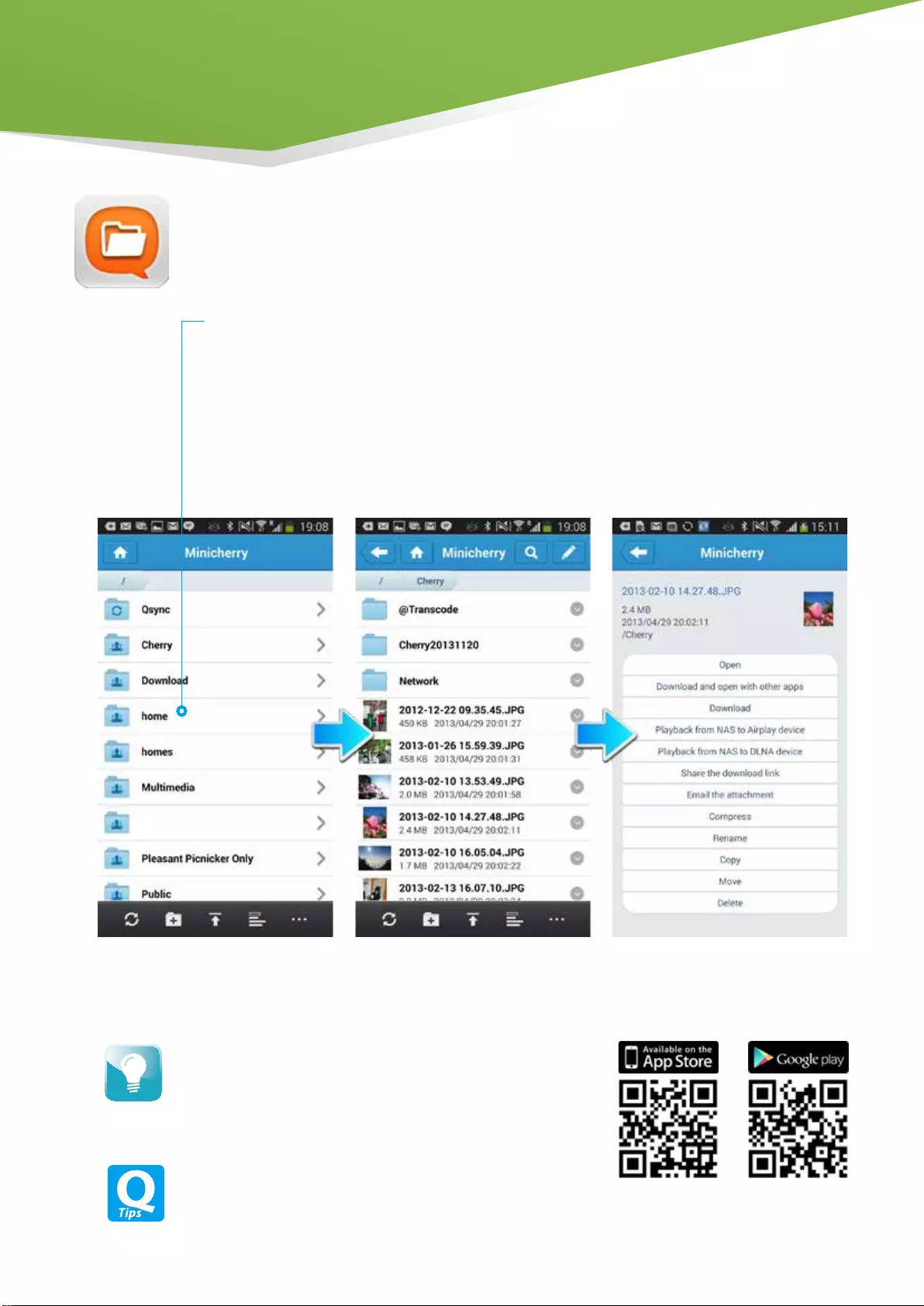
21
Qle: Share les with mobile devices
You can install the Qfile app on your mobile device to browse and manage files stored on your
TVS-x63+ anytime, anywhere.
Qle will download the le to your handheld device and send it via
your default email function. This le cannot exceed 20MB, so please
ensure there is enough free space on your device to save the le.
Install Qfile on your mobile device to browse and manage files
stored on your Turbo vNAS anytime, anywhere.
Access from anywhere
Open Qle on your mobile device to browse les on the TVS-x63+. You can open or share
les, and easily rename, copy, move, download any selected les.
Auto-upload photos
Automatically upload photos to your TVS-x63+ whenever you take new photos. It works as a
real-time backup of your precious photos.
File Management
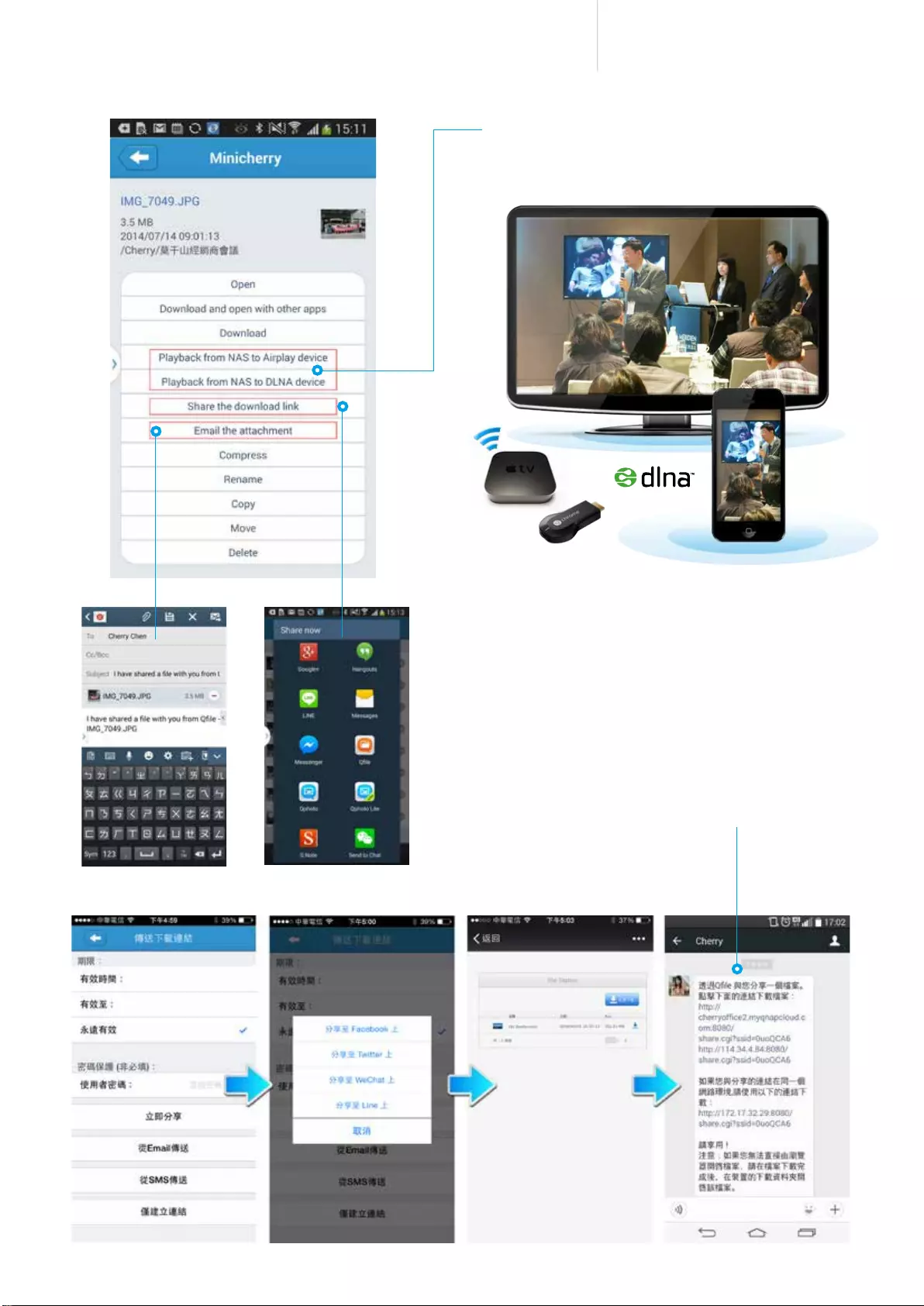
22
Cost-efficient 10GbE Turbo vNAS
Share files instantly
Qfile provides various ways for instant file sharing,
including email or SMS. Qle also provides Share Links to
easily share large les. You can paste the Share Link on
instant messenger such as LINE, WhatsApp, WeChat, and
more to share les with others.
Your friends can click on the Share Link to download the les.
Stream multimedia contents
Use Qle to stream multimedia content to AirPlay or
DLNA-compatible devices and play to enjoy.
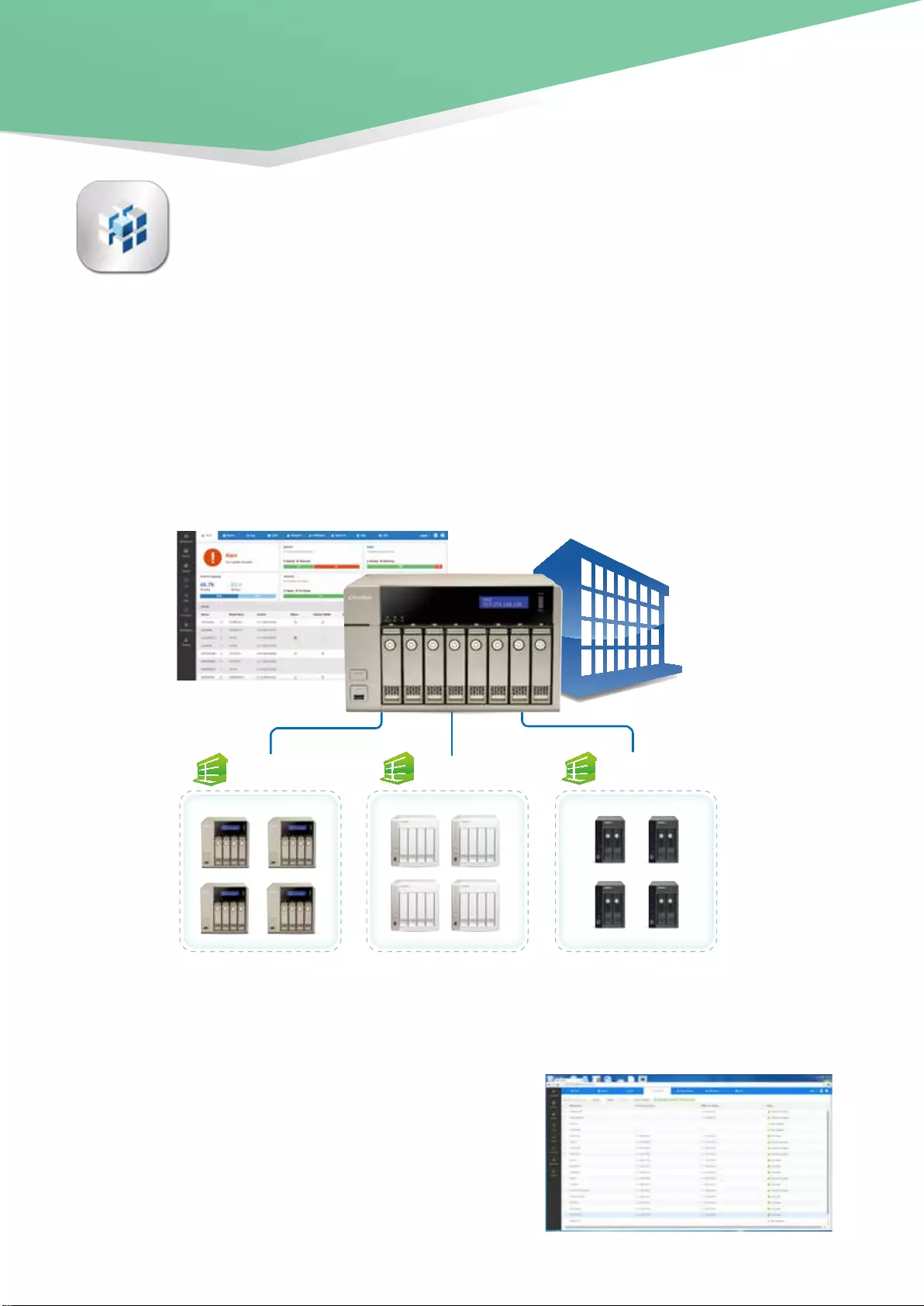
23
Q'center CMS
Corporate Headquarter
(Q’center Master)
Tokyo Office Shanghai Office Singapore Office
Set as a VPN Server
Q'center Network Architecture
Q'center CMS (Central Management System)
In order to use Q'center to monitor multiple Turbo NAS units, you have to set up the master Turbo vNAS and other
managed devices in the same network environment. QTS 4.1.2 provides the VPN server and VPN client function, making
it easy for IT managers to establish the internal network architecture for Q´center deployment. Just set the master
device as a VPN server and other devices the VPN clients, and the internal network environment will be established by
VPN protocol automatically.
Previously, IT administrators need to log in to Turbo NAS units individually to check their status. The
QNAP Q'center CMS (Central Management System) offers a platform to centrally manage multiple
NAS units. You only need to install Q'center on the master NAS and set all other Turbo NAS units as
managed stations. You can also monitor and update firmware for all Turbo NAS units at once with this
centralized management utility.
■ Increase IT management efficiency
The Best Utility for IT Administrators
1. User-friendly management interface
Not only can you monitor the system status for all Turbo
NAS units, but you can also view their rmware information
and system logs. You no longer need to log in to NAS units
individually for such information. Besides viewing system
information, IT administrators can update the rmware for
all Turbo NAS units at once with a single click.
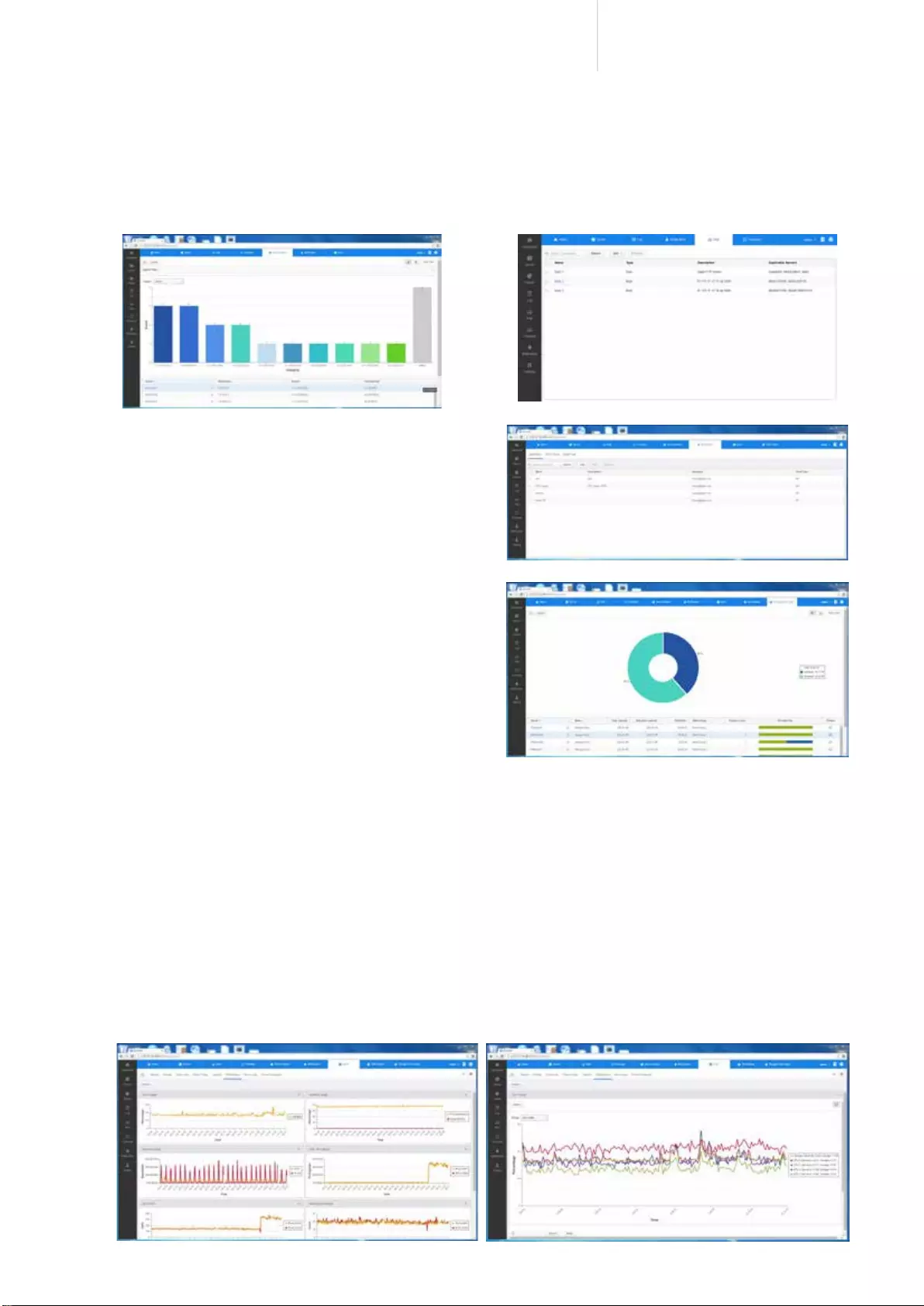
24
Cost-efficient 10GbE Turbo vNAS
■ Enhance system availability
Q'center has an email notification function to notify
administrators of any predened system conditions. You
can set up alert policies based on the criteria such as
CPU usage or volume usage for a group of selected NAS
units, and you will be alerted if any one of the criteria of a
policy is met.
■
Increase storage utilization rate
IT administrators can monitor capacity usage on every
Turbo NAS to gain information about space utilization.
They can better allocate storage resources based on
the information to maximize the utilization rate on each
Turbo NAS.
■ Enhance reliability and serviceability
By monitoring CPU, memory usage and other performance indicators on a daily or long-term basis (e.g.
monthly or yearly), you will gain a complete view of how well the system performs. You can also analyze
how certain tasks (such as download, le conversion, or encryption) affect the overall system performance.
Furthermore, IT administrators can check system performance anytime to help them redistribute tasks or
loads among NAS units or upgrade their systems if they nd differences in performance.
The report function can generate a series of charts and graphs that display system information to help IT
administrators proactively plan system upgrades and respond to system failures or degradation, as well as
evaluate how effective the storage is used. Statistics collected can be kept for an entire year for capacity
planning.
2. Simplifying IT Asset Management and System Configurations
Q'center presents aggregate reports of all Turbo NAS units based on the characteristics of a NAS system or its
components such as models and disk capacity, helping you keep track of all your storage assets.It also allows
IT administrators to configure the same system settings across multiple NAS units, significantly reducing
configuration time and effort. Available configurations encompass general system settings from network to
domain security and network services.
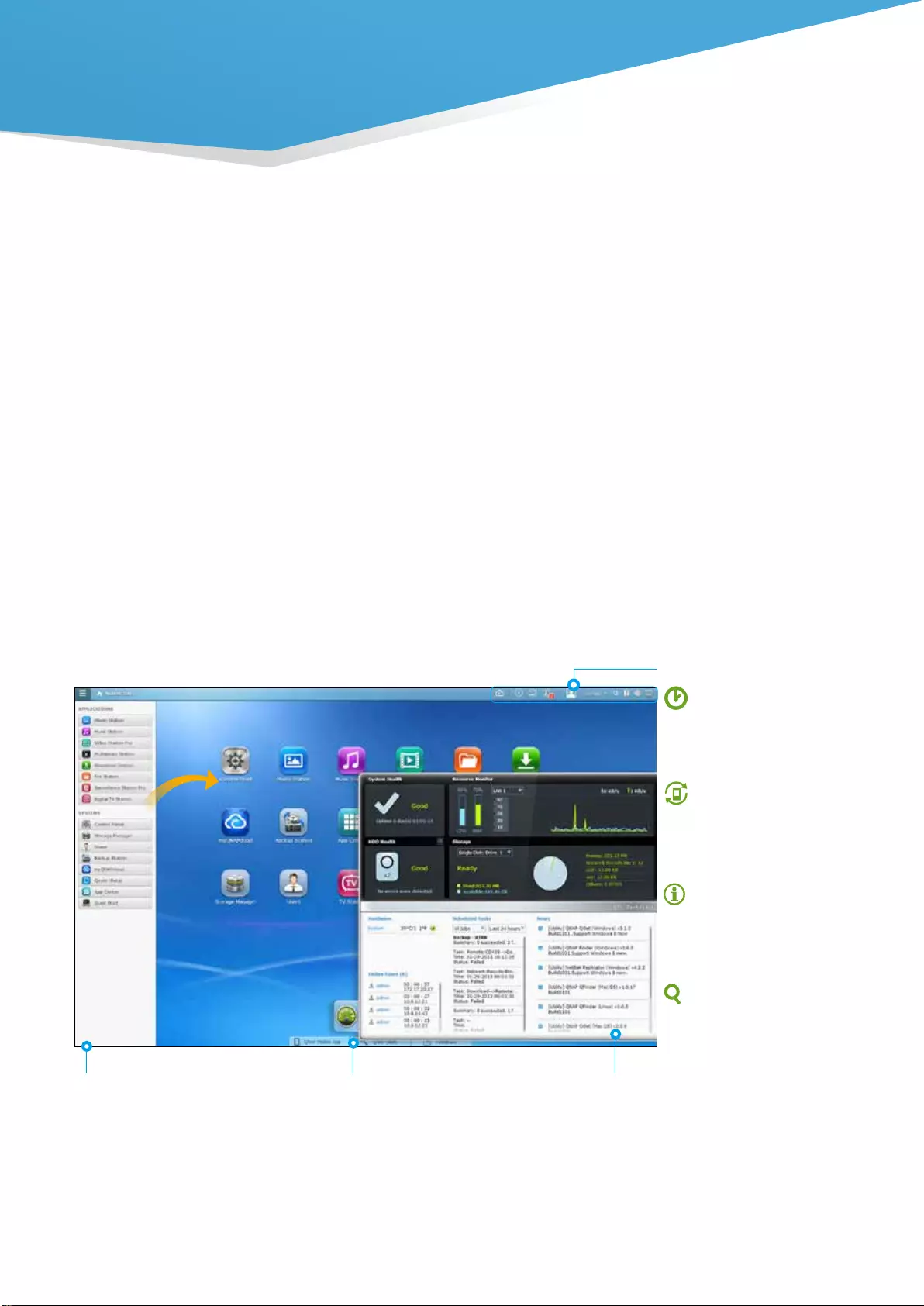
25
Intuitive & Simple QTS 4.1.2 OS
Based on Linux, QTS 4.1.2 is designed to be simple and flexible while centralizing multiple applications efficiently in
the App Center.
Multi-Window:Simultaneous multi-window operation for easy usage.
Multi-Task:Improve work efficiency by performing multiple tasks at the same time.
Multi-Device:Synchronize cross multiple devices anytime, anywhere.
Multi-App:Use a range of easy-to-manage apps and download more as needed.
Multi-Scenario:Customize your own cloud platform with multiple applications.
Main menu
All of your applications, system
preferences, and additional apps installed
from the App Center are neatly presented
for you to quickly find your desired app.
Drag and drop frequently used icons to
the desktop as shortcuts for easier access.
Multiple desktops
The extended desktop workspace is
specifically designed to improve your
productivity. You can move apps to
different desktops according to their
category and freely switch between
them.
Smart dashboard
In just one click the smart dashboard
presents all the important system
information in a single panel. Drag
any status to the desktop for constant
monitoring.
Smart toolbar
Background tasks
Displays all the active and
scheduled tasks performed in
the background.
External devices
Access connected storage devices
and safely eject them with a
single click.
Event notifications
Updates you with system
information including warnings
and other error messages.
Quick search
Quickly search for system
settings and QTS Help.
■ Intelligent Desktop
QTS 4.1.2's intelligent desktop offers an intuitive, sleek, and easy-to-follow graphic user interface
that simplifies your Turbo vNAS experience. It allows you to open multiple application Windows® and
simultaneously run multiple tasks. Application Windows® can be minimized to the toolbar to allow you to see
an overview of the opened applications and switch between running applications.
QTS 4.1.2 OS
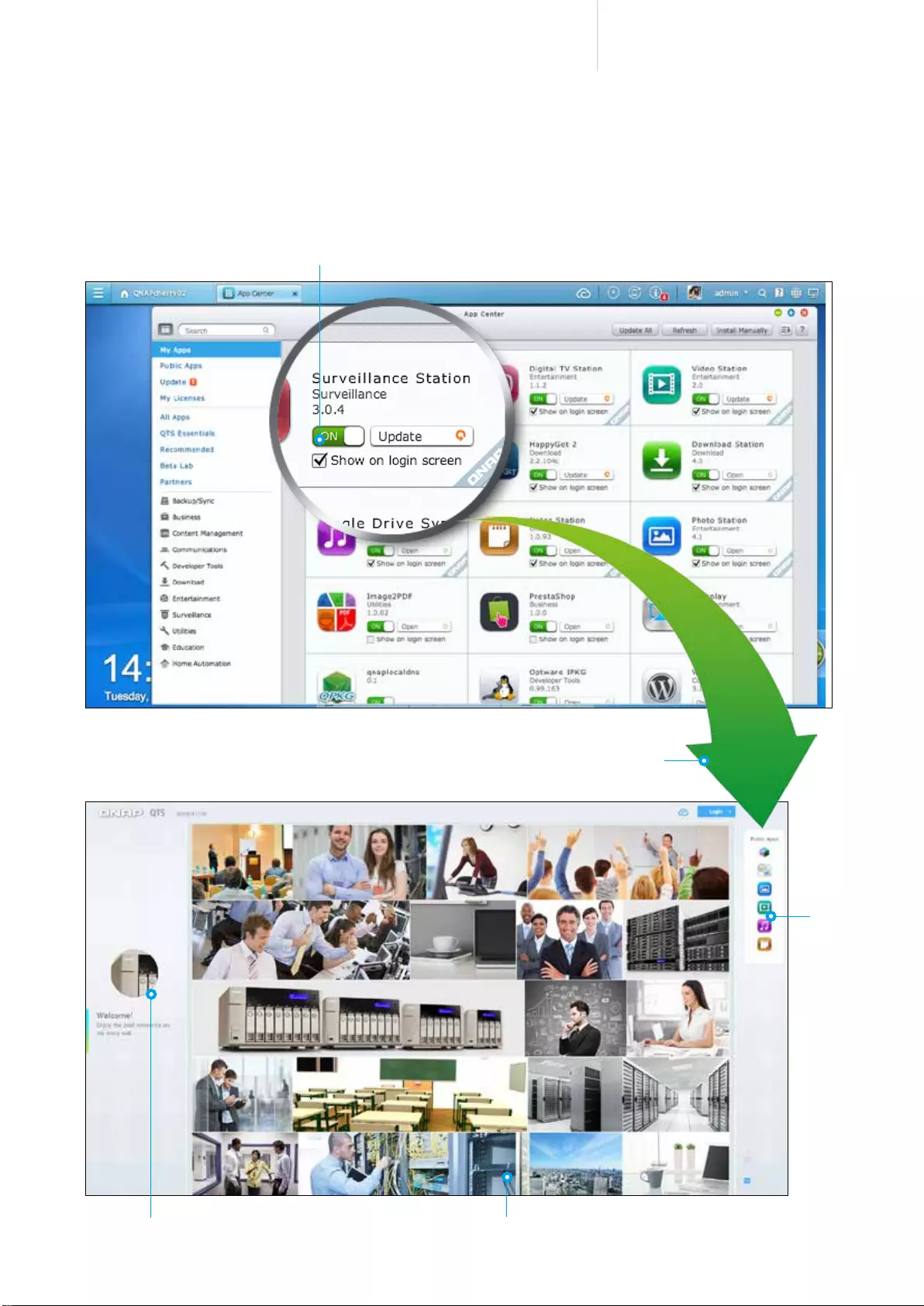
26
Cost-efficient 10GbE Turbo vNAS
Customized Login Page
Customized admin photo
App
shortcuts
become
available
Public photo wall
Enable this option and ...
■ Public photo wall and app shortcuts on the login page
Customize the photo wall based on your company image and display it on the login page. Each app has its
own shortcut that you can place on the login page to allow direct access without the need to log into QTS
rst.
Display the app shortcut on the login page.
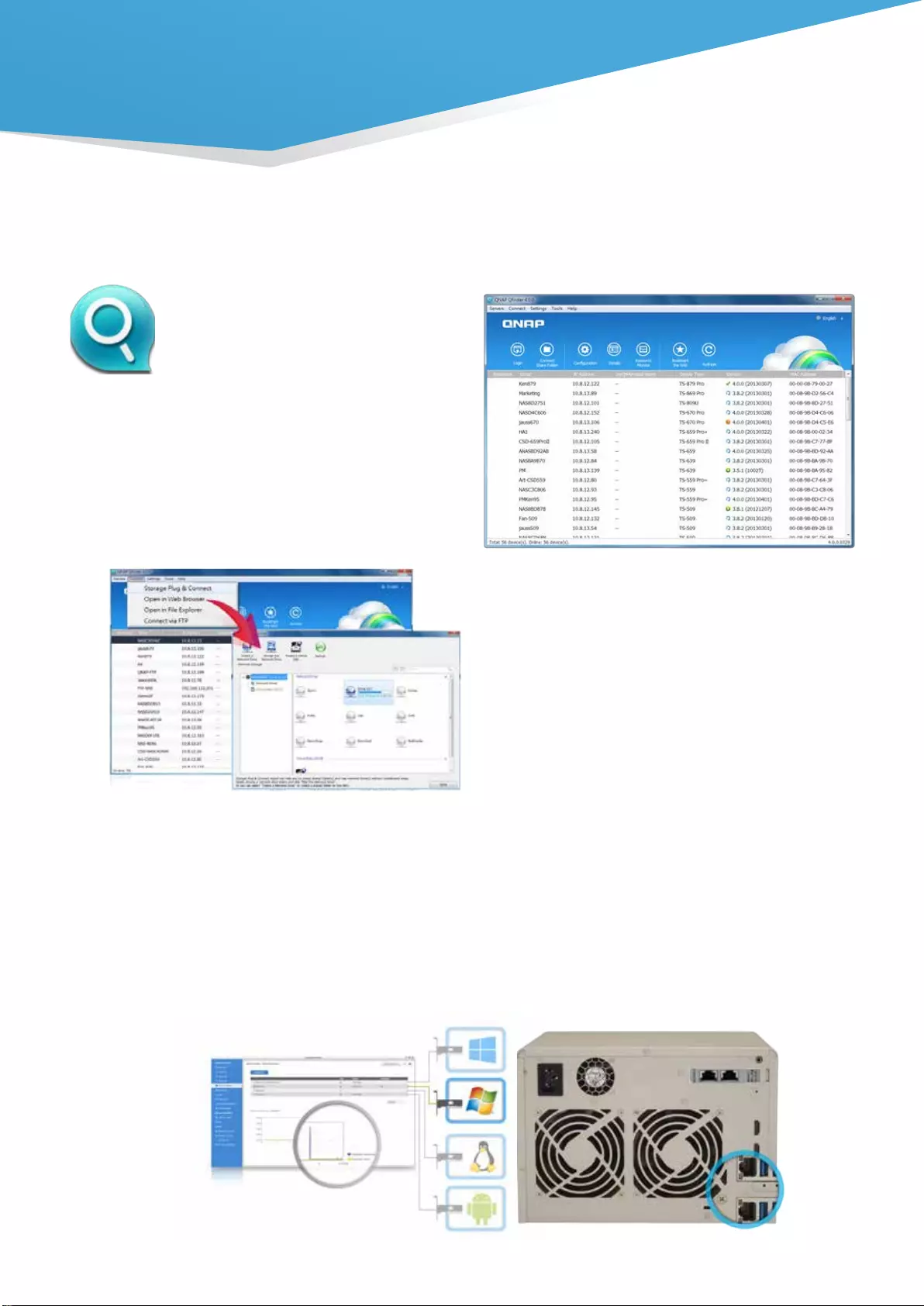
27
Instant connection and NAS setup
Qfinder is a utility for Windows®, Mac, and Linux that
lets you quickly nd and access the Turbo vNAS over
LAN. Install Qfinder on your computer, open it, and
double click your Turbo vNAS name and the login page
is ready for you.
Easy access to NAS with
Storage Plug & Connect
The Windows® version of Qfinder provides a
convenient way to connect to the Turbo vNAS and
map a network drive or virtual disk. By creating a
shared folder on the Turbo vNAS and mapping it as a
network drive, you can use it as if it were a local drive
on your computer.
■ Qfinder for connecting
to a NAS
NAS connection and network settings
■ System network setup
TCP / IP and service connection setup
The TVS-x63+ series offers up to 4 LAN ports. You can click on the QTS [Control Panel] > [System Settings]
> [Network] to activate service connection, assigning QTS applications to one or more network interfaces (over
LAN or wireless). The Turbo vNAS will allow application access based on IP sources to optimize the LAN
ports utilization for your network environment.
QTS 4.1.2 OS
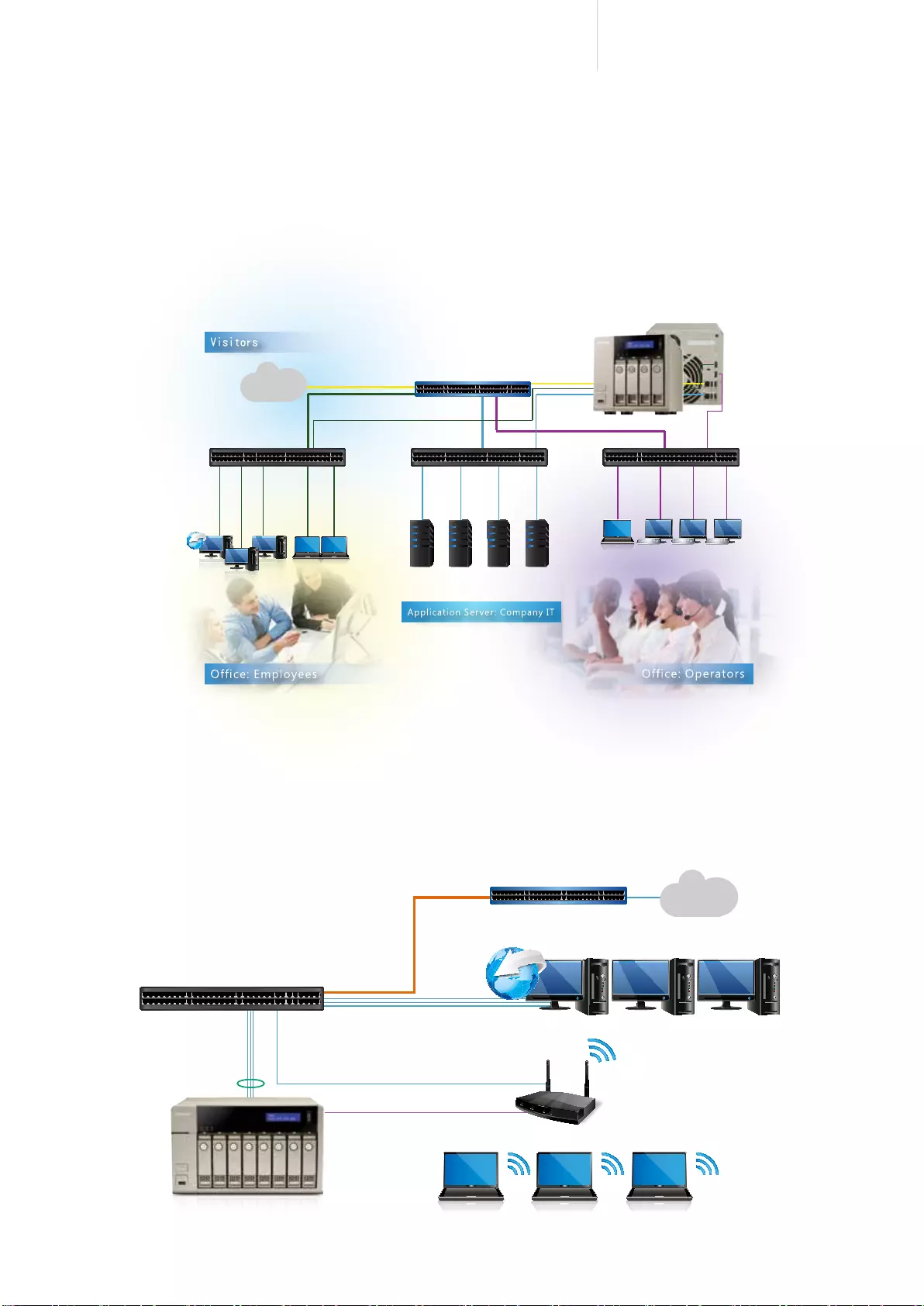
28
Cost-efficient 10GbE Turbo vNAS
Internet
h
t
t
p
:
/
/
w
w
w
Internet
Router
Office Notebook
VDI client
VDI thin Clients using QVM
VM Network Switch
Server Backend Network Switch
Intranet Switch (Intranet)
(Public IP) / DMZ
AD
Server
Transaction
Server
Exchange
Server
ERP
Server
h
t
t
p
:
/
/
w
w
w
Internet
Router
Switch
Desktop PCs
802.11ac WiFi Router
VM Dedicated Network
Aggregated Ethernet
Link Aggregation /
Port Trunking
VDI client
Turbo vNAS
Optimize network resources with high security
You can assign each LAN port for different applications to optimize network resources and increase security (for
example: Public IP, Intranet, Server Backend Network, VM Network, etc). When using Virtualization Station, the
network traffic from the virtual machines (VMs) is isolated from the network used by the Turbo vNAS. The bandwidth
for the Turbo vNAS applications will not be impacted by the VM operations, and the VMs can have dedicated
bandwidth for operating high-traffic applications. Also, you can flexibly install a NIC and arrange other LAN ports for
different VMs to use as a dedicated network resource.
Port Trunking - Link Aggregation for high-speed and high-security file transmission
Including the practice mentioned above, 2 LAN ports can be used for Port Trunking - Link Aggregation, enabling IT
administrators to set up link aggregation to increase total data transmission capabilities and achieve better efficiency
for IT operations. Failover, load balancing, and multi-IP settings are also supported.
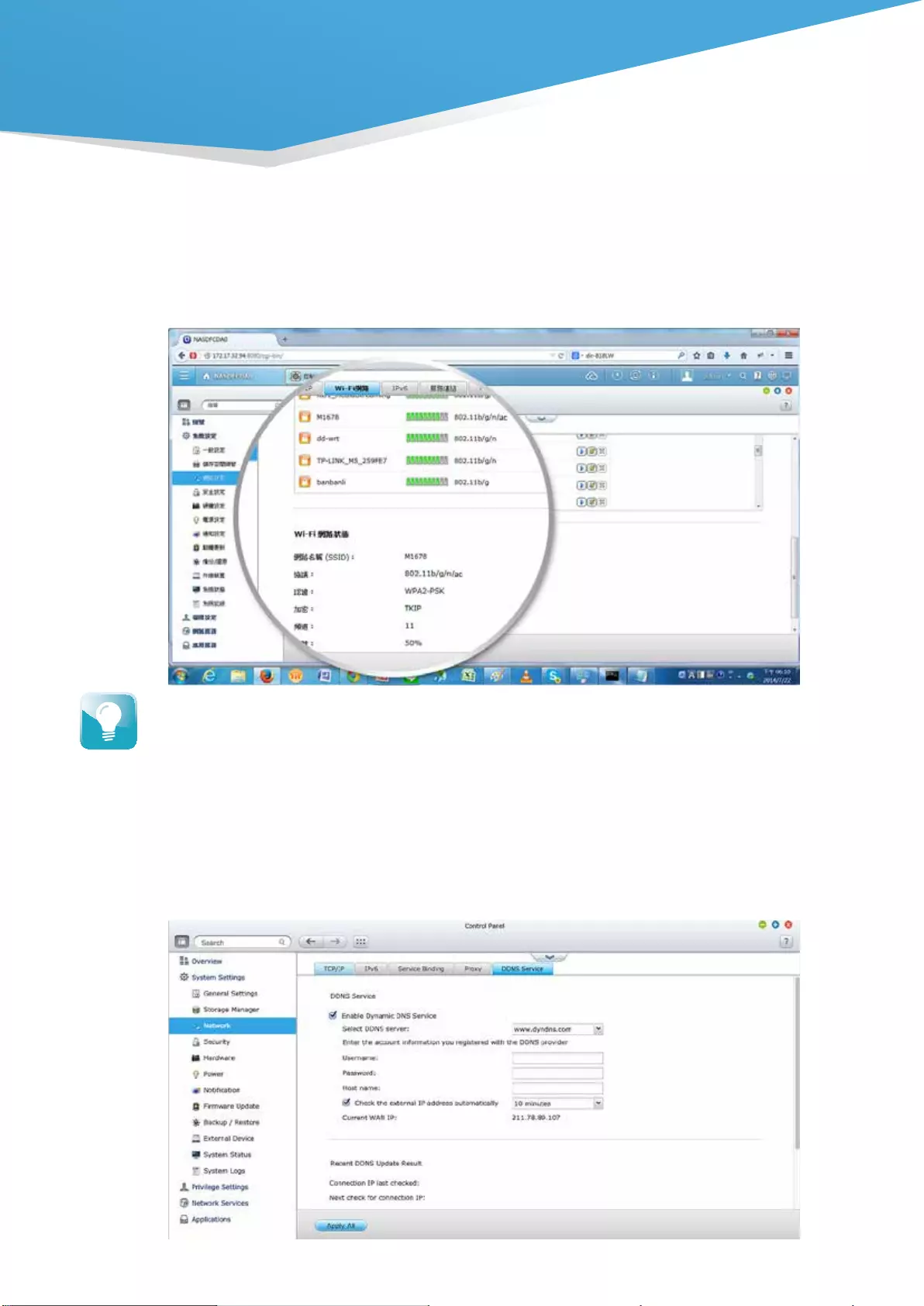
29
Wi-Fi network settings
The TVS-x63+ supports Wi-Fi networks. Connect a USB Wi-Fi network card to the NAS, click QTS [Control Panel] >
[System Settings] > [Network] > [Wi-Fi], and the available Wi-Fi access points will be listed. The QTS 4.1.2 supports
802.11ac Wi-Fi network protocols. You can connect the TVS-x63+ to a router supporting 802.11ac protocols for higher
file transfer speeds.
Dynamic DNS (DDNS) service
After connecting to the Internet, click [Control Panel] > [System Settings] > [Network] > [DDNS Service] to get the
Internet IP address. The IP address can be a DHCP or a fixed address according to your Internet Service Provider (ISP).
You can use the IP address and register a DDNS on a DDNS server. By properly setting up DDNS, the Turbo vNAS
ensures that it is always reachable by automatically updating its IP address with the DDNS service provider whenever
the IP address changes.
A Turbo vNAS can support a USB Wi-Fi network card. Visit www.qnap.com for a full Wi-Fi network card compatibility list.
QTS 4.1.2 OS
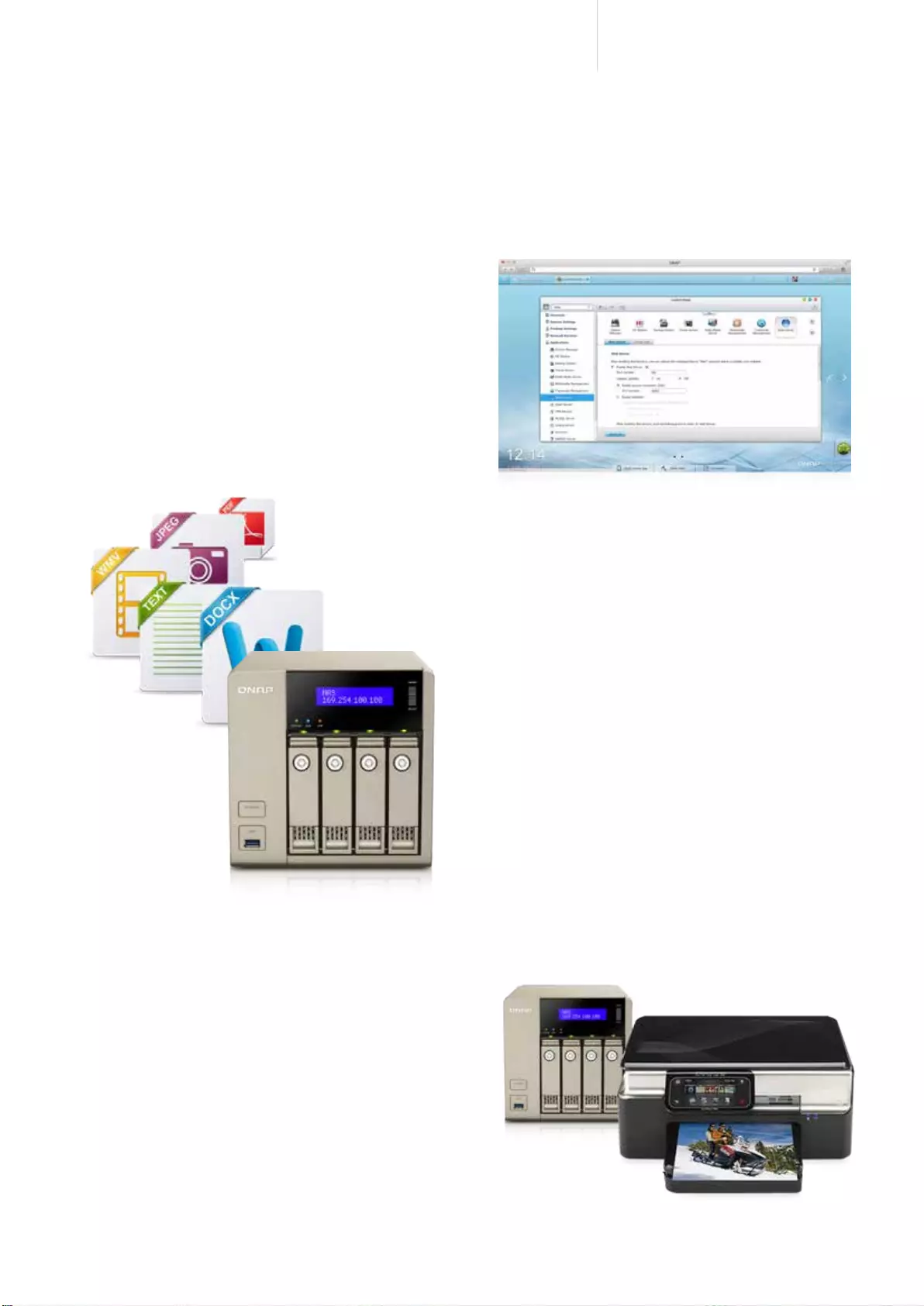
30
Cost-efficient 10GbE Turbo vNAS
Application Server
QTS 4.1.2 integrates numerous server functions, including web server and printer server.
■ Web Server
QTS has a built-in Web Server with PHP/MySQL
support and allows hosting multiple websites and
running web applications on the Turbo vNAS such
as Joomla, phpBB, and other online marketing
platforms.
■ FTP Server
Large file sharing
Use FTP for high-speed data transfer and increase
the efciency of large le sharing.
Flexible settings
Use anonymous login, read/write, read-only control
or bandwidth control to exibly manage the access
right control.
Secure access
Use the safe FTPS (FTP over SSL/TLS) connection
to ensure secure data transmission.
■ Printer Server
QTS supports printer server, with the support for
IPP (Internet Printing Protocol), Samba, print job
management, and Bonjour printing on Mac OS X. By
connecting a compatible USB printer to the Turbo
vNAS, members can instantly share the printer
resources over the network at the same time (Max. 3
USB printers).
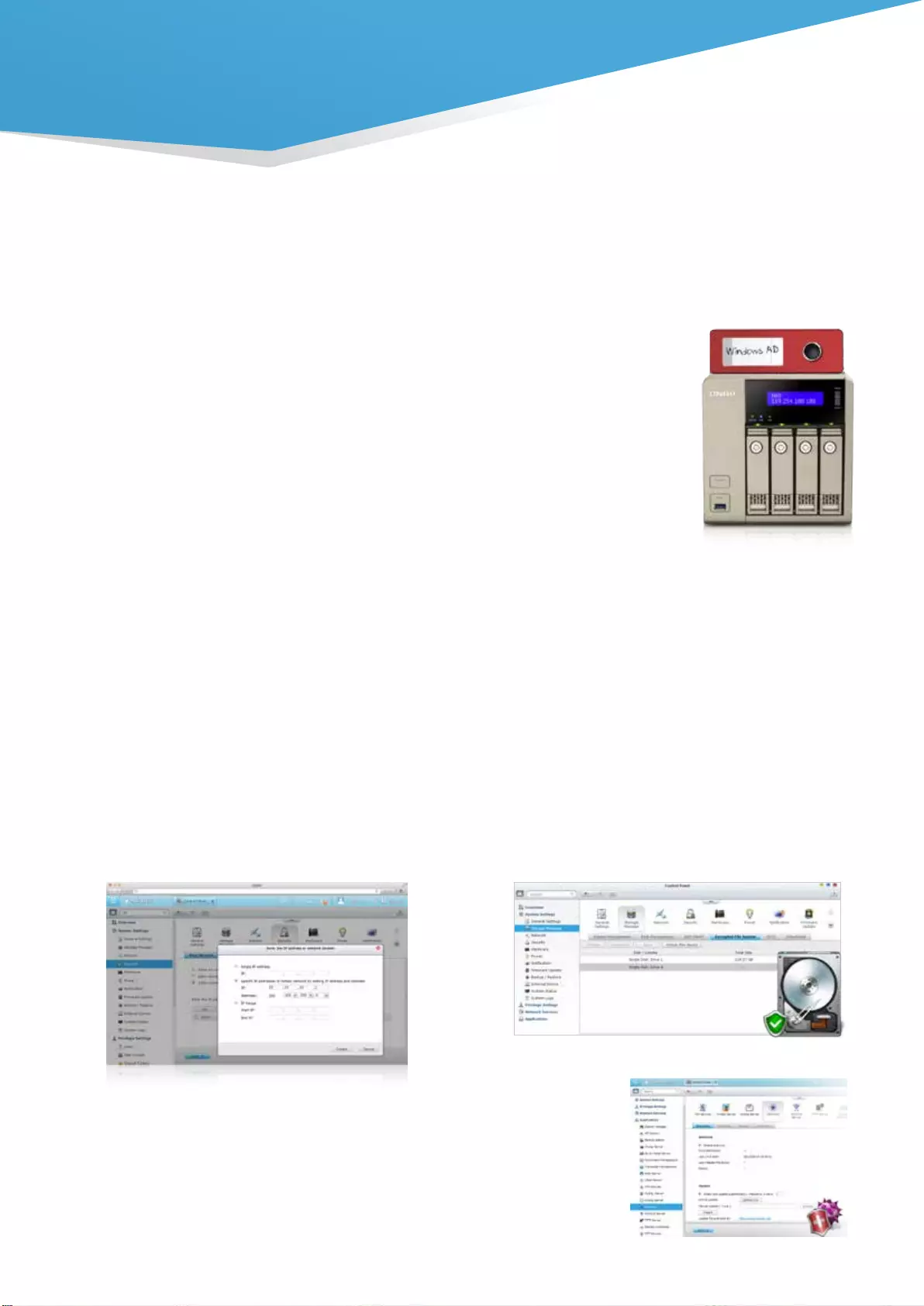
31
Anti-hacking
IP blocking
IT administrators can set up the black and white lists
to grant proper access from different users to the
Turbo vNAS by IP address. It operates as a policy-based
automatic IP blocking by enabling the network access
protection command.
Anti-theft
Hard drive encryption
QTS 4.1.2 supports up to AES 256-bit encryption for
internal drives and external USB/eSATA drives, and
adopts a military-level FIPS 140-2 validated encryption,
which is considered to be the highest security
certification for compliance.
Anti-virus
QTS 4.1.2 integrates the ClamAV antivirus toolkit to defend against the
latest viruses, malware, worms, and Trojan horses with continuous free
virus database updates, ensuring continuous business operation. An email
notification upon task completion or virus detection is provided. QTS 4.1.2 also
supports McAfee virus scanner which is available in the QTS App Center with a
free 30-day trial.
Security Management
QTS 4.1.2 offers various security management options to protect the system from hacking and data from interception,
theft and loss. QTS security management meets the electronic requirements of HIPAA (Health Insurance Portability
and Accountability Act), performing as an ideal storage solution to store medical records.
Privilege settings
Windows® AD/ACL
QTS 4.12. suppor ts Windows® AD/ACL to help IT
administrators manage user account more effectively,
and to simplify the process of privilege settings in
large-scale organizations. QTS 4.1.2 also supports
SAMBA v4 that enables the Turbo vNAS to serve as
a Windows® domain controller to manage privilege
settings.
LDAP Directory Service
QTS 4.1.2 supports the LDAP protocol, integrating the
Turbo vNAS into networks that have deployed an LDAP-
based directory service such as OpenLDAP and greatly
simplifying the efforts of managing a large amount of user
accounts. QTS 4.1.2 makes Turbo vNAS a LDAP server too.
Radius Server
QTS RADIUS Server provides
centralized authentication and
authorization management
for computers to connect and
use a network service. The
QTS RADIUS Server maintains
a list of user accounts that
are authorized for remote
network access through dial-
up equipment, Wi-Fi access point, or VPN connections.
IT administrators can easily apply access policies to
multiple access points for a fine-grained control of
network access.
QTS 4.1.2 OS
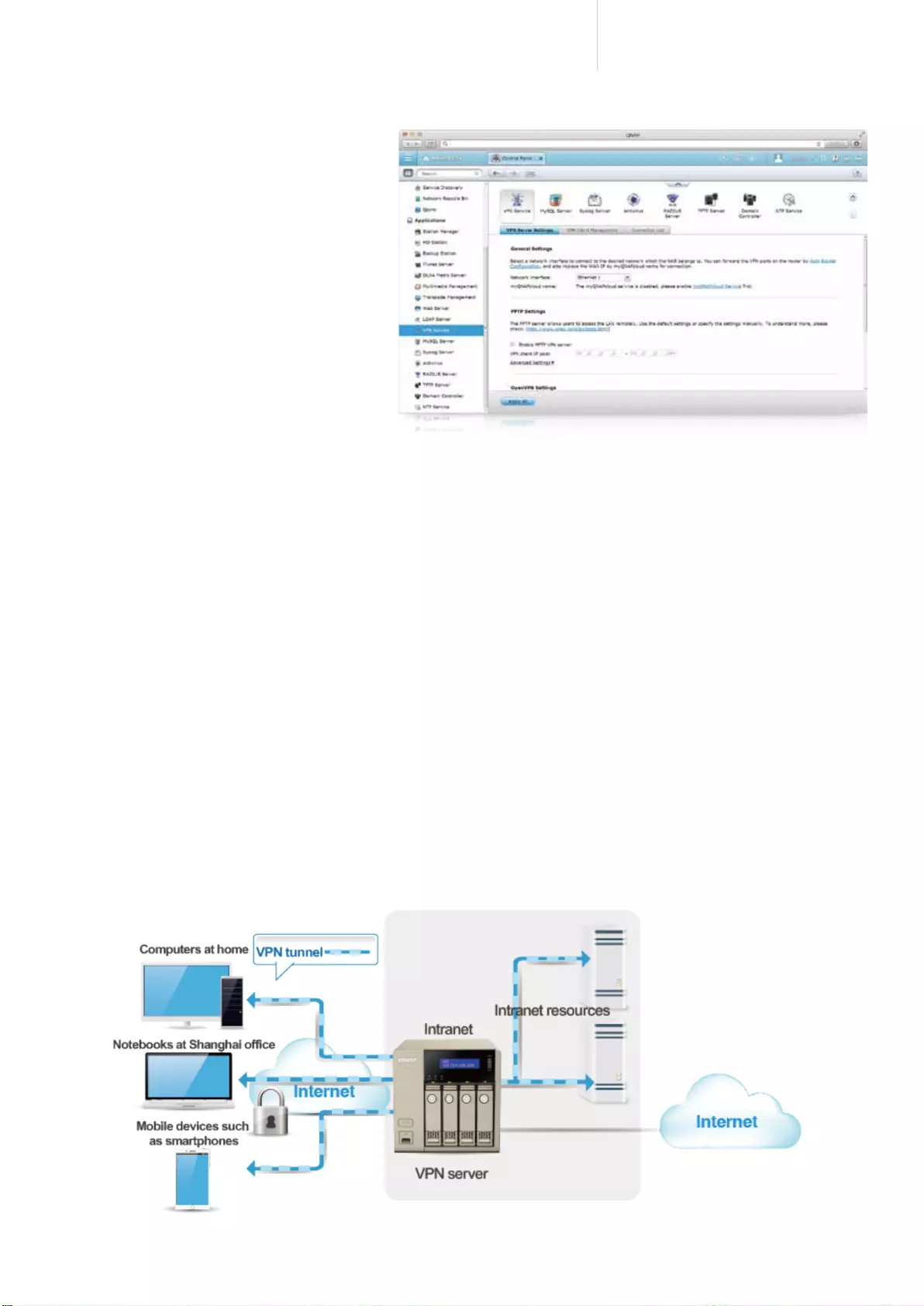
32
Cost-efficient 10GbE Turbo vNAS
Virtual private network (VPN)
Virtual private network (VPN) offers secure connections to access network resources and services across a public
network. VPN offers a convenient solution for users to build end-to-end encrypted tunnels to your Turbo vNAS. The
built-in VPN function in the Turbo vNAS supports two different configurations: a VPN server, which allows clients
to securely connect back to the Turbo vNAS, and a VPN client, which allows a Turbo vNAS to connect to another
Turbo vNAS across a WAN. When the Turbo vNAS acts as a VPN server, employees or users can access enterprise IT
resources remotely through their mobile devices such as smartphones and tablets. Furthermore, they can also access
websites that may be blocked in their network environment through the VPN service.
Anti-interception
VPN Server
QTS 4.1.2 supports VPN Server, with VPN
connections secured with up to 256-
bit encryption. It is easy to configure and
is seamless integrated with the QNAP
myQNAPcloud service and Auto Router
Configuration. Complicated port forwarding
settings for PPTP and OpenVPN are therefore
simplified.
Encrypted access
QTS 4.1.2 suppor ts SSL, SSH and SFTP for
secure connection and data transfer. IT
administrators can host websites on the
Turbo vNAS and only allow access via HTTPS
(SSL over HTTP) secure channel.
Turbo vNAS As a VPN Server
The best solution for secured
communication:VPN + proxy server
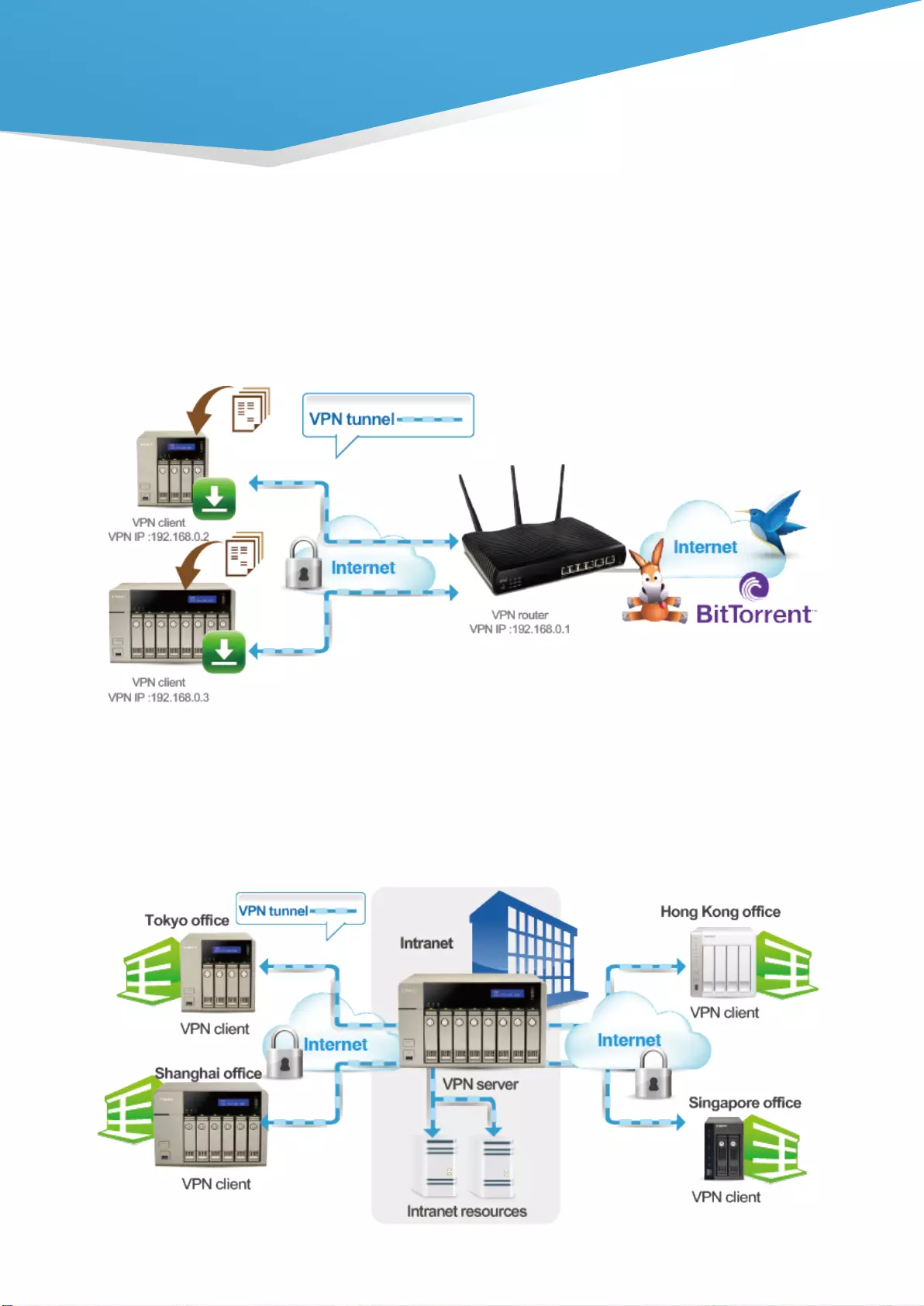
33
When the Turbo vNAS acts as a VPN client, VPN can better protect your data when you use services like BitTorrent
and eMule. By using this type of configuration, you can set up remote site backup with secure data transmission.
Turbo vNAS As a VPN Client for File Download
Turbo vNAS As a VPN Client for Off-site Backup
QTS 4.1.2 OS
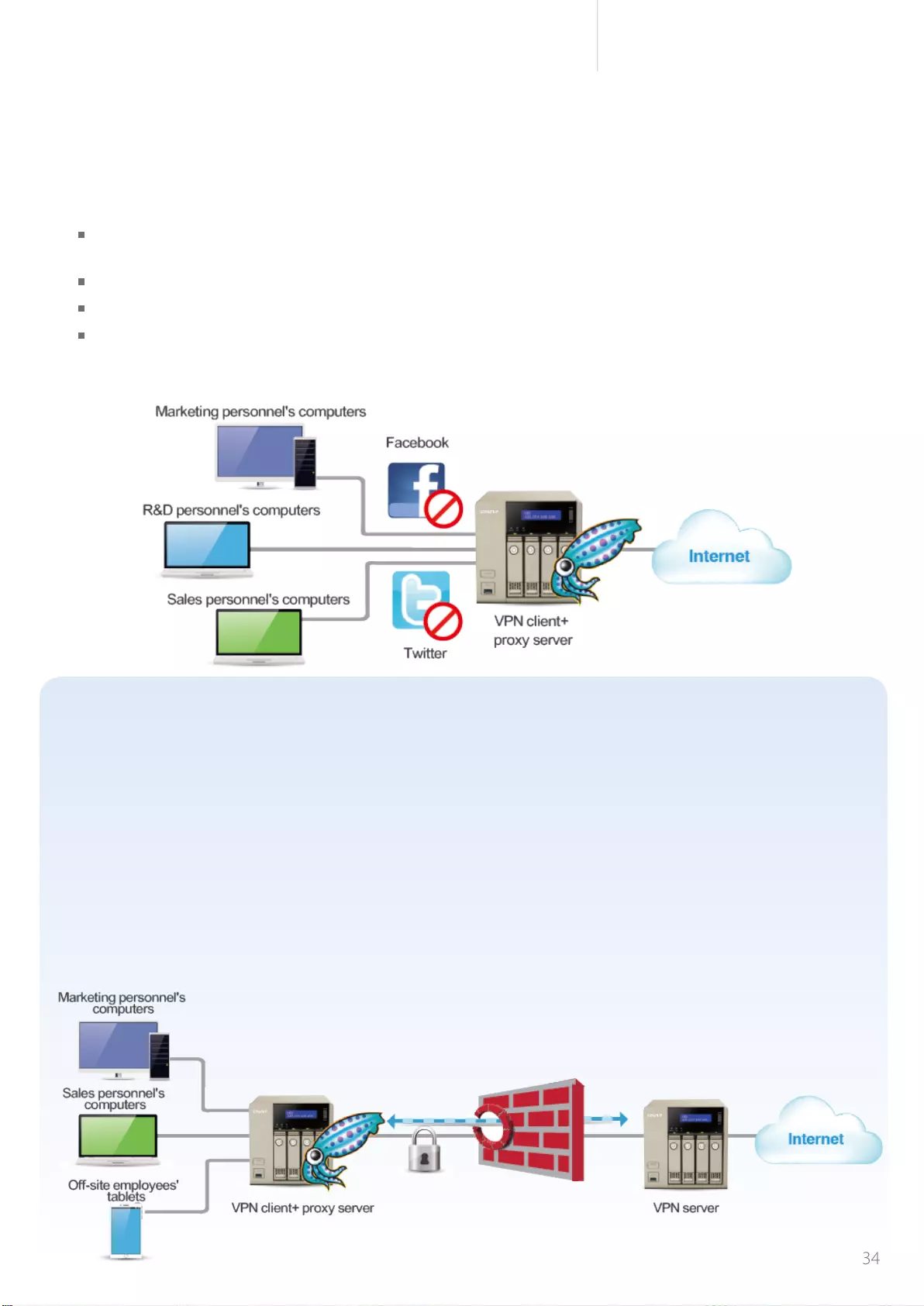
34
Cost-efficient 10GbE Turbo vNAS
Case study for VPN+proxy services
Squid: the popular web proxy server
The web proxy server provides cache and connection control for Internet services like HTTP and FTP. For companies
that need a boost to web response time and security, Squid can be leveraged to make your Turbo vNAS a web proxy
server to protect other devices in your local network from Internet attacks.
Company X decided to open an overseas branch to expand its sales. In a fast-paced, competitive business environment, it is more important than
ever to keep your employees connected to the people and resources they work with every day. Hence, the management team of this company
required using networking technology to reach this goal.
The IT personnel of Company X found that a QNAP Turbo vNAS is easy to set up and use. It not only provides everything needed for data storage
and backup, but also offers VPN and web proxy services for network access to employees in the main office, as well as at home and branch offices.
Furthermore, the consumption of bandwidth is minimized and web access experience improved by using the web proxy function offered by Squid
on the Turbo vNAS.
Now, the employees of Company X can enjoy secure, high-speed connectivity to the Internet and their business networks—both inside and
outside the office to efficiently attain product information as soon as it is announced. Also, the IT personnels can set up scheduled backup from
branch offices to the HQ for peace of mind.
Turbo vNAS As a Proxy Server for Access Control
Caching:Improves response time and saves bandwidth required for web access by caching visited web content
and other web resources.
Access Control:blocks access to certain websites or restricts access for internet connections.
Logging:logs visits to web sites for generating statistics to aid in network management.
Load balancing:distributes the load to several web servers to accelerate service requests.
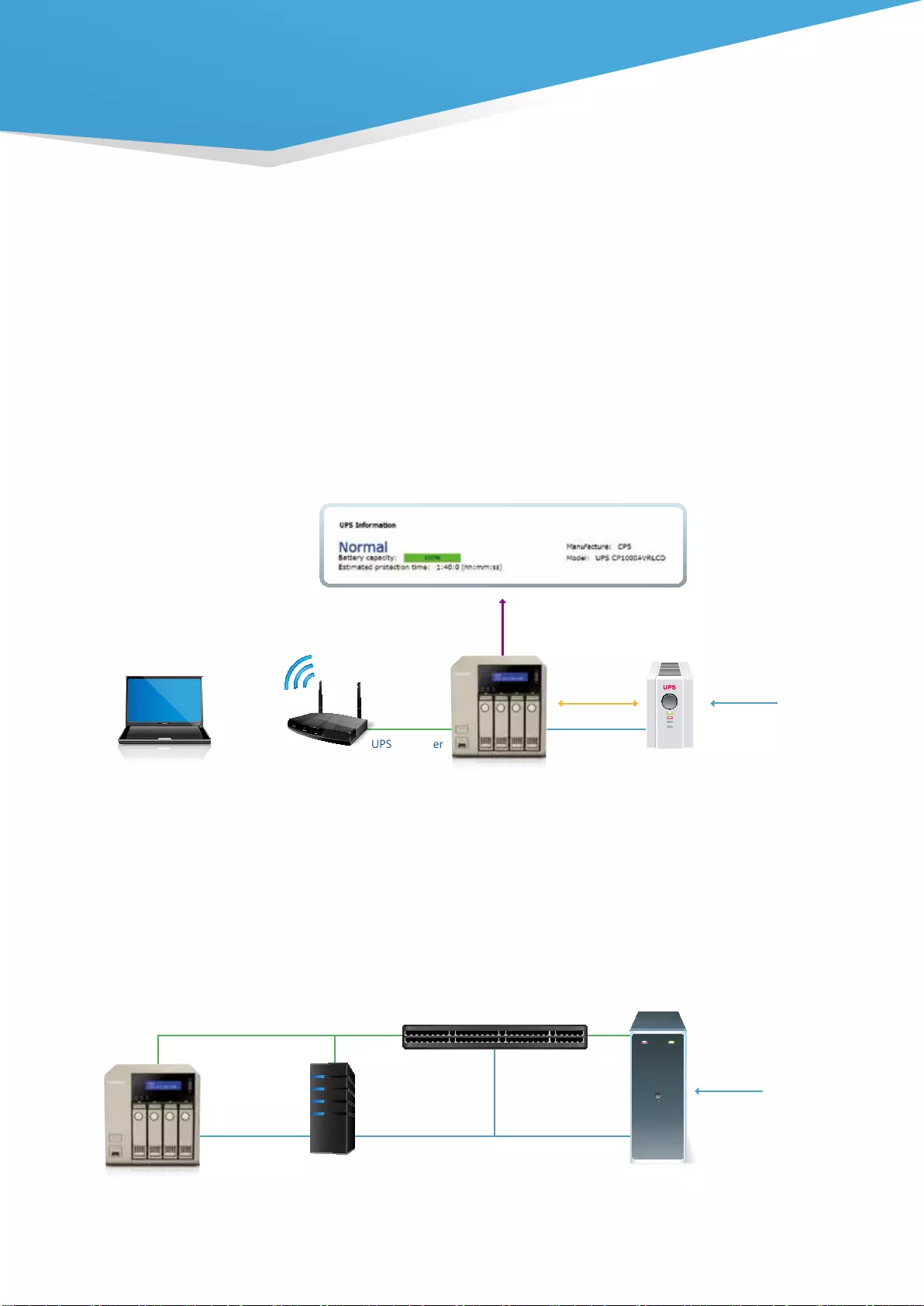
35
AC mains
AC mains
AC mains
UPS supporting
SNMP
UPS
UPS support
Switch
Low power shutdown signal
Wi-Fi Router
USB signal
detection
USB signal
detection
UPS AC power
UPS AC power
UPS AC power
Ethernet
Ethernet
Ethernet
UPS AC powerUPS AC powerUPS AC power
UPS AC power
UPS AC powerUPS AC power
UPS
Wi-Fi Router
Switch
Turbo vNAS (UPS Master)
Turbo vNAS (UPS Slave) Turbo vNAS (UPS Slave)
AC mains
AC mains
AC mains
UPS supporting
SNMP
UPS
UPS support
Switch
Low power shutdown signal
Wi-Fi Router
USB signal
detection
USB signal
detection
UPS AC power
UPS AC power
UPS AC power
Ethernet
Ethernet
Ethernet
UPS AC powerUPS AC powerUPS AC power
UPS AC power
UPS AC powerUPS AC power
UPS
Wi-Fi Router
Switch
Turbo vNAS (UPS Master)
Turbo vNAS (UPS Slave) Turbo vNAS (UPS Slave)
Uninterruptible Power Supply (UPS)
Activate the UPS support to ensure the Turbo vNAS is properly shutdown if power fails. In the event of a power
failure the Turbo vNAS will shut down automatically or enter auto-protection mode by probing the power status of
the connected UPS unit. You can set up the function by clicking QTS [Control Panel] > [System Settings] > [External
Device] > [UPS].
■ Case study for NAS connecting to a USB UPS
You can set the Turbo vNAS to shut down or enter auto-protection mode if the power fails, and determine the
action after few minutes of the power failure. Once the auto-protection mode is activated, the Turbo vNAS
will revert to the state before power failure and continue to operate when the power restores.
■ UPS with SNMP management
When the Turbo vNAS and the SNMP-based UPS server connect to the same network, you can select [SNMP
connection] and enter the IP address of SNMP UPS server to set up the power failure notication.
QTS 4.1.2 OS
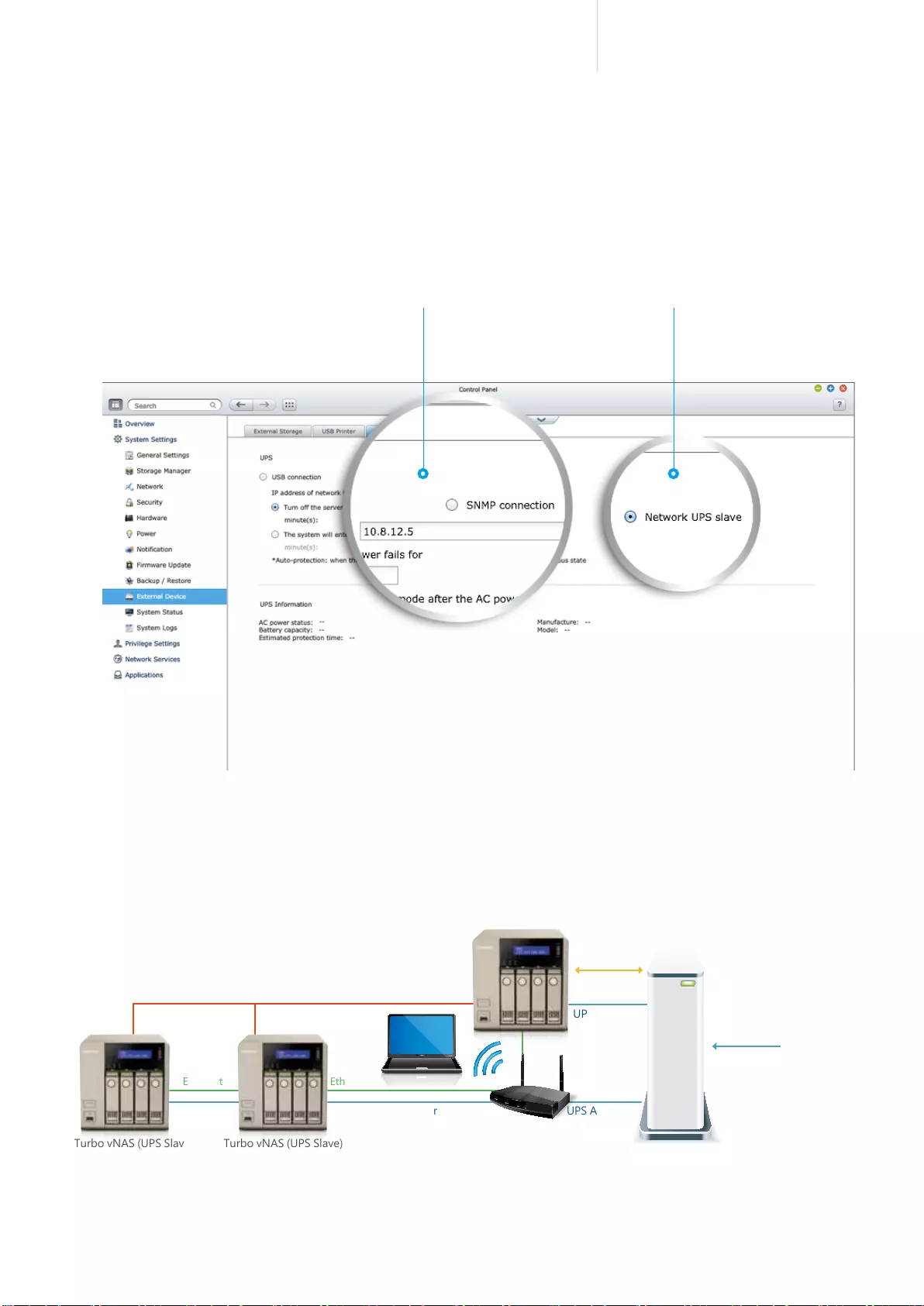
36
Cost-efficient 10GbE Turbo vNAS
AC mains
AC mains
AC mains
UPS supporting
SNMP
UPS
UPS support
Switch
Low power shutdown signal
Wi-Fi Router
USB signal
detection
USB signal
detection
UPS AC power
UPS AC power
UPS AC power
Ethernet
Ethernet
Ethernet
UPS AC powerUPS AC powerUPS AC power
UPS AC power
UPS AC powerUPS AC power
UPS
Wi-Fi Router
Switch
Turbo vNAS (UPS Master)
Turbo vNAS (UPS Slave) Turbo vNAS (UPS Slave)
■ Multiple NAS units share an USB UPS
The network UPS "master" is connected to the UPS via USB cable. If the power fails, the UPS sends a
notication to the network UPS "master" via USB and all the UPS "slaves" are informed by the UPS master
via Ethernet. To set your Turbo vNAS as a UPS "slave": connect the UPS and the Turbo vNAS by USB, select
[Network UPS slave], enter the IP address of the master server, and the slave server will get notication hen
the power fails.
Step 2:
Enter the IP address of the master server
Step 1:
Select "Network UPS slave"
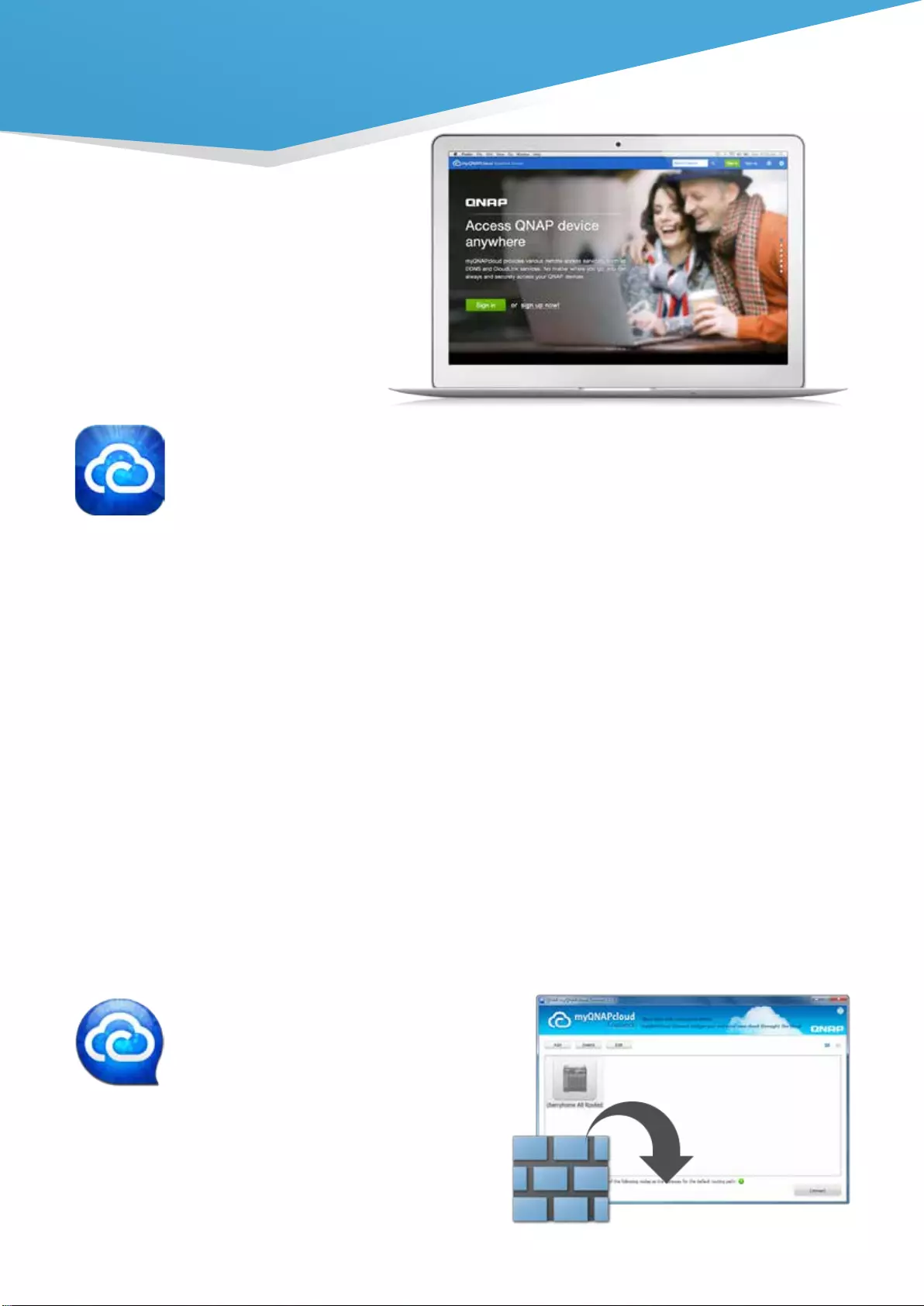
37
myQNAPcloud ID ( QID )
Access your Turbo vNAS by signing into your myQNAPcloud portal (www.myqnapcloud.com) with your "QID":
a unique ID for you to access your Turbo vNAS and securely share your private data and les.
Publish and share
myQNAPcloud is an easy-to-setup service that simplies the steps in publishing Turbo vNAS content over the
Internet. On QTS myQNAPcloud, you can select numerous web-based Turbo vNAS services, such as Photo
Station, Music Station, and File Station to be published to the myQNAPcloud.com website. Likewise, you can
easily view friends' public services on the myQNAPcloud.com website too.
Web-based file management
The myQNAPcloud portal enables you to manage multiple Turbo vNAS units in one place. With the easy-to-
use management interface, you can simply download, move, and copy les on your Turbo vNAS, lessening the
difculty in accessing multiple Turbo vNAS servers. All you need is to sign into myQNAPcloud.
Trustworthy file protection
To ensure the security of remote access service, myQNAPcloud strengthens keys on SSL Certicates to 2048-
bits. The les on the Turbo vNAS are 100% under the NAS owner's control.
myQNAPcloud Connect
myQNAPcloud Connect application is
designed for Windows® PC users. By
installing the myQNAPcloud Connect, users
are able to connect to the Turbo vNAS and
easily manage les by dragging-and-dropping
within Windows® Explorer.
With the myQNAPcloud service it is easy to create a private cloud for enjoying your Turbo
vNAS services safely and conveniently.
myQNAPcloud
SmartLink
QTS 4.1.2 OS
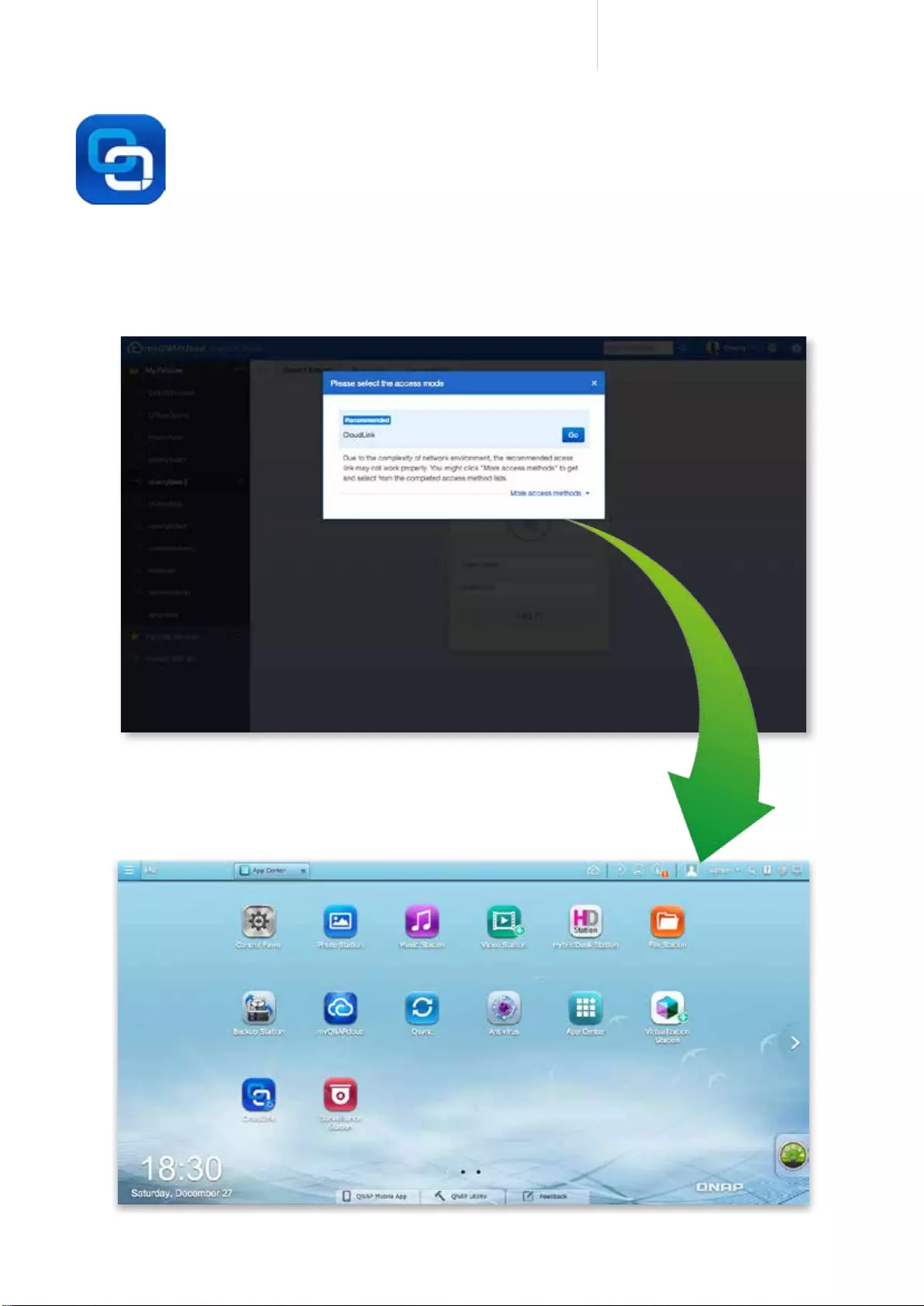
38
Cost-efficient 10GbE Turbo vNAS
■ CloudLink for easy remote access
myQNAPcloud features the new CloudLink App (QPKG) for an easier remote access
experience. Without any complex router settings, all you need to do is install the app and
login with your myQNAPcloud ID (QID), then you can access to your Turbo vNAS through
the myQNAPcloud.com website. CloudLink will automatically choose the best way to connect
based on your network environment. CloudLink supports access to the Turbo vNAS via mobile
devices with the Qle/Qmanager apps or via computer with the Qsync utility. Visit the QNAP
App Center to download the CloudLink App (QPKG), and experience the new myQNAPcloud
Smart Link remote access service.
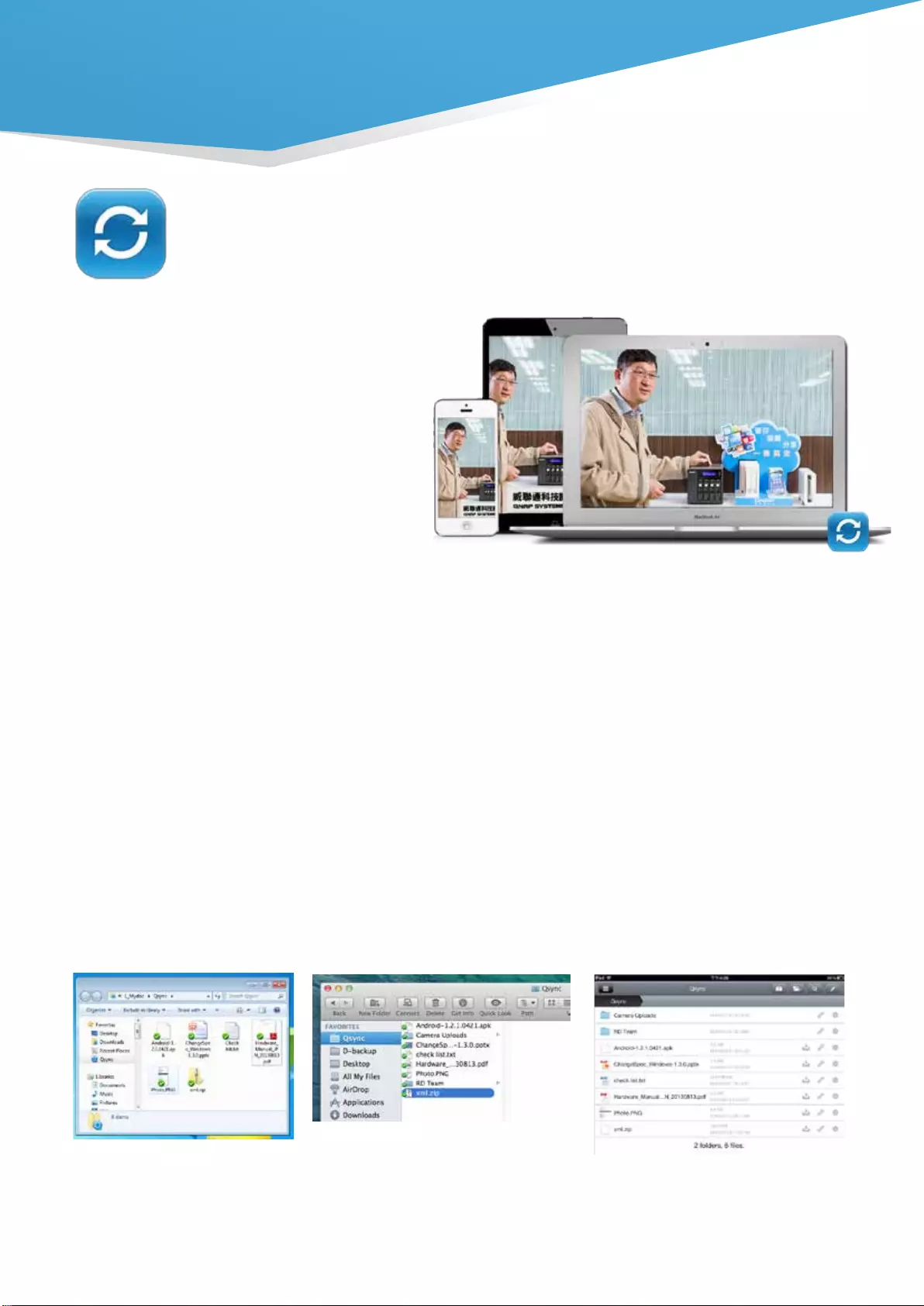
39
Public cloud files synchronization services such as
Dropbox can greatly increase the efficiency and
productivity of offices, but comes with certain
drawbacks:
1. Security: there is the possibility of data leaks
and interception of confidential information.
2. Cost: the greater the size of your data storage
needs, the greater the cost of the service.
With QNAP's Qsync utility on Turbo vNAS, IT administrators can create a Dropbox-like private cloud with a larger
storage capacity to fulfill business needs. Any files added to the Qsync folder will be automatically accessible across
multiple devices, and synchronized with different work groups flexibly and effortlessly. With no additional costs or
storage limits, Qsync can centralize files from different work groups and assist in teamwork on important projects
anytime, anywhere.
■ 7 reasons why you need Qsync
1. Cross-device synchronization
Qsync turns your Turbo vNAS into a safe data center for les synchronization. Every le uploaded to the
Qsync folder will be made available to multiple devices including computers, laptops and mobile devices.
When you are away on a business trip, Qsync ensures that the most up-to-date les are accessible on all
linked devices and reduces your need to rely on USB storage to carry les and on emails to get the latest
les.
Synchronize with Windows® Synchronize with Mac Synchronize with iPhone/Android
smartphones via Qle. Synchronize
with iPad via Qle HD
Qsync:
A Powerful Utility for File Synchronization
QTS 4.1.2 OS
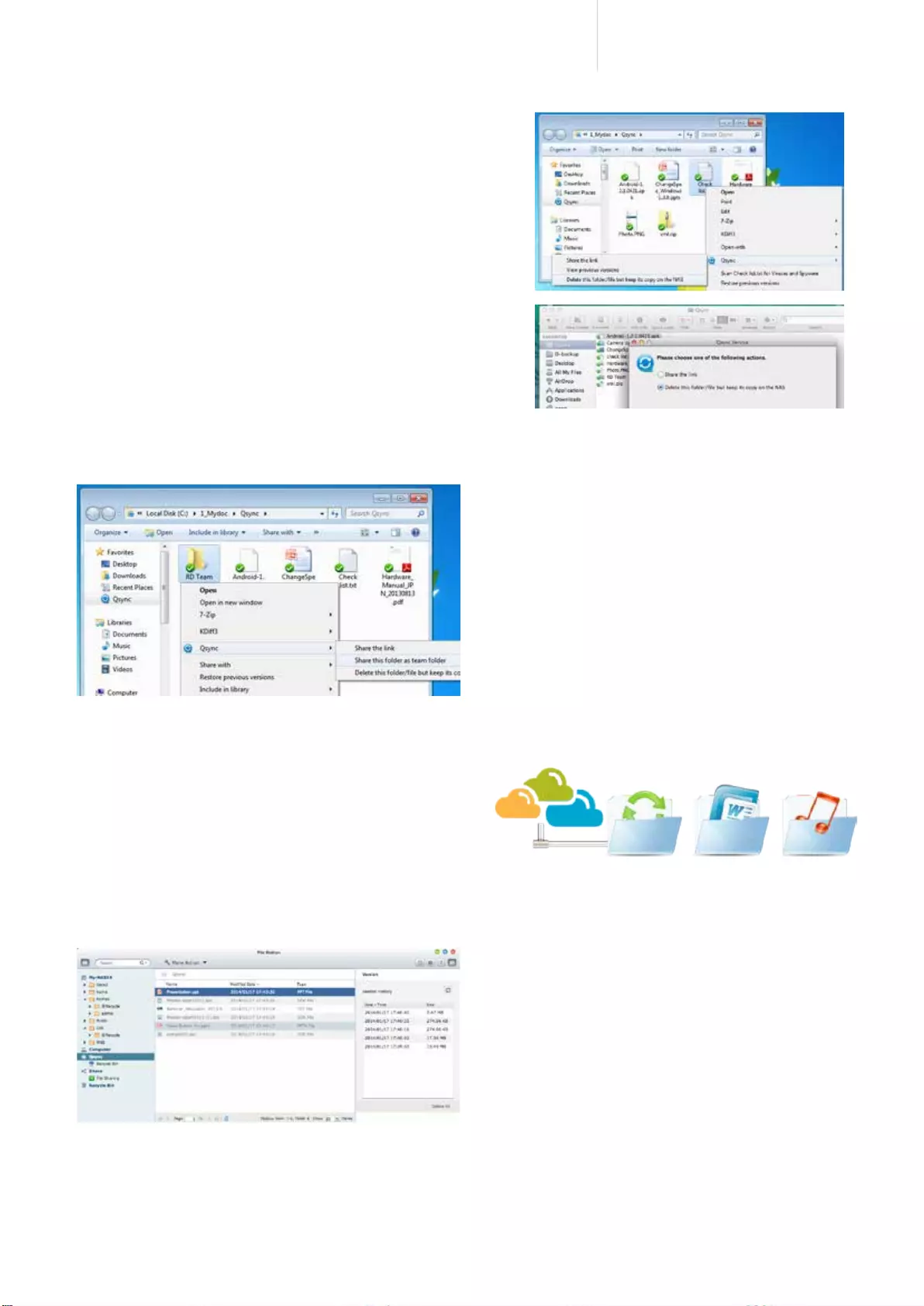
40
Cost-efficient 10GbE Turbo vNAS
2. Intelligent offline editing
You can edit your files offline and once your device
is online, Qsync will automatically sync them. This
ofine editing feature ensures your les are protected
without any information loss.
3. Flexible synchronization methods
Qsync has many sync settings to prevent taking up
signicant storage space on your computer. With both
Full Sync and Smart Sync options, you can choose to
synchronize all the les in the Qsync folder or you can
enable the Smart Sync option to remove local files
without affecting the centralized files stored on your
Turbo vNAS.
4. Share files & folders more efficiently
You can create sub-folders within the Qsync
folder, share each with different work groups
and everyone with the same sub-folder is
always kept up-to-date with the latest files.
All your files are shared via drag-and-drop.
With Qsync, your Turbo vNAS becomes an
aggregative data center and greatly enhances
teamwork exibility.
6.Integrated version controls
protecting against accidental deletion
The Turbo vNAS will retain up to 64 versions
of files when they are modified, allowing you
to retrieve a specific previous version at any
time. Even if you have accidentally deleted the
le you can restore previous versions from the
recycle bin. With capacity-efficient restoration,
the reserved version only keeps the changes
made to the file and assists in optimizing your
storage space.
5. Auto-upload from mobile devices
You can enable the auto-upload option on the Qfile
mobile app and automatically sync your files to
multiple devices. Your meeting minutes, notes, and
seminar recaps will be automatically uploaded and
synchronized as well.
7. High security
Qsync can create a private cloud within your intranet and benet from your existing secure network environment.
The Turbo vNAS also supports HTTPS connection assisting in creating a safer, more reliable business network
environment.
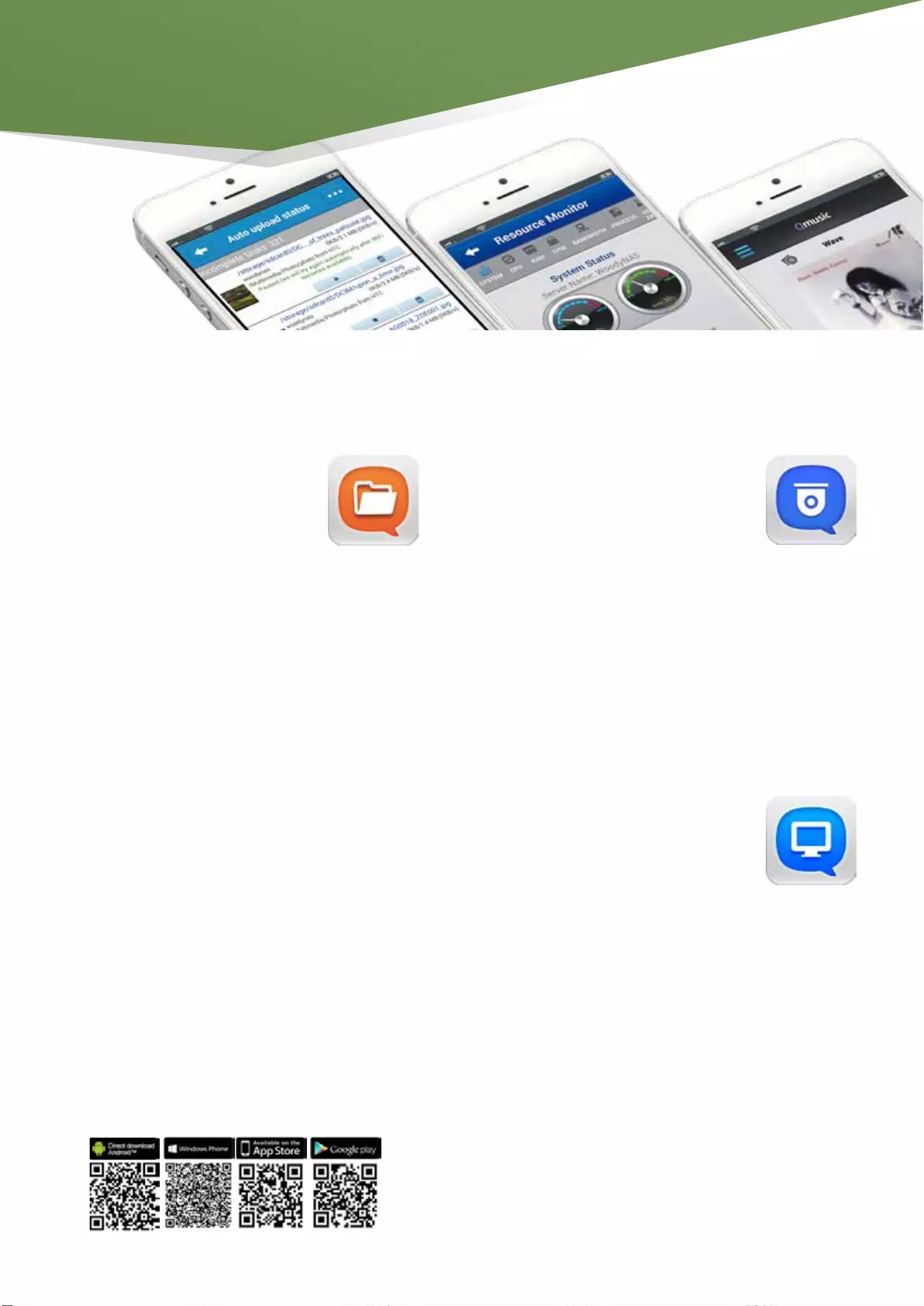
41
■ Qfile
Mobile surveillance with ease
Vmobile is a professional surveillance mobile app for
remotely managing the Surveillance Station of linked
Turbo vNAS or the IP cameras of VioStor NVR.
More advanced functions
Besides real-time monitoring, the VMobile allows you to
remotely control the recording, snapshots, and playback.
Once alarm events occur, an instant notification is also
provided.
Manage multiple NAS units
Add multiple Turbo vNAS units on Qmanager, and conveniently
manage anyone of them anytime and anywhere.
Monitor system status
Monitor your system information, such as CPU usage,
memory usage, system event information online users,
etc. You can also check connection status to prevent
suspicious invasion.
Remote management
With one click, you can use Qmanager to turn on/off
or restart the Turbo vNAS, open or close Turbo vNAS
services, and set up Wake on LAN.
■ Qmanager
■ Vmobile
Share Files with Mobile Devices
You can install the Qfile app on your mobile device to browse and manage files stored on your Turbo vNAS anytime,
anywhere.
Access from anywhere
Open Qfile on your mobile device to browse files on
the Turbo vNAS. You can open or share files, and easily
rename, copy, move, download any selected files.
Stream multimedia contents
Browse and play the music, photos and videos on the
Turbo vNAS. No more worries about the space limitation
of your mobile device.
Auto-upload photos
Automatically upload photos to your Turbo vNAS
whenever you take new photos. It works as a real-time
backup of your precious photos.
Offline file reading
Download documents, photos or music from the Turbo
vNAS to your mobile devices for offline reading.
Folder & file sharing
Create download links for shared folders or files to
share via email or SMS. You can also share by email as
attachments.
Mobile apps &
utilities
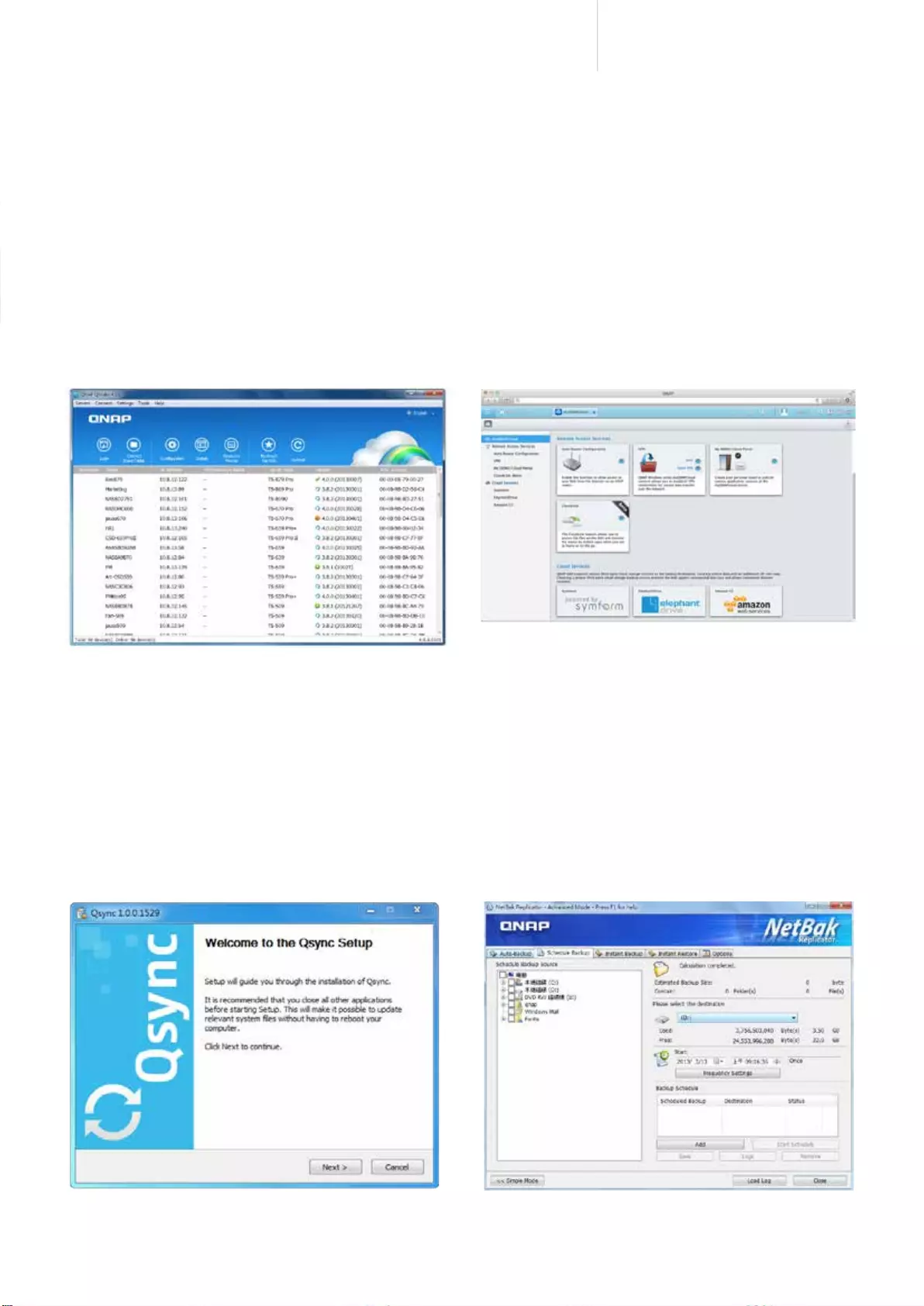
42
Cost-efficient 10GbE Turbo vNAS
Utilities
Work efficiently and manage the Turbo vNAS smartly with the various easy-to-use and practical utilities.
Qfinder
Qfinder is available for Windows®, Mac, and Linux users
to quickly find and access the Turbo vNAS over the LAN.
You can also update the firmware or set up Wake on LAN
through the Qfinder.
Qsync
Qsync provides cross-platform synchronization. It
creates a specific “Qsync folder" in your devices that
you can simply drop files in, and synchronizes the files
to all your devices linked to the Turbo vNAS.
NetBak Replicator
QNAP NetBak Replicator helps you easily back up files
or the entire hard drive data from Windows® PC to the
Turbo vNAS. It also supports backing up to a remote
server via FTP and WebDAV through the Internet.
myQNAPcloud Connect
myQNAPcloud Connect is designed for Windows® PC
users to connect to the Turbo vNAS and easily manage
files by drag-anddrop within the Windows® Explorer.
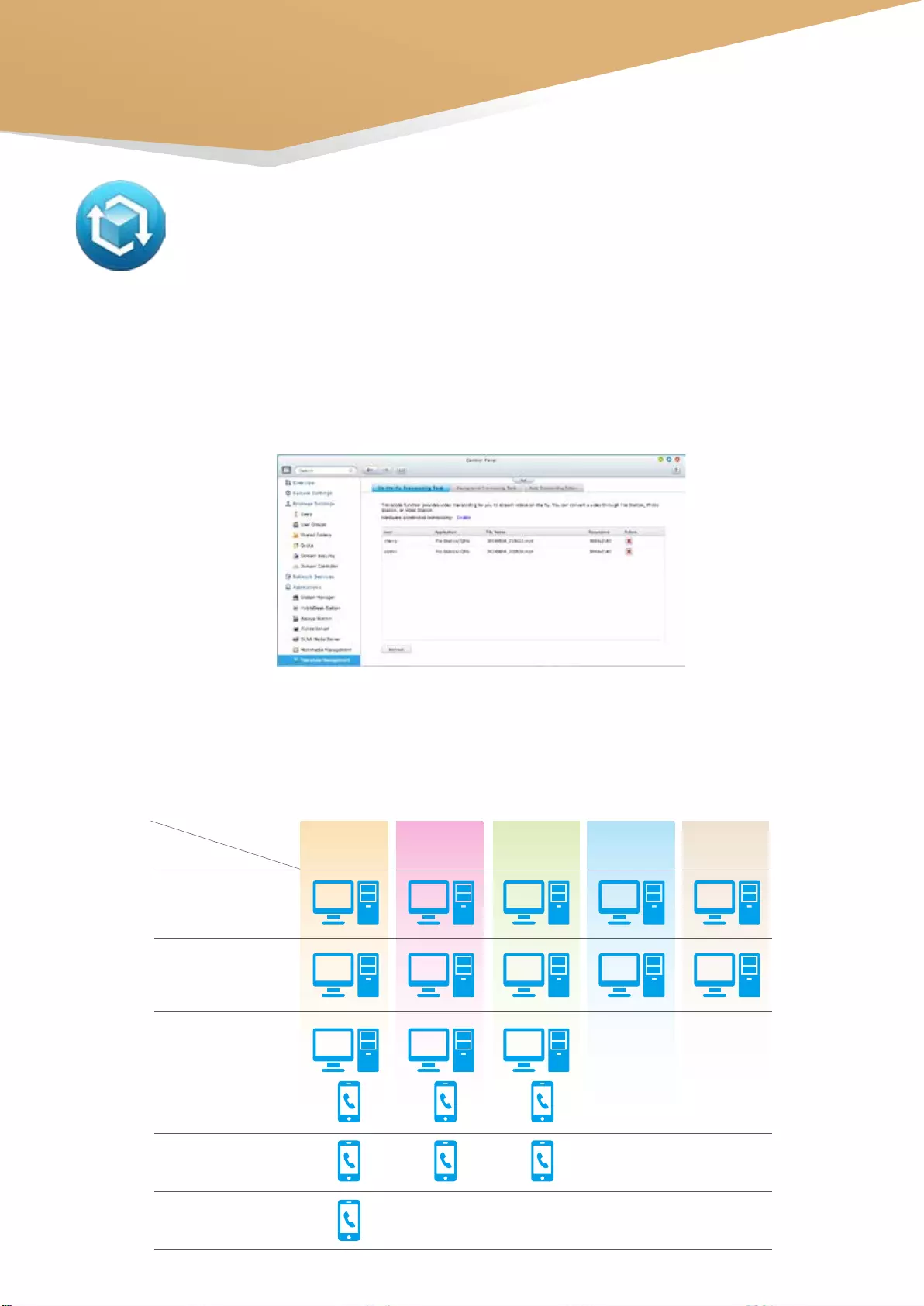
43
QNAP's Unique Transcoding Technology
Every year many SMBs produce hundreds of promotional videos for marketing purposes. However,
due to the increasing use of HD videos (720p, 1080p), video files are becoming increasingly large in
size and can use lots of network bandwidth to share or play them over a network.
■ Powerful transcoding tools
On-the-y transcoding and background transcoding allow you to convert videos to optimized resolutions for
accommodating slower/restricted network environments and device limitations.
■ Smart transcoding adapts to suit different bandwidth
The TVS-x63+ series provides a range of resolutions to play/share videos according to different bandwidth
limits. Higher resolutions need more bandwidth, and you can select the right resolution for your network
environment to get the best viewing experience.
Resolution
Network
Ethernet
Wi-Fi
(108.11 ac)
Wi-Fi
(108.11 a/b/n)
4G (LTE)
3G
240p 360p 480p 720p 1080p
4K2K
Business Solutions
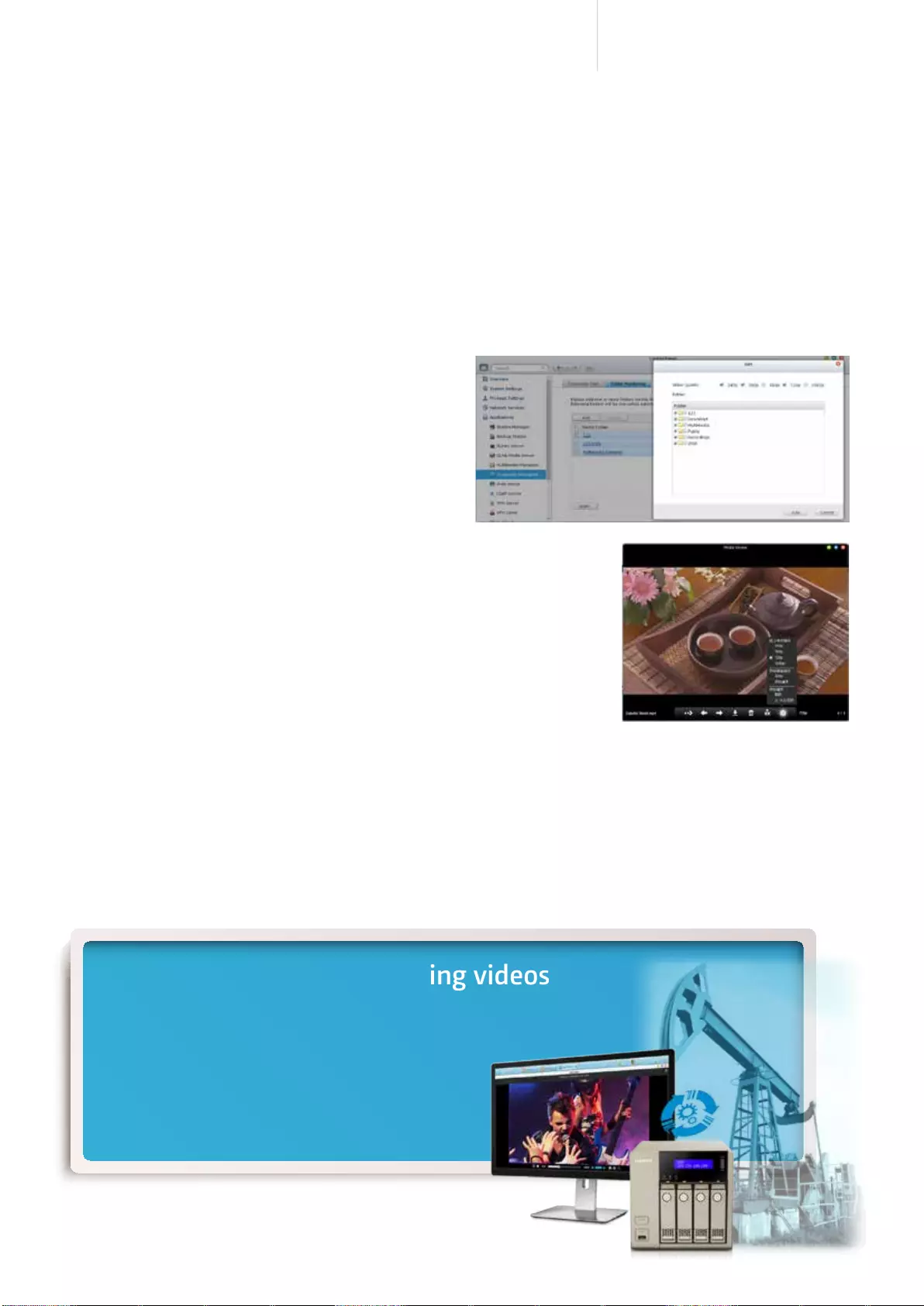
44
Cost-efficient 10GbE Turbo vNAS
■ Multi-mode transcoding function
Auto transcoding
When you set a folder on the Turbo vNAS to be an auto-
transcoding folder, videos added to it will be automatically
converted to a resolution you have set. For example, if you
set the folder to 360p, videos added to this folder will be
automatically transcoded to 360p as a background task.
Background hardware-accelerated transcoding
The TVS-x63+ series fully supports offline background transcoding for 1080p videos. Just add videos to the
transcoding list and use the Turbo vNAS to convert the original high-resolution video for use with multiple
resolutions. Then you can select an appropriate resolution when sharing or watching to match your device or network
environment.
On-the-fly transcoding
If you have many high-resolution videos, but did not transcode in advance,
you can use on-the-fly transcoding. This will adapt to meet bandwidth limits,
with the Turbo vNAS transcoding in real time for directly watching the video.
Subtitles
By selecting the Embed Subtitles option in the Transcode Management function, you can embed subtitles to a video
when converting a video to any resolution. The subtitles will then be displayed when a video is played on whatever
device you are using.
Hardware-accelerated transcoding technology
With powerful AMD® RadeonTM Graphics, video creation & conversion is faster, easier and can significantly reduce the
time needed when handling concurrent on-the-fly transcoding tasks.
QNAP Turbo vNAS transcoding videos
day and night
According to surveys, in a typical SOHO environment
the Turbo NAS is idle for more than 60% of the time. To
make the most of this idle time, you can set the Turbo
vNAS to transcode videos after office hours. This way
you can watch videos later or share them immediately
on your computers and mobile devices.
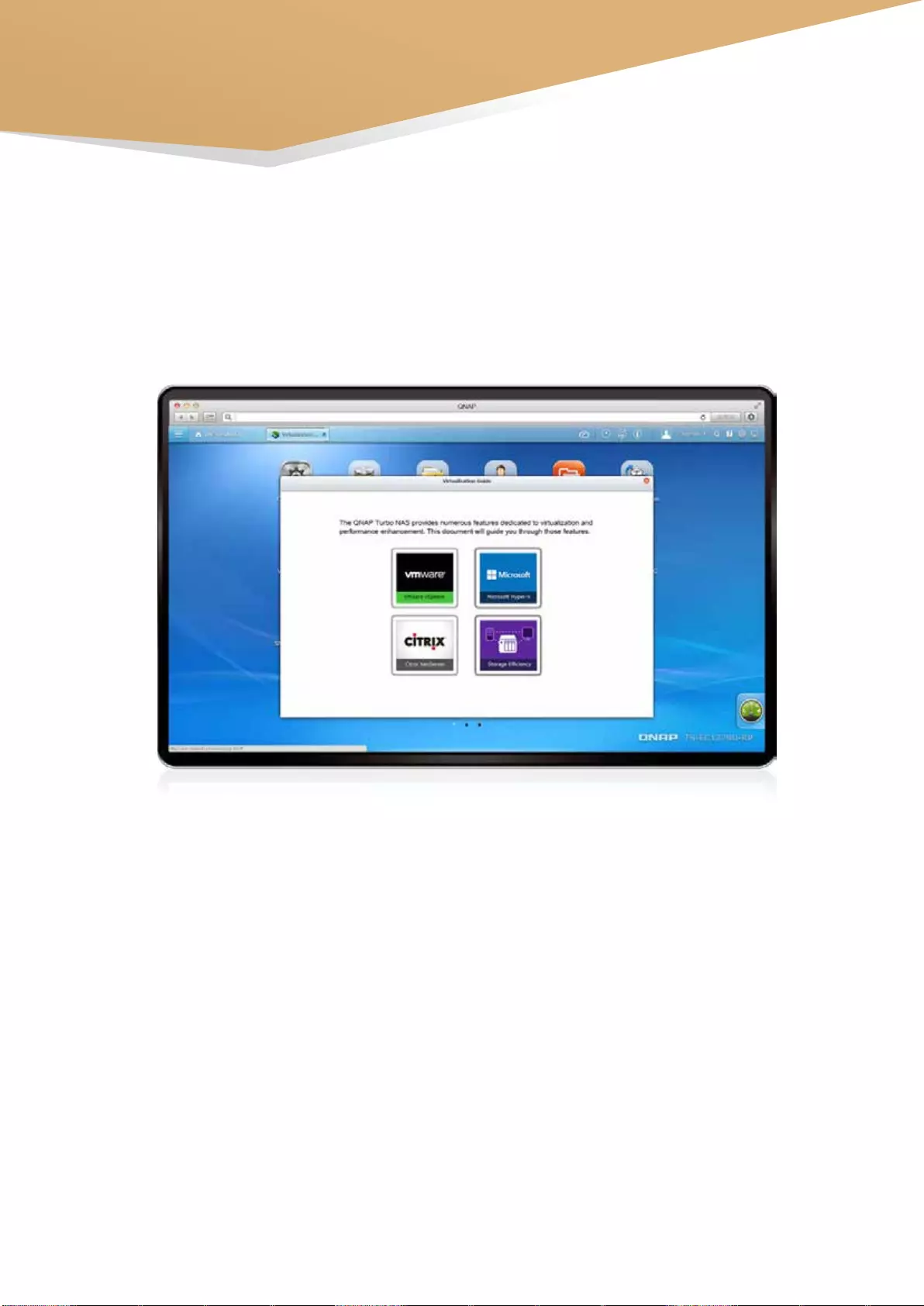
45
Virtualization Applications
■ Virtualization ready
The Turbo vNAS supports VMware® Ready ™ vSphere 5 and VAAI; Citrix® XenServer 6.0, and is compatible
with Microsoft® Hyper-V, supporting ODX and Windows® Server 2012.
■ VAAI/Hyper-V Plug-in Support
Use the free QNAP vSphere Client plug-in and QNAP SMI-S provider for SCVMM and managing the Turbo
vNAS from the virtualization management client console is easy.
■ Secure and flexible storage utilization
The Turbo vNAS offers flexible management through creating and allocating iSCSI LUNs (Logical Unit
Numbers), mapping and unmapping LUNs to and from iSCSI targets, and thin provisioning. CHAP
authentication and LUN masking support reinforces secured deployment in virtualization applications.
■ NAS/IP SAN unified storage
QTS supports NFS and iSCSI/IP-SAN storage solutions that can be utilized as network-shared storage of virtualized
environments, helping to achieve an effcient cost-saving, energy-saving optimized storage capacity.
Unified storage and virtualization applications
The Turbo vNAS supports iSCSI & NFS protocols and is virtualization ready with compatibility for VMware®, Citrix®, and
Microsoft® Hyper-V to provide businesses with powerful & flexible storage solutions for virtualization applications.
Business Solutions
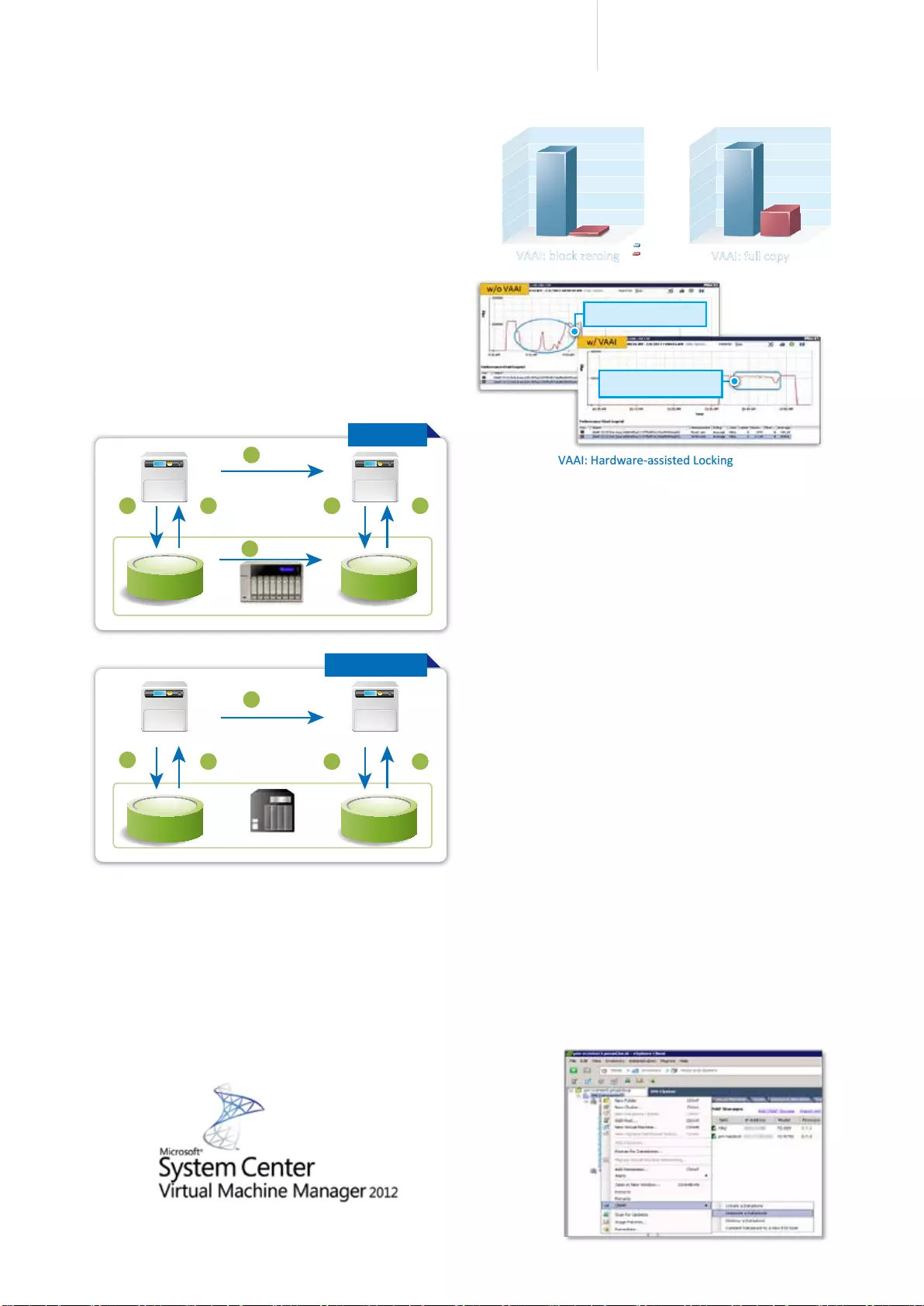
46
Cost-efficient 10GbE Turbo vNAS
Unified storage and virtualization applications
■ VAAI for iSCSI, VAAI for NAS
The QNAP Turbo vNAS, VAAI iSCSI and VAAI
NAS are VMware certied. Businesses can select
either iSCSI or NFS as a centralized storage to
boost performance. VAAI for iSCSI supports Full
Copy (hardware-assisted copy), Block Zeroing
(hardware-assisted zeroing), Hardware-assisted
Locking, and Thin Provisioning with space
reclaim. VAAI for NAS supports Full File Clone,
Extended Statistics, and Reserve Space. The
QNAP Turbo vNAS supports VAAI iSCSI and
VAAI NAS to enhance storage performance in a
virtualized environment.
■ Storage for Microsoft
Hyper-V
With ODX support, the QNAP Turbo vNAS becomes
a high-performance iSCSI solution under Windows®
Server 2012, including Hyper-V virtualized
environments. QNAP storage enables full copies of
virtual machines within the NAS without requiring the
Windows® hosts to read and write the data to highly
reduce the load on Windows® hosts and improving
the performance of copy & move operations on
Windows® 2012 hosts. When providing QNAP
storage to a Windows® 2012 file server, the end
user using a Windows® 8 client workstation will also
benet from the Ofoaded copy process for large le
transfers.
■ vSphere plug-in
The vSphere plug-in allows users to manage the
QNAP Turbo vNAS directly on the vSphere client,
making datastore management more effective.
VAAI OFF
VAAI ON
VAAI: block zeroing
VAAI: Hardware-assisted Locking
VAAI: full copy
350
0
700
1,050
1,400
1,750
2,100
150
0
300
450
600
750
900
Deployment time for a 80 GB Thick Provision
Eager Zeroed virtual disk (lower is better)
Relative time for cloning a
80 GB VM (lower is better)
Relative time (seconds)
Relative time (seconds)
Performance drop
Very small
performance impact!!
Virtual disk 1 Virtual disk 2
Offload
Read
1
Results
6
Data
TVS-863+
5
Token
2
Offload
Write with
Token
4
Other NAS
QNAP Turbo NAS:
Boosted Performance by ODX
Token
3
Virtual disk 1
Windows Host 1
Virtual disk 2
Read
1
Results
5
Data
3
Data
2
Write
Data
4
Without ODX
With ODX
Other NAS
Windows Host 2
■ NAS management
via SCVMM
QNAP SMI-S enables management of the QNAP
Turbo vNAS directly through Microsoft System
Center Virtual Machine Manager 2012 (SCVMM)
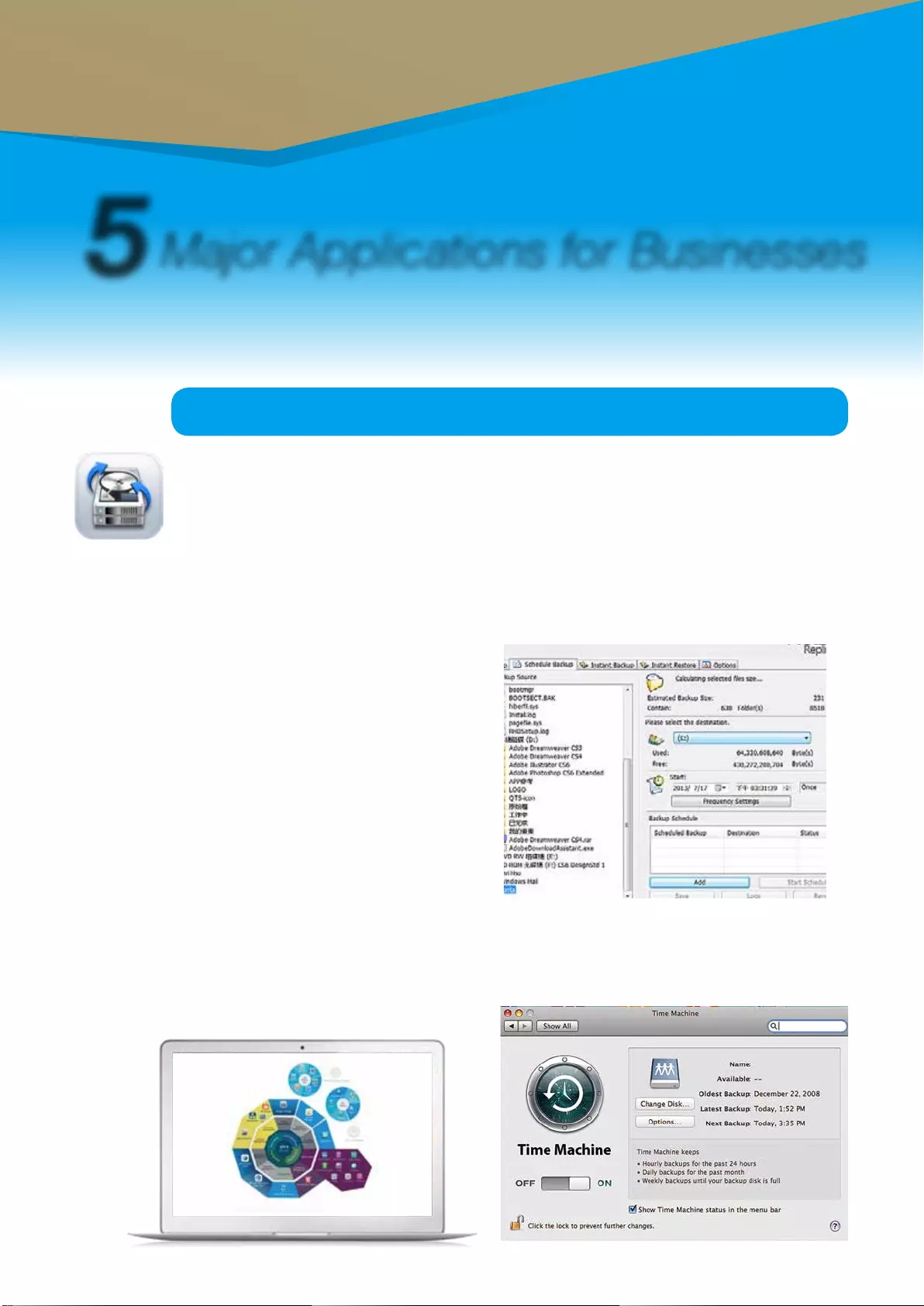
47
1
Backup Station
Multi-purpose Workstation for Business IT Environment
5
Major Applications for Businesses
Business Solutions
■ All-inclusive data backup and disaster recovery
1. PC backup
Windows® users can install the free QNAP NetBak
Replicator utility to back up les from Windows® PC -
entire disk drives, documents, pictures, music, videos,
fonts, emails, and more - to one or multiple Turbo
vNAS units. With simple clicks, you can set up real-
time backup, scheduled backup and auto-backup. You
can set power off after the backup is finished to save
energy; le ltering to exclude les not to back up; and
email notication when backup is completed.
2. Mac backup
Mac users can use the Mac Time Machine to back up data to the Turbo vNAS. You only need to set the
Turbo vNAS as the backup destination on the Time
Machine management page, and it's done.
Protecting against potentially disastrous data loss is of paramount importance for all sizes of
businesses from micro to enterprise. QNAP Turbo vNAS offers an all-inclusive backup and
recovery solution with enormous storage capacity and superior transmission speed. With the
functionalities in the backup station, data backup and recovery is simpler and more powerful
regardless of your business's disaster recovery plan.
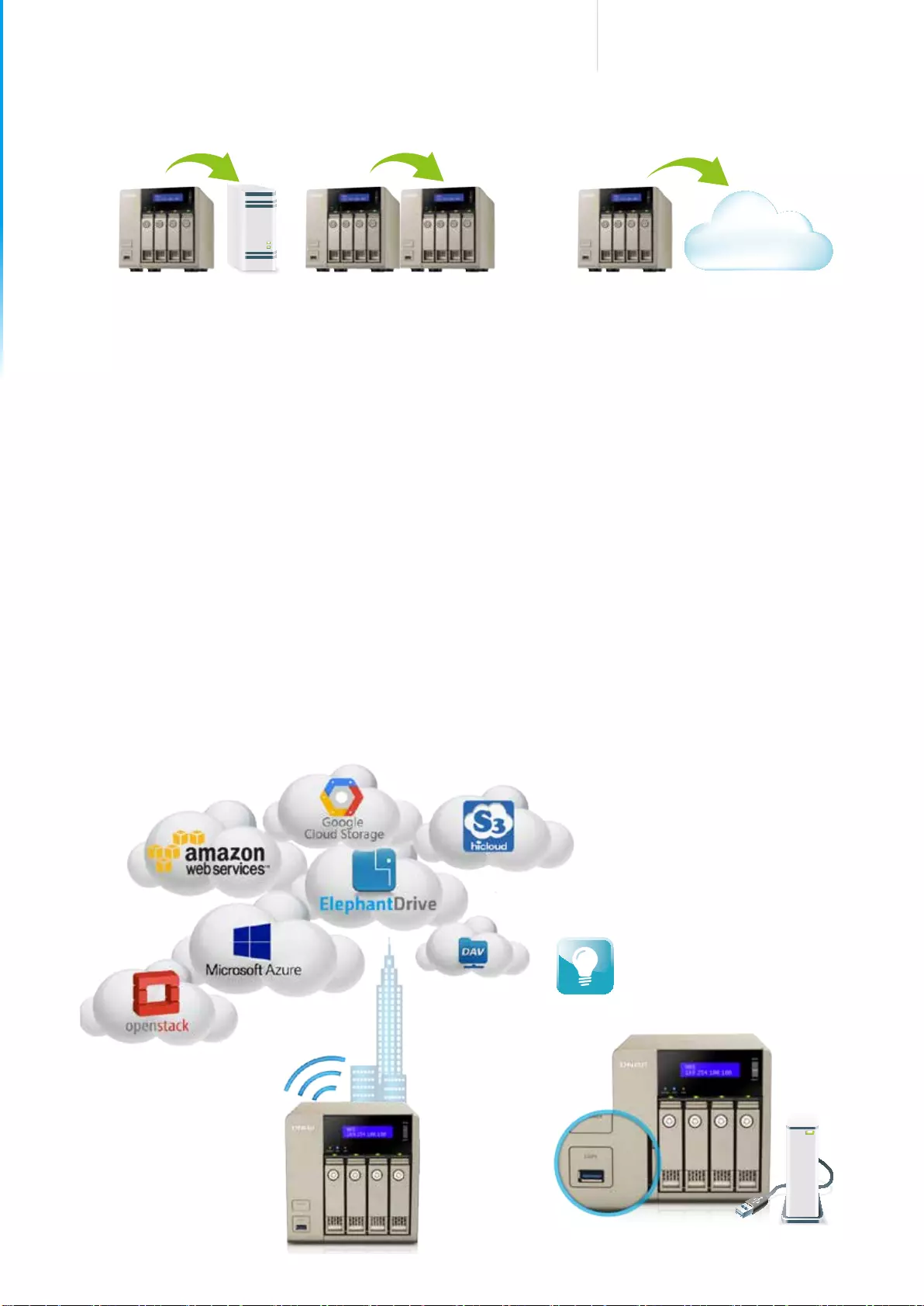
48
Cost-efficient 10GbE Turbo vNAS
From Turbo vNAS
to external storage
From Turbo vNAS
to another NAS
From Turbo vNAS
to cloud storage
Data Center
Multi-purpose Workstation for Business IT Environment
Tap on the “Copy” button near the
USB port on the front panel of the
Turbo vNAS to instantly back up data
to the NAS.
■ Back up data on the Turbo vNAS for disaster recovery
1. Local backup to external storage devices
Connect an USB device to one of the USB ports. Log into the QTS and go to “ Control
Panel”>”Applications”>”Backup Station” and create a job with the External Backup function.
2. Remote backup with RTRR/rsync services
- Use rsync protocol to execute scheduled backup to remote rsync server.
- Use RTRR (Real-Time Remote Replication) services for real time data backup to a remote Turbo vNAS
or FTP server.
- Use RTRR to sync shared folders between two Turbo vNAS units.
3. Cloud backup to cloud storage
Users can back up the data from the Turbo vNAS to online cloud storage services, such as Amazon® S3,
Amazon® Glacier, Microsoft® Azure, Google® Cloud Storage*, IBM® SoftLayer, HP® Cloud, Rackspace®,
ElephantDrive®, hicloud S3, and CCIS. The Turbo vNAS also supports other types of cloud backup using
S3, OpenStack Swift, WebDAV, or FTP service. Furthermore, Turbo vNAS provides advanced functions such
as data encryption, compression, download/upload rate control and scheduled backup to suit your backup
needs.
*Google® Cloud Storage will be available soon in the App Center for download.
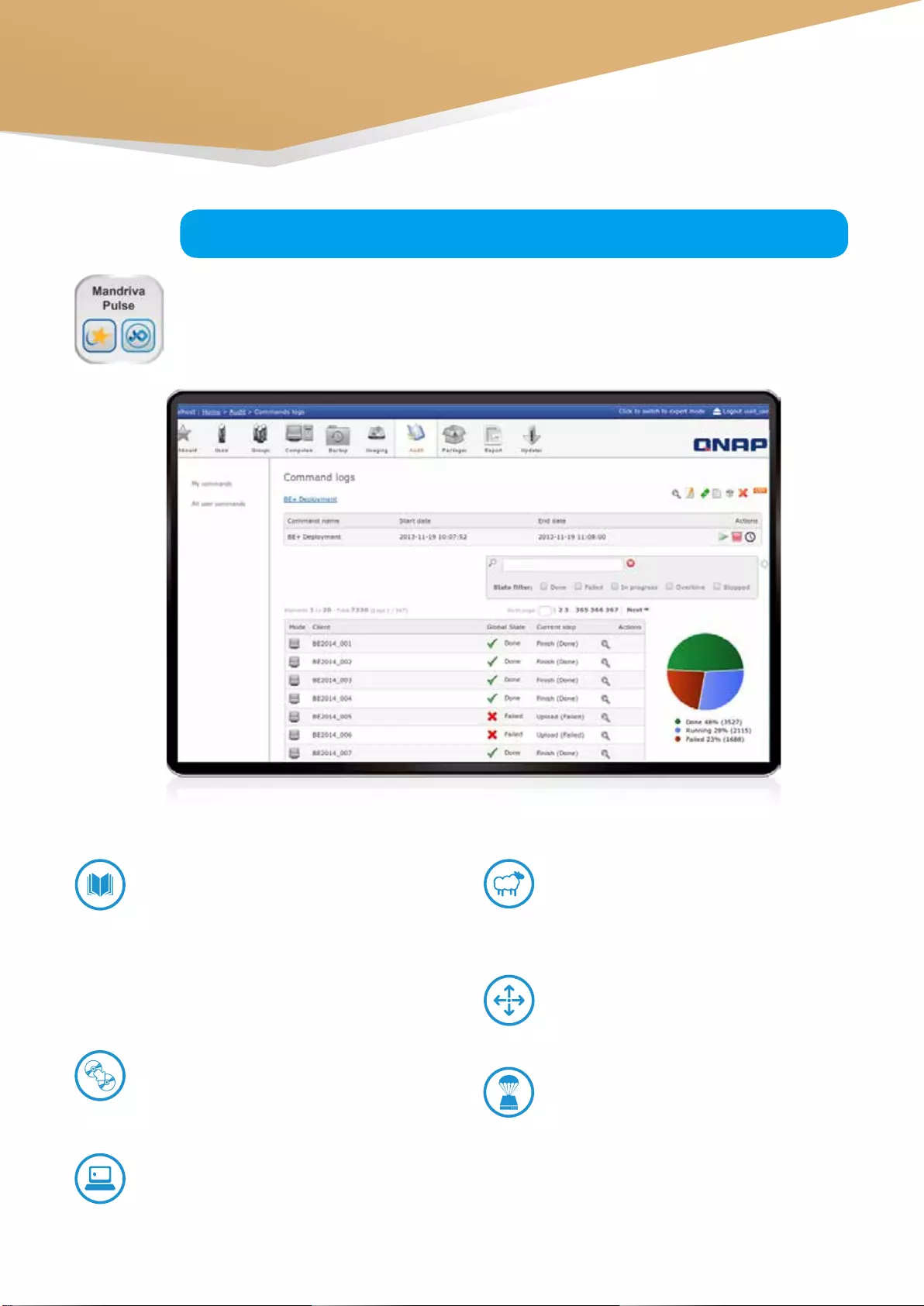
49
2
IT Management Station
Powered by Mandriva® Pulse, IT Management Station is designed to simplify daily tasks and IT
asset management for businesses of all sizes. Your Turbo vNAS becomes an IT system management
server to help you centrally manage multi-OS & multi-site IT resources, applications and security
with greater flexibility.
■ At the core of Pulse
Comprehensive Inventory
Pulse automatically retrieves hardware &
software information from your IT system
using an inventory agent to provide you with
reliable and timely data. It measures the
potential of your inventory and runs your IT
assets tactfully, thanks to dynamic groups,
which are self populated from queries.
Mastering
Create generic disc images to carry out mass
OS deployments.
Remote control
Help your users in their everyday tasks by
connecting from remote locations without
compromising the security of their IT assets..
Cloning
As part of a scheduled or on-demand
restoration, systems and their stored data
can be fully backed up easily.
Deployment
Design, schedule and implement software
installation on your IT assets.
Backup and restore
Save time, optimize s tor age and protect
data from accidental loss using incremental
backups.
Business Solutions
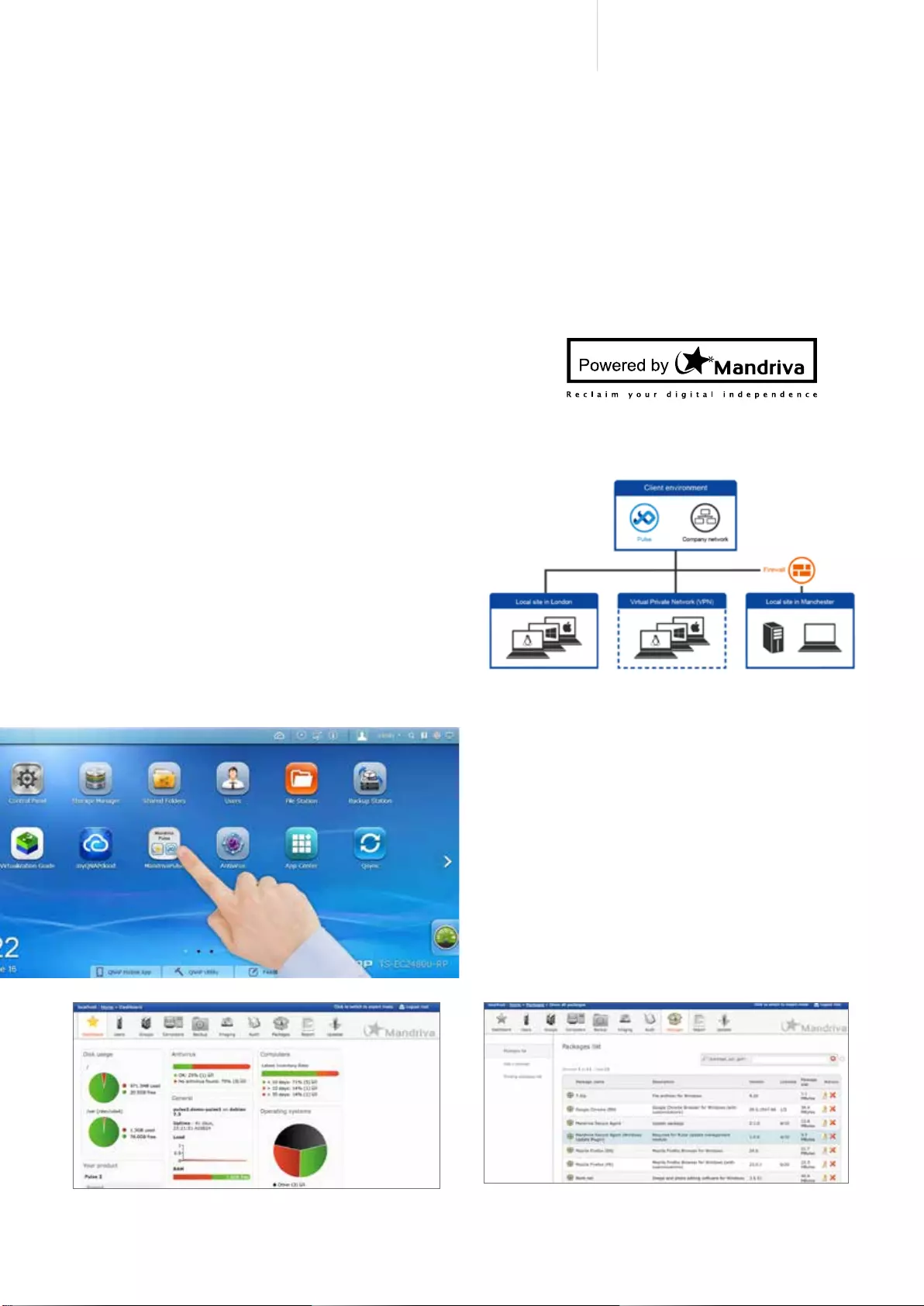
50
Cost-efficient 10GbE Turbo vNAS
Reporting
Create and edit reports/graphs for better control
of your IT assets and to anticipate future changes.
Pull mode
Increase the compliance of your roaming
devices for deploying packages needed in any
environment.
License management
Optimize your software assets with an overview
of used and available licenses.
Multi-OS
Manage all your IT assets and virtual machines
no matter if it is Windows®, GNU/Linux, Mac or
Unix.
Multi-site
Remotely & securely manage your sites via SSH
tunnel, simultaneously controlling the bandwidth
and conserving the availability of your network.
■ Intuitive tools
Features a desktop icon for quick self installation
to facilitate access and remote control of new
deployments.
■ New features in Mandriva Pulse 2.0
■ Flexible management of your IT assets
Update management
Centralize your software updates for greater control
and security.
Software convergence
Efficiently deploy software using an automated
process.
A unique management interface for software licenses
and automatic package management.
A simple web interface with an intuitive dashboard for
quick information regarding your IT assets.
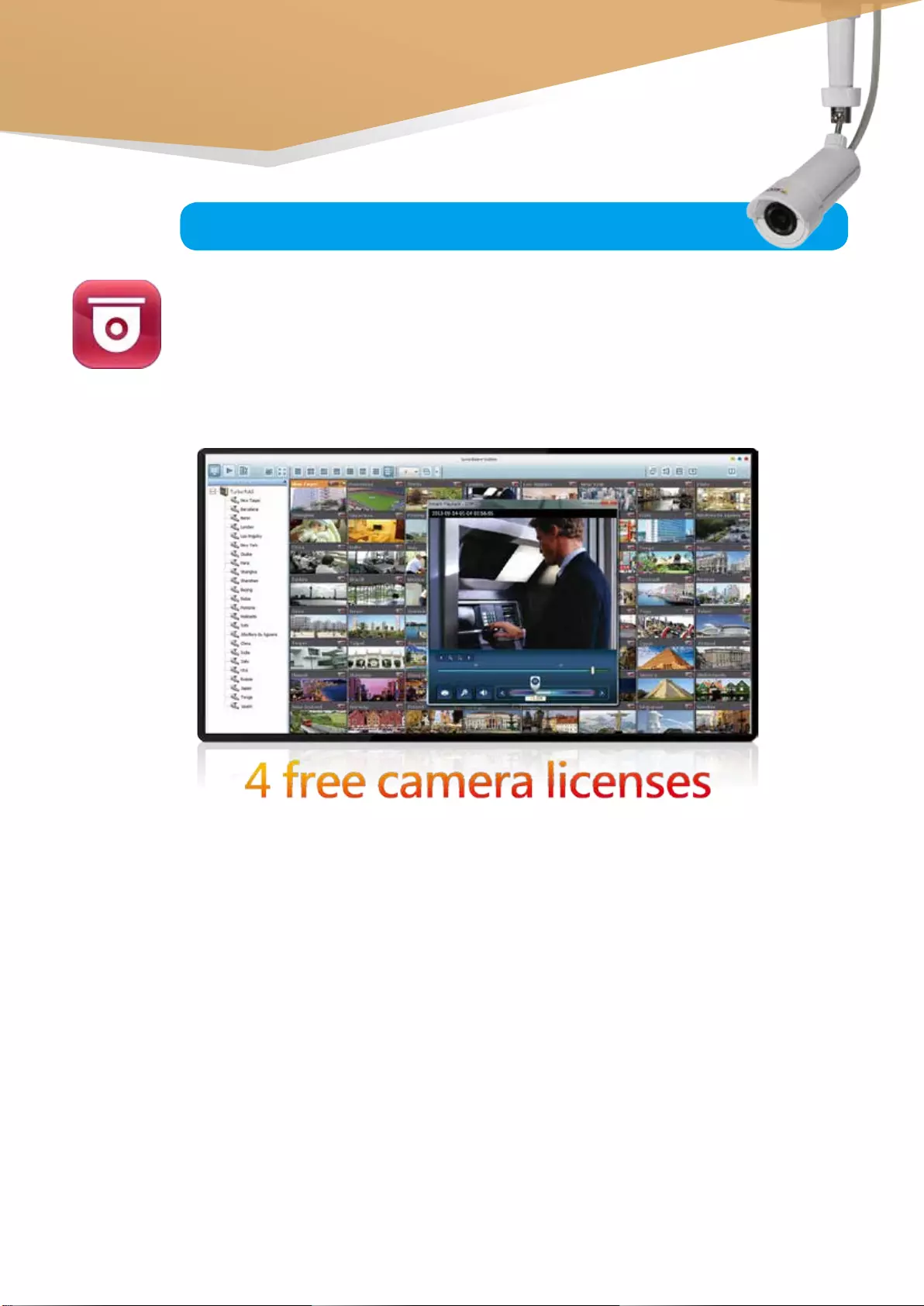
51
One of the standard Turbo vNAS applications, the Surveillance Station is professional network
surveillance Video Management System (VMS) that can be activated in the QTS App Center to turn
the Turbo vNAS into a professional Network Video Recorder (NVR) system for real-time monitoring,
recording, playback, alarm notifications, Intelligent Video Analytics (IVA), and management to
safeguard your assets and property when used with supported IP cameras. The TVS-x63+ series
comes with 4 free camera channels, allowing users to easily build a surveillance system.
3
Surveillance Station
Professional NVR system
Wide range of supported IP cameras
Surveillance Station is compatible with over 2,700 IP camera models across over 90 brands and ONVIF
specications, including those that support advanced features such as multi-streaming and sheye dewarping.
Expandable license management
TVS-x63+ series offers 4 free IP camera channels and can be expanded to 40 channels to fulfill various
surveillance deployment needs.
Cross-platform support
Surveillance Station works with all major web browsers including Google Chrome, Mozilla Firefox and Internet
Explorer. With the QNAP Surveillance Client for Mac, users can enjoy a similar experience on their Macs.
Advanced storage technology protection
Surveillance Station is installed on the Turbo vNAS platform and is protected against loss, theft, and damage of
recorded videos with the help of advanced security features and RAID technology.
Business Solutions
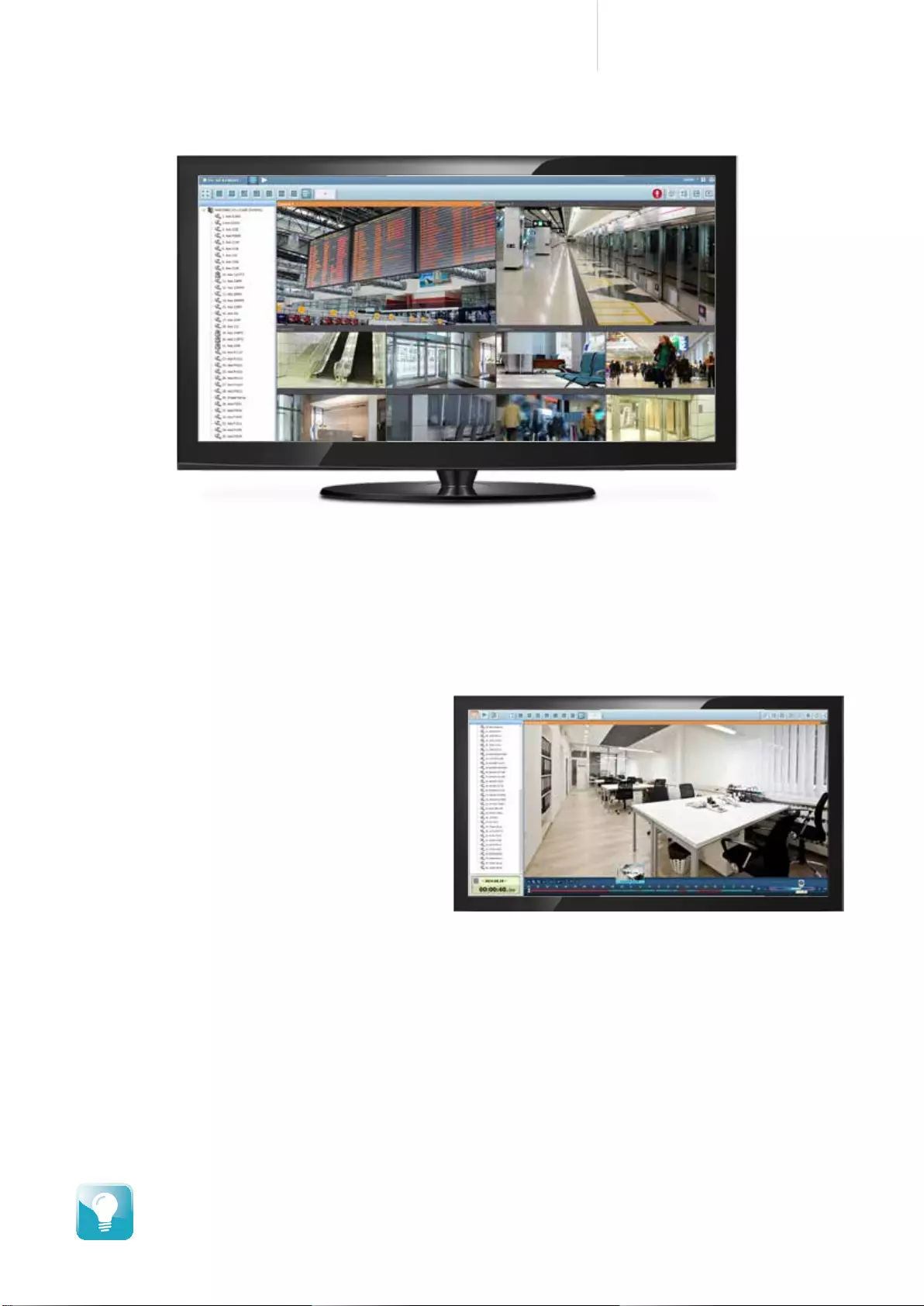
52
Cost-efficient 10GbE Turbo vNAS
Live-view
Various remote monitoring modes
The Surveillance Station supports various monitoring modes to display up to 64 channels on a single screen.
Users can also choose to sequentially display each channel or use dual displays for more information.
PTZ (Pan/Tilt/Zoom) control
On the Surveillance Station web interface,
you can directly adjust the PTZ (Pan/Tilt/
Zoom) functions of supported cameras,
greatly enhancing the convenience in remote
monitoring.
Instant playback
On the Live-view page, whenever you want to
check suspicious events of a camera channel
you just missed, just hit Instant Playback to
bring up the window to review recent events.
Visual aid by E-map
Just upload pictures of monitored locations to the Surveillance Station and drag & drop the IP camera icons to
them on the E-map. Once an alarm event happens, the camera icons will ash to indicate the event type for
you to be immediately alerted to take necessary actions.
Instant notification
When alarm recording is enabled and an event occurs, an alarm icon will be instantly shown on the monitoring
page. The alert details can be viewed by clicking the icon.
Please note: You can also use USB webcams for Surveillance Station to record videos. Just install the QUSBCam App on a
Turbo vNAS from the QTS App Center to assist in building a small surveillance system for your ofce with USB webcams.
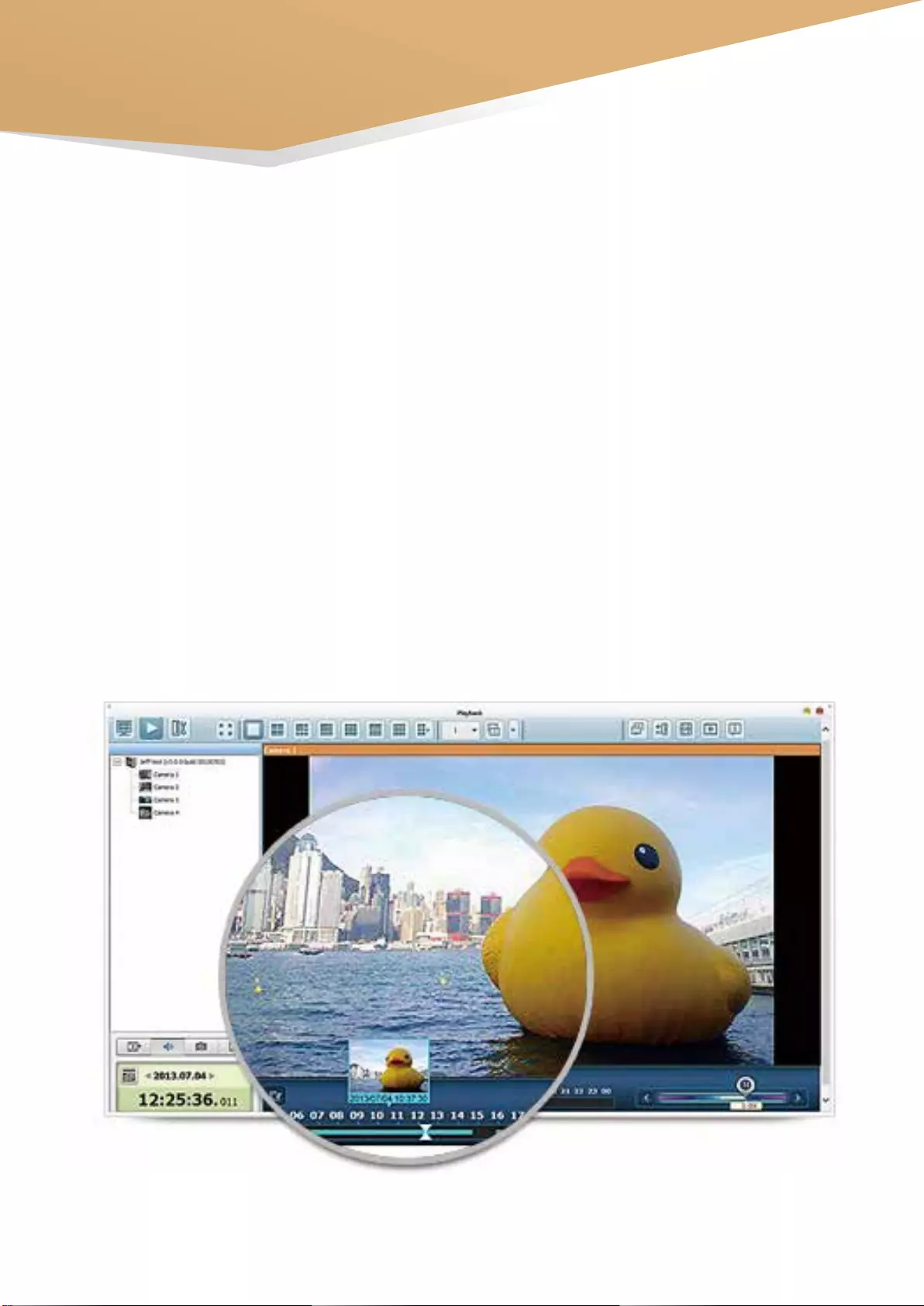
53
Playback
Preview recordings by thumbnails
You can move the mouse cursor over the timeline to preview video thumbnails to quickly identify and search for
events. No need to play the video from the start and wait.
Intelligent Video Analytics (IVA)
IVA is an advanced way to quickly search videos corresponding to particular modes, greatly saving the time &
effort of manually screening out matching videos. IVA includes motion detection, foreign/missing objects, out-of-
focus and camera occlusion.
Real-time watermarking
The support of digital watermarking assists in verifying the authenticity of exported videos and snapshots by showing
the exact recording date & time, camera name, and Turbo vNAS model name, making it essential when videos are
needed as veriable evidence.
Playback and speed control by shuttle bar
With the speed control shuttle bar, you are able to fast forward playback by dragging the button to the right and to
the left to rewind, helping you quickly nd the desired screenshots.
Business Solutions
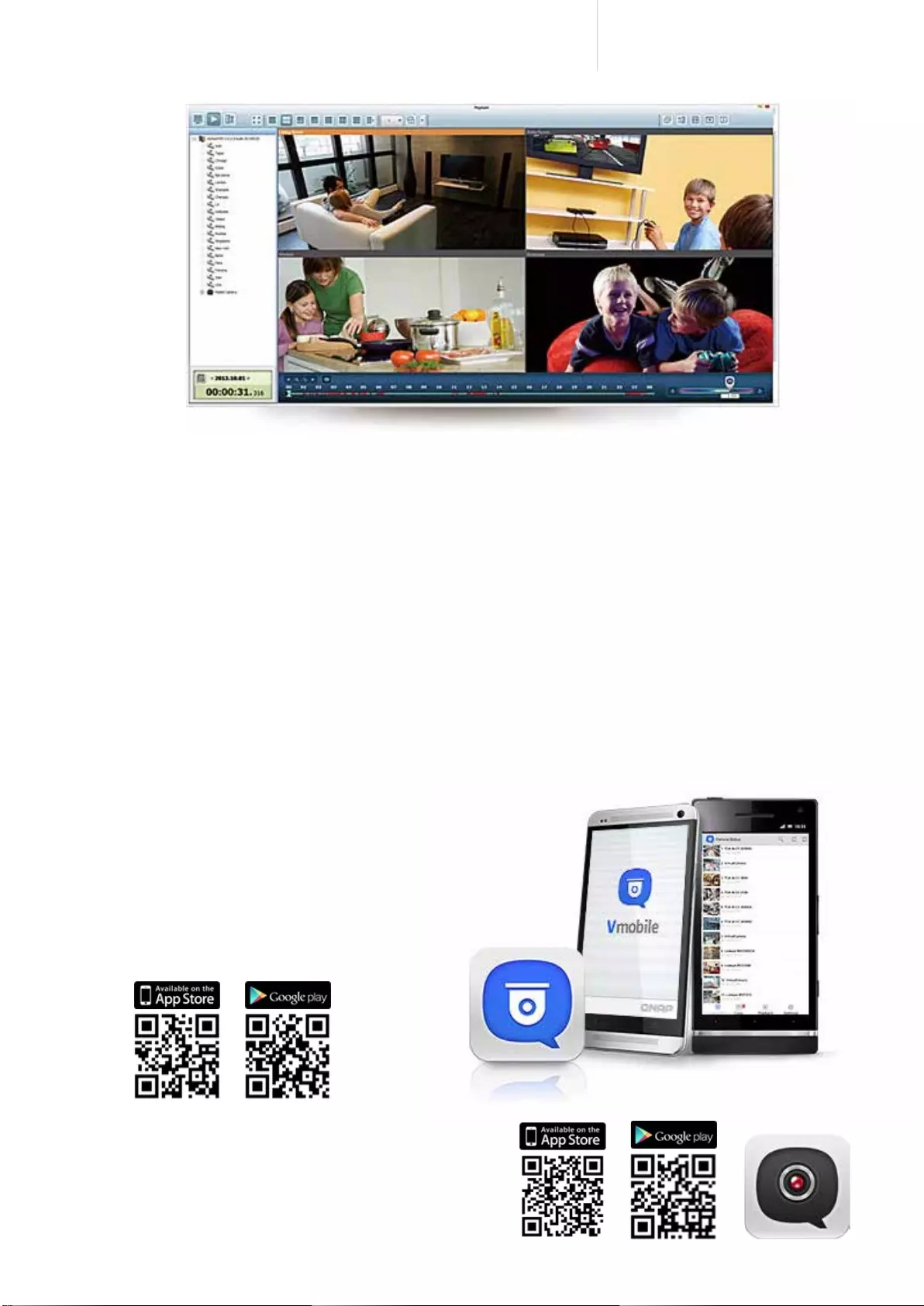
54
Cost-efficient 10GbE Turbo vNAS
Flexible management
Flexible camera access control
You can create up to 32 user accounts on the Surveillance Station and exibly assign them to different user
groups with different rights for monitoring, playback, PTZ control, and audio monitoring.
Advanced event management
The system starts alarm recording when alarm events occur. Administrators can congure events and assign
7 types of event actions to ensure that they are alerted immediately, including recording, PTZ Control, alarm
output, email notication, SMS notication, buzzer notication, and user-dened actions.
Manage large-scale cameras
By connecting multiple Turbo vNAS units, you can simultaneously manage, monitor and playback up to 128 IP
cameras with one Turbo vNAS.
Mobile apps
VMobile – Surveillance at anytime, anywhere
VMobile allows you to monitor the Surveillance
Station anytime, anywhere using iOS and Android
devices. It provides camera live-view, PTZ control,
instant event notifications, video snapshot, video
playback, and searching videos by date and time.
Vcam – Turn your mobile device into a camera
Vcam turns your mobile device into a network camera.
With the Vcam mobile app, you can record any moment
around you to your Turbo vNAS, saving the need in buying
expensive IP cameras.
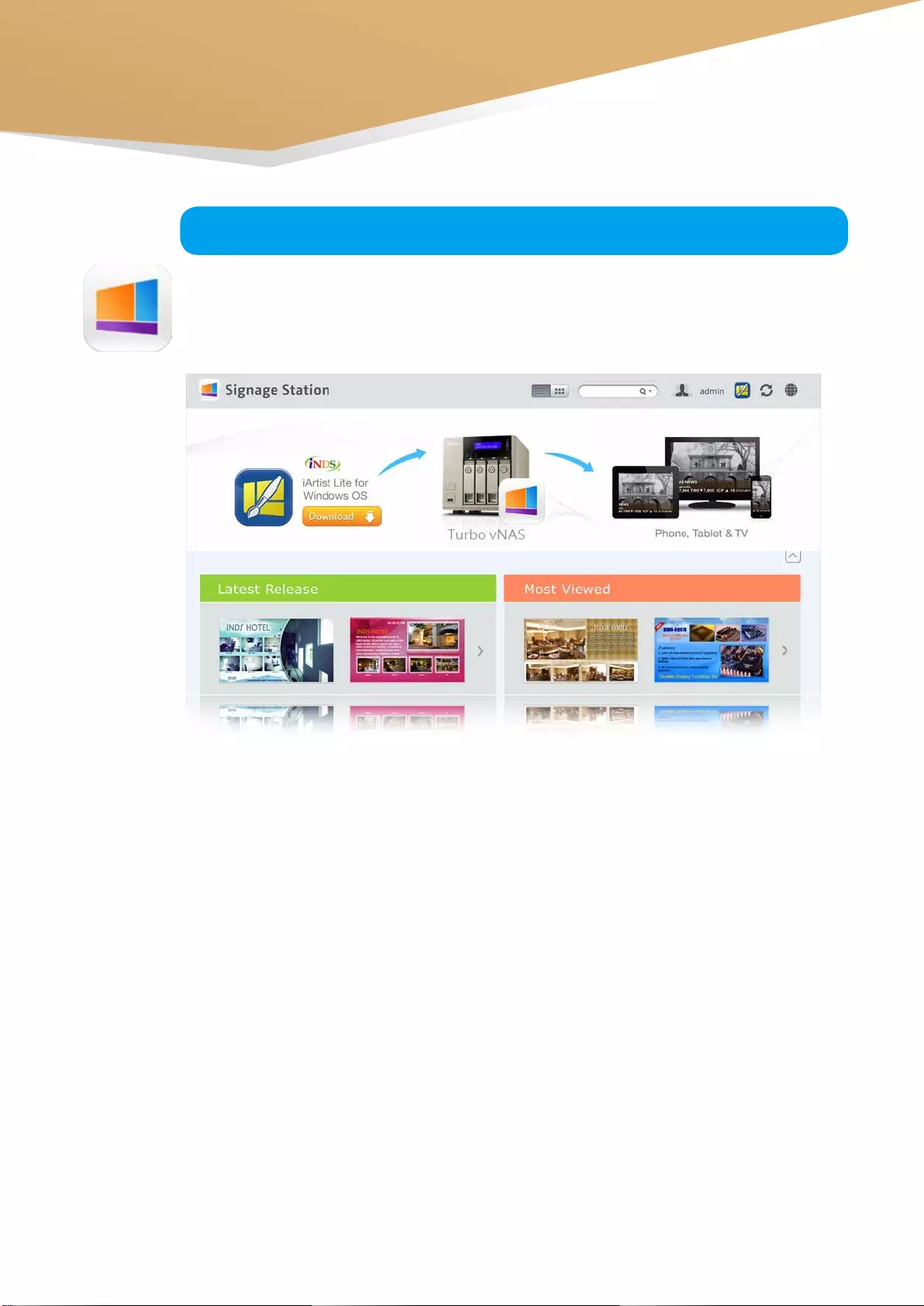
55
4
Signage Station
Drive business growth and increase revenue
Your content can be presented on a web browser and when on the go, and you can even show your profile, business
card and product catalogs on mobile devices and share on Facebook. The Turbo vNAS with the Signage Station is an
ideal tool to present creativity and drive business growth.
Absolutely easy-to-use
iArtist Lite provides a drag-and-drop interface that allows you to flexibly embed videos, marquees, pictures, and
PowerPoint slides on the canvas panel. With the layered playlist and timeline features, you can freely arrange the
order of media objects. iArtist Lite also offers numerous templates for various scenarios, saving you lots of time &
effort. Useful widgets such as audio, clock, RSS are also available to add to the designed content.
Instantly publish and conveniently revise
With iArtist Lite you can save your designs as different projects and upload them to multiple Turbo vNAS with Signage
Station installed. Whenever you want to revise the content, just open iArtist Lite to update and publish instantly. You
can fully control all your content in a timely way.
Collaboration increasing efficiency
The original content can be saved on a local computer or the Turbo vNAS with the help of the connection wizard.
Content saved on the Turbo vNAS is accessible for every authorized user to increase the work efficiency in projects
involving multiple members.
The Signage Station is a free Turbo vNAS app that allows businesses to create attractive menu boards,
advertising posters, and business profiles and easily publish them to monitors and tablet devices to
attract more customers.
Business Solutions
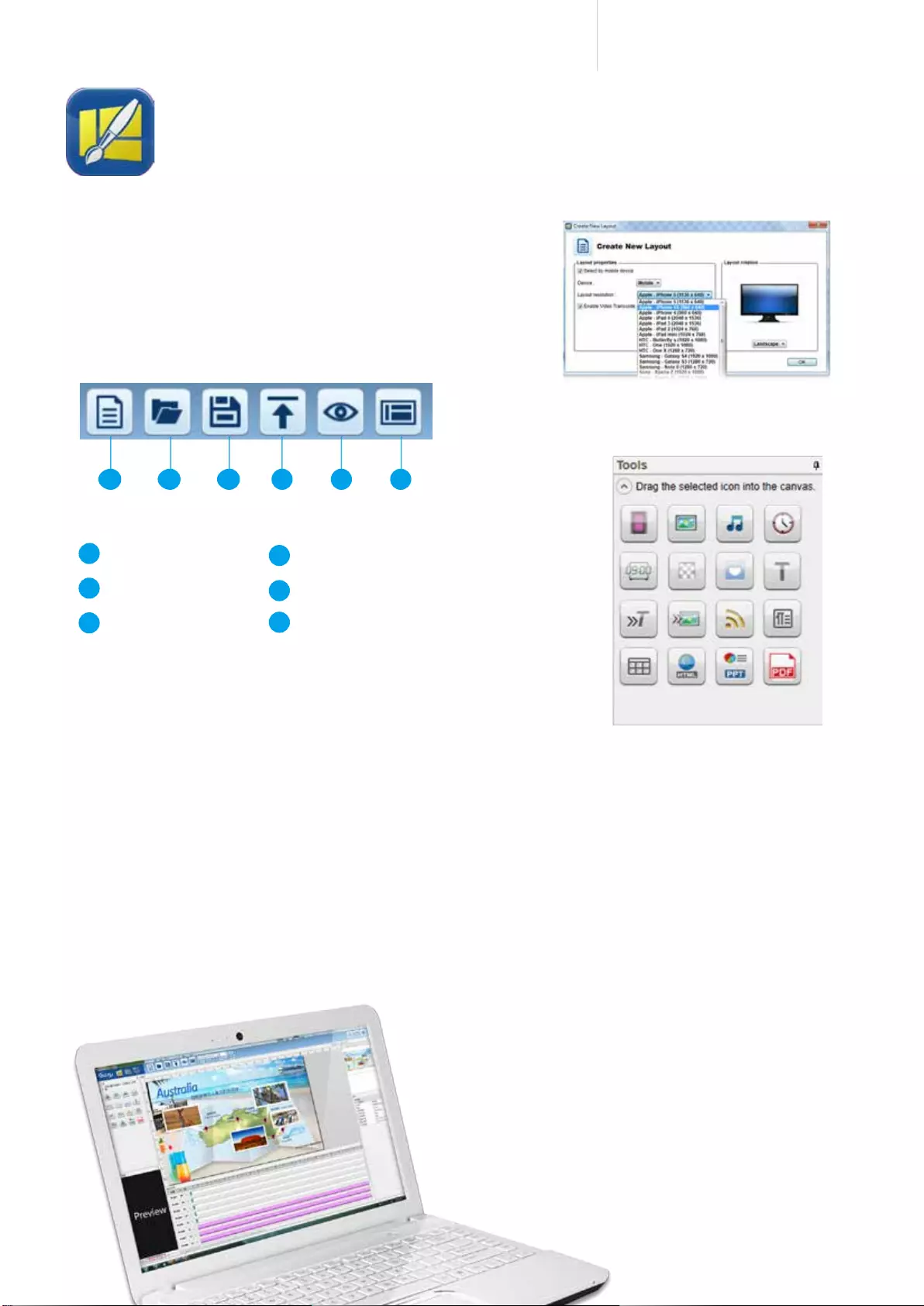
56
Cost-efficient 10GbE Turbo vNAS
A B C D E F
Intuitive user interface with timeline view
After dragging & dropping from the left panel to the
canvas, each media file will have a corresponding
timeline at the bottom of the canvas to allow users to
easily manage their timing and placement.
How to make advertising content on iArtist Lite?
The concept of dynamic multimedia content is quite simple: just
drag & drop media files to the iArtist Lite canvas and arrange it
as required. Choose the device that you want to display, such as
tablet, HDTV or smartphone. After selecting the device resolution
you can select whether to present it in portrait or landscape.
iArtist Lite
Create You Advertising Content Easily
iArtist Lite functions:
Add new content
Open previous content
Save content
Upload to Turbo vNAS
Preview design
Online template support
A
B
C
D
E
F
Introduction of iArtist Lite tools:
• Video, photo, and music: Add the file to the canvas from Windows®.
• Digital & analog clock: Supports multiple types of clocks and formats, just drag & drop to canvas.
• Background image: Choose a background color or choose a background image.
• Mask: Add an image mask to the content.
• Text & banner: Edit the text on the banner you'd like to promote.
• RSS: Share an RSS link from a website to share messages.
• Digital menu board: Design a neat menu board, and edit the price and picture anytime, anywhere.
• Combo menu board: Select the template and add the price and picture.
• HTML: Drop a website on the canvas for the most direct promotion.
• PPT and PDF: Easily add documents to the canvas including slideshows, retaining the animations from the PPT.
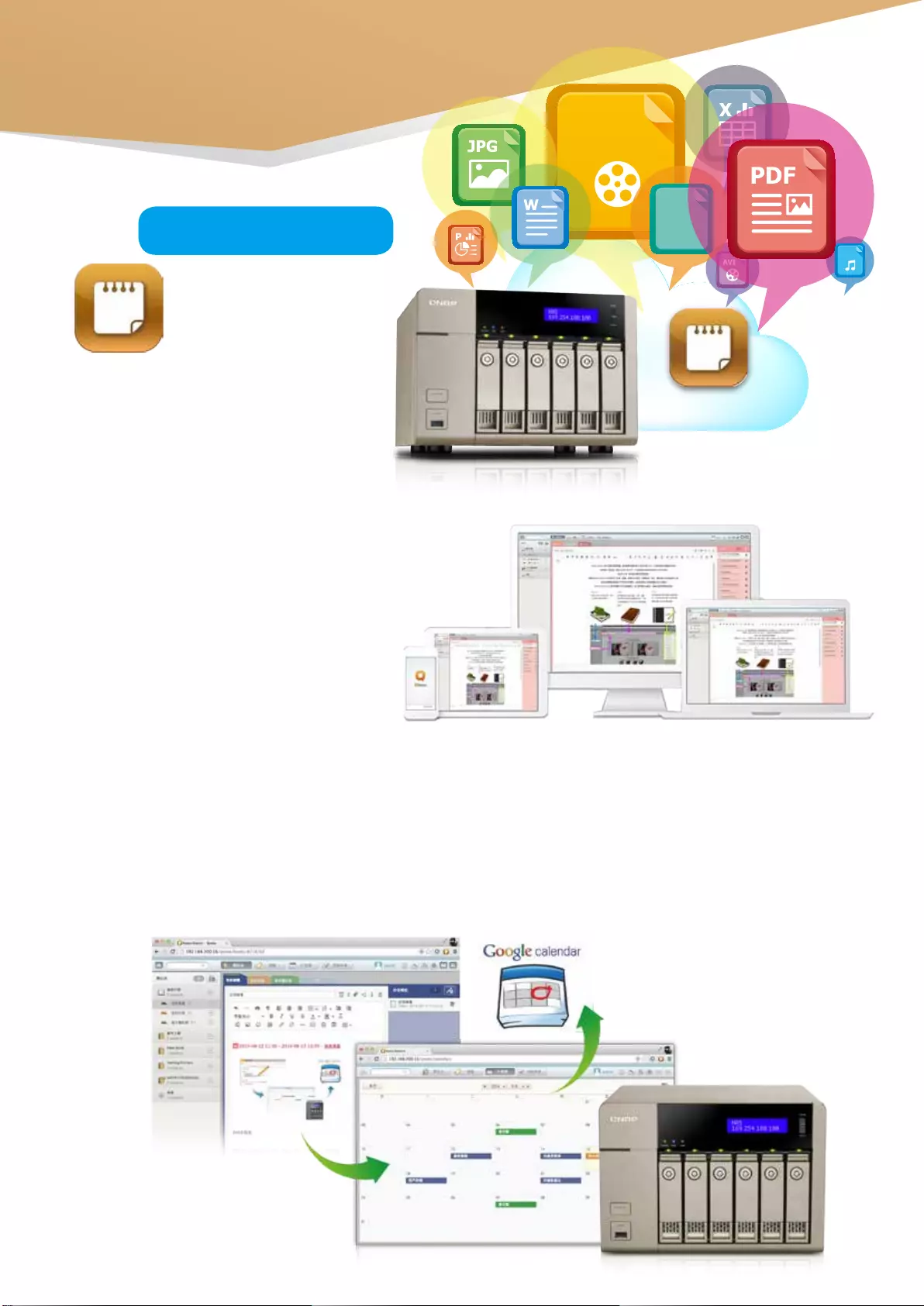
57
5
Notes Station 2.0
QNAP has now leveraged
its private cloud
functionality to introduce
Notes Station 2.0. It provides
the convenience of
notetaking on cloud-based services but
with the privacy and security of Turbo
vNAS. Users do not have to worry about
risks from public storage, and are able to
enjoy easier data access at all times.
Single workspace for
all note taking activity
With its 3-level structure (Notebooks,
Sections, and Notes), Notes Station 2.0
allows you to manage all your notes
systematically and flexibly whether it is a
note you write to yourself or for work. You
can jot your valuable ideas in Notes Station
2.0 and keep them safely accessible through
your own devices wherever you are.
Powerful editing
Notes Station 2.0 is capable of advanced editing. You can style the text by changing the size, font, or color. You can
also edit inserted images with the built-in photo editor to enrich your content.
Google Calendar support
The event in the Notes Station Calendar links to the note you created it from. You can update the calendar from Notes
Station 2.0 to your Google Calendar with a single click, so you will be reminded for every event.
The events on your
Notes Station Calendar
Upload to Google Calendar
Business Solutions
mp4
RSS
mp3
Notes Station
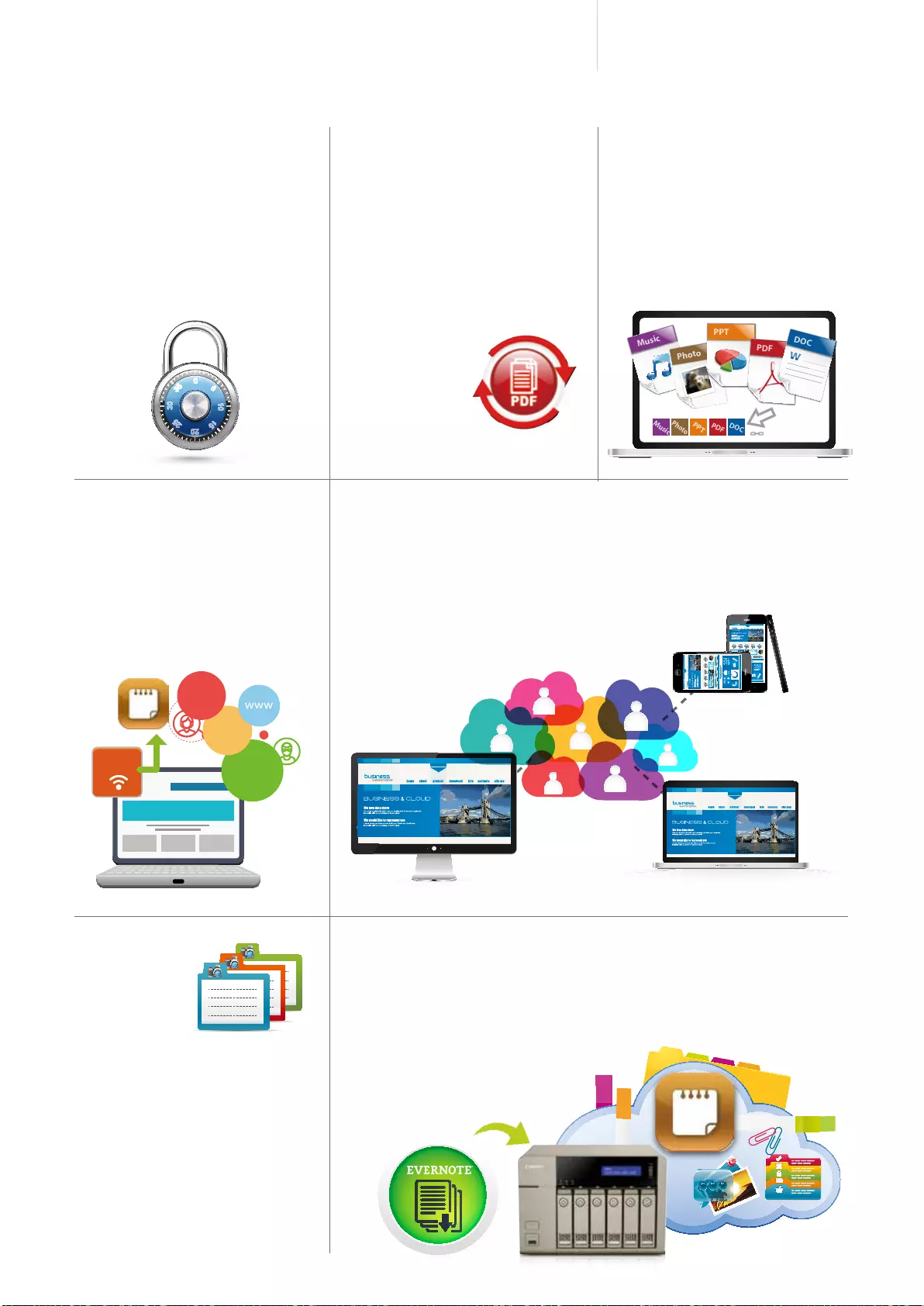
58
Cost-efficient 10GbE Turbo vNAS
Music
Photo
PPT
PDF
DOC
W
DOC
PDF
PPT
Photo
Music
Blogs
Blogs
David
Blogs
KIKI
PC home
RSS
Evernote Users
Good News !
High-performance
encryption
You can encrypt your notes with
high-performance AES 256-bit
encryption to protect against
unauthorized access.
PDF import/export
Notes Station 2.0 can import
PDF files into Notes Station 2.0,
and export note files (i.e. Notes,
Sections, Notebooks) to PDF files.
When a notebook is exported, the
sections and notes of the notebook
transfer to the chapters and
contents of a PDF file respectively,
and vice versa
for the import
function.
Online preview
You can quickly view the attached files
in PDF, Word or PowerPoint format
online with Google Docs or Office
Online. Other file formats such as
photos, music and videos can be played
instantly with the built-in programs.
RSS feeds import
If you have subscribed to RSS
feeds from news websites or blogs,
you can use Notes Station 2.0 to
automatically import the published
contents.
Notes sharing and collaboration
Notes Station 2.0 contributes to team work and networking. You can create a
link for your notes and publish them on your social networks or share them
through the apps on your smartphone. Thus, you can invite other people to
work on the same notes.
Snapshot
You can use
the snapshot
function to
back up different revisions of your
notes. Your notes can be effortlessly
restored to an earlier version. The
QTS Snapshot is a great tool to record
the state of a note at different time
points. You can create up to 1,024
snapshots manually or by schedule
and it is easy to retrieve files from
a specific point in time if they are
broken or mistakenly deleted.
Evernote backup
Notes Station 2.0 comes with an import function to restore backups from
Evernote. In addition, you can directly access your notebooks in Evernote to
import them online to Notes Station without exporting.
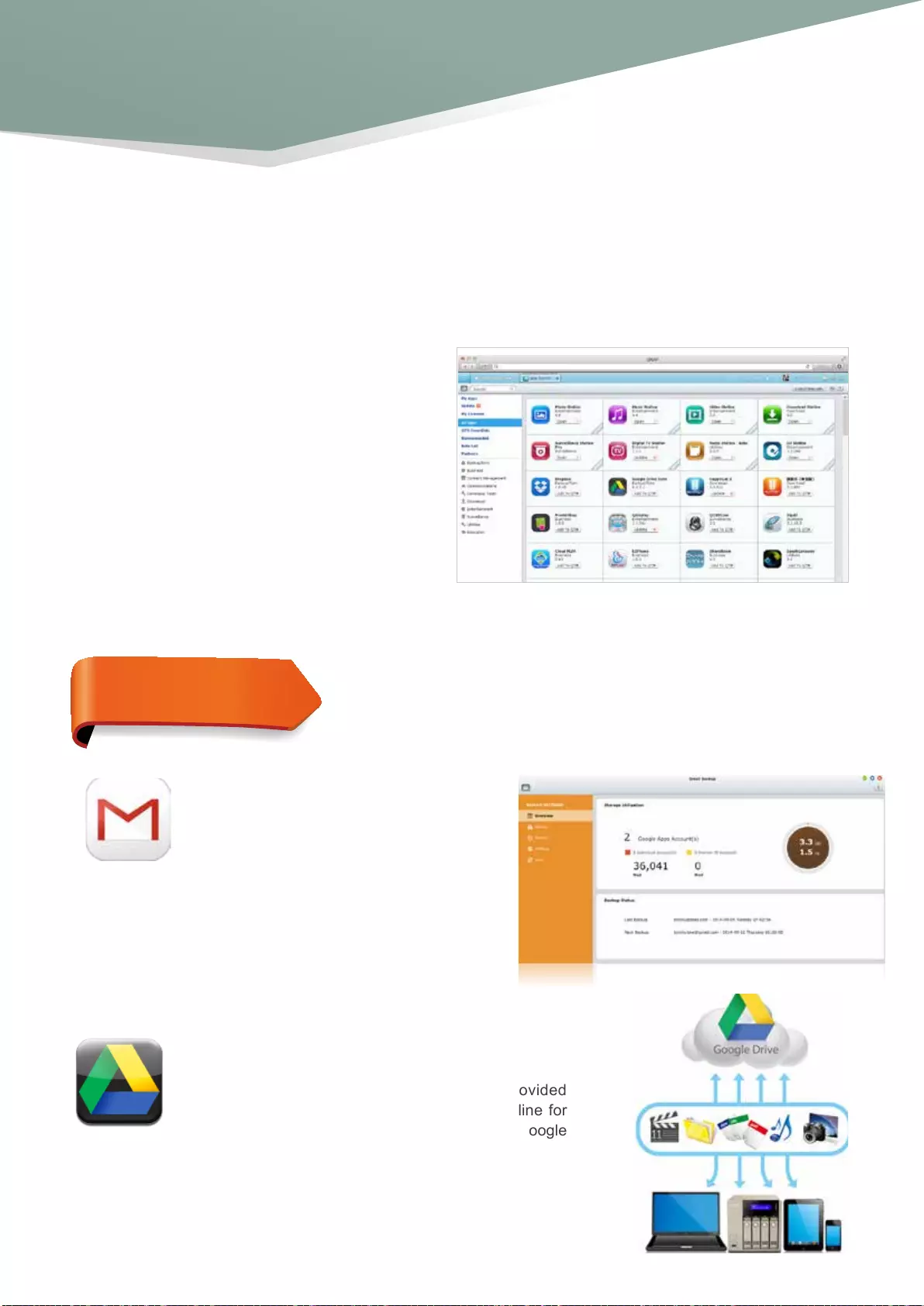
59
■ Gmail Backup
■ Google Drive Sync App
Google Drive is a cloud storage service provided
by Google that lets users save their les online for
accessing them anywhere. By installing the Google
Drive Sync app on your Turbo vNAS you can select
a shared folder to synchronize data with Google
Drive or simply use Google Drive as a backup
destination.
Gmail Backup provides Gmail backup and
recovery functionality, allowing users to
create individual backup or domain account
backup tasks. Gmail can be backed up by
schedule and the content previewed through
a web management interface. Backed up
mail can be restored to the original mail
account or other accounts: just configure
the restore account, enter the account and
password and the user can restore mail to
the specied account.
App Center & Development
Platform
Upgrade reminder
If newer versions of your installed apps are available, an
upgrade reminder will show on the QTS desktop to help
you keep your Turbo vNAS applications up-to-date.
Install on demand
Find what you need and install it immediately with just
one click.
Powerful and rich-in-content
The App Center provides over 100 apps, including
backup/sync, business, content management,
communications, developer tools, download,
entertainment, surveillance and utilities.
The QTS App Center provides various apps for you to install on demand, enjoying more applications and increasing
the value of your purchase.
★Most Popular Apps:
Add-on Values and Friendly Development Platform
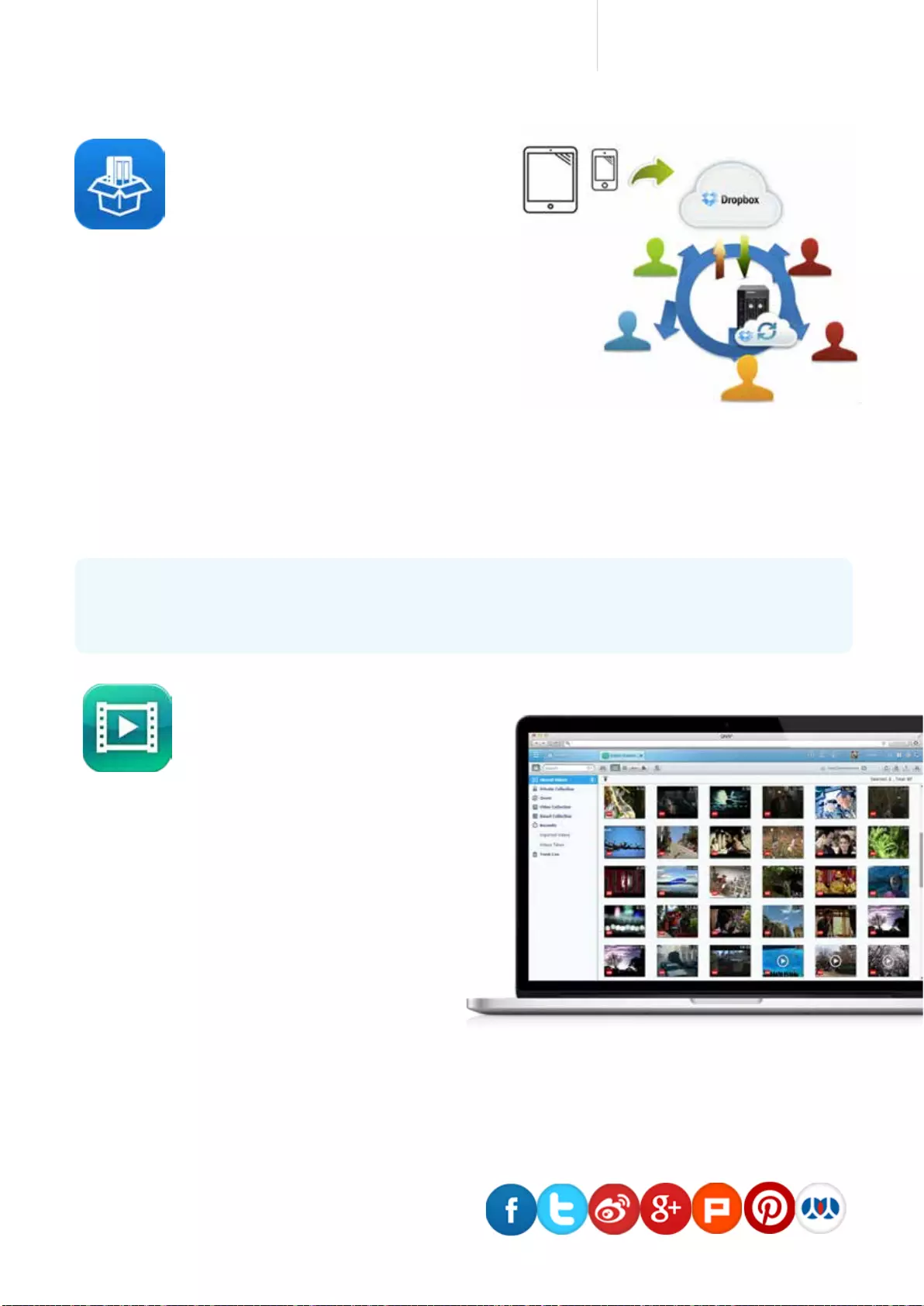
60
Cost-efficient 10GbE Turbo vNAS
■ Gmail Backup
The following multimedia applications are disabled by default on the TVS-x63+ series to conserve
system resources. To enable them, go to “Control Panel" > “General Settings" > “System
Administration".
■ Video Station
Build a corporate video website
Video Station is great for archiving and playing video
collections online. Just upload videos, and the Video
Station will smoothly play the video with an optimized
resolution for your device and bandwidth.
Easy video sorting
You can easily categorize your videos as company videos,
movies, TV shows, and music videos for greater organization.
Smart collection
Create a smart video collection that matches predefined criteria for names and ratings, making it easier to find the
videos you want to watch.
Easy video sharing
Share your videos with friends & family via email,
download link or social networking sites including
Facebook, Google+ and Twitter.
■ How to use the Dropbox App?
The QNAP Dropbox app can synchronize your Dropbox account and your Dropbox folder on the Turbo vNAS in
both directions and in real-time. After you install the Dropbox QPKG and log into your Dropbox account, a Turbo
vNAS folder called “home" will be created and the synchronization process will start. With Real Time Remote
Replication (RTRR), a built-in Turbo vNAS function, you can easily back up les from your Dropbox account.
■ Dropbox App
The Dropbox service is a cloud-based
storage service that allows you to access
your photos, documents, and videos
anywhere, anytime with easy sharing.
The free space from the Dropbox service
is limited however, and to make it more
efcient you can connect it with your Turbo
vNAS to store les.
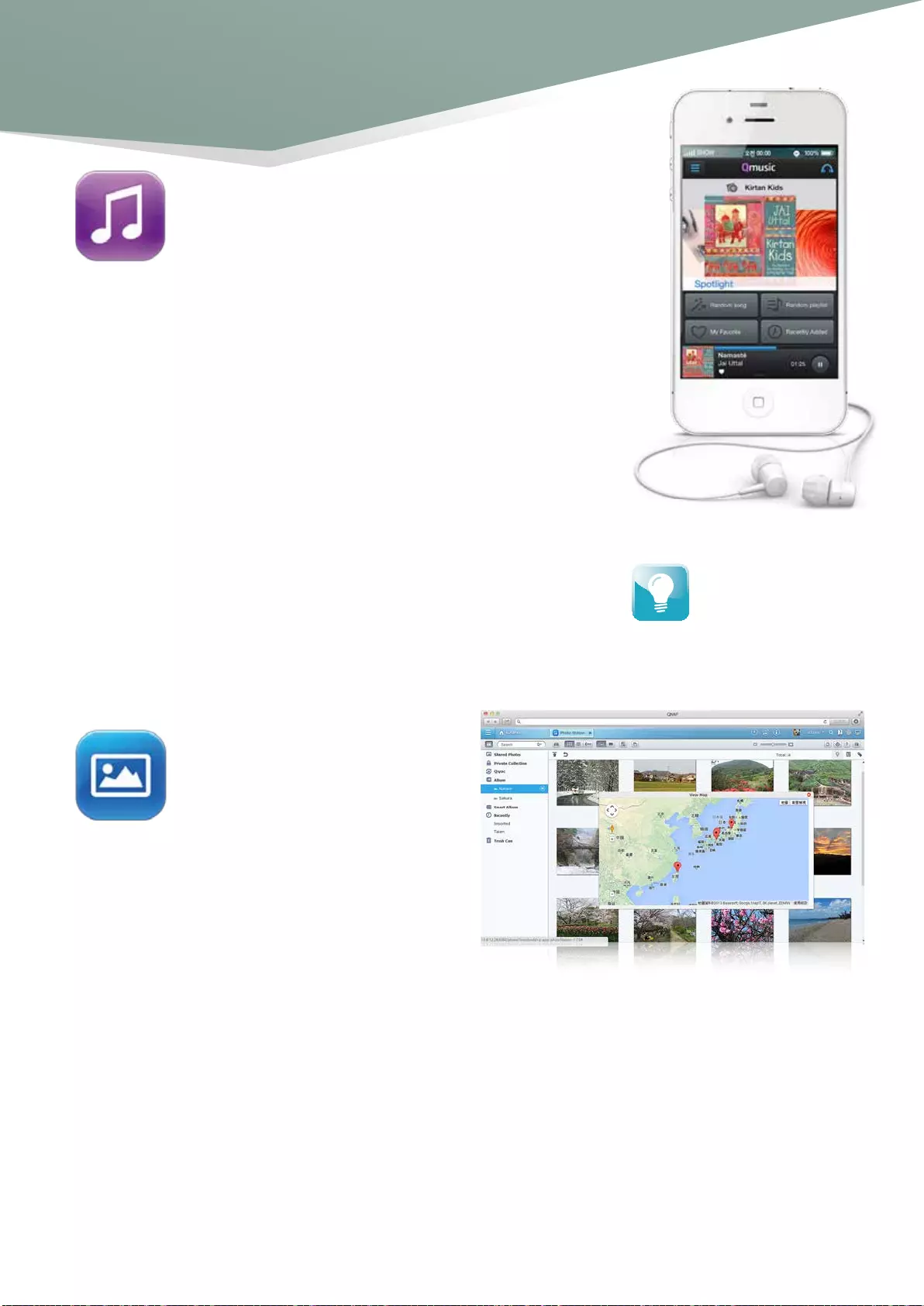
61
■ Photo Station
Centralized management
All of your photos, including RAW photos, can be
centrally managed with the Photo Station.
Photo captions
Adding captions for photos can aid in search. For example, you can manually add a created date for selected photos
without dates to be able to see them on your timeline of photos.
Review photos on Google Maps
Retrace the steps of your photos by geo-tagging them and creating a map of your photo albums in Google Maps.
Private collection
Create a protected private collection of personal photos & videos that can only be accessed by you.
■ Music Station
Organize huge music collections
Browse your music in multiple ways, create up to 200 playlists, and rate your
music to feature it in a "My Favorites" collection.
Cloud music center
Access the Music Station via the Internet to enjoy your entire music collection
from anywhere on any device.
Listen to thousands of Internet radio stations
With the built-in TuneIn radio, you can listen to thousands of local and global
online radio programs. You can also manually add new radio stations.
Direct audio output
Turn your Turbo vNAS into a complete music system by connecting USB
speakers, sound card or DAC for direct audio output.
The free Qmusic mobile app
allows you to listen to your
complete music collection
anytime and anywhere. Scan
the QR Code to download!
App Center & Development
Platform
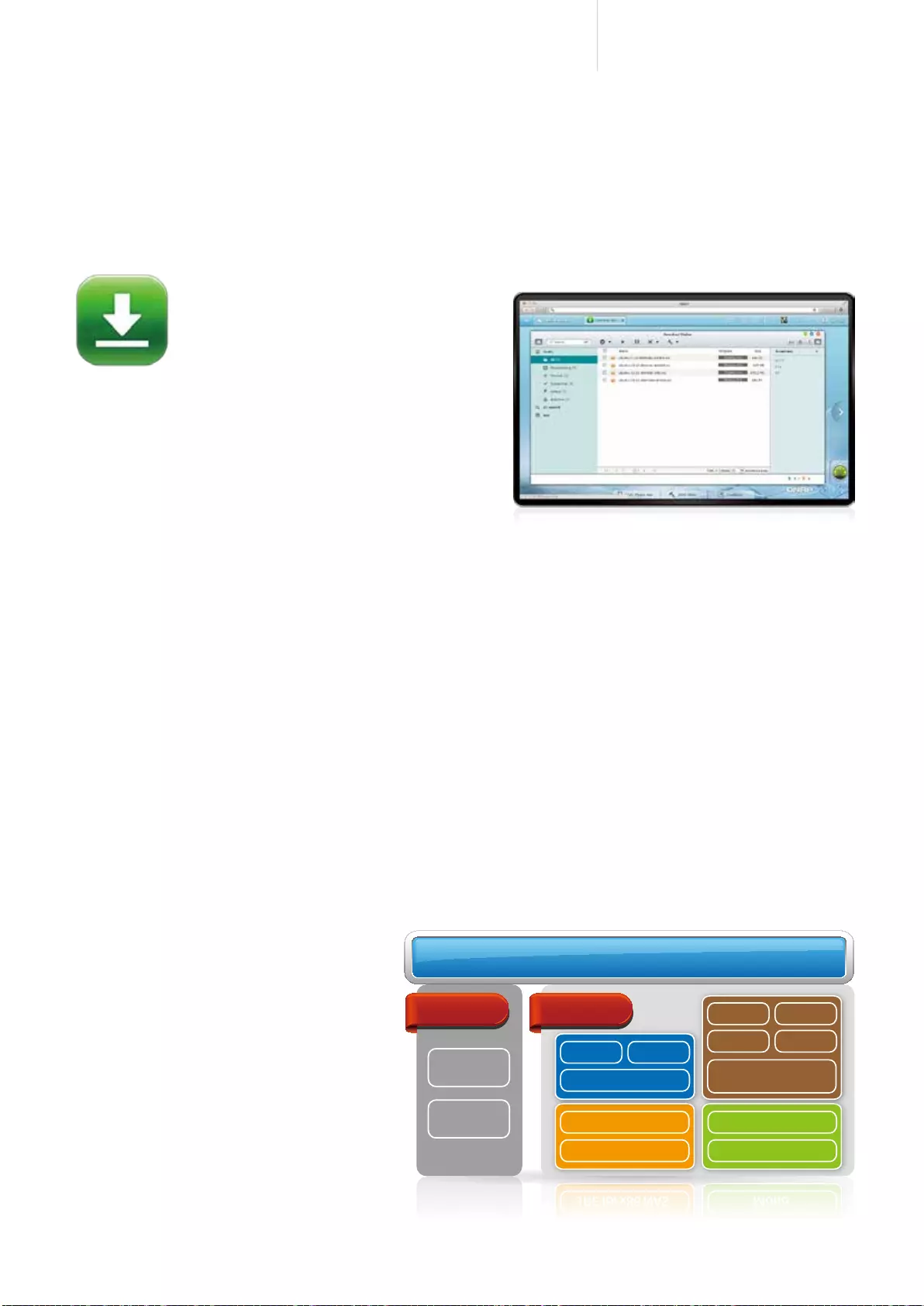
62
Cost-efficient 10GbE Turbo vNAS
Value-Added
Integration Language
MYSQL
NAS API
C C++
PHP Perl
Python Ruby
Java App
JRE for x86 NAS
.NET App
Mono
GCC complier
QDK: App Development Platform
QDK: App Development Platform
Optware IPKG
程式語言加值整合
MYSQL
NAS API
C C++
PHP Perl
Python Ruby
Java App
JRE for x86 NAS
.NET App
Mono
GCC complier
QDK: App Development Platform
QDK: App Development Platform
Optware IPKG
■ Third-party Development Platform
With its open-source Linux kernel, QTS is a friendly development platform that allows software developers to create
all kinds of applications. Developers can also enjoy a more efficient R&D process with the backup, security, cloud
storage tools, and reliable Turbo vNAS hardware design.
Dedicated customer service, sales and R&D support
QNAP Turbo vNAS applications can be developed using the following three approaches:
■ Download Station
Your 24/7 download center
Once you finish managing download tasks, just turn off your
computer and they will keep downloading until they are finished.
Powerful BT search engine
Easily find and add files to your download list with the built-in
search engine.
Wide range of supported downloads
Supports downloading from BT, PT, Magnet, FTP/FTPS, HTTP/HTTPS and RSS.
Play by slideshows
Create attractive slideshows using photos and music stored on your Turbo vNAS.
Group photo sharing
Share photos in groups by saving them in Team Folders in your Qsync folder, allowing people with access rights to
the Team Folders to browse those photos in their Photo Station.
Development Toolkit (API & SDK):
Developers can use the QNAP Development
Toolkit (API & SDK) to design applications that
run on client devices (such as smartphones
and PCs) to remotely manage and access files
stored on their Turbo vNAS.
NAS app development: Depending on your
OS needs, you can use VM integration to
install an alternative OS to run non-Linux-
based applications on the Turbo vNAS.
VM integration:Depending on your OS
needs, you can use VM integration to install
an alternative OS to run non-Linux-based
applications on the Turbo vNAS.
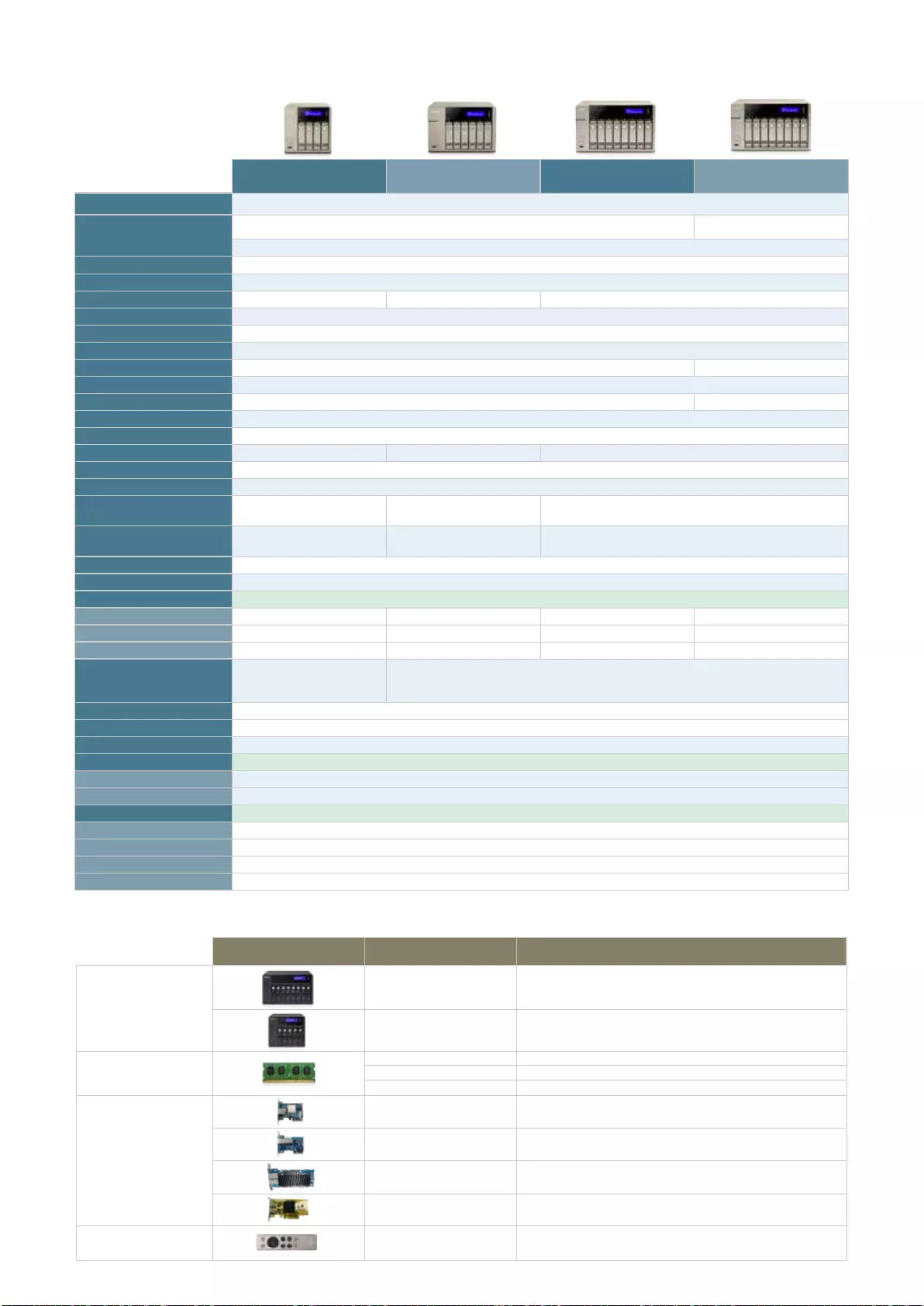
TVS-463-4G / TVS-463-8G TVS-663-4G / TVS-663-8G TVS-863-4G / TVS-863-8G TVS-863+-8G / TVS-863+-16G
Processor AMD G-Series quad-core 2.4 GHz with RadeonTM graphics
Memory (RAM)
TVS-463-4G / TVS-663-4G / TVS-863-4G :4 GB
TVS-463-8G / TVS-663-8G / TVS-863-8G :8 GB
TVS-863+-8G :8 GB
TVS-863+-16G :16 GB
SO-DIMM DDR3L-1600
Flash 512MB
Number of RAM Slots 2 (Max 16 GB)
Max. Number of HDDs/SSDs 4 6 8
HDDs/SSDs Formfactor, Interface 2.5" or 3.5" SATA 6Gb/s, 3Gb/s; hot-swappable, with keylock
Expansion Enclosure Support 2 (UX-800P / UX-500P)
Gigabit LAN Ports 2 (Onboard:2, expandable to max 4 ports via PCIe NIC)
10GbE Yes (Optional with PCIe NIC) Yes (1 port)
USB 3.0 Ports 5
Expansion Slot (PCIe) 1 1 (Pre-installed with a 10GbE NIC)
IR Sensor Yes (QNAP RM-IR002 remote control)
HDMI 2 (Mirrored Display)
LED Indicators Power, Status, LAN, USB, HDD1-4Power, Status, LAN, USB, HDD1-6Power, Status, LAN, USB, HDD1-8
LCD with Buttons Yes
Buttons Power, Reset, USB Auto Copy
Dimensions (HxWxD) 177.0 x 180.0 x 235.0 mm
6.97 x 7.09 x 9.25 inch
185.0 x 260.2 x 235.5 mm
7.28 x 10.24 x 9.27 inch
185.2 x 298.2 x 235.4 mm
7.29 x 11.74 x 9.27 inch
Weight (Net/Gross) 185.2 x 298.2 x 235.4 mm
7.29 x 11.74 x 9.27 inch
6.18 / 6.90 kg
13.62 / 15.21 lb
7.83 / 8.90 kg
17.26 /19.62 lb
Temperature and Humidity 0-40oC, 5-95% R. H.
Power Supply Specification ATX 250W, 100-240V AC, 50-60Hz, 5A
Power Consumption (W)
HDD Sleep 34.77 41.56 46.21 48.21
Typical Operation 50.38 58.81 70.45 77.60
S3 Sleep 2.26 2.19 2.35 2.84
RAID Type
Single Disk, RAID 0, RAID 1, RAID
5, RAID 6, RAID 10, RAID 5 + Spare,
JBOD
Single Disk, RAID 0, RAID 1, RAID 5, RAID 6, RAID 10, RAID 5/6/10 + Spare, JBOD
USB One-Touch-Copy Backup Yes
Virtualization Station Yes
VPN Server (PPTP + OpenVPN) Yes (PPTP: 15; OpenVPN: 15)
Surveillance Station
Default IP Cameras 4
Max IP Cameras 40 (optional license purchase)
File Sharing Capability
Max Users 4096
Max User Groups 512
Max Shared Folders 512
Max Concurrent Connections 1000
Hardware Specications
Accessories
Item Order P/N Description
Expansion Enclosure
UX-800P8-bay USB 3.0 storage expansion enclosure; SATA 6Gb/s;
185.2 x 298.2 x 235.4 mm / 7.29 x 11.74 x 9.27 inch (H x W x D)
UX-500P5-bay USB 3.0 storage expansion enclosure; SATA 6Gb/s;
185.2 x 210.6 x 235.4 mm / 7.29 x 8.29 x 9.27 inch (H x W x D)
RAM
RAM-2GDR3L-SO-1600 2GB DDR3L-1600 SODIMM RAM module
RAM-4GDR3L-SO-1600 4GB DDR3L-1600 SODIMM RAM module
RAM-8GDR3L-SO-1600 8GB DDR3L-1600 SODIMM RAM module
LAN Card
LAN-10G1T-D QNAP single-port 10 Gigabit 10GBASE-T network expansion card
LAN-10G1SR QNAP single-port 10 Gigabit SFP+ network expansion card
LAN-10G2T-D QNAP dual-port 10 Gigabit 10GBASE-T network expansion card
LAN-1G2T-D QNAP dual-port Gigabit network expansion card
Remote Control RM-IR002 QNAP infrared(IR) remote control
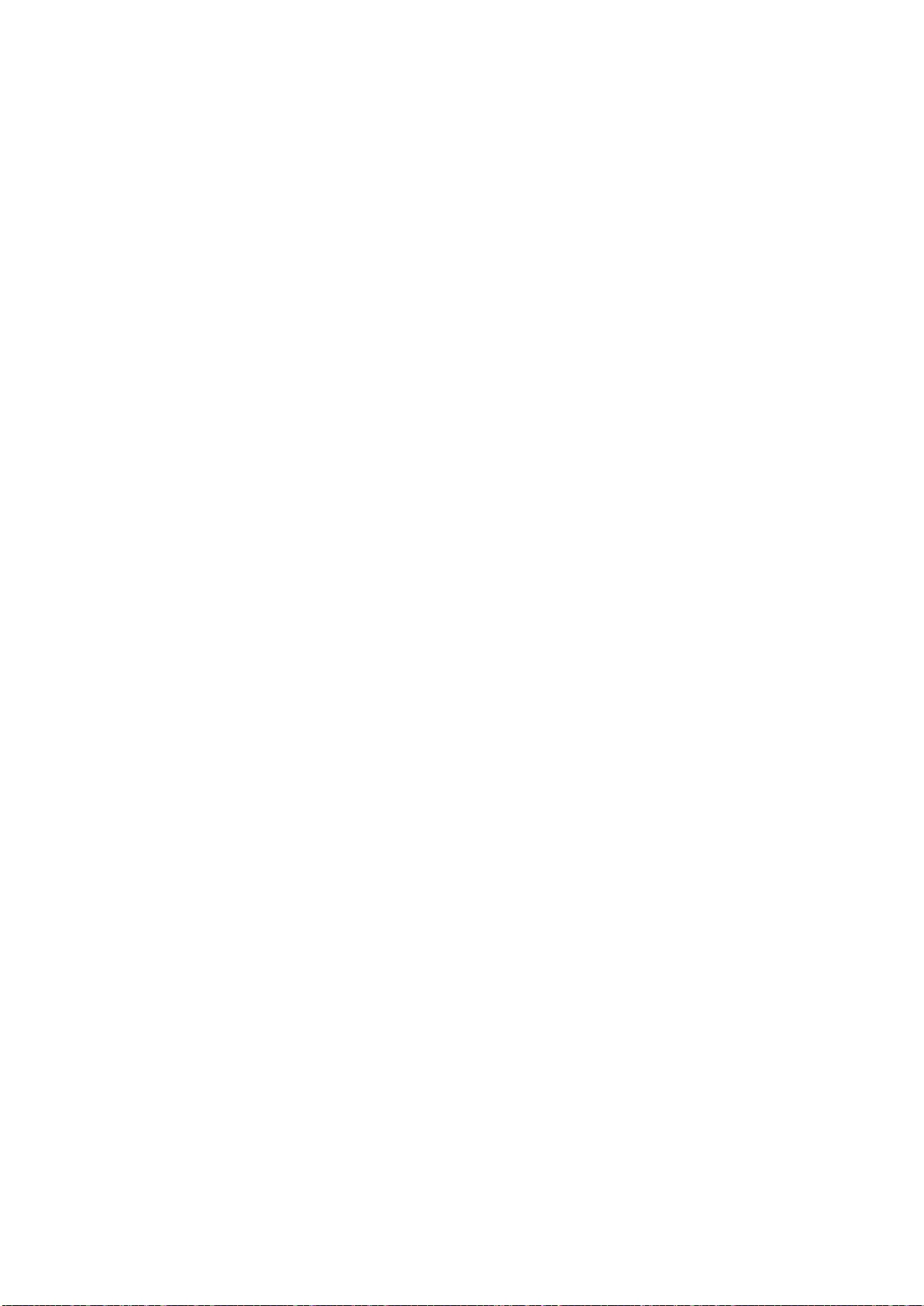
Software Specications
Operating System
• QTS 4.1 (embedded Linux)
Supported Client OS
• Windows® XP, Vista, Windows® 7 (32/64-
bit), Windows® 8 (32/64-bit), Windows®
Server 2003/2008 R2/2012
• Apple Mac OS X
• Linux & UNIX
Supported Browsers
• Microsoft Internet Explorer 10+
• Mozilla Firefox 8+
• Apple Safari 4+
• Google Chrome
Multilingual Support
• Chinese (Traditional & Simplified),
Czech, Danish, Dutch, English, Finnish,
French, German, Greek, Hungarian, Italian,
Japanese, Korean, Norwegian, Polish,
Portuguese (Brazil), Romanian, Russian,
Spanish, Swedish, Thai, Turkish
File System
• Internal Hard Drive: EXT4
• External Hard Drive: EXT3, EXT4, NTFS,
FAT32, HFS+
Networking
• TCP/IP (IPv4 & IPv6: Dual Stack)
• Dual Gigabit NICs with jumbo frame
(failover, multi-IP settings, port trunking/
NIC teaming)
• Service binding based on network
interfaces
• Proxy server (Squid available in App
Center)
• Proxy client
• DHCP client, DHCP server
• Protocols: CIFS/SMB, AFP (v3.3),
NFS(v3), FTP, FTPS, SFTP, TFTP, HTTP(S),
Telnet, SSH, iSCSI, SNMP, SMTP, and
SMSC
• UPnP & Bonjour Discovery
• USB Wi-Fi 802.11ac adapter support
Not all IPv6 services are supported.
Security
• Network access protection with auto-
blocking: SSH, Telnet, HTTP(S), FTP, CIFS/
SMB, AFP
• CIFS host access control for shared
folders
• FIPS 140-2 validated AES 256-bit
volume-based data encryption*
• AES 256-bit external drive encryption*
• Importable SSL certificates
• Instant alert via email, SMS, beep, and
LCD panel
Storage Management
• QNAP flexible Volume/LUN with thin
provisioning and space reclaim
• RAID 0,1, 5, 6, 10, 5/6/10+ hot spares**
• Supports storage pool
• Online volume expansion
• Online storage pool expansion
• Online RAID capacity expansion and
online RAID level migration
• SMART data migration
• Storage expansion via QNAP UX-500P/
UX-800P expansion units
• Bad block scan and hard drive S.M.A.R.T.
• Bad block recovery
• RAID recovery
• Bitmap support
Power Management
• Wake on LAN
• Internal hard drive standby mode
• Scheduled power on/off
• Automatic power on after power
recovery
• USB and network UPS support with
SNMP management
• System sleep mode (S3)
Access Right Management
• Batch users creation
• Import/Export users
• User quota management
• Local user access control for CIFS, AFP,
FTP, and WebDAV
• Application access control for Photo
Station, Music Station, Video Station, and
File Station
• Subfolder permissions support for CIFS/
SMB, AFP, FTP, and File Station
Domain Authentication Integration
• Microsoft Active Directory (AD) & Domain
Controller support
• LDAP server, LDAP client
• Domain users login via CIFS/SMB, AFP,
FTP, and File Station
myQNAPcloud Service
• Private cloud storage and sharing
• Free host name registration (DDNS)
• Auto router configuration (via UPnP)
• Web-based file manager with HTTPS
2048-bit encryption
• CloudLink for remote access without
complicated router setup
• myQNAPcloud connect for easy VPN
connection (Windows® VPN utility)
Qsync
• Syncs files among multiple devices with
SSL support
• Selective synchronization for syncing
specific folders only
• Share team folder as a file center for
team collaboration (Maximum sync
tasks: 32)
• Shares files by links via email
• Policy settings for conflicted files and file
type filter support
• Version control: up to 64 versions.
• Incremental synchronization for HDD
space saving
• Supports Windows® & Mac OS
Web Administration
• Multi-window, multi-tasking based
system management
• Smart toolbar and dashboard for neat
system status display
• Dynamic DNS (DDNS)
• SNMP (v2 & v3)
• Resource monitor
• Network recycle bin for file deletion via
CIFS/SMB, AFP, and File Station
- Automatic cleanup
- File type filter
• Comprehensive logs (events &
connection)
• Syslog client/server
• System settings backup and restore
• Mobile app: Qmanager for remote
system monitoring & management
File Server
• File sharing across Windows®, Mac, and
Linux/UNIX
• Windows® ACL
• Advanced folder permission for CIFS/
SMB, AFP, FTP
• Shared folder aggregation (CIFS/SMB)
FTP Server
• FTP over SSL/TLS (Explicit)
• FXP support
• Passive ftp port range control
File Station
• Supports ISO Mounting (Up to 256 ISO
Files)
• Supports thumbnail display of
multimedia files
• Supports sharing download links and
upload links
• Drag-n-drop files via Google Chrome
and Mozilla Firefox
• Photo, music, and video preview and
playback with hardware-accelerated
transcoding
• File compression (ZIP or 7z)
• Creation of and sending download links
for sharing public files with expiration
time and password protection
• Support for displaying subtitles (.SRT,
UTF-8 format)
- Video seeking support for video playback
during on-the-fly transcoding
- Support slideshow playback in media
viewer
• Mobile App: Qfile for file browsing and
management
Backup Station
• Remote replication server (over rsync)
• Real-time remote replication (RTRR) to
another QNAP NAS or FTP server
• Works as both RTRR server & client with
bandwidth control
• Real-time & scheduled backup
• Encryption, compression, file filters, and
transfer rate limitations
• Encrypted replication between QNAP
NAS servers
• Desktop backup with QNAP NetBak
Replicator for Windows®
• Apple Time Machine backup support
• Data backup to multiple external storage
devices
• Synchronizes with cloud storage:
Amazon S3, ElephantDrive, Symform,
Dropbox, and Google Drive
• Third party backup software support:
Veeam backup & replication, Acronis True
Image, Arcserve backup, emc retrospect,
Symantec Backup Exec, etc.
Cloud Backup Station
• Amazon S3
• Amazon Glacier
• Webdev-based cloud storage
• Microsoft Azure
• Open Stack
Storage Plug & Connect
• Creating and mapping shared folders
using QNAP Windows® Qfinder
• Creation of and connection to iSCSI
targets/LUN
iSCSI (IP SAN)
• iSCSI target with multi-LUNs per target
(Up to 256 targets/LUNs combined)
• Support for LUN mapping & masking
• Online LUN capacity expansion
• Support for SPC-3 persistent reservation
• Support for MPIO & MC/S
• iSCSI LUN backup, one-time snapshot,
and restoration
• iSCSI connection and management by
QNAP Windows® Qfinder
• Virtual disk drive (via iSCSI initiator)
• Stack chaining master
• Max No. of virtual disk drives: 8
Virtualization Station
• Supports creating one Virtual Machine
(VM) to run an operating system such as
Windows®, Linux, Unix, and Android
• VM import from Virtual Appliances
• VM export into a virtual appliance in
OVF / QVM format
• VM clone
• VM snapshot
• HTML5-based shared remote console
Surveillance Station
• Supports over 2,700 IP cameras
• Includes 4 free camera licenses, up to
40 camera channels via additional license
purchase
• Instant playback to check recent events
• Online editing to change cameras when
in live view
• Visual aid by using e-maps
• Playback and speed control by shuttle
bar
• Video preview using playback timeline
• Intelligent Video Analytics (IVA) for
advanced video search
• Surveillance client for Mac
• Mobile surveillance app: Vmobile (iOS
and Android)
• Mobile recording app: Vcam (iOS and
Android)
VPN Server
• Secure remote access: PPTP &
OpenVPN VPN services
• Max number of clients: 30
VPN Client
• Supported VPN protocols: PPTP &
OpenVPN services
• PPTP authentication: PAP, CHAP, MS-
CHAP, MS-CHAPv2
• PPTP encryption: None, AES 40/128
bit, AES 256 bit
• OpenVPN encryption: None, AES
40/128 bit, AES 256 bit
• Transmission package monitor
• OpenVPN port control
• OpenVPN link compression
HD (HybridDesk) Station
• Playback videos, music, photos on yout
TV with XBMC via HDMI output
• Watch various online contents such as
YouTube, Flickr, Picasa, Shoutcast, and
more.
• Web browser (Chrome, Firefox)
• Supports USB keyboard and mouse
• Supports QNAP Qremote app and the
official XBMC remote app
- Supports user login permissions
Note:
- The playback and quality of some video
files may be affected due to the CPU and
GPU decoding abilities.
- Up to 7.1 channel audio passthrough is
supported
Transcode Management
• Transcode 1080p video files to 240p,
360p, 480p, and 720p resolutions
• Automatic video transcoding for watched
folders
• Hardware-accelerated transcoding
support
• Embed subtitles with videos in
background transcoding
Print Server
• Max. number of printers: 3
• Support for Internet Printing Protocol
• Print job display and management
• IP-based and domain name-based
privilege control
iTunes Server
• Audio and video sharing for Windows® &
Mac iTunes
AirPlay & Chromecast
• Streams videos, photos and music
from the NAS to Apple TV via Qfile or
QAirPlay&Chromecast's web-based
controller
• Streams videos, photos and music from
the NAS to TV with a Chromecast dongle
via Qfile , Qvideo or QAirPlay&Chromecast's
web-based controller
DLNA Server
• Supports DLNA/UPnP TVs and players
such as PlayStation 3 and Xbox 360
• Supported audio formats: AIFF, APE,
DSD (DSF, DFF), FLAC, M4A, M4A Apple
Lossless (ALAC), MP3, Ogg Vorbis, WAV
(PCM, LPCM), WMA, WMA PRO, WMA
VBR*
• Support CUE indexing files for APE, FLAC
audio format.
• Video and audio on-the-fly transcoding
*DRM-protected files are not supported.
App Center
• Over 100 official and community
software add-ons such as Photo Station,
Music Station, Video Station, Download
Station, Signage Station, Notes Station,
Digital TV Station and HappyGet.
* Somedata encryption functions may not
available in accordance with the legislative
restrictions of some countries.
** This feature may vary according to
different models.
Designs and specifications are subject to
change without notice.

10GbE Turbo vNAS with Cutting-edge
Features for Cost-conscious Applications
TVS-863+
10GbE
1 Ethernet Port
PCIe
8GB DDR3L
Max 16GB RAM
P/N: 51000-023756-RS
201501 (EN) B
QNAP may make changes to specification and product descriptions at any time, without notice.
Copyright © 2015 QNAP Systems, Inc. All rights reserved.
QNAP® and other names of QNAP Products are proprietary marks or registered trademarks of QNAP Systems, Inc. Other products
and company names mentioned herein are trademarks of their respective holders.
AMD, the AMD logo, and combinations thereof are trademarks of Advanced Micro Devices, Inc.
Systems, Inc.
TEL : +886-2-2641-2000 FAX : +886-2-2641-0555 Email: qnapsales@qnap.com
Address:3F, No.22, Zhongxing Rd., Xizhi Dist., New Taipei City, 221, Taiwan
Netherlands (Warehouse Services)
Email:nlsales@qnap.com
TEL:+31(0)107600830
Germany
Email:desales@qnap.com
TEL:+49-89-381562991
China
Email:cnsales@qnap.com.cn
TEL:+86-400-628-0079
Thailand
Email:thsales@qnap.com
TEL:+66-2-5415988
India
Email:indiasales@qnap.com
US
Email:usasales@qnap.com
TEL:+1-909-595-2782
TVS-x63+ Series
Turbo vNAS
The Golden Cloud Series
TVS-463 TVS-663 TVS-863