Samsung Galaxy S10 User Manual
Displayed below is the user manual for Galaxy S10 by Samsung which is a product in the Smartphones category. This manual has pages.
Related Manuals
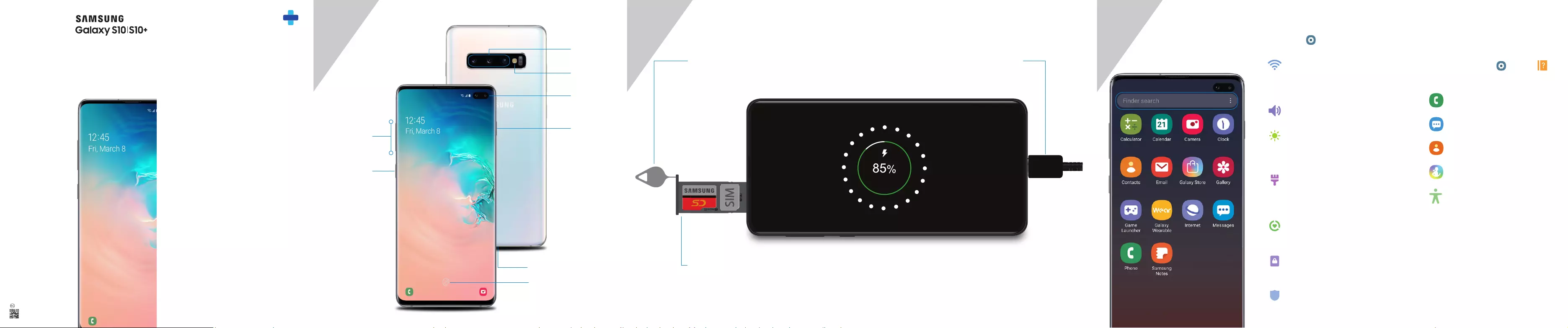
3
Quick Reference
Guide
Customize your phone
From the Home screen, swipe up, and then
tap Settings to customize, connect
and personalize your phone:
1
About your phone
2
Set up your phone
Your SIM card may be pre-installed.
Note: Use only Samsung-approved charging devices and accessories. Samsung accessories are designed for your device to maximize battery life. Using other accessories may void your
warranty and may cause damage.
GH68-49898B_Rev_1.2
Printed in Korea
Samsung Care
Samsung Premium Care
Get more than just protection for your
device. Pick the time and place, and a
team member will meet you to set up,
troubleshoot, repair or replace your
product.
Enroll at samsung.com/us/support/
premium-care
GET TO KNOW YOUR PRODUCT:
• Access user manuals, troubleshooting,
and more at samsung.com/us/
support
ASK THE COMMUNITY:
• Ask questions and share solutions
with other Samsung customers at
us.community.samsung.com
CONTACT US FOR SUPPORT:
• Get hardware or software support, at
samsung.com/us/support/contact or
call us at 1.800.SAMSUNG
• Find a service location near you at
samsung.com/us/support/service/
locations
Search
From the Home screen swipe up
and search for apps, settings,
contacts, and more.
CONNECTIONS
Connect to a Wi-Fi™ network,
Bluetooth device and other
connection options.
SOUNDS AND VIBRATION
Set device volume and sounds.
DISPLAY
Customize the Home screen,
navigation gestures, and display
brightness.
WALLPAPERS AND THEMES
Make the device your own with
fun and unique wallpapers and
themes.
DIGITAL WELLBEING
Configure usage limits on your
device.
LOCK SCREEN
Select a screen lock type and set
security options.
BIOMETRICS AND SECURITY
Set facial or ngerprint security
options.
Learn more
The Help feature gives access to the user
manual and useful information on how to
use your device.
Utilize accessibility settings
To open, from Settings tap Help .
Make a call
Send and receive texts
Manage contacts
Explore health & tness
Place the SIM card and optional
microSD card into the tray with the
gold contacts facing down.
INSERT SIM/microSD CARD
Before turning on your phone,
charge it fully.
CHARGE YOUR DEVICE
Get help transferring contacts, photos
and other content from your old phone
at samsung.com/smartswitch
BACKUP AND RESTORE
REMOVE SIM/microSD TRAY
Use the tool to open the
SIM/microSD card tray.
USB/Charger port
Camera
Flash
Camera
+
-
Volume
Bixby
Power/Lock
Fingerprint scanner
Images shown are of the Galaxy S10+ and are for reference only.
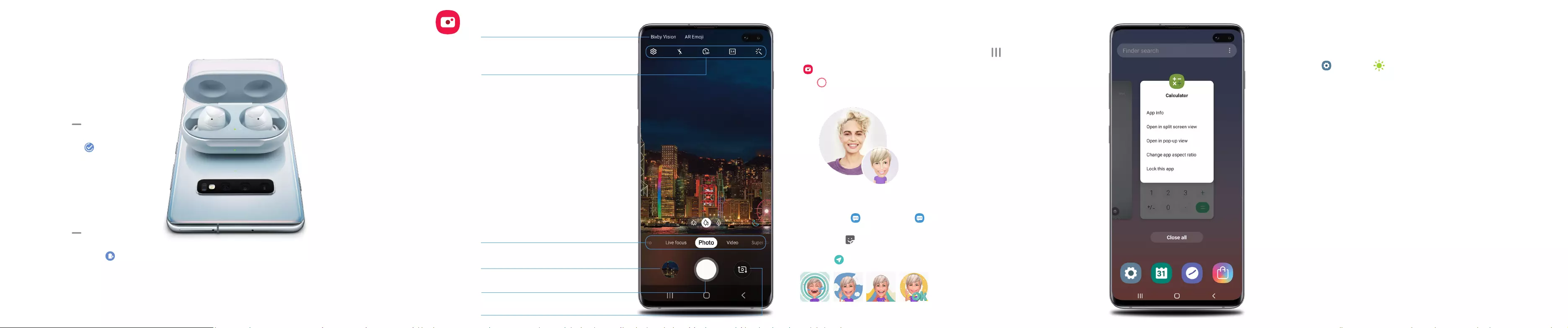
Create an AR Emoji
Turn your sele into an emoji.
1. From the Home screen, tap Camera
> AR Emoji > Create My Emoji.
2. Tap to capture your photo and
customize and save your emoji.
Personalize messages with an emoji
1. Tap Messages > New message >
Enter message field.
2. Tap Stickers to add a GIF or your
very own emoji or sticker, and then
tap Send .
Features
• Dual Pixel: Focus in a blink.
• Dual Aperture: Adapt to bright light
and super low light automatically.
• Ultra wide: Capture more of the scene.
• High Dynamic Range (HDR)
10+ recording: Ensure bright colors
are bright, while keeping dark colors
dark.
• Scene optimizer: Recognize and
optimize scenes and colors for
brilliant photos.
• Artistic Live Focus: Blur the
background of a photo to make the
subject stand out.
• Zoom: Get a closer view of faraway
subjects.
• Hyperlapse: Create a motion shot
while recording a time-lapse video.
• Super slow-mo: Capture motion at
960 frames per second.
• Slow motion: Capture motion at
245 frames per second.
Camera Gestures
Customize the Home, Back and Recents
keys or remove them and use gestures
instead to increase screen space.
1. From Settings , tap Display >
Navigation bar.
2. Tap one of the following Navigation
types:
• Navigation buttons (default)
• Full screen gestures
• Button order
• Gesture hints (Displays only when
full screen gestures is selected)
©2019 Samsung Electronics America, Inc. Samsung
and Galaxy S are both trademarks of Samsung
Electronics Co., Ltd. Android, Google, Google Play,
and other marks are trademarks of Google LLC. Other
company and product names mentioned herein may
be trademarks of their respective owners. Screen
images simulated. Appearance of phone may vary.
Recent apps
Enjoy the new full-screen view of recent
apps.
Tap Recents to view a list of recently
opened apps.
• Tap an app icon to view options.
• Swipe up to close.
• Swipe down to open.
Performance
Bixby Routines
Create custom routines that change your
phone settings based on your location or
activity. For example, while driving you
can create a routine to automatically read
notications aloud.
1. Drag the Status bar down to display
the Notification panel.
2. Touch and drag to access all Quick
Settings options.
3. Tap Bixby Routines . Then touch
and hold to set up.
Wireless PowerShare
Wirelessly charge compatible devices
right from your phone.
1. Drag the Status bar down to display
the Notification panel.
2. Touch and drag to access all Quick
Settings options.
3. Tap Wireless PowerShare .
4. With the phone face down, place the
device on the back of the phone to
charge.
View photos.
BIXBY VISION
GALLERY
CAPTURE
TOGGLE CAMERAS
Capture images.
Switch between the back and front cameras.
CAMERA MODES
Swipe left or right to select a mode.
Identify objects and locations.
TOOLS PANEL
Swipe left or right to select effects.
Wireless PowerShare works with most Qi-Certied devices. Requires
minimum 30% battery to share. Speed and power efciency of
charge varies by device. May not work with some accessories, covers,
or other manufacturer’s devices. If you have trouble connecting or
charging is slow, remove any cover from each device. May affect call
reception or data services, depending on your network environment.