Table of Contents
- Introduction
- Getting Started
- Using T5
- Caution
- Backing Up Important Data and Guarantees
- Guarantees Regarding Forgotten Passwords
- Compliance with Safety Standards and Connecting to Certified Devices
- Shock, Vibration
- Disassembly, Damage, Removal
- Use of Genuine Accessories
- Using the Product in Appropriate Temperature and Humidity
- Connecting to Devices Other Than a Computer or Android Device
- Unplugging the Cable
- Virus Scans and Updates
- Cleaning the Product
- Keep Away from Children, Infants and Pets
- FAQ
- Product Specifications and Certifications
Samsung T5 User Manual
Displayed below is the user manual for T5 by Samsung which is a product in the External Solid State Drives category. This manual has 27 pages.
Related Manuals
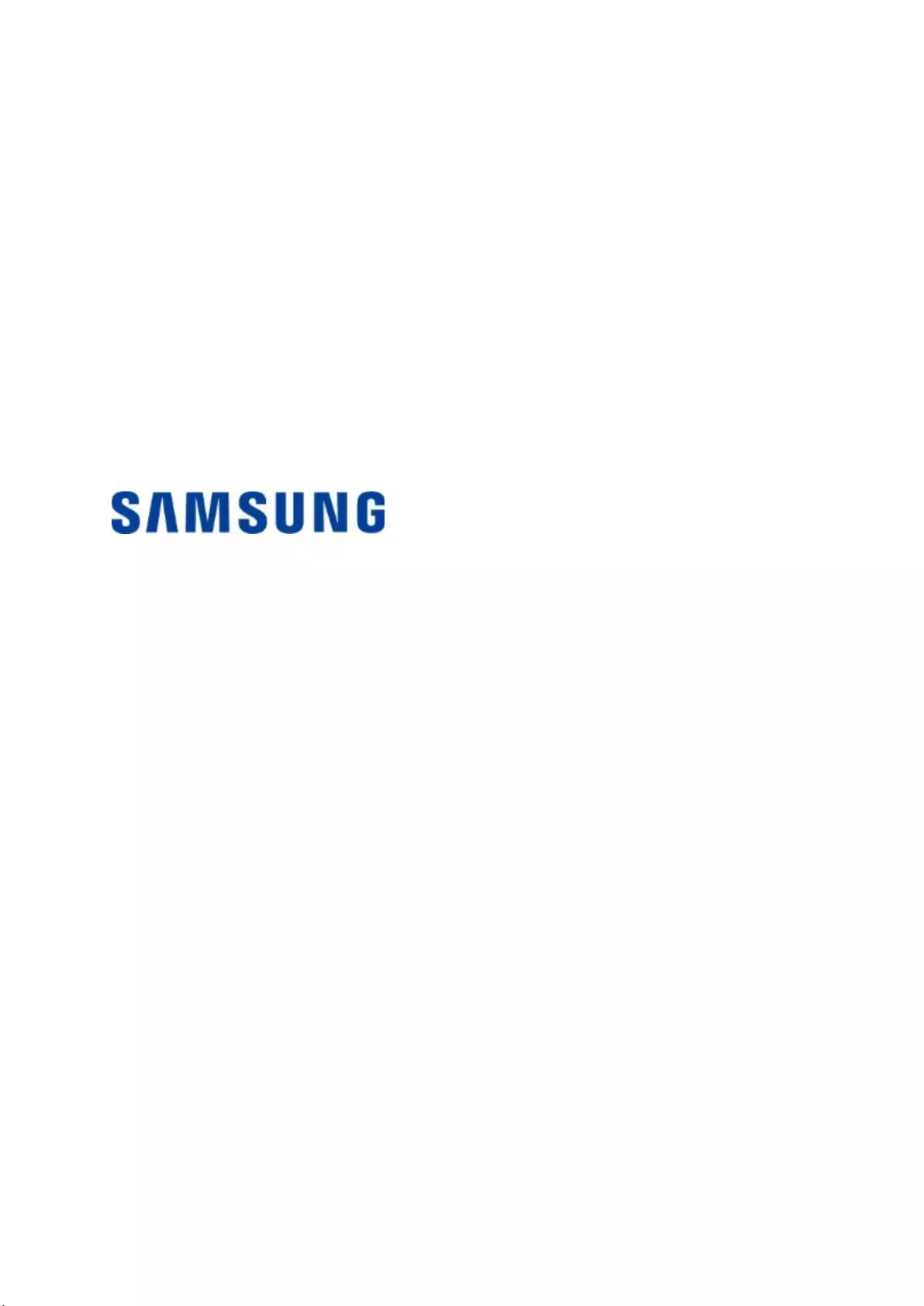
Samsung Portable SSD T5
User Manual
MU-PA250B MU-PA500B MU-PA1T0B MU-PA2T0B
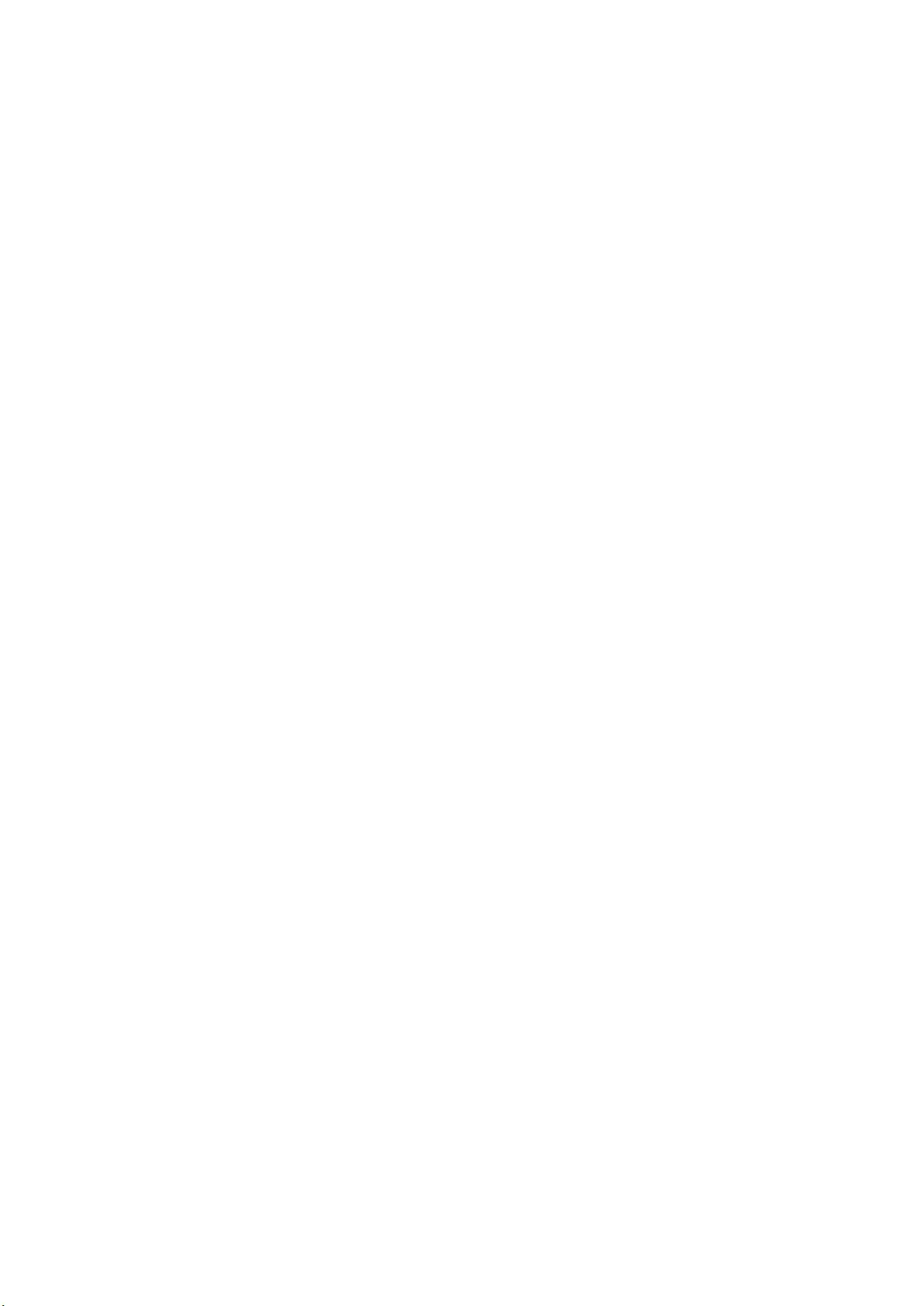
LEGALITIES
LEGAL DISCLAIMER
SAMSUNG ELECTRONICS RESERVES THE RIGHT TO CHANGE PRODUCTS,
INFORMATION AND SPECIFICATIONS WITHOUT NOTICE.
Products and specifications discussed herein are for reference purposes only. All
information discussed herein may change without notice and is provided on an “AS IS”
basis, without warranties of any kind. This document and all information discussed
herein remain the sole and exclusive property of Samsung Electronics. No license of
any patent, copyright, mask work, trademark or any other intellectual property right
is granted by one party to the other party under this document, by implication,
estoppels or otherwise. Samsung products are not intended for use in life support,
critical care, medical, safety equipment, or similar applications where product failure
could result in loss of life or personal or physical harm, or any military or defense
application, or any governmental procurement to which special terms or provisions
may apply. For updates or additional information about Samsung products, contact
your nearest Samsung office (www.samsung.com/portable-ssd and
www.samsung.com/support). All brand names, trademarks and registered
trademarks belong to their respective owners.
Copyright, 2017 Samsung Electronics Co., Ltd. All rights reserved.
COPYRIGHT © 2017
This material is copyrighted by Samsung Electronics. Any unauthorized reproduction,
use or disclosure of this material, or any part thereof, is strictly prohibited and is a
violation under copyright law.

Samsung Portable SSD T5
User Manual
Table of Contents
Introduction ................................................................................................................................... 1
Getting Started ............................................................................................................................. 2
What’s In the Box ................................................................................................................................................ 2
How to Connect ................................................................................................................................................... 2
System Requirements ........................................................................................................................................ 3
Using T5 .......................................................................................................................................... 5
Using T5 ................................................................................................................................................................ 5
Understanding the LEDs .................................................................................................................................. 18
Caution ......................................................................................................................................... 19
Backing Up Important Data and Guarantees .............................................................................................. 19
Guarantees Regarding Forgotten Passwords ............................................................................................. 19
Compliance with Safety Standards and Connecting to Certified Devices............................................. 19
Shock, Vibration ................................................................................................................................................ 19
Disassembly, Damage, Removal .................................................................................................................... 19
Use of Genuine Accessories ............................................................................................................................ 19
Using the Product in Appropriate Temperature and Humidity ............................................................... 19
Connecting to Devices Other Than a Computer or Android Device ........................................................ 20
Unplugging the Cable ...................................................................................................................................... 20
Virus Scans and Updates ................................................................................................................................. 20
Cleaning the Product ....................................................................................................................................... 20
Keep Away from Children, Infants and Pets ................................................................................................ 20
FAQ ................................................................................................................................................ 21
Product Specifications and Certifications ............................................................................. 22
Product Specifications ..................................................................................................................................... 22
Certifications ..................................................................................................................................................... 22
KC (Korea Certification) ................................................................................................................................... 22
FCC (Federal Communication Commission) ................................................................................................ 23
CE (Conformity European) .............................................................................................................................. 23
WEEE (Waste Electrical and Electronic Equipment) .................................................................................. 24
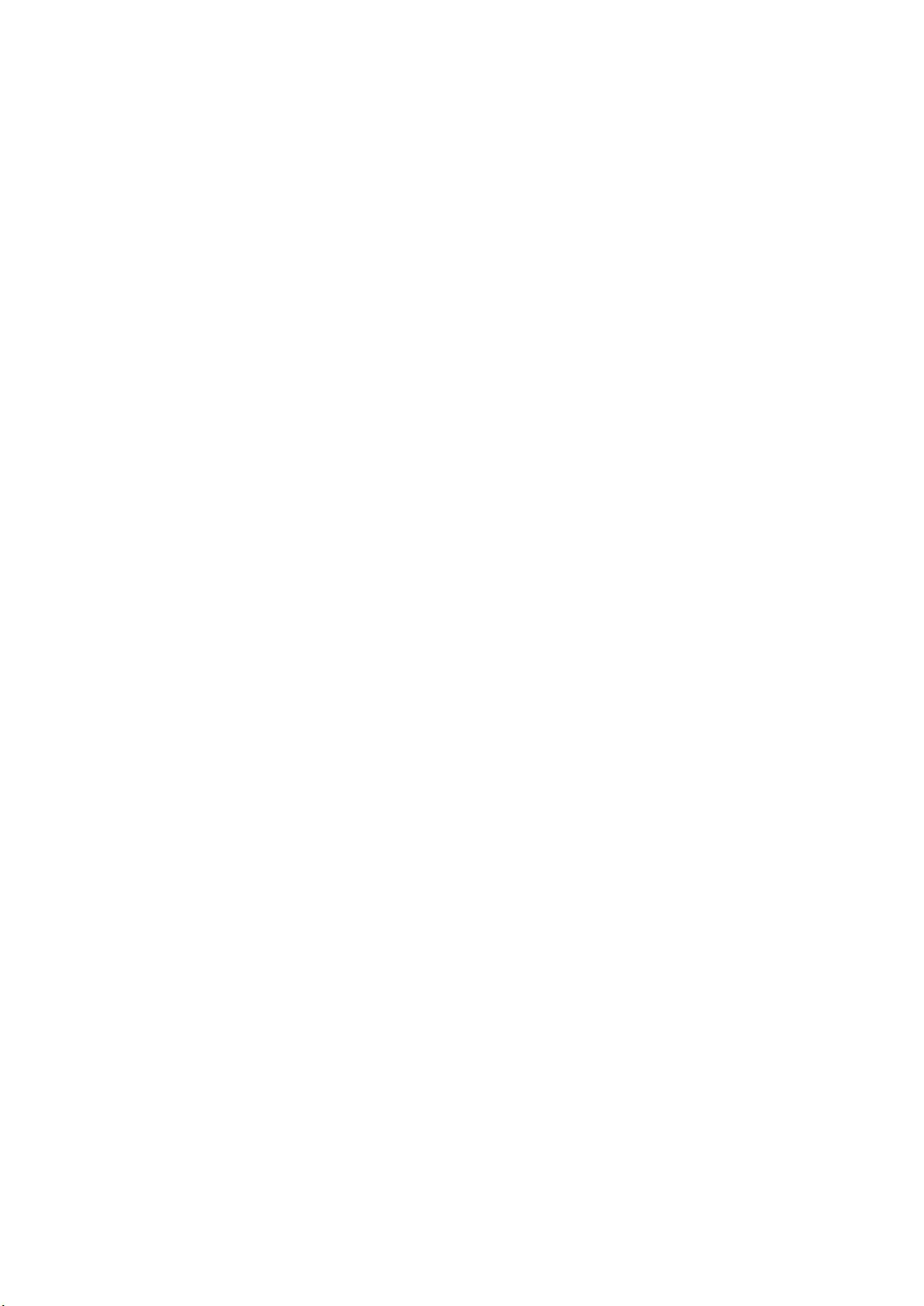
1
Introduction
Samsung Portable SSD T5 is the latest innovation in external storage enabling you to enjoy
extraordinary speeds, and a sleek and solid form factor, secure data protection and multi-device
flexibility. It is a whole new experience for your data storage needs, professional or personal.
Industry-leading Speed
Samsung, a world leader in Memory technology, has pioneered and revolutionized external storage
with the extraordinarily fast Samsung Portable SSD T5, offering transfer speeds of up to 540 MB/s.
Sleek and Solid External Storage
The lightweight and pocket-sized Samsung Portable SSD T5 comes with a shockproof aluminum
exterior, and makes it easy to access up to 2TB of data anywhere. Its shock-resistant internal frame
can withstand accidental drops of up to two meters (6.6 feet)*.
Secure and Convenient
Samsung Portable SSD T5 enables users to seamlessly and securely store, access and transfer data
across multiple Operating Systems and devices with Password protection software based on AES 256-
bit hardware encryption. Samsung Portable SSD T5 comes with the latest USB Type-C port and two
types of connection cables (USB Type-C to C and USB Type-C to A) make it easy to use.
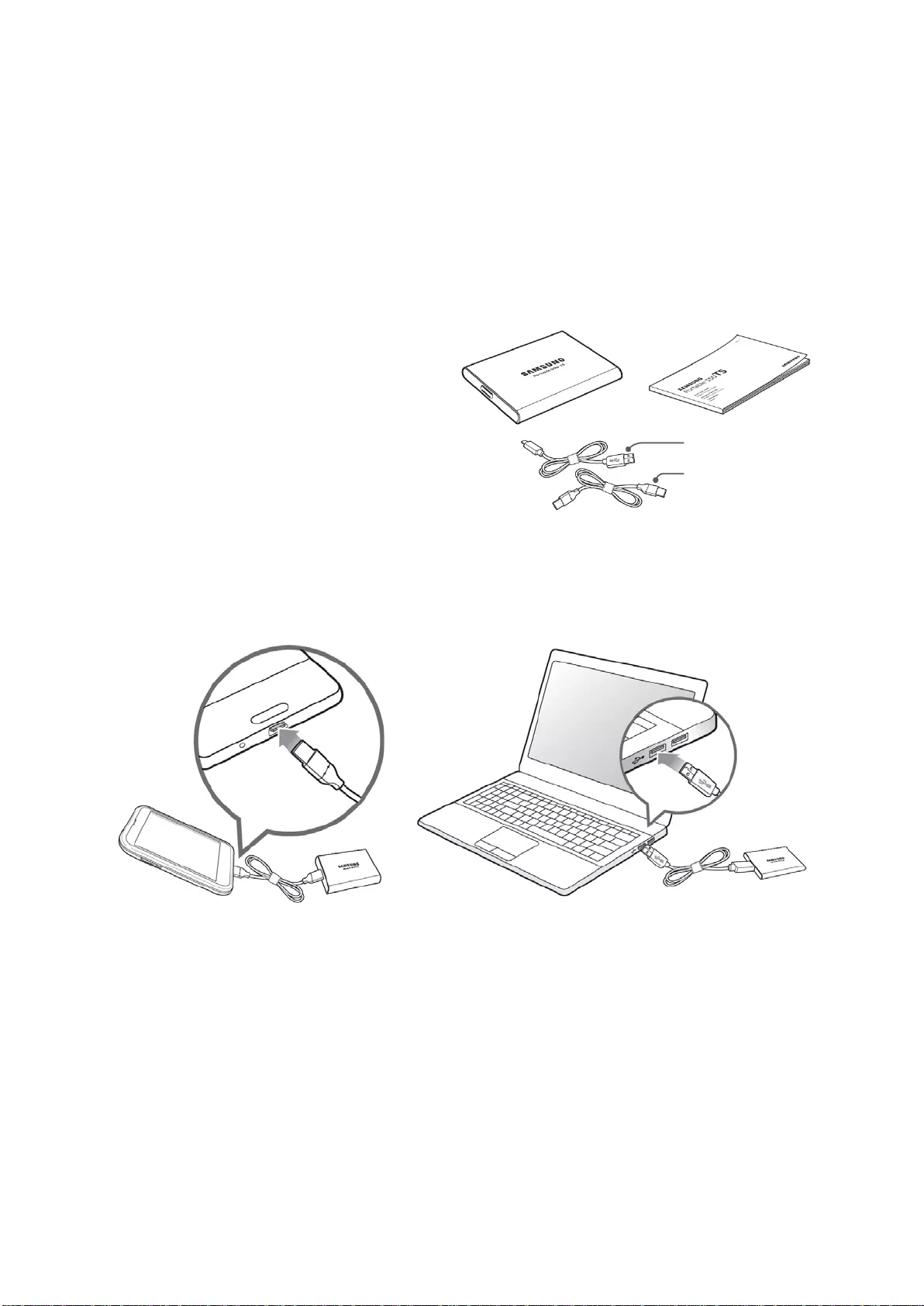
2
Getting Started
Before using the Samsung Portable SSD T5 (referred to as “T5”), please read this User Manual
thoroughly so that you may know how to use the product in a safe and appropriate manner.
What’s In the Box
Portable SSD T5
USB 3.1 USB-C to A cable
USB 3.1 USB-C to C cable
Quick Start Guide/Warranty Statement
How to Connect
Select the cable compatible with your device. Connect one end of the cable to the device and the other
end to the T5.
C to A cable
C to C cable
C to C cable
C to A cable
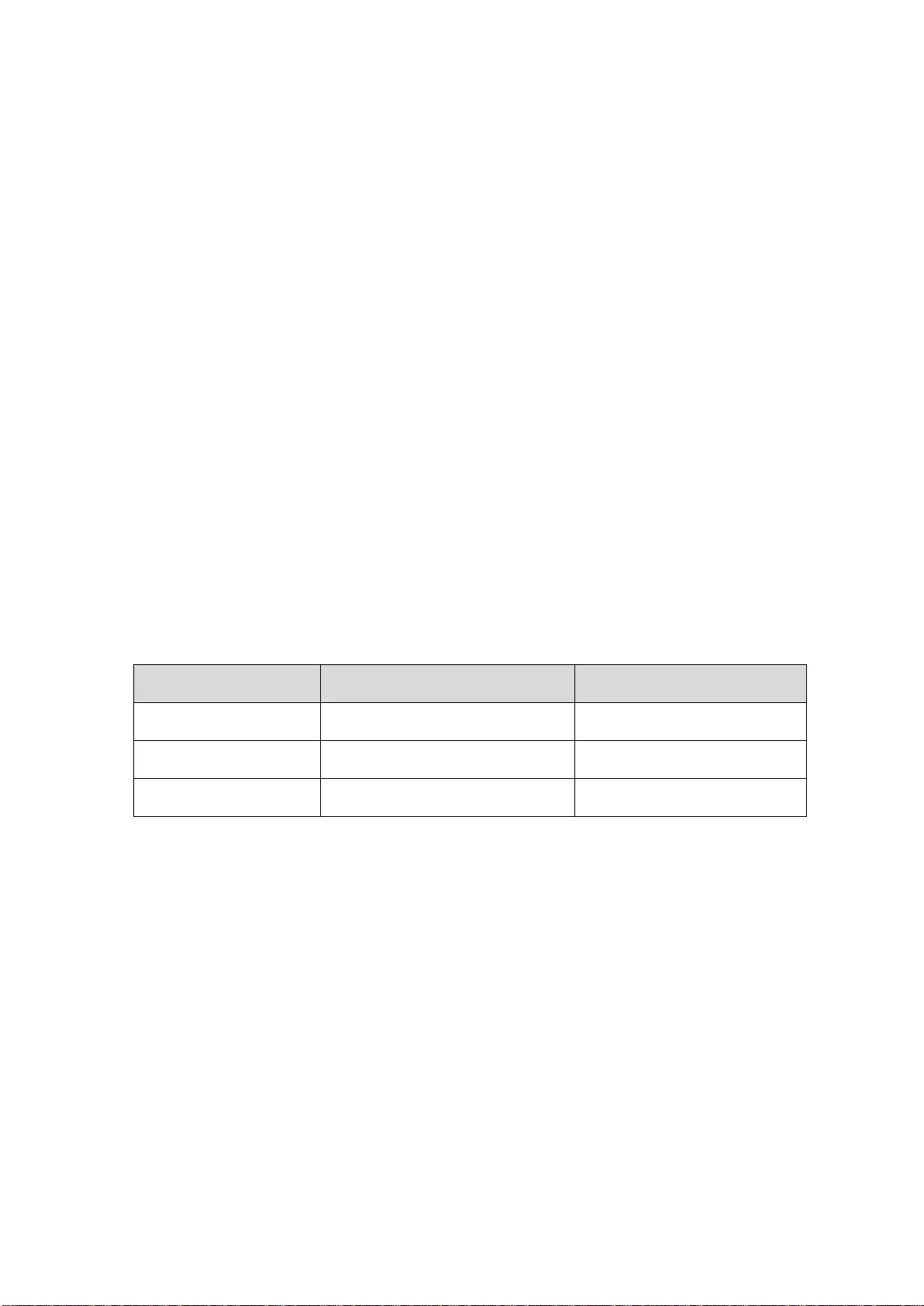
3
System Requirements
1. USB 3.1 Gen 2 (10 Gbps) or USB 3.1 Gen 1 (5 Gbps) Interface Support
USB (Universal Serial Bus) is a serial input/output interface standard for connecting various
devices. T5’s data transfer speed is optimal with USB 3 (USB 3.1 Gen 2 and USB 3.1 Gen 1,
collectively referred to as “USB 3”), and using lower versions such as USB 2.0 and 1.1 may result in
lower performances due to interface limitations inherent in such lower versions.
* Performance may vary depending on user’s system to which T5 is connected. Even when using
USB 3.0 connections, T5 may not perform well if your system does not support UASP (USB
Attached SCSI Protocol). Please make sure that your system supports UASP.
2. Recommended Operating Systems for Using Security Software
To enjoy security software for T5, we recommend the operating system (“OS”) meeting the
following requirements:
• Windows OS: Windows 7 or higher
• Mac OS: Mac OS X 10.9 or higher
• Android: Android KitKat (ver. 4.4) or higher
3. File Formats
T5 is pre-formatted in using exFAT file system which is supported by Windows OS, Mac OS, and
Android operating systems. Whether data formatted to a certain format may be read or written to
your computer vary depending on the OS, as specified in the table below. If you use T5 on a single
OS, it is recommended that you format the T5 using the appropriate file format for that OS. (e.g.)
Read/write restrictions for file systems by each operating system
File Formats Windows OS Mac OS
exFAT Both read and write Both read and write
NTFS Both read and write Read only
HFS Not recognizable Both read and write
* When using exFAT across multiple operating systems, data writing may become locked and you
may only be able to read data. If such problem occurs, you can restore write access by following
the instructions below.
• Mac OS: Connect T5 to your Mac again, and perform Eject.
• Windows OS: When the notice pops up saying that write access is disabled, click “Scan and fix”
to perform Check Disk (CHKDSK). If you did shut down the notice without performing Check
Disk, you may do it by selecting the drive → Right-click → Properties → Tools → click Check.

4
4. Capacity of T5 Displayed on the System
The capacity reported by the system to which T5 is connected may differ from the labeled capacity,
due to the difference between the decimal and binary systems of measurement and other factors
including the drive’s partitioning and blocking.
* e.g.: Windows OS: 1 GB = 1024MB, Mac OS: 1GB = 1000MB
Labeled capacity uses decimal system and is convertible as below:
1 GB=1,000,000,000 bytes, 1 TB=1,000,000,000,000 bytes
Lower capacity may be demonstrated by your computer due to use of a different measurement
standard.

5
Using T5
Using T5
1. Connecting T5
Select the cable compatible with your device. Connect one end of the cable to the device and the
other end to the T5.
2. Installing Samsung Portable SSD Software (For Password protection and Firmware update)
For PCs and Macs
A. Running Samsung Portable SSD Software
In the Explorer (Windows OS) or Desktop (Mac OS), select the “Samsung Portable SSD”
application.
Windows OS: SamsungPortableSSD_Setup_Win.exe
Mac OS: SamsungPortableSSD_Setup_Mac.pkg
* If you format partition of the T5 after purchase, Samsung Portable SSD Software stored in the
drive will be deleted. In such case, please download the “Samsung Portable SSD” application
from Samsung website (http://www.samsung.com/portable-ssd) and set a password.
* Installation of Samsung Portable SSD Software for T5 will automatically remove previous
version, if remaining in your computer, which was designed for T3.
* Samsung Portable SSD Software may not operate without device (driver) enabled.
B. Setting Password
* Password protection is optional. You may use T5 without security/update feature enabled.
Please follow the instructions that appear on each screen of the Samsung Portable SSD
Software. Once you agree to the terms and conditions of the Samsung Portable SSD Software
while it is being installed, you can set a password through the following steps. (Certain
elements of Samsung Portable SSD Software will be installed on the user’s computer for
password protection.)

6
* Samsung shall not be liable for loss of user data caused by forgotten or stolen passwords. In
an effort to keep the device as secure as possible, there is no password recovery option. If the
password is forgotten, users need to have T5 to be restored to factory setting through online
service rendered by our customer service centers. Please keep it in mind that all user data
placed in T5 will be lost by factory reset and be cautious not to forget or misplace your
password.
* Only Mac OS, “Samsung Portable SSD” driver is required for the security functionality. If the
kernel extension is not installed, complete the installation by following the sequence on the
package installation. Once installed, disconnect and reconnect T5 to confirm that the
installation was successful.
* Only Mac OS, “Samsung Portable SSD” driver and some of 3rd party drivers, including
SATSMARTDriver are mutually exclusive. If you wish to work with SATSMARTDriver, please
remove Samsung Portable SSD driver and install SATSMARTDriver as following instruction.
* When both Samsung Portable SSD Driver and SATSMARTDriver are installed and conflict is
detected, the instructions like the following will be available:
How to remove Samsung Portable SSD Driver and install SATSMARTDriver
#sudo kextunload /System/Library/Extensions/SamsungPortableSSDDriver.kext
#sudo kextload /System/Library/Extensions/SATSMARTDriver.kext
How to remove SATSMARTDriver and install SamsungPortableSSDDriver
#sudo kextunload /System/Library/Extensions/SATSMARTDriver.kext
#sudo kextload /System/Library/Extensions/SamsungPortableSSDDriver.kext
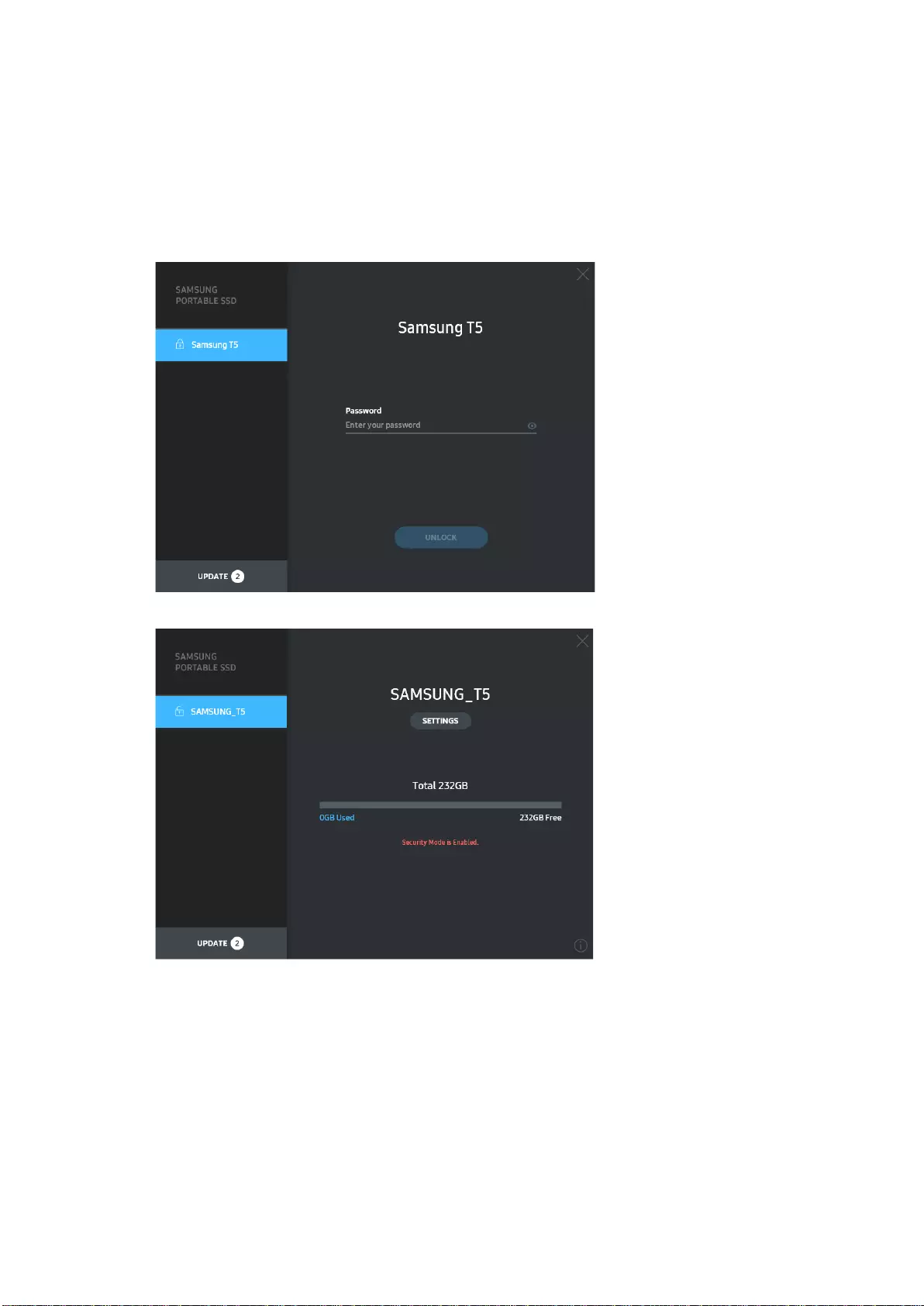
7
C. Unlock T5
If you’ve enabled password protection, every time you connect T5 to your computer you need to
enter your password and click the “UNLOCK” button before getting access to the data in T5. If
you fail to type correct password, your access will be confined to capacity of about 128MB
allocated to SamsungPortableSSD.exe and SamsungPortableSSD.app, which means that you
will be locked out of the data protected by password.
Home Screen
* Depending on the user environment, the “SamsungPortableSSD Software” may not be
executed automatically. In such case, please double-click the “SamsungPortableSSD Software”
icon in Explorer on Windows or the Desktop on Mac.
* Password protection may be supported by each OS’ certain version or higher only. Please
check whether your OS meets the system requirements and supports password protection.
* If password protection is enabled, only the capacity of security partition in the T5 will be
initially displayed. In case of Windows 7, the size is approximately 128 MB. Once you enter your
password and unlock successfully, the full capacity of T5 will be displayed in your system.
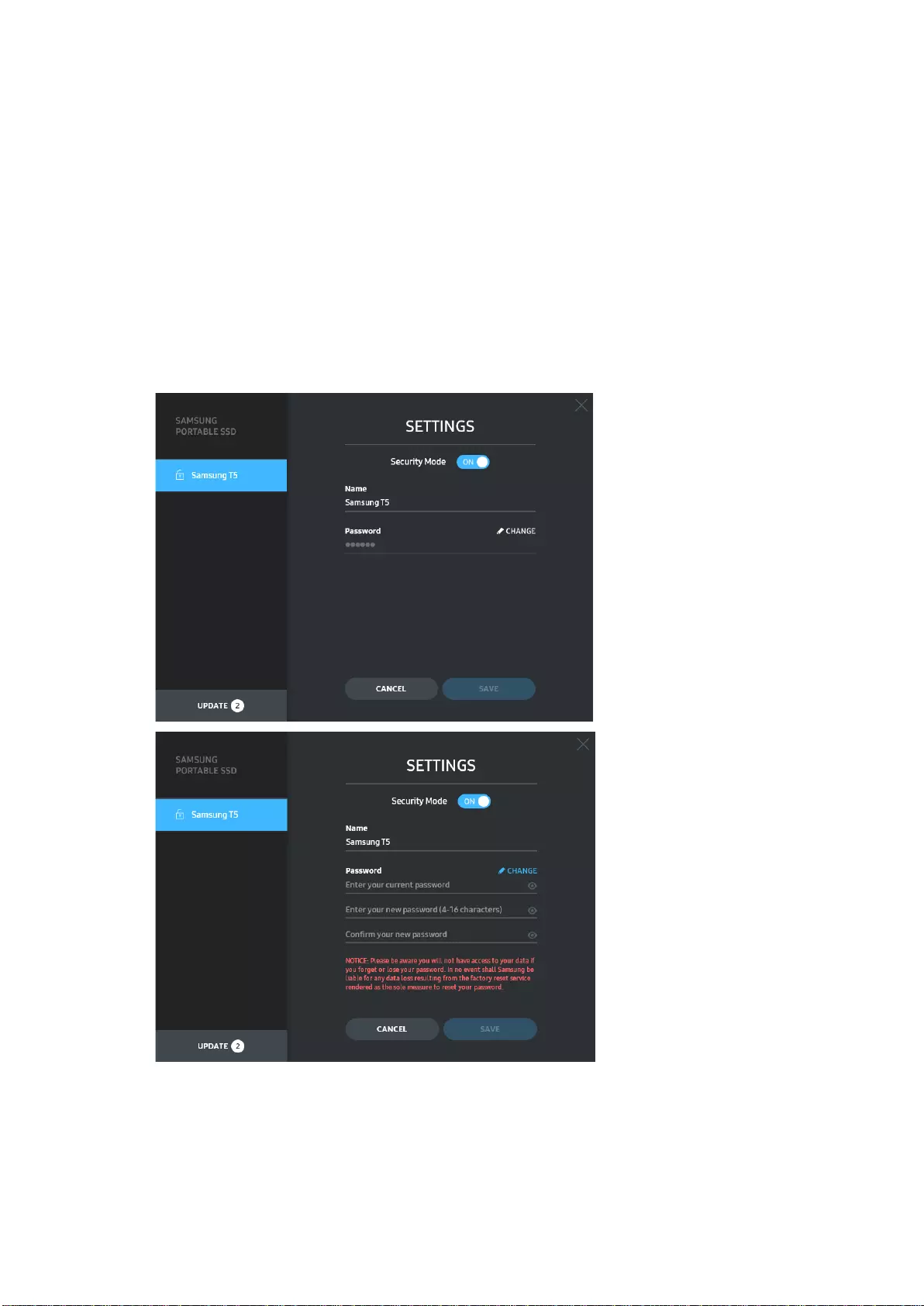
8
* You may choose another Samsung Portable SSD by clicking T5’s name on left panel. Samsung
Portable SSD Software lists the entire host devices (up to 6) to which Samsung Portable SSD is
connected.
D. Change in Settings
• Running Samsung Portable SSD Software for settings on Windows OS and Mac OS
You can change your user name/password/security mode of the T5 by clicking “SETTINGS”
button on the main page. When using a computer without the security software, you can
download installation file (“SamsungPortableSSD_Setup_Win.exe” for Windows OS,
“SamsungPortableSSD_Setup_Mac.pkg” for Mac OS) from the Samsung website
(http://www.samsung.com/portable-ssd) and install it to change the settings.
SETTINGS

9
You may change user name, password and security mode. For changing password, please click
“CHANGE” button.
For making a change in security mode between ON and OFF, please click toggle button and
enter correct password.
Refer to the table below for a description of T5 security status indicator.
Status Description
Locked This signifies that security mode is on, but user has not
unlocked T5. You can unlock T5 on unlock page.
Unlocked
This signifies that security mode is on and user has already
unlocked T5. You can see the storage capacity on main
page and change settings.
No icon Security mode OFF This is when security is OFF. You can see the storage
capacity on main page and change settings.
How to execute “Samsung Portable SSD” application
Select “Samsung Portable SSD” application icon on Desktop.
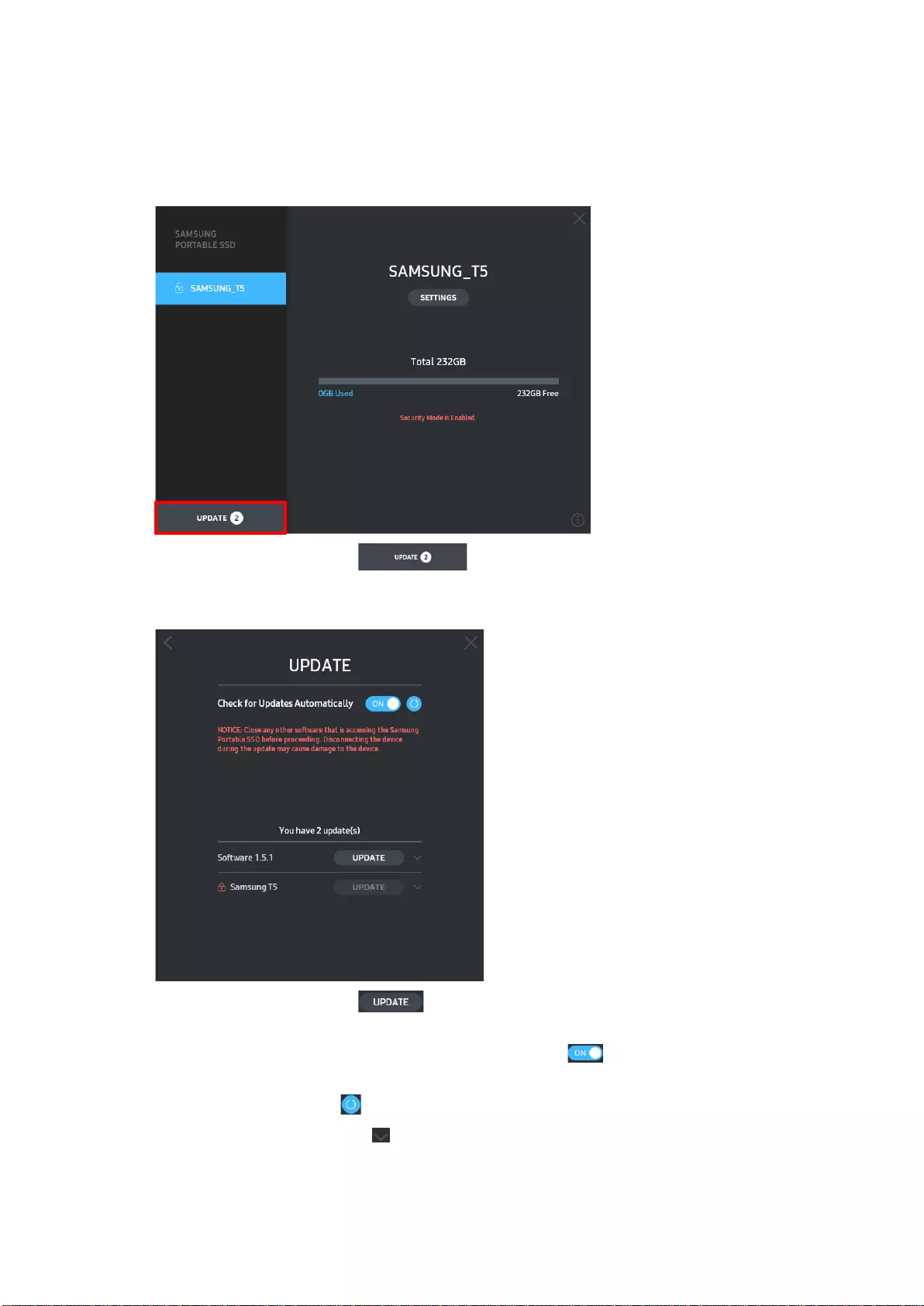
10
E. Update SW and FW
If your computer is connected to the internet, the number of SW/FW updates available will
show on the bottom of left panel.
By clicking “UPDATE” button ( ), you may go to update page.
Update page
By clicking “UPDATE” button ( ), you can download the latest software (“SW”) or
firmware (“FW”) and update it.
By clicking “Check for Update Automatically” toggle button ( ), you can choose whether to
have SW and FW automatically updated whenever Samsung Portable SSD is connected.
By clicking refresh button ( ), you can refresh update status.
By clicking arrow down button ( ), you can see detail information on the applicable update.

11
*When user changes “Check for Update Automatically” from OFF to ON, SW doesn’t refresh
update information immediately. Update information is refreshed when either user clicks
refresh button or Samsung Portable SSD is connected to the computer.
* For FW updates, security mode needs to be OFF. Any access to T5, including
copying/deleting/formatting partition, while FW is being updated, may cause abnormal
behavior of or damage to the T5.
* Once FW has been updated, please disconnect and reconnect T5 to ensure that the FW update
was successful.
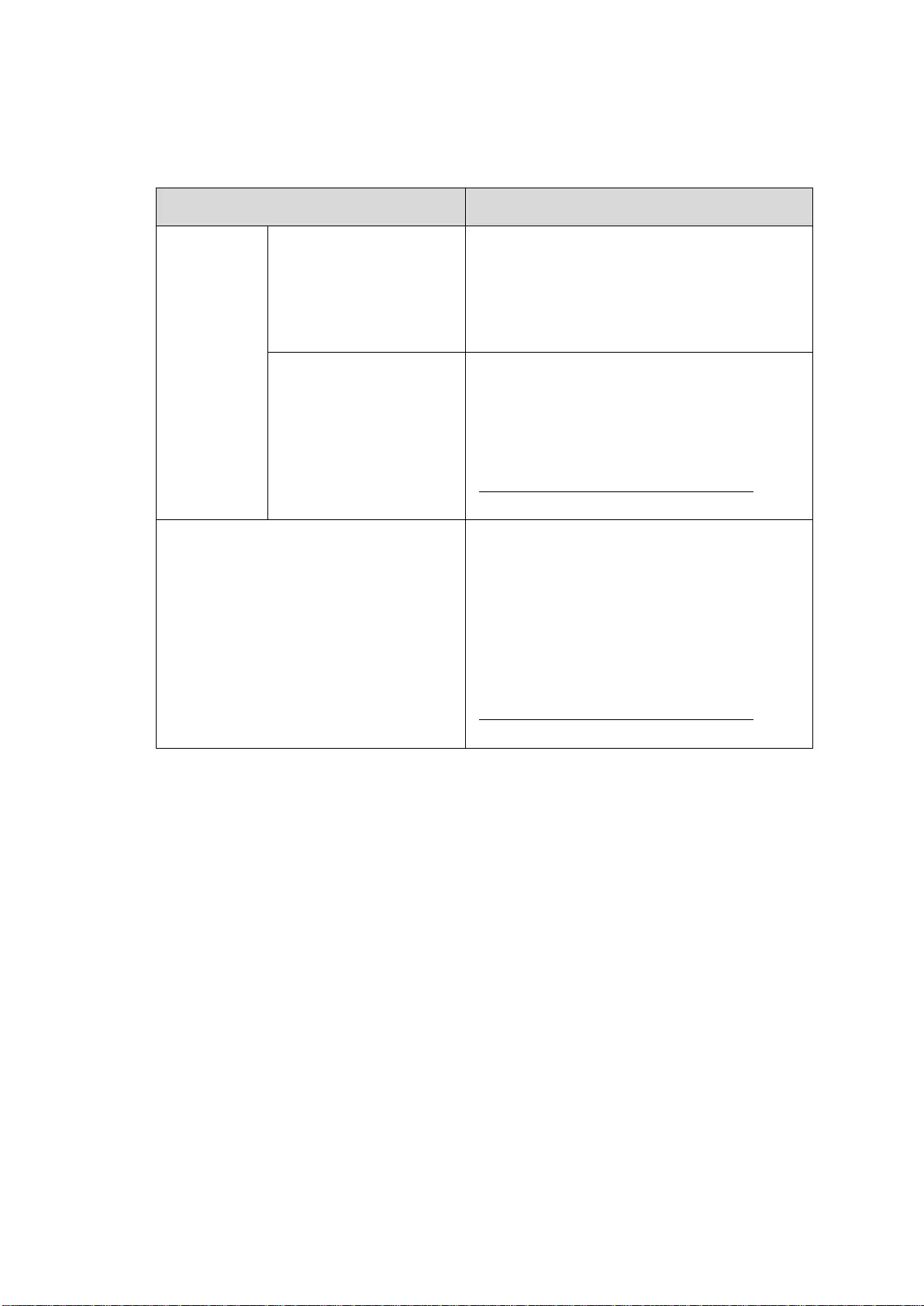
12
F. Delete “Samsung Portable SSD” Software
Deleting software on each OS
Computer OS Description
Windows OS
If user installed SW using
SamsungPortableSSD_Set
up_Win.exe
Software can be uninstalled via “Uninstall or
change a program”. Go to Control panel
Programs Programs and Features
Uninstall or change a program Double-click
“Samsung Portable SSD Software” and select
“Yes”
If user installed SW using
SamsungPortableSSD.exe
Software need to be deleted manually by
executing PSSD_Cleanup.bat in application
installation path. (Normally
c:\ProgramData\Samsung Apps\Portable
SSD\PSSD_Cleanup.bat)
Please refer to FAQ in the Samsung website
(http://www.samsung.com/portable-ssd) for
more details.
Mac OS
Software needs to be deleted manually by
executing CleanupPSSD_Mac.sh in SW
installation path. (Normally
~/Library/Application
Support/PortableSSD/CleanupPSSD_Mac.sh)
*Third party cleaner such as AppCleaner may
not delete “Samsung Portable SSD” SW
completely.
Please refer to FAQ in the Samsung website
(http://www.samsung.com/portable-ssd) for
more details.
G. Select SW Default Language
Default language may be selected under Regional Setting.

13
For Android devices
A. Download Application from Google Play Store
You may download "Samsung Portable SSD" application from App store.
B. Running the Application
Please run the Application installed.
C. Setting Password
Setting a password is easy. You may use the same password saved in T5 for computer and
Android.
* Samsung shall not be liable for loss of user data caused by forgotten or stolen passwords. In
an effort to keep the device as secure as possible, there is no password recovery option. If the
password is forgotten, users need to have T5 to be restored to factory setting through online
service rendered by our customer service centers. Please keep it in mind that all user data
placed in T5 will be lost by factory reset and be cautious not to forget or misplace your
password.
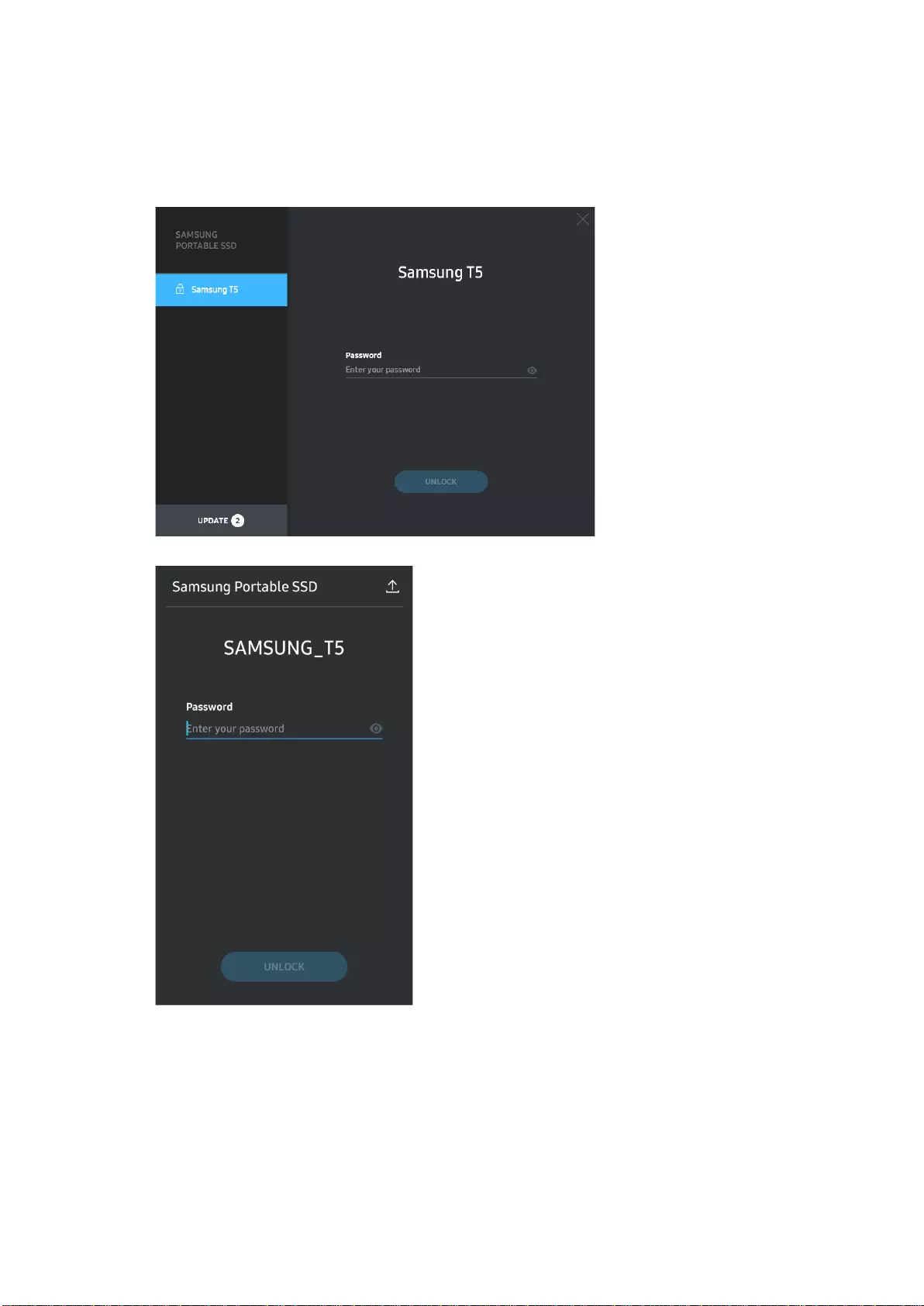
14
D. Unlock T5
If you've enabled password protection, every time you connect T5 to your computer you need to
enter your password and press the “UNLOCK” button before getting access to the data in T5.

15
E. Home Screen
If password protection is not enabled in your T5, you can enter to Setting screen by clicking one
of the two areas.
F. Settings Screen
You can change the user name of T5 or password, and turn ON/OFF security mode.
For changing password, please click "CHANGE" button.
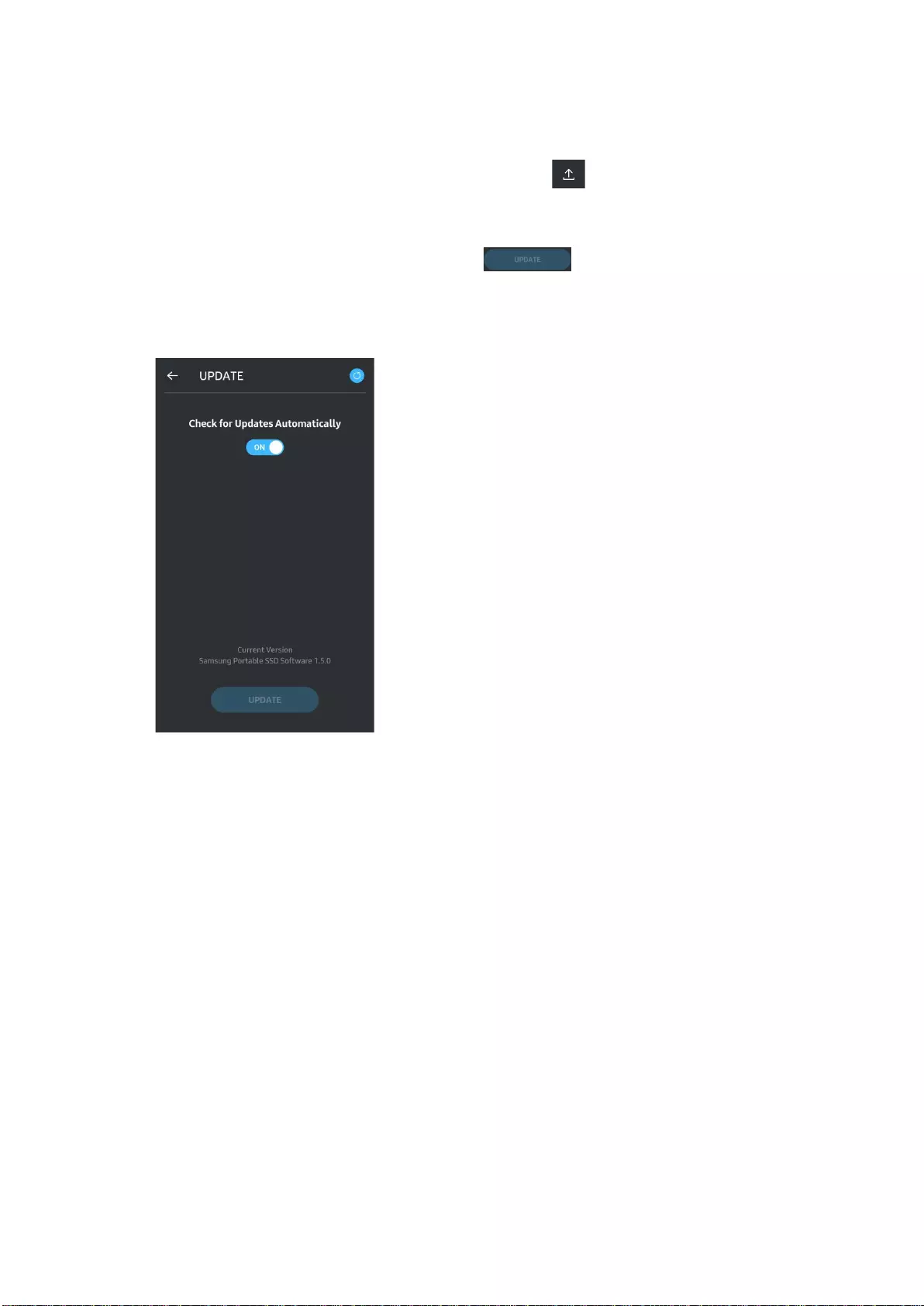
16
G. Update SW and FW
To enter the update screen, click the Update page button ( ) on Home screen.
Update Screen
If any update is available, the “UPDATE” button ( ) will be highlighted.
If there is an application to be updated, your clicking UPDATE button will show the link to ‘App
store’.
* Firmware update requires connection to computer.
H. Deleting “Samsung Portable SSD” Application on Android
Open your android device's Settings app and tap Apps or Application manager. Tap “Samsung
Portable SSD” and uninstall.
I. Select Default Language
Default language may be selected under Android system language setting.
* Path: Android apps - Settings - Language
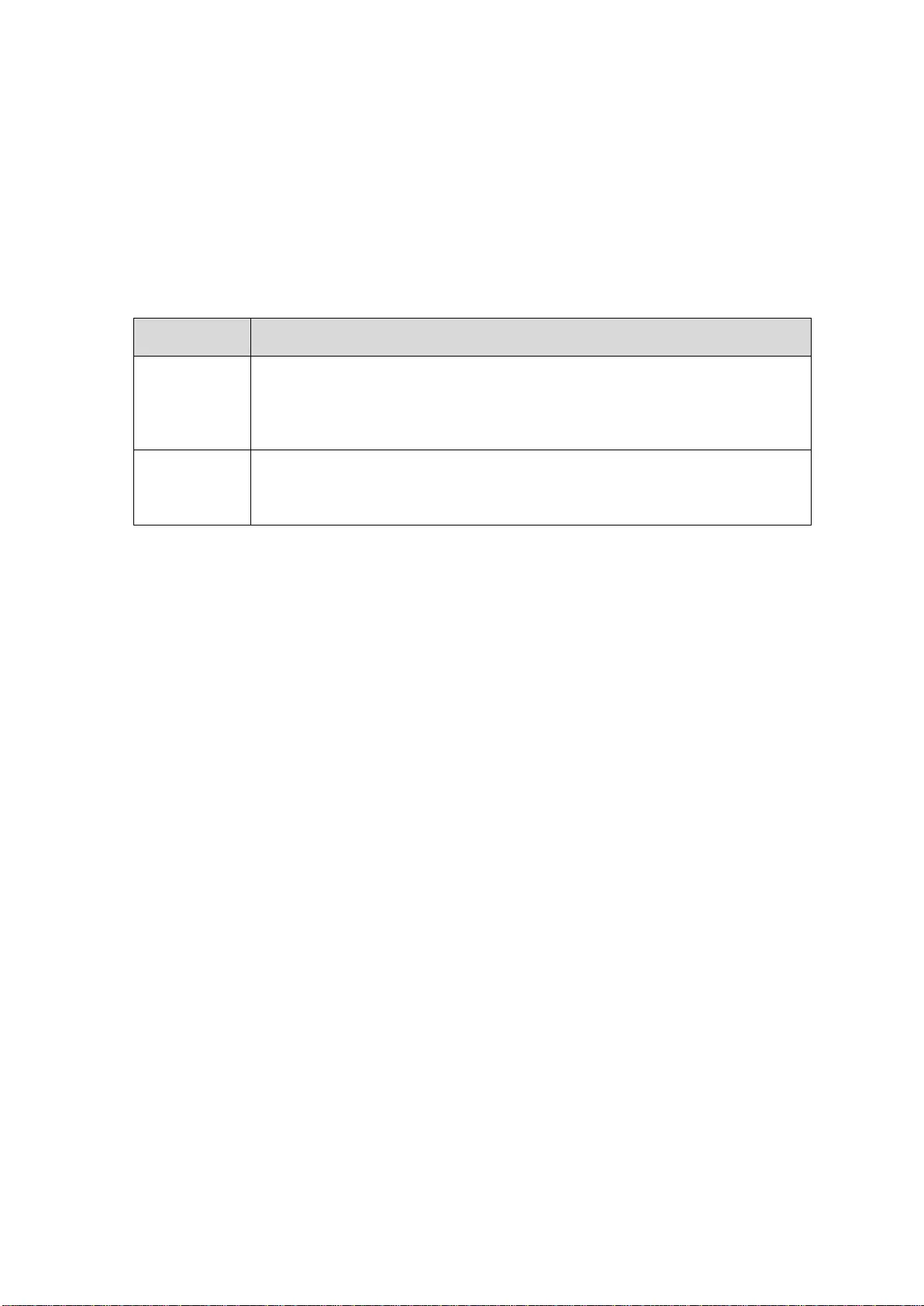
17
3. Removing Safely from Computer
When disconnecting T5 from your computer, please use the Safely Remove Hardware feature to
protect your data against possible damages.
* Unplugging from computer without performing activating Safely Remove Hardware feature may
cause data losses or damages to the T5. Please be sure to use Safely Remove Hardware feature for
every disconnection. Samsung shall not be liable for loss of user data or product damages caused
by user’s failure to comply with this instruction.
How to Safely Removing Hardware under each OS
Computer OS Description
Windows OS
Once Safely Remove Hardware is selected from the tray, select the device you
wish to remove and click Eject. Once the device is removed safely, you will be
notified by the OS. Remove the cable after the activity indicator LED on the
product turns red and then turns off.
Mac OS
Right-click on the T5 icon, and select Eject or drag the icon to the Trash to
safely remove the product. Remove the cable after the activity indicator LED on
the product turns red and then turns off.
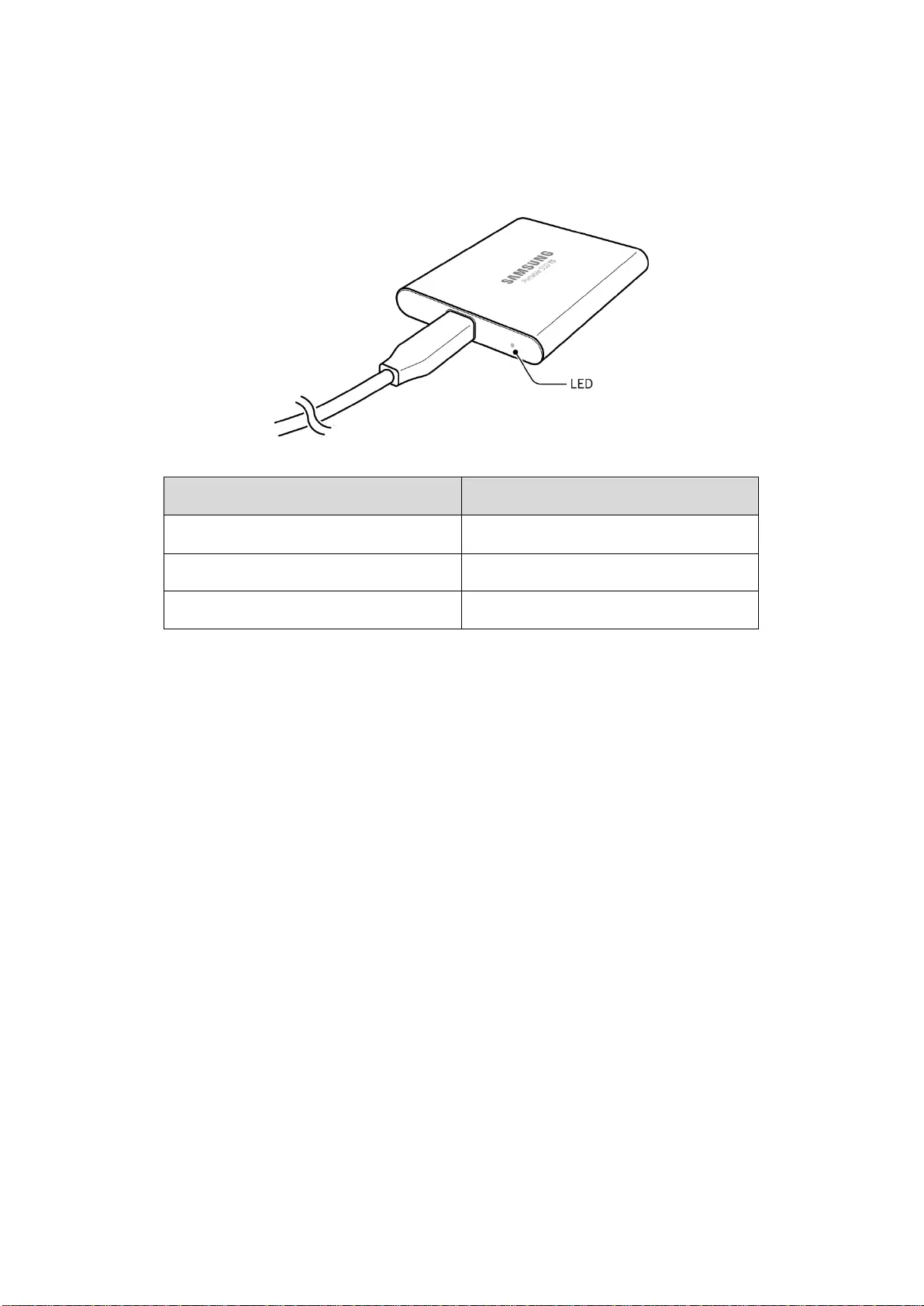
18
Understanding the LEDs
The following table describes T5 Status LED behavior.
Status
LED Behavior
Plugged in / Idle
Solid blue
Read / Write
Blinking blue
Safely Remove / Computer Sleep Mode
Blinking red 1 time

19
Caution
Failure to follow cautions in each section of this manual may result in injury, damage to the product or
data loss. Please read thoroughly before using the product.
Backing Up Important Data and Guarantees
Samsung Electronics does not guarantee the data stored on the T5 under any circumstances. Samsung
Electronics denies any and all liabilities for psychiatric and/or physical damages or losses caused by
loss or restoration of data stored on the T5. Be sure to back up important data at all times.
Guarantees Regarding Forgotten Passwords
Because T5 utilizes advanced encryption technologies, user data cannot be accessed if you forgot your
password. Please write down your password and store it in a safe place. If the product cannot be used
due to your failure to enter correct password, the only way to restore product is to have it reset to
factory settings via an online service by a Samsung Service Center. However, restoring the device to
factory settings will result in a complete loss of all user data. Please be sure to backup important data
on a regular basis.
Compliance with Safety Standards and Connecting to Certified
Devices
This product has been designed to comply with power consumption limitations according to safety
standards. Please use devices and USB ports that comply with related standards.
Shock, Vibration
Please have the product avoid any strong shock or vibration that may cause malfunction or data loss.
Disassembly, Damage, Removal
Do not disassemble the product or damage or remove the stickers or labels on the product. If the
product has been disassembled, damaged, or if the label has been removed by the user, all warranties
will be void. For the purpose of repairs, please contact only Samsung Service Center or such service
providers designated by Samsung.
Use of Genuine Accessories
Always use genuine parts and accessories certified by Samsung Electronics. Samsung Electronics shall
not be liable for damages to the product or loss of user data caused by use of non-genuine parts or
accessories.
Using the Product in Appropriate Temperature and Humidity
Use the product in appropriate environment: temperature between 5°C - 35°C and humidity between
10 - 80%.

20
Connecting to Devices Other Than a Computer or Android
Device
Please check before use the guide given from the manufacturer or seller of the device you wish to
connect the T5 for appropriate conditions and methods for the USB. Unexpected interference may
cause the T5 and the connected device to malfunction. The T5 may not be supported by your device,
depending on the file format systems or other factors related to system environments supported or
adopted by your device. Please check the requirements of the USB mass storage supported by the
device before using the T5.
Unplugging the Cable
Do not pull or unplug the cable using excessive force. It may cause an unstable connection or damage
to the connector.
Virus Scans and Updates
Please follow the following safety guidelines to prevent virus infections.
Install an anti-virus program on the computer or Android device to which the T5 is connected, and
perform virus scans on a regular basis.
Always update the operating system and the anti-virus software with the latest version.
Perform virus scans on a regular basis to protect the T5 from being infected by a virus.
After downloading files to T5 perform a virus scan before opening the file.
Cleaning the Product
It is recommended that you clean the product by wiping gently with a soft cloth. Do not use water,
chemical substances or detergent. They may cause discoloration or corrosion in the product’s exterior,
and may also cause fire or electric shock.
Keep Away from Children, Infants and Pets
Small parts pose risk of suffocation. Please keep the product away from children, infants or pets to
prevent them from putting the product or parts in the mouth. If a child is using the product, instruct
and monitor the child on using the product correctly.

21
FAQ
I cannot run the Samsung Portable
SSD Software.
The Samsung Portable SSD Software can only run on certain
OS versions (or newer).
Please see below for supported OS versions:
Windows OS: Windows 7 or higher
Mac OS: Mac OS X 10.9 or higher
The “USB storage unexpectedly
removed” message appears on the
status bar of my mobile device.
In order to use the Samsung Portable SSD Software,
permission to access the USB device is required. This
message appears when the access permission is removed
from the mobile device. When you launch the mobile
Samsung Portable SSD app, you can use the T5 normally
again.
When I connect the T5 to devices
other than a PC, they do not
recognize the T5.
The T5 was developed for use with Windows OS and Mac OS
PCs and mobile devices. When connected to devices other
than those, the T5 may not be recognized or use of its
features may be restricted depending on their level of
support. Moreover, if you have enabled the Password
Protection feature of the T5, you cannot enter your
password from non-PC or non-mobile devices and thus will
be unable to access data stored on the T5. Please disable
the Password Protection feature before using the T5 with
such devices.
I have lost my password. Can I
disable the Password Protection
feature?
No, you cannot. If you lose your password, you cannot
disable the Password Protection feature or access updates.
Therefore, make sure not to lose it.
My T5 is not recognized by devices.
Please make sure that the T5 is connected securely to the
USB port.
Some PCs may not recognize the T5 when connected to
the USB 2.0 port if the current exceeds the maximum
limit (500 mA) described in the Power Specifications. In
such cases, please try a different USB port.
If you use cables other than the one included in the
product package, the T5 may not be recognized.
If the T5 is correctly connected but still not recognized by
devices, find the Service Centers specified in the User
Manual or on the Samsung website
(http://www.samsung.com/portable-ssd and
http://www.samsung.com/support), and make an inquiry.
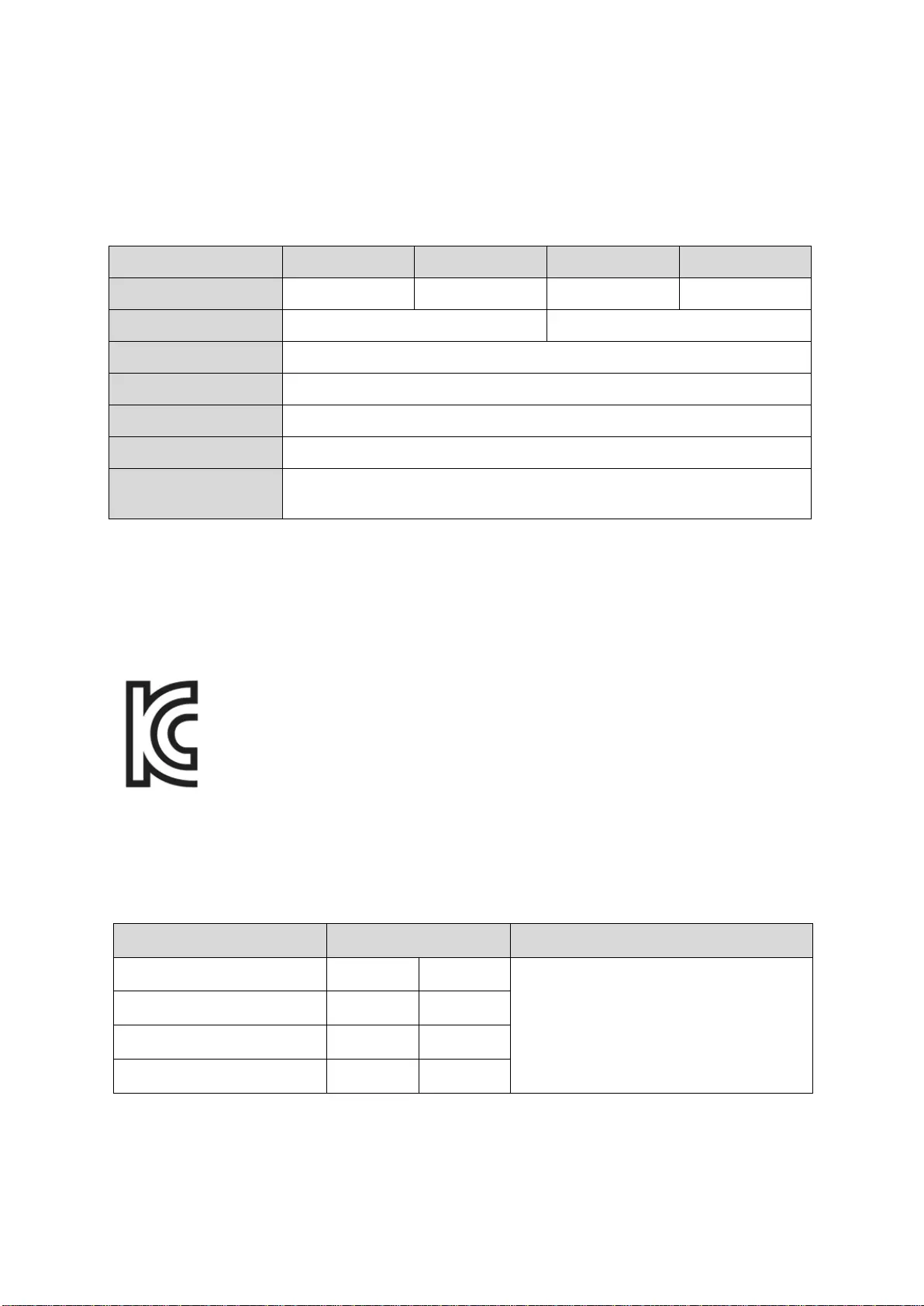
22
Product Specifications and Certifications
Product Specifications
Model MU-PA250B MU-PA500B MU-PA1T0B MU-PA2T0B
Capacity 250GB 500GB 1TB 2TB
Color Alluring Blue Deep Black
Interface USB 3.1 Gen 2 (10Gbps), backwards compatible
Data Transfer Speed* 540 MB/s
Dimensions 74 x 58 x 10.5 mm (3.0 x 2.3 x 0.4 inch) (L x W x H)
Weight 51 g (1.8 oz.) (2TB)
Recommended User’s
System Specifications
Windows 7 or higher; Mac OS X Mavericks, Yosemite, El Capitan, Sierra
(10.9 or higher); or Android KitKat (version 4.4) or higher
* Max data transfer speed is measured based on Samsung’s internal testing standards with the
enclosed USB cable. Performance may vary depending on host configuration. To reach maximum
transfer speeds of 540 MB/s, the host device and connection cables must support USB 3.1 Gen 2 and
UASP mode must be enabled.
Certifications
KC (Korea Certification)
Identification Symbol: Refer below
Name: Samsung Electronics Co., Ltd.
Manufacturer / Manufacturing Country: Samsung Electronics Co. Ltd / Republic of
Korea
Manufacturing Year and Month: Marked separately
Rating / Model: Refer below
Manufacturer: SAMSUNG Electronics Co. Ltd.
Model Rating Identification Symbol
MU-PA250B 5V 0.8A
MSIP-REM-SEC-MU-PA2T0B
MU-PA500B 5V 0.8A
MU-PA1T0B 5V 0.8A
MU-PA2T0B 5V 0.8A
* This EMC compliant (Class B) device for homes is intended for use in domestic environment and can
be used in any region.
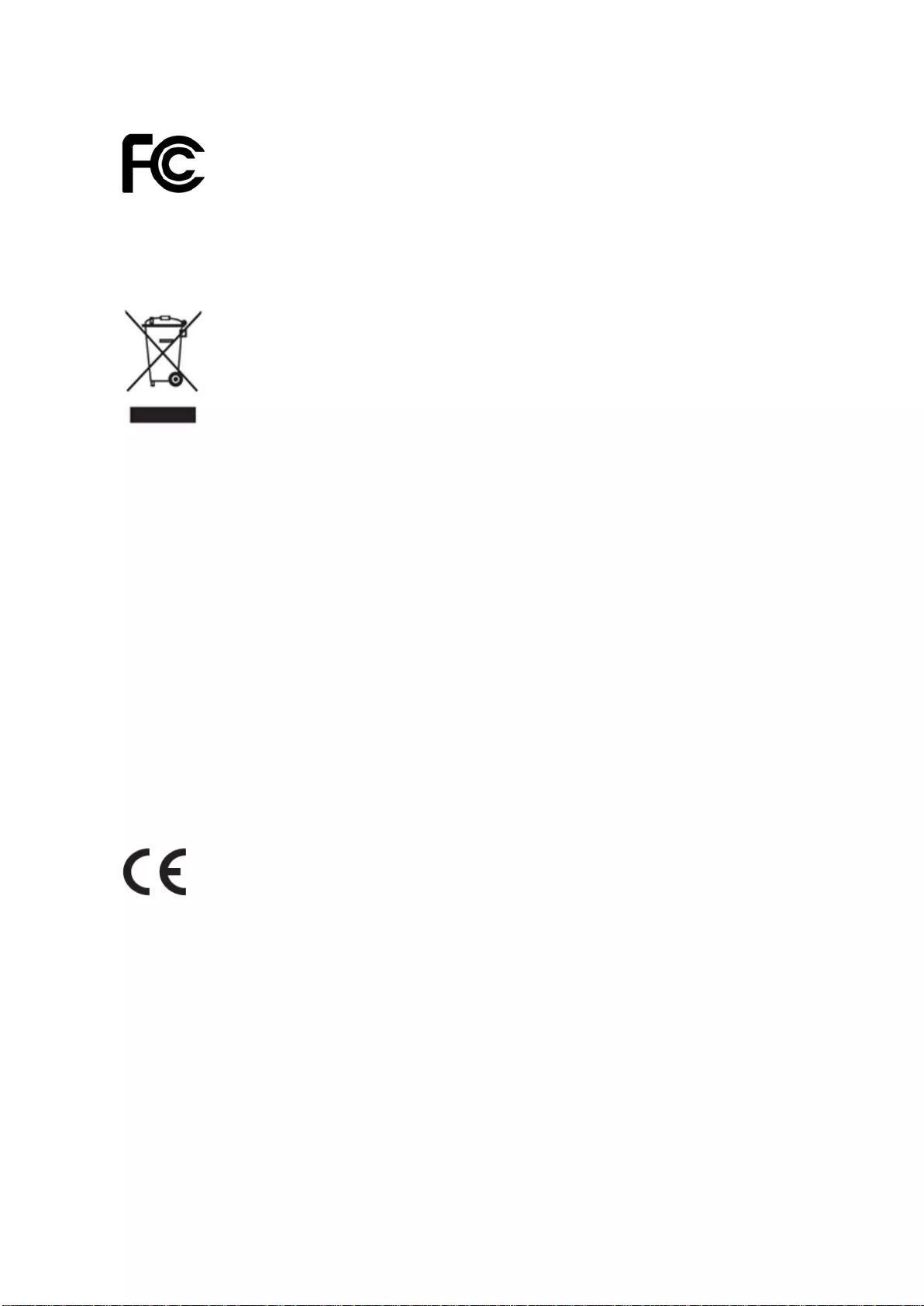
23
FCC (Federal Communication Commission)
United States Federal Communication Commission (FCC) regulations
Note that any alteration or modification, not authorized expressively by the party responsible for
compliance to regulations, may result in voiding user's authority to operate the device.
This equipment has been tested and verified to comply with FCC CFR Part 15,
Restrictions on Class B Digital Devices.
These restrictions are implemented to prevent the emission of harmful electronic
magnetic waves when device is used in residential environments. This device
generates, uses and emits radio frequency energy, and may cause harmful radio
interference to wireless communications if not installed and used according to the
guideline. However, it does not guarantee absence of radio interference in certain
installed environments. If harmful radio interference occurs to a radio or TV
reception when the device is turned on or off, the user must prevent such
interference through one of the following measures.
Adjust direction of or relocate reception antenna
Increase distance between the device and the receiver
Plug receiver and device on outlets on separate circuits
Seek assistance from qualified radio/TV technicians or retailer
This device complies with Part 15 of FCC regulations
This device does not cause electromagnetic interference
If any interference is received, including interference that may cause operational problems to the
device, it may be operated on two conditions that ensure normal operation. This product was
designed for indoor-use only.
* FCC Notice: Note that any alteration or modification, not authorized expressively by the party
responsible for compliance to regulations, may result in voiding the user's authority to operate the
device.
CE (Conformity European)
Manufacturer's CE certifications
This product meets mandatory requirements and other related conditions of 1999/5/EC, 2004/108/EC,
2006/95/EC, 2009/125/EC and 2011/65/EU guidelines. This product was designed for indoor-use only.
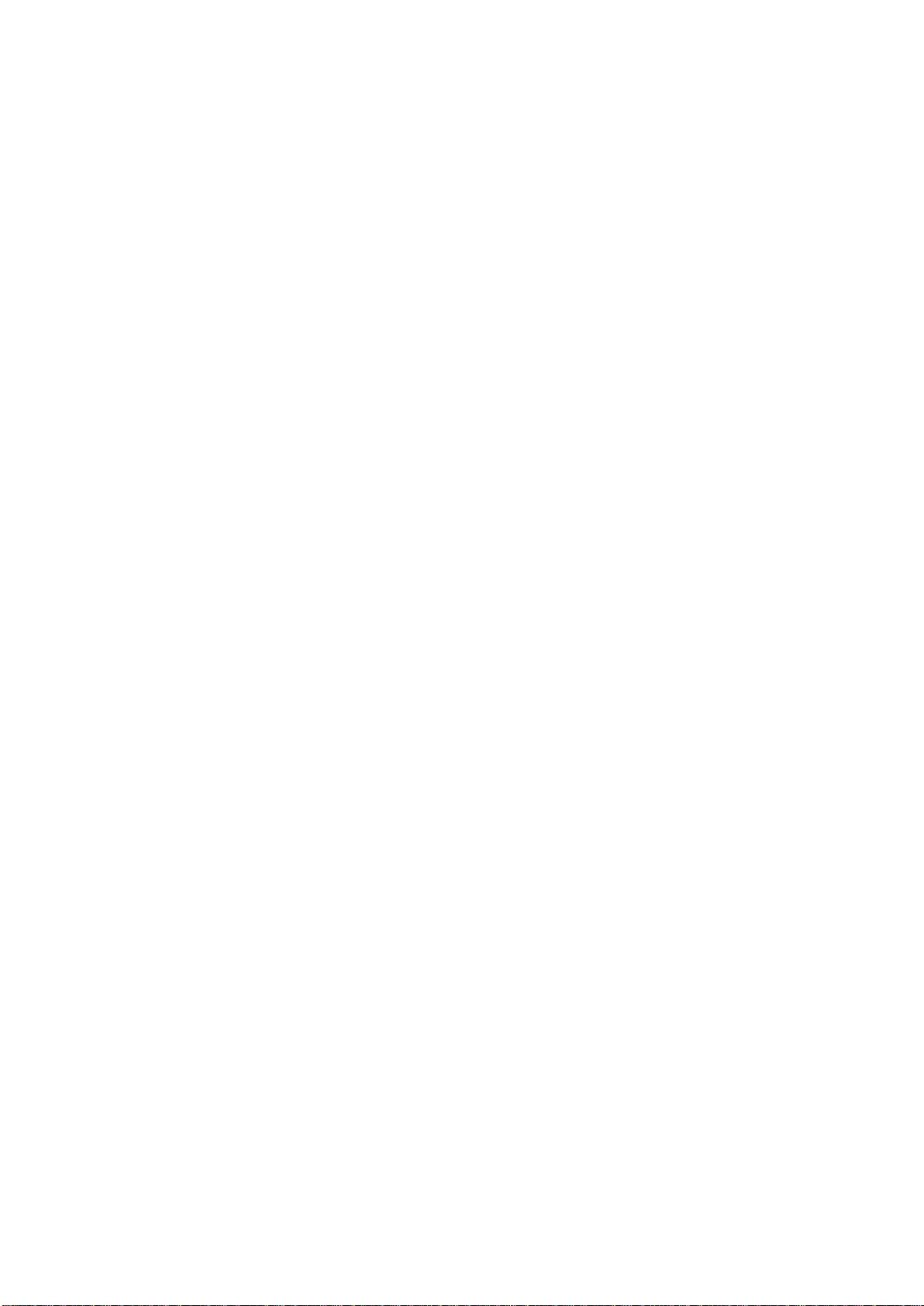
24
WEEE (Waste Electrical and Electronic Equipment)
This marking on the product, accessories or literature indicates that the product and its electronic
accessories (e.g. charger, headset, USB cable) should not be disposed of with other household waste
at the end of their working life. To prevent possible harm to the environment or human health from
uncontrolled waste disposal, please separate these items from other types of waste and recycle them
responsibly to promote the sustainable reuse of material resources.
Household users should contact either the retailer where they purchased this product, or their local
government office, for details of where and how they can take these items for environmentally safe
recycling.
Business users should contact their supplier and check the terms and conditions of the purchase
contract. This product and its electronic accessories should not be mixed with other commercial
wastes for disposal.