Table of Contents
- IC Astro - Smart
- Getting to know the twilight switch
- Displays and operating elements
- Operation
- Menu structure
- Initial setup
- ASTRO menu
- Setting an offset
- Setting ASTRO PULSE (2C only)
- Setting twilight (2C only)
- Setting the location
- PROGRAM menu (1C only)
- PROGRAM menu (2C only)
- Setting a switching time
- Setting summer time/winter time
- MANUAL menu
- Setting the holiday function
- Setting the external input
- Channel combination (Program change) (2C only)
- Channel lock - (2C only)
- Setting the PIN
- Activating override and permanent switching
- Resetting basic settings
- Programming with the memory stick
- Schneider Electric Industries SAS
Schneider Electric CCT15225 User Manual
Displayed below is the user manual for CCT15225 by Schneider Electric which is a product in the Electrical Switches category. This manual has pages.
Related Manuals
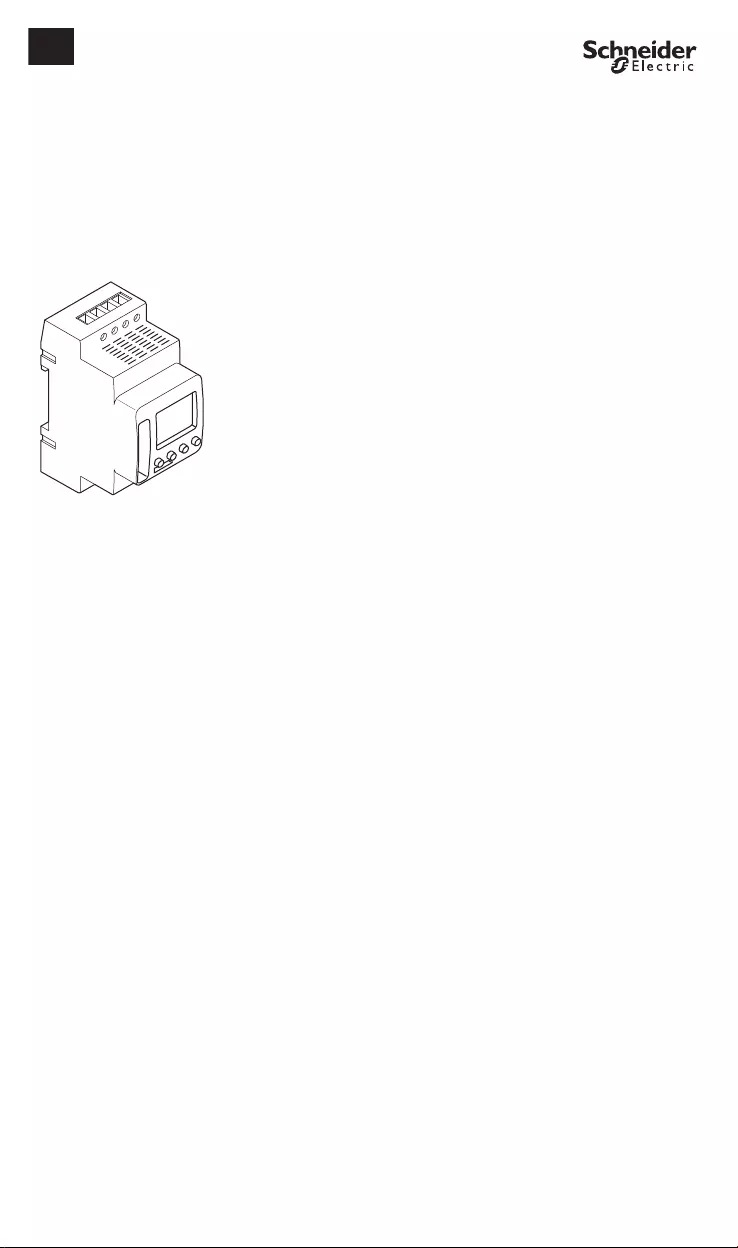
CCT152x5_HWadd_EN 02/19
CCT15225, CCT15245© Schneider-Electric 2014CCT152x5_HWadd_EN02/19
IC Astro - Smart
Product information / menu description
CCT15225
CCT15245
en
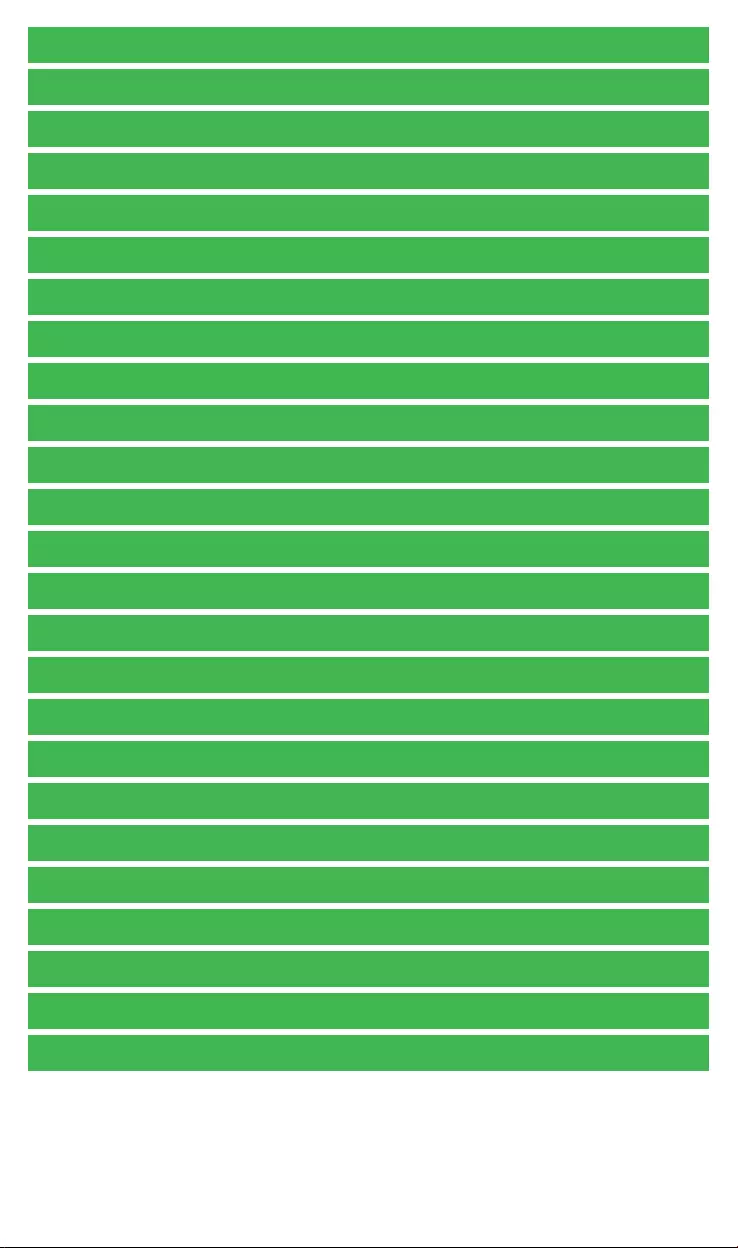
CCT152x5_HWadd_EN 02/19
IC Astro - Smart
Getting to know the twilight switch
Displays and operating elements
Operation
Menu structure
Initial setup
ASTRO menu
Setting an offset
Setting ASTRO PULSE (2C only)
Setting twilight (2C only)
Setting the location
PROGRAM menu (1C only)
PROGRAM menu (2C only)
Setting a switching time
Setting summer time/winter time
MANUAL menu
Setting the holiday function
Setting the external input
Channel combination (Program change) (2C only)
Channel lock - (2C only)
Setting the PIN
Activating override and permanent switching
Resetting basic settings
Programming with the memory stick
Schneider Electric Industries SAS
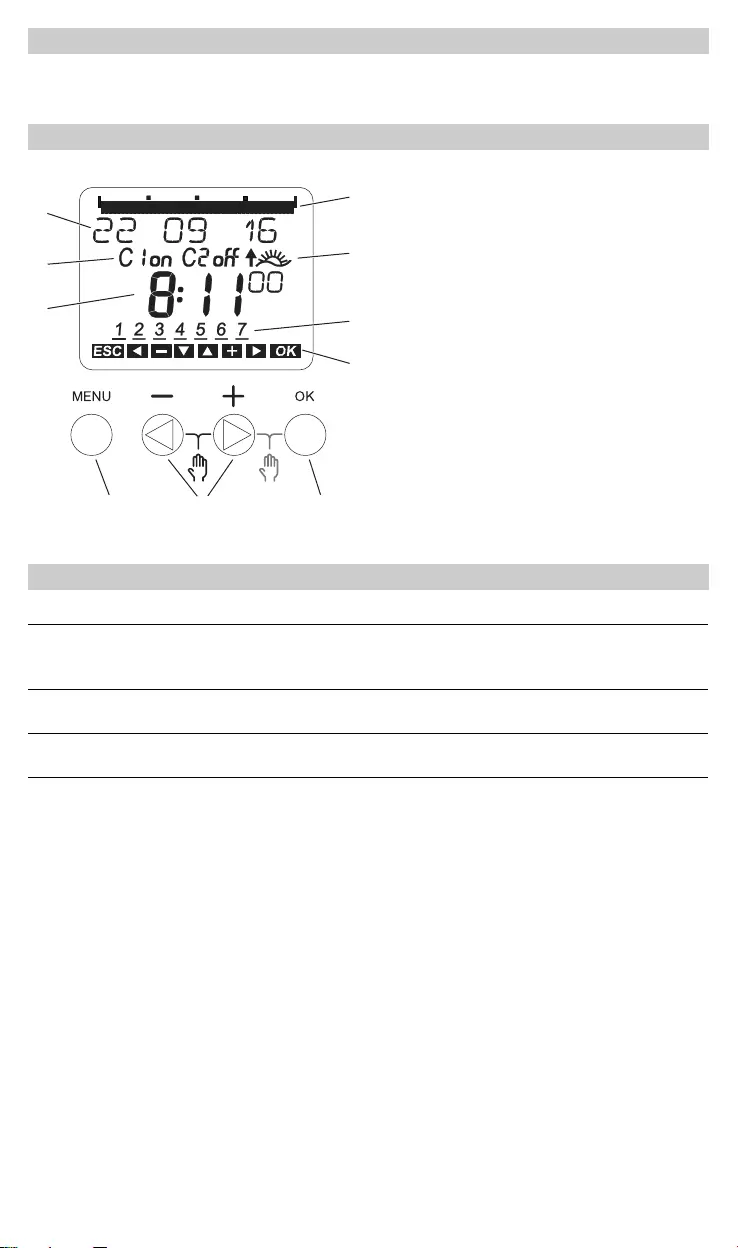
CCT152x5_HWadd_EN 02/19
The IC Astro - SMART with weekly time switch controls the light facilities of streets, external stairways, etc.
Getting to know the twilight switch
Displays and operating elements
ATime display
BChannel Status
CDate display
DProgrammed ON times
ESunrise/-set display
FDays of the week display
GDisplay of active keys
HButton OK
ISelect buttons
JButton MENU
Operation
Button Function
Button MENU • Opens the menu
• In menu mode: one step back
• In programming mode: cancel programming mode
Select buttons • Switch between menu items
• Increase/decrease value
Button OK • In menu mode: select menu item
• In programming mode: confirm setting
06121824
12
D
C
B
AF
E
G
HIJ
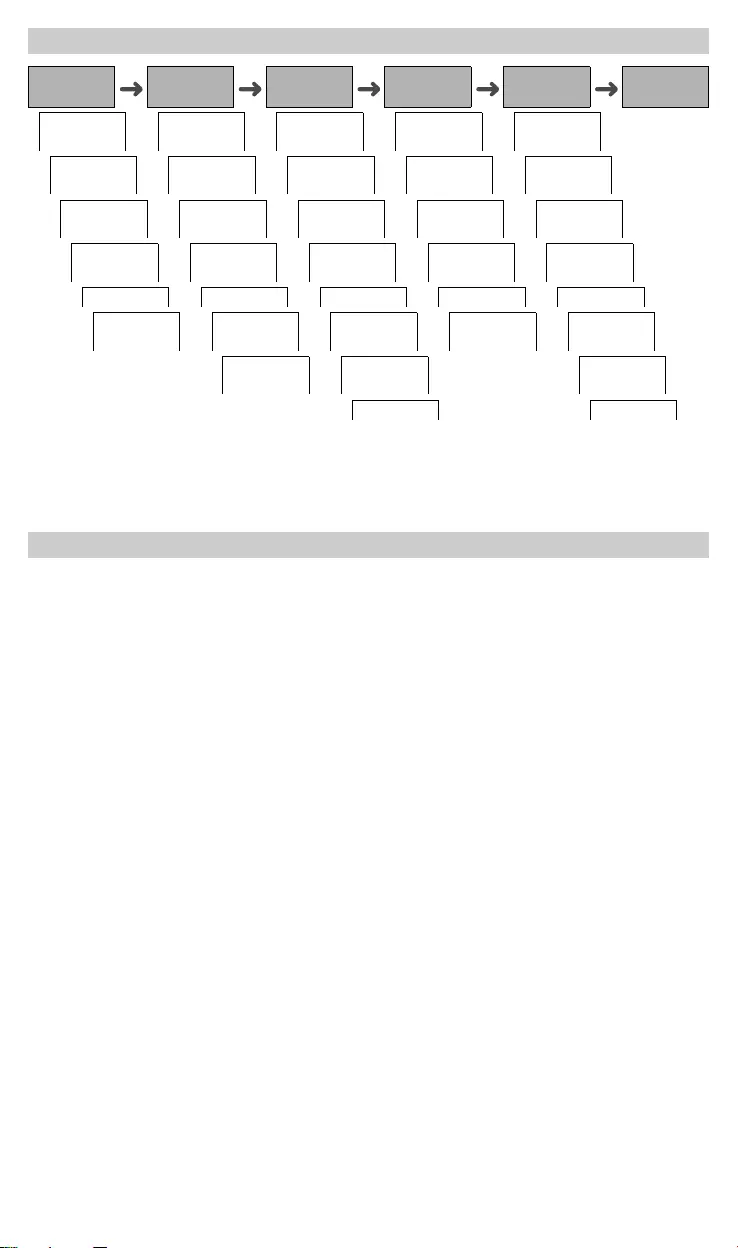
CCT152x5_HWadd_EN 02/19
1 The menu item CHANNEL only appears on devices with two channels (2C). Devices with one channel switch
directly to the menu below.
2 Only appears on devices with two channels (2C).
The basic settings, such as date, time, etc., must be carried out when starting for the first time or following a reset.
The device starts in the settings menu with the item LANGUAGE.
1Select the language.
2Select COUNTRY or COORDINATES.
3If COUNTRY has been selected, first select the country and then the city that is closest to your location.
4If COORDINATES has been selected, set LATITUDE NORTH, LONGITUDE EAST and TIMEZONE.
5Confirm the message FORM DATE.
6Select the date format.
7Set the year.
8Set the month.
9Set the day.
0Confirm the message FORM TIME.
^Select the time format.
<Set the hours.
+Set the minute.
,Select summer time/winter time.
Menu structure
ASTRO PROGRAM TIME/DATE MANUAL CONFIG END
ASTRO
TIMES
CHANNEL1TIME CHANNEL1OPERATING
HOUR
TOTAL SIM-
ULATION
NEW SET DATE PERM ON EXT INPUT
OFFSET CHECK SU-WI PERM OFF LCD-ILLUMI-
NATION
ASTRO-
MODE
MODIFY WEEK DAY OVERRI ON LANGUAGE
LOCATION DELETE FORM DATE HOLIDAY PIN
END TOTAL SIM-
ULATION
FORM TIME END FACTORY
SETTINGS
END EASTER
RULE2
INFO
END END
Initial setup
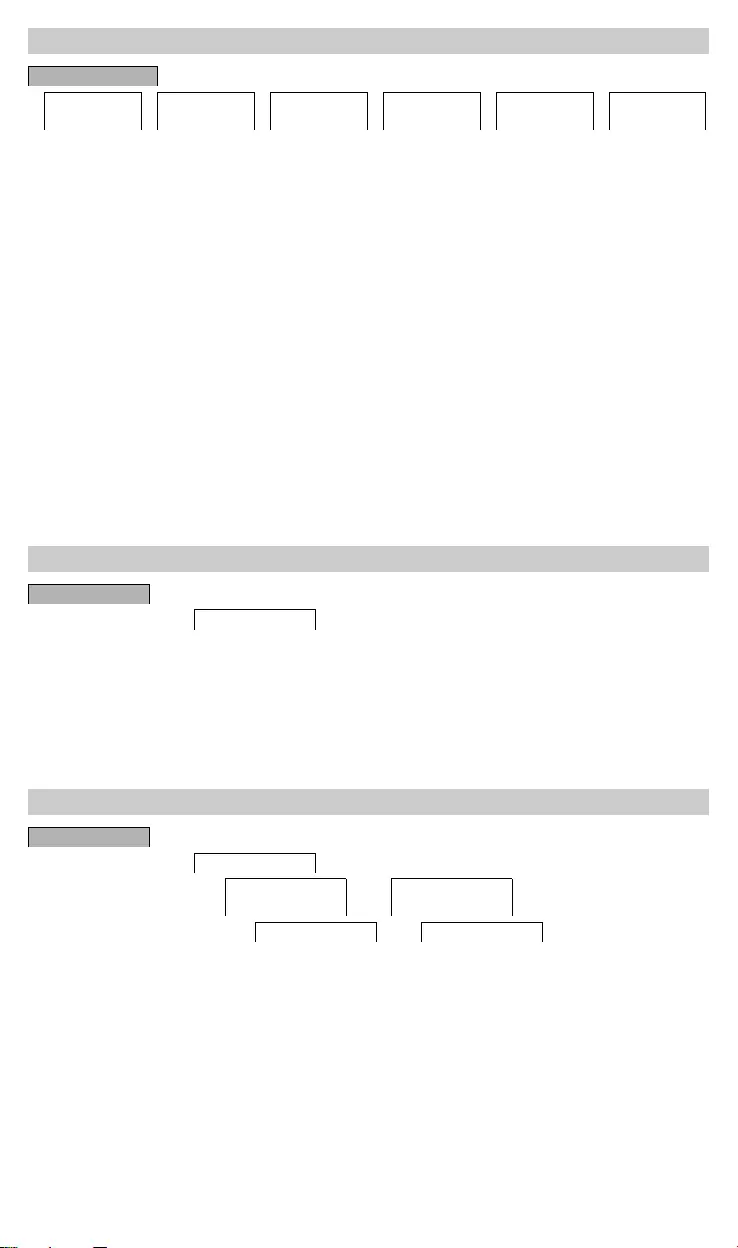
CCT152x5_HWadd_EN 02/19
In the ASTRO menu, you can check and modify astro settings.
•ASTRO TIMES
Display of the astro times (including offsets) for the current day.
•TOTAL SIMULATION
Display of the astro switching times and programmed switching times starting from a freely selectable start date
(holiday program is not displayed).
•OFFSET
With the offset (correction value), you can shift the calculated astro times by +/- 120 min. In this way, you can
adapt the astro on and off to local circumstances or personal preferences.
•ASTROMODE
You can select whether the load is to be switched on at sunset (EVE-ON MORNING-OFF) or off (EVE-OFF
MORNING-ON).
•ASTRO TIME (2C only)
You can choose between three times for twilight.
•LOCATION
You can set the location by selecting a city or using coordinates.
You can shift the calculated astro times for sunrise and sunset by +/- 120 min. In this way, you can adapt the astro
on and off to local circumstances or personal preferences.
1Select CHANNEL.
2Select OFFSET MORNING or OFFSET EVENING.
3Set the OFFSET in minutes.
An astro pulse switches on the load for a set duration. This function is suitable for controlling blinds, roller shutters,
etc.
1Select EVENINGS AND MORNINGS, MORNINGS or EVENINGS.
2Set the minutes for the PULSE LENGTH.
3Set the seconds for the PULSE LENGTH.
ASTRO menu
ASTRO
ASTRO TIMES TOTAL SIMU-
LATION
OFFSET ASTROMODE ASTRO TIME1LOCATION
1 Only appears on devices with two channels (2C).
Setting an offset
ASTRO
OFFSET
Setting ASTRO PULSE (2C only)
ASTRO
ASTROMODE
CHANNEL
C1
CHANNEL
C2
ASTRO PULSE ASTRO PULSE
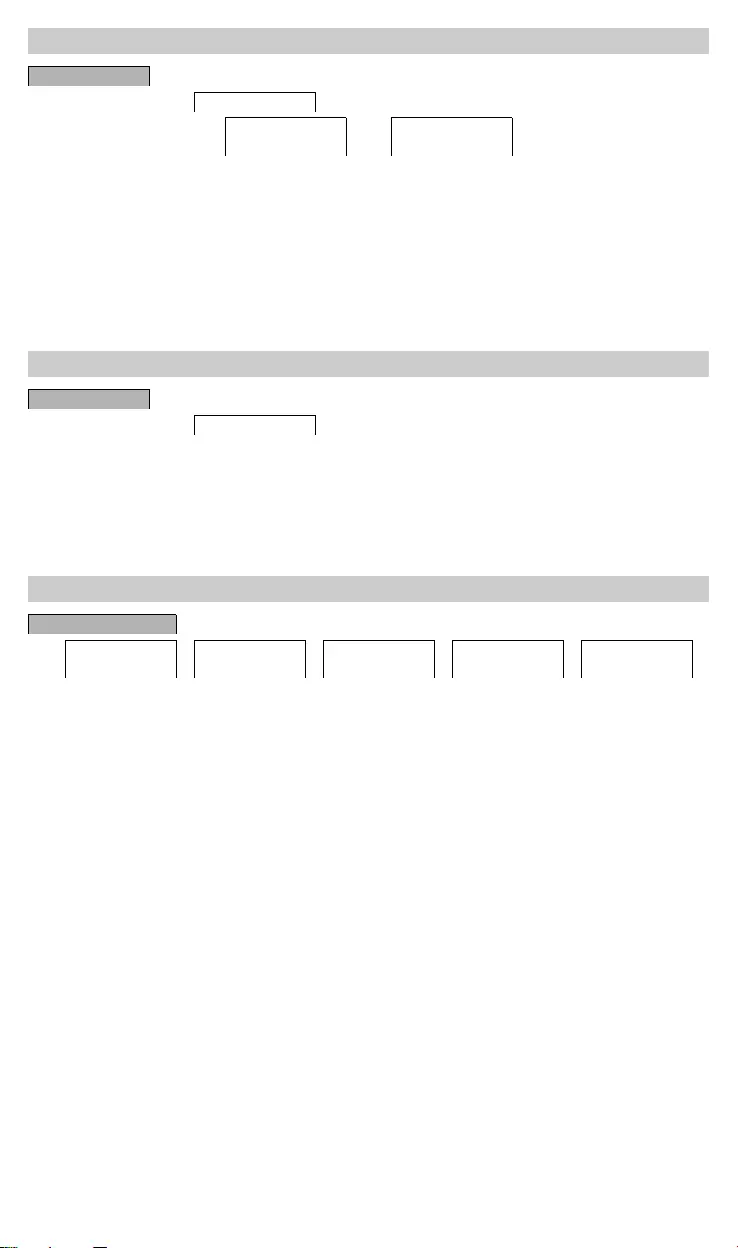
CCT152x5_HWadd_EN 02/19
You can set three twilight ranges in which the load is to be switched on in the evening.
•SUNSET (civil twilight)
The moment at which the upper edge of the solar disk disappears below the horizon.
•TWILIGHT (nautical twilight)
The moment at which the geometric centre of the sun is 6° below the horizon.
•DARKNESS (astronomical twilight)
The moment at which the geometric centre of the sun is 12° below the horizon. Stars are visible.
You can set the location by selecting a city or using coordinates.
1Select COUNTRY or COORDINATES.
2If COUNTRY has been selected, first select the country and then the city that is closest to your location.
3If COORDINATES has been selected, set LATITUDE NORTH, LONGITUDE EAST and TIMEZONE.
In the PROGRAM menu you can set, check or modify switching times and total simulation (location information).
•NEW
You can create simple switching times.
•CHECK
You can view all programmed switching times.
•MODIFY
You can adapt the settings of a programmed switching time.
•DELETE
You can delete programmed switching times, either individually or all together.
•TOTAL SIMULATION
Display of the astro switching times and programmed switching times starting from a freely selectable start date
(holiday program is not displayed).
Setting twilight (2C only)
ASTRO
ASTRO TIME
CHANNEL
C1
CHANNEL
C2
Setting the location
ASTRO
LOCATION
PROGRAM menu (1C only)
PROGRAM
NEW CHECK MODIFY DELETE TOTAL SIMULA-
TION
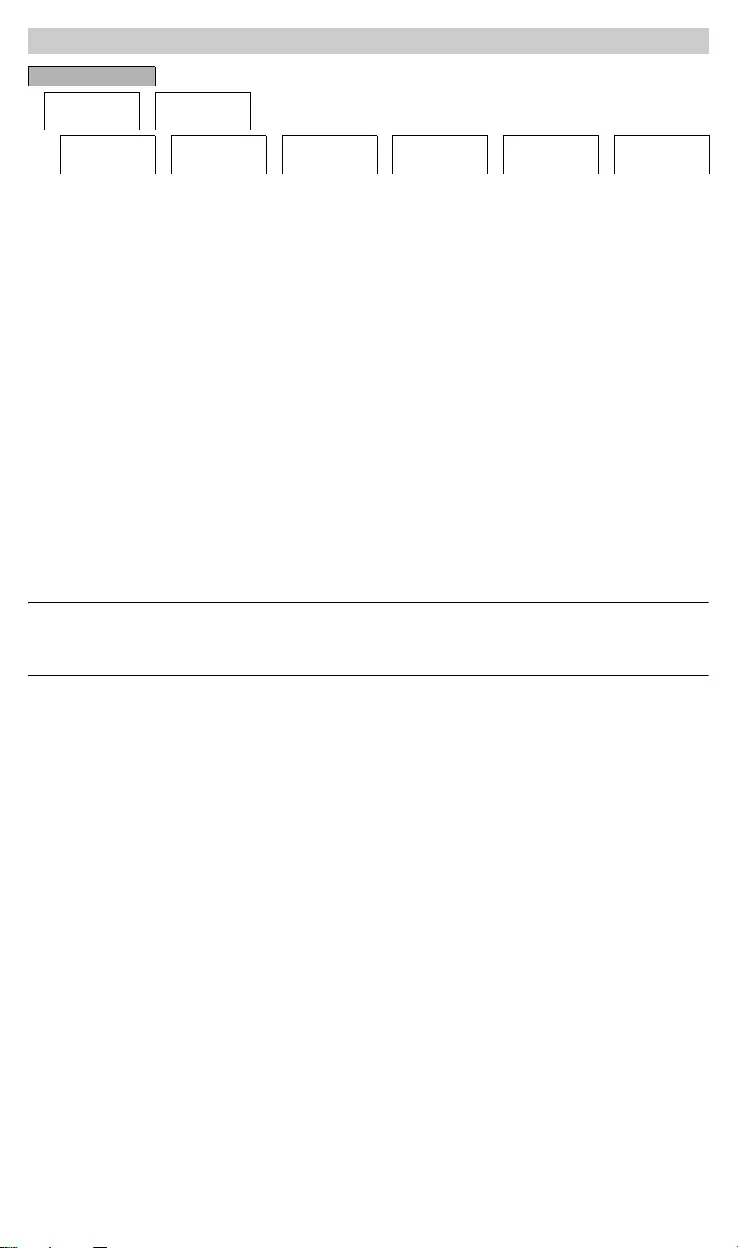
CCT152x5_HWadd_EN 02/19
In the PROGRAM menu you can set, check or modify switching times, special programs and total simulation (lo-
cation information).
•STANDARD
You can create and modify simple switching times and delete them as required.
•EXTRA1 ASTRO
With astro times active, you can set a daytime interruption and a night-time interruption.
•EXTRA2 ON
You can set a period of time in which the load is permanently switched on.
•EXTRA2 OFF
You can set a period of time in which the load is permanently switched off.
•TOTAL SIMULATION
Display of the switching behaviour with a freely selectable start date (holiday program is not displayed).
•DELETE ALL
You can delete all settings created in the PROGRAM menus at once.
Date ranges
If you set an Extra program, different date ranges are available:
•FIX DATE: One-off date range with a fixed start and end time or annually recurring date range.
•BEFORE/AFTER EASTER: Annually recurring date range whose start and end times are defined relative to
Easter Sunday 00:00.
|BEFORE/AFTER EASTER setting:
The display starts with 0 days and indicates START EASTER SUNDAY. Using the selection buttons, you
can reduce this value to START BEFORE EASTER or increase it to START AFTER EASTER.
PROGRAM menu (2C only)
PROGRAM
CHANNEL
C1
CHANNEL
C2
STANDARD EXTRA1 AS-
TROPROG
EXTRA2 ON EXTRA3 OFF TOTAL SIMU-
LATION
DELETE ALL
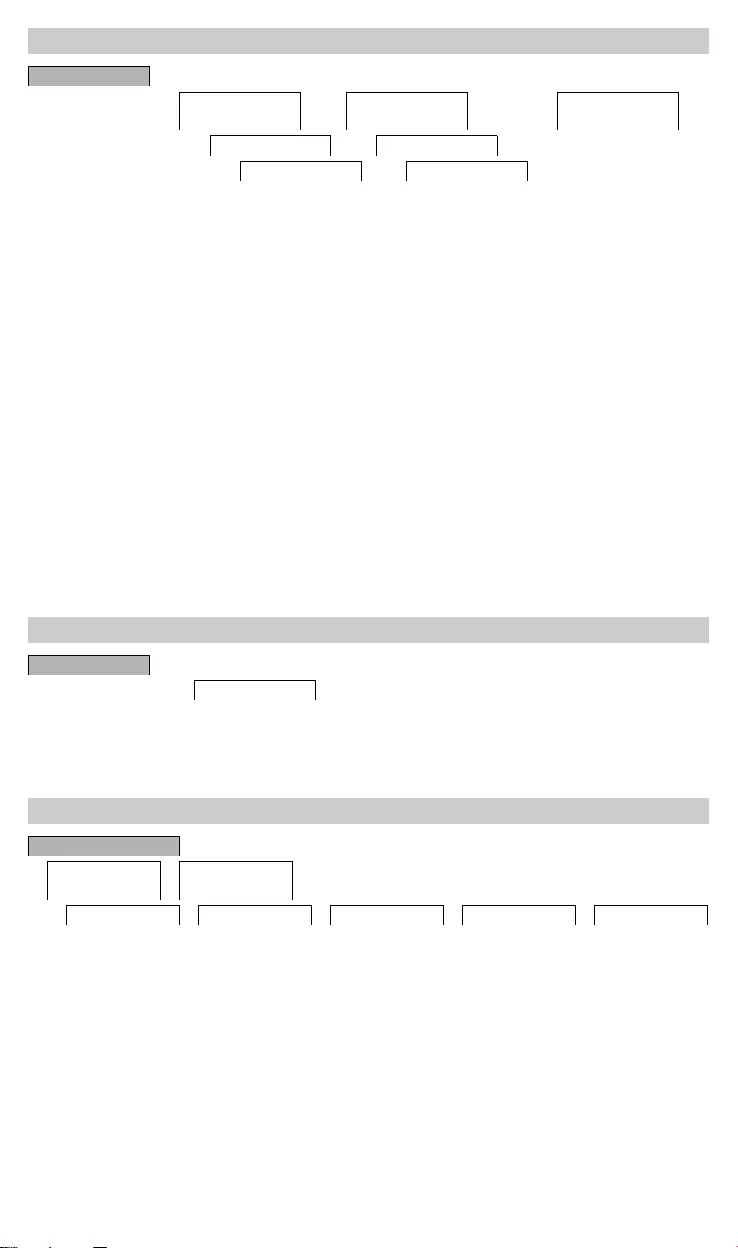
CCT152x5_HWadd_EN 02/19
A switching time always consists of a start switching time and an end switching time. You can select whether the
load is switched off ( NIGHT BREAK ) or on ( LIGHT ON ). You can either set switching times for a specific day
of the week or copy them for multiple week days. Copied week days are referred to as a block.
Example: The lighting of a shop window should not be on for the whole night. To switch the lighting off, set a
NIGHT BREAK at the desired time.
To set a switching time:
1Confirm message about free memory slots.
2Select LIGHT ON or NIGHT BREAK.
3Set the hour.
4Set the minute.
5Set the day of the week.
6Set DURATION UNTIL.
7If the switching time is only to be valid for one week day, select SAVE.
The switching time is set.
8If the switching time is to be copied as a block for multiple week days, select COPY.
9Select further days of the week and confirm in each case.
Week days contained in the block are indicated in the week day display.
To remove a week day from the block, select the week day again using the selection buttons.
0Once the desired week days have been set, select SAVE.
You can adapt summer and winter time to your region.
1Select summer time/winter time region.
In the MANUAL menu, you can switch a channel completely on or off. You can switch a channel permanently,
once for a short period of time and once for a longer period (holiday function).
Setting a switching time
PROGRAM 2C 1C
CHANNEL
C1
CHANNEL
C2
NEW
STANDARD STANDARD
NEW NEW
Setting summer time/winter time
TIME/DATE
SU-WI
MANUAL menu
MANUAL
CHANNEL
C1
CHANNEL
C2
PERM ON PERM OFF OVERRI ON TIMER1HOLIDAY
1 Only appears on devices with two channels (2C).
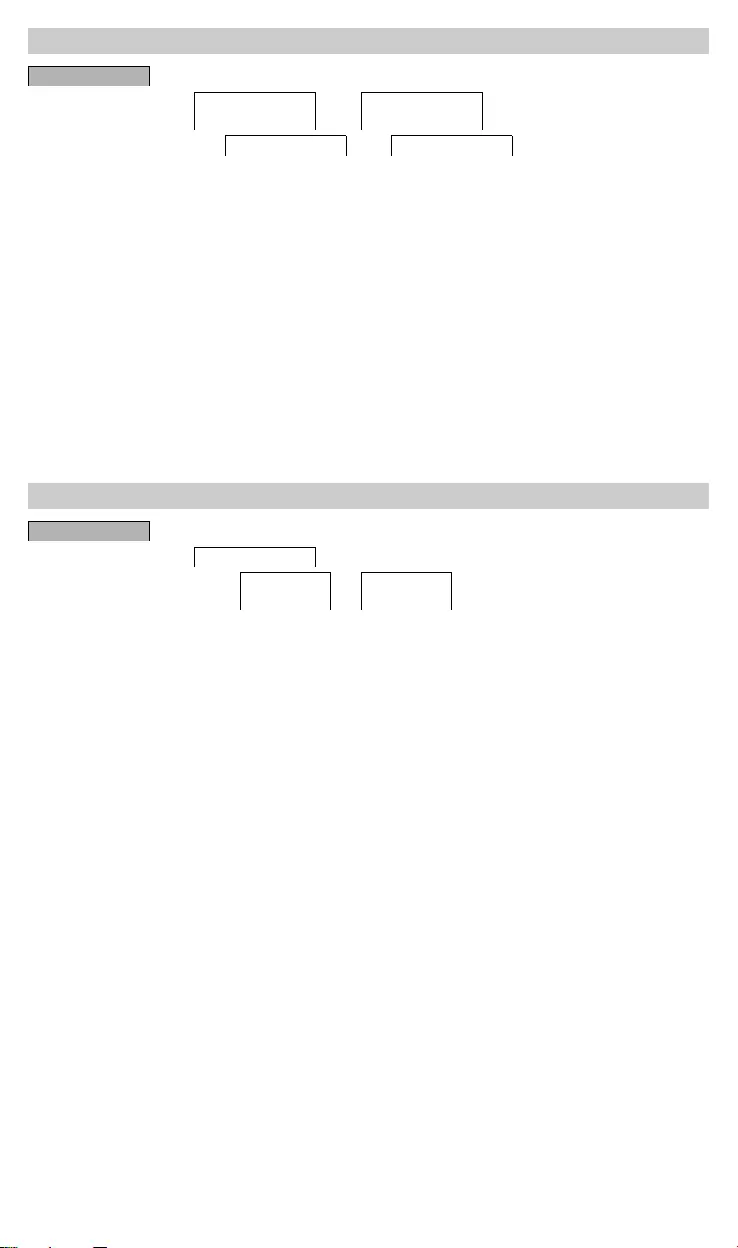
CCT152x5_HWadd_EN 02/19
With the holiday function, you can switch a channel on or off completely for a longer period. The programmed
switching times do not apply while the holiday function is active. You can only set one holiday time per channel.
1Select ON or OFF.
2Confirm BEGIN HOLIDAY.
3Set the year.
4Set the month.
5Set the day.
6Set the hour.
7Confirm END HOLIDAY.
8Set the year.
9Set the month.
0Set the day.
^Set the hour.
The device has an external input, you can set whether, and in what manner, it is to respond to an external signal.
In the EXT INPUT menu, you can set the function that is to be executed. If a function is activated via an external
button or switch, EXTERNAL appears in the display.
You can set an external input for each channel. In the EXT INPUT menu, you can set the function that is to be
executed. If a function is activated via an external button or switch, EXTERNAL appears in the display.
NOT ACTIVE
The external input has no function.
BUTTON
The external input waits for a brief signal and executes a function once.
•OVERRIDE
Actuating the external button switches to the override function.
•STAIRCASE LIGHT
The load is switched on for a maximum of 59 minutes. Set the duration and whether the load can be switched
off or reset.
•TIMER
The load is switched on or off for a maximum of 23 hours and 59 minutes. Set the duration and the desired func-
tion.
SWITCH
The external input switches between two states.
•PERM ON
Switches the load on permanently.
•PERM OFF
Switches the load off permanently.
•ONLY ASTRO
All switching times except twilight times are deactivated.
•EXTRA1 ASTROPROG (2C only)
The special program EXTRA1 ASTROPROG is activated.
Setting the holiday function
MANUAL
CHANNEL
C1
CHANNEL
C2
HOLIDAY HOLIDAY
Setting the external input
CONFIG
EXT INPUT
CHANNEL
C1
CHANNEL
C2
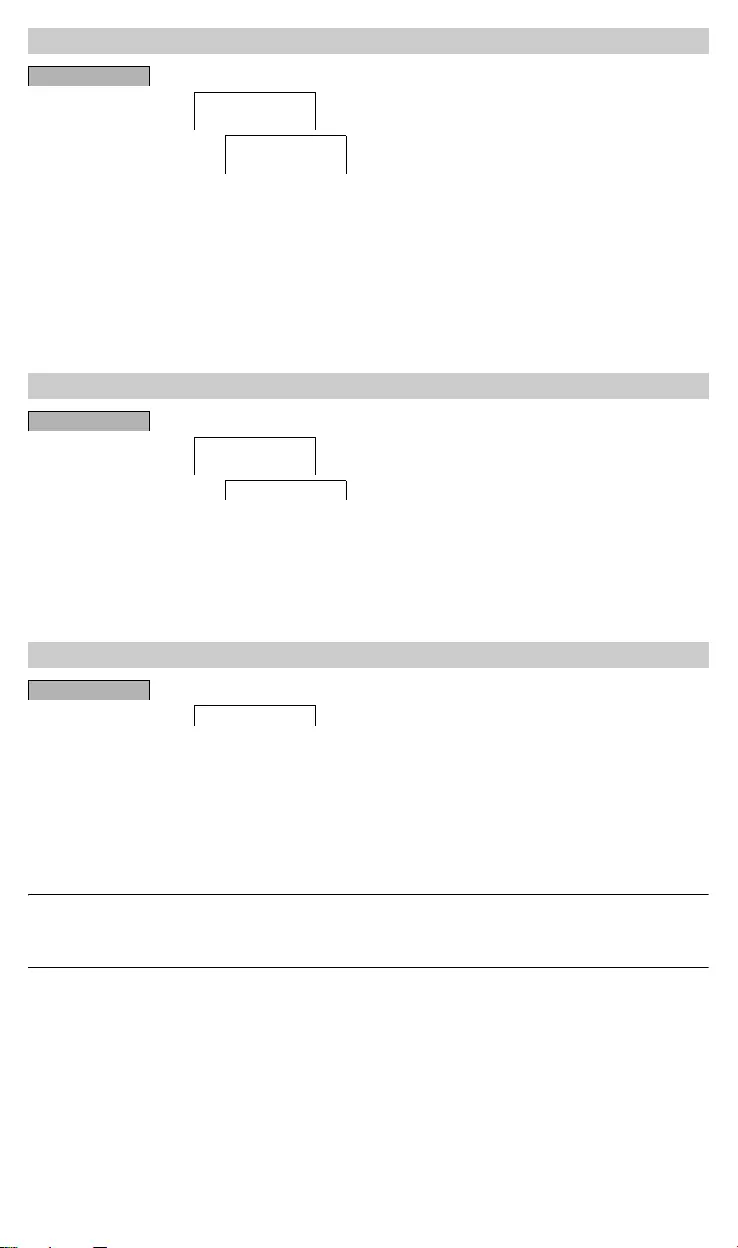
CCT152x5_HWadd_EN 02/19
With program change, the load on both channels is switched on in the evening. One channel is switched off at the
set time. In the morning, both channels are switched on simultaneously and then switched off at sunset. You can
select whether the channel that is switched off changes daily or on a specific week day.
1Select PROGRAM CHANGE.
2Select a specific week day or DAILY.
3Set HOUR.
Channel lock prevents both channels from switching simultaneously.
If a channel is already switched on, the second channel does not switch on until the first channel is switched off
and a wait time of 1 s has elapsed.
If both channels are switched on at the same time, channel 1 has priority.
A PIN protects against unauthorized use.
If you have forgotten your PIN, contact the Customer Care centre in your country, stating the serial number of your
device.
1Select WITH PIN.
NO PIN cancels the PIN protection function.
2Confirm CURRENT PIN.
3Set new PIN.
|The PIN digits are set one after the other with +/- and confirmed with OK. A digit that has already been set
can no longer be changed. When the last digit is confirmed with OK, the PIN is saved. If in any doubt, exit
the PIN setting procedure with MENU.
Channel combination (Program change) (2C only)
CONFIG
CHANNEL COM-
BINATION
PROGRAM
CHANGE
Channel lock - (2C only)
CONFIG
CHANNEL COM-
BINATION
CHANNEL LOCK
Setting the PIN
CONFIG
PIN
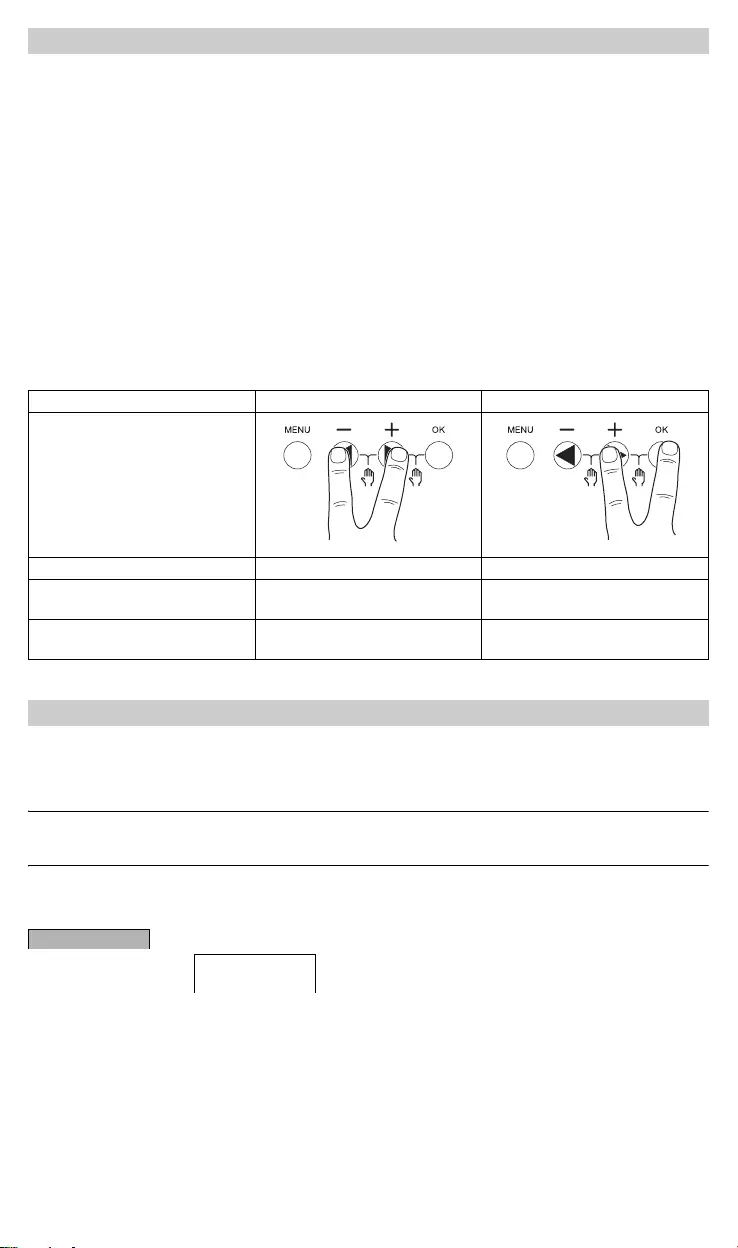
CCT152x5_HWadd_EN 02/19
You can set override or permanent switching either via the MANUAL menu or using combinations of buttons on
the device.
Override switching
If you wish to switch a channel briefly to the other switching state (e.g. from ON to OFF), activate override. This
state is only valid until the next switching time.
If override is active, OVERRI appears briefly in the display.
Permanent switching
If you wish to switch a channel permanently, activate permanent switching. While permanent switching is activat-
ed, switching times have no effect.
If you want to select whether the channel is to be switched ON or OFF permanently, use the MANUAL menu.
If you use the button combinations to activate permanent switching, the channel is switched to the other switching
state (e.g. from ON to OFF).
If permanent switching is active, PERM appears briefly in the display.
Button combinations
You can reset the basic settings, such as date and time, etc., and delete or retain all switching times.
You have two options: You can load the factory settings via the CONFIG menu or reset the device by pressing
specific combinations of buttons on the device.
|Loading the factory settings deletes all switching times. If you reset the basic settings and wish to retain
the switching times, use the Reset function.
Loading the factory settings
1Press LOAD FACTORY SETTINGS.
2Carry out the basic settings as described in the chapter “Initial setup”.
Resetting
1Push all four buttons on the device simultaneously.
2Select the language.
3If you want to retain the switching times, select RETAIN PROGRAMS.
4If you want to delete all switching times, select DELETE PROGRAMS.
5Set basic settings as described in chapter “Initial setup”.
Activating override and permanent switching
Channel C1 C2
Buttons
Activating override Press buttons simultaneously Press buttons simultaneously
Activating permanent switching Press and hold buttons simultane-
ously for approx. 2 s
Press and hold buttons simultane-
ously for approx. 2 s
Cancelling override
Cancelling permanent switching
Press buttons simultaneously Press buttons simultaneously
Resetting basic settings
CONFIG
FACTORY SET-
TINGS
12
12
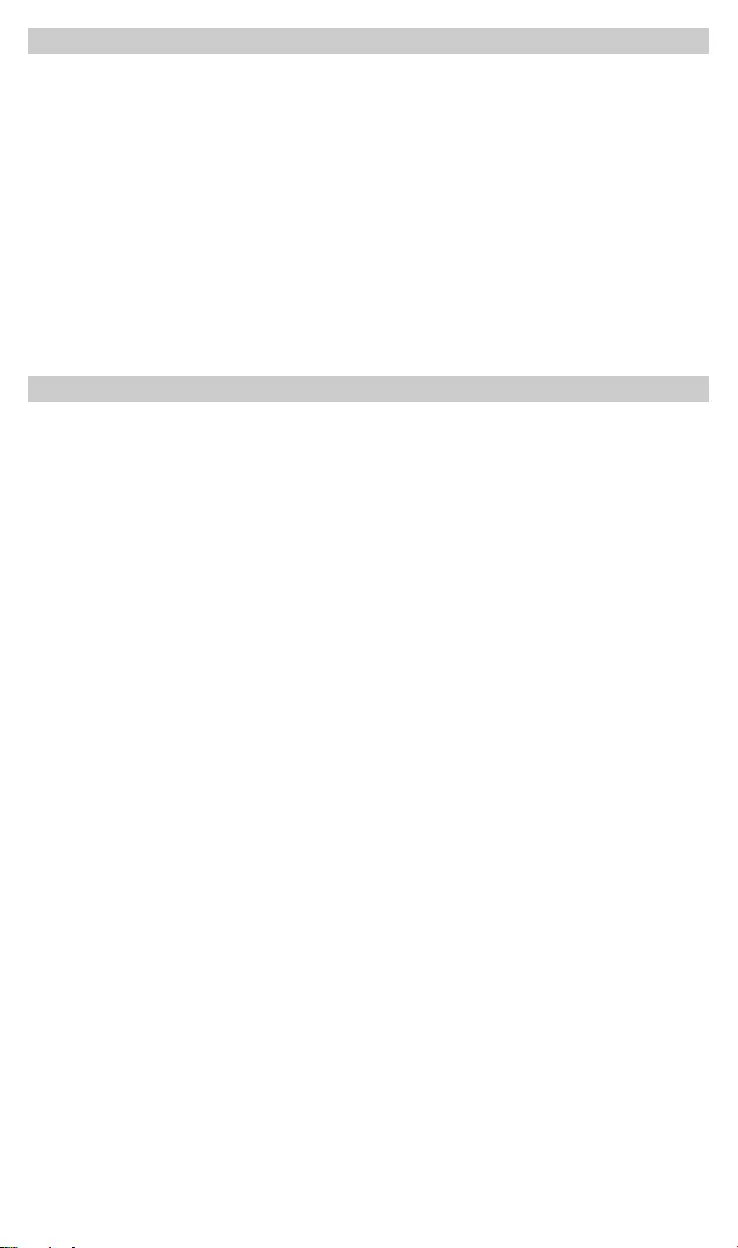
CCT152x5_HWadd_EN 02/19
You can also set switching times, programs and functions with the Kit LTS Software (CCT15860) and transfer them
to the device with the Memory stick (CCT15861).
When you plug the Memory stick into the slot, you can call the following menus:
COPY KEY-$TSWI
Copies the switching times and settings from the Memory stick to the device.
COPY TSWI-$KEY
Copies the switching times and settings from the device to the Memory stick.
RUN KEY
Activates the switching times set on the Memory stick. The switching times of the device are deactivated. When
the memory element is removed, the switching times of the device are reactivated.
CHECK KEY
You can check the settings and programs on the Memory stick
If you have technical questions, please contact the Customer Care Centre in your country.
schneider-electric.com/contact
Programming with the memory stick
Schneider Electric Industries SAS