Shuttle SH510R4 User Manual
Displayed below is the user manual for SH510R4 by Shuttle which is a product in the PC/Workstation Barebones category. This manual has pages.
Related Manuals
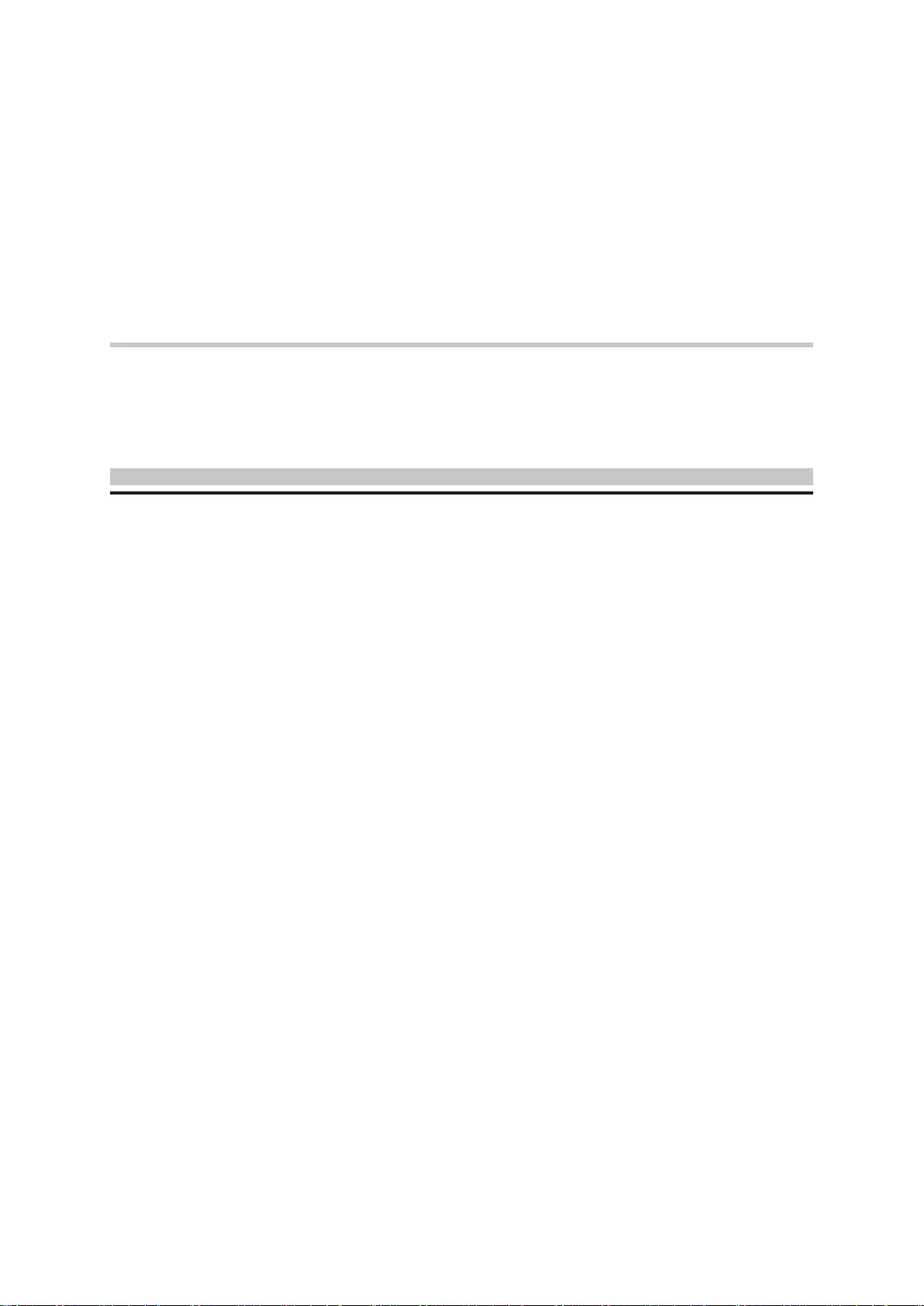
For the : SH510R4 Series
XPC BIOS User Guide
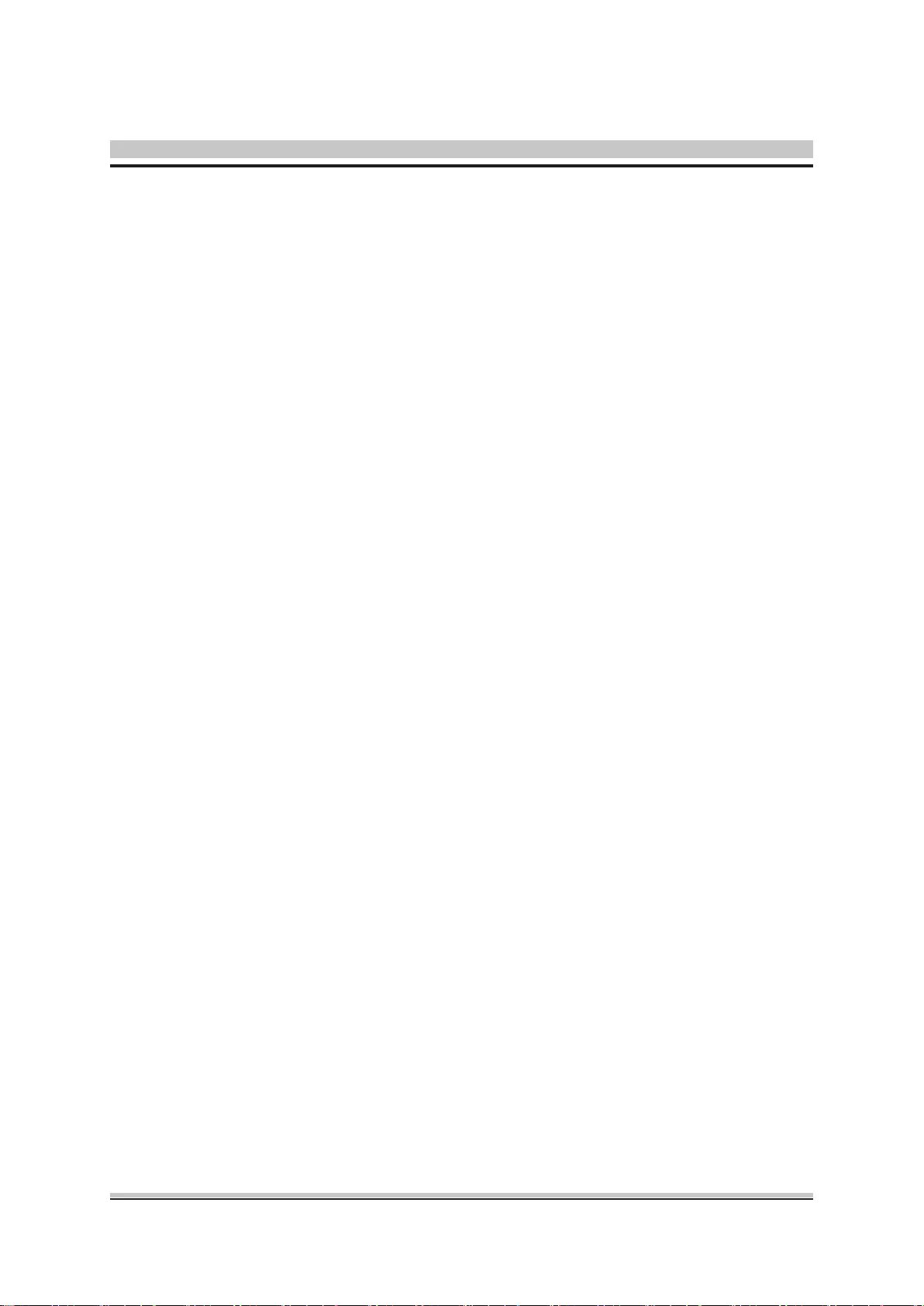
Shuttle®
XPC Installation Guide
Copyright
©2021 by Shuttle® Inc. All Rights Reserved.
No part of this publication may be reproduced, transcribed, stored in a retrieval sys-
tem, translated into any language, or transmitted in any form or by any means such as
electronic, mechanical, magnetic, optical, chemical, photocopy, manual, or otherwise,
without prior written permission from Shuttle® Inc.
Other brands and product names used herein are for identication purposes only and
may be trademarks of their respective owners.
Disclaimer
Shuttle® Inc. shall not be liable for any incidental or consequential damages resulting
from the performance or use of this product.
Shuttle® Inc. makes no representation or warranty regarding the contents of this ma-
nual. Information in this manual had been carefully checked for accuracy;however,
no guarantee is given as to the correctness of the contents. For continuing product
improvement, Shuttle® Inc. reserves the right to revise the manual or make changes to
the specications of this product at any time without notice and obligation to any person
or entity regarding such change. The information contained in this manual is provided
for general use by customers.
This device complies to Part 15 of the FCC Rules. Operation is subject to the follow-
ing two conditions:
1. This device may not cause harmful interference.
2. This device must withstand any background interference including those that may
cause undesired operation.
Trademarks
Shuttle is a registered trademark of Shuttle Inc.
Intel and Pentium are registered trademarks of Intel Corporation.
PS/2 is a registered trademark of IBM Corporation.
AWARD is a registered trademark of Award Software Inc.
Microsoft and Windows are registered trademarks of Microsoft Corporation.
General Notice
Other brand and product names used herein are for identication purposes only and
may be trademarks of their respective owners.
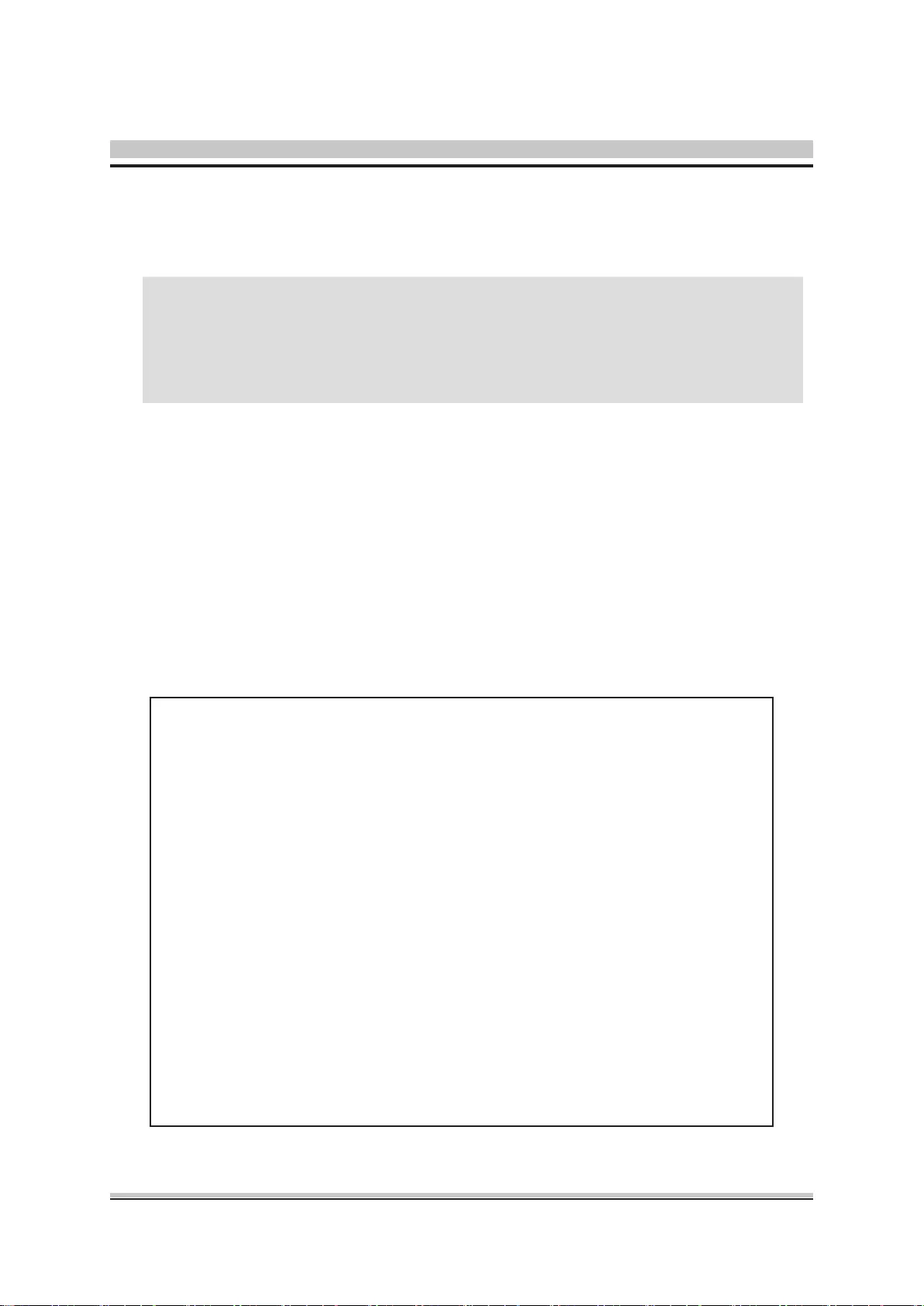
Laser compliance statement
The optical disc drive in this server is a laser product. The drive's
classication label is lacated on the drive.
CLASS 1 LASER PRODUCT
CAUTION:NVISIBLE LASER RADIATION WHEN OPEN.
AVOID EXPOSURE TO BEAM.
Safety Information
Read the following precautions before setting up a Shuttle XPC.
CAUTION
Incorrectly replacing the battery may damage this computer. Replace
only with the same or equivalent as recommended by Shuttle. Disposal
of used batteries according to the manufacturer's instructions.
Installation Notices
Do not place this device underneath heavy loads or in an
unstable position.
Do not expose this device to high levels of direct sunlight,
high-humidity or wet conditions.
Do not use or expose this device around magnetic
elds as magnetic interference may affect the
performance of the device.
Do not block the air vents to this device or impede
the airow in any way.
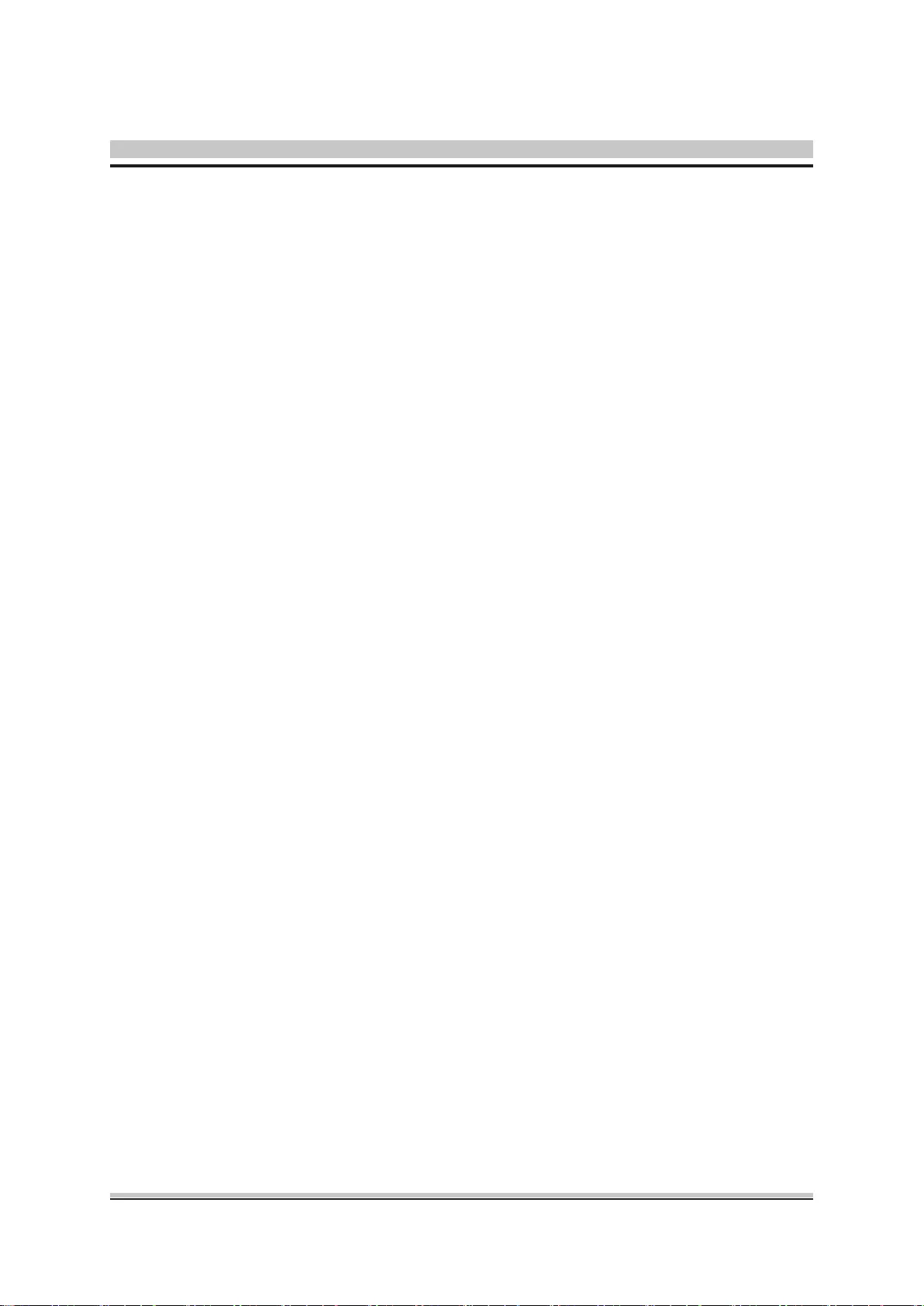
TABLE OF CONTENTS
Driver and Software Installation........................................................1
Motherboard Driver DVD ...........................................................1
User Manuals.............................................................................2
Appendix...........................................................................................3
Starting BIOS .............................................................................3
BIOS Setup Menu ......................................................................3
Main Setup ..........................................................................5
Advanced ............................................................................6
TPM Conguration .......................................................7
Power Management Conguration ..............................8
CPU Conguration .....................................................10
SATA Conguration ...................................................12
Onboard Device Conguration ................................... 13
Hardware Health Conguration .................................. 16
Security .............................................................................17
Boot...................................................................................19
Save & Exit .......................................................................21
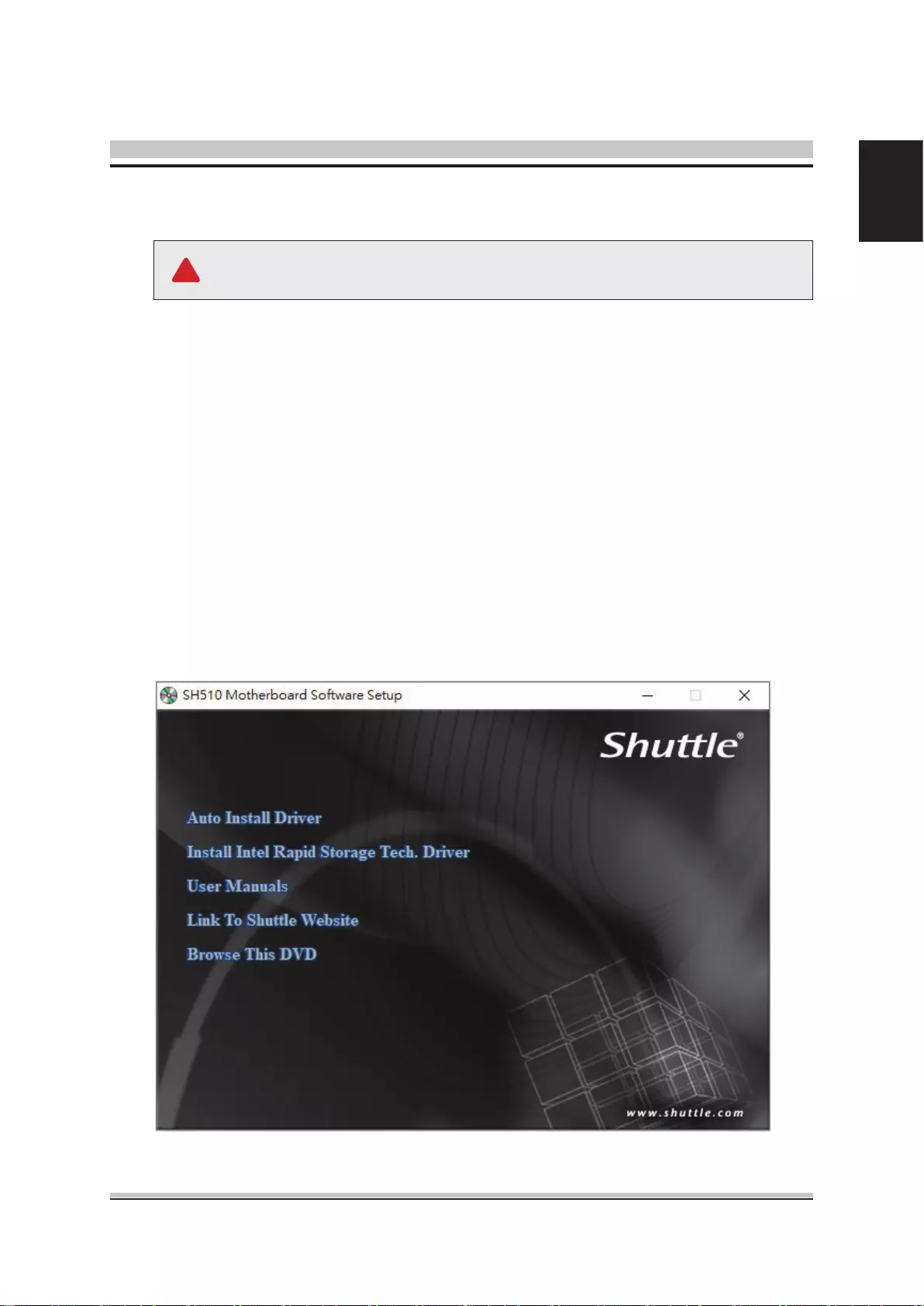
1
English
Motherboard Driver DVD
The Motherboard Driver DVD contains all the motherboard drivers necessary to
optimize the performance of this Shuttle Xvision in a Windows® OS. Install these
drivers after installing Microsoft® Windows®.
Insert the attached DVD into your DVD-ROM drive. The DVD AutoRun screen
should appear. If the AutoRun screen does not appear, double click on Autorun
icon in My Computer to bring up Shuttle Mainboard Software Setup screen.
Navigation Bar Description :
Auto Install Driver
Install Intel Rapid Storage Tech. Driver
User Manuals - Motherboard Manual, Quick Guide.
Link To Shuttle Website - Link to shuttle website homepage.
Browse This DVD - Allows you to see contents of this DVD.
Driver and Software Installation
The DVD contents attached in SH510R4 Series motherboard are
subject to change without notice.
!
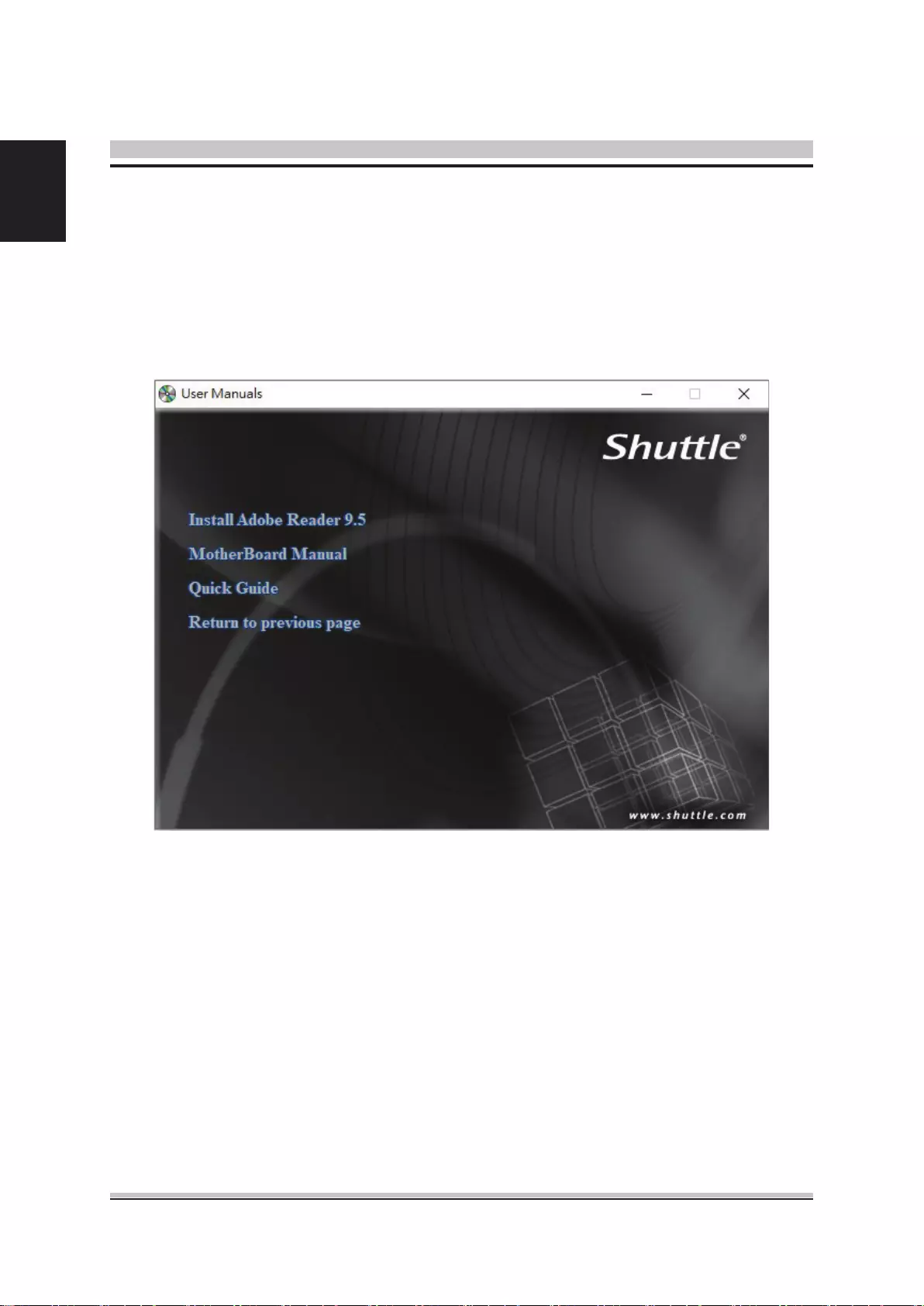
2
English
Install Adobe Reader 9.5
Motherboard Manual
Quick Guide
User Manuals
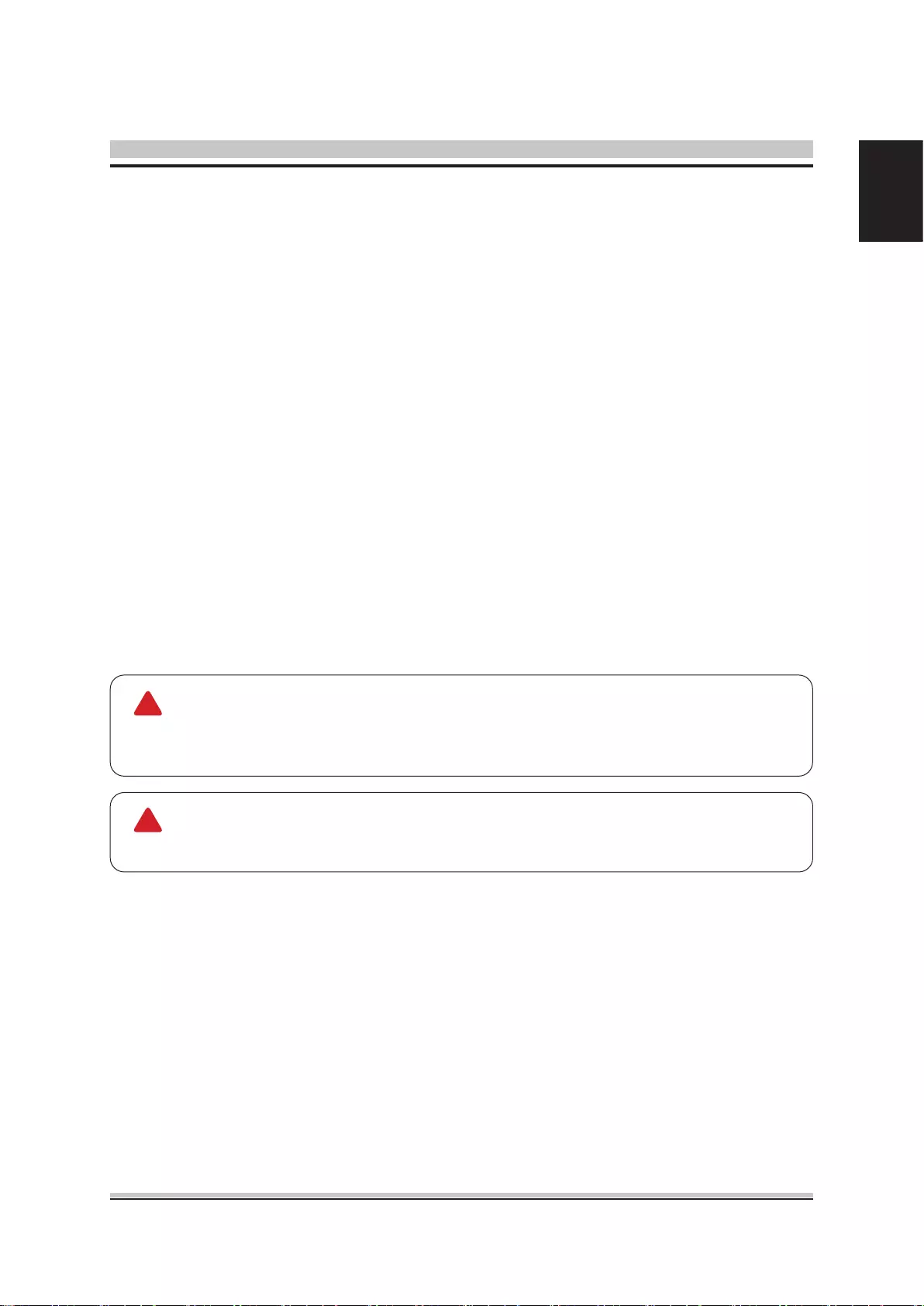
3
English
AMIBIOS has been integrated into many motherboards for over a decade. In the past,
people often referred to the AMIBIOS setup menu as BIOS, BIOS setup, or CMOS
setup.
American Megatrends refers to this setup as BIOS. Specically, it is the name of the
AMIBIOS BIOS setup utility. This chapter describes the basic navigation of the BIOS
setup screens.
Enter the BIOS
To enter the BIOS setup screens, follow the steps below:
Step1. Power on the motherboard.
Step2. Press the <Delete> key on your keyboard when you see the following
text prompt: Press DEL to run Setup.
Step3. After you press the <Delete> key, the main BIOS setup menu displays.
You can access the other setup screens from the main BIOS setup menu,
such as the Chipset and Power menus.
Appendix
The main BIOS setup menu is the rst screen that you can navigate. Each main
BIOS setup menu option is described in this user’s guide.
The Main BIOS setup menu screen has two main frames. The left frame displays all
the options that can be congured. “Grayed-out” options cannot be congured.
Options is blue can be.
The right frame displays the key legend. Above the key legend is an area reserved
for a text message. When an option is selected in the left frame, it is highlighted in
white.
Often a text message will accompany it.
Starting BIOS
BIOS Setup Menu
This manual describes the standard look of the BIOS setup screen. The
motherboard manufacturer has the ability to change any and all of the
settings described in this manual. This means that some of the options
described in this manual do not exist in your motherboard's AMIBIOS.
In most cases, the <Delete> key is used to invoke the BIOS setup screen.
There are a few cases that other keys are used, such as <F1>,<F2>, and
so on.
!
!
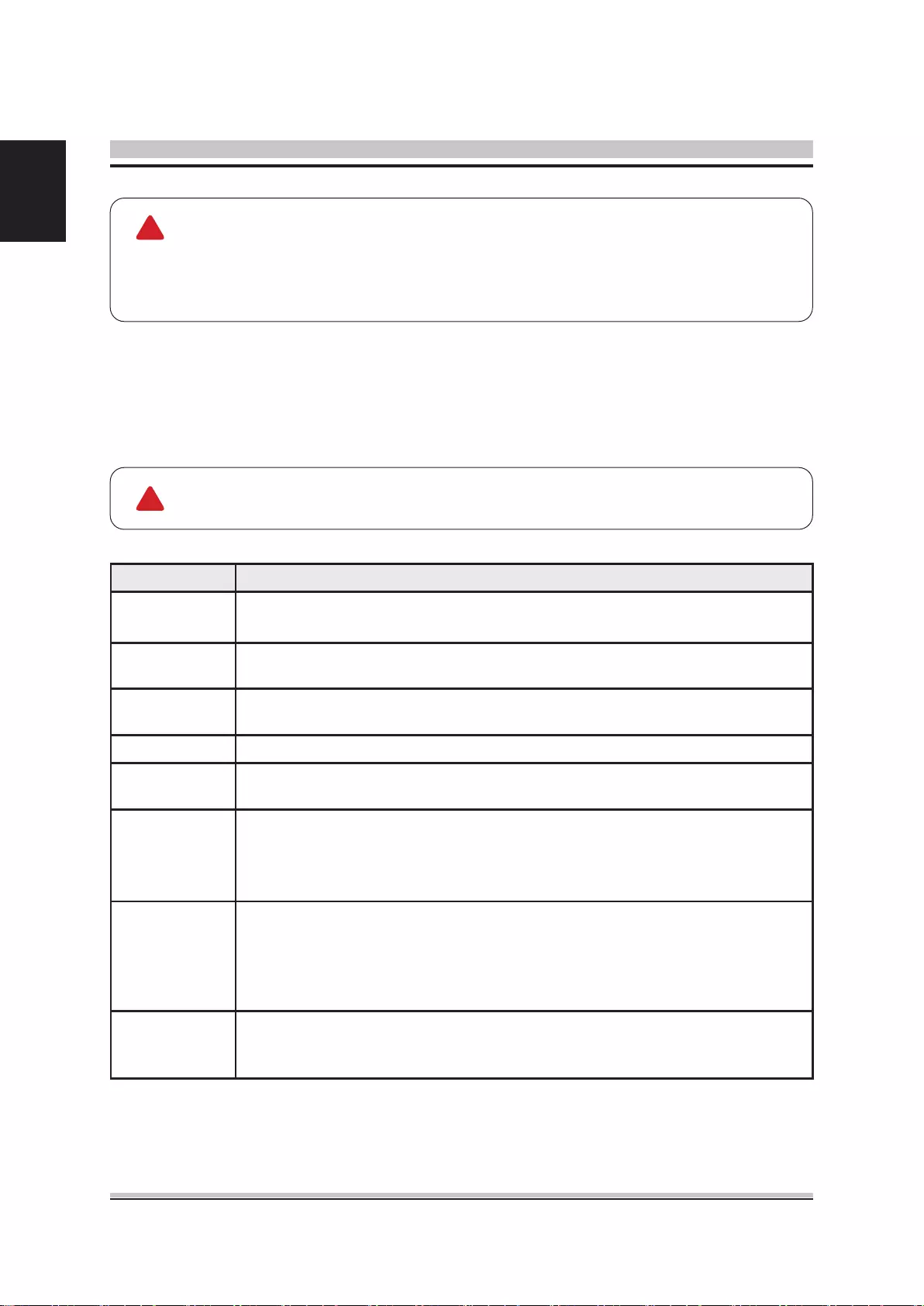
4
English
The BIOS setup/utility uses a key-based navigation system called hot keys. Most of
the BIOS setup utility hot keys can be used at any time during the setup navigation
process. These keys include <F1>, <F4>, <Enter>, <ESC>, <Arrow> keys, and so
on.
There is a hot key legend located in the right frame on most BIOS setup
screens.
AMIBIOS8 has default text messages built into it. The motherboard man-
ufacture retains the option to include, leave out, or change any of these
text messages. They can also add their own text messages. Because of
this, many screen shots in this manual are dierent from your BIOS setup
screen.
Hot Key Description
→ Left
← Right
The Left and Right <Arrow> keys allow you to select a BIOS setup screen.
For example: Main screen, Advanced screen, Chipset screen, and so on.
↑ Up
↓ Down
The Up and Down <Arrow> keys allow you to select an BIOS setup item or sub-
screen.
+- Plus/Minus The Plus and Minus <Arrow> keys allow you to change the eld value of a
particular setup item. For example: Date and Time.
Tab The <Tab> key allows you to select BIOS setup elds.
F1 The <F1> key allows you to display the General Help screen.
Press the <F1> key to open the General Help screen.
F4
The <F4> key allows you to save any changes you have made and exit BIOS
Setup. Press the <F4> key to save your changes. Press the <Enter> key to save
the conguration and exit. You can also use the <Arrow> key to select Cancel and
then press the <Enter> key to abort this function and return to the previous screen.
ESC
The <Esc> key allows you to discard any changes you have made and exit the
BIOS Setup. Press the <Esc> key to exit the BIOS setup without saving your
changes. Press the <Enter> key to discard changes and exit. You can also use
the <Arrow> key to select Cancel and then press the <Enter> key to abort this
function and return to the previous screen.
Enter
The <Enter> key allows you to display or change the setup option listed for a
particular setup item. The <Enter> key can also allow you to display the setup sub-
screens.
!
!
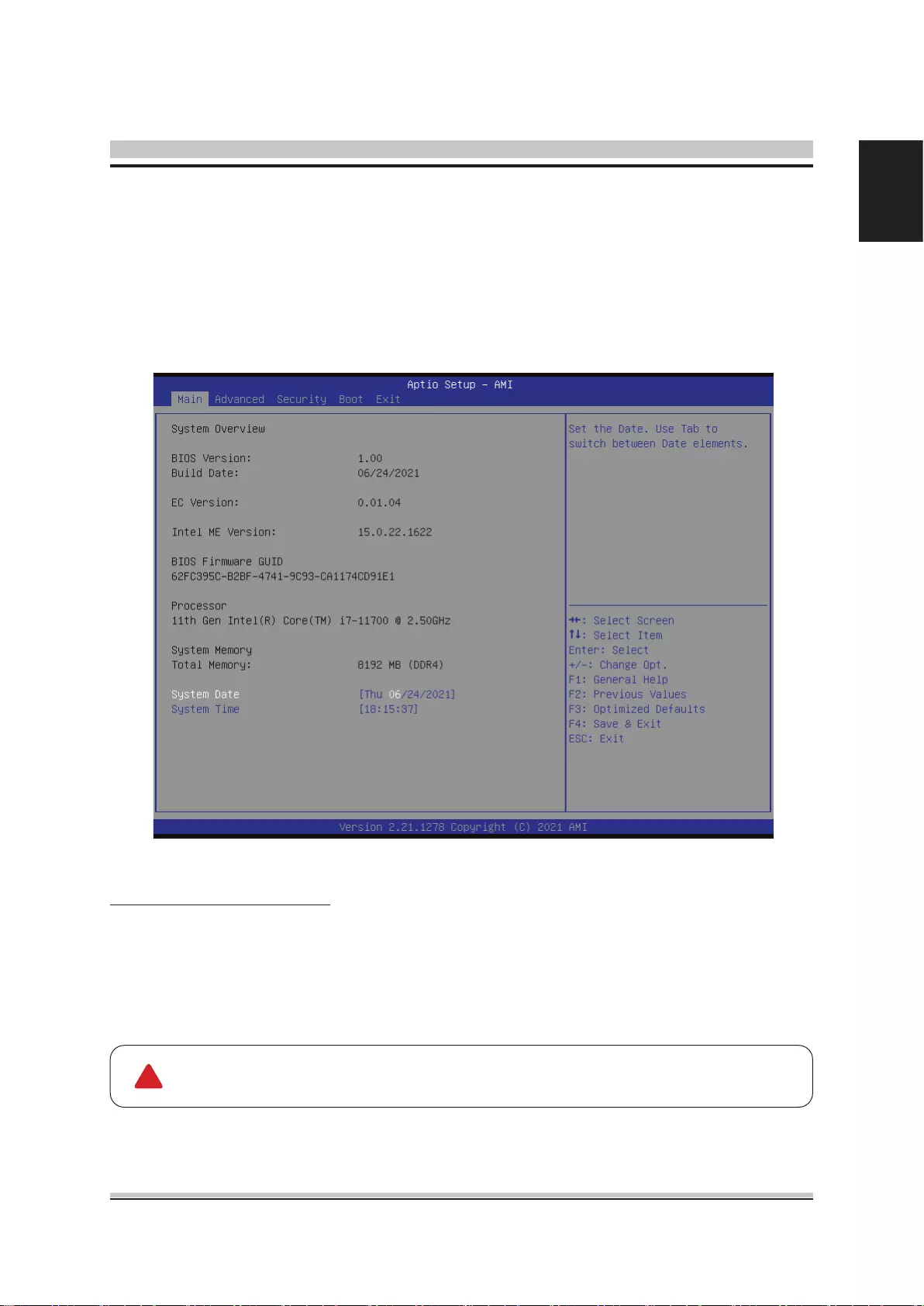
5
English
When you rst enter the BIOS Setup Utility, you will enter the Main setup screen.
You can always return to the Main setup screen by selecting the Main tab. There are
two Main Setup options. They are described in this section. The Main BIOS Setup
screen is shown below.
System Time/System Date
Use this option to change the system time and date. Highlight System Time or Sys-
tem Date using the <Arrow> keys. Enter new values through the keyboard. Press the
<Tab> key or the <Arrow> keys to move between elds. The date must be entered in
MM/DD/YY format. The time is entered in HH:MM:SS format.
Main Setup
The time is in 24-hour format. For example, 5:30 A.M. appears as 05:30:00,
and 5:30 P.M. as 17:30:00.
!
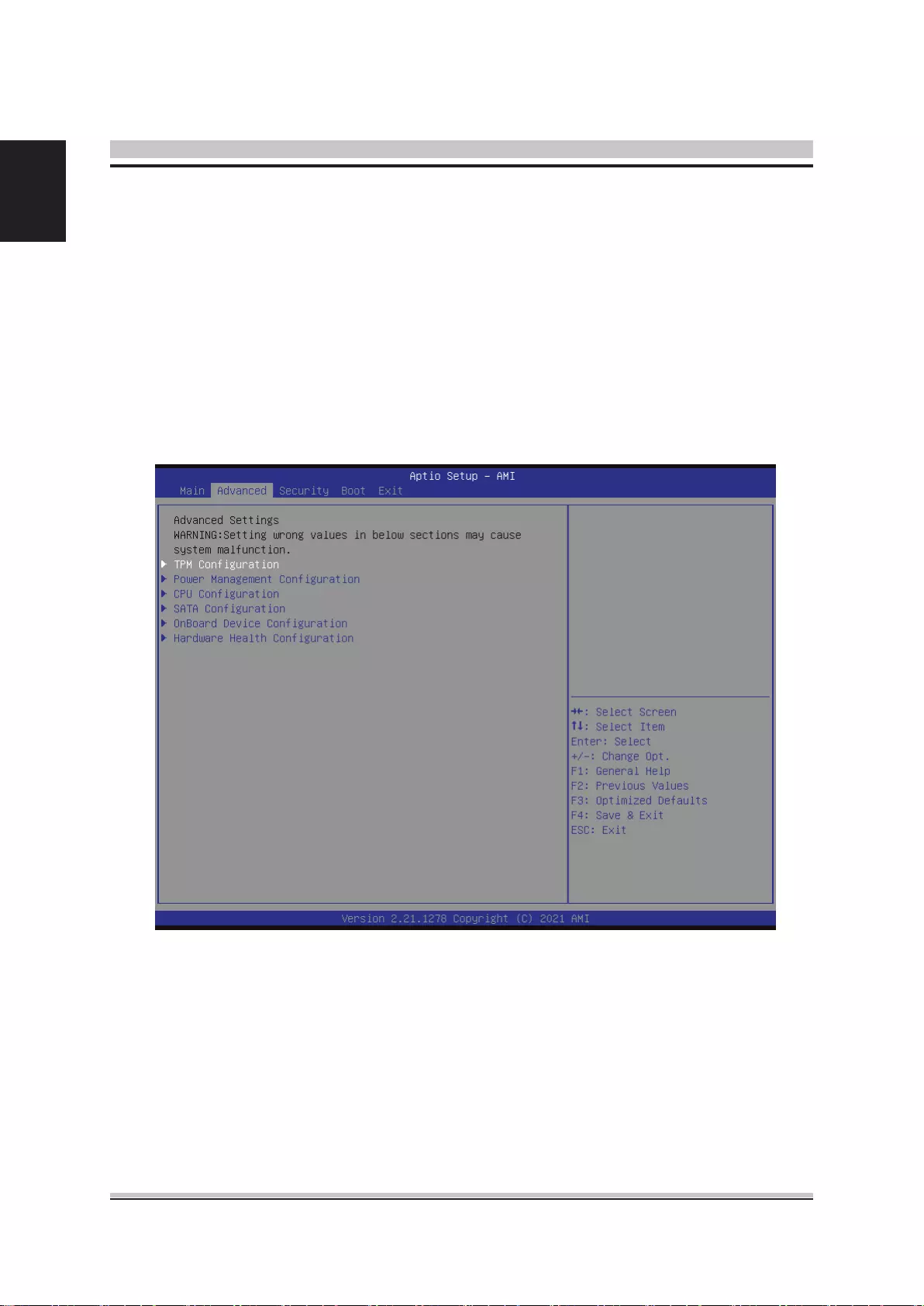
6
English
Select the Advanced tab from the BIOS setup screen to enter the Advanced BIOS
Setup screen. You can select any of the items in the left frame of the screen, such as
CPU Conguration, to go to the sub menu for that item.
You can display an Advanced BIOS Setup option by highlighting it using the <Arrow>
keys. All Advanced BIOS Setup options are described in this section.
The Advanced BIOS Setup screen is shown below. The sub menus are described on
the following pages.
Advanced
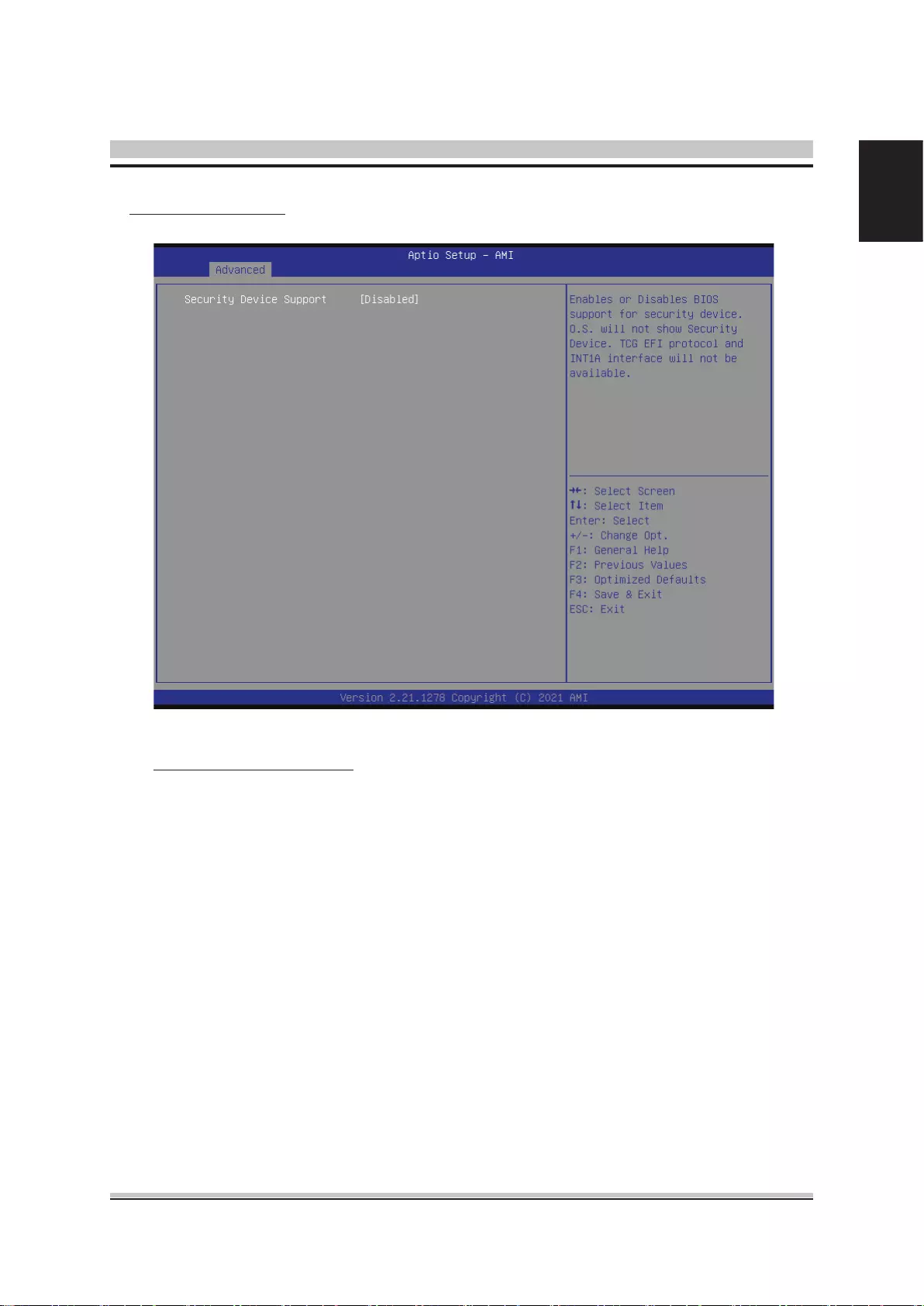
7
English
TPM Conguration
Security Device Support
This item allows user to enable/disable rmware TPM funciton.
The choice: Enabled, Disabled.
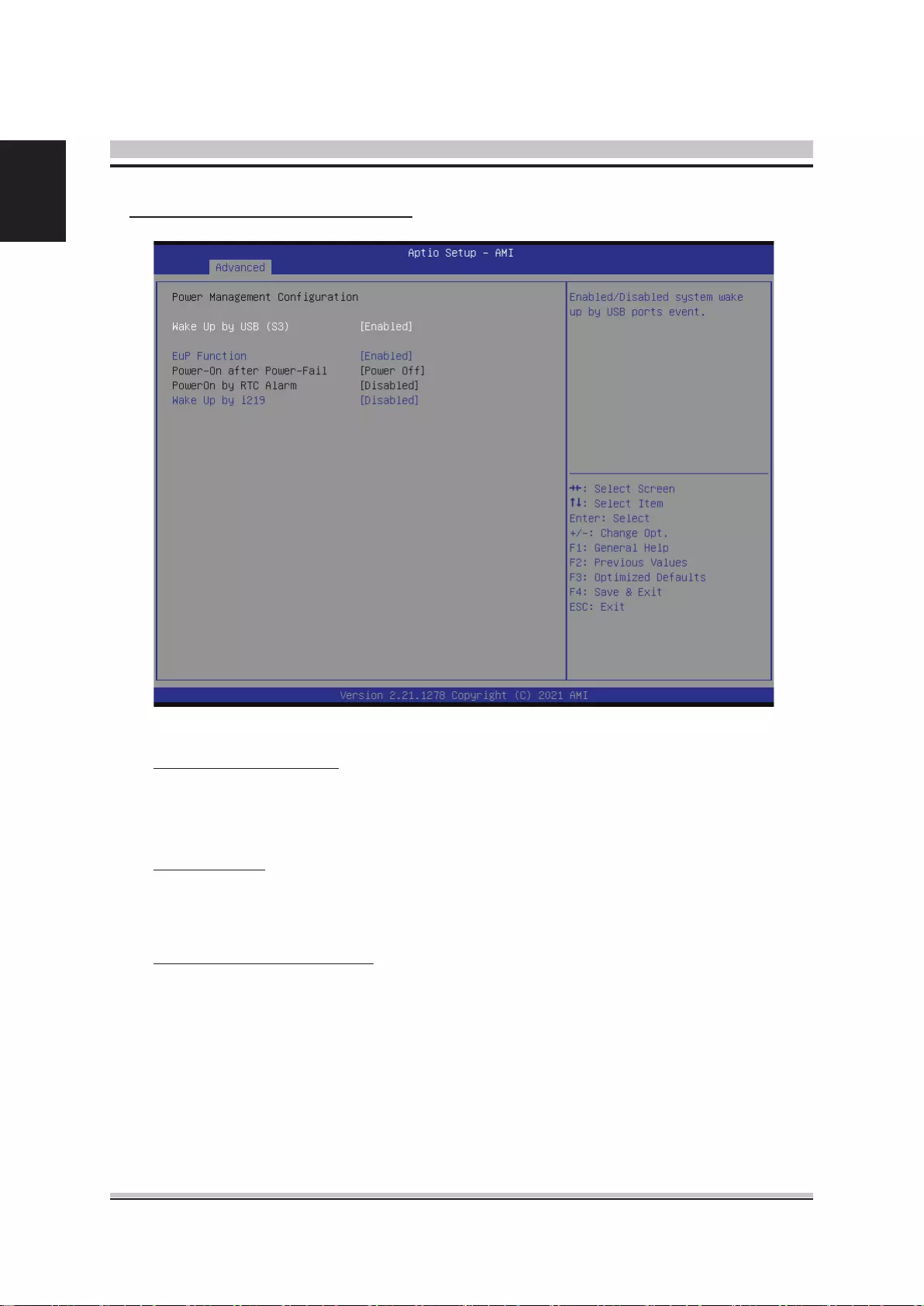
8
English
Wake Up by USB (S3)
This item allows you to enable or disable system wake up by USB (S3).
The choice: Enabled , Disabled.
EuP Function
This item allows you to enable or disable system EuP function in S4/S5.
The choice: Enabled , Disabled.
Power-On after Power-Fail
This item allows you to set system power on automatically after AC power
restored.
The choice: Power On, Former-sts, Power O, Power On by LAN, Power On
by RTC.
Power Management Conguration
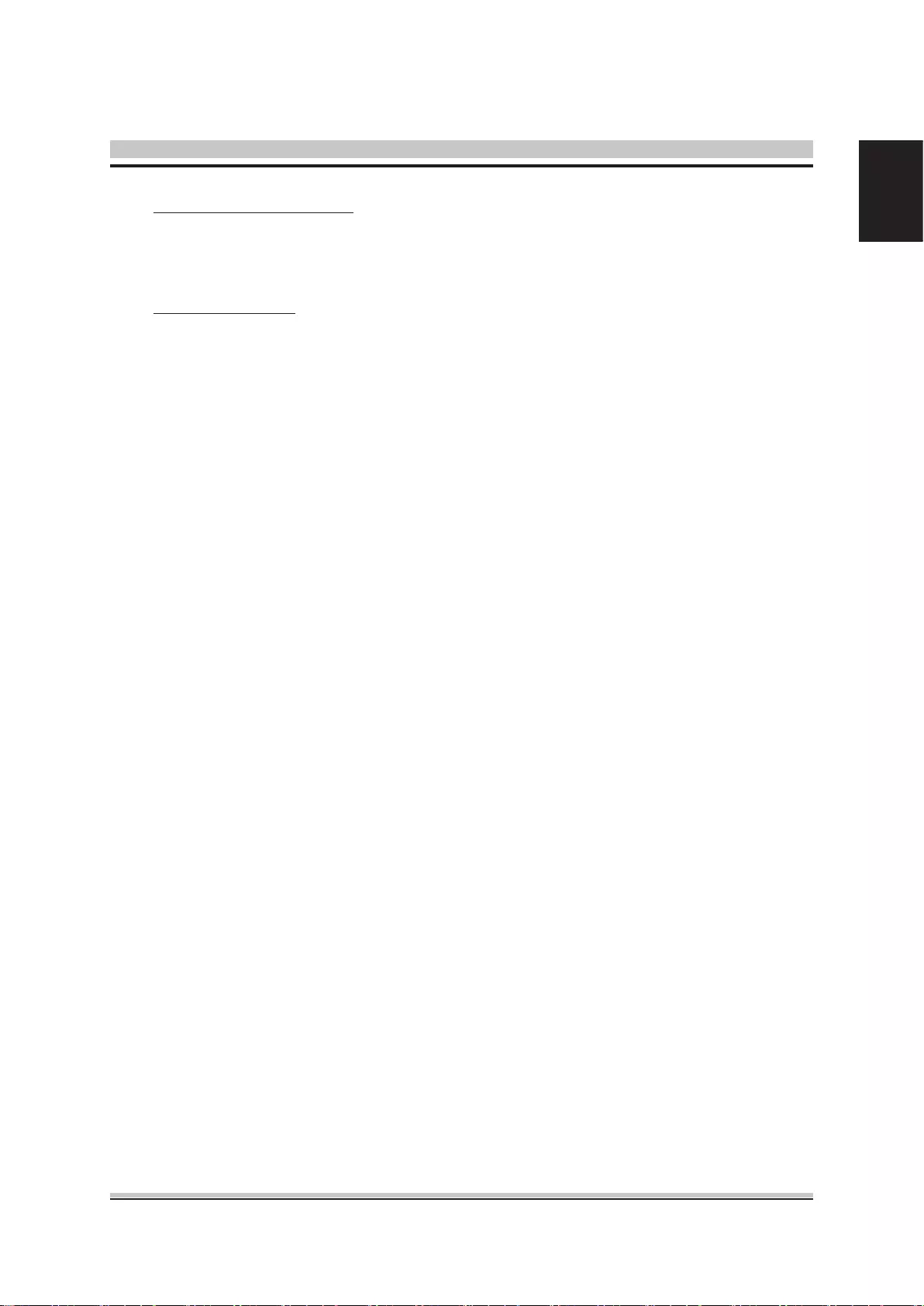
9
English
PowerOn by RTC Alarm
When enabled, System will wake on the hr::min::sec specied.
The choice: Enabled , Disabled.
Wake Up by i219
This item allows you to enable or disable system wake on by onboard i219 chip.
The choice: Enabled , Disabled.
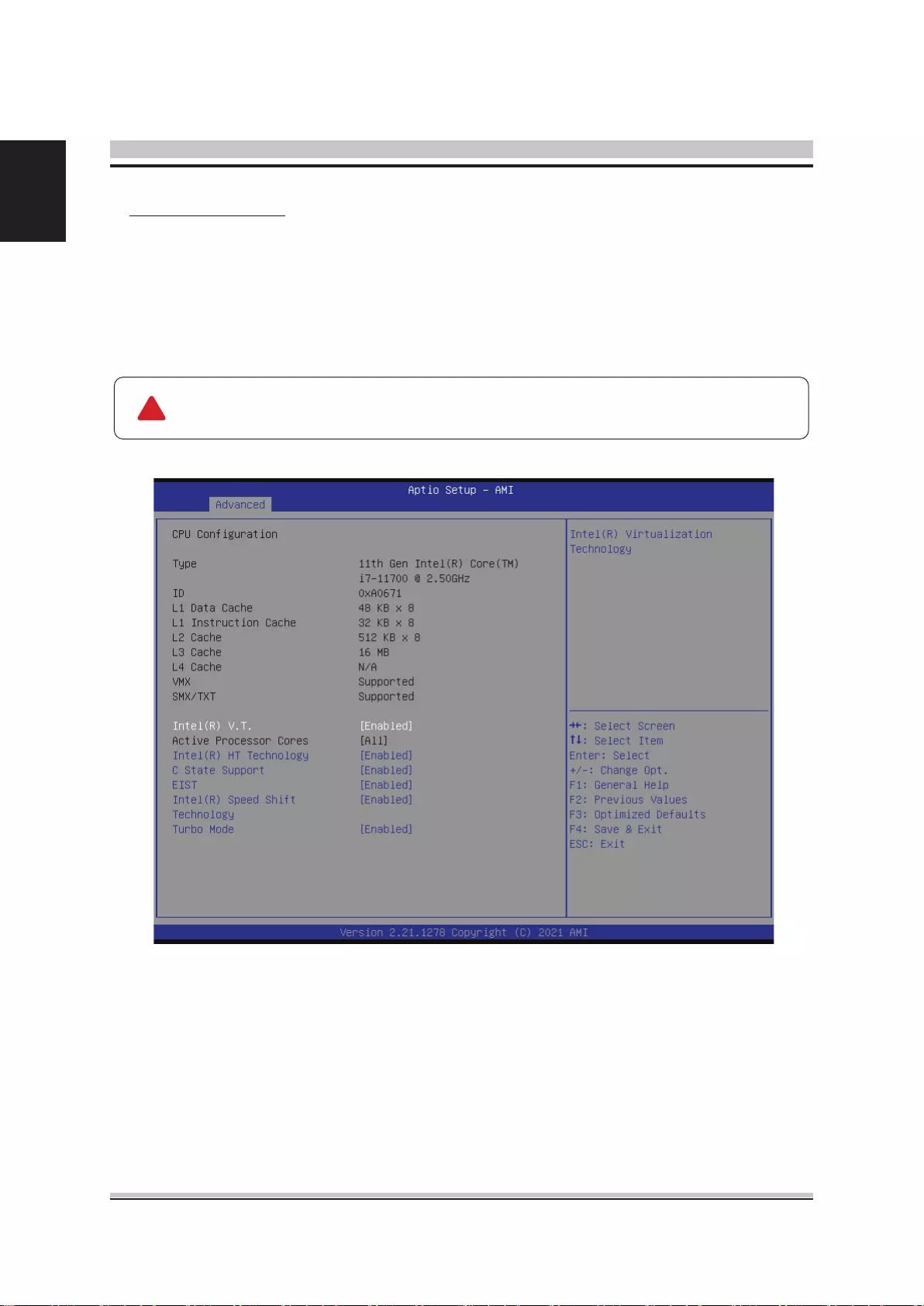
10
English
You can use this screen to select options for the CPU Conguration Settings. Use the
up and down <Arrow> keys to select an item. Use the <Plus> and <Minus> keys to
change the value of the selected option. A description of the selected item appears
on the right side of the screen. The settings are described on the following pages. An
example of the CPU Conguration screen is shown below.
CPU Conguration
The CPU Conguration setup screen varies depending on the installed
processor.
!
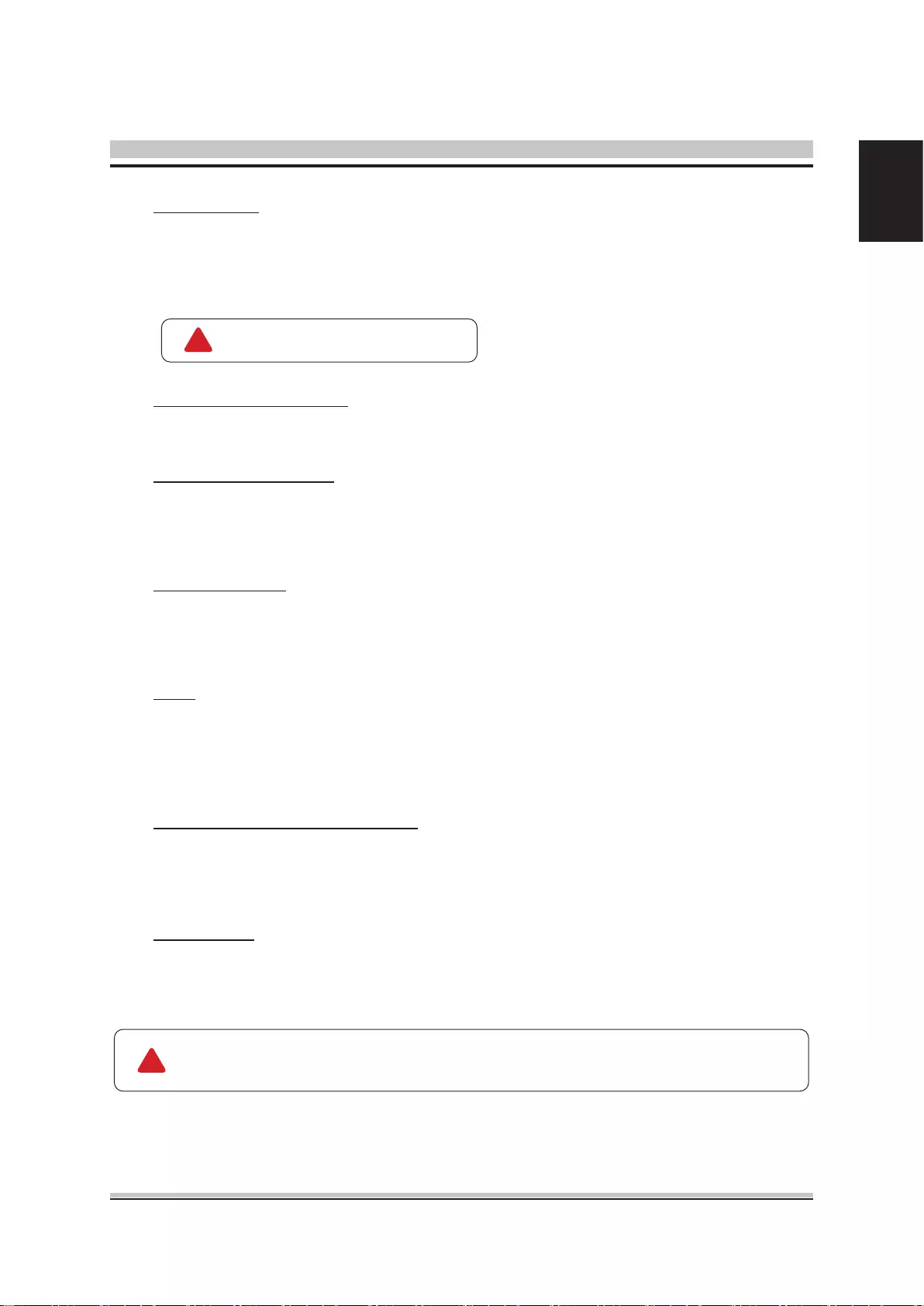
11
English
Active Processor Cores
This item allows you to determine how many cores to be enabled.
Intel® HT Technology
This item allows you to enable or disable Intel(R) HT Technology.
The choice: Enabled , Disabled.
C State Support
This item allows you to enable or disable CPU C State.
The choice: Enabled , Disabled.
EIST
This item allows you to enable or disable Enhanced lntel SpeedStep®
Technology.
The choice: Enabled , Disabled.
Intel(R) Speed Shift Technology
This item allows you to enable or disable Intel(R) Speed Shift Technology(ISST).
The choice: Enabled , Disabled.
CPU support, item appear.
The CPU Conguration setup screen varies depending on the installed
processor.
!
!
Turbo Mode
This item allows you to enable or disable lntel® Turbo Boost Technology.
The choice: Enabled , Disabled.
Intel(R) V. T.
When enable, a VMM can utilize the additional hardware capabilities provided
by vanderpool Technology.
The choice: Enabled , Disabled.
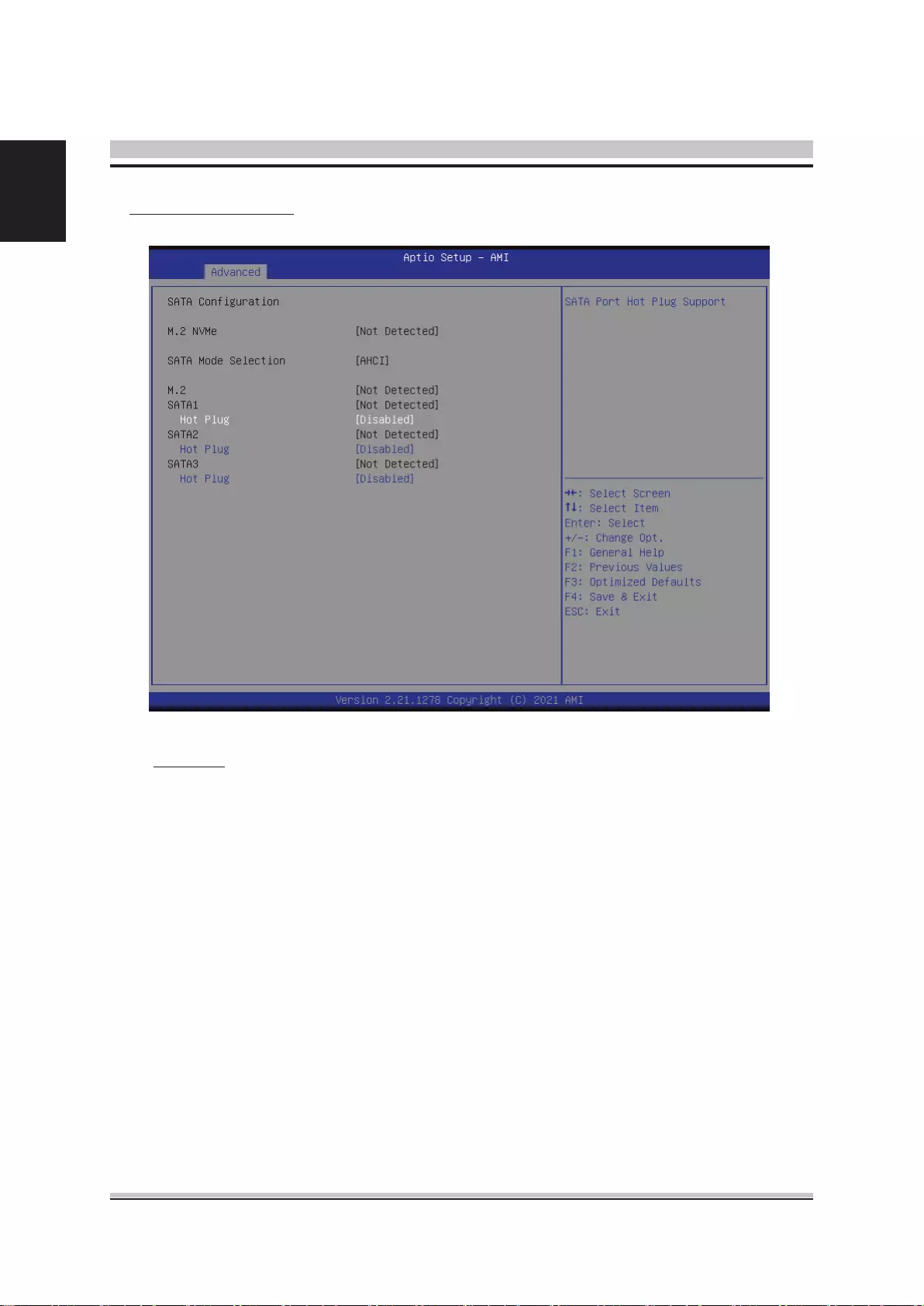
12
English
SATA Conguration
Hot Plug
This item allows you to enable or disable Hot Plug capability.
The choice: Enabled , Disabled.
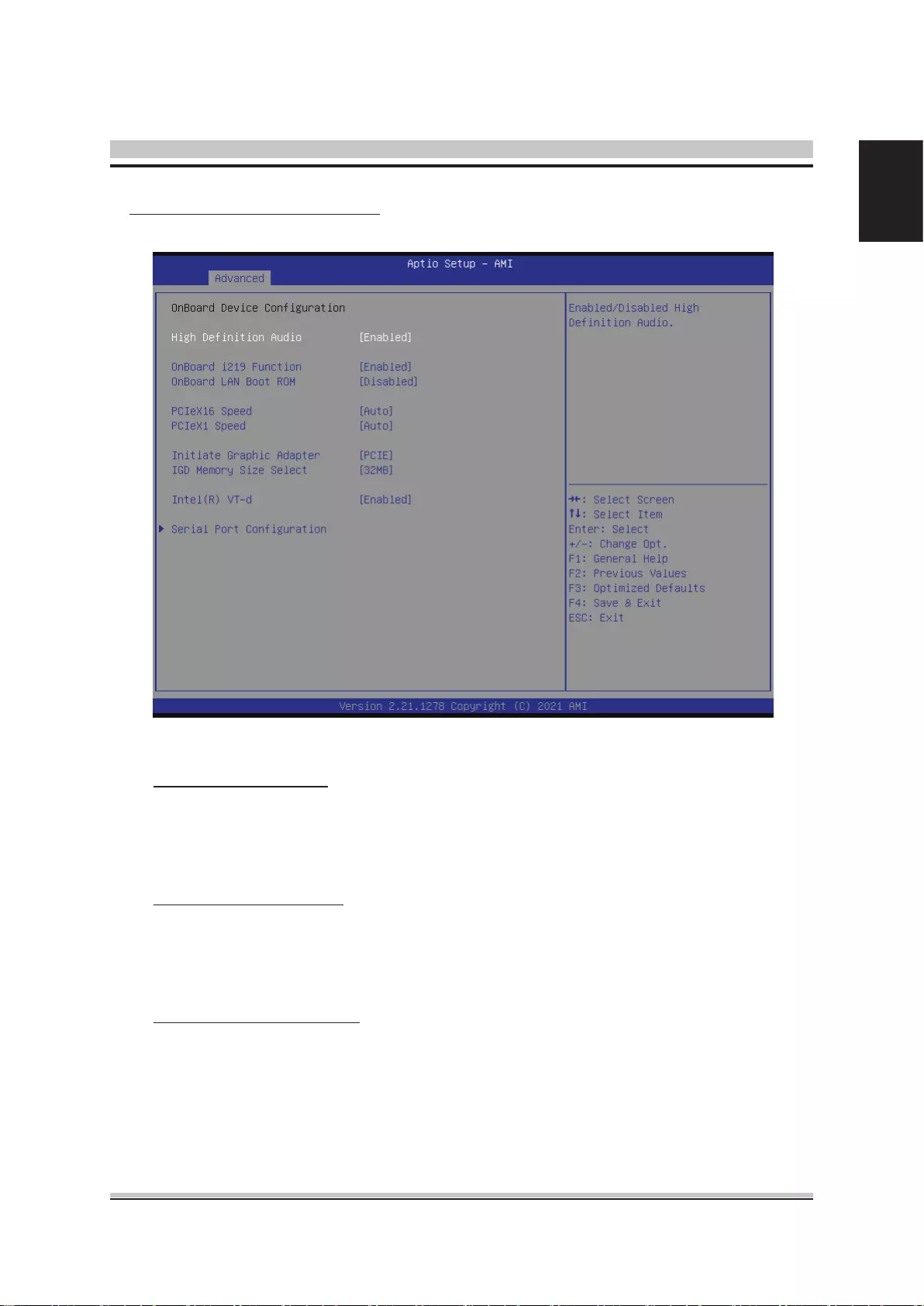
13
English
Onboard Device Conguration
High Denition Audio
This item allows you to enable or disable system High Denition Audio.
The choice: Enabled , Disabled.
Onboard i219 Function
This item allows you to enable or disable i219 Function.
The choice: Enabled , Disabled.
Onboard LAN Boot ROM
This item allows you to enable or disable Onboard LAN Boot ROM.
The choice: Enabled , Disabled.
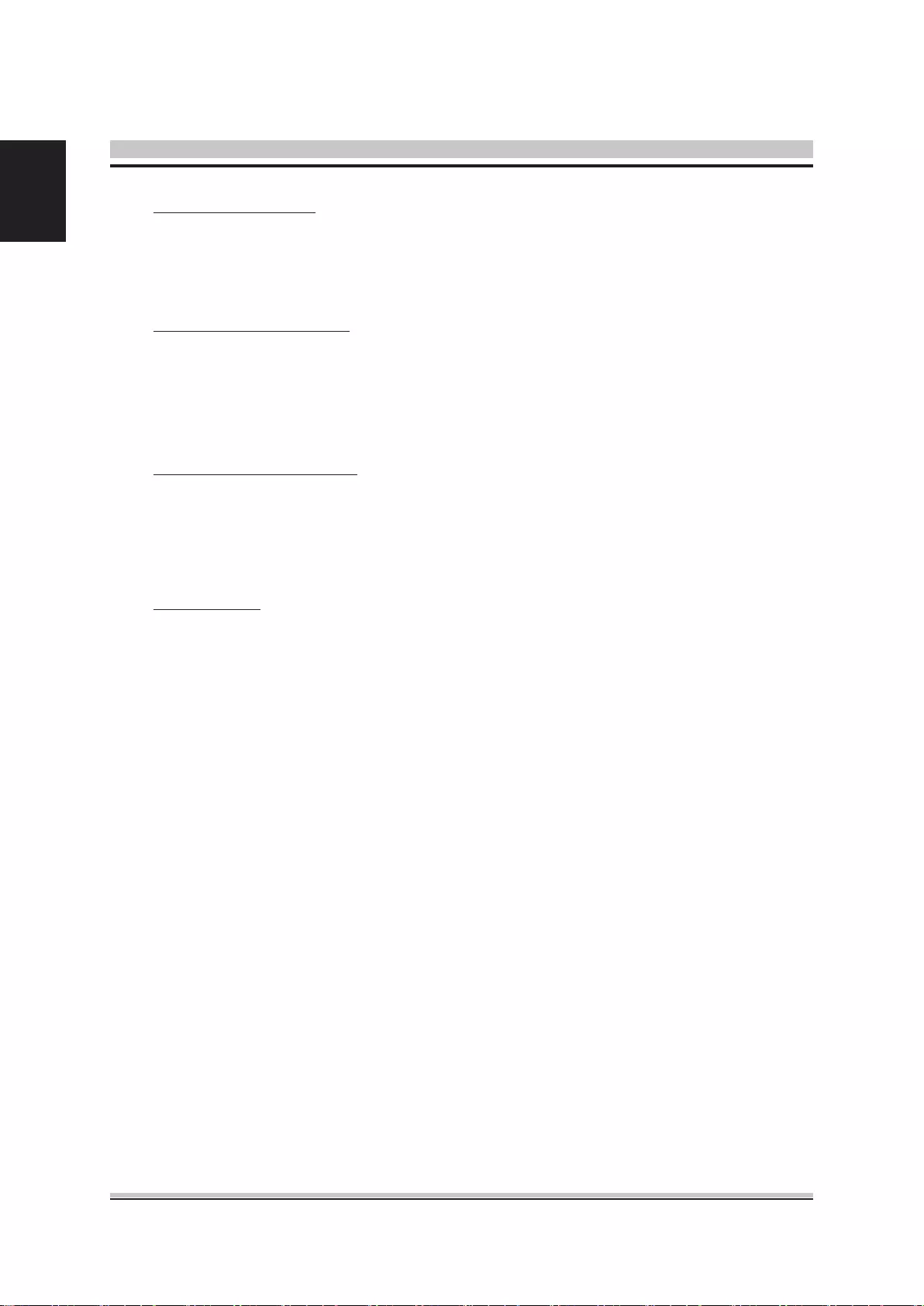
14
English
PCIeX16,X1 Speed
This item allows user to select PCIe Speed.
The choice: Auto, Gen1, Gen2, Gen3.
Initiate Graphic Adapter
Select which graphics controller to use as the primary boot device.
Set Initiate Graphic Adapter to "HG" and enable Multi-Monitor feature.
The choice: PCIE, onboard, HG.
IGD Memory Size Select
Allows you to select the size of system memory used by the internal graphics
device.
The choice: 32MB, 64MB, 128MB, 256MB, 512MB.
Intel(R) VT-d
This item allows you to enable or disable VT-d.
The choice: Enabled , Disabled.
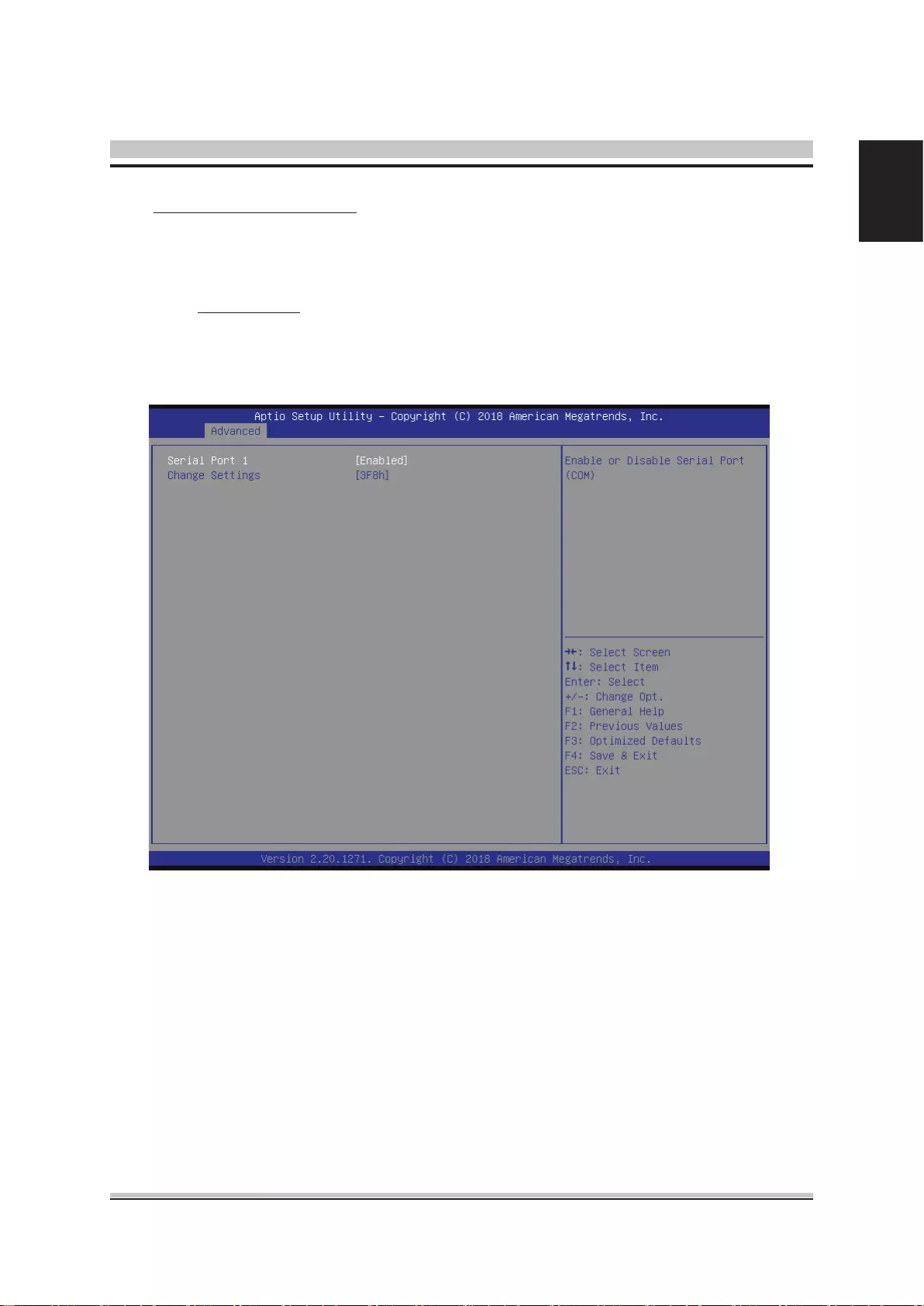
15
English
Serial Port Conguration
Option are in its sub-menu.
Press<Enter>to enter the sub-menu of detailed options.
Serial Port 1
This item allows you to enable or disable Serial Port.
The choice: Enabled, Disabled.
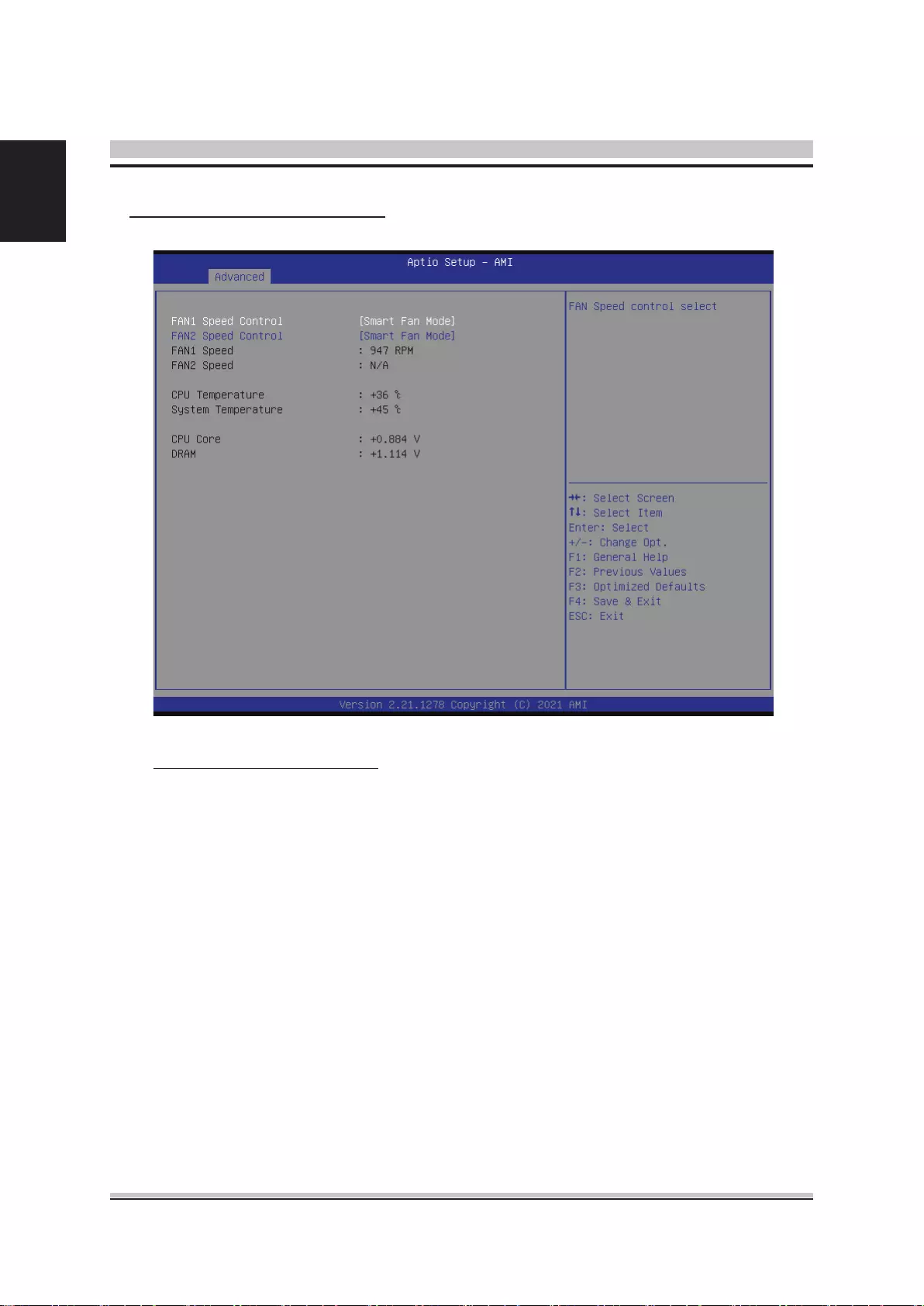
16
English
Hardware Health Conguration
FAN1/FAN2 Speed Control
This item allows you to set CPU Fan Speed.
The choice: Smart Fan Mode, Ultra-Low Speed, Low Speed, Mid Speed,
Full Speed.
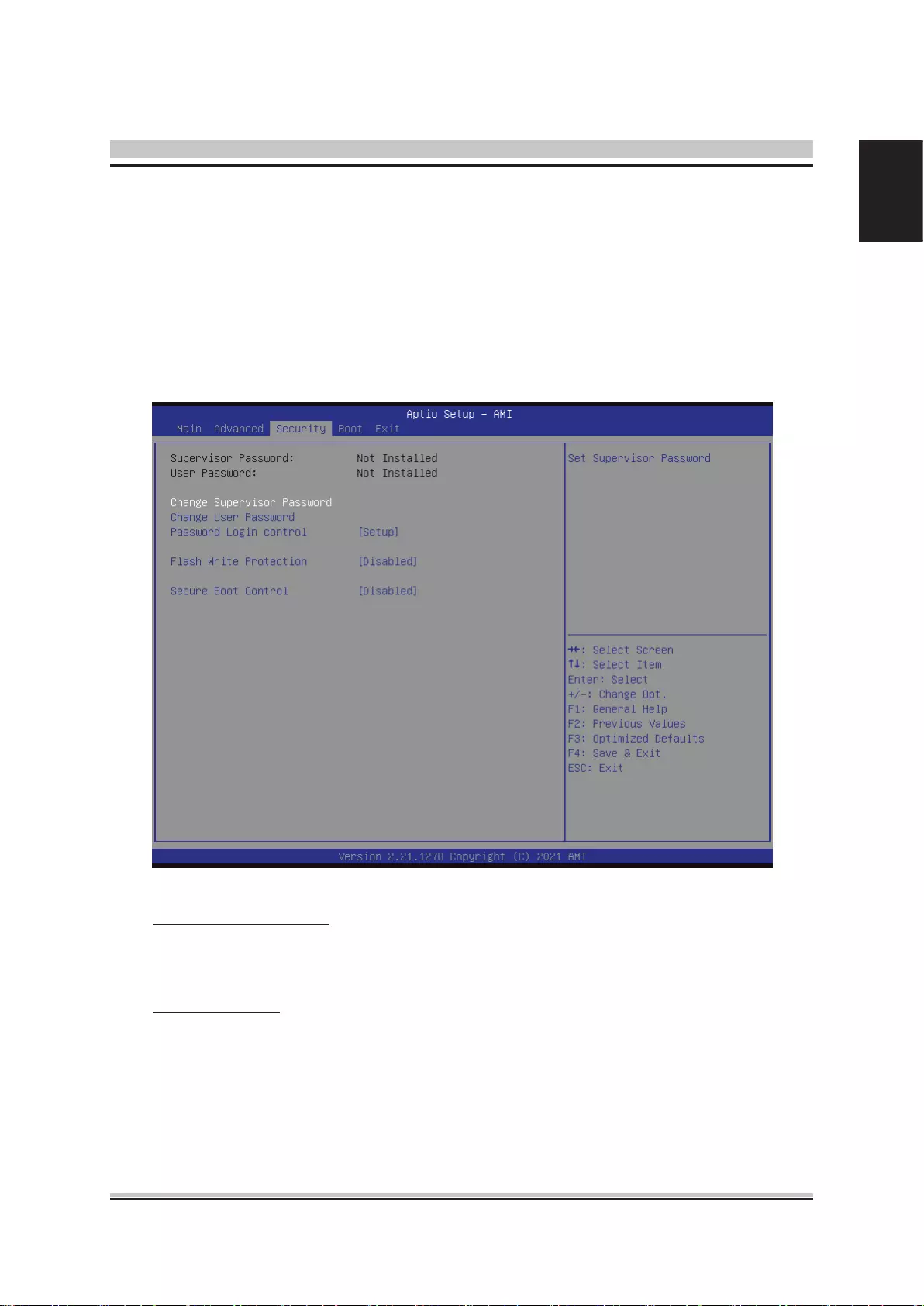
17
English
Select the Security tab from the BIOS setup screen to enter the Security BIOS Setup
screen. You can display an Security BIOS Setup option by highlighting it using the
<Arrow> keys. All Security BIOS Setup options are described in this section.
The Security Setup screen is shown below. The sub menus are documented on the
following pages.
Supervisor Password
Indicates whether a supervisor password has been set. If the password has
been installed, Installed displays. If not, Not Installed displays.
User Password
Indicates whether a user password has been set. If the password has been in-
stalled, Installed displays. If not, Not Installed displays.
Security
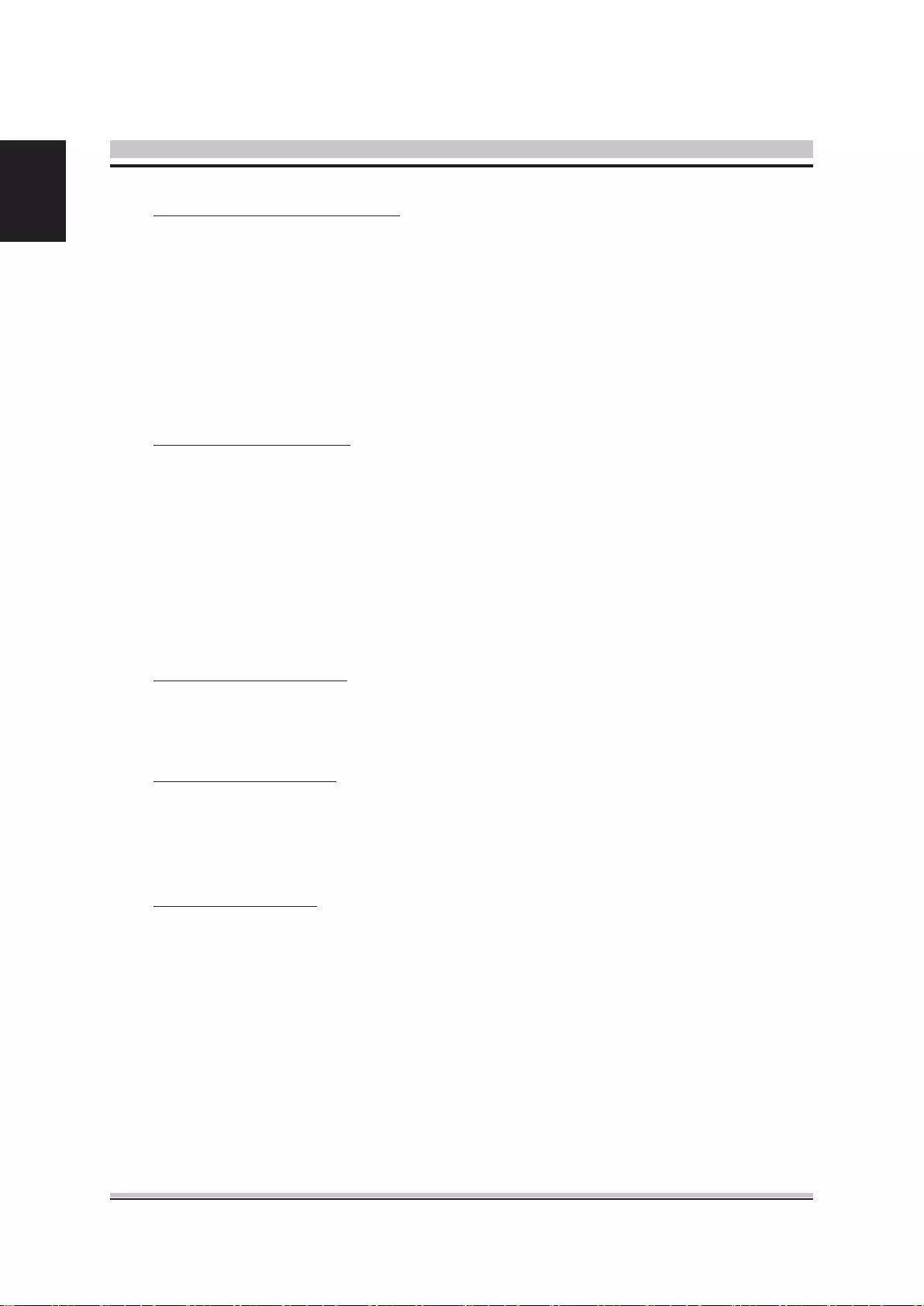
18
English
Change Supervisor Password
Select Change Supervisor Password from the Security Setup menu and press
<Enter>.
Enter New Password:
Type the password and press <Enter>. The screen does not display the
characters entered. Retype the password as prompted and press <Enter>. If the
password conrmation is incorrect, an error message appears. The password is
stored in NVRAM after BIOS completes.
Change User Password
Select Change User Password from the Security Setup menu and press
<Enter>.
Enter New Password:
Type the password and press <Enter>. The screen does not display the
characters entered. Retype the password as prompted and press <Enter>. If the
password conrmation is incorrect, an error message appears. The password is
stored in NVRAM after BIOS completes.
Password Login control
This item allows user to adjust Password Login control.
The choice: Setup, Boot, Both.
Flash Write Protection
Choose [Enabled] to avoid virus destroy BIOS. If you want to ash BIOS, you
must set it [Disabled].
The choice: Enabled or Disabled.
Secure Boot control
This item allows you to enable or disable Secure Boot.
The choice: Enabled or Disabled.

19
English
Select the Boot tab from the BIOS setup screen to enter the Boot BIOS Setup screen.
You can select any of the items in the left frame of the screen, such as Boot Settings
Conguration, to go to the sub menu for that item.
You can display an Boot BIOS Setup option by highlighting it using the <Arrow> keys.
All Boot BIOS Setup options are described in this section.
The Boot BIOS Setup screen is shown below. The sub menus are described on the
following pages.
Bootup Num-Lock
This item allows you to enable or disable keyboard Num-Lock state.
The choice: Enabled, Disabled.
Boot from USB device
This item allows you to enable or disable boot from USB device.
The choice: Enabled , Disabled.
Boot
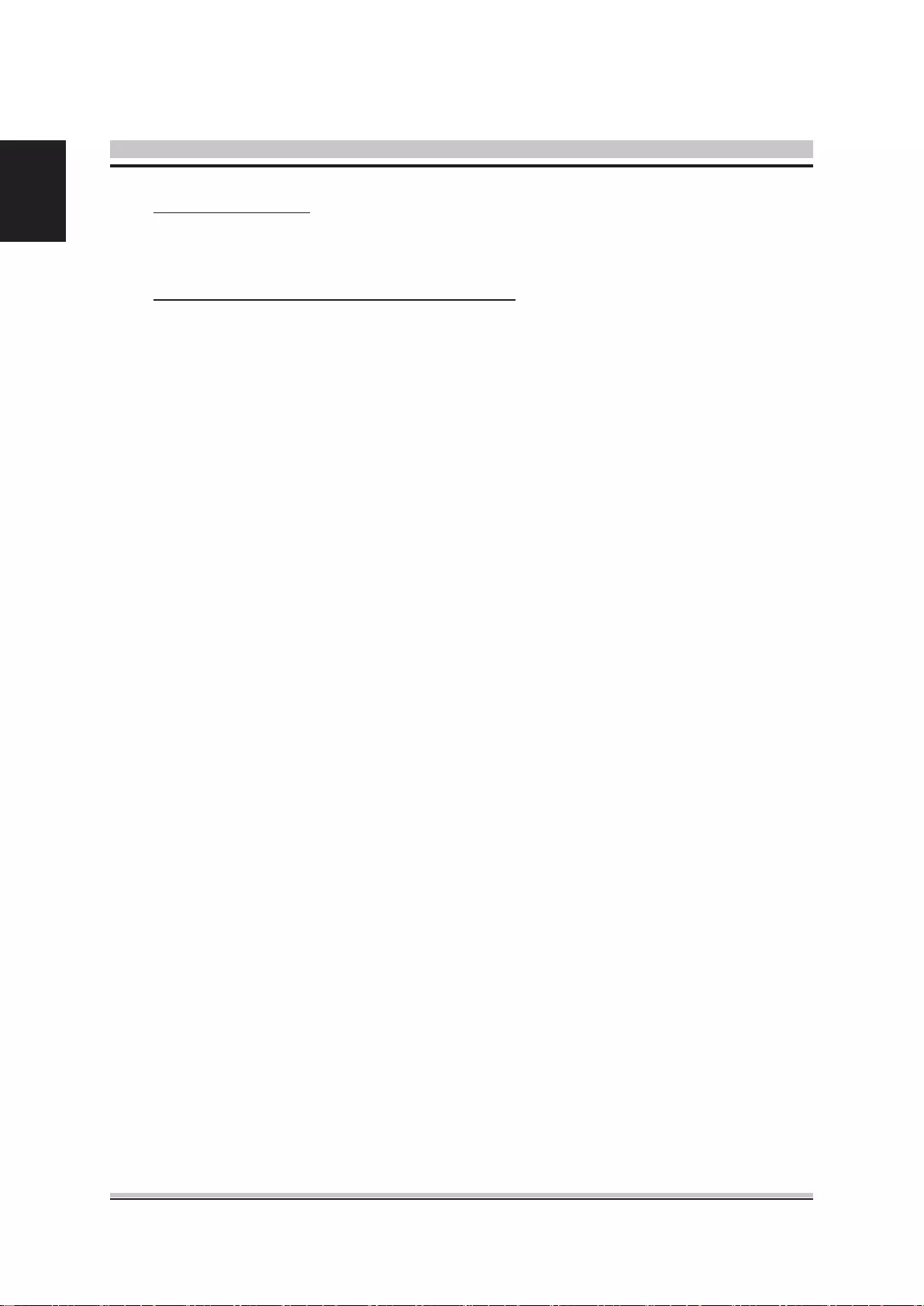
20
English
Fast Boot Function
This item allows you to enable or disable Fast Boot Function.
The choice: Enabled , Disabled.
Boot Device Priority (Boot Option #1/2/3/....)
Species the boot sequence from the available devices. A device enclosed in
parenthesis has been disabled in the corresponding type menu.
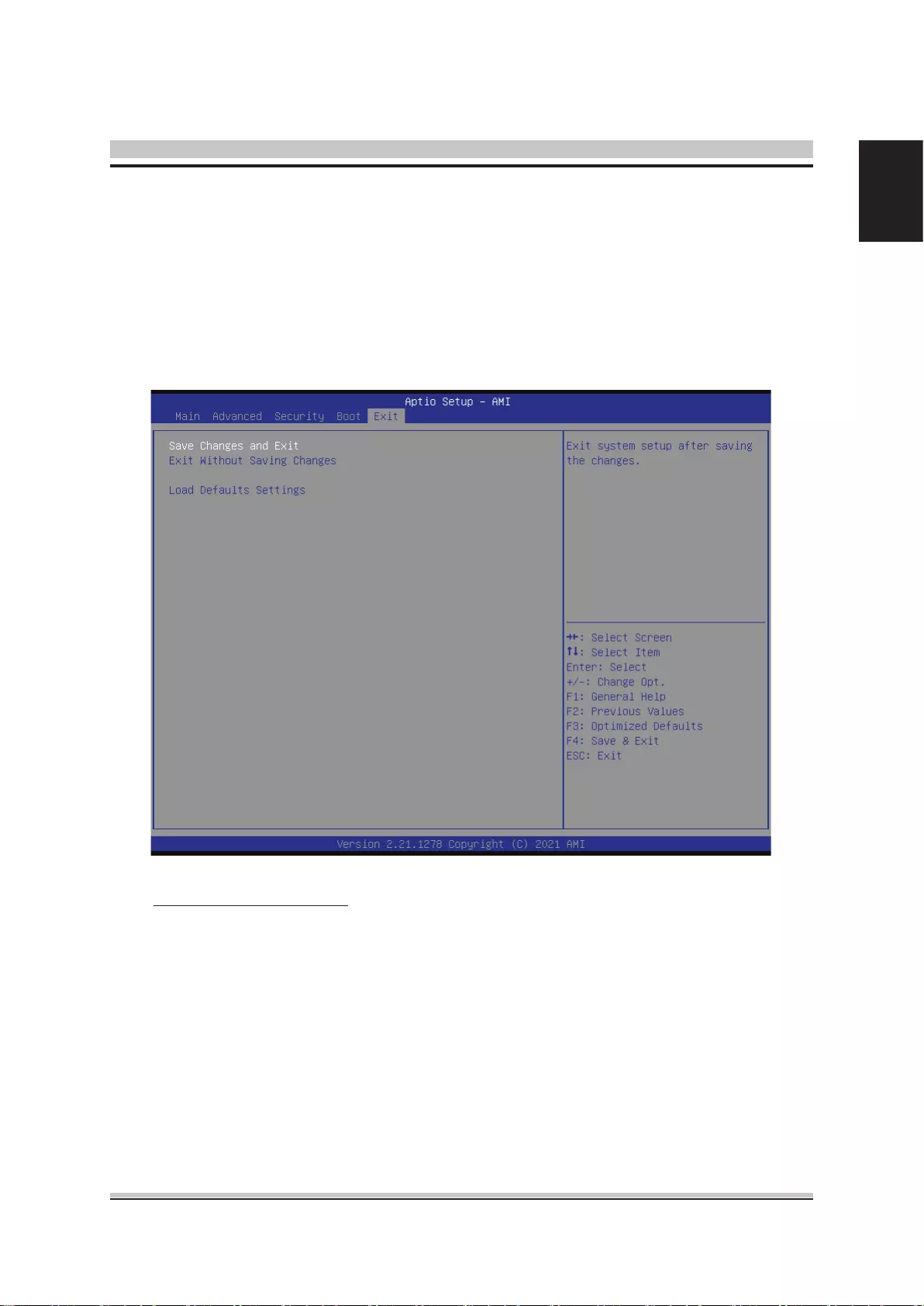
21
English
Select the Exit tab from the BIOS setup screen to enter the Exit BIOS Setup screen.
You can display an Exit BIOS Setup option by highlighting it using the <Arrow> keys.
All Exit BIOS Setup options are described in this section.
The Exit BIOS Setup screen is shown below.
Save & Exit
Save Changes and Exit
When you have completed the system conguration changes, select this option
to leave BIOS Setup and reboot the computer so the new system conguration
parameters can take eect.
Select "Save Changes and Exit" from the Exit menu and press <Enter>.
Save Conguration Changes and Exit Now?
[Ok] [Cancel]
appears in the window. Select Ok to save changes and exit.
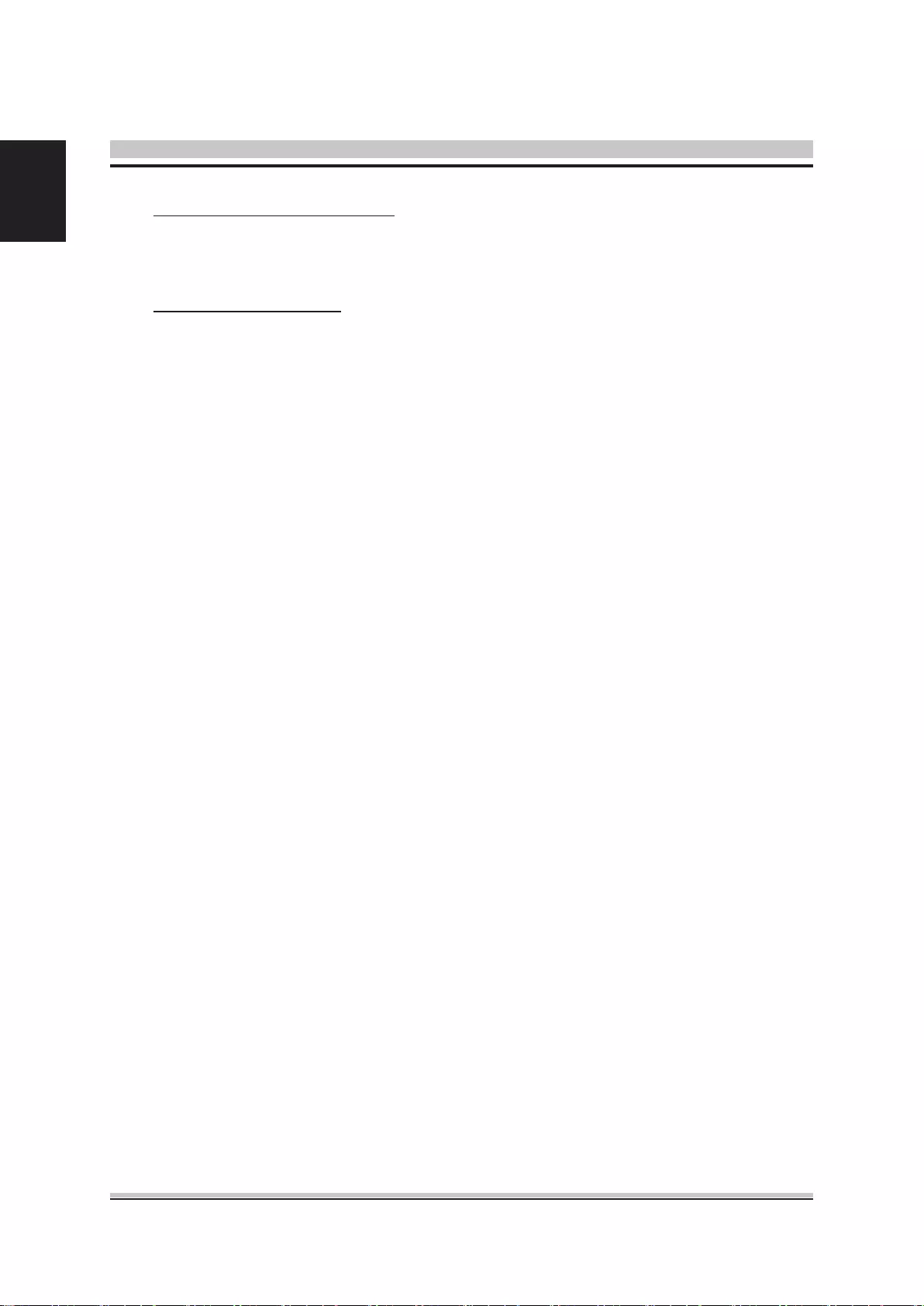
22
English
Exit Without Saving Changes
Select "Exit without Saving Changes" from the Exit menu and press <Enter>.
Select Ok to discard changes and Exit.
Load Defaults Settings
BIOS automatically sets all BIOS Setup options to a complete set of default set-
tings when you Select this option. The Optimal settings are designed for maxi-
mum system performance, but may not work best for all computer applications.
In particular, do not use the Optimal BIOS Setup options if your computer is ex-
periencing system conguration problems.
Select Load Optimal Defaults from the Exit menu and press <Enter>.
Select Ok to load optimal defaults.
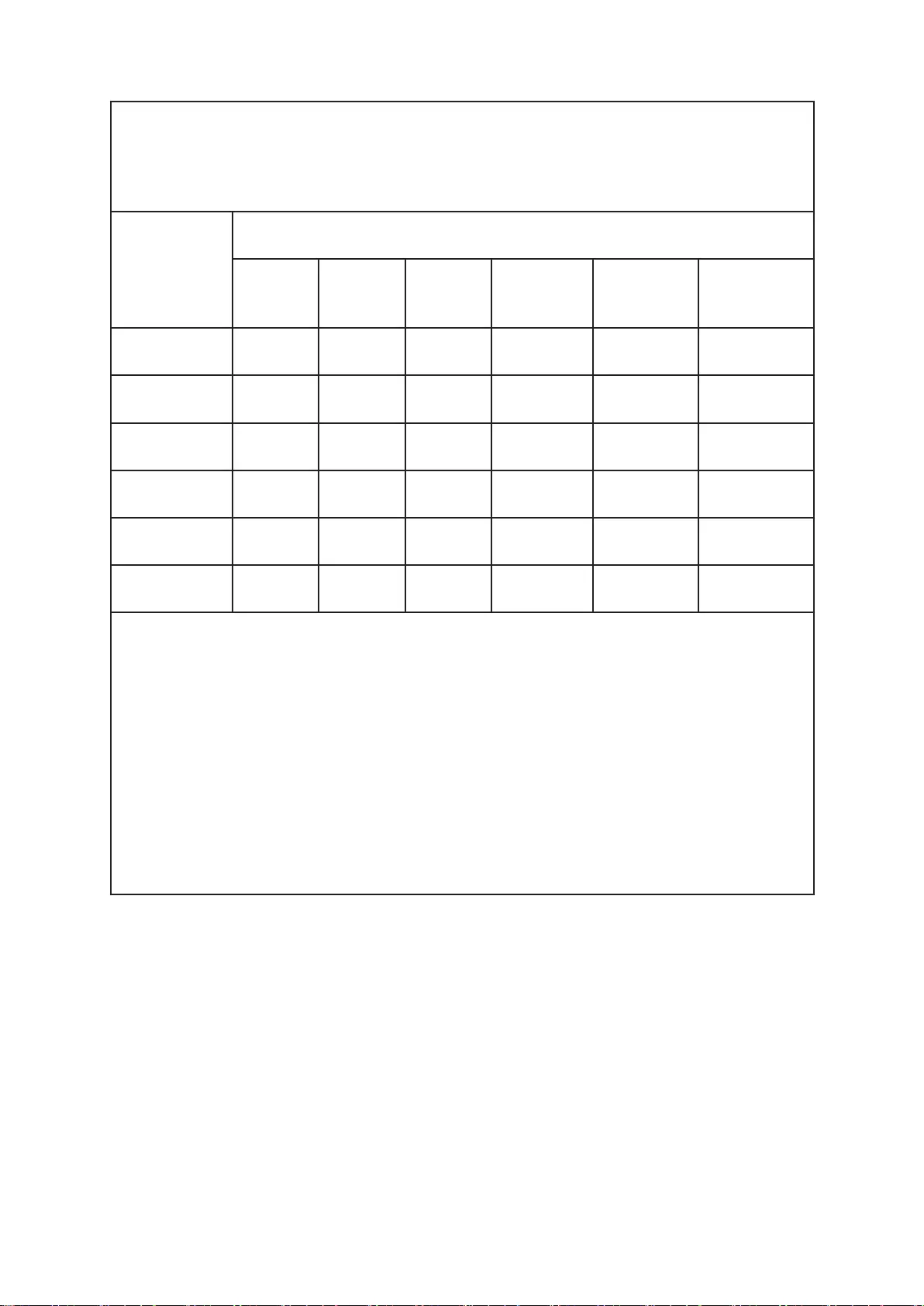
产品中有害物质的名称及含量
产品名称:SH510R4
部件名称
有害物质
铅(Pb) 汞(Hg) 镉(Cd) 六价铬
(Cr(VI))
多溴联苯
(PBB)
多溴二苯醚
(PBDE)
电源供应器 O O O O O O
內存 O O O O O O
线材 O O O O O O
硬盘 O O O O O O
中央处理器 O O O O O O
主板 O O O O O O
本表格依据 SJ/T 11364 的规定编制。
“O”: 表示该有害物质在该部件所有均质材料中的含量
均在 GB/T 26572 规定的限量要求以下。
“X”: 表明该有害物质至少在部件的某一均质材料中的含量
超出 GB/T 26572 规定的限量要求。
注: 本产品采用符合 ROHS 环保材制造, 含有超出限量要求的部件,
为欧盟 RoHS 2011/65 的豁免。