Shuttle SZ270R8 User Manual
Displayed below is the user manual for SZ270R8 by Shuttle which is a product in the PC/Workstation Barebones category. This manual has pages.
Related Manuals
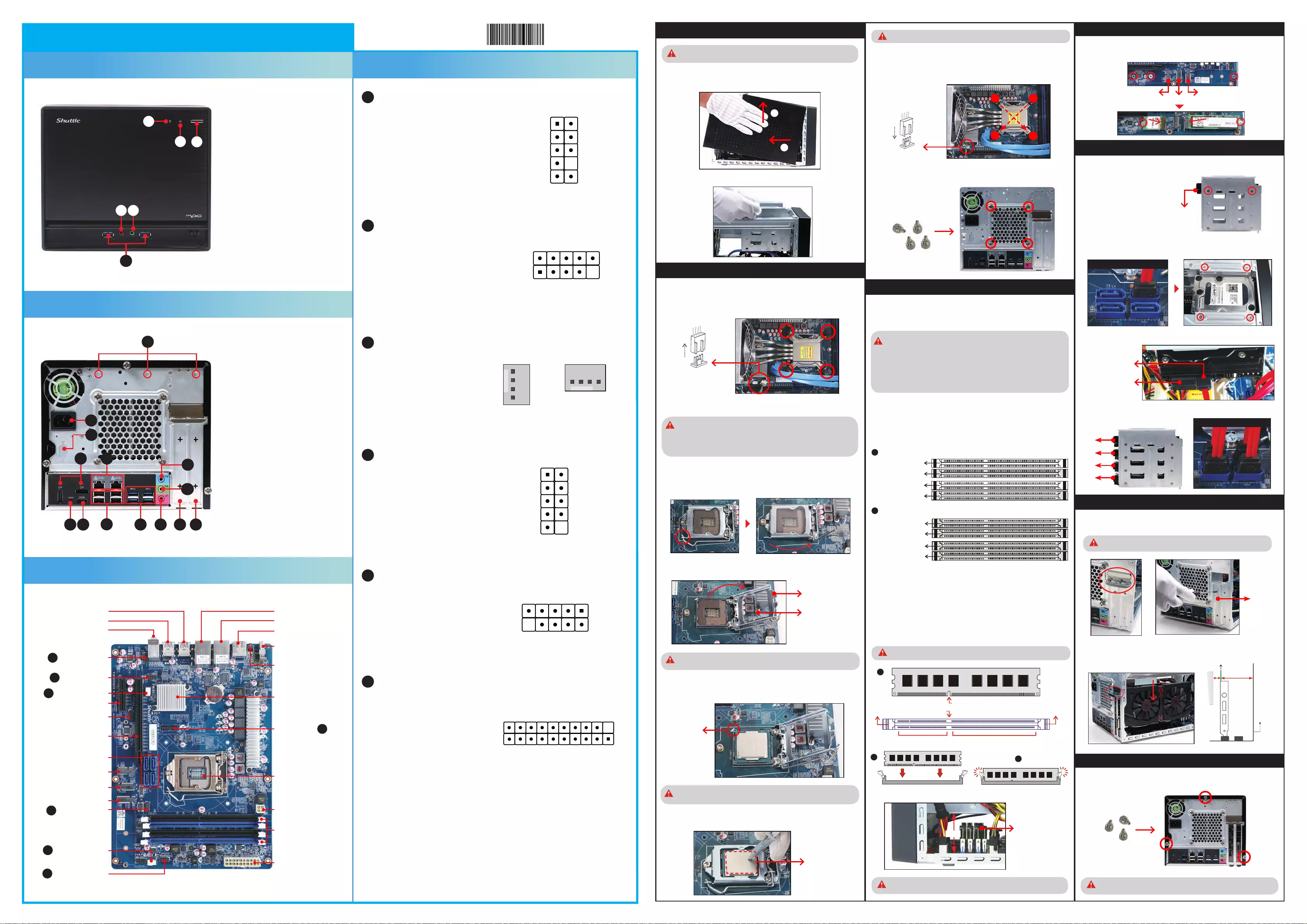
1
2
3
4
11. Fasten the Smart Fan to the chassis with the four thumbscrews.
A. Begin Installation
1. Unscrew three thumbscrews of the chassis cover.
2. Slide the cover backwards and upwards.
3. Unfasten the rack mount screws and remove the rack.
B. CPU and ICE Installation
For safety reasons, please ensure that the power cord is
disconnected before opening the case.
1. Unfasten the ICE fan thumbscrews on the back of the chassis.
2. Unfasten the four ICE module attachment screws and unplug the fan
connector.
3. Remove the ICE module from the chassis and put it aside.
1. Unlock the DIMM latch.
2. Align the memory module's cutout with the DIMM slot notch.
Slide the memory module into the DIMM slot.
C. Memory Module Installation
3. Checkthatthelatchesareclosed,andthememorymoduleisrmlyinstalled.
E. Installation of Drives
1. Unfasten the expansion slot bracket screws.
Remove the back panel bracket and put it aside.
F. Installation of Graphics Cards
2. Install the PCIe x4 / PCIe x16 card into the PCIe x4 / PCIe x16 slots.
3. Secure the bracket.
G. Complete
1. Replace the cover and refasten the thumbscrews.
2. Complete.
Please press the "Del" key while booting to enter BIOS. Here,
please load the optimised BIOS settings.
The maximum permitted size for display cards is
267 mm x 120 mm x 34.6 mm.
Make sure that the motherboard supports the memory.
It is recommended that memory of the same capacity, brand,
speed, and chips are used.
(Go to Shuttle's website for the latest memory support list.)
Memory modules have a foolproof design. A memory module can
be installed in only one direction. If you are unable to insert the
memory, switch the direction.
GuidelinesforMemoryConguration
Before installing DIMMs, read and follow these guidelines for memory
conguration.
Installing a memory module
DDR4 and DDR3/DDR2 DIMMs are not compatible to one another or other
DDR DIMMs.
Be sure to install only DDR4 DIMMs on this motherboard. Follow the steps
below to correctly install your memory modules in the memory sockets.
Repeat the above steps to install additional memory modules,
if required.
ADDR4memorymodulehasacutout,soitonlytsinonedirection.
4. First unlock and raise the socket lever.
This 1151-pin socket is fragile and easily damaged. Always use
extreme care when installing a CPU and limit the number of times that
you remove or change the CPU. Before installing the CPU, make sure
toturnothecomputerandunplugthepowercordfromthepower
outlet to prevent damage of the CPU.
Follow the steps below to correctly install the CPU into the
motherboard CPU socket.
Please be aware of the CPU orientation, DO NOT force the CPU into
the socket to avoid bending of pins and damage of CPU!
6. Please orientate the CPU correctly and align the CPU notches with the
socket alignment keys. Make sure the CPU sits perfectly horizontal, then
push it gently into the socket.
DO NOT touch socket contacts. To protect the CPU socket, always
replace the protective socket cover when the CPU is not installed.
Socket
1151
CPU
Triangle Pin1
Marking
on the CPU
LTheproduct'scolourandspecicationsmayvaryfromtheactuallyshippingproduct.
5. Connect the Serial ATA and power cables to the HDD or SSD.
3. Connect the Serial ATA Cable with the motherboard.
4. Place the rack in the chassis and refasten the rack.
1. Loosen the purse lock and separate the Serial ATA and power cables.
7. Close the metal load plate, lower the CPU socket lever and lock in place.
8. Spread thermal paste evenly on the CPU surface.
5.Tearotheprotectivemembranefromthemetalloadplate.Liftthe
metal load plate on the CPU socket.
Dual-Channel mode Population Rule
In Dual-Channel mode, the memory modules can transmit and receive
data with two data bus lines simultaneously. Enabling Dual-Channel
mode can enhance the system performance. The following illustrations
explain the population rules for Dual-Channel mode.
DIMM1 (Black), Installed
DIMM2 (Blue), Installed
DIMM3 (Black), Installed
DIMM4 (Blue), Installed
A
B
9. Screw the ICE module to the mainboard. Note to press down on the
opposite diagonal corner while tightening each screw.
10. Connect the fan connector.
DIMM1 (Black), Empty
DIMM2 (Blue), Installed
DIMM3 (Black), Empty
DIMM4 (Blue), Installed
Motherboard Illustration
Back Panel
SZ270R8QuickGuide【English】
Front Panel Jumper Settings
Please do not apply excess amount of thermal paste.
2. Install the M.2 card in the M.2 slot and secure with a screw.
D. Installation of M.2 expansion cards
53R-SZ2703-H002
Safety Information
Read the following precautions before setting up a Shuttle XPC.
CAUTION
Incorrectly replacing the battery may damage this computer. Replace only with the same
or equivalent as recommended by Shuttle. Disposal of used batteries according to the
manufacturer's instructions.
Serial ATA Cable
Serial ATA Power Cable
J5
Power Connector (SW2)
1=+HD_LED 2=PWR_LED
3=-HD_LED 4=GND
5=RST_SW 6=PWR_SW
7=GND 8=GND
9=NA 10=NULL
9 7 5 3 1
10 8 6 4 2
J2
USB Header (USB2)
1=5V_USB 2=5V_USB
3=USB_A_N 4=USB_B_N
5=USB_A_P 6=USB_B_P
7=GND 8=GND
9=NULL 10=GND 1 3 5 7 9
2 4 6 8 10
J1
Front Audio Header (AUDIO2)
1=MIC_L 2=GND
3=MIC_R 4=Front_Detect
5=LINE_R 6=Mic_detect
7=Sense 8=NULL
9=LINE_L 10=Line_Detect
1
3
5
7
9
2
4
6
8
10
Fan Connector
Thermal Paste
application area
23
Fan Connector
Metal load plate
Tearotheprotective
membrane.
1. As shown in Illustration.
F1
F2
F3
F6F5
F4
1
2
SATA 3.0 Connectors
Serial ATA HDD
1st
2nd
3rd
4th
SATA 3.0 Connectors
2. Place the HDD or SSD in the rack
and secure with screws from the
sides.
6. Repeat these steps to install up to four 3.5" HDDs, if desired.
VGA Card PCB
Chassis
Cover
5 mm 34.6 mm
PCIe x16 / PCIe x4 slots
The maximum height
for memory module
is 42 mm.
42 mm
1
Cutout
DDR4 288 pin 1.2V
Latch Latch
Notch
67*2=134 pin 77*2=154 pin
J3
Fan Connectors (FN1,FN2)
1=Ground
2=+12V
3=SPEED_SENSE
4=PWM_CTRL
1
2
3
41 2 3 4
J4
COM Header (COM1)
1=DCD 2=RXD
3=TXD 4=DTR
5=GND 6=DSR
7=RTS 8=CTS
9=-RI 10=NULL
1
3
5
7
9
2
4
6
8
10
J6
USB 3.0 Header (USB3)
1=5VCC 2=A_RX_N
3=A_RX_P 4=GND
5=A_TX_N 6=A_TX_P
7=GND 8=A_USB_N
9=A_USB_P 10=NA
11=B_USB_P 12=B_USB_N
13=GND 14=B_TX_P
15=B_TX_N 16=GND
17=B_RX_P 18=B_RX_N
19=5VCC 20=NULL
11 12 13 14 15 16 17 18 19 20
10 9 8 7 6 5 4 3 2 1
F1. Power Button
F2. Power LED
F3. HDD LED
F4. USB 3.0 Port
F5. Mic-In
F6. Headphones
B1. AC Power Socket
B2. Serial Port (Optional)
B3. DisplayPort
B4. LAN Port
B5. Clear CMOS Button
B6. HDMI Port
B7. USB 2.0 Port
B8. USB 3.0 Port
B9. Microphone Jack
B10.
Line-Out Jack
B11.
Line-In Jack
B12.
Wireless LAN Perforation
(Optional)
B13.
PCIe x16 Slot
B14.
PCIe x4 Slot
J2
J3
J6
J3
4x 288-pin
DDR4 DIMM Slot
Line-In Jack /
Line-Out Jack /
Microphone Jack
2x USB 3.0 Port
2x USB 2.0 & 1x LAN Port
ATX Power Connector
-PWR1
ATX Power Connector
-ATX1
Front Audio Header
-AUDIO2
USB Header-USB2
LGA 1151
FAN Connector-FAN1
1x DisplayPort
PCIe x16 Slot
2x USB 2.0 & 1x LAN Port
2x USB 3.0 Port
COM Header-COM1
USB 3.0 Header
-USB3
1x DisplayPort &
1x HDMI Port
FAN Connector-FAN2
Intel
®
Z270 Chipset
M.2 2230 A/E Key Slot
M.2 2280 M Key Slot
J4
J1
J5
Power Connector-SW2
SATA 3.0 6Gb/s Connector
-SATA1,SATA2,SATA3,SATA4
Debug Header-DBG1
PCIe x4 Slot
M.2 2280 M Key Slot
Clear CMOS Button
-SW1
62RQSZ2700-5202 SZ270R8
English.Spanish.Russian.
Traditional Chinese.Japanese.
French. German Quick Guide
B1
B2
B10
B12
B6B5 B7
B4
B8 B9
B11
B13 B14
B3
Back panel
bracket
M.2 2230 A/E Key slot M.2 2280 M Key slot
M.2 2280 M Key slot