Silicon Power SP016GBLFU240B02 User Manual
Displayed below is the user manual for SP016GBLFU240B02 by Silicon Power which is a product in the Memory Modules category. This manual has pages.
Related Manuals
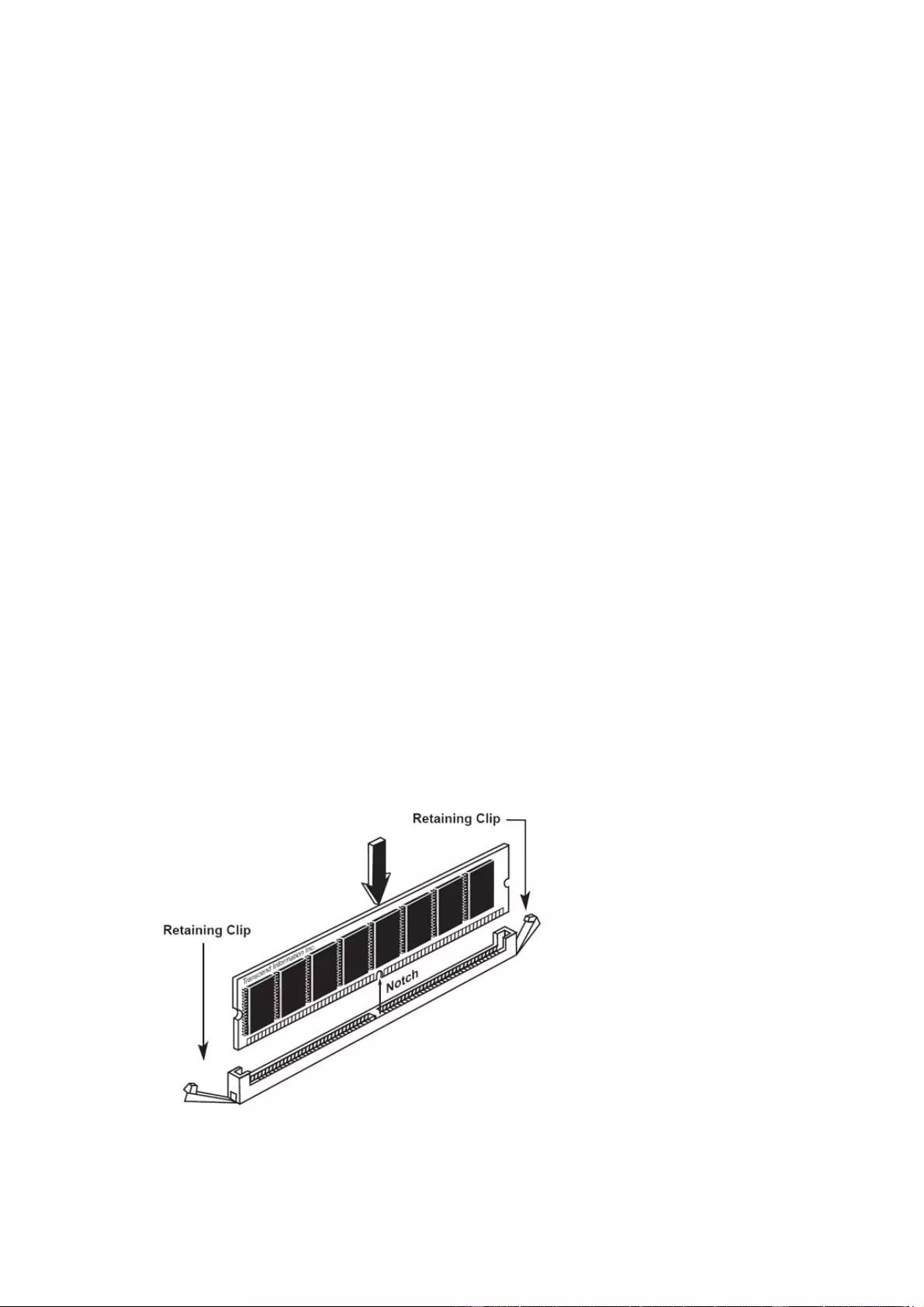
Silicon Power LONG-DIMM Installation Guide
Silicon Power manufactures LONG-DIMM DRAM for use in desktop PCs. The instructions on
this page provide general installation an d handli ng information are to be used in conjunction
with your computer's model-specific Owner's Manual.
Installation Procedures
1. Place your computer’s power switch in the off position and disconnect the AC power cord.
2. Follow the instructions in your computer’s Owner's Manual, open the computer’s case to
gain access to the memory module exp ansion sockets on the motherboard.
3. Check your Owner’s Manual to determine the correct installation sequence for your
computer.
4. To insert the module into an available expansion socket on the motherboa rd, note how the
module is keyed to the socket. This insures the module can be plug ged into the socket one
way only. Firmly press the module into position making certain the module is completely
seated in the socket and the retaining clips have snapped up to lock the module into the
socket.
5. To remove a module, press down on the retaining clips at each end of the module to cause
it to pop-up within the socket for removal.
6. After the module or modules have been installed, close the computer case; reinstall any
cables disconnected during the installation process; and, plug in the AC power cord.
7.Turn on your computer and follow the instructions in your computer’s Owner's Manual to
configure the computer to recognize the new installed Memory or internal comput er
component.
Note: Electro static discharg es can dam age your m em ory and computer. Touch a grounded,
metal surface before handling your memory or internal computer co mponents
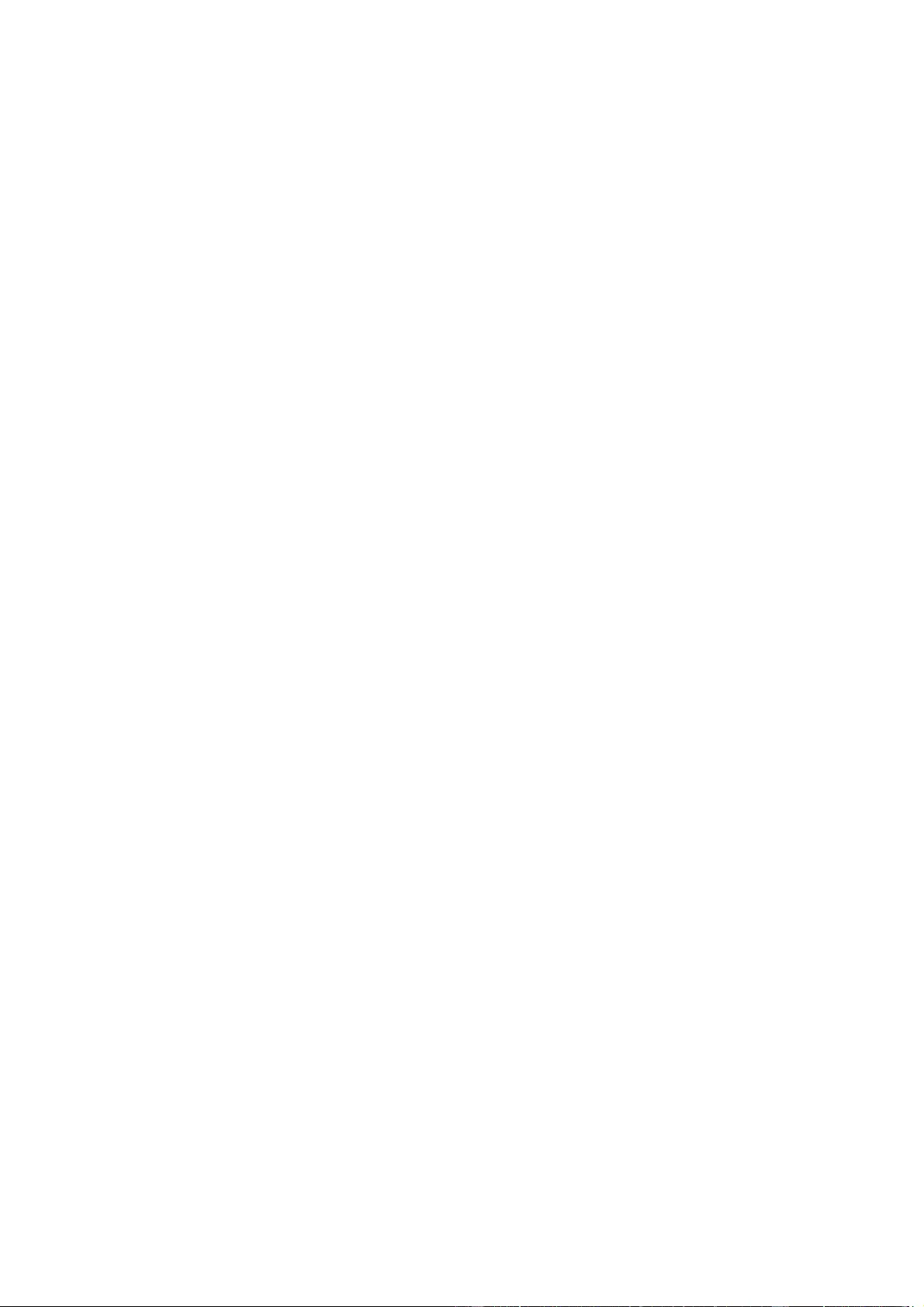
Silicon Power SO-DIMM Installation Guide
Silicon Power manufactures SO-DIMM DRAM for use in notebook computers. T he instructions
on this page provide general installation and handling information are to be used in conjunction
with your computer's model-specific Owner's Manual.
Installation Procedures
1. Place your notebook computer’s power switch in the off position, disconnect the AC power
cord, and remove the recharg eable battery to prevent damage during memory installation.
Refer to your computer’s Owner’s Manual for specific details.
2. Follow the instructions in your Owner's Manual to obtain access to your computer’s
memory expansion socket or sockets .
3. Handle your new memory module carefully; do not flex or bend it. Always grasp the
module by its edges.
4. Your memory module and the expansion socket are keyed .A small plastic bridge in the
socket must align with the notch in the module .The keyed bridge and notch ensures that
the module can be plugged into the socket one way only.
5. Insert your memory module into the socket at a 30-45 degree angle. Make sure the notch
and the module are properly aligned.
6. Once the module is properly aligned with the socket, rotate the module downwards until the
clips at each end of the expansion socket click into place. To remove the module from an
expansion socket, place your thumbs on each of the clips located on both sides of the
socket, and press apart to the left and right away from the module. The SO-DIMM module
should spring upward. Remove it at the same angle it was inserted.
7. After installing your module or modules, close the computer case; reinstall any cables that
may have been disconnected during the installation process; and, plug in the AC power
cord/replace the rechargeable battery.
8.Turn on your computer and follow the instructions in your Owner's Manual to configure the
computer to recognize the new Memory.
Note: Electrostatic discharge can damage your memory and access to your computer's
memory expansion socket or computer. Touch a grounded metal surface before
sockets. Handling your memory or internal computer component
For illustrations regarding installation, please refer to the Chinese installation guide.