Table of Contents
- Learning more about the camera (“Help Guide”)
- Viewing the Guide
- Checking the supplied items
- Identifying parts
- Inserting the battery pack
- Charging the battery pack
- Inserting a memory card (sold separately)
- Attaching/removing the lens
- Setting the clock
- Shooting still images/movies
- Viewing images
- Introduction of other functions
- Features of PlayMemories Home™
- Adding functions to the camera
- Number of still images and recordable time of movies
- Notes on using the camera
- Specifications
Sony A6000 + 16-50mm User Manual
Displayed below is the user manual for A6000 + 16-50mm by Sony which is a product in the Digital Cameras category. This manual has pages.
Related Manuals
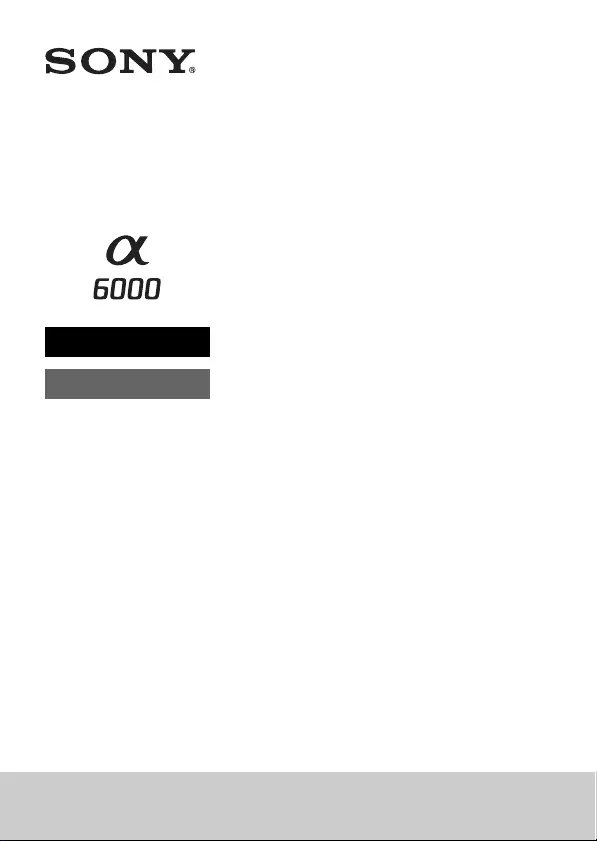
4-532-055-11(1)
ILCE-6000
Interchangeable Lens
Digital Camera
Instruction Manual
E-mount
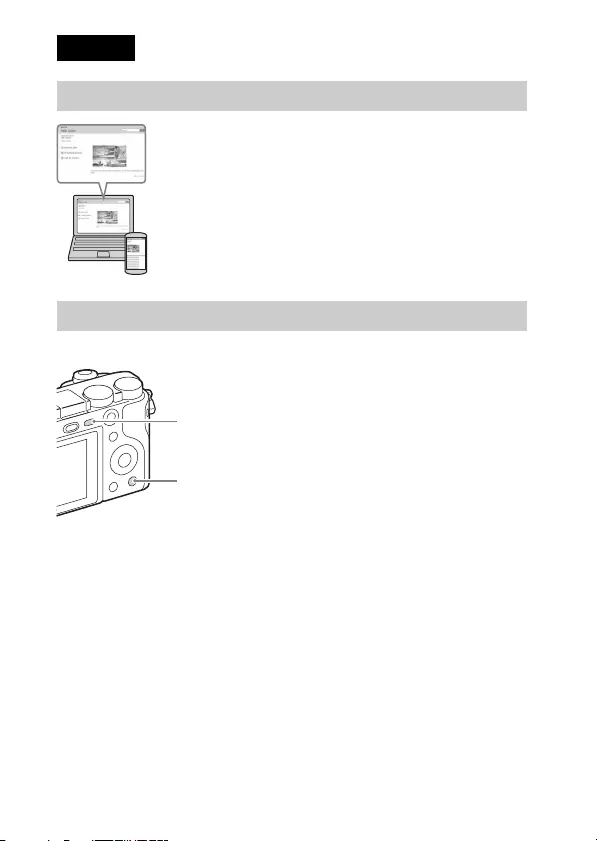
GB
2
This camera is equipped with a built-in instruction guide.
In-Camera Guide
The camera displays explanations for MENU items and the setting values.
1Press the MENU button or the Fn (Function) button.
2Select the desired item, then press the C2 button.
Shooting Tip
The camera displays shooting tips for the shooting mode selected.
1Press the C2 button in shooting mode.
2Select the desired shooting tip, then press z on the control wheel.
The shooting tip is displayed.
• You can scroll the screen using v/V and change shooting tips using b/B.
English
Learning more about the camera (“Help Guide”)
“Help Guide” is an on-line manual. Refer to it for in-depth
instructions on the many functions of the camera.
1Access the Sony support page.
http://www.sony.net/SonyInfo/Support/
2Select your country or region.
3Search for the model name of your camera on the support
page.
• Check the model name on the bottom of your camera.
Viewing the Guide
C2
MENU
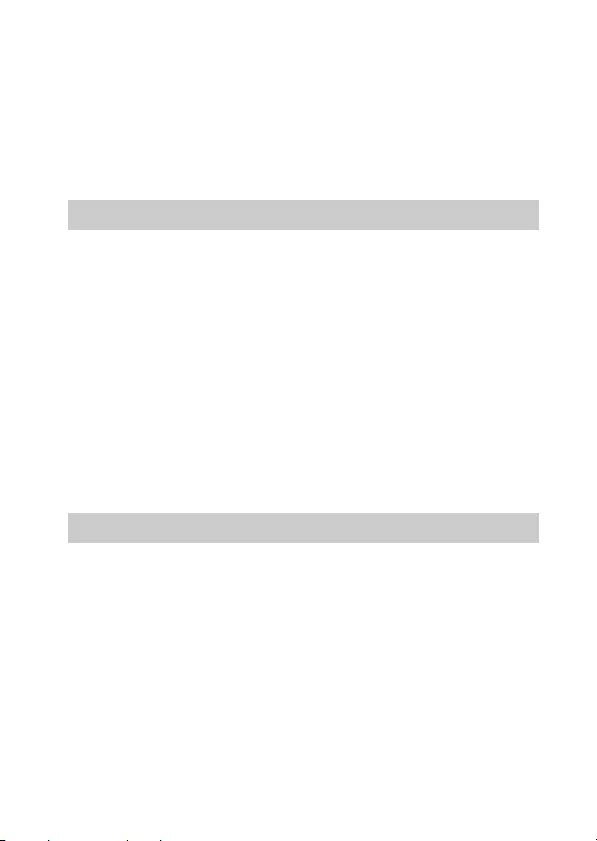
GB
3
Owner’s Record
The model and serial numbers are located on the bottom. Record the serial number in the
space provided below. Refer to these numbers whenever you call your Sony dealer
regarding this product.
Model No. ILCE-6000
Serial No. _____________________________
Model No. AC-UB10C/AC-UB10D
Serial No. _____________________________
To reduce fire or shock hazard, do not expose the unit to rain or
moisture.
IMPORTANT SAFETY INSTRUCTIONS
-SAVE THESE INSTRUCTIONS
DANGER
TO REDUCE THE RISK OF FIRE OR ELECTRIC
SHOCK, CAREFULLY FOLLOW THESE
INSTRUCTIONS
If the shape of the plug does not fit the power outlet, use an attachment plug adaptor of the
proper configuration for the power outlet.
[Battery pack
If the battery pack is mishandled, the battery pack can burst, cause a fire or even chemical
burns. Observe the following cautions.
• Do not disassemble.
• Do not crush and do not expose the battery pack to any shock or force such as
hammering, dropping or stepping on it.
• Do not short circuit and do not allow metal objects to come into contact with the battery
terminals.
• Do not expose to high temperature above 60°C (140°F) such as in direct sunlight or in a
car parked in the sun.
• Do not incinerate or dispose of in fire.
• Do not handle damaged or leaking lithium ion batteries.
• Be sure to charge the battery pack using a genuine Sony battery charger or a device that
can charge the battery pack.
WARNING
CAUTION
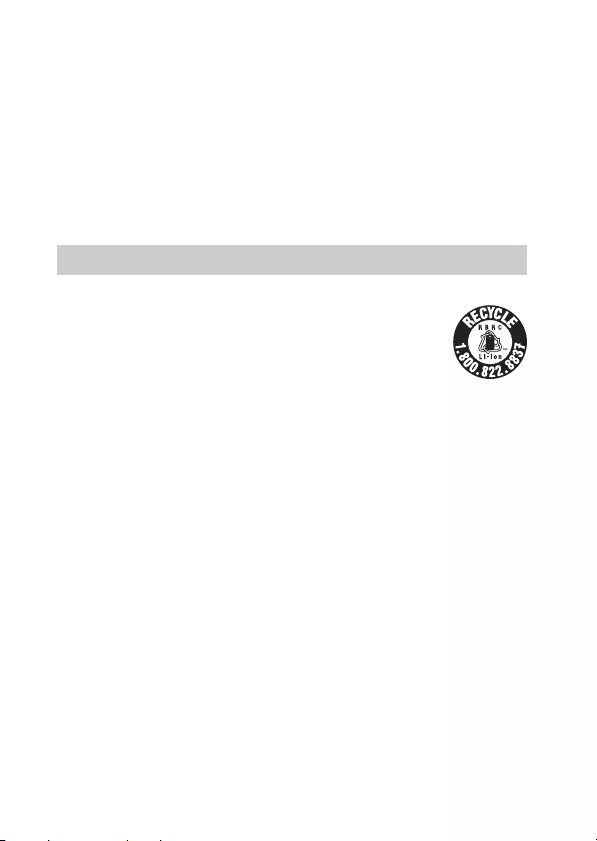
GB
4
• Keep the battery pack out of the reach of small children.
• Keep the battery pack dry.
• Replace only with the same or equivalent type recommended by Sony.
• Dispose of used battery packs promptly as described in the instructions.
[AC Adaptor
Use the nearby wall outlet (wall socket) when using the AC Adaptor. Disconnect the AC
Adaptor from the wall outlet (wall socket) immediately if any malfunction occurs while
using the apparatus.
The power cord (mains lead), if supplied, is designed specifically for use with this camera
only, and should not be used with other electrical equipment.
[RECYCLING LITHIUM-ION BATTERIES
Lithium-Ion batteries are recyclable.
You can help preserve our environment by returning your used
rechargeable batteries to the collection and recycling location nearest
you.
For more information regarding recycling of rechargeable batteries, call
toll free
1-800-822-8837, or visit http://www.call2recycle.org/
Caution: Do not handle damaged or leaking Lithium-Ion batteries.
[Battery pack and lens (If lens supplied)
This device complies with Part 15 of the FCC Rules. Operation is subject to the following
two conditions:
(1) This device may not cause harmful interference, and (2) this device must accept any
interference received, including interference that may cause undesired operation.
CAN ICES-3 B/NMB-3 B
This equipment complies with FCC/IC radiation exposure limits set forth for an
uncontrolled environment and meets the FCC radio frequency (RF) Exposure Guidelines
in Supplement C to OET65 and RSS-102 of the IC radio frequency (RF) Exposure rules.
This equipment has very low levels of RF energy that are deemed to comply without
testing of specific absorption ratio (SAR).
For Customers in the U.S.A. and Canada
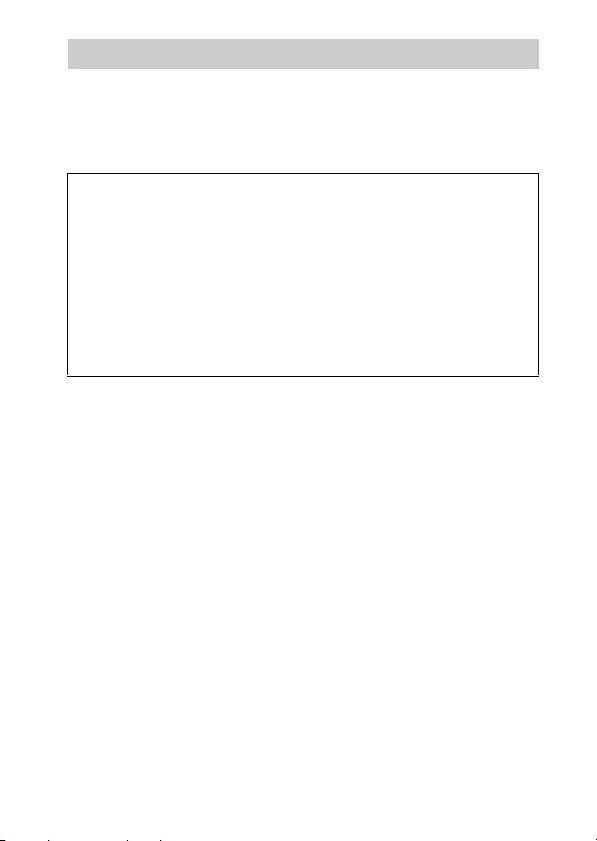
GB
5
If you have any questions about this product, you may call:
Sony Customer Information Center
1-800-222-SONY (7669)
The number below is for the FCC related matters only.
[Regulatory Information
This equipment must not be co-located or operated in conjunction with any other antenna
or transmitter.
[CAUTION
You are cautioned that any changes or modifications not expressly approved in this manual
could void your authority to operate this equipment.
[Note:
This equipment has been tested and found to comply with the limits for a Class B digital
device, pursuant to Part 15 of the FCC Rules.
These limits are designed to provide reasonable protection against harmful interference in
a residential installation. This equipment generates, uses, and can radiate radio frequency
energy and, if not installed and used in accordance with the instructions, may cause
harmful interference to radio communications. However, there is no guarantee that
interference will not occur in a particular installation. If this equipment does cause harmful
interference to radio or television reception, which can be determined by turning the
equipment off and on, the user is encouraged to try to correct the interference by one or
more of the following measures:
– Reorient or relocate the receiving antenna.
– Increase the separation between the equipment and receiver.
– Connect the equipment into an outlet on a circuit different from that to which the
receiver is connected.
– Consult the dealer or an experienced radio/TV technician for help.
The supplied interface cable must be used with the equipment in order to comply with the
limits for a digital device pursuant to Subpart B of Part 15 of FCC Rules.
For Customers in the U.S.A.
Declaration of Conformity
Trade Name: SONY
Model No.: ILCE-6000
Responsible Party: Sony Electronics Inc.
Address: 16530 Via Esprillo,
San Diego, CA 92127 U.S.A.
Telephone No.: 858-942-2230
This device complies with Part15 of the FCC Rules. Operation is subject to the
following two conditions: (1) This device may not cause harmful interference, and (2)
this device must accept any interference received, including interference that may cause
undesired operation.
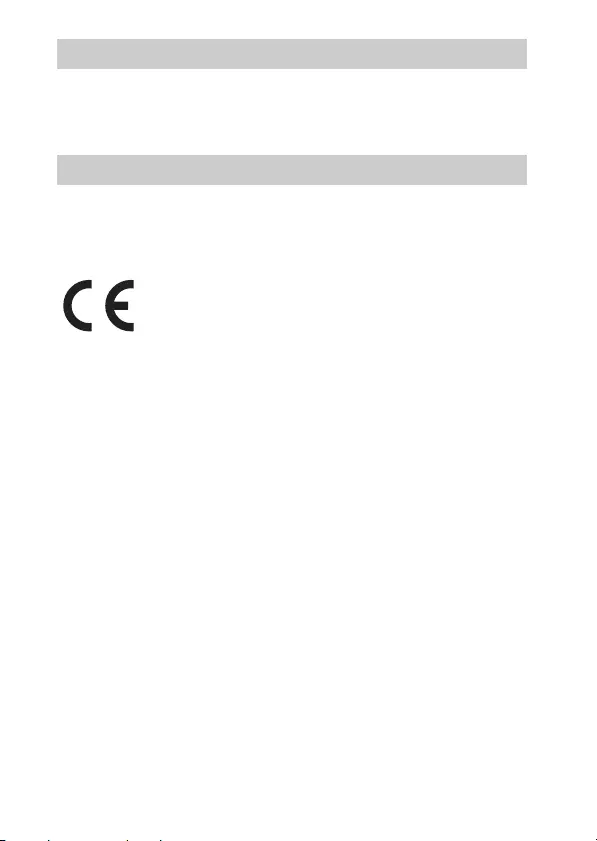
GB
6
This device complies with Industry Canada licence-exempt RSS standard(s).
Operation is subject to the following two conditions: (1) this device may not cause
interference, and (2) this device must accept any interference, including interference that
may cause undesired operation of the device.
[Notice for the customers in the countries applying EU Directives
Manufacturer: Sony Corporation, 1-7-1 Konan Minato-ku Tokyo, 108-0075 Japan
For EU product compliance: Sony Deutschland GmbH, Hedelfinger Strasse 61, 70327
Stuttgart, Germany
Hereby, Sony Corporation, declares that this equipment is in compliance with the essential
requirements and other relevant provisions of Directive 1999/5/EC. For details, please
access the following URL:
http://www.compliance.sony.de/
[Notice
If static electricity or electromagnetism causes data transfer to discontinue midway (fail),
restart the application or disconnect and connect the communication cable (USB, etc.)
again.
This product has been tested and found compliant with the limits set out in the EMC
regulation for using connection cables shorter than 3 meters (9.8 feet).
The electromagnetic fields at the specific frequencies may influence the picture and sound
of this unit.
For Customers in Canada
For Customers in Europe
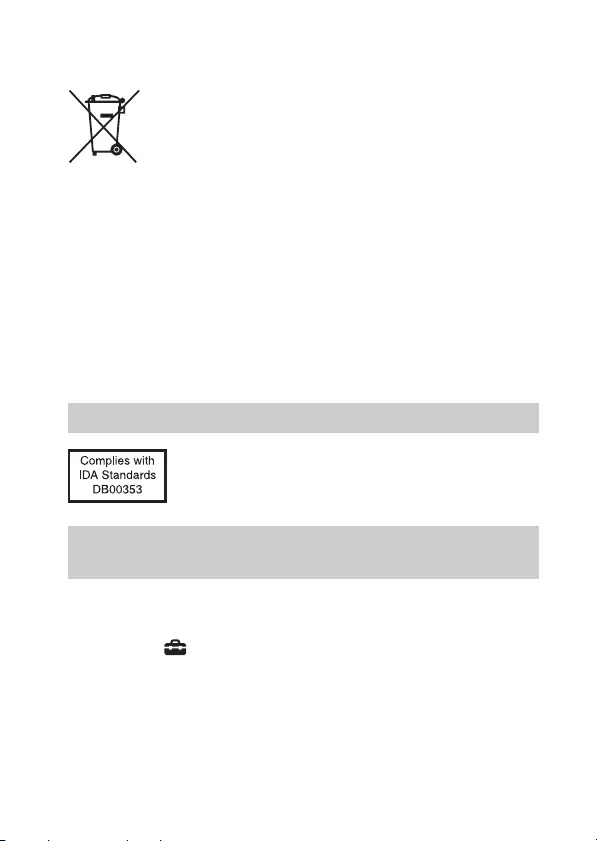
GB
7
[Disposal of waste batteries and electrical and electronic
equipment (applicable in the European Union and other
European countries with separate collection systems)
This symbol on the product, the battery or on the packaging indicates that
the product and the battery shall not be treated as household waste. On
certain batteries this symbol might be used in combination with a
chemical symbol. The chemical symbols for mercury (Hg) or lead (Pb) are
added if the battery contains more than 0.0005% mercury or 0.004% lead.
By ensuring these products and batteries are disposed of correctly, you
will help prevent potentially negative consequences for the environment and human health
which could otherwise be caused by inappropriate waste handling. The recycling of the
materials will help to conserve natural resources.
In case of products that for safety, performance or data integrity reasons require a
permanent connection with an incorporated battery, this battery should be replaced by
qualified service staff only. To ensure that the battery and the electrical and electronic
equipment will be treated properly, hand over these products at end-of-life to the
applicable collection point for the recycling of electrical and electronic equipment. For all
other batteries, please view the section on how to remove the battery from the product
safely. Hand the battery over to the applicable collection point for the recycling of waste
batteries. For more detailed information about recycling of this product or battery, please
contact your local Civic Office, your household waste disposal service or the shop where
you purchased the product or battery.
[Note
Some certification marks for standards supported by the camera can be confirmed on the
screen of the camera.
Select MENU t (Setup) 6 t [Certification Logo].
If display is not possible due to problems such as camera failure, contact your Sony dealer
or local authorized Sony service facility.
For Customers in Singapore
For customers who purchased their camera from a store
in Japan that caters to tourists
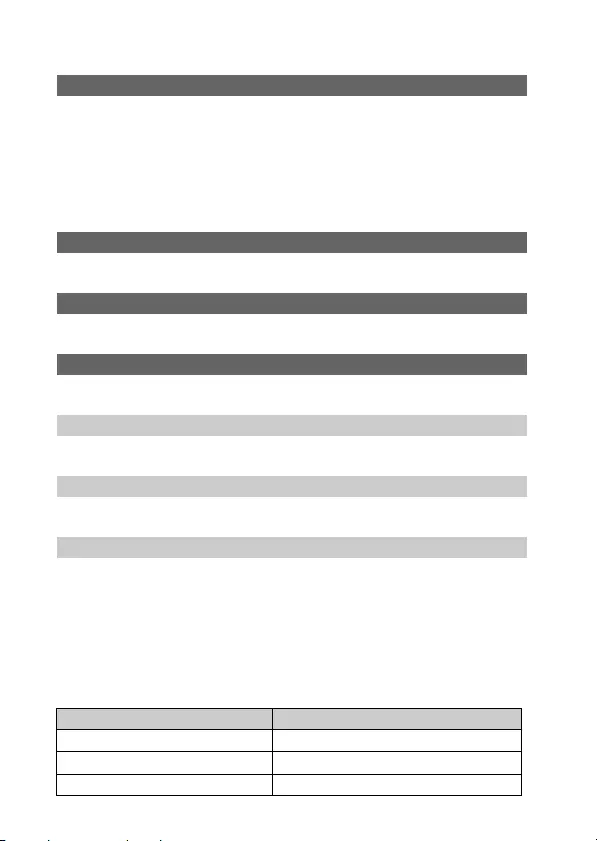
GB
8
Table of contents
– Checking the supplied items
– Identifying parts
– Inserting the battery pack
– Charging the battery pack
– Inserting a memory card (sold separately)
– Attaching/removing the lens
– Setting the clock
– Shooting still images/movies
– Viewing images
– Introduction of other functions
– Features of PlayMemories Home™
– Adding functions to the camera
– Number of still images and recordable time of movies
– Notes on using the camera
– Specifications
Preparing the camera Step 1 P. 9
Basic operation Step 2 P. 23
Playback function Step 3 P. 24
Recording function Step 4 P. 25
Importing images to the computer P. 33
Adding functions to the camera P. 35
Others P. 36
This manual covers several models supplied with different lenses.
The model name varies depending on the supplied lens. The available model varies
depending on the countries/regions.
Model name Lens
ILCE-6000 Not supplied
ILCE-6000L E16 – 50 mm
ILCE-6000Y E55 – 210 mm and E16 – 50 mm
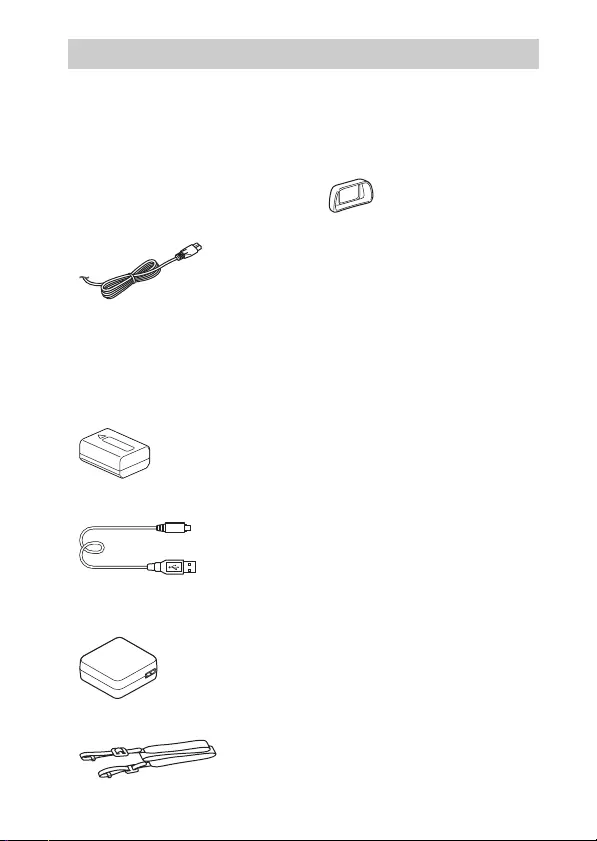
GB
9
First check the model name of your camera (page 8). The accessories supplied
differ depending on the model.
The number in parentheses indicates the quantity.
x
Supplied with all models
• Camera (1)
• Power cord (mains lead) (1)* (not
supplied in the U.S.A. and Canada)
* Multiple power cords may be
supplied with your camera. Use the
appropriate one that matches your
country/region.
• Rechargeable battery pack
NP-FW50 (1)
• Micro USB cable (1)
• AC adaptor AC-UB10C/UB10D
(1)
• Shoulder strap (1)
• Eyepiece cup (1)
• Instruction Manual (this manual)
(1)
• Wi-Fi Connection/One-touch
(NFC) Guide (1)
This guide explains the functions
that require a Wi-Fi connection.
x
ILCE-6000
• Body cap (1) (attached to the
camera)
x
ILCE-6000L
• E16 – 50 mm zoom lens (1)
(attached to the camera)/Front lens
cap (1) (attached to the lens)
x
ILCE-6000Y
• E16 – 50 mm zoom lens (1)
(attached to the camera)/Front lens
cap (1) (attached to the lens)
• E55 – 210 mm zoom lens (1)/Front
lens cap (1)/Rear lens cap (1)/Lens
hood (1)
Checking the supplied items
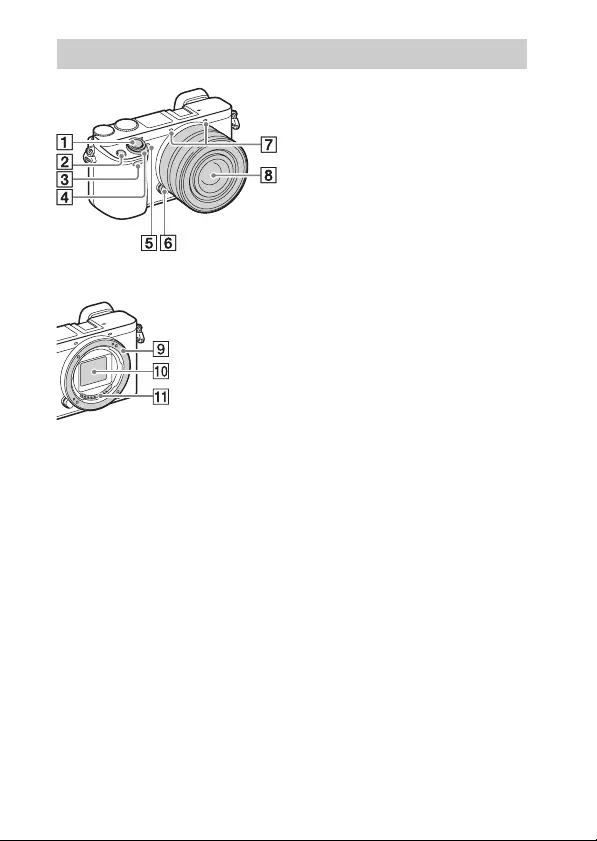
GB
10
When the lens is removed
AShutter button
BC1 (Custom 1) button
CRemote sensor
DON/OFF (Power) switch
ESelf-timer lamp/AF illuminator
FLens release button
GMicrophone1)
HLens
IMount
JImage sensor2)
KLens contacts2)
1) Do not cover this part during movie
recording.
2) Do not touch this part directly.
Identifying parts
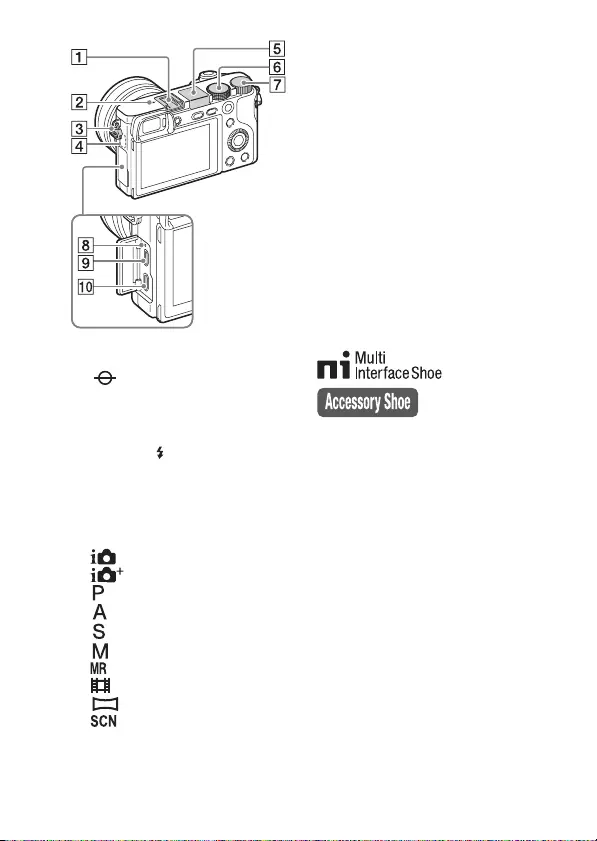
GB
11
AMulti interface shoe1)
B Image sensor position mark
CHook for shoulder strap
DWi-Fi sensor (built-in)
EFlash
• Press the (Flash pop-up)
button to use the flash. The flash
does not pop up automatically.
• When not using the flash, press it
back into the camera body.
FMode dial
(Intelligent Auto)/
(Superior Auto)/
(Program Auto)/
(Aperture Priority)/
(Shutter Priority)/
(Manual Exposure)/
(Memory recall)/
(Movie)/
(Sweep Panorama)/
(Scene Selection)
GControl dial
HCharge lamp
IMulti/Micro USB Terminal1)
• Supports Micro USB compatible
device.
JHDMI micro jack
1) For details on compatible
accessories for the multi interface
shoe and the Multi/Micro USB
Terminal, visit the Sony web site, or
consult your Sony dealer or local
authorized Sony service facility.
You can also use accessories that
are compatible with the accessory
shoe. Operations with other
manufacturers’ accessories are not
guaranteed.
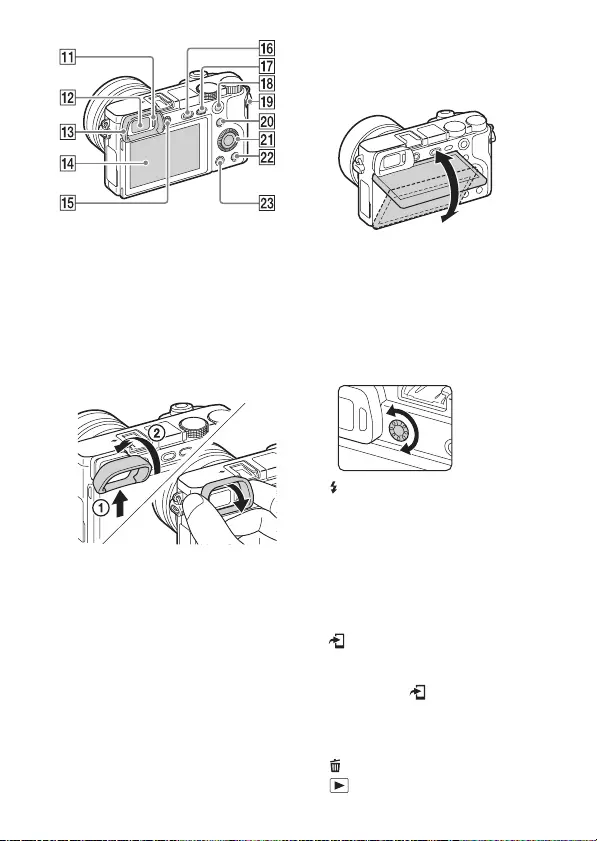
GB
12
KEye sensor
LViewfinder
MEyepiece cup
• Not attached to the camera at the
factory. It is recommended that
you attach the eyepiece cup when
you intend to use the viewfinder.
Attaching/removing the
eyepiece cup
• Remove the eyepiece cup when
you attach an accessory (sold
separately) to the Multi Interface
Shoe.
NLCD screen
• You can adjust the screen to an
easily viewable angle and shoot
from any position.
ODiopter-adjustment dial
• Adjust the diopter-adjustment
dial to your eyesight until the
display appears clearly in the
viewfinder. If it is difficult to turn
the diopter-adjustment dial,
remove the eyepiece cup and then
adjust the dial.
P(Flash pop-up) button
QMENU button
RFor shooting: AEL button
For viewing: Playback zoom
SMOVIE (Movie) button
TFor shooting:
Fn (Function) button
For viewing:
(Send to Smartphone) button
• You can display the screen for
[Send to Smartphone] by
pressing the (Send to
Smartphone) button.
UControl wheel
VC2 (Custom 2) button/
(Delete) button
W(Playback) button
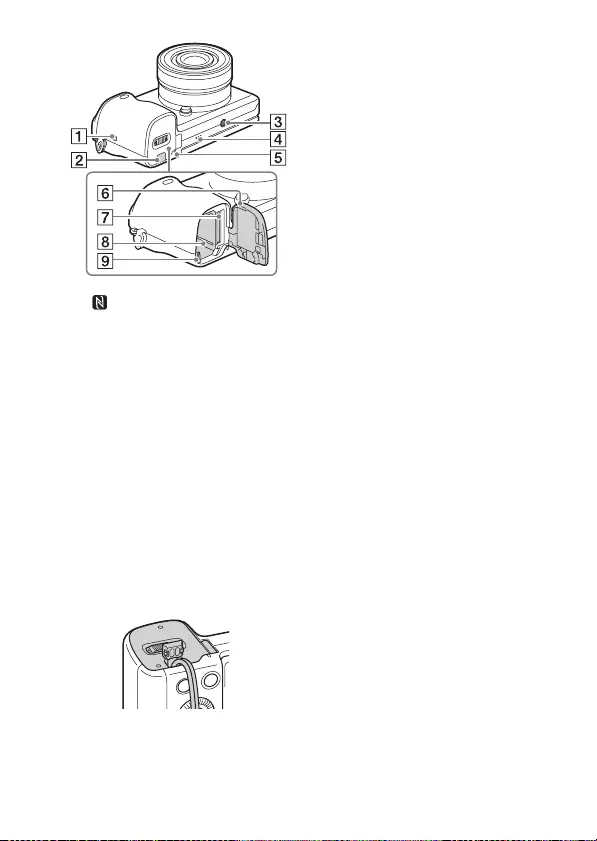
GB
13
A (N Mark)
• Touch the mark when you
connect the camera to a
smartphone equipped with the
NFC function.
• NFC (Near Field
Communication) is an
international standard of the
short-range wireless
communication technology.
BConnection plate cover
• Use this when using an AC-
PW20 AC Adaptor (sold
separately). Insert the connection
plate into the battery
compartment, and then pass the
cord through the connection plate
cover as shown below.
• Make sure that the cord is not
pinched when you close the
cover.
CTripod socket hole
• Use a tripod with a screw less
than 5.5 mm (7/32 inches) long.
Otherwise, you cannot firmly
secure the camera, and damage to
the camera may occur.
DSpeaker
EAccess lamp
FBattery/memory card cover
GMemory card slot
HBattery insertion slot
IBattery eject lever
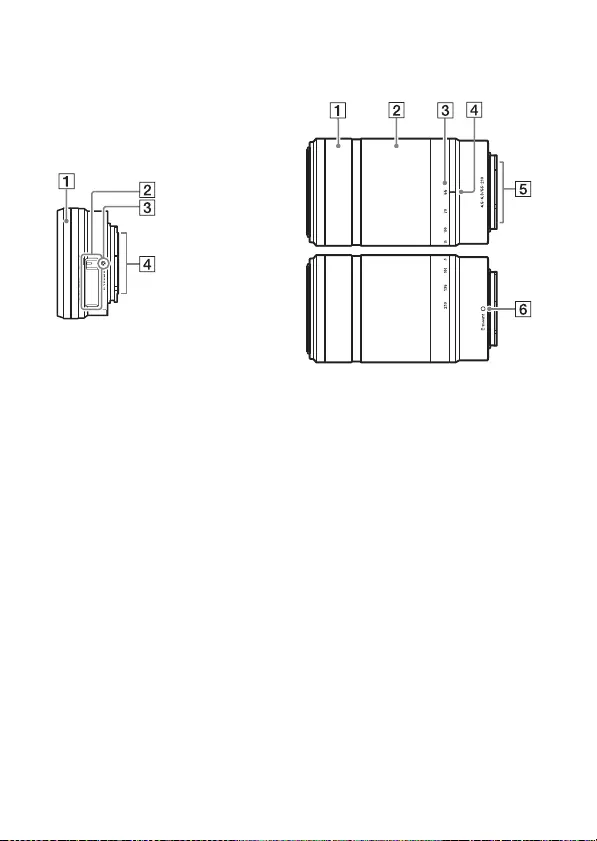
GB
14
x
Lens
See page 43 on the specifications of
the lenses.
E PZ 16 – 50 mm F3.5 – 5.6
OSS (supplied with
ILCE-6000L/ILCE-6000Y)
AZooming/Focusing ring
BZooming lever
CMounting index
DLens contacts1)
1) Do not touch this part directly.
E55 – 210 mm F4.5 – 6.3
OSS (supplied with
ILCE-6000Y)
AFocusing ring
BZooming ring
CFocal-length scale
DFocal-length index
ELens contacts1)
FMounting index
1) Do not touch this part directly.
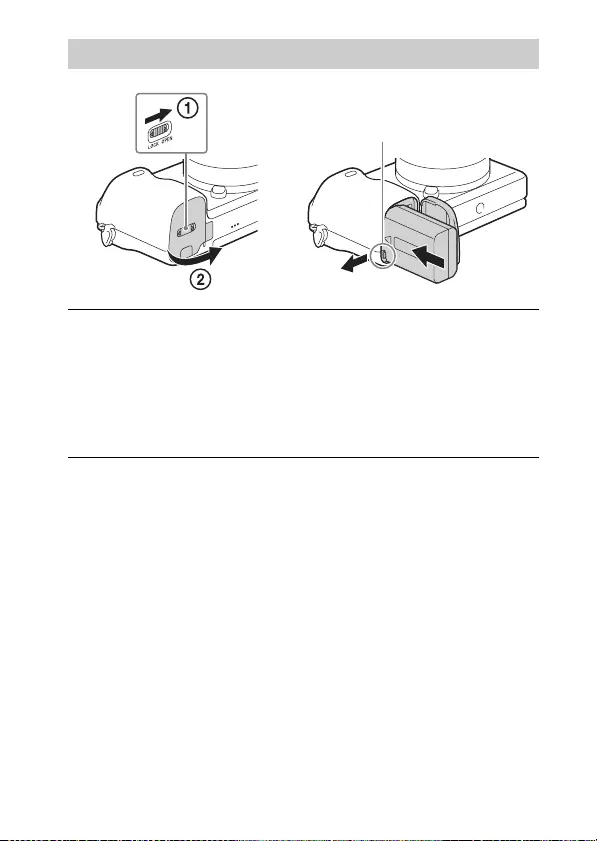
GB
15
Inserting the battery pack
1Open the cover.
2Insert the battery pack.
• While pressing the battery eject lever, insert the battery pack as
illustrated. Make sure that the battery eject lever locks after insertion.
• Closing the cover with the battery inserted incorrectly may damage the
camera.
Battery eject lever
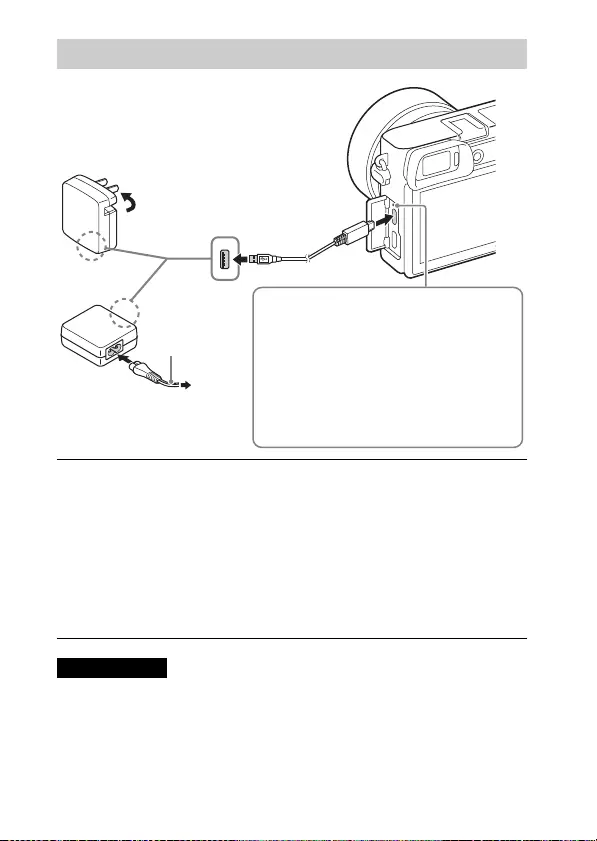
GB
16
• If the charge lamp on the camera flashes when the AC Adaptor is connected to the
wall outlet (wall socket), this indicates that charging is temporarily stopped
because the temperature is outside the recommended range. When the temperature
gets back within the appropriate range, the charging resumes. We recommend
charging the battery pack in an ambient temperature of between 10°C to 30°C
(50ºF to 86ºF).
Charging the battery pack
1Connect the camera to the AC Adaptor (supplied),
using the micro USB cable (supplied).
2Connect the AC Adaptor to the wall outlet (wall socket).
The charge lamp lights orange, and charging starts.
• Turn off the camera while charging the battery.
• You can charge the battery pack even when it is partially charged.
• When the charge lamp flashes and charging is not finished, remove and
re-insert the battery pack.
Notes
Power cord
(Mains lead)
For customers in the USA
and Canada
For customers in countries/
regions other than the USA
and Canada
Charge lamp
Lit: Charging
Off: Charging finished
Flashing:
Charging error or charging paused
temporarily because the camera is not
within the proper temperature range
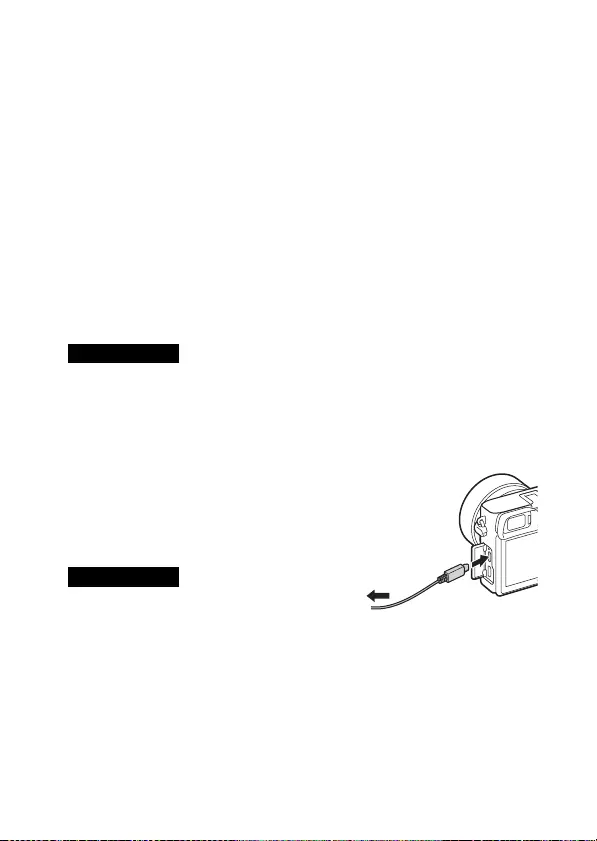
GB
17
• The battery pack may not be effectively charged if the terminal section of the
battery is dirty. In this case, wipe any dust off lightly using a soft cloth or a cotton
swab to clean the terminal section of the battery.
• Connect the AC Adaptor (supplied) to the nearest wall outlet (wall socket). If
malfunctions occur while using the AC Adaptor, disconnect the plug from the wall
outlet (wall socket) immediately to disconnect from the power source.
• When charging is finished, disconnect the AC Adaptor from the wall outlet (wall
socket).
• Be sure to use only genuine Sony brand battery packs, micro USB cable (supplied)
and AC Adaptor (supplied).
• Power is not supplied during shooting/playback if the camera is connected to a
wall outlet (wall socket) with the supplied AC adaptor. To supply power to the
camera during shooting/playback, use the AC-PW20 AC adaptor (sold separately).
x
Charging time (Full charge)
The charging time is approximately 310 minutes using the AC Adaptor
(supplied).
• The above charging time applies when charging a fully depleted battery pack at a
temperature of 25°C (77°F). Charging may take longer depending on conditions of
use and circumstances.
x
Charging by connecting to a computer
The battery pack can be charged by connecting
the camera to a computer using a micro USB
cable.
• Note the following points when charging via a
computer:
– If the camera is connected to a laptop computer that is not connected to a power
source, the laptop battery level decreases. Do not charge for an extended period
of time.
– Do not turn on/off or restart the computer, or wake the computer to resume from
sleep mode when a USB connection has been established between the computer
and the camera. That may cause the camera to malfunction. Before turning on/
off, or restarting the computer or waking the computer from sleep mode,
disconnect the camera and the computer.
– No guarantees are made for charging using a custom-built computer or a
modified computer.
Notes
Notes
To a USB
jack
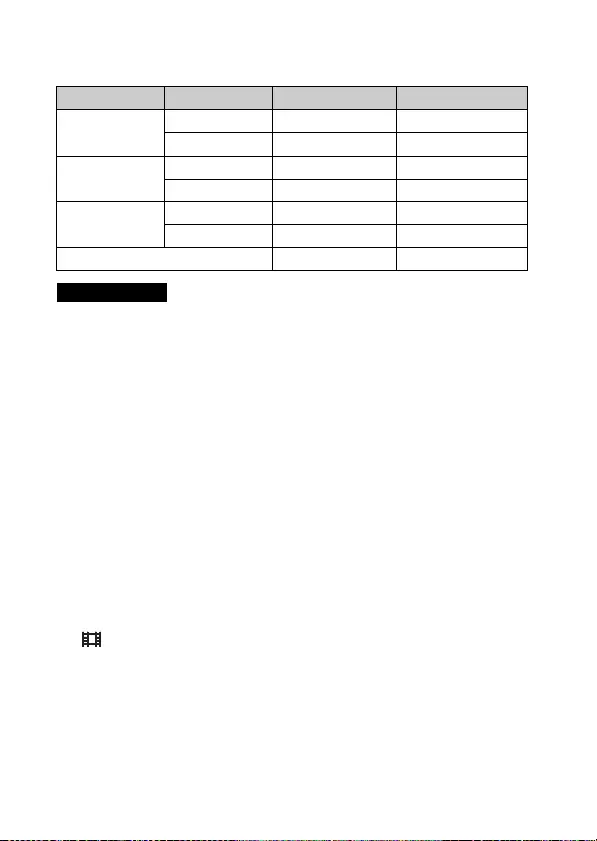
GB
18
x
Battery life and number of images that can be
recorded and played back
• The above number of images applies when the battery pack is fully charged. The
number of images may decrease depending on the conditions of use.
• The number of images that can be recorded is for shooting under the following
conditions:
– Using a Sony Memory Stick PRO Duo™ (Mark2) media (sold separately).
– When an E PZ 16 – 50 mm F3.5 – 5.6 OSS lens is attached.
– The battery pack is used at an ambient temperature of 25°C (77°F).
– [Viewfinder Bright.]: [Manual] [±0]
– [Monitor Brightness]: [Manual] [±0]
• The number for “Shooting (still images)” is based on the CIPA standard, and is for
shooting under the following conditions:
(CIPA: Camera & Imaging Products Association)
– DISP is set to [Display All Info.].
– [Focus Mode]: [Automatic AF]
– Shooting once every 30 seconds.
– The flash is used once every two times.
– The power is turned on and off once every ten times.
• The number of minutes for movie shooting is based on the CIPA standard, and is
for shooting under the following conditions:
– [ Record Setting]: 60i 17M(FH)/50i 17M(FH).
– Typical movie shooting: Battery life based on repeatedly starting/stopping
shooting, zooming, turning on/off, etc.
– Continuous movie shooting: Battery life based on non-stop shooting until the
limit (29 minutes) has been reached, and then continued by pressing the MOVIE
button again. Other functions, such as zooming, are not operated.
Battery life Number of images
Shooting (still
images)
Screen Approx. 180 min. Approx. 360 images
Viewfinder Approx. 155 min. Approx. 310 images
Typical movie
shooting
Screen Approx. 60 min. —
Viewfinder Approx. 60 min. —
Continuous
movie shooting
Screen Approx. 90 min. —
Viewfinder Approx. 90 min. —
Viewing (still images) Approx. 275 min. Approx. 5500 images
Notes
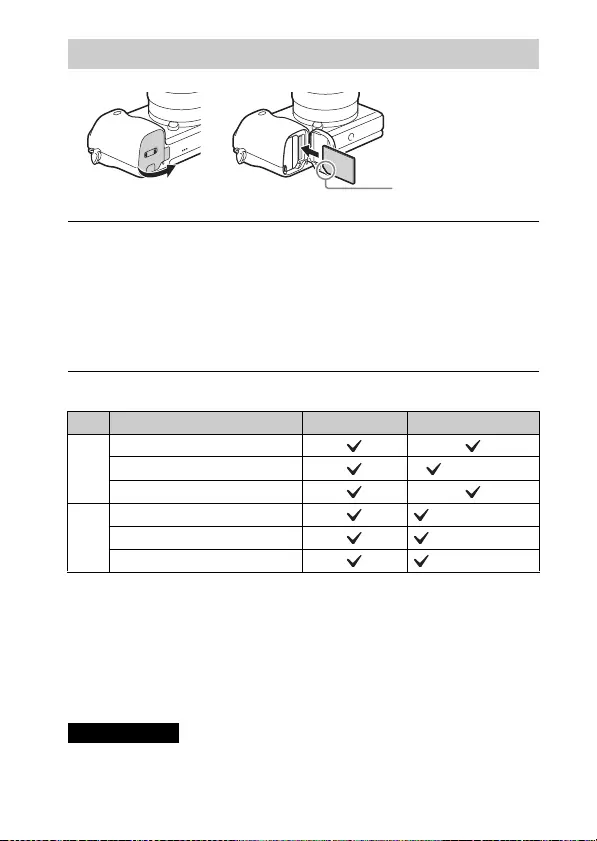
GB
19
x
Memory cards that can be used
• In this manual, the products in the table are collectively referred to as follows:
A: Memory Stick PRO Duo media
B: SD card
x
To remove the memory card/battery pack
Memory card: Push the memory card in once to eject the memory card.
Battery pack: Slide the battery eject lever. Be sure not to drop the battery pack.
• Never remove the memory card/battery pack when the access lamp (page 13) is lit.
This may cause damage to data in the memory card.
Inserting a memory card (sold separately)
1Open the cover (page 15).
2Insert the memory card (sold separately).
• With the notched corner facing as illustrated, insert the memory card
until it clicks into place.
3Close the cover.
Memory card For still images For movies
A
Memory Stick XC-HG Duo™
Memory Stick PRO Duo™ (Mark2 only)
Memory Stick PRO-HG Duo™
B
SD memory card (Class 4 or faster)
SDHC memory card (Class 4 or faster)
SDXC memory card (Class 4 or faster)
Notes
Ensure that the
notched corner is
faced correctly.
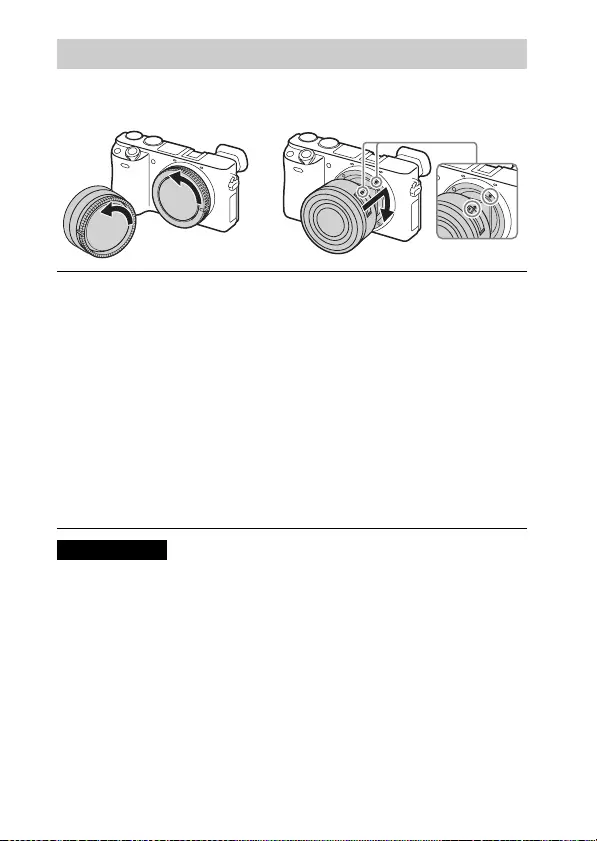
GB
20
Set the power switch of the camera to OFF before you attach or remove the
lens.
• When attaching a lens, do not press the lens release button.
• Do not use excessive force when attaching a lens.
• The Mount Adaptor (sold separately) is required to use an A-mount lens (sold
separately). For details, refer to the operating manual supplied with the Mount
Adaptor.
• When using a lens equipped with a tripod socket, attach the socket on the lens side
to the tripod to maintain balance.
Attaching/removing the lens
1If the cap or the packaging lid is attached, remove it
from the camera or the lens.
• Quickly change the lens somewhere away from dusty locations to keep
dust or debris from getting inside the camera.
2Mount the lens by aligning the white index marks on the
lens and the camera.
• Hold the camera facing down to prevent dust from entering into the
camera.
3While pushing the lens lightly toward the camera, turn
the lens clockwise until it clicks into the locked position.
• Be sure to put the lens on straight.
Notes
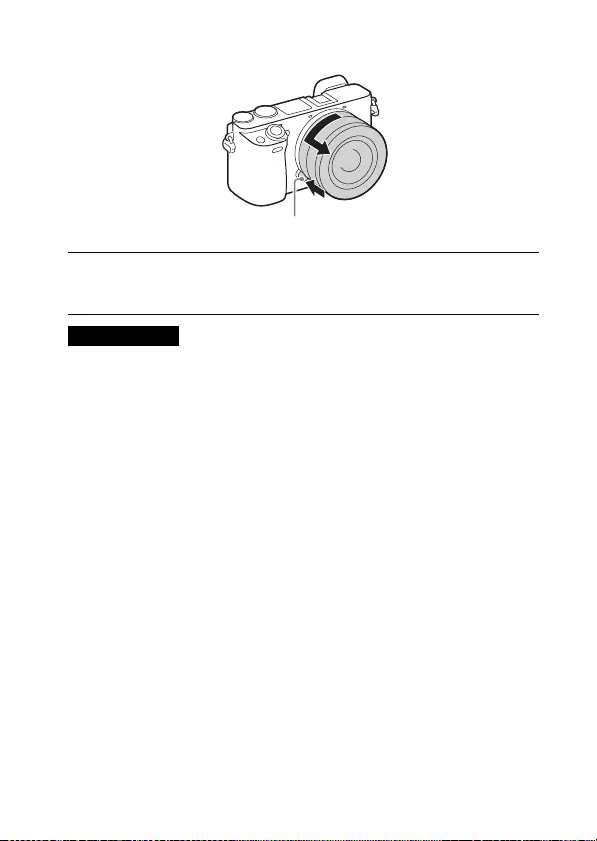
GB
21
x
Removing the lens
• If dust or debris gets inside the camera while you are changing the lens and
adheres to the surface of the image sensor (the part that converts the light source to
a digital signal), it may appear as dark spots on the image, depending on the
shooting environment. The camera vibrates slightly when it is turned off, due to
the anti-dust function, to prevent dust from adhering to the image sensor.
However, attach or remove the lens quickly somewhere away from dusty
locations.
• If foreign material attaches to the image sensor, dust it off using a blower.
• Do not leave the camera with the lens removed.
• When you want to use body caps or rear lens caps, please purchase ALC-B1EM
(Body cap) or ALC-R1EM (Rear lens cap) (sold separately).
• When you use a lens with a power zoom, set the power switch of the camera to
OFF and confirm that the lens is completely retracted before switching lenses. If
the lens has not retracted, do not press the lens in by force.
• When attaching the camera to a tripod, be sure not to touch the zooming/focusing
ring by mistake.
1Press the lens release button all the way in and turn the
lens counterclockwise until it stops.
Notes
Lens release button
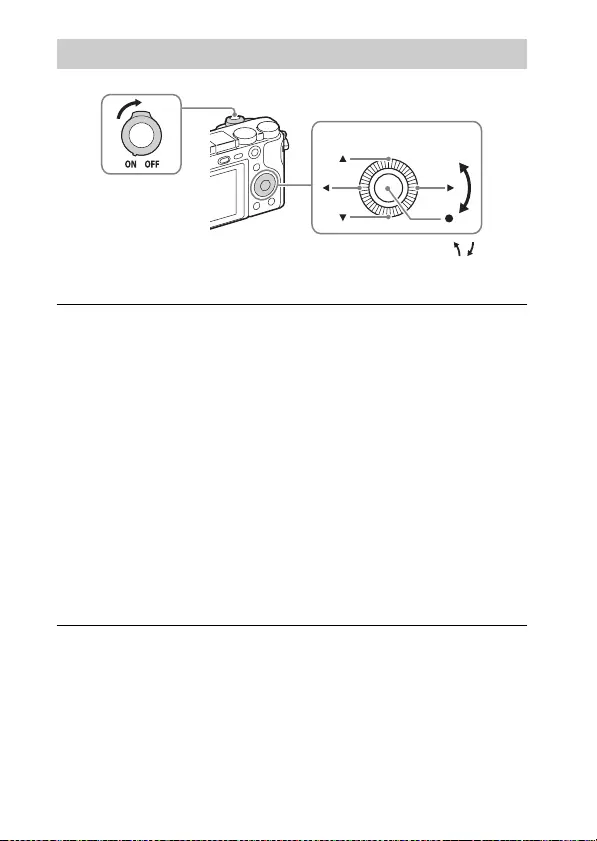
GB
22
Setting the clock
1Set the ON/OFF (Power) switch to ON.
The Date & Time setting is displayed when you turn on the camera for the
first time.
• It may take some time for the power to turn on and allow operation.
2Check that [Enter] is selected on the screen, then press
z on the control wheel.
3Select a desired geographic location by following the
on-screen instructions, then press z.
4Set [Daylight Savings], [Date/Time] and [Date Format],
then press z.
• When setting [Date/Time], midnight is 12:00 AM, and noon is
12:00 PM.
5Check that [Enter] is selected, then press z.
Control wheel
ON/OFF (Power)
Select items: v/V/b/B//
Set: z

GB
23
Shooting still images
Shooting movies
• Do not pull up the flash manually. This may cause a malfunction.
• When using the zoom function while shooting a movie, the sound of the camera
operating will be recorded. The sound of the MOVIE button operating may also be
recorded when movie recording is finished.
• For the continuous shooting time of a movie recording, refer to “Number of still
images and recordable time of movies” (page 36). When movie recording is
finished, you can restart recording by pressing the MOVIE button again.
Recording may stop to protect the camera depending on the ambient temperature.
Shooting still images/movies
1Press the shutter button halfway down to focus.
When the image is in focus, a beep sounds and the z or indicator
lights.
2Press the shutter button fully down to shoot an image.
1Press the MOVIE (Movie) button to start recording.
• When using a lens with a zoom lever: Move the zoom lever.
When using a lens with a zoom ring: Turn the zoom ring.
2Press the MOVIE button again to stop recording.
Notes
Shutter button
MOVIE
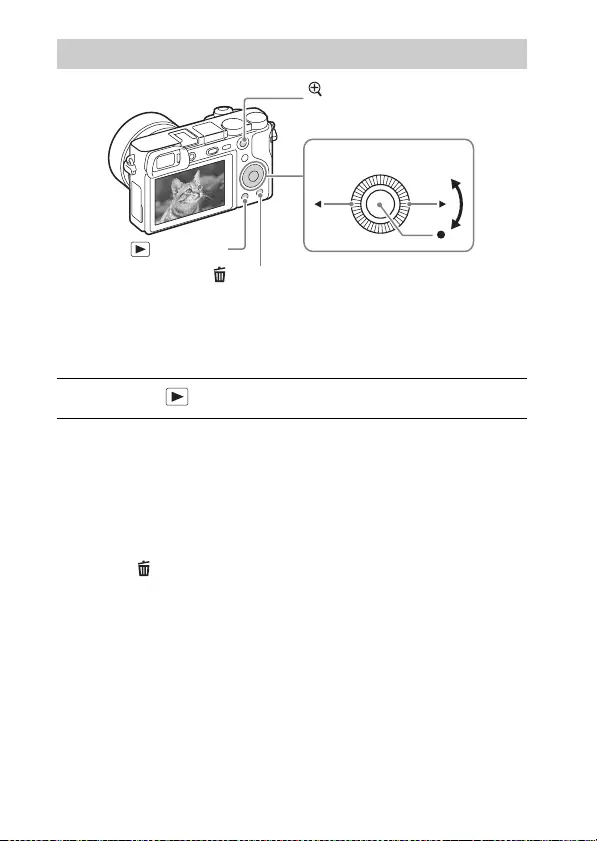
GB
24
x
Selecting next/previous image
Select an image by pressing B (next)/b (previous) on the control wheel or by
turning the control wheel. Press z in the center of the control wheel to view
movies.
x
Deleting an image
1Press the (Delete) button.
2Select [Delete] with v on the control wheel, then press z.
x
Returning to shooting images
Press the shutter button halfway down.
Viewing images
1Press the (Playback) button.
(Delete)
Control wheel
(Playback)
Select images:
B (next)/b (previous) or turn the
control wheel
Set: z
: Zoom in
Adjust: turn the control wheel
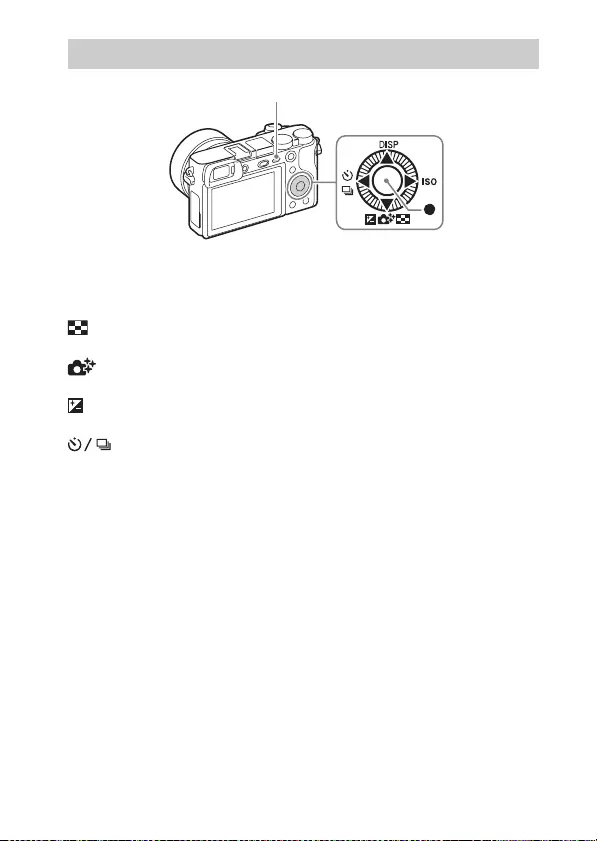
GB
25
x
Control wheel
DISP (Display Contents): Allows you to change the screen display.
ISO (ISO): Allows you to set the sensitivity based on the brightness.
(Image Index): Allows you to view multiple images in a single-image
screen at the same time.
(Photo Creativity): Allows you to operate the camera intuitively and
shoot creative images easily.
(Exposure Comp.): Allows you to compensate the exposure and brightness
for the entire image.
(Drive Mode): Allows you to switch between shooting methods, such
as single shooting, continuous shooting or bracket shooting.
z (Standard): [Lock-on AF] is assigned to this button in the default setting.
x
Fn (Function) button
Allows you to register 12 functions and recall those functions when shooting.
1Press the Fn (Function) button.
2Select the desired function by pressing v/V/b/B on the control wheel.
3Select the setting value by turning the control wheel.
x
Control dial
You can instantly change the appropriate setting for each shooting mode just
by turning the control dial.
Introduction of other functions
Control wheel
MENU
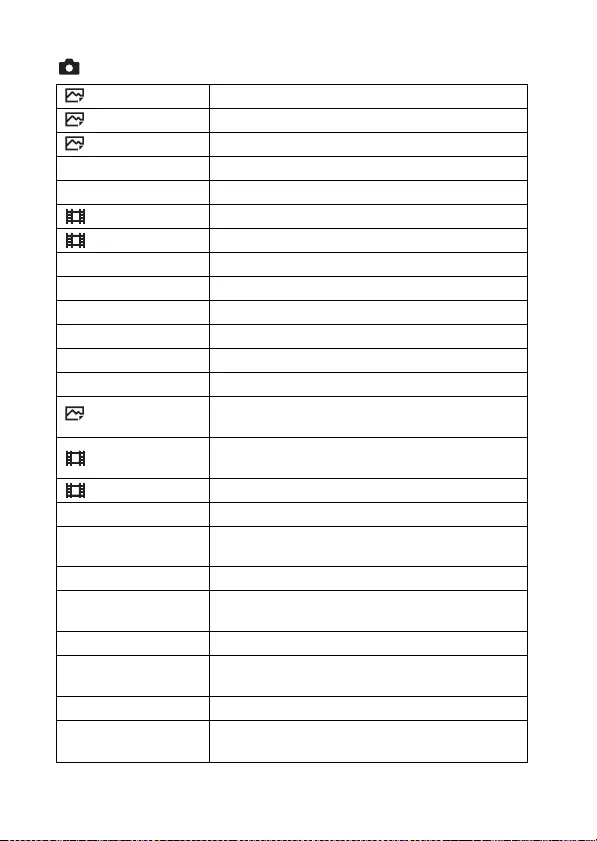
GB
26
x
Menu Items
(Camera Settings)
Image Size Selects the size of still images.
Aspect Ratio Selects the aspect ratio for still images.
Quality Sets the image quality for still images.
Panorama: Size Selects the size of panoramic images.
Panorama: Direction Sets the shooting direction for panoramic images.
File Format Selects the movie file format.
Record Setting Selects the size of the recorded movie frame.
Drive Mode Sets the drive mode, such as for continuous shooting.
Flash Mode Sets the flash settings.
Flash Comp. Adjusts the intensity of flash output.
Red Eye Reduction Reduces the red-eye phenomenon when using flash.
Focus Mode Selects the focus method.
Focus Area Selects the area of focus.
AF Illuminator Sets the AF illuminator, which provides light for a
dark scene to aid focusing.
AF drive speed Switches focusing speed when using autofocus in
movie mode.
AF Track Duration Sets the duration for AF tracking in movie mode.
Exposure Comp. Compensates the brightness of the entire image.
Exposure step Selects the size of the increment step for shutter
speed, aperture, and exposure.
ISO Adjusts the luminous sensitivity.
Metering Mode Selects the metering mode that sets which part of the
subject to measure to determine the exposure.
White Balance Adjusts the color tones of an image.
DRO/Auto HDR Compensates automatically for brightness and
contrast.
Creative Style Selects the desired image processing.
Picture Effect Selects the desired effect filter to achieve a more
impressive and artistic expression.
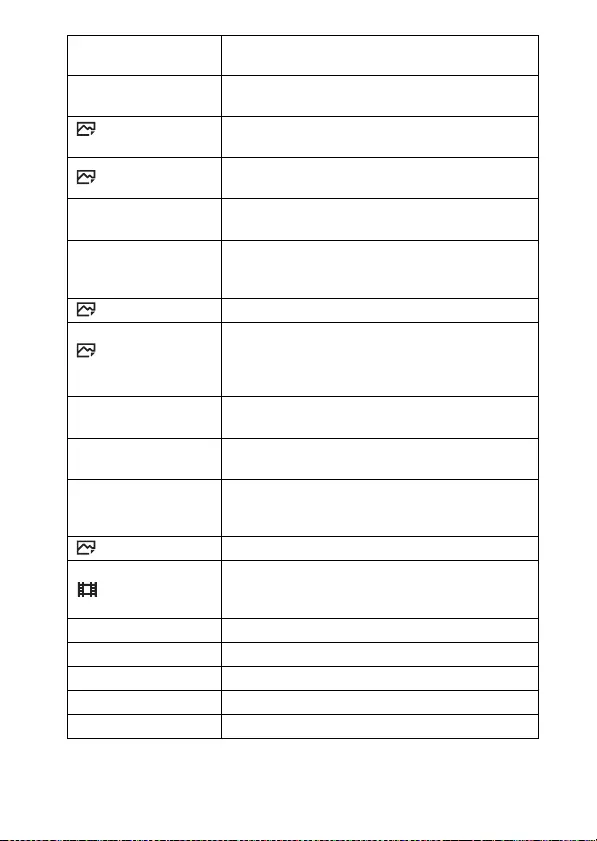
GB
27
Zoom Sets the zoom scale for Clear Image Zoom and
Digital Zoom.
Focus Magnifier Enlarges the image before shooting so that you can
check the focus in detail.
Long Exposure
NR
Sets noise reduction processing for shots with a
shutter speed of 1 second or longer.
High ISO NR Sets noise reduction processing for high-sensitivity
shooting.
Lock-on AF Sets the function to track a subject and continue
focusing.
Smile/Face Detect.
Selects to detect faces and adjust various settings
automatically. Sets to automatically release the
shutter when a smile is detected.
Soft Skin Effect Sets the Soft Skin Effect and the effect level.
Auto Obj.
Framing
Analyzes the scene when capturing faces, close-ups,
or subjects tracked by the Lock-on AF function, and
automatically trims and saves another copy of the
image with a more impressive composition.
Scene Selection Selects pre-set settings to match various scene
conditions.
Movie Selects the exposure mode to suit your subject or
effect.
SteadyShot
Sets SteadyShot for shooting still images and movies.
Reduces blur from camera shake when shooting while
holding the camera with your hands.
Color Space Changes the range of reproducible colors.
Auto Slow Shut.
Sets the function that automatically adjusts the shutter
speed following the brightness of the environment in
movie mode.
Audio Recording Sets whether to record audio when shooting a movie.
Wind Noise Reduct. Reduces wind noise during movie recording.
Shooting Tip List Displays the shooting tip list.
Memory recall Shoots images with the registered settings.
Memory Registers the desired modes or camera settings.
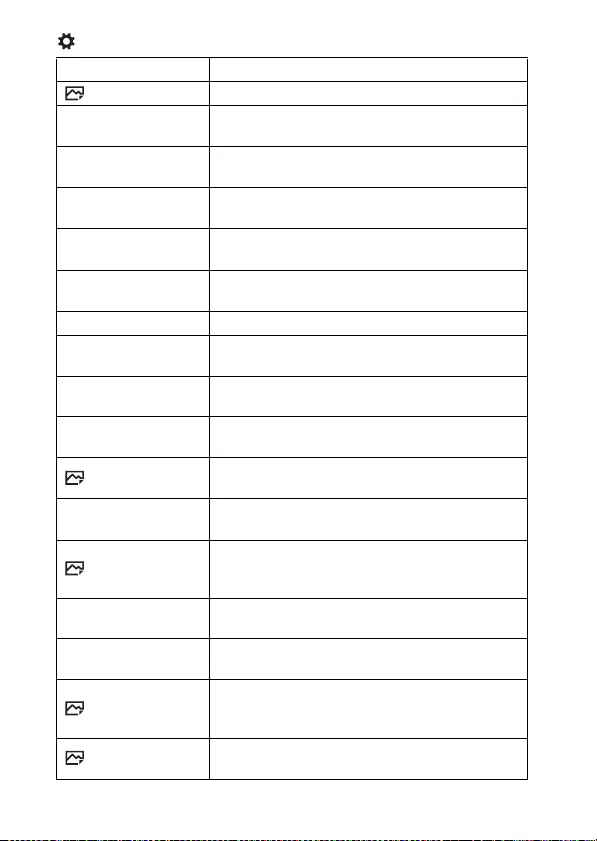
GB
28
(Custom Settings)
Zebra Displays stripes to adjust brightness.
MF Assist Displays an enlarged image when focusing manually.
Focus Magnif. Time Sets the length of time the image will be shown in an
enlarged form.
Grid Line Sets a grid line display to enable alignment to a
structural outline.
Auto Review Sets auto review to display the captured image after
shooting.
DISP Button Sets the screen display modes that can be selected by
pressing DISP on the control wheel.
Peaking Level Enhances the outline of in-focus ranges with a
specific color when focusing manually.
Peaking Color Sets the color used for the peaking function.
Exposure Set. Guide Sets the guide to be displayed when you change the
exposure setting on the shooting screen.
Live View Display Sets whether or not to reflect settings such as
exposure compensation in screen display.
Disp. cont. AF area Sets whether or not to display the focus area in
[Continuous AF] mode.
Pre-AF Sets whether or not to perform auto focus before the
shutter button is half pressed.
Zoom Setting Sets whether to use the Clear Image Zoom and Digital
Zoom when zooming.
Eye-Start AF
Sets whether to use auto focus when you look through
the viewfinder if an LA-EA2/LA-EA4 Mount
Adaptor (sold separately) is attached.
FINDER/MONITOR Sets the method for switching between the viewfinder
and the LCD monitor.
Release w/o Lens Sets whether or not to release the shutter when there
is no lens.
AF w/ shutter
Sets whether to perform AF when the shutter button is
half pressed. This is useful when you want to adjust
the focus and exposure separately.
AEL w/ shutter Sets whether to perform AEL when the shutter button
is half pressed.
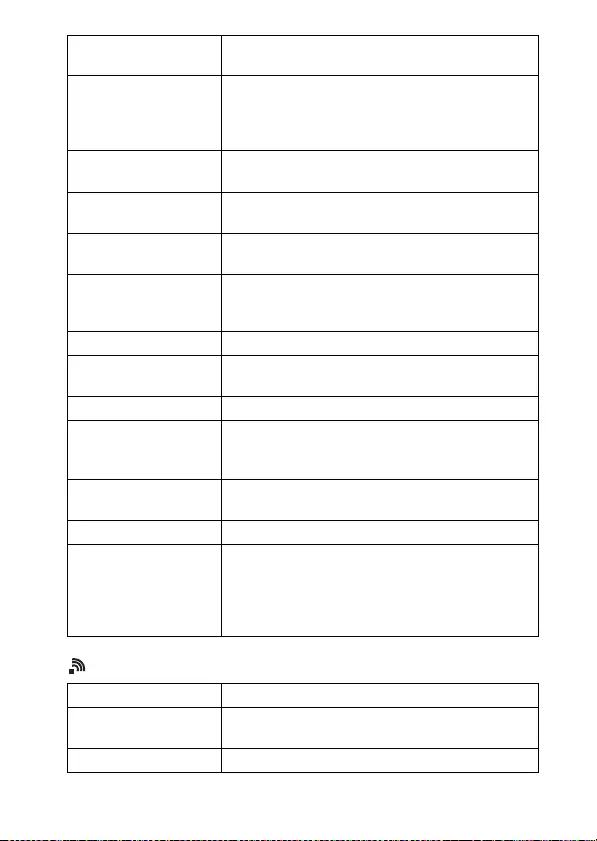
GB
29
(Wireless)
e-Front Curtain Shut. Sets whether to use the electronic front curtain shutter
function.
S. Auto Img. Extract.
When the shooting mode is set to [Superior Auto] and
the camera recognizes the scene to be shot with
multiple images, this sets whether to extract an image
automatically and save it.
Exp.comp.set Sets whether to reflect exposure compensation value
to flash compensation.
Bracket order Sets order of shooting for exposure bracket and white
balance bracket.
Face Registration Registers or changes the person to be given priority in
the focus.
AF Micro Adj.
Finely adjusts the autofocused position, when using
the LA-EA2 or LA-EA4 Mount Adaptor (sold
separately).
Lens Comp. Selects the type of the lens compensation.
Function Menu Set. Customizes the functions displayed when the Fn
(Function) button is pressed.
Custom Key Settings Assigns a desired function to the button.
Dial/Wheel Setup
Sets the function of the control dial and the control
wheel when the exposure mode is set to M. You can
adjust the shutter speed or aperture with this setting.
Dial/Wheel Ev Comp Adjusts the exposure compensation with the control
dial or the control wheel.
MOVIE Button Sets whether to always activate the MOVIE button.
Dial / Wheel Lock
Sets whether to disable the control dial and the
control wheel temporarily by using the Fn button
when shooting. You can disable/enable the control
dial and the control wheel by pressing and holding
down the Fn button.
Send to Smartphone Transfers images to display on a smartphone.
Send to Computer Backs up images by transferring them to a computer
connected to a network.
View on TV You can view images on a network-enabled TV.
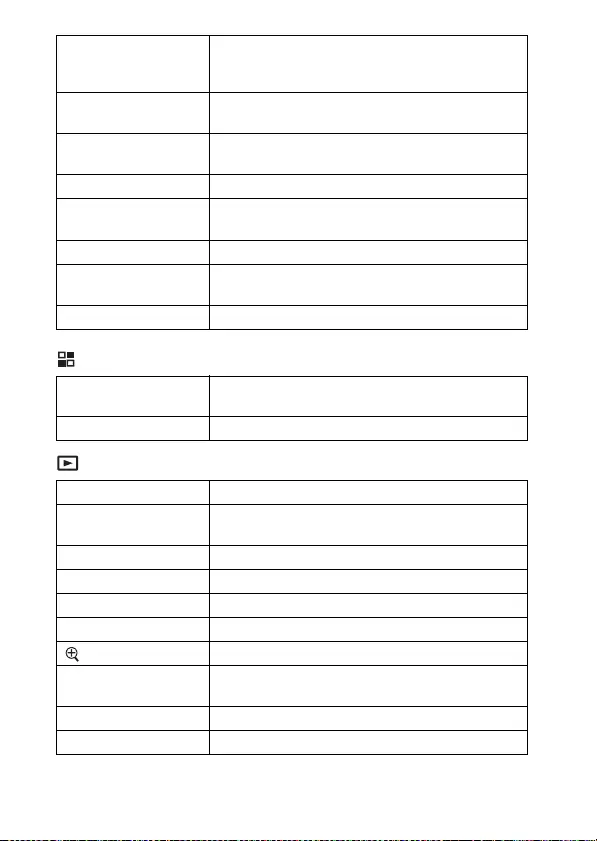
GB
30
(Application)
(Playback)
One-touch(NFC)
Assigns an application to One-touch (NFC). You can
call up the application when shooting by touching an
NFC-enabled smartphone to the camera.
Airplane Mode You can set this device to not perform wireless
communications.
WPS Push You can register the access point to the camera easily
by pushing the WPS button.
Access Point Set. You can register your access point manually.
Edit Device Name You can change the device name under Wi-Fi Direct,
etc.
Disp MAC Address Displays the MAC address of the camera.
SSID/PW Reset Resets the SSID and password for the smartphone
connection.
Reset Network Set. Resets all network settings.
Application List Displays the application list. You can select the
application you want to use.
Introduction Displays instructions on using the application.
Delete Deletes an image.
View Mode Sets the way in which images are grouped for
playback.
Image Index Displays multiple images at the same time.
Display Rotation Sets the playback direction of the recorded image.
Slide Show Shows a slide show.
Rotate Rotates the image.
Enlarge Image Enlarges the playback images.
4K Still Image PB Outputs still images in 4K resolution to an HDMI-
connected TV that supports 4K.
Protect Protects the images.
Specify Printing Adds a print order mark to a still image.
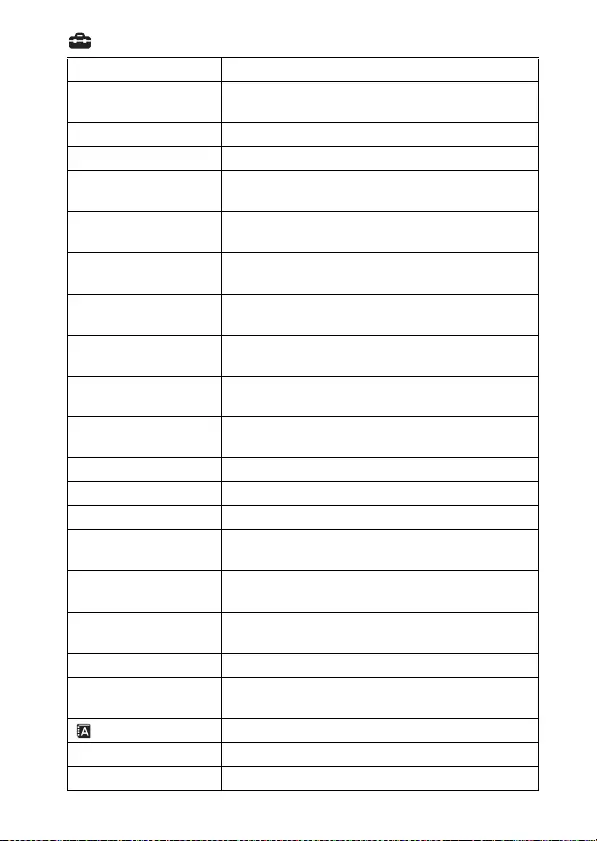
GB
31
(Setup)
Monitor Brightness Sets the screen brightness.
Viewfinder Bright. When using an electronic viewfinder, sets the
brightness of the electronic viewfinder.
Finder Color Temp. Sets the color temperature of the viewfinder.
Volume Settings Sets the volume for movie playback.
Audio signals Sets the operating sound on/off for when the image is
in focus or when the self-timer is started.
Upload Settings Sets the upload function of the camera when using an
Eye-Fi card.
Tile Menu Sets whether to display the tile menu every time you
press the MENU button.
Mode Dial Guide Turns the mode dial guide (the explanation of each
shooting mode) on or off.
Delete confirm. Sets whether Delete or Cancel is preselected in the
Delete confirmation screen.
Pwr Save Start Time Sets the time intervals to automatically switch to
power save mode.
PAL/NTSC Selector*By changing the TV format of the device, shooting in
a different movie format is possible.
Cleaning Mode Starts the cleaning mode to clean the image sensor.
Demo Mode Sets demonstration movie playback to on or off.
Remote Ctrl Sets whether to use the infrared remote control.
HDMI Resolution Sets the resolution when the camera is connected to
an HDMI TV.
CTRL FOR HDMI Operates the camera from a TV that supports
BRAVIA™ Sync.
HDMI Info. Display Selects whether or not to display information to the
TV while connected to a HDMI compatible TV.
USB Connection Sets the USB connection method.
USB LUN Setting Enhances compatibility by limiting the functions of
the USB connection.
Language Selects the language.
Date/Time Setup Sets the date and time, and daylight savings.
Area Setting Sets the location of use.
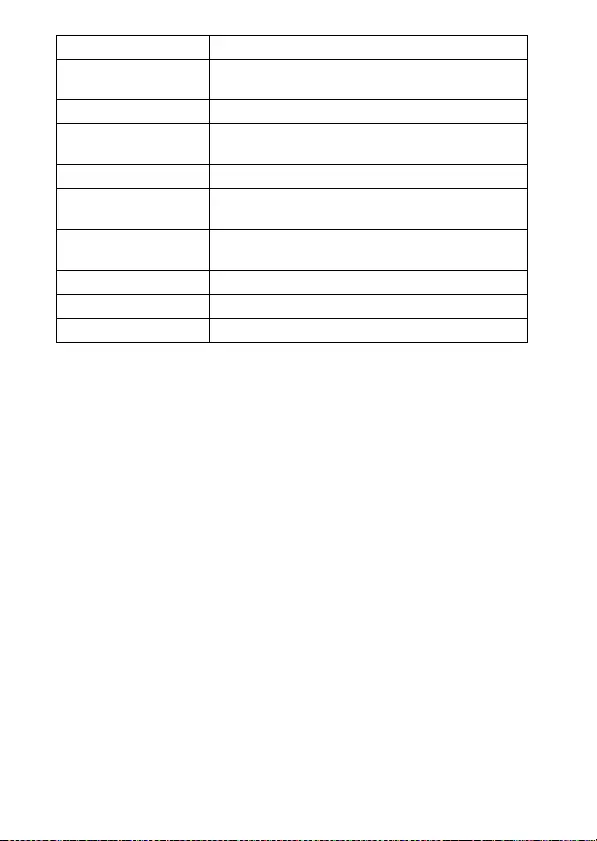
GB
32
* Only for 1080 50i compatible models
If you switch this selector, it will be required to format the memory card in the
setting compatible with the PAL or NTSC system respectively. Also, note that it
may not be possible to play back movies recorded with the NTSC system on a
PAL system TV.
**Overseas model only
Format Formats the memory card.
File Number Sets the method used to assign file numbers to still
images and movies.
Select REC Folder Changes the selected folder for storing images.
New Folder Creates a new folder for storing still images and
movies (MP4).
Folder Name Sets the folder name for still images.
Recover Image DB Recovers the image database file and enables
recording and playback.
Display Media Info.
Displays the remaining recording time of movies and the
recordable number of still images on the memory card.
Version Displays the camera software version.
Certification Logo** The certification can be displayed on the camera.
Setting Reset Restores settings to their defaults.
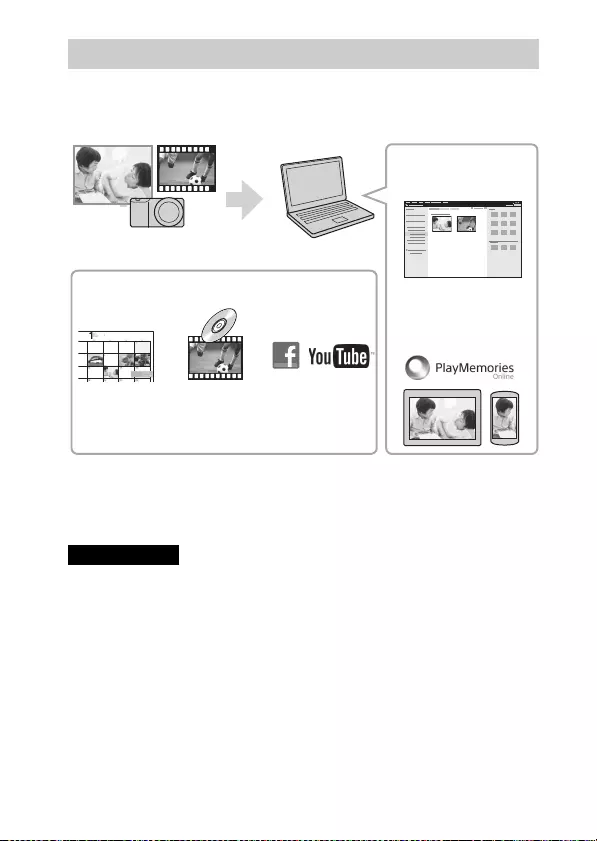
GB
33
The software PlayMemories Home allows you to import still images and
movies to your computer and use them. PlayMemories Home is required for
importing AVCHD movies to your computer.
• You can download Image Data Converter (RAW image editing software) or
Remote Camera Control, etc. by performing the following procedure:
Connect the camera to your computer t launch PlayMemories Home t
click [Notifications].
• An Internet connection is required to install PlayMemories Home.
• An Internet connection is required to use PlayMemories Online or other network
services. PlayMemories Online or other network services may not be available in
some countries or regions.
• Use the following URL for Mac applications:
http://www.sony.co.jp/imsoft/Mac/
• If the software PMB (Picture Motion Browser), supplied with models released
before 2011, has already been installed on your computer, PlayMemories Home
will overwrite it during the installation. Use PlayMemories Home, the successor
software of PMB.
Features of PlayMemories Home™
Notes
Importing images from your camera
Sharing images on
PlayMemories Online™
Uploading
images to
network services
Creating
movie
discs
Viewing images
on a calendar
For Windows, the following functions are also
available:
Playing back imported
images
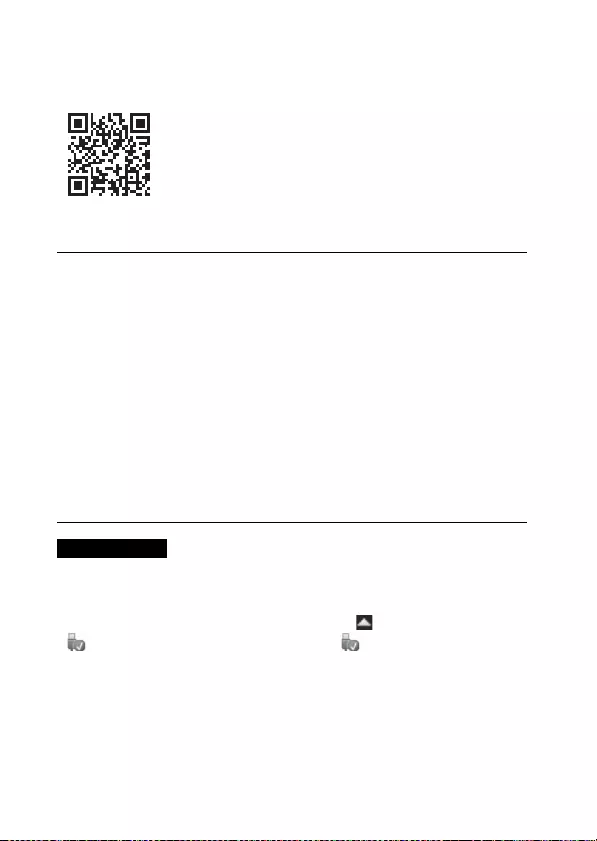
GB
34
x
System requirements
You can find the system requirements for the software at the following URL:
www.sony.net/pcenv/
x
Installing PlayMemories Home on a computer
• Do not disconnect the micro USB cable (supplied) from the camera while the
operating screen or the accessing screen is displayed. Doing so may damage the
data.
• To disconnect the camera from the computer, click on the tasktray, then click
(disconnect icon). For Windows Vista, click on the tasktray.
1Using the Internet browser on your computer, go to the
following URL, and then install PlayMemories Home.
www.sony.net/pm/
• For details on PlayMemories Home, refer to the following
PlayMemories Home support page (English only):
http://www.sony.co.jp/pmh-se/
• When installation is complete, PlayMemories Home starts.
2Connect the camera to your computer using the micro
USB cable (supplied).
• New functions may be installed in PlayMemories Home. Connect the
camera to your computer even if PlayMemories Home is already
installed on your computer.
Notes
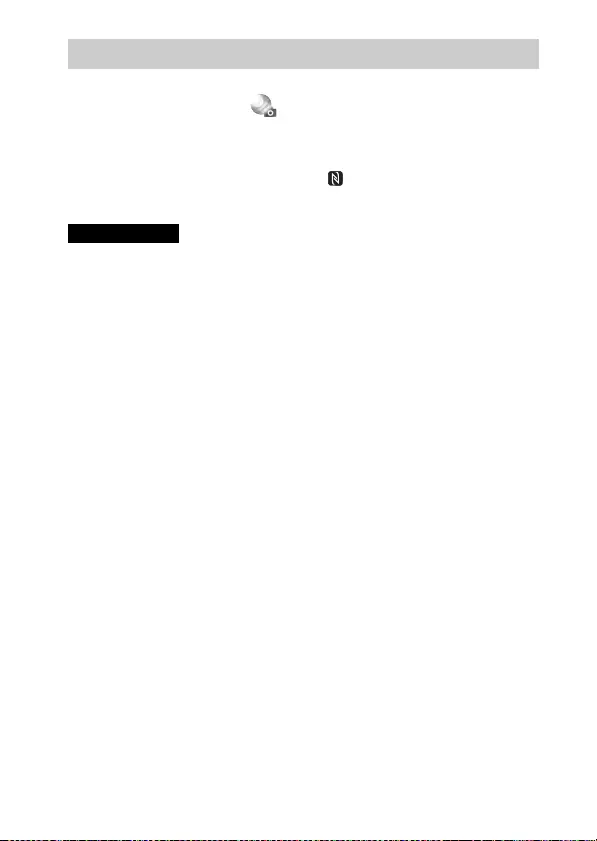
GB
35
You can add the desired functions to your camera by connecting to the
application download website (PlayMemories Camera Apps™) via the
Internet.
http://www.sony.net/pmca
• After installing an application, you can call up the application by touching an
NFC-enabled Android smartphone to the (N mark) on the camera, using
the [One-touch(NFC)] function.
• The application downloading function may not be available in some countries and
regions. For details, refer to the application downloading website above.
Adding functions to the camera
Notes
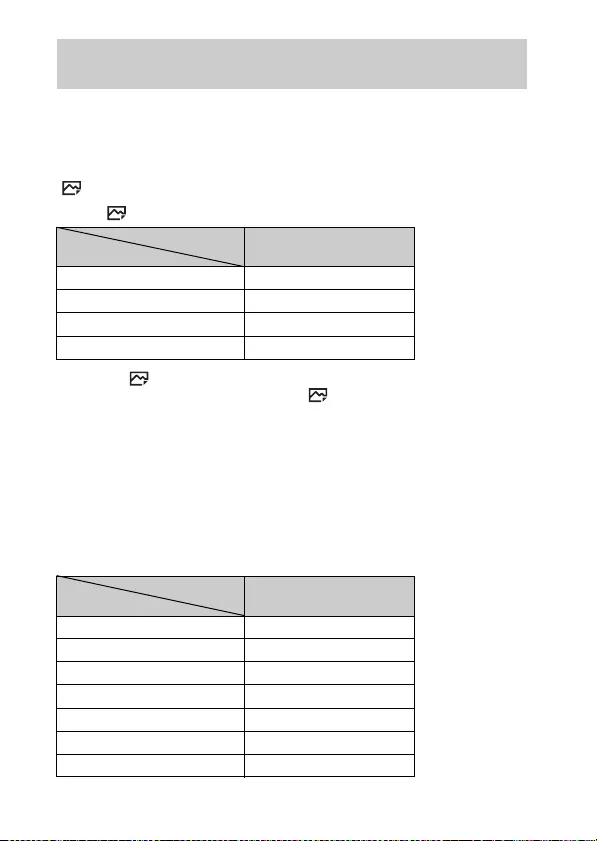
GB
36
The number of still images and recordable time may vary depending on the
shooting conditions and the memory card.
x
Still images
[ Image Size]: [L: 24M]
When [ Aspect Ratio] is set to [3:2]*
* When the [ Aspect Ratio] is set to other than [3:2], you can record more
pictures than shown above. (Except when [ Quality] is set to [RAW].)
x
Movies
The table below shows the approximate maximum recording times. These are
the total times for all movie files. Continuous shooting is possible for
approximately 29 minutes (a product specification limit). The maximum
continuous recording time of an MP4 (12M) format movie is about 20 minutes
(limited by the 2 GB file size restriction).
(h (hour), m (minute))
Number of still images and recordable time of
movies
Capacity
Quality 2 GB
Standard 330 images
Fine 200 images
RAW & JPEG 54 images
RAW 74 images
Capacity
Record Setting 2 GB
60i 24M(FX)/50i 24M(FX) 10 m
60i 17M(FH)/50i 17M(FH) 10 m
60p 28M(PS)/50p 28M(PS) 9 m
24p 24M(FX)/25p 24M(FX) 10 m
24p 17M(FH)/25p 17M(FH) 10 m
1440×1080 12M 20 m
VGA 3M 1 h 10 m
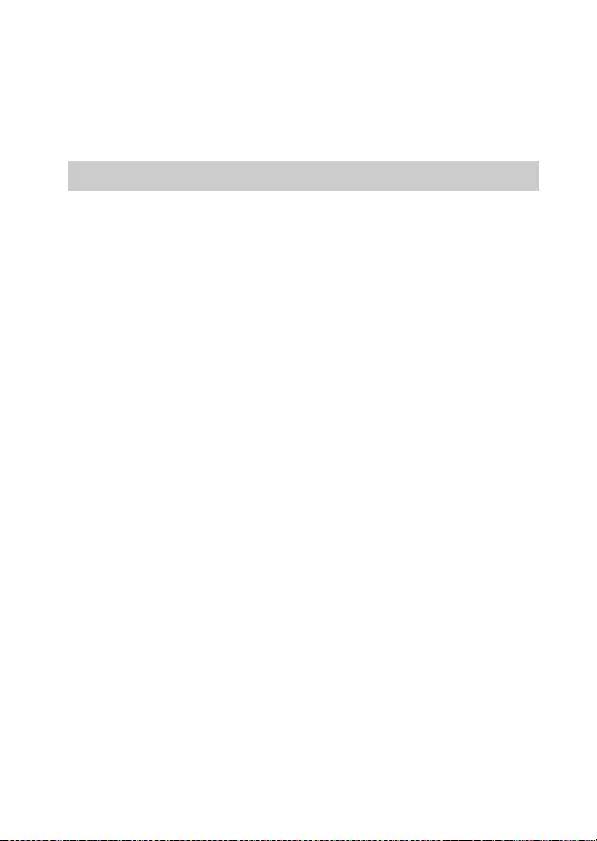
GB
37
• The recordable time of movies varies because the camera is equipped with VBR
(Variable Bit-Rate), which automatically adjusts the image quality depending on
the shooting scene. When you record a fast-moving subject, the image is clearer
but the recordable time is shorter because more memory is required for recording.
The recordable time also varies depending on the shooting conditions, the subject
or the image quality/size settings.
Functions built into this camera
• This manual describes 1080 60i-compatible devices and 1080 50i-compatible
devices.
To check whether your camera is a 1080 60i-compatible device or 1080 50i-
compatible device, check for the following marks on the bottom of the camera.
1080 60i-compatible device: 60i
1080 50i-compatible device: 50i
• This camera is compatible with 1080 60p or 50p-format movies. Unlike standard
recording modes up to now, which record in an interlacing method, this camera
records using a progressive method. This increases the resolution, and provides a
smoother, more realistic image.
On use and care
Avoid rough handling, disassembling, modifying, physical shock, or impact such as
hammering, dropping, or stepping on the product. Be particularly careful of the lens.
Notes on recording/playback
• Before you start recording, make a trial recording to make sure that the camera is
working correctly.
• This camera is neither dust-proof, nor splash-proof, nor water-proof.
• Do not look at the sun or a strong light through a removed lens. This may cause
irrecoverable damage to your eyes. Or it may cause a malfunction of the lens.
• If moisture condensation occurs, remove it before using the camera.
• Do not shake or strike the camera. It may cause a malfunction and you may not be
able to record images. Furthermore, the recording media may become unusable or
image data may be damaged.
Do not use/store the camera in the following places
• In an extremely hot, cold or humid place
In places such as in a car parked in the sun, the camera body may become
deformed and this may cause a malfunction.
• Under direct sunlight or near a heater
The camera body may become discolored or deformed, and this may cause a
malfunction.
• In a location subject to shaking or vibration
Notes on using the camera
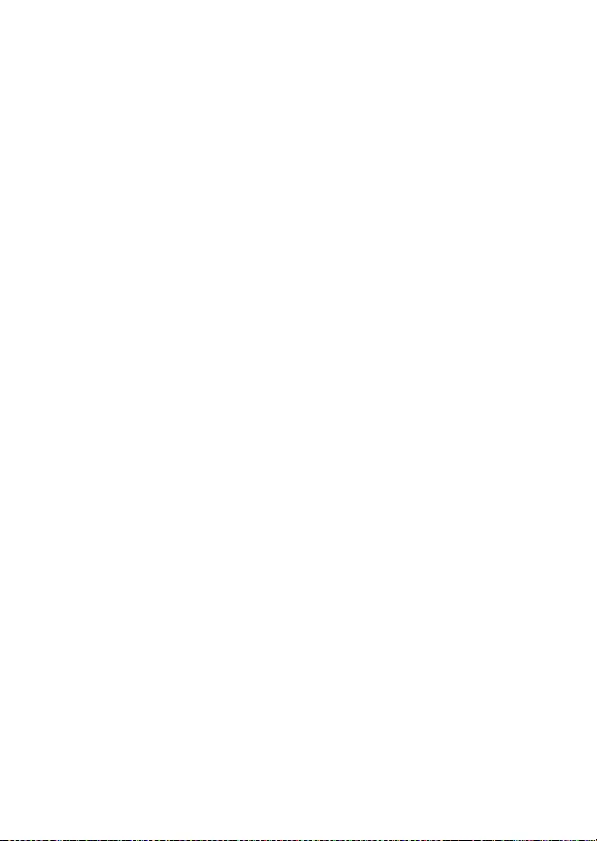
GB
38
• Near a location that generates strong radio waves, emits radiation or is strongly
magnetic
In such locations, the camera may not properly record or play back images.
• In sandy or dusty places
Be careful not to let sand or dust get into the camera. This may cause the camera to
malfunction, and in some cases this malfunction cannot be repaired.
On storing
Be sure to attach the front lens cap when not using the camera.
Notes on the screen, electronic viewfinder and lens
• The screen and electronic viewfinder are manufactured using extremely high-
precision technology, and over 99.99% of the pixels are operational for effective
use. However, some tiny black and/or bright dots (white, red, blue or green) may
appear on the screen and electronic viewfinder. These dots are a normal result of
the manufacturing process, and do not affect the recording.
• When the lens is operating, be careful not to let your finger be caught by the lens.
About the magnet
There is a magnet attached in the area around the flash. Do not put objects that are
affected by magnetic fields, such as a floppy disk or a credit card to the screen or the
camera body.
On using the lenses and accessories
It is recommended that you use Sony lenses/accessories designed to suit the
characteristics of this camera.
Using the products of other manufacturers may cause the camera not to operate to its
capability, or result in accidents and malfunctions of the camera.
Notes on shooting with the viewfinder
When shooting with the viewfinder, you may experience symptoms such as
eyestrain, fatigue, travel sickness, or nausea. We recommend that you take a break at
regular intervals when you are shooting with the viewfinder.
The required length or frequency of the break may differ depending on the
individuals, so you are advised to decide at your own discretion. In case you may
feel uncomfortable, refrain from using the viewfinder until your condition recovers,
and consult your doctor as necessary.
Notes on the flash
• Do not carry the camera by the flash unit, or use excessive force on it.
• If water, dust or sand get into the open flash unit, it may cause a malfunction.
• Be sure to keep your fingers out of the way when you press the flash down.
On camera’s temperature
Your camera and battery may get hot due to continuous use, but it is not a
malfunction.
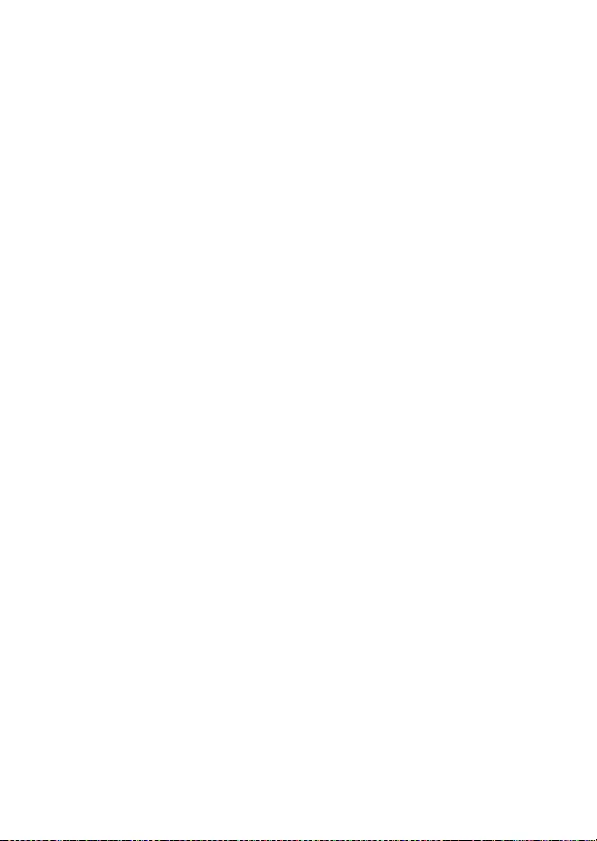
GB
39
On the overheat protection
Depending on the camera and battery temperature, you may be unable to record
movies or the power may turn off automatically to protect the camera.
A message will be displayed on the screen before the power turns off or you can no
longer record movies. In this case, leave the power off and wait until the camera and
battery temperature goes down. If you turn on the power without letting the camera
and battery cool down enough, the power may turn off again or you may be unable
to record movies.
On charging the battery
If you charge a battery that has not been used for a long time, you may be unable to
charge it to the proper capacity.
This is due to the battery characteristics. Charge the battery again.
Warning on copyright
Television programs, films, videotapes, and other materials may be copyrighted.
Unauthorized recording of such materials may be contrary to the provisions of the
copyright laws.
No guarantee in the case of damaged content or recording failures
Sony cannot provide a guarantee in the case of failure to record or loss or damage of
recorded content due to a malfunction of the camera or recording media, etc.
Cleaning the camera surface
Clean the camera surface with a soft cloth slightly moistened with water, then wipe
the surface with a dry cloth. To prevent damage to the finish or casing:
– Do not expose the camera to chemical products such as thinner, benzine, alcohol,
disposable cloths, insect repellent, sunscreen or insecticide.
Maintaining the screen
• Hand cream or moisturizer left on the screen may dissolve its coating. If you get
any on the screen, wipe it off immediately.
• Wiping forcefully with tissue paper or other materials can damage the coating.
• If fingerprints or debris are stuck to the screen, we recommend that you gently
remove any debris and then wipe the screen clean with a soft cloth.
Notes on wireless LAN
We assume no responsibility whatsoever for any damage caused by unauthorized
access to, or unauthorized use of, destinations loaded on the camera, resulting from
loss or theft.
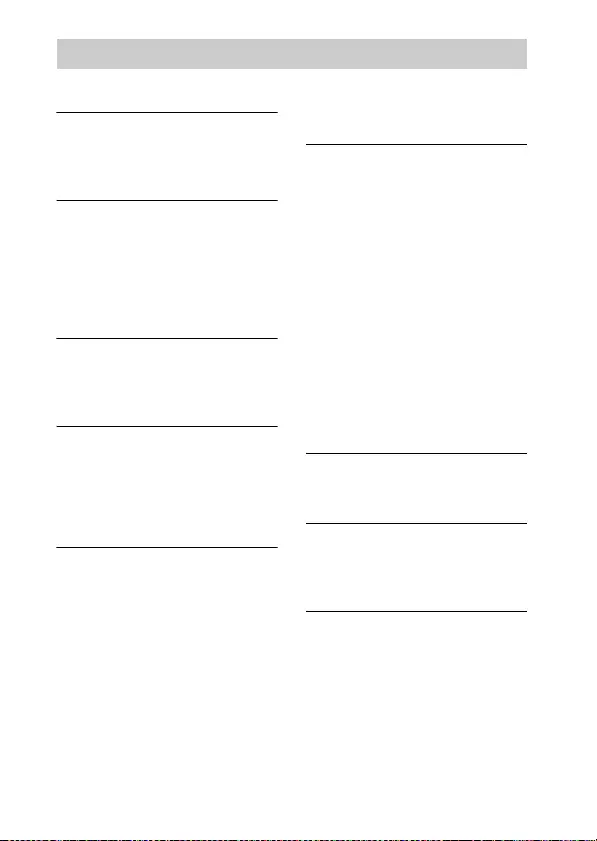
GB
40
Camera
[System]
Camera type: Interchangeable lens
digital camera
Lens: E-mount lens
[Image sensor]
Image sensor: APS-C format (23.5 mm
× 15.6 mm) CMOS image sensor
Total pixel number of image sensor:
Approx. 24 700 000 pixels
Effective pixel number of camera:
Approx. 24 300 000 pixels
[Anti-dust]
System: Charge protection coating on
Optical Filter and ultrasonic
vibration mechanism
[Auto focus system]
System: Phase detection system/
Contrast detection system
Sensitivity range: EV0 to EV20 (at
ISO 100 equivalent, with F2.8
lens)
[Exposure control]
Metering method: 1 200-segment
metering by the image sensor
Metering range: EV0 to EV20 (at
ISO 100 equivalent, with F2.8
lens)
ISO sensitivity (Recommended
exposure index):
Still images: AUTO, ISO 100 –
ISO 25 600
Movies: AUTO, ISO 100 –
ISO 12 800 equivalent
Exposure compensation: ±5.0 EV
(switchable between 1/3 and
1/2 EV steps)
[Shutter]
Type: Electronically-controlled,
vertical-traverse, focal-plane type
Speed range:
Still images: 1/4 000 second to
30 seconds, BULB
Movies: 1/4 000 second to
1/4 second (1/3 EV step),
1080 60i-compatible device up to
1/60 second in AUTO mode (up to
1/30 second in [Auto Slow Shut.]
mode)
1080 50i-compatible device up to
1/50 second in AUTO mode (up to
1/25 second in [Auto Slow Shut.]
mode)
Flash sync speed: 1/160 second
[Recording media]
Memory Stick PRO Duo media,
SD card
[LCD screen]
LCD panel: Wide, 7.5 cm (3.0 type)
TFT drive
Total number of dots: 921 600 dots
[Viewfinder]
Type: Electronic viewfinder
Total number of dots: 1 440 000 dots
Frame coverage: 100%
Magnification:
Approx. 1.07 ×
Approx. 0.70 × (35 mm-format
equivalent) with 50 mm lens at
infinity, –1 m–1 (diopter)
Specifications
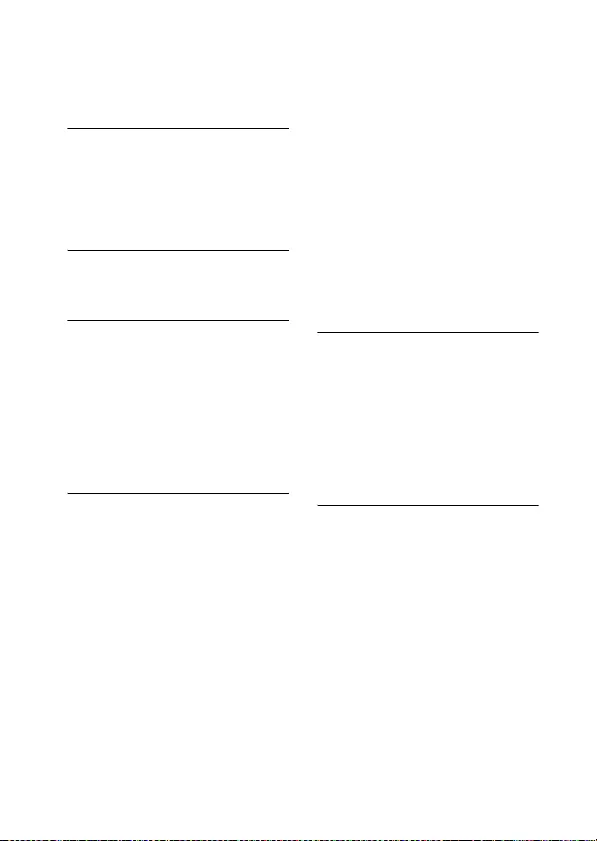
GB
41
Eye point: Approx. 23 mm from the
eyepiece, 21.4 mm from the
eyepiece frame at –1 m–1
Diopter adjustment:
–4.0 m–1 to +3.0 m–1
[Input/output terminals]
Multi/Micro USB Terminal*:
USB communication
HDMI: HDMI type D micro jack
* Supports Micro USB compatible
device.
[Power]
Battery type: Rechargeable battery
pack NP-FW50
[Power consumption]
When using an E PZ 16 – 50 mm F3.5
– 5.6 OSS lens*
When using the viewfinder:
Approx. 2.8 W
When using an LCD screen:
Approx. 2.4 W
* supplied with ILCE-6000L/
ILCE-6000Y
[Others]
Exif Print: Compatible
PRINT Image Matching III:
Compatible
DPOF: Compatible
Dimensions (CIPA compliant)
(Approx.):
120.0 mm × 66.9 mm × 45.1 mm
(4 3/4 inches × 2 7/8 inches ×
1 13/16 inches) (W/H/D)
Mass (CIPA compliant) (Approx.):
344 g (12.1 oz)
(including battery and Memory
Stick PRO Duo media)
285 g (10.1 oz) (camera only)
Operating temperature: 0 °C to 40 °C
(32 °F to 104 °F)
File format:
Still image: JPEG compliant (DCF
Ver. 2.0, Exif Ver. 2.3, MPF
Baseline), RAW (Sony ARW 2.3
Format)
Movie (AVCHD format): AVCHD
format Ver. 2.0 compatible
Video: MPEG-4 AVC/H.264
Audio: Dolby Digital 2ch
Dolby Digital Stereo Creator
• Manufactured under license from
Dolby Laboratories.
Movie (MP4 format):
Video: MPEG-4 AVC/H.264
Audio: MPEG-4 AAC-LC 2ch
USB communication: Hi-Speed USB
(USB 2.0)
[Flash]
Flash guide number: 6 (in meters at
ISO 100)
Recycling time: Approx. 4 seconds
Flash coverage: Covering 16 mm lens
(focal length that the lens indicates)
Flash compensation: ±3.0 EV
(switchable between 1/3 and
1/2 EV steps)
[Wireless LAN]
Supported format: IEEE 802.11 b/g/n
Frequency band: 2.4 GHz
Supported security protocols:
WEP/WPA-PSK/WPA2-PSK
Configuration method: WPS (Wi-Fi
Protected Setup)/Manual
Access method: Infrastructure mode
NFC: NFC Forum Type 3 Tag-
compliant
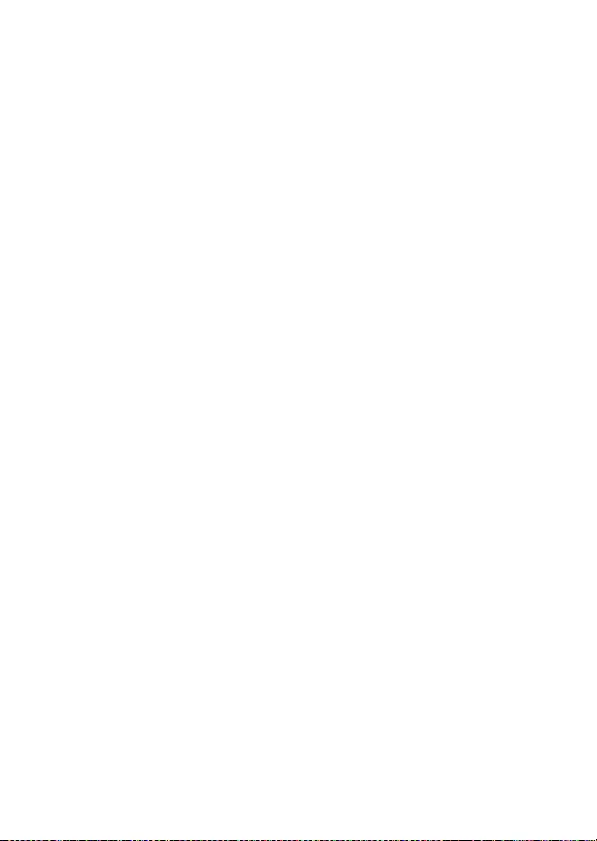
GB
42
AC Adaptor AC-UB10C/UB10D
Power requirements: AC 100 V to
240V, 50Hz/60Hz, 70mA
Output voltage: DC 5 V, 0.5 A
Operating temperature: 0 °C to 40 °C
(32 °F to 104 °F)
Storage temperature: –20 °C to +60 °C
(–4 °F to +140 °F)
Dimensions (Approx.):
50 mm × 22 mm × 54 mm
(2 inches × 7/8 inches ×
2 1/4 inches) (W/H/D)
Rechargeable battery pack
NP-FW50
Battery type: Lithium-ion battery
Maximum voltage: DC 8.4 V
Nominal voltage: DC 7.2 V
Maximum charge voltage: DC 8.4 V
Maximum charge current: 1.02 A
Capacity: Typical 7.7 Wh (1 080 mAh)
Minimum 7.3 Wh (1 020 mAh)
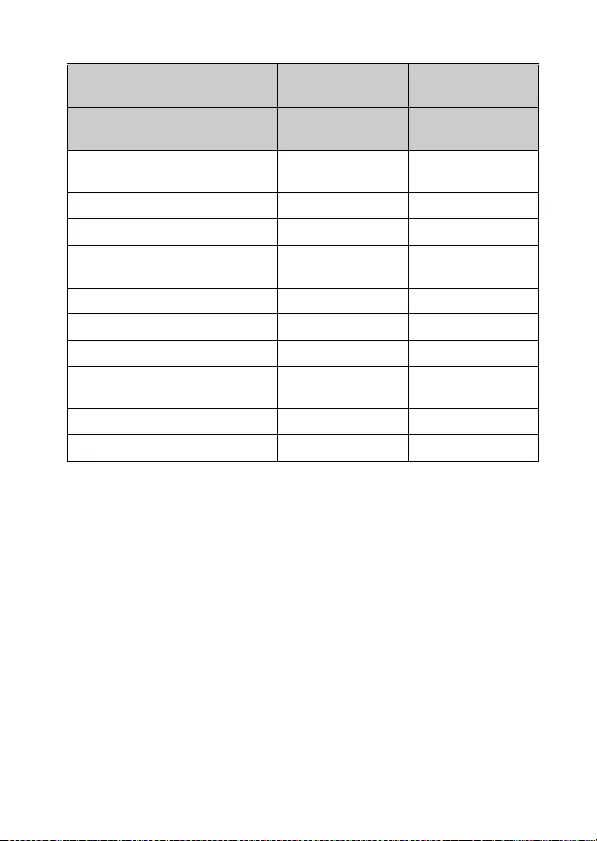
GB
43
Lens
1) Power zoom.
2) The values for equivalent 35 mm-format focal length and angle of view are based
on digital cameras equipped with an APS-C sized image sensor.
3) Minimum focus is the shortest distance from the image sensor to the subject.
Design and specifications are subject to change without notice.
On focal length
The picture angle of this camera is narrower than that of a 35 mm-format
camera. You can find the approximate equivalent of the focal length of a
35 mm-format camera, and shoot with the same picture angle, by increasing
the focal length of your lens by half.
For example, by using a 50 mm lens, you can get the approximate equivalent
of a 75 mm lens of a 35 mm-format camera.
Lens E16 – 50 mm zoom
lens1)
E55 – 210 mm
zoom lens
Camera ILCE-6000L/
ILCE-6000Y ILCE-6000Y
Equivalent 35 mm-format focal
length2) (mm)
24 – 75 82.5 – 315
Lens groups/elements 8 – 9 9 – 13
Angle of view2) 83° – 32° 28.2° – 7.8°
Minimum focus3) (m (ft.)) 0.25 – 0.3
(0.82 – 1)
1.0 (3.28)
Maximum magnification (×) 0.215 0.225
Minimum aperture f/22 – f/36 f/22 – f/32
Filter diameter (mm) 40.5 49
Dimensions (max. diameter ×
height) (Approx. mm (in.))
64.7 × 29.9
(2 5/8 × 1 3/16)
63.8 × 108
(2 5/8 × 4 3/8)
Mass (Approx. g (oz.)) 116 (4.1) 345 (12.2)
SteadyShot Available Available
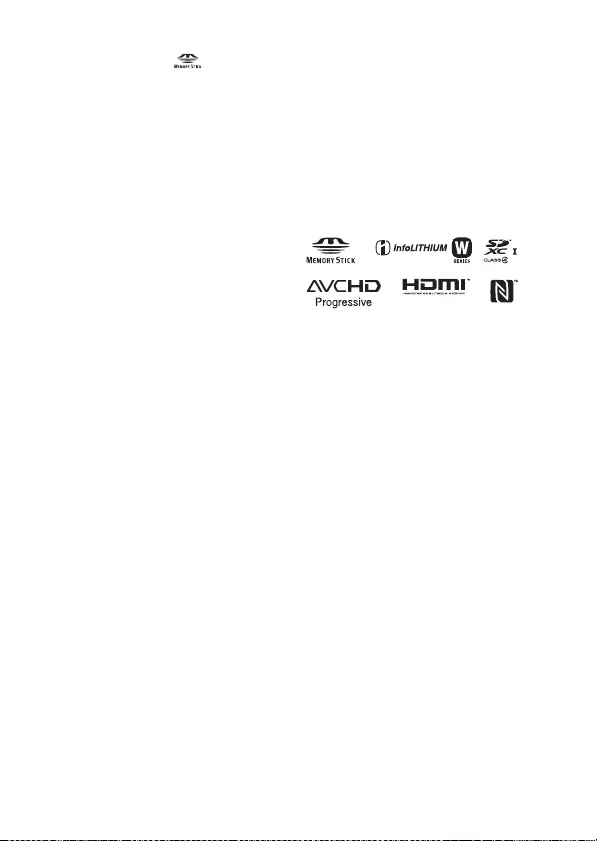
GB
44
Trademarks
• Memory Stick and are
trademarks or registered trademarks
of Sony Corporation.
• “AVCHD Progressive” and the
“AVCHD Progressive” logotype are
trademarks of Panasonic Corporation
and Sony Corporation.
• Dolby and the double-D symbol are
trademarks of Dolby Laboratories.
• The terms HDMI and HDMI High-
Definition Multimedia Interface, and
the HDMI Logo are trademarks or
registered trademarks of HDMI
Licensing LLC in the United States
and other countries.
• Windows is a registered trademark of
Microsoft Corporation in the United
States and/or other countries.
• Mac is a registered trademark of
Apple Inc. in the United States and
other countries.
• iOS is a registered trademark or
trademark of Cisco Systems, Inc.
• iPhone and iPad are registered
trademarks of Apple Inc. in the
United States and other countries.
• SDXC logo is a trademark of SD-3C,
LLC.
• Android, Google Play are trademarks
of Google Inc.
• Wi-Fi, the Wi-Fi logo and Wi-Fi
PROTECTED SET-UP are registered
trademarks of the Wi-Fi Alliance.
• The N Mark is a trademark or
registered trademark of NFC Forum,
Inc. in the United States and in other
countries.
• DLNA and DLNA CERTIFIED are
trademarks of Digital Living
Network Alliance.
• Facebook and the “f” logo are
trademarks or registered trademarks
of Facebook, Inc.
• YouTube and the YouTube logo are
trademarks or registered trademarks
of Google Inc.
• Eye-Fi is a trademark of Eye-Fi, Inc.
• In addition, system and product
names used in this manual are, in
general, trademarks or registered
trademarks of their respective
developers or manufacturers.
However, the ™ or ® marks may not
be used in all cases in this manual.
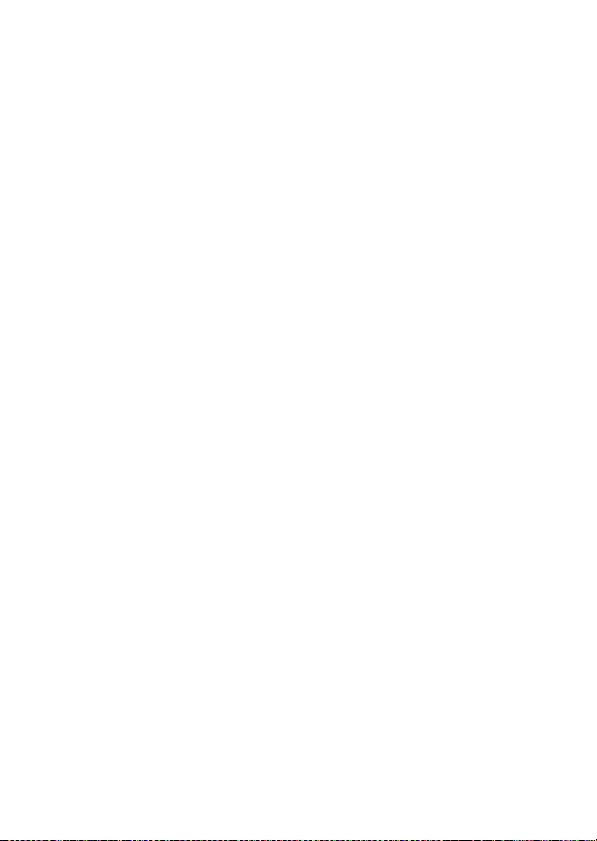
GB
45
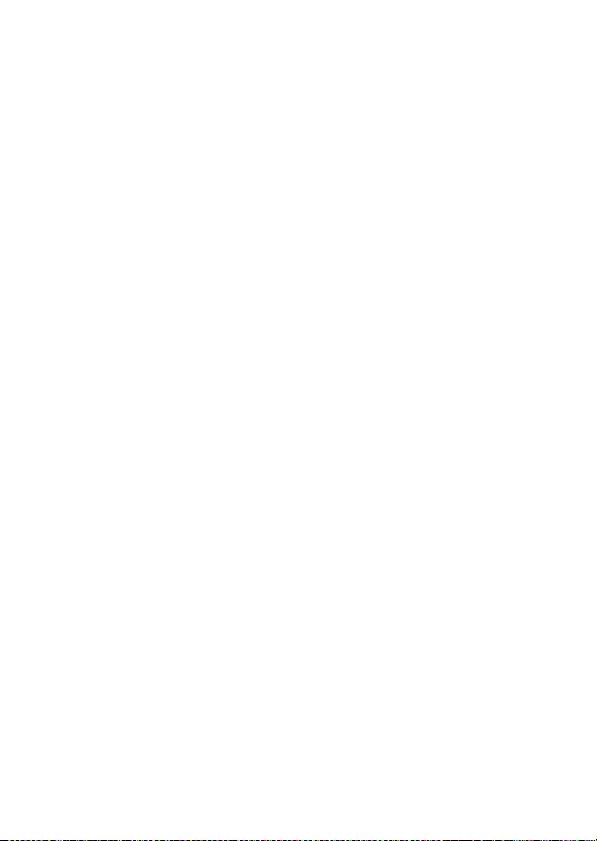
GB
46
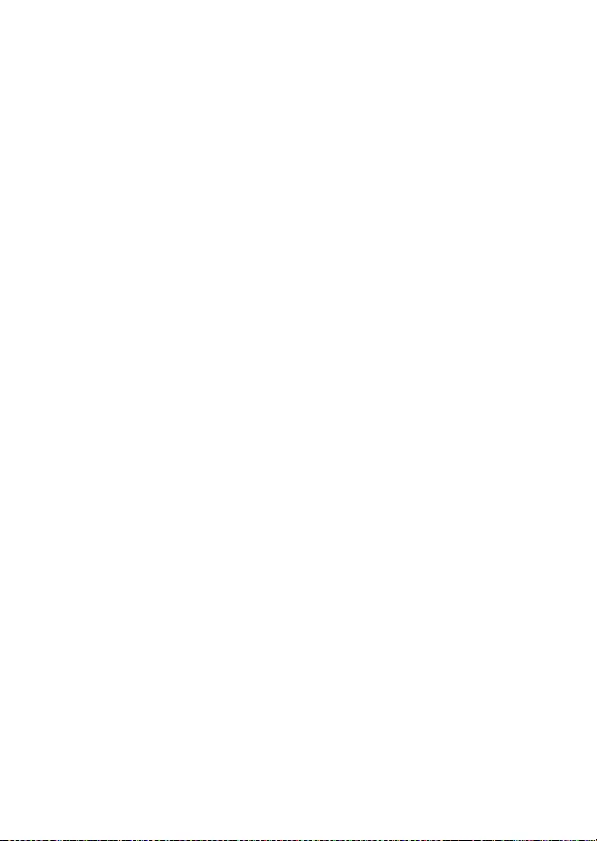
GB
47
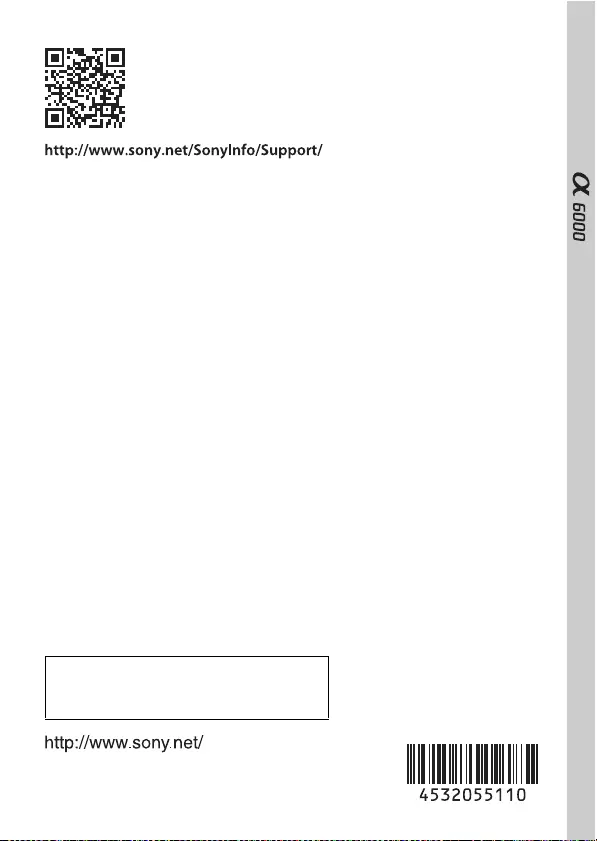
© 2014 Sony Corporation Printed in Thailand
Additional information on this product and
answers to frequently asked questions can be
found at our Customer Support Website.