Table of Contents
Sony BKM-17R User Manual
Displayed below is the user manual for BKM-17R by Sony which is a product in the Video Editing Controllers category. This manual has pages.
Related Manuals

4-688-461-12(1)
Monitor Control Unit
Operating Instructions
Before operating the unit, please read this manual thoroughly
and retain it for future reference.
BKM-17R
© 2016 Sony Corporation
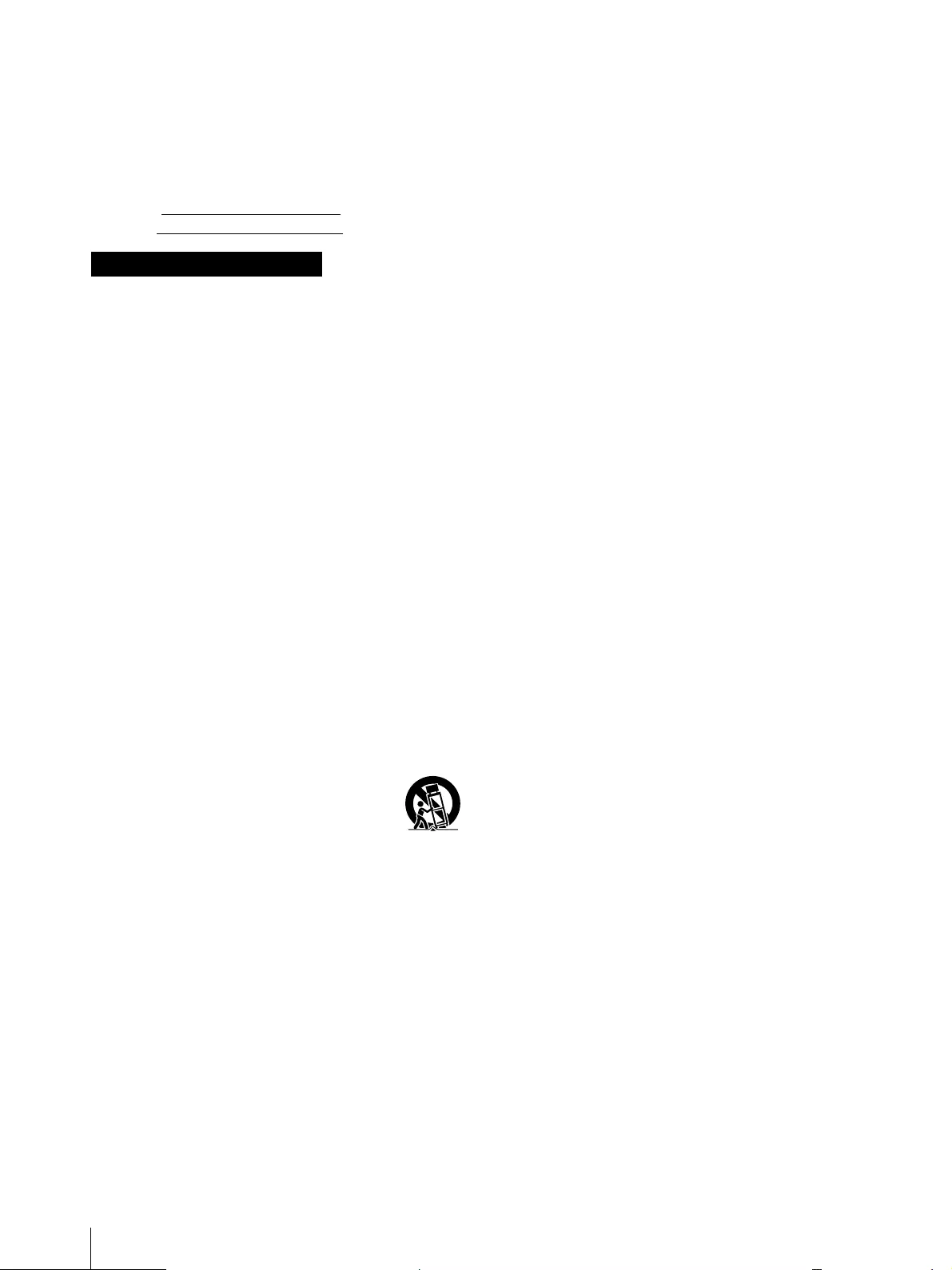
2
Owner’s Record
The model and serial numbers are located at the bottom.
Record these numbers in the spaces provided below.
Refer to these numbers whenever you call upon your
Sony dealer regarding this product.
Model No.
Serial No.
Read these instructions.
Keep these instructions.
Heed all warnings.
Follow all instructions.
Do not use this apparatus near water.
Clean only with dry cloth.
Do not block any ventilation openings.
Install in accordance with the manufacturer’s
instructions.
Do not install near any heat sources such as radiators,
heat registers, stoves, or other apparatus (including
amplifiers) that produce heat.
Do not defeat the safety purpose of the polarized or
grounding-type plug. A polarized plug has two blades
with one wider than the other. A grounding-type plug
has two blades and a third grounding prong. The wide
blade or the third prong are provided for your safety.
If the provided plug does not fit into your outlet,
consult an electrician for replacement of the obsolete
outlet.
Protect the power cord from being walked on or
pinched particularly at plugs, convenience receptacles,
and the point where they exit from the apparatus.
Only use attachments/accessories specified by the
manufacturer.
Use only with the cart, stand, tripod,
bracket, or table specified by the
manufacturer, or sold with the apparatus.
When a cart is used, use caution when
moving the cart/apparatus combination to avoid
injury from tip-over.
Unplug this apparatus during lightning storms or
when unused for long periods of time.
Refer all servicing to qualified service personnel.
Servicing is required when the apparatus has been
damaged in any way, such as power-supply cord or
plug is damaged, liquid has been spilled or objects
have fallen into the apparatus, the apparatus has been
exposed to rain or moisture, does not operate
normally, or has been dropped.
WARNING
To reduce the risk of fire or electric shock, do not
expose this apparatus to rain or moisture.
To avoid electrical shock, do not open the cabinet.
Refer servicing to qualified personnel only.
WARNING
This unit has no power switch.
When installing the unit, incorporate a readily accessible
disconnect device in the fixed wiring, or connect the
power plug to an easily accessible socket-outlet near the
unit. If a fault should occur during operation of the unit,
operate the disconnect device to switch the power supply
off, or disconnect the power plug.
WARNING
The apparatus shall not be exposed to dripping or
splashing. No objects filled with liquids, such as vases,
shall be placed on the apparatus.
IMPORTANT
The nameplate is located on the bottom.
Attention-when the product is installed in Rack:
1. Prevention against overloading of branch circuit
When this product is installed in a rack and is supplied
power from an outlet on the rack, please make sure that
the rack does not overload the supply circuit.
2. Providing protective earth
When this product is installed in a rack and is supplied
power from an outlet on the rack, please confirm that the
outlet is provided with a suitable protective earth
connection.
3. Internal air ambient temperature of the rack
When this product is installed in a rack, please make
sure that the internal air ambient temperature of the rack
is within the specified limit of this product.
4. Prevention against achieving hazardous
condition due to uneven mechanical loading
When this product is installed in a rack, please make
sure that the rack does not achieve hazardous condition
due to uneven mechanical loading.
5. Install the equipment while taking the operating
temperature of the equipment into
consideration
For the operating temperature of the equipment, refer to
the specifications of the Operation Manual.
Important Safety Instructions

3
6. When performing the installation, keep the
following space away from walls in order to
obtain proper exhaust and radiation of heat.
Lower, Upper: 4.4 cm (1 3/4 inches) or more
Right, Left: 1.0 cm (13/32 inches) or more
The ventilation should not be impeded by covering the
ventilation openings with items, such as newspapers,
table-cloths, curtains, etc.
No naked flame sources, such as lighted candles, should
be placed on the apparatus.
WARNING: THIS WARNING IS APPLICABLE FOR
USA ONLY.
If used in USA, use the UL LISTED power cord specified
below.
DO NOT USE ANY OTHER POWER CORD.
Plug Cap Parallel blade
(NEMA 1-15P Configuration)
Cord Type NISPT-2 or SPT-2, two 16 or 18 AWG
wires
Length Minimum 1.5 m (4 ft 11 in), Less than 2.5 m
(8 ft 3 in)
Rating Minimum 7A, 125V
Using this unit at a voltage other than 120V may require
the use of a different line cord or attachment plug, or
both. To reduce the risk of fire or electric shock, refer
servicing to qualified service personnel.
WARNING: THIS WARNING IS APPLICABLE FOR
OTHER COUNTRIES.
1. Use the approved Power Cord (2-core mains lead) /
Appliance Connector / Plug that conforms to the
safety regulations of each country if applicable.
2. Use the Power Cord (2-core mains lead) / Appliance
Connector / Plug conforming to the proper ratings
(Voltage, Ampere).
If you have questions on the use of the above Power Cord
/ Appliance Connector / Plug, please consult a qualified
service personnel.
For the customers in the U.S.A.
This equipment has been tested and found to comply
with the limits for a Class A digital device, pursuant to
part 15 of the FCC Rules. These limits are designed to
provide reasonable protection against harmful
interference when the equipment is operated in a
commercial environment. This equipment generates,
uses and can radiate radio frequency energy and, if not
installed and used in accordance with the instruction
manual, may cause harmful interference to radio
communications. Operation of this equipment in a
residential area is likely to cause harmful interference in
which case the user will be required to correct the
interference at his own expense.
You are cautioned that any changes or modifications not
expressly approved in this manual could void your
authority to operate this equipment.
All interface cables used to connect peripherals must be
shielded in order to comply with the limits for a digital
device pursuant to Subpart B of part 15 of FCC Rules.
This device complies with part 15 of the FCC Rules.
Operation is subject to the following two conditions: (1)
This device may not cause harmful interference, and (2)
this device must accept any interference received,
including interference that may cause undesired
operation.
For the customers in Canada
CAN ICES-3 (A)/NMB-3(A)
For the customers in Europe
This product is intended for use in the following
Electromagnetic Environment: E4 (controlled EMC
environment, ex. TV studio).
This apparatus shall not be used in the residential area.
For the customers in Europe, Australia and New
Zealand
WARNING
This equipment is compliant with Class A of CISPR 32.
In a residential environment this equipment may cause
radio interference.

4
WAARSCHUWING
Het apparaat mag niet worden blootgesteld aan
druppelende of opspattende vloeistoffen. Er mogen
nooit objecten gevuld met vloeistoffen, zoals vazen, op
het apparaat worden geplaatst.
AVISO
O equipamento não deverá ser exposto a gotas ou
salpicos. Objectos contendo líquidos, tais como jarras,
não devem ser colocados em cima do equipamento.
ADVARSEL
Apparatet må ikke udsættes for væskedryp eller
væskesprøjt. Genstande, der indeholder væske (f.eks.
vaser), må ikke anbringes på apparatet.
VAROITUS
Laite ei saa altistua tippuville tai roiskuville nesteille.
Laitteen päälle ei myöskään saa asettaa nesteellä
täytettyjä esineitä, kuten maljakkoja.
ADVARSEL
Apparatet skal ikke utsettes for væskedrypp eller -sprut.
Ingen gjenstander fylt med væske, f.eks. vaser, skal settes
oppå apparatet.
VARNING
Enheten får inte utsättas för dropp eller stänk. Föremål
fyllda med vätska, t ex vaser, får inte placeras på enheten.
ΠΡΟΕΙΔΟΠΟΙΗΣΗ
H συσκευή δεν πρέπει να εκτίθεται σε σταγόνες ή
πιτσιλιές. Αντικείμενα που περιέχουν υγρό, όπως βάζα,
δεν πρέπει να τοποθετούνται επάνω σε αυτήν.
Türkiye’deki müşteriler için
AEEE Yönetmeliğine Uygundur
For the customers in the U.S.A.
SONY LIMITED WARRANTY - Please visit http://
www.sony.com/psa/warranty for important
information and complete terms and conditions of
Sony’s limited warranty applicable to this product.
For the customers in Canada
SONY LIMITED WARRANTY - Please visit http://
www.sonybiz.ca/pro/lang/en/ca/article/resources-
warranty for important information and complete
terms and conditions of Sony’s limited warranty
applicable to this product.
For the customers in Europe
Sony Professional Solutions Europe - Standard
Warranty and Exceptions on Standard Warranty.
Please visit http://www.pro.sony.eu/warranty for
important information and complete terms and
conditions.
For the customers in Korea
SONY LIMITED WARRANTY - Please visit http://
bpeng.sony.co.kr/handler/BPAS-Start for important
information and complete terms and conditions of
Sony’s limited warranty applicable to this product.

Table of Contents 5
Table of Contents
Features ........................................................... 6
Available Monitors and Functions ................ 7
Location and Function of Parts ..................... 9
Front Panel................................................................ 9
Rear Panel............................................................... 12
Handling a USB memory stick ..................... 13
Notes on USB memory sticks ...............................13
Mounting the Unit in a Rack ........................ 14
Connections .................................................. 14
Connecting One Monitor .....................................15
Connecting the Multiple Units with the LAN ...15
Specifications ................................................ 16
Dimensions ................................................... 18
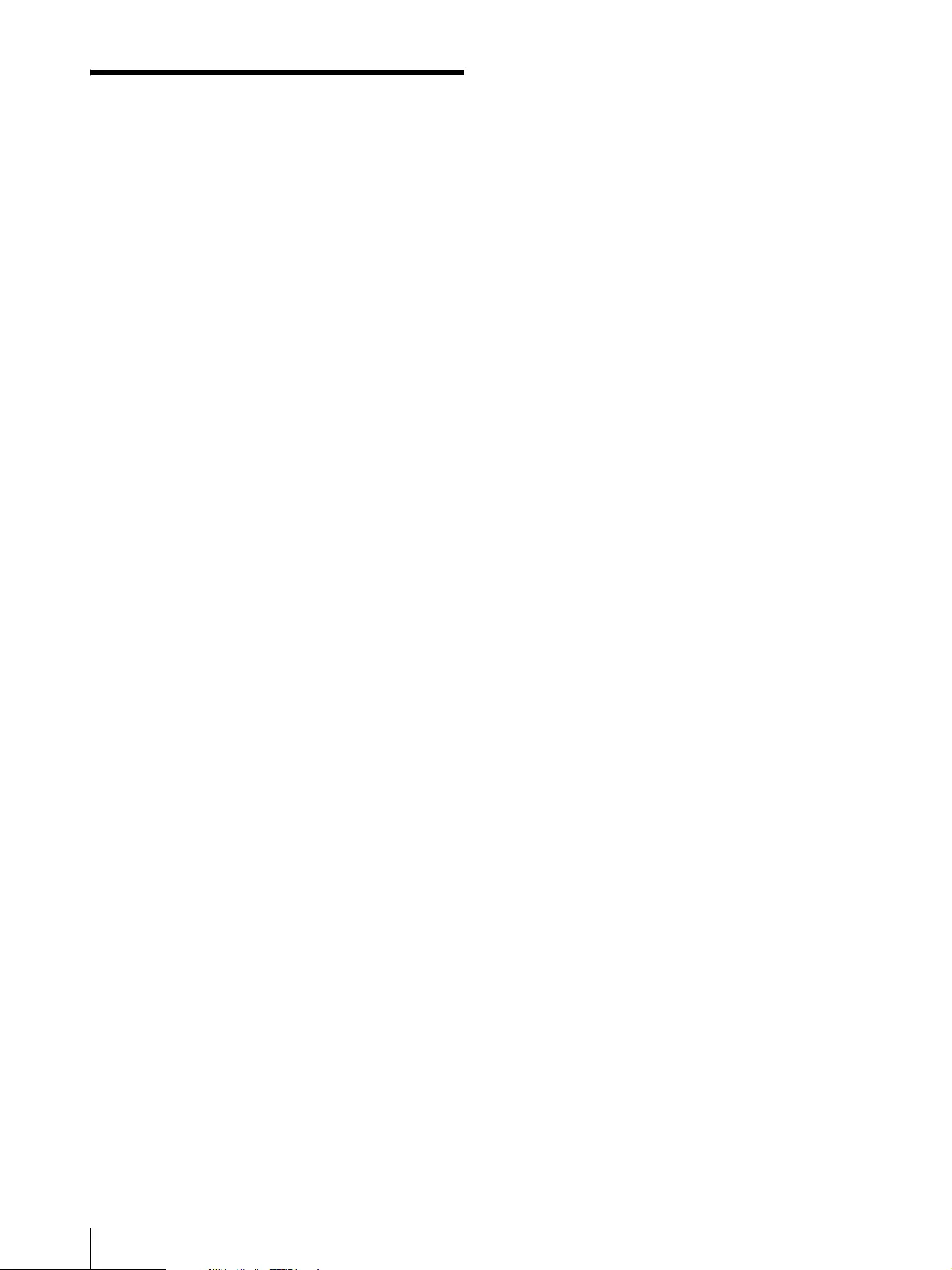
Features
6
Features
The BKM-17R is a control unit for the BVM/PVM series
business & professional video monitor. Use it to power
monitors on and set in sleep mode, perform menu
operations, and carry out monitor setup and adjustment.
For monitors connectable to this unit and usable
functions, see page 7.
Remote control function (Ethernet control)
The unit controls up to 32 monitors by the Ethernet
(10BASE-T/100BASE-TX) connection. Up to three
units are connected to one monitor in single mode. You
can control individual monitors or monitor groups
simply by entering the monitor ID number or group ID
number. You can also execute the same operation on all
connected monitors, or put all connected monitors into
the same setup and adjustment state.
Setup and adjustment with a USB memory stick
You can use a USB memory stick (sold separately) to save
and load monitor setup and adjustment data. If your
system includes more than one monitor, you can use the
USB memory stick to exchange data between monitors.
This makes it easy to match all monitors in your system
to the same setup and adjustment conditions.
Rack mounting
You can mount the unit in an EIA standard 19-inch rack
with the supplied rack mount brackets and screws.
Assignable function key
Other functions are assigned to the F1 to F16 buttons in
the Controller menu of the monitor.
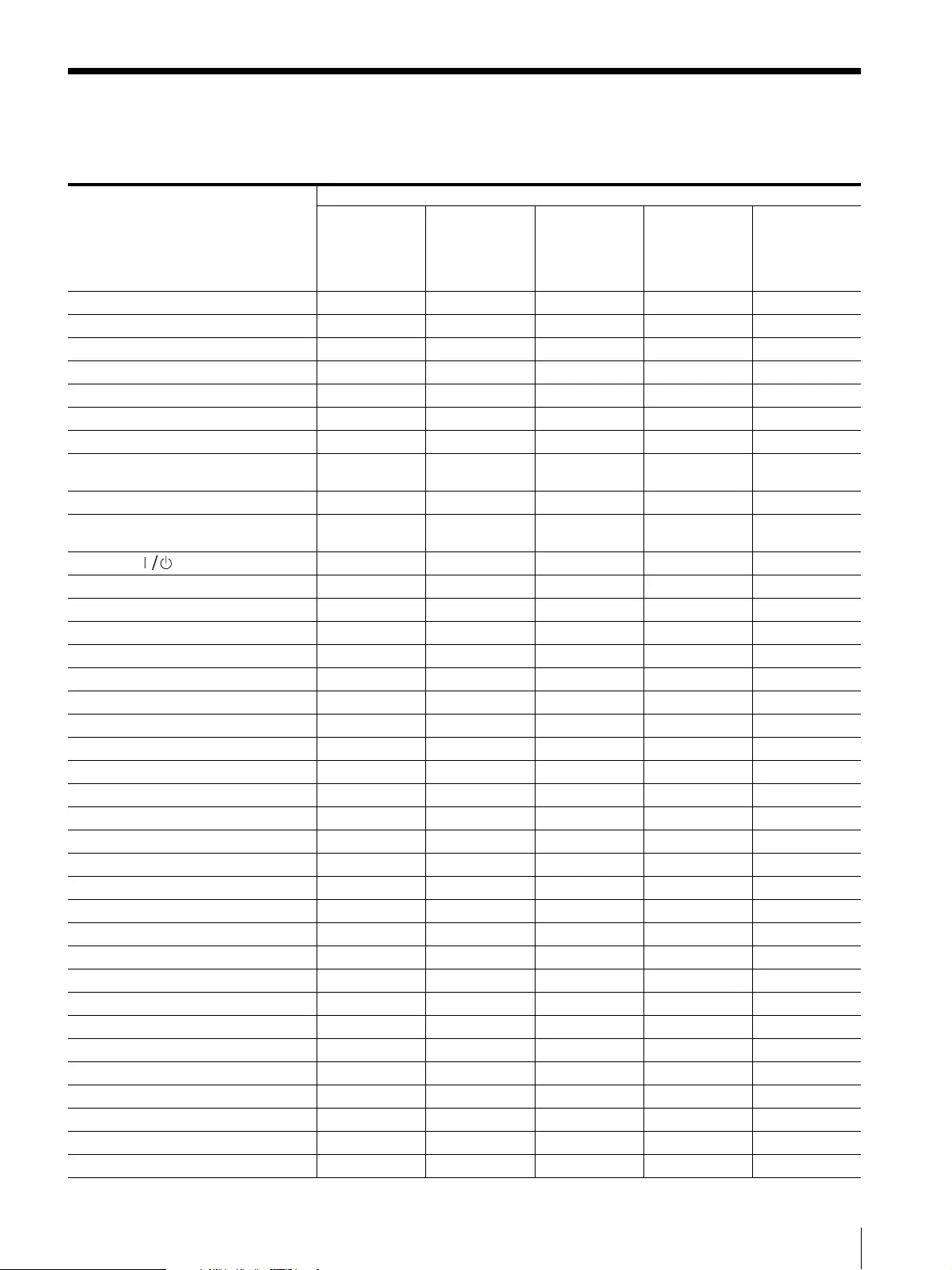
Available Monitors and Functions 7
Available Monitors and Functions
For details on how to use each function, refer to the manual of your monitor.
Available function Monitor
BVM-E251
BVM-E171
BVM-X300 PVM-X550 BVM-E series
except
BVM-E251/
BVM-E171
BVM-F series
BVM-L series
PVM-L series
Setup/adjustment with USB memory ××
CAPTURE ××
Function assignment to function buttons 1) 2) 2)
Aperture modification adjustment ××
Marker display mode setting ××
Menu operation
Monitor selection
Display mode setting for the display
window
××
MANUAL adjustment buttons and knobs 1)
Picture adjustment presetting on
MANUAL adjustment knobs
MONITOR
Scan Mode ××
Native Scan
16:9 ××
H Delay ××
V Delay ××
External Sync ×××
Comb ×××
Char Off (Character Off)
Color Temp ××
Status ×××
Aperture
Mono
Blue Only
R Off
G Off
B Off
Chroma Up ××
Interlace ×
Pixel Zoom ××
Capture Load ××
Marker
Aspect Marker
Area Marker 1
Area Marker 2
Center Marker ×
Aspect Marker-Line ×

Available Monitors and Functions
8
: available
× : not available
1) Some buttons and knobs may not function, depending on the input signal. For details on limitations with each type of input
signal, refer to the manual of your monitor.
2) The functions are assigned to the numeric keypad. For details, refer to the manual of your monitor.
3) Available functions vary depending on the models. For details, refer to the manual of your monitor.
Aspect Blanking-Half ×
Aspect Blanking-Black ×
Side by Side ××
Wipe ×× 3)
Butterfly ×× 3)
Blending ×× 3)
Error Notify Clear ××
Audio Level Meter ××
ALM Hold Reset ××
Time Code ××
Difference ××××
Checkerboard ××××
L/R Switch ××××
Horopter Check ××××
Flip H ××××
Black Frame Insertion ××××
Black Detail Mode ××××
Flicker Free ××××
Available function Monitor
BVM-E251
BVM-E171
BVM-X300 PVM-X550 BVM-E series
except
BVM-E251/
BVM-E171
BVM-F series
BVM-L series
PVM-L series

Location and Function of Parts 9
Location and Function of Parts
For functions available with your monitor, see page 7.
Front Panel
OPERATE lamp
The lamp lights when the unit is turned on.
(USB connector)
You can use a USB memory stick (sold separately) to save
and load monitor setup and adjustment data.
For inserting/ejecting the USB memory stick, see
“Handling a USB memory stick” (page 13).
CAPTURE button
Press to capture the 3G/HD-SDI input signal as the still
picture in frame.
Function buttons
Press to change the operation conditions for the
monitor.
Each time the button is pressed, the LED on the button
turns on and turns off, and the operation conditions are
changed. (The LED may not turn on depending on the
function.)
You can assign other functions to the F1 to F16 buttons.
Note
The button may not function due to the input signal. For
the limitations with each type of signal, refer to the
manual of your monitor.
Factory preset setting
STATUS button: Press to display the current status of
the monitor.
APERTURE button: Press to modify the frequency
response.
STATUS button
APERTURE button
MONO button
BLUE ONLY button CHROMA UP button
PIXEL ZOOM button
CHAR OFF button
COLOR TEMP
button
CAPTURE LOAD
button
TIME CODE button
ALM button
SIDE BY SIDE button
MARKER button
INTERLACE button
NATIVE SCAN button
FLICKER FREE
button
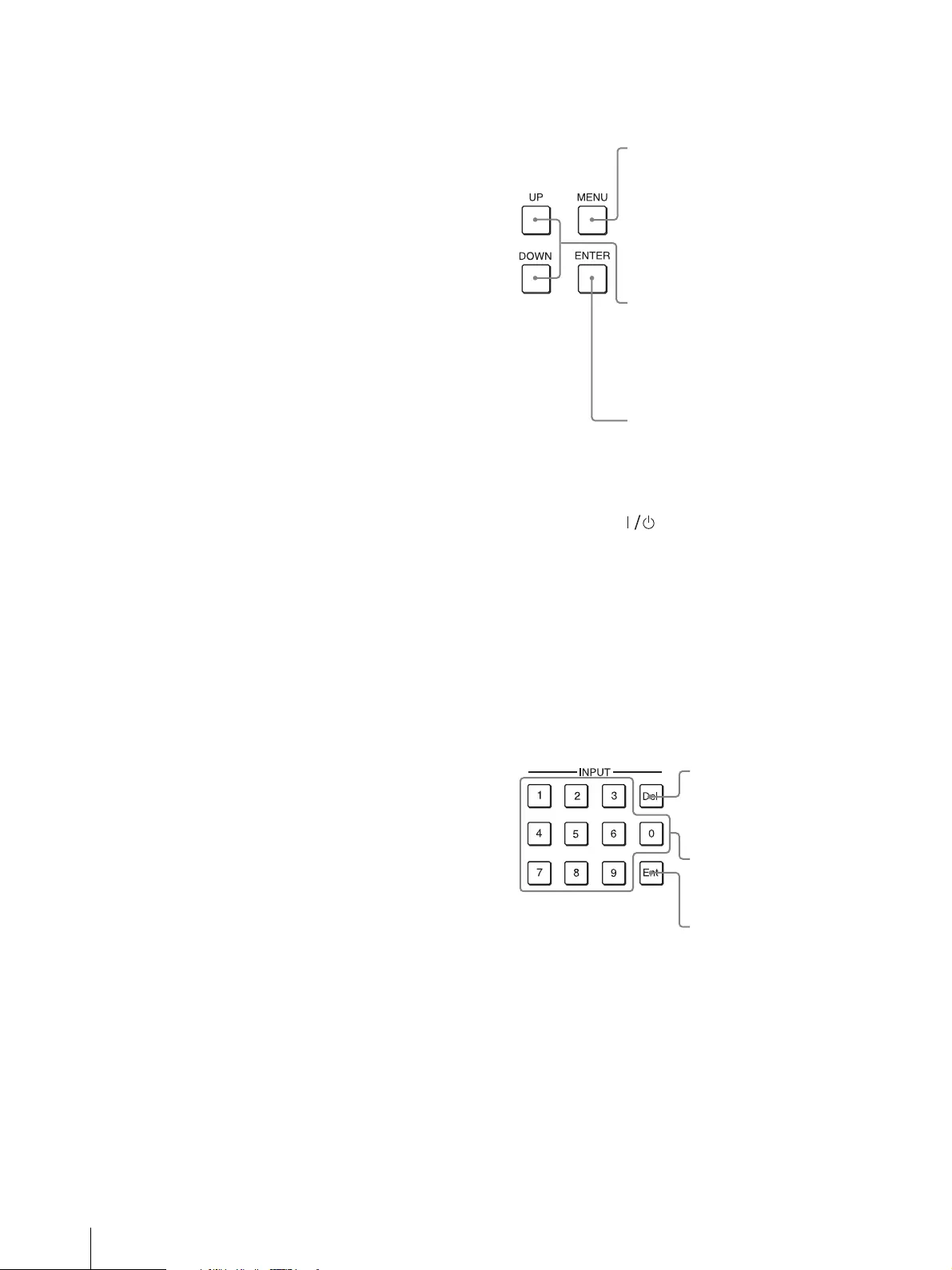
Location and Function of Parts
10
The degree of modification is set in the menu of the
monitor.
MONO button: Press to display a monochrome
picture.
When the button is set to off, the monitor switches
automatically between color and monochrome mode,
depending on the color discrimination of the input
adaptor.
BLUE ONLY button: Press to cut red and green
signals and display only the blue signal as a
monochrome picture. This function is useful for
adjusting chroma and phase, and for checking signal
noise.
CHROMA UP button: Press to increase the chroma
setting by 12 dB.
PIXEL ZOOM button: Press to enlarge part of the
image up to 8 times using the pixel zoom function.
CHAR OFF button: Press to hide the characters from
the monitor during manual adjustment.
COLOR TEMP button: Press to display the Manual
Adjust menu of the color temperature on the monitor.
FLICKER FREE button: Press to change the flicker
free setting.
NATIVE SCAN button: Press to display the picture in
native scan mode.
INTERLACE button: Press to display interlaced
picture.
MARKER button: Press to display all markers on the
screen.
The marker display mode is set in the menu of the
monitor.
SIDE BY SIDE button: Press to display the picture in
side-by-side format.
ALM button: Press to display the audio level meter.
TIME CODE button: Press to display the time code.
CAPTURE LOAD button: Press to display the menu
for loading captured images from the USB memory
stick.
Menu operation buttons
MONITOR switch
Each time the switch is pressed, the monitor is turned on
or set in sleep mode. When several monitors are
connected to the unit, it is possible to turn on the power
of the specified monitors only, or of all monitors at the
same time or to set in sleep mode by setting with the
monitor selection button.
Numeric keypad
Use to designate the channel number for the input signal
to be monitored, or to enter the setting values with the
menus.
Channel number entry method
When selecting a one-digit number, press the button
of the channel number.
When selecting a two-digit number, first press the 0
button, then press a two-digit channel number.
ENTER button:
Changes the item. In setting mode,
confirms the adjustment or setting
value. (Ent button on the numeric
keypad has the same function.)
UP/DOWN buttons:
Move the cursor upward or
downward. In setting mode, the
setting or adjustment value is
increased by pressing UP and
decreased by pressing DOWN.
MENU button:
Displays the monitor menu.
Press again to clear the menu in the
main menu. Each time the button is
pressed in other menu, the menu
returns to the upper level.
Ent button:
Changes the item. In
setting mode, confirms
the adjustment or setting
value. (ENTER button of
the menu operation
buttons has the same
function.)
Numeric buttons
Del button:
Deletes the entered values
and characters one by one.

Location and Function of Parts 11
Monitor selection buttons and lamps
When multiple monitors are connected by the network
connection, one particular monitor, monitor group or all
monitors are selected by setting the monitor ID number,
Group ID number or ALL.
Display mode of the display window is set in the menu of
the monitor.
MANUAL adjustment buttons and knobs
Each time one of these buttons is pressed, the LED on the
button lights in green or turns off. When the
corresponding button is set to on (lit), it is possible to
manually adjust the contrast, brightness (black level),
chroma (color saturation) and phase by turning the
corresponding knobs.
When the corresponding button is set to off, the picture
adjustment preset value set in the menu of the monitor
is applied.
It is possible to set the preset value for each knob in the
menu of the monitor.
The PHASE knob is also used to enter the setting values
in the menus of the monitor.
Note
The button and knob may not function due to the input
signal. For the limitations with each type of signal, refer
to the manual of your monitor.
ALL button:
Selects all connection
mode.
All monitors are
connected remotely.
GROUP button:
Selects group
connection mode.
The monitor of the
designated group is
connected remotely.
The group ID number
is displayed on all
connected monitors
when the button is
held pressed.
SINGLE button:
Selects single
connection mode.
The designated
monitor is connected
remotely.
The monitor ID
number is displayed
on all connected
monitors when the
button is held pressed.
Display window:
Displays the selected
ID number or ALL.
The display flashes
until the remote
connection is
completed. “---” is
displayed when the
monitor and
controller are in 1 to 1
connection (PEER TO
PEER mode
connection).
Lamps:
The lamp
corresponding with
the pressed button
flashes and lights after
recognizing the
monitor.
PHASE
button
and knob
CHROMA
button
and knob
BRIGHT
button
and knob
CONTRAST
button and
knob
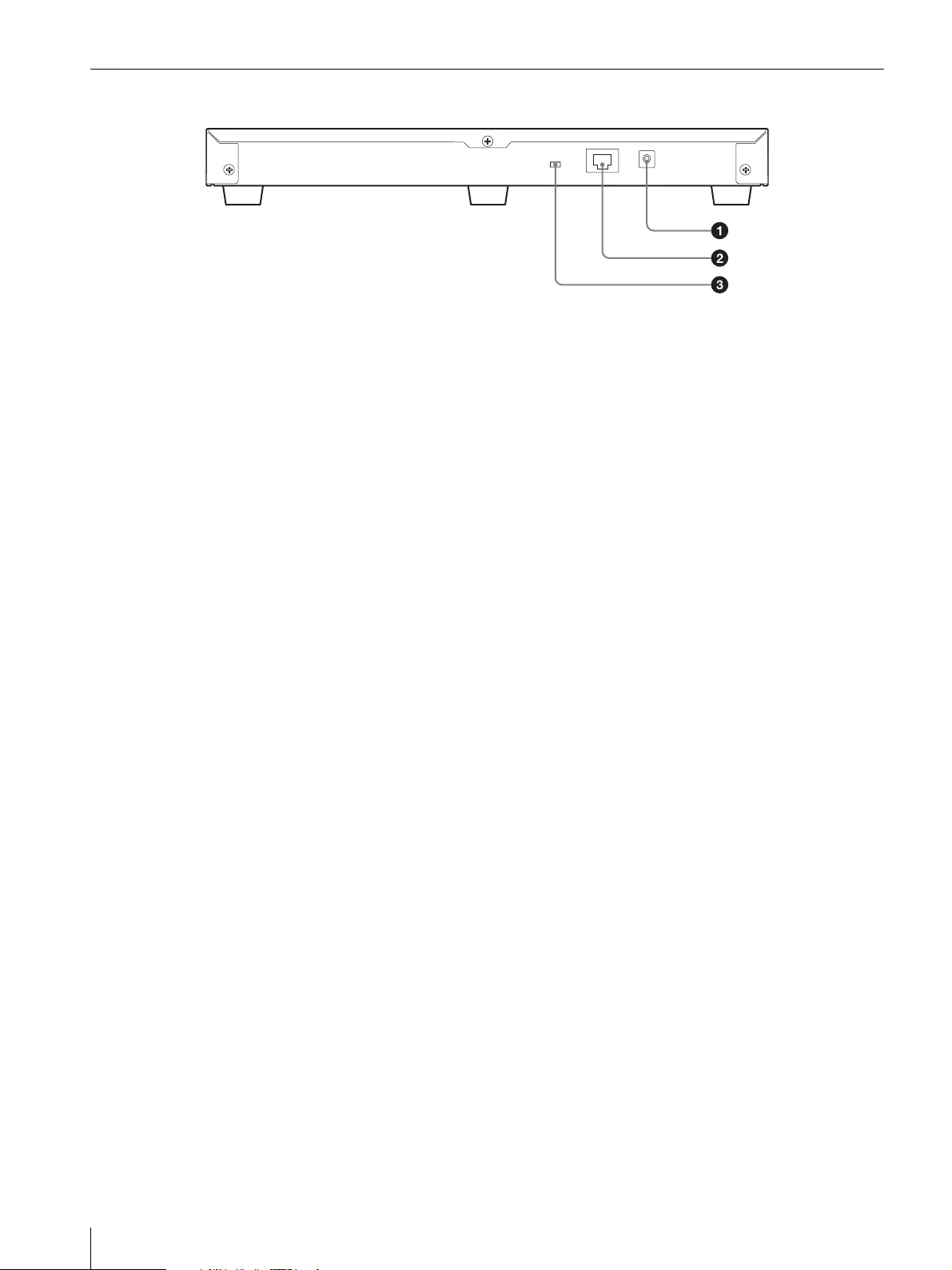
Location and Function of Parts
12
Rear Panel
DC 12V connector
Connect to the DC 12V OUT connector of the monitor
by using the supported cables.
Supported cables vary depending on the monitor.
For BVM-E251/BVM-E171
The output cable of the supplied AC adaptor, SMF-
17R20, or the cable supplied with the controller
attachment stand such as BKM-37H
For another monitors
The output cable of the supplied AC adaptor
LAN (10/100) connector (10BASE-T/100BASE-
TX)
Connect to the LAN (10/100) connector of the monitor
by using the SMF-17R20 or the cable supplied with the
controller attachment stand such as BKM-37H. Or
connect to the network or the LAN (10/100) connector
of the monitor by using a 10BASE-T/100BASE-TX LAN
cable (shielded-type, optional).
CAUTION
For safety, do not connect the connector for peripheral
device wiring that might have excessive voltage to this
port. Follow the instructions for this port.
When you connect the LAN cable of the unit to
peripheral device, use a shielded-type cable to prevent
malfunction due to radiation noise.
To connect the unit to the LAN (10/100) connector of
the monitor in 1 to 1 connection (NETWORK switch
is set to PEER TO PEER), use a straight (shielded-type)
cable.
The connection speed may be affected by the network
system.
NETWORK switch
LAN: To connect to the network.
PEER TO PEER: To connect to the LAN (10/100)
connector of the monitor in 1 to 1 connection.
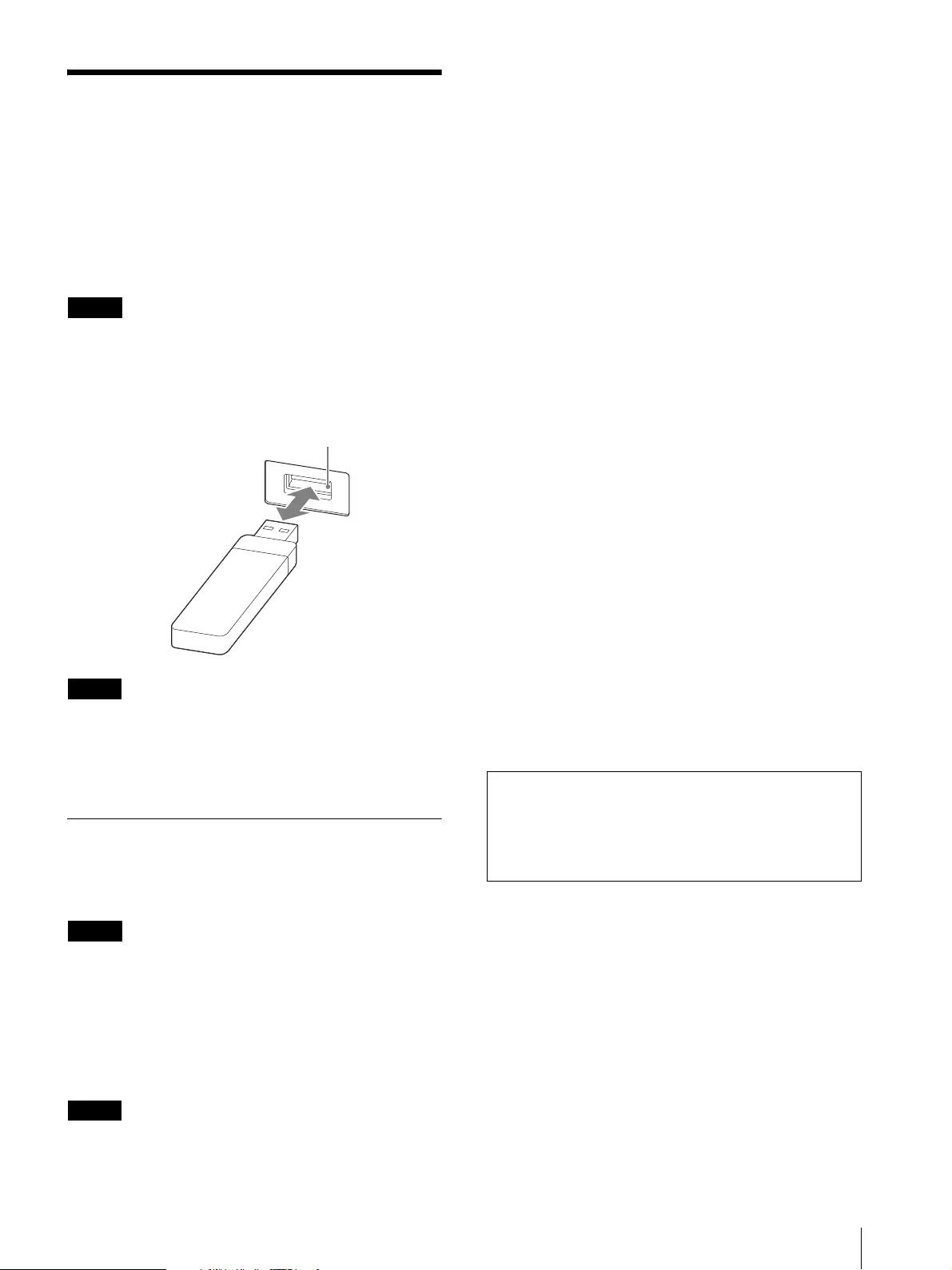
Handling a USB memory stick 13
Handling a USB memory
stick
This product has a USB connector. Proceed as illustrated
to insert and eject a USB memory stick (sold separately).
See each menu on the monitor for information about
operations using data from the USB memory stick.
Note
Do not eject the USB memory stick while data is being
saved or loaded.
To insert and eject the USB memory stick
Notes
Make sure to insert the USB memory stick into the
USB connector in the correct direction.
When ejecting the USB memory stick, make sure that
the unit is not accessing the USB memory stick.
Notes on USB memory sticks
The USB 3.0 memory sticks up to 8 GB have been tested
with this product.
Note
This does not guarantee complete support of all USB
memory sticks.
Note on data read/write speed
Data read/write speed may vary depending on the
combination of the USB memory stick and the product
that you use.
Notes
Image data may be damaged in the following cases:
– If you eject the USB memory stick, or turn the unit
off while accessing the data
– If you use a USB memory stick near static electricity
or a magnetic field
We recommend backing up important data.
Do not touch the connector of the USB memory stick
with anything, including your finger or metallic
objects.
Do not strike, bend, or drop the USB memory stick.
Do not disassemble or modify the USB memory stick.
Do not allow the USB memory stick to get wet.
Do not use or store the USB memory stick in a location
that is:
– Extremely hot, such as in a car parked in the sun
– Under direct sunlight
– Very humid or subject to corrosive substances
The USB connector of this unit is compatible with
USB memory sticks. Do not insert other devices than
USB memory sticks, such as USB conversion adaptors.
You cannot use any other devices than USB memory
sticks with the USB connector of this unit, such as USB
hubs.
Do not insert multiple USB memory sticks at the same
time. This may cause damage to the product.
When you use a USB memory stick with this product,
be sure to insert it in the right direction. Inserting it in
the wrong direction may cause damages to the
product.
The USB memory stick should be kept away from
small children to prevent them from accidentally
swallowing it.
The USB memory stick must be formatted with the
FAT32 file system. If you insert the USB memory stick
which has been formatted with another file system, a
format error occurs and the USB memory stick is not
usable for this unit.
USB connector
It is against the copyright law to use any audio or
picture you recorded without prior consent of the
copyright holder. Accordingly, USB memory sticks
with content protected image or data can be only
used within the law.
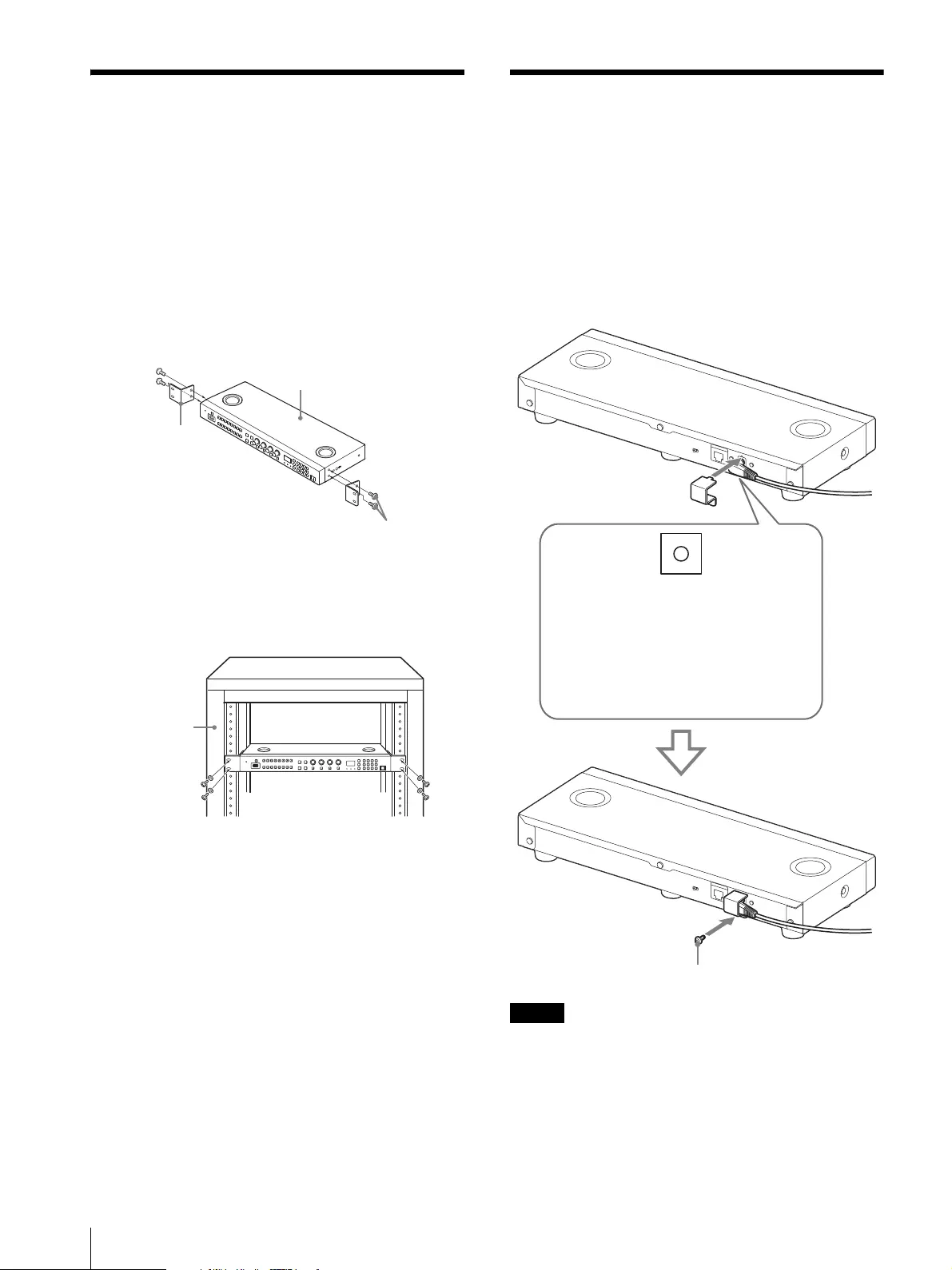
14 Mounting the Unit in a Rack / Connections
Mounting the Unit in a
Rack
To mount the unit in an EIA standard 19-inch rack, use
the supplied rack mount brackets and screws.
1
Remove the five feet from the bottom of the unit.
2
Attach the rack mount brackets to each side of the
unit with the rack mount bracket attachment
screws.
3
Screw the rack mount brackets to the rack to mount
the unit. (Use the commercially available screws
that match the size of the rack’s holes.)
Connections
The illustrations of the monitor used in this manual are
BVM-E251.
Note on connecting the cable to the DC 12V
connector
Firmly connect the supplied DC-cord secure connection
attachment, and secure it using the supplied screw to
prevent cable disconnection.
Note
Do not use a screw other than the one supplied, as doing
so may damage the interior of the unit.
BKM-17R (this unit)
Rack mount
bracket
Rack mount bracket attachment screws
Rack
DC-cord secure connection screw
After connecting the cable to the DC 12V
connector, set the attachment to the unit.
(Be sure to set the attachment so that the hole
of the attachment is aligned to the screw
fastening position of the unit.)
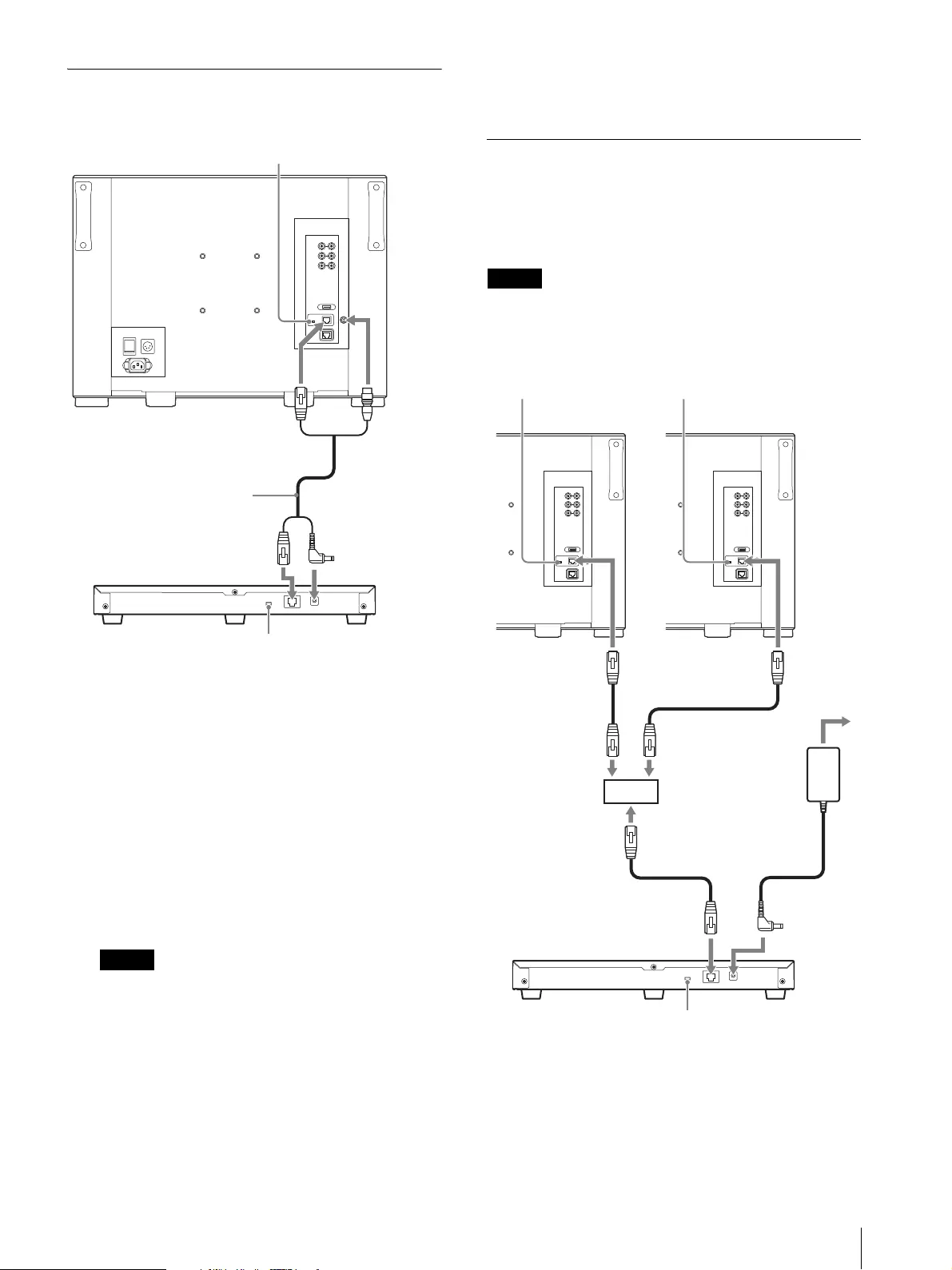
Connections 15
Connecting One Monitor
1
Turn off the power switch of the monitor before
connecting the unit.
2
Set the NETWORK switch of the monitor and the
unit to PEER TO PEER.
3
Connect the LAN (10/100) connector of the
monitor and the LAN (10/100) connector of the
unit by using the SMF-17R20 or the cable supplied
with the controller attachment stand such as BKM-
37H, or a 10BASE-T/100BASE-TX straight LAN
cable (shielded-type, optional).
Note
When an optional LAN cable is connected, use a
shielded-type cable to prevent a malfunction due to
noises.
4
Connect the DC 12V OUT connector of the
monitor and the DC 12V connector of the unit by
using the SMF-17R20 or the cable supplied with the
controller attachment stand such as BKM-37H.
Or connect the output cable of the AC adaptor
supplied with the unit to the DC 12V connector of
the unit.
Connecting the Multiple Units with
the LAN
The unit controls up to 32 monitors. Up to three units
are connected to one monitor in single mode.
Note
The unit cannot control monitors in another
subnetwork.
1
Turn off the power switch of the monitor before
connecting the units.
2
Connect to the network by using a 10BASE-T/
100BASE-TX cable (shielded-type, optional).
Monitor
NETWORK switch:
Set to PEER TO PEER.
DC 12V connector
LAN (10/100)
connector
SMF-17R20, etc.
LAN (10/100)
connector
BKM-17R (this unit)
NETWORK switch:
Set to PEER TO PEER.
DC 12V OUT
connector
Monitor Monitor
NETWORK switch:
Set to LAN.
NETWORK switch:
Set to LAN.
LAN (10/100)
connector
LAN (10/100)
connector
Switching hub
(recommended:
with AUTO MDI/
MDI-X function)
AC adaptor
(supplied with this
unit)
LAN (10/100)
connector
DC 12V
connector
BKM-17R (this unit)
NETWORK switch:
Set to LAN.
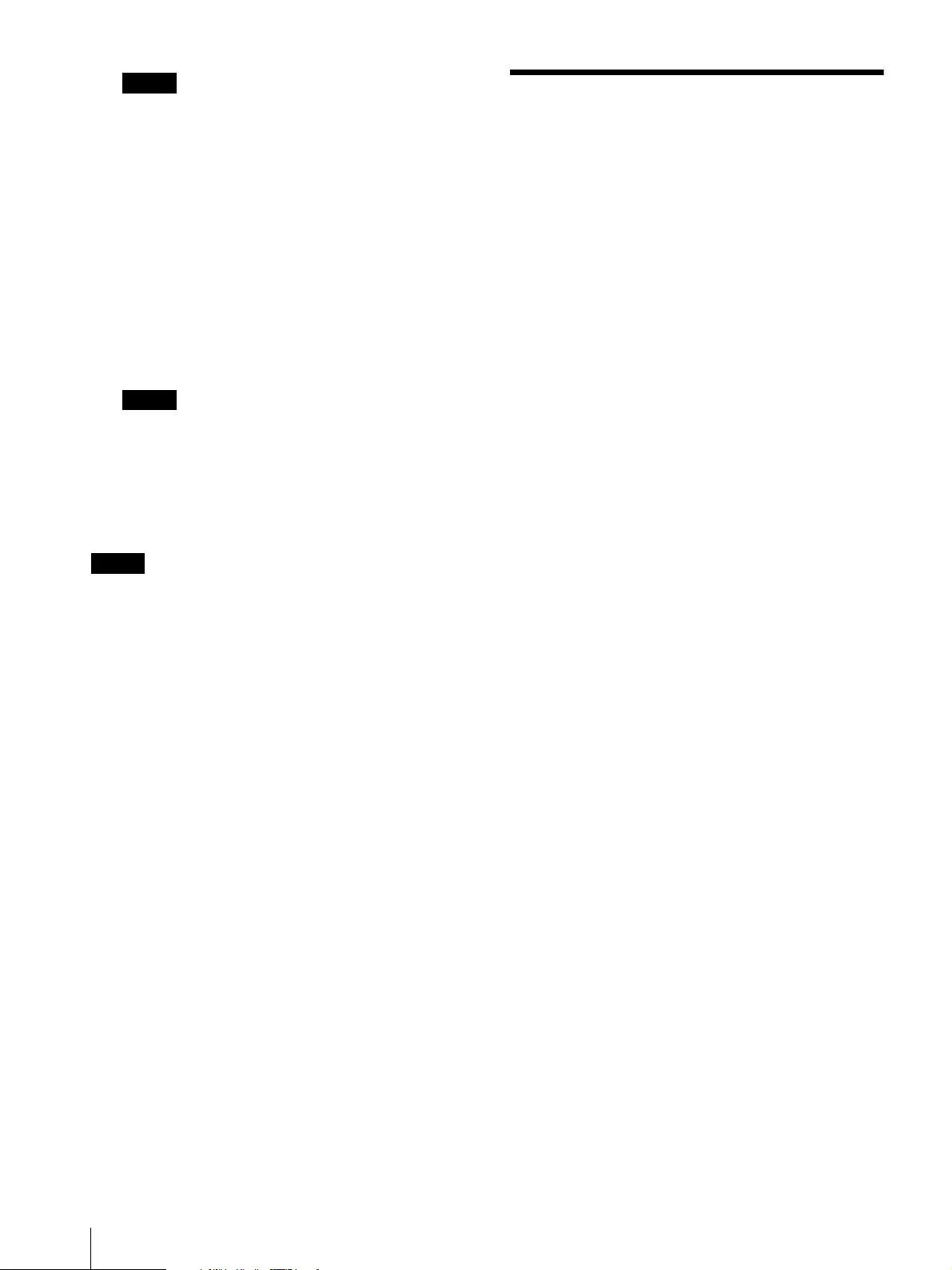
Specifications
16
Notes
When an optional LAN cable is connected, use a
shielded-type cable to prevent a malfunction due
to noises.
We recommend to use an optional switching hub
with auto selection function (AUTO MDI/MDI-
X) of a straight/cross cable.
When the switching hub without auto selection
function is used, connect the monitor and
switching hub with the straight cable, and the unit
and switching hub with the cross cable.
3
Connect the output cable on the AC adaptor
supplied with the unit to the DC 12V connector of
the unit.
Note
When the multiple units are connected, set for the
LAN in the menu of the monitor before setting the
NETWORK switch to LAN.
4
Set the NETWORK switches of each monitor and
the unit to LAN.
Note
For connection, also refer to the manual of the
connected monitor.
Specifications
Input/Output
LAN (10BASE-T/100BASE-TX) connector
RJ-45 × 1
DC 12V Circle pin × 1
USB (USB2.0) connector
USB Standard A × 1
General
Power requirements
BKM-17R
DC IN: 12 V, 0.5 A (supplied with the
connected monitor or the connected
AC adapter)
AC adapter (For the model name, see
the plate on the AC adapter.)
AC IN: 100 - 240 V, 50 - 60 Hz
DC OUT: 12 V, 3 A
Current consumption
12 V DC, 0.5 A
Power consumption
Approx. 6 W
Operating temperature
0 °C to 35 °C (32 °F to 95 °F)
Recommended: 20 °C to 30 °C (68 °F to
86 °F)
Operating humidity
0% to 90% (no condensation)
Storage/transport temperature
– 10°C to + 40°C (14°F to 104°F)
Storage/transport humidity
0% to 90%
Operating/storage/transport pressure
700 hPa to 1060 hPa
Mass Approx. 2.1 kg (4 lb 10 oz)
Supplied accessories
AC adapter (For the model name, see
the plate on the AC adapter.) (1)
AC power cord (1)
Rack mount brackets (2)
Rack mount bracket attachment screws
(4)
Function labels (2)
DC-cord secure connection
attachment (1)
DC-cord secure connection screw (1)
Before Using This Unit (1)
CD-ROM (1)
European Representative (1)
Design and specifications are subject to change without
notice.
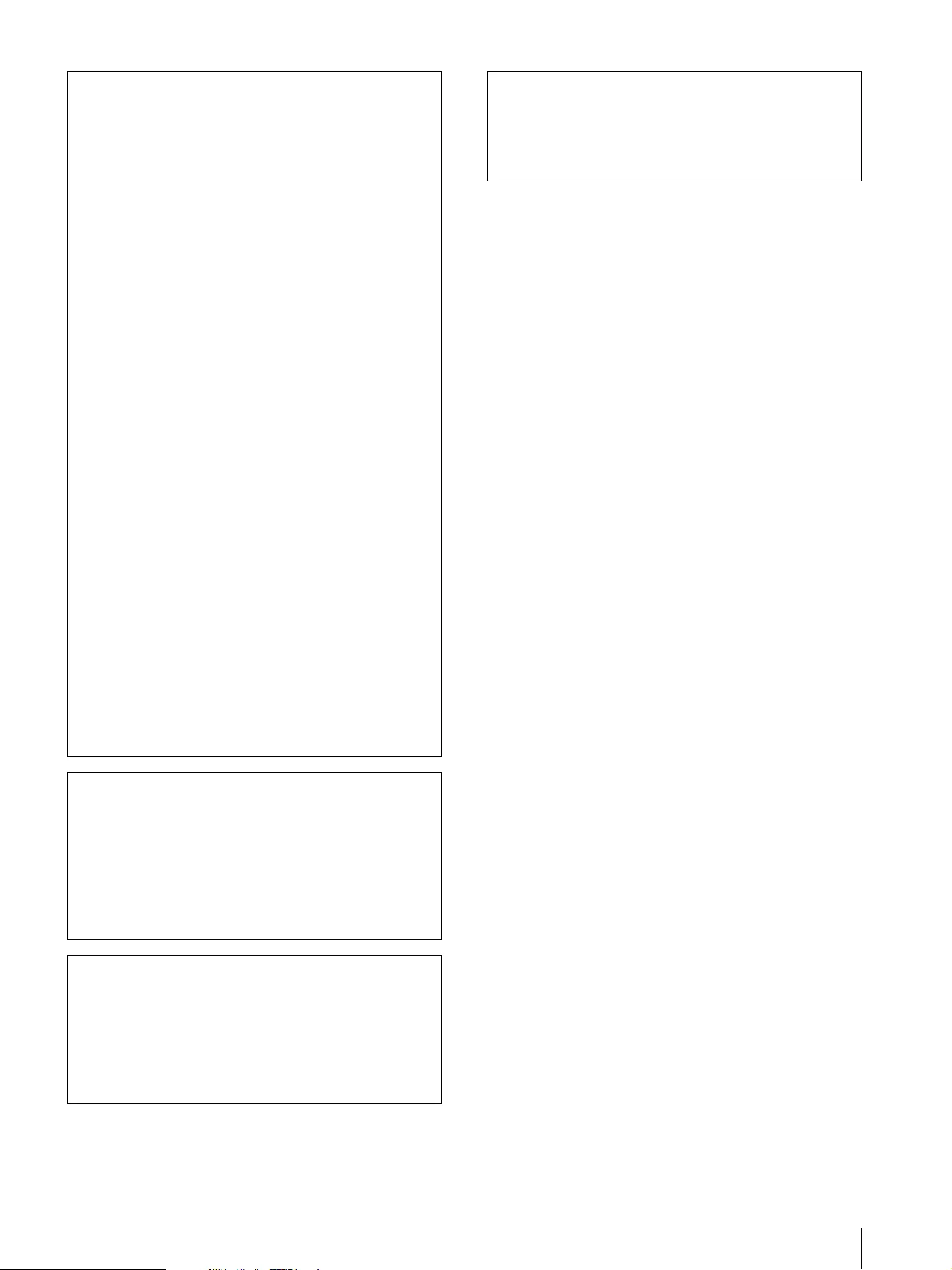
Specifications 17
Notes
Always make a test recording, and verify that it was
recorded successfully.
SONY WILL NOT BE LIABLE FOR DAMAGES
OF ANY KIND INCLUDING, BUT NOT
LIMITED TO, COMPENSATION OR
REIMBURSEMENT ON ACCOUNT OF
FAILURE OF THIS UNIT OR ITS RECORDING
MEDIA, EXTERNAL STORAGE SYSTEMS OR
ANY OTHER MEDIA OR STORAGE SYSTEMS
TO RECORD CONTENT OF ANY TYPE.
Always verify that the unit is operating properly
before use. SONY WILL NOT BE LIABLE FOR
DAMAGES OF ANY KIND INCLUDING, BUT
NOT LIMITED TO, COMPENSATION OR
REIMBURSEMENT ON ACCOUNT OF THE
LOSS OF PRESENT OR PROSPECTIVE PROFITS
DUE TO FAILURE OF THIS UNIT, EITHER
DURING THE WARRANTY PERIOD OR AFTER
EXPIRATION OF THE WARRANTY, OR FOR
ANY OTHER REASON WHATSOEVER.
SONY WILL NOT BE LIABLE FOR CLAIMS OF
ANY KIND MADE BY USERS OF THIS UNIT
OR MADE BY THIRD PARTIES.
SONY WILL NOT BE LIABLE FOR THE LOSS,
REPAIR, OR REPRODUCTION OF ANY DATA
RECORDED ON THE INTERNAL STORAGE
SYSTEM, RECORDING MEDIA, EXTERNAL
STORAGE SYSTEMS OR ANY OTHER MEDIA
OR STORAGE SYSTEMS.
SONY WILL NOT BE LIABLE FOR THE
TERMINATION OR DISCONTINUATION OF
ANY SERVICES RELATED TO THIS UNIT
THAT MAY RESULT DUE TO
CIRCUMSTANCES OF ANY KIND.
If the unit is suddenly taken from a cold to a warm
location, or if ambient temperature suddenly rises,
moisture may form on the outer surface of the unit
and/or inside of the unit. This is known as
condensation. If condensation occurs, turn off the
unit and wait until the condensation clears before
operating the unit. Operating the unit while
condensation is present may damage the unit.
SONY WILL NOT BE LIABLE FOR DAMAGES OF
ANY KIND RESULTING FROM A FAILURE TO
IMPLEMENT PROPER SECURITY MEASURES
ON TRANSMISSION DEVICES, UNAVOIDABLE
DATA LEAKS RESULTING FROM
TRANSMISSION SPECIFICATIONS, OR
SECURITY PROBLEMS OF ANY KIND.
Depending on the operating environment,
unauthorized third parties on the network may be
able to access the unit. When connecting the unit to
the network, be sure to confirm that the network is
protected securely.

Dimensions
18
Dimensions
Unit: mm (inches)
Front
Top
Side
1) When using this hole, use a screw which can be inserted
into the unit to a depth of 6 to 9 mm (1/4 to 3/8 inches).
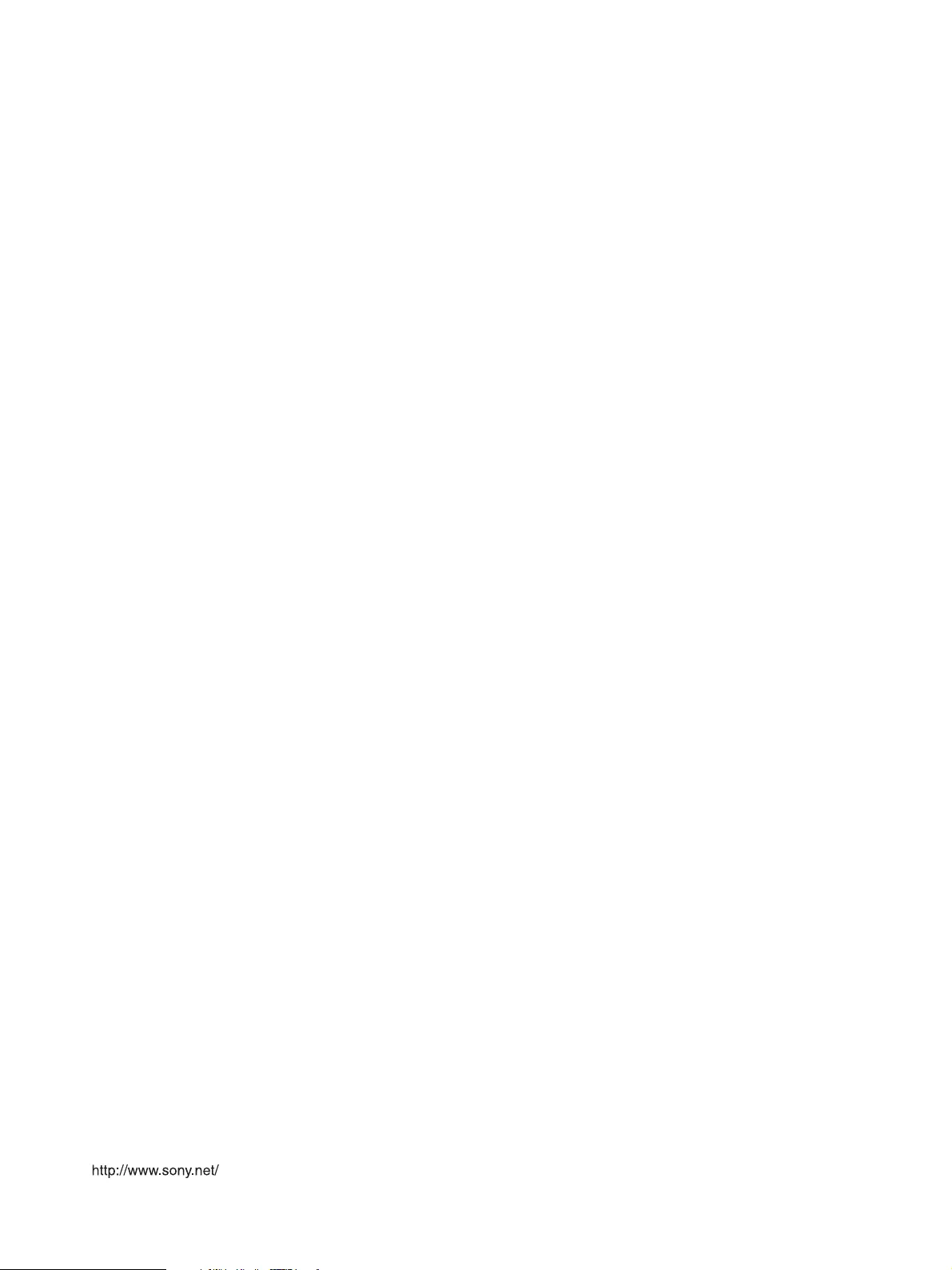
Sony Corporation