Sony DSC-RX0M2G User Manual
Displayed below is the user manual for DSC-RX0M2G by Sony which is a product in the Digital Cameras category. This manual has pages.
Related Manuals
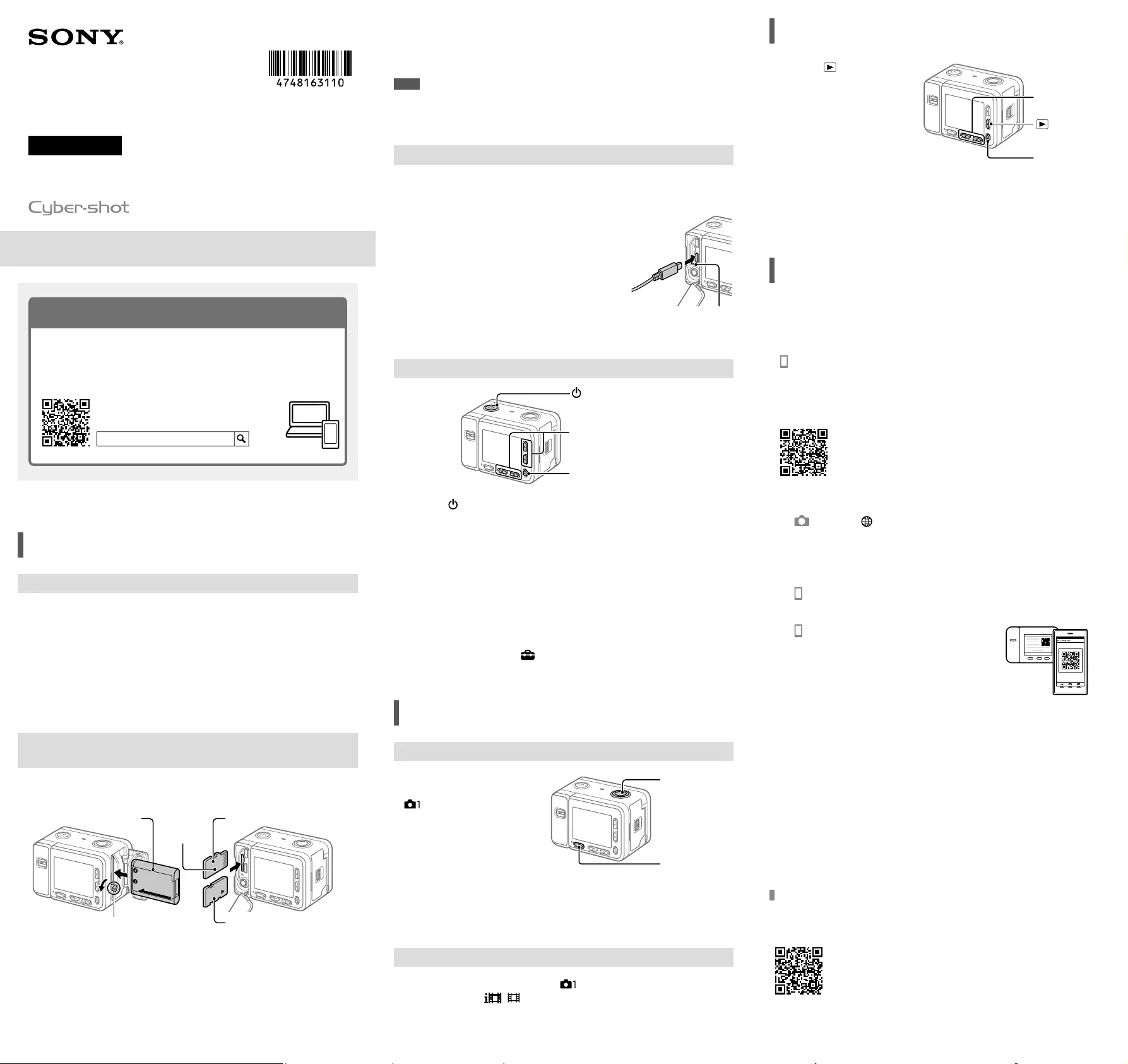
DSC-RX0M2
4-748-163-11(1)
Z:\CX64010(WJ)\JPGB\Compose\4748163111\4748163111DSCRX0M2UC2\01GB.indd
DTP data saved: 2018/12/14 15:17
PDF file created: 2018/12/14 15:18
Digital Still Camera
Startup Guide
4-748-163-11(1)
Preparations
Checking the supplied items
The number in parentheses indicates the number of pieces.
• Camera (1)
• Power cord (mains lead) (1) (supplied
in some countries/regions)
• Rechargeable battery pack NP-BJ1 (1)
• Micro USB cable (1)
• AC Adaptor (1)
The type of the AC Adaptor may differ
depending on the country/region.
• Wrist strap (1)
• Memory card protector (1)
• Startup Guide (this manual) (1)
• Reference Guide (1)
Inserting the battery pack (supplied)/memory card
(sold separately) into the camera
Open the battery cover and memory card/connector cover, and insert the battery
pack and a memory card into the camera. Then, make sure that the yellow mark
under the slide lock is hidden and the cover is tightly closed.
microSD memory card
Memory Stick Micro media
Battery pack
Battery lock lever
Terminal side
Battery pack
Make sure that the battery pack is facing in the correct direction, and insert it while
pressing the battery lock lever.
Memory card
microSD memory card/microSDHC memory card/microSDXC memory card: Insert
the card straight, as illustrated in the figure ().
Memory Stick Micro: Insert the card as illustrated in the figure ().
This camera is compatible with microSD memory cards or Memory Stick Micro
media. For details on the compatible memory cards, refer to the “Help Guide.”
When you use a memory card with this camera for the first time, format the card
using the camera in order to stabilize the performance of the memory card.
Note
• Formatting erases all data, including protected images and registered settings
(M1 to M4). Once erased, this data cannot be restored. Save valuable data to a
computer, etc. before formatting.
Charging the battery pack
1 Turn the power off.
If the camera is turned on, the battery pack will not be charged.
2 Connect the camera with the battery pack
inserted to the AC Adaptor (supplied) using
the micro USB cable (supplied), and connect
the AC Adaptor to the wall outlet (wall
socket).
The charge lamp will light up when charging
starts. When the charge lamp turns off, charging
is completed. Charge lamp
Setting the language and the clock
(On/Standby) button
Confirm : (Enter) button
Select items : Up button/down button/
left button/right button
1 Press the (On/Standby) button to turn on the camera.
2 Select the desired language and then press the (Enter) button.
3 Make sure that [Enter] is selected on the screen and then press the
(Enter) button.
4 Select the desired geographic location and then press the (Enter)
button.
5 Set [Daylight Savings], [Date/Time], and [Date Format], and then select
[Enter] and press the (Enter) button.
If you want to reconfigure the date/time or the area setting at a later point, press
the MENU button and select (Setup) [Date/Time Setup] or [Area Setting].
Shooting
Shooting still images
1 Press the MENU
button and select
(Camera Settings1)
[Shoot Mode]
[Intelligent Auto].
SHUTTER/MOVIE
button
MENU button
2 Press the SHUTTER/MOVIE button halfway down to focus.
3 Press the SHUTTER/MOVIE button all the way down.
Shooting movies
1 Press the MENU button and select (Camera Settings1)
[Shoot Mode] ( Intelligent Auto).
2 Press the SHUTTER/MOVIE button to start recording.
3 Press the SHUTTER/MOVIE button again to stop recording.
©2019 Sony Corporation Printed in China
About the manual for this camera
This guide describes the necessary preparations to start using the
product, basic operations, etc. For details, refer to the “Help Guide”
(web manual).
http://rd1.sony.net/help/dsc/1910/h_zz/
“Help Guide” (Web manual)
DSC-RX0M2 Help Guide
DSC-RX0M2
Viewing
1 Press the (Playback)
button to switch to the
playback mode. Left button/right
button
(Playback)
button
(Enter) button
2 Select an image with the left/right button.
To start playing back a movie, press the (Enter) button.
Transferring images to a
smartphone
You can transfer images to a smartphone by connecting the camera and a
smartphone via Wi-Fi.
1 : Install Imaging Edge Mobile on your smartphone.
To connect the camera and your smartphone, Imaging Edge Mobile is required.
Install Imaging Edge Mobile to your smartphone in advance.
If Imaging Edge Mobile is already installed on your smartphone, be sure to
update it to the latest version.
https://www.sony.net/iem/
2 Connect the camera and your smartphone using the QR Code.
: MENU (Network) [Send to Smartphone Func.]
[Send to Smartphone] [Select on This Device] images to
transfer.
If you want to select images on the smartphone, select
[Select on Smartphone].
: Launch Imaging Edge Mobile on your smartphone, and select
[Scan QR Code of the Camera].
: Scan the QR Code displayed on the
camera using your smartphone.
3 The images will be transferred.
If you are using Android, you can transfer images after the first time simply by
launching Imaging Edge Mobile with Step 2- above.
If image transfer does not start, select the camera to connect on the screen of your
smartphone.
For details on how to connect to a smartphone, refer to the following support sites:
https://www.sony.net/dics/iem01/
• For details on other connection methods or how to use the smartphone as a
remote commander to operate the camera, refer to the “Help Guide.”
• The Wi-Fi functions introduced in this manual are not guaranteed to operate on
all smartphones or tablets.
• The Wi-Fi functions of this camera are not available when connected to a public
wireless LAN.
Editing movies on a smartphone
You can edit recorded movies by installing the Movie Edit add-on to your
smartphone.
For details on installation and use, refer to the following URL:
https://www.sony.net/mead/
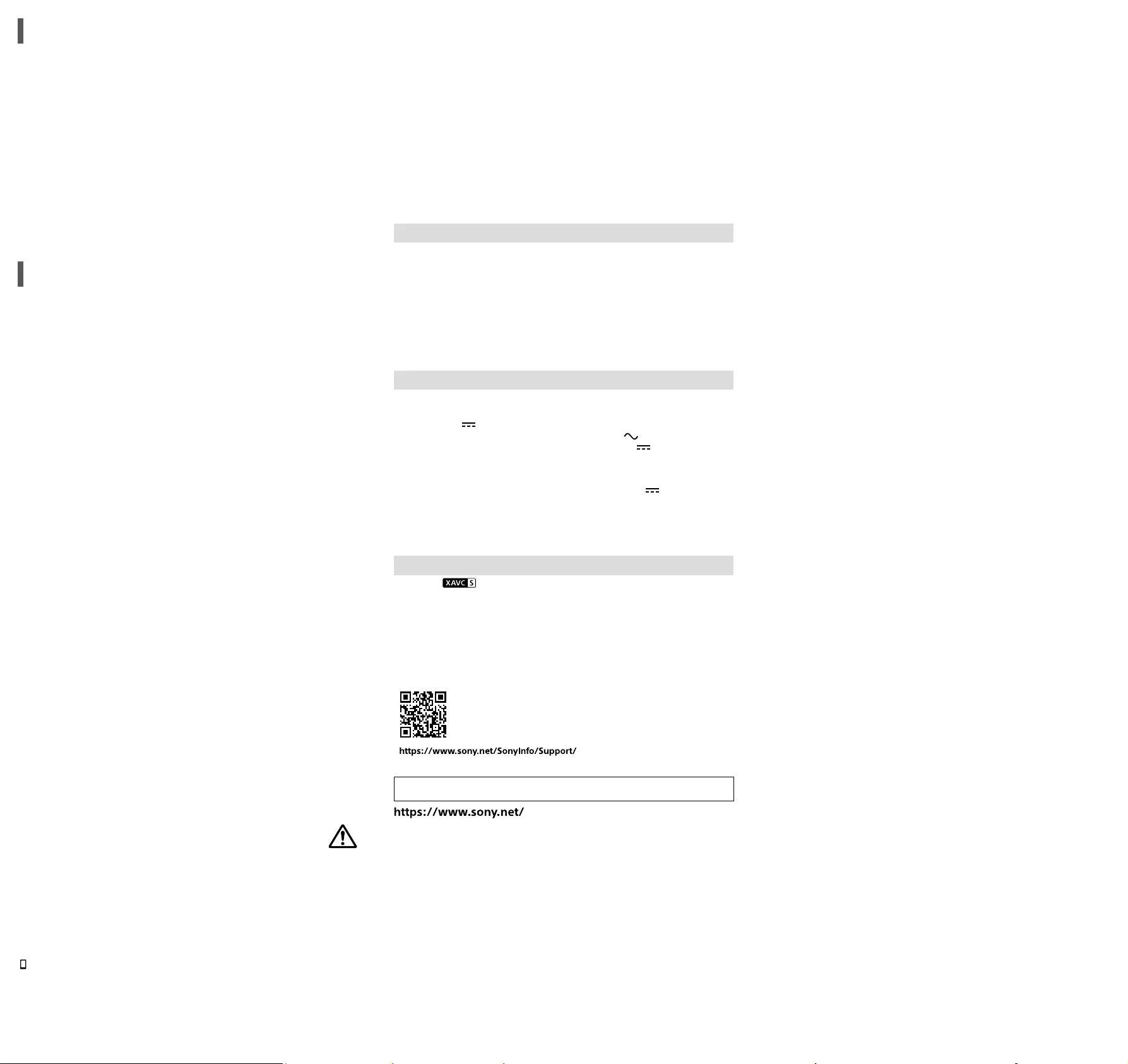
DSC-RX0M2
4-748-163-11(1)
Z:\CX64010(WJ)\JPGB\Compose\4748163111\4748163111DSCRX0M2UC2\01GB.indd
DTP data saved: 2018/12/14 15:17
PDF file created: 2018/12/14 15:18
Managing and editing images
on a computer
PlayMemories Home
PlayMemories Home allows you to import still images and movies to your
computer and view or use them. You need to install PlayMemories Home to import
XAVC S movies or AVCHD movies to your computer.
Imaging Edge
Imaging Edge is a software suite that includes functions such as remote shooting
from a computer, and adjusting or developing RAW images recorded with the
camera.
For details on the computer software, refer to the following URL.
https://www.sony.net/disoft/
Notes on use
Refer to “Precautions“ and “About water-proof, dust-proof, and shock-proof performance of the
camera” in the “Help Guide” as well.
About water-proof, dust-proof, and shock-proof performance of the camera
This camera has enhanced water-proof, dust-proof and shock-proof protection. Damage caused
from misuse, abuse or failure to properly maintain the camera is not covered by the limited
warranty.
• This camera is water-proof/dust-proof equivalent to IEC60529 IP68. The camera is operable up
to a water depth of 10 m (33 ft.) for 60 minutes.
• As for shock-proof performance, this product has passed our in-company testing, which
conforms to MIL-STD 810G C1 Method 516.7-Shock (U.S. Department of Defense test method
standard for shock), by dropping this product from a height of 2.0m (6.5ft.) above a 5cm
(2inches) thick plywood board*.
* Testing was performed with the monitor of the camera in the closed position. In other
situations, such as when the monitor of the camera is in the open position, no guarantee is
made regarding damage to, malfunction of, or the water-proof/dust-proof performance of
this camera.
• As for shock-proof performance, there is no guarantee that the camera will not become
scratched or dented.
• Sometimes water-proof/dust-proof performance is lost if the camera is subjected to a strong
shock such as from being dropped. We recommend the camera be inspected at an authorized
repair shop for a fee.
• Accessories supplied do not meet water-proof, dust-proof, and shock-proof specifications.
• Refer to “About water-proof, dust-proof, and shock-proof performance of the camera” in the
“Help Guide” as well.
Notes on handling the product
• Do not leave the lens exposed to a strong light source such as sunlight. Because of the lens’s
condensing function, doing so may cause smoke, fire, or a malfunction inside the camera body
or the lens.
• Do not leave the camera, the supplied accessories, or memory cards within the reach of infants.
They may be accidentally swallowed. If this occurs, consult a doctor immediately.
Notes on the monitor
The monitor is manufactured using extremely high-precision technology, and over 99.99% of the
pixels are operational for effective use. However, there may be some small black dots and/or
bright dots (white, red, blue or green in color) that constantly appear on the monitor. These are
imperfections due to the manufacturing process and do not affect the recorded images in any
way.
Notes on continuous shooting
During continuous shooting, the monitor may flash between the shooting screen and a black
screen. If you keep watching the screen in this situation, you may experience uncomfortable
symptoms such as feeling of unwellness. If you experience uncomfortable symptoms, stop using
the camera, and consult your doctor as necessary.
Notes on recording for long periods of time or recording 4K movies
• The camera body and battery may become warm with use – this is normal.
• If the same part of your skin touches the camera for a long period of time while using the
camera, even if the camera does not feel hot to you, it may cause symptoms of a low-
temperature burn such as redness or blistering. Pay special attention in the following situations
and use a tripod, etc.
- When using the camera in a high temperature environment
- When someone with poor circulation or impaired skin sensation uses the camera
- When using the camera with [Auto Power OFF Temp.] set to [High]
Notes for when [Auto Power OFF Temp.] is set to [High]
If [Auto Power OFF Temp.] is set to [High], the camera may get hot due to the ability
to record for a longer period of time than usual.
Do not shoot while holding the camera in your hand when [Auto Power OFF Temp.] is
set to [High]. Use a tripod, etc.
Sony accessories
Using this unit with products from other manufacturers may affect its performance, leading to
accidents or malfunction.
Warning on copyrights
Television programs, films, videotapes, and other materials may be copyrighted. Unauthorized
recording of such materials may be contrary to the provisions of the copyright laws.
Notes on location information
If you upload and share an image tagged with a location, you may accidentally reveal the
information to a third party. To prevent third parties from obtaining your location information, set
[Location Info. Link Set.] to [Off] before shooting images.
Notes on discarding or transferring this product to others
Before discarding or transferring this product to others, be sure to perform the following
operation to protect private information.
• Select [Setting Reset] [Initialize].
Notes on discarding or transferring a memory card to others
Executing [Format] or [Delete] on the camera or a computer may not completely delete the data
on the memory card. Before transferring a memory card to others, we recommend that you
delete the data completely using data deletion software. When discarding a memory card, we
recommend that you physically destroy it.
Notes on wireless LAN
If your camera is lost or stolen, Sony bears no responsibility for the loss or damage caused by
illegal access or use of the registered access point on the camera.
Notes on security when using wireless LAN products
• Always make sure that you are using a secure wireless LAN to avoid hacking, access by
malicious third parties, or other vulnerabilities.
• It is important that you set the security settings when using a wireless LAN.
• If a security problem arises because no security precautions are in place or due to any
inevitable circumstances when using a wireless LAN, Sony bears no responsibility for the loss
or damage.
How to turn off wireless network functions (Wi-Fi, etc.) temporarily
When you board an airplane, etc., you can turn off all wireless network functions temporarily
using [Airplane Mode].
For Customers in the U.S.A.
For question regarding your product or for the Sony Service Center nearest you, call 1-800-222-
SONY (7669) .
Supplier’s Declaration of Conformity
Trade Name : SONY
Model : WW151602
Responsible Party : Sony Electronics Inc.
Address : 16535 Via Esprillo, San Diego, CA 92127 U.S.A.
Telephone Number : 858-942-2230
This device complies with part 15 of the FCC rules. Operation is subject to the following two
conditions: (1) This device may not cause harmful interference, and (2) this device must accept
any interference received, including interference that may cause undesired operation.
Specifications
Camera
Model No. WW151602
Rated input: 3.7V , 1.3W
Operating temperature:
0 to 40°C (32 to 104°F)
Storage temperature:
–20 to 55°C (–4 to 131°F)
Dimensions (W/H/D) (Approx.):
59.0 × 40.5 × 35.0mm
(2 3/8 × 1 5/8 × 1 7/16in.)
Mass (Approx.):
132g (4.7oz) (including battery pack,
microSD memory card)
AC Adaptor
AC-UUD12
Rated input:
100 - 240V , 50/60Hz, 0.2A
Rated output: 5V , 1.5A
Rechargeable battery pack
NP-BJ1
Rated voltage: 3.7V
Design and specifications are subject to
change without notice.
Trademarks
• XAVC S and are registered trademarks of Sony Corporation.
• AVCHD and AVCHD logotype are trademarks of Panasonic Corporation and Sony Corporation.
• iPhone and iPad are trademarks of Apple Inc., registered in the U.S. and other countries.
• Android and Google Play are trademarks or registered trademarks of Google LLC.
• Wi-Fi, the Wi-Fi logo and Wi-Fi Protected Setup are registered trademarks or trademarks of the
Wi-Fi Alliance.
• QR Code is a trademark of Denso Wave Inc.
• In addition, system and product names used in this manual are, in general, trademarks or
registered trademarks of their respective developers or manufacturers. However, the ™ or ®
marks may not be used in all cases in this manual.
Additional information on this product and answers to frequently asked questions can be
found at our Customer Support Website.