Table of Contents
Sony FDR-AX43 User Manual
Displayed below is the user manual for FDR-AX43 by Sony which is a product in the Camcorders category. This manual has pages.
Related Manuals
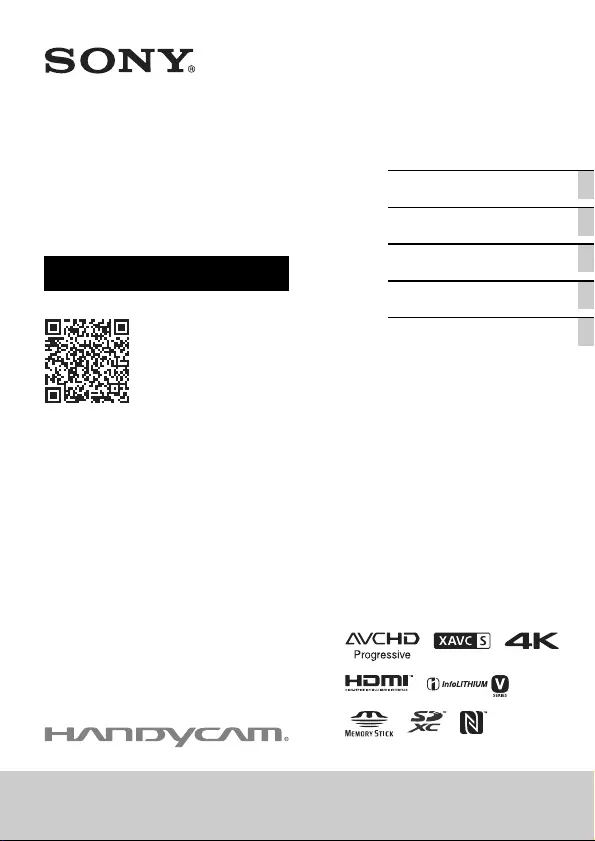
F:\56216_EN\SONY\CX49400_IM_GB\4734285211\4734285211FDR
AX434560GB\00COV\010COV.fm
master:Right
FDR-AX43/AX45/AX60
4-734-285-22(1)
4-734-285-22(1)
FDR-AX43/AX45/AX60
Getting started
Recording/Playback
Saving images
Customizing your
camcorder
Others
Digital 4K Video
Camera Recorder
Operating Instructions
http://rd1.sony.net/help/cam/1720/h_zz/
“Help Guide” (Web manual)
Refer to “Help Guide” for
in-depth instructions on the
many functions of the camera.
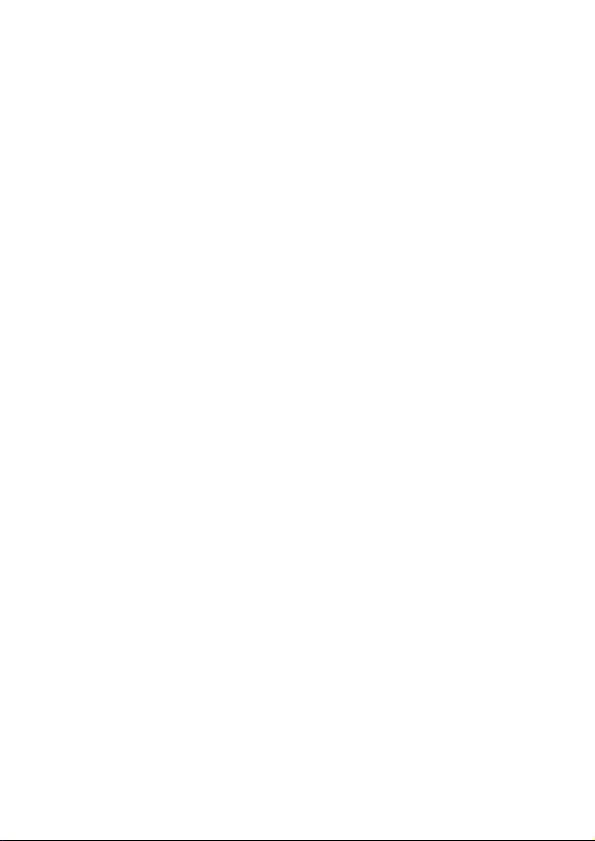
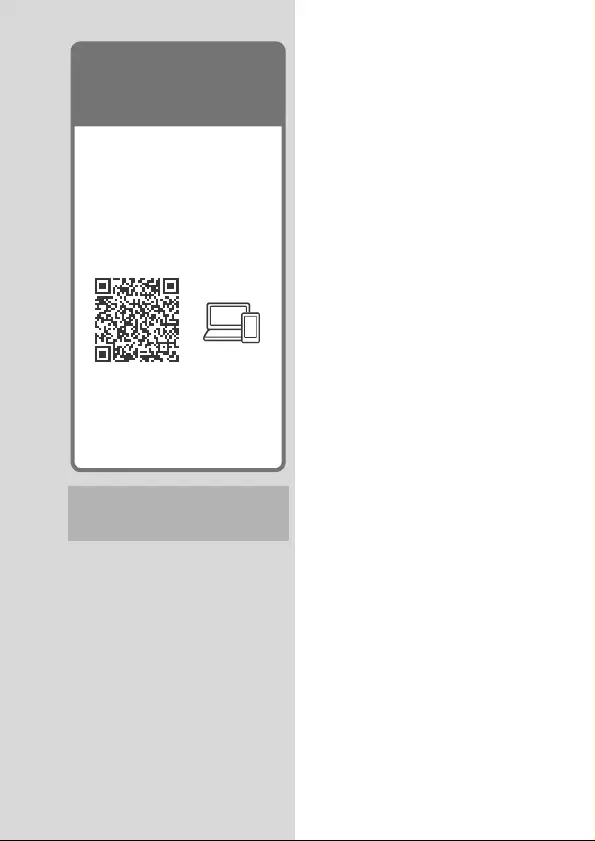
FDR-AX43/AX45/AX60
4-734-285-21(1)
F:\56216_EN\SONY\CX49400_IM_GB\4734285211\47342
85211FDRAX434560GB\01GB\010COVTOC.fm
master:Right
GB
3
Table of Contents
Selecting recording format/
image quality ....................... 4
Getting started ............. 7
Supplied items ...........................7
Charging the battery pack ....... 8
Turning the power on ...............11
Inserting a memory card ......... 12
Recording/Playback ... 15
Recording ................................. 15
Using the manual adjustment
features ...............................18
Playback ....................................19
Creating highlight movies ...... 22
Viewing images on a TV ......... 23
Saving images ............ 27
Importing images to your
computer .............................27
Saving images on an external
media device ..................... 28
Using the Wi-Fi function ......... 30
Customizing your
camcorder ..................34
Using the menus ..................... 34
Others ........................ 37
Precautions ...............................37
Specifications .......................... 40
Parts and controls ................... 44
Index ........................................ 47
You will find further information such
as the following functions in Help
Guide.
• Time-lapse Capture
• TC/UB (Time Code/User Bit)
• Highlight Movie Maker
• Multi Camera Control
•Trimming Playback
The Help Guide is an online
manual which you can see on
your computer or smartphone.
Refer to it for the detailed
menu and how to use it, or the
latest information.
Utilizing the
Help Guide
http://rd1.sony.net/help/
cam/1720/h_zz/
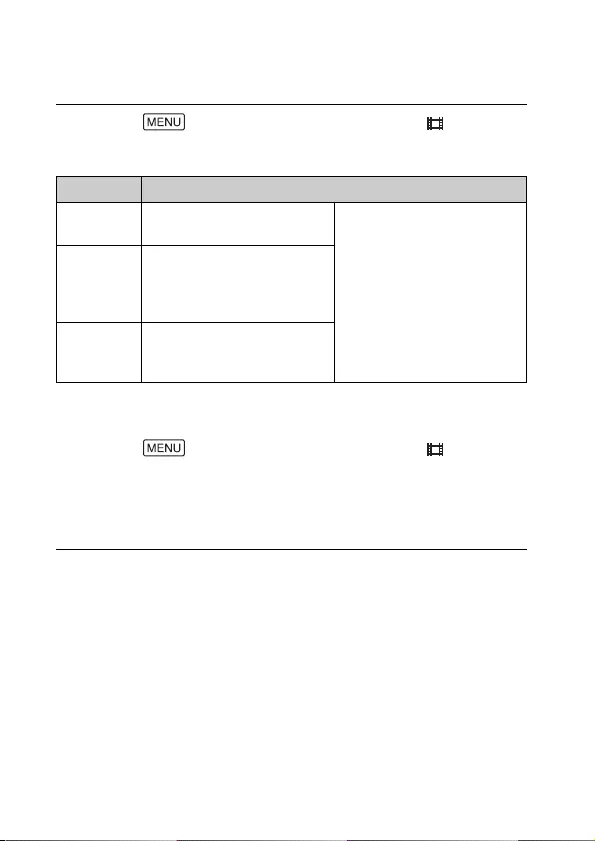
FDR-AX43/AX45/AX60
4-734-285-21(1)
F:\56216_EN\SONY\CX49400_IM_GB\4734285211\47342
85211FDRAX434560GB\01GB\020SCT.fm
master:Left
GB
4
Selecting recording format/image
quality
For supporting memory cards with each format, see page 12.
1Select [Image Quality/Size] [ File
Format] desired setting value.
File format Features
XAVC S 4K Allows recording with 4K
resolution (3,840 × 2,160)
Data can be saved in the
computer using the
PlayMemories Home™
software.
XAVC S HD Information volume is
greater compared to AVCHD,
enabling recording of clearer
images.
AVCHD Compatibility with recording
devices other than
computers is good.
2Select [Image Quality/Size] [ REC
Mode] desired setting value.
• Setting with a higher bit-rate makes image quality higher.
• Refer to the Help Guide for details of the following:
–High Speed REC
– Estimated maximum recording time of each recording format
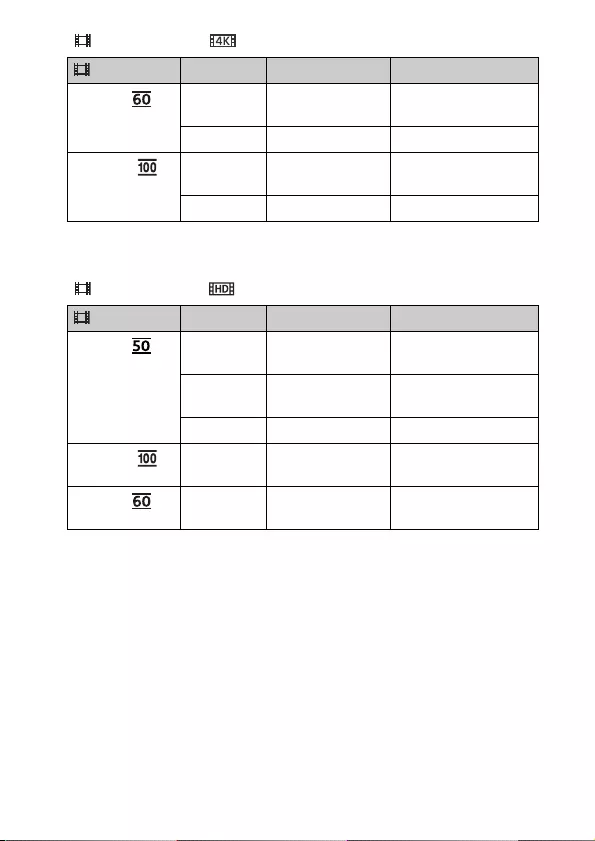
FDR-AX43/AX45/AX60
4-734-285-21(1)
F:\56216_EN\SONY\CX49400_IM_GB\4734285211\47342
85211FDRAX434560GB\01GB\020SCT.fm
master:Right
GB
5
[ File Format] is [ XAVC S 4K]
*1 1080 60i-compatible device
*2 1080 50i-compatible device
[ File Format] is [ XAVC S HD]
*1 1080 60i-compatible device
*2 1080 50i-compatible device
*3 Only when [High Speed REC] is selected for [Shooting Mode].
REC Mode Frame rate Bit-rate Actual movie format
60Mbps 30p*1/25p*2 Max. 60 Mbps 3,840 × 2,160
(30p/25p)
24p*1 Max. 60 Mbps 3,840 × 2,160 (24p)
100Mbps 30p*1/25p*2 Max. 100 Mbps 3,840 × 2,160
(30p/25p)
24p*1 Max. 100 Mbps 3,840 × 2,160 (24p)
REC Mode Frame rate Bit-rate Actual movie format
50Mbps 60p*1/50p*2 Approx. 50 Mbps 1,920 × 1,080
(60p/50p)
30p*1/25p*2 Approx. 50 Mbps 1,920 × 1,080
(30p/25p)
24p*1 Approx. 50 Mbps 1,920 × 1,080 (24p)
100Mbps *3 120p*1/
100p*2 Approx. 100 Mbps 1,920 × 1,080
(120p/100p)
60Mbps *3 120p*1/
100p*2 Approx. 60 Mbps 1,920 × 1,080
(120p/100p)
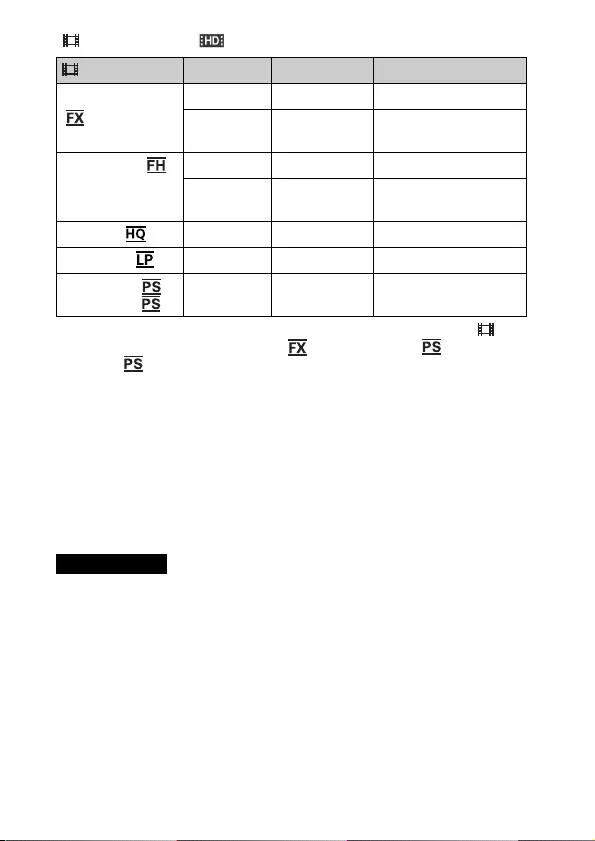
FDR-AX43/AX45/AX60
4-734-285-21(1)
F:\56216_EN\SONY\CX49400_IM_GB\4734285211\47342
85211FDRAX434560GB\01GB\020SCT.fm
master:Left
GB
6
[ File Format] is [ AVCHD]
*1 When you create an AVCHD disc from movies recorded with the [ REC
Mode] setting of [Highest Quality ] or [60p Quality ]/[50p
Quality ], it will take a long time to change the image quality.
*2 1080 60i-compatible device
*3 1080 50i-compatible device
To transfer images to a smartphone
You can transfer MP4 images to a smartphone connected to the
camcorder via Wi-Fi (page 30). MP4 format is good for uploading to
the Internet. When [Dual Video REC] is set to [On], the camcorder
records MP4 movies while recording “XAVC S 4K movies”, “XAVC S HD
movies” or “AVCHD movies” at the same time.
• [On] is set for the default value of [Dual Video REC].
REC Mode*1 Frame rate Bit-rate Actual movie format
Highest Quality 60i*2/50i*3 Max. 24 Mbps 1,920 × 1,080 (60i/50i)
24p*2/25p*3 Max. 24 Mbps 1,920 × 1,080
(24p/25p)
High Quality 60i*2/50i*3 Avg. 17 Mbps 1,920 × 1,080 (60i/50i)
24p*2/25p*3 Avg. 17 Mbps 1,920 × 1,080
(24p/25p)
Standard 60i*2/50i*3 Avg. 9 Mbps 1,440 × 1,080 (60i/50i)
Long Time 60i*2/50i*3 Avg. 5 Mbps 1,440 × 1,080 (60i/50i)
60p Quality /
50p Quality
60p*2/50p*3 Max.28 Mbps 1,920 × 1,080
(60p/50p)
Notes
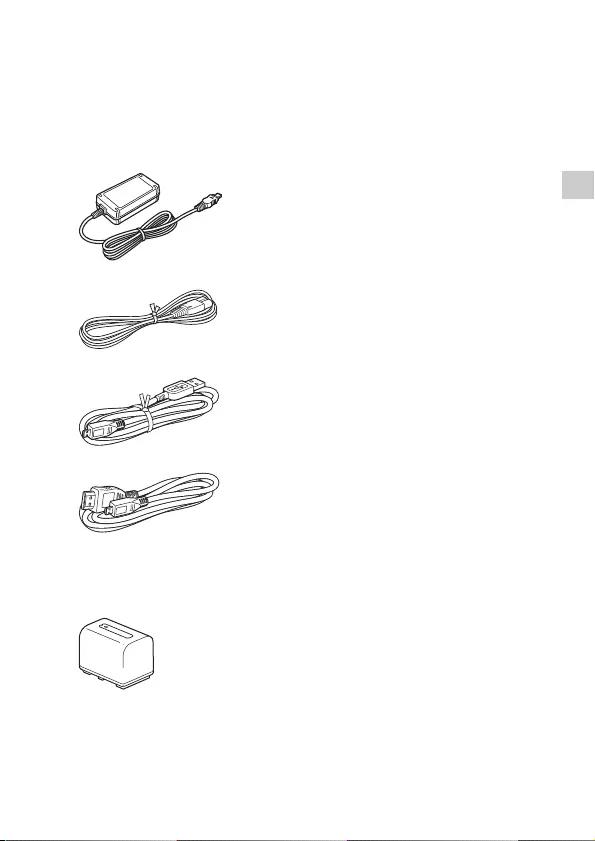
FDR-AX43/AX45/AX60
4-734-285-21(1)
F:\56216_EN\SONY\CX49400_IM_GB\4734285211\47342
85211FDRAX434560GB\01GB\030GET.fm
master:Right
GB
7
Getting started
Getting started
Supplied items
The numbers in ( ) indicate the
supplied quantity.
All models
•Camcorder (1)
•AC Adaptor (1)
• Power cord (mains lead) (1)
•Micro USB cable (1)
•HDMI cable (1)
• “Operating Guide” (This manual)
(1)
• Rechargeable battery pack NP-
FV70A (1)
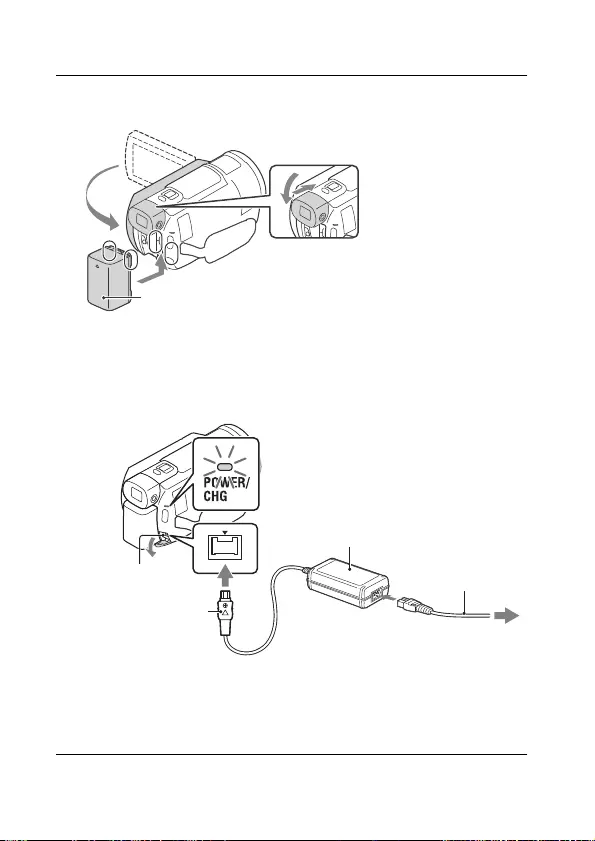
FDR-AX43/AX45/AX60
4-734-285-21(1)
F:\56216_EN\SONY\CX49400_IM_GB\4734285211\47342
85211FDRAX434560GB\01GB\030GET.fm
master:Left
GB
8
Charging the battery pack
1Turn off your camcorder by closing the LCD monitor,
retract the viewfinder*, and attach the battery pack.
* Models with the viewfinder (FDR-AX60) only
2Connect the AC Adaptor and the power cord (mains
lead) to your camcorder and the wall outlet (wall
socket).
*Align the mark on the DC plug with that on the DC IN jack.
• The POWER/CHG (charge) lamp turns orange.
• The POWER/CHG (charge) lamp turns off when the battery pack is
fully charged. Disconnect the AC Adaptor from the DC IN jack of the
camcorder.
Battery pack
DC plug*
AC Adaptor
Wall outlet (wall socket)
DC IN jack Power cord
(mains lead)
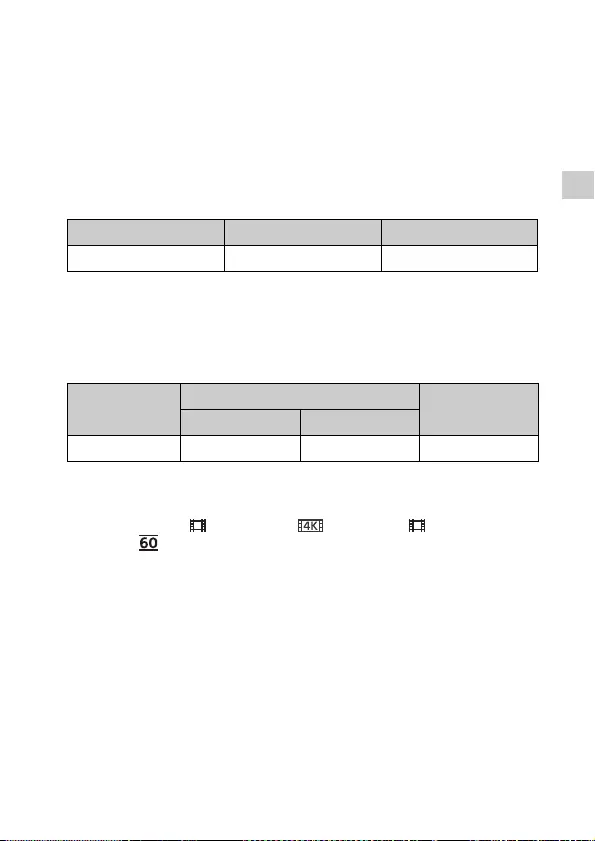
FDR-AX43/AX45/AX60
4-734-285-21(1)
F:\56216_EN\SONY\CX49400_IM_GB\4734285211\47342
85211FDRAX434560GB\01GB\030GET.fm
master:Right
GB
9
Getting started
Charging the battery using your computer
Turn off your camcorder and connect the Multi/Micro USB Terminal of
the camcorder (page 44) to the USB jack of a computer using the
micro USB cable.
• Change the setting of your computer so that it would not enter the sleep
(hibernation) state before charging your camcorder.
Estimated time of charging the supplied battery pack
(minutes)
• The charging times are measured when charging an empty battery pack
to its full capacity at a room temperature of 25 °C (77 °F).
Estimated time of recording and playback using the
supplied battery pack (minutes)
• The recording and playback times are measured when using the
camcorder at 25 °C (77 °F).
• The recording times are measured when recording movies with the
default settings ([ File Format]: [ XAVC S 4K], [ REC Mode]:
[60Mbps ], [Dual Video REC]: [On]).
• Typical recording time shows the time when you repeat recording start/
stop, switching the [Shooting Mode], and zooming.
• The recording time shows the time when recording with the LCD monitor
open.
To use your camcorder connected to the wall outlet
(wall socket)
The camcorder runs without consuming the battery while it is
connected to the AC adaptor. However, the battery is not charged
while the camcorder is turned on.
Battery pack AC Adaptor (supplied) Computer
NP-FV70A 190 535
Battery pack Recording time Playback time
Continuous Typical
NP-FV70A 160 80 280
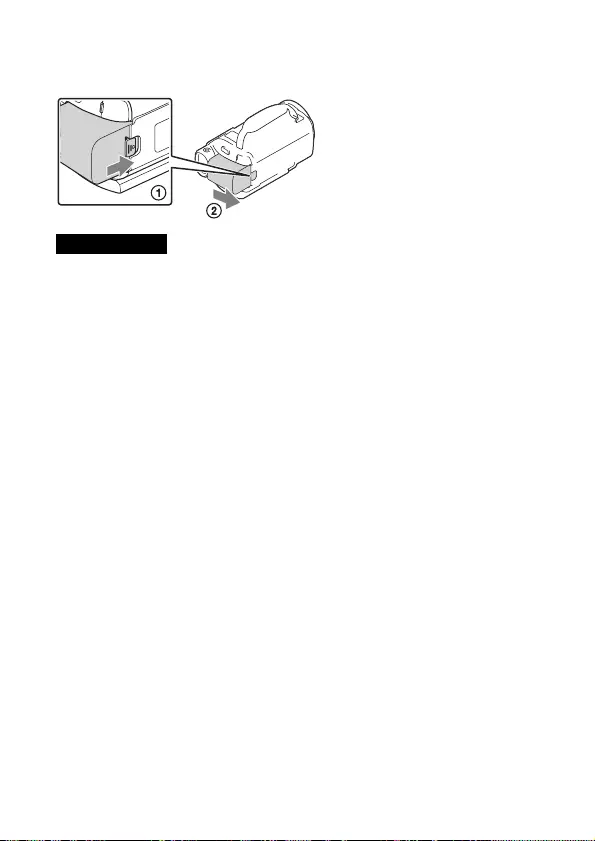
FDR-AX43/AX45/AX60
4-734-285-21(1)
F:\56216_EN\SONY\CX49400_IM_GB\4734285211\47342
85211FDRAX434560GB\01GB\030GET.fm
master:Left
GB
10
To remove the battery pack
Turn off your camcorder. Slide the BATT (battery) release lever ()
and remove the battery pack ().
• Remove the battery pack after waiting 15 seconds or more when turning
the power off. If not, the camera setting may not be retained.
To charge the battery pack abroad
You can charge the battery pack in any countries/regions using the
AC Adaptor supplied with your camcorder within the AC 100 V - 240 V,
50 Hz/60 Hz range.
• Do not use an electronic voltage transformer.
Notes
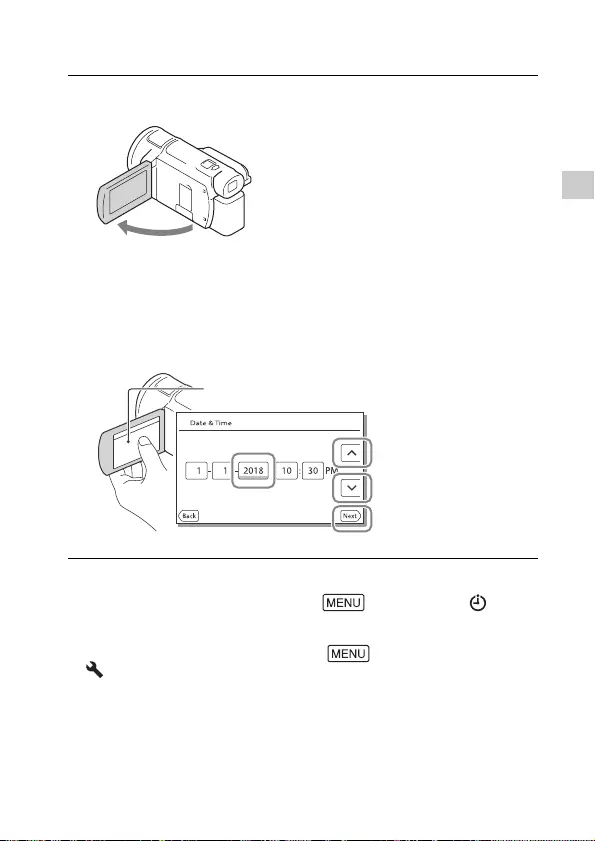
FDR-AX43/AX45/AX60
4-734-285-21(1)
F:\56216_EN\SONY\CX49400_IM_GB\4734285211\47342
85211FDRAX434560GB\01GB\030GET.fm
master:Right
GB
11
Getting started
Turning the power on
• To turn off the power, close the LCD monitor. If the viewfinder is pulled
out, retract it (models with the viewfinder (FDR-AX60) only).
• To set the date and time again, select [Setup] [Clock
Settings] [Date & Time Setting]. (In case you haven’t used your
camcorder for several months)
• To turn off the operating sound, select [Setup]
[ General Settings] [Beep] [Off].
1Open the LCD monitor of your camcorder and turn
the power on.
• You can also turn on the camcorder by pulling out the viewfinder
(models with the viewfinder (FDR-AX60) only).
2Following the instructions on the LCD monitor, select
the language, the geographical area, Daylight
Savings or Summer Time, date format, and the date
and time.
• To go to the next page, touch [Next].
Touch the button on the LCD monitor.
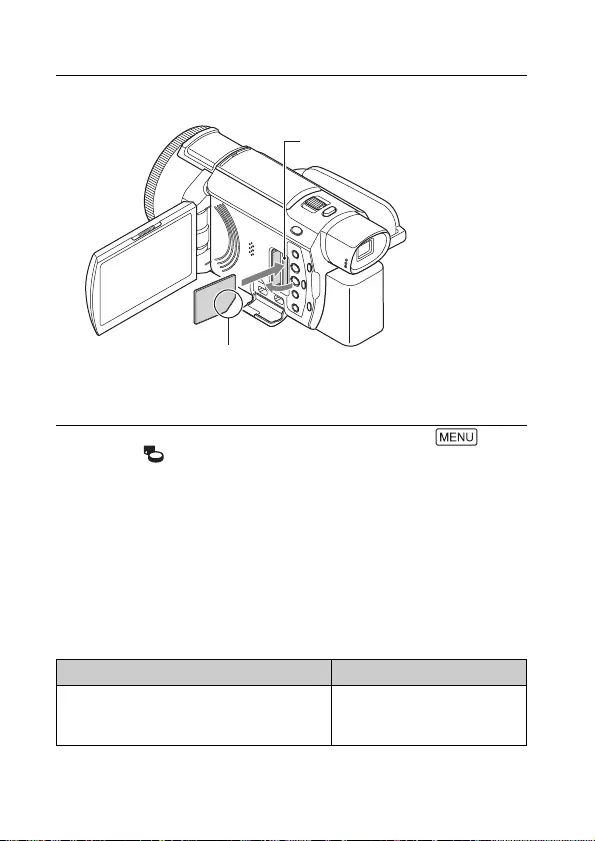
FDR-AX43/AX45/AX60
4-734-285-21(1)
F:\56216_EN\SONY\CX49400_IM_GB\4734285211\47342
85211FDRAX434560GB\01GB\030GET.fm
master:Left
GB
12
Inserting a memory card
• To select a memory card as the recording medium, select
[Setup] [ Media Settings] [Media Select] [Memory Card]
(FDR-AX45/AX60).
• To eject the memory card, open the cover and lightly push the memory
card in once.
Types of memory card you can use with your
camcorder
Select the type of memory card to use with the camcorder referring to
the following table.
SD cards
1Open the cover, and insert the memory card until it
clicks.
• The [Preparing image database file. Please wait.] screen appears if
you insert a new memory card. Wait until the screen disappears.
Recording formats Supporting memory cards
Photos SD/SDHC/SDXC memory
card, microSD/microSDHC/
microSDXC memory card
Insert the card with the notched
corner in the direction as illustrated.
Access lamp
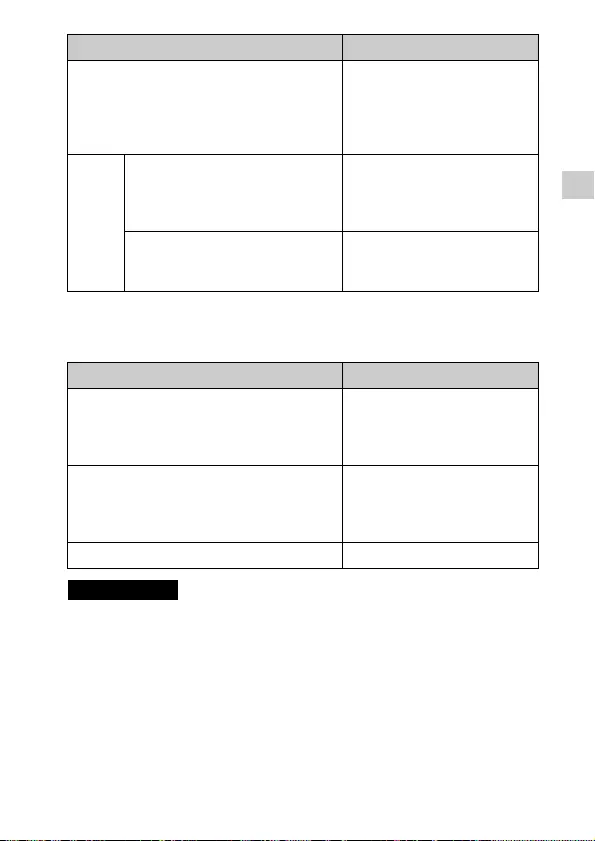
FDR-AX43/AX45/AX60
4-734-285-21(1)
F:\56216_EN\SONY\CX49400_IM_GB\4734285211\47342
85211FDRAX434560GB\01GB\030GET.fm
master:Right
GB
13
Getting started
* Including when recording with Dual Video REC.
Memory Stick media
• The movies recorded will be divided into files of 4 GB when a SDHC
memory card is used to record XAVC S movies over extended periods of
time.
The divided files will be played back continuously when played back on
the camcorder.
The divided files can be integrated into the single file by using
PlayMemories Home.
• Proper operation with all memory cards is not guaranteed. Contact the
manufacturer of each memory card for the compatibility of memory
cards other than Sony.
AVCHD SD/SDHC/SDXC memory
card, microSD/microSDHC/
microSDXC memory card
(Class 4 or faster, or U1 or
faster.)
XAVC S 4K 60 Mbps*
HD 60 Mbps (when recording
with High Speed REC)*
HD 50 Mbps*
SDHC/SDXC memory card,
microSDHC/microSDXC
memory card (Class 10 or
faster, or U1 or faster.)
4K 100 Mbps*
HD 100 Mbps (when recording
with High Speed REC)*
SDHC/SDXC memory card,
microSDHC/microSDXC
memory card (U3)
Recording formats Supporting memory cards
Photos Memory Stick PRO Duo™
media, Memory Stick PRO-HG
Duo™ media, Memory Stick
Micro™ (M2) media
AVCHD Memory Stick PRO Duo (Mark
2) media, Memory Stick PRO-
HG Duo media, Memory Stick
Micro (M2) media
XAVC S —
Notes
Recording formats Supporting memory cards
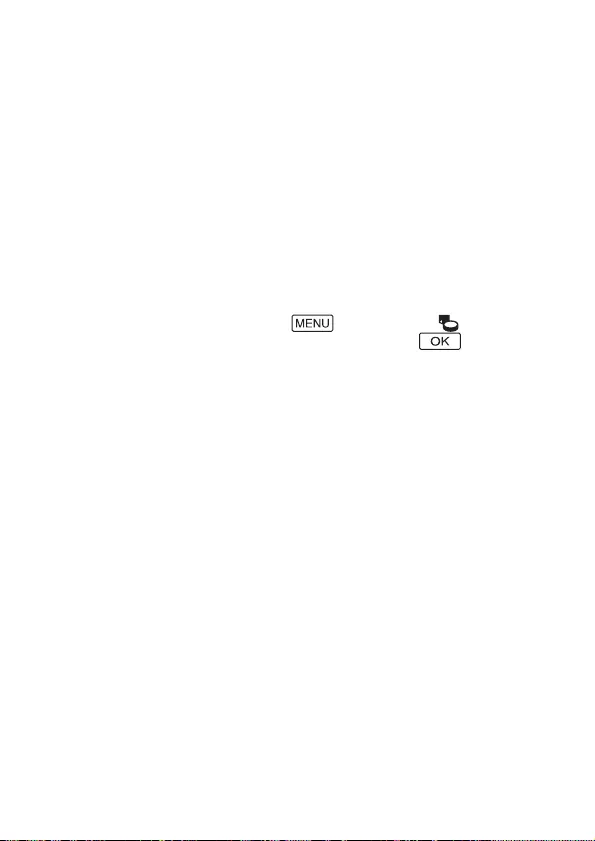
FDR-AX43/AX45/AX60
4-734-285-21(1)
F:\56216_EN\SONY\CX49400_IM_GB\4734285211\47342
85211FDRAX434560GB\01GB\030GET.fm
master:Left
GB
14
• When using a Memory Stick Micro or microSD memory card with the
camcorder, be sure to use it by inserting it into the dedicated adaptor.
• To repair or format the image database file, charge the battery pack fully
in advance.
• Movies saved on SDXC memory cards cannot be imported to or played
back on computers or AV devices not supporting the exFAT(*) file system
by connecting this product to these devices with the micro USB cable.
Confirm in advance that the connecting equipment is supporting the
exFAT system. If you connect equipment not supporting the exFAT
system and a message that prompts you to perform formatting appears,
do not perform the formatting. All the data saved will be lost.
* The exFAT is a file system that is used for SDXC memory cards.
To format the recording media
• To ensure stable operation of the memory card, it is recommended to
format the memory card with your camcorder before the first use.
• To format the memory card, select [Setup] [Media
Settings] [Format] desired recording medium .
• Formatting the memory card will erase all the data stored on it and the
data will be irrecoverable. Save your important data on your PC, etc.
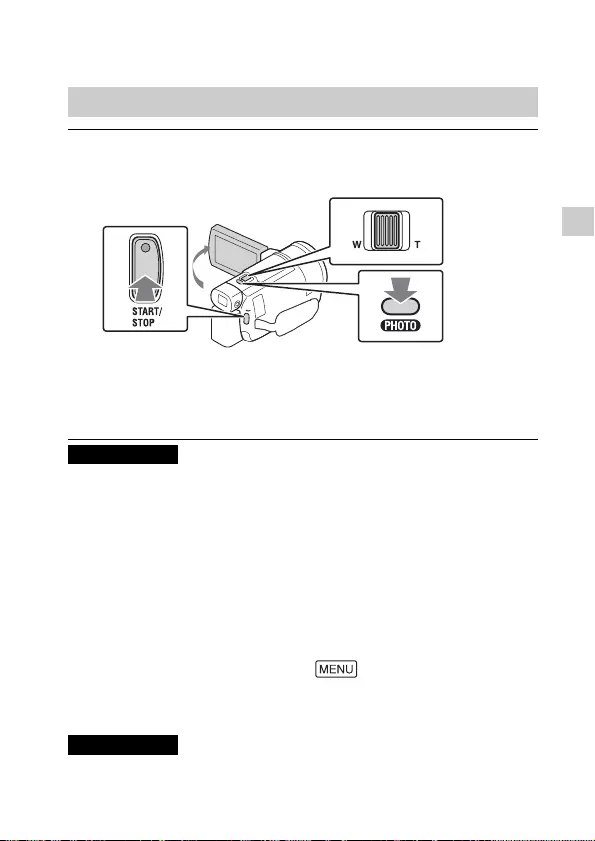
FDR-AX43/AX45/AX60
4-734-285-21(1)
F:\56216_EN\SONY\CX49400_IM_GB\4734285211\47342
85211FDRAX434560GB\01GB\040REC.fm
master:Right
GB
15
Recording/Playback
Recording/Playback
Recording
• While recording movies in the XAVC S 4K 100Mbps or XAVC S 4K 60Mbps
format, video signals (HDMI output signal/AV cable output signal) are not
output to external media.
To record MP4 movies simultaneously (Dual Video
REC)
When [Dual Video REC] is set to [On], the camcorder records MP4
movies while recording “XAVC S 4K movies”, “XAVC S HD movies” or
“AVCHD movies” at the same time.
• [On] is set for its default value.
• When you change the setting, select [Image Quality/Size]
[Dual Video REC] desired setting.
• MP4 format is easy for playing back your movies on a smartphone, for
uploading to a network, or for uploading to the Web.
• Select [On] for [Dual Video REC] when you create a highlight movie with
“Highlight Movie Maker.”
Recording movies
1Open the LCD monitor, and press START/STOP to
start recording.
• To stop recording, press START/STOP again.
• Items on the LCD monitor disappear if you do not operate the
camcorder for a few seconds. To display items again, touch
anywhere except the buttons on the LCD monitor.
Notes
Notes
Power zoom lever
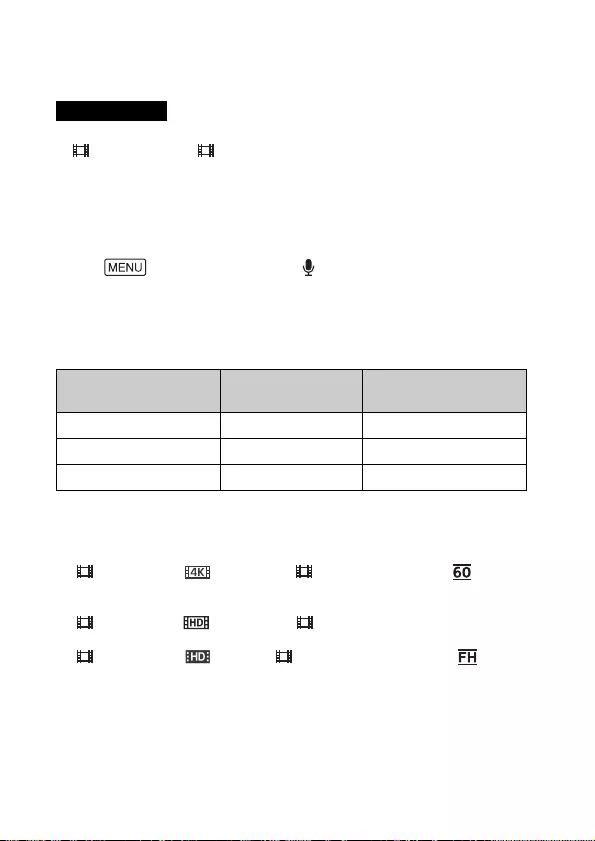
FDR-AX43/AX45/AX60
4-734-285-21(1)
F:\56216_EN\SONY\CX49400_IM_GB\4734285211\47342
85211FDRAX434560GB\01GB\040REC.fm
master:Left
GB
16
Recording photos during movie recording (Dual
Capture)
You can record photos during movie recording by pressing PHOTO.
• You may not be able to shoot photos depending on the setting in
[REC Mode] and [Frame Rate].
• You cannot specify the storage destination (internal memory/memory
card) of photos and movies separately (FDR-AX45/AX60).
To suppresses the voice of the person recording the
movie (My Voice Canceling)
Select [Camera/Mic] [ Microphone] [My Voice
Canceling] (page 35). The voice of the person recording the movie will
be suppressed.
Approximate recording time available
*1 If you want to record up to the maximum recording time, you need to
delete the demonstration movie on this product.
*2 When using a Sony memory card.
*3 When recording with using the default setting:
[ File Format]: [ XAVC S 4K], [ REC Mode]: [60Mbps ], [Dual
Video REC]: [On]
*4 Approximate recording time when recording with the following setting:
[ File Format]: [ XAVC S HD], [ Frame Rate]: [60p]
*5 Approximate recording time when recording with the following setting:
[ File Format]: [ AVCHD], [ REC Mode]: [High Quality ]
• The actual recording time or number of recordable photos is displayed
on the LCD monitor during recording.
Notes
Movie format Internal memory*1
(FDR-AX45/AX60) Memory card*2
XAVC S 4K 2 h. 00 min. 64 GB: 2 h. 00 min.*3
XAVC S HD 2 h. 25 min. 64 GB: 2 h. 25 min.*4
AVCHD 6 h. 55 min. 64 GB: 6 h. 50 min.*5
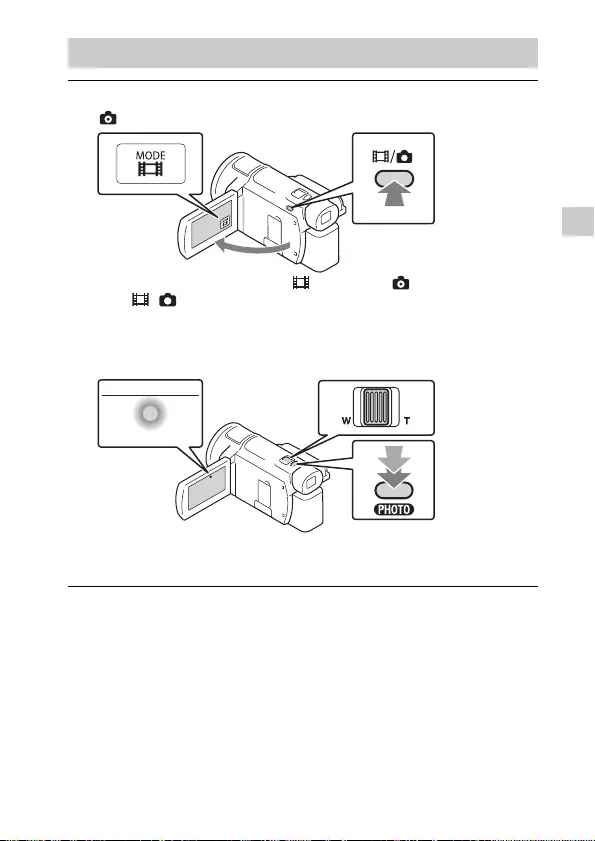
FDR-AX43/AX45/AX60
4-734-285-21(1)
F:\56216_EN\SONY\CX49400_IM_GB\4734285211\47342
85211FDRAX434560GB\01GB\040REC.fm
master:Right
GB
17
Recording/Playback
Shooting photos
1Open the LCD monitor and select [MODE]
(Photo).
• You can also switch between (Movie) and (Photo) by pressing
the / (Shooting Mode) button (FDR-AX60).
2Press PHOTO lightly to adjust the focus, then press it
fully.
• When the focus is adjusted properly, AE/AF lock indicator appears
on the LCD monitor.
Power zoom lever
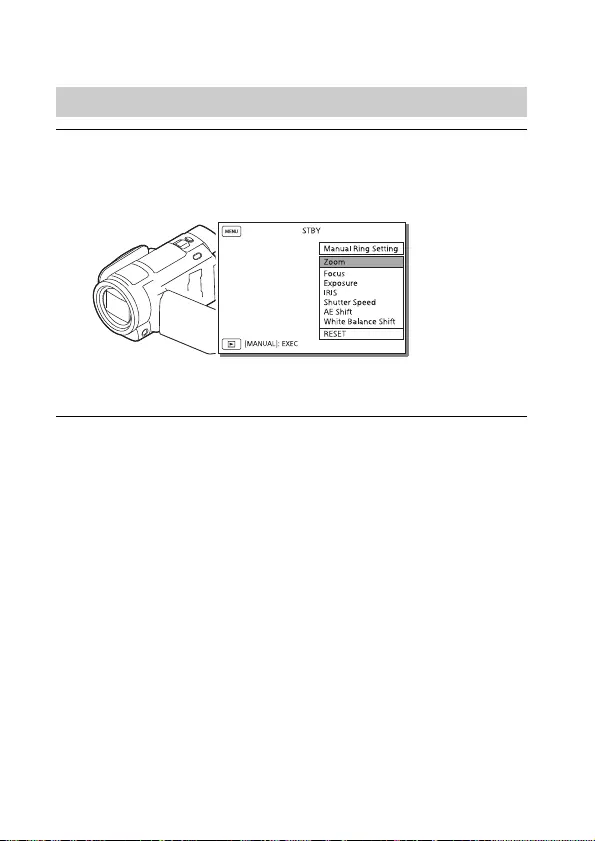
FDR-AX43/AX45/AX60
4-734-285-21(1)
F:\56216_EN\SONY\CX49400_IM_GB\4734285211\47342
85211FDRAX434560GB\01GB\040REC.fm
master:Left
GB
18
Using the manual adjustment features
Making the manual adjustment using the MANUAL
ring
Press the MANUAL button to switch to manual adjustment mode.
Rotate the MANUAL ring to make the adjustment.
• To return to automatic adjustment mode, press MANUAL button again.
• When Zoom function is assigned, make the adjustment by only rotating
the MANUAL ring.
Assigning a menu item to the MANUAL ring (FDR-AX60)
1Press and hold MANUAL button (page 45) for a few
seconds.
•The menu items you can control with the MANUAL ring will appear
on the [Manual Ring Setting] screen.
2Rotate the MANUAL ring (page 45) to select the item
to be assigned, and then press MANUAL button.
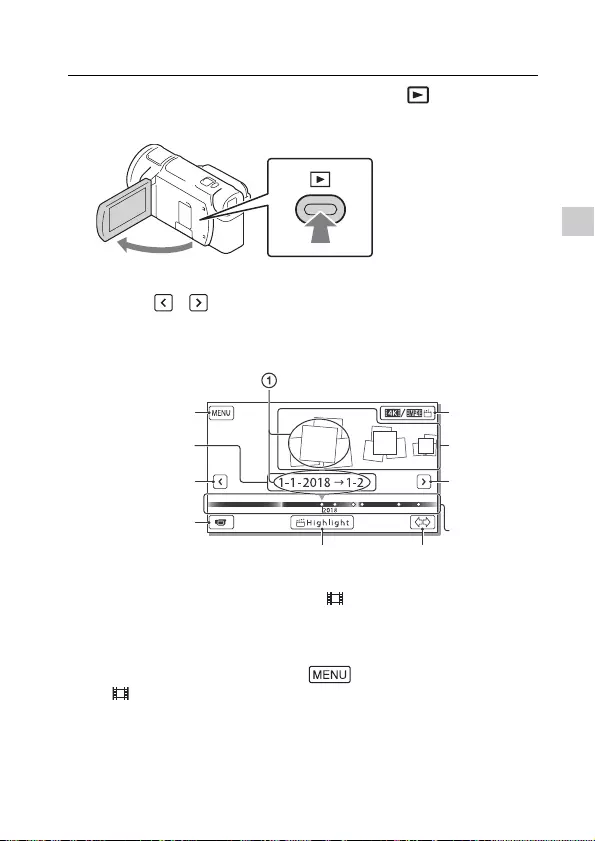
FDR-AX43/AX45/AX60
4-734-285-21(1)
F:\56216_EN\SONY\CX49400_IM_GB\4734285211\47342
85211FDRAX434560GB\01GB\040REC.fm
master:Right
GB
19
Recording/Playback
Playback
1Open the LCD monitor and press the (View
Images) button on the camcorder to enter the
playback mode.
• The Event View screen appears after some seconds.
2Select / to move the desired event to the
center, and then select the part circled () in the
figure.
* The icon varies depending on the [ File Format] setting (page 21).
• Photos and movies are stored in the same recording medium
(internal memory/memory card) (FDR-AX45/AX60).
• To select the XAVC S movies or AVCHD movies you want to play, edit,
or copy to other devices, select [Image Quality/Size]
[File Format].
• You can play movies of the selected frame rate only in the case of
XAVC S 4K movies. Select the frame rate according to the movies you
want to play.
To the MENU
screen
Event name
To the
previous event
Events
Change to the
movie/photo
recording
mode
Switch Movie
Format
button*
(4K/MP4)
To the next
event
Time-line bar
Change Event Scale buttonHighlight Movie
Maker
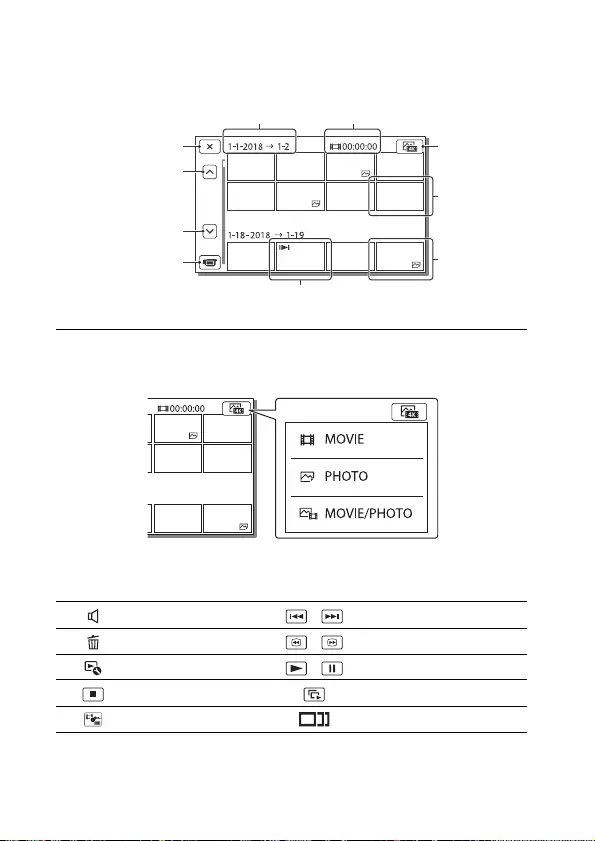
FDR-AX43/AX45/AX60
4-734-285-21(1)
F:\56216_EN\SONY\CX49400_IM_GB\4734285211\47342
85211FDRAX434560GB\01GB\040REC.fm
master:Left
GB
20
To switch between movies and photos (Visual index)
Select the desired type of images.
Playback operations
3Select the image.
Volume / Previous/Next
Delete / Fast-reverse/Fast-forward
Context / Play/Pause
Stop Play/Stop slide show
Motion Shot Video Motion Interval ADJ
To go back to
the Event View
screen
Previous
Next
Change to the
movie/photo
recording
mode
Event name
Recorded time/
number of
photos
Movie
Photo
Last played image
Switch
Image Type
button
(Visual
index)
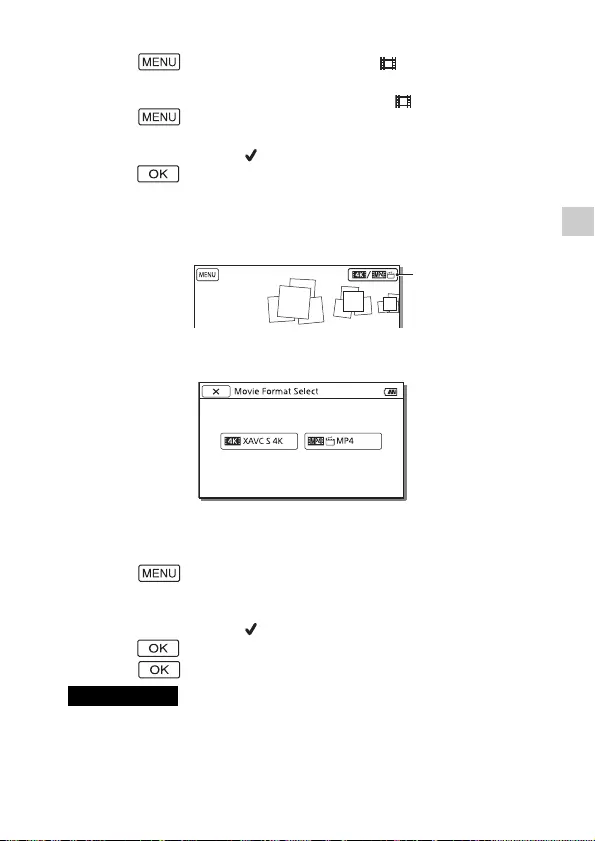
FDR-AX43/AX45/AX60
4-734-285-21(1)
F:\56216_EN\SONY\CX49400_IM_GB\4734285211\47342
85211FDRAX434560GB\01GB\040REC.fm
master:Right
GB
21
Recording/Playback
To delete the images
Select [Image Quality/Size] [ File Format]
format of images to be deleted.
• The available format varies depending on the [ File Format] setting.
Select [Edit/Copy] [Delete] [Multiple Images]
image type to be deleted.
Touch and display the mark on the images to be deleted, then
select .
Switching to MP4
Select “Switch Movie Format button.”
• The Movie Format Select screen appears.
Select the format of the movie.
To copy the images from the internal memory to a
memory card (FDR-AX45/AX60)
Select [Edit/Copy] [Copy] [Int. Memory
Memory Card] [Multiple Images].
Select the image type to be copied.
Touch and display the mark on the images to be copied, then
select .
Select .
• XAVC S movies saved on the internal memory cannot be copied to SDHC
memory cards or external media devices with the FAT file system.
Notes
Switch Movie
Format button
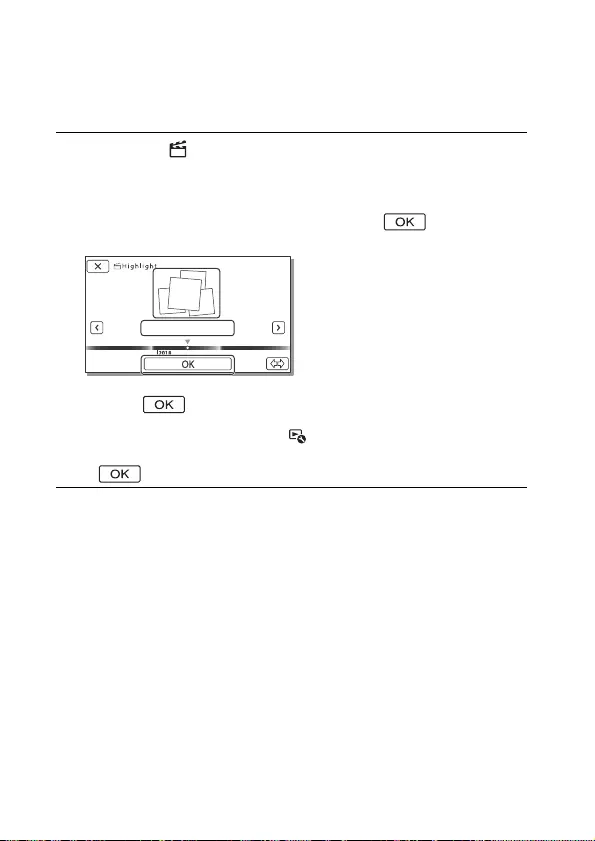
FDR-AX43/AX45/AX60
4-734-285-21(1)
F:\56216_EN\SONY\CX49400_IM_GB\4734285211\47342
85211FDRAX434560GB\01GB\040REC.fm
master:Left
GB
22
Creating highlight movies
Highlight Movie Maker is a function used to create highlight movies
from MP4 format movies which have been recorded by Dual Video
REC.
1Press the (create highlight movies) button
(page 45).
2On the LCD monitor, select an event you want to
create a highlight movie and select to display
the confirmation screen.
3Select on the confirmation screen to create a
highlight movie.
• To change the settings, select , change the settings according to
your preference on the displayed setting screen, and then select
.
1-1-2018
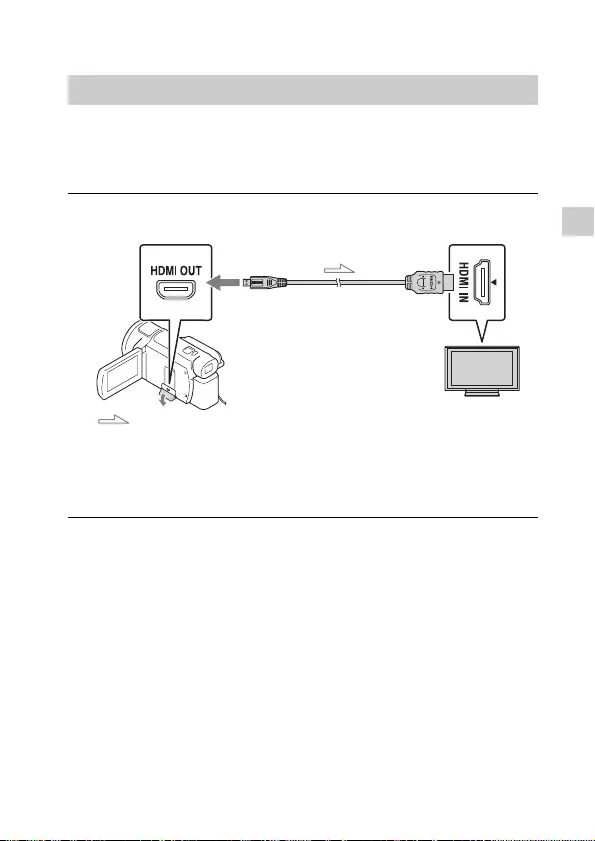
FDR-AX43/AX45/AX60
4-734-285-21(1)
F:\56216_EN\SONY\CX49400_IM_GB\4734285211\47342
85211FDRAX434560GB\01GB\040REC.fm
master:Right
GB
23
Recording/Playback
Viewing images on a TV
Playable images may be restricted depending on the combination of
the movie format at the time of recording, the type of playback
images selected on the Event View screen, and the HDMI output
settings.
Playing back images
1Connect the HDMI OUT jack of the camcorder to the
HDMI IN jack of a TV using the HDMI cable supplied.
2Set the input of TV to HDMI IN.
3Play back images on the camcorder.
Signal flow
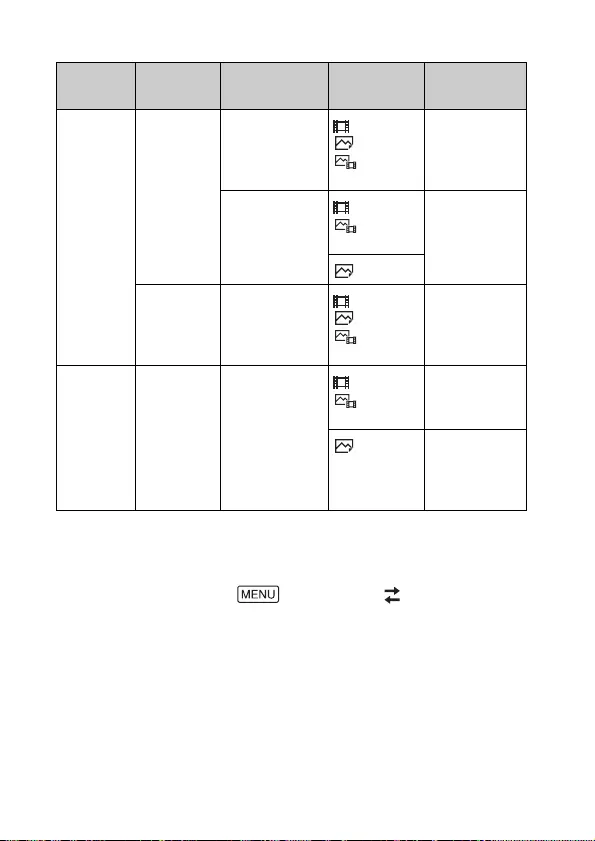
FDR-AX43/AX45/AX60
4-734-285-21(1)
F:\56216_EN\SONY\CX49400_IM_GB\4734285211\47342
85211FDRAX434560GB\01GB\040REC.fm
master:Left
GB
24
How to set the playback images
* The resolution will be the HDMI Resolution set on your camcorder.
• Images will be played when [HDMI Resolution] is set to [Auto] (default
setting).
• If images are not played properly with [Auto], change the [HDMI
Resolution] setting. Select [Setup] [ Connection]
[HDMI Resolution] desired setting.
• If your TV does not have an HDMI jack, connect the Multi/Micro USB
Terminal of the camcorder to the video/audio input jacks of the TV using
an AV cable (sold separately).
Movie
format TV [HDMI
Resolution]
Visual index
(page 20)
Playback
image quality
XAVC S 4K 4K TV [Auto], [2160p/
1080p]
MOVIE
PHOTO
MOVIE/
PHOTO
4K image
quality
[Auto], [1080p],
[1080i], [720p]
MOVIE
MOVIE/
PHOTO
High definition
image quality
(HD)
PHOTO
High
definition TV
[Auto], [1080p],
[1080i], [720p]
MOVIE
PHOTO
MOVIE/
PHOTO
High definition
image quality
(HD)
XAVC S HD
AVCHD
4K TV or
High
definition TV
[Auto], [2160p/
1080p], [1080p],
[1080i], [720p]
MOVIE
MOVIE/
PHOTO
High definition
image quality
(HD)
PHOTO 4K image
quality (when
connected to a
4K TV)*
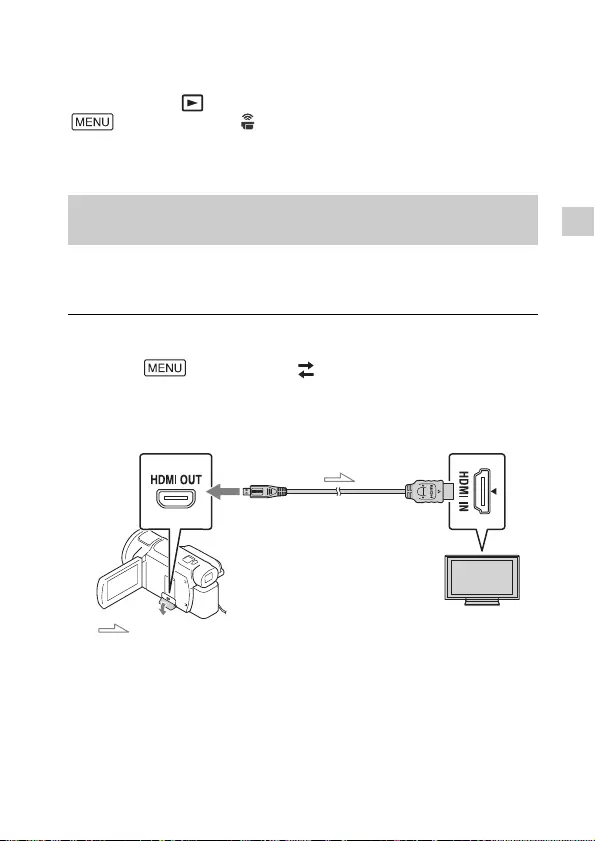
FDR-AX43/AX45/AX60
4-734-285-21(1)
F:\56216_EN\SONY\CX49400_IM_GB\4734285211\47342
85211FDRAX434560GB\01GB\040REC.fm
master:Right
GB
25
Recording/Playback
Connecting the camcorder to a network-compatible
TV
Connect the camcorder to an access point with a security setting
(page 33). Press (View Images) on the camcorder, and then select
[Wireless] [ Function] [View on TV] image type
to be played back.
• You can view AVCHD movies, MP4 movies, and photos only.
You can play back the movies recorded in XAVC S 4K file format while
magnifying and trimming the part you want to watch, and also while
zooming the scene up to the full high definition image quality.
Playing back trimmed movies (Trimming Playback)
recorded in XAVC S 4K format
1Change the HDMI output setting to output 4K
movies.
Select [Setup] [ Connection] [HDMI
Resolution] desired setting.
2Connect the HDMI OUT jack of the camcorder to the
HDMI IN jack of a TV using the HDMI cable supplied.
Signal flow
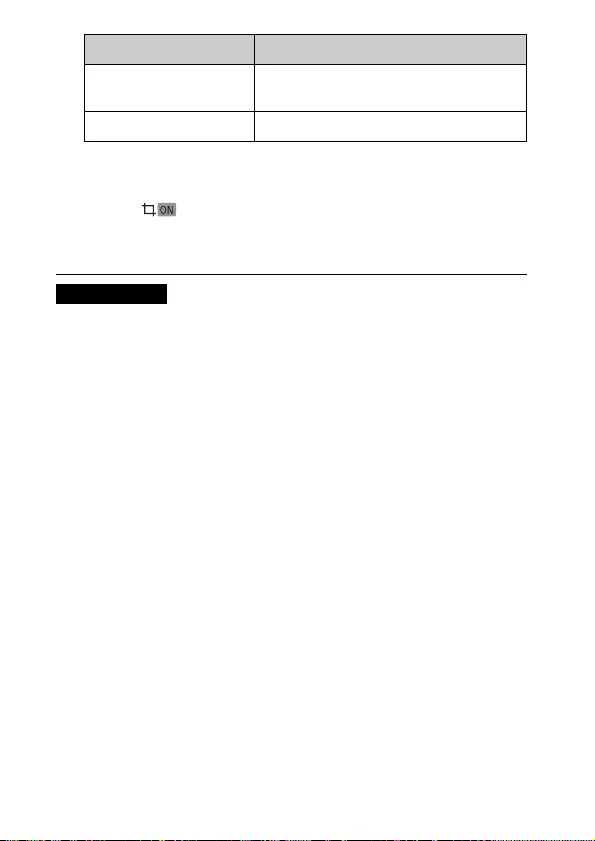
FDR-AX43/AX45/AX60
4-734-285-21(1)
F:\56216_EN\SONY\CX49400_IM_GB\4734285211\47342
85211FDRAX434560GB\01GB\040REC.fm
master:Left
GB
26
• Playback of trimmed movies is not available on the LCD monitor of the
camcorder.
TV [HDMI Resolution]
4K TV [Auto]*, [2160p/1080p]*, [1080p], [1080i],
[720p]
High definition TV [Auto], [1080p], [1080i], [720p]
* The screen turns blank for a few seconds when you turn on or off the
trimmed movie playback function.
3Touch (trimming on) on the LCD monitor during
playback, and then select the part to be trimmed by
touching there.
• The playback image is trimmed in high definition image quality (HD).
Notes
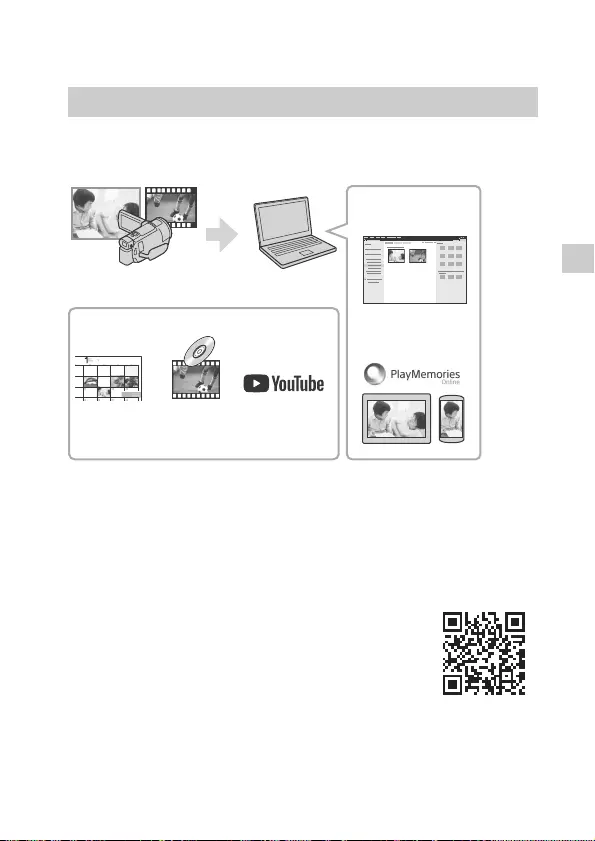
FDR-AX43/AX45/AX60
4-734-285-21(1)
F:\56216_EN\SONY\CX49400_IM_GB\4734285211\47342
85211FDRAX434560GB\01GB\050SAV.fm
master:Right
GB
27
Saving images
Saving images
Importing images to your computer
PlayMemories Home allows you to import movies and photos to your
computer to use them in a variety of ways.
• Update PlayMemories Home to the latest version before using.
To download PlayMemories Home
PlayMemories Home can be downloaded from the following URL.
http://www.sony.net/pm/
To check the computer system
You can check the computer requirements for the
software at the following URL.
http://www.sony.net/pcenv/
What you can do with PlayMemories Home
Viewing
images on
Calendar
Sharing images
on PlayMemories
Online™
Import images from the camcorder.
Creating
movie
discs
Uploading
images to
network services
Playing back
imported images
For Windows, the following functions are
also available.
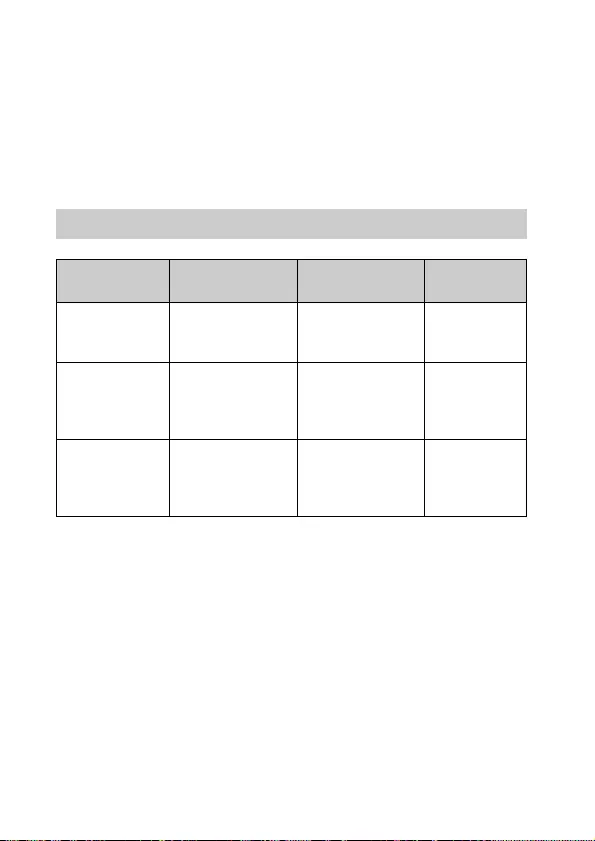
FDR-AX43/AX45/AX60
4-734-285-21(1)
F:\56216_EN\SONY\CX49400_IM_GB\4734285211\47342
85211FDRAX434560GB\01GB\050SAV.fm
master:Left
GB
28
Saving images on an external media
device
How to store movies and photos to an external media device is
explained here. Also refer to the instruction manual supplied with the
external media device.
Store movies to a computer using PlayMemories Home software
(page 27).
• See the following website for the latest storage environment.
http://www.sony.net/
• You can store images by connecting to a recorder with an analog AV
cable (sold separately). Movies are copied with standard definition image
quality (page 29).
• You can directly copy images to an external media device with the VMC-
UAM2 USB Adaptor Cable (sold separately).
How to store movies
Device Cable Image quality/
Recording format Media
Recorder
without a USB
jack
AV cable (sold
separately)
Standard
definition image
quality
DVD
External media
device
VMC-UAM2 USB
Adaptor Cable
(sold separately)
4K/High definition
image quality (HD)
•XAVC S
•AVCHD
External media
Computer Micro USB cable 4K/High definition
image quality (HD)
•XAVC S
•AVCHD
Computer and
connected
external media
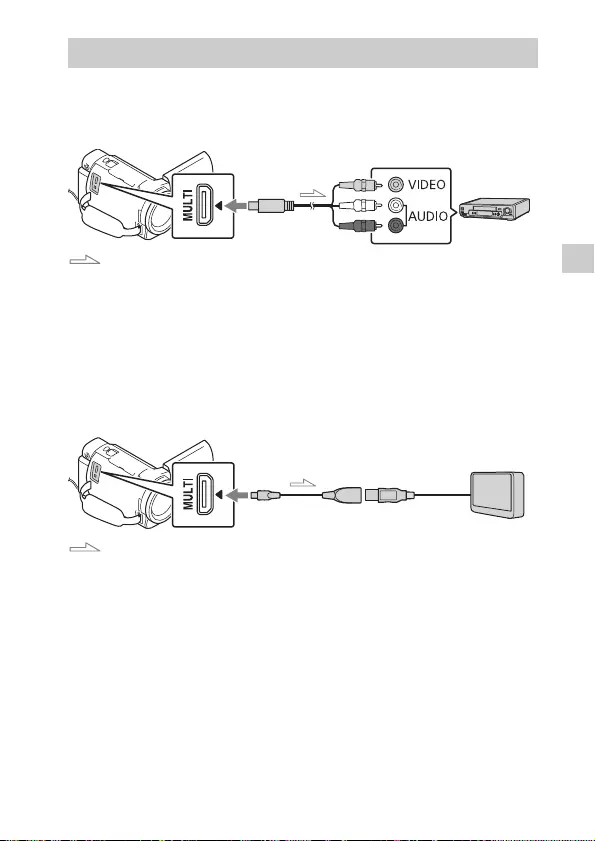
FDR-AX43/AX45/AX60
4-734-285-21(1)
F:\56216_EN\SONY\CX49400_IM_GB\4734285211\47342
85211FDRAX434560GB\01GB\050SAV.fm
master:Right
GB
29
Saving images
Recorder without a USB jack
Connect a recorder to the Multi/Micro USB Terminal of your
camcorder using an AV cable (sold separately).
Signal flow
• For how to save images, also refer to the instruction manual of your
recording device.
• Movies are copied with standard definition image quality.
USB external hard disk
Connect an external media device to the Multi/Micro USB Terminal of
your camcorder using VMC-UAM2 USB Adaptor Cable (sold
separately).
Signal flow
• Movies are copied with 4K/high definition image quality (HD).
How to connect a device
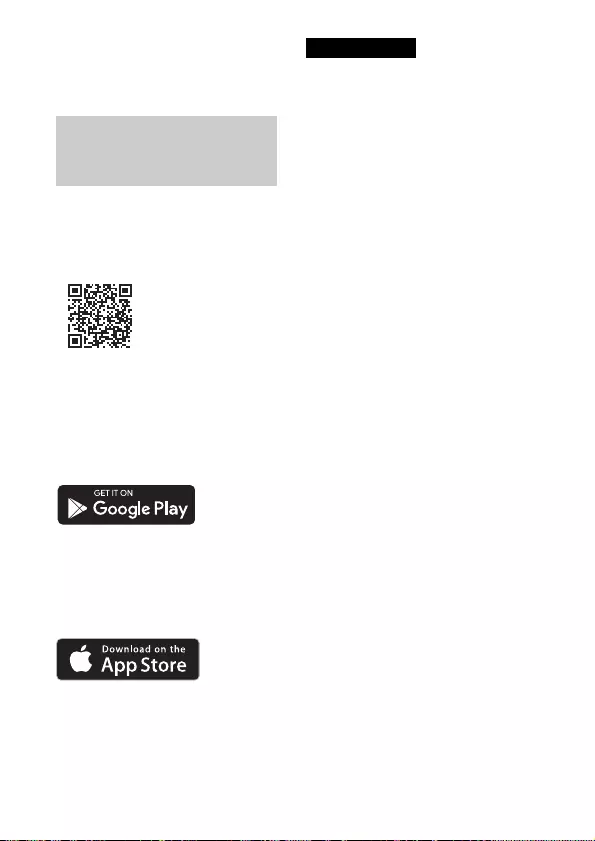
FDR-AX43/AX45/AX60
4-734-285-21(1)
F:\56216_EN\SONY\CX49400_IM_GB\4734285211\47342
85211FDRAX434560GB\01GB\050SAV.fm
master:Left_2 column
GB
30
Using the Wi-Fi
function
For the latest information and
more detailed information on
the functions of Imaging Edge
Mobile, visit the following URL.
https://www.sony.net/iem/
Android OS
Install Imaging Edge Mobile
from Google Play.
iOS
Install Imaging Edge Mobile
from App Store.
• You may not be able to
download Imaging Edge Mobile
from Google Play or App Store
depending on the country or the
region. In that case, search for
“Imaging Edge Mobile”.
• If Imaging Edge Mobile is already
installed in your smartphone,
update the software to the latest
version.
• The Wi-Fi function described here
is not guaranteed to work on all
smartphones and tablets.
• The Wi-Fi function of the
camcorder cannot be used
connected to a public wireless
LAN.
• To use the One-touch functions
(NFC) of the camcorder, a
smartphone or tablet supporting
the NFC function is required.
• The operation methods and
display screens for the
application are subject to change
without notice by future
upgrades.
Installing Imaging Edge
Mobile™ on your
smartphone
Notes
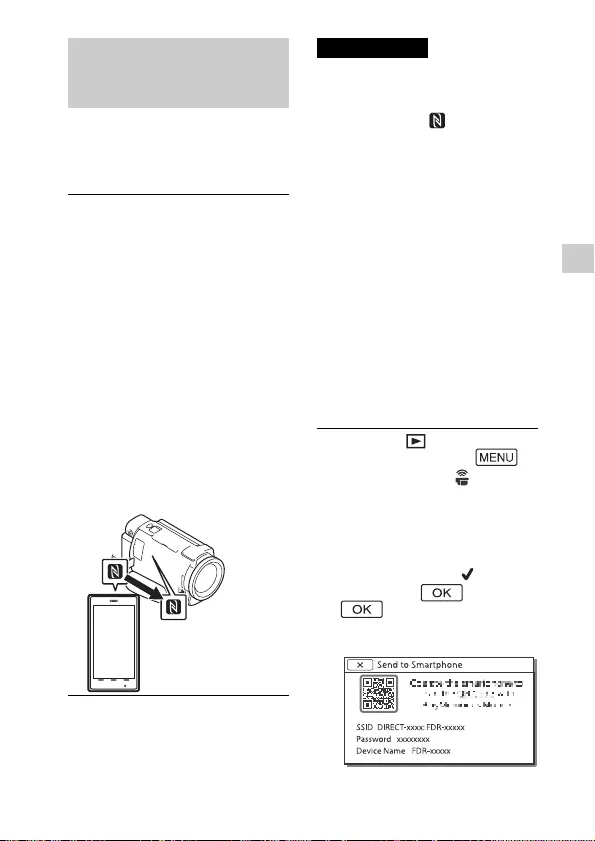
FDR-AX43/AX45/AX60
4-734-285-21(1)
F:\56216_EN\SONY\CX49400_IM_GB\4734285211\47342
85211FDRAX434560GB\01GB\050SAV.fm
master:Right_2 column
GB
31
Saving images
One-touch connection
with a smartphone
supporting NFC
• Cancel the sleep mode or unlock
the screen on the smartphone
beforehand.
• Make sure that is displayed
on the LCD monitor of the
camcorder and the smartphone.
• Continue touching the
camcorder to the smartphone
without moving until Imaging
Edge Mobile starts (1 to 2
seconds).
• If the camcorder cannot be
connected with the smartphone
by NFC, see “Connecting to a Wi-
Fi network using the QR Code”
(page 31).
Connecting to a Wi-Fi
network using the QR
Code
Transferring MP4 movies
and photos to your
smartphone
1Activate the NFC function of
the smartphone.
•On an iPhone/iPad, launch
Imaging Edge Mobile, and then
select [Scan NFC/QR Code of the
Camera] [Scan NFC of the
Camera] to activate the NFC
function.
2On the camcorder, play back
an image to be sent to the
smartphone.
•You can transfer MP4 movies
and photos only.
•To select MP4 movies when you
play back movies, see
“Switching to MP4” (page 21).
3Touch the camcorder to the
smartphone.
Notes
1Press the (View Images)
button, then select
[Wireless] [ Function]
[Send to Smartphone]
[Select on This Device]
image type.
2Select the image you want to
transfer, and add , and
then select
.
•The QR Code, SSID, and
password are displayed.
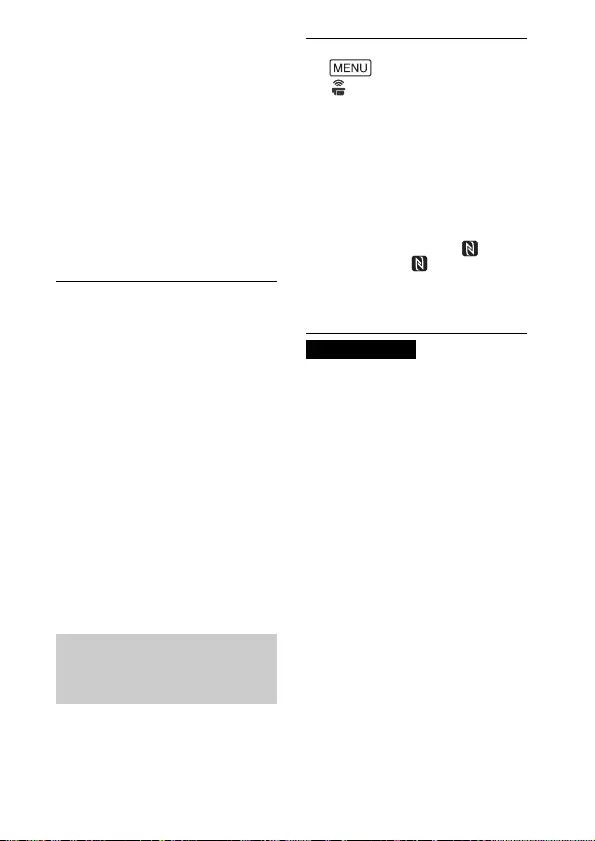
FDR-AX43/AX45/AX60
4-734-285-21(1)
F:\56216_EN\SONY\CX49400_IM_GB\4734285211\47342
85211FDRAX434560GB\01GB\050SAV.fm
master:Left_2 column
GB
32
• Once the QR Code has read and
the connection has been
successfully established, the SSID
(DIRECT-xxxx) and the password
of the camcorder will be
registered onto your
smartphone. The subsequent Wi-
Fi connection between the
camcorder and your smartphone
will only require selecting the
SSID of the camcorder registered
on your smartphone.
• If the camcorder cannot be
connected with the smartphone
by NFC and by reading the QR
code, connect by using the SSID
and the password.
For more details, refer to “Help
Guide”.
You can record with the
camcorder using your
smartphone as a wireless
remote commander.
• Depending on local electrical
interference or the smartphone’s
capabilities, the live view images
may not be displayed smoothly.
3Start up Imaging Edge
Mobile.
4Select [Scan QR Code of the
Camera] from the screen of
Imaging Edge Mobile.
5Select [OK]. (If a message
appears, select [OK] again.)
6With your smartphone, read
the QR Code displayed on
the LCD monitor of the
camcorder.
Using your smartphone
as a wireless remote
commander
1On your camcorder, select
[Wireless]
[ Function] [Ctrl with
Smartphone].
2On your smartphone,
perform in the same way as
in step 6 in “Connecting to a
Wi-Fi network using the QR
Code” (page 31).
When you use NFC, display the
recording screen on your
camcorder, and touch on the
camcorder to on the
smartphone.
3Operate the camcorder on
your smartphone.
Notes
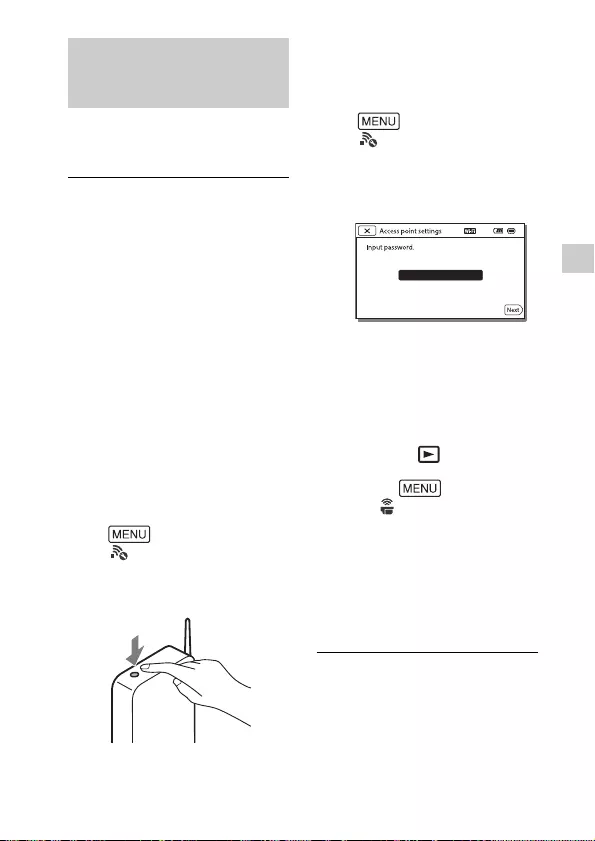
FDR-AX43/AX45/AX60
4-734-285-21(1)
F:\56216_EN\SONY\CX49400_IM_GB\4734285211\47342
85211FDRAX434560GB\01GB\050SAV.fm
master:Right_2 column
GB
33
Saving images
Connect your computer to a
wireless access point or wireless
broadband router in advance.
Saving movies and
photos to your computer
via Wi-Fi
1Install the dedicated
software in your computer
(first time only).
PlayMemories Home
http://www.sony.net/pm/
•If the software is already
installed in your computer,
update the software to the latest
version.
2Connect your camcorder to
an access point as follows
(first time only).
If you cannot register, refer to the
instruction of the access point, or
contact the person who set up the
access point.
If the wireless access point
has a WPS button
On your camcorder, select
[Wireless]
[Setting] [WPS Push].
Press the WPS button on the
access point you want to
register.
If you know the SSID and
the password of your
wireless access point
On your camcorder, select
[Wireless]
[Setting] [Access point
settings].
Select the access point you
want to register, enter the
password, then select [Next].
3If your computer is not
started, turn on the
computer.
4Start sending images from
the camcorder to the
computer.
Press the (View Images)
button on your camcorder.
Select [Wireless]
[Function] [Send to
Computer].
• Images are automatically
transferred to and saved on
the computer.
• Only newly recorded images
are transferred. Importing
movies and multiple photos
may take time.
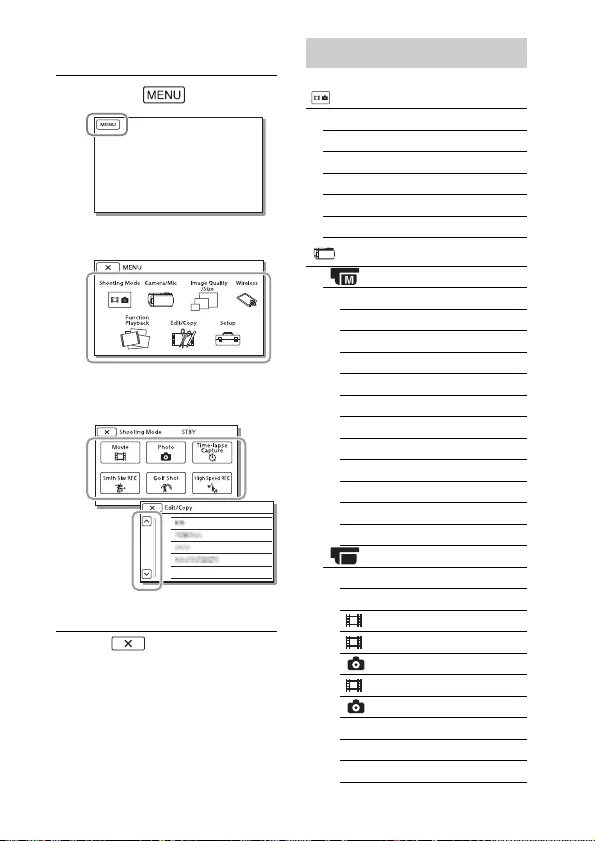
FDR-AX43/AX45/AX60
4-734-285-21(1)
F:\56216_EN\SONY\CX49400_IM_GB\4734285211\47342
85211FDRAX434560GB\01GB\060MEN.fm
master:Left
GB
34
Customizing your camcorder
Using the menus
• Select to finish setting the
menu or to return to the previous
menu screen.
1Select .
2Select a category.
3Select a desired menu
item.
Scroll the menu items
up or down.
Menu lists
Shooting Mode
Movie
Photo
Time-lapse Capture
Smth Slw REC*1
Golf Shot*1
High Speed REC*2
Camera/Mic
Manual Settings
White Balance
Spot Meter/Fcs
Spot Meter
Spot Focus
Exposure
Focus
IRIS
Shutter Speed
AGC Limit
AE Shift
White Balance Shift
Low Lux
Camera Settings
Scene Selection
Picture Effect
Cinematone
Fader
Self-Timer
SteadyShot
SteadyShot
Digital Zoom
Filter/Protector
Auto Back Light
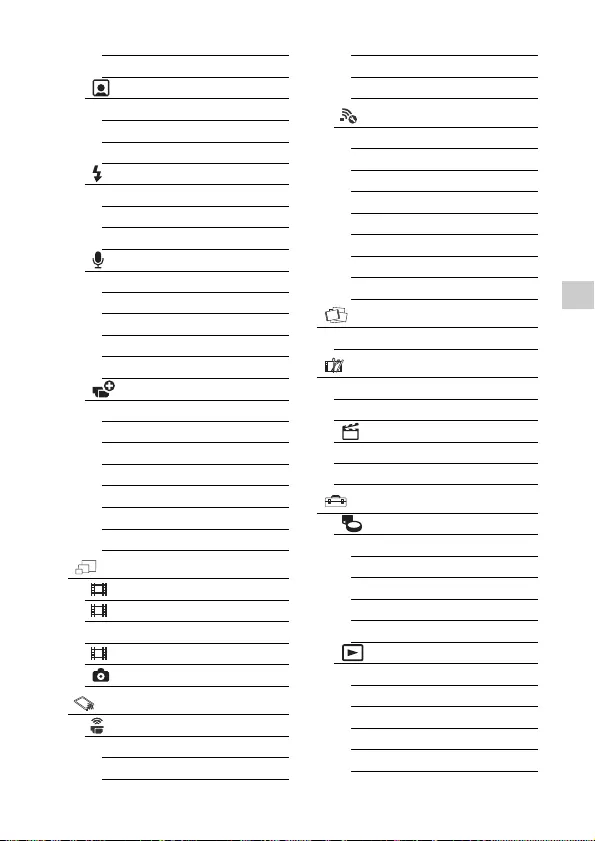
FDR-AX43/AX45/AX60
4-734-285-21(1)
F:\56216_EN\SONY\CX49400_IM_GB\4734285211\47342
85211FDRAX434560GB\01GB\060MEN.fm
master:Right_2 column
GB
35
Customizing your camcorder
Manual Ring Setting*3
NIGHTSHOT Light*3
Face
Face Detection
Smile Shutter
Smile Sensitivity
Flash*4
Flash
Flash Level
Red Eye Reduction
Microphone
My Voice Canceling
Blt-in Zoom Mic
Auto Wind NR
Audio Mode
Audio Rec Level
Shooting Assist
My Button
Focus Magnifier*3
Grid Line
Display Setting
Zebra
Peaking
Audio Level Display
Image Quality/Size
REC Mode
Frame Rate
Dual Video REC
File Format
Image Size
Wireless
Function
Ctrl with Smartphone
Multi Camera Control
Send to Smartphone
Send to Computer
View on TV
Setting
Airplane Mode
Multi Camera Ctrl Set
WPS Push
Access point settings
Edit Device Name
Disp MAC Address
SSID/PW Reset
Network Info Reset
Playback Function
Event View
Edit/Copy
Delete
Protect
Highlight
Copy
Direct Copy*5
Setup
Media Settings
Media Select*6
Media Info
Format
Repair Img. DB F.
File Number
Playback Settings
Data Code
Volume
Motion Interval ADJ
Download Music*7
Empty Music*7
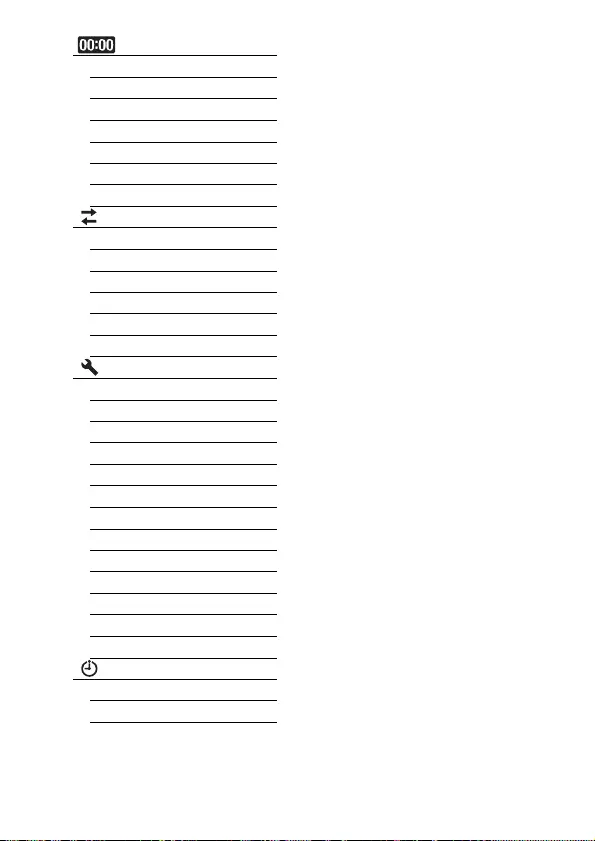
FDR-AX43/AX45/AX60
4-734-285-21(1)
F:\56216_EN\SONY\CX49400_IM_GB\4734285211\47342
85211FDRAX434560GB\01GB\060MEN.fm
master:Left_2 column
GB
36
*1 When image size is set to
[AVCHD]
*2 When image size is set to [XAVC
S HD]
*3 FDR-AX60
*4 You can set this item when you
use a flash (sold separately).
*5 You can set this item when you
use an external media device
(sold separately).
*6 FDR-AX45/AX60
*7 The feature may not be available
depending on the countries/
regions.
*8 FDR-AX43/AX45
*9 1080 50i-compatible models
TC/UB
TC/UB Disp
TC Preset
UB Preset
TC Format
TC Run
TC Make
UB Time Rec
Connection
TV Type
HDMI Resolution
CTRL FOR HDMI
USB Connect
USB Connect Setting
USB LUN Setting
General Settings
Beep
Monitor Brightness
REC Lamp
Remote Ctrl
Power ON w/monitor*8
Language Setting
24p Mode*9
Cancel 24p Mode*9
Battery Info
Power Save
Initialize
Demo Mode
Version
Clock Settings
Date & Time Setting
Area Setting
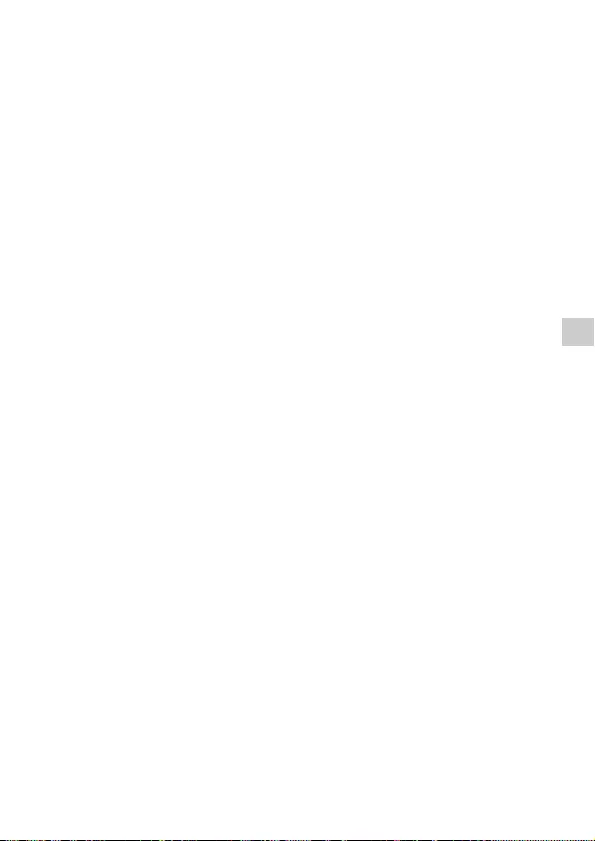
FDR-AX43/AX45/AX60
4-734-285-21(1)
F:\56216_EN\SONY\CX49400_IM_GB\4734285211\47342
85211FDRAX434560GB\01GB\070OTH.fm
master:Right
GB
37
Others
Others
Precautions
AC Adaptor
Do not short-circuit the battery
terminal with any metallic objects.
This may cause a malfunction.
Playing back images with
other devices
You may not be able to play back
images that were recorded on your
camcorder with other devices
normally. Also, you may not be
able to play back images recorded
on other devices with your
camcorder.
Recording and playback
• Avoid rough handling,
disassembling, modifying,
physical shock, or impact such as
hammering, dropping or
stepping on the product. Be
particularly careful with the lens.
• To ensure stable operation of the
memory card, it is recommended
to format the memory card with
your camcorder before the first
use. Formatting the memory card
will erase all the data stored on it
and the data will be
irrecoverable. Save your
important data on your PC, etc.
• Confirm the direction of the
memory card. If you forcibly
insert the memory card in the
wrong direction, the memory
card, memory card slot, or image
data may be damaged.
• Before starting to record, test the
recording function to make sure
the image and sound are
recorded without any problems.
• Television programs, films, video
tapes, and other materials may
be copyrighted. Unauthorized
recording of such materials may
be a violation of the copyright
laws.
• Compensation for the content of
recordings cannot be provided,
even if recording or playback is
not possible due to a malfunction
of the camcorder, recording
media, etc.
•The camcorder is not
dustproofed, dripproofed or
waterproofed.
• Do not let your camcorder get
wet, for example, from rain or sea
water. If your camcorder gets
wet, it may malfunction.
Sometimes this malfunction
cannot be repaired.
• Do not leave the lens or the
viewfinder exposed to a strong
light source such as sunlight.
Because of the lens's condensing
function, doing so may cause
smoke, fire, or a malfunction
inside the camcorder body or the
lens.
• When you shoot with
backlighting, keep the sun
sufficiently far away from the
angle of view. Otherwise, the
sunlight may enter the focus
inside the camcorder and cause
smoke or fire. Even if the sun is
slightly away from the angle of
view, it may still cause smoke or
fire.
• Do not directly expose the lens to
beams such as laser beams. That
may damage the image sensor
and cause the camcorder to
malfunction.
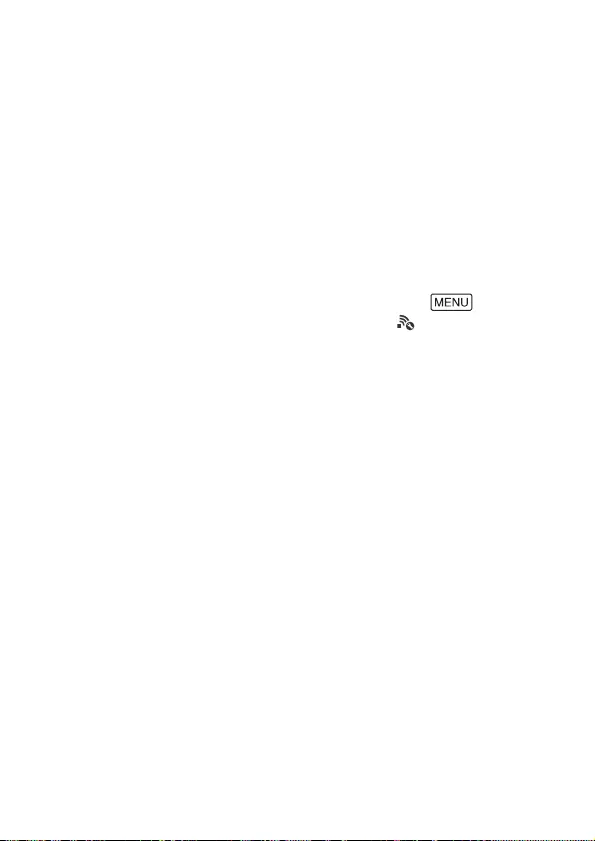
FDR-AX43/AX45/AX60
4-734-285-21(1)
F:\56216_EN\SONY\CX49400_IM_GB\4734285211\47342
85211FDRAX434560GB\01GB\070OTH.fm
master:Left_2 column
GB
38
• Do not use the camcorder near
strong radio waves or radiation.
The camcorder may not be able
to record or play back images
properly.
• Do not use the camcorder on a
sandy beach or anywhere dusty.
Doing so may cause your
camcorder to malfunction.
• If moisture condensation occurs,
stop using the camcorder until
moisture evaporates.
• Do not subject the camcorder to
mechanical shock or vibration. If
you do so, the camcorder may
operate incorrectly or may not
record images. In addition, the
recording medium or recorded
data may be damaged.
LCD monitor
The LCD monitor is manufactured
using extremely high-precision
technology, so over 99.99% of the
pixels are operational for effective
use. However, there may be some
tiny black points and/or bright
points (white, red, blue, or green in
color) that appear constantly on
the LCD monitor. These points are
normal results of the
manufacturing process and do not
affect the recording in any way.
Camcorder temperature
The camcorder and battery pack
become warm during operation.
This is normal.
Overheat protection
Depending on the camcorder and
battery temperature, you may be
unable to record movies or the
power may turn off automatically
to protect the camcorder. A
message will be displayed on the
LCD monitor before the power
turns off or you can no longer
record movies. In this case, leave
the power off and wait until the
camcorder and battery
temperature goes down. If you
turn on the power without letting
the camcorder and battery cool
enough, the power may turn off
again or you may be unable to
record movies.
Deactivating wireless LAN
(Wi-Fi, NFC, etc.) temporarily
When you board an airplane, you
can deactivate the Wi-Fi function
temporarily. Select
[Wireless] [Setting]
[Airplane Mode] [On].
Wireless LAN
We assume no responsibility
whatsoever for any damage
caused by unauthorized access to,
or unauthorized use of,
destinations loaded on the
camcorder, resulting from loss or
theft.
About the security on using
Wireless LAN products
• Please ensure that you always
use a secured wireless network
with your devices to avoid
hacking, unapproved third party
access and other vulnerabilities.
• It is important to set security
when using the wireless network
function.
• Sony makes no guarantees and is
not responsible for any damage
resulting from having inadequate
security or using the wireless
network function.
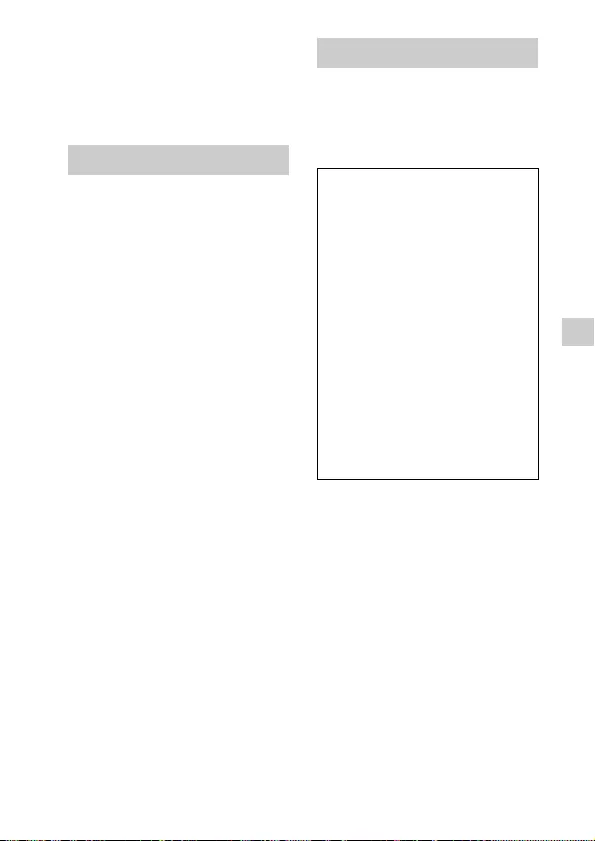
FDR-AX43/AX45/AX60
4-734-285-21(1)
F:\56216_EN\SONY\CX49400_IM_GB\4734285211\47342
85211FDRAX434560GB\01GB\070OTH.fm
master:Right_2 column
GB
39
Others
Sony accessories
Using this unit with products from
other manufacturers may affect its
performance, leading to accidents
or malfunction.
If you run into any problems
using your camcorder:
• Check your camcorder referring
to Help Guide (page 3).
• Disconnect the power source,
attach the power source again
after about 1 minute, and turn the
camcorder on.
•Initialize your camcorder
(page 36).
All settings, including the clock
setting, are reset.
• Contact your Sony dealer or local
authorized Sony service facility.
For question regarding your product
or for the Sony Service Center nearest
you,
call 1-800-222-SONY (7669) .
Regulatory Information
Troubleshooting
For Customers in the U.S.A.
Supplier's Declaration of
Conformity
Trade Name: SONY
Model.: FDR-AX43
Responsible Party: Sony
Electronics Inc.
Address: 16535 Via Esprillo,
San Diego, CA 92127
U.S.A.
Telephone Number: 858-942-2230
This device complies with Part 15 of
the FCC Rules. Operation is subject
to the following two conditions: (1)
This device may not cause harmful
interference, and (2) this device
must accept any interference
received, including interference
that may cause undesired
operation.
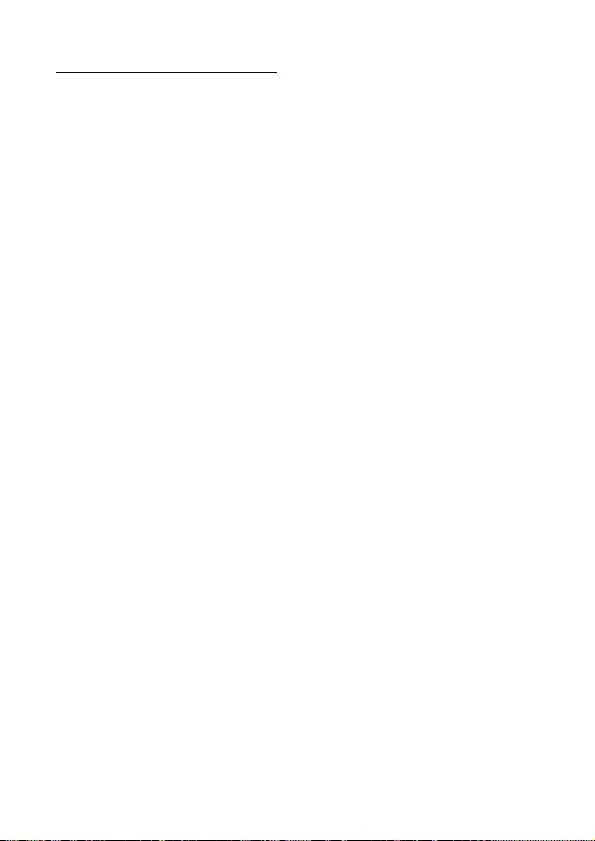
FDR-AX43/AX45/AX60
4-734-285-21(1)
F:\56216_EN\SONY\CX49400_IM_GB\4734285211\47342
85211FDRAX434560GB\01GB\070OTH.fm
master:Left_2 column
GB
40
Specifications
System
Signal format:
UHDTV
HDTV
NTSC color, EIA standards
(1080 60i-compatible models)
PAL color, CCIR standards
(1080 50i-compatible models)
Movie recording format:
XAVC S (XAVC S format)
Video: MPEG-4 AVC/H.264
Audio: LPCM 2ch
(48 kHz/16 bit)
AVCHD (AVCHD format Ver.2.0
compatible)
Video: MPEG-4 AVC/H.264
Audio: Dolby Digital 2ch/5.1ch
Dolby Digital 5.1 Creator*1
MP4
Video: MPEG-4 AVC/H.264
Audio: MPEG-4 AAC-LC 2ch
*1 Manufactured under license
from Dolby Laboratories.
Photo file format:
DCF Ver.2.0 Compatible
Exif Ver.2.3 Compatible
MPF Baseline Compatible
Viewfinder (FDR-AX60):
0.6 cm (0.24 type) Color
1 555 200 dots equivalent
Recording media (Movie/Photo):
Internal memory: 64 GB*2(FDR-
AX45/AX60)
XAVC S 4K (100Mbps), XAVC S
HD High Speed REC (100Mbps),
Movie:
SDHC memory card (UHS speed
class 3 or faster)*3
SDXC memory card (UHS speed
class 3 or faster)*3
microSDHC memory card (UHS
speed class 3 or faster)*3
microSDXC memory card (UHS
speed class 3 or faster)*3
XAVC S HD, XAVC S 4K
(60Mbps), Movie:
SDHC memory card (Class 10,
or UHS speed class 1 or
faster)*3
SDXC memory card (Class 10, or
UHS speed class 1 or faster)*3
microSDHC memory card (Class
10, or UHS speed class 1 or
faster)*3
microSDXC memory card (Class
10, or UHS speed class 1 or
faster)*3
AVCHD, Photo:
Memory Stick Micro (Mark2)
Memory Stick PRO-HD Duo
SD card (Class 4 or faster, or
UHS speed class 1 or faster)
microSD memory card (Class 4
or faster, or UHS speed class 1
or faster)
*2 The capacity that a user can
use (Approx.): 62.4 GB
1 GB equals 1 billion bytes, a
portion of which is used for
system management and/or
application files. Only pre-
installed demonstration
movie may be deleted.
*3 Capacity of 4 GB or more is
required.
Image device:
1/2.5-type (7.20 mm)
back-illuminated Exmor R™
CMOS sensor
Recording pixels (photo, 16:9):
Max. 16.6 mega pixels
(5 440 × 3 056)*4
Gross: Approx. 8.57 mega
pixels
Effective (movie, 16:9)*5:
Approx. 8.29 mega pixels
Effective (photo, 16:9):
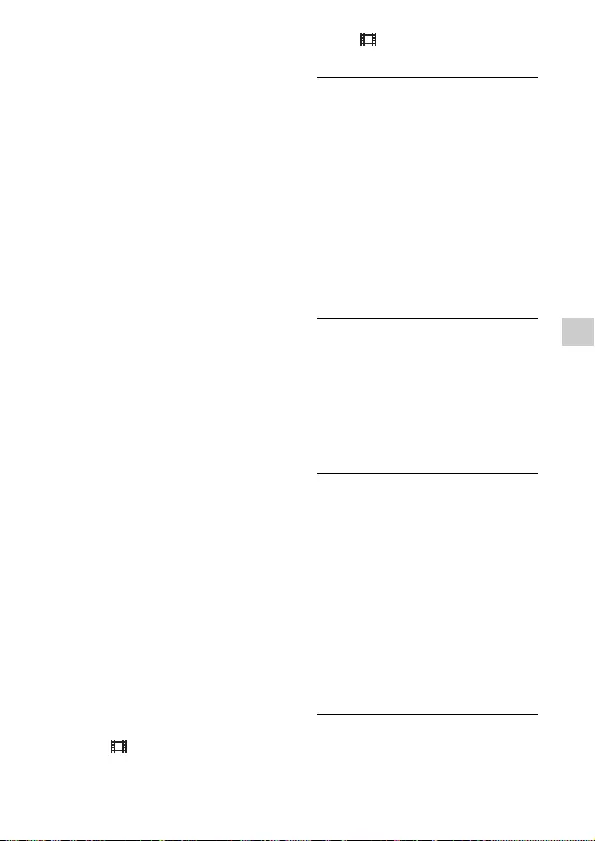
FDR-AX43/AX45/AX60
4-734-285-21(1)
F:\56216_EN\SONY\CX49400_IM_GB\4734285211\47342
85211FDRAX434560GB\01GB\070OTH.fm
master:Right_2 column
GB
41
Others
Approx. 8.29 mega pixels
Effective (photo, 4:3):
Approx. 6.22 mega pixels
Lens:
ZEISS Vario-Sonnar T Lens
20× (Optical)*5, 4K: 30× (Clear
Image Zoom, while recording
movies)*6 HD: 40× (Clear Image
Zoom, while recording
movies)*6, 250× (Digital)
Filter diameter:
55 mm (2 1/4 in.)
F2.0 - F3.8
Focal length:
f= 4.4 mm - 88 mm (3/16 in. -
3 1/2 in.)
When converted to a 35 mm
still camera
For movies*5:
f=26.8 mm - 536 mm
(1 1/16 in. - 21 1/8 in.) (16:9)
For photos:
f=26.8 mm - 536 mm
(1 1/16 in. - 21 1/8 in.) (16:9)
Color temperature: [Auto], [One
Push], [Indoor], [Outdoor]
Minimum illumination:
4K: 9 lx (lux), HD: 6 lx (lux) (in
default setting, shutter speed
1/60 second)
4K: 1.8 lx (lux), HD: 1.2 lx (lux)
([Low Lux] is set to [On], shutter
speed 1/30 second)
NightShot (FDR-AX60): 0 lx
(lux) (shutter speed 1/60
second)
*4 The unique image
processing system of Sony’s
BIONZ-X allows still image
resolution equivalent to the
sizes described.
*5 [ SteadyShot] is set to
[Standard] or [Off].
*6 [ SteadyShot] is set to
[Active].
Input/Output connectors
HDMI OUT jack: HDMI micro
connector
MIC input jack: Stereo minijack
(3.5 mm)
Headphone jack: Stereo minijack
(3.5 mm)
USB jack: Multi/Micro USB
Terminal*
* Supports Micro USB compatible
devices.
USB connection is only for output
(For customers in Europe).
LCD monitor
Picture: 7.5 cm (3.0 type, aspect
ratio 16:9)
Total number of pixels:
FDR-AX43/AX45:
460 800 (960 × 480)
FDR-AX60:
921 600 (1 440 × 640)
Wireless LAN
Supported format:
IEEE 802.11 b/g/n
Frequency band: 2.4 GHz
Security: WEP/WPA-PSK/WPA2-
PSK
Connection method: Wi-Fi
Protected Setup™ (WPS)/
Manual
Access method: Infrastructure
mode
NFC: NFC Forum Type 3 Tag
compliant
General
Power requirements:
DC 7.4V (battery pack),
DC 8.4 V (AC Adaptor)
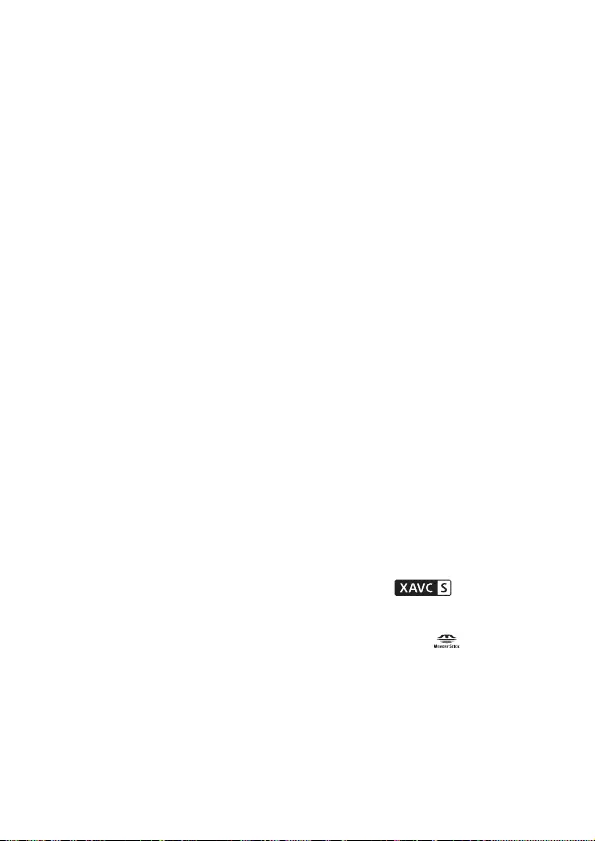
FDR-AX43/AX45/AX60
4-734-285-22(1)
F:\56216_EN\SONY\CX49400_IM_GB\4734285211\47342
85211FDRAX434560GB\01GB\070OTH.fm
master:Left_2 column
GB
42
USB Charging: DC 5 V 1 500 mA
Average power consumption:
During camera recording using
the viewfinder (FDR-AX60): 4K:
5.1 W, HD: 3.6 W*
During camera recording using
LCD monitor at normal
brightness: 4K: 5.1 W, HD:
3.6 W*
*in AVCHD FH mode
Operating temperature: 0 °C to
40 °C (32 °F to 104 °F)
Storage temperature: –20 °C to
+55 °C (–4 °F to +131 °F)
Dimensions (approx.):
FDR-AX43/AX45:
73 mm × 80.5 mm × 142.5 mm
(2 7/8 in. × 3 1/4 in. × 5 5/8 in.)
(w/h/d) including the
projecting parts
73 mm × 80.5 mm × 173 mm
(2 7/8 in. × 3 1/4 in. × 6 7/8 in.)
(w/h/d) including the
projecting parts, and the
supplied rechargeable battery
pack
FDR-AX60:
73 mm × 80.5 mm × 161.0 mm
(2 7/8 in. × 3 1/4 in. × 6 3/8 in.)
(w/h/d) including the
projecting parts
73 mm × 80.5 mm × 173 mm
(2 7/8 in. × 3 1/4 in. × 6 7/8 in.)
(w/h/d) including the
projecting parts, and the
supplied rechargeable battery
pack
Mass (approx.):
FDR-AX43/AX45:
510 g (1 lb 2 oz) main unit only
600 g (1 lb 5.2 oz) including the
supplied rechargeable battery
pack NP-FV70A
FDR-AX60:
535 g (1 lb 2.9 oz) main unit
only
625 g (1 lb 6 oz) including the
supplied rechargeable battery
pack NP-FV70A
AC Adaptor AC-L200 D
Power requirements: AC 100 V -
240V, 50Hz/60Hz
Power consumption: 18 W
Output voltage: DC 8.4 V*
* See the label on the AC Adaptor
for other specifications.
Rechargeable battery
pack NP-FV70A
Output voltage: DC 7.3 V
Maximum charge voltage: DC 8.4 V
Maximum charge current: 2.3 A
Design and specifications are
subject to change without notice.
Trademarks
•AVCHD, AVCHD Progressive,
AVCHD logotype and AVCHD
Progressive logotype are
trademarks of Panasonic
Corporation and Sony
Corporation.
• XAVC S and are
registered trademarks of Sony
Corporation.
• Memory Stick and are
trademarks or registered
trademarks of Sony Corporation.
• “InfoLITHIUM” is a trademark of
Sony Corporation.
• BRAVIA is a trademark of Sony
Corporation.
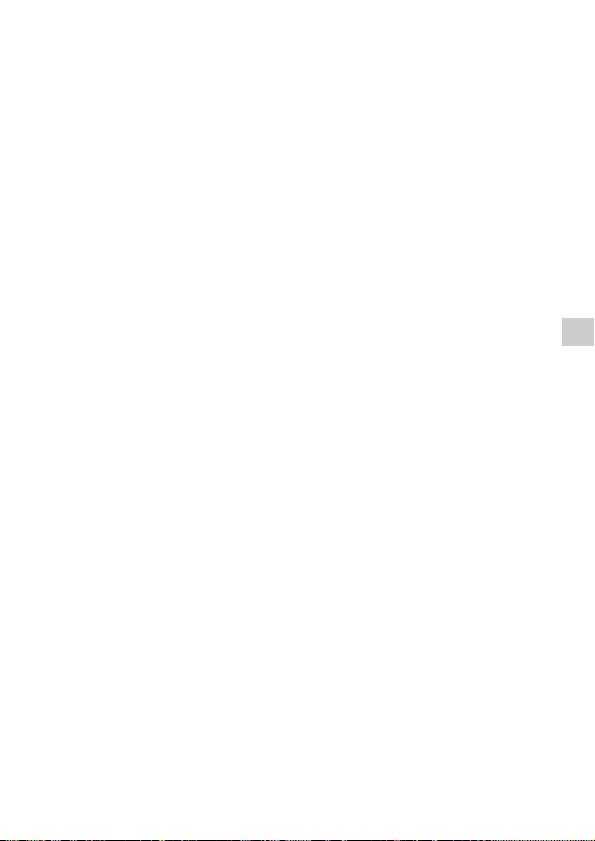
FDR-AX43/AX45/AX60
4-734-285-21(1)
F:\56216_EN\SONY\CX49400_IM_GB\4734285211\47342
85211FDRAX434560GB\01GB\070OTH.fm
master:Right_2 column
GB
43
Others
• Blu-ray Disc™ and Blu-ray™ are
trademarks of the Blu-ray Disc
Association.
• Dolby and the double-D symbol
are trademarks of Dolby
Laboratories.
• The terms HDMI and HDMI High-
Definition Multimedia Interface,
and the HDMI Logo are
trademarks or registered
trademarks of HDMI Licensing
Administrator, Inc. in the United
States and other countries.
• Windows is either registered
trademark or trademark of
Microsoft Corporation in the
United States and/or other
countries.
• Mac is a registered trademark of
Apple Inc. in the United States
and other countries.
• SDXC logo is a trademark of SD-
3C, LLC.
• Android and Google Play are
trademarks of Google Inc.
• Wi-Fi, the Wi-Fi logo, Wi-Fi
PROTECTED SET-UP are
registered trademarks of the Wi-
Fi Alliance.
• The N Mark is a trademark or
registered trademark of NFC
Forum, Inc. in the United States
and in other countries.
• YouTube and the YouTube logo
are trademarks or registered
trademarks of Google Inc.
• iPhone and iPad are trademarks
of Apple Inc., registered in the
U.S. and other countries.
• QR Code is registered trademark
of DENSO WAVE INCORPORATED.
All other product names
mentioned herein may be the
trademarks or registered
trademarks of their respective
companies. Furthermore, ™ and ®
are not mentioned in each case in
this manual.
On GNU GPL/LGPL
applied software
The software that is eligible for the
following GNU General Public
License (hereinafter referred to as
“GPL”) or GNU Lesser General
Public License (hereinafter referred
to as “LGPL”) are included in this
product.
This informs you that you have a
right to have access to, modify,
and redistribute source code for
these software programs under
the conditions of the supplied
GPL/LGPL.
Source code is provided on the
web.
Use the following URL to download
it.
http://oss.sony.net/Products/
Linux
We would prefer you do not
contact us about the contents of
source code.
About copies of the licenses (in
English).
Establish a Mass Storage
connection between this product
and a computer, and read the files
in the “LICENSE” folder in
“PMHOME.”
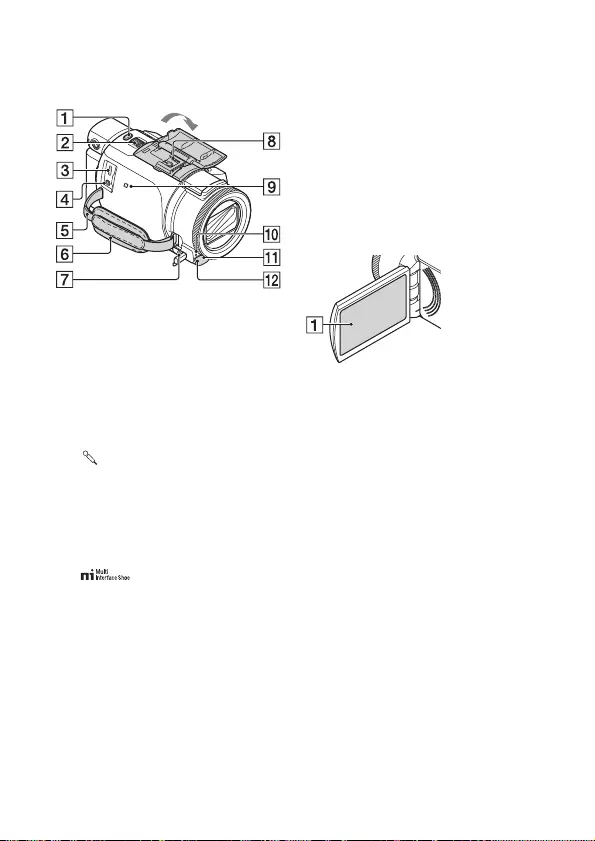
FDR-AX43/AX45/AX60
4-734-285-21(1)
F:\56216_EN\SONY\CX49400_IM_GB\4734285211\47342
85211FDRAX434560GB\01GB\070OTH.fm
master:Left_2 column
GB
44
Parts and controls
Figures in ( ) are reference
pages.
PHOTO button (15, 17)
Power zoom lever (17)
Multi/Micro USB Terminal
Supports Micro USB compatible
devices. This terminal does not
support VMC-AVM1 Adaptor
Cable (sold separately). You
cannot use accessories via an
A/V remote connector.
(microphone) jack (PLUG
IN POWER)
Loop for a shoulder belt
Grip belt
(headphones) jack
Multi interface shoe
For details on compatible
accessories of the Multi
interface shoe, visit the Sony
web site in your area, or
consult your Sony dealer or
local authorized Sony service
facility.
Operations with other
manufacture’s accessories are
not guaranteed.
If you use a shoe adaptor (sold
separately), you can also use
accessories compatible with an
Active Interface Shoe.
To prevent failure, do not use a
commercially available flash
with high-voltage synchro
terminals or with reverse
polarity.
N mark (31)
NFC: Near Field
Communication
Camera recording lamp
Remote sensor
NIGHTSHOT light (FDR-AX60)
LCD monitor/Touch panel
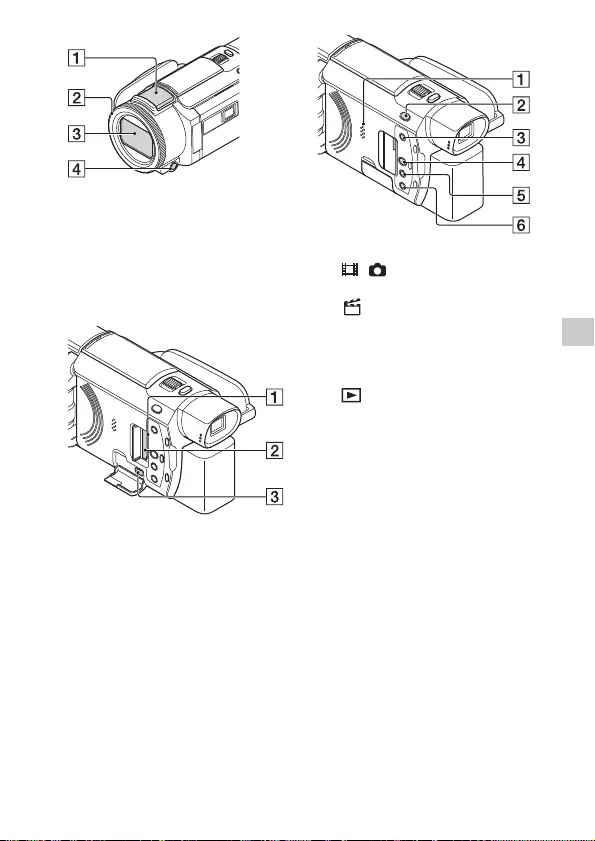
FDR-AX43/AX45/AX60
4-734-285-21(1)
F:\56216_EN\SONY\CX49400_IM_GB\4734285211\47342
85211FDRAX434560GB\01GB\070OTH.fm
master:Right_2 column
GB
45
Others
Built-in microphone
MANUAL ring (FDR-AX60) (18)
Manual functions can be
assigned to the button and the
dial.
Lens (ZEISS lens)
MANUAL button (FDR-AX60)
Memory card access lamp
(12)
Memory card slot (12)
HDMI OUT jack
Speaker
/ (Shooting Mode)
button (17) (FDR-AX60)
(Create highlight movies)
button
Creates highlight movies (MP4
movies) from movies you have
recorded.
(View Images) button (19)
NIGHTSHOT button (FDR-
AX60)
(ON/STANDBY) button
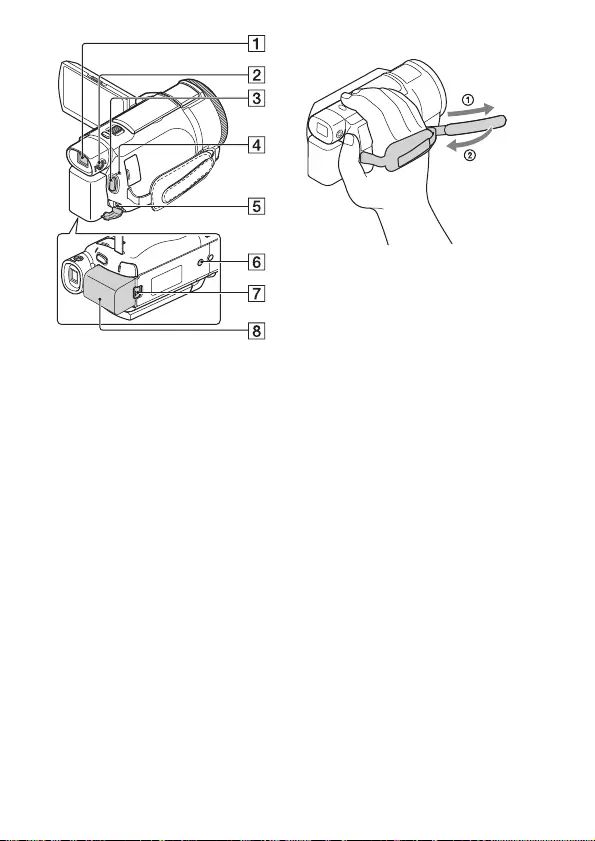
FDR-AX43/AX45/AX60
4-734-285-21(1)
F:\56216_EN\SONY\CX49400_IM_GB\4734285211\47342
85211FDRAX434560GB\01GB\070OTH.fm
master:Left_2 column
GB
46
Viewfinder (FDR-AX60)
The camcorder is turned on
when the viewfinder is pulled
out.
Viewfinder lens adjustment
dial (FDR-AX60)
If the indications in the
viewfinder appear blurred, turn
the viewfinder lens adjustment
dial.
START/STOP button (15)
POWER/CHG (charge) lamp
(8)
DC IN jack
Tripod receptacle
Attach a tripod (sold
separately: the length of the
screw must be less than
5.5 mm (7/32 in.)). Depending
on the specifications of the
tripod, this product may not
attach in the proper direction.
BATT (battery) release lever
(10)
Battery pack (8)
To fasten the grip belt
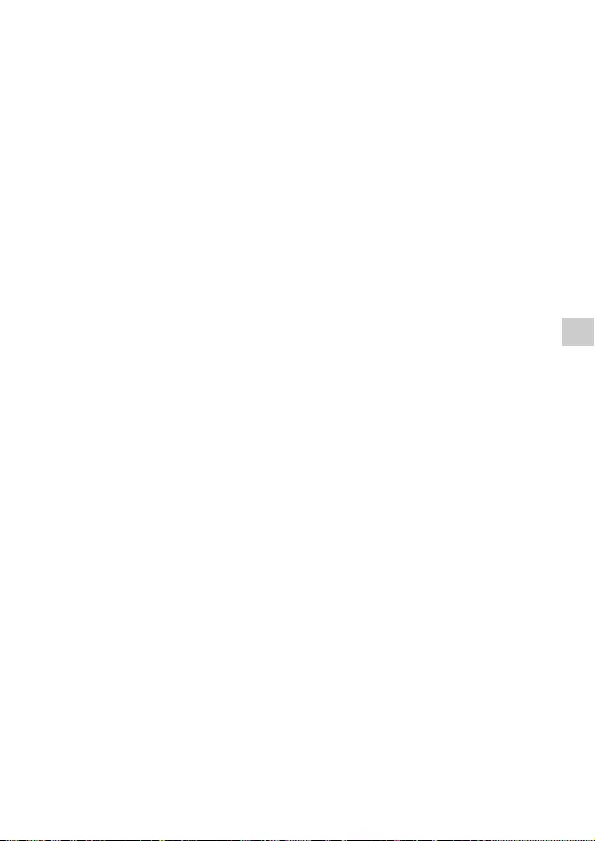
FDR-AX43/AX45/AX60
4-734-285-21(1)
F:\56216_EN\SONY\CX49400_IM_GB\4734285211\47342
85211FDRAX434560GB\01GB\010COVIX.fm
master:Right_2 column
GB
47
Others
Index
A
AC Adaptor 8
Android 30
App Store 30
Assigning a menu item 18
AVCHD 4, 6
B
Battery pack 8
Beep 11
C
Charging the battery pack 8
Charging the battery using your
computer 9
Charging time 9
Computer 27
Computer system 27
D
Date and time 11
Delete 21
Dual Video REC 15
E
Edit 19
F
Format 14
Full charge 9
G
Google Play 30
Grip belt 46
H
HDMI cable 23
Help Guide 3
Highlight Movie Maker 22
I
Importing images to your
computer 27
Install 30
iOS 30
L
LCD monitor 44
M
Manual recording 18
Memory card 12
Memory Stick Micro (M2) 13
Memory Stick PRO Duo 13
Menu lists 34
Menus 34
Micro USB cable 9
microSD memory card 12
Movies 15
MP4 31
My Voice Canceling 16
N
Network 25
NFC 31
P
Photos 17
Playback 19
PlayMemories Home 27
PlayMemories Online 27
Power on 11
Precautions 37
R
Recording 15
Recording media 14
Recording time 16
Recording/playback time 9
S
Smartphone 30
Software 27
Specifications 40
Supplied items 7
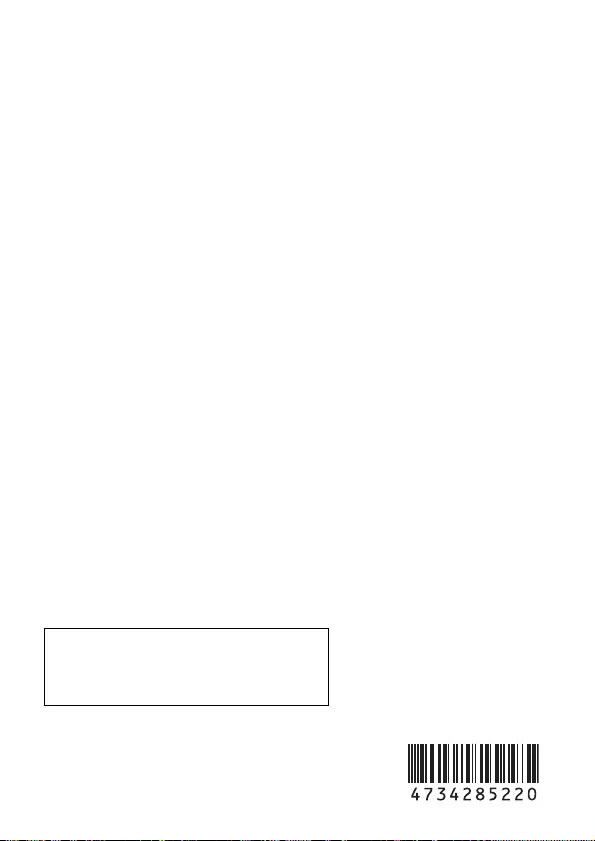
FDR-AX43/AX45/AX60
4-734-285-22(1)
F:\56216_EN\SONY\CX49400_IM_GB\4734285211\47342
85211FDRAX434560GB\01GB\010COVIX.fm
master:Left_2 column
© 2019 Sony Corporation Printed in China
Additional information on this product and
answers to frequently asked questions can
be found at our Customer Support
Website.
http://www.sony.net/
GB
T
Touch panel 44
Trimming Playback 25
Tripod 46
Troubleshooting 39
TV 23
W
Wall outlet (wall socket) 9
Wi-Fi 30
Windows 27
Wireless access point 33
X
XAVC S 4K 4, 5
XAVC S HD 4, 5
Z
Zoom 15