Sony FW-55BZ40H User Manual
Displayed below is the user manual for FW-55BZ40H by Sony which is a product in the Signage Displays category. This manual has pages.
Related Manuals
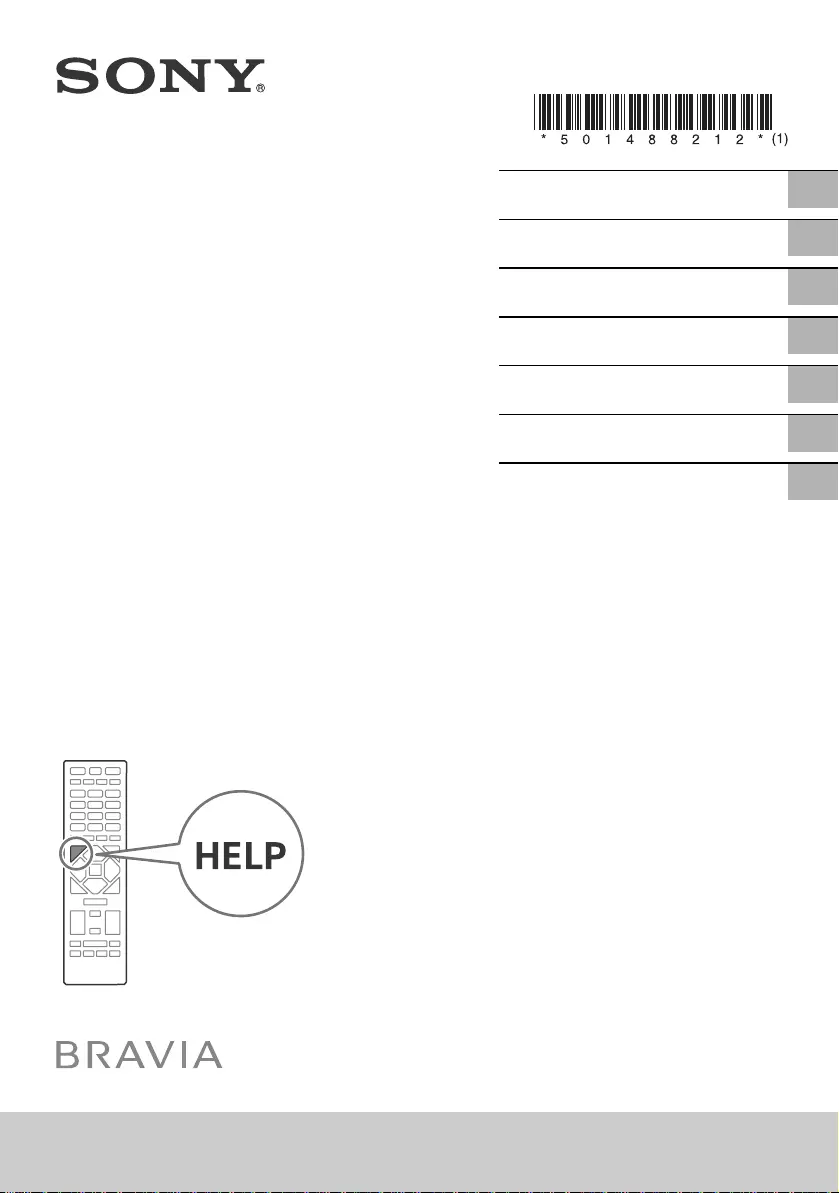
FW-85BZ40H / 75BZ40H / 65BZ40H / 55BZ40H
5-014-882-12(1)
FW-85BZ40H / 75BZ40H / 65BZ40H / 55BZ40H
D:\SONY TV\2020\SY20_NXB_PA_RG_121\5014882121\5014882121_01GB.fm master page: Cover
5-014-882-12(1)
Reference Guide
参考指南
參考指南
Hướng dẫn Tham khảo
Guide de référence
Panduan Referensi
¼n¤º°°oµ°·
GB
CS
CT
VN
FR
TH
ID
LCD Monitor/
LCD 顯示器
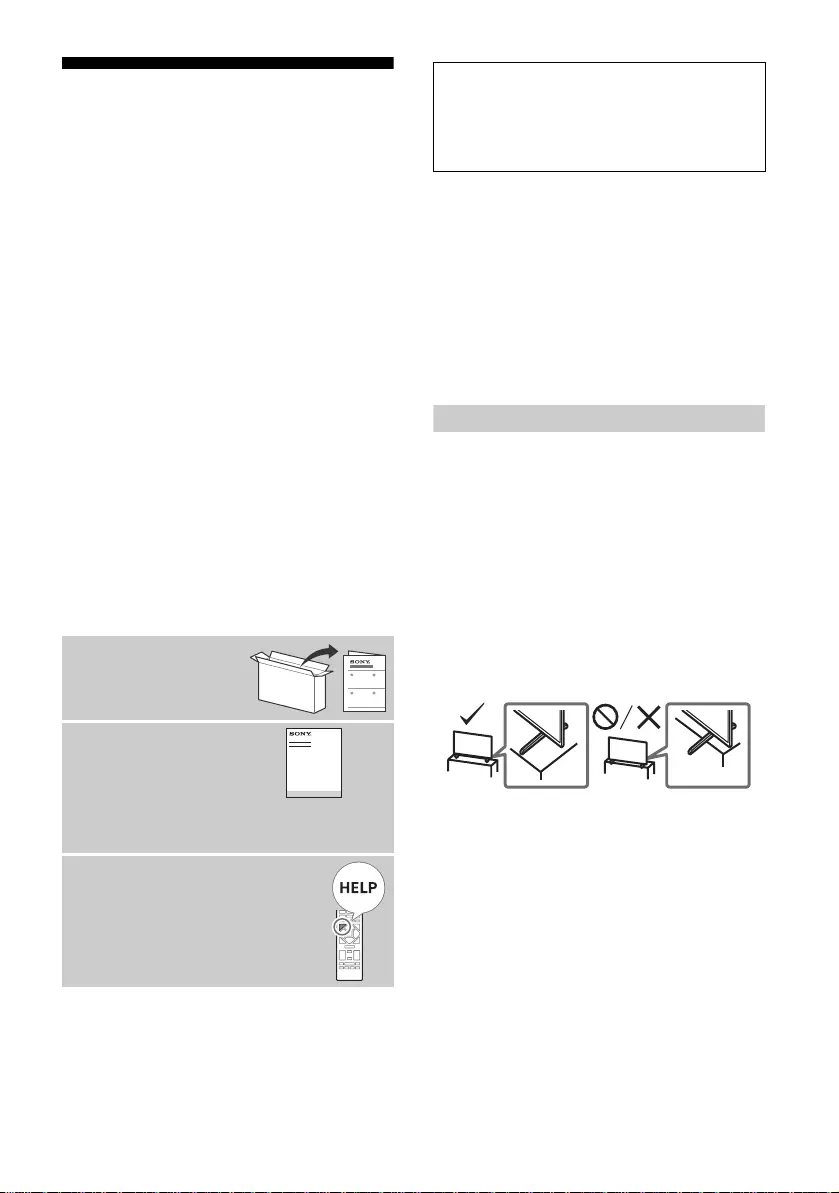
D:\SONY TV\2020\SY20_NXB_PA_RG_121\5014882121\5014882121_01GB.fm master page: Left
FW-85BZ40H / 75BZ40H / 65BZ40H / 55BZ40H
5-014-882-12(1)
2GB
Table of Contents
Safety Information . . . . . . . . . . . . . . . . . 2
Connection Diagram . . . . . . . . . . . . . .4
Remote Control and LCD Monitor. . . .6
Settings. . . . . . . . . . . . . . . . . . . . . . . . .7
Pro mode. . . . . . . . . . . . . . . . . . . . . . . . . 7
Recommended settings. . . . . . . . . . . . . 8
Control functions . . . . . . . . . . . . . . . . .9
RS-232C . . . . . . . . . . . . . . . . . . . . . . . . . . 9
IP . . . . . . . . . . . . . . . . . . . . . . . . . . . . . . 10
Appendix . . . . . . . . . . . . . . . . . . . . . . 12
Extended software . . . . . . . . . . . . . . . . 12
Installing the LCD Monitor to
the Wall. . . . . . . . . . . . . . . . . . . . . . . . 13
Troubleshooting. . . . . . . . . . . . . . . . . 15
Specifications . . . . . . . . . . . . . . . . . . . 15
Note
• Before operating the LCD Monitor, please read the “Safety
Information”.
•Read the supplied safety documentation for additional safety
information.
•Instructions about “Installing the LCD Monitor to the Wall” are
included within this LCD Monitor’s instruction manual.
•Images and illustrations used in the Setup Guide and this
manual are for reference only and may differ from the actual
product.
Location of the identification label
Labels for the LCD Monitor Model No. and Power Supply rating are
located on the rear of the LCD Monitor.
Safety Information
Installation/Set-up
Install and use the LCD Monitor in accordance with the
instructions below in order to avoid any risk of fire, electric shock
or damage and/or injuries.
Installation
•The LCD Monitor should be installed near an easily accessible AC
power outlet (mains socket).
•Place the LCD Monitor on a stable, level surface to prevent it
from falling over and causing personal injury or property
damage.
•Install the LCD Monitor where it cannot be pulled, pushed, or
knocked over.
• Install the LCD Monitor so that the LCD Monitor’s Table-Top
Stand does not protrude out from the LCD Monitor stand (not
supplied). If the Table-Top Stand protrudes out from the LCD
Monitor stand, it may cause LCD Monitor set to topple over, fall
down, and cause personal injury or damage to the LCD Monitor.
About Manuals
This LCD Monitor comes with the following
manuals. Please retain the manuals for future
reference.
Setup Guide
•LCD Monitor
installation and setup.
Reference Guide (this
manual) / Safety
Documentation
• Safety information, remote
control, troubleshooting, wall-mount
installation, specification, etc.
Help
Find more troubleshooting and
other useful information directly
from your LCD Monitor. Press HELP
on the remote control to display a
list of topics.
IMPORTANT - Read the End User Software Licence
Agreement before using your Sony product. Using your
product indicates your acceptance of the End User Software
Licence Agreement. The software licence agreement between
you and Sony is available online at Sony website (http://
www.sony.net/tv-software-licenses/) or on your product
screen. Go to [Settings] t [Device Preferences] t [About] t
[Legal information] t [Notices and licences].
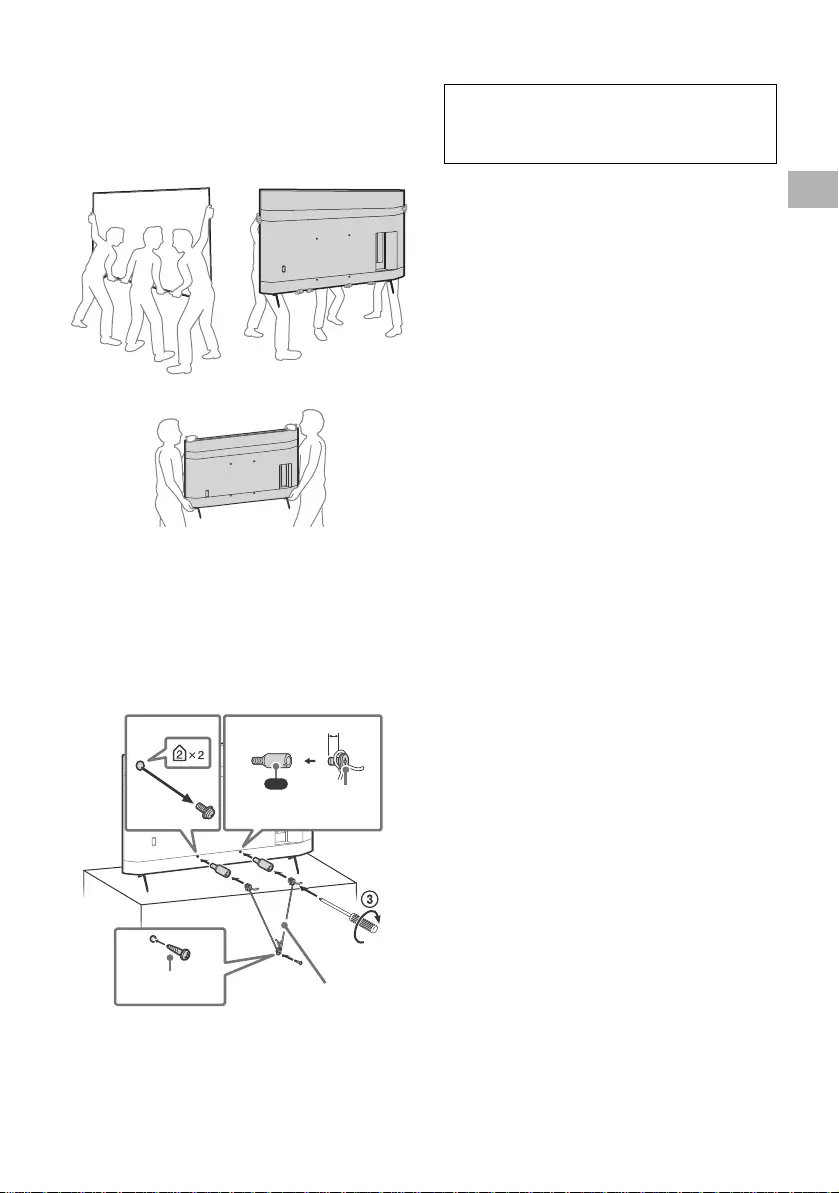
D:\SONY TV\2020\SY20_NXB_PA_RG_121\5014882121\5014882121_01GB.fm master page: Right
FW-85BZ40H / 75BZ40H / 65BZ40H / 55BZ40H
5-014-882-12(1)
3GB
Transporting
•Before transporting the LCD Monitor, disconnect all cables.
• Two or more people (three or more people for FW-85BZ40H) are
needed to transport a large LCD Monitor.
• When transporting the LCD Monitor by hand, hold it as shown
below. Do not put stress on the LCD panel and the frame around
the screen.
FW-85BZ40H
FW-75BZ40H / 65BZ40H / 55BZ40H
•When transporting the LCD Monitor, do not subject it to jolts or
excessive vibration.
•When transporting the LCD Monitor for repairs or when moving,
pack it using the original carton and packing material.
Topple prevention
(Models with supplied support belt kit)
Refer to the Setup Guide on top of the cushion.
The supplied wood screw is only for affixing to a solid object
made of wood.
(Except models with supplied support belt kit)
Notice for customer in UAE
12
4
VS
10 mm – 12 mm
Cord (not
supplied)
Screw (not
supplied)
1.5 N·m
{15 kgf·cm}
M6 screw
(not supplied)
(supplied)
TRA
REGISTERED No: ER73578/19
DEALER No: DA0105422/13
GB
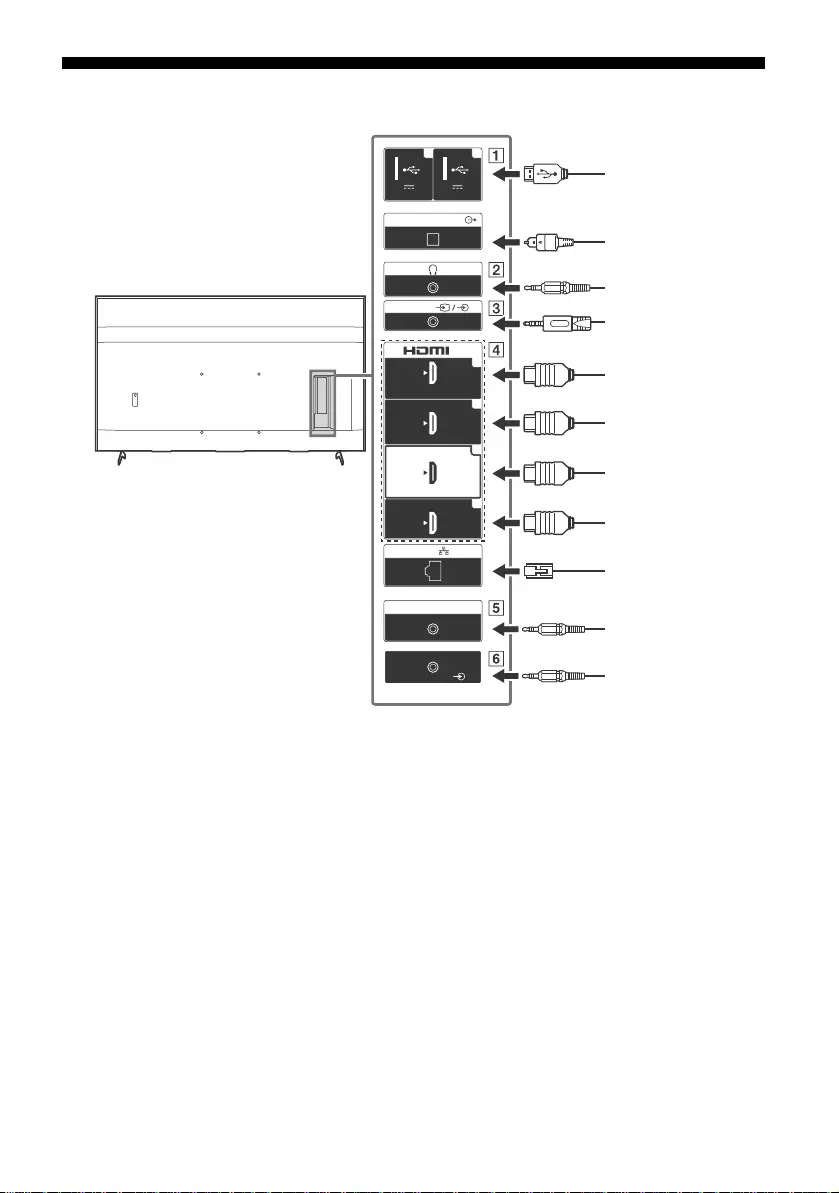
D:\SONY TV\2020\SY20_NXB_PA_RG_121\5014882121\5014882121_01GB.fm master page: Left
FW-85BZ40H / 75BZ40H / 65BZ40H / 55BZ40H
5-014-882-12(1)
4GB
Connection Diagram
5 V
500 mA MAX
12
5 V
900 mA MAX
USB USB
(OPTICAL)
DIGITAL AUDIO OUT
LAN
REMOTE
RS-232C
HDMI 4
AUDIO IN
1
2
3
4
IN
(ARC)
(DVI)
VIDEO IN
VIDEO/
AUDIO L-R
USB storage
media/Keyboard/
Mouse etc.
Audio System
with Optical
Audio Input
VCR/Video game
equipment/DVD
player/Camcorder
Headphone
HDMI Device/PC
Audio System
with ARC/HDMI
Device/PC
DVI-HDMI
Adapter/HDMI
Device/PC
Router
Home Controller
DVI-Audio Out
HDMI Device/PC
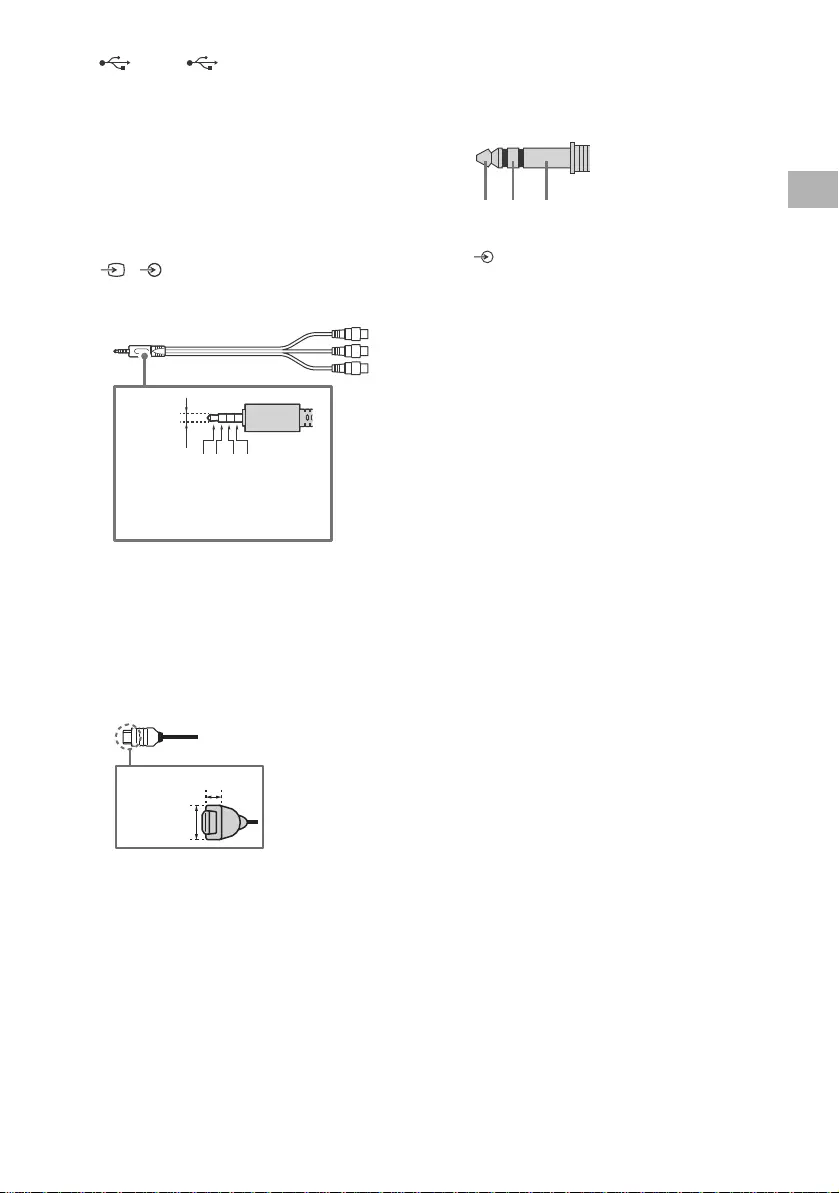
D:\SONY TV\2020\SY20_NXB_PA_RG_121\5014882121\5014882121_01GB.fm master page: Right
FW-85BZ40H / 75BZ40H / 65BZ40H / 55BZ40H
5-014-882-12(1)
5GB
USB 1, USB 2
• Connecting a large USB device may
interfere with other connected devices
beside it.
(Headphone)
• Supports 3-pole stereo mini jack only.
• You cannot output sound from both the
headphone and the LCD Monitor speakers
at the same time.
/ VIDEO IN
• For a composite connection, use an
Analogue Extension Cable (not supplied).
•
HDMI IN 1/2/3/4
• HDMI interface can transfer the digital
video and audio on a single cable.
• If the device has a DVI jack, connect it to
HDMI IN 4 through a DVI - HDMI adaptor
interface (not supplied), and connect the
device’s audio out jack to HDMI 4 AUDIO
IN.
•
•HDMI IN 3 ARC (Audio Return Channel)
Connect your audio system to the
HDMI IN 3 to route LCD Monitor audio to
your audio system. An audio system that
supports HDMI ARC can send video to the
LCD Monitor, and receive audio from the
LCD Monitor via the same HDMI cable. If
your audio system does not support HDMI
ARC, an additional connection with
DIGITAL AUDIO OUT (OPTICAL) is
necessary.
REMOTE RS-232C
• Terminal for serial communication. For
details, see “Control functions”.
HDMI 4 AUDIO IN
• If the device has a DVI jack, connect it to
HDMI IN 4 through a DVI - HDMI adaptor
interface (not supplied), and connect the
device's audio out jack to HDMI 4 AUDIO
IN.
3214
3.5 mm
1: L
2: Video
3: Ground
4: R
<
<
12 mm
21 mm
RX TX GND
GB
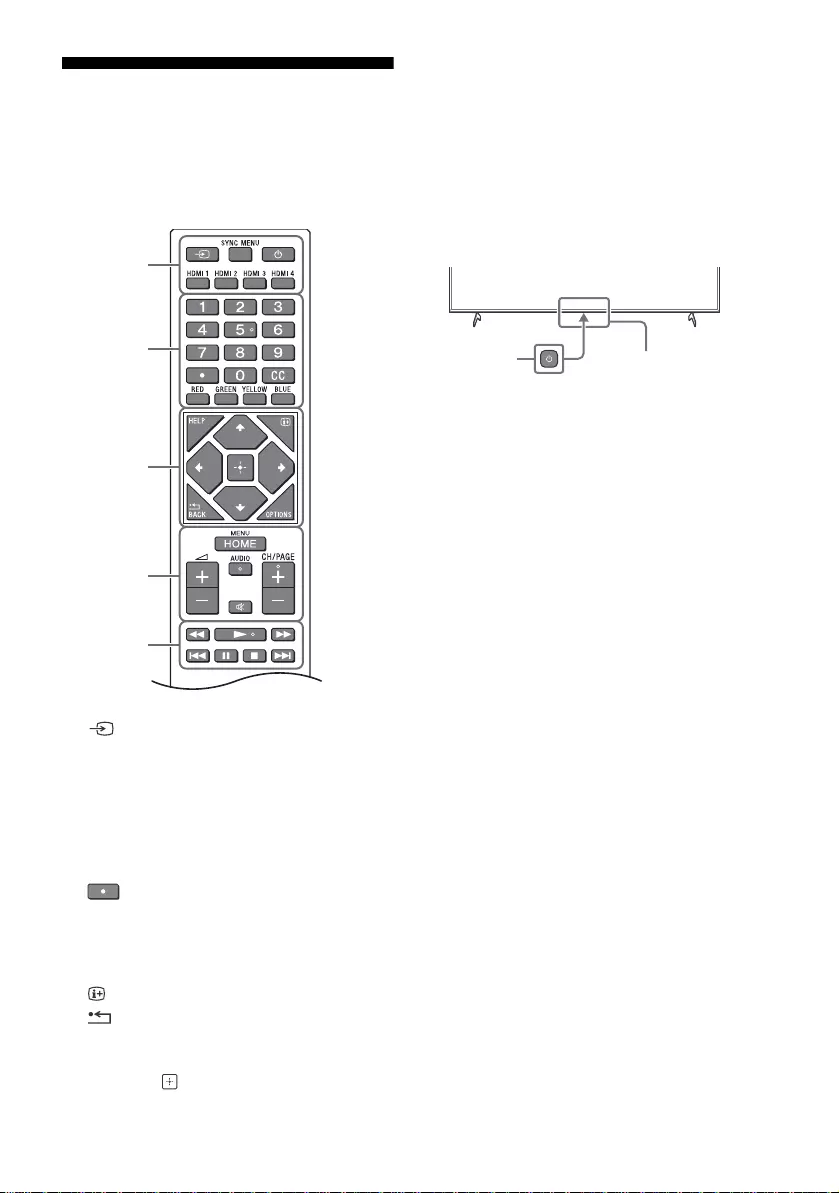
D:\SONY TV\2020\SY20_NXB_PA_RG_121\5014882121\5014882121_01GB.fm master page: Left
FW-85BZ40H / 75BZ40H / 65BZ40H / 55BZ40H
5-014-882-12(1)
6GB
Remote Control and LCD
Monitor
The remote control shape, location,
availability and function of remote control
buttons may vary depending on your region/
country/LCD Monitor model.
(Input select): Display and select the
input source, etc.
SYNC MENU: Display the BRAVIA Sync
Menu.
(Monitor standby)
HDMI 1/2/3/4
Number buttons
(dot)
CC
Colour buttons
HELP: Display the Help menu.
(Screen display): Display information.
/BACK
OPTIONS: Displays a list of functions that
can be used at that time.
//// (Navigation D-Pad): On
screen menu navigation and selection.
HOME/MENU
+/– (Volume)
AUDIO: Select the sound of multilingual
source or dual sound (depend on
programme source).
(Mute)*
CH/PAGE +/–
///.///>
(Power)
Remote Control sensor / Light sensor /
LED
* Accessibility shortcut is available by pressing and
holding (Mute).
Ȫ
ȩ
ȫ
Ȭ
ȭ
Ȯ
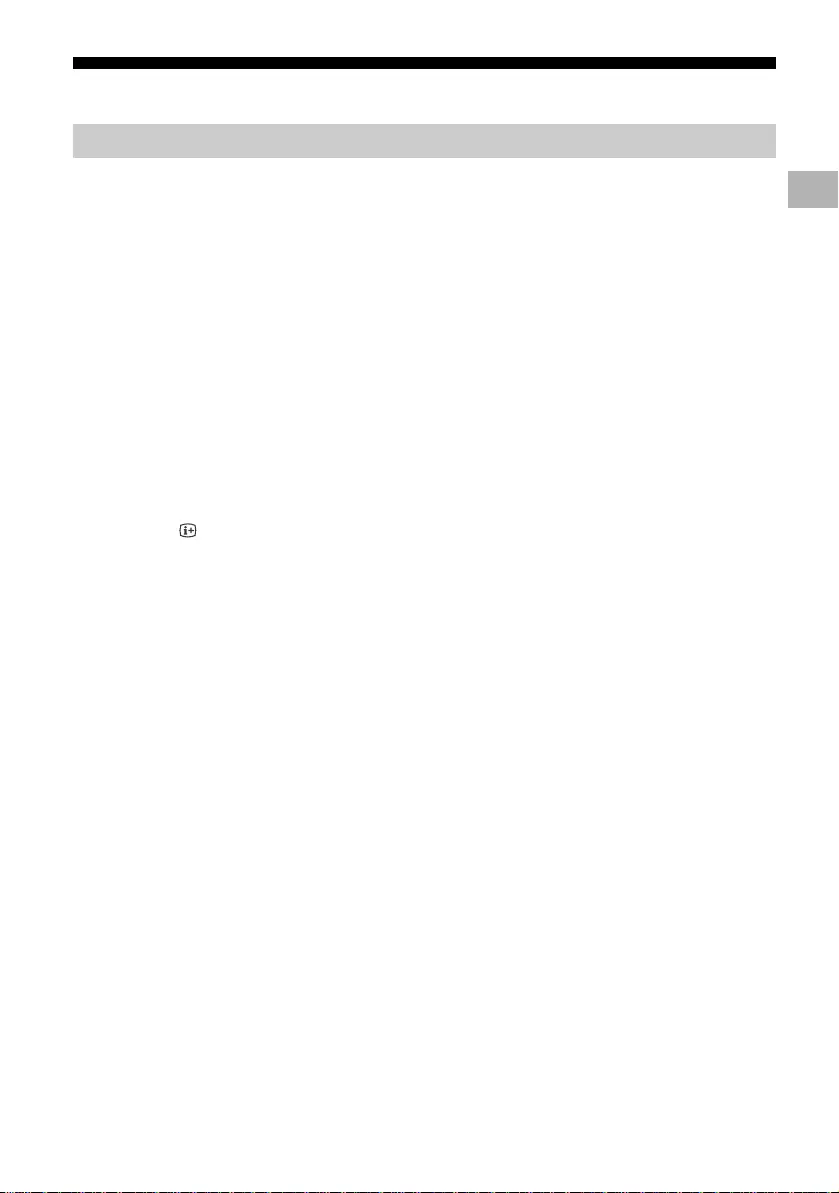
D:\SONY TV\2020\SY20_NXB_PA_RG_121\5014882121\5014882121_01GB.fm master page: Right
FW-85BZ40H / 75BZ40H / 65BZ40H / 55BZ40H
5-014-882-12(1)
7GB
Settings
In [Pro mode], you can use various convenient functions for professional use. Here, we introduce how
to change to [Pro mode] and typical functions of [Pro mode].
Normal mode: This is the default mode. [Pro mode] functions are not available in this mode.
Pro settings mode: This mode allows you to set various settings of [Pro mode] functions.
Pro mode: This is the operation mode for professional use where you can use the [Pro mode]
functions.
When the Monitor is in Normal mode and Pro settings mode
• Go to [Home (Menu)] t [Apps] t [Pro mode tool], then select the mode you want to change.
When the Monitor is in the Pro mode
• Press the activation keys described below on the remote control in order within a one second
interval.
After restarting the Monitor, the mode changes to [Pro settings mode].
Activation key: (Screen display) / (Mute) / +/– (Volume +) / HOME/MENU
In [Pro mode], you can use various convenient functions. Typical [Pro mode] functions are introduced
below.
Pro mode
Pro mode
How to change the mode
*Initially you cannot change the mode from [Pro mode tool] in [Pro mode]. If you want to change the mode from [Pro
mode tool], go to [Pro settings] t [Function restrictions] t [Apps] and change [Pro mode tool] to [Enable] in [Pro
settings mode].
Introduction of the Pro mode functions
Setting Monitor operation when turning the AC power on
You can set the operation of the Monitor when unplugging and reinserting the AC power plug.
Optimized display of the PC input screen
The screen displays the PC input screen with optimum size according to the PC format.
Power supply control and automatic input switching by HDMI signal detection
If you turn on the Monitor when the HDMI device is connected, you can change to the connected
HDMI input automatically.
Settings of the displaying menu when pressing the HOME/MENU button
You can select the menu displayed when pressing the HOME/MENU button on the remote control.
Initial input source designation when starting the Monitor
You can designate the initial input source when starting the Monitor.
Pro mode lock
You can protect the settings of [Pro mode] by using a PIN.
Initial/maximum volume setting
You can set the initial and maximum volume of the Monitor.
Restriction of the Monitor operation on the remote control
You can restrict the Monitor operation using the remote control.
GB
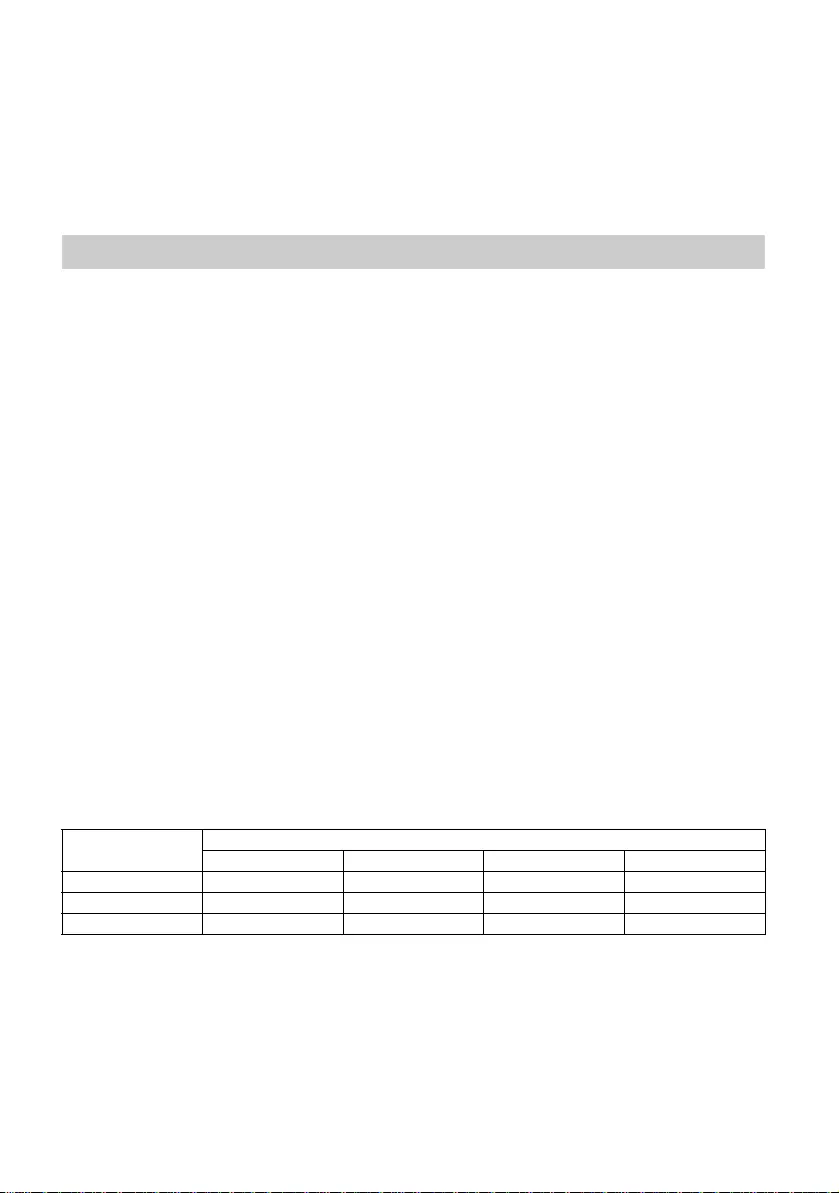
D:\SONY TV\2020\SY20_NXB_PA_RG_121\5014882121\5014882121_01GB.fm master page: Left
FW-85BZ40H / 75BZ40H / 65BZ40H / 55BZ40H
5-014-882-12(1)
8GB
Go to [Home (Menu)] t [Settings] t [Pro settings] when the Monitor is in [Pro settings mode].*
This section introduces recommended settings when using the Monitor for professional use.
[Vivid]: When using the digital signage display
[Custom]: When displaying the original image as is
[Graphics]: When displaying the PC screen
The following is the initial value of each setting item of [Picture mode].
Note
Each setting value is subject to change without notice.
Restriction of external inputs
You can restrict the use of external inputs.
Restriction of using applications
You can restrict the use of Monitor applications.
How to set Pro mode functions
*Varies depending on the version of the OS.
Recommended settings
Setting ECO features
1Go to [Settings] t [Device Preferences] t [Power].
•Set [Idle TV standby] to [Off].
Setting IP features
2Go to [Settings] t [Network & Internet] t [Home network setup] t [IP control].
•Set [Authentication] to [Normal and Pre-Shared Key].
•Set [Simple IP control] to [On].
Automatic Software Download
3Go to [Settings] t [Device Preferences] t [About] t [System software update].
•Set [Automatically check for update] to [Off].
Picture settings
4Go to [Settings] t [Display & Sound] t [Picture].
•Set [Light sensor] to [Off].
•Select [Picture mode] according to usage.
Setting values of [Picture mode]
Items [Picture mode]
[Vivid] [Standard] [Custom]* [Graphics]*
[Brightness] Max.(50) 40 40 40
[Colour] 60 60 50 50
[Contrast] Max.(100) 90 90 90
*Since the Monitor responds faster in [Graphics] mode than it does in [Custom] mode, the Monitor can display the
mouse movement smoothly when operating the PC screen in [Graphics] mode.
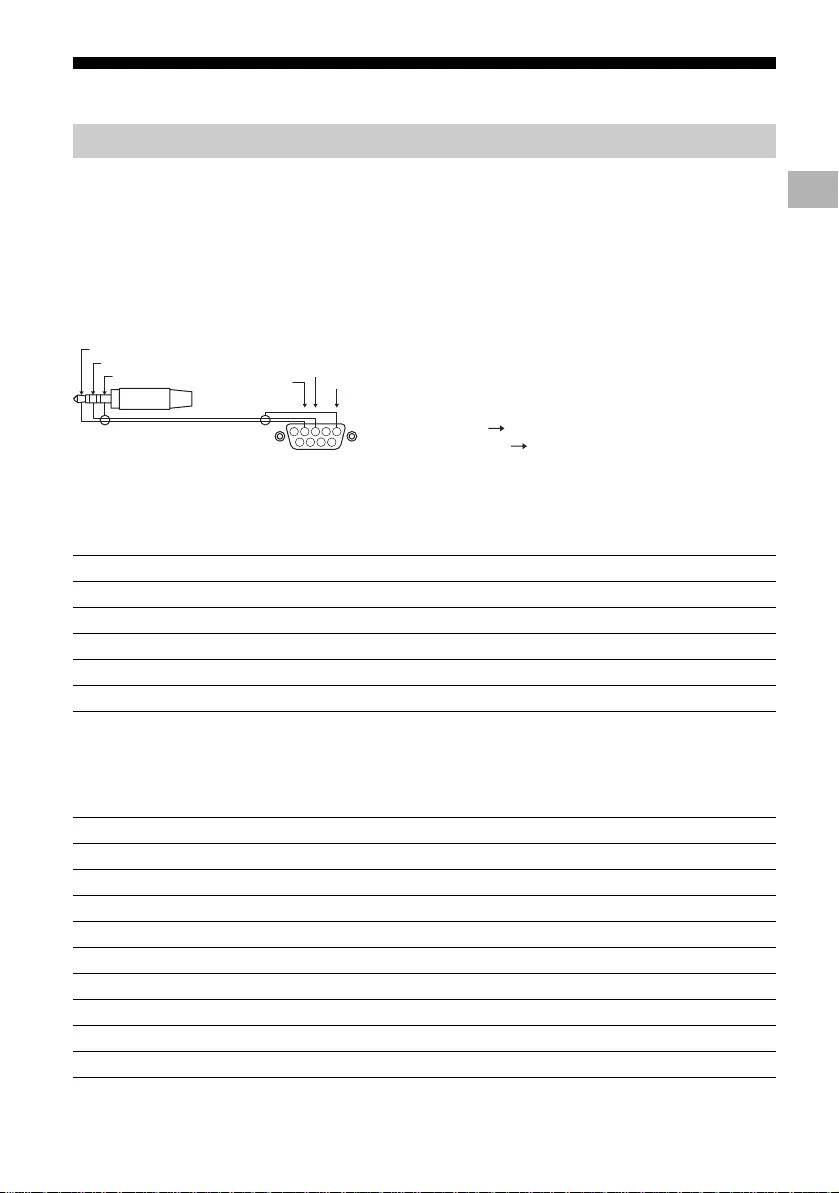
D:\SONY TV\2020\SY20_NXB_PA_RG_121\5014882121\5014882121_01GB.fm master page: Right
FW-85BZ40H / 75BZ40H / 65BZ40H / 55BZ40H
5-014-882-12(1)
9GB
Control functions
You can control the Monitor from an external service via RS-232C. The RS-232C connection is briefly
explained in this page.
Establish the RS-232C connection to the Monitor by using a 3.5 mm stereo mini plug.
3.5mm Stereo mini plug
When establishing the RS-232C connection, make connection settings as below.
We introduce the data format for the RS-232C communication below.
(a) Requests from the controller to the Monitor
RS-232C
Interface
1 2 3 4
6 7 8 9
5
TIP
RING
SLEEVE GND
TXD
RXD
TIP: Monitor
RING: Controller
Controller
Monitor
Connection settings
Baud rate 9,600 bps
Data 8 bit
Parity None
Start bit 1 bit
Stop bit 1 bit
Flow control None
Data format
No. Item Value
1Header 0x8C : Control
2Category 0x00 (fixed)
3Function 0xXX
4Length 0xXX (=Data X+1 byte)
5Data 1 0xXX
: : 0xXX
: : 0xXX
X+4 Data X 0xXX
X+5 Check Sum 0xXX
GB
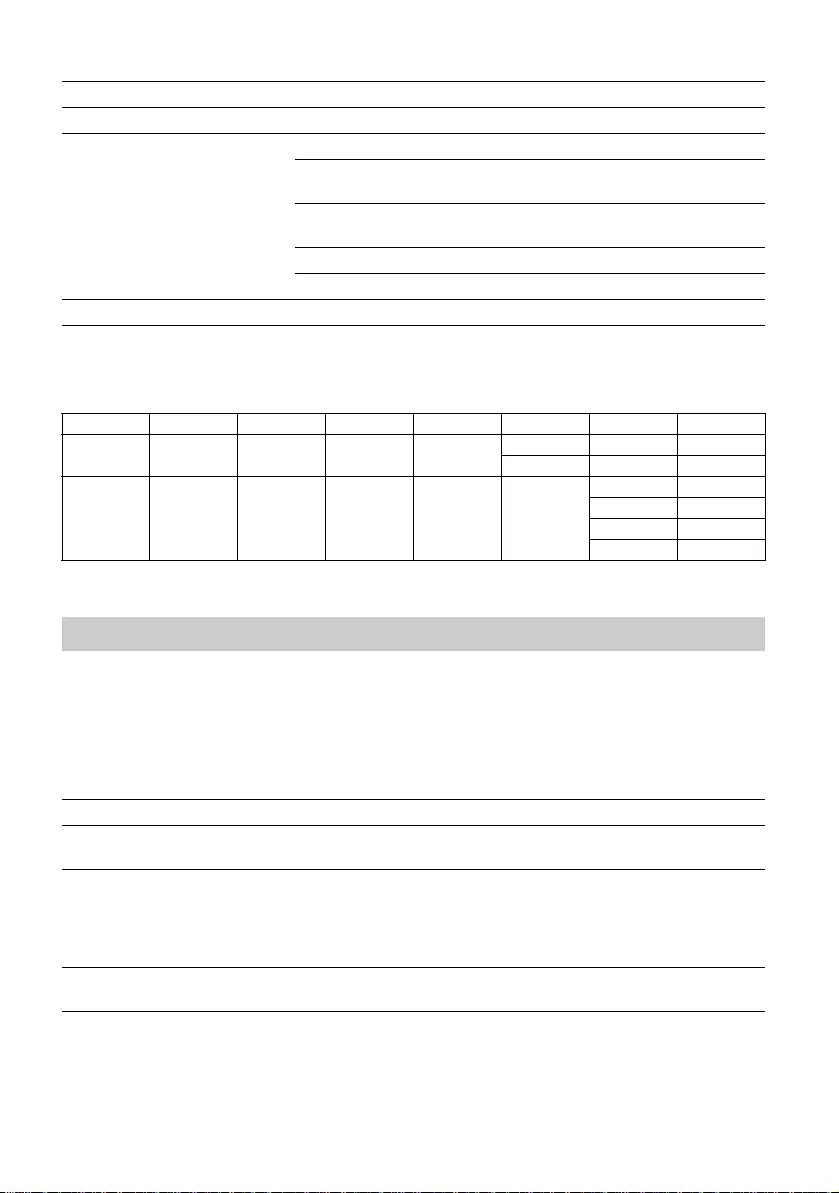
D:\SONY TV\2020\SY20_NXB_PA_RG_121\5014882121\5014882121_01GB.fm master page: Left
FW-85BZ40H / 75BZ40H / 65BZ40H / 55BZ40H
5-014-882-12(1)
10GB
(b) Responses from the Monitor to the controller
Examples of RS-232C communication command are explained below.
For more details on RS-232C, please contact your sales representative.
You can control the Monitor via IP from an HTML5/Android application on the Monitor or on the
external device. You can manage and monitor information of input/power, start and terminate
applications, control the display such as input source and volume. You can also restrict commands by
the authentication function.
No. Item Value
1Header 0x70 Answer
2Answer 0x00 Completed (Normal End)
0x01 : Limit Over
(Abnormal End-Exceed maximum value)
0x02 : Limit Over
(Abnormal End-Exceed minimum value)
0x03 : Command Canceled (Abnormal end)
0x04 : Parse Error (Data Format Error)
3Check Sum 0xXX
Command example
Control Head Category Function Length Data 1 Data X Checksum
Power on/
off 0x8C 0x00 0x00 0x02 0x00 (off) -0x8E
0x01 (on) -0x8F
HDMI input
selection 0x8C 0x00 0x02 0x03 0x04
(HDMI)
0x01 (#1) 0x96
0x02 (#2) 0x97
0x03 (#3) 0x98
0x04 (#4) 0x99
IP
Supported IP protocol
Protocol name Layer Format Authentication Explanation
Web API HTTP JSON-RPC Yes The APIs whose purpose is device
control.
IRCCIP HTTP SOAP Yes Infrared Compatible Control over
Internet Protocol.
The technology and formats to
transmit remote control commands
via the Internet.
SSIP TCP Byte stream N/A Only typical functions are
supported.
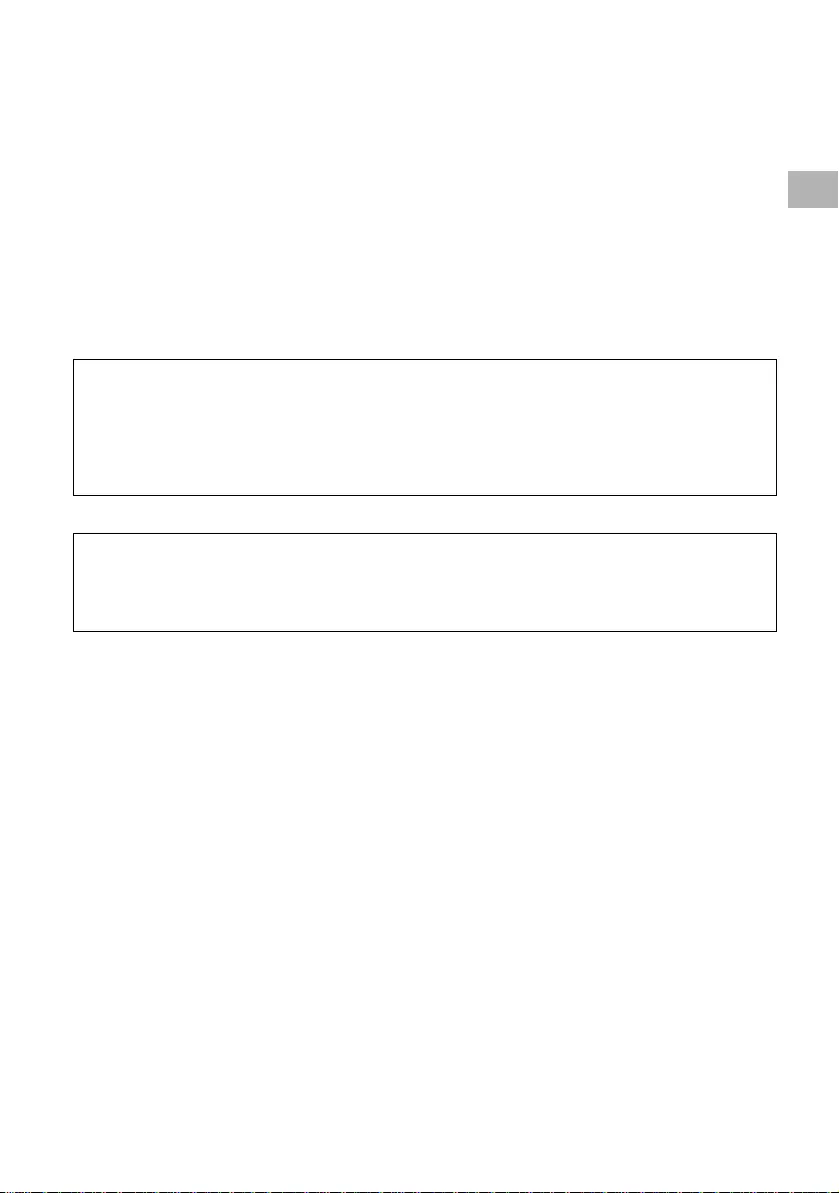
D:\SONY TV\2020\SY20_NXB_PA_RG_121\5014882121\5014882121_01GB.fm master page: Right
FW-85BZ40H / 75BZ40H / 65BZ40H / 55BZ40H
5-014-882-12(1)
11GB
When using [IP control], set the Monitor as follows first.
Go to [Settings] t [Network & Internet] t [Home network setup] t [IP control].
• Set [Authentication] to [Normal and Pre-Shared Key].
• Set [Pre-Shared Key].
Here is the example of a request and response to acquire the power status to the Monitor (IP address:
192.168.0.1 Pre-shared Key “1234”).
URL
http://192.168.0.1/sony/system
Request
Response
For more details on [IP control], please contact your sales representative.
Monitor settings
Example of HTTP request and response for Web API
POST /sony/system HTTP/1.1
Host: 192.168.0.1
Content-Type: application/json; charset=UTF-8
Content-Length: 70
X-Auth-PSK: 1234
{"method": "getPowerStatus", "params": [], "id": 50, "version": "1.0"}
HTTP/1.1 200 OK
Content-Type: application/json; charset=UTF-8
Content-Length: 44
{"result": [{"status": "active"}], "id": 50}
GB
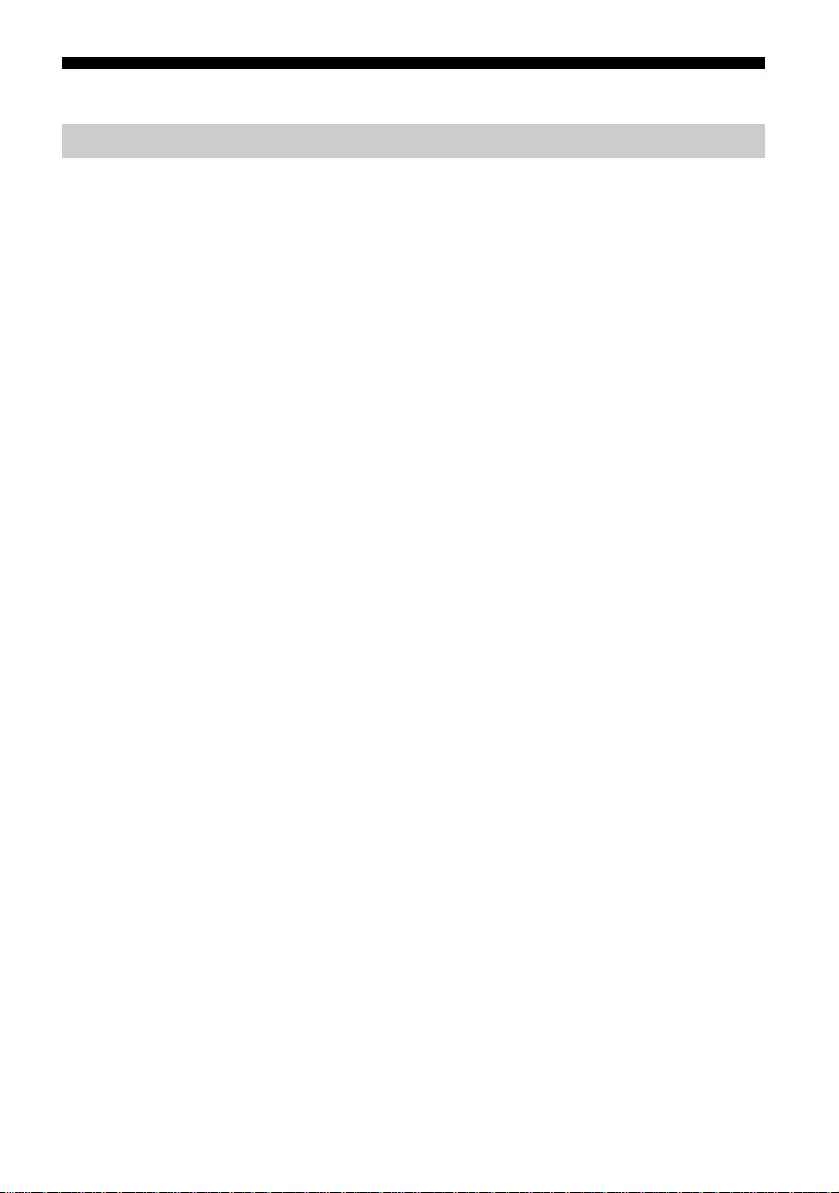
D:\SONY TV\2020\SY20_NXB_PA_RG_121\5014882121\5014882121_01GB.fm master page: Left
FW-85BZ40H / 75BZ40H / 65BZ40H / 55BZ40H
5-014-882-12(1)
12GB
Appendix
You can use the Monitor more conveniently by using extended software. This page introduces an
example of extended software.
For more details, please contact your sales representative.
Provides convenient functions for using the Monitor as an office Monitor connected to a PC in a
conference room or the like.
Function examples:
• Power management/Power supply monitoring functions.
• White board function.
• System linked with the conference room reservation system (Supports the Microsoft Exchange Server
reservation table, Gsuite).
• Presentation timer.
• You can change inputs or turn the power on/off without the remote control.
When using the Monitor as a digital signage display, the software provides convenient functions.
Function examples:
• Digital signage distribution management function to multiple Monitors via the network.
• Easy signage playback function with USB memory.
• Contents and playlist management function.
• Flexible delivery schedule setting by time and day of the week.
Extended software
Software for office Monitors
Software for digital signage
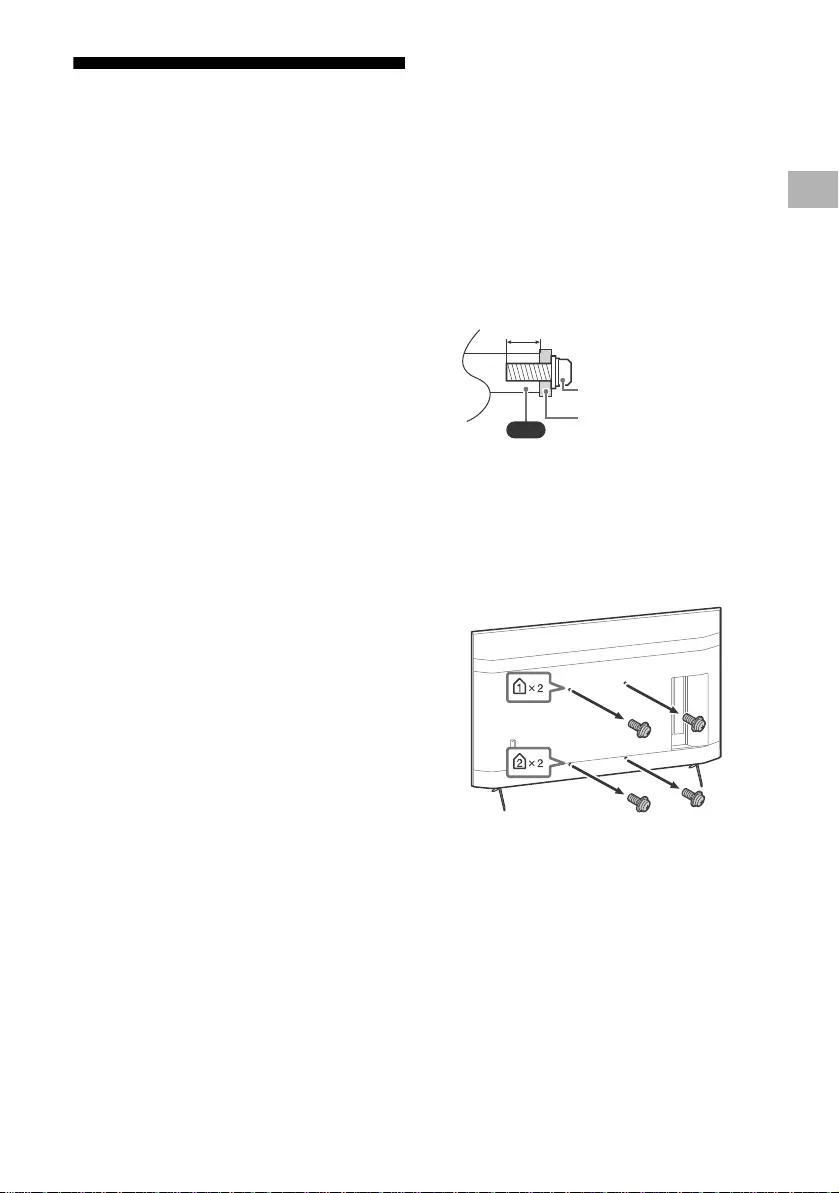
D:\SONY TV\2020\SY20_NXB_PA_RG_121\5014882121\5014882121_01GB.fm master page: Right
FW-85BZ40H / 75BZ40H / 65BZ40H / 55BZ40H
5-014-882-12(1)
13GB
Installing the LCD Monitor to
the Wall
Using the optional Wall-Mount Bracket
(SU-WL850, SU-WL500 or SU-WL450)* (not
supplied)
To Customers:
For product protection and safety reasons, Sony
strongly recommends that installation of your
LCD Monitor be performed by Sony dealers or
licensed contractors. Do not attempt to install it
yourself.
To Sony Dealers and Contractors:
Provide full attention to safety during the
installation, periodic maintenance and
examination of this product.
Wall-Mount Bracket Installation Information
This LCD Monitor’s instruction manual only
provides the steps to prepare the LCD Monitor
for Wall-Mount installation before it is installed
on the wall. For instructions on Wall-Mount
Bracket installation, see the Installation
Information (Wall-Mount Bracket) on the
product page for your LCD Monitor model.
https://www.sony-asia.com/support
Preparing for Wall-Mount Installation
Make sure to attach the Table-Top Stand before
installing the LCD Monitor to the wall by
referring to the Setup Guide.
• Prepare the LCD Monitor for the Wall-Mount
Bracket before making cable connections.
• Follow the instruction guide provided with the
Wall-Mount Bracket for your model. Sufficient
expertise is required in installing this LCD
Monitor, especially to determine the strength
of the wall for withstanding the LCD Monitor’s
weight.
• Be sure to entrust the attachment of this
product to the wall to Sony dealers or licensed
contractors and pay adequate attention to
safety during the installation. Sony is not liable
for any damage or injury caused by
mishandling or improper installation.
• The screws for Wall-Mount Bracket are not
supplied.
• Only qualified service personnel should carry
out wall-mount installations.
• For safety reasons, it is strongly recommended
that you use Sony accessories, including:
Wall-Mount Bracket SU-WL850
Wall-Mount Bracket SU-WL500
Wall-Mount Bracket SU-WL450
• Be sure to use the screws supplied with the
Wall-Mount Bracket when attaching the
Wall-Mount Bracket to the LCD Monitor. The
supplied screws are designed as indicated by
illustration when measured from the attaching
surface of the Wall-Mount Bracket.
The diameter and length of the screws differ
depending on the Wall-Mount Bracket model.
Use of screws other than those supplied may
result in internal damage to the LCD Monitor
or cause it to fall, etc.
• Be sure to store the unused screws and
Table-Top Stand in a safe place until you are
ready to attach the Table-Top Stand. Keep the
screws away from small children.
* Only on limited region/country/LCD Monitor model.
1Remove the screws from the rear of the
LCD Monitor.
VS
10 mm – 12 mm
Screw (M6)
Wall-Mount Bracket
GB
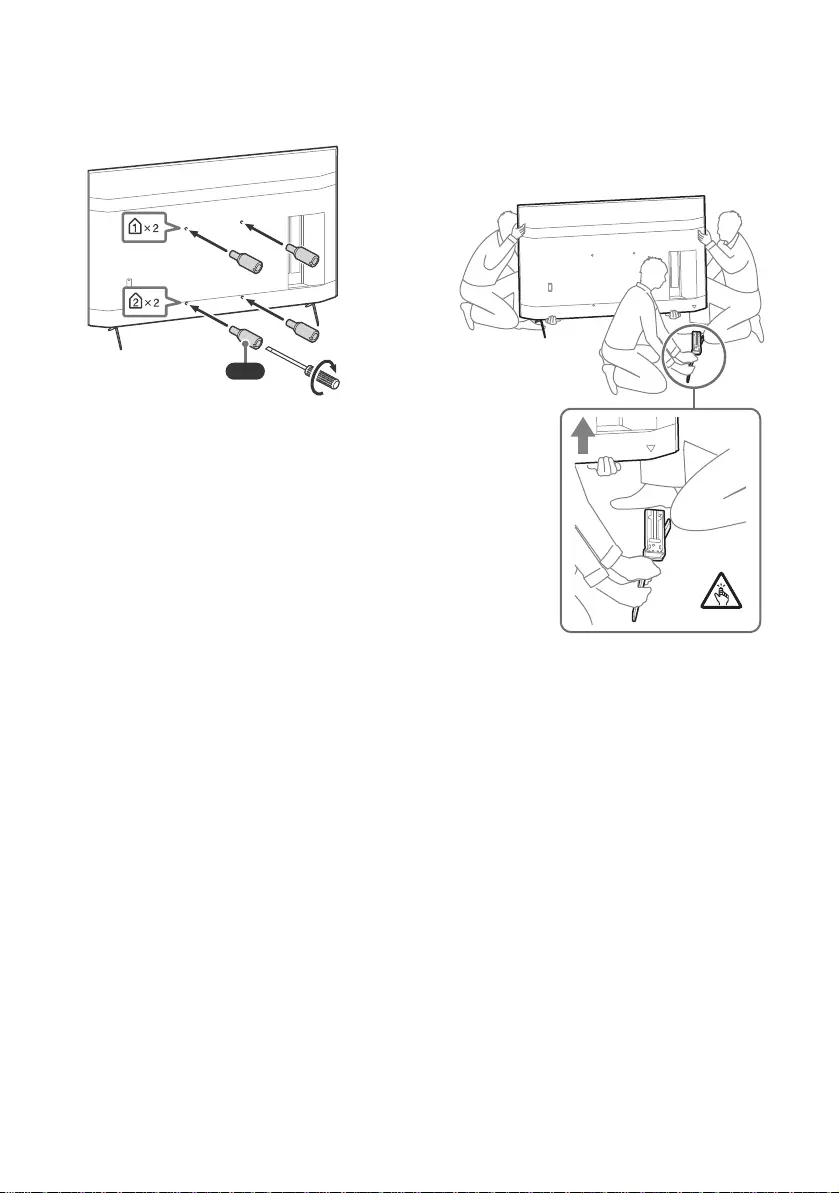
D:\SONY TV\2020\SY20_NXB_PA_RG_121\5014882121\5014882121_01GB.fm master page: Left
FW-85BZ40H / 75BZ40H / 65BZ40H / 55BZ40H
5-014-882-12(1)
14GB
2Attach the Wall-Mount Attachment
(supplied with the LCD Monitor) to the
rear of the LCD Monitor (to make it
parallel with the wall).
Note
• If using an electric screwdriver, set the torque at
approximately 1.5 N·m {15 kgf·cm}.
• Be sure to fasten the Wall-Mount Attachment when
attaching them to the LCD Monitor.
Use only a flat head screwdriver to install the
Wall-Mount Attachment. Use of another tool might
result in over torqueing the Wall-Mount Attachment
and damaging the LCD Monitor.
Detaching the Table-Top Stand from the LCD
Monitor
1Remove one side of the Table-Top Stand
at a time. Firmly hold the Table-Top
Stand securely with both hands while
the other people lift up the LCD Monitor.
2Repeat the previous step and remove
the other side of the Table-Top Stand.
Note
• Three or more people are required to detach the
Table-Top Stand.
• Be careful not to use excessive force while detaching
the Table-Top Stand from the LCD Monitor as it may
cause the LCD Monitor to fall resulting in personal
injury or physical damage to the LCD Monitor.
• Take care when handling the Table-Top Stand to
prevent damage to the LCD Monitor.
• Be careful when lifting the LCD Monitor as the
Table-Top Stand is detached, the Table-Top Stand may
topple over and cause personal injury.
• Take care when removing the Table-Top Stand from
the LCD Monitor to prevent it from falling over and
damaging the surface that the LCD Monitor is sitting
on.
VS
1.5 N·m
{15 kgf·cm}
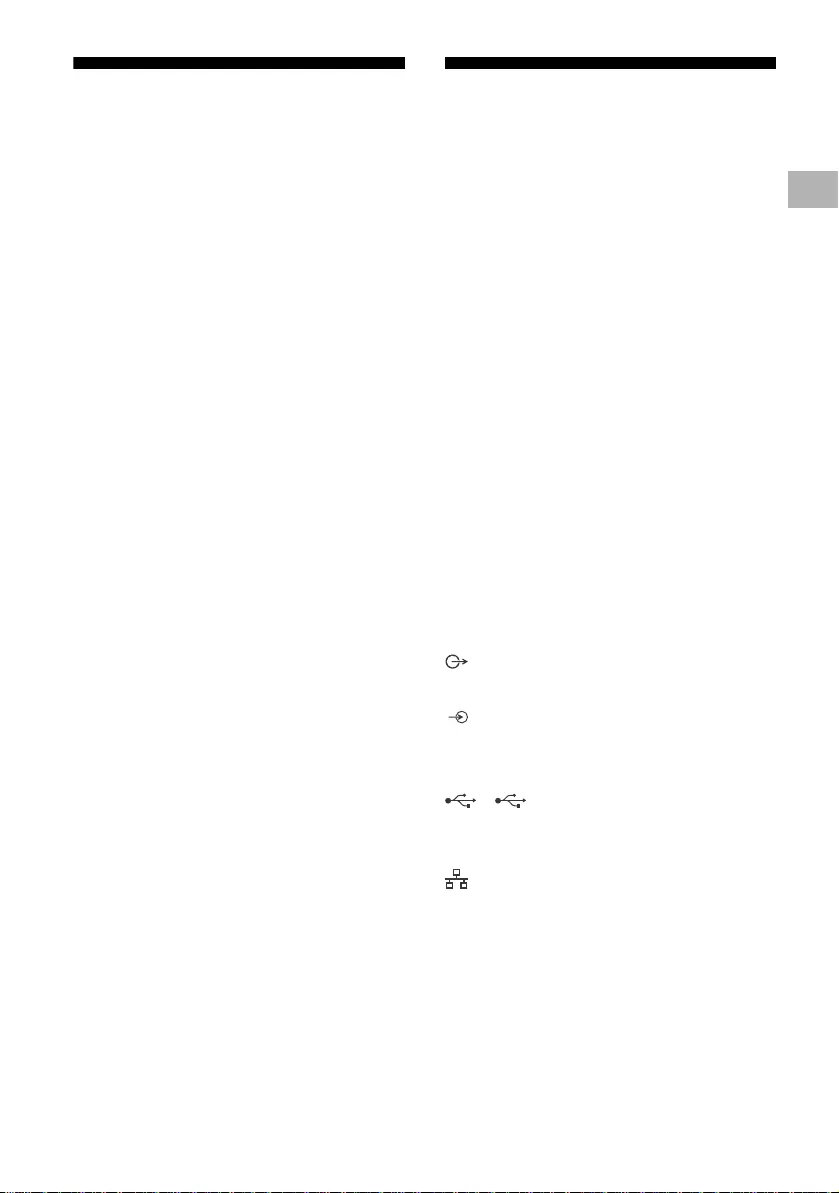
D:\SONY TV\2020\SY20_NXB_PA_RG_121\5014882121\5014882121_01GB.fm master page: Right
FW-85BZ40H / 75BZ40H / 65BZ40H / 55BZ40H
5-014-882-12(1)
15GB
Troubleshooting
General troubleshooting for issues like: black
screen, no sound, frozen picture, LCD Monitor
does not respond, or network is lost, do the
following steps.
1Restart your LCD Monitor by pressing the
power button on the remote control for about
five seconds. The LCD Monitor will restart. If
the LCD Monitor does not recover, try
unplugging the AC power cord (mains lead).
Then press the power button on the LCD
Monitor, and release it. Wait for two minutes,
and plug in the AC power cord (mains lead).
2Refer to the Help menu by pressing HELP on
the remote control.
3Connect your LCD Monitor to the Internet and
perform a software update. Sony
recommends you to keep your LCD Monitor
software updated. Software updates provide
new features and performance
improvements.
When you plug in the LCD Monitor, the LCD
Monitor may not be able to turn on for a while
even if you press the power button on the
remote control or the LCD Monitor.
It takes time to initialize the system. Wait for
about one minute, then operate it again.
The remote control does not function.
• Replace the batteries.
Specifications
System
Panel system: LCD (Liquid Crystal Display) Panel,
LED Backlight
Sound output: 10 W + 10 W
Wireless technology
Protocol IEEE 802.11a/b/g/n/ac
Bluetooth® Version 4.2
Input/Output jacks
/ VIDEO IN
Video/Audio input (mini jack)
HDMI IN 1/2/3/4 (support 4K resolution, HDCP
2.3-compatible)
Video:
4096 × 2160p (50, 60 Hz)*1*2, 4096 × 2160p
(24 Hz)*1, 3840 × 2160p (50, 60 Hz)*2, 3840 ×
2160p (24, 25, 30 Hz), 1080p (30, 50, 60, 100,
120 Hz), 1080/24p, 1080i (50, 60 Hz), 720p
(30, 50, 60 Hz), 720/24p, 576p, 480p, PC
Formats
Audio:
5.1 channel linear PCM: 32/44.1/48/88.2/96/
176.4/192 kHz 16/20/24 bits, Dolby Audio,
Dolby Atmos, DTS
ARC (Audio Return Channel) (HDMI IN 3 only)*3
Two channel linear PCM: 48 kHz 16 bits, Dolby
Audio, Dolby Atmos, DTS
DIGITAL AUDIO OUT (OPTICAL)
Digital optical jack (Two channel linear PCM:
48 kHz 16 bits, Dolby Audio, DTS)
HDMI 4 AUDIO IN
Analogue audio input (Stereo mini jack)
(Stereo mini jack)
Headphone
1, 2
USB port 1 supports High Speed USB (USB 2.0)
USB port 2 supports Super Speed USB (USB 3.1
Gen 1)
LAN
10BASE-T/100BASE-TX connector (Depending
on the operating environment of the network,
connection speed may differ. The
communication rate and quality are not
guaranteed.)
REMOTE
RS-232C, mini jack
This jack is for receiving the external control
signal.
GB
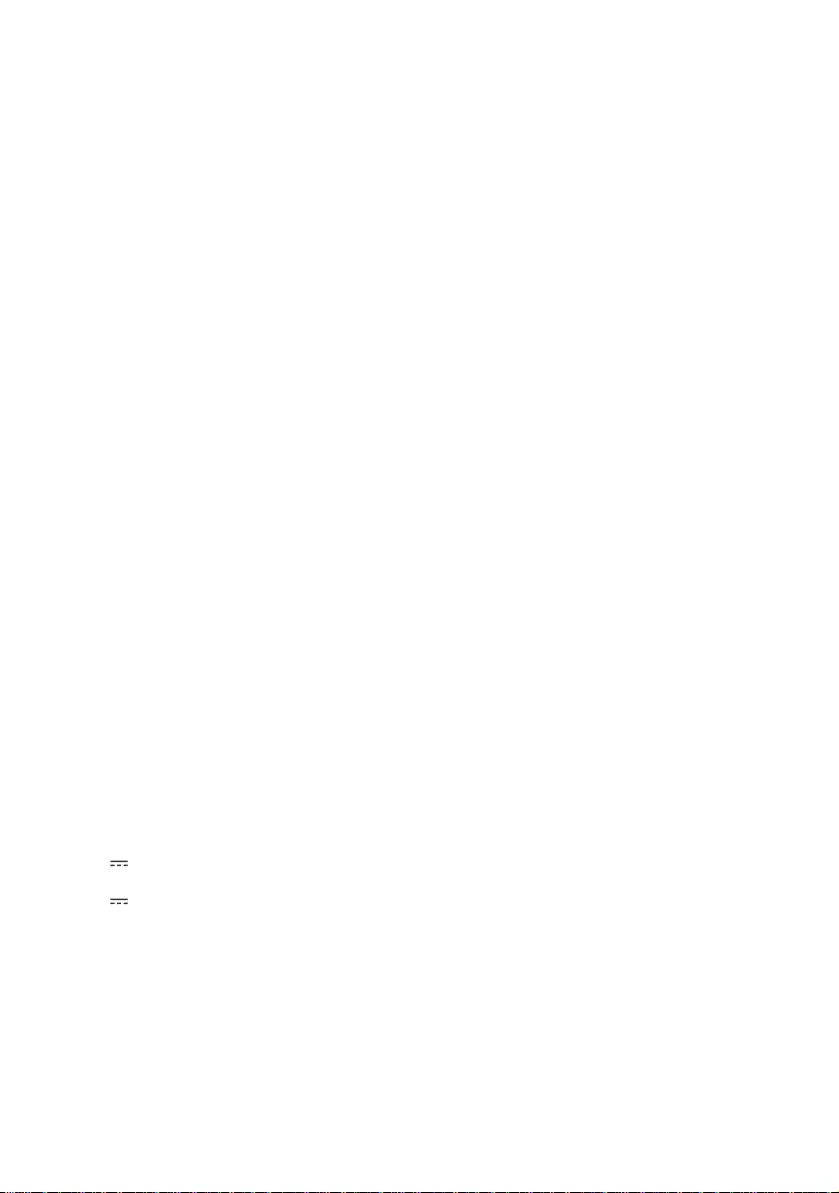
D:\SONY TV\2020\SY20_NXB_PA_RG_121\5014882121\5014882121_01GB.fm master page: Left
FW-85BZ40H / 75BZ40H / 65BZ40H / 55BZ40H
5-014-882-12(1)
16GB
Power and others
Power requirements
110 V AC, 60 Hz (Taiwan only)
220 V – 240 V AC, 50/60 Hz (Except Taiwan)
Energy Efficiency Class*4
(For Egypt only)
FW-85BZ40H: C
FW-75BZ40H: C
FW-65BZ40H: C
FW-55BZ40H: C
Screen size (measured diagonally) (Approx.)
FW-85BZ40H: 85 inches / 214.8 cm
FW-75BZ40H: 75 inches / 189.3 cm
FW-65BZ40H: 65 inches / 163.9 cm
FW-55BZ40H: 55 inches / 138.8 cm
Power consumption
Indicated on the rear of the LCD Monitor
Power consumption*4
In [Standard] mode
(For Egypt only)
FW-85BZ40H: 221.3 W
FW-75BZ40H: 179.6 W
FW-65BZ40H: 141.2 W
FW-55BZ40H: 112.9 W
In [Vivid] mode
FW-85BZ40H: 318 W
FW-75BZ40H: 277 W
FW-65BZ40H: 214 W
FW-55BZ40H: 173 W
Annual energy consumption*4
(For Egypt only)*5
FW-85BZ40H: 647 kWh per year
FW-75BZ40H: 525 kWh per year
FW-65BZ40H: 413 kWh per year
FW-55BZ40H: 330 kWh per year
Standby power consumption*4*6*7
0.50 W
Display resolution
3,840 pixels (horizontal) × 2,160 lines (vertical)
Output Rating
USB 1
5 V , 500 mA MAX
USB 2
5 V , 900 mA MAX
Dimensions (Approx.) (w × h × d) (mm)
with Table-Top Stand (without Table-Top Stand)
FW-85BZ40H: 1,899 × 1,162 × 441 (1,899 × 1,089
× 72)
FW-75BZ40H: 1,674 × 1,034 × 410 (1,674 × 961 ×
71)
FW-65BZ40H: 1,450 × 903 × 338 (1,450 × 833 ×
70)
FW-55BZ40H: 1,231 × 780 × 338 (1,231 × 710 ×
70)
Mass (Approx.) (kg)
with Table-Top Stand (without Table-Top Stand)
FW-85BZ40H: 47.7 (45.8)
FW-75BZ40H: 34.4 (32.9)
FW-65BZ40H: 23.2 (22.2)
FW-55BZ40H: 17.5 (16.5)
Others
Optional accessories
Wall-Mount Bracket: SU-WL850
(FW-75BZ40H / 65BZ40H / 55BZ40H only)
Wall-Mount Bracket: SU-WL500
Wall-Mount Bracket: SU-WL450
Camera and Microphone Unit: FWA-CE100
Operating temperature: 0 ºC – 40 ºC
*1 When 4096 × 2160p is input and [Wide mode] is set
to [Normal], the resolution is displayed as 3840 ×
2160p. To display 4096 × 2160p, set [Wide mode]
setting to [Full 1] or [Full 2].
*2 To support 18 Gbps, set [HDMI signal format] to
[Enhanced format].
*3 Connect your audio system to the HDMI IN 3 to route
LCD Monitor audio to your audio system.
*4 This information is for EU and other countries whose
relevant regulation is based on EU energy labelling
regulation.
*5 Energy consumption in kWh per year, based on the
power consumption of the LCD Monitor operating 8
hours per day for 365 days. The actual energy
consumption will depend on how the LCD Monitor is
used.
*6 Specified standby power is reached after the LCD
Monitor finishes necessary internal processes.
*7 Standby power consumption will increase when
your LCD Monitor is connected to the network.
Note
• Optional accessories availability depends on
countries/region/LCD Monitor model/stock.
• Design and specifications are subject to change
without notice.
• Some of the on-screen instructions may not apply to
your LCD Monitor model.
Trademark Information
• The terms HDMI, HDMI High-Definition
Multimedia Interface, and the HDMI Logo are
trademarks or registered trademarks of HDMI
Licensing Administrator, Inc.
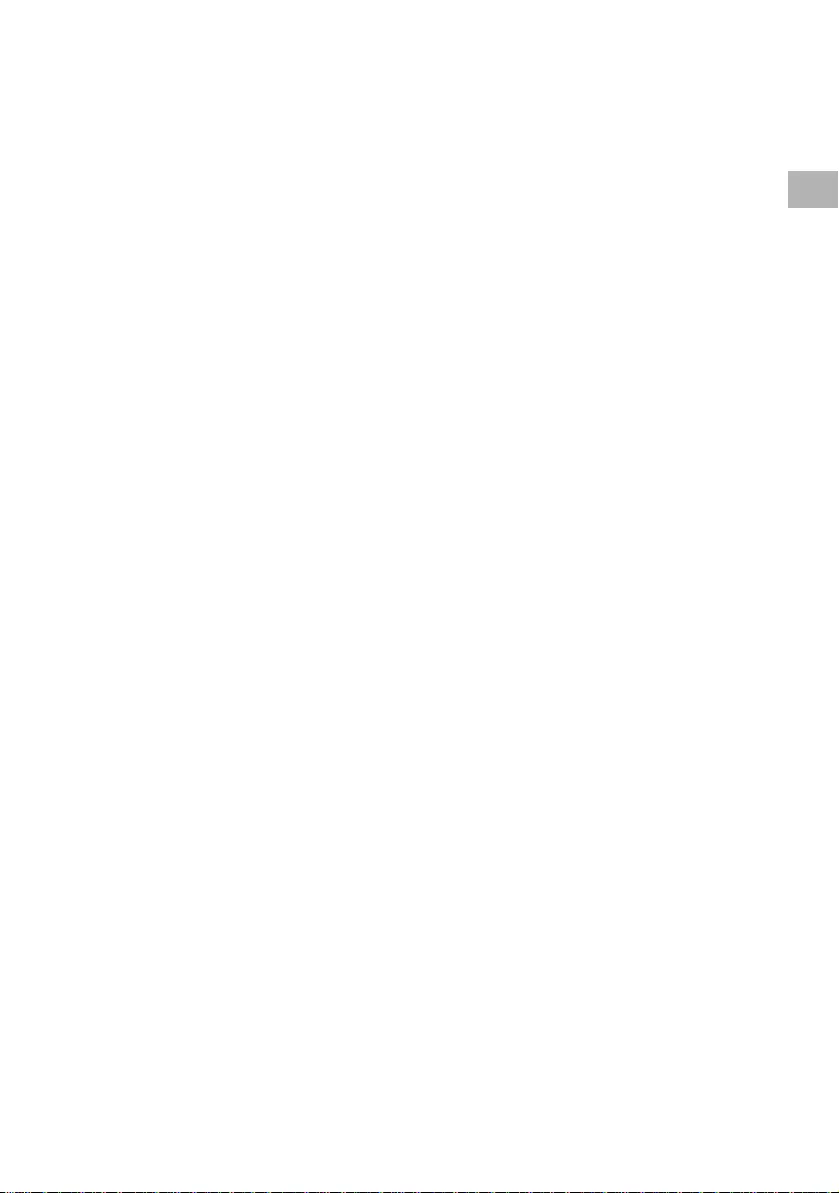
D:\SONY TV\2020\SY20_NXB_PA_RG_121\5014882121\5014882121_01GB.fm master page: Right
FW-85BZ40H / 75BZ40H / 65BZ40H / 55BZ40H
5-014-882-12(1)
17GB
• Dolby, Dolby Vision, Dolby Atmos, Dolby
Audio, and the double-D symbol are
trademarks of Dolby Laboratories.
Manufactured under license from Dolby
Laboratories. Confidential unpublished works.
Copyright © 2012-2018 Dolby Laboratories. All
rights reserved.
• Vewd® Core. Copyright 1995-2020 Vewd
Software AS. All rights reserved.
• Google, Google Play, Chromecast, YouTube,
Android TV and other related marks and logos
are trademarks of Google LLC.
• Wi-Fi®, Wi-Fi Alliance® and Wi-Fi Direct® are
registered trademarks of Wi-Fi Alliance.
• The Wi-Fi CERTIFIED™ Logo is a certification
mark of Wi-Fi Alliance.
• For DTS patents, see http://patents.dts.com.
Manufactured under license from DTS, Inc.
DTS, the Symbol, DTS and the Symbol
together, and Digital Surround are registered
trademarks or trademarks of DTS, Inc. in the
United States and/or other countries. © DTS,
Inc. All Rights Reserved.
• The Bluetooth® word mark and logos are
registered trademarks owned by the Bluetooth
SIG, Inc. and any use of such marks by Sony
Corporation is under license. Other trademarks
and trade names are those of their respective
owners.
• TUXERA is a registered trademark of Tuxera
Inc. in the US and other countries.
• All other trademarks are the property of their
respective owners.
GB
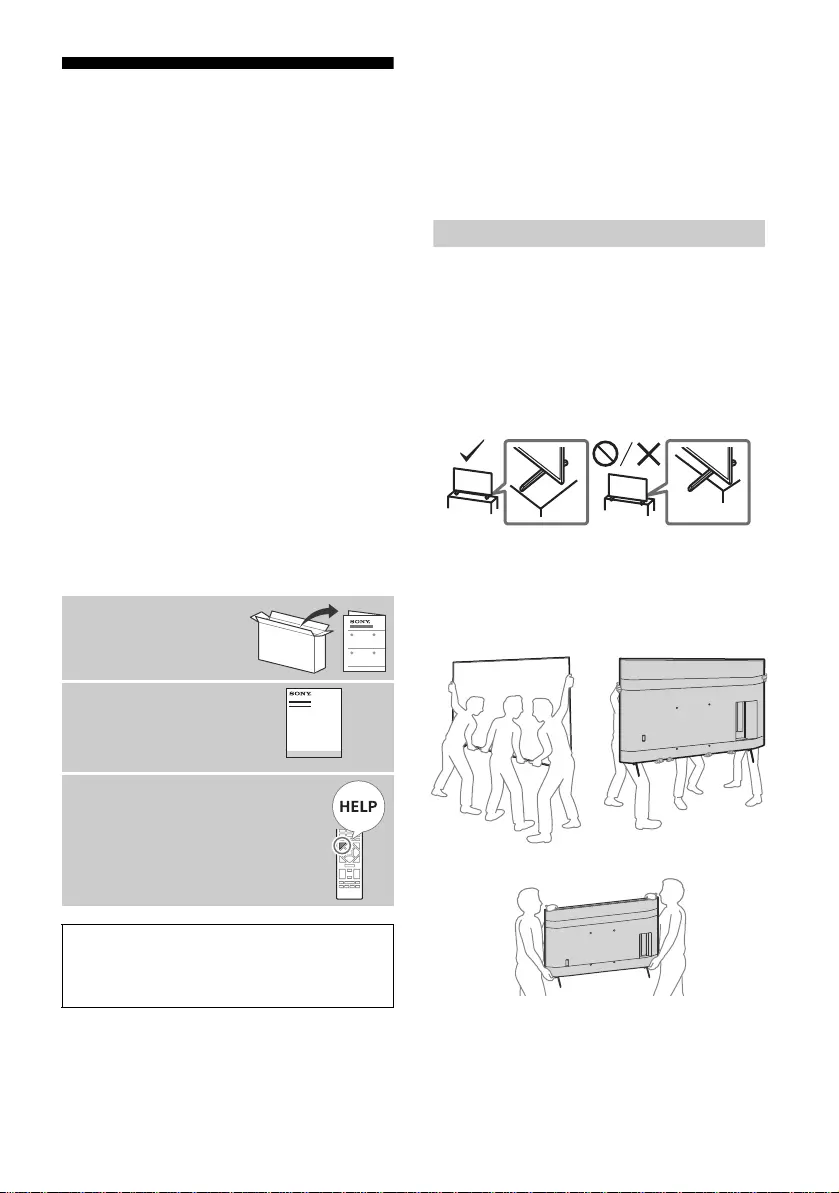
D:\SONY TV\2020\SY20_NXB_PA_RG_121\5014882121\5014882121_02CS.fm master page: Left
FW-85BZ40H / 75BZ40H / 65BZ40H / 55BZ40H
5-014-882-12(1)
2CS
目录
安全信息 . . . . . . . . . . . . . . 2
连接示意图 . . . . . . . . . . . . 4
遥控器和 LCD 显示器 . . . . . . . 6
设置 . . . . . . . . . . . . . . . 7
Pro 模式 . . . . . . . . . . . . . . 7
推荐设置 . . . . . . . . . . . . . . 8
控制功能 . . . . . . . . . . . . . 9
RS-232C . . . . . . . . . . . . . . 9
IP . . . . . . . . . . . . . . . . 10
附录 . . . . . . . . . . . . . . 12
扩展软件 . . . . . . . . . . . . . 12
将 LCD 显示器安装到墙壁上 . . . 13
故障排除 . . . . . . . . . . . . 14
规格 . . . . . . . . . . . . . . 15
注意
•操作 LCD 显示器之前,请阅读 “ 安全信息 ”。
•请阅读提供的安全文档,了解更多安全信息。
•本 LCD 显示器使用说明书中包含关于 “ 将 LCD 显示器安装到墙壁
上” 的说明。
•设定指南和本说明书中使用的图像和插图仅供参考,可能与实际的
产品不符。
识别标签的位置
LCD 显示器型号和电源等级的标签位于 LCD 显示器背面。
安全信息
安装 / 设定
根据下列指示安装及使用 LCD 显示器,以避免发生火灾、触电或损
坏和 / 或人身伤害。
安装
•应将 LCD 显示器安装在易于插拔的交流电源插座附近。
•将 LCD 显示器放置在稳定水平的表面上,以防止 LCD 显示器翻落
而造成人员伤害或财产损失。
•请将 LCD 显示器安装在无法被拉动、推动或撞翻的地方。
•安装 LCD 显示器,使 LCD 显示器的桌面底座不会超出 LCD 显示器
底座 (未提供)。如果台式底座超出 LCD 显示器底座,则可能导
致 LCD 显示器翻倒、掉落,而使人受伤或使 LCD 显示器损坏。
搬运
•搬运 LCD 显示器之前,请断开所有电缆的连接。
•搬运大型 LCD 显示器需要两个或两个以上 (FW-85BZ40H 需要三个
或三个以上)的人员。
•用手搬动 LCD 显示器时,请如下图所示握持 LCD 显示器。请勿对
液晶面板和屏幕边框施加压力。
FW-85BZ40H
FW-75BZ40H / 65BZ40H / 55BZ40H
•搬运 LCD 显示器时,请勿使其受到摇晃或过度振动。
•搬运 LCD 显示器以进行维修或移动时,请使用原有的纸箱和包装
材料进行包装。
关于说明书
本 LCD 显示器附带以下说明书。请妥善保管这些
说明书,以备日后参考之用。
设定指南
•LCD 显示器安装和设
定。
参考指南 (本说明书)/
安全文档
•安全信息、遥控器、故障排
除、挂壁安装、规格等。
帮助
请直接从您的 LCD 显示器上找到更多
故障排除和其他有用信息。按遥控器
上的 HELP 以显示主题列表。
重要 - 在使用 Sony 产品之前,请先阅读最终用户软件许可协议。
若使用您的产品,则表示您接受最终用户软件许可协议。您与
Sony 之间的软件许可协议可在 Sony 网站 (http://
www.sony.net/tv-software-licenses/)上在线获取,也可在您产
品的屏幕上获取。转至 [ 设置 ] t [ 设备偏好设置 ] t [ 关于 ]
t [ 法律信息 ] t [ 声明和许可 ]。
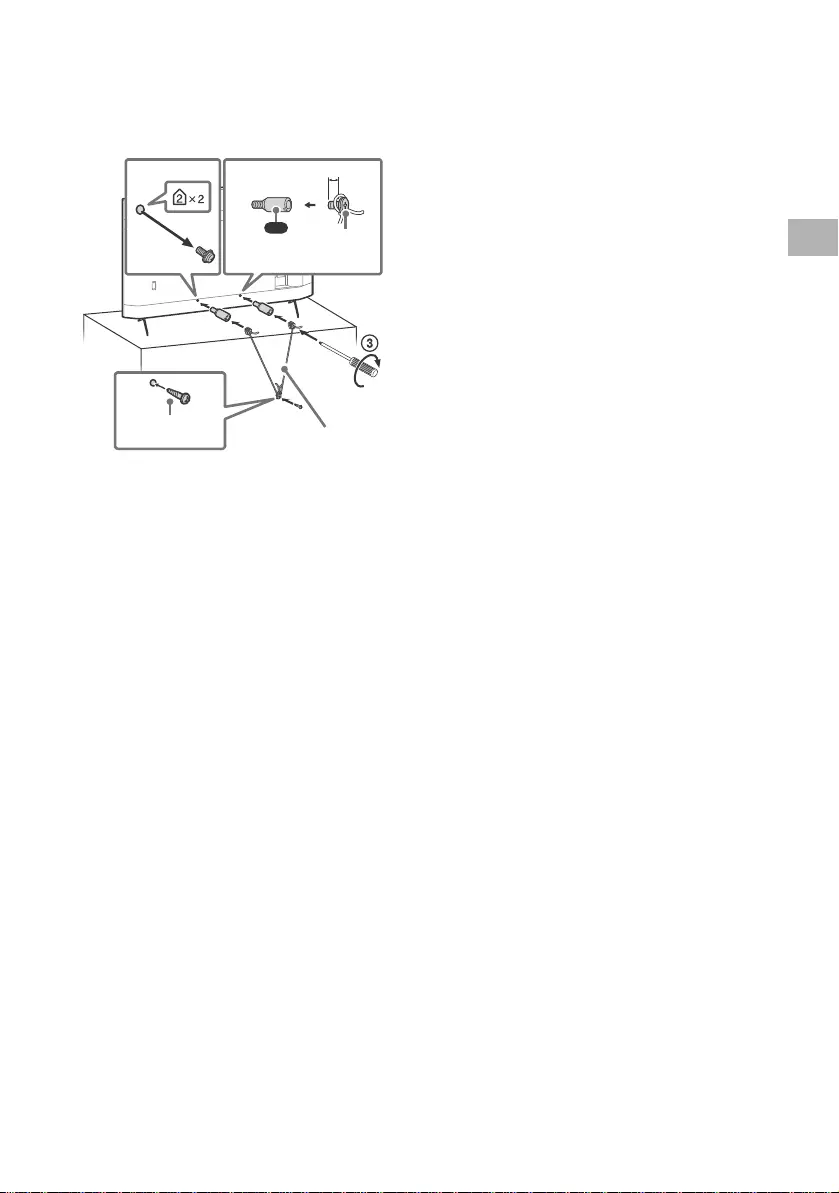
D:\SONY TV\2020\SY20_NXB_PA_RG_121\5014882121\5014882121_02CS.fm master page: Right
FW-85BZ40H / 75BZ40H / 65BZ40H / 55BZ40H
5-014-882-12(1)
3CS
倾覆防范
(提供支撑带套件的型号)
请参阅软垫上的设定指南。
所提供的木螺丝仅适用于固定木制的固体物件。
(提供支撑带套件的型号除外)
12
4
VS
10 mm – 12 mm
绳索 (未提供)
螺丝 (未提供)
1.5 N·m
{15 kgf·cm}
M6 螺丝
(未提供)
(提供)
CS
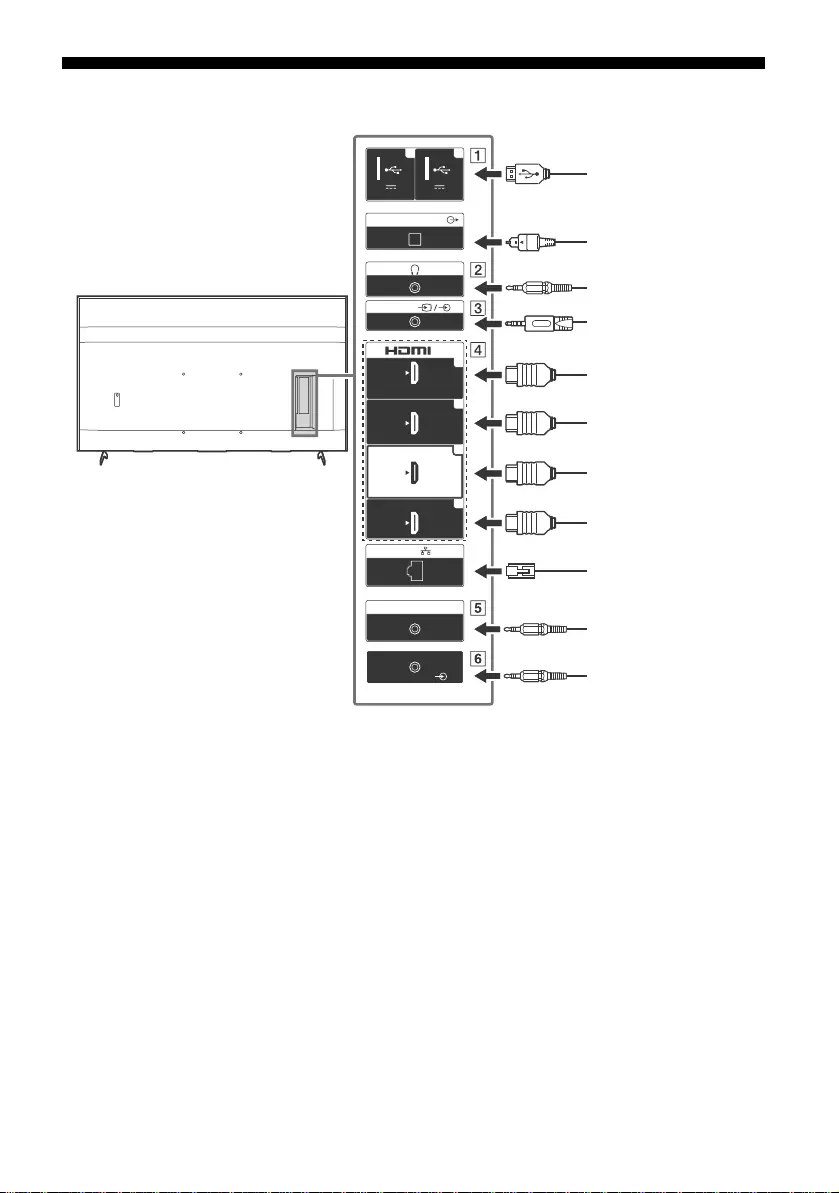
D:\SONY TV\2020\SY20_NXB_PA_RG_121\5014882121\5014882121_02CS.fm master page: Left
FW-85BZ40H / 75BZ40H / 65BZ40H / 55BZ40H
5-014-882-12(1)
4CS
连接示意图
5 V
500 mA MAX
12
5 V
900 mA MAX
USB USB
(OPTICAL)
DIGITAL AUDIO OUT
LAN
REMOTE
RS-232C
HDMI 4
AUDIO IN
1
2
3
4
IN
(ARC)
(DVI)
VIDEO IN
VIDEO/
AUDIO L-R
USB 存储媒介 / 键盘 /
鼠标等。
带音频光端机输入
的音频系统
VCR/ 视频游戏设备 /DVD
播放器 / 摄录像机
耳机
HDMI 设备 /PC
带 ARC 的音频系统 /
HDMI 设备 /PC
DVI-HDMI 适配器 /
HDMI 设备 /PC
路由器
家庭控制器
DVI-Audio Out
HDMI 设备 /PC
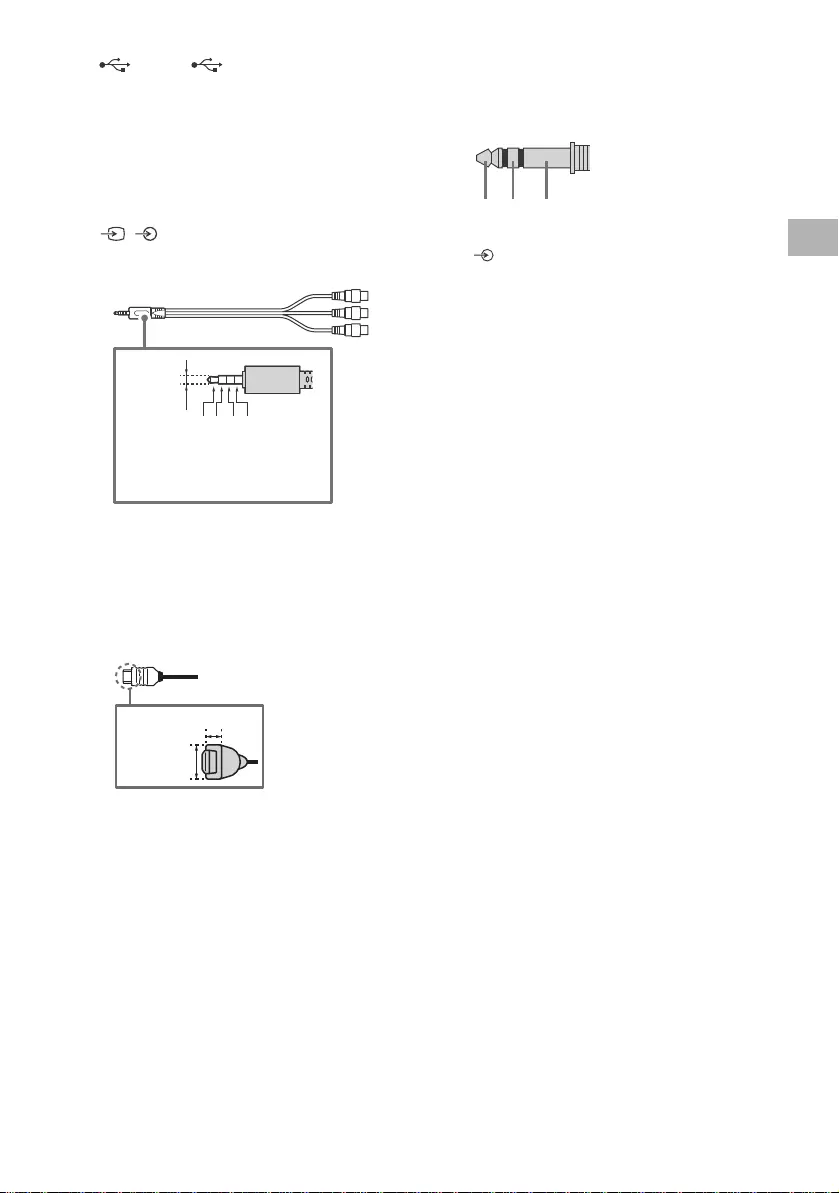
D:\SONY TV\2020\SY20_NXB_PA_RG_121\5014882121\5014882121_02CS.fm master page: Right
FW-85BZ40H / 75BZ40H / 65BZ40H / 55BZ40H
5-014-882-12(1)
5CS
USB 1, USB 2
•连接大型 USB 设备可能会干扰附近的其他连
接设备。
(耳机)
•仅支持 3 极立体声迷你插孔。
•无法同时从耳机和 LCD 显示器扬声器输出声
音。
/ VIDEO IN
•对于复合连接,请使用模拟输入延长线缆
(未提供)。
•
HDMI IN 1/2/3/4
•HDMI 接口可通过同一根电缆传输数字视频和
音频。
•若本设备配有 DVI 插孔,请通过 DVI -
HDMI 适配器接口 (未提供)将其连接至
HDMI IN 4,并将本设备的音频输出插孔连
接至 HDMI 4 AUDIO IN。
•
•HDMI IN 3 ARC (Audio Return Channel)
将您的音频系统连接至 HDMI IN 3,以将
LCD 显示器音频传送至您的音频系统。支持
HDMI ARC 的音频系统可以将视频发送至 LCD
显示器并通过同一 HDMI 电缆接收来自 LCD
显示器的音频。如果您的音频系统不支持
HDMI ARC,则需要另外连接 DIGITAL AUDIO
OUT(OPTICAL)。
REMOTE RS-232C
•串行通信端子。更多信息请参阅
“ 控制功能 ”。
HDMI 4 AUDIO IN
•若本设备配有 DVI 插孔,请通过 DVI -
HDMI 适配器接口 (未提供)将其连接至
HDMI IN 4,并将本设备的音频输出插孔连
接至 HDMI 4 AUDIO IN。
3214
3.5 mm
1:L
2:视频
3:接地
4:R
<
<
12 mm
21 mm
RX TX GND
CS
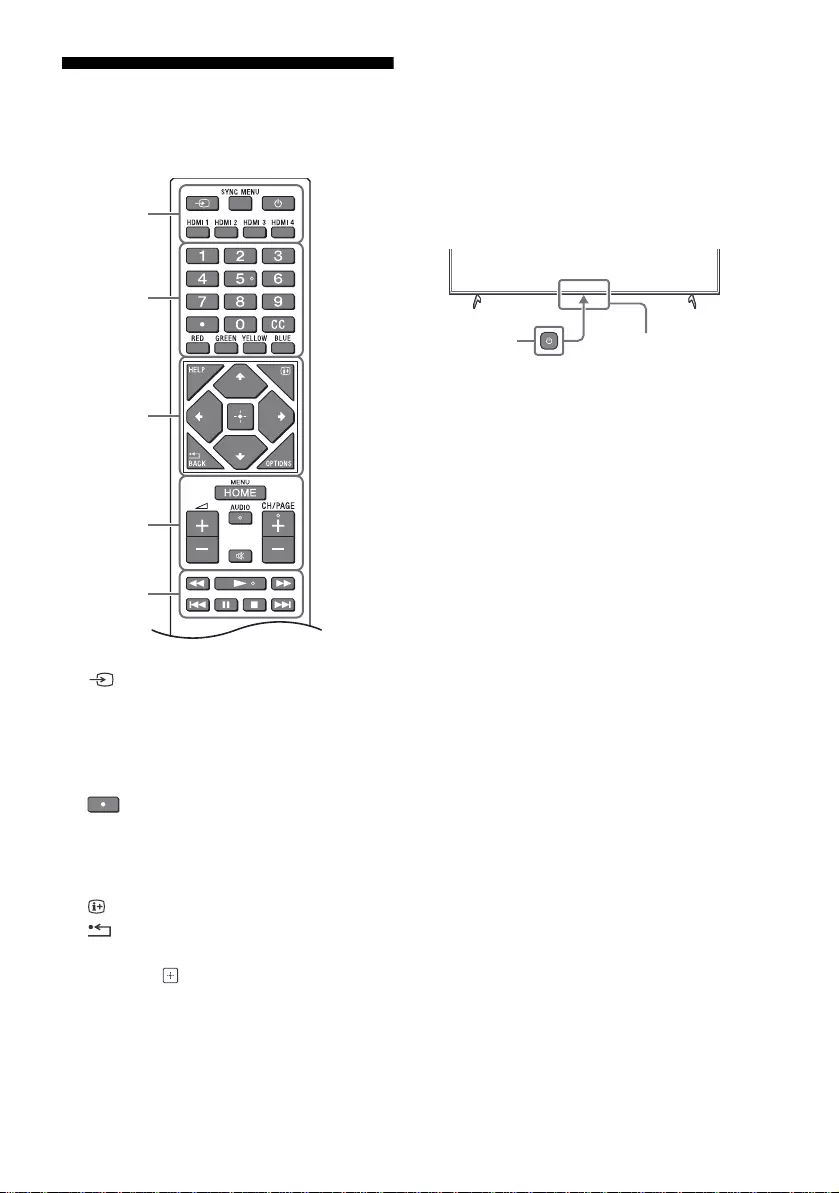
D:\SONY TV\2020\SY20_NXB_PA_RG_121\5014882121\5014882121_02CS.fm master page: Left
FW-85BZ40H / 75BZ40H / 65BZ40H / 55BZ40H
5-014-882-12(1)
6CS
遥控器和 LCD 显示器
根据您所在的地区 / 国家 /LCD 显示器型号不同,
遥控器的形状、按钮的位置、可用性和功能可能有
所差异。
(输入选择):显示和选择输入源等。
SYNC MENU: 显示 BRAVIA 同步菜单。
(显示屏待机)
HDMI 1/2/3/4
数字按钮
(点)
CC
彩色按钮
HELP: 显示帮助菜单。
(屏幕显示): 显示信息。
/BACK
OPTIONS: 显示当时可供使用的功能列表。
//// (十字键): 在屏幕上进行菜单
导航和选择。
HOME/MENU
+/– (音量)
AUDIO: 选择多语言源的声音或双声道 (取决
于节目源)。
( 静音 )*
CH/PAGE +/–
///.///>
(电源)
遥控传感器 / 光传感器 / LED
*按住 (静音)可使用辅助功能快捷方式。
Ȫ
ȩ
ȫ
Ȭ
ȭ
Ȯ
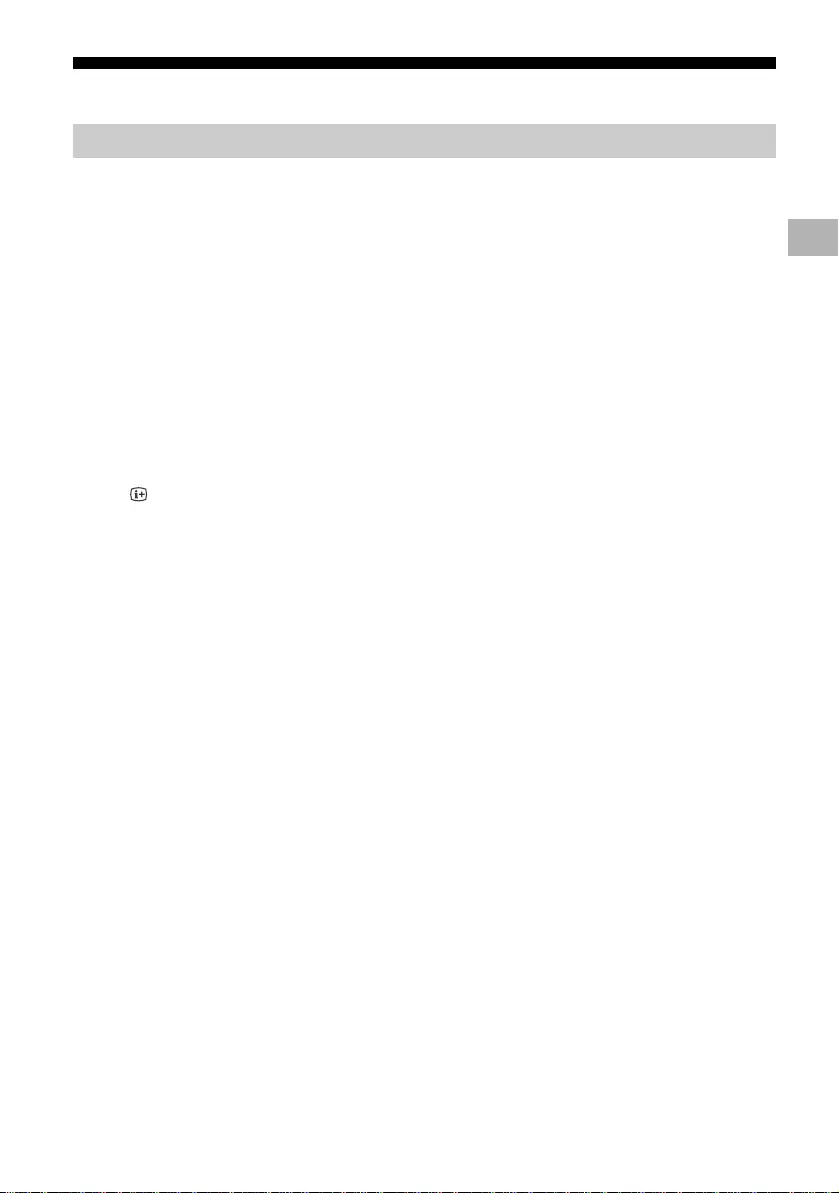
D:\SONY TV\2020\SY20_NXB_PA_RG_121\5014882121\5014882121_02CS.fm master page: Right
FW-85BZ40H / 75BZ40H / 65BZ40H / 55BZ40H
5-014-882-12(1)
7CS
设置
[Pro 模式 ] 时,可以使用各种专业用途的便捷功能。下面将介绍如何更改为 [Pro 模式 ] 以及
[Pro 模式 ] 的典型功能。
Normal 模式:此模式为默认模式。此模式下 [Pro 模式 ] 功能不可用。
Pro 设置模式:此模式下您可以设定 [Pro 模式 ] 功能的各种设置。
Pro 模式:此模式为专业用途的操作模式,此模式下您可以使用 [Pro 模式 ] 功能。
当显示器处于普通模式和 Pro 设置模式时
•转至 [主(菜单)] t [ 应用程序 ] t [Pro 模式工具 ],然后选择您需要更改的模式。
当显示器处于 Pro 模式时
•依次按遥控器上的下列启动键, 中途间隔一秒。
重启显示屏后,模式会更改为 [Pro 设置模式 ]。
启动键: (屏幕显示)/ (静音) / +/– (音量 +) / HOME/MENU
[Pro 模式 ] 下,可以使用各种便捷功能。下面介绍 [Pro 模式 ] 的典型功能。
Pro 模式
Pro 模式
如何更改模式
*[Pro 模式 ] 下,起初您无法从 [Pro 模式工具 ] 更改模式。如需从 [Pro 模式工具 ] 更改模式, 转至 [Pro 设置 ] t
[功能限制] t [ 应用程序 ] ,然后在 [Pro 设置模式 ] 中将 [Pro 模式工具 ] 更改为 [ 启用 ]。
Pro 模式功能说明
在打开交流电源时设定显示屏操作
您可以在拔下并重新插入交流电源插头时设定显示屏的操作。
PC 输入屏幕的最佳显示
此屏幕根据 PC 格式以最佳尺寸显示 PC 输入屏幕。
通过 HDMI 信号检测实现电源控制和自动输入开关
若在已连接 HDMI 设备的情况下时打开显示屏,可自动更改为已连接的 HDMI 输入。
按 HOME/MENU 按钮时显示菜单的设置
按遥控器上的 HOME/MENU 按钮时可选择显示的菜单。
启动显示屏时初始输入源的指定
启动显示屏时可指定初始输入源。
Pro 模式锁定
您可以使用 PIN 保护 [Pro 模式 ] 的设置。
初始音量 / 最大音量设置
可以设定显示屏的初始音量和最大音量。
在遥控器上限制显示屏操作
可使用遥控器限制显示屏操作。
外接输入的限制
可限制外接输入的使用。
使用应用程序的限制
可限制显示屏应用程序的使用。
CS
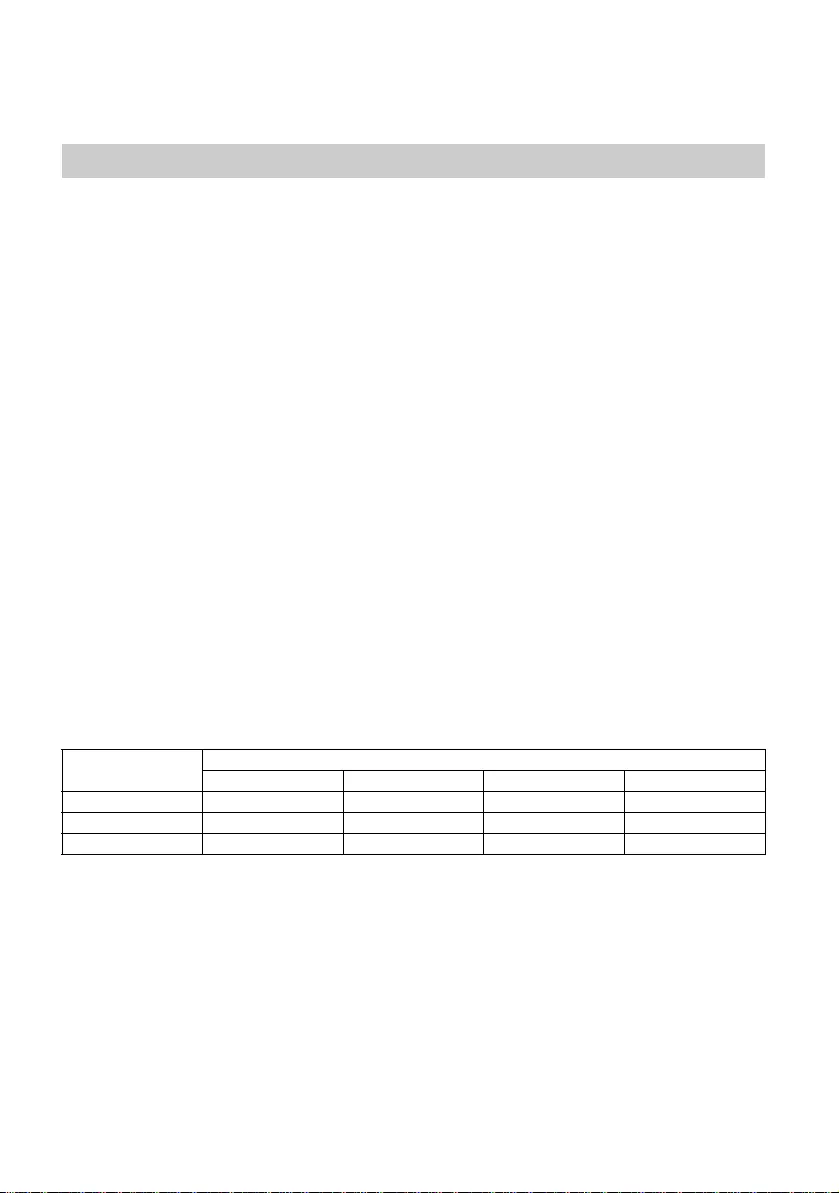
D:\SONY TV\2020\SY20_NXB_PA_RG_121\5014882121\5014882121_02CS.fm master page: Left
FW-85BZ40H / 75BZ40H / 65BZ40H / 55BZ40H
5-014-882-12(1)
8CS
当显示器处于 [Pro 设置模式 ] ,转至 [ 主 ( 菜单 )] t [ 设置 ] t [Pro 设置 ]。 *
此部分介绍将显示器用于专业用途的推荐设置。
[鲜艳]: 用作数字标牌显示器
[ 用户设定 ]: 用于显示原始图像
[图表]: 用于显示 PC 屏幕
以下是 [ 图像模式 ] 每个设置项的初始值。
注意
每项设定值如有变更,恕不另行通知。
如何设定 Pro 模式功能
* 根据操作系统版本不同而有所差异。
推荐设置
设定 ECO 功能
1转至 [ 设置 ] t [ 设备偏好设置 ] t [ 电源 ]。
•将 [ 电视机空闲待机 ] 设定为 [ 关 ]。
设定 IP 功能
2转至 [ 设置 ] t [ 网络和互联网 ] t [ 家庭网络设置 ] t [IP 控制 ]。
•将 [ 验证 ] 设定为 [ 普通和预共享密钥 ]。
•将 [ 简单 IP 控制 ] 设定为 [ 开 ]。
软件自动下载
3转至 [ 设置 ] t [ 设备偏好设置 ] t [ 关于 ] t [ 系统软件更新 ]。
•将 [ 自动检查更新 ] 设定为 [ 关 ]。
图像设置
4转至 [ 设置 ] t [ 显示和声音 ] t [ 图像 ]。
•将 [ 光感应器 ] 设定为 [ 关 ]。
•根据用途选择 [ 图像模式 ]。
[ 图像模式 ] 设定值
项目 [ 图像模式 ]
[鲜艳] [标准] [用户设定]* [图表]*
[亮度] 最大值 (50) 40 40 40
[颜色] 60 60 50 50
[对比度] 最大值 (100) 90 90 90
* 由于显示屏在 [ 图表 ] 模式下的响应速度快于 [ 用户设定 ] 模式,因此在 [ 图表 ] 模式下使用 PC 屏幕时,本显示屏
可平滑显示鼠标移动。
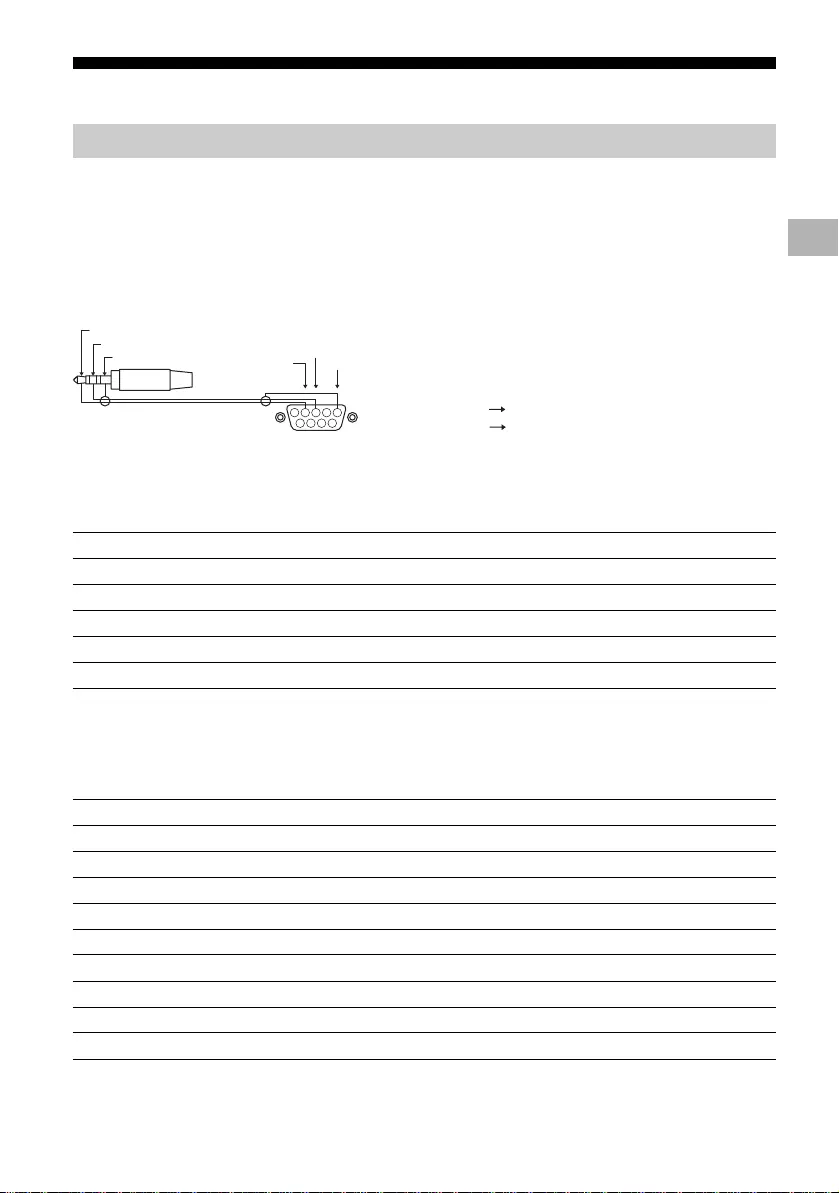
D:\SONY TV\2020\SY20_NXB_PA_RG_121\5014882121\5014882121_02CS.fm master page: Right
FW-85BZ40H / 75BZ40H / 65BZ40H / 55BZ40H
5-014-882-12(1)
9CS
控制功能
可通过 RS-232C 从外部服务控制本显示器。本页将简单说明 RS-232C 连接。
使用一个 3.5 mm 的立体声迷你插头将 RS-232C 连接至本显示器。
3.5mm 立体声迷你插头
建立 RS-232C 连接时, 连接设置如下。
RS-232C 通信数据格式如下:
(a) 从控制器到显示屏的请求
RS-232C
接口
连接设置
波特率 9600 bps
数据 8 位
奇偶校验 无
起始位 1 位
停止位 1 位
流量控制 无
数据格式
编码 项目 值
1标题 0x8C :控制
2类别 0x00 (固定)
3功能 0xXX
4长度 0xXX (= 数据 X+1 字节)
5数据 1 0xXX
: : 0xXX
: : 0xXX
X+4 数据 X 0xXX
X+5 检验和 0xXX
1234
6 7 8 9
5
GND
TXD
RXD
尖部 : 显示器
中间环 : 控制器
控制器
显示器
尖部
中间环
尾端
CS
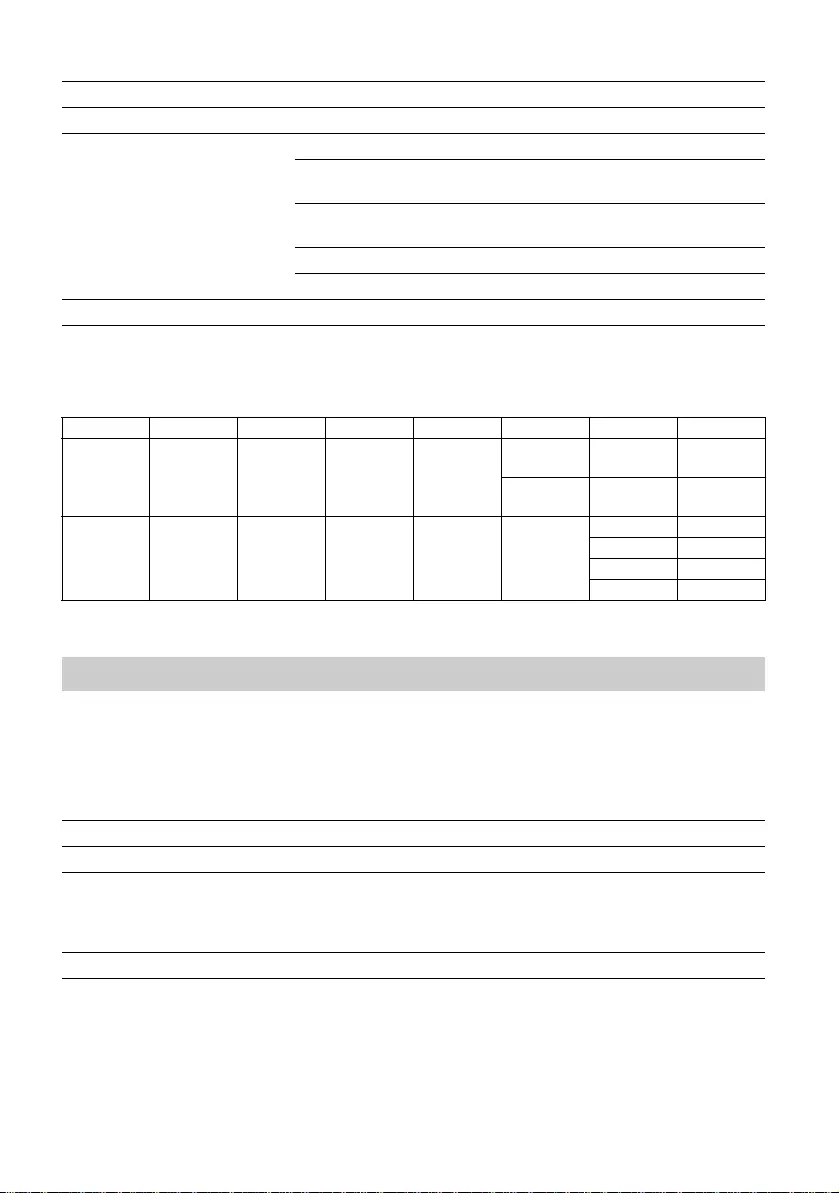
D:\SONY TV\2020\SY20_NXB_PA_RG_121\5014882121\5014882121_02CS.fm master page: Left
FW-85BZ40H / 75BZ40H / 65BZ40H / 55BZ40H
5-014-882-12(1)
10CS
(b) 从显示屏到控制器的响应
RS-232C 通信命令示例如下所示:
如需了解有关 RS-232C 的更多信息,请联系您的销售代表。
可在显示器或外部设备上通过来自 HTML5/Android 应用程序的 IP 来控制显示器。您可以管理和监控输入
/ 电源信息,启动和终止应用程序,控制显示器 (如输入源和音量等)。您还可以通过认证功能进行命令限
制。
编码 项目 值
1 标题 0x70 应答
2 应答 0x00 已完成 (正常终止)
0x01 :超出限制
(异常终止 —— 超出最大值)
0x02 :超出限制
(异常终止 —— 超出最小值)
0x03 :命令已取消 (异常终止)
0x04 :分析错误 (数据格式错误)
3 检验和 0xXX
命令示例
控制 帧头 类别 功能 长度 数据 1 数据 X 检验和
电源开启 /
关闭 0x8C 0x00 0x00 0x02
0x00
(关闭) - 0x8E
0x01
(开启) - 0x8F
HDMI 输入选
择0x8C 0x00 0x02 0x03 0x04 (HDMI)
0x01 (#1) 0x96
0x02 (#2) 0x97
0x03 (#3) 0x98
0x04 (#4) 0x99
IP
受支持的 IP 协议
协议名称 层格式 认证 解释
Web API HTTP JSON-RPC 是 API 的作用是设备控制。
IRCCIP HTTP SOAP 是 基于 Internet 协议的红外线兼容控
制。
通过 Internet 发送遥控器命令的技
术和格式。
SSIP TCP 字节流 不适用 仅支持典型功能。
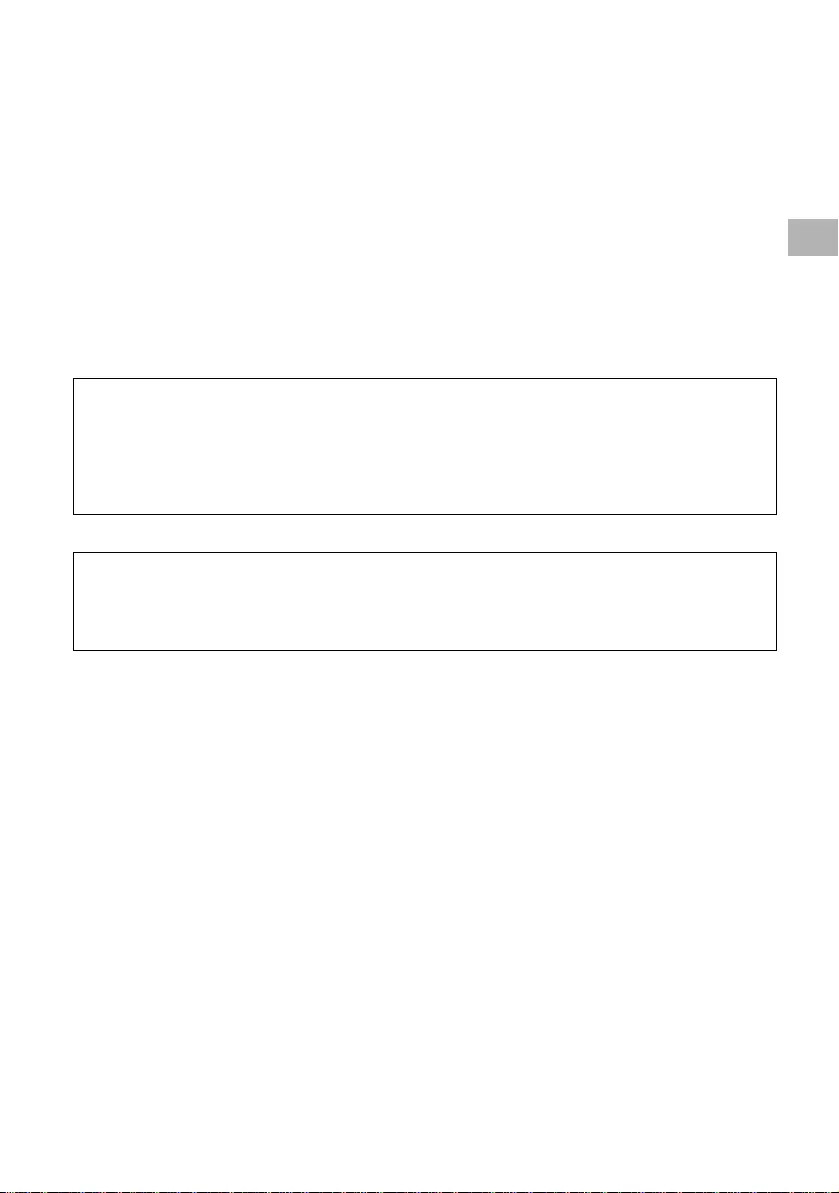
D:\SONY TV\2020\SY20_NXB_PA_RG_121\5014882121\5014882121_02CS.fm master page: Right
FW-85BZ40H / 75BZ40H / 65BZ40H / 55BZ40H
5-014-882-12(1)
11CS
使用 [IP 控制 ] 时,请先对显示器进行如下设置。
转至 [ 设置 ] t [ 网络和互联网 ] t [ 家庭网络设置 ] t [IP 控制 ]。
•将 [ 验证 ] 设定为 [ 普通和预共享密钥 ]。
•设定 [ 预共享密钥 ]。
此处列出获得 LCD 显示器电源状态的请求和响应示例 (IP 地址:192.168.0.1 Pre-shared Key
“1234”)。
URL
http://192.168.0.1/sony/system
请求
响应
如需了解有关 [IP 控制 ] 的更多信息,请联系您的销售代表。
显示器设置
Web API 中 HTTP 的请求和响应示例
POST /sony/system HTTP/1.1
Host: 192.168.0.1
Content-Type: application/json; charset=UTF-8
Content-Length: 70
X-Auth-PSK:1234
{"method": "getPowerStatus", "params": [], "id": 50, "version": "1.0"}
HTTP/1.1 200 OK
Content-Type: application/json; charset=UTF-8
Content-Length: 44
{"result": [{"status": "active"}], "id": 50}
CS
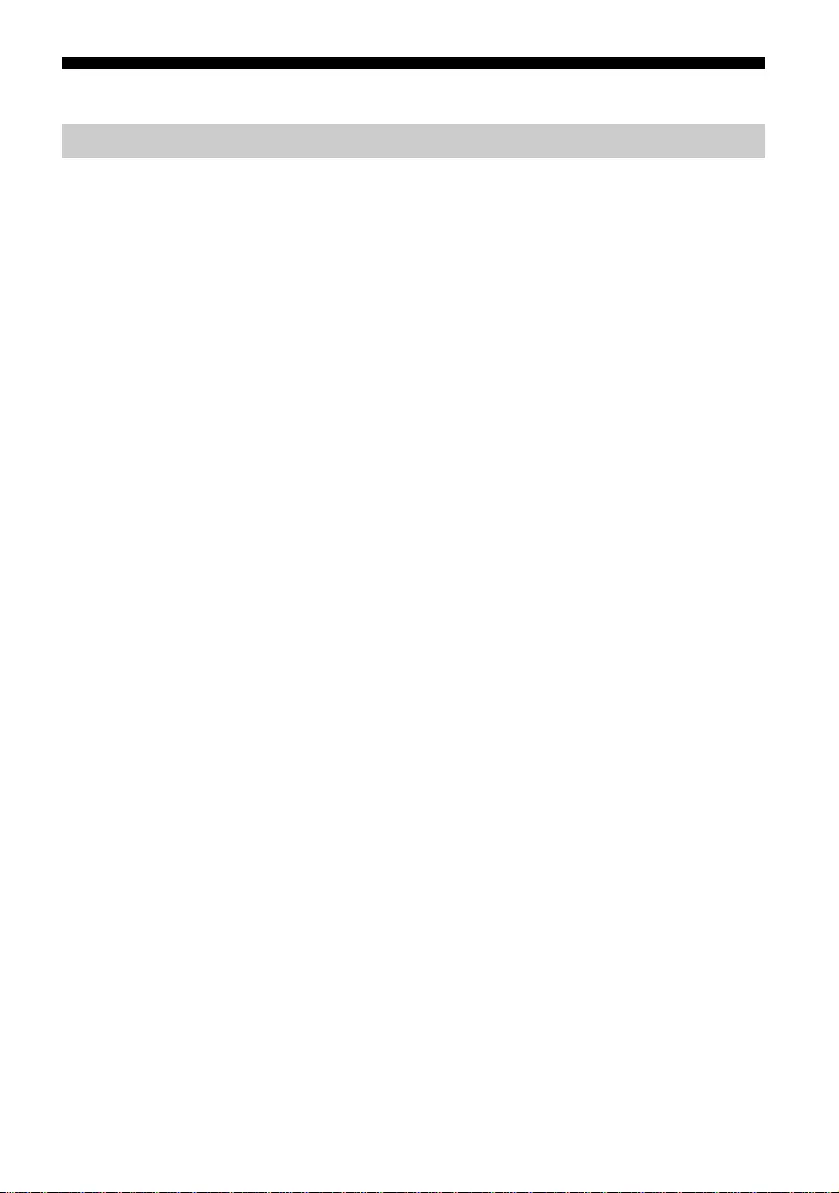
D:\SONY TV\2020\SY20_NXB_PA_RG_121\5014882121\5014882121_02CS.fm master page: Left
FW-85BZ40H / 75BZ40H / 65BZ40H / 55BZ40H
5-014-882-12(1)
12CS
附录
可使用扩展软件更加便捷地使用显示器。本页介绍一个扩展软件示例。
更多信息,请联系您的销售代表。
提供便捷功能,可在会议室或类似场所将本显示屏与 PC 连接用作办公显示屏。
功能示例:
•电源管理 / 电源监控功能。
•白板功能。
•与会议室预订系统相连接的系统 (支持 Microsoft 交换服务器预订表 ——Gsuite)。
•演示计时器。
•无需遥控器即可更改输入或开启 / 关闭电源。
将显示屏用作数字标牌显示器时,该软件提供便捷功能。
功能示例:
•通过网络实现多显示屏的数字标牌发布管理功能。
•利用 USB 存储器实现简单的标牌播放功能。
•内容和播放列表管理功能。
•按每周的时间和日期灵活设置交付时间表。
扩展软件
办公显示屏软件
数字标牌软件
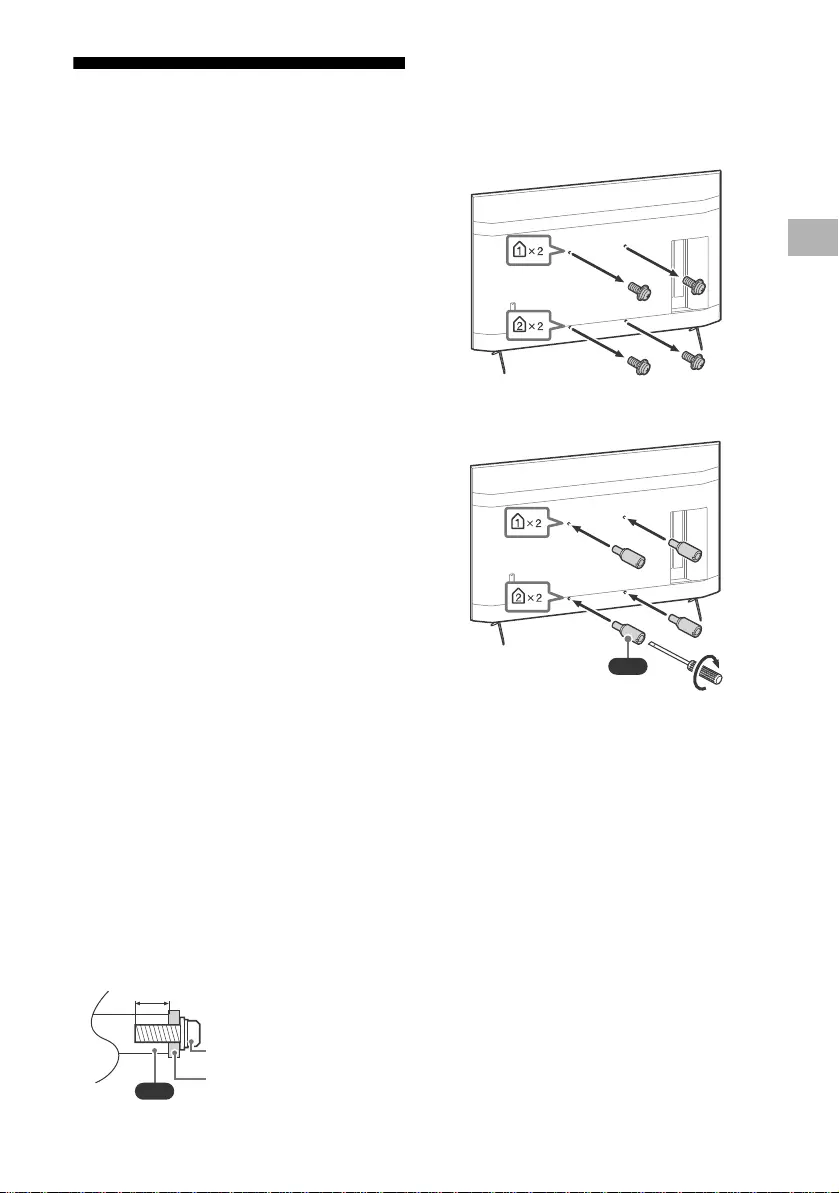
D:\SONY TV\2020\SY20_NXB_PA_RG_121\5014882121\5014882121_02CS.fm master page: Right
FW-85BZ40H / 75BZ40H / 65BZ40H / 55BZ40H
5-014-882-12(1)
13CS
将 LCD 显示器安装到墙壁上
使用可选的挂壁式支架 (SU-WL850,
SU-WL500 或 SU-WL450)*(未提供)
用户须知:
考虑到产品保护和安全性,Sony 强烈建议由 Sony
经销商或经过授权的承包商执行 LCD 显示器的安
装。切勿试图自行安装。
Sony 经销商和承包商须知:
在本产品的安装、定期保养和检查过程中应充分注
意安全性。
挂壁式支架安装信息
本 LCD 显示器的使用说明书仅提供将 LCD 显示器
安装在墙上之前的挂壁安装 LCD 显示器准备步
骤。对于挂壁式支架安装说明,请参阅您的 LCD
显示器型号的产品页面上的安装信息 (挂壁式支
架)。
https://www.sony-asia.com/support
准备挂壁式安装
务必参阅设定指南,先安装台式底座,再将 LCD
显示器安装至墙上。
•在连接电缆前准备好 LCD 显示器以安装挂壁式
支架。
•依照符合您的 LCD 显示器型号的挂壁式支架所
提供的使用指南。安装本 LCD 显示器需具备足
够的专业技能,特别是要利用专业技能来确定墙
壁是否具备支撑 LCD 显示器重量的强度。
•务必将本产品的安装托付于 Sony 经销商或授权
承包商并在安装时特别注意安全。对于处置不当
或安装不妥造成的损害,Sony 将不负责任。
•挂壁式支架的螺丝未提供。
•只有合格的服务人员方可执行挂壁安装。
•为了安全起见,强烈建议您使用 Sony 附件,包
括:
挂壁式支架 SU-WL850
挂壁式支架 SU-WL500
挂壁式支架 SU-WL450
•在安装挂壁式支架时,请使用支架随附的专用固
定螺丝。从挂壁式支架和 LCD 显示器后盖之间
的接触面到专用固定螺丝末端的设计如图所示。
由于挂壁式支架的不同,专用固定螺丝的直径与
长度会有所不同。如不使用专用固定螺丝,可能
会造成内部损坏及 LCD 显示器掉落等。
•在您准备好安装台式底座之前,务必将未使用的
螺丝和台式底座放在安全的地方。确保螺丝远离
小龄儿童。
*仅针对有限的地区 / 国家 /LCD 显示器型号。
1移除 LCD 显示器背面的螺丝。
2安装挂壁螺栓 (随 LCD 显示器提供)至
LCD 显示器后方 (使其跟墙平行)。
注意
•如果使用电动螺丝起子,请将扭矩设定为约 1.5 N·m
{15 kgf·cm}。
•在安装螺栓至 LCD 显示器时,务必拧紧挂壁螺栓。
安装挂壁螺栓时只能用平头螺丝刀。使用其他工具可能
导致挂壁螺栓扭矩过大并损坏 LCD 显示器。
VS
10 mm – 12 mm
螺丝 (M6)
挂壁式支架
VS
1.5 N·m
{15 kgf·cm}
CS
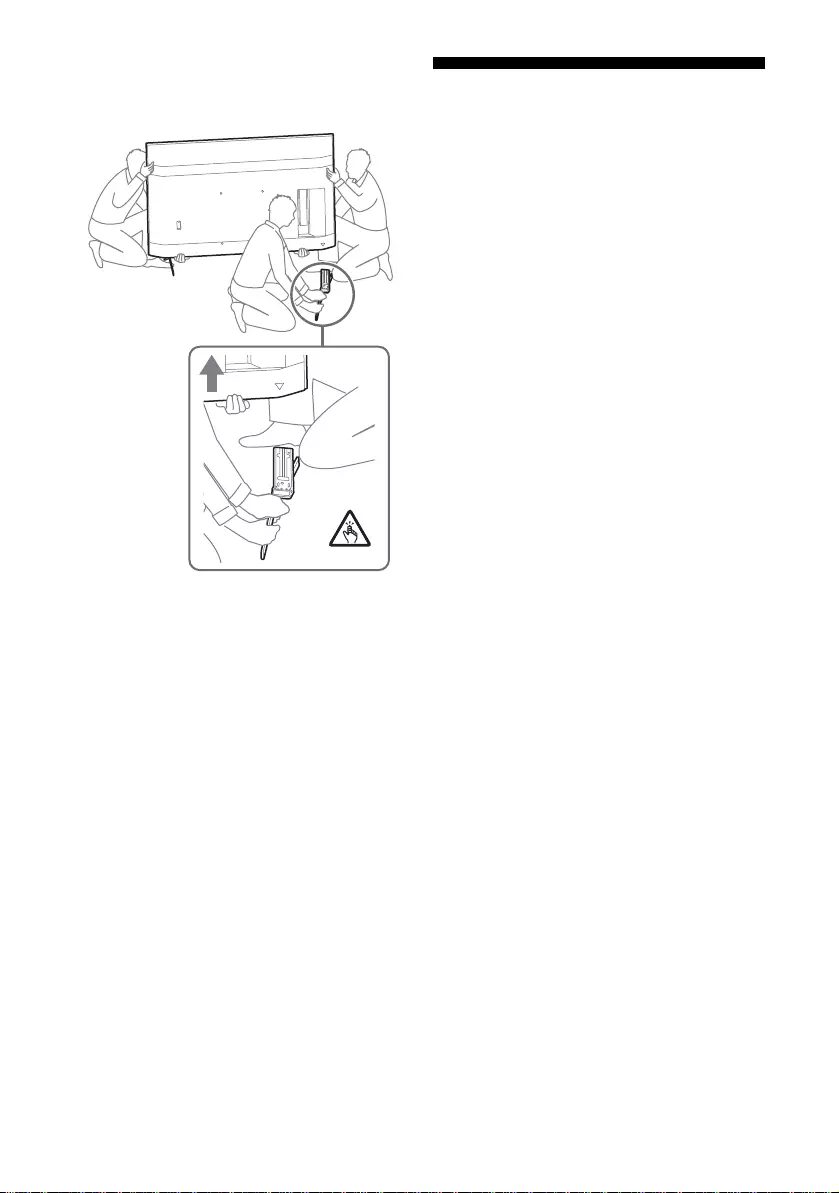
D:\SONY TV\2020\SY20_NXB_PA_RG_121\5014882121\5014882121_02CS.fm master page: Left
FW-85BZ40H / 75BZ40H / 65BZ40H / 55BZ40H
5-014-882-12(1)
14CS
请从 LCD 显示器上拆卸台式底座
1一次拆下台式底座的一侧。请双手握紧台式
底座,同时其他人抬起 LCD 显示器。
2重复上一步骤,拆下台式底座的另一侧。
注意
•拆卸台式底座需要三个或三个人以上。
•从 LCD 显示器上拆下台式底座时请小心不要用力过度,
因为可能导致 LCD 显示器掉落,造成人身伤害或 LCD
显示器损坏。
•操作台式底座时应务必小心,以免损坏 LCD 显示器。
•拆卸台式底座的过程中,抬起 LCD 显示器时请务必小
心,因为台式底座可能导致翻倒而造成人身伤害。
•从 LCD 显示器上拆卸台式底座时,请务必小心,以免其
发生翻倒并损坏安装 LCD 显示器的台面。
故障排除
对于诸如下列问题的一般故障排除:黑屏、没有声
音、图像停顿、LCD 显示器没有反应或网络丢失,
按下列步骤操作。
1按下遥控器上的电源按钮约五秒,重启 LCD 显
示器。LCD 显示器将重启。若 LCD 显示器没有
恢复,尝试拔下交流电源线。然后按 LCD 显示
器上的电源按钮,再松开此按钮。等待两分钟,
然后插入交流电源线。
2按遥控器上的 HELP 获取帮助菜单。
3将 LCD 显示器连接到互联网并进行软件更
新。Sony 建议您随时更新 LCD 显示器软件。
软件更新会提供新功能和性能改进。
LCD 显示器接入电源时,即使按下遥控器或 LCD
显示器上的电源按钮,也可能在一段时间内无法打
开。
初始化系统需要时间。请等待约一分钟,然后再操
作。
遥控器不工作。
•请更换电池。
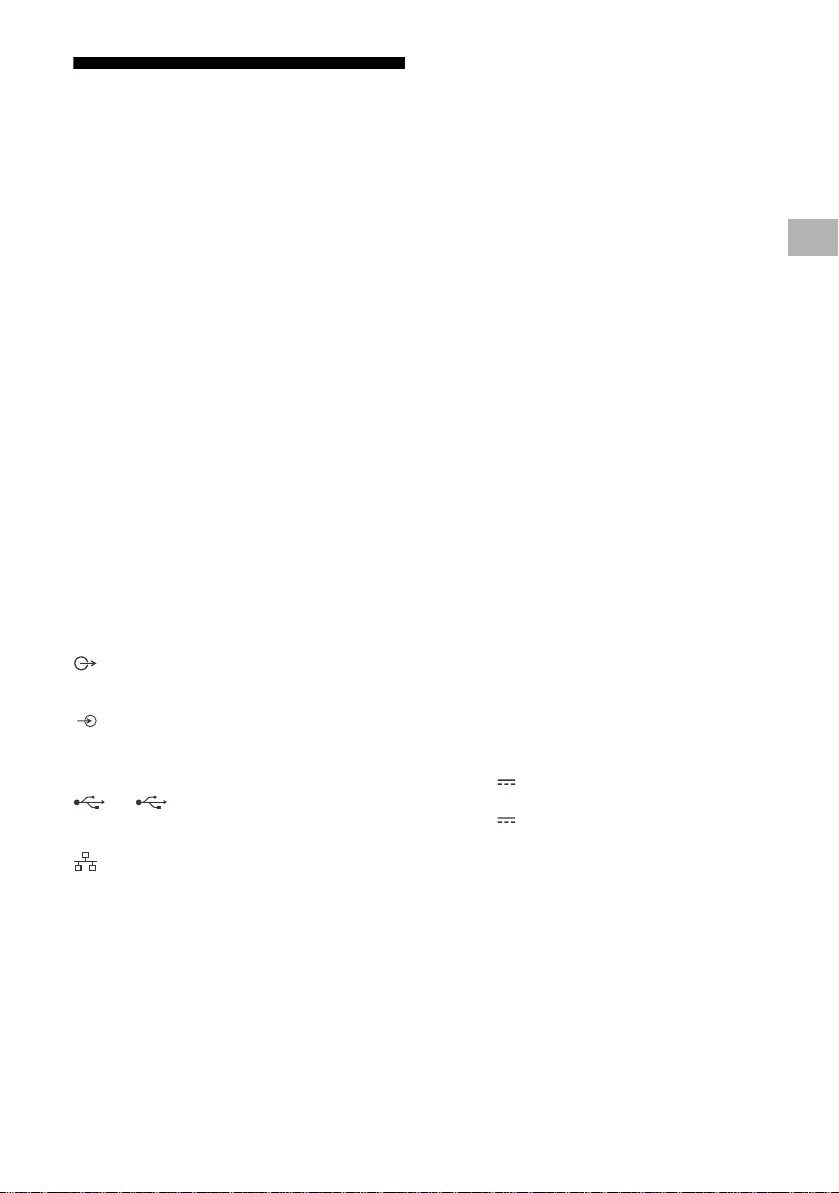
D:\SONY TV\2020\SY20_NXB_PA_RG_121\5014882121\5014882121_02CS.fm master page: Right
FW-85BZ40H / 75BZ40H / 65BZ40H / 55BZ40H
5-014-882-12(1)
15CS
规格
系统
面板系统:LCD (液晶显示)面板,LED 背光灯
声音输出:10 W + 10 W
无线技术
IEEE 802.11a/b/g/n/ac 协议
Bluetooth®版本 4.2
输入 / 输出插孔
/ VIDEO IN
视频 / 音频输入 (迷你插孔)
HDMI IN 1/2/3/4 (支持 4K 分辨率、兼容
HDCP 2.3)
视频:
4096 × 2160p (50, 60 Hz)*1*2, 4096 ×
2160p (24 Hz)*1, 3840 × 2160p (50,
60 Hz)*2, 3840 × 2160p (24, 25, 30 Hz),
1080p (30, 50, 60, 100, 120 Hz), 1080/
24p, 1080i (50, 60 Hz), 720p (30, 50,
60 Hz), 720/24p, 576p, 480p, PC 格式
音频:
5.1 声道线性 PCM:32/44.1/48/88.2/96/
176.4/192 kHz 16/20/24 比特、Dolby
Audio、Dolby Atmos、DTS
ARC (Audio Return Channel) ( 仅限
HDMI IN 3)*3
双声道线性 PCM:48 kHz 16 比特、Dolby
Audio、Dolby Atmos、DTS
DIGITAL AUDIO OUT (OPTICAL)
数字光学插孔 (双声道线性 PCM:48 kHz 16 比
特、Dolby Audio、DTS)
HDMI 4 AUDIO IN
模拟音频输入 (立体声迷你插孔)
( 立体声迷你插孔 )
耳机
1, 2
USB 端口 1 支持高速 USB (USB 2.0)
USB 端口 2 支持超速 USB (USB 3.1 Gen 1)
LAN
10BASE-T/100BASE-TX 连接器 (视网络的操作环
境而定,连接速度可能不同。不保证通信速率和
通信质量。)
REMOTE
RS-232C,微型插孔
此插孔用于接收外部控制信号。
电源和其他
电源要求
110 V 交流电、60 Hz (仅限台湾地区)
220 V – 240 V 交流电,50/60 Hz (非台湾地
区)
能源效率等级 *4
(仅限埃及)
FW-85BZ40H: C
FW-75BZ40H: C
FW-65BZ40H: C
FW-55BZ40H: C
屏幕尺寸 (对角线测量)(约)
FW-85BZ40H: 85 英寸 / 214.8 cm
FW-75BZ40H: 75 英寸 / 189.3 cm
FW-65BZ40H: 65 英寸 / 163.9 cm
FW-55BZ40H: 55 英寸 / 138.8 cm
消耗功率
显示于 LCD 显示器的背面
消耗功率 *4
[ 标准 ] 模式时
(仅限埃及)
FW-85BZ40H: 221.3 W
FW-75BZ40H: 179.6 W
FW-65BZ40H: 141.2 W
FW-55BZ40H: 112.9 W
[ 鲜艳 ] 模式时
FW-85BZ40H: 318 W
FW-75BZ40H: 277 W
FW-65BZ40H: 214 W
FW-55BZ40H: 173 W
年能量损耗 *4
(仅限埃及) *5
FW-85BZ40H: 647 kWh/ 年
FW-75BZ40H: 525 kWh/ 年
FW-65BZ40H: 413 kWh/ 年
FW-55BZ40H: 330 kWh/ 年
待机功耗 *4*6*7
0.50 W
显示器分辨率
3840 点 (水平)× 2160 线 (垂直)
额定输出
USB 1
5 V , 500 mA MAX
USB 2
5 V , 900 mA MAX
尺寸 (约)(宽 × 高 × 深)(mm)
含台式底座 (不含台式底座)
FW-85BZ40H: 1899 × 1162 × 441 (1899 ×
1089 × 72)
FW-75BZ40H: 1674 × 1034 × 410 (1674 ×
961 × 71)
FW-65BZ40H: 1450 × 903 × 338 (1450 ×
833 × 70)
FW-55BZ40H: 1231 × 780 × 338 (1231 ×
710 × 70)
CS
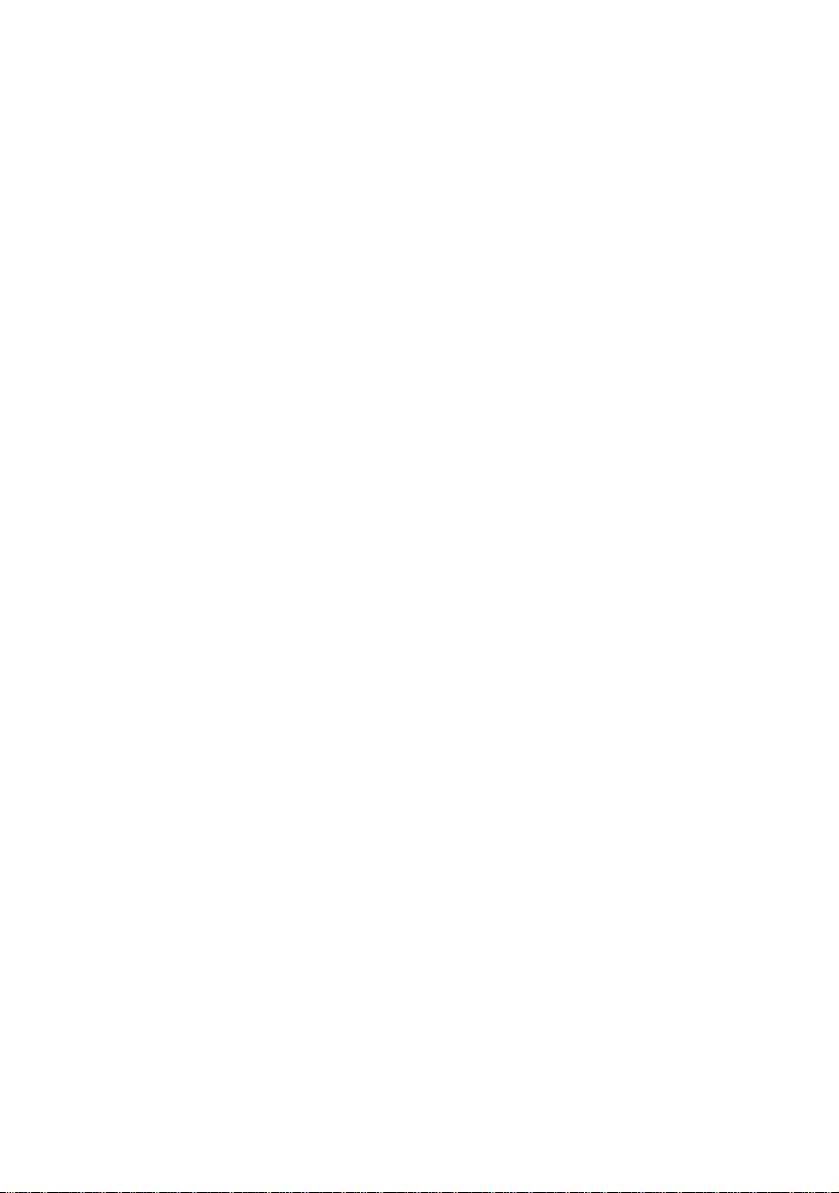
D:\SONY TV\2020\SY20_NXB_PA_RG_121\5014882121\5014882121_02CS.fm master page: Left
FW-85BZ40H / 75BZ40H / 65BZ40H / 55BZ40H
5-014-882-12(1)
16CS
质量 (约)(kg)
含台式底座 (不含台式底座)
FW-85BZ40H: 47.7 (45.8)
FW-75BZ40H: 34.4 (32.9)
FW-65BZ40H: 23.2 (22.2)
FW-55BZ40H: 17.5 (16.5)
其他
选购附件
挂壁式支架:SU-WL850
(仅限 FW-75BZ40H / 65BZ40H / 55BZ40H)
挂壁式支架:SU-WL500
挂壁式支架:SU-WL450
摄像机和麦克风组件: FWA-CE100
操作温度:0 ºC – 40 ºC
*1 当输入是 4096 × 2160p 并且 [ 屏显模式 ] 设置为
[ 正常模式 ] 时,分辨率显示为 3840 ×2160p。要显
示 4096 × 2160p 分辨率,将 [ 屏显模式 ] 设定为
[ 全屏模式 1] 或 [ 全屏模式 2]。
*2 将 [HDMI 信号格式 ] 设定成 [ 增强格式 ],以支持
18 Gbps。
*3 将您的音频系统连接至 HDMI IN 3,以将 LCD 显示器
音频传送至您的音频系统。
*4 本信息适用于欧盟和相关规定基于欧盟能源标签规定
的其他国家。
*5 每年的能量损耗 (kWh) 是基于 LCD 显示器运行 365
天且每天运作 8 小时计算的。实际能量损耗将视如何
使用 LCD 显示器而定。
*6 在 LCD 显示器完成必要的内部程序后,会达到指定的
待机功率。
*7 当 LCD 显示器连接至网络时将增加待机消耗功率。
注意
•选购附件的供应视国家 / 区域 / LCD 显示器型号 / 存货
而定。
•设计和规格如有变更,恕不另行通知。
•一些屏幕上的说明可能不适用于您的 LCD 显示器型号。
商标信息
•HDMI、HDMI 高清晰度多媒体接口以及 HDMI 标志
是 HDMI Licensing Administrator, Inc. 在美
国和其他国家的商标或注册商标。
•Dolby、杜比、Dolby Vision、Dolby Atmos、
Dolby Audio、和双 D 符号是杜比实验室的商
标。本产品经过杜比实验室的许可而制造。未公
布的机密作品。版权所有 © 2012-2018 杜比实
验室。保留所有权利。
•Vewd® Core. Copyright 1995-2020 Vewd
Software AS. All rights reserved.
•Google、Google Play、Chromecast、YouTube、
Android TV 及其它相关商标和标记是 Google
LLC 的商标。
•Wi-Fi®、Wi-Fi Alliance® 及 Wi-Fi Direct® 是
Wi-Fi Alliance 的注册商标。
•Wi-Fi CERTIFIED™ 标志是 Wi-Fi Alliance 的
认证标志。
•有关 DTS 专利,请参阅 http://
patents.dts.com。由 DTS, Inc. 授权制造。
DTS、符号、DTS 和符号的组合、以及 Digital
Surround 是 DTS, Inc. 在美国和 / 或其他国家
的注册商标或商标。 © DTS, Inc. 保留所有权
利。
•Bluetooth® 字标和徽标是 Bluetooth SIG, Inc.
所拥有的注册商标,Sony Corporation 在授权
下使用这些标记。其他的商标和商品名称属于其
各自的所有者。
•TUXERA 是 Tuxera Inc. 在美国和其他国家的注
册商标。
•所有其他商标属于其各自的所有者。
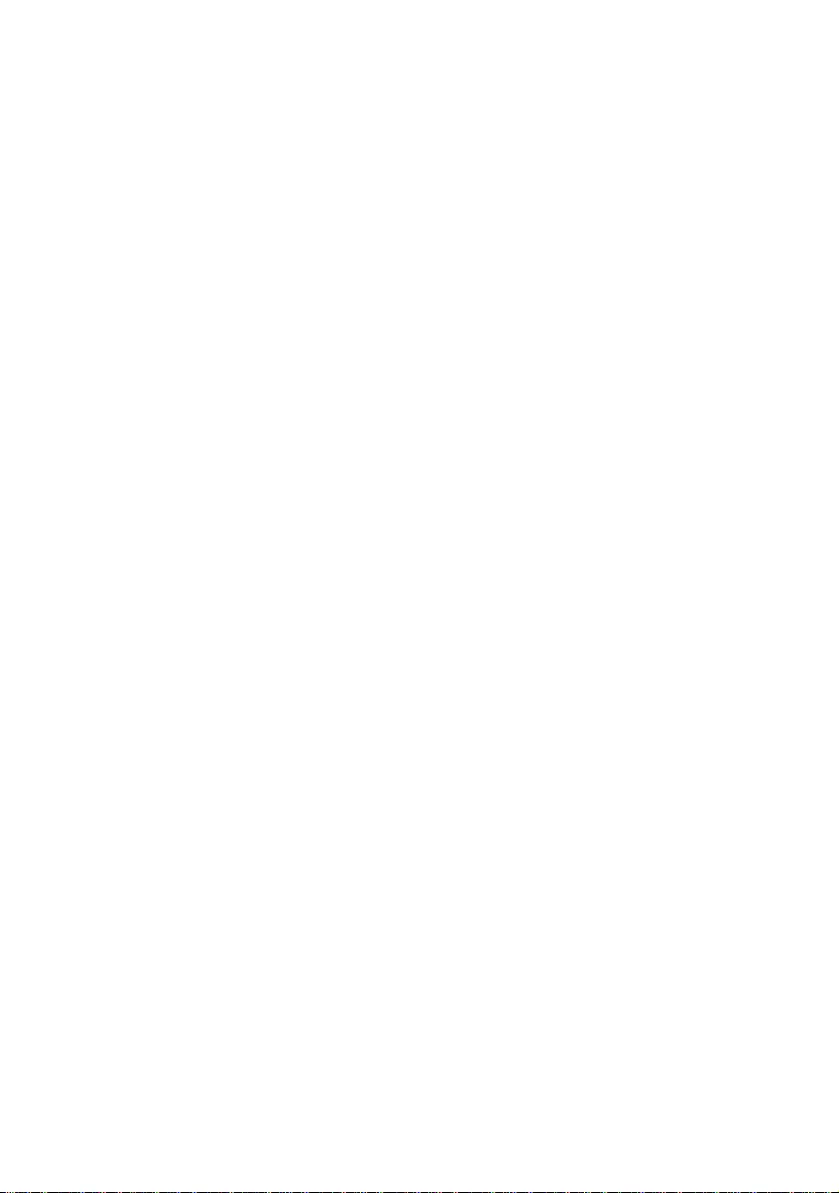
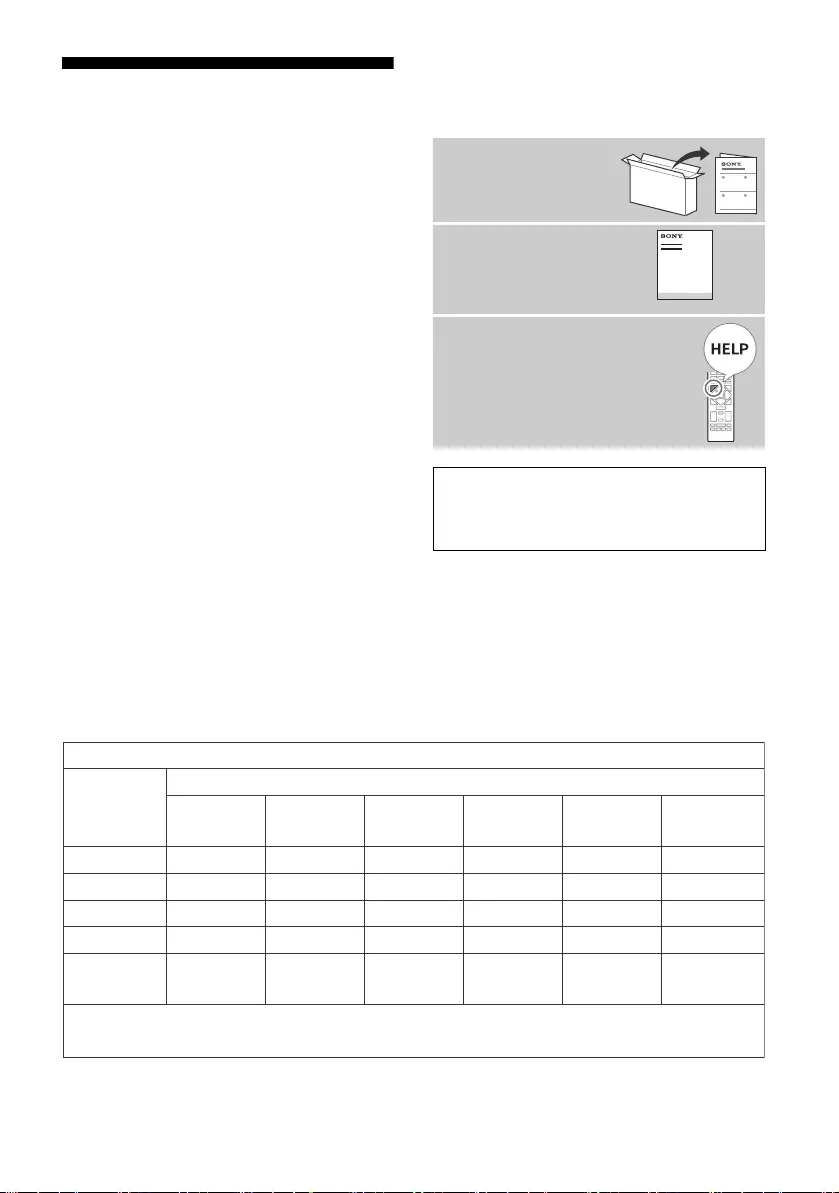
D:\SONY TV\2020\SY20_NXB_PA_RG_121\5014882121\5014882121_03CT.fm master page: Left
FW-85BZ40H / 75BZ40H / 65BZ40H / 55BZ40H
5-014-882-12(1)
2CT
目錄
安全資訊 . . . . . . . . . . . . . . 3
連接圖 . . . . . . . . . . . . . . 4
遙控器和 LCD 顯示器 . . . . . . . 6
設定 . . . . . . . . . . . . . . . 7
Pro 模式 . . . . . . . . . . . . . . 7
建議設定 . . . . . . . . . . . . . . 8
控制功能 . . . . . . . . . . . . . 9
RS-232C . . . . . . . . . . . . . . 9
IP . . . . . . . . . . . . . . . . 10
附錄 . . . . . . . . . . . . . . 12
擴展軟體 . . . . . . . . . . . . . 12
將 LCD 顯示器安裝至牆上 . . . . 13
故障排除 . . . . . . . . . . . . 14
規格 . . . . . . . . . . . . . . 15
註
•使用 LCD 顯示器之前,請閱讀 “ 安全資訊 ”。
•有關其他安全資訊,請閱讀隨附的安全檔案。
•本 LCD 顯示器的使用說明書內含關於 “ 將 LCD 顯示器安裝
至牆上 ” 的說明。
•安裝指南和本說明書中使用的影像和插圖僅作參考並可能與實際產
品不同。
識別標籤的位置
LCD 顯示器型號和電源等級的標籤位於 LCD 顯示器背面。
關於手冊
本 LCD 顯示器附帶以下手冊。請保留這些手冊以
供未來參考。
安裝指南
•LCD 顯示器安裝和設
定。
參考指南 (本手冊)/
安全檔案
•安全資訊、遙控器、故障排
除、壁掛式安裝、規格等。
說明
直接從您的 LCD 顯示器獲取更多故障
排除和其他有用資訊。控器上的 HELP
以顯示主題清單。
重要 - 在使用 Sony 產品之前,請先閱讀終端使用者軟體授權合
約。若使用您的產品,則表示您接受終端使用者軟體授權合約。您
與 Sony 之間的軟體授權合約可在 Sony 網站
(http://www.sony.net/tv-software-licenses/) 上線上獲取,也
可在您產品的螢幕上獲取。前往 [ 設定 ] t [ 裝置偏好設定 ] t
[關於] t [ 法律資訊 ] t [ 注意事項和授權 ]。
妑´⍱䦕濕MDE染䢞◌
┒₧
斴䒌䇍屎⌮≺⫝̸䪊嗃
憿
)Qc*
㯂
)Ih*
拼
)De*
⁝懟
)Ds
,7
*
⡾㸘俓剓
)QCC*
⡾㸘剓惾
)QCEF*
晟嵓㛣
䌟䏧曆㛣
⡺㬠
㌾俖◌
悱Ṛ )ữ濕
徽㌋◌䪭*
´佧 2/!ɖȳɗἦ㉫姖杩斴䒌䇍屎ᶯ䗢Ⅺ㬸⎏愳㚎峩⅞䗢Ⅺ㬸⎏愳❞㷺ᾠɁ
3/ ɖ濈ɗἦ㉫姖杩斴䒌䇍屎䀞㋶旈杩䙒Ɂ
ȳȳȳ ȳȳ ȳ
濈ȳȳ ȳȳ ȳ
濈ȳȳ ȳȳ ȳ
濈ȳȳ ȳȳ ȳ
濈ȳȳ ȳȳ ȳ
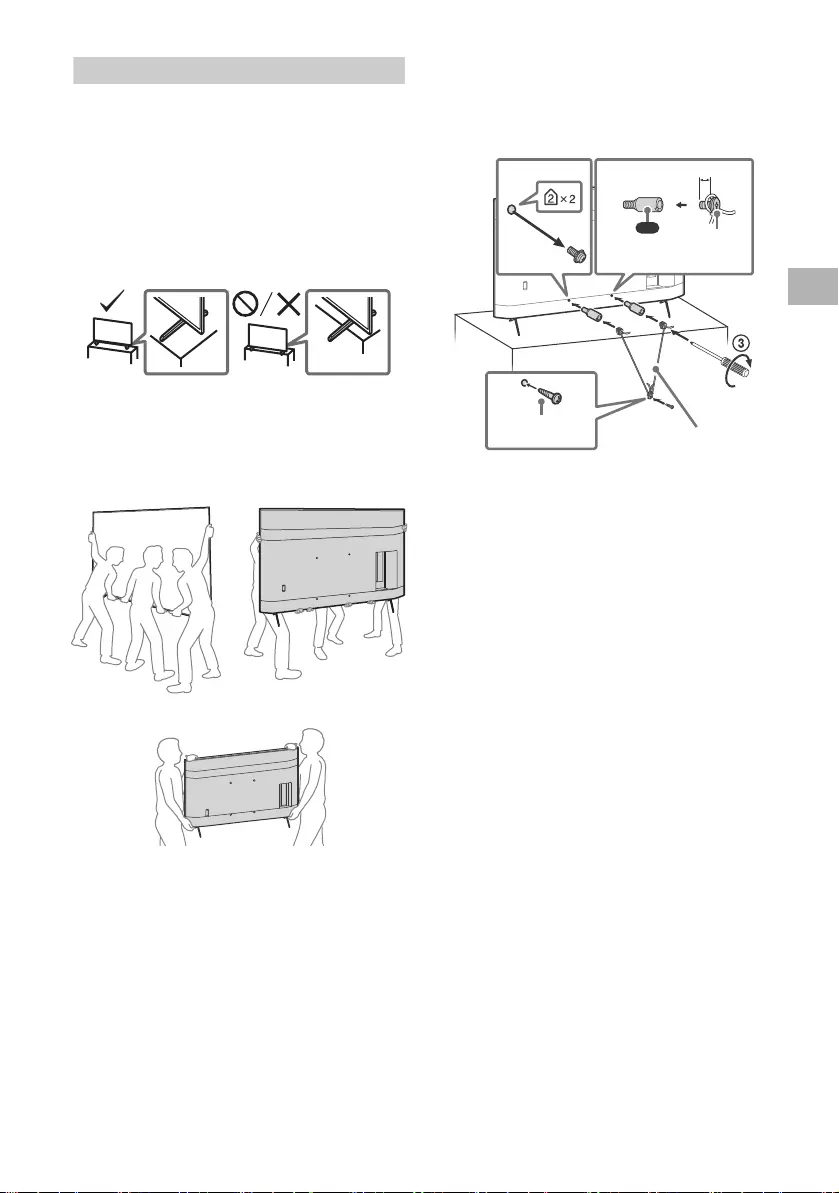
D:\SONY TV\2020\SY20_NXB_PA_RG_121\5014882121\5014882121_03CT.fm master page: Right
FW-85BZ40H / 75BZ40H / 65BZ40H / 55BZ40H
5-014-882-12(1)
3CT
安全資訊
安裝 / 設定
為了避免火災、觸電或損壞及 (或)受傷等危險,請遵照下列指示
來安裝和使用 LCD 顯示器。
安裝
•應將 LCD 顯示器安裝在易於插拔的 AC 電源插座附近。
•將 LCD 顯示器放在一個穩定的平面,以防止墜落和引起個人傷害
或財產損壞。
•將 LCD 顯示器安裝在不會被拉動、推動或打翻的位置。
•安裝 LCD 顯示器時要滿足 LCD 顯示器的桌面底座沒有從 LCD 顯示
器底座 (無附帶)伸出。如果桌面底座從 LCD 顯示器底座伸出,
可能導致 LCD 顯示器傾倒、掉落并導致人身傷害或損壞 LCD 顯示
器。
搬動
•搬動 LCD 顯示器之前,請斷開所有連接的訊號線。
•搬運大型 LCD 顯示器需要至少兩個人 (搬運 FW-85BZ40H 需要至
少三個人)。
•用手搬動 LCD 顯示器時,請如下圖所示抓握。請勿對液晶面板以
及螢幕周圍的框邊施加壓力。
FW-85BZ40H
FW-75BZ40H / 65BZ40H / 55BZ40H
•搬動 LCD 顯示器時,請勿使其受到搖晃或過度震動。
•搬動 LCD 顯示器以進行維修或移動時,請使用原有的紙箱和包裝
材料進行包裝。
預防翻倒
(帶有隨附的支撐帶套件的型號)
請參閱軟墊頂部的安裝指南。
隨附的木螺絲僅用於固定在木頭製成的固體物體上。
(帶有隨附的支撐帶套件的型號除外)
12
4
VS
10 毫米 - 12 毫米
線 (未提供)
螺絲 (無附帶)
1.5 N·m
{15 kgf·cm}
M6 螺絲
(未提供)
(附件)
CT
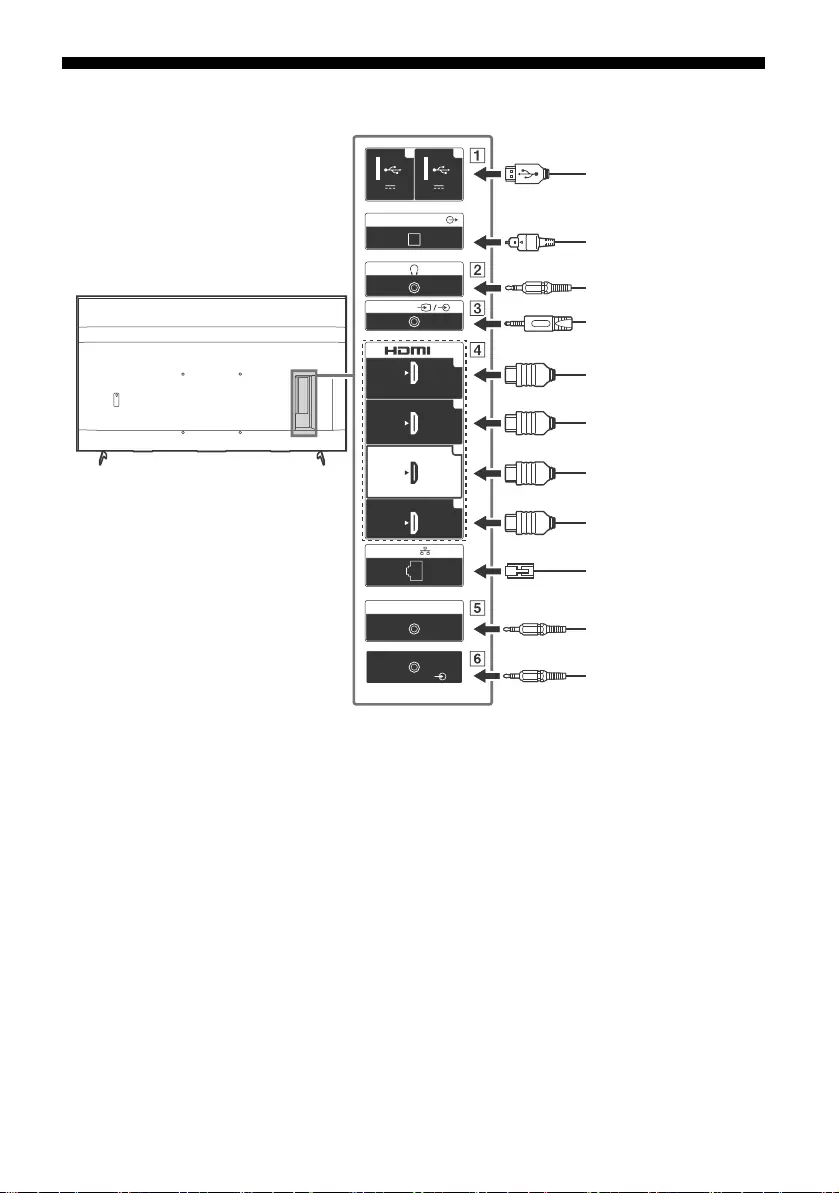
D:\SONY TV\2020\SY20_NXB_PA_RG_121\5014882121\5014882121_03CT.fm master page: Left
FW-85BZ40H / 75BZ40H / 65BZ40H / 55BZ40H
5-014-882-12(1)
4CT
連接圖
5 V
500 mA MAX
12
5 V
900 mA MAX
USB USB
(OPTICAL)
DIGITAL AUDIO OUT
LAN
REMOTE
RS-232C
HDMI 4
AUDIO IN
1
2
3
4
IN
(ARC)
(DVI)
VIDEO IN
VIDEO/
AUDIO L-R
USB 儲存媒體/鍵盤/
滑鼠等
帶有光纖音訊輸入
的音訊系統
錄影機 / 電玩設備 / DVD
播放器 / 攝影機
耳機
HDMI 裝置/ PC
帶有 ARC 的音訊系統/
HDMI 裝置/ PC
DVI-HDMI 轉接器/
HDMI 裝置/ PC
路由器
主控制器
DVI 音訊輸出
HDMI 裝置/ PC
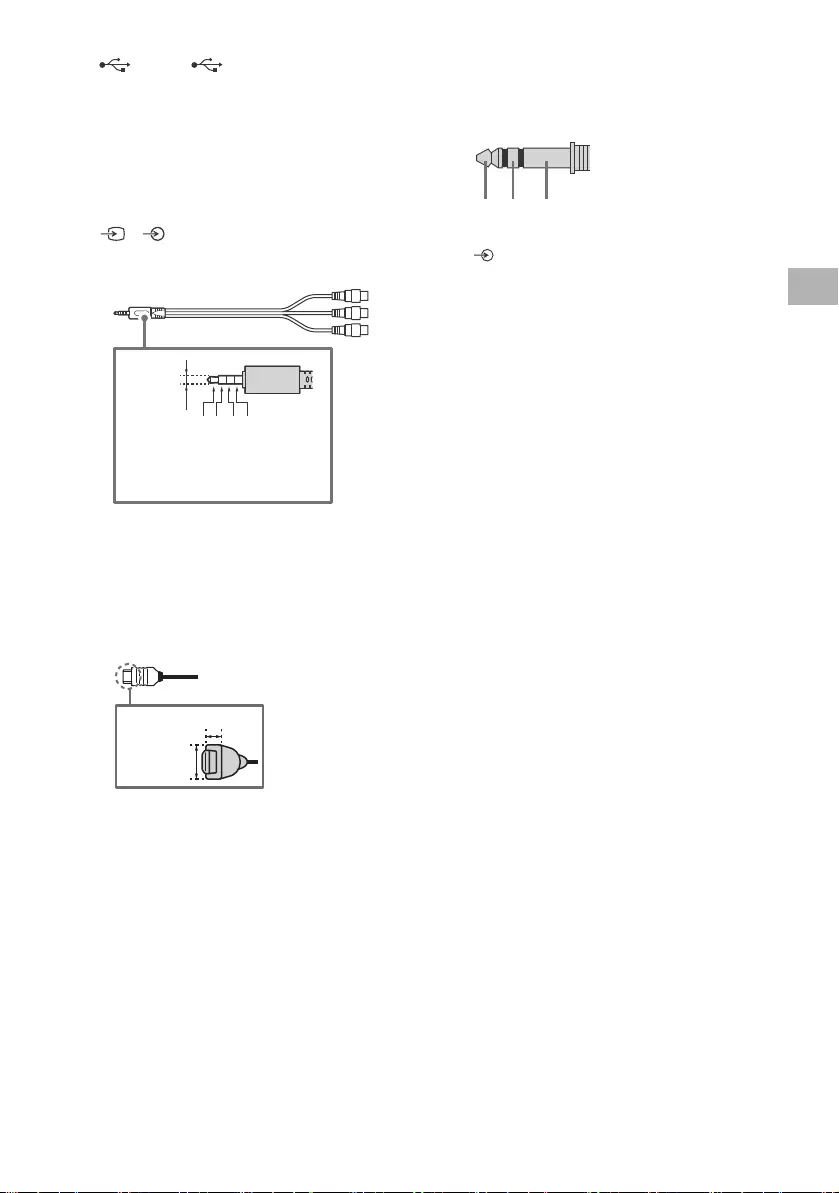
D:\SONY TV\2020\SY20_NXB_PA_RG_121\5014882121\5014882121_03CT.fm master page: Right
FW-85BZ40H / 75BZ40H / 65BZ40H / 55BZ40H
5-014-882-12(1)
5CT
USB 1, USB 2
•連接大型 USB 裝置可能會干擾旁邊其他已連
接的裝置。
(耳機)
•僅支援 3 極立體聲迷你插孔。
•無法同時從耳機和 LCD 顯示器的揚聲器輸出
聲音。
/ VIDEO IN
•進行複合連線時,請使用類比延長纜線 (未
提供)。
•
HDMI IN 1/2/3/4
•HDMI 介面可使用單個訊號線傳輸數位視訊和
音訊。
•如果設備有 DVI 插孔,透過 DVI - HDMI 轉
接器介面 (無附帶)將其連接至
HDMI IN 4,並將設備的聲音輸出插孔連接
至 HDMI 4 AUDIO IN。
•
•HDMI IN 3 ARC (Audio Return Channel)
(音頻回傳信道)
將您的音訊系統連接至 HDMI IN 3 以傳送
LCD 顯示器音訊至您的音訊系統。支援 HDMI
ARC 的音訊系統可將視訊傳送至 LCD 顯示
器,並透過同一根 HDMI 連接線從 LCD 顯示
器接收音訊。如果您的音訊系統不支援 HDMI
ARC,必須另外連接 DIGITAL AUDIO OUT
(OPTICAL)。
REMOTE RS-232C
•串列通信的端子。如需詳細資料,請參閱
“ 控制功能 ”。
HDMI 4 AUDIO IN
•如果設備有 DVI 插孔,透過 DVI - HDMI 轉
接器介面 (無附帶)將其連接至
HDMI IN 4,並將設備的聲音輸出插孔連接
至 HDMI 4 AUDIO IN。
3214
3.5 毫米
1:L
2:視訊
3:接地
4:R
<
<
12 毫米
21 毫米
RX TX GND
CT
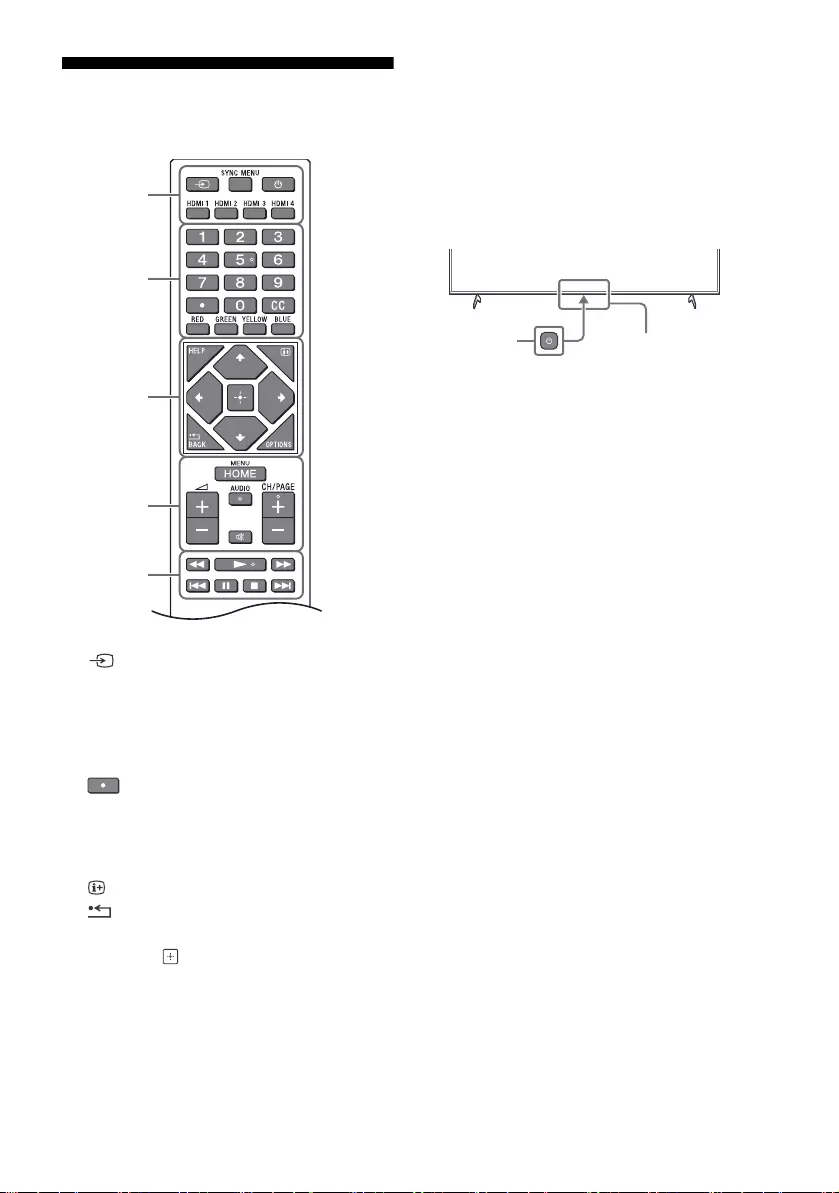
D:\SONY TV\2020\SY20_NXB_PA_RG_121\5014882121\5014882121_03CT.fm master page: Left
FW-85BZ40H / 75BZ40H / 65BZ40H / 55BZ40H
5-014-882-12(1)
6CT
遙控器和 LCD 顯示器
遙控器外形、按鈕的位置、可用性與功能視您的國
家 / 區域 / LCD 顯示器型號而可能略有不同。
(輸入選擇): 顯示並選擇輸入來源等。
SYNC MENU:顯示 BRAVIA Sync 選單。
(顯示器待機)
HDMI 1/2/3/4
數字按鈕
( 點 )
CC
顏色按鈕
HELP: 顯示說明選單。
(螢幕顯示): 顯示資訊。
/BACK
OPTIONS: 顯示屆時可以使用的功能清單。
//// (十字鍵): 在螢幕選單導航和
選擇上。
HOME/MENU
+/- (音量)
AUDIO: 選擇多語言聲源或雙聲道 (取決於節
目源)。
(靜音 )*
CH/PAGE +/-
///.///>
(電源)
遙控感應器 / 光線感應器 / LED
*按住(靜音)可使用捷徑。
Ȫ
ȩ
ȫ
Ȭ
ȭ
Ȯ
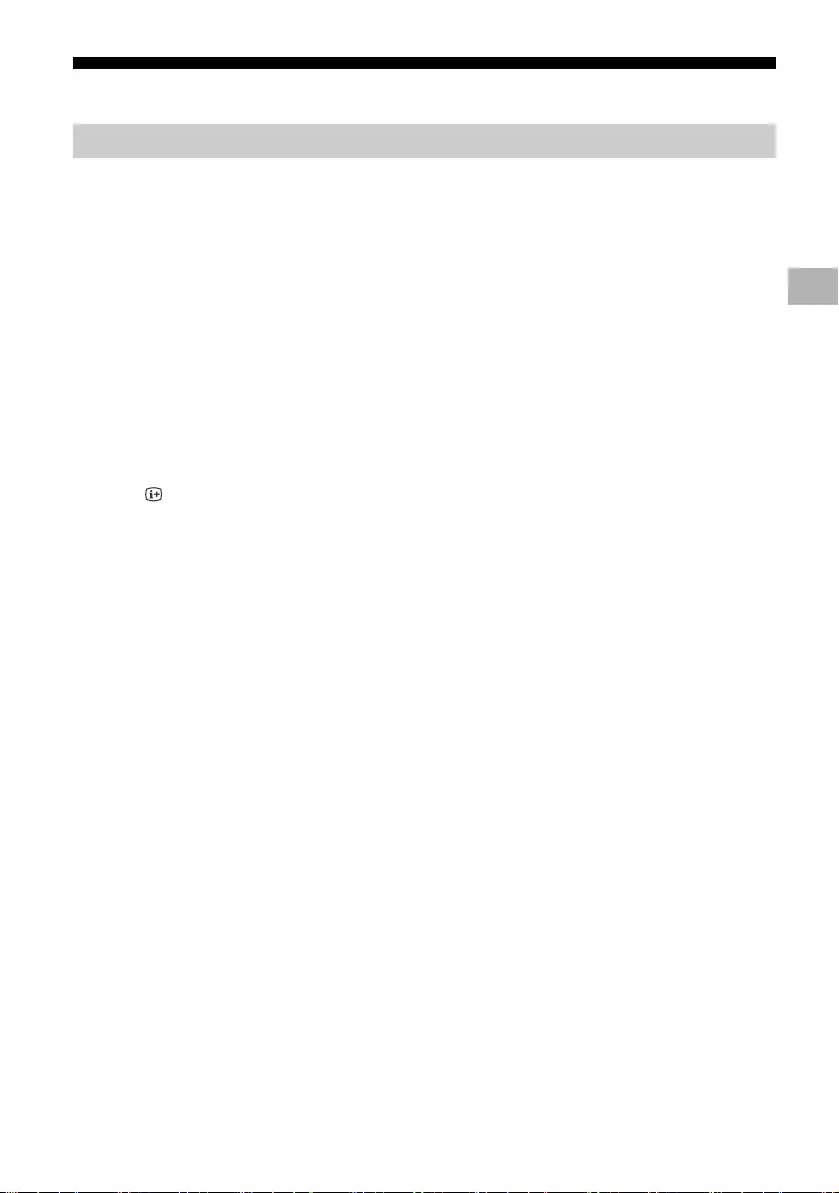
D:\SONY TV\2020\SY20_NXB_PA_RG_121\5014882121\5014882121_03CT.fm master page: Right
FW-85BZ40H / 75BZ40H / 65BZ40H / 55BZ40H
5-014-882-12(1)
7CT
設定
在 [Pro 模式 ] 中,您可以使用專業用途的各種方便的功能。在這裡,我們介紹如何切換到 [Pro 模式 ]
以及 [Pro 模式 ] 的典型功能。
正常模式 : 這是預設模式。[Pro 模式 ] 功能在此模式下不可使用。
Pro 設定模式 : 此模式允許您設定 [Pro 模式 ] 功能的各種設定。
Pro 模式 : 這是專業用途的操作模式,您可以在該模式下使用 [Pro 模式 ] 功能。
當顯示器處於正常模式和 Pro 設定模式時
•前往 [ 主選單 ] t [ 應用程式 ] t [Pro 模式工具 ],然後選擇您想要切換的模式。
當顯示器處於 Pro 模式
•在遙控器上按順序在一秒鐘的間隔內按下述啟用按鍵。
重啟顯示器後,模式切換為 [Pro 設定模式 ]。
啟用按鍵: (螢幕顯示)/ (靜音)/ +/- (音量 +)/ HOME/MENU
在 [Pro 模式 ] 中,您可以使用各種方便的功能。以下介紹典型的 [Pro 模式 ] 功能。
Pro 模式
Pro 模式
如何變更模式
* 最初您無法在 [Pro 模式 ] 下從 [Pro 模式工具 ] 更改模式。如果您想要從 [Pro 模式工具 ] 更改模式,前往
[Pro 設定 ] t [ 功能限制 ] t [ 應用程式 ] 並在 [Pro 設定模式 ] 中將 [Pro 模式工具 ] 切換為 [ 啟用 ]。
Pro 模式功能介紹
當開啟 AC 電源時設定顯示器操作
您可以在拔出然後再插入 AC 電源插頭時設定顯示器的操作。
PC 輸入螢幕的優化顯示
螢幕根據 PC 格式以最佳尺寸顯示 PC 輸入螢幕。
透過 HDMI 信號檢測進行電源控制和自動輸入切換
如果在連接 HDMI 裝置時打開顯示器,您可以自動更改為連接的 HDMI 輸入。
按 HOME/MENU 按鈕時設定顯示菜單
您可以選擇按遙控器上的 HOME/MENU 按鈕時顯示的選單。
啟動顯示器時指定初始輸入來源
您可以在啟動顯示器時指定初始輸入源。
Pro 模式鎖定
您可以使用 PIN 保護 [Pro 模式 ] 的設定。
初始/最高音量設定
您可以設定顯示器的初始和最高音量。
在遙控器上限制顯示器操作
您可以使用遙控器限制顯示器操作。
限制外部輸入
您可以限制使用外部輸入。
限制使用應用程式
您可以限制使用顯示器應用程式。
CT
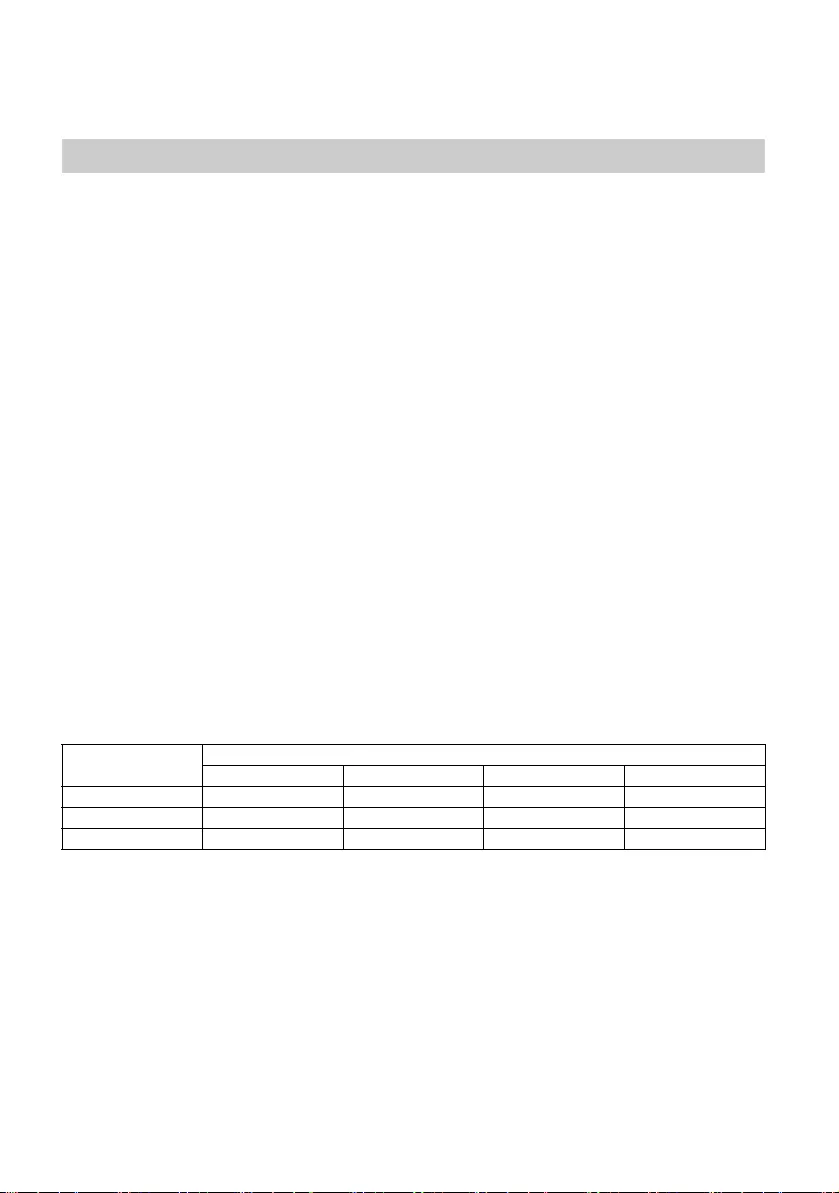
D:\SONY TV\2020\SY20_NXB_PA_RG_121\5014882121\5014882121_03CT.fm master page: Left
FW-85BZ40H / 75BZ40H / 65BZ40H / 55BZ40H
5-014-882-12(1)
8CT
當顯示器處於 [Pro 設定模式 ] 時,進入 [ 主選單 ] t [ 設定 ] t [Pro 設定 ]。*
本部分介紹顯示器用於專業用途時的建議設定。
[鮮明]: 當使用數位電子看板時
[自訂]: 當照原樣顯示原始圖像時
[圖像]: 當顯示 PC 螢幕時
以下為 [ 畫質模式 ] 的每個設定項目的初始值。
註
每個設定值如有變更恕不另行通知。
如何設定 Pro 模式功能
* 視作業系統的版本而有所不同。
建議設定
設定 ECO 功能
1前往 [ 設定 ] t [ 裝置偏好設定 ] t [ 電力 ]。
•將 [ 自動關機設定 ] 設至 [ 關 ]。
設定 IP 功能
2前往 [ 設定 ] t [ 網路與網際網路 ] t [ 家用網路設定 ] t [IP 控制 ]。
•將 [ 驗證 ] 設至 [ 一般模式和預先共用金鑰 ]。
•將 [ 簡單 IP 控制 ] 設至 [ 開 ]。
軟體自動下載
3前往 [ 設定 ] t [ 裝置偏好設定 ] t [ 關於 ] t [ 系統軟體更新 ]。
•將 [ 自動檢查更新 ] 設至 [ 關 ]。
影像設定
4前往 [ 設定 ] t [ 顯示與聲音 ] t [ 畫質 ]。
•將 [ 光源感應器 ] 設至 [ 關 ]。
•根據使用選擇 [ 畫質模式 ]。
設定 [ 畫質模式 ] 的值
項目 [ 畫質模式 ]
[鮮明] [標準] [自訂]* [圖像]*
[亮度] Max.(50) 40 40 40
[色彩] 60 60 50 50
[對比] Max.(100) 90 90 90
* 因為顯示器在 [ 圖像 ] 模式比在 [ 自訂 ] 模式響應更快,因此在 [ 圖像 ] 模式下操作 PC 螢幕時螢幕時顯示器可以流
示滑鼠移動。
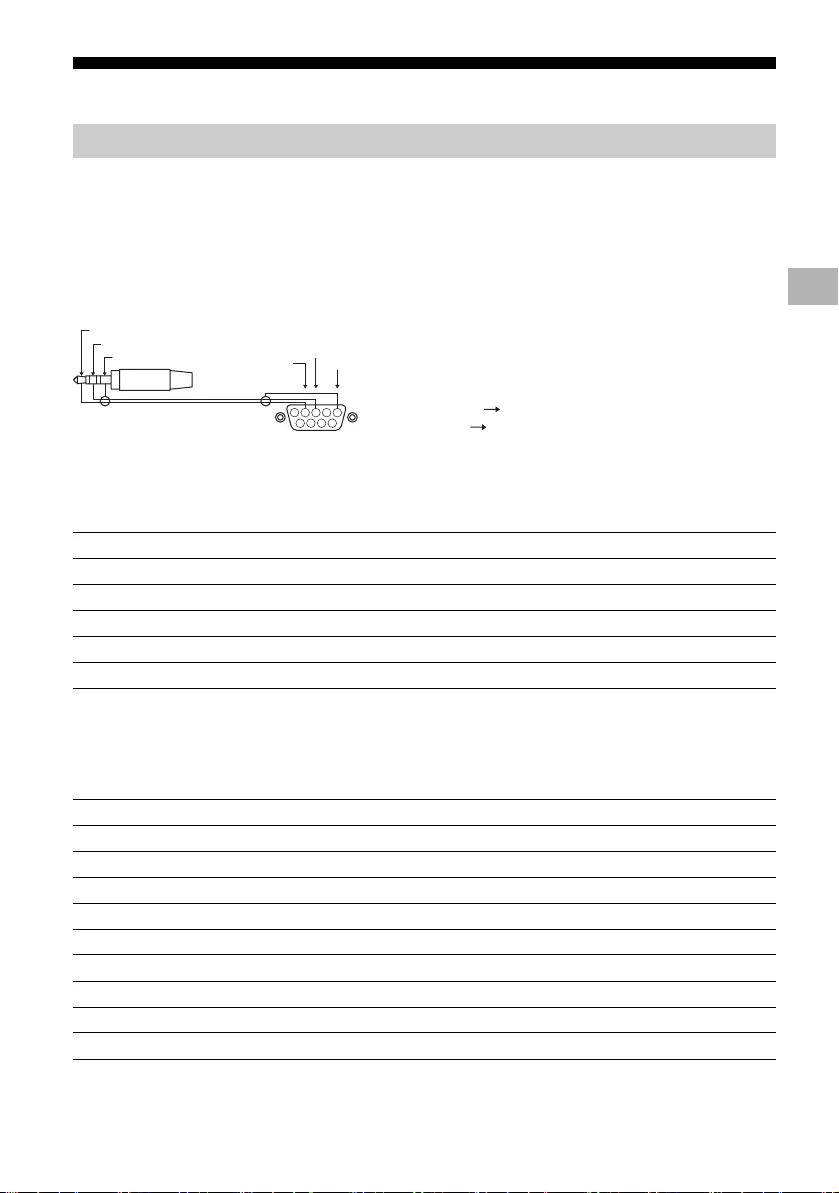
D:\SONY TV\2020\SY20_NXB_PA_RG_121\5014882121\5014882121_03CT.fm master page: Right
FW-85BZ40H / 75BZ40H / 65BZ40H / 55BZ40H
5-014-882-12(1)
9CT
控制功能
您可以透過 RS-232C 從外部服務控制顯示器。本頁簡要說明 RS-232C 連接。
使用 3.5 毫米立體聲微型插頭建立與顯示器的 RS-232C 連接。
3.5 毫米立體聲微型插頭
建立 RS-232C 連接時,按如下進行連接設定。
我們在以下介紹 RS-232C 通訊的資料格式。
(a) 從控制器向顯示器的請求
RS-232C
介面
連接設定
傳輸率 9600 bps
資料 8 位元
同位元 無
起始位 1 位元
停止位 1 位元
流控制 無
資料格式
編號 項目 值
1標頭 0x8C : 控制
2類別 0x00 (固定)
3功能 0xXX
4長度 0xXX (= 資料 X+1 位元)
5資料 1 0xXX
: : 0xXX
: : 0xXX
X+4 資料 X 0xXX
X+5 檢查和 0xXX
1234
6 7 8 9
5
ඪҰ
ᕗ
ৈᆓ GND
TXD
RXD
提示:顯示器
環:控制器
控制器
顯示器
CT
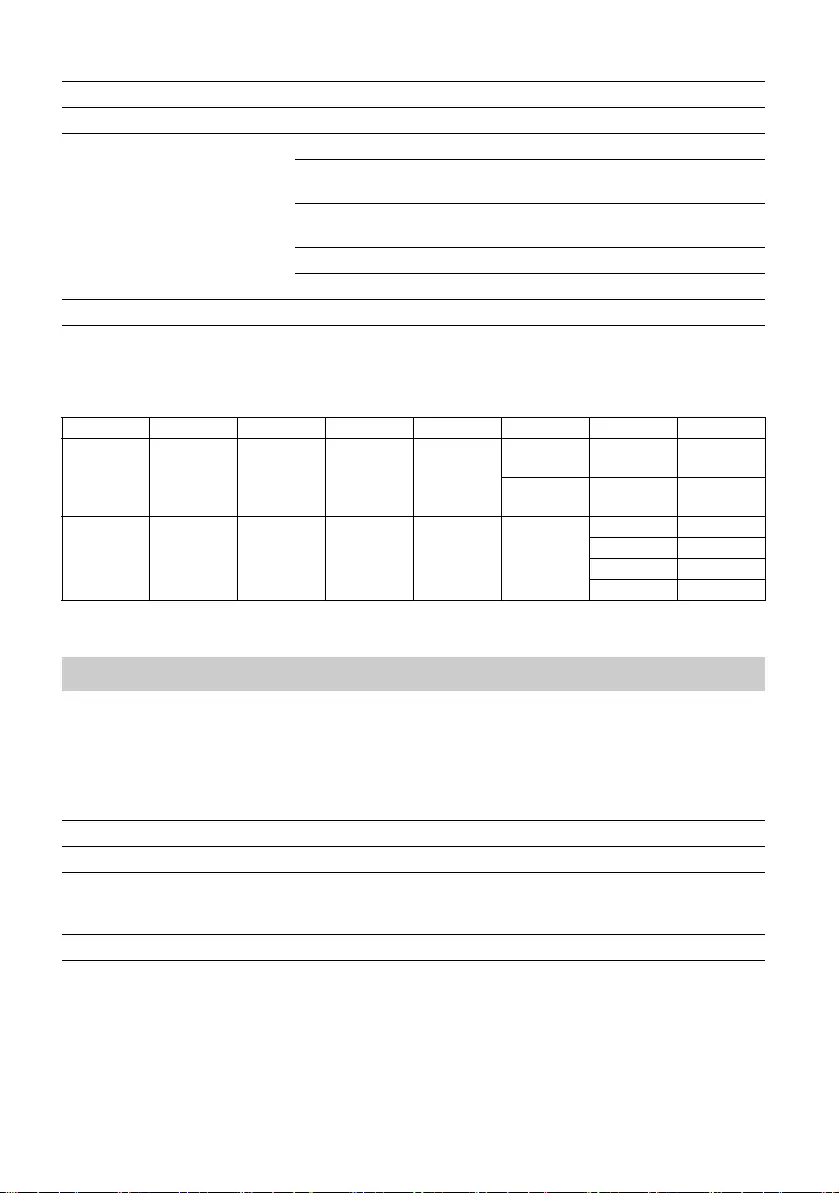
D:\SONY TV\2020\SY20_NXB_PA_RG_121\5014882121\5014882121_03CT.fm master page: Left
FW-85BZ40H / 75BZ40H / 65BZ40H / 55BZ40H
5-014-882-12(1)
10CT
(b) 顯示器對控制器的響應
RS-232C 通訊指令的範例說明如下。
有關 RS-232C 的更多詳情,請聯絡您的銷售代表。
您可以從顯示器或外接設備上的 HTML5 / Android 應用程式通過 IP 來控制顯示器。您可以管理和監控輸
入/電源的資訊、啟動和終止應用程式,以及控制顯示,例如更改頻道和音量。您也可以通過驗證功能限
制指令。
編號 項目 值
1 標頭 0x70 應答
2 應答 0x00 已完成 (正常結束)
0x01 : 超過限制
(異常結束 - 超過最大值)
0x02 : 超過限制
(異常結束 - 超過最小值)
0x03 : 已取消指令 (異常結束)
0x04 : 分析錯誤 (資料格式錯誤)
3 檢查和 0xXX
指令範例
控制 標頭 類別 功能 長度 資料 1 資料 X 檢查和
電源啟動/
關閉 0x8C 0x00 0x00 0x02
0x00
(關閉) - 0x8E
0x01
(啟動) - 0x8F
HDMI 輸入選
擇0x8C 0x00 0x02 0x03 0x04 (HDMI)
0x01 (#1) 0x96
0X02 (#2) 0x97
0x03 (#3) 0x98
0x04 (#4) 0x99
IP
支援的 IP 協議
協議名稱 層格式 驗證 說明
Web API HTTP JSON-RPC 是 其用途為裝置控制的 API。
IRCCIP HTTP SOAP 是 對網際網路的紅外相容控制協定。
透過網際網路傳輸遙控指令的技術和
格式。
SSIP TCP Byte stream 不適用 僅支援典型功能。
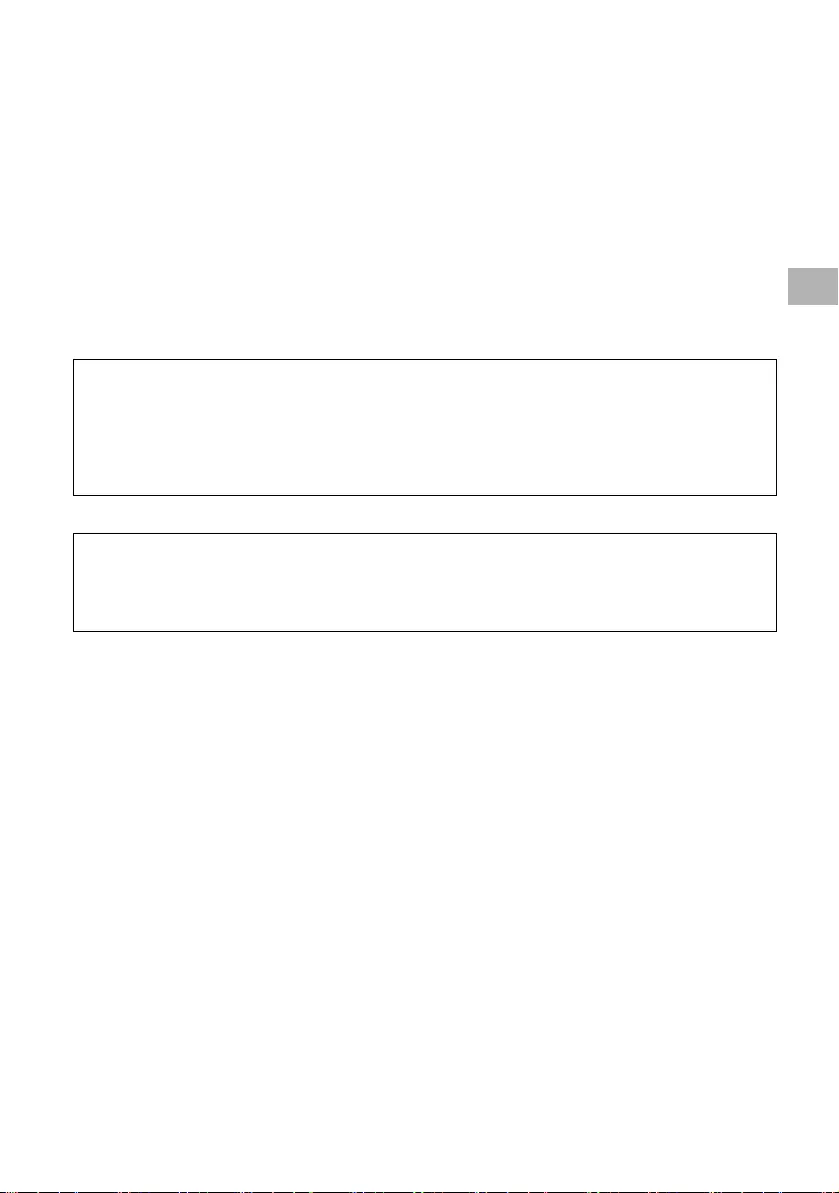
D:\SONY TV\2020\SY20_NXB_PA_RG_121\5014882121\5014882121_03CT.fm master page: Right
FW-85BZ40H / 75BZ40H / 65BZ40H / 55BZ40H
5-014-882-12(1)
11CT
使用 [IP 控制 ] 時,首先按如下方式設定顯示器。
前往 [ 設定 ] t [ 網路與網際網路 ] t [ 家用網路設定 ] t [IP 控制 ]。
•將 [ 驗證 ] 設至 [ 一般模式和預先共用金鑰 ]。
•設定 [ 預先共用金鑰 ]。
以下是向顯示器獲取電源狀態的請求和響應範例 (IP 位址:192.168.0.1 Pre-shared Key “1234”)。
URL
http://192.168.0.1/sony/system
請求
響應
有關 [IP 控制 ] 的更多詳情,請聯絡您的銷售代表。
顯示器設定
Web API 的 HTTP 請求和響應範例
POST /sony/system HTTP/1.1
Host: 192.168.0.1
Content-Type: application/json; charset=UTF-8
Content-Length: 70
X-Auth-PSK: 1234
{"method": "getPowerStatus", "params": [], "id": 50, "version": "1.0"}
HTTP/1.1 200 OK
Content-Type: application/json; charset=UTF-8
Content-Length: 44
{"result": [{"status": "active"}], "id": 50}
CT
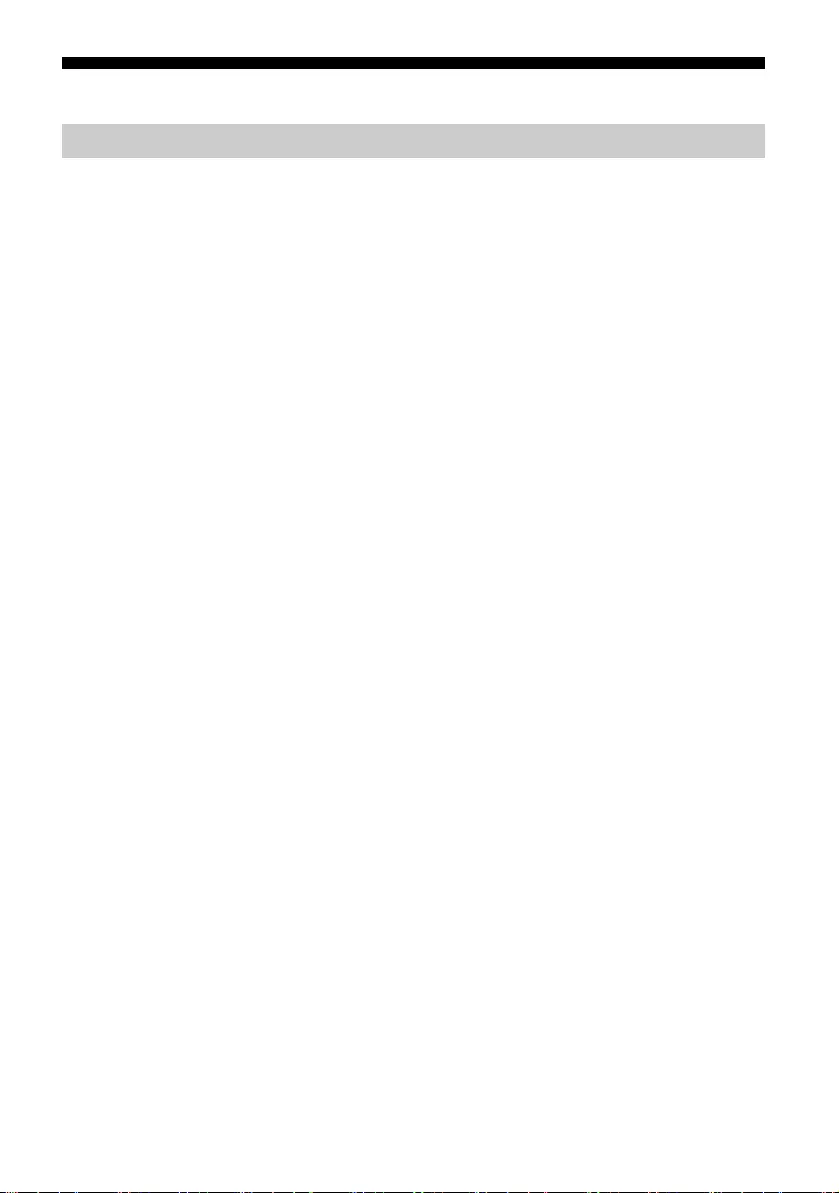
D:\SONY TV\2020\SY20_NXB_PA_RG_121\5014882121\5014882121_03CT.fm master page: Left
FW-85BZ40H / 75BZ40H / 65BZ40H / 55BZ40H
5-014-882-12(1)
12CT
附錄
您可以通過使用擴展軟體來更方便地使用顯示器。此頁介紹擴展軟體的範例。
有關更多詳情,請聯絡您的銷售代表。
將顯示器用作辦公室顯示器連接到會議室等的 PC 上時,提供方便的功能。
功能範例:
•電源管理/電源監控功能。
•白板功能。
•與會議室預定係統鏈接的系統 (支援 Microsoft Exchange Server 預定表、Gsuite)。
•簡報計時器。
•無需遙控器即可更改輸入或啟動/關閉電源。
將顯示器用作數位電子看板時,該軟體提供方便的功能。
功能範例:
•透過網絡對多個顯示器的數位電子看板分配管理功能。
•使用 USB 存儲器的簡易看板播放功能。
•內容和播放清單管理功能。
•按周日期和時間進行靈活的交期設定。
擴展軟體
用於辦公室顯示器的軟體
用於數位電子看板的軟體
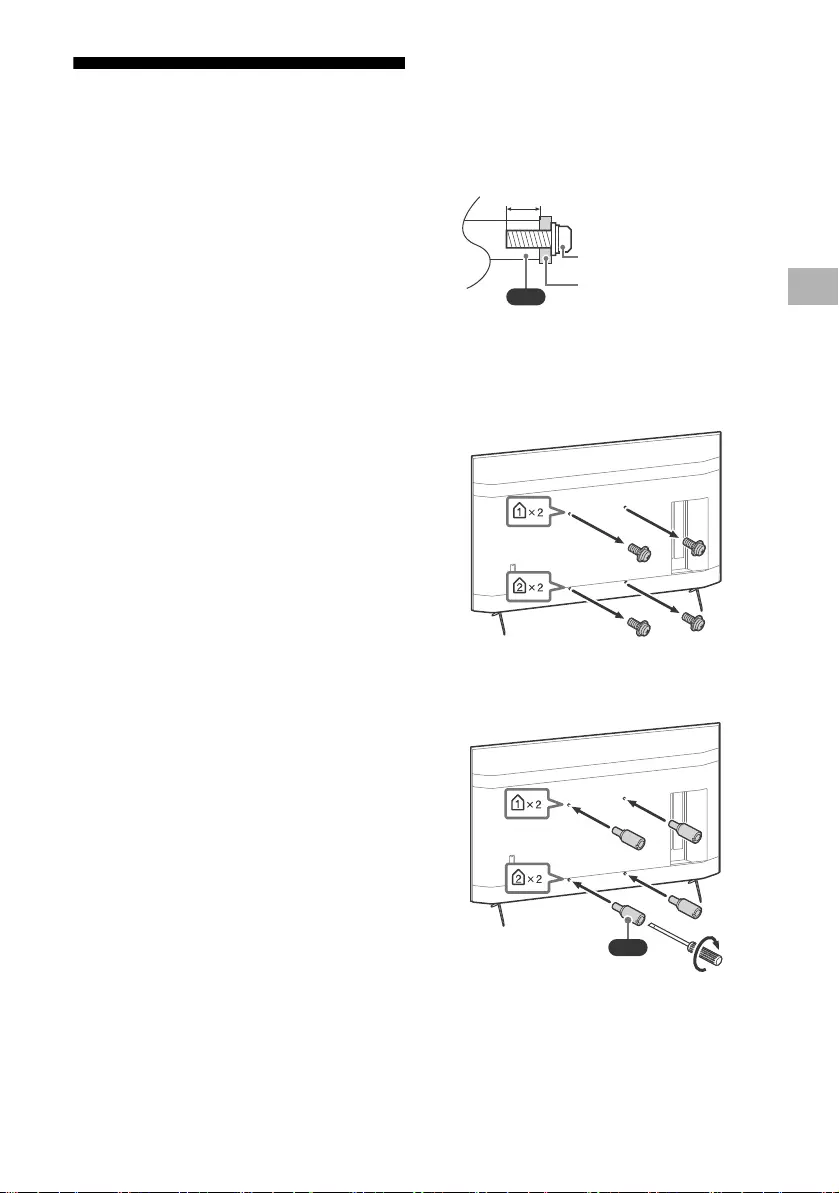
D:\SONY TV\2020\SY20_NXB_PA_RG_121\5014882121\5014882121_03CT.fm master page: Right
FW-85BZ40H / 75BZ40H / 65BZ40H / 55BZ40H
5-014-882-12(1)
13CT
將 LCD 顯示器安裝至牆上
使用選購的壁掛式支架 (SU-WL850,
SU-WL500 或 SU-WL450)*(未提供)
致客戶:
基於保護產品和安全考量,Sony 強烈建議務必委
由 Sony 經銷商或經授權的承包商進行 LCD 顯示
器的安裝。請勿試圖自行安裝。
致 Sony 經銷商和承包商:
請在安裝、定期維修和檢查本產品時特別注意安
全。
壁掛式支架安裝資訊
此 LCD 顯示器使用說明書僅提供將 LCD 顯示器安
裝到牆上前準備 LCD 顯示器進行壁掛式安裝的步
驟。有關壁掛式支架安裝的說明,請參閱您 LCD
顯示器型號的產品頁上的安裝訊息 (壁掛式支
架)。
https://www.sony-asia.com/support
準備壁掛式安裝
務必參閱安裝指南,先安裝 LCD 顯示器底座,再
將 LCD 顯示器安裝到牆上。
•在進行纜線連接前,準備 LCD 顯示器以安裝壁
掛式支架。
•請遵循您的型號適用的壁掛式支架隨附的說明手
冊。安裝此 LCD 顯示器,尤其是在確定牆壁強
度是否能夠支撐 LCD 顯示器重量方面,需要足
夠的專業知識。
•將本產品安裝於牆上的工作務必要委託 Sony 經
銷商或經過授權的承包商進行,而且安裝時要特
別注意安全。Sony 對因不當操作或不正確安裝
所造成的任何損壞或傷害概不負責。
•不提供壁掛式支架的螺絲。
•僅可由合格的維修人員執行掛壁安裝。
•為了安全起見,強烈建議您使用 Sony 配件,包
括:
壁掛式支架 SU-WL850
壁掛式支架 SU-WL500
壁掛式支架 SU-WL450
•將壁掛式支架安裝於 LCD 顯示器上時,務必使
用隨附於壁掛式支架的螺絲。如圖所示,隨附螺
絲的尺寸從壁掛式支架安裝表面起算。
螺絲的直徑和長度會因為壁掛式支架的型號而有
所不同。使用隨附螺絲以外的螺絲可能會造成
LCD 顯示器內部損壞或掉落等。
•在準備好安裝桌面底座之前,請務必將沒有使用
的螺絲和桌面底座放置在安全的地方。確保螺絲
遠離兒童。
* 僅限受限區域 / 國家 / LCD 顯示器型號。
1從 LCD 顯示器背面卸下螺絲。
2將掛壁安裝連接件 (LCD 顯示器隨附)連
接到 LCD 顯示器背面 (使其與牆壁平
行)。
VS
10 毫米 - 12 毫米
螺絲 (M6)
壁掛式支架
VS
1.5 N·m
{15 kgf·cm}
CT
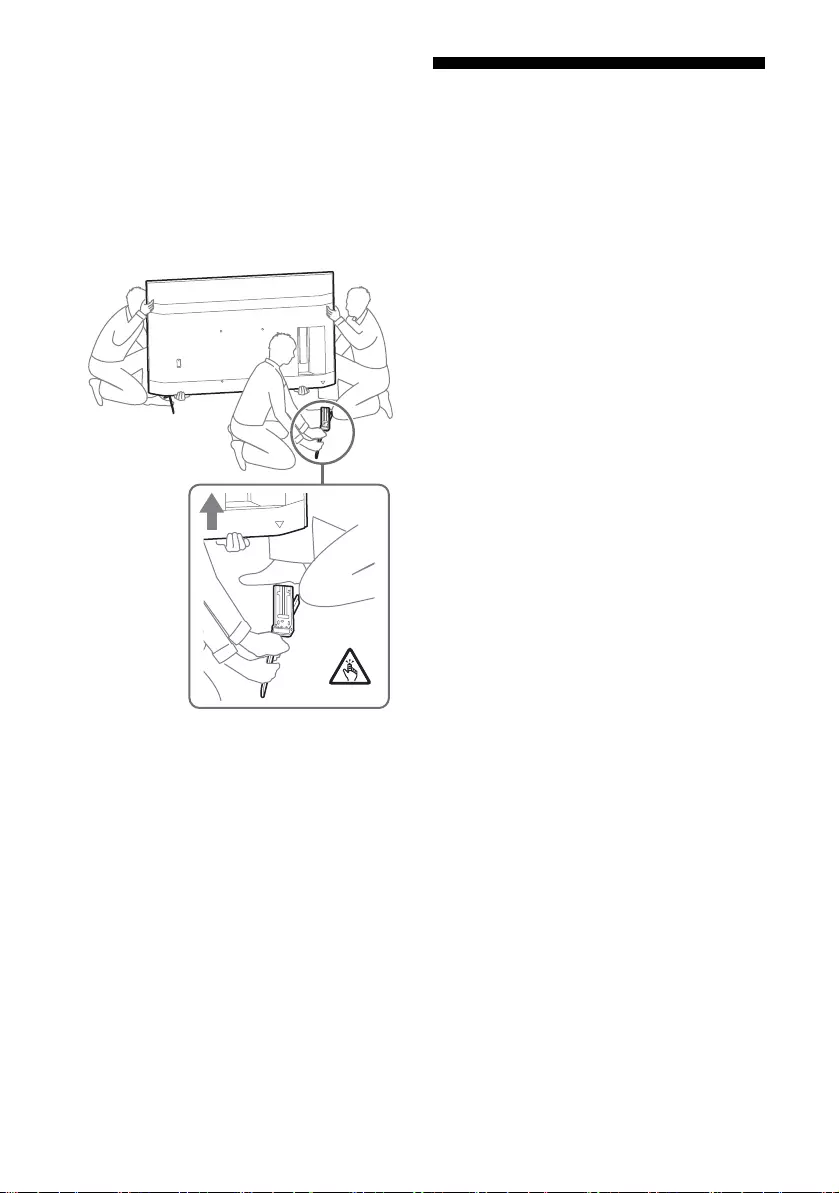
D:\SONY TV\2020\SY20_NXB_PA_RG_121\5014882121\5014882121_03CT.fm master page: Left
FW-85BZ40H / 75BZ40H / 65BZ40H / 55BZ40H
5-014-882-12(1)
14CT
註
•如果使用電動螺絲起子,請將扭矩設定為約 1.5 N·m
{15 kgf·cm}。
•將其連接到 LCD 顯示器時,確保緊固掛壁安裝連接件。
僅使用平頭螺絲刀安裝掛壁安裝連接件。使用其他工具
會造成掛壁安裝連接件扭矩過大和損壞 LCD 顯示器。
拆除 LCD 顯示器的桌面底座
1一次卸下顯示器底座的一邊。當其他人將
LCD 顯示器抬起時,用雙手將 LCD 顯示器
底座扶好。
2重複先前步驟,以卸下另一邊的顯示器底
座。
註
•需要三人或更多人拆卸顯示器底座。
•拆除 LCD 顯示器底座時,注意不要過度施力,以免導致
LCD 顯示器掉落,從而造成人身傷害或對 LCD 顯示器造
成物理性損壞。
•在搬運 LCD 顯示器底座時,請小心處理,以避免損壞
LCD 顯示器。
•當拆卸 LCD 顯示器底座而將 LCD 顯示器抬起時,請小
心避免 LCD 顯示器底座翻倒而砸傷、壓傷人。
•將桌面底座從 LCD 顯示器本體移開時請小心避免桌面底
座掉落而傷及 LCD 顯示器所放置處之表面。
故障排除
以下問題的一般故障排除:黑螢幕、沒有聲音、凍
結畫面、 LCD 顯示器沒有反應或網路斷線,請依
照以下步驟操作。
1按住遙控器上的電源按鈕五秒鐘左右,重新啟
動 LCD 顯示器。LCD 顯示器將重新啟動。如果
LCD 顯示器未恢復正常,請嘗試拔下 AC 電源
線。然後按下並鬆開 LCD 顯示器上的電源按
鈕。等待兩分鐘,再插入 AC 電源線。
2請按遙控器上的 HELP 以參閱說明選單。
3將 LCD 顯示器連接至網路,然後執行軟體更
新。Sony 持續更新 LCD 顯示器軟體。軟體
更新會提供新功能和性能改善。
在插入 LCD 顯示器時,即使按遙控器或 LCD 顯示
器上的電源按鈕,LCD 顯示器也可能在一定時間不
能開啟。
系統初始化需要一定時間。等待大約一分鐘,然後
再次操作。
遙控器無效。
•更換電池。
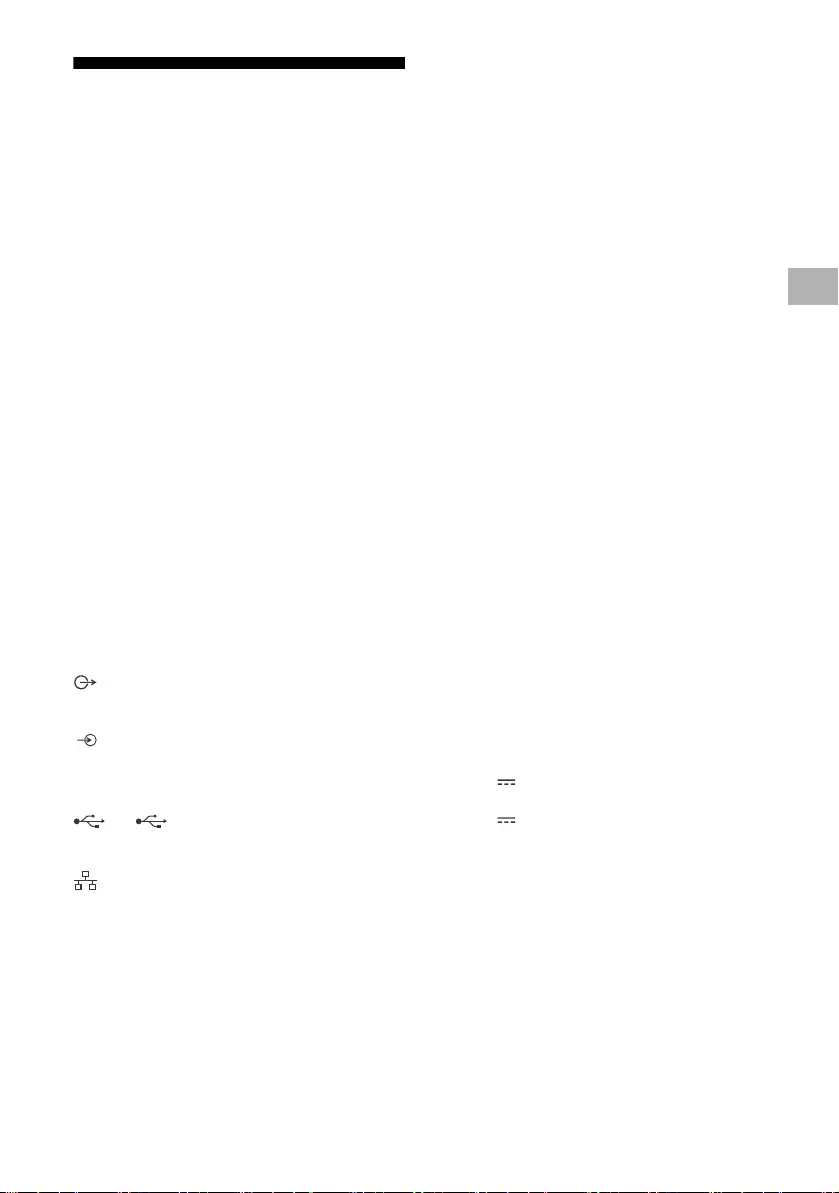
D:\SONY TV\2020\SY20_NXB_PA_RG_121\5014882121\5014882121_03CT.fm master page: Right
FW-85BZ40H / 75BZ40H / 65BZ40H / 55BZ40H
5-014-882-12(1)
15CT
規格
系統
面板系統:LCD (液晶顯示)面板,LED 背光源
聲音輸出:10 瓦 + 10 瓦
無線技術
IEEE 802.11a/b/g/n/ac 協定
藍牙 ® 4.2 版
輸入 / 輸出插孔
/ VIDEO IN
視訊 / 音訊輸入 (迷你插孔)
HDMI IN 1/2/3/4 (支援 4K 解析度、HDCP 2.3 相
容)
視訊:
4096 × 2160p (50, 60 Hz)*1*2, 4096 ×
2160p (24 Hz)*1, 3840 × 2160p (50,
60 Hz)*2, 3840 × 2160p (24, 25, 30 Hz),
1080p (30, 50, 60, 100, 120 Hz),
1080/24p, 1080i (50, 60 Hz), 720p (30,
50, 60 Hz), 720/24p, 576p, 480p,
PC 格式
音訊:
5.1 聲道線性 PCM:32/44.1/48/88.2/96/
176.4/192 kHz 16/20/24 位元, Dolby Audio,
Dolby Atmos, DTS
ARC (Audio Return Channel) (僅限
HDMI IN 3)*3
雙聲道線性 PCM:48 kHz 16 位元,Dolby
Audio,Dolby Atmos,DTS
DIGITAL AUDIO OUT (OPTICAL)
數位光纖插孔 (雙聲道線性 PCM:48 kHz 16 位
元,Dolby Audio,DTS)
HDMI 4 AUDIO IN
類比音訊輸入 (立體聲迷你端子)
(立體聲迷你插孔)
耳機
1, 2
USB 端子 1 支援高速 USB (USB 2.0)
USB 端子 2 支援超速 USB (USB 3.1 Gen 1)
LAN
10BASE-T/100BASE-TX 接頭 (視網路的作業環境
而定,連線速度可能不同。無法保證通訊率和通
訊品質。)
REMOTE
RS-232C,迷你插孔
此插孔用於接收外部控制信號。
電源和其他規格
電源需求
110 V AC,60 Hz (僅適用於台灣)
220 V - 240 V AC, 50/60 Hz (台灣除外)
能源效率等級 *4
(僅適用於埃及)
FW-85BZ40H: C
FW-75BZ40H: C
FW-65BZ40H: C
FW-55BZ40H: C
螢幕尺寸 (對角測量)(大約)
FW-85BZ40H: 85 英寸 / 214.8 公分
FW-75BZ40H: 75 英寸 / 189.3 公分
FW-65BZ40H: 65 英寸 / 163.9 公分
FW-55BZ40H: 55 英寸 / 138.8 公分
耗電量
標示於 LCD 顯示器的背面上
耗電量 *4
在 [ 標準 ] 模式
(僅適用於埃及)
FW-85BZ40H: 221.3 瓦
FW-75BZ40H: 179.6 瓦
FW-65BZ40H: 141.2 瓦
FW-55BZ40H: 112.9 瓦
在 [ 鮮明 ] 模式
FW-85BZ40H: 318 瓦
FW-75BZ40H: 277 瓦
FW-65BZ40H: 214 瓦
FW-55BZ40H: 173 瓦
年度能耗 *4
(僅適用於埃及)*5
FW-85BZ40H: 647 kWh 每年
FW-75BZ40H: 525 kWh 每年
FW-65BZ40H: 413 kWh 每年
FW-55BZ40H: 330 kWh 每年
待機耗電量 *4*6*7
0.50 瓦
顯示解析度
3840 畫素 (水平)× 2160 條線 (垂直)
額定輸出
USB 1
5 V ,500 毫安培 MAX
USB 2
5 V ,900 毫安培 MAX
尺寸 (大約)(寬 × 高 × 深)(毫米)
包含顯示器底座 (不含顯示器底座)
FW-85BZ40H: 1899 × 1162 × 441 (1899 ×
1089 × 72)
FW-75BZ40H: 1674 × 1034 × 410 (1674 ×
961 × 71)
FW-65BZ40H: 1450 × 903 × 338 (1450 ×
833 × 70)
FW-55BZ40H: 1231 × 780 × 338 (1231 ×
710 × 70)
CT
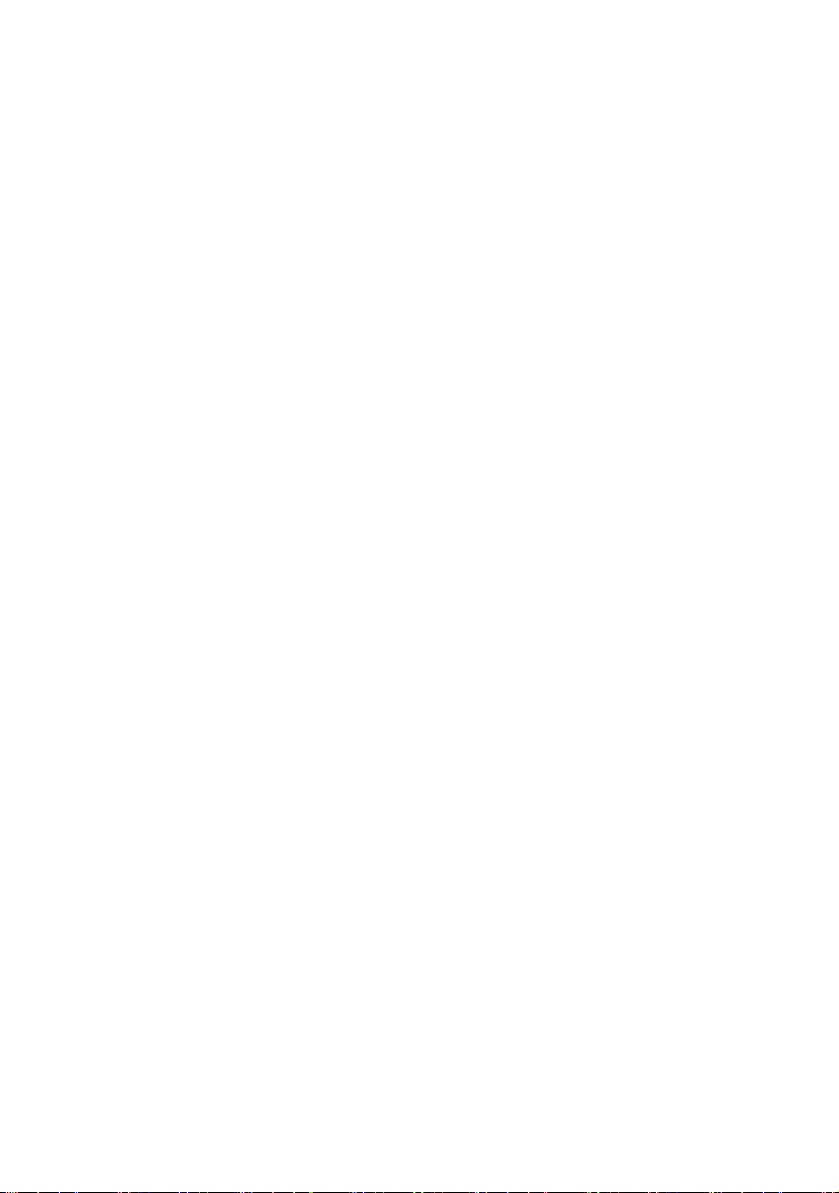
D:\SONY TV\2020\SY20_NXB_PA_RG_121\5014882121\5014882121_03CT.fm master page: Left
FW-85BZ40H / 75BZ40H / 65BZ40H / 55BZ40H
5-014-882-12(1)
16CT
重量 (大約)(千克)
包含顯示器底座 (不含顯示器底座)
FW-85BZ40H: 47.7 (45.8)
FW-75BZ40H: 34.4 (32.9)
FW-65BZ40H: 23.2 (22.2)
FW-55BZ40H: 17.5 (16.5)
其他
選用的配件
壁掛式支架: SU-WL850
(僅限 FW-75BZ40H / 65BZ40H / 55BZ40H)
壁掛式支架: SU-WL500
壁掛式支架: SU-WL450
攝影機與麥克風組件:FWA-CE100
操作溫度: 0 ºC - 40 ºC
操作濕度:10 % - 80 % 相對濕度 (非冷凝)
*1 當輸入 4096 × 2160p 且 [ 寬螢幕模式 ] 設為
[ 正常模式 ] 時,解析度將顯示為 3840 × 2160p。要
顯示 4096 × 2160p,請將 [ 寬螢幕模式 ] 設定設為
[ 全螢幕模式 1] 或 [ 全螢幕模式 2]。
*2 若要支援 18 Gbps,將 [HDMI 訊號格式 ] 設定為
[增強格式]。
*3 將您的音訊系統連接至 HDMI IN 3 以傳送 LCD 顯示器
音訊至您的音訊系統。
*4 此資訊適用於歐盟和其他國家 / 地區,其相關法規基
於歐盟能源標籤法規。
*5 每年的能耗 (kWh) 計算,基於每年工作 365 天每天工
作 8 個小時的 LCD 顯示器的能耗。實際能耗將取決於
LCD 顯示器的使用方式。
*6 LCD 顯示器完成必要的內部處理程序之後會達到指定的
待機電力。
*7 在 LCD 顯示器連接網路時,待機耗電量會增加。
註
•選購配件依各國家/地區/ LCD 顯示器型號/庫存而
定。
•設計和規格如有變更,恕不另行通知。
•螢幕上的某些說明可能不適用於您的 LCD 顯示器型號。
商標資訊
•HDMI、HDMI 高畫質多媒體介面及 HDMI 標誌為
HDMI Licensing Administrator, Inc. 在美國及
其他國家的商標或註冊商標。
•Dolby、Dolby Vision、Dolby Atmos、Dolby
Audio 和雙 D 符號是杜比實驗室的商標。本產品
經過杜比實驗室的許可而製造。未公佈的機密作
品。版權所有 © 2012-2018 杜比實驗室。保留
所有權利。
•Vewd® Core. Copyright 1995-2020 Vewd
Software AS. All rights reserved.
•Google、Google Play、Chromecast、YouTube、
Android TV 和其他相關標記和標誌均為 Google
LLC 的商標。
•Wi-Fi®、Wi-Fi Alliance® 和 Wi-Fi Direct® 是
Wi-Fi Alliance 的註冊商標。
•Wi-Fi CERTIFIED™ 標誌是 Wi-Fi Alliance 的
認證標誌。
•有關 DTS 專利,請參閱 http://
patents.dts.com。由 DTS, Inc. 授權製造。
DTS、其標誌、DTS 連同其標誌、以及 Digital
Surround 是 DTS, Inc. 在美國和 / 或其他國家
的註冊商標或商標。 © DTS, Inc. 保留所有權
利。
•藍牙 ®文字標記和徽標是 Bluetooth SIG, Inc.
持有的註冊商標,任何使用此商標的 Sony
Corporation 均需獲得授權。其他商標和商標名
稱為各自所有者的商標和商名。
•TUXERA 是 Tuxera Inc. 在美國與其他國家的註
冊商標。
•所有其他商標屬於其各自的所有者。
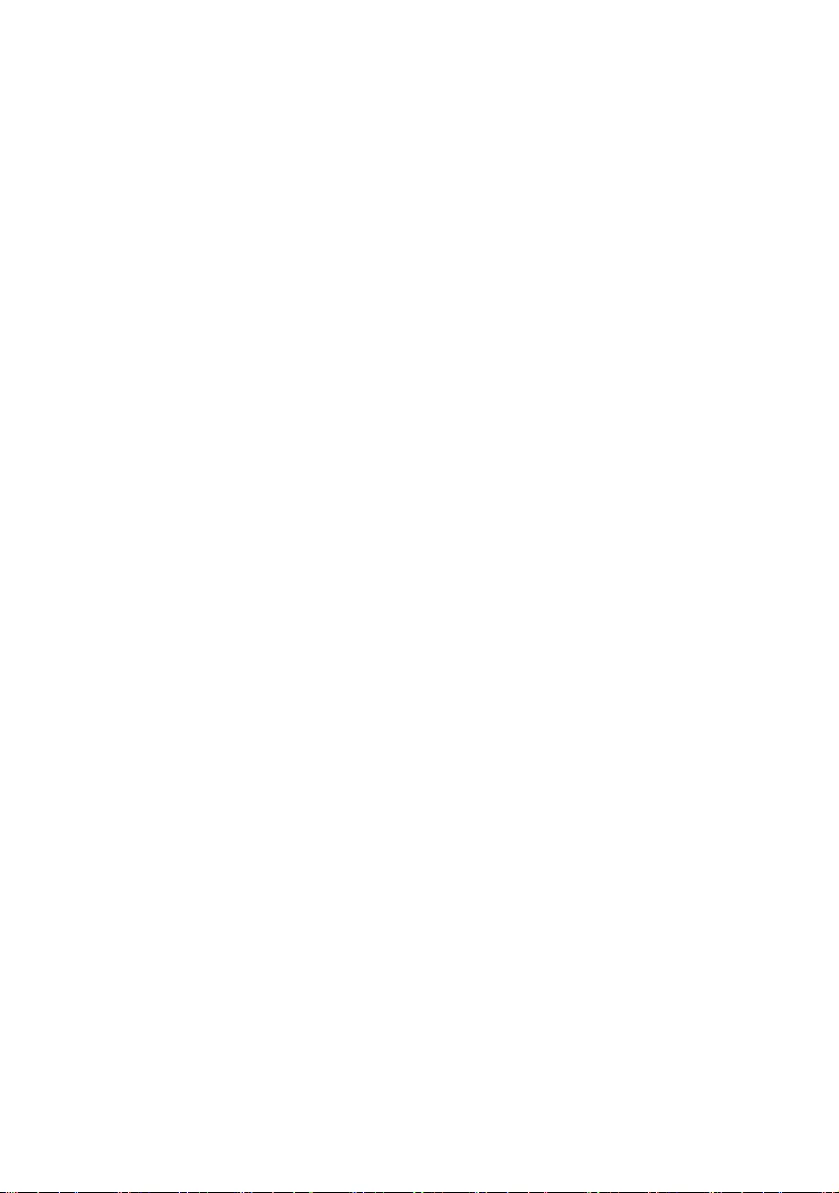
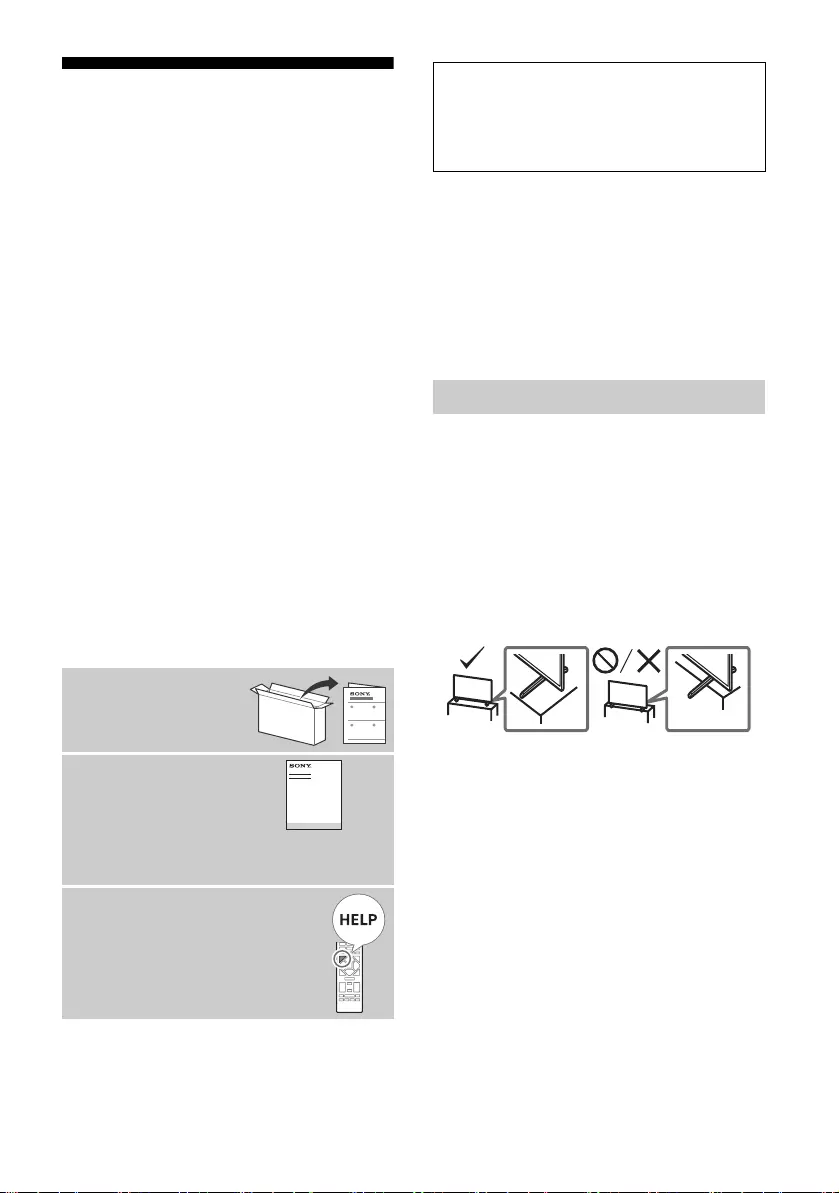
D:\SONY TV\2020\SY20_NXB_PA_RG_121\5014882121\5014882121_04VN.fm master page: Left
FW-85BZ40H / 75BZ40H / 65BZ40H / 55BZ40H
5-014-882-12(1)
2VN
Mục lục
Thông tin An toàn . . . . . . . . . . . . . . . . . .2
Sơ đồ kết nối . . . . . . . . . . . . . . . . . . . 4
Điều khiển Từ xa và Màn hình
LCD . . . . . . . . . . . . . . . . . . . . . . . . . . 6
Cài đặt . . . . . . . . . . . . . . . . . . . . . . . . 7
Chế độ Pro . . . . . . . . . . . . . . . . . . . . . . .7
Cài đặt đề xuất . . . . . . . . . . . . . . . . . . . .8
Các chức năng điều khiển . . . . . . . . . 9
RS-232C . . . . . . . . . . . . . . . . . . . . . . . . .9
IP. . . . . . . . . . . . . . . . . . . . . . . . . . . . . .10
Phụ lục . . . . . . . . . . . . . . . . . . . . . . . 12
Phần mềm mở rộng . . . . . . . . . . . . . . .12
Lắp Màn hình LCD lên tường. . . . . . 13
Xử lý sự cố. . . . . . . . . . . . . . . . . . . . 15
Thông số kĩ thuật . . . . . . . . . . . . . . . 15
Lưu ý
•Trước khi bật Màn hình LCD, vui lòng đọc kỹ “Thông tin An toàn”.
•Đọc tài liệu an toàn đi kèm để biết thêm các thông tin về an toàn.
•Phần hướng dẫn “Lắp Màn hình LCD lên tường” nằm trong sách
hướng dẫn sử dụng Màn hình LCD này.
•Hình ảnh và hình minh họa được sử dụng trong Hướng dẫn cài
đặt và hướng dẫn này chỉ dùng để tham khảo và có thể khác với
bề ngoài của sản phẩm thực tế.
Vị trí của nhãn định danh
Nhãn dành cho Số Model của Màn hình LCD và giá trị định mức
Nguồn Điện được đặt ở phía sau Màn hình LCD.
Lắp đặt/Thiết lập
Lắp đặt và sử dụng Màn hình LCD theo hướng dẫn bên dưới để
tránh bất kỳ nguy cơ cháy, điện giật hoặc hỏng hóc và/hoặc thương
tích nào.
Lắp đặt
•Phải lắp Màn hình LCD ở gần các ổ cắm điện AC.
•Đặt Màn hình LCD trên bề mặt bằng phẳng, chắc chắn để tránh
làm rơi Màn hình LCD và gây thương tích hoặc hư hỏng tài sản.
•Lắp Màn hình LCD ở những nơi không thể kéo, đẩy hoặc va vào.
•Lắp Màn hình LCD sao cho Bệ để bàn của Màn hình LCD không
nhô ra khỏi chân đế Màn hình LCD (không được cung cấp). Nếu
Bệ để bàn nhô ra khỏi chân đế Màn hình LCD, thì Màn hình LCD
có thể bị lật, bị rơi và gây thương thích cá nhân hoặc hư hỏng cho
Màn hình LCD.
Giới thiệu về tài liệu
hướng dẫn
Màn hình LCD này đi kèm với các tài liệu hướng
dẫn sau đây. Hãy giữ lại các tài liệu hướng dẫn
để tham khảo sau này.
Hướng dẫn cài đặt
•Lắp đặt và thiết lập
Màn hình LCD.
Hướng dẫn tham khảo
(hướng dẫn này) / Tài
liệu an toàn
•Thông tin An toàn, điều
khiển từ xa, xử lý sự cố, lắp đặt treo tường,
thông số kĩ thuật, v.v...
Trợ giúp
Tìm thêm thông tin hữu ích và xử lý
sự cố trực tiếp từ Màn hình LCD. Ấn
HELP trên điều khiển từ xa để hiển
thị danh sách các chủ đề.
QUAN TRỌNG - Đọc Thỏa thuận cấp phép phần mềm người
dùng cuối trước khi sử dụng sản phẩm Sony của bạn. Việc
bạn sử dụng sản phẩm cho biết bạn chấp nhận Thỏa thuận cấp
phép phần mềm người dùng cuối. Thỏa thuận cấp phép phần
mềm giữa bạn và Sony có sẵn trực tuyến tại trang web của Sony
(http://www.sony.net/tv-software-licenses/) hoặc trên màn hình
sản phẩm của bạn. Đi đến [Cài đặt] t [Tùy chọn Thiết bị] t [Giới
thiệu] t [Thông tin pháp lý] t [Thông báo và giấy phép].
Thông tin An toàn
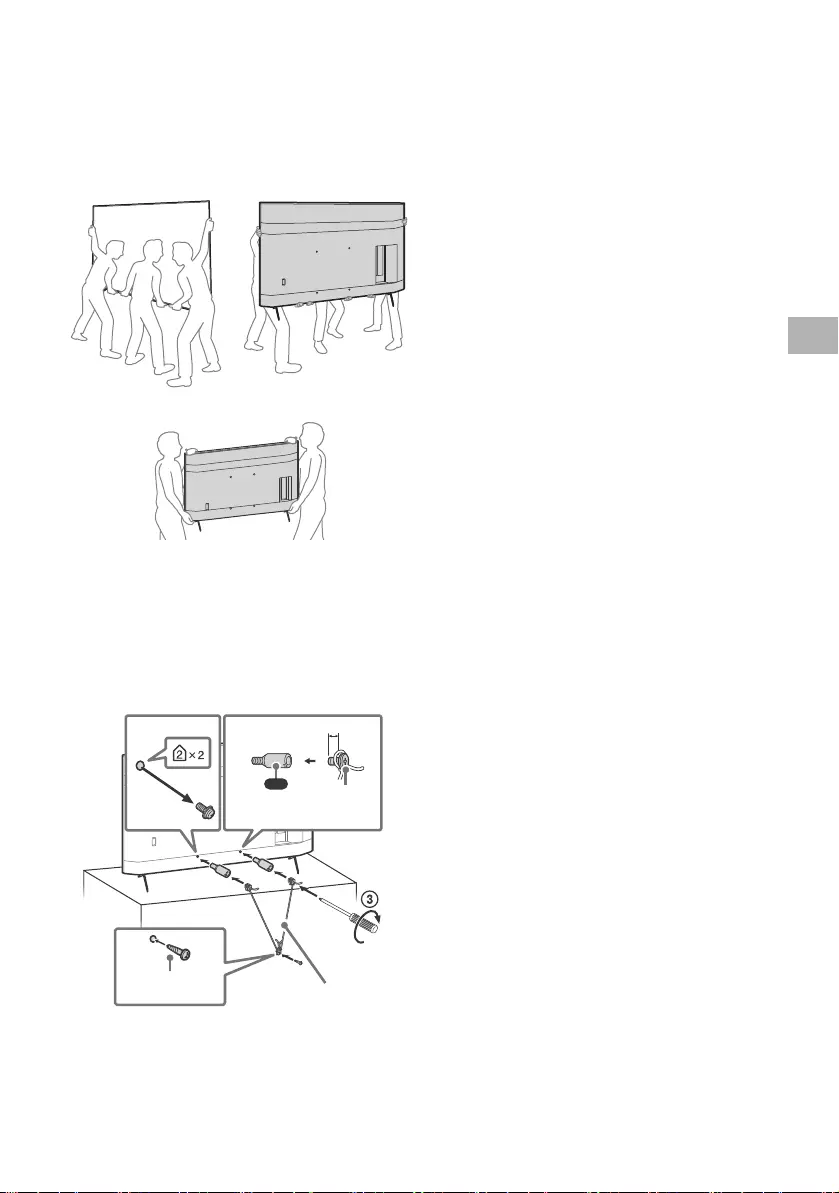
D:\SONY TV\2020\SY20_NXB_PA_RG_121\5014882121\5014882121_04VN.fm master page: Right
FW-85BZ40H / 75BZ40H / 65BZ40H / 55BZ40H
5-014-882-12(1)
3VN
Vận chuyển
•Trước khi vận chuyển Màn hình LCD, ngắt kết nối tất cả các dây
cáp.
•Để di chuyển Màn hình LCD có kích thước lớn cần có ít nhất hai
người (ít nhất ba người đối với FW-85BZ40H).
•Khi di chuyển Màn hình LCD bằng tay, hãy giữ máy như hình dưới
đây. Không đặt áp lực lên bảng điều khiển LCD và khung xung
quanh màn hình.
FW-85BZ40H
FW-75BZ40H / 65BZ40H / 55BZ40H
•Khi vận chuyển Màn hình LCD, không để Màn hình LCD bị lắc
hoặc rung quá mức.
•Khi di chuyển hoặc mang Màn hình LCD đi sửa chữa, nên đặt Màn
hình LCD vào thùng đựng Màn hình LCD và đóng gói cẩn thận.
Phòng tránh rơi vỡ
(Model có bộ dây đỡ đi kèm)
Tham khảo Hướng dẫn cài đặt trên miếng đệm.
Vít gỗ đi kèm chỉ dùng để đóng vào vật rắn làm bằng gỗ.
(Ngoại trừ model có bộ dây đỡ đi kèm)
12
4
VS
10 mm – 12 mm
Dây buộc (không
được cung cấp)
Vít (không được
cung cấp)
1,5 N·m
{15 kgf·cm}
Vít M6
(không được
cung cấp)
(được cung
cấp)
VN

D:\SONY TV\2020\SY20_NXB_PA_RG_121\5014882121\5014882121_04VN.fm master page: Left
FW-85BZ40H / 75BZ40H / 65BZ40H / 55BZ40H
5-014-882-12(1)
4VN
Sơ đồ kết nối
5 V
500 mA MAX
12
5 V
900 mA MAX
USB USB
(OPTICAL)
DIGITAL AUDIO OUT
LAN
REMOTE
RS-232C
HDMI 4
AUDIO IN
1
2
3
4
IN
(ARC)
(DVI)
VIDEO IN
VIDEO/
AUDIO L-R
Phương tiện lưu trữ
USB/Bàn phím/
Chuột v.v.
Hệ thống âm thanh
với ngõ vào âm
thanh quang học
VCR/Thiết bị trò chơi
video/Đầu DVD/Máy
quay video
Tai nghe
Thiết bị HDMI/Máy tính
cá nhân
Hệ thống âm thanh với
thiết bị ARC/HDMI/
Máy tính cá nhân
Bộ chuyển đổi
DVI-HDMI/Thiết bị HDMI/
Máy tính cá nhân
Bộ định tuyến
Điều khiển trong nhà
DVI-Audio Out
Thiết bị HDMI/Máy tính
cá nhân
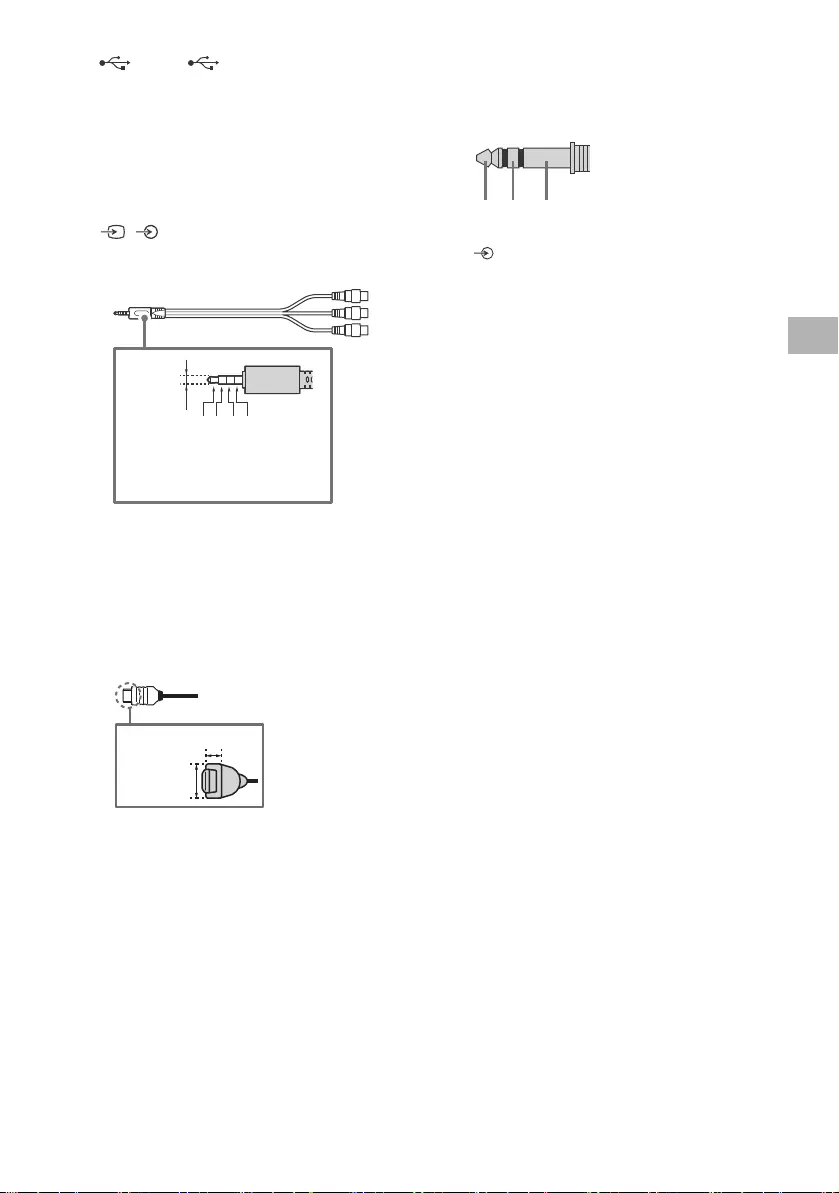
D:\SONY TV\2020\SY20_NXB_PA_RG_121\5014882121\5014882121_04VN.fm master page: Right
FW-85BZ40H / 75BZ40H / 65BZ40H / 55BZ40H
5-014-882-12(1)
5VN
USB 1, USB 2
•Kết nối thiết bị USB lớn có thể ảnh hưởng
đến các thiết bị được kết nối khác bên cạnh.
(Tai nghe)
•Chỉ hỗ trợ giắc cắm mini stereo 3 chân.
•Bạn không thể phát âm thanh từ cả tai nghe
và loa Màn hình LCD cùng một lúc.
/ VIDEO IN
•Để kết nối composite, hãy sử dụng Cáp mở
rộng analog (không được cung cấp).
•
HDMI IN 1/2/3/4
•Giao diện HDMI có thể chuyển video kỹ
thuật số và âm thanh trên cáp đơn.
•Nếu thiết bị có giắc DVI, kết nối với
HDMI IN 4 thông qua giao diện bộ chuyển
đổi DVI-HDMI (không được cung cấp), và
kết nối giắc ngõ ra âm thanh của thiết bị với
HDMI 4 AUDIO IN.
•
•HDMI IN 3 ARC (Audio Return Channel)
Kết nối hệ thống âm thanh với HDMI IN 3
để định tuyến âm thanh Màn hình LCD với
hệ thống âm thanh. Hệ thống âm thanh hỗ
trợ ARC HDMI có thể gửi video tới Màn
hình LCD, và nhận âm thanh từ Màn hình
LCD thông qua cùng một cáp HDMI. Nếu hệ
thống âm thanh không hỗ trợ ARC HDMI,
cần kết nối thêm với DIGITAL AUDIO OUT
(OPTICAL).
REMOTE RS-232C
•Cổng giao tiếp số sê-ri. Để biết chi tiết, hãy
xem “Các chức năng điều khiển”.
HDMI 4 AUDIO IN
•Nếu thiết bị có giắc DVI, kết nối với
HDMI IN 4 thông qua giao diện bộ chuyển
đổi DVI-HDMI (không được cung cấp), và
kết nối giắc ngõ ra âm thanh của thiết bị với
HDMI 4 AUDIO IN.
3214
3,5 mm
1: L
2: Video
3: Nối đất
4: R
<
<
12 mm
21 mm
RX TX GND
VN
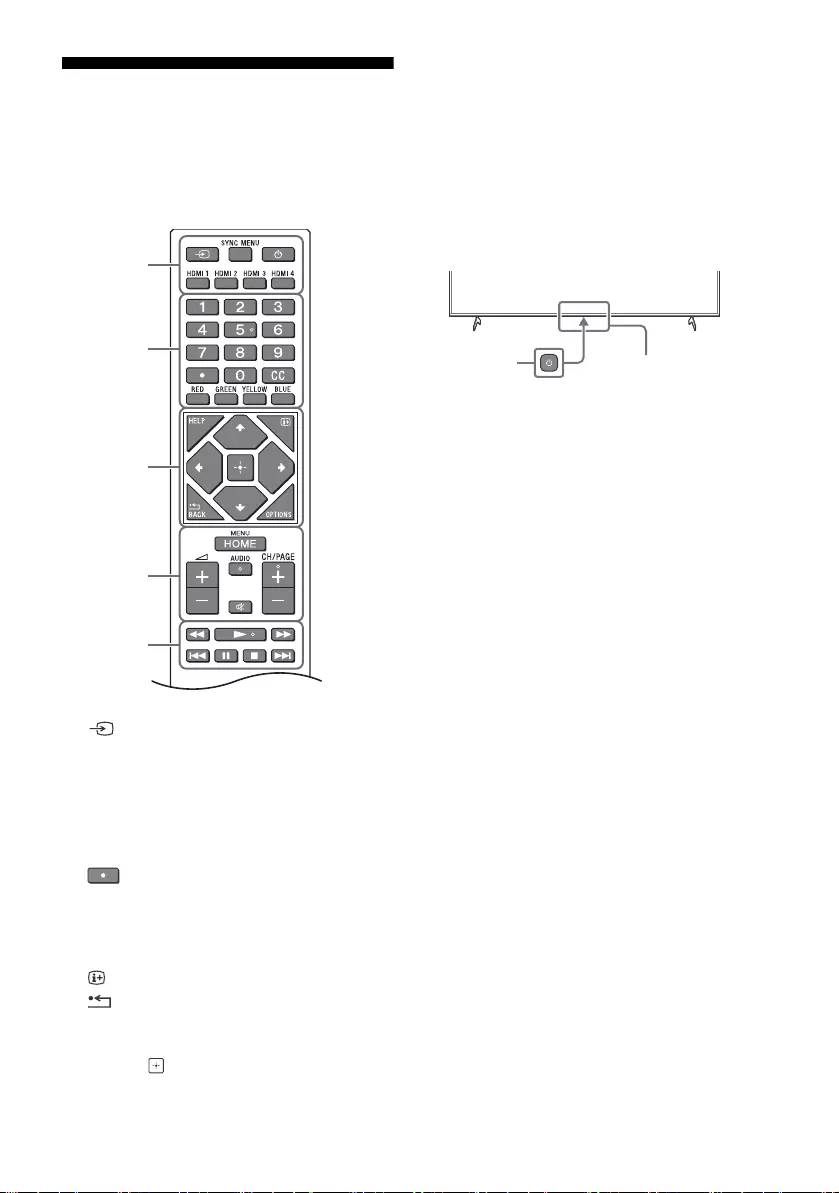
D:\SONY TV\2020\SY20_NXB_PA_RG_121\5014882121\5014882121_04VN.fm master page: Left
FW-85BZ40H / 75BZ40H / 65BZ40H / 55BZ40H
5-014-882-12(1)
6VN
Điều khiển Từ xa và Màn
hình LCD
Hình dạng điều khiển từ xa, vị trí, cách bố trí
và chức năng của các nút điều khiển từ xa có
thể khác nhau tùy thuộc vào từng khu vực/
quốc gia/model Màn hình LCD.
(Chọn ngõ vào): Hiển thị và chọn
nguồn ngõ vào, v.v.
SYNC MENU: Hiển thị Menu BRAVIA Sync.
(Chế độ chờ Màn hình)
HDMI 1/2/3/4
Nút số
(chấm)
CC
Nút màu
HELP: Hiển thị menu Trợ giúp.
(Hiển thị màn hình): Hiển thị thông tin.
/BACK
OPTIONS: Hiển thị danh sách các chức năng
có thể sử dụng cùng lúc.
//// (D-Pad Điều hướng): Trên trình
đơn màn hình điều hướng và lựa chọn.
HOME/MENU
+/– (Âm lượng)
AUDIO: Chọn âm thanh của nguồn đa ngôn
ngữ hoặc âm thanh kép (tùy thuộc vào nguồn
chương trình).
(Tắt tiếng)*
CH/PAGE +/–
///.///>
(Nguồn)
Cảm biến điều khiển từ xa / Cảm biến
ánh sáng / LED
*Có sẵn phím tắt truy cập bằng cách nhấn và giữ (Tắt
tiếng).
Ȫ
ȩ
ȫ
Ȭ
ȭ
Ȯ
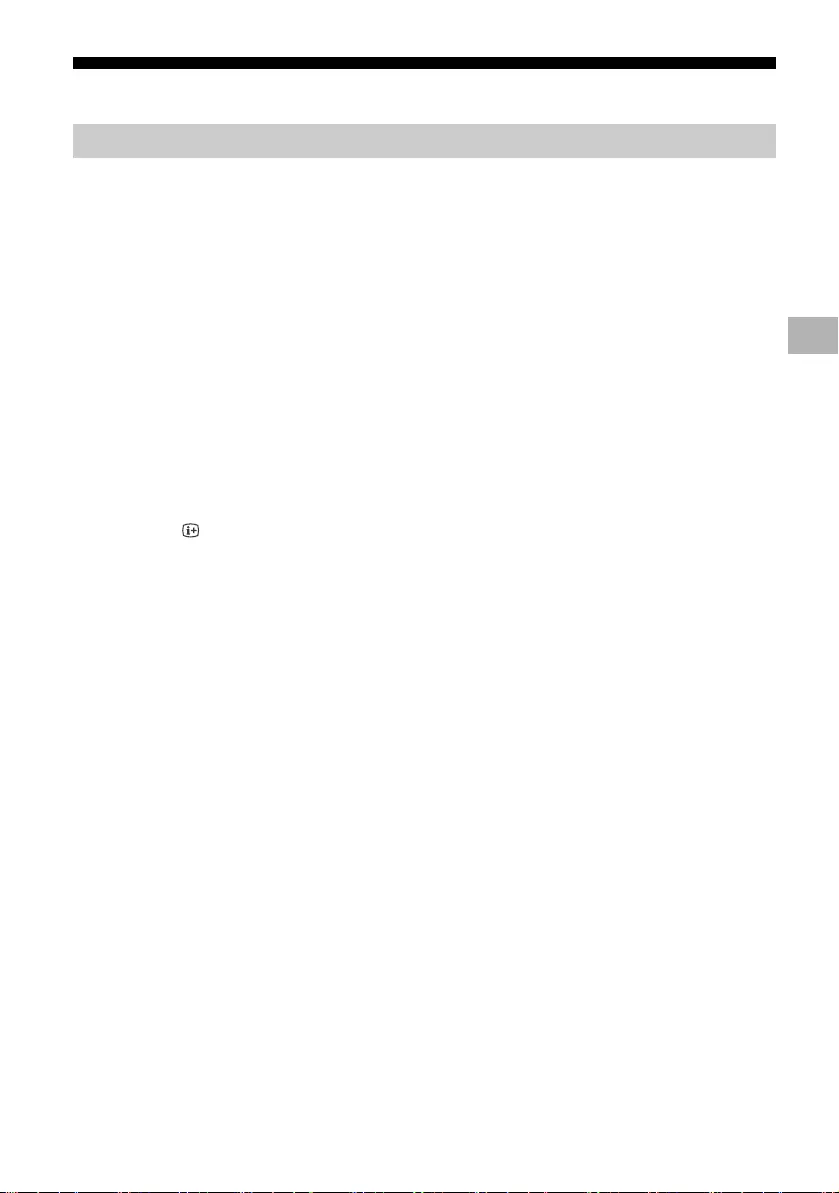
D:\SONY TV\2020\SY20_NXB_PA_RG_121\5014882121\5014882121_04VN.fm master page: Right
FW-85BZ40H / 75BZ40H / 65BZ40H / 55BZ40H
5-014-882-12(1)
7VN
Cài đặt
Trong [Chế độ Pro], bạn có thể sử dụng nhiều chức năng thuận tiện để sử dụng chuyên nghiệp. Ở đây,
chúng tôi giới thiệu cách thay đổi [Chế độ Pro] và các chức năng điển hình của [Chế độ Pro].
Chế độ bình thường: Đây là chế độ mặc định. Chức năng [Chế độ Pro] không có trong chế độ này.
Chế độ cài đặt Pro: Chế độ này cho phép đặt nhiều cài đặt của chức năng [Chế độ Pro].
Chế độ Pro: Đây là chế độ vận hành để sử dụng chuyên nghiệp trong đó bạn có thể sử dụng các chức
năng [Chế độ Pro].
Khi Màn hình đang ở chế độ Bình thường và chế độ cài đặt Pro
•Chuyển đến [Home (Menu)] t [Ứng dụng] t [Công cụ chế độ Pro], sau đó chọn chế độ bạn muốn thay
đổi.
Khi Màn hình đang ở chế độ Pro
•Ấn các phím kích hoạt sau đây trên điều khiển từ xa theo thứ tự trong khoảng một giây.
Sau khi khởi động lại Màn hình, chế độ thay đổi sang [Chế độ cài đặt Pro].
Phím kích hoạt: (Hiển thị màn hình) / (Tắt tiếng) / +/– (Âm lượng +) / HOME/MENU
Trong [Chế độ Pro], bạn có thể sử dụng nhiều chức năng thuận tiện. Chức năng [Chế độ Pro] điển hình
được giới thiệu dưới đây.
Chế độ Pro
Chế độ Pro
Cách thay đổi chế độ
*Ban đầu bạn không thể thay đổi chế độ từ [Công cụ chế độ Pro] trong [Chế độ Pro]. Nếu muốn thay đổi chế độ từ [Công
cụ chế độ Pro], chuyển đến [Cài đặt Pro] t [Hạn chế chức năng] t [Ứng dụng] và thay đổi [Công cụ chế độ Pro] thành
[Cho phép] trong [Chế độ cài đặt Pro].
Giới thiệu về các chức năng chế độ Pro
Cài đặt vận hành Màn hình khi bật nguồn AC
Bạn có thể đặt vận hành của Màn hình khi rút và cắm lại phích nguồn AC.
Hiển thị tối ưu màn hình ngõ vào Máy tính cá nhân
Màn hình hiển thị màn hình ngõ vào Máy tính cá nhân ở kích thước tối ưu theo định dạng Máy tính cá
nhân.
Điều khiển nguồn điện và chuyển đổi ngõ vào tự động bằng cách phát hiện tín hiệu HDMI
Nếu bật Màn hình khi đã kết nối thiết bị HDMI, bạn có thể tự động thay đổi sang ngõ vào HDMI đã kết
nối.
Cài đặt menu hiển thị khi ấn nút HOME/MENU
Bạn có thể chọn menu đã hiển thị khi ấn nút HOME/MENU trên điều khiển từ xa.
Chỉ định nguồn ngõ vào ban đầu khi khởi động Màn hình
Bạn có thể chỉ định nguồn ngõ vào ban đầu khi khởi động Màn hình.
Khóa chế độ Pro
Sử dụng mã PIN để có thể bảo vệ cài đặt của [Chế độ Pro].
Cài đặt âm lượng ban đầu/tối đa
Bạn có thể cài đặt âm lượng ban đầu và tối đa của Màn hình.
Hạn chế vận hành Màn hình trên điều khiển từ xa
Bạn có thể hạn chế vận hành Màn hình bằng điều khiển từ xa.
VN
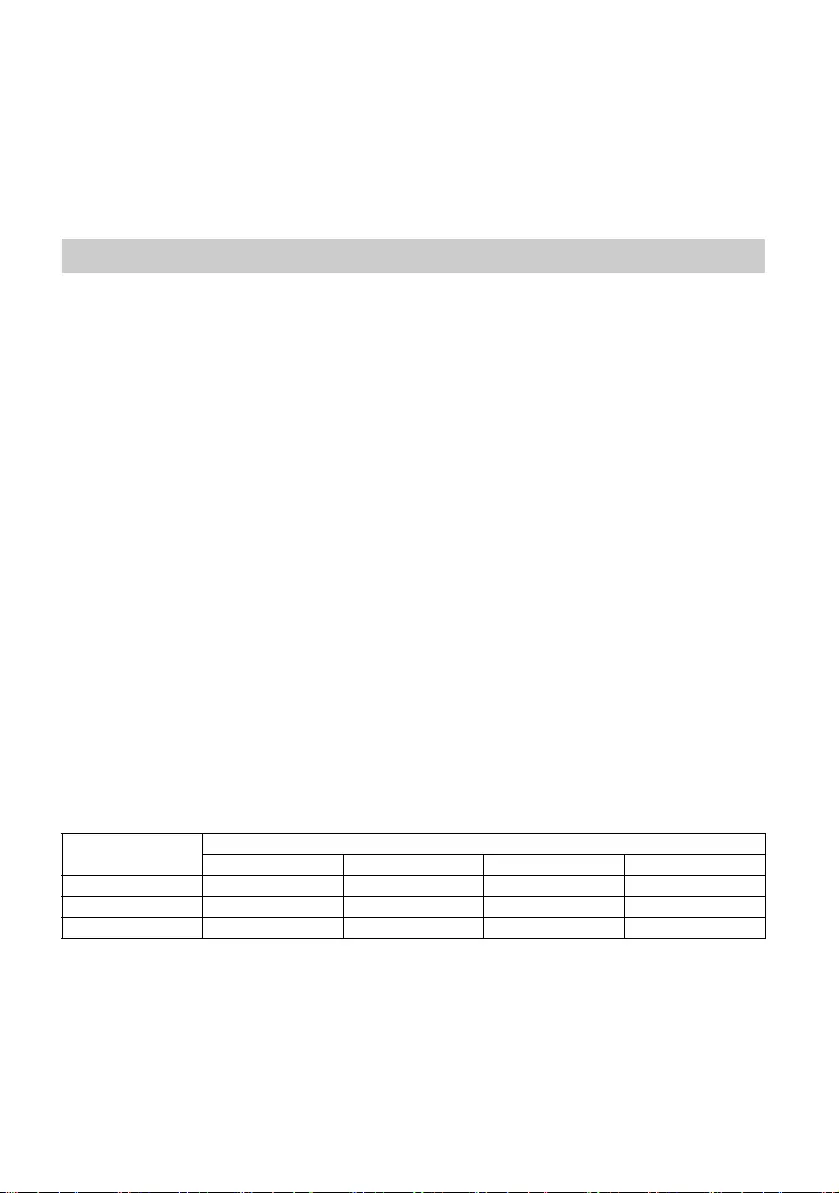
D:\SONY TV\2020\SY20_NXB_PA_RG_121\5014882121\5014882121_04VN.fm master page: Left
FW-85BZ40H / 75BZ40H / 65BZ40H / 55BZ40H
5-014-882-12(1)
8VN
Chuyển đến [Home (Menu)] t [Cài đặt] t [Cài đặt Pro] khi Màn hình đang ở [Chế độ cài đặt Pro].*
Phần này giới thiệu cài đặt đề xuất khi sử dụng Màn hình để sử dụng chuyên nghiệp.
[Sống động]: Khi sử dụng hiển thị bản hiệu số
[Tùy chọn]: Khi hiển thị hình ảnh nguyên bản
[Đồ họa]: Khi hiển thị màn hình Máy tính cá nhân
Dưới đây là giá trị nguyên bản của mỗi mục cài đặt của [Chế độ hình ảnh].
Lưu ý
Mỗi giá trị cài đặt có thể thay đổi mà không cần thông báo.
Hạn chế ngõ vào bên ngoài
Bạn có thể hạn chế sử dụng ngõ vào bên ngoài.
Hạn chế sử dụng các ứng dụng
Bạn có thể hạn chế sử dụng các ứng dụng Màn hình.
Cách đặt chức năng chế độ Pro
*Khác nhau ở mỗi phiên bản Hệ điều hành.
Cài đặt đề xuất
Cài đặt các tính năng ECO
1Đi đến [Cài đặt] t [Tùy chọn thiết bị] t [Nguồn].
•Đặt [Tự tắt khi không sử dụng] là [Tắt].
Cài đặt các tính năng IP
2Đi đến [Cài đặt] t [Mạng và Internet] t [Thiết lập mạng tại nhà] t [Điều khiển IP].
•Đặt [Xác minh] là [Khóa bình thường và Khóa chia sẻ trước].
•Đặt [Điều khiển IP đơn giản] là [Bật].
Tải Phần mềm Tự động
3Đi đến [Cài đặt] t [Tùy chọn thiết bị] t [Giới thiệu] t [Cập nhật phần mềm hệ thống].
•Đặt [Tự động kiểm tra cập nhật] là [Tắt].
Cài đặt hình ảnh
4Đi đến [Cài đặt] t [Hiển thị & Âm thanh] t [Hình ảnh].
•Đặt [Cảm biến ánh sáng] là [Tắt].
•Chọn [Chế độ hình ảnh] theo cách sử dụng.
Cài đặt các giá trị của [Chế độ hình ảnh]
Mục[Chế độ hình ảnh]
[Sống động] [Tiêu chuẩn] [Tùy chọn]* [Đồ họa]*
[Độ sáng] Tối đa (50) 40 40 40
[Màu] 60 60 50 50
[Tương phản] Tối đa (100) 90 90 90
*Bởi vì Màn hình phản ứng nhanh hơn trong chế độ [Đồ họa] so với trong chế độ [Tùy chọn], Màn hình có thể hiện thị
chuyển động chuột mượt hơn khi vận hành màn hình Máy tính cá nhân trong chế độ [Đồ họa].
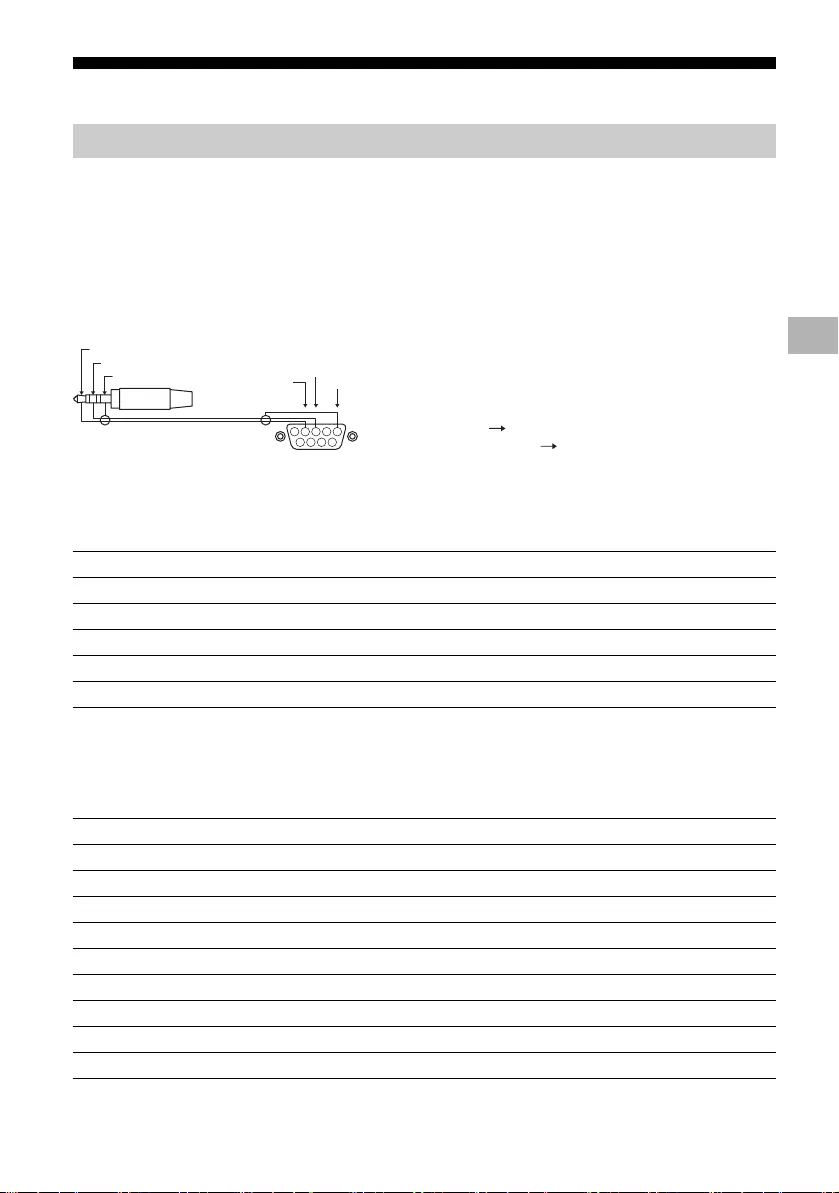
D:\SONY TV\2020\SY20_NXB_PA_RG_121\5014882121\5014882121_04VN.fm master page: Right
FW-85BZ40H / 75BZ40H / 65BZ40H / 55BZ40H
5-014-882-12(1)
9VN
Các chức năng điều khiển
Bạn có thể điều khiển Màn hình từ dịch vụ bên ngoài thông qua RS-232C. Kết nối RS-232C được giải
thích ngắn gọn trong trang này.
Thiết lập kết nối RS-232C tới Màn hình bằng cách sử dụng phích mini stereo 3,5 mm.
Phích mini stereo 3,5 mm
Khi thiết lập kết nối RS-232C, thực hiện cài đặt kết nối như sau.
Chúng tôi giới thiệu định dạng dữ liệu cho kết nối RS-232C dưới đây.
(a) Yêu cầu từ bộ điều khiển tới Màn hình
RS-232C
Giao diện
Cài đặt kết nối
Tốc độ truyền9.600 bps
Dữ liệu8 bit
Chẵn lẻKhông
Bit khởi đầu1 bit
Bit kết thúc 1 bit
Điều khiển lưu lượng Không
Định dạng dữ liệu
SốMụcGiá trị
1Tiêu đề 0x8C : Điều khiển
2Danh mục0x00 (cố định)
3Chức năng 0xXX
4Độ dài 0xXX (=Dữ liệu X+1 byte)
5 Dữ liệu 1 0xXX
: : 0xXX
: : 0xXX
X+4 Dữ liệu X 0xXX
X+5 Giá trị tổng kiểm0xXX
1234
6 7 8 9
5
GND
TXD
RXD
CHÓP: Màn hình
VÒNG ĐAI: Bộ điều khiển
Bộ điều khiển
Màn hình
CHÓP
VÒNG ĐAI
ỐNG NỐI
VN
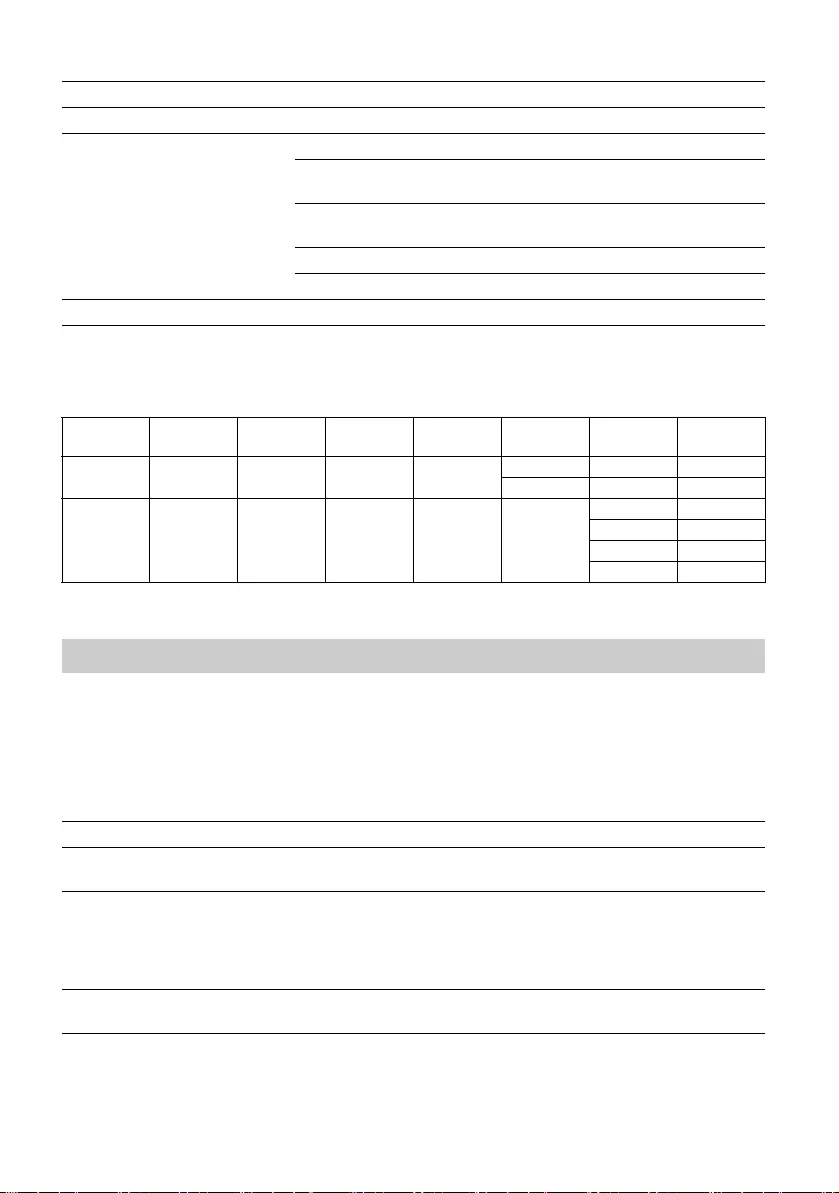
D:\SONY TV\2020\SY20_NXB_PA_RG_121\5014882121\5014882121_04VN.fm master page: Left
FW-85BZ40H / 75BZ40H / 65BZ40H / 55BZ40H
5-014-882-12(1)
10VN
(b) Phản hồi từ Màn hình đến bộ điều khiển
Ví dụ về lệnh kết nối RS-232C được giải thích dưới đây.
Để biết thêm thông tin chi tiết về RS-232C, hãy liên hệ đại lý bán hàng.
Bạn có thể điều khiển Màn hình thông qua IP từ ứng dụng HTML5/Android trên Màn hình hoặc trên thiết bị
bên ngoài. Bạn có thể quản lý và theo dõi thông tin cổng vào/nguồn, khởi động và kết thúc các ứng dụng,
điều khiển hiển thị như nguồn ngõ vào và âm lượng. Bạn cũng có thể hạn chế các lệnh bằng chức năng
xác thực.
SốMụcGiá trị
1Tiêu đề 0x70 Trả lời
2Trả lời0x00 Hoàn tất (Kết thúc Bình thường)
0x01 : Quá giới hạn
(Giá trị tối đa vượt quá mức kết thúc bất thường)
0x02 : Quá giới hạn
(Giá trị tối thiểu vượt quá mức kết thúc bất thường)
0x03 : Lệnh đã được hủy (Kết thúc bất thường)
0x04 : Lỗi phân tích cú pháp (Lỗi Định dạng Dữ liệu)
3Giá trị tổng kiểm0xXX
Ví dụ về lệnh
Điều khiểnĐầuDanh mụcChức năng Độ dài Dữ liệu 1 Dữ liệu X Giá trị tổng
kiểm
Bật/tắt
nguồn0x8C 0x00 0x00 0x02 0x00 (tắt) -0x8E
0x01 (bật) -0x8F
Lực chọn
cổng vào
HDMI
0x8C 0x00 0x02 0x03 0x04
(HDMI)
0x01 (#1) 0x96
0x02 (#2) 0x97
0x03 (#3) 0x98
0x04 (#4) 0x99
IP
Giao thức IP được hỗ trợ
Tên giao thức LớpĐịnh dạng Xác thựcDiễn giải
Web API HTTP JSON-RPC Có Các API có mục đích là điều khiển
thiết bị.
IRCCIP HTTP SOAP Có Điều khiển Tương thích Hồng ngoại
trên Giao thức Internet.
Công nghệ và định dạng để truyền
các lệnh điều khiển từ xa thông qua
Internet.
SSIP TCP Luồng byte Không Chỉ các chức năng điển hình mới
được hỗ trợ.
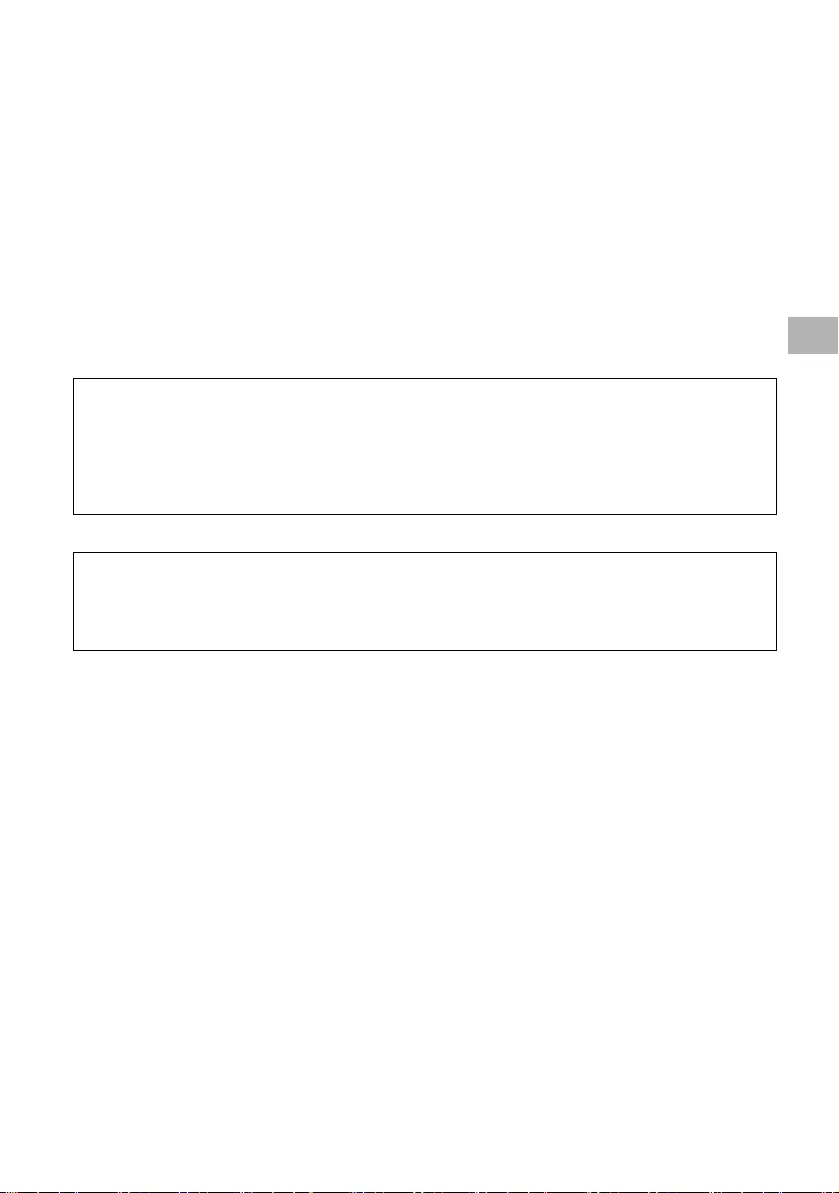
D:\SONY TV\2020\SY20_NXB_PA_RG_121\5014882121\5014882121_04VN.fm master page: Right
FW-85BZ40H / 75BZ40H / 65BZ40H / 55BZ40H
5-014-882-12(1)
11VN
Khi sử dụng [Điều khiển IP], trước tiên đặt Màn hình như sau.
Đi đến [Cài đặt] t [Mạng và Internet] t [Thiết lập mạng tại nhà] t [Điều khiển IP].
•Đặt [Xác minh] là [Khóa bình thường và Khóa chia sẻ trước].
•Đặt [Khóa chia sẻ trước].
Dưới đây là ví dụ về yêu cầu và phản hồi để đạt được trạng thái nguồn tới Màn hình (địa chỉ IP:
192.168.0.1 Khóa chia sẻ trước “1234”).
URL
http://192.168.0.1/sony/system
Yêu cầu
Phản hồi
Để biết thêm thông tin chi tiết về [Điều khiển IP], hãy liên hệ đại lý bán hàng.
Cài đặt Màn hình
Ví dụ về yêu cầu HTTP và phản hồi cho Web API
POST /sony/system HTTP/1.1
Host: 192.168.0.1
Content-Type: application/json; charset=UTF-8
Content-Length: 70
X-Auth-PSK: 1234
{"method": "getPowerStatus", "params": [], "id": 50, "version": "1.0"}
HTTP/1.1 200 OK
Content-Type: application/json; charset=UTF-8
Content-Length: 44
{"result": [{"status": "active"}], "id": 50}
VN
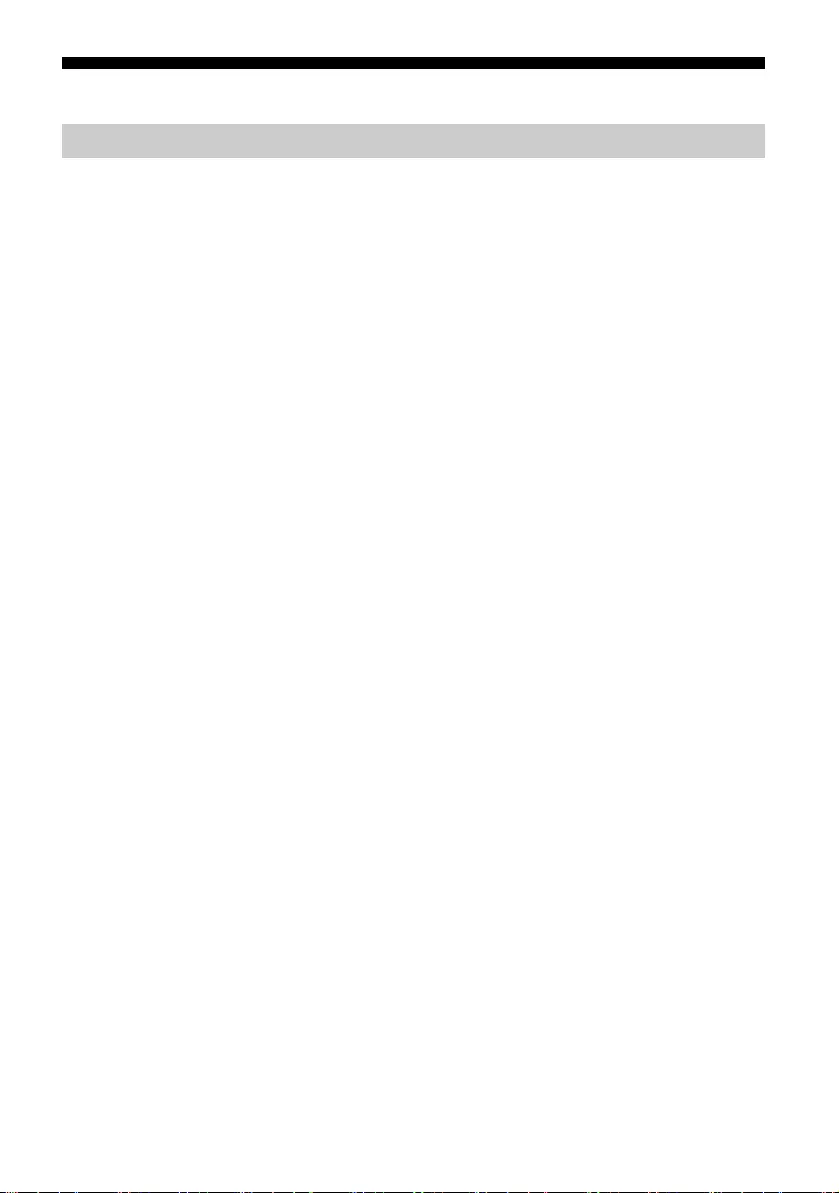
D:\SONY TV\2020\SY20_NXB_PA_RG_121\5014882121\5014882121_04VN.fm master page: Left
FW-85BZ40H / 75BZ40H / 65BZ40H / 55BZ40H
5-014-882-12(1)
12VN
Phụ lục
Bạn có thể sử dụng Màn hình thuận tiện hơn bằng cách dùng phần mềm mở rộng. Trang này giới thiệu ví
dụ về phần mềm mở rộng.
Để biết thêm thông tin chi tiết, hãy liên hệ đại lý bán hàng.
Cung cấp các chức năng thuận tiện để sử dụng Màn hình như một Màn hình văn phòng kết nối với máy
tính cá nhân trong phòng họp hoặc tương tự.
Ví dụ về chức năng:
•Chức năng quản lý nguồn/theo dõi nguồn điện.
•Chức năng bảng trắng.
•Hệ thống liên kết với hệ thống đặt phòng hội nghị (Hỗ trợ bàn đặt Microsoft Exchange Server, Gsuite).
•Hẹn giờ thuyết trình.
•Bạn có thể thay đổi ngõ vào hoặc bật/tắt nguồn không cần điều khiển từ xa.
Khi sử dụng Màn hình làm hiển thị bản hiệu số, phần mềm sẽ cung cấp các chức năng thuận tiện.
Ví dụ về chức năng:
•Chức năng quản lý phân bổ bản hiệu số sang nhiều Màn hình thông qua mạng lưới.
•Chức năng phát lại bản hiệu dễ dàng bằng bộ nhớ USB.
•Chức năng quản lý nội dung và danh sách phát.
•Cài đặt lịch giao hàng linh động theo thời gian và ngày trong tuần.
Phần mềm mở rộng
Phần mềm dành cho Màn hình văn phòng
Phần mềm dành cho bản hiệu số
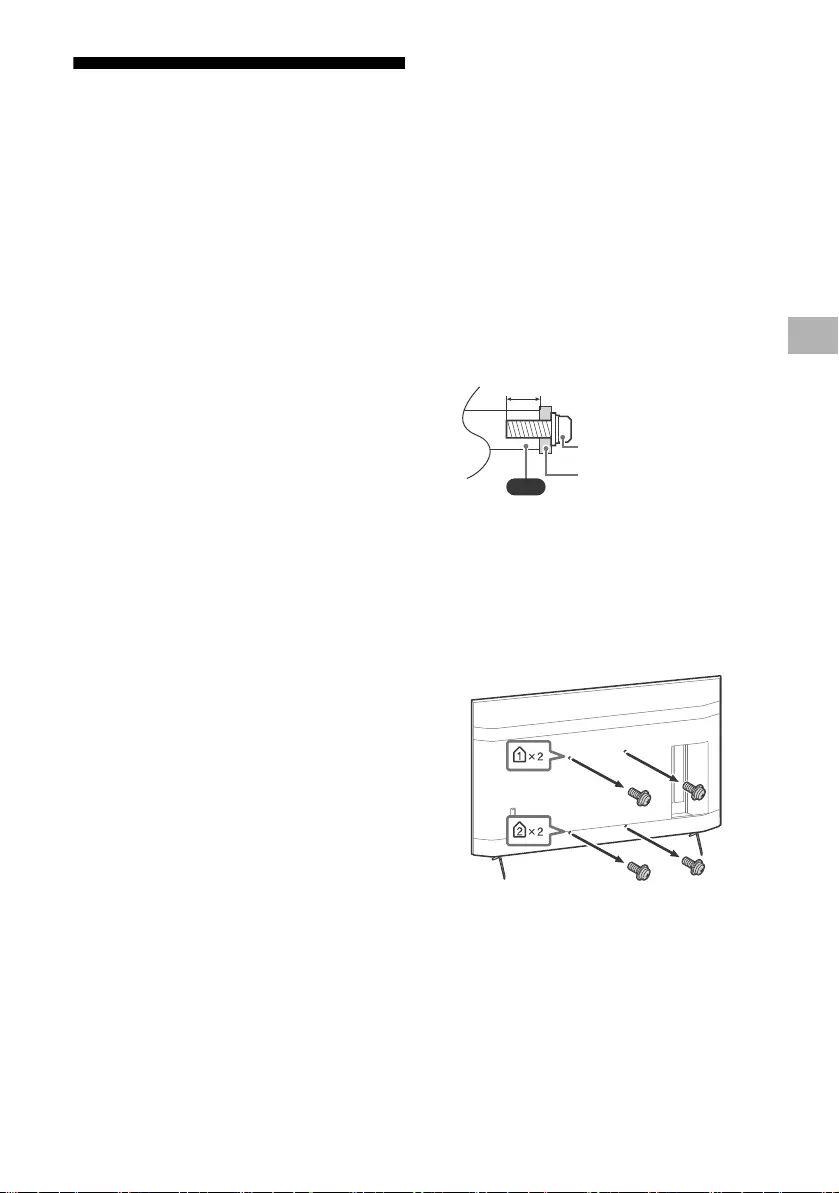
D:\SONY TV\2020\SY20_NXB_PA_RG_121\5014882121\5014882121_04VN.fm master page: Right
FW-85BZ40H / 75BZ40H / 65BZ40H / 55BZ40H
5-014-882-12(1)
13VN
Lắp Màn hình LCD lên
tường
Sử dụng Giá đỡ Treo tường tùy chọn
(SU-WL850, SU-WL500 hoặc
SU-WL450)* (không được cung cấp)
Với khách hàng:
Vì lí do an toàn và bảo vệ sản phẩm, Sony khuyến
nghị công tác lắp đặt Màn hình LCD phải do đại lý
của Sony hoặc nhà thầu được cấp phép thực
hiện. Không cố gắng tự lắp đặt sản phẩm.
Với các Đại lý và Nhà thầu của Sony:
Tập trung chú ý đến vấn đề an toàn trong khi lắp
đặt, bảo dưỡng định kỳ và kiểm tra sản phẩm này.
Thông tin lắp Giá đỡ Treo tường
Sách hướng dẫn sử dụng Màn hình LCD này chỉ
cung cấp các bước chuẩn bị lắp đặt Màn hình
LCD lên tường trước khi được lắp đặt trên tường.
Để biết hướng dẫn lắp đặt Giá đỡ Treo tường, vui
lòng xem Thông tin Lắp đặt (Giá đỡ Treo tường)
trên trang sản phẩm dành cho model Màn hình
LCD của bạn.
https://www.sony-asia.com/support
Chuẩn bị lắp đặt lên tường
Đảm bảo gắn Bệ để bàn trước khi lắp Màn hình
LCD lên tường bằng cách tham khảo Hướng dẫn
cài đặt.
•Chuẩn bị Màn hình LCD để treo lên Giá đỡ Treo
tường trước khi nối dây cáp.
•Làm theo hướng dẫn cung cấp kèm theo loại
Giá đỡ Treo tường dành cho mẫu thiết bị của
bạn. Cần có đủ chuyên môn khi lắp đặt Màn
hình LCD này, đặc biệt là để xác định sức bền
chịu được trọng lượng Màn hình LCD của
tường.
•Đảm bảo giao cho các đại lý hoặc nhà thầu
được cấp phép của Sony tiến hành lắp đặt sản
phẩm này lên tường và chú ý kỹ đến an toàn
trong quá trình lắp đặt. Sony sẽ không chịu trách
nhiệm với bất cứ hỏng hóc hay chấn thương
nào do việc lắp đặt sai hoặc lắp đặt không đúng
chuẩn gây ra.
•Vít dành cho Giá đỡ Treo tường không được
cung cấp kèm theo.
•Chỉ nhân viên bảo hành đủ khả năng mới được
thực hiện việc lắp đặt lên tường.
•Vì lý do an toàn, chúng tôi đặc biệt khuyến cáo
bạn nên sử dụng các phụ kiện của Sony khi lắp
đặt, bao gồm:
Giá đỡ Treo tường SU-WL850
Giá đỡ Treo tường SU-WL500
Giá đỡ Treo tường SU-WL450
•Đảm bảo sử dụng vít được cung cấp kèm theo
Giá đỡ Treo tường khi gắn Giá đỡ Treo tường
vào Màn hình LCD. Vít đi kèm được thiết kế như
chỉ định trong hình minh họa khi đo từ bề mặt
gắn của Giá đỡ Treo tường.
Đường kính và chiều dài của vít thay đổi tuỳ
thuộc vào kiểu Giá đỡ Treo tường. Lắp vít không
được cung cấp bởi nhà sản xuất có thể dẫn đến
hư hỏng bên trong Màn hình LCD hoặc làm rơi
Màn hình LCD, vv.
•Đảm bảo cất giữ các vít chưa được sử dụng và
bệ để bàn ở nơi an toàn cho đến khi sẵn sàng
lắp bệ để bàn. Để vít tránh xa tầm tay của trẻ
nhỏ.
*Chỉ có ở khu vực/quốc gia/model Màn hình LCD giới
hạn.
1Tháo vít khỏi mặt sau của Màn hình
LCD.
VS
10 mm – 12 mm
Vít (M6)
Giá đỡ Treo tường
VN
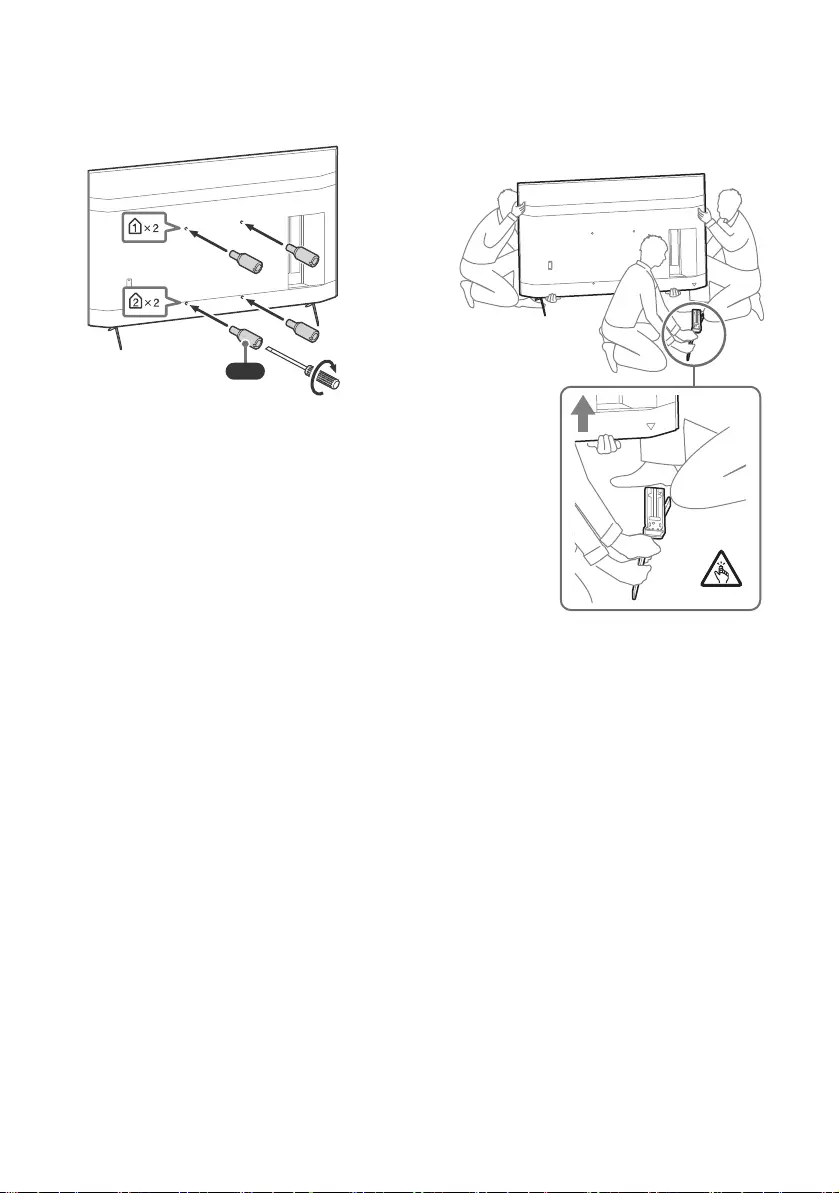
D:\SONY TV\2020\SY20_NXB_PA_RG_121\5014882121\5014882121_04VN.fm master page: Left
FW-85BZ40H / 75BZ40H / 65BZ40H / 55BZ40H
5-014-882-12(1)
14VN
2Gắn phụ kiện treo tường (được cung
cấp kèm theo Màn hình LCD) vào mặt
sau Màn hình LCD (gắn song song với
tường).
Lưu ý
•Nếu bạn sử dụng tua vít điện, hãy đặt mô men siết ở
mức xấp xỉ 1,5 N·m {15 kgf·cm}.
•Lưu ý siết chặt phụ kiện treo tường khi gắn với Màn
hình LCD.
Chỉ sử dụng tuốc nơ vít có đầu dẹt để lắp phụ kiện treo
tường. Dùng dụng cụ khác có thể dẫn đến siết phụ kiện
treo tường quá mạnh và làm hỏng Màn hình LCD.
Tháo Bệ để bàn ra khỏi Màn hình LCD
1Tháo từng bên của Bệ để bàn. Giữ Bệ
để bàn chắc chắn bằng cả hai tay trong
khi người còn lại nâng Màn hình LCD
lên.
2Thực hiện lại bước trước và tháo một
bên của Bệ để bàn.
Lưu ý
•Cần ba người trở lên để tháo Bệ để bàn.
•Cẩn thận không dùng lực quá mạnh khi tháo Bệ để bàn
khỏi Màn hình LCD vì có thể khiến Màn hình LCD bị rơi,
gây thương tích hoặc hư hỏng đối với Màn hình LCD.
•Cẩn thận khi thao tác với Bệ để bàn để tránh làm hư
hỏng Màn hình LCD.
•Cẩn thận khi nâng Màn hình LCD vì trong quá trình
tháo, Bệ để bàn có thể bị lật và gây thương tích.
•Cẩn thận khi tháo Bệ để bàn khỏi Màn hình LCD để
không bị rơi và gây hư hỏng bề mặt đặt Màn hình LCD.
VS
1,5 N·m
{15 kgf·cm}
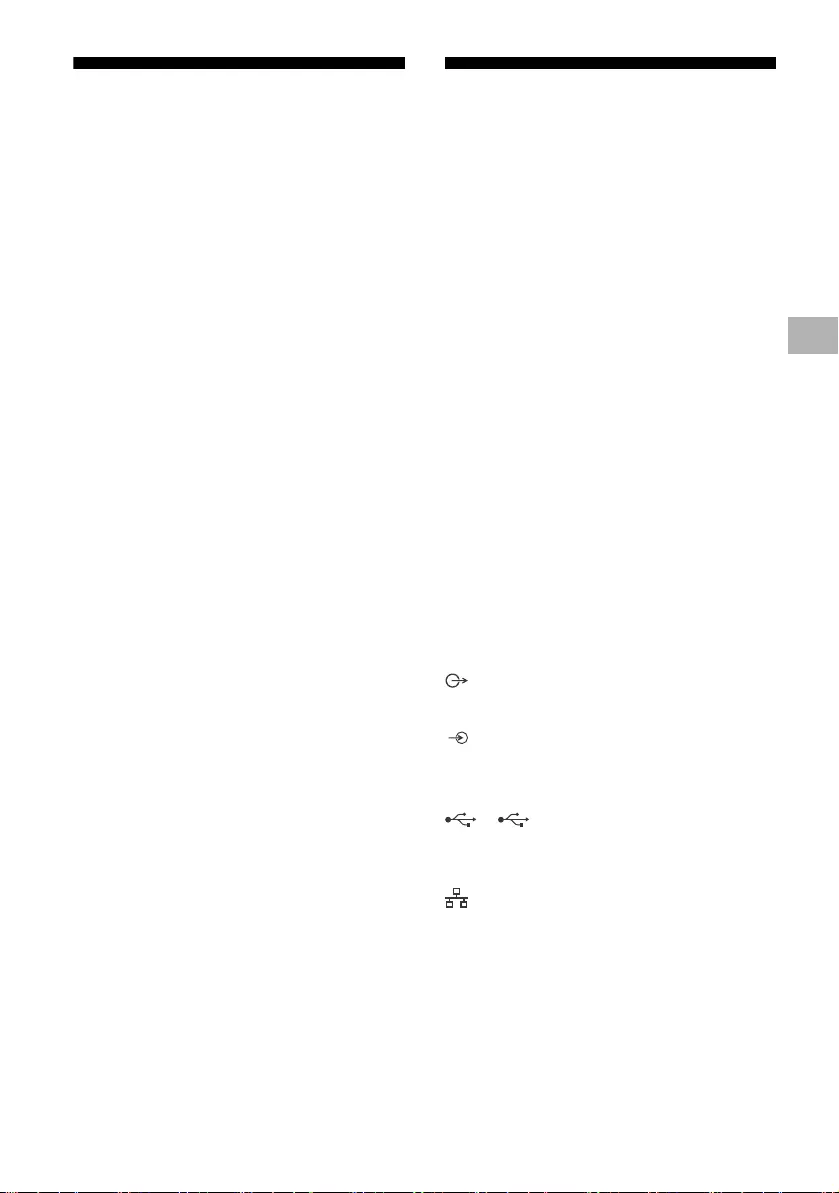
D:\SONY TV\2020\SY20_NXB_PA_RG_121\5014882121\5014882121_04VN.fm master page: Right
FW-85BZ40H / 75BZ40H / 65BZ40H / 55BZ40H
5-014-882-12(1)
15VN
Xử lý sự cố
Thực hiện các bước sau để xử lý sự cố cơ bản
đối với các trục trặc như: màn hình trắng, mất âm
thanh, hình ảnh bị treo, Màn hình LCD không
phản ứng hoặc mạng bị mất.
1Khởi động lại Màn hình LCD bằng cách ấn nút
nguồn trên điều khiển từ xa trong khoảng năm
giây. Màn hình LCD sẽ khởi động lại. Nếu Màn
hình LCD không khởi động lại, hãy thử rút dây
nguồn AC. Sau đó nhấn nút nguồn trên Màn
hình LCD và nhả ra. Đợi hai phút và cắm dây
nguồn AC.
2Tham khảo menu Trợ giúp bằng cách nhấn
HELP trên điều khiển từ xa.
3Kết nối Màn hình LCD với internet và cập
nhật phần mềm. Sony khuyến nghị bạn luôn
cập nhật phần mềm Màn hình LCD. Các bản
cập nhật phần mềm mang đến tính năng
mới và nâng cao hiệu suất hoạt động.
Khi bạn rút phích cắm Màn hình LCD, Màn
hình LCD có thể không bật lên trong giây lát
ngay cả khi bạn nhấn nút nguồn trên điều
khiển từ xa hoặc Màn hình LCD.
Cần thời gian để khởi chạy hệ thống. Hãy đợi
khoảng một phút, sau đó bật lại.
Điều khiển từ xa không hoạt động.
•Thay pin.
Thông số kĩ thuật
Hệ thống
Hệ thống Panel: LCD Pa-no (Màn hình tinh thể
lỏng), Độ sáng nền LED
Ngõ ra âm thanh: 10 W + 10 W
Công nghệ không dây
Giao thức IEEE 802.11a/b/g/n/ac
Phiên bản Bluetooth® 4.2
Chấu cắm ngõ vào/ngõ ra
/ VIDEO IN
Ngõ vào video/âm thanh (giắc cắm mini)
HDMI IN 1/2/3/4 (hỗ trợ độ phân giải 4K, HDCP
2.3-tương thích)
Video:
4096 × 2160p (50, 60 Hz)*1*2, 4096 × 2160p
(24 Hz)*1, 3840 × 2160p (50, 60 Hz)*2, 3840 ×
2160p (24, 25, 30 Hz), 1080p (30, 50, 60, 100,
120 Hz), 1080/24p, 1080i (50, 60 Hz), 720p
(30, 50, 60 Hz), 720/24p, 576p, 480p, Định
dạng PC
Âm thanh:
PCM tuyến tính kênh 5,1: 32/44,1/48/88,2/96/
176,4/192 kHz 16/20/24 bit, Dolby Audio,
Dolby Atmos, DTS
ARC (Audio Return Channel) (chỉ dành cho
HDMI IN 3)*3
PCM hai kênh tuyến tính: 48 kHz 16 bit, Dolby
Audio, Dolby Atmos, DTS
DIGITAL AUDIO OUT (OPTICAL)
Cổng quang kỹ thuật số (PCM hai kênh tuyến
tính: 48 kHz 16 bit, Dolby Audio, DTS)
HDMI 4 AUDIO IN
Ngõ vào âm thanh analog (Giắc mini stereo)
(Giắc mini stereo)
Tai nghe
1, 2
Cổng USB 1 hỗ trợ USB Tốc độ cao (USB 2.0)
Cổng USB 2 hỗ trợ USB siêu tốc (USB 3.1
Gen 1)
LAN
Đầu nối 10BASE-T/100BASE-TX (Tuỳ vào môi
trường hoạt động của mạng, tốc độ kết nối có
thể khác nhau. Tốc độ và chất lượng liên lạc
không được đảm bảo.)
REMOTE
RS-232C, giắc cắm mini
Giắc cắm này dùng để nhận tín hiệu điều khiển
bên ngoài.
VN
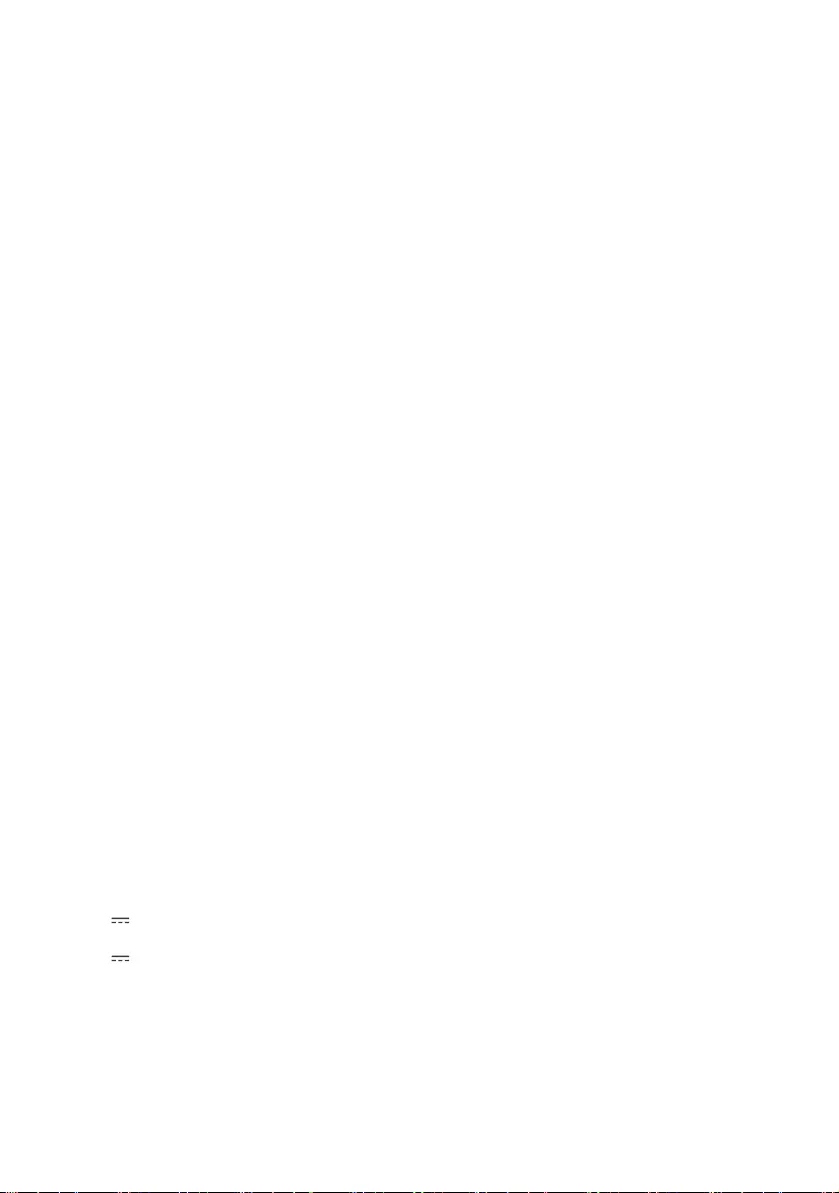
D:\SONY TV\2020\SY20_NXB_PA_RG_121\5014882121\5014882121_04VN.fm master page: Left
FW-85BZ40H / 75BZ40H / 65BZ40H / 55BZ40H
5-014-882-12(1)
16VN
Công suất và những thông số khác
Điện áp sử dụng
110 V AC, 60 Hz (chỉ dành cho Đài Loan)
220 V – 240 V AC, 50/60 Hz (Ngoại trừ Đài
Loan)
Mức tiết kiệm năng lượng*4
(Chỉ áp dụng với Ai Cập)
FW-85BZ40H: C
FW-75BZ40H: C
FW-65BZ40H: C
FW-55BZ40H: C
Kích thước màn hình (đo theo đường chéo) (Xấp
xỉ.)
FW-85BZ40H: 85 inch / 214,8 cm
FW-75BZ40H: 75 inch / 189,3 cm
FW-65BZ40H: 65 inch / 163,9 cm
FW-55BZ40H: 55 inch / 138,8 cm
Điện năng tiêu thụ
Ghi ở phía sau Màn hình LCD
Điện năng tiêu thụ*4
Ở chế độ [Tiêu chuẩn]
(Chỉ áp dụng với Ai Cập)
FW-85BZ40H: 221,3 W
FW-75BZ40H: 179,6 W
FW-65BZ40H: 141,2 W
FW-55BZ40H: 112,9 W
Ở chế độ [Sống động]
FW-85BZ40H: 318 W
FW-75BZ40H: 277 W
FW-65BZ40H: 214 W
FW-55BZ40H: 173 W
Năng lượng tiêu thụ hàng năm*4
(Chỉ áp dụng với Ai Cập)*5
FW-85BZ40H: 647 kWh mỗi năm
FW-75BZ40H: 525 kWh mỗi năm
FW-65BZ40H: 413 kWh mỗi năm
FW-55BZ40H: 330 kWh mỗi năm
Điện năng tiêu thụ ở chế độ chờ*4*6*7
0,50 W
Độ phân giải màn hình
3.840 điểm (chiều ngang) × 2.160 dòng (chiều
dọc)
Định mức công suất
USB 1
5 V , 500 mA MAX
USB 2
5 V , 900 mA MAX
Kích thước (Xấp xỉ.) (r × c × s) (mm)
Có Bệ để bàn (Không có Bệ để bàn)
FW-85BZ40H: 1.899 × 1.162 × 441 (1.899 ×
1.089 × 72)
FW-75BZ40H: 1.674 × 1.034 × 410 (1.674 ×
961 × 71)
FW-65BZ40H: 1.450 × 903 × 338 (1.450 ×
833 × 70)
FW-55BZ40H: 1.231 × 780 × 338 (1.231 ×
710 × 70)
Khối lượng (Xấp xỉ.) (kg)
Có Bệ để bàn (Không có Bệ để bàn)
FW-85BZ40H: 47,7 (45,8)
FW-75BZ40H: 34,4 (32,9)
FW-65BZ40H: 23,2 (22,2)
FW-55BZ40H: 17,5 (16,5)
Các thông số khác
Phụ kiện tuỳ chọn
Giá đỡ Treo tường: SU-WL850
(Chỉ dành cho FW-75BZ40H / 65BZ40H /
55BZ40H)
Giá đỡ Treo tường: SU-WL500
Giá đỡ Treo tường: SU-WL450
Camera tích hợp Micro: FWA-CE100
Nhiệt độ vận hành: 0 ºC – 40 ºC
*1 Khi nhập 4096 × 2160p và cài đặt [Chế độ màn ảnh
rộng] là [Bình thường], độ phân giải hiển thị là 3840 ×
2160p. Để hiển thị 4096 × 2160p, cài đặt [Chế độ màn
ảnh rộng] là [Đầy đủ 1] hoặc [Đầy đủ 2].
*2 Để hỗ trợ 18 Gbps, cài đặt [Định dạng tín hiệu HDMI]
sang [Định dạng nâng cao].
*3 Kết nối hệ thống âm thanh với HDMI IN 3 để định
tuyến âm thanh Màn hình LCD với hệ thống âm thanh.
*4 Thông tin này chỉ dành cho EU và các quốc gia khác
có quy định liên quan dựa theo quy định dán nhãn
năng lượng của EU.
*5 Năng lượng tiêu thụ theo đơn vị kWh mỗi năm, dựa
trên điện năng tiêu thụ của Màn hình LCD hoạt động 8
giờ mỗi ngày trong 365 ngày. Năng lượng tiêu thụ
thực tế sẽ tùy thuộc vào cách sử dụng Màn hình LCD.
*6 Nguồn điện định mức ở chế độ chờ đạt sau khi Màn
hình LCD hoàn tất các nội trình cần thiết.
*7 Nguồn điện định mức ở chế độ chờ đạt sau khi Màn
hình LCD hoàn tất các nội trình cần thiết.
Lưu ý
•Công suất tiêu thụ ở chế độ chờ sẽ tăng nếu Màn hình
LCD có kết nối mạng.
•Thiết kế và thông số kĩ thuật có thể thay đổi mà không
cần thông báo.
•Một số hướng dẫn trên màn hình có thể không áp dụng
cho model Màn hình LCD của bạn.
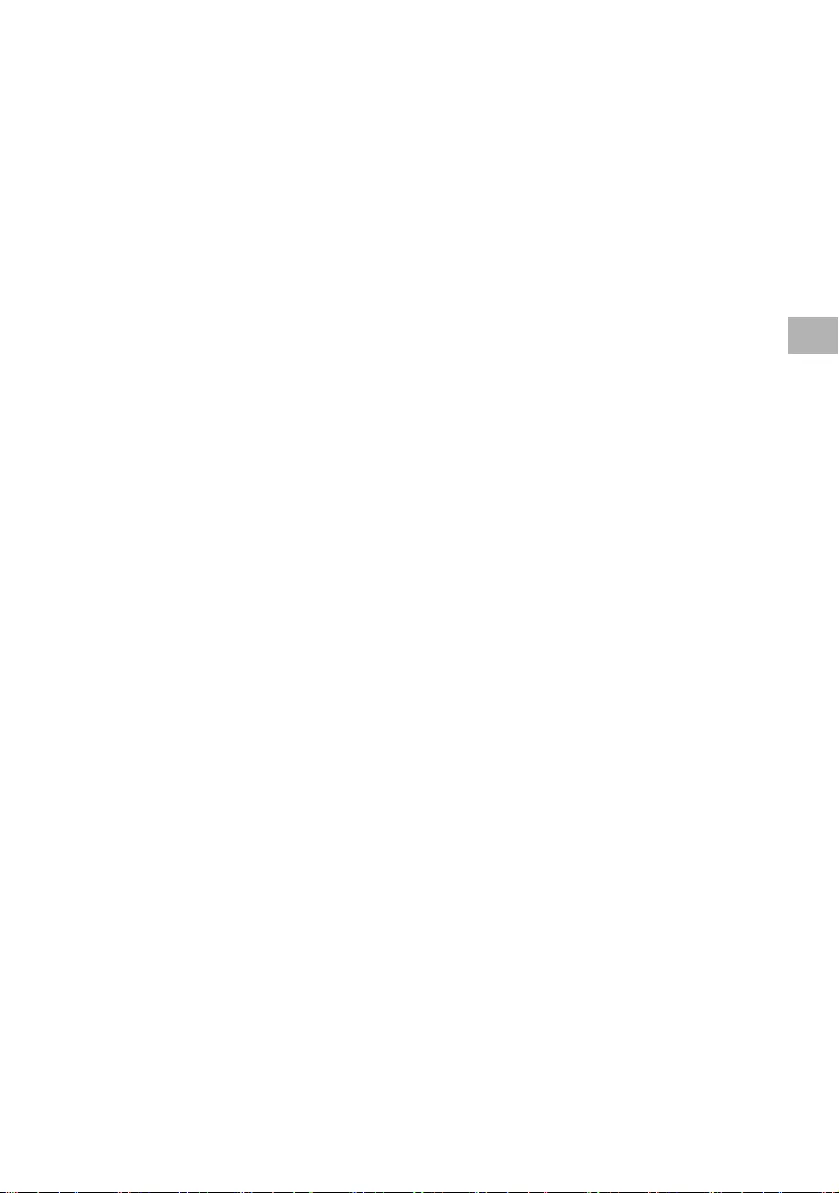
D:\SONY TV\2020\SY20_NXB_PA_RG_121\5014882121\5014882121_04VN.fm master page: Right
FW-85BZ40H / 75BZ40H / 65BZ40H / 55BZ40H
5-014-882-12(1)
17VN
Thông tin thương hiệu
•Các thuật ngữ HDMI và HDMI High-Definition
Multimedia Interface, cũng như lô-gô HDMI là
các nhãn hiệu thương mại hoặc các nhãn hiệu
thương mại đã đăng ký của công ty HDMI
Licensing Administrator, Inc. tại Hoa Kỳ và các
quốc gia khác.
•Dolby, Dolby Vision, Dolby Atmos, Dolby Audio,
và biểu tượng hai chữ D là các thương hiệu của
Dolby Laboratories. Sản xuất theo giấy phép
của Dolby Laboratories. Các tài liệu mật chưa
công bố. Bản quyền © 2012-2018 thuộc Dolby
Laboratories. Đã đăng ký bản quyền.
•Vewd® Core. Copyright 1995-2020 Vewd
Software AS. All rights reserved.
•Google, Google Play, Chromecast, YouTube,
Android TV và các ký hiệu và logo liên quan là
các nhãn hiệu của Google LLC.
•Wi-Fi®, Wi-Fi Alliance® và Wi-Fi Direct® là
thương hiệu đã được đăng ký của Wi-Fi
Alliance.
•Logo Wi-Fi CERTIFIED™ là ký hiệu chứng nhận
của Wi-Fi Alliance.
•Để biết bằng sáng chế DTS, hãy xem http://
patents.dts.com. Được sản xuất theo sự cho
phép của DTS, Inc. Được sản xuất theo sự cho
phép của DTS, Inc. DTS, Symbol, DTS và
Symbol là các thương hiệu đã đăng ký và Digital
Surround là thương hiệu đã đăng ký của DTS,
Inc. tại Hoa Kỳ và/hoặc các quốc gia khác. ©
DTS, Inc. Đã đăng ký bản quyền.
•Ký hiệu từ và các logo Bluetooth® là thương
hiệu đã đăng ký của Bluetooth SIG, Inc. và việc
Sony Corporation sử dụng các ký hiệu đó theo
sự cấp phép. Các thương hiệu và tên thương
mại khác thuộc về chủ sở hữu tương ứng.
•TUXERA là thương hiệu đã đăng ký của Tuxera
Inc. tại Hoa Kỳ và các quốc gia khác.
•Tất cả các thương hiệu khác là tài sản của chủ
sở hữu tương ứng.
VN
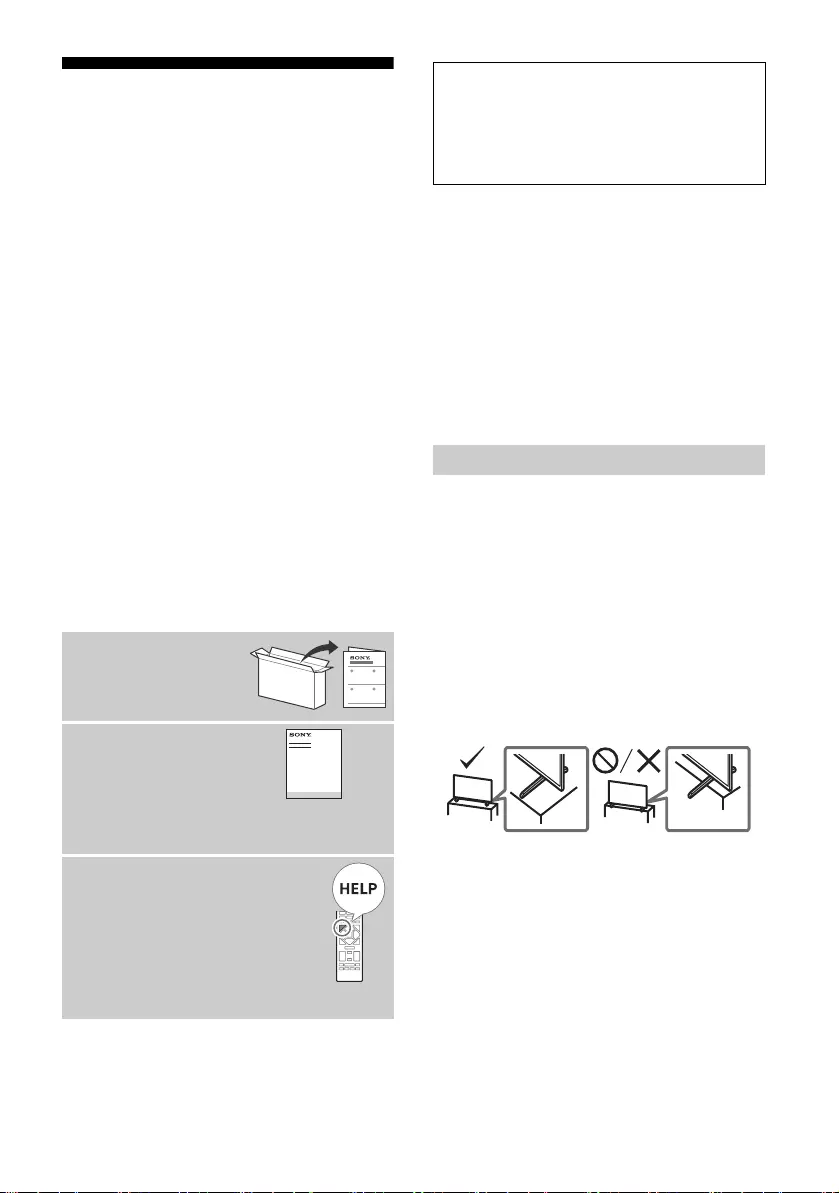
D:\SONY TV\2020\SY20_NXB_PA_RG_121\5014882121\5014882121_05FR.fm master page: Left
FW-85BZ40H / 75BZ40H / 65BZ40H / 55BZ40H
5-014-882-12(1)
2FR
Table des matières
Consignes de sécurité . . . . . . . . . . . . . . 2
Schéma de connexion . . . . . . . . . . . . .4
Télécommande et moniteur LCD . . . .6
Réglages . . . . . . . . . . . . . . . . . . . . . . . .7
Mode Pro. . . . . . . . . . . . . . . . . . . . . . . . . 7
Réglages recommandés . . . . . . . . . . . . 8
Fonctions de commande. . . . . . . . . . .9
RS-232C . . . . . . . . . . . . . . . . . . . . . . . . . . 9
IP . . . . . . . . . . . . . . . . . . . . . . . . . . . . . . 11
Annexe . . . . . . . . . . . . . . . . . . . . . . . . 12
Logiciel étendu . . . . . . . . . . . . . . . . . . . 12
Installation du moniteur LCD au
mur . . . . . . . . . . . . . . . . . . . . . . . . . . . 13
Dépannage. . . . . . . . . . . . . . . . . . . . . 15
Spécifications . . . . . . . . . . . . . . . . . . . 15
Remarque
• Avant d’utiliser le moniteur LCD, lisez les « Consignes de
sécurité ».
• Lisez la documentation de sécurité fournie pour plus
d’informations de sécurité.
• Les instructions relatives à l’« Installation du moniteur LCD au
mur » sont incluses dans le mode d’emploi de ce moniteur LCD.
• Les images et illustrations reprises dans ce manuel et dans le
Guide d’installation sont fournies pour référence uniquement et
peuvent présenter des différences par rapport au produit
proprement dit.
Emplacement de l’étiquette d’identification
Les étiquettes reprenant le numéro de modèle et les
caractéristiques nominales de l’alimentation du moniteur LCD se
trouvent à l’arrière du moniteur LCD.
Installation/Mise en place
Installez et utilisez le moniteur LCD conformément aux
instructions ci-dessous afin d’éviter tout risque d’incendie,
d’électrocution ou autre dommage et/ou blessure.
Installation
• Le moniteur LCD doit être installé à proximité d’une prise de
courant aisément accessible.
• Positionnez le moniteur LCD sur une surface stable et
horizontale afin d’éviter qu’il ne tombe, n’entraîne des blessures
ou n’endommage des biens.
• Installez le moniteur LCD dans un endroit où vous ne risquez pas
de le pousser, de le tirer ou de le renverser.
• Installez le moniteur LCD de façon à ce que son support de table
ne dépasse pas du meuble pour moniteur LCD (non fourni). Si le
support de table dépasse du meuble pour moniteur LCD, le
moniteur LCD risque d’être renversé, de tomber, d’être
endommagé ou de provoquer des blessures.
À propos des manuels
Ce moniteur LCD est livré avec les manuels
suivants. Conservez les manuels à titre de
référence.
Guide d’installation
• Installation et
configuration du
moniteur LCD.
Guide de référence (ce
manuel) / Documentation
de sécurité
• Consignes de sécurité,
télécommande, dépannage, fixation
murale, spécifications, etc.
Aide
Vous trouverez des renseignements
supplémentaires sur le dépannage
et d’autres informations utiles
directement sur votre moniteur LCD.
Appuyez sur HELP sur la
télécommande pour afficher une
liste de thèmes.
IMPORTANT – Lisez le Contrat de licence logicielle de
l’utilisateur final avant d’utiliser votre produit Sony. Utiliser
votre produit indique vous avez accepté le Contrat de licence
logicielle de l’utilisateur final. Le contrat de licence logicielle
entre vous et Sony est disponible en ligne sur le site Web Sony
(http://www.sony.net/tv-software-licenses/) ou sur l’écran de
votre produit. Allez dans [Paramètres] t [Préférences relatives
à l'appareil] t [À propos] t [Informations légales] t [Avis et
licences].
Consignes de sécurité
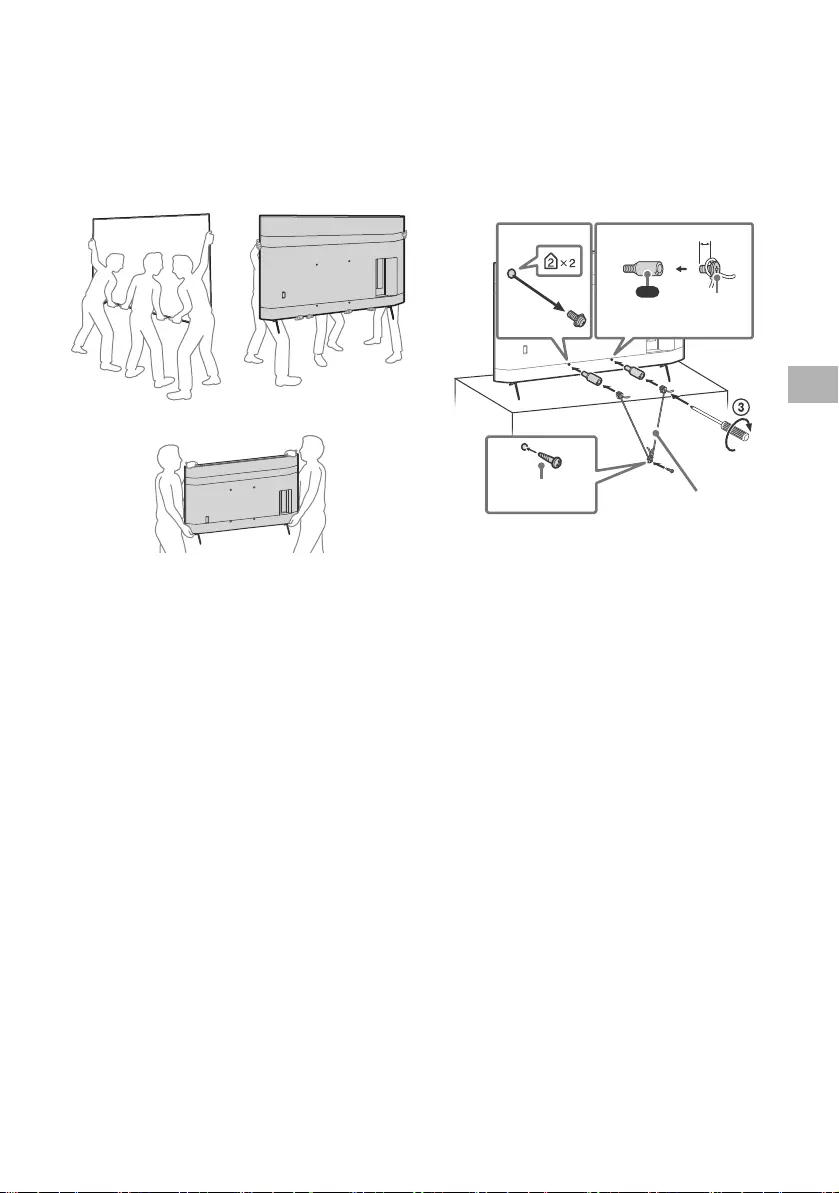
D:\SONY TV\2020\SY20_NXB_PA_RG_121\5014882121\5014882121_05FR.fm master page: Right
FW-85BZ40H / 75BZ40H / 65BZ40H / 55BZ40H
5-014-882-12(1)
3FR
Transport
• Avant de transporter le moniteur LCD, débranchez tous ses
câbles.
• La présence de deux personnes ou plus (trois personnes ou plus
pour FW-85BZ40H) est nécessaire pour le transport des
moniteurs LCD de grande taille.
• Pour transporter le moniteur LCD à la main, saisissez-le de la
manière illustrée. N’exercez aucune pression sur le panneau LCD
ni sur le cadre qui entoure l’écran.
FW-85BZ40H
FW-75BZ40H / 65BZ40H / 55BZ40H
• Lorsque vous transportez le moniteur LCD, ne le soumettez pas
à des secousses ou des vibrations excessives.
• Lorsque vous transportez le moniteur LCD pour le porter à
réparer ou lorsque vous déménagez, glissez-le dans son
emballage et son carton d’origine.
Prévention des basculements
(Modèles avec kit de courroie de soutien
fourni)
Reportez-vous au Guide d’installation au-dessus du
rembourrage.
La vis à bois fournie est uniquement utilisable pour une fixation
sur un objet solide en bois.
(Sauf modèles avec kit de courroie de soutien
fourni)
12
4
VS
10 mm – 12 mm
Cordon (non
fourni)
Vis (non fournie)
1,5 N·m
{15 kgf·cm}
Vis M6
(non fournie)
(fourni)
FR
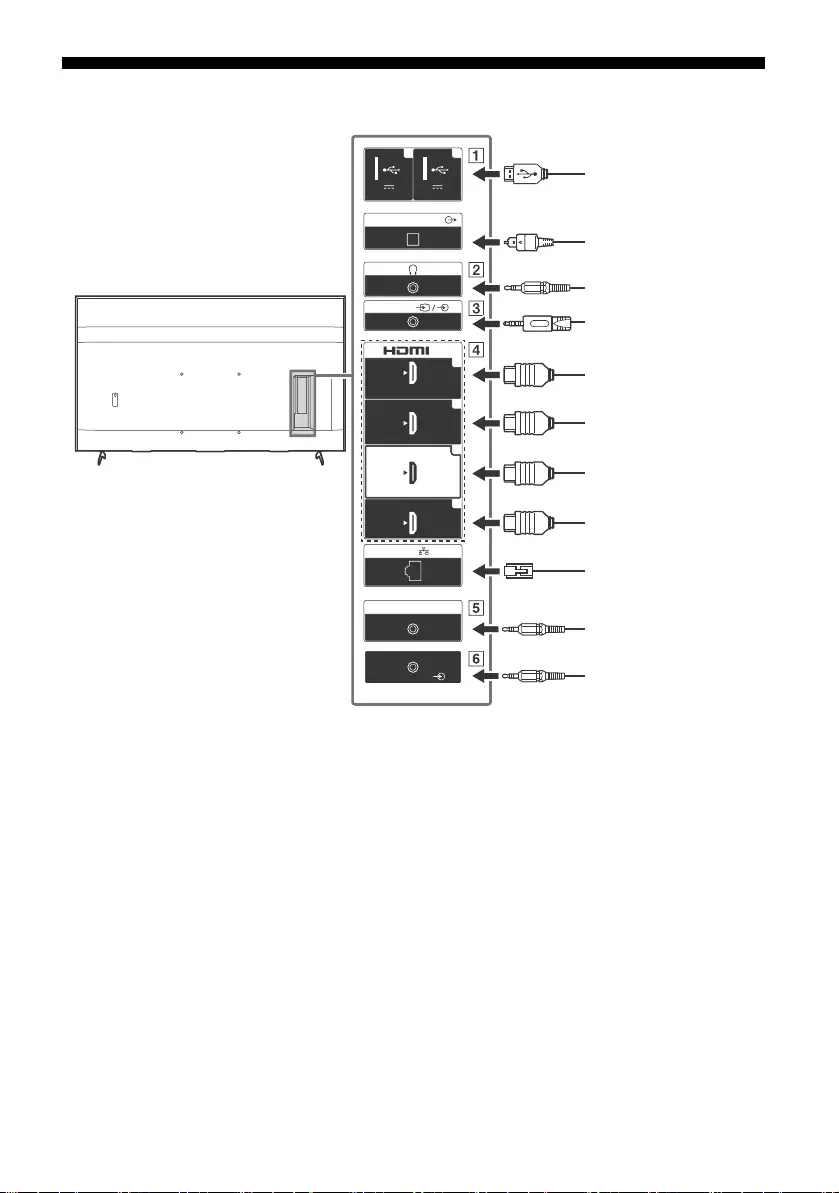
D:\SONY TV\2020\SY20_NXB_PA_RG_121\5014882121\5014882121_05FR.fm master page: Left
FW-85BZ40H / 75BZ40H / 65BZ40H / 55BZ40H
5-014-882-12(1)
4FR
Schéma de connexion
5 V
500 mA MAX
12
5 V
900 mA MAX
USB USB
(OPTICAL)
DIGITAL AUDIO OUT
LAN
REMOTE
RS-232C
HDMI 4
AUDIO IN
1
2
3
4
IN
(ARC)
(DVI)
VIDEO IN
VIDEO/
AUDIO L-R
Support de
stockage USB/
Clavier/Souris etc.
Système audio
avec Entrée audio
optique
Magnétoscope/
Matériel de jeu vidéo/
Lecteur DVD/
Caméscope
Casque
Périphérique HDMI/PC
Système audio avec
ARC/Périphérique
HDMI/PC
Adaptateur DVI-HDMI/
Périphérique HDMI/PC
Routeur
Contrôleur domestique
Sortie DVI-Audio
Périphérique HDMI/PC
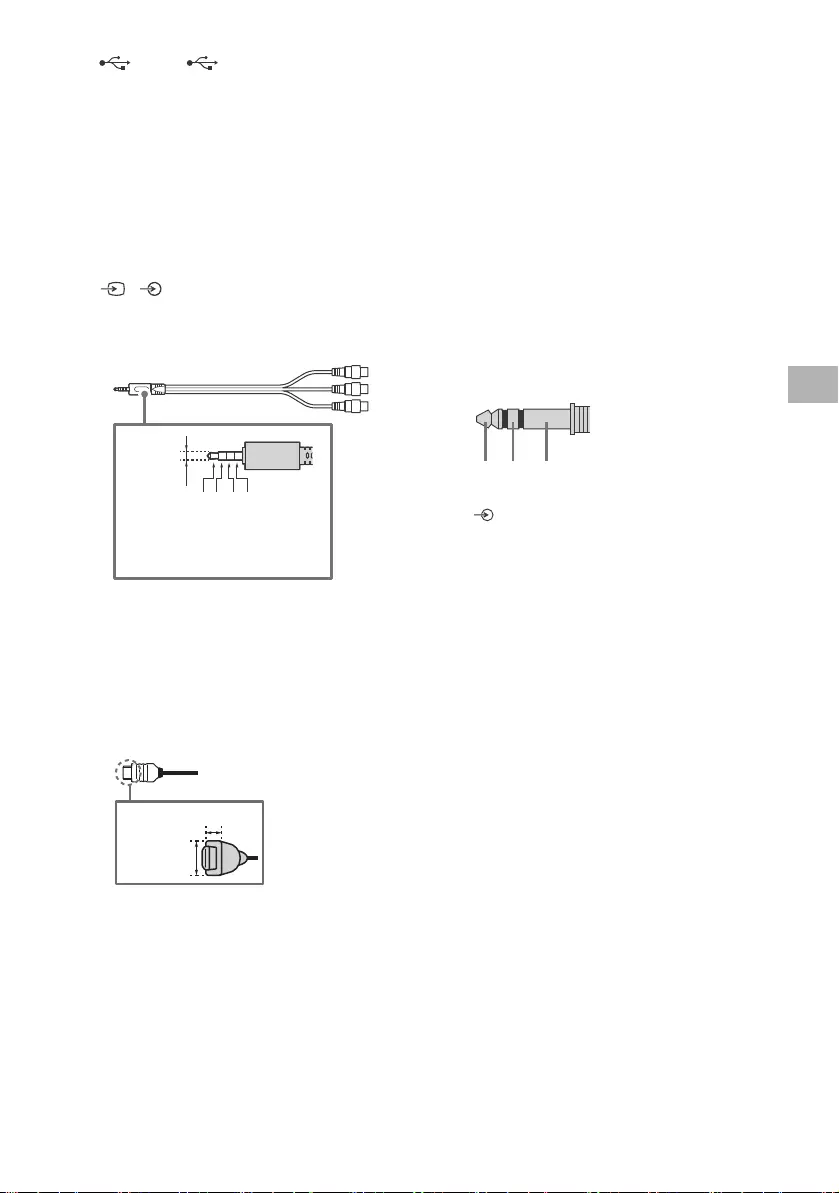
D:\SONY TV\2020\SY20_NXB_PA_RG_121\5014882121\5014882121_05FR.fm master page: Right
FW-85BZ40H / 75BZ40H / 65BZ40H / 55BZ40H
5-014-882-12(1)
5FR
USB 1, USB 2
• Le raccordement d’un grand périphérique
USB peut interférer avec les autres
périphériques raccordés.
(Casque)
• Prend en charge une mini-prise stéréo à 3
pôles uniquement.
• Vous ne pouvez pas reproduire le son en
sortie du casque et des haut-parleurs du
moniteur LCD simultanément.
/ VIDEO IN
• Dans le cas d’une connexion composite,
utilisez un câble d’extension analogique
(non fourni).
•
HDMI IN 1/2/3/4
• L’interface HDMI peut transférer la vidéo
et l’audio numériques sur un seul câble.
• Si le périphérique est doté d’une prise DVI,
raccordez-la à HDMI IN 4 par le biais d’une
interface d’adaptation DVI - HDMI (non
fournie), puis raccordez la prise de sortie
audio du périphérique à HDMI 4 AUDIO IN.
•
•HDMI IN 3 ARC (Audio Return Channel)
Raccordez votre système audio à
HDMI IN 3 pour acheminer l’audio de votre
moniteur LCD vers votre système audio.
Un système audio compatible avec HDMI
ARC peut envoyer des vidéos au moniteur
LCD et recevoir l’audio du moniteur LCD
via le même câble HDMI. Si votre système
audio n’est pas compatible avec HDMI
ARC, un raccordement supplémentaire à
DIGITAL AUDIO OUT (OPTICAL) est
nécessaire.
REMOTE RS-232C
• Borne pour communication série. Pour
plus de détails, reportez-vous à
« Fonctions de commande ».
HDMI 4 AUDIO IN
• Si le périphérique est doté d’une prise DVI,
raccordez-la à HDMI IN 4 par le biais d’une
interface d’adaptation DVI - HDMI (non
fournie), puis raccordez la prise de sortie
audio du périphérique à HDMI 4 AUDIO IN.
3214
3,5 mm
1 : L
2 : Vidéo
3 : Terre
4 : R
<
<
12 mm
21 mm
RX TX GND
FR
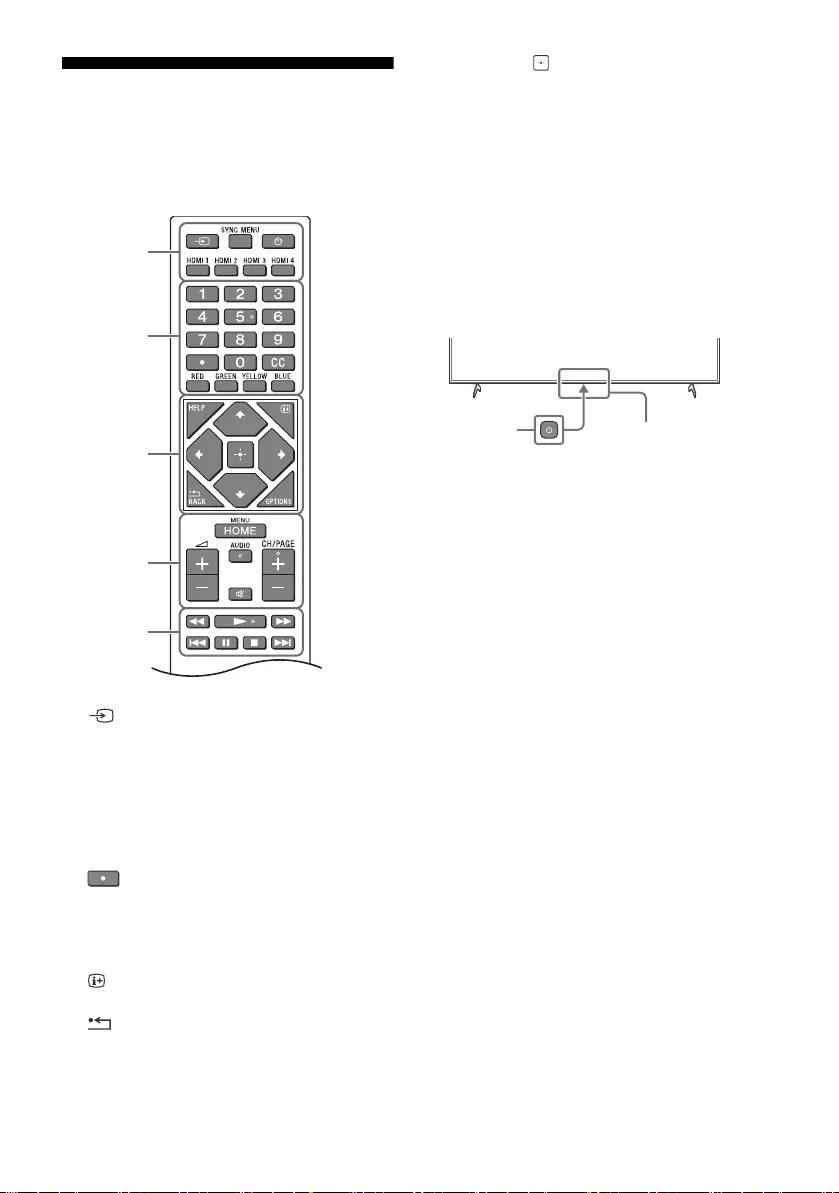
D:\SONY TV\2020\SY20_NXB_PA_RG_121\5014882121\5014882121_05FR.fm master page: Left
FW-85BZ40H / 75BZ40H / 65BZ40H / 55BZ40H
5-014-882-12(1)
6FR
Télécommande et moniteur LCD
La forme de la télécommande,
l’emplacement, la disponibilité et la fonction
des touches de la télécommande peuvent
varier selon votre région/pays/modèle de
moniteur LCD.
(Sélection de l’entrée) : Pour afficher
et sélectionner la source d’entrée, etc.
SYNC MENU : Affichez le menu BRAVIA
Sync.
(Veille du moniteur)
HDMI 1/2/3/4
Touches numériques
(point)
CC
Touches de couleurs
HELP : Affichez le menu Aide.
(Affichage à l’écran) : Affichez des
informations.
/BACK
OPTIONS : Affiche une liste des fonctions
utilisables à ce moment-là.
//// (Touches directionnelles de
navigation) : Navigation et sélection du
menu à l’écran.
HOME/MENU
+/– (Volume)
AUDIO : Pour sélectionner le son d’une
source multilingue ou un double son (selon
la source du programme).
(Coupure du son)*
CH/PAGE +/–
///.///>
(Alimentation)
Capteur de télécommande / Capteur de
lumière / LED
* Le raccourci de l’accessibilité est disponible en
maintenant enfoncé (Coupure du son).
Ȫ
ȩ
ȫ
Ȭ
ȭ
Ȯ
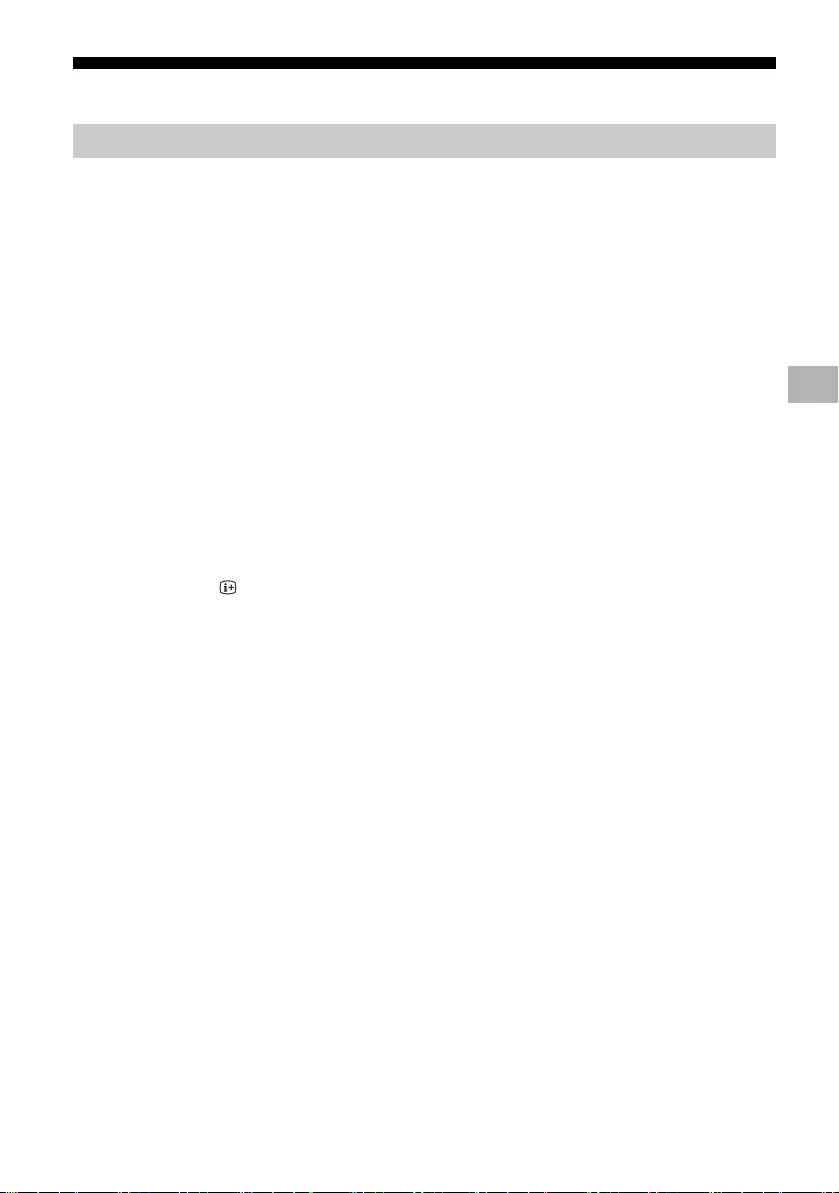
D:\SONY TV\2020\SY20_NXB_PA_RG_121\5014882121\5014882121_05FR.fm master page: Right
FW-85BZ40H / 75BZ40H / 65BZ40H / 55BZ40H
5-014-882-12(1)
7FR
Réglages
En [Mode Pro], vous pouvez utiliser diverses fonctions pratiques pour un usage professionnel. Ici, nous
expliquons comment passer au [Mode Pro] et les fonctions typiques du [Mode Pro].
Mode normal : Il s’agit du mode par défaut. Les fonctions du [Mode Pro] ne sont pas disponibles dans
ce mode.
Mode réglages Pro : Ce mode vous permet de régler les divers paramètres des fonctions du [Mode
Pro].
Mode Pro : Il s’agit du mode de fonctionnement pour usage professionnel, où vous pouvez utiliser les
fonctions du [Mode Pro].
Si le Moniteur est en Mode normal et en Mode réglages Pro
• Allez dans [Accueil (Menu)] t [Applications] t [Outil mode Pro], puis sélectionnez le mode que
vous souhaitez changer.
Si le Moniteur est en Mode Pro
• Appuyez sur les touches d’activation décrites ci-dessous sur la télécommande dans l’ordre dans
l’intervalle d’une seconde.
Une fois le moniteur redémarré, le mode passe à [Mode réglages Pro].
Touche d’activation : (Affichage à l’écran) / (Coupure du son) / +/– (Volume +) / HOME/MENU
En [Mode Pro], vous pouvez utiliser diverses fonctions pratiques. Les fonctions typiques du [Mode Pro]
sont présentées ci-dessous.
Mode Pro
Mode Pro
Comment changer de mode
*Initialement, vous ne pouvez pas changer le mode [Outil mode Pro] en [Mode Pro]. Si vous souhaitez changer le
mode à partir de [Outil mode Pro], allez dans [Réglages Pro] t [Restrictions de fonctions] t [Applications] et
changez [Outil mode Pro] en [Activer] dans [Mode réglages Pro].
Présentation des fonctions du mode Pro
Réglage du fonctionnement du moniteur lors de la mise sous tension
Vous pouvez régler le fonctionnement du moniteur lorsque vous débranchez et réinsérez la fiche
d’alimentation secteur.
Affichage optimisé de l’écran d’entrée PC
L’écran affiche l’écran d’entrée PC avec la taille optimale selon le format du PC.
Commande d’alimentation et commutation automatique de l’entrée par détection du
signal HDMI
Si vous mettez le moniteur sous tension alors que le périphérique HDMI est raccordé, vous pouvez
passer automatiquement à l’entrée HDMI raccordée.
Réglages du menu qui s’affiche par pression sur la touche HOME/MENU
Vous pouvez sélectionner le menu affiché en appuyant sur la touche HOME/MENU de la
télécommande.
Désignation de la source d’entrée initiale lors du démarrage du moniteur
Vous pouvez désigner la source d’entrée initiale lors du démarrage du moniteur.
Verrouillage du Mode Pro
Vous pouvez protéger les réglages du [Mode Pro] en utilisant un code PIN.
FR
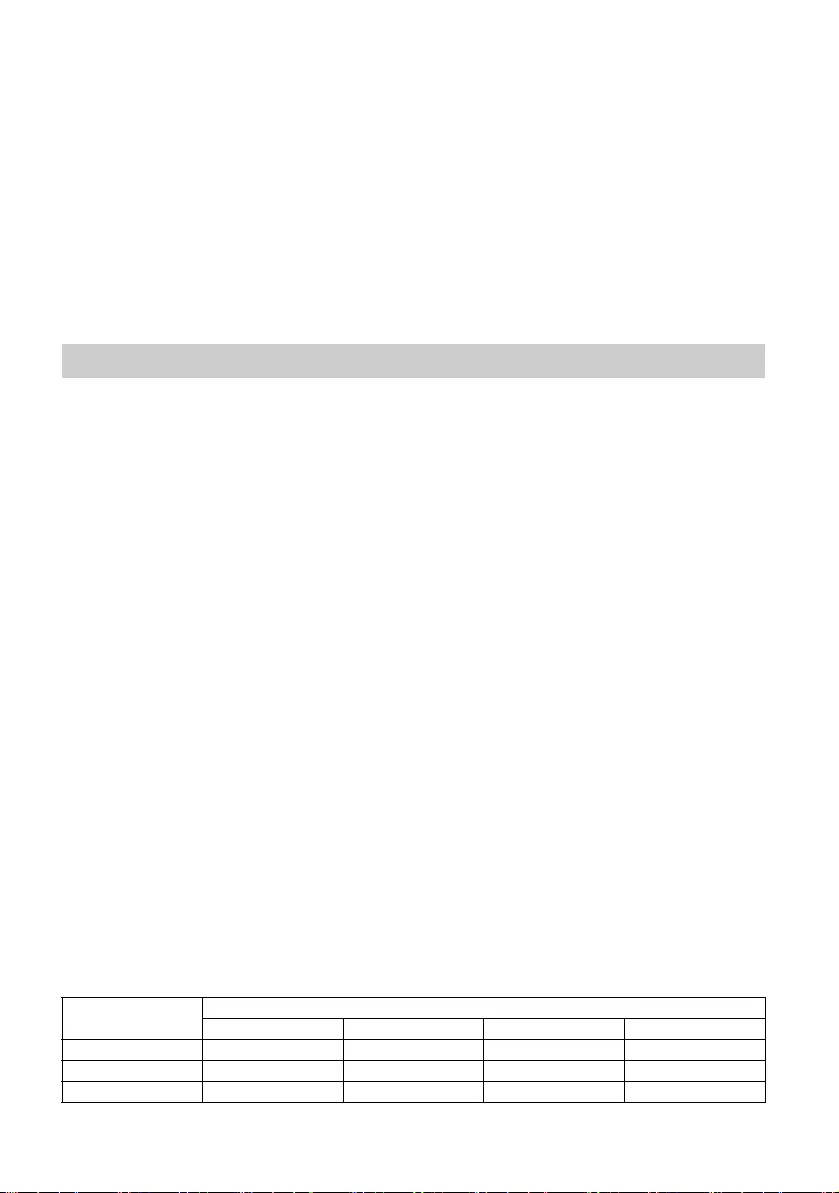
D:\SONY TV\2020\SY20_NXB_PA_RG_121\5014882121\5014882121_05FR.fm master page: Left
FW-85BZ40H / 75BZ40H / 65BZ40H / 55BZ40H
5-014-882-12(1)
8FR
Allez dans [Accueil (Menu)] t [Paramètres] t [Réglages Pro] alors que le Moniteur est en [Mode
réglages Pro].*
Cette section présente les réglages recommandés lors de l’utilisation du Moniteur pour un usage
professionnel.
[Intense] : Lors de l’utilisation de l’écran de signalisation numérique
[Expert] : Lors de l’affichage de l’image d’origine telle quelle
[Graphiques] : Lors de l’affichage de l’écran du PC
Le tableau suivant indique la valeur initiale de chaque élément de réglage du [Mode de l'image].
Réglage du volume initial/maximum
Vous pouvez régler le volume initial et maximum du moniteur.
Restrictions de fonctionnement du moniteur sur la télécommande
Vous pouvez restreindre le fonctionnement du moniteur sur la télécommande.
Restrictions d’entrées externes
Vous pouvez restreindre l’utilisation d’entrées externes.
Restriction d’utilisation d’applications
Vous pouvez restreindre l’utilisation d’applications du moniteur.
Comment régler les fonctions du Mode Pro
*Varie en fonction de la version du système d’exploitation.
Réglages recommandés
Réglage des fonctions ECO
1Allez dans [Paramètres] t [Préférences relatives à l'appareil] t [Alimentation].
•Réglez [Veille TV] sur [Non].
Réglage des fonctions IP
2Allez dans [Paramètres] t [Réseau et Internet] t [Réglage du réseau domestique] t
[Contrôle IP].
•Réglez [Authentification] sur [Clé normale et pré-partagée].
•Réglez [Simple Contrôle IP] sur [Oui].
Téléchargement auto du logiciel
3Allez dans [Paramètres] t [Préférences relatives à l'appareil] t [À propos] t [Mise à jour
du logiciel du système].
•Réglez [Rechercher automatiquement une mise à jour] sur [Non].
Réglages de l’image
4Allez dans [Paramètres] t [Affichage et son] t [Image].
•Réglez [Capteur de lumière] sur [Non].
•Sélectionnez [Mode de l'image] en fonction de l’usage.
Réglage des valeurs du [Mode de l'image]
Éléments [Mode de l’image]
[Intense] [Standard] [Expert]* [Graphiques]*
[Luminosité] Max.(50) 40 40 40
[Couleurs] 60 60 50 50
[Contraste] Max.(100) 90 90 90
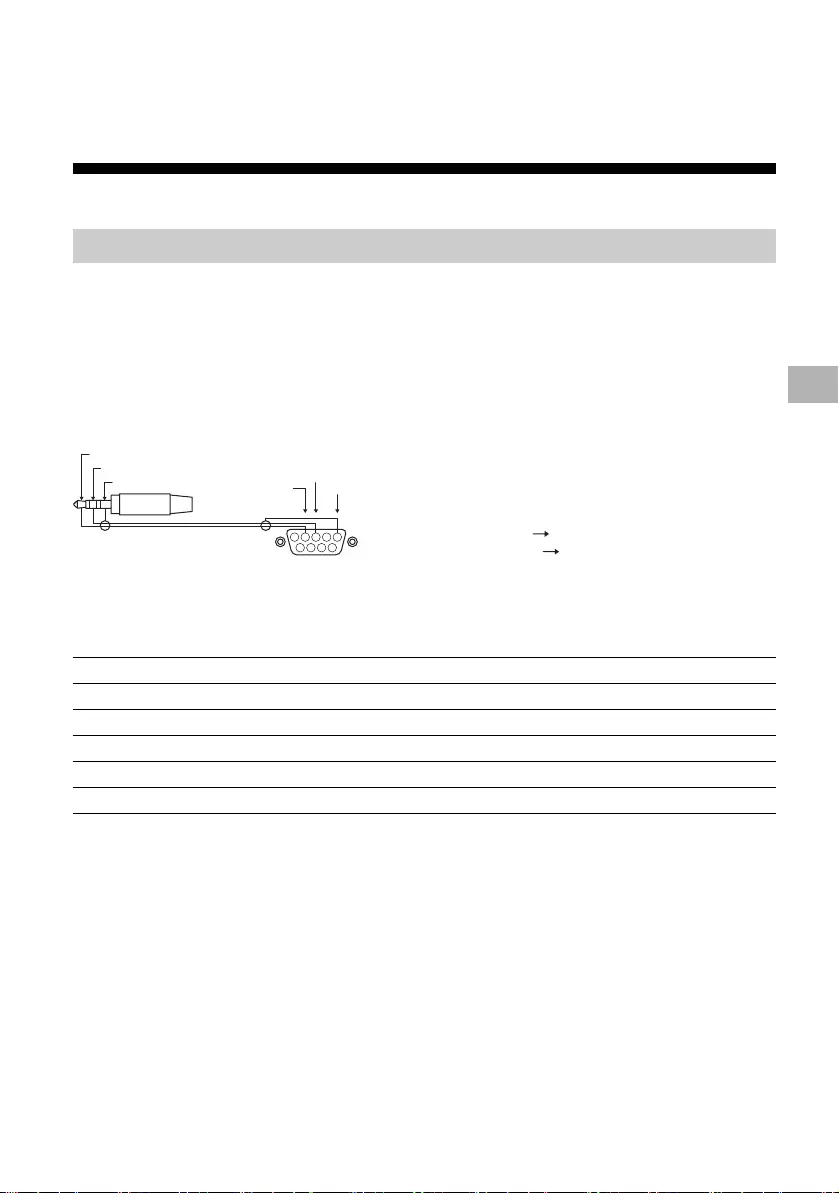
D:\SONY TV\2020\SY20_NXB_PA_RG_121\5014882121\5014882121_05FR.fm master page: Right
FW-85BZ40H / 75BZ40H / 65BZ40H / 55BZ40H
5-014-882-12(1)
9FR
Remarque
Chaque valeur de réglage est sujette à modification sans préavis.
Fonctions de commande
Vous pouvez commander le Moniteur depuis un service externe via RS-232C. Le raccordement RS-232C
est expliqué brièvement dans cette page.
Raccordez le RS-232C au Moniteur par le biais d’un mini-jack stéréo 3,5 mm.
Mini-jack stéréo 3,5 mm
Lors du raccordement RS-232C, effectuez les réglages de connexion ci-dessous.
*Puisque le moniteur réagit plus rapidement en mode [Graphiques] qu’en mode [Expert], ce dernier peut afficher le
mouvement de la souris de manière fluide lors de l’utilisation de l’écran du PC en mode [Graphiques].
RS-232C
Interface
Réglages de connexion
Débit en bauds 9 600 bps
Données 8 bit
Parité Aucune
Bit de démarrage 1 bit
Bit d’arrêt 1 bit
Contrôle du débit Aucune
1234
6 7 8 9
5
EMBOUT
ANNEAU
GAINE GND
TXD
RXD
EMBOUT : Moniteur
ANNEAU : Contrôleur
Contrôleur
Moniteur
FR
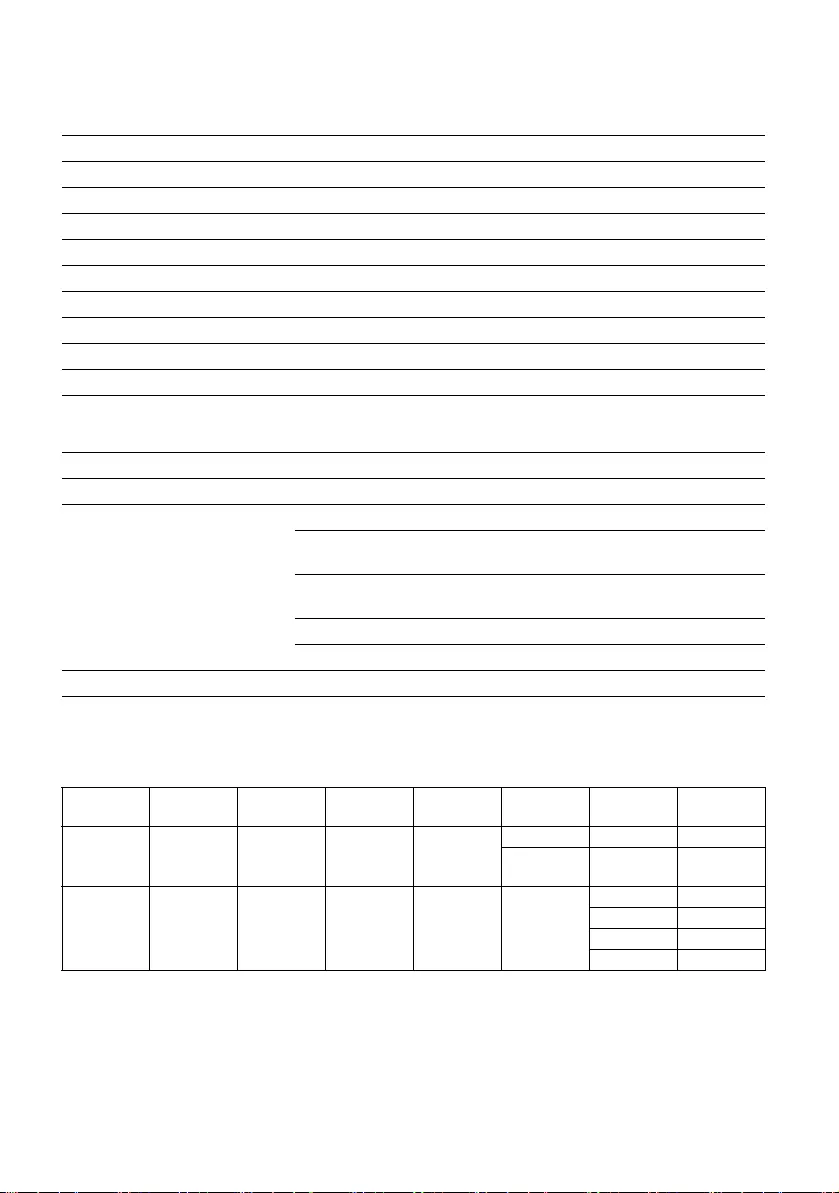
D:\SONY TV\2020\SY20_NXB_PA_RG_121\5014882121\5014882121_05FR.fm master page: Left
FW-85BZ40H / 75BZ40H / 65BZ40H / 55BZ40H
5-014-882-12(1)
10FR
Nous introduisons le format de données pour la communication RS-232C ci-dessous.
(a) Requêtes du contrôleur au moniteur
(b) Réponses du moniteur au contrôleur
Des exemples de commandes de communications RS-232C sont expliqués ci-dessous.
Pour en savoir plus sur le RS-232C, veuillez contacter votre représentant commercial.
Format de données
N° Élément Valeur
1En-tête 0x8C : Commande
2Catégorie 0x00 (fixe)
3Fonction 0xXX
4Longueur 0xXX (=Données X+1 octet)
5Données 1 0xXX
: : 0xXX
: : 0xXX
X+4 Données X 0xXX
X+5 Somme de contrôle 0xXX
N° Élément Valeur
1En-tête 0x70 Réponse
2Réponse 0x00 Terminé (Fin normale)
0x01 : Limite dépassée
(Fin anormale-Valeur max. dépassée)
0x02 : Limite dépassée
(Fin anormale-Valeur min. dépassée)
0x03 : Commande annulée (Fin anormale)
0x04 : Erreur syntaxique (Erreur de format de données)
3Somme de contrôle 0xXX
Exemple de commande
Commande
En-tête Catégorie Fonction Longueur Données 1 Données X Somme de
contrôle
Mise sous/
hors
tension
0x8C 0x00 0x00 0x02
0X00 (arrêt) -0x8E
0X01
(marche)
-0x8F
Sélection
d’entrée
HDMI
0x8C 0x00 0x02 0x03 0x04
(HDMI)
0x01 (#1) 0x96
0x02 (#2) 0x97
0x03 (#3) 0x98
0x04 (#4) 0x99
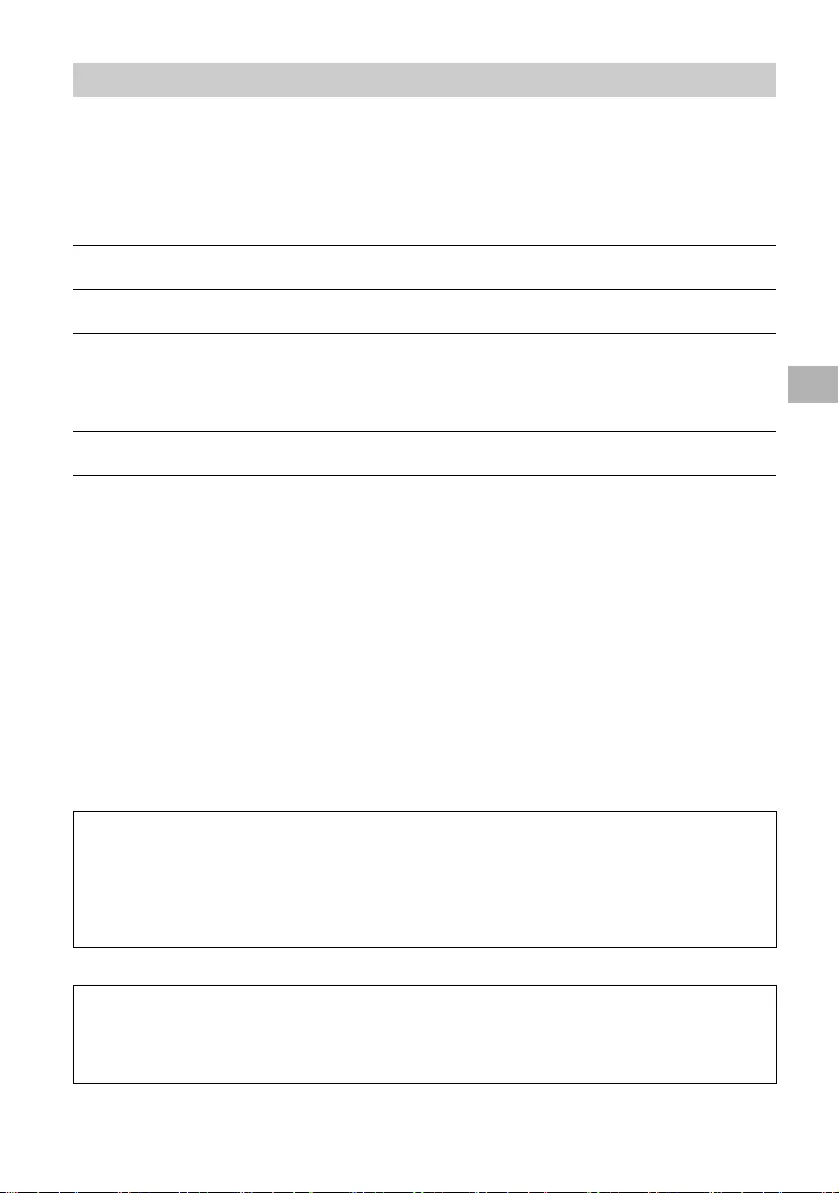
D:\SONY TV\2020\SY20_NXB_PA_RG_121\5014882121\5014882121_05FR.fm master page: Right
FW-85BZ40H / 75BZ40H / 65BZ40H / 55BZ40H
5-014-882-12(1)
11FR
Vous pouvez commander le moniteur via IP depuis une application HTML5/Android sur le Moniteur ou
sur le périphérique externe. Vous pouvez gérer et suivre les informations d’entrée/alimentation,
démarrer et fermer les applications, contrôler l’affichage comme la source d’entrée et le volume, par
exemple. Vous pouvez également restreindre les commandes par la fonction d’authentification.
Lors de l’utilisation du [Contrôle IP], réglez d’abord le moniteur comme suit.
Allez dans [Paramètres] t [Réseau et Internet] t [Réglage du réseau domestique] t [Contrôle IP].
• Réglez [Authentification] sur [Clé normale et pré-partagée].
• Réglez [Clé pré-partagée].
Voici l’exemple d’une requête et réponse pour acquérir l’état d’alimentation du Moniteur (adresse
IP : 192.168.0.1 Touche pré-partagée « 1234 »).
URL
http://192.168.0.1/sony/system
Requête
Réponse
Pour en savoir plus sur le [Contrôle IP], veuillez contacter votre représentant commercial.
IP
Protocole IP pris en charge
Nom du
protocole
Couche Format Authentification Explication
Web API HTTP JSON-RPC Oui Les API dont la finalité est le
contrôle des périphériques.
IRCCIP HTTP SOAP Oui Infrared Compatible Control sur
Internet Protocol.
La technologies et les formats pour
transmettre les commandes de la
télécommande via Internet.
SSIP TCP Byte stream ND Seules les fonctions typiques sont
prises en charge.
Réglages du Moniteur
Exemple de requête et réponse HTTP pour Web API
POST /sony/system HTTP/1.1
Host: 192.168.0.1
Content-Type: application/json; charset=UTF-8
Content-Length: 70
X-Auth-PSK: 1234
{"method": "getPowerStatus", "params": [], "id": 50, "version": "1.0"}
HTTP/1.1 200 OK
Content-Type: application/json; charset=UTF-8
Content-Length: 44
{"result": [{"status": "active"}], "id": 50}
FR
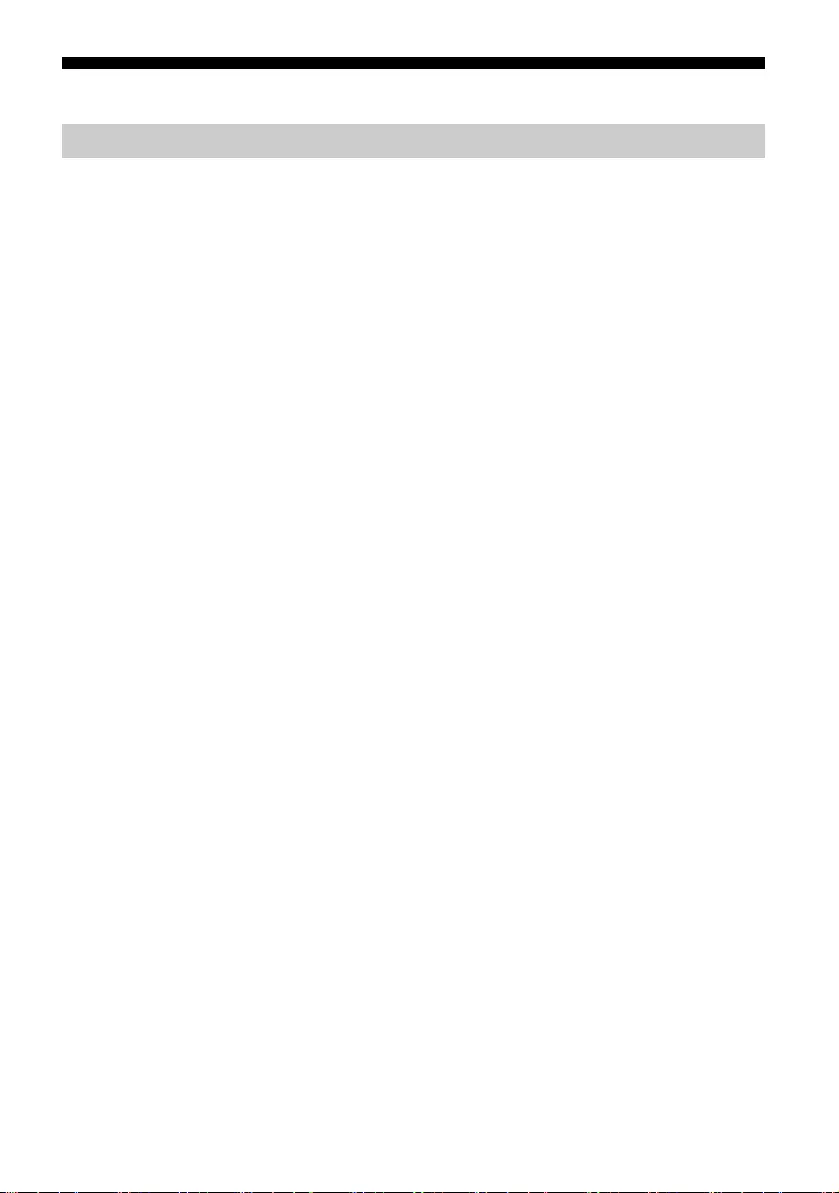
D:\SONY TV\2020\SY20_NXB_PA_RG_121\5014882121\5014882121_05FR.fm master page: Left
FW-85BZ40H / 75BZ40H / 65BZ40H / 55BZ40H
5-014-882-12(1)
12FR
Annexe
Vous pouvez utiliser le Moniteur avec plus d’aisance en utilisant un logiciel étendu. Cette page
présente un exemple de logiciel étendu.
Pour en savoir plus, veuillez contacter votre représentant commercial.
Fournit des fonctions pratiques pour l’utilisation du moniteur en tant que moniteur de bureau raccordé
à un PC dans une salle de conférence ou similaire.
Exemples de fonctions :
• Fonctions de gestion d’alimentation/Suivi de l’alimentation électrique.
• Fonction tableau blanc.
• Système relié au système de réservation de salle de conférence (prend en charge le tableau de
réservation de Microsoft Exchange Server, Gsuite).
• Minuteur de présentation.
• Vous pouvez modifier les entrées ou mettre sous/hors tension sans la télécommande.
Lors de l’utilisation du moniteur en tant qu’affichage de signalisation numérique, le logiciel fournit des
fonctions pratiques.
Exemples de fonctions :
• Fonction de gestion de la distribution de signalisation numérique vers plusieurs moniteurs via le
réseau.
• Fonction de lecture de signalisation facile avec mémoire USB.
• Fonction de gestion de contenus et de listes de lecture.
• Définition de programme de livraison flexible par heure et jour de la semaine.
Logiciel étendu
Logiciel pour moniteurs de bureau
Logiciel pour signalisation numérique
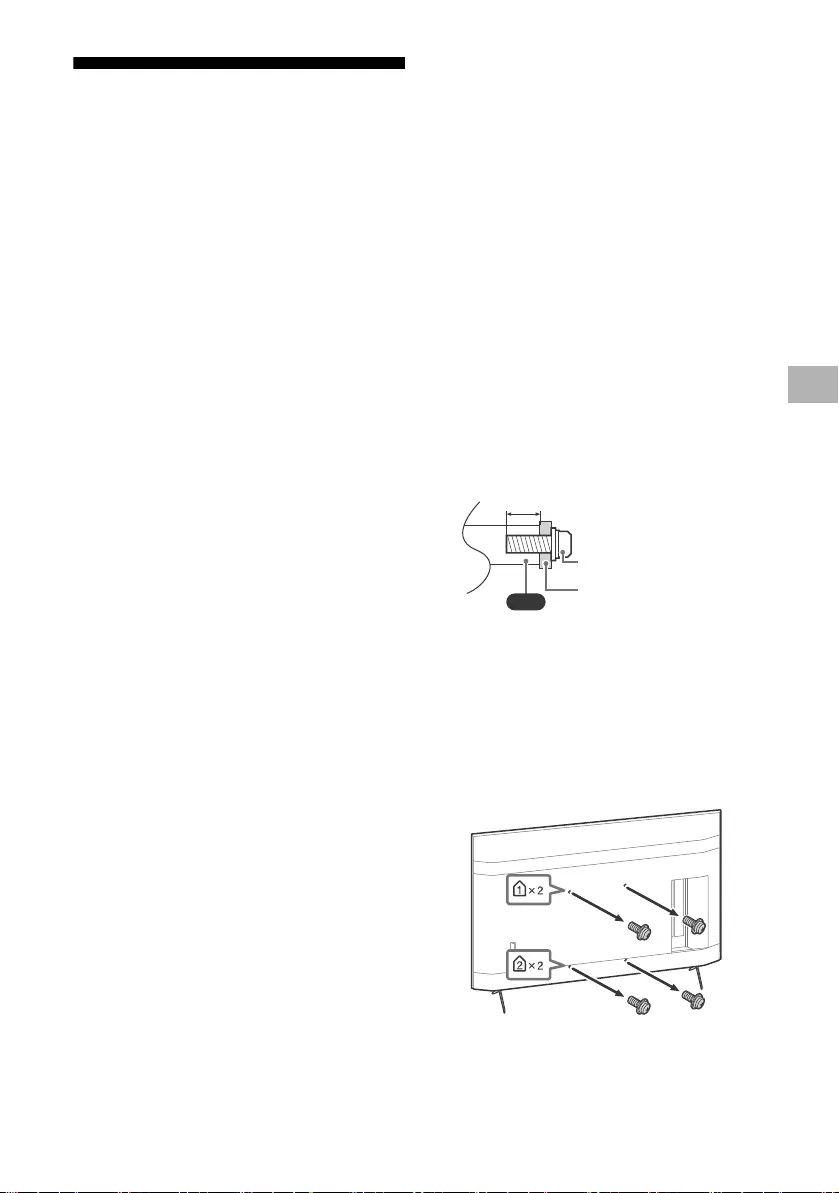
D:\SONY TV\2020\SY20_NXB_PA_RG_121\5014882121\5014882121_05FR.fm master page: Right
FW-85BZ40H / 75BZ40H / 65BZ40H / 55BZ40H
5-014-882-12(1)
13FR
Installation du moniteur LCD au
mur
Utilisation du Support de fixation murale en
option (SU-WL850, SU-WL500 ou SU-WL450)*
(non fourni)
A l’attention des clients :
Pour protéger le produit et pour des raisons de
sécurité, Sony conseille vivement de confier
l’installation de votre moniteur LCD à des
revendeurs ou des installateurs agréés Sony.
N’essayez pas de l’installer vous-même.
A l’attention des revendeurs et installateurs
Sony :
Soyez particulièrement attentif à la sécurité
pendant l’installation, l’entretien périodique et
l’examen du produit.
Informations sur l’installation du Support de
fixation murale
Ce mode d’emploi du moniteur LCD illustre
uniquement les étapes nécessaires à la
préparation du moniteur LCD pour son
installation murale avant sa fixation au mur.
Pour obtenir les instructions de l’installation du
Support de fixation murale, veuillez vous
reporter à la section Informations sur
l’installation (Support de fixation murale) sur la
page du produit correspondant à votre modèle
de moniteur LCD.
https://www.sony-asia.com/support
Préparation à l’installation murale
Assurez-vous de fixer le support de table avant
d’installer le moniteur LCD au mur en vous
reportant au Guide d’installation.
• Préparez le moniteur LCD pour le Support de
fixation murale avant de réaliser le
raccordement des câbles.
• Suivez le mode d’emploi fourni avec le
Support de fixation murale de votre modèle.
Une certaine expérience est requise pour
installer ce moniteur LCD, en particulier pour
déterminer la résistance du mur qui devra
supporter le poids du moniteur LCD.
• Veillez à confier la fixation de ce produit au
mur à un revendeur Sony ou un installateur
agréé et apportez une attention suffisante à la
sécurité pendant l’installation. Sony n’est
responsable d’aucun dégât ou blessure
provoqué par une erreur de manipulation ou
installation incorrecte.
• Les vis pour le Support de fixation murale ne
sont pas fournies.
• L’installation murale doit être confiée à un
technicien spécialisé.
• Pour des raisons de sécurité, il est vivement
recommandé d’utiliser les accessoires Sony,
notamment :
Support de fixation murale SU-WL850
Support de fixation murale SU-WL500
Support de fixation murale SU-WL450
• Veillez à bien utiliser les vis fournies avec le
Support de fixation murale lors de la mise en
place du Support de fixation murale sur le
moniteur LCD. Les vis fournies sont conçues de
la manière illustrée, mesurées à partir de la
surface de fixation du Support de fixation
murale.
Leur diamètre et leur longueur varient suivant
le modèle de Support de fixation murale.
L’utilisation de vis autres que celles fournies
peut occasionner des dégâts à l’intérieur du
moniteur LCD ou provoquer sa chute, etc.
• Assurez-vous de ranger les vis non utilisées et
le support de table en lieu sûr jusqu’à ce que
vous soyez prêt à fixer le support de table.
Conservez les vis hors de portée des jeunes
enfants.
* Uniquement sur un nombre limité de régions/pays/
modèles de moniteur LCD.
1Retirez les vis à l’arrière du moniteur
LCD.
VS
10 mm – 12 mm
Vis (M6)
Support de fixation murale
FR
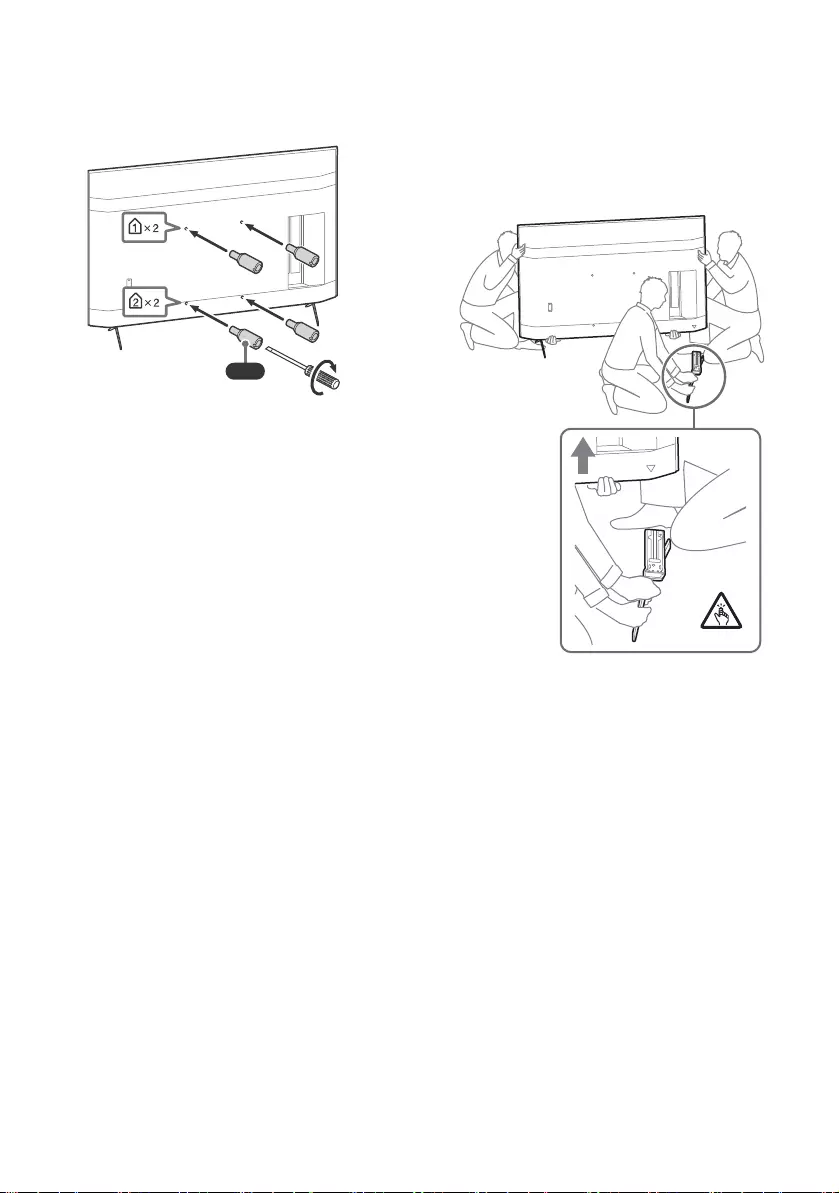
D:\SONY TV\2020\SY20_NXB_PA_RG_121\5014882121\5014882121_05FR.fm master page: Left
FW-85BZ40H / 75BZ40H / 65BZ40H / 55BZ40H
5-014-882-12(1)
14FR
2Fixez l’accessoire de fixation murale
(fourni avec le moniteur LCD) à l’arrière
du moniteur LCD (pour le rendre
parallèle au mur).
Remarque
• Si vous utilisez un tournevis électrique, réglez le
couple à environ 1,5 N·m {15 kgf·cm}.
• Assurez-vous de serrer l’accessoire de fixation murale
lorsque vous le fixez au moniteur LCD.
Utilisez uniquement un tournevis à tête plate pour
installer l’accessoire de fixation murale. L’utilisation
d’un autre outil pourrait provoquer le serrage excessif
de l’accessoire de fixation murale et endommager le
moniteur LCD.
Détachement du support de table du
moniteur LCD
1Retirez un côté du support de table à la
fois. Tenez fermement le support de
table à deux mains pendant que les
autres personnes soulèvent le moniteur
LCD.
2Répétez l’étape précédente et retirez
l’autre côté du support de table.
Remarque
• La présence de trois personnes ou plus est nécessaire
pour détacher le support de table.
• Veillez à ne pas exercer de force excessive en
détachant le support de table du moniteur LCD car ce
dernier pourrait tomber et ainsi être endommagé et
occasionner des blessures corporelles.
• Lorsque vous manipulez le support de table, prenez
soin d’éviter d’endommager le moniteur LCD.
• Faites preuve de prudence lorsque vous soulevez le
moniteur LCD alors que le support de table est
détaché, car le support de table pourrait se renverser
et provoquer des blessures.
• Faites attention lorsque vous retirez le support de
table du moniteur LCD afin d’éviter qu’il ne tombe et
endommage la surface sur laquelle repose le
moniteur LCD.
VS
1,5 N·m
{15 kgf·cm}
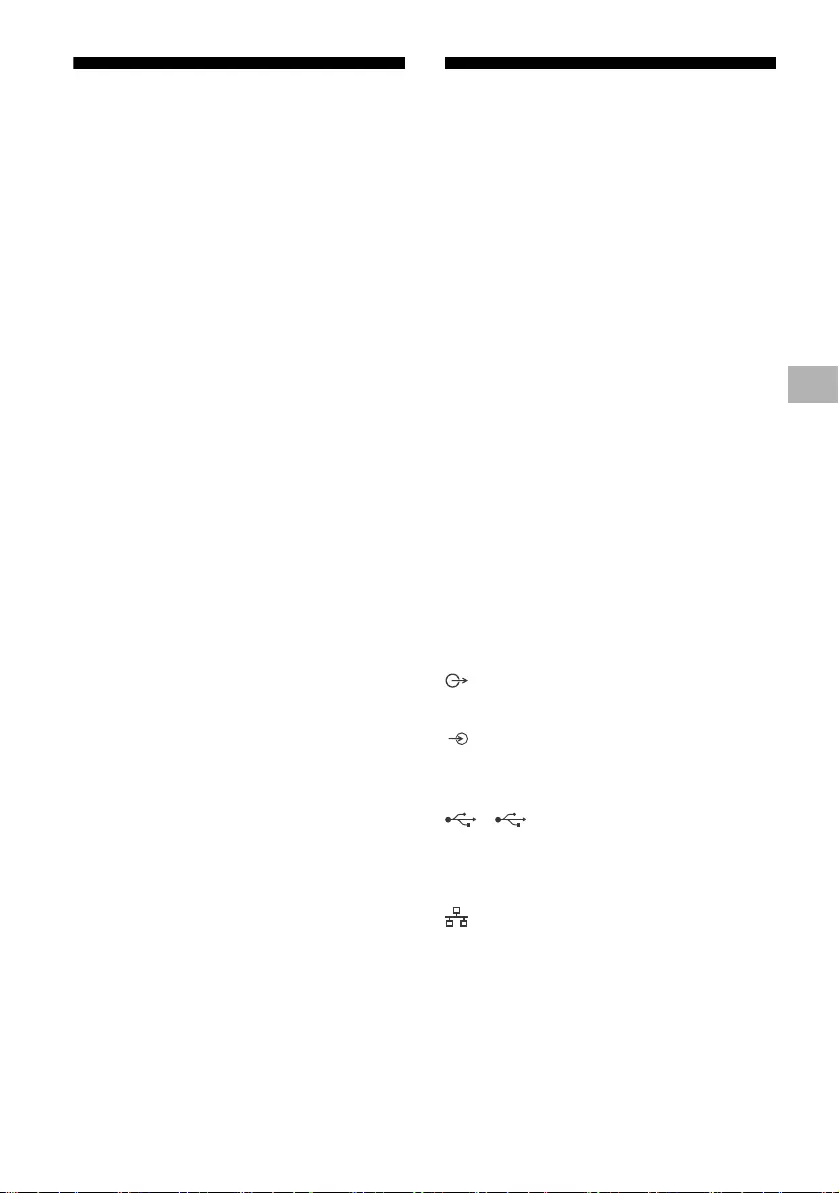
D:\SONY TV\2020\SY20_NXB_PA_RG_121\5014882121\5014882121_05FR.fm master page: Right
FW-85BZ40H / 75BZ40H / 65BZ40H / 55BZ40H
5-014-882-12(1)
15FR
Dépannage
Pour les dépannages généraux tels que : écran
noir, absence de son, image figée, moniteur LCD
ne réagissant plus ou perte de réseau, suivez les
étapes ci-après.
1Redémarrez votre moniteur LCD en appuyant
sur la touche de mise en marche de la
télécommande pendant environ cinq
secondes. Le moniteur LCD redémarre. Si le
moniteur LCD n’est pas remis en état, essayez
de débrancher le cordon d’alimentation
secteur. Puis appuyez sur la touche de mise
en marche du moniteur LCD et relâchez-la.
Attendez deux minutes et branchez le cordon
d’alimentation secteur.
2Consultez le menu d’aide en appuyant sur la
touche HELP de la télécommande.
3Raccordez votre moniteur LCD à Internet et
effectuez une mise à jour du logiciel. Sony
vous recommande de mettre à jour le logiciel
de votre moniteur LCD régulièrement. Les
mises à jour fournissent de nouvelles
fonctionnalités et améliorent les
performances.
Lorsque vous branchez le moniteur LCD, il est
possible que vous ne puissiez pas allumer le
moniteur LCD immédiatement même si vous
appuyez sur la touche de mise en marche de
la télécommande ou du moniteur LCD.
L’initialisation du système prend du temps.
Attendez environ une minute, puis utilisez-le
normalement.
La télécommande ne fonctionne pas.
• Remplacez les piles.
Spécifications
Système
Type d’affichage : LCD (écran à cristaux
liquides), Rétro-éclairage LED
Sortie son : 10 W + 10 W
Technologie sans fil
Protocole IEEE 802.11a/b/g/n/ac
Bluetooth® Version 4.2
Prises d’entrée/de sortie
/ VIDEO IN
Entrée audio/vidéo (mini-prise)
HDMI IN 1/2/3/4 (accepte une résolution de 4K,
Compatible HDCP 2.3)
Vidéo :
4096 × 2160p (50, 60 Hz)*1*2, 4096 × 2160p
(24 Hz)*1, 3840 × 2160p (50, 60 Hz)*2, 3840 ×
2160p (24, 25, 30 Hz), 1080p (30, 50, 60, 100,
120 Hz), 1080/24p, 1080i (50, 60 Hz), 720p
(30, 50, 60 Hz), 720/24p, 576p, 480p,
Formats PC
Audio :
PCM linéaire 5,1 canaux : 32/44,1/48/88,2/
96/176,4/192 kHz 16/20/24 bits, Dolby
Audio, Dolby Atmos, DTS
ARC (Audio Return Channel) (HDMI IN 3
uniquement)*3
PCM linéaire deux canaux : 48 kHz 16 bits,
Dolby Audio, Dolby Atmos, DTS
DIGITAL AUDIO OUT (OPTICAL)
Prise optique numérique (PCM linéaire deux
canaux : 48 kHz 16 bits, Dolby Audio, DTS)
HDMI 4 AUDIO IN
Entrée audio analogique (mini-prise stéréo)
(mini-prise stéréo)
Casque
1, 2
Le port USB 1 prend en charge la High Speed
USB (USB 2.0)
Le port USB 2 prend en charge la Super Speed
USB (USB 3.1 Gen 1)
LAN
Connecteur 10BASE-T/100BASE-TX (La vitesse
de connexion du réseau peut varier en
fonction de l’environnement d’exploitation. Le
débit et la qualité de la communication ne
sont pas garantis.)
REMOTE
RS-232C, mini-prise
Ce jack sert à recevoir le signal de commande
externe.
FR
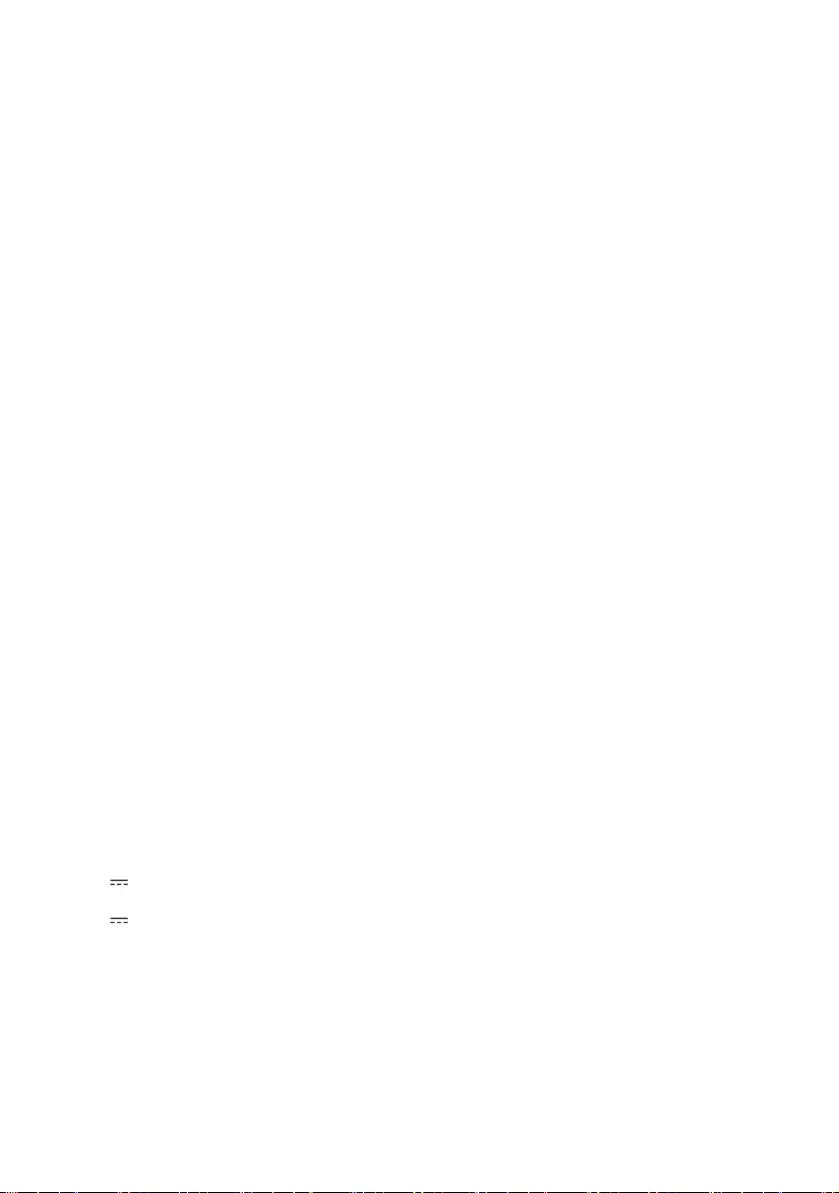
D:\SONY TV\2020\SY20_NXB_PA_RG_121\5014882121\5014882121_05FR.fm master page: Left
FW-85BZ40H / 75BZ40H / 65BZ40H / 55BZ40H
5-014-882-12(1)
16FR
Alimentation et autres
Alimentation
110 V CA, 60 Hz (Taïwan uniquement)
220 V – 240 V CA, 50/60 Hz (Sauf Taïwan)
Classe d’efficacité énergétique*4
(Pour Égypte uniquement)
FW-85BZ40H : C
FW-75BZ40H : C
FW-65BZ40H : C
FW-55BZ40H : C
Taille d’écran (mesurée en diagonale) (Environ)
FW-85BZ40H : 85 pouces / 214,8 cm
FW-75BZ40H : 75 pouces / 189,3 cm
FW-65BZ40H : 65 pouces / 163,9 cm
FW-55BZ40H : 55 pouces / 138,8 cm
Consommation électrique
Indiqué à l’arrière du moniteur LCD
Consommation électrique*4
En mode [Standard]
(Pour Égypte uniquement)
FW-85BZ40H : 221,3 W
FW-75BZ40H : 179,6 W
FW-65BZ40H : 141,2 W
FW-55BZ40H : 112,9 W
En mode [Intense]
FW-85BZ40H : 318 W
FW-75BZ40H : 277 W
FW-65BZ40H : 214 W
FW-55BZ40H : 173 W
Consommation énergétique annuelle*4
(Pour Égypte uniquement)*5
FW-85BZ40H : 647 kWh par an
FW-75BZ40H : 525 kWh par an
FW-65BZ40H : 413 kWh par an
FW-55BZ40H : 330 kWh par an
Consommation électrique en veille*4*6*7
0,50 W
Résolution d’affichage
3 840 points (horizontal) × 2 160 lignes
(vertical)
Puissance de sortie nominale
USB 1
5 V , 500 mA MAX
USB 2
5 V , 900 mA MAX
Dimensions (Environ) (l × h × p) (mm)
Avec support de table (Sans support de table)
FW-85BZ40H : 1 899 × 1 162 × 441 (1 899 × 1 089
× 72)
FW-75BZ40H : 1 674 × 1 034 × 410 (1 674 × 961 ×
71)
FW-65BZ40H : 1 450 × 903 × 338 (1 450 × 833 ×
70)
FW-55BZ40H : 1 231 × 780 × 338 (1 231 × 710 ×
70)
Poids (Environ) (kg)
Avec support de table (Sans support de table)
FW-85BZ40H : 47,7 (45,8)
FW-75BZ40H : 34,4 (32,9)
FW-65BZ40H : 23,2 (22,2)
FW-55BZ40H : 17,5 (16,5)
Autres
Accessoires en option
Support de fixation murale : SU-WL850
(FW-75BZ40H / 65BZ40H / 55BZ40H
uniquement)
Support de fixation murale : SU-WL500
Support de fixation murale : SU-WL450
Caméra Microphone : FWA-CE100
Température de fonctionnement : 0 ºC – 40 ºC
*1 Si la valeur d’entrée est 4096 × 2160p et que [Mode
Large] est réglé sur [Normal], la résolution s’affiche à
3840 × 2160p. Pour afficher au format 4096 × 2160p,
réglez le paramètre [Mode Large] sur [Etiré 1] ou
[Etiré 2].
*2 Pour la prise en charge de 18 Gbps, réglez [Format
du signal HDMI] sur [Format amélioré].
*3 Raccordez votre système audio à HDMI IN 3 pour
acheminer l’audio de votre moniteur LCD vers votre
système audio.
*4 Ces informations s’appliquent à l’UE ainsi qu’aux
pays dont la législation applicable est conforme aux
règlements de l’UE en matière d’étiquetage
énergétique.
*5 Consommation énergétique en kWh par an, en
considérant la consommation électrique du
moniteur LCD lorsqu’il reste allumé 8 heures par jour
pendant 365 jours. La consommation électrique
réelle dépendra du mode d’utilisation du moniteur
LCD.
*6 La consommation spécifiée en mode de veille est
atteinte une fois que le moniteur LCD a terminé tous
les processus internes nécessaires.
*7 La consommation électrique en veille augmentera
lorsque votre moniteur LCD sera connecté au
réseau.
Remarque
• La disponibilité des accessoires en option varie selon
les pays, les régions, les modèles de moniteur LCD et
les stocks.
• La conception et les spécifications sont sujettes à
modification sans préavis.
• Certaines des instructions qui s’affichent à l’écran
peuvent ne pas s’appliquer à votre modèle de
moniteur LCD.
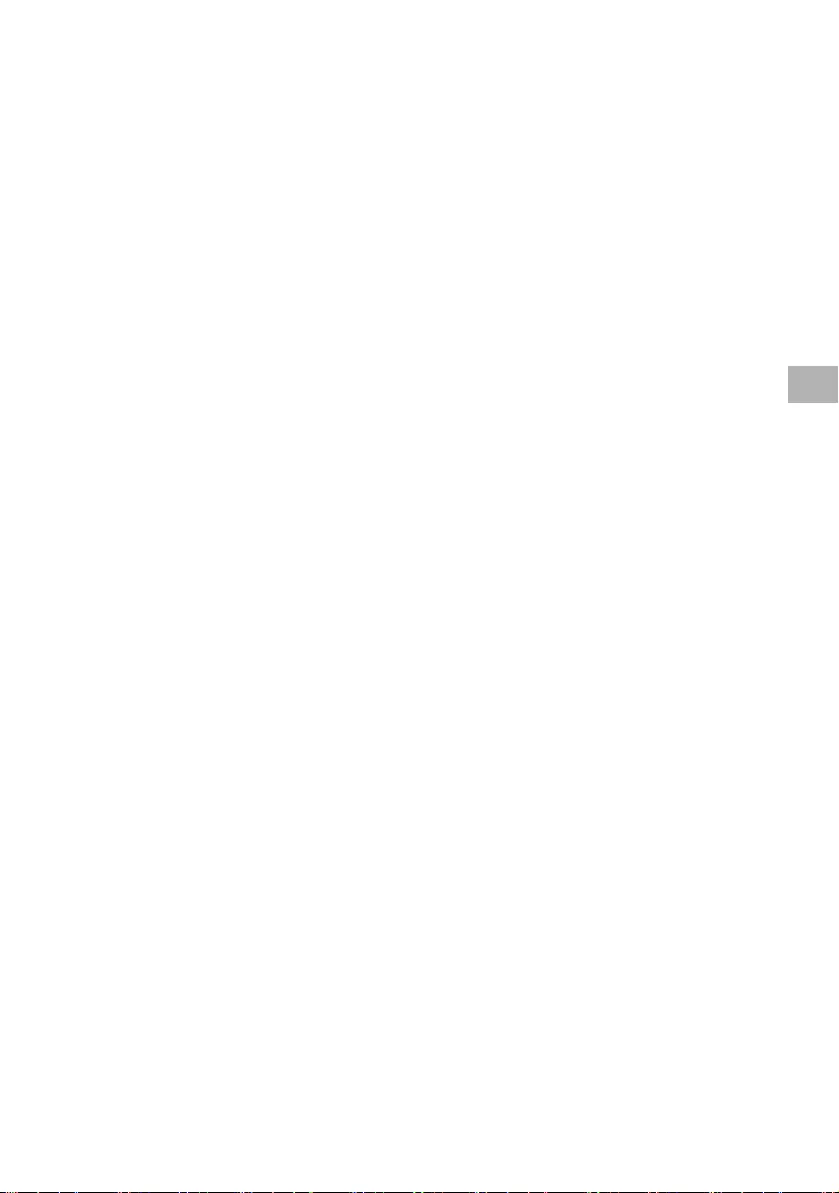
D:\SONY TV\2020\SY20_NXB_PA_RG_121\5014882121\5014882121_05FR.fm master page: Right
FW-85BZ40H / 75BZ40H / 65BZ40H / 55BZ40H
5-014-882-12(1)
17FR
Informations sur les marques commerciales
• Les termes HDMI et High-Definition
Multimedia Interface ainsi que le logo HDMI
sont des marques commerciales ou des
marques déposées de HDMI Licensing
Administrator, Inc. aux États-Unis et dans
d’autres pays.
• Dolby, Dolby Vision, Dolby Atmos, Dolby
Audio et le symbole double-D sont des
marques de Dolby Laboratories. Fabriqué sous
licence de Dolby Laboratories. Travaux
confidentiels et non publiés. Copyright ©
2012-2018 Dolby Laboratories. Tous droits
réservés.
• Vewd® Core. Copyright 1995-2020 Vewd
Software AS. All rights reserved.
• Google, Google Play, Chromecast, YouTube,
Android TV et les autres marques et logos
associés sont des marques de Google LLC.
• Wi-Fi®, Wi-Fi Alliance® et Wi-Fi Direct® sont
des marques déposées de Wi-Fi Alliance.
• Le logo Wi-Fi CERTIFIED™ est une marque de
certification de Wi-Fi Alliance.
• Pour les brevets DTS, visitez http://
patents.dts.com. Fabriqué sous licence de
DTS, Inc. DTS, le symbole, DTS et le symbole
ensemble, et Digital Surround sont des
marques déposées ou des marques
commerciales de DTS, Inc. aux États-Unis et/
ou dans d’autres pays. © DTS, Inc. Tous droits
réservés.
• Les logos et le mot de marque Bluetooth® sont
des marques déposées appartenant à
Bluetooth SIG, Inc. et toute utilisation de ces
marques par Sony Corporation est couverte
par une licence. Les autres marques
commerciales et noms de marque
appartiennent à leurs propriétaires respectifs.
• TUXERA est une marque déposée de Tuxera
Inc. aux États-Unis et dans d’autres pays.
• Toutes les autres marques commerciales
appartiennent à leurs propriétaires respectifs.
FR
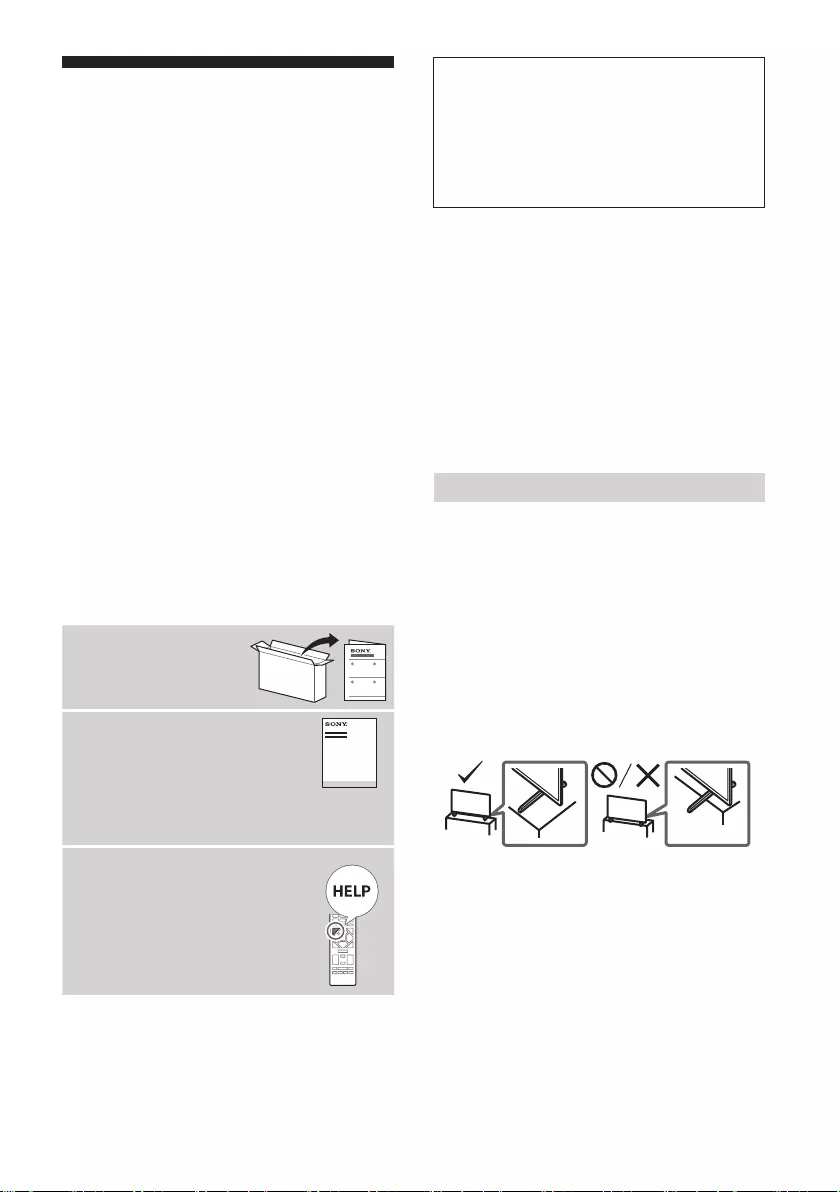
2TH
FW-85BZ40H / 75BZ40H / 65BZ40H / 55BZ40H
5-014-882-12(1)
. . . . . . . . . . . . . . . . . . . . . . . . 2
. . . . . . . . . . . . . . . . . . . . . . . 4
. . . . . . . . . . . . . . . . . . . 6
. . . . . . . . . . . . . . . . . . . . . . . . . . . . . . . . . . 7
. . . . . . . . . . . . . . . . . . . . . . . . . . . . . . . . 7
. . . . . . . . . . . . . . . . . . . . . . . 8
. . . . . . . . . . . . . . . . . . . . . . . . . . 10
. . . . . . . . . . . . . . . . . . . . . . . . . . . . . . . .10
. . . . . . . . . . . . . . . . . . . . . . . . . . . . . . . . . . . . .11
. . . . . . . . . . . . . . . . . . . . . . . . . . . . . 13
. . . . . . . . . . . .13
. . . . . . . . . . . . . . . . . . . 14
. . . . . . . . . . . . . . . . . . . . . . . . . . 15
. . . . . . . . . . . . . . . . . . . . . . . . . . . 16
•
•
t t t
t
•
•
•
•
•
•
•
•
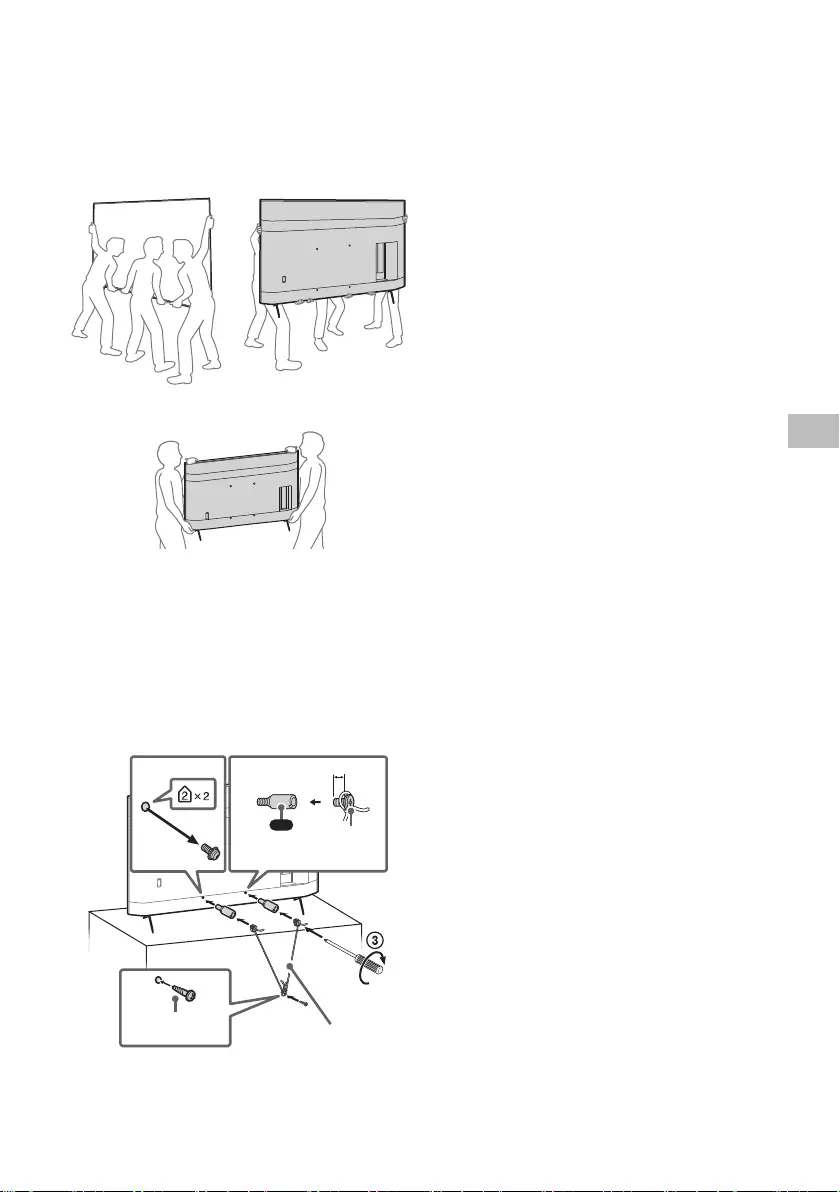
3TH
FW-85BZ40H / 75BZ40H / 65BZ40H / 55BZ40H
5-014-882-12(1)
TH
•
•
•
•
•
1 2
4
VS
1.5 N·m
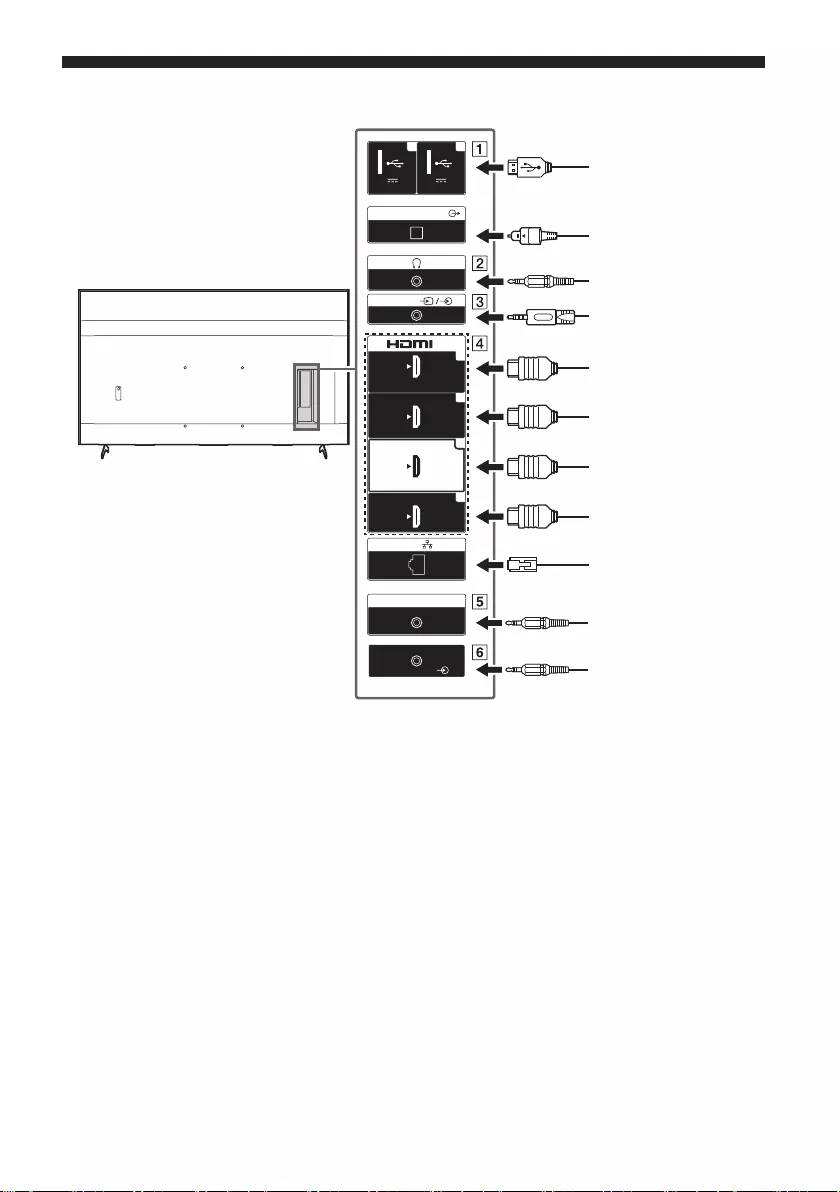
4TH
FW-85BZ40H / 75BZ40H / 65BZ40H / 55BZ40H
5-014-882-12(1)
5 V
500 mA MAX
1 2
5 V
900 mA MAX
USB USB
(OPTICAL)
DIGITAL AUDIO OUT
LAN
REMOTE
RS-232C
HDMI 4
AUDIO IN
1
2
3
4
IN
(ARC)
(DVI)
VIDEO IN
VIDEO/
AUDIO L-R
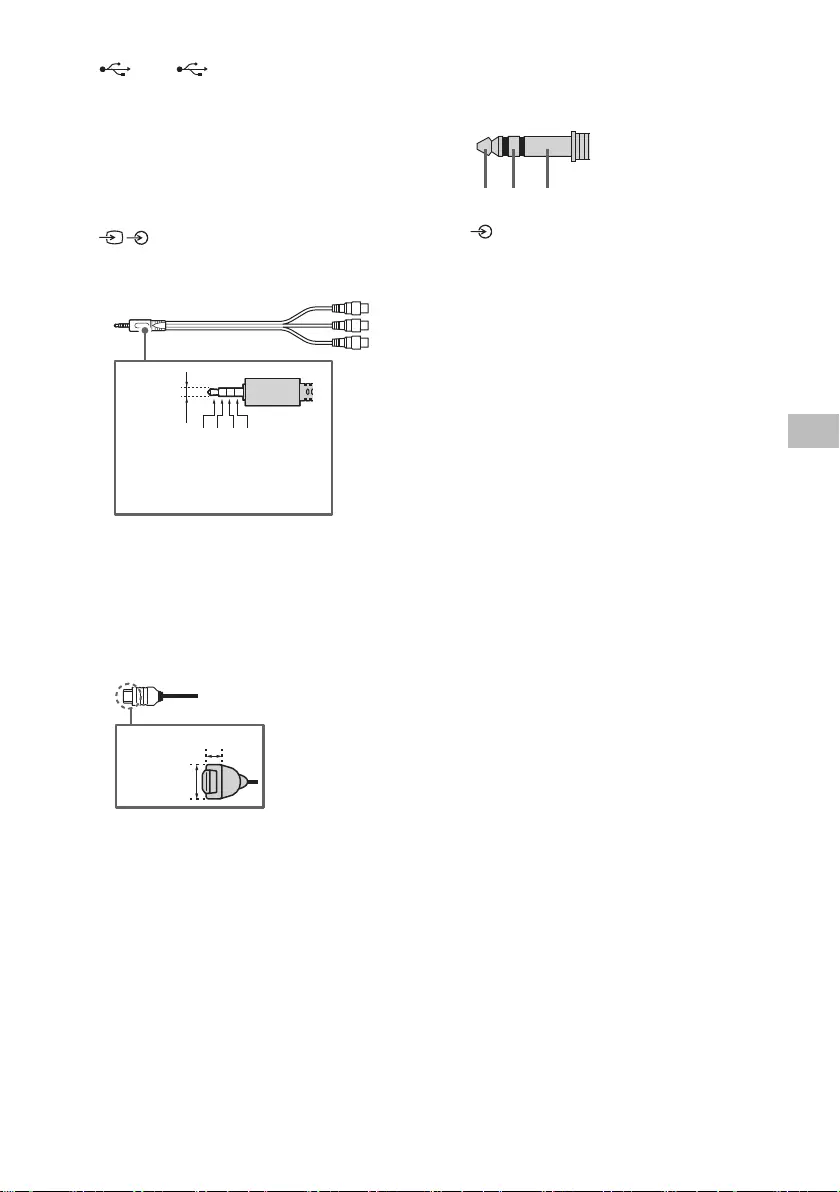
5TH
FW-85BZ40H / 75BZ40H / 65BZ40H / 55BZ40H
5-014-882-12(1)
TH
•
•3
•
•
•
3.5
1
2
3
4: R
1 2 3 4
•
•
•
•
3
•
RX
•
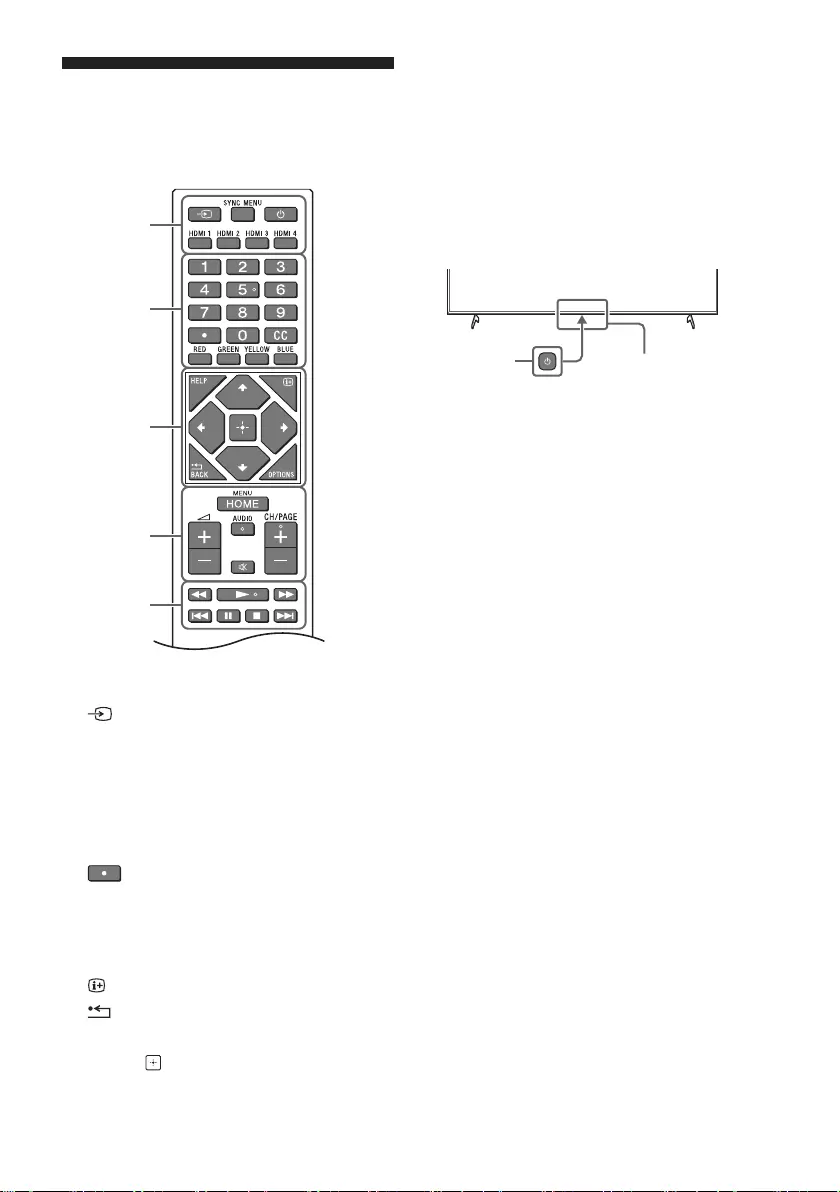
6TH
FW-85BZ40H / 75BZ40H / 65BZ40H / 55BZ40H
5-014-882-12(1)
HELP:
.x>
*
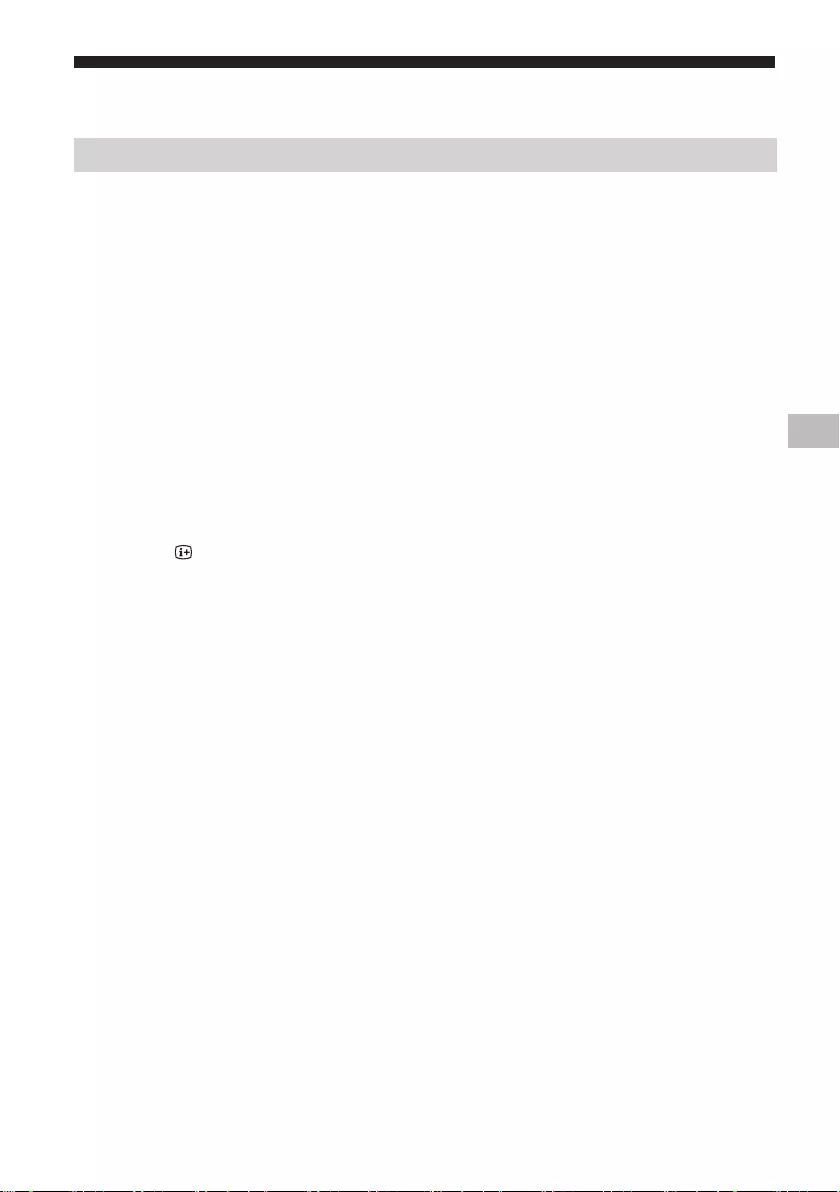
7TH
FW-85BZ40H / 75BZ40H / 65BZ40H / 55BZ40H
5-014-882-12(1)
TH
•tt
•
*
tt
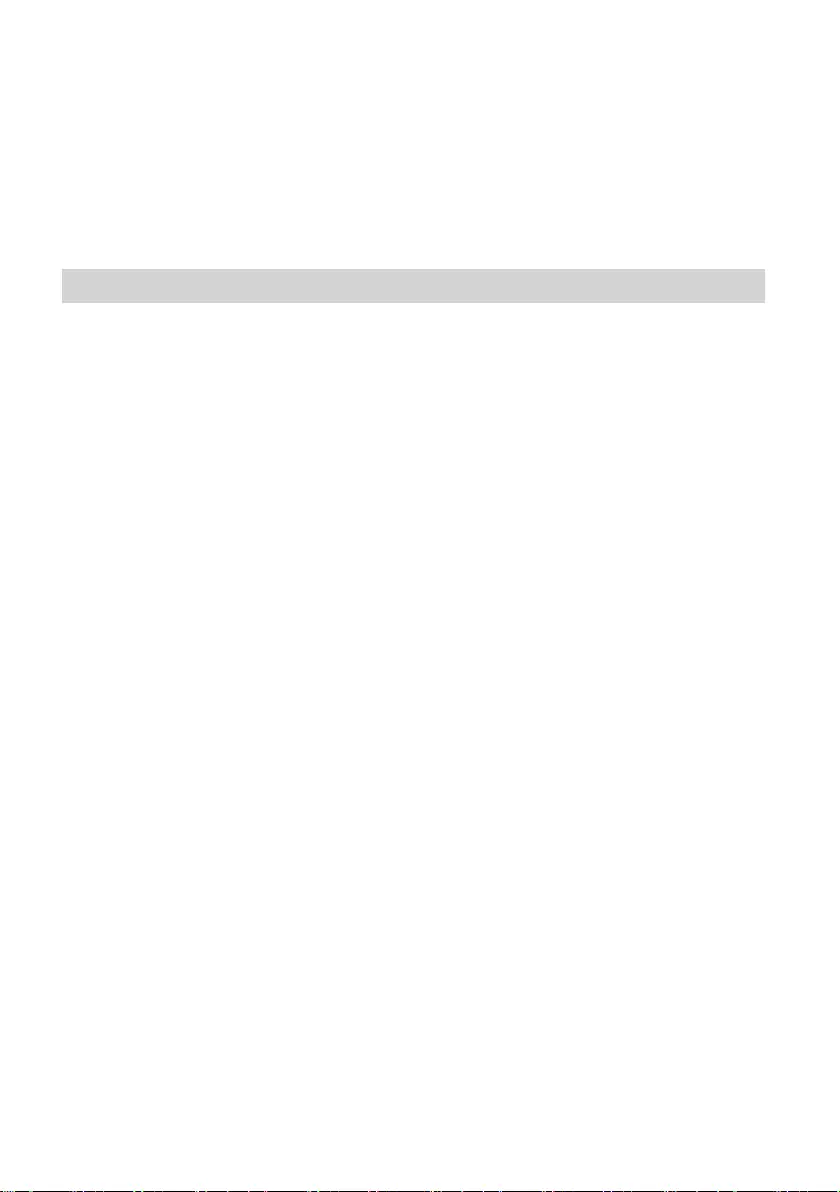
8TH
FW-85BZ40H / 75BZ40H / 65BZ40H / 55BZ40H
5-014-882-12(1)
tt
*
1 tt
•
2 ttt
•
•
3 t tt
•
4 tt
•
•
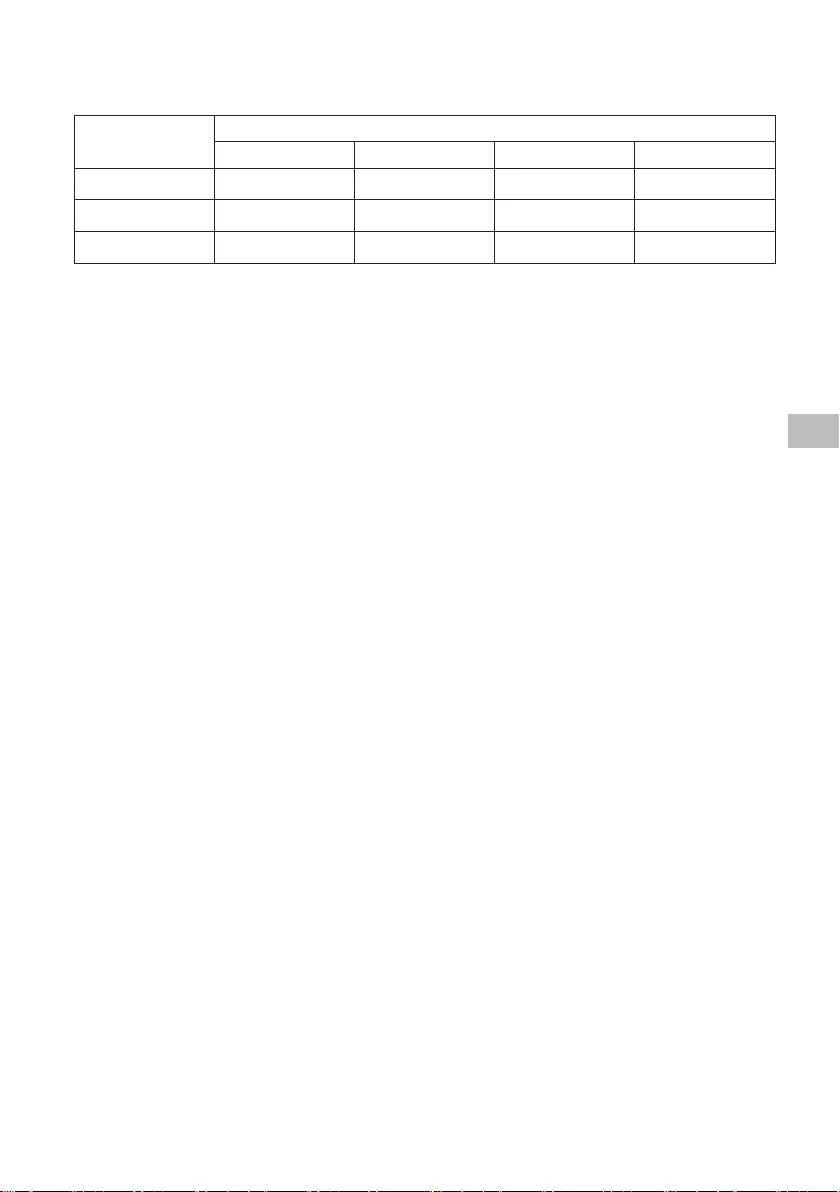
9TH
FW-85BZ40H / 75BZ40H / 65BZ40H / 55BZ40H
5-014-882-12(1)
TH
40 40 40
60 60 50 50
90 90 90
*
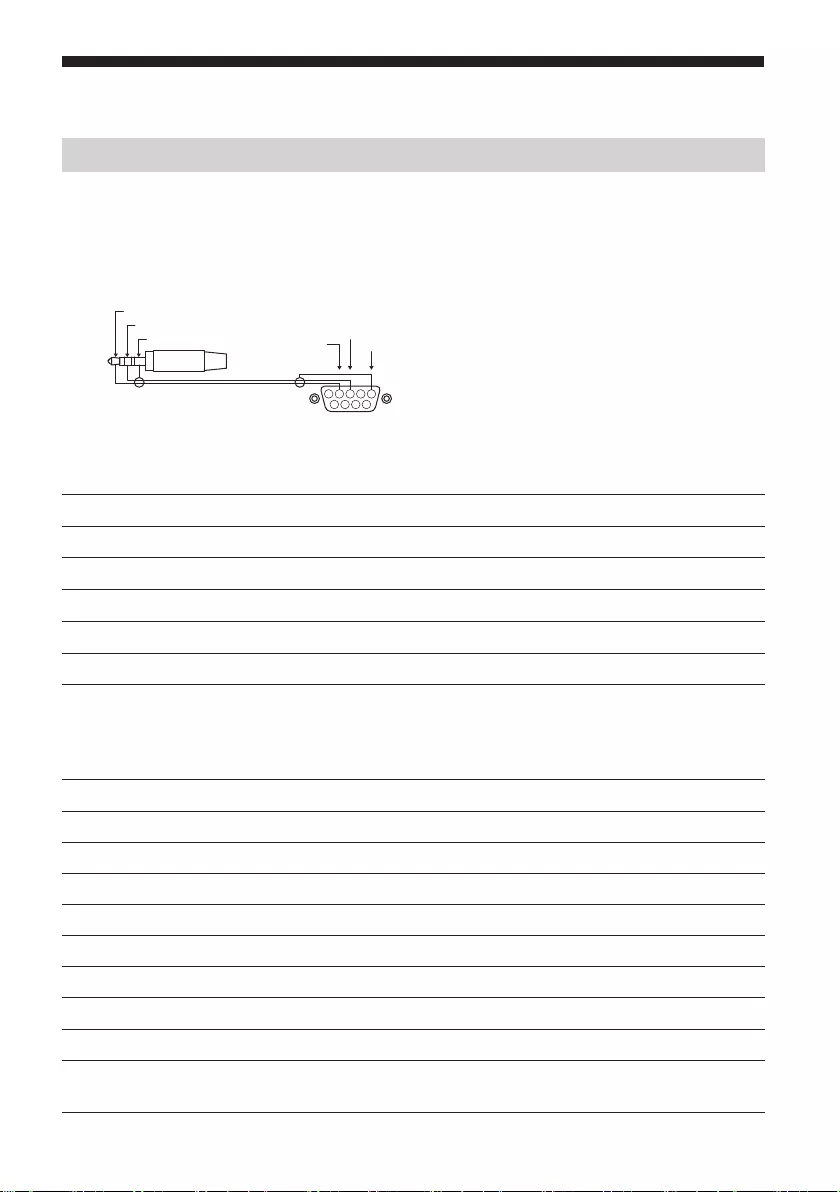
10TH
FW-85BZ40H / 75BZ40H / 65BZ40H / 55BZ40H
5-014-882-12(1)
1 2 3 4
6789
5
GND
TXD
RXD
t
t
232-
1
2 0x00
3 0xXX
4 0xXX
5 0xXX
: : 0xXX
: : 0xXX
X+4 0xXX
X+5
0xXX
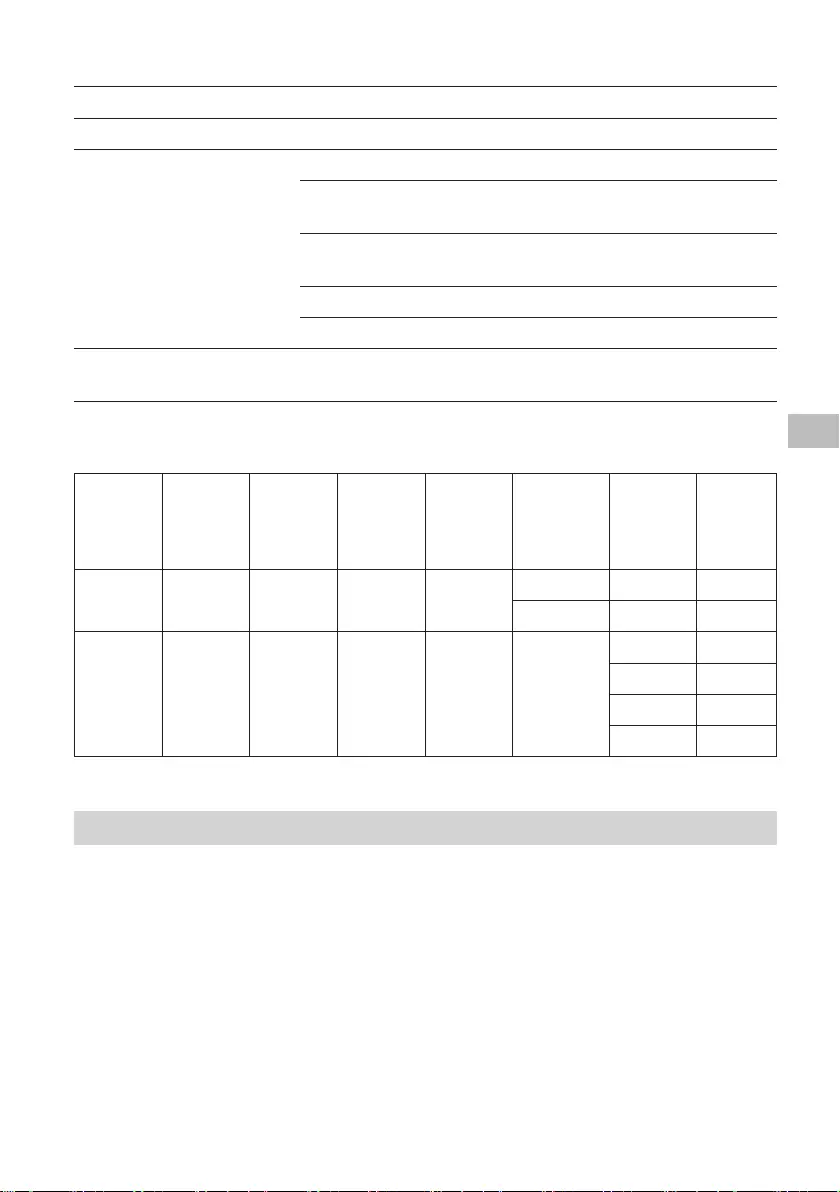
11TH
FW-85BZ40H / 75BZ40H / 65BZ40H / 55BZ40H
5-014-882-12(1)
TH
1 0x70
2 0x00
0x01
0x02
0x03
0x04
3
0xXX
0x00 0x00 0x02 -
- 0x8F
0x00 0x02 0x03
0x96
0x97
0x98
0x99
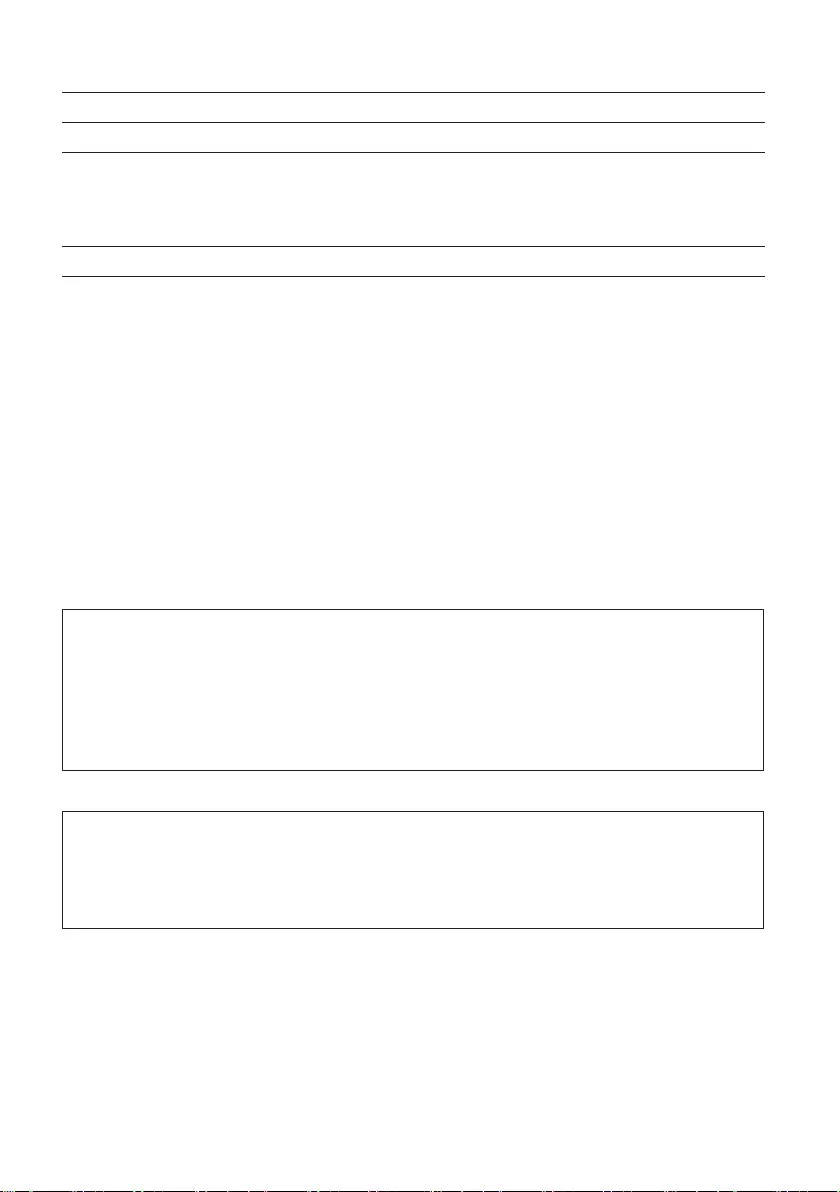
12TH
FW-85BZ40H / 75BZ40H / 65BZ40H / 55BZ40H
5-014-882-12(1)
ttt
•
•
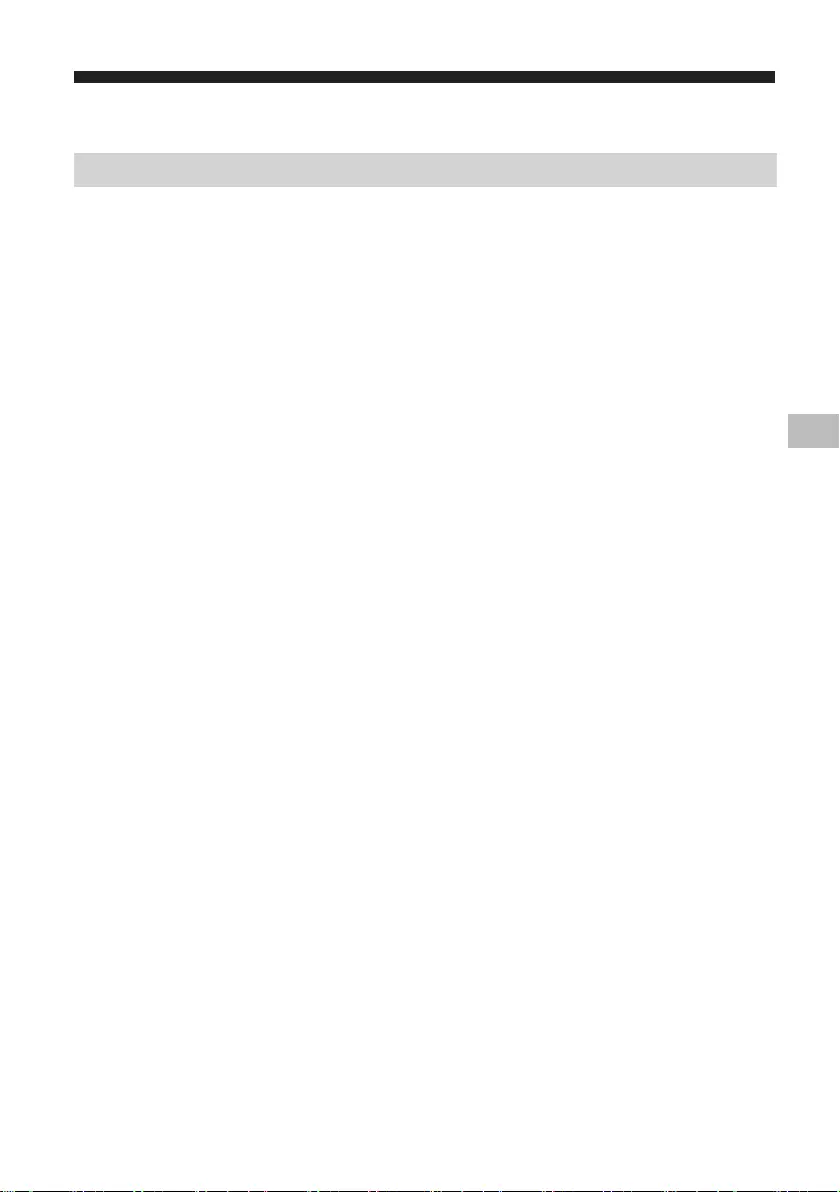
13TH
FW-85BZ40H / 75BZ40H / 65BZ40H / 55BZ40H
5-014-882-12(1)
TH
•
•
•
•
•
•
•
•
•
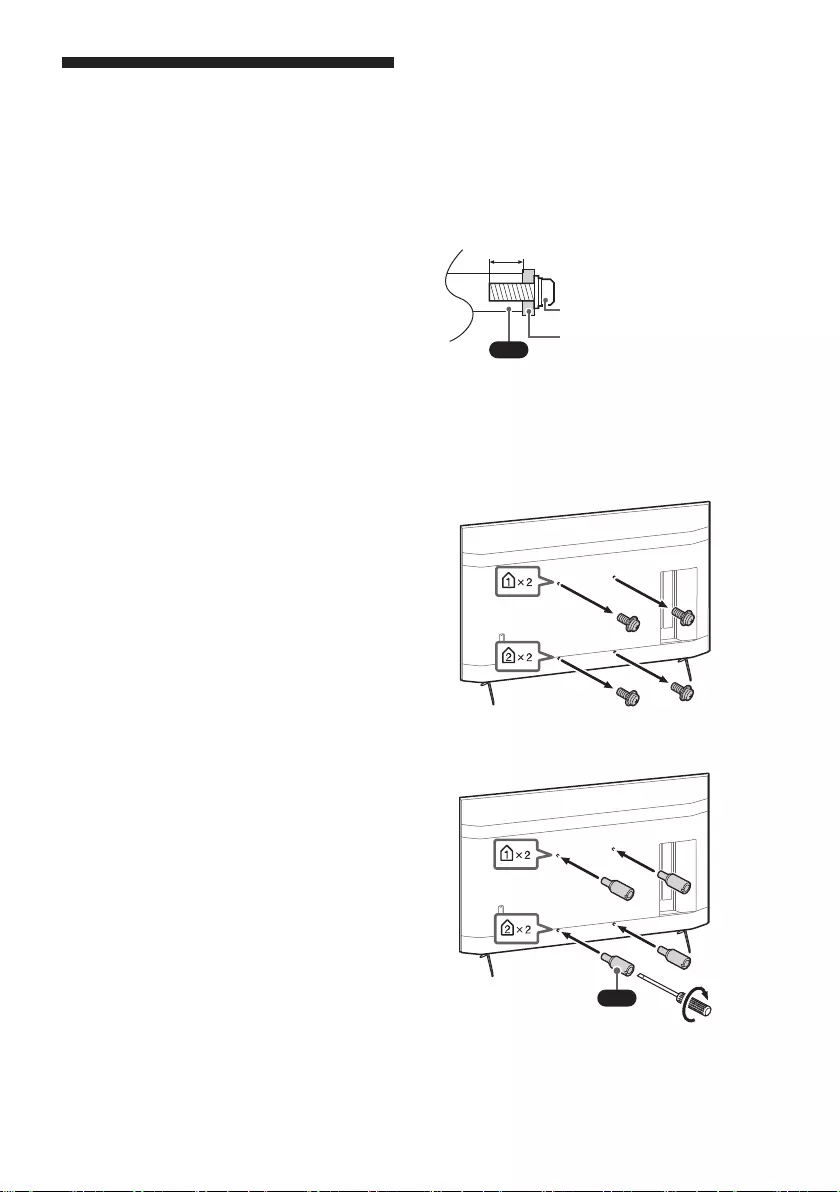
14TH
FW-85BZ40H / 75BZ40H / 65BZ40H / 55BZ40H
5-014-882-12(1)
•
•
•
•
•
•
•
VS
•
*
1
2
VS
1.5 N·m
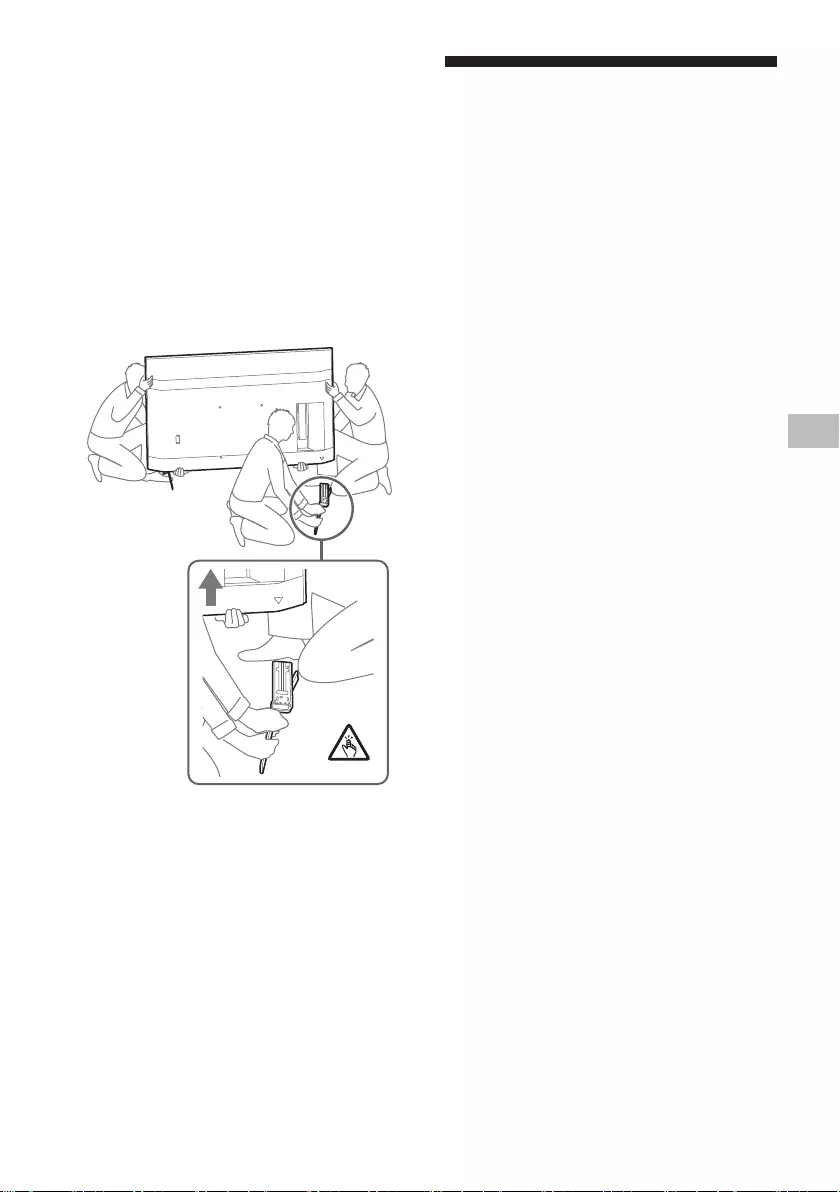
15TH
FW-85BZ40H / 75BZ40H / 65BZ40H / 55BZ40H
5-014-882-12(1)
TH
•
•
1
2
•
•
•
•
•
1
2
3
•
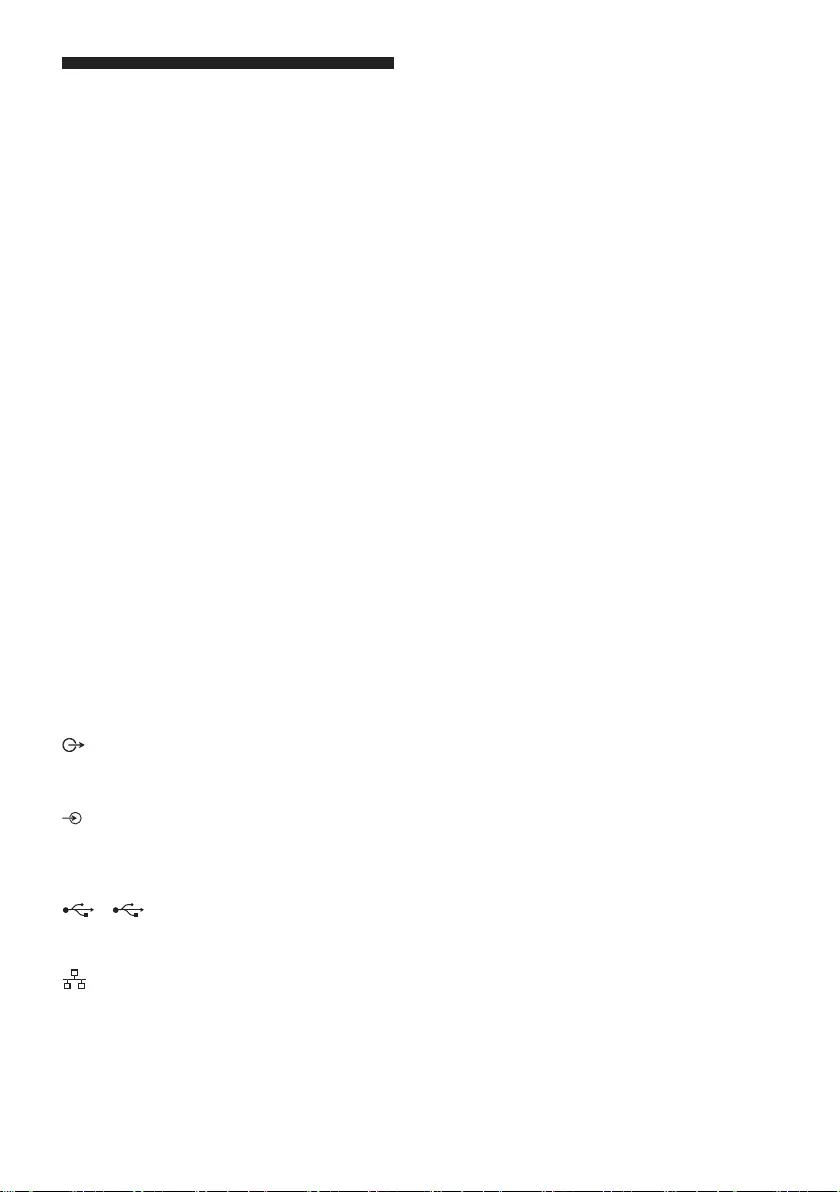
16TH
FW-85BZ40H / 75BZ40H / 65BZ40H / 55BZ40H
5-014-882-12(1)
®
/
1*21,
2, 3840 × 2160p (24, 25,
3
1, 2
4
4
4
5
4*6*7
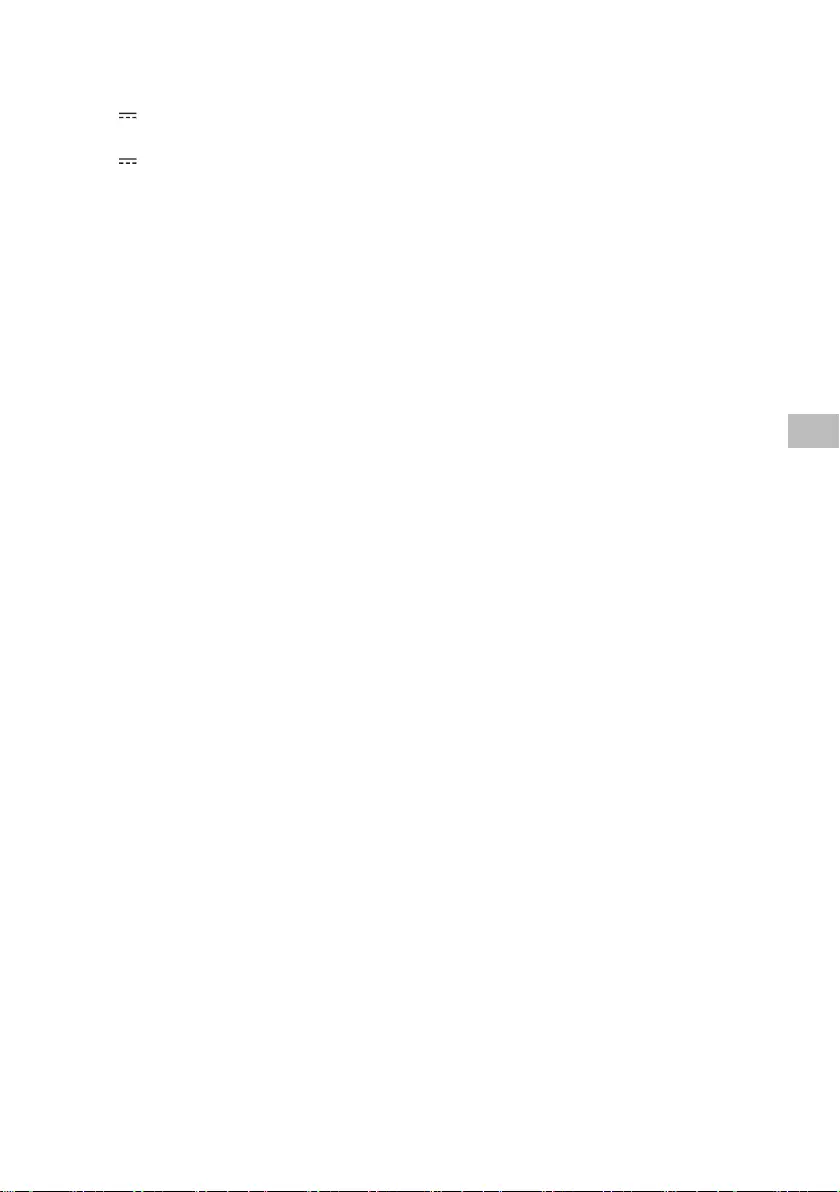
17TH
FW-85BZ40H / 75BZ40H / 65BZ40H / 55BZ40H
5-014-882-12(1)
TH
*1
*2
*3
*4
*5
*6
*7
•
•
•
•
•
•®
•
•®®®
•
•
•®
•
•
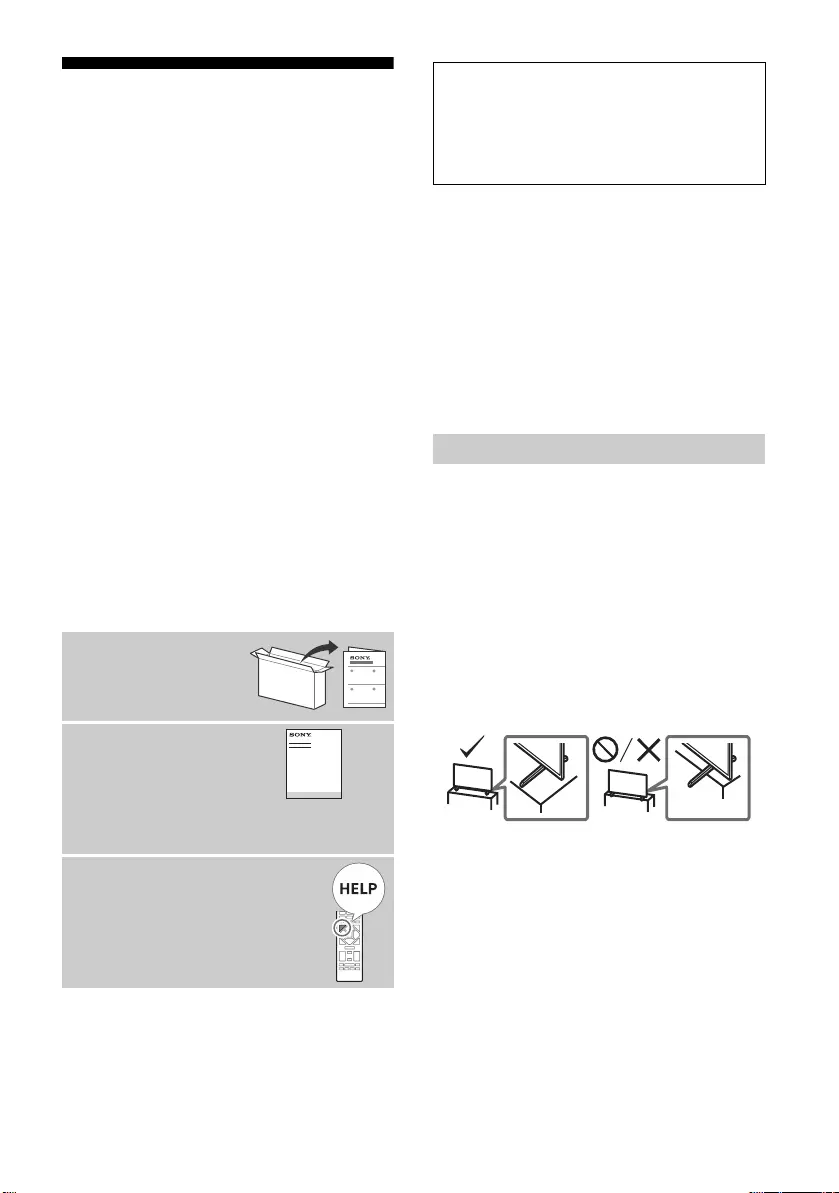
D:\SONY TV\2020\SY20_NXB_PA_RG_121\5014882121\5014882121_07ID.fm master page: Left
FW-85BZ40H / 75BZ40H / 65BZ40H / 55BZ40H
5-014-882-12(1)
2ID
Daftar Isi
Informasi Keselamatan . . . . . . . . . . . . . 2
Diagram Koneksi . . . . . . . . . . . . . . . . .4
Remote Control dan Monitor LCD. . . .6
Pengaturan . . . . . . . . . . . . . . . . . . . . . .7
Mode Pro. . . . . . . . . . . . . . . . . . . . . . . . . 7
Pengaturan yang disarankan. . . . . . . . . 8
Fungsi kontrol. . . . . . . . . . . . . . . . . . . .9
RS-232C . . . . . . . . . . . . . . . . . . . . . . . . . . 9
IP . . . . . . . . . . . . . . . . . . . . . . . . . . . . . . 10
Lampiran. . . . . . . . . . . . . . . . . . . . . . . 12
Perangkat lunak yang diperluas . . . . . 12
Pemasangan Monitor LCD di
Dinding . . . . . . . . . . . . . . . . . . . . . . . . 13
Pemecahan Masalah . . . . . . . . . . . . . 15
Spesifikasi. . . . . . . . . . . . . . . . . . . . . . 15
Catatan
• Sebelum mengoperasikan Monitor LCD, baca “Informasi
Keselamatan”.
• Baca dokumen keselamatan yang disertakan untuk informasi
keselamatan tambahan.
• Petunjuk untuk "Pemasangan Monitor LCD di Dinding"
disediakan di dalam petunjuk penggunaan Monitor LCD ini.
• Gambar dan ilustrasi yang digunakan dalam Panduan
Penyetelan dan buku petunjuk ini hanyalah untuk referensi saja
dan bisa berbeda dari produk yang sebenarnya.
Lokasi label identifikasi
Label untuk No. Model Monitor LCD dan rating Catu Daya ada di
bagian belakang Monitor LCD.
Petunjuk Pemeliharaan
Pemasangan/Penyetelan
Pasang dan gunakan Monitor LCD menurut petunjuk di bawah ini
untuk menghindari risiko kebakaran, sengatan listrik atau
kerusakan dan/atau cedera.
Pemasangan
• Monitor LCD harus dipasang di dekat stopkontak (stopkontak
listrik) yang mudah diakses.
• Tempatkan Monitor LCD di atas permukaan yang datar dan
stabil agar tidak jatuh dan menyebabkan cedera pada orang
atau kerusakan pada benda.
• Pasang Monitor LCD di tempat di mana Monitor LCD tidak dapat
tertarik, terdorong, atau tertabrak hingga jatuh.
• Pasang Monitor LCD sehingga penyangga tidak menonjol keluar
dari penyangga Monitor LCD (tidak disertakan). Jika Penyangga
Di Atas Meja menonjol keluar dari penyangga Monitor LCD, akan
mengakibatkan Monitor LCD terjatuh, dan mengakibatkan luka
atau kerusakan pada Monitor LCD.
Tentang Manual
Monitor LCD ini dilengkapi dengan manual
berikut. Harap simpan manual untuk referensi
di masa mendatang.
Panduan Penyetelan
• Pemasangan dan
penyetelan Monitor
LCD.
Panduan Referensi (manual
ini) / Dokumentasi
Keselamatan
• Informasi keselamatan,
remote control, pemecahan masalah,
pemasangan di dinding, spesifikasi, dsb.
Bantuan
Temukan pemecahan masalah lain
dan informasi berguna lainnya
secara langsung dari Monitor LCD
Anda. Tekan HELP di remote control
untuk menampilkan daftar topik.
PENTING - Baca Perjanjian Lisensi Perangkat Lunak
Pengguna Akhir sebelum menggunakan produk Sony Anda.
Dengan menggunakan produk berarti Anda menerima
Perjanjian Lisensi Perangkat Lunak Pengguna Akhir. Perjanjian
lisensi perangkat lunak antara Anda dan Sony tersedia secara
online di situs web Sony (http://www.sony.net/
tv-software-licenses/) atau di layar produk Anda. Buka [Setelan]
t [Preferensi Perangkat] t [Tentang] t [Informasi hukum] t
[Pemberitahuan dan lisensi].
Informasi Keselamatan
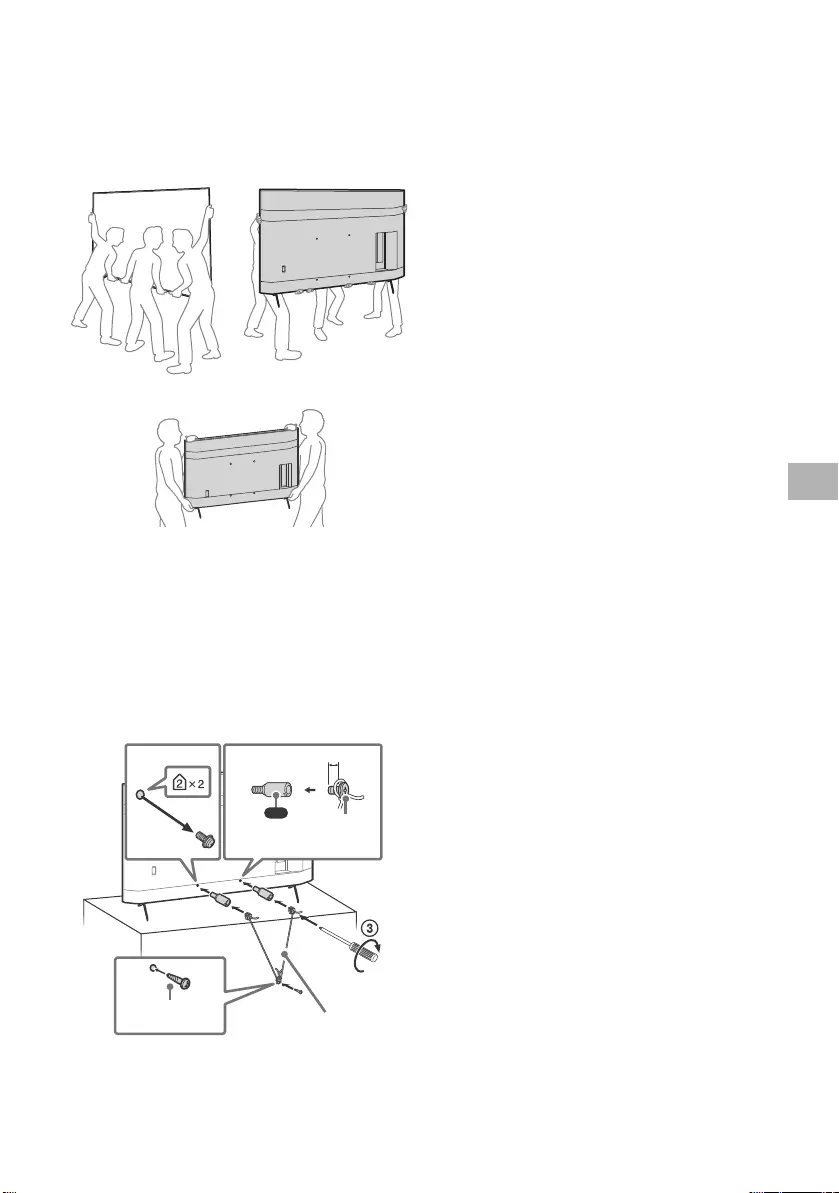
D:\SONY TV\2020\SY20_NXB_PA_RG_121\5014882121\5014882121_07ID.fm master page: Right
FW-85BZ40H / 75BZ40H / 65BZ40H / 55BZ40H
5-014-882-12(1)
3ID
Mengangkut
• Sebelum mengangkut Monitor LCD, lepaskan semua kabel.
• Diperlukan dua orang atau lebih (tiga orang atau lebih untuk
FW-85BZ40H) untuk mengangkut Monitor LCD yang besar.
• Ketika mengangkut Monitor LCD dengan tangan, pegang
seperti yang ditunjukkan di bawah ini. Jangan tekan panel LCD
dan bingkai di sekeliling layar.
FW-85BZ40H
FW-75BZ40H / 65BZ40H / 55BZ40H
• Ketika mengangkut Monitor LCD, jaga agar Monitor LCD tidak
terkena goncangan atau getaran yang berlebihan.
• Ketika mengangkut Monitor LCD atau memperbaikinya atau
ketika memindahkannya, kemas menggunakan kardus dan
materi pengemasan aslinya.
Agar tidak terjatuh
(Model yang disertai kit sabuk penyangga)
Lihat Panduan Penyetelan di atas bantalan.
Sekrup kayu yang disertakan hanya untuk memasang benda
padat yang terbuat dari kayu.
(Kecuali model yang disertai kit sabuk
penyangga)
12
4
VS
10 mm – 12 mm
Kabel (tidak
disertakan)
Sekrup (tidak
disertakan)
1,5 N·m
{15 kgf·cm}
Sekrup M6
(tidak
disertakan)
(disertakan)
ID
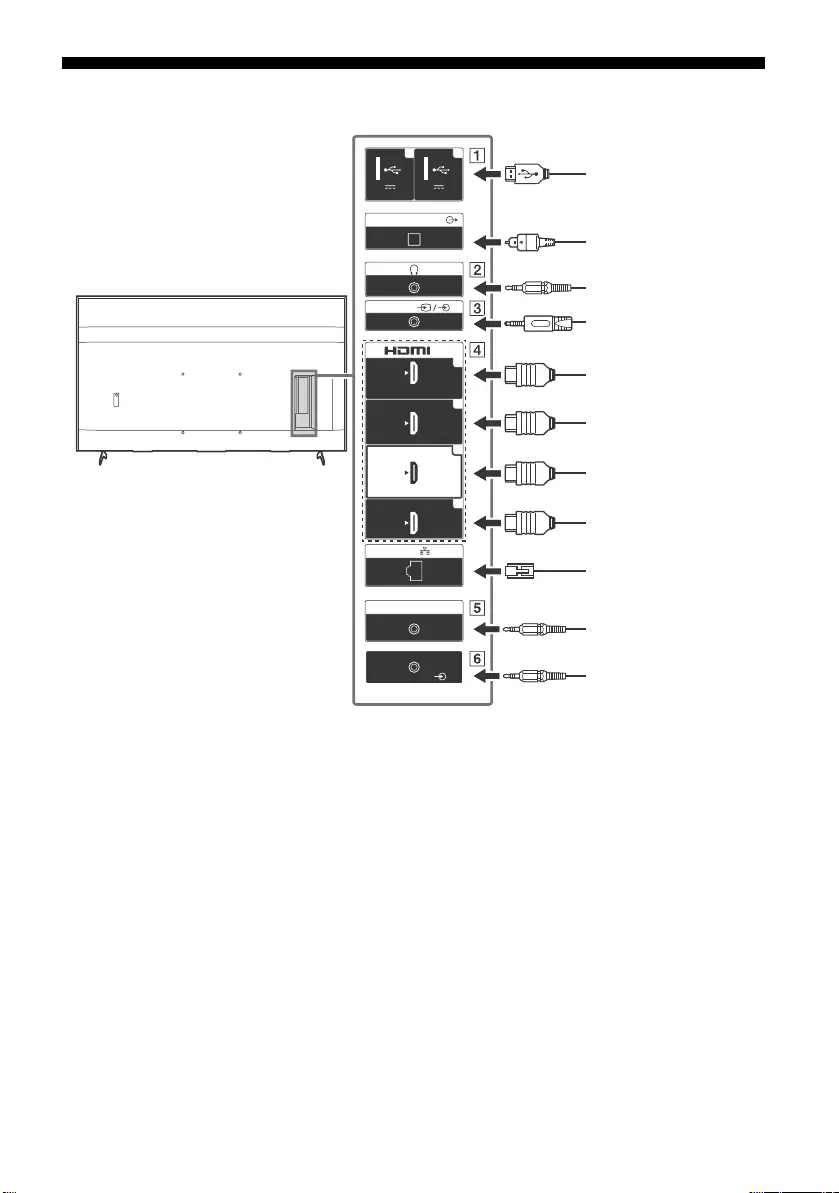
D:\SONY TV\2020\SY20_NXB_PA_RG_121\5014882121\5014882121_07ID.fm master page: Left
FW-85BZ40H / 75BZ40H / 65BZ40H / 55BZ40H
5-014-882-12(1)
4ID
Diagram Koneksi
5 V
500 mA MAX
12
5 V
900 mA MAX
USB USB
(OPTICAL)
DIGITAL AUDIO OUT
LAN
REMOTE
RS-232C
HDMI 4
AUDIO IN
1
2
3
4
IN
(ARC)
(DVI)
VIDEO IN
VIDEO/
AUDIO L-R
Media USB
penyimpan/
Keyboard/Mouse,
dll.
Sistem Audio
dengan Optical
Audio Input
Perekam Kaset Video
(VCR)/Peralatan video
game/Pemutar DVD/
Camcorder
Headphone
Perangkat HDMI/PC
Sistem Audio dengan
ARC/Perangkat HDMI/
PC
Adaptor DVI-HDMI/
Perangkat HDMI/PC
Router
Pengontrol Home
DVI-Audio Out
Perangkat HDMI/PC
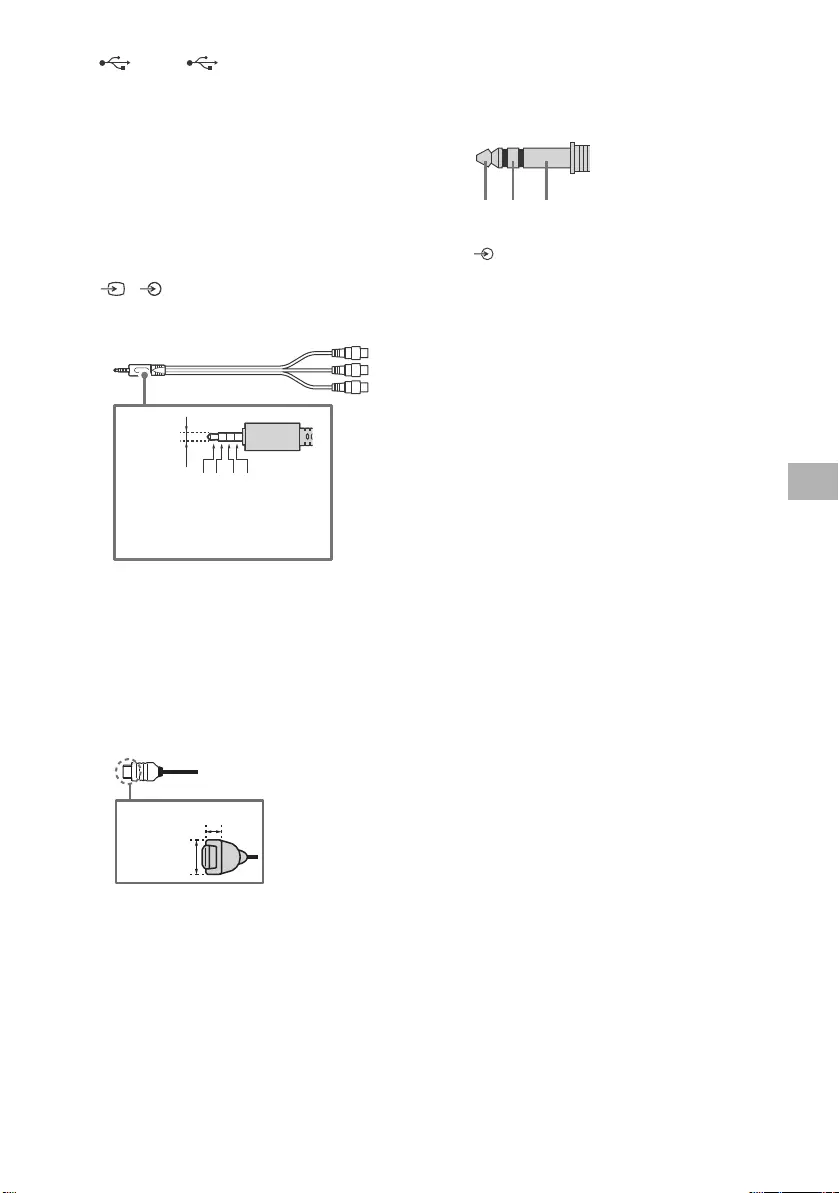
D:\SONY TV\2020\SY20_NXB_PA_RG_121\5014882121\5014882121_07ID.fm master page: Right
FW-85BZ40H / 75BZ40H / 65BZ40H / 55BZ40H
5-014-882-12(1)
5ID
USB 1, USB 2
• Menyambungkan perangkat USB besar
dapat mengganggu perangkat lain yang
tersambung di sebelahnya.
(Headphone)
• Mendukung mini jack stereo 3 polaritas
saja.
• Anda tidak bisa mengeluarkan suara dari
headphone dan pengeras suara Monitor
LCD secara bersamaan.
/ VIDEO IN
• Untuk sambungan komposit, gunakan
Kabel Ekstensi Analog (tidak disertakan).
•
HDMI IN 1/2/3/4
• HDMI interface dapat mentransfer audio
dan video digital dengan satu kabel.
• Jika perangkat dilengkapi jack
(stopkontak) DVI, sambungkan perangkat
ke HDMI IN 4 melalui antarmuka adaptor
DVI - HDMI (tidak disertakan), dan
sambungkan jack output audio perangkat
ke HDMI 4 AUDIO IN.
•
•HDMI IN 3 ARC (Audio Return Channel)
Sambungkan sistem audio ke HDMI IN 3
untuk melewatkan audio Monitor LCD
sistem audio Anda. Sistem audio yang
mendukung HDMI ARC dapat
mengirimkan video ke Monitor LCD dan
menerima audio dari Monitor LCD lewat
kabel HDMI yang sama. Jika sistem audio
Anda tidak mendukung HDMI ARC,
sambungan tambahan dengan DIGITAL
AUDIO OUT (OPTICAL) diperlukan.
REMOTE RS-232C
• Terminal untuk komunikasi seri. Untuk
rinciannya, lihat “Fungsi kontrol“.
HDMI 4 AUDIO IN
• Jika perangkat dilengkapi jack
(stopkontak) DVI, sambungkan perangkat
ke HDMI IN 4 melalui antarmuka adaptor
DVI - HDMI (tidak disertakan), dan
sambungkan jack output audio perangkat
ke HDMI 4 AUDIO IN.
3214
3,5 mm
1: L
2: Video
3: Ground
4: R
<
<
12 mm
21 mm
RX TX GND
ID
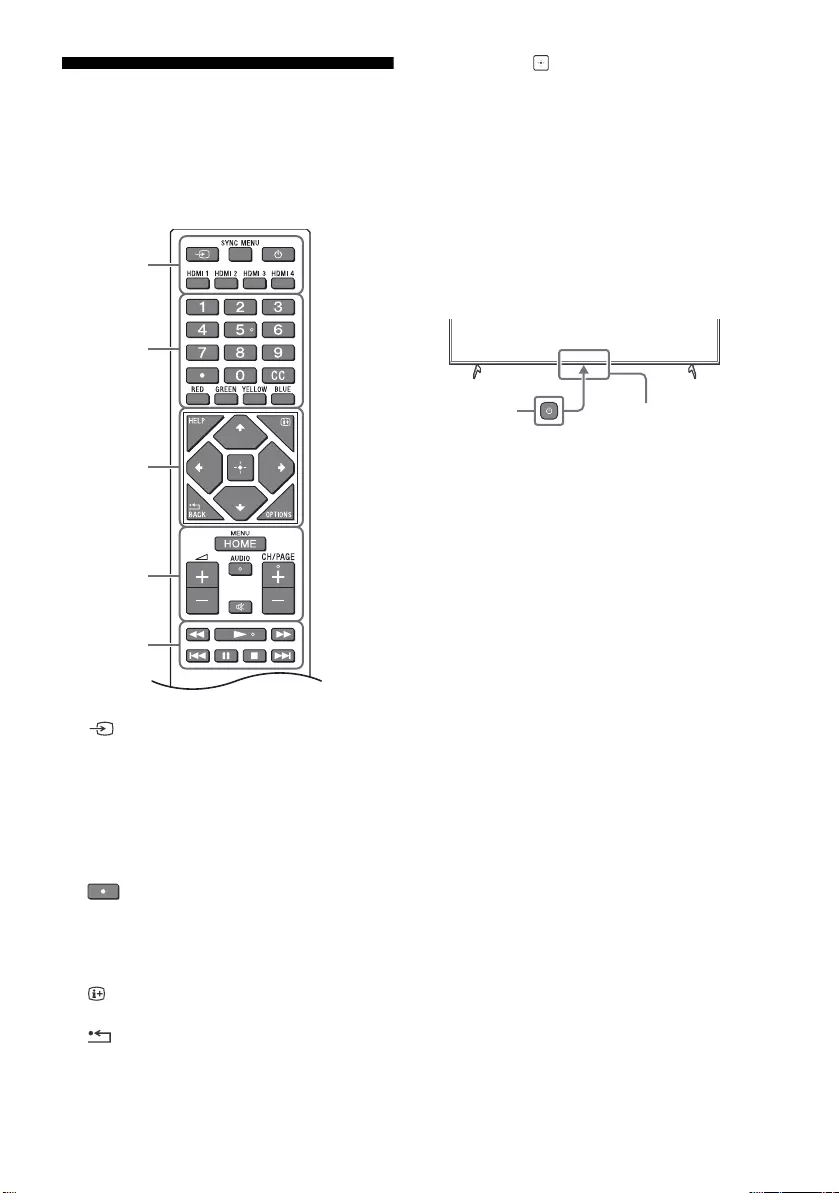
D:\SONY TV\2020\SY20_NXB_PA_RG_121\5014882121\5014882121_07ID.fm master page: Left
FW-85BZ40H / 75BZ40H / 65BZ40H / 55BZ40H
5-014-882-12(1)
6ID
Remote Control dan Monitor
LCD
Bentuk remote control, letak, ketersediaan,
dan fungsi tombol-tombol remote control
mungkin berbeda-beda, tergantung pada
kawasan/negara/model Monitor LCD Anda.
(Pilih input): Menampilkan dan
memilih sumber input, dll.
SYNC MENU: Menampilkan menu BRAVIA
Sync.
(Monitor siaga)
HDMI 1/2/3/4
Tombol nomor
(titik)
CC
Tombol warna
HELP: Menampilkan menu Bantuan.
(Tampilan layar): Menampilkan
informasi.
/BACK
OPTIONS: Menampilkan daftar fungsi yang
dapat digunakan pada saat itu.
//// (Navigasi D-Pad): Navigasi
dan pilihan menu di layar.
HOME/MENU
+/– (Volume)
AUDIO: Pilih suara sumber multibahasa
atau suara ganda (tergantung pada sumber
program).
(Diam)*
CH/PAGE +/–
///.///>
(Daya)
Sensor Remote Control / Sensor
cahaya / LED
* Pintasan aksesibilitas tersedia dengan menekan dan
menahan tombol (Diam).
Ȫ
ȩ
ȫ
Ȭ
ȭ
Ȯ
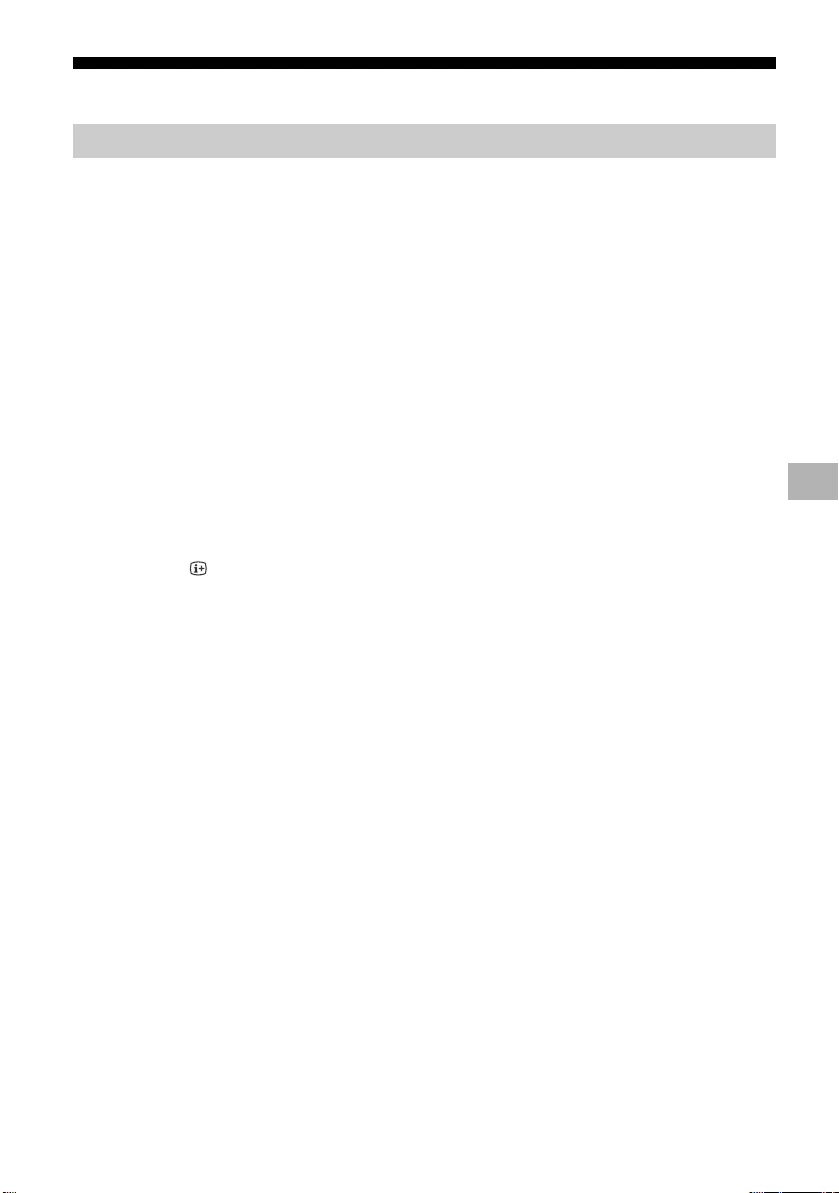
D:\SONY TV\2020\SY20_NXB_PA_RG_121\5014882121\5014882121_07ID.fm master page: Right
FW-85BZ40H / 75BZ40H / 65BZ40H / 55BZ40H
5-014-882-12(1)
7ID
Pengaturan
Di dalam [Mode Pro], Anda dapat menggunakan berbagai fungsi yang nyaman untuk penggunaan
profesional. Di sini, kami memperkenalkan cara mengubah ke [Mode Pro] dan fungsi-fungsi [Mode
Pro] yang umum.
Mode Normal: Ini adalah mode bawaan. Fungsi [Mode Pro] tidak tersedia di dalam mode ini.
Mode pengaturan Pro: Mode ini memungkinkan Anda untuk mengatur berbagai pengaturan fungsi
[Mode Pro].
Mode Pro: Ini adalah mode pengoperasian untuk penggunaan profesional di mana Anda dapat
menggunakan fungsi [Mode Pro].
Ketika Monitor berada di dalam mode Normal dan mode pengaturan Pro
• Buka [Awal (Menu)] t [Aplikasi] t [Alat mode Pro], lalu pilih mode yang ingin Anda ubah.
Ketika Monitor berada di dalam mode Pro
• Tekan tombol aktivasi yang dijelaskan di bawah ini di remote control untuk berada dalam interval
satu detik.
Setelah Monitor dimulai ulang, mode berubah ke [Mode pengaturan Pro].
Tombol aktivasi: (Tampilan layar) / (Diam) / +/– (Volume +) / HOME/MENU
Di dalam [Mode Pro], Anda dapat menggunakan berbagai fungsi yang nyaman. Fungsi [Mode Pro]
yang umum diperkenalkan di bawah ini.
Mode Pro
Mode Pro
Cara mengubah mode
*Pada awalnya, Anda tidak dapat mengubah mode dari [Alat mode Pro] di dalam [Mode Pro]. Jika Anda ingin
mengubah mode dari [Alat mode Pro], buka [Pengaturan Pro] t [Batasan fungsi] t [Aplikasi] dan ubah [Alat mode
Pro] ke [Aktifkan] di [Mode pengaturan Pro].
Pendahuluan untuk fungsi mode Pro
Mengatur operasi Monitor ketika menyalakan daya listrik
Anda dapat mengatur operasi Monitor ketika mencabut steker daya listrik kemudian
mencolokkannya lagi.
Tampilan optimal layar input PC
Layar menampilkan layar input PC dengan ukuran optimal menurut format PC.
Pengontrolan catu daya dan peralihan input otomatis dengan deteksi sinyal HDMI
Jika Anda menyalakan Monitor ketika perangkat HDMI tersambung, Anda dapat mengubah ke input
HDMI tersambung secara otomatis.
Pengaturan menu tampilan ketika tombol HOME/MENU ditekan
Anda dapat memilih menu yang ditampilkan ketika menekan tombol HOME/MENU di remote
control.
Penentuan sumber input awal ketika memulai Monitor
Anda dapat menentukan sumber input awal ketika memulai Monitor.
Kunci mode Pro
Anda dapat melindungi pengaturan [Mode Pro] dengan menggunakan PIN.
Pengaturan volume awal/maksimal
Anda dapat mengatur volume awal dan volume maksimal Monitor.
ID
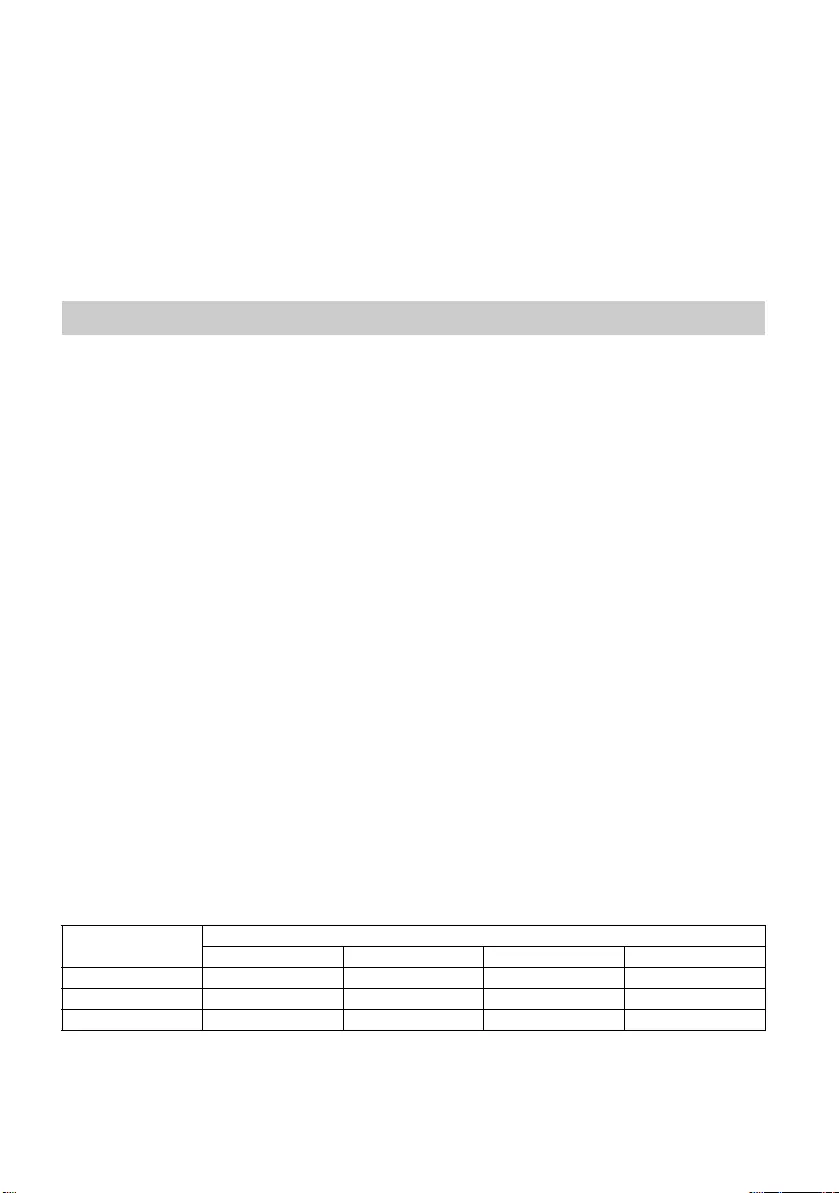
D:\SONY TV\2020\SY20_NXB_PA_RG_121\5014882121\5014882121_07ID.fm master page: Left
FW-85BZ40H / 75BZ40H / 65BZ40H / 55BZ40H
5-014-882-12(1)
8ID
Buka [Awal (Menu)] t [Setelan] t [Pengaturan Pro] ketika Monitor berada di dalam [Mode
pengaturan Pro].*
Bagian ini memperkenalkan pengaturan yang disarankan ketika menggunakan Monitor untuk
penggunaan profesional.
[Vivid]: Ketika menggunakan tampilan sinyal digital
[Atur Sendiri]: Ketika menampilkan gambar asli apa adanya
[Grafis]: Ketika menampilkan layar PC
Berikut adalah nilai awal setiap item pengaturan [Mode Gambar].
Catatan
Setiap nilai pengaturan dapat berubah tanpa pemberitahuan terlebih dahulu.
Pembatasan operasi Monitor di remote control
Anda dapat membatasi operasi Monitor menggunakan remote control.
Pembatasan input eksternal
Anda dapat membatasi penggunaan input eksternal.
Pembatasan penggunaan aplikasi
Anda dapat membatasi penggunaan aplikasi Monitor.
Cara mengatur fungsi-fungsi mode Pro
*Berbeda-beda, tergantung pada versi OS.
Pengaturan yang disarankan
Mengatur fitur ECO
1Buka [Setelan] t [Preferensi Perangkat] t [Daya].
•Atur [Standby TV idle] ke [Off].
Mengatur fitur IP
2Buka [Setelan] t [Jaringan & Internet] t [Konfigurasi jaringan rumah] t [Kontrol IP].
•Atur [Otentikasi] ke [Normal dan Kunci Pra-Bagi].
•Atur [Kontrol IP Sederhana] ke [On].
Download Perangkat Lunak Otomatis
3Buka [Setelan] t [Preferensi Perangkat] t [Tentang] t [Pembaruan Perangkat Lunak
Sistem].
•Atur [Periksa pembaruan secara otomatis] ke [Off].
Pengaturan gambar
4Buka [Setelan] t [Tampilan & Suara] t [Gambar].
•Atur [Sensor Cahaya] ke [Off].
•Pilih [Mode Gambar] menurut penggunaan.
Mengatur nilai [Mode Gambar]
Item [Mode Gambar]
[Vivid] [Standar] [Atur Sendiri]* [Grafis]*
[Kecerahan] Maksimal (50) 40 40 40
[Warna] 60 60 50 50
[Kontras] Maksimal (100) 90 90 90
*Karena Monitor merespons lebih cepat di dalam mode [Grafis] daripada di dalam mode [Atur Sendiri], Monitor dapat
menampilkan gerakan mouse dengan mulus ketika mengoperasikan layar PC di dalam mode [Grafis].
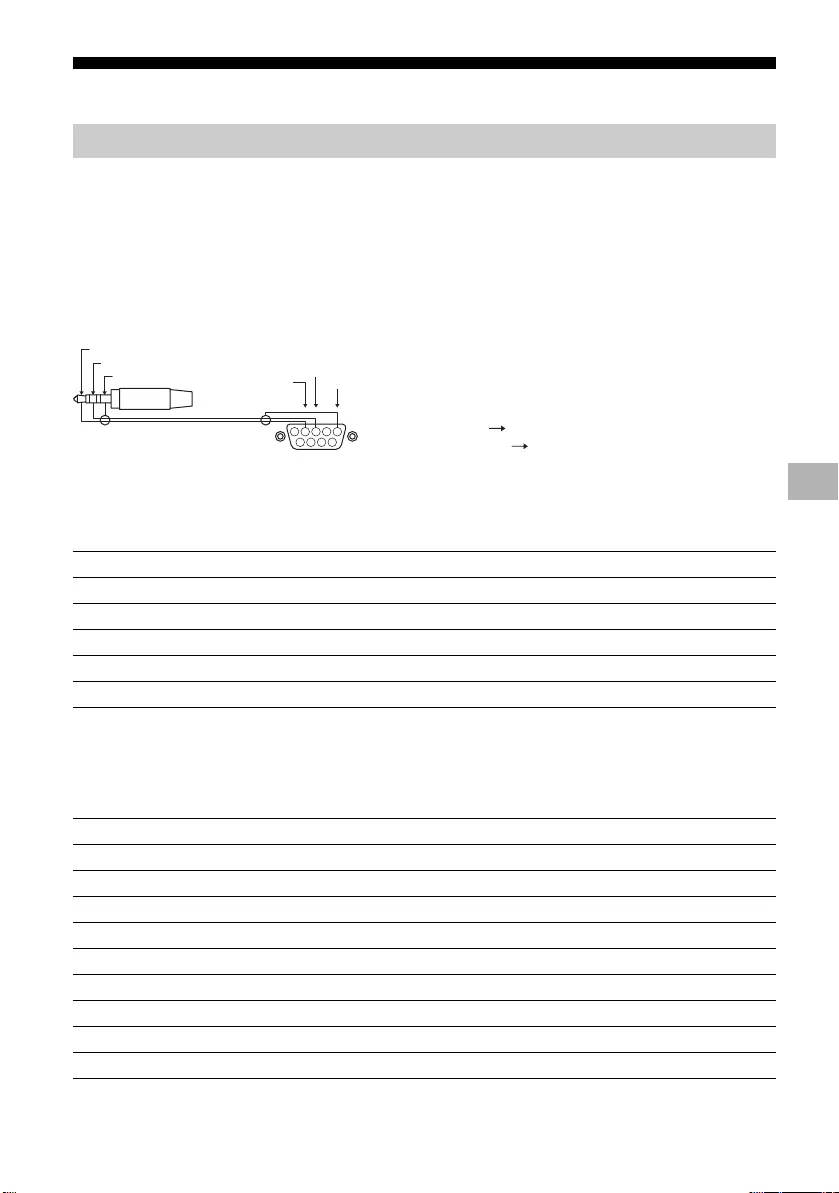
D:\SONY TV\2020\SY20_NXB_PA_RG_121\5014882121\5014882121_07ID.fm master page: Right
FW-85BZ40H / 75BZ40H / 65BZ40H / 55BZ40H
5-014-882-12(1)
9ID
Fungsi kontrol
Anda dapat mengontrol Monitor dari layanan eksternal lewat RS-232C. Sambungan RS-232C dijelaskan
secara singkat di halaman ini.
Buat sambungan RS-232C ke Monitor dengan menggunakan steker mini stereo ukuran 3,5 mm.
Steker mini stereo ukuran 3,5 mm
Ketika membuat sambungan RS-232C, buat pengaturan sambungan seperti di bawah ini.
Kami memperkenalkan format data untuk komunikasi RS-232C di bawah ini.
(a) Permintaan dari pengontrol ke Monitor
RS-232C
Antarmuka
Pengaturan sambungan
Laju baud 9.600 bps
Data 8 bit
Paritas Tidak Ada
Bit mulai 1 bit
Bit berhenti 1 bit
Kontrol aliran Tidak Ada
Format data
No. Item Nilai
1Judul 0x8C : Kontrol
2Kategori 0x00 (tetap)
3Fungsi 0xXX
4Panjang 0xXX (=Data X+1 byte)
5Data 1 0xXX
: : 0xXX
: : 0xXX
X+4 Data X 0xXX
X+5 Check Sum 0xXX
1234
6 7 8 9
5
UJUNG
CINCIN
SELUBUNG GND
TXD
RXD
UJUNG: Monitor
CINCIN: Pengontrol
Pengontrol
Monitor
ID
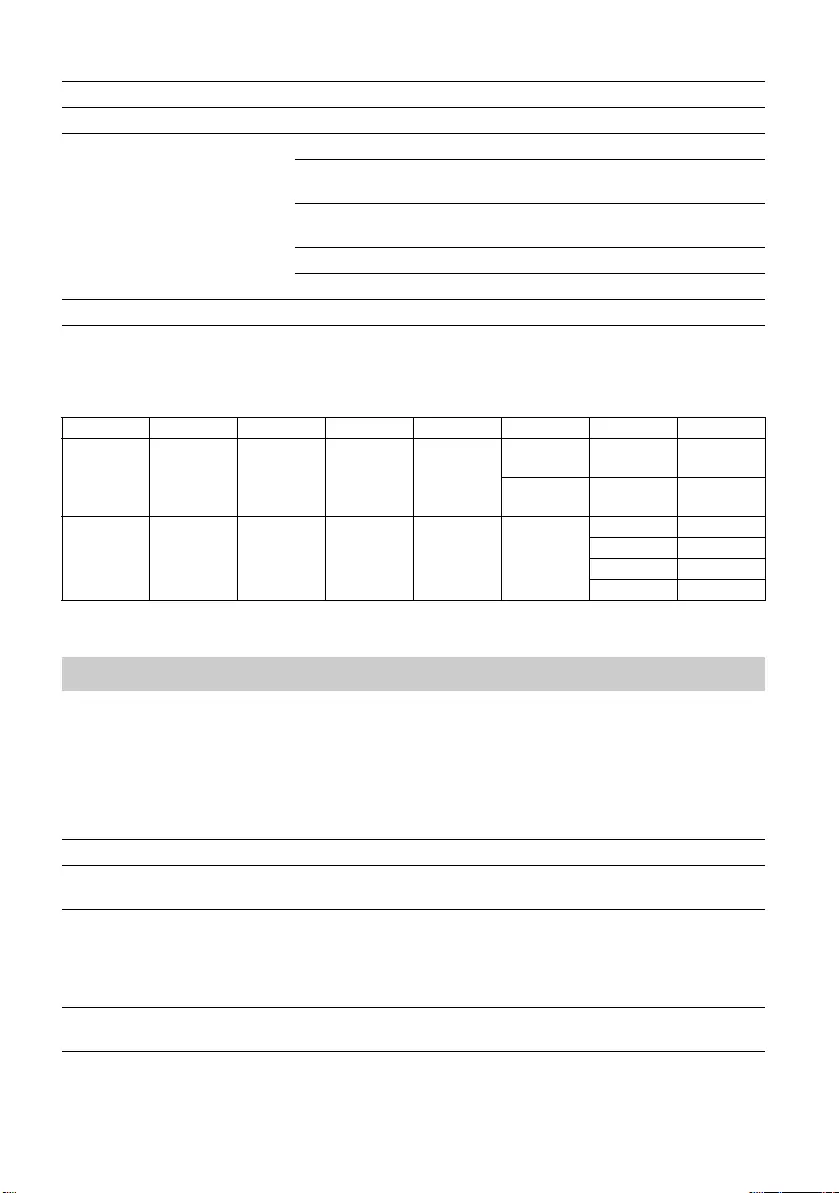
D:\SONY TV\2020\SY20_NXB_PA_RG_121\5014882121\5014882121_07ID.fm master page: Left
FW-85BZ40H / 75BZ40H / 65BZ40H / 55BZ40H
5-014-882-12(1)
10ID
(b) Respons dari Monitor ke pengontrol
Contoh perintah komunikasi RS-232C dijelaskan di bawah ini.
Untuk rincian lebih lanjut mengenai RS-232C, hubungi staf penjualan.
Anda dapat mengontrol Monitor lewat IP dari aplikasi Android/HTML5 di Monitor atau di perangkat
eksternal. Anda dapat mengelola dan memantau informasi input/daya, memulai dan menghentikan
aplikasi, mengontrol tampilan seperti sumber input dan volume. Anda juga dapat membatasi perintah
dengan fungsi otentikasi.
No. Item Nilai
1Judul 0x70 Jawaban
2Jawaban 0x00 Selesai (Akhir Normal)
0x01 : Batas Terlampaui
(Akhir Tidak Normal-Melebihi nilai maksimal)
0x02 : Batas Terlampaui
(Akhir Tidak Normal-Melebihi nilai minimal)
0x03 : Perintah Dibatalkan (Akhir tidak normal)
0x04 : Kesalahan Penguraian (Kesalahan Format Data)
3Check Sum 0xXX
Contoh perintah
Kontrol Kepala Kategori Fungsi Panjang Data 1 Data X Checksum
Daya
hidup/mati 0x8C 0x00 0x00 0x02
0x00
(nonaktif) -0x8E
0x01
(hidup) -0x8F
Pilihan
input HDMI 0x8C 0x00 0x02 0x03 0x04
(HDMI)
0x01 (#1) 0x96
0x02 (#2) 0x97
0x03 (#3) 0x98
0x04 (#4) 0x99
IP
Protokol IP yang didukung
Nama protokol Lapisan Format Otentikasi Penjelasan
Web API HTTP JSON-RPC Ya API yang tujuannya adalah
mengontrol perangkat.
IRCCIP HTTP SOAP Ya Kontrol Infra Merah Kompatibel di
Protokol Internet.
Teknologi dan format untuk
mengirimkan perintah remote
control lewat Internet.
SSIP TCP Byte stream Tidak Berlaku Hanya fungsi-fungsi umum yang
didukung.
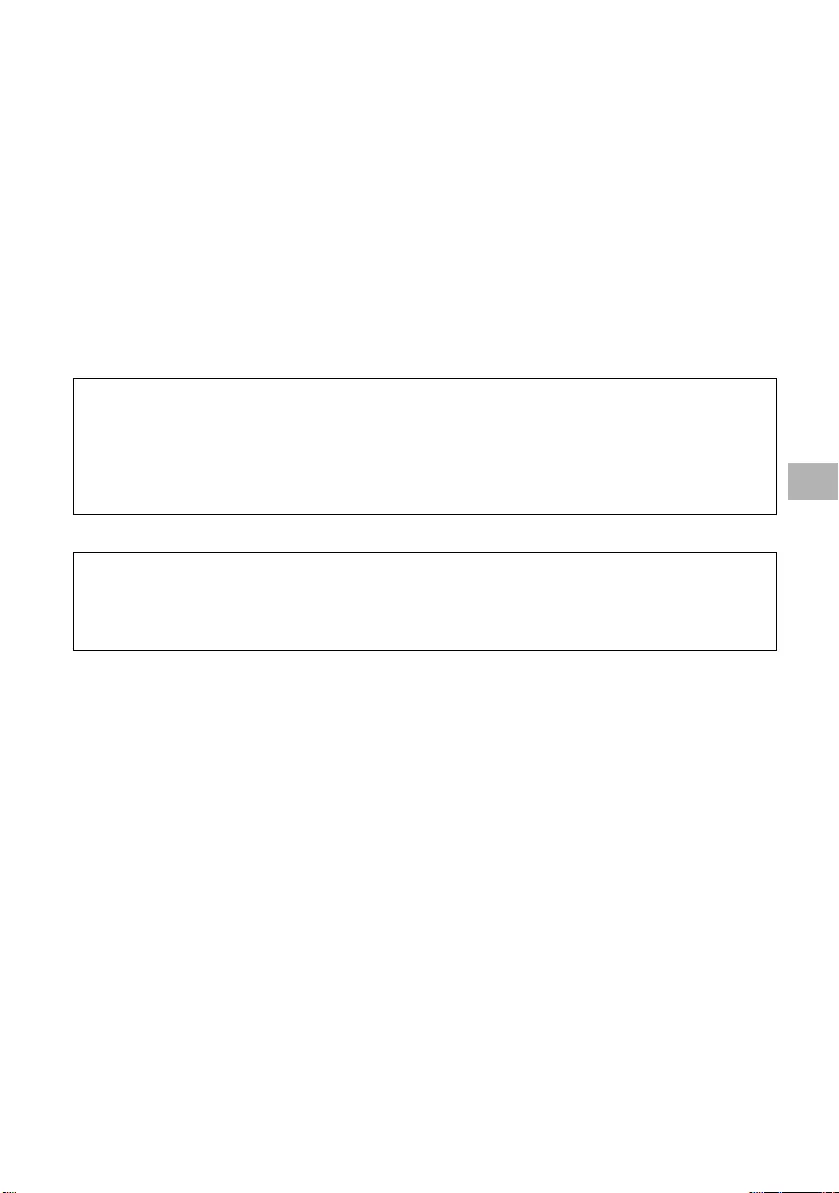
D:\SONY TV\2020\SY20_NXB_PA_RG_121\5014882121\5014882121_07ID.fm master page: Right
FW-85BZ40H / 75BZ40H / 65BZ40H / 55BZ40H
5-014-882-12(1)
11ID
Ketika menggunakan [Kontrol IP], atur Monitor seperti berikut ini terlebih dulu.
Buka [Setelan] t [Jaringan & Internet] t [Konfigurasi jaringan rumah] t [Kontrol IP].
• Atur [Otentikasi] ke [Normal dan Kunci Pra-Bagi].
• Atur [Kunci Pra-Bagi].
Berikut adalah contoh permintaan dan respons untuk mendapatkan status daya ke Monitor (alamat IP:
192.168.0.1 Kunci Pra-Bagi "1234").
URL
http://192.168.0.1/sony/system
Permintaan
Respons
Untuk rincian lebih lanjut mengenai [Kontrol IP], hubungi staf penjualan.
Pengaturan Monitor
Contoh permintaan HTTP dan respons untuk Web API
POST /sony/system HTTP/1.1
Host: 192.168.0.1
Content-Type: application/json; charset=UTF-8
Content-Length: 70
X-Auth-PSK: 1234
{"method": "getPowerStatus", "params": [], "id": 50, "version": "1.0"}
HTTP/1.1 200 OK
Content-Type: application/json; charset=UTF-8
Content-Length: 44
{"result": [{"status": "active"}], "id": 50}
ID
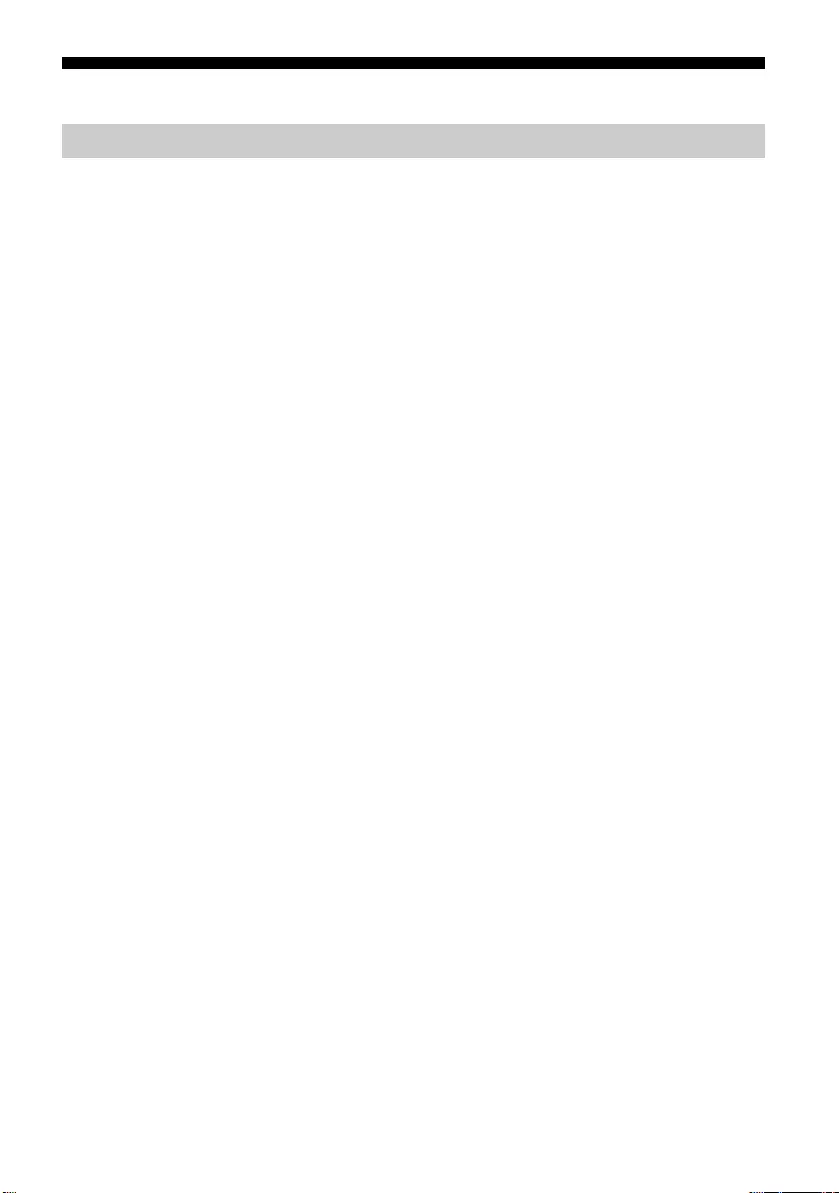
D:\SONY TV\2020\SY20_NXB_PA_RG_121\5014882121\5014882121_07ID.fm master page: Left
FW-85BZ40H / 75BZ40H / 65BZ40H / 55BZ40H
5-014-882-12(1)
12ID
Lampiran
Anda dapat menggunakan Monitor dengan lebih nyaman bila menggunakan perangkat lunak yang
diperluas. Halaman ini memperkenalkan contoh perangkat lunak yang diperluas.
Untuk rincian lebih lanjut, hubungi staf penjualan.
Memberikan fungsi-fungsi yang nyaman untuk penggunaan Monitor sebagai Monitor kantor yang
disambungkan ke PC di ruang rapat atau semacamnya.
Contoh fungsi:
• Manajemen daya/fungsi pemantauan catu daya.
• Fungsi papan putih.
• Sistem dikaitkan dengan sistem pemesanan ruang rapat (Mendukung tabel pemesanan Microsoft
Exchange Server, Gsuite).
• Timer presentasi.
• Anda dapat mengubah input atau menghidupkan/mematikan daya tanpa remote control.
Ketika menggunakan Monitor sebagai tampilan sinyal digital, perangkat lunak memberikan
fungsi-fungsi yang nyaman.
Contoh fungsi:
• Fungsi manajemen distribusi sinyal digital ke lebih dari satu Monitor lewat jaringan.
• Fungsi pemutaran sinyal yang mudah dengan memori USB.
• Fungsi manajemen daftar pemutaran dan konten.
• Pengaturan jadwal pengiriman fleksibel menurut jam dan hari.
Perangkat lunak yang diperluas
Perangkat lunak untuk Monitor kantor
Perangkat lunak untuk sinyal digital
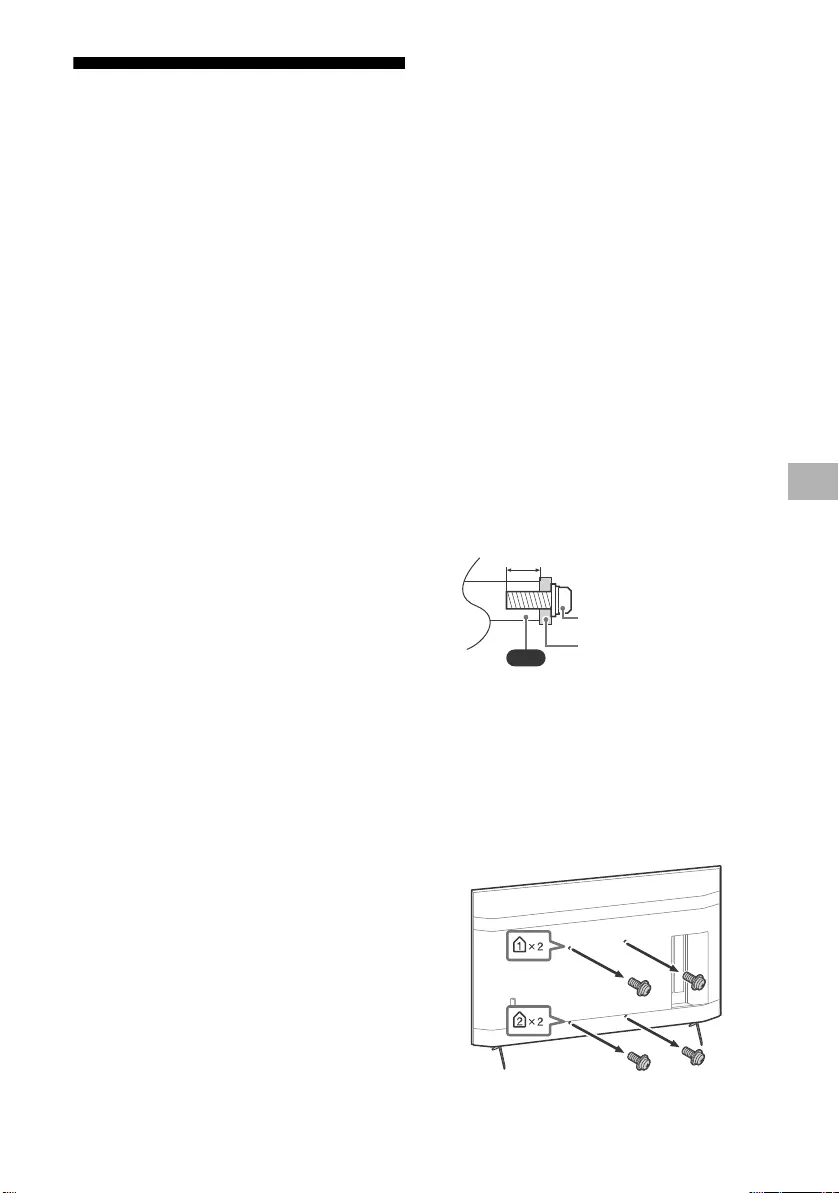
D:\SONY TV\2020\SY20_NXB_PA_RG_121\5014882121\5014882121_07ID.fm master page: Right
FW-85BZ40H / 75BZ40H / 65BZ40H / 55BZ40H
5-014-882-12(1)
13ID
Pemasangan Monitor LCD di
Dinding
Menggunakan Braket Penyangga Dinding
opsional (SU-WL850, SU-WL500 atau
SU-WL450)* (tidak disertakan)
Untuk konsumen:
Untuk perlindungan terhadap produk dan
alasan keamanan, Sony sangat
merekomendasikan pemasangan Monitor LCD
dilakukan oleh dealer Sony atau kontraktor
berlisensi. Jangan menempatkan sendiri.
Untuk dealer Sony dan kontraktor:
Berikan perhatian khusus pada keamanan saat
melakukan pemasangan, perawatan periodik
dan pemeriksaan produk ini.
Informasi Pemasangan Braket Penyangga
Dinding
Petunjuk penggunaan Monitor LCD ini hanya
menyediakan tahapan persiapan Monitor LCD
untuk pemasangan Dinding sebelum dipasang
di dinding. Untuk petunjuk mengenai
pemasangan Braket Penyangga Dinding, lihat
Informasi Pemasangan (Braket Penyangga
Dinding) di halaman produk untuk model
Monitor LCD.
https://www.sony-asia.com/support
Menyiapkan Pemasangan Penyangga
Dinding
Pastikan Anda menyertakan Penyangga di Atas
Meja sebelum memasang Monitor LCD ke
dinding dengan mengacu pada Panduan
Penyetelan.
• Siapkan Monitor LCD untuk Braket Penyangga
Dinding sebelum membuat koneksi kabel.
• Ikuti panduan petunjuk yang diberikan
bersama dengan Braket Penyangga Dinding
untuk model Anda. Keahlian yang cukup
diperlukan dalam pemasangan Monitor LCD
ini, terutama untuk menentukan kekuatan
dinding dalam menahan berat Monitor LCD.
• Pastikan untuk mempercayakan
pemasangannya ke dealer Sony atau
kontraktor berlisensi dan perhatikan aspek
keamanan saat pemasangan. Sony tidak
bertanggung jawab atas segala kerusakan
atau cedera yang disebabkan karena
penanganan yang tidak benar atau akibat
instalasi yang tidak tepat.
• Sekrup untuk Braket Penyangga Dinding tidak
disediakan.
• Hanya personil yang memenuhi kualifikasi
yang boleh melakukan pemasangan di
dinding.
• Untuk alasan keselamatan, kami sangat
menyarankan Anda menggunakan aksesori
Sony, termasuk:
Braket Penyangga Dinding SU-WL850
Braket Penyangga Dinding SU-WL500
Braket Penyangga Dinding SU-WL450
• Pastikan Anda menggunakan sekrup yang
disertakan dengan Braket Penyangga Dinding
ketika memasang Braket Penyangga Dinding
ke Monitor LCD. Sekrup yang disertakan
dirancang seperti yang ditunjukkan oleh
ilustrasi ketika diukur dari permukaan
pemasangan Braket Penyangga Dinding.
Diameter dan panjang sekrup berbeda-beda
tergantung pada model Braket Penyangga
Dinding. Penggunaan sekrup yang lain
daripada yang disertakan dapat
mengakibatkan kerusakan internal pada
Monitor LCD atau menyebabkan Monitor LCD
terjatuh, dll.
• Pastikan untuk menyimpan sekrup yang tidak
digunakan dan Penyangga di Atas Meja di
tempat yang aman sampai Anda siap untuk
memasang Penyangga di Atas Meja. Jauhkan
sekrup dari anak kecil.
* Hanya untuk kawasan/negara/model Monitor LCD
tertentu.
1Lepaskan sekrup dari bagian belakang
Monitor LCD.
VS
10 mm – 12 mm
Sekrup (M6)
Braket Penyangga Dinding
ID
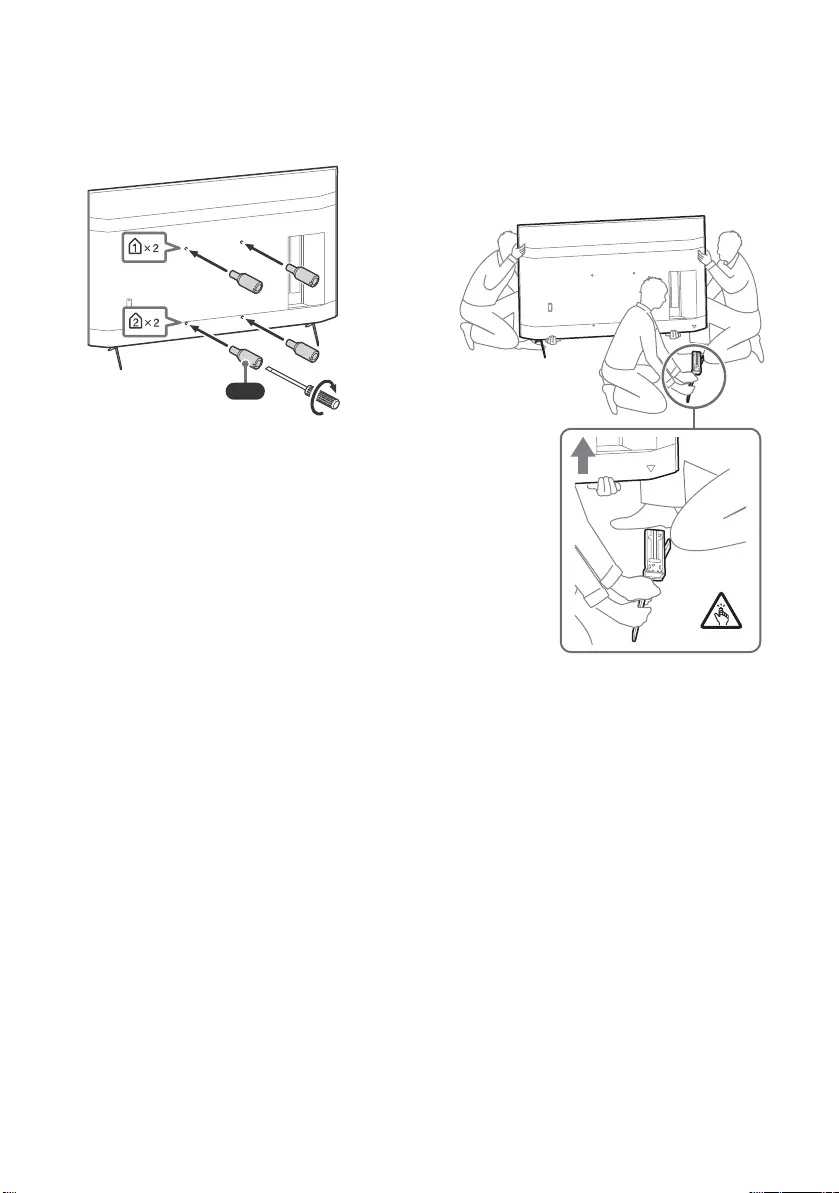
D:\SONY TV\2020\SY20_NXB_PA_RG_121\5014882121\5014882121_07ID.fm master page: Left
FW-85BZ40H / 75BZ40H / 65BZ40H / 55BZ40H
5-014-882-12(1)
14ID
2Pasang Perangkat Tambahan
Penyangga Dinding (disertakan
bersama Monitor LCD) ke bagian
belakang Monitor LCD (agar sejajar
dengan dinding).
Catatan
• Jika menggunakan obeng listrik, setel torsinya sekitar
1,5 N·m {15 kgf·cm}.
• Pastikan untuk mengencangkan Perangkat Tambahan
Penyangga Dinding saat memasangnya Monitor LCD.
Gunakan hanya obeng minus untuk memasang
Perangkat Tambahan Penyangga Dinding.
Penggunaan alat lain dapat menyebabkan
pengencangan yang berlebihan pada Perangkat
Tambahan Penyangga Dinding dan Monitor LCD.
Melepas Penyangga di Atas Meja dari
Monitor LCD
1Lepaskan sisi Penyangga Di Atas Meja
satu per satu. Pegang dengan erat
Penyangga Di Atas Meja dengan kedua
tangan sementara orang lain
mengangkat Monitor LCD.
2Ulangi langkah sebelumnya dan
lepaskan sisi lain Penyangga Di Atas
Meja.
Catatan
• Diperlukan tiga orang atau lebih untuk melepas
Penyangga Di Atas Meja.
• Waspadalah agar tidak menggunakan tenaga yang
berlebihan saat melepas Penyangga Di Atas Meja dari
Monitor LCD karena ini dapat membuat Monitor LCD
terjatuh dan menyebabkan cedera pada orang atau
kerusakan fisik pada Monitor LCD.
• Berhati-hatilah saat menangani Penyangga Di Atas
Meja untuk mencegah kerusakan Monitor LCD.
• Waspadalah ketika mengangkat Monitor LCD karena
Penyangga Di Atas Meja tidak terpasang, Penyangga
Di Atas Meja bisa terjatuh dan menyebabkan luka.
• Berhati-hatilah ketika melepaskan Penyangga Di Atas
Meja dari Monitor LCD untuk mencegahnya terjatuh
dan merusak permukaan tempat Monitor LCD
ditempatkan.
VS
1,5 N·m
{15 kgf·cm}
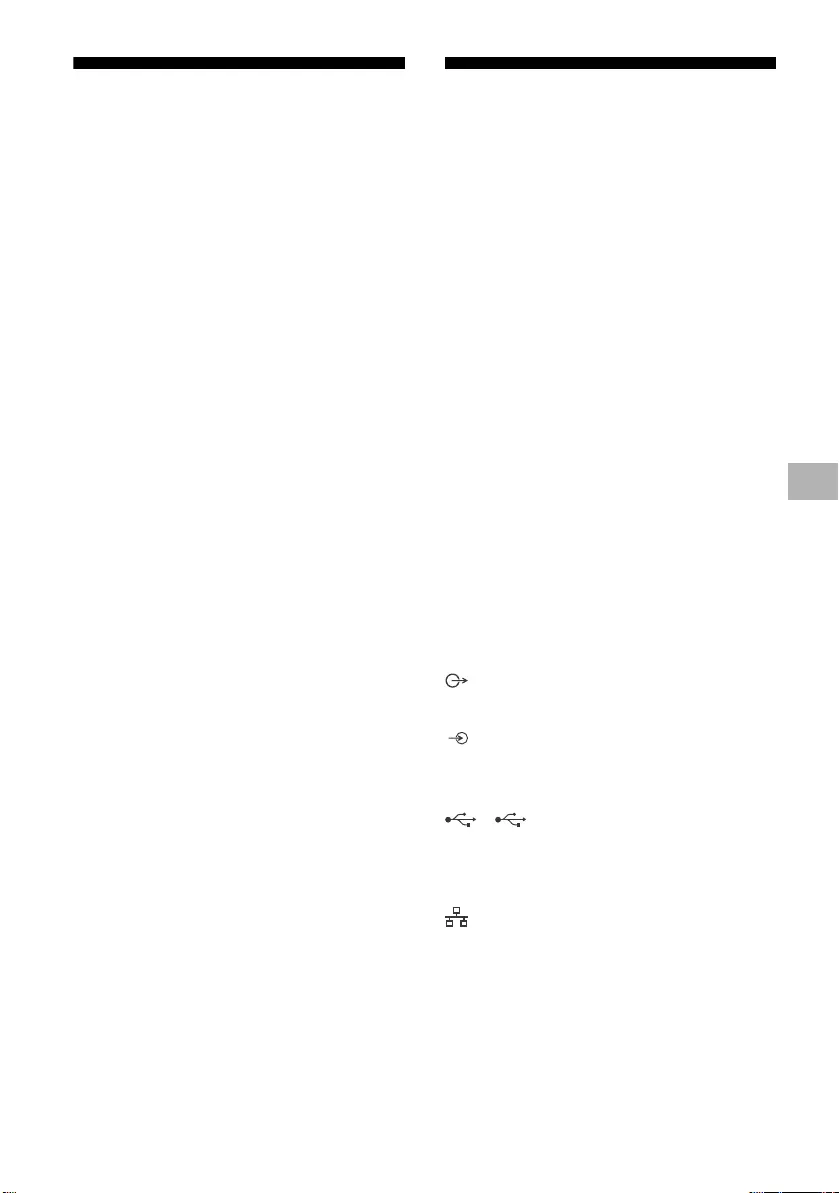
D:\SONY TV\2020\SY20_NXB_PA_RG_121\5014882121\5014882121_07ID.fm master page: Right
FW-85BZ40H / 75BZ40H / 65BZ40H / 55BZ40H
5-014-882-12(1)
15ID
Pemecahan Masalah
Pemecahan masalah umum untuk masalah
seperti: layar gelap, tidak ada suara, gambar
yang membeku, Monitor LCD tidak merespons,
atau jaringan hilang, lakukan langkah-langkah
berikut.
1Mulai ulang Monitor LCD Anda dengan
menekan tombol daya pada remote control
selama sekitar lima detik. Monitor LCD akan
dimulai ulang. Jika Monitor LCD tidak pulih,
coba putuskan daya listrik kabel daya listrik
(kabel listrik). Kemudian tekan tombol daya
pada Monitor LCD, lalu lepaskan. Tunggu dua
menit, lalu colokkan kabel daya listrik (kabel
listrik).
2Lihat menu Bantuan dengan menekan HELP
di remote control.
3Hubungkan Monitor LCD ke Internet dan
lakukan pembaruan perangkat lunak. Sony
menyarankan agar Anda memperbarui
perangkat lunak Monitor LCD Anda secara
berkala. Pembaruan perangkat lunak
menyediakan fitur baru dan peningkatan
kinerja.
Saat Anda mencolokkan kabel Monitor LCD,
Monitor LCD mungkin tidak menyala
beberapa saat meskipun Anda menekan
tombol daya pada remote control atau
Monitor LCD.
Perlu waktu untuk memulai sistem. Tunggulah
sekitar satu menit, lalu nyalakan lagi.
Remote tidak berfungsi.
• Ganti baterai.
Spesifikasi
Sistem
Sistem panel: Panel LCD (Liquid Crystal Display),
LED backlight
Keluaran suara: 10 Watt + 10 Watt
Teknologi nirkabel
Protokol IEEE 802.11a/b/g/n/ac
Bluetooth® Versi 4.2
Jack Input/Output
/ VIDEO IN
Input Video/Audio (jack mini)
HDMI IN 1/2/3/4 (mendukung resolusi 4K,
kompatibel dengan HDCP 2.3)
Video:
4096 × 2160p (50, 60 Hz)*1*2, 4096 × 2160p
(24 Hz)*1, 3840 × 2160p (50, 60 Hz)*2, 3840 ×
2160p (24, 25, 30 Hz), 1080p (30, 50, 60, 100,
120 Hz), 1080/24p, 1080i (50, 60 Hz), 720p
(30, 50, 60 Hz), 720/24p, 576p, 480p, PC
Formats
Audio:
PCM linear saluran 5,1: 32/44,1/48/88,2/96/
176,4/192 kHz 16/20/24 bit, Dolby Audio,
Dolby Atmos, DTS
ARC (Audio Return Channel) (Hanya
HDMI IN 3)*3
Dua saluran linear PCM: 48 kHz 16 bit, Dolby
Audio, Dolby Atmos, DTS
DIGITAL AUDIO OUT (OPTICAL)
Jack Digital optikal (Dua saluran linear PCM:
48 kHz 16 bit, Dolby Audio, DTS)
HDMI 4 AUDIO IN
Input audio analog (Stereo mini jack)
(Stereo mini jack)
Headphone
1, 2
Port USB 1 mendukung USB Kecepatan Tinggi
(USB 2.0)
Port USB 2 mendukung USB Kecepatan Super
(USB 3.1 Gen 1)
LAN
Konektor 10BASE-T/100BASE-TX (Tergantung
lingkungan pengoperasian jaringan,
kecepatan koneksi dapat berbeda. Rata-rata
komunikasi dan kualitas komunikasi tidak
dijamin.)
REMOTE
RS-232C, jack mini
Jack ini untuk menerima sinyal kontrol
eksternal.
ID
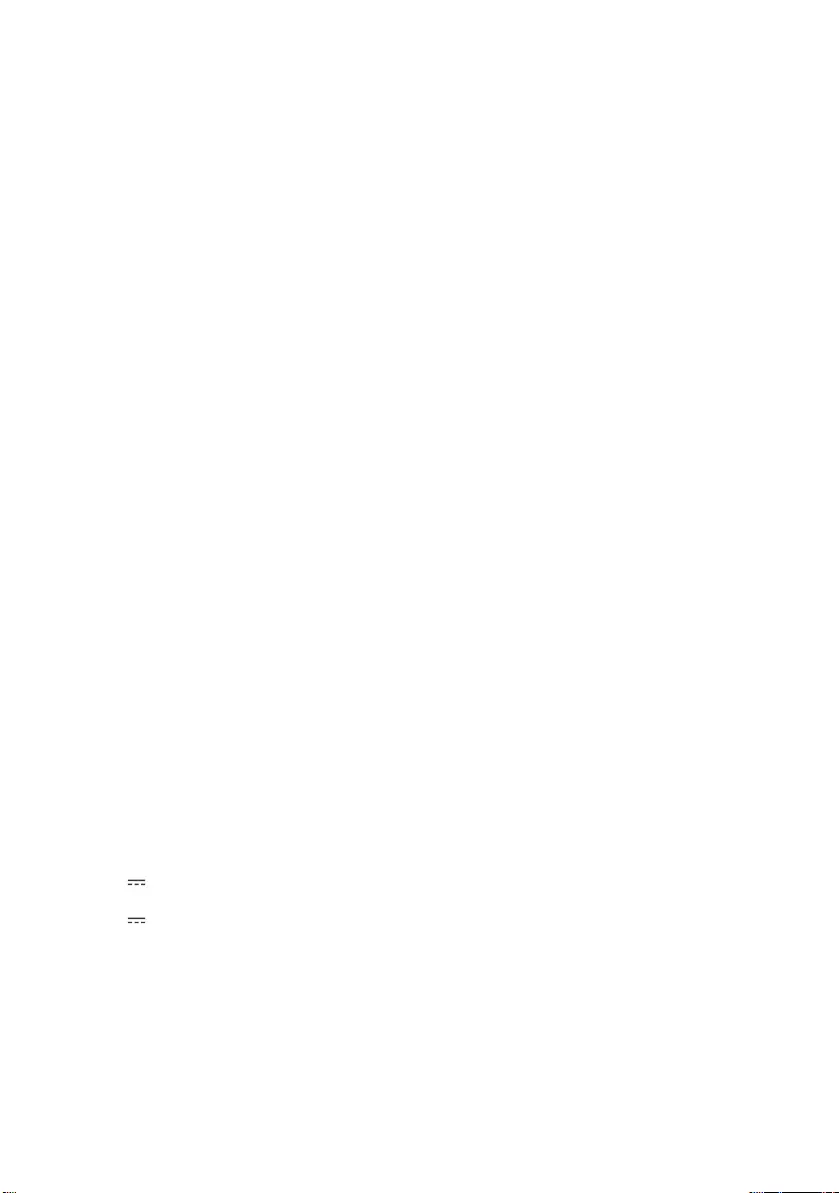
D:\SONY TV\2020\SY20_NXB_PA_RG_121\5014882121\5014882121_07ID.fm master page: Left
FW-85BZ40H / 75BZ40H / 65BZ40H / 55BZ40H
5-014-882-12(1)
16ID
Listrik dan lain-lain
Kebutuhan listrik
110 Volt AC, 60 Hz (khusus Taiwan)
220 Volt – 240 Volt AC, 50/60 Hz (Kecuali
Taiwan)
Kelas Hemat Energi*4
(Untuk Mesir saja)
FW-85BZ40H: C
FW-75BZ40H: C
FW-65BZ40H: C
FW-55BZ40H: C
Ukuran layar (diukur diagonal) (perkiraan)
FW-85BZ40H: 85 inci / 214,8 cm
FW-75BZ40H: 75 inci / 189,3 cm
FW-65BZ40H: 65 inci / 163,9 cm
FW-55BZ40H: 55 inci / 138,8 cm
Konsumsi daya
Terdapat di bagian belakang Monitor LCD
Konsumsi daya*4
Dalam mode [Standar]
(Untuk Mesir saja)
FW-85BZ40H: 221,3 Watt
FW-75BZ40H: 179,6 Watt
FW-65BZ40H: 141,2 Watt
FW-55BZ40H: 112,9 Watt
Dalam mode [Vivid]
FW-85BZ40H: 318 Watt
FW-75BZ40H: 277 Watt
FW-65BZ40H: 214 Watt
FW-55BZ40H: 173 Watt
Konsumsi energi tahunan*4
(Untuk Mesir saja)*5
FW-85BZ40H: 647 kWh per tahun
FW-75BZ40H: 525 kWh per tahun
FW-65BZ40H: 413 kWh per tahun
FW-55BZ40H: 330 kWh per tahun
Konsumsi daya saat siaga*4*6*7
0,50 Watt
Resolusi layar
3.840 titik (horisontal) × 2.160 line (vertikal)
Rating Output
USB 1
5 Volt , 500 mA MAX
USB 2
5 Volt , 900 mA MAX
Dimensi (Perkiraan) (p × l × t) (mm)
dengan penyangga (tanpa penyangga)
FW-85BZ40H: 1.899 × 1.162 × 441 (1.899 × 1.089
× 72)
FW-75BZ40H: 1.674 × 1.034 × 410 (1.674 × 961 ×
71)
FW-65BZ40H: 1.450 × 903 × 338 (1.450 × 833 ×
70)
FW-55BZ40H: 1.231 × 780 × 338 (1.231 × 710 ×
70)
Berat (perkiraan) (kg)
dengan penyangga (tanpa penyangga)
FW-85BZ40H: 47,7 (45,8)
FW-75BZ40H: 34,4 (32,9)
FW-65BZ40H: 23,2 (22,2)
FW-55BZ40H: 17,5 (16,5)
Lain-lain
Aksesoris opsional
Braket Penyangga Dinding: SU-WL850
(hanya FW-75BZ40H / 65BZ40H / 55BZ40H)
Braket Penyangga Dinding: SU-WL500
Braket Penyangga Dinding: SU-WL450
Kamera dan Unit Mikrofon: FWA-CE100
Suhu pengoperasian: 0 ºC – 40 ºC
*1 Saat 4096 × 2160p diinput dan [Mode Lebar] disetel
ke [Normal], resolusi ditampilkan sebagai 3840 ×
2160p. Untuk menampilkan 4096 × 2160p, setel
pengaturan [Mode Lebar] ke [Penuh 1] atau
[Penuh 2].
*2 Untuk mendukung 18 Gbps, setel [Format sinyal
HDMI] ke [Format yang ditingkatkan].
*3 Sambungkan sistem audio ke HDMI IN 3 untuk
melewatkan audio Monitor LCD sistem audio Anda.
*4 Informasi ini untuk UE dan negara lain yang
peraturan terkaitnya berdasarkan peraturan
pelabelan energi UE.
*5 Konsumsi energi dalam satuan kWh per tahun,
berdasarkan konsumsi daya Monitor LCD yang
beroperasi 8 jam per hari selama 365 hari. Konsumsi
energi yang sesungguhnya akan bergantung pada
cara penggunaan Monitor LCD.
*6 Daya siaga yang disebutkan diperoleh setelah
Monitor LCD selesai melakukan proses internal yang
diperlukan.
*7 Konsumsi daya siaga akan meningkat ketika Monitor
LCD Anda disambungkan ke jaringan.
Catatan
• Aksesoris opsional hanya tersedia tergantung pada
negara/daerah/model Monitor LCD/stock.
• Desain dan spesifikasi dapat berubah tanpa
pemberitahuan terlebih dahulu.
• Beberapa petunjuk di layar mungkin tidak berlaku
untuk model Monitor LCD Anda.
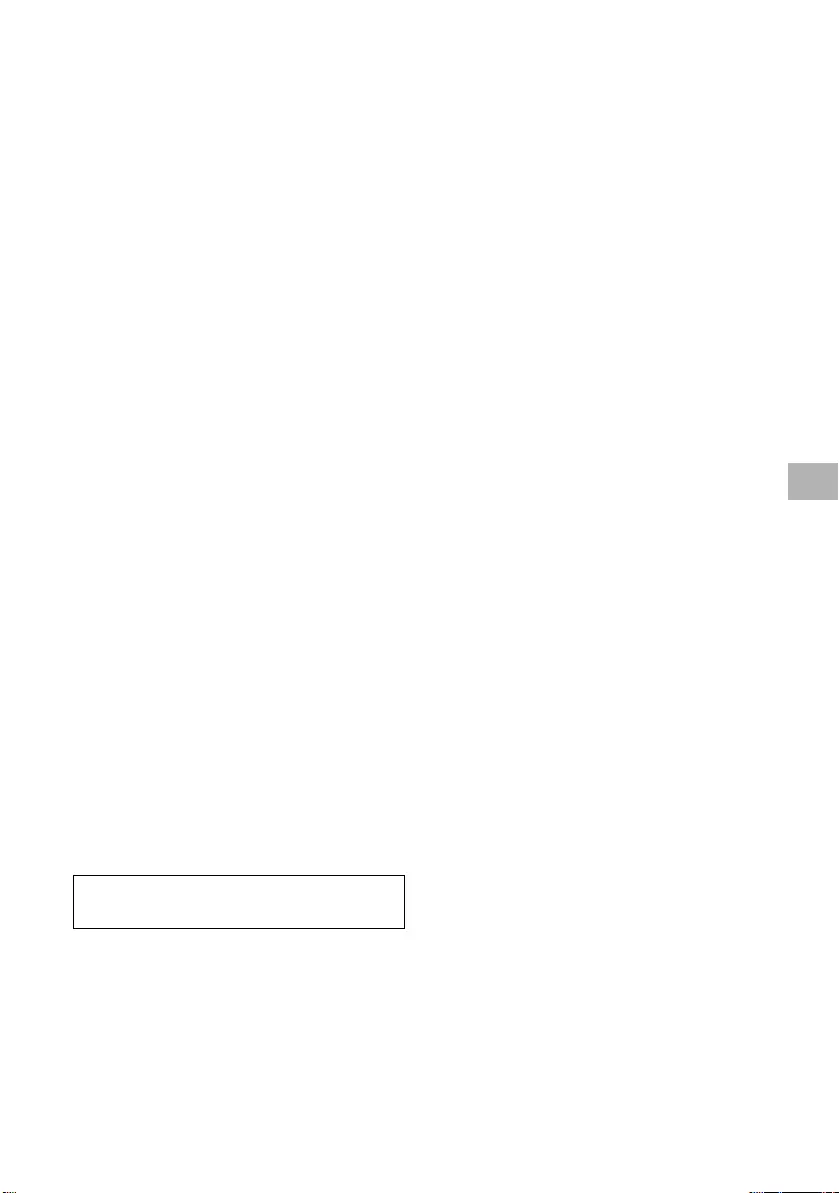
D:\SONY TV\2020\SY20_NXB_PA_RG_121\5014882121\5014882121_07ID.fm master page: Right
FW-85BZ40H / 75BZ40H / 65BZ40H / 55BZ40H
5-014-882-12(1)
17ID
Informasi merek dagang
• Istilah HDMI dan HDMI High-Definition
Multimedia Interface dan Logo HDMI adalah
merek dagang atau merek dagang terdaftar
dari HDMI Licensing Administrator, Inc. di
Amerika Serikat dan negara-negara lain.
• Dolby, Dolby Vision, Dolby Atmos, Dolby
Audio, dan lambang D ganda adalah merek
dagang Dolby Laboratories. Diproduksi
berdasarkan lisensi dari Dolby Laboratories.
Karya rahasia yang belum dipublikasikan. Hak
cipta © 2012-2018 Dolby Laboratories. Hak
cipta dilindungi undang-undang.
• Vewd® Core. Copyright 1995-2020 Vewd
Software AS. All rights reserved.
• Google, Google Play, Chromecast, YouTube,
Android TV dan merek serta logo lain yang
terkait adalah merek dagang Google LLC.
• Wi-Fi®, Wi-Fi Alliance® dan Wi-Fi Direct®
adalah merek dagang terdaftar dari Wi-Fi
Alliance.
• Logo Wi-Fi CERTIFIED™ adalah merek
sertifikasi dari Wi-Fi Alliance.
• Untuk paten DTS, kunjungi http://
patents.dts.com. Diproduksi dengan lisensi
dari DTS, Inc. DTS, Simbol, DTS dan Simbol
bersama-sama, dan Digital Surround adalah
merek dagang terdaftar atau merek dagang
dari DTS, Inc. di Amerika Serikat dan/atau
negara lain. © DTS, Inc. Hak cipta dilindungi
undang-undang.
• Merek tulisan dan logo Bluetooth® adalah
merek dagang terdaftar milik Bluetooth SIG,
Inc. dan segala penggunaan merek tersebut
oleh Sony Corporation berdasarkan lisensi.
Merek dagang dan nama dagang lainnya
adalah milik pemiliknya masing-masing.
• TUXERA adalah merek dagang terdaftar dari
Tuxera Inc. di AS dan negara lainnya.
• Semua merek dagang lainnya adalah milik
pemiliknya masing-masing.
Diimport oleh:
PT SONY INDONESIA
Gedung Wisma GKBI Lt. 23 Suite 2301
Jl. Jend Sudirman No. 28 Tanah Abang, Jakarta
Pusat
DKI Jakarta Raya - 10210
http://www.sony.co.id
Untuk alamat jaringan purna jual, silakan
menghubungi Customer Information Center di :
(Kode Area) 1500 323.
ID
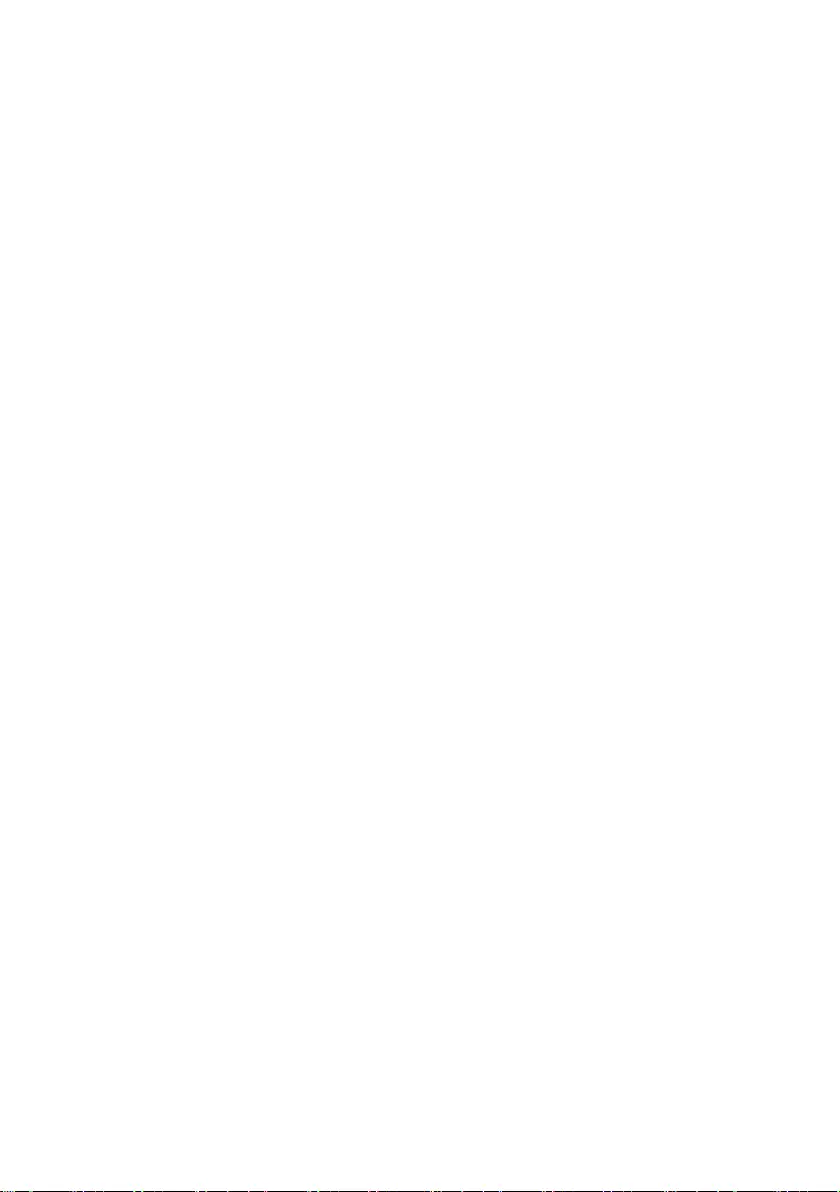
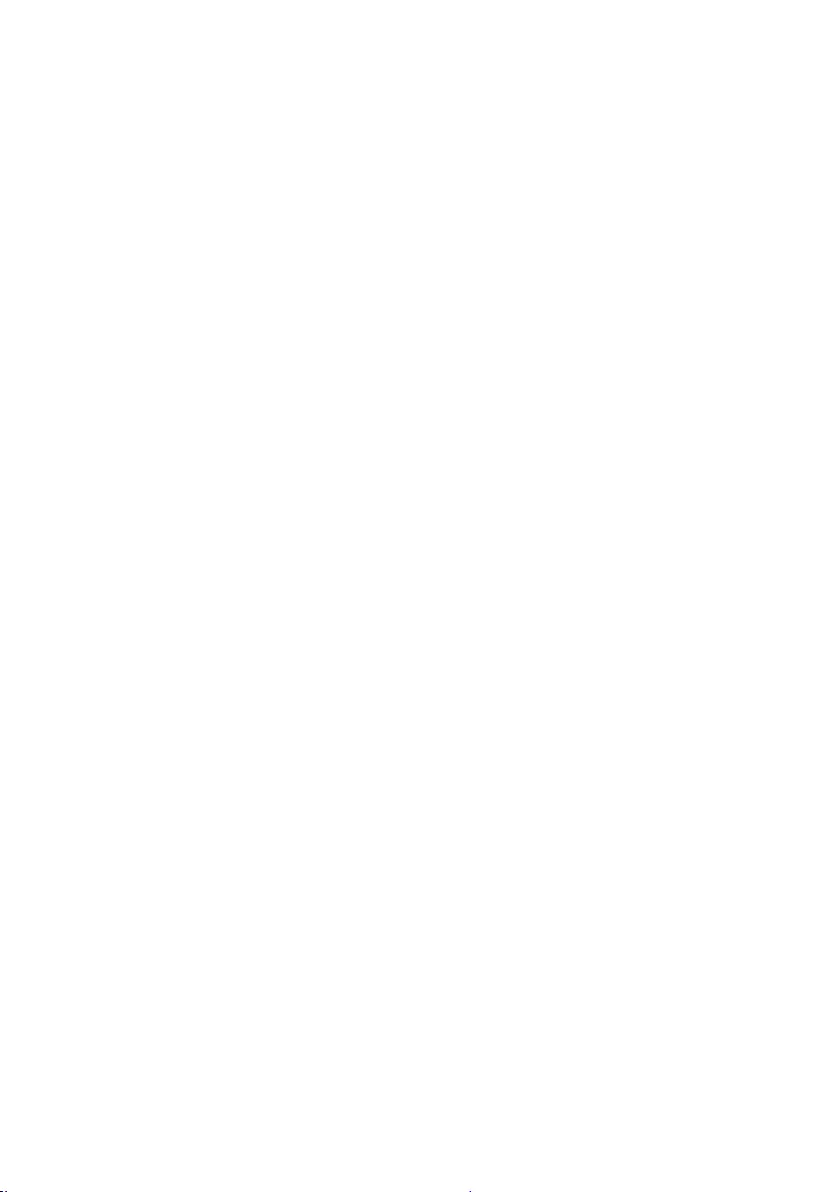
AR.indd_5014882121
FW-85BZ40H / 75BZ40H / 65BZ40H / 55BZ40H
5-014-882-12(1)
16AR
• http://patents.dts.com. DTS
DTS DTS .DTS, Inc.
DTS, Digital Surround
DTS, Inc. © . / Inc.
.
• Bluetooth®
Bluetooth SIG, Inc.
. Sony
• Tuxera Inc. TUXERA
.
•.
() ()
( )
(45.8) 47.7 : FW-85BZ40H
(32.9) 34.4 : FW-75BZ40H
(22.2) 23.2 : FW-65BZ40H
(16.5) 17.5 : FW-55BZ40H
/ 65BZ40H / FW-75BZ40H) SU-WL850 :
( 55BZ40H
SU-WL500 :
SU-WL450 :
FWA-CE100 :
º 40 – º 0 :
*1 [] [ ] 2160p × 4096
[ ] 2160p × 4096 .2160p × 3840
.[2 ] [1 ]
*2 .[
] [HDMI ] 18
*3 LCD HDMI IN 3
.
*4
.
*5
. 365 8 LCD
.LCD
*6 LCD
.
*7 . LCD
•./LCD //
•.
•. LCD
• HDMI High-Denition Multimedia Interface HDMI
HDMI HDMI
Licensing Administrator, Inc.
.
• D Dolby Audio Dolby Atmos Dolby Vision Dolby
.Dolby
. .Dolby
. .Dolby 2018-2012 ©
• Vewd® Core. Copyright 1995-2020
Vewd Soware AS. All rights reserved.
• Android TV YouTube Chromecast Google Play Google
.Google LLC
• Wi-Fi Direct® Wi-Fi Alliance® Wi-Fi®
.Wi-Fi Alliance
•.Wi-Fi Alliance Wi-Fi CERTIFIED™
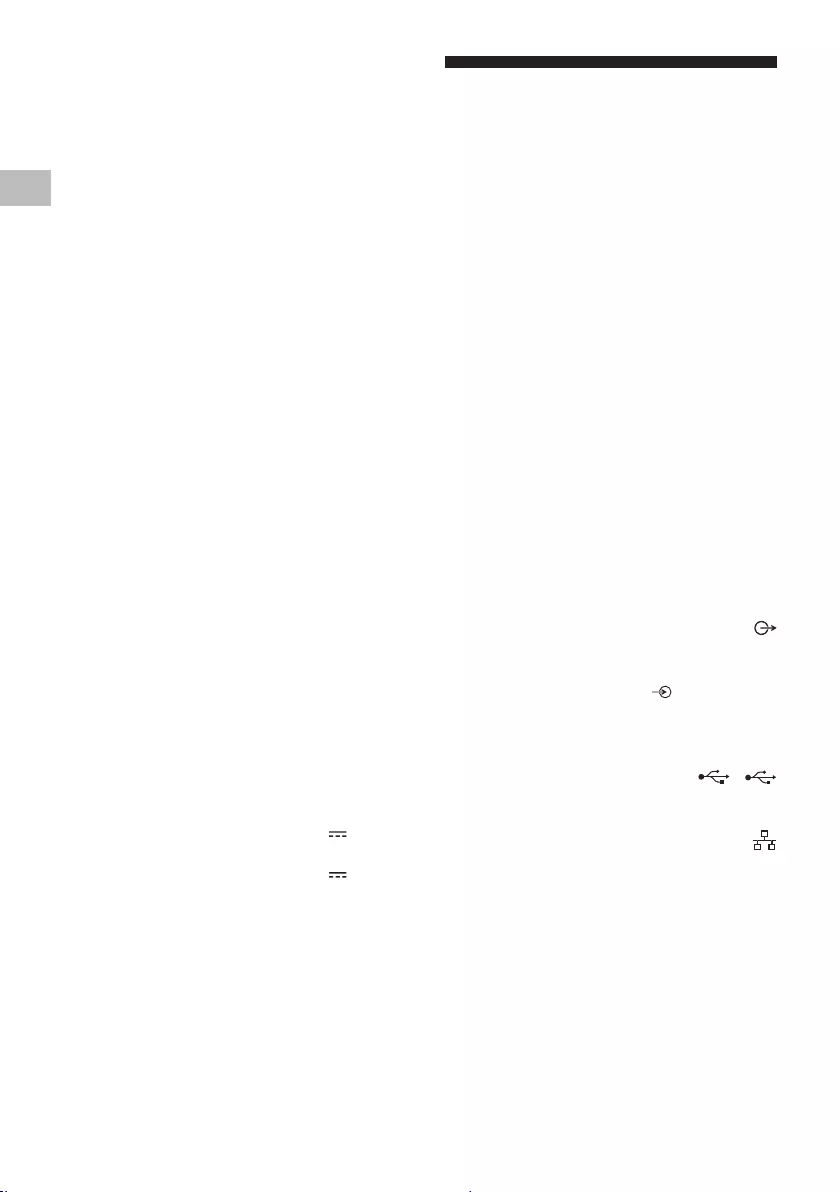
AR.indd_5014882121 master page: Right
FW-85BZ40H / 75BZ40H / 65BZ40H / 55BZ40H
5-014-882-12(1)
15AR
AR
LED ( ) LCD :()
10 + 10 :
IEEE 802.11a/b/g/n/ac
Bluetooth® 4.2
/
VIDEO IN /
( ) /
(HDCP 2.3 4K ) HDMI IN 1/2/3/4
:
1*( 24) 2160p × 4096 2*1*( 60 50) 2160p × 4096
25 24) 2160p × 3840 2*( 60 50) 2160p × 3840
24p/1080 ( 120 100 60 50 30) 1080p ( 30
576p 24p/720 ( 60 50 30) 720p ( 60 50) 1080i
480p
:
/ 96/ 88.2/ 48/ 44.1/ 32 :PCM 5.1
Dolby Audio 24/20/16 192/ 176.4
DTS Dolby Atmos
3*( HDMI IN 3) (Audio Return Channel) ARC
16 48 :PCM
DTS Dolby Atmos Dolby Audio
DIGITAL AUDIO OUT (OPTICAL)
: PCM )
(DTS Dolby Audio 16 48
HDMI 4 AUDIO IN
( )
( )
2 1
USB (USB 2.0) USB 1
USB (USB 3.1 Gen 1) USB 2
LAN
) 10BASE-T/100BASE-TX
(. .
REMOTE
RS-232C
.
( ) 60 110
( ) 60/50 240 - 220
4*
( )
C : FW-85BZ40H
C : FW-75BZ40H
C : FW-65BZ40H
C : FW-55BZ40H
() ( )
214.8 / 85 :FW-85BZ40H
189.3 / 75 :FW-75BZ40H
163.9 / 65 :FW-65BZ40H
138.8 / 55 :FW-55BZ40H
LCD
4*
[]
( )
221.3 : FW-85BZ40H
179.6 : FW-75BZ40H
141.2 : FW-65BZ40H
112.9 : FW-55BZ40H
[]
318 : FW-85BZ40H
277 : FW-75BZ40H
214 : FW-65BZ40H
173 : FW-55BZ40H
4*
5*( )
647 : FW-85BZ40H
525 : FW-75BZ40H
413 : FW-65BZ40H
330 : FW-55BZ40H
7*6*4*
0.50
() 2,160 × () 3,840
USB 1
500 mA MAX 5
USB 2
900 mA MAX 5
() ( × × ) ()
( )
(72 × 1,089 × 1,899) 441 × 1,162 × 1,899 : FW-85BZ40H
(71 × 961 × 1,674) 410 × 1,034 × 1,674 : FW-75BZ40H
(70 × 833 × 1,450) 338 × 903 × 1,450 : FW-65BZ40H
(70 × 710 × 1,231) 338 × 780 × 1,231 : FW-55BZ40H
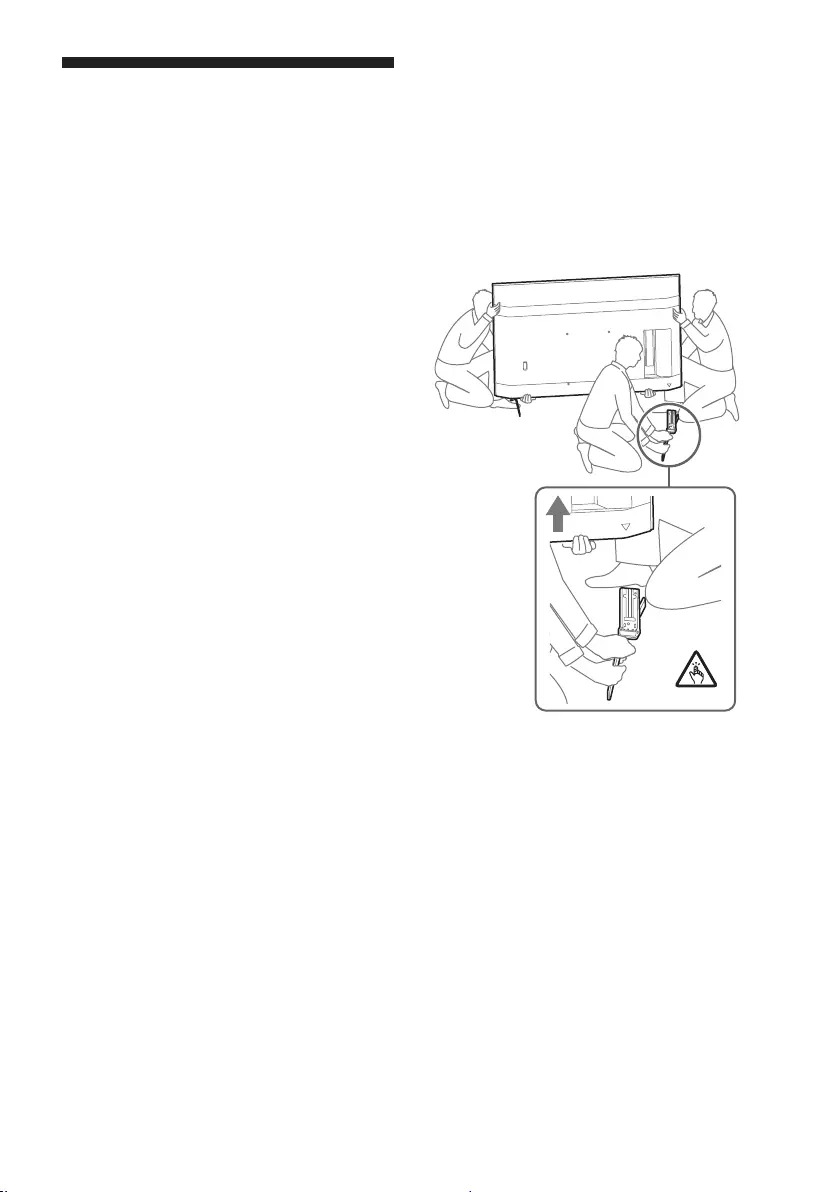
AR.indd_5014882121
FW-85BZ40H / 75BZ40H / 65BZ40H / 55BZ40H
5-014-882-12(1)
14AR
• . 1.5
.{. 15}
•.LCD
.
.LCD
LCD
1 .
.LCD
2 .
•.
•
LCD LCD
.LCD
•.LCD
• LCD
.
• LCD
. LCD
:
LCD
.
1 LCD
LCD .
LCD .
LCD .( )
) .
.(
2 HELP
.
3 Sony . LCD
. LCD
.
LCD LCD
.LCD
.
.
.
•.
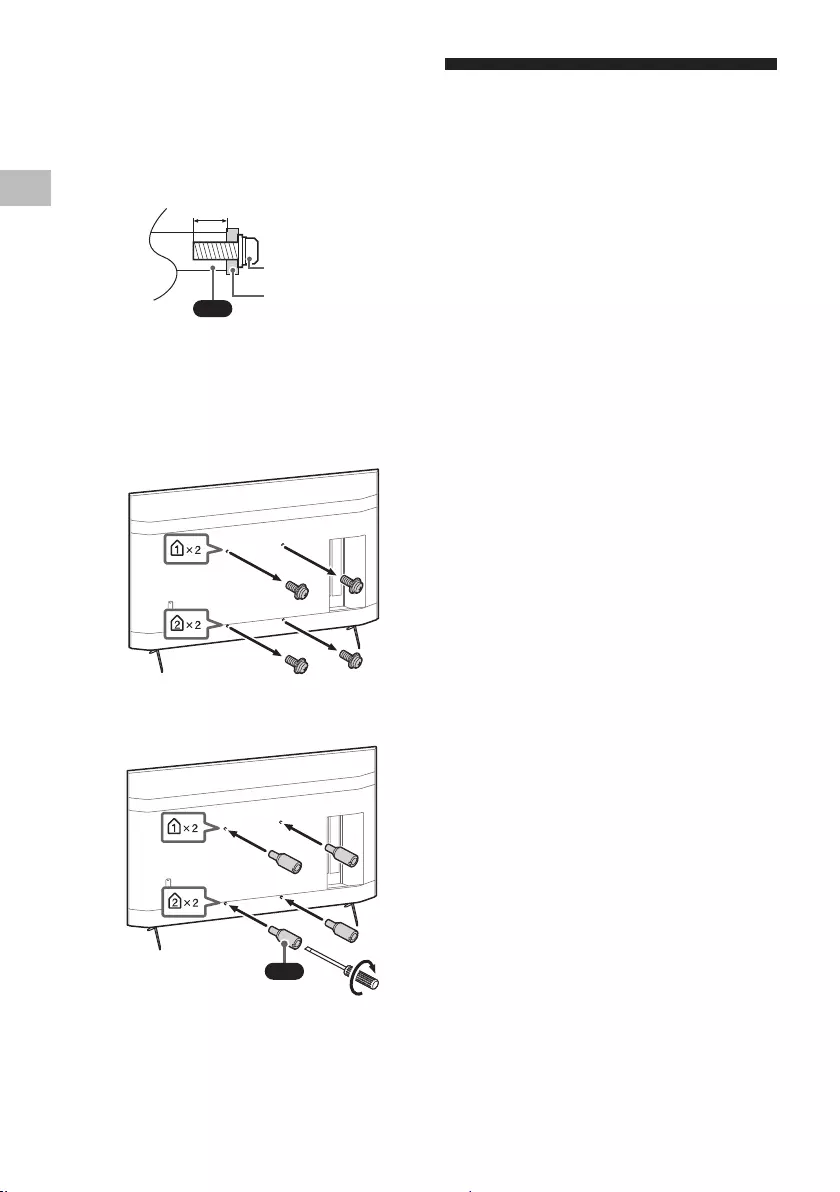
AR.indd_5014882121 master page: Right
FW-85BZ40H / 75BZ40H / 65BZ40H / 55BZ40H
5-014-882-12(1)
13AR
AR
LCD
SU-WL850)
( ) *(SU-WL450 SU-WL500
:
LCD Sony
. . Sony
: Sony
.
LCD
. LCD
)
. LCD (
https://www.sony-asia.com/support
LCD
.
•. LCD
• .
LCD
.LCD
• Sony
.
Sony
.
•.
•.
•: Sony SU-WL850 SU-WL500 SU-WL450
•
.LCD
.
.
. LCD
VS
12 – 10
(M6)
•
.
.
*.LCD //
1 .LCD
2 (LCD )
.( ) LCD
VS
. 1.5
{. 15}
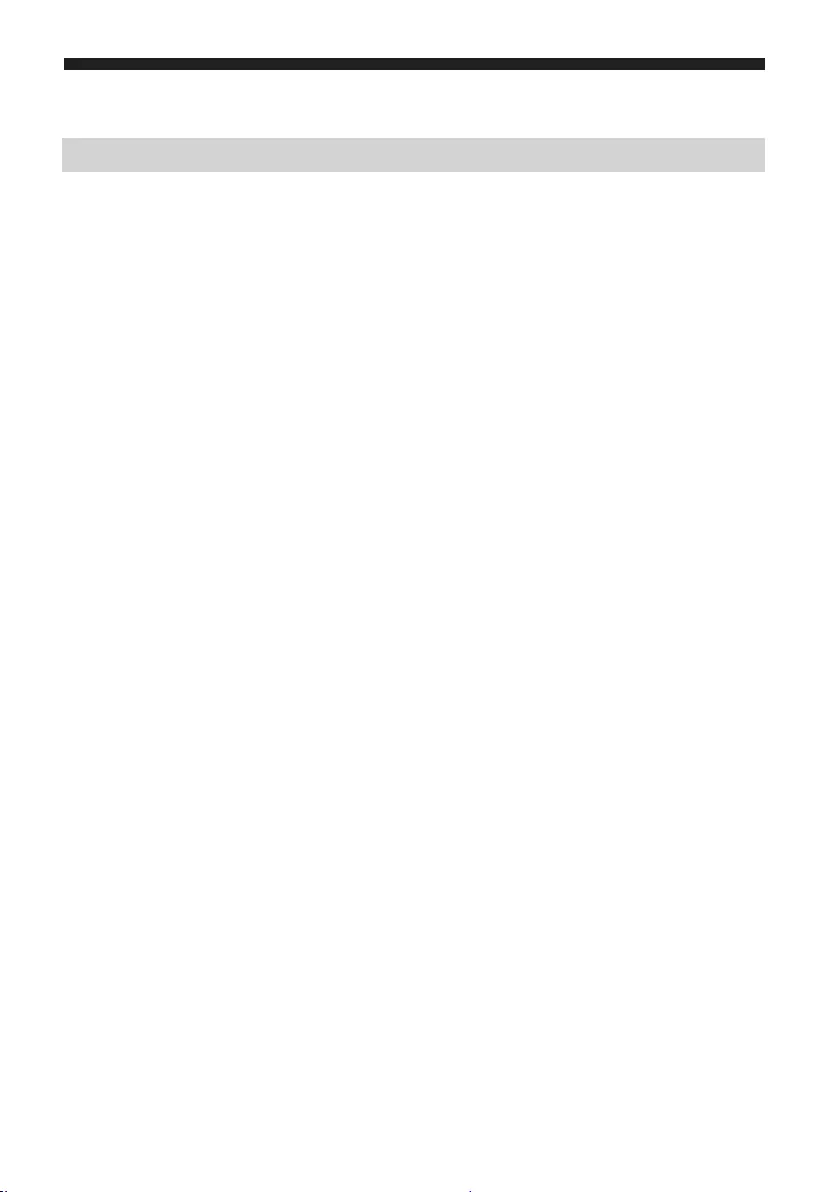
AR.indd_5014882121
FW-85BZ40H / 75BZ40H / 65BZ40H / 55BZ40H
5-014-882-12(1)
12AR
. .
.
.
:
•. /
•.
•.(Gsuite Microso Exchange Server )
•.
•. /
.
:
•.
•.USB
•.
•.
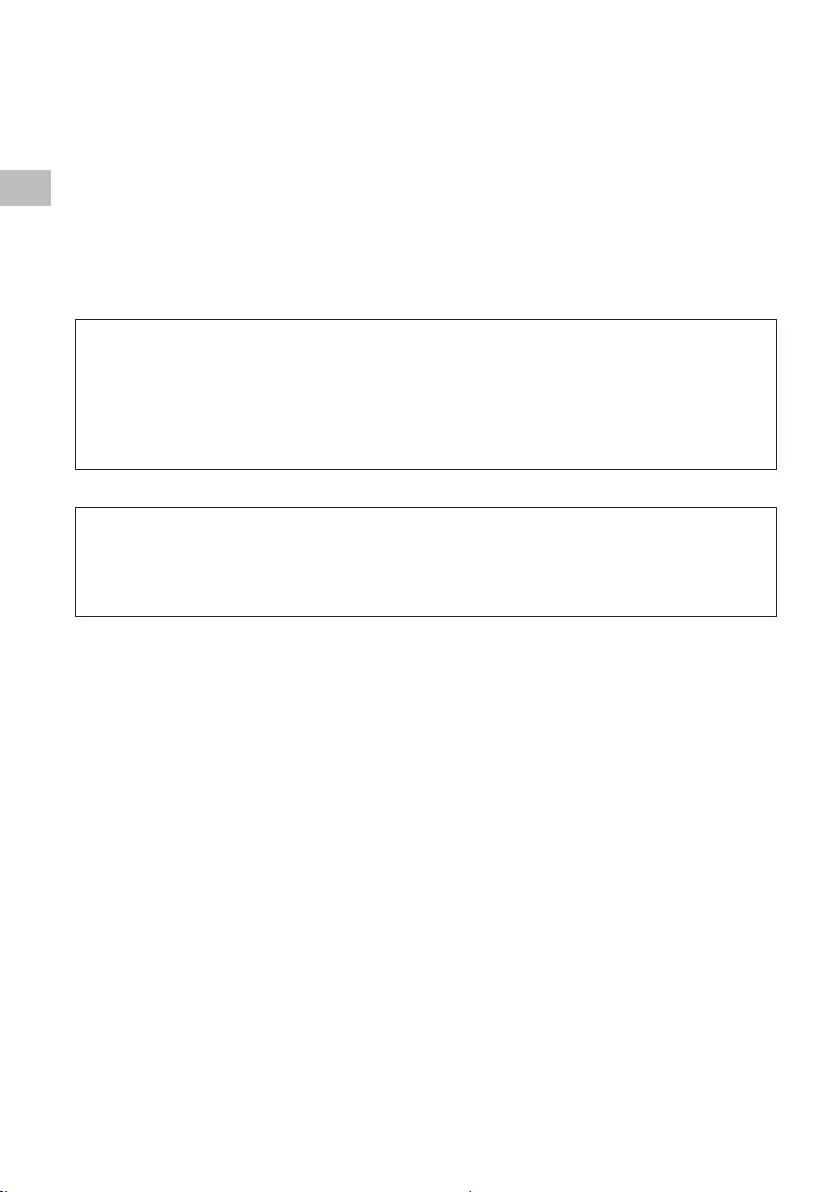
AR.indd_5014882121 master page: Right
FW-85BZ40H / 75BZ40H / 65BZ40H / 55BZ40H
5-014-882-12(1)
11AR
AR
.
[IP ]
.[IP ] T [] T [ ] T []
•.[ ] []
•.[ ]
Web API HTTP
.(192.168.0.1 Pre-shared Key “1234” :IP )
URL
http://192.168.0.1/sony/system
POST /sony/system HTTP/1.1
Host:192.168.0.1
Content-Type: application/json; charset=UTF-8
Content-Length: 70
X-Auth-PSK: 1234
{"method": "getPowerStatus", "params": [], "id": 50, "version": "1.0"}
HTTP/1.1 200 OK
Content-Type: application/json; charset=UTF-8
Content-Length: 44
{"result": [{"status": "active"}], "id": 50}
. [IP ]
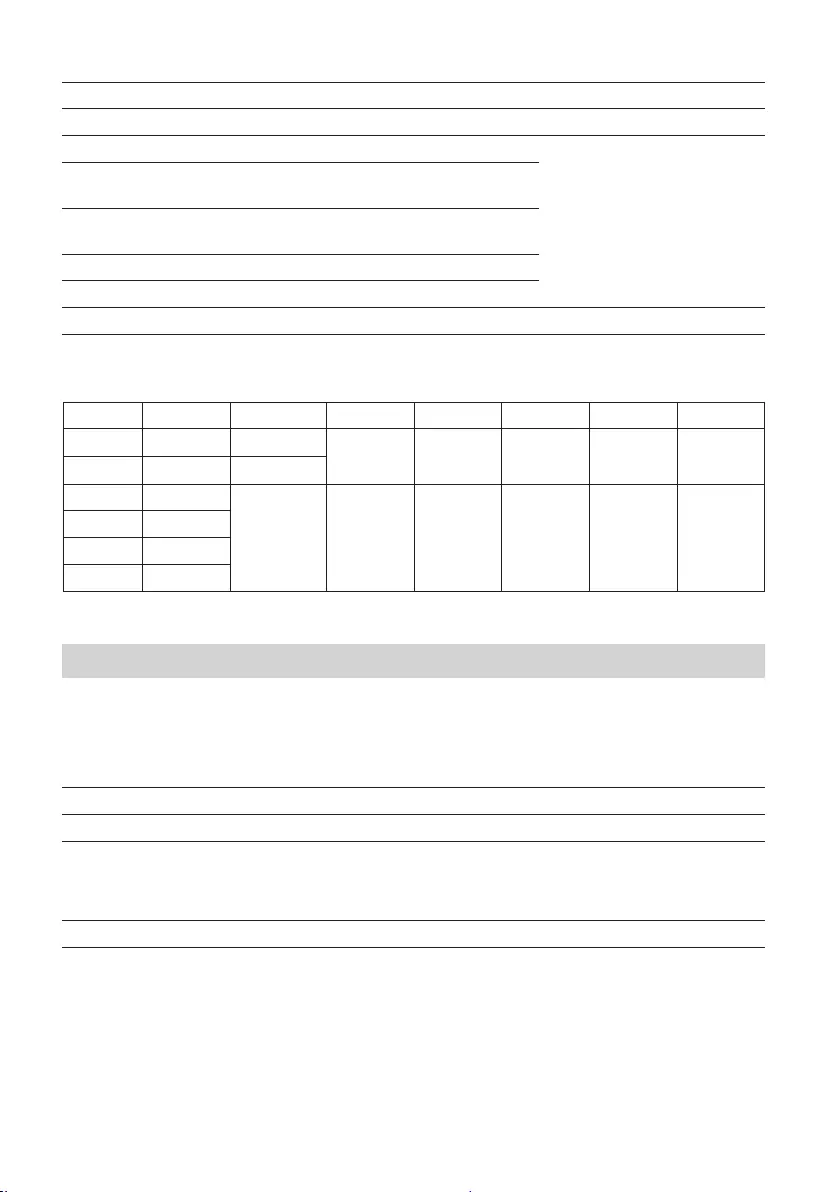
AR.indd_5014882121
FW-85BZ40H / 75BZ40H / 65BZ40H / 55BZ40H
5-014-882-12(1)
10AR
(b
10x70
20x00( )
0x01 :
( )
0x02 :
( )
0x03( ) :
0x04( ) :
3 0xXX
.RS-232C
1 X
/0x8C0x000x000x02
() 0x00-0x8E
() 0x00-0x8F
HMDI
0x8C0x000x020x03
0x04
(HDMI)
0x01 (1#)0x96
0x02(2#)0x97
0x03(3#)0x98
0x04(4#)0x99
. RS-232C
IP
/ . HTML5/Android IP
. .
IP
Web APIHTTPJSON-RPC.
IRCCIPHTTPSOAP
.
.
SSIPTCPByte stream .
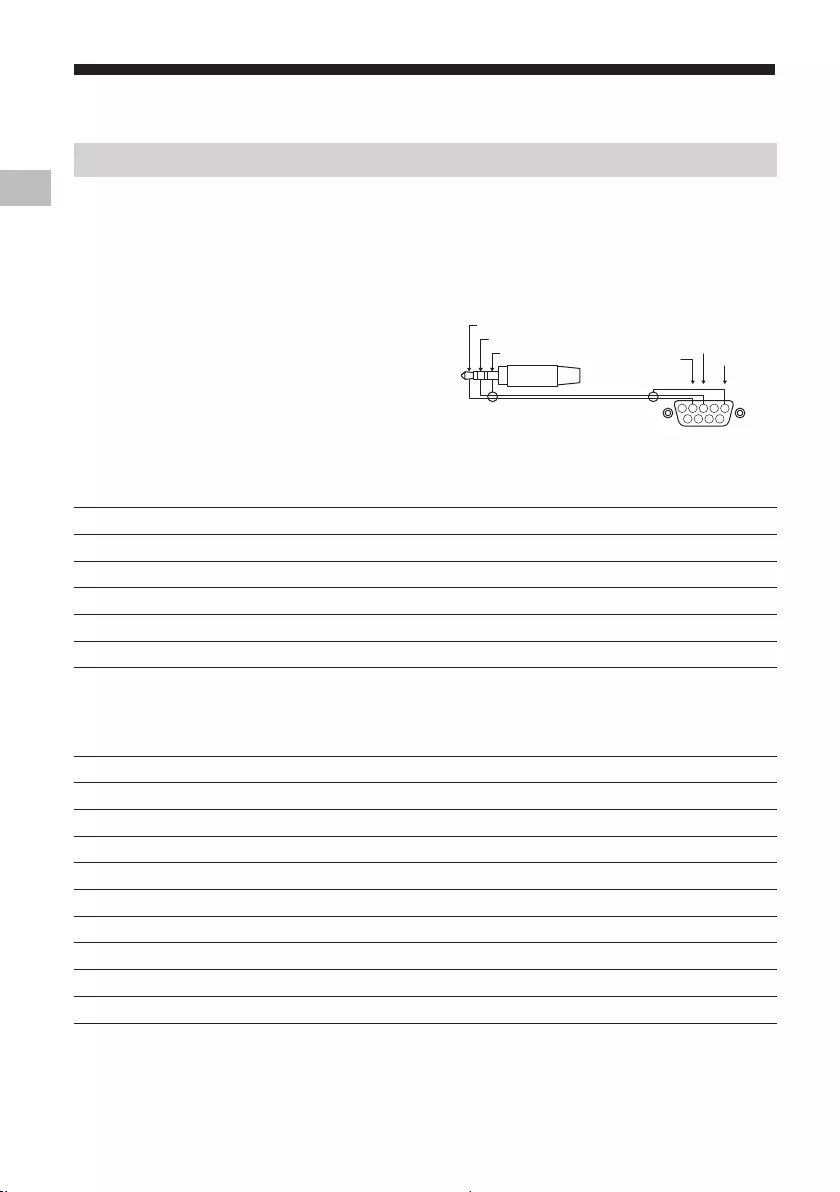
AR.indd_5014882121 master page: Right
FW-85BZ40H / 75BZ40H / 65BZ40H / 55BZ40H
5-014-882-12(1)
9AR
AR
RS-232C
. RS-232C .RS-232C
. 3.5 RS-232C
3.5
T :
T :
1 2 3 4
6789
5
GND
TXD
RXD
. RS-232C
/ 9,600
8
1
1
. RS-232C
(a)
10x8C :
20x00()
30xXX
40xXX( 1+X =)
51 0xXX
::0xXX
::0xXX
X+4X 0xXX
X+5 0xXX
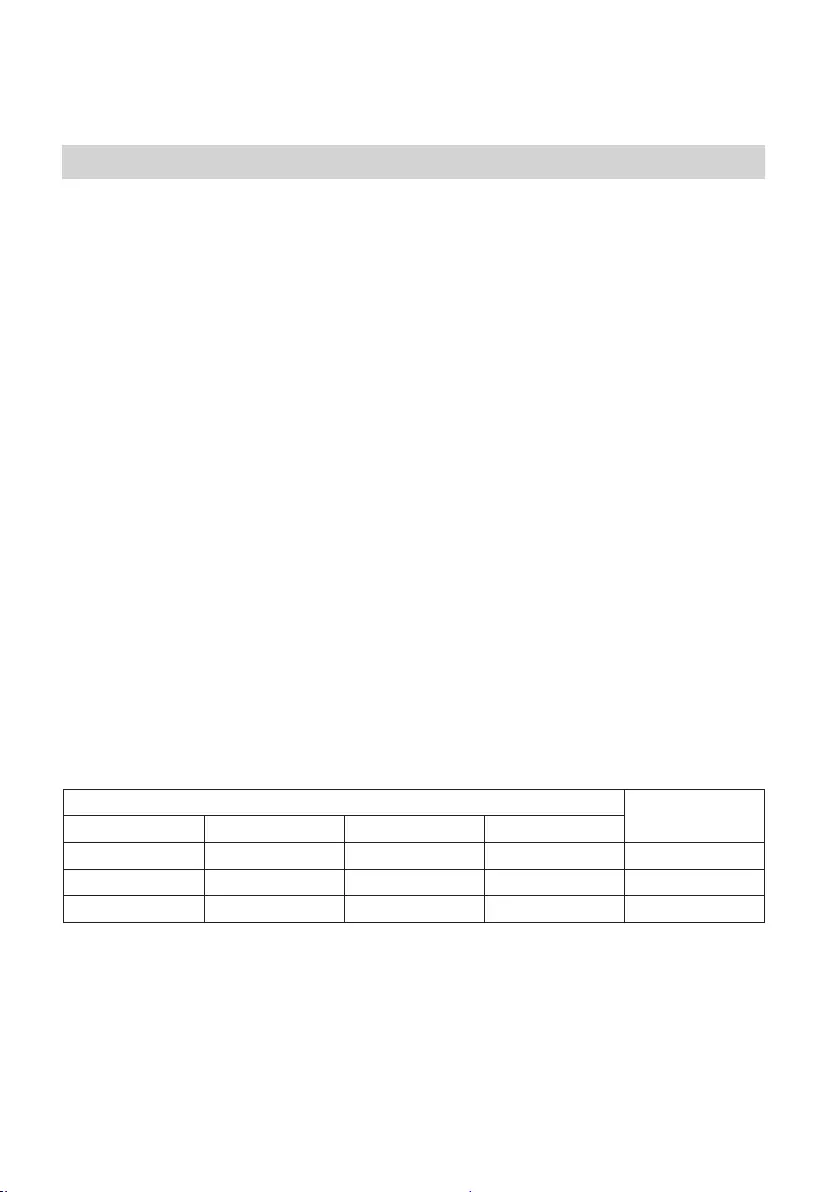
AR.indd_5014882121
FW-85BZ40H / 75BZ40H / 65BZ40H / 55BZ40H
5-014-882-12(1)
8AR
Pro
*.[Pro ] [ ()] T [] T [Pro ]
*.
.
ECO
1 .[] T [ ] T []
•.[] [ ]
IP
2 .[IP ] T [] T [ ] T []
•.[ ] []
• .[] [IP ]
3 .[ ] T [] T [ ] T []
•.[] [ ]
4 .[] T [ ] T []
•.[] [ ]
•. [ ]
:[]
:[ ]
:[]
[ ]
.[ ]
[ ]
[][]*[ ]*[]
[](50) 404040
[]60605050
[](100) 909090
*.[] [ ] []
.
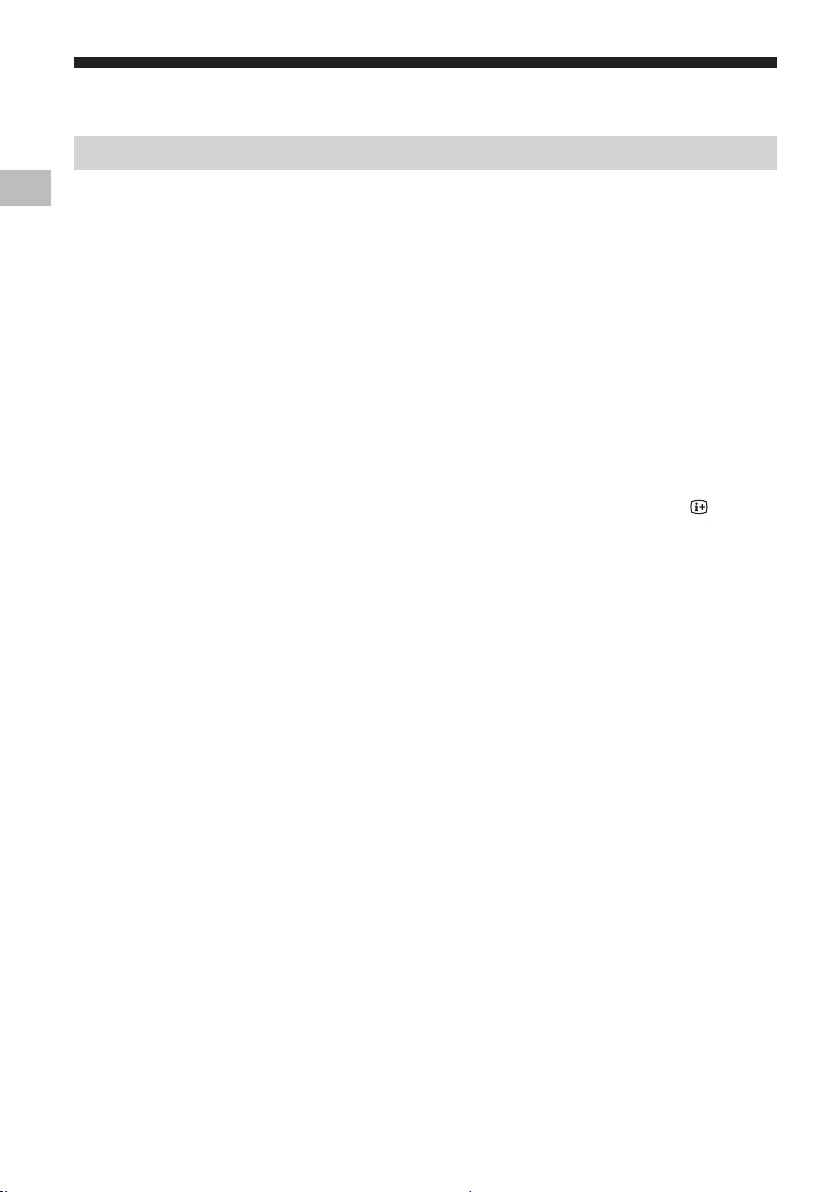
AR.indd_5014882121 master page: Right
FW-85BZ40H / 75BZ40H / 65BZ40H / 55BZ40H
5-014-882-12(1)
7AR
AR
Pro
.[Pro ] [Pro ] . [Pro ]
Pro
. [Pro ] . :
.[Pro ] :Pro
.[Pro ] :Pro
Pro () Normal
•. [Pro ] T [] T [ ()]
Pro
•.
.[Pro ]
HOME/MENU / ( +) –/+ / () / ( ) :
*
[] T [ ] T [Pro ] [Pro ] .[Pro ] [Pro ]
.[Pro ] [] [Pro ]
. [Pro ] . [Pro ]
.
.
HDMI
. HDMI HDMI
HOME/MENU
. HOME/MENU
.
.PIN [Pro ]
/
.
.
.
.
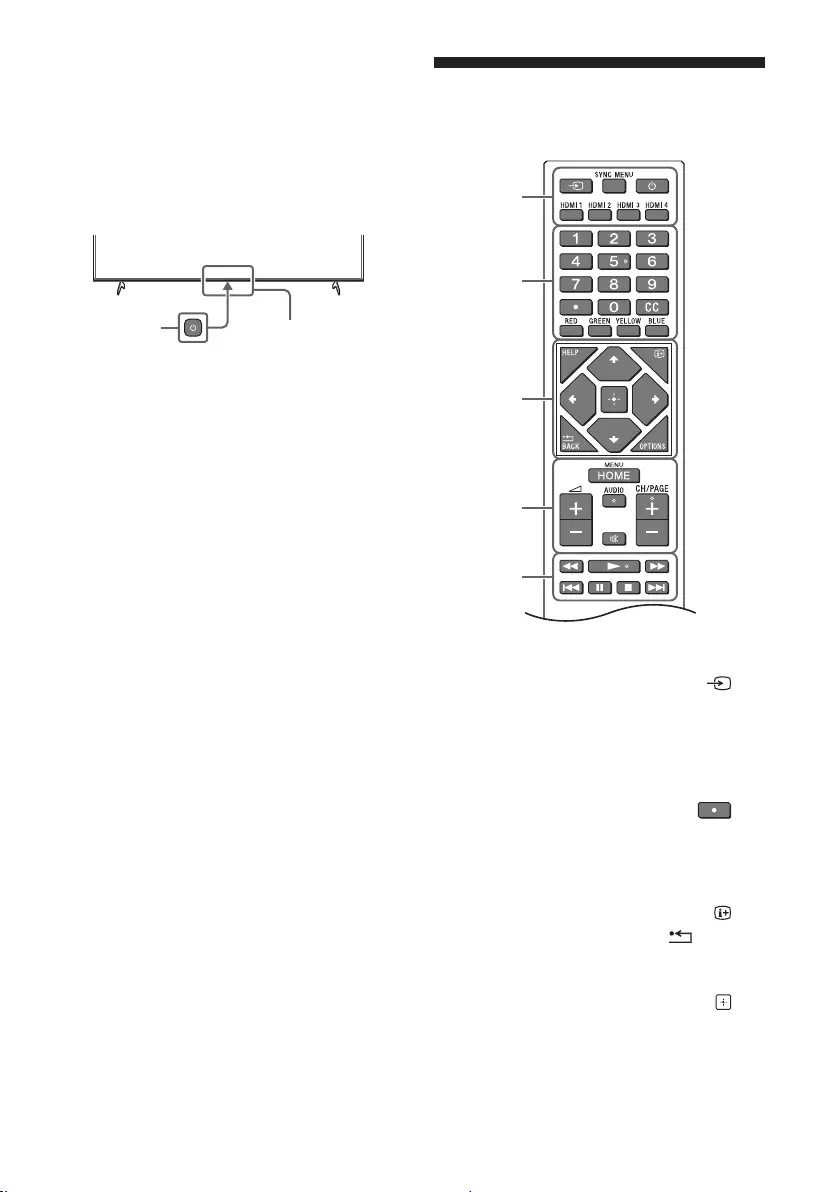
AR.indd_5014882121
FW-85BZ40H / 75BZ40H / 65BZ40H / 55BZ40H
5-014-882-12(1)
6AR
LCD
.LCD //
. :( )
.BRAVIA Sync :SYNC MENU
( )
HDMI 1/2/3/4
()
CC
. :HELP
. :( )
/BACK
:OPTIONS
.
:(D-Pad ) ////
.
HOME/MENU
() –/+
:AUDIO
.( )
*( )
CH/PAGE +/–
///.//x/<
()
LED / /
*.( )
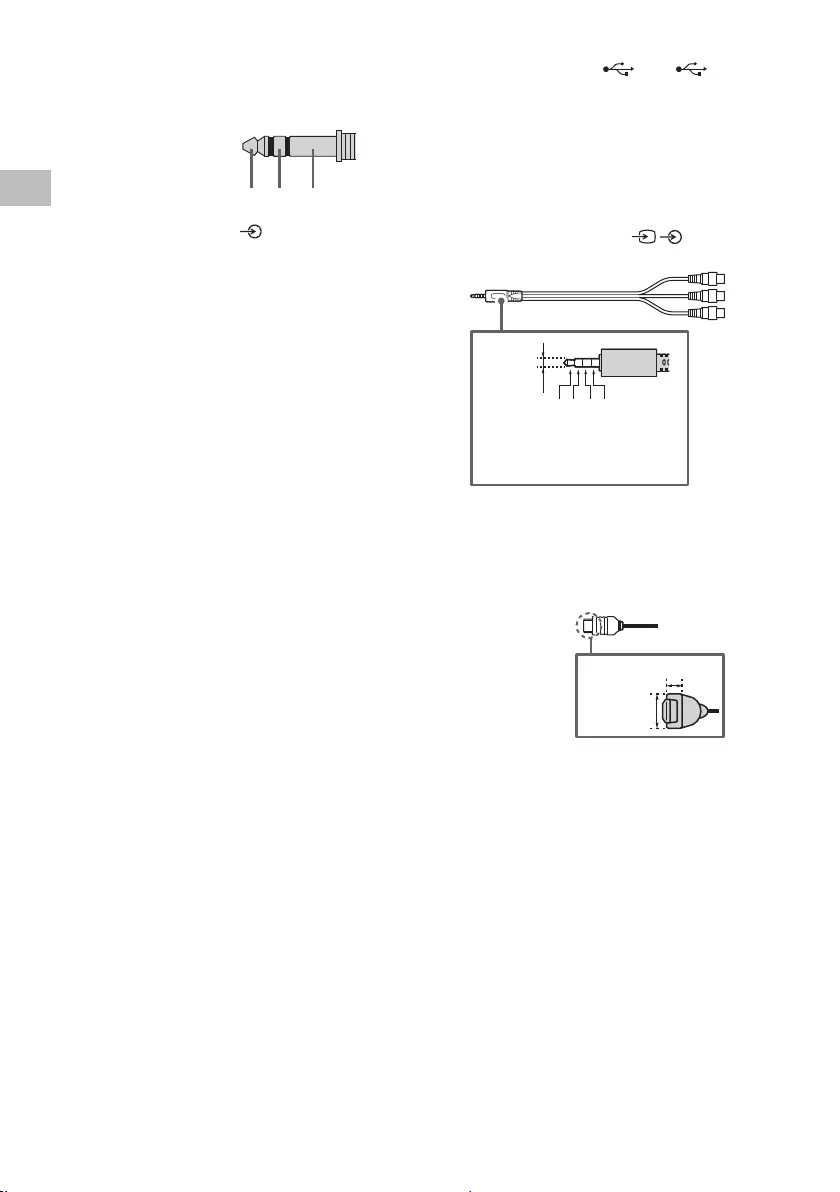
AR.indd_5014882121 master page: Right
FW-85BZ40H / 75BZ40H / 65BZ40H / 55BZ40H
5-014-882-12(1)
5AR
AR
USB 2 USB 1
• USB
.
( )
•.
• LCD
.
/ VIDEO IN
•.( )
•
3.5
L :1
:2
:3
R :4
1 2 3 4
HDMI IN 1/2/3/4
•. HDMI
• HDMI IN 4 DVI
( ) DVI - HDMI
.HDMI 4 AUDIO IN
•
21 >
12 >
•(Audio Return Channel) HDMI IN 3 ARC
HDMI IN 3
. LCD
LCD HDMI ARC
. HDMI LCD
HDMI ARC
.DIGITAL AUDIO OUT (OPTICAL)
REMOTE RS-232C
• .
.« »
RX TX GND
HDMI 4 AUDIO IN
• HDMI IN 4 DVI
( ) DVI - HDMI
.HDMI 4 AUDIO IN
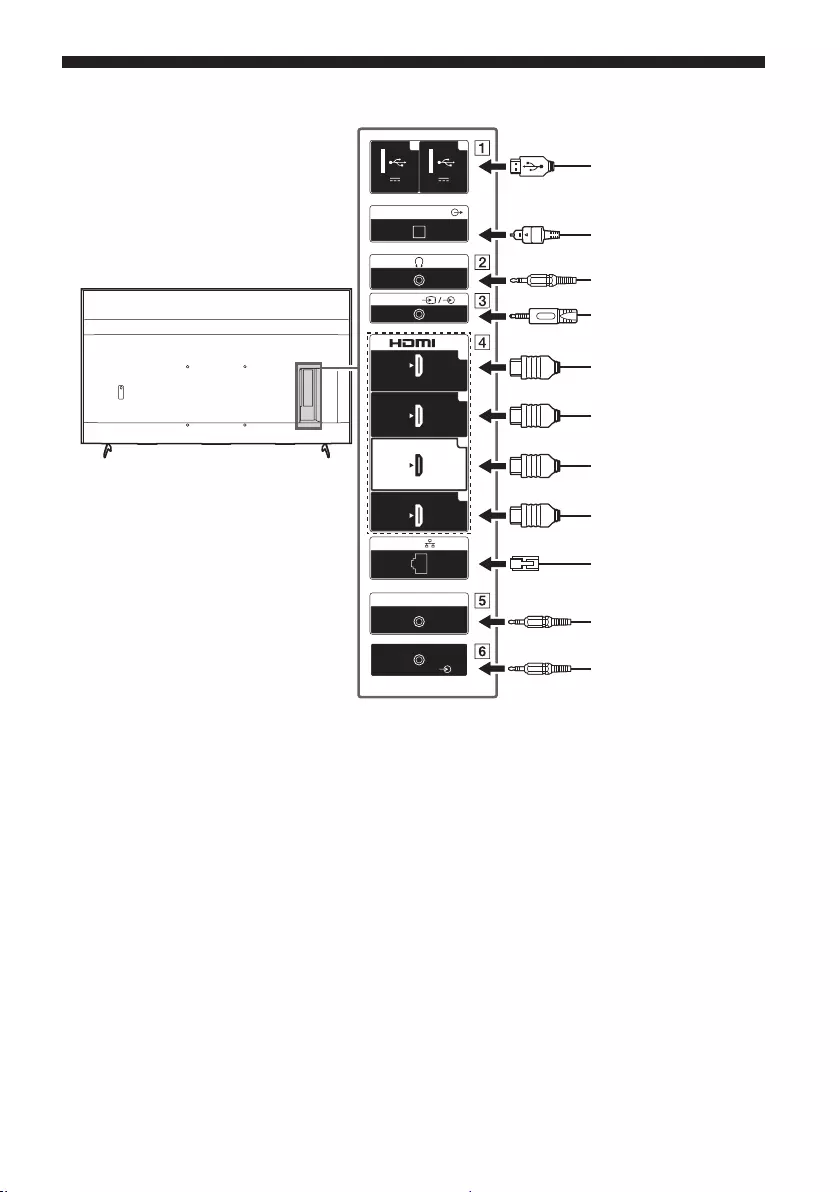
AR.indd_5014882121
FW-85BZ40H / 75BZ40H / 65BZ40H / 55BZ40H
5-014-882-12(1)
4AR
5 V
500 mA MAX
1 2
5 V
900 mA MAX
USB USB
(OPTICAL)
DIGITAL AUDIO OUT
LAN
REMOTE
RS-232C
HDMI 4
AUDIO IN
1
2
3
4
IN
(ARC)
(DVI)
VIDEO IN
VIDEO/
AUDIO L-R
/USB
/
/HDMI
/HDMI
/
/DVD /
/ARC/HDMI
/DVI-HDMI
/HDMI
-DVI
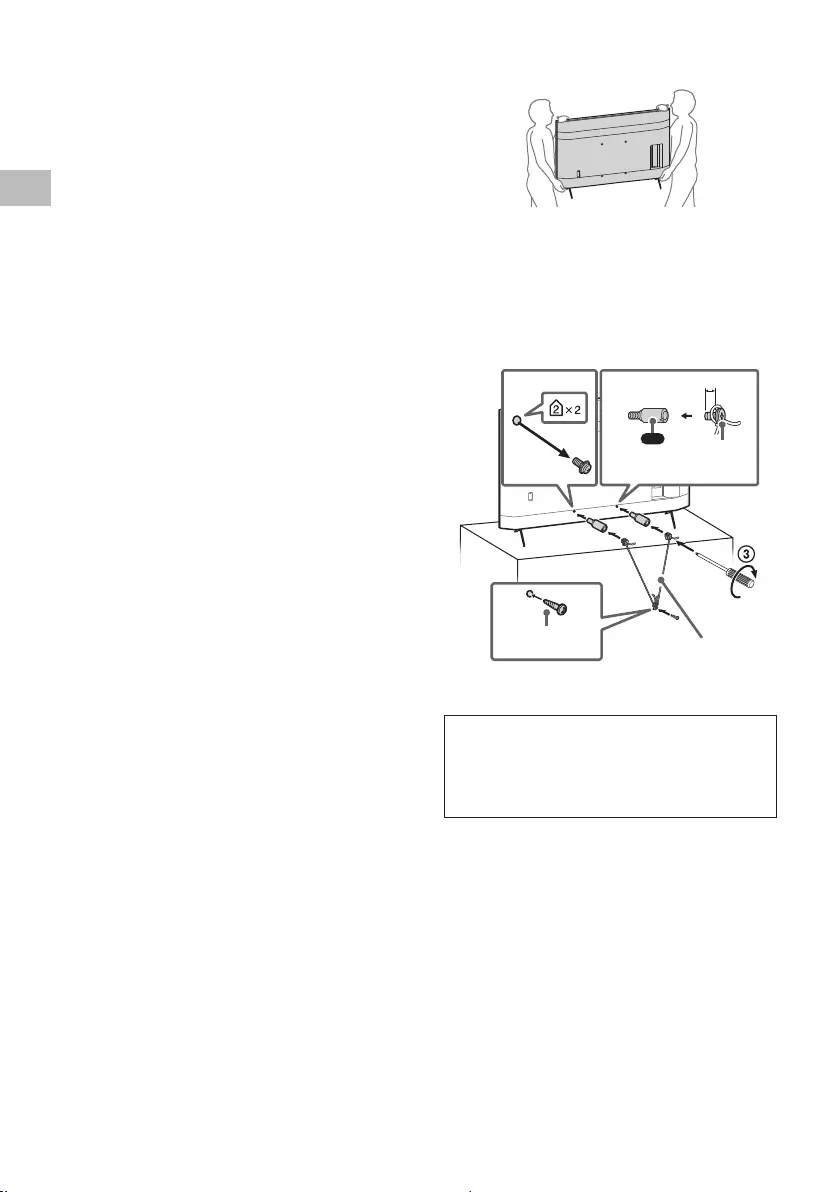
AR.indd_5014882121 master page: Right
FW-85BZ40H / 75BZ40H / 65BZ40H / 55BZ40H
5-014-882-12(1)
3AR
AR
FW-75BZ40H / 65BZ40H / 55BZ40H
•. LCD
• LCD
.
( )
.
.
( )
1 2
4
VS
12 – 10
M6
( )
( )
. 1.5
{. 15}
( )
()
TRA
REGISTERED No: ER73578/19
DEALER No: DA0105422/13
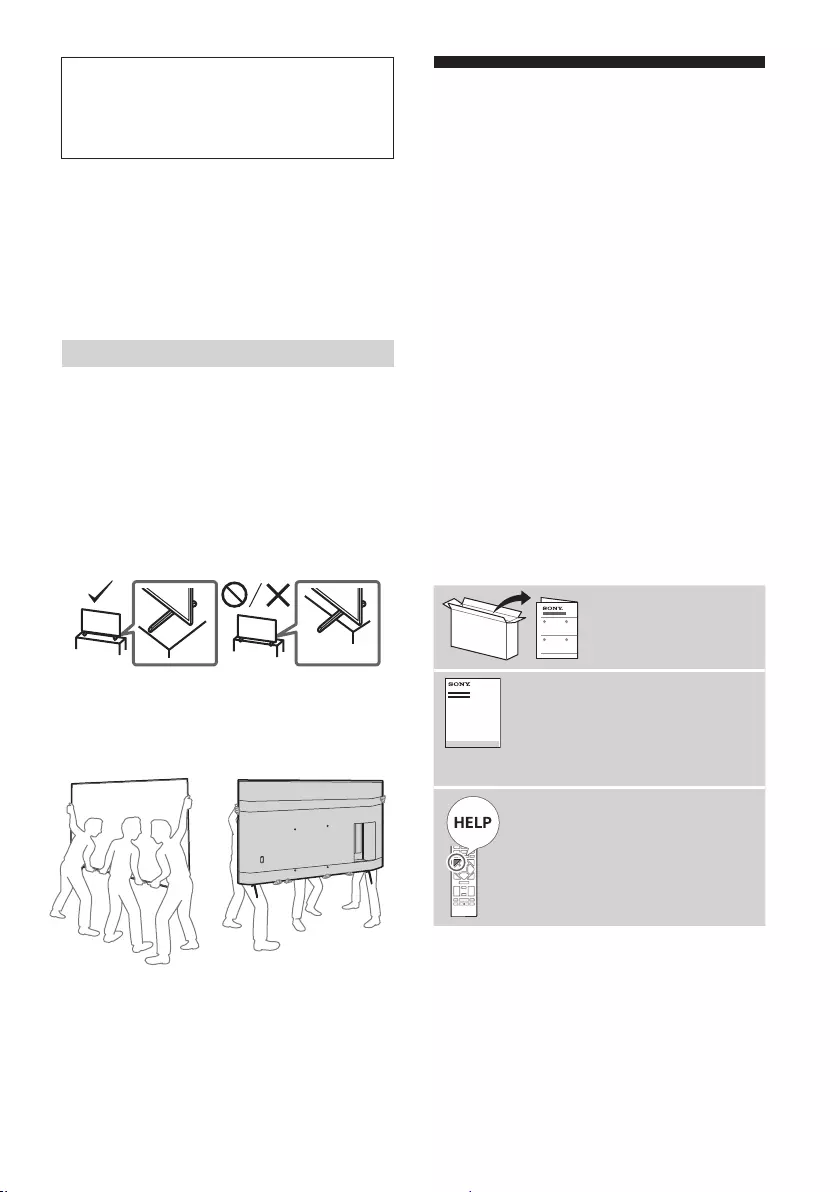
AR.indd_5014882121
FW-85BZ40H / 75BZ40H / 65BZ40H / 55BZ40H
5-014-882-12(1)
2AR
. Sony -
.
Sony Sony
. (http://www.sony.net/tv-soware-licenses/ )
T [ ] T [] T [ ] T []
.[ ]
•.« » LCD
•.
•.LCD " LCD "
•
.
.LCD LCD
/
LCD
. /
• ) LCD
.(
• LCD
.
•. LCD
• ) LCD LCD LCD
LCD .(
.LCD LCD
•. LCD
•. LCD (FW-85BZ40H )
• LCD . LCD
.
FW-85BZ40H
. LCD
.
•. LCD
/ ( )
•
.
.LCD
HELP
.
2 . . . . . . . . . . . . . . . . . . . . . . . . . . . . . . . . .
4 . . . . . . . . . . . . . . . . . . . . . . . . . . . . . . . . . . . . .
6 . . . . . . . . . . . . . . . . . . . . . . LCD
7 . . . . . . . . . . . . . . . . . . . . . . . . . . . . . . . . . . . . . . . . .
7 . . . . . . . . . . . . . . . . . . . . . . . . . . . . . . . . . . . . . . . . . . Pro
8 . . . . . . . . . . . . . . . . . . . . . . . . . . . . . . . . . . .
9 . . . . . . . . . . . . . . . . . . . . . . . . . . . . . . . . . . . . .
9 . . . . . . . . . . . . . . . . . . . . . . . . . . . . . . . . . . . . . . . . . .RS-232C
10 . . . . . . . . . . . . . . . . . . . . . . . . . . . . . . . . . . . . . . . . . . . . . . IP
12 . . . . . . . . . . . . . . . . . . . . . . . . . . . . . . . . . . . . . . . . . .
12 . . . . . . . . . . . . . . . . . . . . . . . . . . . . . . . . . . . . . .
13 . . . . . . . . . . . . . . . . . . . . . . . . . . LCD
14 . . . . . . . . . . . . . . . . . . . . . . . . . . . . . . .
15 . . . . . . . . . . . . . . . . . . . . . . . . . . . . . . . . . . .
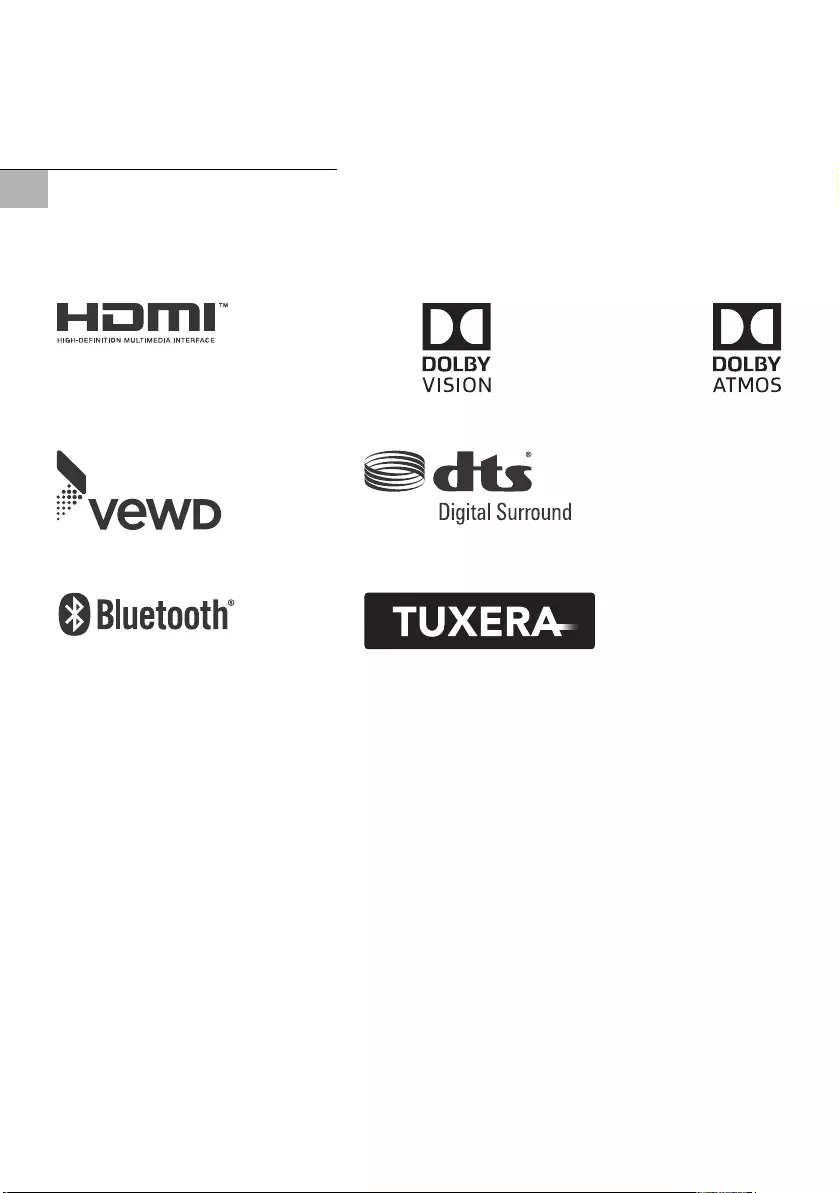
D:\SONY TV\2020\SY20_NXB_PA_RG_121\5014882121\BCO.fm masterpage: BCO
© 2020 Sony Corporation Printed in Malaysia
FW-85BZ40H / 75BZ40H / 65BZ40H / 55BZ40H
5-014-882-12(1)
AR
دﻟﻴﻞ ﻣﺮﺟﻌﻲ
LCD Monitor