Sony HT-S400 User Manual
Displayed below is the user manual for HT-S400 by Sony which is a product in the Soundbar Speakers category. This manual has pages.
Related Manuals
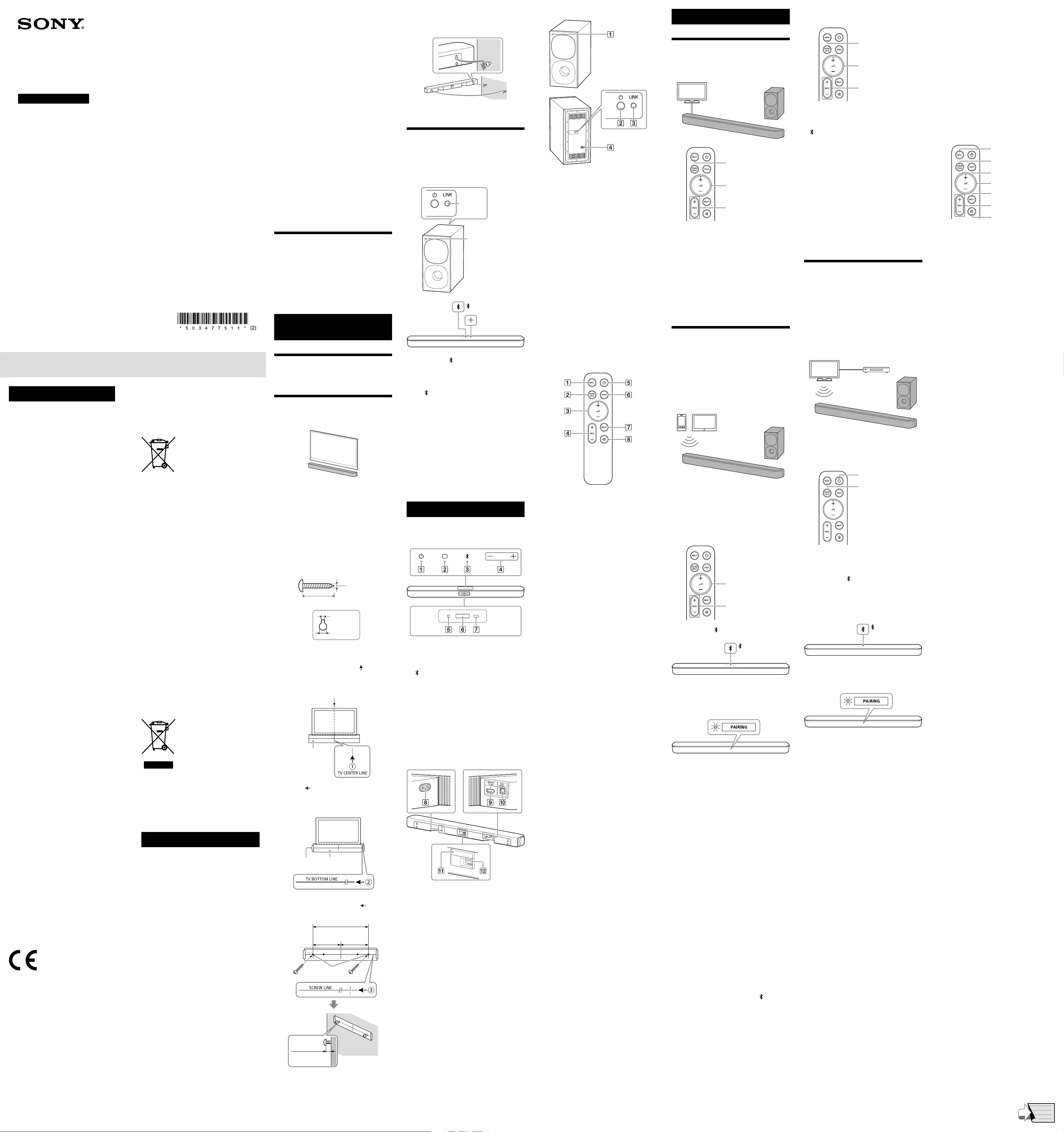
Sound Bar
Operating Instructions
HT-S400
5-034-775-11 (2)
WARNING
Do not install the speaker system in a
confined space, such as a bookcase or
built-in cabinet.
To reduce the risk of fire, do not cover the
ventilation opening of the speaker system
with newspapers, tablecloths, curtains, etc.
Do not expose the speaker system to naked
flame sources (for example, lighted candles).
To reduce the risk of fire or electric shock, do
not expose this speaker system to dripping
or splashing, and do not place objects filled
with liquids, such as vases, on the speaker
system.
The speaker system is not disconnected
from the mains as long as it is connected to
the AC outlet, even if the speaker system
itself has been turned off.
As the mains plug is used to disconnect the
speaker system from the mains, connect the
speaker system to an easily accessible AC
outlet. Should you notice an abnormality in
the speaker system, disconnect the mains
plug from the AC outlet immediately.
CAUTION
Risk of explosion if the battery is replaced by
an incorrect type.
Do not expose batteries or appliances with
battery-installed to excessive heat, such as
sunshine and fire.
Do not place this product close to
medical devices.
This product (including accessories) has
magnet(s) which may interfere with
pacemakers, programmable shunt valves for
hydrocephalus treatment, or other medical
devices. Do not place this product close to
persons who use such medical devices.
Consult your doctor before using this
product if you use any such medical device.
Indoor use only.
Recommended cables
Properly shielded and grounded cables and
connectors must be used for connection to
host computers and/or peripherals.
For the bar speaker
The nameplate is located on the bottom
of the bar speaker.
This equipment has been tested and found
to comply with the limits set out in the EMC
regulation using a connection cable shorter
than 3 meters.
For customers in Europe
Notice for customers: the
following information is only
applicable to equipment sold in
countries applying EU directives
and/or UK applying relevant
statutory requirements
This product has been manufactured by or
on behalf of Sony Corporation.
EU and UK Importer: Sony Europe B.V.
Inquiries to the EU Importer or related to
product compliance in Europe should be
sent to the manufacturer’s authorized
representative, Sony Belgium, bijkantoor van
Sony Europe B.V., Da Vincilaan 7-D1, 1930
Zaventem, Belgium.
Inquiries to the UK Importer or related to
product compliance in the UK should be sent
to the manufacturer’s authorized
representative, Sony Europe B.V., The
Heights, Brooklands, Weybridge, Surrey KT13
0XW, United Kingdom.
Hereby, Sony Corporation declares that this
equipment is in compliance with Directive
2014/53/EU.
The full text of the EU declaration of
conformity is available at the following
internet address:
https://compliance.sony.eu
Hereby, Sony Corporation declares that this
equipment is in compliance with the UK
relevant statutory requirements.
The full text of the declaration of conformity
is available at the following internet address:
https://compliance.sony.co.uk
This radio equipment is intended to be used
with the approved version(s) of software that
are indicated in the Declaration of
Conformity. The software loaded on this
radio equipment is verified to comply with
the essential requirements of the Radio
Equipment Regulations.
The software version can be found by
following procedure.
1 Press and hold SOUND FIELD on the remote
control for more than 5 seconds.
The stream information appears in the front
panel display.
2 Press (volume) +/– on the remote control
to display the software version in the front
panel display.
Disposal of waste
batteries and electrical
and electronic equipment
(applicable in the
European Union and
other countries with
separate collection systems)
This symbol on the product, the battery or on the
packaging indicates that the product and the
battery shall not be treated as household waste.
On certain batteries this symbol might be used in
combination with a chemical symbol. The
chemical symbol for lead (Pb) is added if the
battery contains more than 0.004% lead. By
ensuring that these products and batteries are
disposed of correctly, you will help to prevent
potentially negative consequences for the
environment and human health which could be
caused by inappropriate waste handling. The
recycling of the materials will help to conserve
natural resources. In case of products that for
safety, performance or data integrity reasons
require a permanent connection with an
incorporated battery, this battery should be
replaced by qualified service staff only. To ensure
that the battery and the electrical and electronic
equipment will be treated properly, hand over
these products at end-of-life to the appropriate
collection point for the recycling of electrical and
electronic equipment. For all other batteries,
please view the section on how to remove the
battery from the product safely. Hand the battery
over to the appropriate collection point for the
recycling of waste batteries. For more detailed
information about recycling of this product or
battery, please contact your local Civic Office, your
household waste disposal service or the shop
where you purchased the product or battery.
This equipment should be installed and operated
keeping the radiator over 20 cm away from
person’s body.
For customers in Australia
Disposal of old electrical
& electronic equipment
(applicable in the
European Union and
other countries with
separate collection
systems)
For customers in Australia or New
Zealand
It should be installed and operated with at least
20 cm and more between the radiator and
person’s body (excluding extremities: hands,
wrists, feet and ankles).
Precautions
On safety
• Should any solid object or liquid fall into the
speaker system, unplug the speaker system and
have it checked by qualified personnel before
operating it any further.
• Do not climb on the speaker system, as you may
fall down and injure yourself, or speaker system
damage may result.
On power sources
• Before operating the speaker system, check that
the operating voltage is identical to your local
power supply. The operating voltage is indicated
on the nameplate on the bottom of the bar
speaker.
• If you are not going to use the speaker system
for a long time, be sure to disconnect the
speaker system from the wall outlet (mains). To
disconnect the AC power cord (mains lead),
grasp the plug itself; never pull the cord.
• One blade of the plug is wider than the other for
the purpose of safety and will fit into the wall
outlet (mains) only one way. If you are unable to
insert the plug fully into the outlet, contact your
dealer.
• The AC power cord (mains lead) must be
changed only at a qualified service shop.
On heat buildup
Although the speaker system heats up during
operation, this is not a malfunction.
If you continuously use this speaker system at
high volume, the speaker system temperature at
the rear and bottom rises considerably. To avoid
burning yourself, do not touch the speaker
system.
On placement
• Place the speaker system in a location with
adequate ventilation to prevent heat buildup
and prolong the life of the speaker system.
• Do not place the speaker system near heat
sources or in a place subject to direct sunlight,
excessive dust, or mechanical shock.
• Do not place anything on the top of the bar
speaker.
• If the speaker system is being used in
combination with a TV, VCR, or tape deck, noise
may result and picture quality may suffer. In
such a case, place the speaker system away
from the TV, VCR, or tape deck.
• Use caution when placing the speaker system
on a surface that has been specially treated
(with wax, oil, polish, etc.), as staining or
discoloration of the surface may result.
• Take care to avoid any possible injury from the
corners of the bar speaker.
On operation
Before connecting other equipment, be sure to
turn off and unplug the speaker system.
If you encounter color irregularity on a
nearby TV screen
Color irregularities may be observed on certain
types of TV.
• If color irregularity is observed...
Turn off the TV, then turn it on again after 15 to
30 minutes.
• If color irregularity is observed again...
Place the speaker system further away from the
TV.
On cleaning
• Clean the speaker system with a soft, dry cloth.
Do not use any type of abrasive pad, scouring
powder, or solvent such as alcohol or benzine.
If you have any questions or problems concerning
your speaker system, please consult your nearest
Sony dealer.
About These Operating
Instructions
• The instructions in these Operating Instructions
describe the controls on the remote control.
• Some illustrations are presented as conceptual
drawings, and may be different from the actual
products.
• Characters in brackets [ ] appear in the front
panel display.
Installation and
Connection
Connecting a TV with an HDMI
Cable and/or Optical Cable
Refer to Startup Guide (separate document).
Mounting the Bar Speaker on a
Wall
You can mount the bar speaker on a wall.
Notes
• Prepare screws (not supplied) that are suitable for the wall
material and strength. As a plasterboard wall is especially
fragile, attach the screws securely in the wall beam. Install
the bar speaker horizontally, hung by screws in studs in a
continuous flat section of the wall.
• Have the installation done by a Sony dealer or licensed
contractor and pay special attention to safety during the
installation.
• If using a cable with a large plug, it may not be possible to
mount the bar speaker on a wall.
• Sony shall not be held responsible for accidents or damage
caused by improper installation, insufficient wall strength,
improper screw installation, natural disasters, etc.
1 Prepare two screws (not supplied) that are
suitable for the wall mount holes on the rear
of the bar speaker.
4 mm
30 mm or more
5.1 mm
10 mm
Hole on the rear of
the bar speaker
2 Align the vertical line above the “ TV
CENTER LINE” printed on the WALL MOUNT
TEMPLATE (supplied) with the center of the
width of your TV.
Center of the TV
WALL MOUNT
TEMPLATE
3 Align the “ TV BOTTOM LINE” printed on
the WALL MOUNT TEMPLATE with the bottom
of your TV, then adhere the WALL MOUNT
TEMPLATE on the wall with a commercially
available adhesive tape, etc.
Adhesive
tape, etc.
WALL MOUNT
TEMPLATE
4 Fasten the screws prepared in step 1 securely
into the screw marks () on the “ SCREW
LINE” printed on the WALL MOUNT TEMPLATE.
368.5 mm 368.5 mm
10.5 mm to
11.5 mm
Screws
Marks ()
737 mm
5 Remove the WALL MOUNT TEMPLATE.
6 Hang the bar speaker on the screws.
Align the holes on the rear of the bar speaker
with the screws, then hang the bar speaker on
the two screws.
Note
When sticking WALL MOUNT TEMPLATE, smooth it out fully.
Connecting the Subwoofer
Manually
If you cannot connect the subwoofer to the
speaker system, or you use multiple wireless
products and want to specify the wireless
connection to link the speaker system to the
subwoofer, perform the manual connection.
Power indicator
LINK
(BLUETOOTH) button
+ (volume) button
1 Press and hold (BLUETOOTH) and + (volume)
on the bar speaker for more than 5 seconds.
[SECURE LINK] appears, then[LINK] flashes in
the front panel display.
To cancel the manual connection, press and
hold (BLUETOOTH) and + (volume) on the bar
speaker for more than 5 seconds again.
2 Press LINK on the subwoofer.
The manual connection starts.
The power indicator of the subwoofer flashes
in amber.
3 Make sure that [DONE] appears in the front
panel display.
The manual connection is established and the
power indicator of the subwoofer lights in
amber.
Note
If [ERROR] appears in the front panel display, the connection
of the subwoofer has not been established. Perform the
manual connection again.
Parts and Controls
Bar Speaker
Front
(power) button
Turns on the speaker system or sets it to
standby mode.
(TV) button
(BLUETOOTH) button
+/– (volume) buttons
BLUETOOTH indicator
— Flashes twice in blue: During pairing
standby status
— Flashes in blue: BLUETOOTH connection is
being attempted.
— Lights in blue: BLUETOOTH connection has
been established.
Front panel display
Remote control sensor
Point the remote control at the remote control
sensor to operate the speaker system.
Rear
AC inlet
HDMI OUT (TV (ARC)) jack
Connect a TV that has an HDMI input jack with
an HDMI cable. The speaker system is
compatible with Audio Return Channel (ARC).
ARC is the function that sends TV sound to an
AV device such as the speaker system from
the TV’s HDMI jack.
TV IN (OPTICAL) jack
IR repeater
Transmits the remote signal of the TV remote
control to the TV.
UPDATE port
Connect the USB memory when updating the
speaker system.
Subwoofer
Power indicator
— Lights in green: The subwoofer is connected
to the speaker system.
— Lights in red: The subwoofer is in standby
mode.
— Lights in amber: The subwoofer is
connected to the speaker system with the
manual connection.
— Flashes slowly in green: The subwoofer is
attempting to connect to the speaker
system.
— Flashes slowly in amber: The subwoofer is
attempting to connect to the speaker
system with the manual connection.
— Flashes twice in amber: The subwoofer is in
pairing standby status with the manual
connection.
— Flashes quickly in amber: The software is
updating.
— Turns off: The subwoofer is turned off.
(power) button
Turns on or off the subwoofer.
LINK button
AC inlet
Remote Control
Some buttons function differently depending on
how long the button is pressed. This section
explains the functions when pressed shortly.
For details about other functions, refer to
“Changing the Settings” on the back page.
INPUT
Selects the input for playback on the speaker
system.
Each time you press INPUT, the input source
toggles between the TV and BLUETOOTH
input.
SOUND FIELD
Turns on/off the surround effect.
(volume) +*/–
Adjusts the volume.
BASS +/–
Adjusts the subwoofer volume.
(power)
Turns on the speaker system or sets it to
standby mode.
VOICE
Turns on/off the voice mode.
NIGHT
Turns on/off the night mode.
(muting)
Mutes the sound temporarily.
* The (volume) + button has a tactile dot. Use it as a
guide during operation.
About the replacement of batteries for the
remote control
When the speaker system does not respond by
operating with the remote control, replace two
batteries with new batteries.
Use R03 (size AAA) manganese batteries for
replacement.
Listening to Music/Sound
Listening to a TV Connected with
an HDMI Cable (ARC) or Optical
Digital Cable
You can listen to TV sound on the speaker system.
INPUT
(volume) +/–
BASS +/–
1 Press INPUT repeatedly to select [TV] in the
front panel display.
2 Adjust the volume.
• Adjust the volume by pressing (volume)
+/– on the remote control.
• Adjust the subwoofer volume by pressing
BASS +/– on the remote control.
Note
When you connect the TV to both the HDMI OUT (TV (ARC))
and TV IN (OPTICAL) jacks, the jack for audio input is selected
depending on which audio signal is input first.
Tip
You can also select the input by pressing (TV) on the bar
speaker.
Listening to Music from a Mobile
Device with the BLUETOOTH®
Function
You can listen to music stored on a mobile device
such as a smartphone or tablet via wireless
connection by connecting the speaker system and
the mobile device with the BLUETOOTH function.
When connecting to the mobile device with the
BLUETOOTH function, you can perform operations
simply through the speaker system without
turning the TV on.
Listening to Music by Pairing with a
Mobile Device
You need to perform pairing of the speaker
system and mobile device by using the
BLUETOOTH function.
Pairing is the process required to mutually register
the information on BLUETOOTH devices to be
connected wirelessly in advance.
(volume) +/–
BASS +/–
1 Press and hold (BLUETOOTH) on the bar
speaker for 2 seconds.
(BLUETOOTH)
button
2 Make sure that the BLUETOOTH indicator on
the bar speaker flashes twice repeatedly in
blue and [PAIRING] appears in the front panel
display.
The speaker system enters the pairing mode.
3 On the mobile device, search for the speaker
system by performing the pairing operation.
The list of the BLUETOOTH devices that are
detected appears on the screen of the mobile
device.
For the operation method to pair the
BLUETOOTH device to the mobile device, refer
to the operating instructions of the mobile
device.
4 Pair the speaker system and mobile device by
selecting “HT-S400” from the list on the screen
of the mobile device.
If a passkey is requested, enter “0000.”
5 Make sure that the BLUETOOTH indicator on
the bar speaker lights in blue and [BT] appears
in the front panel display.
A connection between the speaker system and
mobile device has been established.
6 Start audio playback with the music app on
the connected mobile device.
Sound is output from the speaker system.
7 Adjust the volume.
• Adjust the volume by pressing (volume)
+/– on the remote control.
• Adjust the subwoofer volume by pressing
BASS +/– on the remote control.
Notes
• You can pair up to 9 BLUETOOTH devices. If a 10th
BLUETOOTH device is paired, the oldest connected device
will be replaced by the new one.
• Perform pairing for the second and subsequent mobile
devices.
Tips
• You can check the connection status of the BLUETOOTH
function by checking the BLUETOOTH indicator status.
• While the BLUETOOTH input is being selected, the speaker
system enters the pairing mode by pressing (BLUETOOTH)
on the bar speaker shortly.
Listening to Music from the Paired
Mobile Device
INPUT
(volume) +/–
BASS +/–
1 Turn the BLUETOOTH function of the mobile
device on.
2 Press INPUT repeatedly to select [BT] or press
(BLUETOOTH) on the bar speaker shortly.
The BLUETOOTH indicator flashes and the
speaker system automatically reconnects to the
BLUETOOTH device it was most recently
connected to.
3 Make sure that the BLUETOOTH indicator on
the bar speaker lights in blue and [BT] appears
in the front panel display.
A connection between the speaker system and
mobile device has been established.
4 Start audio playback with the music app on
the connected mobile device.
Sound is output from the speaker system.
5 Adjust the volume.
• Adjust the volume by pressing (volume)
+/– on the remote control.
• Adjust the subwoofer volume by pressing
BASS +/– on the remote control.
Listening to Sony TV Sound with
the BLUETOOTH Function
What You Can Do by Connecting a TV
with the BLUETOOTH Function
When using Sony TV* with the BLUETOOTH
function, you can listen to sound of the TV or
device that is connected to the TV by connecting
the speaker system and TV wirelessly.
* The TV needs to be compatible with A2DP (Advanced
Audio Distribution Profile) of the BLUETOOTH profile.
Blu-ray Disc player,
set-top box, gaming
console, etc.
Sony TV
Listening to TV Sound by Connecting
the Speaker System and TV Wirelessly
You need to perform pairing of the speaker
system and TV by using the BLUETOOTH function.
INPUT
(power)
1 Turn on the TV.
2 Press (power) to turn on the speaker
system.
3 Press and hold (BLUETOOTH) on the bar
speaker and INPUT on the remote control
simultaneously for 5 seconds.
The speaker system enters the BLUETOOTH
pairing mode.
[TV-BT] and [ON] appears in order in the front
panel display.
(BLUETOOTH)
button
4 Make sure that the BLUETOOTH indicator on
the bar speaker flashes twice repeatedly in
blue and [PAIRING] appears in the front panel
display.
5 On the TV, search for the speaker system by
performing the pairing operation.
The list of the BLUETOOTH devices that are
detected appears on the TV screen.
For the operation method to pair the
BLUETOOTH device to the TV, refer to the
operating instructions of the TV.
6 Pair the speaker system and TV by selecting
“HT-S400” from the list on the TV screen.
7 Make sure that the BLUETOOTH indicator on
the bar speaker lights in blue and [TV-BT]
appears in the front panel display.
A connection between the speaker system and
TV has been established.
8 Select the program or input of the device by
using the TV remote control.
The sound of the displayed image on the TV
screen is output from the speaker system.
9 Adjust the volume of the speaker system by
using the TV remote control.
When pressing the muting button on the TV
remote control, the sound is muted temporarily.
Notes
• If the TV sound is not output from the speaker system, press
INPUT to select the TV input and check the status of the
front panel display and indicators on the bar speaker.
— [TV-BT] appears in the front panel display: The speaker
system and TV are connected, and TV sound is output
from the speaker system.
— The BLUETOOTH indicator flashes twice repeatedly and
[PAIRING] appears in the front panel display: Perform
pairing on the TV.
— [TV] appears in the front panel display: Perform steps
from the start.
• When you connect the speaker system and TV with an
HDMI cable, the BLUETOOTH connection is canceled. To
connect the speaker system and TV with the BLUETOOTH
function again, disconnect the HDMI cable, then perform
the connecting operation from the start.
Listening to Sound of the Paired TV
1 Turn on the TV with the TV remote control.
The speaker system is turned on by interlocking
with the TV power and TV sound is output from
the speaker system.
2 Select the program or input of the device by
using the TV remote control.
The sound of the displayed image on the TV
screen is output from the speaker system.
3 Adjust the volume of the speaker system by
using the TV remote control.
When pressing the muting button on the TV
remote control, the sound is muted temporarily.
Tip
When the TV is turned off, the speaker system is also turned
off by interlocking with the TV power.
About operations with the remote control
that is supplied with the speaker system
You can use the following buttons.
SOUND FIELD
(volume) +/–
BASS +/–
INPUT
VOICE
NIGHT
(muting)
Note
If you select the BLUETOOTH input on the remote control
supplied with the speaker system, the TV sound is not output
from the speaker system. To output the TV sound, press
INPUT on the remote control to change to the TV input.
Continued on back page
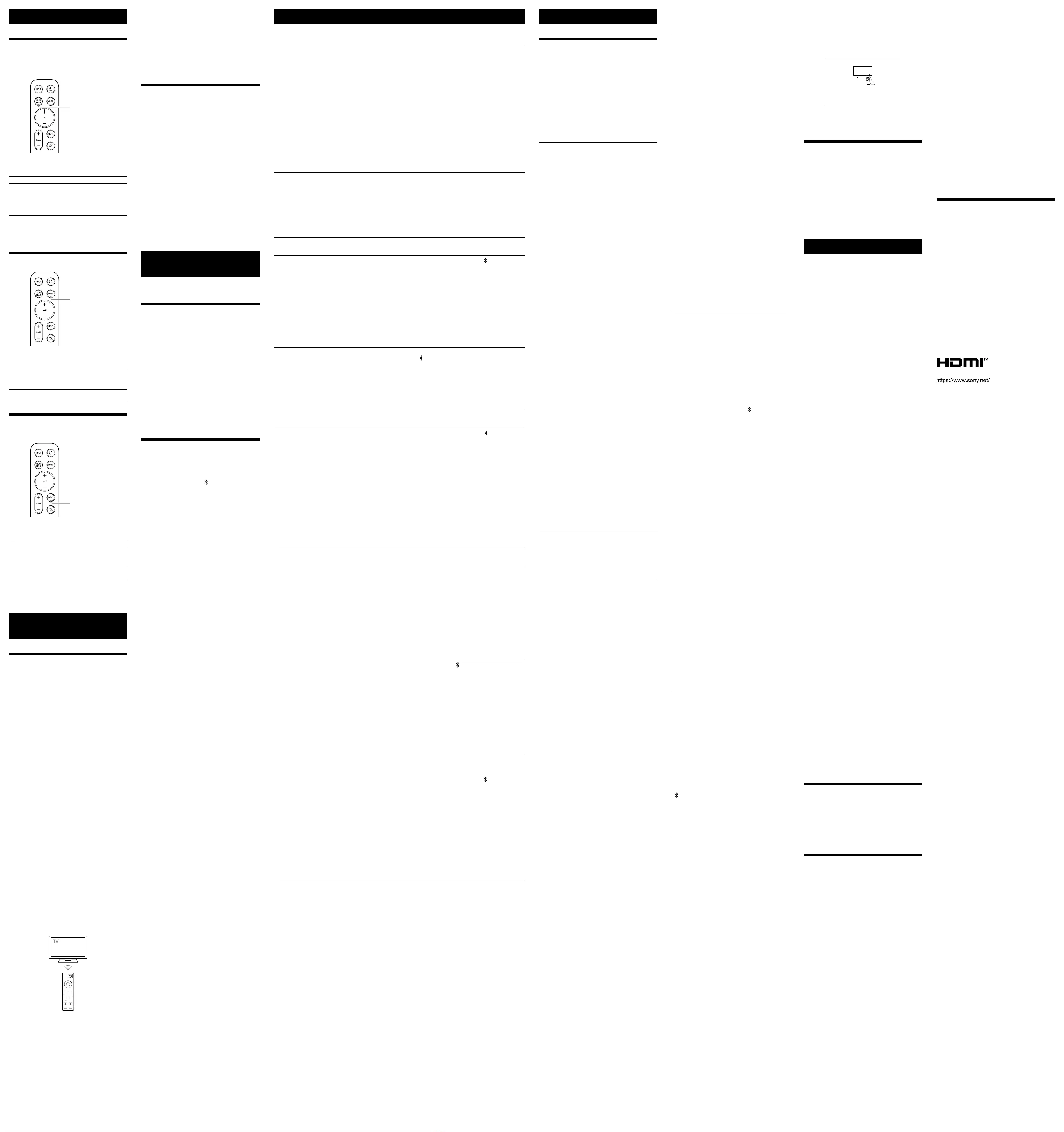
Adjusting the Sound
Enjoying Surround Effect (SOUND
FIELD)
You can turn the surround effect on or off to suit
sound sources.
SOUND FIELD
1 Press SOUND FIELD to select the setting.
The setting appears in the front panel display.
Setting Explanation
[SF.ON] The sound is output with the
surround effect.
This setting is suitable for
experiencing the surround
sound with presence.
[SF.OFF] The sound is output without
the surround effect.
This setting is suitable for
listening to music or news.
Making Dialogs Clearer (VOICE)
VOICE
1 Press VOICE to select the setting.
The setting appears in the front panel display.
Setting Explanation
[Vo.ON] Dialog is easily heard by
enhancing dialog range.
[Vo.OFF] Deactivates the voice mode
function.
Enjoying Clear Sound with Low
Volume at Midnight (NIGHT)
NIGHT
1 Press NIGHT to select the setting.
The setting appears in the front panel display.
Setting Explanation
[N.ON] Sound is output at low volume
with minimum loss of fidelity
and clarity of dialog.
[N.OFF] Deactivates the night mode
function.
Note
When you turn the speaker system off, this setting is set to
[N.OFF] automatically.
Using the Speaker System
by Interlocking with a TV
Operating the Speaker System
by Interlocking with a TV
(Control for HDMI Function)
Connecting a TV compatible with the Control for
HDMI function using an HDMI cable enables you
to interlock the speaker system operation such as
power on/off or volume adjustment with a TV.
About the Control for HDMI function
The Control for HDMI function is a function that
enables operation of devices connected with an
HDMI (High-Definition Multimedia Interface) cable
by interlocking them.
Although this function works for devices
compatible with the Control for HDMI function, it
may not work if connecting devices other than
those manufactured by Sony.
Preparing to Operate by Interlocking
with a TV
Enable the Control for HDMI function settings of
the TV connected to the speaker system with an
HDMI cable.
The default setting of the Control for HDMI
function of the speaker system is [ON].
Tips
• When connecting a device such as a Blu-ray Disc player to a
TV with an HDMI cable, enable its Control for HDMI function.
• To enable the Control for HDMI function of a TV or Blu-ray
Disc player, refer to their operating instructions.
• If you enable the Control for HDMI (“BRAVIA” sync) function
when using a TV manufactured by Sony, the Control for
HDMI function of the speaker system is also enabled
automatically. When the setting is complete, [DONE]
appears in the front panel display.
Performing Power Operation or
Volume Adjustment by a TV Remote
Control
When turning the TV on/off or adjusting the
volume using the TV remote control, the speaker
system power operation or volume adjustment is
interlocked.
Power interlocking
When you turn on or off the TV, the speaker
system will turn on or off automatically.
Note
If you turn off the speaker system before turning off the TV,
the speaker system may not turn on automatically even
though you turn on the TV next time. In this case, perform
the following operation.
— Select the speaker system for the sound output device in
the TV menu.
— When using Sony TV, turn on the speaker system while the
TV is turned on.
Volume adjustment
The sound of the TV you are watching is output
from the speaker system automatically. You can
adjust the speaker system volume by the TV
remote control.
Tip
You can change the Control for HDMI settings by following
procedure.
1 Press and hold VOICE on the remote control for more
than 5 seconds.
[CONTROL FOR HDMI] appears in the front panel display.
2 Press (volume) +/– on the remote control to display
the desired setting in the front panel display.
3 Wait until the displayed setting disappears from the front
panel display.
The setting is fixed.
Operating the Speaker System
by Interlocking with a TV
Compatible with the “BRAVIA”
Sync Function
“BRAVIA” Sync is an extended function developed
by Sony based on the Control for HDMI function.
By connecting “BRAVIA” Sync-compatible devices
such as a TV using an HDMI cable, you can control
the devices by interlocking them with each other.
To use “BRAVIA” Sync
“BRAVIA” Sync is enabled by enabling the Control
for HDMI function of the Sony device. For the
operation to enable the Control for HDMI function,
see “Preparing to Operate by Interlocking with a
TV.”
What You Can Do with “BRAVIA” Sync
Control for HDMI function
• Power interlocking
• Volume adjustment
Saving Power
Consumption
To use the speaker system with saving power
consumption, change the following settings.
Turning the Speaker System Off
by Detecting the Using State
When you set the auto standby function to on,
the speaker system enters standby mode
automatically when you do not operate the
speaker system for about 20 minutes and the
speaker system is not receiving an input signal.
1 Press and hold (power) and (TV) on the
bar speaker for more than 5 seconds.
[AUTO STANDBY] and the current setting
appear in the front panel display.
2 Press (volume) +/– on the remote control
to display the desired setting in the front
panel display.
3 Wait until the displayed setting disappears
from the front panel display.
The setting is fixed.
Saving Power in Standby Mode
To save power consumption during the standby
mode, set the BLUETOOTH standby mode and
Control for HDMI function to off.
To change the BLUETOOTH standby mode setting,
press and hold (power), (BLUETOOTH), and
–(volume) on the bar speaker for more than 5
seconds (the changed setting appears in the front
panel display).
To change the Control for HDMI function setting,
press and hold VOICE on the remote control for
more than 5 seconds to display the setting in the
front panel display, then press (volume) +/– on
the remote control to select the desired setting.
Changing the Settings
Audio Settings
Easily listening to low
volume sounds.
You can easily listen to low
volume sounds by
compressing the dynamic
range (the range between
maximum and minimum
volume) of the sound signal
by setting to [ON].
This function works only
when playing Dolby Digital
signal.
1 Press and hold (power), (TV), and
–(volume) on the bar speaker for more
than 5 seconds.
[DRC] and the current setting appear in the
front panel display.
2 To change the setting, perform the same
operation as step 1.
The setting is fixed after the changed
setting appears in the front panel display.
Adjusting the volume of
the connected device
automatically
You can adjust the volume
automatically depending on
the input signal or contents
of a connected device by
setting to [ON].
1 Press and hold NIGHT on the remote
control for more than 5 seconds.
[A.VOL] appears in the front panel display.
2 Press (volume) +/– on the remote
control to display the desired setting in the
front panel display.
3 Wait until the displayed setting disappears
from the front panel display.
The setting is fixed.
Selecting the sound for
multiplex broadcast
You can select the sound for
multiplex broadcast sound. 1 Press and hold (muting) on the remote
control for more than 5 seconds.
[DUAL] appears in the front panel display.
2 Press (volume) +/– on the remote
control to display the desired setting in the
front panel display.
3 Wait until the displayed setting disappears
from the front panel display.
The setting is fixed.
BLUETOOTH Settings
Turning the BLUETOOTH
standby mode on or off
You can turn the speaker
system on and start the
BLUETOOTH connection
automatically with the
BLUETOOTH device
operation while the speaker
system is in standby mode
by setting to [ON].
1 Press and hold (power), (BLUETOOTH),
and –(volume) on the bar speaker for
more than 5 seconds.
[BT STANDBY] and the current setting
appear in the front panel display.
2 To change the setting, perform the same
operation as step 1.
The setting is fixed after the changed
setting appears in the front panel display.
Notes
• While the BLUETOOTH standby mode is on, standby
power consumption increases.
• The BLUETOOTH standby mode cannot be set while the
BLUETOOTH function is off.
Turning the BLUETOOTH
function on or off
You can turn the BLUETOOTH
function on or off. 1 Press and hold (power) and
(BLUETOOTH) on the bar speaker for
more than 5 seconds.
[BT POWER] and the current setting appear
in the front panel display.
2 To change the setting, perform the same
operation as step 1.
The setting is fixed after the changed
setting appears in the front panel display.
Front Panel Display/Indicators Settings
Adjusting the brightness
of the front panel display
and indicators
You can change the
brightness of the followings.
• Front panel display on the
bar speaker
• BLUETOOTH indicator on
the bar speaker
• Power indicator on the
subwoofer
1 Press and hold (TV) and (BLUETOOTH)
on the bar speaker for more than 5
seconds.
[DIMMER] appears in the front panel
display.
2 Press (volume) +/– on the remote
control to display the desired setting in the
front panel display.
3 Wait until the displayed setting disappears
from the front panel display.
The setting is fixed.
Note
The front panel display is turned off when [OFF] is
selected. It turns on automatically when you press any
button, then turns off again if you do not operate the
speaker system for about 10 seconds. In case of that the
speaker system cannot be operated without displaying
message in the front panel display, the front panel
display lights with the brightness of the [DARK] setting.
Other Settings/Functions
Checking the sound
settings and software
version
You can check the stream
information, current settings
of the sound field and voice/
night modes, and software
version.
1 Press and hold SOUND FIELD on the
remote control for more than 5 seconds.
The stream information appears in the front
panel display.
2 Press (volume) +/– on the remote
control to display the desired checking
item.
Each time you press (volume) – on the
remote control, the displayed item changes
cyclically as follows.
Stream information Sound field Voice
mode Night mode Software version
The checking item appears in the reverse
order by pressing (volume) +.
Using the IR repeater
function
When the bar speaker
obstructs the remote control
sensor of the TV, the TV
remote control may not
work. In that case, enable
the IR repeater function of
the speaker system.
You can control the TV with
the TV remote control by
sending the remote signal
that the bar speaker received
to the TV.
1 Press and hold (BLUETOOTH) and
–(volume) on the bar speaker for more
than 5 seconds.
[IR REPEATER] appears in the front panel
display.
2 Press (volume) +/– on the remote
control to display the desired setting in the
front panel display.
3 Wait until the displayed setting disappears
from the front panel display.
The setting is fixed.
Note
When using the IR repeater function, install the bar
speaker apart from the TV screen by 9 cm or more.
Updating the software Start the software update
after connecting the USB
memory on which the
software update file is stored
to the UPDATE port on the
bar speaker.
For information about the
software updates, visit the
following website:
• For customers in Americas
https://www.sony.com/
am/support
• For customers in Europe
https://www.sony.eu/
support
• For customers in Asia-
Pacific, Oceania, Middle
East, and Africa
https://www.sony-asia.
com/support
1 Connect the USB memory on which the
software update file is stored to the
UPDATE port on the bar speaker.
2 Press and hold (power), (BLUETOOTH),
and +(volume) on the bar speaker for
more than 5 seconds.
[UPDATE] appears in the front panel display
and the software update starts.
Note
Before updating, make sure the following.
— The BLUETOOTH function is on.
— The subwoofer is turned on and connected to the
speaker system.
Troubleshooting
Troubleshooting
If the speaker system does not work properly,
handle it in the following order.
1 Search for the cause and solution of the issue
using this troubleshooting.
2 Reset the speaker system.
All the settings of the speaker system return to
their initial status. For details, see “Resetting
the Speaker System.”
Should any problems persist, consult your nearest
Sony dealer.
Power
The speaker system does not power up.
• Check that the AC power cord (mains lead) is
connected securely.
• Disconnect the AC power cord (mains lead) from
the wall outlet (mains), and then reconnect after
several minutes.
The speaker system is turned off
automatically.
• The auto standby function is working. Press and
hold (power) and (TV) on the bar speaker
for more than 5 seconds to display [AUTO
STANDBY] in the front panel display, then press
(volume) +/– on the remote control to display
[OFF] in the front panel display.
The speaker system does not turn on even
when the TV is turned on.
• Set the Control for HDMI function to on. Press
and hold VOICE on the remote control for more
than 5 seconds to display [CONTROL FOR HDMI]
in the front panel display, then press
(volume) +/– on the remote control to display
[ON] in the front panel display.
The TV must support the Control for HDMI
function. For details, refer to the operating
instructions of your TV.
• Check the speaker settings of the TV. The
speaker system power syncs with the speaker
settings of the TV. For details, refer to the
operating instructions of your TV.
• Depending on the TV, if the sound was output
from the speakers of the TV the previous time,
the speaker system may not turn on by
interlocking with the TV power even when the
TV is turned on.
The speaker system turns off when the TV
is turned off.
• Check the setting of the Control for HDMI
function by pressing and holding VOICE on the
remote control for more than 5 seconds to
display [CONTROL FOR HDMI] in the front panel
display. To change the setting, press (volume)
+/– on the remote control. When the Control for
HDMI function is set to on and the input of the
speaker system is the TV input, the speaker
system turns off automatically when you turn off
the TV.
The speaker system does not turn off even
when the TV is turned off.
• Check the setting of the Control for HDMI
function by pressing and holding VOICE on the
remote control for more than 5 seconds to
display [CONTROL FOR HDMI] in the front panel
display. To change the setting, press (volume)
+/– on the remote control. When you turn off the
TV, the speaker system turns off automatically
only if the input of the speaker system is the TV
input. The TV must support the Control for HDMI
function. For details, refer to the operating
instructions of your TV.
Picture
There is no picture or the picture is not
output correctly.
• When there is no picture while TV input is
selected, select the TV channel that you want
using the TV remote control.
Sound
The speaker system cannot connect to a
TV with the BLUETOOTH function.
• When you connect the speaker system and TV
with an HDMI cable (not supplied), the
BLUETOOTH connection is canceled. Disconnect
the HDMI cable, then perform the connecting
operation from the start.
No TV sound is output from the speaker
system.
• Check the type and connection of the HDMI
cable or optical digital cable that is connected to
the speaker system and the TV (refer to the
supplied Startup Guide).
• Disconnect the cables that are connected
between the TV and the speaker system, then
connect them firmly again. Disconnect the AC
power cords of the TV and the speaker system
from the AC outlets (mains), then connect them
again.
• When the speaker system and TV are connected
with an HDMI cable only, check the following.
— The HDMI jack of the connected TV is labeled
with “ARC.”
— The Control for HDMI function of the TV is set
to on.
— On the speaker system, the Control for HDMI
function is set to on. Press and hold VOICE on
the remote control for more than 5 seconds to
display [CONTROL FOR HDMI] in the front
panel display, then press (volume) +/– on
the remote control to display [ON] in the front
panel display.
• If your TV is not compatible with ARC, connect
the optical digital cable (supplied) (refer to the
supplied Startup Guide). If the TV is not
compatible with ARC, TV sound will not be
output from the speaker system even if the
speaker system is connected to the TV’s HDMI IN
jack.
• Select the TV input by pressing INPUT.
• Increase the volume on the TV or cancel muting.
• Depending on the order in which you turn on
the TV and the speaker system, the speaker
system may be muted. If this happens, turn on
the TV first, then the speaker system.
• Set the speakers setting of the TV (BRAVIA) to
Audio System. Refer to the operating
instructions of your TV regarding how to set the
TV.
• Check the sound output of the TV. Refer to the
operating instructions of the TV for the TV
settings.
• The speaker system supports the Dolby Digital
and PCM audio formats. When you playback an
unsupported format, set the digital audio out
setting of the TV (BRAVIA) to “PCM.” For details,
refer to the operating instructions of your TV.
The sound is output from both the speaker
system and the TV.
• Change the audio output setting of the TV so
that the TV sound is output from the external
speaker.
• Set the TV volume to minimum.
The output sound of the speaker system is
not the same level as that of the TV even
though the values of the volume level on
the speaker system and TV are set to the
same value.
• If the Control for HDMI function is set to on, the
value of the volume level on the speaker system
may appear on your TV as the TV volume. The
output sound levels of the speaker system and
TV differ even though the values of the volume
level on the speaker system and TV are set to
the same value. The output sound levels of the
speaker system and TV differ depending on the
sound processing characteristics of each, and it
is not a malfunction.
The surround effect cannot be obtained.
• Depending on the input signal and the sound
field setting, surround sound processing may
not work effectively. The surround effect may be
subtle, depending on the program or disc.
• To play multi channel audio, check the digital
audio output setting on the device connected to
the speaker system. For details, refer to the
operating instructions of the connected device.
Subwoofer
No sound or only very low-level sound is
heard from the subwoofer.
• Press BASS + on the remote control to increase
the subwoofer volume.
• Make sure that the power indicator on the
subwoofer is lit in green or amber.
• If the power indicator on the subwoofer does
not light, try the following.
— Make sure the AC power cord (mains lead) of
the subwoofer is connected properly.
— Press (power) of the subwoofer to turn on
the power.
• If the power indicator on the subwoofer lights in
red, try the following.
— Move the subwoofer to a location near the bar
speaker so that the power indicator on the
subwoofer lights in green or amber.
— Follow the steps in “Connecting the
Subwoofer Manually.”
• If the power indicator on the subwoofer flashes
in red, press (power) of the subwoofer to turn
off the power and check whether the ventilation
holes of the subwoofer is blocked or not.
• If the input sources contain very little bass sound
components (i.e., a TV broadcast), the sound
from the subwoofer may be difficult to hear. Play
the built-in demonstration music by following
the steps below and check that the sound is
output from the subwoofer.
Press and hold (TV) on the bar speaker for
5 seconds.
The built-in demonstration music is played.
Press (TV) again.
The built-in demonstration music is canceled
and the speaker system returns to TV input.
• Set the night mode to off by pressing NIGHT.
BASS +/– does not work and [NOT USE]
appears in the front panel display.
• BASS +/– does not work when the subwoofer is
not connected. Check the power and connection
status of the subwoofer.
Mobile Device Connection
BLUETOOTH connection cannot be
completed.
• Make sure that the BLUETOOTH indicator on the
bar speaker is lit.
• Make sure the BLUETOOTH device to be
connected is turned on and the BLUETOOTH
function is enabled.
• Bring the BLUETOOTH device close to the bar
speaker.
• Pair the speaker system and the BLUETOOTH
device again. You may need to cancel the
pairing with the speaker system using your
BLUETOOTH device first.
• If the BLUETOOTH function is set to off, set it to
on. To change the BLUETOOTH function setting,
press and hold (power) and (BLUETOOTH)
on the bar speaker for more than 5 seconds (the
changed setting appears in the front panel
display).
Pairing cannot be achieved.
• Bring the BLUETOOTH device close to the bar
speaker.
• Make sure the speaker system is not receiving
interference from a wireless LAN device, other
2.4 GHz wireless devices, or a microwave oven. If
a device that generates electromagnetic
radiation is nearby, move the device away from
the speaker system.
• Pairing may not be possible if other BLUETOOTH
devices are present around the speaker system.
In this case, turn off the other BLUETOOTH
devices.
Sound of the connected BLUETOOTH
mobile device is not output from the
speaker system.
• Make sure that the BLUETOOTH indicator on the
bar speaker is lit.
• Bring the BLUETOOTH device close to the bar
speaker.
• If a device that generates electromagnetic
radiation, such as a wireless LAN device, other
BLUETOOTH devices, or a microwave oven is
nearby, move the device away from the speaker
system.
• Remove any obstacle between the bar speaker
and the BLUETOOTH device or move the bar
speaker away from the obstacle.
• If the bar speaker is installed under the TV, move
the bar speaker away from the TV.
• Reposition the connected BLUETOOTH device.
• Switch the wireless LAN frequency of any nearby
wireless LAN router or PC to 5 GHz range.
• Increase the volume on the connected
BLUETOOTH device.
The sound is not in sync with the image.
• When you are watching movies, you may hear
the sound with a slight delay from the image.
Remote Control
The remote control of the speaker system
does not function.
• Point the remote control at the remote control
sensor on the bar speaker.
• Remove any obstacles in the path between the
remote control and the speaker system.
• Replace both batteries in the remote control
with new ones, if they are weak.
• Make sure you are pressing the correct button
on the remote control.
The TV remote control does not work.
• Install the bar speaker so that it does not
obstruct the remote control sensor of the TV.
• This problem might be solved by enabling the IR
repeater function. Press and hold
(BLUETOOTH) and –(volume) on the bar
speaker for more than 5 seconds to display [IR
REPEATER] in the front panel display, then press
(volume) +/– on the remote control to display
[ON] in the front panel display.
Others
The Control for HDMI function does not
work properly.
• Check the connection with the speaker system
(refer to the supplied Startup Guide).
• Enable the Control for HDMI function on the TV.
For details, refer to the operating instructions of
your TV.
• Wait a while, and then try again. If you unplug
the speaker system, it will take a while before
operations can be made. Wait for 15 seconds or
longer, and then try again.
• Make sure the TV connected to the speaker
system supports the Control for HDMI function.
• The type and number of devices that can be
controlled by the Control for HDMI function is
restricted by the HDMI CEC standard as follows:
— Recording devices (Blu-ray Disc recorder, DVD
recorder, etc.): up to 3 devices
— Playback devices (Blu-ray Disc player, DVD
player, etc.): up to 3 devices
— Tuner-related devices: up to 4 devices
— Audio system (receiver/headphone): up to 1
device (used by the speaker system)
[PROTECT] is scrolled in the front panel
display, then the speaker system is turned
off after 5 seconds.
• The protection feature is activated. Disconnect
the AC power cord (mains lead) and make sure
that the ventilations of the bar speaker are not
covered and turn on the speaker system after a
while.
Sensors of the TV do not work properly.
• The bar speaker may block some sensors (such
as the brightness sensor), the remote control
sensor of your TV or the emitter for 3D glasses
(infrared transmission) of a 3D TV that supports
the infrared 3D glass system, or wireless
communication. Move the bar speaker away
from the TV within a range that allows those
parts to operate properly. For the locations of
the sensors and remote control receiver, refer to
the operating instructions of the TV.
The speaker system does not work
properly.
• The speaker system may be in demo mode. To
cancel demo mode, reset the speaker system.
Press and hold (power) and – (volume) on the
bar speaker for more than 5 seconds.
The following message appears.
Please select the desired TV channels with the TV’s remote control.
HT-S400
* This screen is an example for English.
• Select the TV program by using the TV remote
control.
Resetting the Speaker System
If the speaker system does not operate properly,
reset the speaker system as follows.
1 Press and hold (power) and – (volume) on
the bar speaker for more than 5 seconds.
[RESET] appears in the front panel display, and
the settings return to their initial status.
2 Disconnect the AC power cord (mains lead).
3 Connect the AC power cord (mains lead), then
press (power) to turn on the speaker
system.
Specifications
Bar Speaker (SA-S400)
Amplifier section
POWER OUTPUT (rated)
Front L + Front R: 60 W + 60 W (at 4ohms, 1kHz, 1% THD)
POWER OUTPUT (reference)
Front L/Front R speaker: 100W (per channel at 4ohms, 1kHz)
Input
TV IN (OPTICAL)
Output
HDMI OUT (TV (ARC))
HDMI section
Connector
Type A (19 pin)
USB section
UPDATE port:
Type A (For software update only)
BLUETOOTH section
Communication system
BLUETOOTH Specification version 5.0
Output
BLUETOOTH Specification Power Class 1
Maximum communication range
Line of sight approx. 25 m1)
Maximum number of devices to be registered
Mobile device: 9 devices
Sony TV: 1 device
Frequency band
2.4 GHz band (2.4000 GHz - 2.4835 GHz)
Maximum output power
< 14 dBm
Modulation method
FHSS (Freq Hopping Spread Spectrum)
Compatible BLUETOOTH profiles2)
A2DP (Advanced Audio Distribution Profile)
AVRCP (Audio Video Remote Control Profile)
Supported Codec3)
SBC4)
Transmission range (A2DP)
20 Hz - 20,000 Hz (Sampling frequency 32 kHz, 44.1 kHz, 48 kHz)
1) The actual range will vary depending on factors such as obstacles
between devices, magnetic fields around a microwave oven,
static electricity, cordless phone use, reception sensitivity, the
operating system, software applications, etc.
2) BLUETOOTH standard profiles indicate the purpose of BLUETOOTH
communication between devices.
3) Codec: Audio signal compression and conversion format
4) Abbreviation for Subband Codec
Front L/Front R speaker section
Speaker system
2 speaker system
Speaker
52 mm × 100 mm cone type, 4 ohms
General
Power requirements
220 V - 240 V AC, 50 Hz/60 Hz
Power consumption
On: 35 W
Standby mode: 0.5 W or less (Power Saving mode)
(When Control for HDMI function and BLUETOOTH standby mode
are set to off)
Standby mode: 2 W or less*
(When Control for HDMI function and BLUETOOTH standby mode
are set to on)
* The speaker system will automatically enter Power Saving
mode when there is no HDMI connection and no BLUETOOTH
pairing history.
Dimensions* (approx.) (w/h/d)
900 mm × 64 mm × 88 mm
* Not Including projection portion
Mass (approx.)
2.4 kg
Subwoofer (SA-WS400)
POWER OUTPUT (reference)
130 W (at 4 ohms, 100 Hz)
Speaker system
Bass reflex
Speaker
160 mm cone type, 4 ohms
Power requirements
220 V - 240 V AC, 50 Hz/60 Hz
Power consumption
On: 20 W
Standby mode: 0.5 W or less
Dimensions* (approx.) (w/h/d)
192 mm × 387 mm × 400 mm
* Not Including projection portion
Mass (approx.)
7.3 kg
Wireless Transmitter/Receiver Section
Frequency band
2.4 GHz (2.404 GHz - 2.476 GHz)
Maximum output power
< 10 dBm
Modulation method
GFSK
Supplied Accessories
• Remote control (1)
• R03 (size AAA) battery (2)
• WALL MOUNT TEMPLATE (1)
• Optical digital cable (1)
• AC power cord (mains lead) (2)
• Startup Guide
• Operating Instructions (this document)
Design and specifications are subject to change without notice.
Supported Input Audio Formats
(HDMI OUT (TV (ARC)) or TV IN
(OPTICAL))
Audio formats supported by this speaker system
are as follows.
• Dolby Digital
• Linear PCM 2ch
On BLUETOOTH Communication
• BLUETOOTH devices should be used within
approximately 10 meters (33 feet) (unobstructed
distance) of each other. The effective
communication range may become shorter
under the following conditions.
— When a person, metal object, wall or other
obstruction is between the devices with a
BLUETOOTH connection
— Locations where a wireless LAN is installed
— Around microwave ovens that are in use
— Locations where other electromagnetic waves
occur
• BLUETOOTH devices and wireless LAN (IEEE
802.11b/g/n) use the same frequency band (2.4
GHz). When using your BLUETOOTH device near
a device with wireless LAN capability,
electromagnetic interference may occur. This
could result in lower data transfer rates, noise, or
inability to connect. If this happens, try the
following remedies:
— Use this speaker system at least 10 meters (33
feet) away from the wireless LAN device.
— Turn off the power to the wireless LAN device
when using your BLUETOOTH device within 10
meters (33 feet).
— Install this speaker system and BLUETOOTH
device as closer to each other as possible.
• The radio waves broadcast by this speaker
system may interfere with the operation of some
medical devices. Since this interference may
result in malfunction, always turn off the power
on this speaker system and BLUETOOTH device
in the following locations:
— In hospitals, on trains, in airplanes, at gas
stations, and any place where flammable
gasses may be present
— Near automatic doors or fire alarms
• This speaker system supports security functions
that comply with the BLUETOOTH specification
to ensure secure connection during
communication using BLUETOOTH technology.
However, this security may be insufficient
depending on the setting contents and other
factors, so always be careful when performing
communication using BLUETOOTH technology.
• Sony cannot be held liable in any way for
damages or other loss resulting from
information leaks during communication using
BLUETOOTH technology.
• BLUETOOTH communication is not necessarily
guaranteed with all BLUETOOTH devices that
have the same profile as this speaker system.
• BLUETOOTH devices connected with this speaker
system must comply with the BLUETOOTH
specification prescribed by the Bluetooth SIG,
Inc., and must be certified to comply. However,
even when a device complies with the
BLUETOOTH specification, there may be cases
where the characteristics or specifications of the
BLUETOOTH device make it impossible to
connect, or may result in different control
methods, display or operation.
• Noise may occur or the audio may cut off
depending on the BLUETOOTH device
connected with this speaker system, the
communications environment, or surrounding
conditions.
If you have any questions or problems concerning
your speaker system, please consult your nearest
Sony dealer.
Copyrights and Trademarks
This speaker system incorporates Dolby* Digital.
* Manufactured under license from Dolby Laboratories.
Dolby, Dolby Audio, and the double-D symbol are
trademarks of Dolby Laboratories Licensing Corporation.
The BLUETOOTH® word mark and logos are
registered trademarks owned by Bluetooth SIG,
Inc. and any use of such marks by Sony Group
Corporation is under license. Other trademarks
and trade names are those of their respective
owners.
The terms HDMI™, HDMI High-Definition
Multimedia Interface, and the HDMI Logo are
trademarks or registered trademarks of HDMI
Licensing Administrator, Inc.
“BRAVIA” logo is a trademark of Sony Corporation.
All other trademarks are trademarks of their
respective owners.
©2022 Sony Corporation Printed in China