Table of Contents
- About Manuals of the Speaker System
- What’s in the Box
- What You Can Do with the Speaker System
- Guide to Parts and Controls
- Installation and Connection
- Listening to Music/Sound
- Adjusting the Sound Quality
- Using the Speaker System by Interlocking with a TV
- Changing the Settings
- Troubleshooting
- Additional Information
Sony HT-S40R User Manual
Displayed below is the user manual for HT-S40R by Sony which is a product in the Soundbar Speakers category. This manual has pages.
Related Manuals
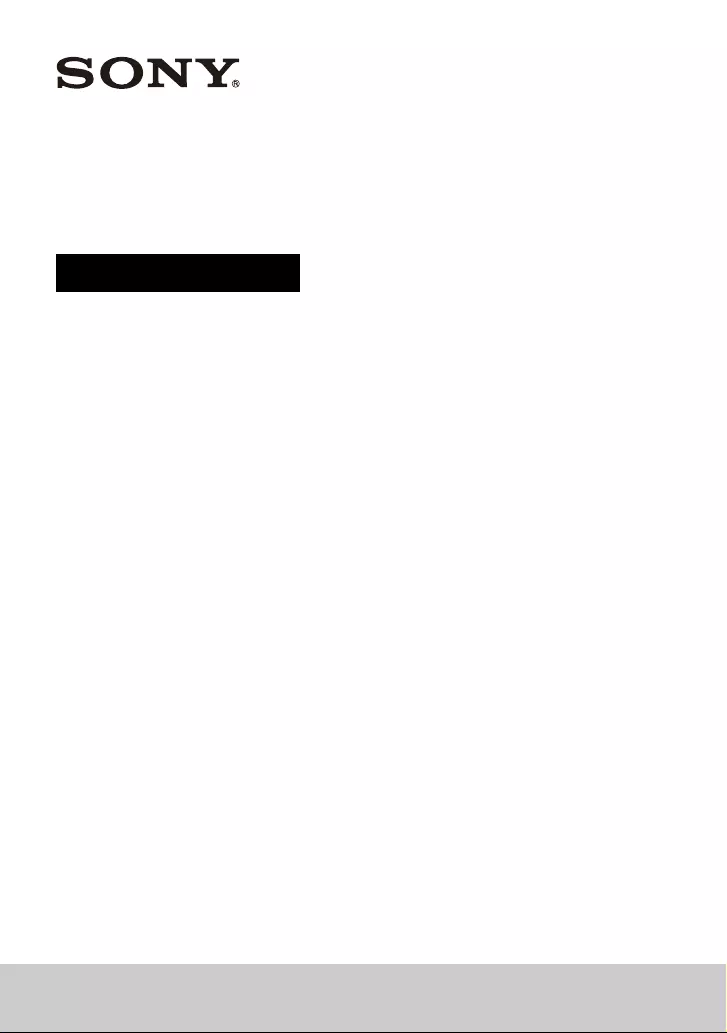
Home Theatre System
HT-S40R
Operating Instructions
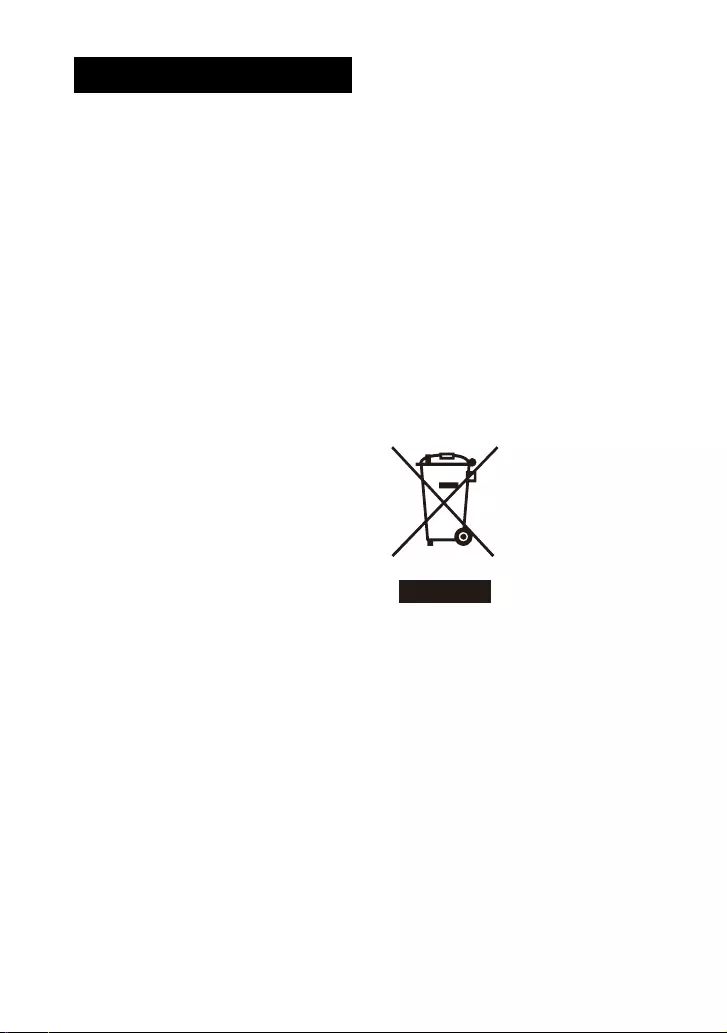
2GB
Do not install the speaker system in a
confined space, such as a bookcase or
built-in cabinet.
To reduce the risk of fire, do not cover
the ventilation opening of the speaker
system with newspapers, tablecloths,
curtains, etc.
Do not expose the speaker system to
naked flame sources (for example,
lighted candles).
To reduce the risk of fire or electric
shock, do not expose this speaker
system to dripping or splashing, and do
not place objects filled with liquids, such
as vases, on the speaker system.
The speaker system is not disconnected
from the mains as long as it is connected
to the AC outlet, even if the speaker
system itself has been turned off.
As the mains plug is used to disconnect
the speaker system from the mains,
connect the speaker system to an easily
accessible AC outlet. Should you notice
an abnormality in the speaker system,
disconnect the mains plug from the AC
outlet immediately.
CAUTION
Risk of explosion if the battery is
replaced by an incorrect type.
Do not expose batteries or appliances
with battery-installed to excessive heat,
such as sunshine and fire.
Do not place this product close
to medical devices.
This product (including accessories) has
magnet(s) which may interfere with
pacemakers, programmable shunt
valves for hydrocephalus treatment, or
other medical devices. Do not place this
product close to persons who use such
medical devices. Consult your doctor
before using this product if you use any
such medical device.
Indoor use only.
Recommended cables
Properly shielded and grounded cables
and connectors must be used for
connection to host computers and/or
peripherals.
For the bar speaker and surround
speakers
The nameplates are located on the
bottom of the bar speaker and surround
speakers.
This equipment has been tested and
found to comply with the limits set out in
the EMC regulation using a connection
cable shorter than 3 meters.
Disposal of old
electrical &
electronic
equipment
(applicable in the
European Union
and other
countries with
separate
collection systems)
WARNING
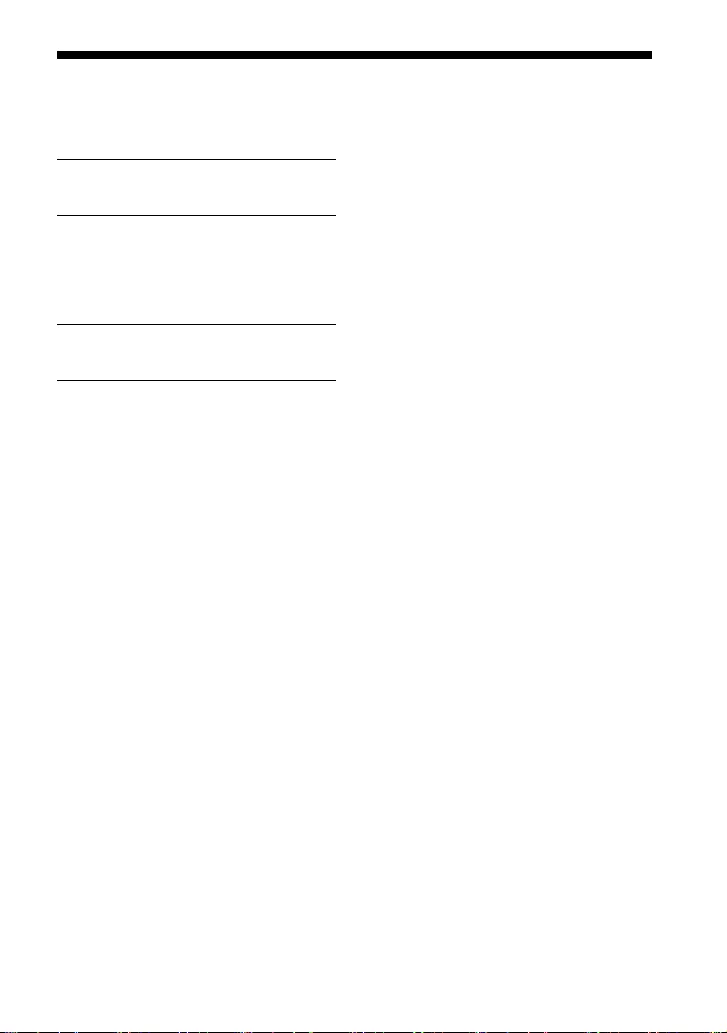
3GB
Table of Contents
About Manuals of the Speaker
System ..................................... 4
What You Can Do with the Speaker
System ......................................5
Guide to Parts and Controls .......... 6
Installation and Connection
Mounting the Speaker System on a
Wall ..........................................11
Connecting the Wireless Amplifier
Manually .................................14
Connecting Sony TV with the
BLUETOOTH Function
Wirelessly ............................... 15
Listening to Music/Sound
Listening to a TV ........................... 18
Listening to Music on a USB
Device ..................................... 18
Listening to Music with the
BLUETOOTH® Function .......... 20
Listening to Music on an Audio
Device Connected with a Stereo
Mini Cable ...............................23
Adjusting the Sound Quality
Setting the Sound Effect that is
Tailored to Sound Sources
(Sound Mode) ........................ 24
Making Dialogs Clearer
(VOICE) ....................................25
Enjoying Clear Sound with Low
Volume at Midnight
(NIGHT) ...................................25
Checking the Current Sound
Settings .................................. 26
Using the Speaker System by
Interlocking with a TV
Operating the Speaker System by
Interlocking with a TV (Control
for HDMI function) .................27
Changing the Settings
Using the Setting Menu ...............29
Changing the Brightness of the
Front Panel Display and
Indicators (DIMMER) ..............33
Saving Power Consumption .........33
Troubleshooting
Troubleshooting ...........................34
Resetting the Speaker System .... 40
Additional Information
Specifications ............................... 41
Playable Types of Files .................43
Supported Input Audio
Formats ..................................43
On BLUETOOTH
Communication ..................... 44
Precautions ...................................45
Index .............................................47
What’s in the Box
Startup Guide
(separate
document)
Basic Installation
and Connection
Startup Guide
(separate
document)
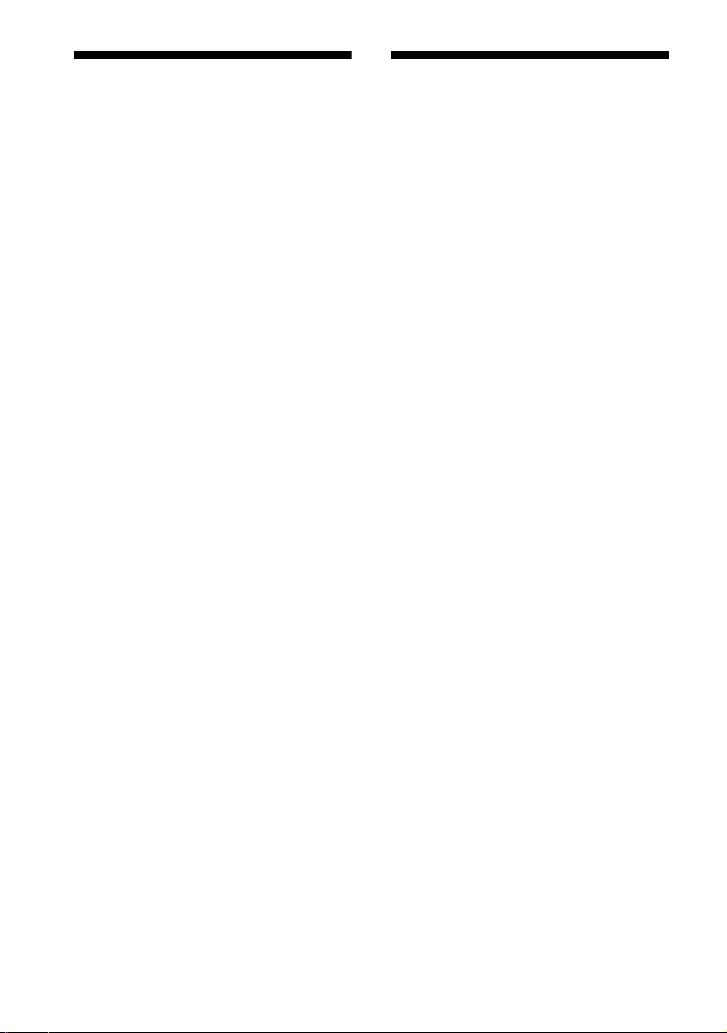
4GB
About Manuals of the
Speaker System
• The instructions in these manuals
describe the controls on the remote
control.
• Some illustrations are presented as
conceptual drawings, and may be
different from the actual products.
• Characters in brackets [ ] appear on the
front panel display.
What’s in the Box
Refer to Startup Guide (separate
document).
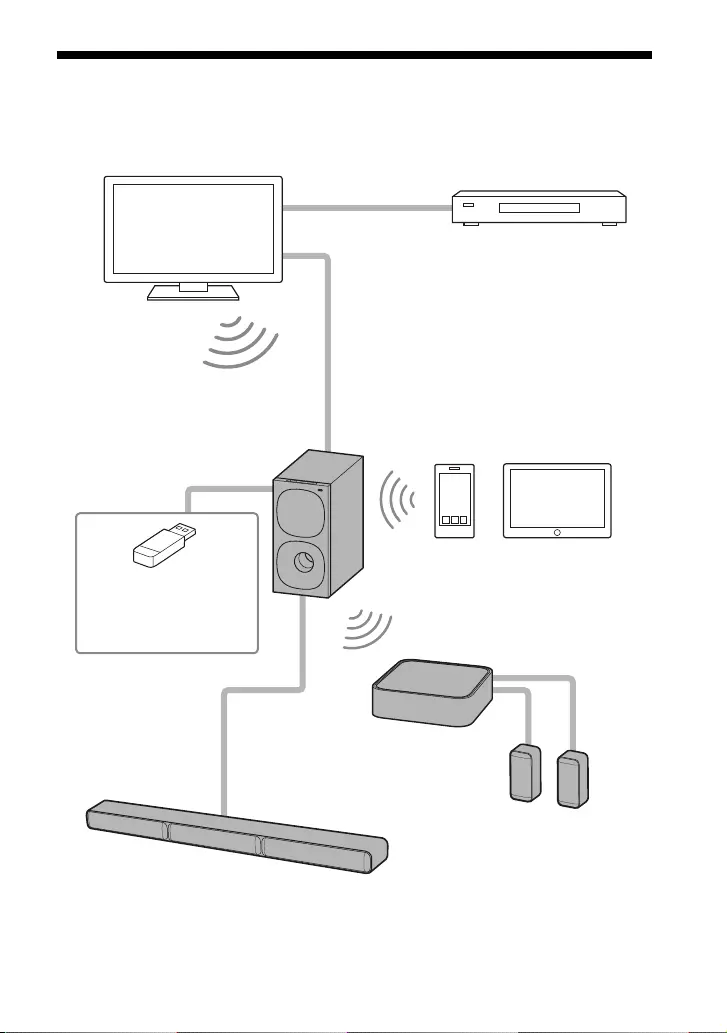
5GB
What You Can Do with the Speaker System
“Listening to a TV” (page 18) Blu-ray Disc™ player, cable
box, satellite box, etc.
“Operating the Speaker System by
Interlocking with a TV (Control for
HDMI function)” (page 27)
“Listening to Music with the
BLUETOOTH® Function”
(page 20)
“Connecting Sony TV with
the BLUETOOTH Function
Wirelessly” (page 15)
TV connection: Refer to “Startup
Guide” (separate document).
“Connecting the Wireless
Amplifier Manually” (page 14)
“Listening to Music
on a USB Device”
(page 18)
Surround speakers
Bar speaker
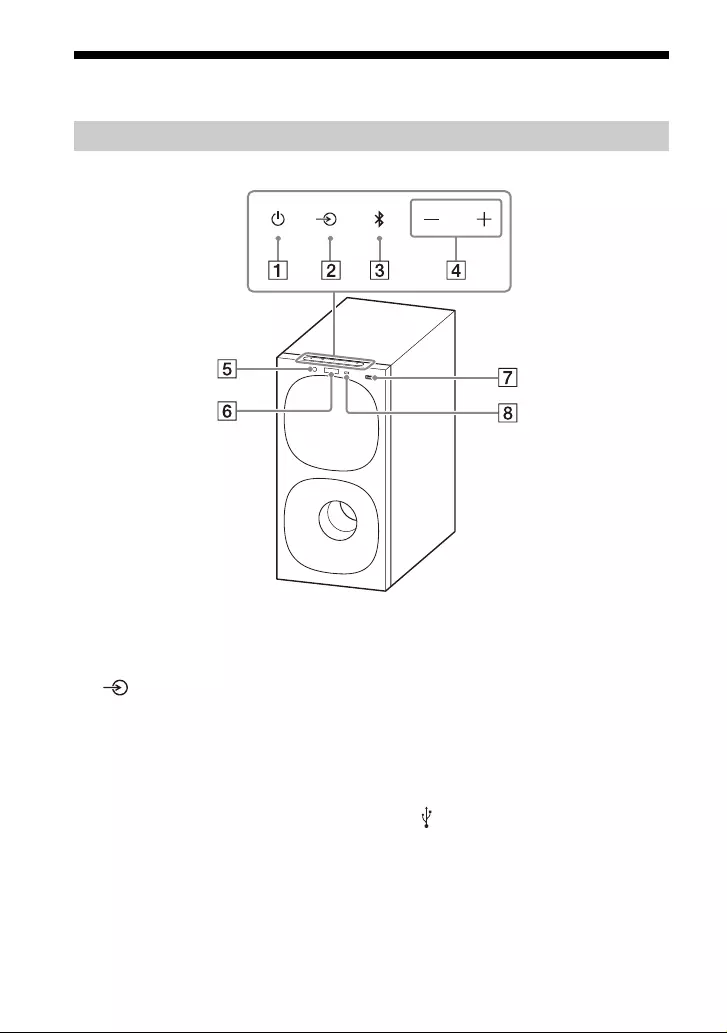
6GB
Guide to Parts and Controls
Front
(power) button
Turns on the speaker system or
sets it to standby mode.
(input select) button
Selects the input for playback on
the speaker system.
BLUETOOTH button (page 20)
+/– (volume) buttons
BLUETOOTH indicator
– Lights in blue: BLUETOOTH
connection has been
established.
– Flashes slowly in blue
repeatedly: BLUETOOTH
connection is being attempted.
– Flashes twice in blue repeatedly:
During pairing standby status.
Front panel display
(USB) port (page 18)
Remote control sensor
Point the remote control at the
remote control sensor to operate
the speaker system.
Subwoofer
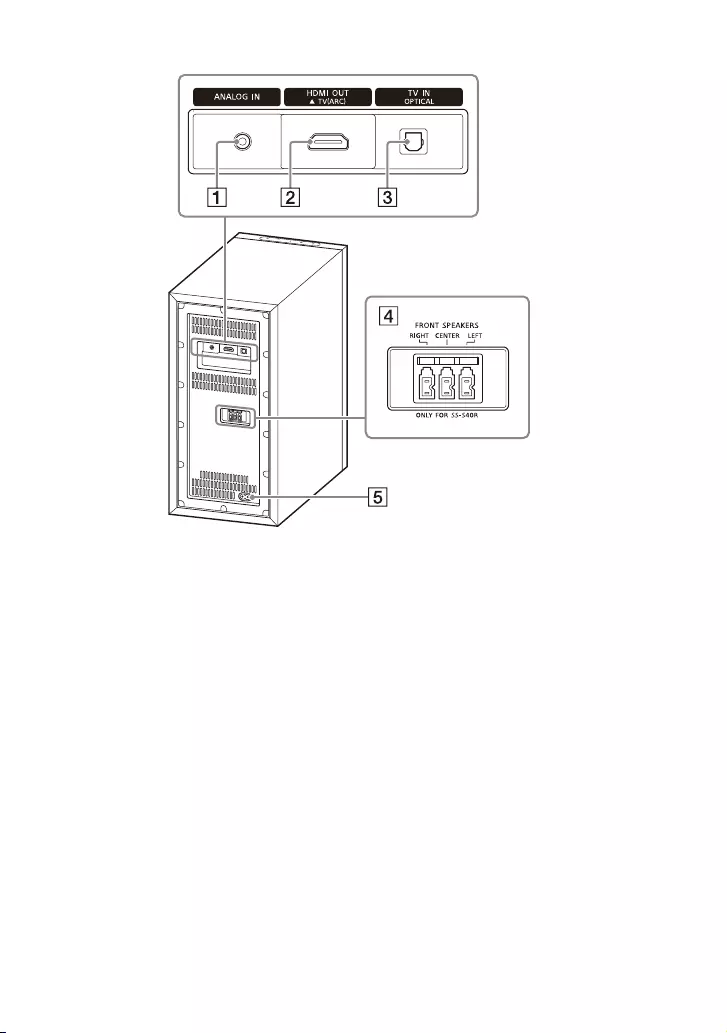
7GB
Rear
ANALOG IN jack
HDMI OUT (TV (ARC)) jack
Connect a TV that has an HDMI
input jack with an HDMI cable. The
speaker system is compatible
with Audio Return Channel (ARC).
ARC is the function that sends TV
sound to an AV device such as the
speaker system from the TV’s
HDMI jack.
TV IN (OPTICAL) jack
FRONT SPEAKERS jacks
AC inlet
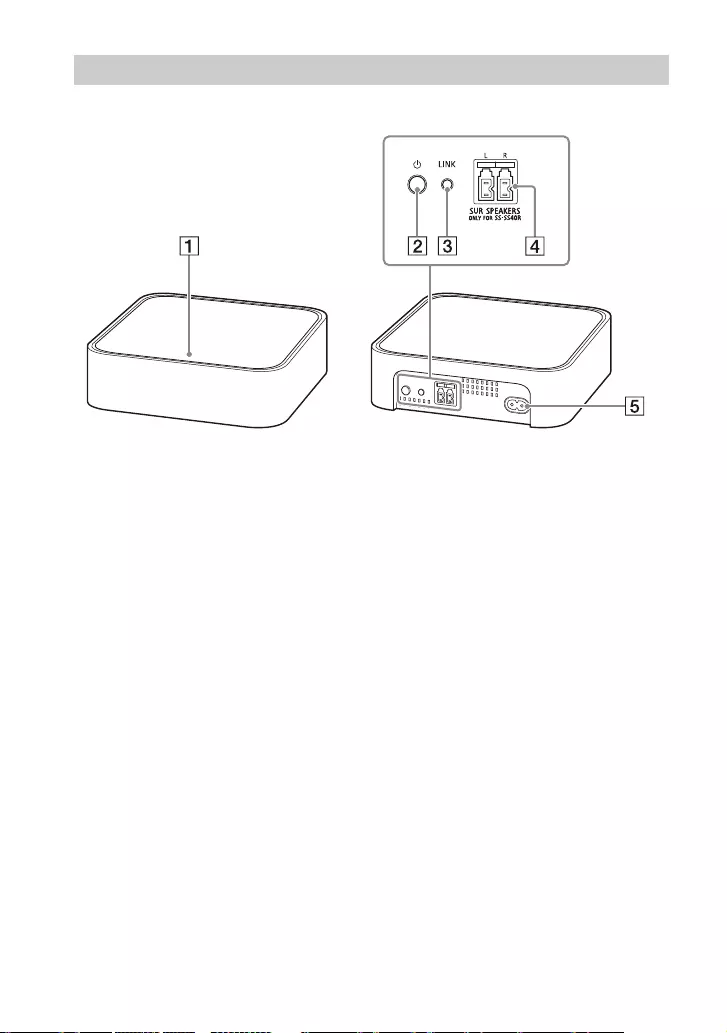
8GB
Power indicator
Displays the connecting status
between the subwoofer and
wireless amplifier, and power
condition of the wireless
amplifier.
Red
– Lights up: The wireless amplifier
is in standby mode.
Green
– Lights up: The wireless amplifier
is connected to the subwoofer.
– Flashes slowly: The wireless
amplifier is attempting to
connect to the subwoofer.
Amber
– Lights up: The wireless amplifier
is connected to the subwoofer
via manual connection.
– Flashes slowly: The wireless
amplifier is attempting to
connect to the subwoofer via
manual connection.
– Flashes twice repeatedly: The
wireless amplifier is in pairing
standby status via manual
connection.
– Flashes quickly: The software is
updating.
Turns off
– The wireless amplifier is turned
off.
(power) button
Turns on or off the wireless
amplifier.
LINK button (page 14)
SUR SPEAKERS jacks
AC inlet
Wireless Amplifier
Front Rear
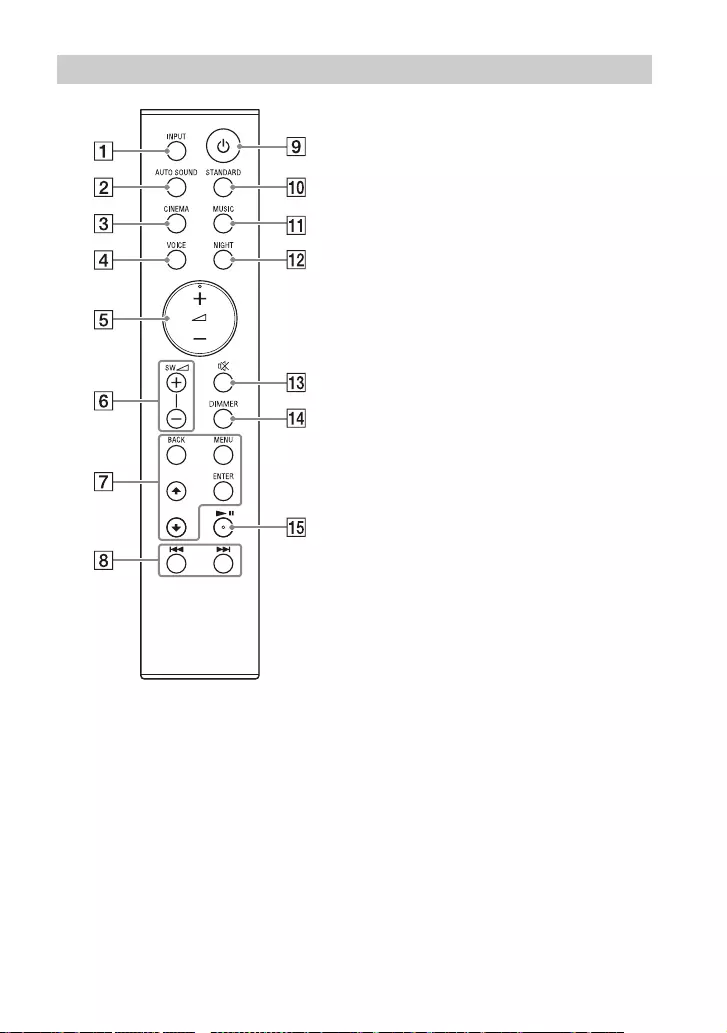
9GB
INPUT (pages 18, 22, 23)
Selects the input source.
Each time you press INPUT, the
input source changes cyclically as
follows.
[TV] [ANALOG] [BT] [USB]
AUTO SOUND (page 24)
Selects AUTO SOUND for the
sound mode.
CINEMA (page 24)
Selects CINEMA for the sound
mode.
VOICE (page 25)
Turns on/off the voice mode.
(volume) +*/–
Adjusts the volume.
SW (subwoofer volume) +/–
Adjusts the subwoofer volume.
MENU (pages 18, 29)
Turns on/off the setting menu in
the front panel display.
/ (pages 18, 29)
Selects the setting menu items.
Selects the content on the TV
screen for USB playback.
ENTER (pages 18, 29)
Enters the selection.
Plays the content that is selected
by / for USB playback.
BACK (pages 18, 29)
Returns to the previous display.
Selects the upper layer for USB
playback.
/ (previous/next)
(pages 18, 20)
Selects the previous/next track or
file.
Hold down to search backward or
forward for USB playback.
Remote Control
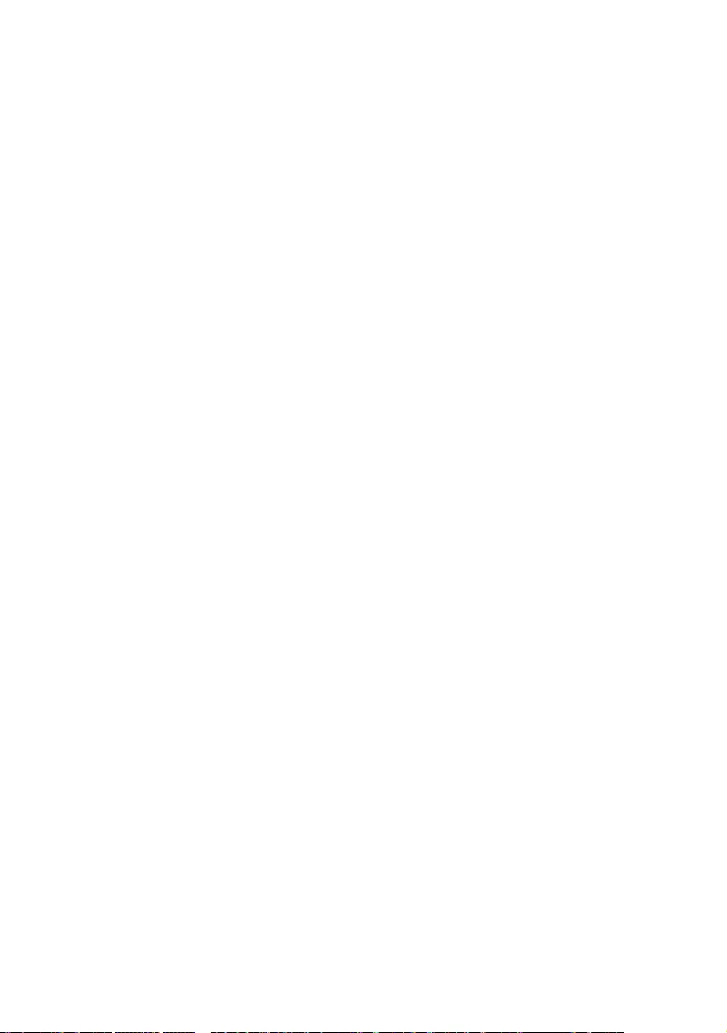
10GB
(power)
Turns on the speaker system or
sets it to standby mode.
STANDARD (page 24)
Selects STANDARD for the sound
mode.
MUSIC (page 24)
Selects MUSIC for the sound
mode.
NIGHT (page 25)
Turns on/off the night mode.
(muting)
Mutes the sound temporarily.
Pressing the button while muting
cancels muting.
DIMMER (page 33)
* (play/pause) (pages 18,
20)
Plays, pauses, or resumes
playback.
*The + and buttons have a tactile
dot. Use it as a guide during operation.
About the replacement of
batteries for the remote control
When the speaker system does not
respond by operating with the remote
control, replace two batteries with new
batteries.
Use R03 (size AAA) manganese batteries
for replacement.
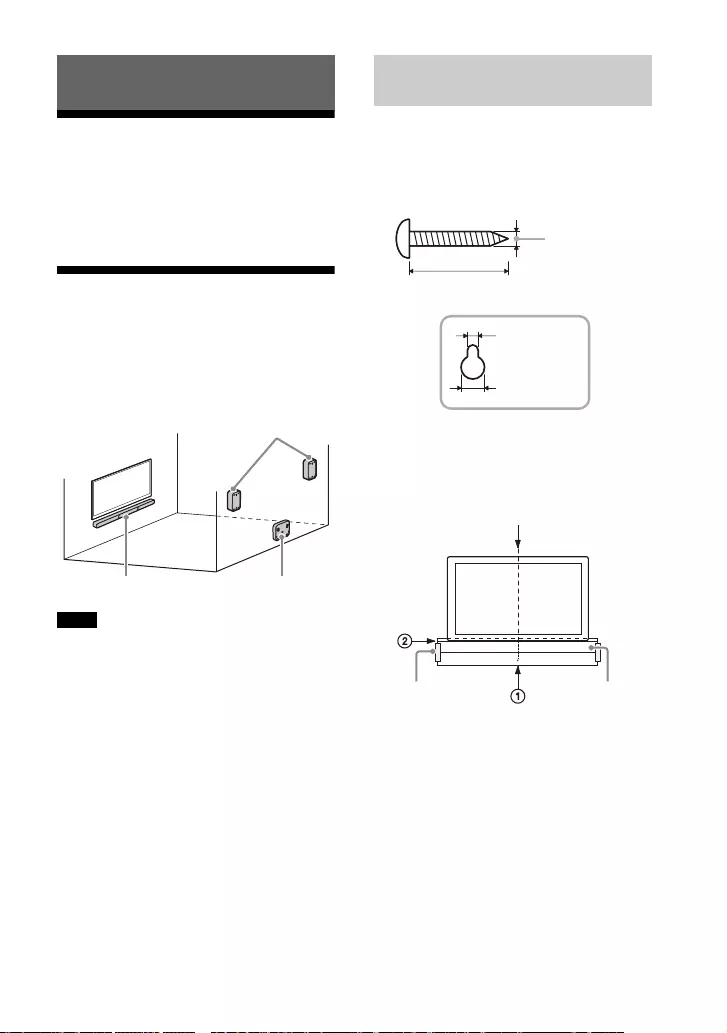
11GB
Basic Installation and
Connection
Refer to Startup Guide (separate
document).
Mounting the Speaker
System on a Wall
You can mount the bar speaker,
surround speakers, and wireless
amplifier on a wall.
• Prepare screws (not supplied) that are
suitable for the wall material and strength.
As a plasterboard wall is especially fragile,
attach the screws securely in the wall
beam. Install the speakers or wireless
amplifier horizontally, hung by screws in
studs in a continuous flat section of the
wall.
• Have the installation done by a Sony
dealer or licensed contractor and pay
special attention to safety during the
installation.
• Sony shall not be held responsible for
accidents or damage caused by improper
installation, insufficient wall strength,
improper screw installation or natural
disaster, etc.
1Prepare two screws (not supplied)
that are suitable for the wall
mount holes on the rear of the bar
speaker.
2Stick WALL MOUNT TEMPLATE
(supplied) on a wall.
1Align TV CENTER LINE () of
WALL MOUNT TEMPLATE with the
center line of your TV.
2Align TV BOTTOM LINE () of
WALL MOUNT TEMPLATE with the
bottom of your TV, then stick
WALL MOUNT TEMPLATE on a
wall by using a commercially
available adhesive tape, etc.
Installation and Connection
Notes
Surround speakers
Bar speaker Wireless amplifier
Mounting the Bar Speaker on
a Wall
Hole on the rear of the bar speaker
4 mm (3/16 in)
More than 30 mm (1 3/16 in)
5 mm
(7/32 in)
10 mm
(13/32 in)
Center of the TV
WALL MOUNT
TEMPLATE
Adhesive tape,
etc.
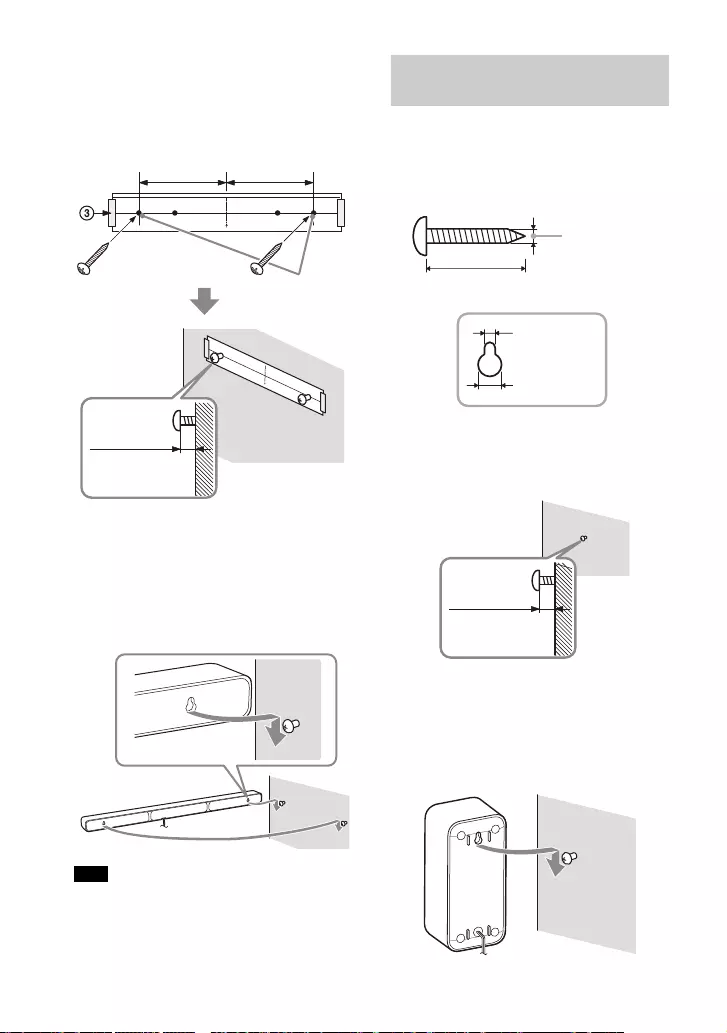
12GB
3Fasten the screws into the marks
() on SCREW LINE () of WALL
MOUNT TEMPLATE as in the
illustration below.
4Remove WALL MOUNT TEMPLATE.
5Hang the bar speaker on the
screws.
Align the holes on the rear of the bar
speaker with the screws, then hang
the bar speaker on the two screws.
When sticking WALL MOUNT TEMPLATE,
smooth it out fully.
1Prepare a screw (not supplied) for
each speaker that is suitable for
the wall mount hole on the rear of
the surround speaker.
2Fasten the screw on a wall as in the
illustration below.
3Hang the surround speaker on the
screw.
Align the hole on the rear of the
surround speaker with the screw,
then hang the surround speaker on
the screw.
Note
Screws
Marks ()
5.5 mm to
6.5 mm
368.5 mm
(14 1/2 in)
368.5 mm
(14 1/2 in)
(approx.
7/32 in)
Mounting the Surround
Speakers on a Wall
Hole on the rear of the surround speaker
4 mm (3/16 in)
More than 30 mm (1 3/16 in)
5 mm
(7/32 in)
10 mm
(13/32 in)
6 mm to
7 mm
(approx.
9/32 in)
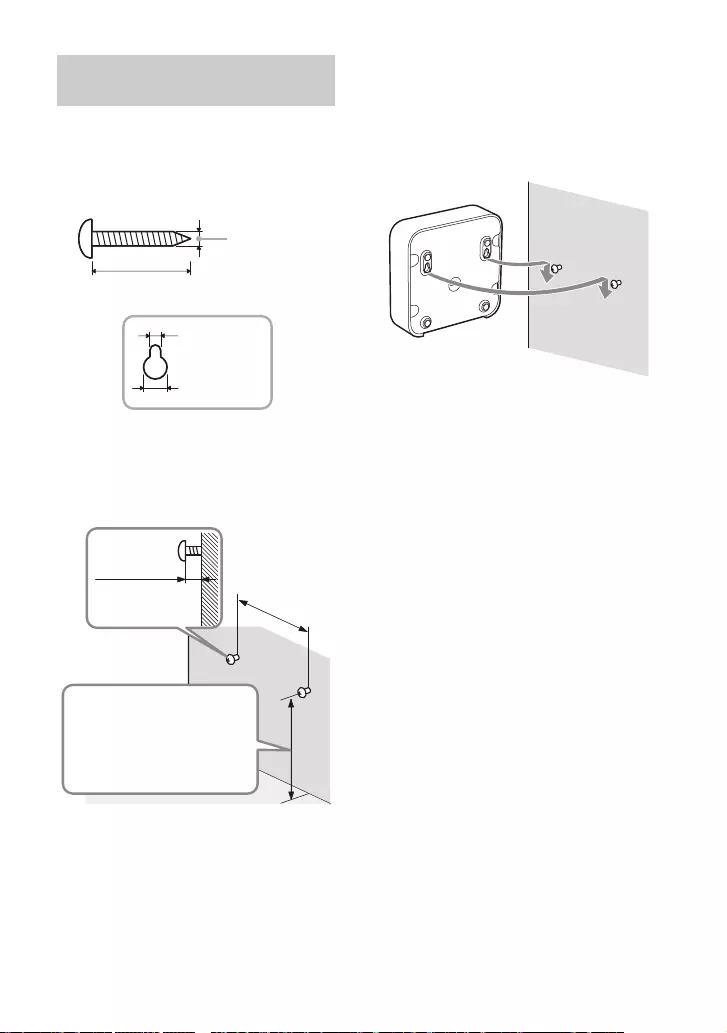
13GB
1Prepare two screws (not supplied)
that are suitable for the wall
mount holes on the bottom of the
wireless amplifier.
2Fasten the screws on a wall as in
the illustration below.
3Hang the wireless amplifier on the
screws.
Align the holes on the bottom of the
wireless amplifier with the screws,
then hang the wireless amplifier on
the two screws.
Mounting the Wireless
Amplifier on a Wall
Hole on the bottom of the wireless
amplifier
4 mm (3/16 in)
More than 30 mm (1 3/16 in)
5 mm
(7/32 in)
10 mm
(13/32 in)
Attach the screws apart
from the floor at more than
170 mm (6 3/4 in) so that
the AC power cord (mains
lead) can be attached to the
wireless amplifier.
1.5 mm to
2.5 mm
(approx.
1/16 in)
102 mm
(4 1/8 in)
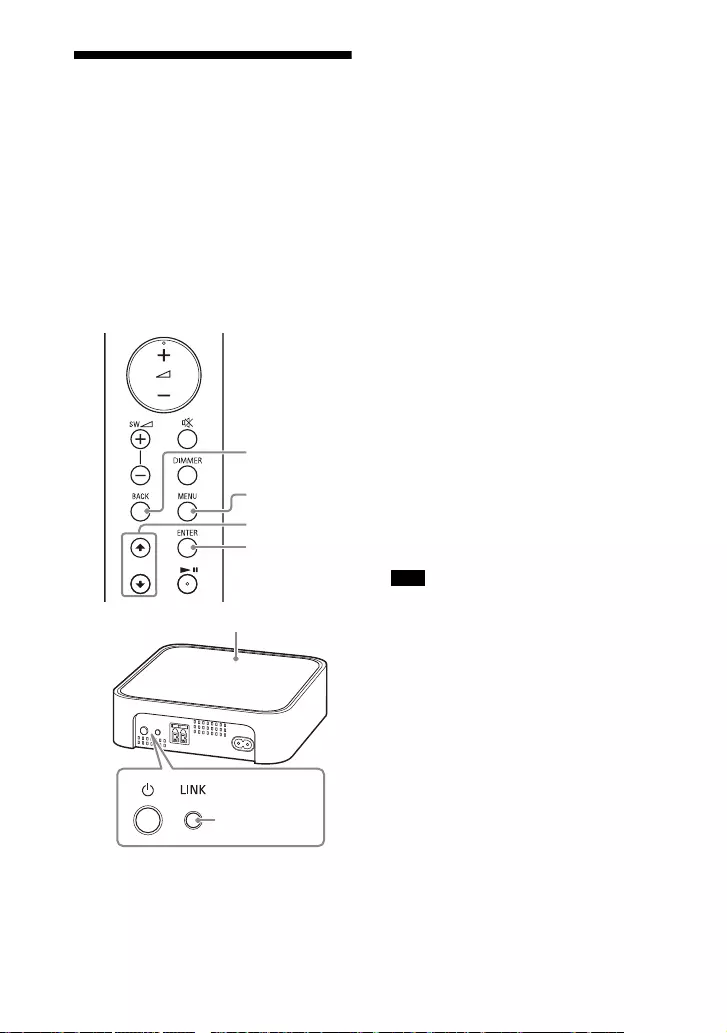
14GB
Connecting the Wireless
Amplifier Manually
The wireless amplifier is connected to
the subwoofer automatically when they
are turned on.
If you cannot connect the wireless
amplifier to the subwoofer
automatically, or you use multiple
wireless products and want to specify
the subwoofer that is connected
wirelessly to the wireless amplifier,
perform the manual connection.
1Press MENU.
[CURRENT STATUS] appears in the
front panel display.
2Press / to select [SPEAKER],
then press ENTER.
3Press / to select [LINK], then
press ENTER.
4Press / to select [START], then
press ENTER.
[LINK] flashes in the front panel
display.
To cancel the manual connection,
press BACK.
5Press LINK on the wireless
amplifier.
The manual link starts.
The power indicator of the wireless
amplifier flashes twice in amber
repeatedly.
6When [DONE] appears in the front
panel display, press MENU.
The link is established and the
power indicator of the wireless
amplifier lights in amber.
If [ERROR] appears in the front panel
display, the connection of the wireless
amplifier has not been established.
Perform the manual connection again.
MENU
/
ENTER
BACK
LINK
Power indicator
Note
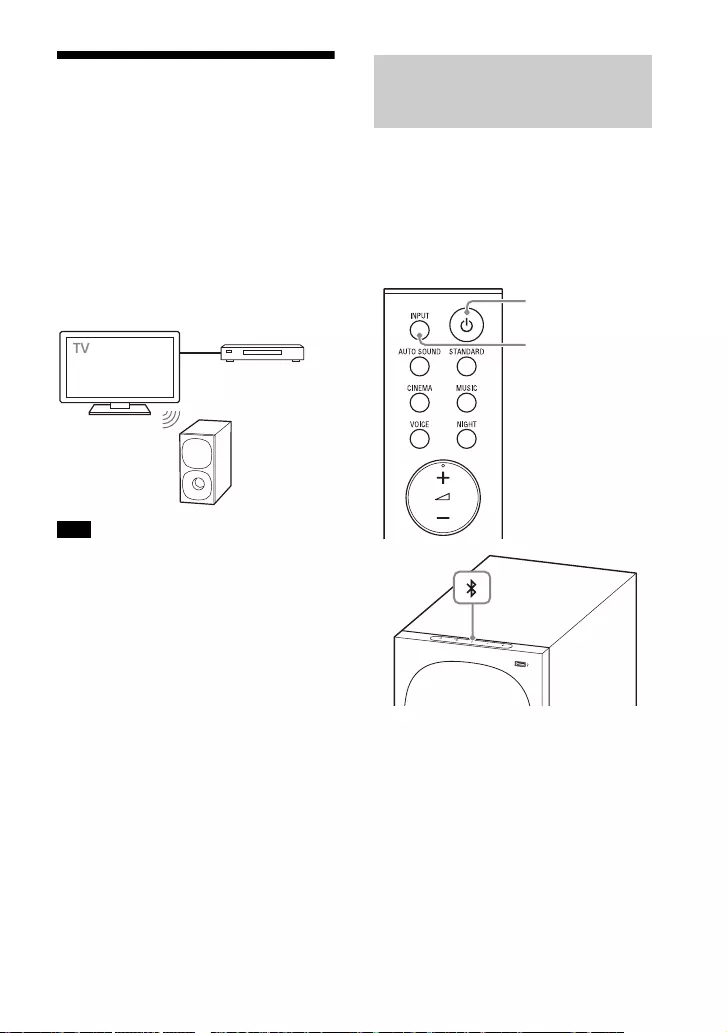
15GB
Connecting Sony TV with
the BLUETOOTH Function
Wirelessly
When using Sony TV* with the
BLUETOOTH function, you can listen to
sound of the TV or device that is
connected to the TV by connecting the
speaker system and TV wirelessly.
* The TV needs to be compatible with A2DP
(Advanced Audio Distribution Profile) of
the BLUETOOTH profile.
If connecting the speaker system and TV by
using the BLUETOOTH function, you cannot
display the USB playback screen on the TV
screen.
To use all the functions of the speaker
system, connect the speaker system and TV
with an HDMI cable. For details about
connections and operations to listen to TV
sound by connecting with an HDMI cable,
refer to Startup Guide (separate
document).
You need to perform pairing of the
speaker system and TV by using the
BLUETOOTH function.
Pairing is the process required to
mutually register the information on
BLUETOOTH devices to be connected
wirelessly in advance.
1Turn on the TV.
2Turn on the speaker system.
3Press and hold the BLUETOOTH
button on the subwoofer and
INPUT on the remote control
simultaneously for 5 seconds.
The speaker system enters the
pairing mode, [PAIRING] appears in
the front panel display, and the
BLUETOOTH indicator flashes twice
in blue repeatedly.
Note
Blu-ray Disc player,
cable box, satellite
box, etc.
Listening to TV Sound by
Connecting the Speaker
System and TV Wirelessly
INPUT
BLUETOOTH
button
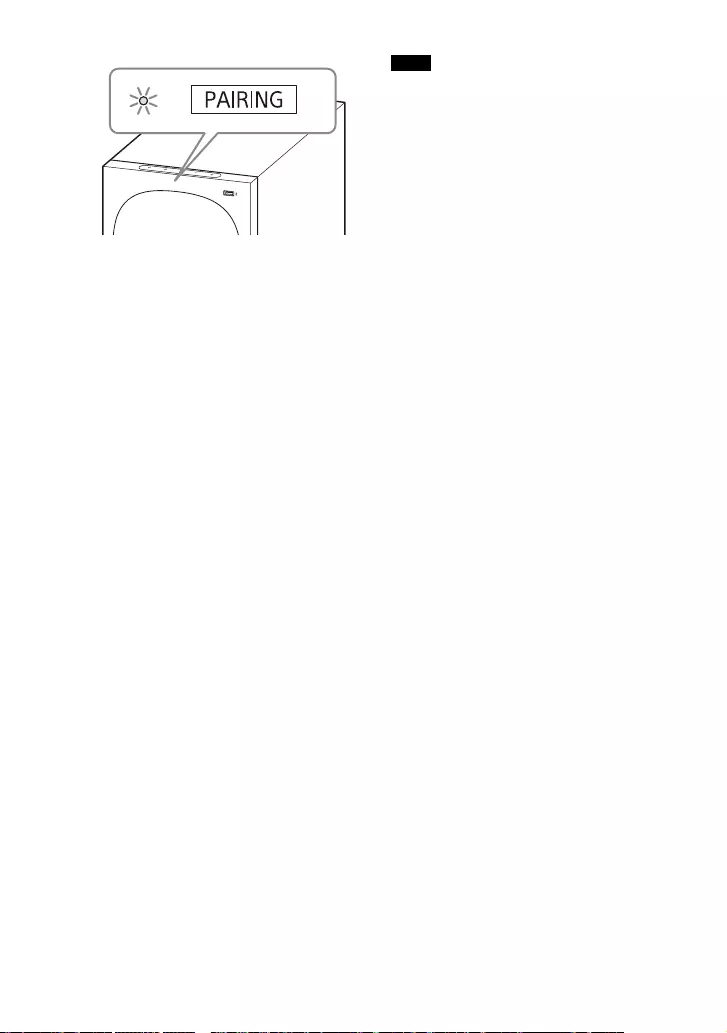
16GB
4On the TV, search the speaker
system by performing the pairing
operation.
The list of the BLUETOOTH devices
that are searched appears on the TV
screen.
For the operation method to pair the
BLUETOOTH device to the TV, refer
to the operating instructions of the
TV.
5Pair the speaker system and TV by
selecting “HT-S40R” from the list
on the TV screen.
6Make sure that the BLUETOOTH
indicator on the subwoofer lights
in blue and [TV-BT] appears in the
front panel display.
A connection between the speaker
system and TV has been
established.
7Select the program or input of the
device by using the TV remote
control.
The sound of the displayed image
on the TV screen is output from the
speaker system.
8Adjust the volume of the speaker
system by using the TV remote
control.
When pressing the muting button
on the TV remote control, the sound
is muted temporarily.
• If the TV sound is not output from the
speaker system, select the TV input by
pressing INPUT and check the status of
the front panel display and indicators on
the subwoofer.
– [TV-BT] appears in the front panel
display: The speaker system and TV are
connected and TV sound is output from
the speaker system.
– The BLUETOOTH indicator flashes twice
repeatedly and [PAIRING] appears in the
front panel display: Perform pairing on
the TV.
– [TV] appears in the front panel display:
Perform steps from the start.
• When you connect the speaker system
and TV with an HDMI cable, the
BLUETOOTH connection is canceled. To
connect the speaker system and TV with
the BLUETOOTH function again,
disconnect the HDMI cable, then perform
the connecting operation from the start.
• While the speaker system is connecting
the TV with the BLUETOOTH function and
[AUTO SOUND] is selected for the sound
mode, [STANDARD] is selected for the
sound mode.
Notes
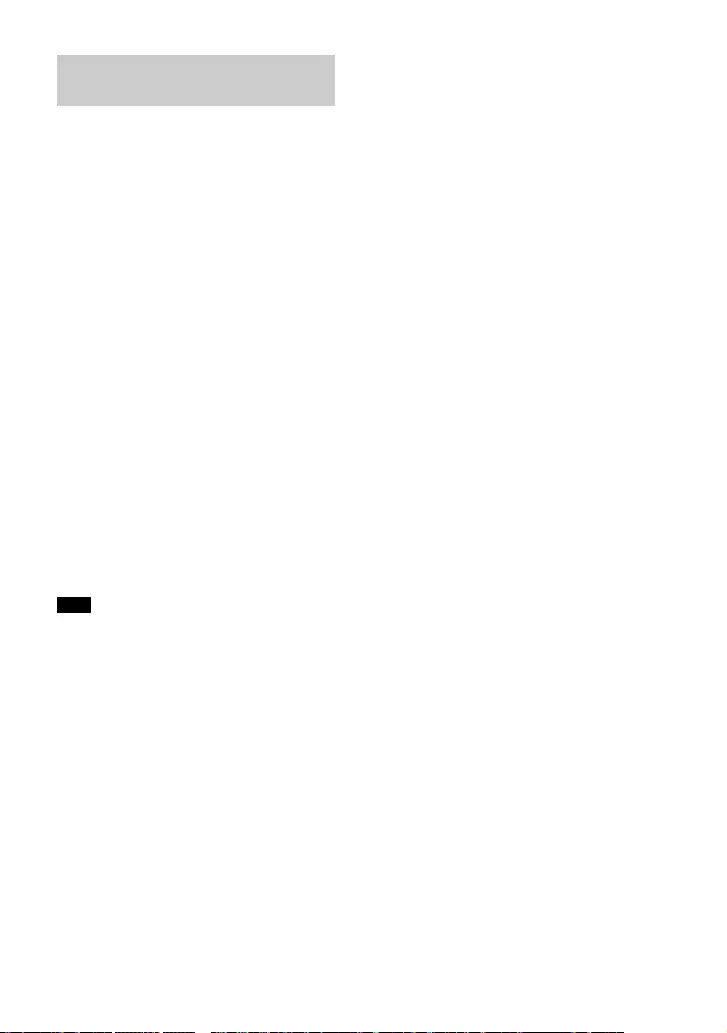
17GB
You can turn the speaker system on/off,
adjust the volume, and mute the sound
by using the TV remote control when
connecting the TV to the speaker system
wirelessly.
1Turn on the TV with the TV remote
control.
The speaker system is turned on by
interlocking with the TV power, and
TV sound is output from the speaker
system.
2Select the program or input of the
device by using the TV remote
control.
The sound of the displayed image
on the TV screen is output from the
speaker system.
3Adjust the volume of the speaker
system by using the TV remote
control.
When pressing the muting button
on the TV remote control, the sound
is muted temporarily.
If you select the input other than [TV] on the
remote control supplied with the speaker
system, the TV sound is not output from the
speaker system. To output the TV sound,
select the TV input by pressing INPUT.
Tip
When the TV is turned off, the speaker
system is also turned off by interlocking
with the TV power.
Listening to Sound of the
Paired TV
Note
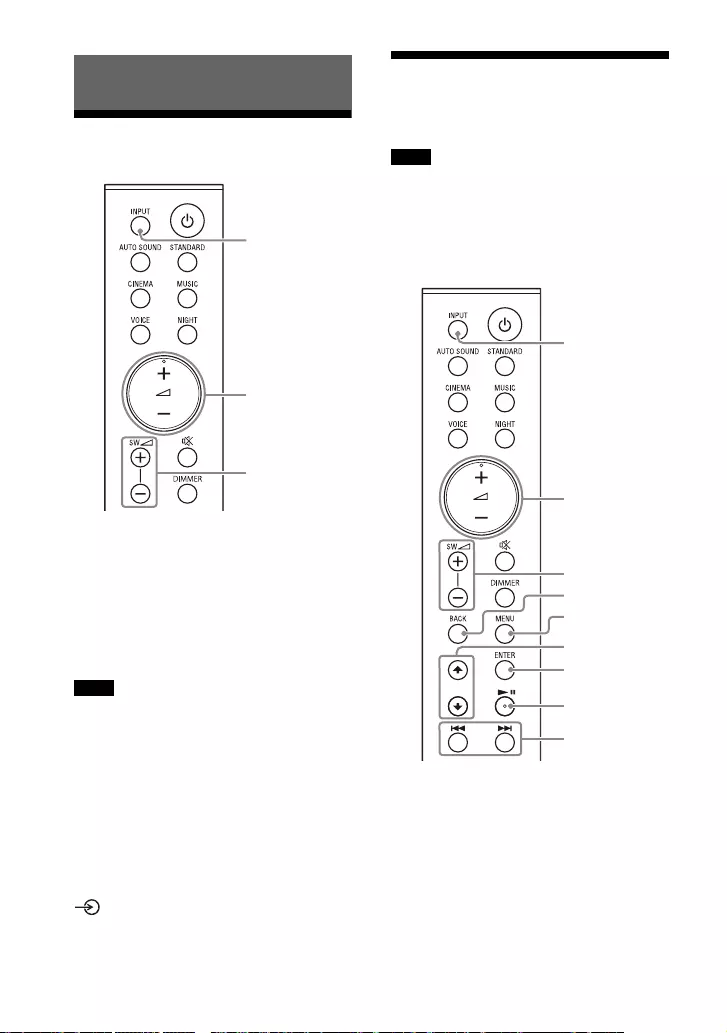
18GB
Listening to a TV
1Press INPUT repeatedly to select
[TV] in the front panel display.
2Adjust the volume.
• Adjust the volume by pressing
+/–.
• Adjust the subwoofer volume by
pressing SW +/–.
• When you connect the TV to both the
HDMI OUT (TV (ARC)) and TV IN (OPTICAL)
jacks, the jack for audio input is selected
depending on which audio signal is input
first.
• When the input source does not contain
much bass sound, such as in TV programs,
the bass sound from the subwoofer may
be difficult to hear.
Tip
You can also select the input by pressing
on the subwoofer.
Listening to Music on a
USB Device
• To view the USB content list on the TV
screen, make sure you connect the
speaker system to the TV using an HDMI
cable.
• Change the input of the TV to the input to
which the speaker system is connected.
Listening to Music/Sound
Notes
INPUT
SW +/–
+/–
Notes
INPUT
SW +/–
+/–
MENU
/
ENTER
/
BACK
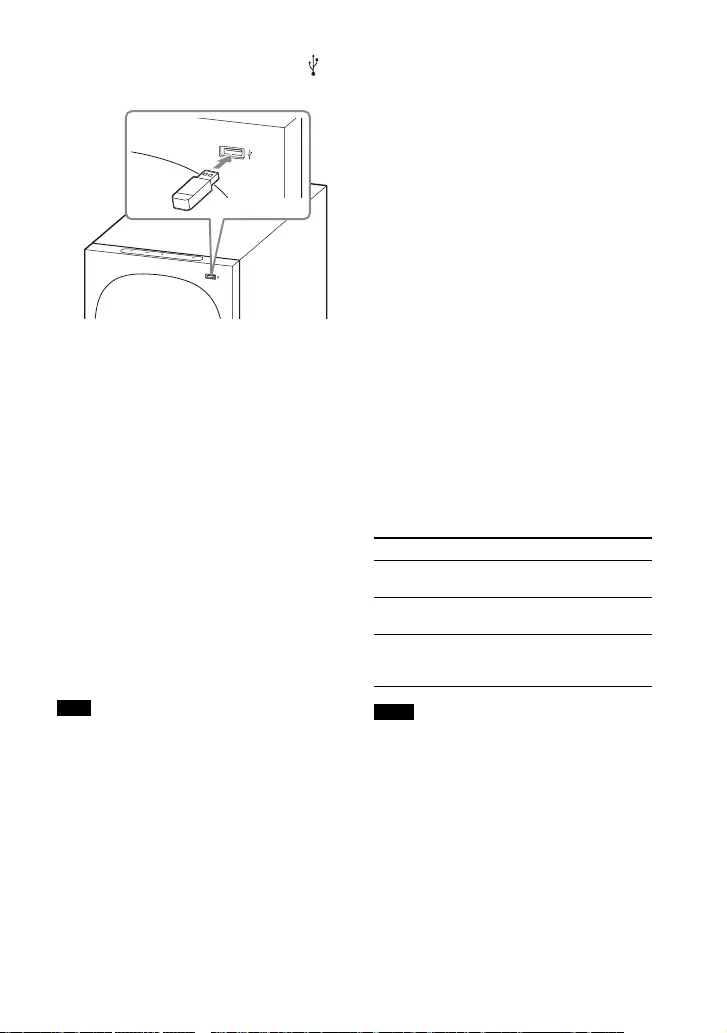
19GB
1Connect the USB device to the
(USB) port.
2Press INPUT repeatedly to select
[USB] in the front panel display.
[READ] appears in the front panel
display and the speaker system
starts reading data of the USB
device. When the reading of data is
completed, the USB content list
appears on the TV screen.
3Press / to select the content you
want, then press ENTER.
The selected content starts playing.
You can go to the upper layer by
pressing BACK.
4Adjust the volume.
• Adjust the volume by pressing
+/–.
• Adjust the subwoofer volume by
pressing SW +/–.
When the input source does not contain
much bass sound, such as in TV programs,
the bass sound from the subwoofer may be
difficult to hear.
To select the play mode
You can select the play mode for USB
playback, such as repeat play or random
play, from the setting menu.
1Press MENU.
[CURRENT STATUS] appears in the
front panel display.
2Press //ENTER to select [USB] -
[REPEAT].
3Press //ENTER to select the play
mode.
• [OFF]: Repeat off. Plays back all
tracks.
•[ONE]: Repeats one track.
• [FOLDER]: Repeats all tracks in the
current folder.
• [RANDOM]: Repeats all tracks in
the current folder in random order.
• [ALL]: Repeats all tracks.
4Press MENU to exit the setting
menu.
Other operations
• Do not remove the USB device during
operation. To avoid data corruption or
damage to the USB device, turn the
speaker system off before connecting or
removing the USB device.
• [INVALID USB] appears in the front panel
display if you connect an unsupported or
broken USB device.
• Depending on the file format, rewind and
fast forward may not work.
Note
To Do this
Pause or resume
playback
Press .
Select the previous
or next track
Press /.
Search backward or
forward (rewind/
fast forward)
Press and hold /
.
Notes
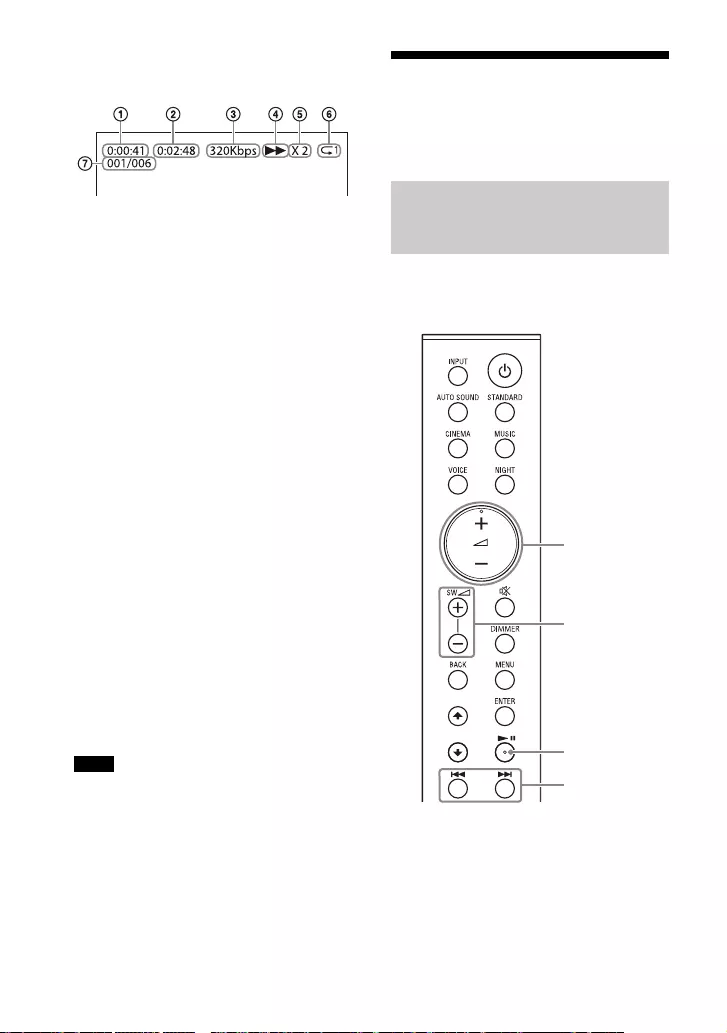
20GB
Information of USB Device on the
TV Screen
Playing time
Total playing time
Bit rate
Playback status
Rewind/fast forward speed
Play mode
Selected file index/Total files in the
folder
The following messages appear on the
TV screen depending on the status of
the USB device.
•[File Unsupported]
Appears for 2 seconds at the bottom
left side when an unsupported file is
skipped.
• [Device Not Support]
– A USB device is not supported.
– Device inserted is a non-USB device,
a bad USB device, or a USB device
that has no files on it.
•[No USB]
No USB device is inserted.
•[Waiting]
The speaker system is searching the
USB device.
• [This device is empty]
There are no playable files in the USB
device.
• Depending on the playback source, some
information may not be displayed.
• Depending on the play mode, the
information displayed may differ.
Listening to Music with
the BLUETOOTH®
Function
To use the BLUETOOTH function, you
need to perform pairing of the speaker
system and mobile device in advance.
Notes
Listening to Music by Pairing
the Mobile Device that is
Connected for the First Time
SW +/–
+/–
/
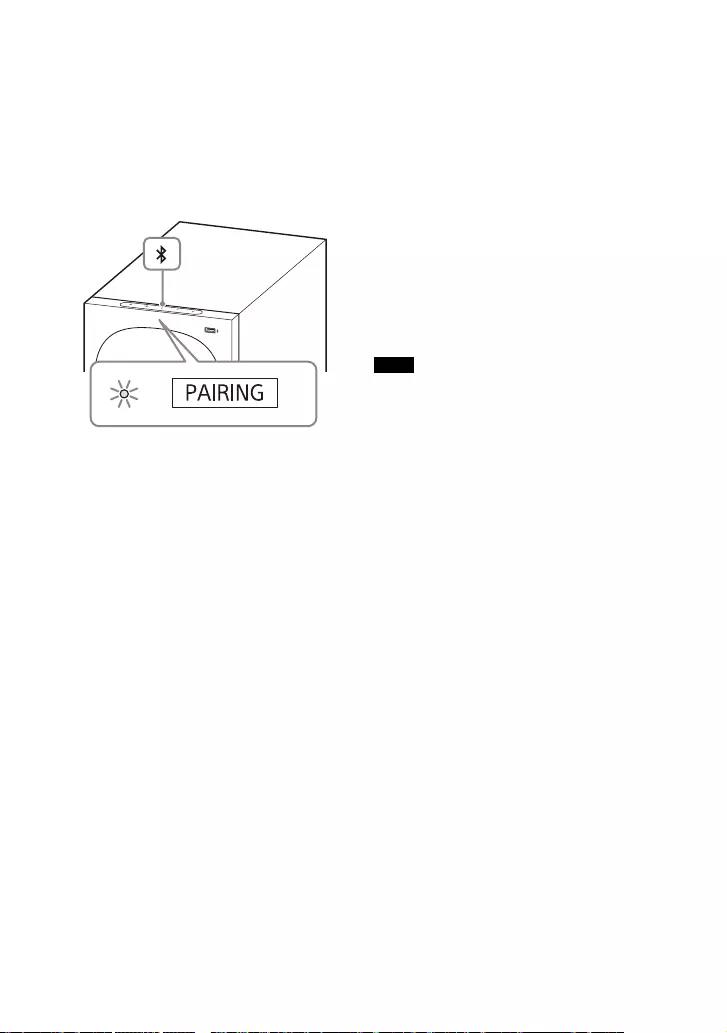
21GB
1Press and hold the BLUETOOTH
button on the subwoofer for 2
seconds.
The speaker system enters the
pairing mode, [PAIRING] appears in
the front panel display, and the
BLUETOOTH indicator flashes twice
in blue repeatedly.
2On the mobile device, search for
the speaker system by performing
the pairing operation.
The list of the BLUETOOTH devices
that are searched appears on the
screen of the mobile device.
For the operation method to pair the
BLUETOOTH device to the mobile
device, refer to the operating
instructions of the mobile device.
3Pair the speaker system and
mobile device by selecting “HT-
S40R” from the list on the screen of
the mobile device.
If a Passkey is requested, enter
“0000.”
4Make sure that the BLUETOOTH
indicator on the subwoofer lights
in blue and [BT] appears in the
front panel display.
A connection between the speaker
system and mobile device has been
established.
5Start audio playback with the
music app on the connected
mobile device.
Sound is output from the speaker
system.
6Adjust the volume.
• Adjust the volume by pressing
+/–.
• Adjust the subwoofer volume by
pressing SW +/–.
• and / can be used
for the BLUETOOTH function.
(Searching backward or forward by
holding down / does not
work.)
• You can pair the BLUETOOTH devices up
to the following number.
–Mobile devices: 9
– Sony TV with the BLUETOOTH function: 1
If a new device is paired after pairing the
above number of devices, the oldest
connected device will be replaced by the
new one.
• Perform pairing for the second and
subsequent mobile devices.
• When the input source does not contain
much bass sound, such as in TV programs,
the bass sound from the subwoofer may
be difficult to hear.
Tips
• You can check the connection status of
the BLUETOOTH function by checking the
BLUETOOTH indicator status.
• While the BLUETOOTH input is being
selected, the speaker system enters the
pairing mode by pressing the BLUETOOTH
button on the subwoofer shortly.
BLUETOOTH
button
Notes
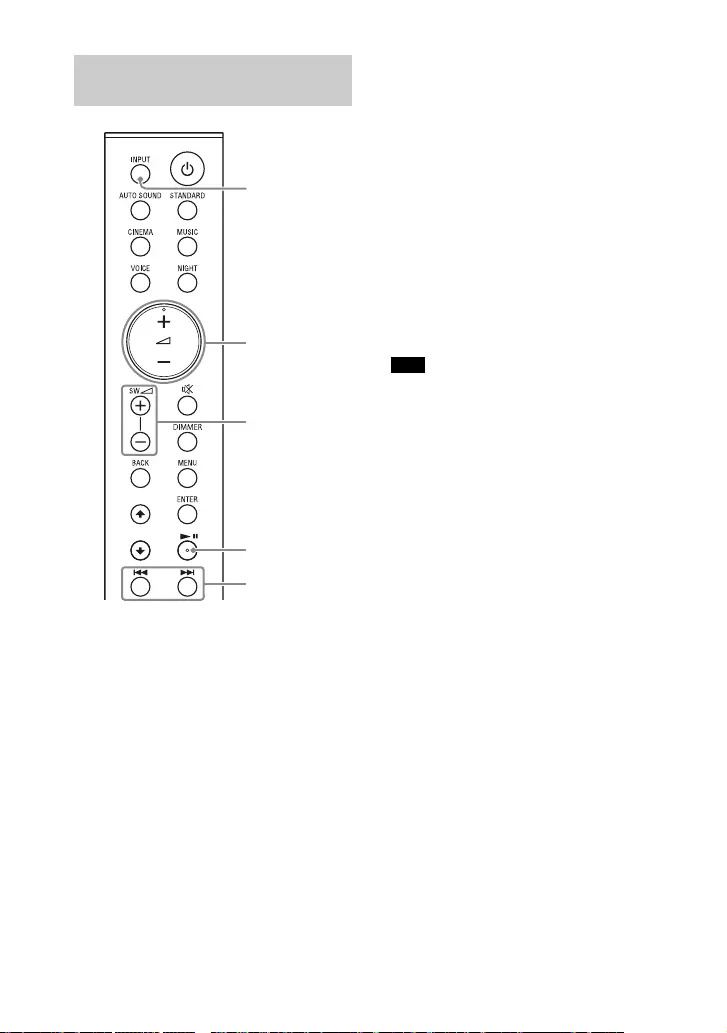
22GB
1Turn the BLUETOOTH function of
the mobile device on.
2Press INPUT repeatedly to select
[BT] or shortly press the
BLUETOOTH button on the
subwoofer.
The BLUETOOTH indicator flashes
and the speaker system
automatically reconnects to the
BLUETOOTH device it was most
recently connected to.
3Make sure that the BLUETOOTH
indicator lights in blue.
A connection between the speaker
system and mobile device has been
established.
4Start audio playback with the
music app on the connected
mobile device.
Sound is output from the speaker
system.
5Adjust the volume.
• Adjust the volume by pressing
+/–.
• Adjust the subwoofer volume by
pressing SW +/–.
• and / can be used
for the BLUETOOTH function.
(Searching backward or forward by
holding down / does not
work.)
When the input source does not contain
much bass sound, such as in TV programs,
the bass sound from the subwoofer may be
difficult to hear.
Tip
When the connection is not established,
select “HT-S40R” on the mobile device.
To disconnect the mobile device
Perform any of the following items.
• Disable the BLUETOOTH function on
the mobile device.
• Set [BT] - [POWER] to [OFF] (page 31).
• Turn off the speaker system or mobile
device.
Listening to Music from the
Paired Device
INPUT
SW +/–
+/–
/
Note
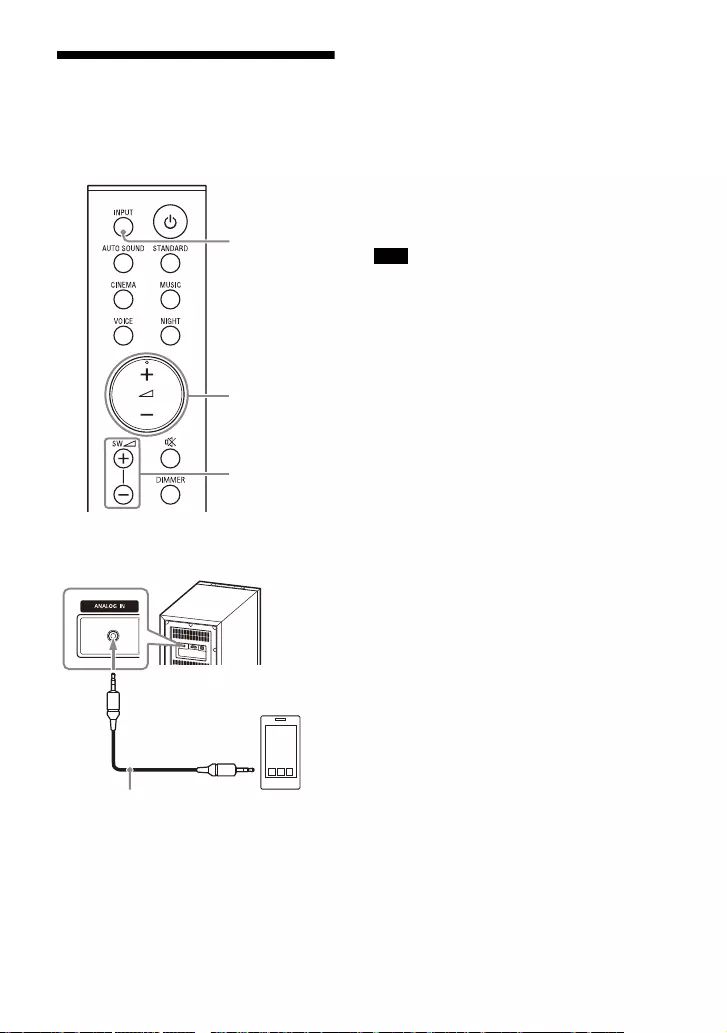
23GB
Listening to Music on an
Audio Device Connected
with a Stereo Mini Cable
1Connect an audio device to the
ANALOG IN jack.
2Press INPUT repeatedly to select
[ANALOG] in the front panel
display.
3Start music playback by operating
the connected audio device.
Sound is output from the speaker
system.
4Adjust the volume.
• Adjust the volume by pressing
+/–.
• Adjust the subwoofer volume by
pressing SW +/–.
When the input source does not contain
much bass sound, such as in TV programs,
the bass sound from the subwoofer may be
difficult to hear.
INPUT
SW +/–
+/–
Smartphone,
WALKMAN®, other
audio devices, etc.
Analog audio cable
(not supplied)
Note
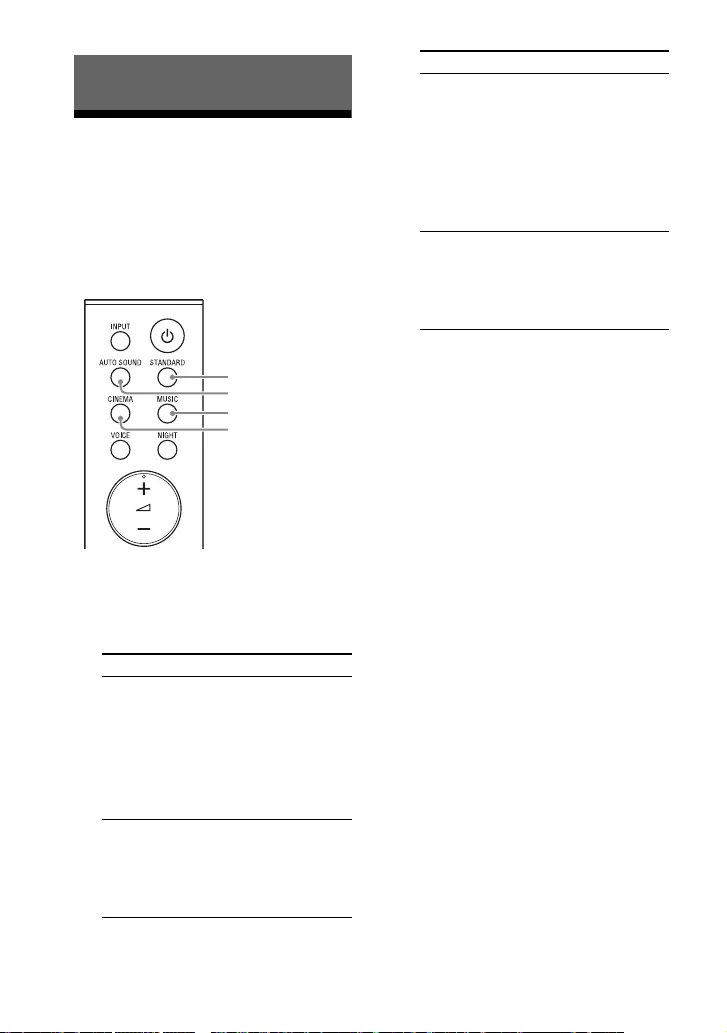
24GB
Setting the Sound Effect
that is Tailored to Sound
Sources (Sound Mode)
You can easily enjoy pre-programmed
sound effects that are tailored to
different kinds of sound sources.
1Press one of the sound mode
selecting buttons (AUTO SOUND,
STANDARD, CINEMA, MUSIC) to
select the sound mode.
Adjusting the Sound Quality
Button Function
AUTO SOUND [AUTO SOUND]
appears in the front
panel display.
The appropriate
sound mode setting
is automatically
selected from
STANDARD,
CINEMA, or MUSIC.
STANDARD [STANDARD]
appears in the front
panel display.
Sound effects are
optimized for the
individual source.
CINEMA
MUSIC
AUTO SOUND
STANDARD
CINEMA [CINEMA] appears in
the front panel
display.
Sounds are played
back with surround
effects, and they are
realistic and
powerful, making
them suitable for
movies.
MUSIC [MUSIC] appears in
the front panel
display.
Sound effects are
optimized for
listening to music.
Button Function
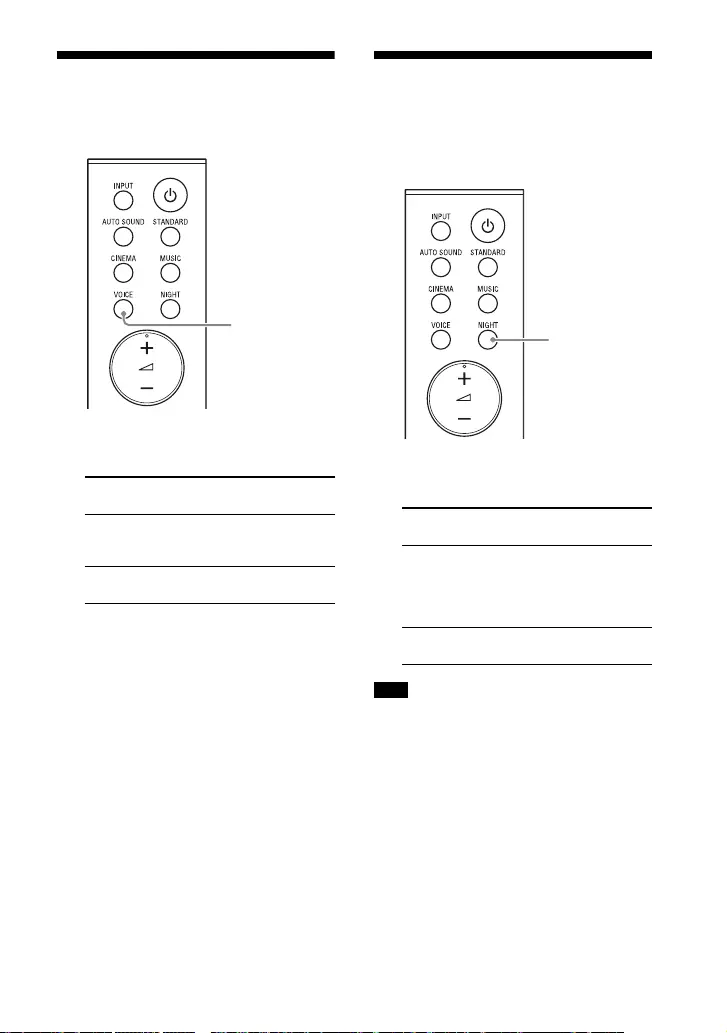
25GB
Making Dialogs Clearer
(VOICE)
1Press VOICE to set the function on
or off.
Enjoying Clear Sound
with Low Volume at
Midnight (NIGHT)
1Press NIGHT to set the function on
or off.
When you turn the speaker system off, this
setting is set to [N.OFF] automatically.
Front panel
display
Function
[Vo.ON] Dialog is easily heard
by enhancing dialog
range.
[Vo.OFF] Deactivates the voice
mode function.
VOICE
Front panel
display
Function
[N.ON] Outputs the sound at
low volume with
minimum loss of
fidelity and clarity of
dialog.
[N.OFF] Deactivates the night
mode function.
Note
NIGHT

26GB
Checking the Current
Sound Settings
You can check the settings of the sound,
night, and voice modes and current
stream information.
1Press MENU.
[CURRENT STATUS] appears in the
front panel display, then press
ENTER.
2Press repeatedly to select the
item you want.
The current setting appears in the
following order.
Sound mode Voice mode
Night mode Stream Information
The current setting appears in the
reverse order by pressing .
3Press MENU to exit the setting
menu.
MENU
/
ENTER
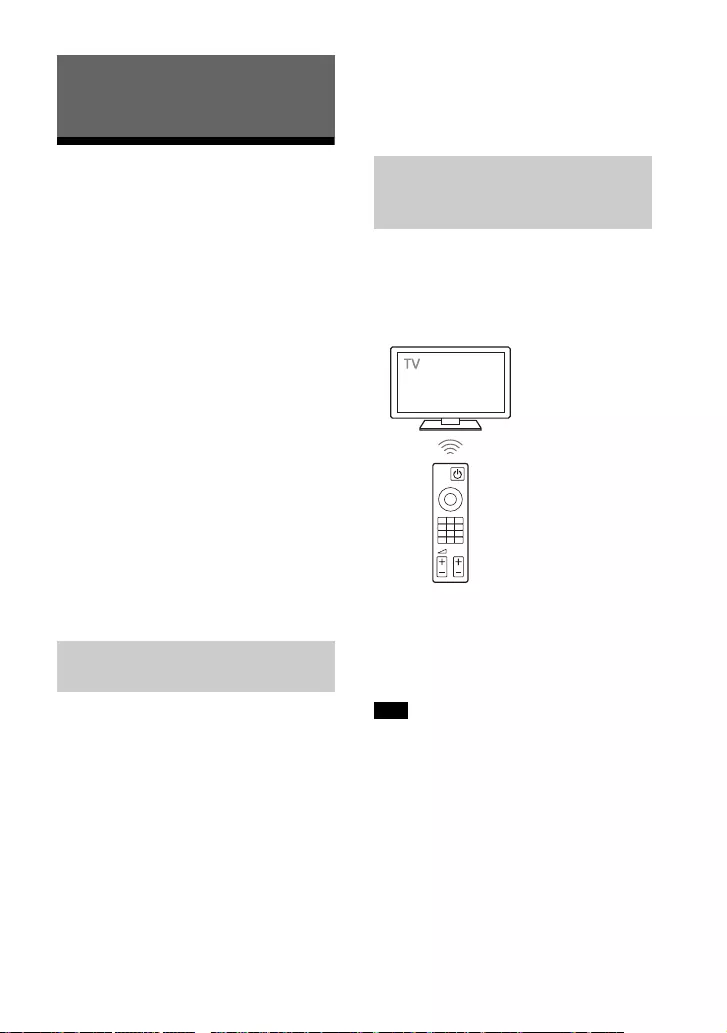
27GB
Operating the Speaker
System by Interlocking
with a TV (Control for
HDMI function)
Connecting a TV compatible with the
Control for HDMI function using an HDMI
cable enables you to interlock the
speaker system operation such as power
on/off or volume adjustment with a TV.
About the Control for HDMI
function
The Control for HDMI function is a
function that enables operation of
devices connected with an HDMI (High-
Definition Multimedia Interface) cable by
interlocking each other.
Although this function works for devices
compatible with the Control for HDMI
function, it may not work if connecting
devices other than those manufactured
by Sony.
Enable the Control for HDMI function
settings of the TV connected to the
speaker system with an HDMI cable.
The default setting of the Control for
HDMI function of the speaker system is
[ON] (page 31).
Tips
• When connecting a device such as a Blu-
ray Disc player to a TV with an HDMI cable,
enable its Control for HDMI function.
• To enable the Control for HDMI function of
a TV or Blu-ray Disc player, refer to their
operating instructions.
• If you enable the Control for HDMI
(“BRAVIA” sync) function when using a TV
manufactured by Sony, the Control for
HDMI function of the speaker system is
also enabled automatically.
When performing TV power operation or
volume adjustment by a TV remote
control, the speaker system power
operation or volume adjustment is
interlocked.
Power interlocking
When you turn on or off the TV, the
speaker system will turn on or off
automatically.
If you turn off the speaker system before
turning off the TV, the speaker system may
not turn on automatically even though you
turn on the TV next time. In this case,
perform the following operation.
– Select the speaker system for the sound
output device in the TV menu.
– When using Sony TV, turn on the
speaker system while the TV is turned
on.
Using the Speaker System by
Interlocking with a TV
Preparing to Operate by
Interlocking with a TV
Performing Power Operation
or Volume Adjustment by a
TV Remote Control
Note
TV remote control
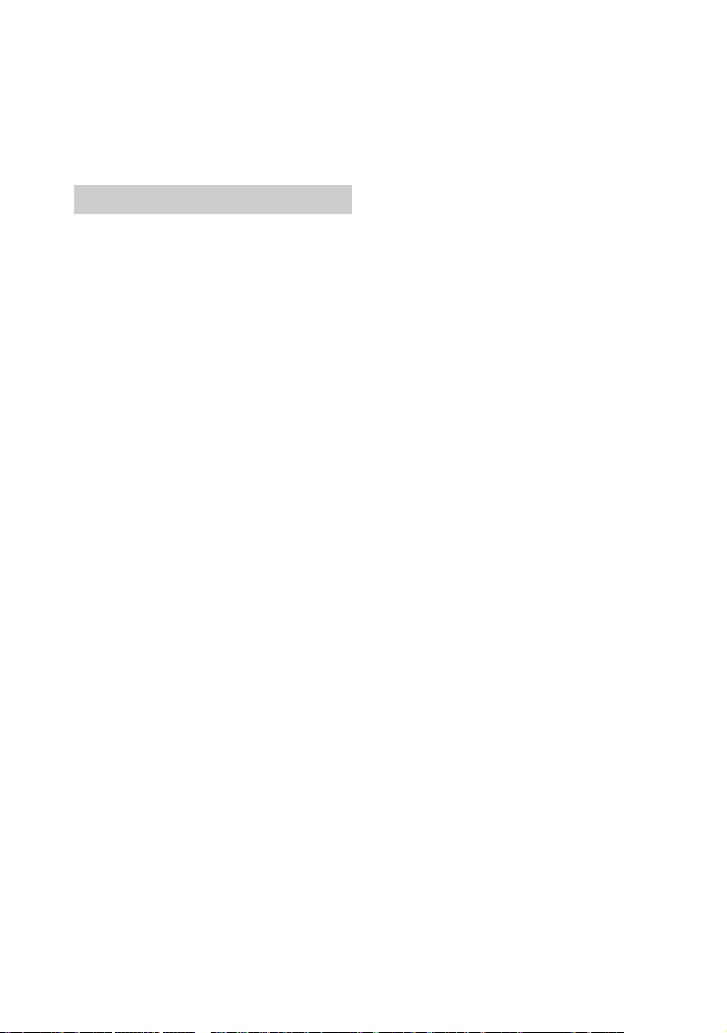
28GB
Volume adjustment
The TV sound that you are watching is
output from the speaker system
automatically. You can adjust the
speaker system volume by the TV
remote control.
One-Touch Play Function
When you play content on a Blu-ray Disc
player or “PlayStation®4,” etc. connected
to the TV, the speaker system and TV are
turned on automatically.
Tip
You can change the Control for HDMI
function setting on [HDMI] - [CONTROL FOR
HDMI] (page 31) in the setting menu.
Other Interlocking Function
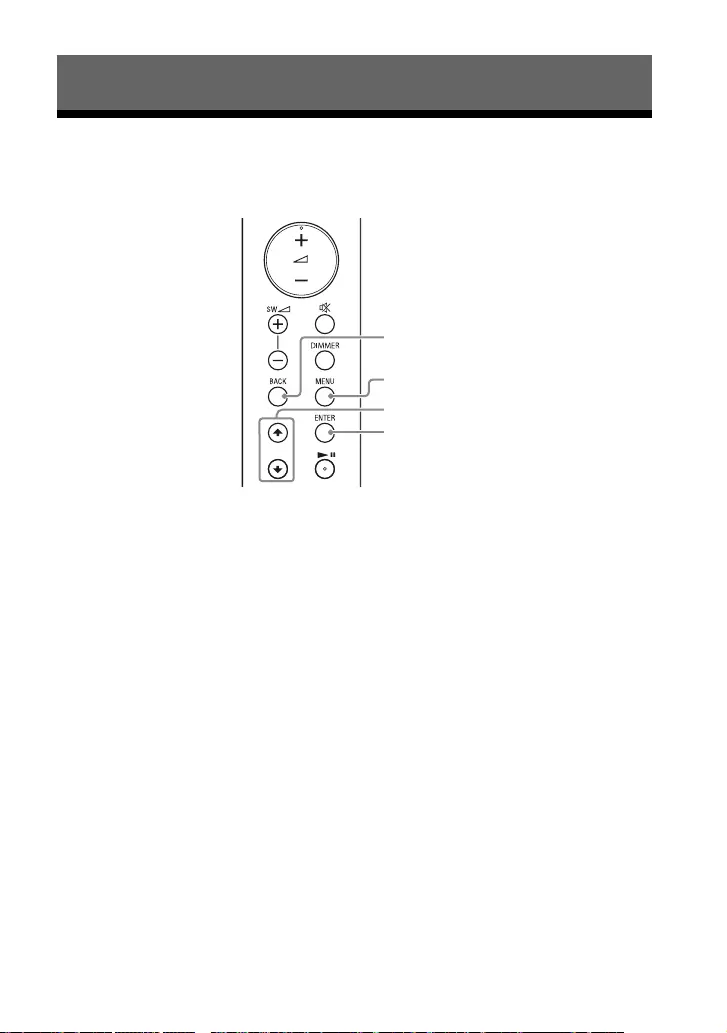
29GB
Using the Setting Menu
You can set the following items with the setting menu. Your settings are retained even
if you disconnect the AC power cord (mains lead).
1Press MENU to enter the setting menu mode.
The setting menu item appears in the front panel display.
2Press / repeatedly to select the item, then press ENTER.
You can select the following items.
•[CURRENT STATUS] (Checking the current status) (page 30)
•[SPEAKER] (Speaker settings) (page 30)
•[AUDIO] (Audio settings) (page 31)
•[HDMI] (HDMI settings) (page 31)
•[BT] (BLUETOOTH settings) (page 31)
•[USB] (USB settings) (page 31)
•[SYSTEM] (Speaker system settings) (page 32)
•[RESET] (Resetting the speaker system) (page 32)
•[UPDATE] (Updating the speaker system) (page 32)
3 Press / repeatedly to select the setting, then press ENTER.
To return to the upper layer, press BACK.
4Press MENU to exit the setting menu mode.
Changing the Settings
MENU
/
ENTER
BACK
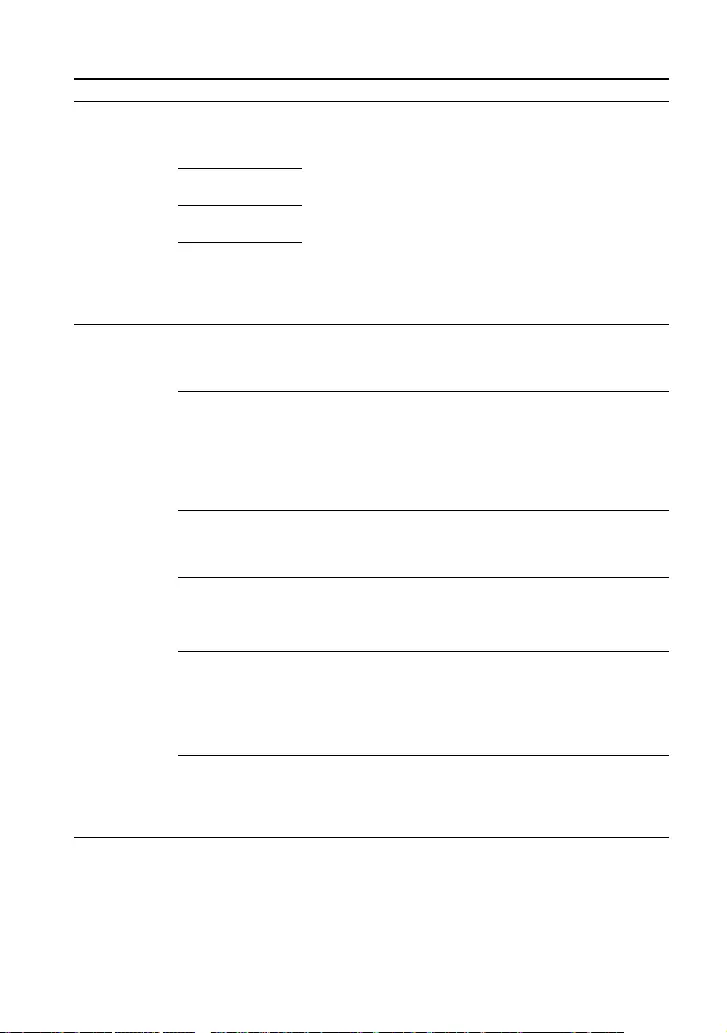
30GB
Setting menu items
Items Function
[CURRENT
STATUS]
(Checking the
current status)
[AUTO SOUND]/
[STANDARD]/
[CINEMA]/[MUSIC]
(Sound mode)
These items are not setting menu items.
You can check the settings of the sound, night, and voice
modes and current stream information.
For details about operation, see “Checking the Current
Sound Settings” (page 26).
[Vo. ON]/[Vo.OFF]
(Voice mode)
[N.ON]/[N.OFF]
(Night mode)
[NO INFO.]/
[LPCM]/
[DOLBY DIGITAL]
(Stream
information)
[SPEAKER]
(Speaker
settings)
[MULTI SPEAKER] • [ON]: Outputs the sound from all the speakers, regardless
of the number of audio channels for the playback source.
• [OFF]:Outputs the sound from the speakers that
correspond to the audio channel for the playback source.
[SUR.L.DISTANCE]/
[SUR.R.DISTANCE]
(Surround speaker
distance)
Adjusts the distance from the seating position to the
surround speaker (left or right) from 1.0 meter to 6.0 meters
(0.1 meter intervals) (from 3.0 feet to 20.0 feet (3 inch
intervals)).
Note
You can change measurement units (meters or feet) on
[DISTANCE UNIT].
[DISTANCE UNIT] Changes measurement units (meters or feet) for
[SUR.L.DISTANCE]/[SUR.R.DISTANCE].
• [METER]: Meter display.
• [FEET]: Feet display.
[SUR.L.LEVEL]/
[SUR.R.LEVEL]
(Surround speaker
level)
Adjusts the sound level of the surround speaker (left or
right) from –6.0 dB to +6.0 dB (0.5 dB intervals).
Note
Be sure to set [TEST TONE] to [ON] for easy adjustment.
[TEST TONE] [ON]: Outputs the test tone from each speaker in sequence.
[OFF]: Turns off the test tone.
Note
The test tone is not output even though [TEST TONE] is set
to [ON] while the [USB] input is selected. Select an input
other than [USB].
[LINK] • [START]: Performs the manual connection of the wireless
amplifier to the subwoofer. For details, see “Connecting
the Wireless Amplifier Manually” (page 14).
To cancel the manual connection, press BACK.
• [CANCEL]: Returns to the upper layer [LINK].
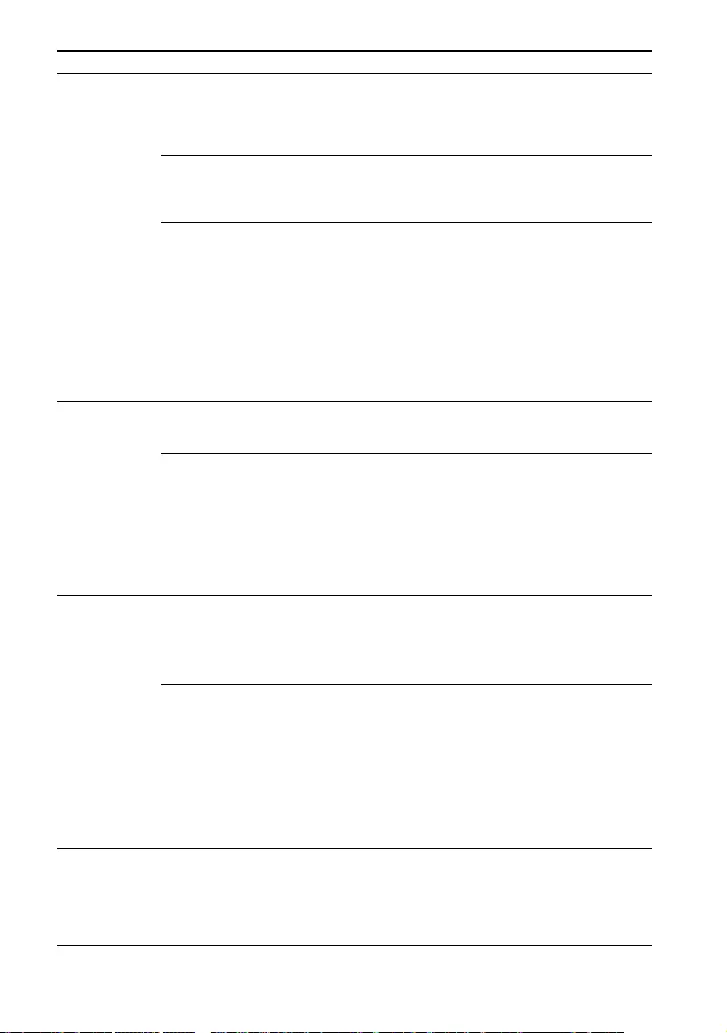
31GB
[AUDIO]
(Audio
settings)
[DRC]
(Dynamic range
control)
Useful for enjoying movies at low sound volume. DRC
applies to Dolby Digital sources.
• [ON]: Compresses sound according to the information in
the content.
• [OFF]: Sound is not compressed.
[A.VOL]
(Auto volume)
Adjusts the volume automatically depending on the input
level from a connected device.
• [ON]: Adjusts the volume automatically.
• [OFF]: Off.
[DUAL]
(Dual mono)
You can enjoy multiplex broadcast sound when the speaker
system receives a Dolby Digital multiplex broadcast signal.
• [MAIN]: Sound of the main language will be output.
• [SUB]: Sound of the sub language will be output.
• [M/S]: Mixed sound of both the main and sub languages
will be output.
Note
To receive a Dolby Digital signal, you need to connect a TV
or other device to the TV IN (OPTICAL) jack with an optical
digital cable or the HDMI OUT (TV (ARC)) jack with an HDMI
cable.
[HDMI]
(HDMI
settings)
[CONTROL FOR
HDMI]
• [ON]: Enables the Control for HDMI function. Devices
connected with an HDMI cable can operate each other.
•[OFF]: Disables the Control for HDMI function.
[TV AUDIO] You can set whether the playback sound is input from an
HDMI cable or optical digital cable.
• [AUTO]: Plays the sound that is detected from either an
HDMI cable or optical digital cable. When you connect
either an HDMI cable or optical digital cable, the speaker
system plays by selecting the connected cable for the TV
input.
• [OPTICAL]: Plays the sound from the TV IN (OPTICAL) jack
for the TV input.
[BT]
(BLUETOOTH
settings)
[POWER] • [ON]: Turns the BLUETOOTH function on.
• [OFF]: Turns the BLUETOOTH function off.
Note
When the BLUETOOTH function is set to off, the BLUETOOTH
input is skipped while selecting input by pressing INPUT.
[STANDBY] When the speaker system has pairing information, you can
turn the speaker system on and listen to music from a
BLUETOOTH device, even when the speaker system is in
standby mode, by setting the BLUETOOTH standby mode to
on.
• [ON]: Enables the BLUETOOTH standby mode.
• [OFF]: Disables the BLUETOOTH standby mode.
Note
While the BLUETOOTH standby mode is on, standby power
consumption increases.
[USB]
(USB settings)
[REPEAT]
(Repeat play
mode)
• [OFF]: Repeat off. Plays back all tracks.
• [ONE]: Repeats one track.
• [FOLDER]: Repeats all tracks in the current folder.
• [RANDOM]: Repeats all tracks in the current folder in
random order.
• [ALL]: Repeats all tracks.
Items Function
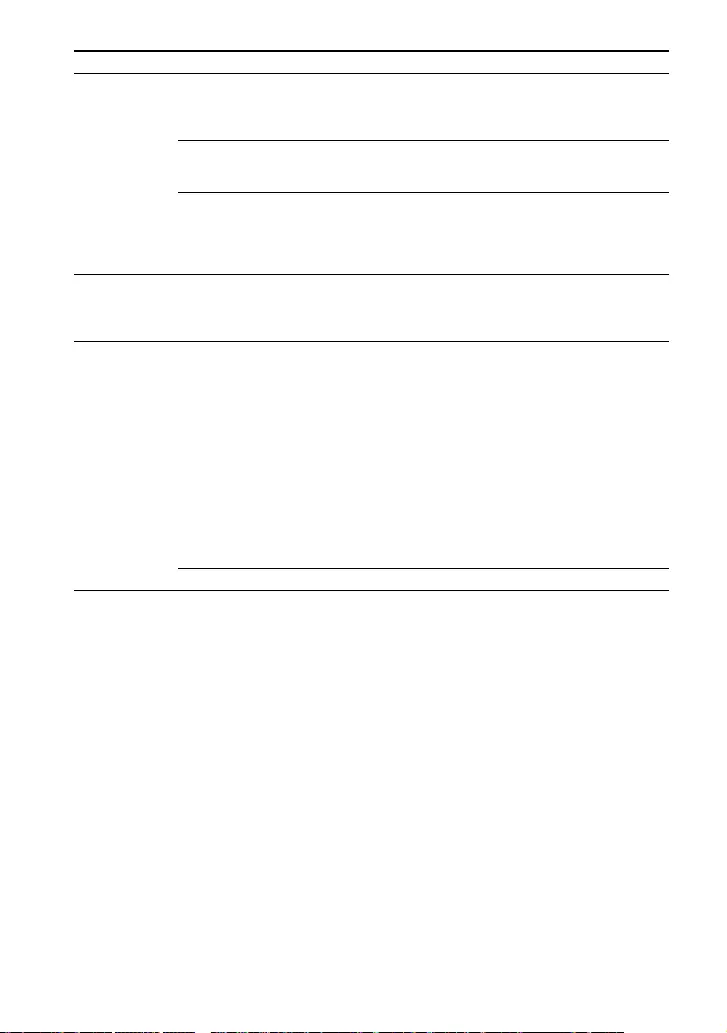
32GB
[SYSTEM]
(Speaker
system
settings)
[AUTO STANDBY] • [ON]: Turns on the auto standby function. When you do
not operate the speaker system for about 20 minutes, the
speaker system enters standby mode automatically.
• [OFF]: Off.
[VERSION]
(Version
information)
The current firmware version information of the speaker
system appears in the front panel display.
[SUR. AMP. INFO]
(Wireless amplifier
version
information)
• [LATEST]: The wireless amplifier is the latest version.
• [PLEASE UPDATE]: The wireless amplifier is not the latest
version.
• [NOT CONNECTED]: The wireless amplifier is not connected
to the subwoofer.
[RESET]
(Resetting the
speaker
system)
[ALL RESET] You can reset the speaker system settings to the factory
default. For details, see “Resetting the Speaker System”
(page 40).
[UPDATE]
(Updating the
speaker
system)
[START] You can start software update after connecting the USB
memory on which the software update file is stored to the
speaker system. When there is a software update available,
we will notify you on the following website:
• For customers in Americas
https://www.sony.com/am/support
• For customers in Europe
https://www.sony.eu/support
• For customers in Asia-Pacific, Oceania, Middle East, and
Africa
https://www.sony-asia.com/support
Note
Before updating, make sure that the wireless amplifier
is turned on and connected to the subwoofer.
[CANCEL] Returns to the upper layer [UPDATE].
Items Function
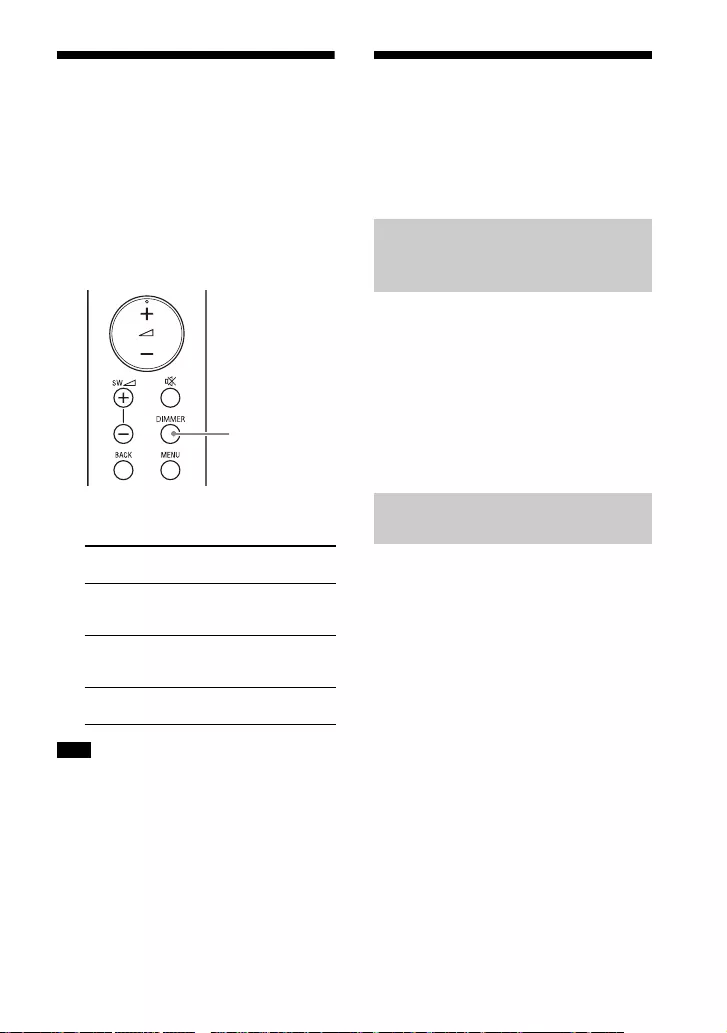
33GB
Changing the Brightness
of the Front Panel Display
and Indicators (DIMMER)
You can change the brightness of the
following.
• Front panel display
• BLUETOOTH indicator
• Power indicator on the wireless
amplifier
1Press DIMMER repeatedly to select
the desired setting.
The front panel display is turned off when
[OFF] is selected. It turns on automatically
when you press any button, then turns off
again if you do not operate the speaker
system for about 10 seconds. However, in
some cases, the front panel display may
not turn off. In this case, the brightness of
the front panel display is same as [DARK].
Saving Power
Consumption
To use the speaker system with saving
power consumption, change the
following settings.
When you set the auto standby function
to on, the speaker system enters
standby mode automatically when you
do not operate the speaker system for
about 20 minutes and the speaker
system is not receiving an input signal.
1Set [SYSTEM] – [AUTO STANDBY] to
[ON].
To save power consumption during the
standby mode, set [BT] - [STANDBY] to
[OFF] (page 31).
Front panel
display
Function
[BRIGHT] The front panel
display and indicators
light brightly.
[DARK] The front panel
display and indicators
light darkly.
[OFF] The front panel
display is turned off.
Note
DIMMER
Turning the Speaker System
Off by Detecting the Using
State
Saving Power in Standby
Mode
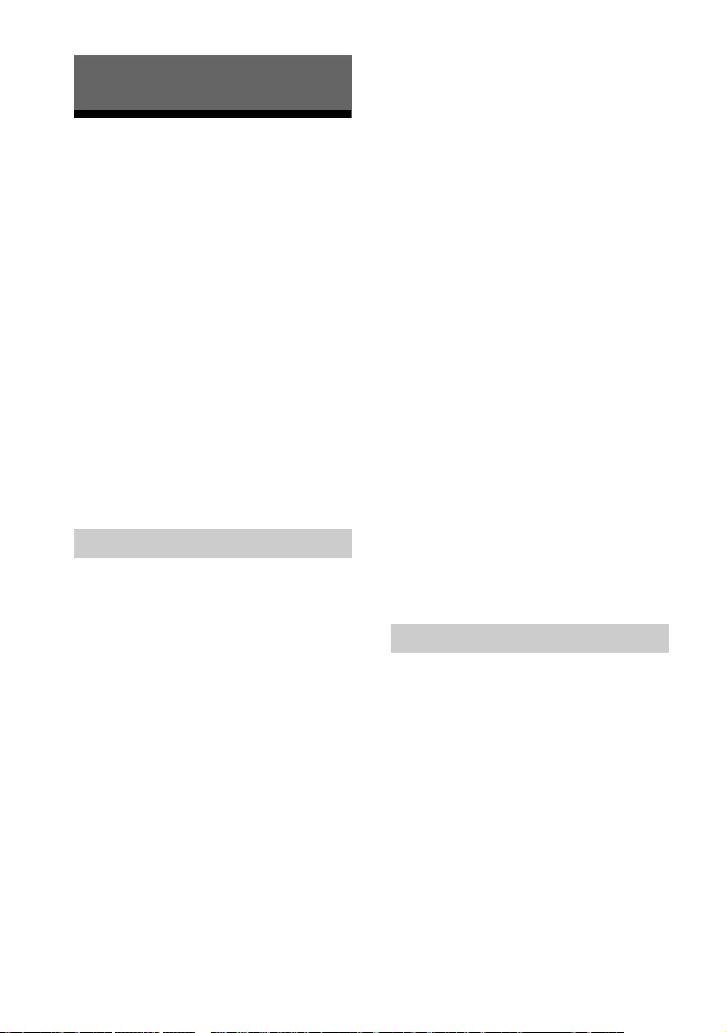
34GB
Troubleshooting
If the speaker system does not work
properly, handle it in the following order.
1Search for the cause and solution of
the issue using this troubleshooting.
2Reset the speaker system.
All the settings of the speaker system
return to their initial status. For
details, see “Resetting the Speaker
System” (page 40).
Should any problems persist, consult
your nearest Sony dealer.
Be sure to bring your bar speaker,
subwoofer, wireless amplifier, and
surround speakers even if it seems as
though only one has a problem, when
you request to repair.
The speaker system does not power
up.
Check that the AC power cord (mains
lead) is connected securely.
Disconnect the AC power cord (mains
lead) from the wall outlet (mains), and
then reconnect after several minutes.
The speaker system is turned off
automatically.
The auto standby function is working.
Set [SYSTEM] - [AUTO STANDBY] to
[OFF] (page 32).
The speaker system does not turn
on even when the TV is turned on.
Set [HDMI] - [CONTROL FOR HDMI] to
[ON] (page 31). The TV must support
the Control for HDMI function. For
details, refer to the operating
instructions of your TV.
Check the speaker settings of the TV.
The speaker system power syncs with
the speaker settings of the TV. For
details, refer to the operating
instructions of your TV.
Depending on the TV, if the sound
was output from the speakers of the
TV the previous time, the speaker
system may not turn on by
interlocking with the TV power even
when the TV is turned on.
The speaker system turns off when
the TV is turned off.
Check the setting of the Control for
HDMI function (page 31). When the
Control for HDMI function is set to on
and the input of the speaker system is
the TV input, the speaker system turns
off automatically when you turn off
the TV.
The speaker system does not turn
off even when the TV is turned off.
Check the setting of the Control for
HDMI function (page 31). When you
turn off the TV, the speaker system
turns off automatically only if the
input of the speaker system is TV
input. The TV must support the
Control for HDMI function. For details,
refer to the operating instructions of
your TV.
There is no picture or the picture is
not output correctly.
Select the appropriate input.
When there is no picture while the TV
input is selected, select the TV
channel that you want using the TV
remote control.
Disconnect an HDMI cable, then
connect it again. Make sure that the
cable is firmly inserted.
Troubleshooting
Power
Picture
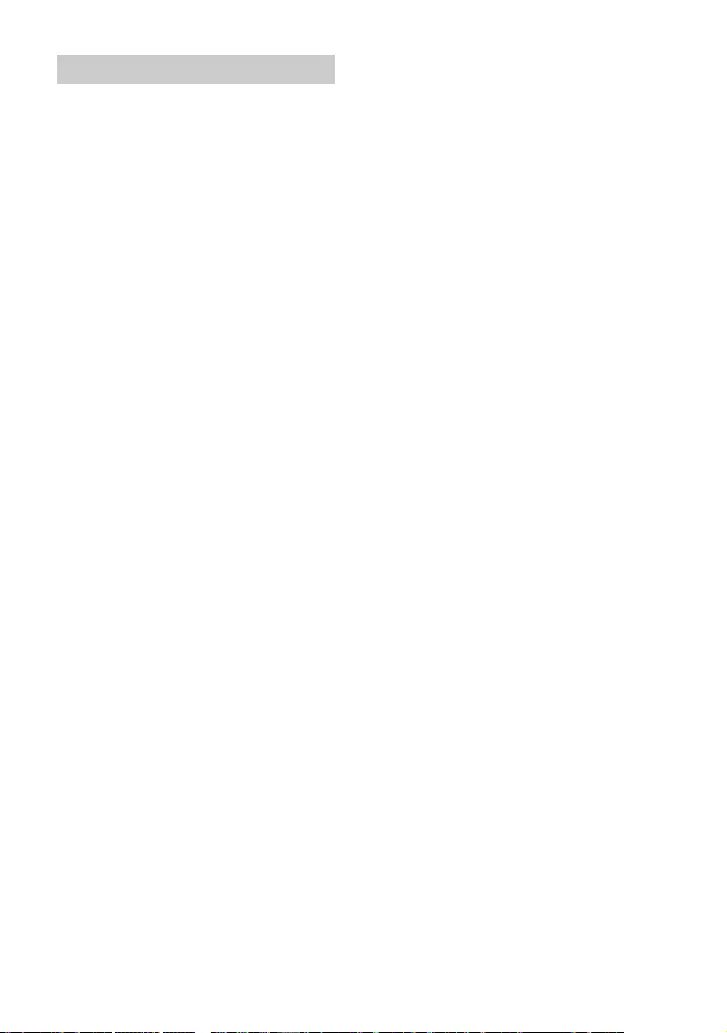
35GB
The speaker system cannot connect
to a TV with the BLUETOOTH
function.
When you connect the speaker
system and TV with an HDMI cable,
the BLUETOOTH connection is
canceled. Disconnect the HDMI cable,
then perform the connecting
operation from the start (page 15).
No TV sound is output from the
speaker system.
Check the type and connection of an
HDMI cable or optical digital cable
that is connected to the speaker
system and the TV (refer to the
supplied Startup Guide).
Disconnect the cables that are
connected between the TV and the
speaker system, then connect them
firmly again. Disconnect the AC power
cords (mains leads) of the TV and the
speaker system from the wall outlets
(mains), then connect them again.
When the speaker system and TV are
connected with an HDMI cable only,
check the following.
– The HDMI jack of the connected TV is
labeled with “ARC.”
– The Control for HDMI function of the
TV is set to on.
– The ARC function of the TV is
enabled.
– On the speaker system, the Control
for HDMI function is set to on
(page 31).
If your TV is not compatible with
Audio Return Channel, connect an
optical digital cable (refer to the
supplied Startup Guide). If the TV is
not compatible with Audio Return
Channel, TV sound will not be output
from the speaker system even if the
speaker system is connected to the
TV’s HDMI IN jack.
If the sound of the device that is
connected to an optical input jack of
the TV is not output, try the following.
– Connect the cable box or satellite
box directly to the TV IN (OPTICAL)
jack of the speaker system.
Press INPUT repeatedly to select the
TV input (page 18).
Increase the volume on the TV or
cancel muting.
Depending on the order in which you
turn on the TV and speaker system,
the speaker system may be muted. If
this happens, turn on the TV first, then
the speaker system.
Set the speaker setting of the TV
(BRAVIA) to Audio System. Refer to
the operating instructions of your TV
regarding how to set the TV.
Check the sound output of the TV.
Refer to the operating instructions of
the TV for the TV settings.
The speaker system supports the
Dolby Digital and PCM audio formats.
When you play back an unsupported
format, set the digital audio out
setting of the TV (BRAVIA) to “PCM.”
For details, refer to the operating
instructions of your TV.
The sound is output from both the
speaker system and TV.
Change the audio output setting of
the TV so that the TV sound is output
from the external speaker.
Set the TV volume to minimum.
No sound or only a very low-level
sound is heard from the subwoofer.
Make sure the AC power cord (mains
lead) of the subwoofer is connected
properly (refer to the supplied Startup
Guide).
Press SW + on the remote control
to increase the subwoofer volume
(page 9).
A subwoofer is for reproducing bass
sound. If the input sources contain
very little bass sound components
(i.e., a TV broadcast), the sound from
the subwoofer may be difficult to
hear.
Sound
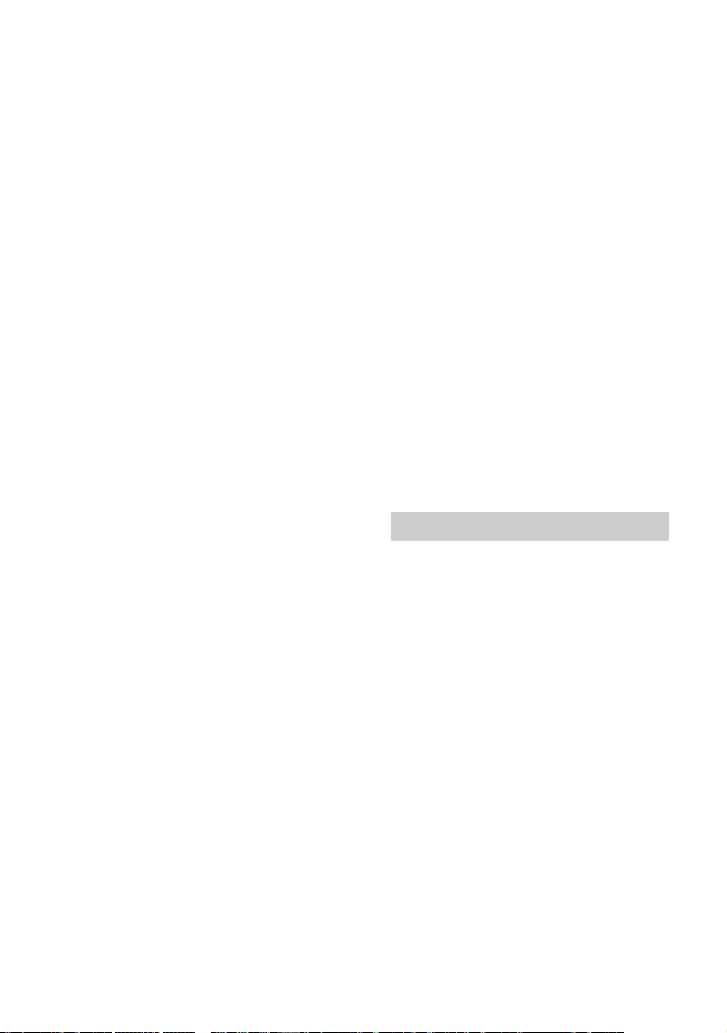
36GB
When you play content compatible
with copyright protection technology
(HDCP), it is not output from the
subwoofer.
No sound or only a very low-level
sound of the device connected to
the speaker system is heard from
the speaker system.
Press + and check the volume level
(page 9).
Press or + to cancel the muting
function (page 9).
Make sure the input source is selected
correctly. You should try other input
sources by pressing INPUT repeatedly.
Check that all the cables and cords of
the speaker system and connected
device are firmly inserted.
If the connected device supports the
up-sampling feature, you need to turn
it off.
The surround effect cannot be
obtained.
Depending on the input signal,
surround sound processing may not
work effectively. The surround effect
may be subtle depending on the
program or disc.
To play multi channel audio, check the
digital audio output setting on the
device connected to the speaker
system. For details, refer to the
operating instructions of the
connected device.
The output sound of the speaker
system is not the same level as that
of the TV even though the values of
the volume level on the speaker
system and TV are set to the same
value.
If the Control for HDMI function is set
to on, the value of the volume level on
the speaker system may appear on
your TV as the TV volume. The output
sound levels of the speaker system
and TV differ even though the values
of the volume level on the speaker
system and TV are set to the same
value. The output sound levels of the
speaker system and TV differ
depending on the sound processing
characteristics of each, and it is not a
malfunction.
The sound is interrupted while
watching a TV program or content
on a Blu-ray Disc, etc.
Check the sound mode setting
(page 24). If the sound mode is set to
[AUTO SOUND], the sound may be
interrupted when the sound mode is
changed automatically according to
the information of the program that is
being played. If you do not want to
change the sound mode
automatically, set the sound mode to
a setting other than [AUTO SOUND].
The TV sound from the speaker
system lags behind the image.
A time gap between the sound and
picture may occur depending on the
sound source. If your TV has a
function that delays the image, use it
for adjustment.
No sound or only a very low-level
sound is heard from the wireless
amplifier.
Make sure that the power indicator on
the wireless amplifier is lit in green or
amber.
If the power indicator on the wireless
amplifier does not light, try the
following.
– Make sure the AC power cord (mains
lead) of the wireless amplifier is
connected properly.
– Press (power) of the wireless
amplifier to turn on the power.
If the power indicator on the wireless
amplifier flashes slowly in green or
amber, or lights in red, try the
following.
– Move the wireless amplifier to a
location near the subwoofer so that
Wireless Amplifier
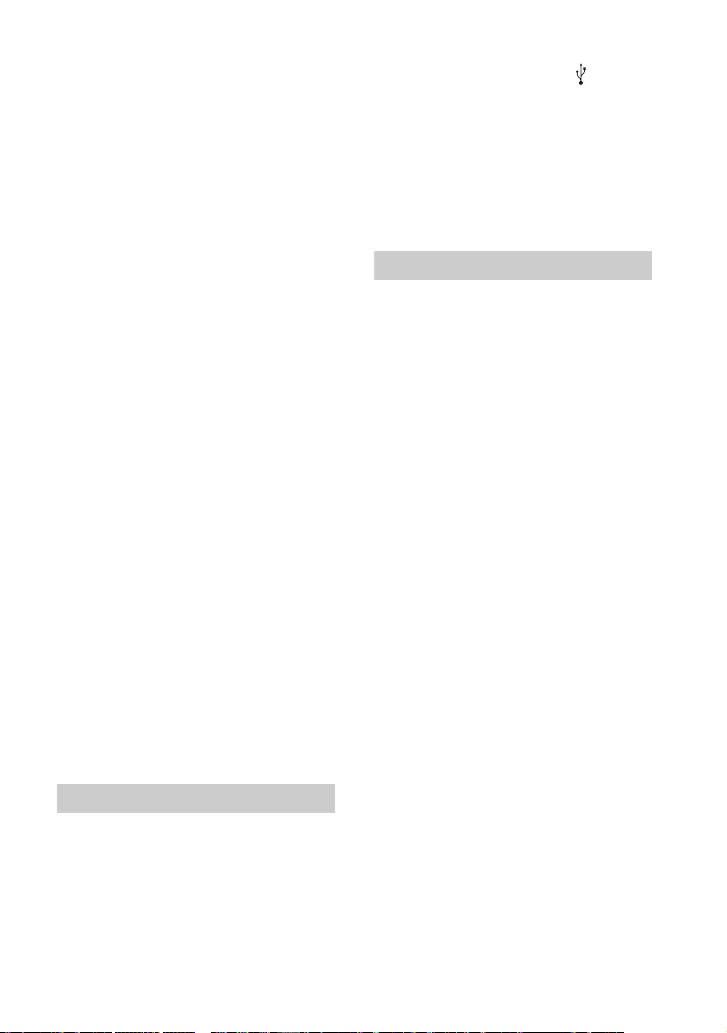
37GB
the power indicator on the wireless
amplifier lights in green or amber.
– Follow the steps in “Connecting the
Wireless Amplifier Manually”
(page 14).
If the power indicator on the wireless
amplifier flashes in red, press
(power) of the wireless amplifier to
turn off the power and check whether
the ventilation holes of the wireless
amplifier is blocked or not.
Check that [SPEAKER] – [MULTI
SPEAKER] is set to [ON] (page 30). If
[SPEAKER] – [MULTI SPEAKER] is set to
[OFF], the sound is not output from
the surround speakers when playing
the sound of 2-channel source.
Sound skips or has noise.
If there is a device nearby that
generates electromagnetic waves,
such as a wireless LAN or a microwave
oven in use, locate the speaker
system apart from it.
If there is an obstacle between the
subwoofer and the wireless amplifier,
move or remove it.
Do not cover the top of the subwoofer
with metal objects such as TV frame,
etc. Wireless functions may become
unstable.
Locate the subwoofer and the
wireless amplifier as close to each
other as possible.
Switch the wireless LAN frequency of
any nearby wireless LAN router or PC
to 5 GHz range.
Switch the network connection of the
TV or Blu-ray Disc player from wireless
to wired.
The USB device is not recognized.
Try the following:
Turn the speaker system off.
Remove and reconnect the USB
device.
Turn the speaker system on.
Make sure that the USB device is
securely connected to the (USB)
port.
Check to see if the USB device or a
cable is damaged.
Make sure that the USB device is on.
If the USB device is connected via a
USB hub, disconnect it and connect
the USB device directly to the
subwoofer.
BLUETOOTH connection cannot be
completed.
Make sure that the BLUETOOTH
indicator on the subwoofer is lit
(page 20).
Make sure the BLUETOOTH device to
be connected is turned on and the
BLUETOOTH function is enabled.
Bring the BLUETOOTH device close to
the subwoofer.
Pair this speaker system and the
BLUETOOTH device again. You may
need to cancel the pairing with this
speaker system using your
BLUETOOTH device first.
If [BT] – [POWER] is set to [OFF], set to
[ON] (page 31).
Pairing cannot be achieved.
Bring the BLUETOOTH device close to
the subwoofer.
Make sure the speaker system is not
receiving interference from a wireless
LAN device, other 2.4 GHz wireless
devices, or a microwave oven. If a
device that generates
electromagnetic radiation is nearby,
move the device away from the
speaker system.
Pairing may not be possible if other
BLUETOOTH devices are present
around the system. In this case, turn
off the other BLUETOOTH devices.
USB Device Connection
Mobile Device Connection
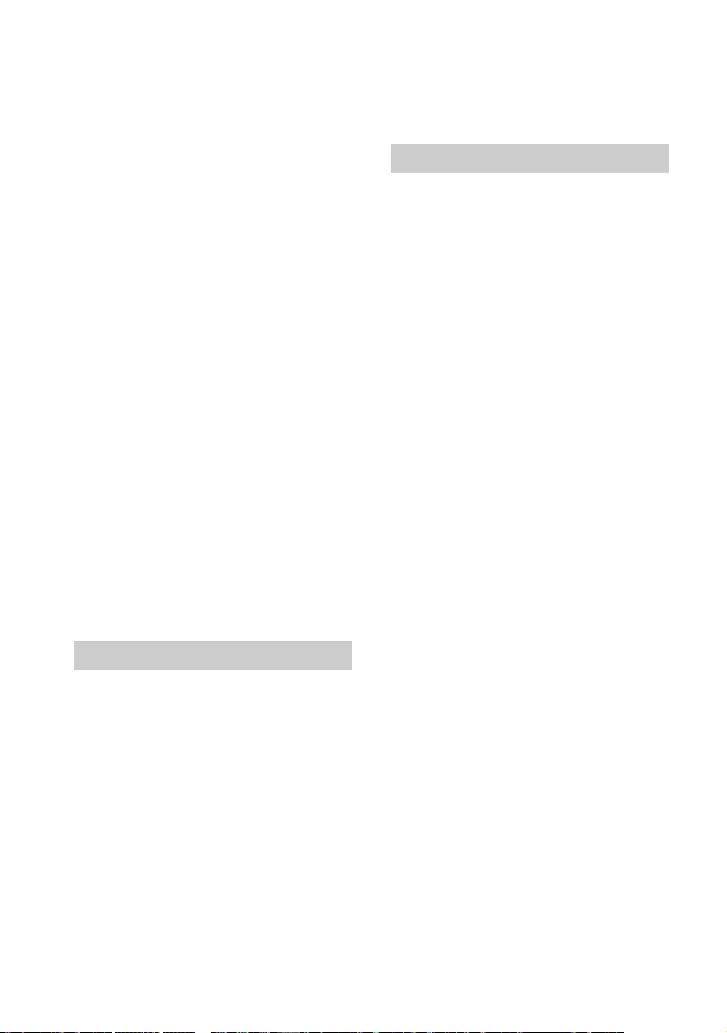
38GB
Sound of the connected BLUETOOTH
mobile device is not output from the
speaker system.
Make sure that the BLUETOOTH
indicator on the subwoofer is lit
(page 20).
Bring the BLUETOOTH device close to
the subwoofer.
If a device that generates
electromagnetic radiation, such as a
wireless LAN device, other
BLUETOOTH devices, or a microwave
oven is nearby, move the device away
from the speaker system.
Move the USB 3.0 device and its cable
away from this speaker system.
Remove any obstacle between the
speaker system and the BLUETOOTH
device or move the speaker system
away from the obstacle.
Reposition the connected
BLUETOOTH device.
Switch the wireless LAN frequency of
any nearby wireless LAN router or PC
to 5 GHz range.
Increase the volume on the connected
BLUETOOTH device.
The sound is not in sync with the
image.
When you are watching movies, you
may hear the sound with a slight delay
from the image.
The remote control of this speaker
system does not function.
Point the remote control at the
remote control sensor on the
subwoofer (page 6).
Remove any obstacles in the path
between the remote control and the
subwoofer.
Replace both batteries in the remote
control with new ones, if they are
weak.
Make sure you are pressing the
correct button on the remote control.
TV remote control does not work.
Install the bar speaker so that it does
not obstruct the remote control
sensor of the TV.
The Control for HDMI function does
not work properly.
Check the connection with the
speaker system (refer to the supplied
Startup Guide).
Enable the Control for HDMI function
on the TV. For details, refer to the
operating instructions of your TV.
Wait a while, and then try again. If you
unplug the speaker system, it will take
a while before operations can be
made. Wait for 15 seconds or longer,
and then try again.
Make sure the devices connected to
the speaker system support the
Control for HDMI function.
Enable the Control for HDMI function
of the devices connected to the
speaker system. For details, refer to
the operating instructions of your
device.
The type and number of devices that
can be controlled by the Control for
HDMI function are restricted by the
HDMI CEC standard as follows:
– Recording devices (Blu-ray Disc
recorder, DVD recorder, etc.): up to 3
devices
– Playback devices (Blu-ray Disc
player, DVD player, etc.): up to 3
devices
– Tuner-related devices: up to 4
devices
– Audio system (receiver/
headphones): up to 1 device (used
by the speaker system)
Remote Control
Others
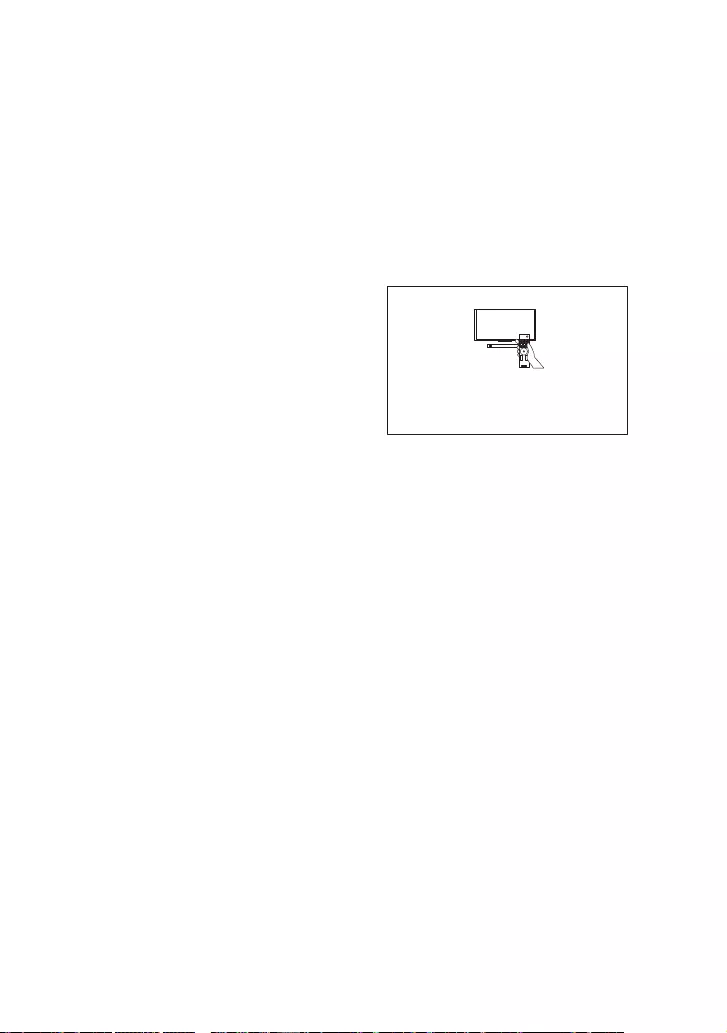
39GB
[PROTECT] appears in the front
panel display of the subwoofer, the
sound is muted, and buttons on the
remote control or subwoofer other
than (power) do not work.
The protection feature is activated.
Press (power) to turn the speaker
system off and disconnect the AC
power cord (mains lead) and check
the items below.
– Make sure that the ventilations of
the subwoofer are not covered and
turn on the speaker system after a
while.
– When the speaker system is using
the USB connection, remove the USB
device and turn on the speaker
system. If the speaker system
operates properly, the current of the
connected USB device is over the
maximum output current of the
speaker system 500 mA, or the USB
device may have an abnormality.
The front panel display of the
subwoofer is not lit.
Press DIMMER to set the brightness to
[BRIGHT] or [DARK] if set to [OFF]
(page 33).
Sensors of the TV do not work
properly.
The bar speaker may block some
sensors (such as the brightness
sensor), the remote control receiver of
your TV or the emitter for 3D glasses
(infrared transmission) of a 3D TV that
supports the infrared 3D glass system,
or wireless communication. Move the
bar speaker away from the TV within a
range that allows those parts to
operate properly. For the locations of
the sensors and remote control
receiver, refer to the operating
instructions of the TV.
Wireless function (the BLUETOOTH
function or wireless amplifier) is
unstable.
Do not place metal objects other than
a TV around the speaker system.
The speaker system does not work
properly ([.DEMO] appears in the
front panel display).
The speaker system is in demo mode.
To cancel demo mode, reset the
speaker system.
Press and hold (power) and –
(volume) on the subwoofer for more
than 5 seconds (page 40).
When you change to the TV input
from the USB input by pressing
INPUT, the message appears.
* This screen is an example for English.
Select the TV program by using the TV
remote control.
Please select the desired TV channels with the TV’s remote control.
HT-S40R
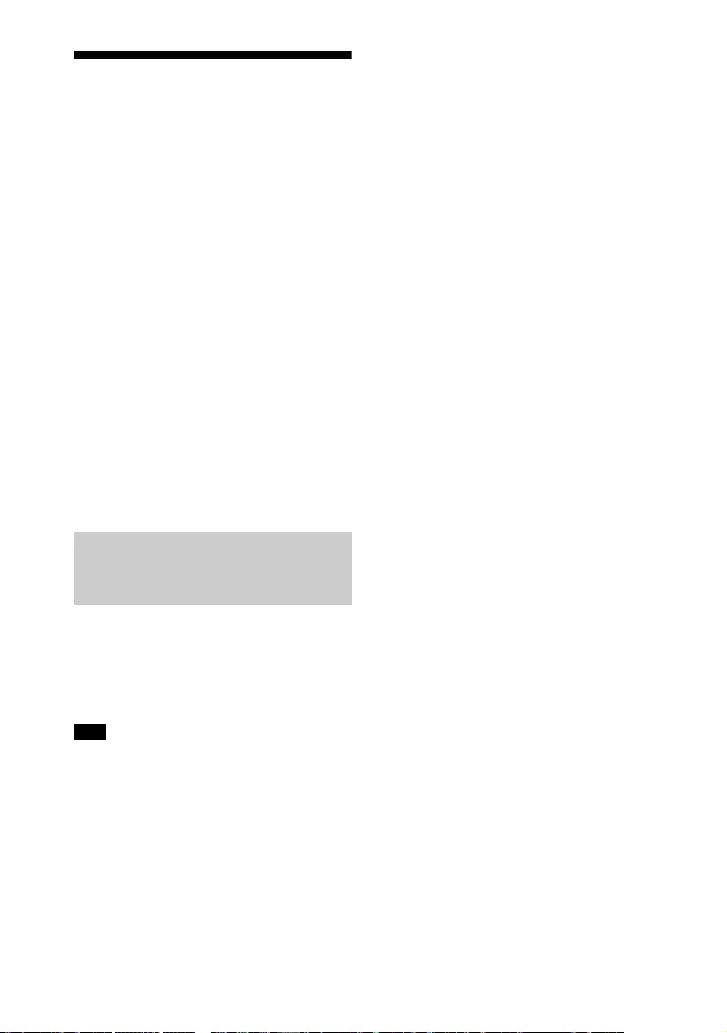
40GB
Resetting the Speaker
System
If the speaker system still does not
operate properly, reset the speaker
system as follows.
1Press MENU.
[CURRENT STATUS] appears in the
front panel display.
2Press / to select [RESET], then
press ENTER.
3Press / to select [ALL RESET],
then press ENTER.
4Press / to select [START], then
press ENTER.
All the settings return to their initial
status.
To cancel resetting
Select [CANCEL] in step 4.
Press and hold (power) and –
(volume) on the subwoofer for more
than 5 seconds.
The settings return to their initial
status.
By resetting, the link with the wireless
amplifier may be lost. In this case, perform
“Connecting the Wireless Amplifier
Manually” (page 14).
If You Cannot Perform
Resetting Using the Setting
Menu
Note
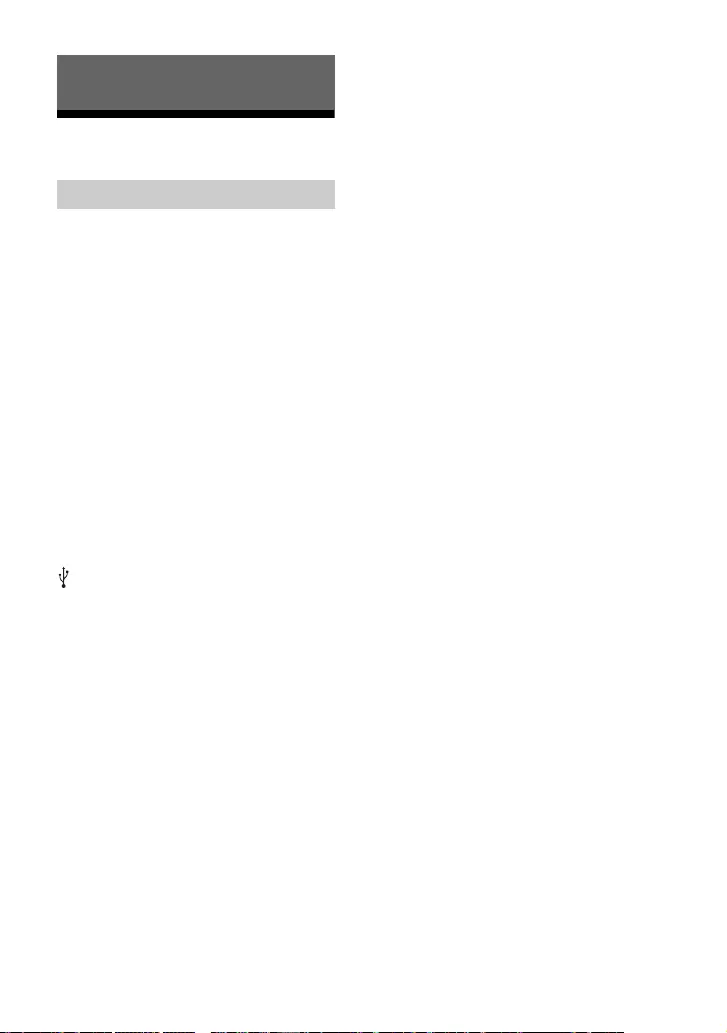
41GB
Specifications
Amplifier section
POWER OUTPUT (rated)
Front L + Front R: 50 W + 50 W
(at 8 ohms, 1 kHz, 1% THD)
POWER OUTPUT (reference)
Front L/Front R/Center: 90 W (per
channel at 8 ohms, 1 kHz)
Subwoofer: 180 W (at 4 ohms, 100 Hz)
Inputs
TV IN (OPTICAL)
USB
ANALOG IN
Output
HDMI OUT (TV (ARC))
HDMI Section
Connector
Type A (19pin)
USB section
(USB) port:
Type A
BLUETOOTH section
Communication system
BLUETOOTH Specification version 5.0
Output
BLUETOOTH Specification Power
Class 1
Maximum communication range
Line of sight approx. 10 m1)
Frequency band
2.4 GHz band (2.4000 GHz -
2.4835 GHz)
Modulation method
FHSS (Freq Hopping Spread Spectrum)
Compatible BLUETOOTH profiles2)
A2DP (Advanced Audio Distribution
Profile)
AVRCP (Audio Video Remote Control
Profile)
Supported Codec3)
SBC4)
Transmission range (A2DP)
20 Hz - 20,000 Hz (Sampling frequency
32 kHz, 44.1 kHz, 48 kHz)
1) The actual range will vary depending on
factors such as obstacles between
devices, magnetic fields around a
microwave oven, static electricity,
cordless phone use, reception
sensitivity, the operating system,
software applications, etc.
2) BLUETOOTH standard profiles indicate
the purpose of BLUETOOTH
communication between devices.
3) Codec: Audio signal compression and
conversion format
4) Abbreviation for Subband Codec
Speaker section
Speaker system
Subwoofer system, Bass reflex
Speaker
160 mm cone type
General
Power requirements
220 V - 240 V AC, 50 Hz/60 Hz
Power consumption
On: 55 W
Standby mode: 0.5 W or less (Power
Saving mode)
(When [CONTROL FOR HDMI] in [HDMI]
and [STANDBY] in [BT] are set to [OFF])
Standby mode: 2 W or less*
(When [CONTROL FOR HDMI] in [HDMI]
and [STANDBY] in [BT] are set to [ON])
* The speaker system will
automatically enter Power saving
mode when there is no HDMI
connection and no BLUETOOTH
pairing history.
Dimensions* (approx.) (w/h/d)
192 mm × 387 mm × 366 mm
* Not including projection portion
Mass (approx.)
7.8 kg
Additional Information
Subwoofer (SA-WS40R)
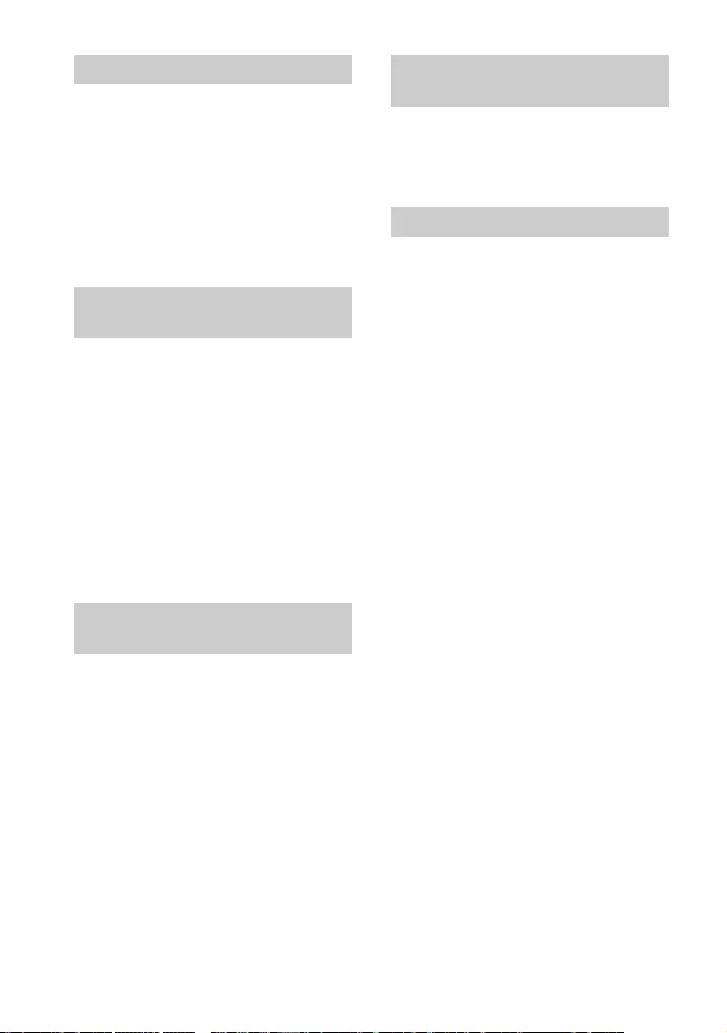
42GB
Speaker system
Full range speaker system, Bass reflex
Speaker
42 mm × 100 mm cone type
Dimensions* (approx.) (w/h/d)
900 mm × 52 mm × 74.5 mm
* Not including projection portion
Mass (approx.)
2 kg
POWER OUTPUT (reference)
Surround L/Surround R: 75 W (per
channel at 4 ohms, 1 kHz)
Power requirements
220 V - 240 V AC, 50 Hz/60 Hz
Power consumption
On: 20 W
Standby mode: 0.5 W or less
Dimensions* (approx.) (w/h/d)
160 mm × 52 mm × 160 mm
* Not including projection portion
Mass (approx.)
0.8 kg
Speaker system
Full range speaker system, Bass reflex
Speaker
65 mm cone type
Dimensions* (approx.) (w/h/d)
83 mm × 180 mm × 74.5 mm
* Not including projection portion
Mass (approx.)
0.6 kg
Frequency band
2.4 GHz (2.404 GHz - 2.476 GHz)
Modulation method
GFSK
• Remote control (1)
• R03 (size AAA) battery (2)
• WALL MOUNT TEMPLATE (1)
•HDMI cable (1)
• AC power cord (mains lead) (2)
•Startup Guide
• Operating Instructions (this document)
Design and specifications are subject to
change without notice.
Bar Speaker (SS-S40R)
Wireless Amplifier
(TA-S40RWR)
Surround Speakers
(SS-SS40R)
Wireless Transmitter/
Receiver Section
Supplied Accessories
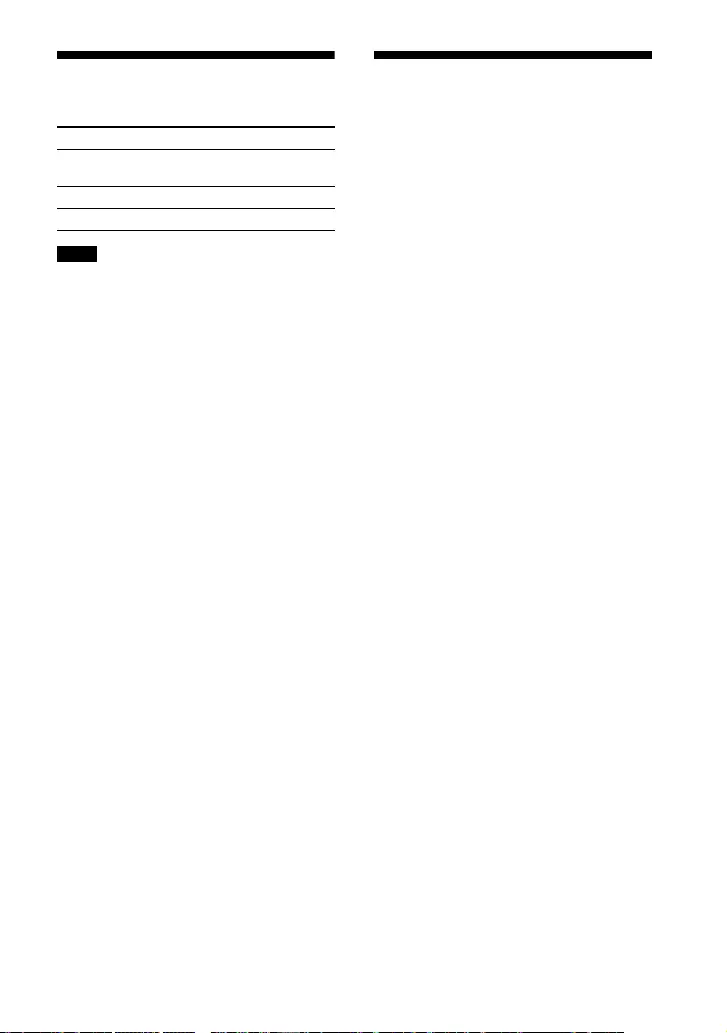
43GB
Playable Types of Files
• Some files may not play or may play with
no sound depending on the file format,
the file encoding, or the recording
condition.
• Some files edited on a PC may not play.
• The speaker system does not play coded
files such as DRM and Lossless.
• The speaker system can recognize the
following files or folders in USB devices:
– up to 200 folders (including empty
folders and root folders)
– up to 200 tracks in one folder
– up to folders in the 8th layer (including
the root folder)
• Some USB devices may not work with this
speaker system.
• The speaker system can recognize Mass
Storage Class (MSC) devices.
• The sampling frequency is up to 48 kHz.
Supported Input Audio
Formats
Audio formats supported by this speaker
system are as follows.
•Dolby Digital
•Linear PCM 2ch (up to 48kHz)
Codec Extension
MP3 (MPEG-1 Audio
Layer III)
.mp3
WMA9 Standard .wma
LPCM (2ch) .wav
Notes
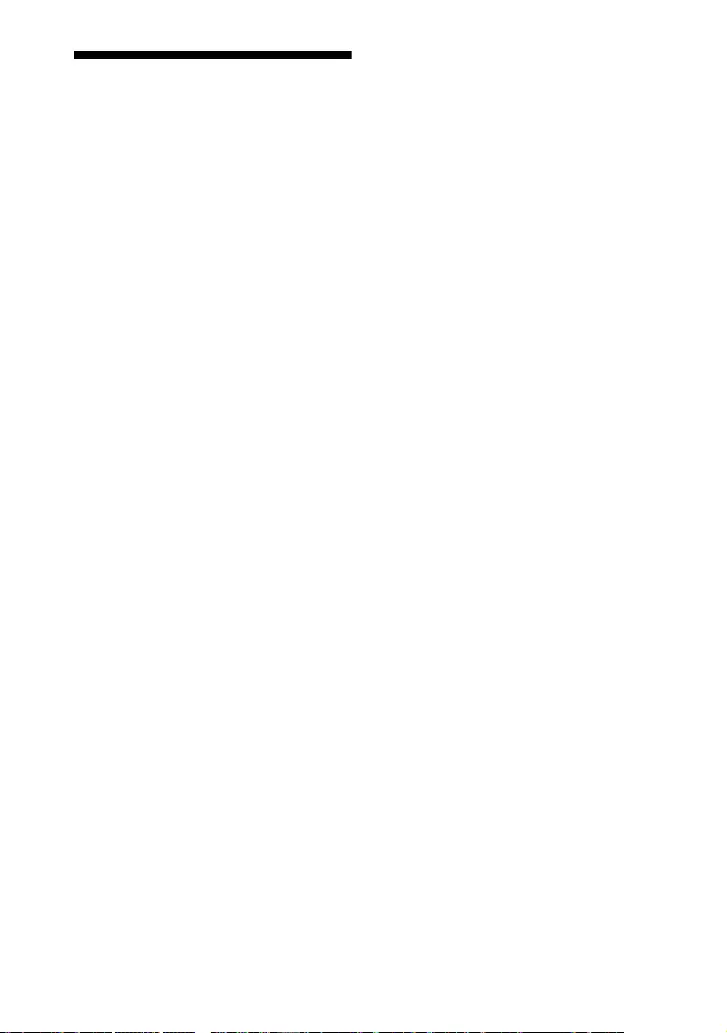
44GB
On BLUETOOTH
Communication
• BLUETOOTH devices should be used
within approximately 10 meters (33 feet)
(unobstructed distance) of each other.
The effective communication range may
become shorter under the following
conditions.
– When a person, metal object, wall or
other obstruction is between the
devices with a BLUETOOTH connection
– Locations where a wireless LAN is
installed
– Around microwave ovens that are in use
– Locations where other electromagnetic
waves occur
• BLUETOOTH devices and wireless LAN
(IEEE 802.11b/g/n) use the same
frequency band (2.4 GHz). When using
your BLUETOOTH device near a device
with wireless LAN capability,
electromagnetic interference may occur.
This could result in lower data transfer
rates, noise, or inability to connect. If this
happens, try the following remedies:
– Use this speaker system at least 10
meters (33 feet) away from the wireless
LAN device.
– Turn off the power to the wireless LAN
device when using your BLUETOOTH
device within 10 meters (33 feet).
– Install this speaker system and
BLUETOOTH device as closer to each
other as possible.
• The radio waves broadcast by this speaker
system may interfere with the operation
of some medical devices. Since this
interference may result in malfunction,
always turn off the power on this speaker
system and BLUETOOTH device in the
following locations:
– In hospitals, on trains, in airplanes, at
gas stations, and any place where
flammable gasses may be present
– Near automatic doors or fire alarms
• This speaker system supports security
functions that comply with the
BLUETOOTH specification to ensure
secure connection during communication
using BLUETOOTH technology. However,
this security may be insufficient
depending on the setting contents and
other factors, so always be careful when
performing communication using
BLUETOOTH technology.
• Sony cannot be held liable in any way for
damages or other loss resulting from
information leaks during communication
using BLUETOOTH technology.
• BLUETOOTH communication is not
necessarily guaranteed with all
BLUETOOTH devices that have the same
profile as this speaker system.
• BLUETOOTH devices connected with this
speaker system must comply with the
BLUETOOTH specification prescribed by
the Bluetooth SIG, Inc., and must be
certified to comply. However, even when
a device complies with the BLUETOOTH
specification, there may be cases where
the characteristics or specifications of the
BLUETOOTH device make it impossible to
connect, or may result in different control
methods, display or operation.
• Noise may occur or the audio may cut off
depending on the BLUETOOTH device
connected with this speaker system, the
communications environment, or
surrounding conditions.
If you have any questions or problems
concerning your speaker system, please
consult your nearest Sony dealer.
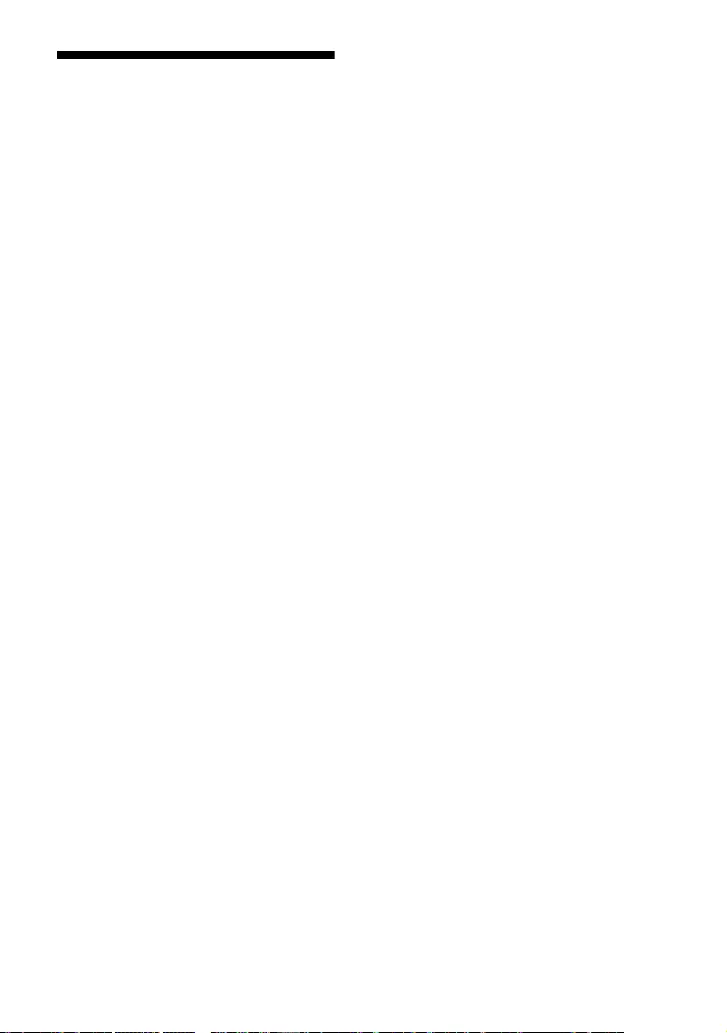
45GB
Precautions
On safety
• Should any solid object or liquid fall into
the speaker system, unplug the speaker
system and have it checked by qualified
personnel before operating it any further.
• Do not touch the AC power cord (mains
lead) with wet hands. Doing so may cause
an electric shock.
• Do not climb on the bar speaker,
subwoofer and surround speakers as you
may fall down and injure yourself, or
speaker system damage may result.
On power sources
• Before operating the speaker system,
check that the operating voltage is
identical to your local power supply. The
operating voltage is indicated on the
nameplate at the rear of the subwoofer.
• If you are not going to use the speaker
system for a long time, be sure to
disconnect the speaker system from the
wall outlet (mains). To disconnect the AC
power cord (mains lead), grasp the plug
itself; never pull the cord.
• AC power cord (mains lead) must be
changed only at a qualified service shop.
On heat buildup
Although the speaker system heats up
during operation, this is not a malfunction.
If you continuously use this speaker system
at high volume, the speaker system
temperature rises considerably. To avoid
burning yourself, do not touch the speaker
system.
On placement
• Place the speaker system in a location
with adequate ventilation to prevent heat
buildup and prolong the life of the
speaker system.
• Do not place the speaker system near
heat sources or in a place subject to direct
sunlight, excessive dust, or mechanical
shock.
• Do not place the bar speaker, subwoofer
and surround speakers on a soft surface
(rugs, blankets, etc.) or place anything at
the rear of the bar speaker, subwoofer
and surround speakers that might block
the ventilation holes and cause
malfunctions.
• If the speaker system is being used in
combination with a TV, VCR, or tape deck,
noise may result and picture quality may
be affected. In this case, place the speaker
system away from the TV, VCR, or tape
deck.
• Use caution when placing the speaker
system on a surface that has been
specially treated (with wax, oil, polish,
etc.), as staining or discoloration of the
surface may result.
• Take care to avoid any possible injury from
the corners of the bar speaker, subwoofer
and surround speakers.
• Keep 3 cm (1 3/16 in) or more space under
the bar speaker and surround speakers
when you hang it on a wall.
On operation
Before connecting other device, be sure to
turn off and unplug the speaker system.
If you encounter color irregularity
on a nearby TV screen
Color irregularities may be observed on
certain types of TV.
• If color irregularity is observed...
Turn off the TV, then turn it on again after
15 to 30 minutes.
• If color irregularity is observed again...
Place the speaker system further away
from the TV.
On cleaning
Clean the speaker system with a soft, dry
cloth. Do not use any type of abrasive pad,
scouring powder, or solvent such as alcohol
or benzine.
On handling the subwoofer
Do not place your hand into the slit of the
subwoofer when lifting it. The speaker
driver may be damaged. When lifting it,
hold the bottom of the subwoofer.
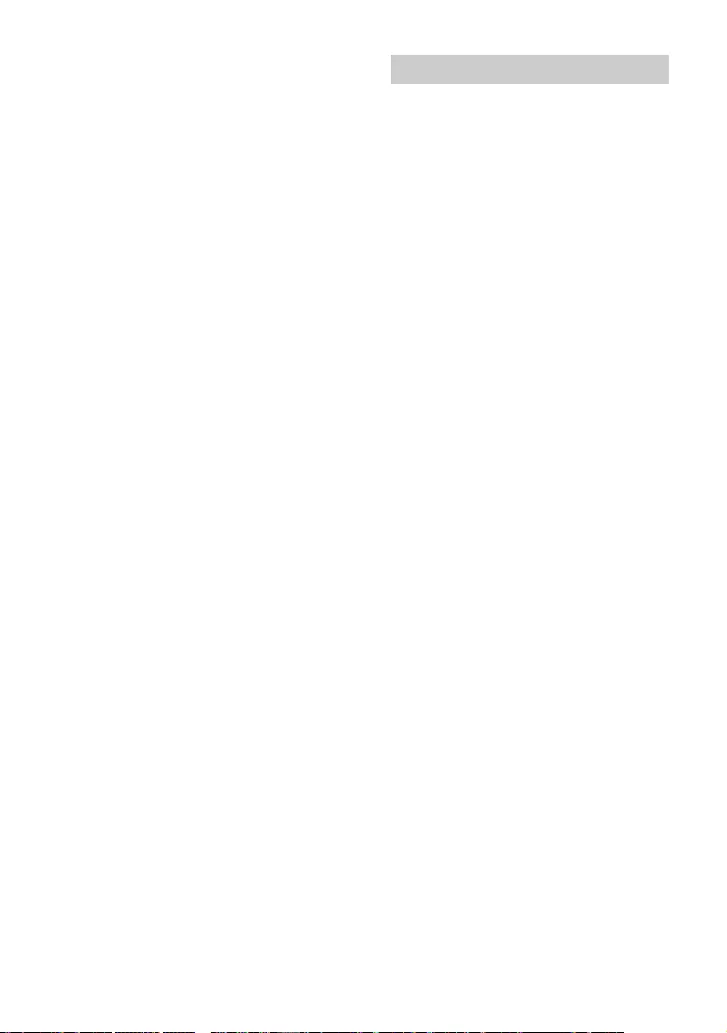
46GB
If you have any question or problem
concerning your speaker system, please
consult your nearest Sony dealer.
This speaker system incorporates Dolby*
Digital.
* Manufactured under license from Dolby
Laboratories. Dolby, Dolby Audio, and the
double-D symbol are trademarks of Dolby
Laboratories Licensing Corporation.
The terms HDMI, HDMI High-Definition
Multimedia Interface, and the HDMI Logo
are trademarks or registered trademarks of
HDMI Licensing Administrator, Inc.
The BLUETOOTH® word mark and logos are
registered trademarks owned by Bluetooth
SIG, Inc. and any use of such marks by Sony
Corporation is under license. Other
trademarks and trade names are those of
their respective owners.
“BRAVIA” logo is a trademark of Sony
Corporation.
“PlayStation” is a registered trademark or
trademark of Sony Interactive
Entertainment Inc.
MPEG Layer-3 audio coding technology and
patents licensed from Fraunhofer IIS and
Thomson.
Windows Media is either a registered
trademark or trademark of Microsoft
Corporation in the United States and/or
other countries.
This product is protected by certain
intellectual property rights of Microsoft
Corporation. Use or distribution of such
technology outside of this product is
prohibited without a license from Microsoft
or an authorized Microsoft subsidiary.
All other trademarks are trademarks of their
respective owners.
Copyrights and Trademarks
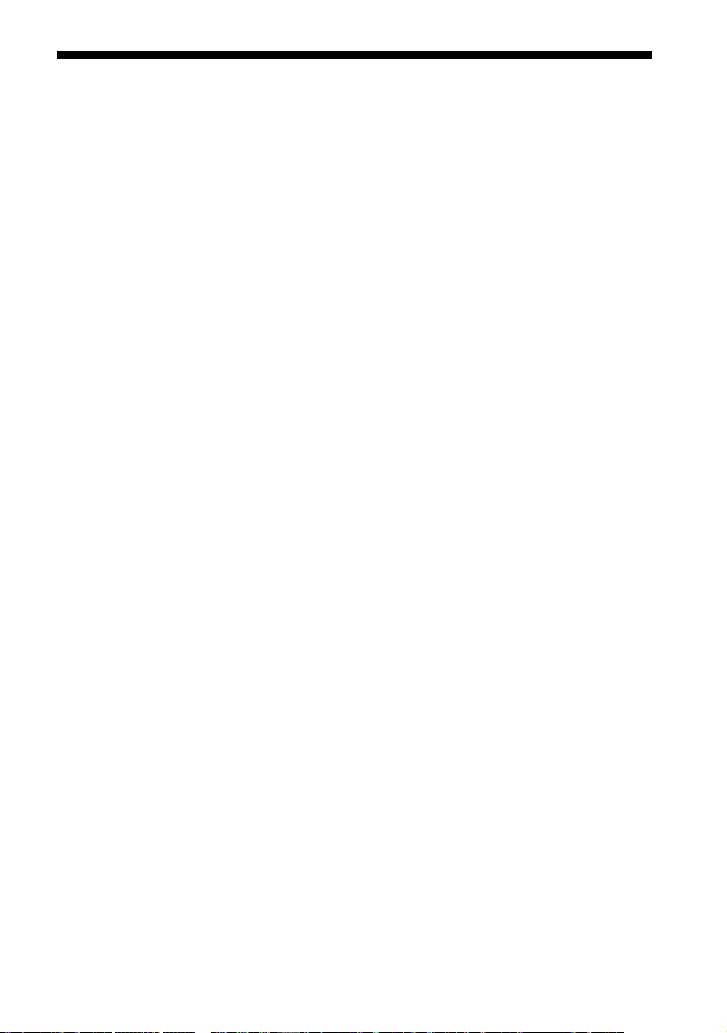
47GB
Index
Buttons
DIMMER 33
NIGHT 25
VOICE 25
A
ARC 7
Audio DRC 31
Audio format 43
Audio Return Channel 7
Audio settings 31
Auto Standby 32
B
BLUETOOTH
Pairing 20
Settings 31
Standby 31
Brightness
Front panel display 33
Indicator 33
C
Connection (See “Wired connection”
or “Wireless connection” in “Index”)
Control for HDMI 27
Current settings 26
H
HDMI settings 31
I
Installation 11
M
Multiplex broadcast sound 31
N
Night mode 25
O
One-touch play 28
P
PROTECT 39
R
Remote control 9
Resetting 40
S
Settings
Audio 31
BLUETOOTH 31
Brightness 33
Current status 30
HDMI 31
Menu 29
Resetting 40
Speaker 30
System 32
USB 31
Software
Update 32
Version 32
Sound Mode 24
Speaker settings 30
System settings 32
U
USB settings 31
V
Version
Speaker system 32
Wireless amplifier 32
Voice mode 25
W
Wall mount 11
Wired connection 11
Wireless connection
BLUETOOTH devices 20
TV 15
Wireless amplifier 14
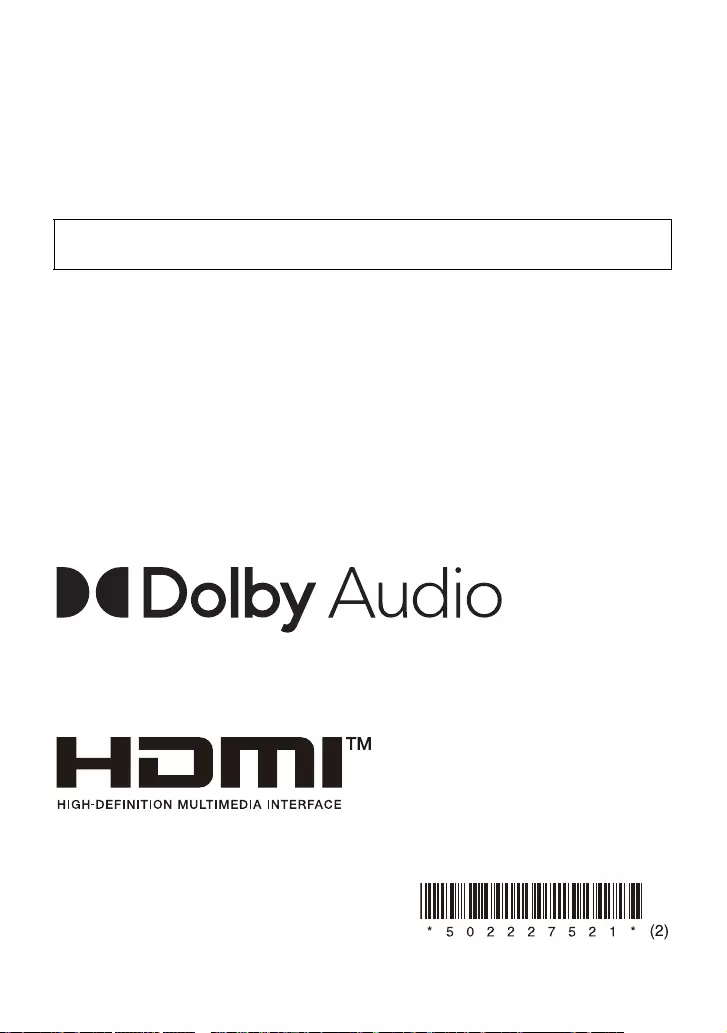
©2021 Sony Corporation Printed in Vietnam 5-022-275-21(2)
When there is a software update available, we will notify you on the following website:
https://www.sony-asia.com/support