Table of Contents
Sony HTS-F200 User Manual
Displayed below is the user manual for HTS-F200 by Sony which is a product in the Soundbar Speakers category. This manual has pages.
Related Manuals
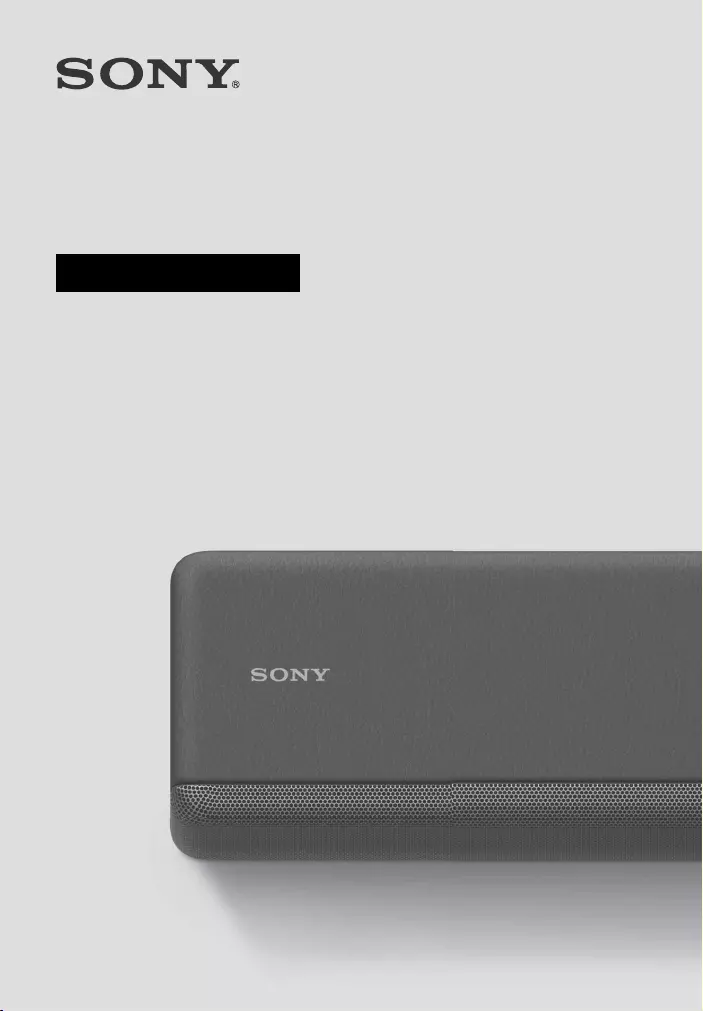
Sound Bar
HT-SF200
Operating Instructions
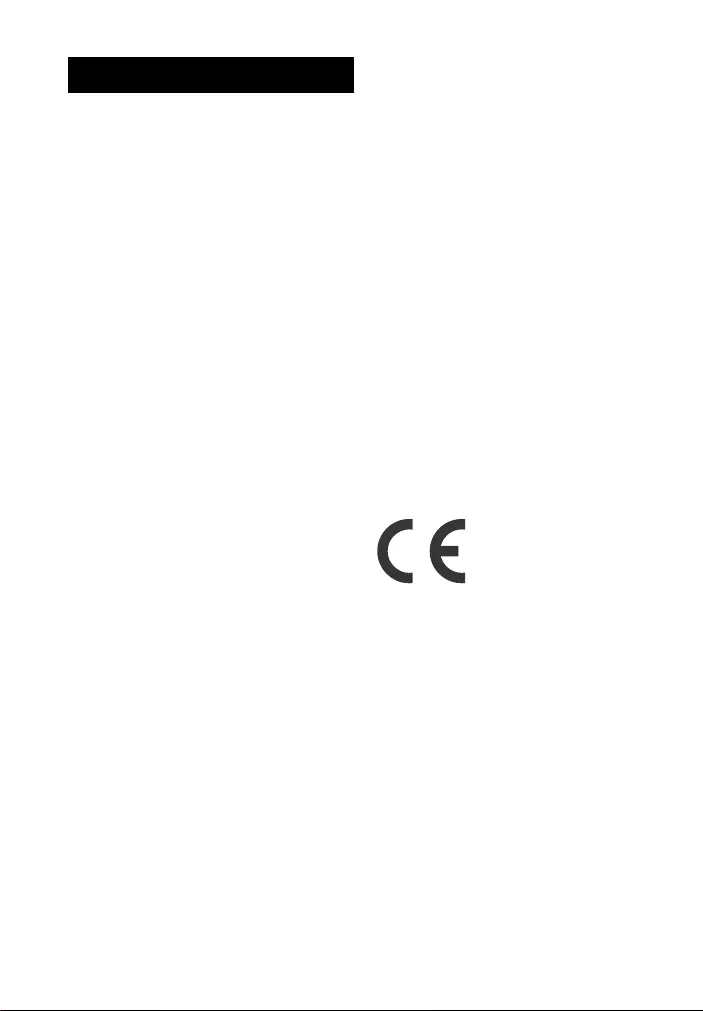
2GB
Do not install the appliance in a
confined space, such as a bookcase or
built-in cabinet.
To reduce the risk of fire, do not cover
the ventilation opening of the appliance
with newspapers, tablecloths, curtains,
etc.
Do not expose the appliance to naked
flame sources (for example, lighted
candles).
To reduce the risk of fire or electric
shock, do not expose this appliance to
dripping or splashing, and do not place
objects filled with liquids, such as vases,
on the appliance.
The AC adapter is not disconnected
from the mains as long as it is
connected to the AC outlet, even if the
unit itself has been turned off.
As the main plug of AC power adapter is
used to disconnect the AC power
adapter from the mains, connect it to an
easily accessible AC outlet. Should you
notice an abnormality in it, disconnect it
from the AC outlet immediately.
CAUTION
Risk of explosion if the battery is
replaced by an incorrect type.
Do not expose batteries or appliances
with battery-installed to excessive heat,
such as sunshine and fire.
Indoor use only.
Recommended cables
Properly shielded and grounded cables
and connectors must be used for
connection to host computers and/or
peripherals.
For the Bar Speaker
The nameplate is located on the bottom
of the Bar Speaker.
For the AC adapter
Labels for AC adapter Model No. and
Serial No. are located at the bottom of
AC adapter.
For the customers in Europe
Notice for customers: the
following information is only
applicable to equipment sold in
countries applying EU directives.
This product has been manufactured by
or on behalf of Sony Corporation.
EU Importer: Sony Europe Limited.
Inquiries to the EU Importer or related to
product compliance in Europe should
be sent to the manufacturer’s
authorized representative, Sony
Belgium, bijkantoor van Sony Europe
Limited, Da Vincilaan 7-D1, 1935
Zaventem, Belgium.
Hereby, Sony Corporation declares that
this equipment is in compliance with
Directive 2014/53/EU.
The full text of the EU declaration of
conformity is available at the following
internet address: http://
www.compliance.sony.de/
This equipment has been tested and
found to comply with the limits set out
in the EMC regulation using a
connection cable shorter than 3 meters.
WARNING
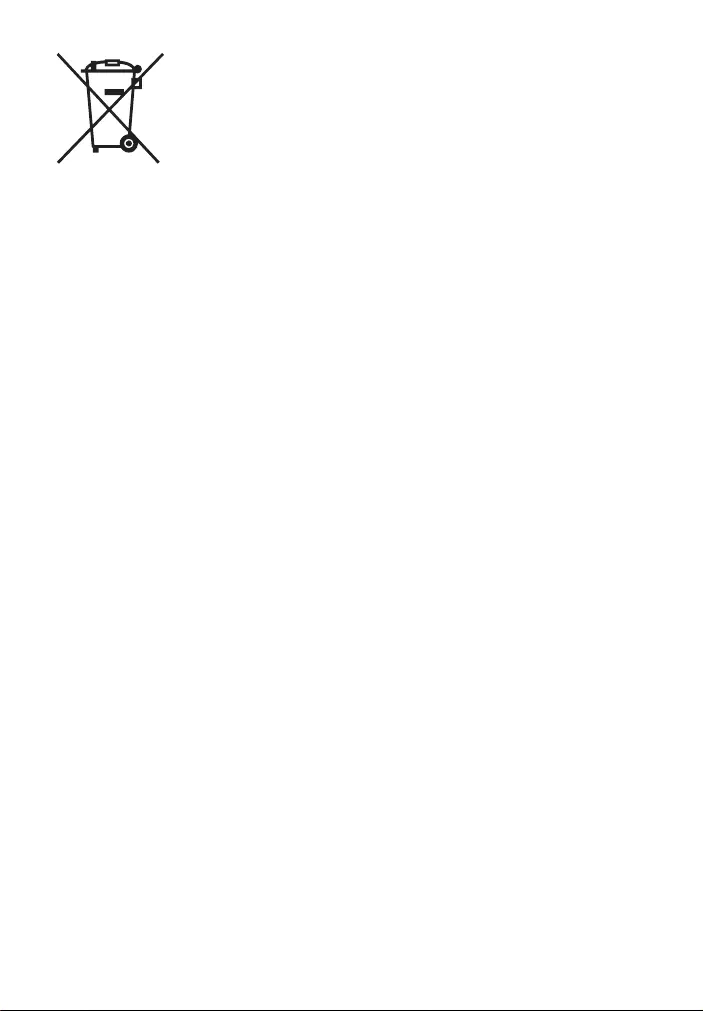
3GB
Disposal of waste
batteries and
electrical and
electronic
equipment
(applicable in the
European Union
and other countries with separate
collection systems)
This symbol on the product, the battery
or on the packaging indicates that the
product and the battery shall not be
treated as household waste. On certain
batteries this symbol might be used in
combination with a chemical symbol.
The chemical symbol for lead (Pb) is
added if the battery contains more than
0.004% lead. By ensuring that these
products and batteries are disposed of
correctly, you will help to prevent
potentially negative consequences for
the environment and human health
which could be caused by inappropriate
waste handling. The recycling of the
materials will help to conserve natural
resources. In case of products that for
safety, performance or data integrity
reasons require a permanent
connection with an incorporated
battery, this battery should be replaced
by qualified service staff only. To ensure
that the battery and the electrical and
electronic equipment will be treated
properly, hand over these products at
end-of-life to the appropriate collection
point for the recycling of electrical and
electronic equipment. For all other
batteries, please view the section on
how to remove the battery from the
product safely. Hand the battery over to
the appropriate collection point for the
recycling of waste batteries. For more
detailed information about recycling of
this product or battery, please contact
your local Civic Office, your household
waste disposal service or the shop
where you purchased the product or
battery.
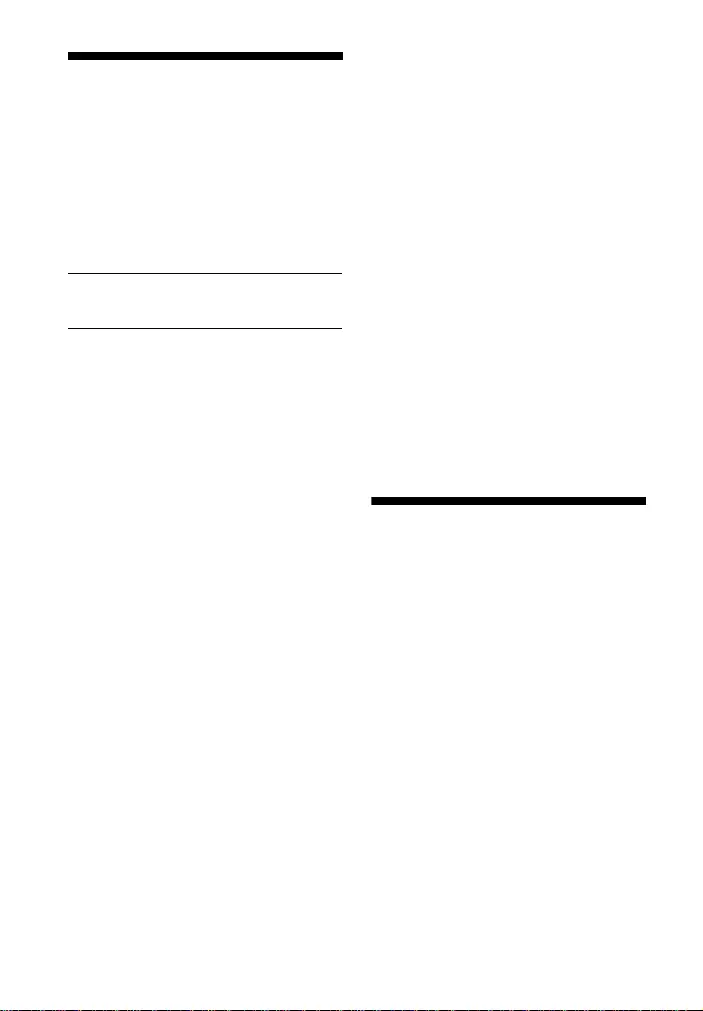
4GB
Table of Contents
About These Operating
Instructions ............................. 4
What’s in the Box .......................... 5
What You Can Do with the
System .................................... 6
Guide to Parts and Controls ..........7
Connecting a TV
Connecting Sony TV with the
BLUETOOTH Function
Wirelessly ............................... 13
Mounting the Bar Speaker on a
Wall ........................................ 15
When the TV Remote Control does
not Work ................................ 17
Listening to the Sound
Listening to a TV and Other
Devices ...................................18
Listening to Music on a USB
Device ....................................19
Selecting the Sound Effect
Adjusting the Sound .................... 21
Listening to Music/Sound
with the BLUETOOTH®
Function
Listening to Music from a Mobile
Device ....................................23
Turning the System On by
Operating the BLUETOOTH
Device ....................................25
Turning the BLUETOOTH Function
Off ..........................................25
Using the Various Functions
Using the Control for HDMI
Function ................................ 26
Using the “BRAVIA” Sync
Function .................................27
Notes on HDMI Connections ...... 28
Saving Power Consumption ....... 28
Troubleshooting
Troubleshooting .......................... 29
Resetting the System ...................33
Additional Information
Specifications .............................. 34
Playable Types of Files
(USB Input) ............................ 35
Supported Input Audio Formats
(TV Input) .............................. 35
On BLUETOOTH
Communication .................... 36
Precautions ..................................37
About These Operating
Instructions
•The instructions in these Operating
Instructions describe the controls on
the remote control.
•Some illustrations are presented as
conceptual drawings, and may be
different from the actual products.
•The default settings are underlined on
each feature description.
Connecting a TV
with an HDMI
Cable
Startup Guide
(separate
document)
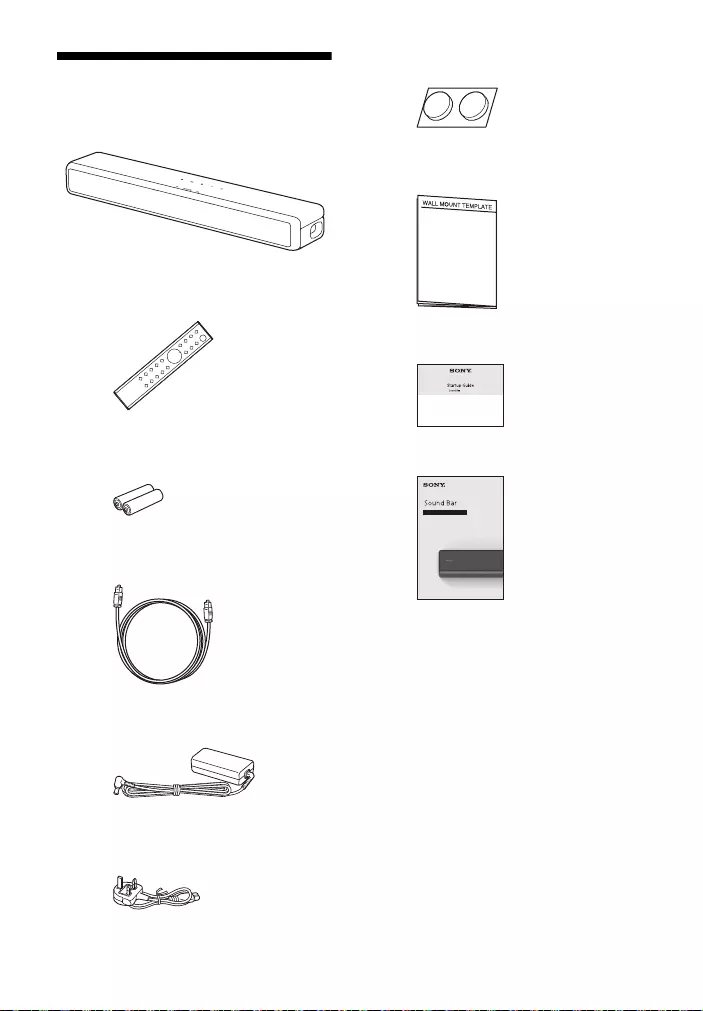
5GB
What’s in the Box
•Bar Speaker (1)
• Remote control (1)
• R03 (size AAA) battery (2)
• Optical digital cable (1)
•AC adapter (1)
• AC power cord (mains lead) (1)
• Cushion pads for wall mounting (2)
• WALL MOUNT TEMPLATE (1)
•Startup Guide
• Operating Instructions
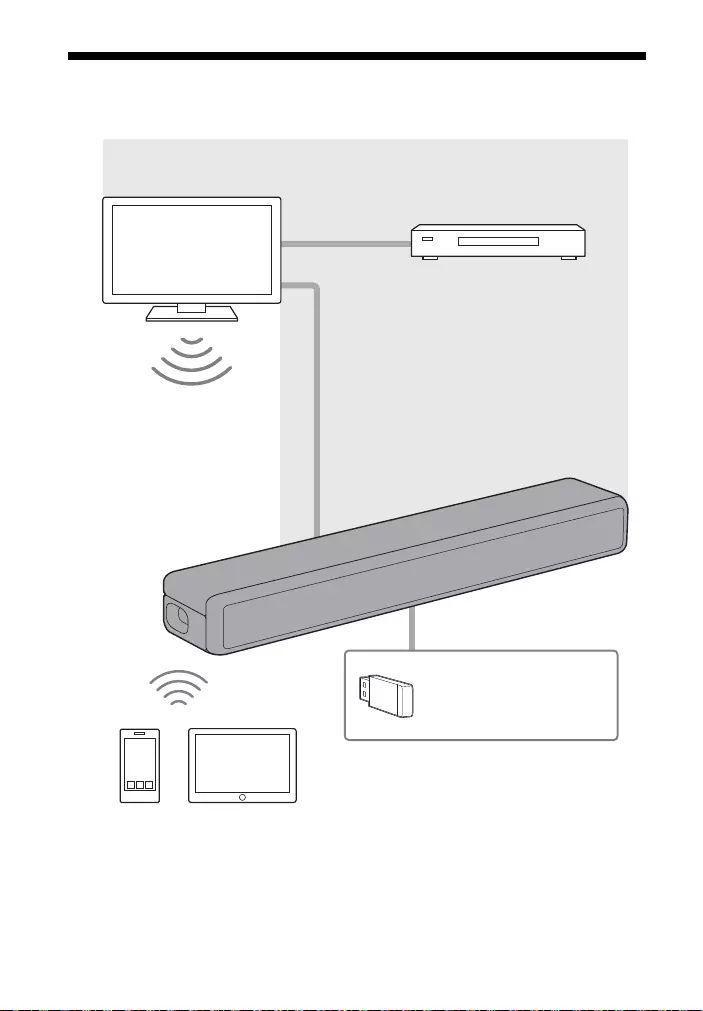
6GB
What You Can Do with the System
“Listening to a TV and Other
Devices” (page 18) Blu-ray Disc™ player, cable
box, satellite box, etc.
Connecting the TV
(refer to “Startup Guide” (separate
document))
“Using the Control for HDMI
Function” (page 26)
“Using the “BRAVIA” Sync
Function” (page 27)
“Listening to Music
on a USB Device”
(page 19)
“Listening to Music from a
Mobile Device” (page 23)
“Connecting Sony TV
with the BLUETOOTH
Function Wirelessly”
(page 13)
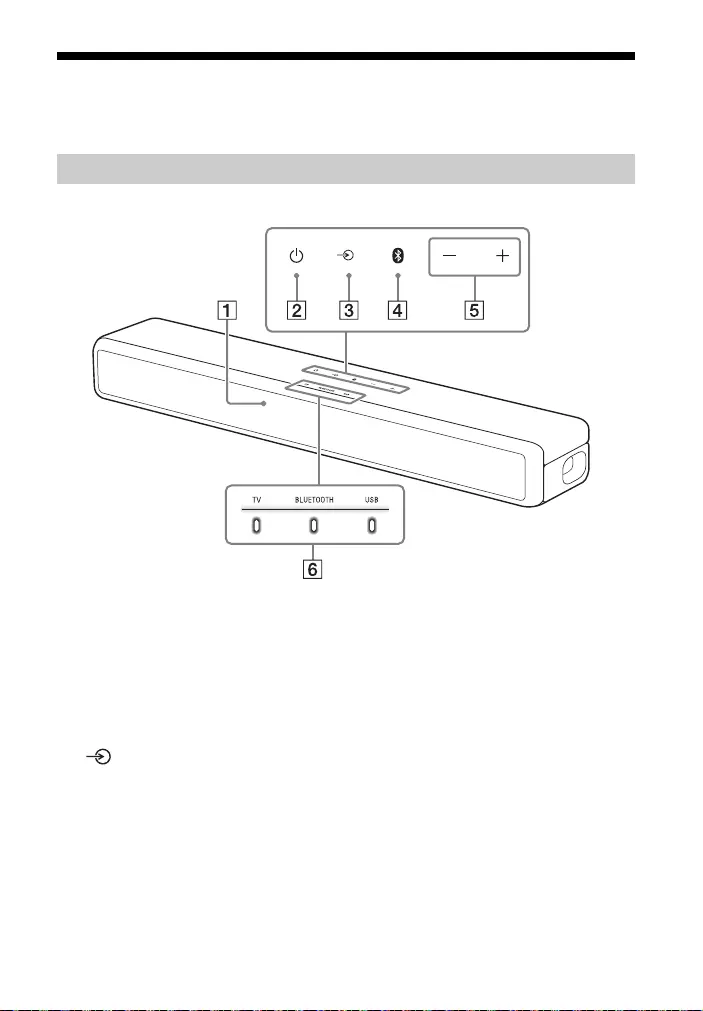
7GB
Guide to Parts and Controls
Details are omitted from the illustrations.
Front
Remote control sensor
Point the remote control at the
remote control sensor to operate
the system.
(power) button
Turns on the system or sets it to
standby mode.
(input select) button
(page 18)
BLUETOOTH button (page 23)
+/– (volume) buttons
Indicators
For details, see “About the
indicators on the Bar Speaker”
(page 8).
Bar Speaker
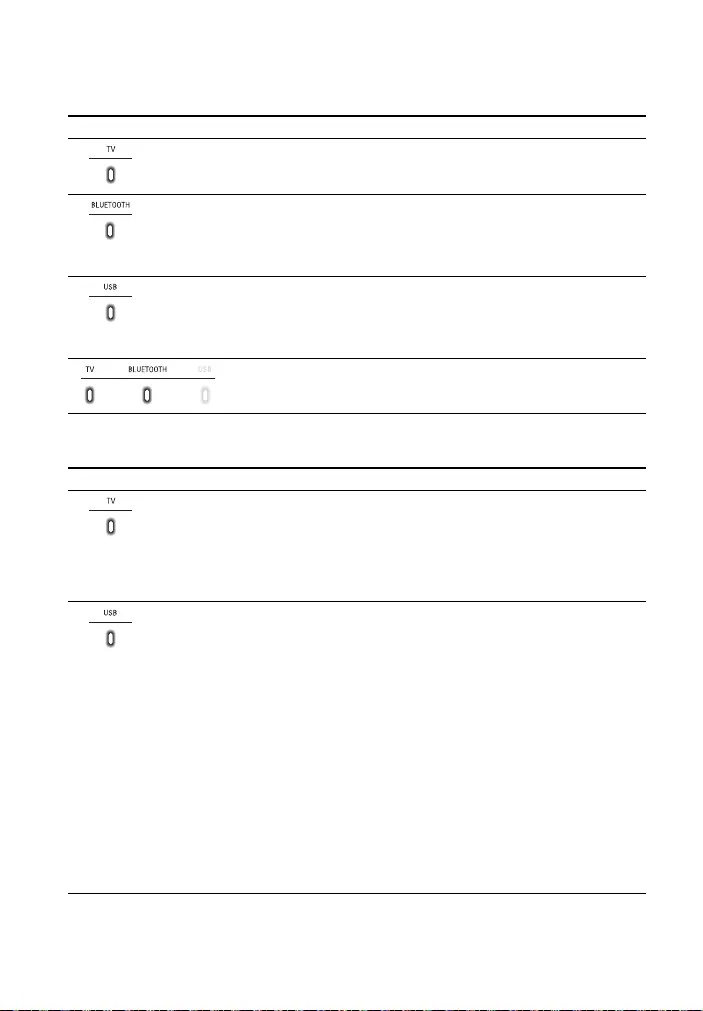
8GB
About the indicators on the Bar Speaker
Lighting and flashing of the indicator(s) on the Bar Speaker indicate the input or
status of the input device.
The indicators flash when turning on/off the function setting or operating the remote
control.
Indicators Status
• Lights: TV input is selected.
• Lights in blue: BLUETOOTH connection is established (BLUETOOTH input is
selected).
• Flashes quickly in blue (about twice a second): During pairing standby status.
• Flashes slowly in blue (about once a second): BLUETOOTH connection is being
attempted.
• Lights: USB input is selected.
• Flashes twice: The play mode is changed.
• Flashes three times first, then flashes slowly repeatedly: When connecting an
unsupported device.
• Flashes repeatedly: While reading data of the connected USB device.
• Light: The system is connected to the TV with the BLUETOOTH
function (TV input is selected).
Indicators Status
• Flashes twice: One of the following functions is set to on.
–Night mode (page21)
–Voice mode (page21)
• Flashes once: The audio channel is set to Main (page 22), the sound mode is
selected (page 21), or one of the following functions is set to off.
–Night mode (page21)
–Voice mode (page21)
• Flashes twice: One of the following functions is set to on.
– Dolby DRC (page 22)
– Control for HDMI (page 26)
– BLUETOOTH standby (page 25)
–BLUETOOTH function (page25)
– Auto standby (page 28)
– IR repeater (page 17)
–Auto volume (page22)
– Wall mount mode (page 15)
• Flashes once: The audio channel is set to Sub (page 22) or one of the following
functions is set to off.
– Dolby DRC (page 22)
– Control for HDMI (page 26)
– BLUETOOTH standby (page 25)
–BLUETOOTH function (page25)
– Auto standby (page 28)
– IR repeater (page 17)
–Auto volume (page22)
– Wall mount mode (page 15)
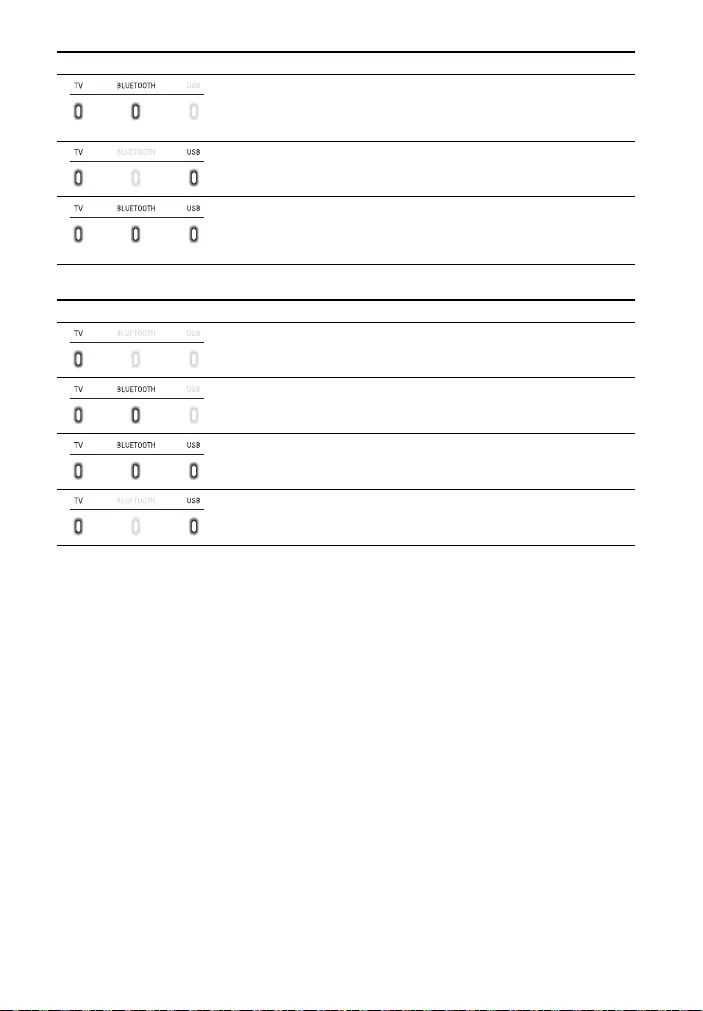
9GB
The indicators flash while adjusting the volume level.
Tip
You can turn the indicators off by holding down AUTO SOUND for 5 seconds.
Even if the indicators are turned off by using AUTO SOUND, if you operate the system, the
indicators in relation to the operation light or flash.
• Flash twice: The function that connects to the TV with the
BLUETOOTH function is set to on (page 13).
• Flash once: The function that connects to the TV with the
BLUETOOTH function is set to off (page 13).
• Flash once: The audio channel is set to Main/Sub (page 22).
• Flash quickly (about twice a second): The protection feature is
activated (page 32).
• Flash slowly (about once a second): The system enters standby
mode by the auto standby function (page 28).
Indicators Status
• Flashes once: The volume level is low (1 - 20)./The level of the bass
tone is set to -1 (Light) (page 22).
• Flash once: The volume level is medium (21 - 40)./The level of the
bass tone is set to 0 (Normal) (page 22).
• Flash once: The volume level is high (41 - 49)./The level of the bass
tone is set to +1 (Strong) (page 22).
• Flash repeatedly: The sound is muted.
• Flash twice: The volume level is set to maximum/minimum.
Indicators Status
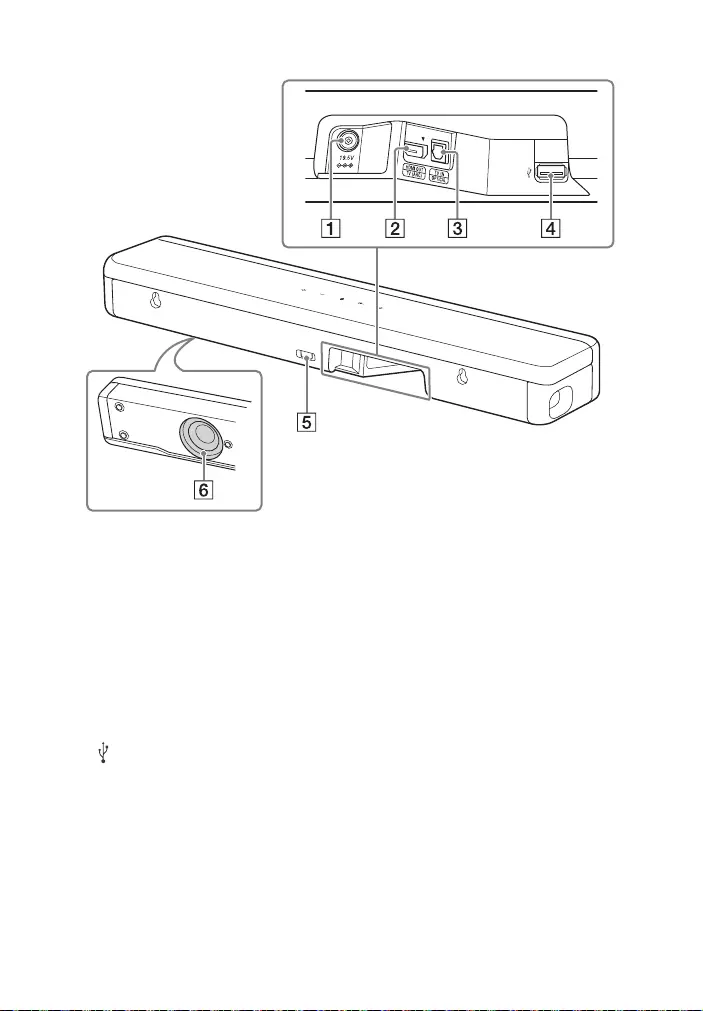
10GB
Rear
DC IN terminal
HDMI OUT (TV (ARC)) jack
Connect a TV that has an HDMI
input jack with an HDMI cable.
The system is compatible with
Audio Return Channel (ARC). ARC
is the function that sends TV
sound to an AV device such as the
system from the TV’s HDMI jack.
TV IN (OPTICAL) jack
(USB) port (page 19)
IR repeater (page 17)
Transmits the remote signal of
the TV remote control to the TV.
Subwoofer
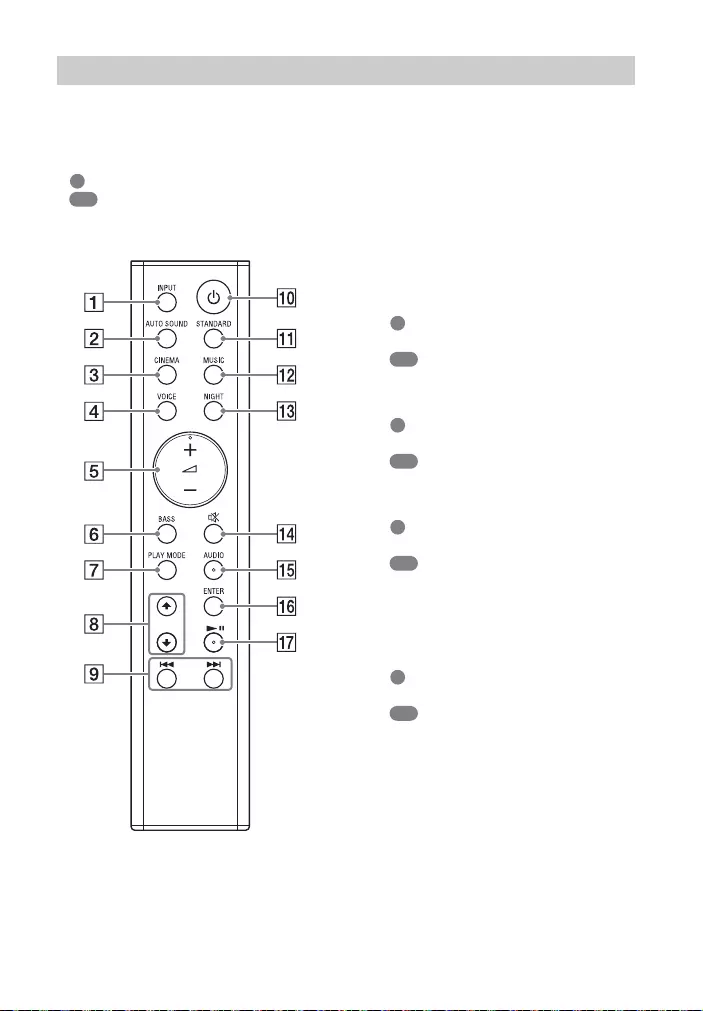
11GB
Some buttons function differently
depending on how long the button is
pressed. The icons below indicate how
long to press the button.
• : Press the button.
• : Press and hold the button for 5
seconds.
INPUT (page 18)
Selects the playback source. When
you press INPUT once, the current
input indicator flashes.
Press INPUT again to select the
device you want.
Each time you press INPUT, the
input changes cyclically as follows.
TV input BLUETOOTH input
USB input
AUTO SOUND
: Selects AUTO SOUND for the
sound effect. (page 21)
: Turns on/off the indicators on
the Bar Speaker. (page 8)
CINEMA
: Selects CINEMA for the sound
effect. (page 21)
: Turns on/off the auto standby
function. (page 28)
VOICE
: Turns on/off the voice mode.
(page 21)
: Turns on/off the Control for
HDMI function. (page 26)
(volume) +*/–
Adjusts the volume.
BASS
: Adjusts the level of the bass
tone. (page 22)
: Turns on/off the wall mount
mode. (page 15)
PLAY MODE (page 19)
Selects the play mode for USB
playback.
/ (page 19)
Select the content on the TV screen
for USB playback.
Remote Control
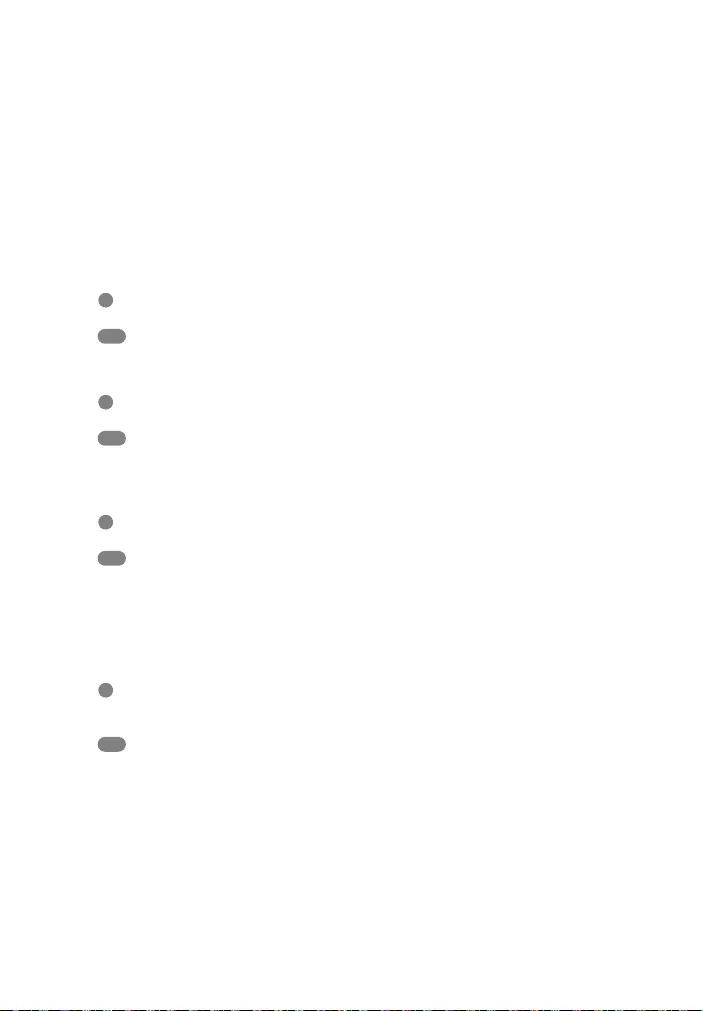
12GB
/ (previous/next)
(page 19, 23)
Pressing the button shortly goes to
the beginning of the previous or
next file.
Pressing and holding searches
backward or forward (rewind/fast
forward).
(power)
Turns on the system or sets it to
standby mode.
STANDARD
: Selects STANDARD for the
sound effect. (page 21)
: Turns on/off the IR repeater
function. (page 17)
MUSIC (page 21)
: Selects MUSIC for the sound
effect. (page 21)
: Turns on/off the function that
adjusts the volume level
automatically. (page 22)
NIGHT
: Turns on/off the night mode.
(page 21)
: Turns on/off the BLUETOOTH
standby mode. (page 25)
(muting)
Turns off the sound temporarily or
turn on the sound.
AUDIO*
: Selects the audio channel for
Dolby Digital multiplex broadcast.
(page 22)
: Turns on/off the Dolby DRC
function. (page 22)
ENTER (page 19)
Plays the content that is selected by
/ for USB playback.
(play/pause)* (page 19, 23)
Pauses or resumes playback.
*The AUDIO, +, and buttons have
a tactile dot. Use it as a guide during
operation.
About the replacement of
batteries for the remote control
When the system does not respond by
operating with the remote control,
replace two batteries with new
batteries.
Use R03 (size AAA) manganese
batteries for replacement.
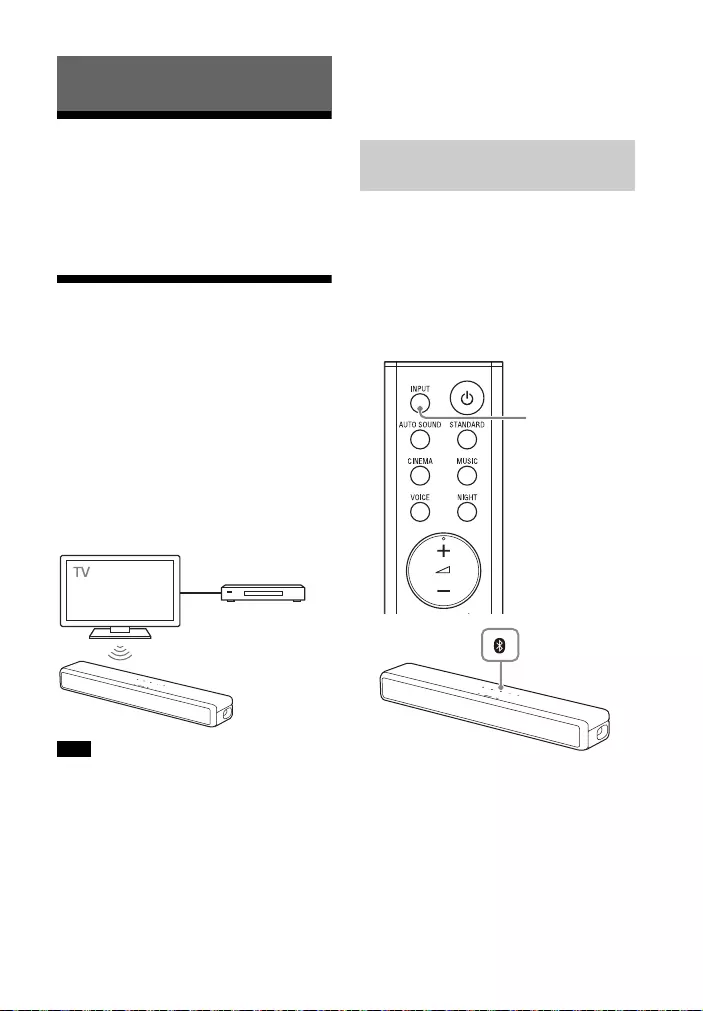
13GB
Connecting a TV with an
HDMI Cable
Refer to Startup Guide (separate
document).
Connecting Sony TV with
the BLUETOOTH Function
Wirelessly
When using Sony TV* with the
BLUETOOTH function, you can listen to
sound of the TV or device that is
connected to the TV by connecting the
system and TV wirelessly.
* The TV needs to be compatible with
A2DP (Advanced Audio Distribution
Profile).
If connecting the system and TV by using
the BLUETOOTH function, you cannot
display the operation screen for the system
such as the USB playback screen, and use
the function of the system other than the
function of listening to sound of the TV or
device that is connected to the TV.
To use all the functions of the system,
connect the system and TV with an HDMI
cable (not supplied). For details about
connections and operations to listen to TV
sound by connecting with an HDMI cable,
refer to Startup Guide (separate
document).
To connect the system and TV
wirelessly, you need to perform pairing
of the system and TV by using the
BLUETOOTH function.
Pairing is the process required to
mutually register the information on
BLUETOOTH devices to be connected
wirelessly in advance.
1Press and hold the BLUETOOTH
button on the Bar Speaker and
INPUT on the remote control
simultaneously for 5 seconds.
The TV and BLUETOOTH indicators
flash twice, the system enters the
pairing mode, then the BLUETOOTH
indicator flashes quickly.
Connecting a TV
Note
Blu-ray Disc player,
cable box, satellite
box, etc.
Connecting the System and
TV Wirelessly
INPUT
BLUETOOTH
button
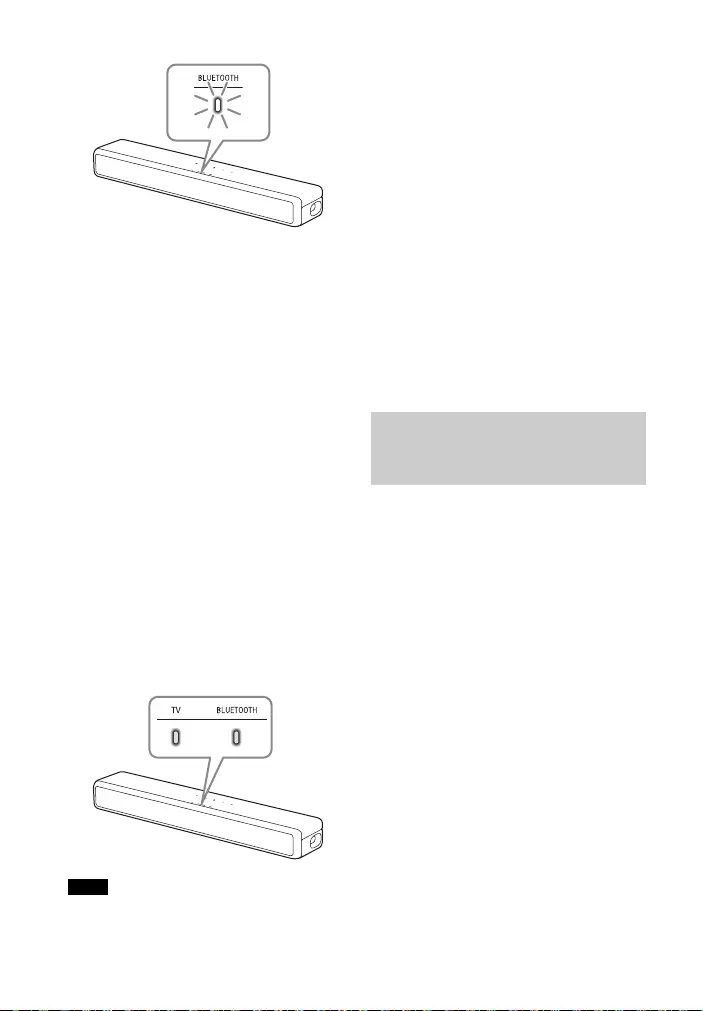
14GB
2On the TV, search the system by
performing the pairing operation.
The list of the BLUETOOTH devices
that are searched appears on the TV
screen.
For the operation method to pair
the BLUETOOTH device to the TV,
refer to the operating instructions of
the TV.
3Pair the system and TV by
selecting “HT-SF200/201” from
the list on the TV screen.
4Make sure that the BLUETOOTH
and TV indicators on the Bar
Speaker light.
A connection between the system
and TV has been established and TV
sound is output from the system.
After pairing is completed, TV
sound is output from the system
automatically when the system is
turned on.
• If the TV sound is not output from the
system, press INPUT repeatedly to select
the TV input and check the status of the
indicators on the Bar Speaker.
– The BLUETOOTH and TV indicators light:
The system and TV are connected and
TV sound is output from the system.
– The BLUETOOTH indicator flashes
quickly: Perform pairing on the TV.
– The TV indicator lights: Perform steps
again from the start.
• When you connect the system and TV
with an HDMI cable (not supplied), the
BLUETOOTH connection is canceled. To
connect the system and TV with the
BLUETOOTH function again, disconnect
the HDMI cable, then perform the
connecting operation from the start.
• To pair the another TV after the first TV is
paired, turn off the paired TV, then pair
the new one by following the steps of a
mobile device connection (page 23).
You can turn the system on/off, adjust
the volume, and mute the sound by
using the TV remote control when
connecting the TV to the system
wirelessly.
1Turn the TV on with the TV remote
control.
The system is turned on by
interlocking with the TV power, and
TV sound is output from the system.
2Select the program or input of the
device by using the TV remote
control.
The sound of the image displayed
on the TV screen is output from the
system.
3Adjust the volume of the system
by using the TV remote control.
When pressing the mute button on
the TV remote control, the sound is
muted temporarily.
Notes
Listening to the Sound of the
TV or Device that is
Connected to the TV
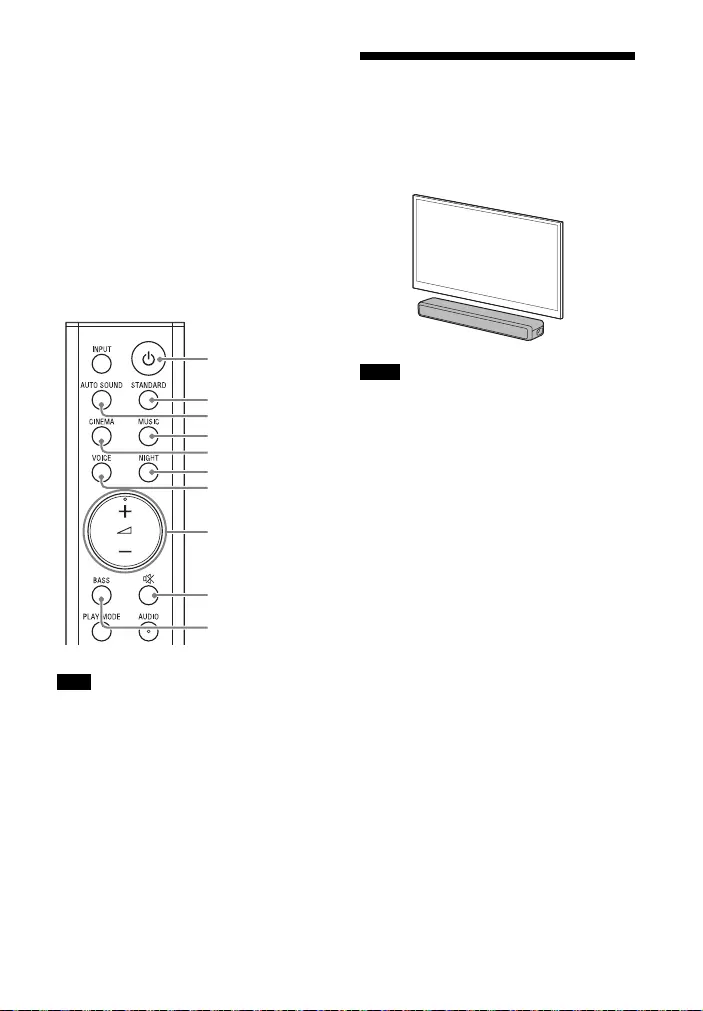
15GB
Tip
When the TV is turned off, the system is
also turned off by interlocking with the TV
power.
About operations with the
remote control that is supplied
with the system
You can use the following buttons.
You can adjust the level of the bass tone
and sound quality in addition to turning
the system on/off and adjusting volume
that can be operated by the TV remote
control.
If you select the USB input on the
remote control supplied with the
system, the TV sound is not output from
the system. To output the TV sound,
press INPUT on the remote control to
select the TV input.
Mounting the Bar
Speaker on a Wall
You can mount the Bar Speaker on a
wall.
• Prepare screws (not supplied) that are
suitable for the wall material and
strength. As a plasterboard wall is
especially fragile, attach the screws
securely in the wall beam. Install the
speakers horizontally, hung by screws in
studs in a continuous flat section of the
wall.
• Have the installation done by a Sony
dealer or licensed contractor and pay
special attention to safety during the
installation.
• Sony shall not be held responsible for
accidents or damage caused by improper
installation, insufficient wall strength,
improper screw installation or natural
disaster, etc.
Note
+/–
STANDARD
AUTO SOUND
MUSIC
CINEMA
NIGHT
VOICE
BASS
Notes
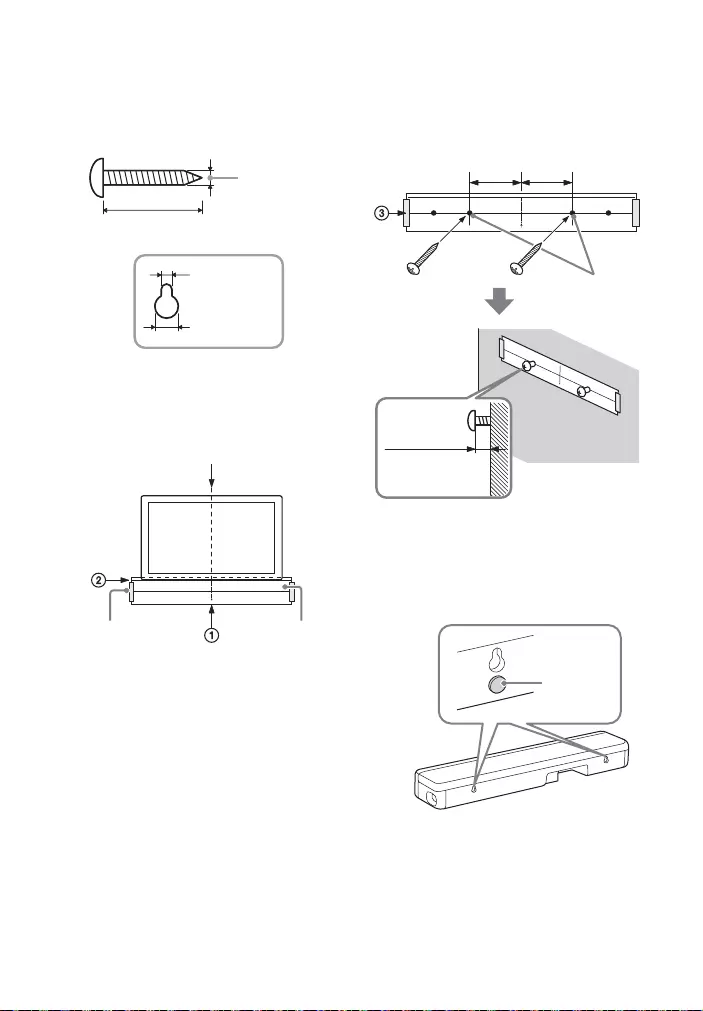
16GB
1Prepare two screws (not supplied)
that are suitable for the wall
mount holes on the rear of the Bar
Speaker.
2Stick WALL MOUNT TEMPLATE
(supplied) on a wall.
1Align TV CENTER LINE () of
WALL MOUNT TEMPLATE with the
center line of your TV.
2Align TV BOTTOM LINE () of
WALL MOUNT TEMPLATE with the
bottom of your TV, then stick
WALL MOUNT TEMPLATE on a
wall by using a commercially
available adhesive tape, etc.
3Fasten the screws into the marks
() on SCREW LINE () of WALL
MOUNT TEMPLATE as in the
illustration below.
4Remove WALL MOUNT TEMPLATE.
5Attach the cushion pads
(supplied) below the holes on the
rear of the Bar Speaker.
Hole on the rear of the Bar Speaker
4mm
More than 30 mm
5 mm
10 mm
Center of the TV
WALL MOUNT
TEMPLATE
Adhesive tape,
etc.
Screws
Marks ()
5 mm to
6mm
200 mm 200 mm
Cushion
pad
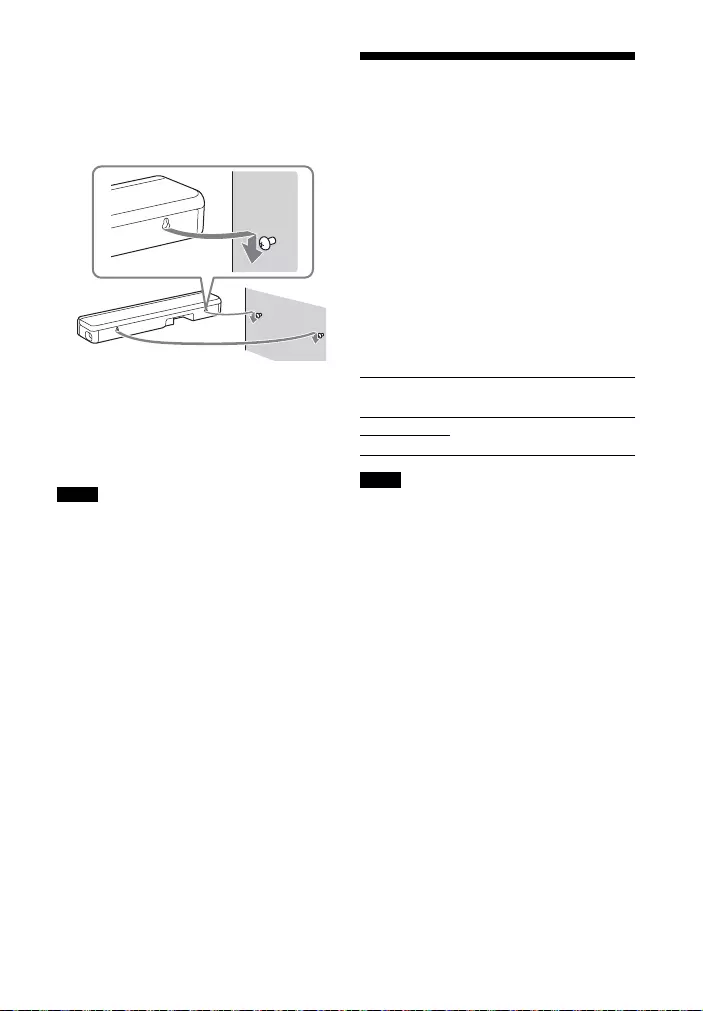
17GB
6Hang the Bar Speaker on the
screws.
Align the holes of the rear of the Bar
Speaker with the screws, then hang
the Bar Speaker on the two screws.
7Press and hold BASS for 5 seconds
to set the wall mount mode to on.
The USB indicator flashes twice.
You can optimize the sound of the
system that is mounted on a wall.
• When sticking WALL MOUNT TEMPLATE,
smooth it out fully.
• To set the wall mount mode to off, press
and hold BASS for 5 seconds. The USB
indicator flashes once.
When the TV Remote
Control does not Work
When the Bar Speaker obstructs the
remote control sensor of the TV, the TV
remote control may not work. In that
case, enable the IR repeater function of
the system.
You can control the TV with the TV
remote control by sending the remote
signal from the rear of the Bar Speaker.
Press and hold STANDARD for 5
seconds to set the function to on or
off.
• Be sure to check that the TV remote
control cannot control the TV, and then
set the IR repeater function to on. If it is
set to on when the remote control can
control the TV, appropriate operation
may not be obtained because of the
interference between the direct
command from the remote control and
the command via the Bar Speaker.
• On some TVs, this function may not work
correctly. In this case, place the Bar
Speaker slightly further away from the TV.
Notes
IR repeater on
The USB indicator flashes twice.
IR repeater off
The USB indicator flashes once.
Notes
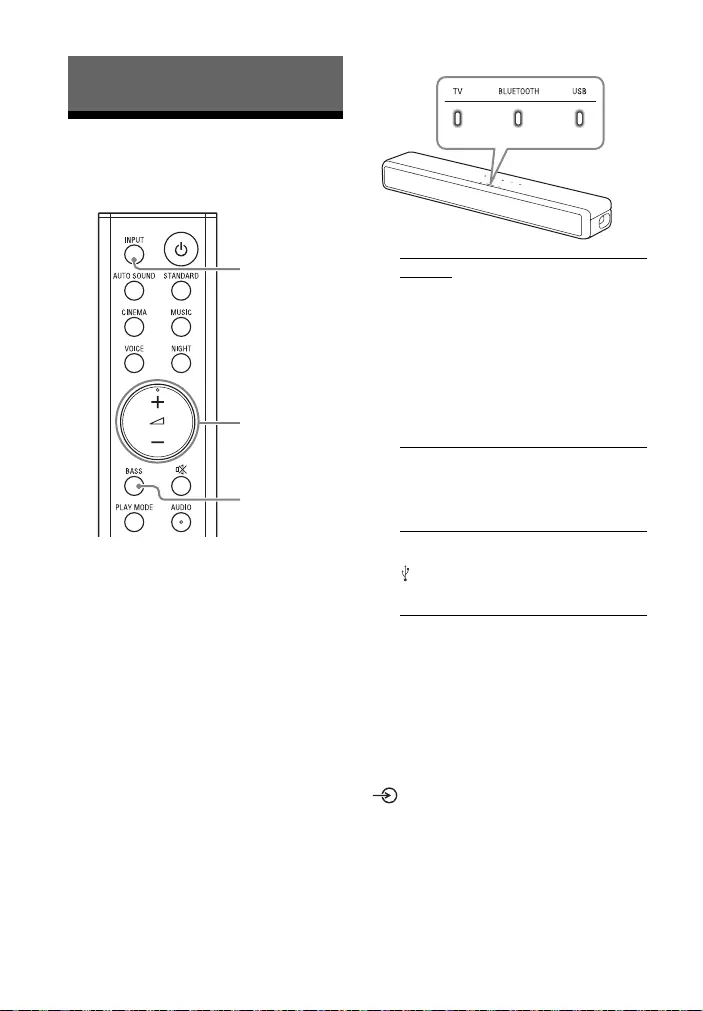
18GB
Listening to a TV and
Other Devices
1Press INPUT repeatedly.
When you press INPUT once, the
current input indicator flashes.
Press INPUT again to select the
device you want.
The indicator of the selected device
lights up.
Each time you press INPUT, the
input changes cyclically as follows.
TV input BLUETOOTH input
USB input
2Adjust the volume.
• Adjust the volume by pressing
+/– on the remote control.
• Adjust the level of the bass tone
by pressing BASS on the remote
control (page 22).
Tip
You can also select the input by pressing
on the Bar Speaker.
Listening to the Sound
INPUT
+/–
BASS
TV input
• TV that is connected to the TV IN
(OPTICAL) jack
• TV compatible with the Audio Return
Channel (ARC) function that is
connected to the HDMI OUT (TV (ARC))
jack
When you connect the TV to both the
HDMI OUT (TV (ARC)) and TV IN
(OPTICAL) jacks, the jack for audio input
is selected depending on which audio
signal is input first.
BLUETOOTH input
BLUETOOTH device that supports A2DP
For details, see “Listening to Music/
Sound with the BLUETOOTH® Function”
(page 23).
USB input
USB device that is connected to the
(USB) port
For details, see “Listening to Music on a
USB Device” (page 19).
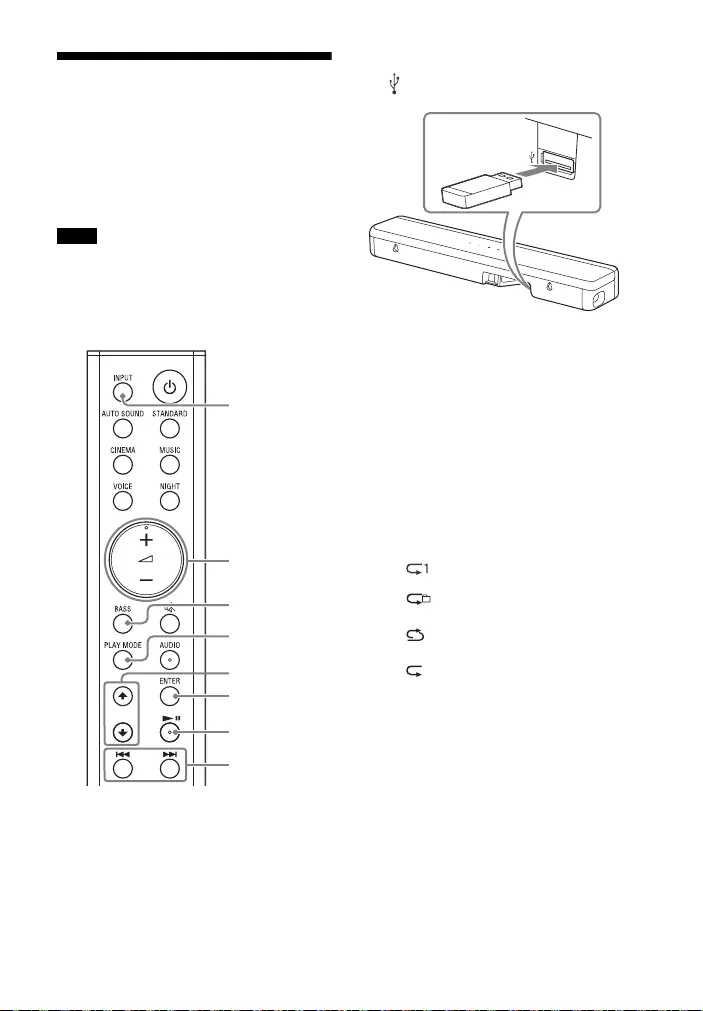
19GB
Listening to Music on a
USB Device
You can play music files stored on a
connected USB device.
For playable types of files, see “Playable
Types of Files (USB Input)” (page 35).
• To view the USB content list on the TV
screen, make sure you connect the
system to the TV using an HDMI cable.
• Change the input of the TV to the input to
which the Bar Speaker is connected.
1Connect the USB device to the
(USB) port.
2Press INPUT repeatedly to select
“USB.”
The USB indicator lights up and the
USB content list appears on the TV
screen.
3Press / to select the content
you want, then press ENTER.
The selected content starts playing.
4Press PLAY MODE repeatedly to
select the play mode you want.
• None: Plays back all tracks.
• [ ] (Repeat One): Repeats one
track.
•[] (Repeat Folder): Repeats all
tracks in a folder.
•[] (Random): Repeats all tracks
in a folder in random order.
• [ ] (Repeat All): Repeats all
tracks.
The USB indicator flashes twice
each time you press PLAY MODE.
5Adjust the volume.
• Adjust the volume by pressing
+/– on the remote control.
• Adjust the level of the bass tone
by pressing BASS on the remote
control (page 22).
Notes
ENTER
PLAY MODE
+/–
/
INPUT
/
BASS
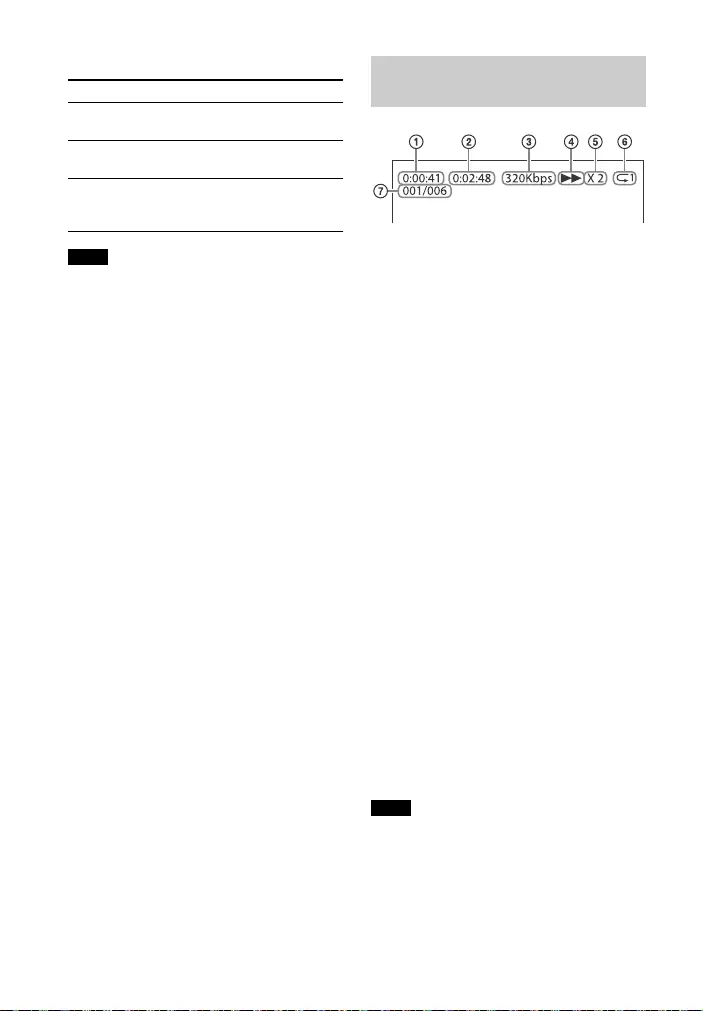
20GB
Other operations
• Do not remove the USB device during
operation. To avoid data corruption or
damage to the USB device, turn the
system off before connecting or
removing the USB device.
• The USB indicator flashes three times first,
then flashes slowly repeatedly if you
connect an unsupported USB device.
Playing time
Total playing time
Bit rate
Playback status
Rewind/fast forward speed
Repeat play status
Selected file index/Total files in the
folder
The following messages appear on the
TV screen.
• [File Unsupported]
Appears for 1 second at the bottom
left side when unsupported file is
skipped.
•[Device Not Support]
– A USB device is not supported.
– Device inserted is a non-USB device,
a bad USB device, or a USB device
that has no files on it.
•[No USB]
No USB device is inserted.
• [Waiting]
The system is searching the USB
device.
• [This device is empty]
There are no playable files in the USB
device.
• Depending on the playback source, some
information may not be displayed.
• Depending on the play mode, the
information displayed may be different.
To Do this
Pause or resume
playback
Press .
Select the previous or
next track
Press /.
Search backward or
forward (rewind/fast
forward)
Press and hold
/.
Notes
Information of USB Device
on the TV Screen
Notes
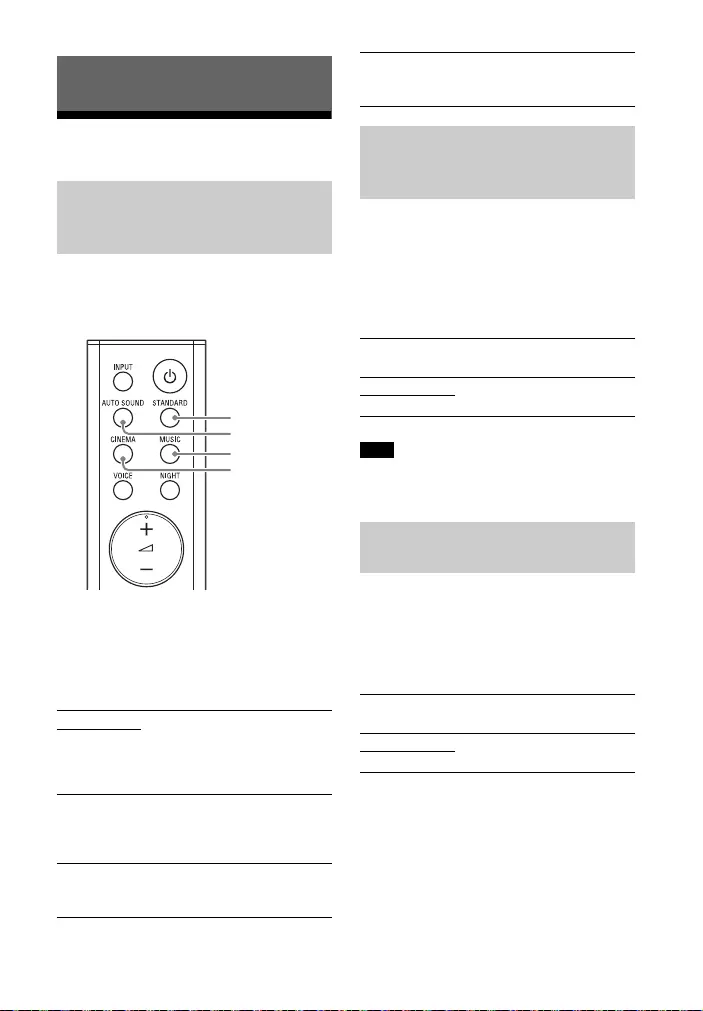
21GB
Adjusting the Sound
You can easily enjoy pre-programmed
sound effects that are tailored to
different kinds of sound sources.
Press AUTO SOUND, CINEMA, MUSIC,
or STANDARD to select the sound
mode.
When selecting the sound mode, the TV
indicator flashes once.
Sound is output at low volume with
minimum loss of fidelity and clarity of
dialog.
Press NIGHT to set the function to on
or off.
When you turn the system off, the night
mode is set to off automatically.
You can make dialogs clearer by setting
the voice mode to on.
Press VOICE to set the function to on
or off.
Selecting the Sound Effect
Enjoying the Sound Effect
that is Tailored to Sound
Sources (Sound Mode)
AUTO SOUND
You can enjoy the sound with Sony-
recommended sound mode. The sound
mode is automatically optimized according
to playback content and function.
CINEMA
Sounds are played back with surround
effects, and they are realistic and powerful,
making them suitable for movies.
MUSIC
Sound effects are optimized for listening to
music.
STANDARD
AUTO SOUND
MUSIC
CINEMA
STANDARD
Sound effects are optimized for each
individual source.
Enjoying Clear Sound with
Low Volume at Midnight
(NIGHT)
Night mode on
The TV indicator flashes twice.
Night mode off
The TV indicator flashes once.
Note
Making Dialogs Clearer
(VOICE)
Voice mode on
The TV indicator flashes twice.
Voice mode off
The TV indicator flashes once.
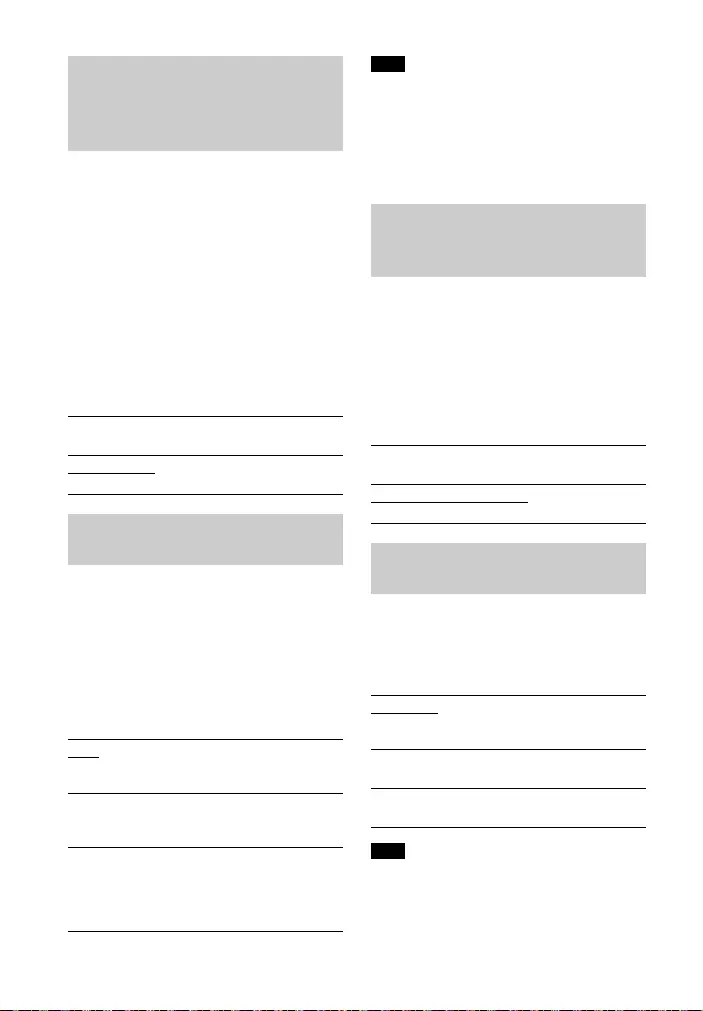
22GB
This function works only when playing
the Dolby Digital signal of the device
that is connected to the TV IN
(OPTICAL)/HDMI OUT (TV (ARC)) jack.
When you set Dolby DRC (Dynamic
Range Control) to on, dynamic range of
the audio signal (range between the
maximum and minimum volume) is
compressed and sound with low
volume is easy to hear.
Press and hold AUDIO for 5 seconds to
set the function to on or off.
You can enjoy multiplex broadcast
sound when the system receives a
Dolby Digital multiplex broadcast signal.
Press AUDIO repeatedly.
The channel changes cyclically as
follows.
Main Sub Main/Sub
To receive a Dolby Digital signal, you need
to connect a TV or other devices to the TV
IN (OPTICAL) jack with the optical digital
cable (supplied) or the HDMI OUT (TV
(ARC)) jack with an HDMI cable (not
supplied).
You can adjust the volume
automatically depending on the input
signal or content from a connected
device by setting the auto volume
function to on.
Press and hold MUSIC for 5 seconds to
set the function to on or off.
Press BASS repeatedly.
The level of the bass tone changes
cyclically as follows.
0 +1 0 -1 0...
When the input source does not contain
much bass sound, such as in TV programs,
the bass sound from the subwoofer may
be difficult to hear.
Making Sound with Low
Volume Easy to Hear by
Compressing Dynamic
Range
Dolby DRC on
The USB indicator flashes twice.
Dolby DRC off
The USB indicator flashes once.
Enjoying Multiplex
Broadcast Sound (AUDIO)
Main
Outputs only the main channel.
The TV indicator flashes once.
Sub
Outputs only the sub channel.
The USB indicator flashes once.
Main/Sub
Main sound is output from the left speaker
and sub sound is output from the right
speaker.
The TV and USB indicators flash once.
Note
Adjusting the Volume for the
Connected Device
Automatically
Auto volume function on
The USB indicator flashes twice.
Auto volume function off
The USB indicator flashes once.
Adjusting the Level of the
Bass Tone
0 (Normal)
The TV and BLUETOOTH indicators flash
once.
+1 (Strong)
All the indicators flash once.
-1 (Light)
The TV indicator flashes once.
Note
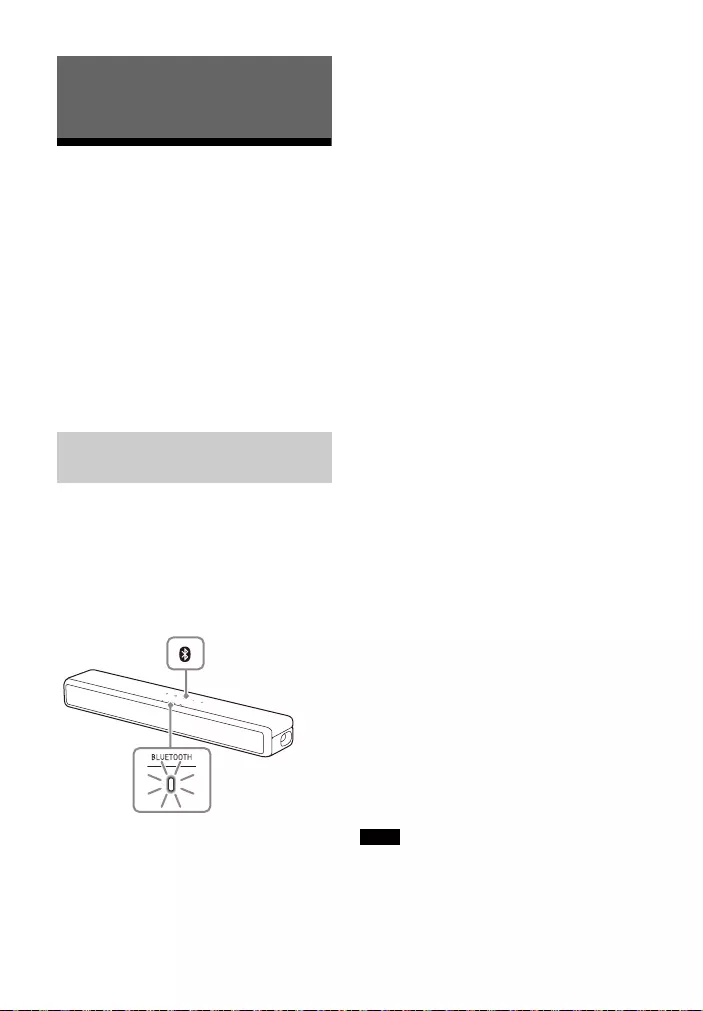
23GB
Listening to Music from
a Mobile Device
You can listen to music stored on a
mobile device such as a smartphone or
tablet via a wireless connection by
connecting the system and the mobile
device with the BLUETOOTH function.
When connecting to the mobile device
with the BLUETOOTH function, you can
operate by simply using the supplied
remote control without turning the TV
on.
1Press and hold the BLUETOOTH
button on the Bar Speaker for 5
seconds.
The system enters the pairing mode
and the BLUETOOTH indicator
flashes quickly.
If pairing is not performed for 5
minutes after the system enters the
pairing mode, the pairing mode is
canceled. In this case, perform
pairing from the start.
2On the mobile device, search the
system by performing the pairing
operation.
The list of the BLUETOOTH devices
that are searched appears on the
screen of the mobile device.
For the operation method to pair
the BLUETOOTH device to the
mobile device, refer to the
operating instructions of the mobile
device.
3Pair the system and mobile device
by selecting “HT-SF200/201” from
the list on the screen of the mobile
device.
If a Passkey is requested, enter
“0000.”
4Make sure that the BLUETOOTH
indicator on the Bar Speaker lights
in blue.
A connection between the system
and mobile device has been
established.
5Start audio playback with the
music app on the connected
mobile device.
Sound is output from the Bar
Speaker.
6Adjust the volume.
• Adjust the volume by pressing
+/– on the remote control.
• Adjust the level of the bass tone
by pressing BASS on the remote
control (page 22).
• and / on the remote
control can be used for the
BLUETOOTH function. (Rewind
and fast forward are also
available.)
• You can pair up to 10 BLUETOOTH
devices. If an 11th BLUETOOTH device is
paired, the least recently connected
device will be replaced by the new one. If
the Sony TV with the BLUETOOTH
Listening to Music/Sound with the
BLUETOOTH® Function
Listening to Music by Pairing
with a Mobile Device
BLUETOOTH
indicator
BLUETOOTH
button
Notes
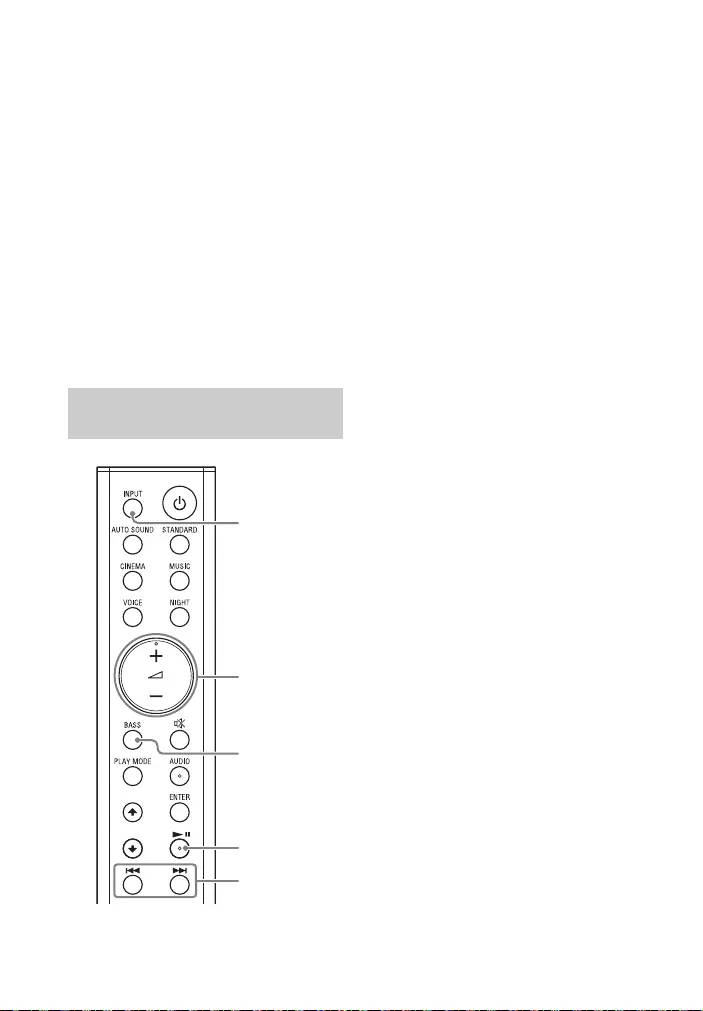
24GB
function is paired, it is counted as the
BLUETOOTH device.
• Perform pairing for the second and
subsequent mobile devices.
Tips
• You can check the connection status of
the BLUETOOTH function by checking the
BLUETOOTH indicator status (page 8).
• While the BLUETOOTH input is being
selected, the system enters the pairing
mode by pressing the BLUETOOTH button
on the Bar Speaker shortly.
• While the BLUETOOTH input is not
selecting, the system automatically
reconnects to the BLUETOOTH device it
was most recently connected to by
pressing the BLUETOOTH button on the
Bar Speaker shortly.
1Turn the BLUETOOTH function of
the mobile device to on.
2Press INPUT repeatedly to select
the BLUETOOTH input or press the
BLUETOOTH button on the Bar
Speaker shortly.
The BLUETOOTH indicator flashes
and the system automatically
reconnects to the BLUETOOTH
device it was most recently
connected to.
3Make sure that the BLUETOOTH
indicator lights in blue.
A connection between the system
and mobile device has been
established.
4Start audio playback with the
music app on the connected
mobile device.
Sound is output from the Bar
Speaker.
5Adjust the volume.
• Adjust the volume by pressing
+/– on the remote control.
• Adjust the level of the bass tone
by pressing BASS on the remote
control (page 22).
• and / on the remote
control can be used for the
BLUETOOTH function. (Rewind
and fast forward are also
available.)
Listening to Music from the
Paired Mobile Device
INPUT
+/–
BASS
/
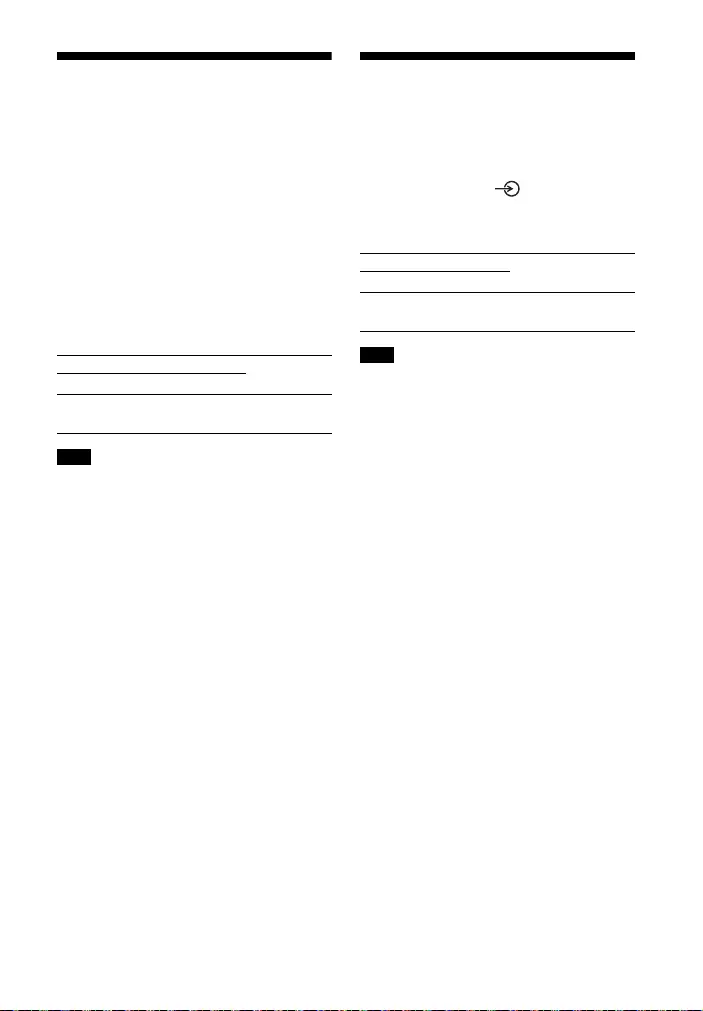
25GB
Turning the System On
by Operating the
BLUETOOTH Device
When the system has pairing
information, you can turn the system on
and listen to music from a BLUETOOTH
device even when the system is in
standby mode by setting the
BLUETOOTH standby mode to on.
Press and hold NIGHT for 5 seconds to
set the function to on or off.
While the BLUETOOTH standby mode is on,
standby power consumption increases.
Turning the BLUETOOTH
Function Off
You can turn the BLUETOOTH function off.
Press and hold , , and – on the
Bar Speaker for 10 seconds to set the
function to on or off.
When the BLUETOOTH function is set to off,
the BLUETOOTH input is skipped while
selecting input by pressing INPUT.
BLUETOOTH standby mode on
The USB indicator flashes twice.
BLUETOOTH standby mode off
The USB indicator flashes once.
Note
BLUETOOTH function on
The USB indicator flashes twice.
BLUETOOTH function off
The USB indicator flashes once.
Note
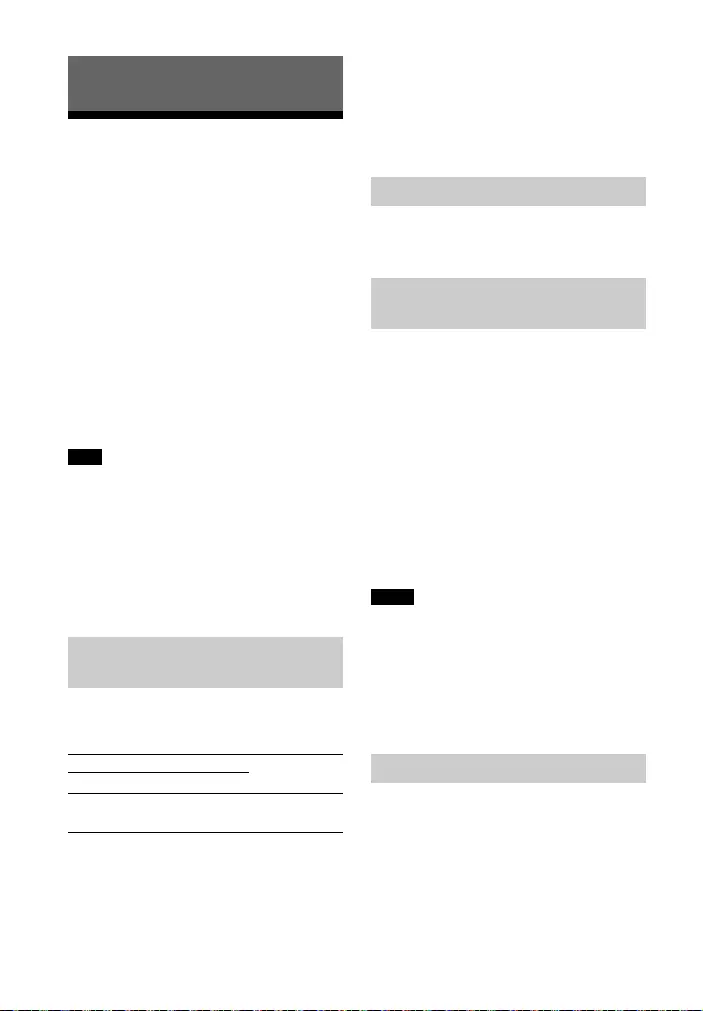
26GB
Using the Control for
HDMI Function
Connecting a device such as a TV or Blu-
ray Disc player compatible with the
Control for HDMI function* using an
HDMI cable (not supplied) enables you
to easily operate the device by using a
TV or Blu-ray Disc player remote control.
The following functions can be used
with the Control for HDMI function.
• System Power Off function
• System Audio Control function
•Audio Return Channel
• One-Touch Play function
These functions may work with devices
other than those manufactured by Sony,
but operation is not guaranteed.
* Control for HDMI is a standard used by
CEC (Consumer Electronics Control) for
allowing HDMI (High-Definition
Multimedia Interface) devices to control
each other.
Press and hold VOICE for 5 seconds to
set the function to on or off.
Enable the Control for HDMI function
settings for the TV and other devices
connected to the TV.
Tip
If you enable the Control for HDMI
(“BRAVIA” sync) function when using a TV
manufactured by Sony, the Control for
HDMI function of the system is also
enabled automatically.
When you turn off the TV, the system
will turn off automatically.
If you turn on the system while you are
watching the TV, the TV sound will be
output from the speakers of the system.
The volume of the system can be
adjusted using the TV remote control.
If the TV sound was output from the
speakers of the system the previous
time you watched the TV, the system
will be turned on automatically when
you turn on the TV again.
Operations can also be made by the
TV’s menu. For details, refer to the
operating instructions of your TV.
• The number for the system’s volume level
is displayed on the TV screen depending
on the TV.
• Depending on the settings of the TV, the
System Audio Control function may not
be available. For details, refer to the
operating instructions of your TV.
If the system is connected to a TV’s
HDMI IN jack compatible with Audio
Return Channel (ARC), you can listen to
TV sound from the speakers of the
system without connecting an optical
digital cable.
Using the Various Functions
Note
Preparing to Use the Control
for HDMI Function
Control for HDMI function on
The USB indicator flashes twice.
Control for HDMI function off
The USB indicator flashes once.
System Power Off Function
System Audio Control
Function
Notes
Audio Return Channel
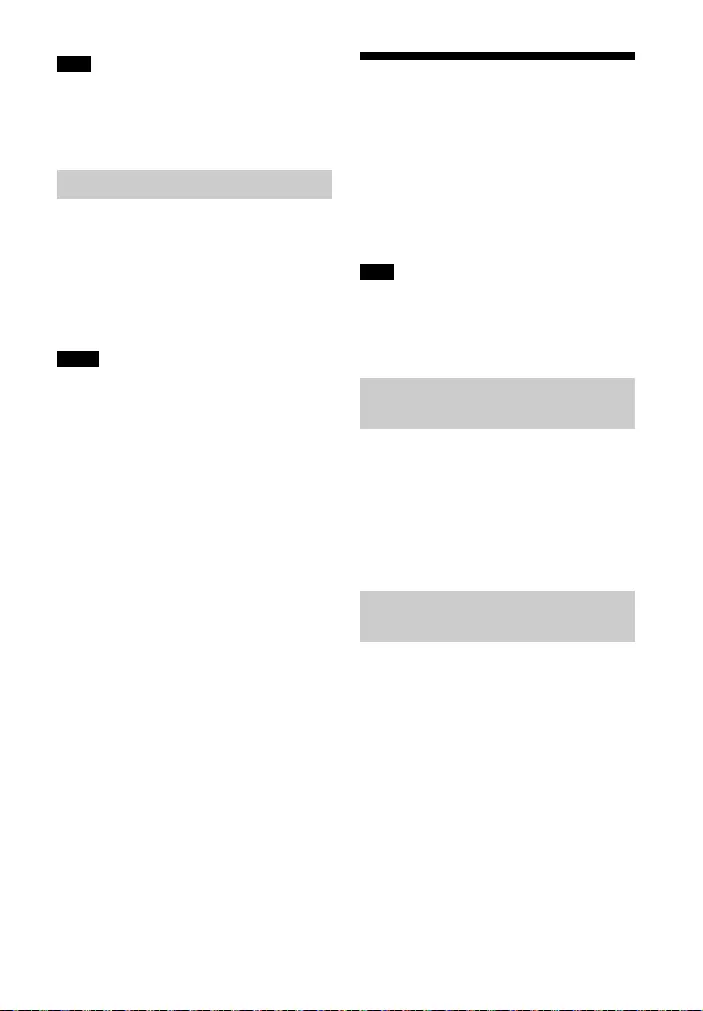
27GB
If the TV is not compatible with Audio
Return Channel, the optical digital cable
(supplied) needs to be connected (refer to
the supplied Startup Guide).
When you play content on a device (Blu-
ray Disc player, “PlayStation®4,” etc.)
connected to the TV, the system and TV
are turned on automatically, the input of
the system is switched to “TV” input,
and sound is output from the speakers
of the system.
• If the TV sound was output from the
speakers of the TV the previous time you
watched the TV, the system does not turn
on and the sound and picture are output
from the TV even if device content is
played.
• Depending on the TV, the beginning part
of content being played may not play
correctly.
Using the “BRAVIA” Sync
Function
In addition to the Control for HDMI
function, you can also use the following
functions on devices compatible with
the “BRAVIA” sync function.
• Sound mode/Scene Select function
• Home Theatre Control
These functions are proprietary functions
of Sony. This function cannot operate with
products other than those manufactured
by Sony.
The sound mode of the system is
automatically switched according to the
setting of the TV’s Scene Select function
or sound mode. For details, refer to the
operating instructions of your TV.
Set the sound mode to “AUTO SOUND”
(page 21).
When using a TV compatible with the
Home Theatre Control function, setting
the system, setting the sound mode
settings, input switching, etc. can be
done without switching the TV input.
This function can be used when the TV is
connected to the Internet. For details,
refer to the operating instructions of
your TV.
Note
One-Touch Play Function
Notes
Note
Sound mode/Scene Select
Function
Home Theatre Control
Function
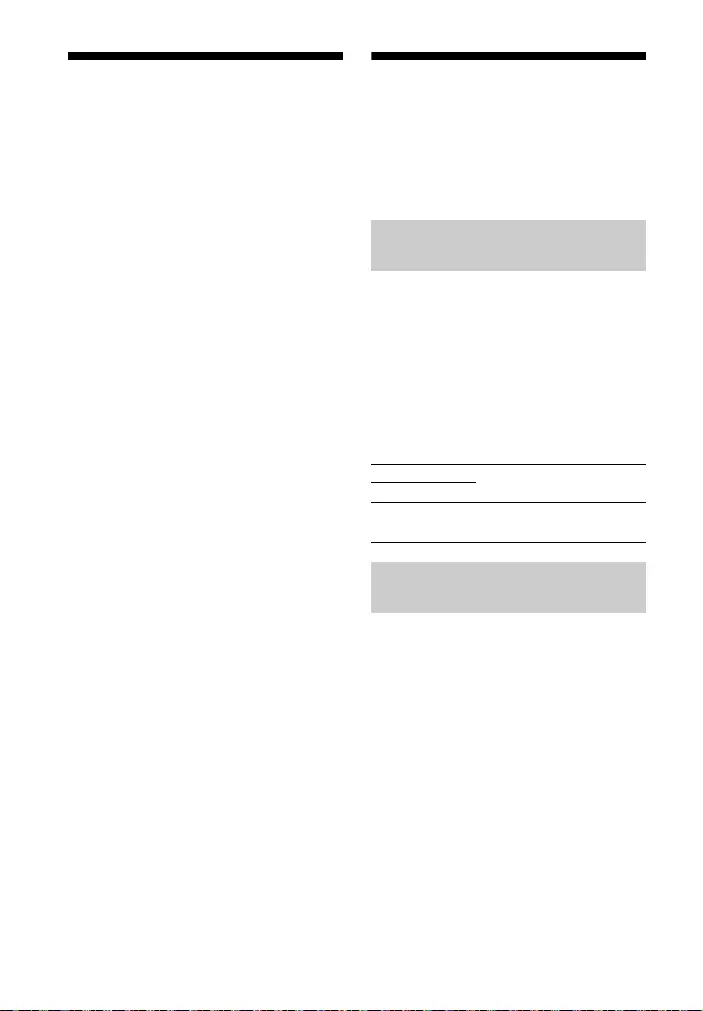
28GB
Notes on HDMI
Connections
• Use an HDMI-authorized cable.
• We recommend using a Sony High
Speed HDMI Cable with Ethernet with
the Cable Type Logo.
• We do not recommend using an
HDMI-DVI conversion cable.
• Audio signals (sampling frequency, bit
length, etc.) transmitted from an HDMI
jack may be suppressed by the
connected device.
Saving Power
Consumption
To use the system while saving power
consumption, change the following
settings.
When you set the auto standby function
to on, the system enters standby mode
automatically when you do not operate
the system for about 20 minutes and
the system is not receiving an input
signal.
Press and hold CINEMA for 5 seconds
to set the function to on or off.
To save power consumption during the
standby mode, set the BLUETOOTH
standby mode (page 25) and Control for
HDMI function (page 26) to off.
The default settings for them are on.
Turn the System Off by
Detecting the Using State
Auto standby on
The USB indicator flashes twice.
Auto standby off
The USB indicator flashes once.
Saving Power in Standby
Mode
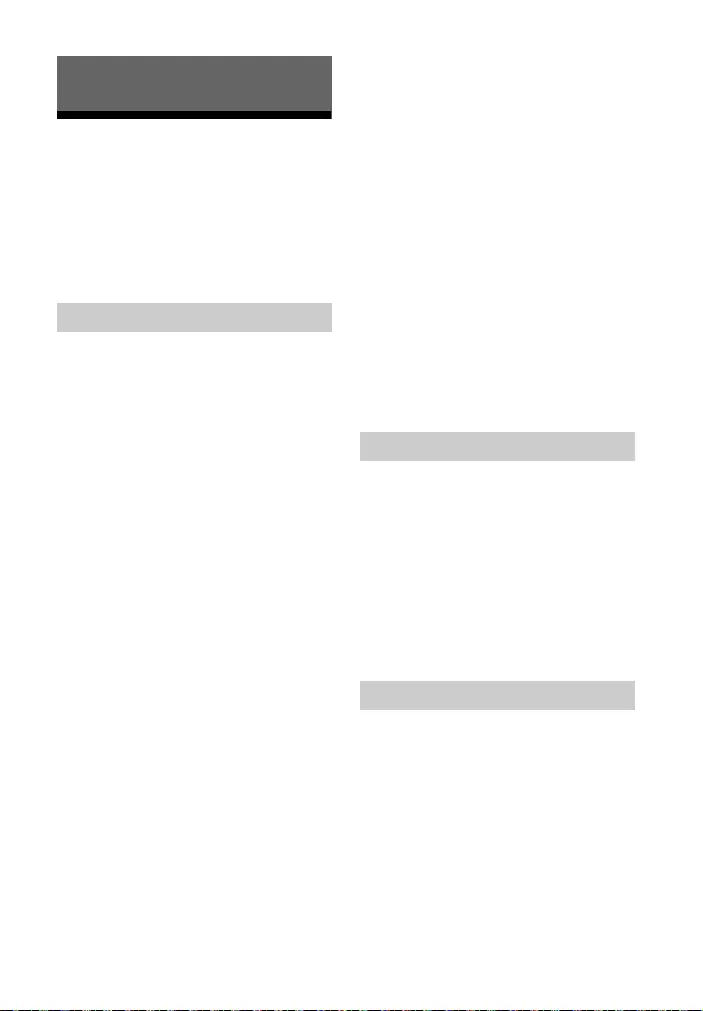
29GB
Troubleshooting
If you experience any of the following
difficulties while using the system, use
this troubleshooting guide to help
remedy the problem before requesting
repairs. Should any problem persist,
consult your nearest Sony dealer.
The system does not power up.
Check that the AC power cord (mains
lead) and AC adapter are connected
securely.
Disconnect the AC power cord (mains
lead) from the wall outlet (mains),
and then reconnect after several
minutes.
The system is turned off
automatically.
The auto standby function is working.
Set the auto standby function to off
(page 28).
The system does not turn on even
when the TV is turned on.
Set the Control for HDMI function to
on (page 26). The TV must support
the Control for HDMI function. For
details, refer to the operating
instructions of your TV.
Check the speaker settings of the TV.
The system power syncs with the
speaker settings of the TV. For details,
refer to the operating instructions of
your TV.
If the sound was output from the
speakers of the TV the previous time,
the system does not turn on even
when the TV is turned on.
The system turns off when the TV is
turned off.
Check the setting of the Control for
HDMI function (page 26). When the
Control for HDMI function is set to on
and the input of the system is the TV
input, the system turns off
automatically when you turn off the
TV.
The system does not turn off even
when the TV is turned off.
Check the setting of the Control for
HDMI function (page 26). When you
turn off the TV, the system turns off
automatically only if the input of the
system is the TV input. The TV must
support the Control for HDMI
function. For details, refer to the
operating instructions of your TV.
There is no picture or the picture is
not output correctly.
Select the appropriate input (page 18).
When there is no picture while TV
input is selected, select the TV
channel that you want using the TV
remote control.
Disconnect the HDMI cable, then
connect it again. Make sure that the
cable is firmly inserted.
No TV sound is output from the
system.
Check the type and connection of the
HDMI cable or optical digital cable
that is connected to the system and
the TV (refer to the supplied Startup
Guide).
Disconnect the cables that are
connected between the TV and the
system, then connect them firmly
again. Disconnect the AC power cords
Troubleshooting
Power
Picture
Sound
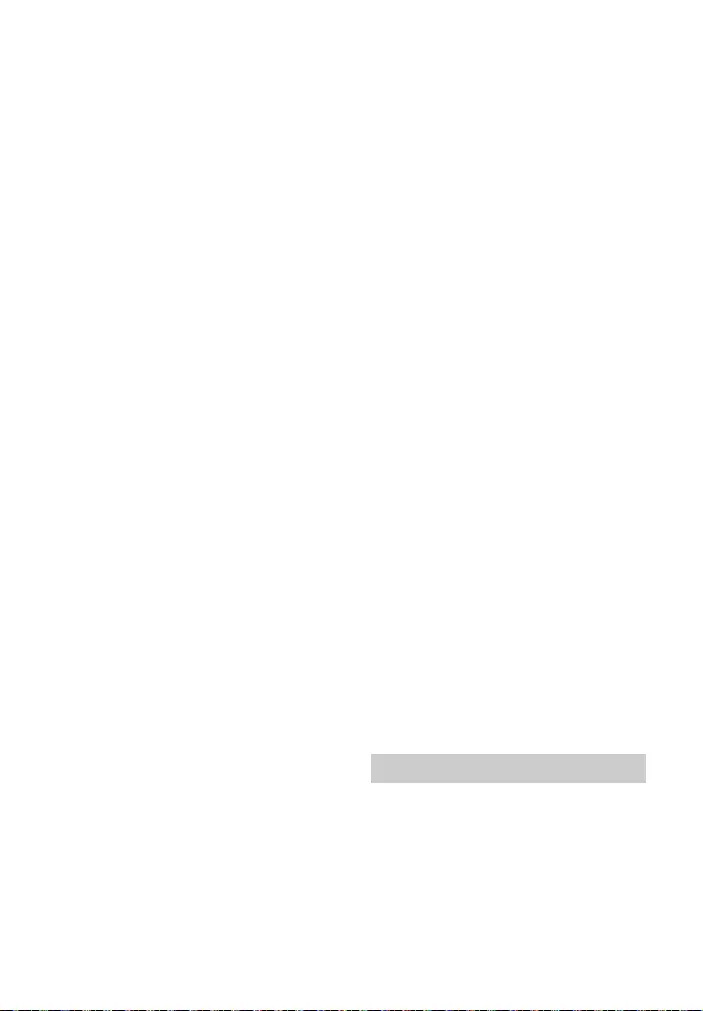
30GB
of the TV and the system from the AC
outlets (mains), then connect them
again.
When the system and TV are
connected with an HDMI cable, check
the following.
– The HDMI jack of the connected TV
is labeled with “ARC.”
– The Control for HDMI function of the
TV is set to on.
– On the system, the Control for HDMI
function is set to on (page 26).
If your TV is not compatible with Audio
Return Channel, connect the optical
digital cable (supplied) (refer to the
supplied Startup Guide). If the TV is
not compatible with Audio Return
Channel, TV sound will not be output
from the system even if the system is
connected to the TV’s HDMI IN jack.
If the sound of the device that is
connected to the optical input jack of
the TV is not output, try the following.
– Connect the cable box or satellite
box directly to the TV IN (OPTICAL)
jack of the system.
Press INPUT repeatedly to select the
TV input (page 18).
Increase the volume on the TV or
cancel muting.
Depending on the order in which you
connect the TV and the system, the
system may be muted. If this
happens, turn on the TV first, then the
system.
Set the speakers setting of the TV
(BRAVIA) to Audio System. Refer to
the operating instructions of your TV
regarding how to set the TV.
Check the sound output of the TV.
Refer to the operating instructions of
the TV for the TV settings.
The system supports the Dolby Digital
and PCM audio formats (page 35).
When you playback an unsupported
format, set the digital audio out
setting of the TV (BRAVIA) to “PCM.”
For details, refer to the operating
instructions of your TV.
The sound is output from both the
system and the TV.
Mute the sound of the system or the
TV.
No sound or only a very low-level
sound of the device connected to
the system is heard from the
system.
Press + and check the volume
level (page 11).
Press or + to cancel the muting
function (page 11).
Make sure the input source is
selected correctly. You should try
other input sources by pressing
INPUT repeatedly (page 18).
Check that all the cables and cords of
the system and the connected device
are firmly inserted.
If the connected device supports up-
sampling feature, you need to turn it
off.
The surround effect cannot be
obtained.
Depending on the input signal and
the sound mode setting, surround
sound processing may not work
effectively. The surround effect may
be subtle, depending on the program
or disc.
To play multi channel audio, check
the digital audio output setting on
the device connected to the system.
For details, refer to the operating
instructions supplied with the
connected device.
No sound or only very low-level
sound is heard from the subwoofer.
Press BASS repeatedly to adjust the
level of the bass tone (page 22).
If the input sources contain very little
bass sound components (i.e., a TV
broadcast), the sound from the
Subwoofer
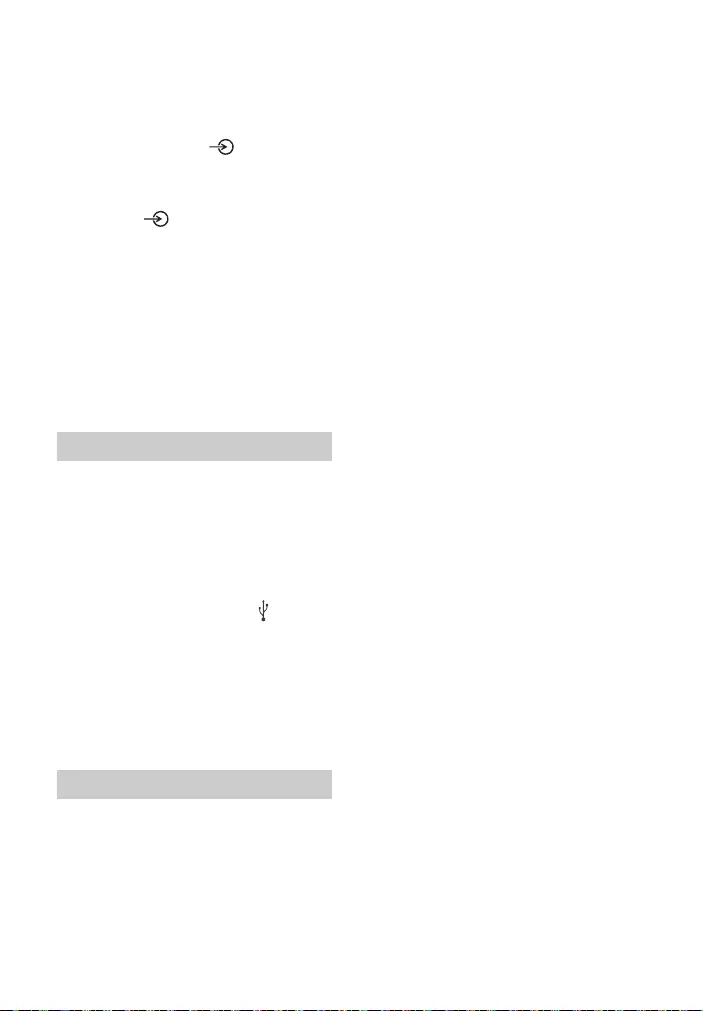
31GB
subwoofer may be difficult to hear.
Play the built-in demonstration music
by following the steps below and
check that the sound is output from
the subwoofer.
Press and hold on the Bar
Speaker for 5 seconds.
The built-in demonstration music
is played.
Press again.
The built-in demonstration music
is canceled and the system
returns to the previous status.
Set the night mode to off. For details,
see “Enjoying Clear Sound with Low
Volume at Midnight (NIGHT)”
(page 21).
The subwoofer is on the bottom of
the Bar Speaker. Make sure not to hit
obstacles on the subwoofer.
The USB device is not recognized.
Try the following:
Turn the system off.
Remove and reconnect the USB
device.
Turn the system on.
Make sure that the USB device is
securely connected to the (USB)
port (page 19).
Check to see if the USB device or a
cable is damaged.
Make sure that the USB device is on.
If the USB device is connected via a
USB hub, disconnect it and connect
the USB device directly to the system.
BLUETOOTH connection cannot be
completed.
Make sure that the BLUETOOTH
indicator on the Bar Speaker is lit
(page 7).
Make sure the BLUETOOTH device to
be connected is turned on and the
BLUETOOTH function is enabled.
Bring the BLUETOOTH device close to
the system.
Pair this system and the BLUETOOTH
device again. You may need to cancel
the pairing with this system using
your BLUETOOTH device first.
If the BLUETOOTH function is set to
off, set it to on (page 25).
Pairing cannot be achieved.
Bring the BLUETOOTH device close to
the system.
Make sure this system is not receiving
interference from a wireless LAN
device, other 2.4 GHz wireless
devices, or a microwave oven. If a
device that generates
electromagnetic radiation is nearby,
move the device away from this
system.
Pairing may not be possible if other
BLUETOOTH devices are present
around the system. In this case, turn
off the other BLUETOOTH devices.
Sound of the connected
BLUETOOTH mobile device is not
output from the system.
Make sure that the BLUETOOTH
indicator on the Bar Speaker is lit
(page 7).
Bring the BLUETOOTH device close to
the system.
If a device that generates
electromagnetic radiation, such as a
wireless LAN device, other
BLUETOOTH devices, or a microwave
oven is nearby, move the device away
from this system.
Move the USB 3.0 device and its cable
away from this system.
Remove any obstacle between this
system and the BLUETOOTH device or
move this system away from the
obstacle.
USB Device Connection
Mobile Device Connection
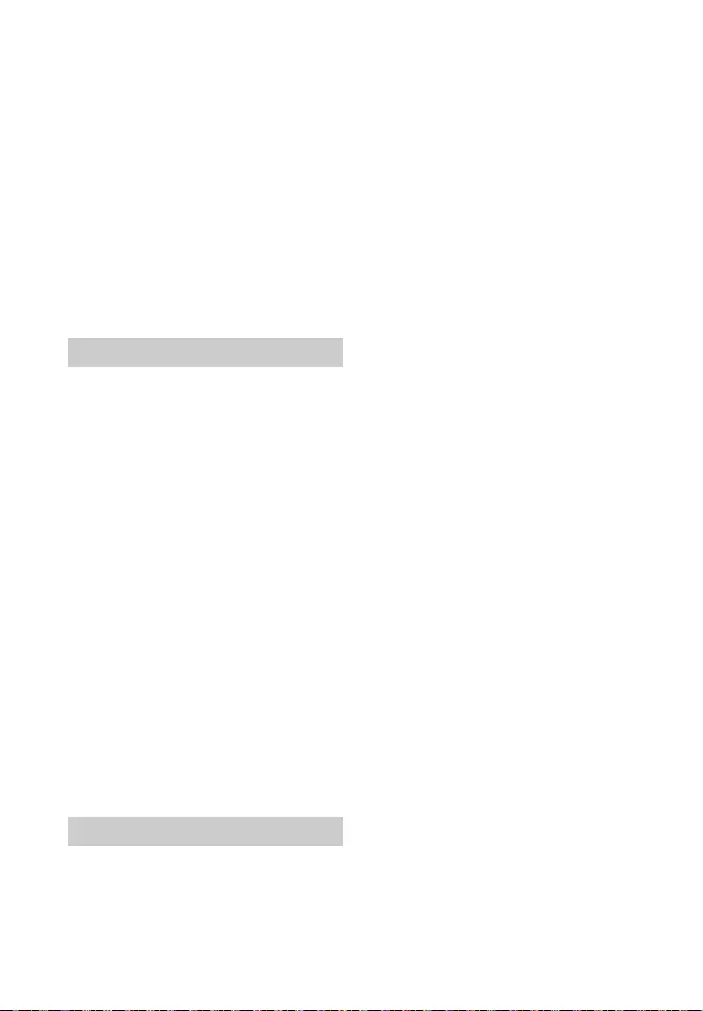
32GB
If the system is installed under the TV,
move the system away from the TV.
Reposition the connected
BLUETOOTH device.
Switch the wireless LAN frequency of
any nearby wireless LAN router or PC
to 5 GHz range.
Increase the volume on the
connected BLUETOOTH device.
The sound is not in sync with the
image.
When you are watching movies, you
may hear the sound with a slight
delay from the image.
The remote control of this system
does not function.
Point the remote control at the
remote control sensor on the Bar
Speaker (page 7).
Remove any obstacles in the path
between the remote control and the
system.
Replace both batteries in the remote
control with new ones, if they are
weak.
Make sure you are pressing the
correct button on the remote control
(page 11).
The TV remote control does not
work.
Install the Bar Speaker so that it does
not obstruct the remote control
sensor of the TV.
This problem might be solved by
enabling the IR repeater function
(page 17).
The Control for HDMI function does
not work properly.
Check the connection with the system
(refer to the supplied Startup Guide).
Enable the Control for HDMI function
on the TV. For details, refer to the
operating instructions of your TV.
Wait a while, and then try again. If
you unplug the system, it will take a
while before operations can be made.
Wait for 15 seconds or longer, and
then try again.
Make sure the devices connected to
the system support the Control for
HDMI function.
Enable the Control for HDMI function
of the devices connected to the
system. For details, refer to the
operating instructions of your device.
The type and number of devices that
can be controlled by the Control for
HDMI function is restricted by the
HDMI CEC standard as follows:
–Recording devices (Blu-ray Disc
recorder, DVD recorder, etc.): up to
3 devices
– Playback devices (Blu-ray Disc
player, DVD player, etc.): up to 3
devices
– Tuner-related devices: up to 4
devices
– Audio system (receiver/
headphone): up to 1 device (used by
this system)
All indicators on the Bar Speaker
flash for 10 seconds and the system
is turned off.
The protection feature is activated.
Disconnect the AC power cord (mains
lead) and check the items below.
– Make sure that the ventilations of
the Bar Speaker are not covered and
turn on the system after a while.
– When the system is using the USB
connection, remove the USB device
and turn on the system. If the
system operates properly, the
current of the connected USB device
is over the maximum output current
of the system 500 mA, or the USB
device may have an abnormality.
Remote Control
Others
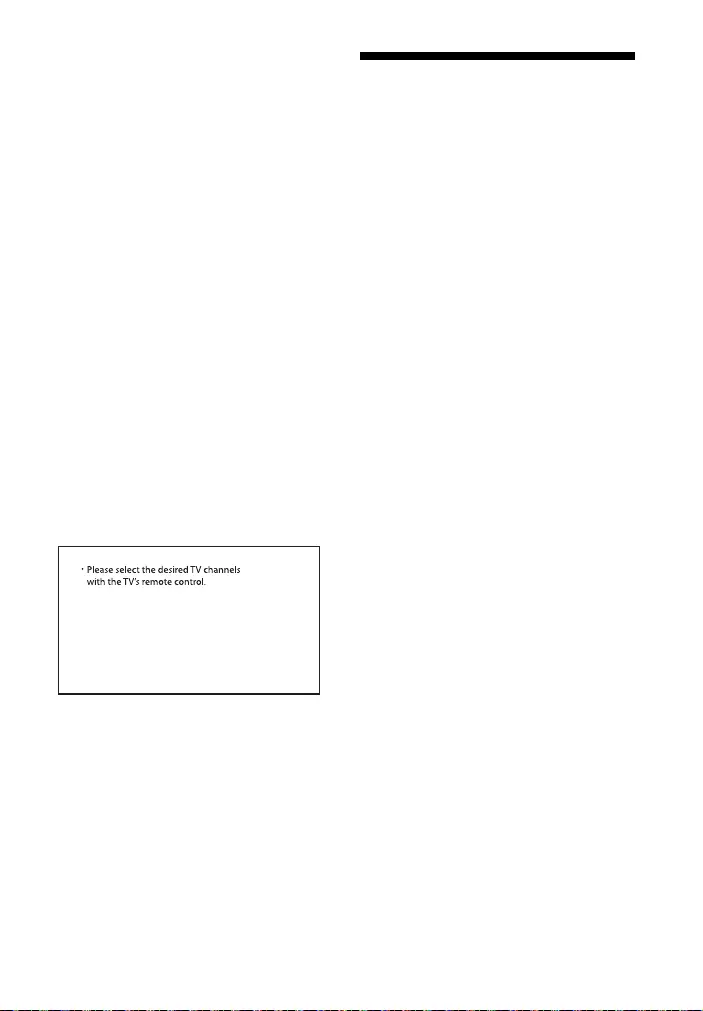
33GB
Sensors of the TV do not work
properly.
The Bar Speaker may block some
sensors (such as the brightness
sensor), the remote control receiver
of your TV or the emitter for 3D
glasses (infrared transmission) of a 3D
TV that supports the infrared 3D glass
system, or wireless communication.
Move the Bar Speaker away from the
TV within a range that allows those
parts to operate properly. For the
locations of the sensors and remote
control receiver, refer to the
operating instructions supplied with
the TV.
The system does not work properly.
The system may be in demo mode. To
cancel demo mode, reset the system.
Press and hold – (volume) and
(power) on the Bar Speaker for more
than 5 seconds (page 33).
When you change to the TV input
from the USB input by pressing
INPUT, the message appears.
* This screen is an example for English.
Select the TV program by using the TV
remote control.
Resetting the System
If the system still does not operate
properly, reset the system as follows.
1Press and hold – (volume) and
(power) on the Bar Speaker for
more than 5 seconds.
All indicators on the Bar Speaker
flash 3 times, and the settings
return to their initial status.
2Disconnect the AC power cord
(mains lead).
3Connect the AC power cord (mains
lead), then press to turn on the
system.
Tip
The default settings are underlined on
each feature description.
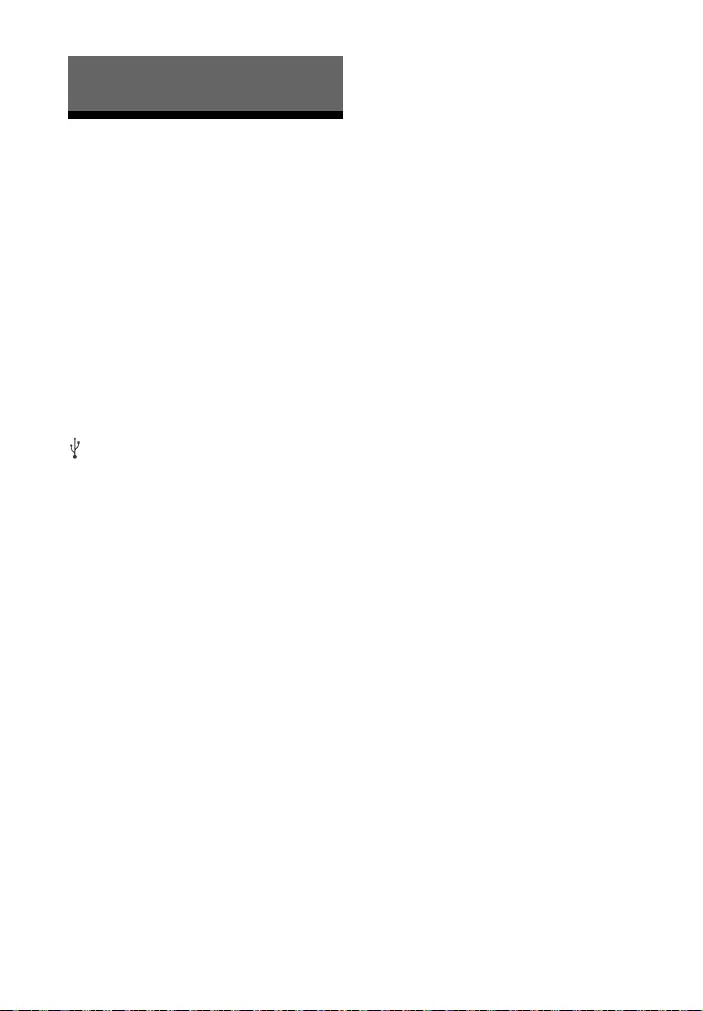
34GB
Specifications
Amplifier section
POWER OUTPUT (rated)
Front L + Front R: 20 W + 20 W (at
4 ohms, 1 kHz, 1% THD)
POWER OUTPUT (reference)
Front L/Front R speaker: 25 W (per
channel at 4 ohms, 1 kHz)
Subwoofer: 30 W (at 4 ohms, 100 Hz)
Inputs
TV IN (OPTICAL)
USB
Outputs
HDMI OUT (TV (ARC))
USB section
(USB) port:
Type A (For connecting USB memory)
BLUETOOTH section
Communication system
BLUETOOTH Specification version 4.2
Output
BLUETOOTH Specification Power
Class 1
Maximum communication range
Line of sight approx. 25 m1)
Frequency band
2.4 GHz band (2.4000 GHz -
2.4835 GHz)
Maximum output power
≤ 6 dBm
Modulation method
FHSS (Freq Hopping Spread Spectrum)
Compatible BLUETOOTH profiles2)
A2DP (Advanced Audio Distribution
Profile)
AVRCP (Audio Video Remote Control
Profile)
Supported Codec3)
SBC4)
Transmission range (A2DP)
20 Hz - 20,000 Hz (Sampling frequency
32 kHz, 44.1 kHz, 48 kHz)
1) The actual range will vary depending on
factors such as obstacles between
devices, magnetic fields around a
microwave oven, static electricity,
cordless phone use, reception
sensitivity, the operating system,
software applications, etc.
2) BLUETOOTH standard profiles indicate
the purpose of BLUETOOTH
communication between devices.
3) Codec: Audio signal compression and
conversion format
4) Abbreviation for Subband Codec
Speaker section
Speaker system
2-Way 3 Drivers Speaker System, Bass
reflex
Speaker
Front L/Front R speaker: 46 mm cone
type
Subwoofer: 70 mm cone type
General
Power requirements
DC 19.5 V (using the supplied AC
adapter connected to AC 100 V - 240 V,
50 Hz/60Hz power supply)
Power consumption
On: 25 W
Standby mode: 0.5 W or less (Power
Saving mode)
(When Control for HDMI function and
BLUETOOTH Standby mode are set to
off)
Standby mode: 2 W or less*
(When Control for HDMI function and
BLUETOOTH Standby mode are set to
on)
* The system will automatically enter
Power saving mode when there is no
HDMI connection and no
BLUETOOTH pairing history.
Dimensions* (approx.) (w/h/d)
580 mm × 64 mm × 95 mm
* Not including projection portion
Mass (approx.)
2.3 kg
Design and specifications are subject to
change without notice.
Additional Information
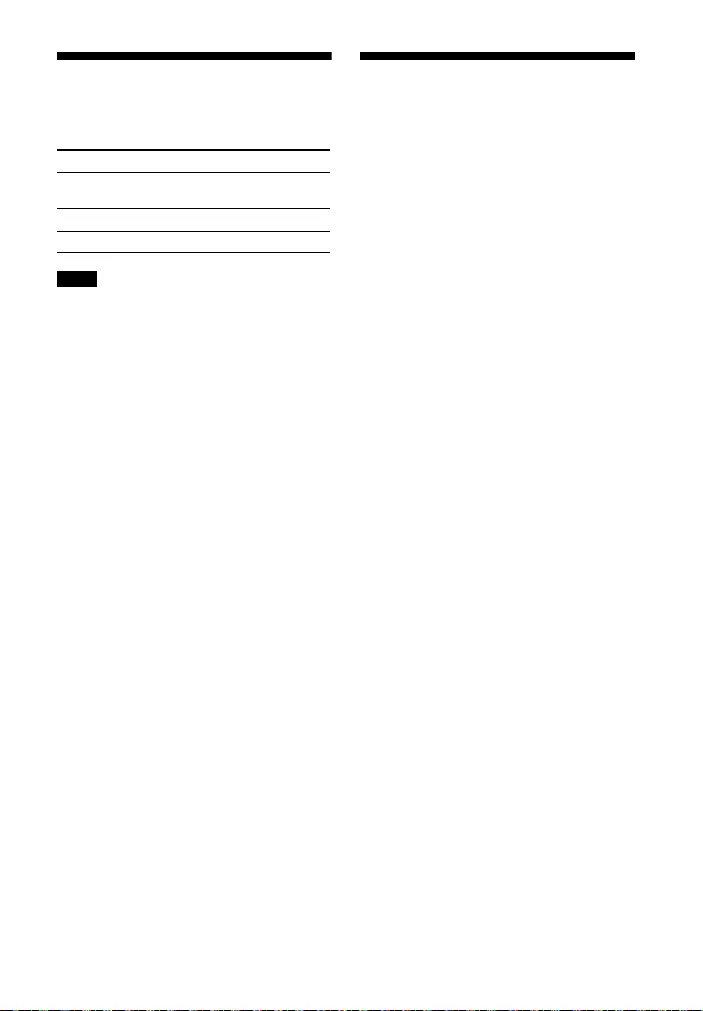
35GB
Playable Types of Files
(USB Input)
• Some files may not play depending on
the file format, the file encoding, or the
recording condition.
• Some files edited on a PC may not play.
• The system does not play coded files such
as DRM and Lossless.
• The system can recognize the following
files or folders in USB devices:
– folder paths up to 128 characters long
for FAT16/32 or 124 characters long for
NTFS
– up to 200 folders (including empty
folder and root folder)
– up to 200 audio files/folders in each
folder
• Some USB devices may not work with this
system.
• The system can recognize Mass Storage
Class (MSC) devices.
Supported Input Audio
Formats (TV Input)
Audio formats supported by this system
are as follows.
•Dolby Digital
•Linear PCM 2ch
Codec Extension
MP3 (MPEG-1 Audio
Layer III)
.mp3
WMA9 Standard .wma
LPCM .wav
Notes
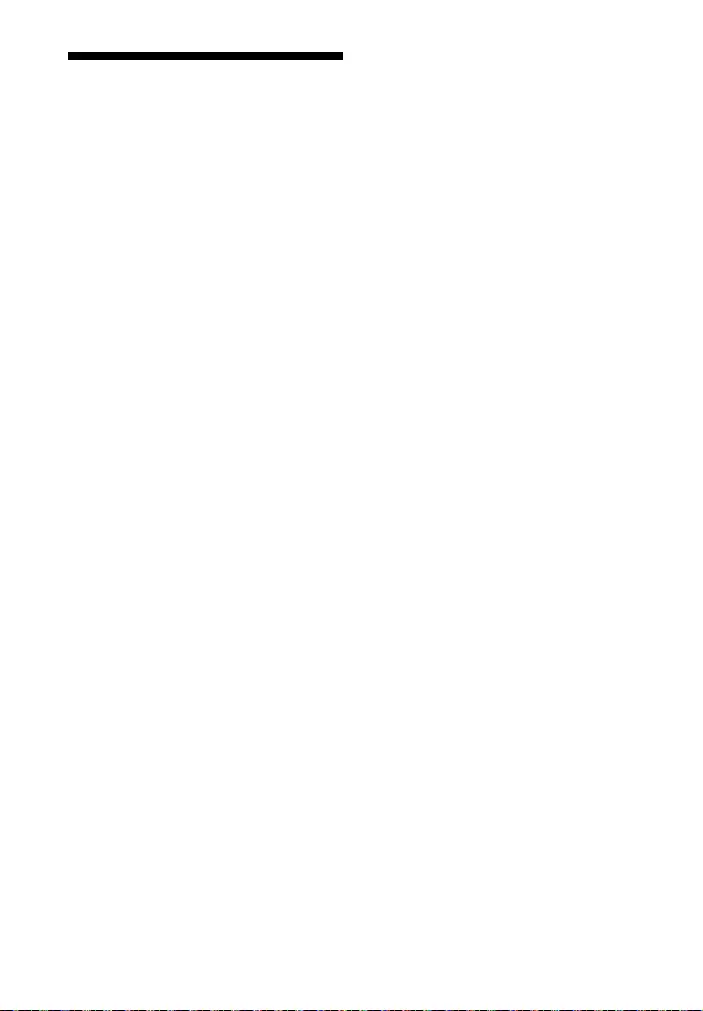
36GB
On BLUETOOTH
Communication
• BLUETOOTH devices should be used
within approximately 10 meters
(33 feet) (unobstructed distance) of
each other. The effective
communication range may become
shorter under the following
conditions.
– When a person, metal object, wall or
other obstruction is between the
devices with a BLUETOOTH
connection
– Locations where a wireless LAN is
installed
– Around microwave ovens that are in
use
– Locations where other
electromagnetic waves occur
• BLUETOOTH devices and wireless LAN
(IEEE 802.11b/g/n) use the same
frequency band (2.4 GHz). When using
your BLUETOOTH device near a device
with wireless LAN capability,
electromagnetic interference may
occur. This could result in lower data
transfer rates, noise, or inability to
connect. If this happens, try the
following remedies:
– Use this system at least 10 meters
(33 feet) away from the wireless LAN
device.
– Turn off the power to the wireless
LAN device when using your
BLUETOOTH device within 10 meters
(33 feet).
– Install this system and BLUETOOTH
device as closer to each other as
possible.
• The radio waves broadcast by this
system may interfere with the
operation of some medical devices.
Since this interference may result in
malfunction, always turn off the power
on this system and BLUETOOTH device
in the following locations:
– In hospitals, on trains, in airplanes, at
gas stations, and any place where
flammable gasses may be present
– Near automatic doors or fire alarms
• This system supports security
functions that comply with the
BLUETOOTH specification to ensure
secure connection during
communication using BLUETOOTH
technology. However, this security
may be insufficient depending on the
setting contents and other factors, so
always be careful when performing
communication using BLUETOOTH
technology.
• Sony cannot be held liable in any way
for damages or other loss resulting
from information leaks during
communication using BLUETOOTH
technology.
• BLUETOOTH communication is not
necessarily guaranteed with all
BLUETOOTH devices that have the
same profile as this system.
• BLUETOOTH devices connected with
this system must comply with the
BLUETOOTH specification prescribed
by the Bluetooth SIG, Inc., and must be
certified to comply. However, even
when a device complies with the
BLUETOOTH specification, there may
be cases where the characteristics or
specifications of the BLUETOOTH
device make it impossible to connect,
or may result in different control
methods, display or operation.
• Noise may occur or the audio may cut
off depending on the BLUETOOTH
device connected with this system,
the communications environment, or
surrounding conditions.
If you have any questions or problems
concerning your system, please consult
your nearest Sony dealer.
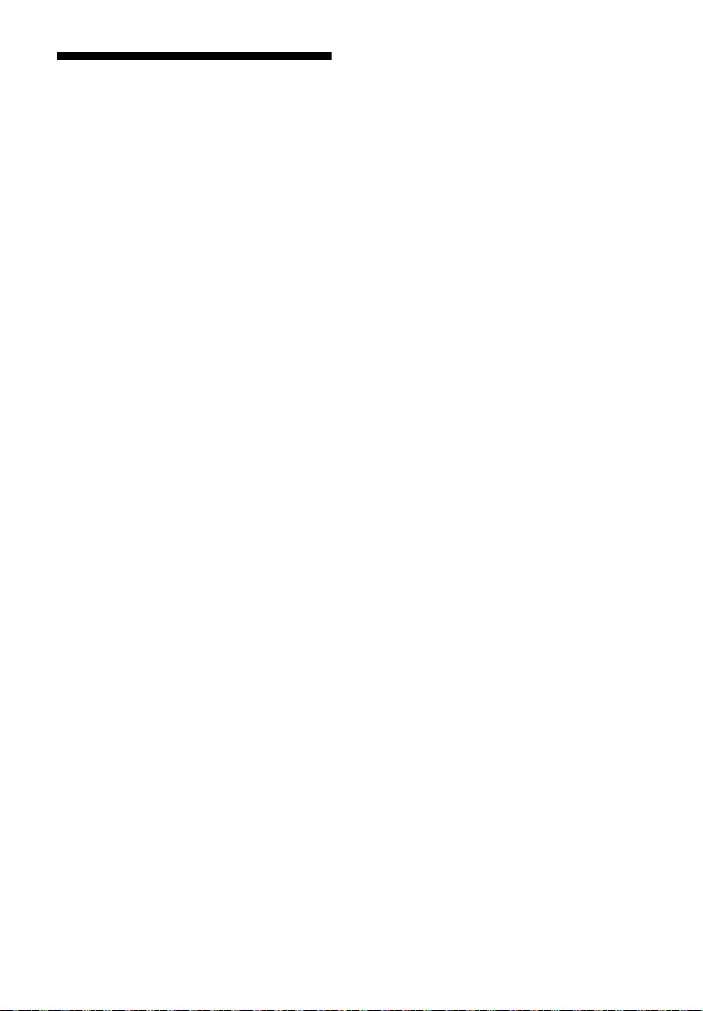
37GB
Precautions
On safety
• Should any solid object or liquid fall into
the system, unplug the system and have
it checked by qualified personnel before
operating it any further.
• Do not climb on the Bar Speaker, as you
may fall down and injure yourself, or
system damage may result.
On power sources
• Before operating the system, check that
the operating voltage is identical to your
local power supply. The operating voltage
is indicated on the nameplate on the
bottom of the Bar Speaker.
• If you are not going to use the system for
a long time, be sure to disconnect the
system from the wall outlet (mains). To
disconnect the AC power cord (mains
lead), grasp the plug itself; never pull the
cord.
• One blade of the plug is wider than the
other for the purpose of safety and will fit
into the wall outlet (mains) only one way.
If you are unable to insert the plug fully
into the outlet, contact your dealer.
• AC power cord (mains lead) must be
changed only at a qualified service shop.
On heat buildup
Although the system heats up during
operation, this is not a malfunction.
If you continuously use this system at high
volume, the system temperature at the
rear and bottom rises considerably. To
avoid burning yourself, do not touch the
system.
On placement
• Place the system in a location with
adequate ventilation to prevent heat
buildup and prolong the life of the
system.
• Do not place the system near heat
sources or in a place subject to direct
sunlight, excessive dust, or mechanical
shock.
• Do not place anything on the top of the
Bar Speaker.
• If the system is being used in combination
with a TV, VCR, or tape deck, noise may
result and picture quality may suffer. In
such a case, place the system away from
the TV, VCR, or tape deck.
• Use caution when placing the system on a
surface that has been specially treated
(with wax, oil, polish, etc.), as staining or
discoloration of the surface may result.
• Take care to avoid any possible injury
from the corners of the Bar Speaker.
• When installing the Bar Speaker, make
sure not to damage the subwoofer on the
bottom of the Bar Speaker.
On operation
Before connecting other equipment, be
sure to turn off and unplug the system.
If you encounter color irregularity
on a nearby TV screen
Color irregularities may be observed on
certain types of TV.
• If color irregularity is observed...
Turn off the TV, then turn it on again after
15 to 30 minutes.
• If color irregularity is observed again...
Place the system further away from the
TV.
On cleaning
Clean the system with a soft, dry cloth. Do
not use any type of abrasive pad, scouring
powder, or solvent such as alcohol or
benzine.
If you have any question or problem
concerning your system, please consult
your nearest Sony dealer.
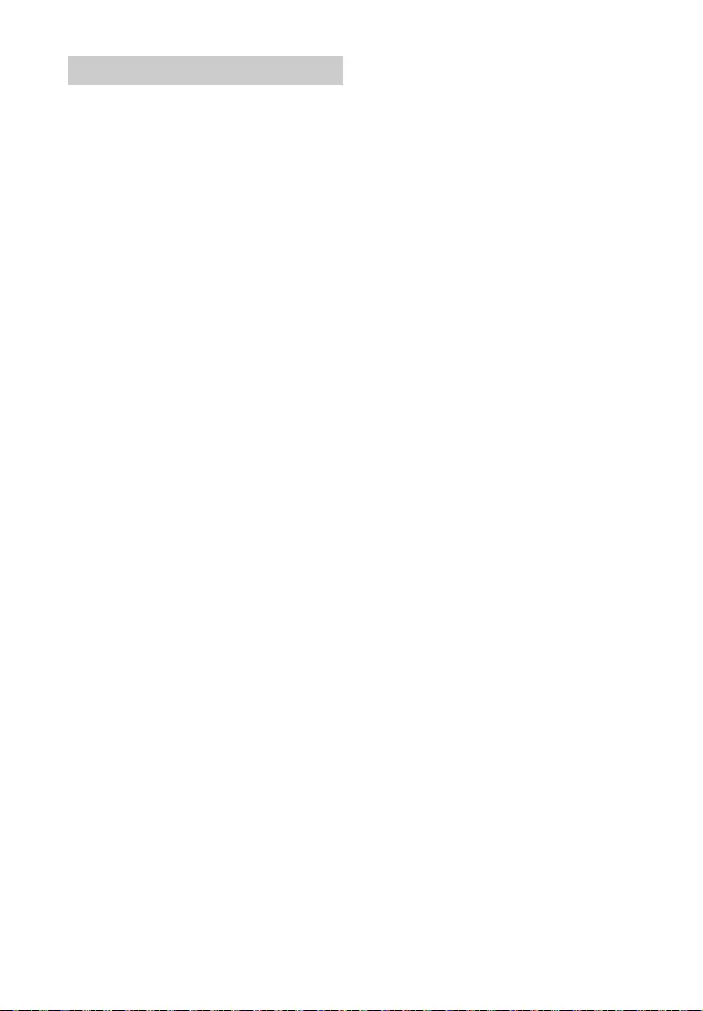
38GB
This system incorporates Dolby* Digital.
* Manufactured under license from Dolby
Laboratories.
Dolby, Dolby Audio and the double-D
symbol are trademarks of Dolby
Laboratories.
The BLUETOOTH® word mark and logos are
registered trademarks owned by Bluetooth
SIG, Inc. and any use of such marks by Sony
Corporation is under license. Other
trademarks and trade names are those of
their respective owners.
This system incorporates High-Definition
Multimedia Interface (HDMI™) technology.
The terms HDMI and HDMI High-Definition
Multimedia Interface, and the HDMI Logo
are trademarks or registered trademarks of
HDMI Licensing Administrator, Inc. in the
United States and other countries.
“BRAVIA” logo is a trademark of Sony
Corporation.
“ClearAudio+” is a trademark of Sony
Corporation.
“PlayStation” is a registered trademark or
trademark of Sony Interactive
Entertainment Inc.
MPEG Layer-3 audio coding technology
and patents licensed from Fraunhofer IIS
and Thomson.
Windows Media is either a registered
trademark or trademark of Microsoft
Corporation in the United States and/or
other countries.
This product is protected by certain
intellectual property rights of Microsoft
Corporation. Use or distribution of such
technology outside of this product is
prohibited without a license from Microsoft
or an authorized Microsoft subsidiary.
All other trademarks are trademarks of
their respective owners.
Copyrights and Trademarks
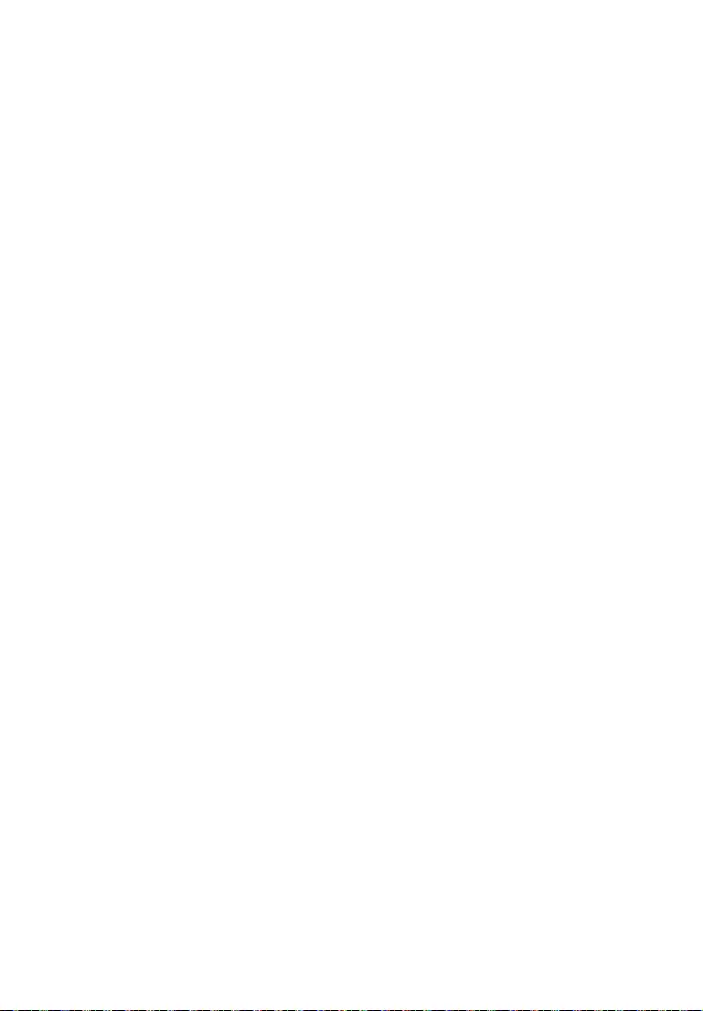
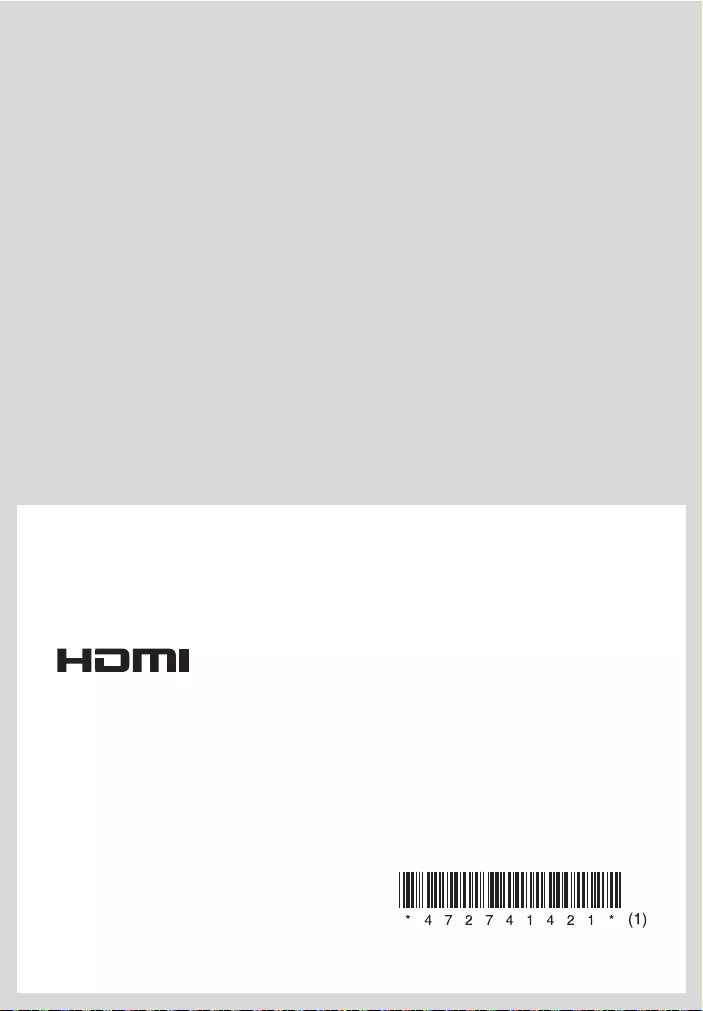
©2018 Sony Corporation Printed in Malaysia 4-727-414-21(1)
http://www.sony.net/