Sony ICD-PX470 User Manual
Displayed below is the user manual for ICD-PX470 by Sony which is a product in the Dictaphones category. This manual has pages.
Related Manuals
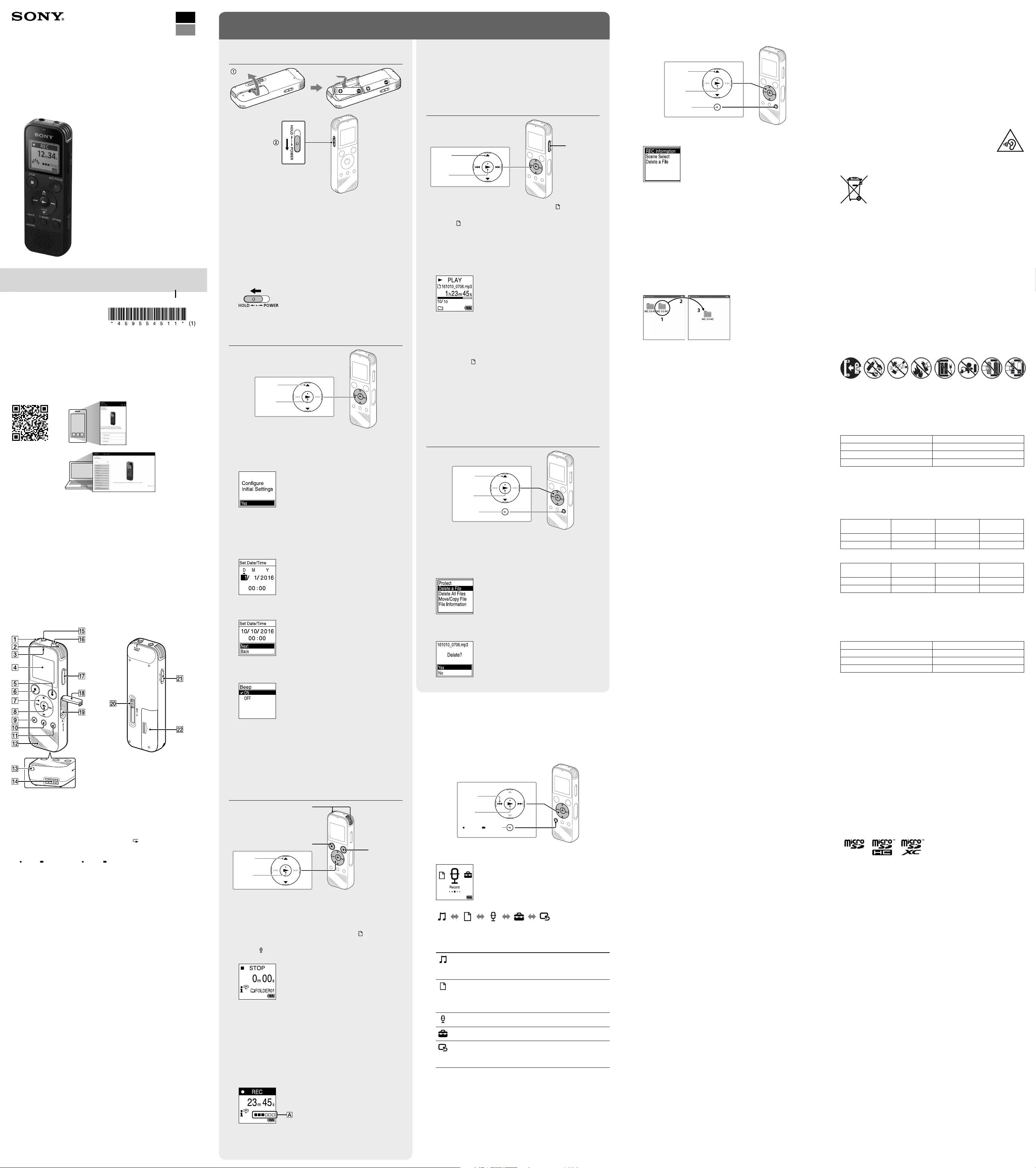
IC Recorder
ICD-PX470
Operating Instructions
GB
ES
© 2016 Sony Corporation Printed in China
4-595-545-11(1)
ICD-PX470
4-595-545-11(1)
Refer to the Help Guide
This is the Operating Instructions, which provides you with instructions on
the basic operations of the IC recorder.
The Help Guide is an online manual.
Refer to the Help Guide when you would like to know further details,
operations and possible solutions when a problem occurs.
http://rd1.sony.net/help/icd/p47/h_ce/
Check the supplied items
•IC Recorder (1)
•LR03 (size AAA) alkaline batteries (2)
•Operating Instructions (this sheet)
•Warranty card
•Application Software, Sound Organizer 2 (Installer file stored in the built-in
memory so that you can install it to your computer.)
Optional accessories
Electret condenser microphone ECM-CS3, ECM-TL3
Note
Depending on the country or region, some of the models or optional accessories
are not available.
Parts and controls
Built-in microphones (stereo) (L)
Built-in microphones (stereo) (R)
Operation indicator
Display window
REC/PAUSE (record/pause) button
STOP button
Control button ( DPC (Digital Pitch Control), A-B (repeat A-B)/
(review/fast backward), (cue/fast forward))
(play/enter) button*
BACK/ HOME button ( : press, : press and hold)
T-MARK (track mark) button
OPTION button
Built-in speaker
Strap hole (No strap is supplied with your IC recorder.)
USB connector compartment
(headphones) jack
(microphone) (PLUG IN POWER) jack*
VOL –/+ (volume –/+) button*
Slot cover
microSD card slot (The card slot is located under the cover.)
USB slide lever
HOLD•POWERswitch
Battery compartment
* The (play/enter) button, VOL –/+ (volume –/+) button, and (microphone) (PLUG IN
POWER) jack have a tactile dot. Use the tactile dot as a reference when operating the IC
recorder.
Let’s try out your new IC recorder
Power on
Slide and lift the battery compartment lid, insert LR03 (size
AAA) alkaline batteries with the correct polarity, and close the
lid.
Turn the power on.
To turn the power on
SlideandholdtheHOLD•POWERswitchinthedirectionof“POWER”
until the window display appears.
Toturnthepoweroff,slidetheHOLD•POWERswitchto“POWER”
andholdituntil“PowerOff”appearsonthedisplaywindow.
To prevent unintentional operations (HOLD)
SlidetheHOLD•POWERswitchinthedirectionof“HOLD.”
¼To release the IC recorder from the HOLD status, slide the
HOLD•POWERswitchtowardsthecenter.
Initial settings
Select
(/)
Enter
WhenyouturnonyourICrecorderforthefirsttime,the“Configure
InitialSettings”screenappearsonthedisplaywindow.Youcanthen
select the display language, set the clock, and turn on/off the beep
sound.
Select “Yes” to start the initial settings.
Select the display language.
Youcanselectfromthefollowinglanguages:
Deutsch (German), English*, Español (Spanish), Français (French),
Italiano (Italian), Русский (Russian), Türkçe (Turkish)
* Default setting
Set the current year, month, day, hour, and minute.
¼To go back to the previous clock setting item, press BACK/HOME.
Select “Next.”
Select “ON” or “OFF” to turn on or off the beep sound.
When the initial settings finish, the completion message and then
the HOME menu screen appears.
¼
•Youcanchangeanyoftheinitialsettingsatanytimelater.Fordetailed
instructions, refer to the Help Guide.
•When you re-insert batteries, or when you replace batteries with new ones,
the clock setting display appears, and the approximate date and time
when you last operated the IC recorder before removing the batteries is
displayed. Set the clock to the current time again.
•Tocheckthecurrenttimeaftertheinitialsettings,slidetheHOLD•POWER
switchinthedirectionof“HOLD.”
Record
Built-in microphones
STOP
REC/PAUSE
Select
(/)
Enter
¼
•BeforeyoustartusingtheICrecorder,makesurethattheHOLD•POWER
switch is at the center dot position.
•Youcanselectarecordingsceneforeachsituationbyselecting“Scene
Select”intheOPTIONmenu.
Recordedaudiofilesarestoredin“FOLDER01”under“ RecordedFiles”
by default.
Select “ Record” from the HOME menu.
The recording standby screen appears on the display window.
Select the folder you want to store the recorded files.
Tostoretheaudiofilesinafolderotherthan“FOLDER01,”create
a new folder and change the file storage destination folder to the
new folder. For detailed instructions, refer to the Help Guide.
Turn the IC recorder so that its built-in microphones point in
the direction of the recording source.
Press REC/PAUSE.
Recordingstarts,“REC”appearsonthedisplay,andtheoperation
indicator lights in red.
Pressing and holding the REC/PAUSE does not start recording.
Doing so makes your IC recorder pause for recording.
During recording, the recording level guide () is displayed.
Adjust the orientation of the built-in microphones, the distance
from the sound source, or the sensitivity setting of the microphones
so that the input level indicated by stays at 3/6 or 4/6, which fits
within the optimum range, as illustrated above.
Press STOP to stop recording.
“Saving...”appearsonthedisplay,andthenthedisplayreturnsto
the record standby screen.
After you stopped recording, you can press to play the file you
have just recorded.
Listen
Select
(///)
Enter
VOL –/+
(volume –/+)
Recordedaudiofilesarestoredin“FOLDER01”under“ RecordedFiles”
by default.
Select “ Recorded Files” from the HOME menu.
Select “Folders” - “Built-In Memory” - “FOLDER01,” and then
press .
To listen to recorded audio files stored on a microSD card, select
“Folders”-“SDCard.”
Select your desired file.
Playback starts.
Press STOP to stop playback.
¼
•Press VOL -/+ to adjust the volume.
•The built-in speaker is provided mainly for checking recorded audio files.
If you find the volume not loud enough or have difficulty in understanding
what you hear, use headphones (not supplied).
•Whenyouselect“ RecordedFiles,”thefilesearchcategoriesofthe
storedfilesappearonthedisplaywindow.Youcanselectoneofthesearch
categoriesfrom“LatestRecording,”“SearchbyRECDate,”“SearchbyREC
Scene,”or“Folders.”
To add a track mark
Youcanaddatrackmarkatapointatwhichyouwanttodivideafile
laterorlocateduringplayback.Youcanaddamaximumof98track
marks to each file.
Youcanalsoaddtrackmarksduringarecording.
Delete
OPTION
Select
(/)
Enter
Note
Once a file is deleted, you cannot restore it.
Select the file you want to delete from the list of recorded files
or play back the file you want to delete.
Select “Delete a File” from the OPTION menu.
“Delete?”appearsandtheselectedfilestartsplayingforyour
confirmation.
Select “Yes.”
“PleaseWait”appearsandstaysuntiltheselectedfileisdeleted.
Using the OPTION menu
YoucanusetheOPTIONmenutoperformavarietyoffunctions,including
changing the settings of your IC recorder.
The available items differ depending on the situation.
OPTION
Select
(/)
Enter
Select your desired function from the HOME menu, and then press
OPTION.
Select the menu item for which you want to change the setting.
Select your desired setting option.
Copying files from your IC recorder to a
computer
YoucancopythefilesandfoldersfromyourICrecordertoacomputerto
store them.
Slide the USB slide lever in the direction of the arrow, and insert
the USB connector into the USB port of a running computer.
Drag and drop the files or folders you want to copy from “IC
RECORDER” or “MEMORY CARD” to the local disk on the computer.
To copy a file or folder (Drag and drop)
1 Click and hold,
2 drag,
3 and then drop.
IC RECORDER or
MEMORYCARD
Yourcomputer
Make sure that “Accessing” is not displayed on the display
window of your IC recorder, and then disconnect the IC recorder
from the computer.
Installing Sound Organizer 2
Install Sound Organizer on your computer.
Sound Organizer allows you to exchange files between your IC recorder and
your computer.
Songs imported from music CDs and other media, MP3 and other audio
files imported to a computer can also be played and transferred to the IC
recorder.
Notes
•Sound Organizer is compatible with Windows computers only. Itis not
compatible with Mac.
•This IC recorder is compatible with Sound Organizer 2 only.
•If you format the built-in memory, all data stored there will be deleted. (The
Sound Organizer software will also be deleted.)
¼When installing Sound Organizer, log in to an account with administrator
privileges.
Slide the USB slide lever in the direction of the arrow, and insert
the USB connector into the USB port of a running computer.
Make sure the IC recorder is successfully detected by the
computer.
“Connecting”appearsandstaysontheICrecorder'sdisplaywindow
while the IC recorder is connected to the computer.
Go to the [Start] menu, click [Computer], and then double-click [IC
RECORDER] - [FOR WINDOWS].
Double-click [SoundOrganizer_V2001] (or [SoundOrganizer_V2001.
exe]).
Followthecomputer'son-screeninstructions.
Make sure that you accept the terms of the license agreement,
select [I accept the terms in the license agreement], and then click
[Next].
When the [Setup Type] window appears, select [Standard] or
[Custom], and then click [Next].
Follow the instructions on the screen and set the installation settings
when you select [Custom].
When the [Ready to Install the Program] window appears, click
[Install].
The installation starts.
When the [Sound Organizer has been installed successfully.]
window appears, check [Launch Sound Organizer 2 Now], and
then click [Finish].
Note
YoumayneedtorestartyourcomputerafterinstallingSoundOrganizer.
Precautions
On power
DC 3.0 V: Use two LR03 (size AAA) alkaline batteries
DC 2.4 V: Use two NH-AAA rechargeable batteries
DC 5.0 V: when using USB AC adaptor
Rated current consumption: 500 mA
On safety
Do not operate the unit while driving, cycling or operating any motorized
vehicle.
On handling
•Do not leave the unit in a location near heat sources, or in a place subject
to direct sunlight, excessive dust or mechanical shock.
•Should any solid object or liquid fall into the unit, remove the batteries
and have the unit checked by qualified personnel before operating it any
further.
•When using your IC recorder, remember to follow the precautions below
in order to avoid warping the cabinet or causing the IC recorder to
malfunction.
– Do not sit down with the IC recorder in your back pocket.
– Do not put your IC recorder into a bag with the headphones/earphones
cord wrapped around it and subject the bag to strong impact.
•Be careful not to allow water to splash on the unit. The unit is not
waterproof. In particular, be careful in the following situations.
– When you have the unit in your pocket and go to the bathroom, etc.
When you bend down, the unit may drop into the water and may get
wet.
– When you use the unit in an environment where the unit is exposed to
rain, snow, or humidity.
– In circumstances where you get sweaty. If you touch the unit with wet
hands or if you put the unit in the pocket of sweaty clothes, the unit may
get wet.
•Listening with this unit at high volume may affect your hearing. For traffic
safety, do not use this unit while driving or cycling.
•Youmayfeelpaininyourearsifyouusetheheadphoneswhenthe
ambient air is very dry.
This is not because of a malfunction of the headphones, but because of
staticelectricityaccumulatedinyourbody.Youcanreducestaticelectricity
by wearing non-synthetic clothes that prevent the emergence of static
electricity.
On noise
•Noise may be heard when the unit is placed near an AC power source, a
fluorescent lamp or a mobile phone during recording or playback.
•Noise may be recorded when an object, such as your finger, etc., rubs or
scratches the unit during recording.
On maintenance
To clean the exterior, use a soft cloth slightly moistened in water. Then use a
soft dry cloth to wipe the exterior. Do not use alcohol, benzine or thinner.
If you have any questions or problems concerning your unit, please consult
your nearest Sony dealer.
WARNING
Do not expose the batteries (battery pack or batteries installed) to excessive
heat such as sunshine, fire or the like for a long time.
CAUTION
Risk of explosion if battery is replaced by an incorrect type. Dispose of used
batteries according to the instructions.
Notice for the customers: the following information is only applicable to
equipment sold in the countries applying EU directives
Manufacturer:SonyCorporation,1-7-1KonanMinato-kuTokyo,108-0075
Japan
For EU product compliance: Sony Belgium, bijkantoor van Sony Europe
Limited, Da Vincilaan 7-D1, 1935 Zaventem, Belgium
To prevent possible hearing damage, do not listen at high volume levels for
long periods.
The validity of the CE marking is restricted to only those countries where it is
legally enforced, mainly in the countries EEA (European Economic Area).
Disposal of waste batteries and electrical and electronic
equipment (applicable in the European Union and other
European countries with separate collection systems)
This symbol on the product, the battery or on the packaging indicates that
the product and the battery shall not be treated as household waste. On
certain batteries this symbol might be used in combination with a chemical
symbol. The chemical symbols for mercury (Hg) or lead (Pb) are added if the
battery contains more than 0.0005% mercury or 0.004% lead. By ensuring
these products and batteries are disposed of correctly, you will help prevent
potentially negative consequences for the environment and human health
which could otherwise be caused by inappropriate waste handling. The
recycling of the materials will help to conserve natural resources.
In case of products that for safety, performance or data integrity reasons
require a permanent connection with an incorporated battery, this battery
should be replaced by qualified service staff only. To ensure that the battery
and the electrical and electronic equipment will be treated properly, hand
over these products at end-of-life to the applicable collection point for
the recycling of electrical and electronic equipment. For all other batteries,
please view the section on how to remove the battery from the product
safely. Hand the battery over to the applicable collection point for the
recycling of waste batteries. For more detailed information about recycling
of this product or battery, please contact your local Civic Office, your
household waste disposal service or the shop where you purchased the
product or battery.
Caution
Battery
Specifications
Capacity (User available capacity*1*2)
4GB(approx.3.20GB=3,435,973,837Byte)
Maximum recording time (Built-in memory)
The maximum recording time of all the folders is as follows.
LPCM 44.1 kHz/16 bit 5 hours 20 minutes
MP3 192 kbps*339 hours 45 minutes
MP3128kbps 59 hours 35 minutes
MP348kbps(MONO) 159 hours
Note
When you are going to record continuously for a long time, you may have to
replace the batteries with new ones in the middle of recording. For details on the
battery life, see Battery Life.
The maximum recording time in this topic is for your reference only.
Battery Life
When using Sony LR03 (SG) (size AAA) alkaline batteries (JEITA)*4*5
REC Mode Recording Playback with the
built-in speaker*6
Playback with the
headphones
LPCM 44.1 kHz/16 bit Approx. 40 hours Approx. 16 hours Approx. 37 hours
MP3 192 kbps Approx. 55 hours Approx.18hours Approx. 43 hours
When using NH-AAA rechargeable batteries (JEITA)*4*5
REC Mode Recording Playback with the
built-in speaker*6
Playback with the
headphones
LPCM 44.1 kHz/16 bit Approx. 34 hours Approx. 12 hours Approx. 29 hours
MP3 192 kbps Approx. 40 hours Approx. 14 hours Approx. 34 hours
Dimensions (w/h/d) (not incl. projecting parts and controls) (JEITA)*4
Approx.38.3mm×114.1mm×19.3mm
Mass (JEITA)*4
Approx. 74 g (including two LR03 (size AAA) alkaline batteries)
Temperature/Humidity
Operating temperature 5°C - 35°C
Operating humidity 25% - 75%
Storage temperature -10°C - +45°C
Storage humidity 25% - 75%
Compatible memory cards
microSDHC cards from 4 GB to 32 GB
Note
microSDXC cards are not compatible with your IC recorder.
*1 A small amount of the internal memory is used for file management and therefore not
available for user storage.
*2 When the built-in memory is formatted with the IC recorder.
*3 Default settings for the recording scenes.
*4 Measured value by the standard of JEITA (Japan Electronics and Information Technology
Industries Association)
*5 The battery life may shorten depending on how you operate the IC recorder.
*6 When playing back music with the built-in speaker with the volume level set to 27.
Trademarks
•Microsoft, Windows, Windows Vista and Windows Media are registered
trademarks or trademarks of Microsoft Corporation in the United States
and/or other countries.
•Mac OS is a trademark of Apple Inc., registered in the USA and other
countries.
•MPEG Layer-3 audio coding technology and patents licensed from
Fraunhofer IIS and Thomson.
•microSD, microSDHC and microSDXC logos are trademarks of SD-3C, LLC.
All other trademarks and registered trademarks are trademarks or registered
trademarksoftheirrespectiveholders.Furthermore,“™”and“®”arenot
mentioned in each in this manual.
This product is protected by certain intellectual property rights of Microsoft
Corporation. Use or distribution of such technology outside of this product
is prohibited without a license from Microsoft or an authorized Microsoft
subsidiary.
The“SoundOrganizer2”usessoftwaremodulesasshownbelow:
Windows Media Format Runtime
License
Notes on the License
This IC recorder comes with software that are used based on licensing
agreements with the owners of that software.
Based on requests by the owners of copyright of these software
applications, we have an obligation to inform you of the following. Please
read the following sections.
Licenses (in English) are recorded in the internal memory of your IC recorder.
Establish a Mass Storage connection between the IC recorder and a
computertoreadlicensesinthe“LICENSE”folder.
On GNU GPL/LGPL applied software
The software that is eligible for the following GNU General Public License
(hereinafterreferredtoas“GPL”)orGNULesserGeneralPublicLicense
(hereinafterreferredtoas“LGPL”)areincludedintheICrecorder.
This informs you that you have a right to have access to, modify, and
redistribute source code for these software programs under the conditions
of the supplied GPL/LGPL.
Source code is provided on the web. Use the following URL to download it.
http://www.sony.net/Products/Linux/
We would prefer you do not contact us about the contents of source code.
Licenses (in English) are recorded in the internal memory of your IC recorder.
Establish a Mass Storage connection between the IC recorder and a
computertoreadlicensesinthe“LICENSE”folder.
Using the HOME menu
YoucanusetheHOMEmenuforavarietyofoperations,includinglocating
and playing a recorded file and changing the settings of your IC recorder.
BACK/ HOME
Select
(/)
Enter
Press and hold BACK/HOME.
The HOME menu screen appears.
The HOME menu items are aligned in the following sequence.
Recorded
Files
Record Settings Back to
XX*
Music
*Thefunctionyouarecurrentlyusingisdisplayedin“XX.”
Select your desired function from the following:
Music Youcanselectandplayoneofthefilesyouhave
imported from a computer.
Tolocateamusicfile,select“AllSongs,”“Albums,”
“Artists,”or“Folders.”
Recorded Files Youcanselectandplayoneofthefilesyouhave
recorded with your IC recorder.
Tolocatearecordedfile,select“LatestRecording,”
“SearchbyRECDate,”“SearchbyRECScene,”or
“Folders.”
Record Youcandisplaytherecordstandbyscreen,andthen
start recording.
Settings YoucandisplaytheSettingsmenuscreenand
change various settings on the IC recorder.
Back to XX* Youcangobacktothescreenthatwasdisplayed
before the HOME menu screen.
* The function you are currently using is displayed
in“XX.”
¼Press STOP to return to the screen displayed before you entered the HOME
menu.

Grabadora IC
ICD-PX470
Manual de instrucciones
GB
ES
© 2016 Sony Corporation Printed in China
ICD-PX470
4-595-545-11(1)
Consulte la Guía de ayuda
Este es el Manual de instrucciones en el cual se ofrecen instrucciones sobre
las operaciones básicas de la grabadora IC.
La Guía de ayuda es un manual en línea.
Consulte la Guía de ayuda cuando quiera conocer más detalles, las
operaciones y las posibles soluciones cuando ocurra algún problema.
http://rd1.sony.net/help/icd/p47/h_ce/
Compruebe los componentes
suministrados
•Grabadora IC (1)
•Pilas alcalinas LR03 (tamaño AAA) (2)
•Manual de instrucciones (esta hoja)
•Tarjeta de garantía
•Software de la aplicación, Sound Organizer 2 (Archivo del instalador
almacenado en la memoria interna para poder instalarlo en su equipo.)
Accesorios opcionales
Micrófono condensador de electreto ECM-CS3, ECM-TL3
Nota
Dependiendo del país o la región, algunos de los modelos o accesorios
opcionales pueden no estar disponibles.
Partes y controles
Micrófonos incorporados (estéreo) (izquierdo)
Micrófonos incorporados (estéreo) (derecho)
Indicador de funcionamiento
Ventana de visualización
Botón REC/PAUSE (grabación/pausa)
Botón STOP
Botón de control ( DPC (Digital Pitch Control), A-B (repetición
A-B)/ (revisión/retroceso rápido), (búsqueda/avance rápido))
Botón (reproducción/entrar)*
Botón BACK/ HOME ( : pulse, : mantenga pulsado)
Botón T-MARK (marca de pista)
Botón OPTION
Altavoz incorporado
Orificio para correa (No se suministra correa con la grabadora IC.)
Compartimento del conector USB
Toma (auriculares)
Toma (micrófono) (PLUG IN POWER)*
Botón VOL –/+ (volumen –/+)*
Cubierta de la ranura
Ranura para tarjeta microSD (La ranura para tarjeta se encuentra dentro
de la cubierta.)
Lengüeta deslizante USB
InterruptorHOLD•POWER
Compartimento de las pilas
* El botón (reproducción/entrar), botón VOL –/+ (volumen –/+), y la toma (micrófono)
(PLUG IN POWER) poseen un punto táctil. Utilice el punto táctil como referencia cuando
opere la grabadora IC.
Vamos a probar la nueva grabadora IC
Encendido
Deslice y levante la tapa del compartimiento de las pilas,
inserte pilas alcalinas LR03 (tamaño AAA) con la polaridad
correcta, y cierre la tapa.
Conecte la alimentación.
Para conectar la alimentación
DesliceysujeteelinterruptorHOLD•POWERenelsentidode
“POWER”hastaqueaparezcalaventanadevisualización.
Para desconectar la alimentación, deslice el interruptor
HOLD•POWERhasta“POWER”ysujételohastaqueenlaventanade
visualizaciónaparezca“PowerOff”.
Para evitar el funcionamiento no intencionado (HOLD)
DesliceelinterruptorHOLD•POWERenelsentidode“HOLD”.
¼Para anular el estado HOLD de la grabadora IC, deslice el interruptor
HOLD•POWERhaciaelcentro.
Ajustes iniciales
Seleccionar
(/)
Entrar
Cuando encienda la grabadora IC por primera vez, en el visor aparecerá
“ConfigureInitialSettings”.Acontinuaciónpuedeseleccionarelidioma
del visor, ajustar el reloj, y activar/desactivar el pitido.
Seleccione “Yes” para iniciar los ajustes iniciales.
Seleccione el idioma del visor.
Puede seleccionar los idiomas siguientes:
Deutsch (alemán), English* (inglés), Español, Français (francés),
Italiano (italiano), Русский (ruso), Türkçe (turco)
* Ajuste predeterminado
Ajuste el año, mes, día, hora, y minutos actuales.
¼Para volver al elemento de ajuste del reloj anterior, pulse BACK/
HOME.
Seleccione “Next”.
Seleccione “ON” u “OFF” para activar o desactivar el pitido.
Cuando finalicen los ajustes iniciales, aparecerá el mensaje de
terminación y después la pantalla del menú HOME.
¼
•Puede cambiar cualquiera de los ajustes iniciales en cualquier momento
posterior. Con respecto a las instrucciones detalladas, consulte la Guía de
ayuda.
•Cuando reinserte las pilas, o cuando reemplace las pilas por otras nuevas,
aparecerá la ventana de visualización de ajuste del reloj, y se visualizará la
fecha y hora aproximadas de la última vez que operó la grabadora IC antes
de quitar las pilas. Vuelva a ajustar el reloj a la fecha y hora correctas.
•Para comprobar la fecha y la hora actuales después de los ajustes iniciales,
desliceelinterruptorHOLD•POWERenelsentidode“HOLD”.
Grabación
Micrófonos incorporados
STOP
REC/PAUSE
Seleccionar
(/)
Entrar
¼
•Antes de comenzar a utilizar la grabadora IC, asegúrese de que el
interruptorHOLD•POWERestéenlaposicióndelpuntocentral.
•Puede seleccionar una escena de grabación para cada situación
seleccionando“SceneSelect”enelmenúOPTION.
Los archivos de audio grabados se almacenarán de forma
predeterminadaen“FOLDER01”bajo“ RecordedFiles”.
Seleccione “ Record” en el menú HOME.
En la ventana de visualización aparecerá la pantalla de espera de
grabación.
Seleccione la carpeta en la que desee almacenar los archivos
grabados.
Para almacenar los archivos de audio en una carpeta que no sea
“FOLDER01”creeunanuevacarpetaycambielacarpetadedestino
de almacenamiento por la nueva. Para las instrucciones detalladas,
consulte la Guía de ayuda.
Gire la grabadora IC de forma que sus micrófonos
incorporados apunten en la dirección de la fuente de
grabación.
Pulse REC/PAUSE.
Se iniciará la grabación, en la ventana de visualización aparecerá
“REC”,yelindicadordefuncionamientoseencenderáenrojo.
La grabación no se iniciará al mantener pulsado REC/PAUSE.
Al hacer esto, la grabadora entrará en pausa para grabación.
Durante la grabación se mostrará la guía del nivel de grabación ().
Ajuste la orientación de los micrófonos incorporados, la distancia
desde la fuente de sonido, o la sensibilidad de los micrófonos de
forma que el nivel de entrada indicado mediante permanezca a
3/6 o 4/6, que se adapta al rango óptimo, como se ilustra arriba.
Pulse STOP para detener la grabación.
Enlaventanadevisualizaciónaparece“Saving...”,ydespuésvuelve
a la pantalla de espera de grabación.
Después de detener la grabación, podrá pulsar para reproducir
el archivo que acaba de grabar.
Escucha
Seleccionar
(///)
Entrar
VOL –/+
(volumen –/+)
Los archivos de audio grabados se almacenarán de forma
predeterminadaen“FOLDER01”bajo“ RecordedFiles”.
Seleccione “ Recorded Files” en el menú HOME.
Seleccione “Folders” - “Built-In Memory” - “FOLDER01”, y
después pulse .
Para escuchar los archivos de audio grabados almacenados en una
tarjetamicroSD,seleccione“Folders”-“SDCard”.
Seleccione el archivo deseado.
La reproducción comienza.
Pulse STOP para detener la reproducción.
¼
•Pulse VOL -/+ para ajustar el volumen.
•El altavoz integrado sirve principalmente para comprobar los archivos de
audio grabados.
Si encuentra que el volumen no es suficientemente fuerte o tiene dificultad
en entender lo que oiga, utilice auriculares (no suministrados).
•Cuandoseleccione“ RecordedFiles”,enlaventanadevisualización
aparecerán las categorías de búsqueda de archivos. Puede seleccionar
entrelascategoríasdebúsqueda“LatestRecording”,“SearchbyRECDate”,
“SearchbyRECScene”,o“Folders”.
Para añadir una marca de pista
Puede añadir una marca de pista en un punto en el que desee dividir un
archivo más tarde o localizar durante la reproducción. Puede añadir un
máximode98marcasdepistaacadaarchivo.
También puede añadir marcas de pista durante la grabación.
Borrado
OPTION
Seleccionar
(/)
Entrar
Nota
Una vez borrado un archivo, no es posible recuperarlo.
Seleccione el archivo que desee borrar de la lista de archivos
grabados, o reproduzca el archivo que desee borrar.
Seleccione “Delete a File” en el menú OPTION.
Aparecerá“Delete?”yseiniciarálareproduccióndelarchivo
seleccionado para su confirmación.
Seleccione “Yes”.
Aparecerá“PleaseWait”ypermaneceráhastaqueseborreel
archivo seleccionado.
Utilización del menú OPTION
Puede utilizar el menú OPTION para realizar gran variedad de funciones,
incluyendo el cambio de los ajustes de la grabadora IC.
Los elementos disponibles varían dependiendo de la situación.
OPTION
Seleccionar
(/)
Entrar
Seleccione la función deseada en el menú HOME, y después pulse
OPTION.
Seleccione el elemento del menú cuyo ajuste desee cambiar.
Seleccione la opción de ajuste deseada.
Copia de archivos de la grabadora IC a un
equipo
Puede copiar los archivos y carpetas de la grabadora IC a un equipo para
almacenarlos.
Deslice la lengüeta deslizante USB en el sentido de la flecha, e
inserte el conector USB en el puerto USB de un ordenador que
esté encendido.
Arrastre y coloque los archivos o carpetas que desee copiar desde
“IC RECORDER” o “MEMORY CARD” al disco local del ordenador.
Para copiar un archivo o carpeta (Arrastrar y colocar)
1 Haga clic y, sin soltar,
2 arrastre,
3 y después coloque.
IC RECORDER o
MEMORYCARD
El ordenador
Asegúrese de que en la ventana de visualización de su grabadora
IC no esté mostrándose “Accessing”, y después desconecte la
grabadora IC del ordenador.
Instalación de Sound Organizer 2
Instale Sound Organizer en el equipo.
Sound Organizer le permite intercambiar archivos entre la grabadora IC y el
equipo.
Las canciones importadas de CD de música y otros medios, los archivos de
MP3 y otros archivos de audio importados a un equipo también se pueden
reproducir y transferir a la grabadora IC.
Notas
•Sound Organizer solo es compatible con equipos de Windows. No es
compatible con Mac.
•Esta grabadora IC solo es compatible con Sound Organizer 2.
•Si formatea la memoria interna, todos los datos almacenados se borrarán.
(También se borrará el software Sound Organizer.)
¼Al instalar Sound Organizer, inicie una sesión con una cuenta con privilegios
de administrador.
Deslice la lengüeta deslizante USB en el sentido de la flecha, e
inserte el conector USB en el puerto USB de un ordenador que
esté encendido.
Asegúrese de que el equipo haya detectado con éxito la
grabadora IC.
Mientras la grabadora IC esté conectándose al equipo, en el visor de la
grabadoraICsemostrará“Connecting”.
Vaya al menú [Inicio], haga clic en [Equipo], y después haga doble
clic en [IC RECORDER] - [FOR WINDOWS].
Haga doble clic en [SoundOrganizer_V2001] (o [SoundOrganizer_
V2001.exe]).
Siga las instrucciones en pantalla del equipo.
Asegúrese de aceptar los términos del acuerdo de licencia,
seleccione [I accept the terms in the license agreement], y
después haga clic en [Next].
Cuando aparezca la pantalla [Setup Type], seleccione [Standard] o
[Custom], y después haga clic en [Next].
Siga las instrucciones en pantalla y, cuando haya seleccionado [Custom],
establezca los ajustes de instalación.
Cuando aparezca la ventana [Ready to Install the Program], haga
clic en [Install].
Se iniciará la instalación.
Cuando aparezca la ventana [Sound Organizer has been installed
successfully.], marque [Launch Sound Organizer Now], y después
haga clic en [Finish].
Nota
Después de instalar Sound Organizer, es posible que necesite reiniciar su
equipo.
Precauciones
Alimentación
DC 3,0 V: Utilice dos pilas alcalinas LR03 (tamaño AAA)
DC 2,4 V: Utilice dos baterías recargables NH-AAA
DC 5,0 V: cuando utilice adaptador de ca USB
Consumo nominal de corriente: 500 mA
Seguridad
No utilice la unidad mientras conduce, va en bicicleta o utiliza cualquier
vehículo motorizado.
Manejo
•No deje la unidad cerca de fuentes de calor, ni en lugares expuestos a la
luz solar directa, polvo excesivo o golpes mecánicos.
•Si se introduce algún objeto sólido o líquido en la unidad, extraiga las
pilas y haga revisar la unidad por personal cualificado antes de seguir
utilizándola.
•Cuando utilice la grabadora IC, tenga presente las siguientes precauciones
para no deformar la carcasa o provocar una avería.
– Evite sentarse si la grabadora IC se encuentra en el bolsillo trasero de los
pantalones.
– No introduzca la grabadora IC en una bolsa con el cable de los
auriculares enrollado alrededor del dispositivo ni someta la bolsa a
fuertes impactos.
•Tenga cuidado de que no salpique agua sobre la unidad. La unidad no es
impermeable. Sobre todo, tenga cuidado en las situaciones siguientes.
– Cuando tenga la unidad en el bolsillo y vaya al cuarto de baño, etc.
Al agacharse, la unidad podría caer al agua y mojarse.
– Cuando use la unidad en entornos en los que queda expuesta a lluvia,
nieve o humedad.
– En situaciones donde sude bastante. Si toca la unidad con las manos
mojadas o si mete la unidad en el bolsillo de unos pantalones húmedos
por el sudor, la unidad podría humedecerse.
•Si usa la unidad a un volumen alto, puede sufrir daños en los oídos. Por
razones de seguridad vial, no utilice la unidad mientras conduce o va en
bicicleta.
•Puede notar que le duelen los oídos si usa los auriculares cuando el aire
ambiente está muy seco. Esto no se debe a un funcionamiento incorrecto
de los auriculares, sino a la electricidad estática acumulada en el cuerpo
humano. Puede reducir la electricidad estática llevando ropa de tejidos no
sintéticos que impidan la formación de electricidad estática.
Ruido
•Si se coloca la unidad cerca de una fuente de alimentación de ca una
lámpara fluorescente o un teléfono móvil durante la reproducción o la
grabación, es posible que oiga ruido.
•Si algún objeto, como su dedo, frota o araña la superficie de la unidad
durante la grabación, es posible que se grabe ruido.
Mantenimiento
Para limpiar el exterior, utilice un paño suave ligeramente humedecido con
agua. Luego utilice un trapo suave y seco para secar el exterior. No emplee
alcohol, bencina ni diluyente.
Si tiene problemas o preguntas acerca de esta unidad, consulte al
distribuidor Sony más cercano.
ADVERTENCIA
No exponga las pilas (el cartucho de pilas o las pilas instaladas) a un calor
excesivo tal como la luz del sol, fuego o algo similar durante un periodo
largo de tiempo.
PRECAUCIÓN
Riesgo de explosión si la pila se sustituye por un tipo incorrecto.
Deseche las pilas usadas de acuerdo con las instrucciones.
Aviso para los clientes: la siguiente información solo es pertinente para
los equipos vendidos en países que aplican las directivas de la UE.
Fabricante:SonyCorporation,1-7-1KonanMinato-kuTokyo,108-0075Japón
Para la conformidad del producto en la UE: Sony Belgium, bijkantoor van
Sony Europe Limited, Da Vincilaan 7-D1, 1935 Zaventem, Bélgica
Para evitar un posible daño del sistema auditivo, no escuche con niveles de
volumen altos durante largos periodos de tiempo.
La validez de la marca CE se limita solo a los países en los que se aplique
legalmente, principalmente en los países del Espacio Económico Europeo
(EEE).
Tratamiento de las baterías y equipos eléctricos y
electrónicos al final de su vida útil (aplicable en la Unión
Europea y en países europeos con sistemas de tratamiento
selectivo de residuos)
Este símbolo en el producto, en la batería o en el embalaje indica que el
producto y la batería no pueden ser tratados como un residuo doméstico
normal. En algunas baterías este símbolo puede utilizarse en combinación
con un símbolo químico. El símbolo químico del mercurio (Hg) o del plomo
(Pb) se añadirá si la batería contiene más del 0,0005% de mercurio o
del 0,004% de plomo. Al asegurarse de que estos productos y baterías
se desechan correctamente, usted ayuda a prevenir las consecuencias
potencialmente negativas para el medio ambiente y la salud humana que
podrían derivarse de la incorrecta manipulación. El reciclaje de materiales
ayuda a conservar los recursos naturales.
En el caso de productos que por razones de seguridad, rendimiento o
mantenimiento de datos sea necesaria una conexión permanente con la
batería incorporada, esta batería solo deberá ser reemplazada por personal
técnico cualificado para ello. Para asegurarse de que la batería será tratada
correctamente, entregue estos productos al final de su vida útil en un punto
de recogida para el reciclado de aparatos eléctricos y electrónicos. Para las
demás baterías, consulte la sección donde se indica cómo extraer la batería
del producto de forma segura. Deposite la batería en el correspondiente
punto de recogida para el reciclado de baterías. Para recibir información
detallada sobre el reciclaje de este producto o de la batería, póngase en
contacto con el ayuntamiento, el punto de recogida más cercano o el
establecimiento donde ha adquirido el producto o la batería.
Precaución
Pila
Especificaciones
Capacidad (Capacidad disponible del usuario*¹*²)
4GB(aprox.3,20GB=3435973837bytes)
Tiempo máximo de grabación (Memoria incorporada)
El tiempo máximo de grabación de todas las carpetas es el siguiente.
LPCM 44.1 kHz/16 bit 5 horas 20 minutos
MP3 192 kbps*³ 39 horas 45 minutos
MP3128kbps 59 horas 35 minutos
MP348kbps(MONO) 159 horas
Nota
Cuando vaya a grabar de forma continua durante un período de tiempo
prolongado, es posible que necesite reemplazar las pilas por otras nuevas en
medio de la grabación. Para los detalles sobre la duración de las pilas/baterías,
consulte Duración de las pilas/baterías.
El tiempo de grabación máximo indicado en la tabla anterior se ofrece solo como
referencia.
Duración de las pilas/baterías
Cuando utilice pilas alcalinas LR03 (SG) (tamaño AAA) Sony (JEITA)*4*5
REC Mode Grabación
Reproducción
con el altavoz
incorporado*6
Reproducción con
los auriculares
LPCM 44.1 kHz/16 bit Aprox. 40 horas Aprox. 16 horas Aprox. 37 horas
MP3 192 kbps Aprox. 55 horas Aprox.18horas Aprox. 43 horas
Cuando utilice baterías recargables NH-AAA (JEITA)*4*5
REC Mode Grabación
Reproducción
con el altavoz
incorporado*6
Reproducción con
los auriculares
LPCM 44.1 kHz/16 bit Aprox. 34 horas Aprox. 12 horas Aprox. 29 horas
MP3 192 kbps Aprox. 40 horas Aprox. 14 horas Aprox. 34 horas
Dimensiones (ancho/alto/largo) (sin incluir proyecciones ni controles)
(JEITA)*⁴
Aprox.38,3mm×114,1mm×19,3mm
Peso (JEITA)*4
Aprox. 74 g (incluyendo dos pilas alcalinas LR03 (tamaño AAA))
Temperatura/Humedad
Temperatura de funcionamiento 5°C - 35°C
Humedad de funcionamiento 25% - 75%
Temperatura de almacenamiento -10°C - +45°C
Humedad de almacenamiento 25% - 75%
Tarjetas de memoria compatibles
Tarjetas microSDHC de 4 GB a 32 GB
Nota
Las tarjetas microSDXC no son compatibles con su grabadora IC.
*1 Una pequeña cantidad de la memoria interna se utiliza para la gestión de los archivos y, por
lo tanto, no está disponible para el almacenamiento.
*2 Cuando la memoria interna se formatea con la grabadora IC.
*3 Ajustes predeterminados para la grabación de escenas.
*4 Valor medido obtenido según el estándar de JEITA (Japan Electronics and Information
Technology Industries Association)
*5 La duración de la batería puede acortarse dependiendo de cómo se utilice la grabadora IC.
*6 Cuando se reproduzca música a través del altavoz incorporado con el nivel de volumen
ajustado a 27.
Marcas comerciales
•Microsoft, Windows, Windows Vista y Windows Media son marcas
comerciales registradas o marcas comerciales de Microsoft Corporation en
Estados Unidos y/o en otros países.
•Mac OS es una marca comercial de Apple Inc., registrada en Estados
Unidos y otros países.
•Tecnología de codificación de audio MPEG Layer-3 y patentes con licencia
de Fraunhofer IIS y Thomson.
•Los logotipos microSD, microSDHC y microSDXC son marcas comerciales
de SD-3C, LLC.
Todas las demás marcas comerciales y marcas comerciales registradas son
marcas comerciales o marcas comerciales registradas de sus respectivos
propietarios.Además,“™”and“®”nosemencionanencadacasoeneste
manual.
This product is protected by certain intellectual property rights of Microsoft
Corporation. Use or distribution of such technology outside of this product
is prohibited without a license from Microsoft or an authorized Microsoft
subsidiary.
“SoundOrganizer2”utilizalosmódulosdesoftwarequeseindicana
continuación:
Windows Media Format Runtime
Licencia
Notas acerca de la licencia
La grabadora IC viene con programas de software sujetos a contratos de licencia
con sus propietarios. De acuerdo con lo solicitado por los propietarios del
copyright de estas aplicaciones de software, estamos obligados a informarle de
lo siguiente. Le rogamos que lea las secciones siguientes.
Las licencias (en inglés) están guardadas en la memoria interna de la grabadora
IC. Conecte la grabadora IC a un ordenador para leer las licencias de la carpeta
“LICENSE”.
Acerca del software al que se aplican las licencias GNU GPL/LGPL
En esta grabadora IC se incluye software que puede optar a la siguiente licencia
GNUGeneralPublicLicense(enadelantereferidacomo“GPL”)oGNULesser
GeneralPublicLicense(enadelantereferidacomo“LGPL”).
Esto le informa de que tiene derecho a acceder a, modificar y redistribuir el
código fuente para estos programas de software bajo las condiciones de la
licencia GPL/LGPL suministrada.
El código fuente se proporciona a través de internet. Puede descargarlo de la
siguiente dirección URL:
http://www.sony.net/Products/Linux/
Es preferible que no se ponga en contacto con nosotros en relación con el
contenido del código fuente.
Las licencias (en inglés) están guardadas en la memoria interna de la grabadora
IC. Conecte la grabadora IC a un ordenador para leer las licencias de la carpeta
“LICENSE”.
Utilización del menú HOME
Puede utilizar el menú HOME para gran variedad de operaciones,
incluyendo localización y reproducción de un archivo grabado y cambio de
los ajustes de la grabadora IC.
BACK/ HOME
Seleccionar
(/)
Entrar
Mantenga pulsado BACK/HOME.
Aparecerá la pantalla del menú HOME.
Los elementos del menú HOME aparecerán en la secuencia siguiente.
Recorded
Files
Record Settings Back to
XX*
Music
*Lafunciónqueestéutilizandoenesemomentosemostraráenlugarde“XX”.
Seleccione la función deseada entre las siguientes:
Music Permite seleccionar y reproducir uno de los archivos
importados desde un equipo.
Paralocalizarunarchivodemúsica,seleccione“All
Songs”,“Albums”,“Artists”,o“Folders”.
Recorded Files Permite seleccionar y reproducir uno de los archivos
grabados con la grabadora IC.
Paralocalizarunarchivograbado,seleccione“Latest
Recording,”“SearchbyRECDate,”“SearchbyREC
Scene,”o“Folders”.
Record Permite visualizar la pantalla de espera de
grabación, y después iniciar la grabación.
Settings Permite visualizar la pantalla del menú Settings y
cambiar varios ajustes de la grabadora IC.
Back to XX* Permite regresar a la pantalla visualizada antes de la
pantalla del menú HOME.
* La función que esté utilizando en ese momento se
mostraráenlugarde“XX”.
¼Pulse STOP para regresar a la pantalla visualizada antes de haber entrado en
el menú HOME.