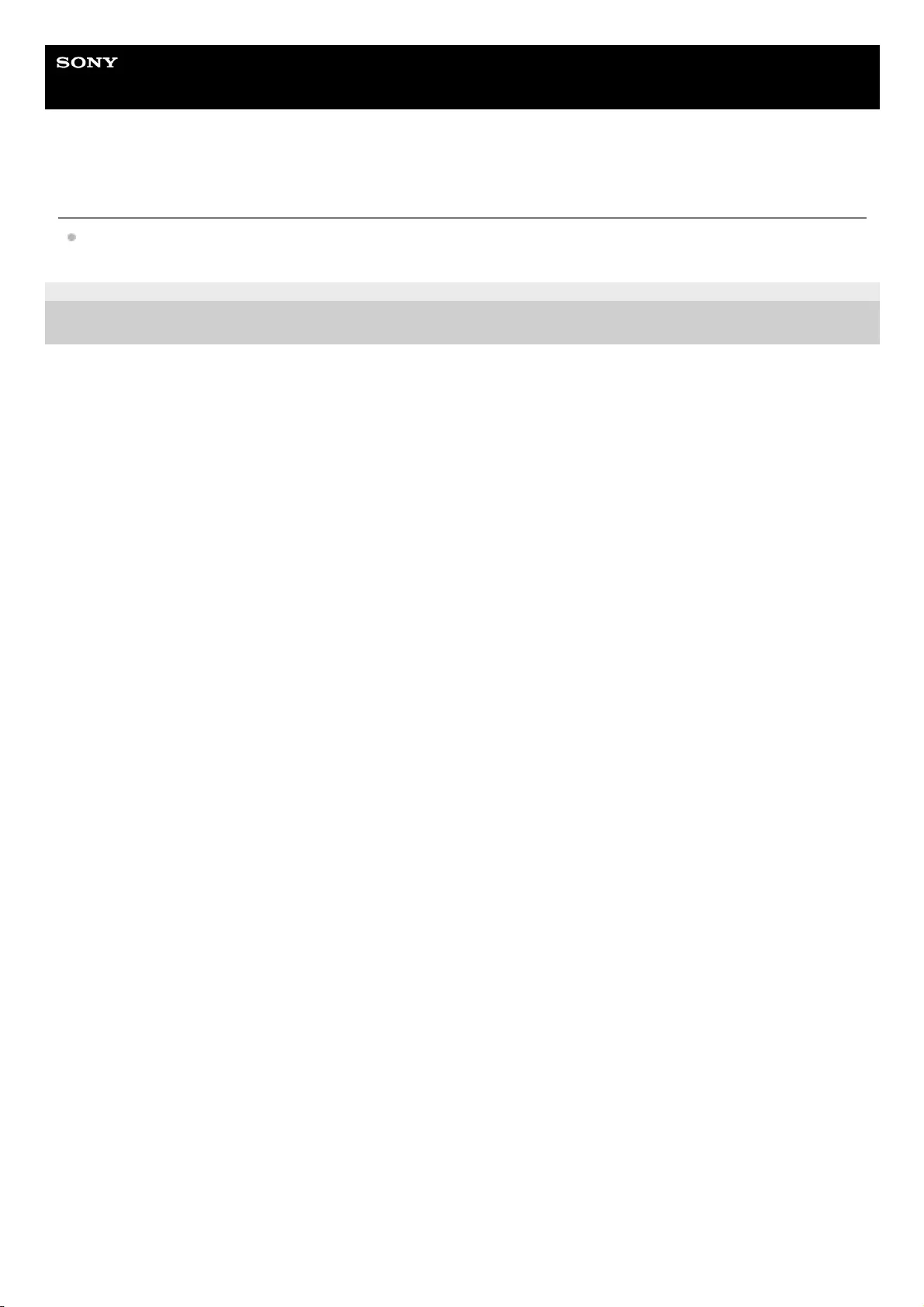Sony LSPX-S2 User Manual
Displayed below is the user manual for LSPX-S2 by Sony which is a product in the Portable Speakers category. This manual has pages.
Related Manuals
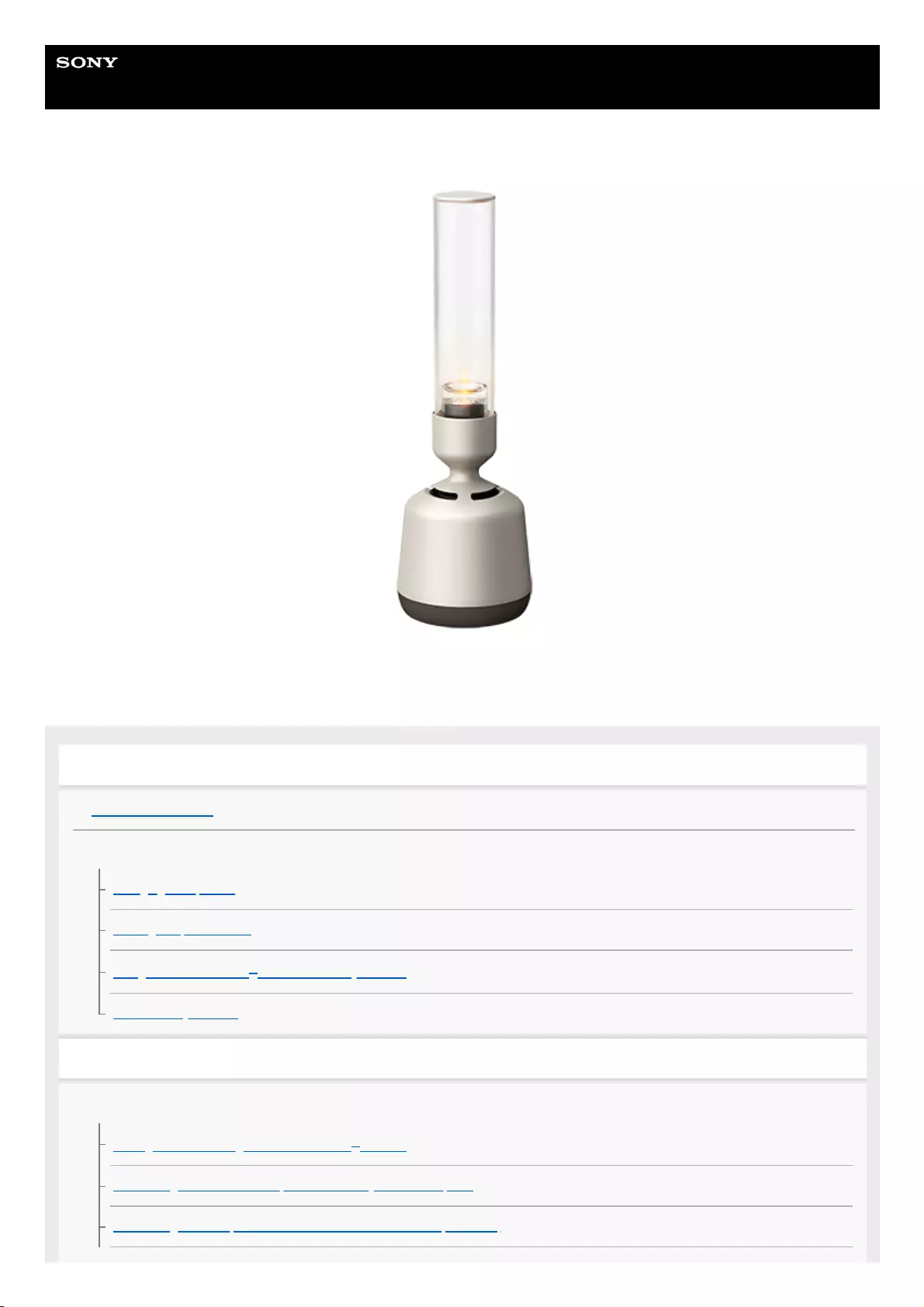
Help Guide
Glass Sound Speaker
LSPX-S2
The following explains how to use the Glass Sound Speaker. Select a topic from the navigation pane.
Getting Started
Parts and controls
Power source
Charging the speaker
Turning the power on/off
Using the BLUETOOTH®/Network Standby function
Auto Standby function
Making connections
BLUETOOTH connection
Pairing and connecting with BLUETOOTH® devices
Connecting with an NFC-compatible device by One-touch (NFC)
Connecting to a computer via a BLUETOOTH connection (Windows)
1
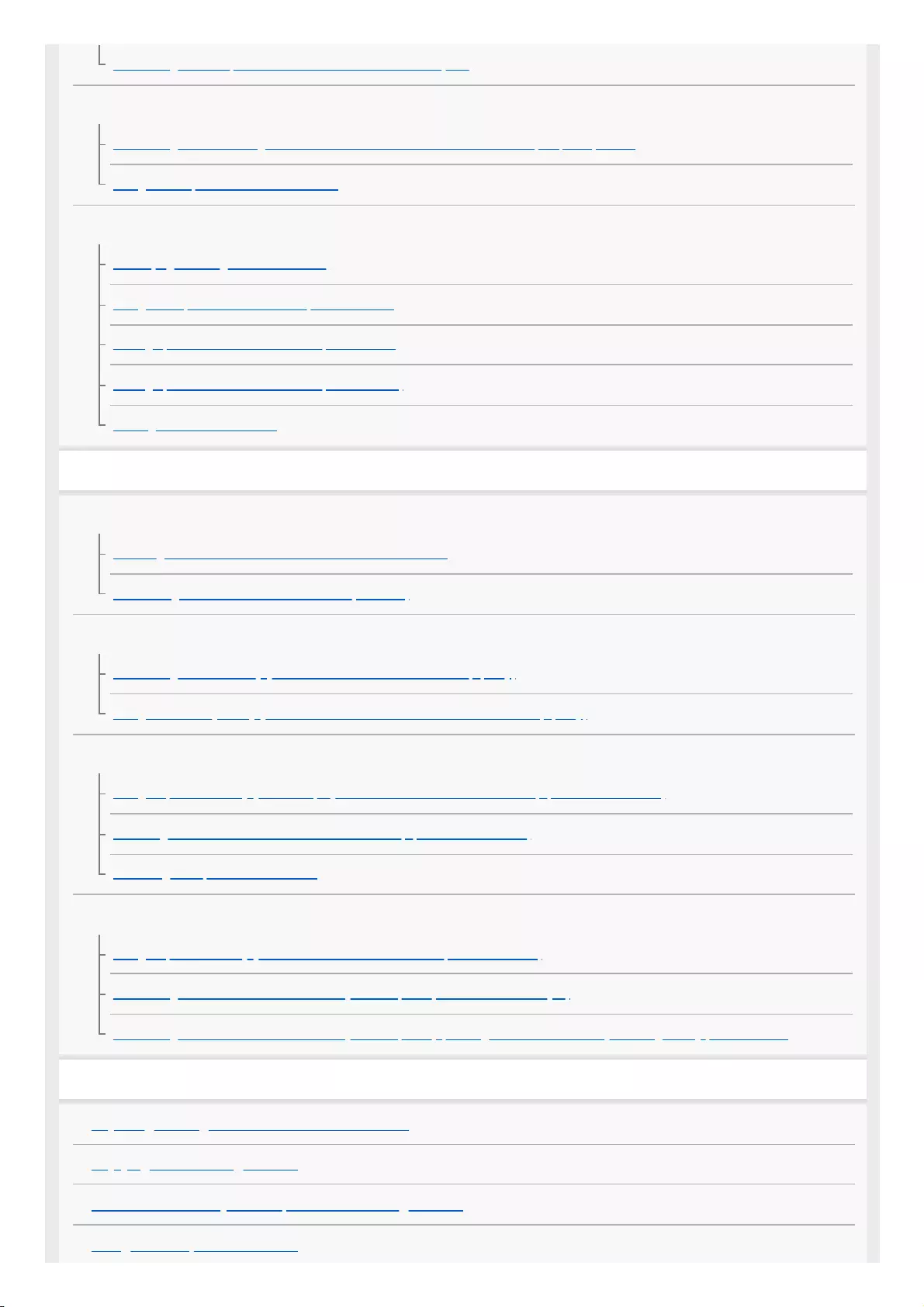
Connecting to a computer via a BLUETOOTH connection (Mac)
Wi-Fi connection
Connecting to Wi-Fi through a Wi-Fi router that has a Wi-Fi Protected Setup™ (WPS) button
Using a smartphone to connect to Wi-Fi
Wi-Fi connection (PC)
DLNA (Digital Living Network Alliance)
Using a computer to connect the speaker to Wi-Fi
Setting up the PC as a DLNA server (Windows 10)
Setting up the PC as a DLNA server (Windows 8.1)
Turning off the Wi-Fi function
Listening to music
BLUETOOTH device
Listening to music of a device via BLUETOOTH connection
Terminating the BLUETOOTH connection (after use)
Online music distribution services
Connecting to Wi-Fi to enjoy online music distribution services (Spotify)
Using Push & Play to enjoy music from an online music distribution service (Spotify)
Speaker Add function
Using 2 speakers to enjoy wireless playback via BLUETOOTH connection (Speaker Add function)
Switching between double mode and stereo mode (Speaker Add function)
Canceling the Speaker Add function
Other Wi-Fi connections
Using 2 speakers to enjoy stereo sound via Wi-Fi network (Wireless Stereo)
Connecting to Wi-Fi to listen to music on your computer (Windows Media Player)
Connecting to Wi-Fi to listen to music on your computer (operating Windows Media Player through Sony | Music Center)
Variable functions
Adjusting the brightness of the illumination LED
Enjoying the candle light mode
Choose the intensity of the speaker’s candle light mode
Using the Sleep Timer function
2
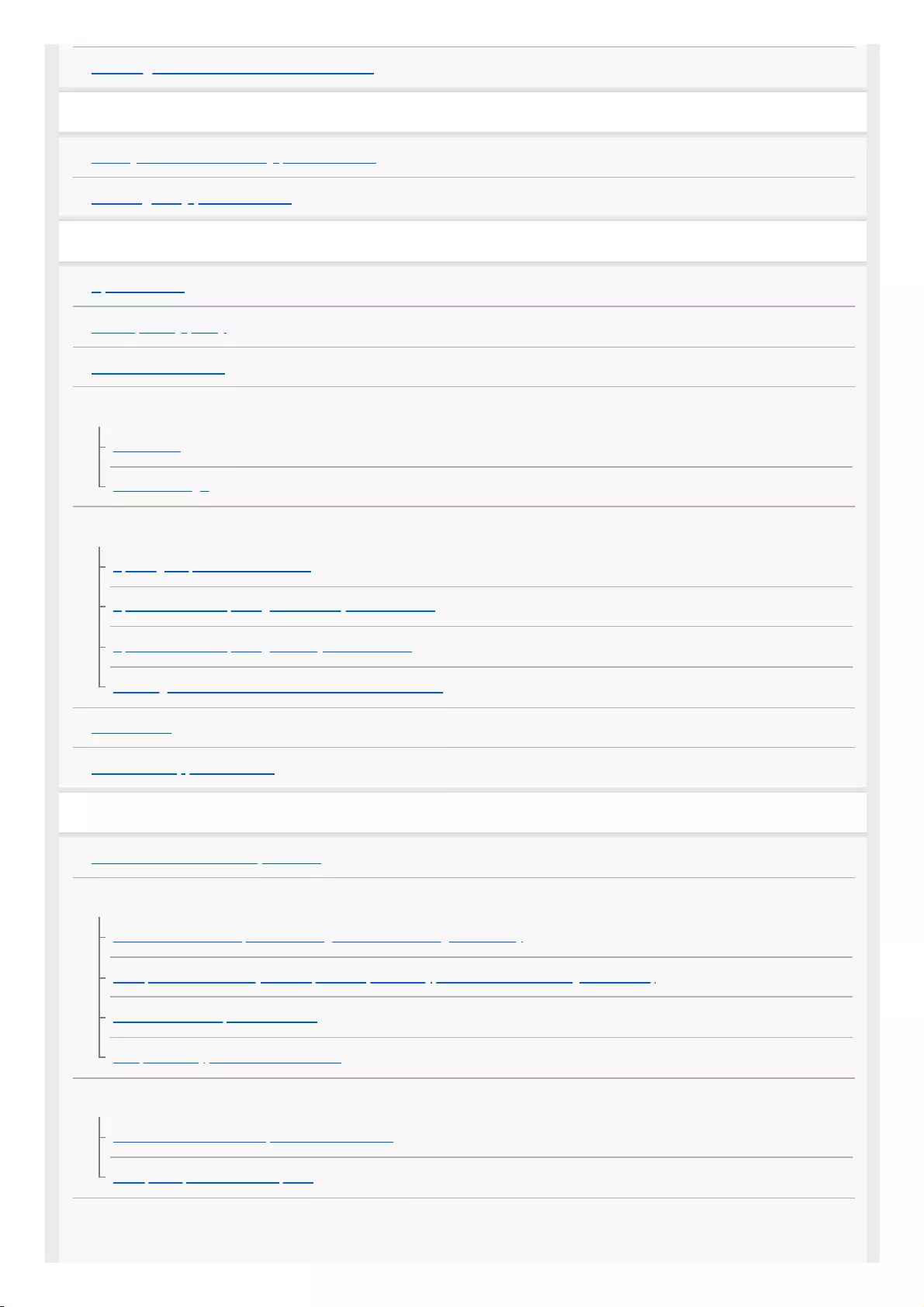
Listening to music from an external device
Using Sony | Music Center
What you can do with Sony | Music Center
Installing Sony | Music Center
Information
Specifications
About privacy policy
About the indicators
Notes on use
Precautions
Notes on charging
Updates for pre-installed software
Updating the pre-installed software
Update method 1: Updating automatically via the internet
Update method 2: Updating manually via the internet
Detecting the latest software while connected to a network
Trademarks
Customer support websites
Troubleshooting
What can I do to solve a problem?
Power supply
Unable to turn on the speaker or charge the built-in rechargeable battery
The speaker automatically turns off, and the (on/standby) indicator flashes in red (protect mode)
Unable to use the speaker’s buttons
The (on/standby) indicator flashes in red
Sound
BLUETOOTH is connected, but there is no sound
Static, noise, or sound interruptions
BLUETOOTH connection
3
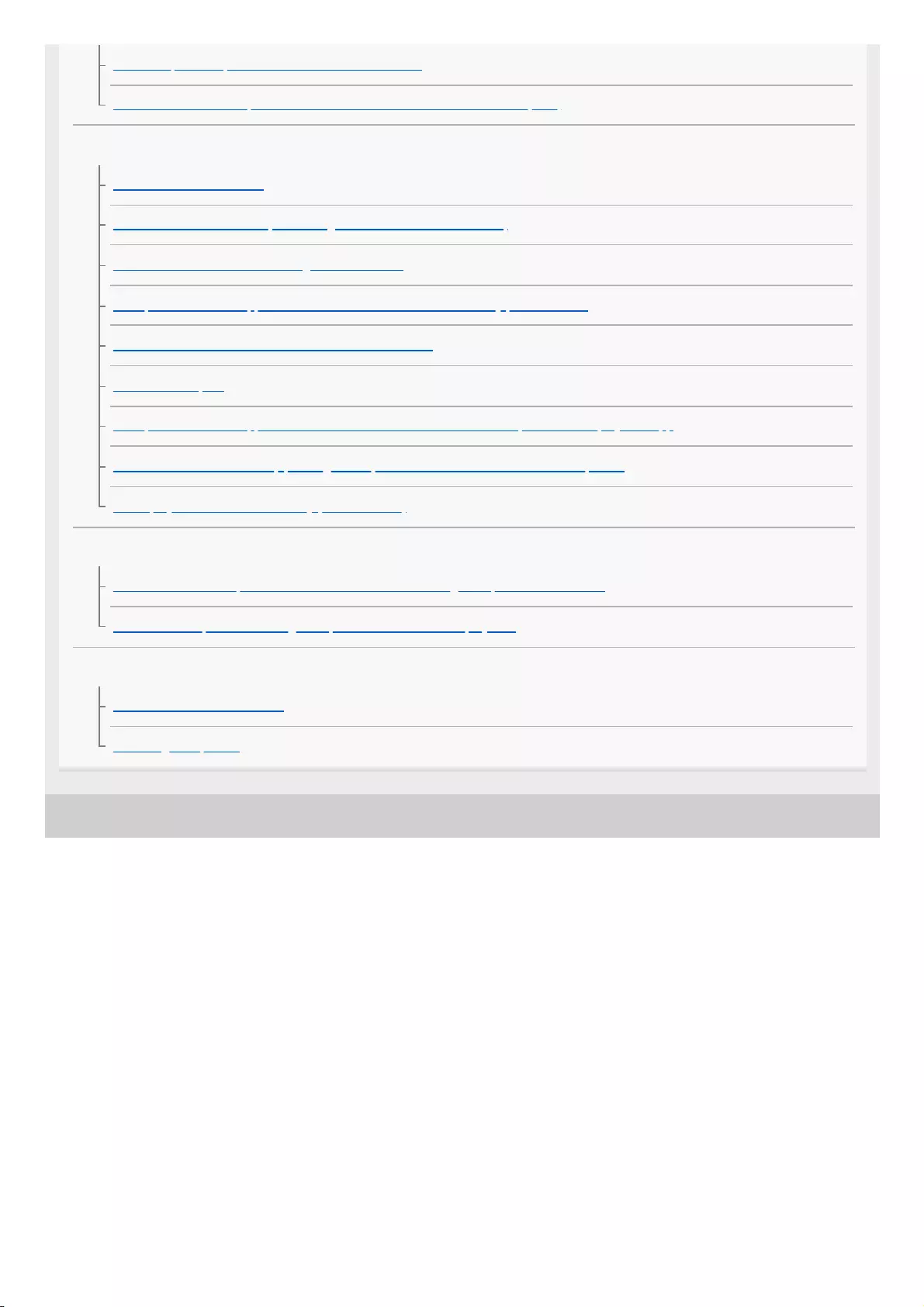
4-748-325-11(1) Copyright 2019 Sony Corporation
Unable to pair the speaker with a BLUETOOTH device
Unable to connect the speaker to a BLUETOOTH device with One-touch (NFC)
Wi-Fi connection
Unable to connect to Wi-Fi
Unable to connect to Wi-Fi (even though the correct SSID is selected)
Cannot connect to a network using the WPS button
The speaker does not appear on the device selection screen in Sony | Music Center
Unable to connect to an online music distribution service
Music is interrupted
The speaker does not appear on the device selection screen in the computer’s music playback app
Unable to find the controller (operating device) / Controller is unable to access the speaker
Music playback starts automatically (home network)
Speaker Add function
Unable to connect a speaker or a BLUETOOTH device using the Speaker Add function
Sound is interrupted when using the Speaker Add function for playback
Reset
How to use the RESET button
Initializing the speaker
4
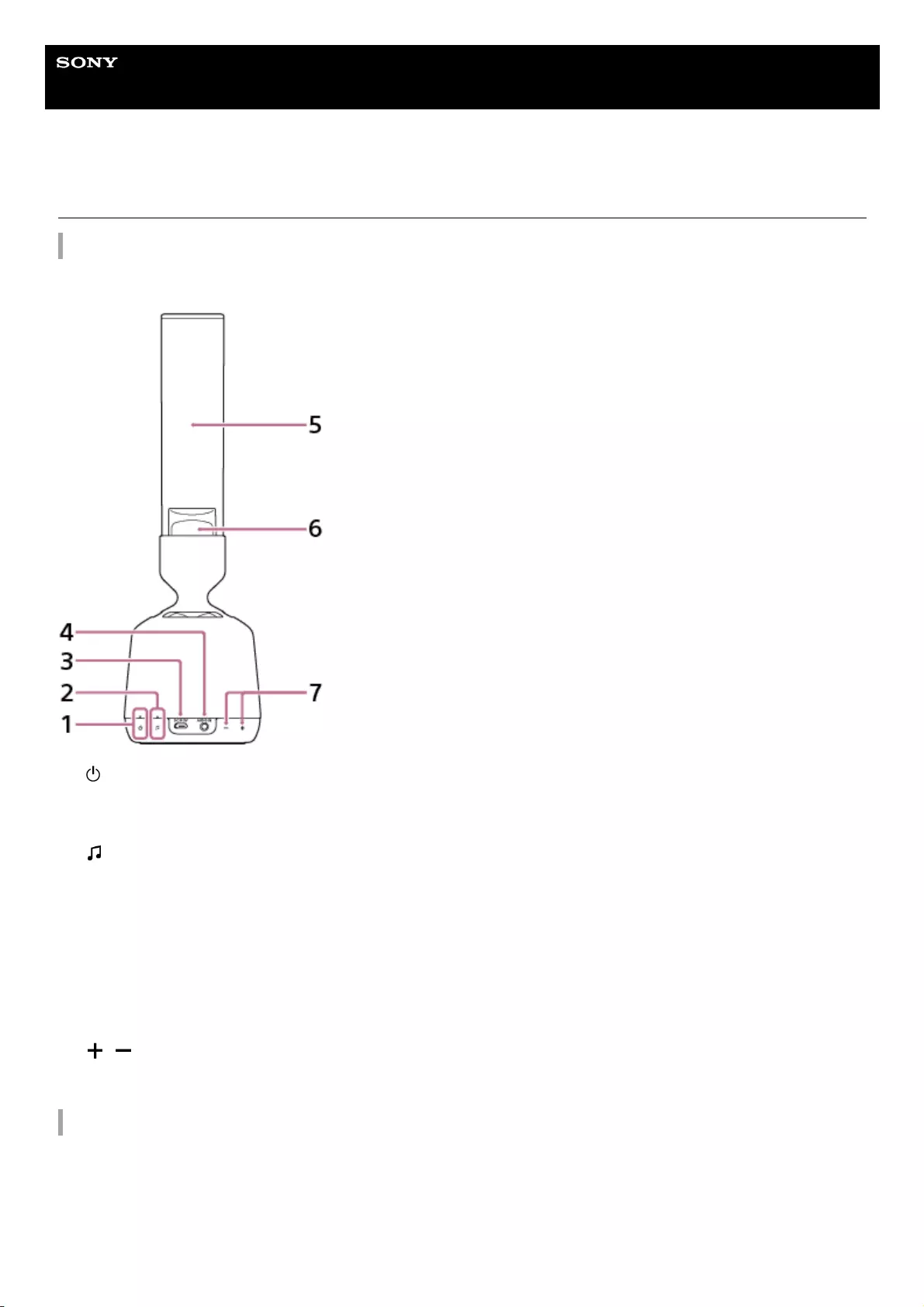
Help Guide
Glass Sound Speaker
LSPX-S2
Parts and controls
Buttons/Indicators/Terminals section, Speaker/Illumination LED section
Do not hold 5 directly.
Base operating section
(on/standby) button/indicator
Press to turn the speaker on and off.
Additionally, the indicator shows the state of charge.
1.
(Push & Play) button/indicator2.
DC IN 5 V jack3.
AUDIO IN jack4.
Organic glass tweeter5.
Illumination LED6.
/ (volume) buttons*
7.
The + side has a tactile (raised) dot. Use it as a reference for operations. The tactile dot is inside the fabric of the speaker.
*
5
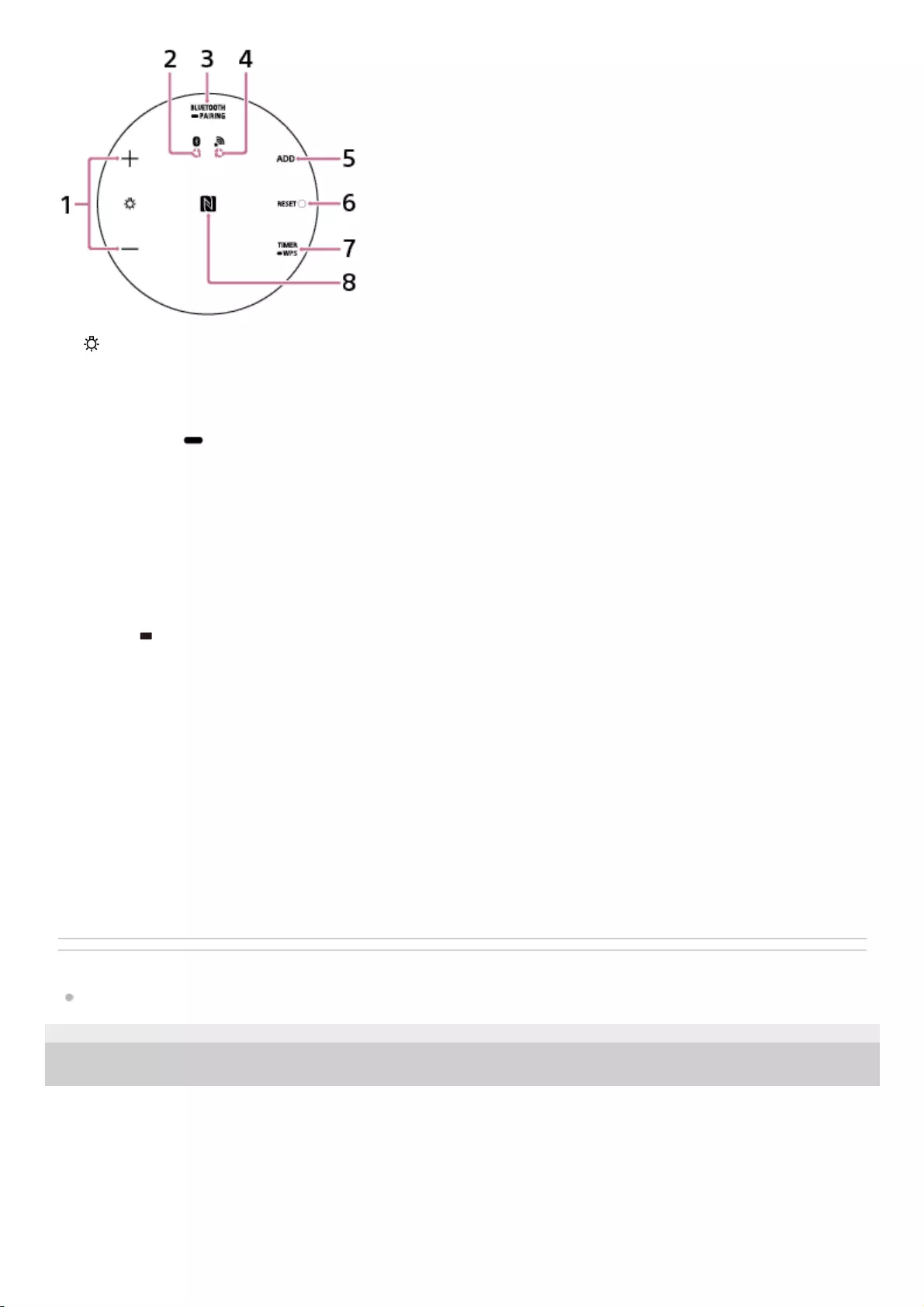
For our visually impaired customers:
The power button and volume buttons are located on the side of the speaker that is covered by cloth.
From the right of the USB cable’s port, there are 2 buttons, underneath the cloth, that adjust the volume.
The button for raising the volume has a tactile dot to help you locate it. Use this as a mark for operations.
To the left of the USB cable’s port are the power button and connection button, underneath the cloth. The button on the
outer side is the power button.
Related Topic
About the indicators
4-748-325-11(1) Copyright 2019 Sony Corporation
(illumination LED) +/– buttons
Adjust the brightness of the illumination LED.
1.
BLUETOOTH indicator2.
BLUETOOTH/ PAIRING button
Press briefly to switch to output from a device connected via BLUETOOTH connection.
Press and hold to put the speaker into pairing mode.
3.
Network indicator4.
ADD (Speaker Add function) button5.
RESET button6.
TIMER/ WPS button
Press briefly to set the Sleep Timer.
Press and hold to connect to a Wi-Fi network through a Wi-Fi router that has a Wi-Fi Protected Setup™ (WPS)
button.
7.
N-Mark
Touch here when connecting by One-touch (NFC).
8.
6
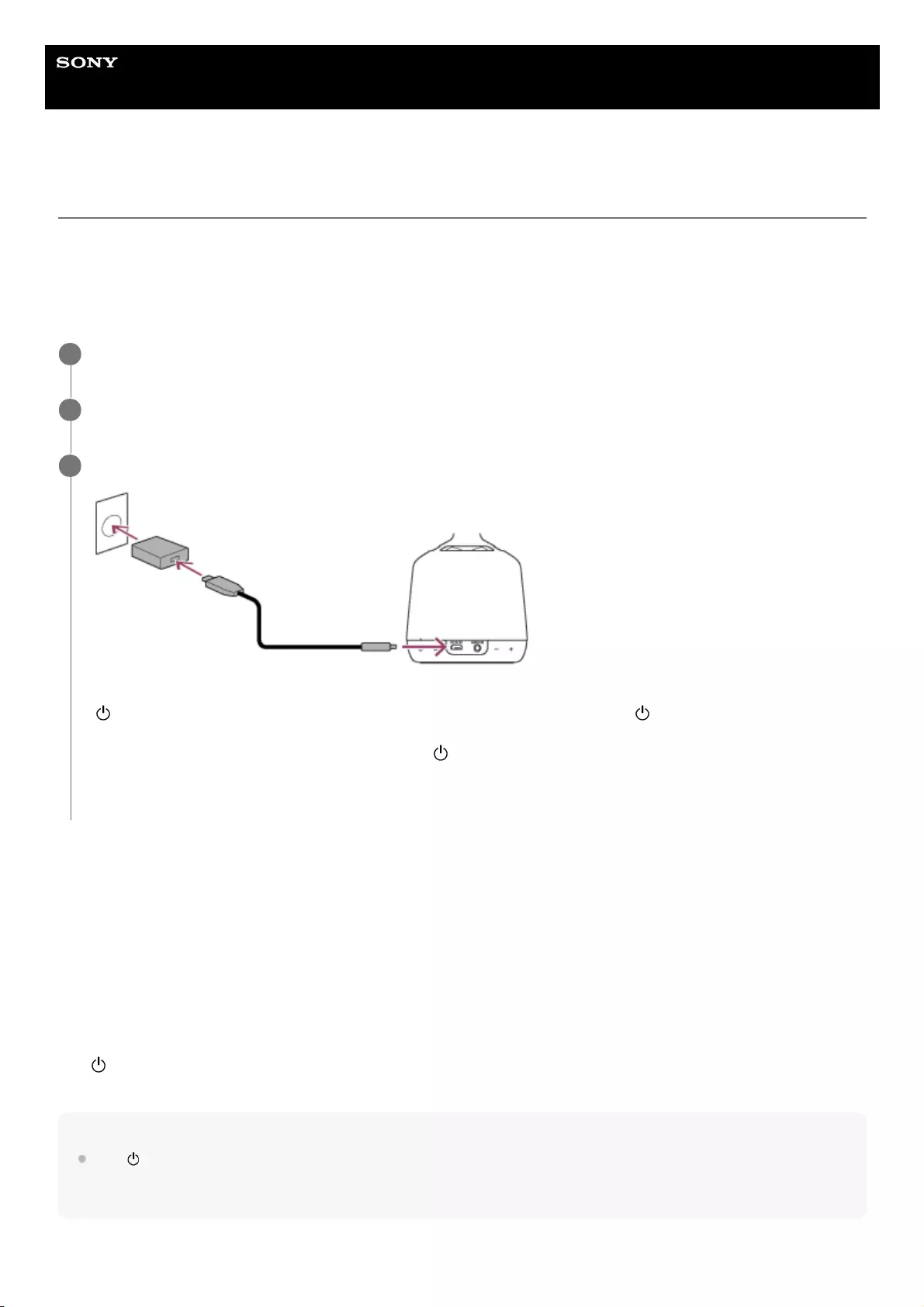
Help Guide
Glass Sound Speaker
LSPX-S2
Charging the speaker
The speaker can be used with either the USB AC adaptor (supplied) or the built-in lithium ion rechargeable battery.
Charge the built-in rechargeable battery for at least 1 hour by connecting the USB AC adaptor before using the speaker
for the first time.
You can operate the speaker using the built-in rechargeable battery instead of the USB AC adaptor by charging the
speaker before use.
If an AC power cord or conversion adaptor is supplied
The shape of the plug on the USB AC adaptor and the connection method differ. According your country or region,
connect the AC power cord and conversion adaptor to the USB AC adaptor.
Built-in rechargeable battery life (when using the BLUETOOTH connection)
About 8 hours*
When the built-in rechargeable battery is running low
The (on/standby) indicator slowly flashes in red and an alert sounds to let you know that the built-in rechargeable
battery is running low. Please charge the speaker. Turn off the speaker when you charge it to charge more quickly.
Hint
If the (on/standby) indicator is not lit when the speaker is connected to an AC outlet while the speaker is off, the built-in
rechargeable battery is fully charged. Once the built-in rechargeable battery is fully charged, it will not be charged further, even if
the speaker is kept connected to an AC outlet. (When the Network Standby function is off)
Plug the micro-USB cable (supplied) into the USB AC adaptor (supplied).
1
Plug the micro-USB cable into the DC IN 5 V jack.
2
Plug the USB AC adaptor’s plug securely into an AC outlet.
When you start to charge the speaker for the first time after purchase, the speaker automatically turns on and the
(on/standby) indicator slowly flashes in white. When charging is complete, the (on/standby) indicator lights up
white.
If you start to charge the speaker while it is off, the (on/standby) indicator lights up orange. The indicator turns off
when charging is complete. It takes about 5 hours* to charge the speaker.
3
Time that is required to charge the empty built-in rechargeable battery to its full capacity.
*
The time may differ from the time written here, depending how the speaker is used, such as the volume, music playback, and ambient
temperature.
*
7
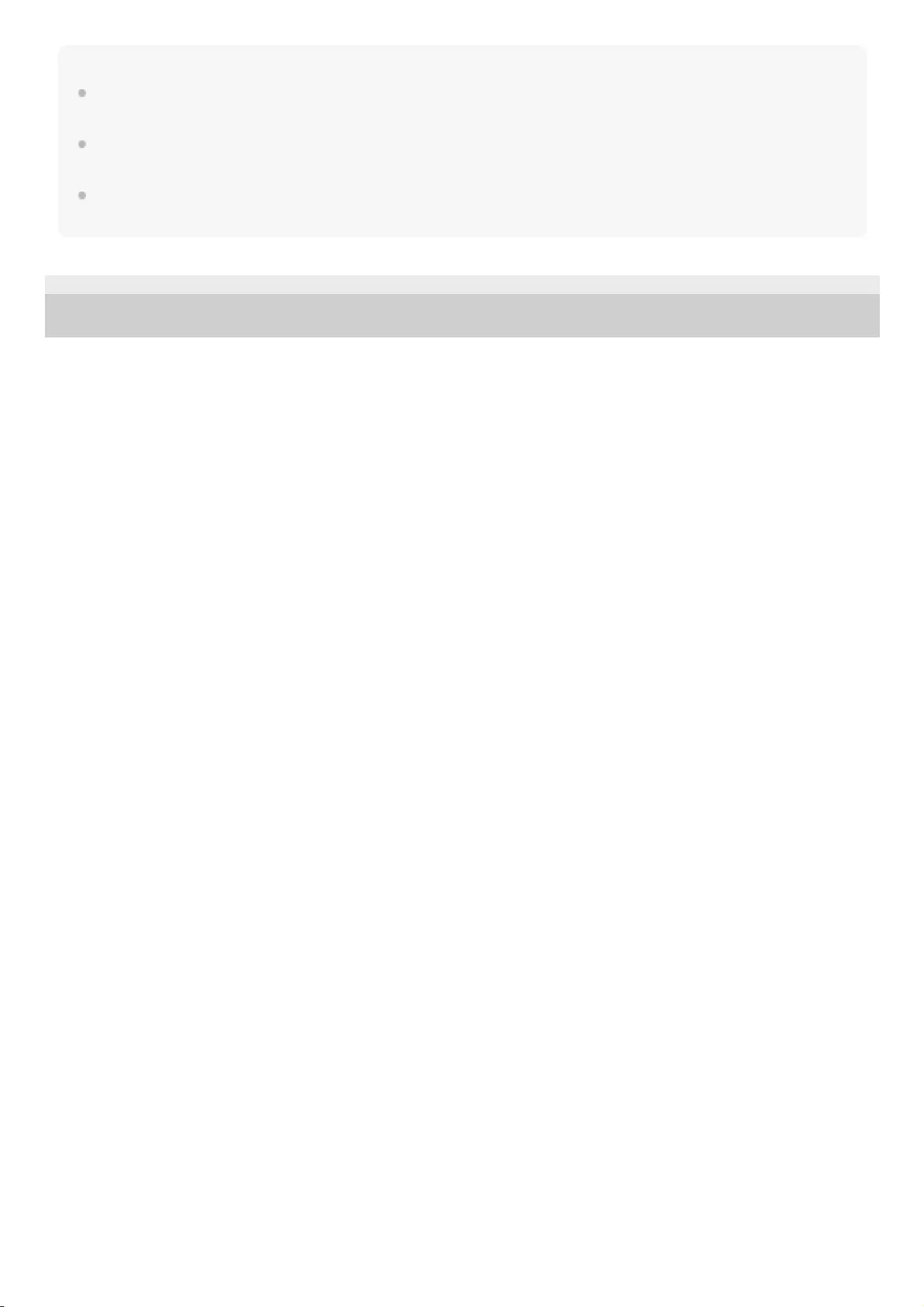
Note
Even if you do not intend to use the speaker for a long time, charge the built-in rechargeable battery to its full capacity once every
six months to maintain its performance.
When charging the built-in rechargeable battery, use the supplied USB AC adaptor and micro-USB cable. Using anything other
than the supplied USB AC adaptor or micro-USB cable may result in an inability to charge or cause malfunctions.
Depending on the specifications of the Windows operating system, the built-in rechargeable battery may not be able to charge,
even if the speaker is connected to the USB port of a computer on which Windows 8/8.1 or Windows 10 is installed.
4-748-325-11(1) Copyright 2019 Sony Corporation
8
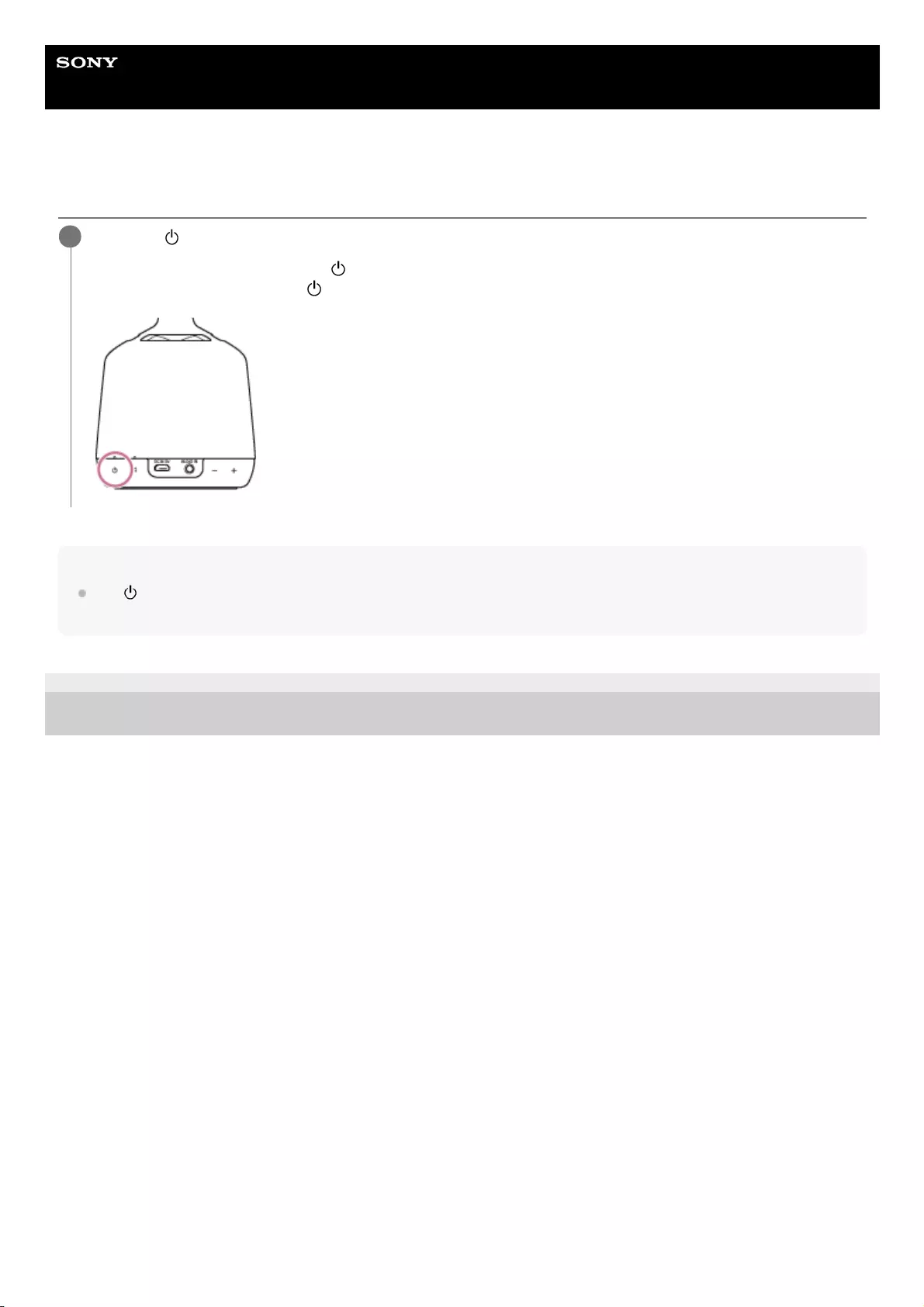
Help Guide
Glass Sound Speaker
LSPX-S2
Turning the power on/off
Note
The (on/standby) indicator flashing slowly in red indicates that the built-in rechargeable battery is running low. Please charge
the speaker. Turn off the speaker when you charge it to charge more quickly.
4-748-325-11(1) Copyright 2019 Sony Corporation
Press the (on/standby) button.
The speaker turns on. Pressing the (on/standby) button again turns off the speaker.
When the speaker turns on, the (on/standby) indicator slowly flashes in white.
1
9
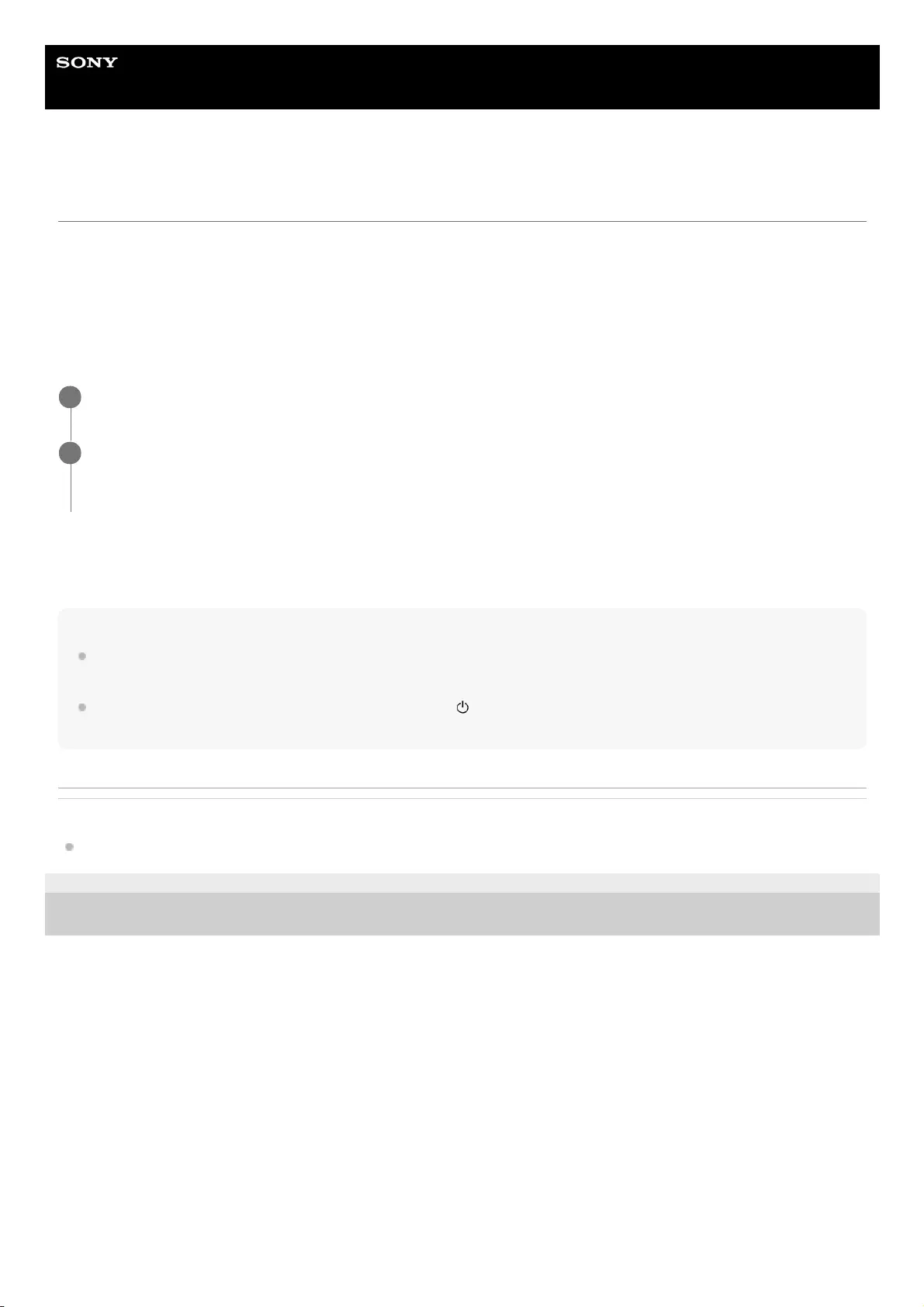
Help Guide
Glass Sound Speaker
LSPX-S2
Using the BLUETOOTH®/Network Standby function
If you turn on the BLUETOOTH/Network Standby function, even when the speaker is off, you can turn on the speaker
from a BLUETOOTH device or a device on your home network. This is useful because the speaker can start up more
quickly than usual.
The BLUETOOTH/Network Standby function can be set only when the speaker is connected to an AC outlet via the USB
AC adaptor (supplied).
When the speaker is being powered by the built-in rechargeable battery only, the BLUETOOTH/Network Standby
function is not available.
You can also turn off the BLUETOOTH/Network Standby function from Sony | Music Center. Operate the speaker by
following the on-screen instructions in Sony | Music Center.
Hint
If you are connecting the speaker to Wi-Fi for the first time after purchase, the BLUETOOTH/Network Standby function
automatically turns on.
If the speaker is in BLUETOOTH/Network Standby mode, the (on/standby) indicator quickly flashes, either in white or in
orange and white, while the speaker is off.
Related Topic
About the indicators
4-748-325-11(1) Copyright 2019 Sony Corporation
Turn on the speaker while it is plugged into an AC outlet.
1
Use Sony | Music Center to connect the speaker to a Wi-Fi network.
Operate the speaker by following the on-screen instructions in Sony | Music Center.
2
10
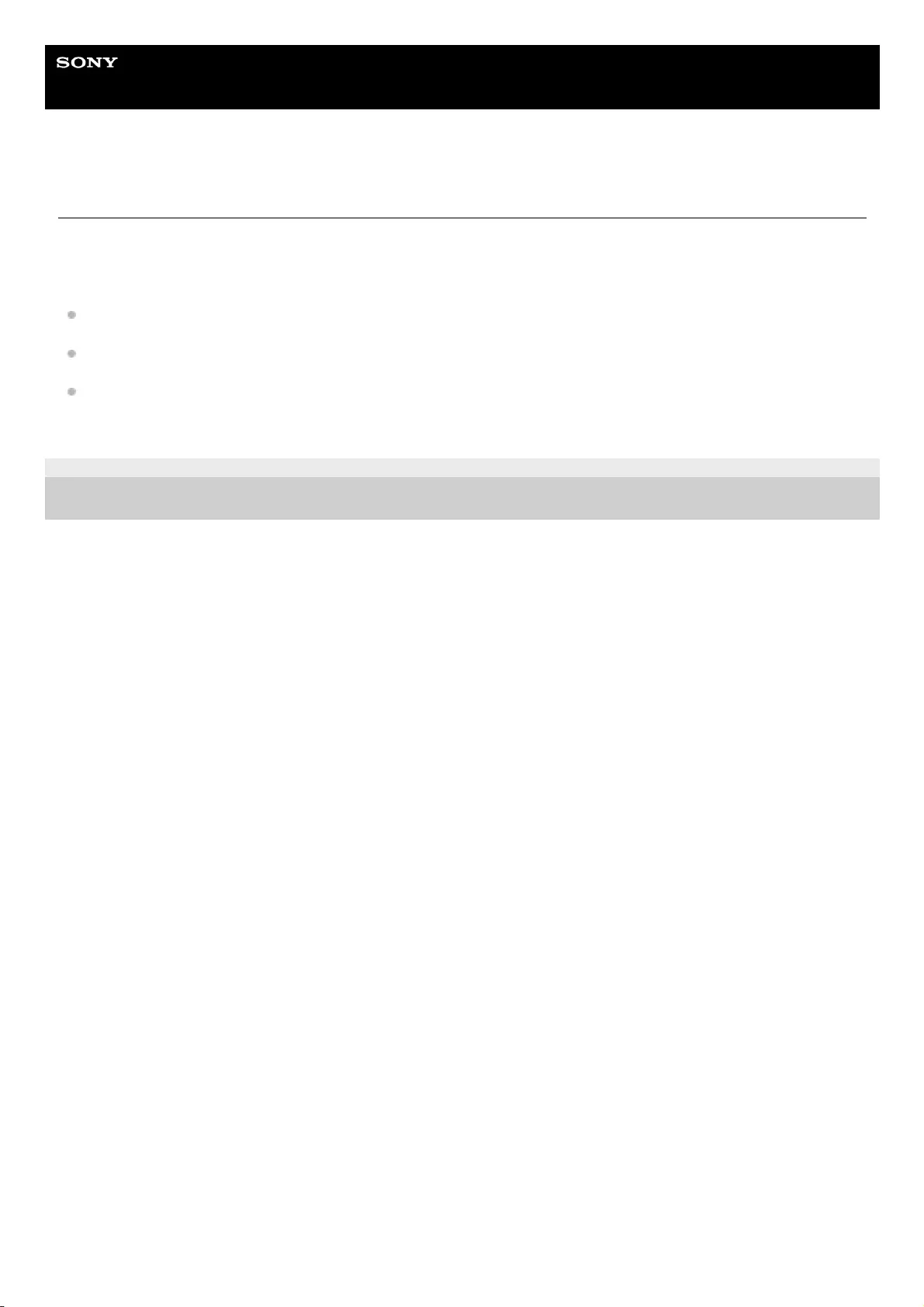
Help Guide
Glass Sound Speaker
LSPX-S2
Auto Standby function
When about 15 minutes have passed under the following conditions, the speaker automatically turns off. This is not a
malfunction. The Auto Standby function is set to on at the time of purchase. You can switch the Auto Standby function on
and off from the settings menu in Sony | Music Center.
The speaker is not being operated.
No music (sound) is played when the speaker is connected to a BLUETOOTH device.
The music (sound) of an audio device connected to the AUDIO IN jack is not playing back, or the music (sound)
output from an audio device is remarkably weak.
4-748-325-11(1) Copyright 2019 Sony Corporation
11
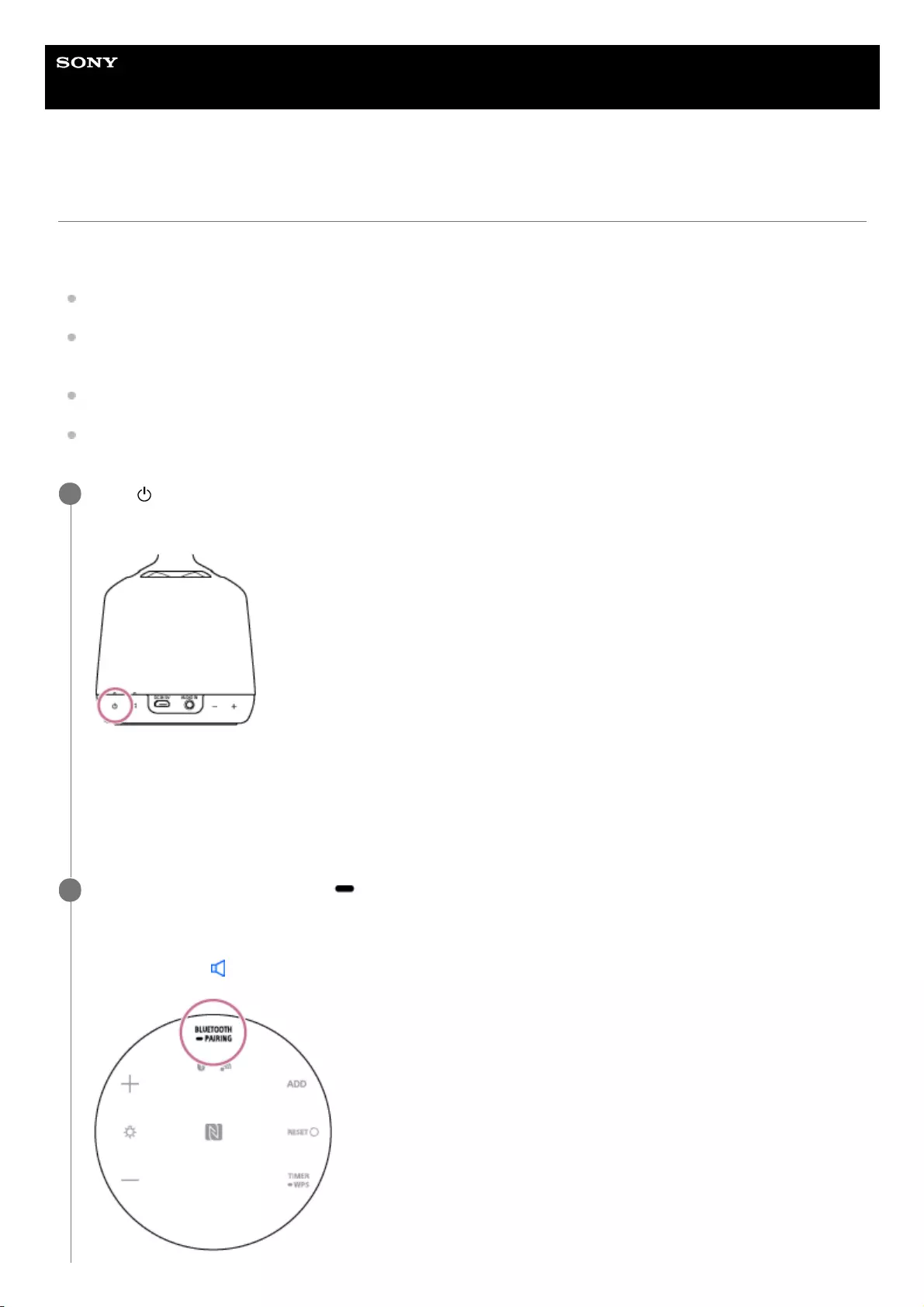
Help Guide
Glass Sound Speaker
LSPX-S2
Pairing and connecting with BLUETOOTH® devices
When pairing with two or more BLUETOOTH devices, perform the following pairing procedure for each device.
Before operating the speaker, be sure to do the following:
Place the BLUETOOTH device within 1 m (3.2 ft) of the speaker.
Connect the speaker to an AC outlet via the supplied USB AC adaptor. Or, charge the built-in rechargeable battery
sufficiently.
Stop playback on a BLUETOOTH device.
Turn down the volume of the BLUETOOTH device and speaker to avoid any sudden loud sound output from the
speaker. Depending on the BLUETOOTH device, the volume of the device may be synchronized with the speaker.
Press (on/standby) button.
The speaker turns on. The BLUETOOTH indicator slowly flashes in white.
When you turn on the speaker, the speaker tries to make a BLUETOOTH connection with the last connected
BLUETOOTH device. If there is a BLUETOOTH device to which the speaker was previously connected nearby,
simply turning on the speaker may cause the speaker to connect to that device automatically and cause the
BLUETOOTH indicator to light up white. In this case, turn off the BLUETOOTH function or turn off the power of the
currently connected BLUETOOTH device.
1
Press and hold the BLUETOOTH/ PAIRING button for about 2 seconds.
The speaker’s BLUETOOTH indicator quickly flashes in white, and then the speaker makes a sound*to indicate that
it has entered pairing mode.
* Sound example (Playback may require the latest browser.)
2
12

Hint
Once the BLUETOOTH function is activated on the BLUETOOTH device which has been connected to the speaker via a
BLUETOOTH connection, the BLUETOOTH device is connected to the speaker again by just pressing the (on/standby)
button.
For details on operating a BLUETOOTH device, refer to the operating instructions supplied with the BLUETOOTH device.
Note
After about 5 minutes, the speaker’s pairing mode is canceled and the BLUETOOTH indicator turns off. If the speaker’s pairing
mode is canceled before the procedure is complete, do the operations from step again.
The passkey of this speaker is “0000.” If a passkey besides “0000” is set on the BLUETOOTH device, pairing cannot be done
with the speaker.
Once the BLUETOOTH devices are paired, there is no need to pair them again, except in the following cases:
Pairing information has been deleted after repair, etc.
The speaker is already paired with 8 devices and another device is to be paired.
The speaker can be paired with up to 8 devices. If a new device is paired after 8 devices have already been paired, the device
that was paired earliest is replaced by the new one.
The pairing information of the speaker has been deleted from the BLUETOOTH device.
The speaker is initialized.
All pairing information will be deleted. If you initialize the speaker, it may not be able to connect your iPhone/iPod touch or
computer. In this case, erase the pairing information of the speaker on your iPhone/iPod touch or computer, and then perform
the pairing procedure again.
The speaker can be paired with multiple devices, but can only play music from one paired device at a time.
To output music from a BLUETOOTH device with the connection cord still in the AUDIO IN jack, either press the BLUETOOTH/
PAIRING button on the bottom of the speaker or use Sony | Music Center to switch to the music that you want to use for
play back.
Related Topic
Listening to music of a device via BLUETOOTH connection
Terminating the BLUETOOTH connection (after use)
4-748-325-11(1) Copyright 2019 Sony Corporation
Perform the pairing procedure on the BLUETOOTH device to detect the speaker.
When a list of detected devices appears on the display of the BLUETOOTH device, select “LSPX-S2.” If a passkey*
is required on the display of the BLUETOOTH device, enter “0000.”
3
The passkey may also be called a “passcode,” “PIN code,” “PIN number” or “password.”
*
Listen for the sound* that indicates pairing was successful.
* Sound example (Playback may require the latest browser.)
The BLUETOOTH indicator also lights up white.
If the BLUETOOTH connection is not established, repeat from step .
4
13
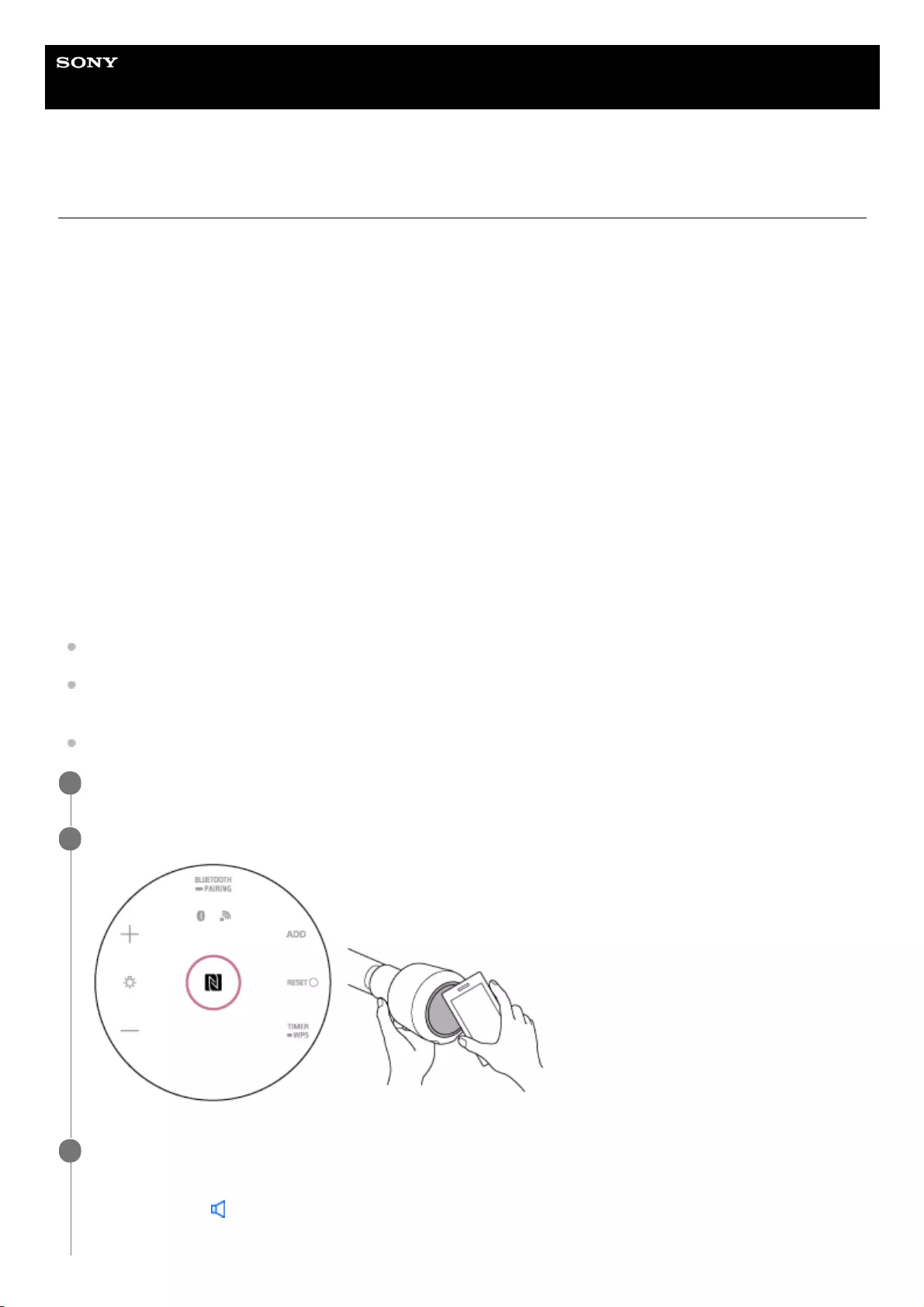
Help Guide
Glass Sound Speaker
LSPX-S2
Connecting with an NFC-compatible device by One-touch (NFC)
By touching the speaker with an NFC-compatible device such as a smartphone, the speaker turns on automatically, and
then proceeds to pairing and BLUETOOTH connection.
Compatible smartphones
NFC-compatible smartphones with Android™ 4.1 or later installed
Compatible WALKMAN® models
NFC-compatible WALKMAN® models*
NFC
NFC (Near Field Communication) is a technology enabling short-range wireless communication between various
devices, such as smartphones and IC tags.
Thanks to the NFC function, data communication - for example, BLUETOOTH pairing - can be achieved easily by simply
touching NFC-compatible devices together (i.e., at the N-mark symbol or location designated on each device).
Do the following before starting.
Stop playback on the device.
Turn down the volume of the device and speaker to avoid sudden loud sound output from the speaker. Depending on
the device, the volume of the device will be synchronized with the speaker.
Cancel the screen lock on the device.
Even if your WALKMAN® is compatible with the NFC function, it may not be able to make a BLUETOOTH connection with the speaker by One-
touch. For details on the compatible models, refer to the operating instructions supplied with the WALKMAN® .
*
Set the NFC function of the device to on.
1
Touch and hold the N-marked part of the speaker with the N-marked part of the device.
2
Follow the on-screen instructions to connect the device, and then listen for the sound* that indicates
pairing was successful.
* Sound example (Playback may require the latest browser.)
The BLUETOOTH indicator also lights up white.
3
14
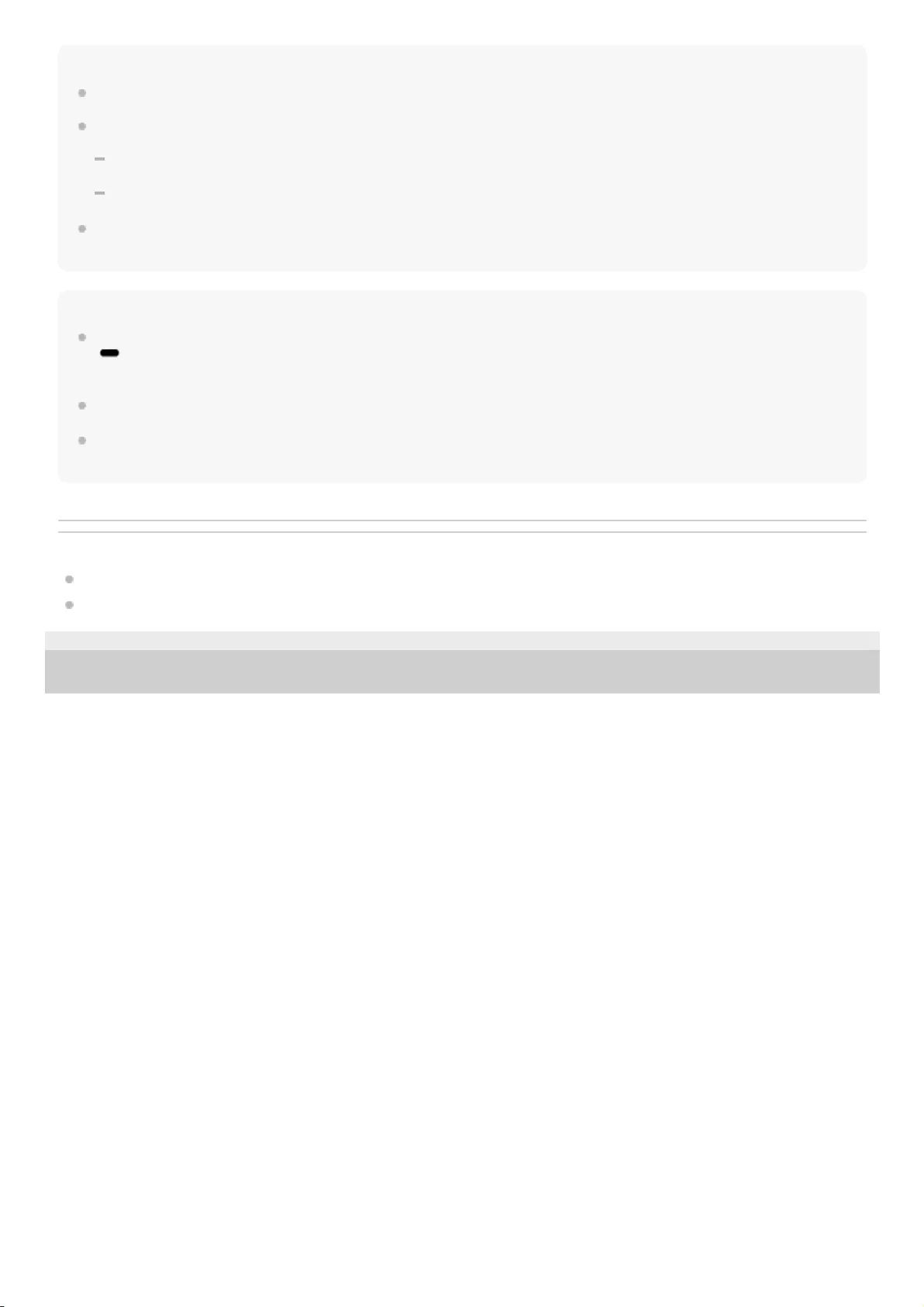
Hint
To disconnect the BLUETOOTH connection, touch the N-marked part of the speaker with the N-marked part of the device again.
If you cannot connect the speaker, try the following.
Move the device over the N-mark part of the speaker slowly.
If the device is in a case, remove the case.
If you touch a device on the speaker, the device terminates the BLUETOOTH connection with the current device (NFC
compatible headset, etc.), and connects with the speaker.
Note
To output music from a BLUETOOTH device with the connection cord still in the AUDIO IN jack, either press the BLUETOOTH/
PAIRING button on the bottom of the speaker or use Sony | Music Center to switch to the music that you want to use for
play back.
If your device is a type that goes into standby mode in response to magnetic force, it may not be able to be connected by NFC.
When using the Speaker Add function, pair with the speaker that was set as the master unit. The satellite unit cannot be paired
with.
Related Topic
Listening to music of a device via BLUETOOTH connection
Terminating the BLUETOOTH connection (after use)
4-748-325-11(1) Copyright 2019 Sony Corporation
15
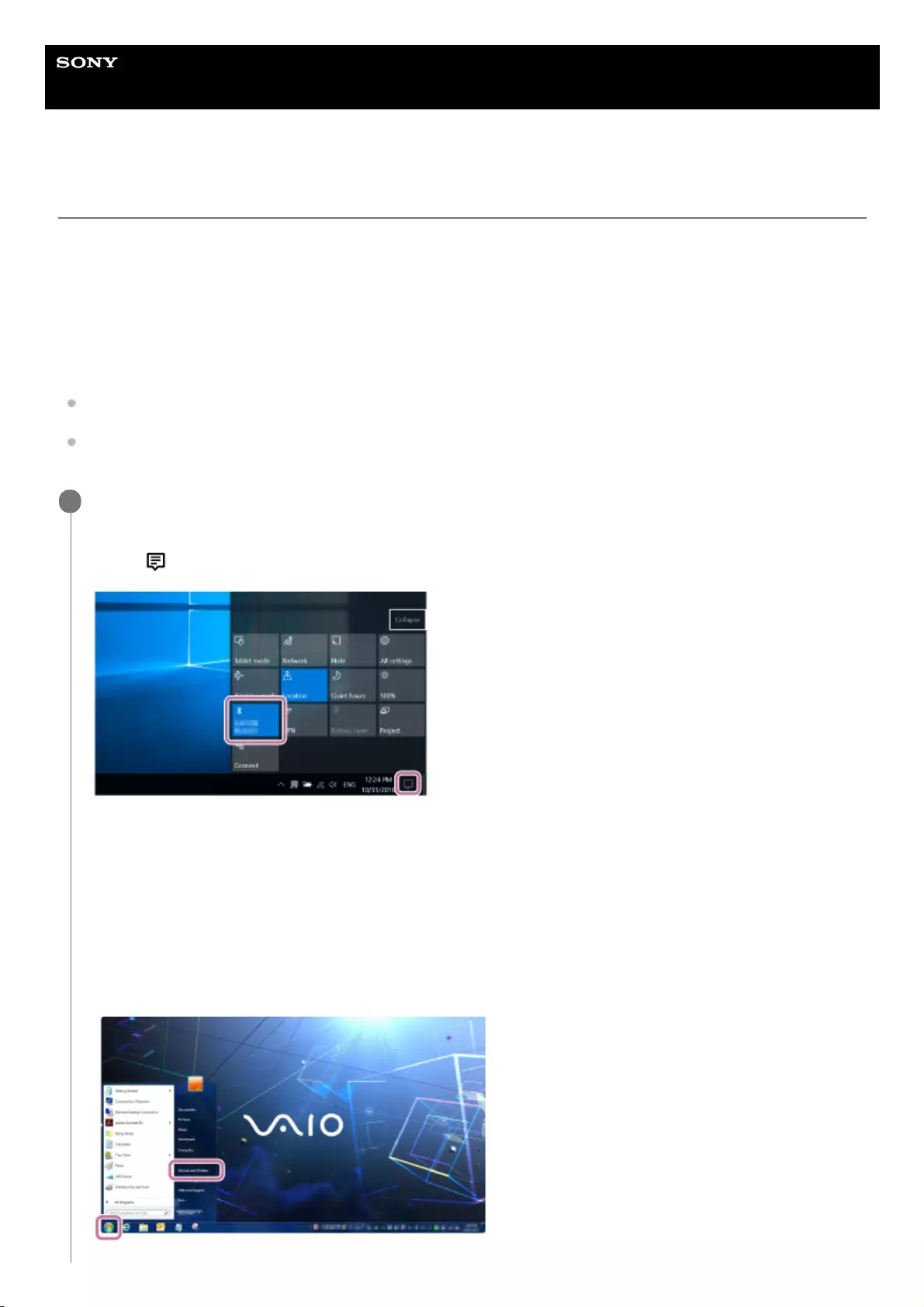
Help Guide
Glass Sound Speaker
LSPX-S2
Connecting to a computer via a BLUETOOTH connection (Windows)
The operation in which you register a device with which you want to make a BLUETOOTH connection is called “pairing.”
If you are using a device in combination with the speaker for the first time, first pair the devices. Perform the same
procedures to pair other devices.
Supported operation systems
Windows 10, Windows 8.1, Windows 7 SP1
Check the following before starting any operations:
Your computer is within 1 m (3.2 ft) of the speaker.
You have turned down the volume of the speaker and of the computer to which the speaker is connected to avoid
any sudden loud sounds being output from the speaker.
Prepare to search for the speaker on the PC.
For Windows 10
Select [ (Action Center)] – [Connect] in the taskbar on the bottom-right of the screen.
For Windows 8.1
Right-click on [Start], and then click [Control Panel].
When [All Control Panel Items] is displayed, select [Device and printer].
If the [Control Panel] screen is displayed instead of [All Control Panel Items], select [Large icons] or [Small icons]
from [View by] on the upper right of the screen.
For Windows 7
Click the [Start] button and then [Devices and Printers].
1
16
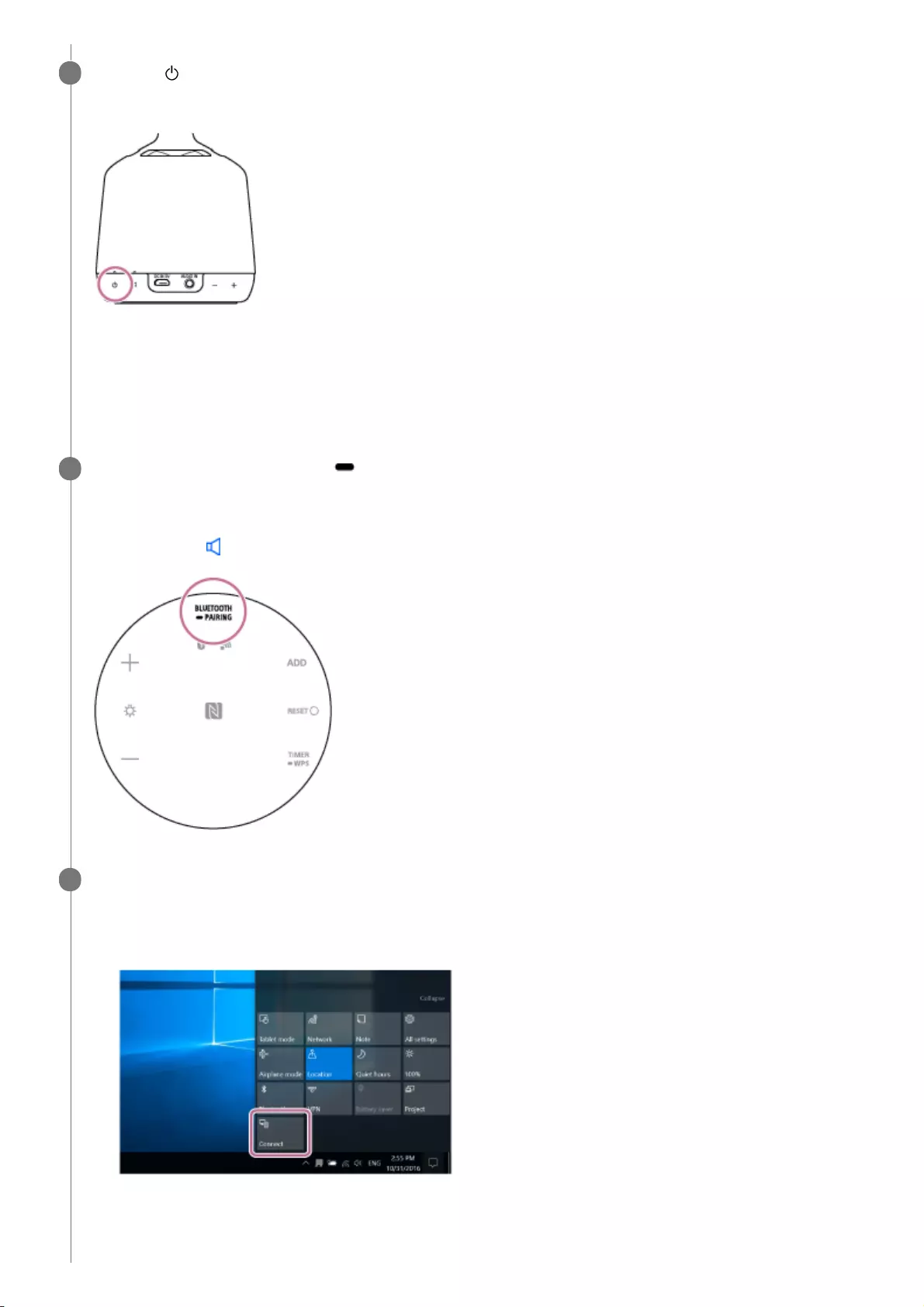
Press the (on/standby) button.
The speaker turns on. The BLUETOOTH indicator slowly flashes in white.
When you turn on the speaker, the speaker tries to make a BLUETOOTH connection with the last connected
BLUETOOTH device. If there is a BLUETOOTH device to which the speaker was previously connected nearby,
simply turning on the speaker may cause the speaker to connect to that device automatically and cause the
BLUETOOTH indicator to light up white. In this case, turn off the BLUETOOTH function or turn off the power of the
currently connected BLUETOOTH device.
2
Press and hold the BLUETOOTH/ PAIRING button for about 2 seconds.
The speaker’s BLUETOOTH indicator quickly flashes in white, and then the speaker makes a sound* to indicate
that it has entered pairing mode.
*Sound example (Playback may require the latest browser.)
3
Perform the pairing procedure on the PC.
Connecting the speaker to the computer via a BLUETOOTH connection
4
Select [Connect] in the Action Center on the right-bottom of the screen.
1.
Select [LSPX-S2].2.
17
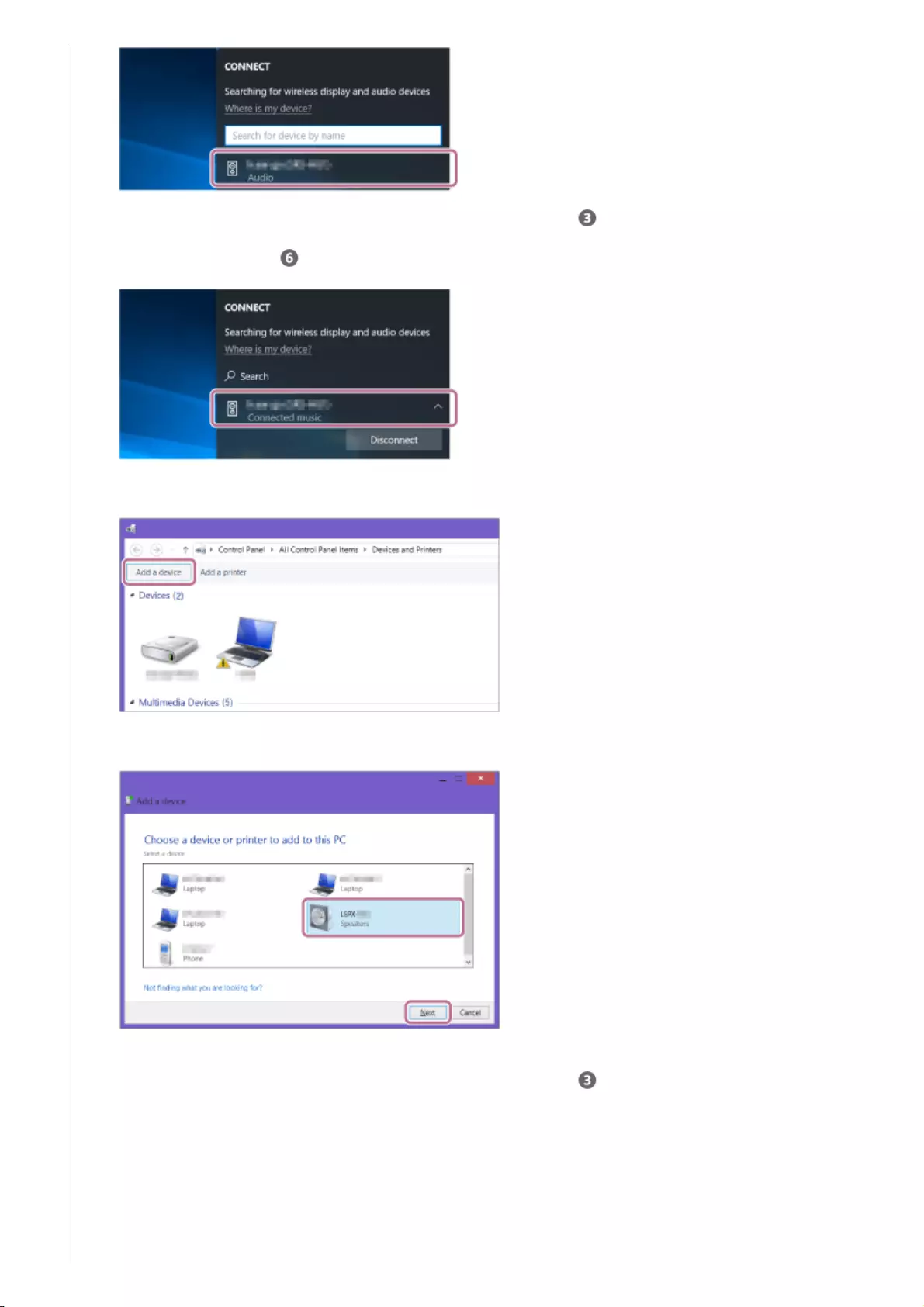
If [LSPX-S2] does not appear, perform the operation again from step .
After pairing, the BLUETOOTH connection is established automatically and [Connected music] appears on the
screen. Proceed to step .
Click [Add a device].3.
Select [LSPX-S2] and click [Next].
If a passkey* is required, enter “0000.”
If [LSPX-S2] does not appear, perform the operation again from step .
4.
A passkey may be called “Passcode,” “PIN code,” “PIN number” or “Password.”
*
When the following screen appears, click [Close].
The computer begins installing the driver.
5.
18
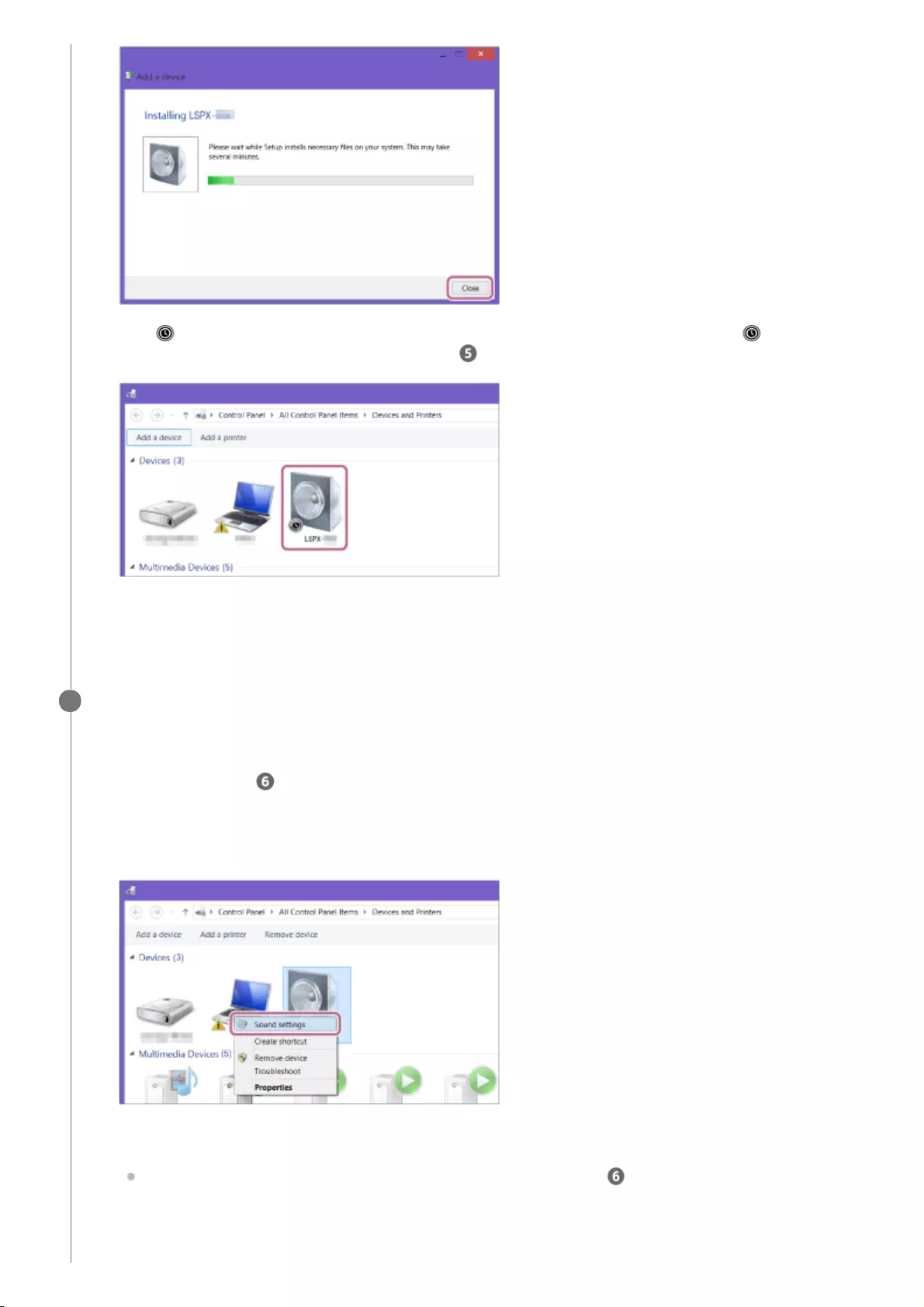
The [ ] mark will appear in the bottom left of the [LSPX-S2] icon during installation. When [ ] disappears,
the driver installation has finished. Proceed to step .
Depending on a PC, this installation may take time. If driver installation takes too much time, the auto power off
(Auto Standby) function of the speaker will cause it to turn off automatically. If this happens, turn on the speaker
again.
Register the speaker to the computer.
For Windows 10
After pairing, the BLUETOOTH connection is established automatically and [Connected music] appears on the
screen. Proceed to step .
For Windows 8.1
5
Right-click on [LSPX-S2] in [Devices] and select [Sound settings] from the menu that appears.
1.
Confirm [LSPX-S2 Stereo] on the [Sound] screen.
If there is a checkmark (green) by [LSPX-S2 Stereo], proceed to step .
2.
19
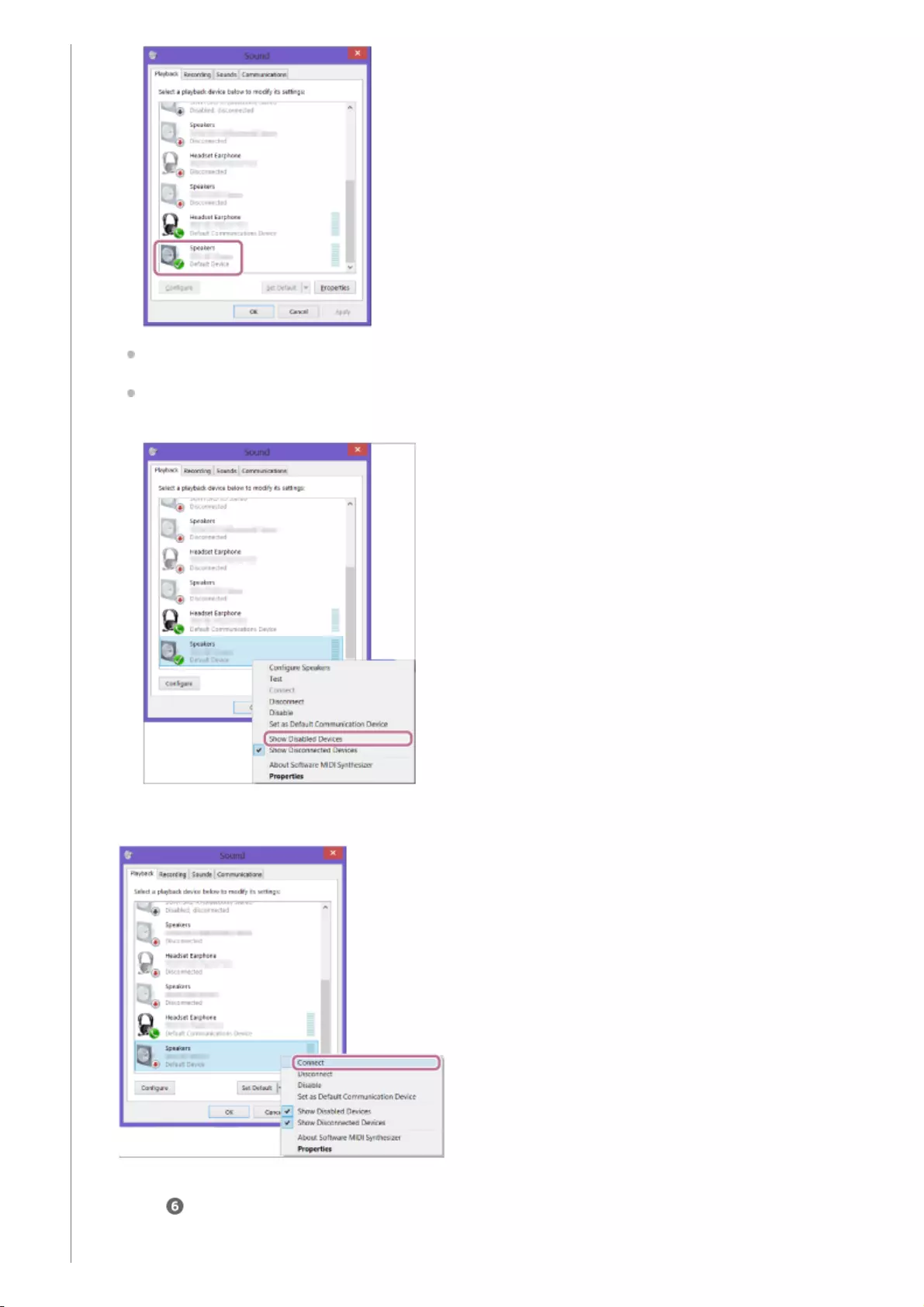
If there is no checkmark (green) by [LSPX-S2 Stereo], proceed to the next step (step 3).
If [LSPX-S2 Stereo] does not appear, right-click on the [Sound] screen, and then select [Show Disabled
Devices] on the menu that appears. Then proceed to the next step (step 3).
Right-click on [LSPX-S2 Stereo], and select [Connect] from the menu that appears.
When the speaker is connected, a checkmark will appear by [LSPX-S2 Stereo] on the [Sound] screen. Proceed
to step .
3.
20
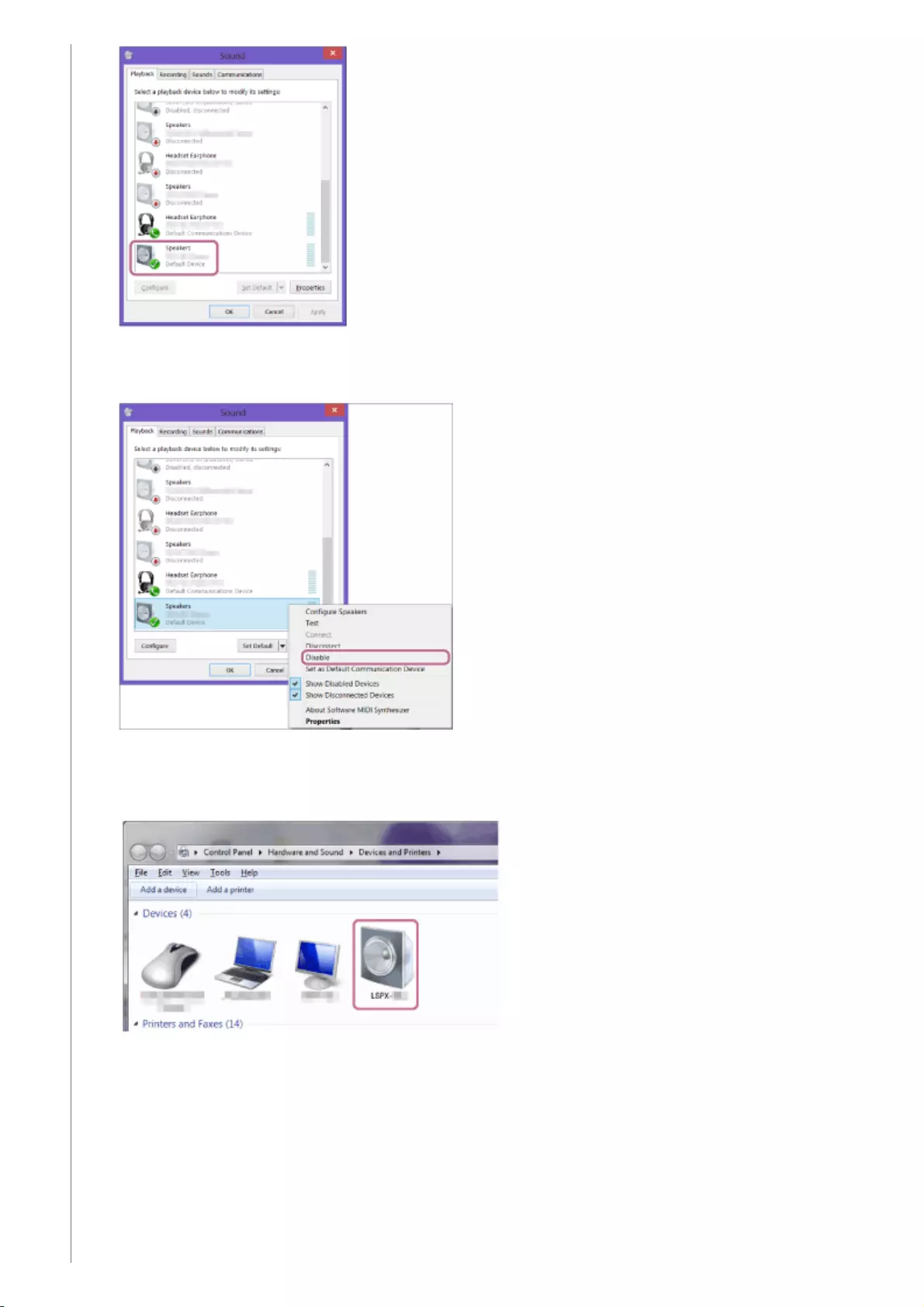
For Windows 7
If you cannot click [Connect] for [LSPX-S2 Stereo], select [Disable] for the [Default Device] that currently has a
checkmark (green).
Double-click on [LSPX-S2] in [Devices].1.
Click [Listen to Music].2.
21
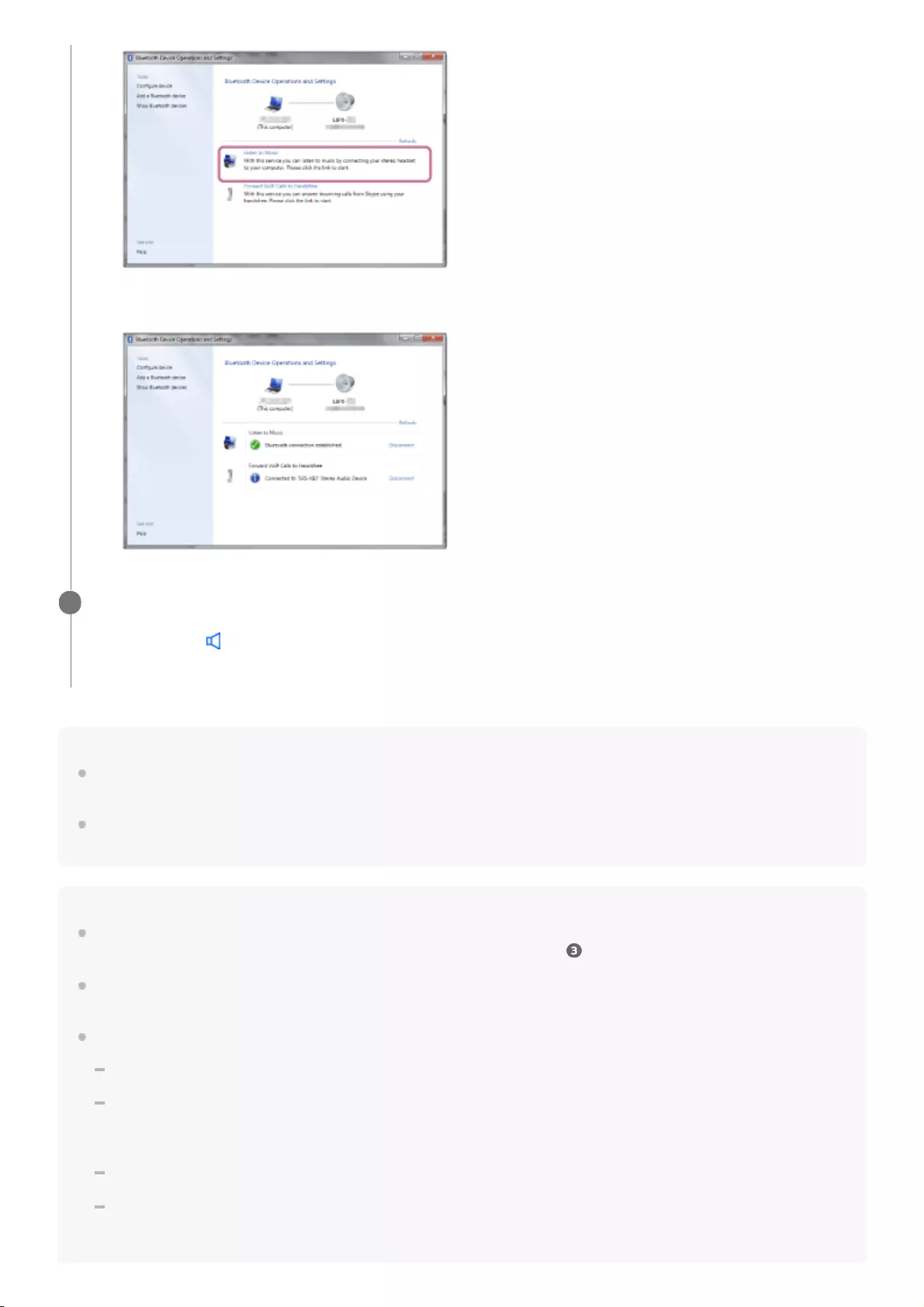
Hint
If the BLUETOOTH function of a device, with which the speaker previously had a BLUETOOTH connection, is enabled, simply
turning on the speaker re-establishes a connection.
The procedure explained above is for guidance only. For details, refer to the operating instructions for the computer you are
using.
Note
After about 5 minutes, the speaker’s pairing mode is canceled and the BLUETOOTH indicator turns off. If the speaker’s pairing
mode is canceled before the procedure is complete, do the operations from step again.
The passkey of the speaker is “0000.” If a passkey besides “0000” is set on the BLUETOOTH device, pairing cannot be done with
the speaker.
Once BLUETOOTH devices are paired, there is no need to pair them again, except in the following cases:
Pairing information has been deleted after repair, etc.
The speaker is already paired with 8 devices and another device is to be paired.
The speaker can be paired with up to 8 devices. If a new device is paired after 8 devices have already been paired, the device
that was paired earliest is replaced by the new one.
The pairing information with the speaker has been deleted from the BLUETOOTH device.
The speaker has been initialized.
All pairing information will be deleted. If the speaker is initialized, you may not be able to connect it to your computer or to
BLUETOOTH wireless technology. If this happens, temporarily delete the speaker’s pairing information from your computer,
When the speaker is connected, a checkmark will appear.
Listen for the sound* that indicates pairing was successful.
*Sound example (Playback may require the latest browser.)
The BLUETOOTH indicator also lights up white.
6
22
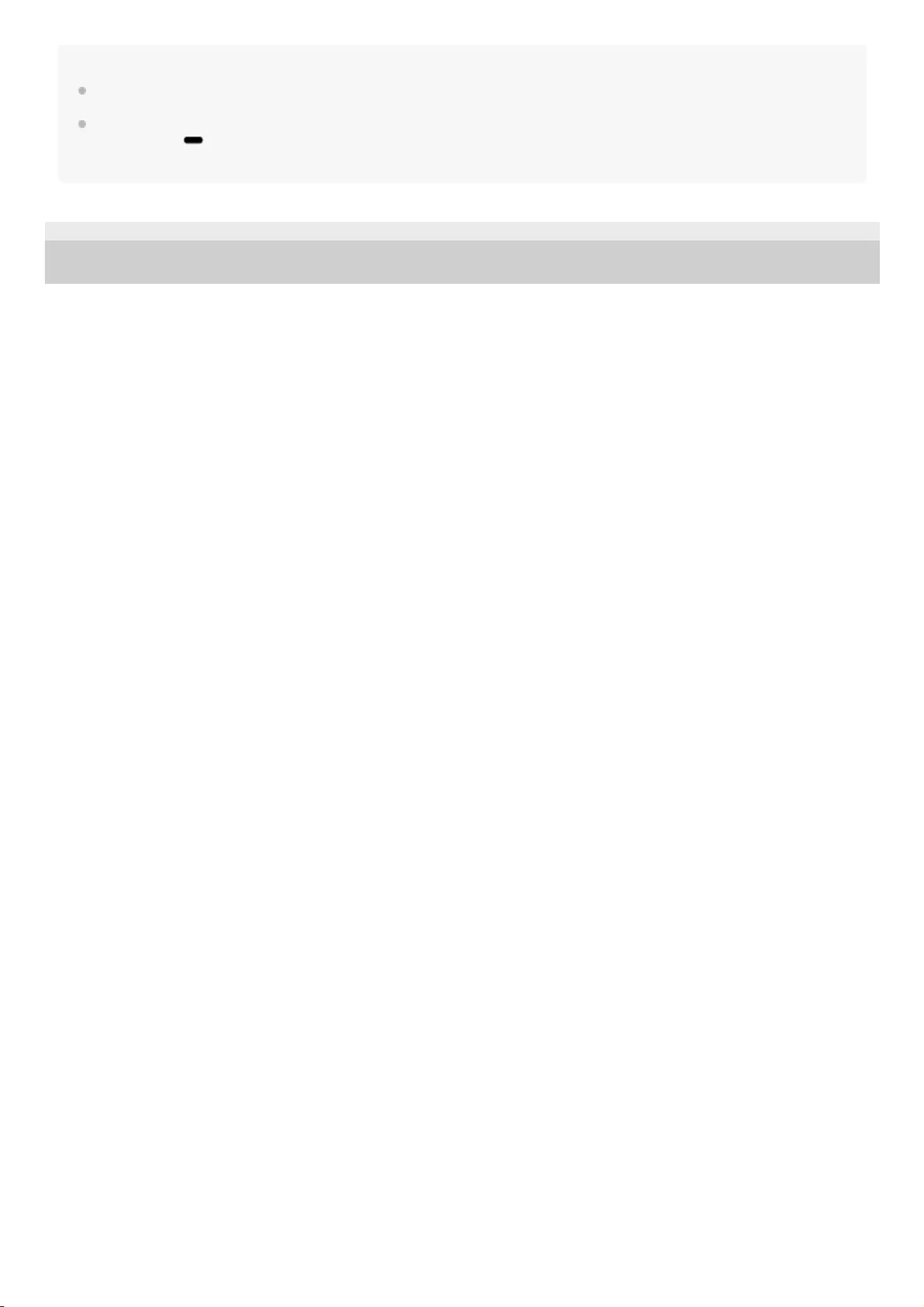
and then pair them again.
The speaker can be paired with multiple devices, but it can only play music from one paired device at a time.
To output music from a BLUETOOTH device with the connection cord still plugged into the AUDIO IN jack, either press the
BLUETOOTH/ PAIRING button on the bottom of the speaker or use Sony | Music Center to switch the BLUETOOTH device
to the one you want to use for playback.
4-748-325-11(1) Copyright 2019 Sony Corporation
23
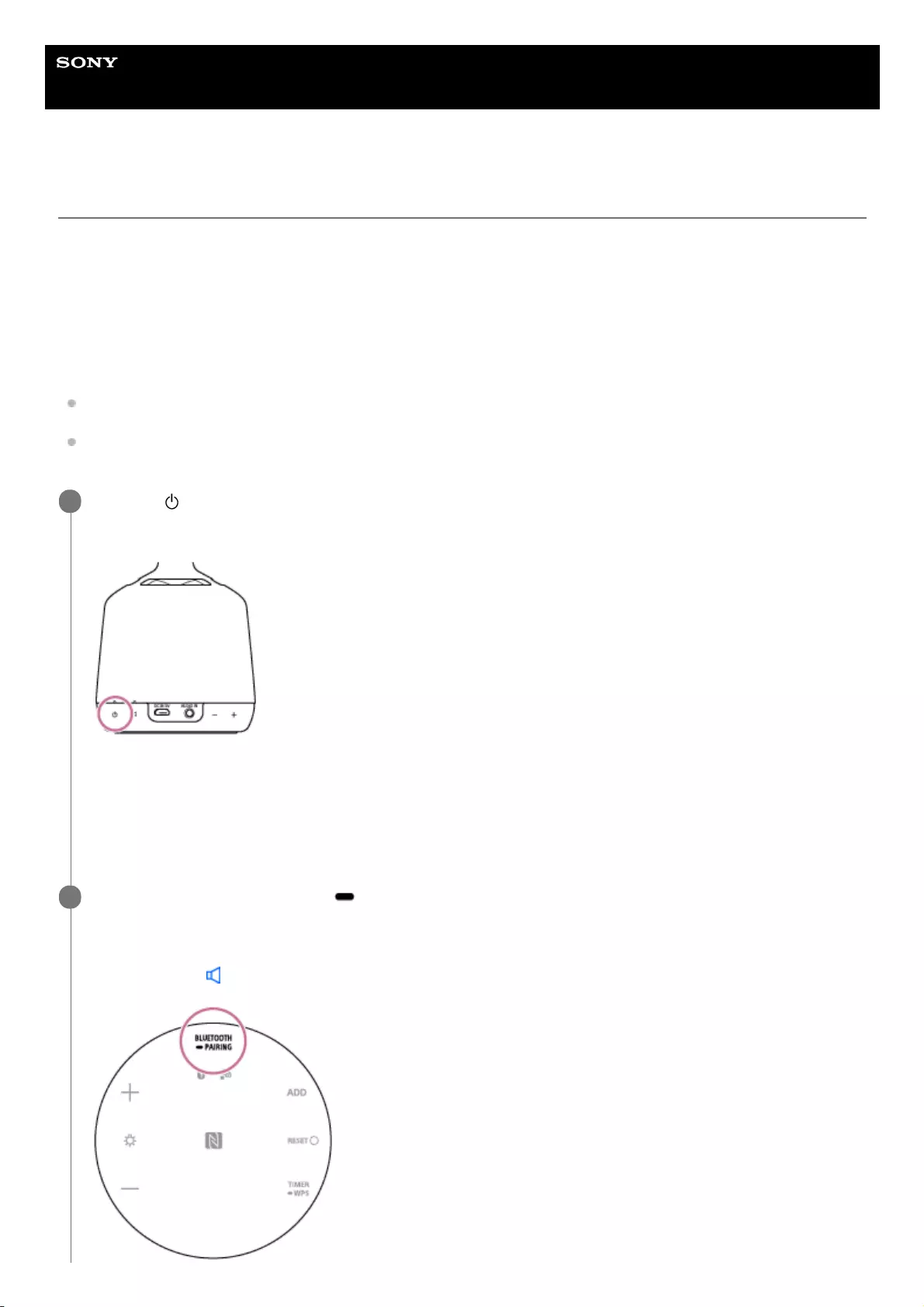
Help Guide
Glass Sound Speaker
LSPX-S2
Connecting to a computer via a BLUETOOTH connection (Mac)
The operation in which you register a device with which you want to make a BLUETOOTH connection is called “pairing.”
If you are using a device in combination with the speaker for the first time, first pair the devices. Perform the same
procedures to pair other devices.
Supported operation systems
macOS High Sierra (version 10.13)
Check the following before starting any operations:
Your computer is within 1 m (3.2 ft) of the speaker.
You have turned down the volume of the speaker and of the computer to which the speaker is connected to avoid
any sudden loud sounds being output from the speaker.
Press the (on/standby) button.
The speaker turns on. The BLUETOOTH indicator slowly flashes in white.
When you turn on the speaker, the speaker tries to make a BLUETOOTH connection with the last connected
BLUETOOTH device. If there is a BLUETOOTH device to which the speaker was previously connected nearby,
simply turning on the speaker may cause the speaker to connect to that device automatically and cause the
BLUETOOTH indicator to light up white. In this case, turn off the BLUETOOTH function or turn off the power of the
currently connected BLUETOOTH device.
1
Press and hold the BLUETOOTH/ PAIRING button for about 2 seconds.
The speaker’s BLUETOOTH indicator quickly flashes in white, and then the speaker makes a sound* to indicate
that it has entered pairing mode.
*Sound example (Playback may require the latest browser.)
2
24
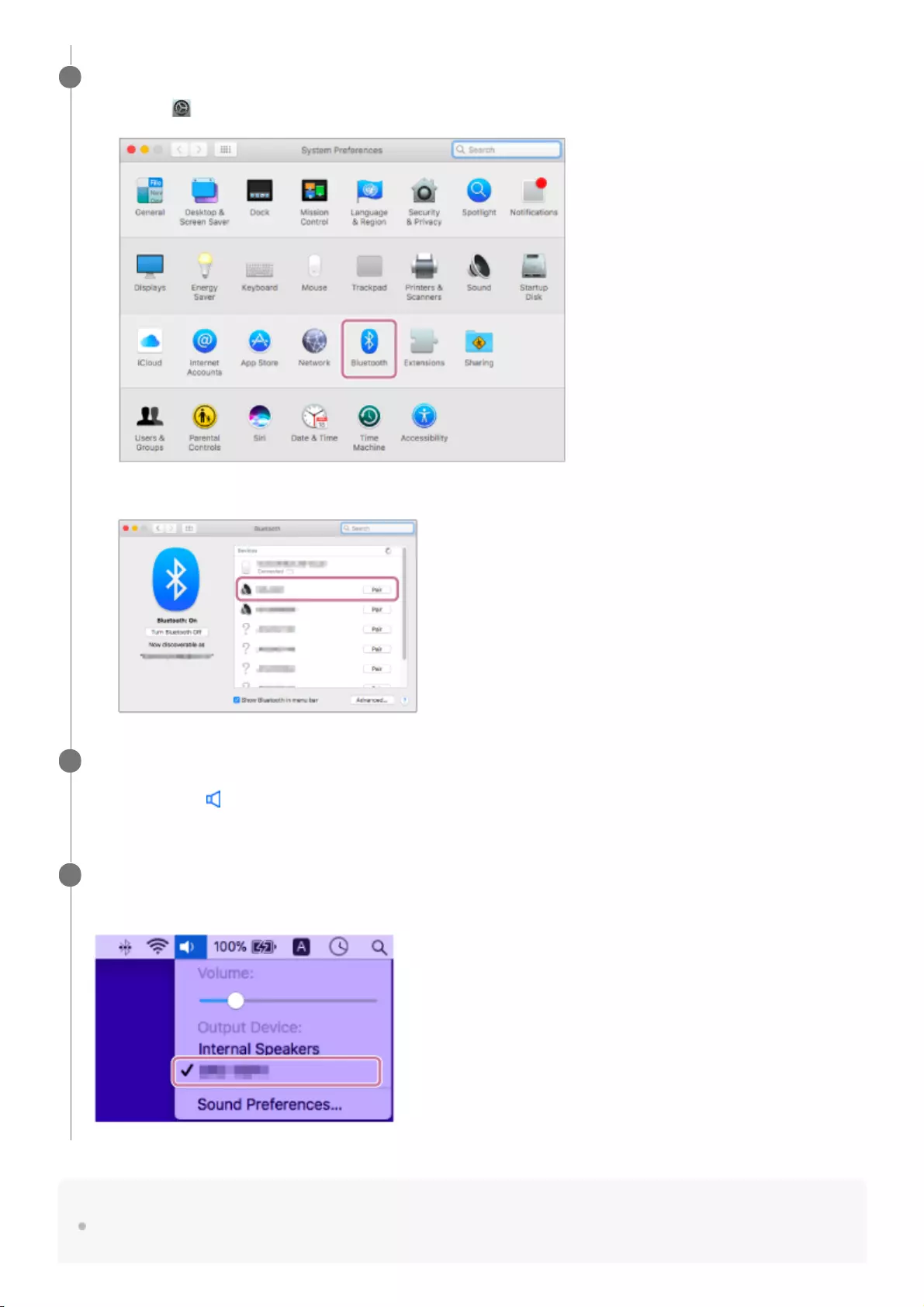
Hint
If the BLUETOOTH function of a device, with which the speaker previously had a BLUETOOTH connection, is enabled, simply
turning on the speaker re-establishes a connection.
Perform the pairing procedure on the PC.
3
Select [ (System Preferences)] - [Bluetooth] on the taskbar on the bottom-right of the screen.1.
Select [LSPX-S2] from the Bluetooth screen, and then click [Pair].
2.
Listen for the sound* that indicates pairing was successful.
*Sound example (Playback may require the latest browser.)
The BLUETOOTH indicator also lights up white.
4
Click the speaker icon on the top-right of the screen, and then select [Output Device] - [LSPX-S2].
You can enjoy music playback from your PC.
5
25
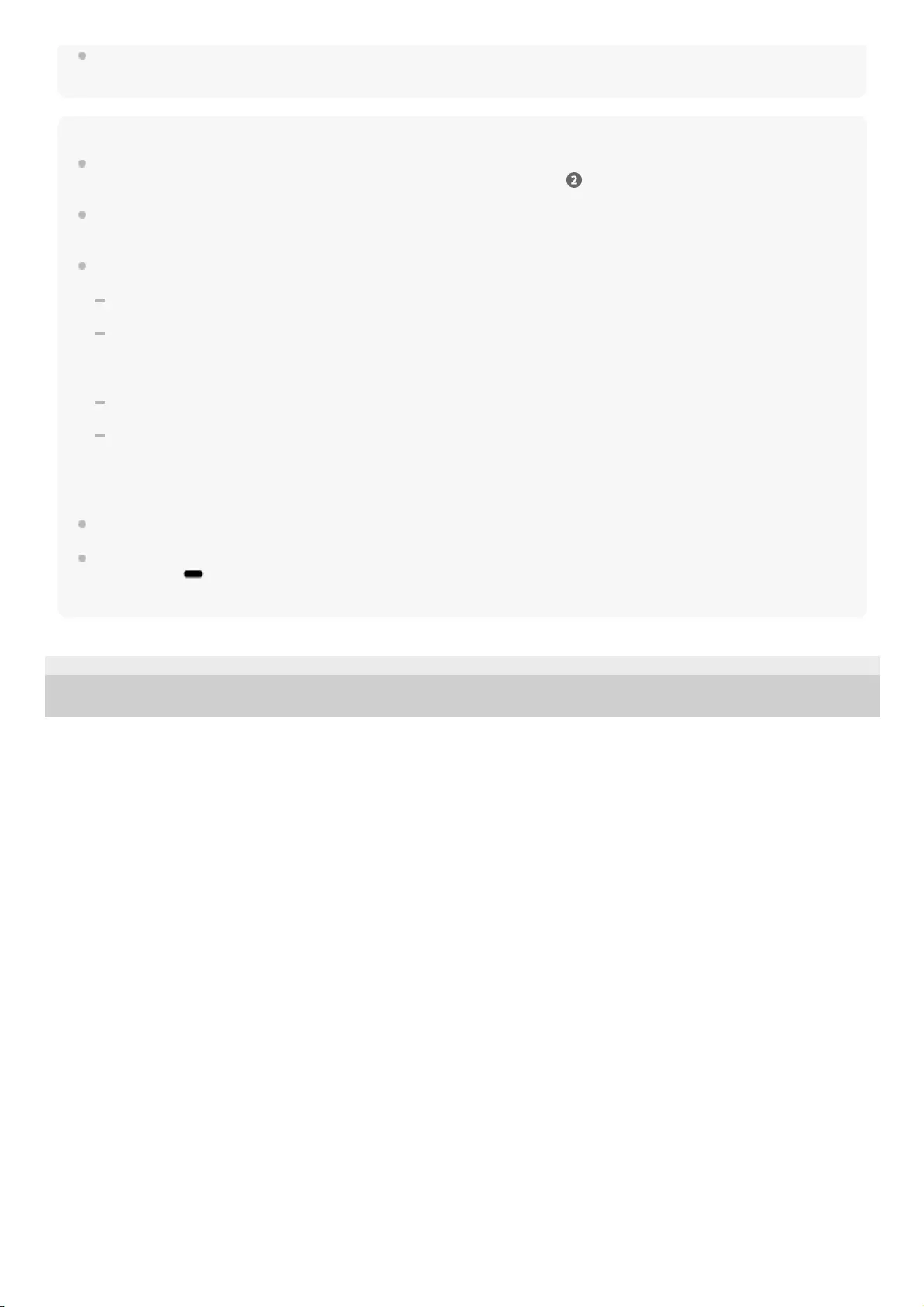
The procedure explained above is for guidance only. For details, refer to the operating instructions for the computer you are
using.
Note
After about 5 minutes, the speaker’s pairing mode is canceled and the BLUETOOTH indicator turns off. If the speaker’s pairing
mode is canceled before the procedure is complete, do the operations from step again.
The passkey of the speaker is “0000.” If a passkey besides “0000” is set on the BLUETOOTH device, pairing cannot be done with
the speaker.
Once BLUETOOTH devices are paired, there is no need to pair them again, except in the following cases:
Pairing information has been deleted after repair, etc.
The speaker is already paired with 8 devices and another device is to be paired.
The speaker can be paired with up to 8 devices. If a new device is paired after 8 devices have already been paired, the device
that was paired earliest is replaced by the new one.
The pairing information with the speaker has been deleted from the BLUETOOTH device.
The speaker has been initialized.
All pairing information will be deleted. If the speaker is initialized, you may not be able to connect it to your computer or to
BLUETOOTH wireless technology. If this happens, delete the speaker’s pairing information from your computer, and then pair
them again.
The speaker can be paired with multiple devices, but it can only play music from one paired device at a time.
To output music from a BLUETOOTH device with the connection cord still plugged into the AUDIO IN jack, either press the
BLUETOOTH/ PAIRING button on the bottom of the speaker or use Sony | Music Center to switch the BLUETOOTH device
to the one you want to use for playback.
4-748-325-11(1) Copyright 2019 Sony Corporation
26
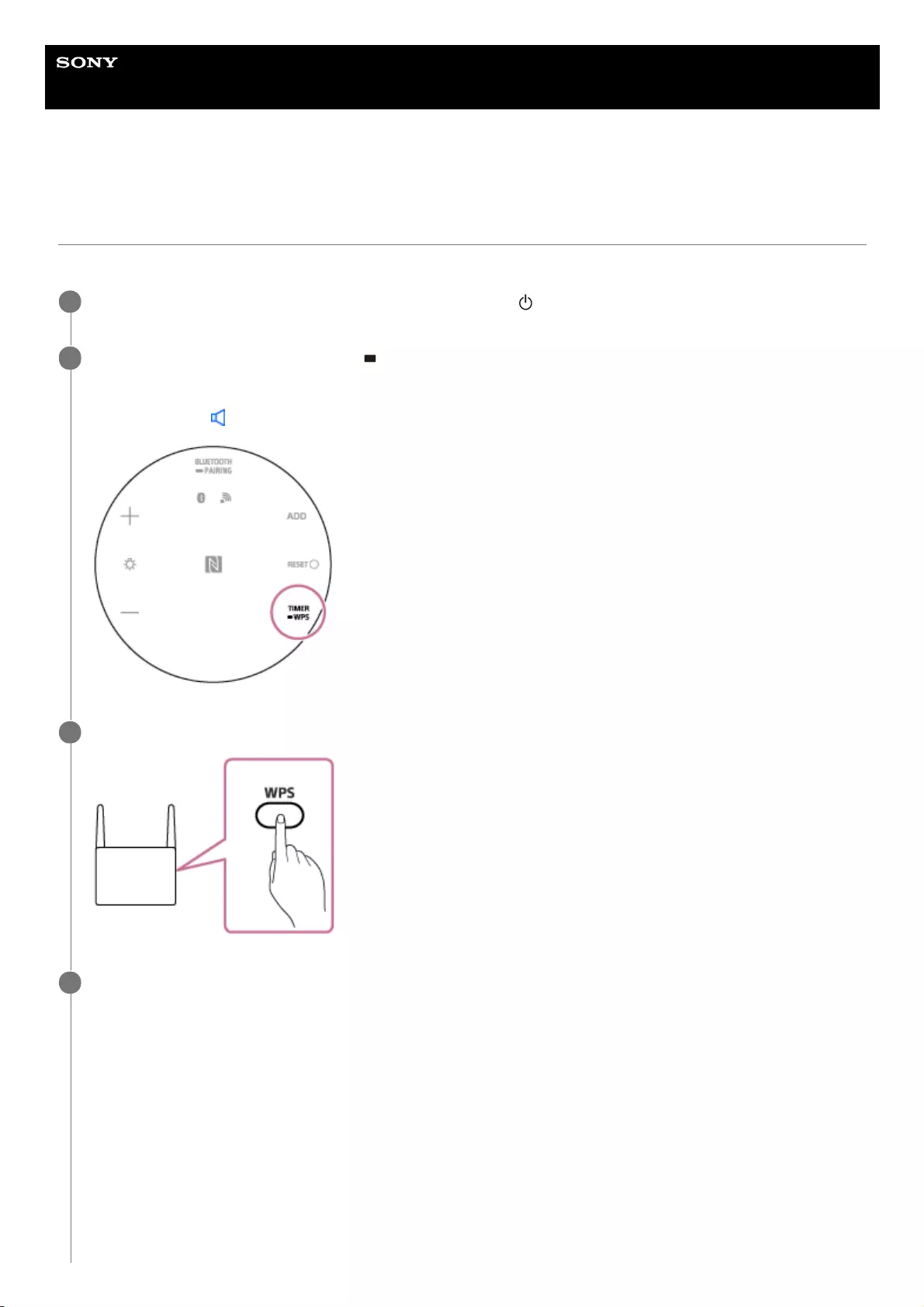
Help Guide
Glass Sound Speaker
LSPX-S2
Connecting to Wi-Fi through a Wi-Fi router that has a Wi-Fi Protected Setup™ (WPS)
button
Connect the speaker to a Wi-Fi network through a Wi-Fi router that has a Wi-Fi Protected Setup (WPS) button.
Place the speaker near the Wi-Fi router, and then press the (on/standby) button to turn on the speaker.
1
Press and hold the speaker’s TIMER/ WPS button for about 2 seconds, and confirm that the speaker
makes a sound*.
* Sound example (Playback may require the latest browser.)
2
Press the Wi-Fi router’s Wi-Fi Protected Setup™ (WPS) button within 90 seconds.
3
Check that the network indicator lights up white.
Connecting to Wi-Fi is complete.
4
27
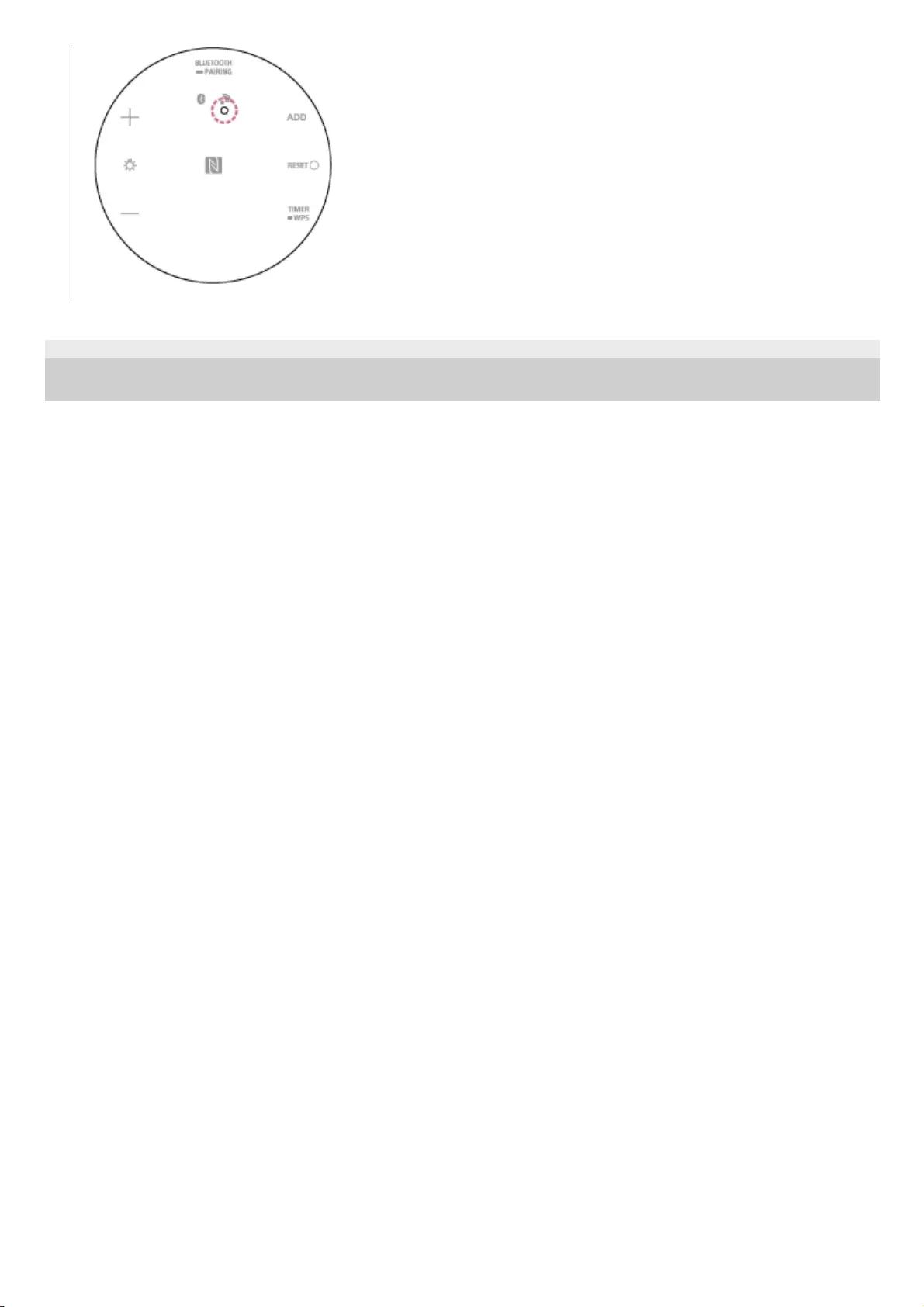
4-748-325-11(1) Copyright 2019 Sony Corporation
28
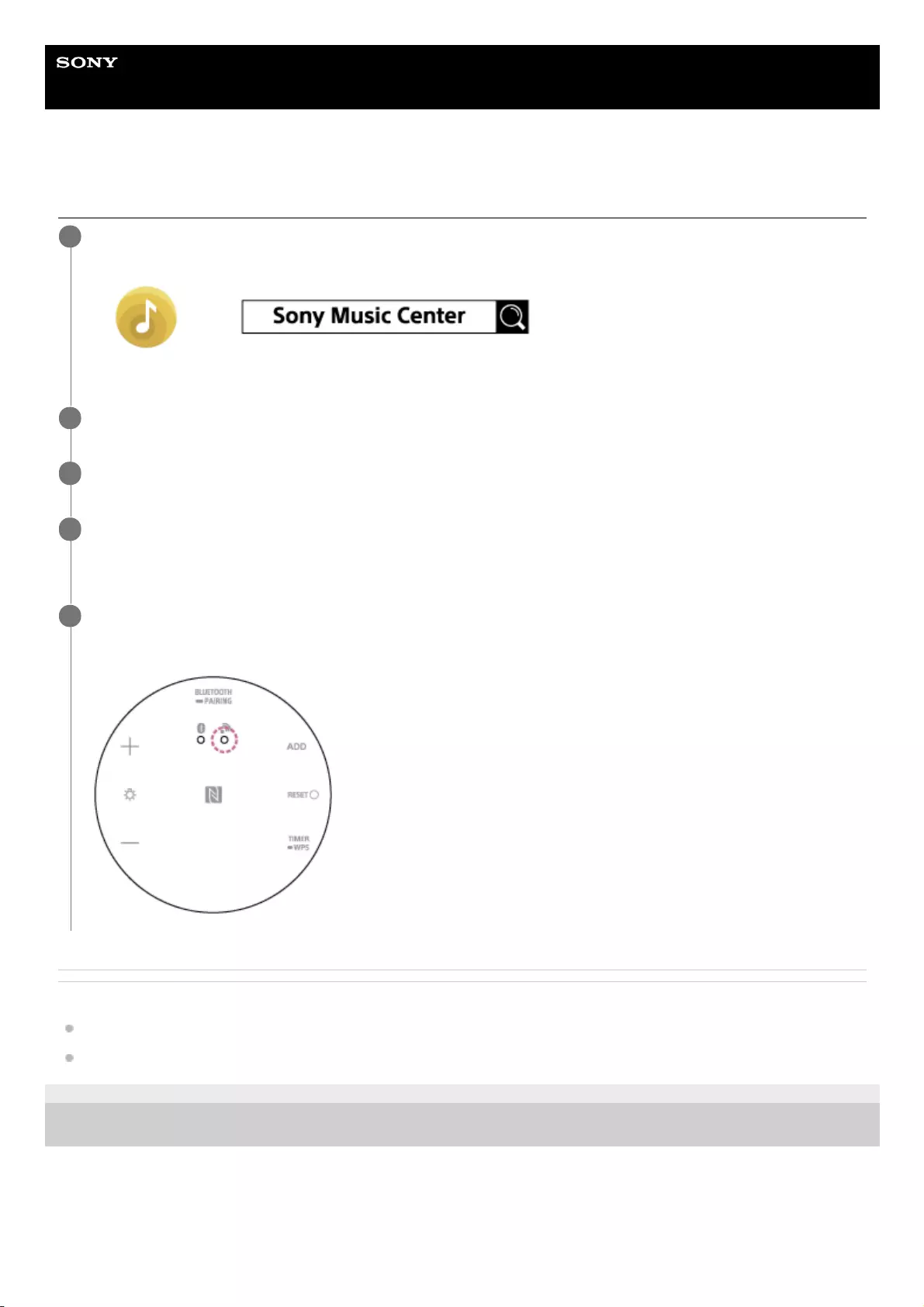
Help Guide
Glass Sound Speaker
LSPX-S2
Using a smartphone to connect to Wi-Fi
Related Topic
Pairing and connecting with BLUETOOTH® devices
Installing Sony | Music Center
4-748-325-11(1) Copyright 2019 Sony Corporation
Install Sony | Music Center on a smartphone.
1
Connect your smartphone to a Wi-Fi router.
2
Connect your smartphone with the speaker via BLUETOOTH wireless technology.
3
Connect to Wi-Fi by following the on-screen instructions in Sony | Music Center.
Some wireless LAN routers have multiple SSIDs. Always connect the smartphone and speaker to the same SSID.
4
Check that the network indicator lights up white.
Connecting to Wi-Fi is complete.
5
29
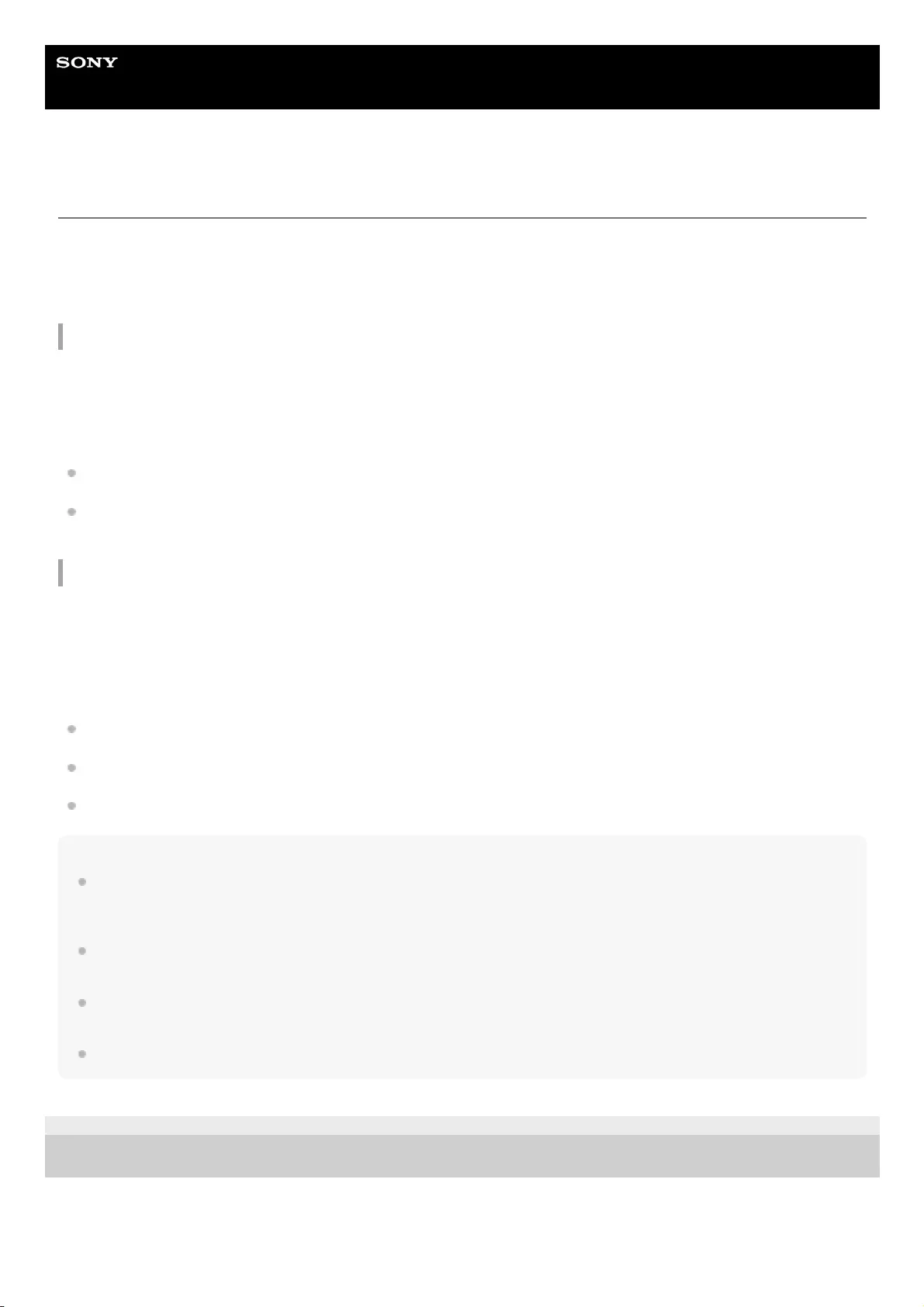
Help Guide
Glass Sound Speaker
LSPX-S2
DLNA (Digital Living Network Alliance)
You can listen to music stored on a DLNA server (such as a PC) on a home network using the speaker.
By connecting DLNA-compatible digital devices with each other on the network, you can play back music stored on a
DLNA server by using a DLNA controller.
To use the PC as a DLNA server or controller, you must set up the PC.
To listen to music on a DLNA server (PC, etc.) by operating a smartphone/iPhone, etc.
Download Sony | Music Center to your smartphone/iPhone, etc.
The speaker’s Wi-Fi connection, as well as the selection/playing of music on a DLNA server (such as a computer), can
be done using Sony | Music Center.
For details, refer to the following.
Using a smartphone to connect to Wi-Fi
Connecting to Wi-Fi to listen to music on your computer (operating Windows Media Player through Sony | Music
Center)
To listen to music on a DLNA server using your PC as a controller
You can play back music stored on a DLNA server by operating your PC.
Start “Windows Media Player” on your PC, then play back music by using the “Cast to Device” function (Windows 10) or
“Play To” function (Windows 8.1/Windows 7). Follow the PC’s on-screen instructions in order to operate.
To use the PC as a DLNA server or controller, it is necessary to set the PC.
For details, refer to the following.
Setting up the PC as a DLNA server (Windows 10)
Setting up the PC as a DLNA server (Windows 8.1)
Connecting to Wi-Fi to listen to music on your computer (Windows Media Player)
Note
The speaker can play back music saved in the following audio formats: MP3, linear PCM, WMA, AAC, WAV, FLAC, ALAC, and
AIFF. The speaker can only play back AAC files with the extensions .m4a, .mp4, and .3gp. Even if the bit rate and file format are
supported, the playback of all files is not guaranteed.
Files with DRM (Digital Rights Management) copyright protection cannot be played on the speaker. To check if a WMA file is
protected by DRM, right-click the file on the PC. If there is a [License] tab, the file is DRM-copyrighted.
When you listen to music via a home network, it may take some time to start, since each DLNA-compatible device has to
recognize the component currently used.
Some content may not be playable with DLNA CERTIFIED products.
4-748-325-11(1) Copyright 2019 Sony Corporation
30
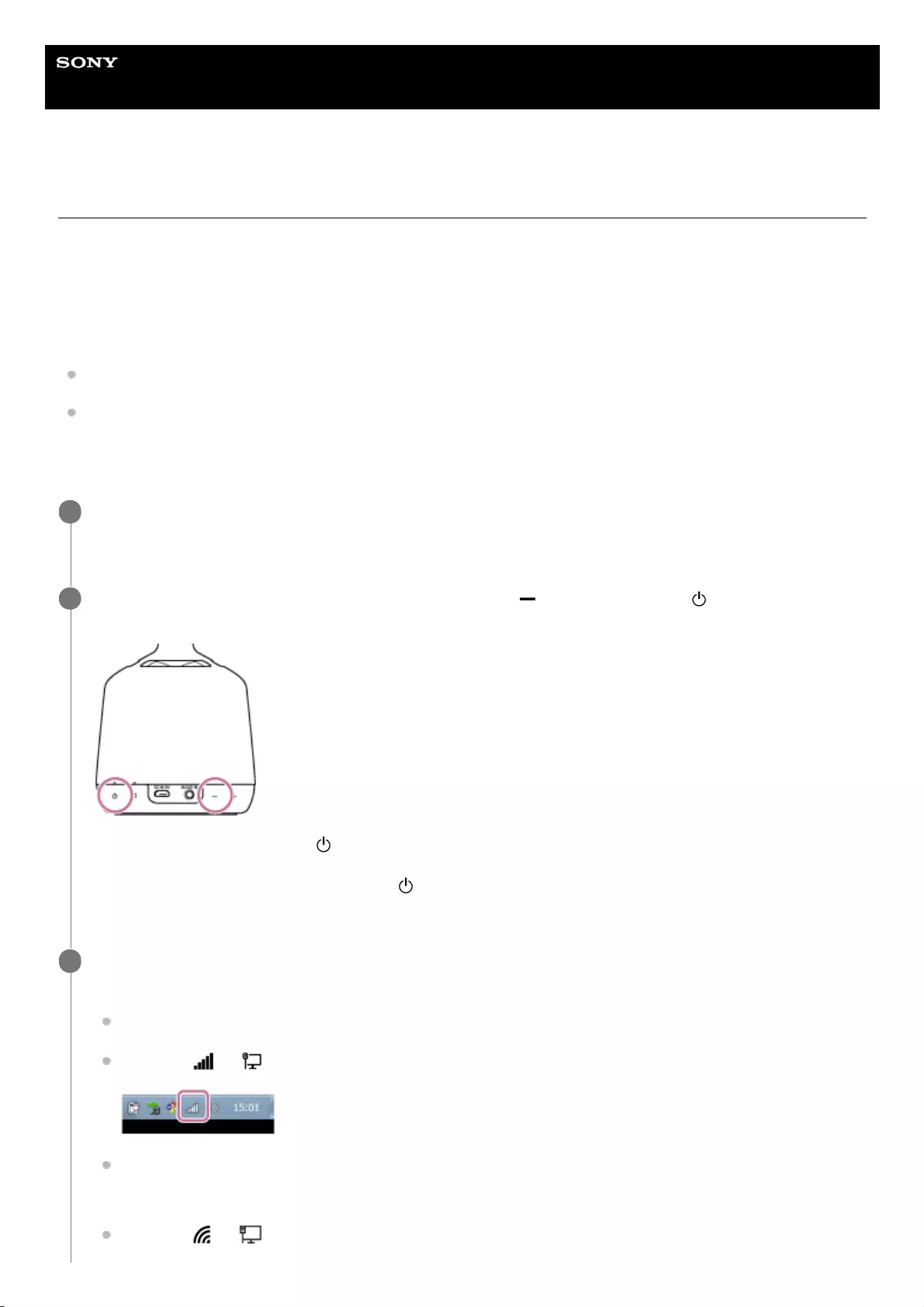
Help Guide
Glass Sound Speaker
LSPX-S2
Using a computer to connect the speaker to Wi-Fi
If you are connecting your speaker to Wi-Fi using this method, you must initialize the speaker. Be aware that initializing
the speaker returns all of the settings to their defaults and deletes all of the BLUETOOTH pairing information. To connect
using the BLUETOOTH wireless technology again, first delete the speaker's pairing information on your PC, and then
pair with the speaker again.
This section explains how to use your computer to connect your speaker to Wi-Fi.
Check the following before starting any operations:
The speaker is as close to a Wi-Fi router as possible.
Both an SSID (wireless network’s name) and an encryption key (WEP or WPA) are required to do Wi-Fi settings. An
encryption key (or a network key) is a cipher for restricting the devices that can communicate with each other. These
are used to carry out more secure communication between devices that are connected to Wi-Fi routers or access
points.
Write down the SSID and password (encryption key) for the Wi-Fi router you are using.
For details, refer to the operating instructions for the Wi-Fi router you are using.
1
While the speaker is on, press and hold both the speaker’s (volume) button and (on/standby) button
at the same time for at least 4 seconds.
If the operation is successful, the (on/standby) indicator flashes in white and initialization begins.
Initialization requires tens of seconds.
After that, when initialization is complete, the (on/standby) indicator turns off and the speaker restarts.
Initializing the settings deletes all BLUETOOTH pairing information and network settings.
2
Connect the speaker to the PC.
For Windows 7/Windows 8.1
For Windows 8.1, click or tap the desktop on the Start screen.
Select the or icon on the bottom right of the screen.
Select [LSPX-S2_xxxxxx] from the list of wireless networks that you can browse from the computer.
For Windows 10
Select the or icon on the bottom right of the screen.
3
31
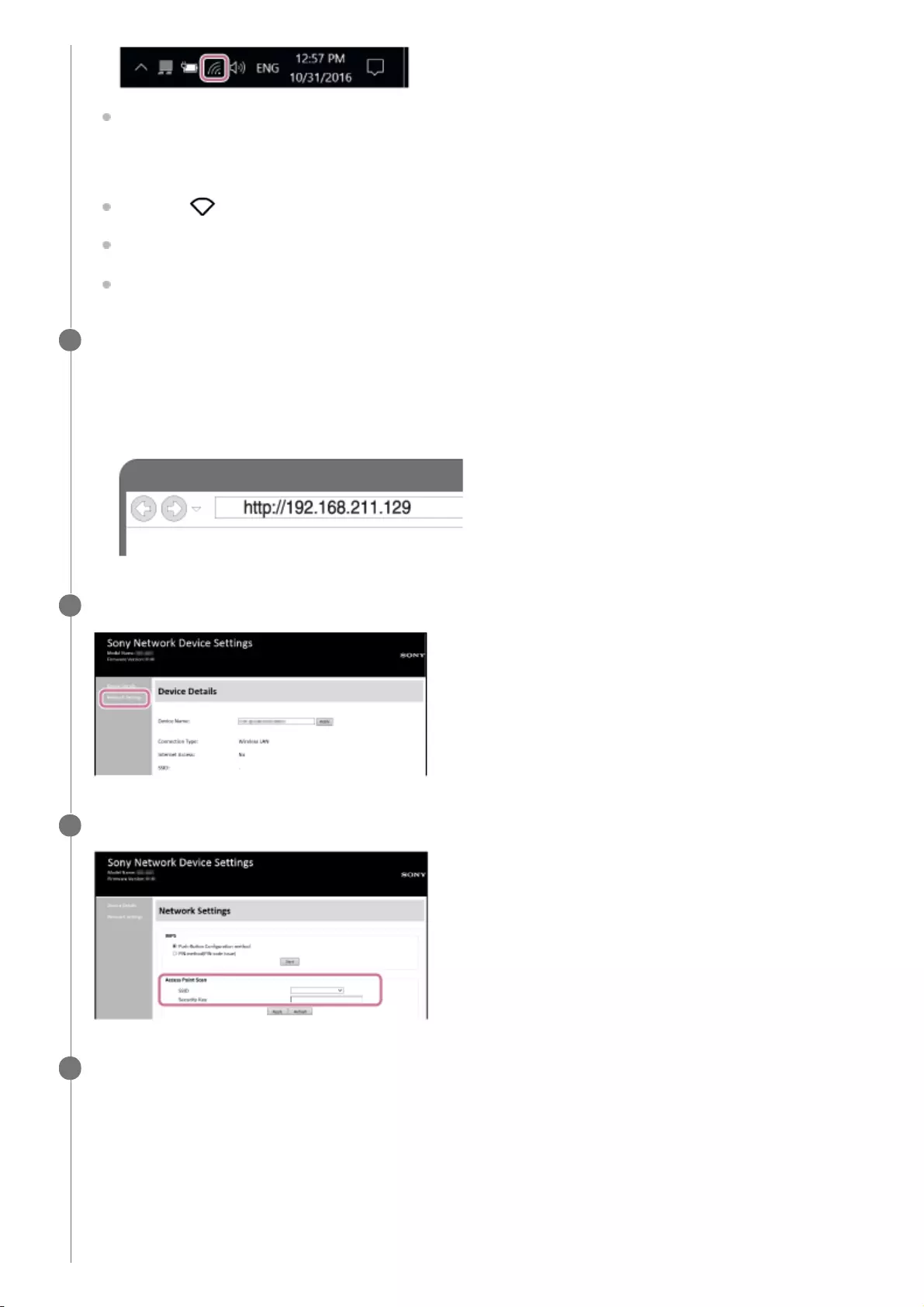
Select, in order, [LSPX-S2_xxxxxx] - [Connect] from the list of wireless networks that you can browse from the
computer.
For Mac:
Select the icon at the top of the screen.
Select [Open Network Preferences...].
Select [LSPX-S2_xxxxxx] from the list of wireless networks that you can browse from the computer.
Display the [Sony Network Device Settings] screen.
4
Launch a browser (Internet Explorer, Safari, etc.).1.
Enter the following URL in the address bar.
http://192.168.211.129
2.
Select [Network Settings] from the menu.
5
Enter the Wi-Fi router’s SSID and password (encryption key).
6
Select [Apply].
7
32
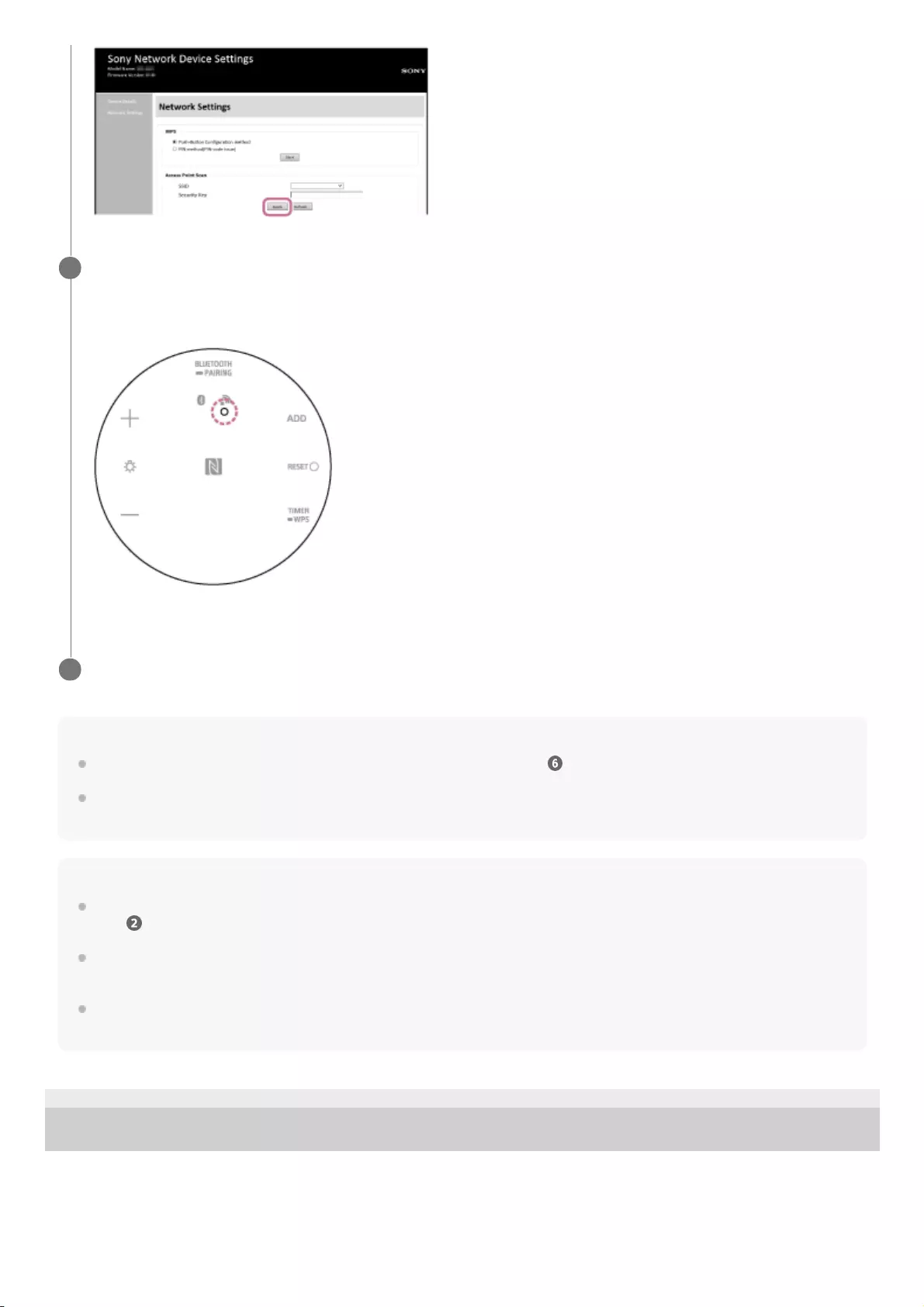
Hint
If you want to set a fixed IP address, set the IP address in the screen in step above.
Once the speaker is connected to Wi-Fi, either restore your computer to its original connection or connect your computer to the
Wi-Fi router you are using.
Note
This procedure needs to be completed within 30 minutes. If you cannot complete the procedure within 30 minutes, start over from
step .
Your connection is not secure until you finish the Wi-Fi settings. Your Wi-Fi connection becomes secure again after you finish the
Wi-Fi settings, and then do the settings for Wi-Fi security.
If you are connecting the speaker to Wi-Fi for the first time after purchase, the BLUETOOTH/Network Standby function
automatically turns on.
4-748-325-11(1) Copyright 2019 Sony Corporation
Check that the network indicator lights up white.
If the network indicator lights up white, then the speaker is connected to Wi-Fi.
It may take more than 1 minute for the network indicator to light up.
Connection is completed.
8
Connect your computer to the Wi-Fi router you are using.
9
33
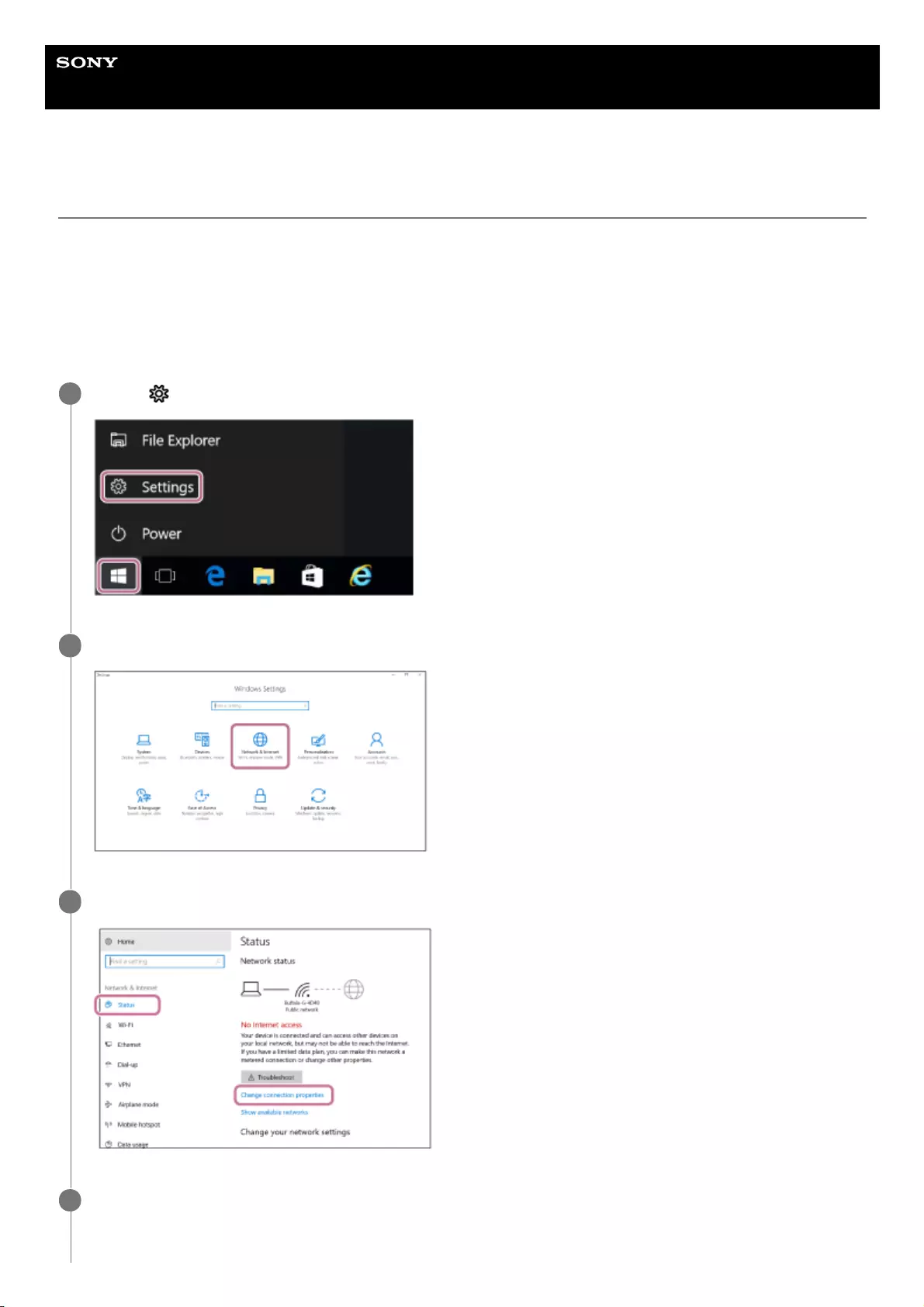
Help Guide
Glass Sound Speaker
LSPX-S2
Setting up the PC as a DLNA server (Windows 10)
Windows 10 supports DLNA1.5. A Windows 10 computer can be used both as a DLNA server and a controller (control
device).
If you do the following settings, you can control the music stored on a DLNA server (including computers with Windows
10) on your home network by using a computer with Windows 10 to enjoy listening to music on the speaker.
If you download Sony | Music Center to your smartphone/iPhone, or similar device, and use a PC with Windows 10, also
do the procedure in “Connecting to Wi-Fi to listen to music on your computer (operating Windows Media Player through
Sony | Music Center).”
Select [ Settings] from the Start menu on the left-bottom of the screen.
1
Select [Network & Internet].
2
Select [Status] – [Change connection properties].
3
Select [Private].
4
34
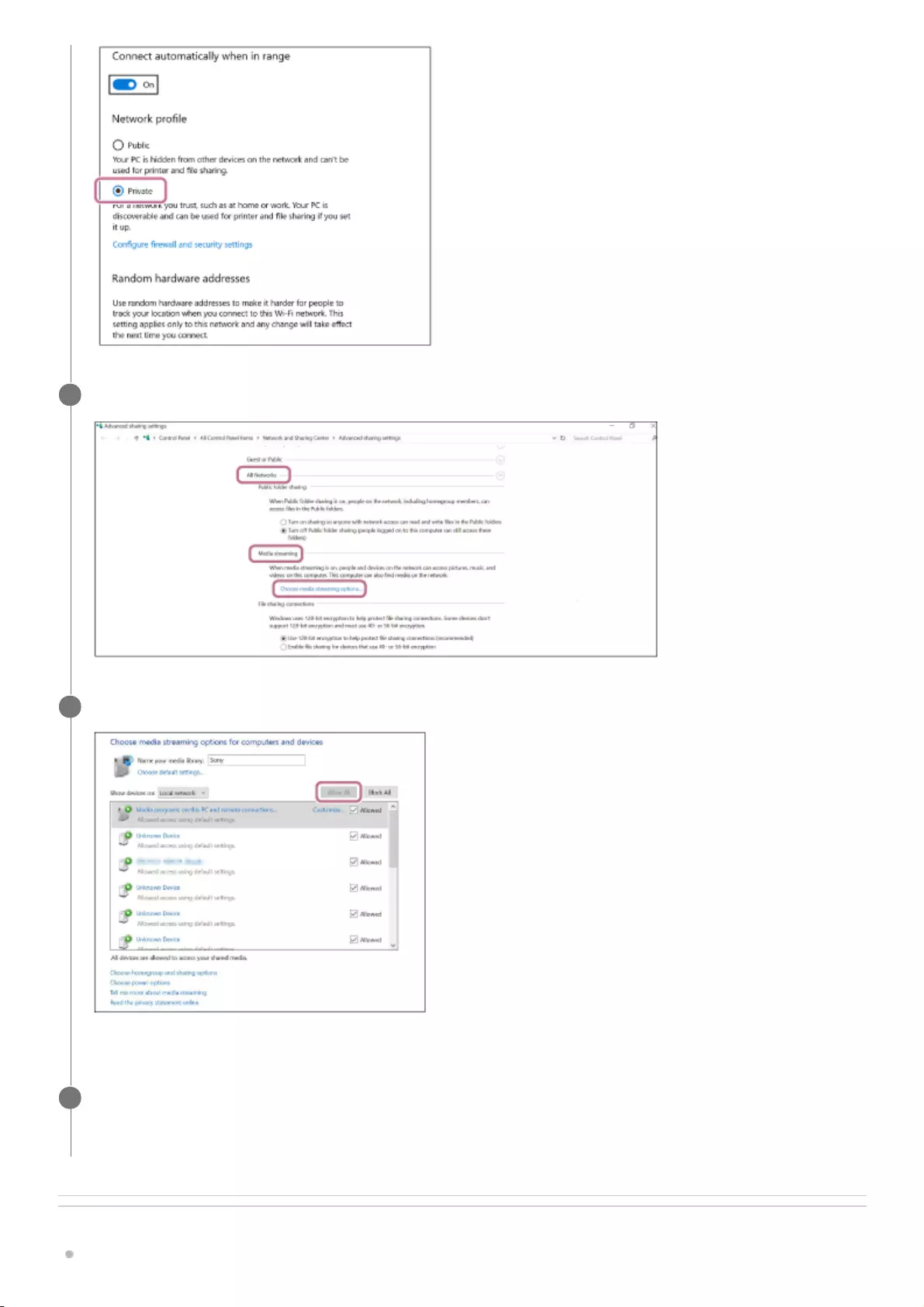
Related Topic
Connecting to Wi-Fi to listen to music on your computer (Windows Media Player)
Select [Choose media streaming options...] from [Media streaming] in [All Networks].
5
Select [Allow All].
The [Allow All Media Devices] screen appears.
6
Select [Allow all computers and media devices].
If all the devices in the local network are allowed ([allow]) to access your network, select [OK] and close the screen.
7
35
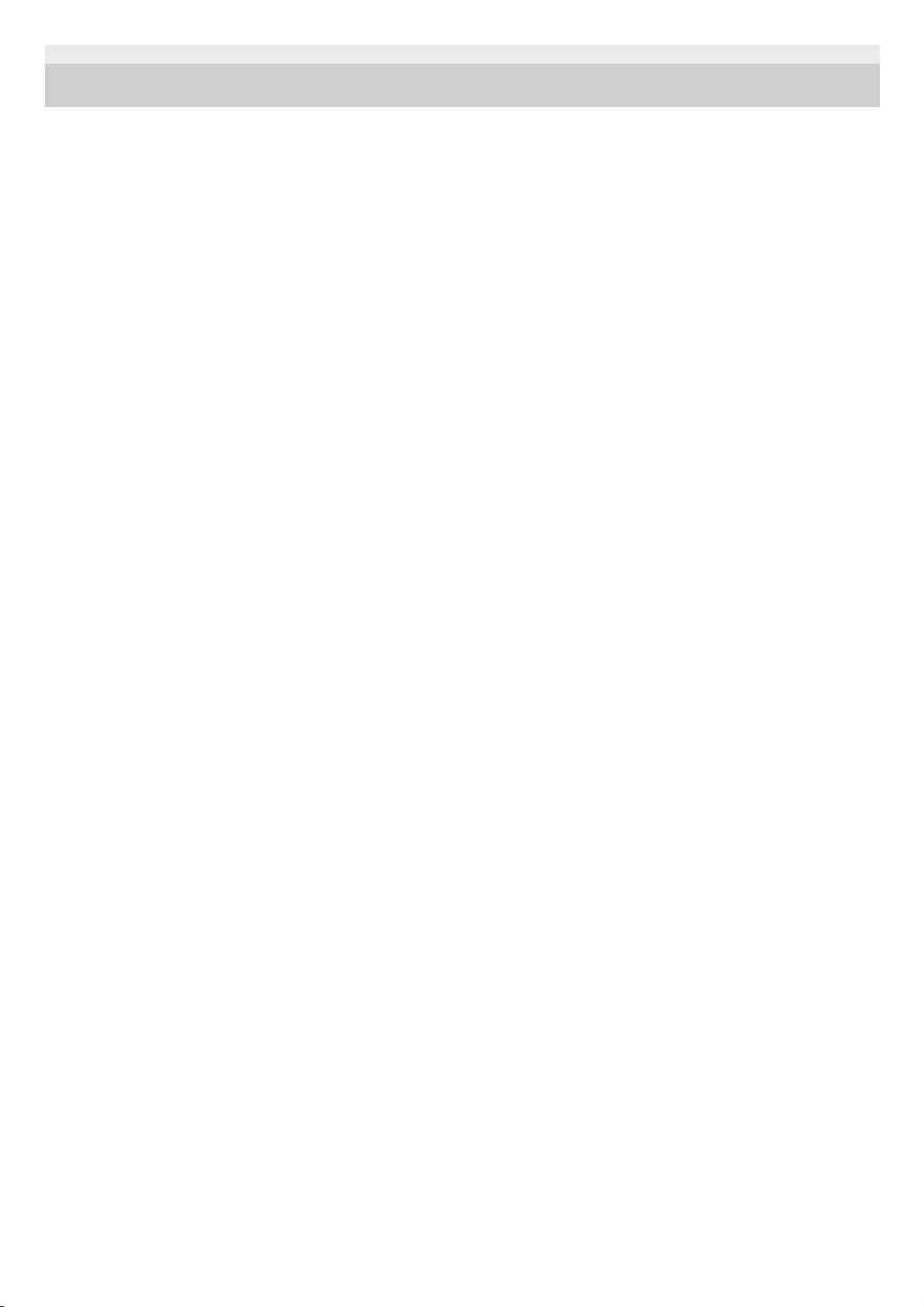
4-748-325-11(1) Copyright 2019 Sony Corporation
36
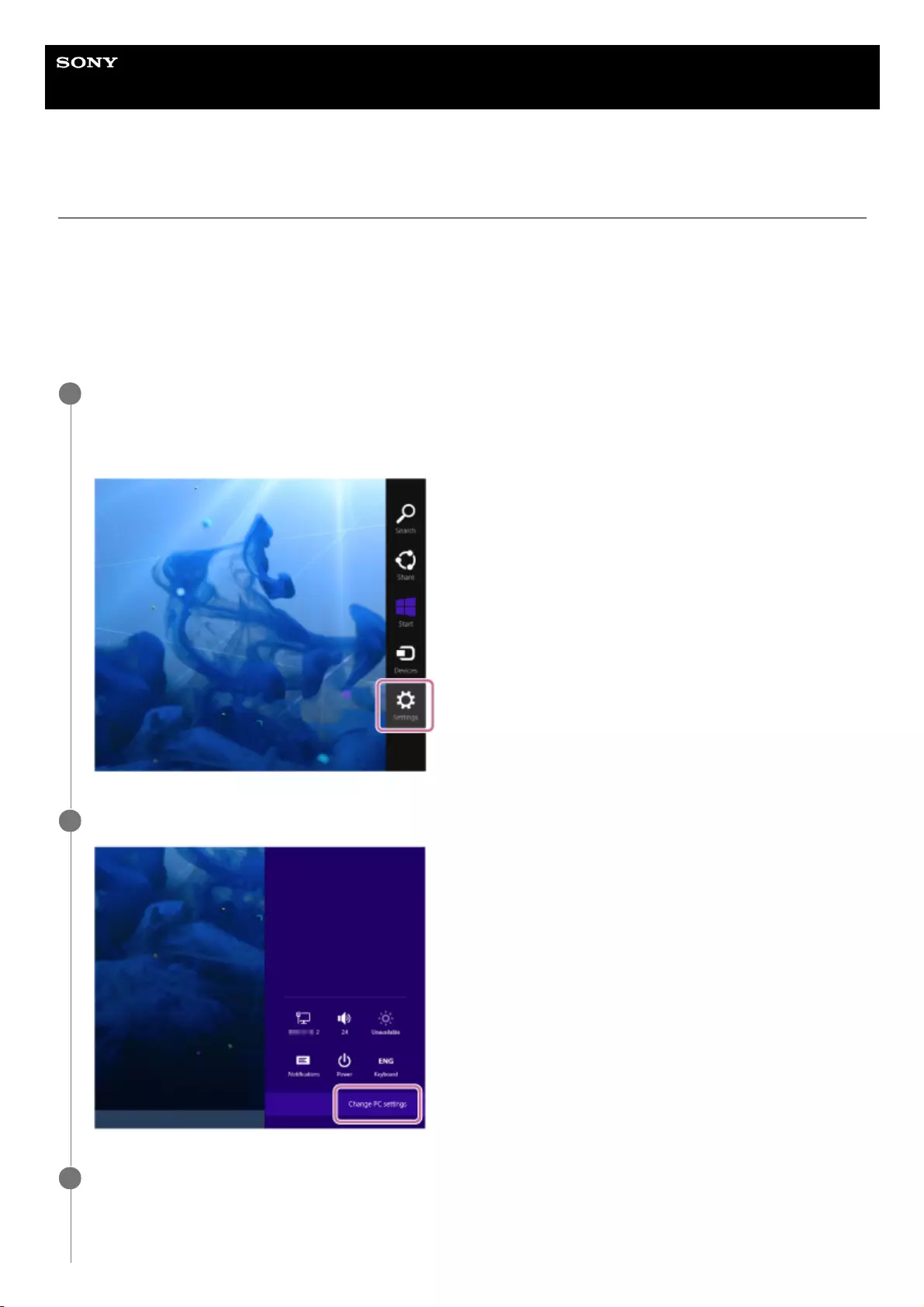
Help Guide
Glass Sound Speaker
LSPX-S2
Setting up the PC as a DLNA server (Windows 8.1)
Windows 8.1 supports DLNA1.5. A computer with Windows 8.1 can be used both as a DLNA server and a controller
(control device).
If you do the following settings, you can control the music stored on a DLNA server (including computers with Windows
8.1) on your home network by using a computer with Windows 8.1 to enjoy listening to music on the speaker.
If you download Sony | Music Center to your smartphone/iPhone, or similar device, and use a PC with Windows 8.1, also
do the procedure in “Connecting to Wi-Fi to listen to music on your computer (operating Windows Media Player through
Sony | Music Center).”
Move the mouse pointer to the top-right (or bottom-right) corner of the screen to display the charms, then
select [Settings].
In the case of a touch panel, display the charms by swiping from the right side of the screen to the center,
then select [Settings].
1
Select [Change PC settings].
2
Select [Network].
3
37
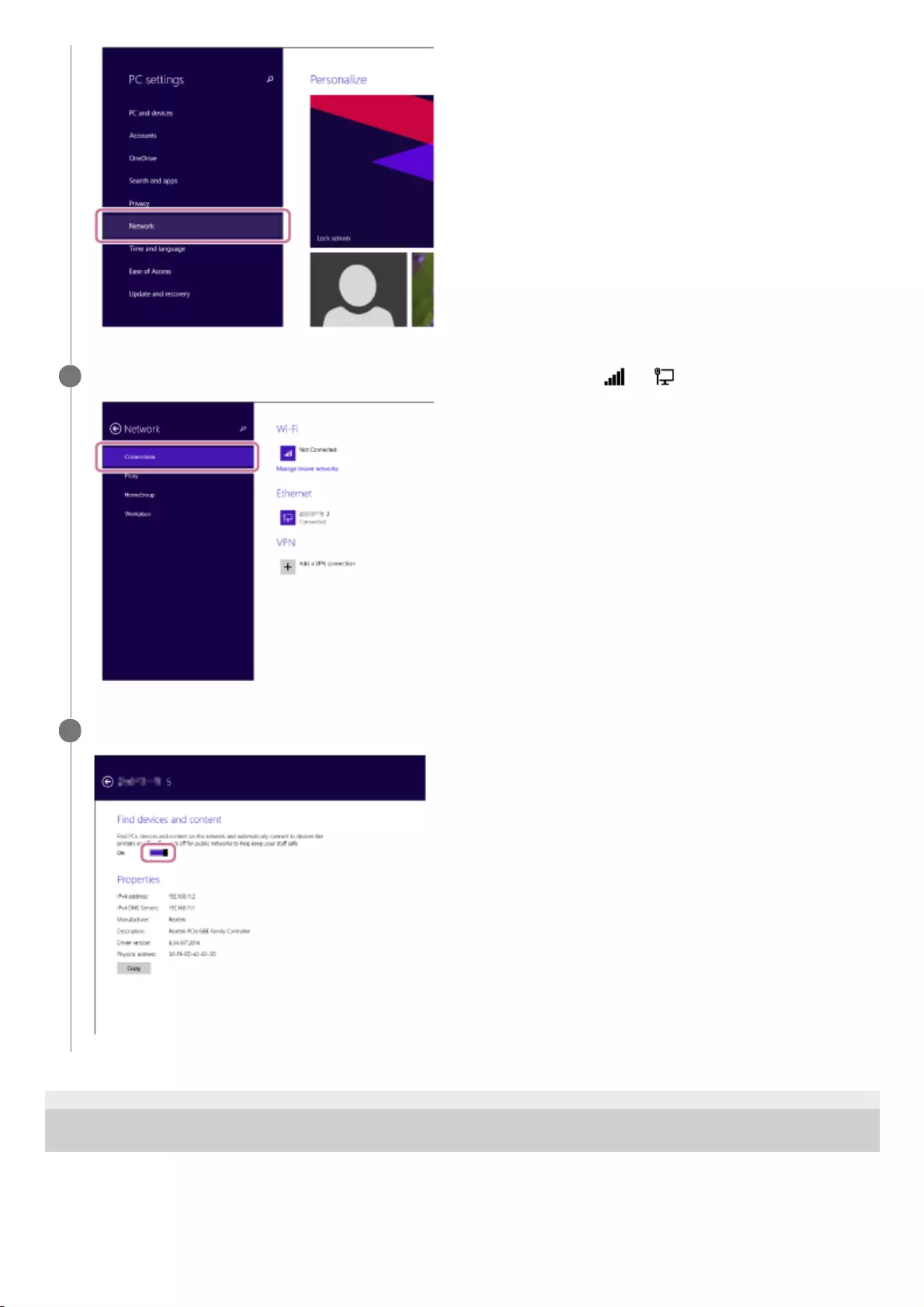
4-748-325-11(1) Copyright 2019 Sony Corporation
Select [Connections], and then select the icon with [Connected] using or .
4
Turn on [Find devices and content].
5
38
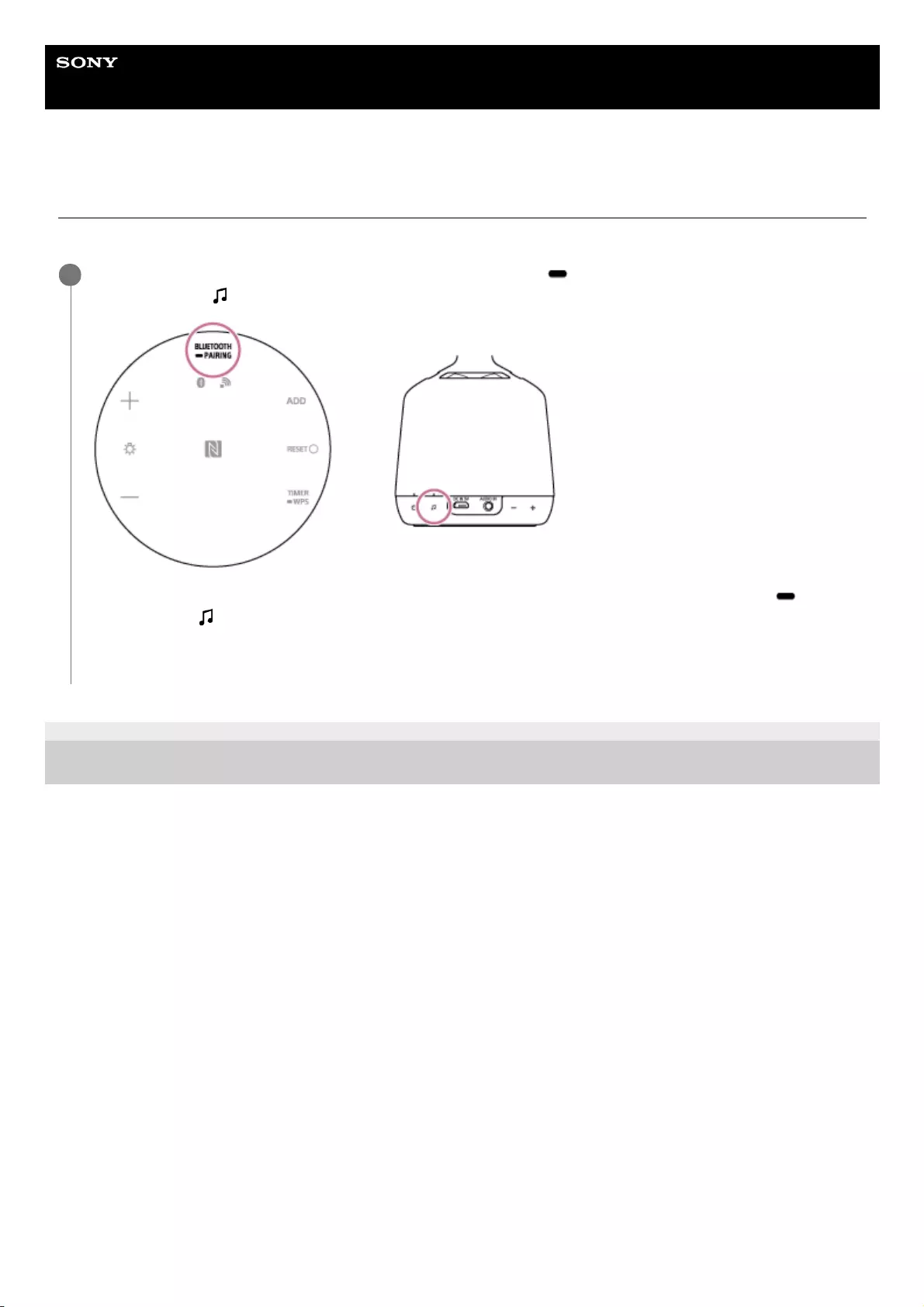
Help Guide
Glass Sound Speaker
LSPX-S2
Turning off the Wi-Fi function
If you are using the speaker outdoors, be sure to set the Wi-Fi function to off.
4-748-325-11(1) Copyright 2019 Sony Corporation
While the speaker is on, press and hold both the BLUETOOTH/ PAIRING button on the bottom of the
speaker and the (Push & Play) button on the side of the speaker at the same time.
The Wi-Fi function switches between on and off each time you press and hold both the BLUETOOTH/ PAIRING
button and the (Push & Play) button.
You can check the settings via the network indicator on the bottom of the speaker.
For details about the network indicator's statuses, refer to “About the indicators.”
1
39
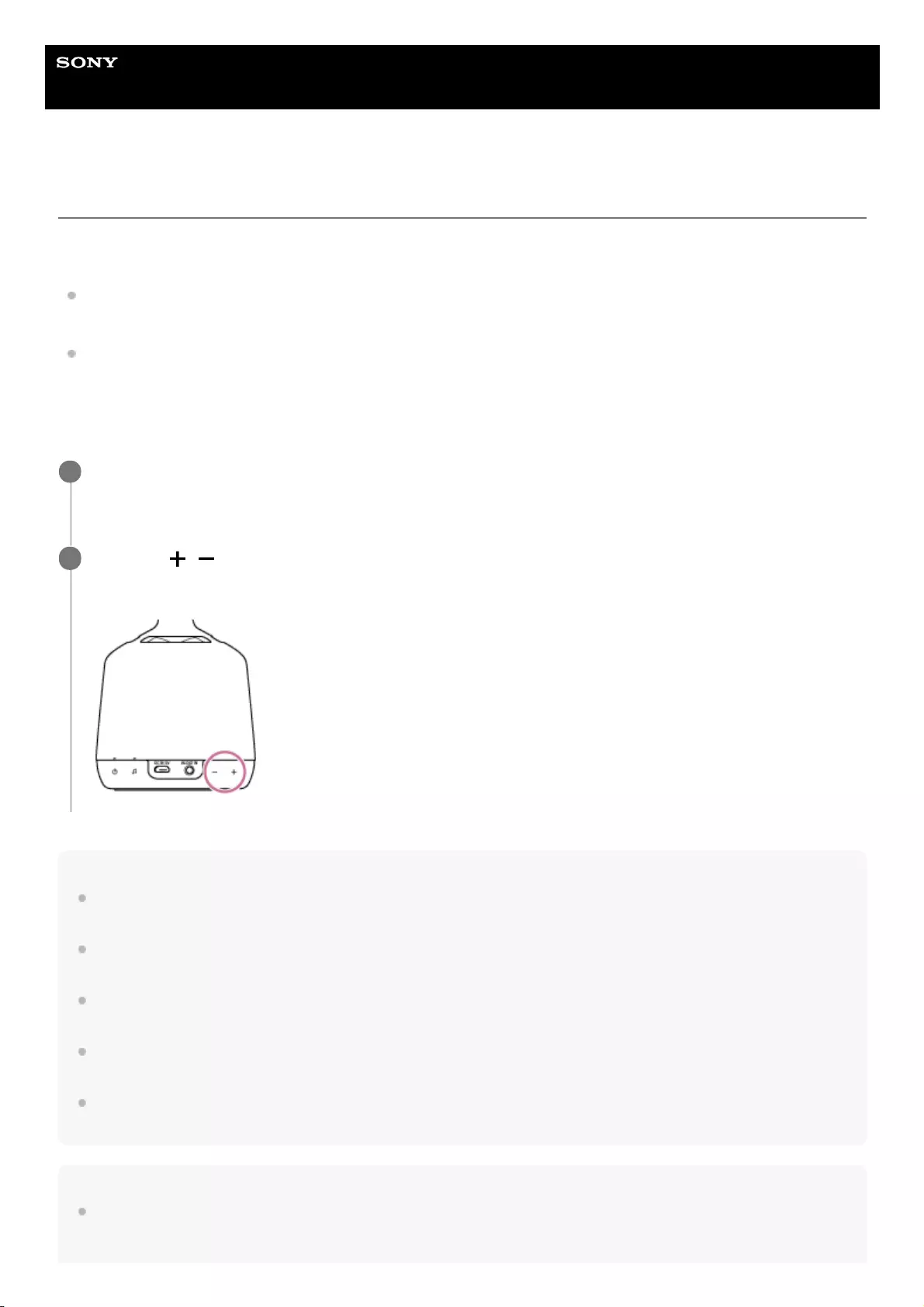
Help Guide
Glass Sound Speaker
LSPX-S2
Listening to music of a device via BLUETOOTH connection
If the BLUETOOTH device you are using supports the following profiles, then you can listen to music on the speaker and
use to speaker to operate the BLUETOOTH device.
A2DP (Advanced Audio Distribution Profile)
Enables you to enjoy high-quality audio contents wirelessly.
AVRCP (Audio Video Remote Control Profile)
Enables you to adjust the volume of a BLUETOOTH device.
Operations may vary depending on the BLUETOOTH device. Refer also to the operating instructions supplied with your
BLUETOOTH device.
Hint
After you download and install Sony | Music Center on your smartphone/iPhone, etc., you can use your smartphone/iPhone, etc.,
as a remote control to operate devices connected to the speaker.
The speaker supports content protection in SCMS-T format. You can listen to music or sounds, such as those from 1 segment TV
or from a cell phone that supports the SCMS-T format, through the speaker.
Depending on the BLUETOOTH device, it may be necessary to adjust the volume or set the audio output setting on the
connected device.
If sound is interrupted, or if static is apparent, the speaker may be experiencing interference. Either move the speaker to a
different location or bring the BLUETOOTH device closer to the speaker.
Using Sony | Music Center may enable helpful settings.
For details, refer to “Installing Sony | Music Center.”
Note
When pairing or connecting, stop playback on the BLUETOOTH device. When pairing is completed, loud sounds may output from
the speaker. Otherwise, you may experience sudden loud sounds from the speaker when music is played back for the first time
after pairing.
Start playing music on the BLUETOOTH device and adjust the volume.
Connect the speaker to the BLUETOOTH device in advance.
1
Press the / (volume) buttons to adjust the volume.
Press and hold the button for rapid adjustments.
2
40
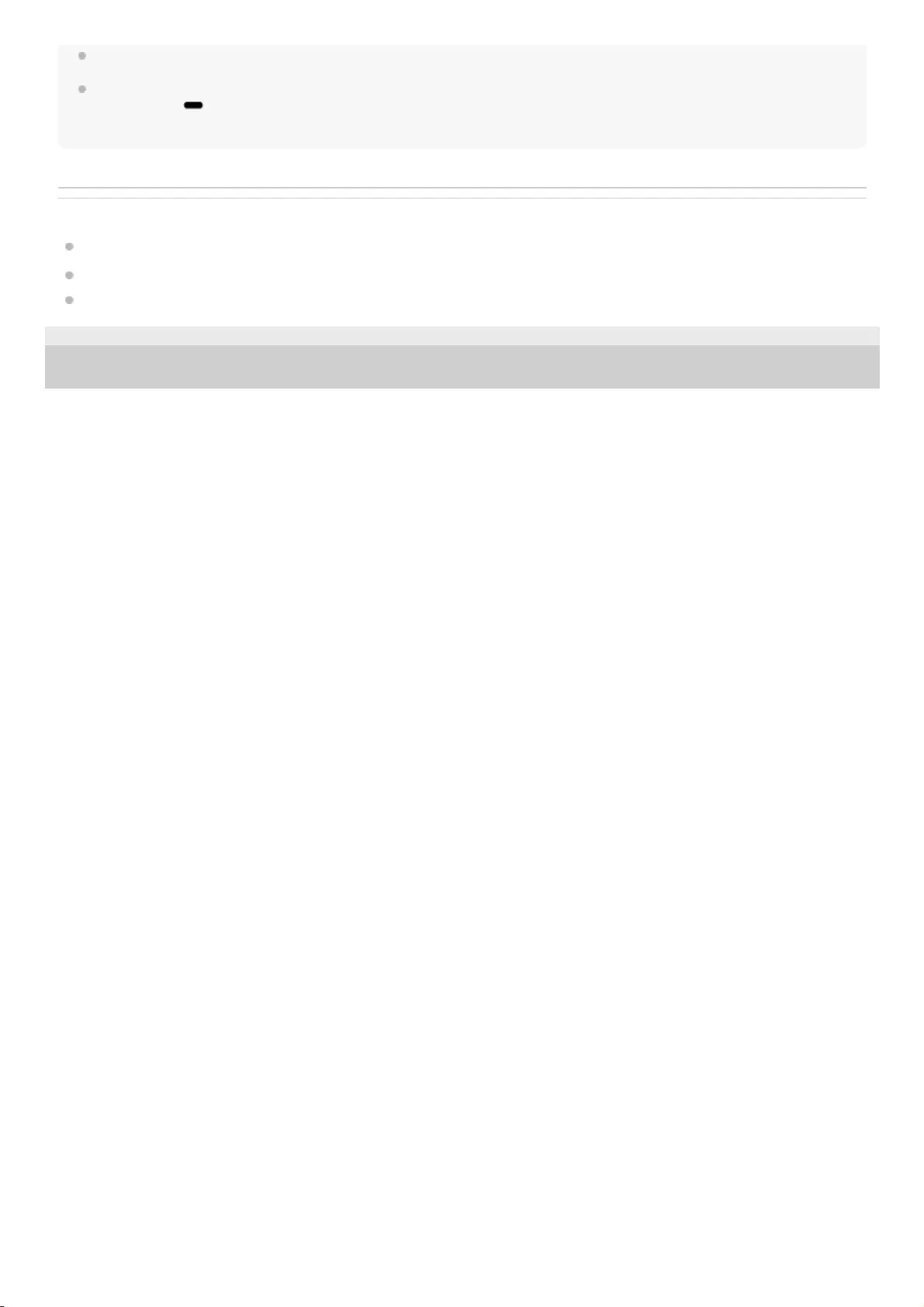
If the communication condition is poor, the BLUETOOTH device may react incorrectly to operations on the speaker.
To output music from a BLUETOOTH device with the connection cord still plugged into the AUDIO IN jack, either press the
BLUETOOTH/ PAIRING button on the bottom of the speaker or use Sony | Music Center to switch the BLUETOOTH device
to the one you want to use for playback.
Related Topic
Pairing and connecting with BLUETOOTH® devices
Connecting with an NFC-compatible device by One-touch (NFC)
Terminating the BLUETOOTH connection (after use)
4-748-325-11(1) Copyright 2019 Sony Corporation
41
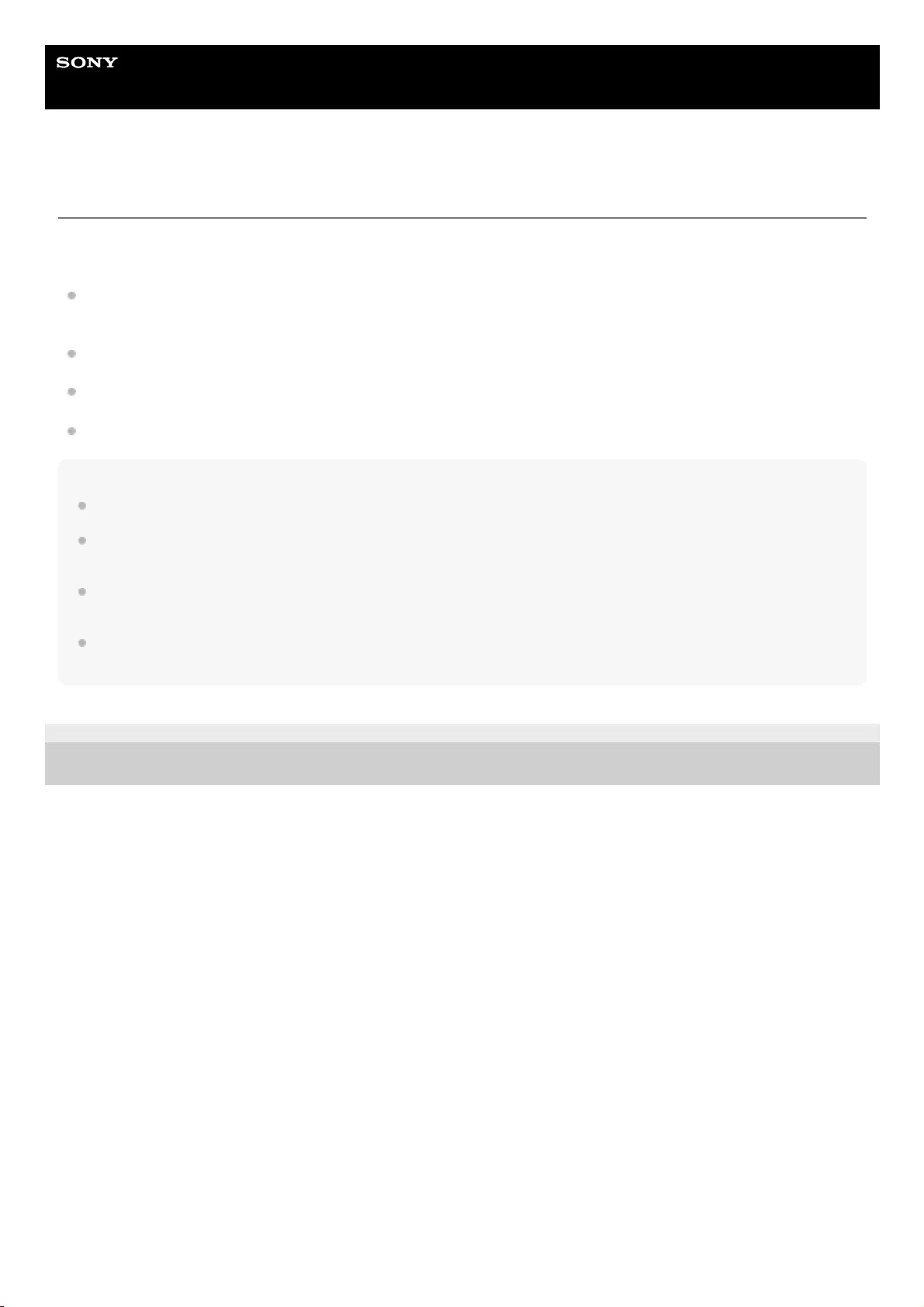
Help Guide
Glass Sound Speaker
LSPX-S2
Terminating the BLUETOOTH connection (after use)
When you finish playing music with the BLUETOOTH device, perform any of the following operations to terminate the
BLUETOOTH connection.
Turn off the BLUETOOTH function on the BLUETOOTH device. For details, refer to the operating instructions
supplied with the device.
Turn off the BLUETOOTH device.
Turn off the speaker.
Touch the device to the N-Mark area on the speaker again. (For devices with the NFC function)
Hint
When using the Speaker Add function, touch the NFC-compatible device to the master unit.
If you are using the Speaker Add function, turning off one of the speakers will automatically turn off the other and terminate the
BLUETOOTH connection.
When you finish playing music, the BLUETOOTH connection may terminate automatically depending on the BLUETOOTH
device.
To disconnect a smartphone by One-touch (NFC), the app may need to be running on the smartphone depending on the
smartphone.
4-748-325-11(1) Copyright 2019 Sony Corporation
42
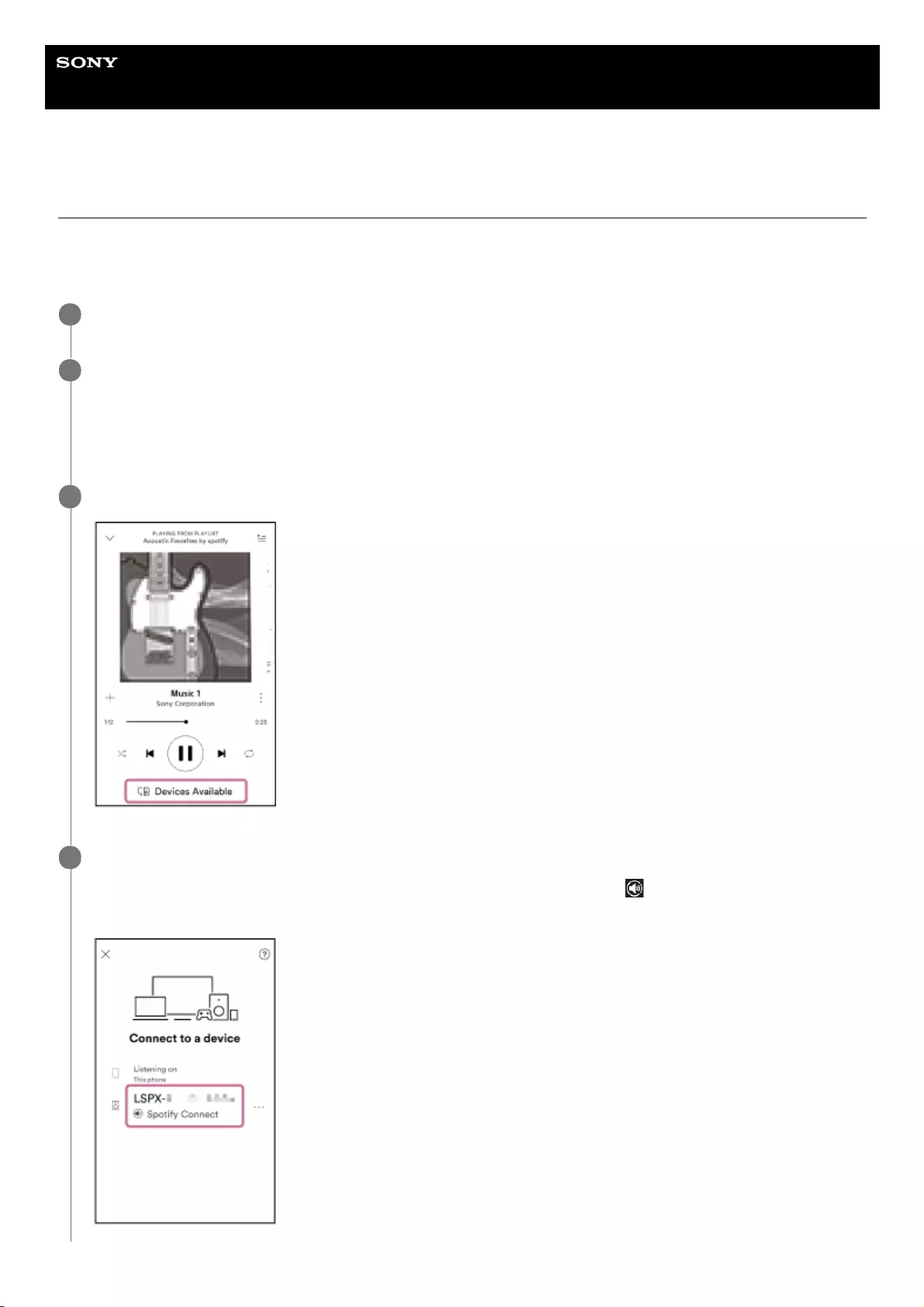
Help Guide
Glass Sound Speaker
LSPX-S2
Connecting to Wi-Fi to enjoy online music distribution services (Spotify)
You can use the speaker to play back music from online music distribution services (Spotify).
You must install the Spotify app on your smartphone and complete the membership registration to use your smartphone
to enjoy Spotify (Spotify Connect function).
Connect the speaker to a Wi-Fi network.
1
Start Spotify, which is installed on the smartphone, tablet, or computer connected to the same Wi-Fi as the
speaker.
For details about Spotify, refer to the following website.
https://www.Spotify.com/connect
2
Start playing music, and then select [Devices Available].
3
Select [LSPX-S2] and listen to the music from the speaker.
If the speaker is connected via the Spotify Connect function, the Connect icon ( ) lights up green.
If the connection is complete, the network indicator on the bottom of the speaker lights up green.
4
43
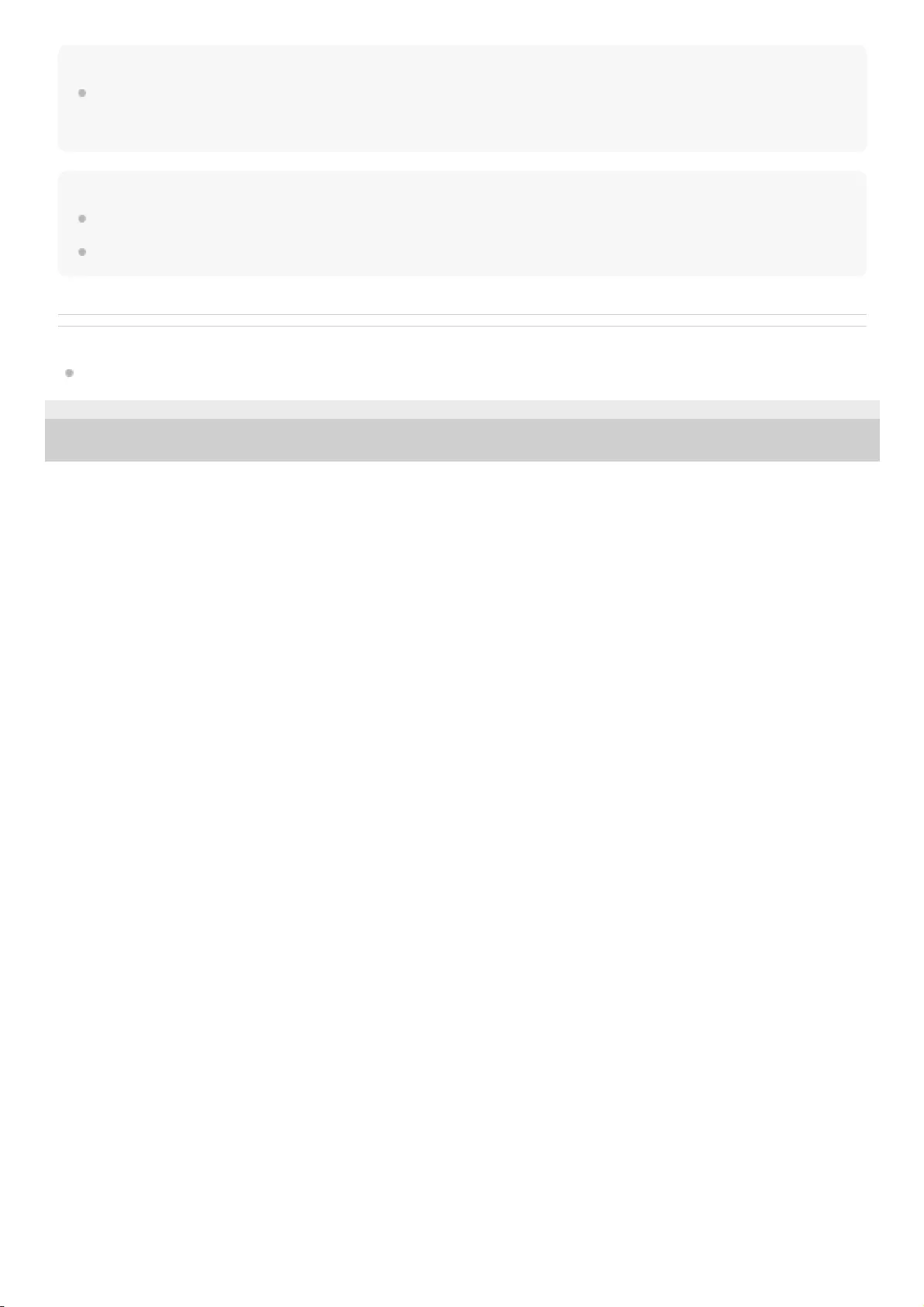
Hint
If sound is interrupted, or if static is apparent, the speaker may be experiencing interference or the signal may be weak.
Check that the speaker is not surrounded by metal.
Also, keep the speaker away from microwave ovens, other Wi-Fi devices, or any similar devices.
Note
The details of services offered by Spotify may differ, depending on your country or region.
Specifications for the app are subject to change without prior notice.
Related Topic
Using Push & Play to enjoy music from an online music distribution service (Spotify)
4-748-325-11(1) Copyright 2019 Sony Corporation
44
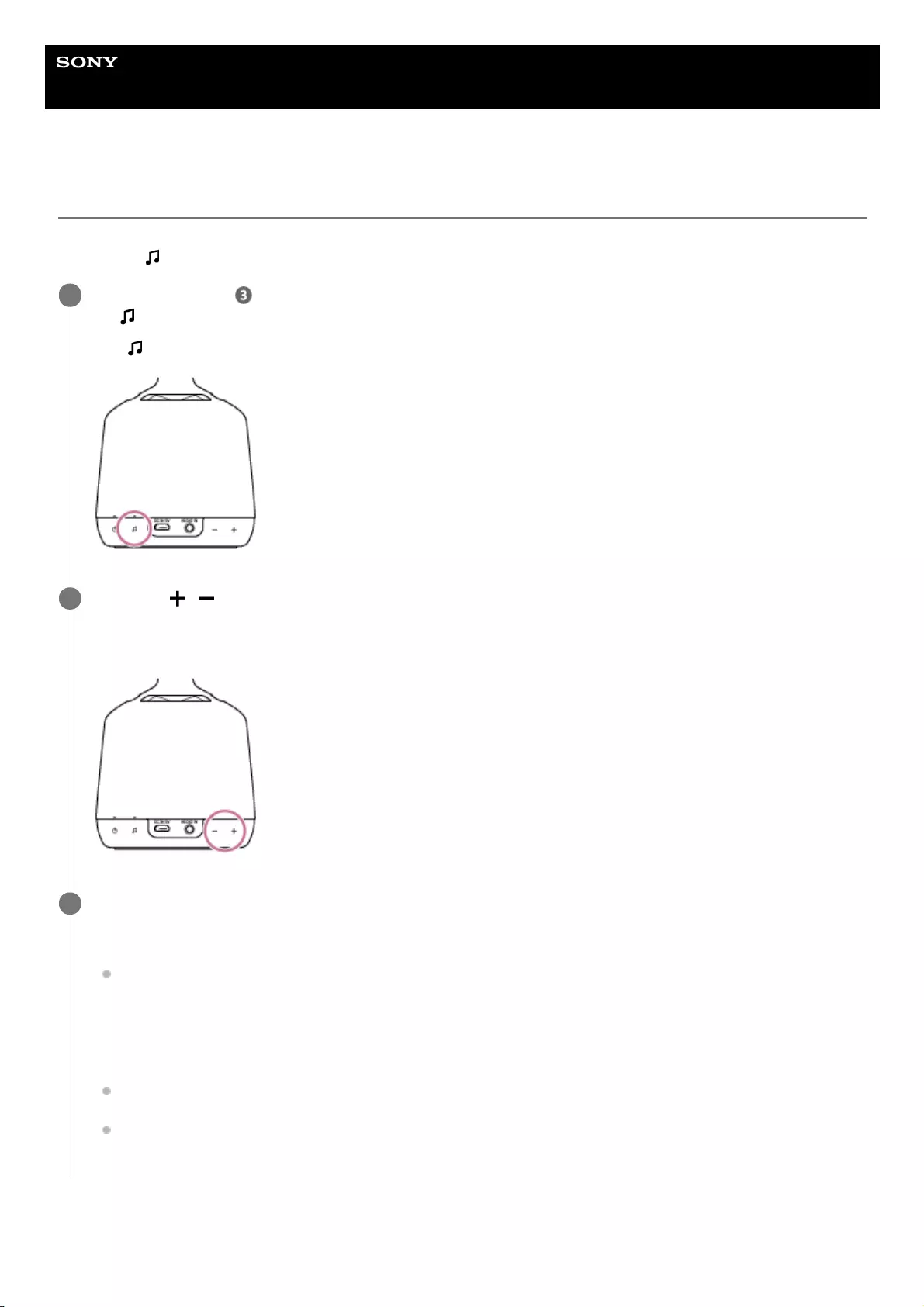
Help Guide
Glass Sound Speaker
LSPX-S2
Using Push & Play to enjoy music from an online music distribution service (Spotify)
After using the Spotify Connect function and registering your favorite music, you can enjoy your music by simply
pressing the (Push & Play) button, even if the speaker is not on.
Stopping the music played in Push & Play
After reaching step of “Connecting to Wi-Fi to enjoy online music distribution services (Spotify),” press
the (Push & Play) button.
The (Push & Play) indicator lights up white.
1
Press the / (volume) buttons to adjust the volume.
Press and hold the button for rapid adjustments.
You can also use Spotify to adjust the volume.
2
Navigate Sony | Music Center and select the menu to play back when you use Push & Play.
You can select from any of the following menus.
Last played music (Spotify username)
This is the default setting.
Random letters and numbers may appear in the above Spotify username. For details, refer to the following
website.
https://www.spotify.com/
Recommend by the Glass sound speaker
Favorite music
You can select music after registering it by following the instructions in “Registering to your favorite music.”
3
45
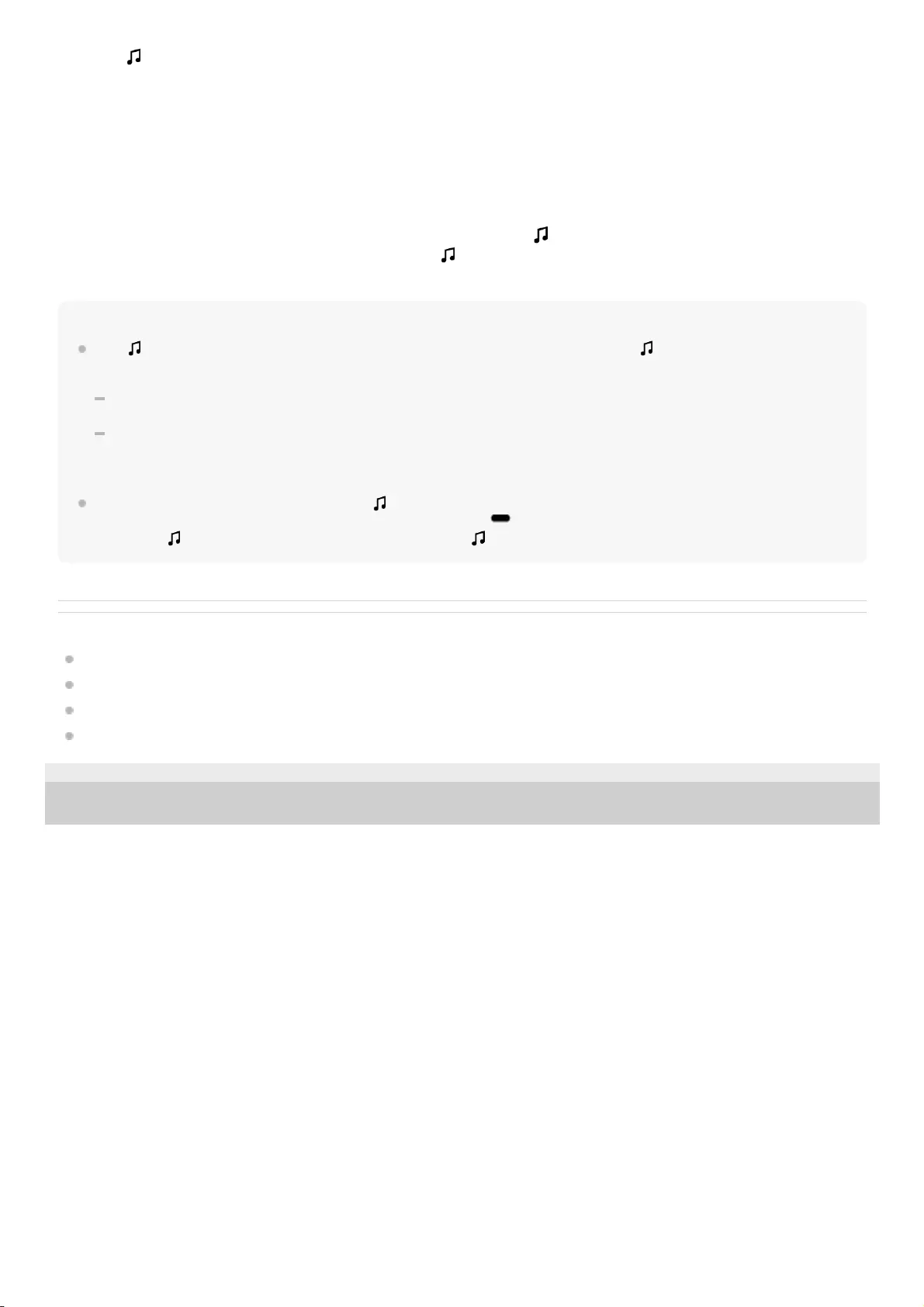
Press the (Push & Play) button again.
Changing the music played in Push & Play to other music
Open the Spotify app on your smartphone, and then select the music you want.
Registering to your favorite music
While using the Spotify Connect function to playback music, press the (Push & Play) button for about 2 seconds.
A sound indicates that registration is complete. After the (Push & Play) indicator flashes a few times, it goes back to
being lit up white.
Hint
If the (Push & Play) indicator flashes in red and an error alert sounds when you press the (Push & Play) button, consider
the following situations.
The Spotify Connect function has never been used
The speaker is not connected to Wi-Fi
Recheck whether the speaker is connected to Wi-Fi, as well as the settings for the Spotify Connect function.
If nothing plays back, even when you press the (Push & Play) button, there may be a problem with the network status or with
Spotify's servers. If this is the case, briefly press the BLUETOOTH/ PAIRING button on the bottom of the speaker. Check
whether the (Push & Play) indicator is off, and then press the (Push & Play) button again.
Related Topic
Connecting to Wi-Fi through a Wi-Fi router that has a Wi-Fi Protected Setup™ (WPS) button
Using a smartphone to connect to Wi-Fi
Using a computer to connect the speaker to Wi-Fi
Connecting to Wi-Fi to enjoy online music distribution services (Spotify)
4-748-325-11(1) Copyright 2019 Sony Corporation
46
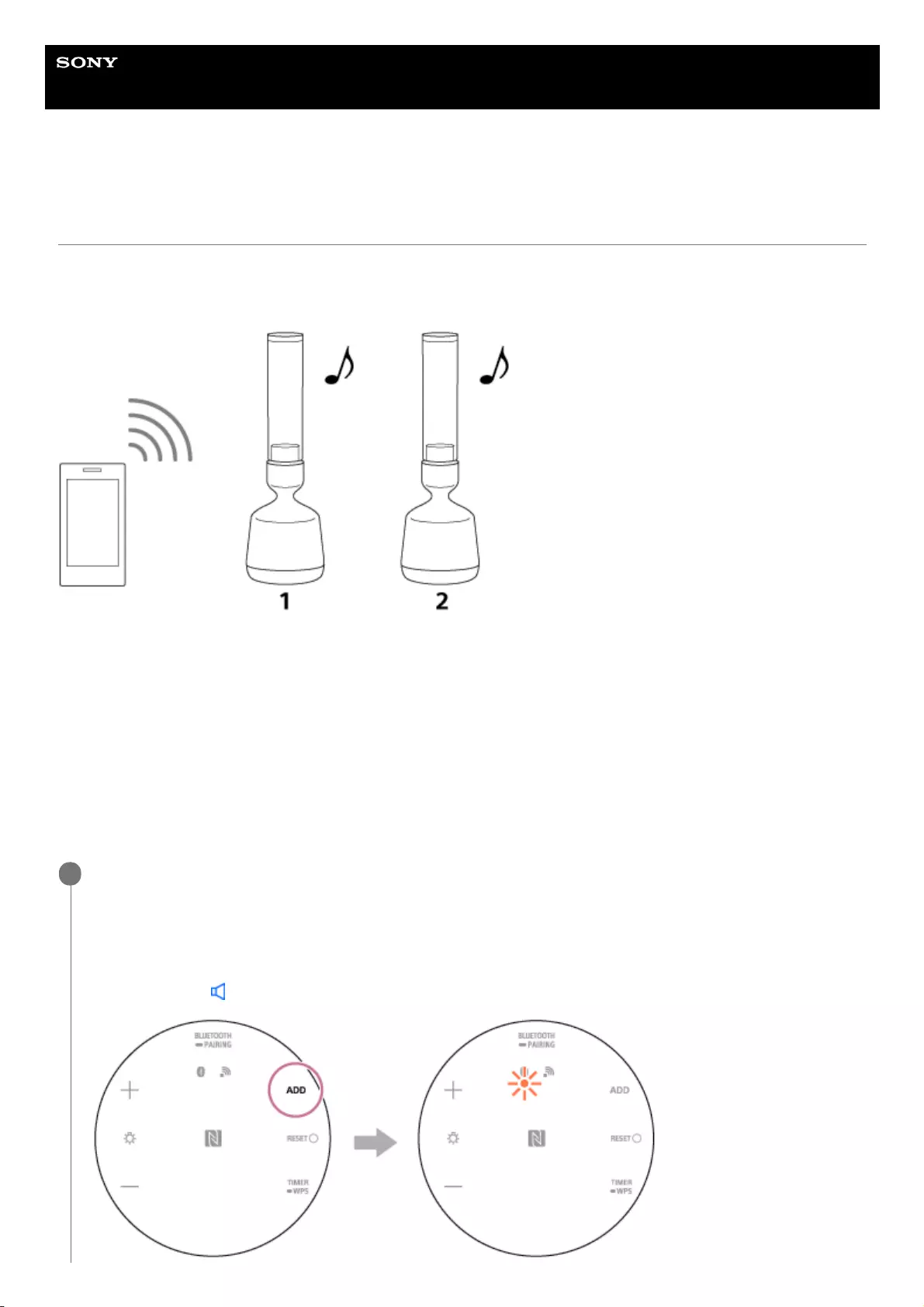
Help Guide
Glass Sound Speaker
LSPX-S2
Using 2 speakers to enjoy wireless playback via BLUETOOTH connection (Speaker
Add function)
By using the Speaker Add function, you can connect a single BLUETOOTH device to 2 LSPX-S2 speakers for playback.
When using the Speaker Add function, one speaker acts as the “master unit,” while the other acts as the “satellite unit.”
Select from the following 2 playback methods.
Double mode
Both speakers play the same sound. The speaker is set to double mode by default.
Stereo mode
One speaker plays the sound on the right channel (right side), while the other speaker plays the sound on the left
channel (left side) for stereo playback between the 2 speakers.
Master unit1.
Satellite unit2.
Turn on 2 speakers and bring them within 1 m (3.2 ft) of each other. Then press and hold the ADD (Speaker
Add function) button for at least 2 seconds on each.
The speaker on which you first pressed the ADD (Speaker Add function) button is the master.
A sound* will indicate that the Speaker Add function has been activated, and the BLUETOOTH indicator will flash
quickly in orange.
* Sound example (Playback may require the latest browser.)
1
47
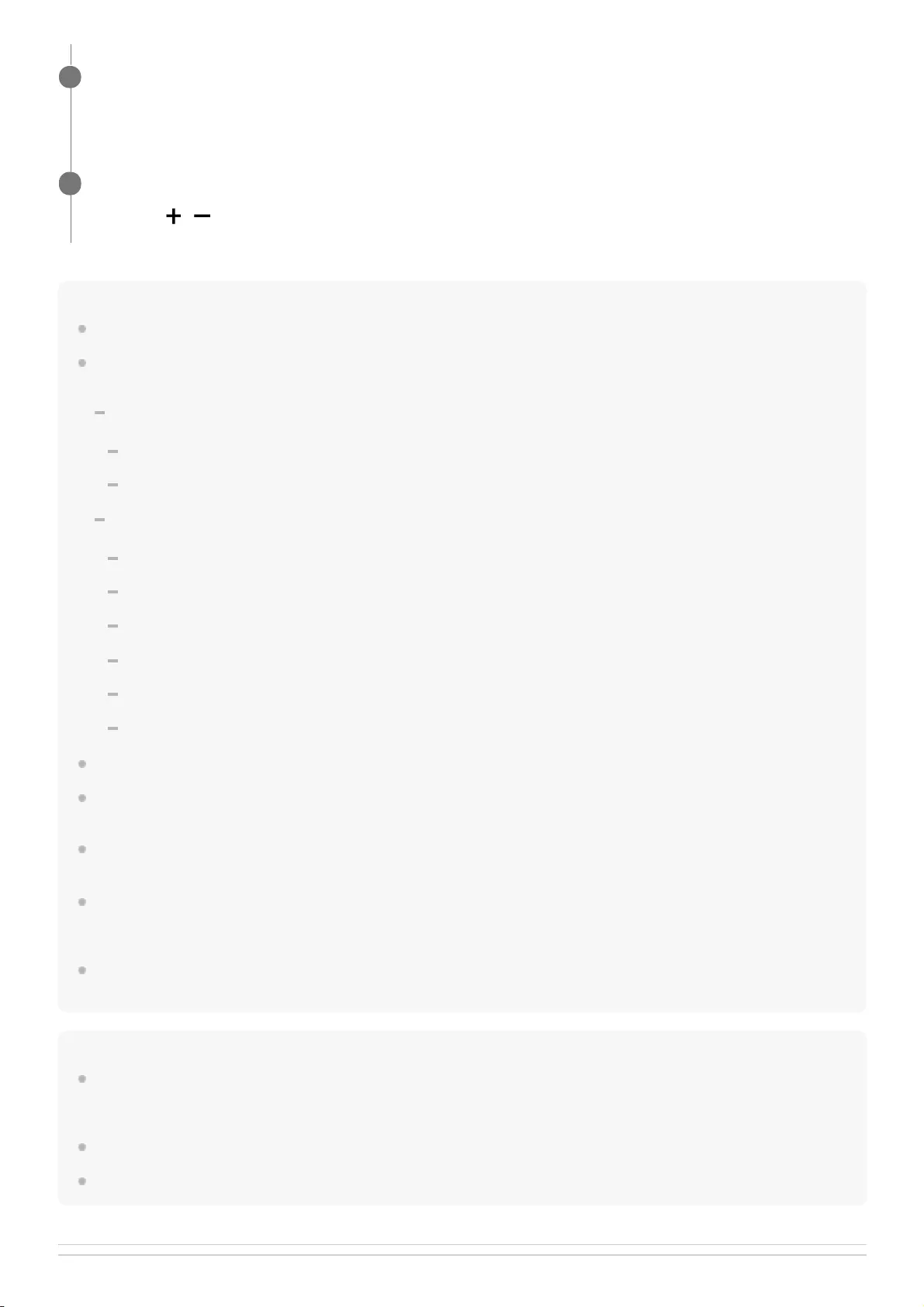
Hint
Connect your BLUETOOTH device to the master unit.
When using the Speaker Add function, some operations can only be performed by the master unit, while others can be performed
by both the master unit and the satellite unit.
Functions that you can control only with the master unit:
pairing with BLUETOOTH devices
setting the Sleep Timer
Functions that you can control with both the master unit and the satellite unit:
adjusting the volume
switching between stereo mode and double mode
adjusting the brightness
canceling the Speaker Add function
turning candle light mode on and off
choosing the intensity of the candle light mode
Once setup is complete, the speakers can be separated by more than 1 m (3.2 ft).
If you turn off the power while the Speaker Add function is in use, when you turn the power back on, the speaker will attempt
playback using the Speaker Add function. To use the Speaker Add function, turn on the other speaker.
If you want to use the speaker that was last used with the Speaker Add function by itself, turn on the speaker, then press the ADD
(Speaker Add function) button for at least 2 seconds to cancel the Speaker Add function.
If any other BLUETOOTH device(s), such as a BLUETOOTH mouse or BLUETOOTH keyboard, is connected to the
BLUETOOTH device that is connecting with the speaker, there may be distorted sound or noise in the speaker output. In this
case, terminate the BLUETOOTH connection between the BLUETOOTH device and other BLUETOOTH device(s).
When using the Speaker Add function, the LDAC codec cannot be used. These codecs will automatically be converted to AAC or
SBC.
Note
If you want to reset one of the speakers while using the Speaker Add function, be sure to cancel the Speaker Add function. If you
do not cancel the Speaker Add function before resetting a speaker, malfunctions will occur, such as weak BLUETOOTH
connections and interrupted sounds.
You cannot listen to music from an external device connected to the AUDIO IN jack while using the Speaker Add function.
If you are using the Speaker Add function to watch videos, there may be a lag between the video and audio.
Operate the speaker (master) with the flashing BLUETOOTH indicator to connect to the BLUETOOTH
device.
When the BLUETOOTH indicator lights up, the BLUETOOTH device is connected to the speaker.
2
Start playing music on the BLUETOOTH device and adjust the volume.
Press the / (volume) buttons on one of the speakers to adjust the volume.
3
48
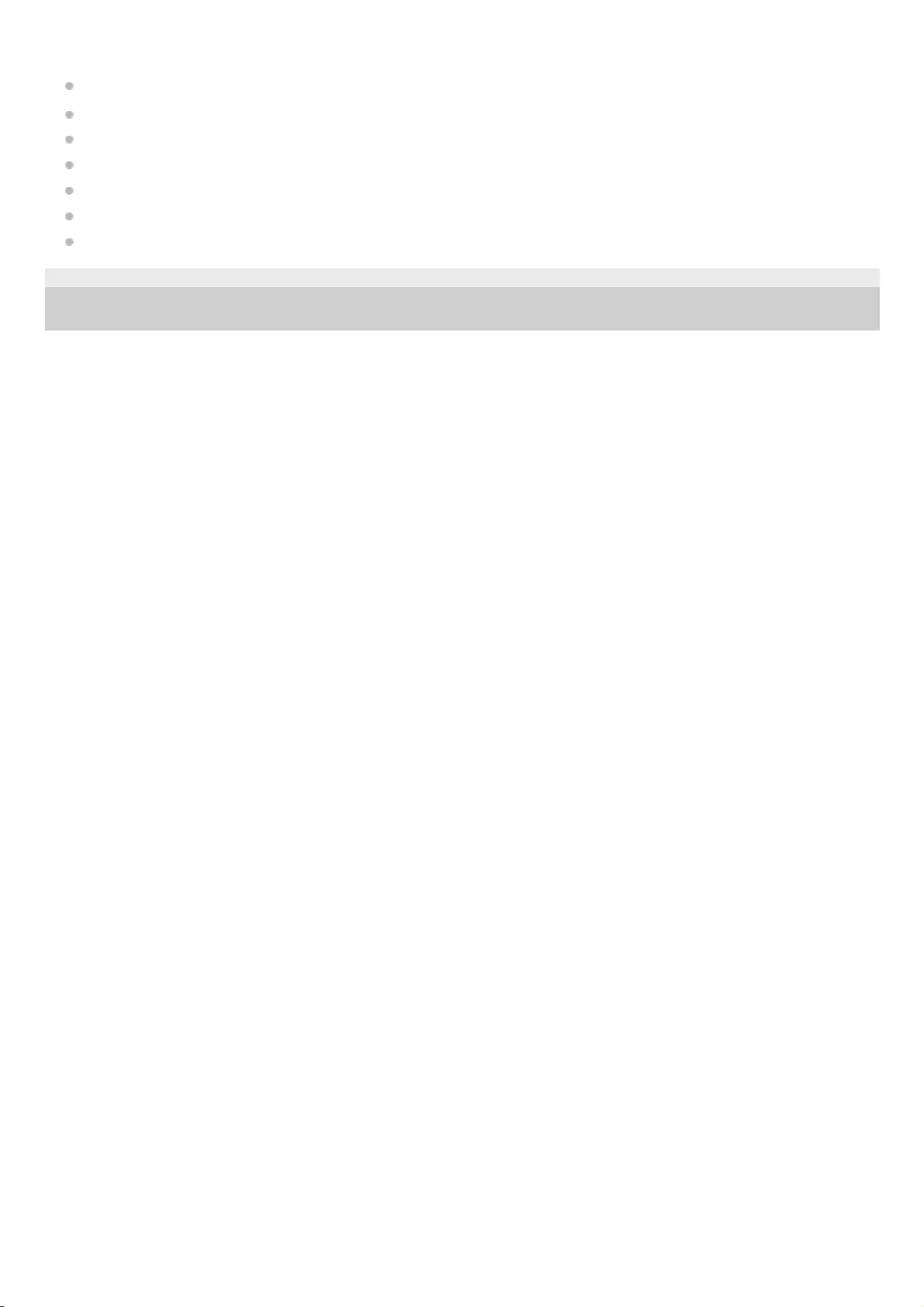
Related Topic
Pairing and connecting with BLUETOOTH® devices
Connecting with an NFC-compatible device by One-touch (NFC)
Switching between double mode and stereo mode (Speaker Add function)
Canceling the Speaker Add function
Adjusting the brightness of the illumination LED
Enjoying the candle light mode
Choose the intensity of the speaker’s candle light mode
4-748-325-11(1) Copyright 2019 Sony Corporation
49
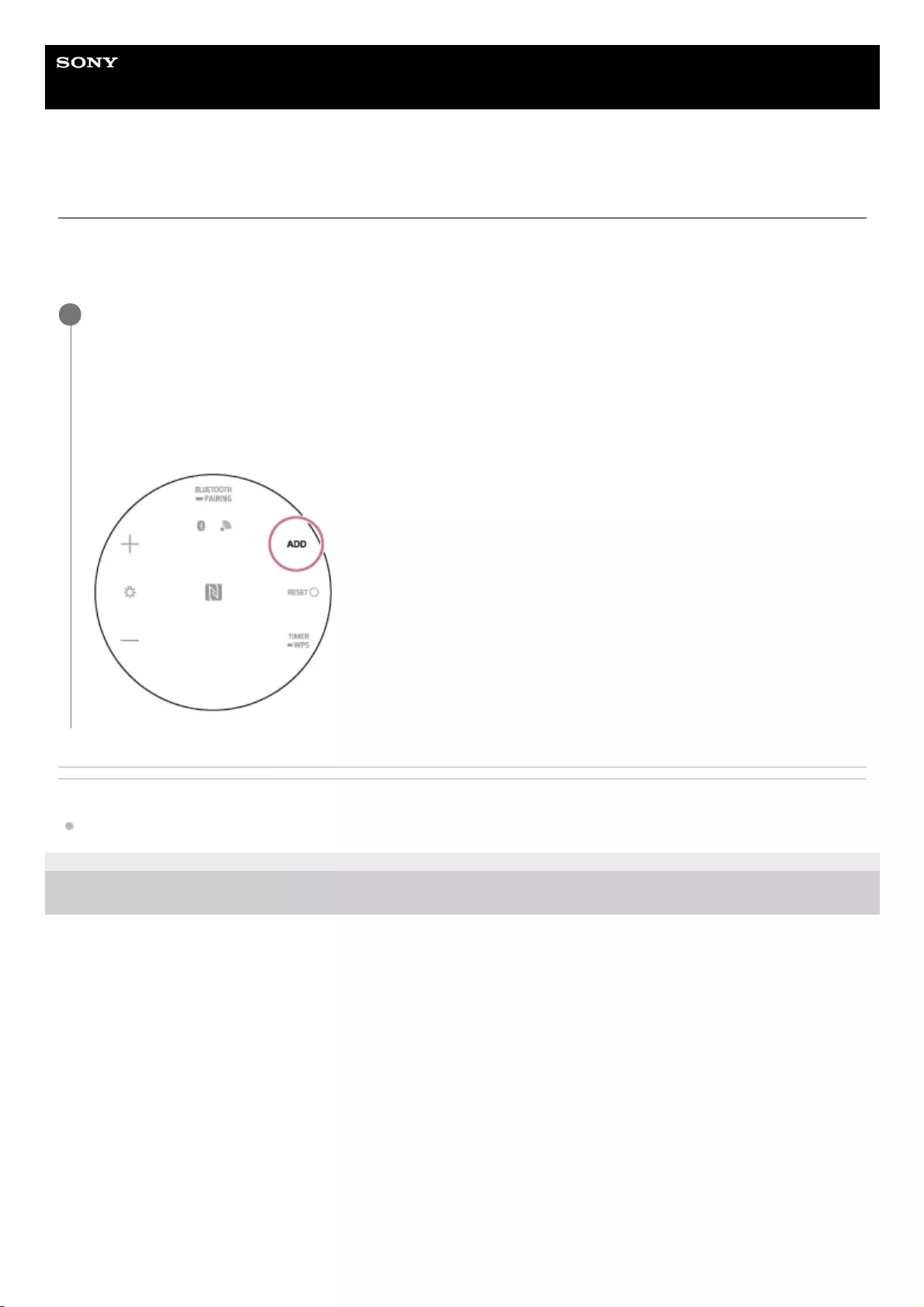
Help Guide
Glass Sound Speaker
LSPX-S2
Switching between double mode and stereo mode (Speaker Add function)
If you use 2 LSPX-S2 speakers, you can switch between playing back the same sound on both speakers (double mode)
and playing back in stereo (stereo mode) by outputting sound from one speaker on the left channel, and from the other
speaker on the right channel.
Related Topic
Using 2 speakers to enjoy wireless playback via BLUETOOTH connection (Speaker Add function)
4-748-325-11(1) Copyright 2019 Sony Corporation
Press the ADD (Speaker Add function) button on one of the speakers while using the Speaker Add
function.
When you press the ADD (Speaker Add function) button on one of the speakers one time, the left (L) channel and
right (R) channel switch. When you press the ADD button one additional time, the mode switches to double mode.
In stereo mode, the other speaker automatically switches to the sound of the opposite channel.
In stereo mode, the BLUETOOTH indicator for the left (L) channel is orange, and for the right (R) channel is red. In
double mode, both BLUETOOTH indicators are orange.
1
50
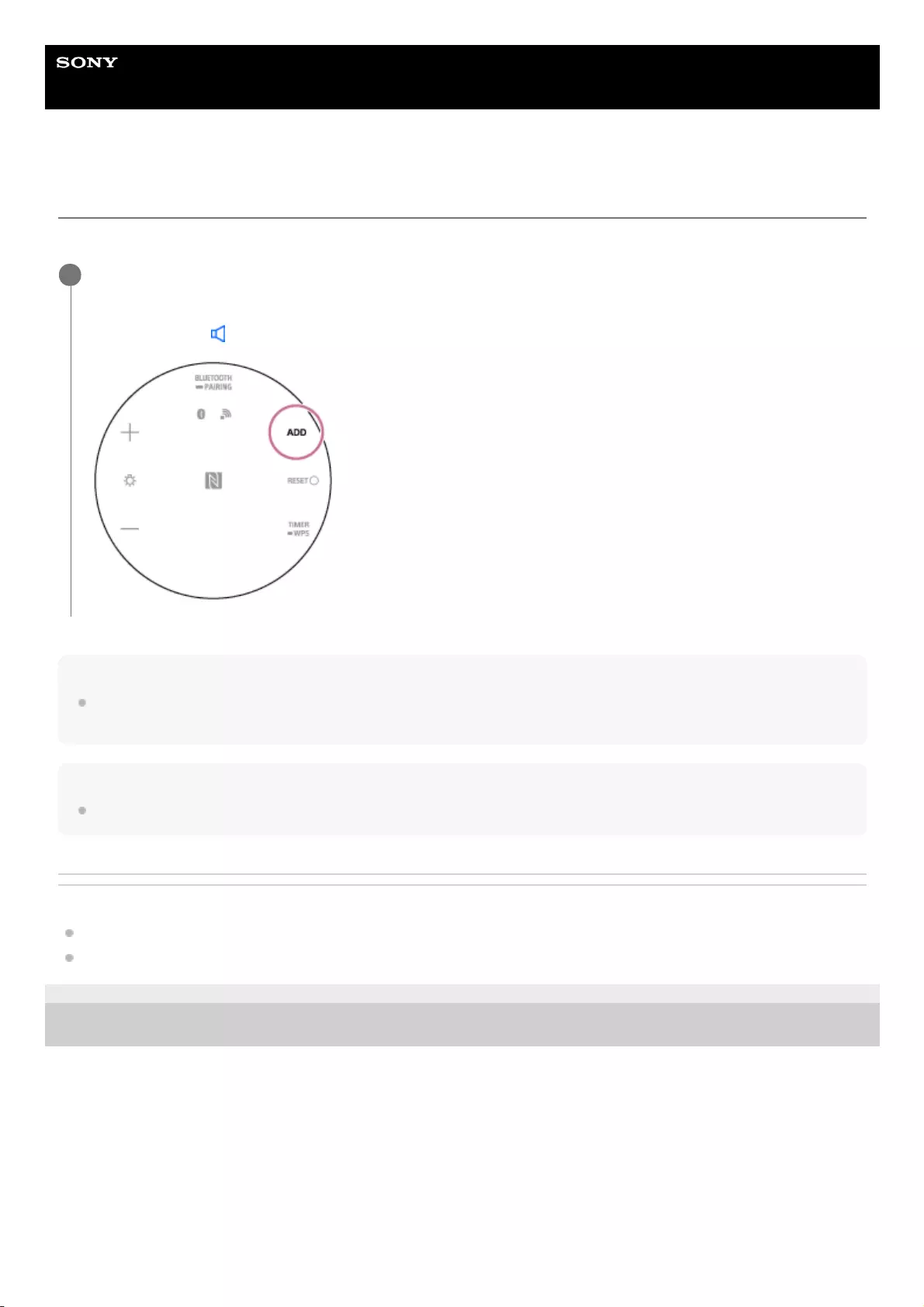
Help Guide
Glass Sound Speaker
LSPX-S2
Canceling the Speaker Add function
Follow the steps below to cancel the Speaker Add function.
Hint
When the Speaker Add function has been canceled, music is played back normally from the speaker that was set as the master
unit, and is not played from the satellite unit.
Note
Turning off the speaker does not cancel the Speaker Add function.
Related Topic
Using 2 speakers to enjoy wireless playback via BLUETOOTH connection (Speaker Add function)
Switching between double mode and stereo mode (Speaker Add function)
4-748-325-11(1) Copyright 2019 Sony Corporation
Press and hold the ADD (Speaker Add function) button for at least 2 seconds.
A sound* will indicate when the setting has been canceled.
* Sound example (Playback may require the latest browser.)
1
51
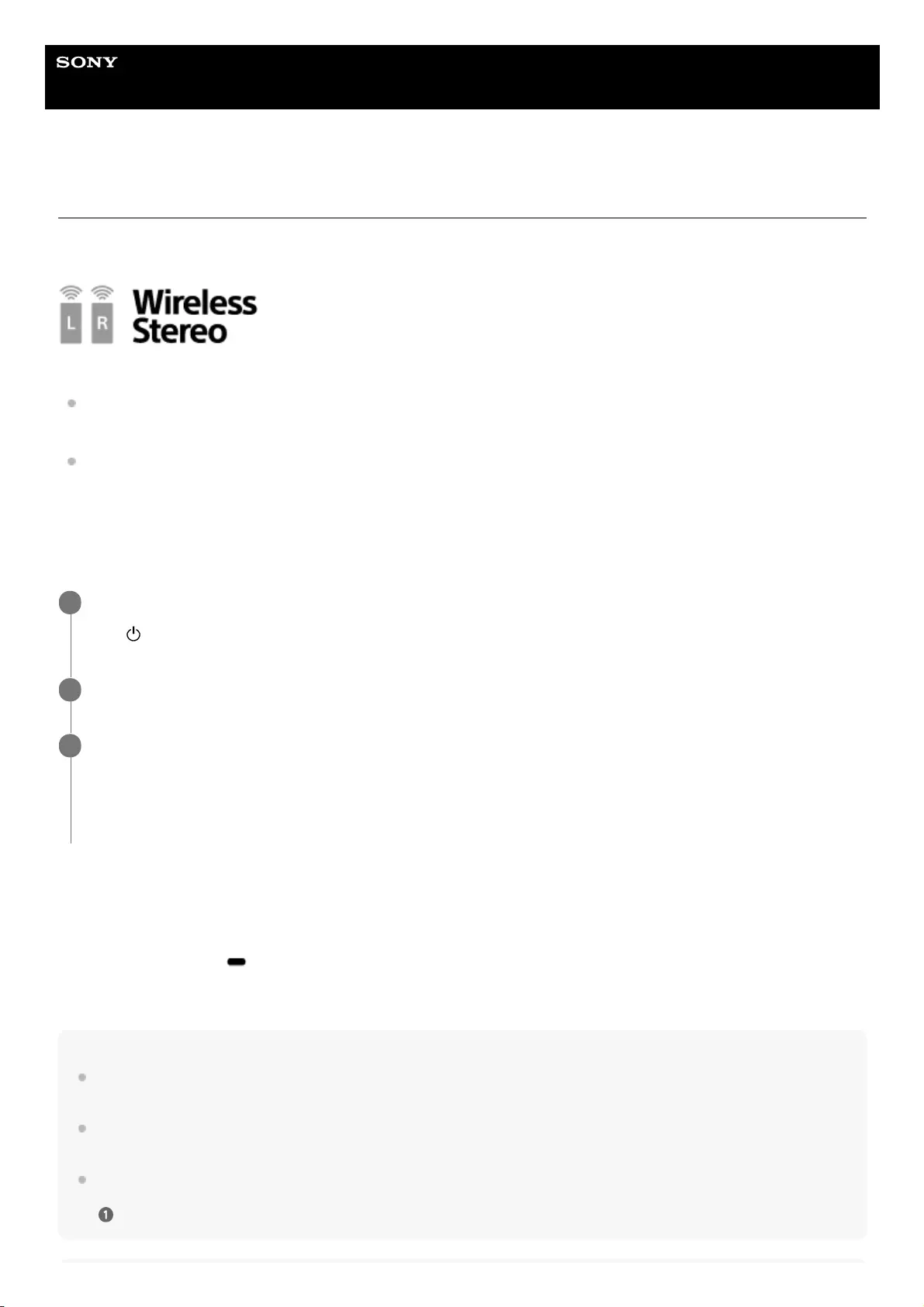
Help Guide
Glass Sound Speaker
LSPX-S2
Using 2 speakers to enjoy stereo sound via Wi-Fi network (Wireless Stereo)
By connecting 2 LSPX-S2 speakers to the network, you can enjoy a more expansive stereo sound.
You must have 2 LSPX-S2 speakers.
Preparing for the Wireless Stereo function
Confirm that pre-installed software of the speakers is the latest version.
For details how to check the software version, see “Detecting the latest software while connected to a network.”
You can enjoy the Wireless Stereo function only on a network connection via Wi-Fi. This function is not available with
a BLUETOOTH connection. To use the BLUETOOTH connection, use the Speaker Add function.
For details on using the Speaker Add function, refer to “Using 2 speakers to enjoy wireless playback via
BLUETOOTH connection (Speaker Add function).”
Using 2 LSPX-S2 speakers (hereafter “speaker”) to enjoy stereo sound (Wireless Stereo function)
To cancel the Wireless Stereo function or use other functions
While using the Wireless Stereo function, other functions (such as the Wireless Multi-room function, Speaker Add
function, and BLUETOOTH connections) are not available.
Press the BLUETOOTH/ PAIRING button on either of the speakers.
The network indicator goes back to being lit up white, and the Wireless Stereo function is canceled. The group is also
canceled.
Hint
When connecting both speakers to the AC outlet using the USB AC adaptors, both speakers can be turned off by operating one
of the speakers (Power Interlock).
If the signal strength is weak due reasons, such as the speakers being far away from each other, the connection may be
canceled temporarily. Place the speakers in a position that provides enough signal strength.
When the connection is canceled temporarily, the speakers automatically reconnect. If it takes 10 minutes or more to reconnect
after canceling, the Wireless Stereo function is canceled. When using the Wireless Stereo function the next time, start from step
again.
Place the 2 speakers within 1 m (3.2 ft) of each other, and then turn on both of the speakers.
The (on/standby) indicator lights up white.
1
Use Sony | Music Center to connect both speakers to a Wi-Fi network.
2
Use Sony | Music Center to do the settings for the Wireless Stereo function.
Do the settings for 1 of the 2 speakers that are connected to the Wi-Fi network. Operate the speaker by following
the on-screen instructions in Sony | Music Center.
The network indicator flashes in orange.
3
52
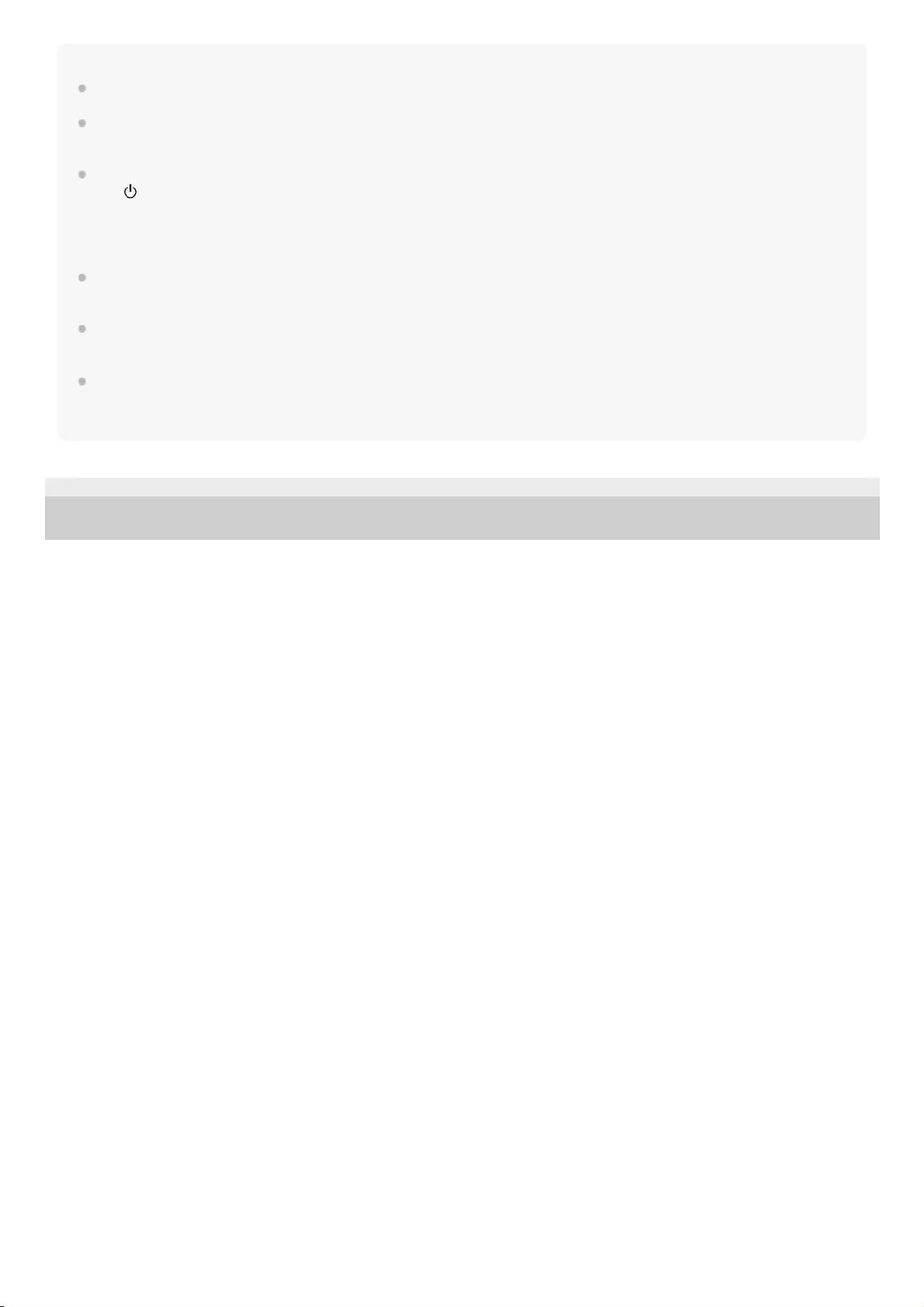
Note
Viewing videos using the Wireless Stereo function is not recommended. A slight deviation occurs between video and audio.
When using the Wireless Stereo function, the automatic software update feature of the speakers is not activated. To update the
software, cancel the Wireless Stereo function, and then connect the speaker to the wireless network.
If a speaker detects that a software update is available while the Wireless Stereo function is in use, there may be a notification
(the (on/standby) indicator flashes in orange 2 times) immediately after 1 of the speakers is turned on. If this happens,
temporarily cancel the Wireless Stereo function. After updating both speakers to the latest software, redo the settings for the
Wireless Stereo function.
For details, refer to “Updating the pre-installed software.”
If the wireless network becomes disconnected, the Wireless Stereo function is canceled. If this happens, you must redo the
settings for the Wireless Stereo function, manually.
When using the Wireless Stereo function, the speaker cannot be used with the BLUETOOTH connection. To use the
BLUETOOTH connection, cancel the Wireless Stereo function.
Before doing the settings for the Wireless Stereo function, we recommend turning down the volume of the speaker that is used as
the Wireless Stereo. The two speakers output sound for the Wireless Stereo function, so a louder sound may be output than that
with playback with one speaker.
4-748-325-11(1) Copyright 2019 Sony Corporation
53
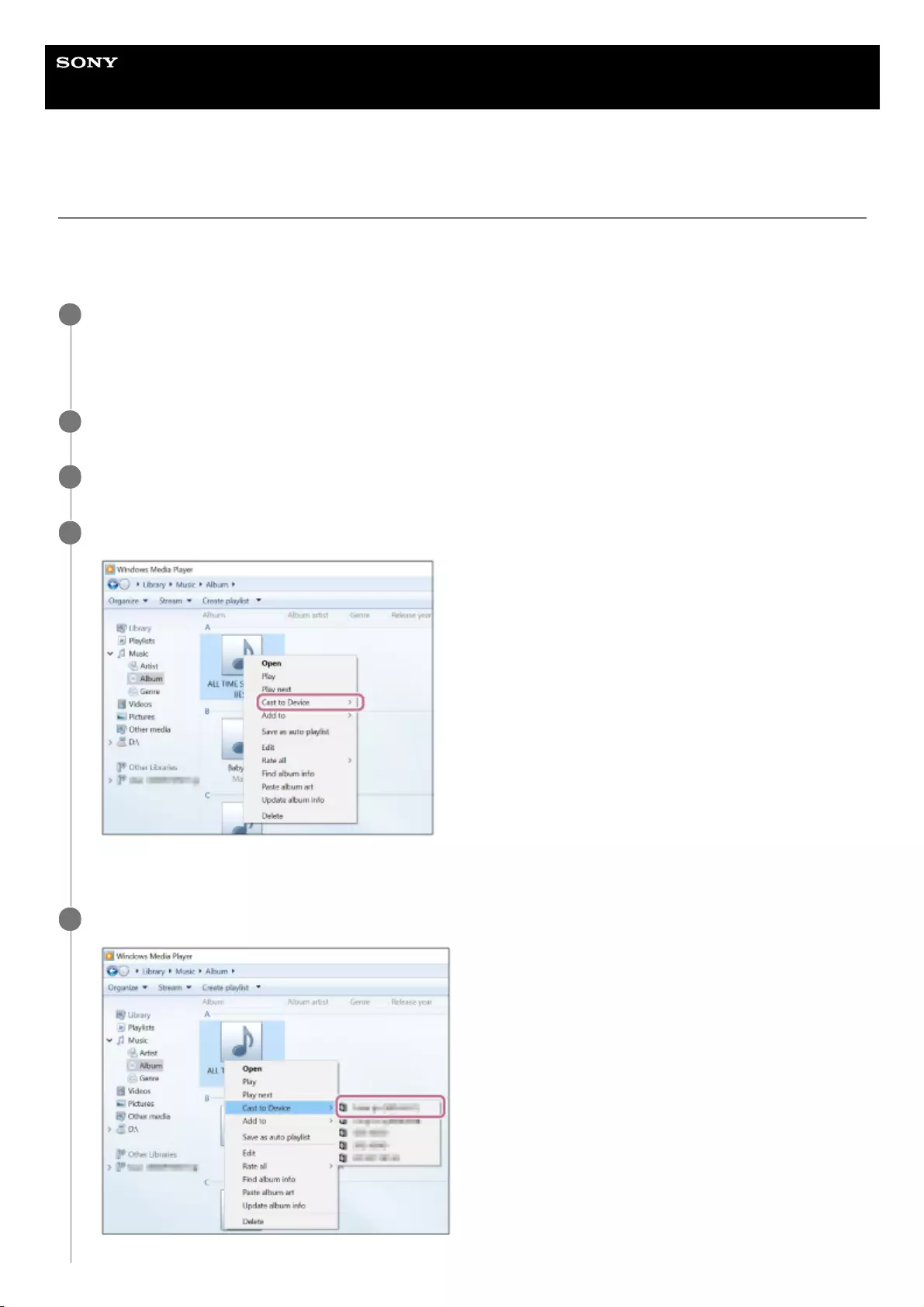
Help Guide
Glass Sound Speaker
LSPX-S2
Connecting to Wi-Fi to listen to music on your computer (Windows Media Player)
You can use a PC as a controller (operating device).
Music can be played back by using the “Cast to Device” function, after starting “Windows Media Player.” Follow the PC's
on-screen instructions in order to operate.
Connect the speaker and the PC to the same network.
Connect both the speaker and computer to the wireless router with the same SSID.
When the connection is complete, the network indicator lights up white.
1
Select [Windows Media Player] in [All apps].
2
Right-click or tap and hold a song to be played.
3
Select [Cast to Device], [Play To] or [Remote Media Streaming] from the menu.
The device list appears.
4
Select [LSPX-S2_xxxxxx].
5
54
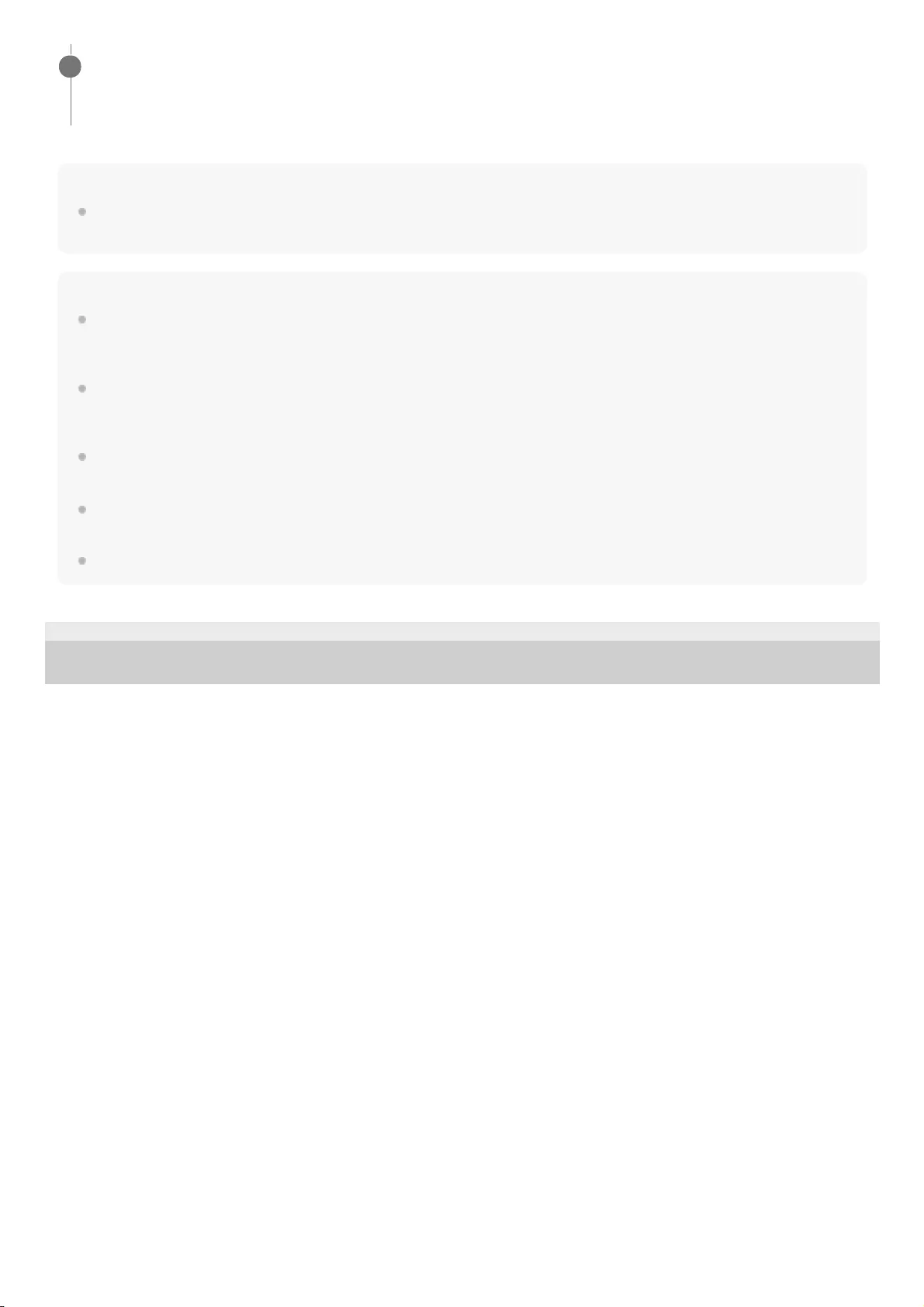
Hint
After Sony | Music Center is downloaded and installed to your smartphone/iPhone, etc., you can use your smartphone/iPhone,
etc. as a remote control to operate devices connected to the speaker.
Note
The procedure explained above is for guidance only. Normally, the volume level on a PC and the speaker do not synchronize.
However, depending on the version of Windows Media Player installed on the PC or the PC’s condition, the volume levels may
synchronize.
The speaker can play MP3, WMA, AAC and WAV format files (only AAC files with the extension “.m4a,” “.mp4,” or “.3gp” can be
played). Even if the bit rate and file format are supported, the playback of all files is not guaranteed. Additionally, the
specifications may be subject to change without notice.
Files with DRM (Digital Rights Management) copyright protection cannot be played on the speaker. To check if a WMA file is
protected by DRM, right-click the file on the PC. If there is a [License] tab, the file is DRM-copyrighted.
When you listen to music via a home network, it may take some time to start, since each DLNA-compatible device has to
recognize the component currently used.
Some content may not be playable with DLNA CERTIFIED products.
4-748-325-11(1) Copyright 2019 Sony Corporation
Play back the selected music and adjust the volume.
The selected song will be heard from the speaker.
6
55
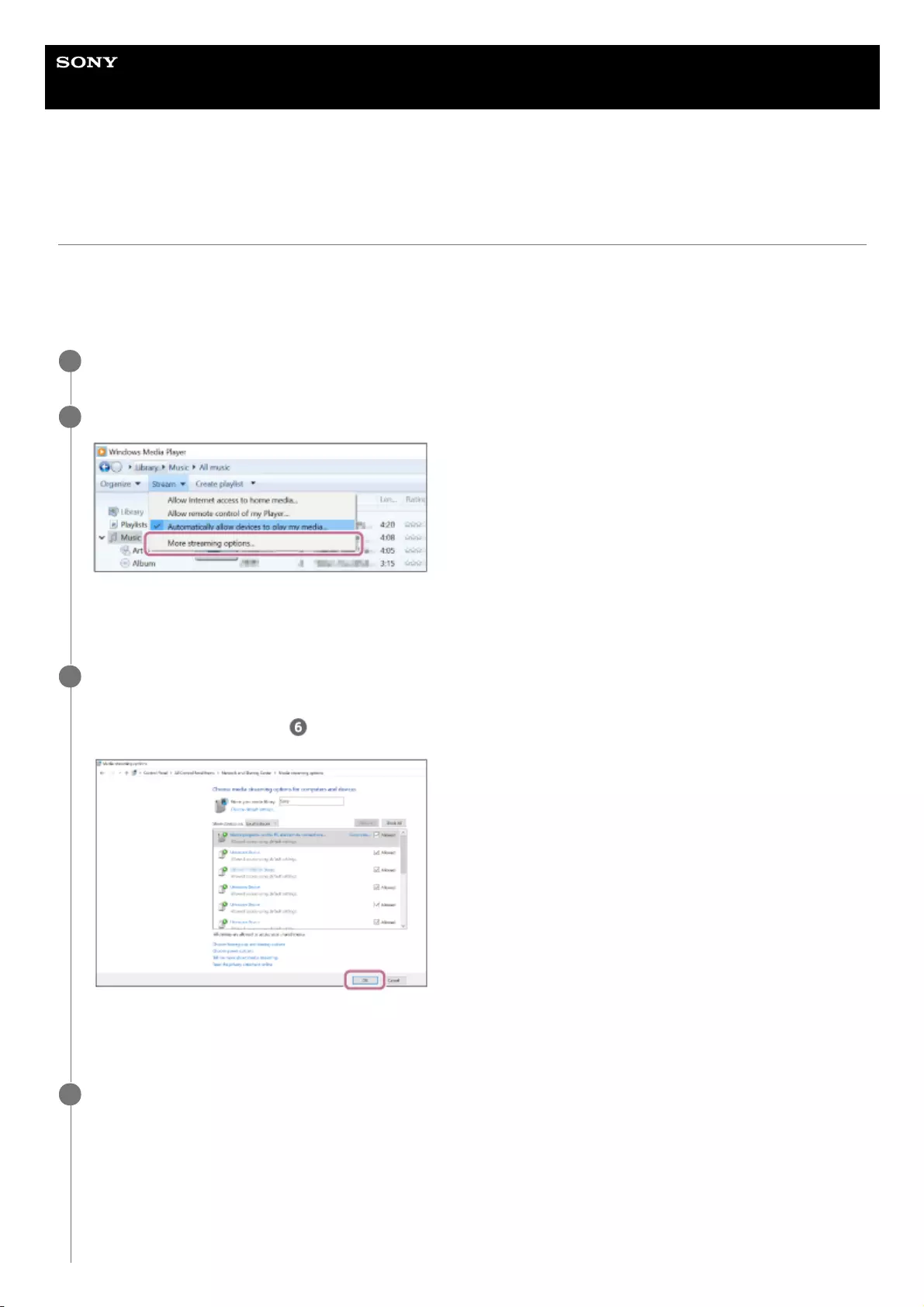
Help Guide
Glass Sound Speaker
LSPX-S2
Connecting to Wi-Fi to listen to music on your computer (operating Windows Media
Player through Sony | Music Center)
You can control the music stored on a computer (Windows 8.1 or later) on your home network by using a
smartphone/iPhone, or similar device, to enjoy listening to music on the speaker.
To operate computer with Windows 8.1 or later after downloading Sony | Music Center on the smartphone/iPhone, etc.,
follow the steps below.
Select [Windows Media Player] in [All apps].
1
Click or tap [Stream], then select [More streaming options...].
If [More streaming options...] does not appear, select [Turn on media streaming...]. Then select [Turn on media
streaming] on the [Media streaming options] screen.
2
Check that all the devices are allowed, then select [OK] (in some versions, select [Next]) to close the
screen.
If [OK] is selected, go to step .
If not all devices are allowed, select [Allow All], then the [Allow All Media Devices] screen appears. Then, select
[Automatically allow all computers and media devices.] to allow all devices.
3
Check that [Music] is set to [Shared], then select [Next].
4
56
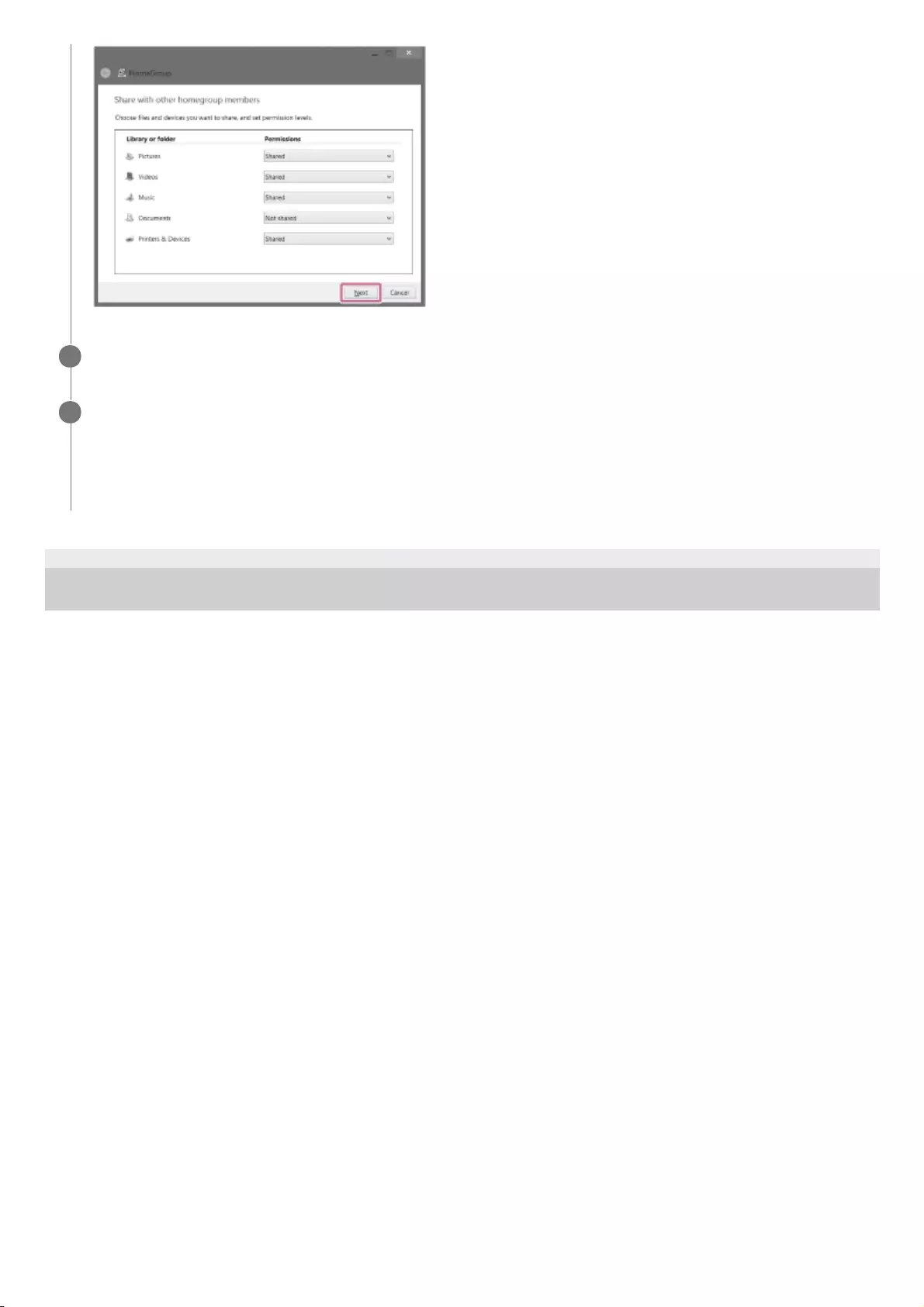
4-748-325-11(1) Copyright 2019 Sony Corporation
Select [Finish] to close the screen.
5
Select [Stream], then check that [Automatically allow devices to play my media...] has been checked.
The PC setting is now complete.
Select [Home Network] on Sony | Music Center, and select your PC from the server list.
When you select albums, artists, or other items from [MUSIC], you can listen to music saved on your PC.
6
57
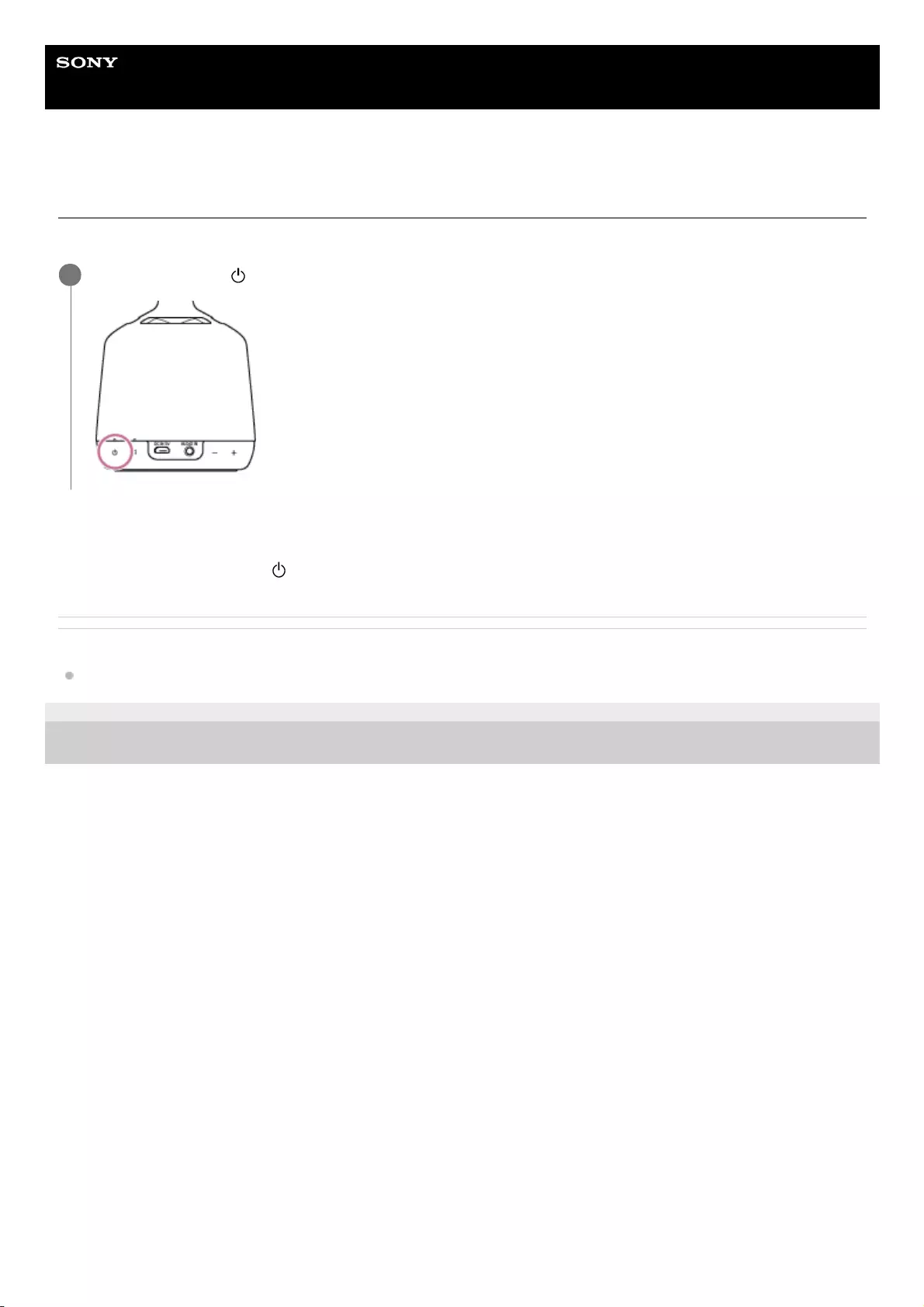
Help Guide
Glass Sound Speaker
LSPX-S2
Enjoying the candle light mode
You can set the illumination LED so that it shines and glimmers like a candle’s light.
Turning off candle light mode
Once again, press and hold the (on/standby) button for about 2 seconds.
Related Topic
Choose the intensity of the speaker’s candle light mode
4-748-325-11(1) Copyright 2019 Sony Corporation
Press and hold the (on/standby) button for about 2 seconds while the speaker is on.
1
59
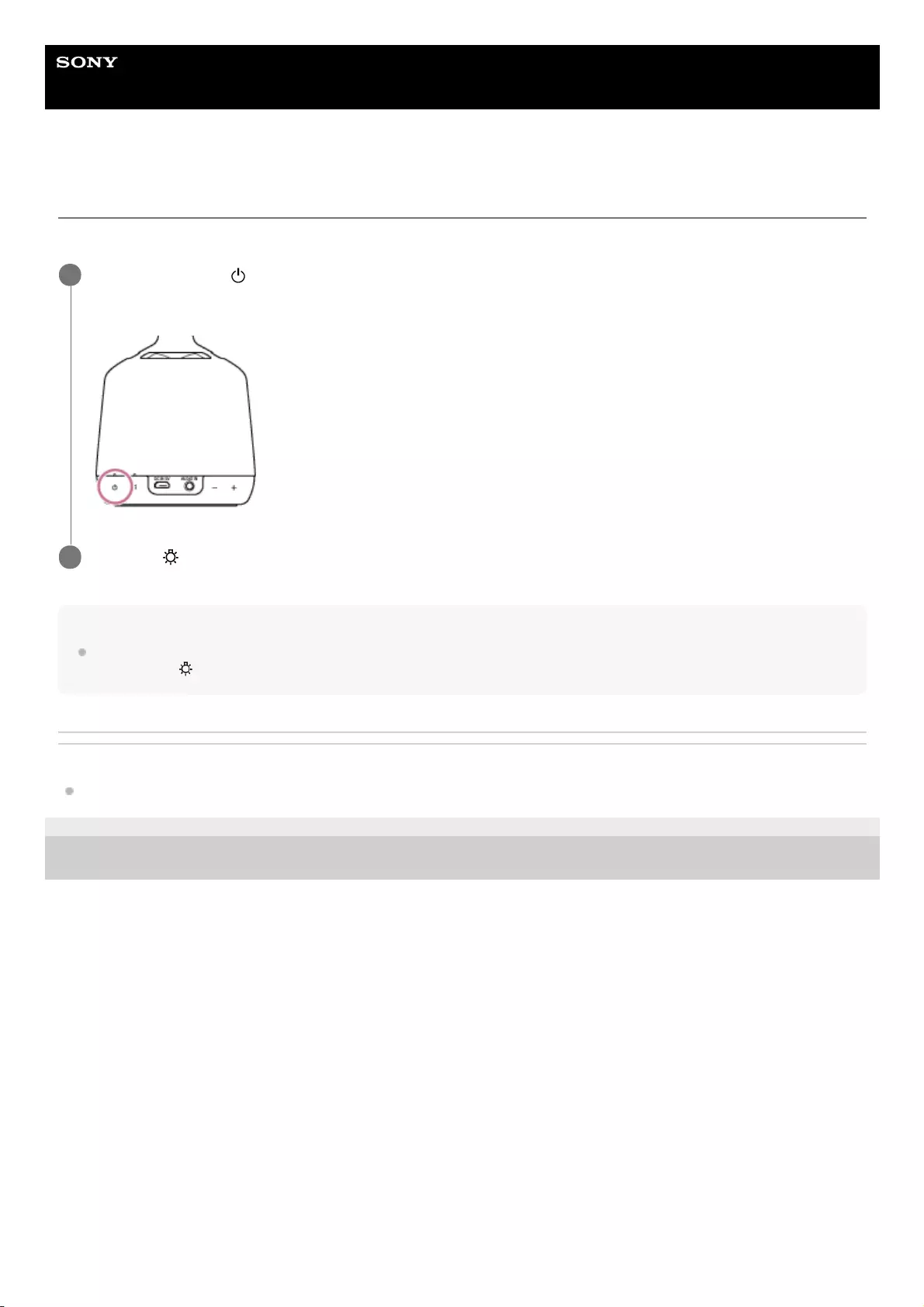
Help Guide
Glass Sound Speaker
LSPX-S2
Choose the intensity of the speaker’s candle light mode
Choose the intensity of the speaker’s candle light mode.
Note
You cannot adjust the brightness of the illumination LED while in candle light mode, even if you use Sony | Music Center or press
the speaker’s (illumination LED) +/– buttons. Turn off the candle light mode for a moment, and then adjust the brightness.
Related Topic
Enjoying the candle light mode
4-748-325-11(1) Copyright 2019 Sony Corporation
Press and hold the (on/standby) button for about 2 seconds while the speaker is on.
The candle light mode turns on.
1
Press the (illumination LED) +/– buttons to choose the intensity you like from 2 intensities.
2
60
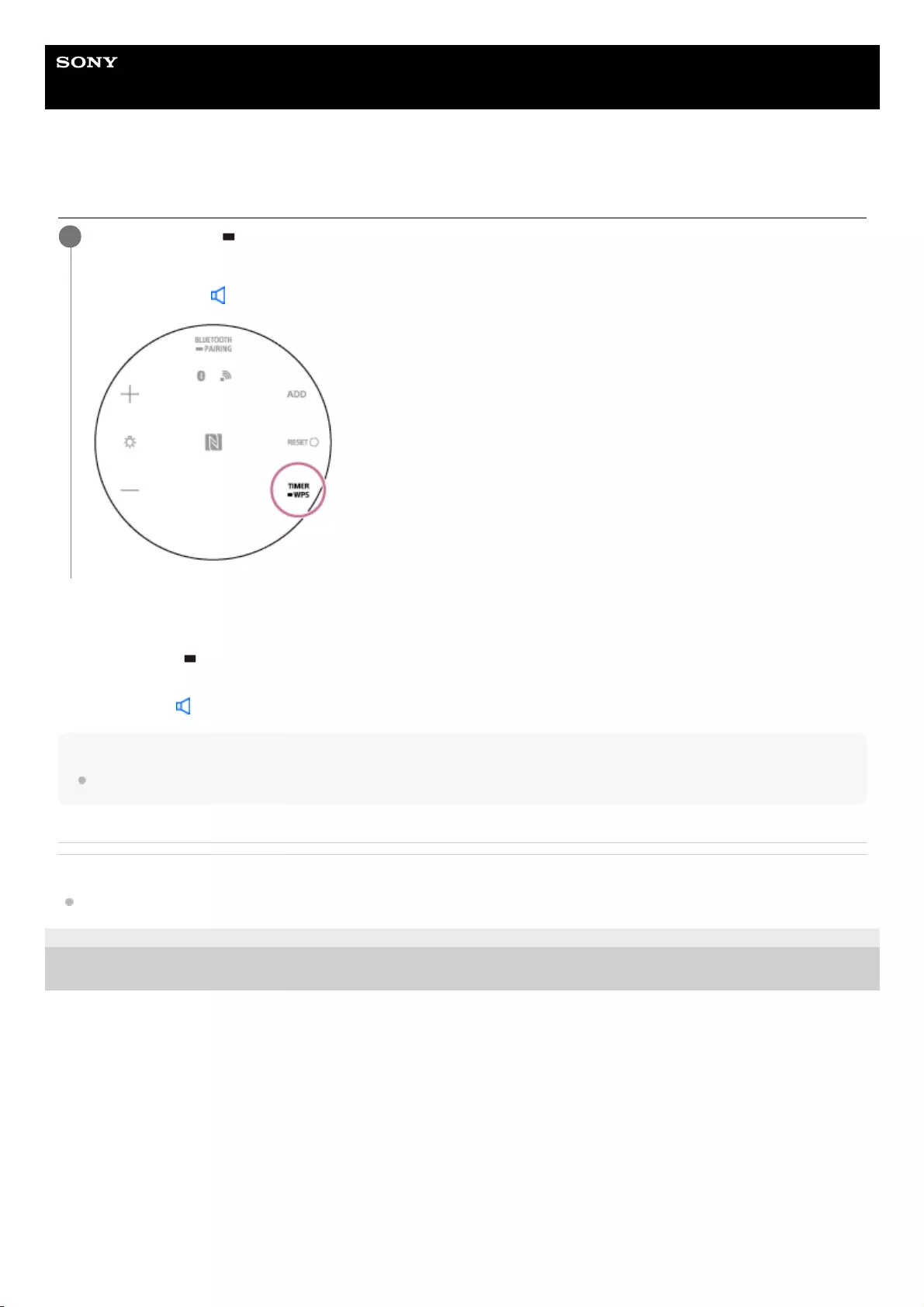
Help Guide
Glass Sound Speaker
LSPX-S2
Using the Sleep Timer function
To cancel the Sleep Timer
Press the TIMER/ WPS button again.
A sound* will indicate that the Sleep Timer has been canceled.
* Sound example (Playback may require the latest browser.)
Hint
You can also use Sony | Music Center to set the duration of the timer.
Related Topic
What you can do with Sony | Music Center
4-748-325-11(1) Copyright 2019 Sony Corporation
Press the TIMER/ WPS button.
A sound* will indicate that the Sleep Timer has been set. The power will automatically turn off after 60 minutes.
* Sound example (Playback may require the latest browser.)
1
61
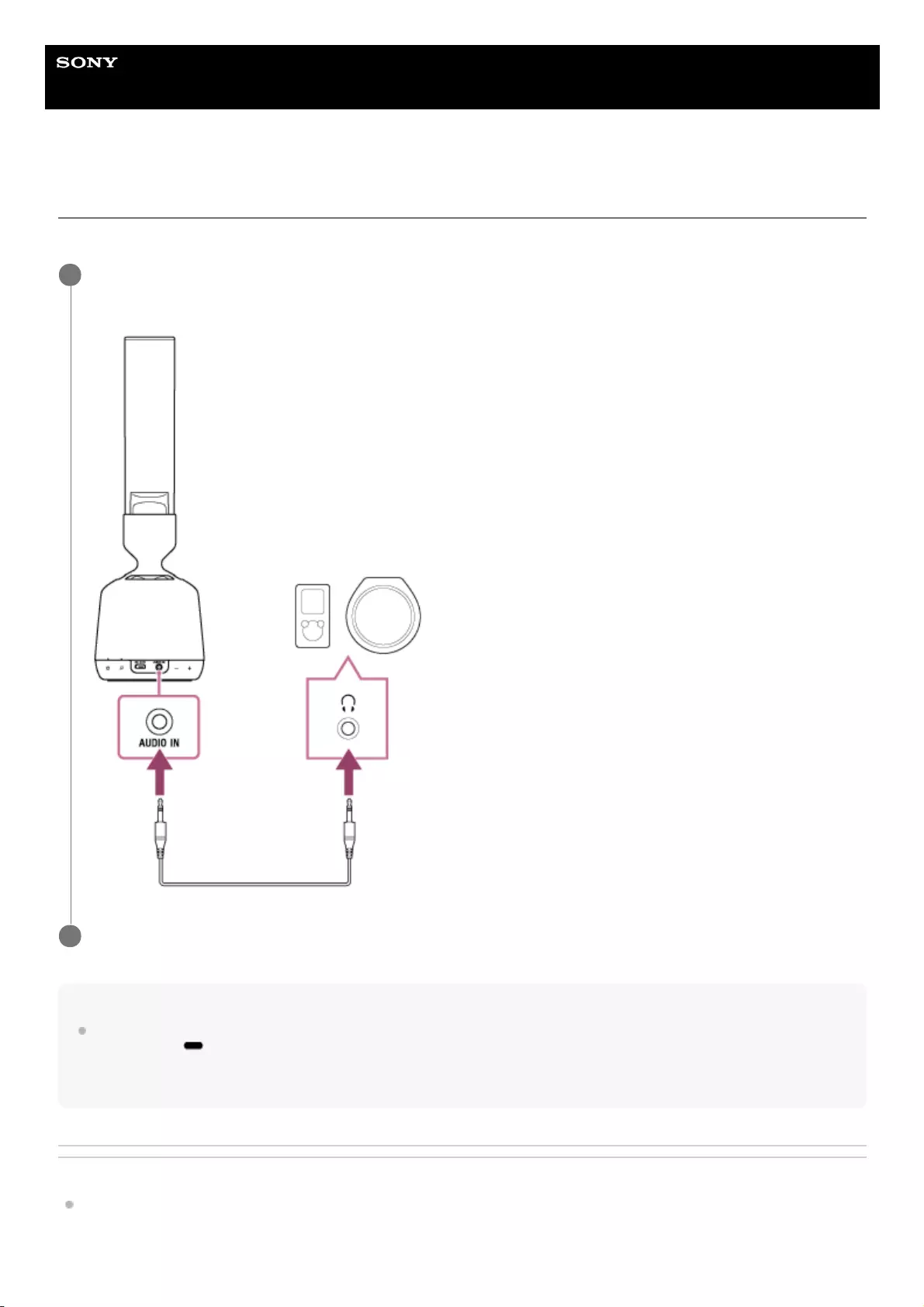
Help Guide
Glass Sound Speaker
LSPX-S2
Listening to music from an external device
Listen to music on the speaker from an external device.
Hint
To output music from a BLUETOOTH device with the connection cord still plugged into the AUDIO IN jack, either press the
BLUETOOTH/ PAIRING button on the bottom of the speaker or use Sony | Music Center to switch the BLUETOOTH device
to the one you want to use for playback.
If the volume is low, adjust the volume for both the speaker and the connected audio device.
Related Topic
What you can do with Sony | Music Center
Connect a portable audio device to the AUDIO IN jack.
Use a commercial audio cable (stereo mini to stereo mini, no resistance).
1
Start playback on the connected device.
2
62
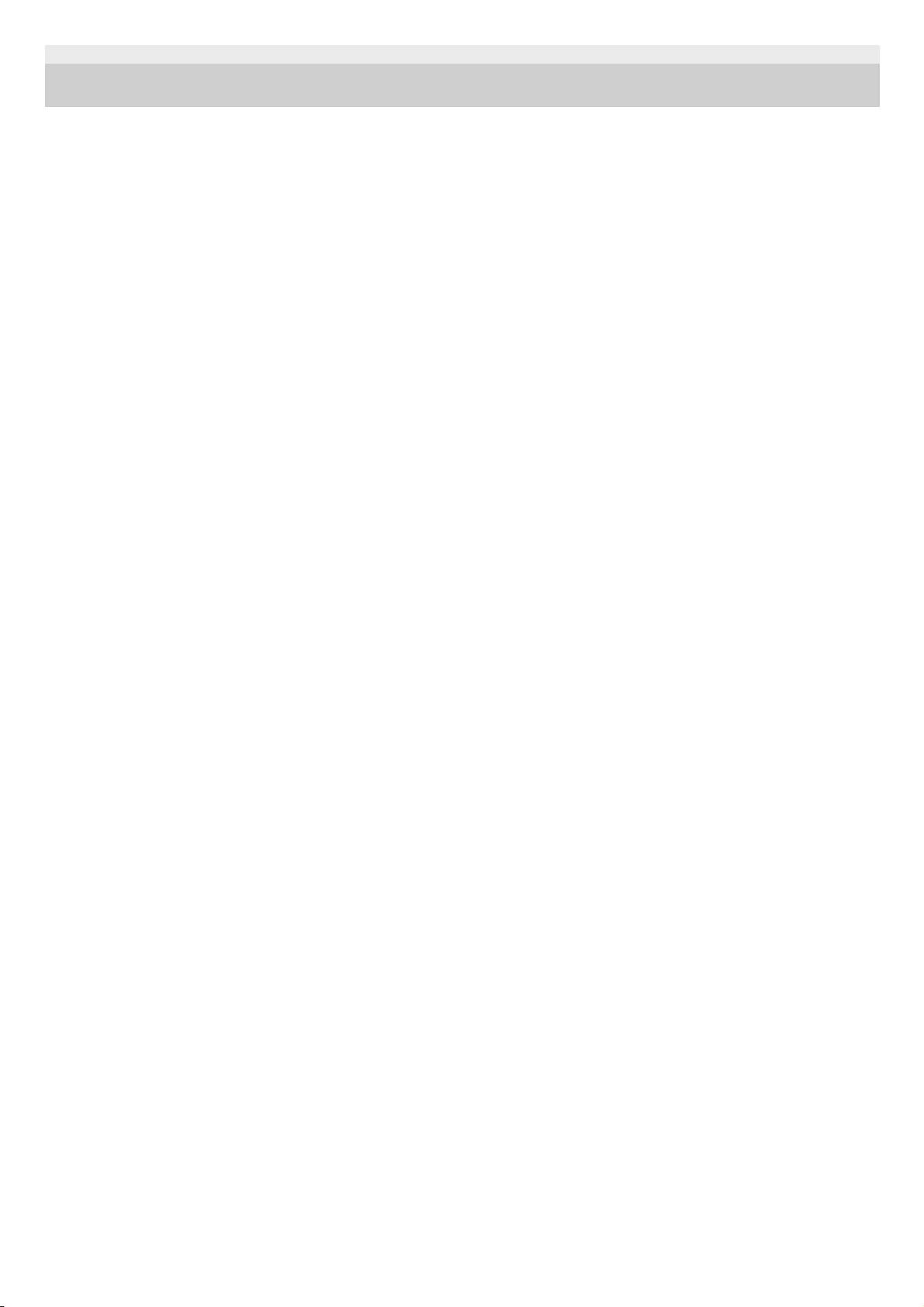
4-748-325-11(1) Copyright 2019 Sony Corporation
63
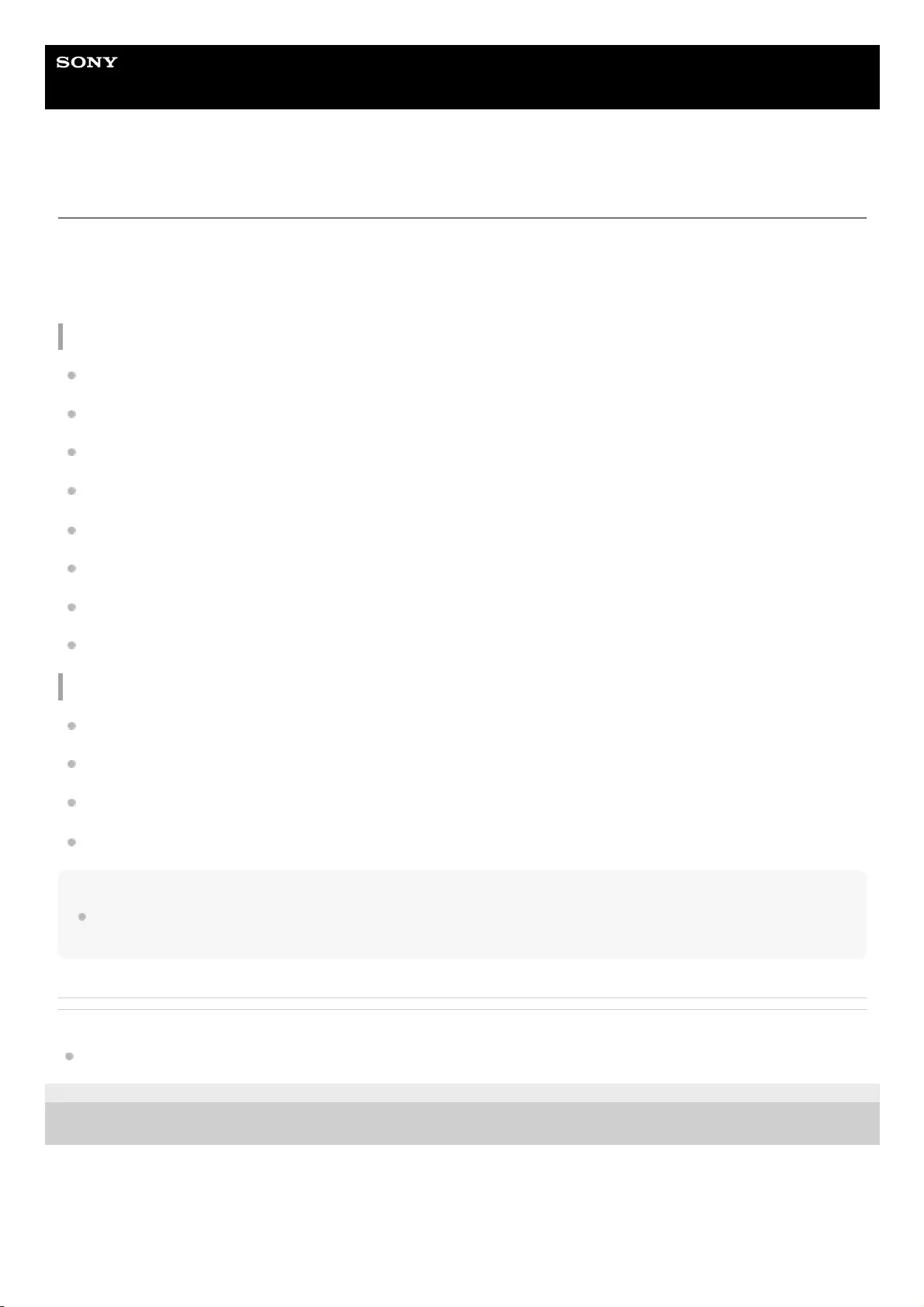
Help Guide
Glass Sound Speaker
LSPX-S2
What you can do with Sony | Music Center
Sony | Music Center is an app for operating Sony audio devices compatible with Sony | Music Center from your
smartphone/iPhone.
For details about Sony | Music Center, refer to the following URL.
https://www.sony.net/smcqa/
Features (basic settings)
Checking the battery level
Settings for powering off
Settings for all Standby functions (Auto Standby, Network Standby)
Settings for the brightness of the illumination LED
Settings for the candle light mode
Settings for the BASS BOOST function
Settings for the DSEE HX function
Selections for the Bluetooth Codec (Auto/SBC)
Features (settings related to the Wi-Fi and BLUETOOTH functions)
Various connections (Wi-Fi, Wireless Stereo function, Wireless Multi-room function, Speaker Add function)
Settings for the Push & Play menu
Manual updates via Wi-Fi
Checking the software version
Note
The operations that Sony | Music Center can perform vary depending on the audio device. Specifications for the app are subject
to change without prior notice.
Related Topic
Installing Sony | Music Center
4-748-325-11(1) Copyright 2019 Sony Corporation
64
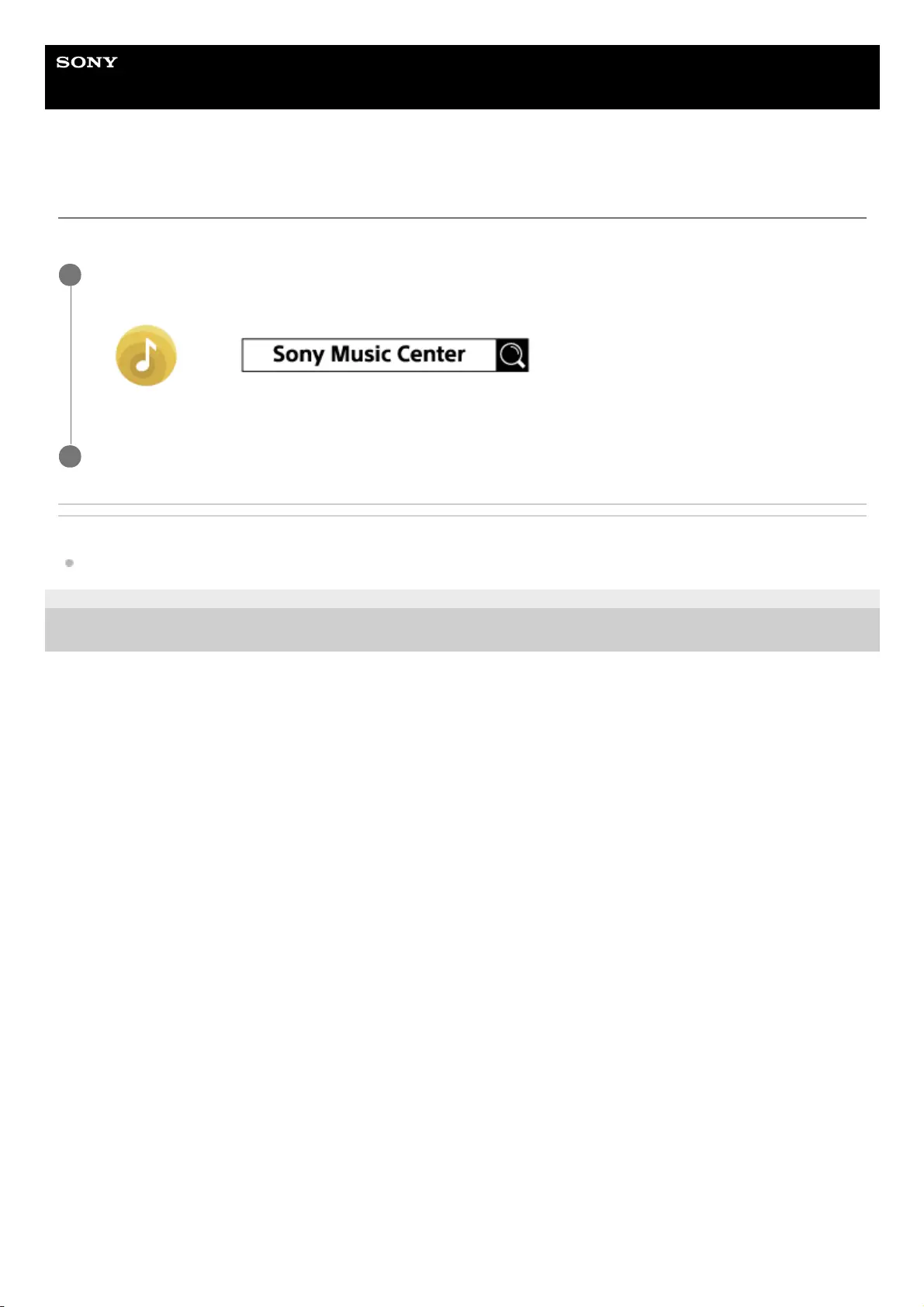
Help Guide
Glass Sound Speaker
LSPX-S2
Installing Sony | Music Center
Install Sony | Music Center on your smartphone/iPhone, etc. from Google Play or the App Store.
Related Topic
What you can do with Sony | Music Center
4-748-325-11(1) Copyright 2019 Sony Corporation
Download Sony | Music Center from Google Play or the App Store and install it.
1
When the installation is complete, start Sony | Music Center.
2
65
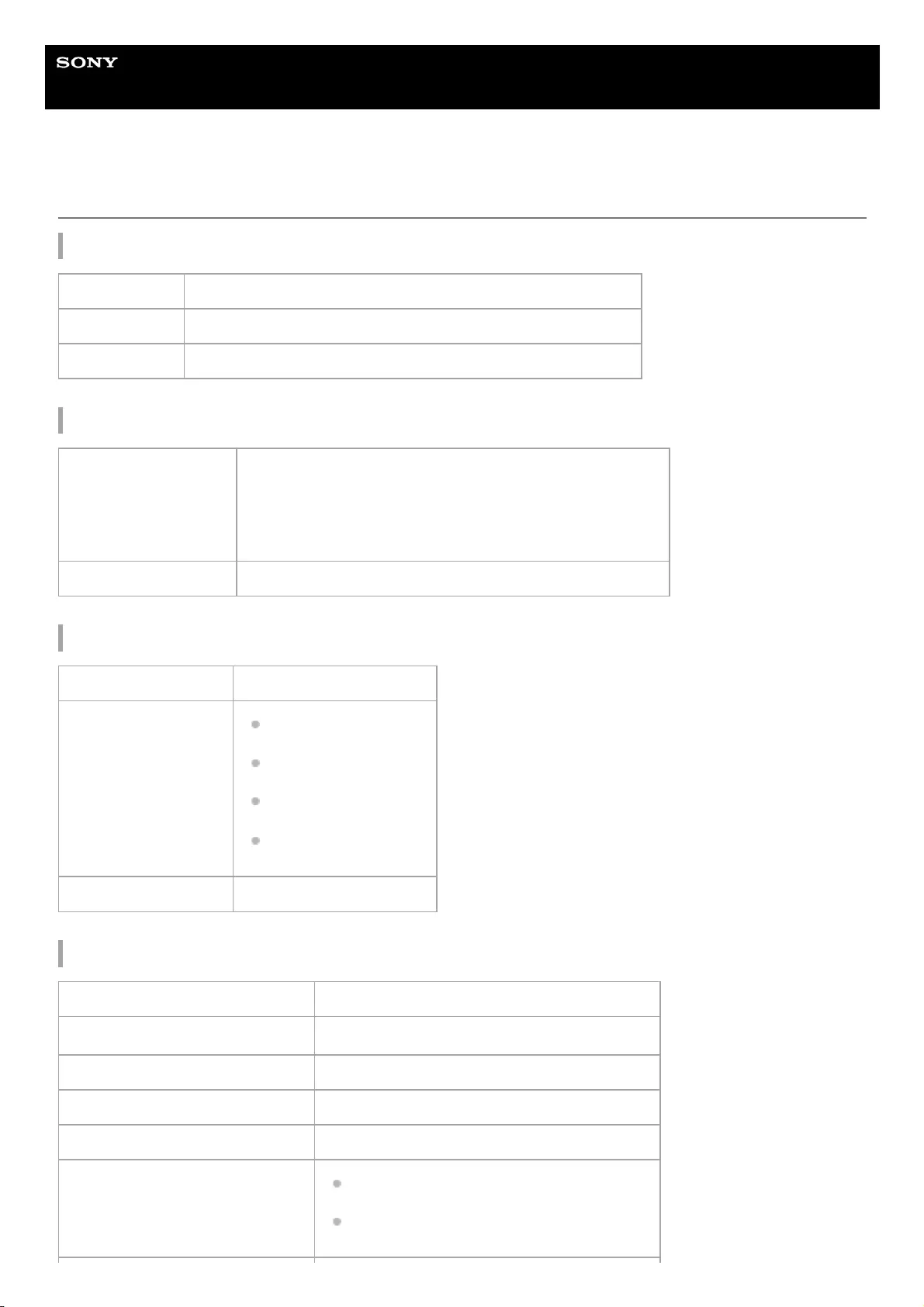
Help Guide
Glass Sound Speaker
LSPX-S2
Specifications
Section for speaker
Section for amplifier
Section for network
Section for BLUETOOTH
Speakers Tweeter: Organic glass cylinder type, Woofer: Approx. 35 mm dia.
Enclosure type Passive radiator model
Frequency band 60 Hz - 40,000 Hz
Reference output power
For customers in Europe:
Approx. 11 W (woofer, at 1% harmonic distortion, 1 kHz, 4 Ω)
For customers in other countries/regions:
Approx. 11 W (woofer, at 10% harmonic distortion, 1 kHz, 4 Ω)
Number of outputs 4 CH (tweeter: 3 CH, woofer: 1 CH)
Communication system IEEE 802.11 a/b/g/n
Security
WEP 64 bit
WEP 128 bit
WPA/WPA2-PSK (AES)
WPA/WPA2-PSK (TKIP)
Radio frequency 2.4 GHz band, 5 GHz band
Output BLUETOOTH Specification Power Class 2
Maximum communication range Line of sight Approx. 10 m*1
Radio frequency 2.4 GHz band (2.4000 GHz - 2.4835 GHz)
Communication system BLUETOOTH Specification Version 4.2
Modulation method FHSS
Compatible BLUETOOTH Profiles*2
A2DP (Advanced Audio Distribution Profile)
AVRCP (Audio Video Remote Control Profile)
66
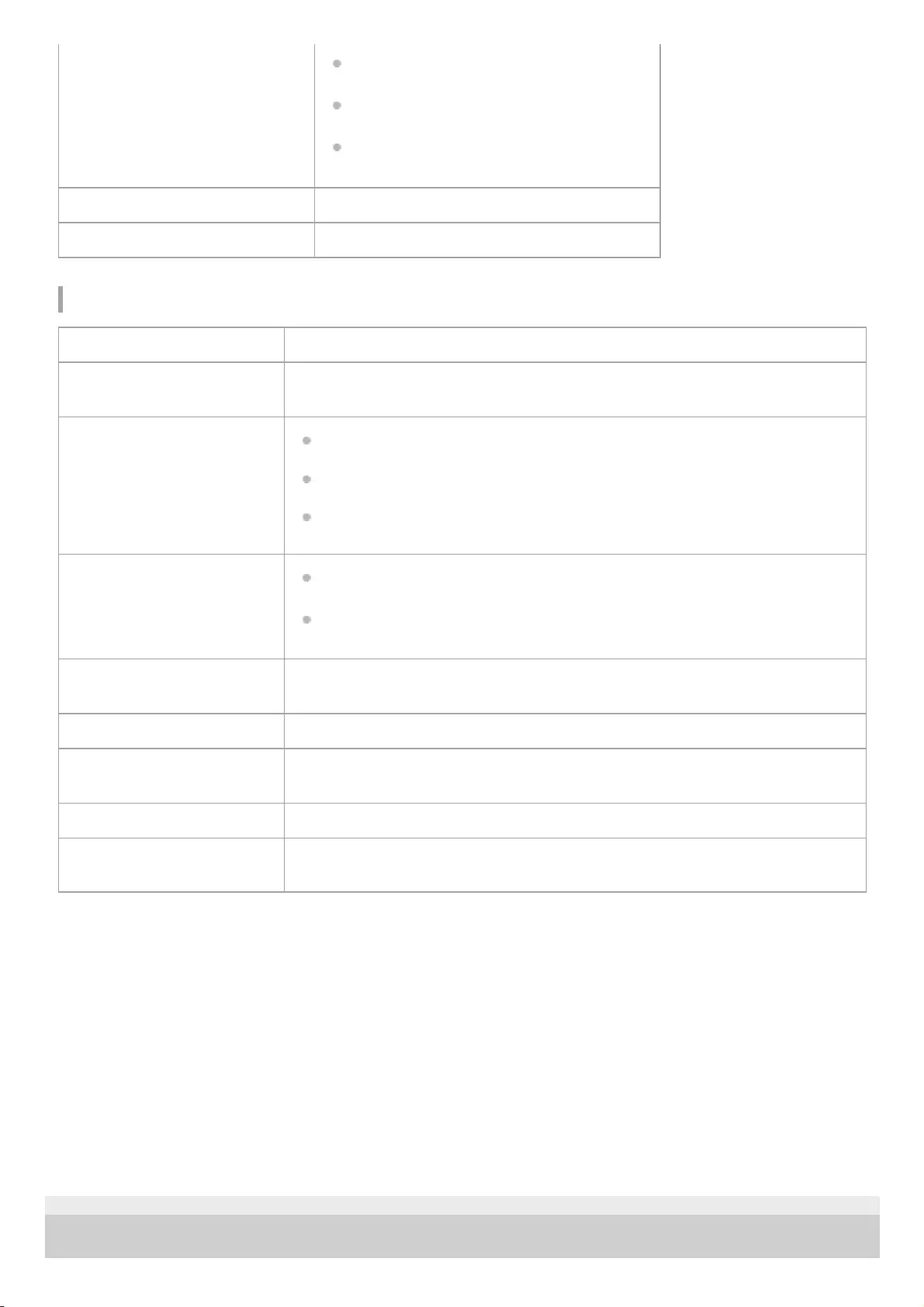
General
The nameplates and important information are located on the bottom exterior of the speaker and the surface of
the AC adaptor.
The MAC address of the Wi-Fi network is located on the bottom exterior of this speaker.
4-748-325-11(1) Copyright 2019 Sony Corporation
Supported codecs*3 SBC*4
AAC*5
LDAC*6
Corresponding content protection SCMS-T
Transmission bandwidth (A2DP) 20 Hz - 20,000 Hz (with 44.1 kHz sampling)
Input AUDIO IN jack (ANALOG φ3.5 mm stereo mini jack)
Power DC 5 V 1.5 A (using the supplied USB AC adaptor connected to AC 100 V - 240 V,
50 Hz/60 Hz power supply) or, using built-in lithium-ion battery
Power Consumption (when
using the USB AC adaptor)
Approx. 11 W (when charging, max. brightness setting for illumination)
Approx. 0.2 W (when during BLUETOOTH/Network Standby function is on)
Approx. 0.2 W (when during BLUETOOTH/Network Standby function is off)
Usage life of lithium-ion battery
Approx. 8 hours*7 (when BLUETOOTH connection and Wi-Fi is not connected)
Approx. 8 hours*7 (when Wi-Fi connection)
Charging time of lithium-ion
battery Approx. 5 hours*8
Operating temperature 5 °C - 35 °C
Dimensions (including
projecting parts and controls) Approx. 90 mm dia. × 277 mm
Mass Approx. 1.1 kg
Supplied accessories Refer to the Reference Guide supplied with this speaker.
The range of communication is for reference. The range of communication may change, depending on the surrounding environment.
*1
BLUETOOTH standard profiles indicate the purpose of BLUETOOTH communication between devices.
*2
Codec: Audio signal compression and conversion format
*3
Subband Codec
*4
Advanced Audio Coding
*5
LDAC is an audio coding technology developed by Sony that enables the transmission of High-Resolution (Hi-Res) Audio content, even over a
BLUETOOTH connection.
*6
The time may differ from the time written here, depending how the speaker is used, such as the volume, music playback, and ambient
temperature.
*7
Depending on the ambient temperature and circumstances of use, the actual duration may be different.
*8
67
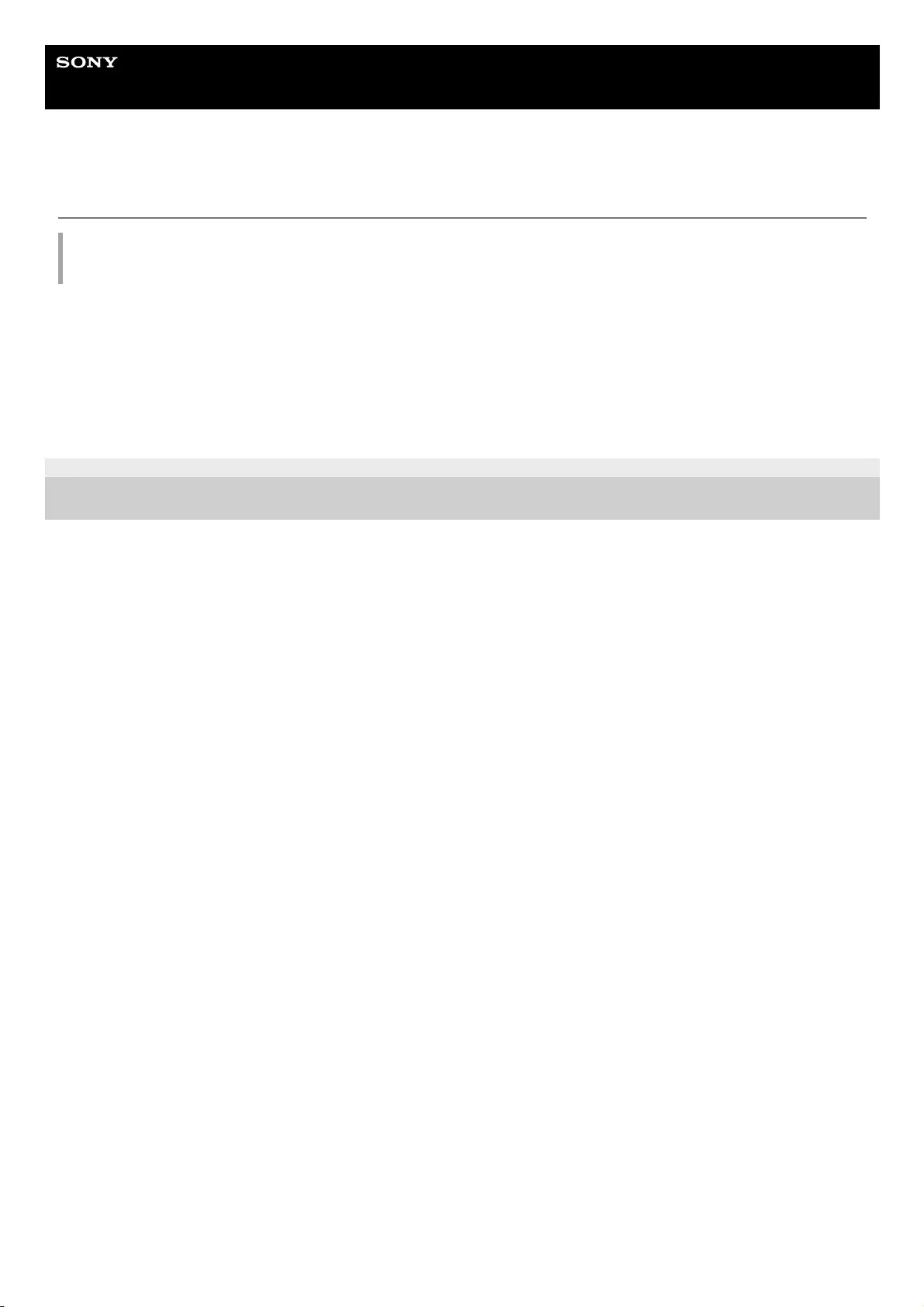
Help Guide
Glass Sound Speaker
LSPX-S2
About privacy policy
To customers using Sony | Music Center who have agreed to the collection of information on
how they use the unit:
You can check the privacy policy to which you have agreed at the following website.
http://policies.sony.net/vs/01/index.html
Sony will discontinue collecting information, even after you have already agreed, if you refuse to allow information to be
collected on the settings menu* for Sony | Music Center, or if you initialize the speaker. (For details about initializing the
speaker, refer to “Initializing the speaker.”)
4-748-325-11(1) Copyright 2019 Sony Corporation
As of February 1, 2019; Android only.
*
68
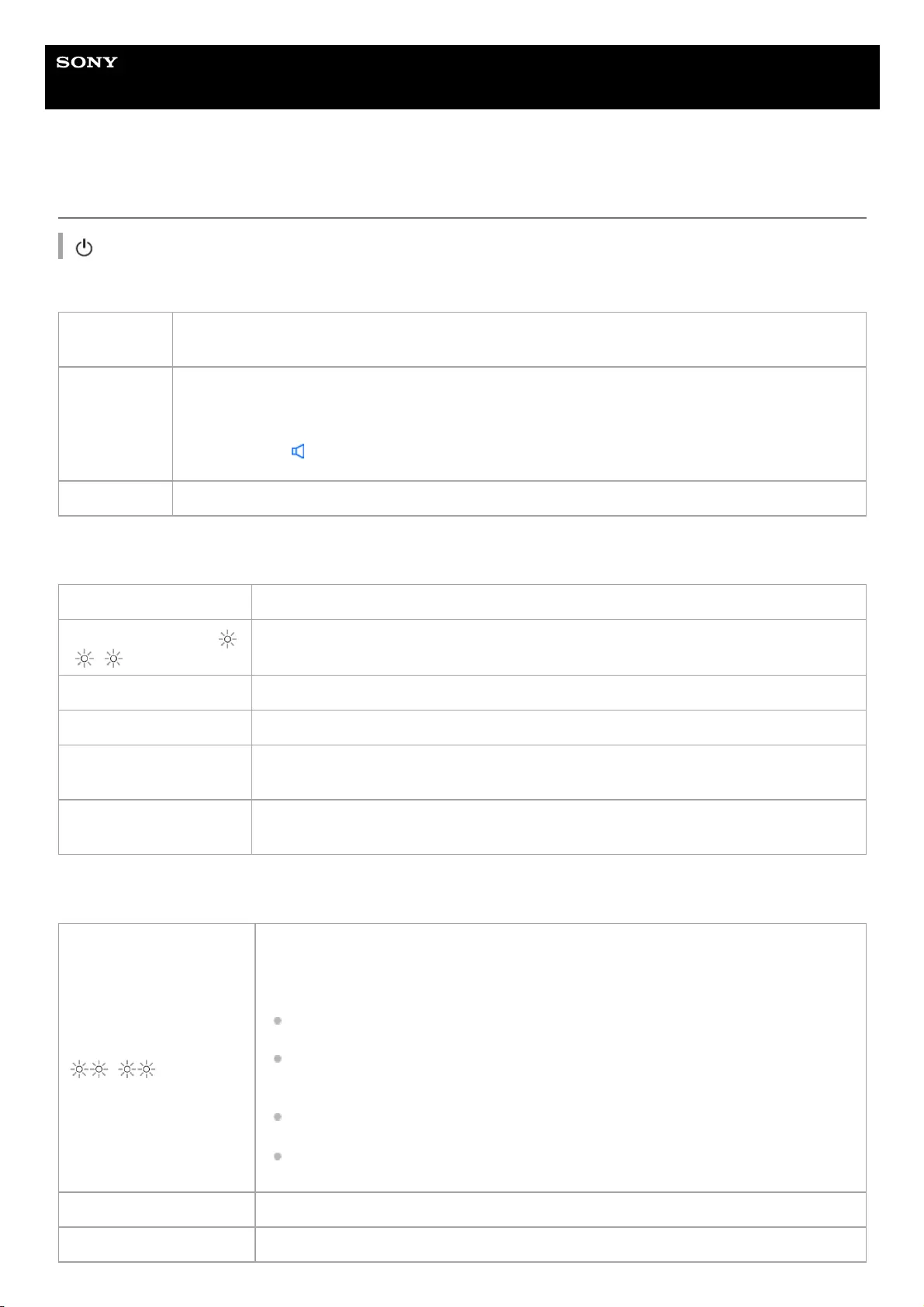
Help Guide
Glass Sound Speaker
LSPX-S2
About the indicators
(on/standby) indicator
When using the built-in rechargeable battery
When connected to the USB AC adaptor
Other
Lights up
(white) The built-in rechargeable battery has sufficient power remaining.
Slowly flashes
(red)
The built-in rechargeable battery is running low. Please charge the speaker.
After a while, a sound* from the speaker indicates that the built-in rechargeable battery is empty and
that the power will soon turn off.
Turns off The speaker is off.
Sound example (Playback may require the latest browser.)
*
Lights up (white) The speaker is on and has finished charging.
Slowly flashes (white,
- - . . . ) The speaker is on and is being charged.
Lights up (orange) The speaker is off and is being charged.
Turns off The speaker is off and has finished charging.
Quickly flashes (white) The speaker is in BLUETOOTH/Network Standby mode and the built-in rechargeable
battery has sufficient power remaining.
Quickly flashes (orange
and white)
The speaker is in BLUETOOTH/Network Standby mode and the built-in rechargeable
battery has less than 90% power remaining.
Slowly flashes (white,
- . . . )
The speaker is starting up. Do not operate the speaker until the indicator has stopped
flashing. Wait until it changes to a steady light.
In the following situations, the indicator may flash.
When connecting to an AC outlet for the first time after purchase
When connecting the USB AC adaptor to the DC IN 5 V jack of the speaker after the
built-in rechargeable battery runs out
When the speaker is recovered after entering protect mode
When the speaker has been initialized
Slowly flashes (orange) The software is being updated.
Quickly flashes (red) The speaker has entered protect mode.
69
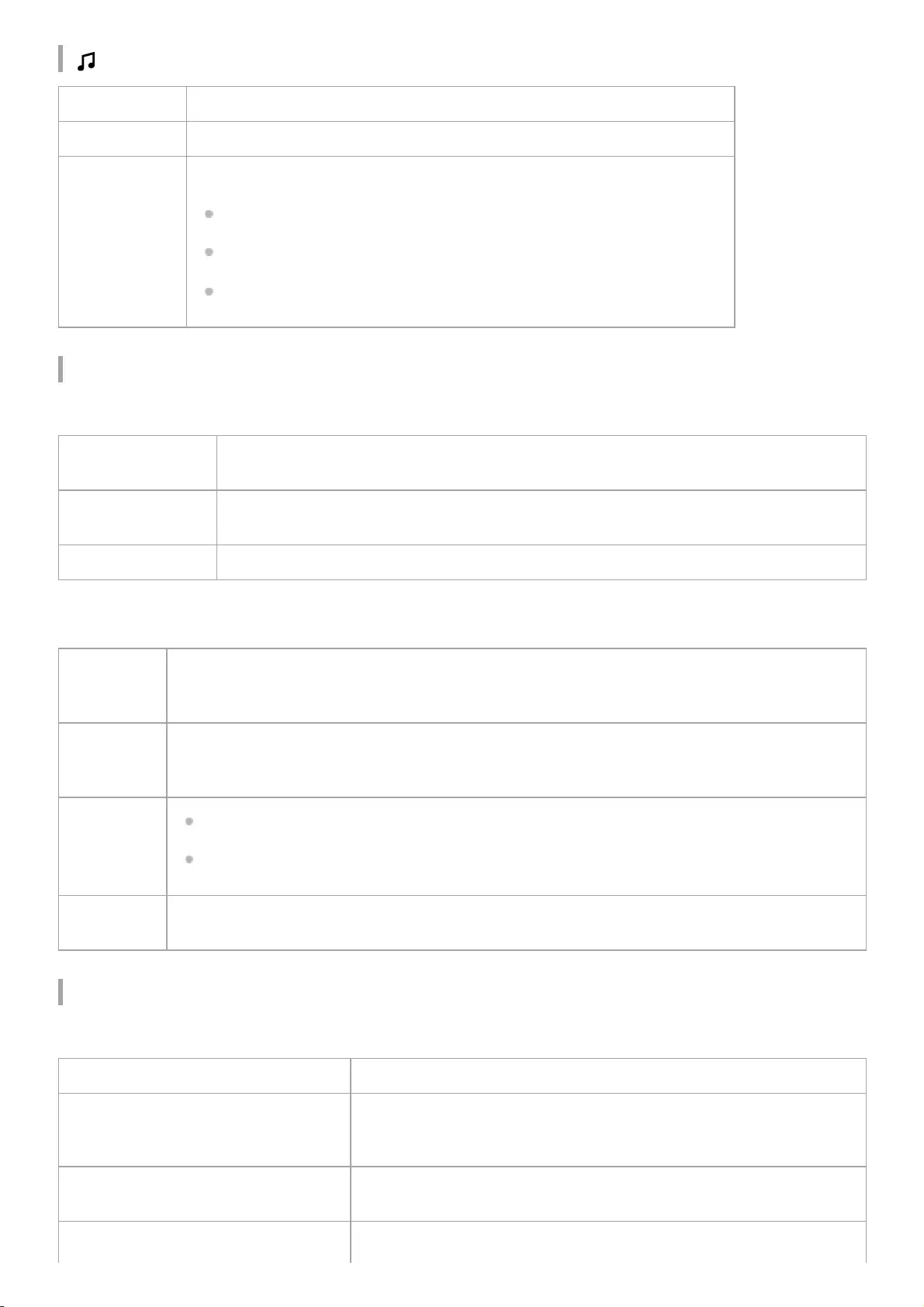
(Push & Play) indicator
BLUETOOTH indicator
When connecting to a BLUETOOTH device
When using the Speaker Add function
Network indicator
When connecting to Wi-Fi
Lights up (white) The Spotify Connect function is being used to play back music via Push & Play.
Flashes (white) Registering to Favorite music was successful.
Flashes (red)
If there is also an error sound, consider the following.
The Spotify Connect function has never been used
The speaker is not connected to Wi-Fi
The Spotify Connect function cannot be used
Quickly flashes
(white)
The speaker has entered pairing mode. Perform the pairing procedure on the BLUETOOTH
device.
Slowly flashes
(white)
The speaker is automatically starting to connect to the BLUETOOTH device that was last
connected.
Lights up (white) The speaker is connected to a BLUETOOTH device.
Quickly
flashes
(orange)
The speaker has finished the Speaker Add connection and is waiting to be paired with a
BLUETOOTH device. Perform the pairing procedure on the BLUETOOTH device.
Slowly
flashes
(orange)
A Speaker Add connection is starting with the LSPX-S2.
Lights up
(orange)
The speaker is being used in double mode.
The speaker is being used in stereo mode (left (L) channel).
Lights up
(red)
The speaker is being used in stereo mode (right (R) channel).
Turns off The speaker is not connected to Wi-Fi.
Lights up (white)
The speaker is connected to Wi-Fi.
The Spotify Connect function is not being used.
Lights up (green) The speaker is connected to Wi-Fi and the Spotify Connect function is
being used.
Slowly flashes (white, The Wi-Fi function is off.
70
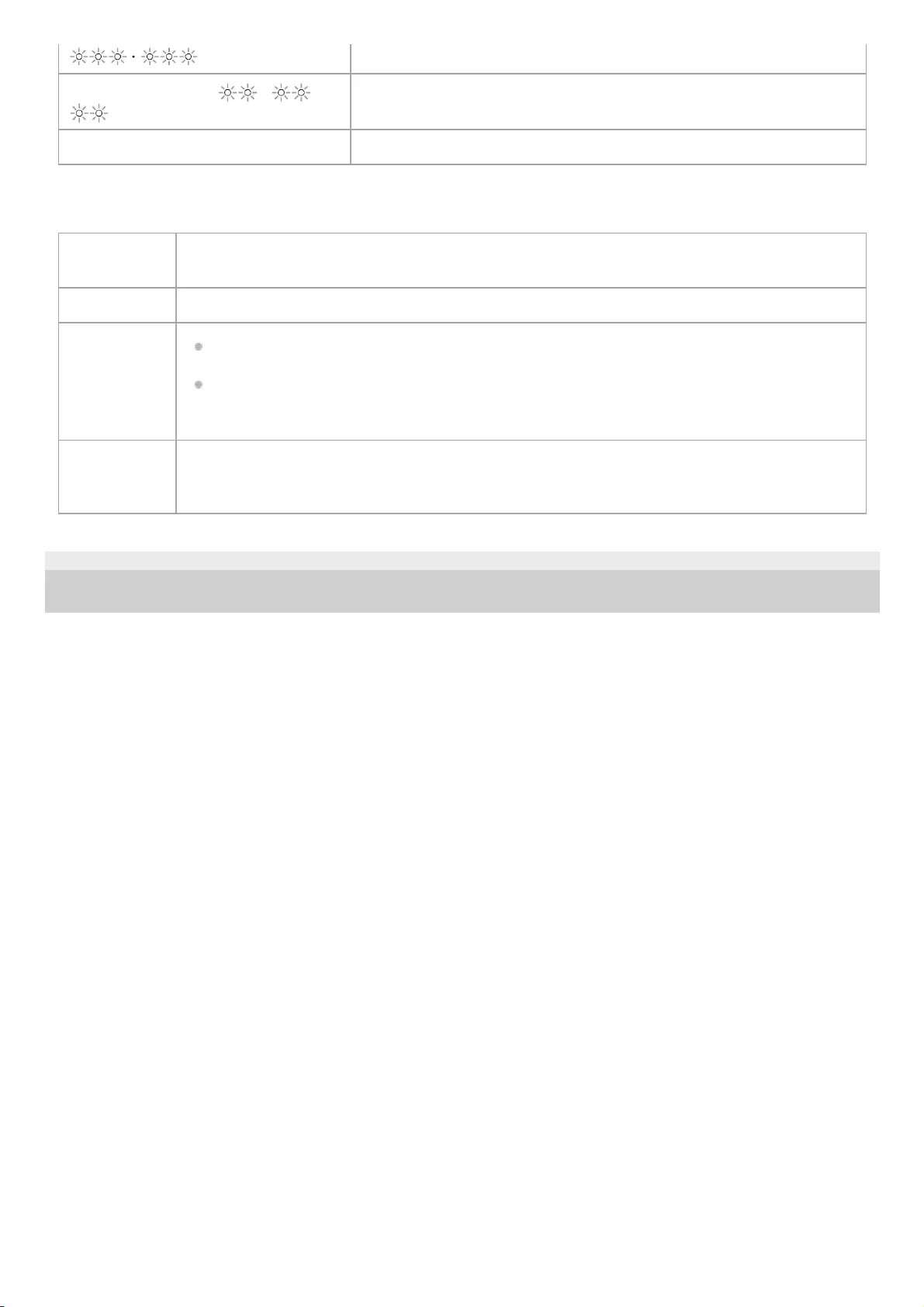
When using the Wireless Stereo function
4-748-325-11(1) Copyright 2019 Sony Corporation
)
Slowly flashes (white, -- --
)Establishing a Wi-Fi connection.
Quickly flashes (white) Could not connect to Wi-Fi.
Lights up
(orange) The speaker is in a wireless stereo connection and is being used as the left channel.
Lights up (red) The speaker is in a wireless stereo connection and is being used as the right channel.
Flashes
(orange)
Establishing a wireless stereo connection.
The speaker is in a wireless stereo connection, is being used as the left channel, and the signal
is being interrupted.
Flashes (red)
The speaker is in a wireless stereo connection, is being used as the right channel, and the signal is
being interrupted.
71
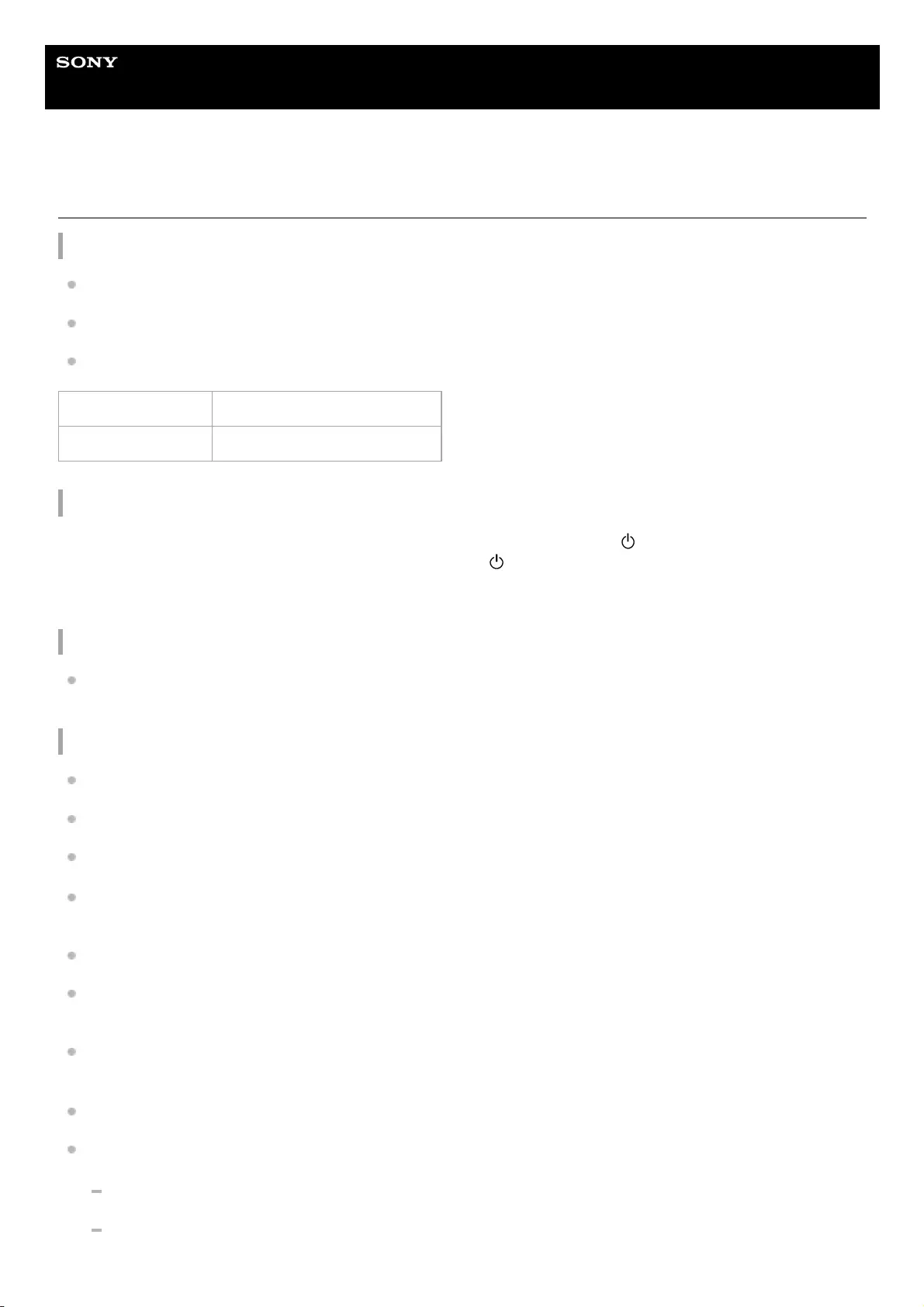
Help Guide
Glass Sound Speaker
LSPX-S2
Precautions
On safety
The nameplates are located on the bottom exterior of the unit and the surface of the AC adaptor.
The MAC address of the Wi-Fi network is located on the bottom exterior of this unit.
Before using the USB AC adaptor, be sure that the operating voltage is identical with that of your local power supply.
On turning the wireless function on/off
The wireless function of this unit turns on when you turn on the unit by pressing the (on/standby) button.
To turn off the wireless function, turn off the unit by pressing the (on/standby) button.
If you are using the Network Standby function, turn off the Network Standby setting by using Sony | Music Center before
turning off this unit.
On temperature rise
If the unit is used for an extended period of time, the temperature of the unit and the USB AC adaptor will rise. This is
not a malfunction.
On placement
The speaker unit, built-in amp, and cabinet are precisely tuned. Do not dismantle, modify, etc.
Do not insert foreign objects from the opening of the speaker unit.
Do not splash water onto this product. The product is not waterproof.
Do not leave the unit in a place subject to high temperatures, such as direct sunlight, near a heat source or under
lighting equipment.
Do not use or leave the unit in a car.
Do not set the unit in an inclined position. Otherwise, the unit’s vibrations may cause it to fall, leading to a
malfunction, damage, or reduced performance.
Use caution when placing the unit on a specially treated (waxed, oiled, polished, etc.) surface, as staining or
discoloration may result.
Depending on the placement situation, the unit may fall or drop. Do not leave any valuable objects near the unit.
When carrying the unit, be careful of the following.
Do not leave any objects susceptible to magnetism (cash cards, etc.) near the unit.
Do not grip the organic glass cylinder.
Where purchased Operating voltage
All countries/regions 100 V – 240 V AC, 50 Hz/60 Hz
72
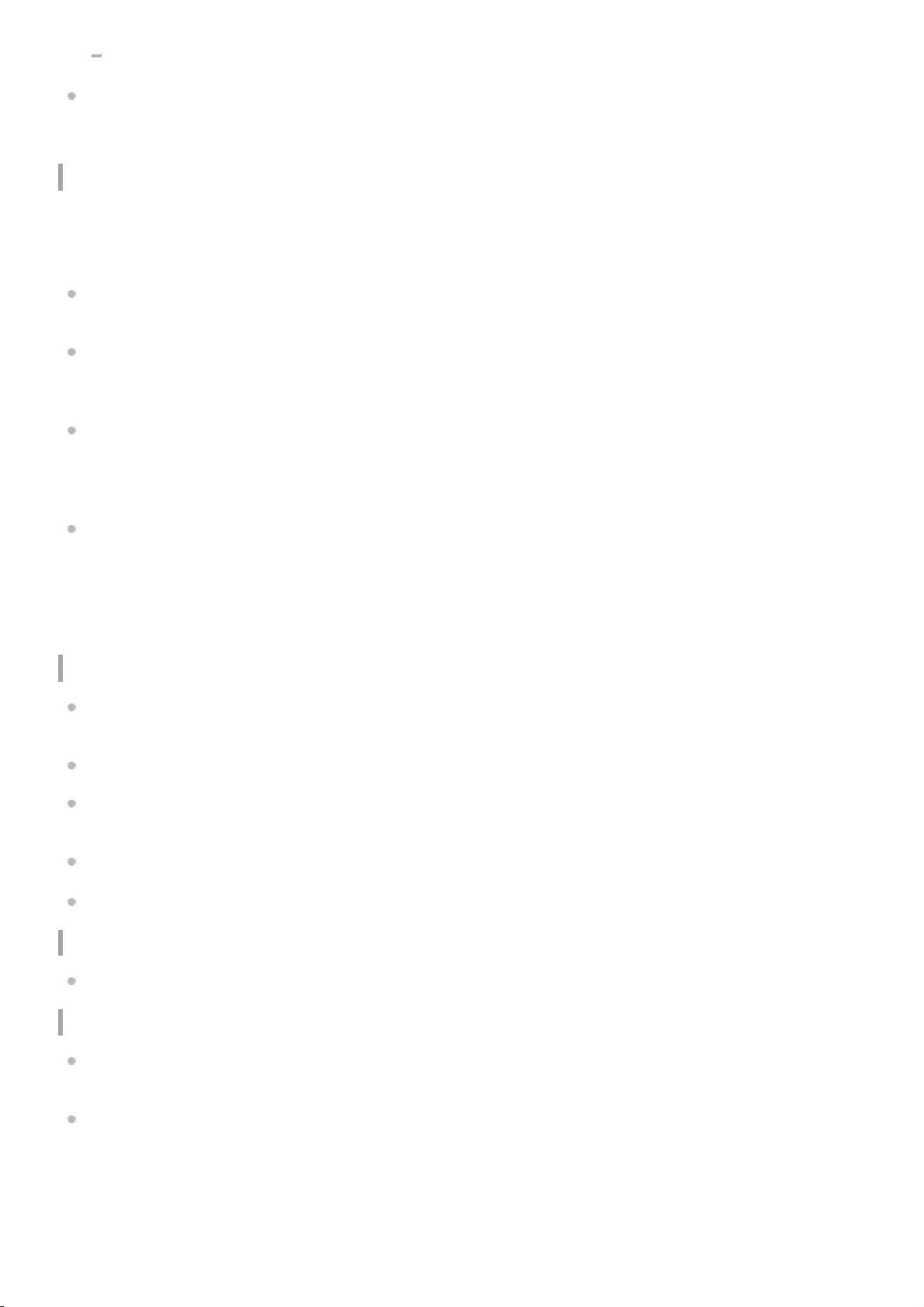
Do not hit the unit against objects.
If the unit becomes dirty, wipe the cabinet with a soft cloth dampened with mild detergent. Do not use benzine,
alcohol, thinner, detergent, etc., because they will damage the surface finish. For information on cleaning the organic
glass cylinder, see “On handling the organic glass cylinder.”
On organic glass
The unit uses organic glass.
Misusing the organic glass may cause the glass to break, cause injury, or sometimes lead to blindness. It may also have
adverse effects on the sound quality, illumination, etc. To avoid an accident, be sure to adhere to the following.
Do not grasp the organic glass directly with your hands or lift it.
Grasping the organic glass to lift the unit may damage the unit or cause injuries if the unit falls.
Do not subject the unit to strong impacts, such as dropping it from a high place, hitting it against something, or
stepping on it. If you hit the unit against a hard object, even without strong force, the organic glass may break, crack,
chip, or warp, causing failure or low performance.
Do not scratch the organic glass.
Small cracks and chips can cause the organic glass to break. If the glass cracks but does not immediately break, it
may break suddenly at an unexpected time. Small chips, small cracks and large cracks can have a strong negative
impact on sound quality, illumination, and other functions.
Do not subject the unit to extreme temperature changes.
The organic glass is not heat resistant. Do not place the unit near or on top of hot objects.
Extreme temperature changes may cause the glass to break or warp.
If you notice any cracks, chips, breaks, or other abnormalities in the organic glass cylinder, contact your nearest Sony
dealer.
On handling the organic glass cylinder
Without using strong force, brush away dust with a soft brush or feather duster, and use the supplied cleaning cloth
to wipe the organic glass clean. (Do not use a scrubbing brush, sponge, etc.)
If the organic glass is oily or covered in fingerprints, breathe onto it and use the supplied cleaning cloth to wipe it off.
If the organic glass is exceptionally dirty, wipe it with the supplied cleaning cloth that has been dampened with cold or
lukewarm soapy water.
Do not use benzine, alcohol, thinner, detergent, etc., because they will damage the surface finish.
Do not dismantle the unit, because it may cause performance and sound quality deterioration.
On the organic glass cylinder illumination
Do not look directly into the illumination.
Notes on the USB AC adaptor
When connecting or disconnecting the USB AC adaptor, turn off the unit beforehand. Otherwise, it may cause
malfunction.
Use only the supplied USB AC adaptor and micro-USB cable. To avoid damaging the unit, do not use any other USB
AC adaptor.
Polarity of the plug
73
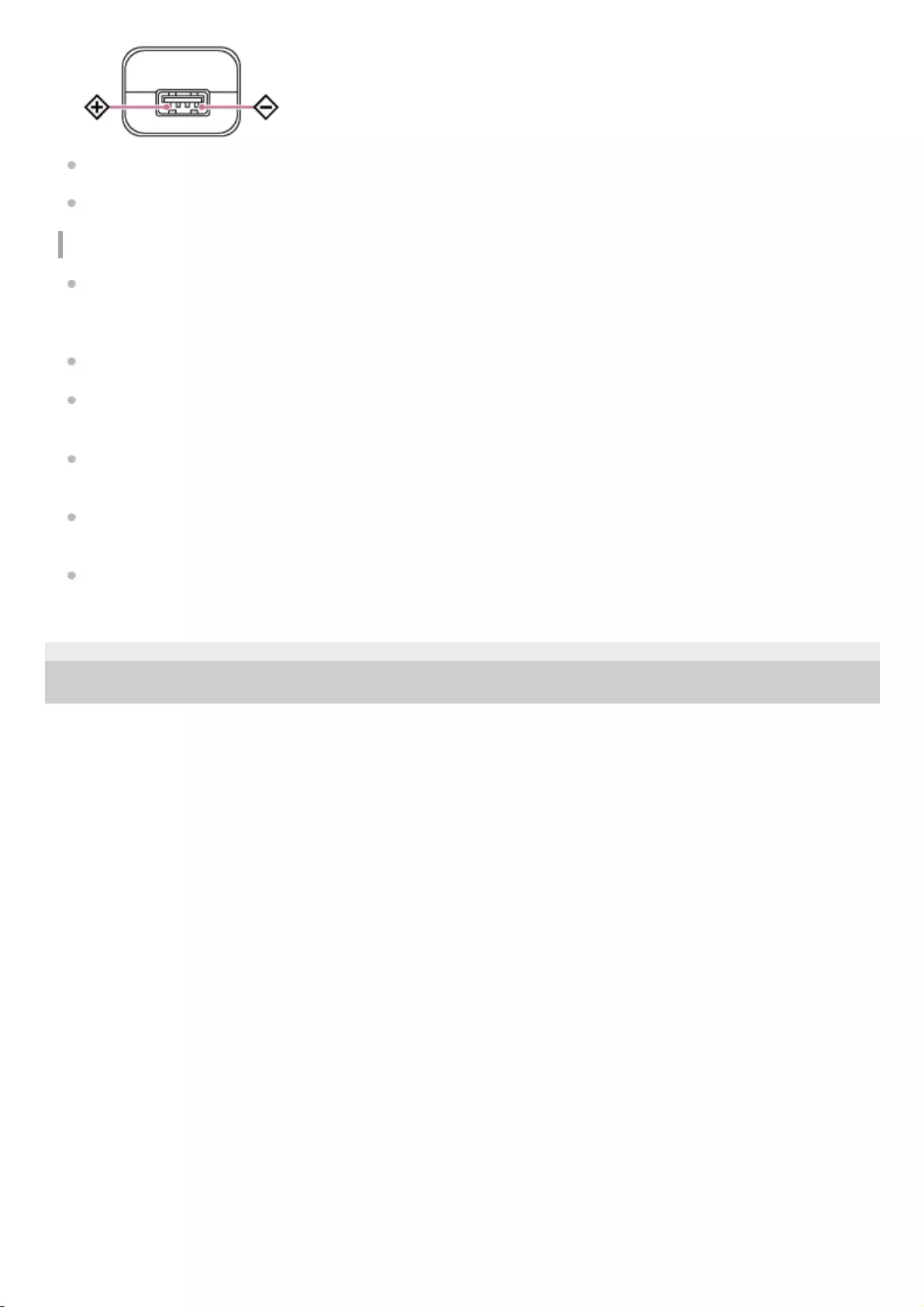
Plug the USB AC adaptor into a nearby AC outlet. In the case of a problem, unplug it from the AC outlet immediately.
Do not install the USB AC adaptor in a confined space, such as a bookcase or built-in cabinet.
Others
Do not use or leave the unit in an extremely cold or hot environment (temperature outside the range of 5 °C – 35 °C
(41 °F - 95 °F)). If the unit is used or left in outside the above range, the unit may automatically stop to protect
internal circuitry.
At high temperature, the charging may stop or the volume may reduce to protect the battery.
It is recommended that you charge the battery when you find the charge indicator flashing. By charging the battery
after the indicator starts flashing, you can use the battery longer.
Even if you do not intend to use the unit for a long time, charge the battery to its full capacity once every 6 months to
maintain its performance.
If the duration that the unit can be used shortens to about half the normal time, consider the life span of the
rechargeable battery.
If you have any questions or problems concerning this unit that are not covered in this manual, please consult your
nearest Sony dealer.
4-748-325-11(1) Copyright 2019 Sony Corporation
74
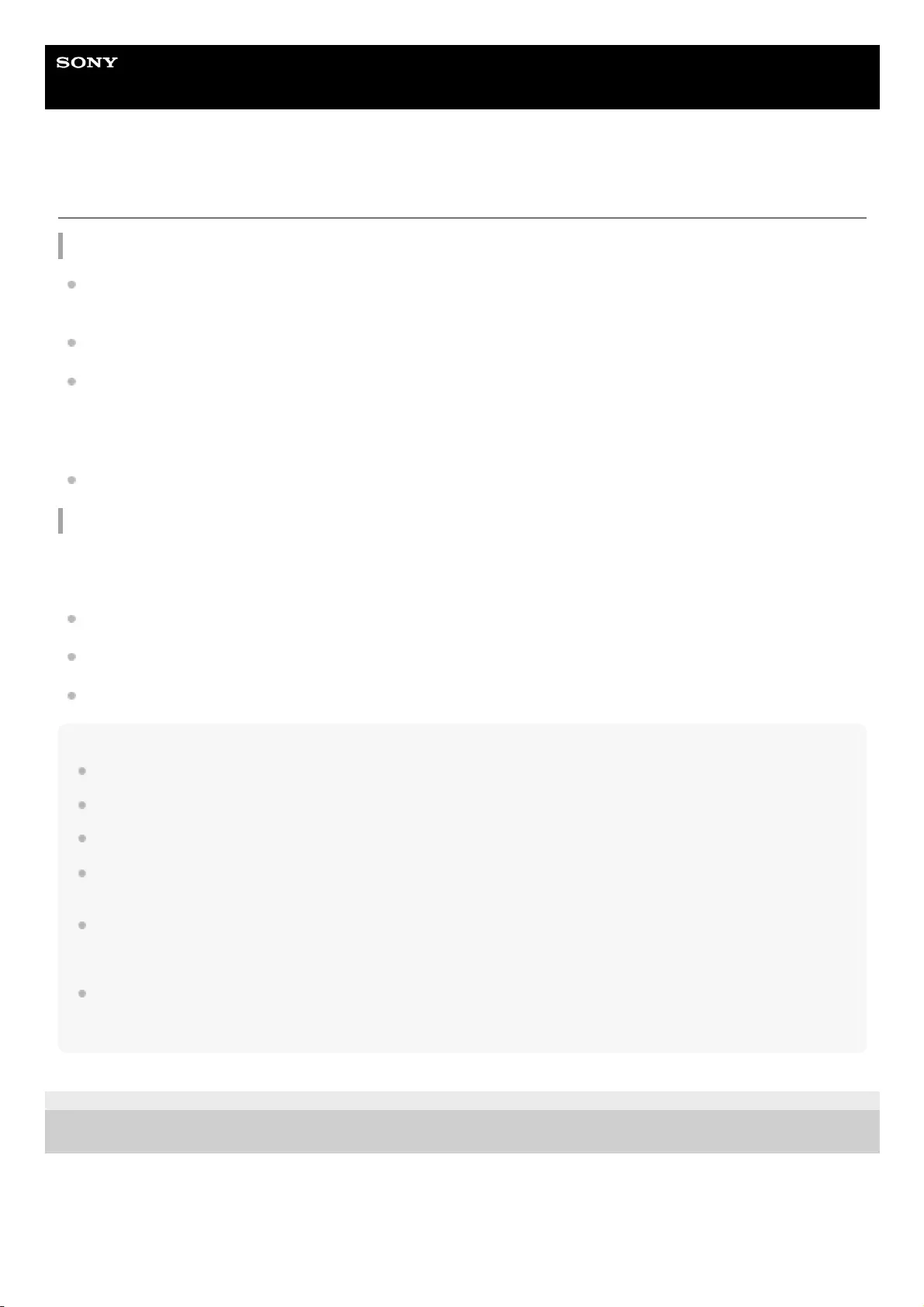
Help Guide
Glass Sound Speaker
LSPX-S2
Notes on charging
Life span of the built-in lithium ion rechargeable battery
Even if you do not intend to use the speaker for a long time, charge the built-in rechargeable battery to its full
capacity once every 6 months to maintain its performance.
If the speaker is not used for a long time, it may take longer to charge the built-in rechargeable battery.
The built-in rechargeable battery has a life span. As time passes and the number of times that the built-in
rechargeable battery is used increases, the capacity of the built-in rechargeable battery slowly decreases. When the
length of time that the built-in rechargeable battery can be used seems significantly shorter, despite having been fully
charged, contact your nearest Sony dealer.
The life span of the built-in rechargeable battery differs depending on the usage, environment, and storage method.
Caution
When the speaker detects a problem for the following causes while charging the built-in rechargeable battery, it will stop
charging even if charging is not completed.
Ambient temperature exceeds the range of 5 °C – 35 °C (41 °F – 95 °F).
There is a problem with the built-in rechargeable battery.
When charging to the built-in rechargeable battery continues for a long time.
Note
Charging time varies depending on built-in rechargeable battery usage conditions.
Charge the speaker in an ambient temperature of between 5 °C and 35 °C (41 °F and 95 °F).
The speaker becomes warm during charging. This is not a malfunction.
Avoid exposure to rapid temperature change, direct sunlight, moisture, sand, dust, or mechanical shock. Also, never leave the
speaker in a car parked in the sun.
The speaker can charge, even when its power is on, if its supplied USB AC adaptor is plugged into an AC outlet.
In this case, it may take longer to charge the built-in rechargeable battery depending on the conditions of use. Therefore, it is
recommended to turn off the speaker when charging.
In an extremely cold or hot environment, charging stops for safety. If charging takes a long time, it also makes charging of the
speaker stop. To resolve these issues, disconnect the micro-USB cable from the speaker and connect it again within an operating
temperature between 5 °C and 35 °C (41 °F and 95 °F).
4-748-325-11(1) Copyright 2019 Sony Corporation
75
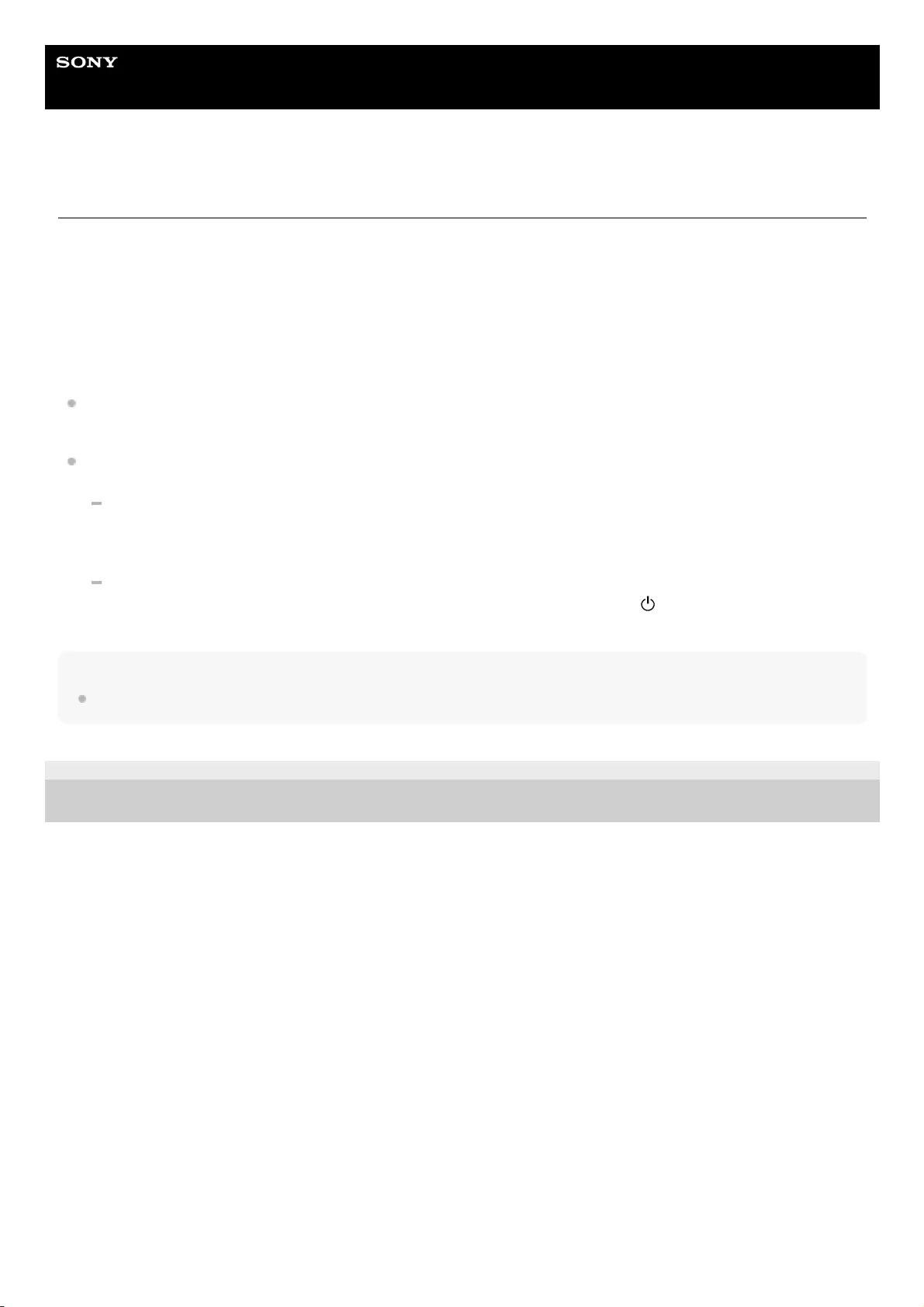
Help Guide
Glass Sound Speaker
LSPX-S2
Updating the pre-installed software
When a new version of the software is released, you can update your speaker’s pre-installed software by using the
following methods.
By updating the software, new features will be added, enabling you to experience more convenient and stable use.
Cancel the group of the Wireless Stereo function, etc. before updating.
Preparation for update
Software updates become possible when the speaker is in the following states.
The speaker is connected to the AC outlet with the supplied USB AC adaptor.
(Software updates cannot be performed when using with the built-in rechargeable battery.)
The speaker is connected to the internet via Wi-Fi.
Update method 1: Updating automatically via the internet
If the speaker is connected to the internet, it can detect a software update and automatically update when you are
not using the speaker. This feature requires speaker settings to be made.
Update method 2: Updating manually via the internet
If the speaker is connected to the internet, it can detect a software update. The (on/standby) indicator flashes
in orange 2 times, immediately after the speaker is turned on, to inform you. This is the default setting.
Hint
When the update is complete, the speaker automatically switches to BLUETOOTH/Network Standby mode.
4-748-325-11(1) Copyright 2019 Sony Corporation
76
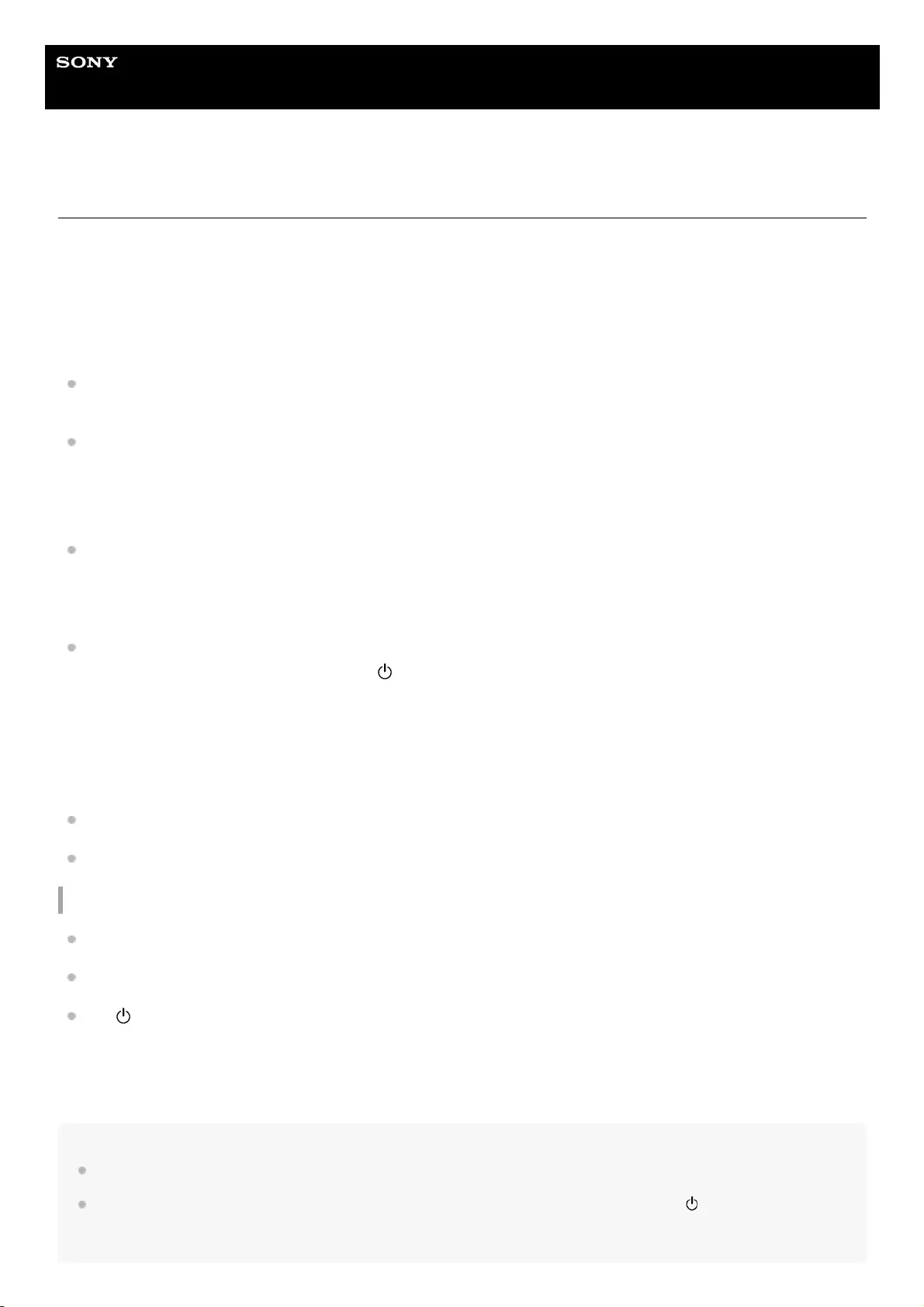
Help Guide
Glass Sound Speaker
LSPX-S2
Update method 1: Updating automatically via the internet
The speaker has a function that automatically updates it to the latest software version if you use the speaker while it is
connected to the internet via Wi-Fi.
This feature is disabled by default.
Preparation for update
Software updates become possible when the speaker is in the following states.
The speaker is connected to the AC outlet with the supplied USB AC adaptor.
(Software updates cannot be performed when using with the built-in rechargeable battery.)
The speaker is connected to the internet via Wi-Fi.
To update software automatically
Launch Sony | Music Center on your smartphone or similar device, and do the settings in [System] in the [Settings]
menu.
The automatic software update feature ([Auto Update]) of the speaker is activated. If [Auto Update] is disabled,
change the setting to enable.
The update is performed when you are not using the speaker*, such as during midnight or when the speaker is in
BLUETOOTH/Network Standby mode. The (on/standby) indicator slowly flashes in orange while the speaker is
updating.
To deactivate the software automatic update
Launch Sony | Music Center on your smartphone or similar device, and disable [Auto Update] in the [Settings] menu.
However, the software may still be updated automatically for critical changes, even if you disable this function.
If the indicators light/flash as explained in the following:
The network indicator lights up white for 1 second
The BLUETOOTH indicator lights up white for 1 second
The (on/standby) indicator quickly flashes in orange
The software update has failed.
Turn off the speaker, then turn it on again. The update will resume. If the situation does not improved after switching the
speaker off and on, consult your nearest Sony dealer.
Hint
Do not turn off the speaker while it is updating.
When the speaker is connected to a network via Wi-Fi, if the speaker detects a software update, the (on/standby) indicator
flashes in orange 2 times immediately after the speaker is turned on.
You can do the Time Zone settings from Sony | Music Center.
*
77
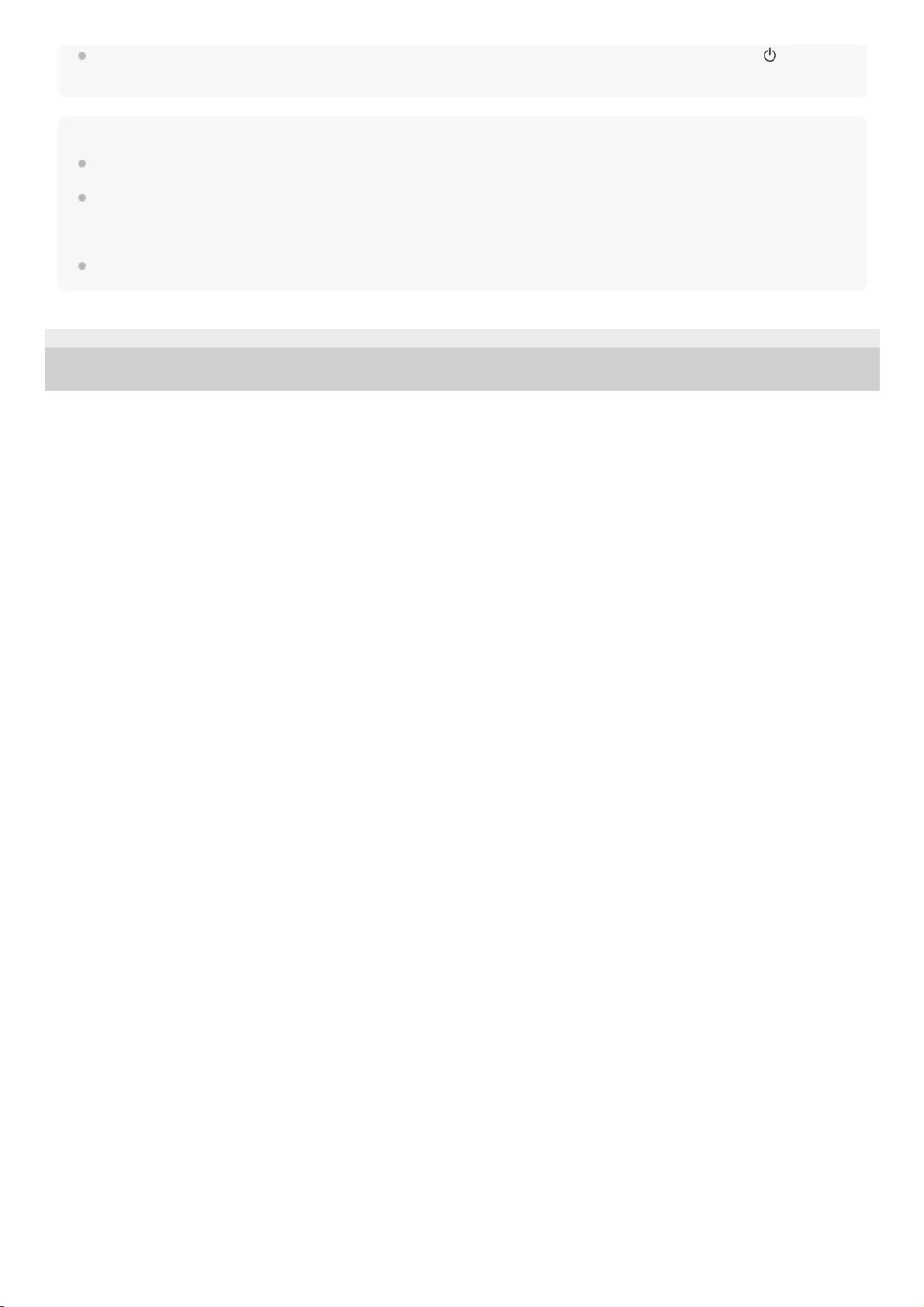
Regardless if the settings for [Auto Update] are enabled or disabled, if the speaker detects a software update, the (on/standby)
indicator flashes in orange 2 times immediately after the speaker is turned on.
Note
Updating normally takes about 3 to 10 minutes. It may take longer depending on your network environment.
Do not operate the speaker during an update. While updating, keep the speaker connected to a network and connected to an AC
outlet by using the USB AC adaptor. An update cannot be performed when the speaker is powered by the built-in rechargeable
battery only.
You must not interrupt the update.
4-748-325-11(1) Copyright 2019 Sony Corporation
78
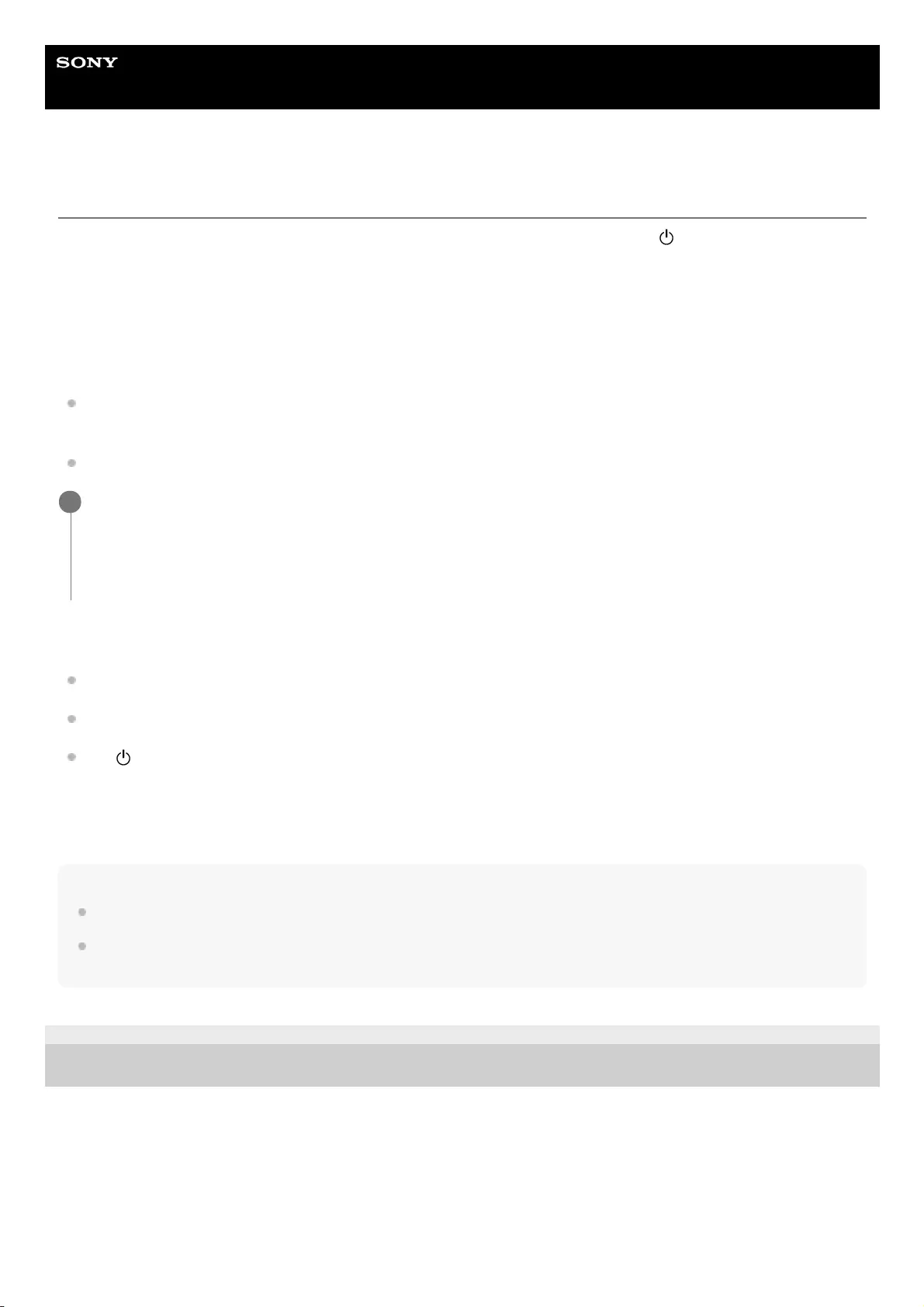
Help Guide
Glass Sound Speaker
LSPX-S2
Update method 2: Updating manually via the internet
If the speaker detects a software update when the speaker is used via Wi-Fi network, the (on/standby) indicator
flashes in orange 2 times immediately after the speaker is turned on.
In this case, follow the steps below to update the software to the latest version.
When the update starts, any music being played will stop. Also, any BLUETOOTH connection is disconnected.
Preparation for update
Software updates become possible when the speaker is in the following states.
The speaker is connected to the AC outlet with the supplied USB AC adaptor.
(Software updates cannot be performed when using with the built-in rechargeable battery.)
The speaker is connected to the internet via Wi-Fi.
If the indicators light/flash as explained in the following:
The network indicator lights up white for 1 second
The BLUETOOTH indicator lights up white for 1 second
The (on/standby) indicator quickly flashes in orange
The software update has failed.
Turn off the speaker, then turn it on again. The update will resume. If the situation does not improved after switching the
speaker off and on, consult your nearest Sony dealer.
Note
Updating normally takes about 3 to 10 minutes. It may take longer depending on your network environment.
While updating, keep the speaker connected to a network and connected to an AC outlet by using the USB AC adaptor. An
update cannot be performed when the speaker is powered by the built-in rechargeable battery only.
4-748-325-11(1) Copyright 2019 Sony Corporation
Use Sony | Music Center to update the speaker.
Operate the speaker by following the on-screen instructions in Sony | Music Center.
While updating, the speaker cannot be used.
When the update is complete, the speaker automatically switches to BLUETOOTH/Network Standby mode.
1
79
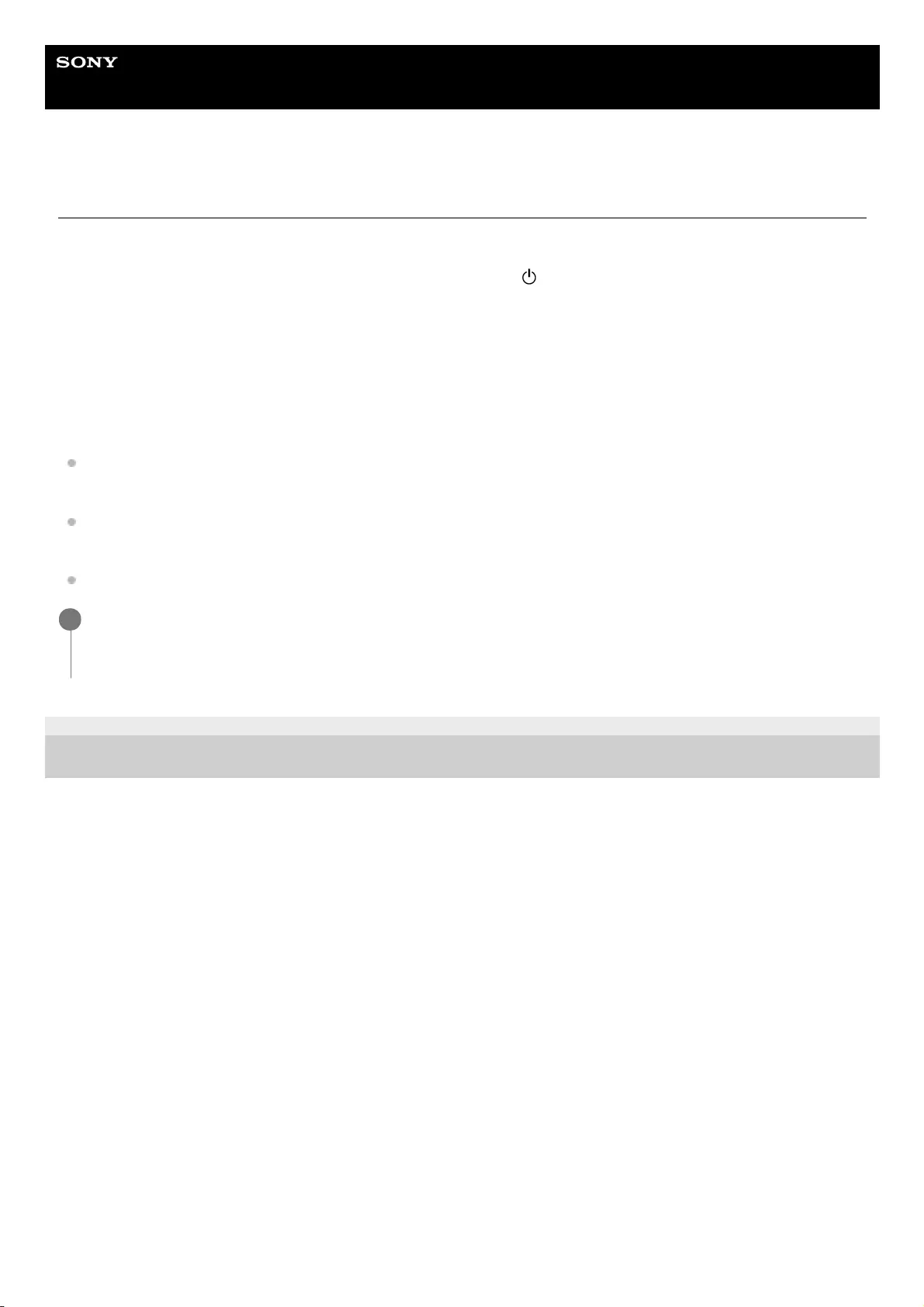
Help Guide
Glass Sound Speaker
LSPX-S2
Detecting the latest software while connected to a network
The speaker has a function that automatically updates the software to its latest software version if you use the speaker
while it is connected to Wi-Fi.
If the speaker detects that a software update has been released, the (on/standby) indicator flashes in orange 2 times
immediately after the speaker is turned on.
However, the time at which each speaker automatically detects the update differs to avoid any malfunctions due to
everyone accessing the network server all at once. This section explains how to manually check the latest software
released.
Preparation for detect
When under the following conditions, the speaker can detect the latest software updates.
The speaker is connected to the AC outlet with the supplied USB AC adaptor.
(Software updates cannot be performed when using with the built-in rechargeable battery.)
The speaker is connected to a network.
Check that the Network indicator is lit up white.
When using the Wireless Stereo function, cancel the group.
4-748-325-11(1) Copyright 2019 Sony Corporation
Use Sony | Music Center to check for a software update for the speaker.
Operate the speaker by following the on-screen instructions in Sony | Music Center.
1
80
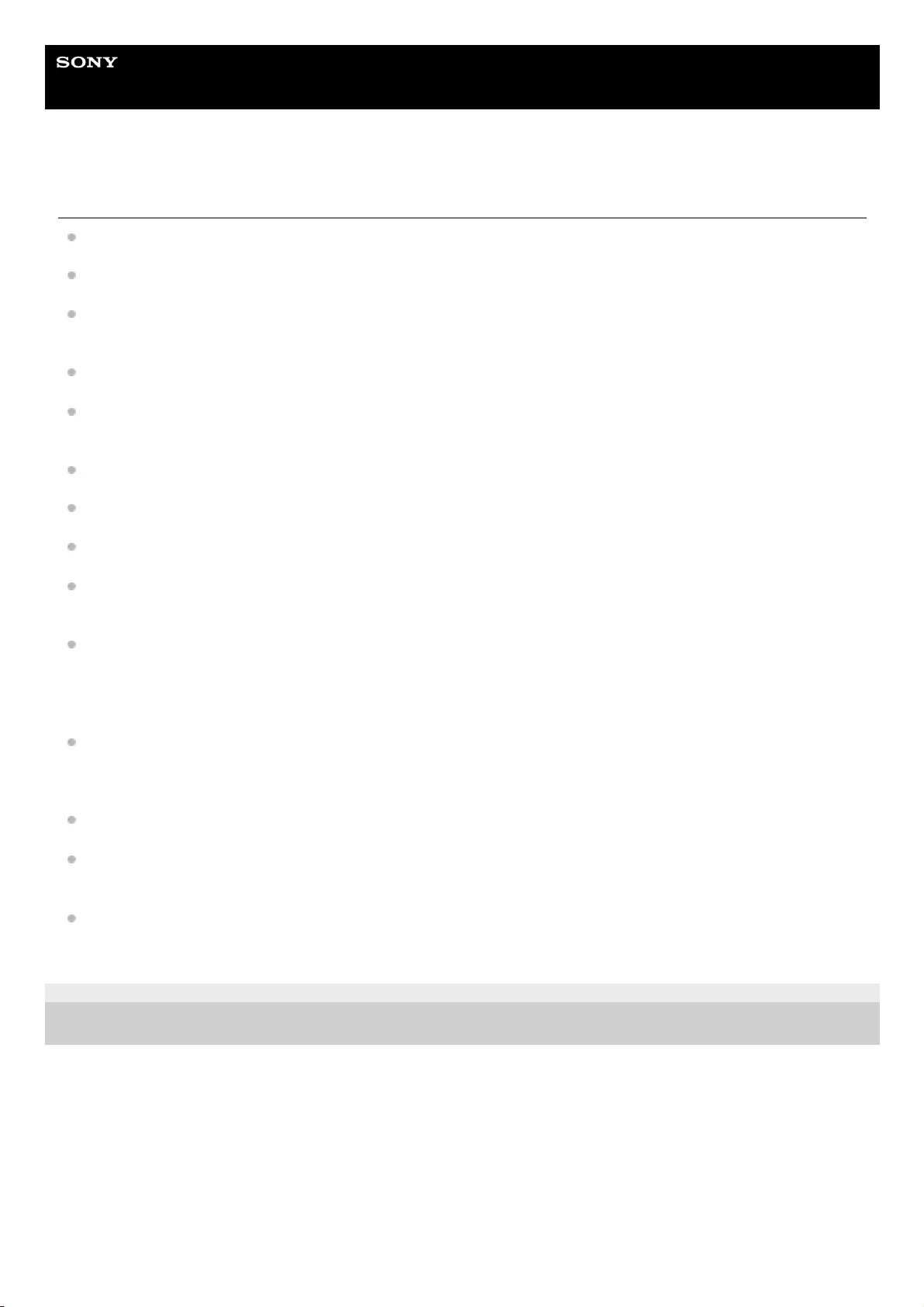
Help Guide
Glass Sound Speaker
LSPX-S2
Trademarks
Android, Google Play and other related marks and logos are trademarks of Google LLC.
Wi-Fi CERTIFIED™ logo is a certification mark of Wi-Fi Alliance®.
Wi-Fi®, the Wi-Fi CERTIFIED logo, Wi-Fi Protected Access®, and Wi-Fi Alliance® are registered trademarks of Wi-Fi
Alliance.
Wi-Fi CERTIFIED™, WPA™, WPA2™ and Wi-Fi Protected Setup™ are trademarks of Wi-Fi Alliance.
The BLUETOOTH® word mark and logos are registered trademarks owned by the Bluetooth SIG, Inc. and any use
of such marks by Sony Corporation is under license.
The N-Mark is a trademark or registered trademark of NFC Forum, Inc. in the United States and in other countries.
LDAC™ and LDAC logo are trademarks of Sony Corporation.
WALKMAN and WALKMAN logo are registered trademarks of Sony Corporation.
Apple, the Apple logo, iPhone and iPod are trademarks of Apple Inc., registered in the U.S. and other countries.
App Store is a service mark of Apple Inc., registered in the U.S. and other countries.
Use of the Made for Apple badge means that an accessory has been designed to connect specifically to the Apple
product(s) identified in the badge, and has been certified by the developer to meet Apple performance standards.
Apple is not responsible for the operation of this device or its compliance with safety and regulatory standards.
Please note that the use of this accessory with an Apple product may affect wireless performance.
Spotify and Spotify logos are trademarks of the Spotify Group.
The Spotify Software is subject to third party licenses found here:
https://www.spotify.com/connect/third-party-licenses
MPEG Layer-3 audio coding technology and patents licensed from Fraunhofer IIS and Thomson.
Microsoft and Windows are registered trademarks or trademarks of Microsoft Corporation in the United States and/or
other countries.
Other trademarks and trade names are those of their respective owners. ™ and ® marks are omitted in the
documents.
4-748-325-11(1) Copyright 2019 Sony Corporation
81
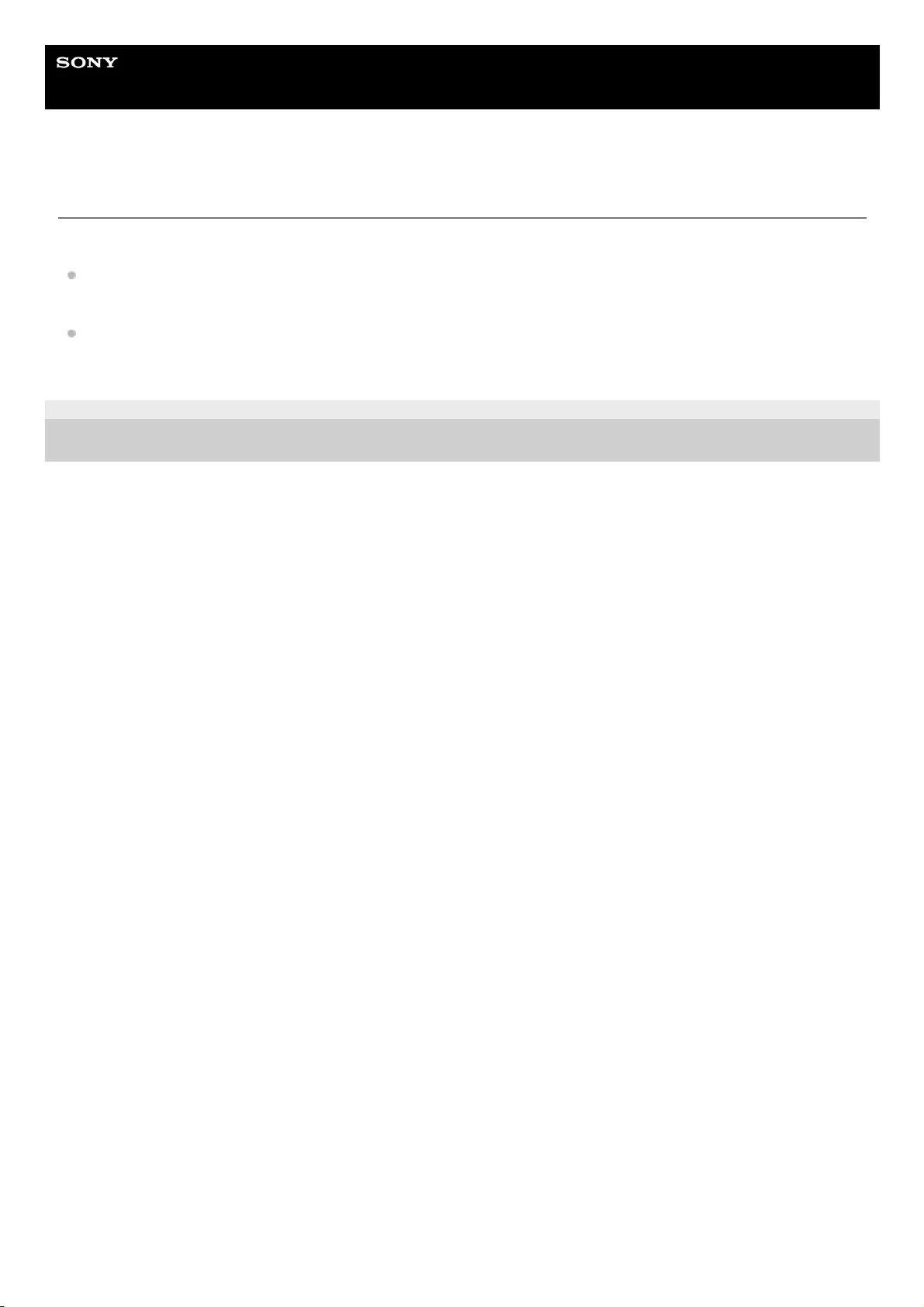
Help Guide
Glass Sound Speaker
LSPX-S2
Customer support websites
You can access the following customer support websites to get support information about your system.
For customers in Europe:
https://www.sony.eu/support
For customers in other countries/regions:
https://www.sony-asia.com/support
4-748-325-11(1) Copyright 2019 Sony Corporation
82
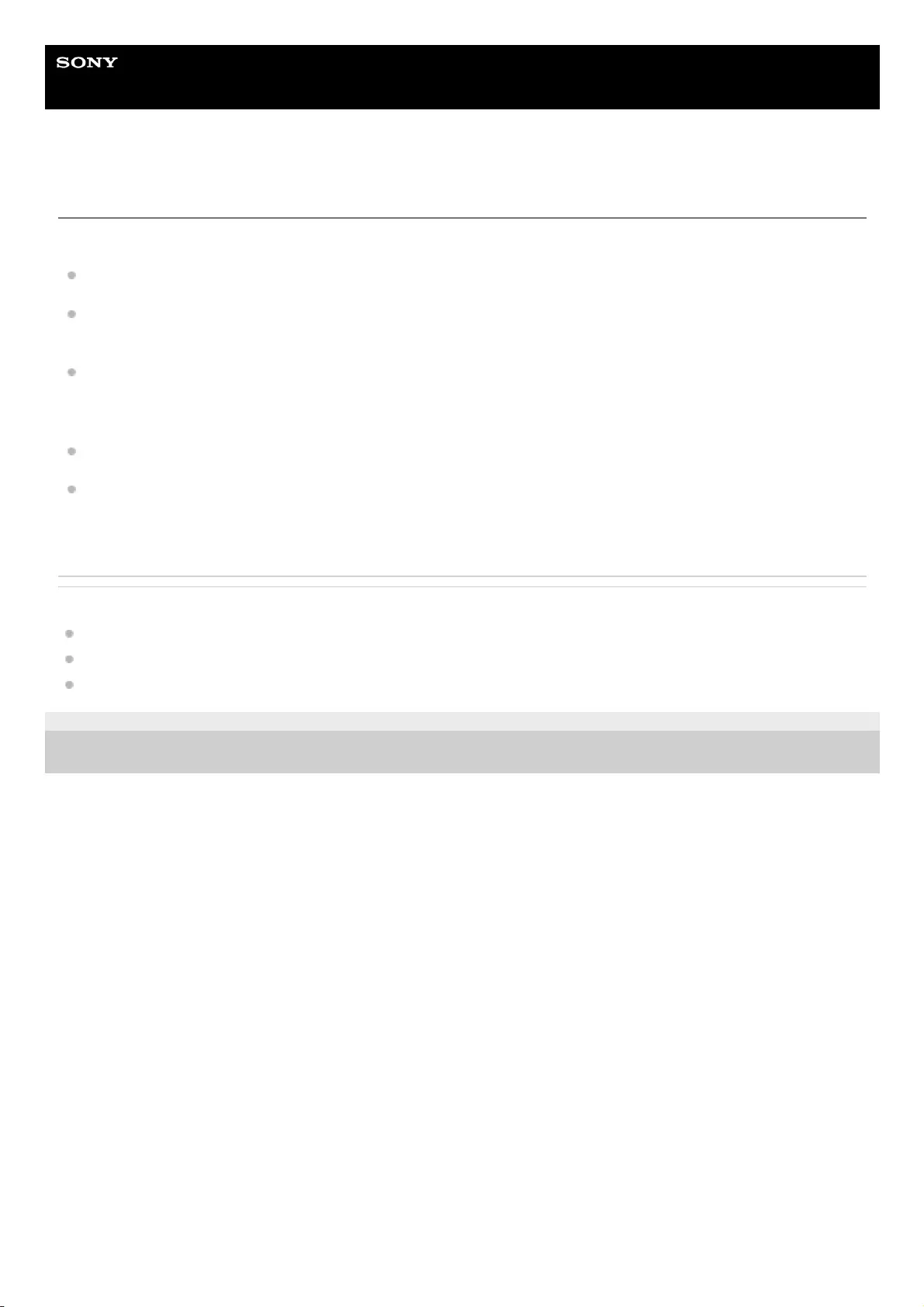
Help Guide
Glass Sound Speaker
LSPX-S2
What can I do to solve a problem?
If the speaker does not function as expected, try the following steps to resolve the issue.
Find the symptoms of the issue in this Help Guide and try any corrective actions listed.
Charge the speaker.
You may be able to resolve some issues by charging the built-in rechargeable battery.
Reset the speaker.
Unlike when you initialize the speaker, pairing information is not erased.
The Speaker Add function is canceled. The volume, functions, and other sound settings may also change.
Initialize the speaker.
Look up information on the issue on the customer support website.
If the operations above do not work, consult your nearest Sony dealer.
Related Topic
Charging the speaker
How to use the RESET button
Initializing the speaker
4-748-325-11(1) Copyright 2019 Sony Corporation
83
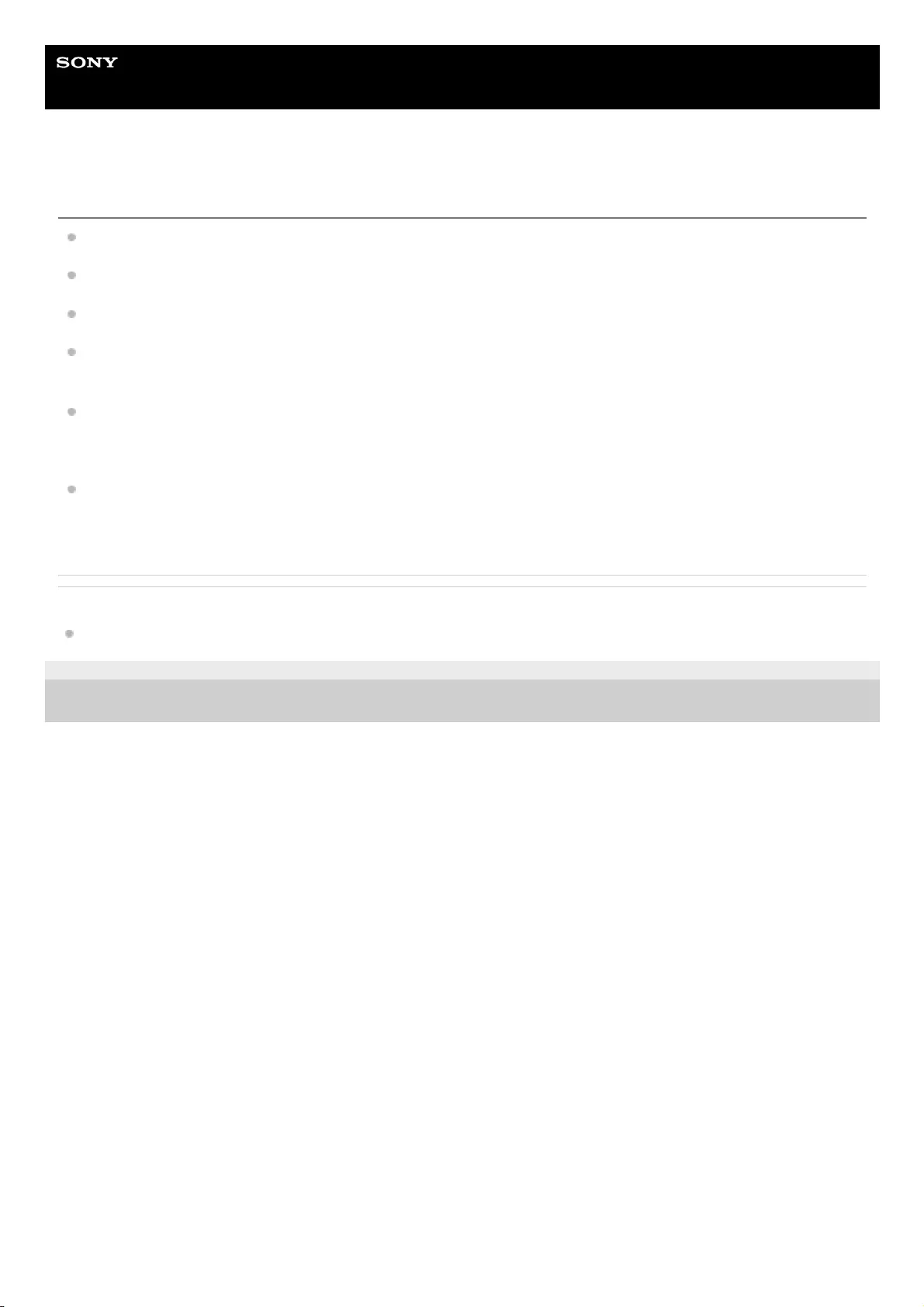
Help Guide
Glass Sound Speaker
LSPX-S2
Unable to turn on the speaker or charge the built-in rechargeable battery
Make sure that the built-in rechargeable battery is charged.
Make sure that the USB AC adaptor and micro-USB cable are securely connected.
Make sure that the USB AC adaptor and micro-USB cable are securely connected to the speaker and the AC outlet.
If the speaker does not turn on, or if the speaker has not been used for a long time, first charge the built-in
rechargeable battery for at least 1 hour, and then turn on the speaker.
When charging the built-in rechargeable battery, use the supplied USB AC adaptor and micro-USB cable. Using
anything other than the supplied USB AC adaptor or micro-USB cable may result in an inability to charge or cause
malfunctions.
Depending on the specifications of the Windows operating system, the built-in rechargeable battery may not be able
to charge, even if the speaker is connected to the USB port of a computer on which Windows 8/8.1 or Windows 10 is
installed.
Related Topic
Charging the speaker
4-748-325-11(1) Copyright 2019 Sony Corporation
84
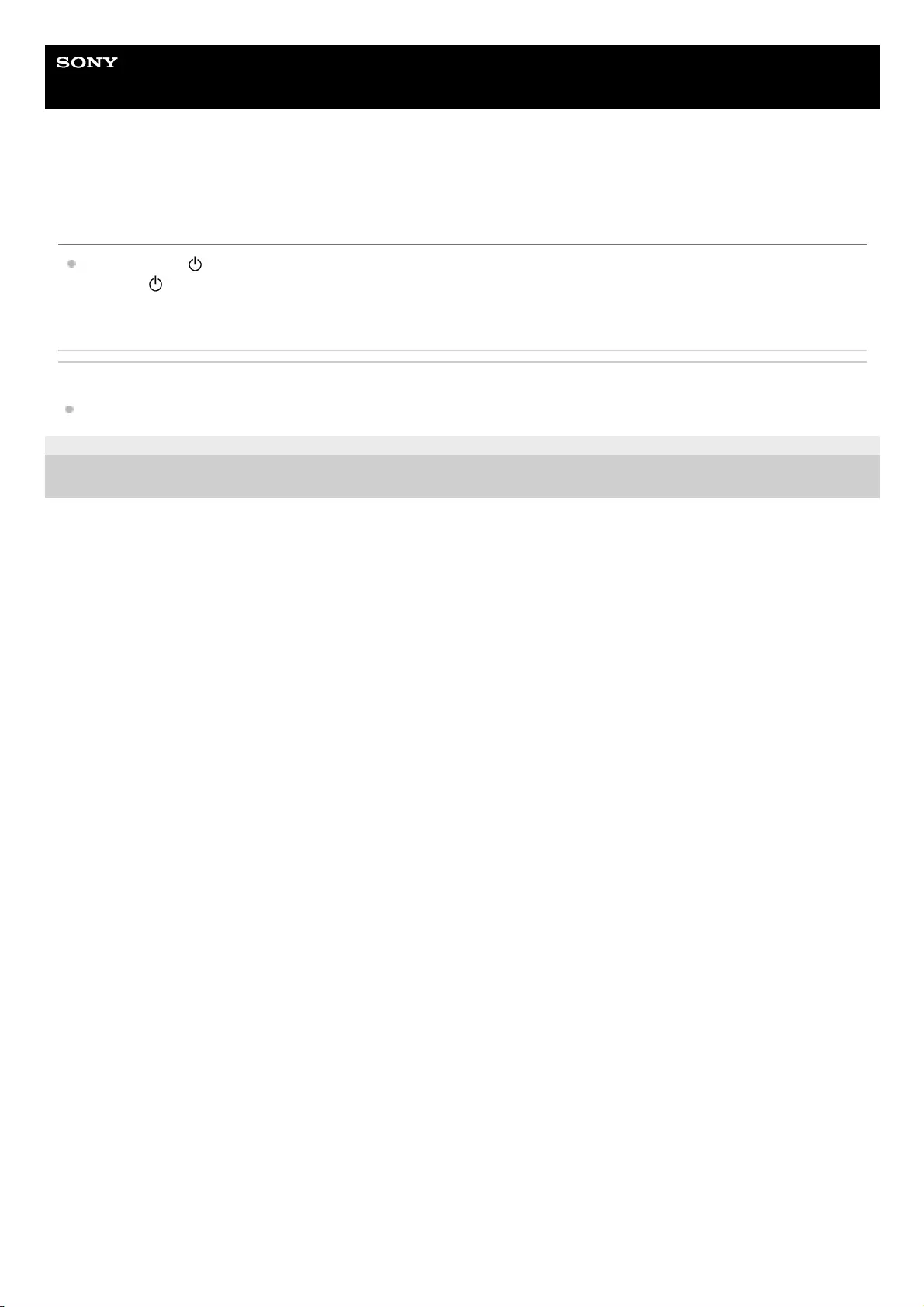
Help Guide
Glass Sound Speaker
LSPX-S2
The speaker automatically turns off, and the (on/standby) indicator flashes in red
(protect mode)
If the speaker's (on/standby) indicator is flashing in red, the speaker is in protect mode. Wait a while, and then
press the (on/standby) button again to turn on the power.
If the situation does not improve, even after switching the speaker off and on, consult your nearest Sony dealer.
Related Topic
Initializing the speaker
4-748-325-11(1) Copyright 2019 Sony Corporation
85
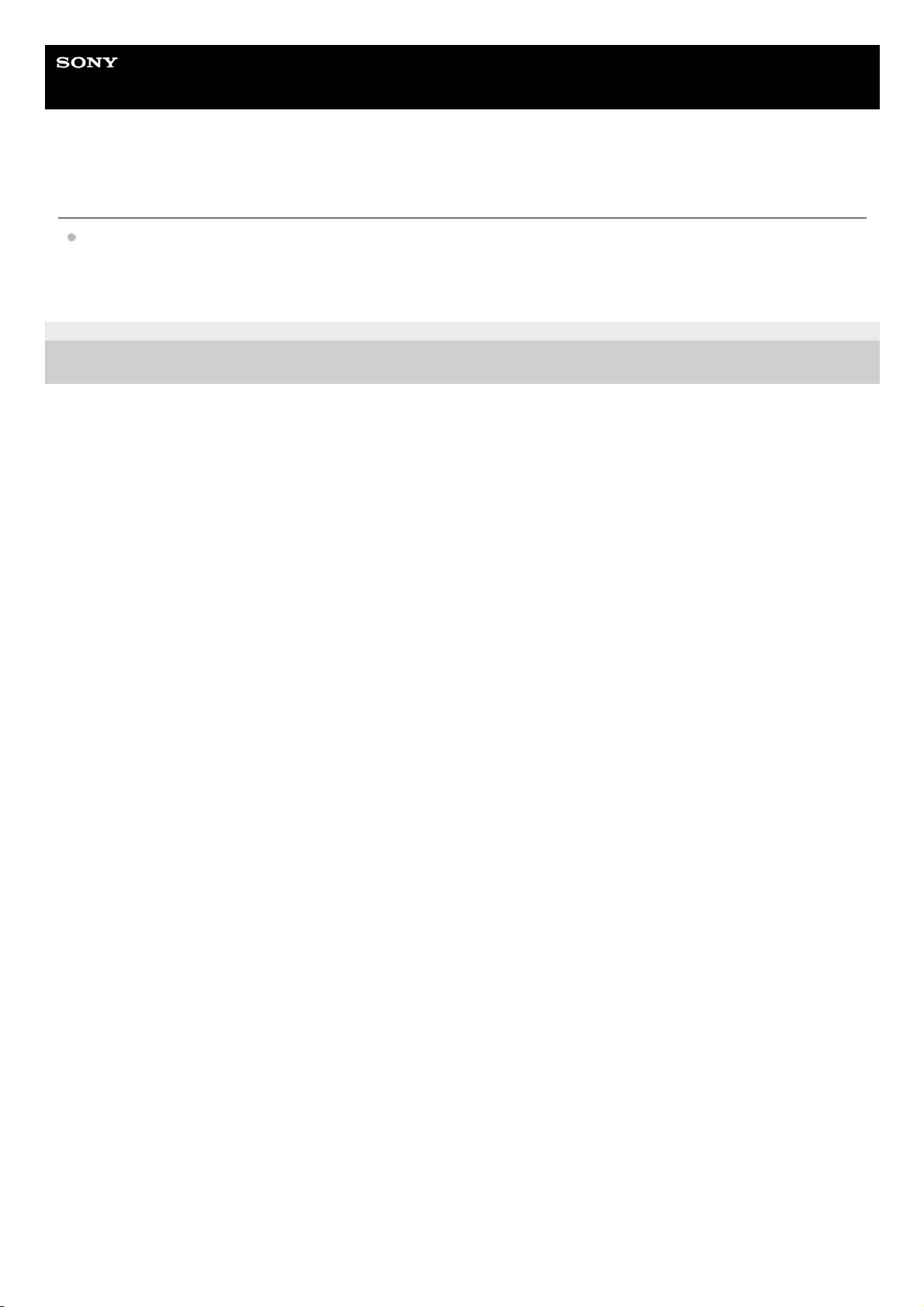
Help Guide
Glass Sound Speaker
LSPX-S2
Unable to use the speaker’s buttons
Resetting the speaker may resolve some issues.
Use a pointed object, such as a pin, to press the RESET button on the bottom of the speaker.
For details, refer to “How to use the RESET button.”
4-748-325-11(1) Copyright 2019 Sony Corporation
86
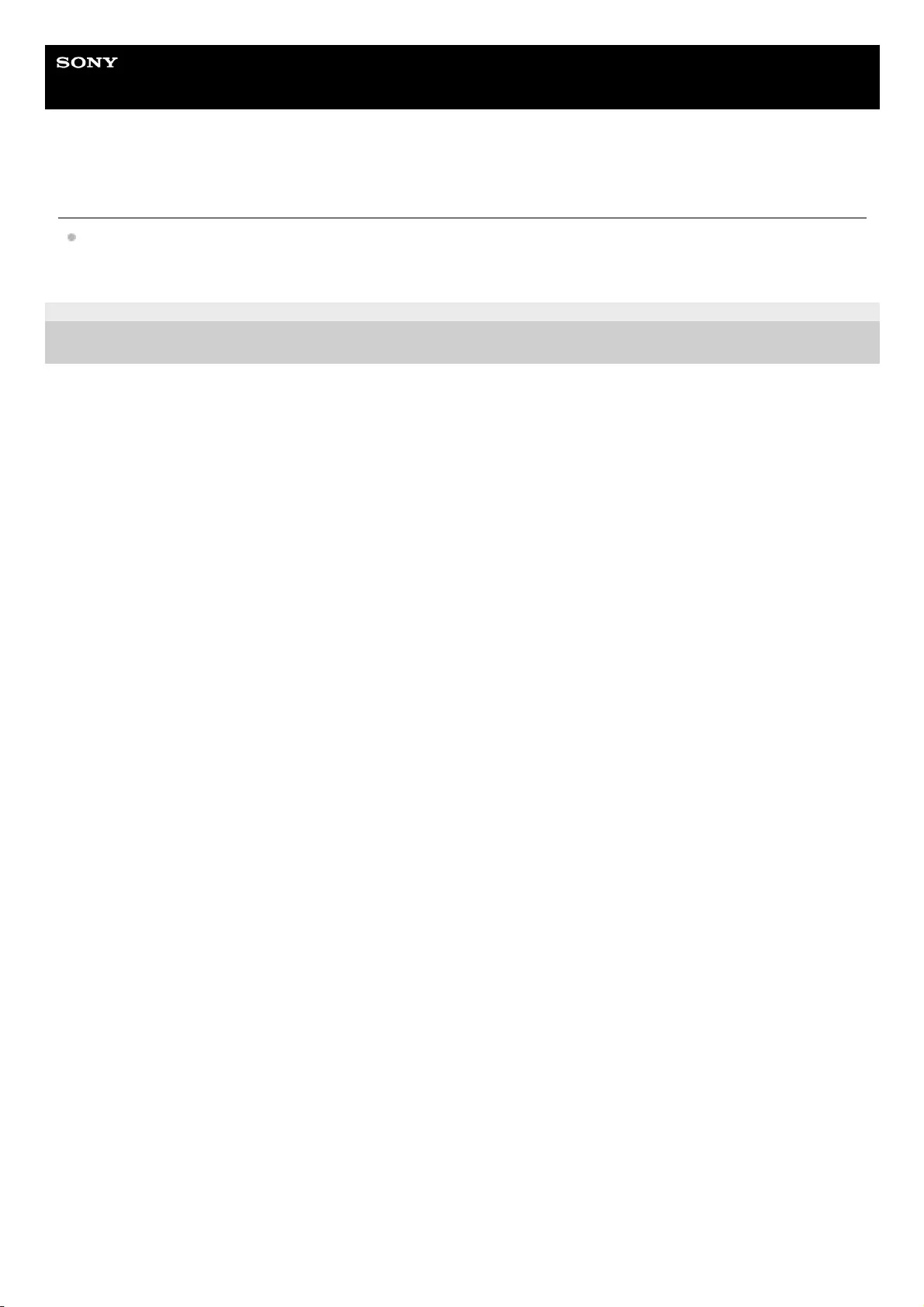
Help Guide
Glass Sound Speaker
LSPX-S2
The (on/standby) indicator flashes in red
The built-in rechargeable battery’s power is running low. Use the supplied micro-USB cable and USB AC adaptor to
plug the speaker into an AC outlet, and then wait for at least 1 hour for the speaker to charge.
4-748-325-11(1) Copyright 2019 Sony Corporation
87
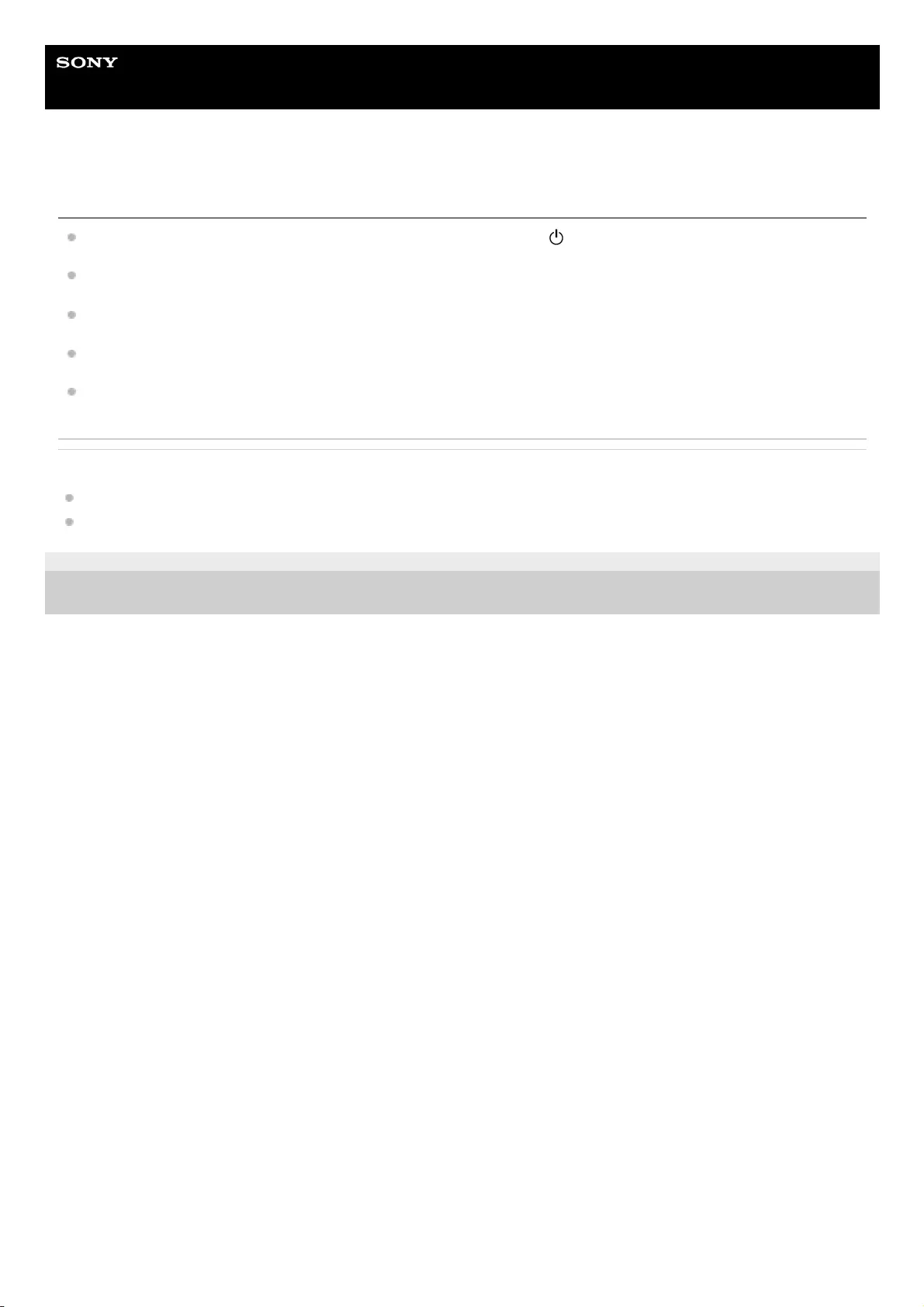
Help Guide
Glass Sound Speaker
LSPX-S2
BLUETOOTH is connected, but there is no sound
Make sure that the speaker is turned on. When the speaker is on, the (on/standby) indicator is lit up in white.
Make sure that the speaker has a BLUETOOTH connection with the BLUETOOTH device.
Pair the speaker with the BLUETOOTH device again.
The volume of the speaker or BLUETOOTH device may be low. Adjust the volume to a moderate level.
If a cord is connected to the AUDIO IN jack of the speaker or to the BLUETOOTH device, unplug it.
Related Topic
About the indicators
Pairing and connecting with BLUETOOTH® devices
4-748-325-11(1) Copyright 2019 Sony Corporation
88
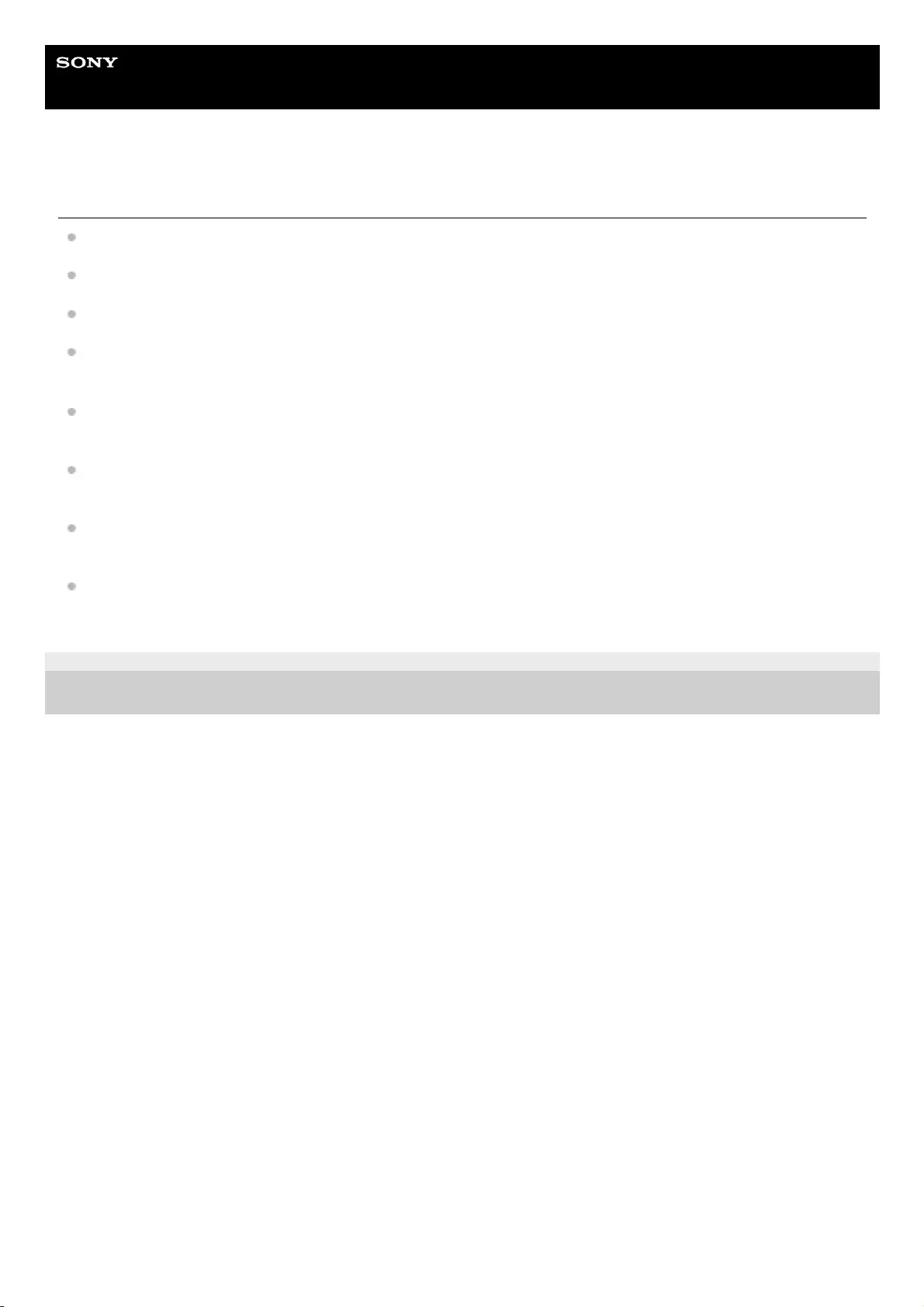
Help Guide
Glass Sound Speaker
LSPX-S2
Static, noise, or sound interruptions
Make sure that the volume of the connected device is not too loud.
If the connected device has an equalizer function, set it to off.
Keep the speaker away from microwave ovens.
Try setting the speaker somewhere by changing the distance between the speaker and the indoor Wi-Fi environment,
etc.
Bring the speaker and the BLUETOOTH device closer together. Remove any obstacles between the speaker and the
BLUETOOTH device.
A device with a built-in radio or tuner cannot be connected to the speaker via BLUETOOTH connection, since noise
may occur in broadcasts. These devices cannot be used with the speaker via a BLUETOOTH connection.
Place the speaker farther away from TVs, radios or tuners, etc. If you use the speaker near these devices, noise may
interrupt the sounds coming from TVs, radios, or similar devices.
This may be caused by signal interference. Try moving the speaker to a different location. If the noise disappears
depending on the location, the speaker has not malfunctioned.
4-748-325-11(1) Copyright 2019 Sony Corporation
89
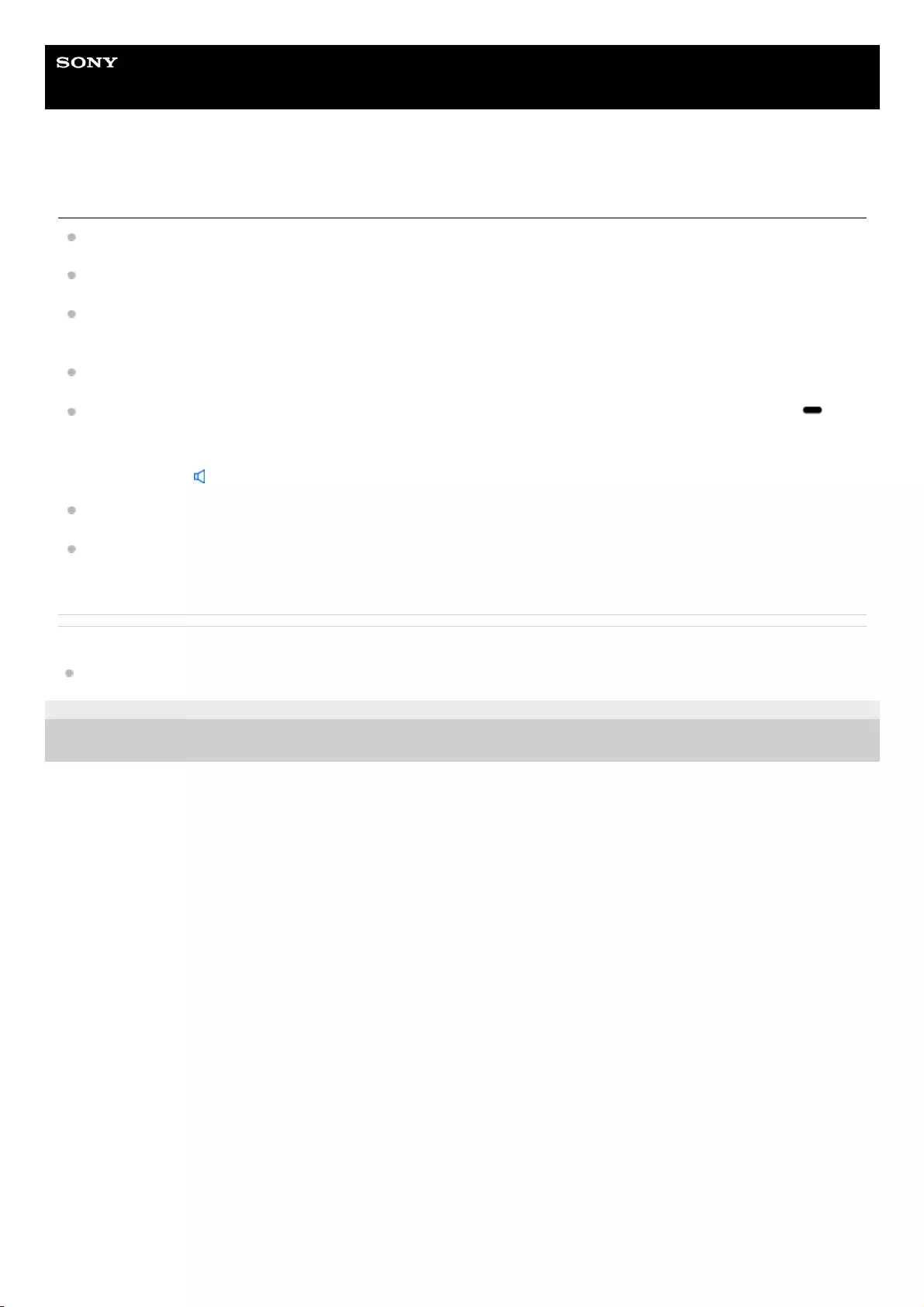
Help Guide
Glass Sound Speaker
LSPX-S2
Unable to pair the speaker with a BLUETOOTH device
Bring the speaker and the BLUETOOTH device to within 1 m (3.2 ft) of each other.
Keep the speaker away from microwave ovens.
Try setting the speaker somewhere by changing the distance between the speaker and the indoor Wi-Fi environment,
etc.
This may be caused by signal interference. Try moving the speaker to a different location.
If the BLUETOOTH indicator is flashing slowly, the speaker is not in pairing mode. Press the BLUETOOTH/
PAIRING button for about 2 seconds. The speaker will make a sound* to indicate that pairing mode has been
entered, and the BLUETOOTH indicator will flash quickly.
Charge the built-in rechargeable battery of the speaker sufficiently or connect the speaker to an AC outlet.
When using the Speaker Add function, pair with the speaker that was set as the master unit. The speaker that was
set as the satellite unit cannot pair with a device.
Related Topic
Charging the speaker
4-748-325-11(1) Copyright 2019 Sony Corporation
Sound example (Playback may require the latest browser.)
*
90
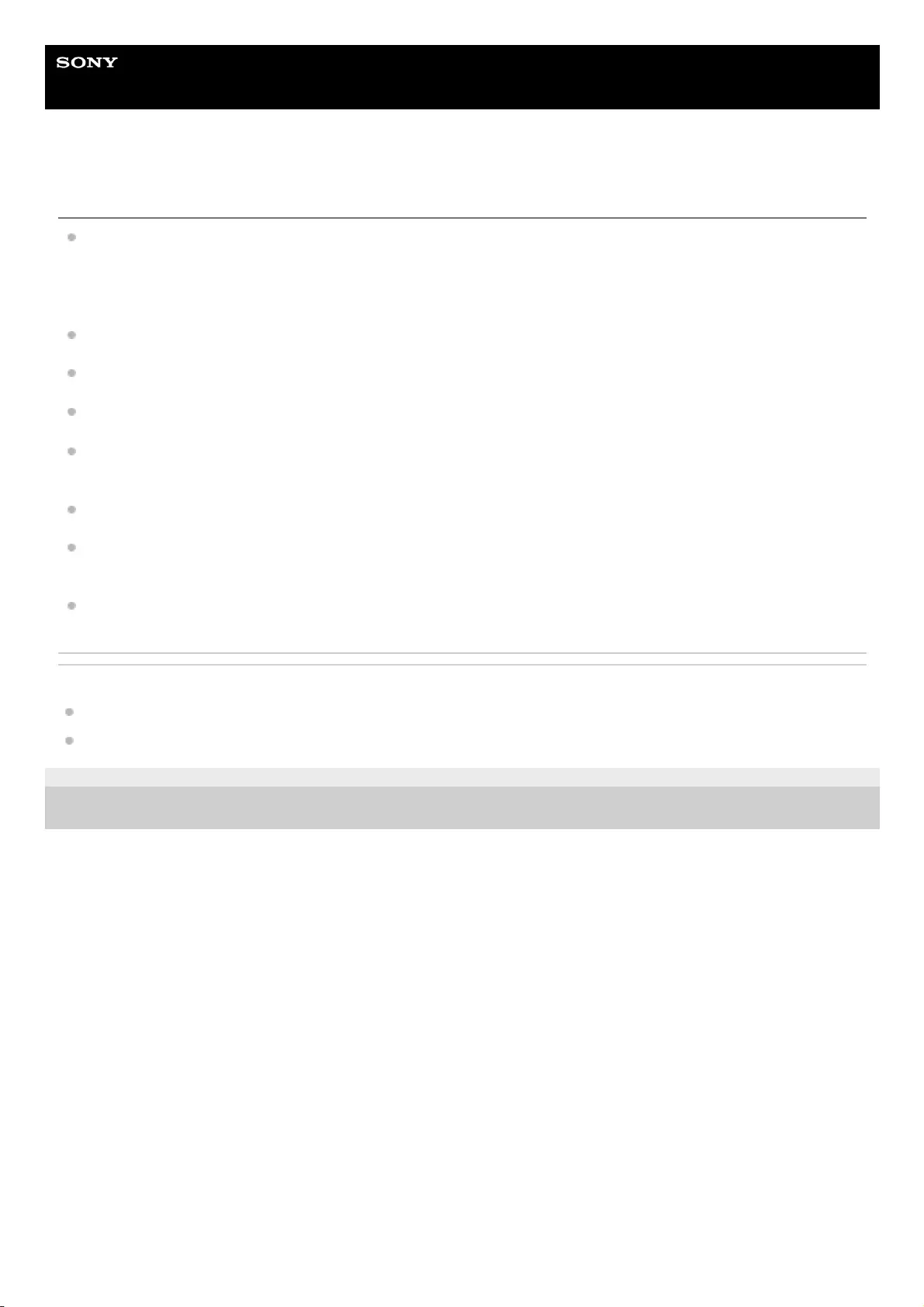
Help Guide
Glass Sound Speaker
LSPX-S2
Unable to connect the speaker to a BLUETOOTH device with One-touch (NFC)
Keep the NFC-compatible device close to the N marked part of the speaker until the device reacts. When they react,
the NFC-compatible device vibrates and the speaker’s BLUETOOTH indicator starts to quickly flash in white
(depending on the NFC-compatible device, it may not vibrate). If they fail to connect, move the device slowly around
the area.
Check that the NFC function of the device is set to on.
Unlock the screen of your smartphone.
If the device is in a case, remove it.
NFC reception sensitivity varies depending on the device. If the speaker and device repeatedly fail to connect by
One-touch, connect the device to the speaker using the on-screen operations.
Check that your device is compatible with NFC.
When using the Speaker Add function, pair with the speaker that was set as the master unit. The speaker that was
set as the satellite unit cannot pair with a device.
Use an Android–installed smartphone to pair with a BLUETOOTH device.
Related Topic
Pairing and connecting with BLUETOOTH® devices
Connecting with an NFC-compatible device by One-touch (NFC)
4-748-325-11(1) Copyright 2019 Sony Corporation
91
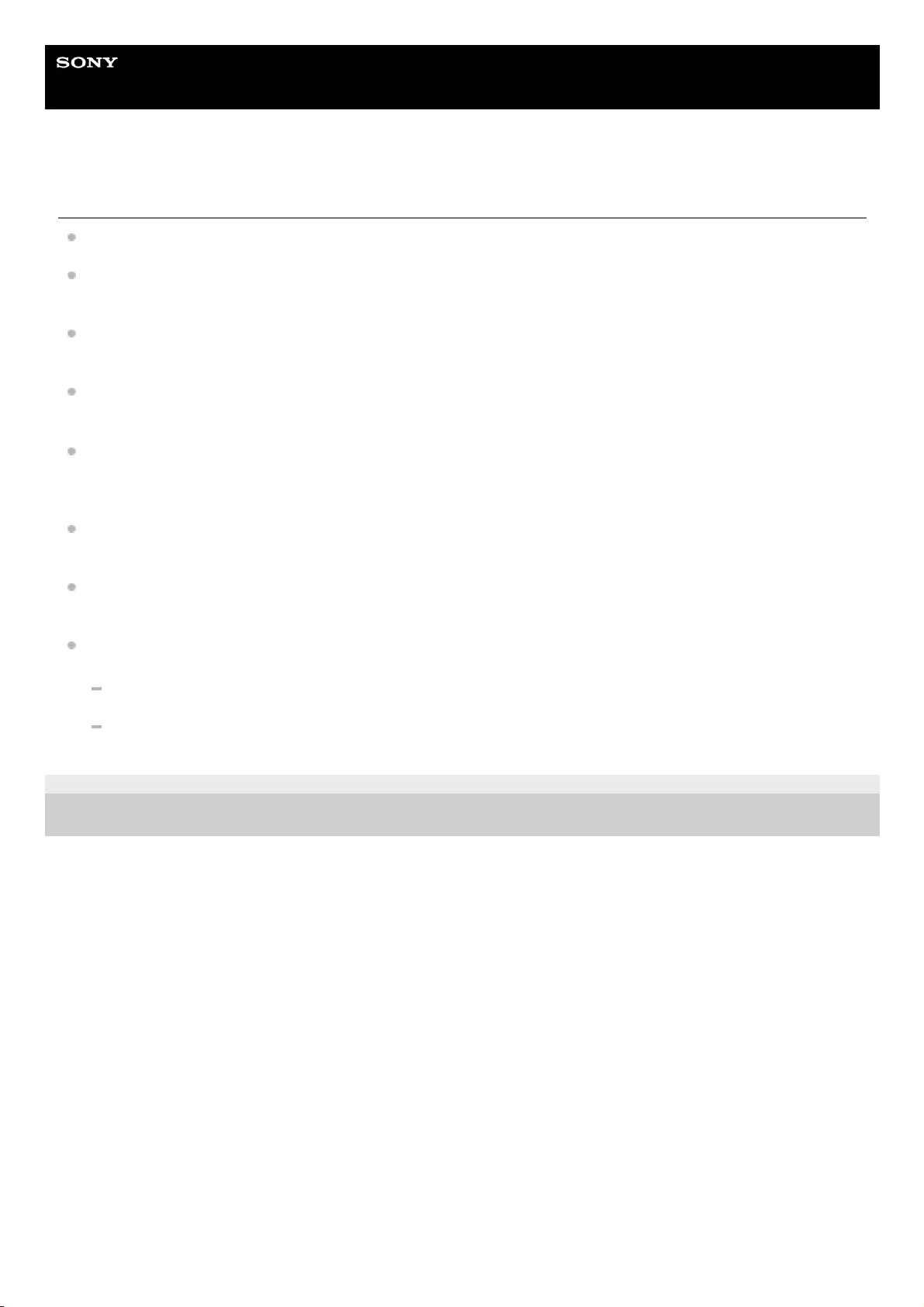
Help Guide
Glass Sound Speaker
LSPX-S2
Unable to connect to Wi-Fi
Make sure that your Wi-Fi router (access point) is on.
If you are connected to Wi-Fi network, place the speaker near the Wi-Fi router (access point), and then redo the
settings.
If you are using Sony | Music Center on a smartphone, or similar device, to do the speaker’s Wi-Fi settings, connect
your smartphone, or similar device, to the Wi-Fi you will be using in advance.
Confirm whether the settings for the Wi-Fi router (access point) are correct. If the Wi-Fi router’s SSID stealth mode is
on, turn it off. For details on the Wi-Fi router’s settings, refer to the Wi-Fi router’s operating instructions.
Bring the speaker closer to the Wi-Fi router. Devices that use a frequency in the 2.4 GHz band, such as microwaves,
BLUETOOTH devices, and digital cordless devices, may be the reason that you cannot connect to Wi-Fi. Move the
speaker away from such devices or turn them off.
The speaker does not support IEEE 802.11ac. Connect using either the 2.4 GHz frequency range (11b, 11g, or 11n)
or the 5 GHz frequency range (11a or 11n).
If there are multiple home networks, check whether the speaker and the computer or smartphone are connected on
separate networks.
If you cannot connect them, even though you did the settings correctly, try the following.
Turn off the access point (Wi-Fi router), wait for a while, and then turn it back on.
Turn off the speaker, wait for a while, and then turn it back on.
4-748-325-11(1) Copyright 2019 Sony Corporation
92
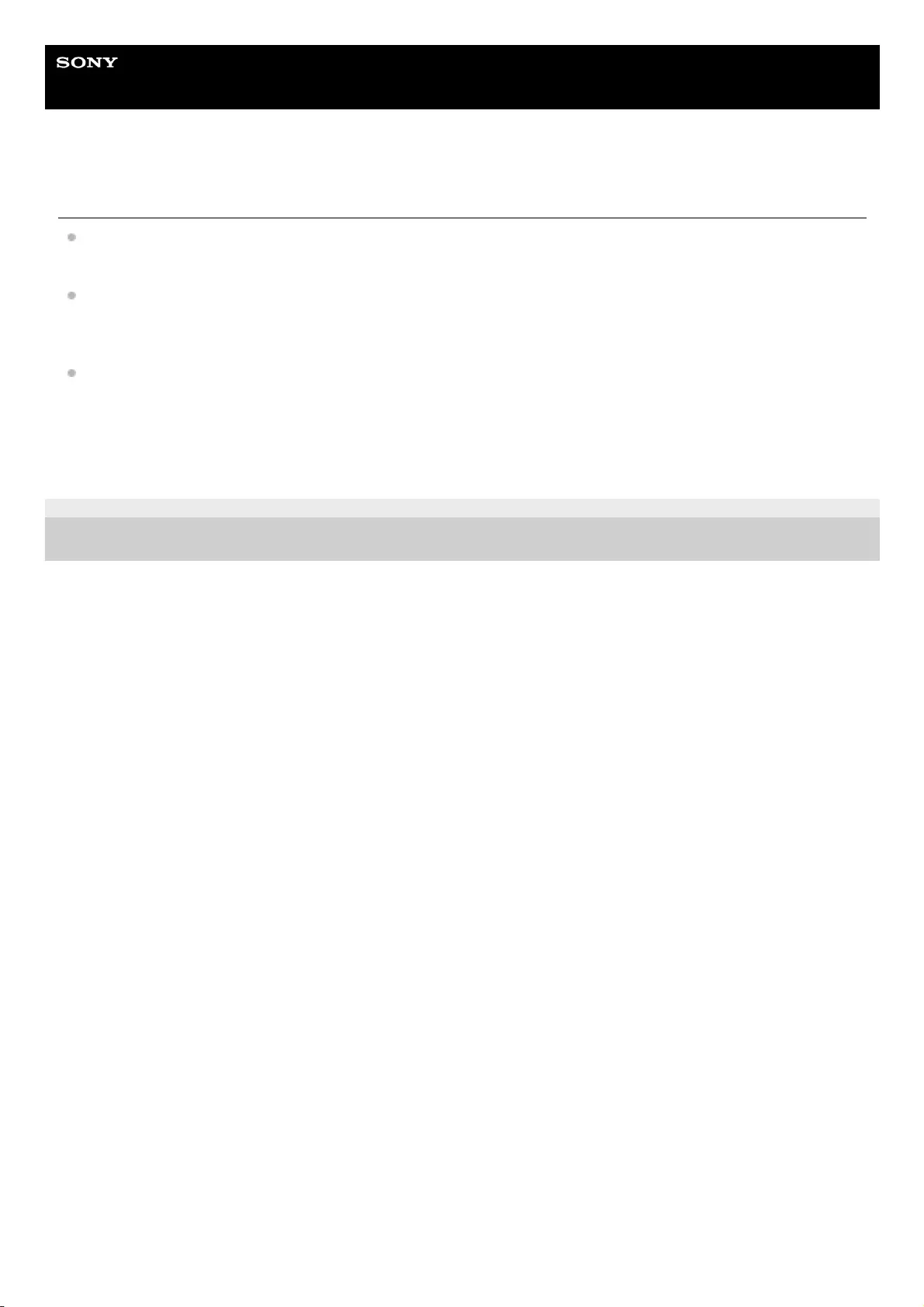
Help Guide
Glass Sound Speaker
LSPX-S2
Unable to connect to Wi-Fi (even though the correct SSID is selected)
If the speaker cannot be connected, even when the correct SSID for the wireless LAN router is selected, make sure
that the correct password (encryption key) is used.
Because passwords (encryption keys) are case-sensitive, be sure to enter them while checking whether the letters
are upper-case or lower-case when entering information. Likewise, you cannot do the settings correctly if you use
double-byte characters, so always enter information using single-byte characters.
Example of characters that are easily mistaken:
“I (upper-case I)” and “l (lower-case L)”
“0 (the number zero)” and “O (upper-case O)”
“d (lower-case D)” and “b (lower-case B)”
“9 (the number nine)” and “q (lower-case Q)”
4-748-325-11(1) Copyright 2019 Sony Corporation
93
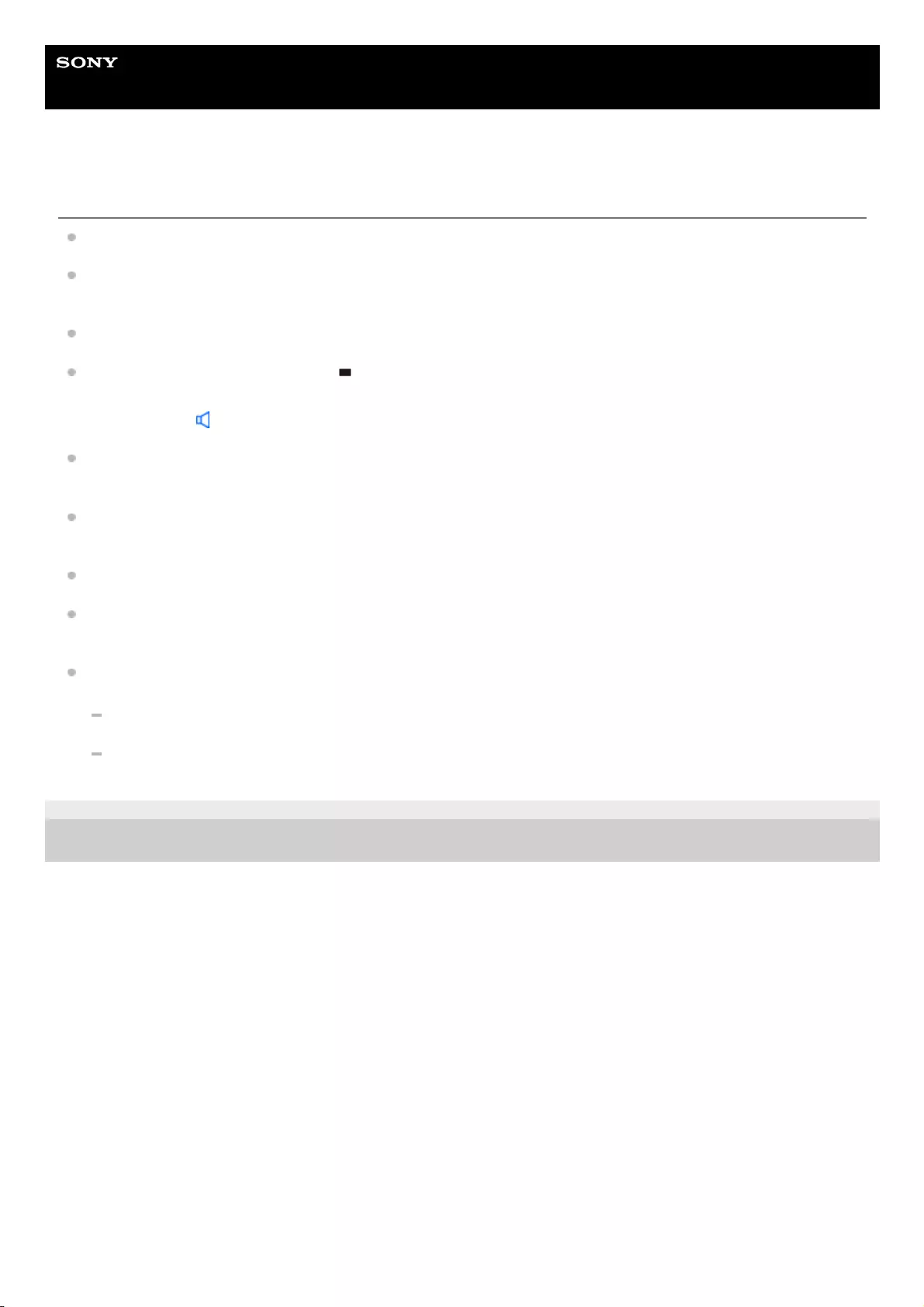
Help Guide
Glass Sound Speaker
LSPX-S2
Cannot connect to a network using the WPS button
When using the Wireless Stereo function, cancel the group.
First, connect a computer to the speaker and use the computer to search for the Wi-Fi router (access point scan),
and then do the settings for the network.
Update the firmware for your Wi-Fi router (access point) to its latest version.
Press and hold the speaker's TIMER/ WPS button for about 2 seconds, and confirm that the speaker make a
sound*.
*Sound example (Playback may require the latest browser.)
Check your Wi-Fi router’s operating instructions to see if the way to operate the Wi-Fi Protected Setup (WPS) button
for your Wi-Fi router is different.
Depending on your Wi-Fi router, you may have to press and hold its Wi-Fi Protected Setup (WPS) button for a few
seconds to set it up. For details, refer to the operating instructions for your Wi-Fi router.
Bring the Wi-Fi router closer to the speaker.
If your wireless router has a Wi-Fi Protected Setup (WPS) button, you can connect to the Wi-Fi network by this
method. For details, refer to the operating instructions supplied with your wireless router.
If you cannot connect them, even though you did the settings correctly, try the following.
Turn off the access point (Wi-Fi router), wait for a while, and then turn it back on.
Turn off the speaker, wait for a while, and then turn it back on.
4-748-325-11(1) Copyright 2019 Sony Corporation
94
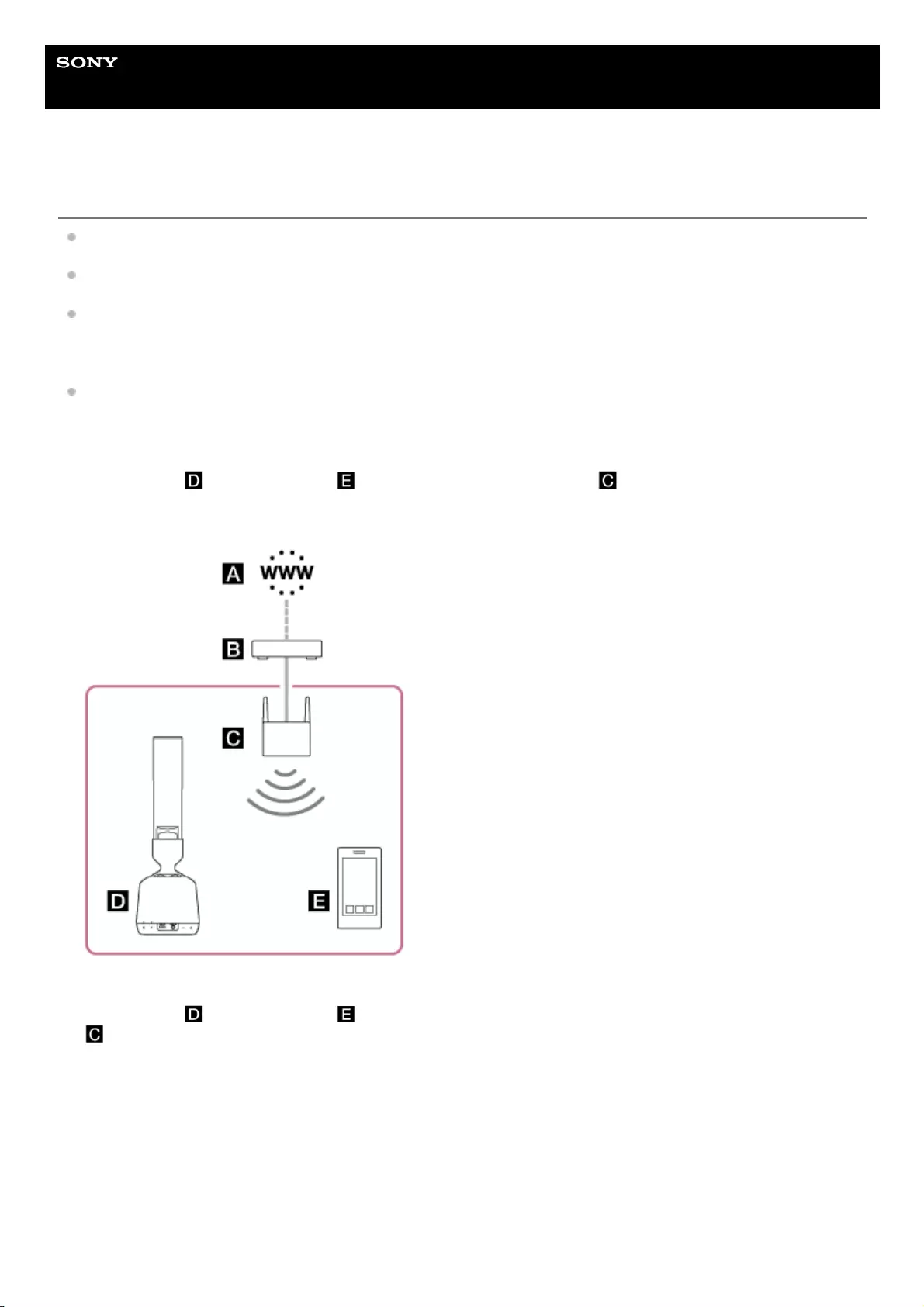
Help Guide
Glass Sound Speaker
LSPX-S2
The speaker does not appear on the device selection screen in Sony | Music Center
Check the Wi-Fi connection.
Enable Wi-Fi settings on the smartphone or similar device.
If you are using the Wi-Fi router’s Privacy Separator function or Network Separation function, the speaker may be
unable to access the Wi-Fi router. Disable these functions. For how to confirm settings and how to do the settings,
refer to the Wi-Fi router’s operating instructions.
Make sure that the speaker and the smartphone, or similar device, on which Sony | Music Center is installed, is
connected to the same SSID as your Wi-Fi router.
Good example
(The speaker ( ) and smartphone ( ) are connected to the same SSID ( ) on your Wi-Fi router, so they are
connected to the same network.)
When in this state, you can operate the speaker using Sony | Music Center from a smartphone or similar device.
Bad example
(The speaker ( ) and smartphone ( ) are connected to separate SSIDs on your Wi-Fi router (mobile router, etc.
), so they are connected to separate networks.)
In this state, you cannot operate the speaker using Sony | Music Center from a smartphone or similar device. If the
speaker and smartphone, or similar device, are connected via BLUETOOTH wireless technology, you can use Sony |
Music Center to check the SSID to which the speaker is connected.
95
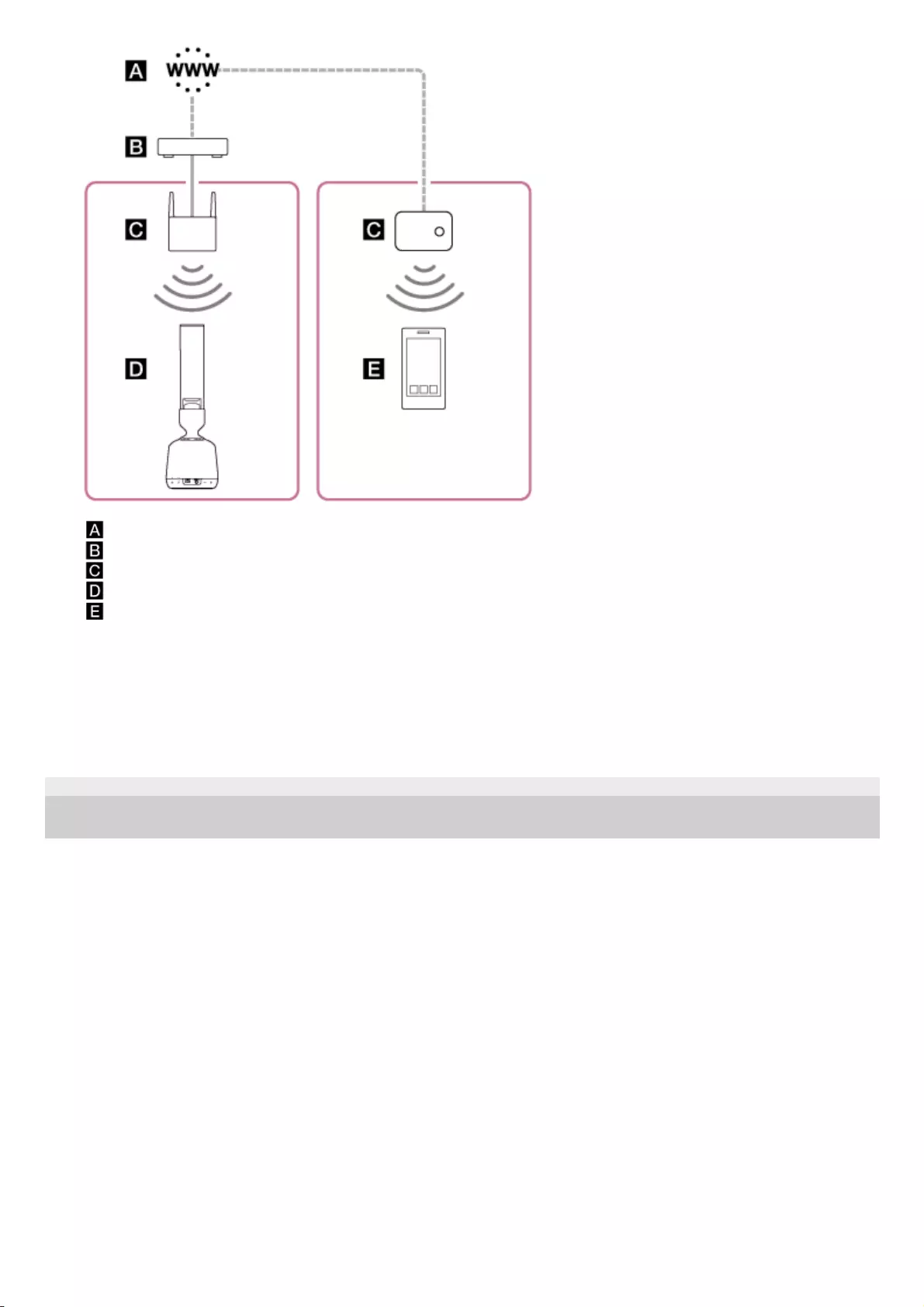
: Internet
: Modem
: Wi-Fi router
: Speaker
: Smartphone, etc.
If you want to operate the speaker from your smartphone while in a different room, but you find it difficult to connect
your smartphone directly to the same Wi-Fi router as the speaker, set up distributed connectivity by using a network
hub or a Wi-Fi access point set to infrastructure mode.
If you are living in a housing complex (such as an apartment or condominium), it may use Wi-Fi routers that already
have lines distributed to each room in the housing complex, depending on your situation. Talk to your network
administrator about how the network is configured in your situation.
4-748-325-11(1) Copyright 2019 Sony Corporation
96
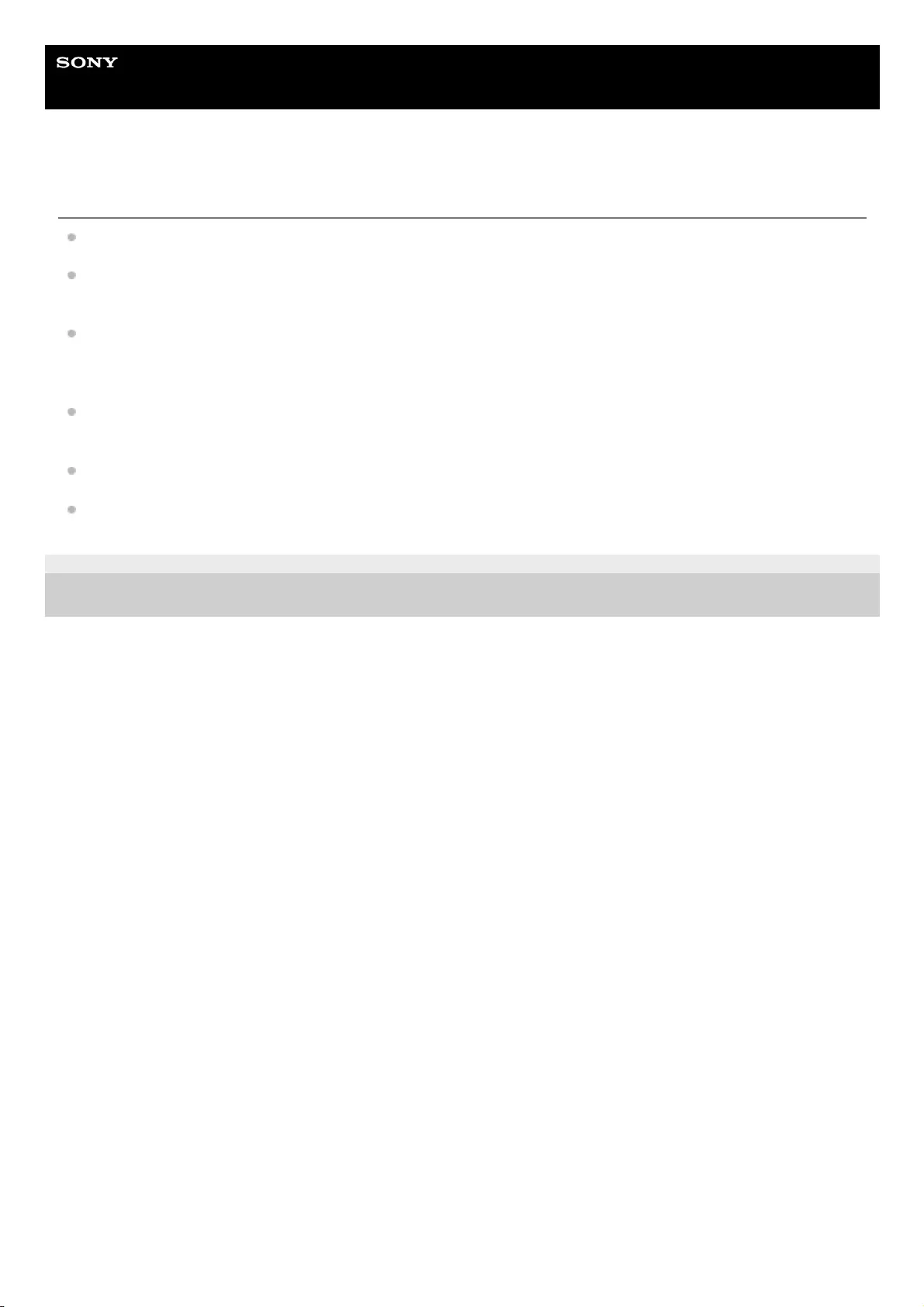
Help Guide
Glass Sound Speaker
LSPX-S2
Unable to connect to an online music distribution service
Make sure that your Wi-Fi router (access point) is on.
If you are connected to Wi-Fi network, place the speaker near the Wi-Fi router (access point), and then redo the
settings.
If the contract with your internet provider limits you to connecting only 1 device at a time to the internet, the speaker
will not be able to connect to the internet if another device is already connected. Contact your telecommunications
carrier or your internet provider.
If you have turned off your smartphone, or similar device, waited for a while, and then turned it back on, once again
start the Sony | Music Center app.
Make sure that a compatible music app is installed on your smartphone or similar device.
Be sure to use the latest version of your compatible music app.
4-748-325-11(1) Copyright 2019 Sony Corporation
97
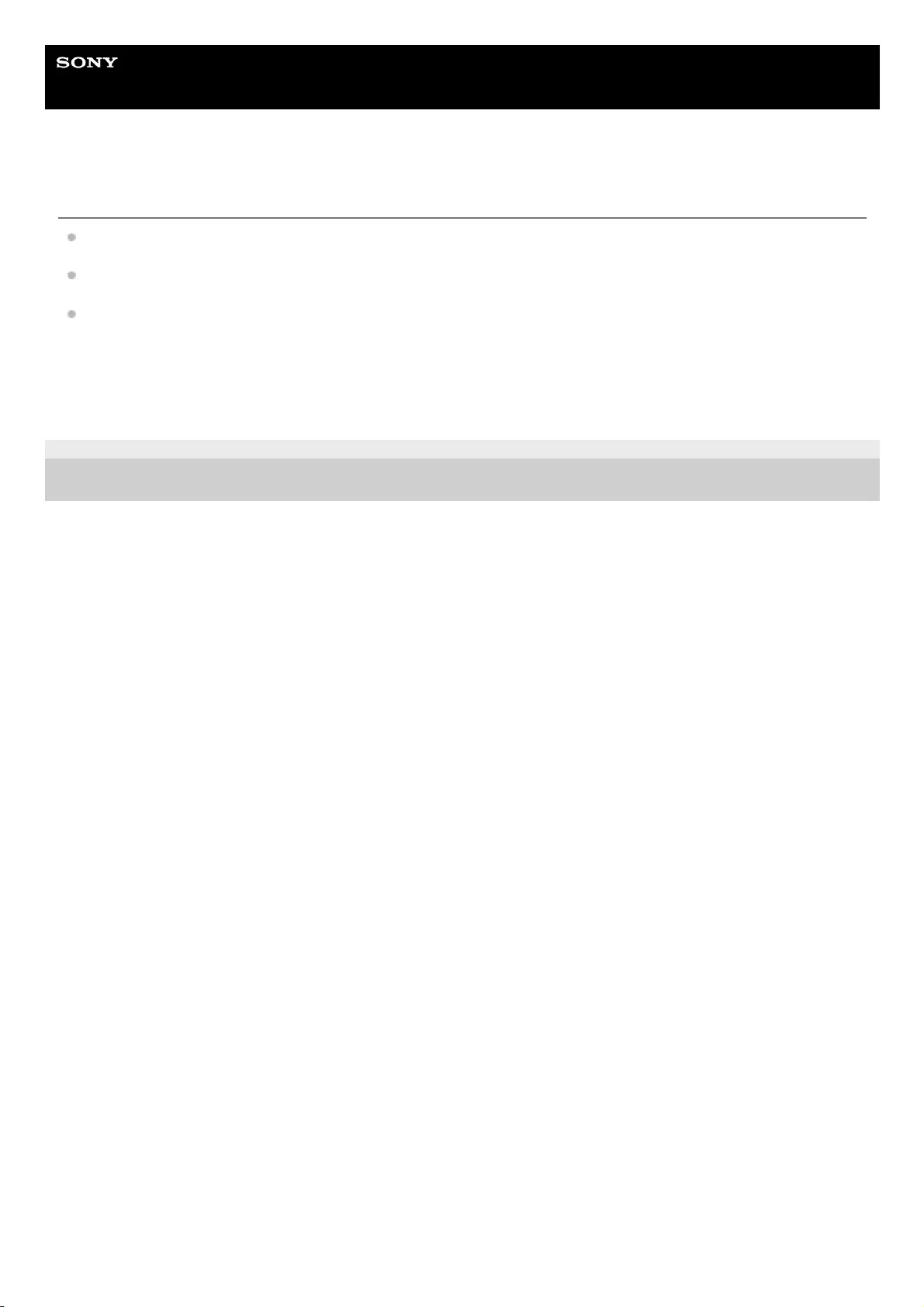
Help Guide
Glass Sound Speaker
LSPX-S2
Music is interrupted
The DLNA-compatible server is overloaded. Exit all applications that are currently running.
There is a problem with the Wi-Fi’s signal. If you are using a microwave, or similar device, stop using it.
Selecting WEP or WPA/WPA2-PSK (TKIP) for the security format in some IEEE 802.11n-compatible Wi-Fi
routers/access points may diminish Wi-Fi communications. If this happens, change the format to WPA/WPA2-PSK
(AES).
The encryption (security) format may vary, depending on the type of device. Refer to the operating instructions for
your Wi-Fi router (access point).
4-748-325-11(1) Copyright 2019 Sony Corporation
98
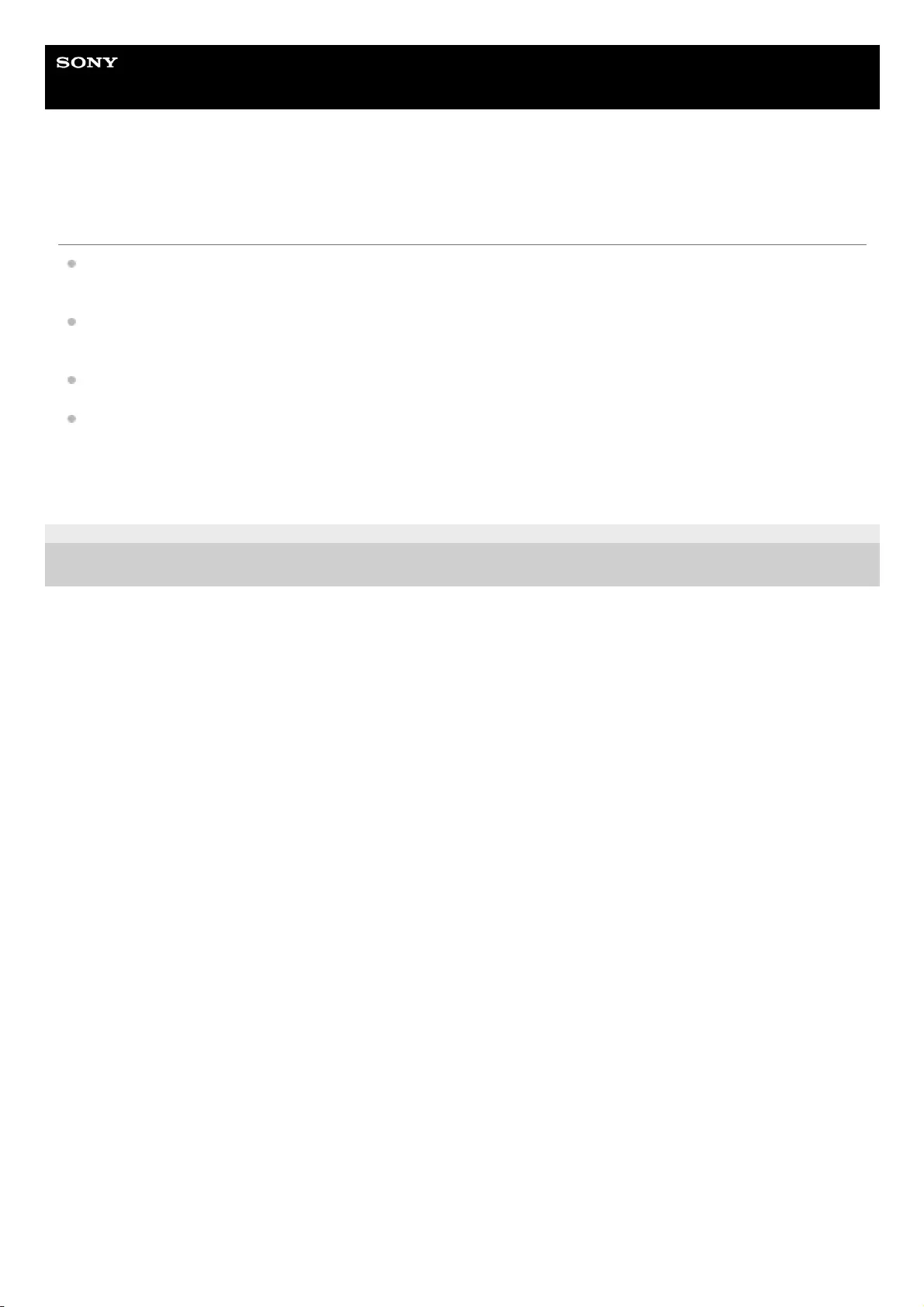
Help Guide
Glass Sound Speaker
LSPX-S2
The speaker does not appear on the device selection screen in the computer’s music
playback app
A lot of computer software cannot select the speaker as a destination for audio output.
Use software, such as Windows Media Player, that can select the destination for output.
Check the Wi-Fi connection.
Check whether the speaker is connected to a Wi-Fi router with the same SSID as the computer.
If the speaker is not on, turn it on.
The music playback app may not work correctly on PCs that use a firewall or commercially available firewall
software.
If you are using firewall software, disable it. For details, refer to the operating instructions and help for the firewall
software.
4-748-325-11(1) Copyright 2019 Sony Corporation
99
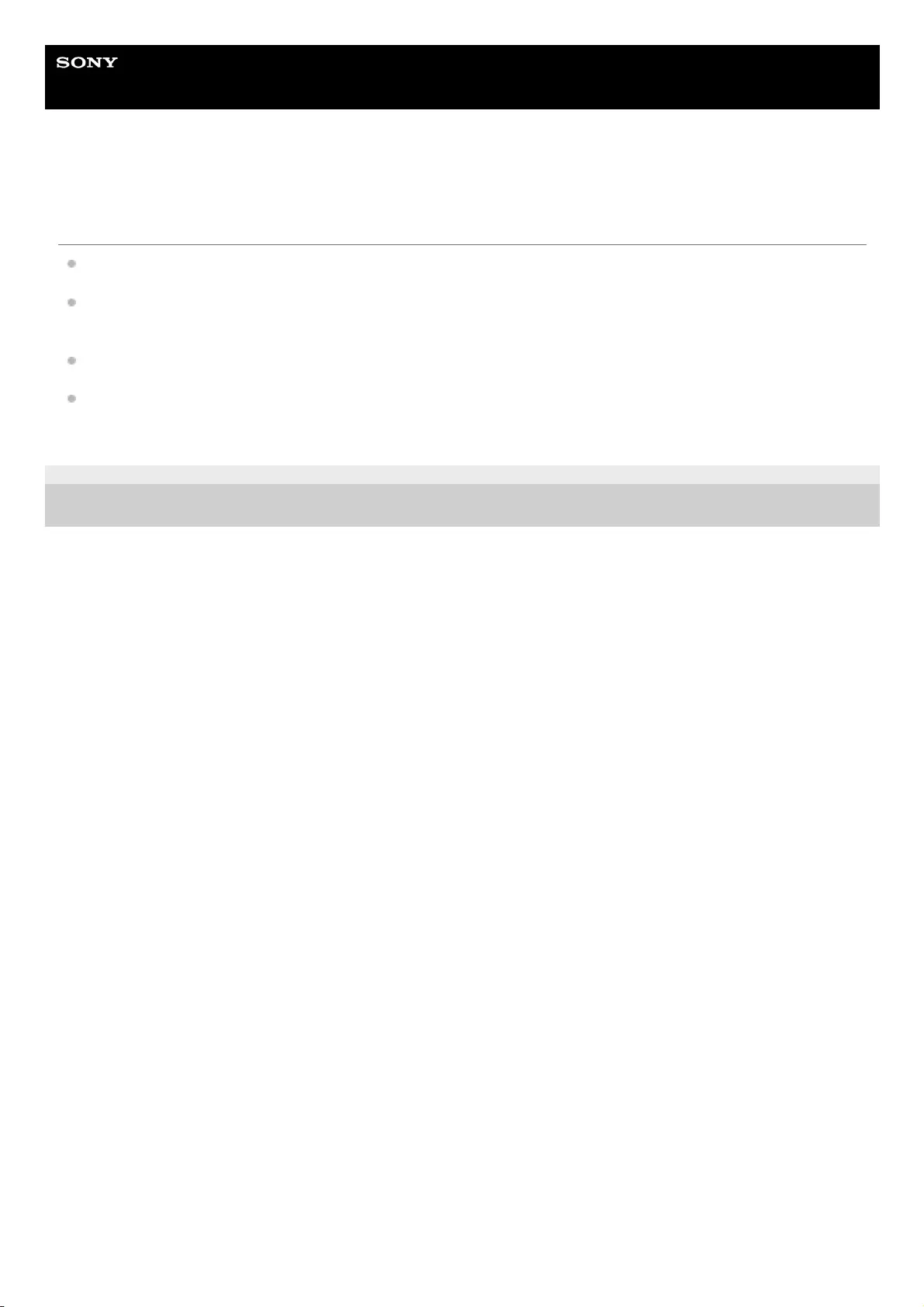
Help Guide
Glass Sound Speaker
LSPX-S2
Unable to find the controller (operating device) / Controller is unable to access the
speaker
Make sure that your Wi-Fi router (access point) is on.
If you are connected to Wi-Fi network, place the speaker near the Wi-Fi router (access point), and then redo the
settings.
Check whether the controller and the speaker are both connected to a Wi-Fi router with the same SSID.
If the multicast control of Wi-Fi router or access point is in the middle of an operation, stop the operation. For details,
refer to the operating instructions for the Wi-Fi router you are using.
4-748-325-11(1) Copyright 2019 Sony Corporation
100
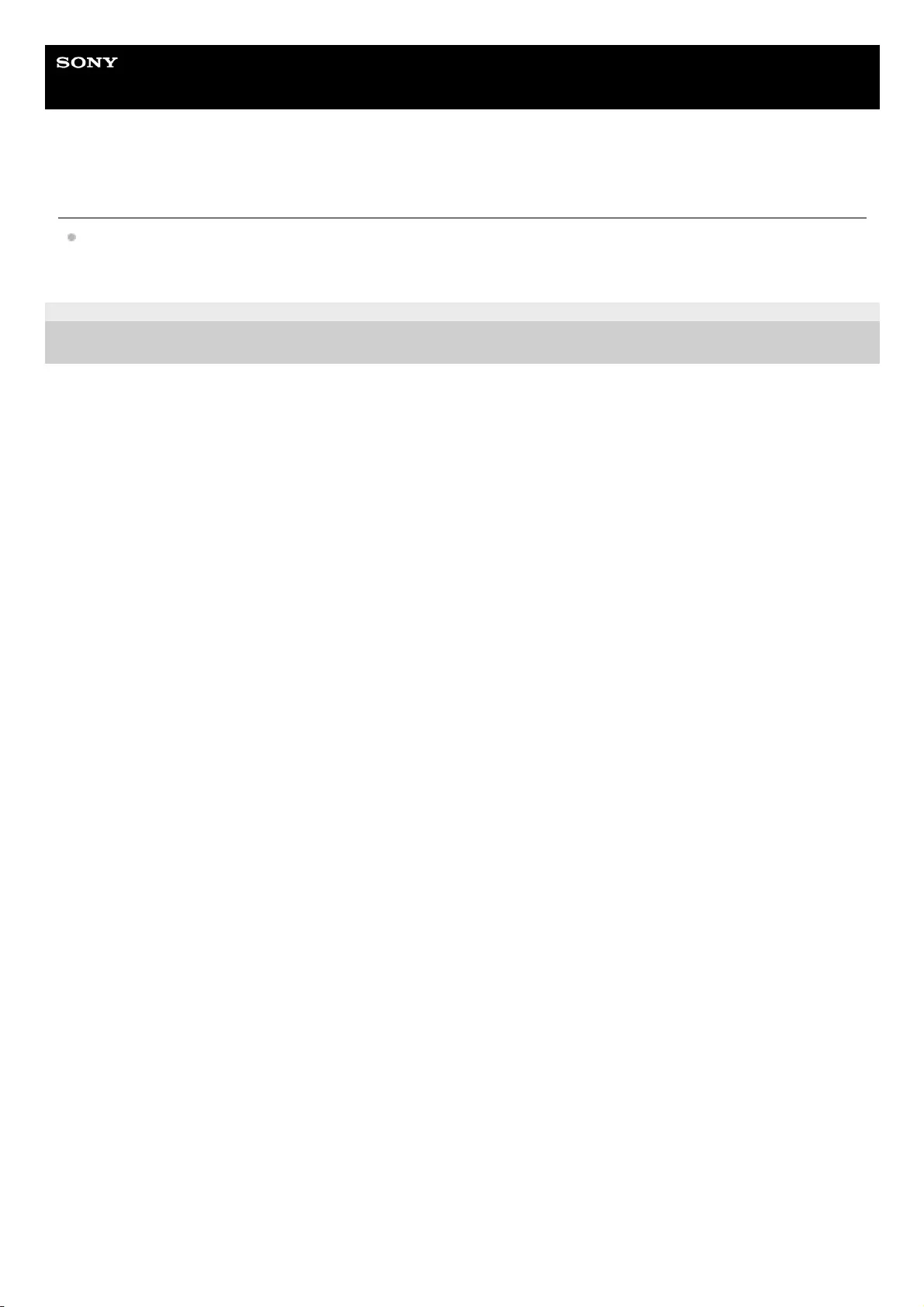
Help Guide
Glass Sound Speaker
LSPX-S2
Music playback starts automatically (home network)
You may be able to use Sony | Music Center to control the speaker from another device on your home network. Turn
the BLUETOOTH/Network Standby function off so that the speaker cannot be controlled.
4-748-325-11(1) Copyright 2019 Sony Corporation
101
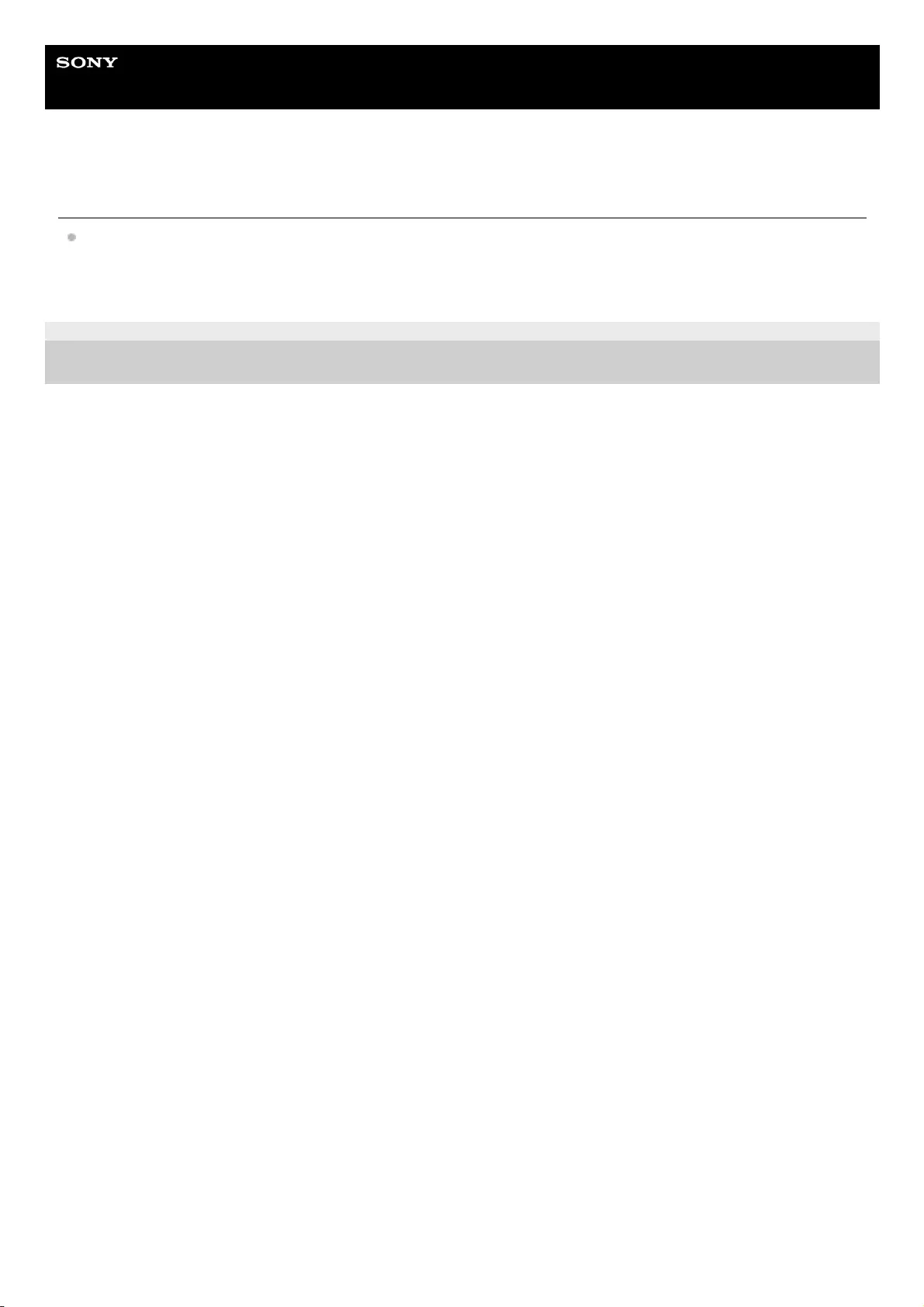
Help Guide
Glass Sound Speaker
LSPX-S2
Sound is interrupted when using the Speaker Add function for playback
This may be caused by signal interference. Try moving the speaker to a different location. If the noise disappears
depending on the location, the speaker has not malfunctioned.
Using Sony | Music Center to set the BLUETOOTH Codec to SBC may also resolve the issue.
4-748-325-11(1) Copyright 2019 Sony Corporation
103
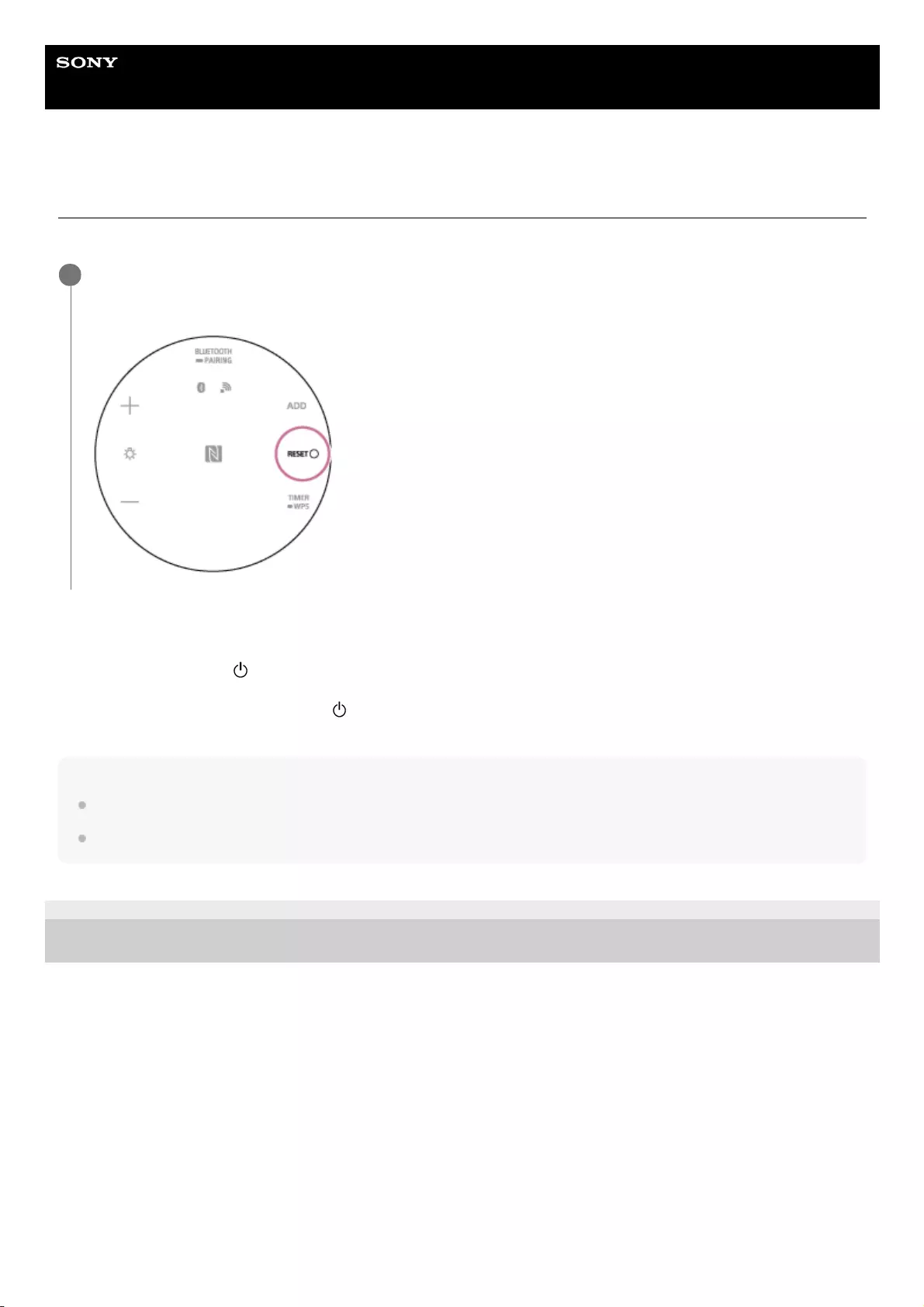
Help Guide
Glass Sound Speaker
LSPX-S2
How to use the RESET button
When the speaker is not working properly, resetting it may resolve some issues.
Turning on the speaker after a reset
Either press and hold the (on/standby) button for more than 3 seconds, or use the supplied micro-USB cable and
USB AC adaptor to plug the speaker into an AC outlet. The speaker automatically turns on after being plugged into an
AC outlet for about 3 seconds. First, the (on/standby) indicator slowly flashes in white for about 15 to 30 seconds, and
then it stays lit.
Note
Pairing information is not deleted, even if you reset the speaker.
The volume, functions, and other sound settings may change.
4-748-325-11(1) Copyright 2019 Sony Corporation
Use a pointed object, such as a pin, to press the RESET button.
The speaker resets and turns off.
1
104
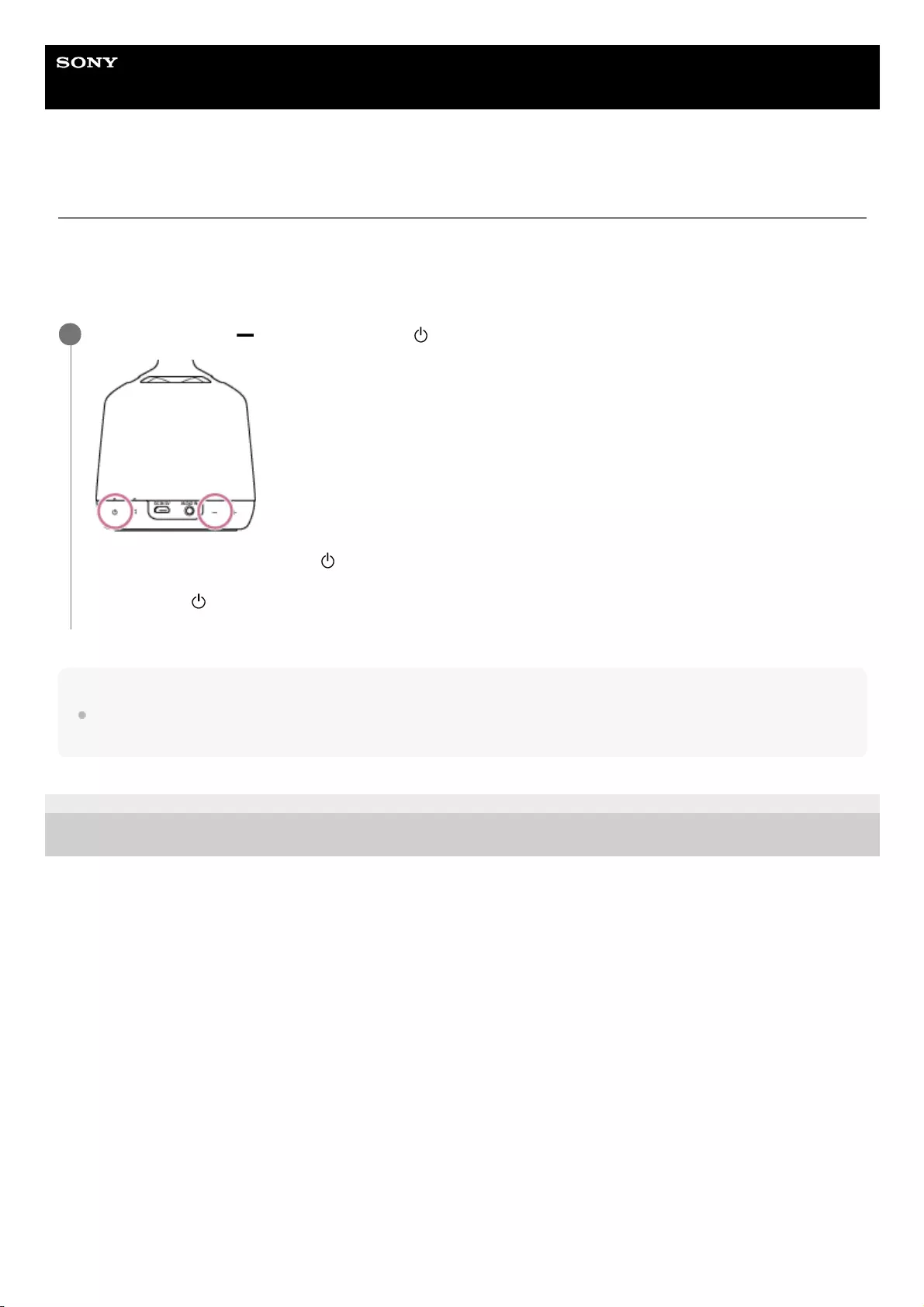
Help Guide
Glass Sound Speaker
LSPX-S2
Initializing the speaker
When the speaker is not working properly, initializing it may resolve some issues. The speaker will return to its factory
default settings.
If you have checked all of the relevant items in “What can I do to solve a problem?” and the speaker still does not
operate normally, or if setup failed, initialize the speaker to return it to its defaults.
Note
After the initialization is complete, the volume, functions, and other sound settings return to their defaults.
Additionally, since all of the BLUETOOTH pairing information and network settings are deleted, all settings must be done again.
4-748-325-11(1) Copyright 2019 Sony Corporation
Press and hold the (volume) button and (on/standby) button simultaneously for at least 4 seconds.
If the operation is successful, the (on/standby) indicator flashes in white and initialization begins. Initialization
requires tens of seconds.
After that, the (on/standby) indicator lights up white and the initialization is complete.
1
105