Sony LSPX-S3 User Manual
Displayed below is the user manual for LSPX-S3 by Sony which is a product in the Portable Speakers category. This manual has pages.
Related Manuals
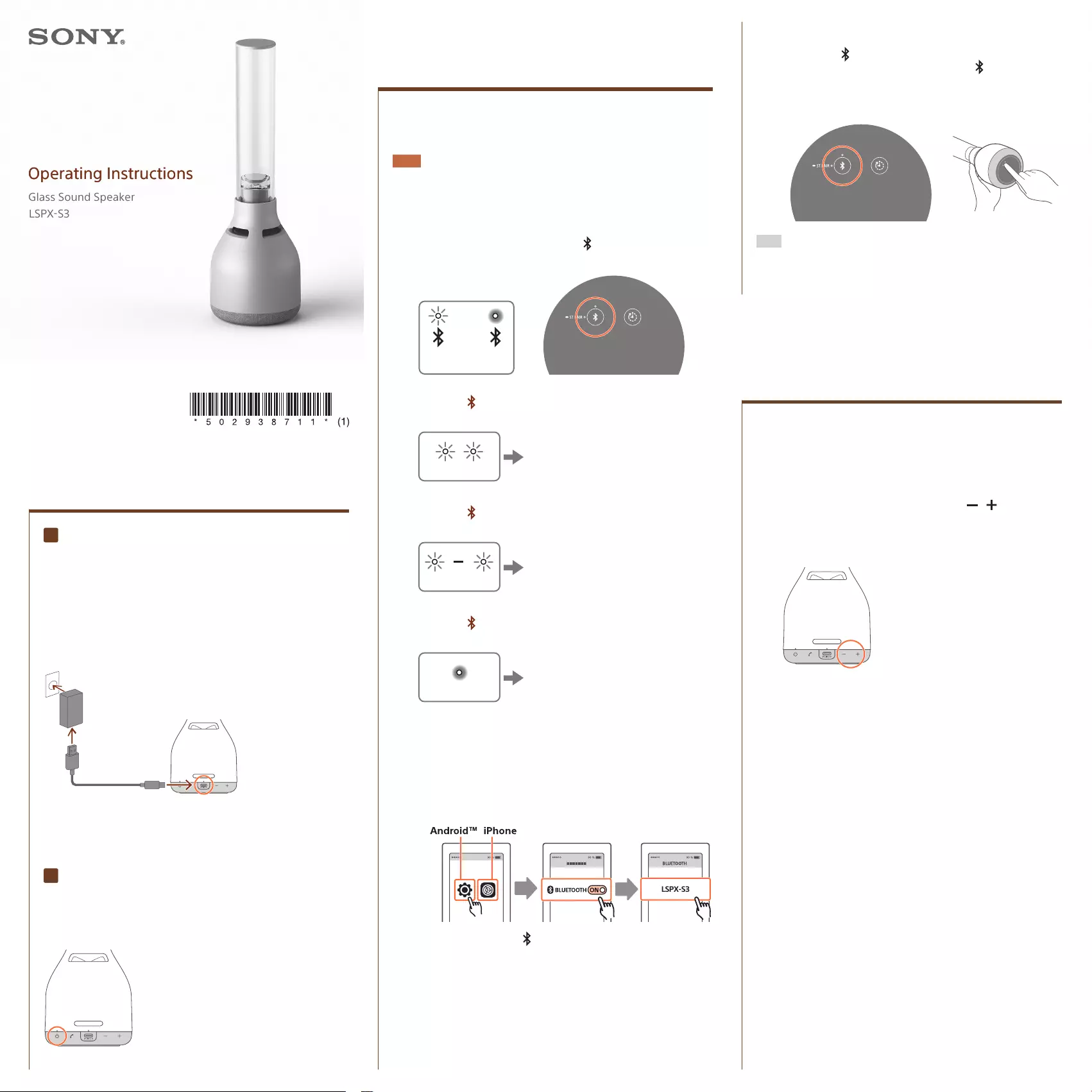
LSPX-S3 (GB) 5-029-387-11(1)
Making preparations
Listening to music
Charging (When using the unit for the first time, be
sure to charge it for at least 1 hour.)
Connect the supplied USB Type-C® cable and the
commercially available USB AC adaptor to the unit.
Battery charging starts and the charge indicator lights up
orange.
Charging will complete in about 5 hours* and the indicator will
turn off.
* Depending on the ambient temperature or the usage of the unit, the
above time period may vary.
Turning the power on/off
Press the (power) button.
The (power) indicator lights up white.
Pressing the (power) button again turns off the speaker.
1 Start playing music on the BLUETOOTH device and
adjust the volume.
First, do the procedure in “Connecting with BLUETOOTH
devices” to connect to the BLUETOOTH device.
2 Adjust the volume by pressing the / (volume)
button.
By pressing and holding the button, you can continuously
adjust the volume.
On this unit, you can enjoy the following functions as
well.
For details, refer to the Help Guide.
• Stereo Pair function
You can connect two LSPX-S3 units via a BLUETOOTH
connection and enjoy music playback and linked illumination.
• Party Connect function
You can connect multiple speakers compatible with the Party
Connect function*1 via BLUETOOTH connections*2 and enjoy
music playback. When multiple LSPX-S3 units are connected,
you can enjoy linked illumination as well.
*1 Up to 100 units can be connected.
*2 Products compatible with the Wireless Party Chain function are not
applicable to the connection.
To use BLUETOOTH® devices in combination with the unit via
BLUETOOTH connections, you must pair the unit with each and
every device.
Note
• Before pairing, stop playback on the BLUETOOTH device.
• When the connection is established, it is recommended that you turn down
the volume before any playback. Otherwise, loud sound may output from
the speaker for playback.
1 Turn on the unit and check the (BLUETOOTH)
indicator on the bottom of the unit for activity.
or
Flashing
(Blue)
Lit
(Blue)
Bottom
When the (BLUETOOTH) indicator is double flashing
The unit is in paring mode.
Double flashing
Register the unit on a
BLUETOOTH device.
See
the section .
When the (BLUETOOTH) indicator is flashing slowly
The unit is searching for paired BLUETOOTH devices.
Flashing slowly
To pair the unit with a
new BLUETOOTH device
(a second or subsequent
device).
See
the section .
When the (BLUETOOTH) indicator stays lit
The unit is connected with a BLUETOOTH device.
Stays lit
To pair the unit with a
new BLUETOOTH device
(a second or subsequent
device).
See
the section .
2 Connect the unit with a BLUETOOTH device.
Search for the unit on a BLUETOOTH device and select
[LSPX-S3].
LSPX-S3
Make sure that the (BLUETOOTH) indicator stops flashing
and stays lit.
You hear a notification sound indicating that the unit is
connected with the BLUETOOTH device.
If a passkey is required on the display of the BLUETOOTH
device, enter “0000.”
• When the unit fails to connect with the BLUETOOTH device, perform
the procedure described in the section .
Press the (BLUETOOTH) button.
You hear a notification sound and the (BLUETOOTH)
indicator double flashes, which indicate that the unit is
in pairing mode. Perform the procedure described in the
section .
Hint
• The above instructions are provided as an example. Operations and
screen displays vary depending on your BLUETOOTH device.
• For more information including how to connect with a BLUETOOTH
device/computer, refer to the Help Guide.
Connecting with
BLUETOOTH devices
Making preparations
5-029-387-11(1)
©2021 Sony Corporation
Printed in China /
Imprimé en Chine
LSPX-S3
Operating InstructionsOperating Instructions
Operating Instructions
Glass Sound Speaker
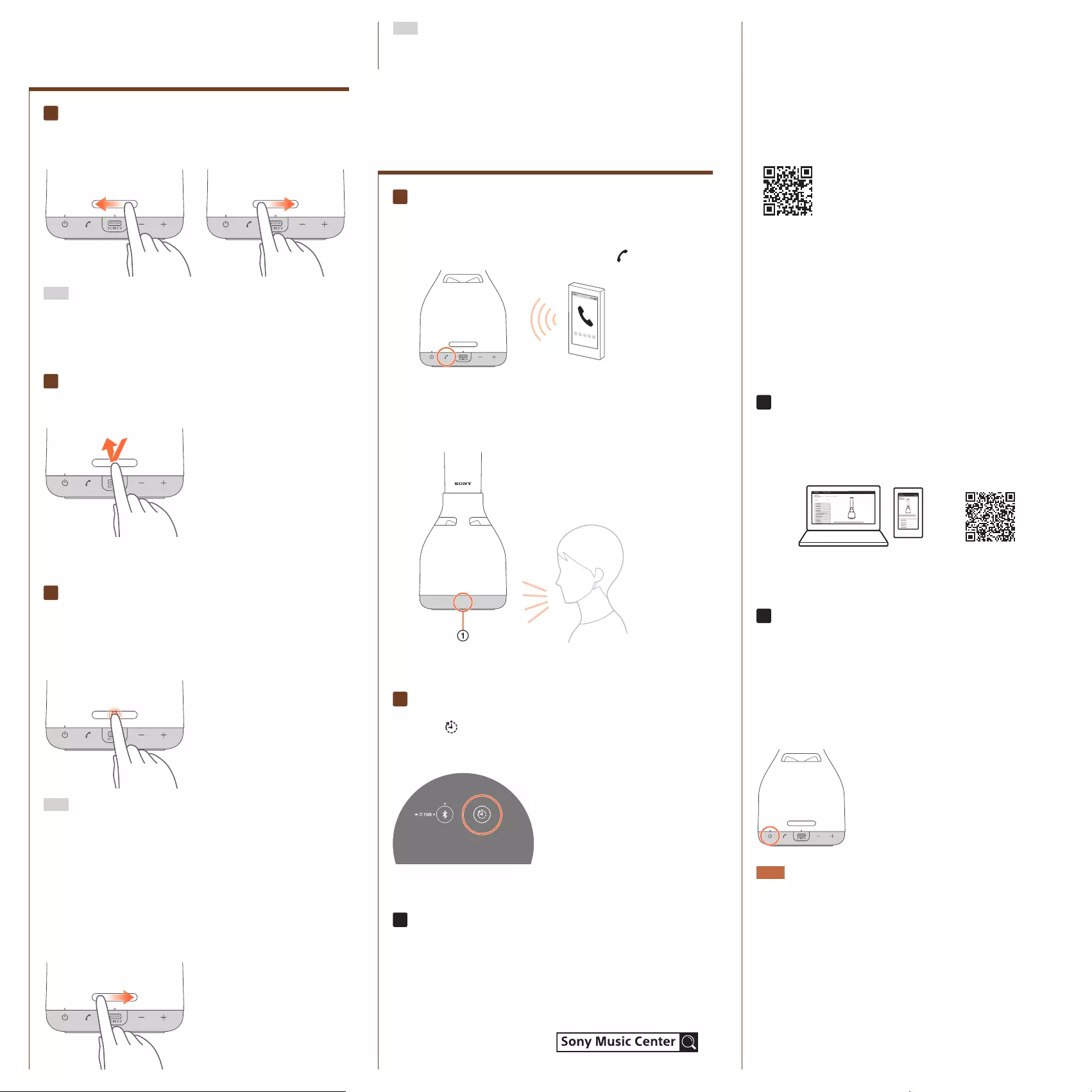
LSPX-S3 (GB) 5-029-387-11(1)
What you can do with “Sony | Music Center”
• Setting up the Party Connect function
• Making sound settings (the Bass Boost function)
• Making Sleep Timer settings (changing the timer period,
turning on/off the timer)
• Disabling the touch sensor (Disable Touch Sensor)
and more
For details, refer to the Help Guide for “Sony | Music Center.”
https://www.sony.net/smcqa/
Be sure to use the latest version of “Sony | Music Center”
For the latest version and other information, visit the Google
Play (Play Store) or the App Store.
Be aware that “Sony | Music Center” and “Music Center for PC”
are different apps.
The specifications of “Sony | Music Center” are subject to
change without prior notice.
Operations available on “Sony | Music Center” vary depending
on the connected BLUETOOTH device.
Help Guide information
Refer to the Help Guide for more easy-to-understand
troubleshooting tips. Use your computer or smartphone to view
the tips.
https://rd1.sony.net/help/speaker/lspx-s3/h_zz/
Troubleshooting
For details, refer to “Troubleshooting” in the Help Guide.
You may also be able to solve problems by charging the unit.
Restarting the unit
Restarting the unit may solve the issues, such as an operation
failure of the unit while powered and a pairing failure.
Press and hold the (power) button for 8 seconds or longer.
Note
Restarting the unit does not delete the pairing information.
Other functions
Talking on the phone
For details about hands-free calling, refer to the Help Guide.
1 When you hear a ring tone, press the (call) button.
2 Talk into the microphone of the unit.
The microphone () is located below the Sony logo
inscription.
Using the Sleep Timer function
Press the (timer) button.
The unit turns off in 60 minutes. To cancel the function, press the
button once again.
Using “Sony | Music Center” for
more convenience and fun
“Sony | Music Center” is an app that enables you to control Sony
audio devices compatible with “Sony | Music Center” from your
smartphone or iPhone.
How to download
Search for “Sony Music Center”
in Google Play (Play Store) or
the App Store, and download.
Using the illumination
function
Adjusting brightness
On the touch sensor, flick your finger to the right or left.
To decrease the brightness To increase the brightness
Hint
By sliding your finger to the right or left and keeping it touched on the
touch sensor, you can continuously adjust the brightness. Take your finger
off the touch sensor when the brightness reaches the optimal level.
Turning on/off
Tap the touch sensor to turn on/off the illumination.
Enjoying the Candle Light Mode
Press the touch sensor for 2 seconds or longer.
You hear a notification sound indicating that the unit has
shifted into Candle Light Mode from Lighting Mode (standard
illumination).
Hint
• When it is hard to tell if the unit is in Candle Light Mode, change the
flickering setting.
• To bring the unit back into Lighting Mode, press and hold the touch
sensor for 2 seconds or longer once again.
To change the flickering setting
On the touch sensor, flick your finger to the right.
The setting shifts in the order from Delicate to Middle, Bright,
and then to Linked with Music on each flick.
Flicking your finger to the left shifts the setting in the reverse
order.
You hear a notification sound
indicating that the flickering
setting is changed.
Hint
With the “Illumination” function of “Sony | Music Center,” you can select
illumination mode, adjust brightness in Lighting Mode, specify the flickering
setting in Candle Light Mode, and more. For details, refer to the Help Guide.