Sony MP-CL1A User Manual
Displayed below is the user manual for MP-CL1A by Sony which is a product in the Data Projectors category. This manual has pages.
Related Manuals
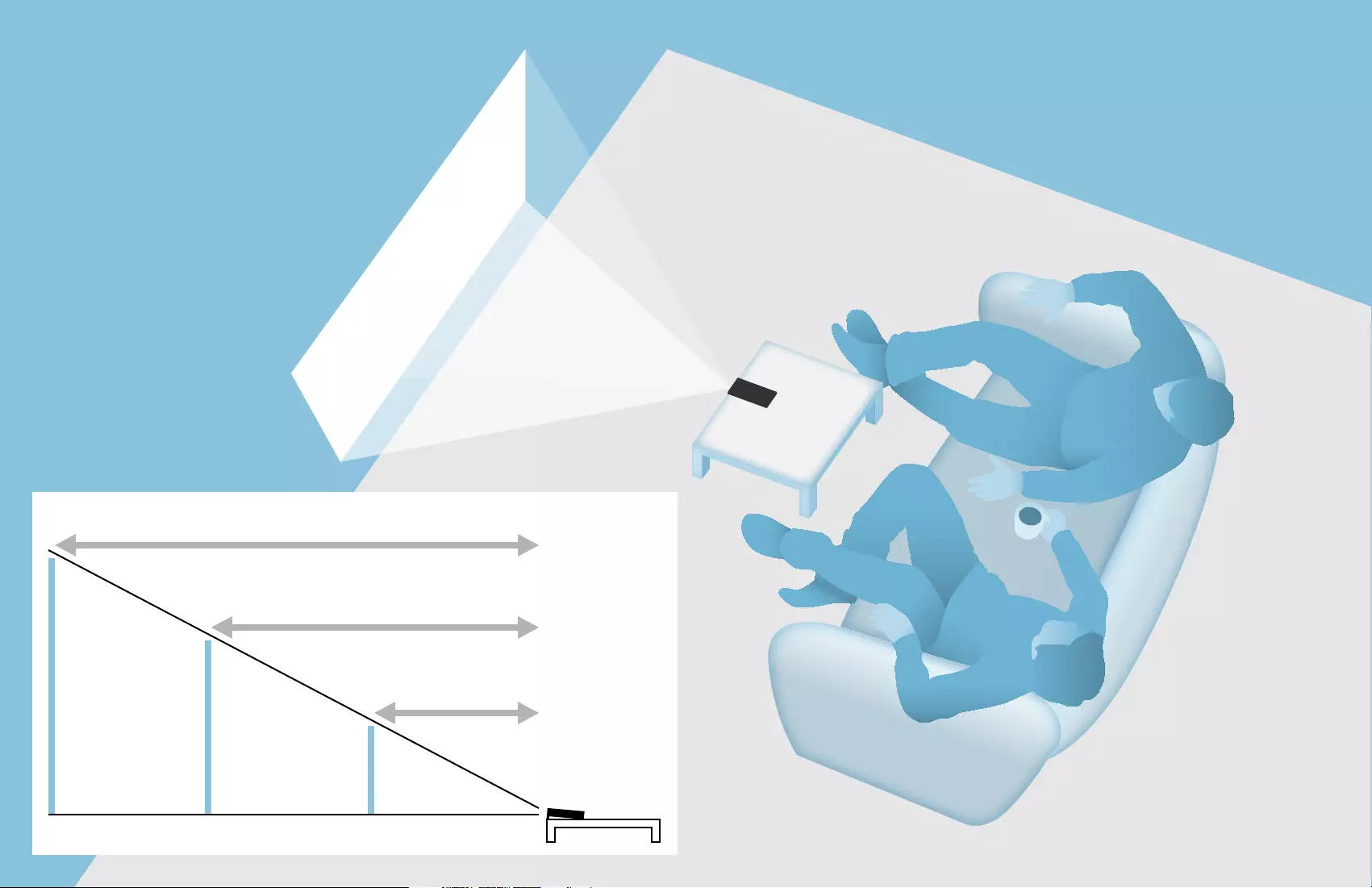
MP-CL1 3-MP0-107-02
120
inches
80
inches
40
inches
3.45 m
1.15 m
2.3 m
Help Guide
MP-CL1A
© 2016 Sony Corporation
3-MP0-107-02
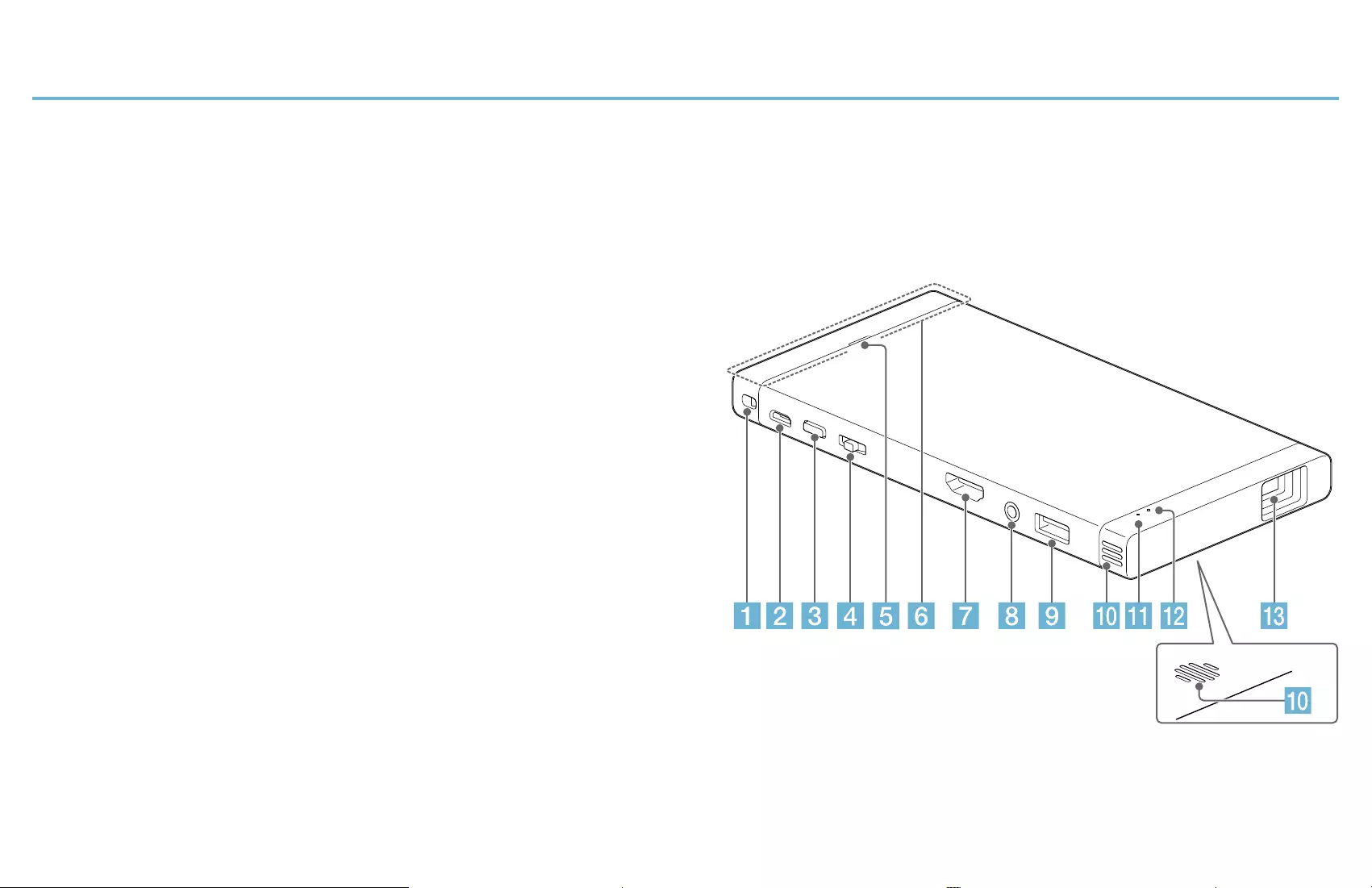
MP-CL1 3-MP0-107-02
Parts and Controls
CAUTION
Do not point the laser light directly at eyes or people, nor look into it. Doing so may
cause serious injuries such as loss of eyesight.
Strap hole
Micro USB jack
Use an AC power adaptor with a 1.5 A or
greater output to charge the projector.
(power) button
Press and hold the (power) button for
longer than 1 second to turn the power
on or off.
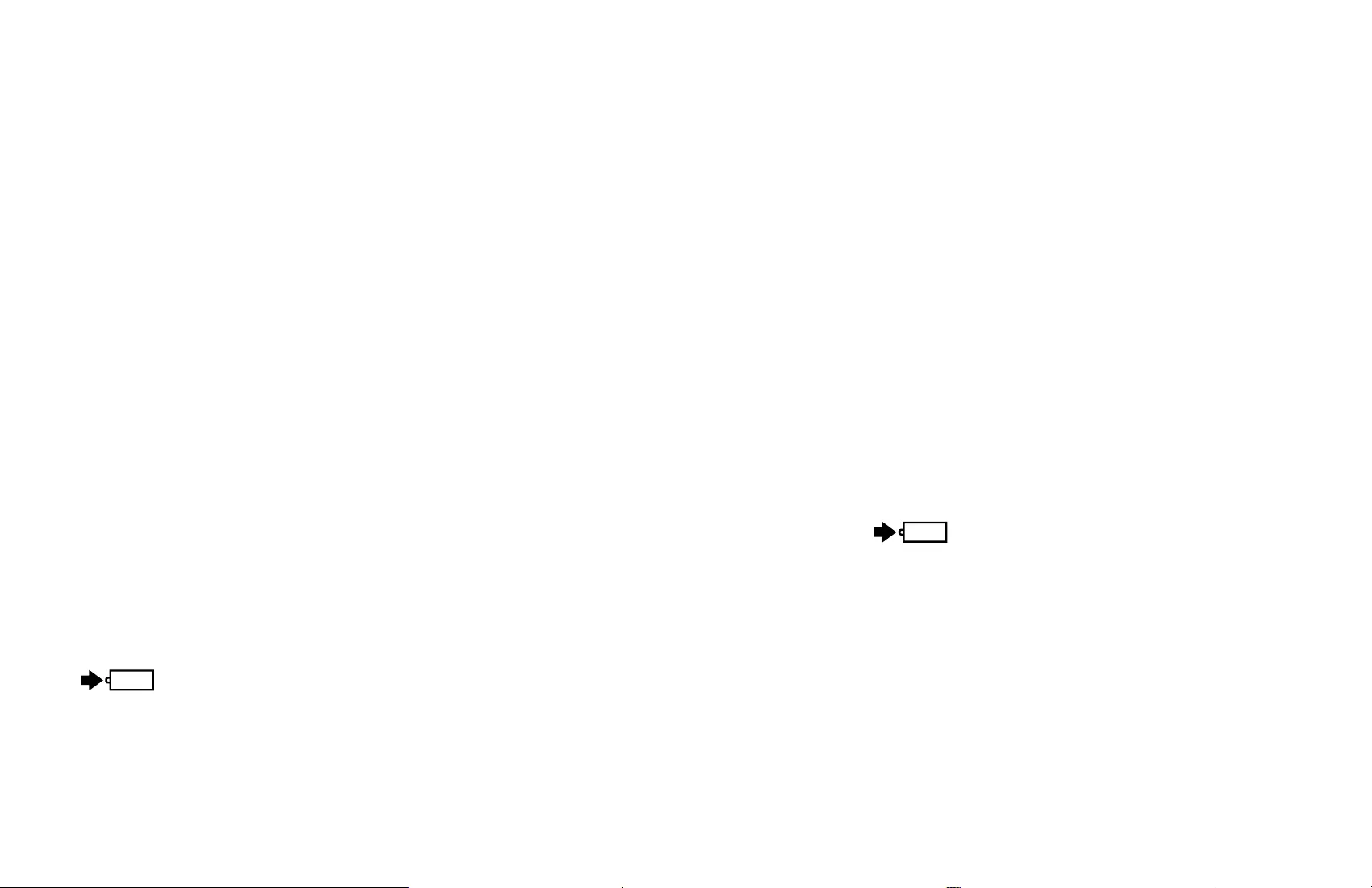
MP-CL1 3-MP0-107-02
Jog lever (−/ENTER/+)
Press the jog lever while at the ENTER position to display the menu. Slide it to + or
− to move to next or previous menu item, then press while at the ENTER position to
select the highlighted item.
Speaker
Built-in Wi-Fi antenna
HDMI/MHL IN jack
AUDIO OUT jack
Connect headphones or speakers to this jack.
USB OUT jack (for power supply)
Connect another device to this jack to charge it. The lamp lights up in green
while charging the device.
Ventilation holes
(charge) lamp
(power) lamp
Lens
Laser radiates from this aperture.
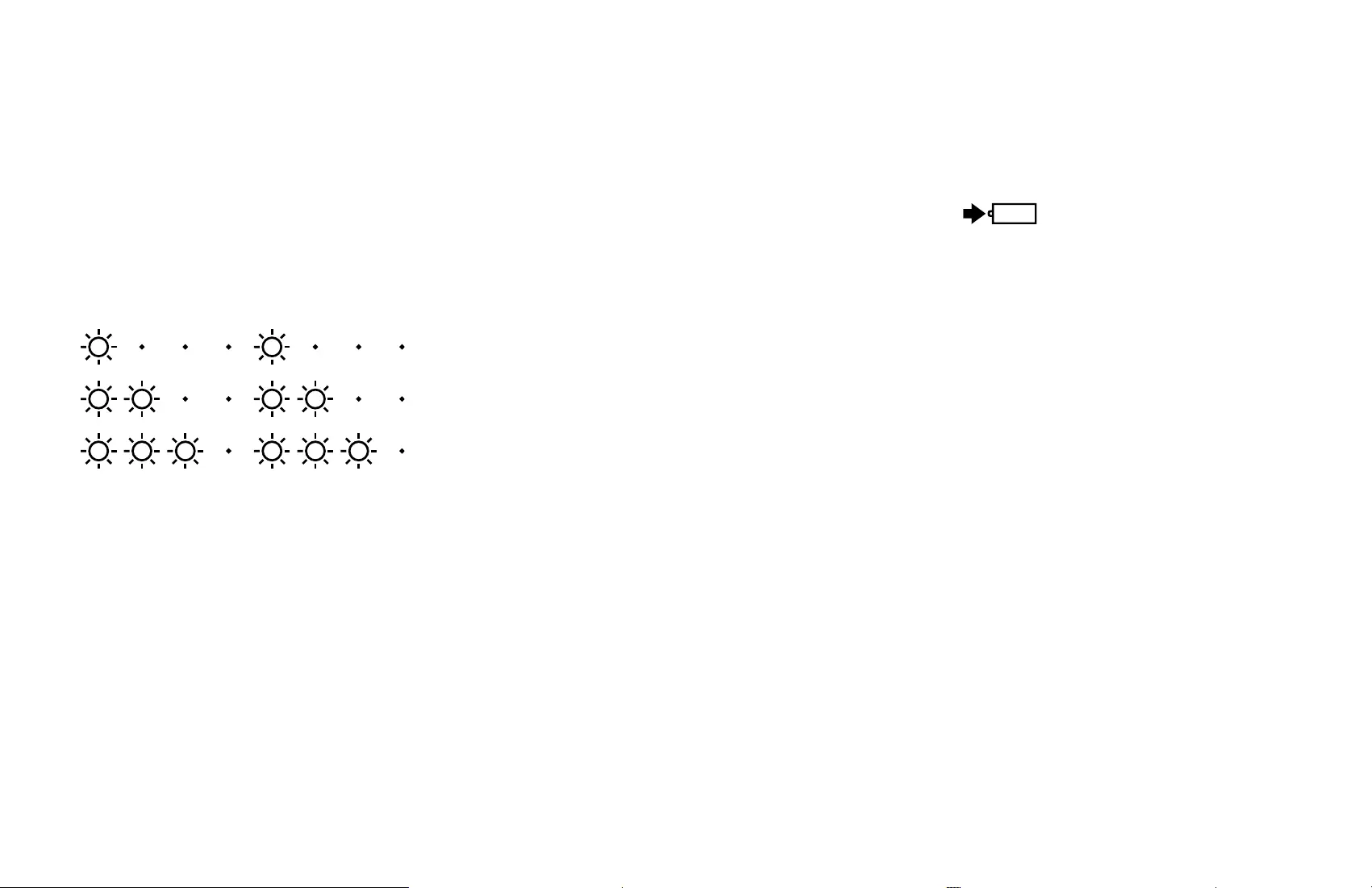
MP-CL1 3-MP0-107-02
Adjusting the volume
Slide the Jog Lever to + or − while the menu is not displayed to adjust the volume.
Checking the remaining battery power
Press and quickly release the button (within 1 second). The lamp blinks in
orange, showing the battery status. The lamp blinks in one of the following patterns
according to the remaining battery power.
(Once): 0% to 30% remaining
(Twice): 30% to 70% remaining
(Three times): 70% to 100% remaining
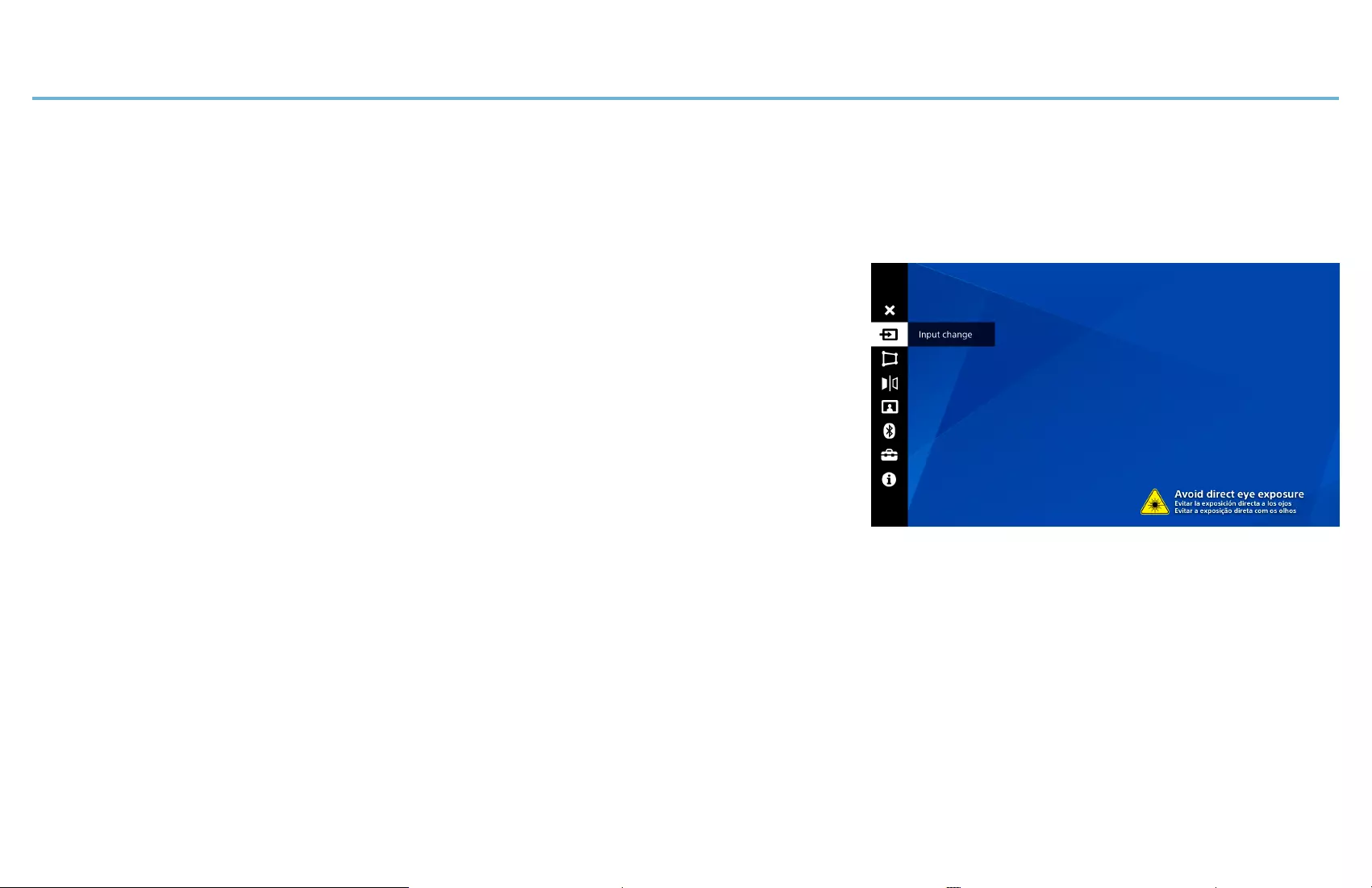
MP-CL1 3-MP0-107-02
Using the Menu
Navigating the Menu
Learn how to navigate through the menu here.
1 Press the jog lever while at the ENTER
position.
The menu is projected.
2 Slide the jog lever to + or − to move to the next or previous menu item.
3 Press the jog lever while at the ENTER position with the desired menu
item highlighted.
One of the following is displayed according to the selected menu item.
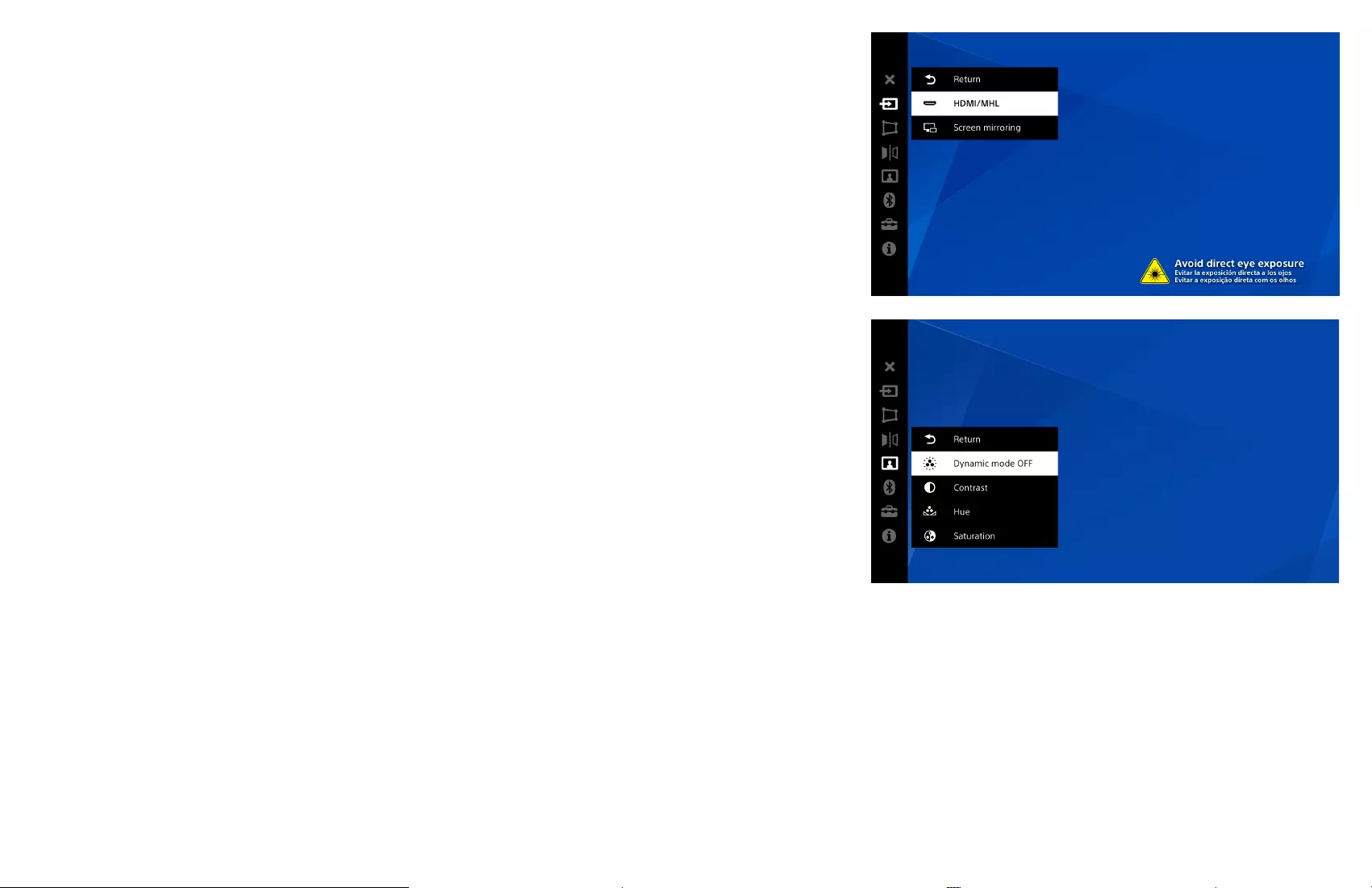
MP-CL1 3-MP0-107-02
Values to choose from
Slide the jog lever to + or − to move to the next or
previous value, then press the lever while at the
ENTER position with the desired value highlighted.
Submenu
Slide the jog lever to + or − to move to the next
or previous submenu item, then press the lever
while at the ENTER position with the desired item
highlighted. The adjustment bar or another screen is
displayed according to the selected item.
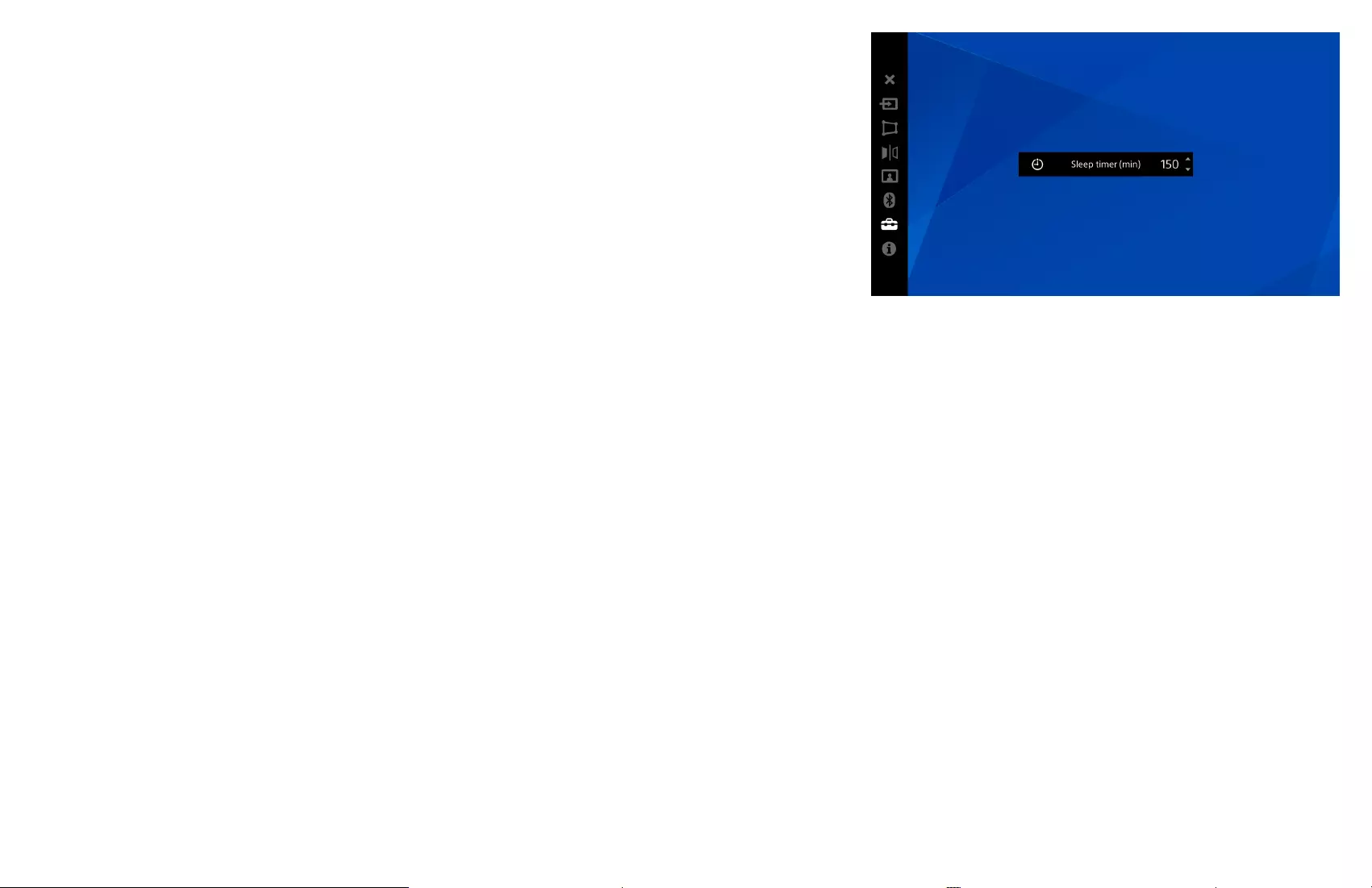
MP-CL1 3-MP0-107-02
Adjustment bar
Slide the jog lever to + or − to change the value
shown in the bar, then press the lever while at the
ENTER position to confirm.
To exit the menu
Press and hold the jog lever for about 2 seconds while at the ENTER position.
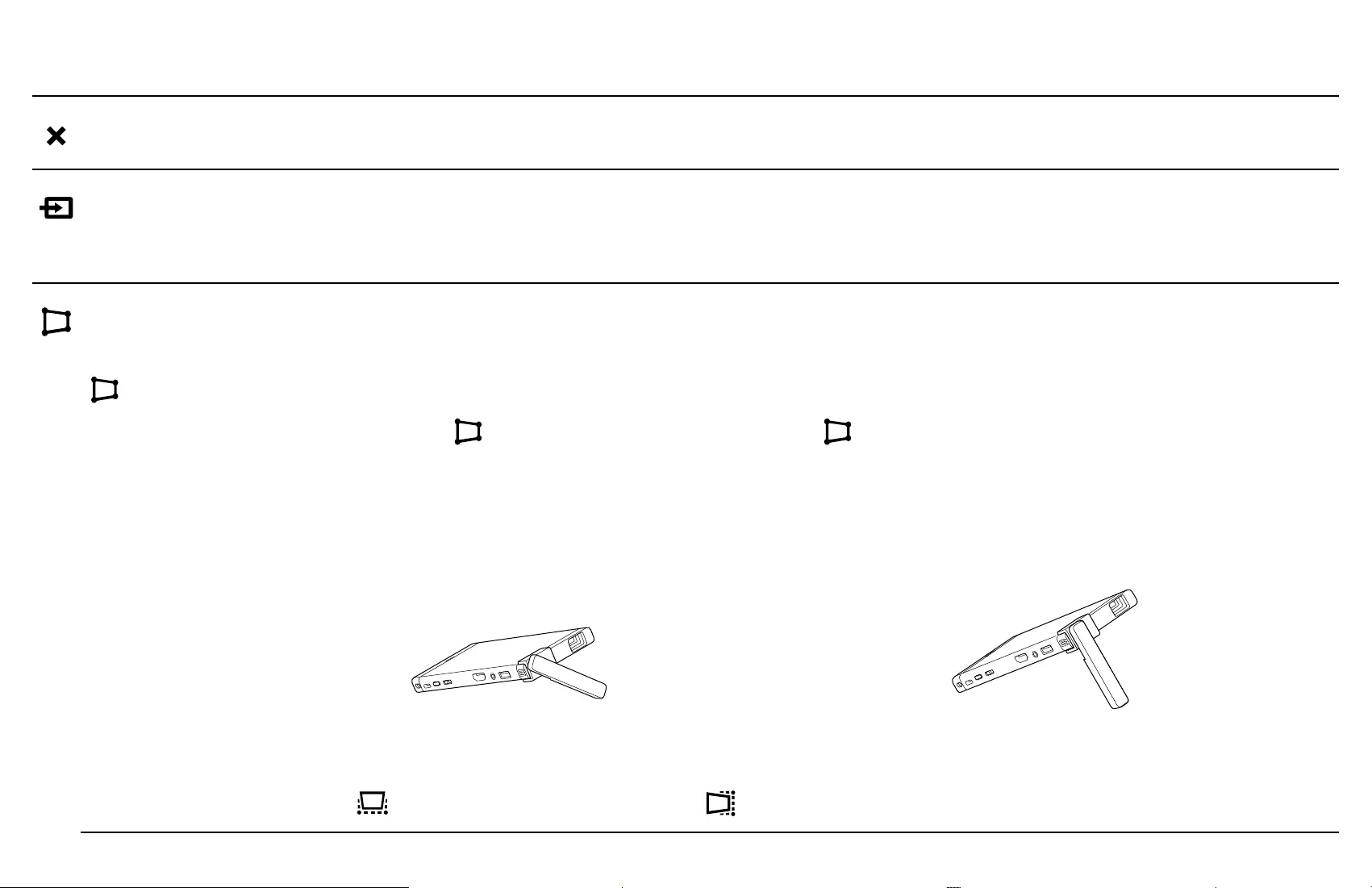
MP-CL1 3-MP0-107-02
Description of the Menu Items
Close Exits the menu.
Input change Selects an input source from HDMI/MHL and screen mirroring
according to the connection method.
Keystone
Keystone
Preset 1/
Preset 2/
OFF
When using the lens cover stand (supplied) on a flat surface,
select [ Keystone Preset 1] or [ Keystone Preset 2] according to
the tilt of the projector.
Preset 1 Preset 2
The preset values can be customized by changing the settings in
[ V keystone] and/or [ H keystone] below.
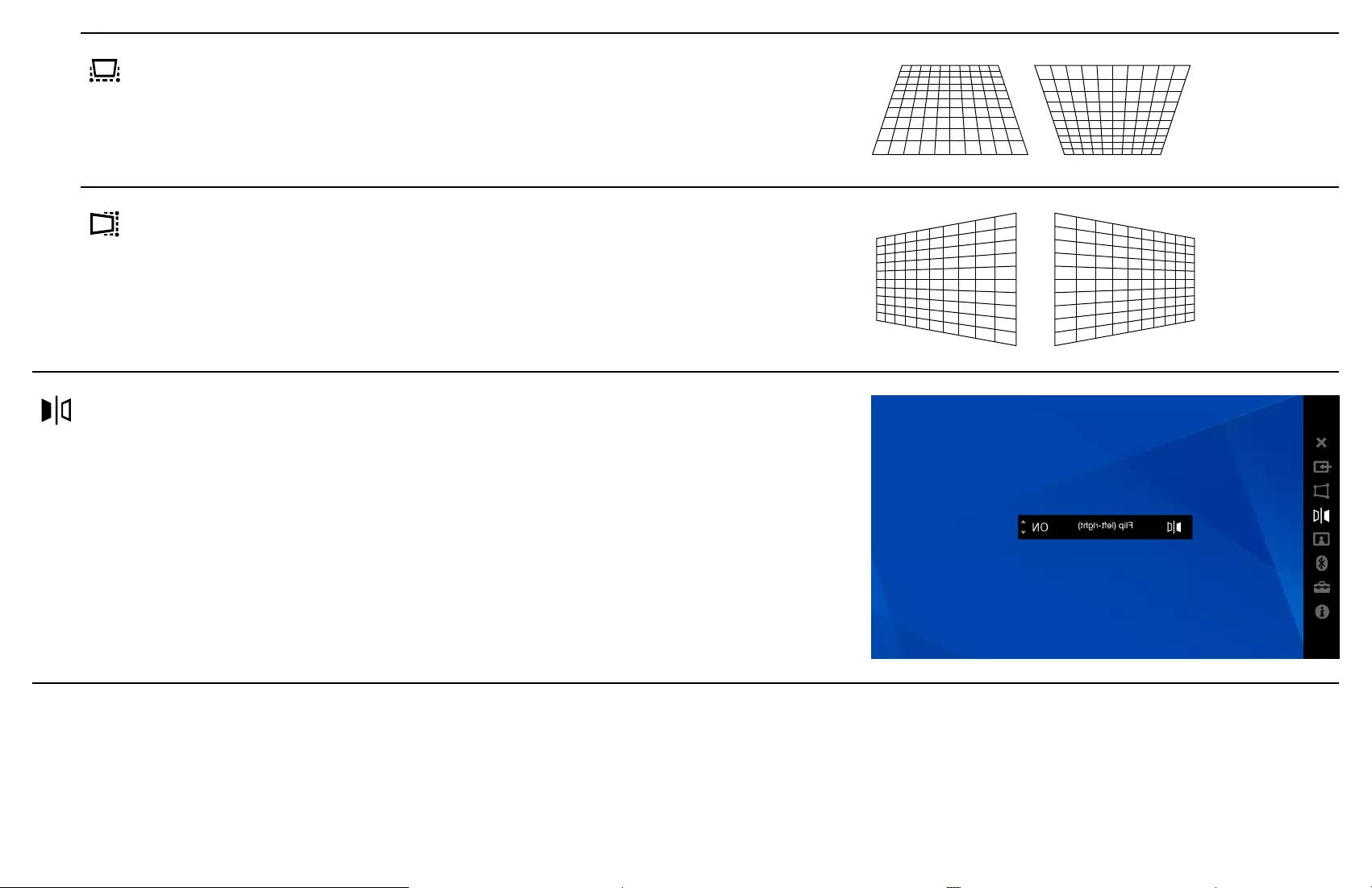
MP-CL1 3-MP0-107-02
V keystone Corrects vertical distortion. The
value set here overwrites the
selected preset value.
H keystone Corrects horizontal distortion.
The value set here overwrites the
selected preset value.
Flip (left-right) Flips the image horizontally. Use
this mode for rear projection.
To flip the image back to normal,
select this menu again.
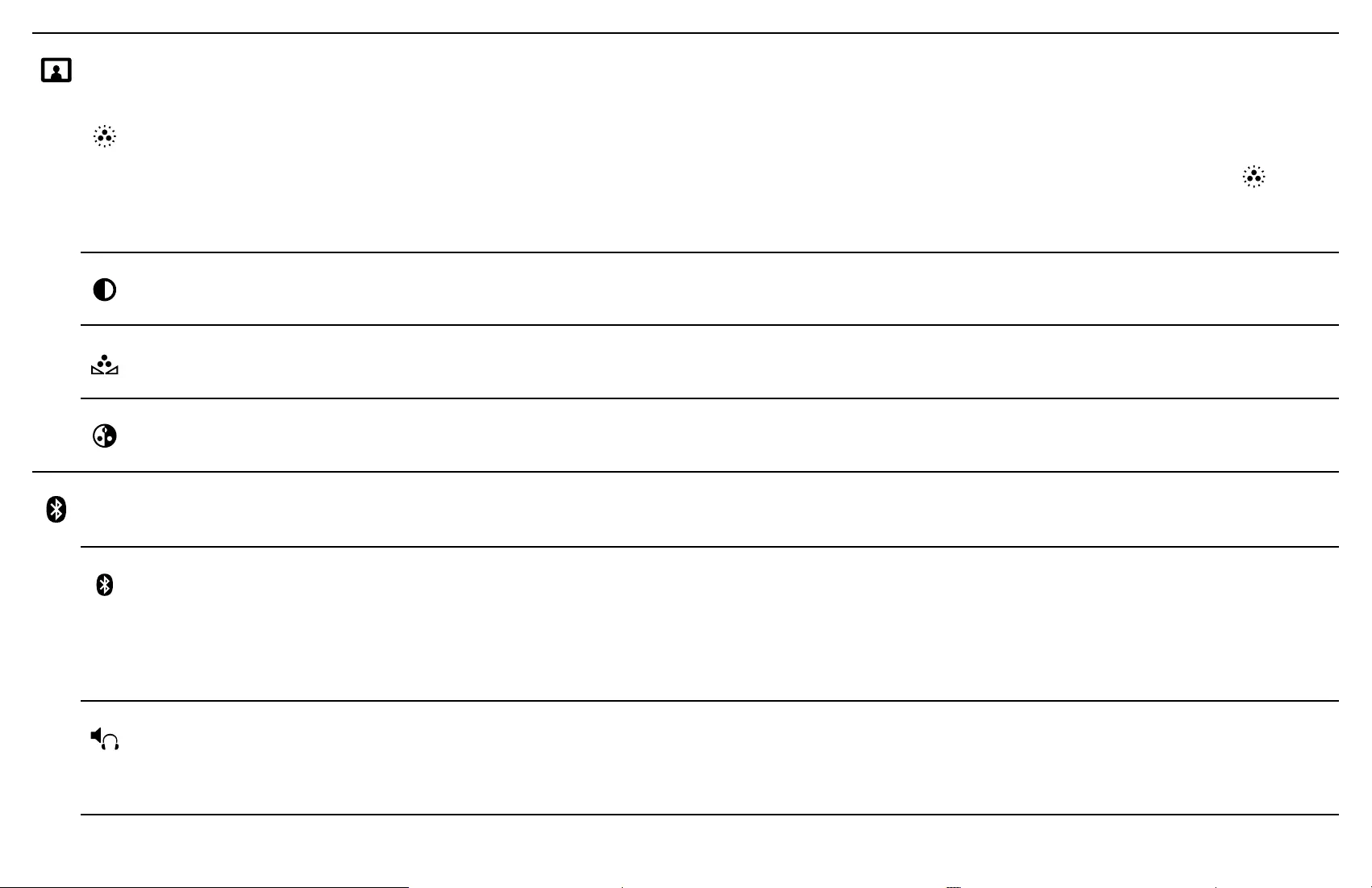
MP-CL1 3-MP0-107-02
Picture setting
Dynamic
mode
Enhances picture contrast and sharpness.
* Other items of the Picture setting are not available while [
Dynamic mode] is selected.
Contrast Adjusts the contrast of the projected image.
Hue Adjusts the color tones.
Saturation Adjusts the color intensity.
Bluetooth function
Bluetooth
function
ON/OFF
Turns on/off the Bluetooth function.
Device list Selects the device to connect with the projector from [Paired
devices] or [Available Devices].
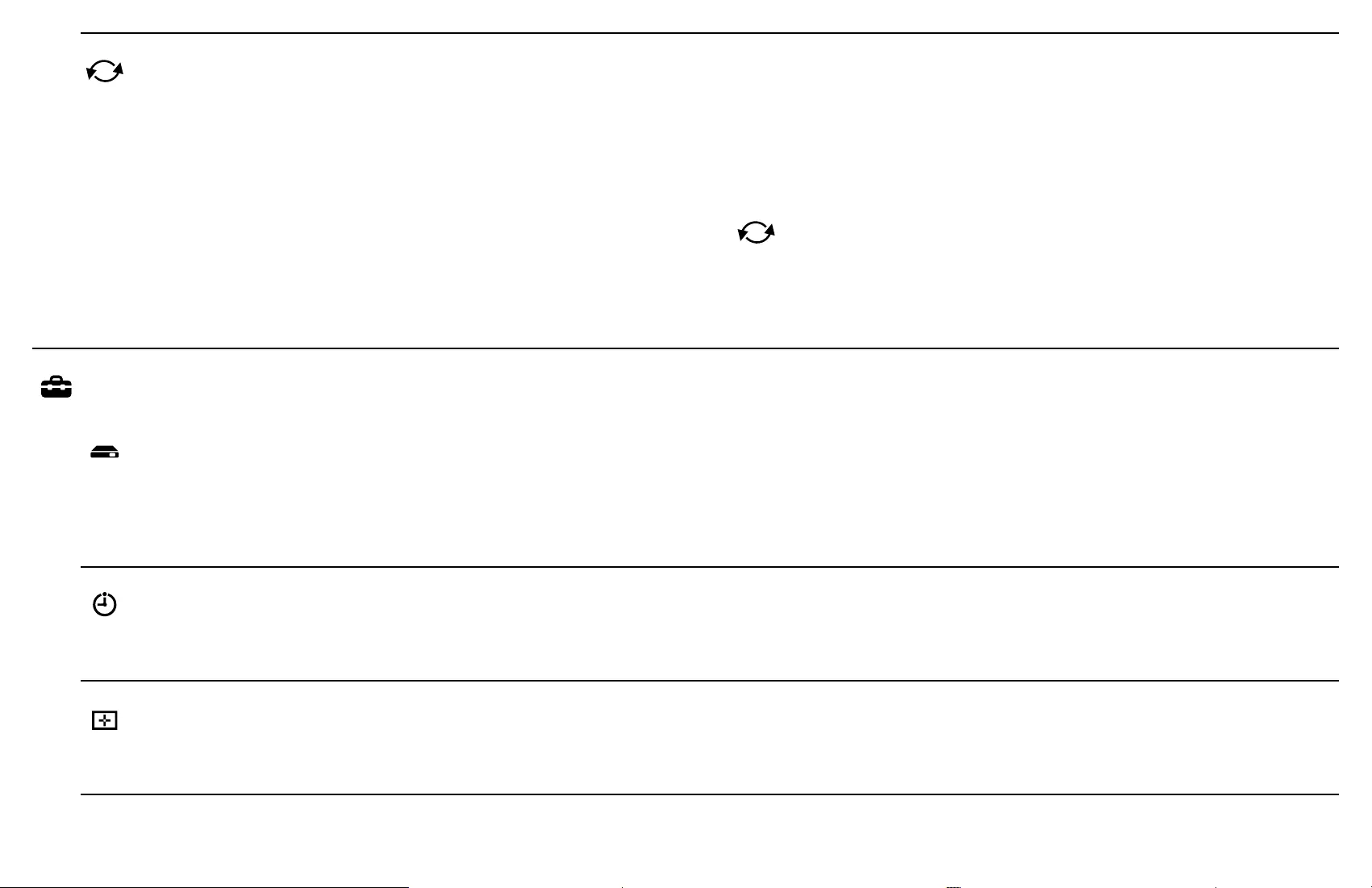
MP-CL1 3-MP0-107-02
Lip sync
ON/OFF
Syncs with sound. When sound synchronization problems occur,
use the lip-sync function. Depending on the specifications of
your speaker, headphones, or device, a sound synchronization
problem may occur even if the lip-sync function is ON.
* You cannot change the [ Lip sync ON/OFF] setting when
the Bluetooth function is OFF or while the Bluetooth device is
connected.
Setup
Device
name
Displays the device name of the projector. You can change the
name (up to 15 characters) by selecting the name field and using
the on-screen keyboard. Select [Save] to save the new name.
Sleep timer Turns the projector off automatically after a set length of time up
to 150 minutes in increments of 30 minutes.
Optical
alignment
Adjusts the horizontal/vertical alignment of the color items. Try
this if the projected image is unclear.
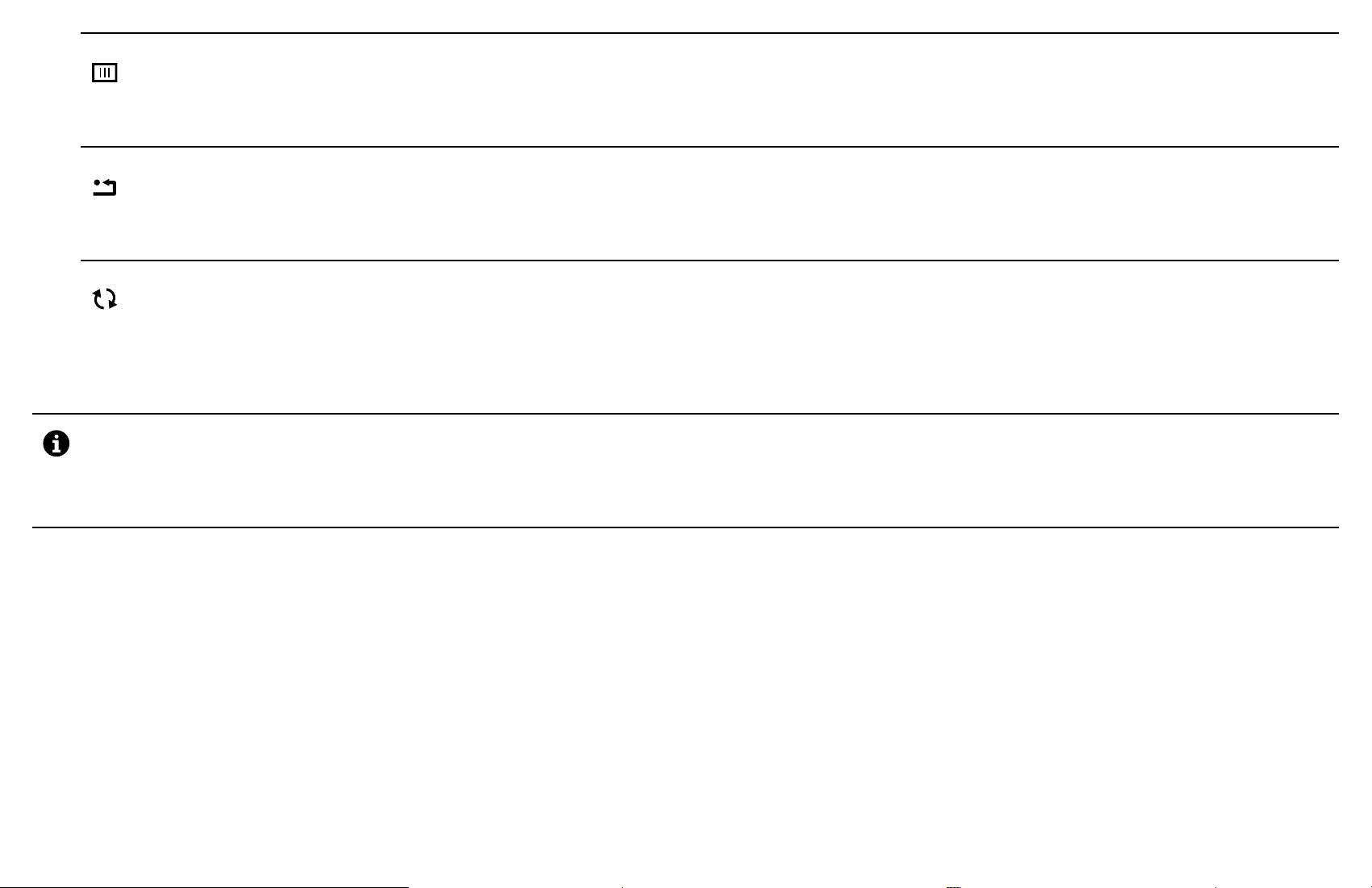
MP-CL1 3-MP0-107-02
Biphase
alignment
Adjusts the synchronization timing of input signals. Try this if the
projected image is flickering or blurred.
Factory
reset
Resets all setting values (except for the Optical and Biphase
alignment settings) to the factory default.
Software
update
Updates the software of the projector when there is a software
update available. Visit the website at http://www.sony.net/
SonyInfo/Support/ for details.
Information Displays the Help guide (this document) and other important
information.
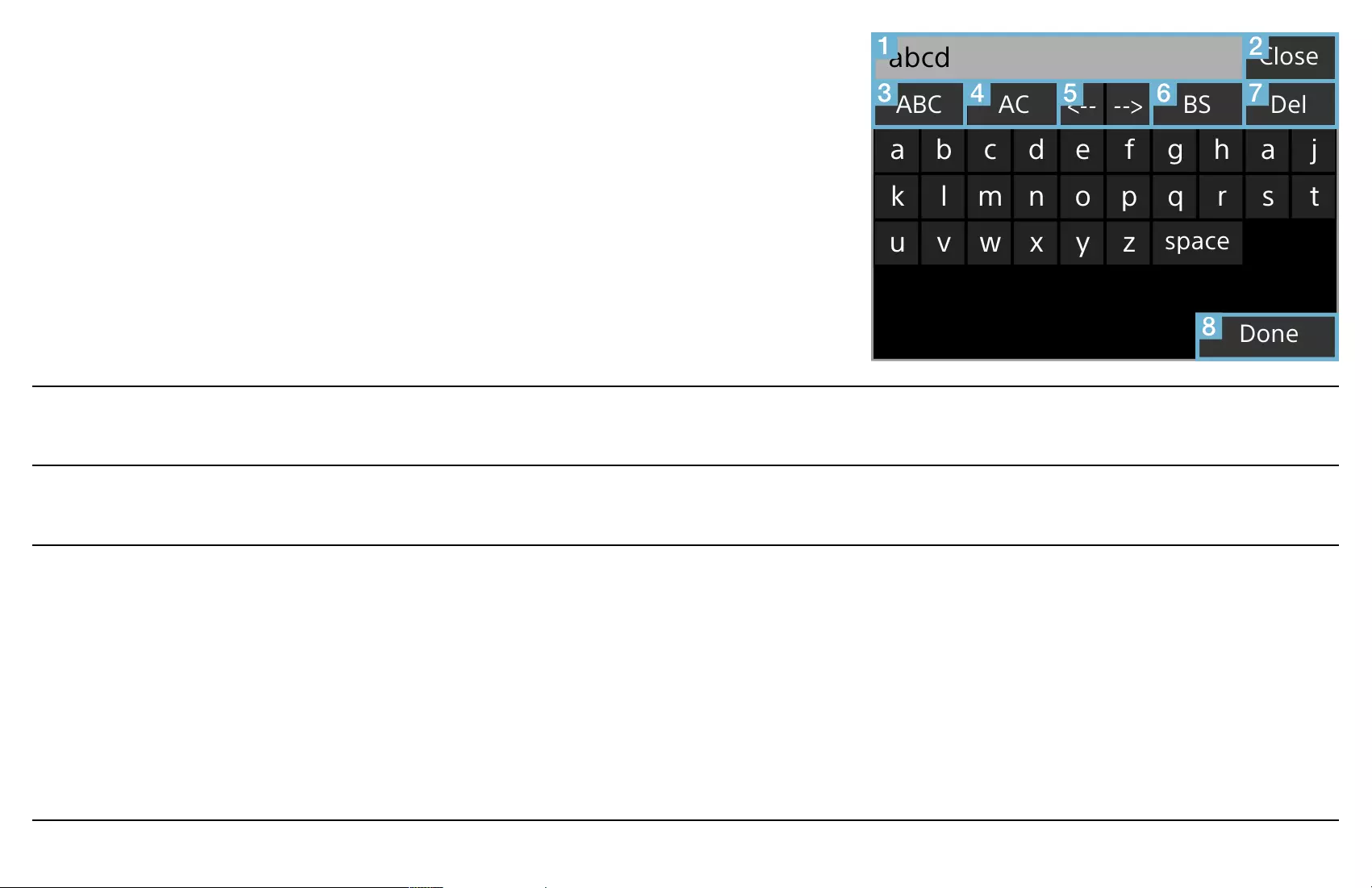
MP-CL1 3-MP0-107-02
On-Screen Keyboard
The keyboard is displayed on the screen when the
text box is selected in the [Device name] screen or
the password entry screen. Slide the jog lever to + or
– to move through the keys, then press the lever with
the desired key highlighted.
Change Key
Change Key
space
Done
Close
DelBSACABC
tsrqponmlk
zyxwvu
jahgfedcba
abcd
Text field Displays the input text.
Close Closes the on-screen keyboard without saving the input text.
12#/ABC/abc Switches the input mode. You can also switch the input mode by
pressing the jog lever for more than 2 seconds while another key
is highlighted.
[12#]: Numbers, punctuation and symbols
[ABC]: Capital letters
[abc]: Small letters
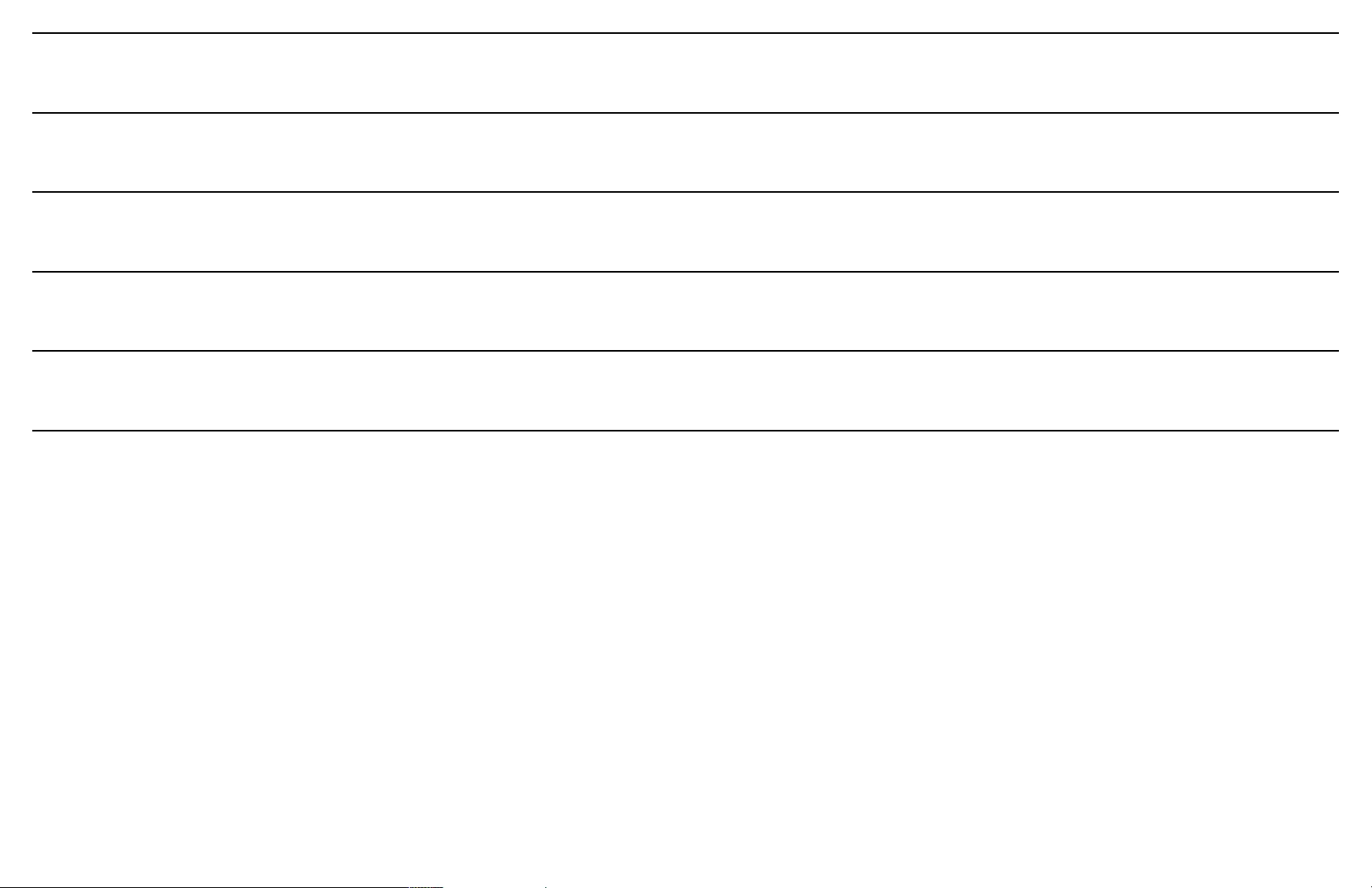
MP-CL1 3-MP0-107-02
AC Clears the text field.
<--/--> Moves the cursor left or right.
BS Deletes characters to the left of the cursor.
Del Deletes characters to the right of the cursor.
Done Saves the input text and closes the on-screen keyboard.
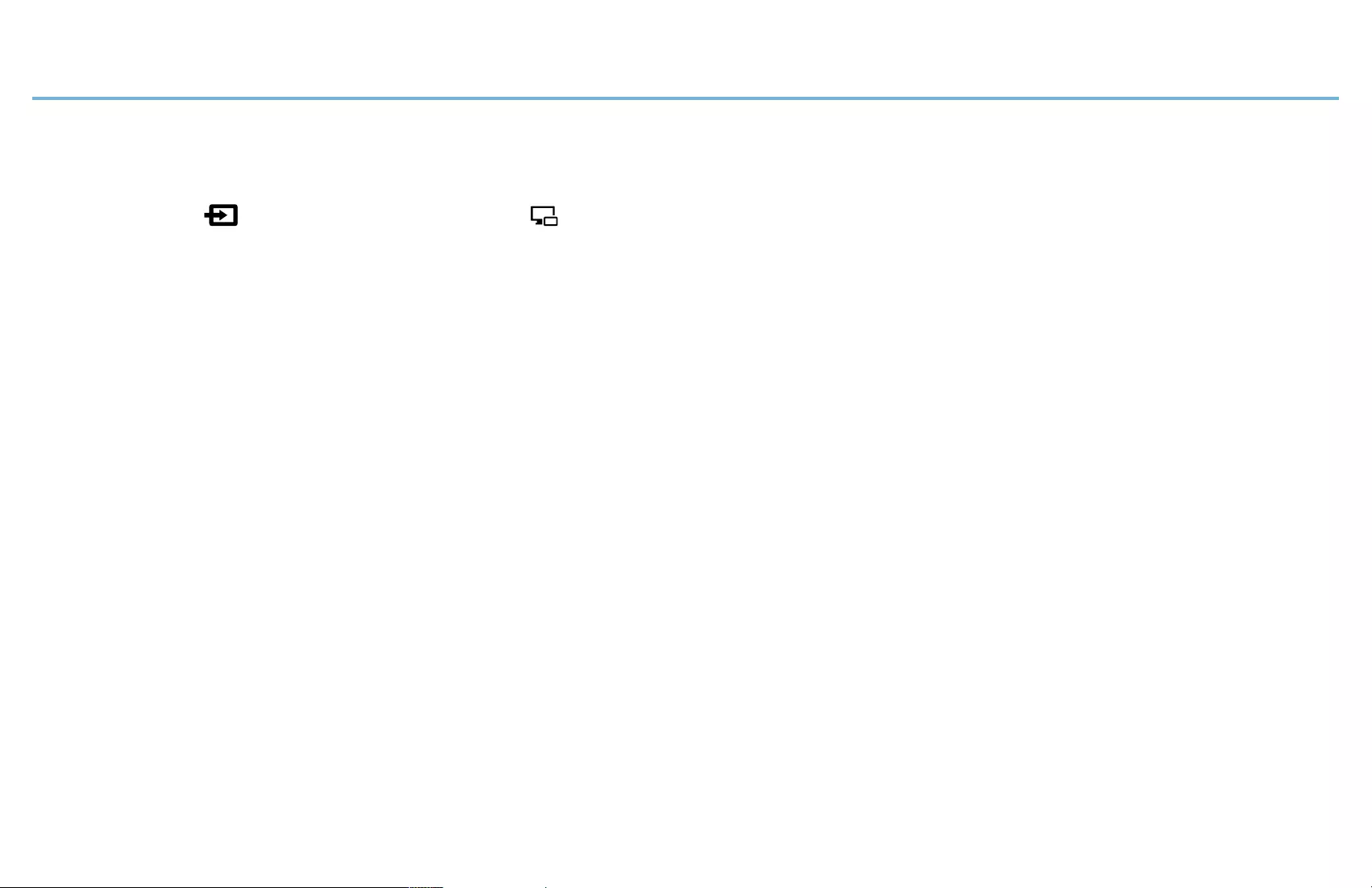
MP-CL1 3-MP0-107-02
Connecting via Screen Mirroring
Connect the projector to a device capable of screen mirroring and project its screen.
1 Select [ Input change] - [ Screen mirroring] in the menu of the
projector.
2 With your device capable of screen mirroring search for connectable
devices.
A list of connectable devices is displayed.
3 Tap the Device name of the projector (MP-CL1A) in the list.
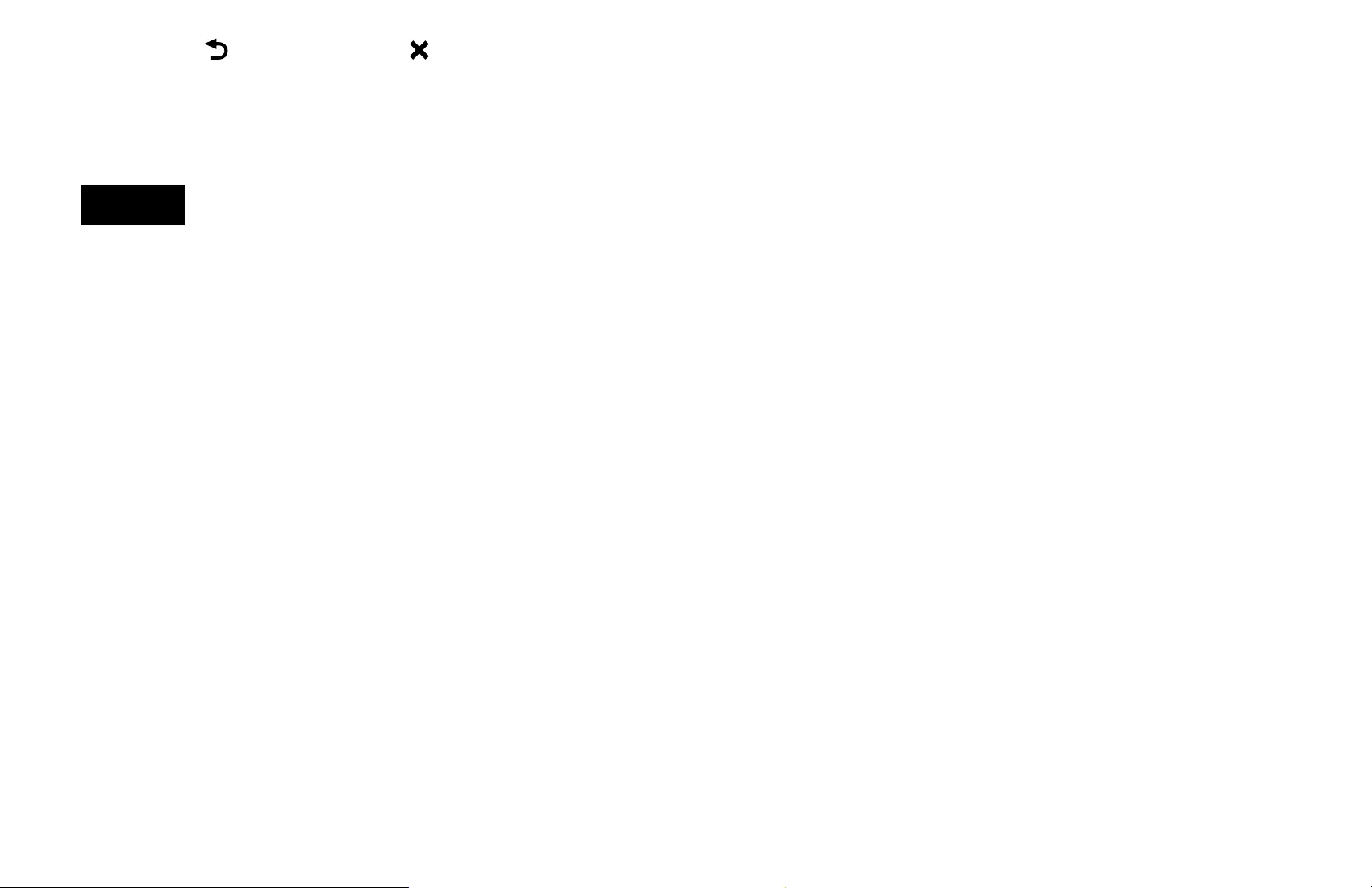
MP-CL1 3-MP0-107-02
4 Select [ Return] - [ ] to exit the menu.
The screen of the device capable of screen mirroring is projected.
Operate the device to select the content that you want to project.
Note
•The operation for searching for the projector using the screen mirroring function
differs depending on the device. Refer to the manual of your device for details.
•The screen mirroring function may be also referred to as “Miracast,” etc.
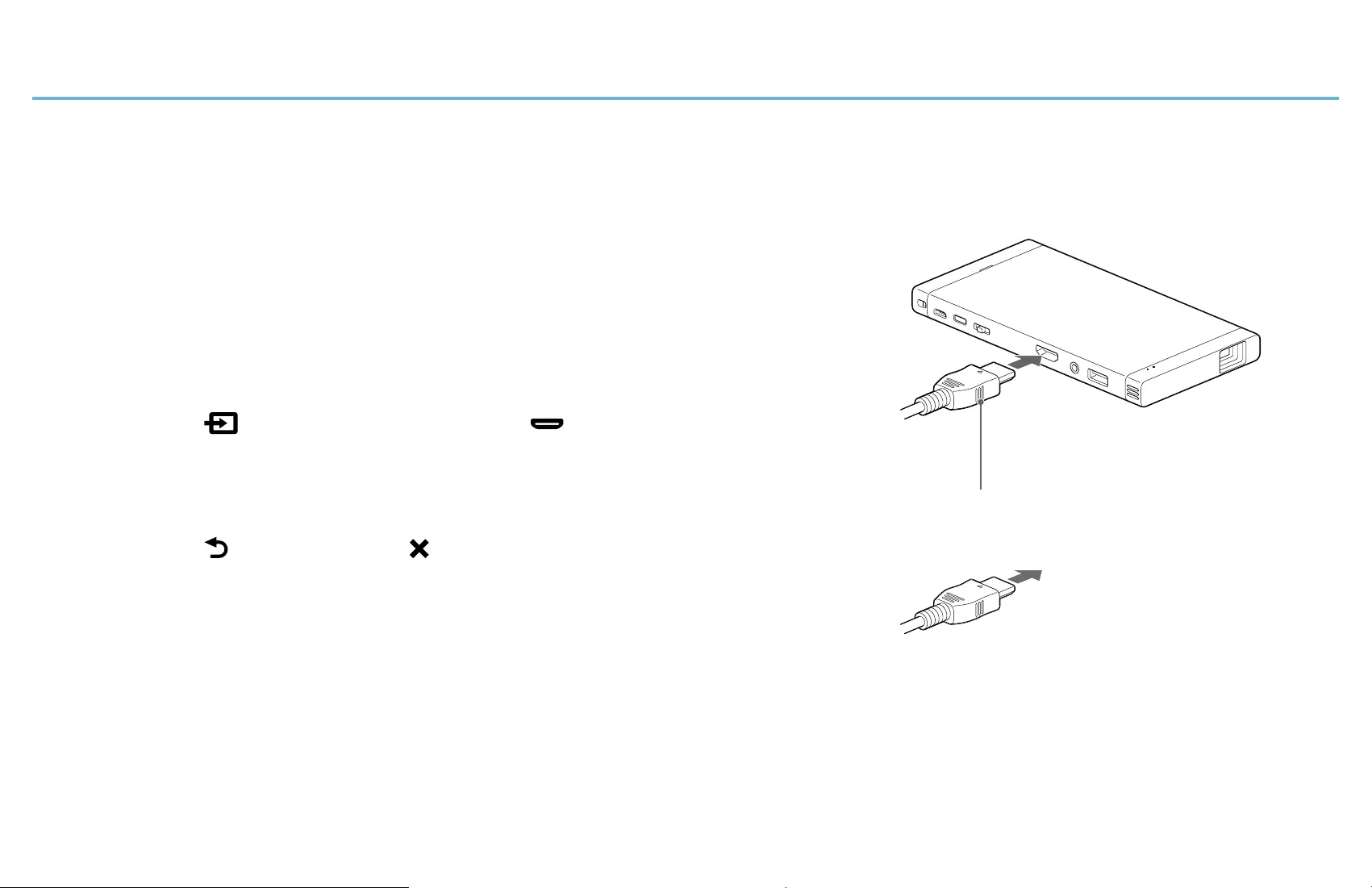
MP-CL1 3-MP0-107-02
Connecting via HDMI Cable
Connect the projector with an HDMI-compatible device such as a computer,
PlayStation or video device, then project its content.
1 Connect the projector and the HDMI-
compatible device using an HDMI cable
(sold separately).
2 Select [ Input change] - [ HDMI/MHL] in
the menu of the projector.
3 Select [ Return] - [ ] to exit the menu.
The screen of the HDMI-compatible device is
projected.
Operate the device to select the content that you
want to project.
HDMI cable (sold separately)
To a computer,
PlayStation or
video device
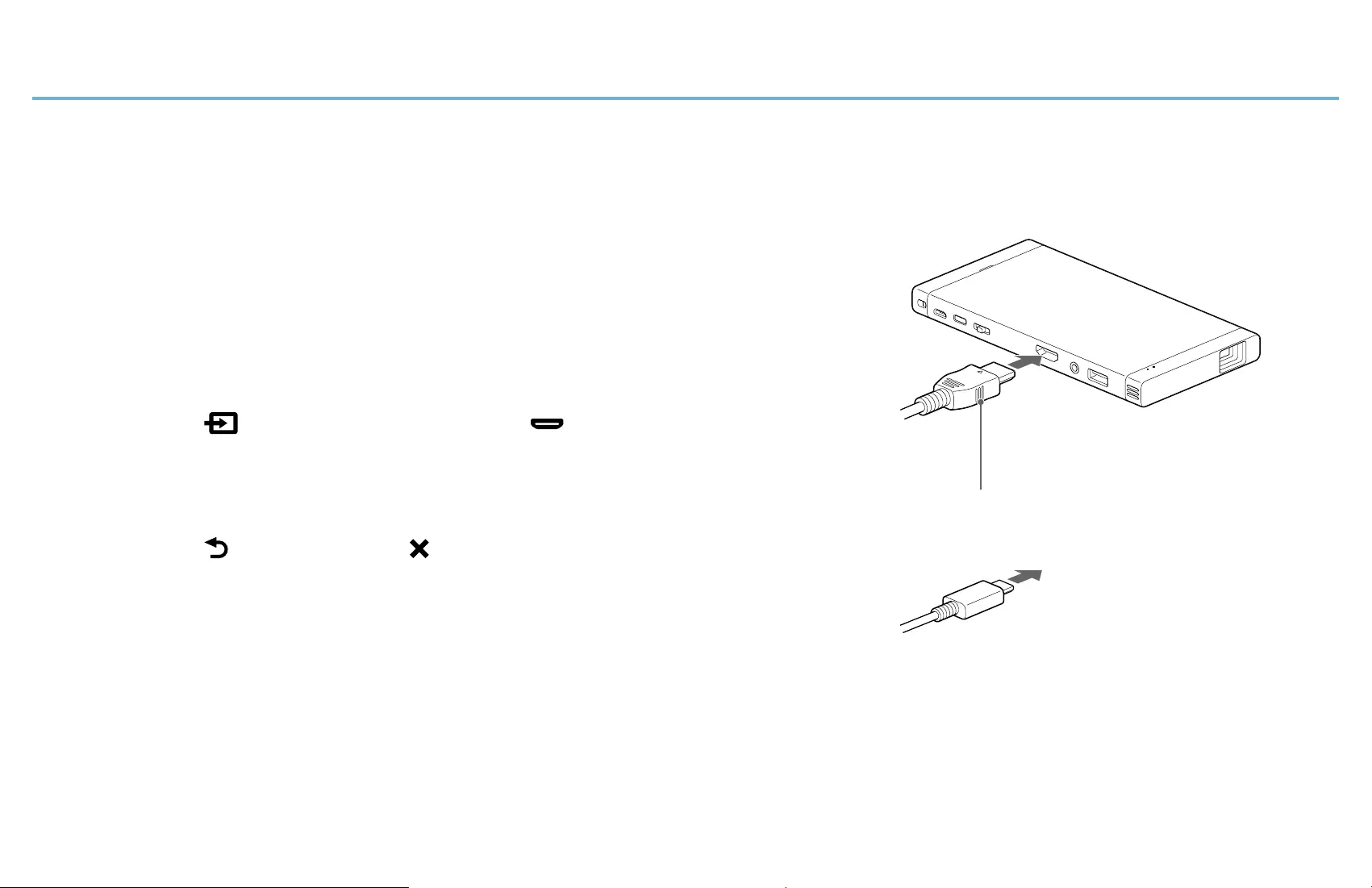
MP-CL1 3-MP0-107-02
Connecting via MHL
Connect the projector with an MHL-compatible device such as a smartphone or tablet,
then project its content.
1 Connect the projector and the MHL-
compatible device using an MHL cable (sold
separately).
2 Select [ Input change] - [ HDMI/MHL] in
the menu of the projector.
3 Select [ Return] - [ ] to exit the menu.
The screen of the MHL-compatible device is
projected.
Operate the device to select the content that you
want to project.
MHL cable (sold separately)
To a smartphone or
tablet
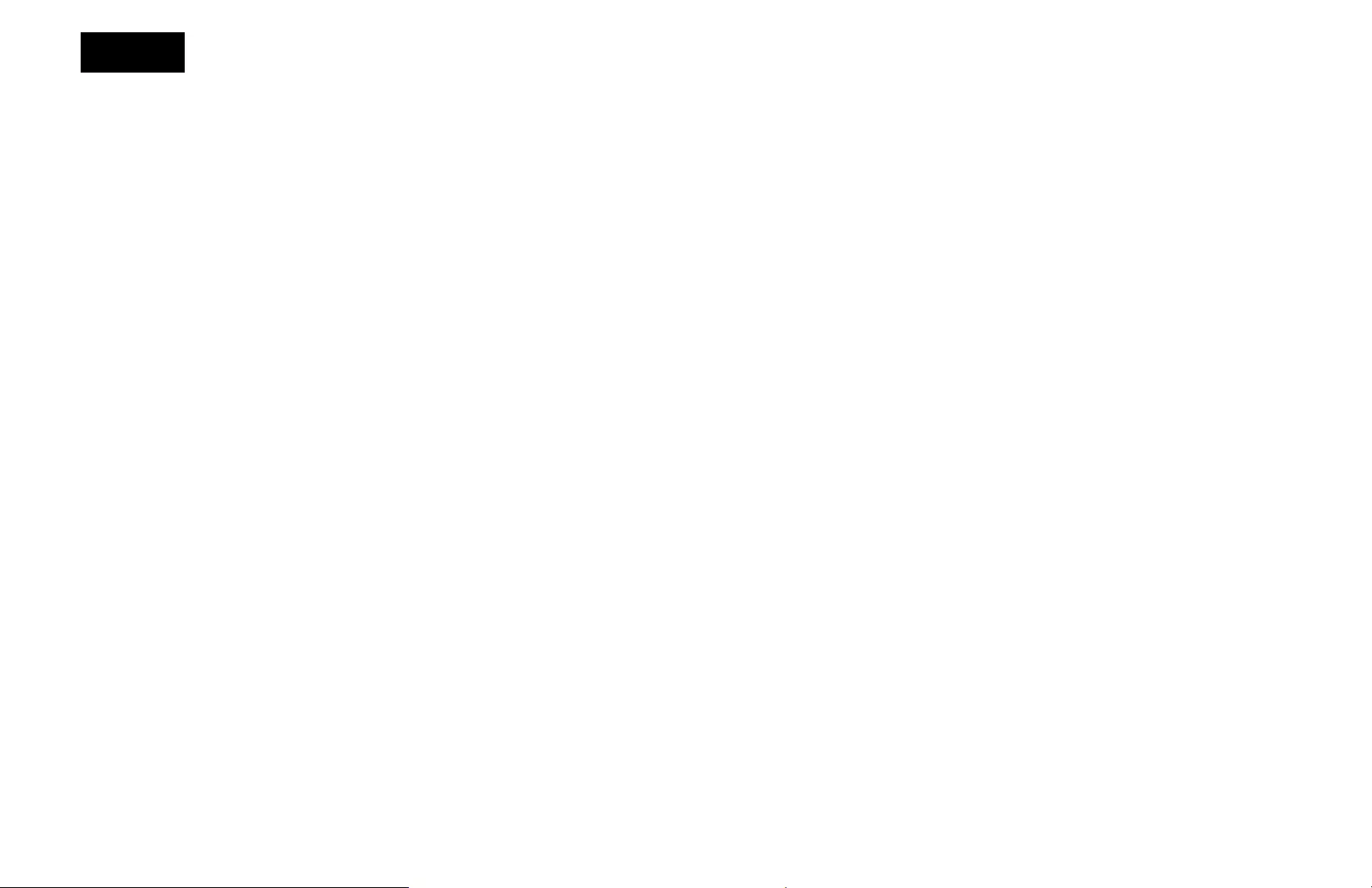
MP-CL1 3-MP0-107-02
Note
•To supply power to the connected device during an MHL connection, connect
the projector to a wall outlet to charge with the USB cable (supplied) and a USB
power adapter (sold separately). Note, however, that the remaining battery
power of the projector may decrease even while charging depending on the
connected device.
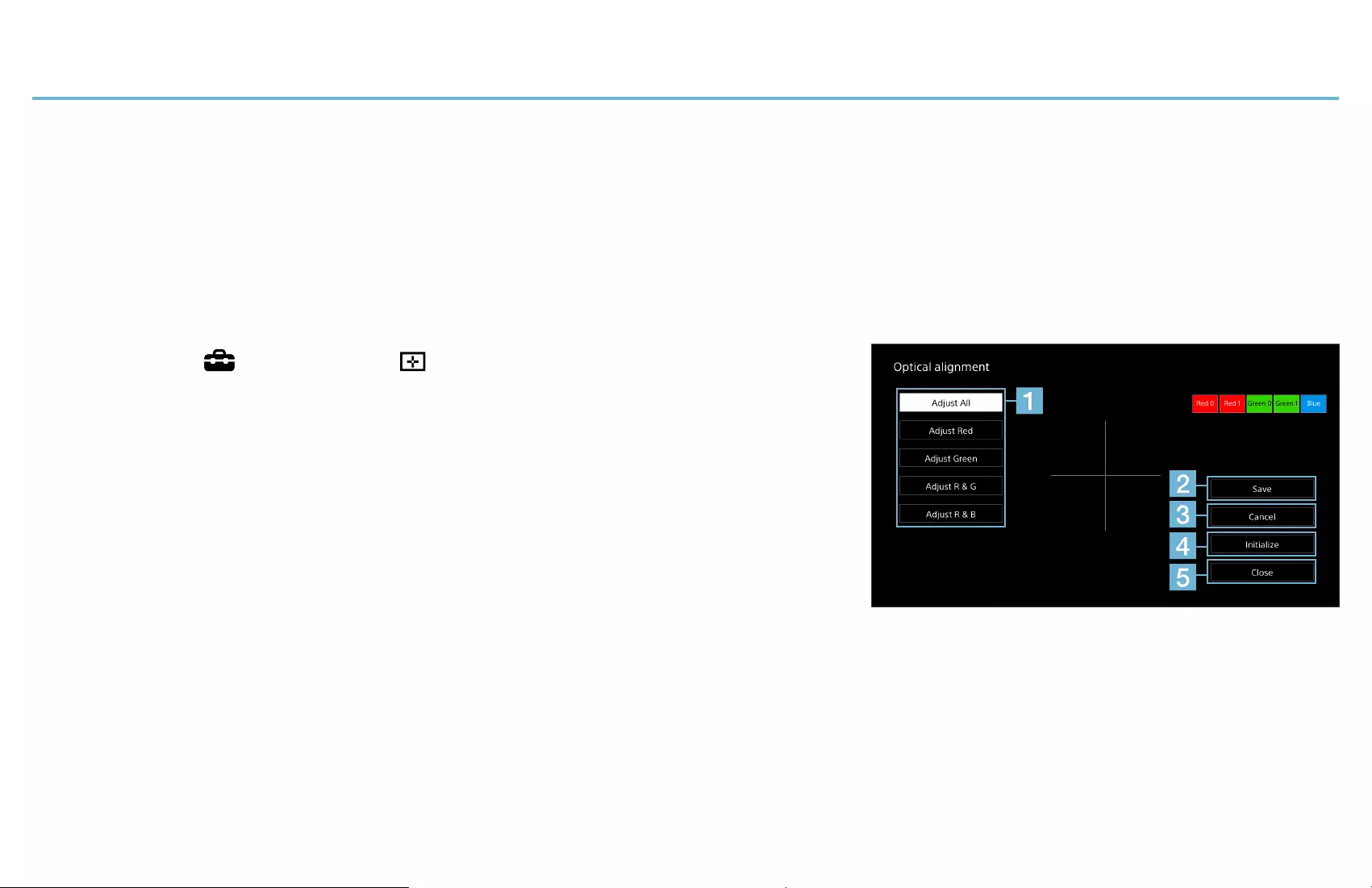
MP-CL1 3-MP0-107-02
Alignment Settings
Optical Alignment
Adjust the horizontal/vertical alignment of the color items to obtain a clear image. If
colored lines are seen beside the crossed lines in the [Optical alignment] screen, the
color items corresponding to those colors need to be adjusted.
1 Select [ Setup] - [ Optical alignment].
The [Optical alignment] screen appears. To select
an item in the screen, slide the jog lever to +
or −, then press the lever with the desired item
highlighted.
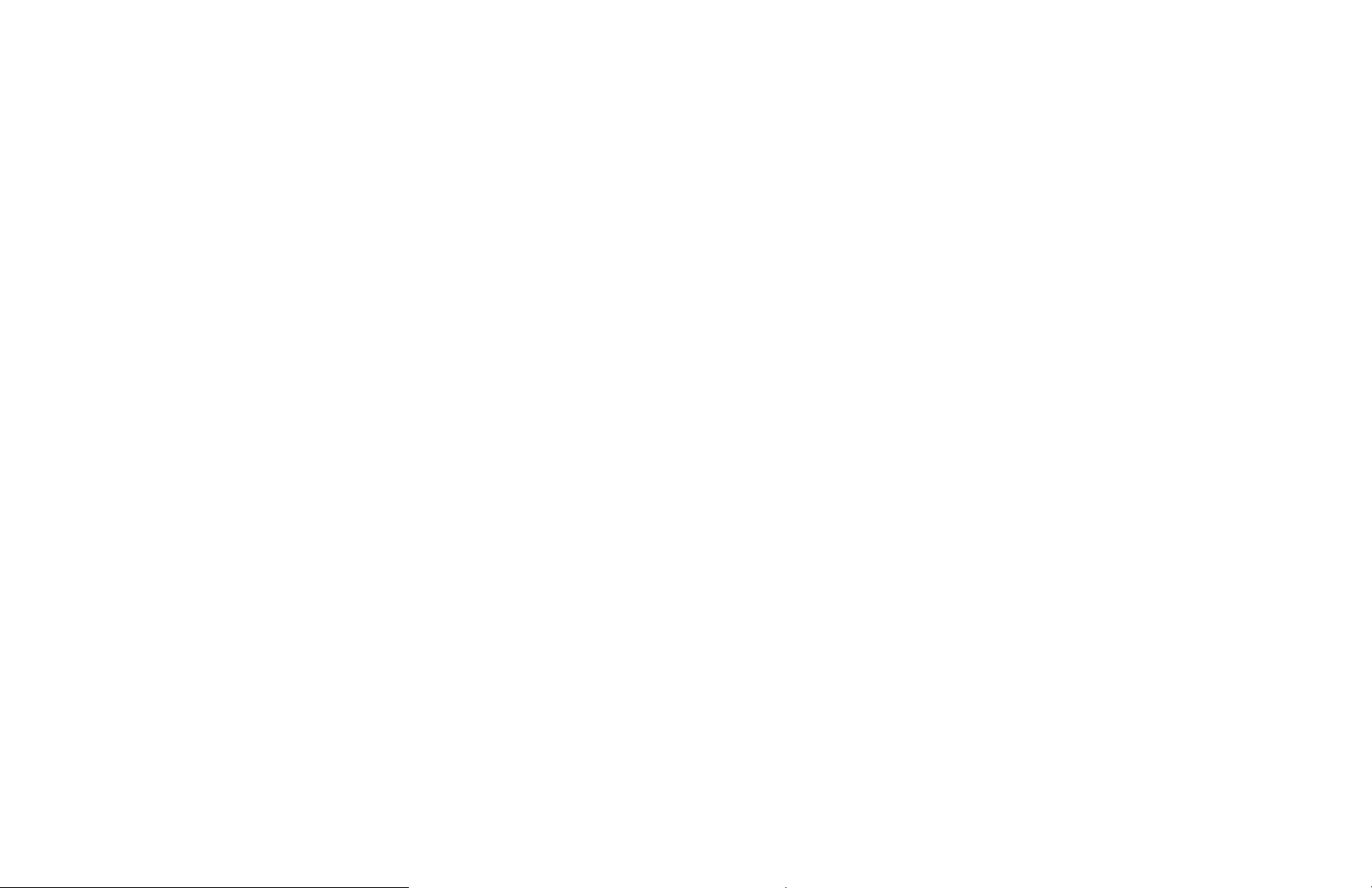
MP-CL1 3-MP0-107-02
2 Select the adjustment item ().
Select [Adjust All], to adjust all colors.
Select [Adjust Red], [Adjust Green], [Adjust R & G], or [Adjust R & B] to adjust colors
individually.
3 Adjust the horizontal/vertical position of the selected color item.
Slide the jog lever to + or − to move the position, then press the lever when you
have finished adjusting.
To adjust both horizontal and vertical positions of the same color item, repeat this
step.
4 Repeat steps 2 and 3 to adjust other color items as necessary.
5 When you have finished adjusting, select [Save] () to save the new
values.
6 Select [Close] ().
The [Optical alignment] screen closes.
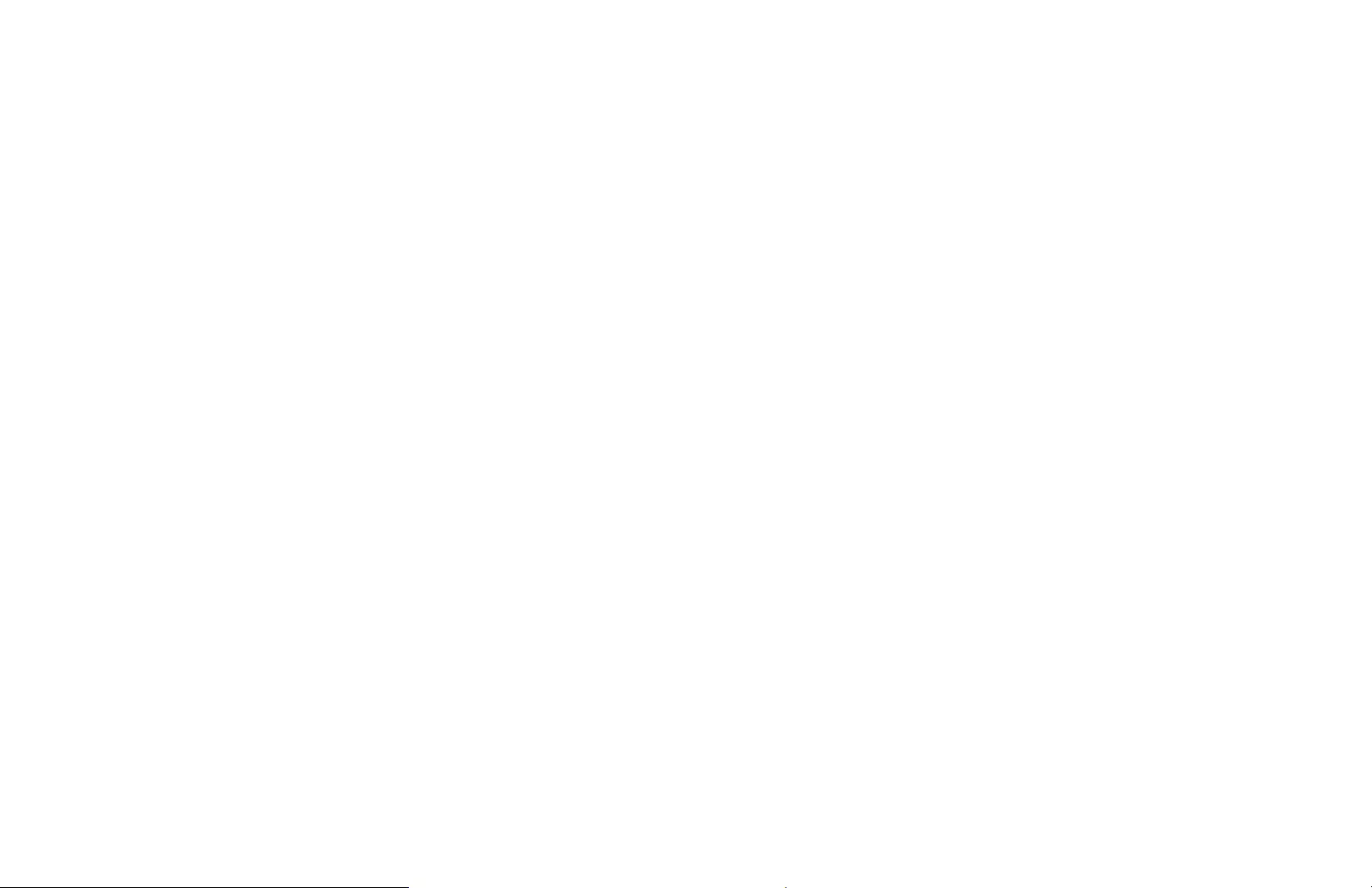
MP-CL1 3-MP0-107-02
To revert to the most recently saved values
Select [Cancel] ().
To revert to the default values
Select [Initialize] ().
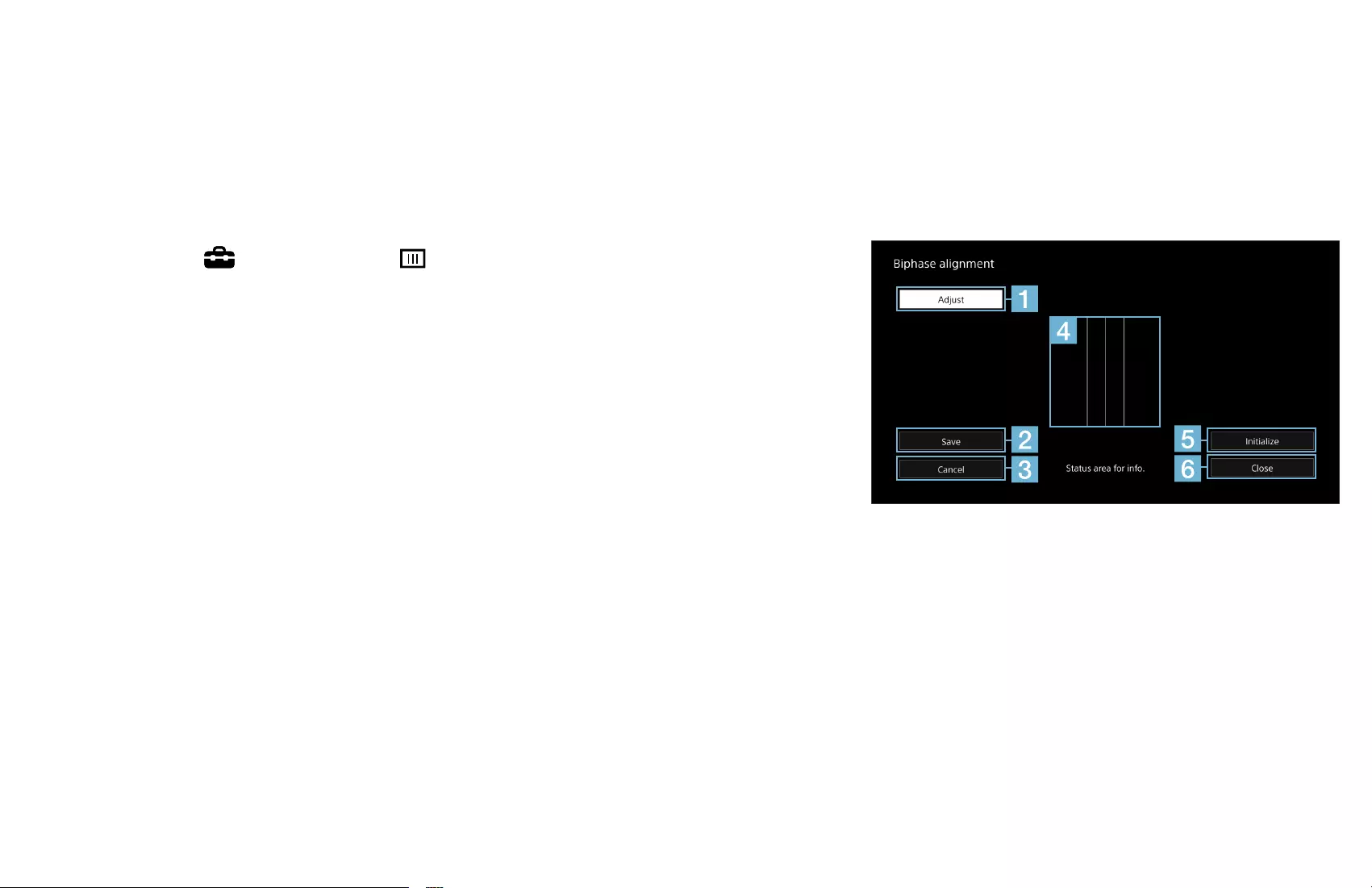
MP-CL1 3-MP0-107-02
Biphase Alignment
Adjust the synchronization timing of the input signals if the projected image is
flickering or blurred. If the three white vertical lines at the center of the [Biphase
alignment] screen look blurred, you need to perform the following procedures.
1 Select [ Setup] - [ Biphase alignment].
The [Biphase alignment] screen appears. To select
an item on the screen, slide the Jog Lever to +
or −, then press the lever with the desired item
highlighted. Initialize
SaveToFactory
2 Select [Adjust] ().
3 Slide the jog lever to + or − so the three lines () look clear without blur.
Press the jog lever when you have finished adjusting.
4 Select [Save] () to save the new value.
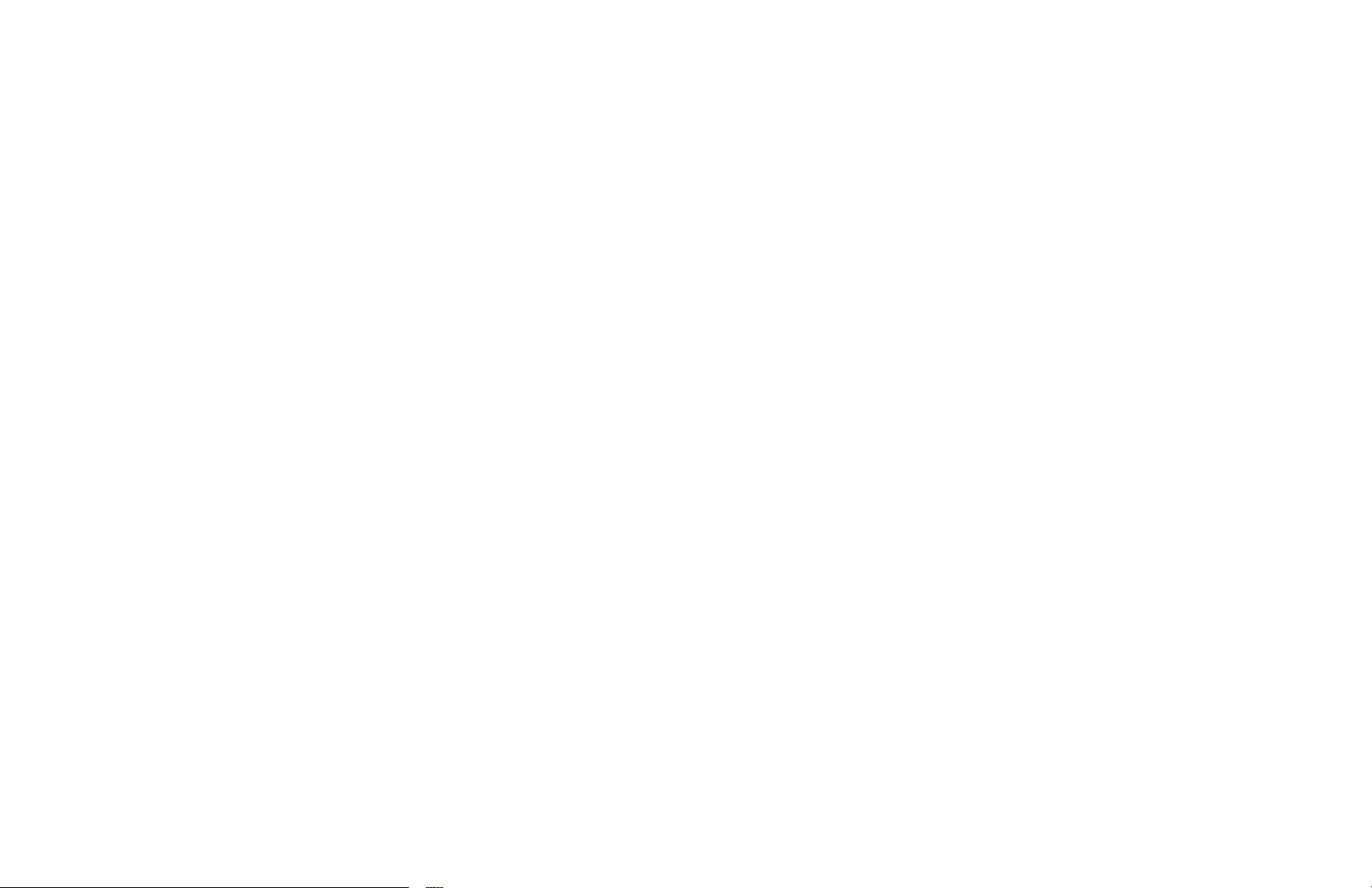
MP-CL1 3-MP0-107-02
5 Select [Close] ().
The [Biphase alignment] screen closes.
To revert to the most recently saved value
Select [Cancel] ().
To revert to the default values
Select [Initialize] ().
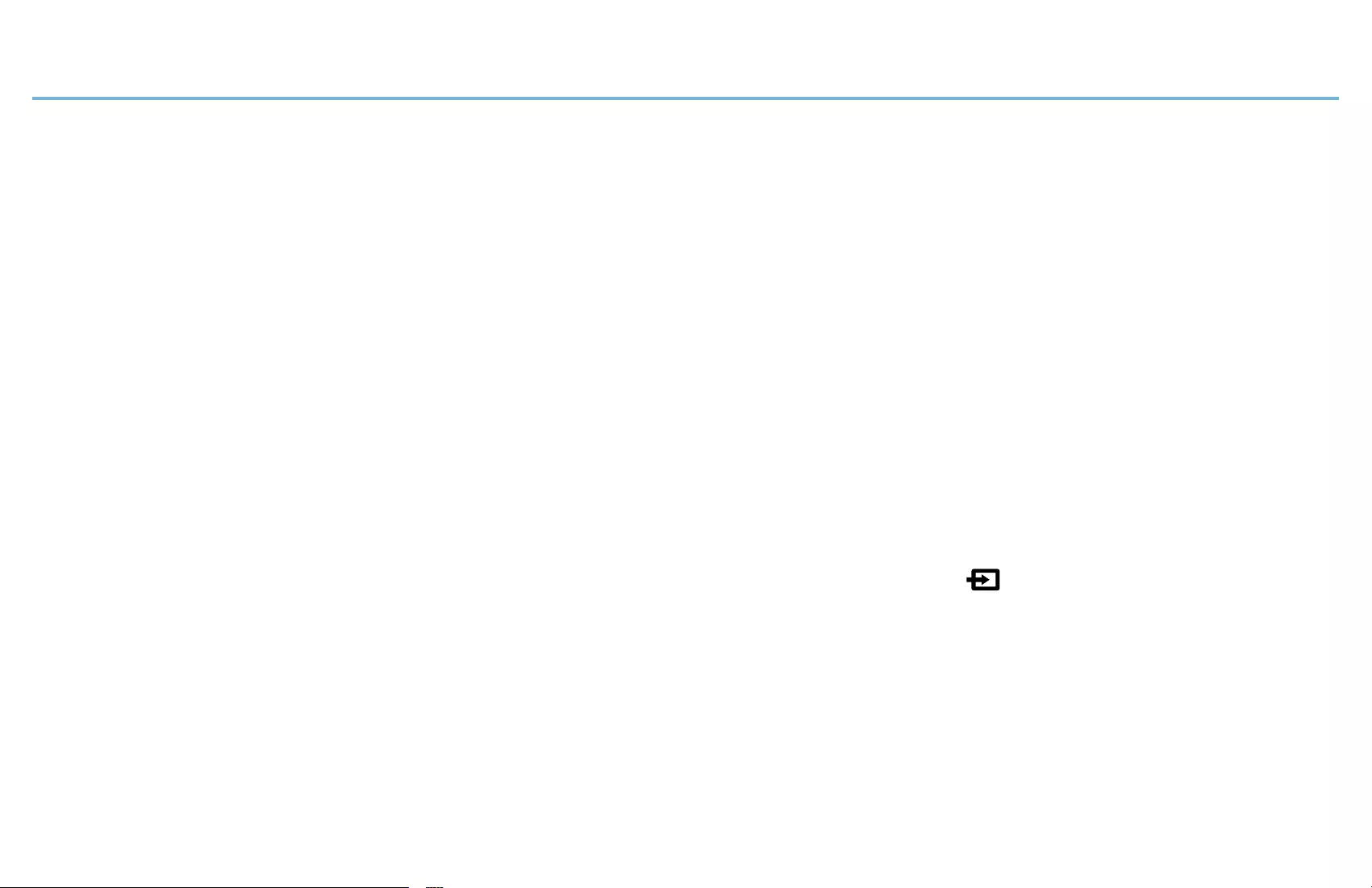
MP-CL1 3-MP0-107-02
Troubleshooting
Operation
The projector does not charge.
•The USB OUT jack can only be used to supply power to other devices, and it
cannot be used to charge the projector. Be sure to use the Micro USB jack to
charge the projector.
The fan is noisy.
•This is not a malfunction. When the ambient temperature is high, the fan noise
becomes louder.
No images are projected.
•Check that the input source is selected correctly in the [ Input change] menu.
•Check that the cable, connector and/or adaptor are connected correctly for
wired connection.
•Some image formats may not be available depending on the connected device
or the connection method.
There is no sound.
•Check the volume level of the projector and the connected device.
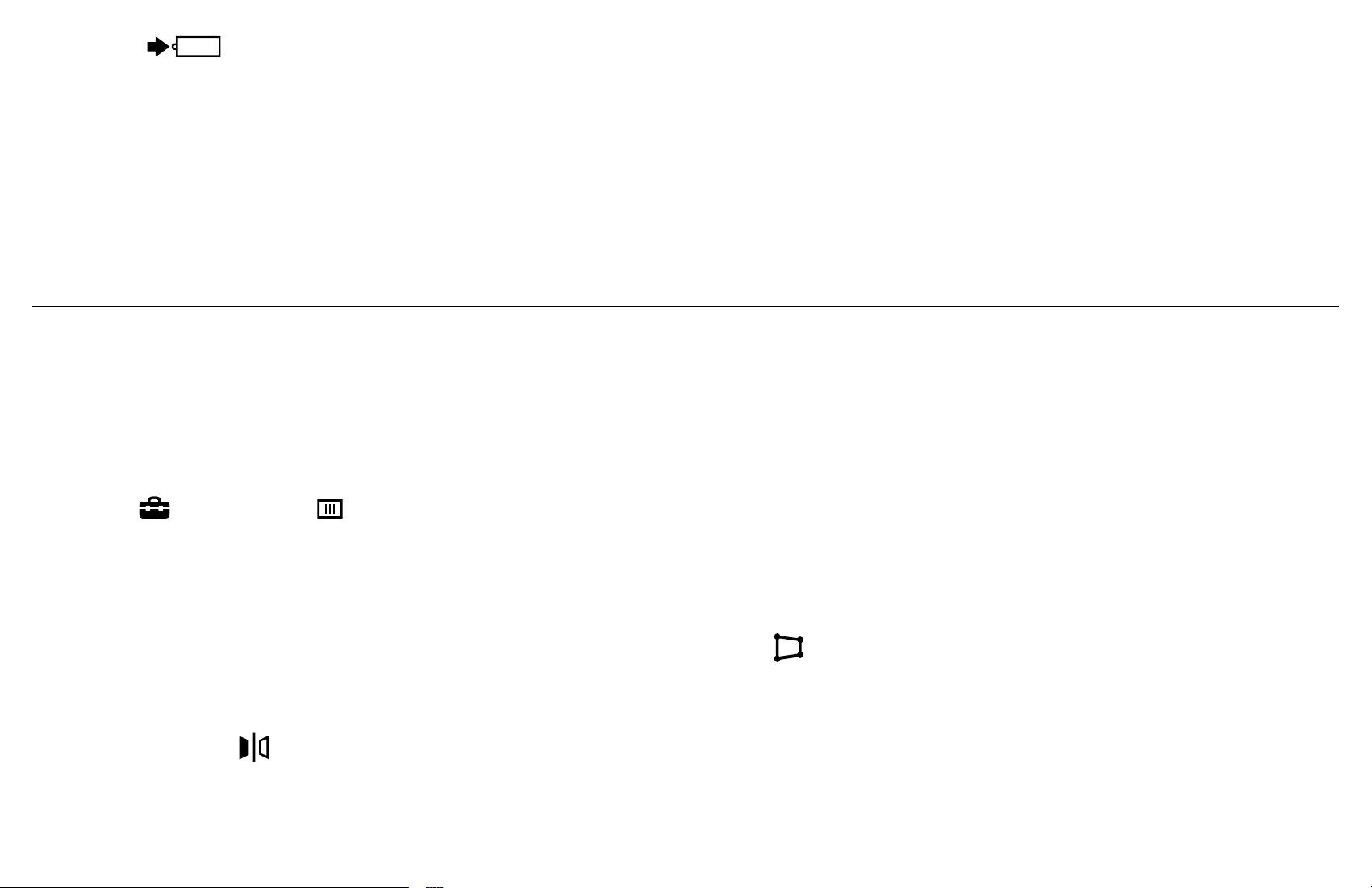
MP-CL1 3-MP0-107-02
The lamp blinks in red while charging another device via the USB OUT
jack.
•The USB cable (supplied) may not be connected correctly. Disconnect it and
reconnect.
•The specifications of the connected device may not meet the requirements.
Check the charging specifications of the device.
Picture
The image is flickering or blurred.
•The synchronization timing of the input signals may need to be adjusted. Select
[ Setup] - [ Biphase alignment] in the menu and adjust the timing.
The image is a trapezoidal shape.
•Move the projector to adjust the projection angle.
•Correct the distortion electronically in the [ Keystone] menu.
The image is reversed.
•Select [ Flip (left-right)] in the menu to flip back the image.
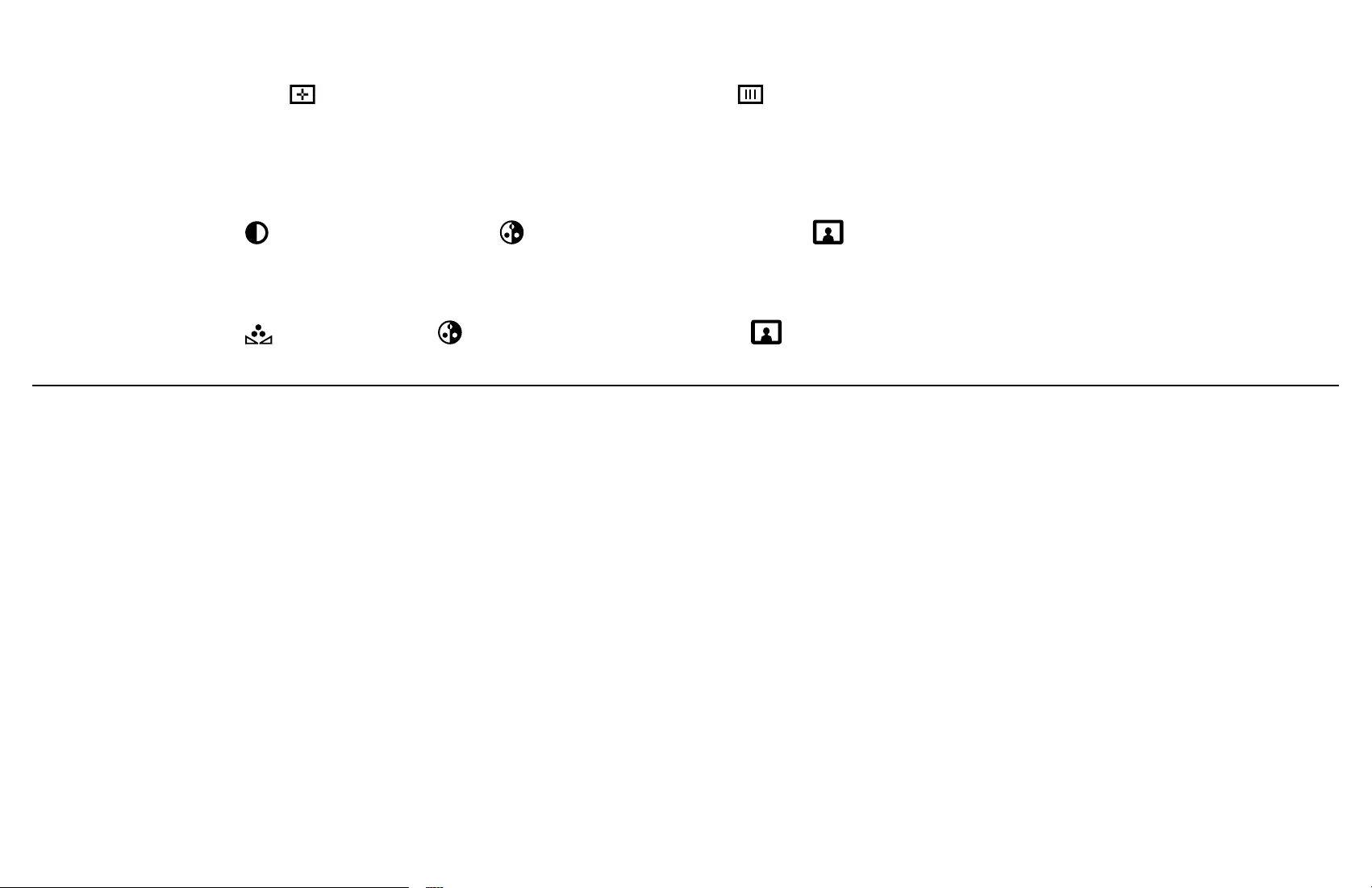
MP-CL1 3-MP0-107-02
The projected image is unclear.
•Go to the [ Optical alignment] and/or [ Biphase alignment] menu and
perform adjustment.
The image is too dark.
•Adjust [ Contrast] and [ Saturation] in the [ Picture setting] menu.
The color does not look appropriate.
•Adjust [ Hue] and [ Saturation] in the [ Picture setting] menu.
Connection
The image is not projected smoothly via screen mirroring.
•Check that the Wi-Fi antenna parts of the projector and the connected device
are not covered by your hands, etc.
•Remove obstacles between the projector and the connected device, and place
them closer to each other.
A connection via screen mirroring cannot be established.
•Check that the Wi-Fi antenna parts of the projector and the connected device
are not covered by your hands, etc.
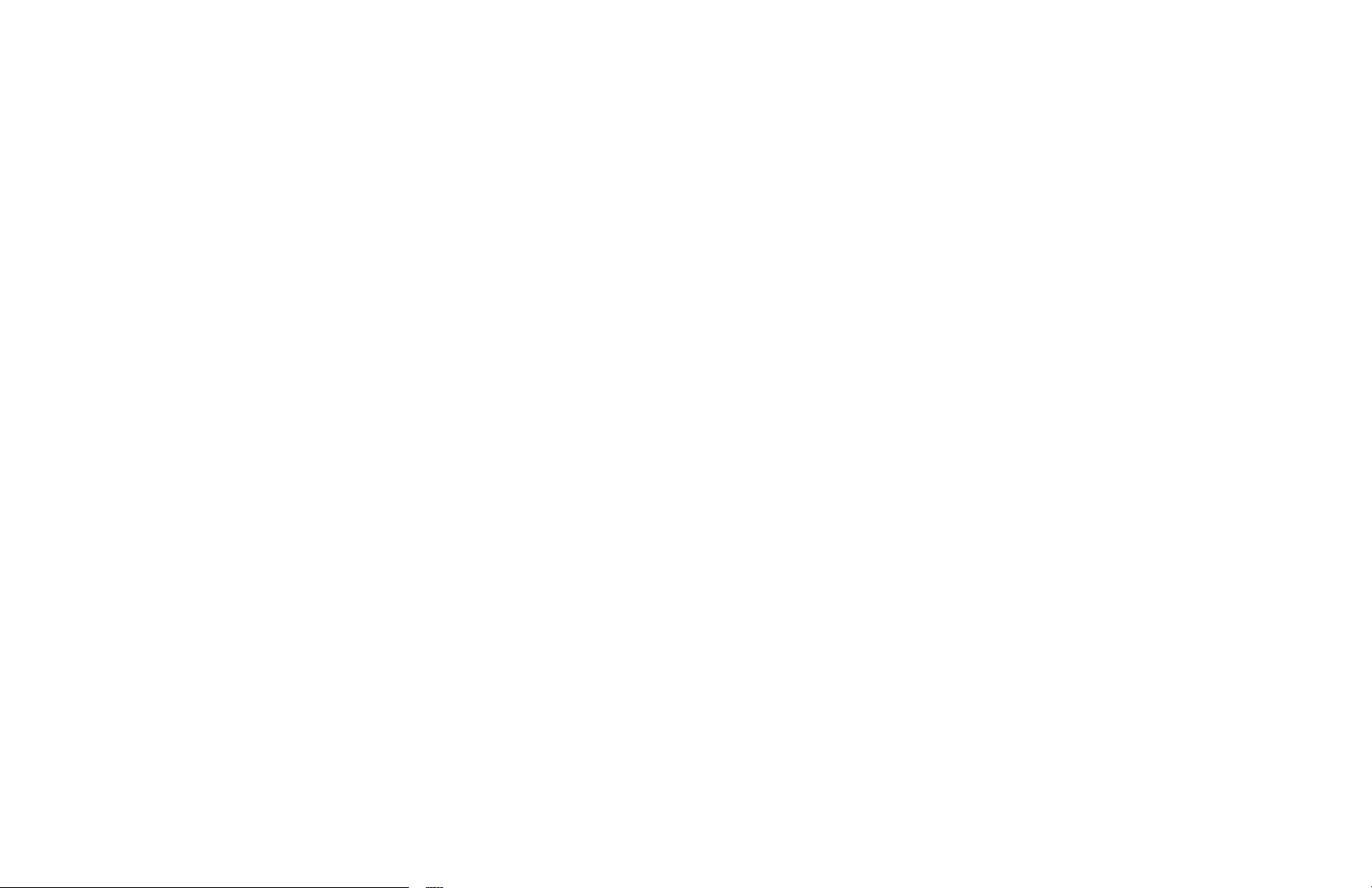
MP-CL1 3-MP0-107-02
•The Wi-Fi function of the device capable of screen mirroring may need to be
turned off when using the screen mirroring function. Refer to the manual of
your device for details.
If the problem still persists after performing the suggested remedies, contact
your nearest Sony dealer.
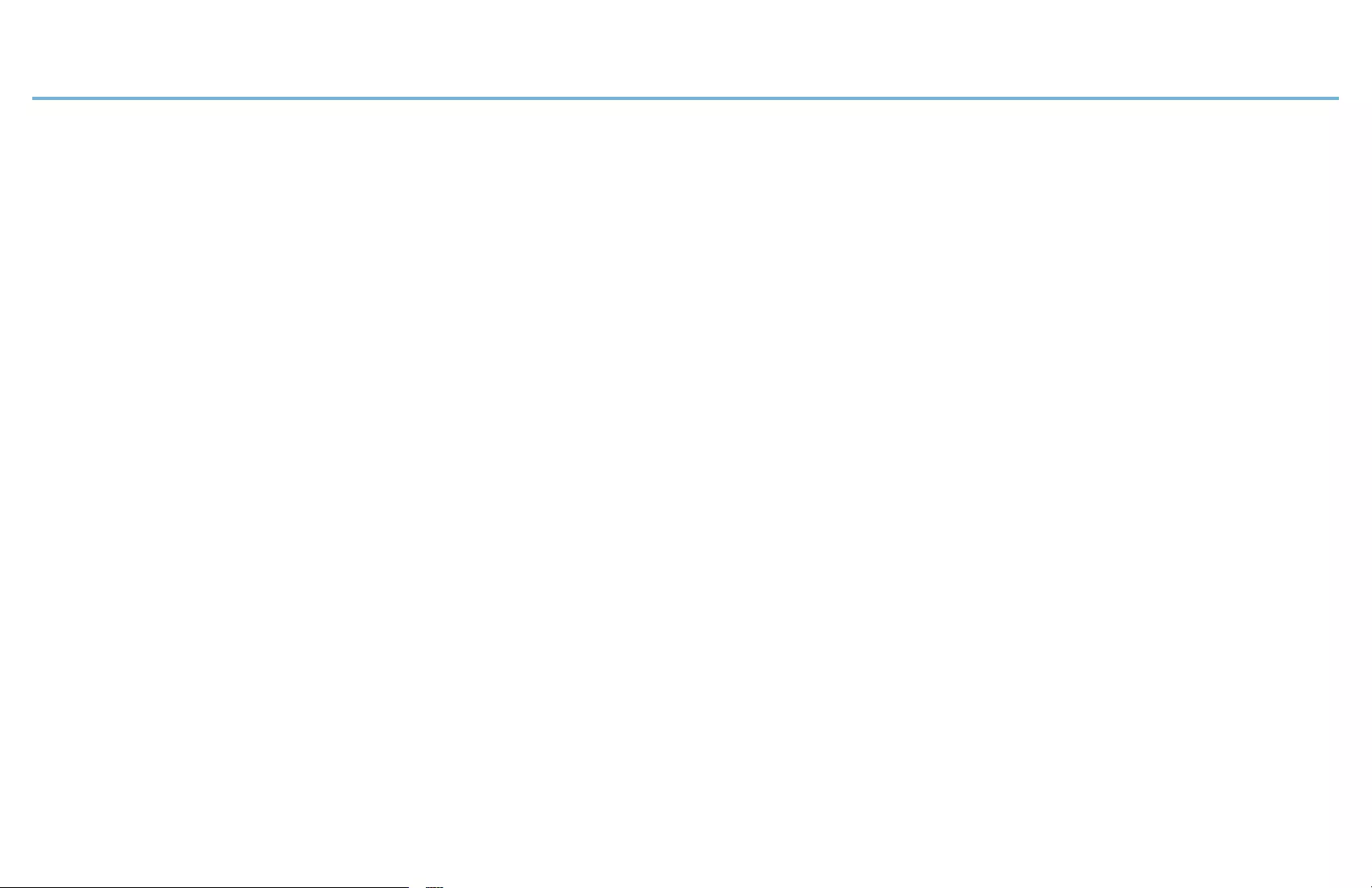
MP-CL1 3-MP0-107-02
Important Information
Notes on use
•The USB OUT jack of the projector is for output only. Do not connect the
projector to a USB jack of a computer or other device. Doing so may cause
malfunction.
•If the lens is not clean, wipe it with a soft cloth such as eyeglass cleaner cloth.
•Do not use or store the projector in a humid or dusty place.
•Remove cables from the projector after use or while not in use.
•Check the connections of the projector periodically to make sure dust does not
accumulate.
•The antenna is built in to the projector. Do not cover the antenna part with your
hands, as doing so may affect the communications quality.
•Do not place the projector close to credit cards. Doing so may result in the loss
of recorded data.
•Noise may be heard on nearby TVs, radios or tuners while using the projector. If
this happens, use the projector away from these products.
•When charging the projector while projecting images, the remaining battery
power of the projector may decrease depending on the usage environment.