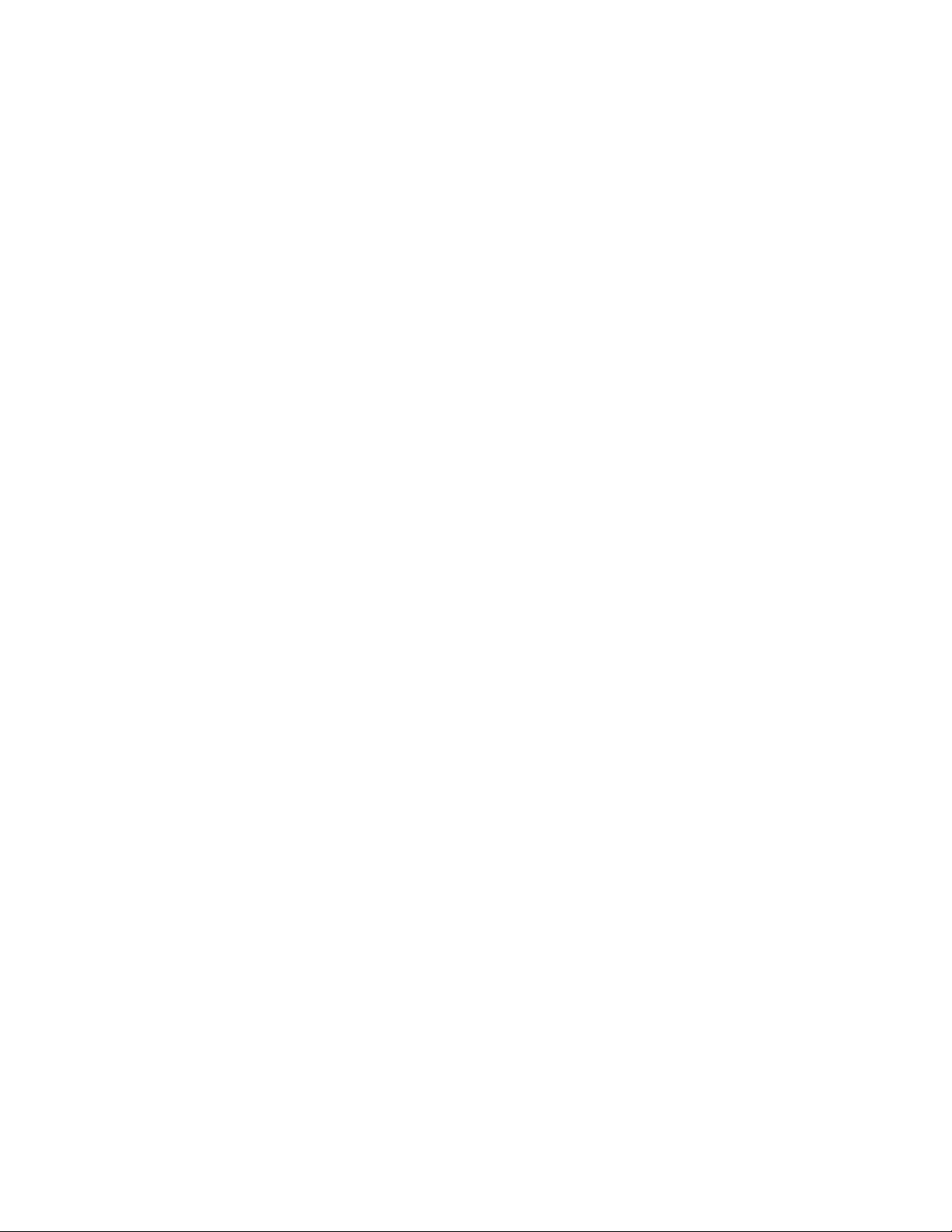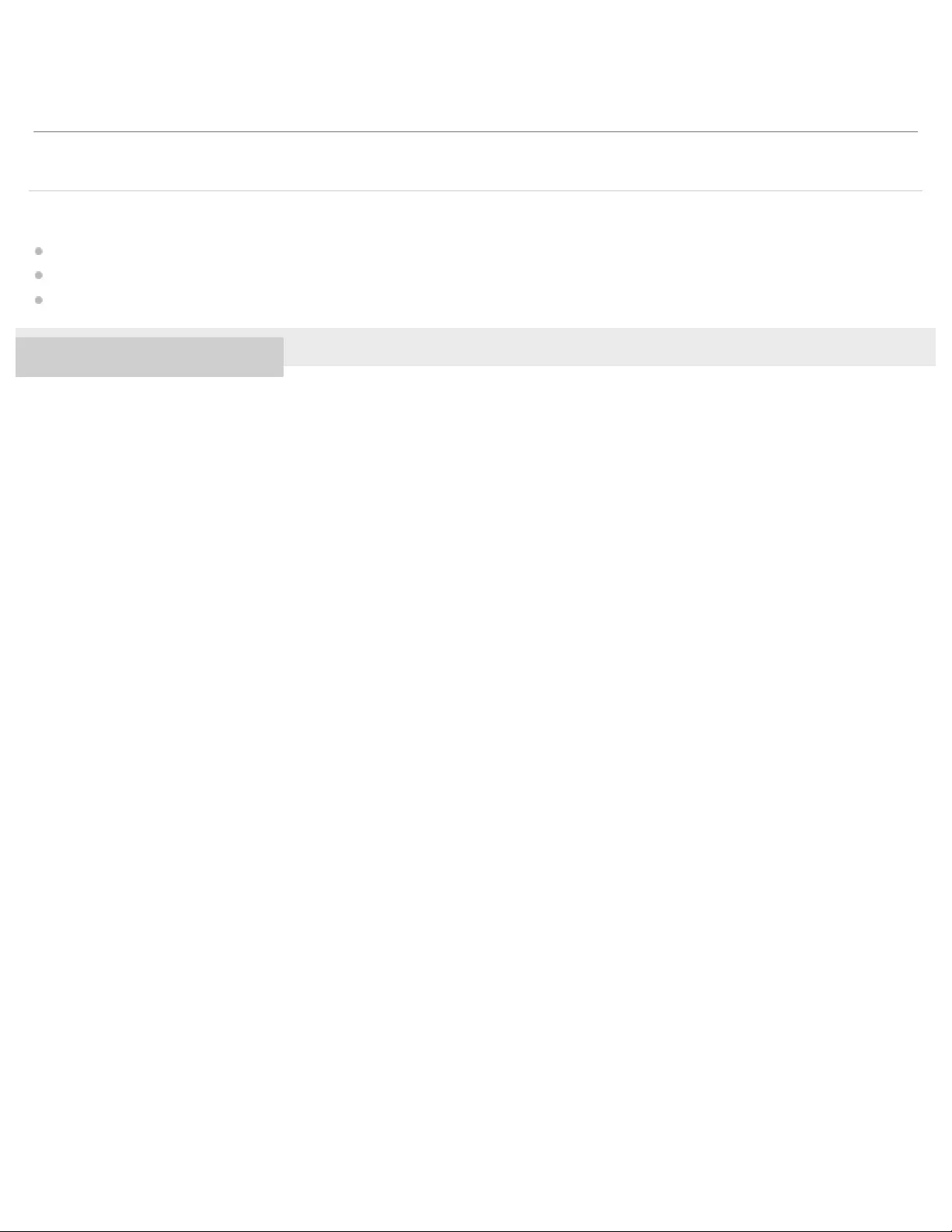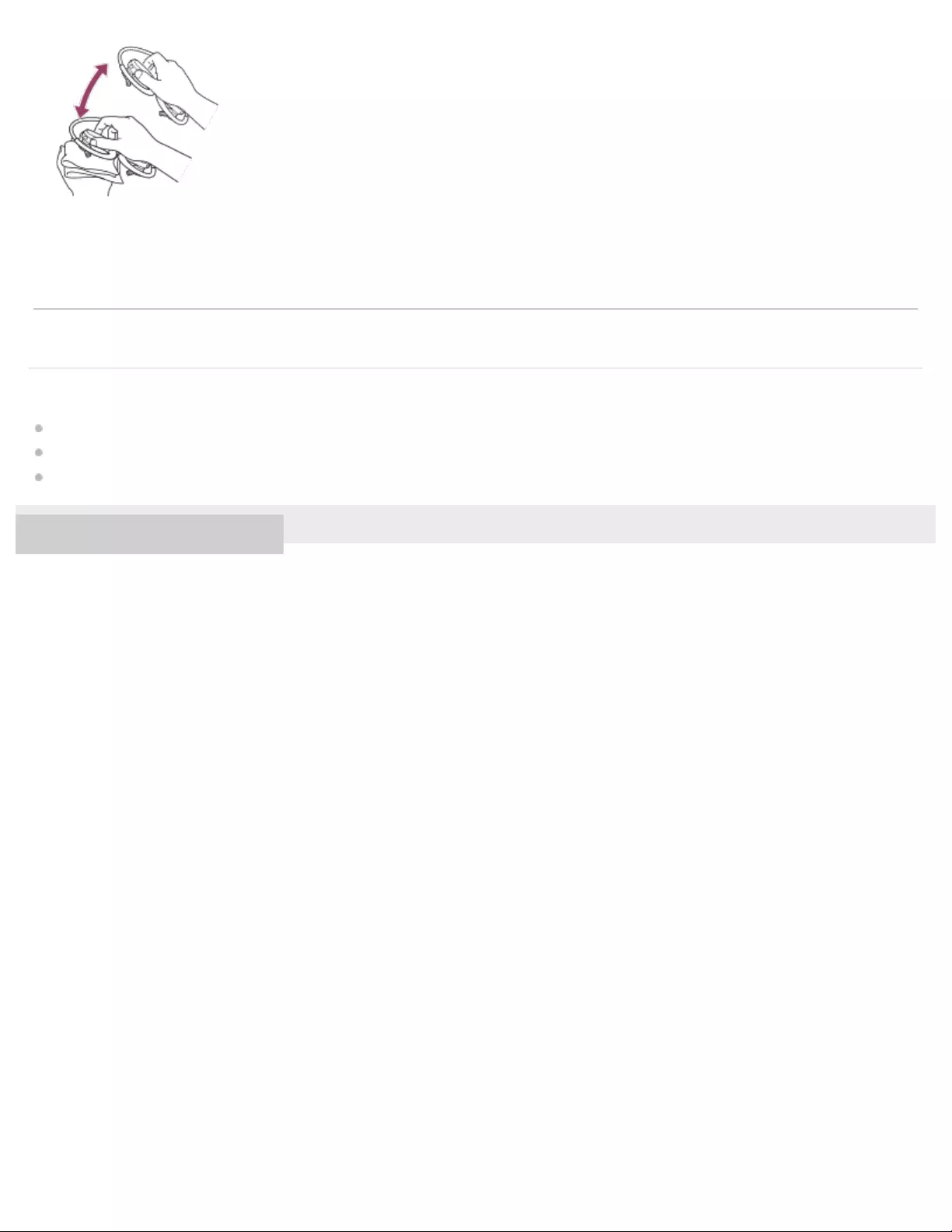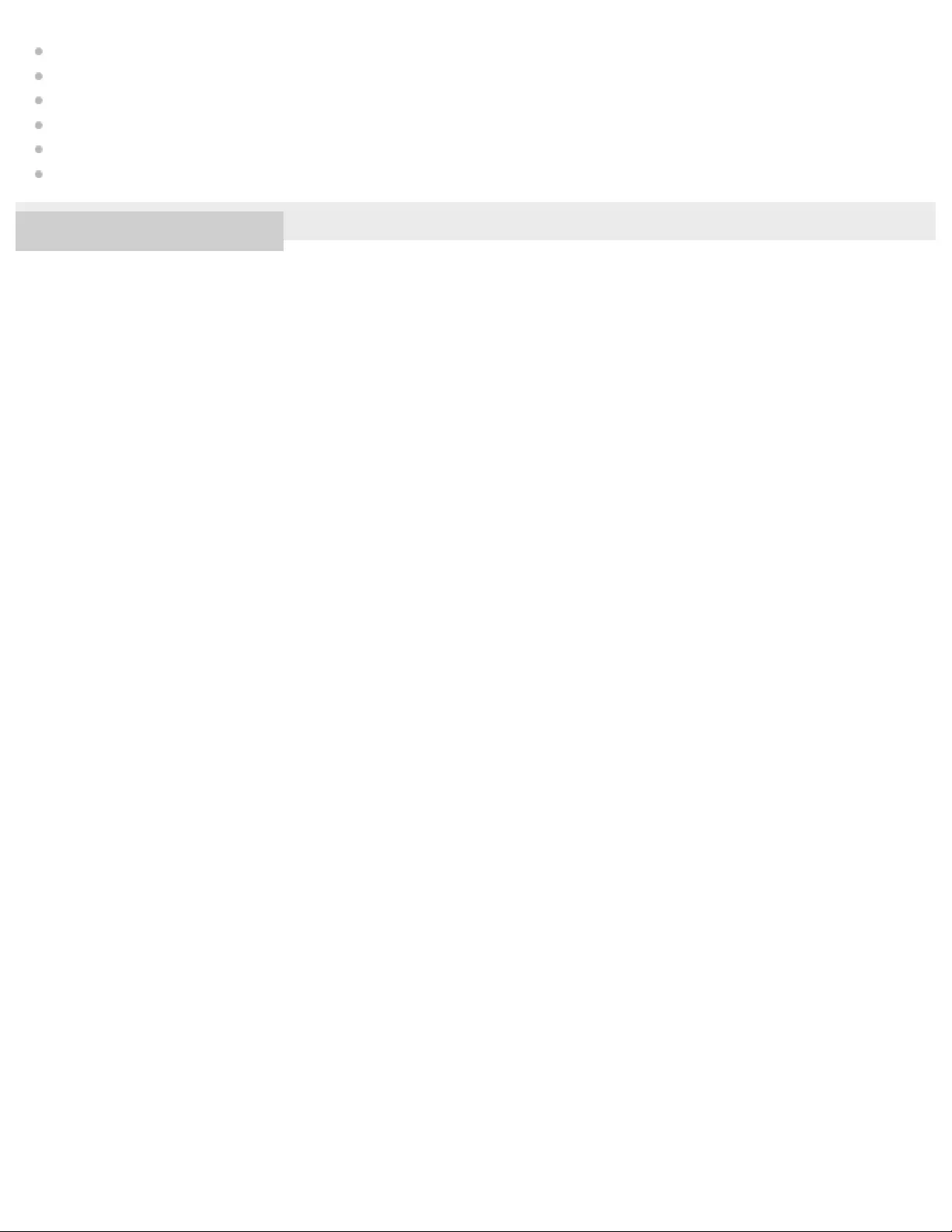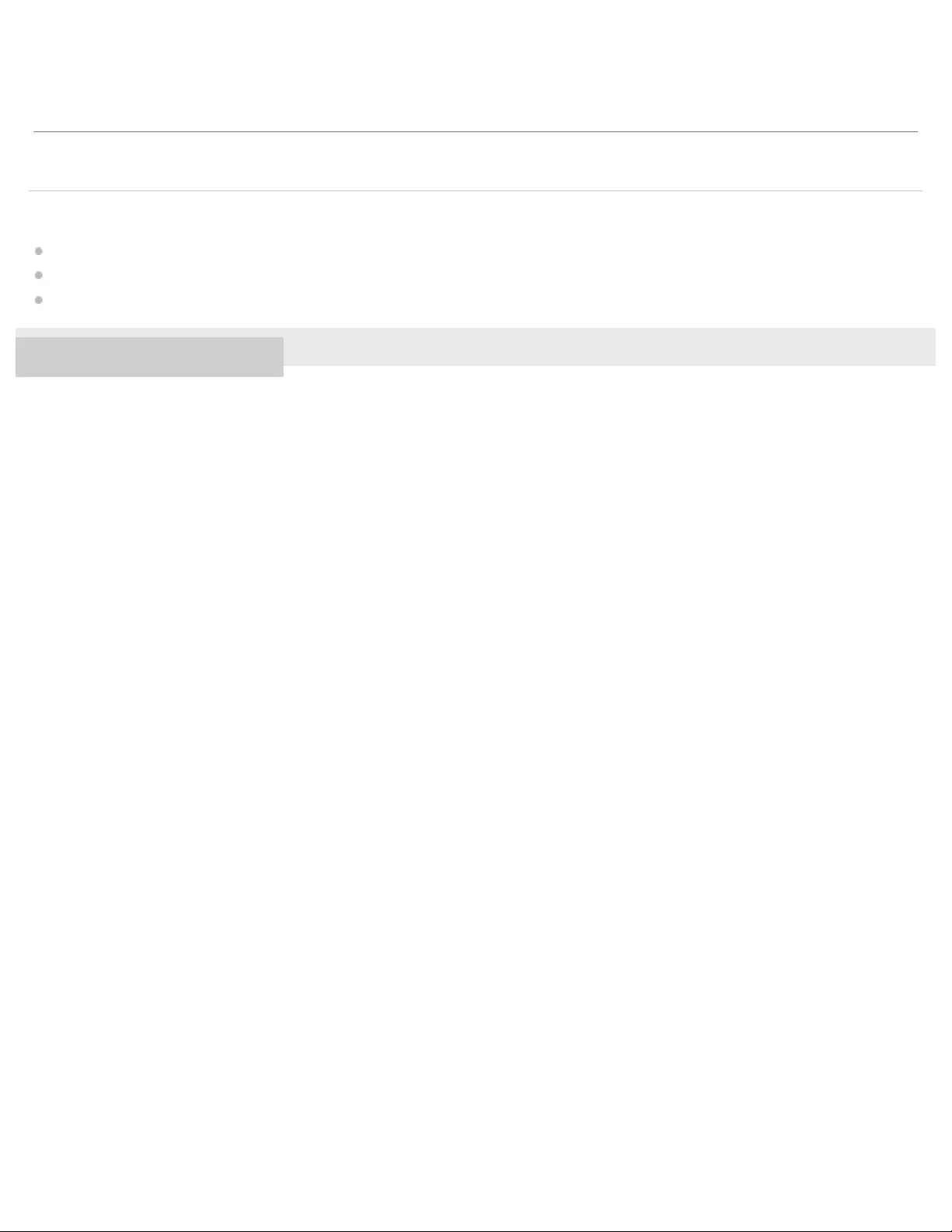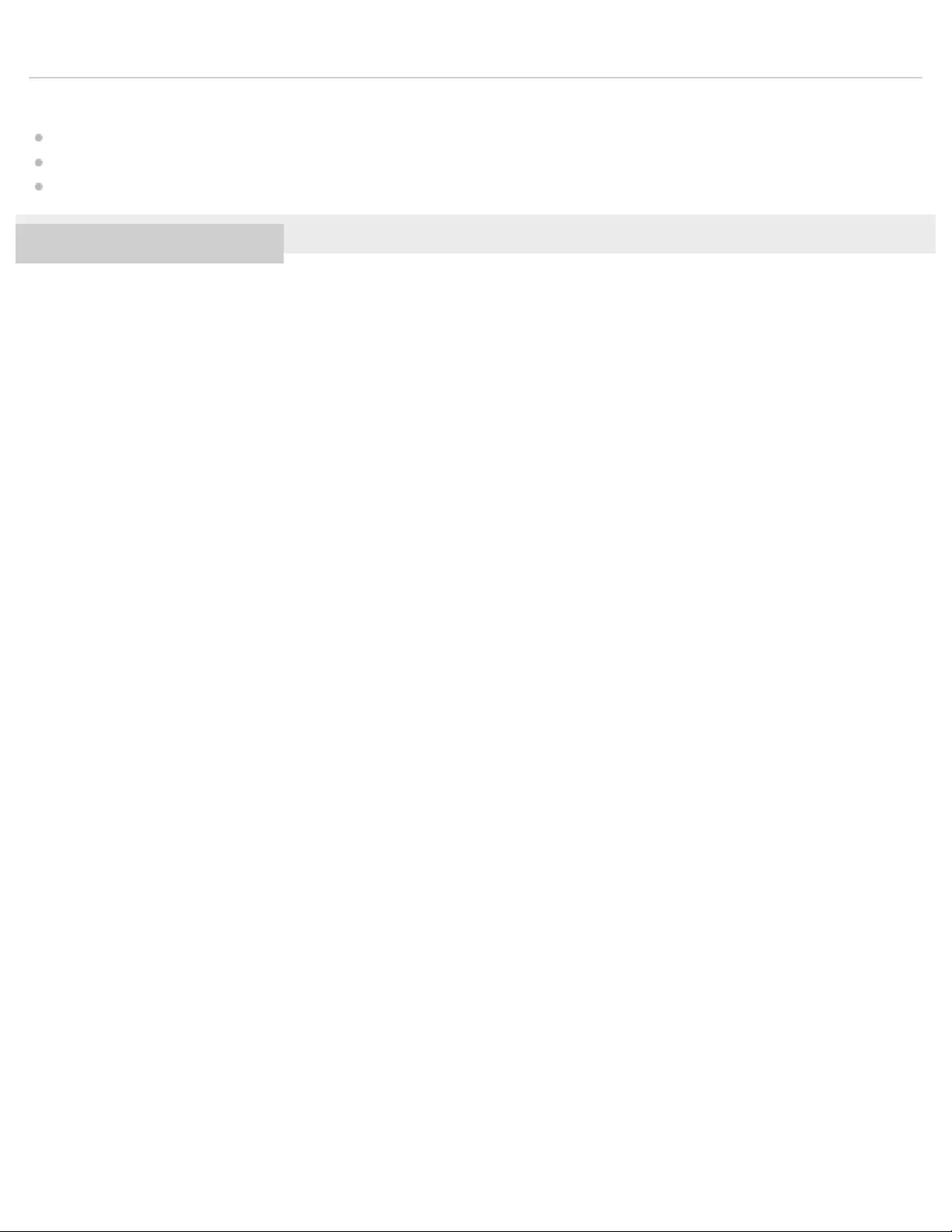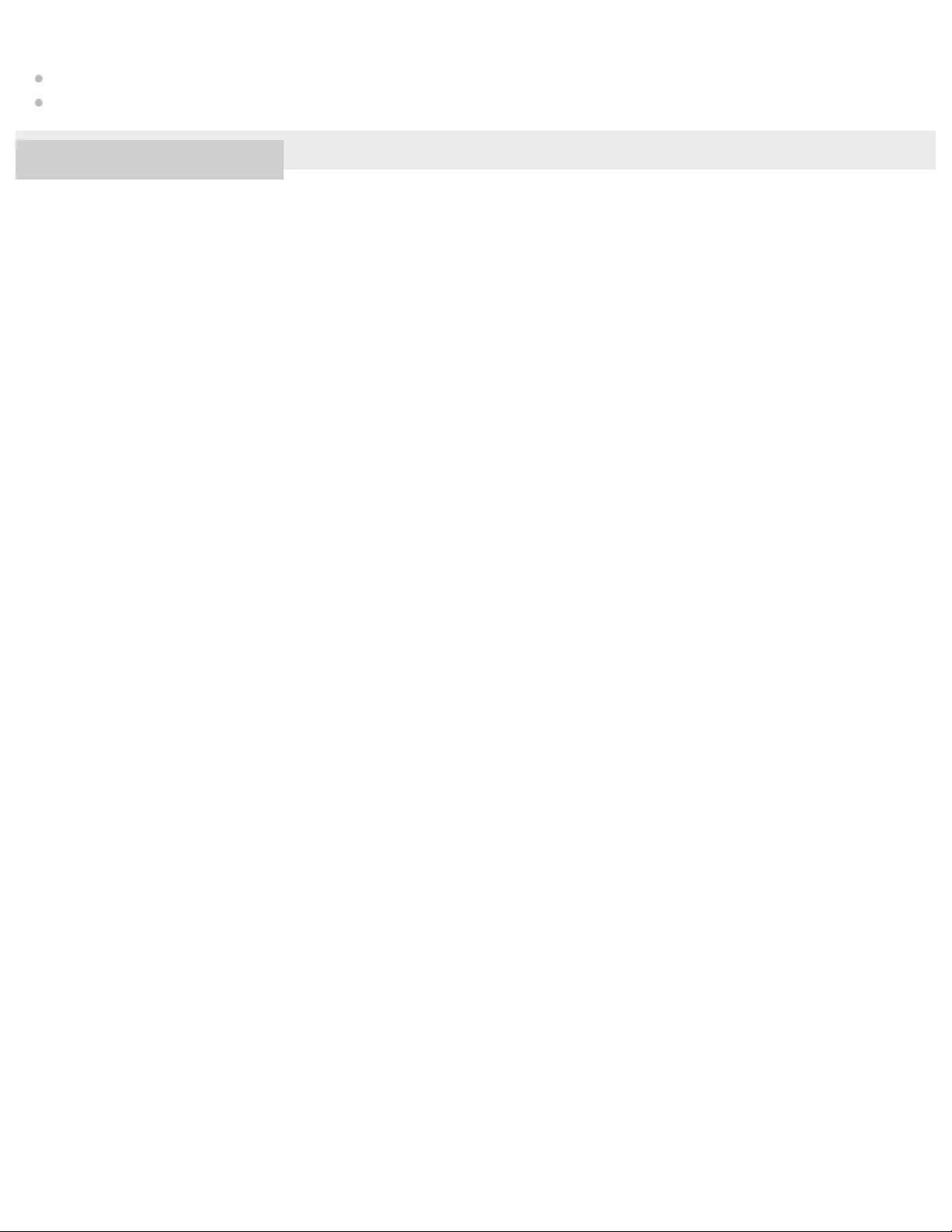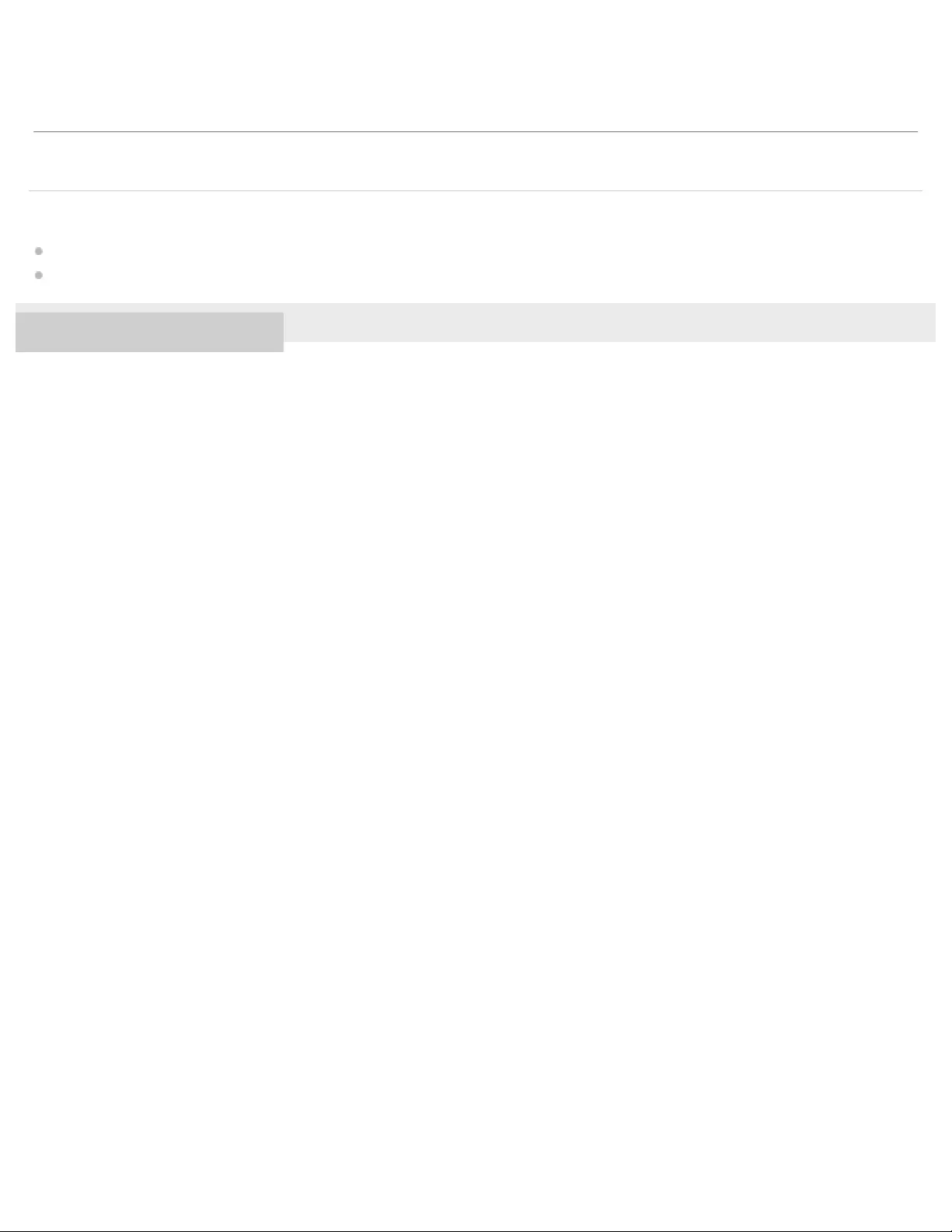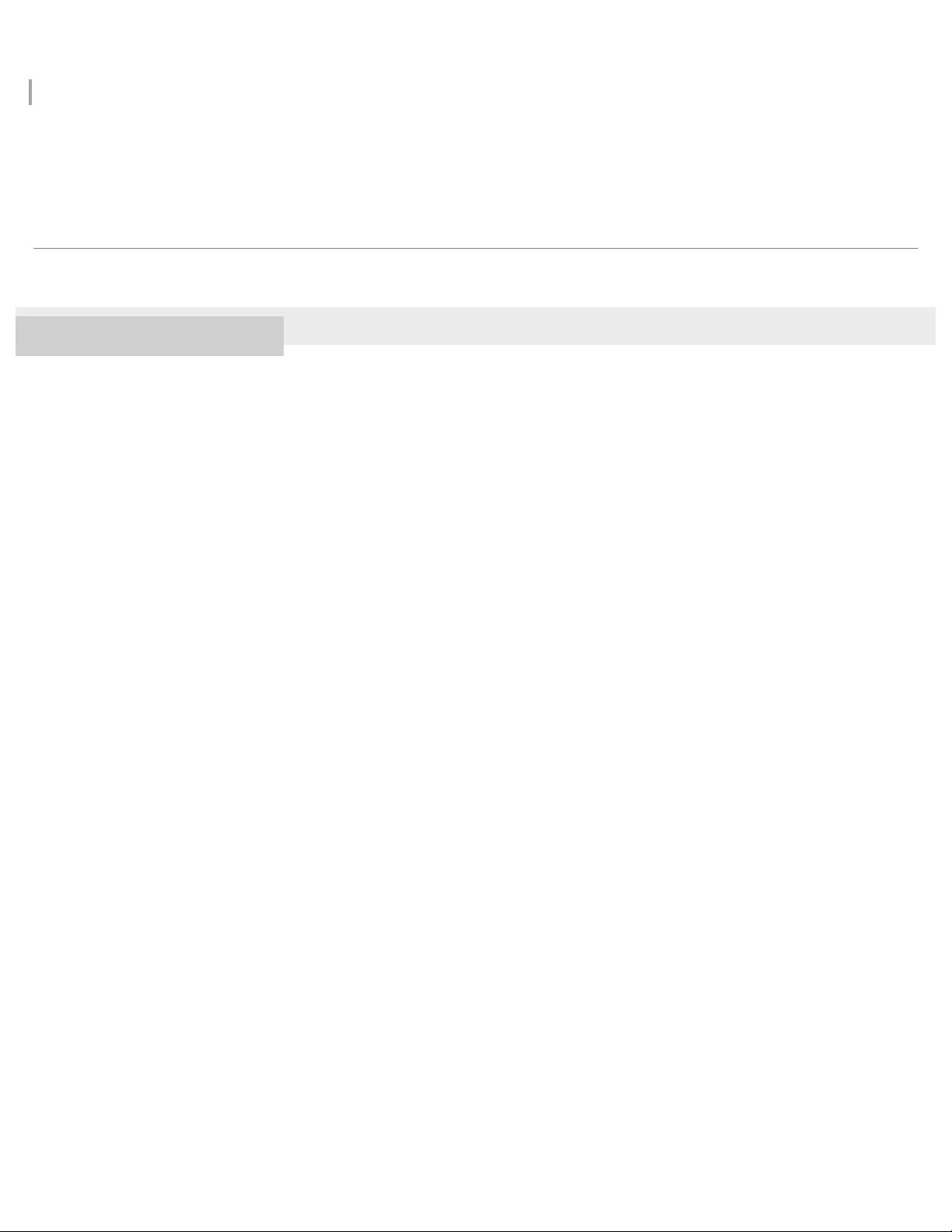Table of Contents
- NW-WS623/WS625 Help Guide
- Table Of Contents
- Getting Started
- Customer registration websites
- Before first use
- Walkman manuals and general information
- Checking the contents of the package
- Using the supplied accessories
- Installing Media Go (Windows)
- Installing Content Transfer (Mac)
- Power/Charging
- Turning the Walkman on or off
- Charging the battery
- Extending the battery life
- Notes on charging the battery
- Basic Operations
- Parts and controls
- Handling the Walkman
- OPR (operation) lamp
- Using the Walkman in water
- Adjusting the volume
- Volume operation in compliance with European and Korean Directives
- Transferring Music
- Preparing music content
- Using a Windows computer
- Using a Mac computer
- Creating a playlist on a computer
- Notes on transferring content from a computer
- Playing/Organizing/Deleting Music
- Playing music
- Skipping to the previous or next unit (folder/playlist/album)
- Changing the playback mode (Repeat/Shuffle)
- Changing the playback range (folder/playlist/album)
- Deleting tracks from the Walkman
- Playback and calls on a smartphone
- Bluetooth
- Connecting the Walkman to a smartphone
- Music playback on a smartphone
- Phone calls
- Various Functions
- Ambient Sound Mode
- Using the Remote Commander (NW-WS625 only)
- Adjusting the sound settings
- Restarting / Initializing
- Version information/System updates
- Announcement
- Notes on handling the Walkman
- Notes on the headphones
- Notes on the built-in battery
- Notes on the software
- Notes on the sample data
- Notes while swimming in a pool or the ocean
- General Information
- Maintenance
- Customer support website
- Specifications
- Battery life
- Maximum recordable number of songs
- Supported formats
- System requirements
- Troubleshooting
- Power/Charging
- Computer
- Playing Music
- Others
Sony NW-WS623 User Manual
Displayed below is the user manual for NW-WS623 by Sony which is a product in the MP3/MP4 Players category. This manual has pages.
Related Manuals
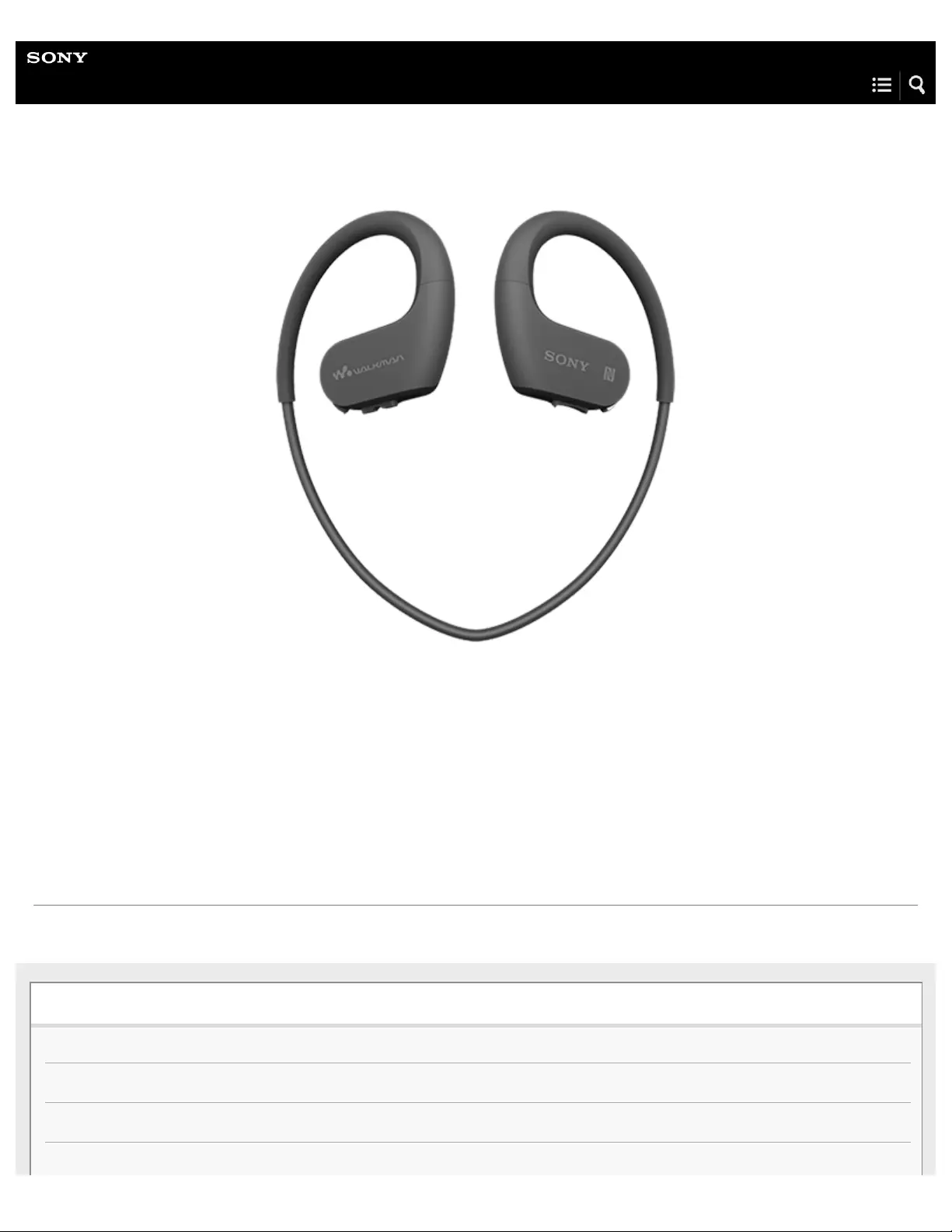
Help Guide
Digital Music Player
NW-WS623/WS625
Use this manual when you have trouble or when you need to know how to use your WALKMAN®.
The color of Walkman sold in some countries/regions may differ from those shown above.
The contents of the Help Guide may be subject to change without notice due to updates to the product's specifications.
Getting Started
Customer registration websites
Before first use
Walkman manuals and general information
Checking the contents of the package
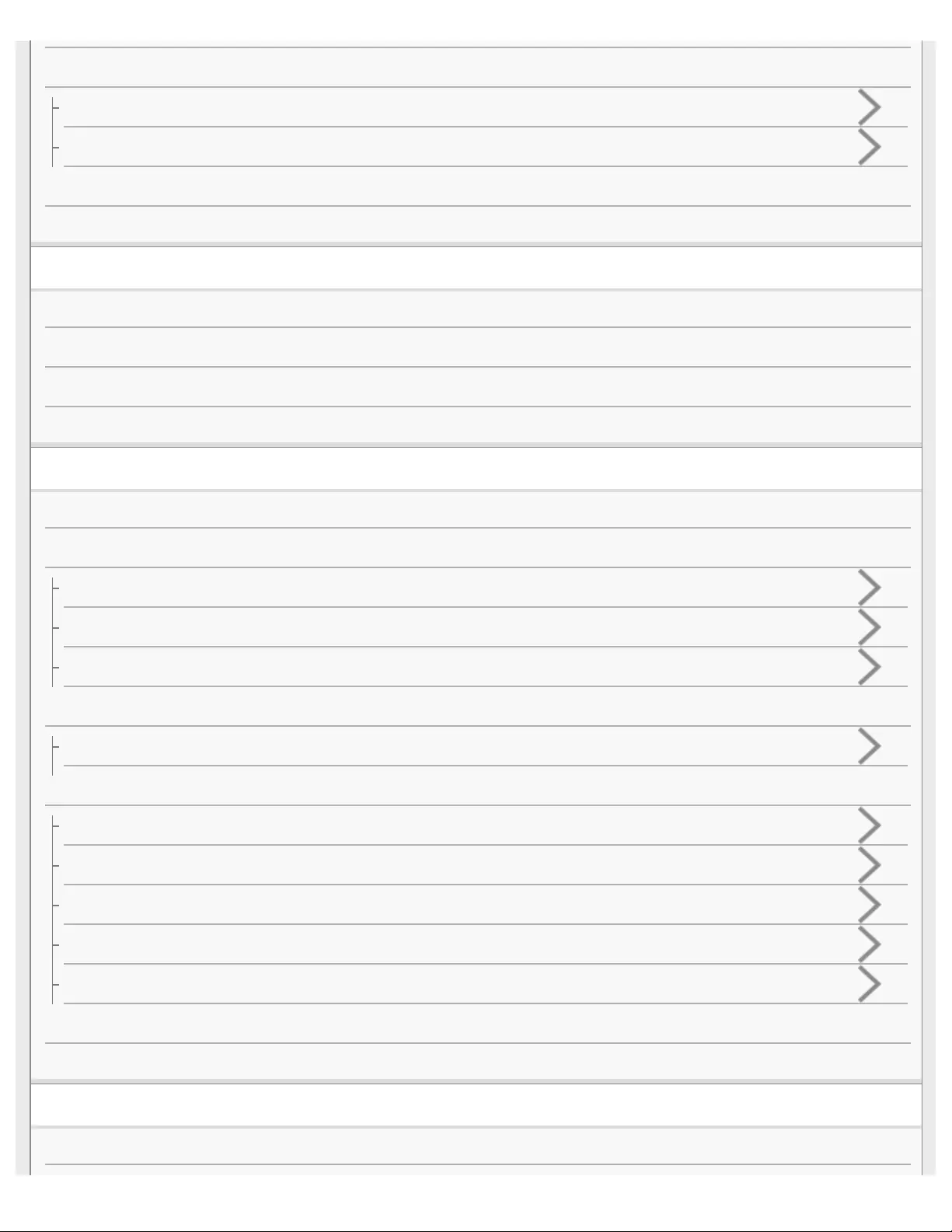
Using the supplied accessories
Differences between the standard-type earbuds and Swimming Earbuds
Switching the earbuds
Installing Media Go (Windows)
Installing Content Transfer (Mac)
Power/Charging
Turning the Walkman on or off
Charging the battery
Extending the battery life
Notes on charging the battery
Basic Operations
Parts and controls
Handling the Walkman
How to place the Walkman on your ears
Improving the fit
Detaching the Walkman
OPR (operation) lamp
Confirming the status from the OPR lamp
Using the Walkman in water
Water resistant and dust proofing performance of this Walkman
Switching the earbuds to Swimming Earbuds
Why does the sound become muffled when you swim?
Notes while swimming in a pool or the ocean
Notes on charging the battery after swimming
Adjusting the volume
Volume operation in compliance with European and Korean Directives
Transferring Music
Preparing music content
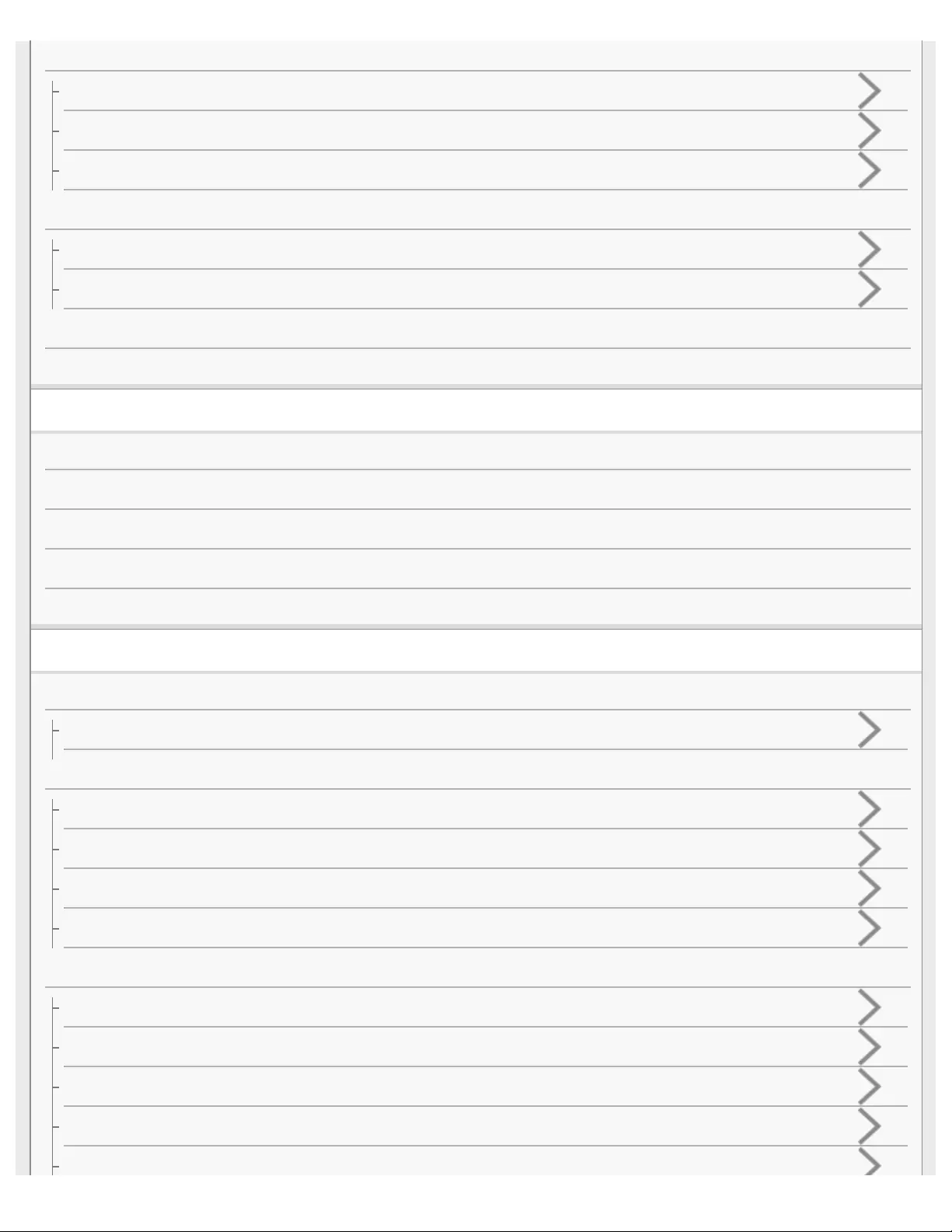
Using a Windows computer
Transferring content from a Windows computer using Media Go
Transferring content using Windows Explorer
Importing content from the Walkman to Media Go
Using a Mac computer
Transferring content from a Mac computer using Content Transfer
Transferring content using Mac Finder
Creating a playlist on a computer
Notes on transferring content from a computer
Playing/Organizing/Deleting Music
Playing music
Skipping to the previous or next unit (folder/playlist/album)
Changing the playback mode (Repeat/Shuffle)
Changing the playback range (folder/playlist/album)
Deleting tracks from the Walkman
Playback and calls on a smartphone
Bluetooth
What you can do with the Bluetooth function
Connecting the Walkman to a smartphone
One-touch connections with a smartphone (NFC)
Connecting the Walkman to an unpaired Android smartphone for the first time
Connecting the Walkman to an unpaired iPhone for the first time
Connecting the Walkman to a paired smartphone
Music playback on a smartphone
Turning the Bluetooth function on or off
Playing music on a smartphone
Selecting the Walkman or a smartphone as the sound source
Selecting the wireless playback quality
Notes on the Bluetooth function
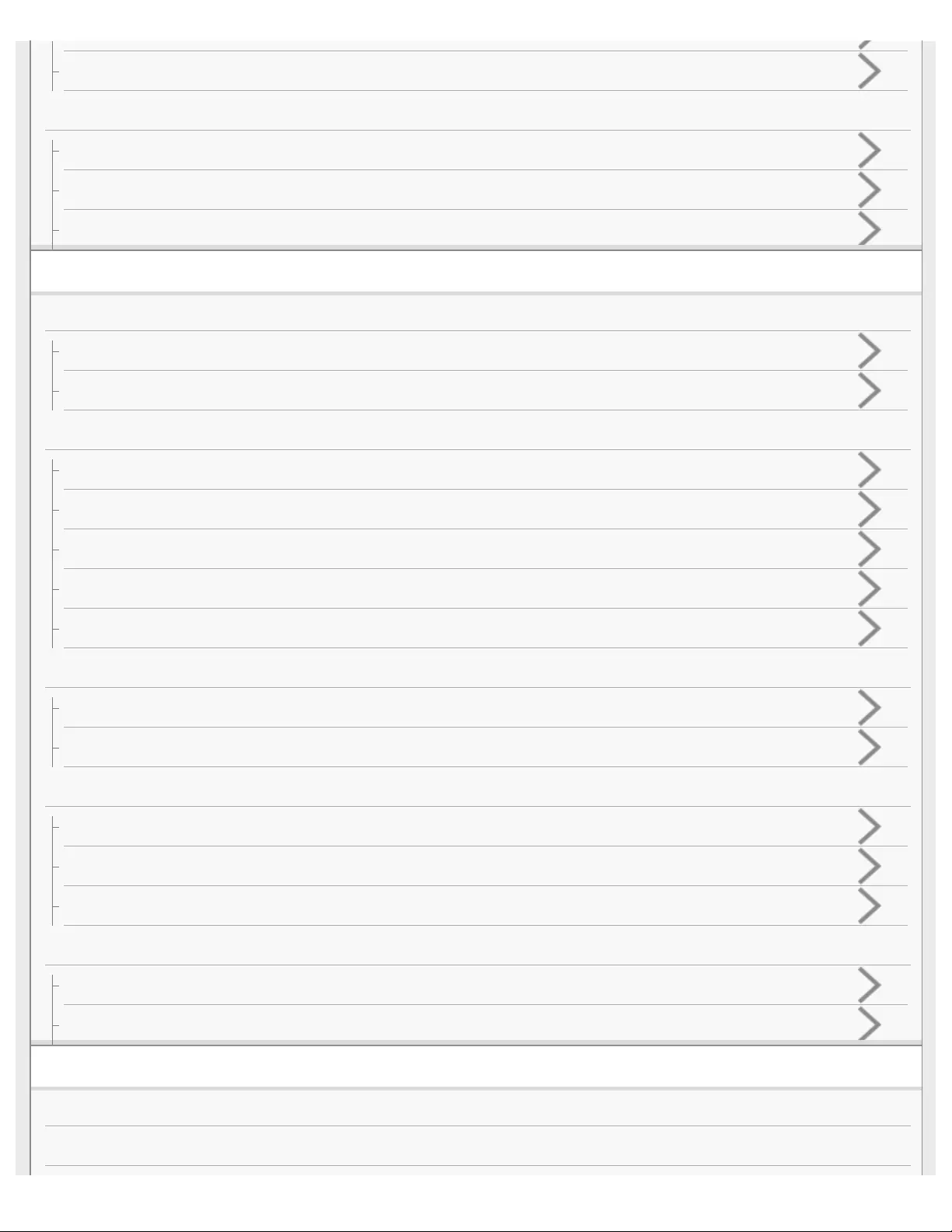
Notes on playing music from a smartphone
Phone calls
Answering a call / hanging up a call
Rejecting a call
Notes on the volume for calls on smartphones
Various Functions
Ambient Sound Mode
What is Ambient Sound Mode?
Using Ambient Sound Mode
Using the Remote Commander (NW-WS625 only)
Parts and controls (Remote Commander)
Using the Remote Commander
Pairing the Walkman with the Remote Commander
Replacing the battery of the Remote Commander
Notes on using the Remote Commander
Adjusting the sound settings
Limiting the volume
Moderating the differences in volume level between tracks
Restarting / Initializing
Restarting the Walkman
Resetting the Walkman to the factory settings
Formatting the Walkman memory
Version information/System updates
Checking information on the Walkman
Updating the Walkman system software
Announcement
Notes on handling the Walkman
Notes on the headphones

Notes on the built - in battery
Notes on the software
Notes on the sample data
Notes while swimming in a pool or the ocean
Notes on charging the battery after swimming
General Information
Maintenance
Customer support website
Specifications
Specifications
Battery life
Maximum recordable number of songs
Supported formats
System requirements
Troubleshooting
Power/Charging
The Walkman does not function. You cannot turn on the Walkman.
You cannot charge the battery.
The built-in rechargeable battery becomes depleted quickly even after the Walkman is fully charged.
Computer
The computer does not recognize the connected Walkman.
Media Go cannot be installed on a computer. Installation of Media Go fails.
Playing Music
Sound becomes muffled (low volume). There is no sound.
The Walkman does not play tracks in the desired order.
The same track or album is played repeatedly. Tracks are played in random order.
Others
How to maintain and clean the Walkman after sports (swimming or running, etc.)
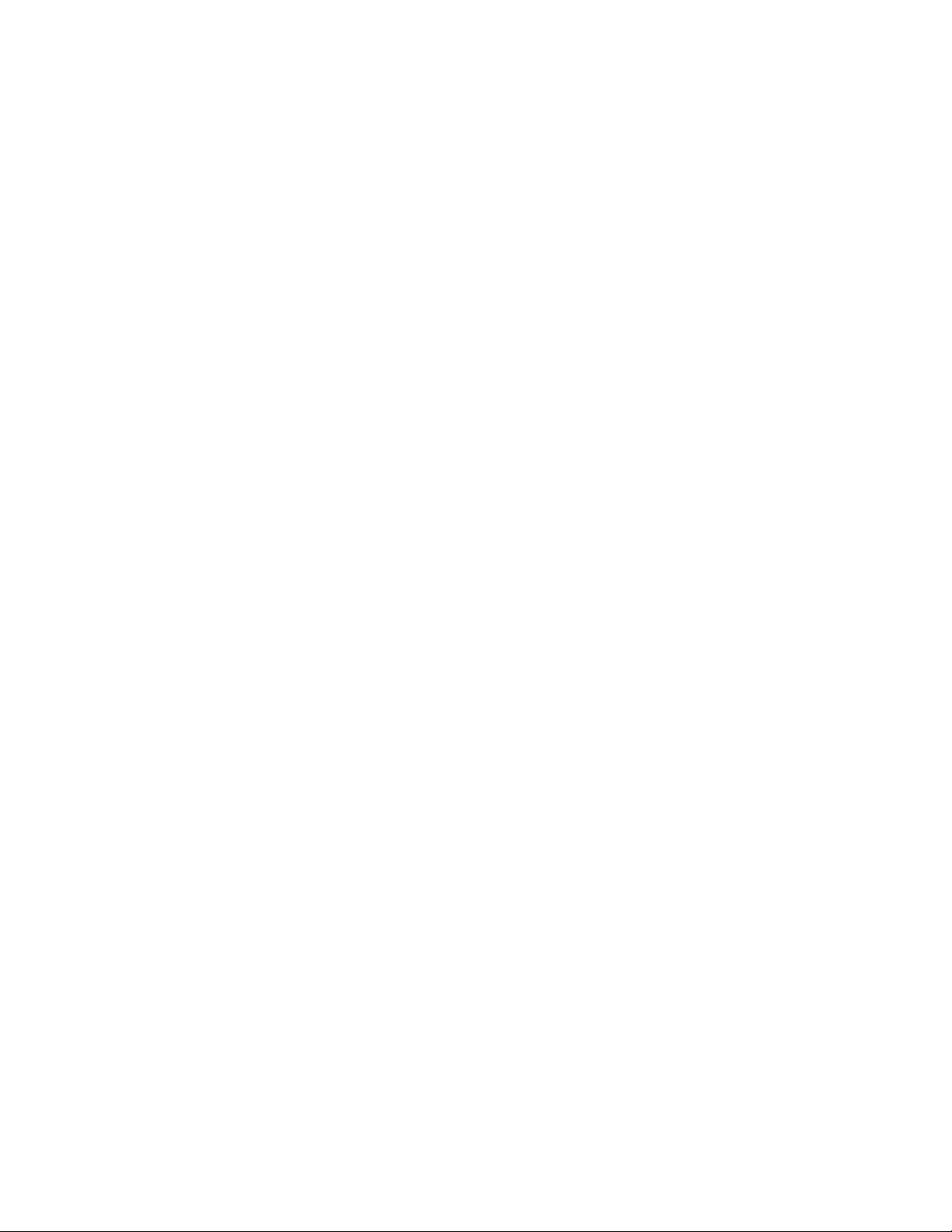
Table Of Contents
NW-WS623/WS625 Help Guide i......................................................................................................
Getting Started i.................................................................................................................................
Customer registration websites 1......................................................................................................
Before first use 2...............................................................................................................................
Walkman manuals and general information 4...................................................................................
Checking the contents of the package 6...........................................................................................
Using the supplied accessories ii......................................................................................................
Differences between the standard-type earbuds and Swimming Earbuds 7...............................
Switching the earbuds 8..............................................................................................................
Installing Media Go (Windows) 10.....................................................................................................
Installing Content Transfer (Mac) 12.................................................................................................
Power/Charging ii..............................................................................................................................
Turning the Walkman on or off 13.....................................................................................................
Charging the battery 14.....................................................................................................................
Extending the battery life 16..............................................................................................................
Notes on charging the battery 17......................................................................................................
Basic Operations ii.............................................................................................................................
Parts and controls 19.........................................................................................................................
Handling the Walkman ii....................................................................................................................
How to place the Walkman on your ears 21................................................................................
Improving the fit 23......................................................................................................................
Detaching the Walkman 25.........................................................................................................
OPR (operation) lamp ii.....................................................................................................................
Confirming the status from the OPR lamp 26..............................................................................
Using the Walkman in water ii...........................................................................................................
Water resistant and dust proofing performance of this Walkman 29...........................................
Switching the earbuds to Swimming Earbuds 30........................................................................
Why does the sound become muffled when you swim? 32.........................................................
Notes while swimming in a pool or the ocean 34........................................................................
Notes on charging the battery after swimming 36.......................................................................
Adjusting the volume 37....................................................................................................................
Volume operation in compliance with European and Korean Directives 38......................................
Transferring Music ii..........................................................................................................................
Preparing music content 39...............................................................................................................
Using a Windows computer iii...........................................................................................................
Transferring content from a Windows computer using Media Go 43...........................................
Transferring content using Windows Explorer 46........................................................................
Importing content from the Walkman to Media Go 48.................................................................
TOC-1
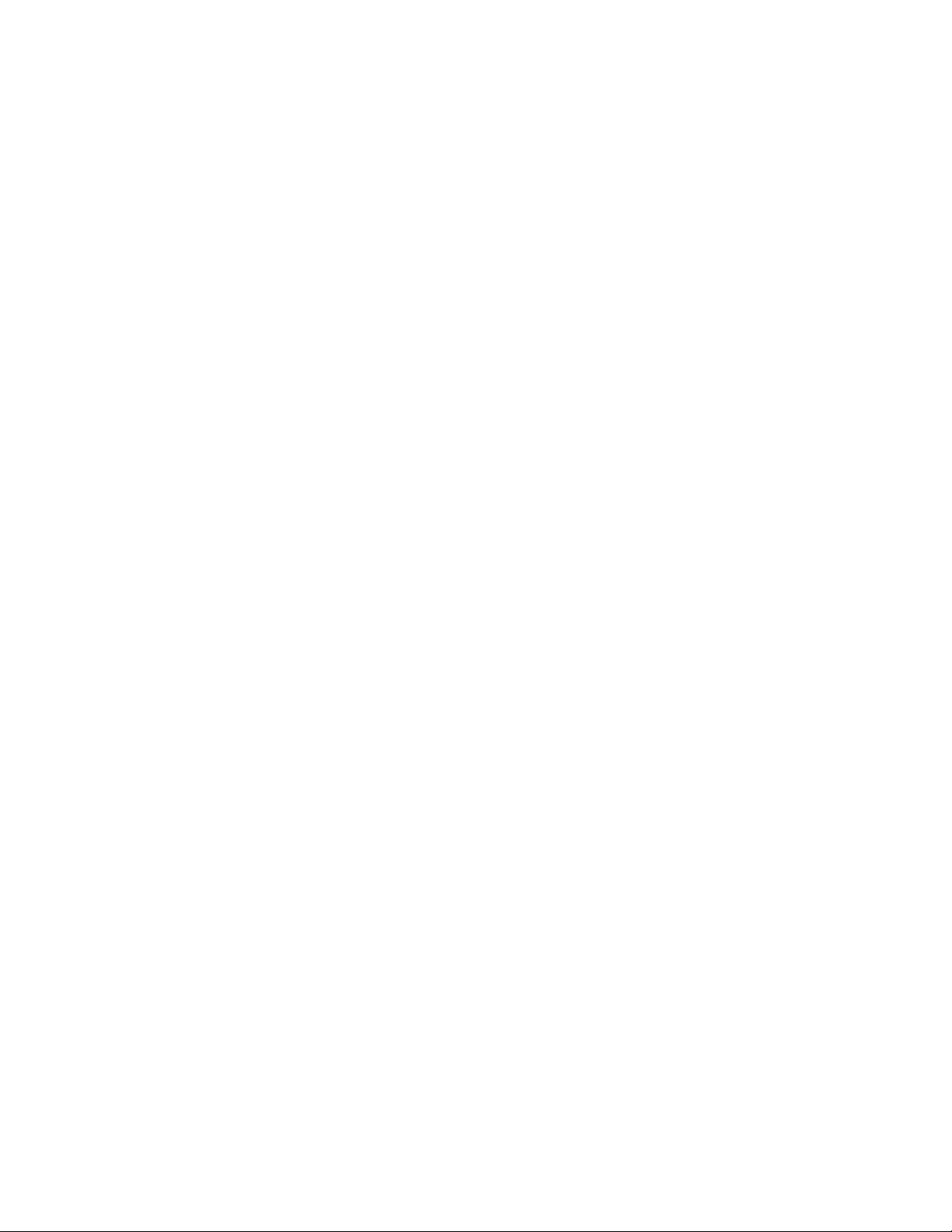
Using a Mac computer iii...................................................................................................................
Transferring content from a Mac computer using Content Transfer 51.......................................
Transferring content using Mac Finder 53...................................................................................
Creating a playlist on a computer 55.................................................................................................
Notes on transferring content from a computer 56............................................................................
Playing/Organizing/Deleting Music iii................................................................................................
Playing music 57...............................................................................................................................
Skipping to the previous or next unit (folder/playlist/album) 59.........................................................
Changing the playback mode (Repeat/Shuffle) 61............................................................................
Changing the playback range (folder/playlist/album) 63....................................................................
Deleting tracks from the Walkman 65................................................................................................
Playback and calls on a smartphone iii.............................................................................................
Bluetooth iii........................................................................................................................................
What you can do with the Bluetooth function 66.........................................................................
Connecting the Walkman to a smartphone iii....................................................................................
One-touch connections with a smartphone (NFC) 68.................................................................
Connecting the Walkman to an unpaired Android smartphone for the first time 70....................
Connecting the Walkman to an unpaired iPhone for the first time 73.........................................
Connecting the Walkman to a paired smartphone 76.................................................................
Music playback on a smartphone iii...................................................................................................
Turning the Bluetooth function on or off 78.................................................................................
Playing music on a smartphone 80.............................................................................................
Selecting the Walkman or a smartphone as the sound source 82..............................................
Selecting the wireless playback quality 84..................................................................................
Notes on the Bluetooth function 86.............................................................................................
Notes on playing music from a smartphone 87...........................................................................
Phone calls iv....................................................................................................................................
Answering a call / hanging up a call 89.......................................................................................
Rejecting a call 91.......................................................................................................................
Notes on the volume for calls on smartphones 92......................................................................
Various Functions iv..........................................................................................................................
Ambient Sound Mode iv....................................................................................................................
What is Ambient Sound Mode? 93..............................................................................................
Using Ambient Sound Mode 94...................................................................................................
Using the Remote Commander (NW-WS625 only) iv.......................................................................
Parts and controls (Remote Commander) 96..............................................................................
Using the Remote Commander 98..............................................................................................
Pairing the Walkman with the Remote Commander 100.............................................................
Replacing the battery of the Remote Commander 102...............................................................
Notes on using the Remote Commander 105.............................................................................
TOC-2

Adjusting the sound settings iv..........................................................................................................
Limiting the volume 106...............................................................................................................
Moderating the differences in volume level between tracks 108.................................................
Restarting / Initializing iv....................................................................................................................
Restarting the Walkman 110.......................................................................................................
Resetting the Walkman to the factory settings 111.....................................................................
Formatting the Walkman memory 113........................................................................................
Version information/System updates iv.............................................................................................
Checking information on the Walkman 116.................................................................................
Updating the Walkman system software 117..............................................................................
Announcement iv...............................................................................................................................
Notes on handling the Walkman 119.................................................................................................
Notes on the headphones 121..........................................................................................................
Notes on the built-in battery 122........................................................................................................
Notes on the software 123.................................................................................................................
Notes on the sample data 124...........................................................................................................
Notes while swimming in a pool or the ocean 34..............................................................................
General Information 125....................................................................................................................
Maintenance 126...............................................................................................................................
Customer support website 128..........................................................................................................
Specifications 130.............................................................................................................................
Battery life 133...................................................................................................................................
Maximum recordable number of songs 134......................................................................................
Supported formats 135......................................................................................................................
System requirements 137..................................................................................................................
Troubleshooting v..............................................................................................................................
Power/Charging v..............................................................................................................................
The Walkman does not function. You cannot turn on the Walkman. 138....................................
You cannot charge the battery. 139............................................................................................
The built-in rechargeable battery becomes depleted quickly even after the
Walkman is fully charged. 140.....................................................................................................
Computer v........................................................................................................................................
The computer does not recognize the connected Walkman. 141...............................................
Media Go cannot be installed on a computer. Installation of Media Go fails. 143.......................
Playing Music v..................................................................................................................................
Sound becomes muffled (low volume). There is no sound. 144..................................................
The Walkman does not play tracks in the desired order. 146.....................................................
The same track or album is played repeatedly. Tracks are played in random
order. 147....................................................................................................................................
Others v.............................................................................................................................................
TOC-3
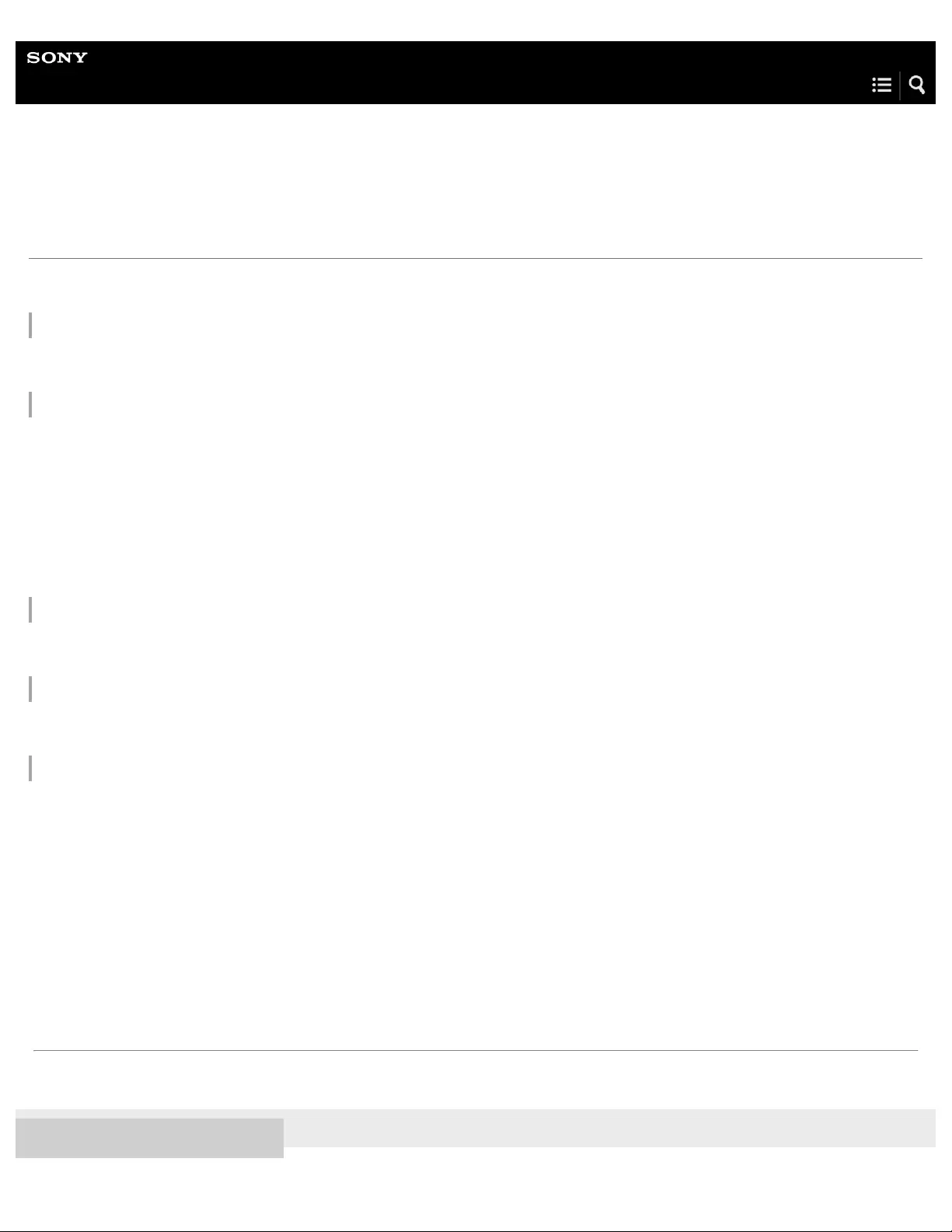
Help Guide
Digital Music Player
NW-WS623/WS625
Customer registration websites
We recommend that you register the Walkman to get better customer support.
For customers in the US:
http://www.sony.com/walkmanreg/
For customers in Canada:
English
http://www.Sony.ca/Registration
French
http://www.Sony.ca/Enregistrement
For customers in Latin America:
http://www.sony-latin.com/registration
For customers in Europe:
www.sony.eu/mysony
For customers in Asia/Oceania/the Middle East/Africa:
English/Korean/Traditional Chinese
http://www.sony-asia.com/dmpwalkman/register/
Simplified Chinese
https://www.sonystyle.com.cn/b2c_sony/b2c/productRegister.do
4-688-892-11(1) Copyright 2017 Sony Corporation
The contents of the Help Guide may be subject to change without notice due to updates to the product's specifications.
1
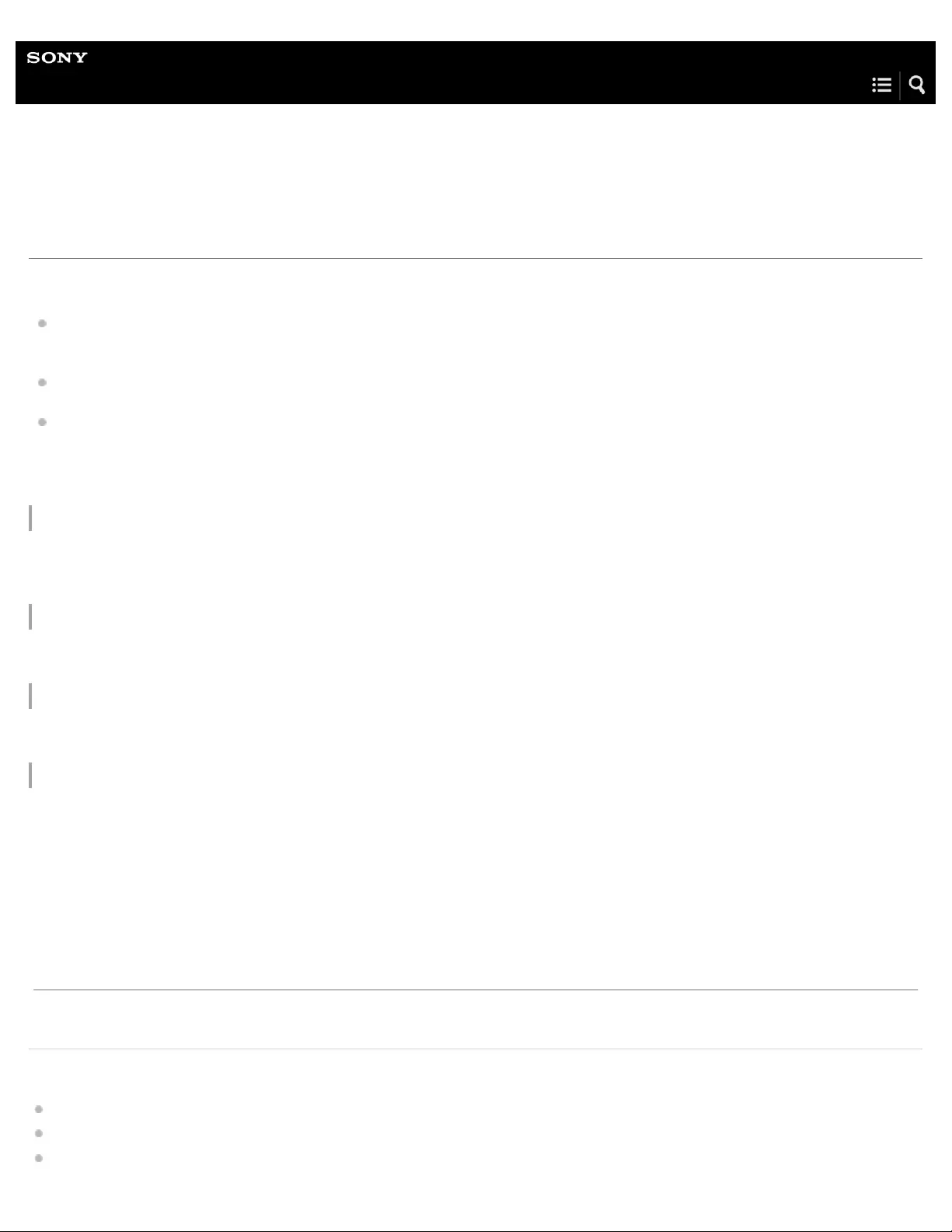
Help Guide
Digital Music Player
NW-WS623/WS625
Before first use
Thank you for purchasing a Walkman.
For information on laws, regulations and trademark rights, refer to “Important Information” contained in the supplied software.
To read it, install the supplied software on your computer.
Before you start using the Walkman, read the topics under [Related Topic].
All other trademarks and registered trademarks are trademarks or registered trademarks of their respective holders. In this
manual, TM and ® marks are not specified.
Before you start using the Walkman, check the following information.
Model names
Several model names appear in this [Help Guide]. Some models are not available depending on the country or region where you
purchased the Walkman.
Computer system requirements
When you connect the Walkman to a computer, check the computer system requirements.
Battery charging
The battery might be low when you use the Walkman for the first time. Charge the battery before use.
Illustrations
The illustrations shown in this manual are for reference only.
They may differ from the actual product.
Design and specifications are subject to change without notice.
Related Topic
Walkman manuals and general information
System requirements
Charging the battery
The contents of the Help Guide may be subject to change without notice due to updates to the product's specifications.
2

Notes on handling the Walkman
Notes on the headphones
Notes on the built - in battery
Notes on the software
Notes on the sample data
Notes while swimming in a pool or the ocean
Notes on charging the battery after swimming
General Information
Maintenance
Customer support website
4-688-892-11(1) Copyright 2017 Sony Corporation
3
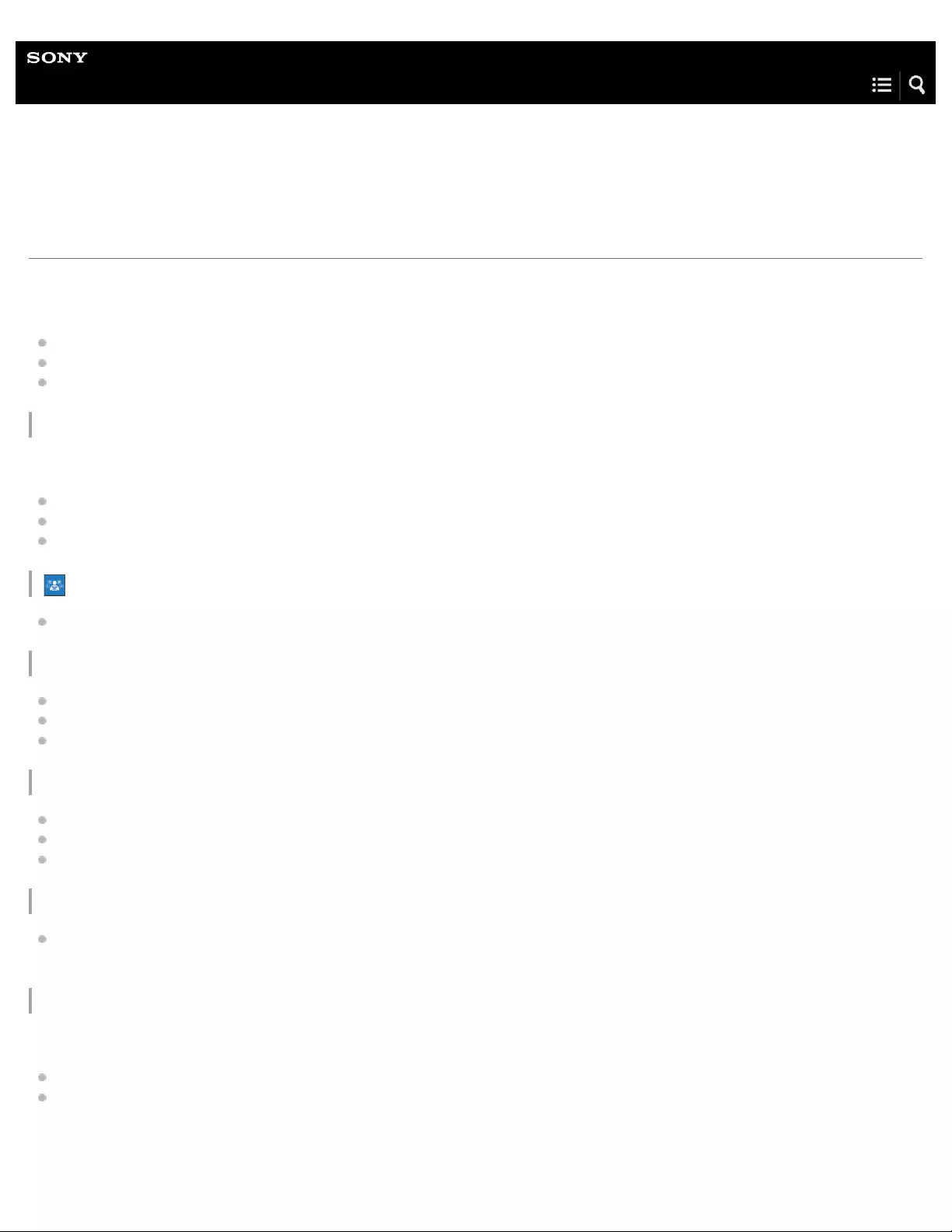
Help Guide
Digital Music Player
NW-WS623/WS625
Walkman manuals and general information
Sony provides the following manuals and information regarding the Walkman.
The provided manuals explain the following operations and functions.
Basic operations.
Unique functions that require explanations.
Complicated operations that require instructions.
Help Guide
This Help Guide provides the standard operating procedures only.
How to transfer content to the Walkman.
How to use various functions.
Notes on using the Walkman.
Startup Guide (printed)
Basic steps to start listening to music after you purchase the Walkman.
Instruction Manual (printed)
Notes on using the Walkman
Compliance information
How to access [Important Information]
Read Before Using your Walkman in a Pool or the Ocean
How to attach Swimming Earbuds
Notes on using the Walkman in a pool or the ocean
Maintenance information
Important Information (supplied with the Walkman memory)
Information on copyrights, laws, and regulations
To read the file, install the supplied software on your computer.
Customer support website (online)
See [Customer support website] in this [Help Guide].
The latest information on the Walkman
FAQ: Frequently Asked Questions
4

Help Guide
Digital Music Player
NW-WS623/WS625
Checking the contents of the package
NW-WS623/WS625 (Common)
Walkman (1)
Earbuds (1 set)
Swimming Earbuds (1 set)
USB cradle (1)
USB cable (1)
Adjustment band (1)
Startup Guide
Instruction Manual
Read Before Using your Walkman in a Pool or the Ocean
NW-WS625
Remote Commander (1)
4-688-892-11(1) Copyright 2017 Sony Corporation
The contents of the Help Guide may be subject to change without notice due to updates to the product's specifications.
6
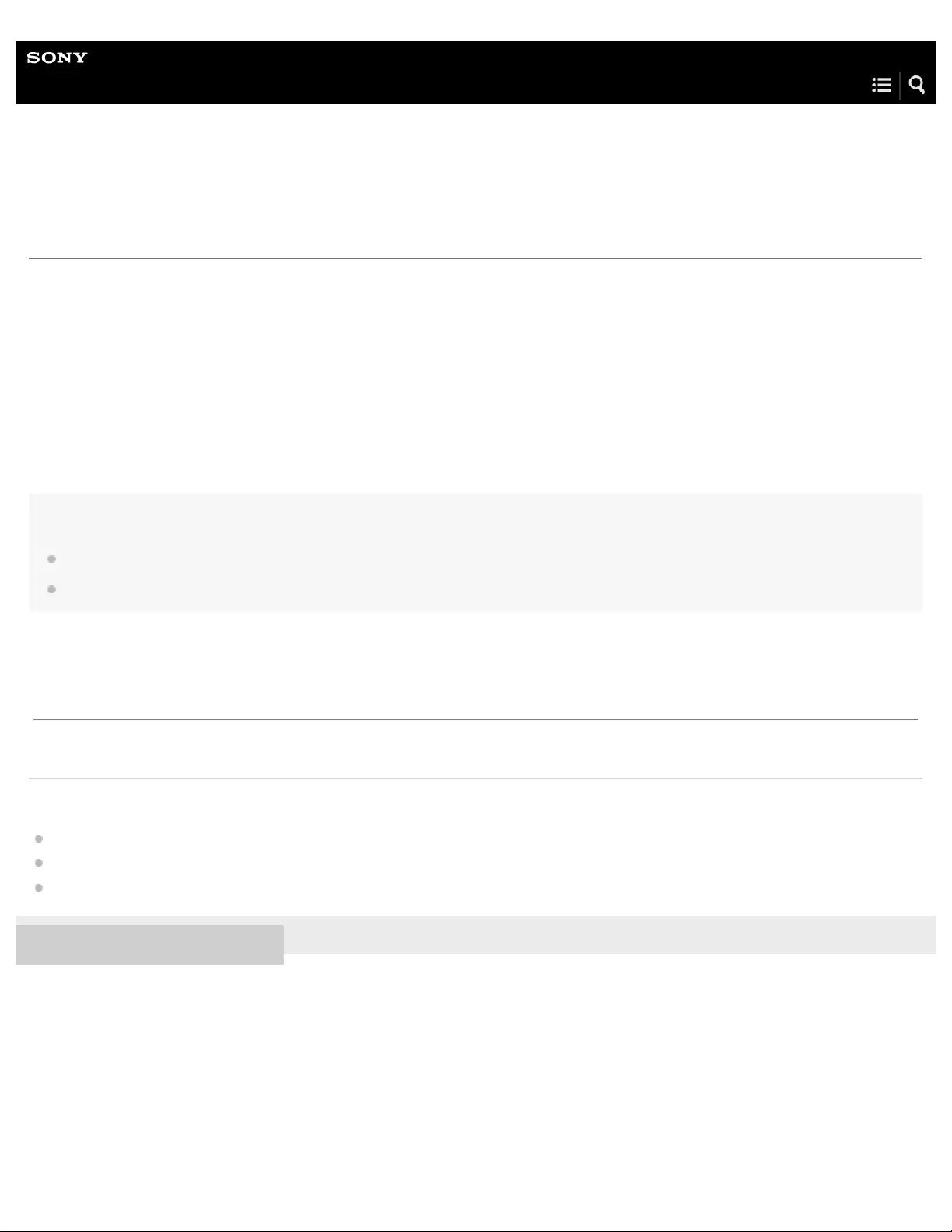
Help Guide
Digital Music Player
NW-WS623/WS625
Differences between the standard-type earbuds and Swimming Earbuds
Two different types of earbuds are supplied with the Walkman. Use Swimming Earbuds when you swim.
Standard-type earbuds
You can use the standard -type earbuds in a wide variety of situations.
Swimming Earbuds
Swimming Earbuds prevent water from penetrating the inside of the headphones. You can use Swimming Earbuds to listen to
music comfortably when you swim.
Note
The volume is lower with Swimming Earbuds than with the standard-type earbuds. Turn up the volume if necessary.
If you replace Swimming Earbuds with the standard-type earbuds, the volume will become louder. Adjust the volume to protect your ears.
Related Topic
Checking the contents of the package
Switching the earbuds
Switching the earbuds to Swimming Earbuds
4-688-892-11(1) Copyright 2017 Sony Corporation
The contents of the Help Guide may be subject to change without notice due to updates to the product's specifications.
7

Help Guide
Digital Music Player
NW-WS623/WS625
Switching the earbuds
To enjoy better sound quality, select earbuds with the appropriate size for each ear.
Detach the earbuds from the headphones.
Hold the headphones, and then twist and pull the earbuds.
If the earbuds are slippery, wrap them in a soft dry cloth.
1
Attach new earbuds to the headphones.
Push the earbuds firmly onto the headphones. Align the ends of the earbuds ( ) with on the headphones.
To prevent the earbuds from detaching or getting stuck in your ears, be sure to attach the earbuds correctly.
2
8
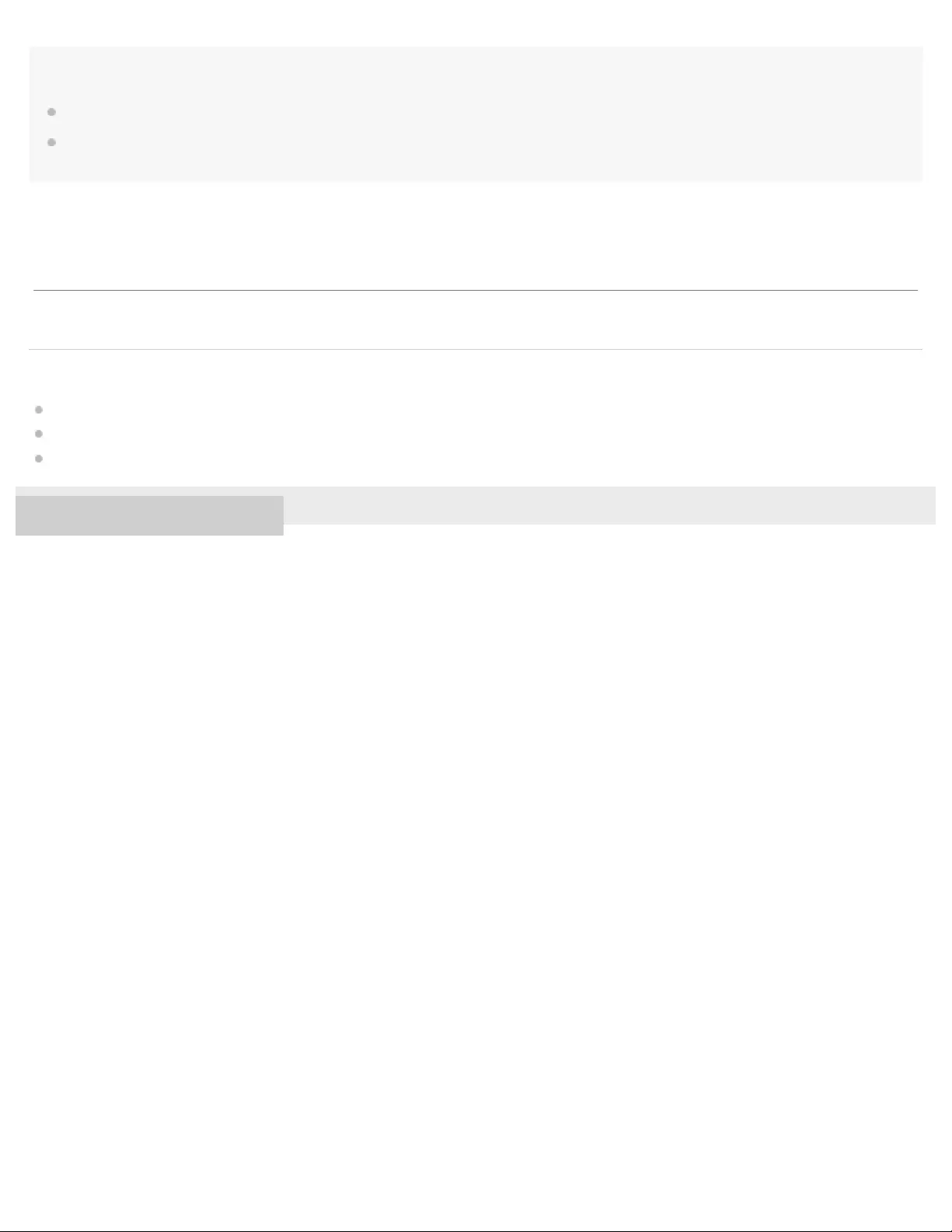
Hint
When the earbuds become worn, purchase new ones.
If the earbuds get dirty, remove them from the headphones. Then, hand-wash the earbuds with a neutral detergent. After washing, drain off the
water and reattach the earbuds.
Related Topic
Checking the contents of the package
Differences between the standard -type earbuds and Swimming Earbuds
Switching the earbuds to Swimming Earbuds
4-688-892-11(1) Copyright 2017 Sony Corporation
The contents of the Help Guide may be subject to change without notice due to updates to the product's specifications.
9
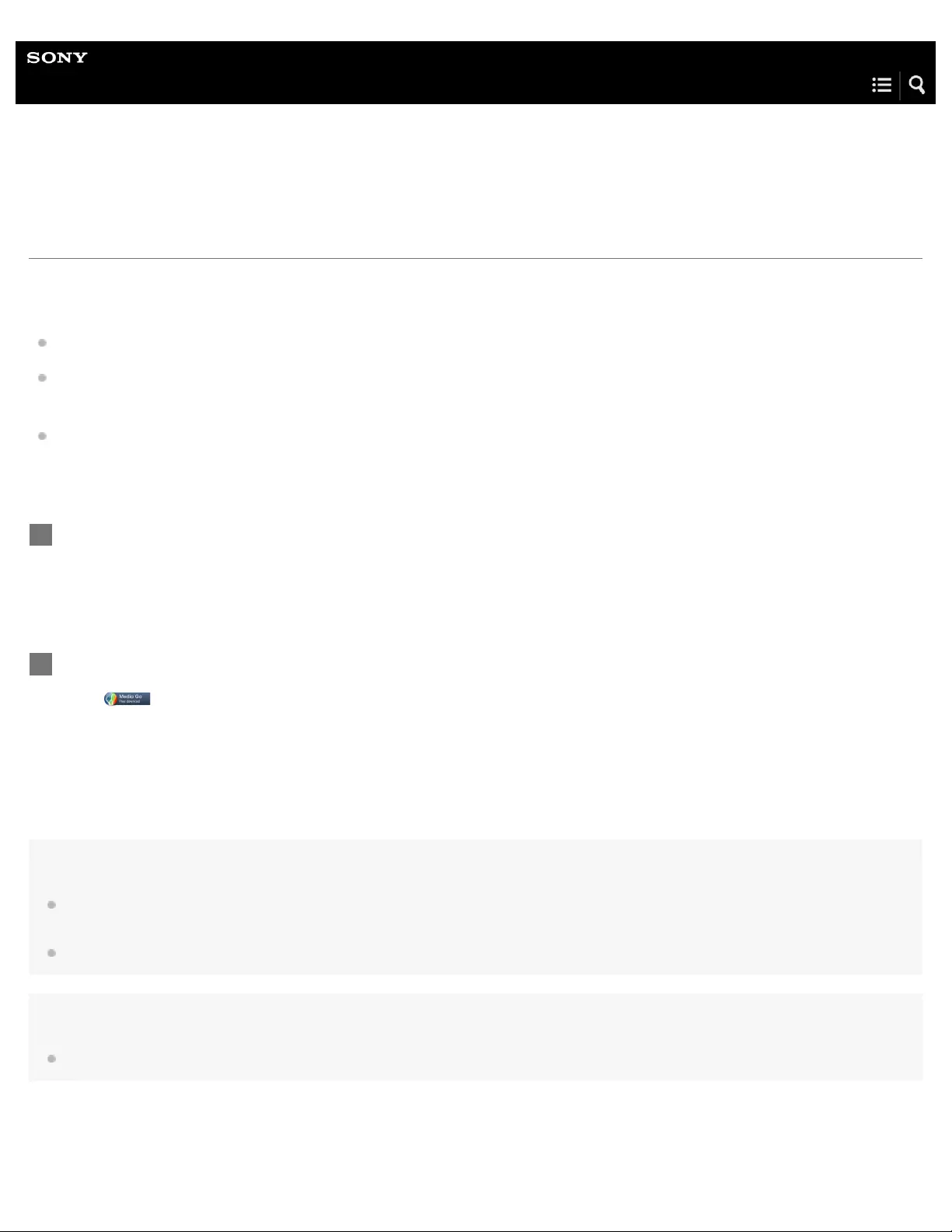
Help Guide
Digital Music Player
NW-WS623/WS625
Installing Media Go (Windows)
Media Go is software for Windows computers. Use the latest version of Media Go.
You can use Media Go to perform the following operations.
Importing content (such as music) from CDs or online services to a computer.
Organizing and managing the content.
For example, you can create playlists.
Transferring content on a computer to the Walkman.
You can also transfer iTunes content to the Walkman via Media Go.
Confirm the system requirements before you install Media Go.
Hint
Once you install Media Go, the latest version of Media Go will be downloaded automatically. (Only when the computer is connected to the
Internet.) If an installation dialog appears, follow the onscreen instructions to install the software.
The installer may be downloaded automatically to the download folder on some web browsers.
Note
Restart the computer if you are prompted. Follow the onscreen instructions.
Access the Media Go download website.
http://mediago.sony.com/
1
Install Media Go.
Click to install the software. Then, follow the onscreen instructions.
When you finish the installation, Media Go will start automatically.
2
10
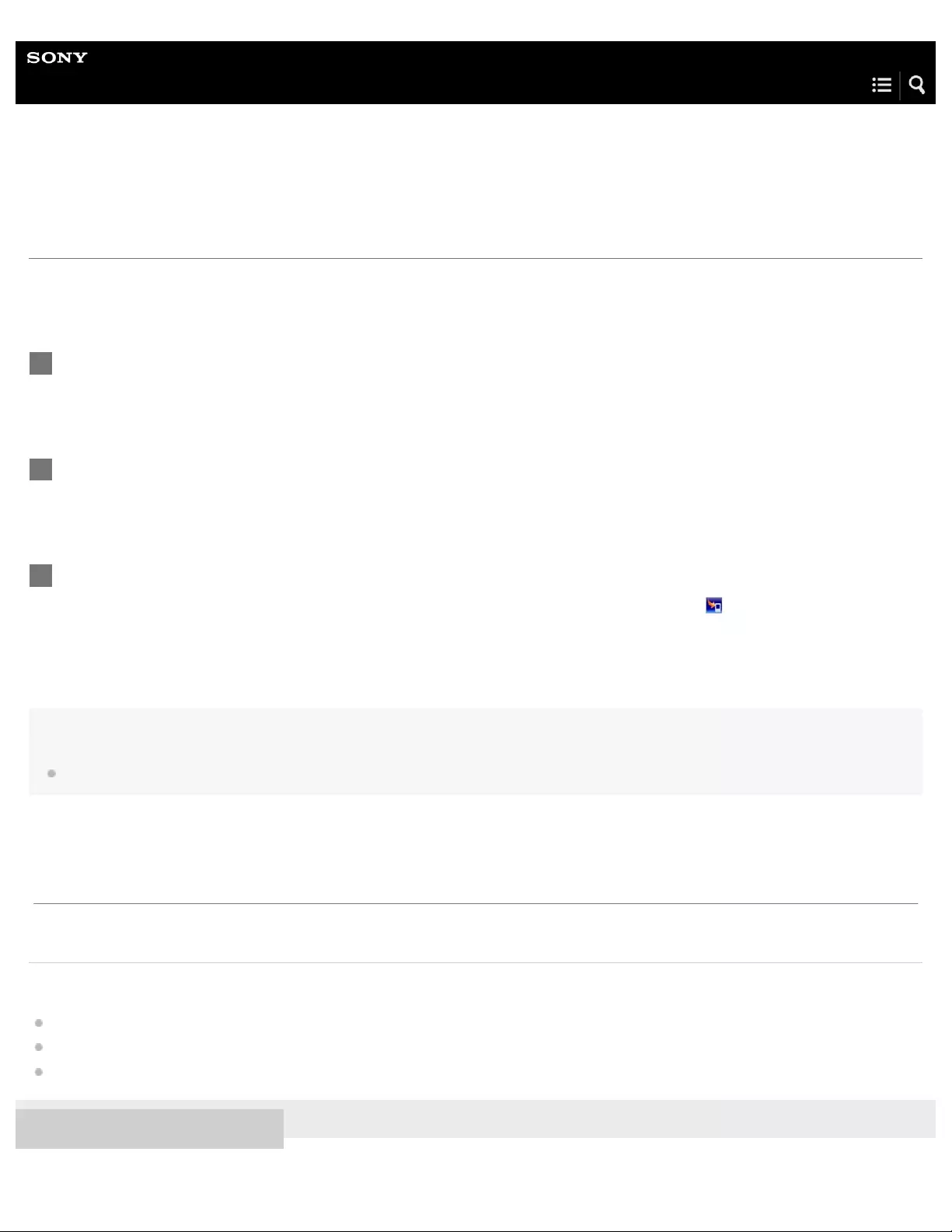
Help Guide
Digital Music Player
NW-WS623/WS625
Installing Content Transfer (Mac)
Content Transfer is software for Mac computers. Use the latest version of Content Transfer. You can transfer content that you
manage with iTunes or Finder. You can simply drag-and-drop the tracks or albums to transfer them to the Walkman.
Confirm the system requirements before you install Content Transfer.
Note
Restart the computer if you are prompted. Follow the onscreen instructions.
Related Topic
Preparing music content
Transferring content from a Mac computer using Content Transfer
System requirements
4-688-892-11(1) Copyright 2017 Sony Corporation
Access the installer for Content Transfer.
http://www.sony.net/ct-mac/
1
Open the downloaded file.
[ContentTransfer.dmg] will be saved automatically to the download folder. The folder may open automatically.
2
Install Content Transfer.
Run [ContentTransfer.pkg]. Follow the onscreen instructions. When you finish the installation, will be displayed.
3
The contents of the Help Guide may be subject to change without notice due to updates to the product's specifications.
12
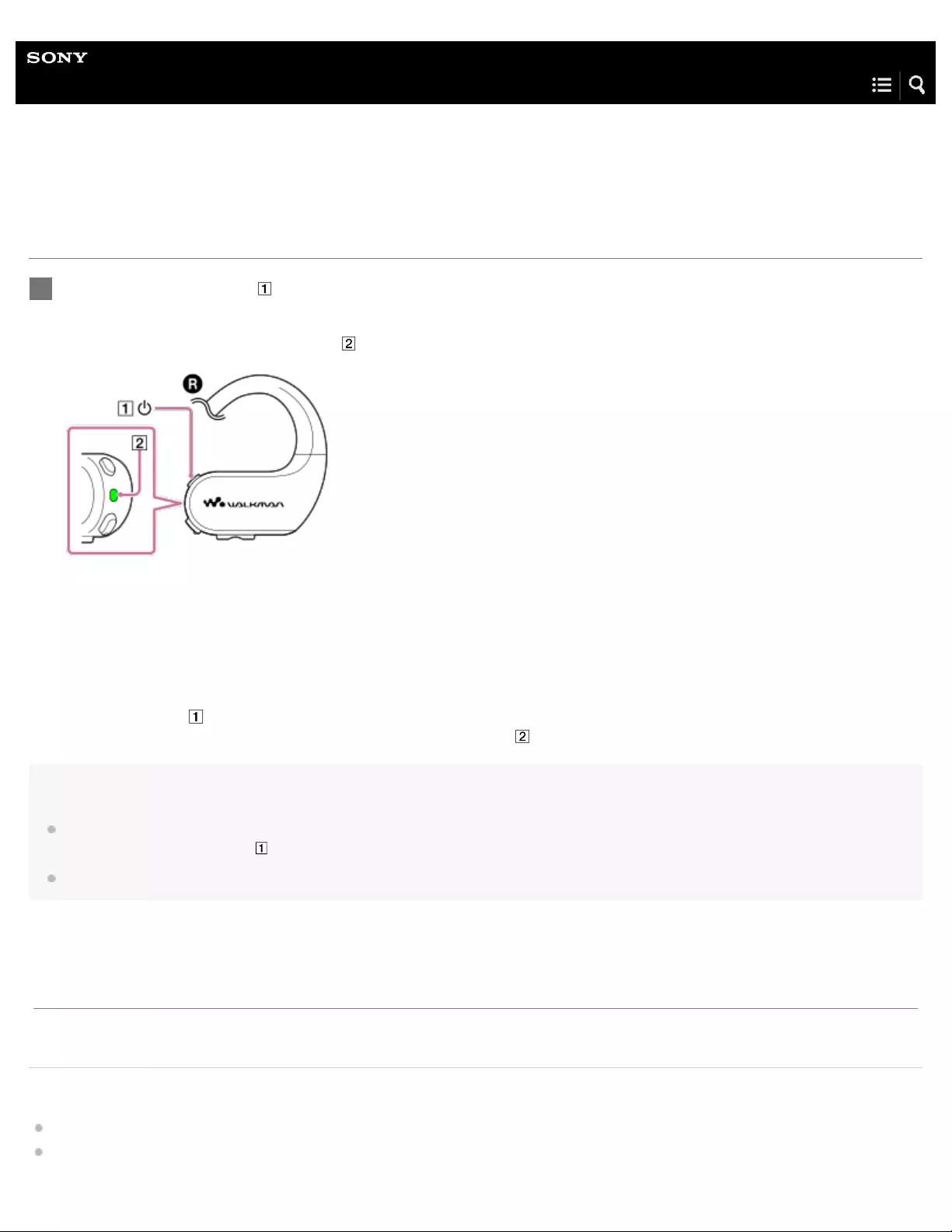
Help Guide
Digital Music Player
NW-WS623/WS625
Turning the Walkman on or off
To turn off the Walkman
Hold down the button ( ) for 3 seconds.
You will hear the shutdown sound. Then, the Walkman and the lamp ( ) will turn off.
Hint
The Walkman will turn off automatically if you do not operate the Walkman for 30 minutes (only when playback is paused). To turn on the
Walkman, hold down the button ( ) for 3 seconds.
When you turn off the Walkman, the Remote Commander (NW-WS625 only) turns off.
Related Topic
Confirming the status from the OPR lamp
Using the Remote Commander
Hold down the button ( ) for 3 seconds.
You will hear the startup sound.
When the Walkman turns on, the lamp ( ) lights up.
1
The contents of the Help Guide may be subject to change without notice due to updates to the product's specifications.
13
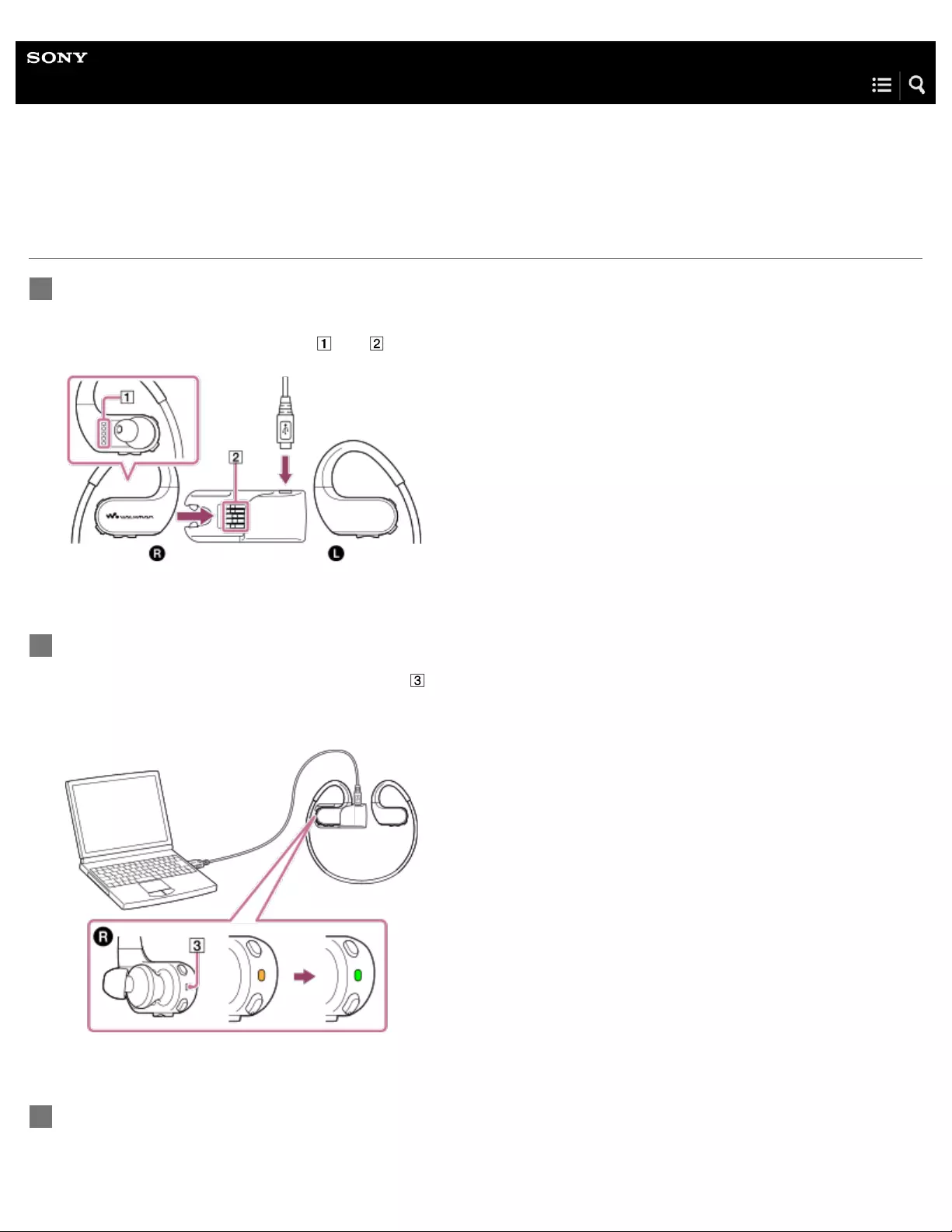
Help Guide
Digital Music Player
NW-WS623/WS625
Charging the battery
Connect the USB cable (supplied) to the USB cradle (supplied). Then, attach the Walkman to the USB
cradle.
Make sure to connect the terminals ( and ).
1
Connect the Walkman to a running computer via USB.
You can check the charging status with the lamp ( ).
While the battery is charging: orange
When charging is complete: green
2
Disconnect the Walkman from the computer.
3
14

Hint
For details on how long it takes to charge the battery fully, see [Specifications].
Note
The computer may not recognize the Walkman in the following situations.
When you connect the Walkman to the computer for the first time.
When the Walkman has not been used for a long period of time.
Charge the Walkman for about 10 minutes. The Walkman may start operating normally.
If the terminals of the Walkman are wet, dry the terminals.
If the terminals of the Walkman are dirty, clean the terminals with a soft dry cloth.
You cannot operate the Walkman in the following situations.
While the Walkman is connected to a computer.
While the battery is charging .
Related Topic
Extending the battery life
Notes on charging the battery
Notes on charging the battery after swimming
Specifications
4-688-892-11(1) Copyright 2017 Sony Corporation
The contents of the Help Guide may be subject to change without notice due to updates to the product's specifications.
15
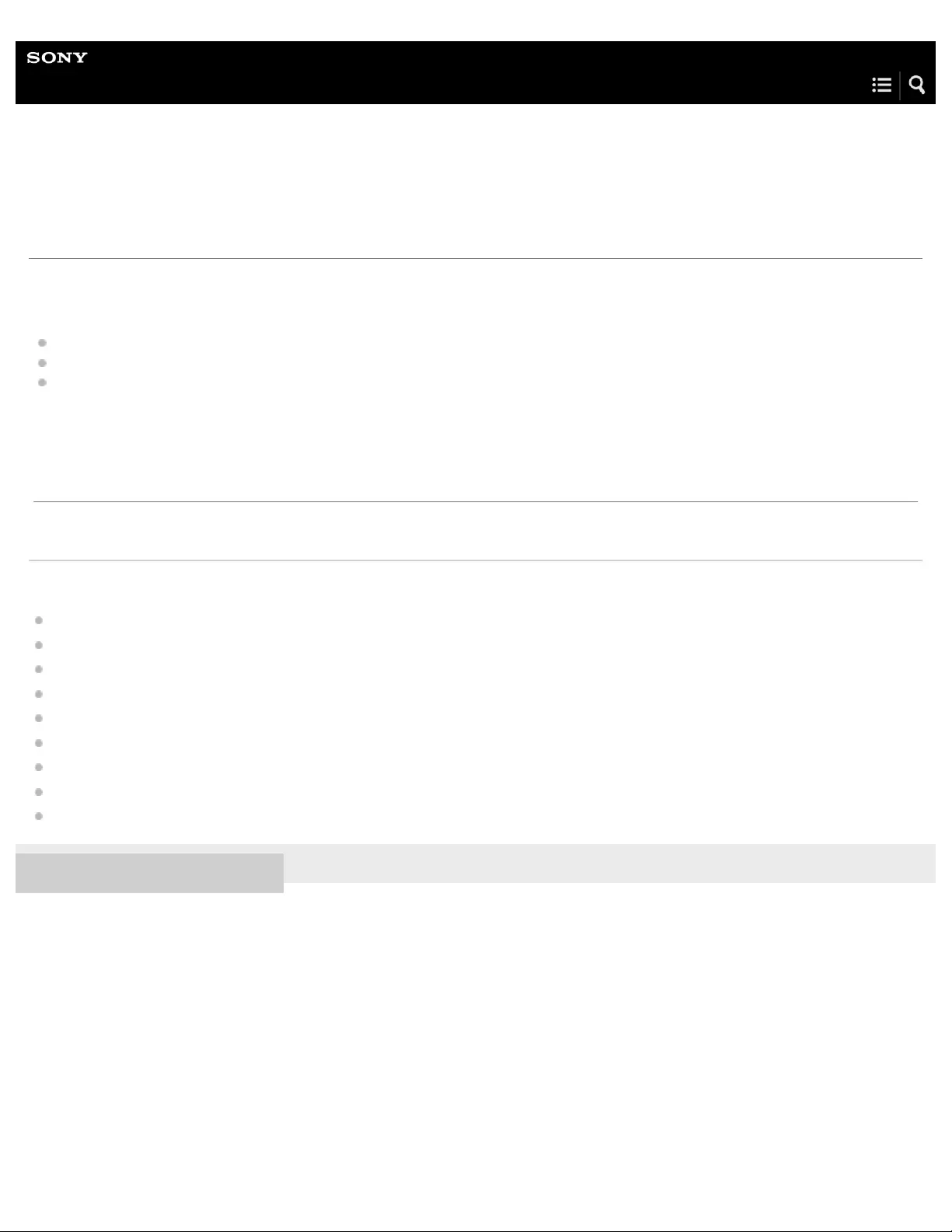
Help Guide
Digital Music Player
NW-WS623/WS625
Extending the battery life
You can reduce the battery consumption by using the Walkman in the following manner.
The battery life depends on usage conditions. For details on the battery life, see [Battery life].
Turn off the power manually when you do not use the Walkman.
Set all sound quality settings to off.
Turn off the Bluetooth function when you are not using it.
Related Topic
Charging the battery
Turning the Walkman on or off
Limiting the volume
Moderating the differences in volume level between tracks
Turning the Bluetooth function on or off
One - touch connections with a smartphone (NFC)
Notes on the built - in battery
Connecting the Walkman to a paired smartphone
Battery life
4-688-892-11(1) Copyright 2017 Sony Corporation
The contents of the Help Guide may be subject to change without notice due to updates to the product's specifications.
16

Help Guide
Digital Music Player
NW-WS623/WS625
Notes on charging the battery
The charging time depends on the battery usage conditions.
When the battery is sufficiently charged but the battery life has dropped to about half of its normal span, the battery may be
worn out. Contact the nearest Sony dealer or Sony Service Center.
The computer may not recognize the Walkman in the following situations.
When you connect the Walkman to the computer for the first time.
When the Walkman has not been used for a long period of time.
Charge the Walkman for about 10 minutes. The Walkman may start operating normally.
When the ambient temperature exceeds the recommended range, charging is forcibly terminated. Charge the battery at an
ambient temperature from 5 °C to 35 °C (41 ºF to 95 ºF).
The battery can be recharged about 500 times from a completely depleted state. The exact number of times may vary
depending on the usage conditions.
To prevent deterioration of the battery, charge the battery at least once every 6 months.
Charging is not guaranteed when you use a homebuilt or modified computer.
Charging from a USB hub is only guaranteed when you use a self-powered USB hub that carries an authorized logo.
Do not connect the Walkman to a computer for a long period of time when the computer is not connected to an AC power
supply. Otherwise, the computer’s battery may run out.
While the Walkman is connected to a computer, observe the following cautions. Otherwise, the Walkman may not function
properly.
Do not turn on the computer.
Do not restart the computer.
Do not wake the computer from sleep mode.
Do not shut down the computer.
The Walkman may become hot while charging. This is not a malfunction.
When you charge the Walkman using a computer, do not remove the USB cable while data is transferring. If you disconnect
the USB cable, data on the Walkman may be lost.
Related Topic
Charging the battery
Extending the battery life
Notes on charging the battery after swimming
The contents of the Help Guide may be subject to change without notice due to updates to the product's specifications.
17
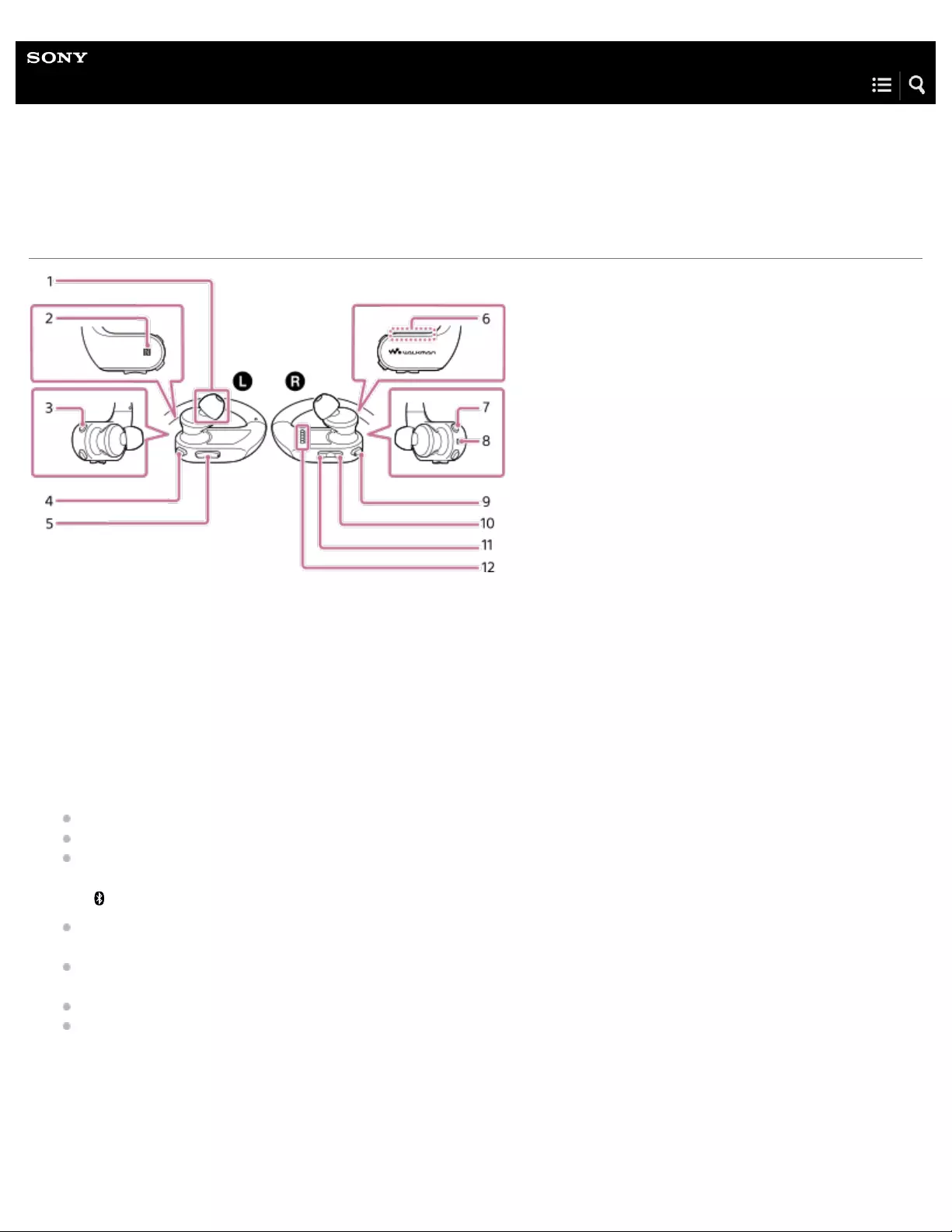
Help Guide
Digital Music Player
NW-WS623/WS625
Parts and controls
Earbud
You can switch the earbuds (standard-type earbuds or Swimming Earbuds) to match the conditions of use. To enjoy better
sound quality, select earbuds with the appropriate size for each ear.
1.
N-mark
Touch a Bluetooth device to this mark to establish a Bluetooth connection. (The Bluetooth device must support the NFC
function.)
2.
MODE button
Press the button to change the playback mode (Normal Play/ Repeat Play/ Shuffle Play/ Shuffle All).
Hold down the button for 3 seconds to change the playback range (Folder Mode/ Playlist Mode/ Album Mode).
Double- click the button to play the current track repeatedly (One Track Repeat).
3.
AMB/ (Ambient Sound Mode/Bluetooth) button
Press the button to turn Ambient Sound Mode on or off. You can hear ambient sound even while you are wearing
headphones.
Double- click the button to select a different Ambient Sound Mode. When Ambient Sound Mode is on, you can select an
Ambient Sound Mode based on your surrounding environment (Mode A/Mode B/Mode C).
Hold down the button for 2 seconds to turn the Bluetooth function on or off.
Hold down the button for 7 seconds to pair the Walkman with a Bluetooth device.
4.
+ (*1)/– (volume) buttons
Press the buttons to adjust the volume for music playback or a call.
5.
Built -in Bluetooth antenna
6.
19

4-688-892-11(1) Copyright 2017 Sony Corporation
The antenna allows the Walkman to connect with Bluetooth devices. Do not cover the antenna when a Bluetooth connection is
active. Otherwise, the connection may be interrupted.
(power) button
Hold down the button for 3 seconds to turn the Walkman on or off.
If operations become unstable, hold down the button for 10 seconds to restart the Walkman.
7.
OPR (operation) lamp
The lamp indicates the various statuses of the Walkman. (For example, power on or off, etc.)
8.
(play/pause) button (*1)
Press the button to start or pause playback.
Press the button to answer or hang up a call while the Walkman is connected to a smartphone.
Hold down the button for 2 seconds to reject a call.
Hold down the button for 2 seconds to switch the sound source (the Walkman or the smartphone).
Hold down the button for 15 seconds to enter the formatting mode.
9.
(previous) button
Press the button to jump back within the current track or to the previous track.
Hold down the button to fast-rewind playback.
Double- click the button to go back to the first track of the current folder or album.
Double- click the button again to jump back to the first track of the previous folder or album.
10
.
(next) button
Press the button to skip to the next track.
Hold down the button to fast-forward playback.
Double- click the button to skip to the first track of the next folder or album.
11
.
Terminals
When you charge the battery, connect the terminals to the terminals on the USB cradle (supplied).
12
.
There are tactile dots on the button and the volume + button. The tactile dots can help you operate the buttons without looking at them.
*1
The contents of the Help Guide may be subject to change without notice due to updates to the product's specifications.
20

Help Guide
Digital Music Player
NW-WS623/WS625
How to place the Walkman on your ears
Select earbuds with the appropriate size for each ear. If the earbuds do not stay in your ears, try another size.
Hint
If the Walkman does not feel comfortable, replace the earbuds.
To use the Walkman for swimming, change the earbuds to Swimming Earbuds.
Check the left and right parts of the Walkman.
: left
: right
1
Hold down the button ( ) for 3 seconds to turn on the Walkman.
2
Hang the neckband over the top of your ears and behind your head.
3
Place the headphone sections into your ears.
4
Adjust the Walkman so it feels comfortable.
5
21
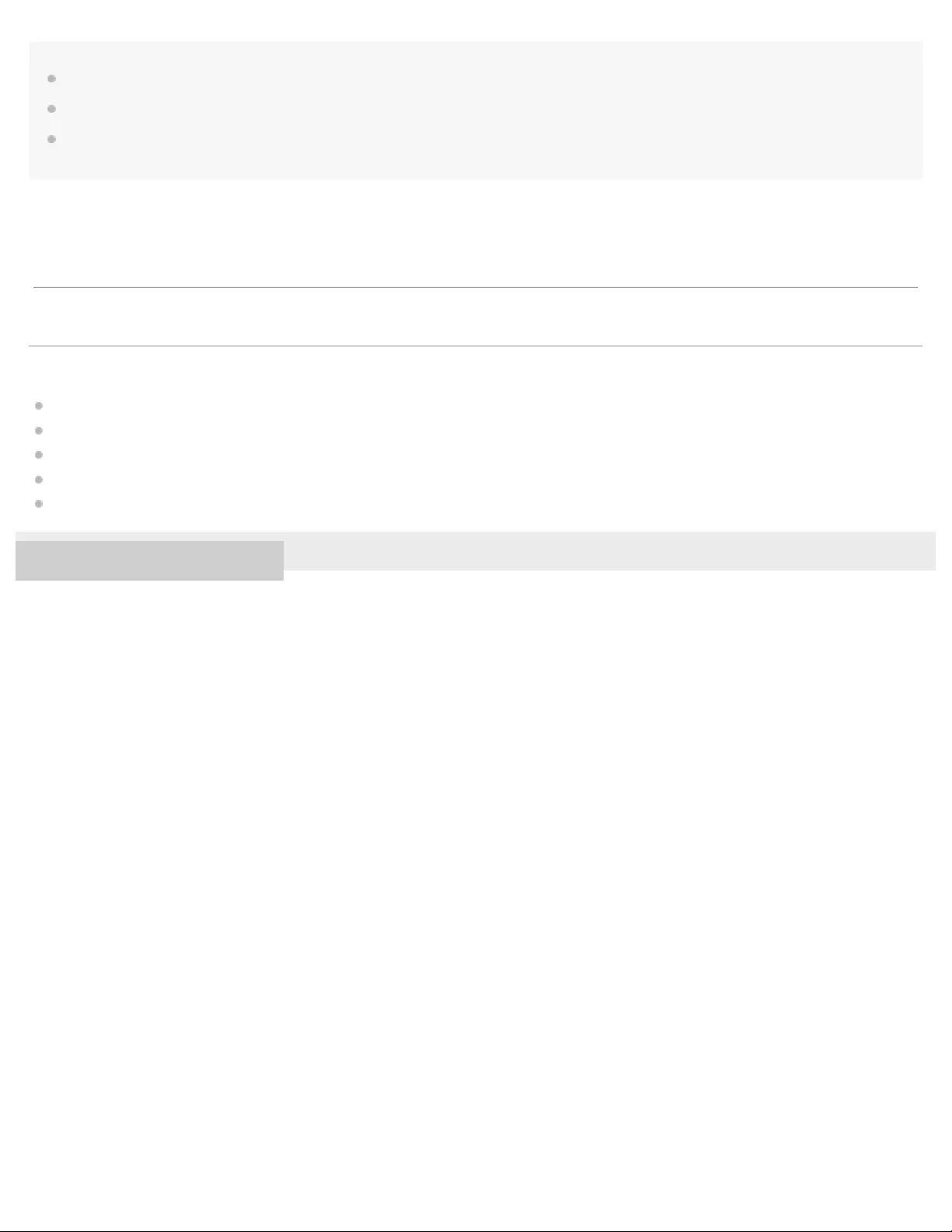
Note
Fit the Walkman into your ears while the earbuds and your ears are still dry.
Fit the earbuds into your ears securely. If there is a gap between your ears and the headphones, water will get into your ears.
Do not bend or deform the neckband. If you repeatedly bend the same part of the neckband, it may become damaged or break. If the neckband is
broken, the internal wire may come out and injure you. In this case, stop using the Walkman.
Related Topic
Improving the fit
Differences between the standard -type earbuds and Swimming Earbuds
Switching the earbuds
Switching the earbuds to Swimming Earbuds
Detaching the Walkman
4-688-892-11(1) Copyright 2017 Sony Corporation
The contents of the Help Guide may be subject to change without notice due to updates to the product's specifications.
22
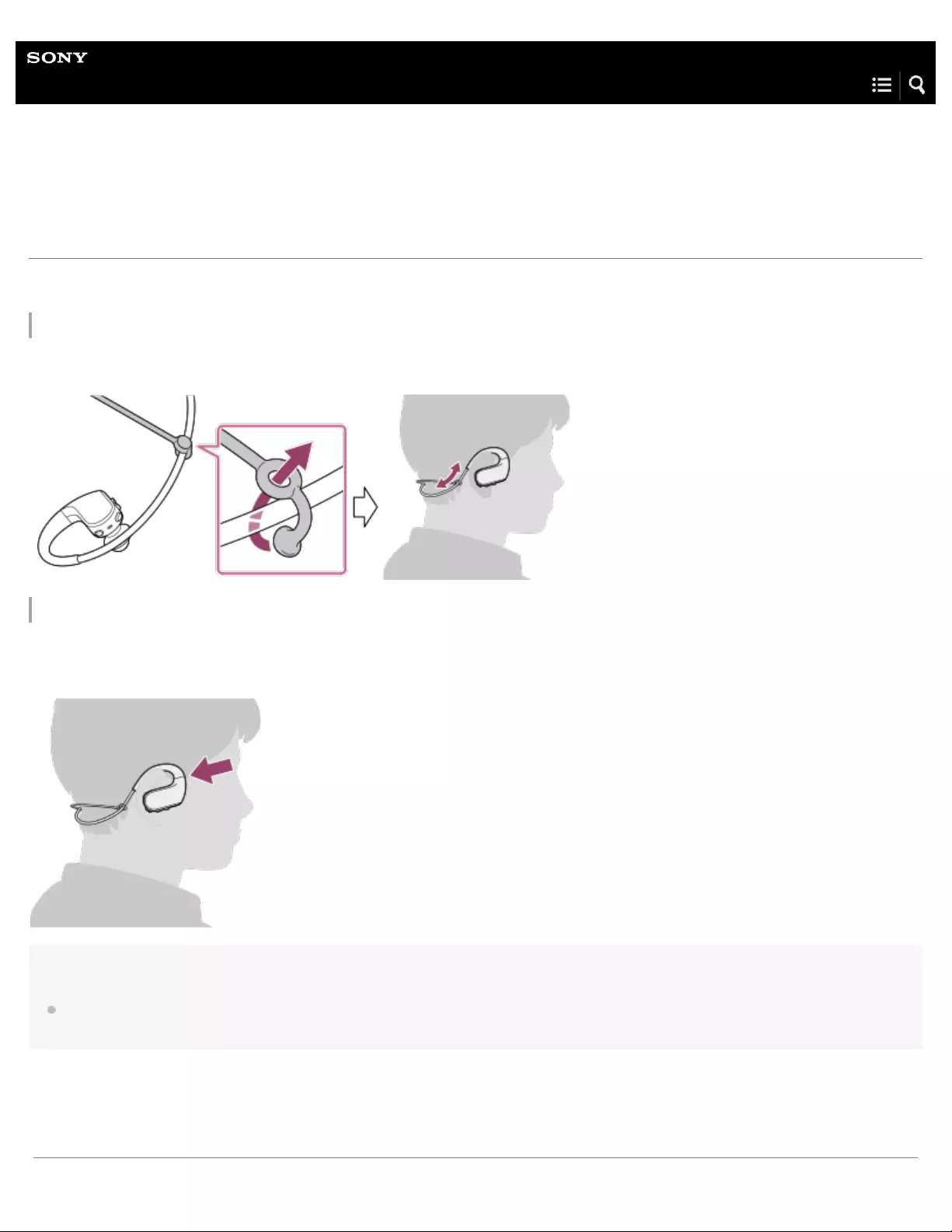
Help Guide
Digital Music Player
NW-WS623/WS625
Improving the fit
Try the following to fit the Walkman better on your ears.
Stabilizing the Walkman with the adjustment band (supplied)
Attach the adjustment band to the neckband. The earbuds may fit more firmly into your ears.
Stabilizing the Walkman with swimming goggles
Stabilize the part next to the arrow in the illustration with the band of your swimming goggles. This prevents the Walkman from
detaching due to water pressure.
Note
Do not bend or deform the neckband. If you repeatedly bend the same part of the neckband, it may become damaged or break. If the neckband is
broken, the internal wire may come out and injure you. In this case, stop using the Walkman.
23

Help Guide
Digital Music Player
NW-WS623/WS625
Detaching the Walkman
When you detach the Walkman from your ears, follow the instructions and notes below.
Note
Do not suddenly detach the Walkman when the earbuds are inserted firmly in your ears. Otherwise, the following problems may occur.
Your ears or eardrums may be damaged.
The earbuds may remain in your ears.
Related Topic
Maintenance
4-688-892-11(1) Copyright 2017 Sony Corporation
Gently move the Walkman up and down. Then, detach the Walkman from your ears.
1
The contents of the Help Guide may be subject to change without notice due to updates to the product's specifications.
25

Help Guide
Digital Music Player
NW-WS623/WS625
Confirming the status from the OPR lamp
When the Bluetooth function is off
The lamp ( ) indicates the condition of the battery and current settings. The lamp has various colors and flashing patterns.
When you turn on the Walkman
Starting up
When you turn on the Walkman, the lamp lights up in green. The Walkman is ready to use.
An error has occurred.
When an error has occurred, the lamp lights up in red for 10 seconds. In this case, restart the Walkman. If the problem persists,
format the Walkman memory.
During playback or pausing
The battery is charged sufficiently.
Playback is paused.
The Walkman is playing music.
The battery is low.
Playback is paused.
The Walkman is playing music.
The battery is depleted.
You cannot operate the Walkman. Charge the battery.
When the Walkman cannot play music due to an error, the lamp flashes in red twice.
26
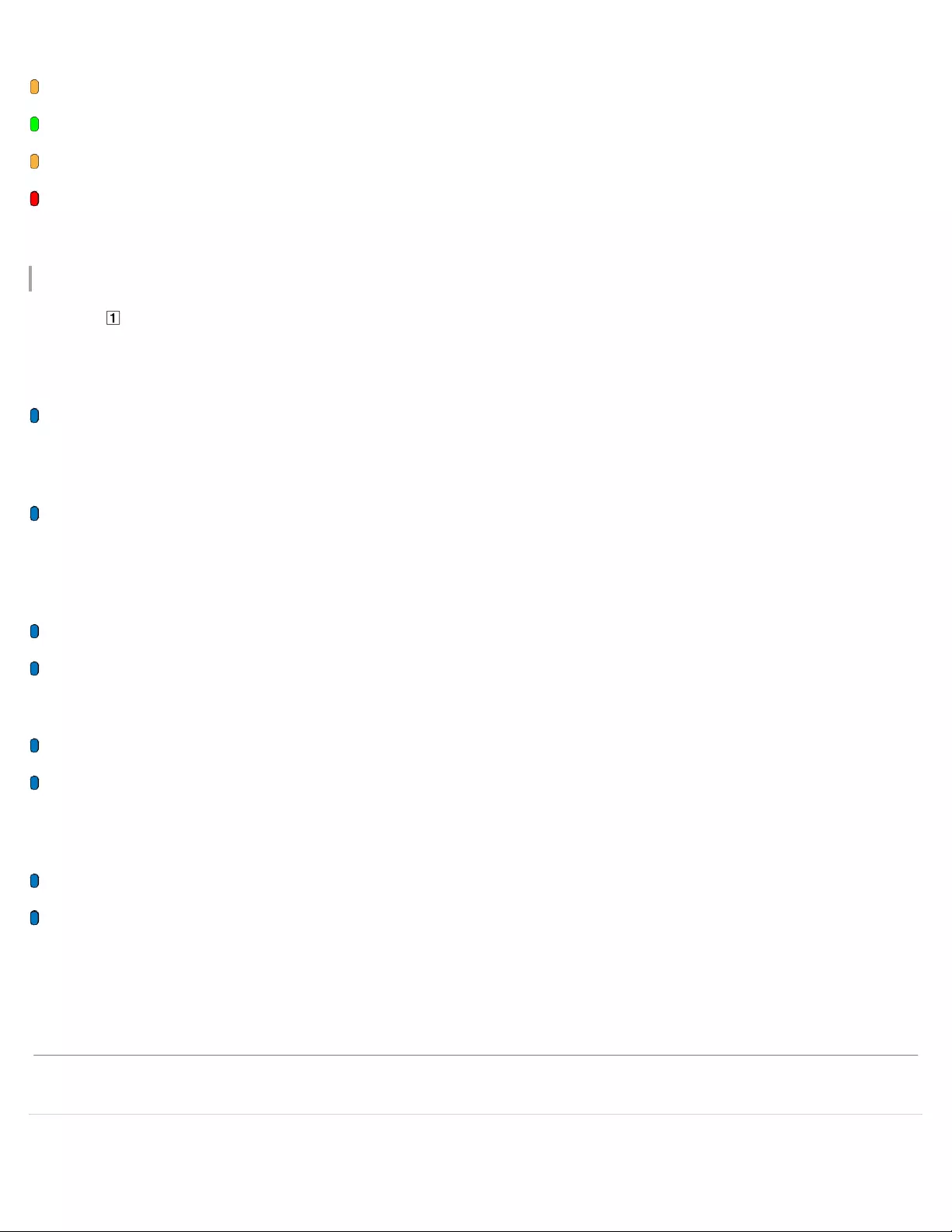
When the Walkman is connected to a computer
The battery is currently charging.
The battery is fully charged.
Data is currently being transferred between the Walkman and the computer. Do not disconnect the Walkman from the computer.
When you charge the battery at an ambient temperature outside the range of 5°C to 35°C (41 ºF to 95 ºF), the lamp flashes twice
in red repeatedly.
When the Bluetooth function is on
The lamp ( ) indicates the status of the Bluetooth connection. The lamp lights up in a combination of blue and other colors. It
also has various flashing patterns.
Pairing is in progress.
The Walkman is pairing with a Bluetooth device.
The Walkman is waiting for a connection.
The Walkman is waiting for a Bluetooth connection.
During playback or pausing (after a connection has been established)
The battery is charged sufficiently.
Playback is paused.
The Walkman is playing music.
The battery is low.
Playback is paused.
The Walkman is playing music.
When you answer a call or talk on the phone
The smartphone is receiving a call.
The smartphone is engaged in a call or dialing.
Related Topic
The contents of the Help Guide may be subject to change without notice due to updates to the product's specifications.
27
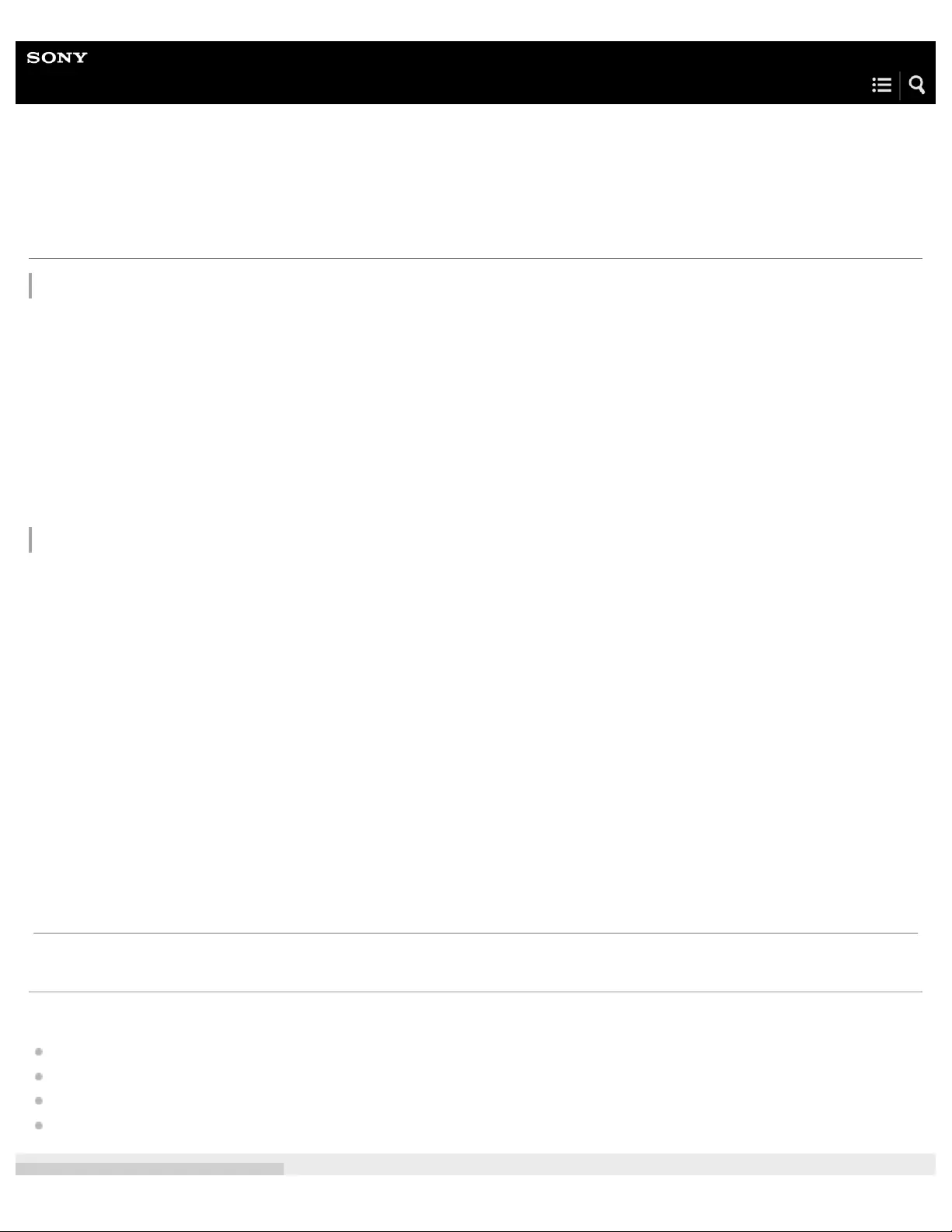
Help Guide
Digital Music Player
NW-WS623/WS625
Water resistant and dust proofing performance of this Walkman
Liquids that the water resistant performance specifications apply to
The types of liquid that the water resistant specifications of your Walkman apply to are as follows.
Applicable:
Fresh water, tap water, perspiration, pool water, salt water
Not applicable:
Liquids other than those above (examples: soapy water, detergent water, water with bath agents, shampoo, hot spring water, etc.)
The water resistant performance of your Walkman is based on our measurements under the conditions described in this section.
Note that malfunctions as a result of water immersion caused by misuse by the customer are not covered by the limited warranty.
Water resistant and dust proofing performance of this Walkman
The water resistance specifications(*1) of this Walkman are equivalent to IEC 60529 “Degrees of protection against ingress of
water (IP Code)” IPX5/8(*2), and the dust proofing specifications of this Walkman are equivalent to IEC 60529 “Degrees of
protection against solid foreign objects” IP6X(*3). If you use your Walkman in a swimming pool, do not exceed a depth of 2 m (6.5
feet) while wearing it.
Be sure to read and understand the water resistant/dust proof specifications completely before use.
Related Topic
Switching the earbuds to Swimming Earbuds
Why does the sound become muffled when you swim ?
Notes while swimming in a pool or the ocean
Notes on charging the battery after swimming
The headphone sections are not completely watertight.
(*1)
IPX5 (Degrees of protection against jets of water): Your Walkman, when Swimming earbuds are attached, has been tested under and
maintains its operability under the following test conditions: When exposed to direct streams of water from any direction where approximately 12.5 l/min.
of water is supplied for more than 3 minutes from a distance of approximately 3 m using a nozzle with an inner diameter of 6.3 mm. However, this does
not apply to the headphone sections.
IPX8 (Degrees of protection against continual water submersion): Your Walkman, when Swimming earbuds are attached, has been
tested to and maintains its operability when submersed in water to a depth of 2 m for 30 minutes.
(*2)
IP6X (Degrees of protection against dust): Your Walkman, when Swimming earbuds are attached, has been tested to and continues to block
dust after stirring for 8 hours in a testing device which contains dust particles that are up to 75 μm in diameter.
(*3)
The contents of the Help Guide may be subject to change without notice due to updates to the product's specifications.
29

Help Guide
Digital Music Player
NW-WS623/WS625
Switching the earbuds to Swimming Earbuds
Use Swimming Earbuds when you swim.
Select the appropriate Swimming Earbuds.
The standard -type earbuds are attached when you purchase the Walkman.
The standard -type earbud has an open hole ( ).
The holes in Swimming Earbuds are covered with a thin film ( ). This prevents water from getting inside.
1
Select Swimming Earbuds with the appropriate size.
4 different sizes (S/M/L/LL) are supplied.
Select a size with a slightly tighter fit than the standard - type earbuds.
Select the appropriate size for each ear.
2
Attach Swimming Earbuds to the headphones.
Push the earbuds firmly onto the headphones. Align the ends of the earbuds ( ) with on the headphones.
3
30

Hint
If the earbuds become dirty, remove them from the headphones. Then, hand-wash the earbuds with a neutral detergent. After you wash the
earbuds, drain off the water and reattach the earbuds.
Related Topic
Water resistant and dust proofing performance of this Walkman
Differences between the standard -type earbuds and Swimming Earbuds
4-688-892-11(1) Copyright 2017 Sony Corporation
To prevent the earbuds from detaching or getting stuck in your ears, be sure to attach the earbuds correctly.
The contents of the Help Guide may be subject to change without notice due to updates to the product's specifications.
31

Help Guide
Digital Music Player
NW-WS623/WS625
Why does the sound become muffled when you swim?
The sound may become muffled in the following situations.
Water has penetrated the headphones from the gap between your ears and the headphones ( ). The earbuds may not fit
your ears securely. Select earbuds with the appropriate size for each ear.
Water has penetrated and accumulated inside the headphones ( ). If you are using the standard - type earbuds, switch them
to Swimming Earbuds.
How to remove the water if the sound becomes muffled
If the sound becomes muffled, remove the water as follows.
Remove the water from your ears.
Remove the water from the headphones.
Remove the earbuds from the headphones. Then, pat the headphones lightly 5 to 10 times against a dry cloth.
32

Help Guide
Digital Music Player
NW-WS623/WS625
Notes while swimming in a pool or the ocean
Do not use your Walkman in a crowded place or in circumstances which an inability to hear surrounding sounds would be
dangerous.
When you use your Walkman in public or private swimming facilities, follow the rules of that facility.
The earbuds create a seal in your ear canal. Thus, there is a risk of damage to your ears or eardrums if strong pressure is
applied to the earbuds, or the earbuds are removed suddenly from your ears. Due to this risk, do not do vigorous exercise,
dive into a swimming pool, etc., while wearing your Walkman.
Do not pour hot water directly on your Walkman and do not blow hot air from a hair dryer, etc., directly on the Walkman.
Never use the Walkman in high - temperature locations such as in saunas or near a stove.
Do not use or leave your Walkman in the following types of environment:
in high temperature locations with a temperature above 45 °C (113 ºF) such as under the blazing sun, in a car, in warm
water or other high temperature and high humidity locations
in a cold locations with a temperature below –5 °C (23 ºF)
If you cannot avoid using your Walkman in a location exposed to direct sunlight, cover your Walkman with a towel, etc.
The sound volume is lower with Swimming earbuds than with standard -type earbuds. Increase the volume as needed.
When you replace Swimming earbuds with the standard -type earbuds, the sound becomes louder. Adjust the volume so as not
to hurt your eardrums.
Your Walkman may detach and fall during vigorous exercise, etc.
Your Walkman will sink if dropped in water.
Radio waves do not transmit through water. You cannot perform the following operations via a Bluetooth connection
underwater.
Listening to music on a smartphone.
Answering a call.
Using the Remote Commander (NW-WS625 only).
Notes on Ambient Sound Mode
When the Swimming earbuds are attached, ambient sound cannot be heard as well as when Standard -type earbuds are
attached.
Ambient sounds cannot be heard well after using your Walkman in a pool or the ocean. Repeatedly pat the parts around the
buttons of your Walkman softly against a dry cloth about 30 times. Then place your Walkman on a dry cloth at room
temperature for 2 to 3 hours to ensure it is completely dry before the next use.
34
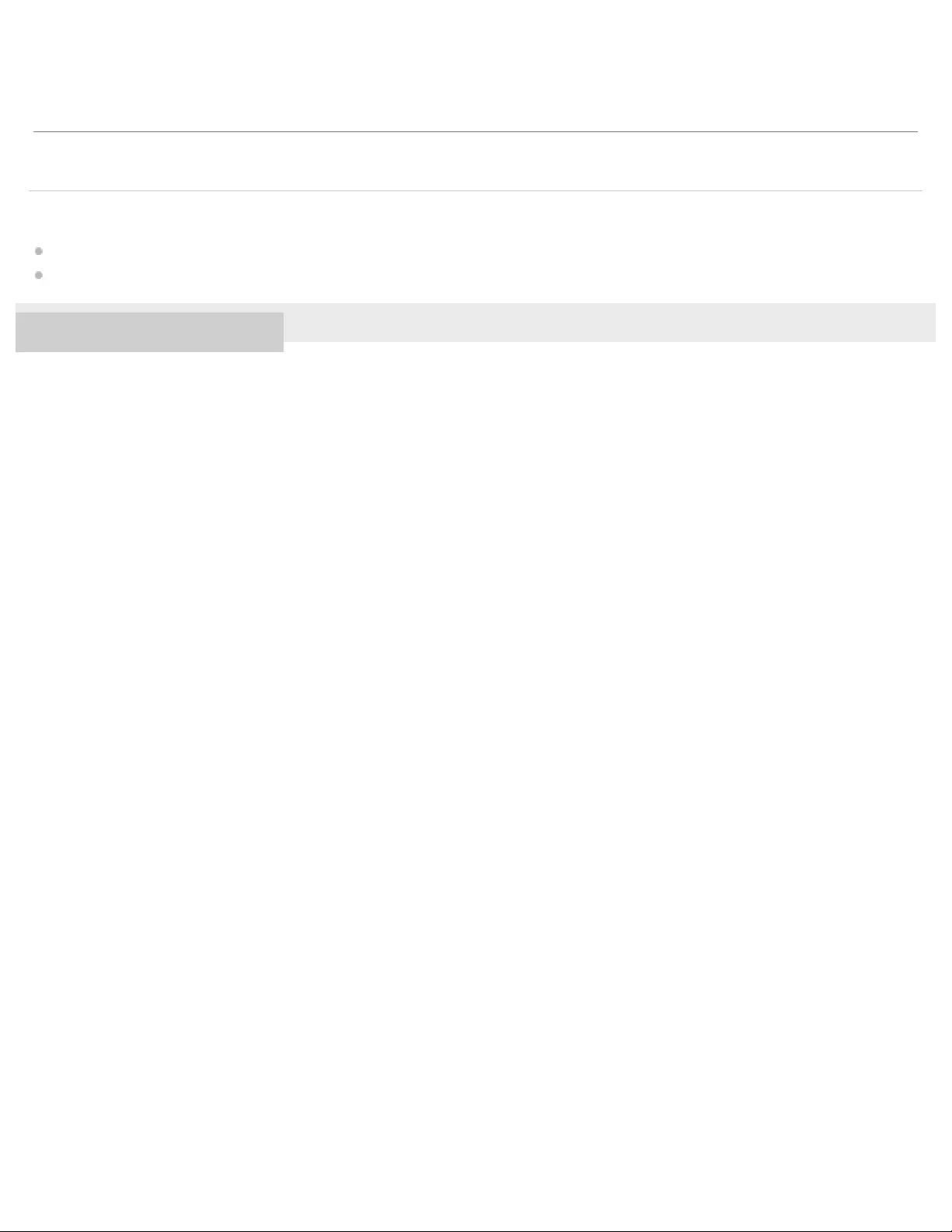
Related Topic
Water resistant and dust proofing performance of this Walkman
Differences between the standard -type earbuds and Swimming Earbuds
4-688-892-11(1) Copyright 2017 Sony Corporation
The contents of the Help Guide may be subject to change without notice due to updates to the product's specifications.
35
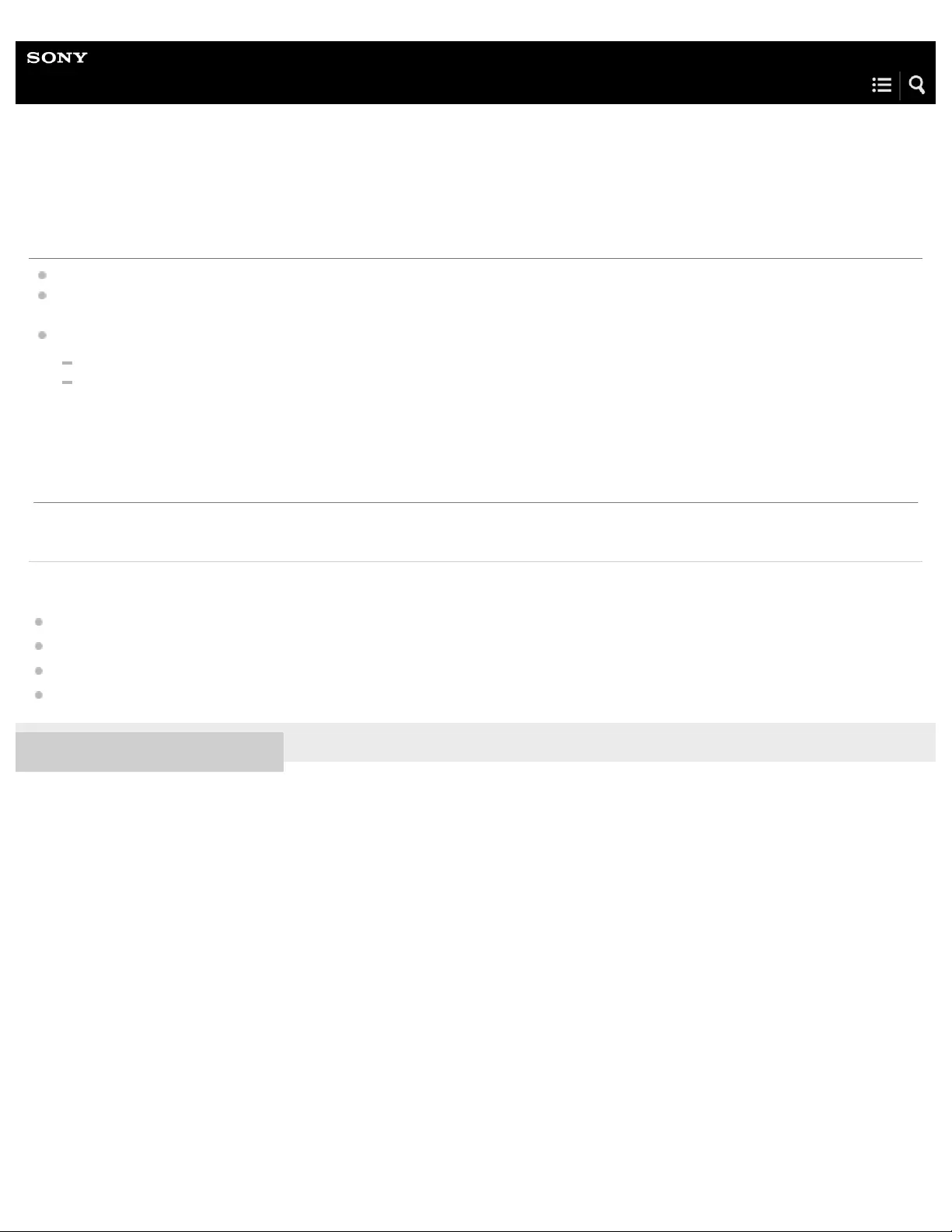
Help Guide
Digital Music Player
NW-WS623/WS625
Notes on charging the battery after swimming
Before you charge the battery, make sure that the Walkman is not wet.
If the Walkman is wet, wipe the moisture off completely and dry the Walkman at room temperature. Before you charge the
battery, make sure that there is no moisture on the Walkman.
The USB cradle (supplied) is not water -resistant.
Do not touch the USB cradle with wet hands.
Do not use the USB cradle when the Walkman is wet.
Related Topic
Water resistant and dust proofing performance of this Walkman
Differences between the standard -type earbuds and Swimming Earbuds
Maintenance
Notes on charging the battery
4-688-892-11(1) Copyright 2017 Sony Corporation
The contents of the Help Guide may be subject to change without notice due to updates to the product's specifications.
36

Help Guide
Digital Music Player
NW-WS623/WS625
Adjusting the volume
Hint
If the voice guidance is too loud while you are listening to music in the Headphone mode, try the following.
Turn down the volume on the Walkman and then turn up the volume on the smartphone.
Related Topic
Volume operation in compliance with European and Korean Directives
4-688-892-11(1) Copyright 2017 Sony Corporation
Press the button ( ) to adjust the volume.
There are 31 volume levels, from 0 to 30 (default volume: 10).
1
The contents of the Help Guide may be subject to change without notice due to updates to the product's specifications.
37

Help Guide
Digital Music Player
NW-WS623/WS625
Volume operation in compliance with European and Korean Directives
For European customers
For Korean customers
The voice guidance “Check the volume level” is intended to protect your ears. You will hear this voice guidance initially after you
turn up the volume to a harmful level. Press any button to cancel the alarm and warning.
Note
You can turn up the volume after you cancel the alarm and warning.
After the initial warning, the alarm and warning will repeat every 20 cumulative hours that the volume is set to a level that is harmful to your ears.
When this happens, the volume will turn down automatically.
If you turn off the Walkman after you have selected a high volume that may damage your eardrums, the volume level will automatically be lower
when you turn on the Walkman the next time.
The alarm does not sound when the Walkman is in the Headphone mode.
Related Topic
Adjusting the volume
4-688-892-11(1) Copyright 2017 Sony Corporation
The contents of the Help Guide may be subject to change without notice due to updates to the product's specifications.
38

Help Guide
Digital Music Player
NW-WS623/WS625
Preparing music content
Before you transfer music content to the Walkman, you need to prepare the content.
This topic includes instructions for the following operations.
Importing content from an audio CD to Media Go.
Importing content stored on a computer to Media Go.
Importing content stored on an external media device to a computer.
Purchasing content from online music services.
The instructions below are for operations using Media Go. Media Go is the recommended software for the Walkman. Install Media
Go in advance.
Note
Imported content is limited to private use only. Use of content for other purposes requires the permission of the copyright holders.
If you are using a Mac computer, use Content Transfer.
Importing content from an audio CD to Media Go
Use a computer on which Media Go has been installed.
1.
Launch Media Go.
2.
Insert an audio CD into the media drive of the computer.
The content on the audio CD will appear on the Media Go screen.
3.
Click [Import CD].
The audio CD will be imported to Media Go.
4.
39
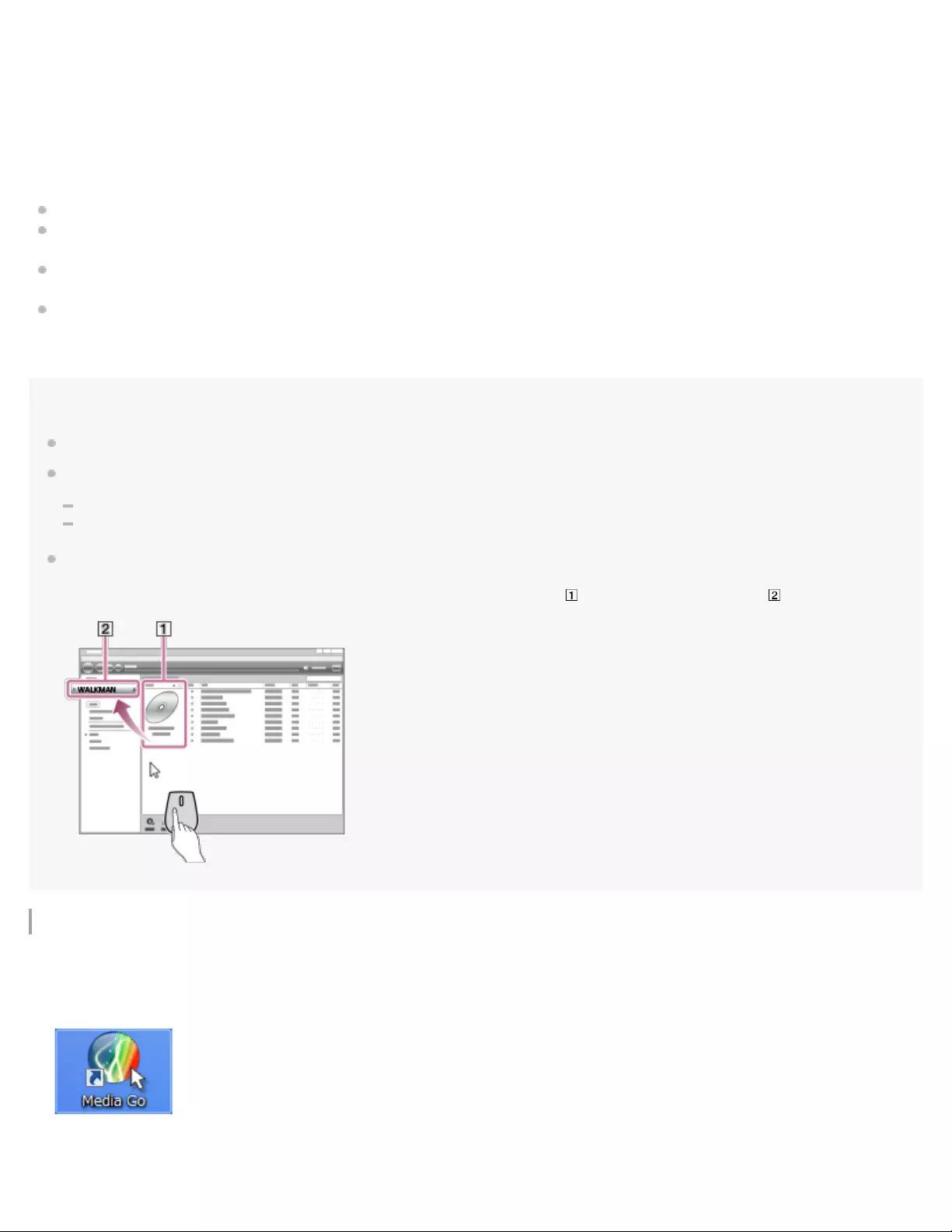
Music information
Media Go will download music information automatically from the CDDB (Gracenote CD DataBase) via the Internet. The music
information is used after the content is transferred to the Walkman.
Note the following when you use the CDDB service.
CDDB provides music information (such as album titles, artist names, and track titles).
Gracenote provides music information for free. When you use the Gracenote service for the first time, registration may be
required.
If you cannot obtain music information from CDDB, antivirus software may be blocking the information from downloading. In
this case, adjust the software settings as necessary.
CDDB may not have music information for some CDs. In this case, you cannot obtain information for the CDs. However, you
can manually input music information using Media Go. For details on operation, refer to the online help information for Media
Go.
Hint
You can also use iTunes instead of Media Go to import audio CDs.
The recommended file formats for importing CDs are as follows.
For higher sound quality: FLAC
For normal sound quality: AAC (.mp4), MP3 (.mp3)
Media Go can simultaneously import and transfer an audio CD.
Connect the Walkman to a computer. Then, insert an audio CD into the computer.
When the content on the audio CD appears in Media Go, drag-and-drop the cover art ( ) to [WALKMAN (model name)] ( ).
Importing content stored on a computer to Media Go
When importing the audio CD is completed, open [Library] – [Music] on Media Go to check the imported content.
5.
Use a computer on which Media Go has been installed.
1.
Launch Media Go.
2.
In Windows Explorer, open the folder that contains the music content.
3.
40
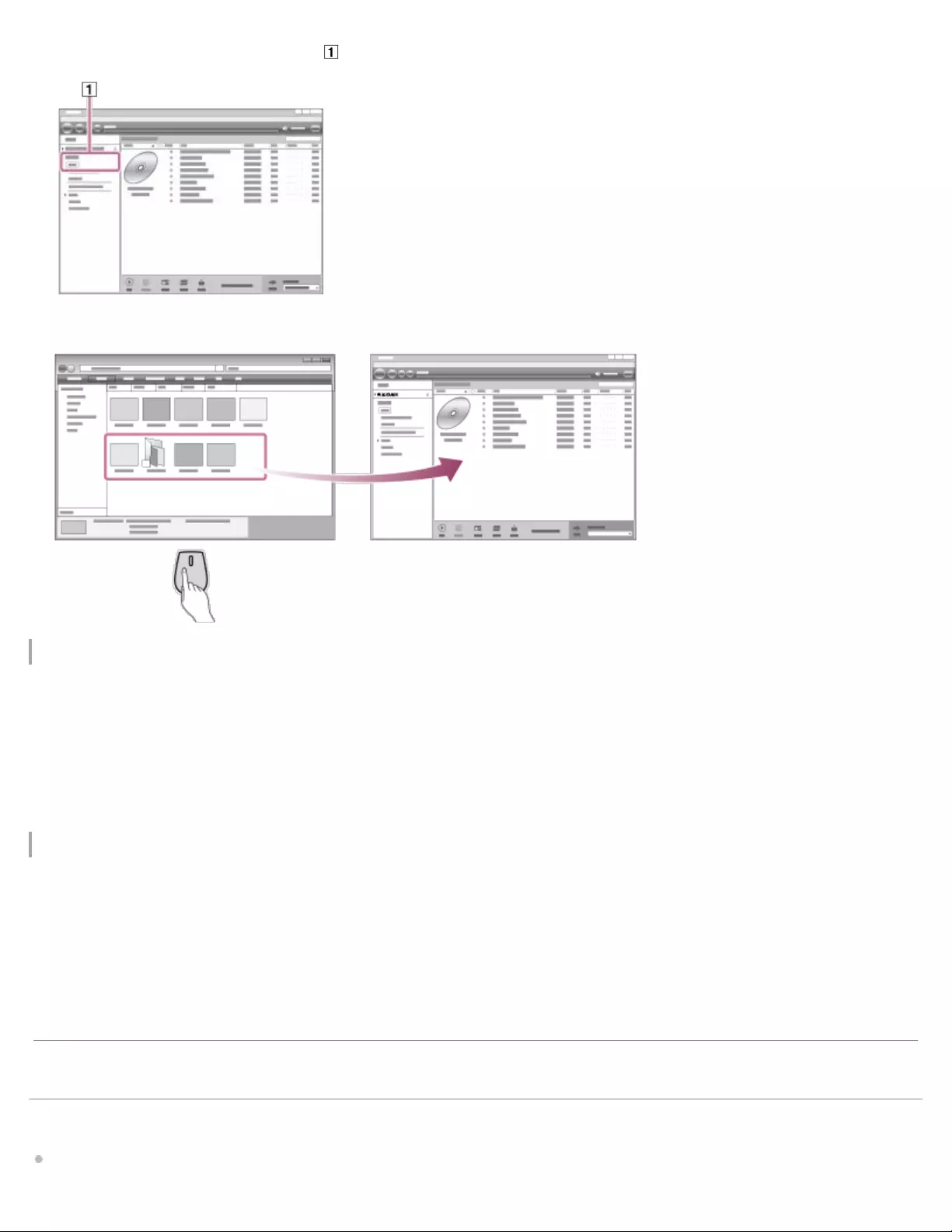
Importing content stored on an external media device to a computer
Use an external media device that contains music content.
The following instructions are for Windows Explorer. If you are using a Mac computer, use Finder.
Purchasing content from online music services
You can purchase music content from online music services.
Check the service guide for the provider you use. Each service provider has different downloading procedures, compatible file
formats, and payment methods. Note that the provider may choose to suspend or terminate the service without notice.
Related Topic
Installing Media Go (Windows)
Open [Library] – [Music] on Media Go ( ).
4.
Drag- and -drop the folders or files from Windows Explorer to Media Go.
5.
Connect the external media device to a computer.
1. Open the external media device in Windows Explorer.
2. Open the [Music] folder of the computer in Windows Explorer.
3. Drag-and -drop the folders or files from the external media device to the [Music] folder on the computer.
4.
The contents of the Help Guide may be subject to change without notice due to updates to the product's specifications.
41

Help Guide
Digital Music Player
NW-WS623/WS625
Transferring content from a Windows computer using Media Go
You can transfer content that is stored on a Windows computer to the Walkman via Media Go.
Use a computer on which Media Go has been installed.
1
Launch Media Go.
2
Connect the Walkman to the computer via USB.
3
Open [Library] – [Music] ( ) in Media Go.
Select a category ( ) if necessary.
4
43

To transfer content from iTunes to the Walkman
Connect the Walkman to the computer via USB.
Select albums or tracks.
5
Make sure that [WALKMAN (model name)] is displayed as the destination ( ).
6
Click to transfer.
When the transfer is complete, the icon will change from to . Disconnect the Walkman from computer.
7
44
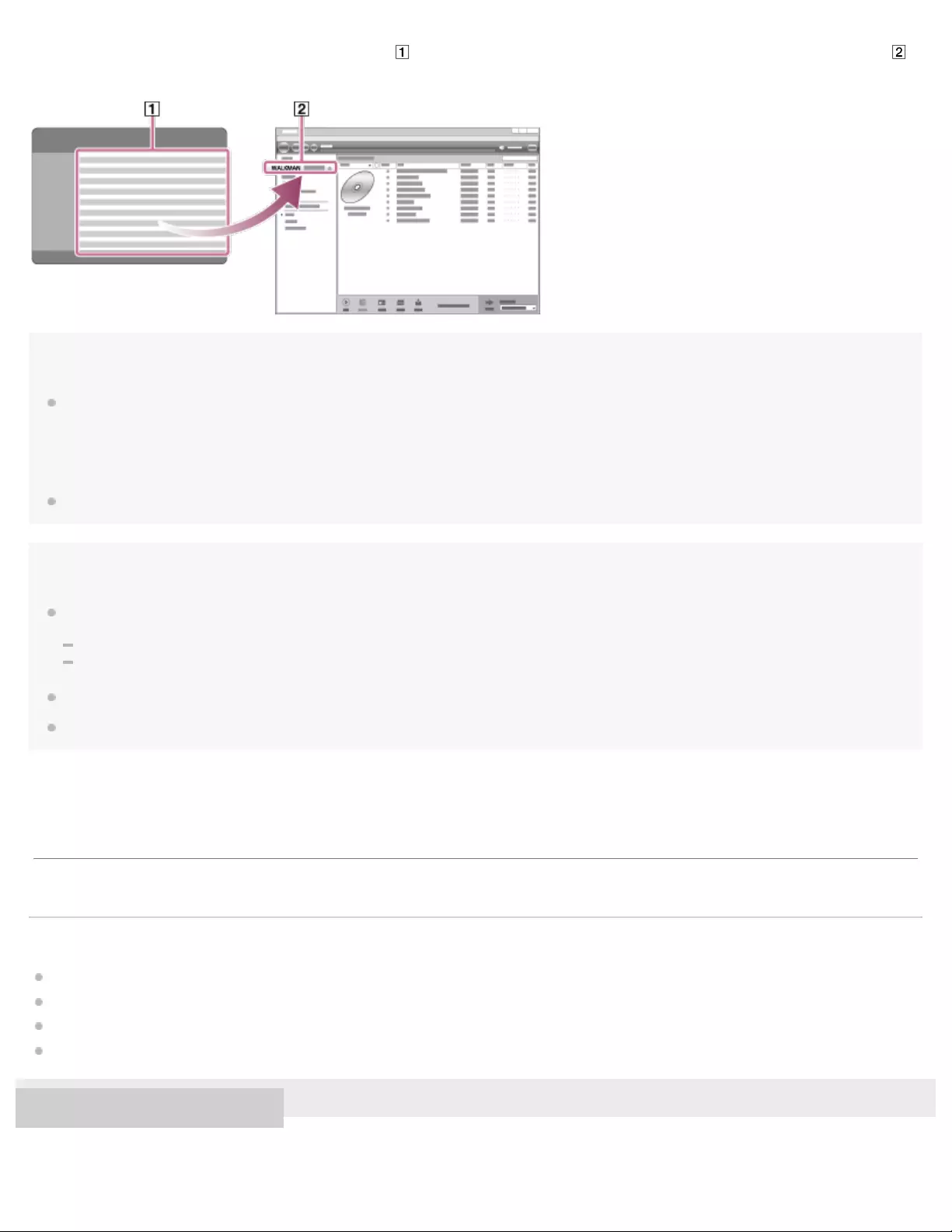
Launch iTunes, select the desired content in iTunes ( ), and then drag-and-drop the content to [WALKMAN (model name)] ( )
in Media Go.
Hint
You can also transfer playlists created in iTunes to the Walkman.
For details on transferring content, refer to the online help information for Media Go.
Note
Media Go does not support the following content.
Content with copyright protection.
Content that uses Windows Media digital rights management technology (WM-DRM).
Do not disconnect the USB cable during data transfer. Otherwise, the data may be damaged.
Transferred content is limited to private use only. Use of content for other purposes requires the permission of the copyright holders.
Related Topic
Installing Media Go (Windows)
Preparing music content
Transferring content using Windows Explorer
Playing music
4-688-892-11(1) Copyright 2017 Sony Corporation
Use iTunes to export playlists in m3u file format.
1. Import the m3u files to Media Go.
2. Transfer the playlists to the Walkman.
3.
The contents of the Help Guide may be subject to change without notice due to updates to the product's specifications.
45
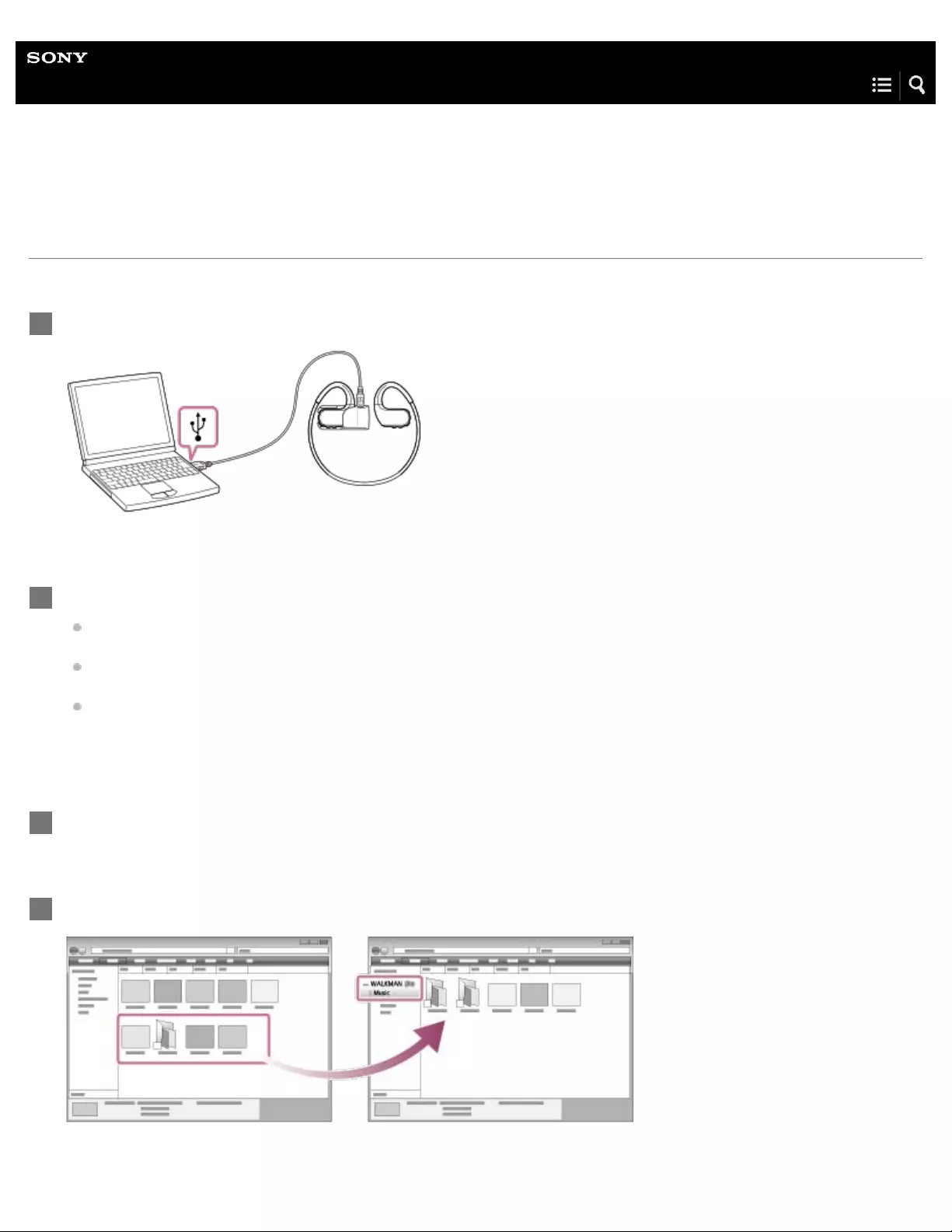
Help Guide
Digital Music Player
NW-WS623/WS625
Transferring content using Windows Explorer
You can transfer content directly by dragging and dropping it from Windows Explorer.
Connect the Walkman to the computer via USB.
1
Open the [WALKMAN] folder as follows.
Windows 10:
Open [File Explorer] from the [Start] menu. Select [WALKMAN] from the left pane.
Windows 8.1:
Open [File Explorer] from [Desktop]. Select [WALKMAN] from the list under [This PC].
Windows 7 or earlier versions:
Select [Start], [Computer], and then [WALKMAN].
2
Open the [MUSIC] folder in [WALKMAN].
3
Drag-and-drop the files or folders on the computer to the [MUSIC] folder.
Confirm that the transfer is complete. Then, disconnect the Walkman from the computer.
4
46

Note
Observe the following precautions. Otherwise, the Walkman may not be able to play the files.
Do not change the names of the root folders (such as [MUSIC]).
Do not transfer the files to folders other than [MUSIC].
Do not disconnect the USB cable during data transfer.
Do not format the memory of the Walkman on the computer.
The Walkman may not play some files due to copyright protection.
Transferred content is limited to private use only. Use of content for other purposes requires the permission of the copyright holders.
Do not disconnect the Walkman while the OPR lamp is flashing. Otherwise, data that is being transferred or stored by the Walkman may become
damaged. If the Walkman is disconnected while files are being transferred, unnecessary files may be left on the Walkman. If the problem occurs,
transfer usable files back to the computer and format the Walkman.
Related Topic
Preparing music content
Transferring content from a Windows computer using Media Go
Playing music
4-688-892-11(1) Copyright 2017 Sony Corporation
The contents of the Help Guide may be subject to change without notice due to updates to the product's specifications.
47

Help Guide
Digital Music Player
NW-WS623/WS625
Importing content from the Walkman to Media Go
Use a computer on which Media Go has been installed.
1
Launch Media Go.
2
Connect the Walkman to the computer via USB.
3
Click ( ) beside the name of the Walkman and select [MUSIC] in the left pane.
You can browse the content on the Walkman.
4
48

Hint
For details on using Media Go, refer to the online help information for Media Go.
Note
Check the audio format of the content that you want to import. If Media Go does not support the audio format, the content cannot be imported.
For details on supported audio formats, refer to the online help information for Media Go.
Do not disconnect the USB cable during data transfer. Otherwise, the data may be damaged.
Imported content is limited to private use only. Use of content for other purposes requires the permission of the copyright holders.
Select the content that you want to import to Media Go.
If you want to import albums or artists, select a category ( ).
5
Click in Media Go.
Confirm that the import of the content is complete. Then, disconnect the Walkman from the computer.
6
49
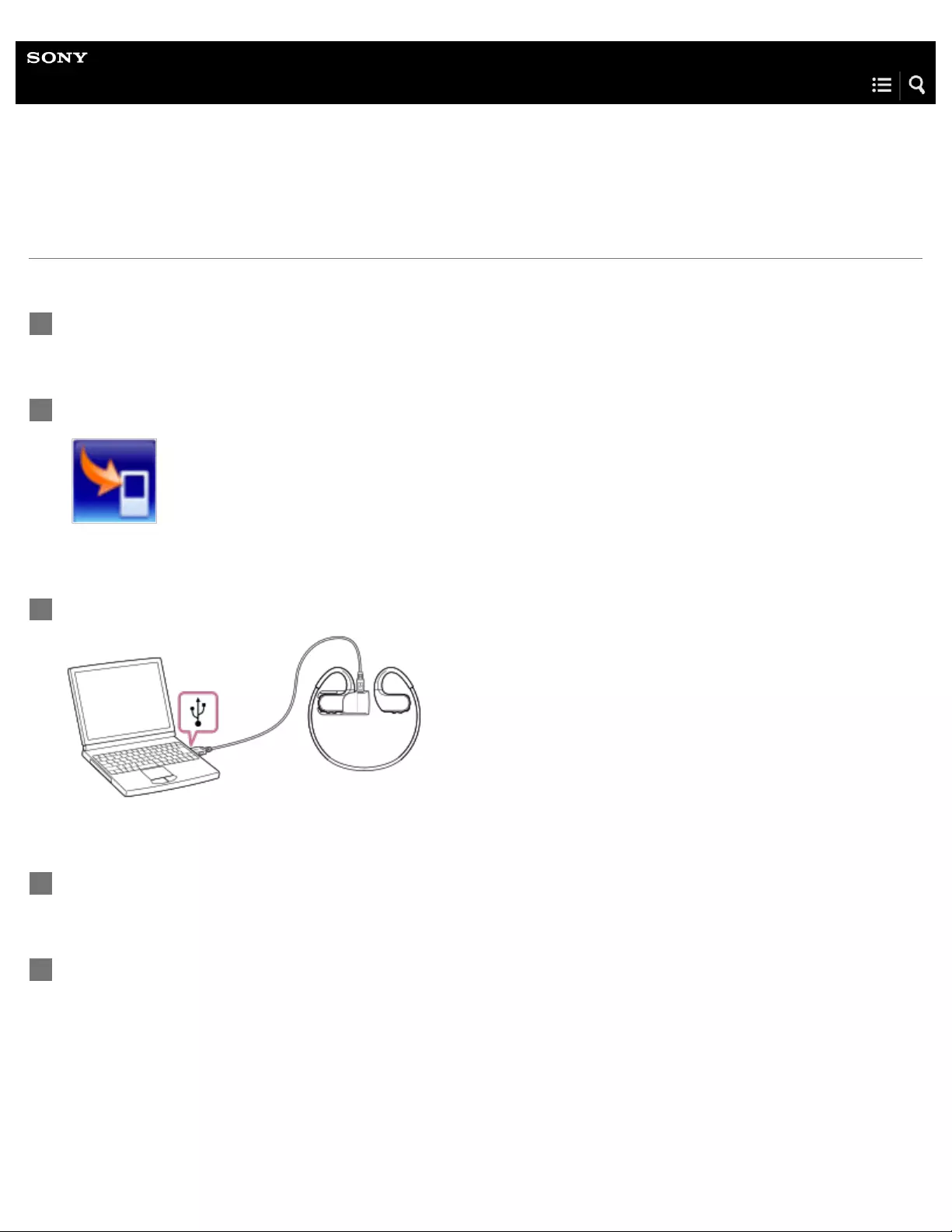
Help Guide
Digital Music Player
NW-WS623/WS625
Transferring content from a Mac computer using Content Transfer
You can use Content Transfer. Content with copyright protection cannot be transferred.
Use a computer on which Content Transfer has been installed.
1
Launch Content Transfer.
2
Connect the Walkman to the computer via USB.
3
Open Finder or iTunes. Then, select the content.
4
Drag-and-drop the content into Content Transfer.
5
51
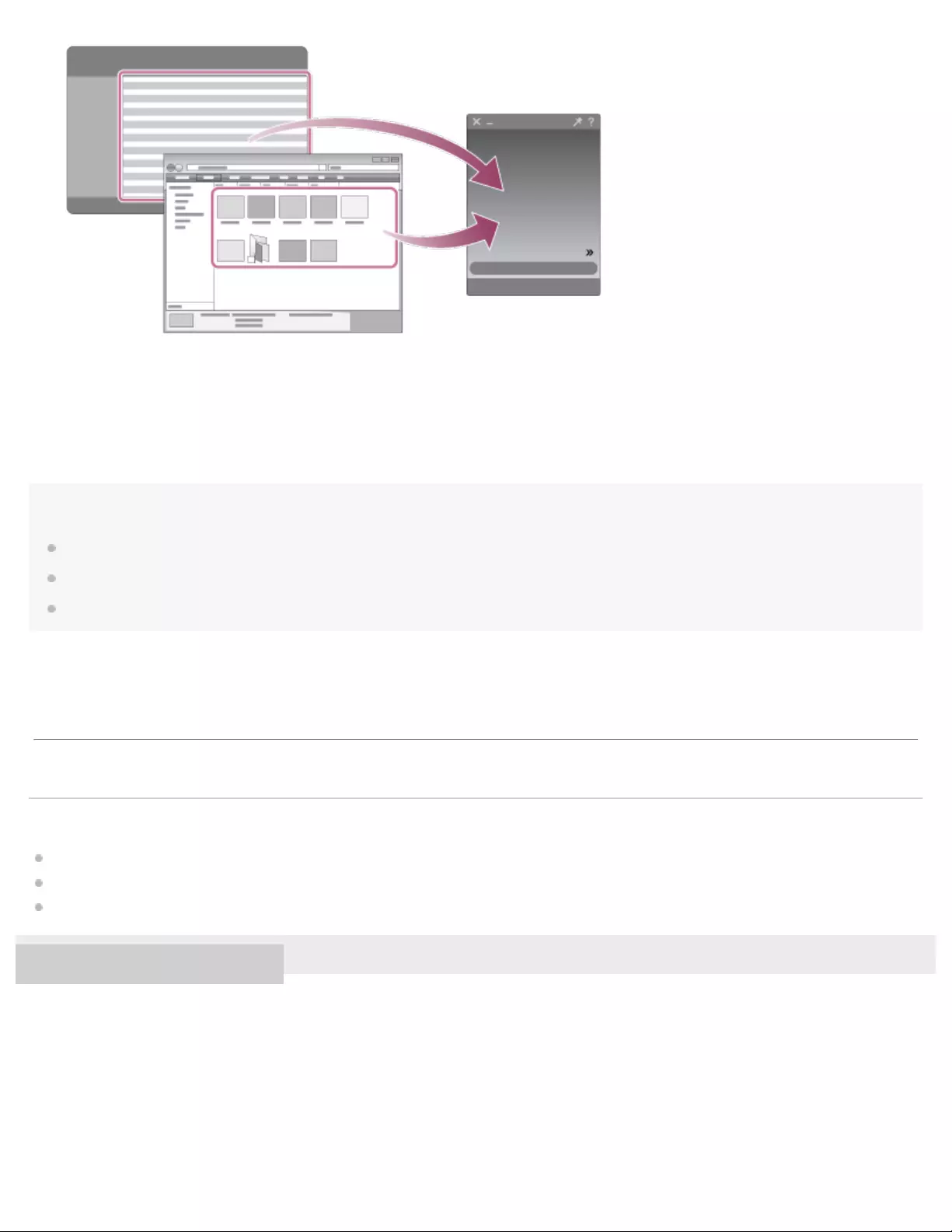
Note
Operation may not be guaranteed depending on the version of iTunes.
Do not disconnect the USB cable during data transfer. Otherwise, the data may be damaged.
Transferred content is limited to private use only. Use of content for other purposes requires the permission of the copyright holders.
Related Topic
Installing Content Transfer (Mac)
Preparing music content
Playing music
4-688-892-11(1) Copyright 2017 Sony Corporation
Confirm that the transfer is complete. Then, disconnect the Walkman from the computer.
The contents of the Help Guide may be subject to change without notice due to updates to the product's specifications.
52
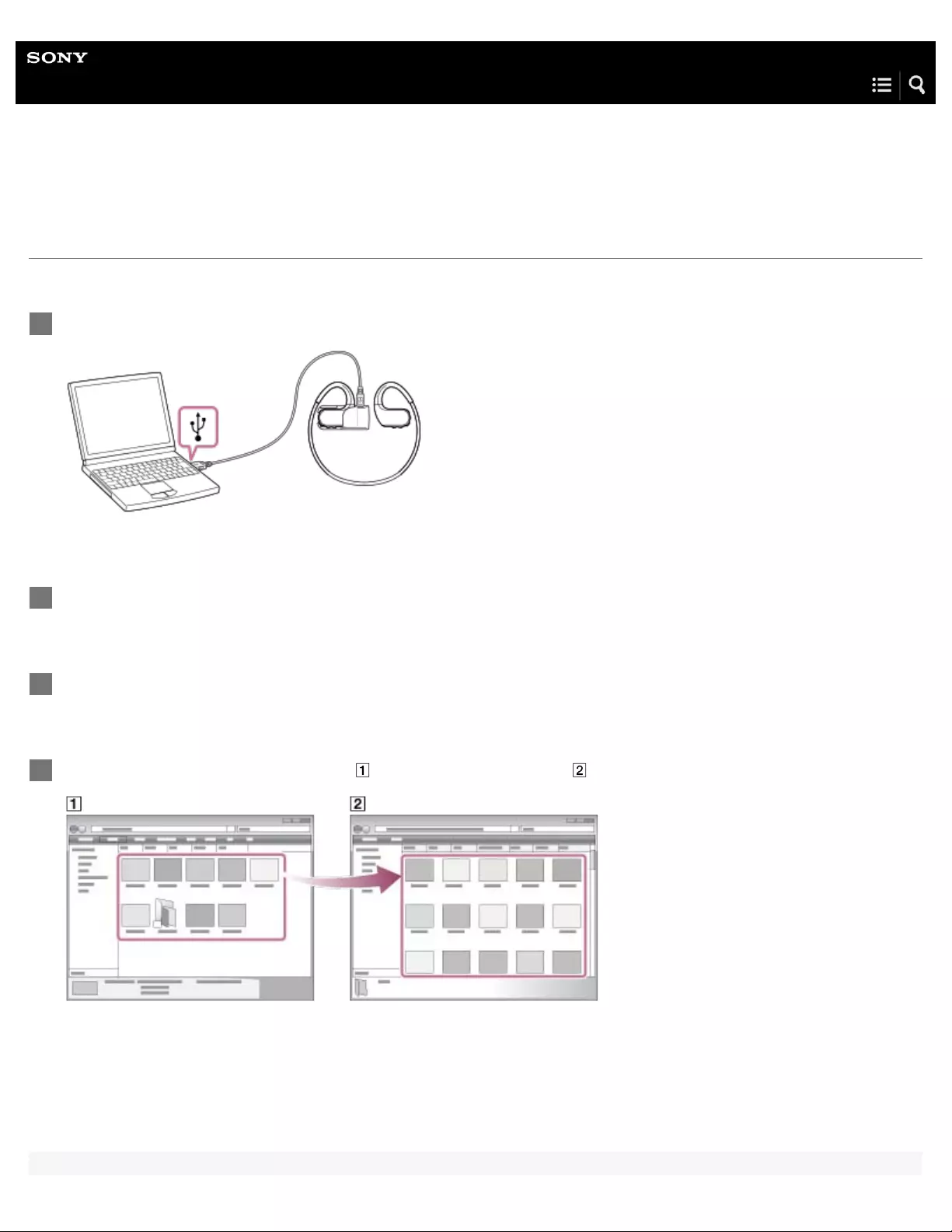
Help Guide
Digital Music Player
NW-WS623/WS625
Transferring content using Mac Finder
You can transfer content directly by dragging and dropping it from Finder.
Connect the Walkman to a running computer via USB.
1
Select [WALKMAN] in the sidebar of the Finder.
2
Open the [MUSIC] folder in [WALKMAN].
3
Drag-and-drop the files or folders ( ) to the [MUSIC] folder ( ) in [WALKMAN].
Confirm that the transfer is complete. Then, disconnect the Walkman from the computer.
4
53

Note
Observe the following precautions. Otherwise, the Walkman may not be able to play the files.
Do not change the names of the root folders (such as [MUSIC]).
Do not transfer the files to folders other than [MUSIC].
Do not disconnect the USB cable during data transfer.
Do not format the memory of the Walkman on the computer.
Transferred content is limited to private use only. Use of content for other purposes requires the permission of the copyright holders.
Do not disconnect the Walkman while the OPR lamp is flashing. Otherwise, data that is being transferred or stored by the Walkman may become
damaged. If the Walkman is disconnected while files are being transferred, unnecessary files may be left on the Walkman. If the problem occurs,
transfer usable files back to the computer and format the Walkman.
Related Topic
Installing Content Transfer (Mac)
Preparing music content
Playing music
4-688-892-11(1) Copyright 2017 Sony Corporation
The contents of the Help Guide may be subject to change without notice due to updates to the product's specifications.
54

Help Guide
Digital Music Player
NW-WS623/WS625
Creating a playlist on a computer
You cannot create a playlist using the Walkman. Create a playlist on a computer and transfer it to the Walkman.
Windows:
Create a playlist using Media Go and transfer it to the Walkman.
Create a playlist using iTunes. Import the playlist and transfer it to the Walkman using Media Go.
Mac:
Create a playlist using iTunes and transfer it to the Walkman using Content Transfer.
Hint
For detailed instructions, refer to the online Help information for the software.
Related Topic
Transferring content from a Windows computer using Media Go
Transferring content from a Mac computer using Content Transfer
Skipping to the previous or next unit (folder/playlist/album)
Changing the playback range (folder/playlist/album)
4-688-892-11(1) Copyright 2017 Sony Corporation
The contents of the Help Guide may be subject to change without notice due to updates to the product's specifications.
55

Help Guide
Digital Music Player
NW-WS623/WS625
Notes on transferring content from a computer
Drag- and -drop content into the correct folder as shown in the following illustration. The Walkman can play back content stored in
the first through seventh level of each folder.
Note
Do not rename the following default folders. Otherwise, the Walkman will not recognize the folders.
MUSIC
4-688-892-11(1) Copyright 2017 Sony Corporation
The contents of the Help Guide may be subject to change without notice due to updates to the product's specifications.
56

Help Guide
Digital Music Player
NW-WS623/WS625
Playing music
You need to transfer music content from a computer to the Walkman in advance.
On a Windows computer
Use Media Go to transfer content from a CD or the computer to the Walkman.
Drag- and -drop content from Windows Explorer.
On a Mac computer
Use Content Transfer to transfer content from iTunes.
Drag- and -drop content from Finder.
Press the button ( ) to start playback.
Press the button ( ) again to pause playback.
1
Operation button Function
( )Press the button to start or pause playback.
( )Press the button to skip to the beginning of the current track or the previous track.
Hold down the button to fast rewind the track while playing.
( )Press the button to skip to the beginning of the next track.
Hold down the button to fast forward the track while playing.
57
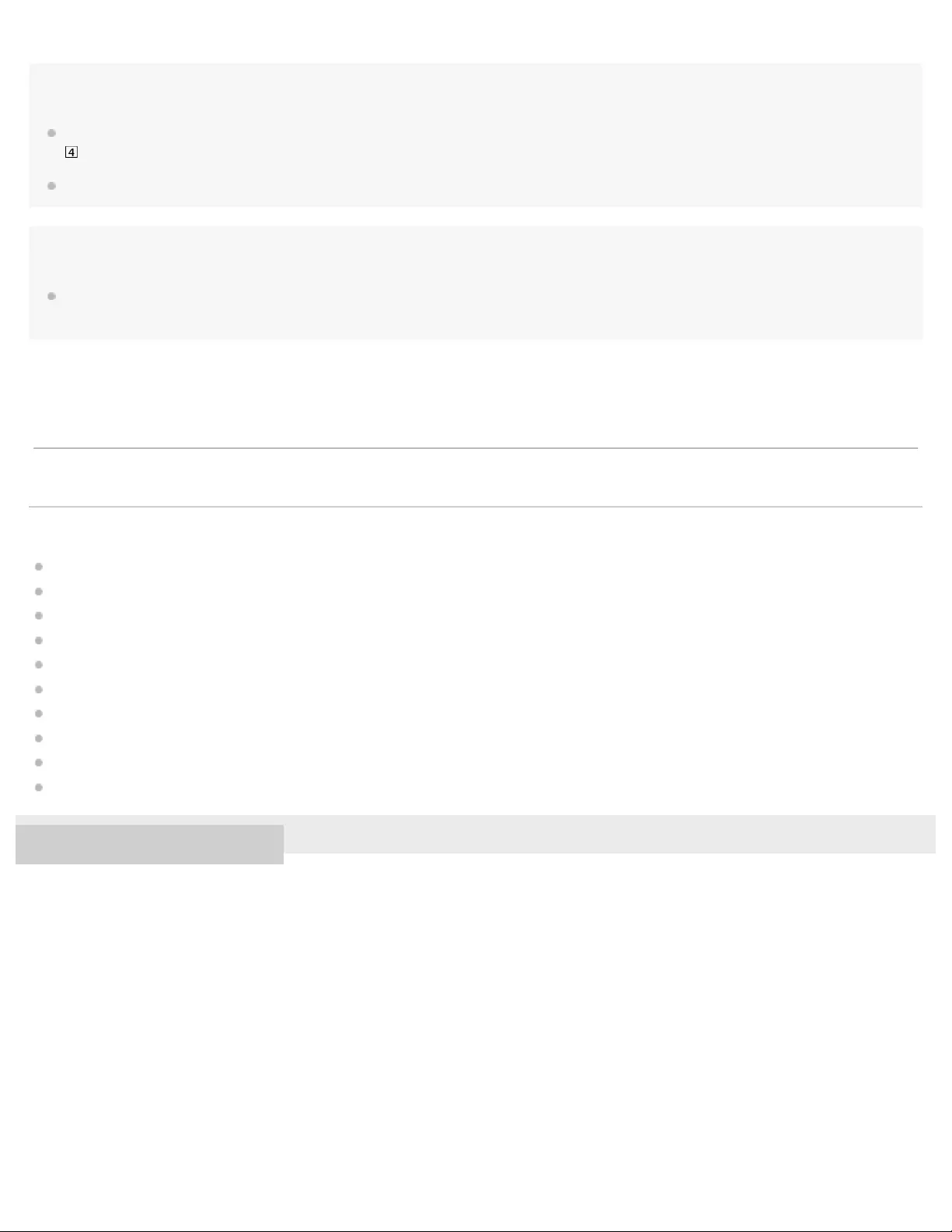
Hint
The Walkman will turn off automatically if you do not operate the Walkman for 30 minutes (only when playback is paused). Hold down the button (
) for 3 seconds to turn on the Walkman.
After the Walkman plays the last track, the Walkman automatically restarts playback from the first track in sequential order.
Note
Depending on how you transferred the tracks to the Walkman, the Walkman may play tracks in a different order from the track order on the
computer. To specify the track order, create a playlist with Media Go or iTunes and transfer it to the Walkman.
Related Topic
Creating a playlist on a computer
Turning the Walkman on or off
Installing Media Go (Windows)
Preparing music content
Transferring content from a Windows computer using Media Go
Transferring content using Windows Explorer
Transferring content from a Mac computer using Content Transfer
Transferring content using Mac Finder
Adjusting the volume
Changing the playback mode (Repeat/Shuffle)
4-688-892-11(1) Copyright 2017 Sony Corporation
The contents of the Help Guide may be subject to change without notice due to updates to the product's specifications.
58
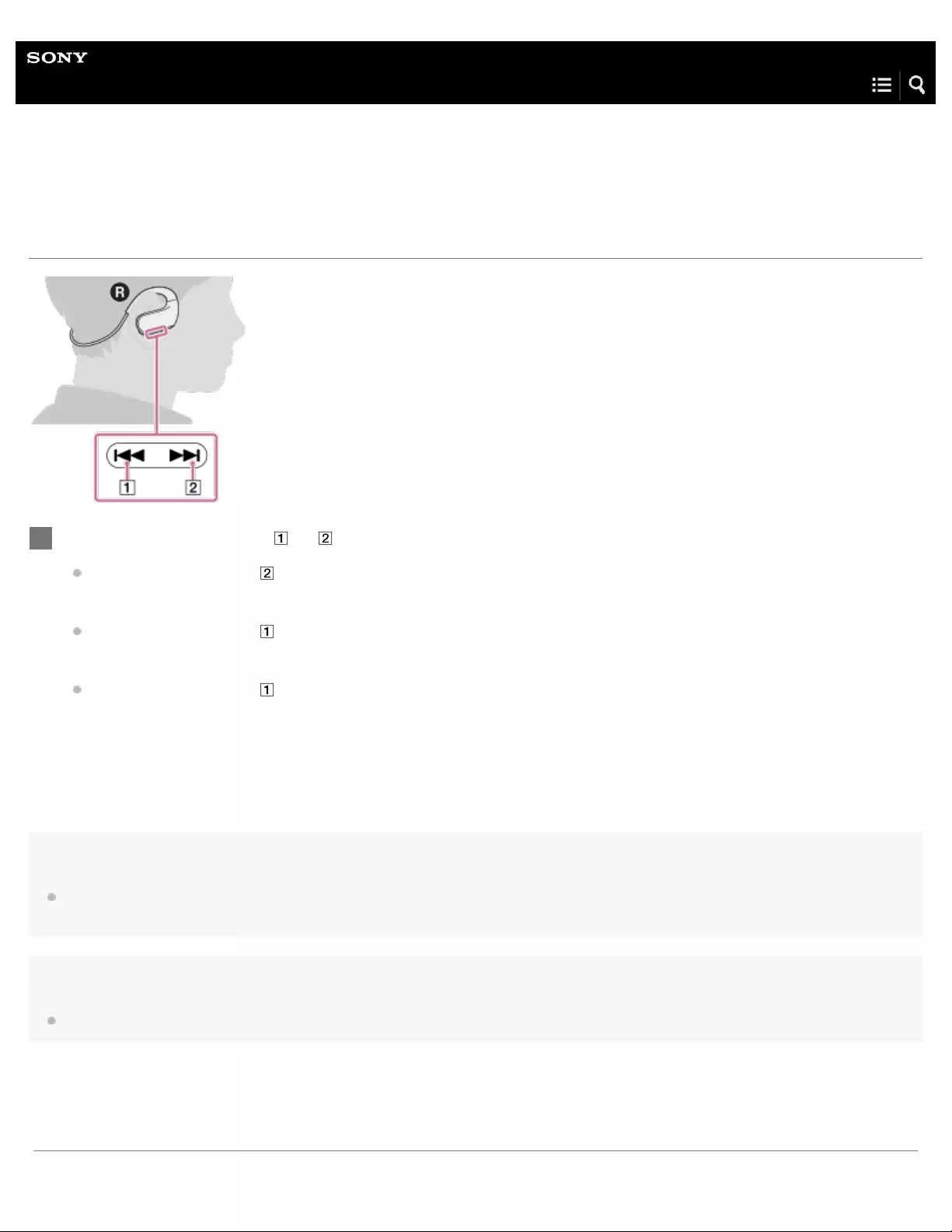
Help Guide
Digital Music Player
NW-WS623/WS625
Skipping to the previous or next unit (folder/playlist/album)
Hint
To play tracks in a playlist, you need to transfer the playlist to the Walkman in advance. Create and transfer playlists to the Walkman with software
such as Media Go.
Note
You cannot skip to the previous or next unit during playback in the Headphone mode.
Double-click the button ( or ).
Double- click the button ( ) to skip to the beginning of the next unit (folder/playlist/album).
You will hear the voice guidance (Next Folder, Next Playlist, Next Album).
Double- click the button ( ) to return to the first track in the current unit (folder/playlist/album).
You will hear the voice guidance (Previous Folder, Previous Playlist, Previous Album).
Double- click the button ( ) again to jump back to the beginning of the previous unit (folder/playlist/album).
You will hear the voice guidance (Previous Folder, Previous Playlist, Previous Album).
1
59

Help Guide
Digital Music Player
NW-WS623/WS625
Changing the playback mode (Repeat/Shuffle)
You can select a playback mode from the following. The Walkman plays tracks in the normal playback mode as a default.
You cannot change the playback mode during playback in the Headphone mode.
Normal playback
Repeat playback
Shuffle playback
Shuffle All playback
One Track Repeat playback
Repeat playback
The Walkman plays tracks repeatedly. You can change the playback range.
Hint
To play the current track repeatedly, double-click the button ( ) during playback.
The playback range is set to [Folder Mode] as a default. To play tracks by album repeatedly, set the playback range to [Album Mode]. If you want
to play all tracks repeatedly, set the playback range to [Folder Mode] and select [Normal Play] as the playback mode.
Shuffle playback
The Walkman plays tracks in a selected playback unit in random order. You can change the playback range.
Press the button ( ) repeatedly until you hear [Repeat Play].
Each time you press the button ( ), you will hear the voice guidance and the playback mode will change in the following
order.
[Normal Play] – [Repeat Play] – [Shuffle Play] – [Shuffle All] – [Normal Play]...
To switch to the next playback mode, wait until the voice guidance ends.
1.
Press the button ( ) repeatedly until you hear [Shuffle Play].
1.
61
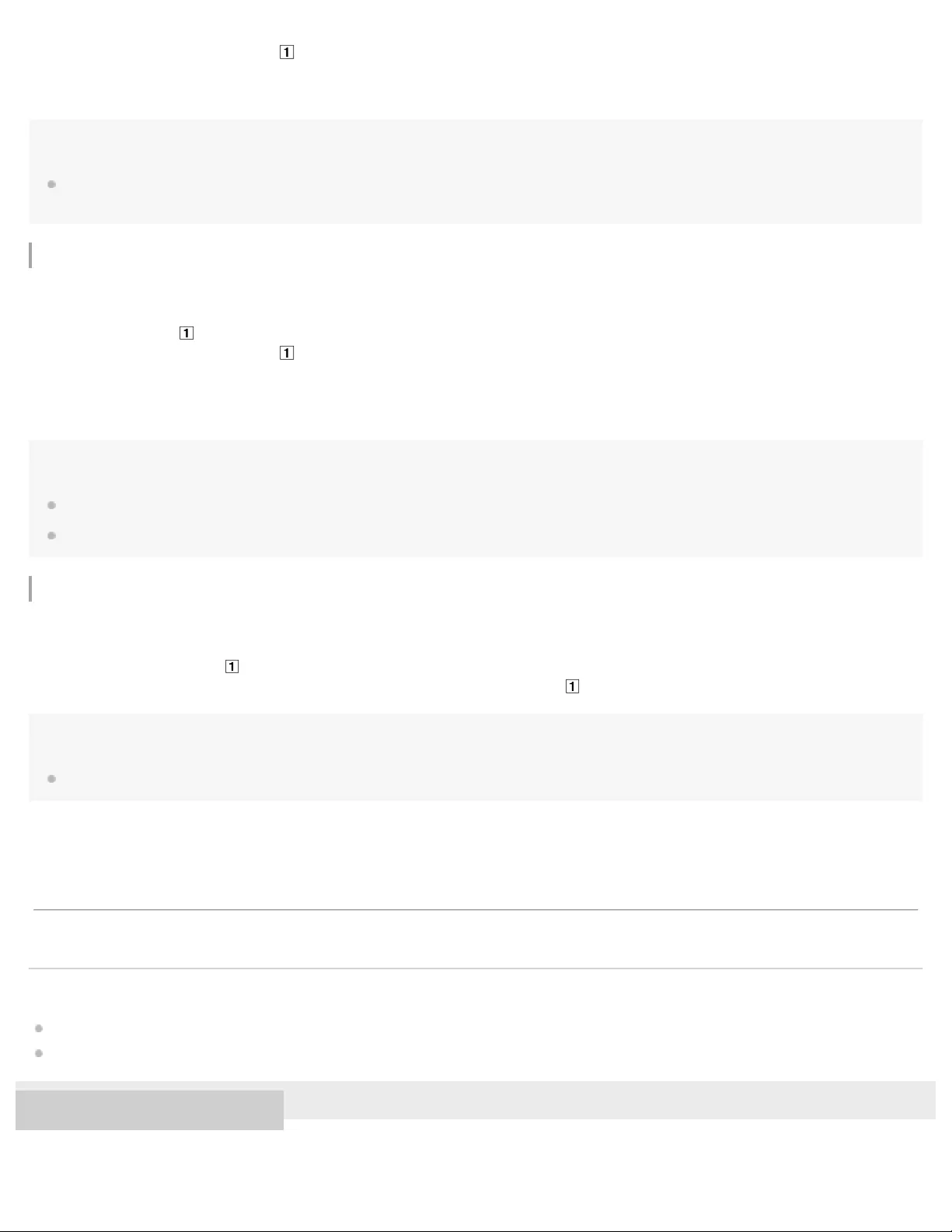
Hint
The playback range is set to [Folder Mode] as a default. To play tracks by album in random order, set the playback range to [Album Mode]. If you
want to play all tracks in random order, set the playback mode to [Shuffle All].
Shuffle All playback
The Walkman plays all tracks in random order.
Note
You cannot change the playback range during playback.
You cannot skip to the previous or next folder/album during playback.
One Track Repeat playback
The Walkman plays the current track repeatedly.
Note
During One Track Repeat playback, you cannot change the playback range.
Related Topic
Playing music
Changing the playback range (folder/playlist/album)
4-688-892-11(1) Copyright 2017 Sony Corporation
Each time you press the button ( ), you hear the voice guidance and the playback mode will change in the following order.
[Normal Play] – [Repeat Play] – [Shuffle Play] – [Shuffle All] – [Normal Play]...
To switch to the next playback mode, wait until the voice guidance ends.
Press the button ( ) repeatedly until you hear [Shuffle All ].
Each time you press the button ( ), you will hear the voice guidance and the playback mode will change in the following
order.
[Normal Play] – [Repeat Play] – [Shuffle Play] – [Shuffle All] – [Normal Play]...
To switch to the next playback mode, wait until the voice guidance ends.
1.
Double- click the button ( ) during playback.
To cancel the One Track Repeat playback mode, double-click the button ( ) again.
1.
The contents of the Help Guide may be subject to change without notice due to updates to the product's specifications.
62

Help Guide
Digital Music Player
NW-WS623/WS625
Changing the playback range (folder/playlist/album)
You can change the playback range. The Walkman plays tracks by folder as a default.
Note
You cannot change the playback range during playback in the Headphone mode.
Hold down the button ( ) for 3 seconds to select the desired range.
Each time you hold down the button ( ) for 3 seconds, you will hear the voice guidance and the playback range will
change in the following order.
[Folder Mode] – [Playlist Mode] – [Album Mode] – [Folder Mode]...
To switch to the next playback range, wait until the voice guidance ends.
Folder Mode
The Walkman plays tracks by folder. Folders are groups of tracks that you can view in Windows Explorer or Mac Finder.
Playlist Mode
The Walkman plays tracks by playlist. Create playlists using software (such as Media Go or iTunes) in order to play
tracks in your desired order. If you have not transferred any playlists, you cannot select this range.
Album Mode
The Walkman plays tracks by album. Albums are groups of tracks that are organized based on album information.
1
63

Help Guide
Digital Music Player
NW-WS623/WS625
Deleting tracks from the Walkman
You cannot delete tracks using the Walkman.
To delete tracks from the Walkman, use software on a computer.
Windows: Use Windows Explorer.
Mac: Use Mac Finder.
Hint
Sample music is pre-installed on the Walkman. Use software on a computer to delete the sample music.
Note
When you delete tracks using a computer, do not delete or rename the root folder (such as [MUSIC]). Otherwise, the Walkman will not recognize
the content.
4-688-892-11(1) Copyright 2017 Sony Corporation
The contents of the Help Guide may be subject to change without notice due to updates to the product's specifications.
65
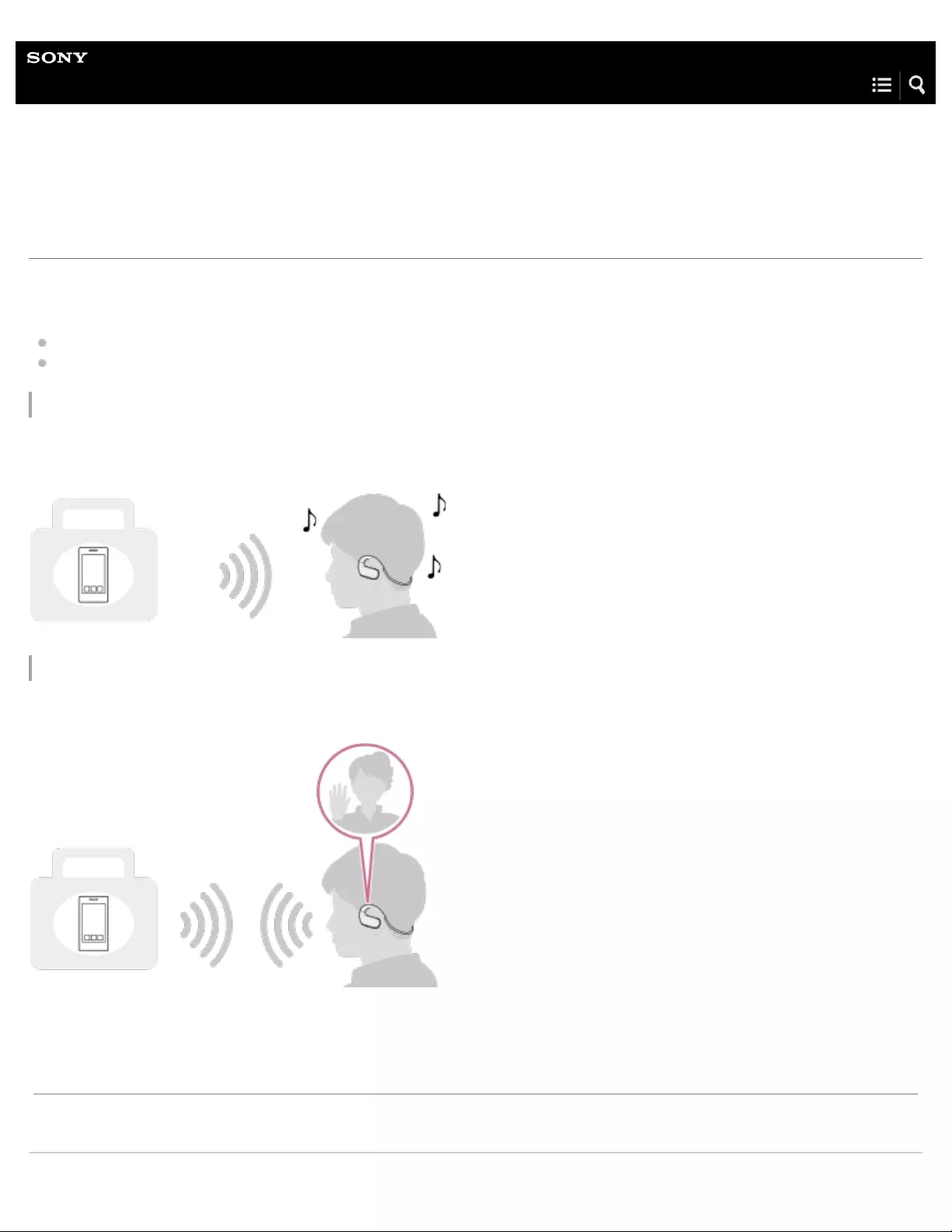
Help Guide
Digital Music Player
NW-WS623/WS625
What you can do with the Bluetooth function
The Walkman uses Bluetooth wireless technology.
With Bluetooth wireless technology, you can do the following:
Listen to music on a Bluetooth device wirelessly.
Answer and hang up a phone call from a smartphone wirelessly.
Listening to music
You can receive audio signals from Bluetooth devices (*1) to enjoy music wirelessly.
Answering a phone call
You can answer and hang up a phone call via an active Bluetooth connection.
Smartphones, mobile phones, or music players, etc.
*1
The contents of the Help Guide may be subject to change without notice due to updates to the product's specifications.
66
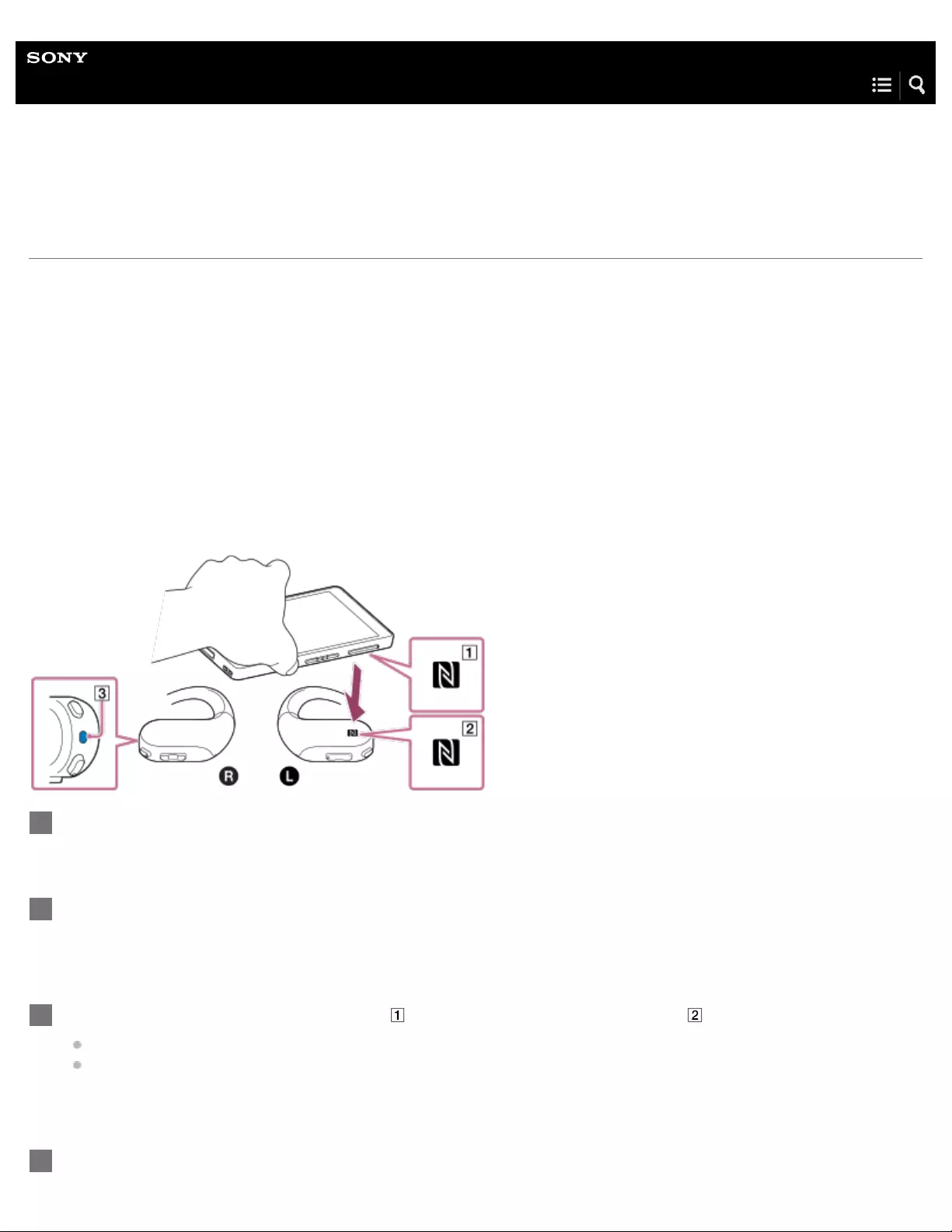
Help Guide
Digital Music Player
NW-WS623/WS625
One- touch connections with a smartphone (NFC)
When you touch the Walkman to a smartphone, the Walkman turns on and pairs with the smartphone automatically.
You can establish a Bluetooth connection through a simple operation.
Compatible smartphones
NFC-compatible smartphones with Android 4.1 or later
NFC
NFC (Near Field Communication) technology enables short-range wireless communication between various devices (such as
smartphones and IC tags). With NFC technology, data communications (*1) can easily be realized by simply touching NFC-
compatible devices together (for example, at the N- Mark symbol or at location designated on each device).
Bluetooth pairing, etc.
*1
Unlock the smartphone screen.
1
Turn on the NFC function on the smartphone.
For details, refer to the operating manual for the smartphone.
2
Touch the N-mark on the smartphone ( ) to the N-mark on the Walkman ( ).
Hold the Walkman and the smartphone together until the smartphone responds.
If you cannot find the N-Mark on the smartphone, refer to the operating manual for the smartphone.
3
Follow the onscreen instructions to complete the pairing and connection.
4
68
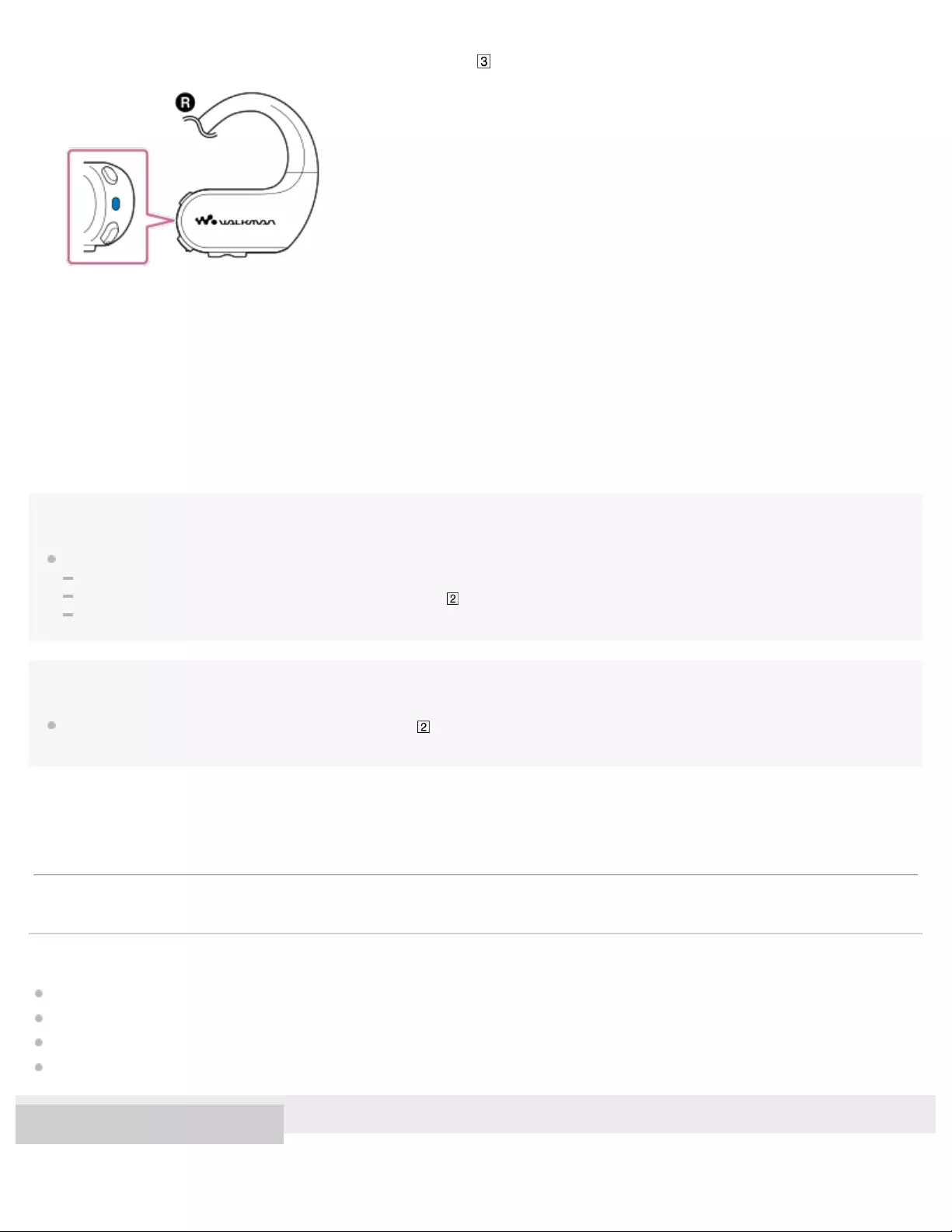
To disconnect the Walkman from the smartphone
Touch the Walkman to the smartphone again.
When you disconnect the Walkman from a smartphone by touching the devices together, the Walkman switches to the Walkman
mode.
Hint
If you cannot connect the Walkman to the smartphone, try the following:
If the screen of the smartphone is locked, unlock the screen.
Move the smartphone slowly over the N-Mark on the Walkman ( ).
If the smartphone is inside a case, take it out of the case.
Note
If you touch the smartphone to the N-Mark on the Walkman ( ) while using the Remote Commander (NW-WS625 only), the Remote Commander
may turn off. In this case, turn on the Remote Commander again.
Related Topic
Turning the Walkman on or off
Turning the Bluetooth function on or off
Notes on the Bluetooth function
Confirming the status from the OPR lamp
4-688-892-11(1) Copyright 2017 Sony Corporation
When the Walkman connects to the smartphone, the lamp ( ) lights up.
The contents of the Help Guide may be subject to change without notice due to updates to the product's specifications.
69

Help Guide
Digital Music Player
NW-WS623/WS625
Connecting the Walkman to an unpaired Android smartphone for the first time
If you connect the Walkman to an Android smartphone, you can listen to music on the smartphone. Before you use the Walkman
with an Android smartphone, pair the Walkman and the smartphone. Once the Walkman and the smartphone are paired, you can
easily connect the Walkman to the smartphone in the future.
Make sure that the Walkman is turned on and the Bluetooth function is turned off.
If the Bluetooth function is turned on, hold down the button ( ) for 2 seconds. The color of the lamp ( ) will change.
1
Hold down the button ( ) for 7 seconds.
The lamp ( ) will flash quickly and pairing will start.
2
70

Turn on the Bluetooth function on the smartphone.
3
Tap the model name of the Walkman. ([NW-WS623] or [NW-WS625])
Depending on the smartphone that you are using, the search may start automatically.
If passkey input is required, enter “0000”. The passkey may also be called a “passcode”, “PIN code”, “PIN number”, or
“password”.
Make sure that the Walkman and the smartphone are paired to each other. When the connection is established, the lamp (
) lights up.
4
71
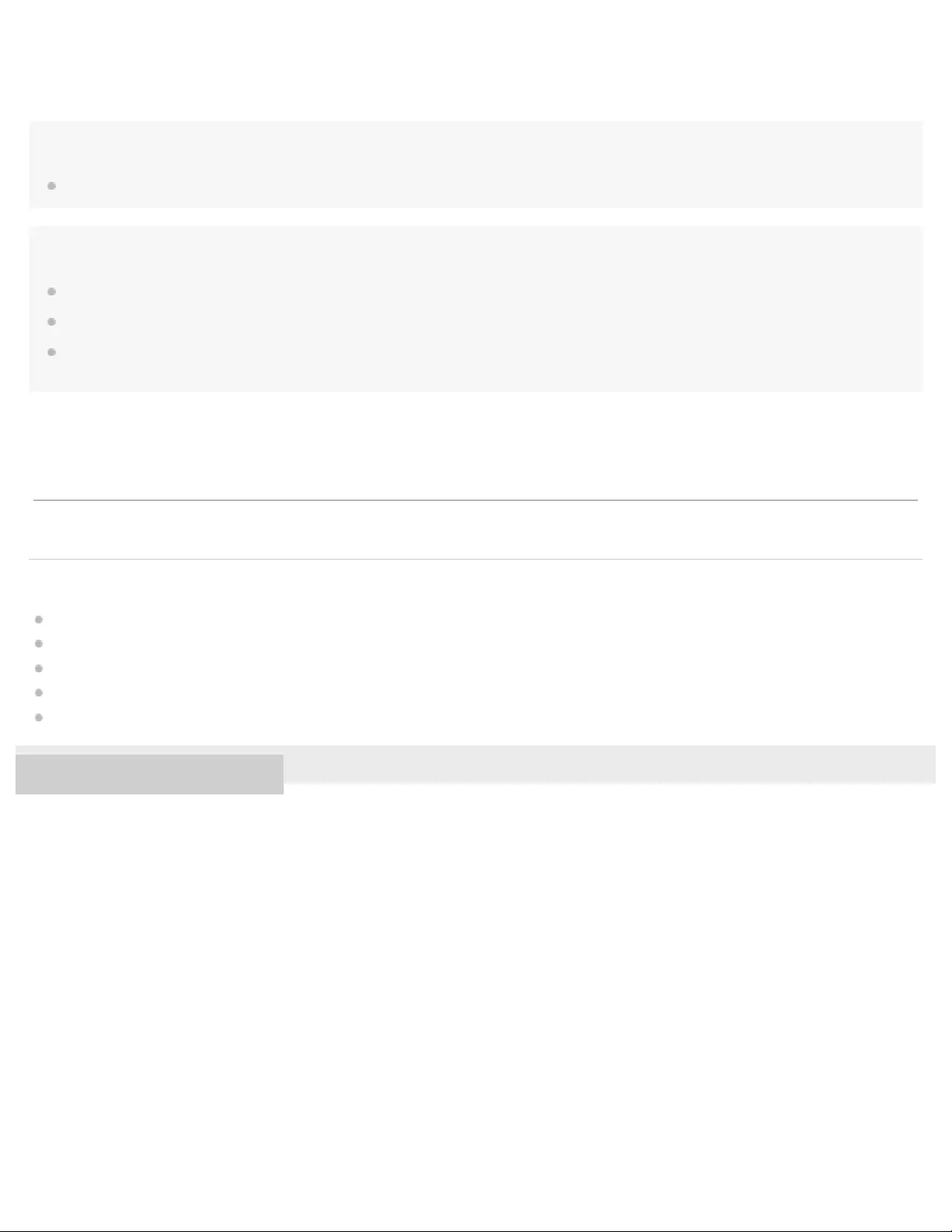
Hint
If the smartphone has an NFC function, you can pair and connect the devices by touching them together.
Note
Once you have successfully completed pairing, you do not have to pair the devices again for future connections between them.
The above procedure is an example. For details, refer to the operating manual for the Android smartphone.
If you pair the Walkman and a smartphone while you are using the Remote Commander (NW-WS625 only), the Remote Commander may turn off.
In this case, turn on the Remote Commander again.
Related Topic
Turning the Bluetooth function on or off
Connecting the Walkman to a paired smartphone
One - touch connections with a smartphone (NFC)
Notes on the Bluetooth function
Confirming the status from the OPR lamp
4-688-892-11(1) Copyright 2017 Sony Corporation
The contents of the Help Guide may be subject to change without notice due to updates to the product's specifications.
72
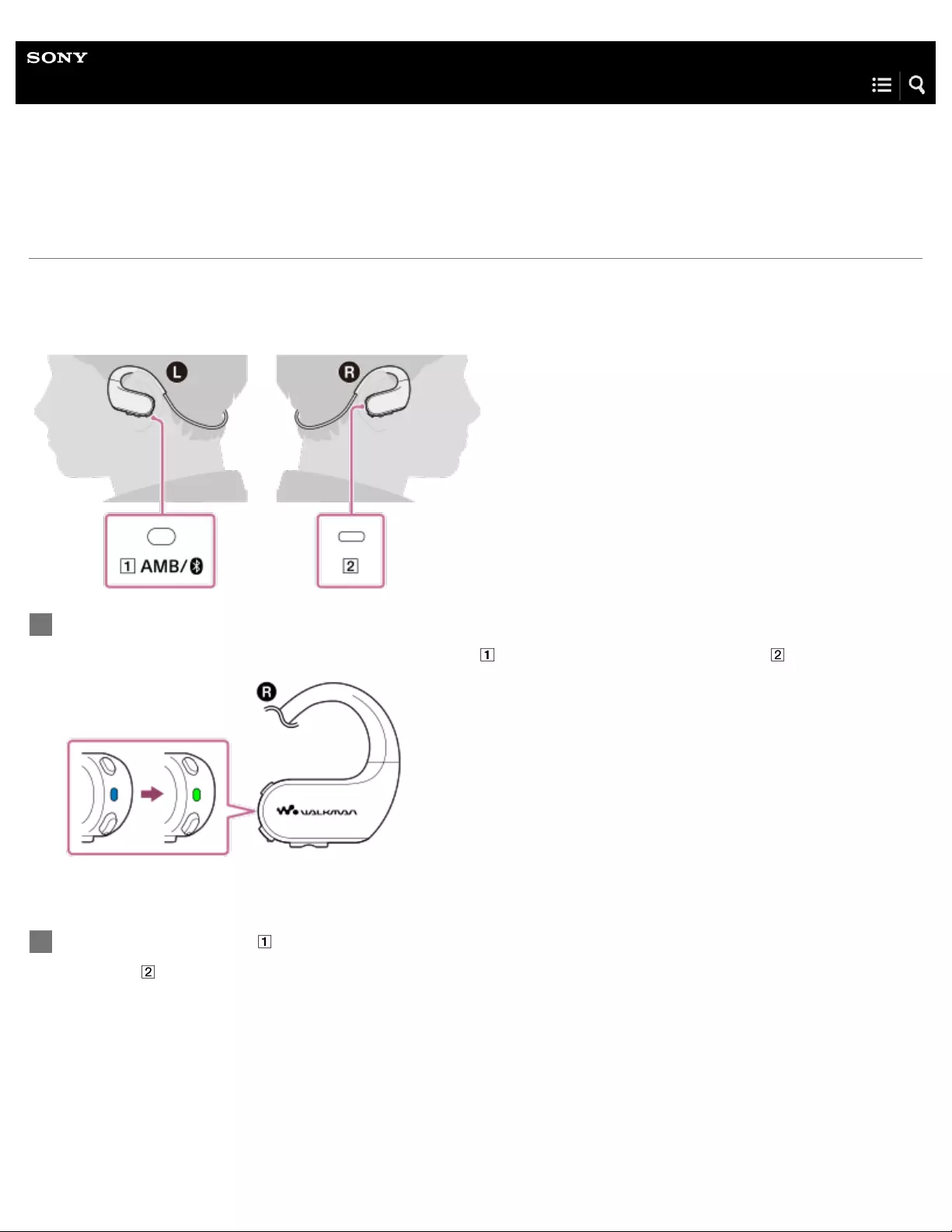
Help Guide
Digital Music Player
NW-WS623/WS625
Connecting the Walkman to an unpaired iPhone for the first time
If you connect the Walkman to an iPhone, you can listen to music on iPhone. Before you use the Walkman with an iPhone, pair
the Walkman and the iPhone. Once the Walkman and the iPhone are paired, you can easily connect the Walkman to the iPhone
in the future.
Make sure that the Walkman is turned on and the Bluetooth function is turned off.
If the Bluetooth function is turned on, hold down the button ( ) for 2 seconds. The color of the lamp ( ) will change.
1
Hold down the button ( ) for 7 seconds.
The lamp ( ) will flash quickly and pairing will start.
2
73
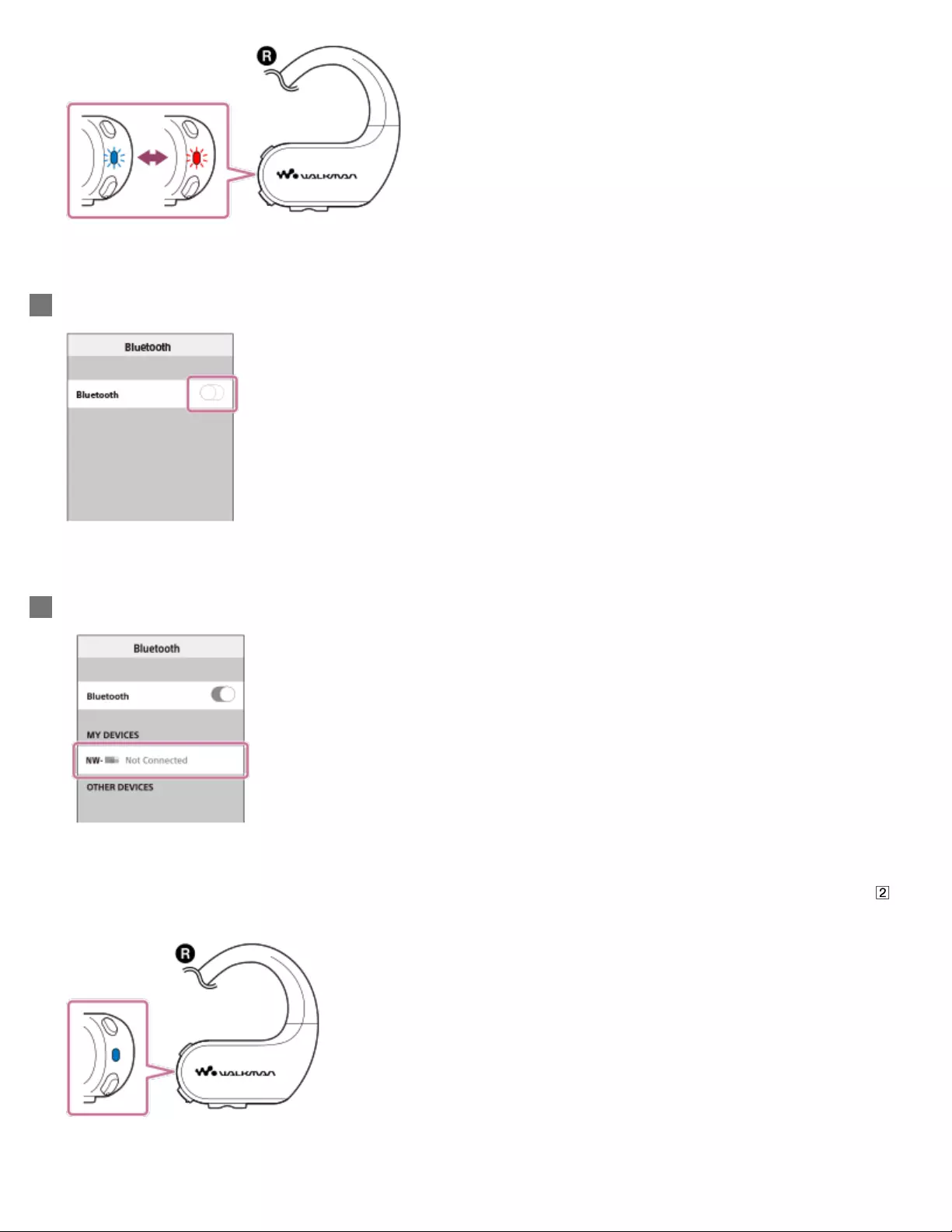
Turn on the Bluetooth function on the iPhone.
3
Tap the model name of the Walkman. ([NW-WS623] or [NW-WS625])
If passkey input is required, enter “0000”. A Passkey may be called a “Pass code,” a “PIN code,” a “PIN number,” or a
“Password”.
Make sure that the Walkman and the iPhone are paired to each other. When the connection is established, the lamp ( )
lights up.
4
74
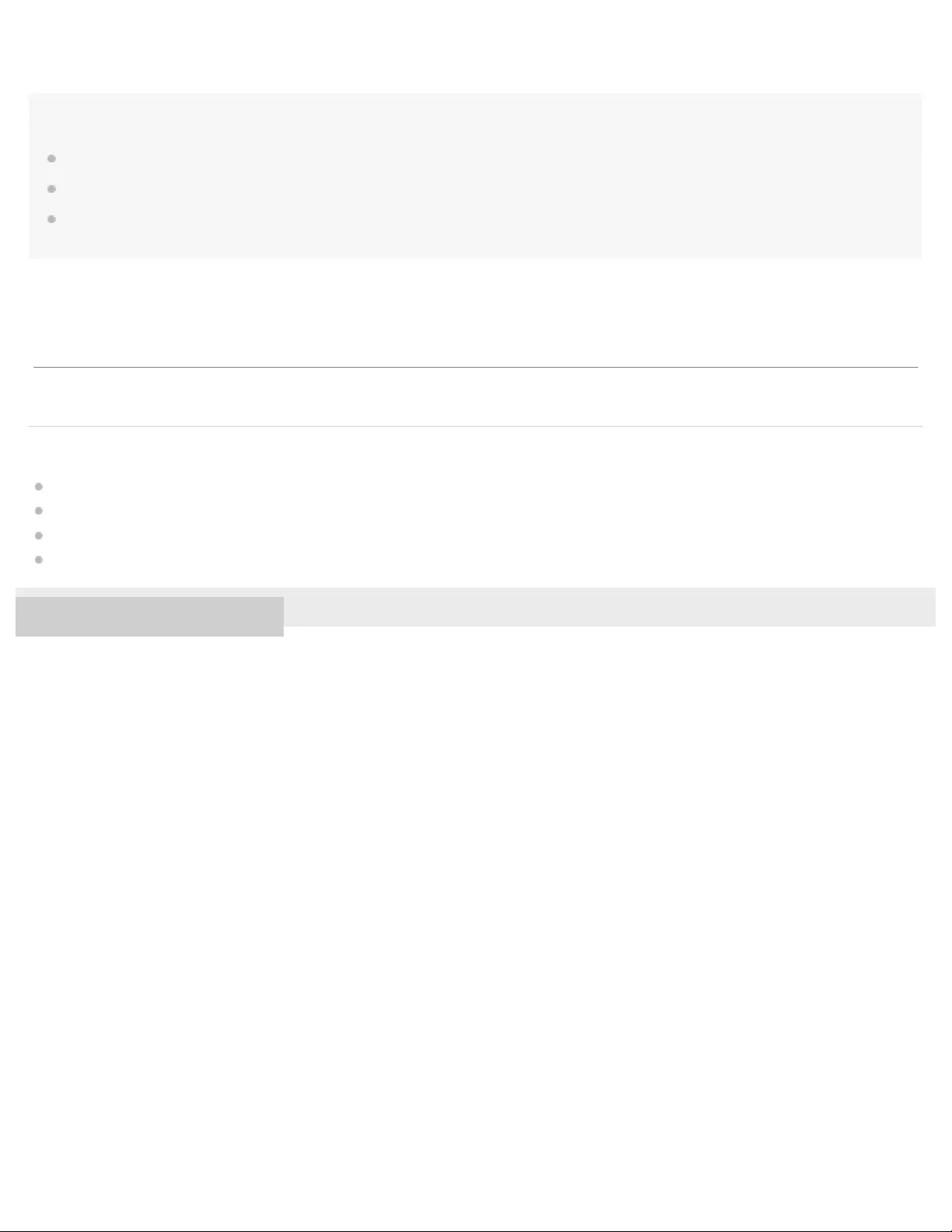
Note
Once you have successfully completed pairing, you do not have to pair the devices again for future connections between them.
The above procedure is an example. For details, refer to the operating manual for the iPhone.
If you pair the Walkman and the iPhone while you are using the Remote Commander (NW-WS625 only), the Remote Commander may turn off. In
this case, turn on the Remote Commander again.
Related Topic
Turning the Bluetooth function on or off
Connecting the Walkman to a paired smartphone
Notes on the Bluetooth function
Confirming the status from the OPR lamp
4-688-892-11(1) Copyright 2017 Sony Corporation
The contents of the Help Guide may be subject to change without notice due to updates to the product's specifications.
75
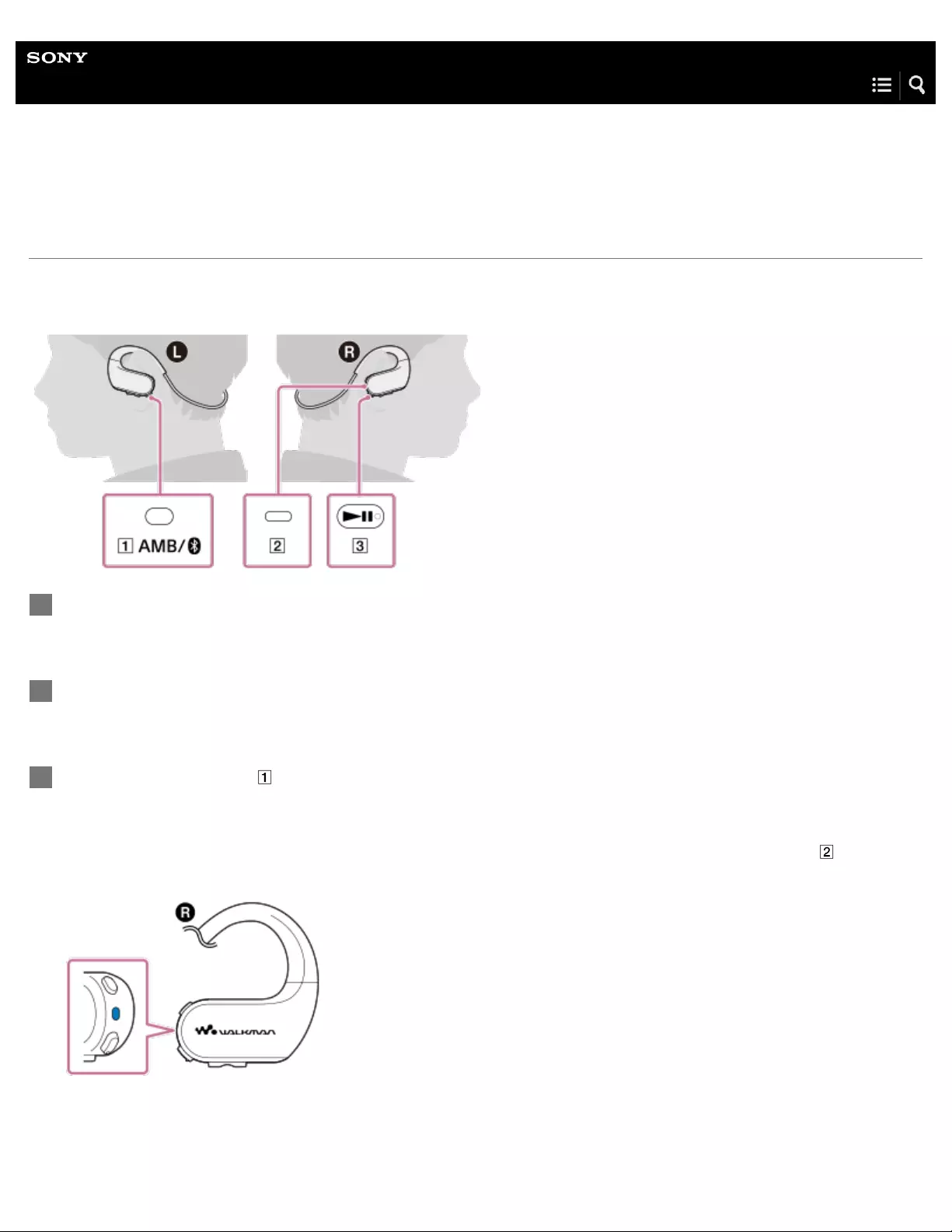
Help Guide
Digital Music Player
NW-WS623/WS625
Connecting the Walkman to a paired smartphone
If you have paired the Walkman and a smartphone before, the Walkman is registered to the smartphone. You can connect the
Walkman to the smartphone easily.
Turn on the Bluetooth function on the last connected smartphone.
1
Make sure that the Walkman is turned on.
2
Hold down the button ( ) for 2 seconds to turn on the Bluetooth function.
If you turn off the Walkman while the Bluetooth function is active, the Bluetooth function will turn on automatically the next
time you turn on the Walkman.
The Walkman will connect to the last connected smartphone. You will hear the voice guidance and the lamp ( ) will light
up.
3
76
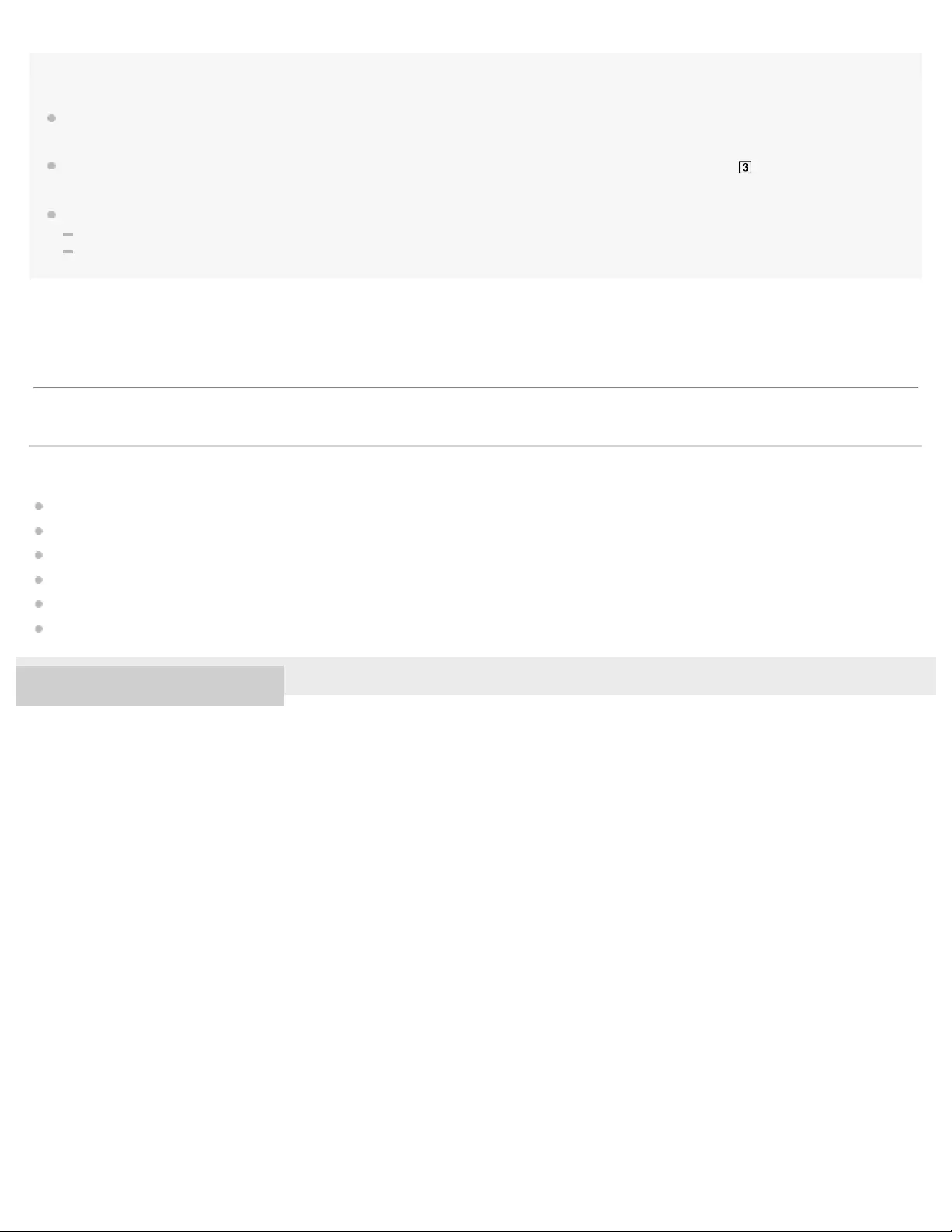
Hint
When the Walkman connects to the smartphone, the model name of the Walkman appears on the screen of the smartphone. If the Walkman is
not connected, tap the model name.
To listen to music stored on the Walkman while the Walkman is connected to the smartphone, hold down the button ( ) for 2 seconds to switch to
the Walkman mode.
If the connection fails, try the following.
Turn off the Bluetooth function on the Walkman, and then turn it on again.
Turn off the Bluetooth function on the smartphone, and then turn it on again.
Related Topic
Connecting the Walkman to an unpaired Android smartphone for the first time
Connecting the Walkman to an unpaired iPhone for the first time
One - touch connections with a smartphone (NFC)
Notes on the Bluetooth function
Confirming the status from the OPR lamp
Selecting the Walkman or a smartphone as the sound source
4-688-892-11(1) Copyright 2017 Sony Corporation
The contents of the Help Guide may be subject to change without notice due to updates to the product's specifications.
77
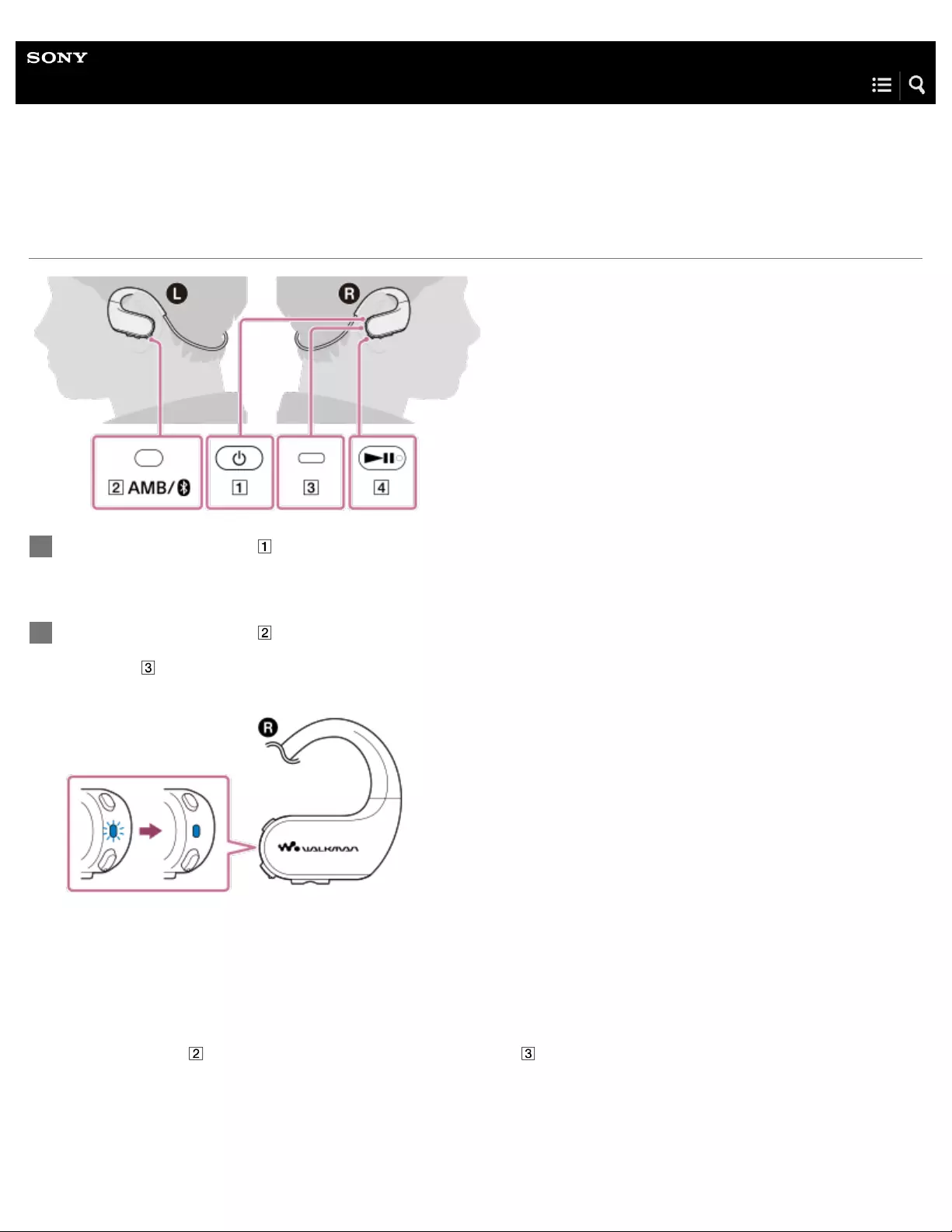
Help Guide
Digital Music Player
NW-WS623/WS625
Turning the Bluetooth function on or off
To turn off the Bluetooth function
Hold down the button ( ) for 2 seconds again. The color of the lamp ( ) will change.
Hold down the button ( ) for 3 seconds to turn on the Walkman.
1
Hold down the button ( ) for 2 seconds to turn on the Bluetooth function.
The lamp ( ) will flash. The Walkman will connect to the last connected Bluetooth device automatically, and then the lamp
will light up.
2
78
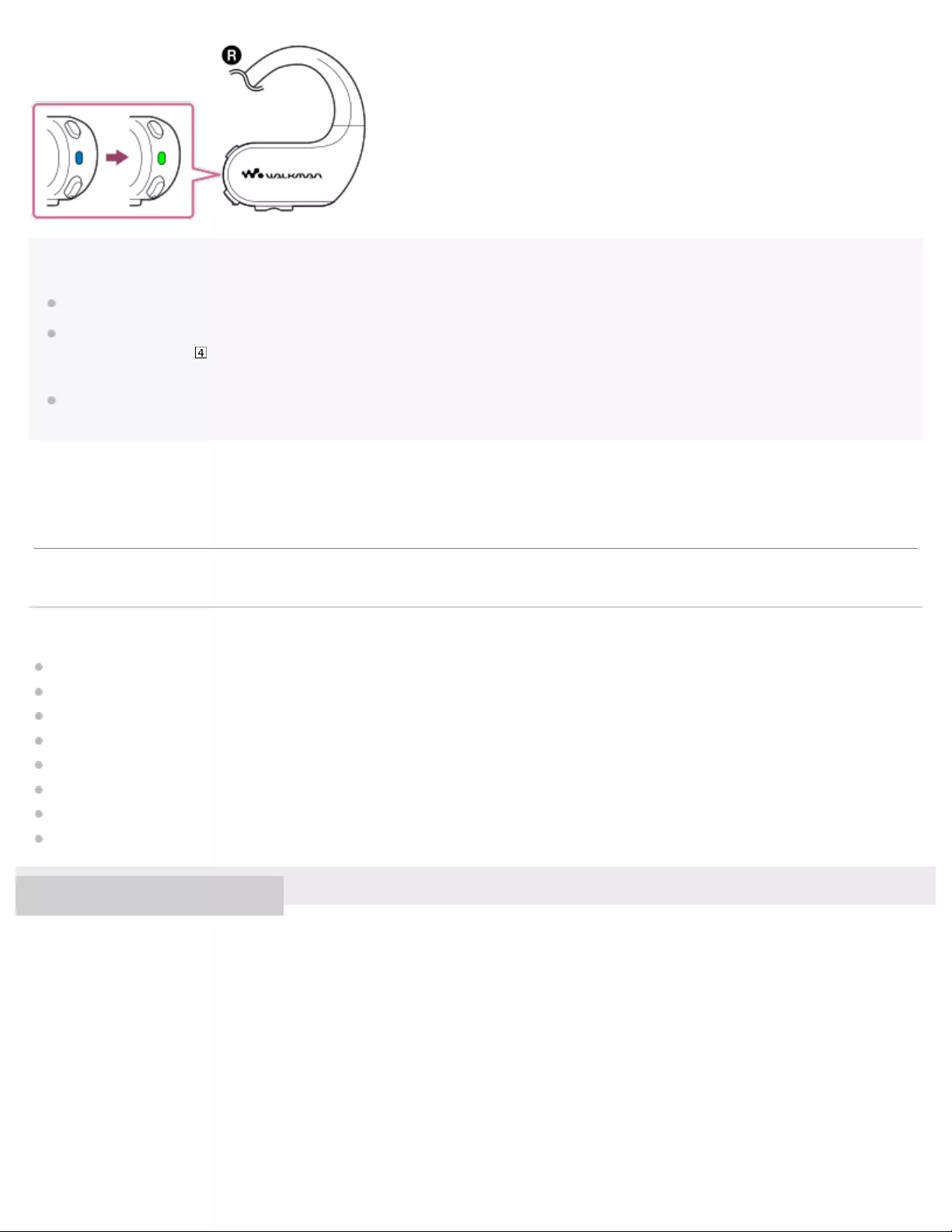
Hint
The battery life becomes considerably shorter when the Bluetooth function is active.
When you connect the Walkman to a Bluetooth device, the Walkman enters the Headphone mode automatically. To switch to the Walkman mode,
hold down the button ( ) for 2 seconds. When the Walkman enters the Walkman mode, the playback of music on the Bluetooth device stops
automatically.
If you turn off the Walkman while the Bluetooth function is active, the Bluetooth function will turn on automatically the next time you turn on the
Walkman.
Related Topic
One - touch connections with a smartphone (NFC)
Connecting the Walkman to an unpaired Android smartphone for the first time
Connecting the Walkman to an unpaired iPhone for the first time
Connecting the Walkman to a paired smartphone
Notes on the Bluetooth function
Playing music on a smartphone
Confirming the status from the OPR lamp
Selecting the Walkman or a smartphone as the sound source
4-688-892-11(1) Copyright 2017 Sony Corporation
The contents of the Help Guide may be subject to change without notice due to updates to the product's specifications.
79
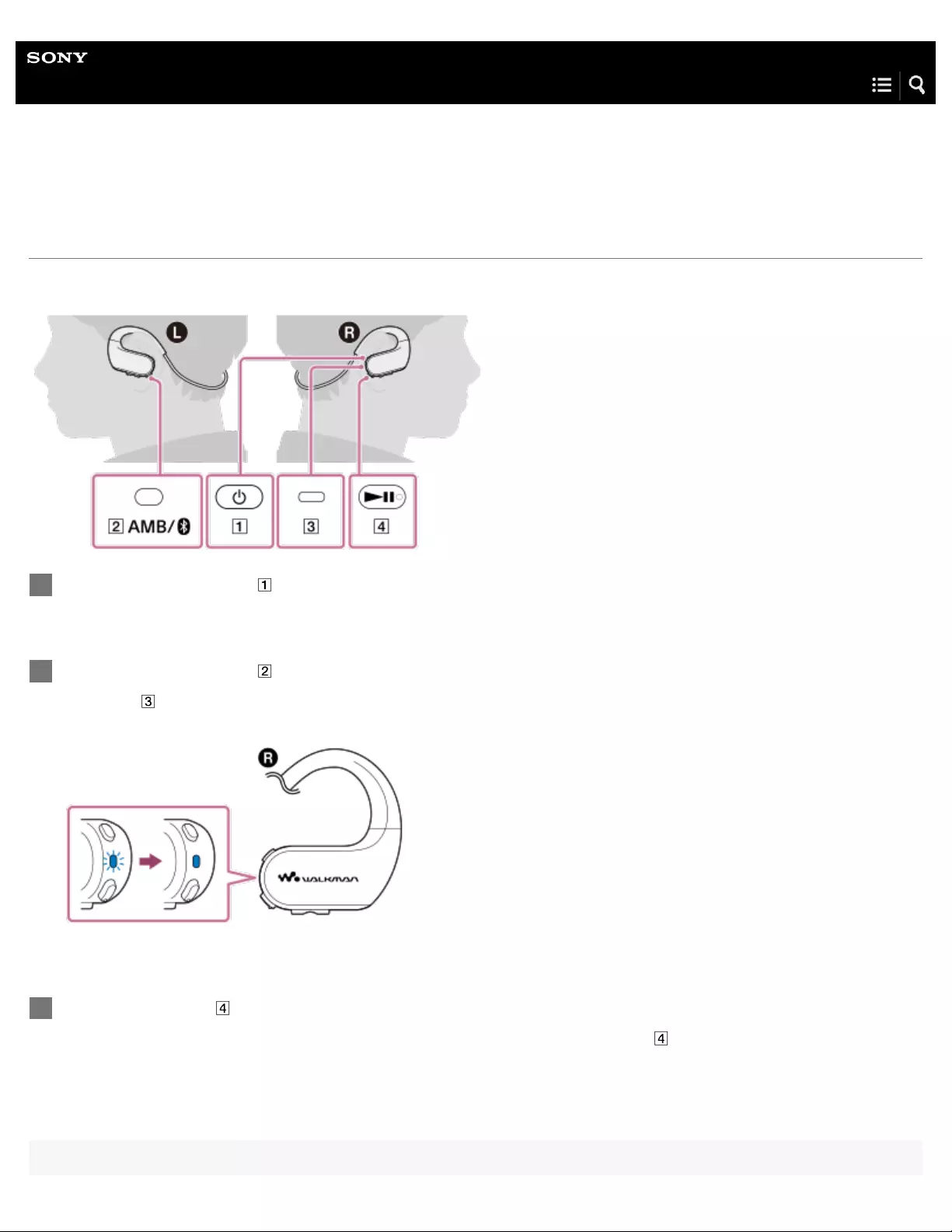
Help Guide
Digital Music Player
NW-WS623/WS625
Playing music on a smartphone
You can play music that is stored on a smartphone via a Bluetooth connection.
Hold down the button ( ) for 3 seconds to turn on the Walkman.
1
Hold down the button ( ) for 2 seconds to turn on the Bluetooth function.
The lamp ( ) will flash. The Walkman will connect to the last connected smartphone automatically, and then the lamp will
light up.
2
Press the button ( ) to start playback.
Playback of music on the smartphone will start. To pause playback, press the button ( ).
3
80
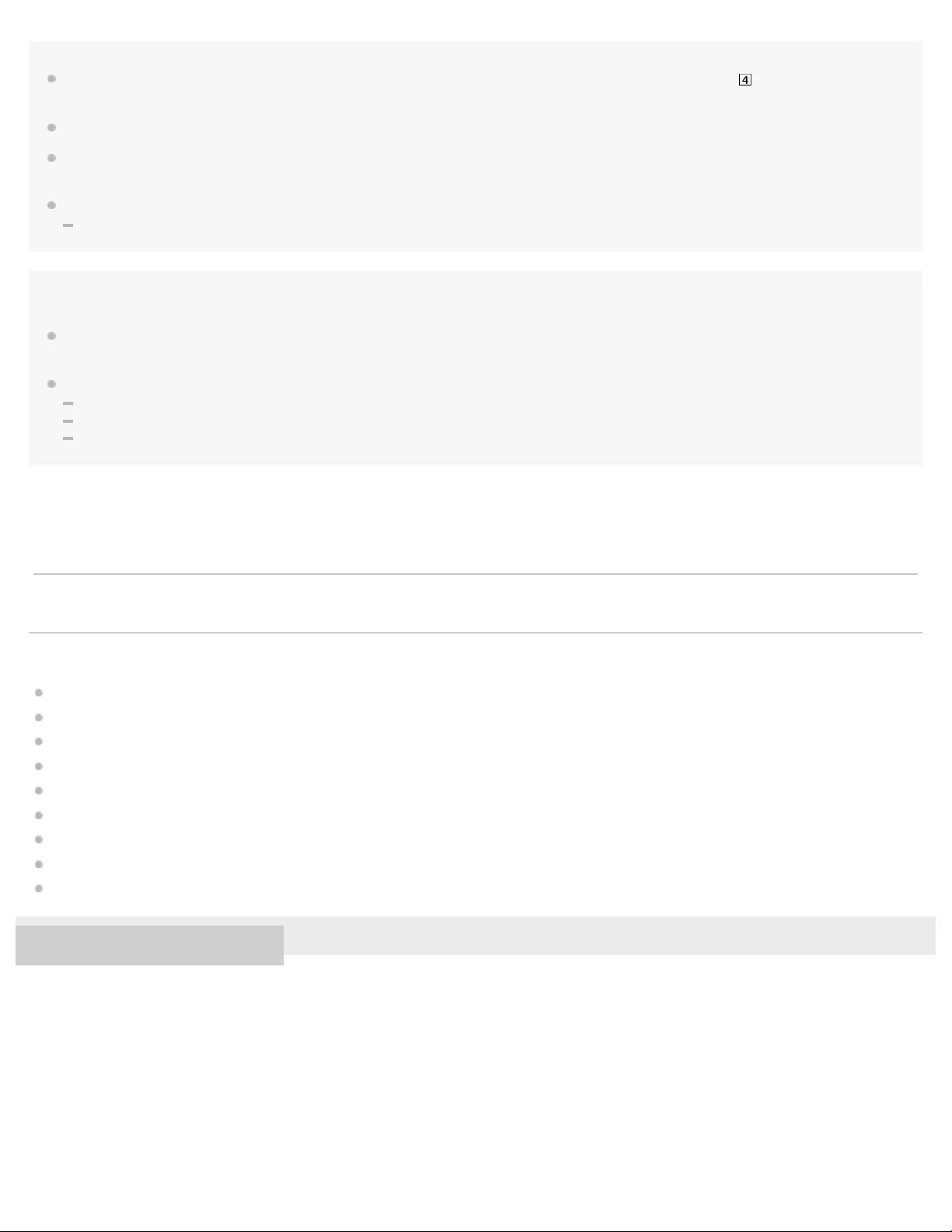
Hint
To listen to music stored on the Walkman while the Walkman is connected to the smartphone, hold down the button ( ) for 2 seconds to switch to
the Walkman mode.
You can perform playback operations (such as starting or pausing playback) using the Remote Commander (NW-WS625 only).
If you turn off the Walkman while the Bluetooth function is active, the Bluetooth function will turn on automatically the next time you turn on the
Walkman.
If the voice guidance is too loud for playing back music, try the following.
Turn down the volume on the Walkman and then turn up the volume on the smartphone.
Note
Depending on the smartphone that you are using, you may not be able to play the music with the Walkman. In this case, play the music by
operating the smartphone.
When the Walkman is in the Headphone mode, you cannot perform the following operations.
Skipping to the previous or next unit (folder/playlist/album).
Changing the playback mode (Repeat/Shuffle).
Changing the playback range (folder/playlist/album).
Related Topic
One - touch connections with a smartphone (NFC)
Connecting the Walkman to an unpaired Android smartphone for the first time
Connecting the Walkman to an unpaired iPhone for the first time
Connecting the Walkman to a paired smartphone
Selecting the wireless playback quality
Notes on the Bluetooth function
Confirming the status from the OPR lamp
Selecting the Walkman or a smartphone as the sound source
Using the Remote Commander
4-688-892-11(1) Copyright 2017 Sony Corporation
The contents of the Help Guide may be subject to change without notice due to updates to the product's specifications.
81
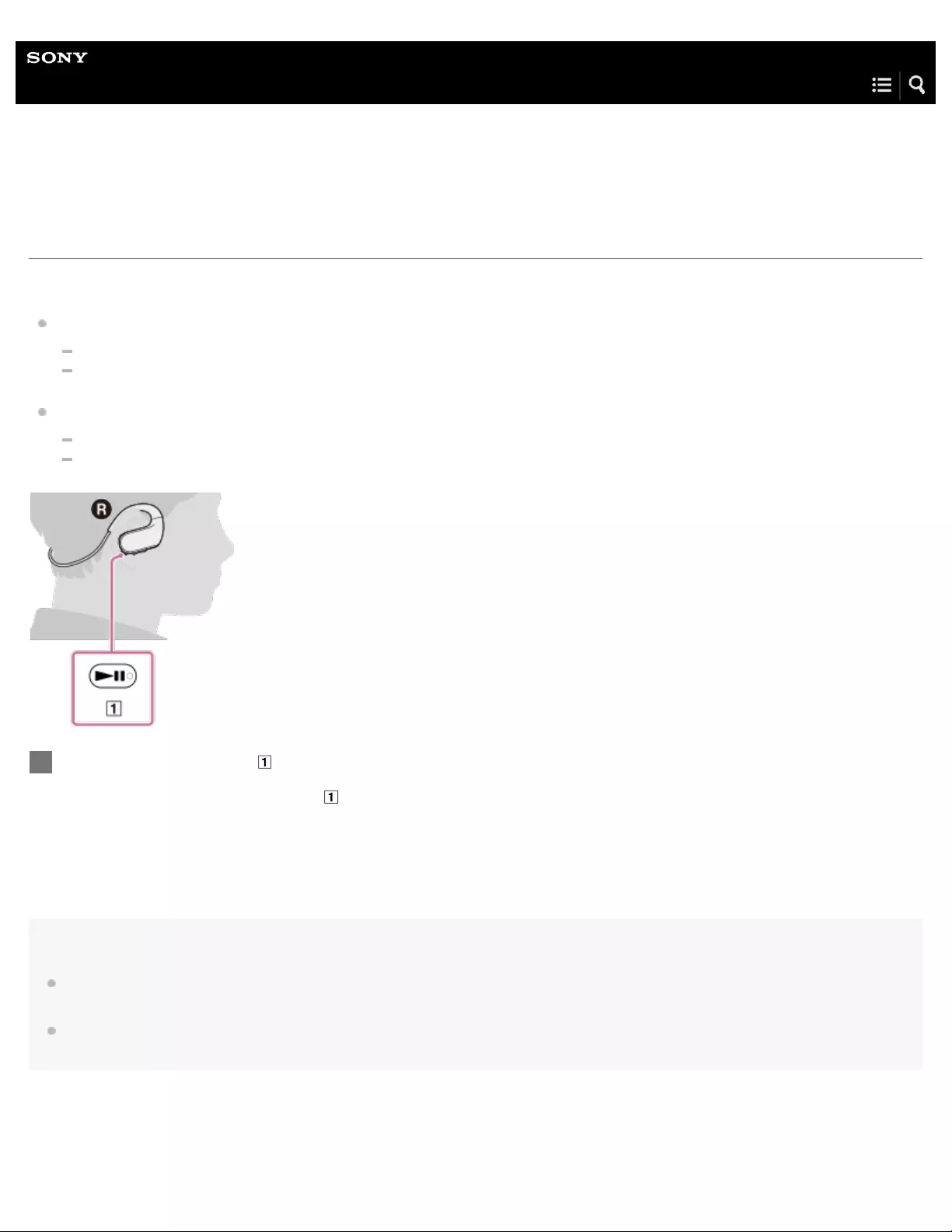
Help Guide
Digital Music Player
NW-WS623/WS625
Selecting the Walkman or a smartphone as the sound source
When the Walkman is connected to a smartphone, you can select one of the following sound sources.
Walkman mode
You can listen to music on the Walkman.
While you are listening to music on the Walkman, you can answer a call to the smartphone.
Headphone mode
You can listen to music on a smartphone with the Walkman.
You can answer or hang up a call from a smartphone.
Hint
When you connect the Walkman to a Bluetooth device, the Walkman enters the Headphone mode automatically. When you change the sound
source from a smartphone to the Walkman, playback on the smartphone stops automatically.
If you turn off the Walkman while the Bluetooth function is active, the Bluetooth function will turn on automatically the next time you turn on the
Walkman.
Hold down the button ( ) for 2 seconds while the Bluetooth function is active.
Each time you hold down the button ( ), the mode toggles.
1
82

4-688-892-11(1) Copyright 2017 Sony Corporation
The contents of the Help Guide may be subject to change without notice due to updates to the product's specifications.
83
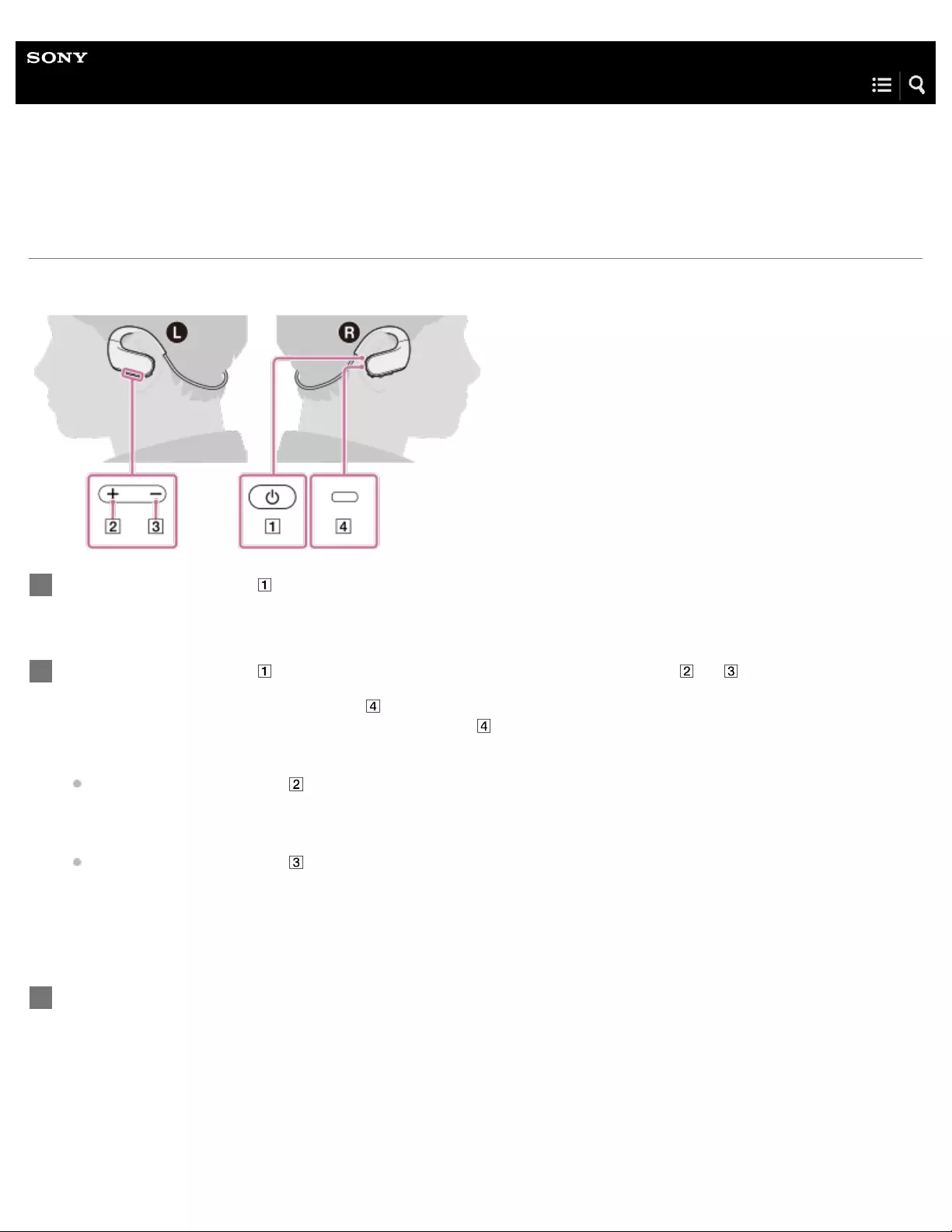
Help Guide
Digital Music Player
NW-WS623/WS625
Selecting the wireless playback quality
You can choose whether to prioritize the sound quality or the stability of the connection.
Description of the 3 settings
Hold down the button ( ) for 3 seconds to turn off the Walkman.
1
Hold down the button ( ) for 3 seconds while you hold down the button ( or ).
The Walkman will turn on. Then, the lamp ( ) will flash and the wireless playback quality will change.
As the wireless playback quality setting changes, the lamp ( ) flashes differently according to the current setting. For
details, see the table described below.
If you hold down the button ( ), the setting will change in the following order.
Prioritize connection – Standard – Prioritize sound quality
The setting will not change if Prioritize sound quality is selected.
If you hold down the button ( ), the setting will change in the following order.
Prioritize sound quality – Standard – Prioritize connection
The setting will not change if Prioritize connection is selected.
2
Repeat the above steps until the Walkman is set to the desired setting.
3
84

Hint
Select Prioritize sound quality to play tracks with the AAC Codec.
Note
Changing the wireless playback quality setting may not have any effect depending on the smartphone settings.
Related Topic
Turning the Bluetooth function on or off
Playing music on a smartphone
4-688-892-11(1) Copyright 2017 Sony Corporation
Setting Description Flashing pattern
of the lamp ( )
Prioritize
connection
(default setting)
This setting stabilizes the wireless connection. However, the sound quality may be
lower than with other settings. Use this setting if the connection is unstable. (SBC) The lamp flashes
once.
Standard This setting stabilizes both the connection and the sound quality. (SBC) The lamp flashes
twice.
Prioritize sound
quality This setting transmits sound in high quality. However, the connection may become
unstable. (AAC/SBC) The lamp flashes 3
times.
The contents of the Help Guide may be subject to change without notice due to updates to the product's specifications.
85

Help Guide
Digital Music Player
NW-WS623/WS625
Notes on the Bluetooth function
To optimize Bluetooth communications, observe the following.
Place the Walkman and the Bluetooth device as close together as possible. The Bluetooth standard supports distances of
up to 10 meters (32.8 feet).
Turn the built -in Bluetooth antenna (aerial) in the direction of the connected Bluetooth device.
Do not block the antenna (aerial) with a metal object.
Do not block the antenna (aerial) with a body part such as a hand.
Do not block the antenna (aerial) by placing the Walkman or the Remote Commander (NW-WS625 only) inside a backpack
or shoulder bag.
Do not block the antenna (aerial) by using the Walkman or the Remote Commander (NW - WS625 only) in a crowded
place.
Avoid areas where electromagnetic waves are emitted. For example, near microwave ovens, mobile phones, mobile
gaming devices, or wireless LAN environments.
Due to a characteristic of Bluetooth wireless technology, the sound may lag slightly.
Bluetooth radiation may affect the operation of electronic medical devices. Turn off the Walkman or the Remote Commander
(NW- WS625 only) and other Bluetooth devices in the following locations.
in hospitals
near priority seats on trains
on airplanes
in places where flammable gases are present (gas stations, etc.)
near automatic doors
near fire alarms
The Walkman supports security functions that comply with the Bluetooth standard. Sony bears no responsibility whatsoever for
information leaks that occur as a result of your Bluetooth connection.
Even if a Bluetooth device conforms to the standard, all connections and correct operations are not guaranteed.
Depending on the Bluetooth device, it may take some time to establish a Bluetooth connection.
Related Topic
Parts and controls
4-688-892-11(1) Copyright 2017 Sony Corporation
The contents of the Help Guide may be subject to change without notice due to updates to the product's specifications.
86
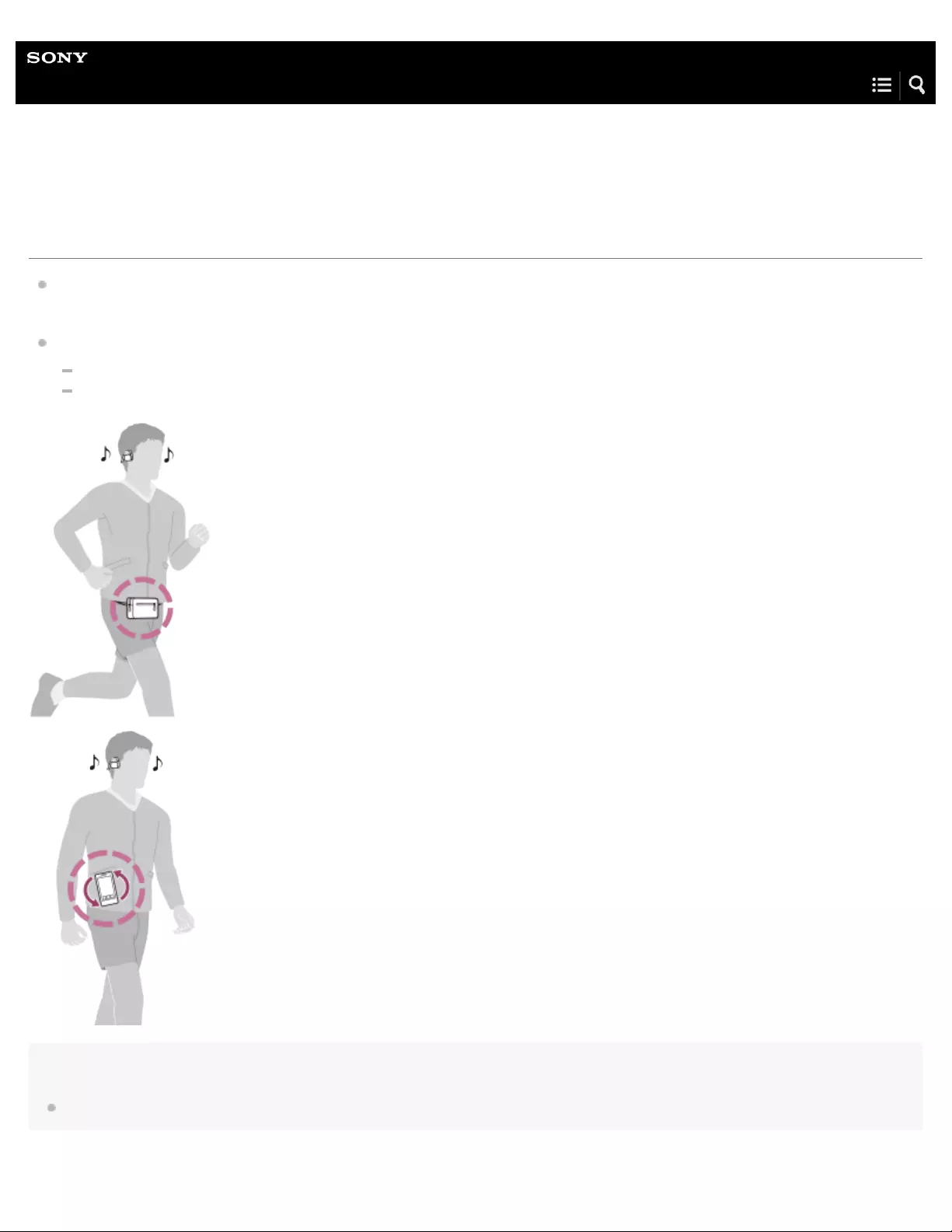
Help Guide
Digital Music Player
NW-WS623/WS625
Notes on playing music from a smartphone
Due to the characteristics of Bluetooth technology, the radio waves may be blocked by your body. Therefore, the sound from
the smartphone may be interrupted.
There is a built-in Bluetooth antenna on the right side of the Walkman. If the sound is interrupted, try the following:
Carry the smartphone on the right side or front side of your body.
Rotate the smartphone.
Note
For details on how to attach the smartphone to your body, refer to the operating manual for the smartphone.
87

4-688-892-11(1) Copyright 2017 Sony Corporation
The contents of the Help Guide may be subject to change without notice due to updates to the product's specifications.
88
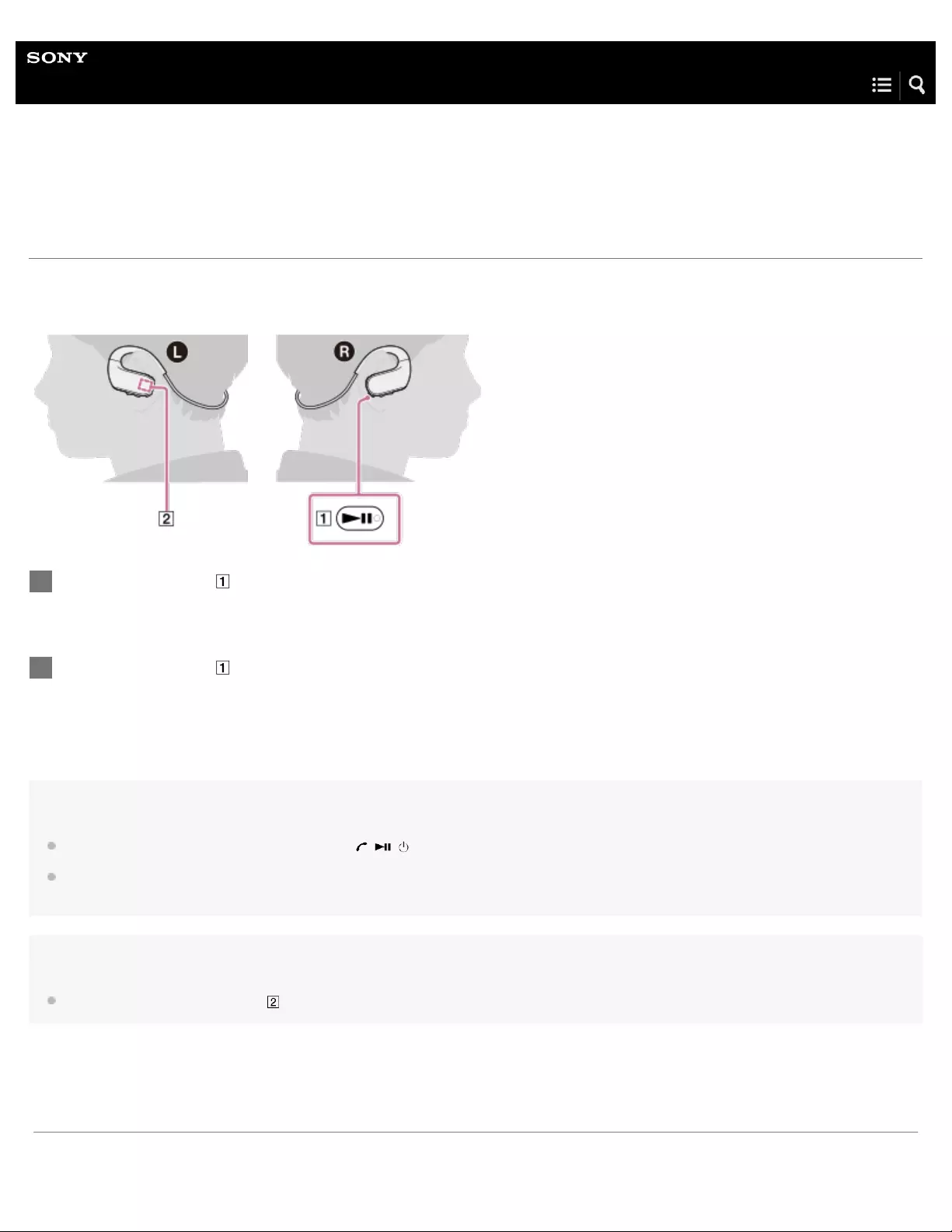
Help Guide
Digital Music Player
NW-WS623/WS625
Answering a call / hanging up a call
You can answer a call to your smartphone. You need to establish a Bluetooth connection between the Walkman and the
smartphone in advance.
Hint
You can answer or hang up a call by pressing the / / button on the Remote Commander (NW-WS625 only).
While you are talking on a phone, Ambient Sound Mode is turned off. When you hang up the call, Ambient Sound Mode will automatically turn
back on.
Note
Do not cover the microphone part ( ) with your hands or other objects when you talk into the Walkman.
Press the button ( ) to answer a call.
1
Press the button ( ) to hang up the call.
2
The contents of the Help Guide may be subject to change without notice due to updates to the product's specifications.
89
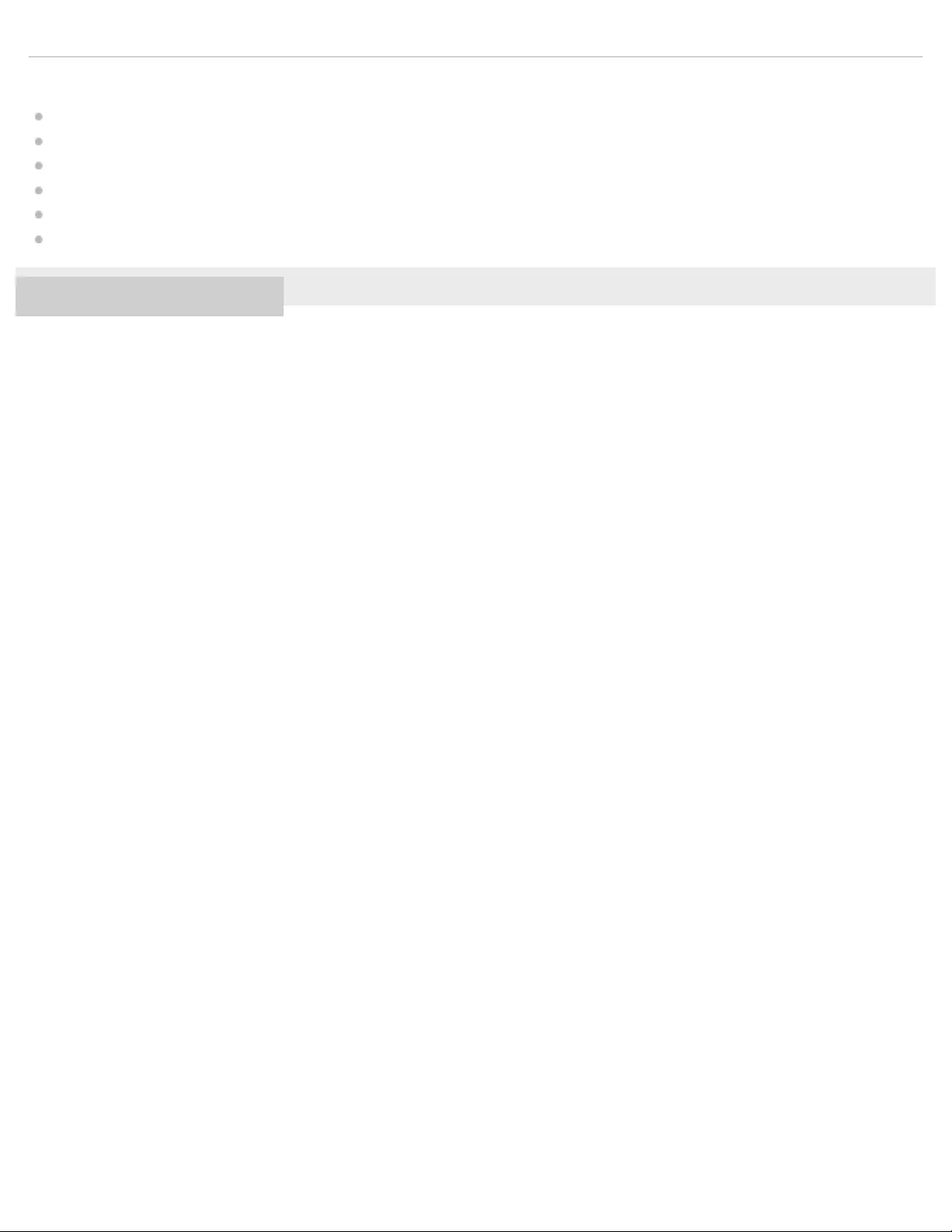
Related Topic
Connecting the Walkman to an unpaired Android smartphone for the first time
Connecting the Walkman to an unpaired iPhone for the first time
Connecting the Walkman to a paired smartphone
One - touch connections with a smartphone (NFC)
Notes on the volume for calls on smartphones
Rejecting a call
4-688-892-11(1) Copyright 2017 Sony Corporation
90
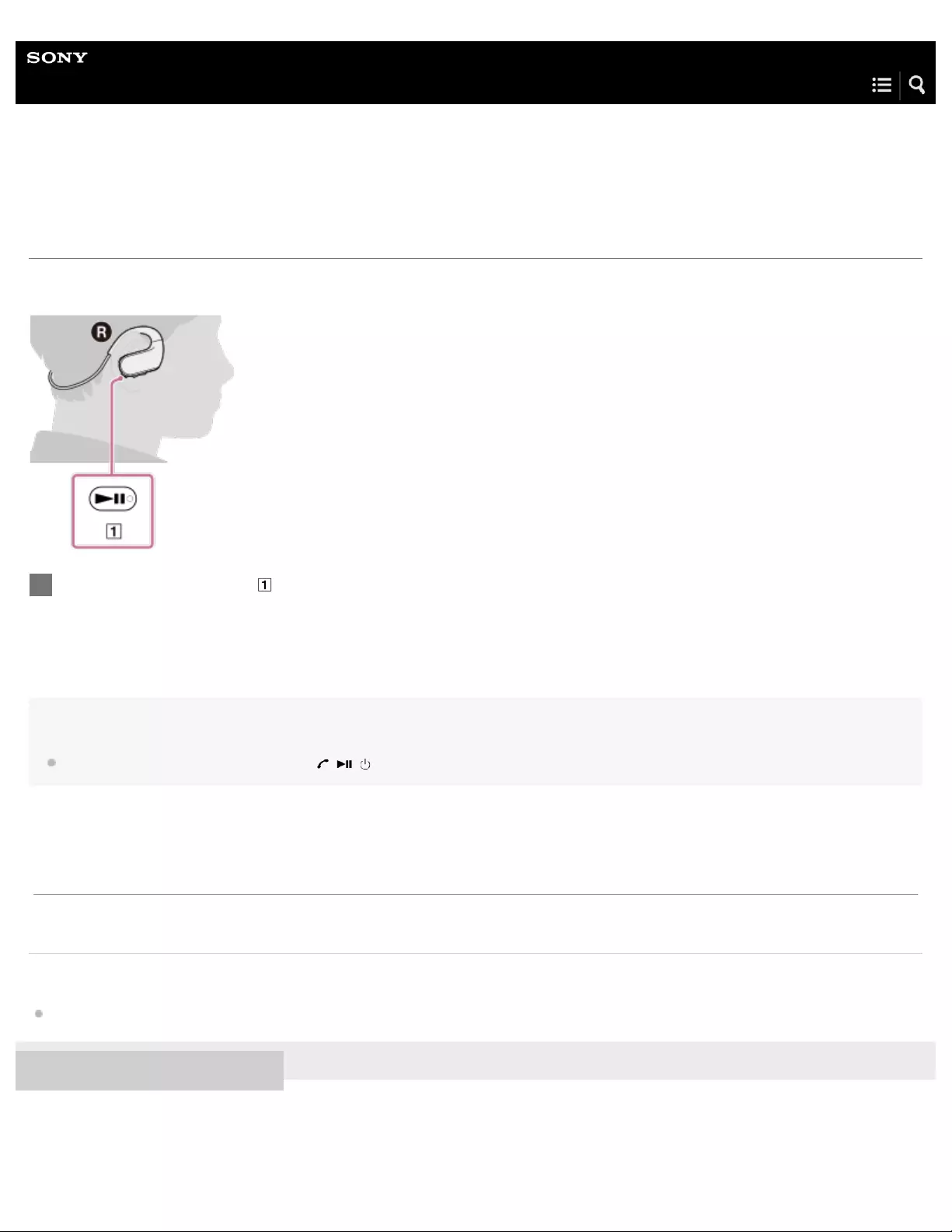
Help Guide
Digital Music Player
NW-WS623/WS625
Rejecting a call
When the Walkman is connected to a smartphone, you can reject a call using the Walkman.
Hint
You can reject the call by holding down the / / button on the Remote Commander (NW-WS625 only) for 2 seconds.
Related Topic
Answering a call / hanging up a call
4-688-892-11(1) Copyright 2017 Sony Corporation
Hold down the button ( ) for 2 seconds when you receive a call.
1
The contents of the Help Guide may be subject to change without notice due to updates to the product's specifications.
91
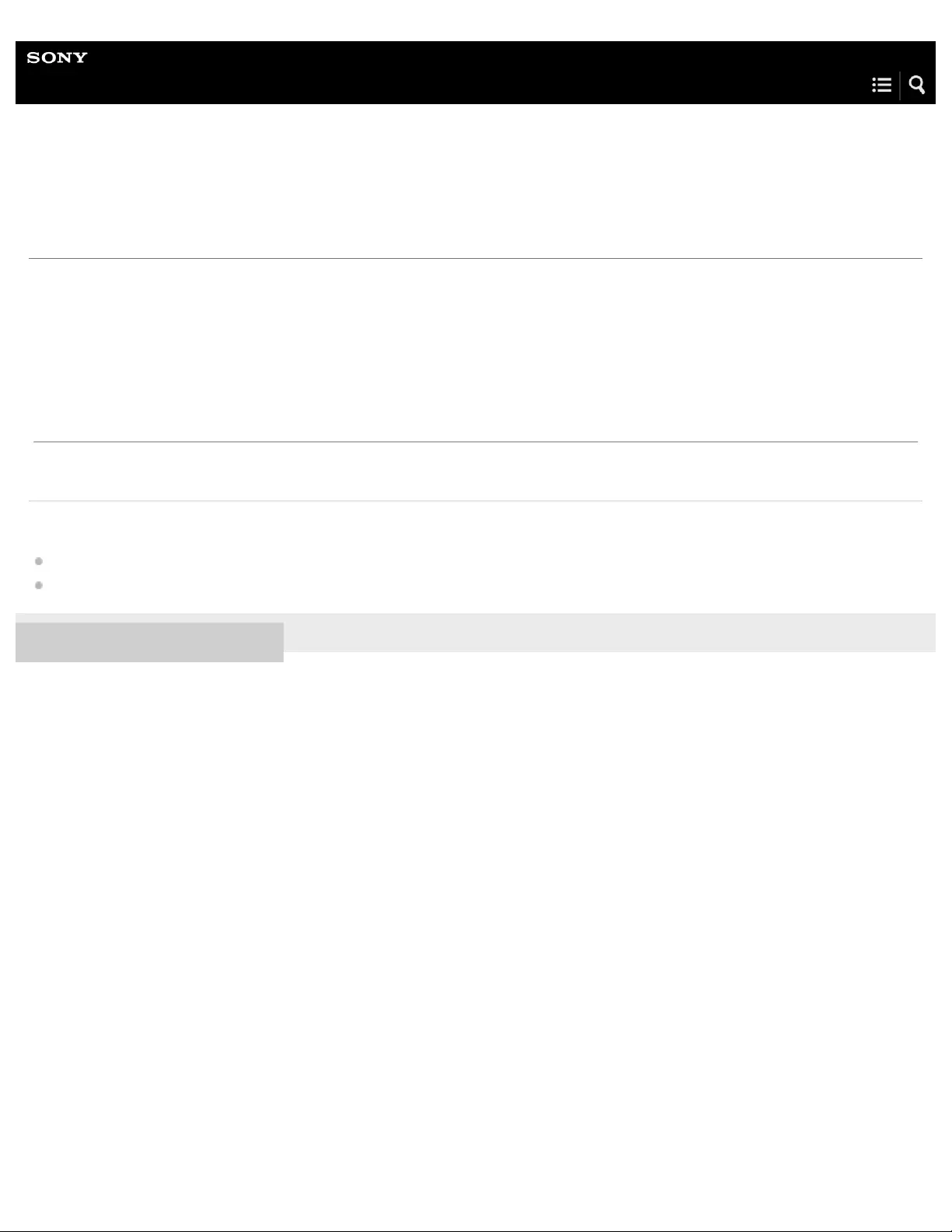
Help Guide
Digital Music Player
NW-WS623/WS625
Notes on the volume for calls on smartphones
The volume for music and the volume for calls are independent of each other. You can adjust the volume for calls while you are
talking on the phone. When you hang up the call, the volume returns to the level for music.
If the AVLS function is active, the Walkman will keep the volume for calls at a moderate level.
Related Topic
Answering a call / hanging up a call
Limiting the volume
4-688-892-11(1) Copyright 2017 Sony Corporation
The contents of the Help Guide may be subject to change without notice due to updates to the product's specifications.
92
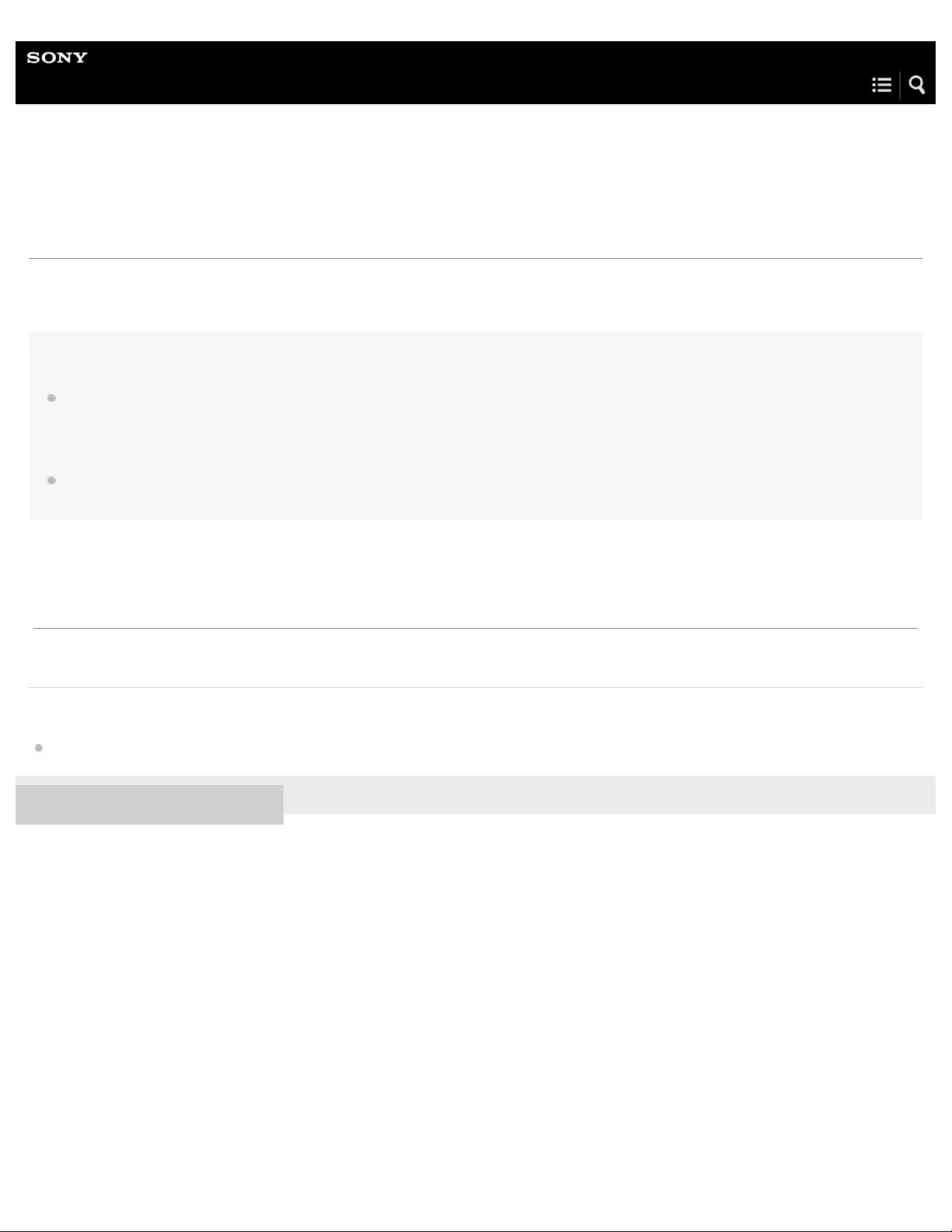
Help Guide
Digital Music Player
NW-WS623/WS625
What is Ambient Sound Mode?
Ambient Sound Mode uses the microphones built into the left and right sides of your Walkman to allow you to hear ambient sound
even while wearing headphones. Pay attention to the sounds around you to enjoy listening to music safely.
Note
Ambient Sound Mode allows you to hear ambient sound even while wearing headphones. However, note that this mode does not enable you to
hear all sounds around you. Ambient sound may not be heard well depending on the surrounding environment, type of the music being played on
your Walkman, or the volume level. Be very careful when using the Walkman in places where an inability to hear ambient sound would be
dangerous (such as on roads where there is car or bicycle traffic).
Ambient Sound Mode may not function properly if you use your Walkman with earbuds that do not fit your ears. Use earbuds of an appropriate size
to fit your ears comfortably and snugly.
Related Topic
Using Ambient Sound Mode
4-688-892-11(1) Copyright 2017 Sony Corporation
The contents of the Help Guide may be subject to change without notice due to updates to the product's specifications.
93

Help Guide
Digital Music Player
NW-WS623/WS625
Using Ambient Sound Mode
To turn off Ambient Sound Mode
Press the button ( ) to turn on Ambient Sound Mode.
You will hear a beeping sound. The lamp ( ) will flash twice. Ambient Sound Mode will turn on.
1
Press the button ( ).
You will hear a beeping sound. The lamp ( ) will flash twice.
1.
94
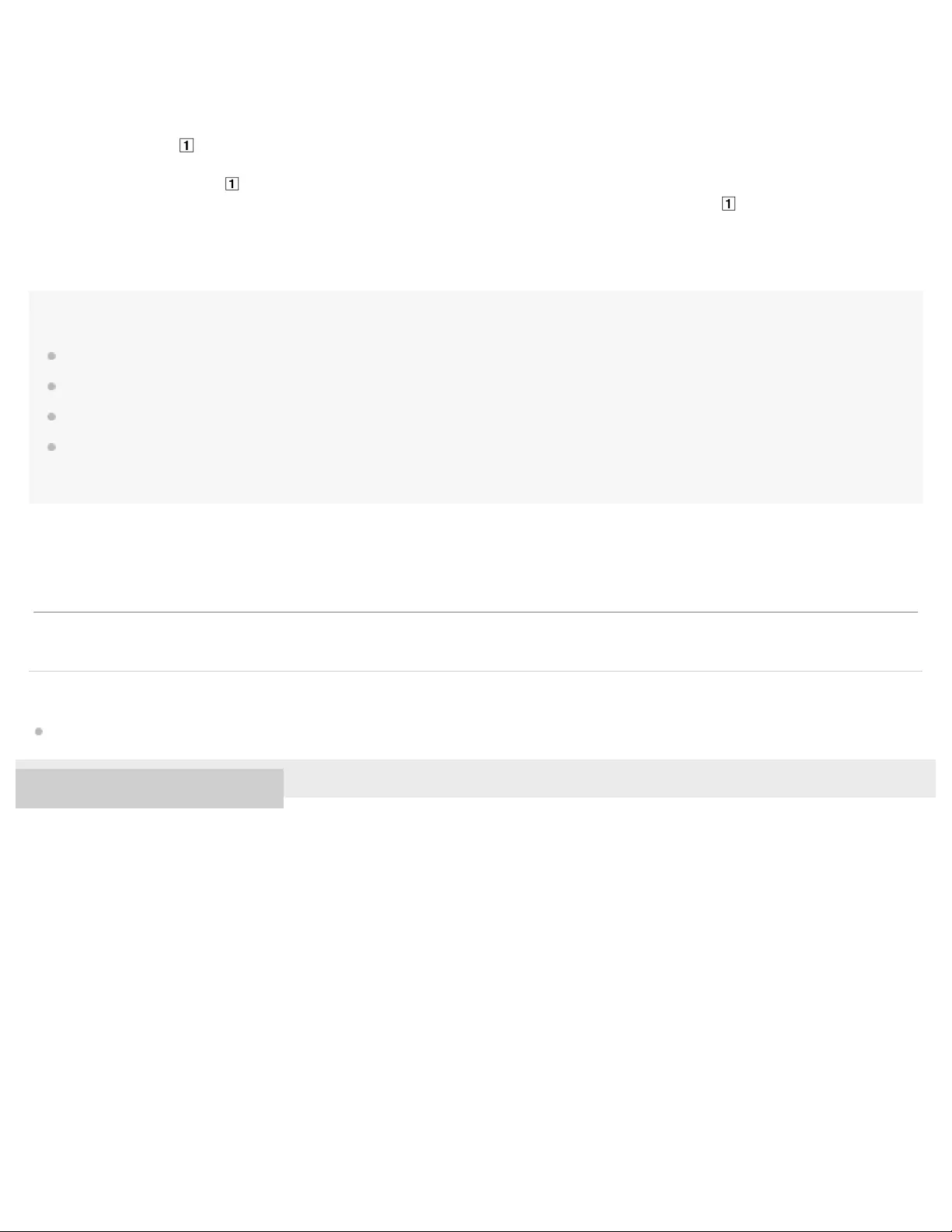
To select another Ambient Sound Mode
Note
Even if you turn off the Walkman, the selected mode will be stored.
When you talk on a smartphone, Ambient Sound Mode does not function.
You may not hear well the ambient sound when you use Swimming Earbuds. In this case, switch to the standard-type earbuds.
The ambient sound cannot be heard well after you use the Walkman in a pool or the ocean. Pat the parts around the buttons softly against a dry
cloth about 30 times. Then, leave the Walkman on a dry cloth at room temperature for 2 to 3 hours. Make sure that the Walkman is completely dry
before the next use.
Related Topic
What is Ambient Sound Mode?
4-688-892-11(1) Copyright 2017 Sony Corporation
Press the button ( ) to turn on Ambient Sound Mode.
1.
Double- click the button ( ) repeatedly to select the appropriate mode.
The loudness of ambient sounds will change accordingly. Each time you double-click the button ( ), you will hear the voice
guidance and Ambient Sound Mode will change in the following order.
[Mode A] (soft) – [Mode B] (standard) – [Mode C] (loud) – [Mode A] (soft)...
To switch to the next mode, wait until the voice guidance ends.
2.
The contents of the Help Guide may be subject to change without notice due to updates to the product's specifications.
95
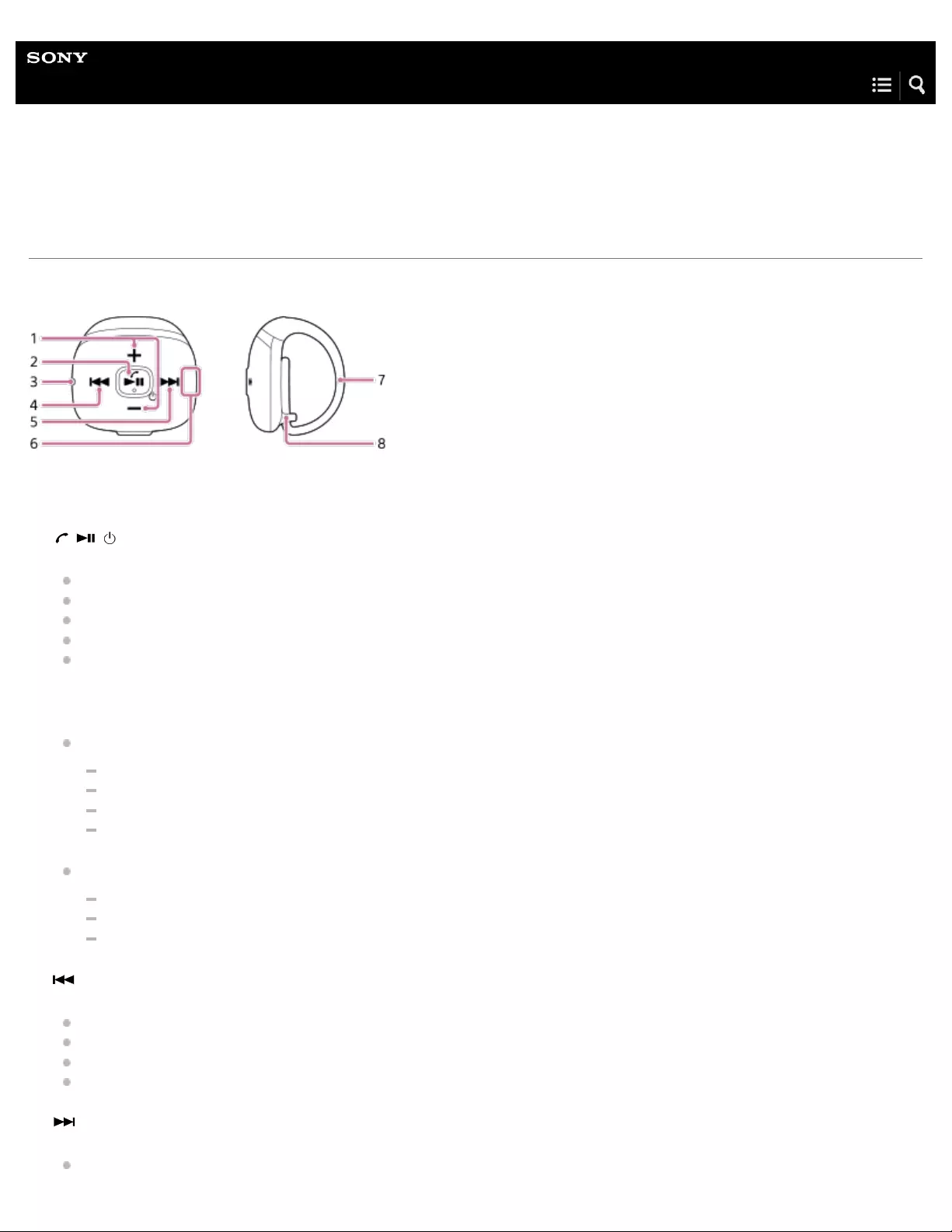
Help Guide
Digital Music Player
NW-WS623/WS625
Parts and controls (Remote Commander)
(Only for models supplied with the Remote Commander)
+/– (volume) buttons
Press the buttons to adjust the volume for music playback or a call.
1.
/ / button (*1)
Hold down the button for 2 seconds to turn on the Remote Commander.
Press the button to start or pause playback.
Press the button to answer or hang up a call while the Walkman is connected to a smartphone.
Hold down the button for 2 seconds to reject a call.
Hold down the button for 2 seconds to switch the sound source (the Walkman or the smartphone).
2.
Lamp (blue/red)
The lamp has various colors and flashing patterns. The lamp indicates the following.
The Remote Commander is turned on.
The battery of the Remote Commander is low.
The Remote Commander is connected to the Walkman.
The Remote Commander is pairing with the Walkman.
When you press any button, the lamp lights up. If the lamp does not light up, the following causes are possible.
The Remote Commander is turned off.
The Remote Commander is not connected to the Walkman.
The battery is depleted.
3.
(previous) button
Press the button to jump back within the current track or to the previous track.
Hold down the button to fast-rewind playback.
Double- click the button to go back to the first track of the current folder or album.
Double- click the button again to jump back to the first track of the previous folder or album.
4.
(next) button
Press the button to skip to the next track.
5.
96

4-688-892-11(1) Copyright 2017 Sony Corporation
Hold down the button to fast-forward playback.
Double- click the button to skip to the first track of the next folder or album.
Built -in antenna (aerial)
Do not cover the antenna while the Remote Commander is connected to the Walkman. Otherwise, the connection may be
interrupted.
6.
Band
7.
Band loop
8.
There is a tactile dot. The tactile dots can help you operate the buttons without looking at them.
*1
The contents of the Help Guide may be subject to change without notice due to updates to the product's specifications.
97

Help Guide
Digital Music Player
NW-WS623/WS625
Using the Remote Commander
(Only for models supplied with the Remote Commander)
The Remote Commander allows you to operate the Walkman wirelessly. The Remote Commander and the Walkman are already
paired as a default. Therefore, you can use the Walkman and the Remote Commander immediately after you turn them on.
Attach the Remote Commander to your finger.
Adjust the band to fit the size of your finger.
1
Make sure that the Walkman is turned on.
2
Hold down the button ( ) for 2 seconds.
The Remote Commander will turn on. The lamp ( ) will start flashing.
The Remote Commander will connect to the Walkman automatically. Then, the lamp ( ) will turn off.
Press any button on the Remote Commander to check the connection. The lamp ( ) will light up if the Walkman and the
Remote Commander are connected.
3
Press the desired button to operate the Walkman.
4
98
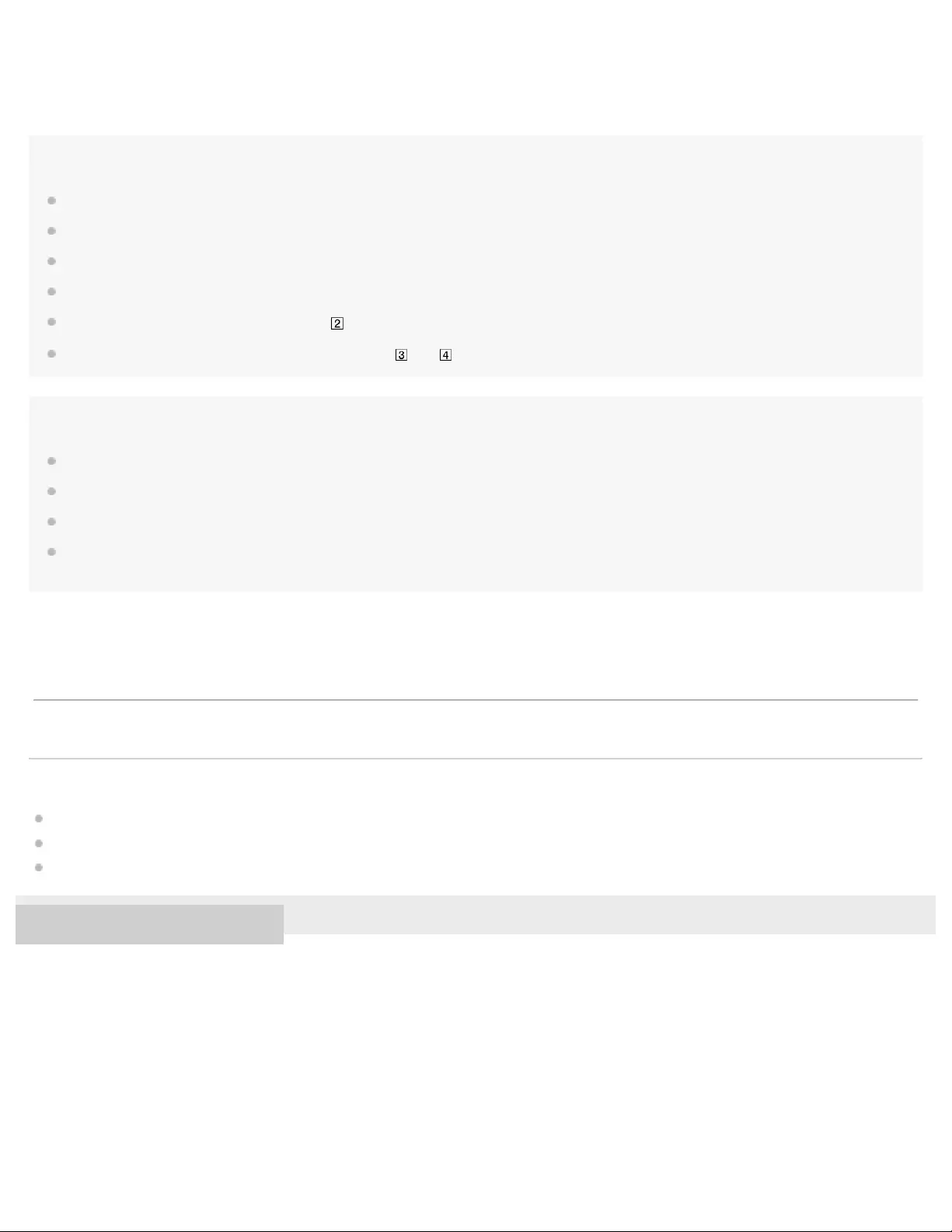
Hint
You can use the Remote Commander even if the Bluetooth function of the Walkman is turned off.
You can use the Remote Commander while there is an active Bluetooth connection between the Walkman and a smartphone.
When you turn off the Walkman, the Remote Commander turns off.
If you do not operate the Remote Commander for 2 hours, the Remote Commander will turn off automatically.
If the remaining battery level is low, the lamp ( ) will change to red.
To delete the pairing information, hold down the buttons ( and ) for 10 seconds.
Note
You cannot turn on or turn off the Walkman using the Remote Commander.
If the Remote Commander does not have pairing information, it will enter the pairing mode automatically when you turn it on.
You cannot use the Remote Commander in a swimming pool.
If you replace the battery of the Remote Commander, the pairing information will be deleted. In this case, pair the Walkman and the Remote
Commander again.
Related Topic
Parts and controls (Remote Commander)
Notes on using the Remote Commander
Pairing the Walkman with the Remote Commander
4-688-892-11(1) Copyright 2017 Sony Corporation
The contents of the Help Guide may be subject to change without notice due to updates to the product's specifications.
99
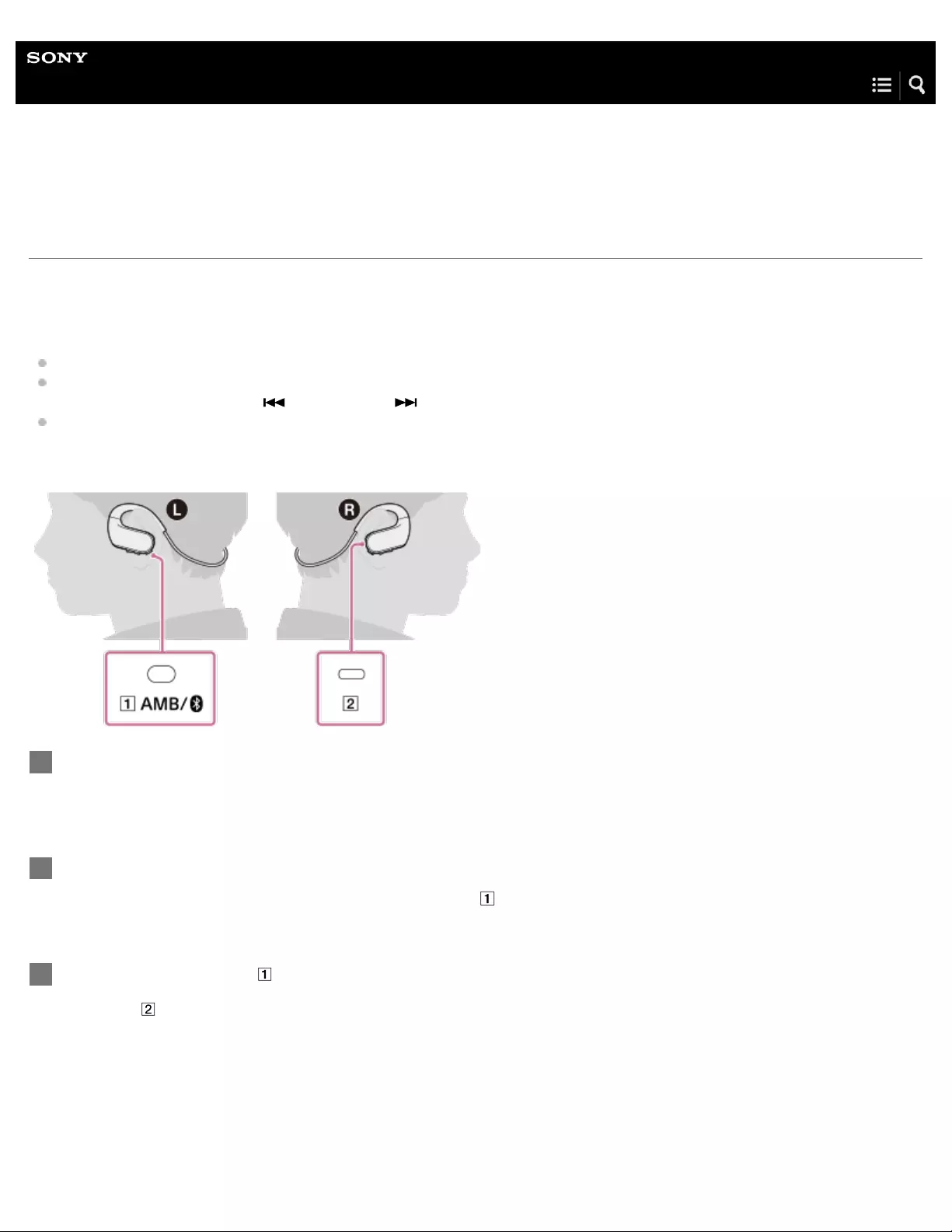
Help Guide
Digital Music Player
NW-WS623/WS625
Pairing the Walkman with the Remote Commander
(Only for models supplied with the Remote Commander)
You can connect an unpaired Remote Commander to the Walkman using the Bluetooth function.
Pairing is necessary in the following cases:
You reset the Walkman to the factory settings and the pairing information was deleted from the Walkman.
You reset the Remote Commander.
When you hold down both the button and the button together for 10 seconds, the Remote Commander resets.
You replaced the battery of the Remote Commander.
Once you have paired the Remote Commander and the Walkman, you can easily connect them in the future.
Turn on the unpaired Remote Commander.
The lamp on the Remote Commander will start flashing in red and blue alternately.
1
On the Walkman, make sure that the Bluetooth function is turned off.
If the Bluetooth function is turned on, hold down the button ( ) for 2 seconds.
2
Hold down the button ( ) for 7 seconds.
The lamp ( ) will flash quickly and pairing will start.
3
100

Hint
To delete the pairing information for the Remote Commander, reset the Walkman.
Note
If the pairing times out before it is finished, perform the procedure again.
Related Topic
Turning the Bluetooth function on or off
Using the Remote Commander
Replacing the battery of the Remote Commander
Resetting the Walkman to the factory settings
4-688-892-11(1) Copyright 2017 Sony Corporation
When the connection is established, the lamp on the Remote Commander stops flashing.
The contents of the Help Guide may be subject to change without notice due to updates to the product's specifications.
101
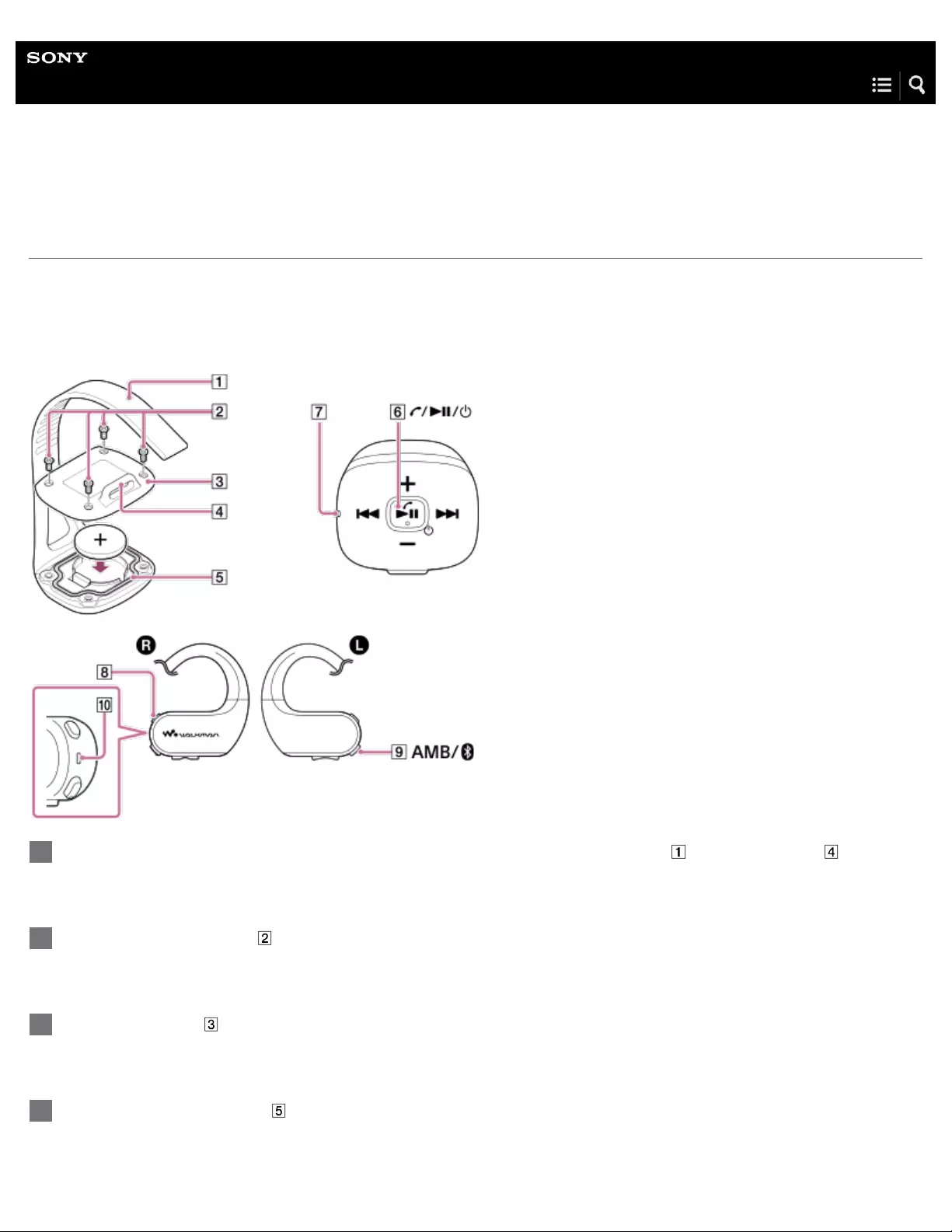
Help Guide
Digital Music Player
NW-WS623/WS625
Replacing the battery of the Remote Commander
(Only for models supplied with the Remote Commander)
Replace the battery of the Remote Commander when the lamp lights up in red. Use a CR1620 Lithium Coin Cell Battery only.
When you open the battery cover, the water-resistant performance may be impaired by dust, etc. To maintain the water - resistant
performance, consult your nearest Sony dealer or Sony Service Center for replacement of the battery (at an additional cost).
Make sure that the Remote Commander is turned off. Remove the band ( ) from the loop ( ).
1
Remove the 4 screws ( ) using a Size 0 cross-head precision screwdriver.
2
Open the cover ( ) and remove the battery. Then, insert a new CR1620 battery with correct polarity.
3
Check that the packing ( ) is in place and is clean.
4
102

Note
Do not lose the cover ( ), screws ( ) and packing ( ).
The battery supplied at the time of purchase may have a shorter battery life as it is installed at the factory to check the performance.
Put the cover ( ) back into place and tighten the screws ( ) firmly to the end.
Do not overtighten the screws ( ).
5
Reattach the band ( ) back through the loop ( ).
6
Hold down the button ( ) for 2 seconds.
The lamp ( ) will flash. The Remote Commander will turn on.
7
Hold down the button ( ) for 3 seconds to turn on the Walkman.
8
Hold down the button ( ) for 2 seconds to turn off the Bluetooth function.
9
On the Walkman, hold down the button ( ) for 7 seconds.
The lamp ( ) will flash quickly and pairing will start.
When the connection is established, the lamp on the Remote Commander stops flashing.
10
103

Help Guide
Digital Music Player
NW-WS623/WS625
Notes on using the Remote Commander
(Only for models supplied with the Remote Commander)
The water resistance specifications of the Remote Commander are equivalent to IEC 60529 “Degrees of protection against
ingress of water (IP Code)” IPX5(*1), and the dust proofing specifications of Remote Commander are equivalent to IEC 60529
“Degrees of protection against solid foreign objects” IP6X(*2).
Radio waves do not transmit through water. You cannot use the Remote Commander in a swimming pool.
You cannot use the Remote Commander when it is wet.
The antenna (aerial) is built into the Remote Commander.
The Remote Commander may become inoperable when you use it under the following conditions.
In areas with a wireless LAN.
Near devices (microwave ovens, mobile phones, mobile gaming devices, etc.) with an active communication function.
In areas where electromagnetic waves are emitted.
In situations where people may block the built-in antenna (aerial) in the Remote Commander (such as on a crowded train).
When you cover the built-in antenna (aerial) with your hand.
Wash the Remote Commander in lukewarm water if tanning oil or sunscreen adheres to the Remote Commander. These
substances may cause damage to the Remote Commander, such as discoloration or cracks.
Do not tighten the band of the Remote Commander excessively. Otherwise, your finger may get a rash from sweating with
poor ventilation.
The band of the Remote Commander may deteriorate due to long - term use or storage.
4-688-892-11(1) Copyright 2017 Sony Corporation
IPX5 (Degrees of protection against jets of water): The Remote Commander has been tested under and maintains its operability under the following
test conditions: When exposed to direct streams of water from any direction where approximately 12.5 l/min. of water is supplied for more than 3
minutes from a distance of approximately 3 m using a nozzle with an inner diameter of 6.3 mm.
*1
IP6X (Degrees of protection against dust): The Remote Commander has been tested to and continues to block dust after stirring for 8 hours in a testing
device which contains dust particles that are up to 75 μm in diameter.
*2
The contents of the Help Guide may be subject to change without notice due to updates to the product's specifications.
105

Help Guide
Digital Music Player
NW-WS623/WS625
Limiting the volume
The AVLS (Automatic Volume Limiter System) function reduces the risk of damage to ears from loud volumes. The AVLS function
limits the maximum volume. AVLS has the following features.
AVLS limits the volume to a certain level.
AVLS prevents disturbances to others caused by loud volumes.
AVLS allows you to listen at a more comfortable volume.
To turn off the AVLS function
Pause playback.
1
While you hold down the button ( ), hold down the button ( ) for 5 seconds.
The lamp ( ) will flash twice and the AVLS function will turn on. The Walkman will now keep the volume at a moderate
level.
2
106
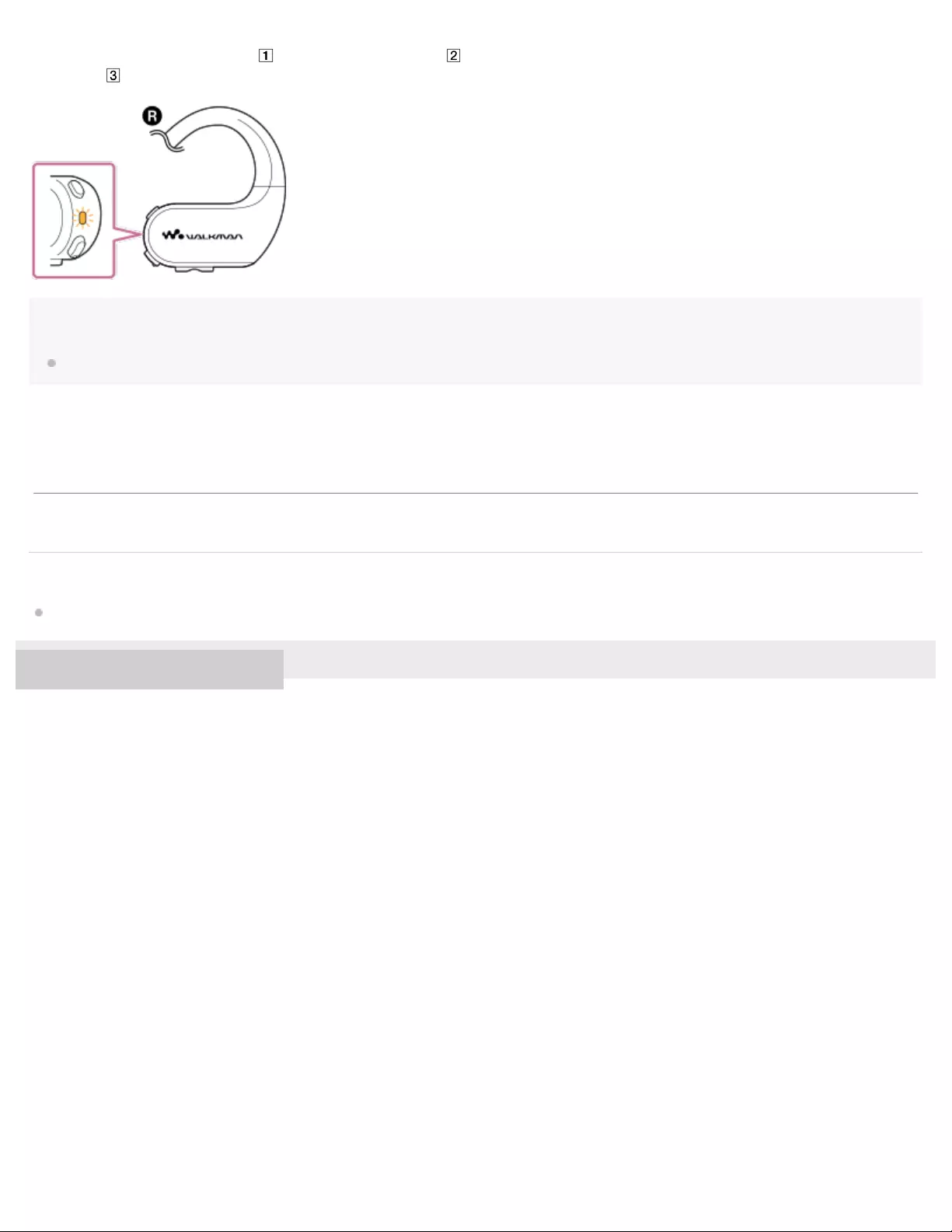
While you hold down the button ( ), hold down the button ( ) for 5 seconds.
The lamp ( ) will flash twice.
Note
When the Walkman is in the Headphone mode, you cannot turn on the AVLS function.
Related Topic
Adjusting the volume
4-688-892-11(1) Copyright 2017 Sony Corporation
The contents of the Help Guide may be subject to change without notice due to updates to the product's specifications.
107
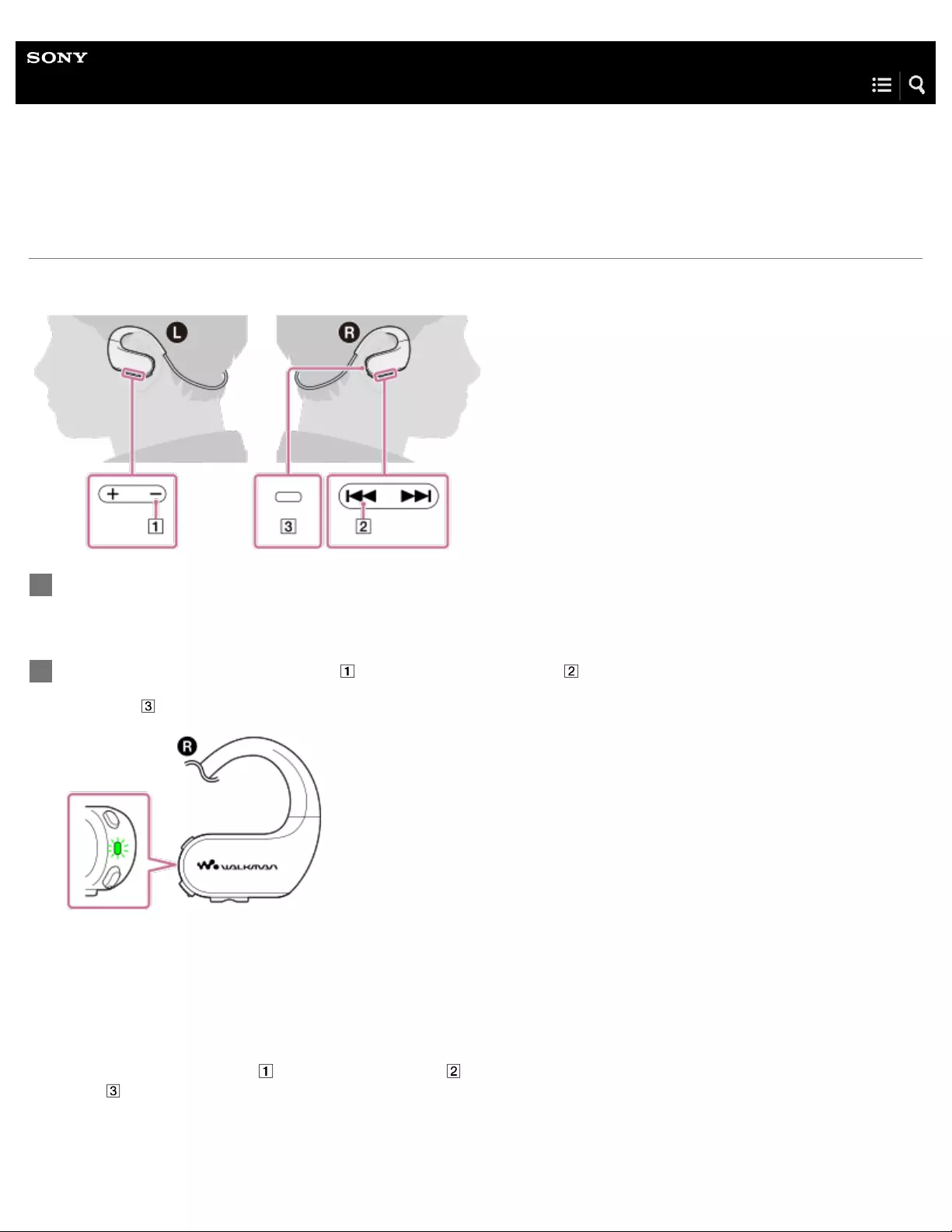
Help Guide
Digital Music Player
NW-WS623/WS625
Moderating the differences in volume level between tracks
You can moderate the change in volume between tracks to minimize differences in volume level (Dynamic Normalizer).
To turn off the Dynamic Normalizer function
While you hold down the button ( ), hold down the button ( ) for 5 seconds.
The lamp ( ) will flash twice.
Pause playback.
1
While you hold down the button ( ), hold down the button ( ) for 5 seconds.
The lamp ( ) will flash twice and the Dynamic Normalizer function will turn on.
2
108
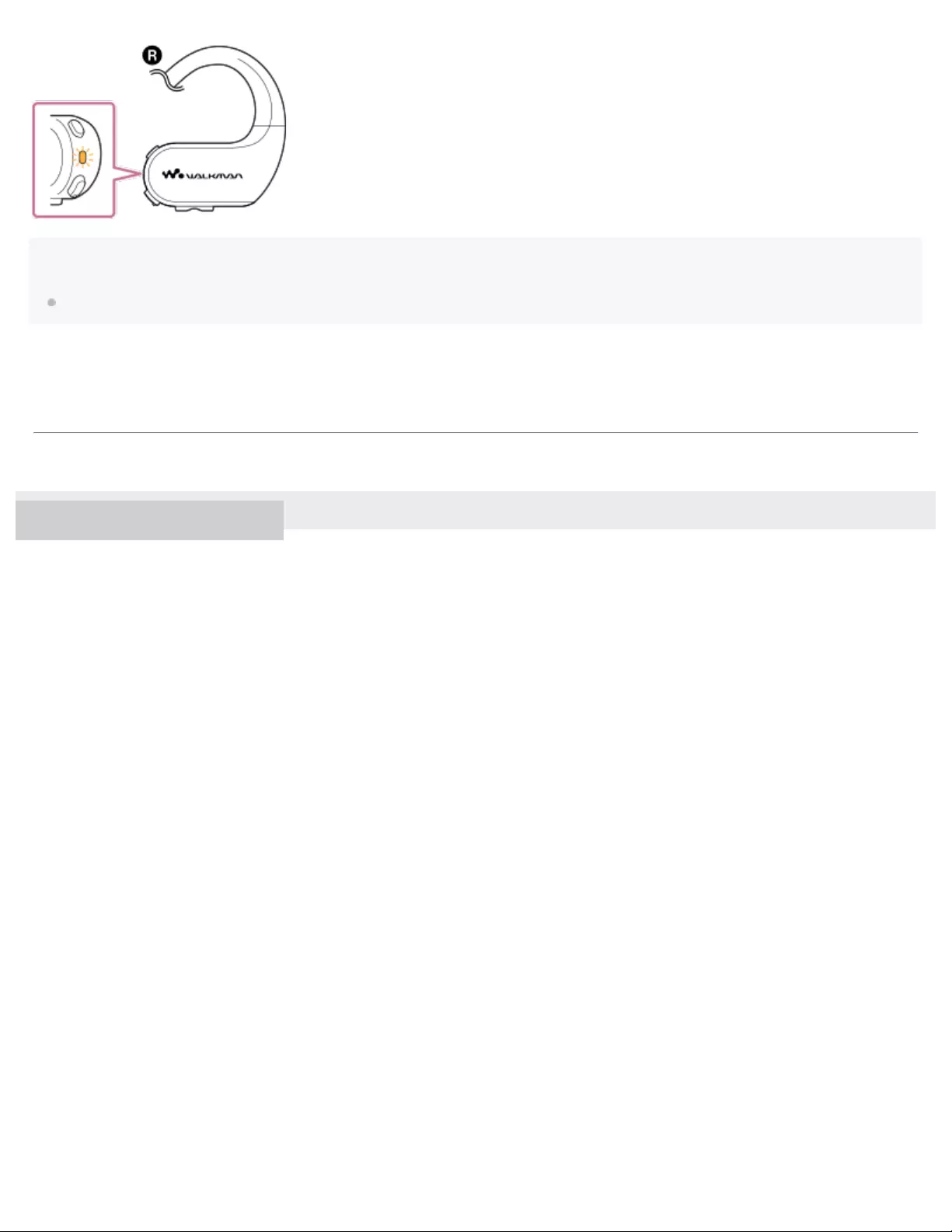
Note
When the Walkman is in the Headphone mode, you cannot turn on the Dynamic Normalizer function.
4-688-892-11(1) Copyright 2017 Sony Corporation
The contents of the Help Guide may be subject to change without notice due to updates to the product's specifications.
109

Help Guide
Digital Music Player
NW-WS623/WS625
Restarting the Walkman
Restart the Walkman if operations become unstable or the Walkman freezes. Restarting will not delete any data and pairing
information. However, perform the following before you restart the Walkman.
Otherwise, the data on the Walkman may be damaged.
Disconnect the Walkman from the computer.
Stop playback.
Related Topic
Resetting the Walkman to the factory settings
Formatting the Walkman memory
4-688-892-11(1) Copyright 2017 Sony Corporation
Hold down the button ( ) for 10 seconds until the Walkman restarts.
1
The contents of the Help Guide may be subject to change without notice due to updates to the product's specifications.
110
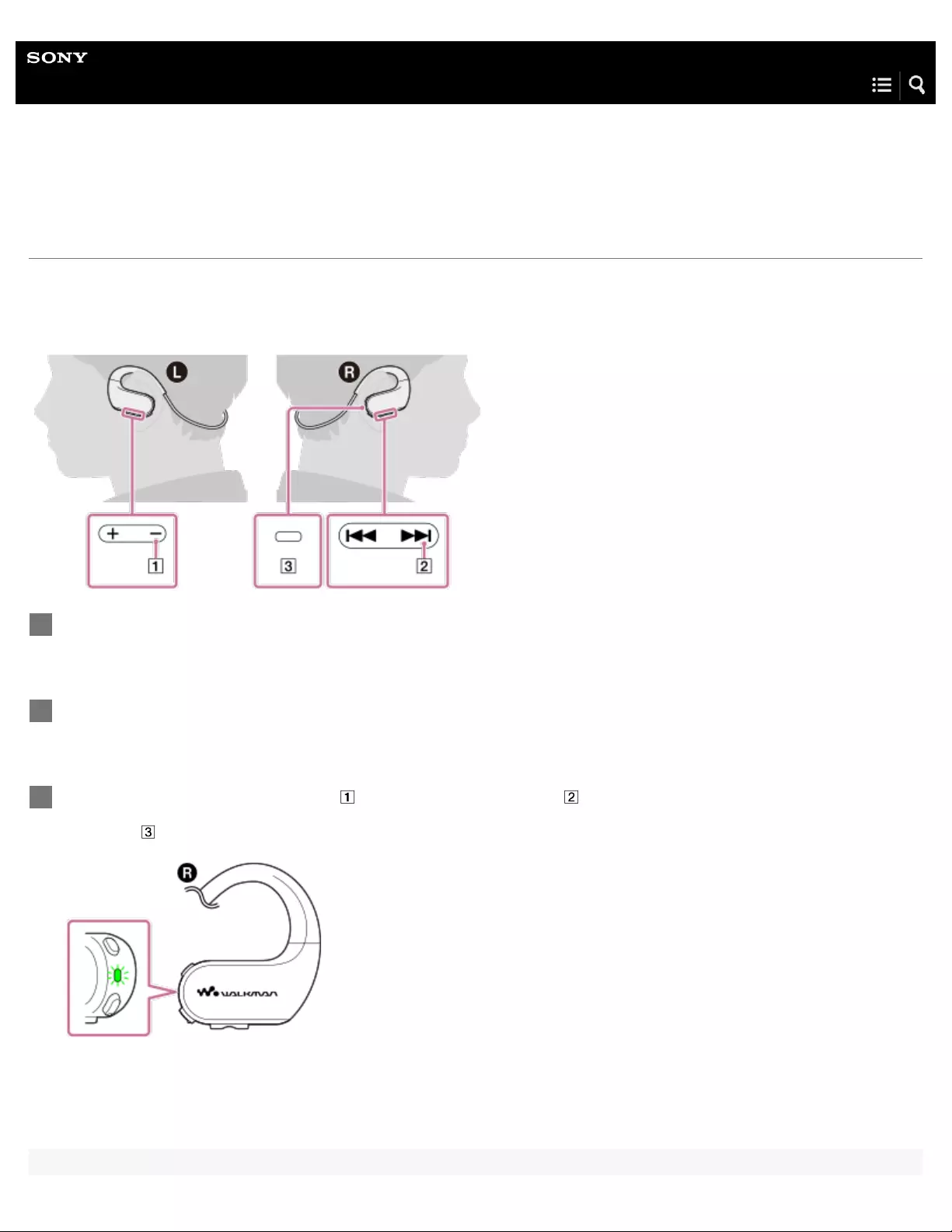
Help Guide
Digital Music Player
NW-WS623/WS625
Resetting the Walkman to the factory settings
This operation resets all setting parameters to the default settings.
If you reset the Walkman, pairing information for the Remote Commander (NW- WS625 only) and other Bluetooth devices will be
deleted.
Pause playback.
1
Make sure that the Bluetooth function is turned off.
2
While you hold down the button ( ), hold down the button ( ) for 15 seconds.
The lamp ( ) will flash twice. Resetting is now complete.
3
111

Note
When the Bluetooth connection is active, you cannot reset the Walkman.
Related Topic
Restarting the Walkman
Formatting the Walkman memory
Pairing the Walkman with the Remote Commander
4-688-892-11(1) Copyright 2017 Sony Corporation
The contents of the Help Guide may be subject to change without notice due to updates to the product's specifications.
112

Help Guide
Digital Music Player
NW-WS623/WS625
Formatting the Walkman memory
This operation deletes all data (including sample data and the supplied software installer) that is stored on the Walkman. Before
you format the internal memory of the Walkman, save a backup copy of important data.
Pause playback.
1
Make sure that the Bluetooth function is turned off.
2
Hold down the button ( ) for 15 seconds.
The lamp ( ) will flash quickly.
3
Release the button ( ).
The lamp ( ) will light up.
4
113

Note
When the Bluetooth connection is active, you cannot format the memory of the Walkman.
Sony does not guarantee performance if you format the memory of the Walkman using a computer.
Even if you format the memory, pairing information will remain.
Press the button ( or ) within 30 seconds after the lamp ( ) lights up in red.
The color of the lamp ( ) will change to green.
If you do not press the button within 30 seconds, formatting will be canceled.
5
Press the button ( ) while the lamp ( ) is lit.
The lamp ( ) will flash quickly and formatting will start. When formatting is complete, the lamp ( ) turns off.
6
114
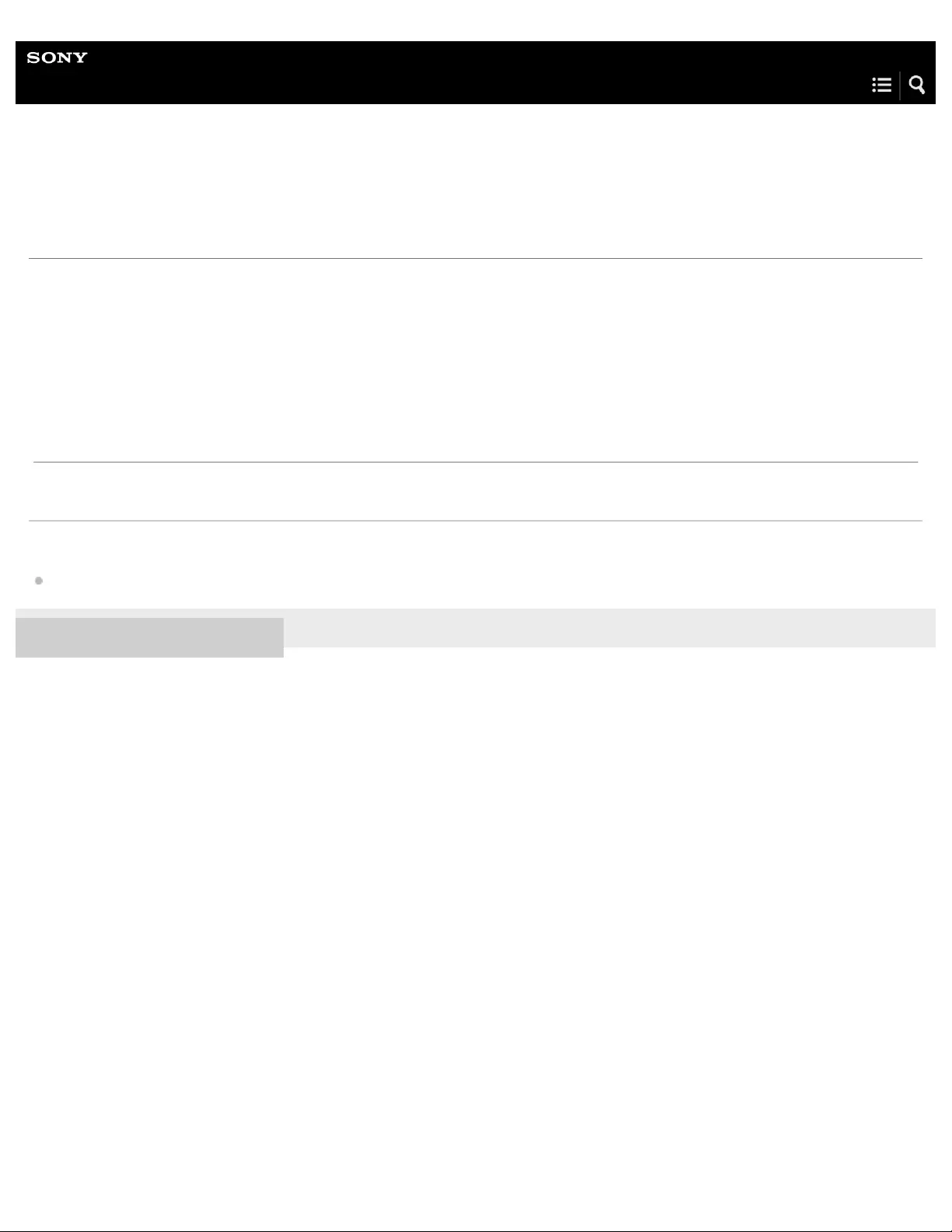
Help Guide
Digital Music Player
NW-WS623/WS625
Checking information on the Walkman
When the Walkman is connected to a computer, you can check the system software version of the Walkman. Open
“Information.txt” in the [WALKMAN] folder on the computer. You can check the following information.
01: Model name
02: System software version
Related Topic
Updating the Walkman system software
4-688-892-11(1) Copyright 2017 Sony Corporation
The contents of the Help Guide may be subject to change without notice due to updates to the product's specifications.
116

Help Guide
Digital Music Player
NW-WS623/WS625
Updating the Walkman system software
You can update the software of the Walkman.
You will receive update notices by the following methods.
From Media Go (You will receive update notices automatically.)
From the customer support website (Access the site manually to receive update notices.)
Access the customer support website to get the latest information.
The following procedure describes how to update the software from the customer support website.
For details on how to install the program, refer to the customer support website.
Hint
To check the version information for the Walkman, connect the Walkman to a computer. Then, open “Information.txt” in the [WALKMAN] folder on
the computer. You can check the following information.
01: Model name
02: System software version
Download the update program to a computer from the website.
1
Connect the Walkman to the computer.
2
Launch the update program.
3
Follow the onscreen instructions.
4
The contents of the Help Guide may be subject to change without notice due to updates to the product's specifications.
117

Help Guide
Digital Music Player
NW-WS623/WS625
Notes on handling the Walkman
Read the notes below and follow the instructions to use the Walkman safely.
Consult a doctor if you become injured or burned from using the product.
Contact the nearest Sony dealer or Sony Service Center if the Walkman does not operate properly.
Observe the following precautions. Otherwise, an explosion, fire, electric shock, burns, or injury may result.
Do not expose the Walkman to fire.
Do not allow metallic objects to get inside the Walkman.
Do not short-circuit the terminals of the Walkman with metallic objects.
Do not take apart or modify the Walkman.
Do not use the Walkman when you see lightning or hear thunder.
Do not use the Walkman if it causes an uncomfortable reaction on your skin.
Observe the following precautions. Otherwise, you may damage the casing or cause the Walkman to malfunction.
Do not place the Walkman in direct sunlight.
Do not place the Walkman in locations where the temperature is extremely high.
Do not leave the Walkman in direct sunlight. Do not leave the Walkman in a car with all the windows closed, especially
during the summer.
Do not place the Walkman in locations where it is exposed to vibration.
Do not drop the Walkman from heights.
Do not apply a strong force or shock to the Walkman.
Do not place the Walkman in locations where there is magnetization. For example, do not place the Walkman near a
magnet, speakers, or a TV.
Do not turn on the Walkman right after you move it from a cold environment to a warm environment.
Do not use the Walkman in damp and hot locations where the temperature exceeds 45 °C (113 ºF) (for example, in a
sauna).
Do not place the Walkman on an unstable surface or in an inclined position.
Do not sit down when the Walkman is inserted in your pocket.
Do not use the Walkman in locations where it is exposed to excessive dust.
Wash the Walkman in lukewarm water if tanning oil or sunscreen adheres to the Walkman. These substances may cause
damage to the Walkman, such as discoloration or cracks.
The earbuds or the adjustment band may deteriorate due to long -term use or storage.
119

The waterproofing is not effective against certain liquids (soapy water, water containing detergent or bath additives,
shampoo, hot-spring water, etc.).
Comply with announcements regarding the use of electronic devices when you are on an airplane.
Heat may build up in the Walkman in the following situations, but this is not a malfunction. However, be careful because there
is a risk of low -temperature burns.
While the battery is charging.
While the Walkman is playing for an extended period of time.
Content that you record is for personal use only. Under copyright law, the content cannot be used without the permission of
the copyright holder.
4-688-892-11(1) Copyright 2017 Sony Corporation
The contents of the Help Guide may be subject to change without notice due to updates to the product's specifications.
120
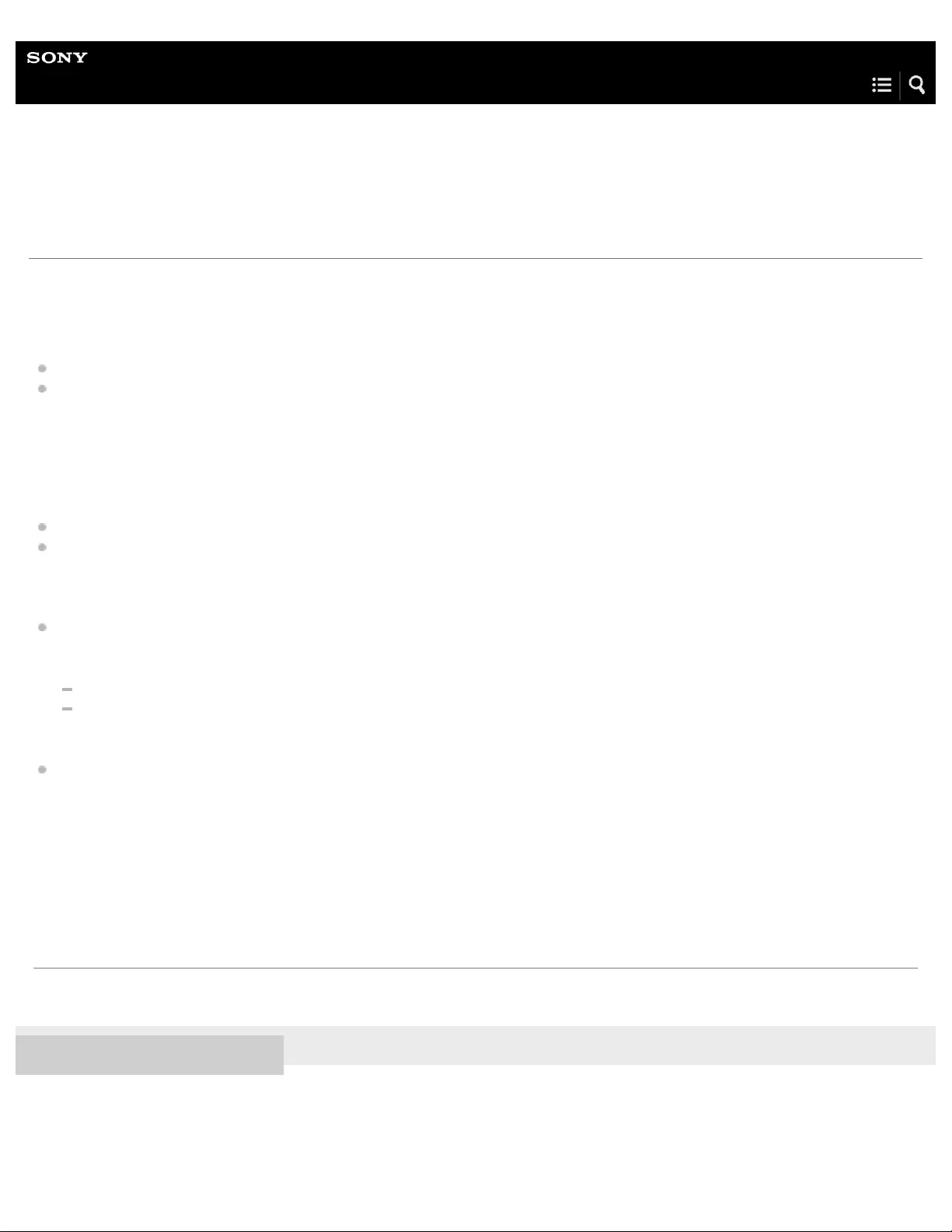
Help Guide
Digital Music Player
NW-WS623/WS625
Notes on the headphones
Road safety
Do not use headphones in the following situations.
While you are driving a car or riding a motorcycle or bicycle.
Places where impaired hearing is dangerous. For example, on train platforms, in areas where there is vehicle traffic, or near
construction sites.
Preventing hearing damage
Observe the following to protect your hearing.
Keep the volume at a moderate level. Do not listen to audio content at high volumes for an extended period of time.
Do not turn up the volume suddenly.
About the in-ear headphones
When you use in-ear headphones with a high degree of adhesion, note the following. Otherwise, you may damage your ears
or eardrums.
Do not insert the earbuds forcefully into your ears.
Do not remove the earbuds from your ears suddenly. When you take off the headphones, move the earbuds up and down
gently.
Do not sleep while you are wearing headphones.
Consideration for others
Avoid using the Walkman in environments where sound leakage will disturb others.
4-688-892-11(1) Copyright 2017 Sony Corporation
The contents of the Help Guide may be subject to change without notice due to updates to the product's specifications.
121
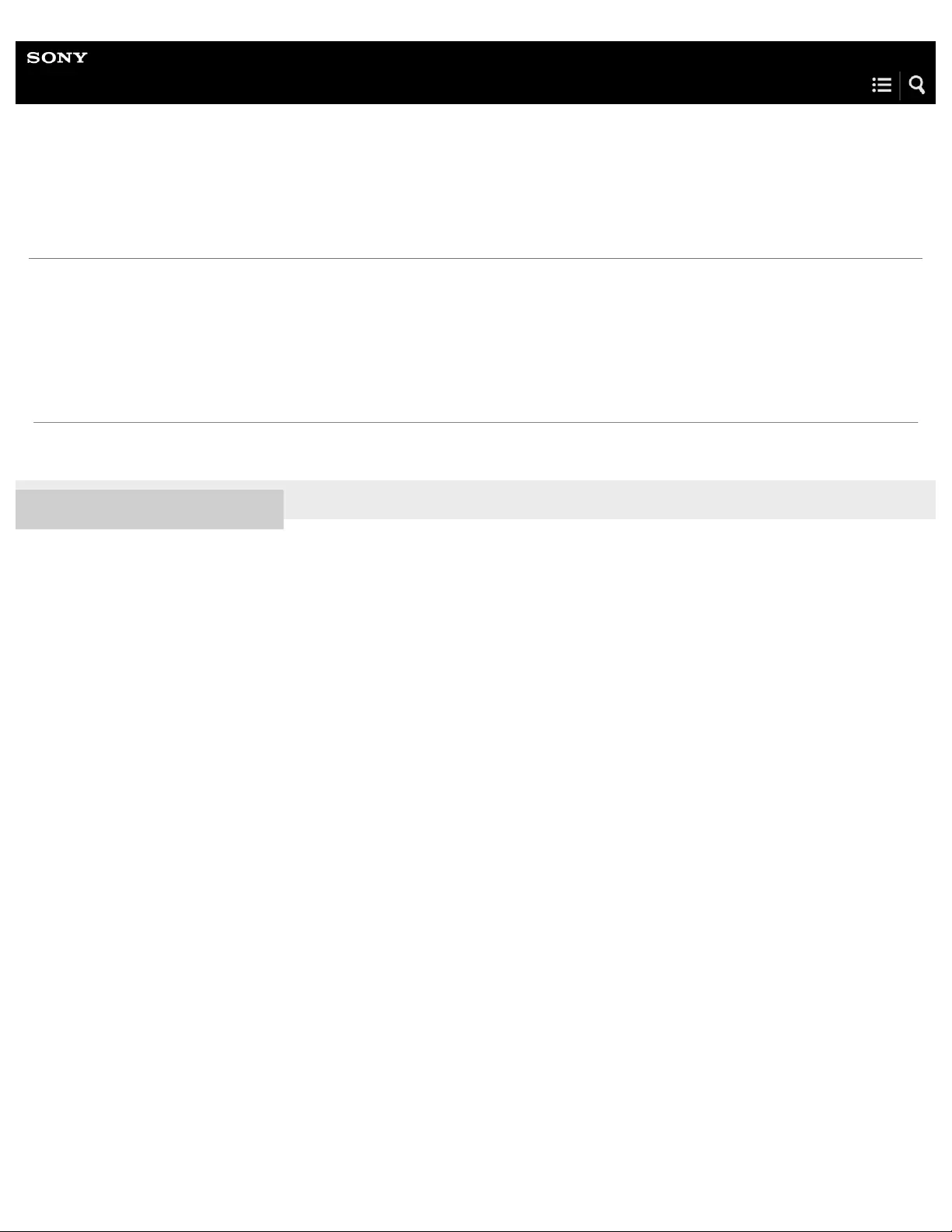
Help Guide
Digital Music Player
NW-WS623/WS625
Notes on the built - in battery
Do not touch the rechargeable battery with your bare hands if the battery is leaking. The battery liquid may cause burns or
blindness. If the liquid contacts your body or clothes, wash the liquid off immediately with clean water.
4-688-892-11(1) Copyright 2017 Sony Corporation
The contents of the Help Guide may be subject to change without notice due to updates to the product's specifications.
122
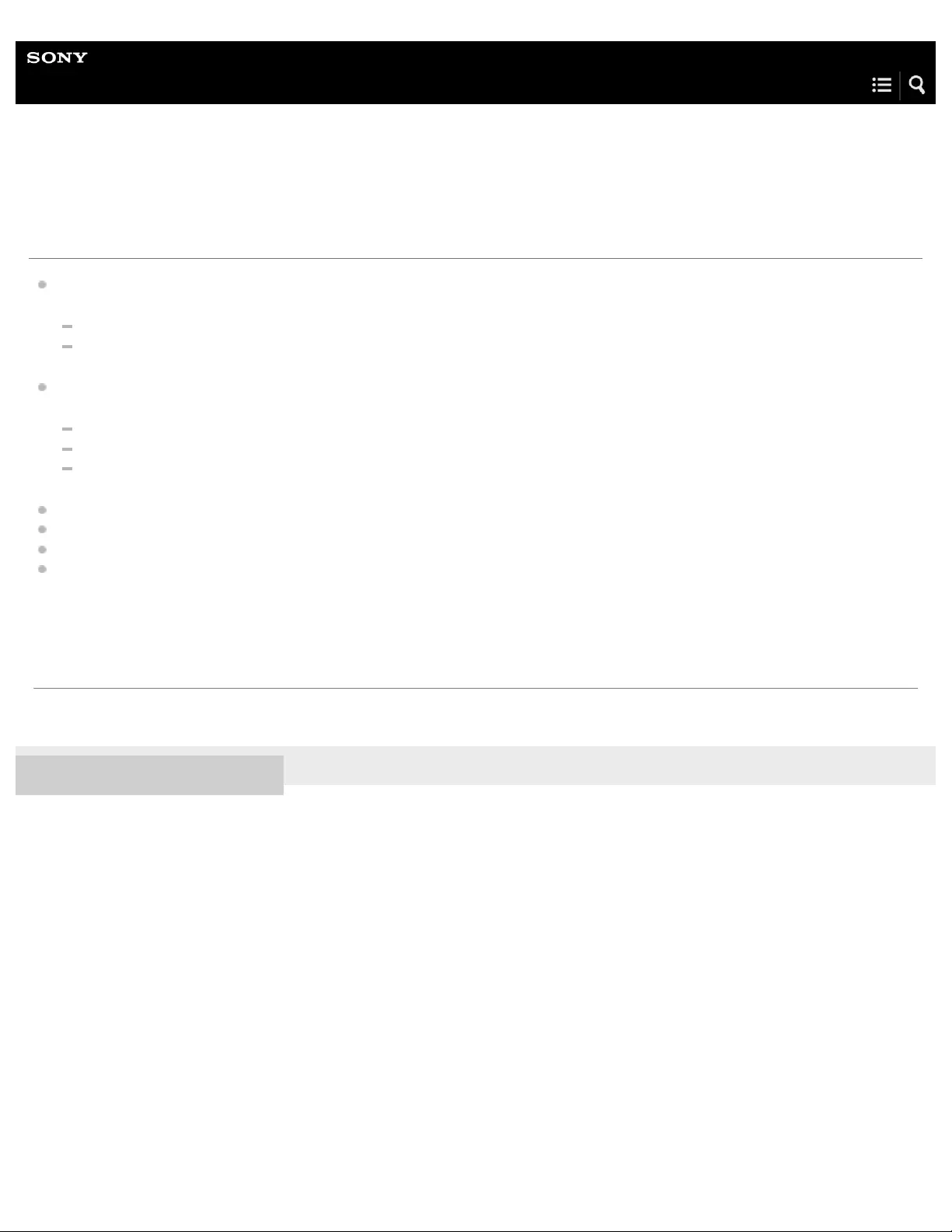
Help Guide
Digital Music Player
NW-WS623/WS625
Notes on the software
Copyright laws prohibit the following actions without the permission of the copyright holder.
Reproducing the software or the manual in whole or in part.
Loaning out the software
In no event will Sony be held liable for any of the following incidents that may arise out of the use of the supplied software.
Financial damage
Loss of profits
Claims made by third parties
The supplied software cannot be used with devices for which it is not designated.
Please note that the software specifications may be changed without notice for quality improvement.
The explanations in this manual assume that you are familiar with the basic operations of a computer.
For details on the use of computers and operating systems, refer to their respective manuals.
4-688-892-11(1) Copyright 2017 Sony Corporation
The contents of the Help Guide may be subject to change without notice due to updates to the product's specifications.
123

Help Guide
Digital Music Player
NW-WS623/WS625
Notes on the sample data
Sample music is pre -installed on the Walkman for trial listening.
Once you have deleted the sample data from the Walkman, you cannot restore it. We will not provide new sample data.
Sample data is not installed in some countries or regions.
4-688-892-11(1) Copyright 2017 Sony Corporation
124

Help Guide
Digital Music Player
NW-WS623/WS625
General Information
Charging time and playback time depend on the following conditions.
The number of times you have charged the battery
Operating temperature
When the battery is sufficiently charged but the battery life has dropped to about half of its normal span, the battery may be
worn out.
A lithium-ion rechargeable battery is built into the Walkman. When you store the Walkman for long periods of time, check the
following to prevent the deterioration of the built-in battery.
Store the Walkman at temperatures from ‒5 °C to +45°C (23 ºF to 113 ºF).
To prevent deterioration of the battery, charge the battery at least once every 6 months.
You feel mild tingling against your ears particularly in dry air conditions.
This is a result of static electricity accumulated in the body.
This effect can be minimized by wearing clothes made from natural materials.
Sony is not responsible for user data even if the following problems occur due to defects in the Walkman or a computer.
Recording or downloading of data is incomplete.
Data (such as music) is damaged or deleted.
4-688-892-11(1) Copyright 2017 Sony Corporation
The contents of the Help Guide may be subject to change without notice due to updates to the product's specifications.
125
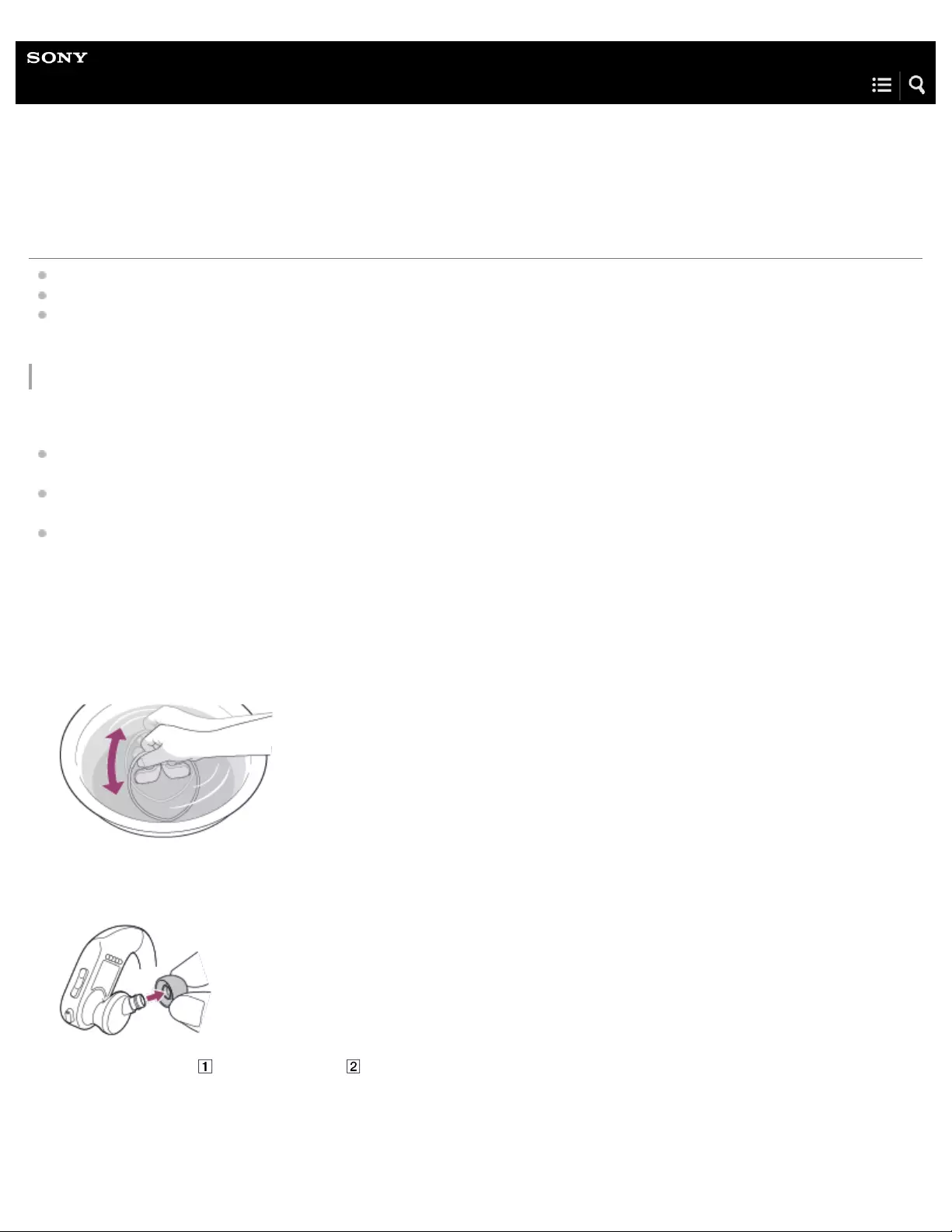
Help Guide
Digital Music Player
NW-WS623/WS625
Maintenance
Clean the Walkman with a soft cloth, such as a cleaning cloth for eyeglasses.
To clean a Walkman that has gotten very dirty, use a cloth slightly moistened with a mild detergent solution.
Do not clean with solvents such as alcohol, naphtha, or paint thinner. These solvents may damage the surface of the
Walkman.
Care and cleaning after swimming in a pool or the ocean
Clean the earbuds and the Walkman after every use as follows.
If salt and sand are left on the Walkman, the metal terminals may rust or foreign substances may build up. As a result, the
Walkman may not charge properly, or a computer may not be able to recognize the Walkman.
Wash the Walkman in lukewarm water if tanning oil or sunscreen adheres to the Walkman. These substances may cause
damage to the Walkman, such as discoloration or cracks.
Be careful not to get foreign substances (earwax, etc.) on the headphone sections. These substances may cause sound loss
or deterioration of sound quality.
Remove salt and sand from the Walkman immediately after you use it in the ocean. Wash the Walkman with fresh water such
as tap water.
1.
Fill a basin or bucket with fresh water. Gently shake the Walkman about 20 times. Then, soak the Walkman for about 30
minutes.
2.
Remove the earbuds from the Walkman. Then, hand-wash the earbuds with a mild detergent solution. After you wash the
earbuds, dry the earbuds well.
3.
Rinse the terminals ( ) and mesh sheet ( ) of the Walkman with gentle running tap water.
If the terminals and mesh sheet are not clean, clean them with a soft brush (such as a toothbrush).
4.
126

Note
Do not apply strong force to the mesh sheet. Doing so may damage the mesh sheet.
Do not rub foreign substances on the mesh sheet. Doing so may push the substances into the headphones.
4-688-892-11(1) Copyright 2017 Sony Corporation
Remove any moisture from the terminals and surface of the Walkman with a soft, dry cloth.
5.
Pat the headphones softly against a dry cloth. Repeat the patting about 20 times.
6.
Pat the areas around the buttons of the Walkman softly against a dry cloth. Repeat the patting about 30 times.
7.
Place the Walkman on a dry cloth. Then, leave the Walkman at room temperature for 2 to 3 hours.
8.
The contents of the Help Guide may be subject to change without notice due to updates to the product's specifications.
127

Help Guide
Digital Music Player
NW-WS623/WS625
Customer support website
Visit the customer support website in your country or region in the following situations.
When you have a question about the Walkman.
When you have an issue with the Walkman.
When you want information on compatible items.
For customers in the US:
http://www.sony.com/walkmansupport
For customers in Canada:
English
http://www.sony.ca/ElectronicsSupport/
French
http://www.sony.ca/ElectronicsSupport/
For customers in Latin America:
http://www.sony-latin.com/index.crp
For customers in Europe:
http://www.sony.eu/dna/wm/
For customers in Asia/Oceania/the Middle East/Africa:
English
http://www.sony-asia.com/support
Korean
https://scs.sony.co.kr/scs/handler/ProductSupport
Simplified Chinese
https://service.sony.com.cn
Traditional Chinese
128
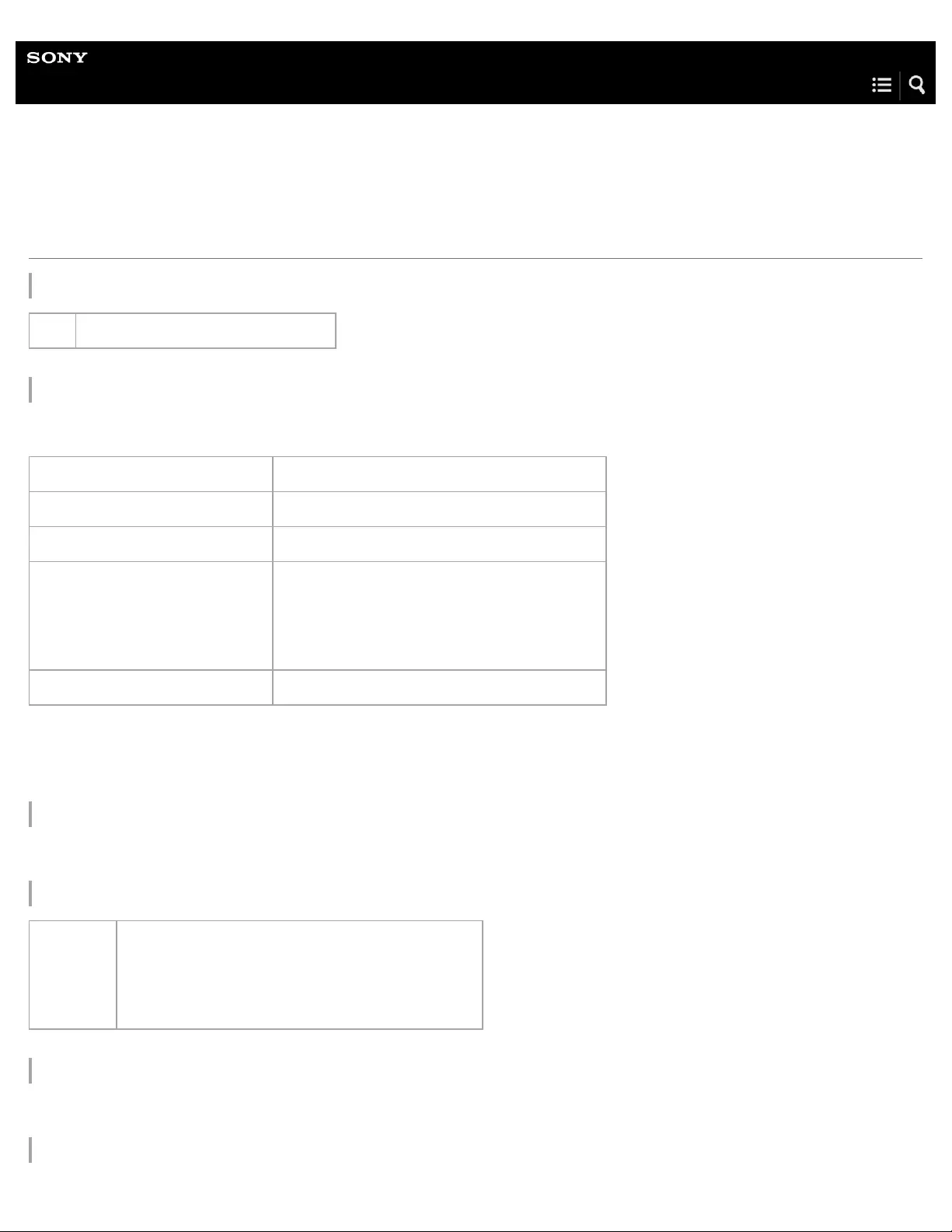
Help Guide
Digital Music Player
NW-WS623/WS625
Specifications
Interface
Bluetooth
Bluetooth Specifications
Microphone
Stereo
Output (headphones)
Sound Settings
Dynamic Normalizer (On/Off)
General
USB Hi-Speed USB (USB 2.0 compliant)
Communication system Bluetooth Specification Version 4.0
Frequency band 2.4 GHz band (2.4000 GHz - 2.4835 GHz)
Modulation method FHSS, Other
Compatible Bluetooth profiles (*1) A2DP (Advanced Audio Distribution Profile)
AVRCP (Audio Video Remote Control Profile)
HFP/HSP (Hands Free Profile/Headset Profile)
Supported Codec (*2) SBC (*3), AAC
Bluetooth profiles are standardized according to the purpose of the Bluetooth device.
*1
Codec indicates the audio signal compression and conversion format.
*2
SBC stands for Subband Codec.
*3
Frequency Frequency response
20 Hz to 20,000 Hz
(when playing data file, single signal measurement)
130
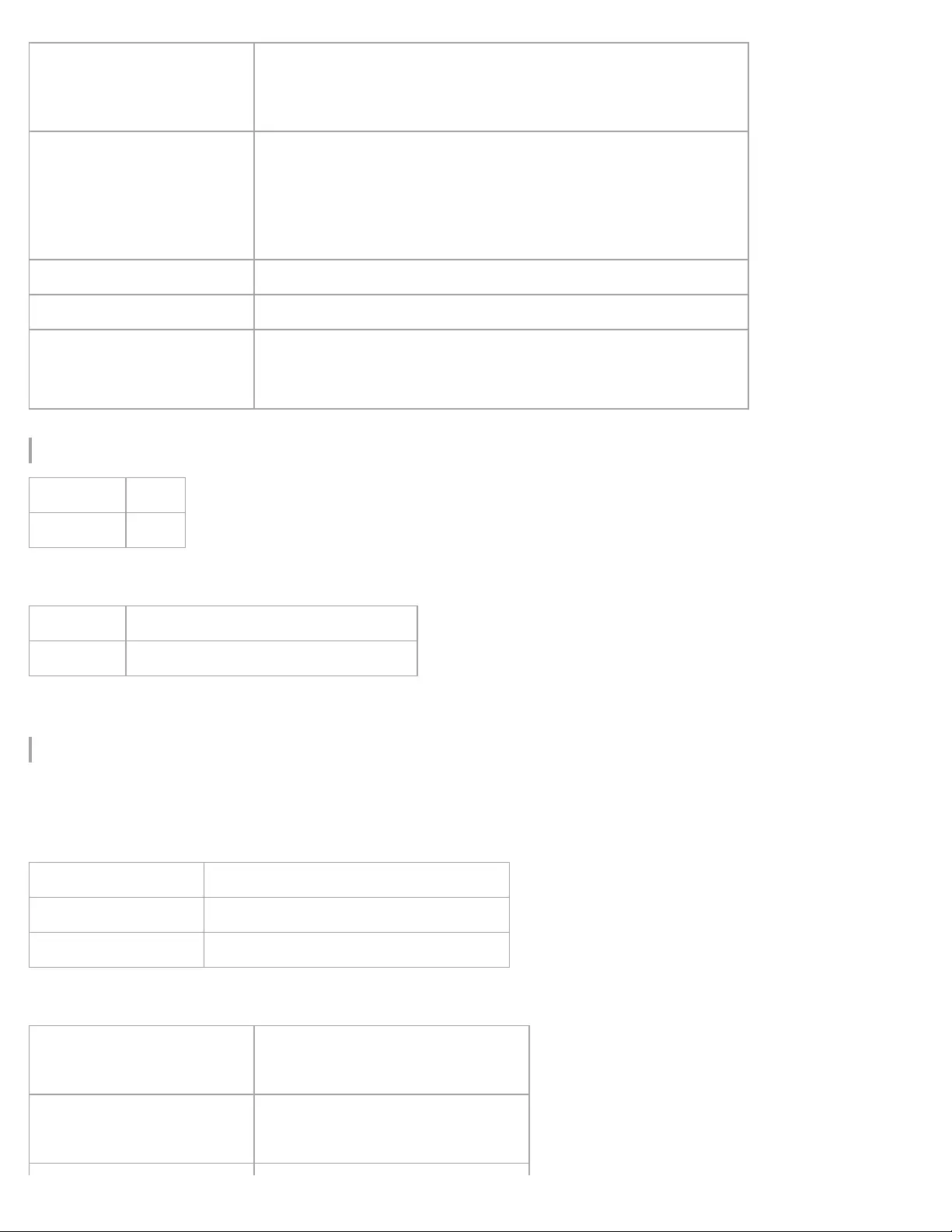
Capacity
Actual available memory for other contents (*1)
Remote Commander (supplied for only NW-WS625)
Bluetooth
Bluetooth Specifications
General
Power Source Built -in Rechargeable lithium -ion Battery
USB power (from a computer via a USB Cradle of the player)
Charging Time
USB-based charging
Approx. 1.5 hours
Quick charging
Approx. 3 minutes charge enables up to approx. 60 minutes playback.
Operating temperature –5 °C to +45 °C (23 ºF to 113 ºF)
Mass Approx. 32 g (1.2 oz)
Water resistance/Dust proofing
IP65/IP68 (IEC 60529) or equivalent *
with Swimming Earbuds attached
*
NW-WS623 4 GB
NW-WS625 16 GB
NW-WS623 Approx. 3.22 GB= 3,466,067,968 bytes
NW-WS625 Approx. 14.1 GB= 15,191,244,800 bytes
Available capacity may vary. A portion of the memory is used for data management functions.
*1
Communication system Bluetooth Specification Version 4.0
Frequency band 2.4 GHz band (2.4000 GHz - 2.4835 GHz)
Modulation method Other
Power Source CR1620 Lithium Coin Cell Battery (*1)
Operating temperature –5 °C to +45 °C (23 ºF to 113 ºF)
131
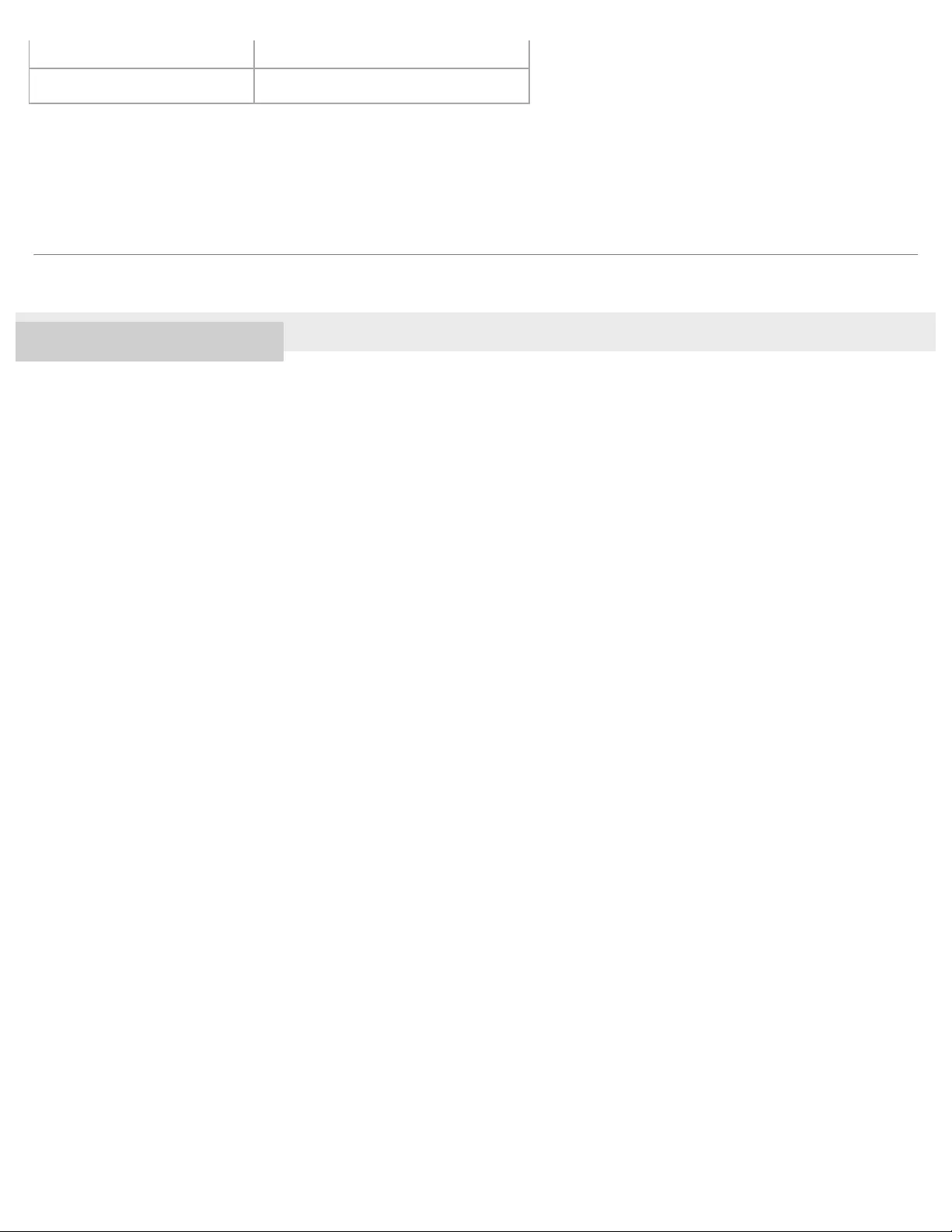
4-688-892-11(1) Copyright 2017 Sony Corporation
Mass Approx. 11 g (0.4 oz)
Water resistance/Dust proofing IP65 (IEC 60529) or equivalent
The battery supplied at the time of purchase may have a shorter battery life as it is installed at the factory to check the performance.
*1
The contents of the Help Guide may be subject to change without notice due to updates to the product's specifications.
132

Help Guide
Digital Music Player
NW-WS623/WS625
Battery life
The values shown below are the approximate battery life when content is played continuously.
Battery life of the Walkman
Walkman mode (Approx.)
Headphone mode (Approx.)
Note
Even if the player is turned off for an extended period, a small amount of battery power is still consumed.
Battery life may vary depending on volume setting, conditions of use and ambient temperature.
The battery life may become 20% shorter when “Dynamic Normalizer” setting is active.
The battery life for continuous playback via a Bluetooth connection may become 40 % to 70 % shorter depending on the content format or the
settings of the connected device.
The battery life may become about 20% shorter when the Walkman is paired with the Remote Commander. (This is a default setting for the NW-
WS625.) Reset the Walkman to the factory settings to extend the battery life as described in this topic. When you use the Remote Commander,
you will need to pair the Walkman and the Remote Commander again. Refer to the [Help Guide] for details.
Battery life of the Remote Commander (supplied for only NW-WS625)
Approx. 18 months (2 hours usage every day) (*1)
MP3 128 kbps Ambient Sound Mode ON 8 hours
Ambient Sound Mode OFF 12 hours
Linear PCM 1411 kbps Ambient Sound Mode ON 7 hours
Ambient Sound Mode OFF 10 hours
Ambient Sound Mode ON 3.5 hours
Ambient Sound Mode OFF 4 hours
The battery life may differ depending on ambient temperature or the status of use. The value is for reference only.
*1
133

Help Guide
Digital Music Player
NW-WS623/WS625
Maximum recordable number of songs
The approximate times are based on the case in which you transfer or record only 4 minute songs.
Number (Approx.)
4-688-892-11(1) Copyright 2017 Sony Corporation
NW-WS623 NW-WS625
MP3 128 kbps 880 songs 3,850 songs
Linear PCM 1411 kbps 75 songs 350 songs
The contents of the Help Guide may be subject to change without notice due to updates to the product's specifications.
134

Help Guide
Digital Music Player
NW-WS623/WS625
Supported formats
Music (*1, *2, *3)
Audio Formats
MP3
Media File format: MP3 (MPEG -1 Layer3) file format
File extension: .mp3
Bit rate: 32 kbps to 320 kbps (Supports variable bit rate (VBR))
Sampling frequency: 32, 44.1, 48 kHz
WMA
Media File format: ASF file format
File extension: .wma
Bit rate: 32 kbps to 192 kbps (Supports variable bit rate (VBR))
Sampling frequency: 44.1 kHz
FLAC
Media File format: FLAC file format
File extension: .flac
Bit depth: 16 bit
Sampling frequency: 8, 11.025, 12, 16, 22.05, 24, 32, 44.1, 48 kHz
Linear PCM
Media File format: Wave -Riff file format
File extension: .wav
Bit rate: 1411 kbps
Sampling frequency: 44.1 kHz
AAC
Media File format: MP4 file format
File extension: .mp4, .m4a, .3gp
Bit rate: 16 kbps to 320 kbps (Supports variable bit rate (VBR))
Sampling frequency: 8, 11.025, 12, 16, 22.05, 24, 32, 44.1, 48 kHz
Sampling frequency may not correspond to all encoders.
*1
Copyright protected files cannot be played back.
*2
Non-standard bit rates or non-guaranteed bit rates are included depending on the Sampling frequency.
*3
135

4-688-892-11(1) Copyright 2017 Sony Corporation
The contents of the Help Guide may be subject to change without notice due to updates to the product's specifications.
136
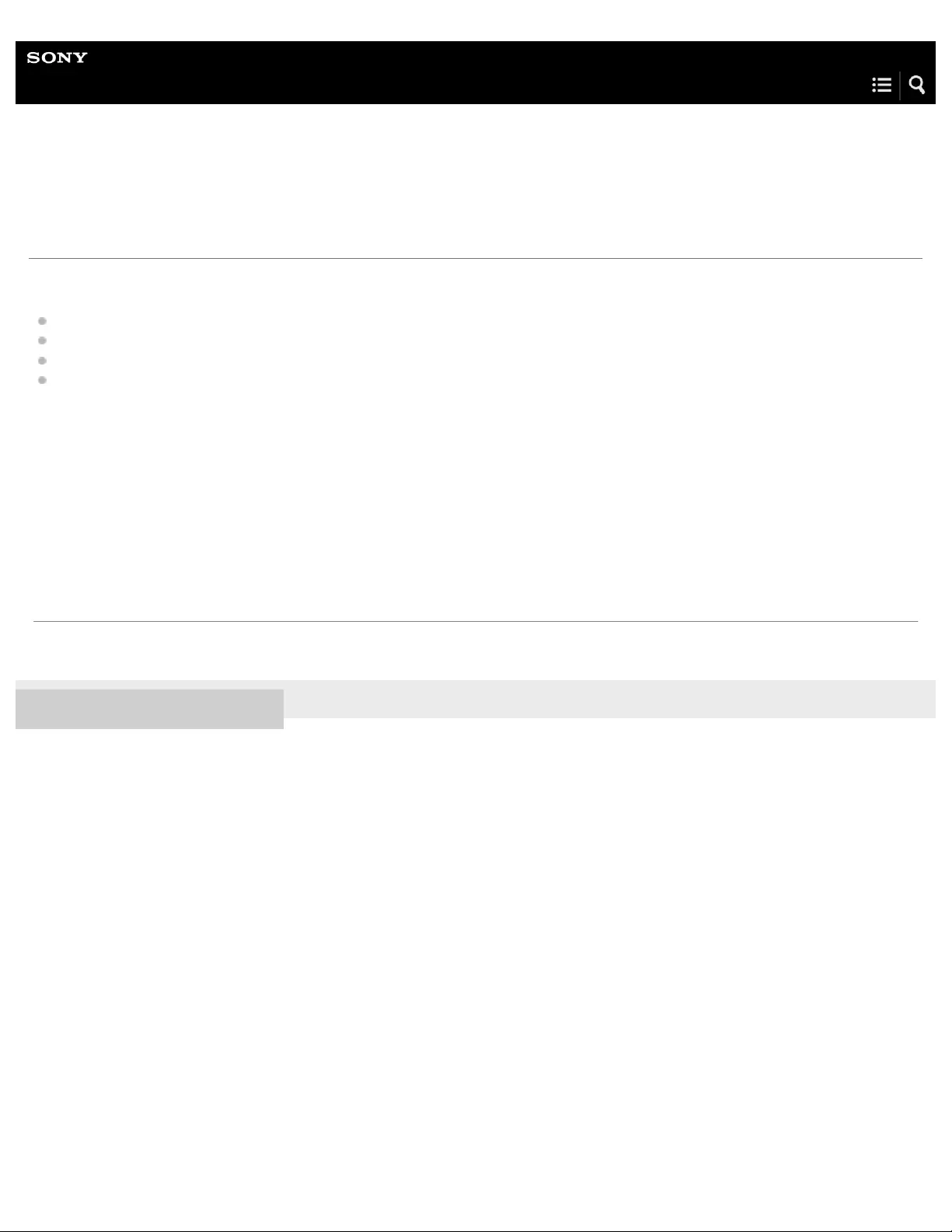
Help Guide
Digital Music Player
NW-WS623/WS625
System requirements
Computer
Windows® 10
Windows® 8.1
Windows® 7
macOSTM v10.8 - 10.12
Internet
Internet connection
We do not guarantee operation for all computers.
4-688-892-11(1) Copyright 2017 Sony Corporation
The contents of the Help Guide may be subject to change without notice due to updates to the product's specifications.
137
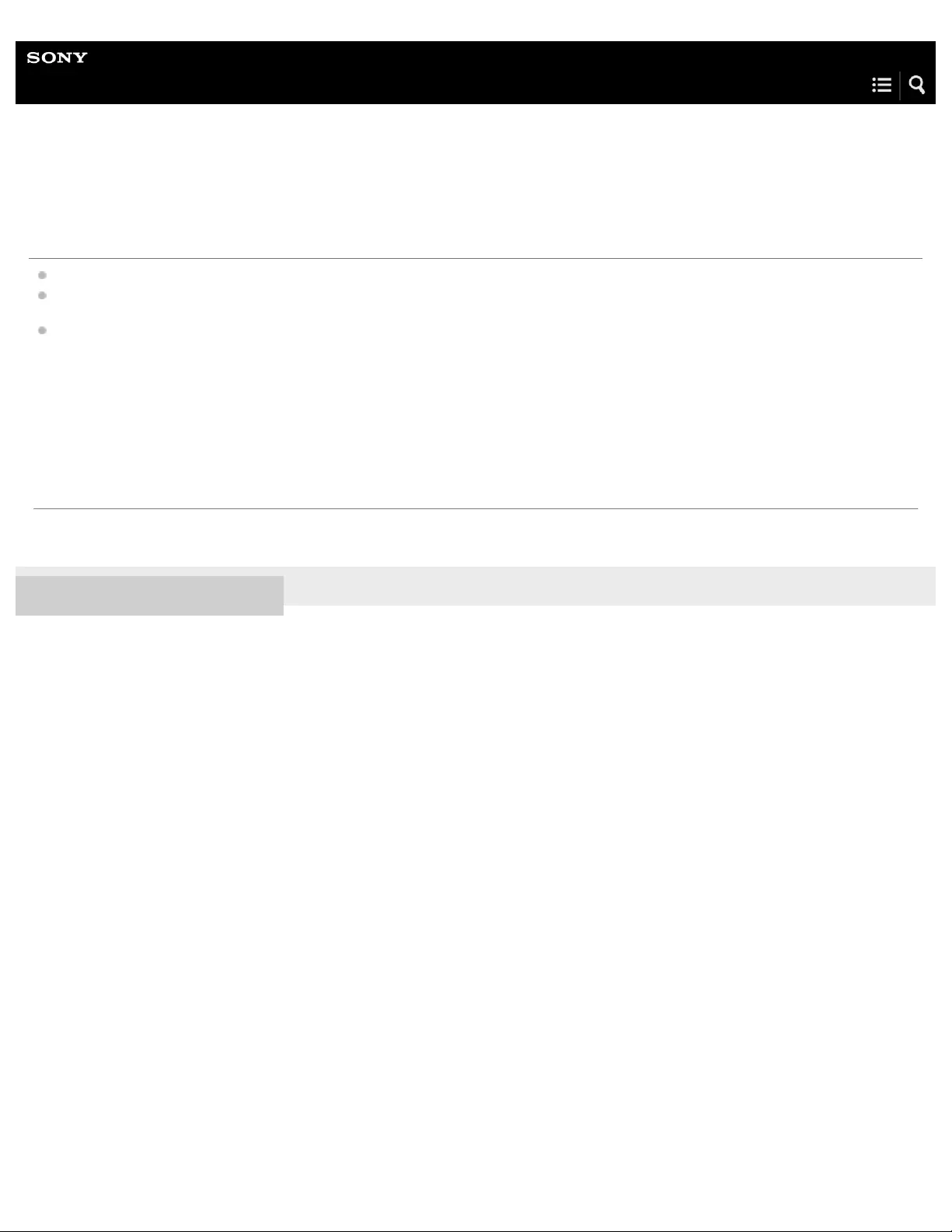
Help Guide
Digital Music Player
NW-WS623/WS625
The Walkman does not function. You cannot turn on the Walkman.
If the Walkman is connected to a computer, disconnect the Walkman from the computer.
Restart the Walkman.
If the problem persists, charge the battery for 30 minutes or longer using the USB cradle (supplied).
Note:
Once the operation lamp lights up during charging, you can use the Walkman. Even if the Walkman is connected to a
computer, the operation lamp may not light up when the battery level is low.
4-688-892-11(1) Copyright 2017 Sony Corporation
The contents of the Help Guide may be subject to change without notice due to updates to the product's specifications.
138
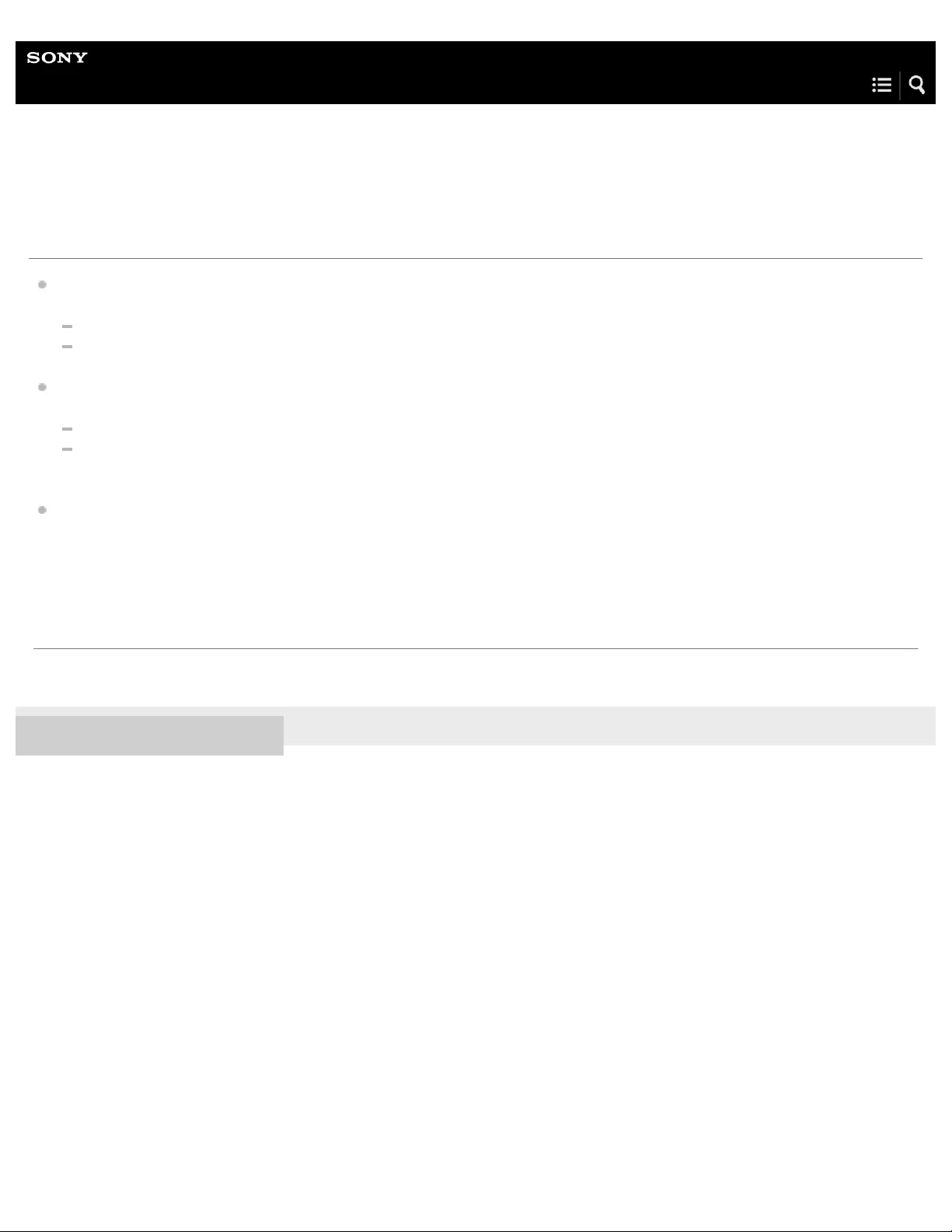
Help Guide
Digital Music Player
NW-WS623/WS625
You cannot charge the battery.
If the terminals of the Walkman are dirty, the following problems may occur:
The battery cannot be charged.
A computer cannot recognize the Walkman.
Connect and disconnect the Walkman from the USB cradle several times. If the problem persists, do the following:
Clean the terminals of the Walkman with a wet and soft-bristled toothbrush, etc.
After you clean the Walkman, remove any moisture from the terminals of the Walkman with a soft, dry cloth. Dry the
Walkman completely before use.
If the remaining battery is too low, the operation lamp may not light up even if you connect the Walkman to a computer. In
such a case, connect the Walkman to the computer for 30 minutes or longer until the operation lamp lights up.
4-688-892-11(1) Copyright 2017 Sony Corporation
The contents of the Help Guide may be subject to change without notice due to updates to the product's specifications.
139

Help Guide
Digital Music Player
NW-WS623/WS625
The built - in rechargeable battery becomes depleted quickly even after the
Walkman is fully charged.
If the battery life becomes half as short as normal, consider replacing the battery.
The battery life depends on the conditions of use, settings, and ambient temperature.
Furthermore, the following operations will deplete the battery more quickly than continuous use of the Walkman.
Turning the Walkman on or off frequently.
Changing the Walkman settings frequently.
Charging and discharging the battery repeatedly.
This will gradually decrease the capacity of the battery. As a result, the battery may become depleted quickly even after it is
fully charged.
To replace the battery, contact the nearest Sony dealer or Sony Service Center.
The battery can be charged approximately 500 times on average.
However, the battery lifespan depends on the temperature and usage environment.
When the life of a fully charged battery becomes half as short as normal, consider replacing the battery.
To replace the battery, contact the nearest Sony dealer or Sony Service Center.
Do not replace the battery yourself. The battery is built into the Walkman. Battery replacement requires professional knowledge
and skills.
4-688-892-11(1) Copyright 2017 Sony Corporation
The contents of the Help Guide may be subject to change without notice due to updates to the product's specifications.
140

Help Guide
Digital Music Player
NW-WS623/WS625
The computer does not recognize the connected Walkman.
Try the following:
Confirm the connection between the Walkman and the USB cable (USB cradle).
Make sure that the Walkman and the computer are connected correctly using the USB cable (USB cradle) (supplied).
If the terminals of the Walkman are dirty, you may not be able to charge the battery or the computer may not recognize the
Walkman.
Connect and disconnect the Walkman and the USB cradle several times. If the problem persists, remove the dirt from the
terminals of the Walkman using a wet and soft-bristled toothbrush, etc.
Also, be sure to use the USB cable (USB cradle) (supplied) to connect the Walkman to the computer.
1.
Restart the computer.
Disconnect the Walkman from the computer, and then restart the computer.
2.
Restart the Walkman.
Hold down the button ( ) for 10 seconds until the Walkman restarts.
3.
Connect the Walkman to another USB port on the computer.
Connect the Walkman to another USB port if the computer has multiple USB ports. Then, check if the computer now
recognizes the Walkman.
If devices other than the Walkman are connected to the computer via USB, disconnect the other devices.
Connect only the Walkman to the computer and check if the Walkman and the computer function correctly.
If you are using one of the following devices, remove the device from the computer. Then, connect the Walkman directly to a
USB port on the computer.
A USB hub without an AC adaptor
A USB interface card
4.
Reinstall the device driver.
If the device driver on the computer does not function correctly, the computer may not recognize the Walkman.
5.
Deactivate background programs, and then connect the Walkman to the computer.
If there are active background programs on the computer (such as antivirus software), the computer may not recognize the
Walkman.
Terminate the background programs before you connect the Walkman to the computer.
For details on how to terminate background programs, refer to the following.
6.
141

4-688-892-11(1) Copyright 2017 Sony Corporation
Check the help information for each program.
Contact the manufacturer of the program.
Contact the manufacturer of the computer.
The contents of the Help Guide may be subject to change without notice due to updates to the product's specifications.
142
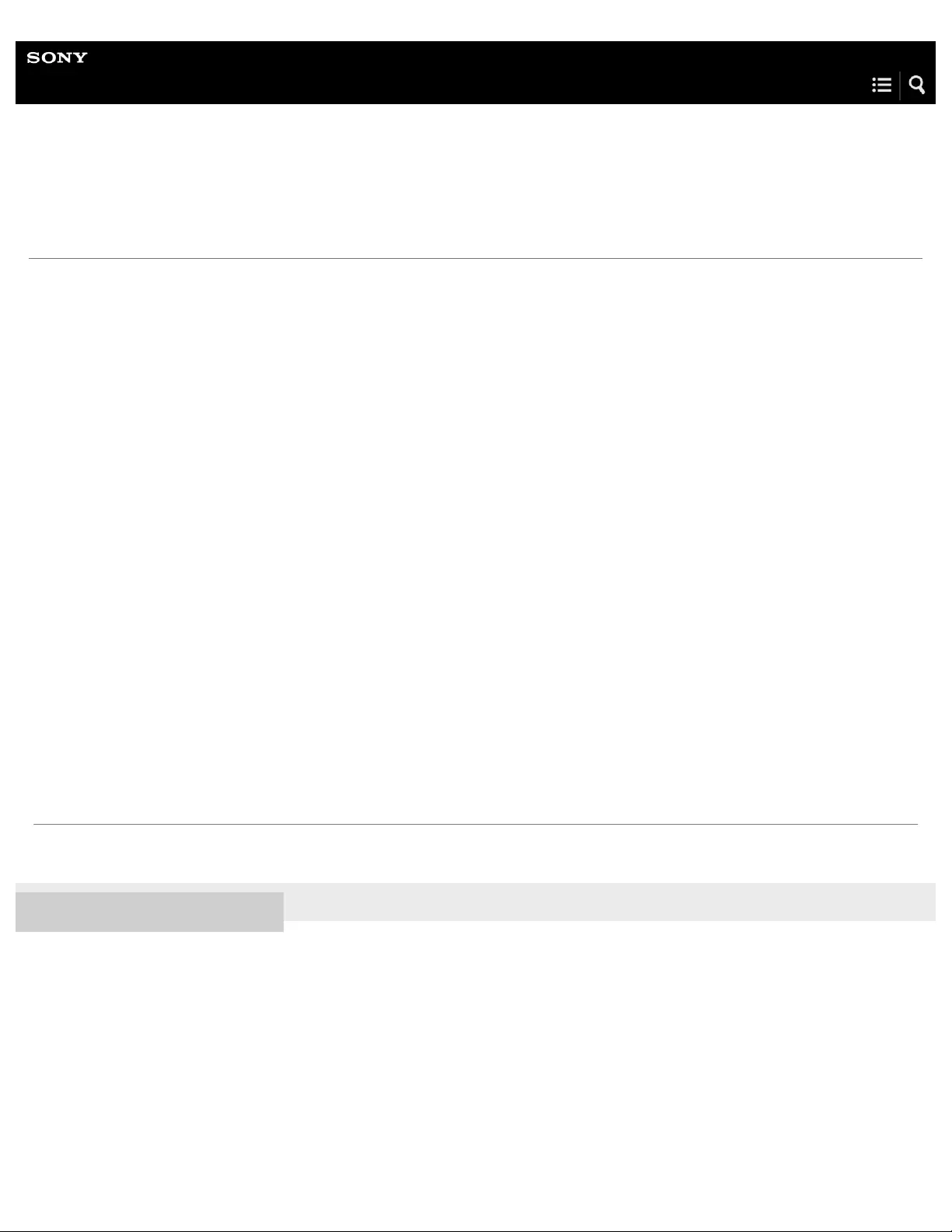
Help Guide
Digital Music Player
NW-WS623/WS625
Media Go cannot be installed on a computer. Installation of Media Go fails.
Make sure that the computer supports the system requirements for Media Go. Then, follow
the procedures below to install Media Go.
Refer to the following website for the system requirements for Media Go.
http://mediago.sony.com/
4-688-892-11(1) Copyright 2017 Sony Corporation
Check the file size of the installer.
If the size of the downloaded Media Go installer is smaller than the size indicated in the download dialog, the installer may be
damaged.
You cannot install Media Go properly with the damaged installer.
Download the installer again and try installing Media Go.
Media Go download website:
http://mediago.sony.com/
1.
Stop background programs and check if the installation can be completed properly.
When background programs are active, the installation of Media Go may fail (background programs: security software, etc.).
Active programs may interfere with the installation of Media Go.
Stop all software including programs that are active in the background. Then, check if the installation succeeds.
2.
Create a new account and check if the installation can be completed.
The current user account on the computer may not be capable of installing Media Go for some reason.
Create a new administrator account. Then, check if the installation succeeds.
3.
The contents of the Help Guide may be subject to change without notice due to updates to the product's specifications.
143

Help Guide
Digital Music Player
NW-WS623/WS625
Sound becomes muffled (low volume). There is no sound.
If a foreign substance (such as earwax) adheres to the headphones, the following problems may occur.
The sound is not clear.
The volume is low.
Clean the mesh sheet using a toothbrush, etc.
Hint
If the volume is low only when you are using the Remote Commander (NW-WS625 only), make sure that the Remote Commander is dry.
If the Remote Commander is wet, wipe the Remote Commander thoroughly with a dry cloth before use.
Remove the earbuds.
1.
Rinse the terminals and the mesh sheet of the Walkman with gentle running tap water.
Scrape out any substance on the mesh sheet laterally with a soft-bristled toothbrush.
Do not apply strong force to the mesh sheet. Doing so may damage the mesh sheet.
: Terminals
: Mesh sheet
2.
After you remove the substance, remove any moisture from the surface of the Walkman with a soft, dry
cloth.
3.
Pat the headphones softly against a dry cloth. Repeat the patting about 20 times.
Place the Walkman on a dry cloth. Then, leave the Walkman at room temperature for 2 to 3 hours.
4.
Attach the earbuds securely.
Check if the sound is normal.
5.
144

4-688-892-11(1) Copyright 2017 Sony Corporation
The contents of the Help Guide may be subject to change without notice due to updates to the product's specifications.
145
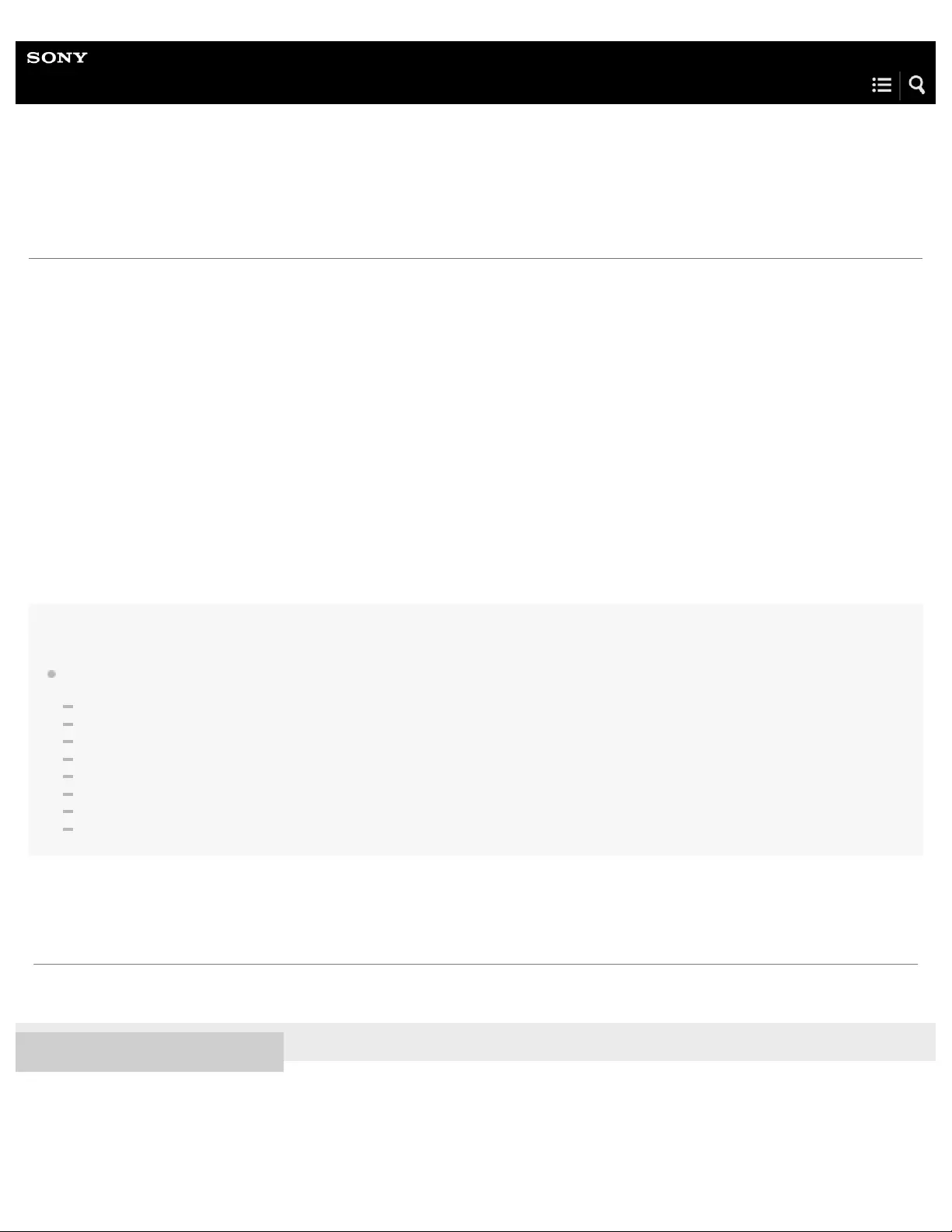
Help Guide
Digital Music Player
NW-WS623/WS625
The Walkman does not play tracks in the desired order.
If you transfer tracks from a computer to the Walkman by dragging and dropping the tracks, the track order may be different from
the album order.
In this case, try the following procedure:
Hint
After the Walkman recognizes the names of folders and files, the Walkman plays the tracks in the following order.
Single-byte numbers
Single-byte alphabetical characters
Two-byte Hiragana
Two-byte Katakana
Chinese characters (Kanji)
Two-byte numbers
Two-byte alphabetical characters
Single-byte Katakana
4-688-892-11(1) Copyright 2017 Sony Corporation
Connect the Walkman to a computer.
1.
On the computer, open [Computer] – [WALKMAN].
On a Mac computer, open [WALKMAN] from the desktop.
2.
Open [MUSIC] in [WALKMAN].
3.
Add a number to the beginning of the folder name or the file name (track name).
For example: [001_album name] or [002_song name], etc.
4.
Disconnect the Walkman from the computer.
The Walkman will play the tracks in numerical order.
5.
The contents of the Help Guide may be subject to change without notice due to updates to the product's specifications.
146
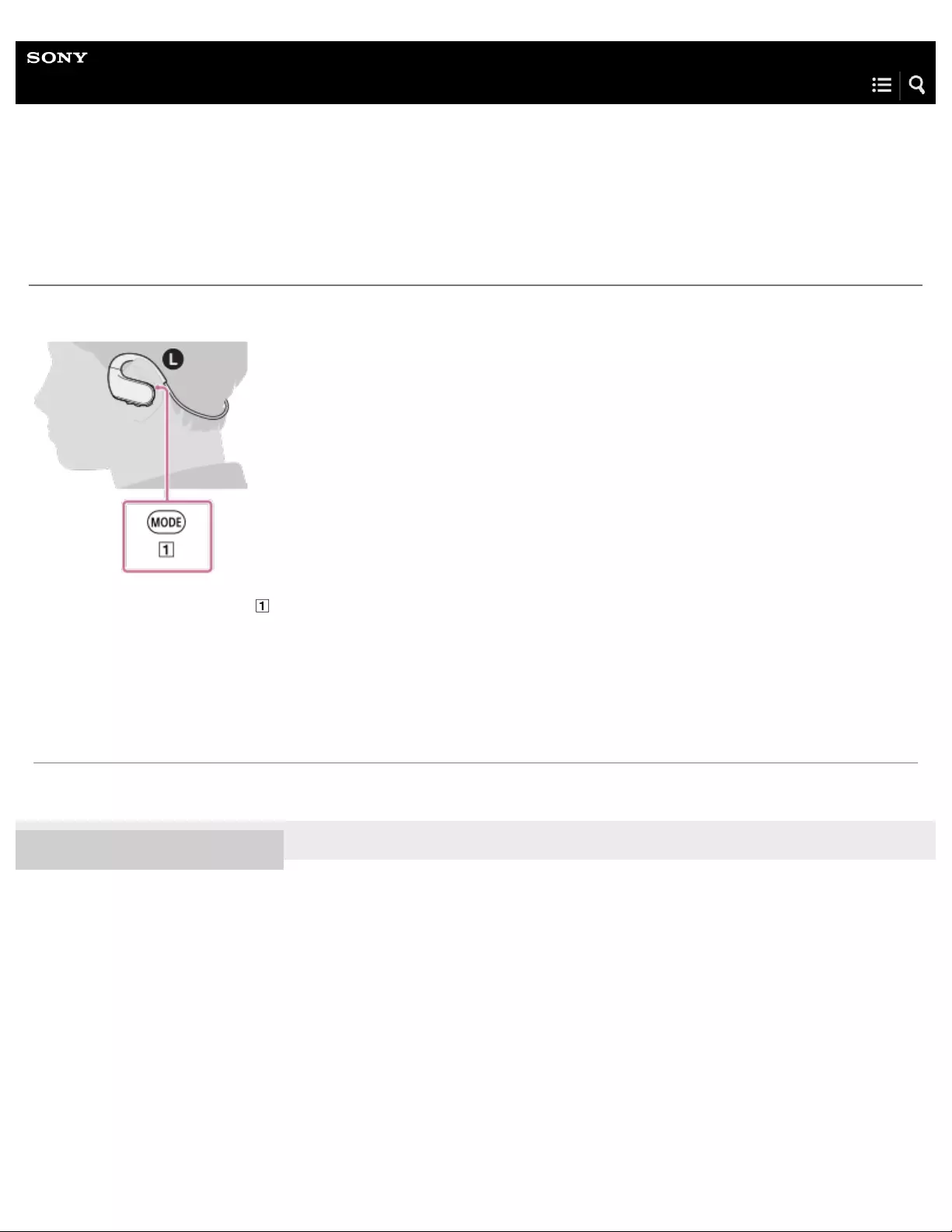
Help Guide
Digital Music Player
NW-WS623/WS625
The same track or album is played repeatedly. Tracks are played in random
order.
Set the playback mode to Normal.
Each time you press the button ( ), you will hear the voice guidance and the playback mode will change in the following order.
[Normal Play] – [Repeat Play] – [Shuffle Play] – [Shuffle All] – [Normal Play]...
To switch to the next playback mode, wait until the voice guidance ends.
4-688-892-11(1) Copyright 2017 Sony Corporation
The contents of the Help Guide may be subject to change without notice due to updates to the product's specifications.
147
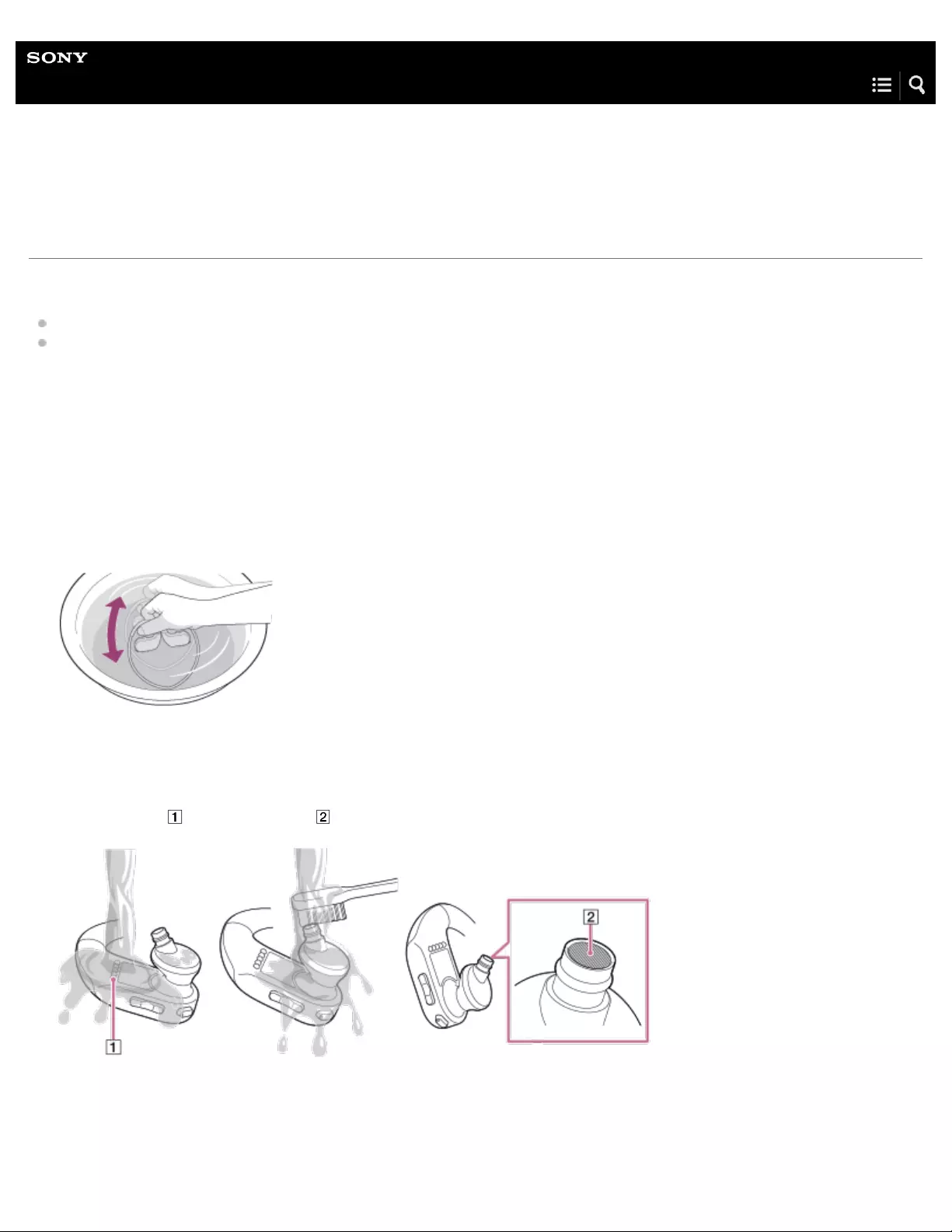
Help Guide
Digital Music Player
NW-WS623/WS625
How to maintain and clean the Walkman after sports (swimming or running, etc.)
If sweat, pool water, sand, or mud adheres to the Walkman, perform the following:
Rinse the terminals of the Walkman and the headphones with gentle running tap water.
Dry the Walkman thoroughly.
If the terminals are dirty, the electrical contacts may not function. Also, if a foreign substance (such as earwax) adheres to the
headphones, the sound may not be clear or the volume may be low.
Rinse the Walkman with water, drain the water from the Walkman, and dry the Walkman as follows:
Remove salt and sand from the Walkman immediately after you use it. Wash the Walkman with fresh
water such as tap water.
1.
Fill a basin or bucket with fresh water. Gently shake the Walkman about 20 times. Then, soak the
Walkman for about 30 minutes.
2.
Remove the earbuds from the Walkman. Then, hand-wash the earbuds with a mild detergent solution.
After you wash the earbuds, dry the earbuds well.
3.
Rinse the terminals and mesh sheet of the Walkman with gentle running tap water.
If the terminals ( ) and mesh sheet ( ) are not clean, clean them with a soft brush (such as a toothbrush).
4.
Remove any moisture from the terminals and surface of the Walkman with a soft, dry cloth.
5.
Pat the headphones softly against a dry cloth. Repeat the patting about 20 times.
6.
148
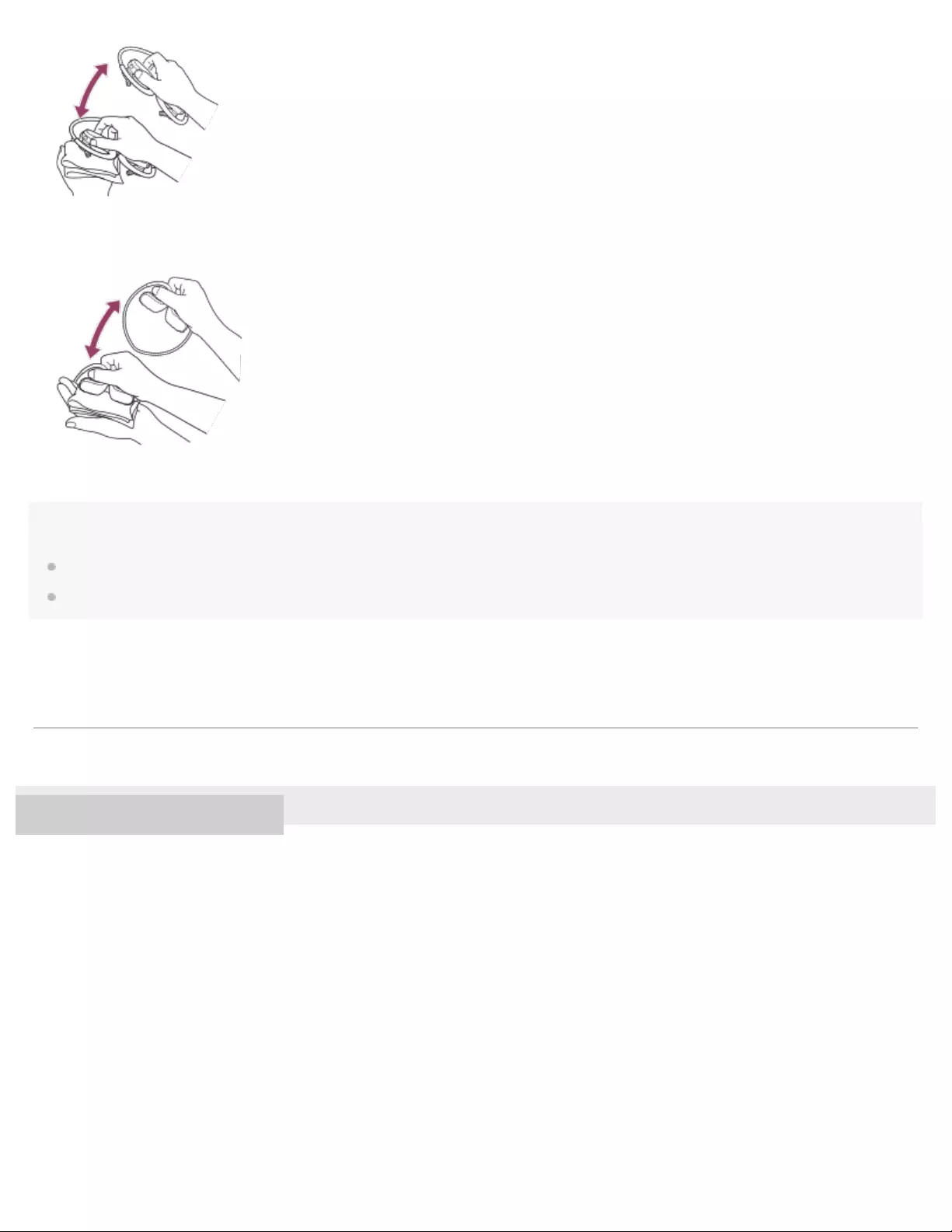
Note
Do not apply strong force to the mesh sheet. Doing so may damage the mesh sheet.
Do not rub foreign substances on the mesh sheet. Doing so may push the substances into the headphones.
4-688-892-11(1) Copyright 2017 Sony Corporation
Pat the areas around the buttons of the Walkman softly against a dry cloth. Repeat the patting about 30
times.
7.
Place the Walkman on a dry cloth. Then, leave the Walkman at room temperature for 2 to 3 hours.
8.
The contents of the Help Guide may be subject to change without notice due to updates to the product's specifications.
149