Table of Contents
Sony RM-X7BT User Manual
Displayed below is the user manual for RM-X7BT by Sony which is a product in the Remote Controls category. This manual has pages.
Related Manuals

RM-X7BT
4-594-376-31(1)
In-car Bluetooth®
Commander
Operating Instructions GB
Manual de instrucciones ES

2GB
Table of Contents
Features. . . . . . . . . . . . . . . . . . . 2
Guide to Parts and Controls. . . 3
Connection/Installation
Cautions . . . . . . . . . . . . . . . . . . 5
Parts List for Installation. . . . . . 5
Connection . . . . . . . . . . . . . . . . 6
Installation. . . . . . . . . . . . . . . . . 7
Getting Started
Turning the Power on. . . . . . . . 9
Setting on the Car Audio Unit
. . . . . . . . . . . . . . . . . . . . . . . 9
Preparing a BLUETOOTH Device
. . . . . . . . . . . . . . . . . . . . . . 10
Playback
Playing a BLUETOOTH Device
. . . . . . . . . . . . . . . . . . . . . . 12
Handsfree via
BLUETOOTH
Receiving a Call. . . . . . . . . . . . 13
Using Voice Recognition . . . . 14
Additional Information
Troubleshooting . . . . . . . . . . . 15
Features
Bring your smartphone to easily
control calls, music and more.
This In-car Bluetooth®
Commander for Smartphone has
Sony’s voice technology app
activation and an intuitively
designed keypad, so you can keep
using your Smartphone without
ever taking your eyes off the road.
All you need to get started is an
AUX input and USB power supply.
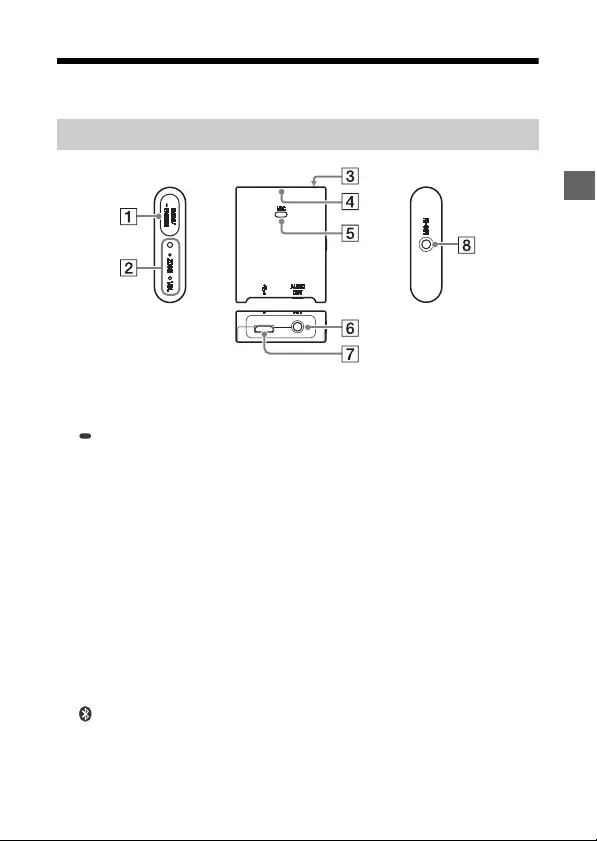
3GB
Guide to Parts and Controls
MODE
Switches between volume
mode and zoom mode.
PAIRING
Press and hold for 2 seconds to
set pairing.
Press and hold for 7 seconds to
reset pairing history and
MODE setting of the adaptor.
ZOOM/VOL (volume)
indicator (white)
Lights up when selecting
zoom mode.
Flashes 4 times when
completing to reset the
adaptor.
Receptor for the remote
commander
indicator (blue)
Flashes quickly in pairing
standby mode.
Flashes slowly in BLUETOOTH
standby mode.
Stays lit while connected using
BLUETOOTH.
MIC (microphone)
Built-in microphone.
It is not available when the
external microphone is
installed.
AUDIO OUT jack
Connects to the car audio unit
with an AUX cable.
USB port
Connects to supply power to
the adaptor.
MIC-IN (microphone input)
jack
Installs the external
microphone.
Adaptor
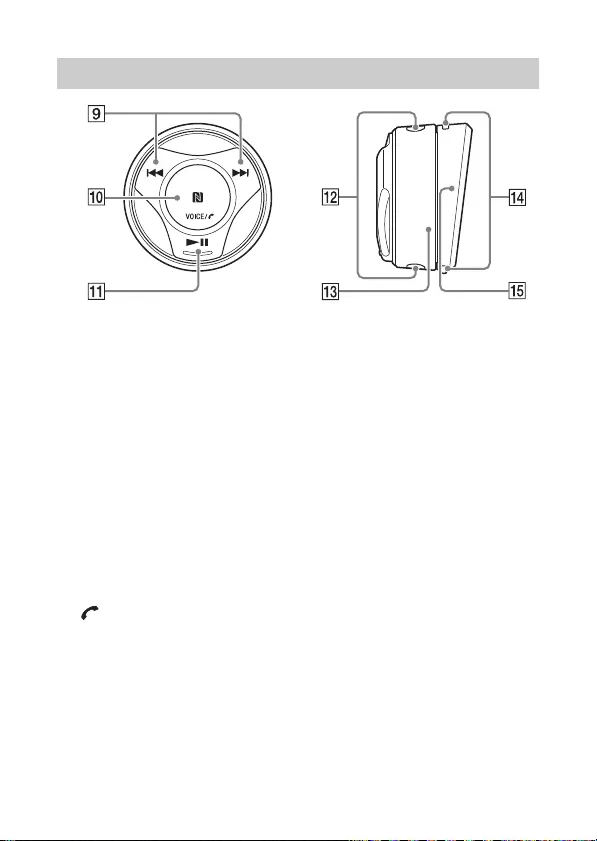
4GB
/
Forward/reverse the track on
the music app.
N-Mark
Touch with an Android
smartphone to make a
BLUETOOTH connection.
VOICE
Activate the Assistant for RM-
X7BT function (only Android
smartphones installed with
the app) or the Siri function
(iPhone only).
Press and hold for 2 seconds to
activate voice dial (Android
smartphones only).
(call)
Receive/end a call.
Play/pause the track on the
music app.
Emitter of infrared rays
Ring
When selecting VOL (volume)
on the adaptor, you can adjust
the volume on the
smartphone.
When selecting ZOOM on the
adaptor, you can use the zoom
function on the “Waze” app
(Android™ smartphone only).
For details, refer to the help of
the application.
Holder release button
Holder
RM-X7S Remote commander
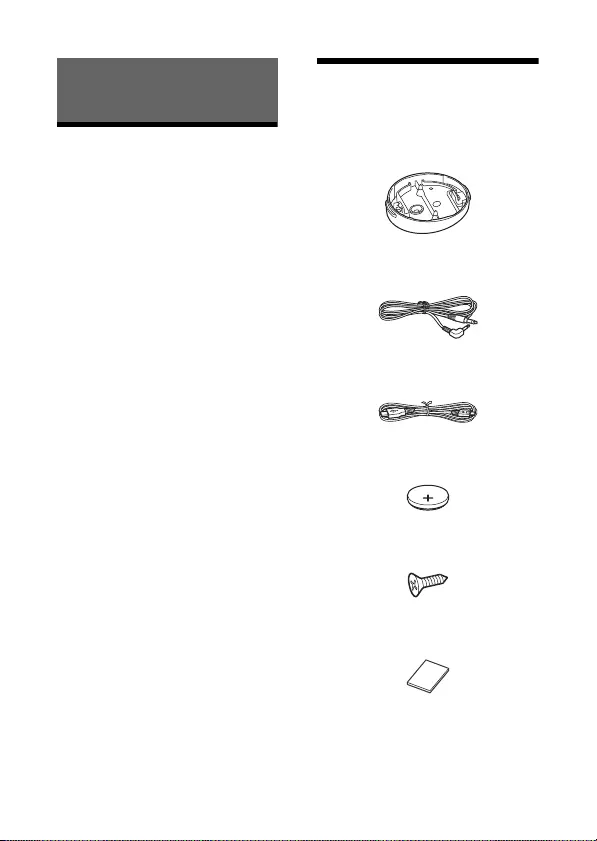
5GB
Cautions
It is extremely dangerous if the
cord becomes wound around
the steering column or
gearstick. Be sure to keep it and
other parts from interfering with
your driving operations.
Avoid installing the adaptor and
remote commander in areas
subject to dust, dirt, excessive
vibration, or high temperature,
such as in direct sunlight, on the
dashboard or near heater ducts.
The adaptor is controlled with
infrared rays from the remote
commander. The adaptor and
remote commander are not
connected with BLUETOOTH.
Do not place obstacles between
the adaptor and remote
commander because it may
interfere with communication
with infrared rays.
Do not cover the emitter on the
remote commander with your
fingers.
It is recommended to place the
adaptor near the operator as the
microphone is installed to the
adaptor.
If your car’s ignition has no ACC
position, remove the USB cable
each time you turn the ignition
off to prevent battery drain.
Parts List for
Installation
This parts list does not include all
the package contents.
Connection/Installation
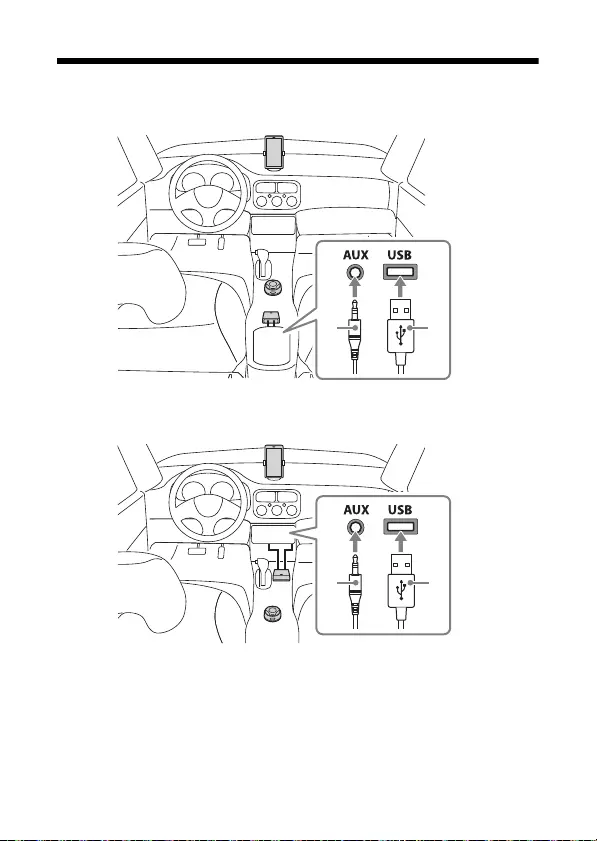
6GB
Connection
Connecting to an AUX input jack/USB port in the console box
Connecting to an AUX input jack/USB port under the console
panel
Notes
Connect the adaptor with the AUX cable and USB cable .
Install the adaptor to a site where it can receive the IR signal of the remote
commander.

7GB
Installation
1Open the cover on the bottom
of remote commander with a
coin, etc.
2Install the supplied lithium
battery to the remote
commander.
To replace the lithium battery
Under normal conditions, the
battery will last approximately 1
year. (The service life may be
shorter, depending on the
conditions of use.)
When the battery becomes weak,
the range of the remote
commander becomes shorter.
CAUTION
Danger of explosion if battery is
incorrectly replaced. Replaced
only with the same or equivalent
type.
Notes on the lithium battery
Keep the lithium battery out of the
reach of children. Should the
battery be swallowed, immediately
consult a doctor.
Wipe the battery with a dry cloth to
ensure a good contact.
Be sure to observe the correct
polarity when installing the
battery.
Do not hold the battery with
metallic tweezers, otherwise a
short-circuit may occur.
Before installing
Make sure that the angle of slant
at the holder or the direction
of remote commander is
suitable for the installation site.
There are 4 grooves on the
remote commander and 2 hooks
on the holder , and
depending on the situation, you
can install the remote
commander four different ways.
Installing the lithium
battery
+ side up
Installing the remote
commander

8GB
To prevent making unnecessary
hole or attaching tape to an
unsuitable site of the car, install
the remote commander and
adaptor to a site where they can
definitely send and receive the
IR signal.
Note
Be careful to do not damage cables
and other items in the car when
making a hole on the car or
tightening the screw.
1Make a hole with a diameter
of 2 mm on the installation
site of your car.
2Peel the tape on the bottom
of the holder and attach it
on the installation site.
Fix the hole of the holder on
the hole of the car.
3Install the supplied screw
to the hole of the holder
and secure it to the
installation site.
4Set the remote commander
with the lithium battery to the
holder .
Insert the groove of the
remote commander in the
hook of the holder , and
push the remote commander
until it clicks.
To remove the remote
commander
1Pull the remote commander
while pressing holder release
buttons on both sides of the
holder at the same to
remove from the holder .
Groove
Hooks
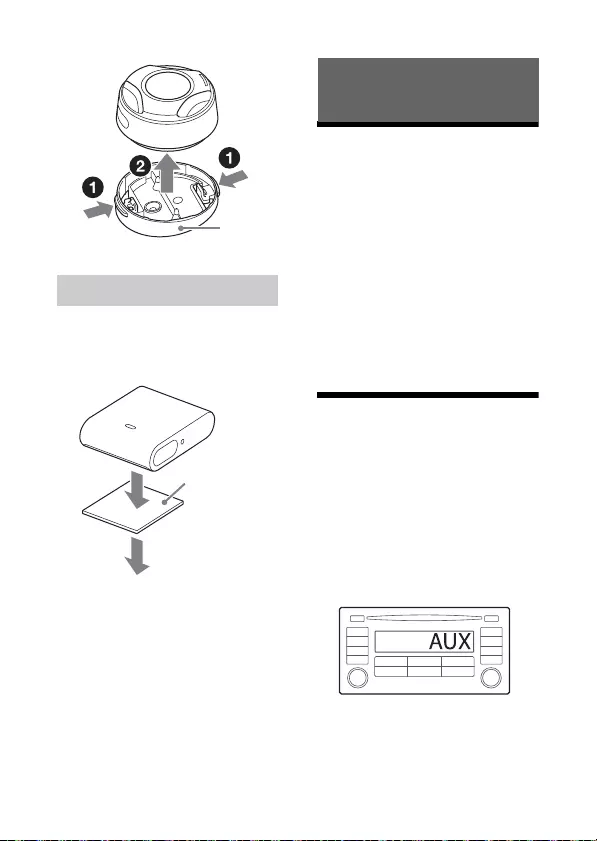
9GB
1Attach the adaptor to the
installation site using the
supplied double-sided tape
.
2Connect the AUX cable and
USB cable.
Note
Before attaching the tape, clean
each installation site of the adaptor
and remote commander with a dry
cloth.
Turning the Power on
1Turn the ignition on or set the
ignition to ACC.
The adaptor turns on.
To turn the power off
Turn the ignition off.
The adaptor turns off.
Note
If your car’s ignition has no ACC
position, remove the USB cable each
time you turn the ignition off to
prevent battery drain.
Setting on the Car
Audio Unit
1Switch the source on the car
audio unit to the AUX source.
When connecting the adaptor
to the car audio unit, the
sound of the device connected
to the adaptor is output from
the speaker on the car audio
unit.
Installing the adaptor
Getting Started
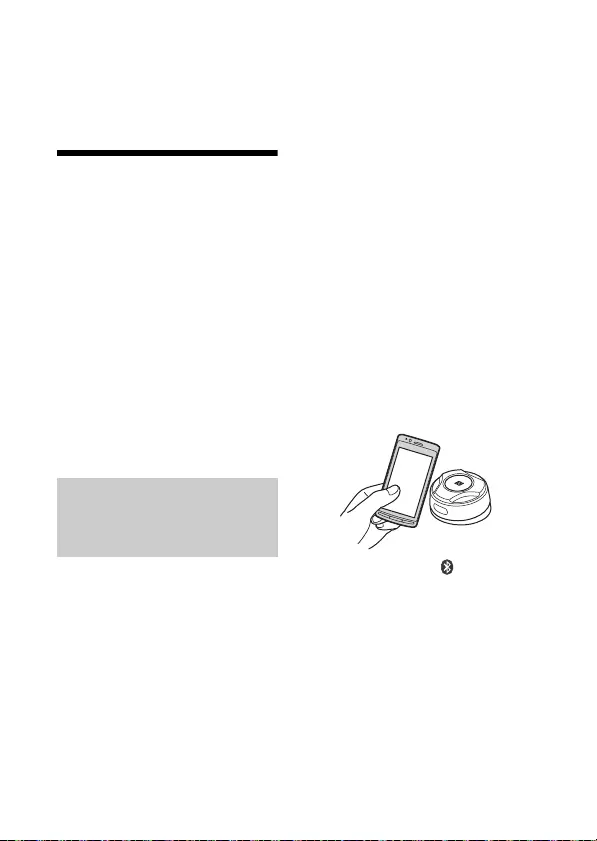
10GB
For details, refer to the
operating instructions
supplied with the car audio
unit.
Preparing a
BLUETOOTH Device
You can enjoy music, or perform
handsfree calling depending on
the BLUETOOTH compatible
device such as a smartphone,
cellular phone and audio device
(hereafter “BLUETOOTH device” if
not otherwise specified). For
details on connecting, refer to the
operating instructions supplied
with the device.
Before connecting the device, turn
down the volume of the car audio
unit; otherwise, loud sound may
result.
By touching the N-Mark on the
remote commander with an NFC*
compatible smartphone, the
adaptor is paired and connected
with the smartphone
automatically.
* NFC (Near Field Communication) is
a technology enabling short-range
wireless communication between
various devices, such as mobile
phones and IC tags. Thanks to the
NFC function, data communication
can be achieved easily just by
touching the relevant symbol or
designated location on NFC
compatible devices.
For a smartphone with Android OS
4.0 or lower installed,
downloading the app “NFC Easy
Connect” available at Google
Play™ is required. The app may
not be downloadable in some
countries/regions.
1Activate the NFC function on
the smartphone.
For details, refer to the
operating instructions
supplied with the smartphone.
2Touch the N-Mark part of the
remote commander with the
N-Mark part of the
smartphone.
Make sure that lights up on
the adaptor.
To disconnect by One touch
Touch the N-Mark part of the
remote commander with the N-
Mark part of the smartphone
again.
Connecting with a
Smartphone by One
touch (NFC)
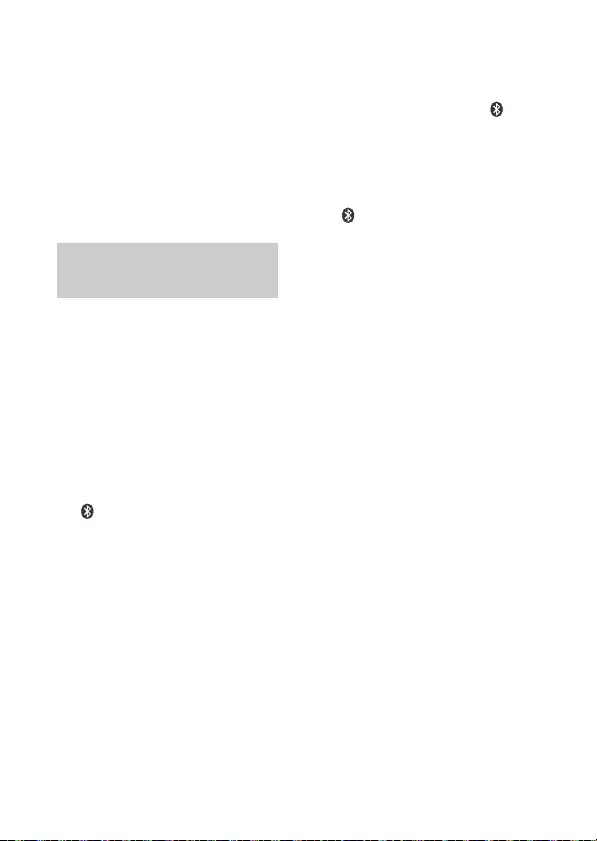
11GB
Notes
When making the connection,
handle the smartphone carefully to
prevent scratches.
One touch connection is not
possible when the adaptor is
already connected to another NFC
compatible device. In this case,
disconnect the other device, and
make connection with the
smartphone again.
When connecting a BLUETOOTH
device for the first time, mutual
registration (called “pairing”) is
required. Pairing enables this
adaptor and other devices to
recognize each other.
1Place the BLUETOOTH device
within 1 m (3 ft) of this
adaptor.
2Press and hold PAIRING for 2
seconds.
flashes quickly while the
adaptor is in pairing standby
mode.
3Perform pairing on the
BLUETOOTH device so it
detects this adaptor.
4Select [RM-X7BT] (your model
name) shown in the display of
the BLUETOOTH device.
If your model name does not
appear, repeat from step 2.
5If passkey input is required on
the BLUETOOTH device, input
[0000].
When pairing is made,
flashes.
6Select this adaptor on the
BLUETOOTH device to
establish the BLUETOOTH
connection.
lights up when the
connection is made.
Notes
While connecting to a BLUETOOTH
device, this adaptor cannot be
detected from another device. To
enable detection, enter the pairing
mode and search for this adaptor
from another device.
Depending on the status of the
BLUETOOTH device, it may not be
possible to obtain your model
name.
To start playback
For details, see “Playing a
BLUETOOTH Device” (page 12).
To cancel pairing
Perform step 2 to cancel the
pairing mode after this adaptor
and the BLUETOOTH device are
paired.
Pairing and connecting
with a BLUETOOTH device
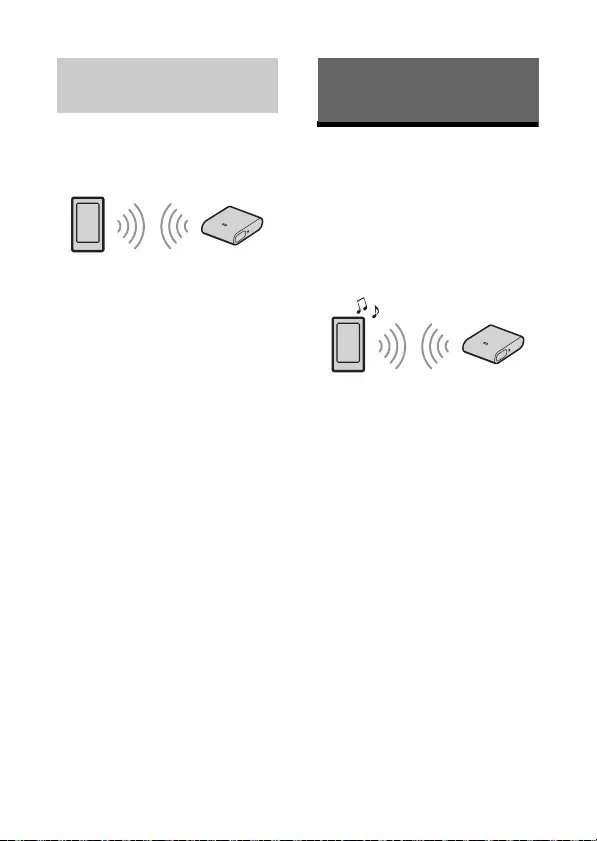
12GB
To use a paired device, connection
with this adaptor is required.
Some paired devices will connect
automatically.
Tips
The adaptor remembers the 5
most recently paired devices.
If the BLUETOOTH signal on, when
the ignition is turned on, this
adaptor automatically reconnects
to the most recently connected
smartphone.
Playing a BLUETOOTH
Device
The adaptor supports various
BLUETOOTH audio profiles. You
can play contents on a connected
device that supports BLUETOOTH
A2DP (Advanced Audio
Distribution Profile).
Notes
The adaptor supports the SBC/AAC
codec. The codec is automatically
switched depending on the
connected device.
The remote commander may not
work properly depending on the
performance of the connected
device or music app.
As the music app operates with the
HID (Human Interface Device
Profile), connect a smartphone that
supports HID or AVRCP.
When connecting with HID, the
software keyboard on a
smartphone does not appear. If
you use the software keyboard,
deactivate HID on the smartphone.
1Make BLUETOOTH connection
with the audio device
(page 11).
Connecting with a paired
BLUETOOTH device Playback
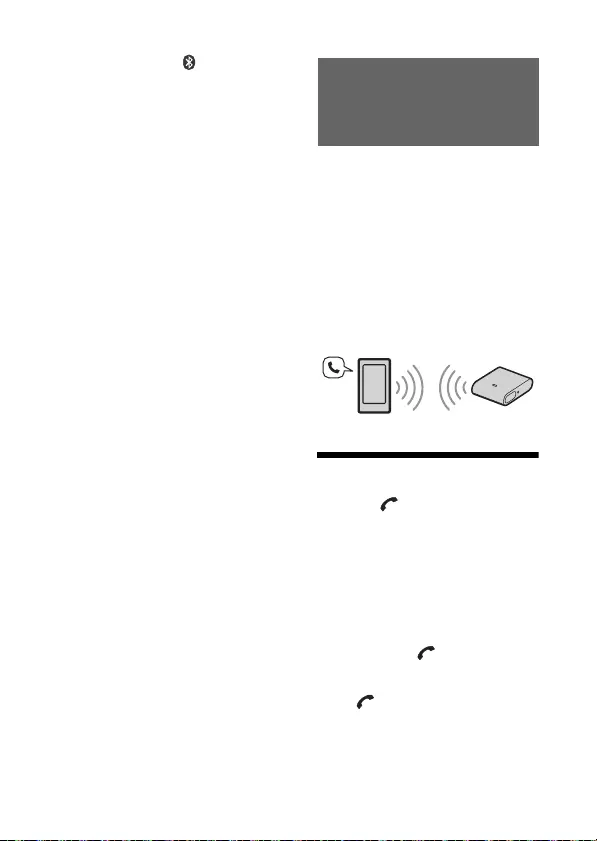
13GB
2Make sure that stays lit.
If a connection has not been
established, select [RM-X7BT]
on the BLUETOOTH device.
3Press on the remote
commander.
Start audio playback with the
music app on the connected
BLUETOOTH device.
Note
Once the adaptor and the
BLUETOOTH device are connected,
you can control playback by pressing
and /.
You can operate a smartphone
handsfree by simply speaking into
the built-in microphone or an
external microphone installed on
the adaptor. Installing the external
microphone helps increase voice
recognition.
To use a smartphone, connect it
with this adaptor. For details, see
“Preparing a BLUETOOTH Device”
(page 10).
Receiving a Call
1Press when a call is
received with a ringtone.
The phone call starts.
Note
The ringtone and talker’s voice are
output only from the speakers of the
car audio unit.
To reject the call
Press and hold for 2 seconds.
To end the call
Press again.
Handsfree via
BLUETOOTH
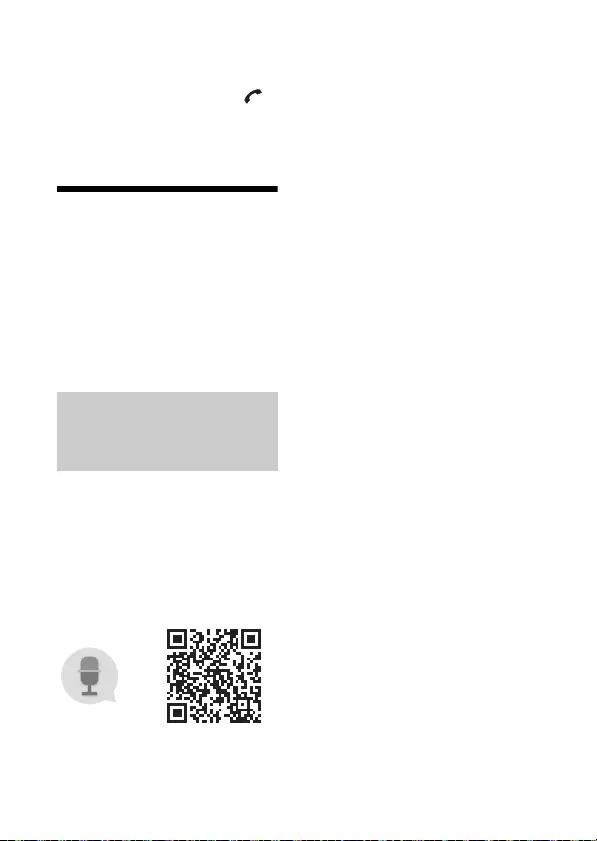
14GB
To switch between handsfree
mode and handheld mode
During a call, press and hold
to switch the phone call audio
between the adaptor and
smartphone.
Using Voice
Recognition
You can control an application by
voice command.
Note
For your safety, follow your local
traffic laws and regulations, and do
not operate the application while
driving.
By installing Assistant for RM-
X7BT, you can use an Android
smartphone handsfree by simply
speaking into the microphone.
For details, refer to the help of the
application.
http://s-assistant.sony.net/
Note
To make use of the app features, see
the details on your Android
smartphone.
1Activate the app function on
the Android smartphone.
2Press VOICE.
3After the Android smartphone
beeps, speak into the
microphone.
The app starts responding.
To deactivate the app
Press VOICE.
Notes
The Android smartphone may not
recognize your voice depending on
usage conditions.
The Android smartphone may not
recognize your voice under noisy
conditions such as loud sound
from the car audio, road noise or
air conditioner noise.
The app may not function properly,
or the response time may lag in
locations where mobile network
signals are difficult to receive.
There is no audio sound while the
app is activated.
Using Assistant for RM-
X7BT with an Android
smartphone
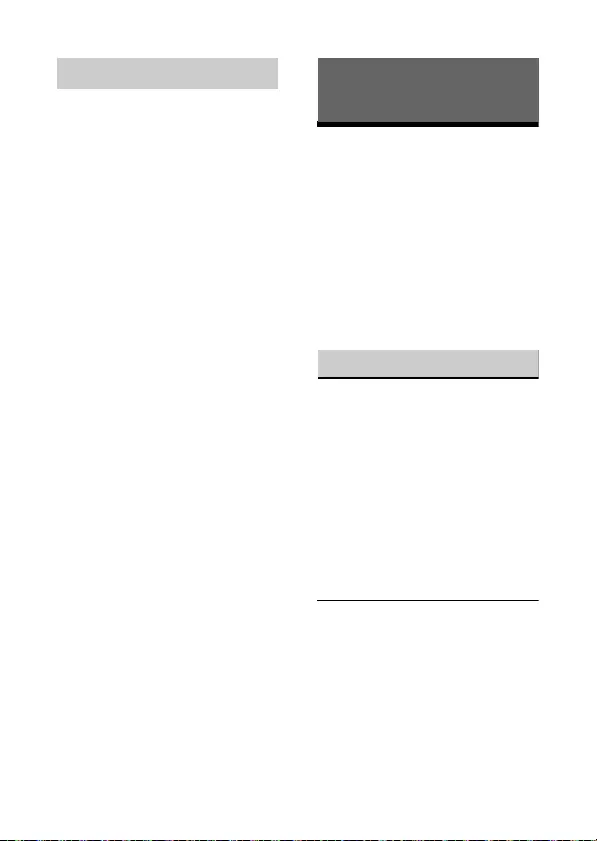
15GB
Siri Eyes Free allows you to use an
iPhone handsfree by simply
speaking into the microphone.
You can perform the handsfree
registration for an iPhone that
supports Siri Eyes Free. Availability
is limited iPhone 4s or later. Make
sure that your iPhone is running
the latest iOS version.
1Activate the Siri function on
the iPhone.
For details, refer to the
operating instructions
supplied with the iPhone.
2Press VOICE.
The voice command display
appears.
3After the iPhone beeps, speak
into the microphone.
The iPhone beeps again, then
Siri starts responding.
To deactivate Siri Eyes Free
Press VOICE.
Notes
The iPhone may not recognize your
voice depending on usage
conditions.
The iPhone may not recognize your
voice under noisy conditions such
as loud sound from the car audio,
road noise or air conditioner noise.
Siri Eyes Free may not function
properly, or the response time may
lag in locations where iPhone
signals are difficult to receive.
There is no audio sound while Siri
Eyes Free is activated.
Troubleshooting
The following checklist will help
you remedy problems you may
encounter with your adaptor and
remote commander.
Before going through the checklist
below, check the connection and
operating procedures.
If the problem is not solved, visit
the support site on the reference
guide (separate document).
General
No sound or the sound is very
low.
The volume of the connected
device is very low.
Increase the volume of the
connected device.
Check that the adaptor is
connected to the car audio unit
with the AUX cable.
Check that the source of the car
audio unit is set to the AUX
source.
The smartphone does not work.
Check that the emitter on the
remote commander is not
covered with your fingers.
Check that the adaptor is
installed to a site where it can
receive the IR signal of the
remote commander.
Using Siri Eyes Free
Additional Information
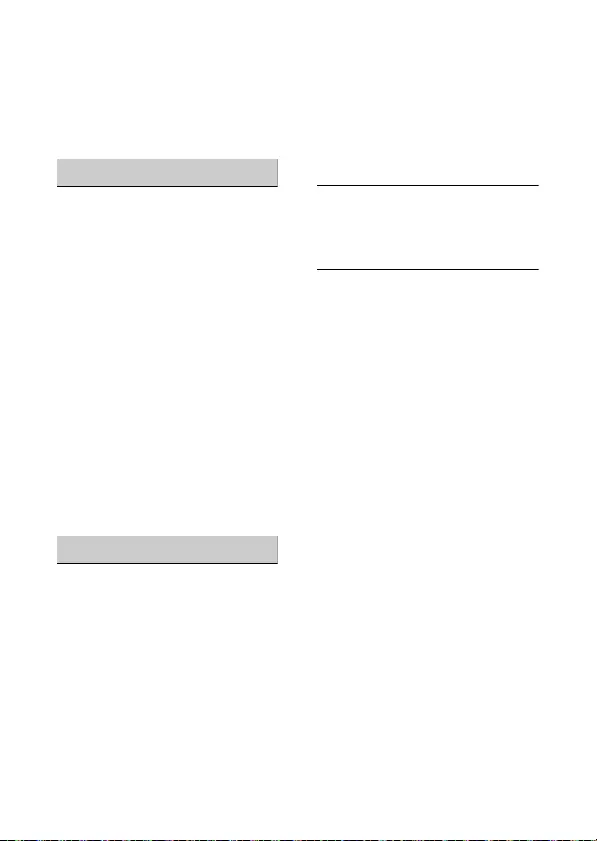
16GB
Check that the battery of
remote commander becomes
full.
If you use an iPhone, update
iOS to the latest version.
NFC function
One touch connection (NFC) is
not possible.
If the smartphone does not
respond to the touching.
Check that the NFC function
of the smartphone is turned
on.
Move the N-Mark part of the
smartphone closer to the N-
Mark part on this remote
commander.
If the smartphone is in a case,
remove it.
NFC receiving sensitivity
depends on the device.
If One touch connection with
the smartphone fails several
times, make BLUETOOTH
connection manually.
BLUETOOTH function
The connecting device cannot
detect this adaptor.
Before the pairing is made, set
this adaptor to pairing standby
mode.
While connected to a
BLUETOOTH device, this adaptor
cannot be detected from
another device.
Disconnect the current
connection and search for this
adaptor from another device.
No ringtone.
Depending on the connecting
device, the ringtone may not be
sent properly.
The sound skips during playback
of a BLUETOOTH audio device.
Reduce the distance between
the adaptor and the
BLUETOOTH audio device.
If the BLUETOOTH audio device
is stored in a case which
interrupts the signal, remove
the audio device from the case
during use.
Several BLUETOOTH devices or
other devices which emit radio
waves are in use nearby.
Turn off the other devices.
Increase the distance from
the other devices.
The playback sound stops
momentarily when the
connection between this
adaptor and the smartphone is
being made. This is not a
malfunction.

17GB
The connected BLUETOOTH
audio device cannot be
controlled.
Check that the connected
BLUETOOTH audio device
supports HID or AVRCP.
A call is answered
unintentionally.
The connecting phone is set to
answer a call automatically.
If these solutions do not help
improve the situation, consult
your nearest Sony dealer.
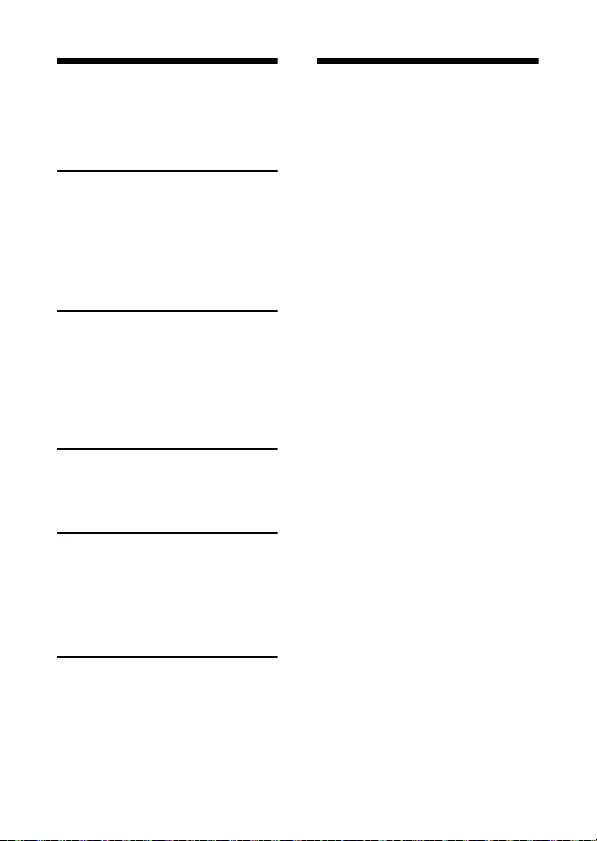
2ES
Tabla de contenidos
Características . . . . . . . . . . . . . . 2
Guía de componentes y controles
. . . . . . . . . . . . . . . . . . . . . . . 3
Conexión/instalación
Precauciones. . . . . . . . . . . . . . . 5
Lista de componentes para la
instalación . . . . . . . . . . . . . . 6
Conexión . . . . . . . . . . . . . . . . . . 7
Instalación . . . . . . . . . . . . . . . . . 8
Primeros pasos
Encendido . . . . . . . . . . . . . . . . 11
Ajuste en la unidad de audio del
vehículo . . . . . . . . . . . . . . . 11
Preparación de un dispositivo
BLUETOOTH. . . . . . . . . . . . 11
Reproducción
Reproducción de un dispositivo
BLUETOOTH. . . . . . . . . . . . 14
Manos libres a través de
BLUETOOTH
Recepción de llamadas . . . . . 15
Utilización del reconocimiento de
voz . . . . . . . . . . . . . . . . . . . 16
Información adicional
Solución de problemas . . . . . 18
Características
Controle las llamadas, la música y
mucho más desde su
smartphone.
Este Control Bluetooth® para el
coche para smartphone incorpora
la tecnología de reconocimiento
de voz a través de una app de
Sony y un teclado intuitivo, para
que pueda continuar utilizando su
smartphone sin apartar la mirada
de la carretera.
Todo lo que necesita es una
entrada AUX y una fuente de
alimentación USB.
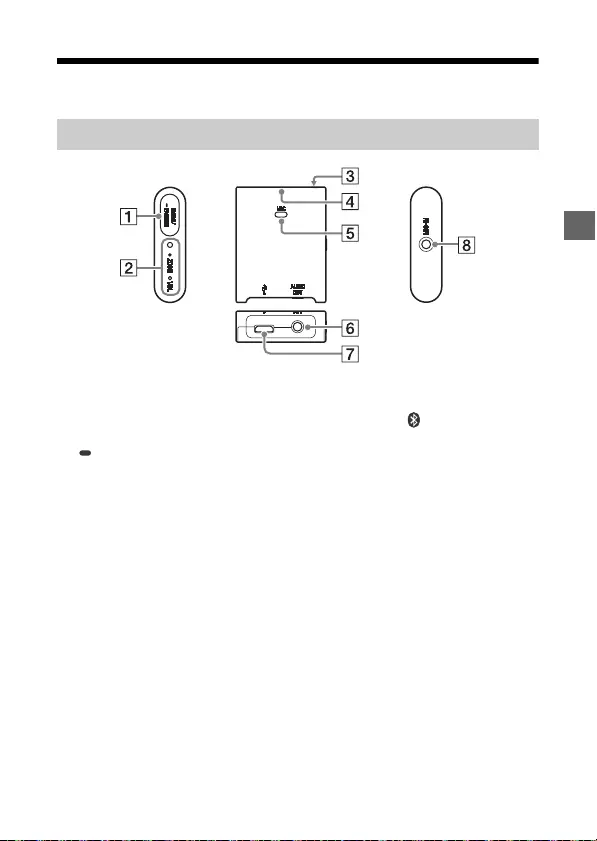
3ES
Guía de componentes y controles
MODE
Permite alternar entre el modo
de volumen y el modo de
zoom.
PAIRING
Mantenga pulsado durante
2 segundos para ajustar el
emparejamiento.
Mantenga pulsado durante 7
segundos para restablecer el
historial de emparejamiento y
el ajuste de MODE del
adaptador.
Indicador ZOOM/VOL
(volumen) (blanco)
Se ilumina al seleccionar el
modo de zoom.
Parpadea 4 veces una vez
completado el reinicio del
adaptador.
Receptor del mando a
distancia
Indicador (azul)
Parpadea rápido en el modo
de espera de emparejamiento.
Parpadea despacio en el modo
de espera de BLUETOOTH.
Permanece encendido durante
la conexión con BLUETOOTH.
MIC (micrófono)
Micrófono integrado.
No está disponible si hay un
micrófono externo instalado.
Toma AUDIO OUT
Permite la conexión con la
unidad de audio del vehículo
con un cable AUX.
Adaptador
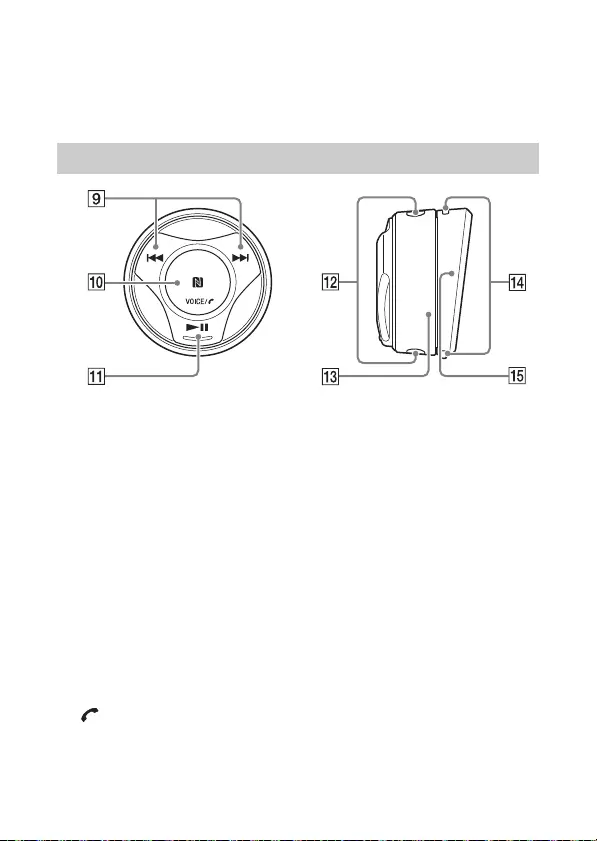
4ES
Puerto USB
Permite la conexión para
proporcionar alimentación al
adaptador.
Toma MIC-IN (entrada de
micrófono)
Permite la instalación de un
micrófono externo.
/
Avanzar/retroceder en la pista
en la app de música.
Marca N
Toque la marca con un
smartphone Android para
establecer una conexión
BLUETOOTH.
VOICE
Activa la función Assistant for
RM-X7BT (solo smartphones
Android con la app instalada)
o la función Siri (solo iPhone).
Mantenga pulsado este botón
durante 2 segundos para
activar la marcación por voz
(solo smartphones Android).
(llamada)
Recepción/finalización de una
llamada.
Reproducción/pausa en la
pista en la app de música.
Emisor de rayos infrarrojos
Anillo
Al seleccionar VOL (volumen)
en el adaptador, puede ajustar
el volumen en el smartphone.
Al seleccionar ZOOM en el
adaptador, puede utilizar la
función de zoom de la app
“Waze” (solo smartphones
Android™).
Para obtener más información,
consulte la ayuda de la
aplicación.
Botón de desbloqueo del
soporte
Soporte
Mando a distancia RM-X7S
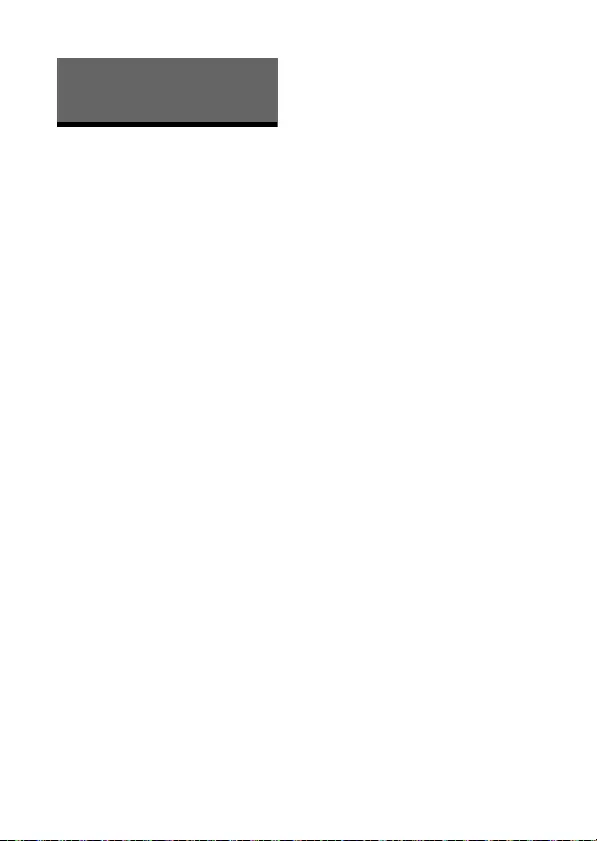
5ES
Precauciones
Si el cable se enreda alrededor
de la columna de dirección o la
palanca de cambio de marchas
puede producirse una situación
de riesgo. Evite que el cable y
los demás componentes
interfieran con la conducción.
Nunca instale el adaptador ni el
mando a distancia en zonas
expuestas al polvo, la suciedad,
vibraciones excesivas o
temperaturas elevadas, como
bajo la luz directa del sol, en el
salpicadero o cerca de salidas de
la calefacción.
El adaptador se controla desde
el mando a distancia mediante
rayos infrarrojos. El adaptador y
el mando a distancia no están
conectados a través de
BLUETOOTH.
No coloque obstáculos entre el
adaptador y el mando a
distancia, ya que podrían
interferir en la comunicación por
infrarrojos.
No tape el emisor del mando a
distancia con los dedos.
Recomendamos colocar el
adaptador cerca del usuario, ya
que el micrófono está instalado
en el adaptador.
Si el contacto de su vehículo no
dispone de posición ACC,
desconecte el cable USB cada
vez que apague el contacto para
evitar consumir batería.
Conexión/instalación

6ES
Lista de componentes
para la instalación
Esta lista de componentes no
presenta todos los elementos
incluidos con el producto.
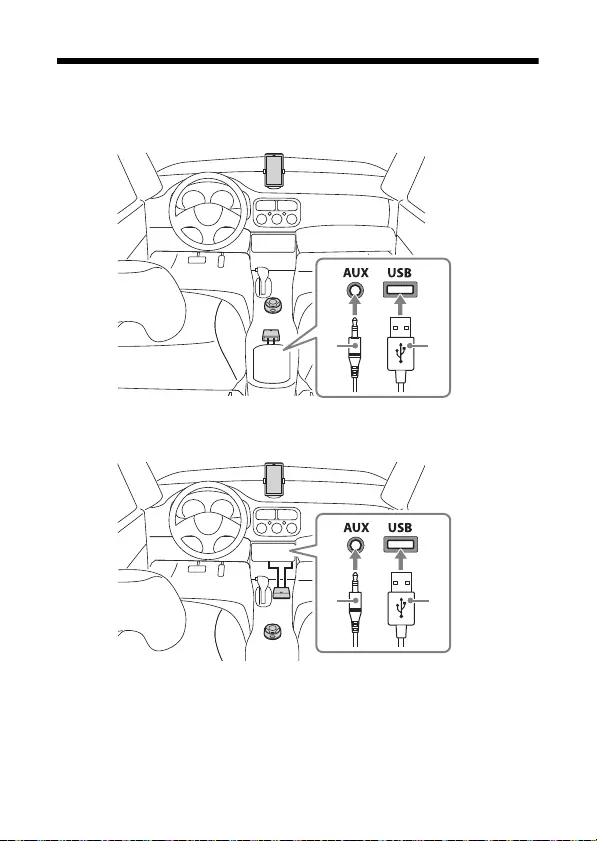
7ES
Conexión
Conexión a una toma de entrada AUX/puerto USB de la consola
central
Conexión a una toma de entrada AUX/puerto USB debajo del
panel de la consola
Notas
Conecte el adaptador con el cable AUX y el cable USB .
Instale el adaptador en un lugar en el que pueda recibir la señal infrarroja del
mando a distancia.
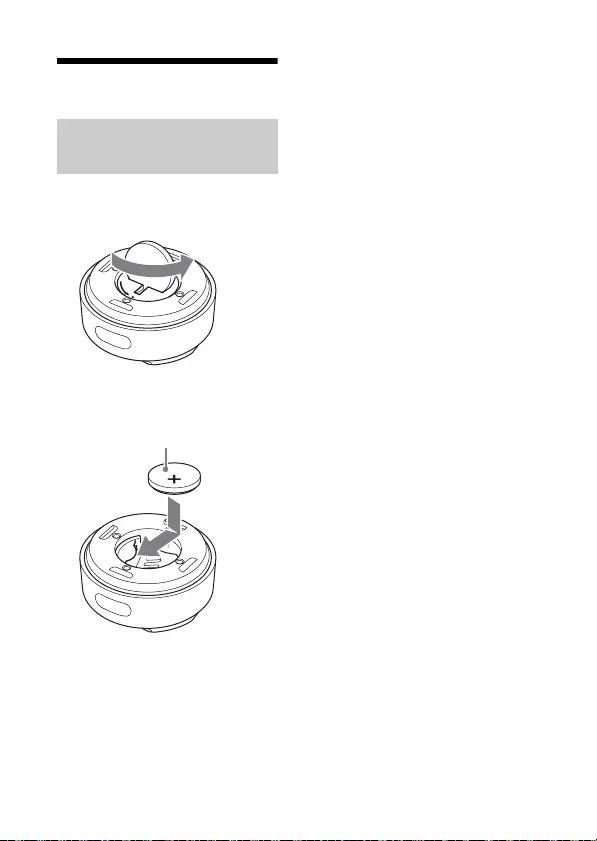
8ES
Instalación
1Abra la tapa de la parte
inferior del mando a distancia
con una moneda, etc.
2Instale la pila de litio
suministrada en el mando
a distancia.
Sustitución de la pila de litio
En condiciones normales, la pila
tiene una duración aproximada de
1 año. (La vida útil puede ser
inferior, en función de las
condiciones de utilización.)
Si la pila pierde carga, el alcance
del mando a distancia se reduce.
PRECAUCIÓN
Si la pila no se sustituye
correctamente, existe peligro de
explosión. La pila solo debe
sustituirse por otra exactamente
igual o equivalente.
Notas sobre la pila de litio
Mantenga la pila de litio lejos del
alcance de los niños. En caso de
ingestión de la pila, acuda
inmediatamente a un médico.
Frote la pila con un paño seco para
garantizar un buen contacto.
Respete siempre la polaridad
correcta al colocar la pila.
No sujete la pila con pinzas
metálicas, ya que podría
producirse un cortocircuito.
Instalación de la pila de
litio
Cara + hacia arriba
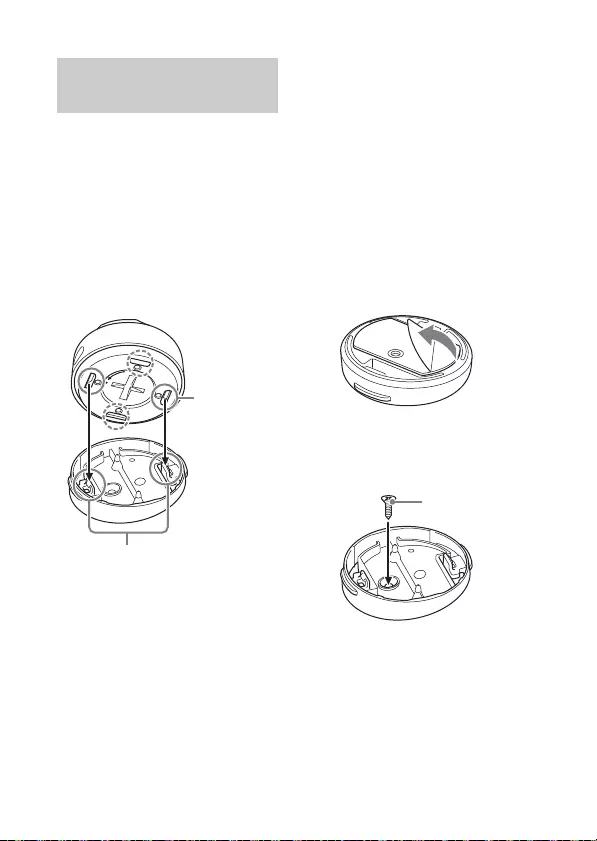
9ES
Antes de la instalación
Asegúrese de que el ángulo de
inclinación del soporte o la
dirección del mando a distancia
son adecuados para el lugar de
instalación. Hay 4 ranuras en el
mando a distancia y 2 ganchos
en el soporte y, en función de
la situación, puede instalar el
mando a distancia de cuatro
formas diferentes.
Para no tener que perforar
orificios innecesarios ni pegar
cinta adhesiva en una zona del
vehículo poco adecuada, instale
el mando a distancia y el
adaptador en un punto en el
que la comunicación por
infrarrojos esté garantizada.
Nota
Evite provocar daños en los cables y
demás objetos del vehículo al
taladrar un orificio en el vehículo o
apretar el tornillo.
1Perfore un orificio de un
diámetro de 2 mm en el punto
de instalación de su vehículo.
2Retire la película de
protección de la cinta en la
parte inferior del soporte y
fíjela en el punto de
instalación.
Fije el orificio del soporte en
el orificio del vehículo.
3Instale el tornillo
suministrado en el orificio
del soporte y fíjelo en el
punto de instalación.
Instalación del mando a
distancia
Ranura
Ganchos
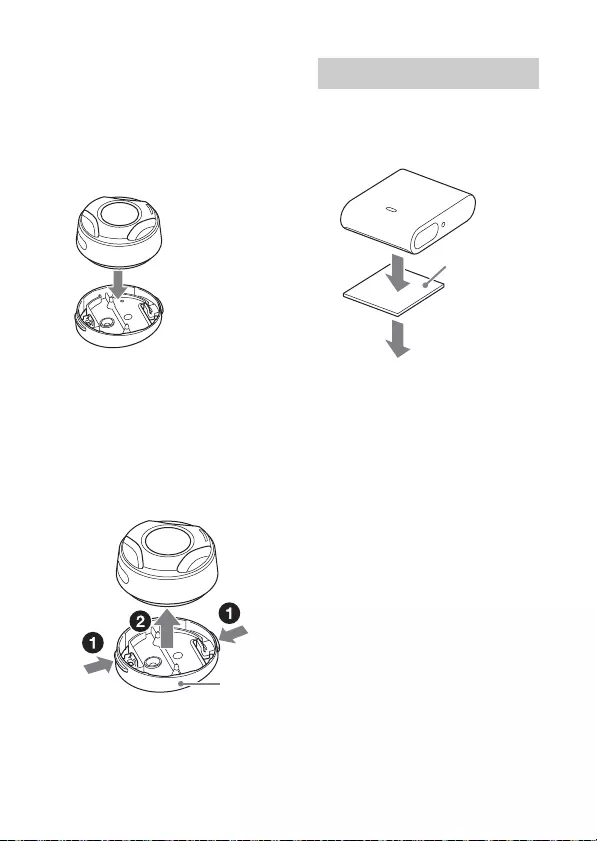
10ES
4Monte el mando a distancia
con la pila de litio en el
soporte .
Encaje la ranura del mando a
distancia con el gancho del
soporte y presione el
mando a distancia hasta que
escuche un clic.
Extracción del mando a
distancia
1Tire del mando a distancia
mientras pulsa los botones de
desbloqueo del soporte de
ambos lados del soporte al
mismo tiempo para sacarlo
del soporte .
1Fije el adaptador en el punto
de instalación utilizando la
cinta adhesiva de doble cara
suministrada .
2Conecte el cable AUX y el
cable USB.
Nota
Antes de fijar la cinta, limpie el punto
de instalación del adaptador y el
mando a distancia con un paño seco.
Instalación del adaptador
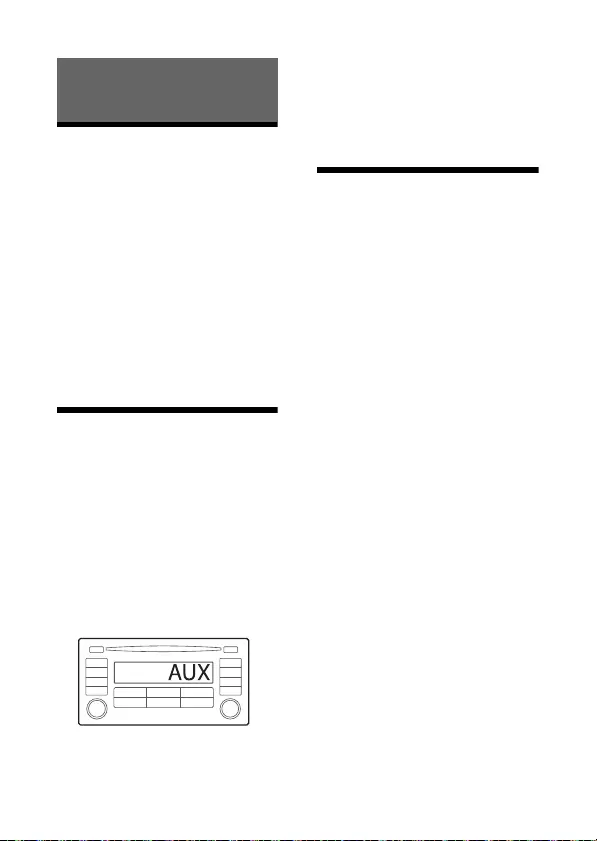
11ES
Encendido
1Encienda el contacto o sitúe el
contacto en ACC.
El adaptador se enciende.
Apagado
Apague el contacto.
El adaptador se apaga.
Nota
Si el contacto de su vehículo no
dispone de posición ACC,
desconecte el cable USB cada vez
que apague el contacto para evitar
consumir batería.
Ajuste en la unidad
de audio del vehículo
1Seleccione AUX como fuente
de la unidad de audio del
vehículo.
Al conectar el adaptador a la
unidad de audio del vehículo,
el sonido del dispositivo
conectado al adaptador se
emite desde el altavoz de la
unidad de audio del vehículo.
Para obtener más información,
consulte el manual de
instrucciones suministrado
con la unidad de audio del
vehículo.
Preparación de un
dispositivo
BLUETOOTH
Puede reproducir música o
realizar llamadas en modo manos
libres con un dispositivo
compatible con BLUETOOTH,
como un smartphone, un teléfono
móvil o un dispositivo de audio
(de ahora en adelante
denominado “dispositivo
BLUETOOTH” si no se especifica
de otra forma). Para obtener más
información sobre la conexión,
consulte el manual de
instrucciones suministrado con el
dispositivo.
Antes de conectar el dispositivo,
baje el volumen de la unidad de
audio del vehículo, ya que podría
escucharse un sonido demasiado
alto.
Primeros pasos
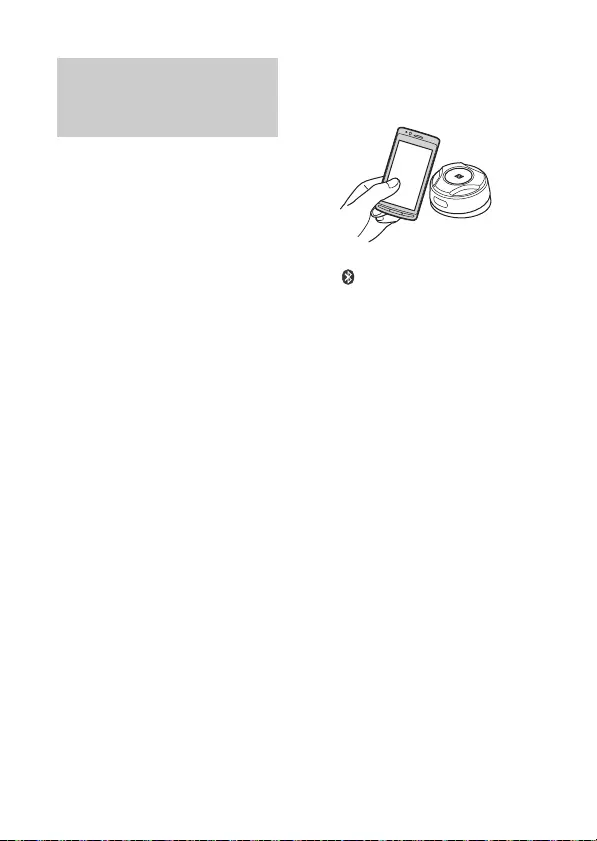
12ES
Al tocar la marca N del mando a
distancia con un smartphone
compatible con NFC*, el
adaptador se empareja y se
conecta con el smartphone
automáticamente.
* La tecnología NFC (Near Field
Communication) permite la
comunicación inalámbrica de corto
alcance entre diferentes
dispositivos, como teléfonos
móviles y etiquetas IC. Gracias a la
función NFC, es posible establecer
una comunicación de datos
simplemente tocando el símbolo
identificado o un punto específico
de los dispositivos compatibles
con NFC.
En el caso de un smartphone con
Android OS 4,0 o inferior
instalado, es necesario descargar
la app “NFC Easy Connect”,
disponible en Google Play™. Es
posible que la app no pueda
descargarse en algunos países o
regiones.
1Active la función NFC en el
smartphone.
Para obtener más información,
consulte el manual de
instrucciones suministrado
con el smartphone.
2Toque la zona de la marca N
del mando a distancia con la
zona de la marca N del
smartphone.
Asegúrese de que el símbolo
se ilumina en el adaptador.
Desconexión con un toque
Toque de nuevo la zona de la
marca N del mando a distancia
con la zona de la marca N del
smartphone.
Notas
Al realizar la conexión, manipule el
smartphone con precaución, para
evitar arañazos.
La conexión con un toque no es
posible si el adaptador ya está
conectado a otro dispositivo
compatible con NFC. En este caso,
desconecte el otro dispositivo y
vuelva a establecer la conexión con
el smartphone.
Conexión con un
smartphone con un toque
(NFC)
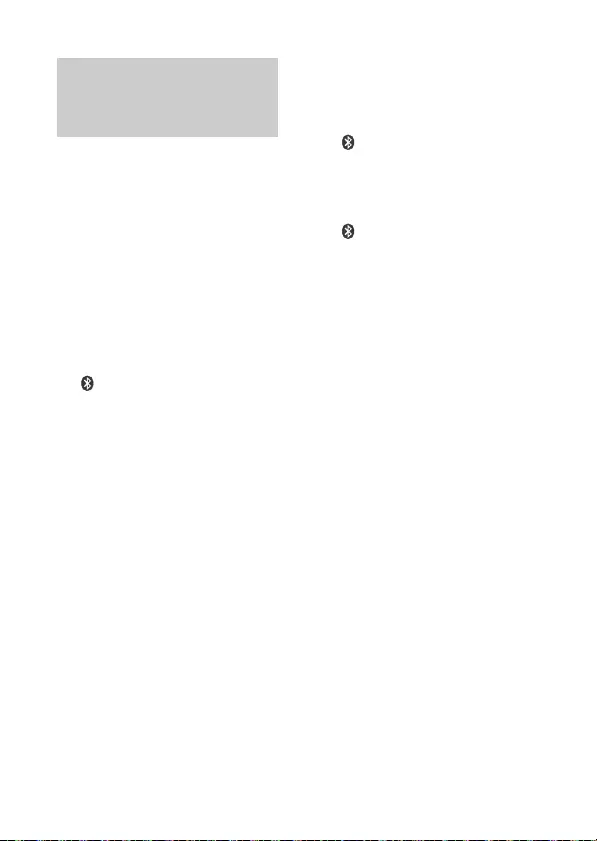
13ES
Al conectar un dispositivo
BLUETOOTH por primera vez, es
necesario el registro mutuo
(denominado “emparejamiento”).
El emparejamiento permite al
adaptador y a otros dispositivos
reconocerse mutuamente.
1Coloque el dispositivo
BLUETOOTH a una distancia
de 1 m o menos de este
adaptador.
2Mantenga pulsado PAIRING
durante 2 segundos.
parpadea rápidamente
mientras el adaptador está en
el modo de espera de
emparejamiento.
3Realice el emparejamiento en
el dispositivo BLUETOOTH
para que detecte este
adaptador.
4Seleccione [RM-X7BT]
(nombre de su modelo) en la
pantalla del dispositivo
BLUETOOTH.
Si el nombre de su modelo no
aparece, repita el
procedimiento desde el paso
2.
5Si es necesario introducir una
clave en el dispositivo
BLUETOOTH, introduzca
[0000].
Al realizar el emparejamiento,
parpadea.
6Seleccione este adaptador en
el dispositivo BLUETOOTH
para establecer la conexión
BLUETOOTH.
se ilumina al establecer la
conexión.
Notas
Durante la conexión con un
dispositivo BLUETOOTH, ningún
otro dispositivo puede detectar
este adaptador. Para habilitar la
detección, acceda al modo de
emparejamiento y busque este
adaptador desde otro dispositivo.
En función del estado del
dispositivo BLUETOOTH, es posible
que no pueda obtener el nombre
de su modelo.
Para iniciar la reproducción
Para obtener más información,
consulte “Reproducción de un
dispositivo BLUETOOTH”
(página 14).
Para cancelar el
emparejamiento
Realice el paso 2 para cancelar el
modo de emparejamiento
después de emparejar este
adaptador y el dispositivo
BLUETOOTH.
Emparejamiento y
conexión con un
dispositivo BLUETOOTH
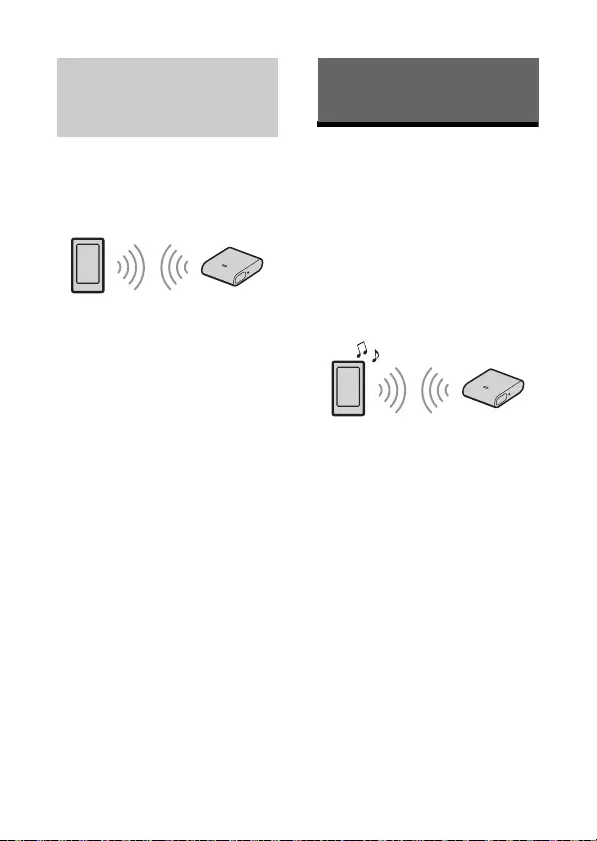
14ES
Para utilizar un dispositivo
emparejado, es necesaria una
conexión con este adaptador.
Algunos dispositivos emparejados
se conectarán automáticamente.
Consejos
Este adaptador recuerda los
últimos 5 dispositivos
emparejados.
Si la señal BLUETOOTH está
activada, con el contacto
encendido, este adaptador vuelve
a conectarse automáticamente con
el último smartphone conectado.
Reproducción de un
dispositivo
BLUETOOTH
El adaptador es compatible con
diferentes perfiles de audio
BLUETOOTH. Puede reproducir
contenidos en un dispositivo
conectado compatible con
BLUETOOTH A2DP (Advanced
Audio Distribution Profile).
Notas
El adaptador es compatible con el
códec SBC/AAC. En función del
dispositivo conectado, se alterna
entre un códec y otro.
Es posible que el mando a
distancia no funcione
correctamente, en función del
rendimiento del dispositivo
conectado o la app de música.
La app de música funciona con el
perfil HID (Human Interface
Device), por lo que debe conectar
un smartphone compatible con
HID o AVRCP.
Al realizar la conexión con el perfil
HID, no aparece el teclado de
software en el smartphone. Si
utiliza el teclado de software,
desactive HID en el smartphone.
Conexión con un
dispositivo BLUETOOTH
emparejado
Reproducción

15ES
1Establezca una conexión
BLUETOOTH con el dispositivo
de audio (página 13).
2Asegúrese de que
permanece encendido.
Si no se ha establecido la
conexión, seleccione [RM-
X7BT] en el dispositivo
BLUETOOTH.
3Pulse en el mando a
distancia.
Inicie la reproducción de audio
con la app de música en el
dispositivo BLUETOOTH
conectado.
Nota
Una vez conectados el adaptador y el
dispositivo BLUETOOTH, puede
controlar la reproducción pulsando
y /.
Puede controlar un smartphone
sin manos simplemente hablando
al micrófono integrado o a un
micrófono externo instalado en el
adaptador. Si instala un micrófono
externo, el reconocimiento de voz
es más preciso.
Para utilizar un smartphone,
conéctelo a este adaptador. Para
obtener más información, consulte
“Preparación de un dispositivo
BLUETOOTH” (página 11).
Recepción de
llamadas
1Pulse al recibir una
llamada con un tono de
llamada.
La llamada empieza.
Nota
El tono de llamada y la voz del
interlocutor se emiten únicamente a
través de los altavoces de la unidad
de audio del vehículo.
Para rechazar la llamada
Mantenga pulsado durante 2
segundos.
Manos libres a través de
BLUETOOTH
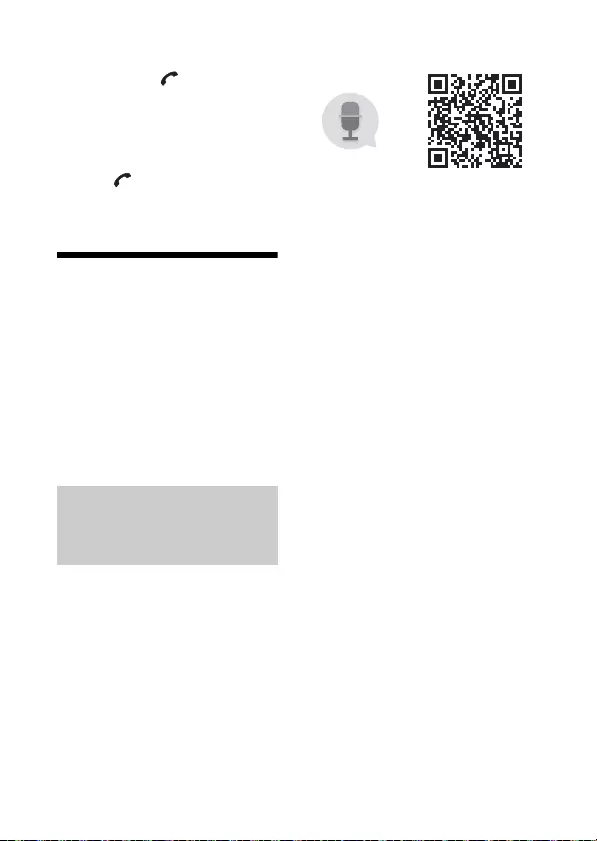
16ES
Para finalizar la llamada
Pulse de nuevo .
Para alternar entre el modo
manos libres y el modo
manual
Durante una llamada, mantenga
pulsado para pasar el sonido
de la llamada del adaptador al
smartphone y viceversa.
Utilización del
reconocimiento de
voz
Puede controlar una aplicación a
través de órdenes de voz.
Nota
Para su seguridad, respete siempre
el código de circulación y las
normativas de su país y no utilice la
aplicación mientras conduzca.
Instalando Assistant for RM-X7BT
puede utilizar un smartphone
Android sin manos simplemente
hablando al micrófono.
Para obtener más información,
consulte la ayuda de la aplicación.
http://s-assistant.sony.net/
Nota
Para utilizar las funciones de la app,
consulte las instrucciones de su
smartphone Android.
1Active la función de la app en
el smartphone Android.
2Pulse VOICE.
3Cuando escuche un pitido en
el smartphone Android,
empiece a hablar al
micrófono.
La app empezará a responder.
Para desactivar la app
Pulse VOICE.
Notas
Es posible que el smartphone
Android no reconozca su voz, en
función de las condiciones de uso.
Es posible que el smartphone
Android no reconozca su voz en
entornos con mucho ruido, como
por ejemplo si el volumen del
sistema de audio del vehículo es
elevado, si hay mucho ruido del
tráfico o si el aire acondicionado
está en marcha.
Es posible que la app no funcione
correctamente o que el tiempo de
respuesta sea superior en lugares
con problemas de recepción de
señales de redes móviles.
Mientras la app está activada, no
se reproduce ningún sonido.
Utilización de Assistant
for RM-X7BT con un
smartphone Android

17ES
Siri Eyes Free permite utilizar un
iPhone sin manos simplemente
hablando al micrófono. Puede
registrar un iPhone compatible
con Siri Eyes Free para utilizarlo en
modo manos libres. Esta opción
solo es posible con un iPhone 4s o
un modelo posterior. Asegúrese
de que su iPhone funciona con la
última versión de iOS.
1Active la función Siri en el
iPhone.
Para obtener más información,
consulte el manual de
instrucciones suministrado
con el iPhone.
2Pulse VOICE.
Aparece la pantalla de control
por voz.
3Cuando escuche un pitido en
el iPhone, empiece a hablar al
micrófono.
El iPhone vuelve a emitir un
pitido y Siri empieza a
responder.
Para desactivar Siri Eyes Free
Pulse VOICE.
Notas
Es posible que el iPhone no
reconozca su voz, en función de las
condiciones de uso.
Es posible que el iPhone no
reconozca su voz en entornos con
mucho ruido, como por ejemplo un
volumen elevado del sistema de
audio del vehículo, ruido del tráfico
o el aire acondicionado.
Es posible que Siri Eyes Free no
funcione correctamente o que el
tiempo de respuesta sea superior
en lugares con problemas de
recepción de señales del iPhone.
Mientras Siri Eyes Free está
activado, no se reproduce ningún
sonido.
Utilización de Siri Eyes
Free
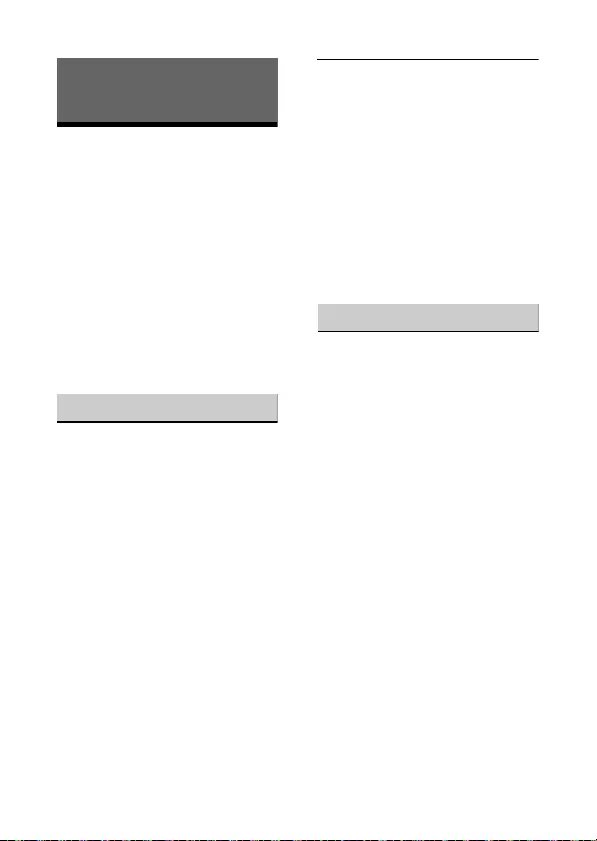
18ES
Solución de
problemas
La siguiente lista de verificación le
ayudará a solucionar problemas
que puedan surgir con su
adaptador y su mando a distancia.
Antes de repasar la siguiente lista,
compruebe la conexión y los
procedimientos operativos.
Si el problema no se resuelve,
visite el sitio de asistencia
indicado en la guía de referencia
(documento aparte).
General
No hay sonido o el sonido es
muy débil.
El volumen del dispositivo
conectado es muy bajo.
Suba el volumen del
dispositivo conectado.
Compruebe que el adaptador
esté conectado a la unidad de
audio del vehículo con el cable
AUX.
Compruebe que AUX es la
fuente de la unidad de audio
del vehículo.
El smartphone no funciona.
Compruebe que no esté
tapando con los dedos el
emisor del mando a distancia.
Asegúrese de que el adaptador
está instalado en un lugar en el
que pueda recibir la señal
infrarroja del mando a distancia.
Compruebe que la pila del
mando a distancia esté a su
nivel máximo de carga.
Si utiliza un iPhone, actualice
iOS a la versión más reciente.
Función NFC
La conexión con un toque (NFC)
no es posible.
Si el smartphone no responde al
contacto.
Compruebe que la función
NFC del smartphone esté
activada.
Acerque la zona con la marca
N del smartphone a la zona
con la marca N de este
mando a distancia.
Si el smartphone está
protegido por una funda,
sáquelo de la funda.
La sensibilidad de la recepción
NFC depende del dispositivo.
Si la conexión con un toque con
el smartphone no puede
realizarse en repetidas
ocasiones, establezca la
conexión BLUETOOTH
manualmente.
Información adicional

19ES
Función BLUETOOTH
El dispositivo de conexión no
puede detectar este adaptador.
Antes de realizar el
emparejamiento, ajuste este
adaptador en el modo de
espera de emparejamiento.
Una vez conectado a un
dispositivo BLUETOOTH, ningún
otro dispositivo puede detectar
este adaptador.
Desconecte la conexión
actual y busque este
adaptador desde otro
dispositivo.
No hay tono de llamada.
En función del dispositivo de
conexión, es posible que el tono
de llamada no se active
correctamente.
Se producen saltos en el sonido
durante la reproducción de un
dispositivo de audio
BLUETOOTH.
Reduzca la distancia entre el
adaptador y el dispositivo de
audio BLUETOOTH.
Si el dispositivo de audio
BLUETOOTH está en una funda
que bloquea la señal, saque el
dispositivo de audio de la funda
cuando lo utilice.
Se están utilizando varios
dispositivos BLUETOOTH u otros
dispositivos que emiten ondas
de radio en las inmediaciones.
Apague los demás
dispositivos.
Aumente la distancia en
relación con los otros
dispositivos.
El sonido de la reproducción se
interrumpe de forma
momentánea cuando se está
realizando la conexión entre
este adaptador y el
smartphone. No se trata de
ningún error.
El dispositivo de audio
BLUETOOTH conectado no puede
controlarse.
Compruebe que el dispositivo
de audio BLUETOOTH
conectado sea compatible con
HID o AVRCP.
El teléfono responde
automáticamente una llamada.
El teléfono está configurado
para responder
automáticamente a las
llamadas.
Si estas soluciones no corrigen la
situación, consulte con su
distribuidor de Sony más cercano.
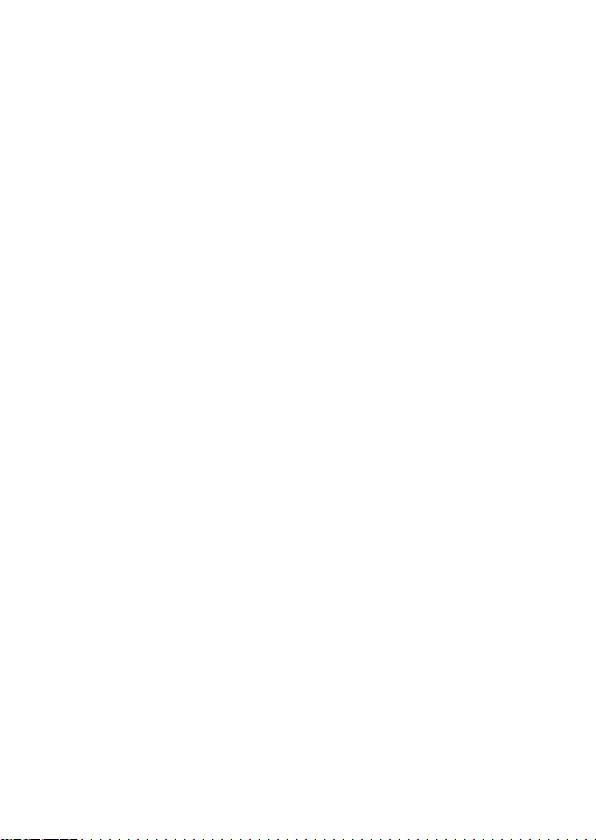
RM-X7BT
4-594-376-31(1)
16AR
17AR
.Sony
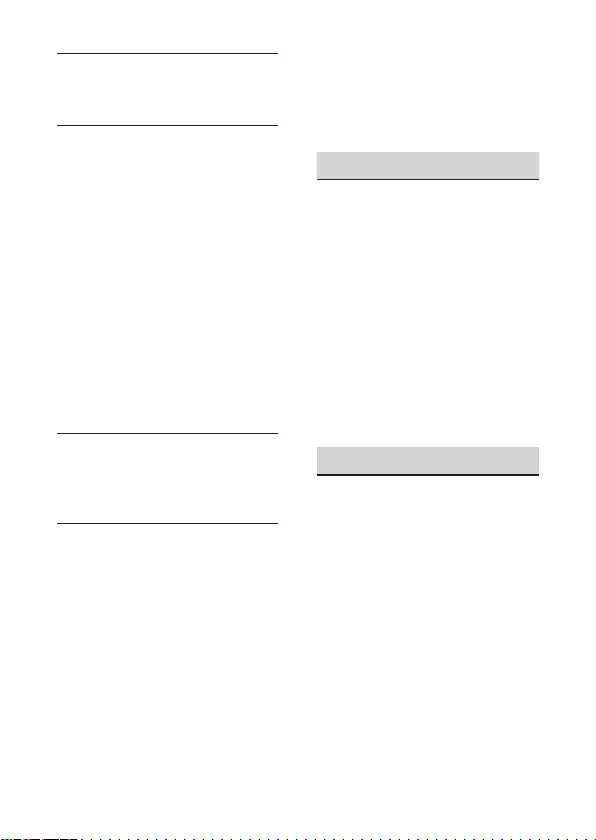
RM-X7BT
4-594-376-31(1)
16AR
17AR
.
iPhone
. iOS
NFC
.(NFC)
.
. NFC
N
N
.
.
. NFC
. BLUETOOTH
BLUETOOTH
.
.
BLUETOOTH
.
.
.
.
.BLUETOOTH
.BLUETOOTH
BLUETOOTH
.
BLUETOOTH
.
.
.
. .
. BLUETOOTH
BLUETOOTH
.AVRCP HID
.
.

RM-X7BT
4-594-376-31(1)
14AR
15AR
Siri Eyes Free
Siri Eyes Free
iPhone
.
Siri Eyes iPhone
iPhone 4s .Free
iPhone .
.iOS
.iPhone Siri 1
.iPhone
.VOICE 2
.
iPhone 3
.
iPhone
. Siri
Siri Eyes Free
.VOICE
iPhone
.
iPhone
.
Siri Eyes Free
.iPhone
Siri Eyes
.Free
.
.
(
.)
.
.
.
.AUX
.AUX
.
.
IR
.
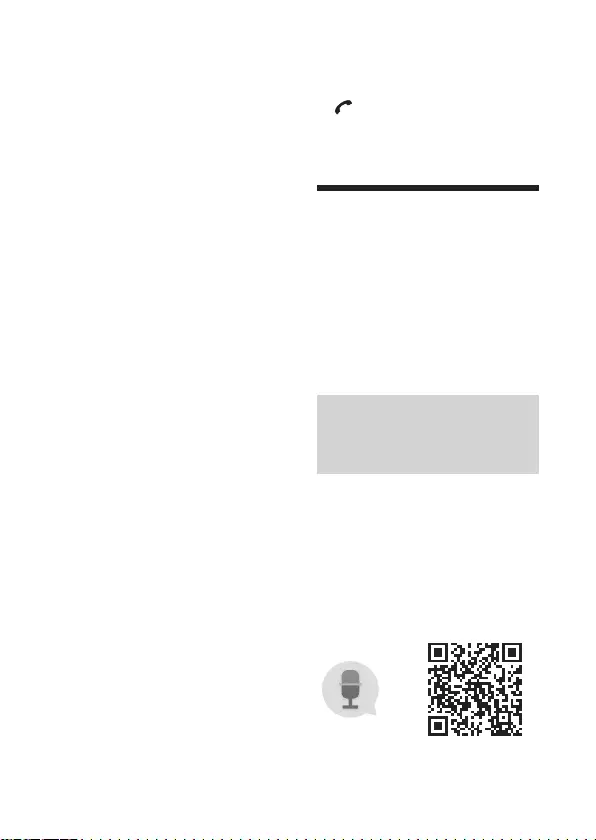
RM-X7BT
4-594-376-31(1)
14AR
15AR
.
.
.
Assistant for
RM-X7BT
Android
Assistant for RM-X7BT
Android
.
.
http://s-assistant.sony.net/
.Android
1
.Android
.VOICE 2
Android 3
.
.
.VOICE
Android
.
Android
.
.
.

RM-X7BT
4-594-376-31(1)
12AR
13AR
. 2
.BLUETOOTH ]RM-X7BT[
3
.
. BLUETOOTH
BLUETOOTH
./
BLUETOOTH
.
.
.
»
.)10 ( «BLUETOOTH
1
.
.
.
. 2
.
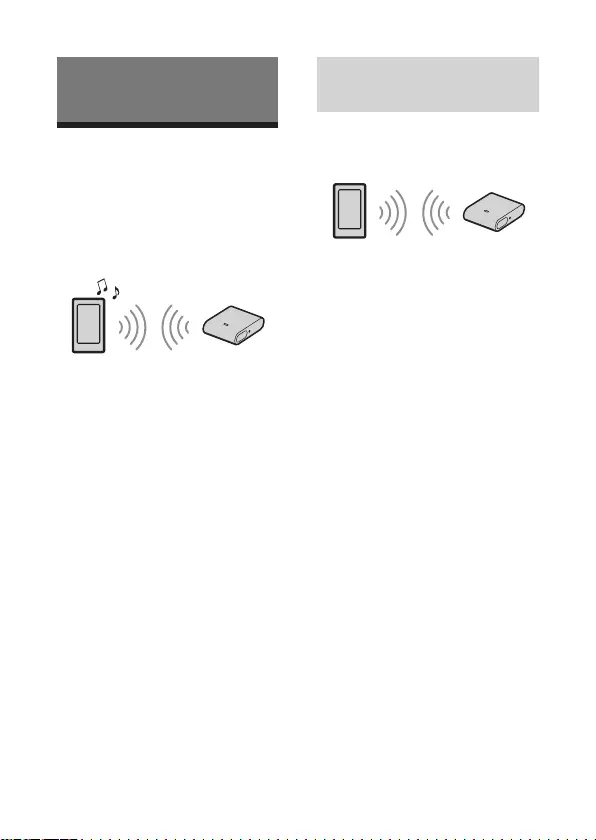
RM-X7BT
4-594-376-31(1)
12AR
13AR
BLUETOOTH
.
.
. 5
BLUETOOTH
.
BLUETOOTH
.BLUETOOTH
BLUETOOTH
.) ( A2DP
.SBC/AAC
.
.
HID
) (
.AVRCP HID
HID
.
HID
.
BLUETOOTH 1
.(11 )
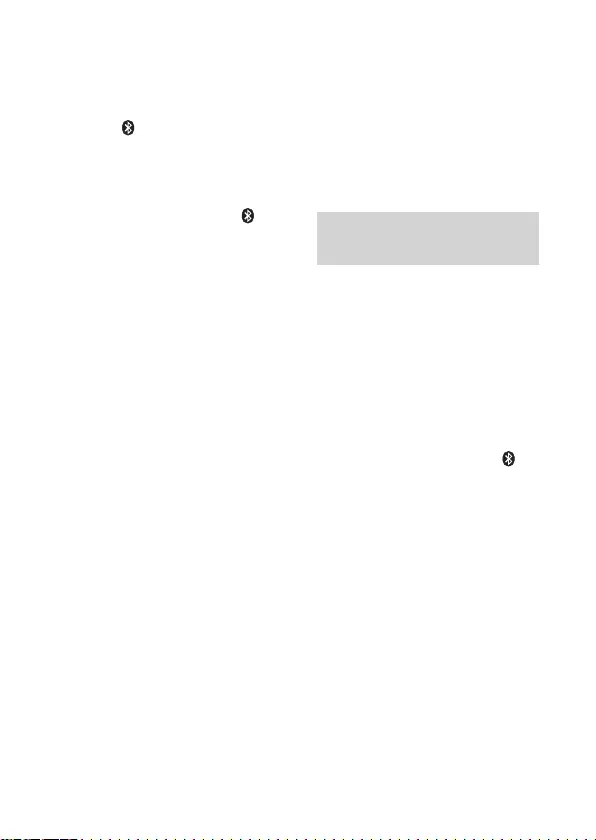
RM-X7BT
4-594-376-31(1)
10AR
11AR
.
.NFC
.
BLUETOOTH
BLUETOOTH
.)«» (
.
1 BLUETOOTH 1
.
PAIRING 2
. 2
.
3
BLUETOOTH
.
( ) [RM-X7BT] 4
.BLUETOOTH
.2
5
BLUETOOTH
.[0000]
.
6
BLUETOOTH
.BLUETOOTH
.
BLUETOOTH
.
.
BLUETOOTH
.
»
.)12 ( «BLUETOOTH
2
.BLUETOOTH
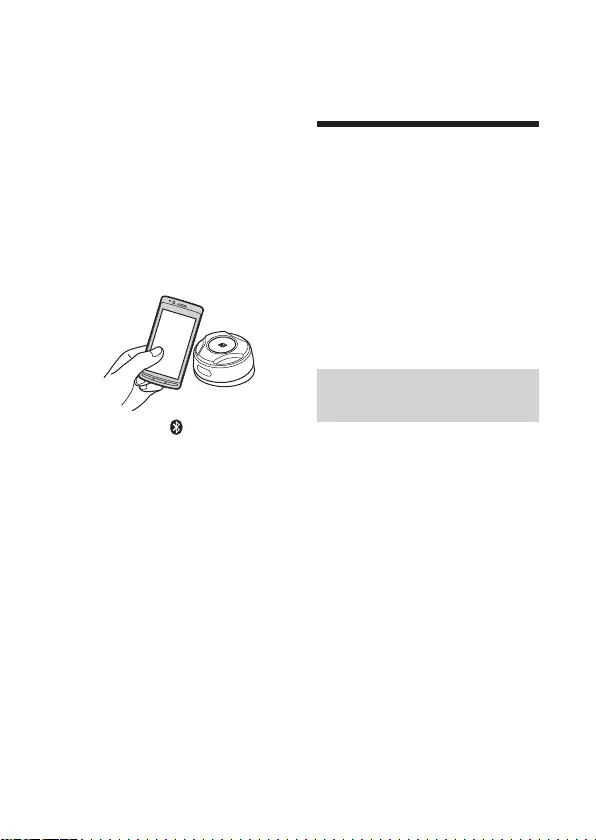
RM-X7BT
4-594-376-31(1)
10AR
11AR
.
BLUETOOTH
BLUETOOTH
(
«BLUETOOTH »
.)
.
.
)NFC(
N
*NFC
.
( ) NFC *
NFC .IC
.NFC
Android OS 4.0
"NFC Easy Connect"
.Google Play™
./
NFC 1
.
.
N 2
. N
.
N
. N

RM-X7BT
4-594-376-31(1)
8AR
9AR
1
.
.USB AUX 2
.
1
.ACC
.
.
.
ACC
USB
.
1
.AUX
.
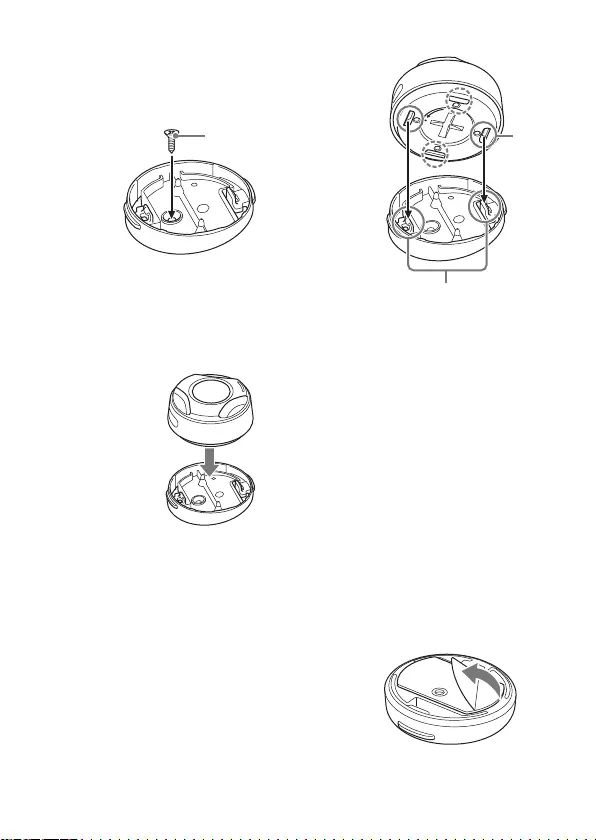
RM-X7BT
4-594-376-31(1)
8AR
9AR
IR
.
.
2 1
.
2
.
.
3
.
4
.
.
1
.

RM-X7BT
4-594-376-31(1)
6AR
7AR
1
.
2
.
+
( .
).
.
.
.
.
.
.
.
.
4 .
2
.
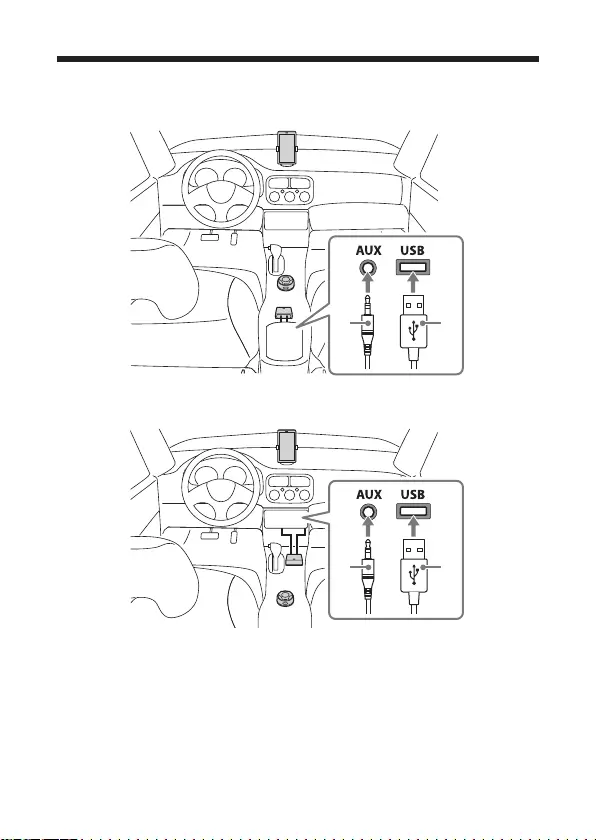
RM-X7BT
4-594-376-31(1)
6AR
7AR
USB /AUX
USB /AUX
. USB AUX
. IR

RM-X7BT
4-594-376-31(1)
4AR
5AR
/
.
.
.
.
.BLUETOOTH
.
.
.
USB ACC
.
.
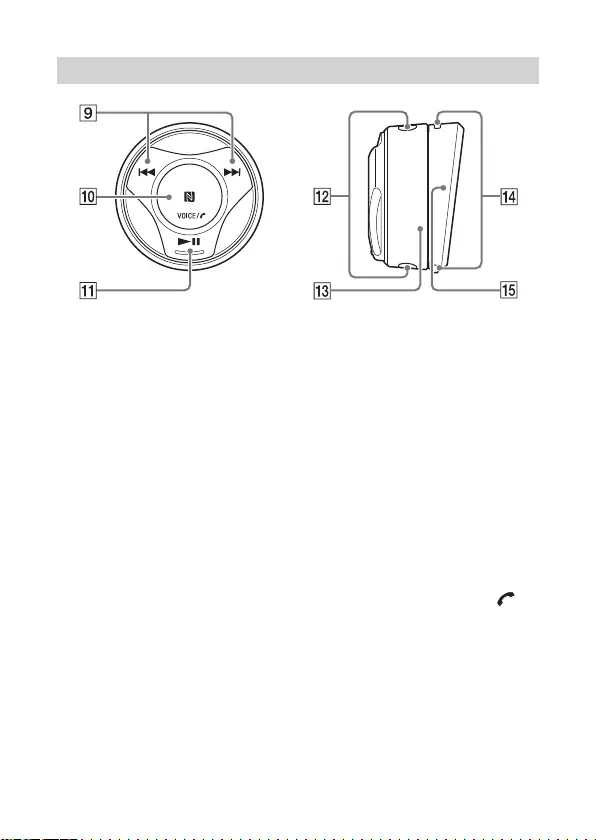
RM-X7BT
4-594-376-31(1)
4AR
5AR
RM-X7S
/
/
.
N-
Android
.BLUETOOTH
VOICE
Assistant for
Android ( RM-X7BT
Siri )
.) iPhone(
2
Android (
.)
()
. /
/
.
) ( VOL
.
ZOOM
/
( "Waze"
.) Android™
.
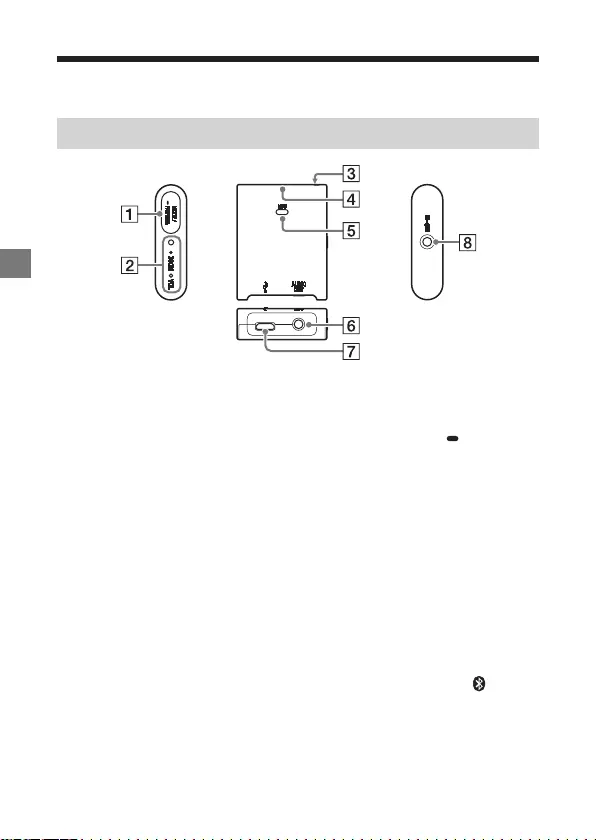
RM-X7BT
4-594-376-31(1)
PBAR
3AR
MODE
./
PAIRING
2
.
7
MODE
.
( ) VOL/ZOOM
()
./
4
.
()
.
.BLUETOOTH
.BLUETOOTH
() MIC
.
.
AUDIO OUT
.AUX
USB
.
( ) MIC-IN
.
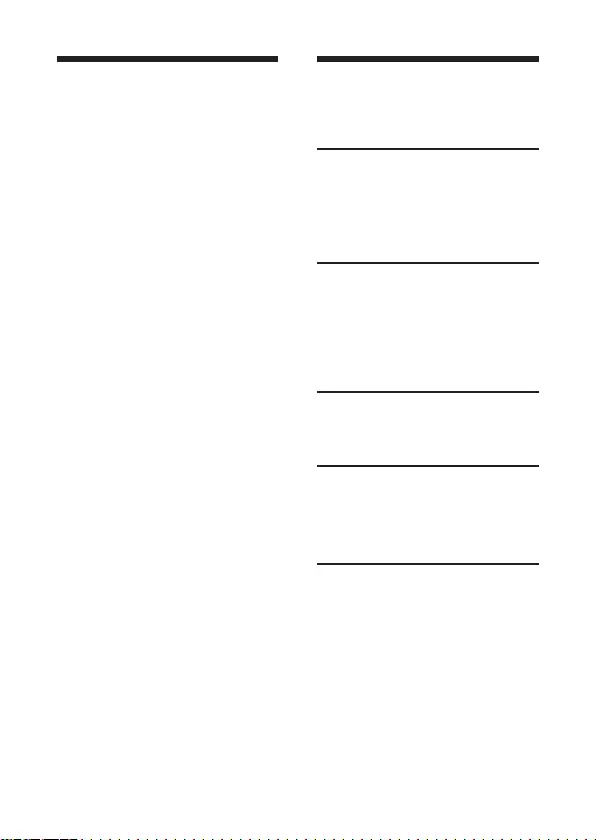
RM-X7BT
4-594-376-31(1)
2AR
PBAR
.
Bluetooth®
Sony
.
AUX
.USB
2 .........................................
3 .................
/
5 .........................................
5 ..........................
6 .........................................
7 .........................................
9 .................................
9 ..................................................
BLUETOOTH
10 .................................................
BLUETOOTH
12 .................................................
BLUETOOTH
13 ...............................
14 .........
15 ................
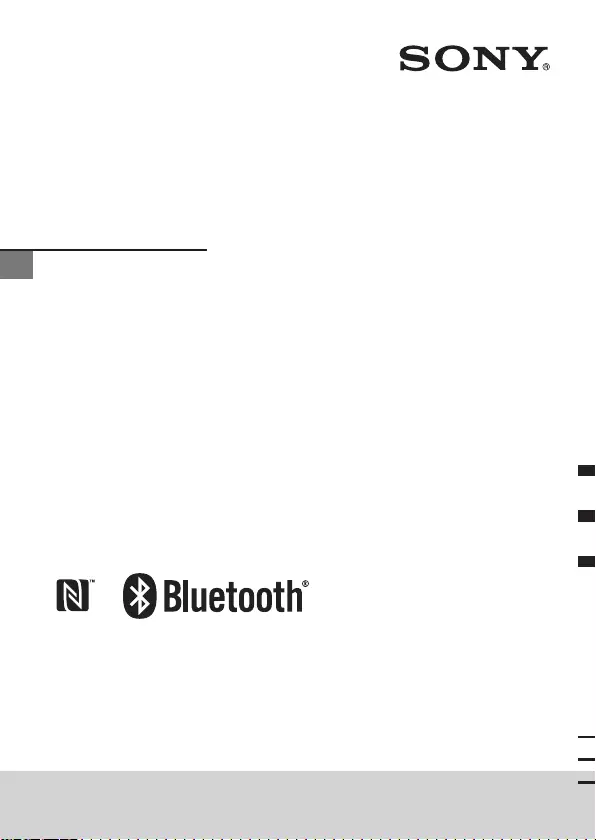
RM-X7BT
4-594-376-31(1)
RM-X7BT
http://www.sony.net/
©2016 Sony Corporation Printed in China
In-car Bluetooth®
Commander
AR