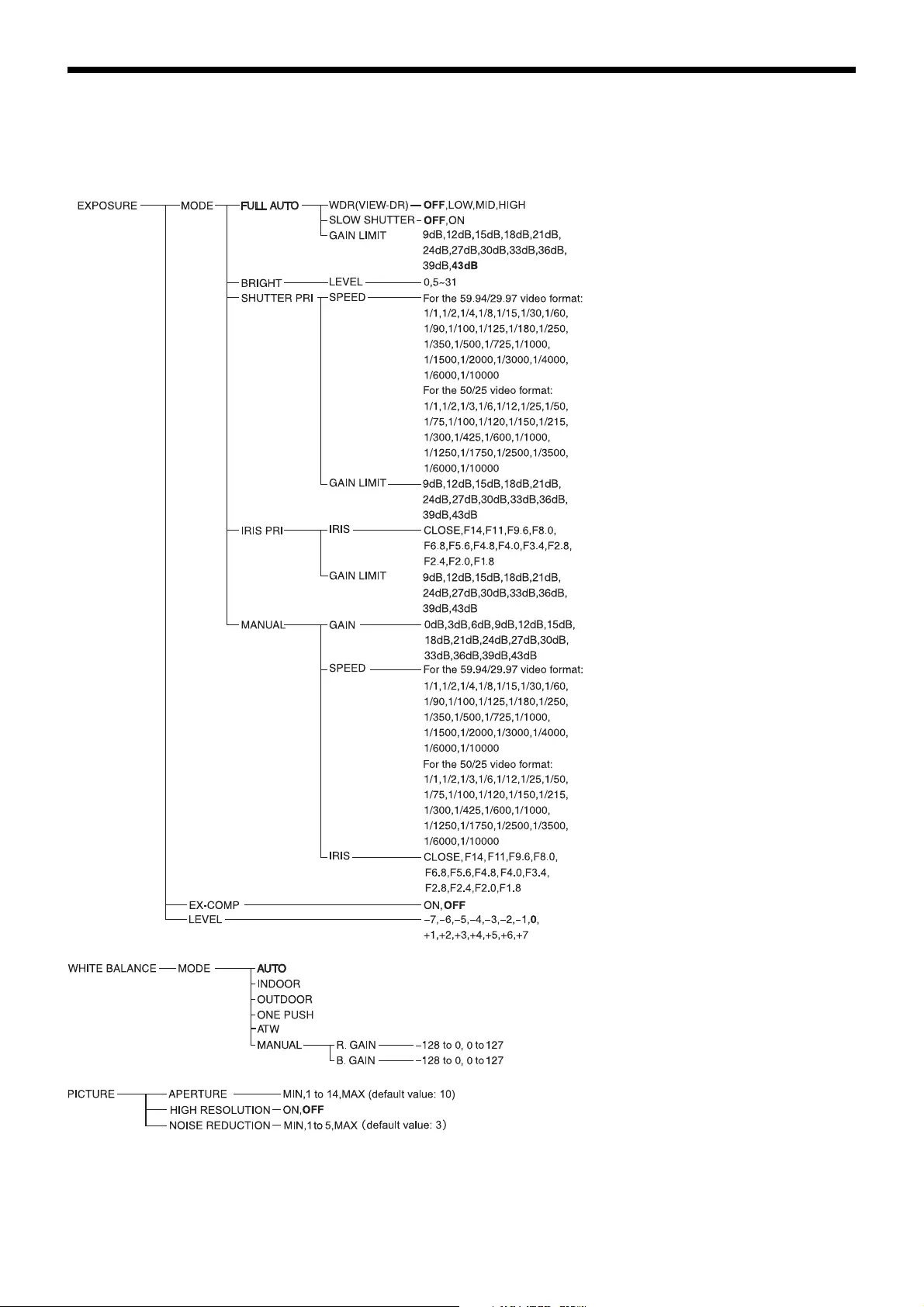Table of Contents
Sony SRG-120DU User Manual
Displayed below is the user manual for SRG-120DU by Sony which is a product in the Video Conferencing Cameras category. This manual has pages.
Related Manuals
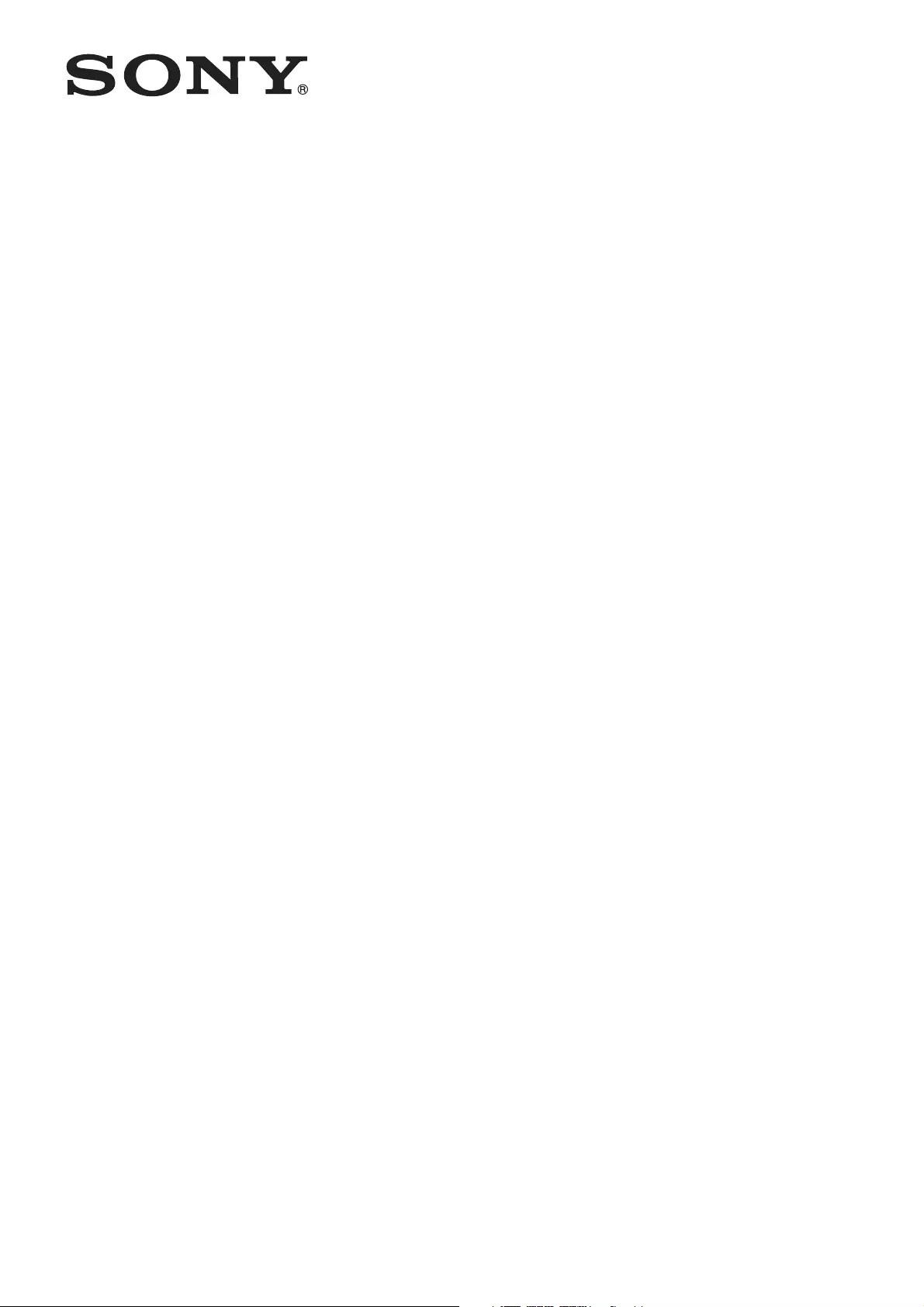
HD Color
Video Camera
C-187-100-11 (1)
© 2015 Sony Corporation
Operating Instructions
Before operating the unit, please read this manual thoroughly
and retain it for future reference.
SRG-120DU
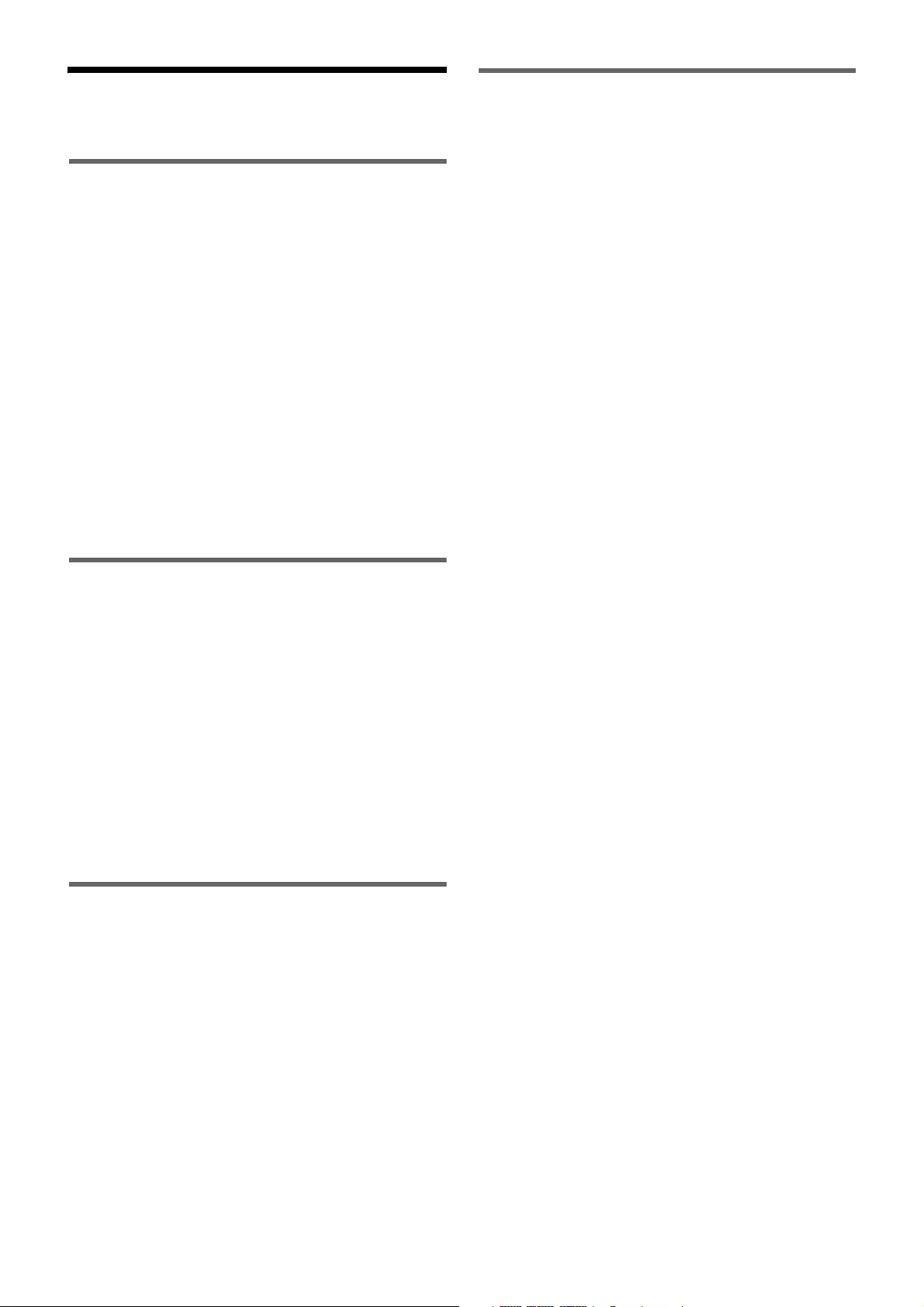
2
Table of Contents
Overview
Features .......................................................3
How to Use This Operating Instructions...3
System Configuration .................................4
Operating a Camera Using the Supplied
Infrared Remote Commander.............4
Operating a Camera Using the IP Remote
Controller ........................................4
Operating Multiple Cameras Using the IP
Remote Controller ............................5
Operating Multiple Cameras Using Multiple
IP Remote Controllers.......................6
Precautions for Preventing Access to the
Camera by an Unintended
Third Party.............................................7
Adjusting and Setting with Menus
About On-Screen Menus ............................8
Main Menu...............................................8
Setting Menus...........................................8
Control Button Display Section ..................8
EXPOSURE Menu ........................................9
WHITE BALANCE Menu............................10
PICTURE Menu ..........................................11
PAN TILT ZOOM Menu..............................11
SYSTEM Menu ...........................................12
STATUS Menu............................................13
Operation Using the Supplied
Infrared Remote Commander
Pan/Tilt and Zoom Operation ...................14
Panning and Tilting .................................14
Zooming ................................................15
Operating Multiple Cameras with the
Infrared Remote Commander...........15
Adjusting the Camera ...............................15
Focusing on a Subject..............................15
Shooting with Back Lighting....................15
Storing the Camera Settings in Memory
— the Presetting Feature ...................16
Appendix
Message List..............................................18
Troubleshooting........................................19
Menu Configuration ..................................21
Preset Items...............................................23
License.......................................................24
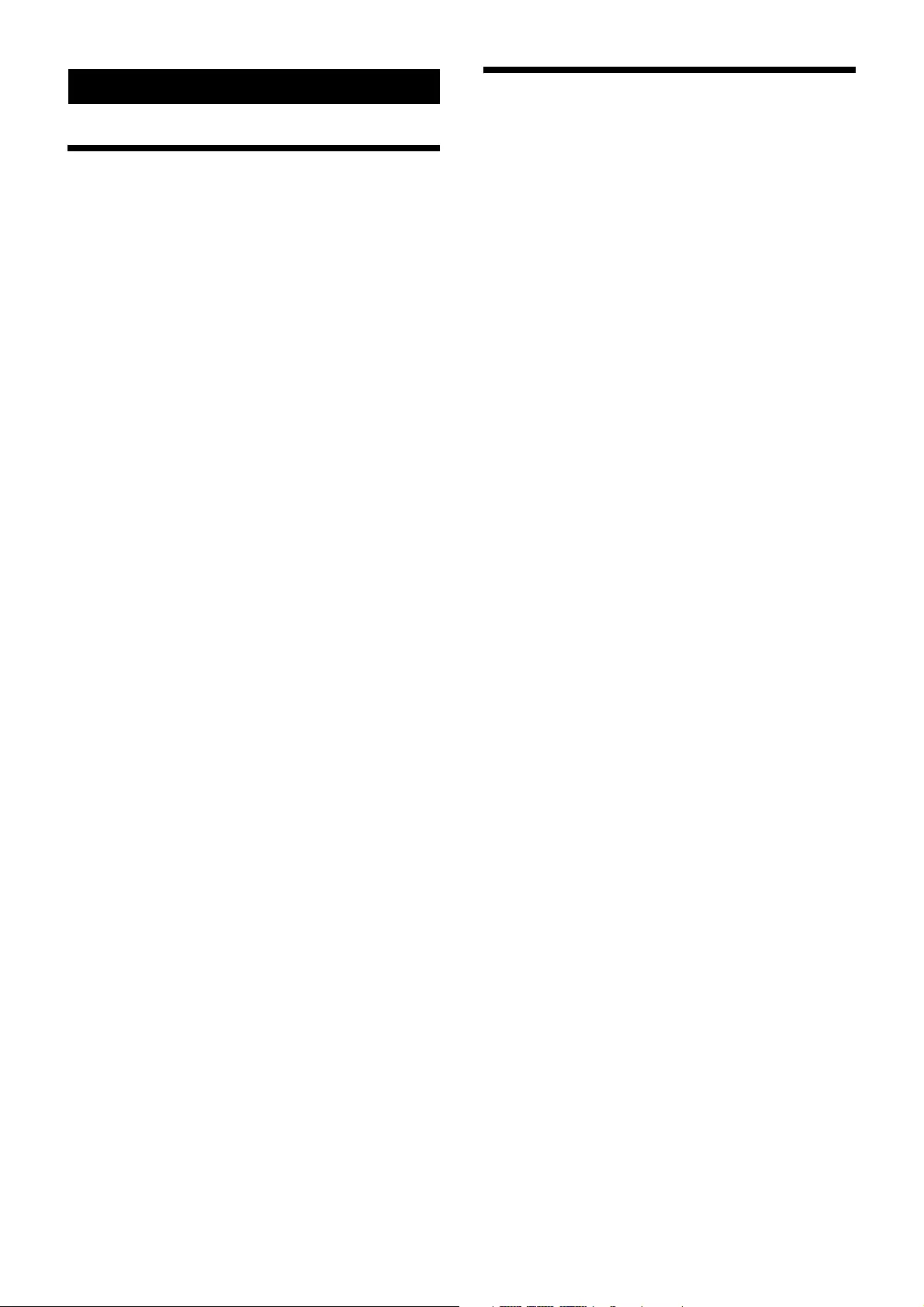
3
Overview
Features
• The 1/2.8 type Exmor CMOS camera (utilising
approximately 2 million valid pixels) allows for high-
definition shooting with superior picture quality.
• 12x optical zoom with wide-range
71-degree horizontal angle zoom lens.
• By adopting its wide and dynamic range functions, you
can see the optimised shooting image which
incorporates bright and dark subjects at the same time.
• Adopts the industry standard RS-232 interface of
VISCA camera protocol in external communication.
Long distance remote operation available using RS-
232.
• High-speed and low-noise pan/tilt functions support a
variety of purposes.
• You can use the infrared remote commander to set the
camera and also to select panning, tilting and zooming
from the setting menu.
• You can store up to 16 kinds of camera direction and
camera status into the camera.
• You can use the LAN cable for external
communication. This will make system construction
easier.
• The camera can be set for a variety of HD video formats
and has a USB3.0 video output terminal.
How to Use This
Operating Instructions
This Operating Instructions explains how to operate the
HD Color Video Camera from a computer via a network
and from a remote controller (not supplied).
The Operating Instructions is designed to be read on the
computer display.
This section gives tips on making the most of the
Operating Instructions. Read it before you operate the
camera.
Jumping to a related page
When you read the Operating Instructions on the
computer display, you can click on a sentence to jump to
a related page.
Printing the Operating Instructions
Depending on your system, certain displays or
illustrations in the Operating Instructions, when printed
out, may differ from those that appear on your screen.
Remote Controller
You can operate and set the camera by using the supplied
infrared remote commander or the IP Remote Controller
(RM-IP10) (optional accessory).
Installation Manual (printed matter)
The supplied Installation Manual describes the names and
functions of parts and controls of the camera, connection
examples, and how to set up the camera. Be sure to read
the Installation Manual before hand.

4
System Configuration
This unit has various system configuration capabilities using optional products. This section describes typical system
examples with the required components and the main usage of each system.
Operating a Camera Using the Supplied Infrared Remote Commander
What you can do with this system
To operate the camera readily from a short distance.
System configuration
Operating a Camera Using the IP Remote Controller
What you can do with this system
To perform pan/tilt and zoom operations using the joystick of the IP remote controller, and to perform the Preset operation
using the button.
An application software that supports this unit is needed.
For details about the application software, consult your Sony dealer.
System configuration
Select the MODE selector of IP remote controller to position 0 (automatically selected) when using a combination of this
unit and IP remote controller. For details, refer to the Operating Instructions of IP remote controller.
Note
Video signal
Infrared Remote
Commander (supplied)
Computer
Signal flow
IP Remote Controller (not supplied)
Video signal
Remote Control (VISCA) signal
Signal flow
Computer
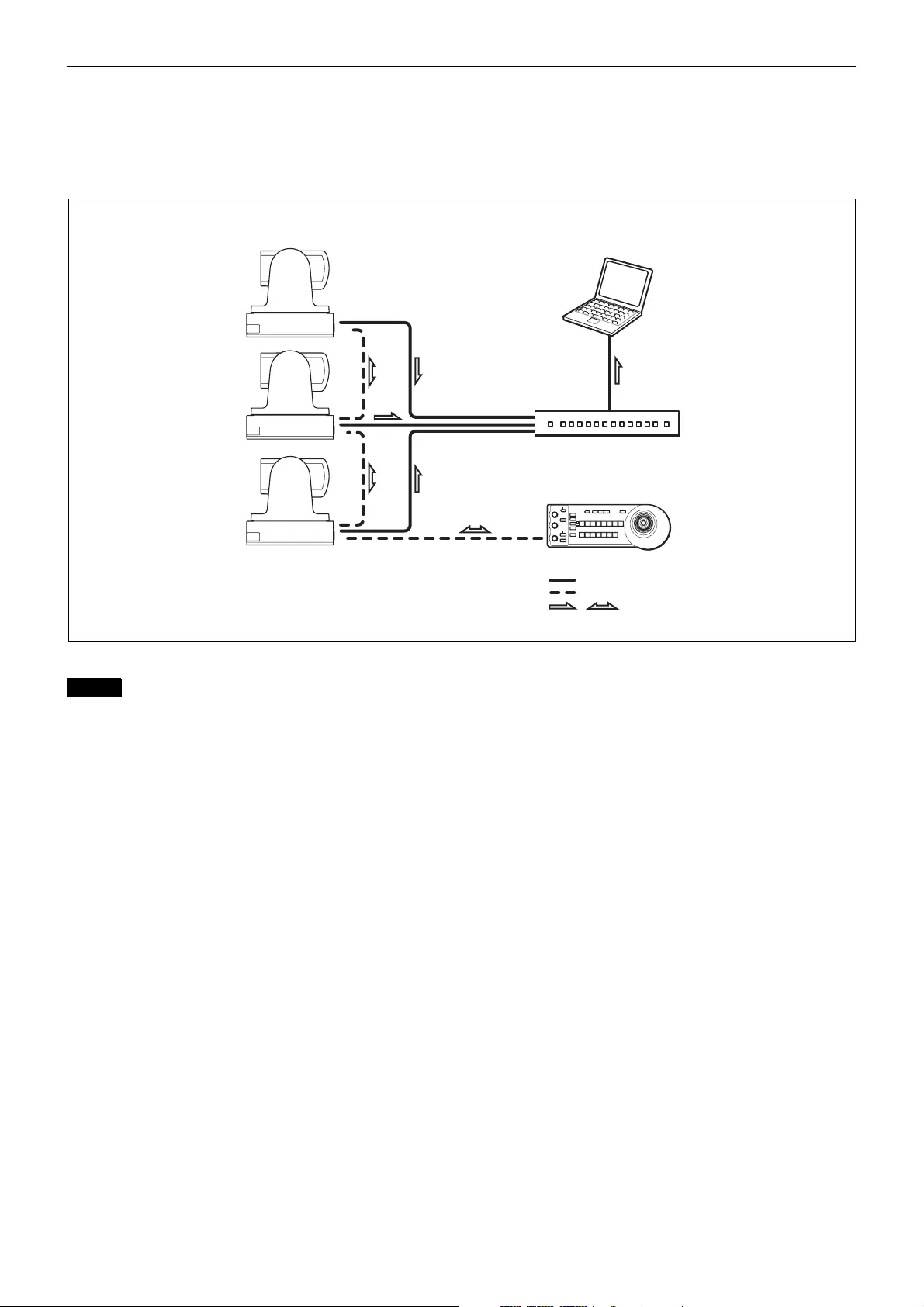
5
Operating Multiple Cameras Using the IP Remote Controller
What you can do with this system
You can operate up to 7 cameras with daisy chain connection using the IP remote controller (not supplied).
System Configuration
• Only RS-232 connection is available for VISCA CONTROL.
• You need to match the communication speed between the camera and the IP remote controller.
• Only one camera at a time can be displayed on the computer.
• You cannot use the RS-232 connections when using the LAN connection.
• The specified frame rate may not be output when communicating via a USB3.0 hub.
Notes
,
Computer
Video signal
Remote control (VISCA) signal
Signal flow
IP Remote Controller (not supplied)
USB3.0 hub

6
Operating Multiple Cameras Using Multiple IP Remote Controllers
What you can do with this system
• You can connect up to 112 cameras and five IP remote controllers.
• The joystick of the IP remote controller allows comfortable pan/tilt and zoom operations.
System configuration
• You cannot use the RS-232 connections when using the LAN connection.
• The specified frame rate may not be output when communicating via a USB3.0 hub.
Notes
Computer
Computer for the setting
Video signal
Remote control (LAN) signal
Signal flow
USB3.0 hub
Switching hub IP Remote Controller (not supplied)
IP Remote Controller (not supplied)
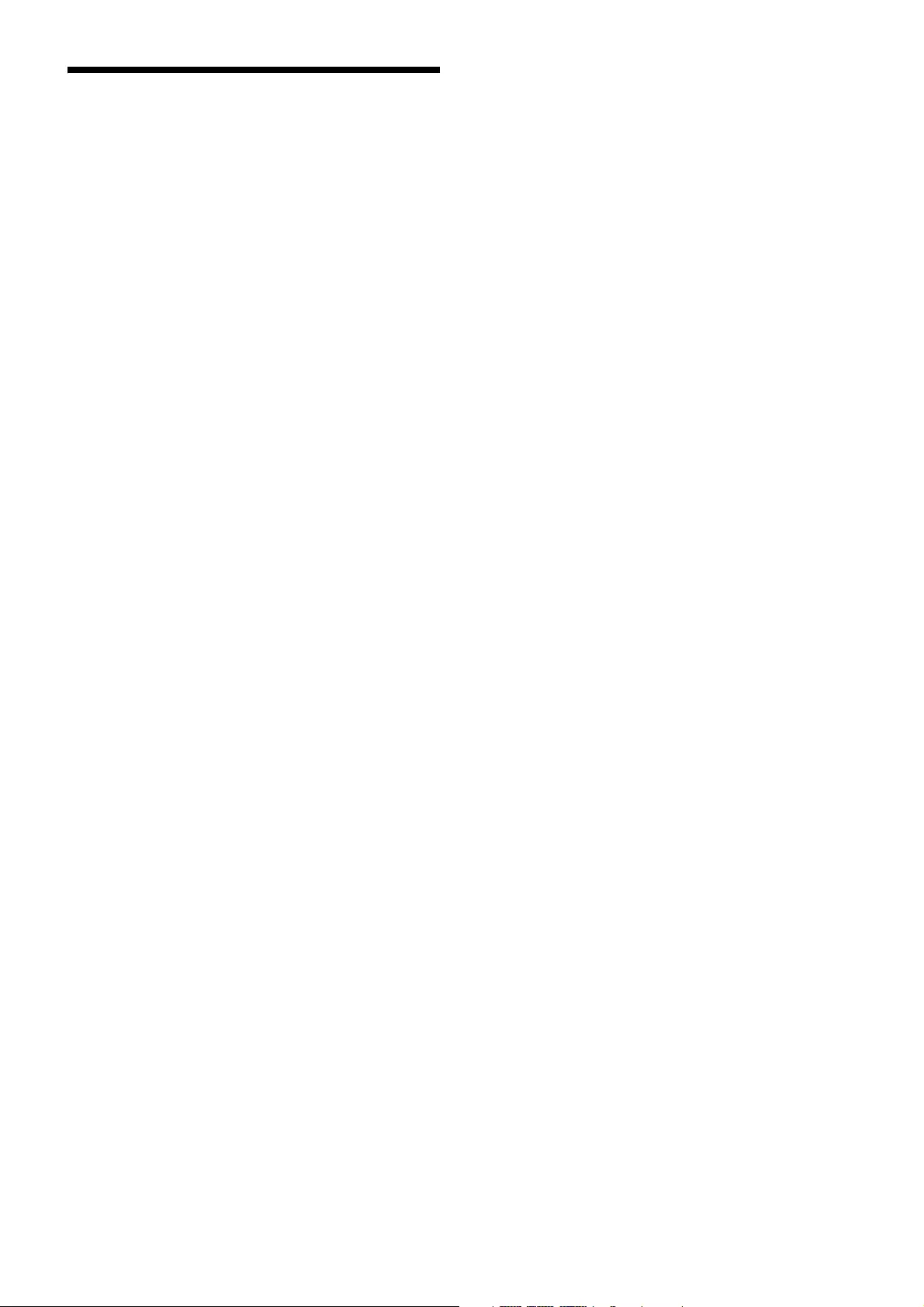
7
Precautions for
Preventing Access to the
Camera by an
Unintended Third Party
The camera may be accessed by an unintended third party
on the network (LAN or VISCA), depending on the usage
environment. If the camera is accessed by an unintended
third party, there may be undesired effects such as
operations or settings that may interfere with viewing.
The camera can be fraudulently accessed in a network
environment where a device is connected or connectable
to the network without the administrator’s permission, or
a PC or other network device connected to the network
can be used without any permission. If the computer to
check USB images is connected to a network, there may
be a risk of information leaks, obstructed viewing due to
infection by a virus, or other risks. Connect to these
environments at your own risk.
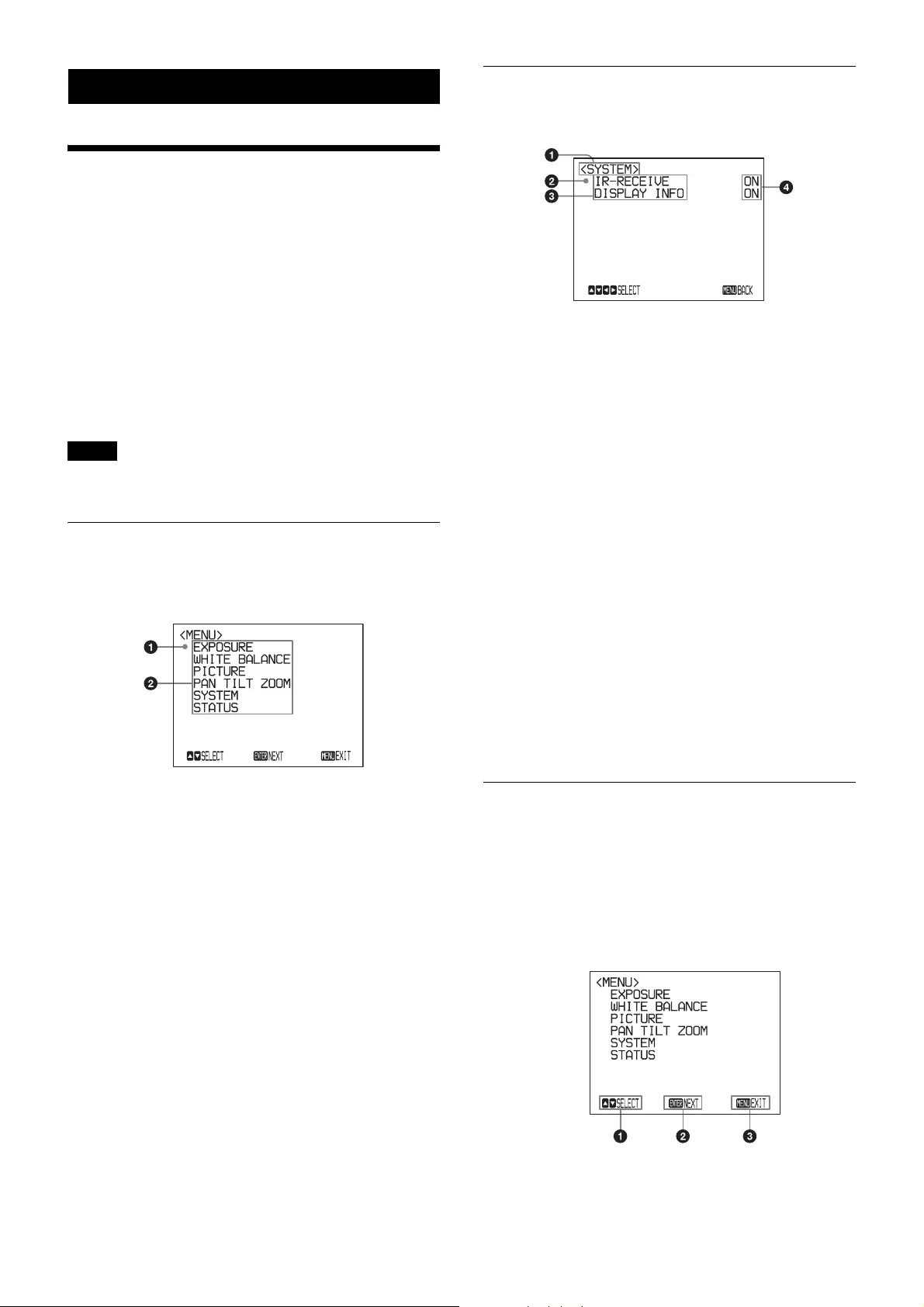
8
Adjusting and Setting with Menus
About On-Screen Menus
You can change various settings, such as shooting
conditions and system setup of the camera, while
observing menus displayed on a connected computer
screen.
To display the menu and images on the computer screen,
dedicated software (SRGViewer) is needed.
This section explains how to read the on-screen menus
before starting menu operations.
For the overall menu configurations, see “Menu
Configuration” (page 21).
You cannot perform pan/tilt operations while the menu is
displayed.
Main Menu
To display the main menu, press the DATA SCREEN
button on the supplied infrared remote commander.
aSelected item
Selects a setting menu.
The selected item is shown by the cursor. The cursor
moves up or down by pressing the V or v button on the
infrared remote commander.
bMenu items
To display a setting menu, select one using the V or v
button on the infrared remote commander and press
the HOME button on the infrared remote commander.
Setting Menus
The setting menu selected on the main menu is displayed.
aSetting menu
The name of the setting menu currently selected is
displayed here.
bSelected item
Selects a setting item.
The selected item is shown by the cursor.
Move the cursor up or down by pressing the V or v
button on the infrared remote commander.
cSetting items
The setting items for this setting menu are displayed.
Select the setting item using the V or v button on the
infrared remote commander.
dSet value
The currently set values are displayed.
To change a set value, use the B or b button on the
infrared remote commander.
For the default value of each setting item, see “Menu
Configuration” (page 21).
Control Button Display Section
Names of buttons displayed on the monitor are different
from buttons on the infrared remote commander to be
used.
Use the proper buttons on the infrared remote
commander, referring to the following pictures.
Main menu
Note
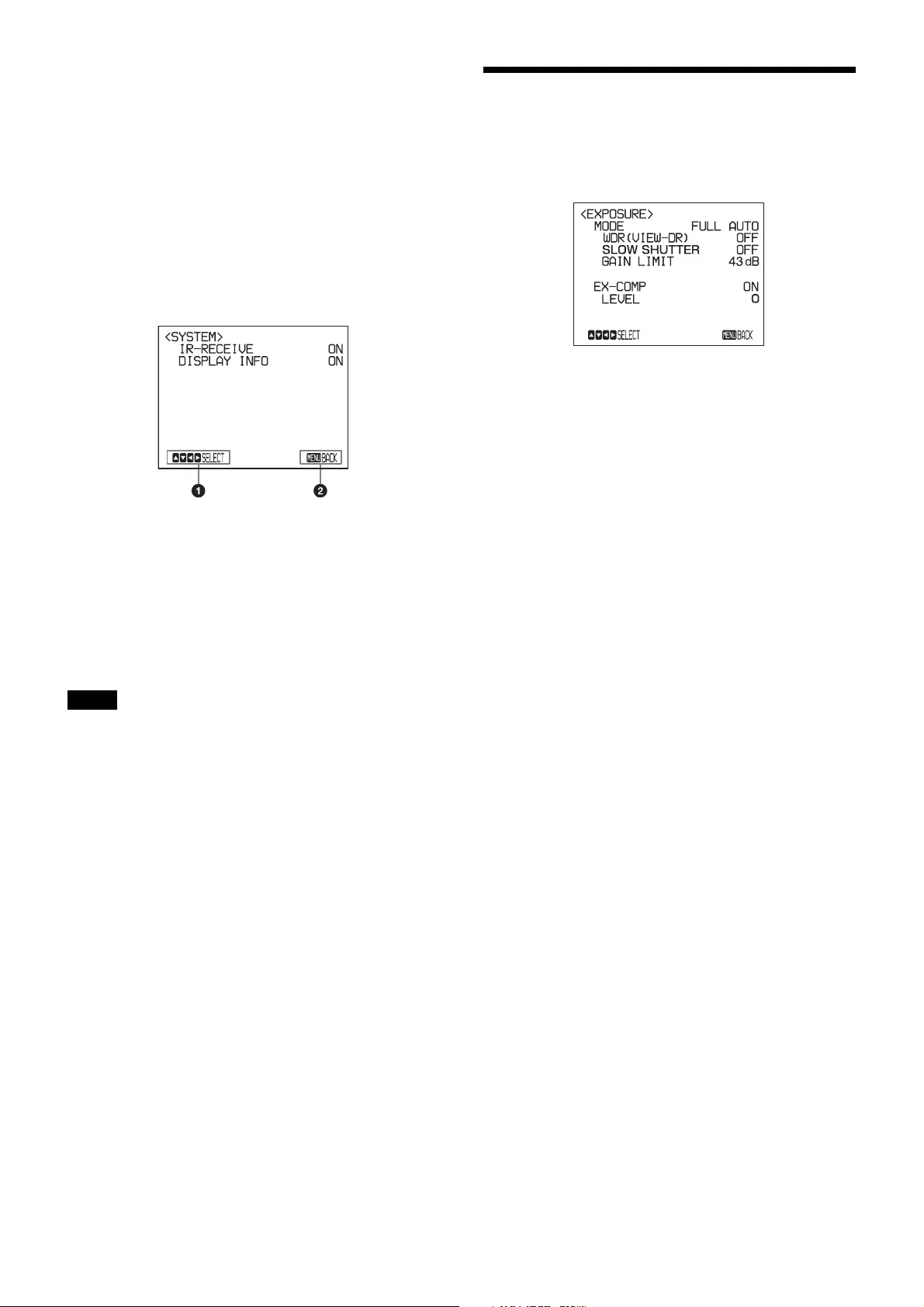
9
aIndicates that you can select a menu item by V or v
button on the infrared remote commander. The
selected item is shown by the cursor.
bIndicates that you can move to the next layer by
pressing the HOME button.
cIndicates that you can return to the normal display by
pressing the DATA SCREEN button.
Setting menu
aIndicates that you can select the setting item by using
the V or v button and you can change the set value by
using tthe B or b button.
bIndicates that you can return to the main menu by
pressing the DATA SCREEN button.
When you are operating the menu using the supplied
infrared remote commander, you cannot set IR-
RECEIVE in the SYSTEM menu to OFF. To set IR-
RECEIVE to OFF, use the appropriate VISCA command.
For detailed information on how to connect and VISCA
command list, refer to the Technical Manual of the
camera. For details on obtaining a Technical Manual,
consult your Sony dealer.
EXPOSURE Menu
The EXPOSURE menu is used to set the items related to
the exposure.
MODE (exposure mode)
FULL AUTO: The exposure is adjusted automatically
using the sensitivity, electronic shutter speed, and
iris.
BRIGHT: Adjust the brightness level (LEVEL)
manually.
SHUTTER PRI: Shutter Priority mode. The exposure is
adjusted automatically using the sensitivity and iris.
Adjust the electronic shutter speed (SPEED)
manually.
IRIS PRI: Iris Priority mode. The exposure is adjusted
automatically using the sensitivity and electronic
shutter speed. Adjust the iris (IRIS) manually.
MANUAL: Adjust the sensitivity (GAIN), electronic
shutter speed (SPEED) and iris (IRIS) manually.
When you select one from among the various exposure
modes, some of the following setting items that are
required for the selected mode appear.
GAIN: Select the gain from among the following:
0, 3, 6, 9, 12, 15, 18, 21, 24, 27, 30, 33, 36, 39, 43 dB
SPEED: Select the electronic shutter speed from among
the following:
For the 59.94/29.97 video format:
1/1, 1/2, 1/4, 1/8, 1/15, 1/30,
1/60, 1/90, 1/100, 1/125, 1/180, 1/250,
1/350, 1/500, 1/725, 1/1000, 1/1500,
1/2000, 1/3000, 1/4000, 1/6000,
1/10000 sec.
For the 50/25 video format:
1/1, 1/2, 1/3, 1/6, 1/12, 1/25,
1/50, 1/75, 1/100, 1/120, 1/150, 1/215,
1/300, 1/425, 1/600, 1/1000, 1/1250,
1/1750, 1/2500, 1/3500, 1/6000,
1/10000 sec.
IRIS: Select the iris from among the following:
CLOSE, F14, F11, F9.6, F8.0, F6.8, F5.6, F4.8, F4.0,
F3.4, F2.8, F2.4, F2.0, F1.8
LEVEL: Select the brightness level from among 0, 5 to
31.
Note
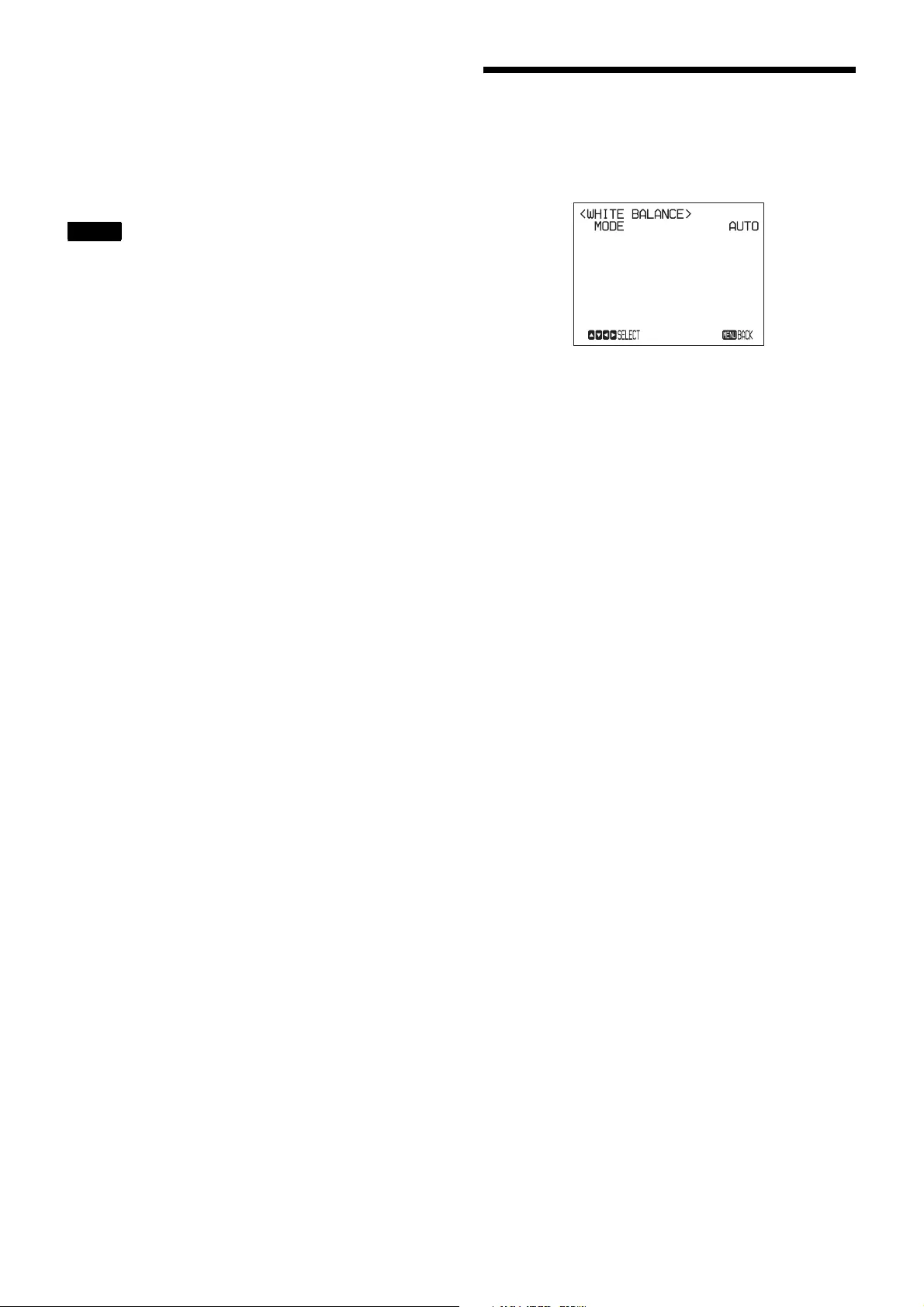
10
WDR (VIEW-DR) (Wide dynamic range mode):
When MODE (exposure mode) is set to FULL
AUTO, the camera distinguishes light and dark areas
in the same scene, adjusts the brightness for dark
areas, and also controls the blown out highlights.
You can select the wide dynamic range mode from
among OFF, LOW, MID and HIGH.
• You can set the wide dynamic range mode when
WDR (VIEW-DR) is set to FULL AUTO only.
• When WDR (VIEW-DR) is not set to OFF, the
MODE setting is fixed at FULL AUTO.
• When changing WDR (VIEW-DR), a change in
screen luminance occurs for a moment.
• When the change of exposure is big, the screen may
stop for a moment.
GAIN LIMIT: Select the upper limit of the gain rise in
FULL AUTO, SHUTTER PRI and IRIS PRI modes.
Select from among 9, 12, 15, 18, 21, 24, 27, 30, 33,
36, 39, 43 dB.
EX-COMP (exposure compensation)
When MODE is set to one of FULL AUTO, SHUTTER
PRI or IRIS PRI, set this item to ON to enable exposure
compensation. When you set EX-COMP to ON, LEVEL
appears and you can select the exposure compensation
level from among the following:
–7, –6, –5, –4, –3, –2, –1, 0, +1, +2, +3, +4, +5, +6, +7
If you set the level to 0, exposure compensation will be
disabled. Level +7 is the brightest and –7 is the darkest
compensation value.
When EX-COMP is set to OFF, exposure compensation
does not function.
SLOW SHUTTER
When you set the mode to ON, the camera automatically
uses slow shutter speed for exposure as the illumination
of the object to be shot decreases. This mode is only
available when AE mode is set to FULL AUTO.
WHITE BALANCE Menu
The WHITE BALANCE menu is used to select the white
balance mode.
MODE (white balance mode)
Select the white balance mode from among the following:
AUTO, IN DOOR, OUT DOOR, ONE PUSH, ATW
(Auto Tracing White Balance), MANUAL
When you select MANUAL, R.GAIN (red gain) and B.
GAIN (blue gain) appear. You can select each item in the
range from –128 to 127.
When you select the ONE PUSH mode
Perform the following operations.
1
Zoom in on a white subject in the center of the screen.
2
Press the HOME button of the supplied infrared
remote commander.
The one-push white balance adjustment is activated.
When DISPLAY INFO (page 12) is set to ON on the
SYSTEM menu, the result of the white balance
adjustment is displayed on the computer screen.
Notes
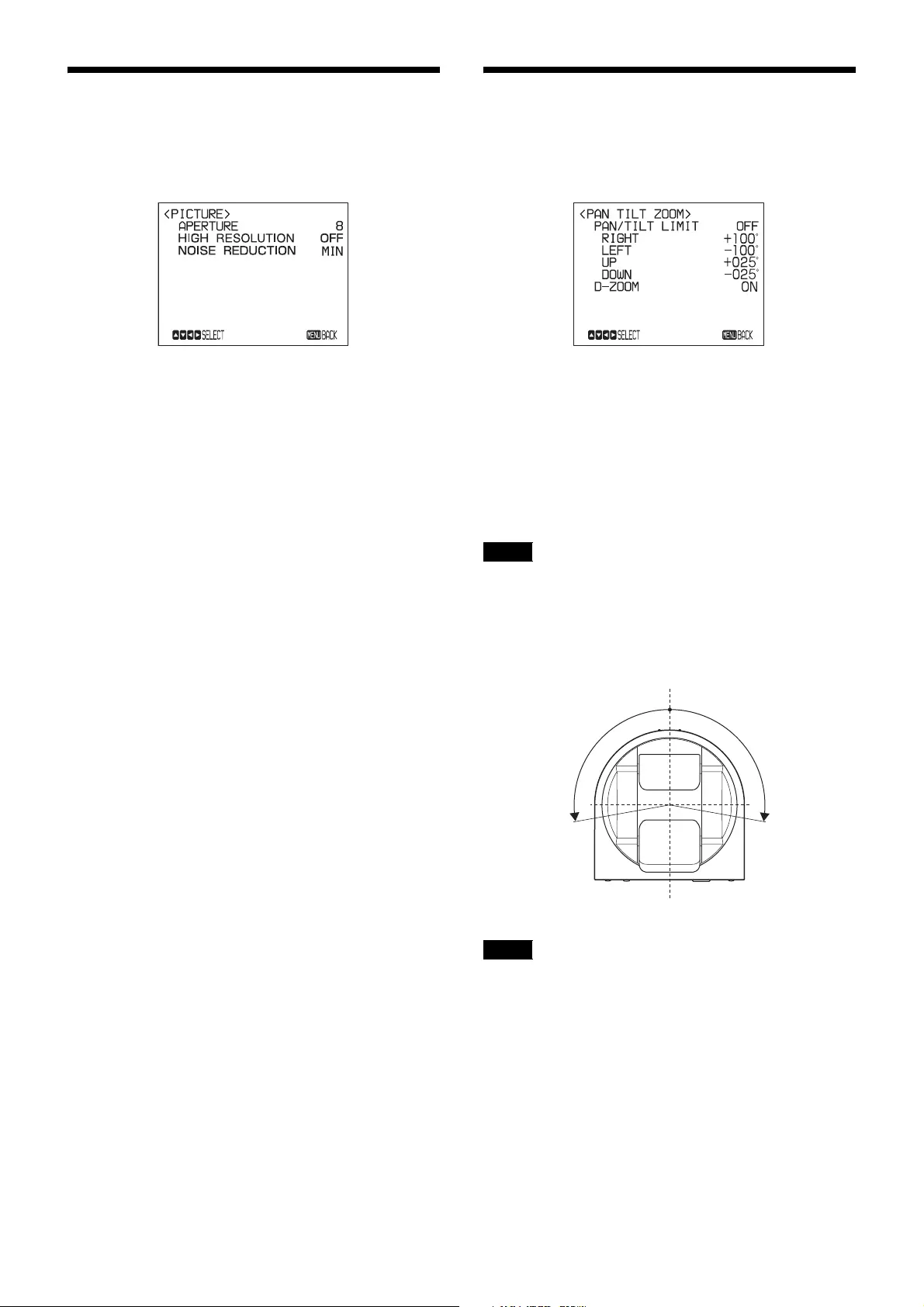
11
PICTURE Menu
The PICTURE menu is used to set the items related to the
picture.
APERTURE (aperture compensation)
Select the aperture compensation level from among MIN,
1 to 14 and MAX.
HIGH RESOLUTION
You can set this mode to ON or OFF. When set to ON,
you can enjoy emphasised edge and high-resolution
images.
NOISE REDUCTION
You can enjoy clearer images by removing unnecessary
noise (fixed pattern and randomised noise). You can
select 6 levels from OFF (MIN), 1 to 5 (MAX).
PAN TILT ZOOM Menu
The PAN TILT ZOOM menu is used to select the pan/tilt/
zoom mode.
PAN/TILT LIMIT
When you set PAN/TILT LIMIT to ON, you can select
the limit of pan/tilt operation.
You can select the following values:
RIGHT: +100° to –99°, selectable in 1° steps.
LEFT: +99° to –100°, selectable in 1° steps.
UP: +25° to –24°, selectable in 1° steps.
DOWN: +24° to –25°, selectable in 1° steps.
The indicated value is changed when the B or b button is
released. When the pan/tilt function is in motion, the
indicated value does not change.
Setting the range of LEFT/RIGHT movement
The limit of pan/tilt operation becomes effective
promptly after you set the range of PAN/TILT LIMIT.
When you want to make the camera start with the ranges
set, before turning off the power, store those values in
POSITION 1.
For details, see “Storing the Camera Settings in Memory
— the Presetting Feature” (page 16).
Note
Note
–100° +100°
CENTER (0°)
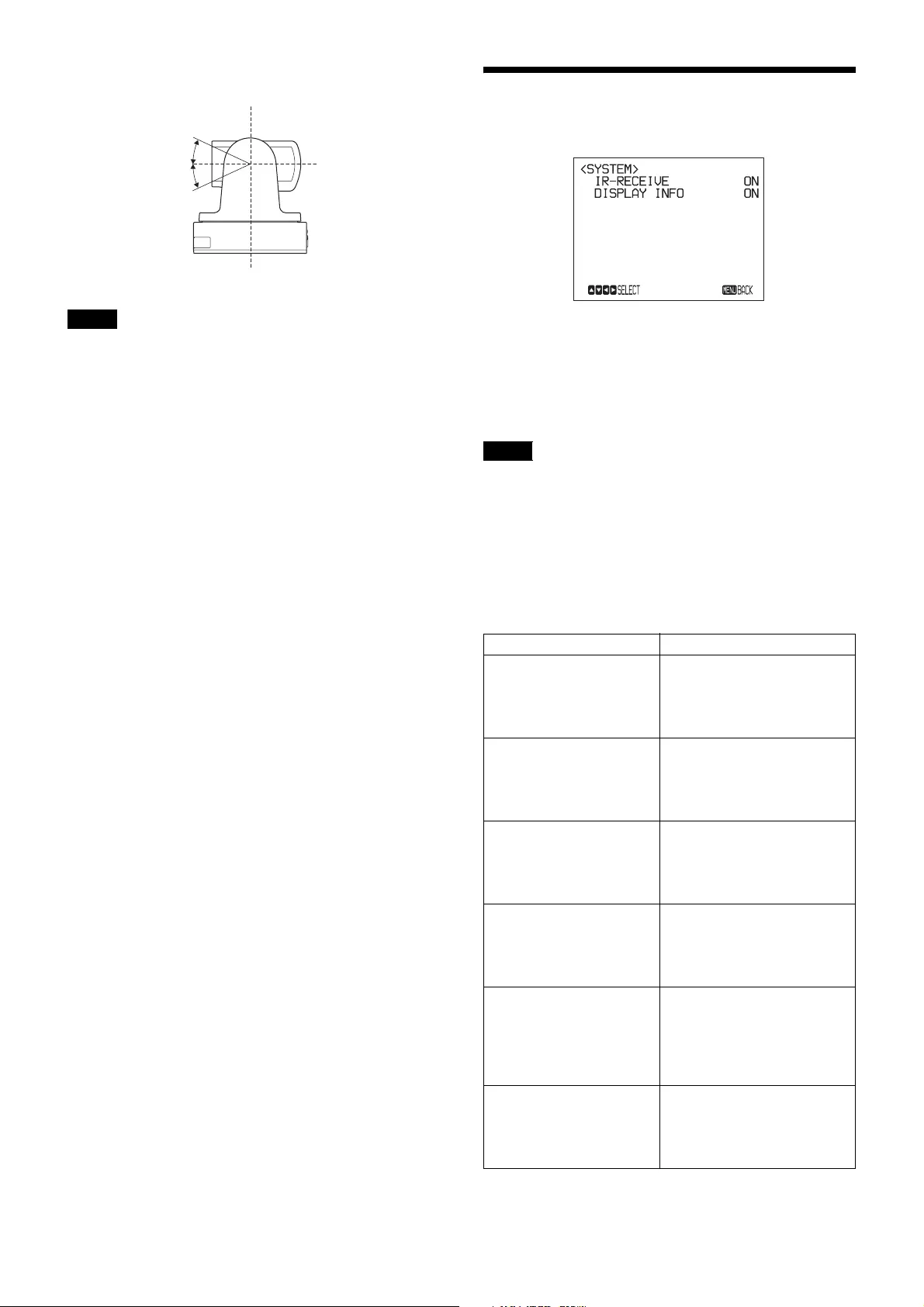
12
Setting the range of UP/DOWN movement
When you turn the camera to the right or left beyond the
90° with the camera pointed downward by 25°, the
camera may be caught on the lens, depending on the zoom
position of the lens.
D-ZOOM (digital zoom)
You can set digital zoom to ON or OFF. When set to OFF,
digital zoom does not operate, and only optical zoom is
available. When set to ON, digital zoom takes over after
optical zoom reaches MAX (12×). Up to 144× can be
zoomed digitally.
When digital zoom is available, the resolution decreases.
SYSTEM Menu
IR-RECEIVE (infrared signal reception)
When this is set to OFF, the camera does not receive the
signal from the supplied infrared remote commander.
Be sure to keep it set to ON when you use the supplied
infrared remote commander.
You cannot set IR-RECEIVE to OFF when you operate
the menu using the supplied infrared remote commander.
To set it to OFF, use the appropriate VISCA command.
DISPLAY INFO
When this item is set to ON, the message automatically
appears for about 3 seconds on the monitor screen, when
you perform the following operations using the supplied
infrared remote commander.
Note
+25°
–25°
0°
Note
Message Remote control operation
PRESET n: OK
“n” is a preset position
number of the infrared
remote commander,
between 1 and 6.
You have stored the camera
settings to POSITION 1 to 6.
RECALL n: OK
“n” is a preset position
number of the infrared
remote commander,
between 1 and 6.
You have read the camera
settings stored in POSITION 1
to 6.
RESET n: OK
“n” is a preset position
number of the infrared
remote commander,
between 1 and 6.
You have reset the camera
settings stored in POSITION 1
to 6 to the default settings.
ONE PUSH WB: OP During the white balance
adjustment in the ONE PUSH
white balance mode, the
message blinks on the
screen.
ONE PUSH WB: OK When white balance
adjustment is correctly
performed in ONE PUSH
white balance mode, this
message appears on the
screen.
ONE PUSH WB: NG If white balance adjustment is
incorrectly performed in ONE
PUSH white balance mode,
this message flashes on the
screen.
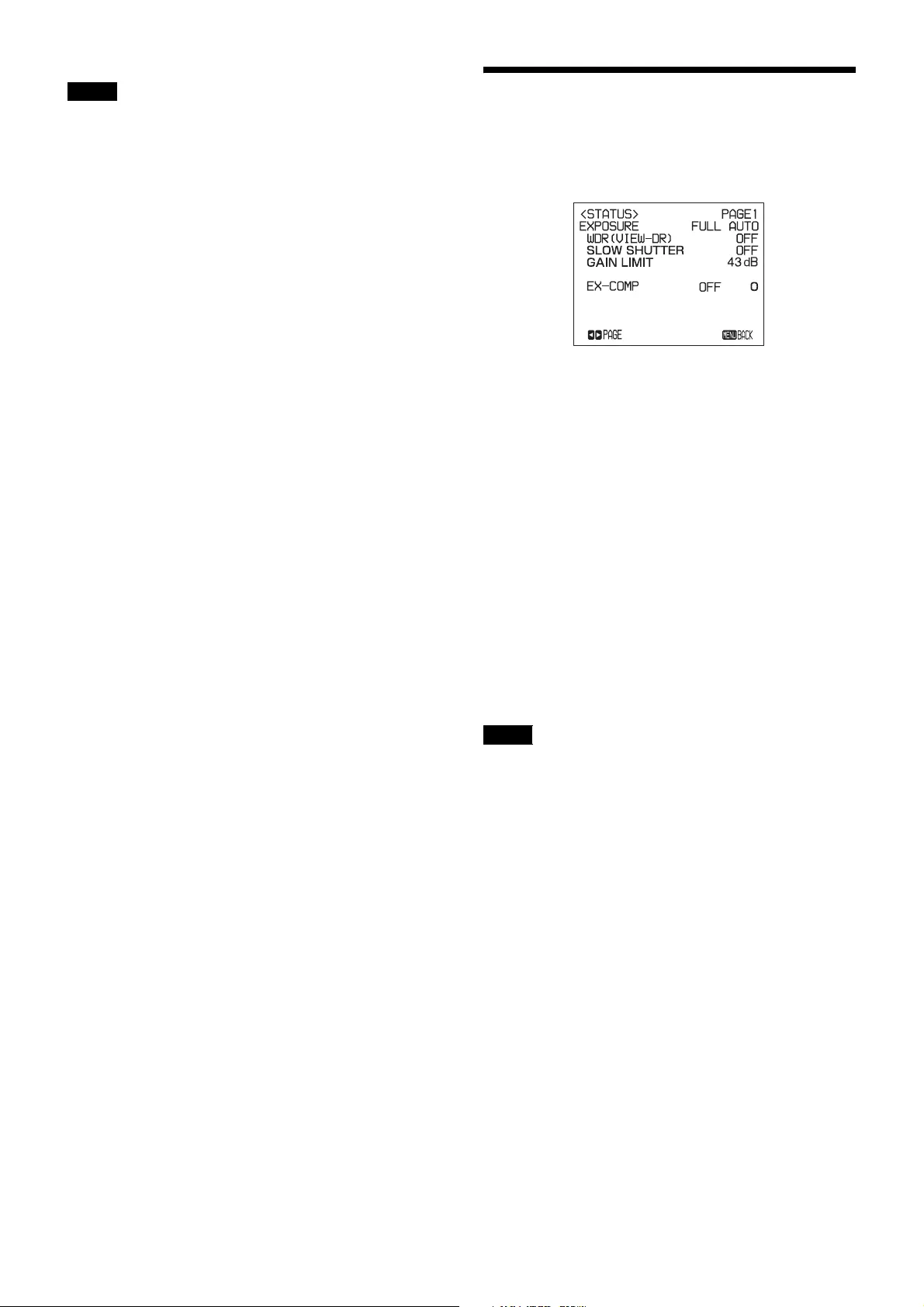
13
The operations in the VISCA CONTROL and LAN
connection are from n: 1 to 16.
STATUS Menu
The STATUS menu is used to display the settings
selected with the menus.
The STATUS menu consists of PAGE1 to PAGE5.
This menu only displays the current menu settings, and
you cannot change them with this menu.
PAGE1: Shows the settings selected with the
EXPOSURE menu.
PAGE2: Shows the settings selected with the PICTURE
menu and the WHITE BALANCE menu.
PAGE3: Shows the settings selected with the PAN TILT
ZOOM menu.
PAGE4: Shows the settings selected with the SYSTEM
menu, supplied infrared remote commander channel,
VISCA communication baud rate, and Video latency
setting.
PAGE5: Shows the settings selected with the LAN
connection with IP address, Subnet mask and MAC
address (shows the settings when the BOTTOM
switch is set to LAN only).
The VISCA communication baud rate for the camera is
displayed. Even if you change the settings by using the
SYSTEM SELECT switch and the BOTTOM switch
after turning on the power, those settings are ignored and
are not changed on the display.
For detailed information on the Video latency setting,
refer to the Technical Manual of the camera.
Note
Note
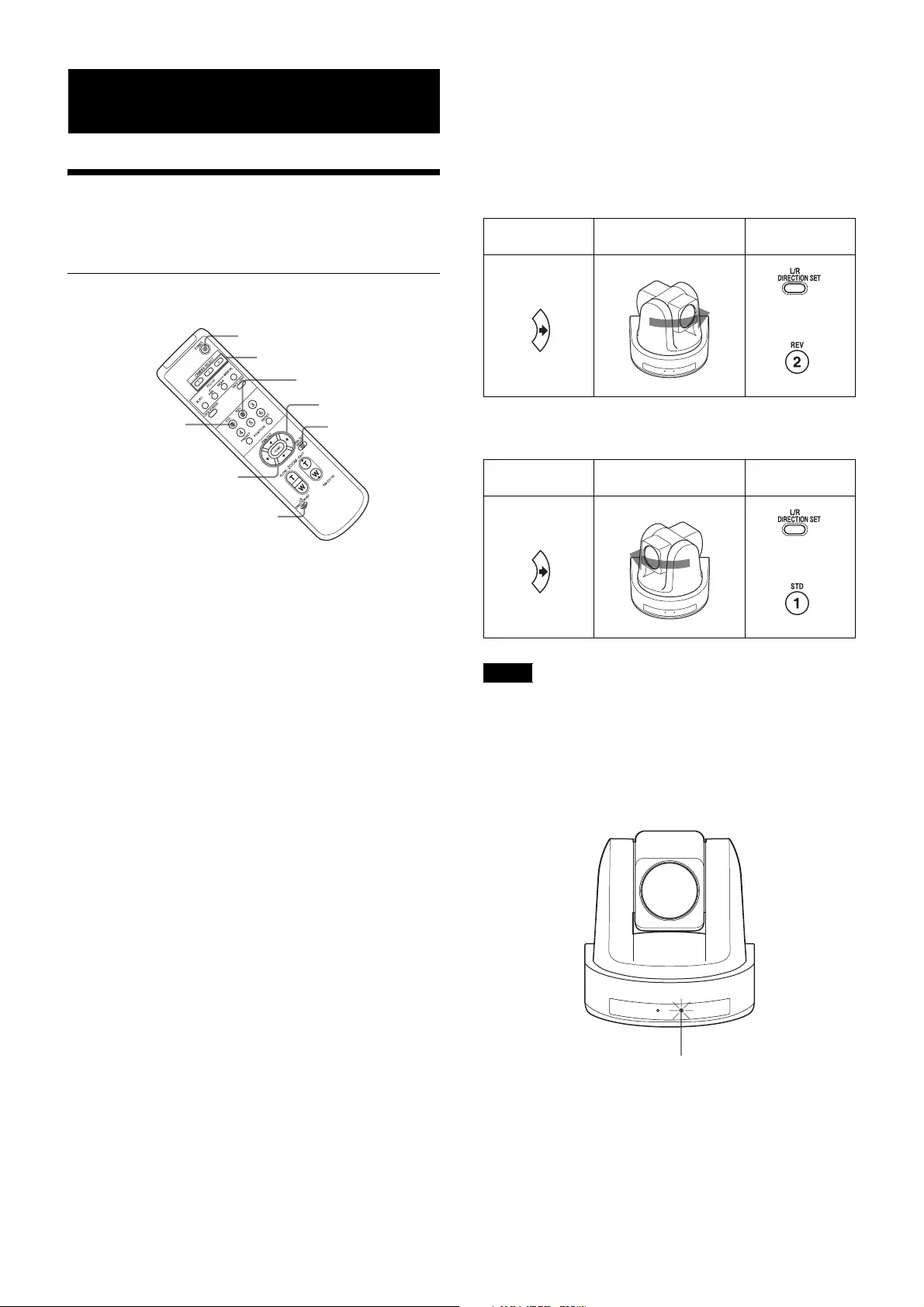
14
Operation Using the Supplied
Infrared Remote Commander
Pan/Tilt and Zoom
Operation
Panning and Tilting
1
Press the POWER switch.
The camera will turn on and perform the pan/tilt reset
operation automatically.
2
Press the arrow button to pan or tilt the camera.
While checking the picture on the screen, press the
desired arrow button.
To move the camera little by little, press the button
just for a moment.
To move the camera in a wide range, press and hold
the button.
To move the camera diagonally, press the B or b
button while holding down the V or v button.
To face the camera back to the front
Press the HOME button.
If the camera moves in a different direction from
the one you intended
The camera is preset so that the image output from the
camera is rotated toward the right whenever you press the
b button.
To face the camera toward the opposite
direction
You might wish to face the camera toward the opposite
direction from that of the button you pressed, for
example, when you change the direction of the camera
while checking the picture on the screen. In such a case,
press the 2 (REV) button while holding down the L/R
DIRECTION SET button.
To reset the setting
To reset the setting, press the 1 (STD) button while holding down
the L/R DIRECTION SET button.
The setting above only changes the signal emitted from
the infrared remote commander, and does not change the
setting of the camera itself. Therefore, repeat the setting
for each infrared remote commander if you are using
more than one infrared remote commander.
When the STANDBY lamp is blinking
If the camera is moved forcibly, or a finger or other object
interferes with camera movement, the camera may fail to
memorize the pan/tilt position.
Press the PAN-TILT RESET button to reset the pan/tilt
position.
CAMERA SELECT
REV
PAN-TILT
RESET
HOME
STD
L/R DIRECTION
SET
1
2
Arrow button Movement of the
camera
Setting
Arrow button Movement of the
camera
Setting
Note
While holding
down
Press
While holding
down
Press
The STANDBY lamp blinks.
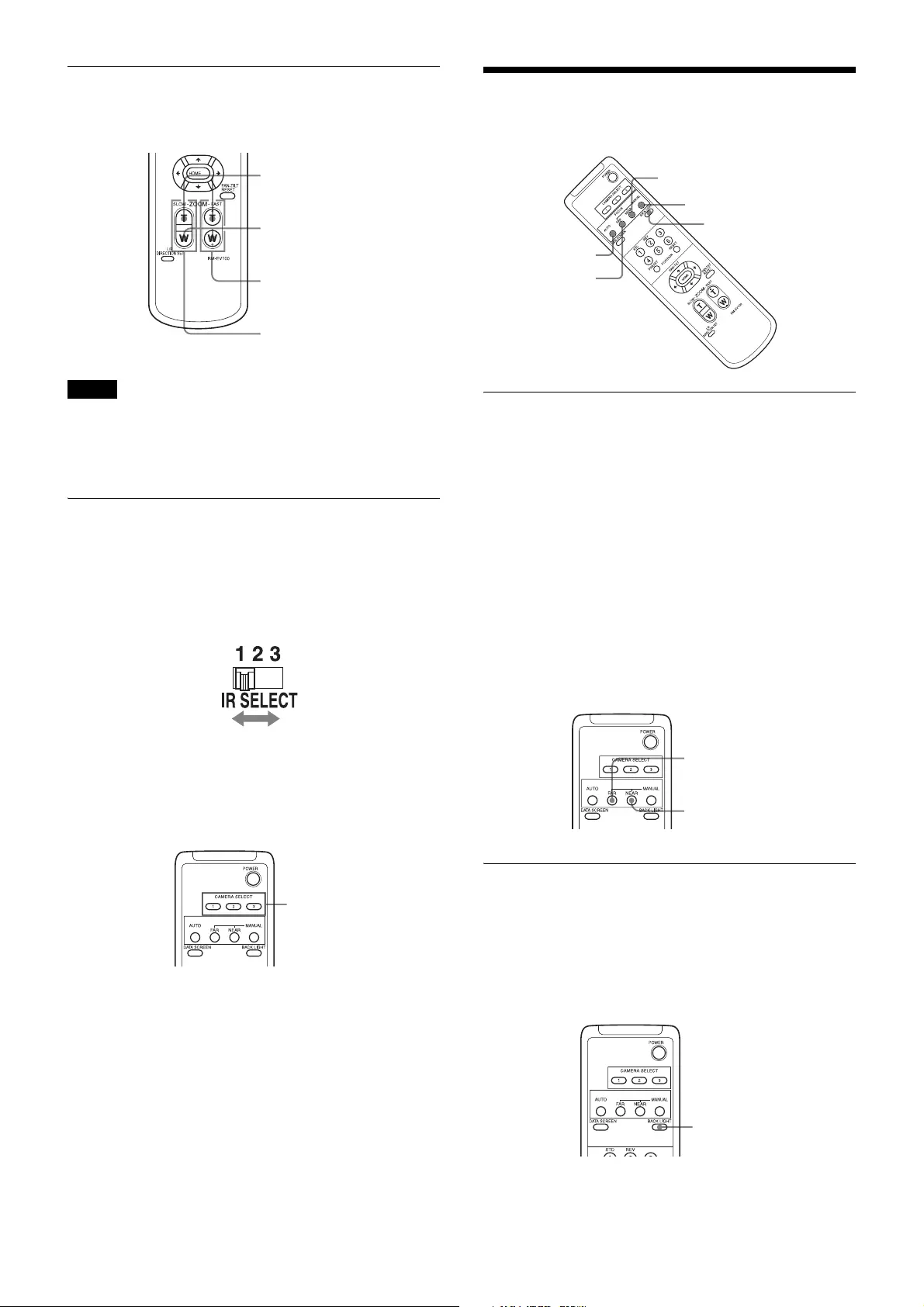
15
Zooming
Press either of the ZOOM buttons.
When you perform pan/tilt operation while the camera is
in the telephoto mode, the moving speed of the image on
the screen may be a little jerky.
Operating Multiple Cameras with
the Infrared Remote Commander
1
Set the IR SELECT switch on the rear of the camera
you want to operate to 1, 2 or 3.
2
Press the CAMERA SELECT button on the infrared
remote commander that corresponds to the number
set in step 1.
Then, you can operate the camera(s) specified by number.
Every time you operate the camera(s) using the infrared
remote commander, the CAMERA SELECT button
pressed in step 2 lights.
Adjusting the Camera
Focusing on a Subject
Focusing the camera on a subject
automatically
Press the AUTO button.
The camera focuses on the subject at the center of the
screen automatically.
Focusing the camera on a subject
manually
After pressing the MANUAL button, press either the
FAR or the NEAR button to have the camera focus on the
subject.
Shooting with Back Lighting
When you shoot a subject with a light source behind it, the
subject becomes dark. In such a case, press the BACK
LIGHT button.
To cancel the function, press the BACK LIGHT button
again.
Note
Subject appears
farther away.
(Wide angle)
Subject appears
closer. (Telephoto)
Zooms in or out
fast (FAST side)
Zooms in or out
slowly (SLOW side)
CAMERA
SELECT
NEAR
MANUAL
BACK LIGHT
FAR
AUTO
Focusing on a
far subject
Focusing on a
near subject
Subject
appears
brighter.
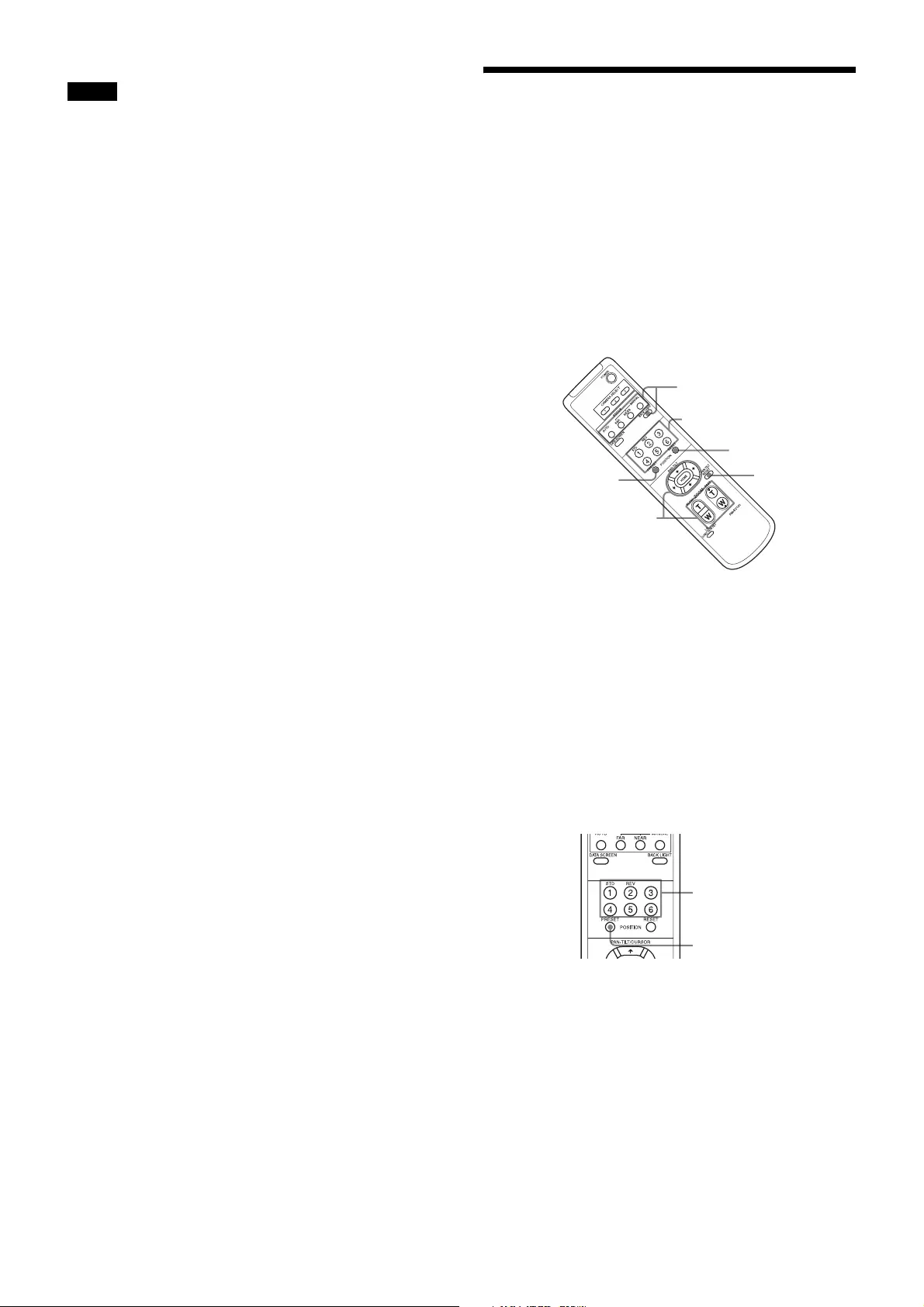
16
The BACK LIGHT function is effective if MODE is set
to FULL AUTO in the EXPOSURE menu of the camera.
Storing the Camera
Settings in Memory —
the Presetting Feature
Up to 16 combinations of settings (16 positions)
including camera position, zooming, focusing, and
backlighting, can be preset.
For details of the camera settings to be preset, see
“Preset Items” (page 23).
1
Press the PAN-TILT RESET button to reset the pan/
tilt position.
2
Adjust the position, zooming, focusing and
backlighting of the camera (pages 14 and 15).
3
While holding down the PRESET button, press any of
the POSITION buttons, 1 to 6, in which you want to
store the settings.
When you set DISPLAY INFO (page 12) to ON on the
SYSTEM menu, the message “PRESET n : OK”
automatically appears for about 3 seconds on the
monitor screen.
Recalling the stored settings
Press any of the POSITION buttons, 1 to 6, in which you
have stored the settings. The message “RECALL n:OK”
automatically appears for about 3 seconds on the monitor
screen.
Note
RESET
1
2
3 POSITION1~6
3 PRESET
2
While holding
down this button
Press a POSITION
button.
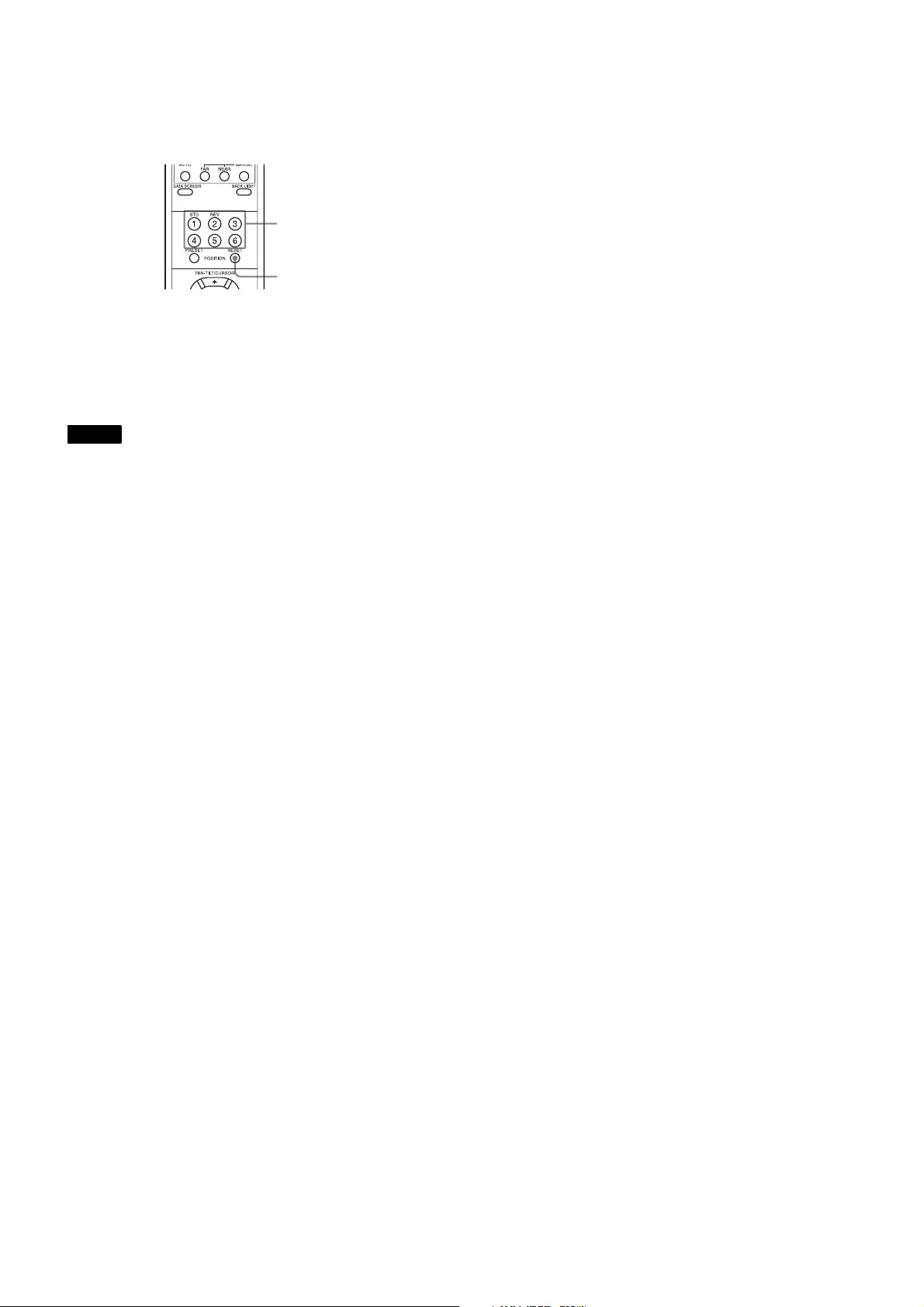
17
Cancelling the preset memory
While holding down the RESET button, press the
POSITION button from which you want to cancel the
settings.
When you set DISPLAY INFO (page 12) to ON on the
SYSTEM menu, the message “RESET n : OK”
automatically appears for about 3 seconds on the monitor
screen.
• When the power is turned on, the camera starts with the
settings stored in POSITION 1.
• If you want to retain the previous pan and tilt positions,
etc. before the power is turned off and turned on again,
store those positions in POSITION 1.
• When you are storing or cancelling the settings in one
POSITION, you cannot call up, store or cancel the
settings in another POSITION.
• When the menu is displayed on the screen, you cannot
perform the operation for storing, recalling, or
cancelling the setting. Be sure to return to the normal
display before starting these operations.
Notes
While holding
down this button
Press a
POSITION
button.
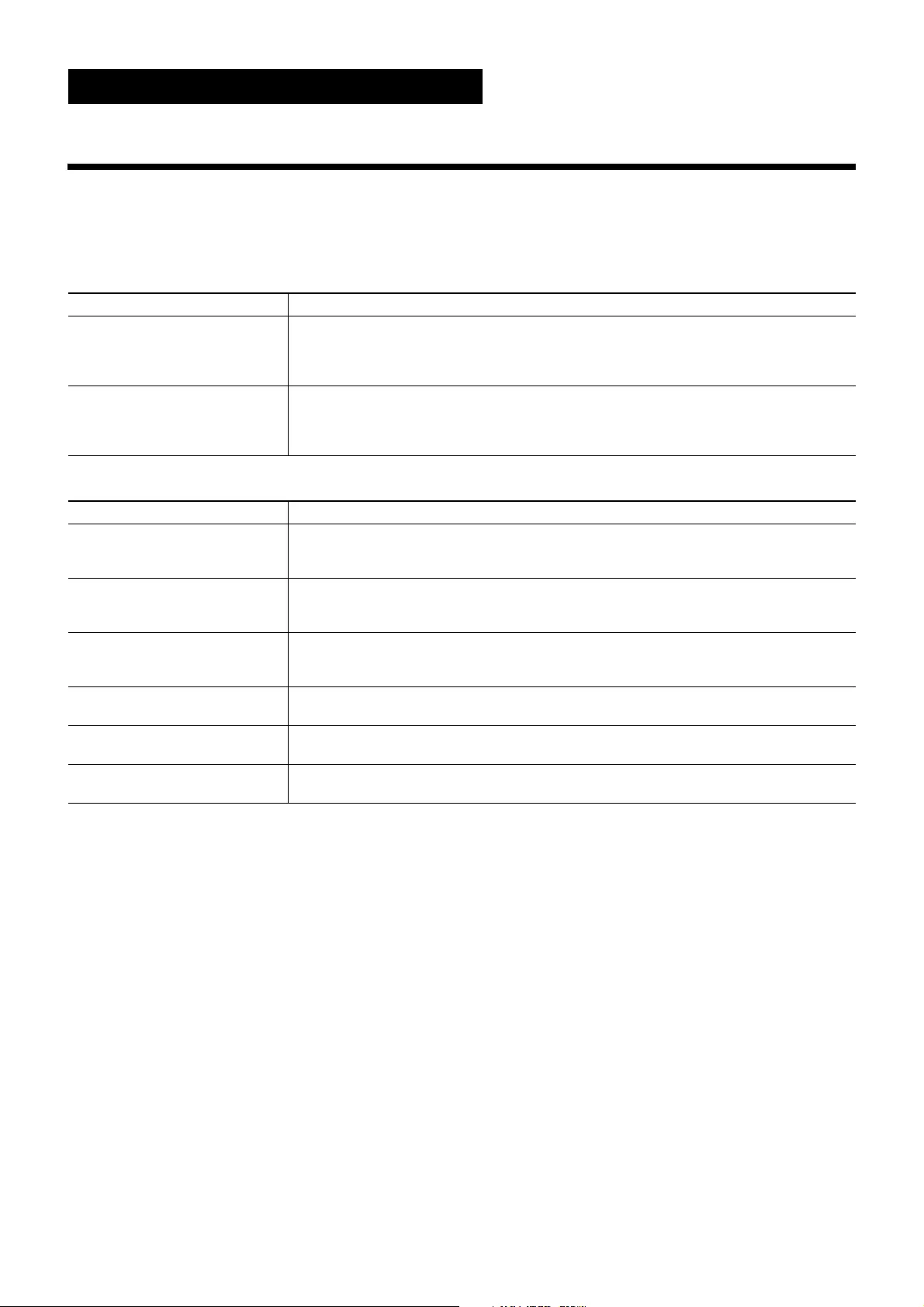
18
Appendix
Message List
The following messages and indications may appear for this camera. Perform the following as necessary.
Lamp display
Screen display
Lamp Meaning and solution
When the power is turned on, the
STANDBY lamp and POWER
lamp are lit, flash together, or
flash alternately.
The SYSTEM SELECT switch or the BOTTOM switch is not set correctly.
Check the setting of each switch.
The STANDBY lamp is lit. If the camera is moved forcibly, or a finger or other object interferes with camera movement,
the camera’s built-in processor may fail to memorize the pan/tilt position.
Press the PAN-TILT RESET button of the infrared remote commander to reset the pan/tilt
position.
Message Meaning and solution
PRESET n:OK
(“n” is a preset position number
between 1 and 16)
This message appears for about 3 seconds when you store camera settings to POSITION
1 to 16.
The preset position number of the infrared remote commander is POSITION 1 to 6.
RECALL n:OK
(“n” is a preset position number
between 1 and 16)
This message appears for about 3 seconds when you read the camera settings stored in
POSITION 1 to 16.
The preset position number of the infrared remote commander is POSITION 1 to 6.
RESET n:OK
(“n” is a reset position number
between 1 and 16)
This message appears for about 3 seconds when you reset camera settings stored in
POSITION 1 to 16.
The preset position number of the infrared remote commander is POSITION 1 to 6.
ONE PUSH WB:OP During the white balance adjustment in the ONE PUSH white balance mode, this message
blinks on the screen.
ONE PUSH WB:OK When the white balance adjustment has been done correctly in the ONE PUSH white
balance mode, this message is lit on the screen.
ONE PUSH WB:NG When the white balance adjustment has failed in the ONE PUSH white balance mode, this
message blinks on the screen.
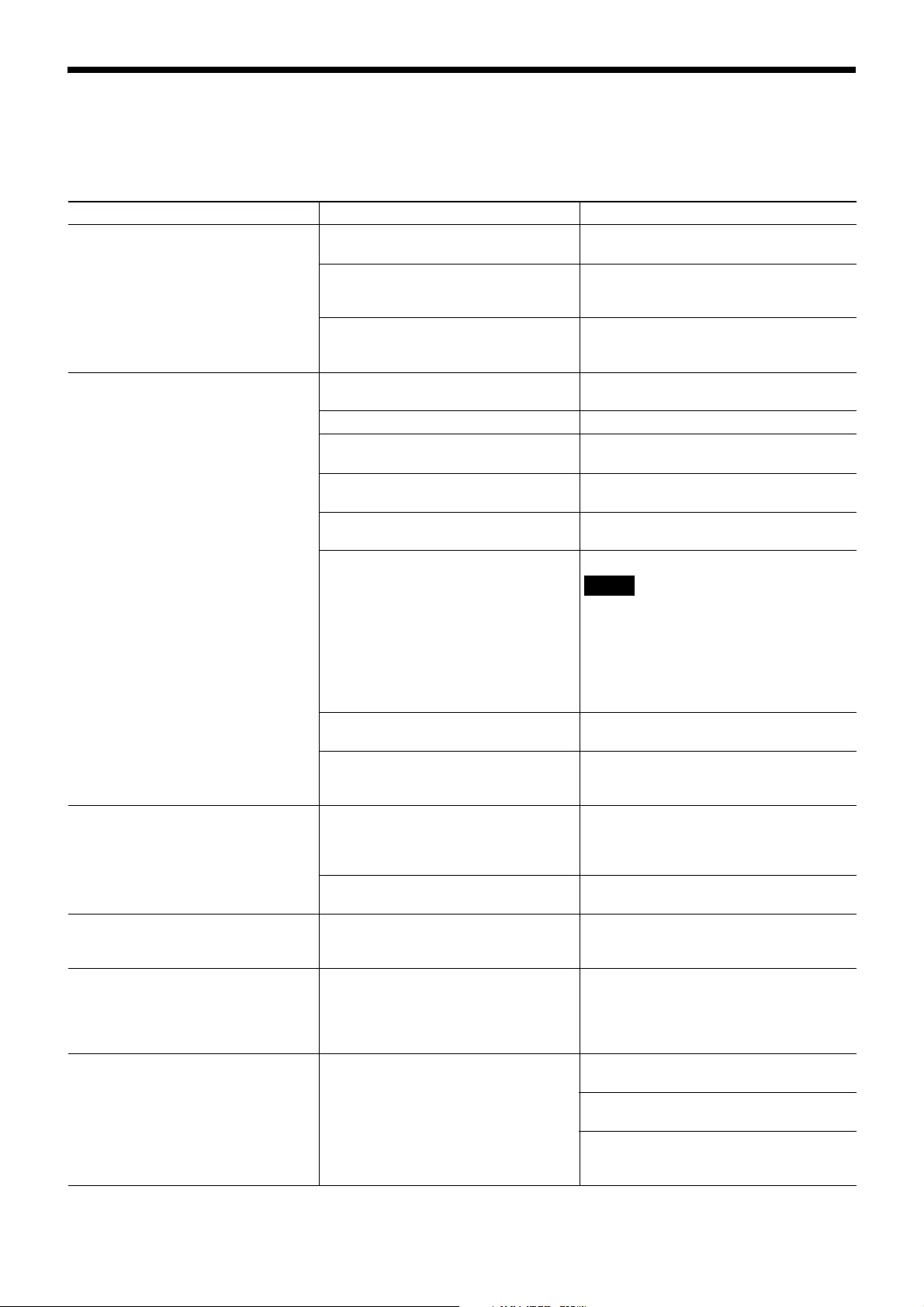
19
Troubleshooting
Before bringing in your camera for servicing, check the following as a guide for troubleshooting the problem. If the
problem cannot be corrected, consult your Sony Service Center.
Symptom Cause Remedy
The power of the camera is not turned
on.
The AC power adaptor is not connected
to the DC 12 V connector firmly.
Insert the power cord firmly as far as it will
go.
The AC power cord is not inserted firmly
into the AC power adaptor or the AC
outlet.
Insert the power cord firmly as far as it will
go.
- Pull out the plug of the power cord from the
AC outlet, then reinsert it into the AC outlet
after waiting a while.
The images are not displayed on the
connected computer screen.
The USB3.0 cable is not connected
properly.
Make sure the connection between the
computer and camera is made correctly.
A USB3.0 cable is not used. Use a USB3.0 cable.
The USB cable is not connected to the
USB3.0 port.
Connect it to the USB3.0 port.
- Pull out the USB cable from the computer
once then reinsert it into the computer.
The exposure is not set correctly on the
camera.
Set the exposure correctly on the
EXPOSURE menu (page 9).
The USB3.0 driver is not latest one. Install the latest driver.
Note
In the case of Windows 7, the USB3.0
drivers cannot be updated to the latest
version even if the drivers are updated from
the device manager of the computer.
Download the latest driver from the home
page of chipset manufacturers, and install
it.
The BOTTOM switch is not set correctly. Check that the BOTTOM switches 2, 5, 6, 7
and 8 are set to OFF.
- Pull out the plug of the power cord from the
AC outlet, then reinsert it into the AC outlet
after waiting a while.
Pan or tilt cannot be operated. A menu is displayed on the computer
screen.
Press the DATA SCREEN button on the
supplied infrared remote commander to
remove the menu from the computer
screen.
The panning or tilting range is limited. Change the PAN/TILT LIMIT setting on the
PAN TILT ZOOM menu (page 11).
The EXPOSURE menu cannot be set
except for FULL AUTO.
WDR (VIEW-DR) is not set to OFF. After setting the WDR (VIEW-DR) to OFF,
select the MODE of the EXPOSURE
(page 9).
The infrared remote commander does
not work.
The CAMERA SELECT button you
pressed on the infrared remote
commander does not match the number
set with the IR SELECT switch on the
camera.
Press the CAMERA SELECT button
corresponding to the IR SELECT switch
setting on the camera (page 15).
The VISCA CONTROL is not available
with a computer connected to the
camera.
The computer is not correctly connected
to the camera.
Make sure the connection between the
computer and camera is made correctly.
Check that the BOTTOM switch on the
bottom of the camera is set correctly.
Check that the SYSTEM SELECT switch is
set to a position in which video signals are
output.
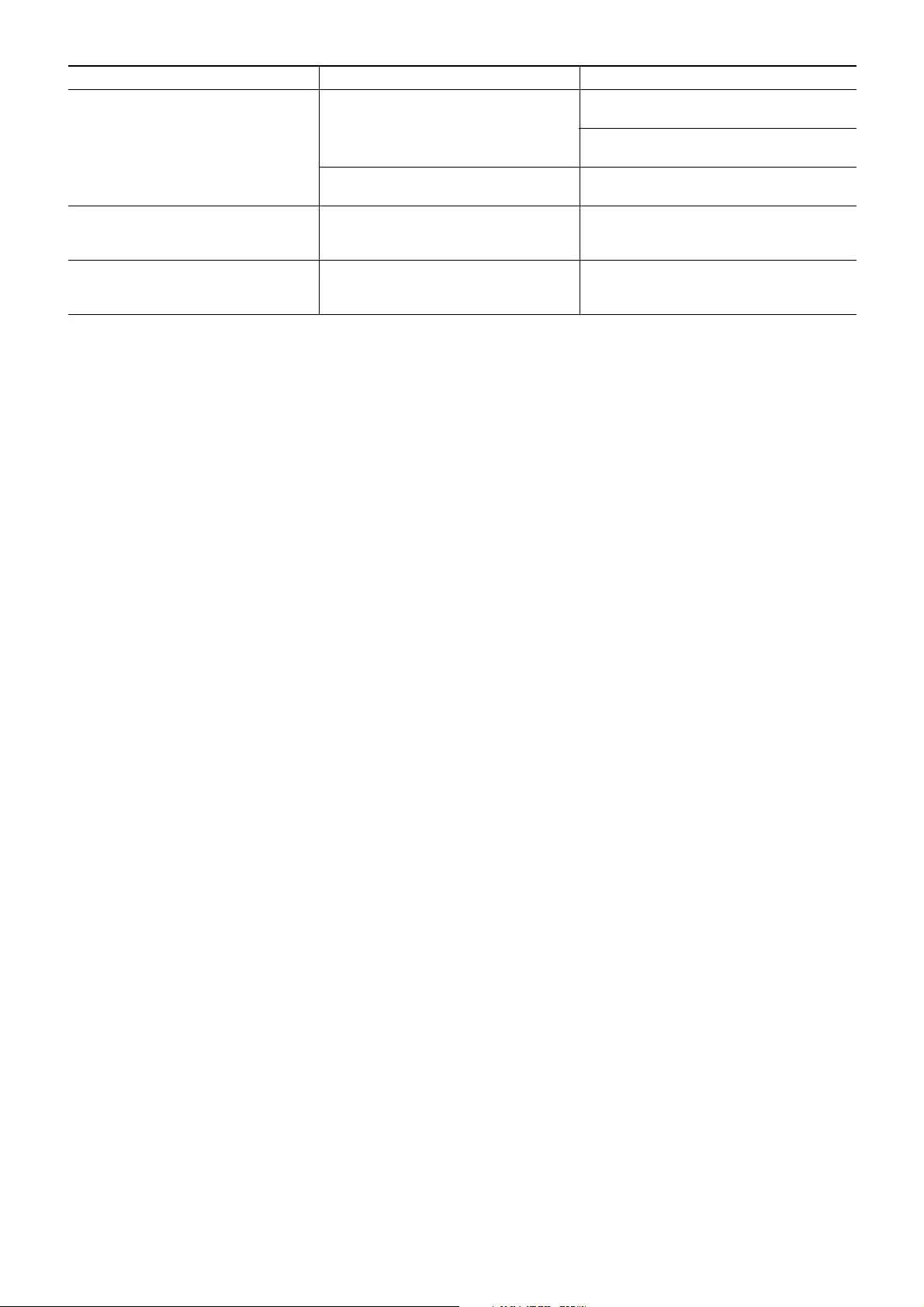
20
LAN communication is not available
with a computer connected to the
camera.
The computer is not correctly connected
to the camera.
Make sure the connection between the
computer and camera is made correctly.
Check that the LAN (BOTTOM switch) is
set to ON.
The computer is not correctly set. Check the precautions in the setting of the
dedicated PC application.
The camera does not work when
connected one-to-one to the IP remote
controller.
A crossover cable is not used. Use a crossover cable for one-to-one LAN
connection.
The camera cannot be operated at all. The SYSTEM SELECT switch on the
rear of the camera is not set correctly.
Check that the SYSTEM SELECT switch is
set to a position in which video signals are
output.
Symptom Cause Remedy
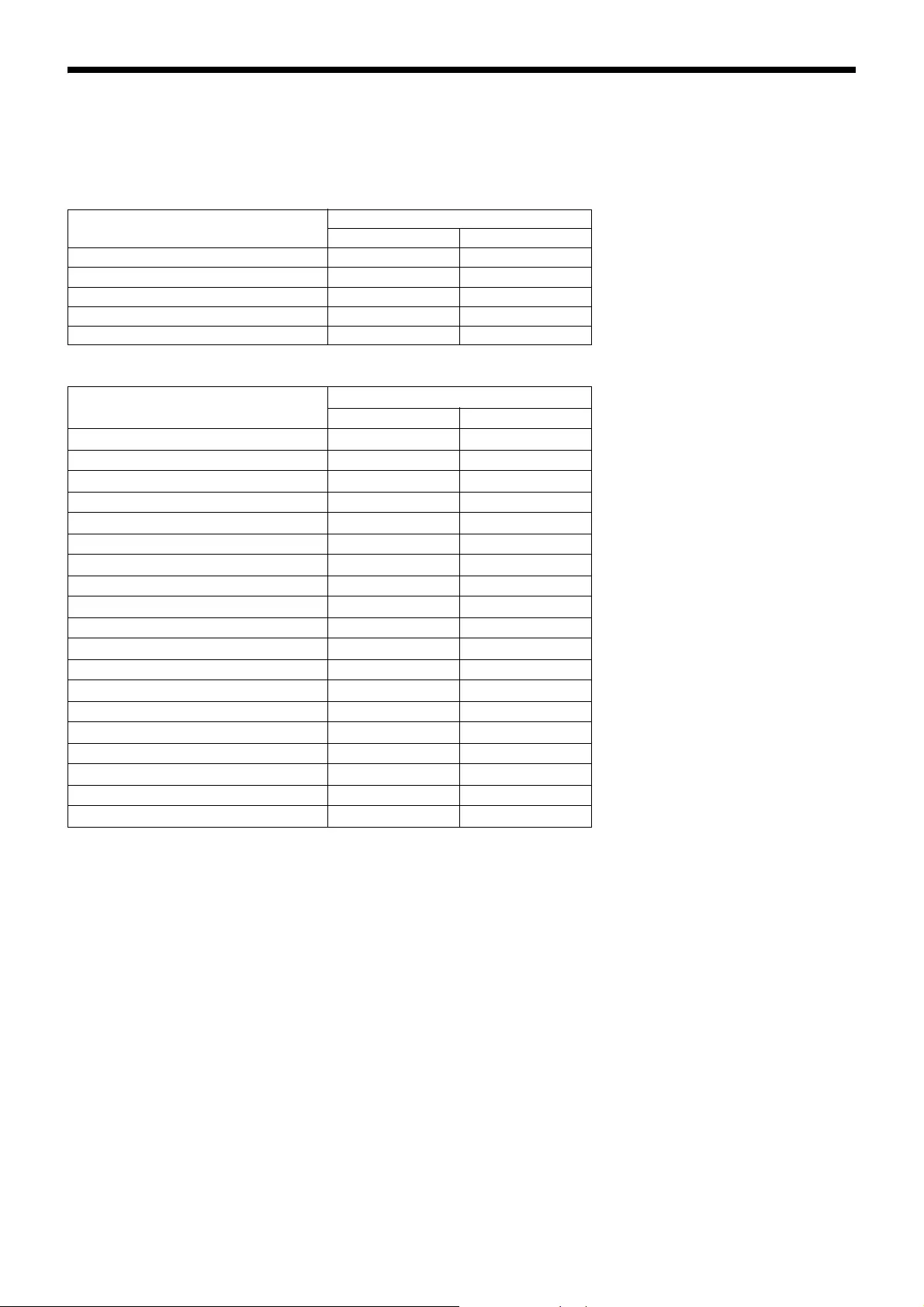
23
Preset Items
The following items set by using the infrared remote commander and menu items can be stored in the memory of the camera.
Items adjusted with the infrared remote commander
Menu items
z: Setting items retained in memory when the power is turned off and then on again. The camera starts with these settings
stored in POSITION 1.
a: Setting items retained in memory when the power is turned off and then on again.
– : Setting items cleared from the memory when the power is turned off and then on and reset to the initial settings.
For detailed information on POSITION 1, see “Storing the Camera Settings in Memory — the Presetting Feature”
(page 16).
You can store the following items in the memory (POSITION 1), but you can set them only by using the appropriate
VISCA command.
• Focus Near Limit
• IR Receive
• IR Receive Return
For detailed information on the VISCA command list, refer to the Technical Manual of the camera. For details on
obtaining a Technical Manual, consult your Sony dealer.
The setting of preset numbers 1 to 16 are available for VISCA CONTROL and LAN connection.
Preset item Preset position number
12 to 6
Pan/Tilt Position za
Zoom Position za
Focus Mode Auto/Manual za
Focus Position za
Backlight Compensation ON/OFF za
Preset item Preset position number
12 to 6
EXPOSURE MODE za
WDR(VIEW-DR) za
SLOW SHUTTER z–
AE GAIN LIMIT z–
BRIGHT LEVEL za
SPEED za
IRIS za
GAIN za
EX-COMP ON/OFF za
EX-COMP LEVEL za
WHITE BALANCE MODE za
ONE PUSH WB R/B Data z–
MANUAL R/B GAIN za
APERTURE za
HIGH RESOLUTION za
NOISE REDUCTION za
PA N / TI LT L I MI T z–
D-ZOOM za
DISPLAY INFO z–
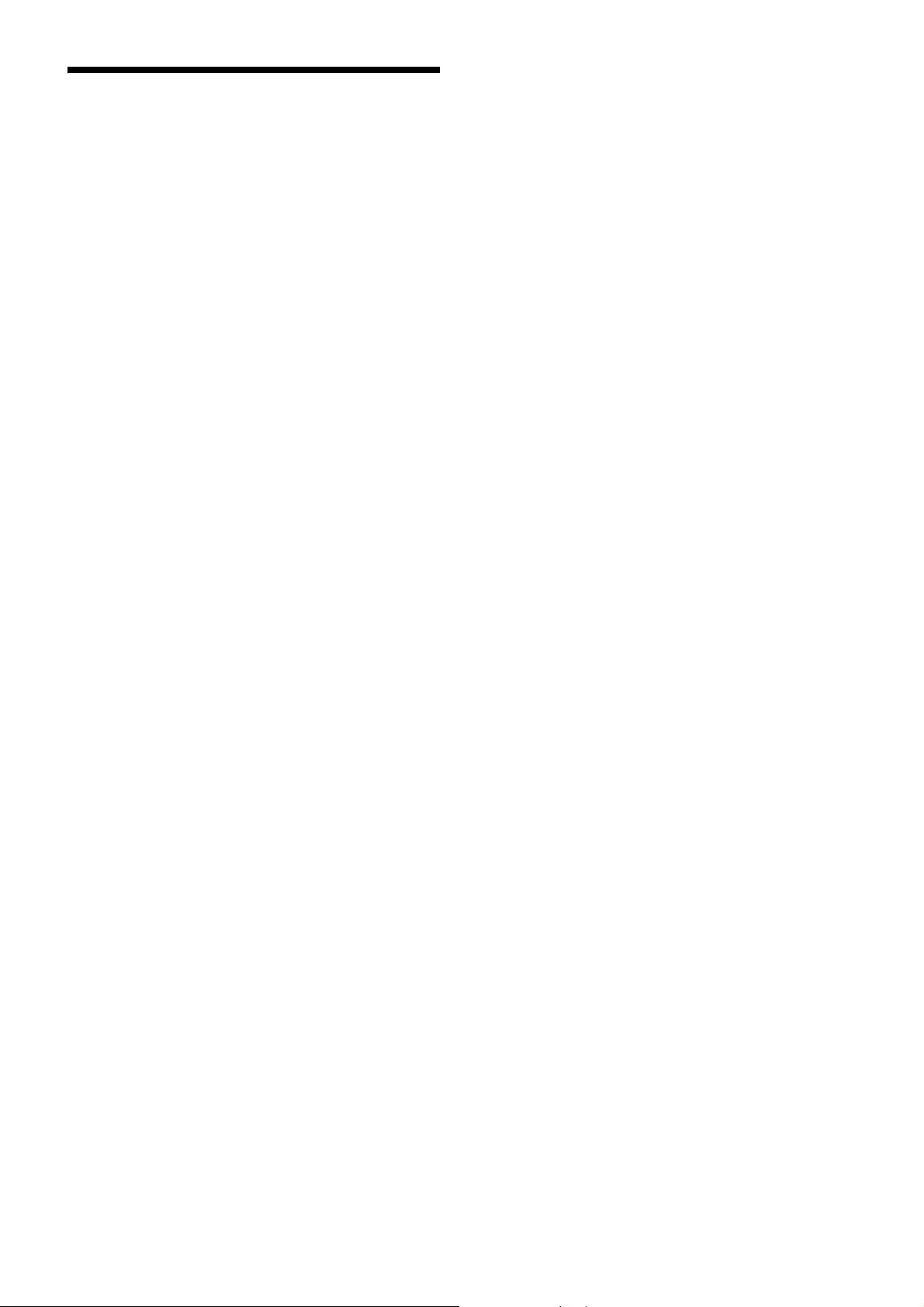
24
License
This software partially supports component uIP.
Therefore the following license conditions apply.
Copyright (c) 2001-2006, Adam Dunkels and the
Swedish Institute of Computer Science All rights
reserved.
Redistribution and use in source and binary forms, with or
without modification, are permitted provided that the
following conditions are met:
1. Redistributions of source code must retain the above
copyright notice, this list of conditions and the
following disclaimer.
2. Redistributions in binary form must reproduce the
above copyright notice, this list of conditions and the
following disclaimer in the documentation and/or
other materials provided with the distribution.
3. The name of the author may not be used to endorse or
promote products derived from this software without
specific prior written permission.
THIS SOFTWARE IS PROVIDED BY THE AUTHOR
'AS IS' AND ANY EXPRESS OR IMPLIED
WARRANTIES, INCLUDING, BUT NOT LIMITED
TO, THE IMPLIED WARRANTIES OF
MERCHANTABILITY AND FITNESS FOR A
PARTICULAR PURPOSE ARE DISCLAIMED. IN NO
EVENT SHALL THE AUTHOR BE LIABLE FOR
ANY DIRECT, INDIRECT, INCIDENTAL, SPECIAL,
EXEMPLARY, OR CONSEQUENTIAL DAMAGES
(INCLUDING, BUT NOT LIMITED TO,
PROCUREMENT OF SUBSTITUTE GOODS OR
SERVICES; LOSS OF USE, DATA, OR PROFITS; OR
BUSINESS INTERRUPTION) HOWEVER CAUSED
AND ON ANY THEORY OF LIABILITY, WHETHER
IN CONTRACT, STRICT LIABILITY, OR TORT
(INCLUDING NEGLIGENCE OR OTHERWISE)
ARISING IN ANY WAY OUT OF THE USE OF THIS
SOFTWARE, EVEN IF ADVISED OF THE
POSSIBILITY OF SUCH DAMAGE.
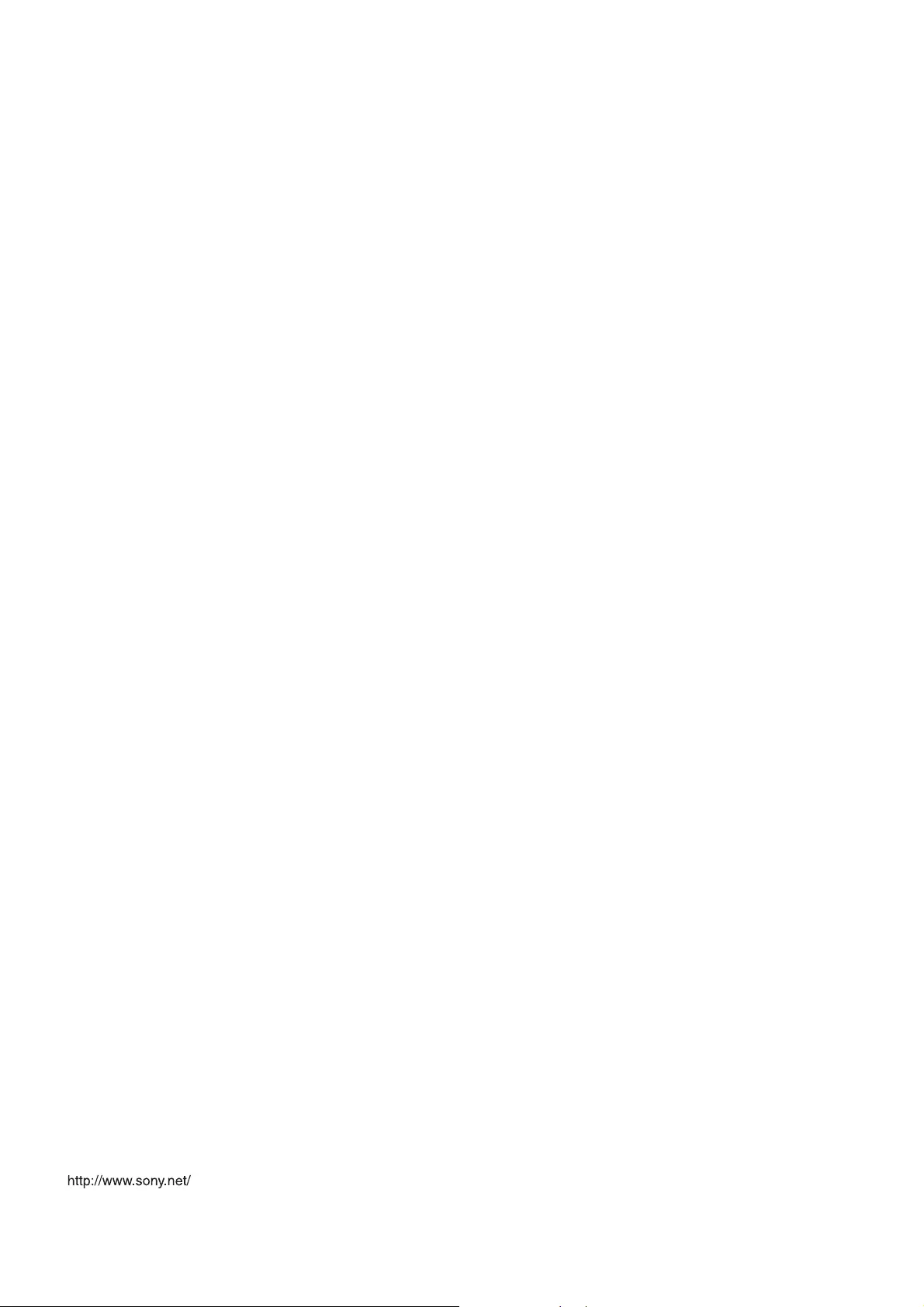
Sony Corporation