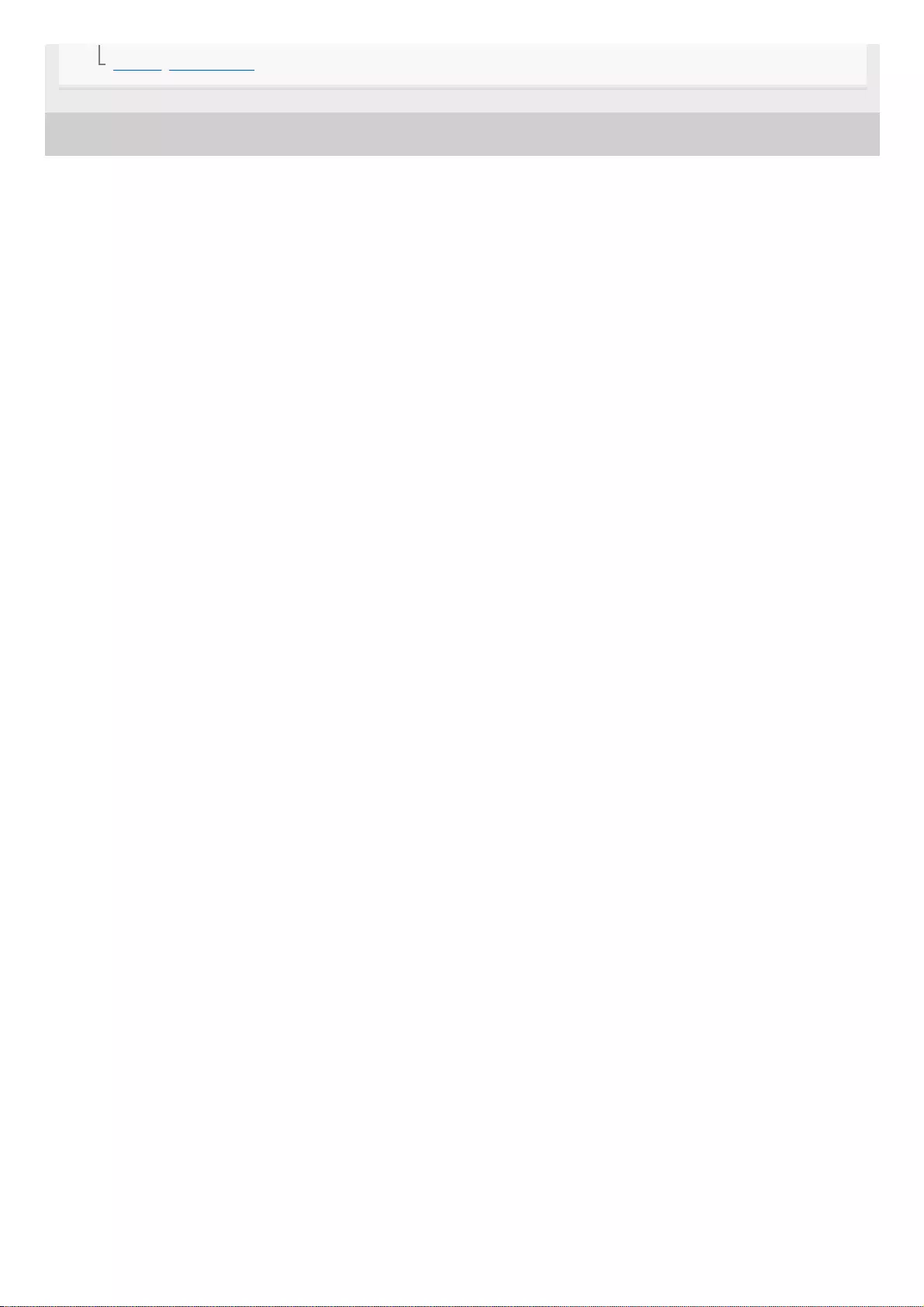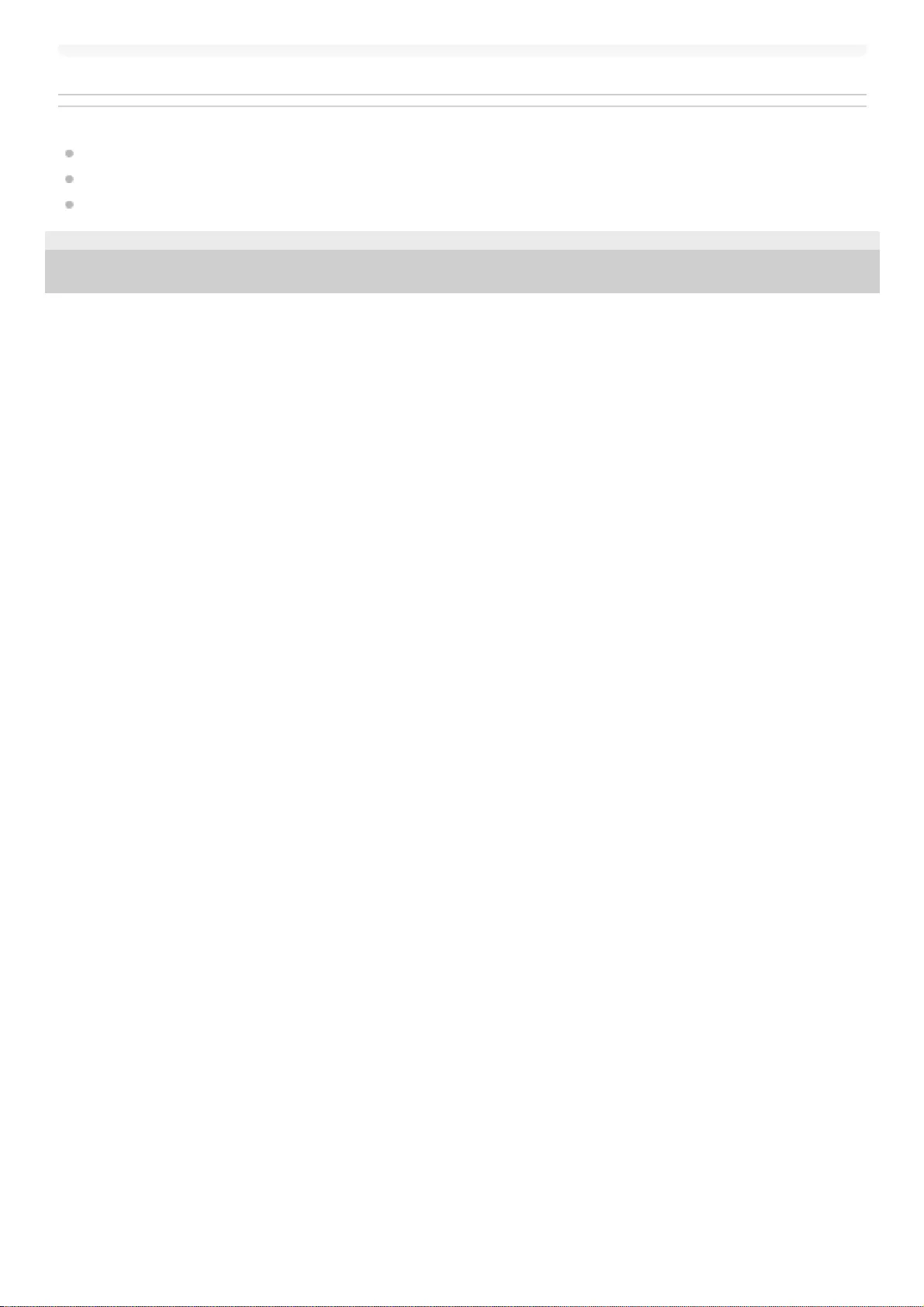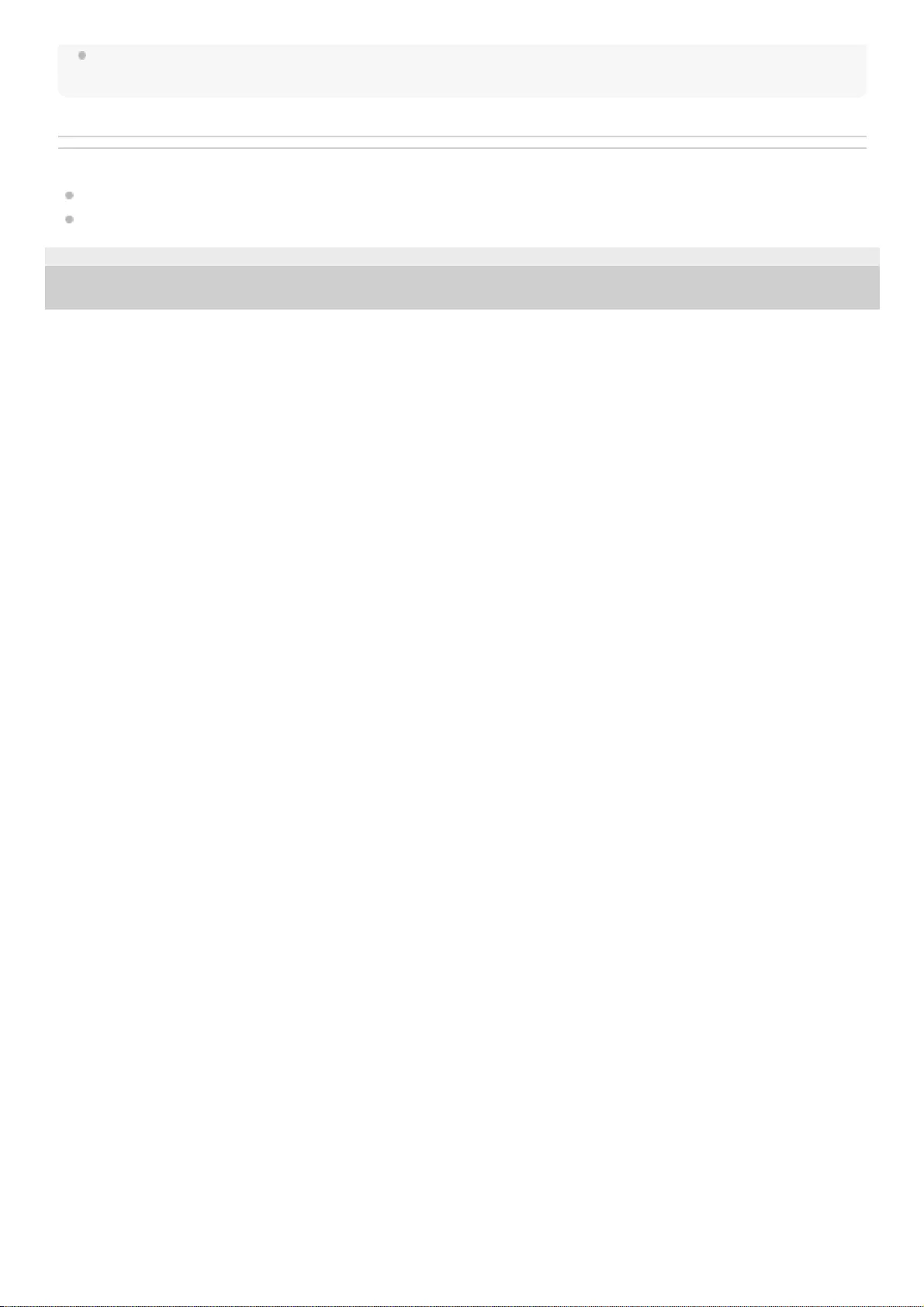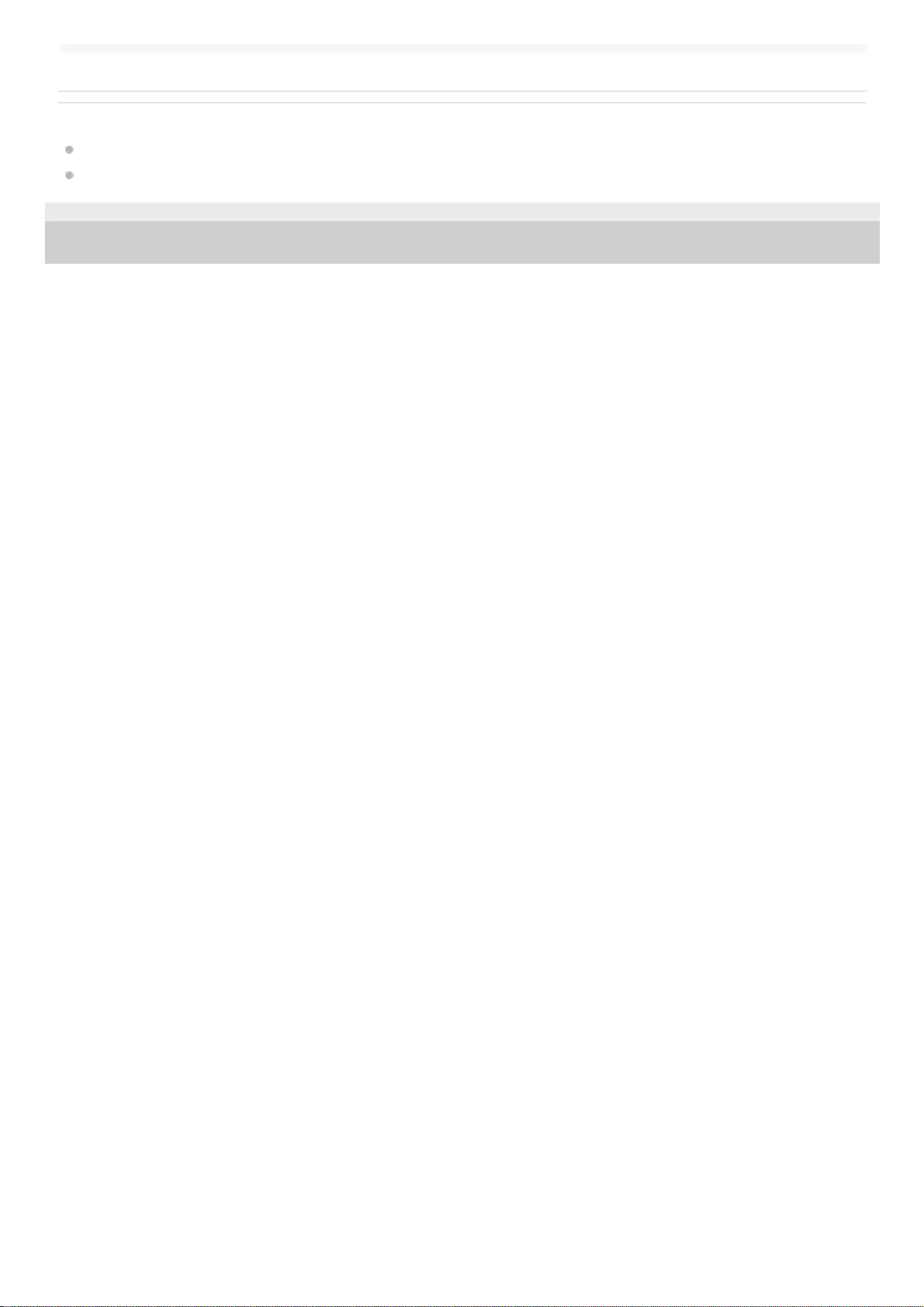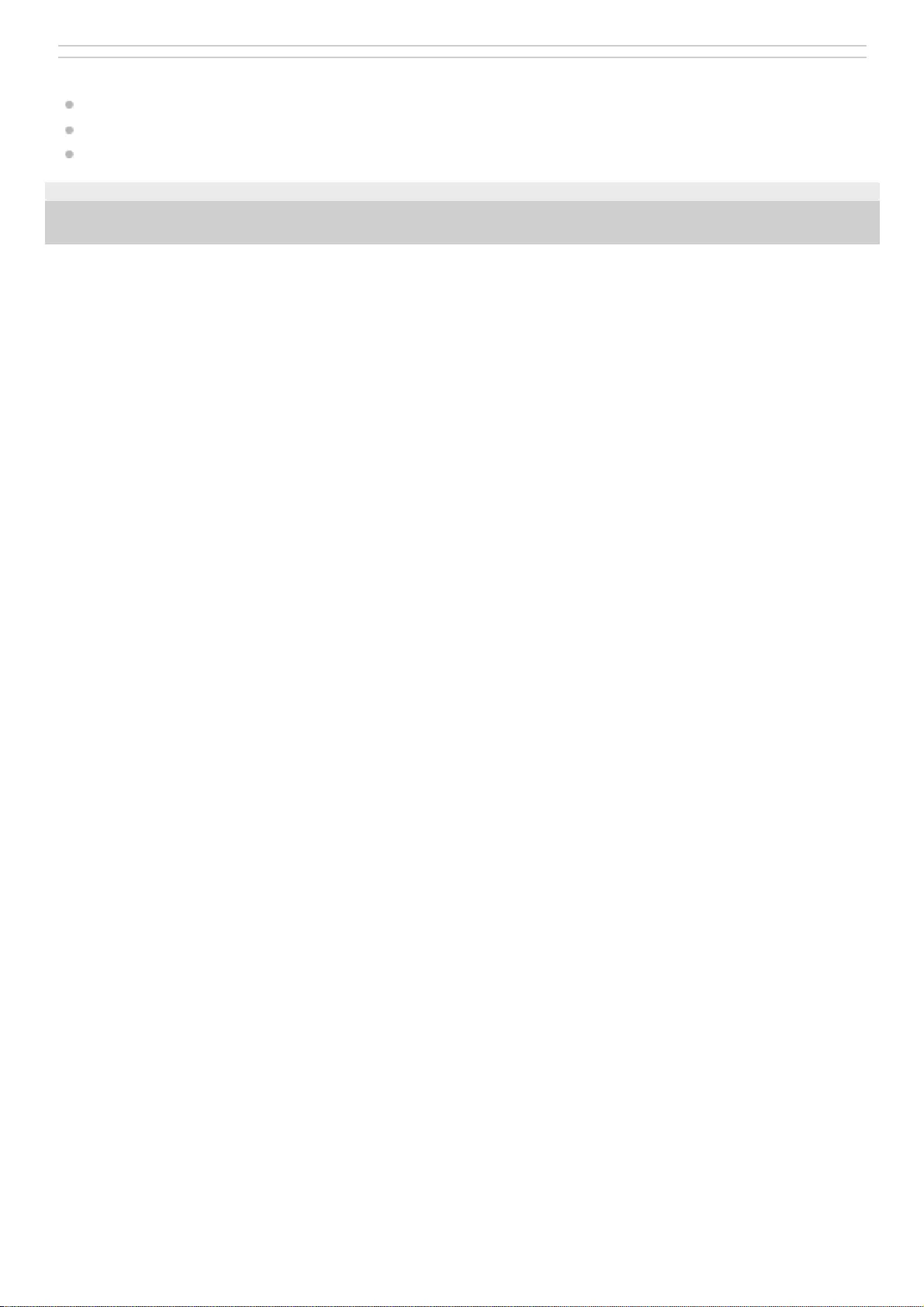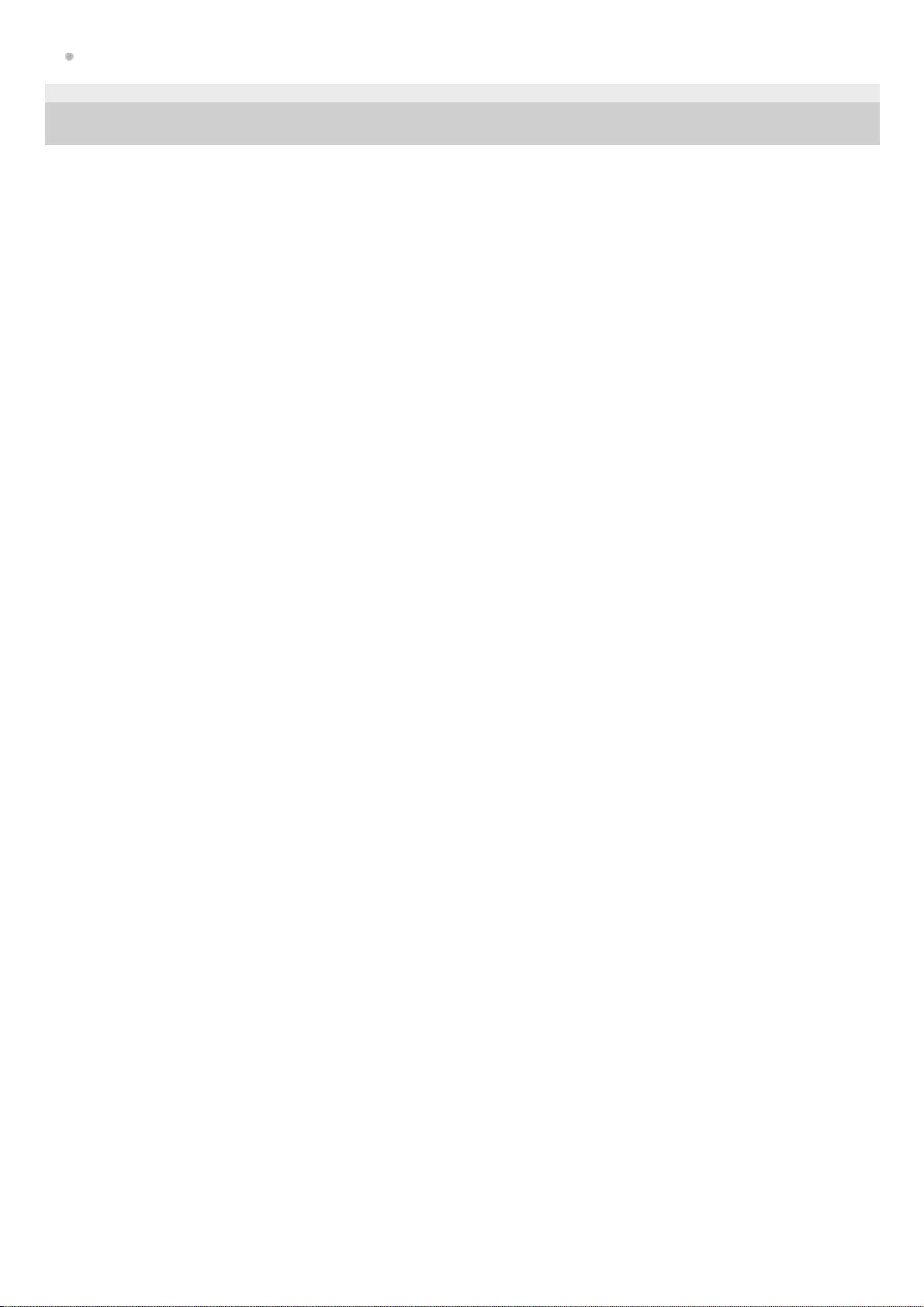Sony SRS-NS7 User Manual
Displayed below is the user manual for SRS-NS7 by Sony which is a product in the Portable Speakers category. This manual has pages.
Related Manuals
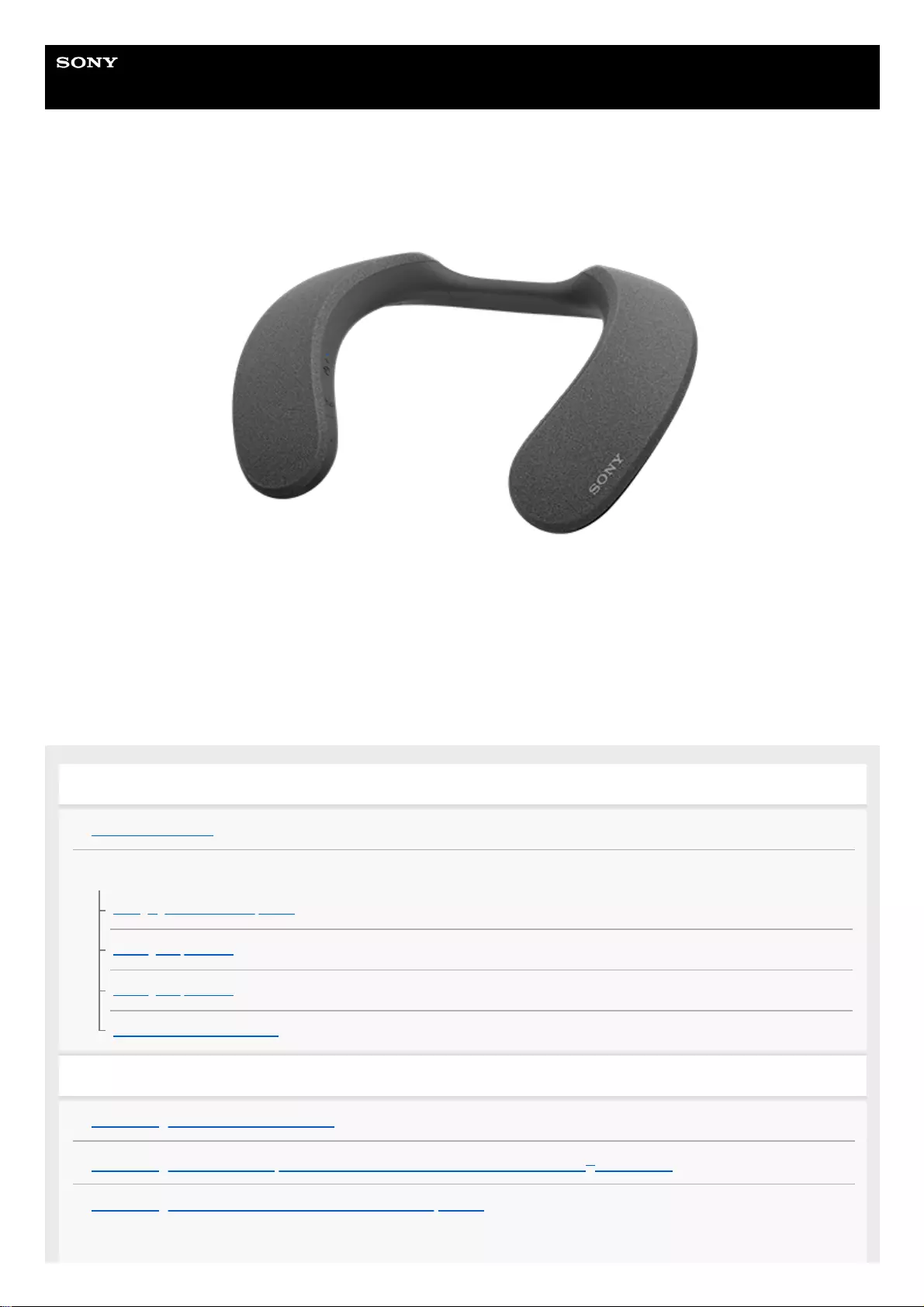
Help Guide
Wireless Neckband Speaker
SRS-NS7
The following explains how to use this neckband speaker. Select a topic from the navigation pane.
Design and specifications are subject to change without notice.
Getting started
Parts and controls
Power source/charging
Charging the neckband speaker
Turning the power on
Turning the power off
Automatic Power Off function
Making connections
Connecting the transmitter and a TV
Connecting the neckband speaker with the transmitter via a BLUETOOTH® connection
Connecting the transmitter with BLUETOOTH headphones
1
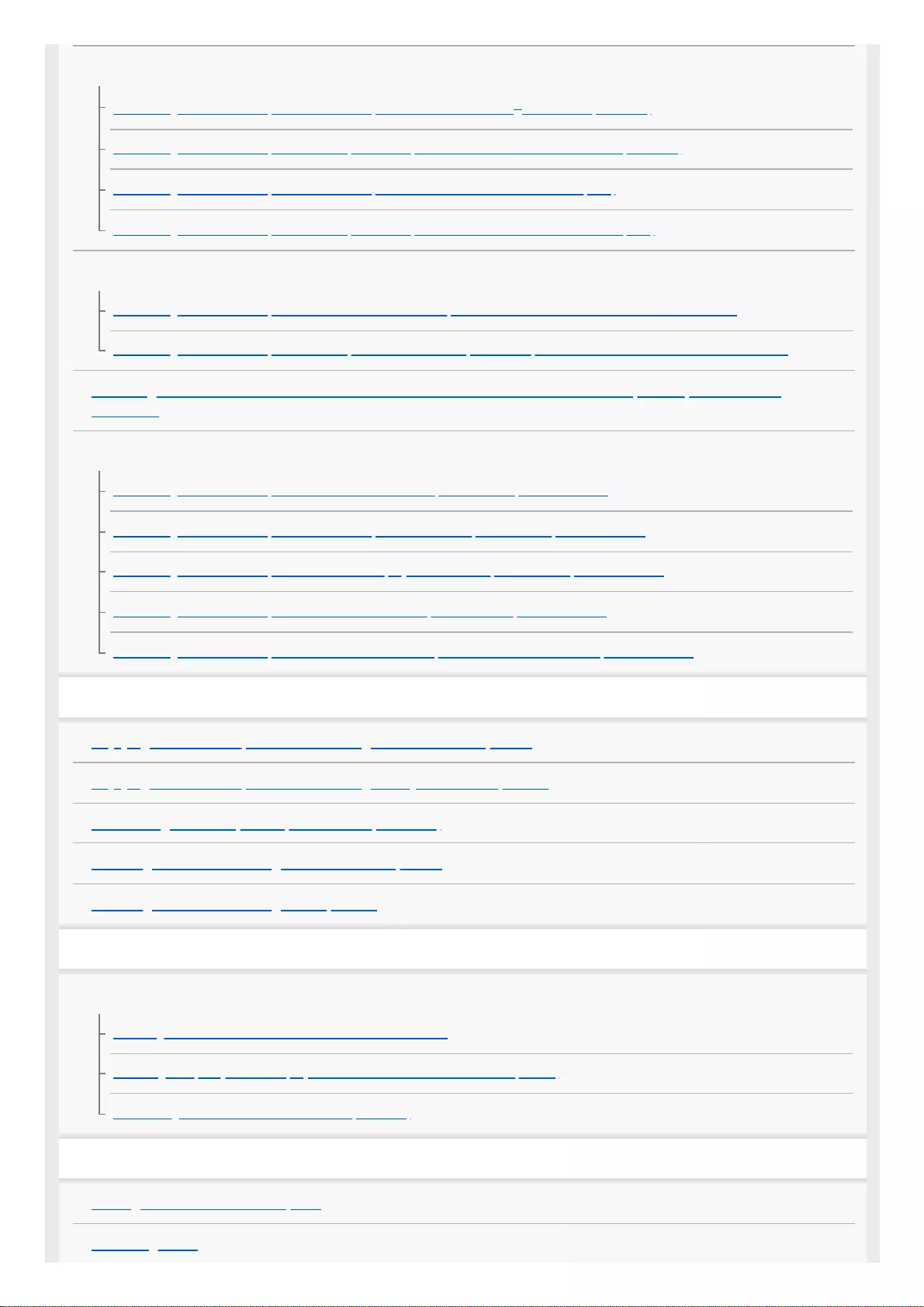
Computer connection
Connecting the neckband speaker with a computer via a BLUETOOTH® connection (Windows)
Connecting the neckband speaker with a paired computer via a BLUETOOTH connection (Windows)
Connecting the neckband speaker with a computer via a BLUETOOTH connection (Mac)
Connecting the neckband speaker with a paired computer via a BLUETOOTH connection (Mac)
Smartphone connection
Connecting the neckband speaker with an Android™ smartphone or an iPhone via a BLUETOOTH connection
Connecting the neckband speaker with a paired Android smartphone or a paired iPhone via a BLUETOOTH connection
Switching the source device between the devices connected with the neckband speaker (BLUETOOTH
device/TV)
Multipoint connection
Connecting the neckband speaker with a TV and a smartphone in multipoint connection
Connecting the neckband speaker with a computer and a smartphone in multipoint connection
Connecting the neckband speaker with a music player and a smartphone in multipoint connection
Connecting the neckband speaker with 2 Android smartphones in multipoint connection
Connecting the neckband speaker with an Android smartphone and an iPhone in multipoint connection
Listening to TV audio
Enjoying TV audio in spatial sound through the neckband speaker
Enjoying TV audio in spatial sound through Sony brand headphones
Terminating audio output in spatial sound (After use)
Listening to TV audio through the neckband speaker
Listening to TV audio through headphones
Listening to music
BLUETOOTH device
Listening to music of a device via BLUETOOTH connection
Selecting the quality for music playback via BLUETOOTH connections (Codec)
Terminating the BLUETOOTH connection (After use)
Phone calls
Making a video call on a computer
Receiving a call
2
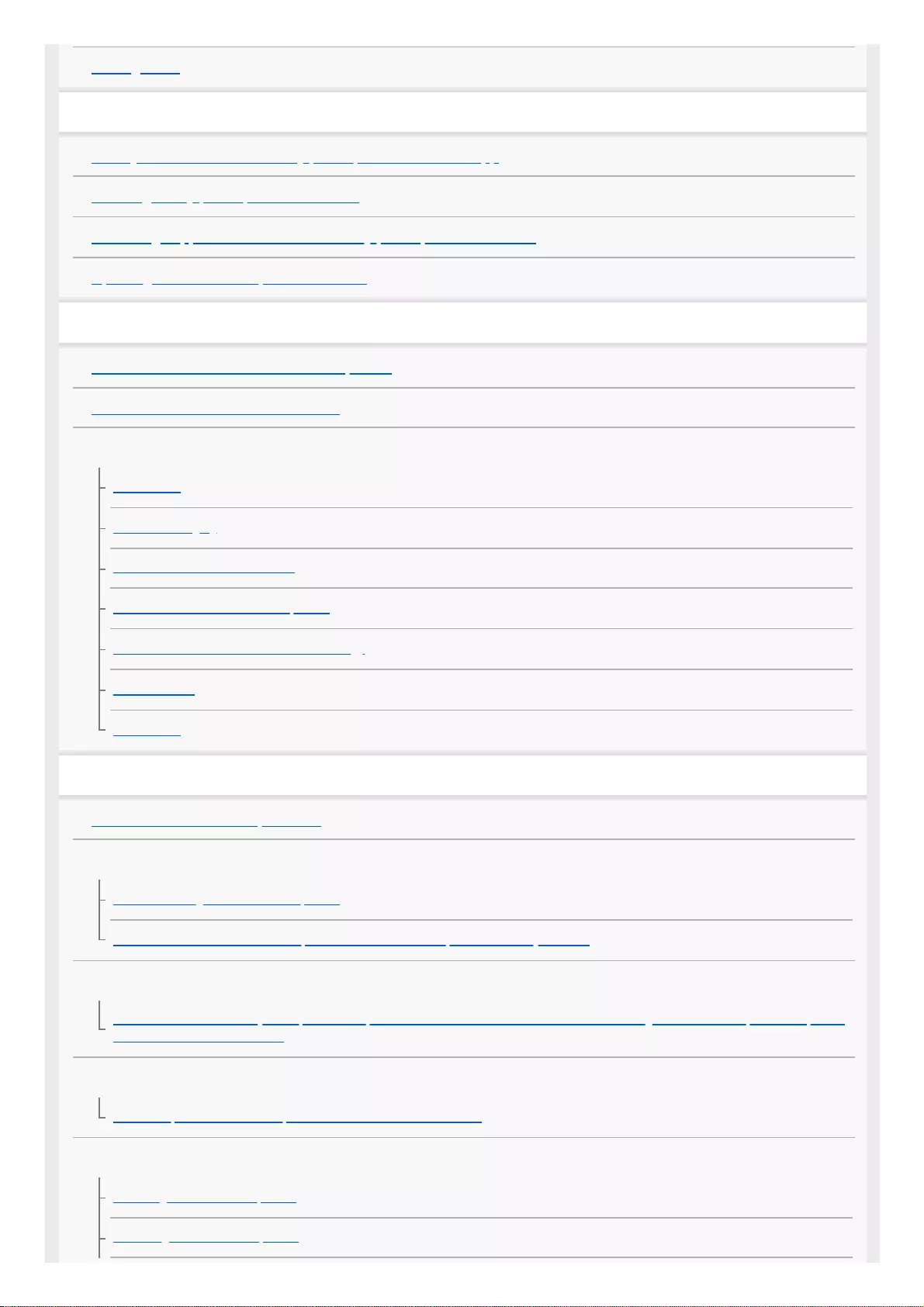
Making a call
Using the app
What you can do with the “Sony | Headphones Connect” app
Installing “Sony | Headphones Connect”
Accessing support information from “Sony | Headphones Connect”
Updating the neckband speaker software
Information
About the indicator on the neckband speaker
About the indicator on the transmitter
Notes on use
Precautions
Notes on charging
Notes on water resistant feature
How to care for the neckband speaker
About the BLUETOOTH wireless technology
License notice
Trademarks
Troubleshooting
What can I do to solve a problem?
Power supply
Unable to charge the neckband speaker
Unable to turn on the neckband speaker or the neckband speaker suddenly turns off
Sound
No sound/Sound from only one speaker component/Low sound level/Distorted sound/Humming or noise in the speaker output/No
voice or low voice from callers
BLUETOOTH connection
Unable to pair the neckband speaker with a BLUETOOTH device
Reset
Resetting the neckband speaker
Initializing the neckband speaker
3
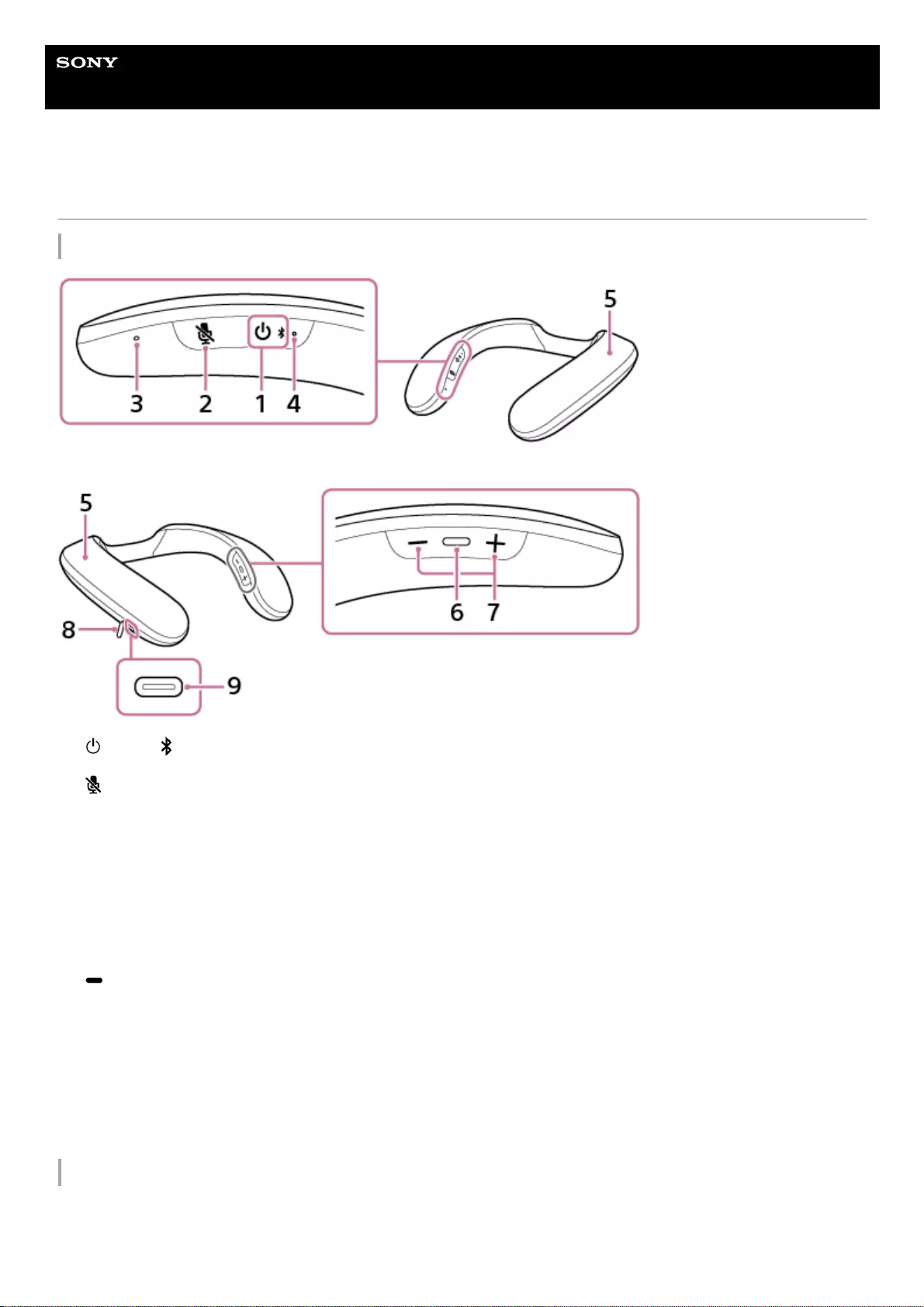
Help Guide
Wireless Neckband Speaker
SRS-NS7
Parts and controls
Neckband speaker
Transmitter
(power)/ (BLUETOOTH) button1.
(microphone off) button2.
Microphone3.
Indicator (lights in orange or blue)
Stays lit in orange while battery charging is in progress. The power or communication state of the neckband speaker
is indicated by the orange or blue indicator.
4.
Speaker components5.
(play/call) button6.
-/+ (volume) buttons7.
Cap8.
DC input port (USB Type-C®)*
9.
The port is not compatible with music playback.
*
5
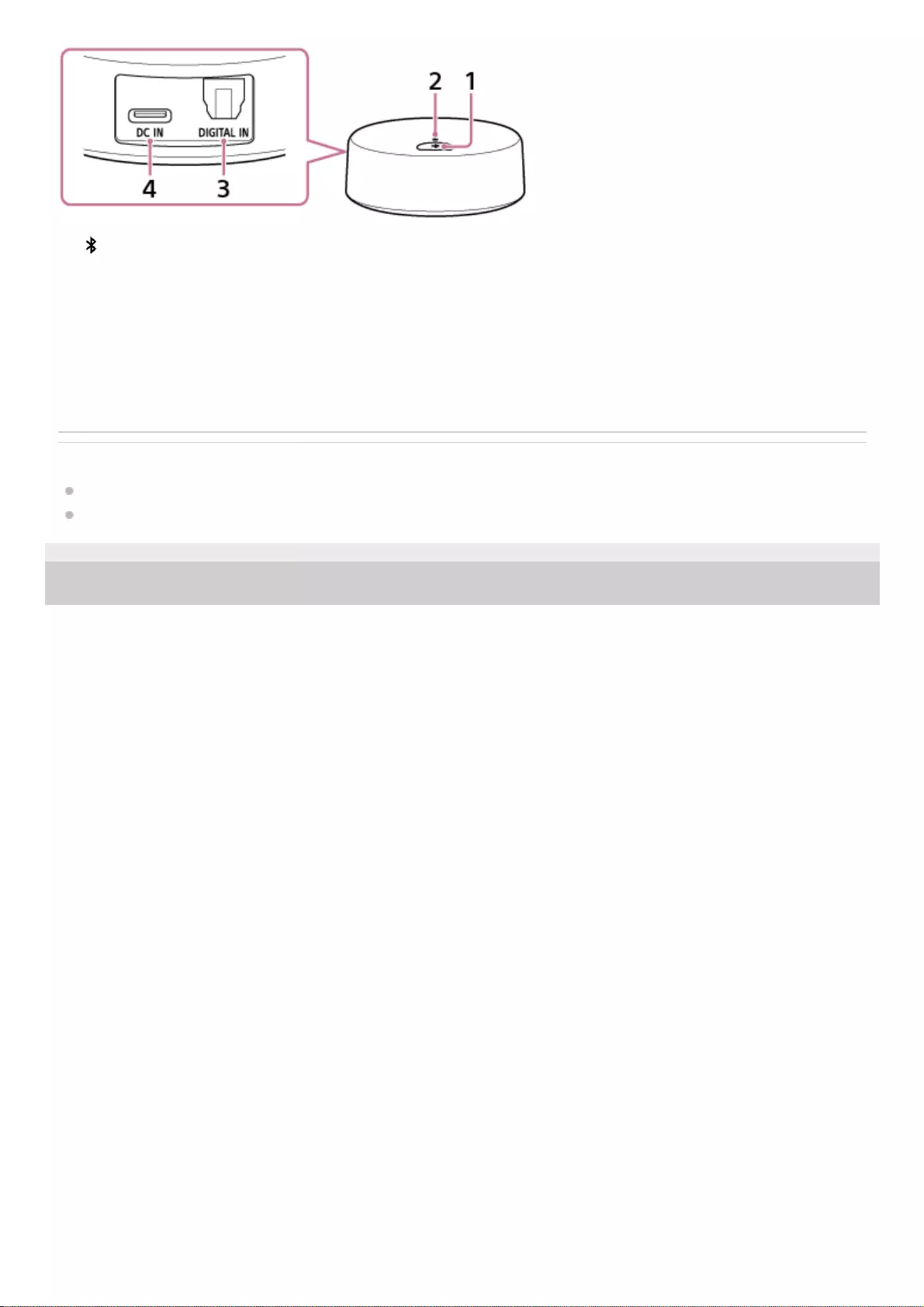
Related Topic
About the indicator on the neckband speaker
About the indicator on the transmitter
5-030-430-11(1) Copyright 2021 Sony Corporation
(BLUETOOTH) button1.
Indicator (lights in orange or blue)
The power or communication state of the transmitter is indicated by the orange or blue indicator.
2.
DIGITAL IN (optical digital audio input) port3.
DC IN port (USB Type-C®)
4.
6
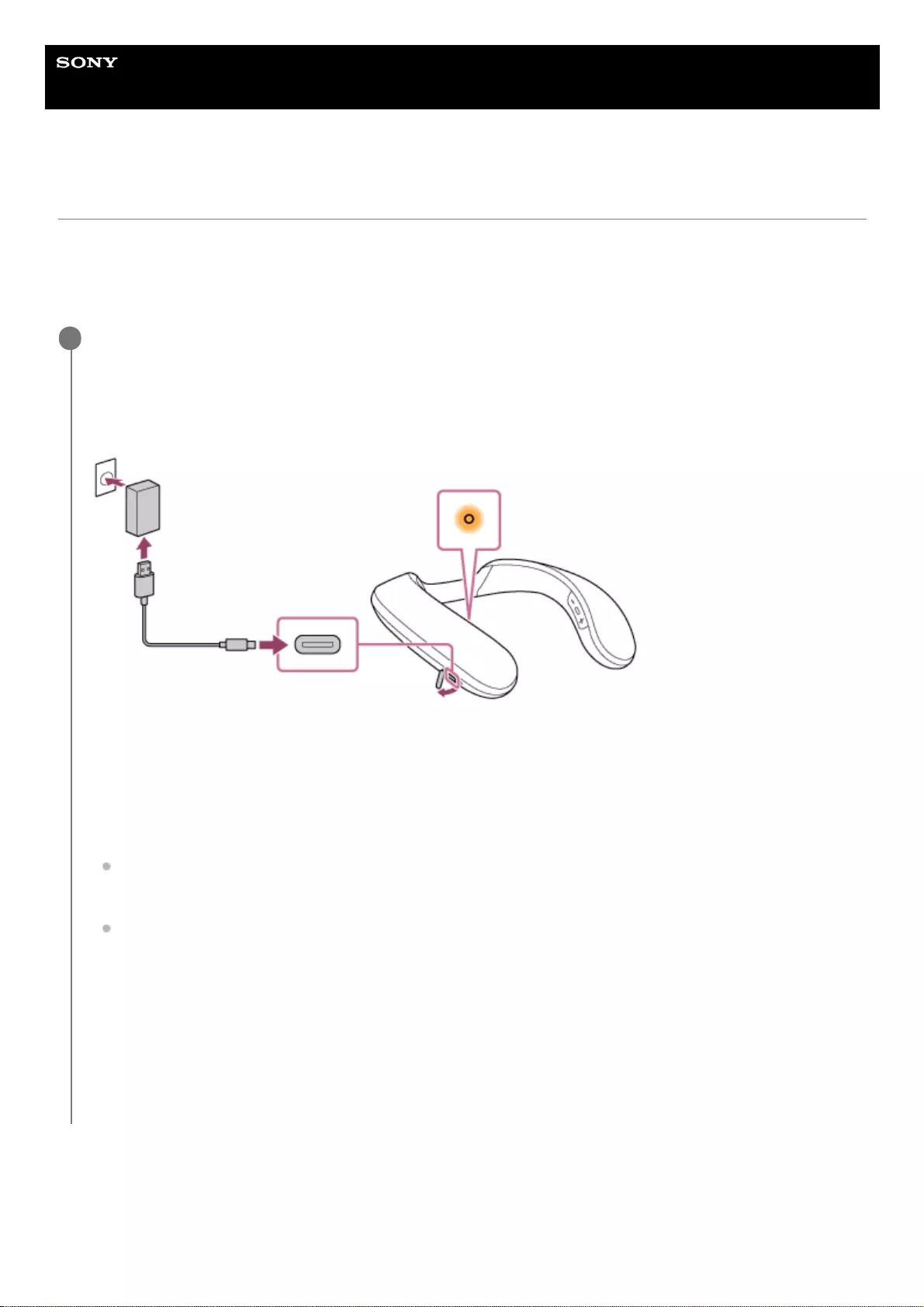
Help Guide
Wireless Neckband Speaker
SRS-NS7
Charging the neckband speaker
The neckband speaker is equipped with a rechargeable built-in lithium ion battery. Charge the battery with a
commercially available USB AC adaptor and the supplied USB Type-C® cable before using the neckband speaker.
When using the neckband speaker for the first time, be sure to charge the built-in battery for more than 1 hour before
turning on the neckband speaker.
Checking the charging completion
If the built-in battery is fully charged when you connect the neckband speaker to an AC outlet with a commercially
available USB AC adaptor, the indicator lights in orange then goes out in about 1 minute.
Connect the neckband speaker to an AC outlet to charge it.
Connect one end of the supplied USB Type-C cable to the DC input port on the neckband speaker and the other
end to a commercially available USB AC adaptor, and then connect the USB AC adaptor to an AC outlet.
The neckband speaker supports USB AC adaptors capable of delivering an output current of 1.5 A. Use of any
other devices for battery charging is not guaranteed.
The indicator stays lit in orange while charging is in progress.
The estimated charging time varies depending on the power output capacity of the connected commercially
available USB AC adaptor. In addition, it may take longer than the charging time stated below depending on the
type and specification of the USB AC adaptor and USB cable. The charging time may differ from the time stated
below depending on the ambient temperature as well.
The following time is stated as a reference.
When a commercially available USB AC adaptor capable of delivering an output current of 1.5 A is connected,
charging completes in about 4 hours* and the orange indicator goes out.
When using a commercially available USB AC adaptor, make sure that it is capable of delivering an output
current of 1.5 A or more. You can use a USB AC adaptor with an output current of 0.5 A (500 mA) or more and
less than 1.5 A as well, but it may take a very long time before charging completes.
After you disconnect the USB cable from the neckband speaker upon completion of battery charging, be sure to
close the cap securely.
The cap plays a very important role in maintenance of the water resistant performance.
1
Time that is required to charge the empty rechargeable battery to its full capacity and may vary depending on the usage of the neckband
speaker.
*
7
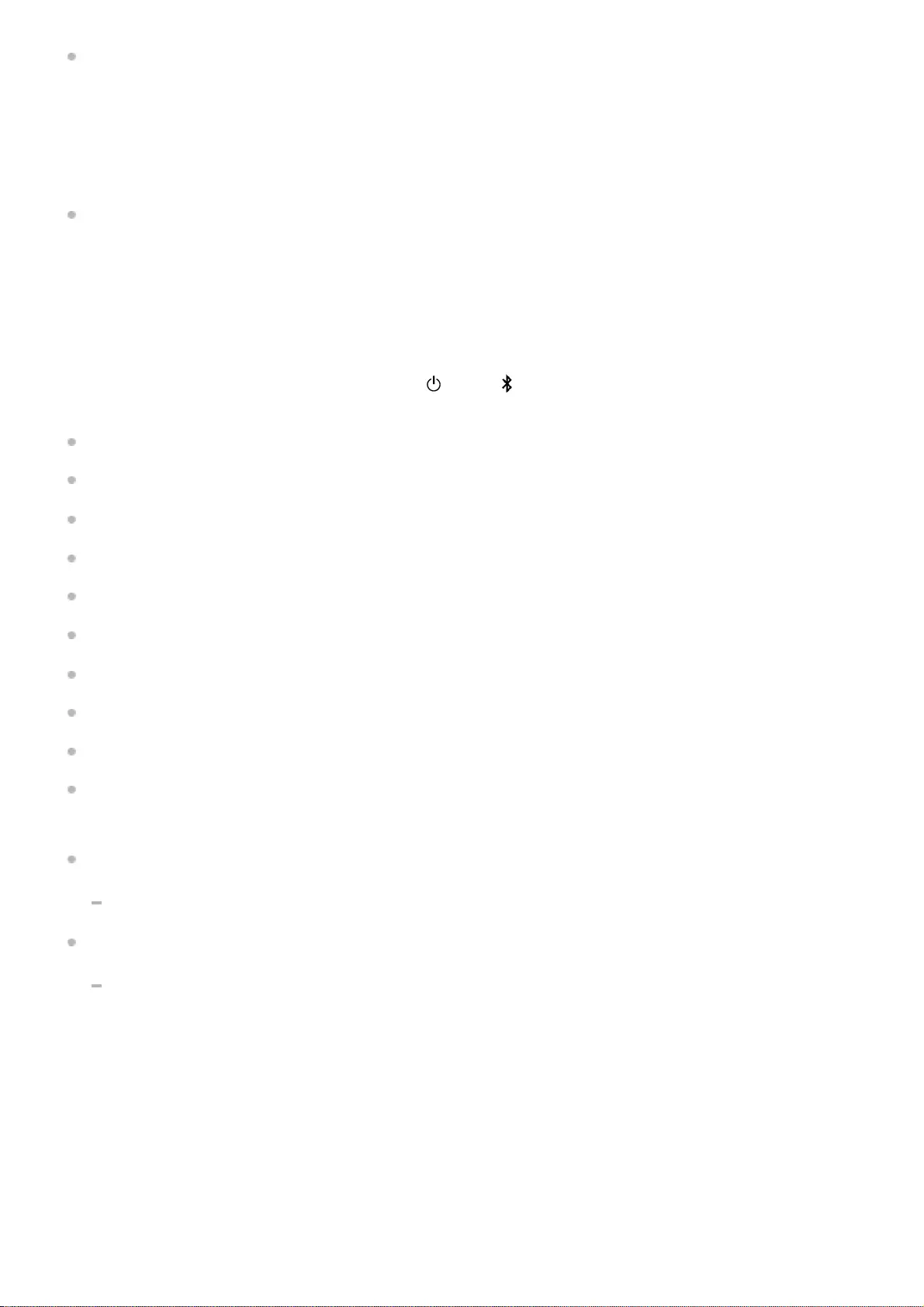
When using the Android smartphone with OS 8.1 or later installed
When the neckband speaker is connected with the Android smartphone via an HFP (Hands-free Profile)
BLUETOOTH connection, tap [Settings] - [Device connection] - [Bluetooth] on the smartphone. The remaining battery
power of the neckband speaker is displayed along with the connected BLUETOOTH device name. For details, refer
to the operating instructions supplied with the Android smartphone.
Note that the remaining battery power displayed on the smartphone may vary from the actual remaining battery
power of the neckband speaker. Consider this information as a reference.
When using the iPhone with iOS 10.0 or later installed
While the neckband speaker is connected with the iPhone via an HFP (Hands-free Profile) BLUETOOTH connection,
the remaining battery power of the neckband speaker is displayed on the widget screen of the iPhone. For details,
refer to the operating instructions supplied with the iPhone.
Note that the remaining battery power displayed on the iPhone may vary from the actual remaining battery power of
the neckband speaker. Consider this information as a reference.
Checking the built-in battery level of the rechargeable built-in battery
While the neckband speaker is turned on, pressing the (power)/ (BLUETOOTH) button on the right half of the
neckband speaker triggers any of the following voice guidance in accordance with the remaining battery power.
91% - 100%: “Battery fully charged”
81% - 90%: “Battery about 90%”
71% - 80%: “Battery about 80%”
61% - 70%: “Battery about 70%”
51% - 60%: “Battery about 60%”
41% - 50%: “Battery about 50%”
31% - 40%: “Battery about 40%”
21% - 30%: “Battery about 30%”
11% - 20%: “Battery about 20%”
1% - 10%: “Battery about 10%”
Built-in battery life (using a BLUETOOTH connection)
About 12 hours
The volume level of the neckband speaker is set to 16.
About 5 hours
The volume level of the neckband speaker is set to maximum (31).
Built-in battery life (after the built-in battery is charged for 10 minutes)
10 minutes of charging provide approximately 60 minutes of music playback. (Provided that the volume level of the
neckband speaker is set to 16.)
The built-in battery life above is measured using our specified music source.
Actual performance time may vary from the listed time due to the volume, songs played, surrounding temperature, and
usage conditions.
When the built-in battery is running low
8
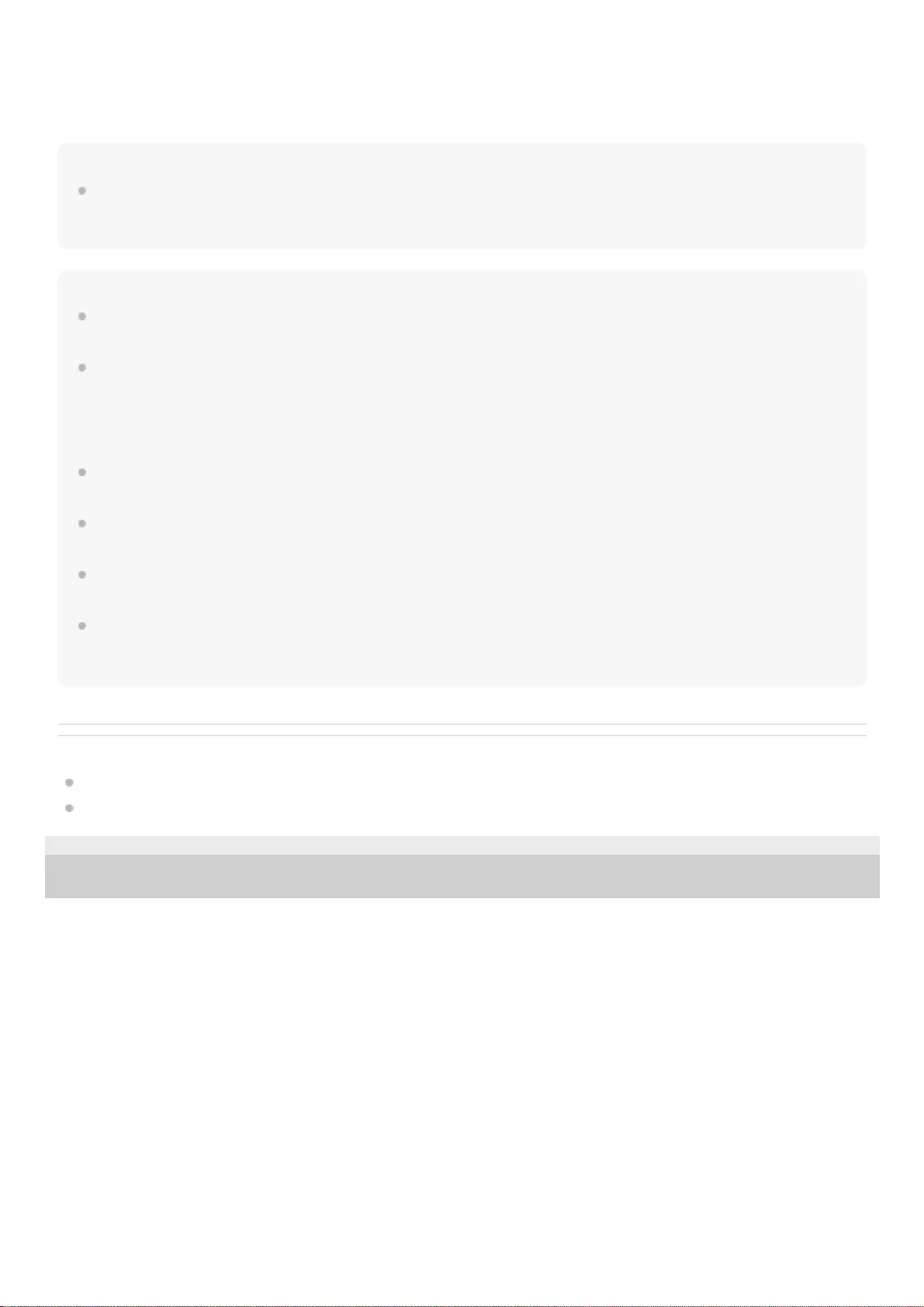
When you hear voice guidance (Low Battery, Please Recharge Speaker) and the indicator starts flashing slowly in
orange, the rechargeable built-in battery is running low. Charge the neckband speaker ahead of time.
When the rechargeable built-in battery has run out of power, you hear a notification sound and voice guidance (Please
Recharge Speaker. Power Off.) and the neckband speaker automatically turns off. Charge the neckband speaker.
Hint
You can charge the neckband speaker's built-in battery by connecting the USB cable connected with the neckband speaker to a
computer that comes equipped with a USB charging port as well. However, not all the computers are tested and found
compatible with this procedure and the procedure is not applicable to home-built computers.
Note
Connecting the neckband speaker to an AC outlet or a computer automatically turns off the neckband speaker. While connected
with a power source, the neckband speaker does not turn on.
In an extremely cold or hot environment, charging stops for safety. If charging takes a long time, it also makes charging of the
neckband speaker stop. To resolve these issues, disconnect the USB cable and connect it back again in an operating
temperature between 5 °C and 35 °C (41 °F and 95 °F), and then charge the neckband speaker once again. Be aware that the
room temperature may fall to 5 °C (41 °F) or lower especially in wintertime. Take the ambient temperature into consideration as
well for charging the neckband speaker.
Do not charge the neckband speaker's built-in battery in places where water may splash on it. The supplied USB Type-C cable as
well as the USB port behind the cap are not designed for water resistant.
Even if you do not intend to use the neckband speaker for a long time, charge the built-in battery sufficiently once every 6 months
to maintain its performance.
When the Android smartphone is configured to establish BLUETOOTH connections solely for music playback (A2DP), the
remaining battery power of the neckband speaker is not displayed on the smartphone.
When the Android smartphone or the iPhone is configured to establish BLUETOOTH connections solely for music playback
(A2DP) in multipoint connection, the remaining built-in battery power of the neckband speaker is not correctly displayed on the
Android smartphone or the iPhone.
Related Topic
Turning the power on
Notes on charging
5-030-430-11(1) Copyright 2021 Sony Corporation
9
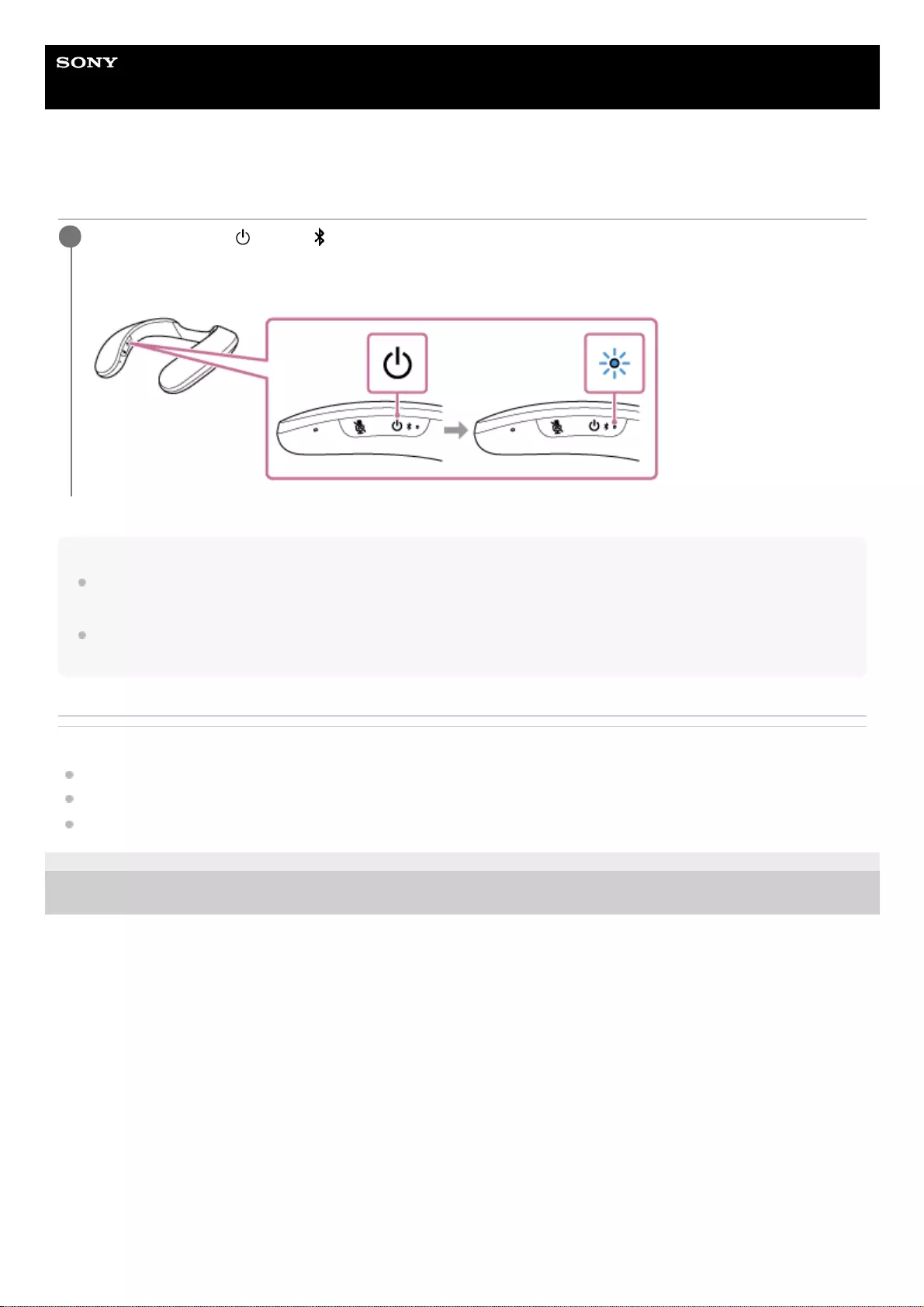
Help Guide
Wireless Neckband Speaker
SRS-NS7
Turning the power on
Note
When you hear voice guidance (Low Battery, Please Recharge Speaker) and the indicator starts flashing slowly in orange, the
rechargeable built-in battery is running low. Charge the neckband speaker ahead of time.
When the rechargeable built-in battery has run out of power, you hear a notification sound and voice guidance (Please Recharge
Speaker. Power Off.) and the neckband speaker automatically turns off. Charge the neckband speaker.
Related Topic
Turning the power off
Charging the neckband speaker
About the indicator on the neckband speaker
5-030-430-11(1) Copyright 2021 Sony Corporation
Press and hold the (power)/ (BLUETOOTH) button for about 2 seconds until you hear voice guidance
(Power ON).
The neckband speaker turns on and the indicator starts flashing in blue.
1
10
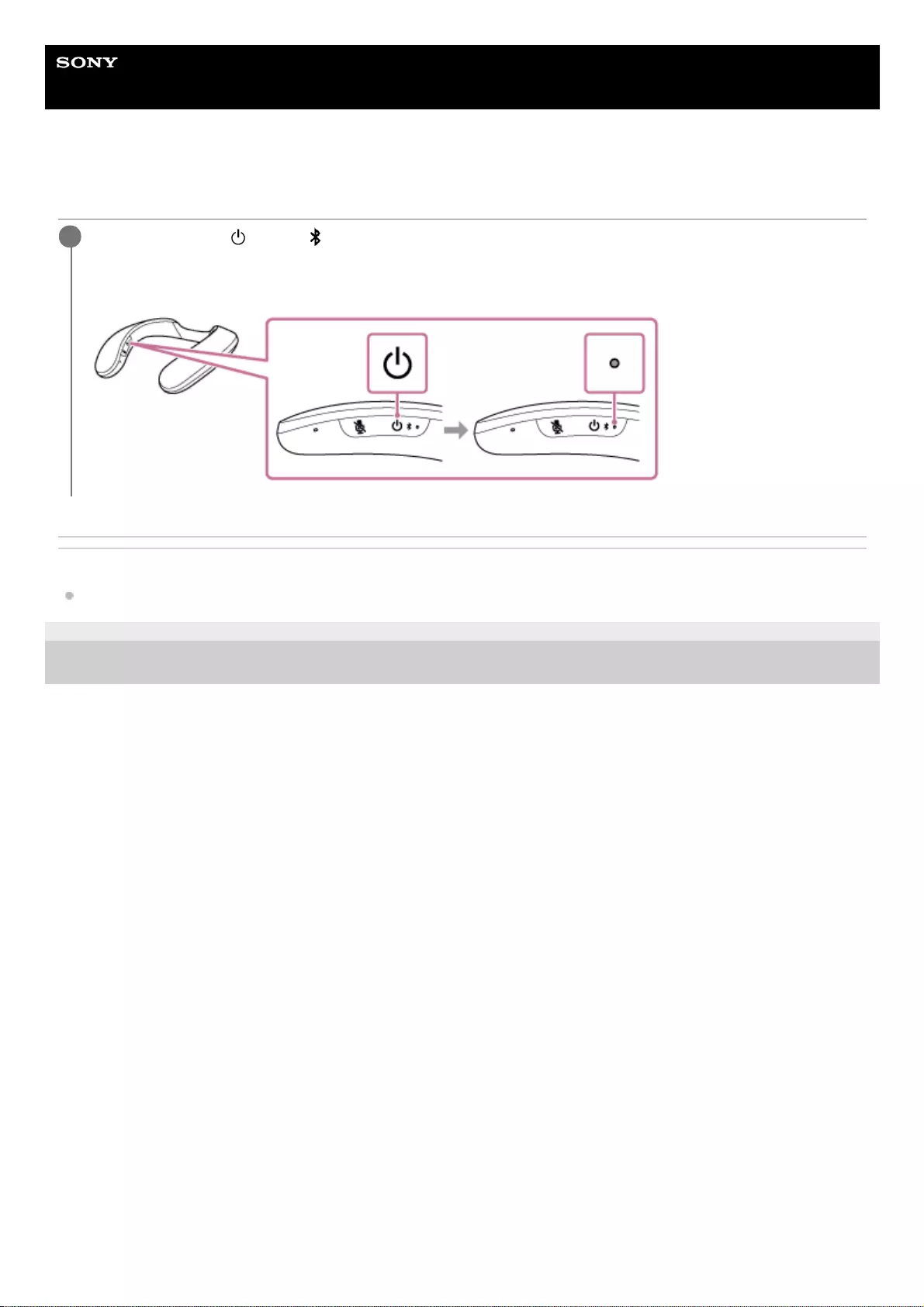
Help Guide
Wireless Neckband Speaker
SRS-NS7
Turning the power off
Related Topic
Automatic Power Off function
5-030-430-11(1) Copyright 2021 Sony Corporation
Press and hold the (power)/ (BLUETOOTH) button for about 2 seconds until you hear voice guidance
(Power OFF).
The neckband speaker turns off and the blue indicator goes out.
1
11
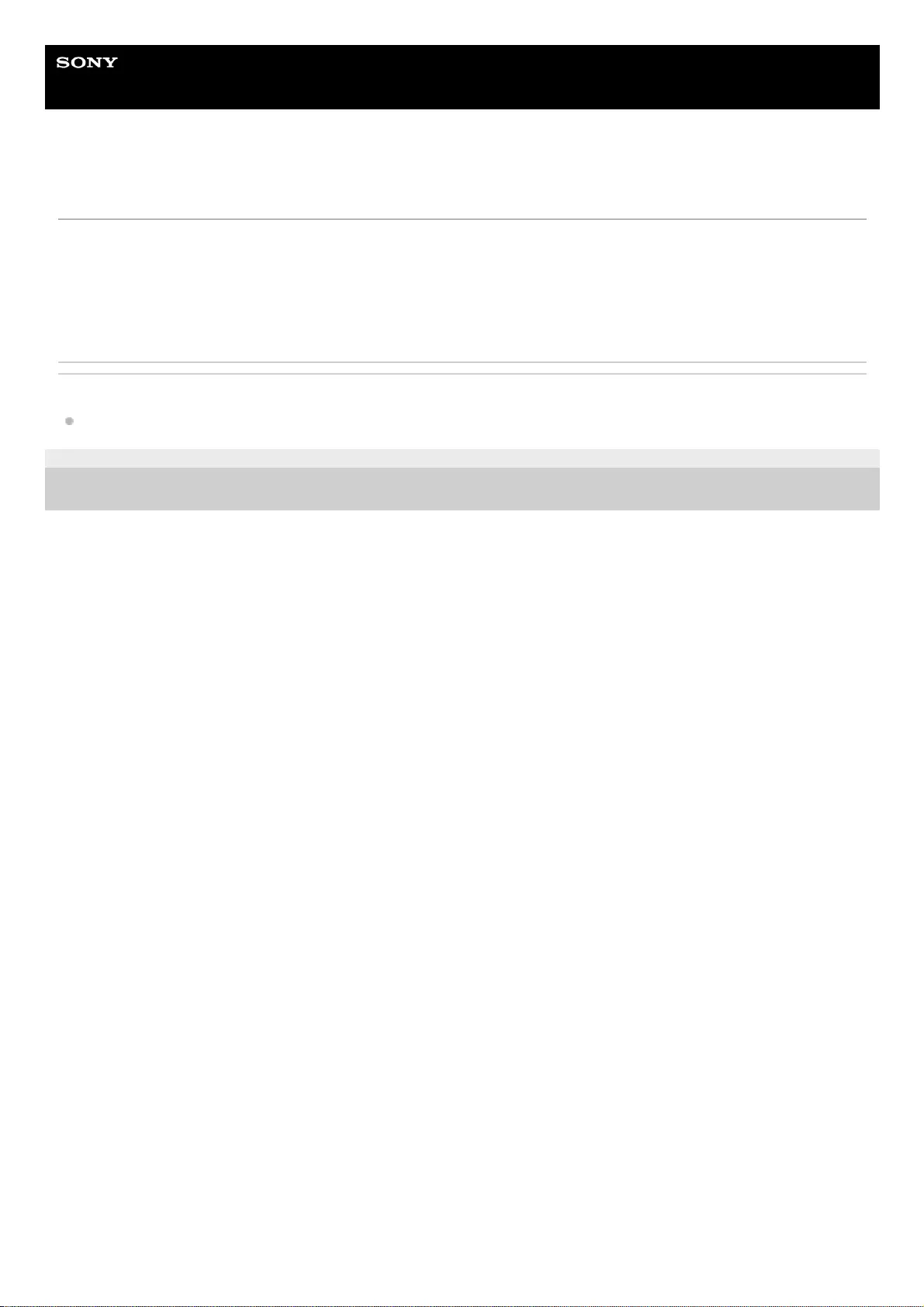
Help Guide
Wireless Neckband Speaker
SRS-NS7
Automatic Power Off function
By default, the neckband speaker automatically turns off when it is left unused for about 15 minutes after the
BLUETOOTH connection with the supplied transmitter or a BLUETOOTH device is terminated.
With “Sony | Headphones Connect,” you can change the period of time before the neckband speaker automatically turns
off. For details, refer to the Help Guide for the “Sony | Headphones Connect” app at:
https://rd1.sony.net/help/mdr/hpc/h_zz/
Related Topic
What you can do with the “Sony | Headphones Connect” app
5-030-430-11(1) Copyright 2021 Sony Corporation
12
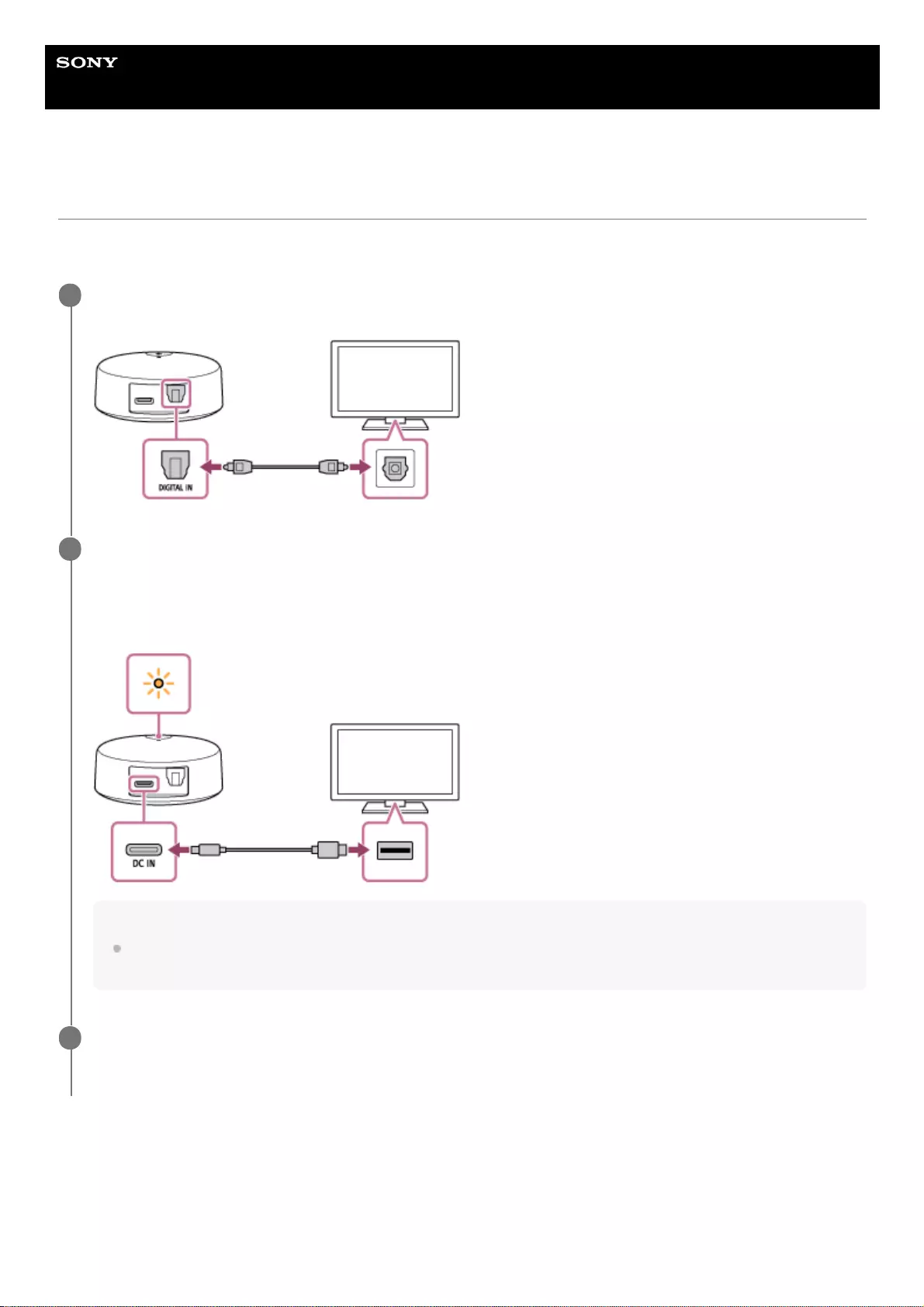
Help Guide
Wireless Neckband Speaker
SRS-NS7
Connecting the transmitter and a TV
Make preparations for wireless transmission of TV audio from the supplied transmitter to the neckband speaker or your
BLUETOOTH headphones.
When using a BRAVIA XR™ TV:
By using a BRAVIA XR TV in combination with the neckband speaker or Sony brand headphones, you can enjoy TV
audio in spatial sound. Follow the on-screen instructions on the TV to make settings for the 3D surround functions.
For the compatible TV models and Sony brand headphones, access the following URL.
https://www.sony.net/tr_comp_tvhp
Connect the DIGITAL IN (optical digital audio input) port on the transmitter and the optical digital audio
output port on a TV with the supplied optical digital cable.
1
Connect the DC IN port on the transmitter and the USB port on the TV with the supplied USB Type-C®
cable.
While the transmitter is powered and receiving no audio signals, the indicator on the transmitter keeps flashing in
orange.
Hint
If your TV is not equipped with a USB power output port, connect the transmitter to an AC outlet with a commercially
available USB AC adaptor.
2
Turn on the TV and make settings on it.
For details, refer to the operating instructions supplied with your TV.
3
13
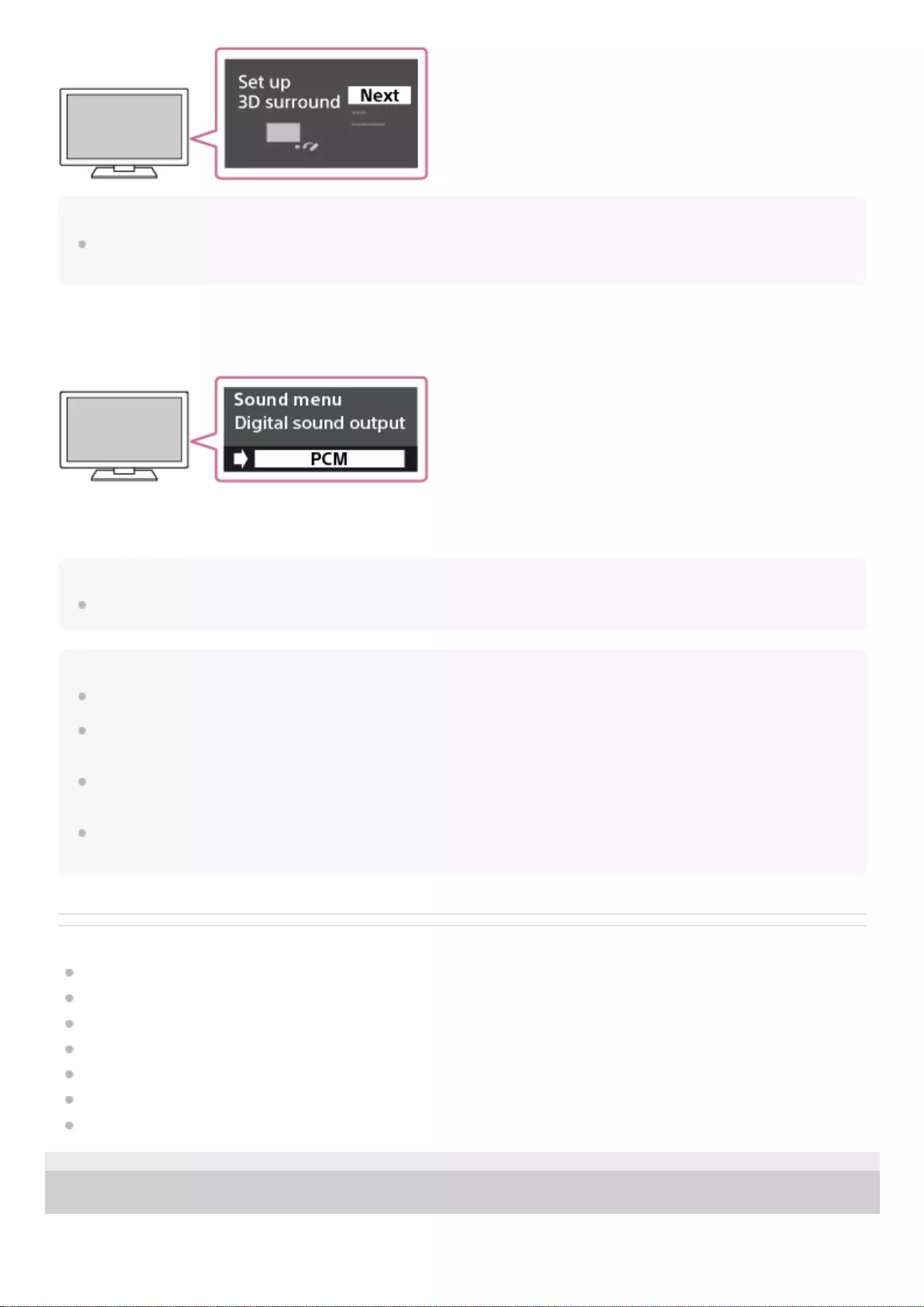
Hint
As long as the 3D surround functions remain active on the BRAVIA XR TV, you can enjoy TV audio in spatial sound just by
connecting the transmitter with the neckband speaker or Sony brand headphones from the next time on.
When using a non-BRAVIA XR TV:
Specify PCM as the digital audio output method on the TV.
When any digital audio output method other than PCM is specified on the TV, the neckband speaker or the BLUETOOTH
headphones may fail to output TV audio successfully.
Hint
Upon completion of setting the digital audio output method, the indicator on the transmitter turns from orange to blue.
Note
On non-BRAVIA XR TVs, spatial sound is not available.
While TV audio is playing in spatial sound, no audio comes out from the TV. The volume control feature of the TV remote control
is disabled as well.
Control over the volume of the neckband speaker or the headphones connected with the transmitter via a BLUETOOTH
connection is not available on the TV.
Watching a video on a non-BRAVIA XR TV while listening to its audio via the neckband speaker or the headphones connected
with the transmitter may cause unsynchronized video and audio.
Related Topic
Connecting the transmitter with BLUETOOTH headphones
Listening to TV audio through the neckband speaker
Listening to TV audio through headphones
Enjoying TV audio in spatial sound through the neckband speaker
Enjoying TV audio in spatial sound through Sony brand headphones
Terminating audio output in spatial sound (After use)
About the indicator on the transmitter
5-030-430-11(1) Copyright 2021 Sony Corporation
14
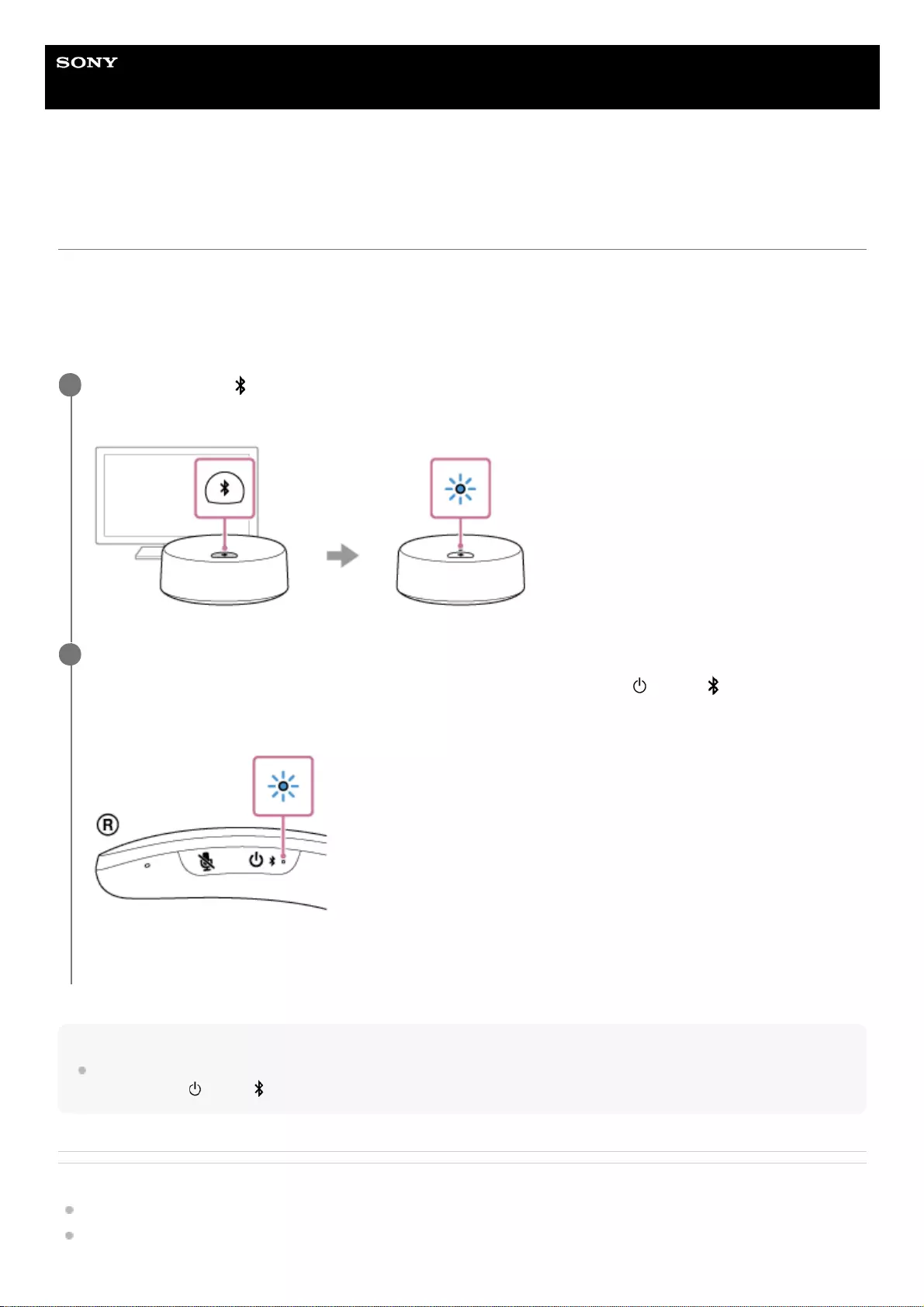
Help Guide
Wireless Neckband Speaker
SRS-NS7
Connecting the neckband speaker with the transmitter via a BLUETOOTH®
connection
At the time of purchase, the neckband speaker is paired with the supplied transmitter.
Connect the transmitter and a TV, and then turn on the TV. When the neckband speaker is turned on afterward, it
automatically establishes a BLUETOOTH connection with the transmitter and you hear voice guidance (BLUETOOTH
connected) from the neckband speaker.
This section describes how to re-pair the transmitter with the neckband speaker.
Note
Be sure to keep holding the button even in the event that you hear voice guidance (Power ON) in about 2 seconds after you
press and hold (power)/ (BLUETOOTH) button.
Related Topic
Turning the power on
Connecting the transmitter and a TV
Press and hold the (BLUETOOTH) button on the transmitter for about 5 seconds.
The indicator on the transmitter starts double flashing in blue to indicate that the transmitter is in pairing mode.
1
Put the neckband speaker into pairing mode.
Make sure that the neckband speaker is turned off, and then press and hold the (power)/ (BLUETOOTH)
button on the neckband speaker for about 5 seconds until you hear voice guidance (BLUETOOTH pairing). When
the neckband speaker is in pairing mode, the indicator starts double flashing in blue.
When a BLUETOOTH connection is established, you hear voice guidance (BLUETOOTH connected) from the
neckband speaker and the indicator on the neckband speaker starts flashing in blue.
2
15
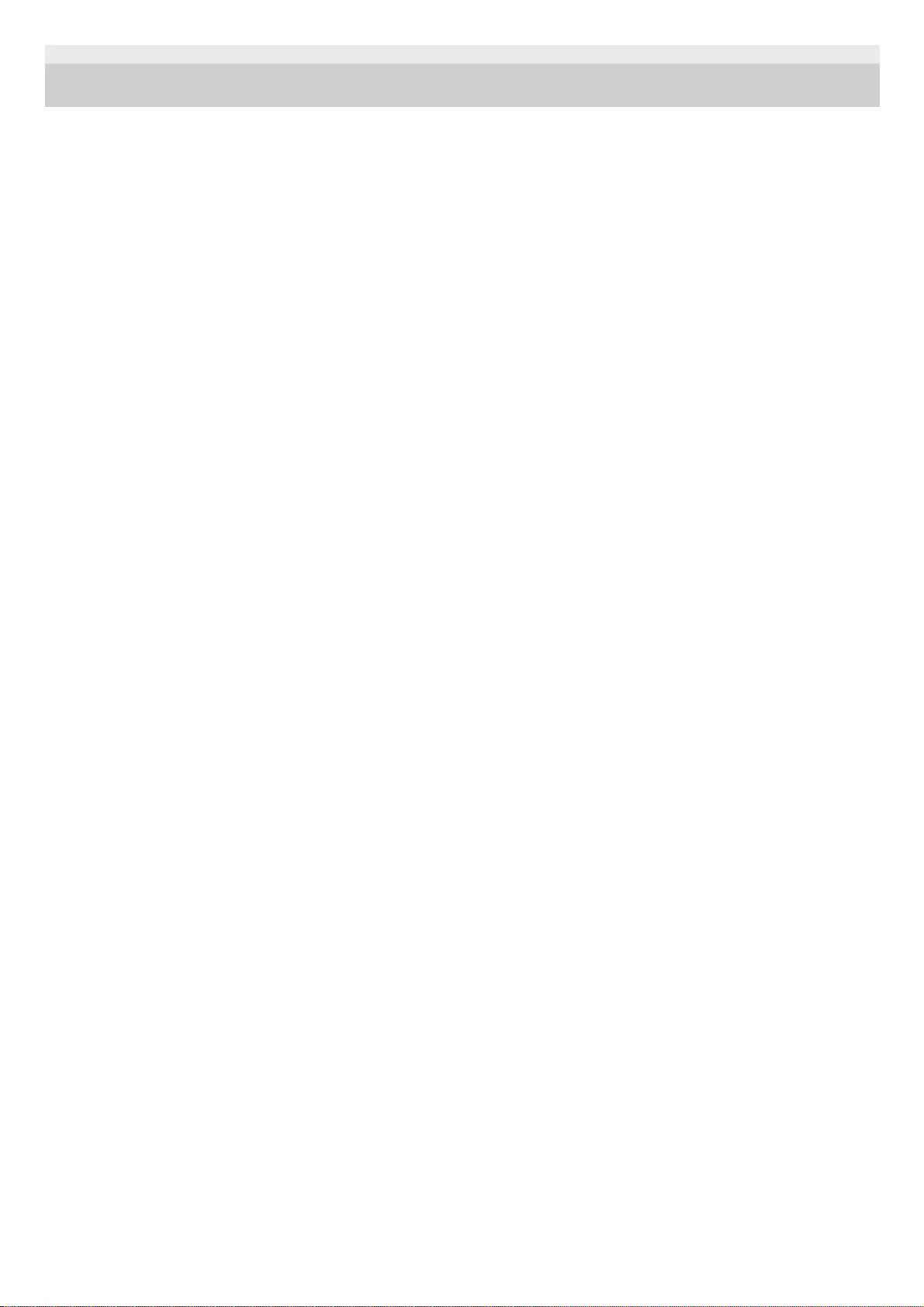
5-030-430-11(1) Copyright 2021 Sony Corporation
16
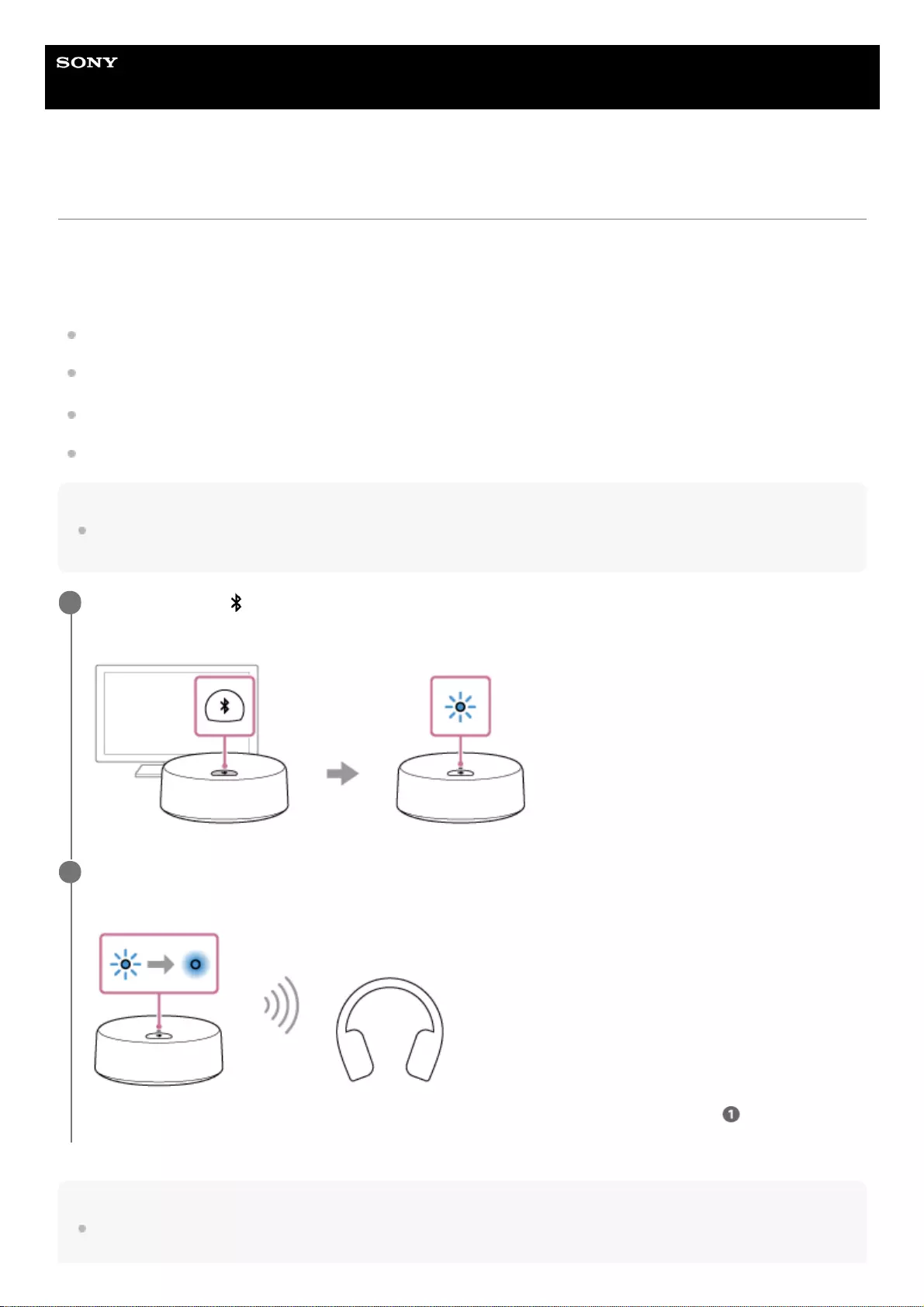
Help Guide
Wireless Neckband Speaker
SRS-NS7
Connecting the transmitter with BLUETOOTH headphones
The process to register the information of a target device required for BLUETOOTH connection is called pairing.
To use a device in combination with the supplied transmitter via a BLUETOOTH connection, it is necessary to pair the
transmitter with devices on an individual basis.
Before proceeding, make sure of the following:
Bring BLUETOOTH headphones within a distance of 1 m (3.2 ft) from the transmitter.
Connect the transmitter to a TV or an AC outlet with the supplied USB Type-C® cable.
To avoid any sudden loud sound output from the headphones, turn down the volume of the headphones.
Bring the operating instructions supplied with the headphones at hand for reference.
Note
Control over the headphones' volume is not available on any TV. Keep this in mind when using headphones without the volume
control feature.
Hint
The above instructions are provided as an example. For details, refer to the operating instructions supplied with your
headphones.
Press and hold the (BLUETOOTH) button on the transmitter for about 5 seconds.
The indicator on the transmitter starts double flashing in blue to indicate that the transmitter is in pairing mode.
1
Put your headphones into pairing mode to establish a BLUETOOTH connection with the transmitter.
When a BLUETOOTH connection is established, the indicator on the transmitter stops flashing and stays lit in blue.
If a BLUETOOTH connection is not established, repeat the procedure all over again from step .
2
17
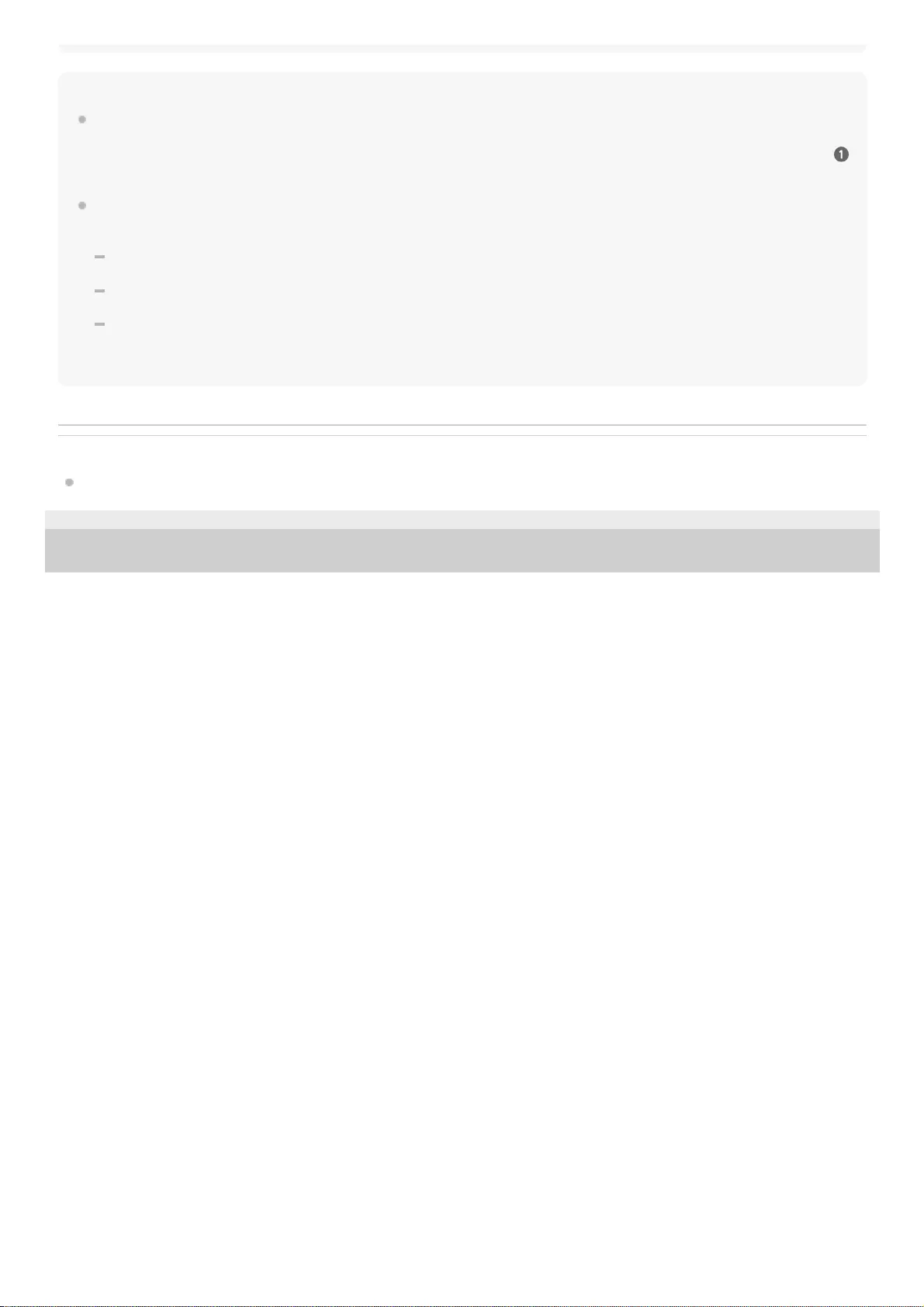
Note
The transmitter comes out of pairing mode in about 5 minutes and the indicator on the transmitter stops flashing and stays lit in
blue.
If the transmitter comes out of pairing mode before you complete the procedure, repeat the procedure all over again from step
.
Once the transmitter is paired with the BLUETOOTH headphones, there is no need to pair them again, except in the following
cases:
Pairing information is deleted in the course of repair work, etc.
The pairing information of the transmitter is deleted from the paired BLUETOOTH device.
The transmitter is initialized.
The pairing information of all BLUETOOTH devices except for the neckband speaker is deleted.
Once the transmitter is initialized, it may fail to establish a BLUETOOTH connection with the headphones.
Related Topic
Connecting the transmitter and a TV
5-030-430-11(1) Copyright 2021 Sony Corporation
18
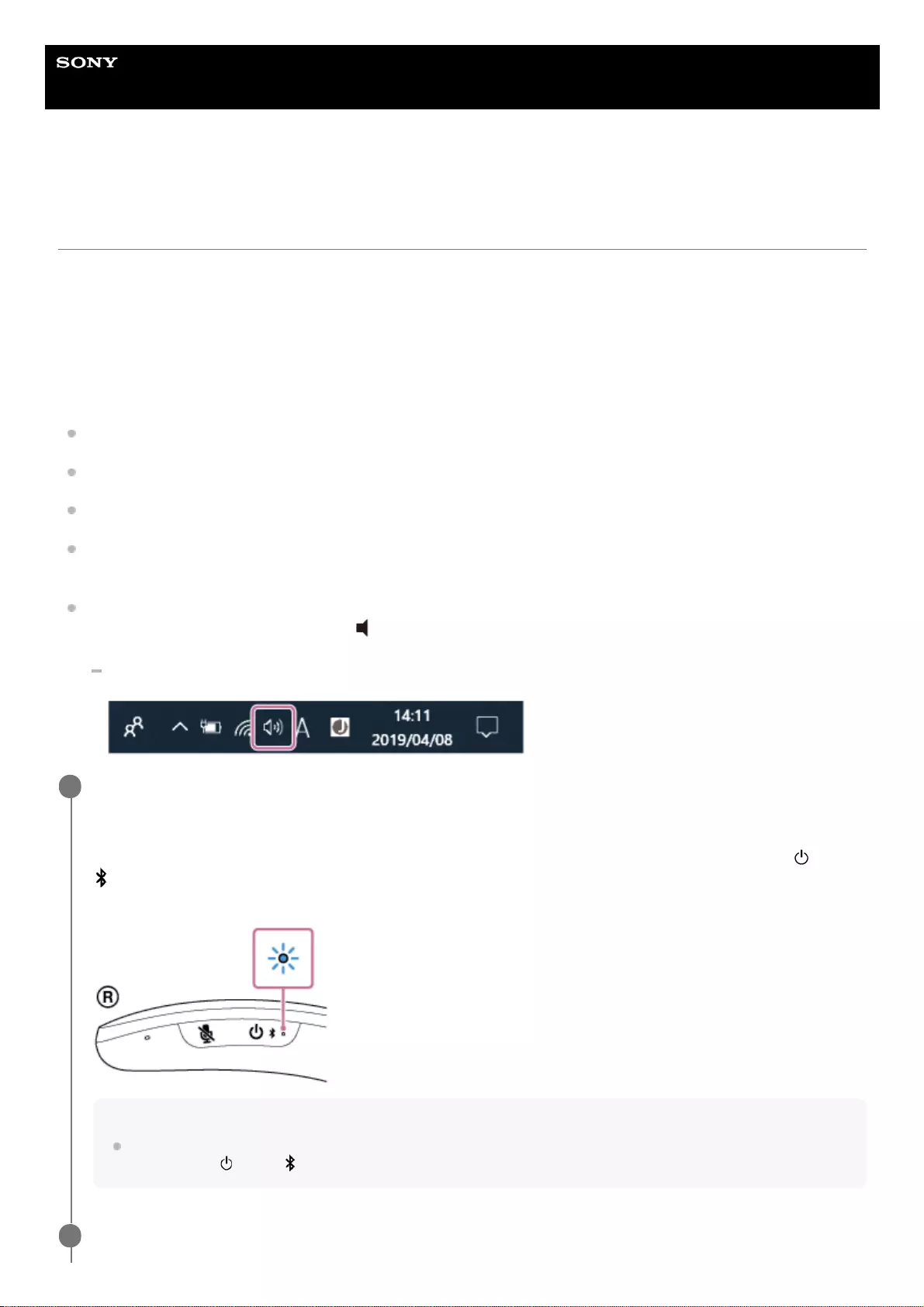
Help Guide
Wireless Neckband Speaker
SRS-NS7
Connecting the neckband speaker with a computer via a BLUETOOTH® connection
(Windows)
The process to register the information of a target device required for BLUETOOTH connection is called pairing.
To use a device in combination with the neckband speaker via a BLUETOOTH connection, it is necessary to pair the
neckband speaker with devices on an individual basis.
Supported operation systems
Windows 10, Windows 8.1
Before proceeding, make sure of the following:
Bring the neckband speaker within a distance of 1 m (3.2 ft) from your computer.
Charge the built-in battery sufficiently.
Bring the operating instructions supplied with your computer at hand for reference.
To avoid any sudden loud sound output from the neckband speaker, turn down the volume of both the computer and
the neckband speaker or stop music playback.
Set the speaker of your computer to on.
If the speaker of your computer is set to (mute), sound does not output on the neckband speaker.
When the speaker of your computer is set to on:
Put the neckband speaker into pairing mode.
At the time of purchase, the neckband speaker is paired with the supplied transmitter.
To pair the neckband speaker with a second or subsequent BLUETOOTH device (of which pairing information the
neckband speaker has), make sure that the neckband speaker is turned off, and then press and hold the (power)/
(BLUETOOTH) button for about 5 seconds until you hear voice guidance (BLUETOOTH pairing). When the
neckband speaker is in pairing mode, the indicator starts double flashing in blue.
Note
Be sure to keep holding the button even in the event that you hear voice guidance (Power ON) in about 2 seconds after you
press and hold (power)/ (BLUETOOTH) button.
1
Register the neckband speaker to the computer.
2
19
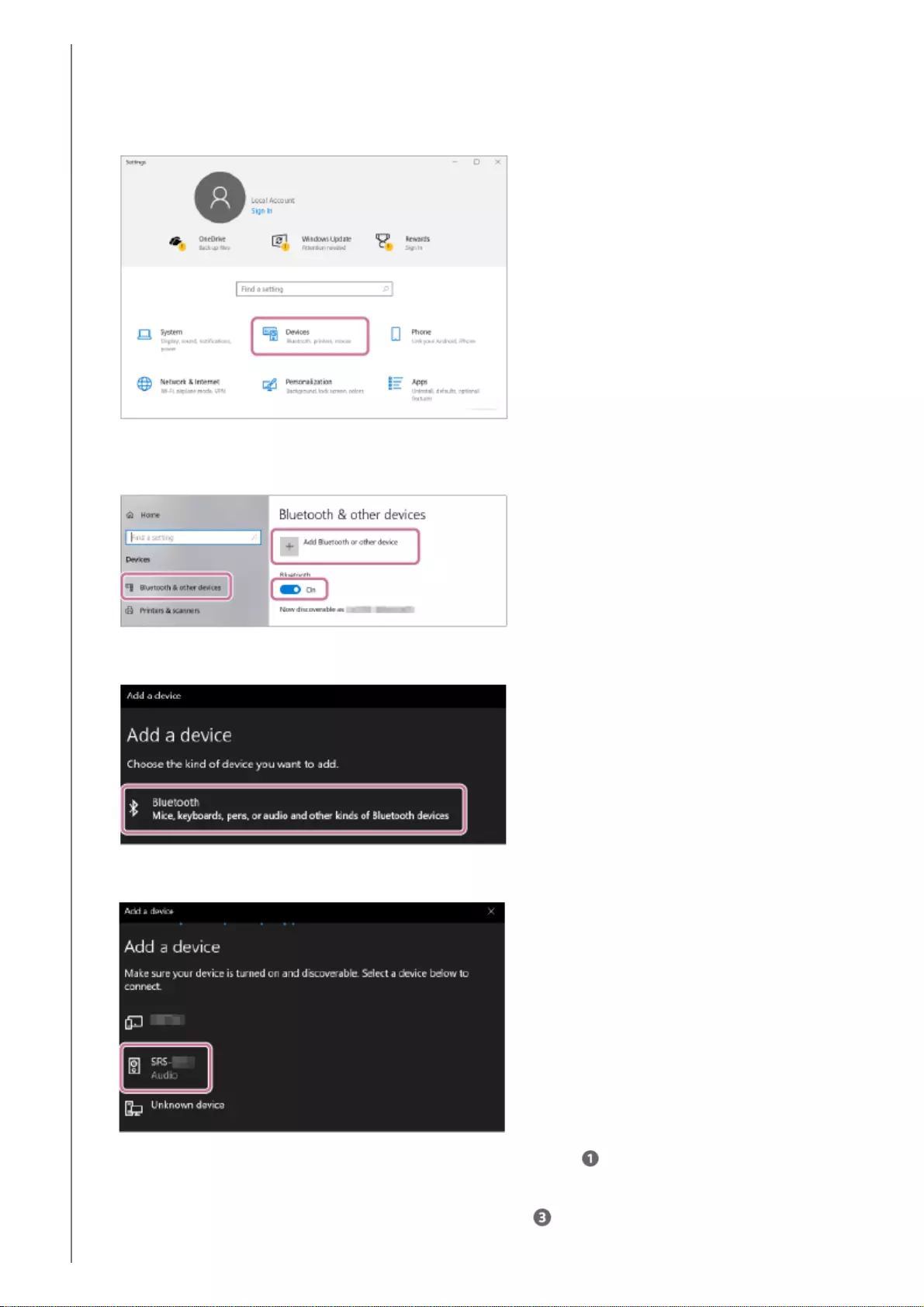
For Windows 10
Click the [Start] button, then [Settings].1.
Click [Devices].
2.
Click the [Bluetooth & other devices] tab, click the [Bluetooth] switch to turn on the BLUETOOTH function, and
then click [Add Bluetooth or other device].
3.
Click [Bluetooth].
4.
Select [SRS-NS7].
If [SRS-NS7] does not appear, perform the operation again from step .
5.
After pairing, the BLUETOOTH connection establishes automatically and [Connected music] or [Connected
voice, music] will be displayed on the screen. Proceed to step .
6.
20
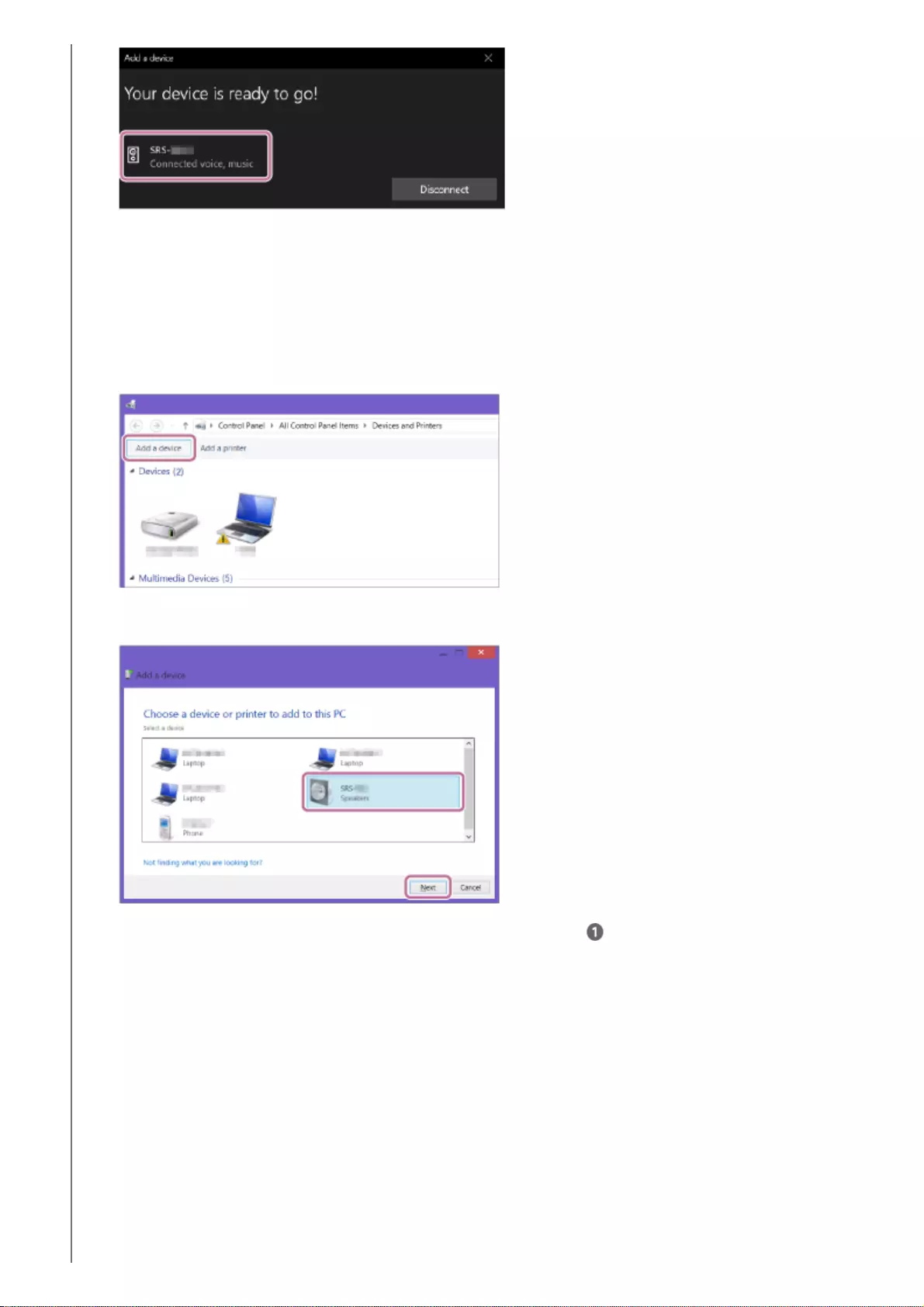
For Windows 8.1
Right-click on [Start], and then click [Control Panel].
When [All Control Panel Items] is displayed, select [Devices and Printers].
If the [Control Panel] screen appears instead of [All Control Panel Items], select [Large icons] or [Small icons]
from the [View by] menu in the top right corner of the screen.
1.
Click [Add a device].
2.
Select [SRS-NS7] and click [Next].
If [SRS-NS7] does not appear, perform the operation again from step .
3.
When the following screen appears, click [Close].
The computer begins installing the driver.
4.
21
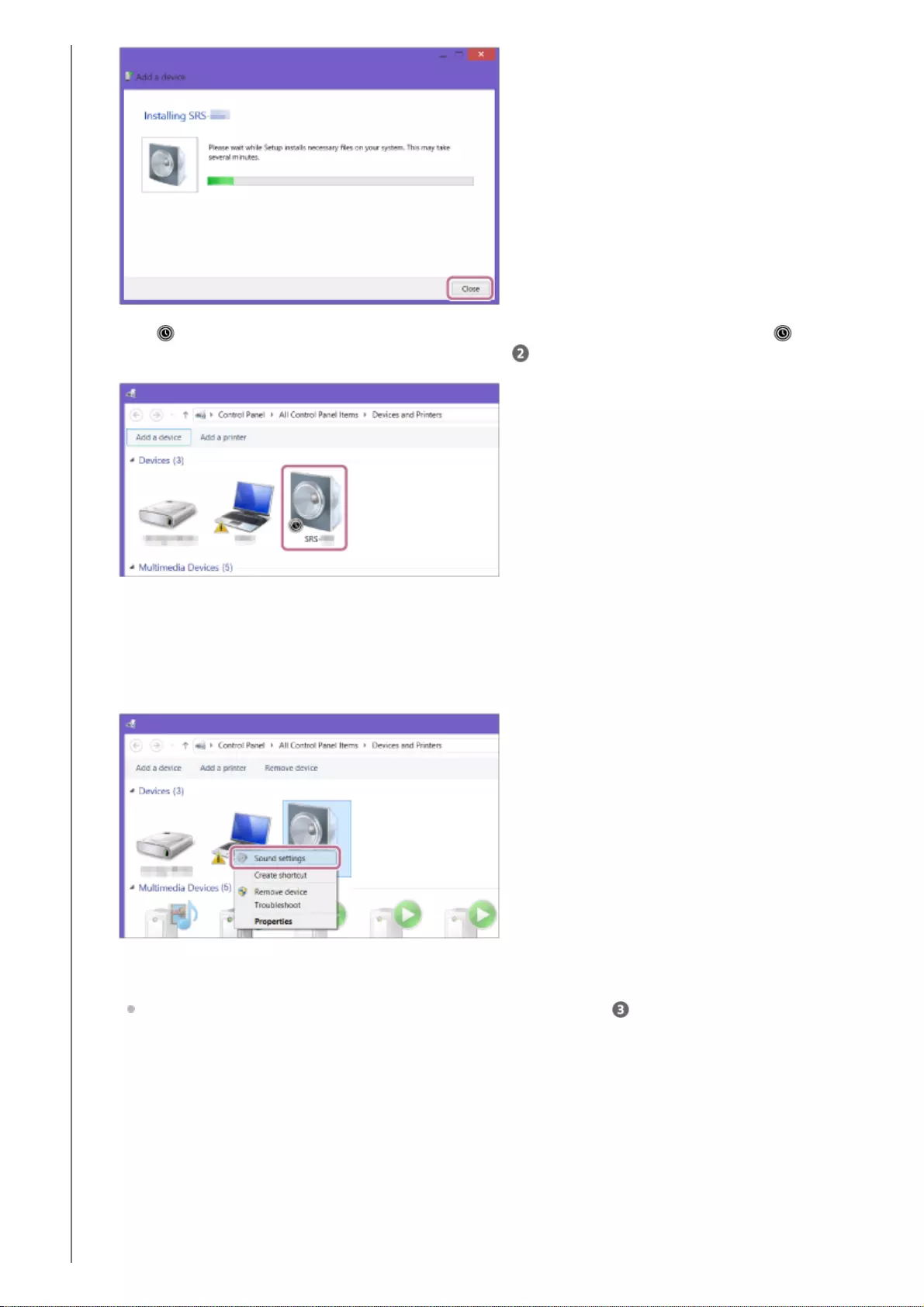
The “ ” mark will appear in the bottom left of the [SRS-NS7] icon during installation. When the “ ” mark
disappears, driver installation is complete. Proceed to step -5.
Depending on the computer, installation may take time. If driver installation takes too much time, the Automatic
Power Off function of the neckband speaker will cause it to turn off automatically. If this happens, turn on the
neckband speaker again.
Right-click on [SRS-NS7] in [Devices] and select [Sound settings] from the menu that appears.
5.
Confirm [SRS-NS7 Stereo] on the [Sound] screen.
If there is a checkmark (green) on [SRS-NS7 Stereo], proceed to step .
6.
22
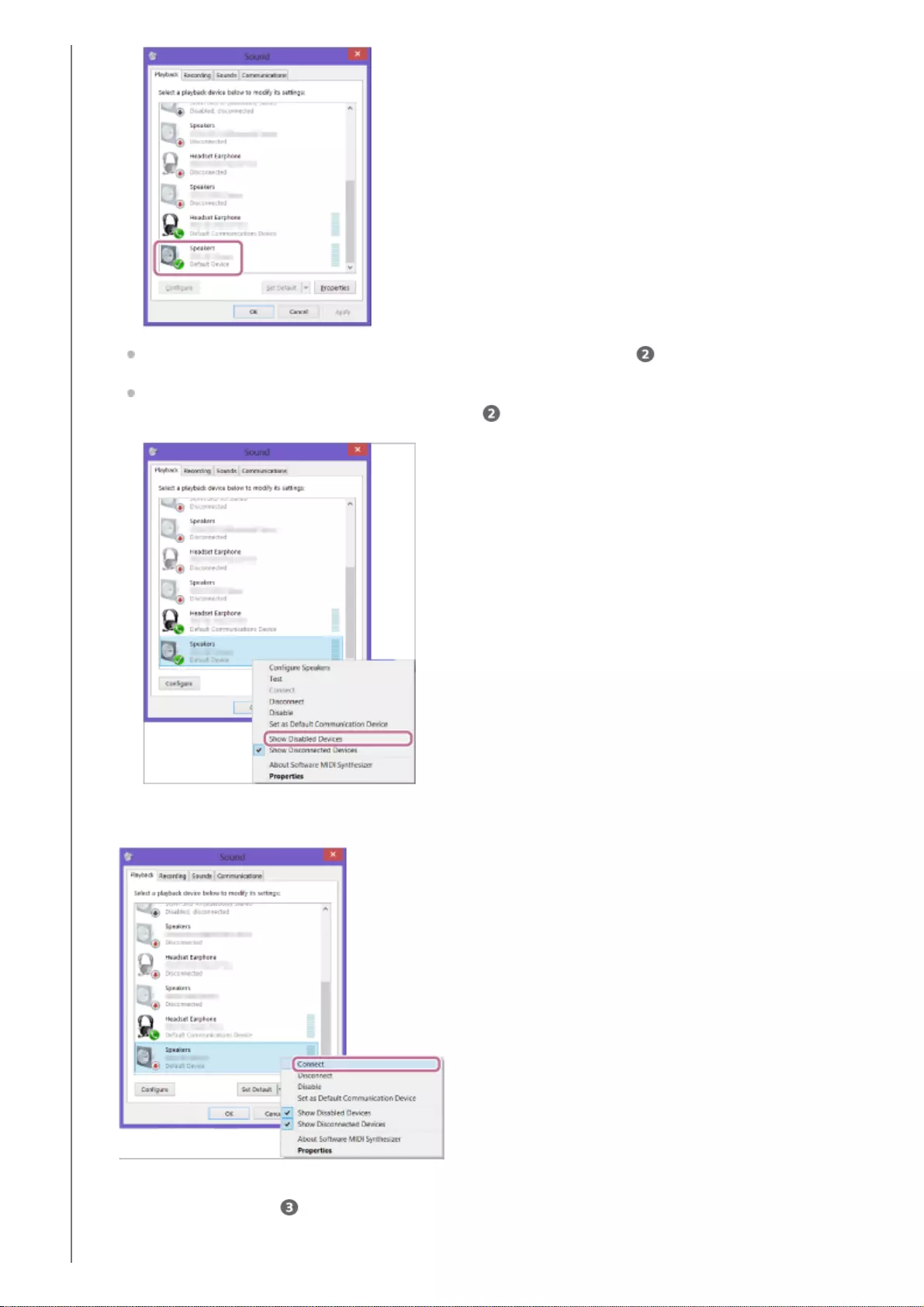
If there is not a checkmark (green) on [SRS-NS7 Stereo], proceed to step -7.
If [SRS-NS7 Stereo] does not appear, right-click on the [Sound] screen, and select [Show Disabled Devices]
from the menu that appears. Then proceed to step -7.
Right-click on [SRS-NS7 Stereo], and select [Connect] from the menu that appears.
When the neckband speaker is connected, a checkmark will appear on [SRS-NS7 Stereo] on the [Sound]
screen. Proceed to step .
7.
23
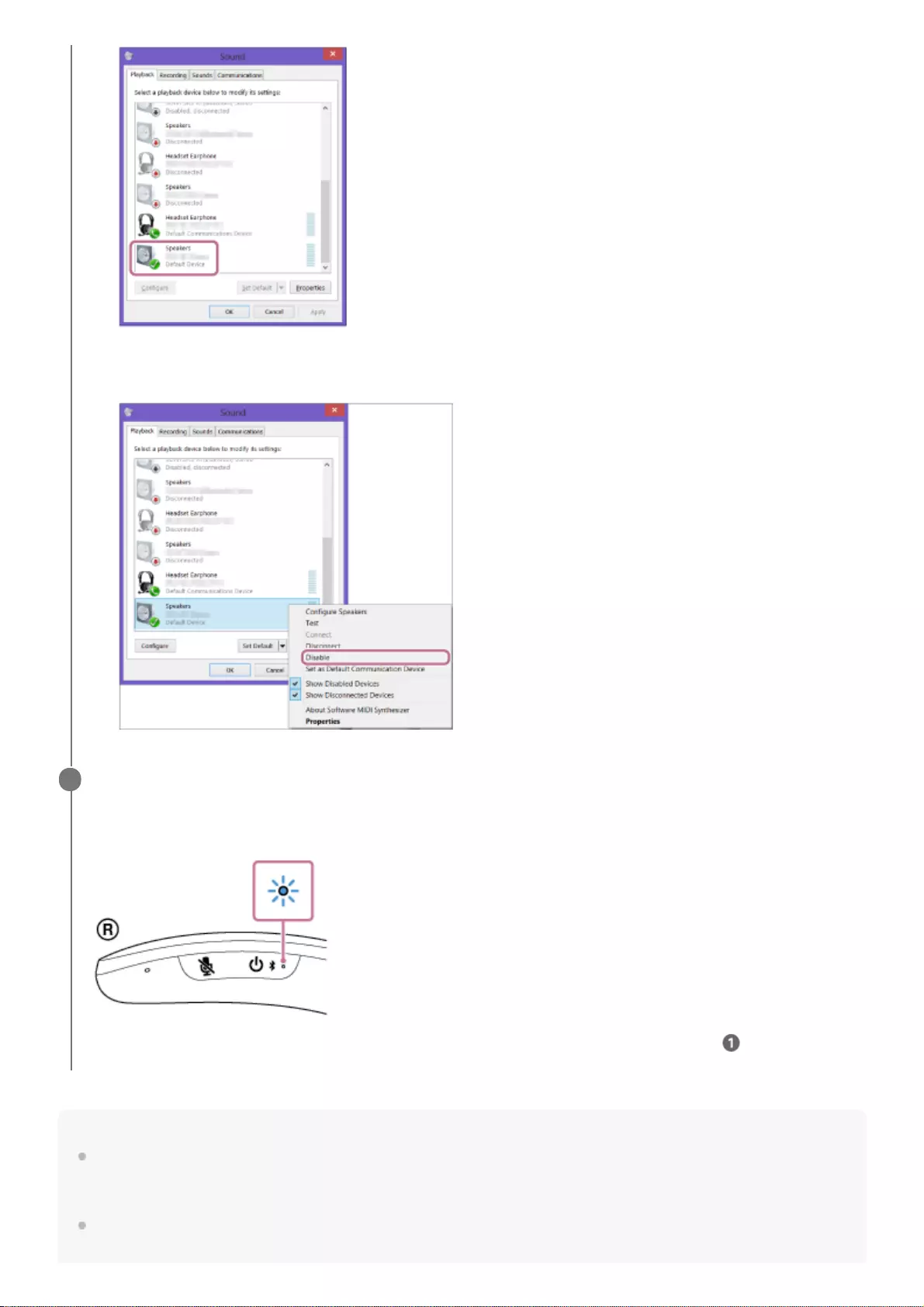
Hint
The above instructions are provided as an example. For details, refer to the operating instructions supplied with your computer. In
addition, not all the computers are tested and found compatible with the above procedure and the procedure is not applicable to
home-built computers.
When [SRS-NS7] and [LE_SRS-NS7] are displayed for the connection attempt, select [SRS-NS7].
Although [LE_SRS-NS7] is first displayed, wait until [SRS-NS7] is displayed.
If you cannot click [Connect] for [SRS-NS7 Stereo], select [Disable] for the [Default Device] that currently has a
checkmark (green).
Follow the on-screen instructions to establish a BLUETOOTH connection.
When a BLUETOOTH connection is established, you hear voice guidance (BLUETOOTH connected) from the
neckband speaker and the indicator on the neckband speaker starts flashing in blue.
If a BLUETOOTH connection is not established, repeat the procedure all over again from step .
3
24
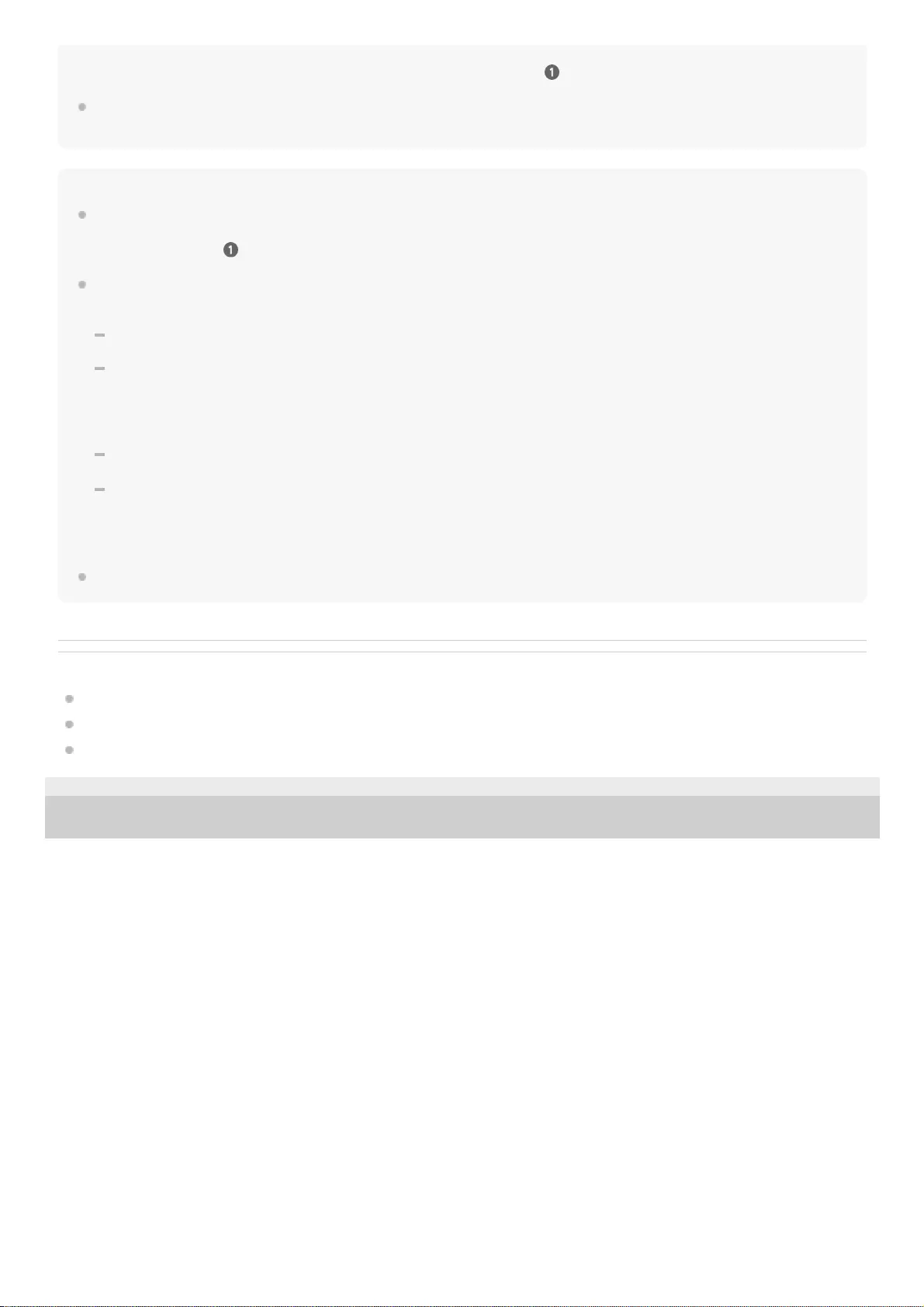
It may take about 30 seconds to 1 minute before [SRS-NS7] is displayed.
If [SRS-NS7] is not displayed, repeat the procedure all over again from step .
If passkey entry is prompted on a computer with Windows 10 or Windows 8.1, enter “0000.”
The passkey may be called a “passcode,” “PIN code,” “PIN number,” or “password.”
Note
The neckband speaker comes out of pairing mode in about 5 minutes and the indicator on the neckband speaker turns to slow
blue flashing. If the neckband speaker comes out of pairing mode before you complete the procedure, repeat the procedure all
over again from step .
Once the neckband speaker is paired with the BLUETOOTH device, there is no need to pair them again, except in the following
cases:
Pairing information is deleted in the course of repair work, etc.
The neckband speaker is already paired with 8 devices and another device is to be paired.
The neckband speaker can be paired with up to 8 BLUETOOTH devices. When a new device is paired in addition to 8 paired
devices, the pairing information of the earliest device connected via a BLUETOOTH connection is replaced by the information
of the new one.
The pairing information of the neckband speaker has been deleted from the paired BLUETOOTH device.
The neckband speaker is initialized.
The pairing information of all BLUETOOTH devices except for the transmitter is deleted. Once the neckband speaker is
initialized, it may fail to establish a BLUETOOTH connection with the computer. In such a case, delete the pairing information of
the neckband speaker from the computer, and then pair the neckband speaker with the computer all over again.
The neckband speaker can be paired with multiple devices, but can only play music from one paired device at a time.
Related Topic
Listening to music of a device via BLUETOOTH connection
Terminating the BLUETOOTH connection (After use)
Making a video call on a computer
5-030-430-11(1) Copyright 2021 Sony Corporation
25
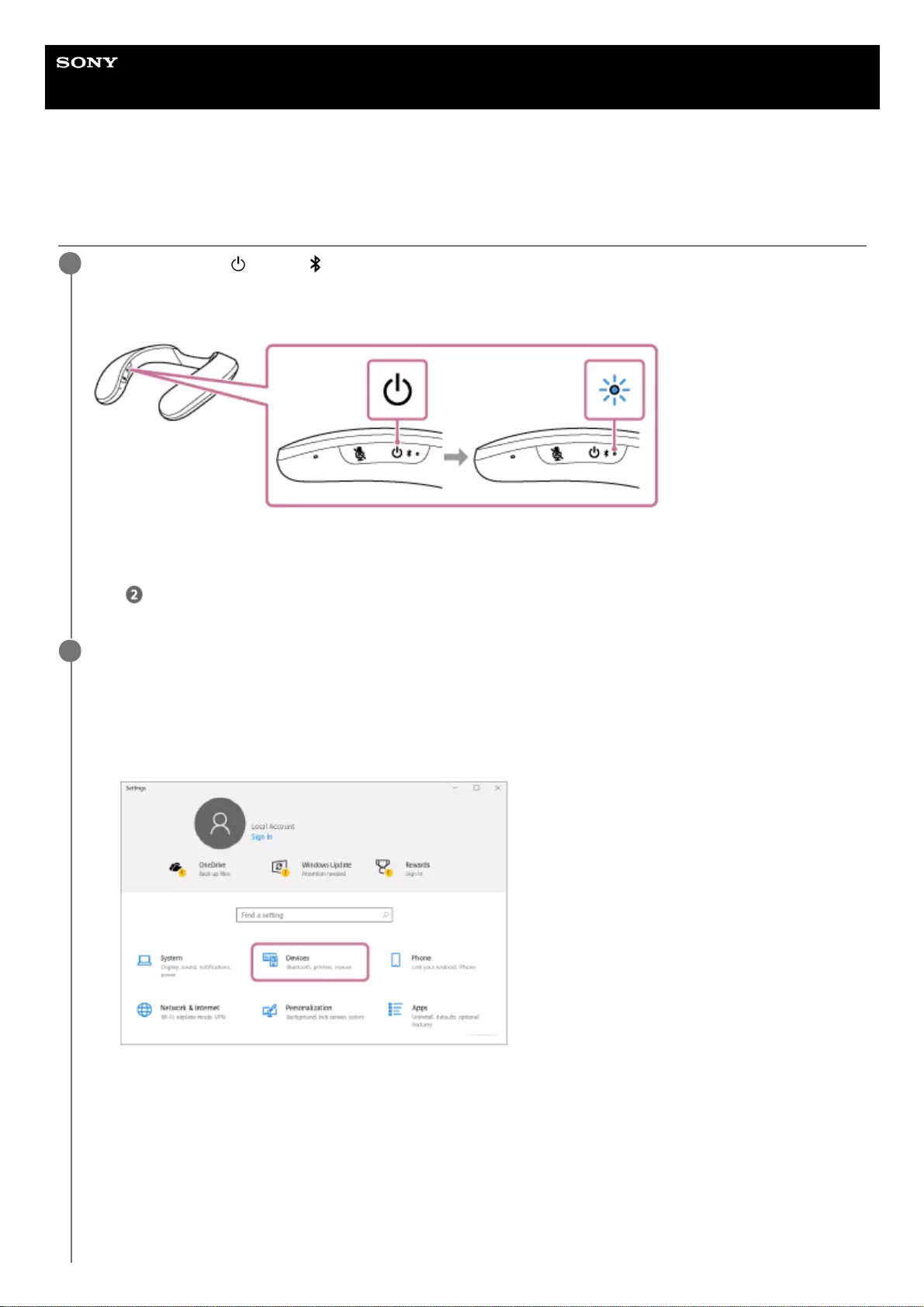
Help Guide
Wireless Neckband Speaker
SRS-NS7
Connecting the neckband speaker with a paired computer via a BLUETOOTH
connection (Windows)
Press and hold the (power)/ (BLUETOOTH) button for about 2 seconds until you hear voice guidance
(Power ON).
The neckband speaker turns on and the indicator starts flashing in blue.
When a BLUETOOTH connection is established with the previously connected device, you hear voice guidance
(BLUETOOTH connected).
On the computer, see if a BLUETOOTH connection is established with the neckband speaker. If not, proceed to
step .
1
On the computer, select the neckband speaker.
For Windows 10
2
Click the [Start] button, then [Settings].1.
Click [Devices].
2.
Click the [Bluetooth & other devices] tab, and then the BLUETOOTH switch to turn on the BLUETOOTH
function.
3.
26
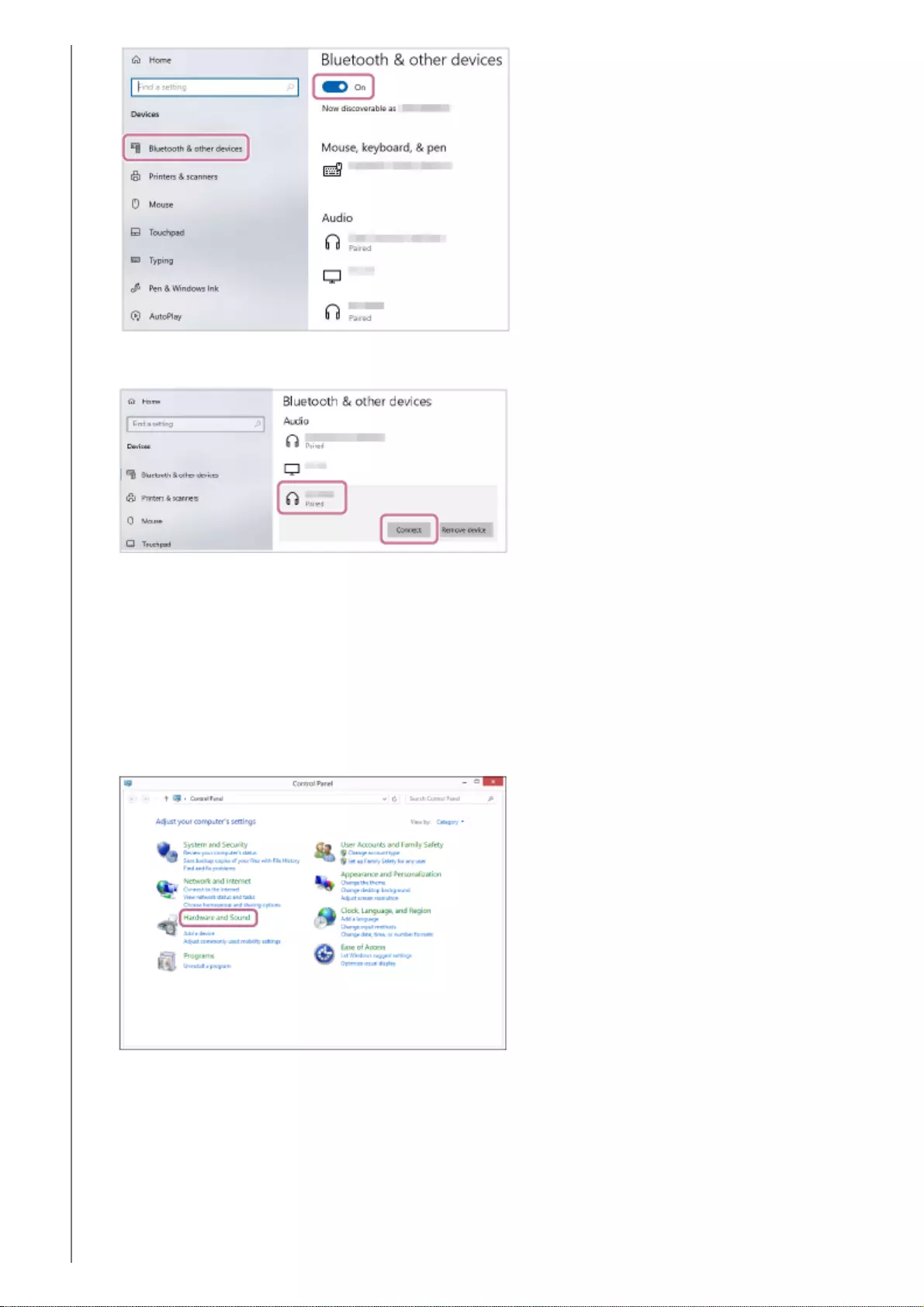
For Windows 8.1
Select [SRS-NS7] from the devices listed under [Audio] and click [Connect].
When a BLUETOOTH connection is established, you hear voice guidance (BLUETOOTH connected) from the
neckband speaker and the indicator on the neckband speaker starts flashing in blue.
4.
On the Start screen, click [Desktop].1.
Right-click the [Start] button, and then select [Control Panel] from the pop-up menu.2.
Click [Hardware and Sound] - [Sound].
3.
27
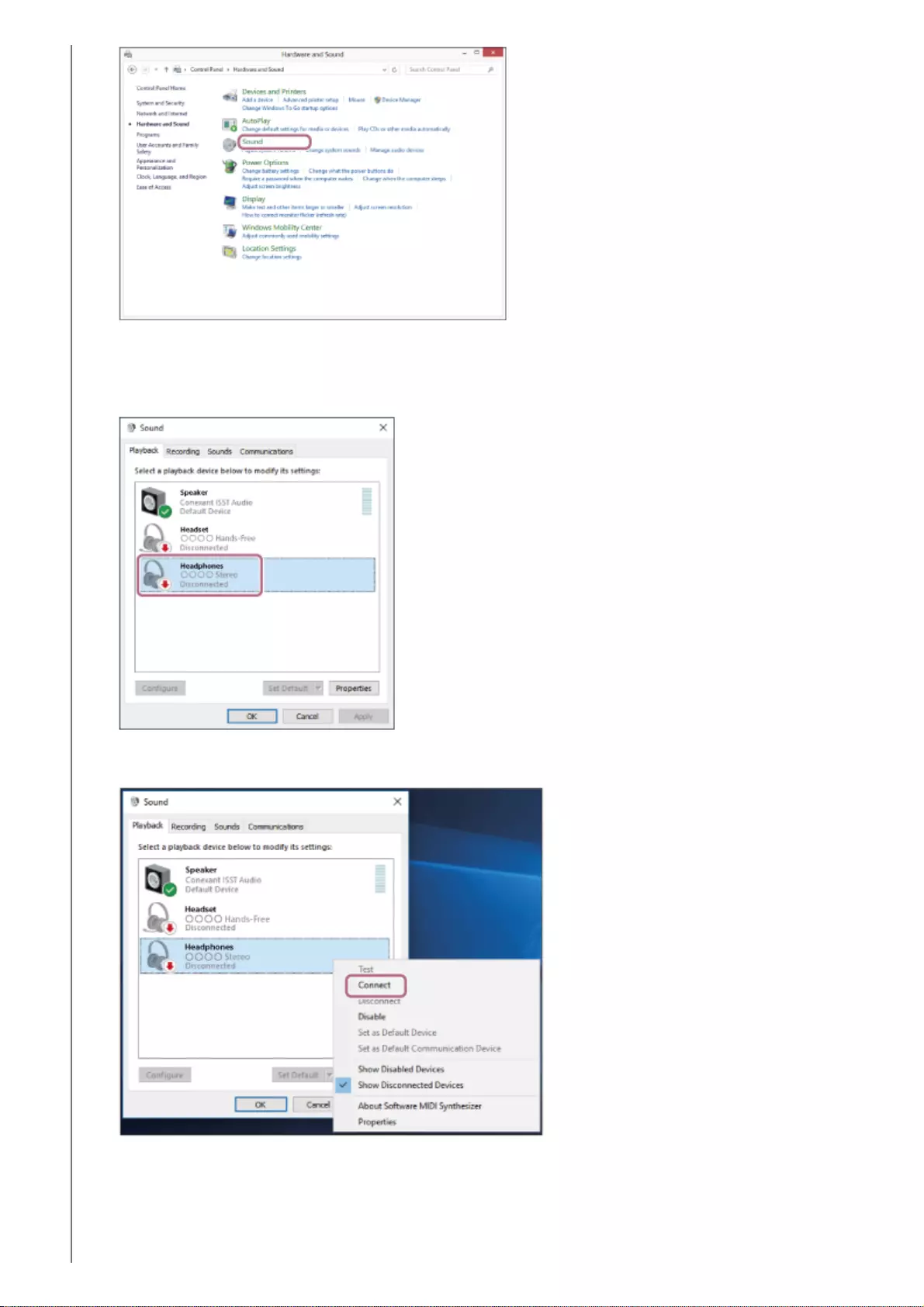
Right-click [SRS-NS7].
If [SRS-NS7] is not displayed on the [Sound] screen, right-click on the [Sound] screen, then select [Show
Disconnected Devices].
4.
From the menu that appears, select [Connect].
When a BLUETOOTH connection is established, you hear voice guidance (BLUETOOTH connected) from the
neckband speaker and the indicator on the neckband speaker starts flashing in blue.
5.
28
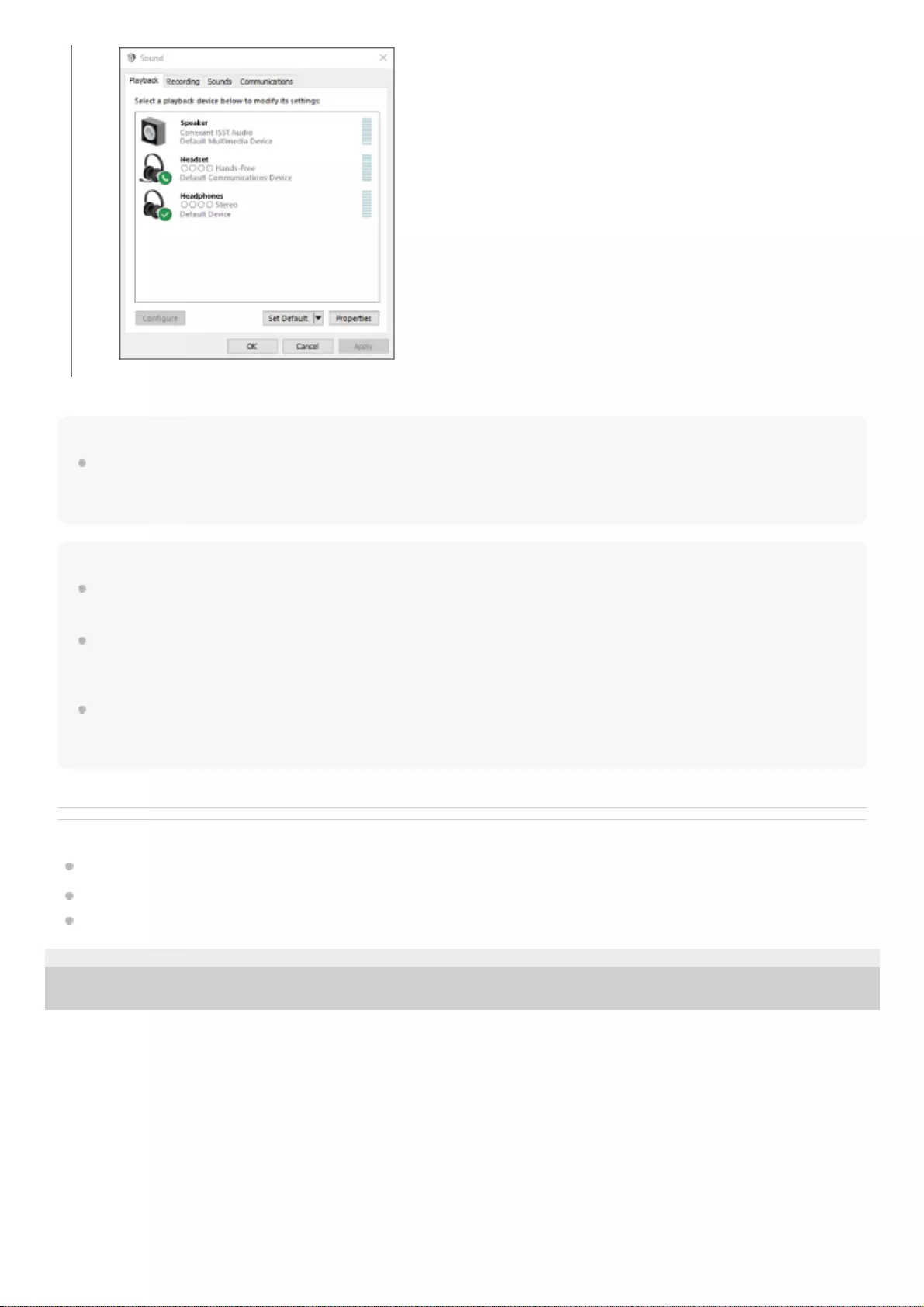
Hint
The above instructions are provided as an example. For details, refer to the operating instructions supplied with your computer. In
addition, not all the computers are tested and found compatible with the above procedure and the procedure is not applicable to
home-built computers.
Note
If sound quality of music playback is poor, make sure that the computer is configured to enable the BLUETOOTH profile for music
playback (A2DP). For details, refer to the operating instructions supplied with your computer.
If the previously connected BLUETOOTH device is nearby, turning on the neckband speaker may automatically establish a
BLUETOOTH connection with the device. In such a case, turn off the BLUETOOTH function on the previously connected
BLUETOOTH device or turn off the device.
If the neckband speaker fails to establish a BLUETOOTH connection with your computer, delete the pairing information of the
neckband speaker from the computer and then pair them all over again. For details of operations on the computer, refer to the
operating instructions supplied with your computer.
Related Topic
Connecting the neckband speaker with a computer via a BLUETOOTH® connection (Windows)
Listening to music of a device via BLUETOOTH connection
Terminating the BLUETOOTH connection (After use)
5-030-430-11(1) Copyright 2021 Sony Corporation
29
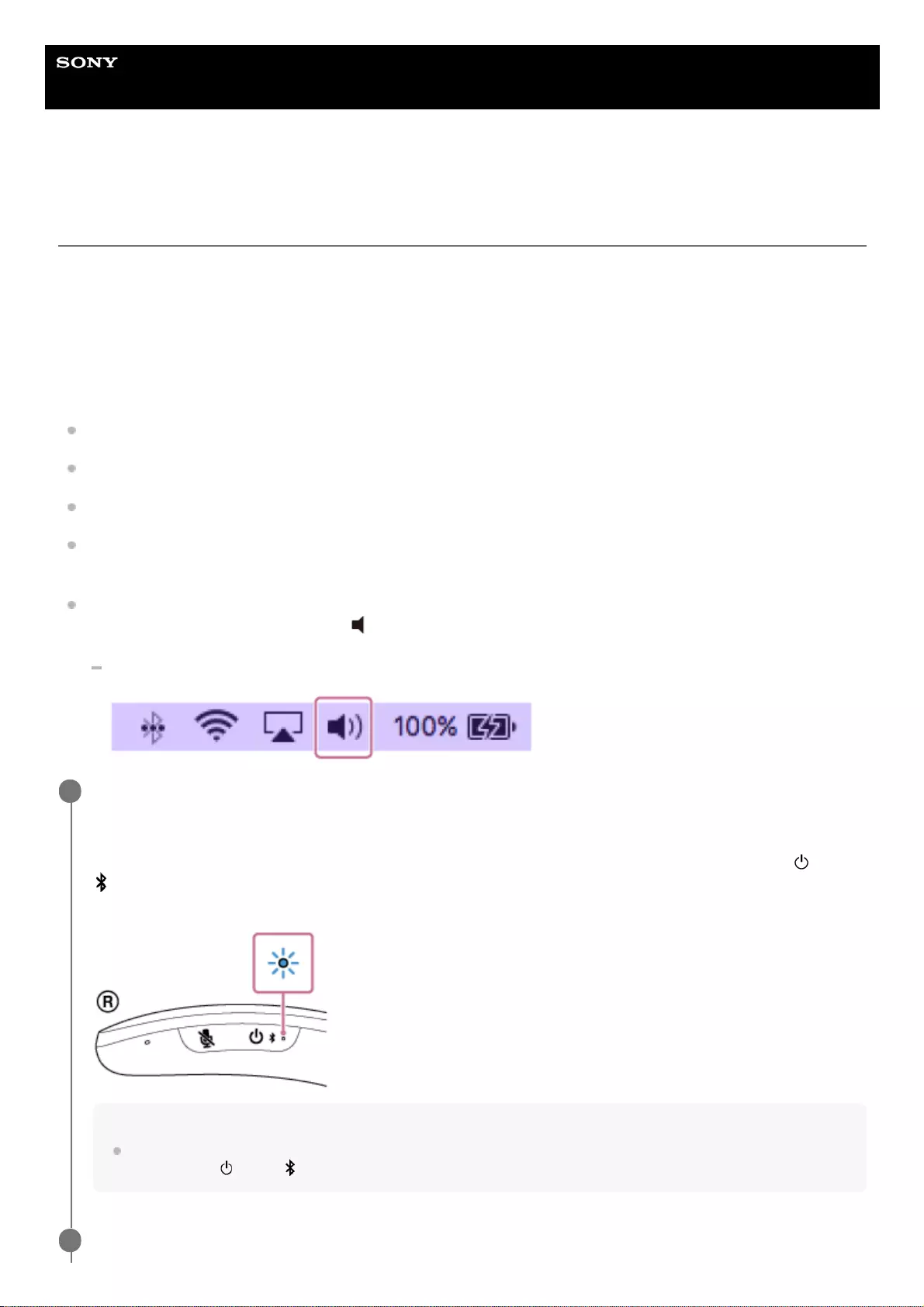
Help Guide
Wireless Neckband Speaker
SRS-NS7
Connecting the neckband speaker with a computer via a BLUETOOTH connection
(Mac)
The process to register the information of a target device required for BLUETOOTH connection is called pairing.
To use a device in combination with the neckband speaker via a BLUETOOTH connection, it is necessary to pair the
neckband speaker with devices on an individual basis.
Supported operation systems
macOS Catalina (version 10.15)
Before proceeding, make sure of the following:
Bring the neckband speaker within a distance of 1 m (3.2 ft) from your computer.
Charge the built-in battery sufficiently.
Bring the operating instructions supplied with your computer at hand for reference.
To avoid any sudden loud sound output from the neckband speaker, turn down the volume of both the computer and
the neckband speaker or stop music playback.
Set the speaker of your computer to on.
If the speaker of your computer is set to (mute), sound does not output on the neckband speaker.
When the speaker of your computer is set to on:
Put the neckband speaker into pairing mode.
At the time of purchase, the neckband speaker is paired with the supplied transmitter.
To pair the neckband speaker with a second or subsequent BLUETOOTH device (of which pairing information the
neckband speaker has), make sure that the neckband speaker is turned off, and then press and hold the (power)/
(BLUETOOTH) button for about 5 seconds until you hear voice guidance (BLUETOOTH pairing). When the
neckband speaker is in pairing mode, the indicator starts double flashing in blue.
Note
Be sure to keep holding the button even in the event that you hear voice guidance (Power ON) in about 2 seconds after you
press and hold (power)/ (BLUETOOTH) button.
1
Search for the neckband speaker on the computer.
2
30
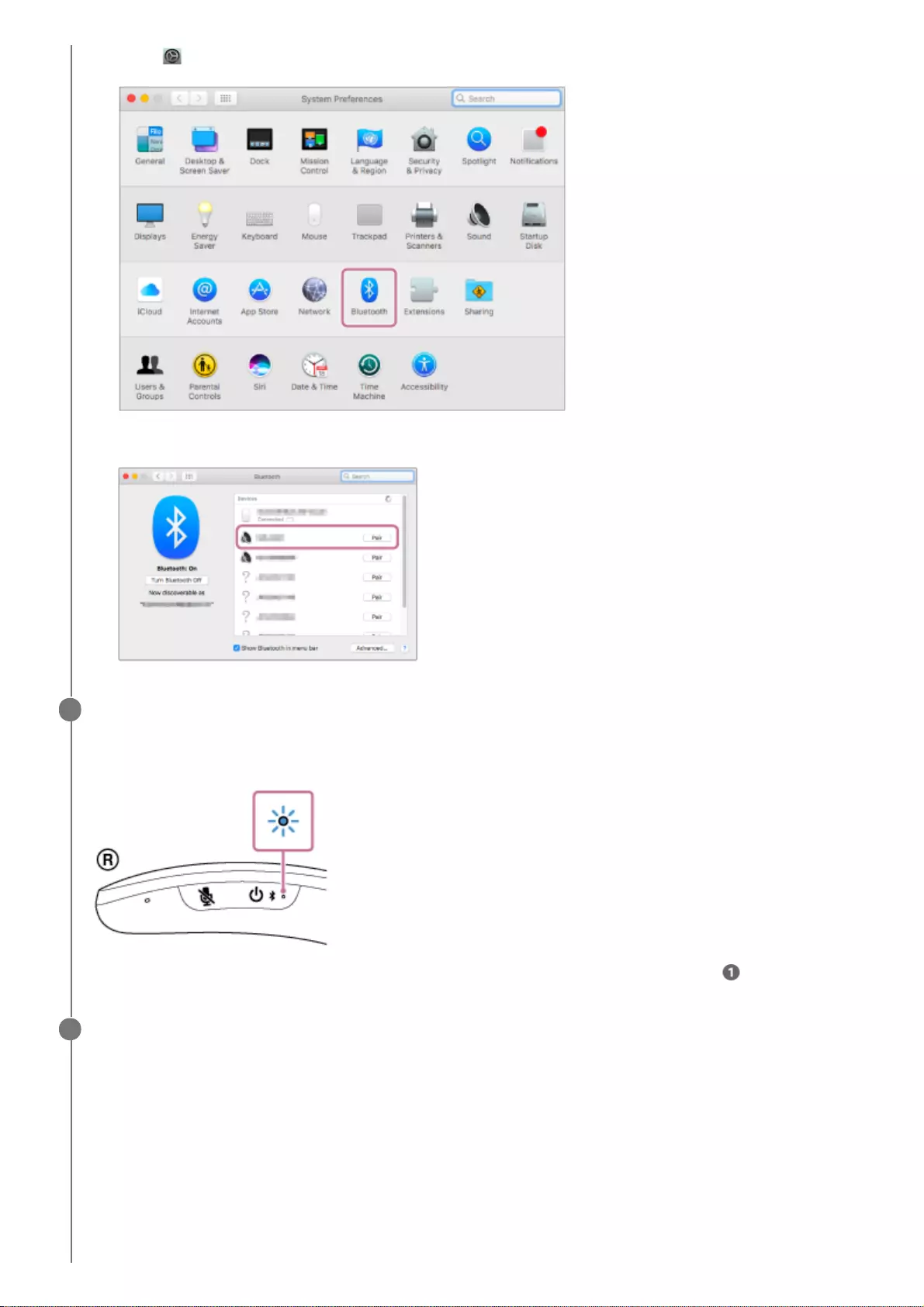
Click [ (System Preferences)] - [Bluetooth] in the taskbar on the right-bottom of the screen.1.
Select [SRS-NS7] from the Bluetooth screen, then click [Pair].
2.
Follow the on-screen instructions to establish a BLUETOOTH connection.
When a BLUETOOTH connection is established, you hear voice guidance (BLUETOOTH connected) from the
neckband speaker and the indicator on the neckband speaker starts flashing in blue.
If a BLUETOOTH connection is not established, repeat the procedure all over again from step .
3
Click the speaker icon in the top-right of the screen and select [SRS-NS7] from [Output Device].
You can now enjoy music, etc. playing on the computer via the neckband speaker.
4
31
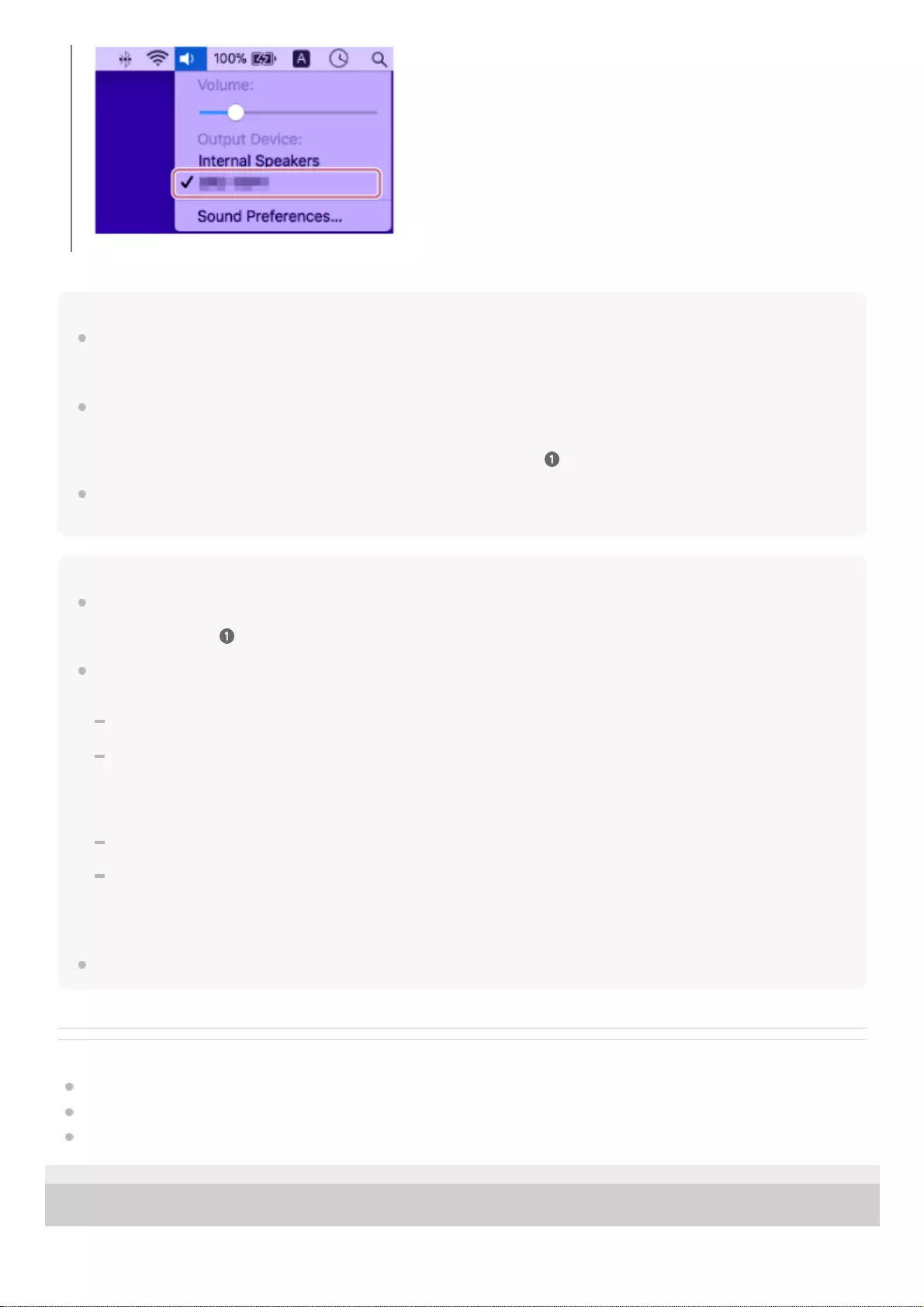
Hint
The above instructions are provided as an example. For details, refer to the operating instructions supplied with your computer. In
addition, not all the computers are tested and found compatible with the above procedure and the procedure is not applicable to
home-built computers.
When [SRS-NS7] and [LE_SRS-NS7] are displayed for the connection attempt, select [SRS-NS7].
Although [LE_SRS-NS7] is first displayed, wait until [SRS-NS7] is displayed.
It may take about 30 seconds to 1 minute before [SRS-NS7] is displayed.
If [SRS-NS7] is not displayed, repeat the procedure all over again from step .
If passkey entry is prompted on a Mac computer, enter “0000.”
The passkey may be called a “passcode,” “PIN code,” “PIN number,” or “password.”
Note
The neckband speaker comes out of pairing mode in about 5 minutes and the indicator on the neckband speaker turns to slow
blue flashing. If the neckband speaker comes out of pairing mode before you complete the procedure, repeat the procedure all
over again from step .
Once the neckband speaker is paired with the BLUETOOTH device, there is no need to pair them again, except in the following
cases:
Pairing information is deleted in the course of repair work, etc.
The neckband speaker is already paired with 8 devices and another device is to be paired.
The neckband speaker can be paired with up to 8 BLUETOOTH devices. When a new device is paired in addition to 8 paired
devices, the pairing information of the earliest device connected via a BLUETOOTH connection is replaced by the information
of the new one.
The pairing information of the neckband speaker has been deleted from the paired BLUETOOTH device.
The neckband speaker is initialized.
The pairing information of all BLUETOOTH devices except for the transmitter is deleted. Once the neckband speaker is
initialized, it may fail to establish a BLUETOOTH connection with the computer. In such a case, delete the pairing information of
the neckband speaker from the computer, and then pair the neckband speaker with the computer all over again.
The neckband speaker can be paired with multiple devices, but can only play music from one paired device at a time.
Related Topic
Listening to music of a device via BLUETOOTH connection
Terminating the BLUETOOTH connection (After use)
Making a video call on a computer
5-030-430-11(1) Copyright 2021 Sony Corporation
32

Help Guide
Wireless Neckband Speaker
SRS-NS7
Connecting the neckband speaker with a paired computer via a BLUETOOTH
connection (Mac)
Supported operation systems
macOS Catalina (version 10.15)
Before proceeding, make sure of the following:
Set the speaker of your computer to on.
If the speaker of your computer is set to (mute), sound does not output on the neckband speaker.
When the speaker of your computer is set to on:
Press and hold the (power)/ (BLUETOOTH) button for about 2 seconds until you hear voice guidance
(Power ON).
The neckband speaker turns on and the indicator starts flashing in blue.
When a BLUETOOTH connection is established with the previously connected device, you hear voice guidance
(BLUETOOTH connected).
On the computer, see if a BLUETOOTH connection is established with the neckband speaker. If not, proceed to
step .
1
On the computer, select the neckband speaker.
2
Click [ (System Preferences)] - [Bluetooth] in the taskbar on the right-bottom of the screen.1.
33
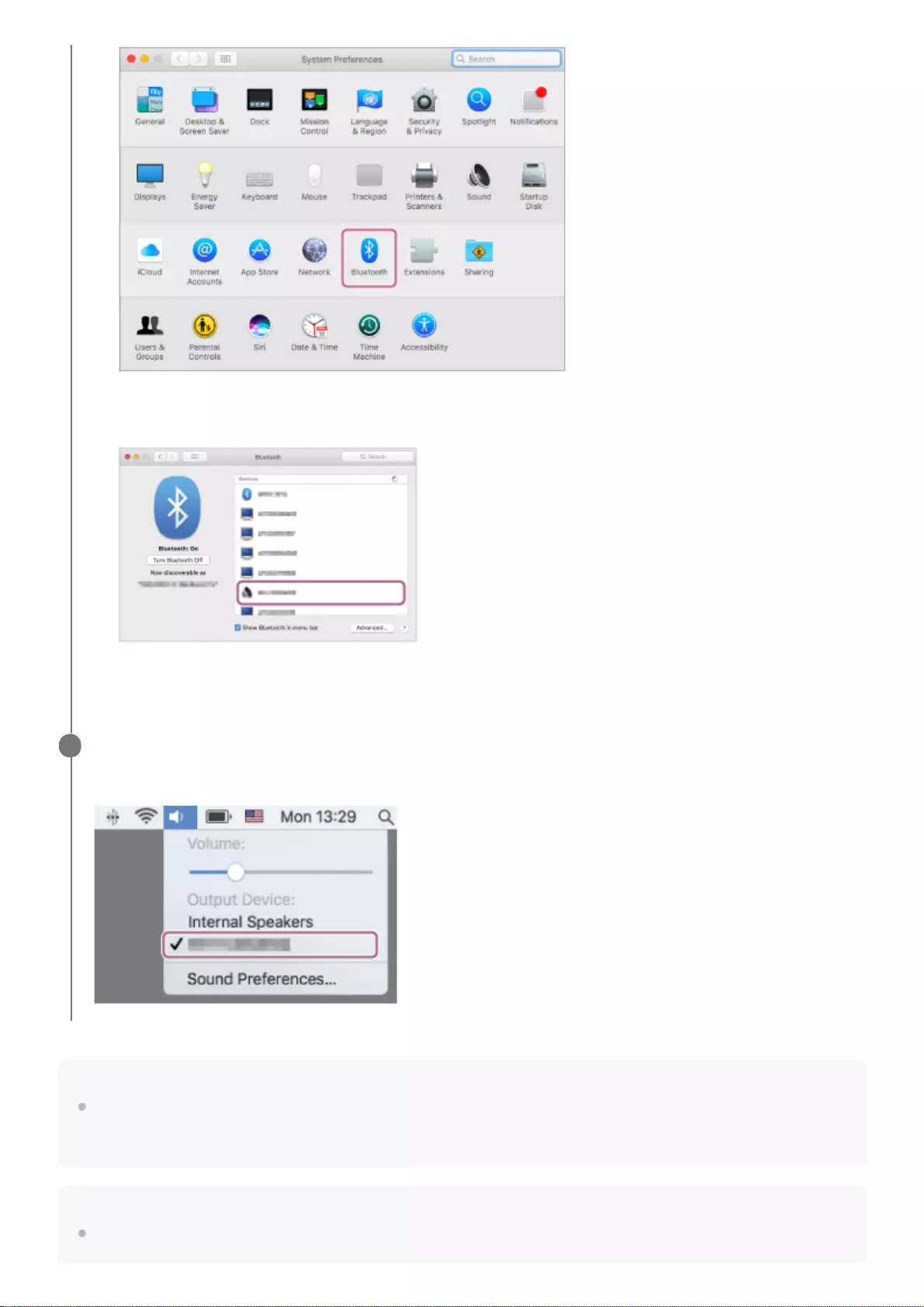
Hint
The above instructions are provided as an example. For details, refer to the operating instructions supplied with your computer. In
addition, not all the computers are tested and found compatible with the above procedure and the procedure is not applicable to
home-built computers.
Note
If sound quality of music playback is poor, make sure that the computer is configured to enable the BLUETOOTH profile for music
playback (A2DP). For details, refer to the operating instructions supplied with your computer.
Press and hold the Control button on the keyboard and click [SRS-NS7] on the [Bluetooth] screen, and then
select [Connect] from the pop up menu.
When a BLUETOOTH connection is established, you hear voice guidance (BLUETOOTH connected) from the
neckband speaker and the indicator on the neckband speaker starts flashing in blue.
2.
Click the speaker icon in the top-right of the screen and select [Output Device] - [SRS-NS7].
You can now enjoy music, etc. playing on the computer via the neckband speaker.
3
34
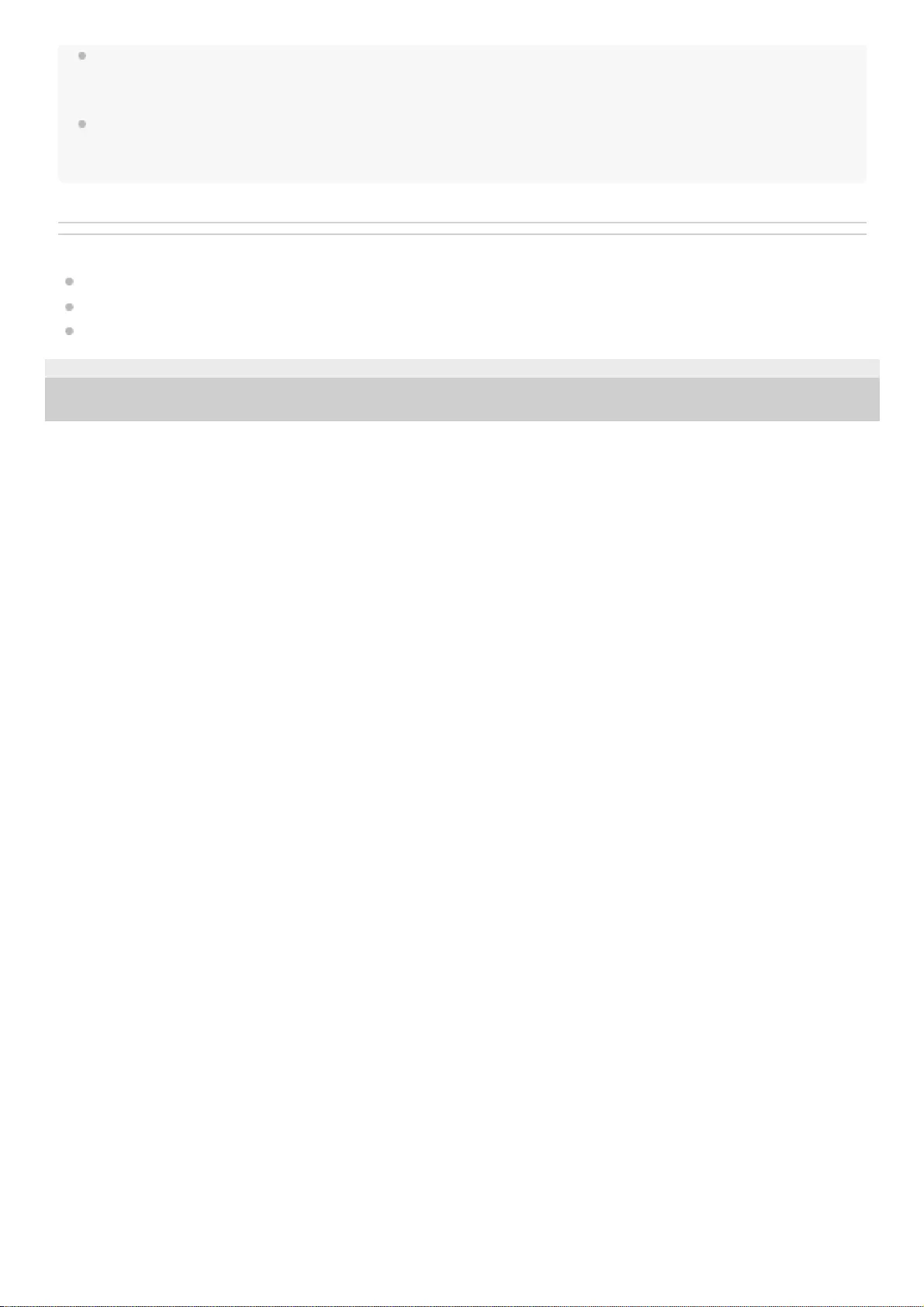
If the previously connected BLUETOOTH device is nearby, turning on the neckband speaker may automatically establish a
BLUETOOTH connection with the device. In such a case, turn off the BLUETOOTH function on the previously connected
BLUETOOTH device or turn off the device.
If the neckband speaker fails to establish a BLUETOOTH connection with your computer, delete the pairing information of the
neckband speaker from the computer and then pair them all over again. For details of operations on the computer, refer to the
operating instructions supplied with your computer.
Related Topic
Connecting the neckband speaker with a computer via a BLUETOOTH connection (Mac)
Listening to music of a device via BLUETOOTH connection
Terminating the BLUETOOTH connection (After use)
5-030-430-11(1) Copyright 2021 Sony Corporation
35
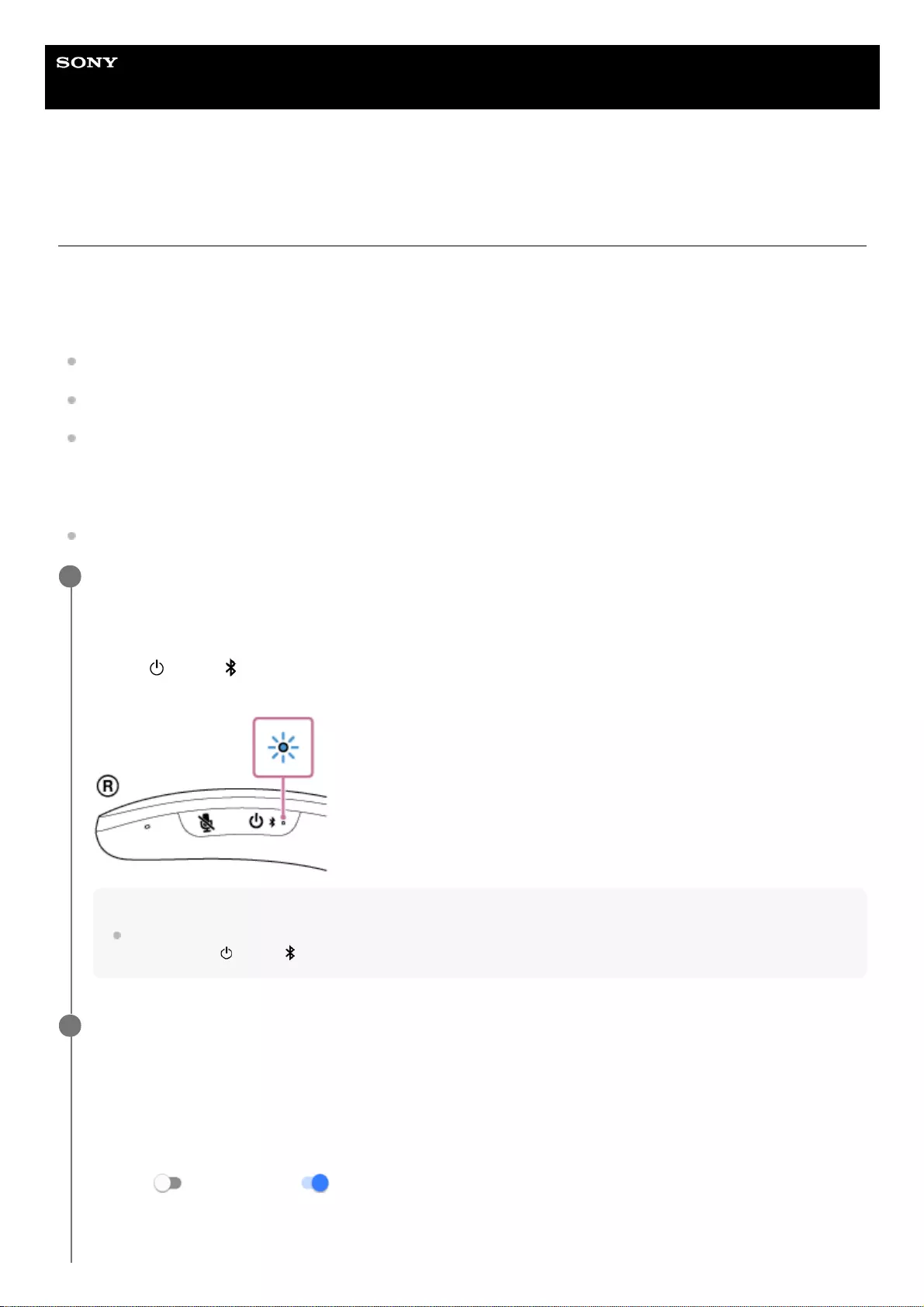
Help Guide
Wireless Neckband Speaker
SRS-NS7
Connecting the neckband speaker with an Android™ smartphone or an iPhone via a
BLUETOOTH connection
The process to register the information of a target device required for BLUETOOTH connection is called pairing.
To use a device in combination with the neckband speaker via a BLUETOOTH connection, it is necessary to pair the
neckband speaker with the devices on an individual basis.
Before proceeding, make sure of the following:
Bring the Android smartphone or iPhone within 1 m (3.2 ft) of the neckband speaker.
Charge the built-in battery sufficiently.
To avoid any sudden loud sound output from the neckband speaker, turn down the volume of both the Android
smartphone or iPhone and the neckband speaker or stop music playback.
Depending on the Android smartphone or iPhone, the music playback volume may be synchronized between the
Android smartphone or iPhone and the neckband speaker after they are connected via a BLUETOOTH connection.
Bring the operating instructions supplied with the Android smartphone or iPhone at hand for reference.
Put the neckband speaker into pairing mode.
At the time of purchase, the neckband speaker is paired with the supplied transmitter.
To pair the neckband speaker with a second or subsequent Android smartphone or iPhone (of which pairing
information the neckband speaker has), make sure that the neckband speaker is turned off, and then press and
hold the (power)/ (BLUETOOTH) button for about 5 seconds until you hear voice guidance (BLUETOOTH
pairing). When the neckband speaker is in pairing mode, the indicator starts double flashing in blue.
Note
Be sure to keep holding the button even in the event that you hear voice guidance (Power ON) in about 2 seconds after you
press and hold (power)/ (BLUETOOTH) button.
1
Operate the Android smartphone or iPhone to pair with the neckband speaker while, if necessary,
refreshing the device list.
On the Android smartphone:
2
Tap [Settings].1.
Tap [Device connection] - [Bluetooth].2.
Tap [ ] to change it to [ ].3.
36
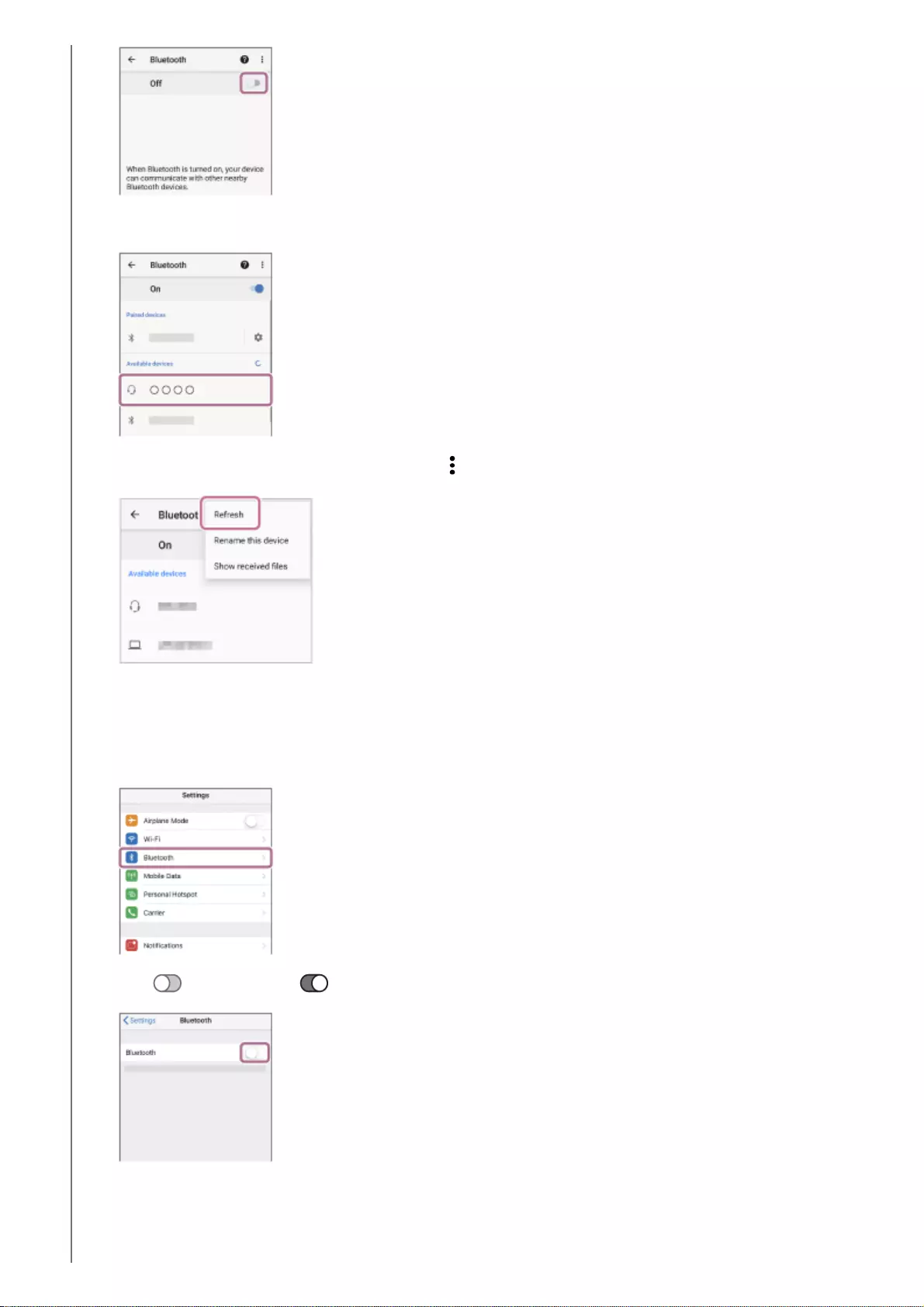
On the iPhone:
Tap [SRS-NS7].
If [SRS-NS7] is not displayed on the screen, tap [ ] at the top right corner and then tap [Refresh].
4.
Tap [Settings].1.
Tap [Bluetooth].
2.
Tap [ ] to change it to [ ].3.
Tap [SRS-NS7].4.
37
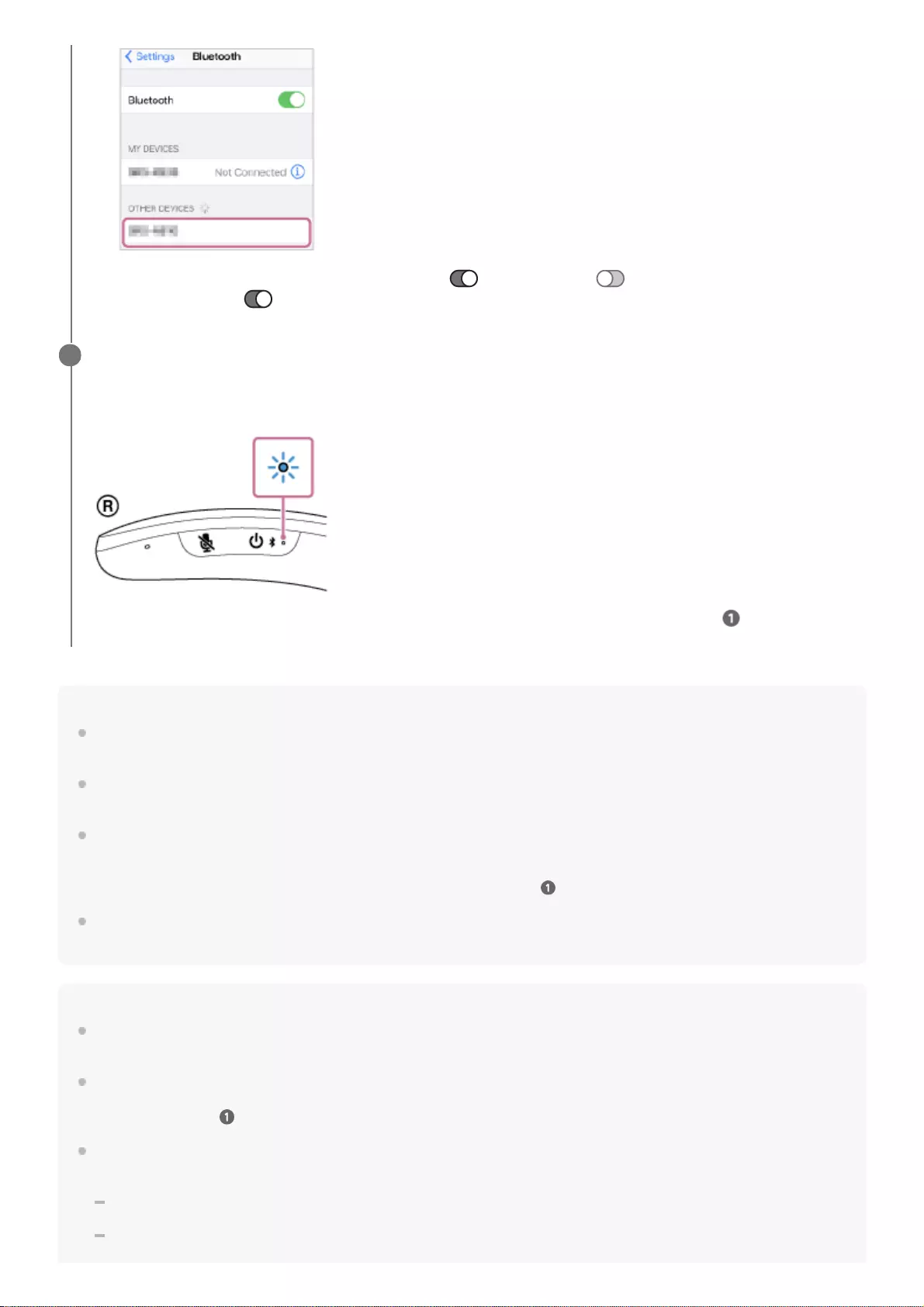
Hint
As long as the BLUETOOTH function is activated on the Android smartphone or iPhone that has previously been connected with
the neckband speaker, the neckband speaker is reconnected with the Android smartphone or iPhone right after it is turned on.
The above instructions are provided as an example. For details, refer to the operating instructions supplied with your Android
smartphone or iPhone.
When [SRS-NS7] and [LE_SRS-NS7] are displayed for the connection attempt, select [SRS-NS7].
Although [LE_SRS-NS7] is first displayed, wait until [SRS-NS7] is displayed.
It may take about 30 seconds to 1 minute before [SRS-NS7] is displayed.
If [SRS-NS7] is not displayed, repeat the procedure all over again from step .
If passkey entry is prompted on an Android smartphone or an iPhone, enter “0000.”
The passkey may be called a “passcode,” “PIN code,” “PIN number,” or “password.”
Note
For Apple iOS devices, the neckband speaker is compatible with iOS 10.0 or later. BLUETOOTH connection is not available on
the devices with iOS 9.x or earlier installed.
The neckband speaker comes out of pairing mode in about 5 minutes and the indicator on the neckband speaker turns to slow
blue flashing. If the neckband speaker comes out of pairing mode before you complete the procedure, repeat the procedure all
over again from step .
Once the neckband speaker is paired with the BLUETOOTH device, there is no need to pair them again, except in the following
cases:
Pairing information is deleted in the course of repair work, etc.
The neckband speaker is already paired with 8 devices and another device is to be paired.
If [SRS-NS7] is not displayed on the screen, tap [ ] to change it to [ ], and then tap it once again to
change it back to [ ].
Follow the on-screen instructions to establish a BLUETOOTH connection.
When a BLUETOOTH connection is established, you hear voice guidance (BLUETOOTH connected) from the
neckband speaker and the indicator on the neckband speaker starts flashing in blue.
If a BLUETOOTH connection is not established, repeat the procedure all over again from step .
3
38
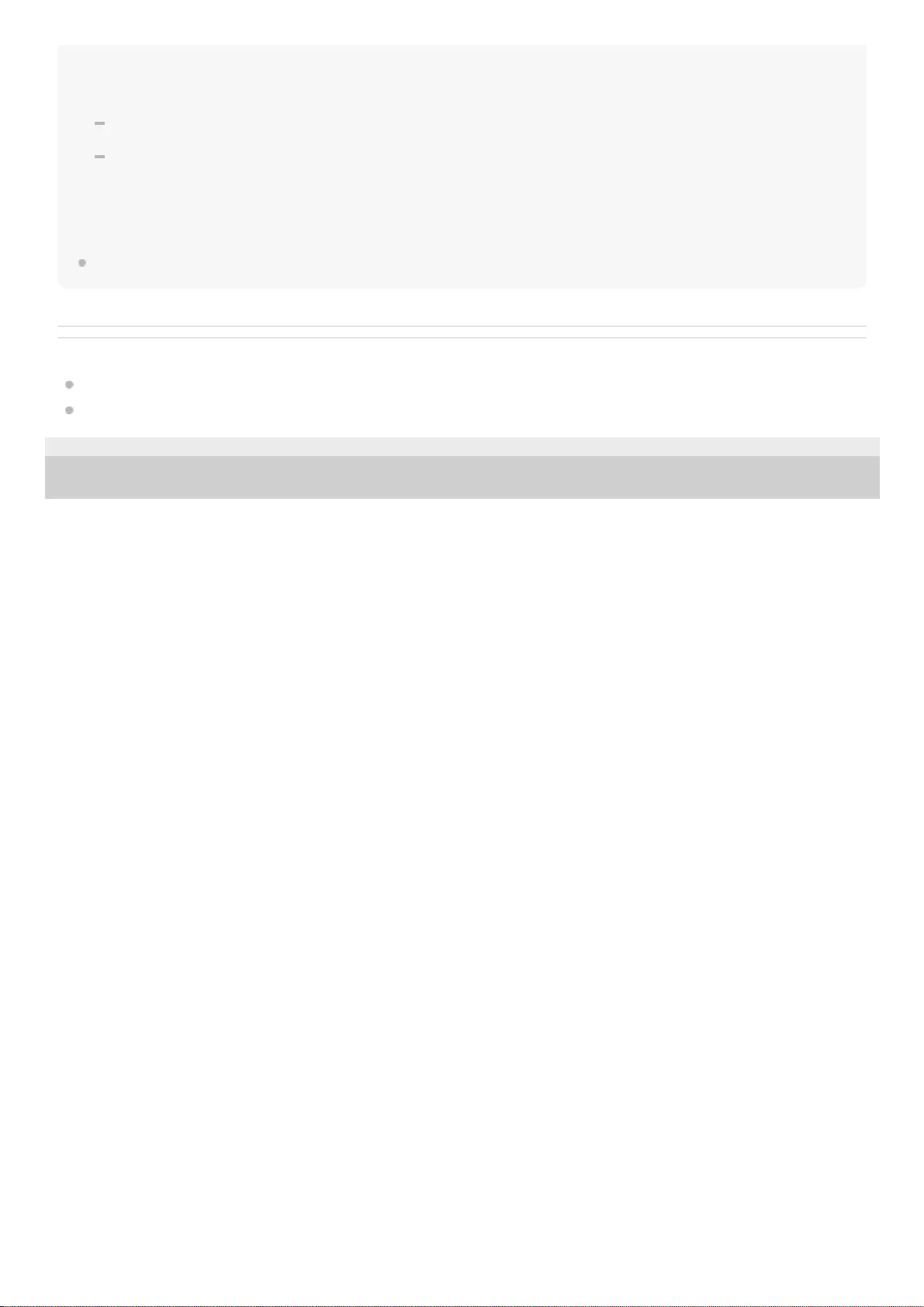
The neckband speaker can be paired with up to 8 BLUETOOTH devices. When a new device is paired in addition to 8 paired
devices, the pairing information of the earliest device connected via a BLUETOOTH connection is replaced by the information
of the new one.
The pairing information of the neckband speaker has been deleted from the paired BLUETOOTH device.
The neckband speaker is initialized.
The pairing information of all BLUETOOTH devices except for the transmitter is deleted. Once the neckband speaker is
initialized, it may fail to establish a BLUETOOTH connection with the Android smartphone or iPhone. In such a case, delete the
pairing information of the neckband speaker from the Android smartphone or iPhone, and then pair the neckband speaker with
the Android smartphone or iPhone all over again.
The neckband speaker can be paired with multiple devices, but can only play music from one paired device at a time.
Related Topic
Listening to music of a device via BLUETOOTH connection
Terminating the BLUETOOTH connection (After use)
5-030-430-11(1) Copyright 2021 Sony Corporation
39
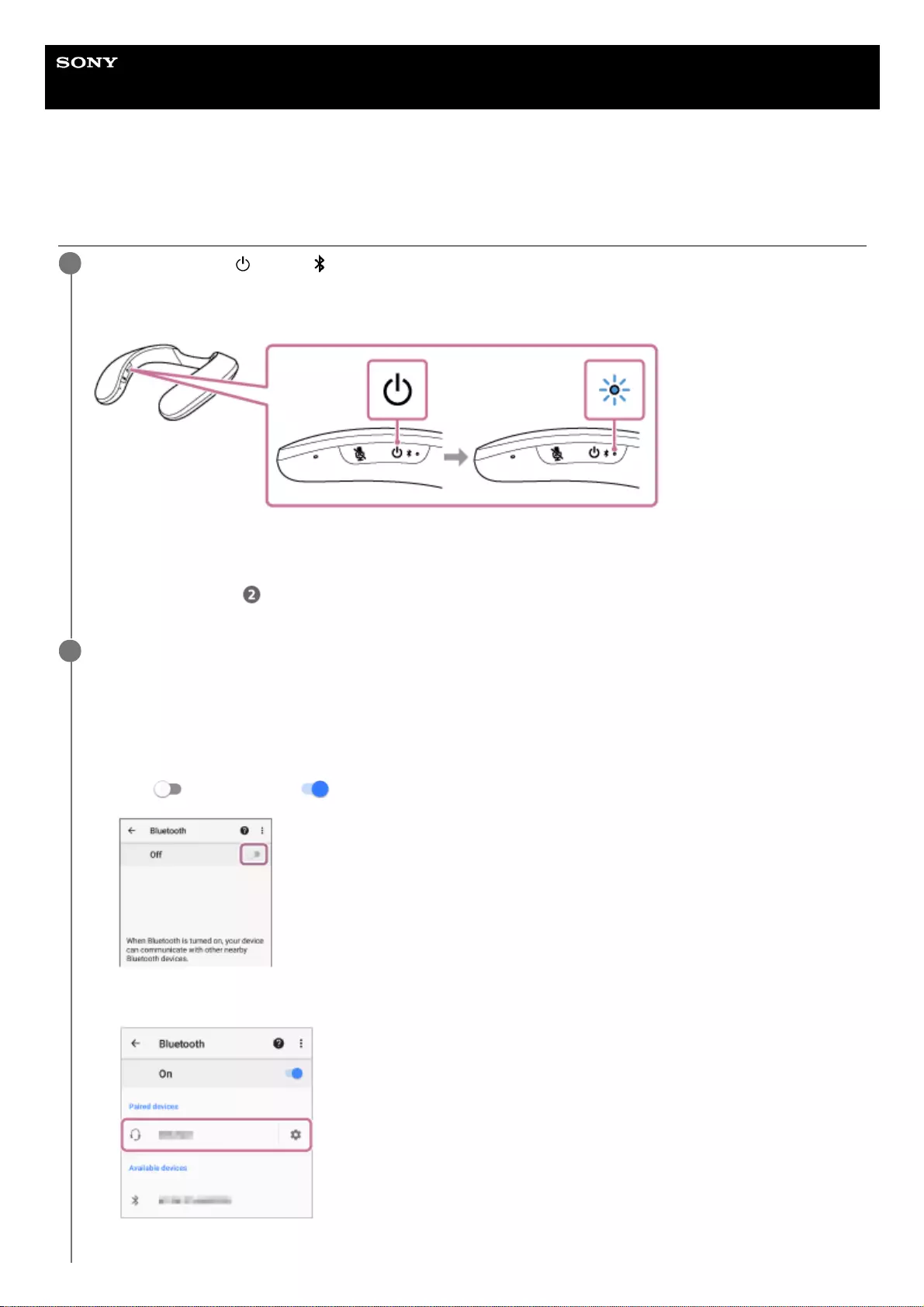
Help Guide
Wireless Neckband Speaker
SRS-NS7
Connecting the neckband speaker with a paired Android smartphone or a paired
iPhone via a BLUETOOTH connection
Press and hold the (power)/ (BLUETOOTH) button for about 2 seconds until you hear voice guidance
(Power ON).
The neckband speaker turns on and the indicator starts flashing in blue.
When a BLUETOOTH connection is established with the previously connected device, you hear voice guidance
(BLUETOOTH connected).
On the Android smartphone or iPhone, see if a BLUETOOTH connection is established with the neckband speaker.
If not, proceed to step .
1
Operate the Android smartphone or iPhone to display the paired devices.
On the Android smartphone:
2
Tap [Settings].1.
Tap [Device connection] - [Bluetooth].2.
Tap [ ] to change it to [ ].3.
Tap [SRS-NS7].
4.
40
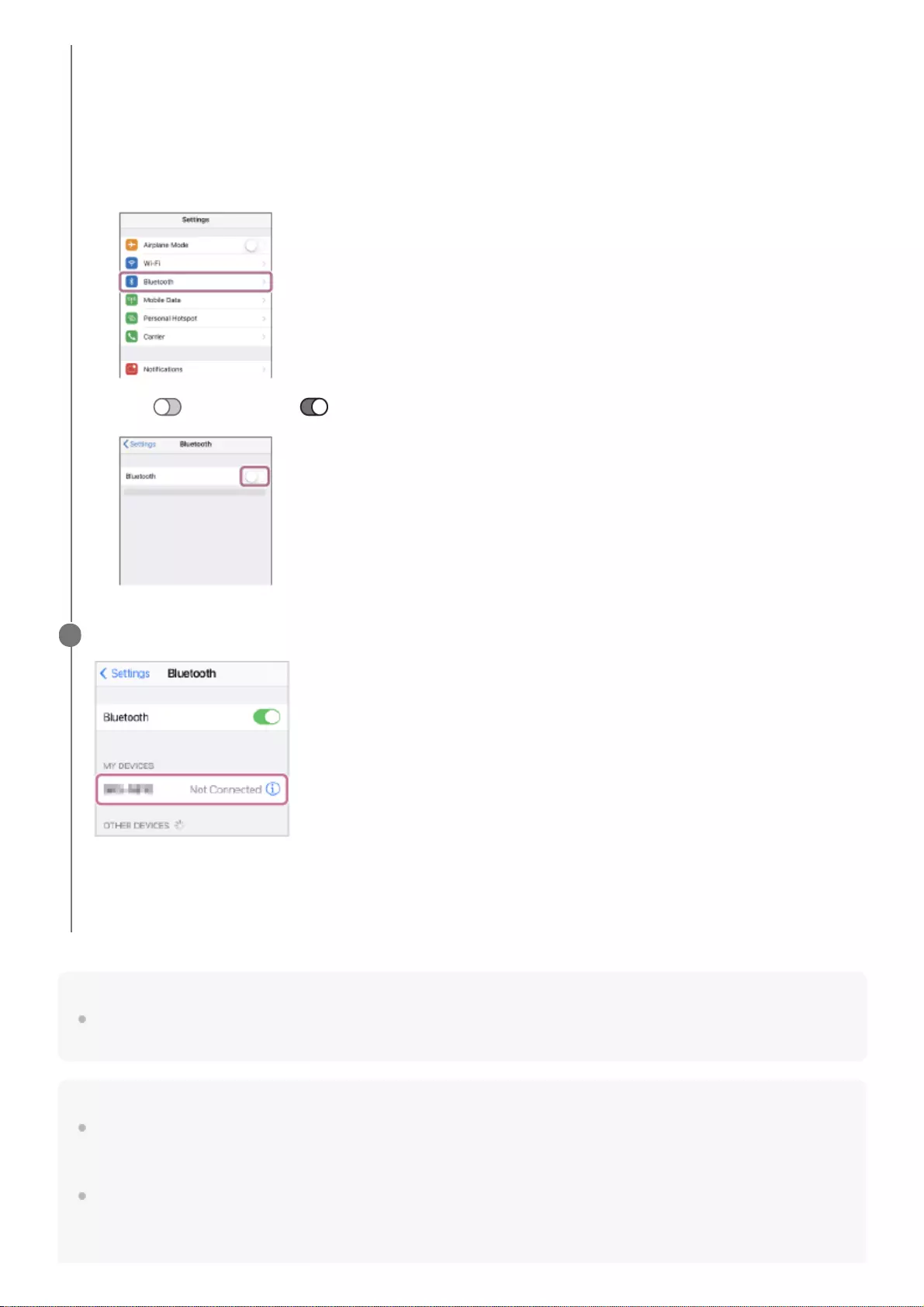
Hint
The above instructions are provided as an example. For details, refer to the operating instructions supplied with your Android
smartphone or iPhone.
Note
If the previously connected BLUETOOTH device is nearby, turning on the neckband speaker may automatically establish a
BLUETOOTH connection with the device. In such a case, turn off the BLUETOOTH function on the previously connected
BLUETOOTH device or turn off the device.
If the neckband speaker fails to establish a BLUETOOTH connection with the Android smartphone or iPhone, delete the pairing
information of the neckband speaker from the Android smartphone or iPhone and then pair them all over again. For details of
operations on the Android smartphone or iPhone, refer to the operating instructions supplied with your Android smartphone or
iPhone.
On the iPhone:
When a BLUETOOTH connection is established, you hear voice guidance (BLUETOOTH connected) from the
neckband speaker and the indicator on the neckband speaker starts flashing in blue.
Tap [Settings].1.
Tap [Bluetooth].
2.
Tap [ ] to change it to [ ].3.
Tap [SRS-NS7].
When a BLUETOOTH connection is established, you hear voice guidance (BLUETOOTH connected) from the
neckband speaker and the indicator on the neckband speaker starts flashing in blue.
3
41
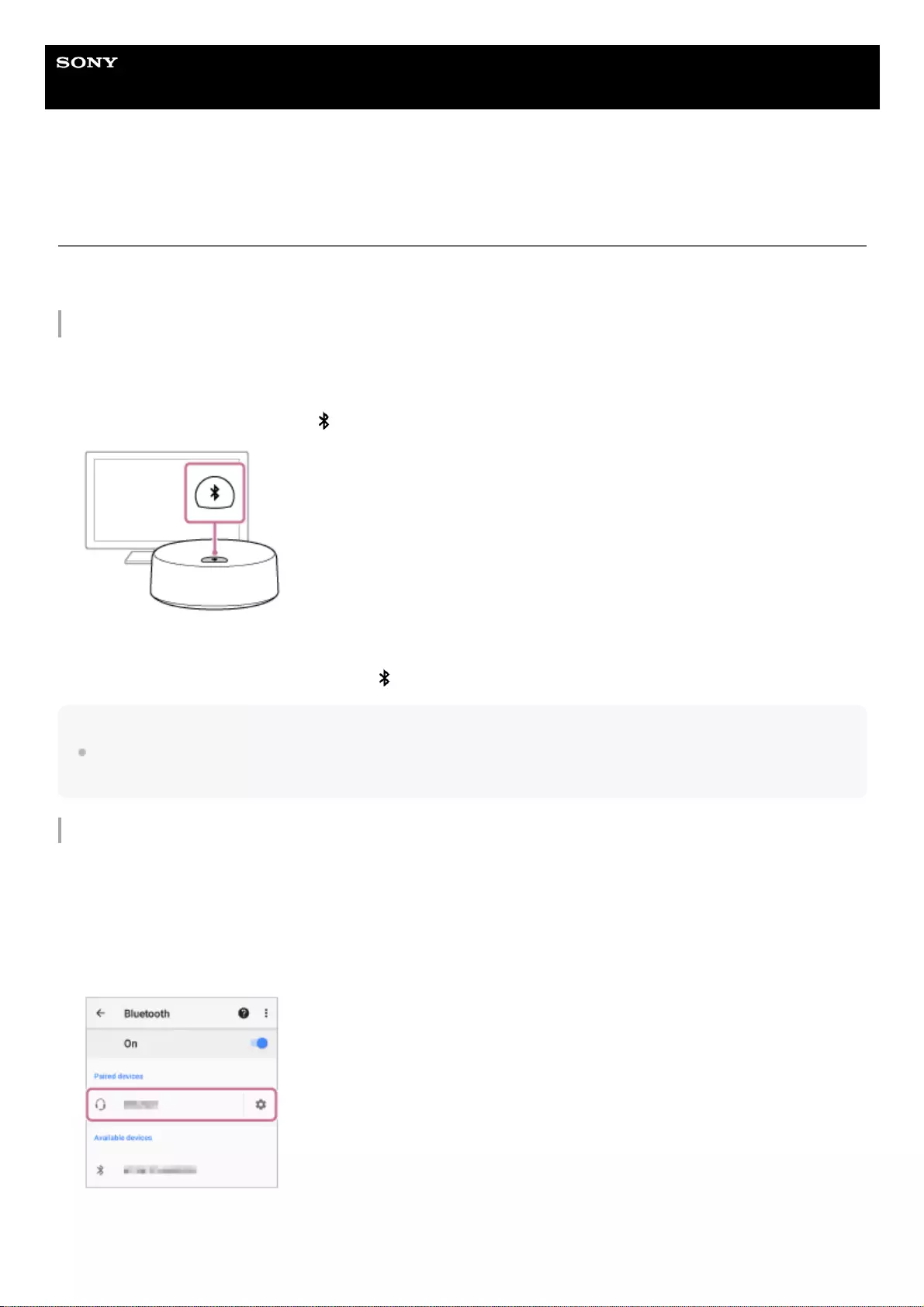
Help Guide
Wireless Neckband Speaker
SRS-NS7
Switching the source device between the devices connected with the neckband
speaker (BLUETOOTH device/TV)
You can switch the source device for music (audio) playback from one device to the other without reestablishing the
BLUETOOTH connection.
From the BLUETOOTH device to the TV
Hint
If the BLUETOOTH connection with the transmitter is lost, reestablish the connection.
For details, see Connecting the neckband speaker with the transmitter via a BLUETOOTH® connection.
From the TV to the BLUETOOTH device
Turn off the BLUETOOTH function on the BLUETOOTH device connected with the neckband speaker.
For details, refer to the operating instructions supplied with the connected device.
1.
Turn on the TV, and then press the (BLUETOOTH) button on the supplied transmitter briefly once.
The indicator on the transmitter stops flashing in orange and stays lit in blue, and TV audio comes out from the
neckband speaker.
If no audio comes out, press once again the (BLUETOOTH) button on the transmitter briefly once.
2.
Turn on the BLUETOOTH function on the BLUETOOTH device connected with the neckband speaker.
For details, refer to the operating instructions supplied with the connected device.
1.
On the BLUETOOTH device, select [SRS-NS7].
On the Android smartphone
On the iPhone
2.
43
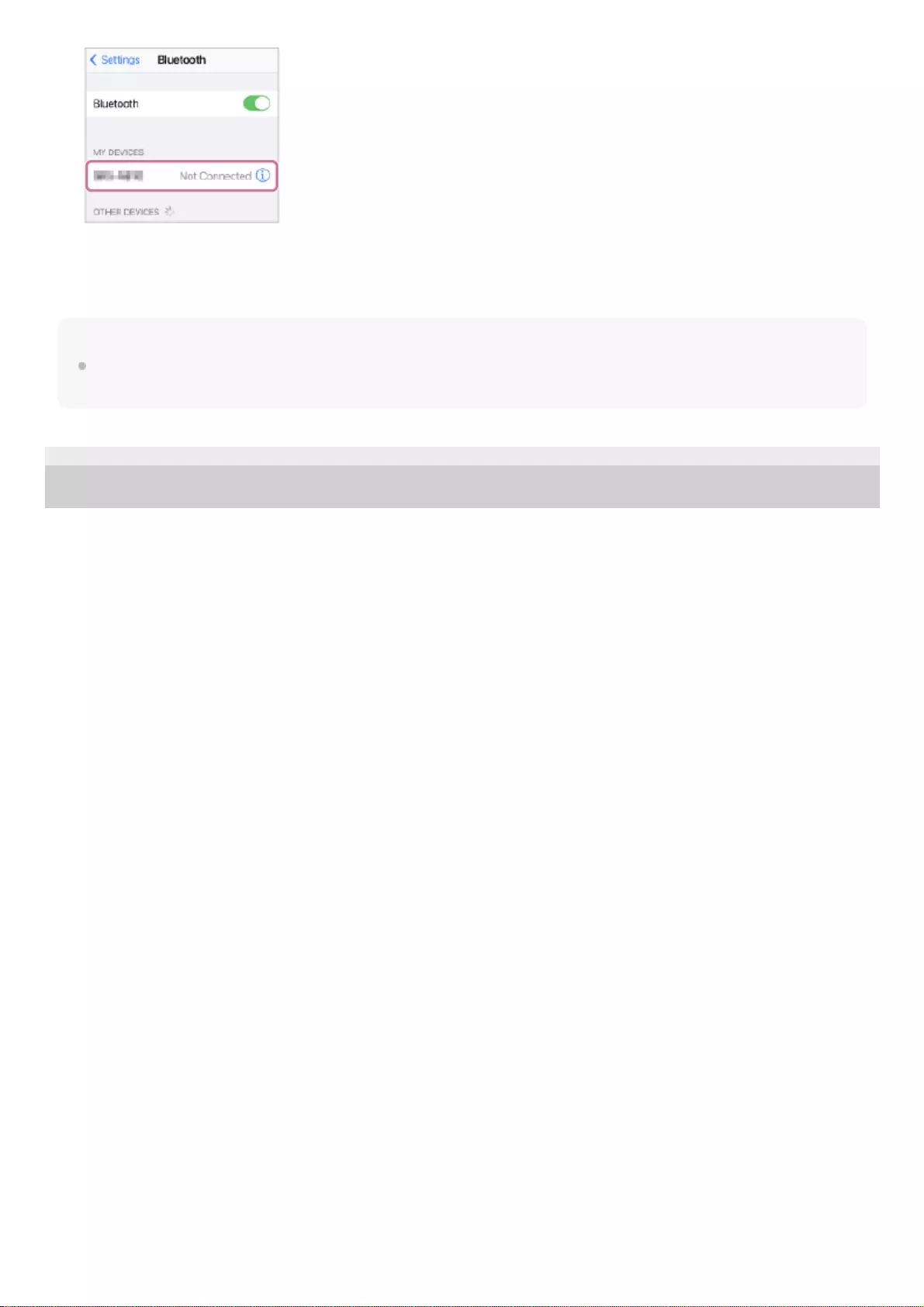
Hint
Depending on your BLUETOOTH device, turning on the device may automatically establish a connection with the neckband
speaker.
5-030-430-11(1) Copyright 2021 Sony Corporation
You hear voice guidance (BLUETOOTH disconnected) from the neckband speaker, indicating that the BLUETOOTH
connection with the TV is terminated. Immediately afterward, you hear voice guidance (BLUETOOTH connected)
from the neckband speaker, indicating that the neckband speaker is connected with the BLUETOOTH device.
44
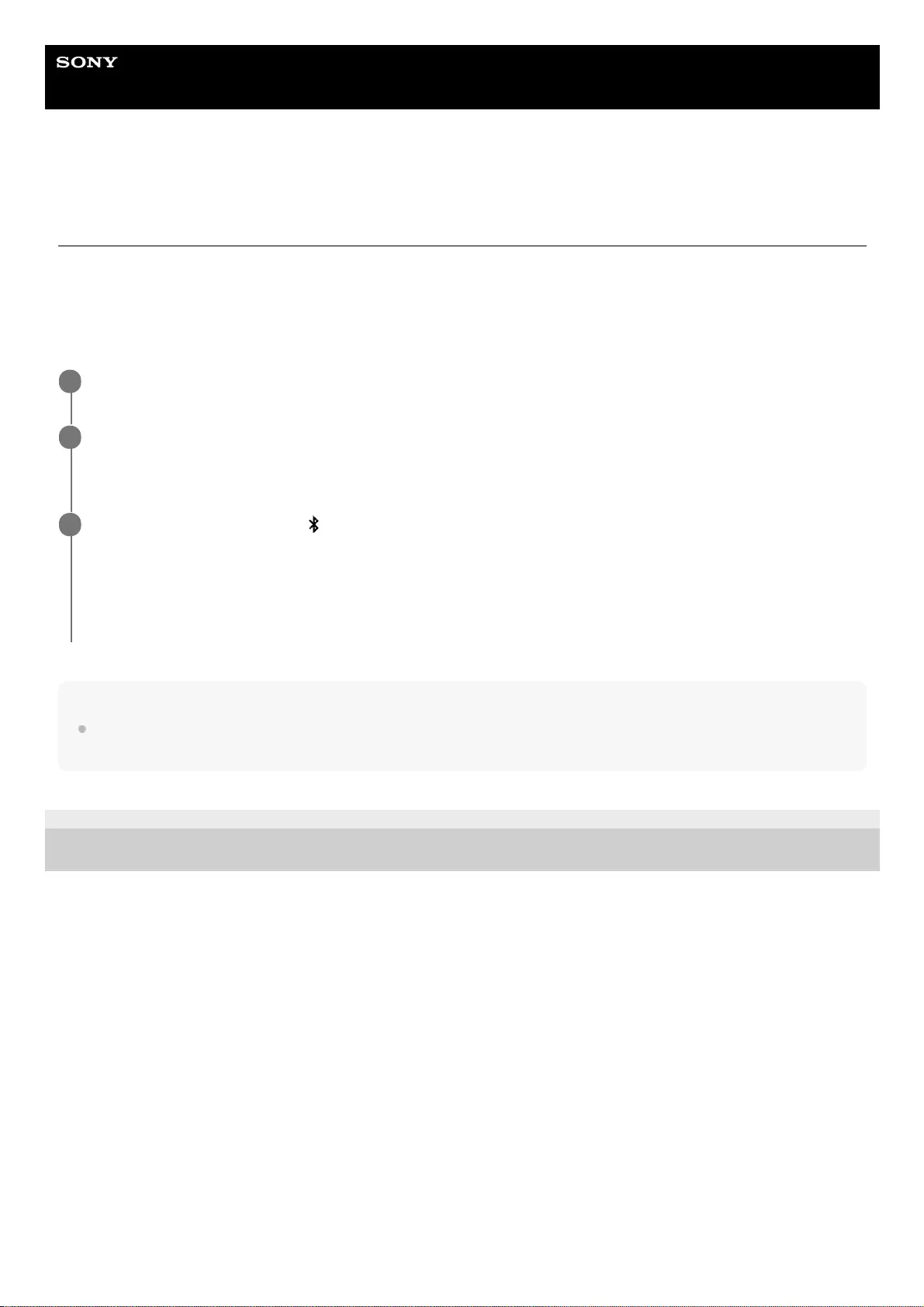
Help Guide
Wireless Neckband Speaker
SRS-NS7
Connecting the neckband speaker with a TV and a smartphone in multipoint
connection
Multipoint connection is to connect the neckband speaker with 2 BLUETOOTH devices and use one of them for music
(audio) playback (A2DP connection) and the other for phone talking (HFP/HSP connection).
To use a smartphone solely for phone talking and a TV solely for music (audio) playback in multipoint connection,
establish a BLUETOOTH connection between the neckband speaker and each of the devices. The BLUETOOTH
function must be supported on the devices to use in multipoint connection.
Hint
The neckband speaker is paired with the transmitter before delivery for your purchase.
There is no need for you to pair them again.
5-030-430-11(1) Copyright 2021 Sony Corporation
Have the neckband speaker paired with the smartphone.
1
Connect the neckband speaker with the smartphone.
Operate the smartphone to establish a BLUETOOTH connection with the neckband speaker.
2
Turn on the TV and press the (BLUETOOTH) button on the supplied transmitter briefly once to connect
the neckband speaker with the transmitter.
[Media audio] (A2DP) on the smartphone is automatically deselected and the neckband speaker is connected
solely with the [Call audio] (HFP) preference.
You hear TV audio coming out from the neckband speaker.
3
45
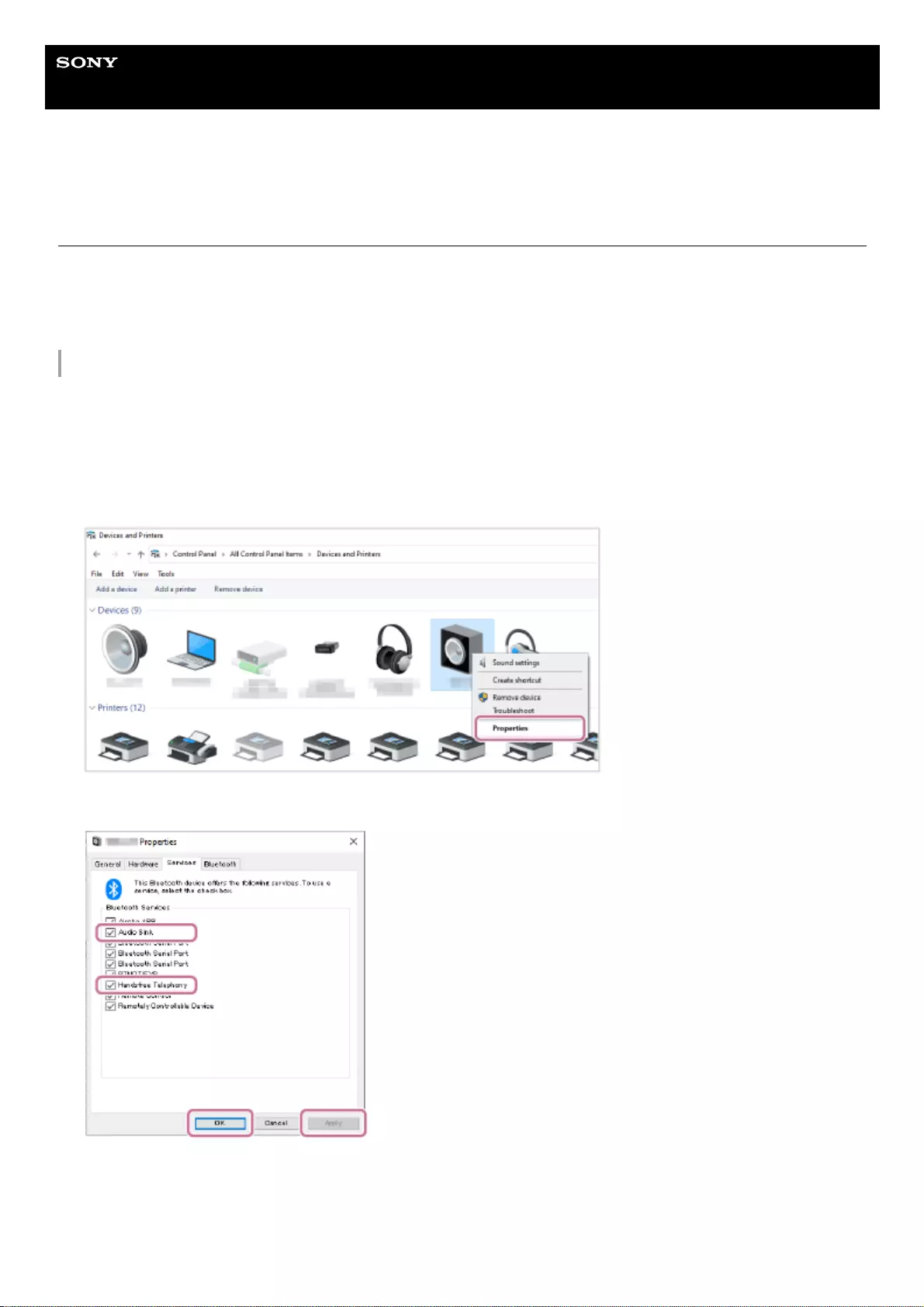
Help Guide
Wireless Neckband Speaker
SRS-NS7
Connecting the neckband speaker with a computer and a smartphone in multipoint
connection
Multipoint connection is to connect 2 BLUETOOTH devices to the neckband speaker and use one of them for music
playback (A2DP connection) and the other for call making (HFP/HSP connection).
Establish a BLUETOOTH connection between the neckband speaker and each of the devices. The BLUETOOTH
function must be supported on the devices to use in multipoint connection.
For Windows computers:
Have the neckband speaker paired with a computer and a smartphone on an individual basis.1.
Select [Control Panel] - [Devices and Printers] on the computer.2.
Right-click [SRS-NS7] under [Devices], and then select [Properties] from the context menu*.
3.
This operation is available while no BLUETOOTH connection is established.
*
Deselect either [Audio Sink] (A2DP) or [Handsfree Telephony] (HFP) under [Services], and then select [Apply] - [OK].
4.
Connect the neckband speaker with a smartphone.
Operate the smartphone to establish a BLUETOOTH connection with the neckband speaker.
5.
Connect the neckband speaker with a computer.
Operate the computer to establish a BLUETOOTH connection with the neckband speaker.
6.
46
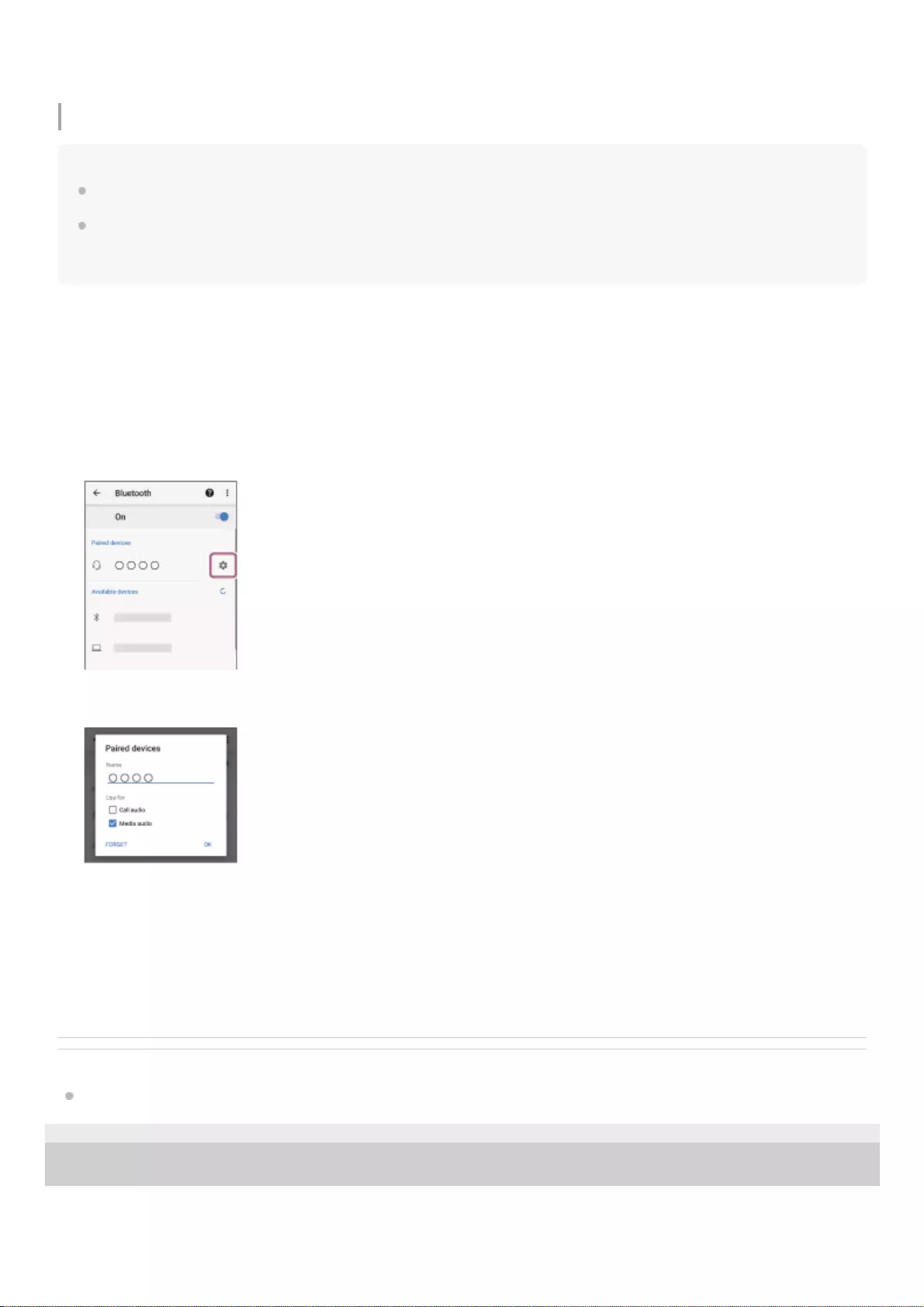
For Mac computers:
Note
No iPhone can be included in multipoint connection with a Mac computer.
When the neckband speaker is connected with a Mac computer and a smartphone in multipoint connection, the video call
application may fail to function properly. In such a case, terminate the BLUETOOTH connection between the neckband speaker
and the smartphone.
Related Topic
Making a video call on a computer
5-030-430-11(1) Copyright 2021 Sony Corporation
When a BLUETOOTH connection is established with the computer, the smartphone and the neckband speaker are
connected with the profile option that you deselected in step 4.
Have the neckband speaker paired with a computer and an Android smartphone on an individual basis.1.
Connect the neckband speaker with a smartphone.
Operate the smartphone to establish a BLUETOOTH connection with the neckband speaker.
2.
Operate the connected smartphone to deselect either [Call audio] (HFP) or [Media audio] (A2DP).
Operation example: For connection solely with the media audio (A2DP) profile
Tap [Settings] - [Device connection] - [Bluetooth], and then tap the setting icon next to [SRS-NS7].
On the [Paired devices] screen, deselect [Call audio].
3.
Connect the neckband speaker with a Mac computer.
Operate the Mac computer to establish a BLUETOOTH connection with the neckband speaker.
4.
Connect the neckband speaker with a smartphone.
The neckband speaker is connected with the smartphone with the profile option that you selected in step 3. With the
Mac computer, on the other hand, it is connected with the profile option that you deselected in step 3.
5.
47
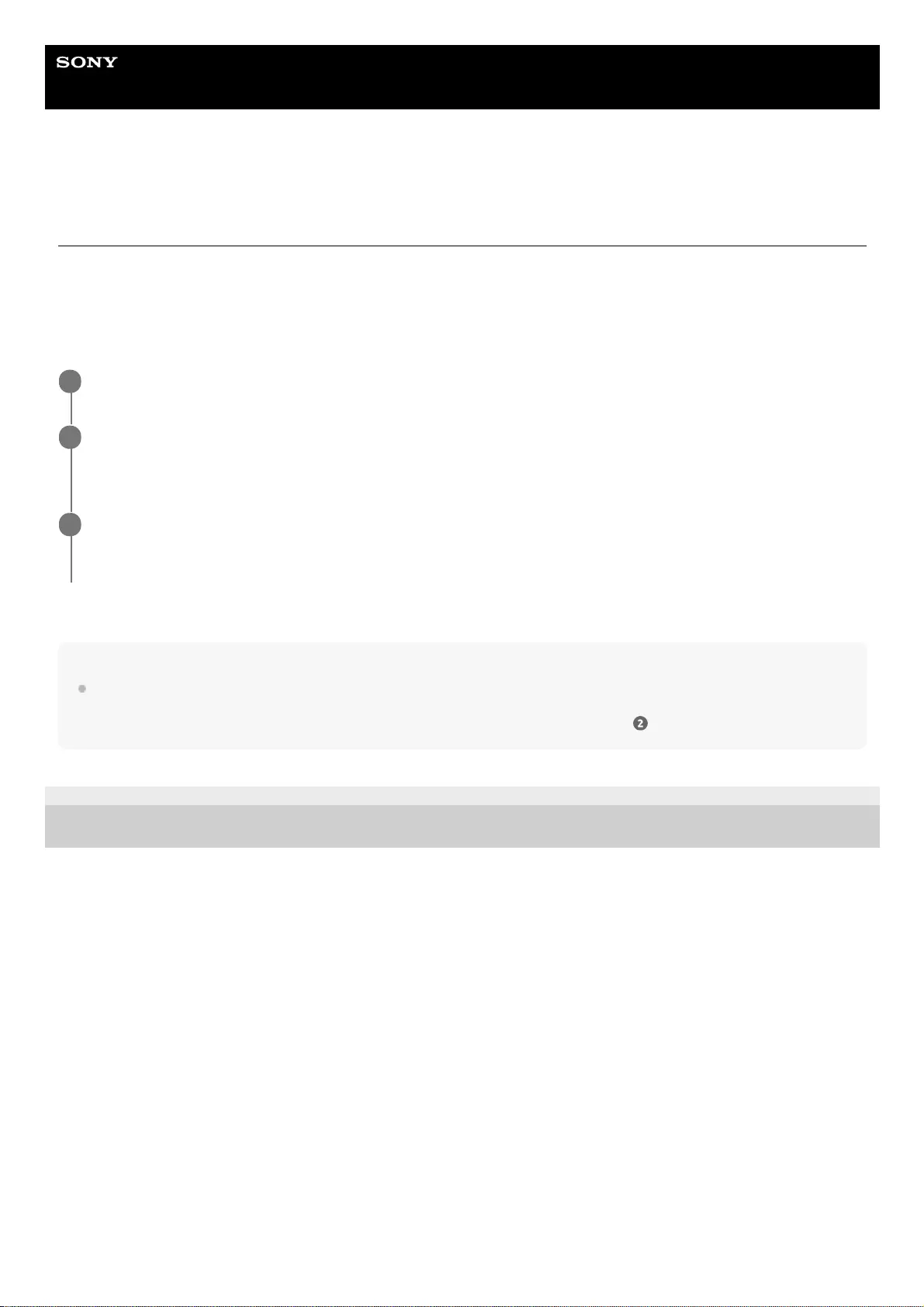
Help Guide
Wireless Neckband Speaker
SRS-NS7
Connecting the neckband speaker with a music player and a smartphone in
multipoint connection
Multipoint connection is to connect the neckband speaker with 2 BLUETOOTH devices and use one of them for music
playback (A2DP connection) and the other for phone talking (HFP/HSP connection).
To use a music player solely for music playback and a smartphone solely for phone talking in multipoint connection,
establish a BLUETOOTH connection between the neckband speaker and each of the devices. The BLUETOOTH
function must be supported on the devices to use in multipoint connection.
Note
With the previously connected smartphone, turning on the neckband speaker may automatically establish an HFP or HSP
connection and an A2DP connection simultaneously with the smartphone. In such a case, operate the smartphone to terminate
the connection with the neckband speaker, and then repeat the above procedure from step .
5-030-430-11(1) Copyright 2021 Sony Corporation
Pair the neckband speaker with the music player and the smartphone on an individual basis.
1
Connect the neckband speaker with the smartphone.
Operate the smartphone to establish a BLUETOOTH connection with the neckband speaker.
2
Connect the neckband speaker with the music player.
Operate the music player to establish a BLUETOOTH connection with the neckband speaker.
3
48
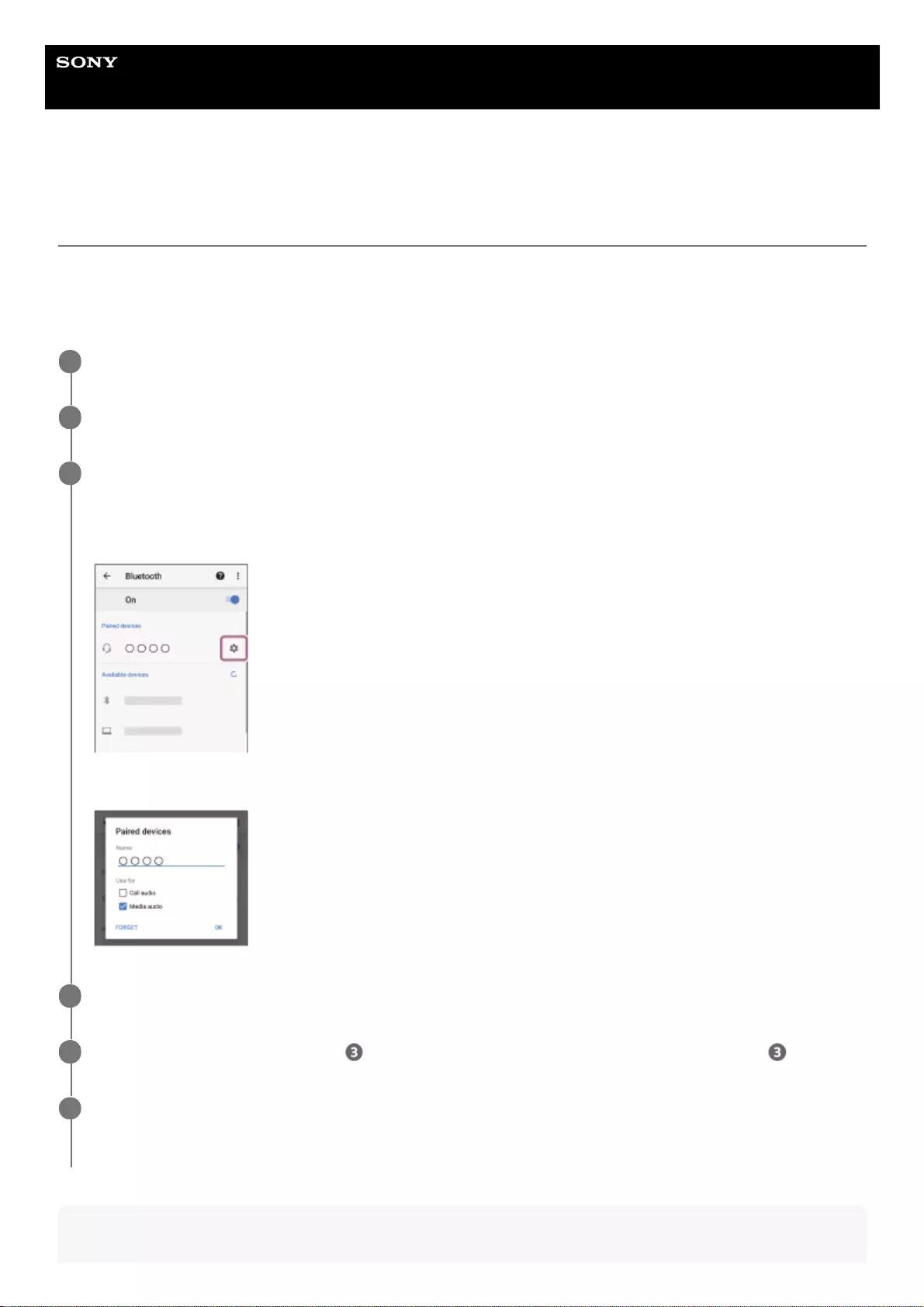
Help Guide
Wireless Neckband Speaker
SRS-NS7
Connecting the neckband speaker with 2 Android smartphones in multipoint
connection
When a BLUETOOTH connection is established between the neckband speaker and a smartphone, music playback and
phone talking are, in general, simultaneously available via the BLUETOOTH connection.
To use one of the 2 smartphones solely for music playback and the other solely for phone talking in multipoint
connection, operate an individual smartphone to enable either music playback or phone talking.
Hint
Have the neckband speaker paired with each of the 2 smartphones.
1
Operate one of the smartphones to establish a BLUETOOTH connection with the neckband speaker.
2
Operate the connected smartphone to deselect either [Call audio] (HFP) or [Media audio] (A2DP).
Operation example: For connection solely with the media audio (A2DP) profile
Tap [Settings] - [Device connection] - [Bluetooth], and then tap the setting icon next to [SRS-NS7].
On the [Paired devices] screen, deselect [Call audio].
3
Operate the other smartphone to establish a BLUETOOTH connection with the neckband speaker.
4
See the operation example in step and deselect the profile option that you did not in step .
5
Operate the first smartphone to establish a BLUETOOTH connection with the neckband speaker.
Each of the 2 smartphones is connected to with the selected profile option.
6
49
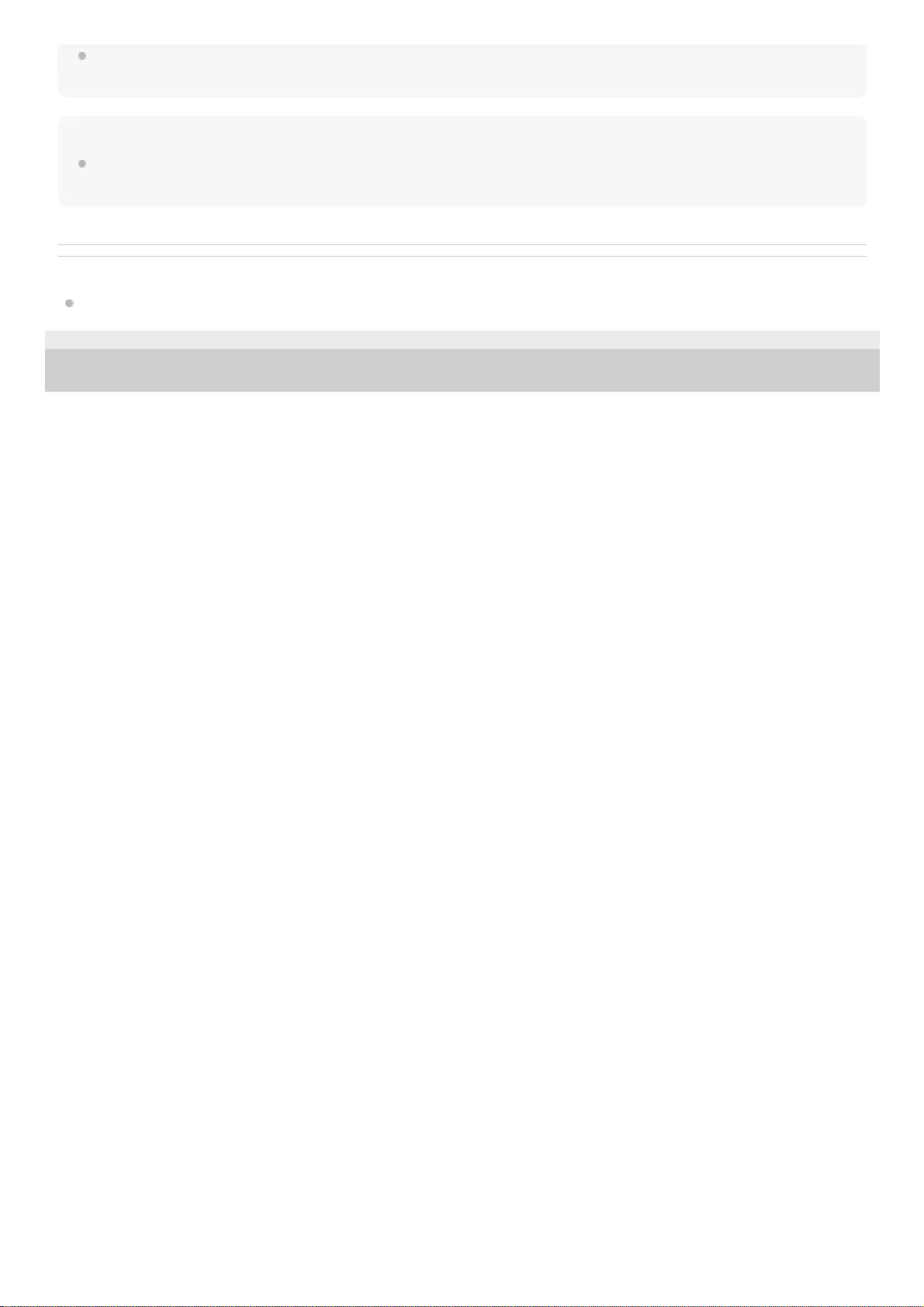
The above instructions are provided as an example. For details, refer to the operating instructions supplied with your Android
smartphone.
Note
On the device connected solely for music playback (A2DP) in multipoint connection, the remaining battery power of the neckband
speaker is not correctly displayed.
Related Topic
Charging the neckband speaker
5-030-430-11(1) Copyright 2021 Sony Corporation
50
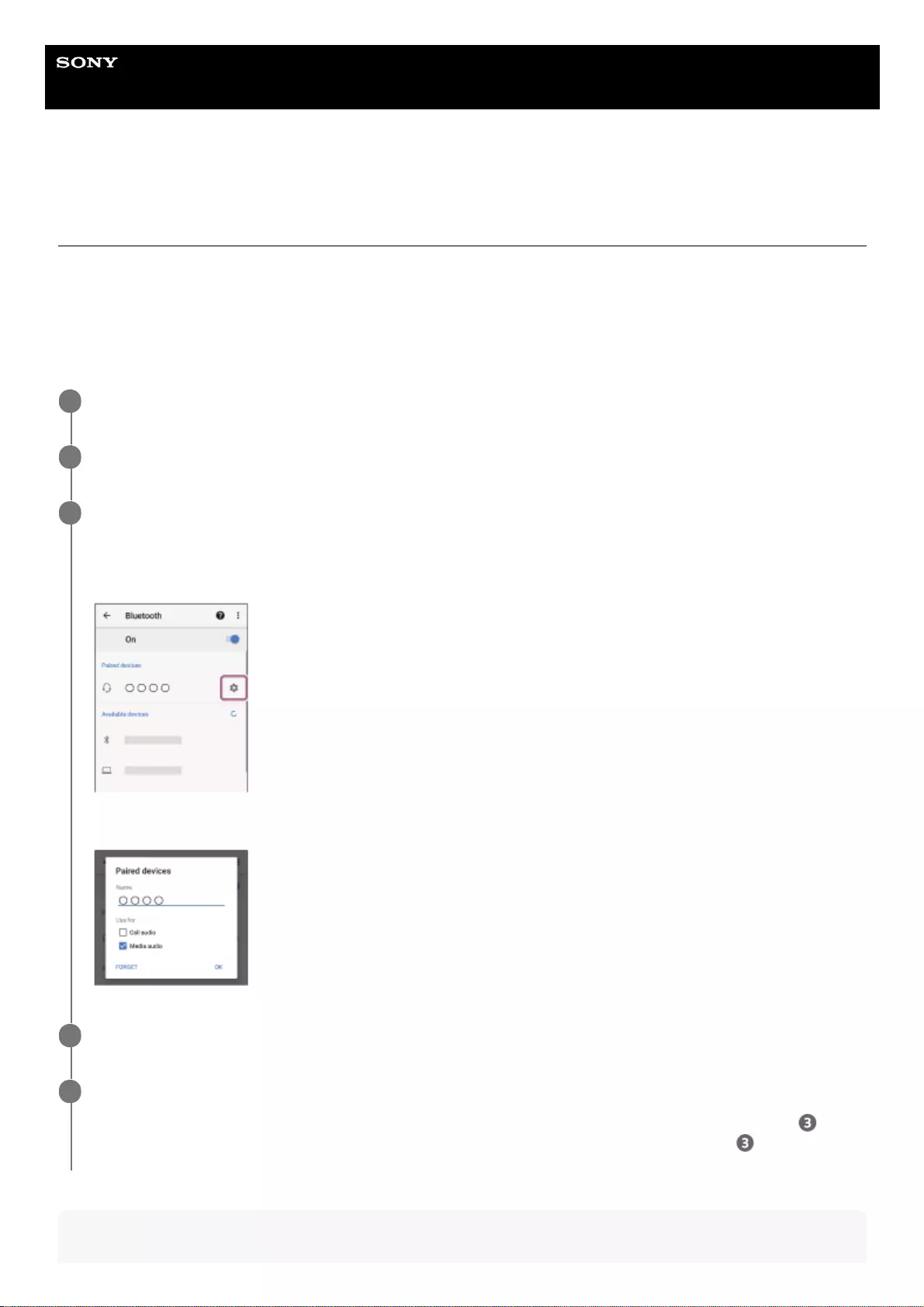
Help Guide
Wireless Neckband Speaker
SRS-NS7
Connecting the neckband speaker with an Android smartphone and an iPhone in
multipoint connection
When a BLUETOOTH connection is established between the neckband speaker and a smartphone, music playback and
phone talking are, in general, simultaneously available via the BLUETOOTH connection.
To use either the smartphone or the iPhone solely for music playback and the other solely for phone talking in multipoint
connection, configure the smartphone to establish a BLUETOOTH connection either for music playback or for phone
talking, and then connect the smartphone to the neckband speaker before the iPhone.
On the iPhone, you cannot specify the purpose for the BLUETOOTH connection.
Hint
Have the neckband speaker paired with the smartphone and the iPhone on an individual basis.
1
Operate the smartphone to establish a BLUETOOTH connection with the neckband speaker.
2
Operate the connected smartphone to deselect either [Call audio] (HFP) or [Media audio] (A2DP).
Operation example: For connection solely with the media audio (A2DP) profile
Tap [Settings] - [Device connection] - [Bluetooth], and then tap the setting icon next to [SRS-NS7].
On the [Paired devices] screen, deselect [Call audio].
3
Operate the iPhone to establish a BLUETOOTH connection with the neckband speaker.
4
Operate the smartphone to establish a BLUETOOTH connection with the neckband speaker.
The neckband speaker is connected with the smartphone with the profile option that you selected in step . With
the iPhone, on the other hand, it is connected with the profile option that you deselected in step .
5
51
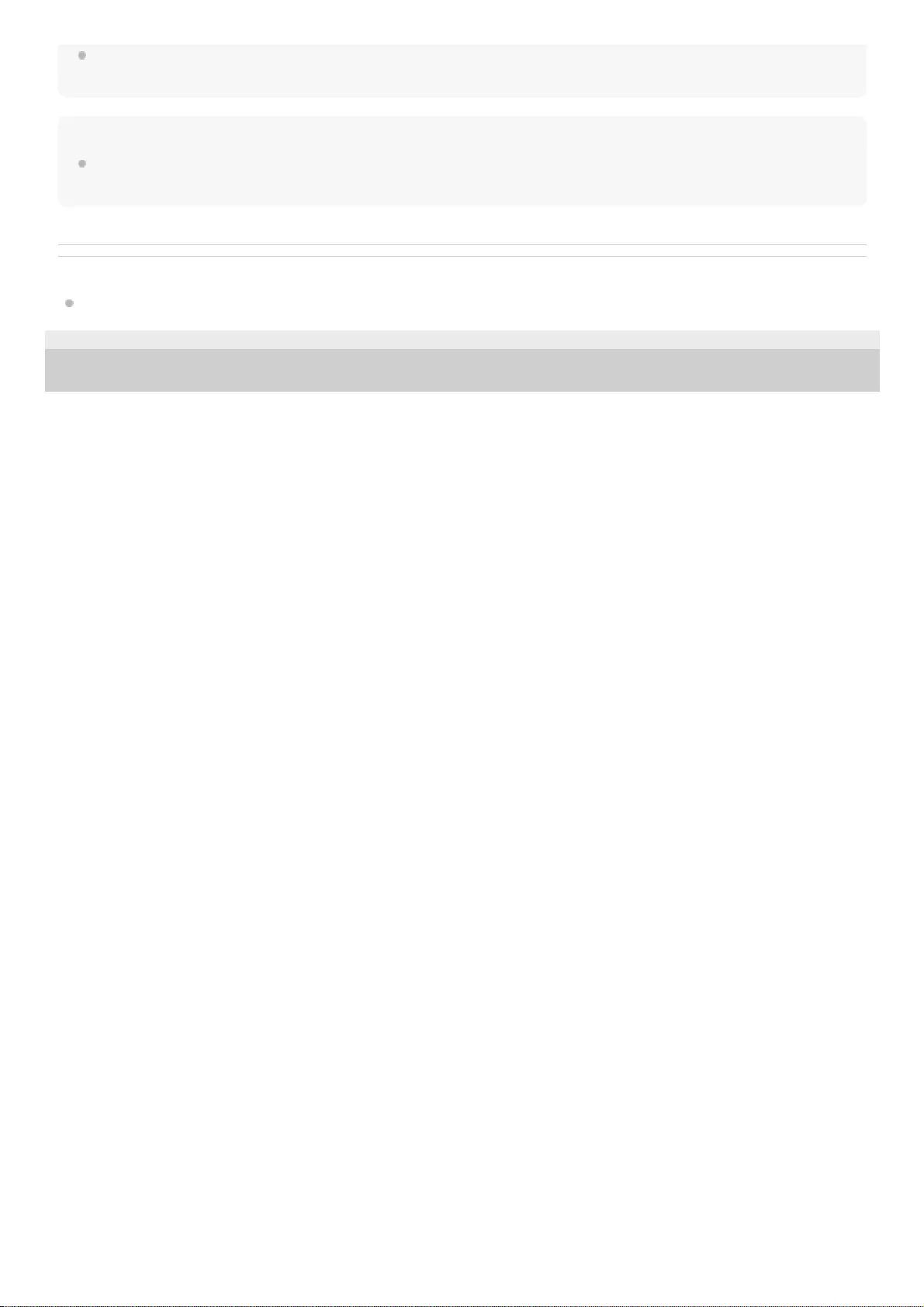
The above instructions are provided as an example. For details, refer to the operating instructions supplied with your Android
smartphone and iPhone.
Note
On the device connected solely for music playback (A2DP) in multipoint connection, the remaining battery power of the neckband
speaker is not correctly displayed.
Related Topic
Charging the neckband speaker
5-030-430-11(1) Copyright 2021 Sony Corporation
52
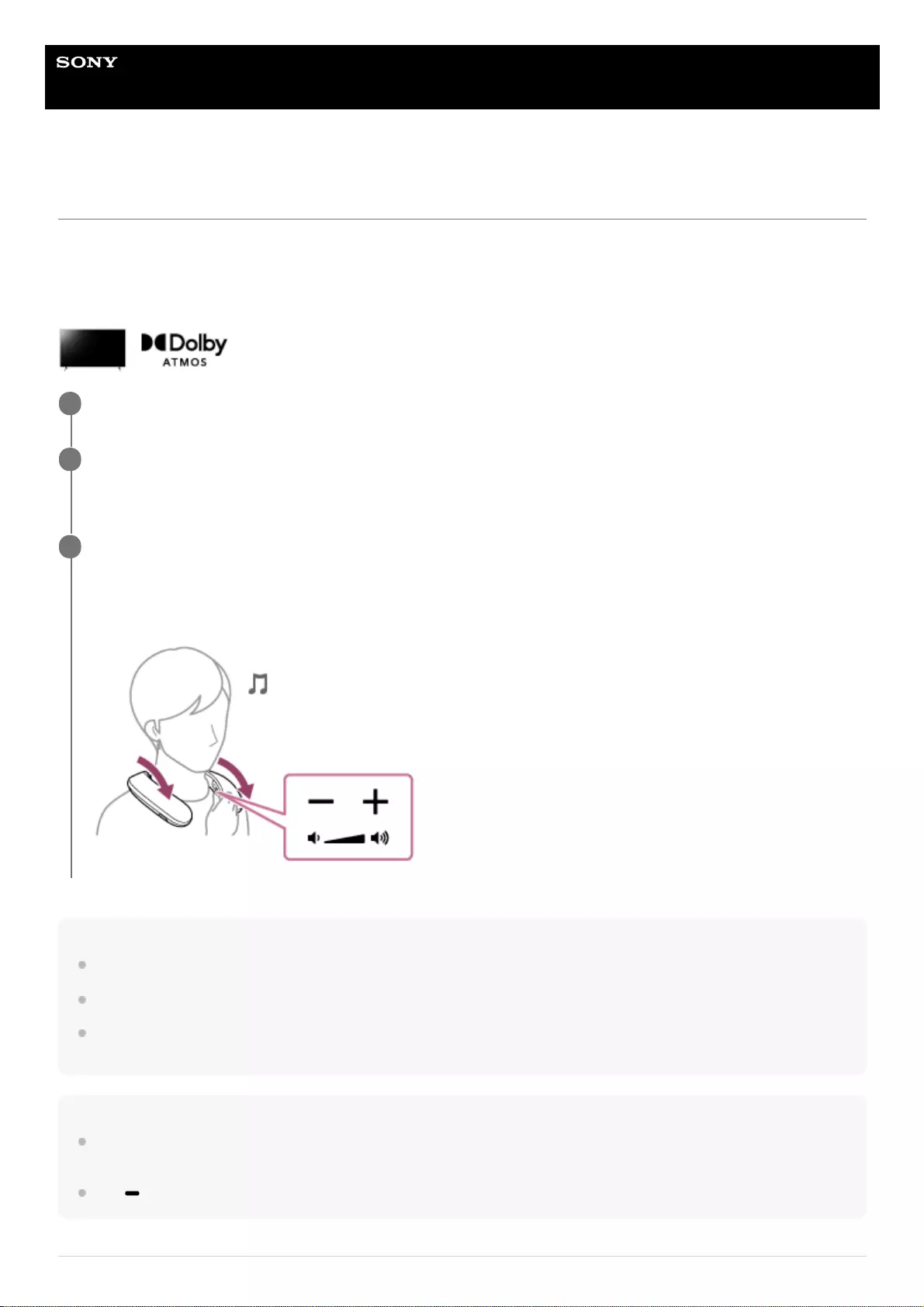
Help Guide
Wireless Neckband Speaker
SRS-NS7
Enjoying TV audio in spatial sound through the neckband speaker
By using a BRAVIA XR™ TV in combination with the neckband speaker, you can enjoy TV audio in spatial sound as well
as Dolby Atmos contents.
For the compatible TV models, access the following URL.
https://www.sony.net/bravia-xr-series?sqr
Hint
Control over the volume of the neckband speaker is not available on the TV.
When the volume of the neckband speaker is maximized or minimized, you hear a notification sound.
As long as the 3D surround functions remain active on the BRAVIA XR TV, you can enjoy TV audio in spatial sound just by
connecting the transmitter with the neckband speaker from the next time on.
Note
While TV audio is playing in spatial sound, no audio comes out from the TV. The volume control feature of the TV remote control
is disabled as well.
The (play/call) button on the neckband speaker does not work.
Connect the supplied transmitter and a TV, and then make settings for the 3D surround functions on the TV.
1
Establish a BLUETOOTH connection between the neckband speaker and the transmitter.
When a BLUETOOTH connection is established, audio output is switched from the TV to the neckband speaker.
2
Wear the neckband speaker around the base of your neck with the (fabric-covered) speaker components
facing upward and adjust the volume with the -/+ (volume) buttons on the neckband speaker.
Be sure to wear the neckband speaker in a proper manner where you do not feel the vibrations of the neckband
speaker on the sides of your neck.
3
53
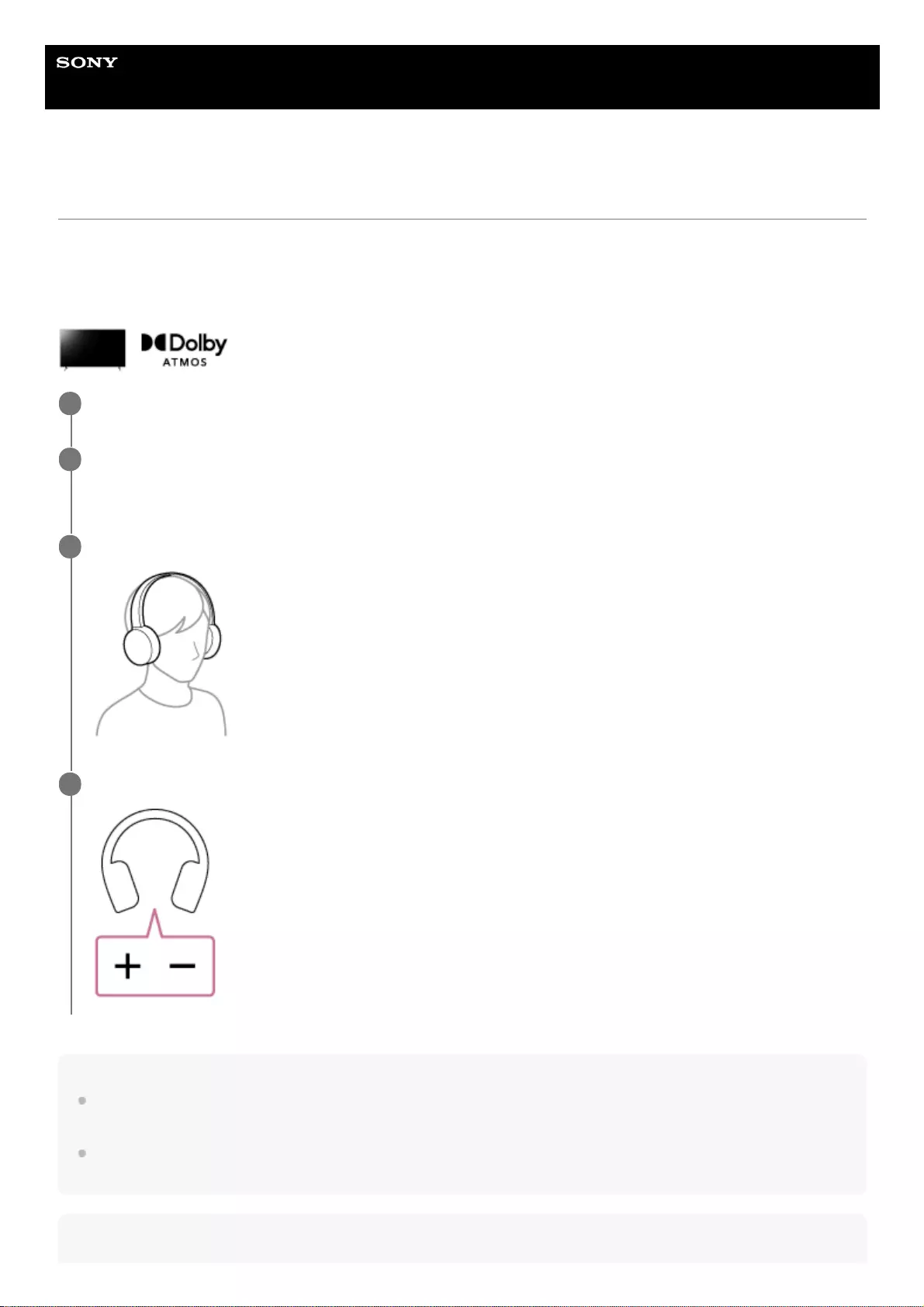
Help Guide
Wireless Neckband Speaker
SRS-NS7
Enjoying TV audio in spatial sound through Sony brand headphones
By using a BRAVIA XR™ TV in combination with Sony brand headphones, you can enjoy TV audio in spatial sound as
well as Dolby Atmos contents.
For the compatible TV models and Sony brand headphones, access the following URL.
https://www.sony.net/tr_comp_tvhp
Hint
Control over the volume of the headphones connected with the transmitter via a BLUETOOTH connection is not available on the
TV.
As long as the 3D surround functions remain active on the BRAVIA XR TV, you can enjoy TV audio in spatial sound just by
connecting the transmitter with the headphones from the next time on.
Note
Connect the supplied transmitter and a TV, and then make settings for the 3D surround functions on the TV.
1
Establish a BLUETOOTH connection between the transmitter and the headphones.
When a BLUETOOTH connection is established, audio output is switched from the TV to the headphones.
2
Wear the headphones.
3
Adjust the volume on the headphones.
4
55
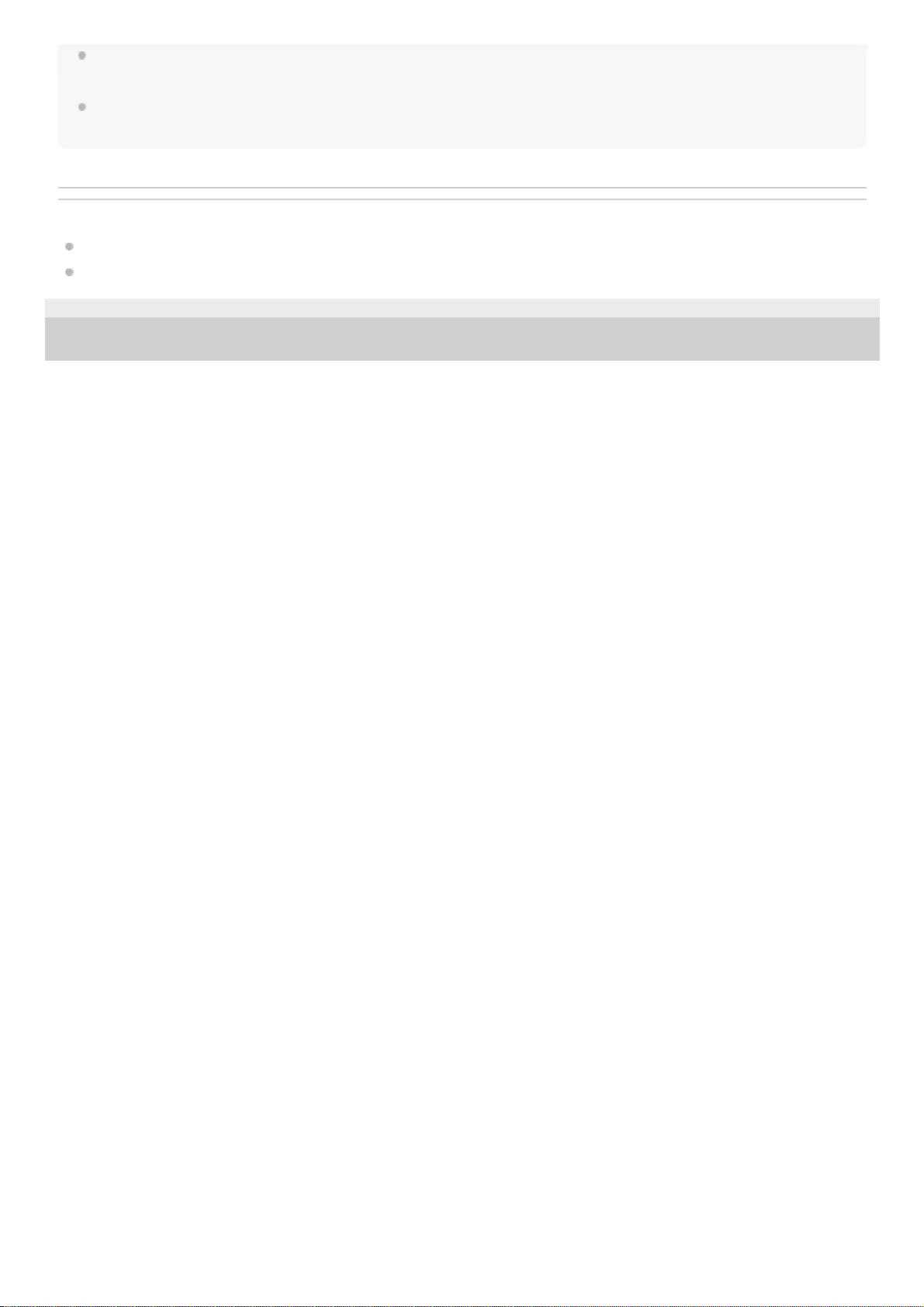
While TV audio is playing in spatial sound, no audio comes out from the TV. The volume control feature of the TV remote control
is disabled as well.
While the headphones are connected with the transmitter, operations with the headphones, such as pausing the current playback
content or skipping to the next playback content, are not available.
Related Topic
Connecting the transmitter and a TV
Terminating audio output in spatial sound (After use)
5-030-430-11(1) Copyright 2021 Sony Corporation
56
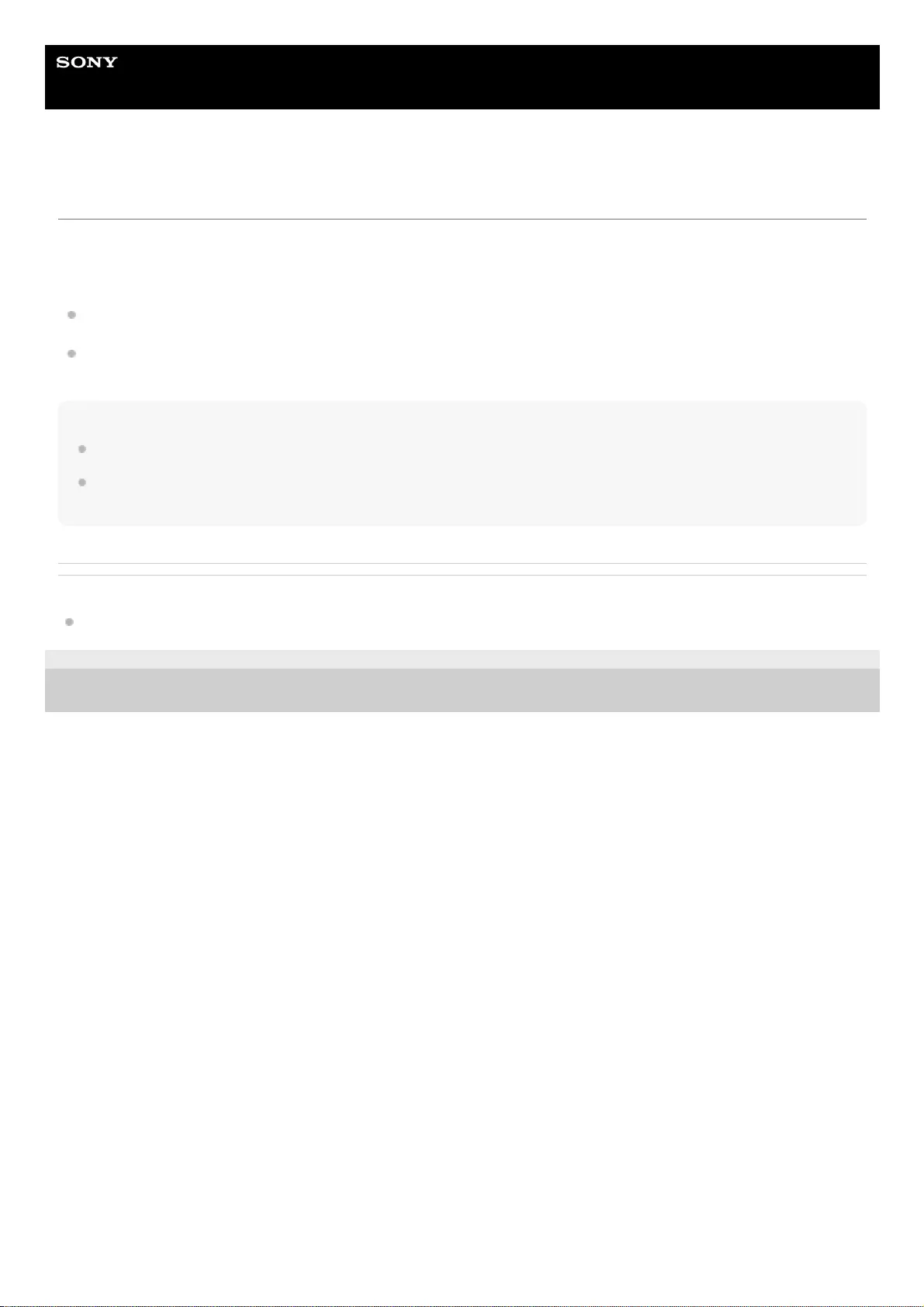
Help Guide
Wireless Neckband Speaker
SRS-NS7
Terminating audio output in spatial sound (After use)
While TV audio is playing in spatial sound, no audio comes out from the TV.
To terminate audio output in spatial sound, perform any of the following operations to deactivate the 3D surround
functions.
Turn off the neckband speaker or the headphones.
Deactivate the 3D surround functions on the TV.
For details, refer to the operating instructions supplied with the TV.
Hint
When audio output in spatial sound is terminated, you hear audio coming out from the TV.
As long as the 3D surround functions remain active on the BRAVIA XR™ TV, you can enjoy TV audio in spatial sound just by
connecting the supplied transmitter with the neckband speaker or Sony brand headphones from the next time on.
Related Topic
Turning the power off
5-030-430-11(1) Copyright 2021 Sony Corporation
57
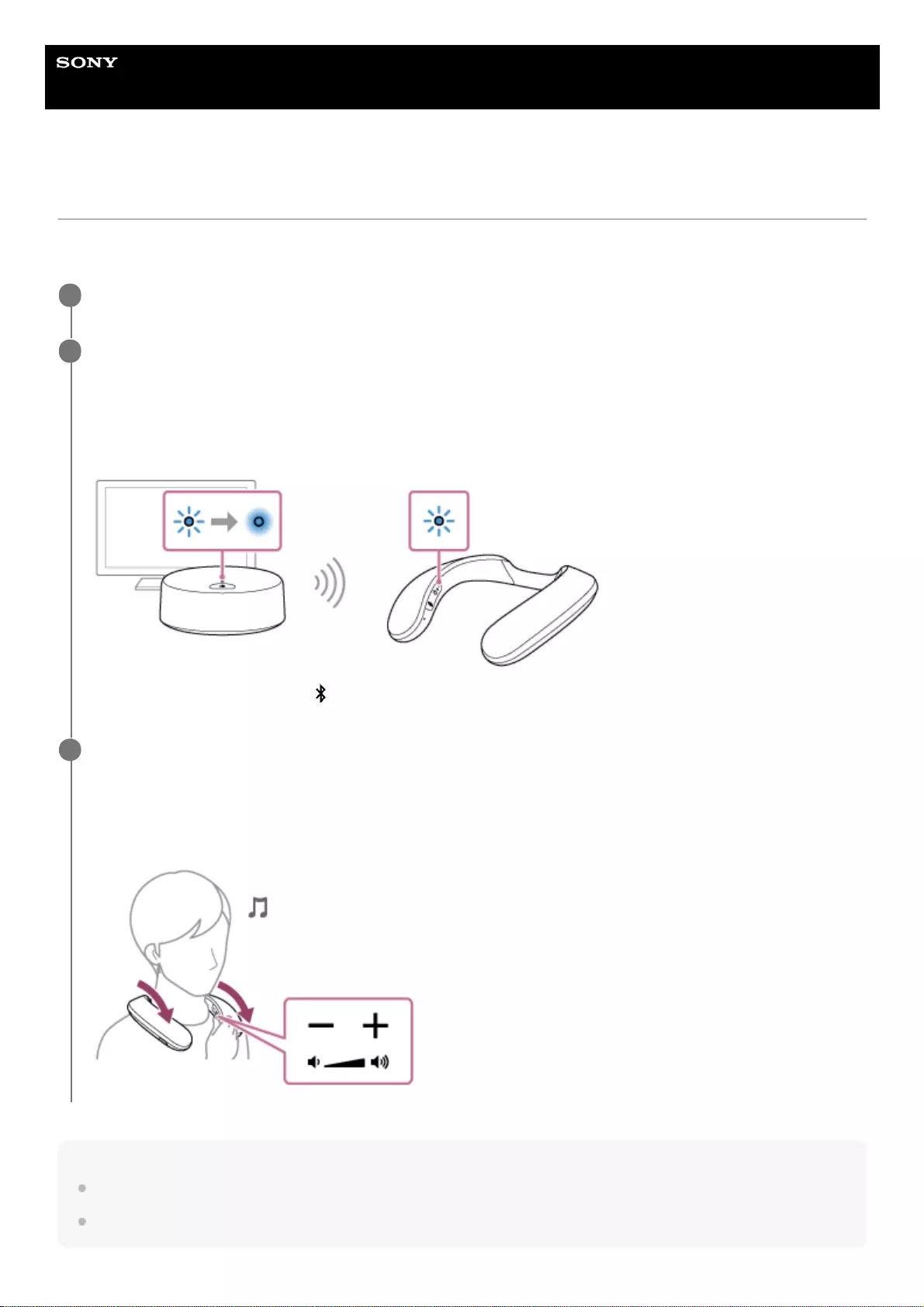
Help Guide
Wireless Neckband Speaker
SRS-NS7
Listening to TV audio through the neckband speaker
You can listen to TV audio via the neckband speaker connected to the supplied transmitter via a BLUETOOTH
connection.
Hint
Control over the volume of the neckband speaker is not available on the TV.
When the volume of the neckband speaker is maximized or minimized, you hear a notification sound.
Connect the transmitter and a TV, and then specify PCM as the digital audio output method on the TV.
1
Establish a BLUETOOTH connection between the neckband speaker and the transmitter.
When a BLUETOOTH connection is established, you hear voice guidance (BLUETOOTH connected) from the
neckband speaker and the indicator on the neckband speaker starts flashing slowly in blue (for about 30 seconds).
The indicator on the transmitter stops flashing and stays lit in blue and you hear TV audio coming out both from the
TV and the headphones.
If no audio comes out, press the (BLUETOOTH) button on the transmitter briefly once.
2
Listen to TV audio.
Wear the neckband speaker around the base of your neck with the (fabric-covered) speaker components facing
upward and adjust the volume with the -/+ (volume) buttons on the neckband speaker.
Be sure to wear the neckband speaker in a proper manner where you do not feel the vibrations of the neckband
speaker on the sides of your neck.
3
58
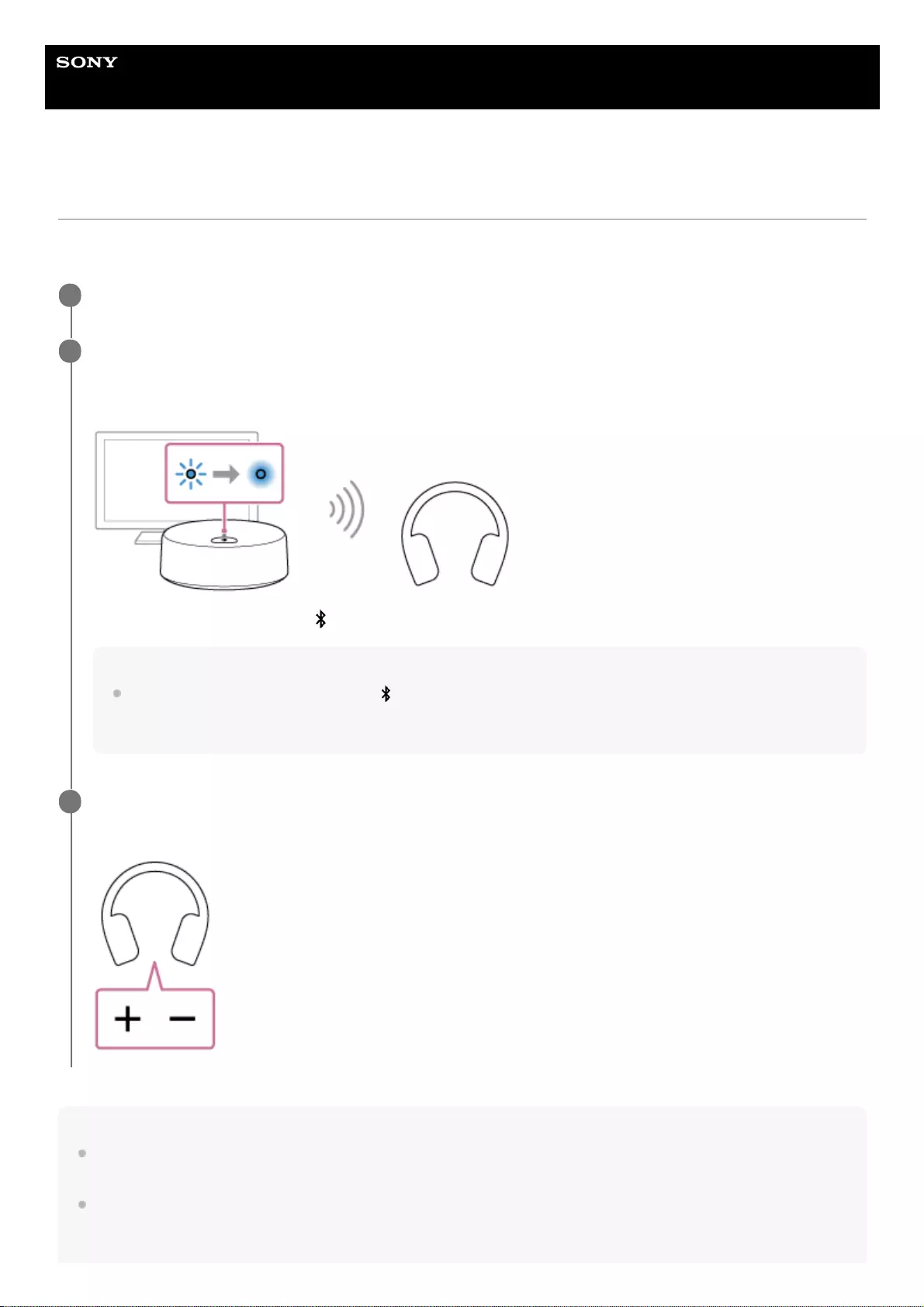
Help Guide
Wireless Neckband Speaker
SRS-NS7
Listening to TV audio through headphones
You can listen to TV audio through your BLUETOOTH headphones connected with the supplied transmitter via a
BLUETOOTH connection.
Note
While the headphones are connected with the transmitter, operations with the headphones, such as pausing the current playback
content or skipping to the next playback content, are not available.
Control over the headphones' volume is not available on the TV. Keep this in mind when using headphones without the volume
control feature.
Connect the transmitter and a TV, and then specify PCM as the digital audio output method on the TV.
1
Establish a BLUETOOTH connection between your BLUETOOTH headphones and the transmitter.
When a BLUETOOTH connection is established, you hear TV audio coming out both from the TV and the
headphones.
If no audio comes out, press the (BLUETOOTH) button on the transmitter briefly once.
Hint
If no audio comes out when you press the (BLUETOOTH) button, the transmitter may be connected with another
BLUETOOTH device. In such a case, terminate the BLUETOOTH connection with the connected device, and then pair the
transmitter with the headphones all over again.
2
Listen to TV audio.
Wear the headphones and adjust the volume on the headphones.
3
60
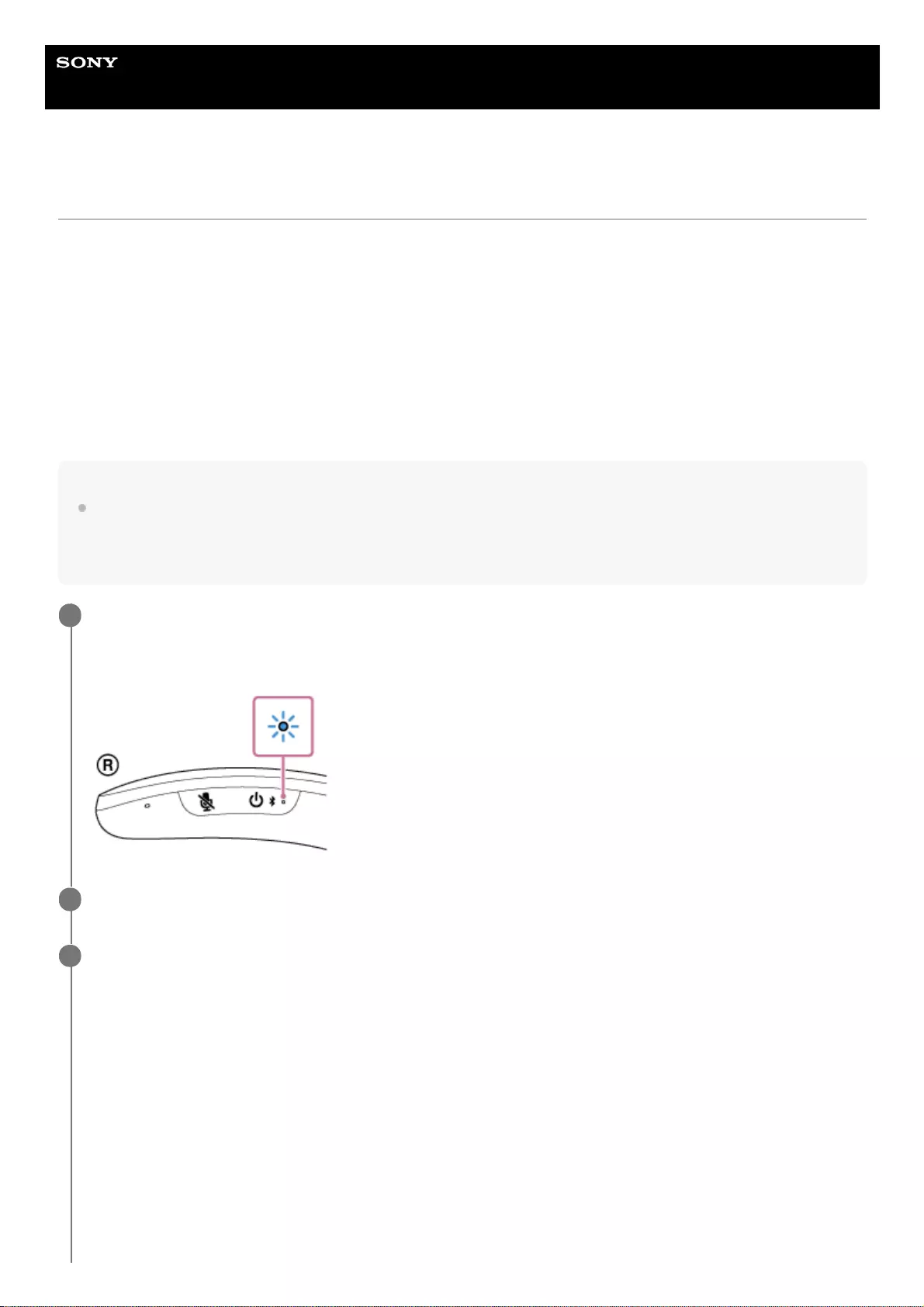
Help Guide
Wireless Neckband Speaker
SRS-NS7
Listening to music of a device via BLUETOOTH connection
You can enjoy listening to music of a BLUETOOTH device and operate it by the neckband speaker via BLUETOOTH
connection if it supports the following BLUETOOTH profiles.
A2DP (Advanced Audio Distribution Profile)
Enables you to enjoy high-quality audio contents wirelessly.
AVRCP (Audio Video Remote Control Profile)
Enables you to adjust the volume and operate to play, pause or skip to the beginning of the next/current track.
Operations may vary depending on your BLUETOOTH device and music playback app. Refer also to the operating
instructions supplied with the BLUETOOTH device.
Note
Make sure beforehand that the volume on the BLUETOOTH device and neckband speaker are set to a moderate level to avoid
sudden loud sound output from the neckband speaker.
Depending on the BLUETOOTH device, adjusting the volume of the neckband speaker may not be possible on the BLUETOOTH
device while playback on the device is stopped/paused.
Connect the neckband speaker with the BLUETOOTH device.
When a BLUETOOTH connection is established, you hear voice guidance (BLUETOOTH connected) from the
neckband speaker and the indicator on the neckband speaker starts flashing in blue.
1
Start playback on the BLUETOOTH device.
2
Wear the neckband speaker around the base of your neck with the (fabric-covered) speaker components
facing upward and adjust the volume with the -/+ (volume) buttons on the neckband speaker.
Be sure to wear the neckband speaker in a proper manner where you do not feel the vibrations of the neckband
speaker on the sides of your neck.
3
62
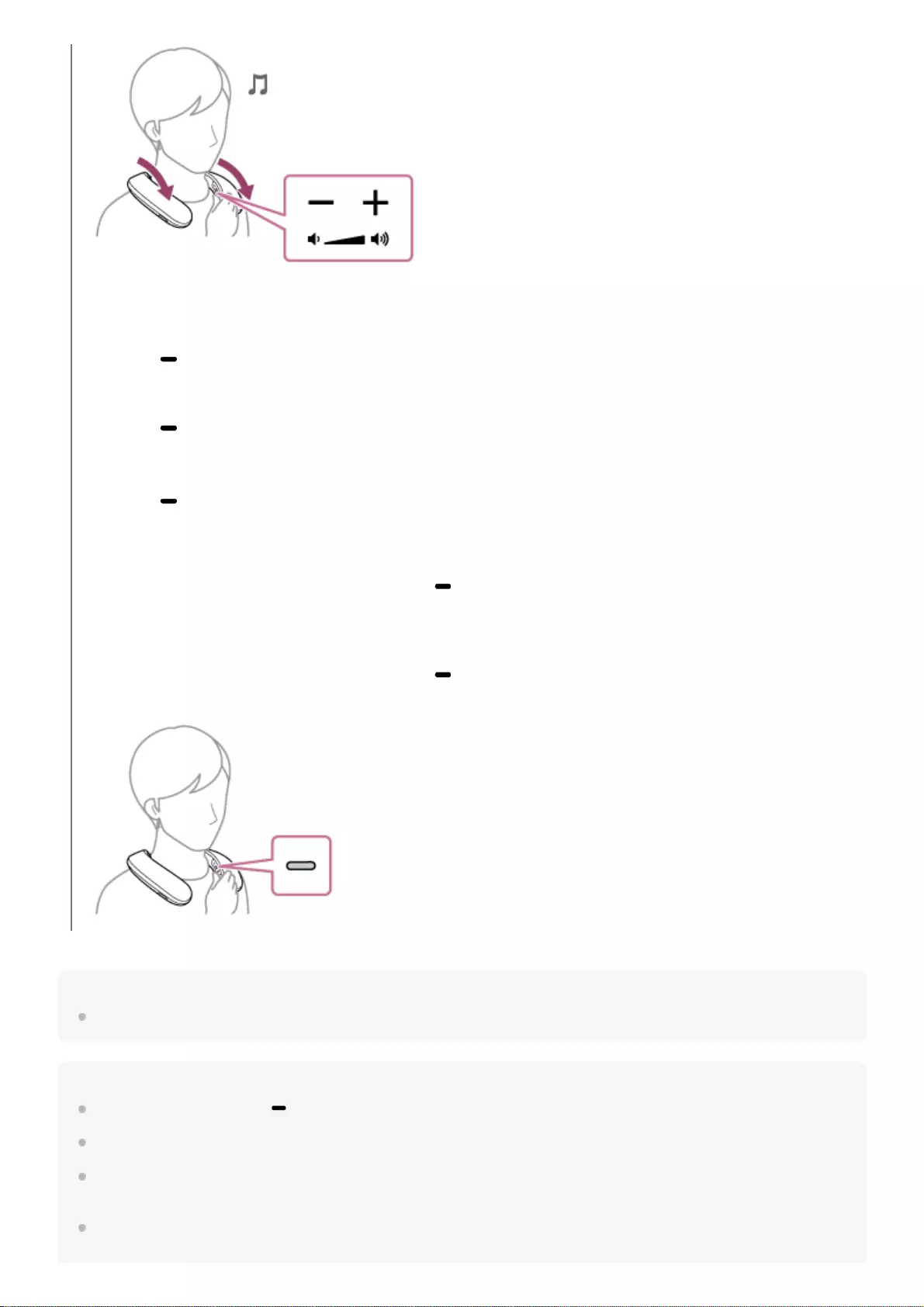
Hint
When the volume of the neckband speaker is maximized or minimized, you hear a notification sound.
Note
Operations available with the (play/call) button may vary depending on the music playback app.
If the communication condition is poor, the BLUETOOTH device may react incorrectly to the operations on the neckband speaker.
Depending on the BLUETOOTH device, it may be necessary to adjust the volume or set the audio output setting on the
connected device.
Noise or sound interruption may occur depending on the BLUETOOTH device connected with the neckband speaker, the
communication environment or the usage environment.
During playback, you can use the buttons on the neckband speaker to perform the following operations.
Pause
Press the (play/call) button during playback to pause. Press it again to cancel pause.
Skip to the beginning of the next track
Press the (play/call) button twice quickly during playback.
Skip to the beginning of the current or previous track*
Press the (play/call) button 3 times quickly during playback.
Fast-forward the current track
While playback is in progress or paused, press the (play/call) button once and immediately press and hold the
button. When you take your finger off the button, playback starts or remains paused at the fast-forwarded point.
Fast-reverse the current track
While playback is in progress or paused, press the (play/call) button twice in quick succession and immediately
press and hold the button. When you take your finger off the button, playback resumes or remains paused.
Operations vary depending on the BLUETOOTH device in use.
*
63

Help Guide
Wireless Neckband Speaker
SRS-NS7
Selecting the quality for music playback via BLUETOOTH connections (Codec)
The “Priority on Sound Quality” and “Priority on Stable Connection” preferences are available on the neckband speaker
for the quality for music playback via BLUETOOTH connections. The “Priority on Sound Quality” preference provides
compatibility not only with SBC but also with AAC and LDAC for music playback of high sound quality, whereas the
“Priority on Stable Connection” preference enables music playback via more stable BLUETOOTH connections. When the
BLUETOOTH connection is unstable, for example when sound interruption occurs, select the “Priority on Stable
Connection” preference. “Priority on Sound Quality” is the default setting.
With “Sony | Headphones Connect,” you can change the preference or check the “Bluetooth Connection Quality.”
Priority on Sound Quality (default setting): AUTO is selected. The optimal codec is automatically selected from
AAC, LDAC, and SBC.
Priority on Stable Connection: SBC is selected.
Note
Depending on your environment, selecting the “Priority on Stable Connection” preference may not help solving the sound
interruption issue.
Related Topic
What you can do with the “Sony | Headphones Connect” app
5-030-430-11(1) Copyright 2021 Sony Corporation
65
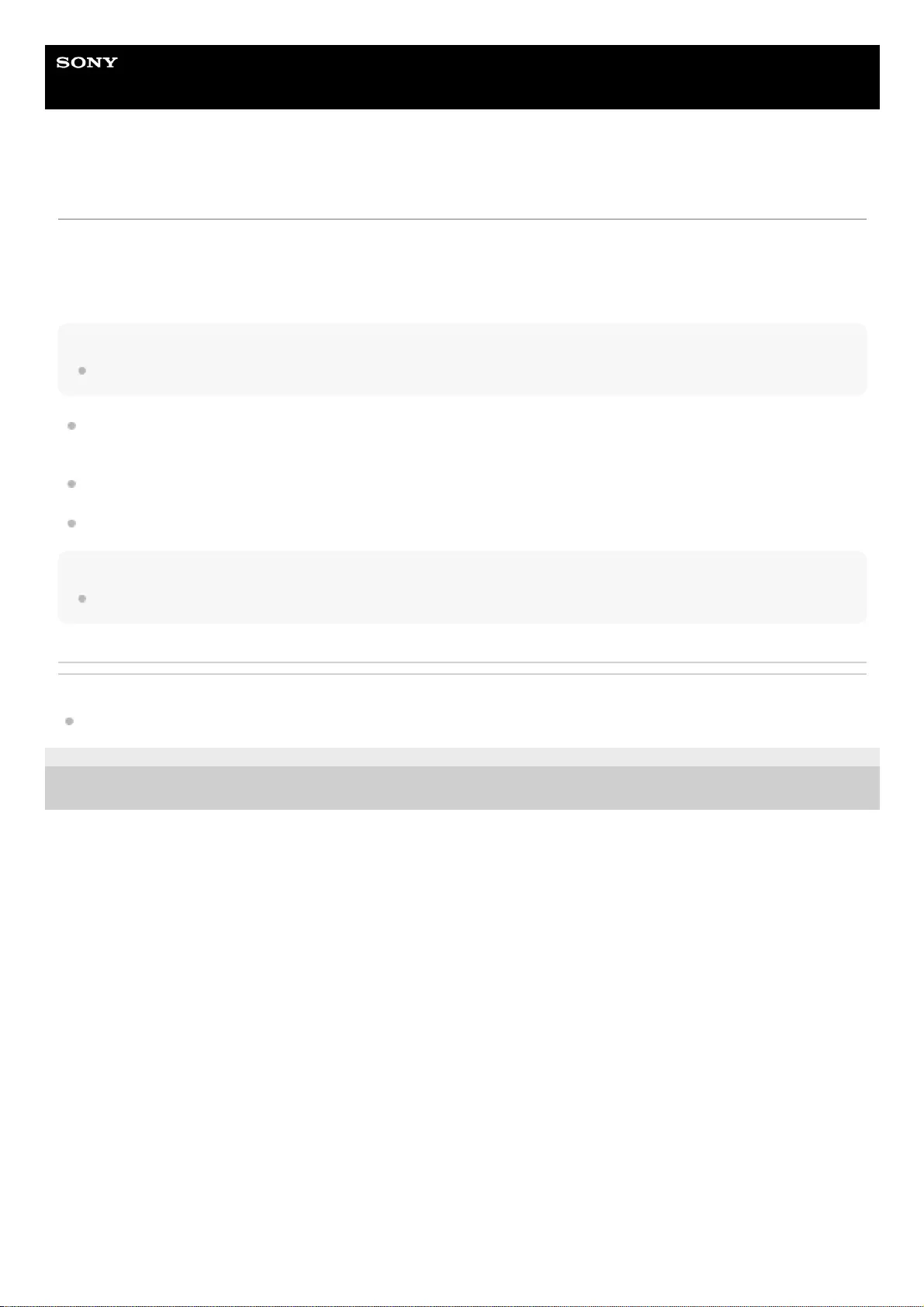
Help Guide
Wireless Neckband Speaker
SRS-NS7
Terminating the BLUETOOTH connection (After use)
When you are finished with using the BLUETOOTH device, perform any of the following operations to terminate the
BLUETOOTH connection.
When the BLUETOOTH connection is terminated, you hear voice guidance (BLUETOOTH disconnected) from the
neckband speaker.
Note
Depending on the BLUETOOTH device, you may hear no voice guidance from the neckband speaker.
Turn off the BLUETOOTH function on the BLUETOOTH device.
For details, refer to the operating instructions supplied with the device.
Turn off the BLUETOOTH device.
Turn off the neckband speaker.
Hint
Depending on the BLUETOOTH device, ending music playback may automatically terminate the BLUETOOTH connection.
Related Topic
Turning the power off
5-030-430-11(1) Copyright 2021 Sony Corporation
66
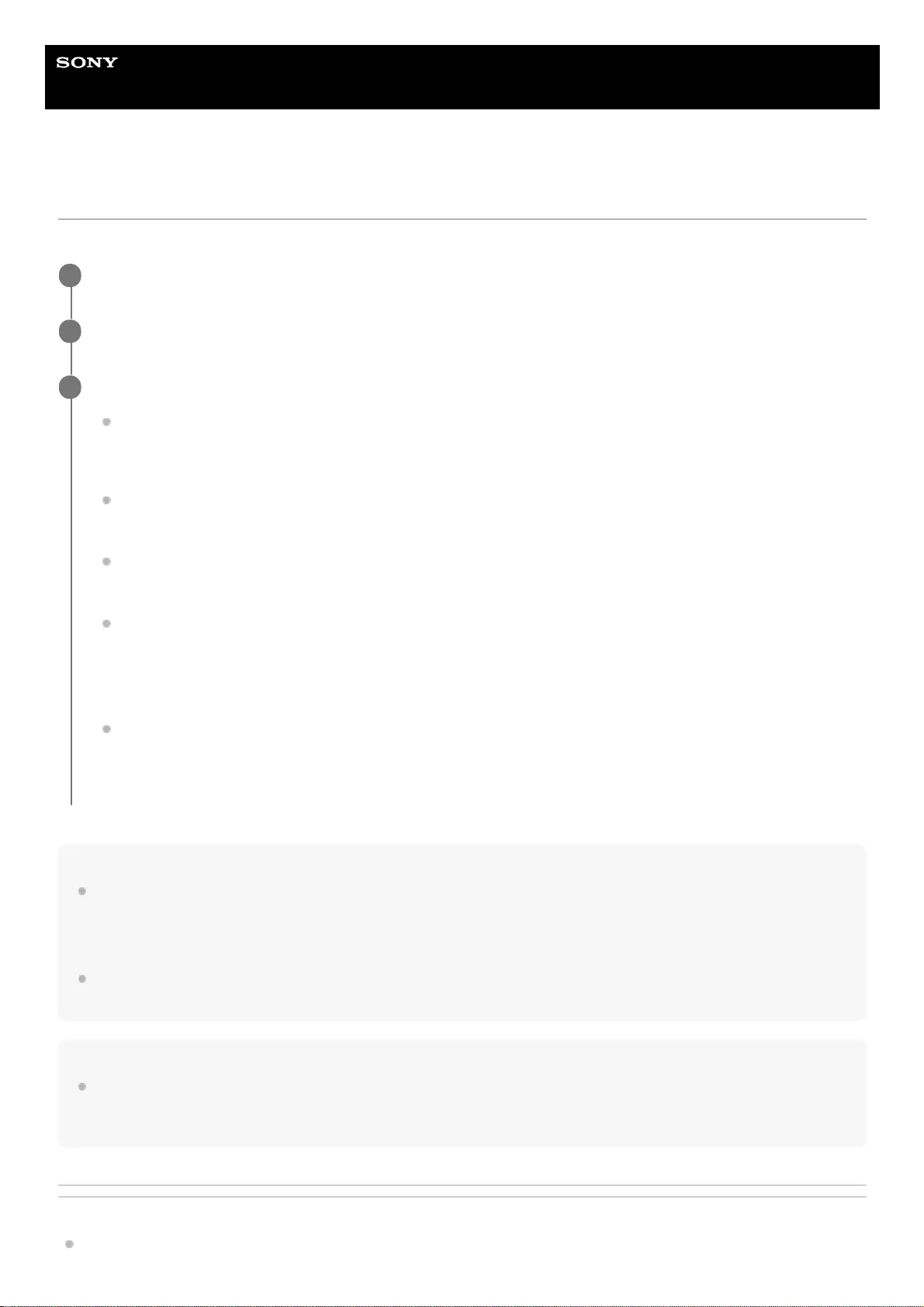
Help Guide
Wireless Neckband Speaker
SRS-NS7
Making a video call on a computer
During a video call on a computer, you can use the neckband speaker for wireless phone talking.
Hint
When you cannot view the settings of the video call application or select the BLUETOOTH profile for phone talking (HFP/HSP
connection) [Headset (SRS-NS7 Hands-Free)], select [Headset (SRS-NS7 Hands-Free)] for the settings on the computer, and
then establish a connection. For details, see Connecting the neckband speaker with a paired computer via a BLUETOOTH
connection (Windows) or Connecting the neckband speaker with a paired computer via a BLUETOOTH connection (Mac).
On a Mac computer, the BLUETOOTH profiles both for music playback (A2DP) and for phone talking (HFP/HSP connection) are
used for video calls and profile selection is not required.
Note
When the neckband speaker is connected with a Mac computer and a smartphone in multipoint connection, the video call
application may fail to function properly. In such a case, terminate the BLUETOOTH connection between the neckband speaker
and the smartphone.
Related Topic
Connecting the neckband speaker with a computer via a BLUETOOTH® connection (Windows)
Connect the neckband speaker with a computer via a BLUETOOTH connection.
1
Launch a video call application on the computer.
2
View the settings*1 of the video call application.
For video calls on the computer, select the BLUETOOTH profile not for music playback (A2DP) but for phone
talking (HFP/HSP connection). While the BLUETOOTH profile for music playback (A2DP connection) is
selected, phone talking may not be available.
For the speaker settings, select the profile for phone talking (HFP/HSP connection) [Headset (SRS-NS7 Hands-
Free)]*2. ([Headphones (SRS-NS7 Stereo)]*2 is the profile for music playback.)
For the microphone settings, select the profile for phone talking (HFP/HSP connection) [Headset (SRS-NS7
Hands-Free)]*2.
Depending on your video call application, selection of the profile for phone talking (HFP/HSP connection)
[Headset (SRS-NS7 Hands-Free)]*2 or the profile for music playback (A2DP connection) [Headphones (SRS-
NS7 Stereo)]*2 may not be available for the speaker or microphone settings, and only [SRS-NS7] may be
displayed. In such a case, select [SRS-NS7].
For frequently asked questions and the answers to them, visit the customer support website.
3
Depending on your video call application, some of the functions may not be available.
*1
Labels may vary depending on your computer or video call application.
*2
67
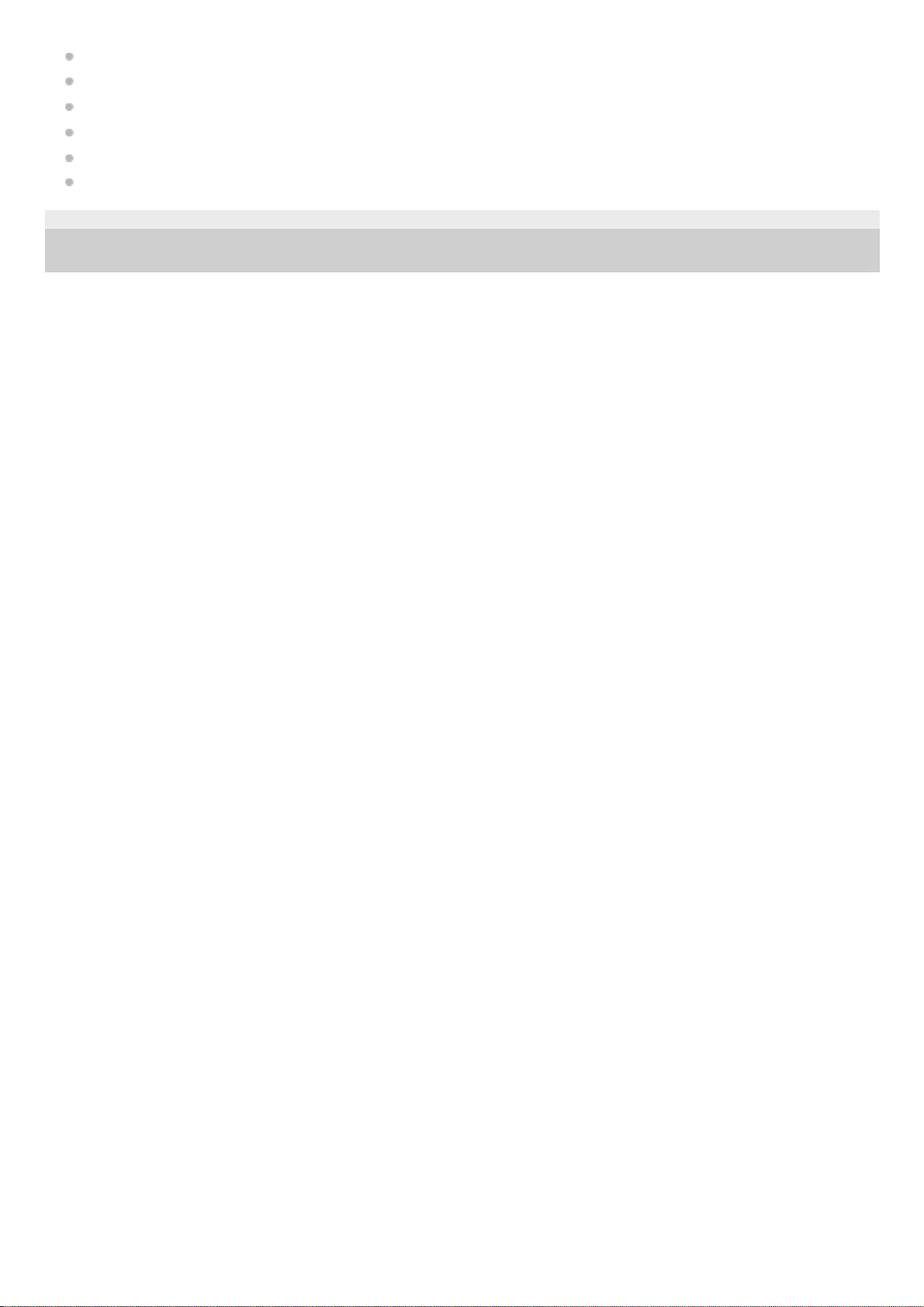
Connecting the neckband speaker with a paired computer via a BLUETOOTH connection (Windows)
Connecting the neckband speaker with a computer via a BLUETOOTH connection (Mac)
Connecting the neckband speaker with a paired computer via a BLUETOOTH connection (Mac)
Connecting the neckband speaker with a computer and a smartphone in multipoint connection
Terminating the BLUETOOTH connection (After use)
What can I do to solve a problem?
5-030-430-11(1) Copyright 2021 Sony Corporation
68
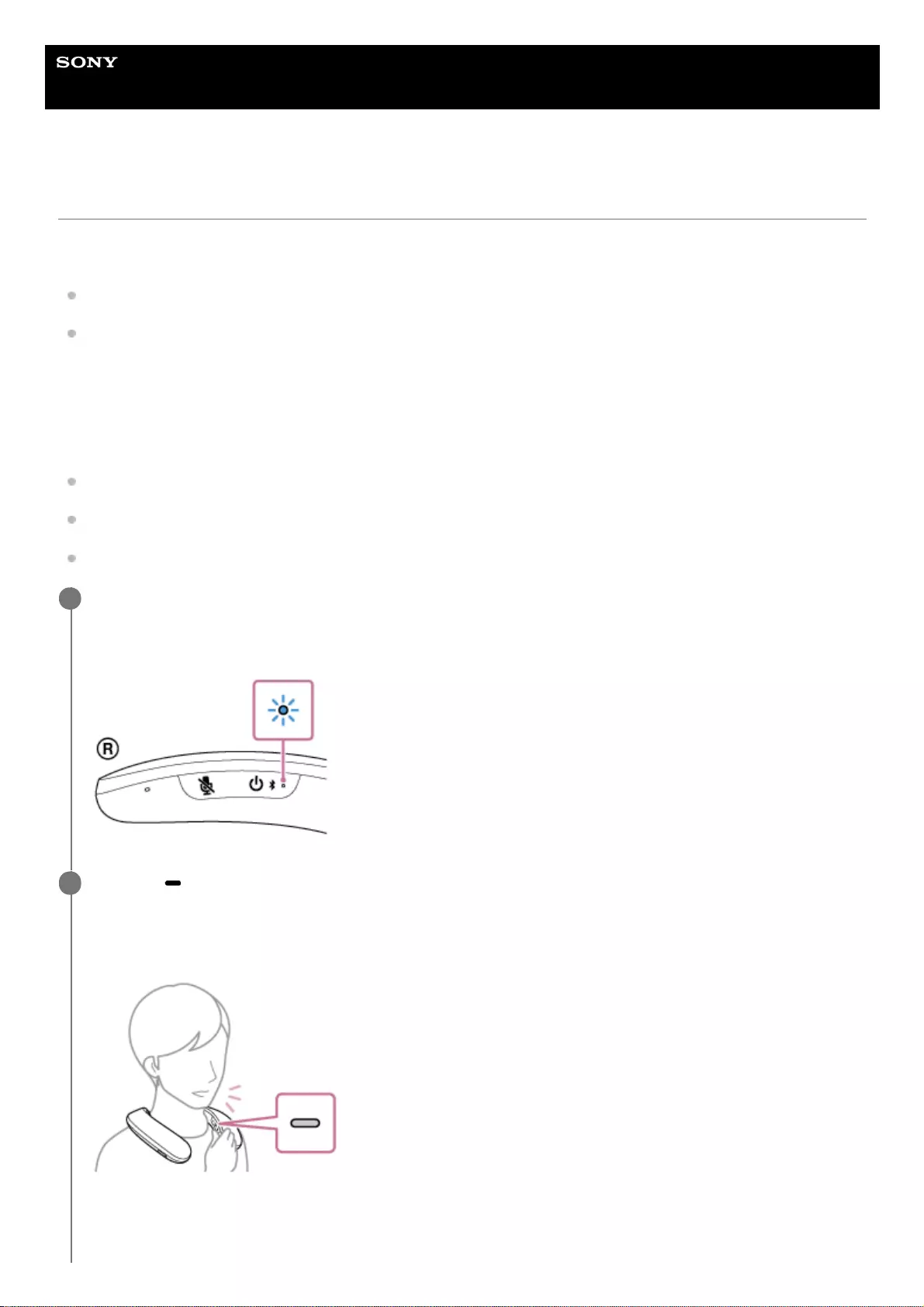
Help Guide
Wireless Neckband Speaker
SRS-NS7
Receiving a call
As long as your BLUETOOTH mobile phone supports HFP (Hands-free Profile) or HSP (Headset Profile), you can talk
hands-free on the phone through the built-in microphone of the neckband speaker.
If your BLUETOOTH mobile phone supports both HFP and HSP, set it to HFP.
Operations may vary depending on the BLUETOOTH mobile phone. Refer to the operating instructions supplied with
the mobile phone.
About ring tones
When an incoming call arrives, playback pauses and a ring tone will be heard via the neckband speaker.
The ring tone varies in the following ways, depending on your BLUETOOTH mobile phone.
Ring tone set on the neckband speaker
Ring tone set on the BLUETOOTH mobile phone
Ring tone set on the BLUETOOTH mobile phone only for a BLUETOOTH connection
Connect the neckband speaker with a BLUETOOTH mobile phone.
When a BLUETOOTH connection is established, you hear voice guidance (BLUETOOTH connected) from the
neckband speaker and the indicator on the neckband speaker starts flashing in blue.
1
Press the (play/call) button when a call is received.
The neckband speaker is equipped with a built-in omnidirectional microphone. You can talk without considering the
location of the microphone.
When an incoming call arrives, playback pauses and a ring tone is heard from the neckband speaker.
If no ring tone is heard via the neckband speaker
The neckband speaker may not be connected with a BLUETOOTH mobile phone with HFP or HSP. Check the
connection status on the BLUETOOTH mobile phone.
2
69
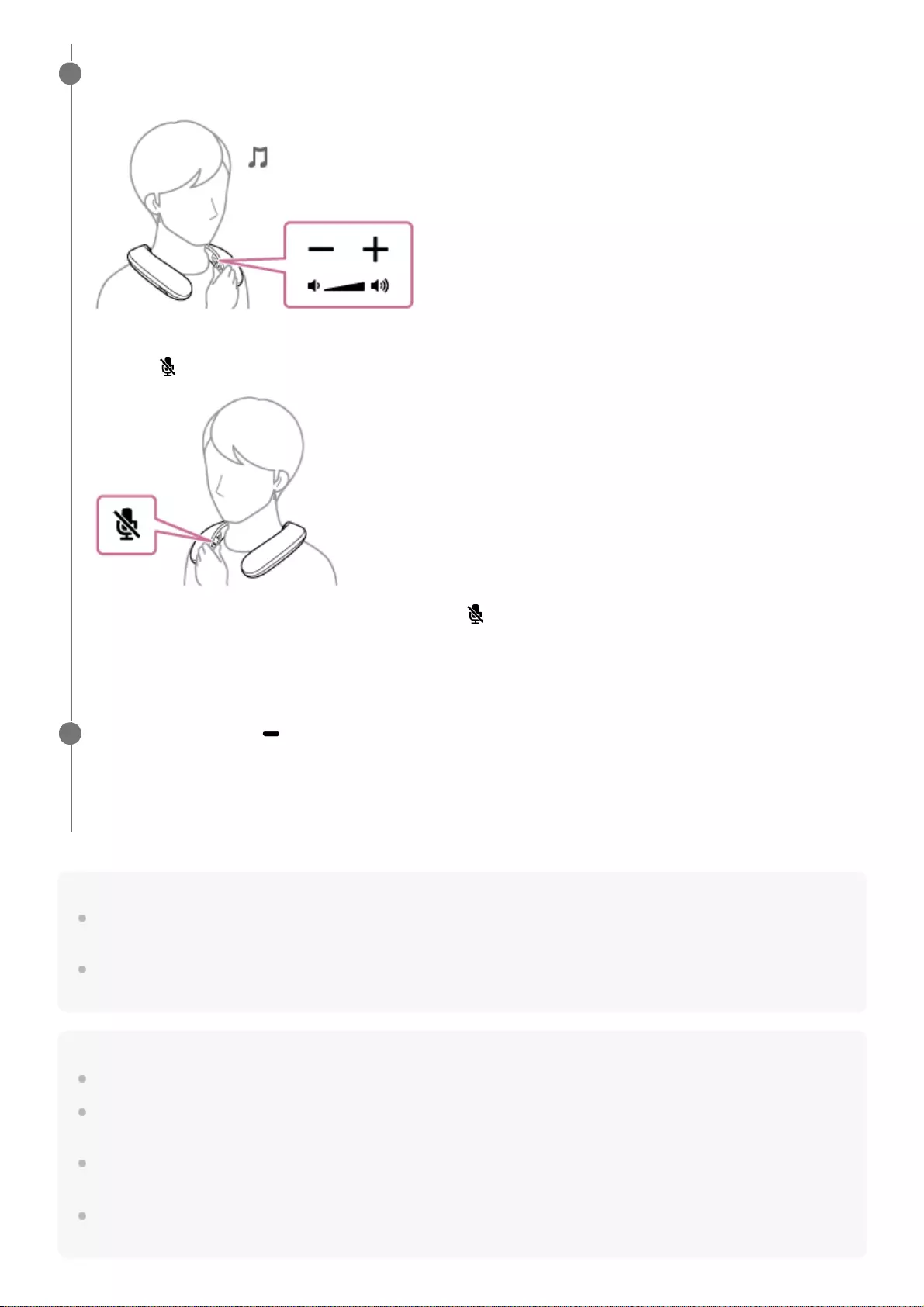
Hint
Some BLUETOOTH mobile phones have handset use priority when receiving a call. In the case of the HFP or HSP connection,
switch the call device to the neckband speaker by operating your BLUETOOTH mobile phone.
The volume for music playback and the volume for phone talking are set independently on the neckband speaker. Changing the
volume during a phone conversation does not affect the volume for music playback.
Note
Depending on the BLUETOOTH mobile phone, playback may not pause when an incoming call arrives.
Use a BLUETOOTH mobile phone at least 50 cm (1.6 ft) away from the neckband speaker. Noise may result if the neckband
speaker and the BLUETOOTH mobile phone are too close.
Depending on the model of your smartphone, the operation system or applications installed, some functions of hands-free calling
may not be used correctly.
The microphone off function works for the microphone on the neckband speaker. It does not affect the microphone settings of the
software on your smartphone or computer.
While the phone is ringing or a phone conversation is in progress, adjust the volume by pressing the -/+
(volume) buttons on the neckband speaker or operating the BLUETOOTH mobile phone.
To turn off the microphone
Press the (microphone off) button on the neckband speaker.
While a phone conversation is in progress, pressing the (microphone off) button triggers voice guidance (Mic
OFF) indicating that the microphone is turned off*. When you press the button once again, you hear voice guidance
(Mic ON) indicating that the microphone is turned on.
3
The state that the microphone is turned off is indicated by the notification sound emitted at intervals of 7 seconds.
*
To end a call, press the (play/call) button.
If you were listening to music before the call, playback will resume when the call ends. If you end a call by operating
the BLUETOOTH mobile phone, playback will also resume when the call ends if you were listening to music before
the call.
4
70
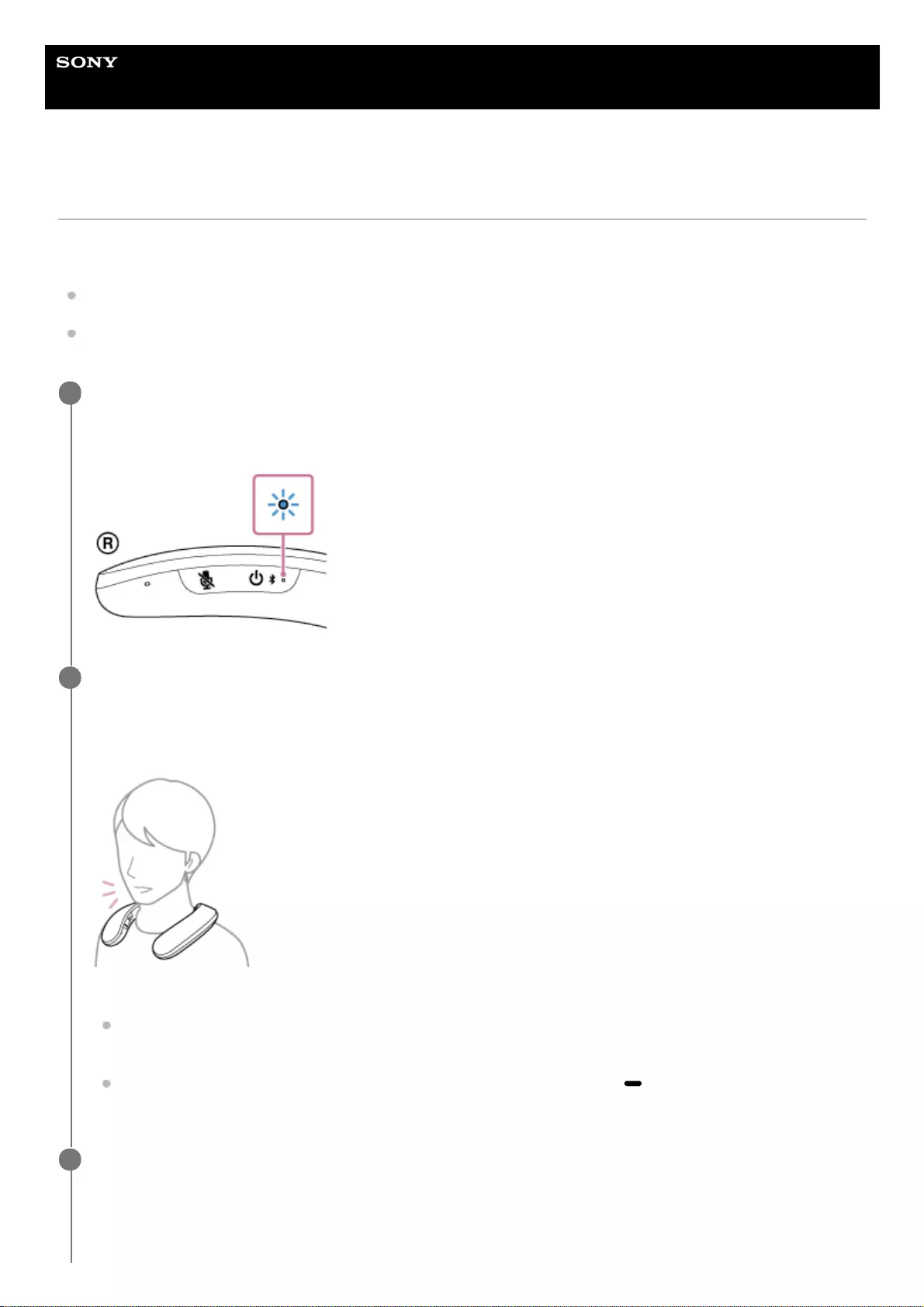
Help Guide
Wireless Neckband Speaker
SRS-NS7
Making a call
You can enjoy hands-free calls with a BLUETOOTH mobile phone that supports the BLUETOOTH profile HFP (Hands-
free Profile) or HSP (Headset Profile) via BLUETOOTH connection.
If your BLUETOOTH mobile phone supports both HFP and HSP, set it to HFP.
Operations may vary depending on the BLUETOOTH mobile phone. Refer to the operating instructions supplied with
the mobile phone.
Connect the neckband speaker with a BLUETOOTH mobile phone.
When a BLUETOOTH connection is established, you hear voice guidance (BLUETOOTH connected) from the
neckband speaker and the indicator on the neckband speaker starts flashing in blue.
1
Operate the BLUETOOTH mobile phone to make a call.
When you make a call, playback pauses and the dial tone is heard from the neckband speaker.
The neckband speaker is equipped with a built-in omnidirectional microphone. You can talk without considering the
location of the microphone.
If no dial tone is heard via the neckband speaker
The neckband speaker may not be connected with a BLUETOOTH mobile phone with HFP or HSP. Check the
connection status on the BLUETOOTH mobile phone.
Switch the call device to the neckband speaker by pressing and holding the (play/call) button for about 2
seconds.
2
While the phone is ringing or a phone conversation is in progress, adjust the volume by pressing the -/+
(volume) buttons on the neckband speaker or operating the BLUETOOTH mobile phone.
3
72
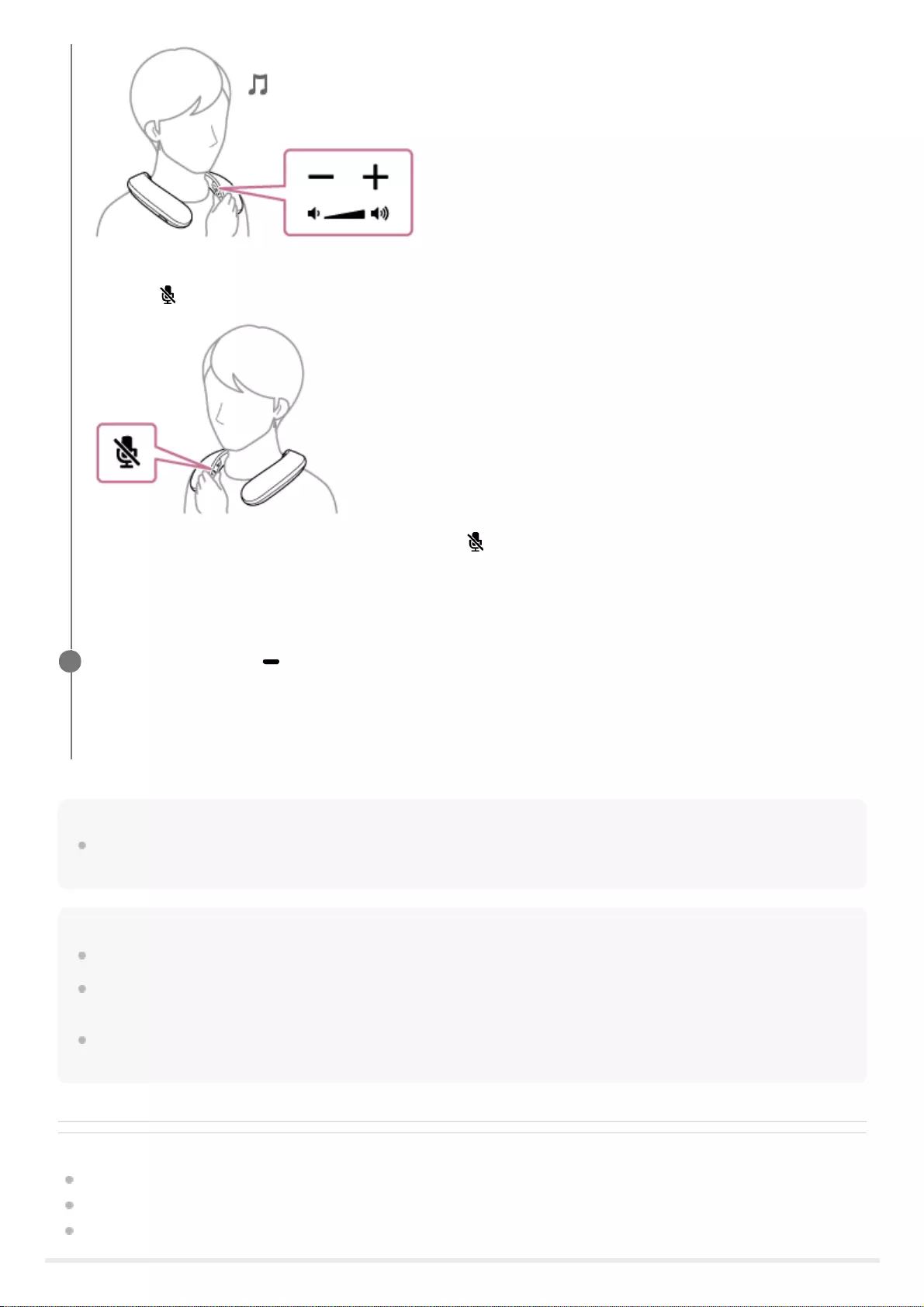
Hint
The volume for music playback and the volume for phone talking are set independently on the neckband speaker. Changing the
volume during a phone conversation does not affect the volume for music playback.
Note
Depending on the BLUETOOTH mobile phone, playback may not pause when making a call.
Use a BLUETOOTH mobile phone at least 50 cm (1.6 ft) away from the neckband speaker. Noise may result if the neckband
speaker and the BLUETOOTH mobile phone are too close.
The microphone off function works for the microphone on the neckband speaker. It does not affect the microphone settings of the
software on your smartphone or computer.
Related Topic
Connecting the neckband speaker with an Android™ smartphone or an iPhone via a BLUETOOTH connection
Terminating the BLUETOOTH connection (After use)
Receiving a call
To turn off the microphone
Press the (microphone off) button on the neckband speaker.
While a phone conversation is in progress, pressing the (microphone off) button triggers voice guidance (Mic
OFF) indicating that the microphone is turned off*. When you press the button once again, you hear voice guidance
(Mic ON) indicating that the microphone is turned on.
The state that the microphone is turned off is indicated by the notification sound emitted at intervals of 7 seconds.
*
To end a call, press the (play/call) button.
If you were listening to music before the call, playback will resume when the call ends. If you end a call by operating
the BLUETOOTH mobile phone, playback will also resume when the call ends if you were listening to music before
the call.
4
73
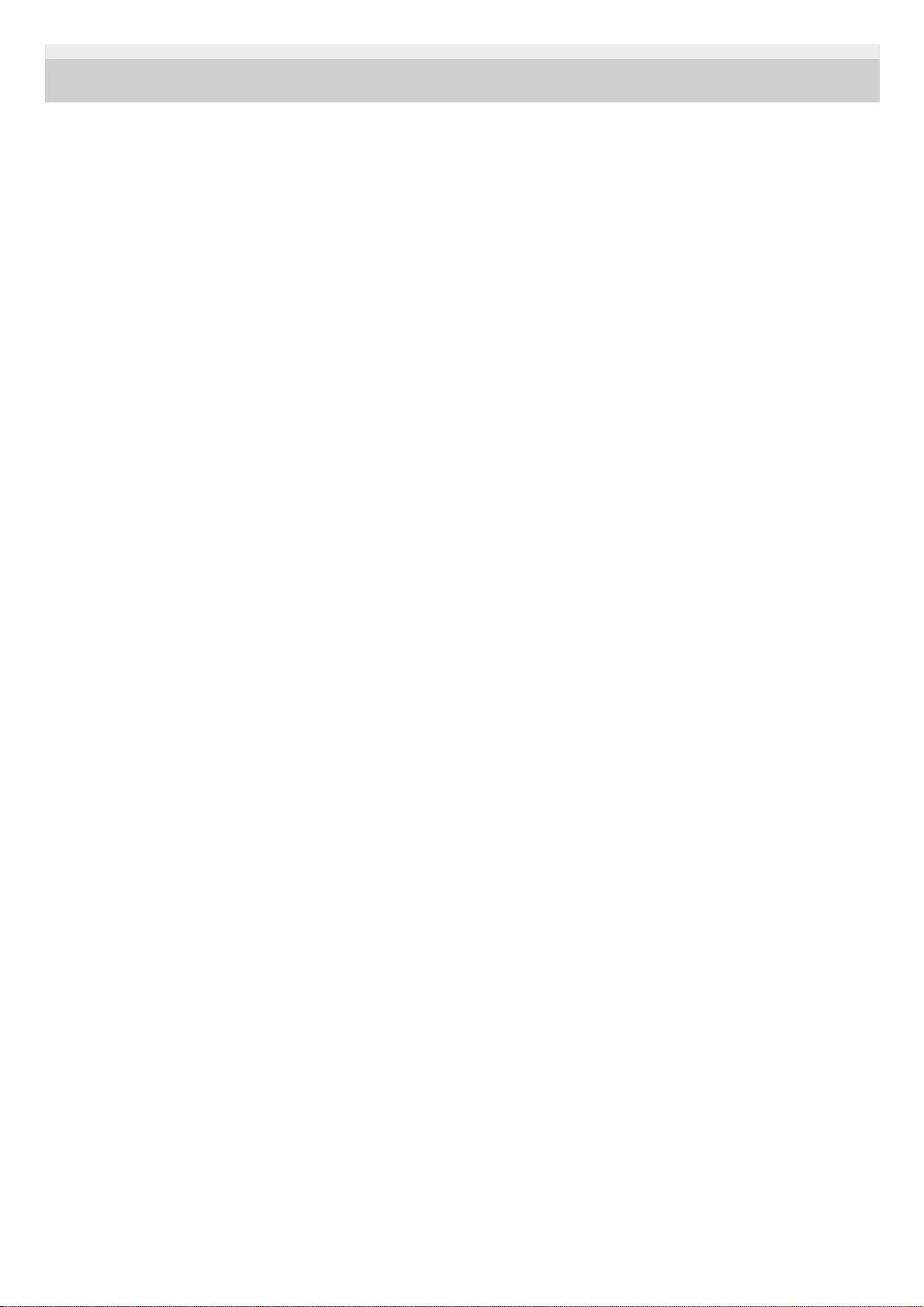
5-030-430-11(1) Copyright 2021 Sony Corporation
74
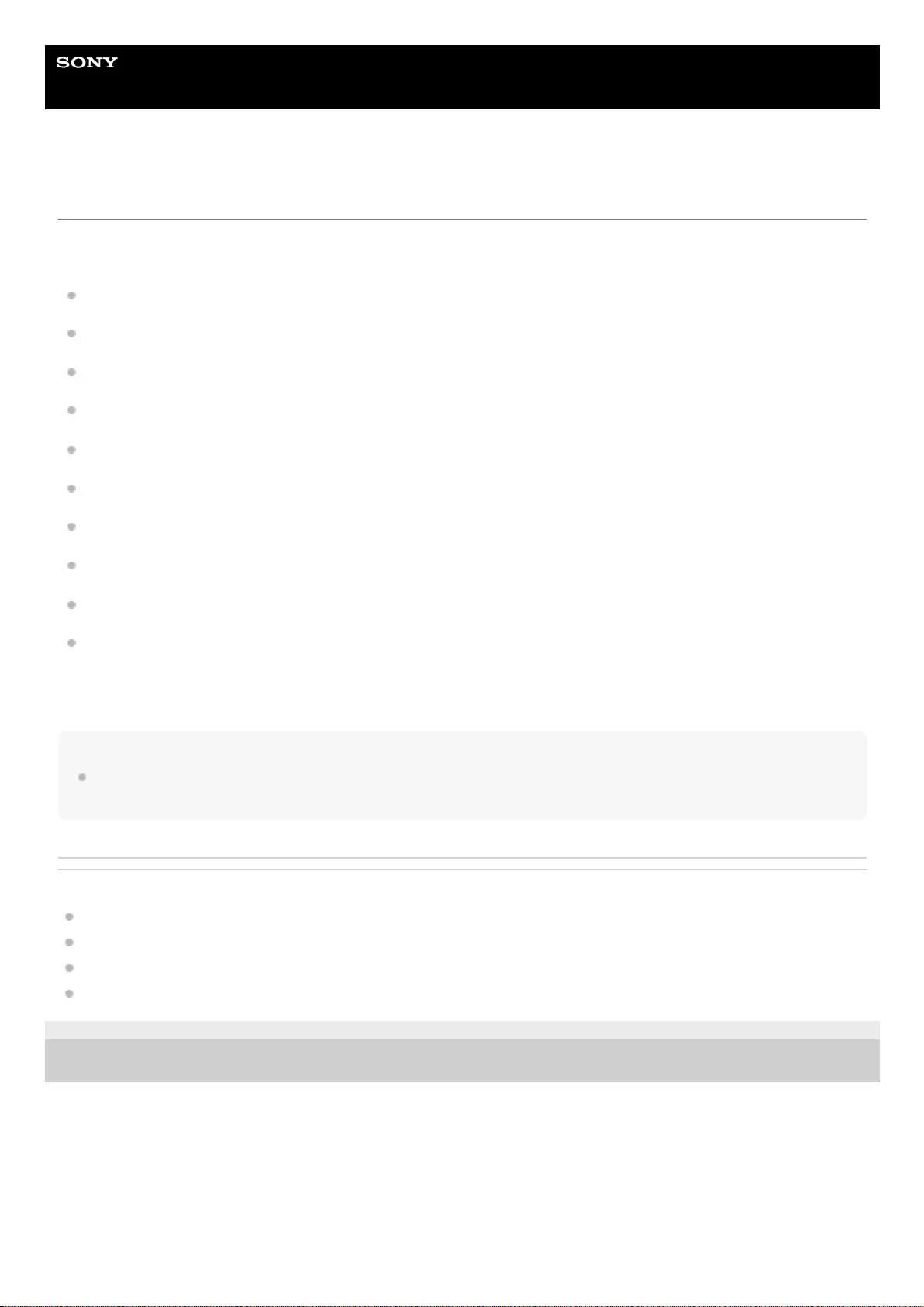
Help Guide
Wireless Neckband Speaker
SRS-NS7
What you can do with the “Sony | Headphones Connect” app
By connecting the smartphone with the “Sony | Headphones Connect” app installed to the neckband speaker via a
BLUETOOTH connection, you can:
Make equalizer settings
Customize equalizer settings
Make 360 Reality Audio settings
Select a BLUETOOTH codec (the quality for audio streaming playback via BLUETOOTH connections)
Adjust the volume for playing music
Play/pause music, skip to the beginning of the previous (or current) track/skip to the beginning of the next track
Check the neckband speaker software version
Update the neckband speaker software
Make settings for the Automatic Power Off function
Initialize the neckband speaker
For details of the “Sony | Headphones Connect” app, access the following URL.
https://rd1.sony.net/help/mdr/hpc/h_zz/
Hint
The operations available with the “Sony | Headphones Connect” app vary depending on the audio device. The app specifications
and screen design may change without prior notice.
Related Topic
Automatic Power Off function
Selecting the quality for music playback via BLUETOOTH connections (Codec)
Installing “Sony | Headphones Connect”
Initializing the neckband speaker
5-030-430-11(1) Copyright 2021 Sony Corporation
75
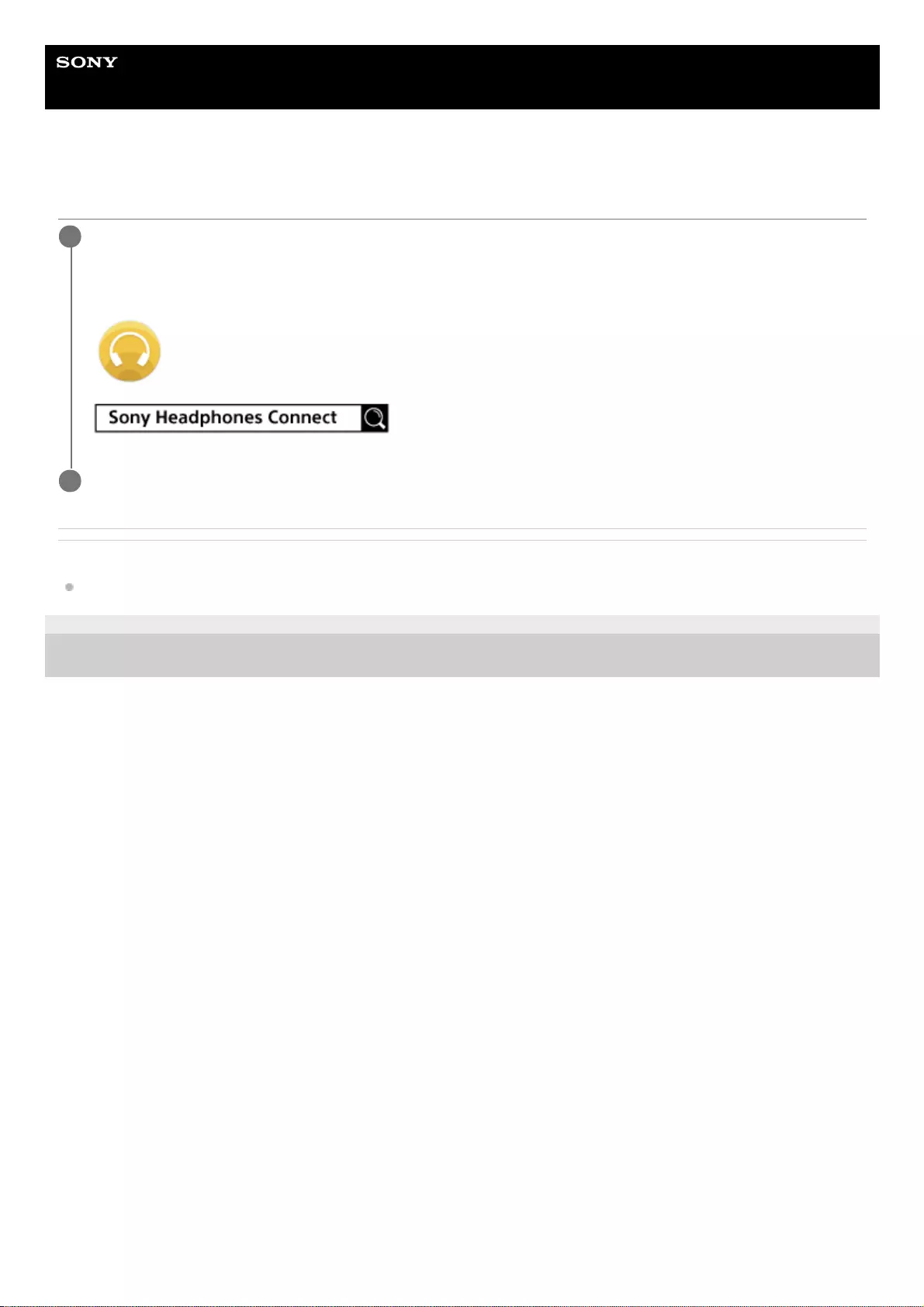
Help Guide
Wireless Neckband Speaker
SRS-NS7
Installing “Sony | Headphones Connect”
Related Topic
What you can do with the “Sony | Headphones Connect” app
5-030-430-11(1) Copyright 2021 Sony Corporation
Download “Sony | Headphones Connect” from Google Play or the App Store and install it.
For details on the “Sony | Headphones Connect” app, refer to the following URL.
https://rd1.sony.net/help/mdr/hpc/h_zz/
1
When the installation is complete, start “Sony | Headphones Connect.”
2
76
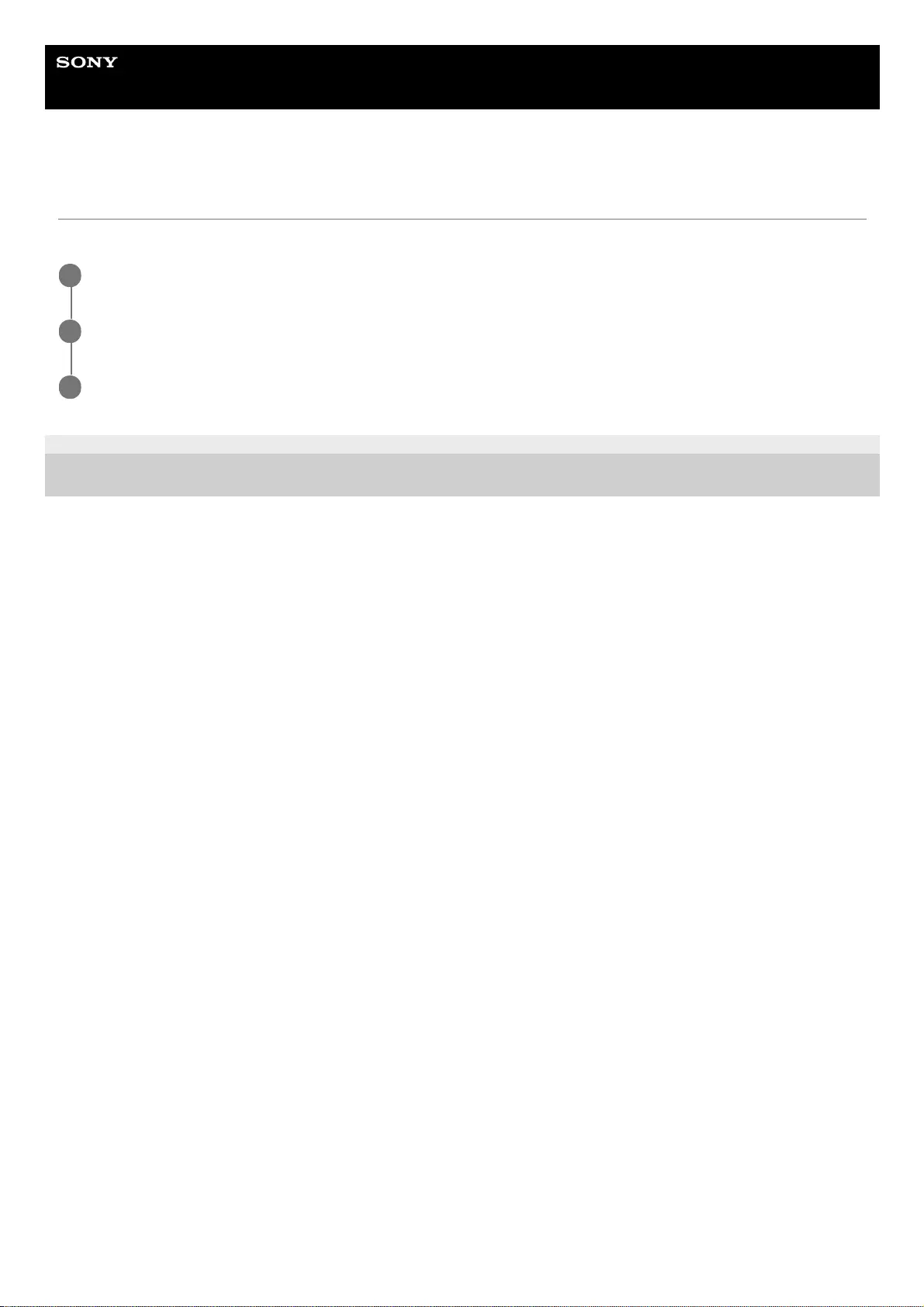
Help Guide
Wireless Neckband Speaker
SRS-NS7
Accessing support information from “Sony | Headphones Connect”
You can access the latest support information from “Sony | Headphones Connect.”
5-030-430-11(1) Copyright 2021 Sony Corporation
Select [Help] on the “Sony | Headphones Connect” screen.
1
The [Headphones Connect Help] screen appears and support information is displayed.
2
Select the desired item.
3
77
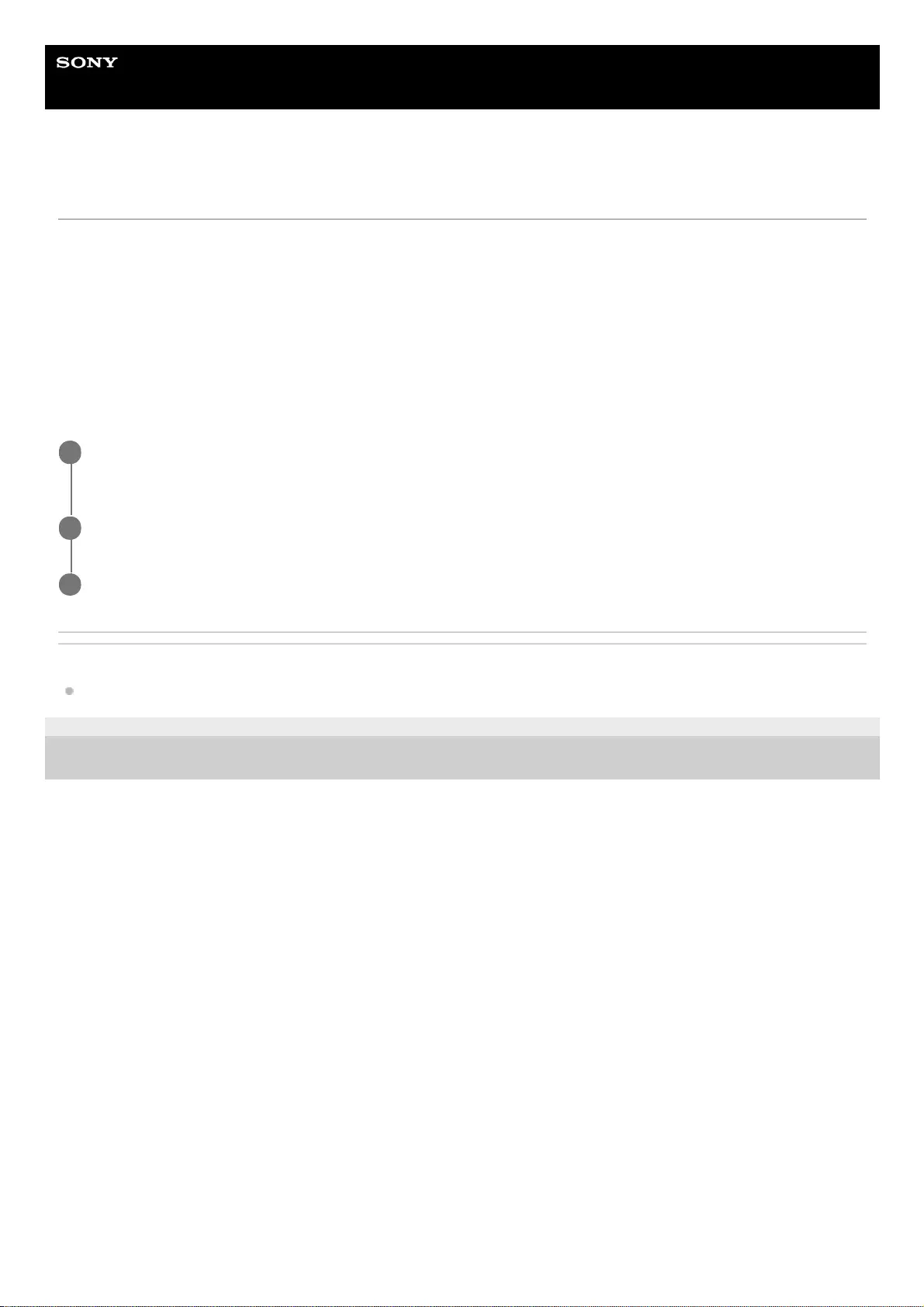
Help Guide
Wireless Neckband Speaker
SRS-NS7
Updating the neckband speaker software
Install the latest neckband speaker software using “Sony | Headphones Connect” to enjoy new functions or to resolve a
certain number of issues with the neckband speaker.
Always use the neckband speaker with the latest software installed.
For details on the latest neckband speaker software and how to update the software, refer to the information on the
support website.
When the [Automatic download of software] setting is enabled (default setting) on “Sony | Headphones Connect,” the
download and transfer of the software will start automatically.
You can also update the neckband speaker software in the following way.
Related Topic
What you can do with the “Sony | Headphones Connect” app
5-030-430-11(1) Copyright 2021 Sony Corporation
Download the update software from the server to the smartphone on which “Sony | Headphones Connect”
is installed.
1
Transfer the update software from the smartphone to the neckband speaker.
2
Update the neckband speaker software following the on-screen instructions.
3
78
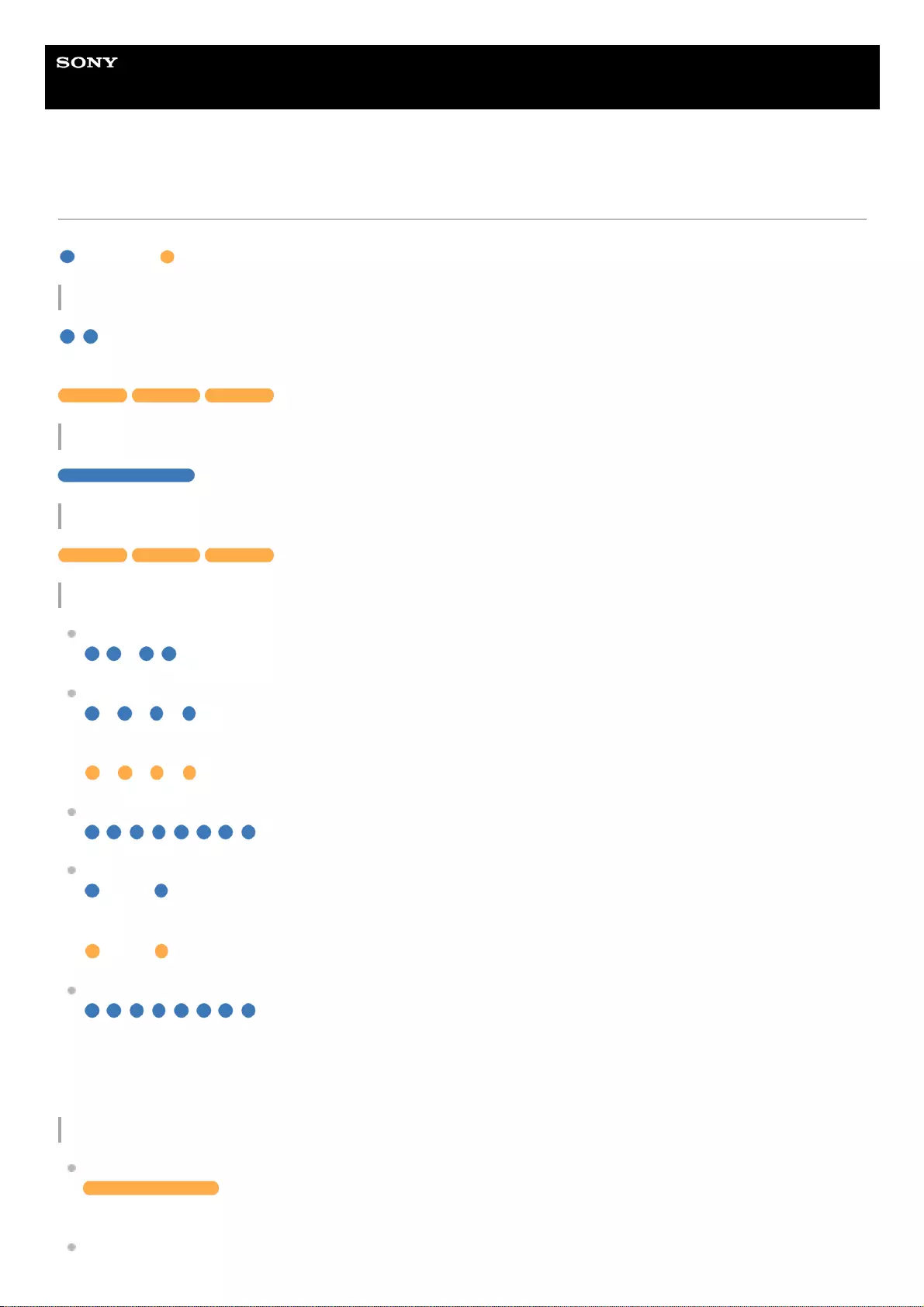
Help Guide
Wireless Neckband Speaker
SRS-NS7
About the indicator on the neckband speaker
The indicator provides the following information concerning the neckband speaker.
: Lit in blue / : Lit in orange / -: Unlit
The neckband speaker is turned on
- (Flashes twice in blue.)
If the remaining battery power of the neckband speaker is 20% or lower (charging required), indication proceeds as
follows.
- - (Flashes slowly 10 times in orange.)
The neckband speaker is being turned off
(Stays lit in blue for about 2 seconds.)
The built-in battery of the neckband speaker is running low
- - (Flashes slowly 10 times in orange.)
Information about the BLUETOOTH function
The neckband speaker is in pairing mode:
- - - - (Keeps double flashing in blue.)
A connection attempt is on hold/in process:
- - - - - - - - (Keeps flashing in blue at intervals of about 1 second for 30 seconds.)
If the remaining battery power of the neckband speaker is 20% or lower (charging required), indication proceeds as
follows.
- - - - - - - - (Keeps flashing in orange at intervals of about 1 second for 30 seconds.)
A connection is established:
(Keeps flashing quickly in blue for about 5 seconds.)
A connection remains established/A button operation is made:
- - - - - - - - - - - - (Keeps flashing in blue for at intervals of about 5 seconds for 30 seconds.)
If the remaining battery power of the neckband speaker is 20% or lower (charging required), indication proceeds as
follows.
- - - - - - - - - - - - (Keeps flashing in orange at interval of about 5 seconds for 30 seconds.)
There is an incoming call:
(Keeps flashing quickly in blue.)
As for the indication that a connection attempt is on hold/in process or a connection remains established/a button
operation is made, the indicator automatically goes out in a predefined period of time. When any operation is performed
on the neckband speaker, the indicator, once again, keeps flashing for a predefined period of time.
Information about battery charging
Charging is in progress:
(Stays lit in orange.)
Upon completion of charging, the indicator goes out.
There is an abnormality in charging the battery (e.g. an abnormal battery temperature):
79
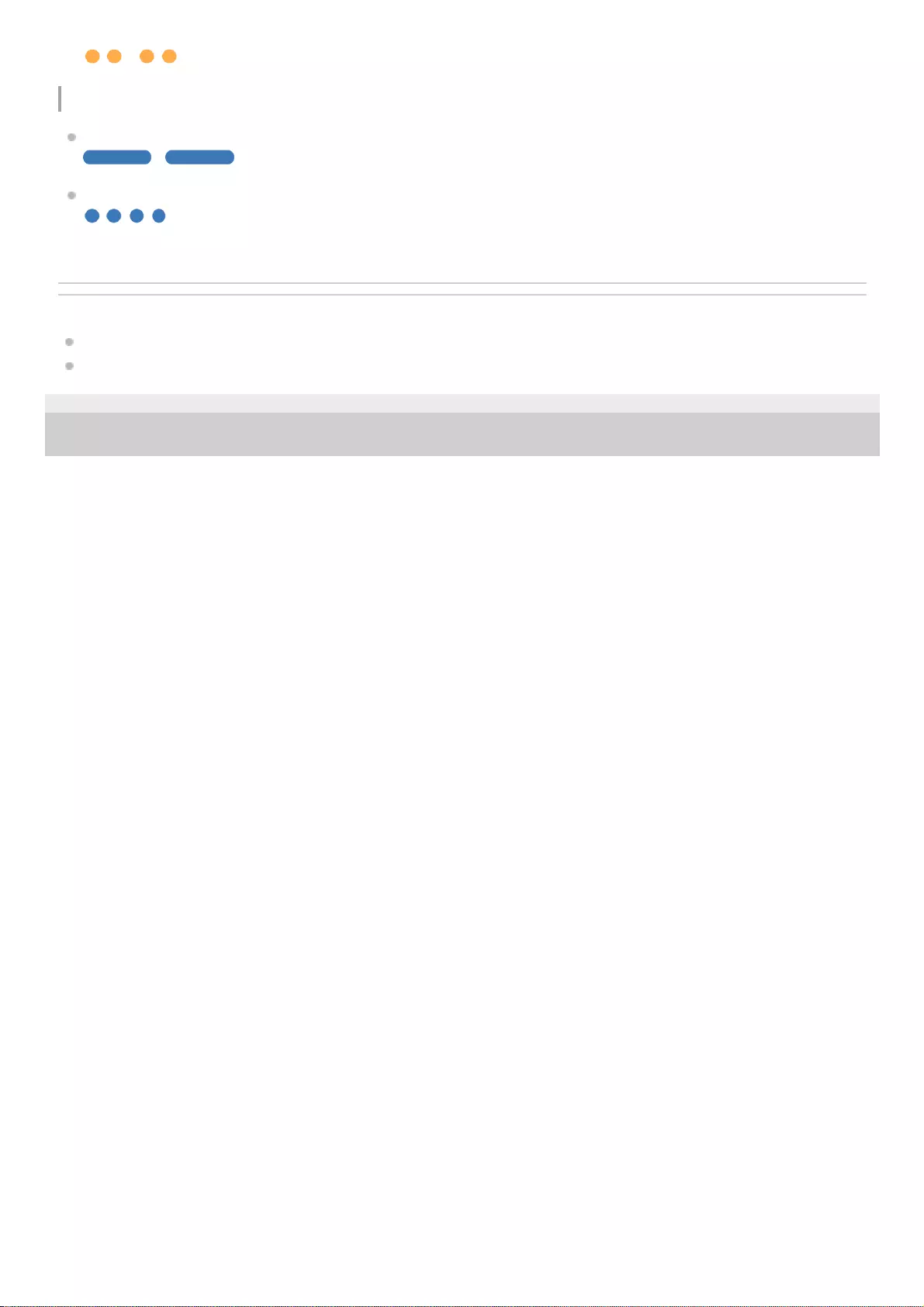
- - - - (Keeps double flashing in orange.)
Other information
The neckband speaker software is being updated:
- - - - (Keeps flashing slowly in blue.)
Initialization is complete:
(Flashes 4 times in blue.)
For details, see Initializing the neckband speaker.
Related Topic
Parts and controls
Initializing the neckband speaker
5-030-430-11(1) Copyright 2021 Sony Corporation
80
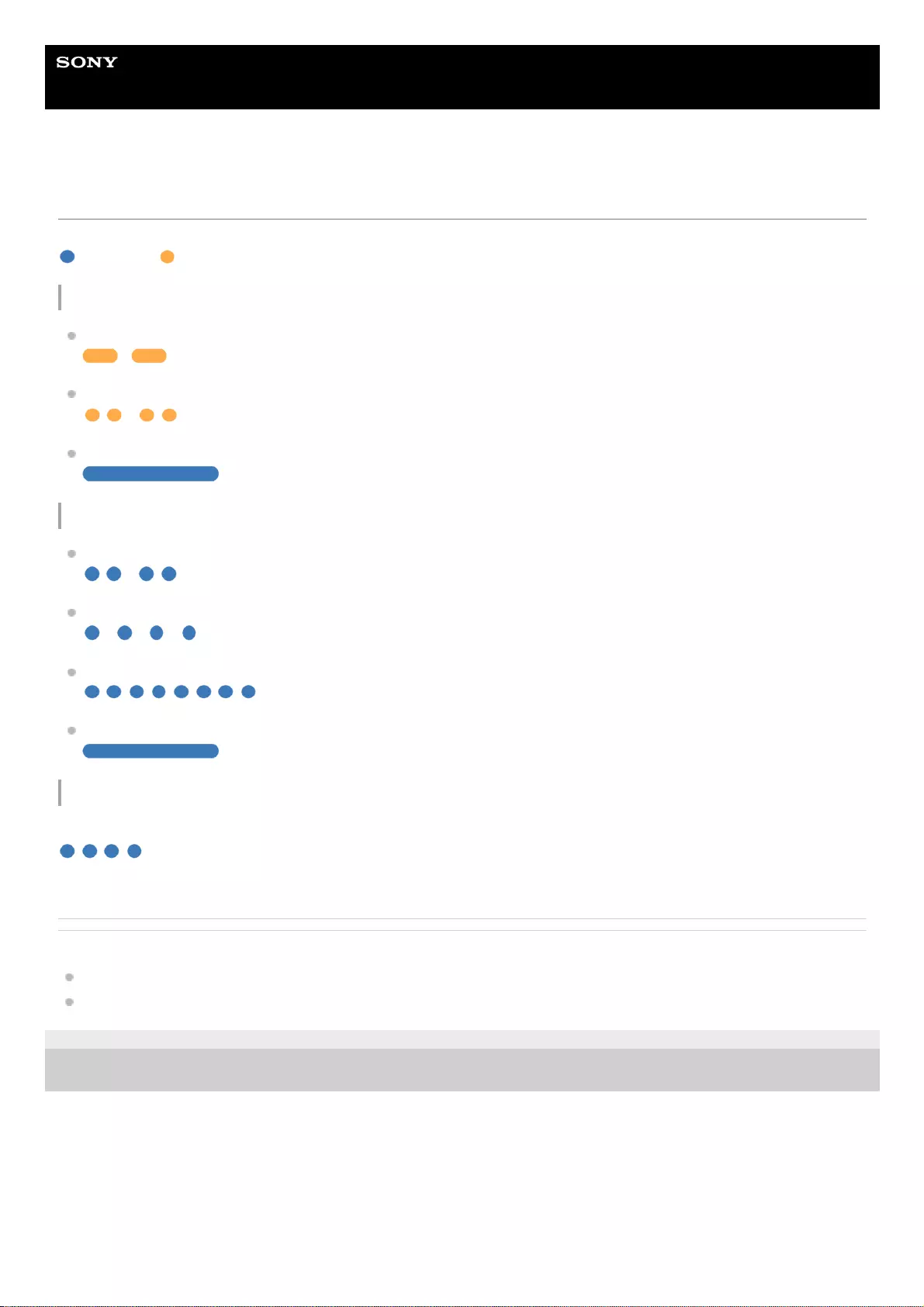
Help Guide
Wireless Neckband Speaker
SRS-NS7
About the indicator on the transmitter
The indicator provides the following information concerning the supplied transmitter.
: Lit in blue / : Lit in orange / -: Unlit
The transmitter is being powered
The transmitter is receiving no audio signals:
- - - - (Keeps flashing in orange.)
PCM is not specified as the digital audio output method:
- - - - (Keeps double flashing in orange.)
The transmitter is receiving audio signals:
(Stays lit in blue.)
Information about the BLUETOOTH function
The transmitter is in pairing mode:
- - - - (Keeps double flashing in blue.)
A connection attempt is in process:
- - - - - - - - (Keeps flashing in blue at intervals of about 1 second for 30 seconds.)
A connection is established:
(Keeps flashing quickly in blue for about 5 seconds.)
A connection attempt is on hold/in process:
(Stays lit in blue.)
Other information
Initialization is complete:
(Flashes 4 times in blue.)
For details, see Initializing the transmitter.
Related Topic
Parts and controls
Initializing the transmitter
5-030-430-11(1) Copyright 2021 Sony Corporation
81
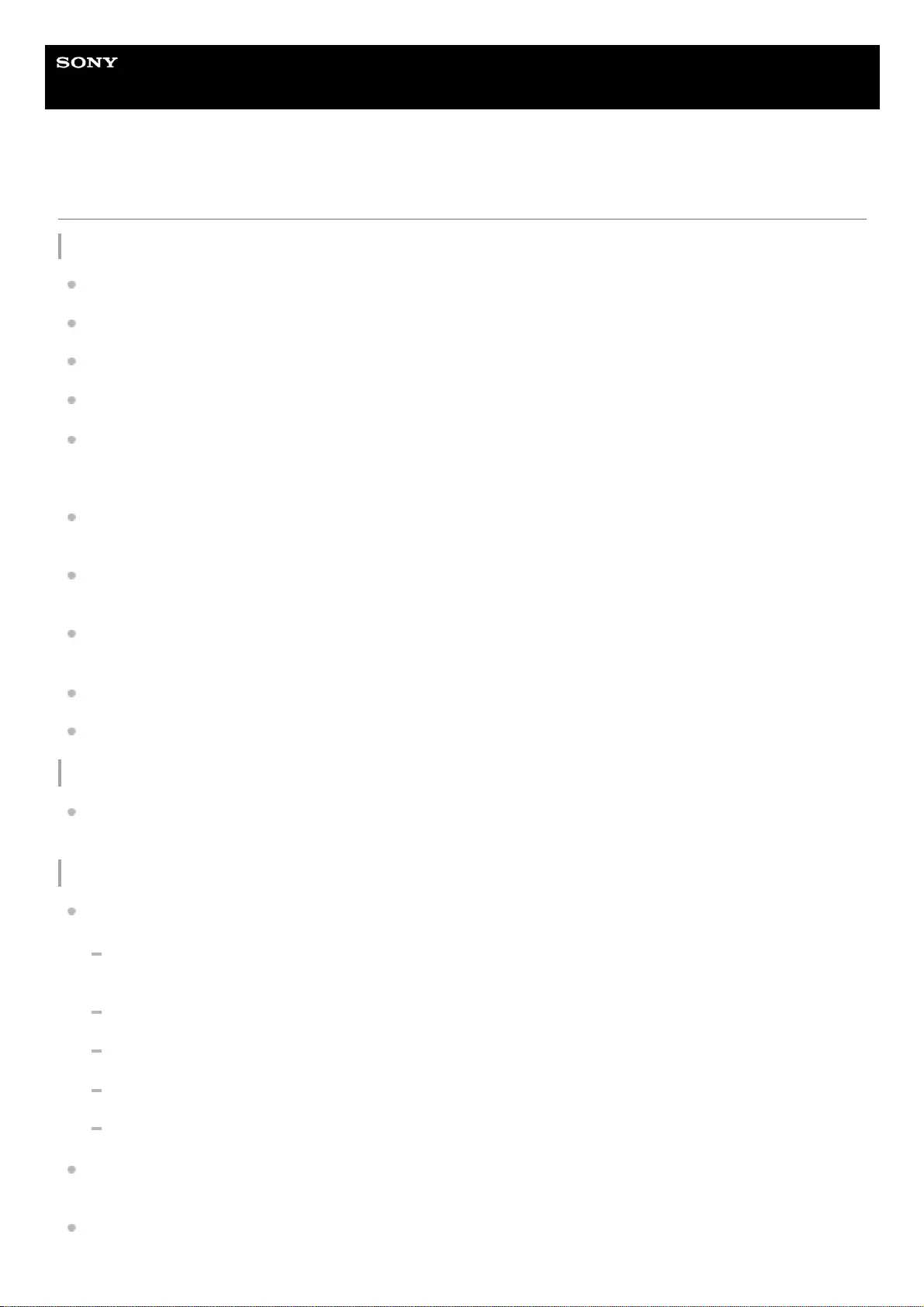
Help Guide
Wireless Neckband Speaker
SRS-NS7
Precautions
On safety
Refer to the Reference Guide supplied with the neckband speaker.
Important information such as the model name is located on the bottom of the neckband speaker.
If you experience discomfort while using the neckband speaker, stop using it immediately.
Be sure to stay awake while wearing the neckband speaker.
If you experience a skin problem, such as itchiness, a rash, or redness, while wearing the neckband speaker, stop
use of the neckband speaker. If wearing the neckband speaker seems to disagree with your skin, stop use of the
neckband speaker early on and consult with your doctor or dealer.
Wear the neckband speaker in a proper manner where you do not feel the vibrations of the neckband speaker on the
sides of your neck to avoid a health issue or poor health.
Do not keep listening at a loud volume for an extended period of time. Hours of listening at an ear-splitting volume
level may damage your hearing. To protect your hearing, keep the volume at an appropriate level.
Keep the volume low at first. Sudden loud sound may damage your hearing. It is advised that you gradually turn up
the volume.
Do not use the neckband speaker while walking, driving or cycling. Doing so may cause traffic accidents.
Do not use at a dangerous place unless the surrounding sound can be heard.
On static electricity
Static electricity accumulated in the body may cause mild tingling around your neck. To reduce the effect, wear
clothes made from natural materials, which suppress the generation of static electricity.
On placement
To eliminate the risk of malfunctions, avoid the following locations when placing or leaving this neckband speaker.
A place subject to high temperatures, such as under direct sunlight or lighting equipment, near a heat source, or
in a sauna
Inside a vehicle with the windows closed (especially in summertime)
A place subject to excessive dust
A place subject to strong vibration
A place where cosmetics, such as a sunscreen, as well as chemical products, such as a bug spray, are stored
Place this neckband speaker on a flat, level surface. When placed on a sloped surface, the neckband speaker may
fall over or fall off the surface due to its own vibration, resulting in injuries, malfunctions, or performance degradation.
Depending on the conditions where this neckband speaker is placed, it may fall off the surface. Do not leave any
valuables near the neckband speaker.
82
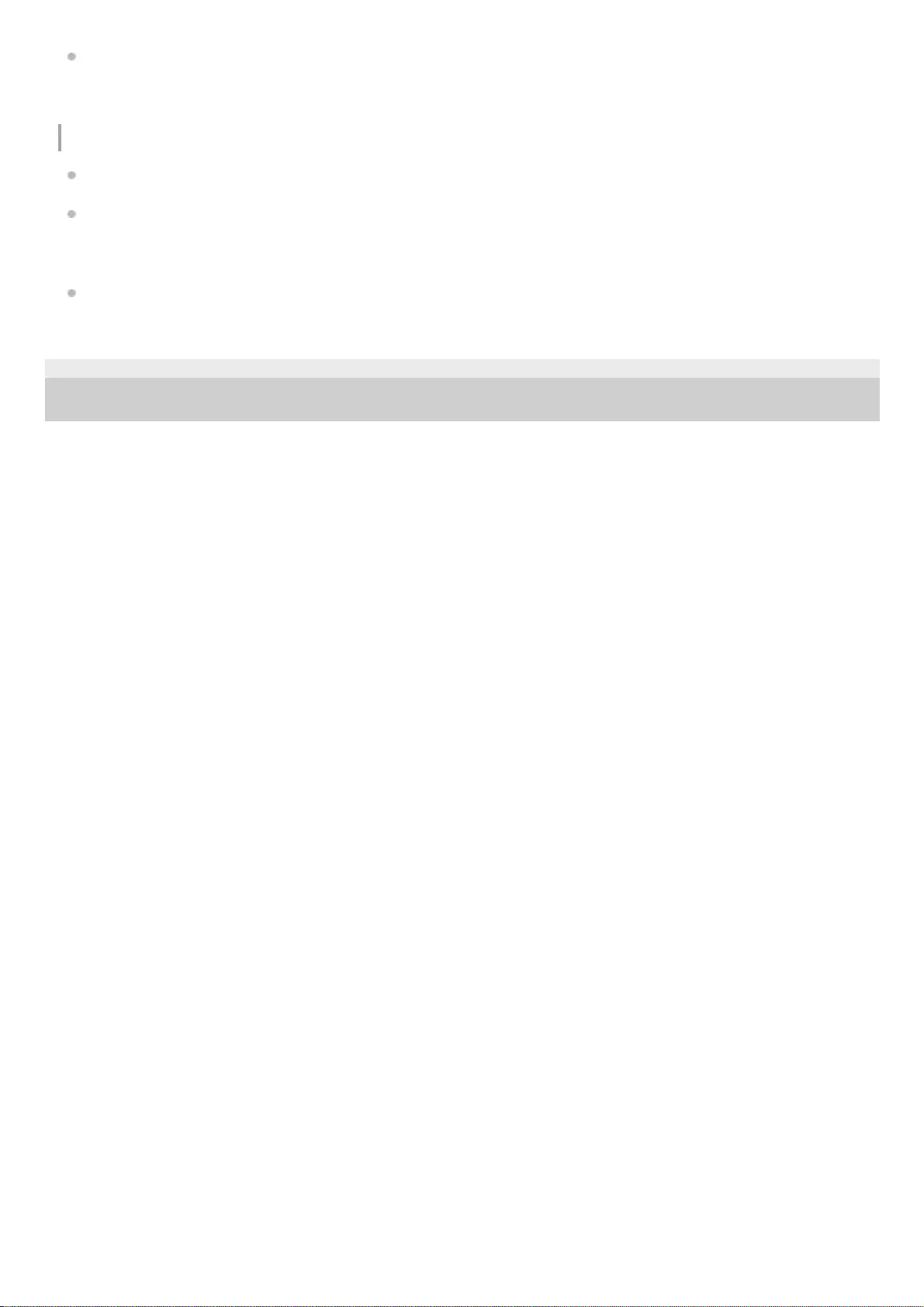
This neckband speaker is not anti-magnetic. Keep objects susceptible to magnetism (recorded tapes, watches, cash
cards and credit cards with magnetic coding, etc.) away from the neckband speaker. When you carry around the
neckband speaker, keep this in mind as well.
Others
Do not subject the neckband speaker to excessive shock.
Do not use or leave the neckband speaker in an extremely cold or hot environment (temperature outside the range of
5 °C - 35 °C (41 °F - 95 °F)). If the neckband speaker is used or left in outside the above range, the neckband
speaker may automatically stop to protect internal circuitry.
If you have any questions or problems concerning the neckband speaker that are not covered in this Help Guide,
consult your nearest Sony dealer.
5-030-430-11(1) Copyright 2021 Sony Corporation
83
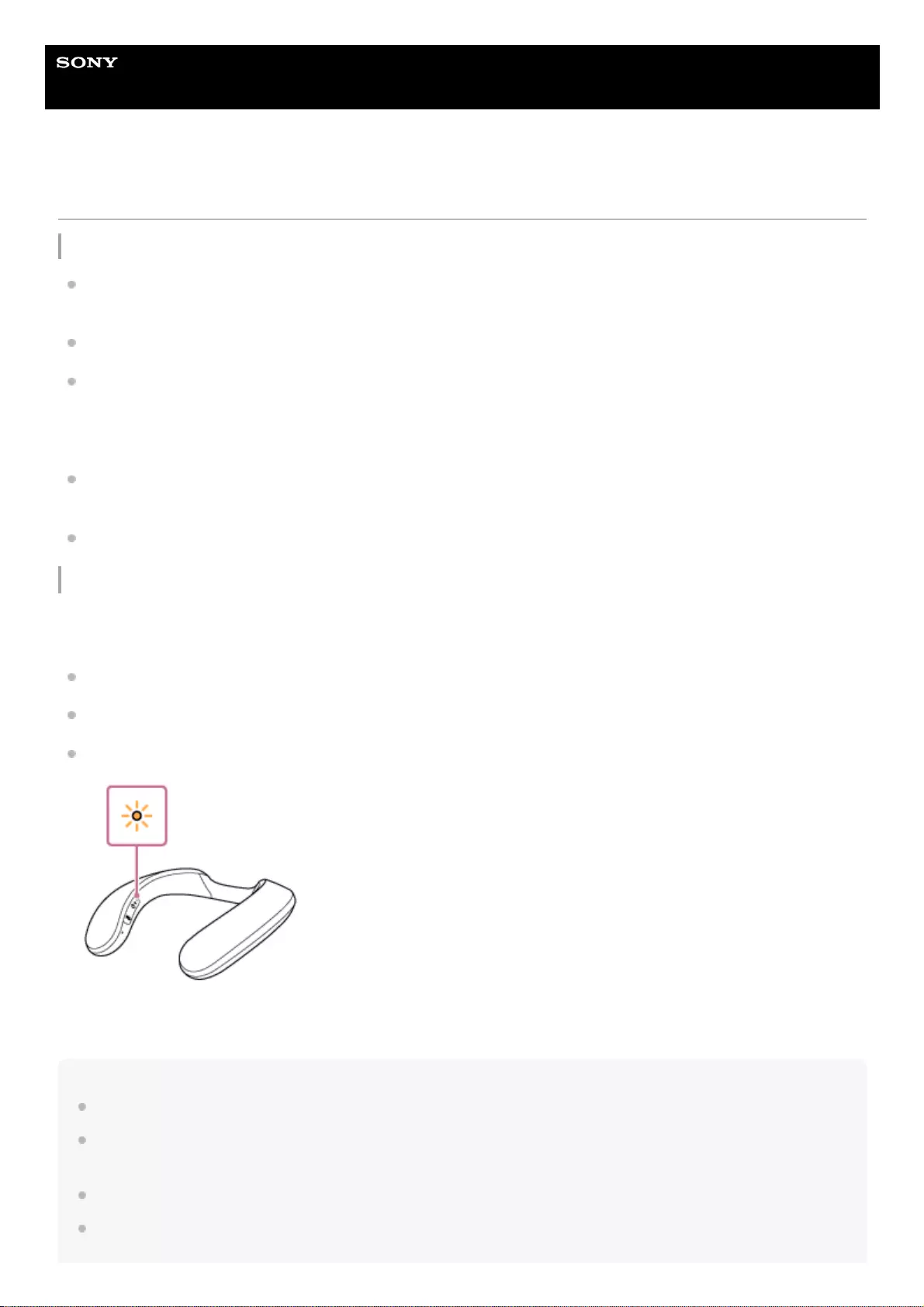
Help Guide
Wireless Neckband Speaker
SRS-NS7
Notes on charging
Life span of the built-in lithium ion battery
Even if you do not intend to use the neckband speaker for a long time, charge the built-in battery sufficiently once
every 6 months to maintain its performance.
If the neckband speaker is not used for a long time, it may take longer to charge the built-in battery.
The rechargeable built-in battery has a life span. As time passes and the number of times that the built-in battery is
used increases, the capacity of the rechargeable built-in battery slowly decreases. When the amount of time that the
built-in battery can be used seems significantly shorter, despite having been fully charged, contact your nearest Sony
dealer.
When the amount of time that the built-in battery can be used seems significantly shorter, it could mean that the
rechargeable built-in battery has expired.
The life span of the rechargeable built-in battery differs depending on the usage, environment, and storage method.
Caution
When the neckband speaker detects an abnormality such as the following while charging the battery, the indicator keeps
double flashing in orange.
The ambient temperature exceeds the range of 5 °C - 35 °C (41 °F - 95 °F).
There is a problem with the built-in battery.
When charging to the built-in battery continues for a long time.
When an abnormality of the built-in battery has been detected, stop charging immediately, wait for a while, and then
charge the built-in battery again. If the problem persists, contact your nearest Sony dealer.
Note
While battery charging is in progress, the neckband speaker fails to turn on and you cannot use the BLUETOOTH function.
Upon completion of battery charging, be sure to close the cap over the DC input port (USB Type-C®) to avoid the risk of
malfunction caused by sweat or water ingress.
Charging time varies depending on built-in battery usage conditions.
Charge the neckband speaker in an ambient temperature between 5 °C and 35 °C (41 °F and 95 °F).
84
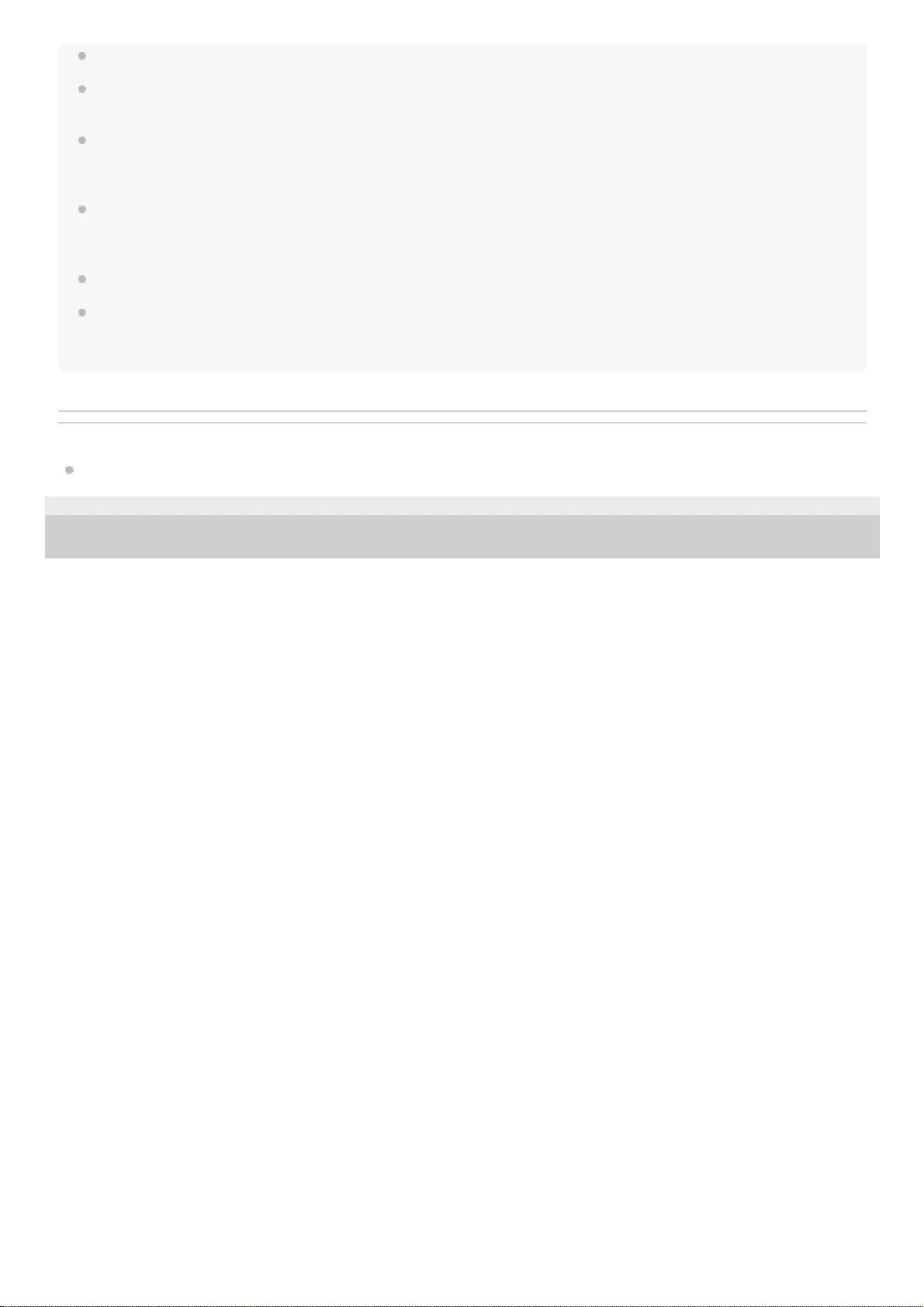
The neckband speaker becomes warm during charging. This is not a malfunction.
Avoid exposure to rapid temperature change, direct sunlight, mist, sand, dust, or electrical impacts. Also, never leave the
neckband speaker in a car parked in the sun.
You can charge the neckband speaker's built-in battery by connecting the neckband speaker to a computer that comes equipped
with a USB charging port as well. However, not all the computers are tested and found compatible with this procedure and the
procedure is not applicable to home-built computers.
In an extremely cold or hot environment, charging stops for safety. If charging takes a long time, it also makes charging of the
neckband speaker stop. To resolve these issues, disconnect the USB cable from the neckband speaker and connect it again
within an operating temperature between 5 °C and 35 °C (41 °F and 95 °F).
Charging from a USB hub is only guaranteed when you use a self-powered USB hub that carries an authorized logo.
While the neckband speaker is connected with a computer that is not connected to an AC outlet, the neckband speaker
consumes the battery power of the computer. Do not leave the computer with the neckband speaker connected for a long period
of time to prevent the computer's battery from running out of power.
Related Topic
Charging the neckband speaker
5-030-430-11(1) Copyright 2021 Sony Corporation
85
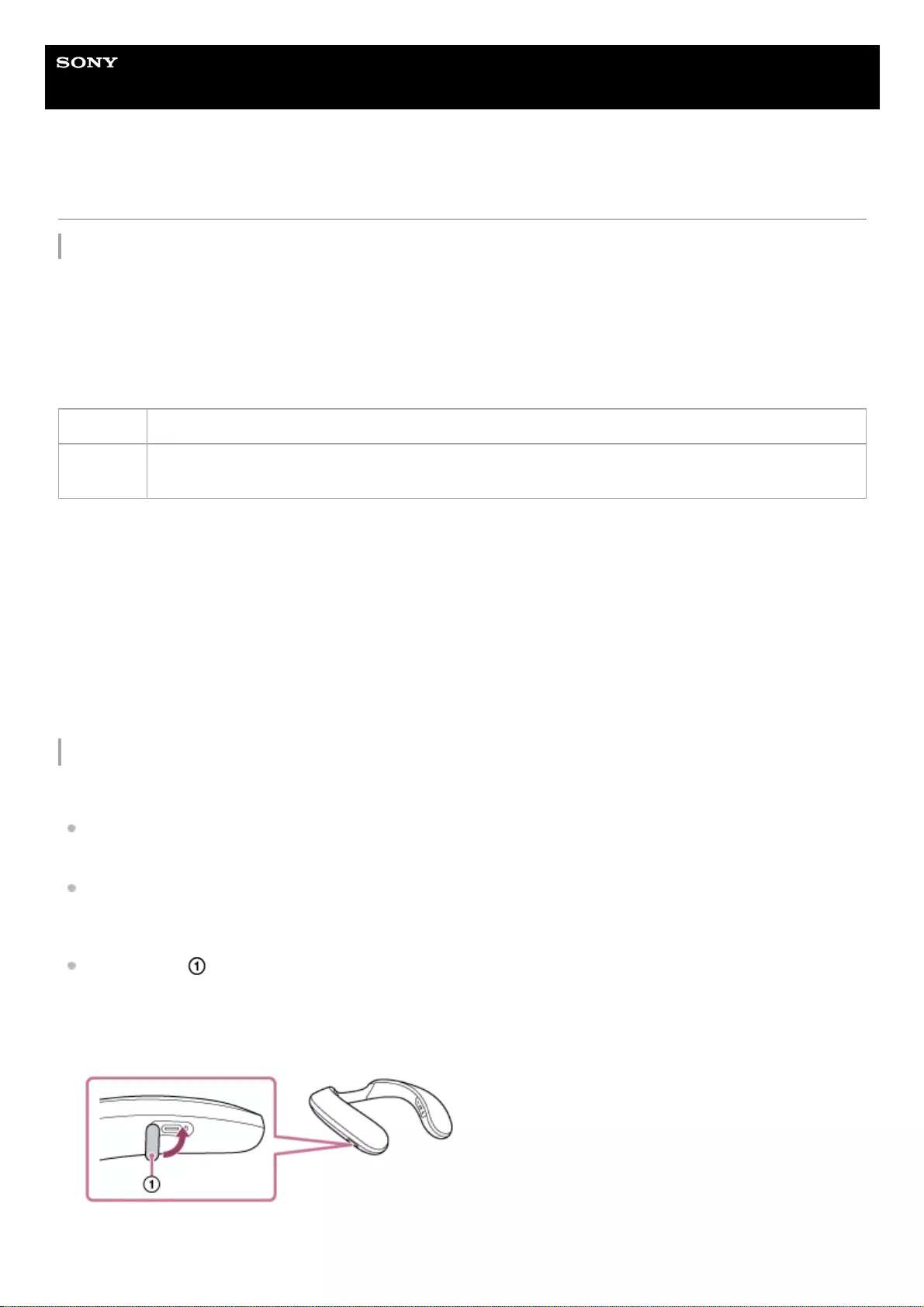
Help Guide
Wireless Neckband Speaker
SRS-NS7
Notes on water resistant feature
Water resistant performance of the neckband speaker
The neckband speaker, with the cap closed securely, has a water resistant specification of IPX4*1 as specified in
“Degree of protection against splashing water” of the IEC60529 “Ingress Protection Rating (IP Code)*2.”
However, the neckband speaker is not completely waterproof. Do not drop the neckband speaker into hot water in a
bathtub or purposely use it in water.
Liquids that the water resistant performance specifications apply to
The water resistant performance of the neckband speaker is based on our measurements under the conditions herein
described. Note that malfunctions as a result of water immersion caused by misuse by the customer are not covered by
the warranty.
To avoid the deterioration of the water resistant performance
Check the following and use the neckband speaker correctly.
This neckband speaker does not have a design that is resistant to water pressure. Do not put the neckband speaker
in the water or directly under the water gushing out of the faucet to avoid a malfunction.
Do not pour high-temperature water or blow hot air from a hair dryer or any other appliance on the neckband speaker
directly. Also never use the neckband speaker in a place subject to high temperatures, such as in a sauna or near a
heat source.
Handle the cap with care. The cap plays a very important role in maintenance of the water resistant performance.
When using the neckband speaker, make sure that the cap is closed completely. When closing the cap, be careful
not to allow foreign objects inside. If the cap is not closed completely, the water resistant performance may
deteriorate and may cause a malfunction of the neckband speaker as a result of water or dust entering the neckband
speaker.
Applicable fresh water, tap water
Not
applicable
liquids other than the above (soapy water, water with detergent or bath agents, shampoo, pool water, hot
spring water, salt water, etc.)
IPX4 equivalency: The neckband speaker maintains its performance while subjected to water sprinkled from every direction. This means that no
trace of water is found inside the neckband speaker after a 10-minute test with water of 10 L/min sprinkled from a distance of 300 mm to 500
mm (11 7/8 in to 19 3/4 in) in every direction.
*1
The supplied accessories and the connectors of this neckband speaker (USB) are not water resistant. To reduce the risk of fire or electric
shocks, do not expose the neckband speaker to water or droplets while using either or both of the connectors (USB). Do not place a vase or any
other liquid-filled container on the neckband speaker.
*2
86
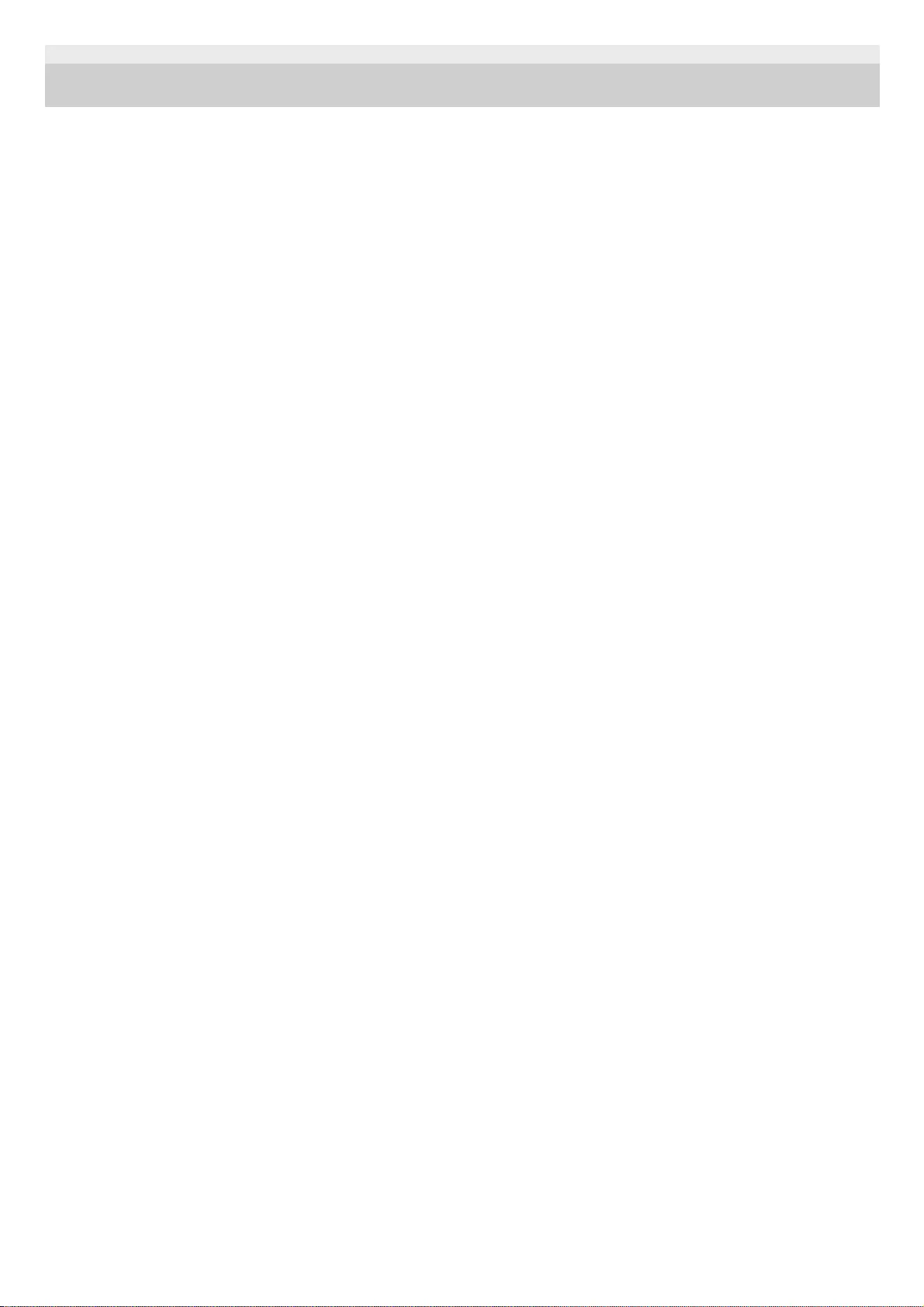
5-030-430-11(1) Copyright 2021 Sony Corporation
87
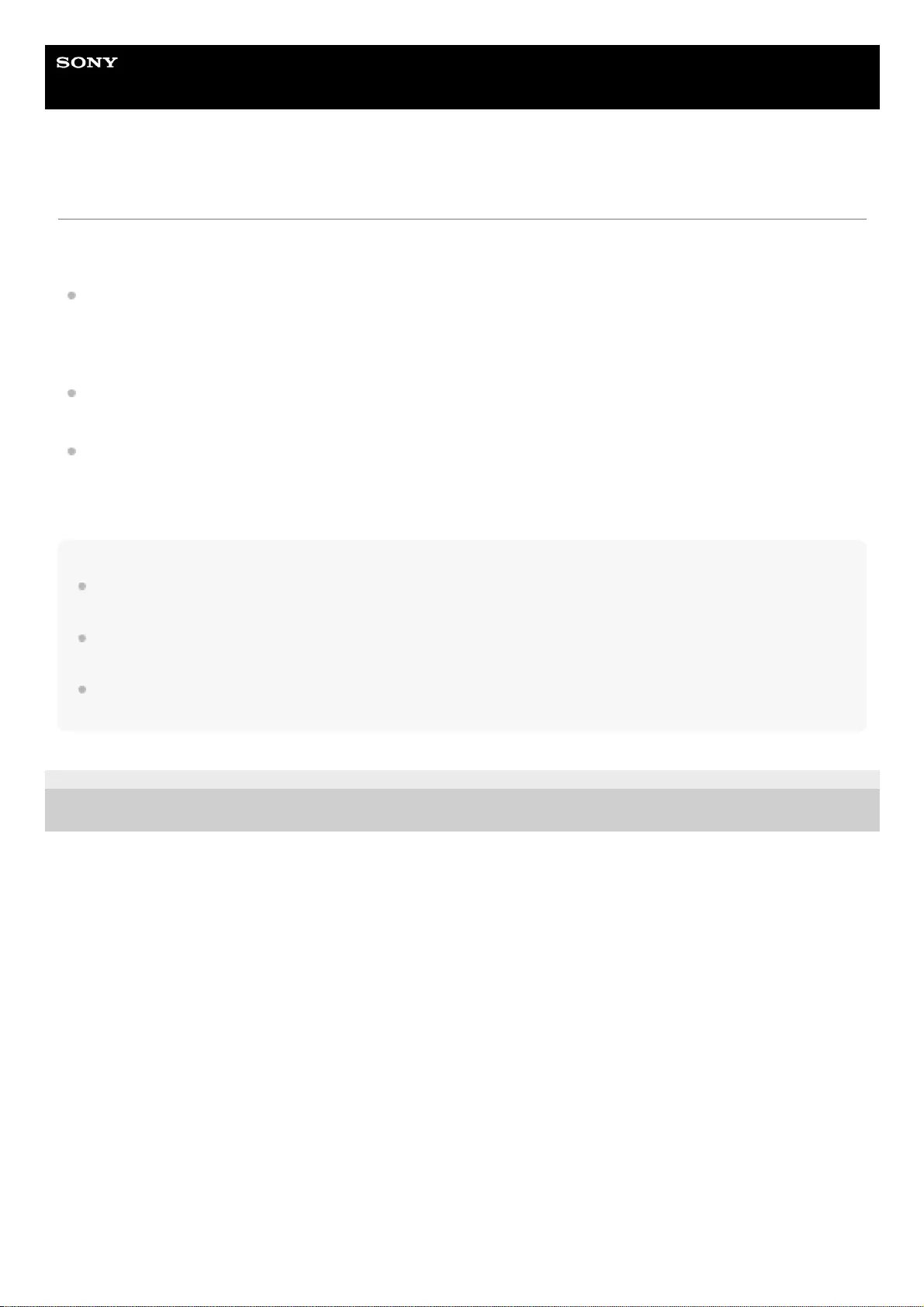
Help Guide
Wireless Neckband Speaker
SRS-NS7
How to care for the neckband speaker
You can use the neckband speaker more comfortably and for a longer period of time by following the maintenance
procedure below.
Keep the neckband speaker from being exposed to chemical ingredients of a product, such as a bug spray or a
tanning oil. When the neckband speaker is soiled on the surface, remove the soil by gently dabbing at it with a dry,
soft cloth or a well-wrung cloth dipped in tap or lukewarm water before the surface is stained with the soil. Depending
on the type of soils, however, this may fail to remove the soil.
Be sure to wipe off the moisture after using the neckband speaker. If the neckband speaker is left wet, it may be
soiled by water stains, molds, or the like.
The sound quality may change when water enters the speaker section of the neckband speaker. This, however does
not indicate a malfunction. Wipe off the moisture on its surface, and put the neckband speaker on a dry soft cloth to
drain the collected water inside the neckband speaker. Then, dry the neckband speaker in an airy place until no
moisture remains.
Note
If the surface of the neckband speaker gets dirty, do not use detergent, thinner, benzine, alcohol, etc. to clean the neckband
speaker because it will affect the water repellent function of the fabric part of the neckband speaker.
Especially in cold regions, be sure to wipe off the moisture after using the neckband speaker. Leaving moisture on its surface
may cause the neckband speaker to freeze and malfunction.
If sand grains, etc. enter the fabric or other part of the neckband speaker, remove them carefully. Never use a vacuum cleaner,
etc. on the neckband speaker. It may cause damage of the speaker section or other part of the neckband speaker.
5-030-430-11(1) Copyright 2021 Sony Corporation
88
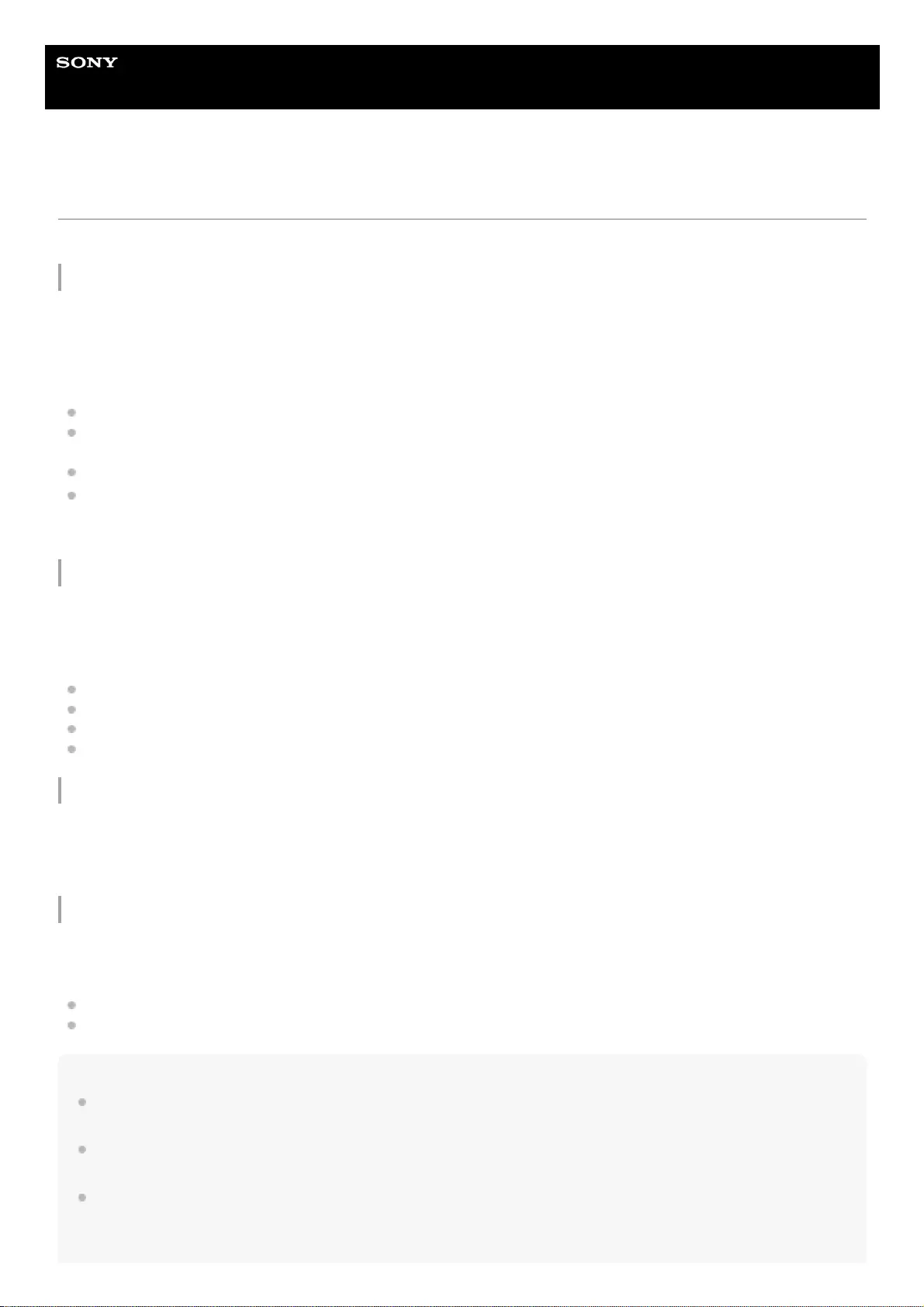
Help Guide
Wireless Neckband Speaker
SRS-NS7
About the BLUETOOTH wireless technology
The BLUETOOTH wireless technology operates within a range of about 30 m (about 98 ft).
Supported version and profiles of the BLUETOOTH standard
A profile is a set of functions standardized for every characteristic of BLUETOOTH devices. The neckband speaker
supports the following version and profiles of the BLUETOOTH standard.
Supported BLUETOOTH version: BLUETOOTH standard, version 5.0
Supported BLUETOOTH profiles:
A2DP (Advanced Audio Distribution Profile): Enables transmission and reception of high-quality music contents.
AVRCP (Audio Video Remote Control Profile): Enables volume adjustment and operations to play/pause music and
skip to the beginning of the next/current track.
HSP (Headset Profile)*: Enables phone call making and mobile phone operations.
HFP (Hands-free Profile)*: Enables hands-free phone call making and mobile phone operations.
Maximum communication range
Use the BLUETOOTH wireless technology between the neckband speaker and a device that are located within about 30
m (about 98 ft) from each other.
Maximum communication range may shorten under the following conditions.
There is an obstacle such as a person, metal, or wall between the neckband speaker and BLUETOOTH device.
A wireless LAN device is in use near the neckband speaker.
A microwave oven is in use near the neckband speaker.
A device that generates electromagnetic radiation is in use near the neckband speaker.
Interference from other devices
Because BLUETOOTH devices and wireless LAN (IEEE802.11b/g) use the same frequency (2.4 GHz), microwave
interference may occur and result in communication speed deterioration, noise, or invalid connection if the neckband
speaker is used near a wireless LAN device.
Interference to other devices
Microwaves emitted from a BLUETOOTH device may affect the operation of electronic medical devices. Turn off the
neckband speaker and other BLUETOOTH devices in the following locations, as it may cause an accident.
Where inflammable gas is present, in a hospital, train, airplane, or a gas station
Near automatic doors or a fire alarm
Note
To be able to use the BLUETOOTH function, the BLUETOOTH device to be connected requires the same profile as the neckband
speaker's. Note also that even if the same profile exists, devices may vary in function depending on their specifications.
Due to the characteristics of BLUETOOTH wireless technology, audio/music playback on the neckband speaker is slightly
delayed in comparison to the playback on the source BLUETOOTH device.
The neckband speaker supports security capabilities that comply with the BLUETOOTH standard to provide a secure connection
when the BLUETOOTH wireless technology is used, but security may not be enough depending on the setting. Be careful when
communicating using BLUETOOTH wireless technology.
If the mobile phone with the BLUETOOTH function supports both HFP and HSP, use HFP (Hands-free Profile).
*
89
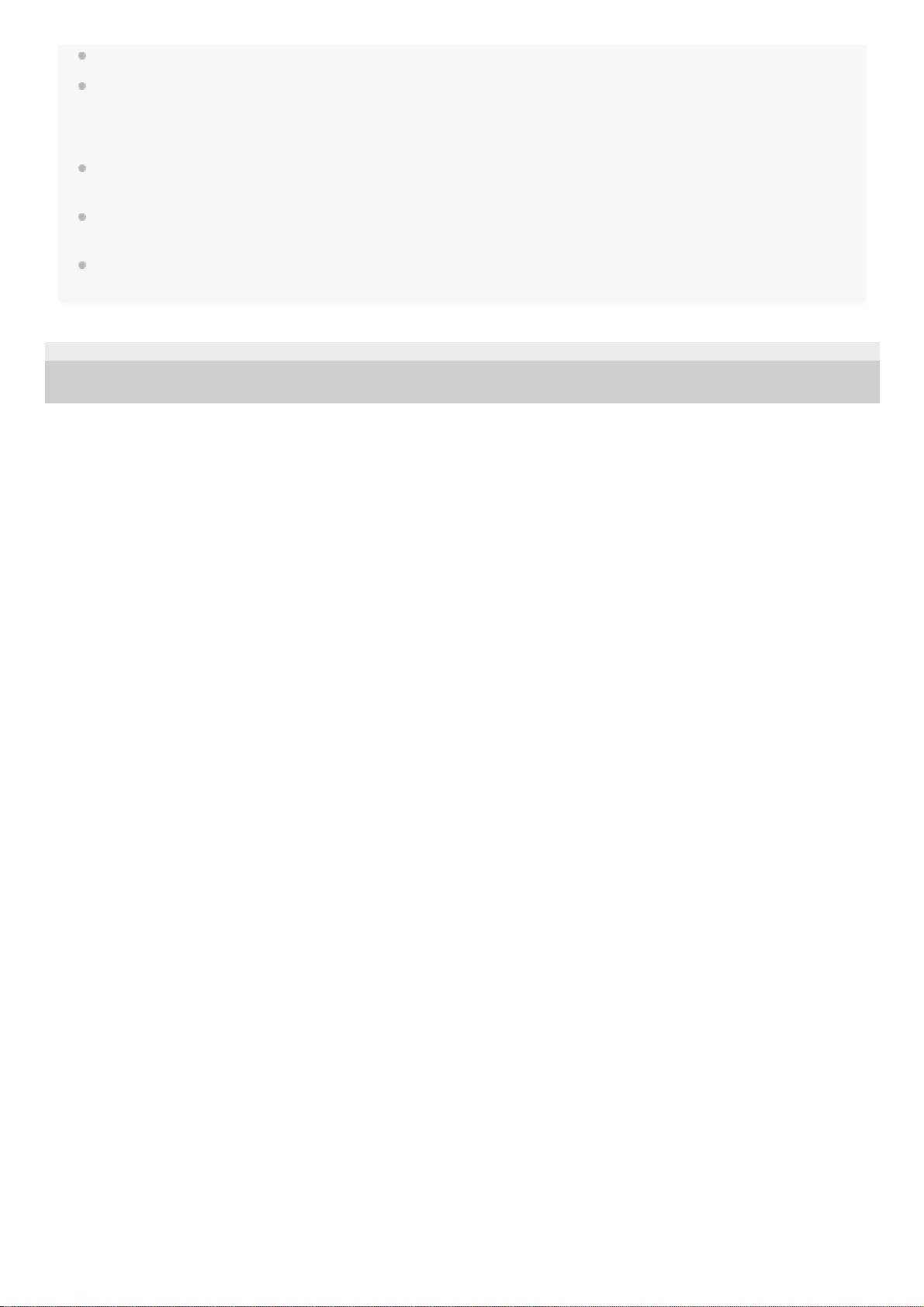
We do not take any responsibility for the leakage of information during BLUETOOTH communication.
BLUETOOTH devices to connect with the neckband speaker must comply with the BLUETOOTH standards prescribed by
Bluetooth SIG, Inc., and must be certified as compliant. While they comply with the BLUETOOTH standards, however, there may
be cases that connection attempts fail; or operations on the device, contents displayed on the device, or behaviors of the device
vary depending on the characteristics or specifications of the BLUETOOTH device.
Noise or sound interruption may occur depending on the BLUETOOTH device connected with the neckband speaker, the
communication environment or the usage environment.
Establishing a BLUETOOTH connection between the neckband speaker and a device with a built-in radio or tuner may cause
noise in audio from the device. The neckband speaker should not be used with such a device via BLUETOOTH connection.
Keep the neckband speaker away from a device, such as a radio or a tuner. Use of the neckband speaker in the vicinity of such a
device may cause noise in audio from the device.
5-030-430-11(1) Copyright 2021 Sony Corporation
90
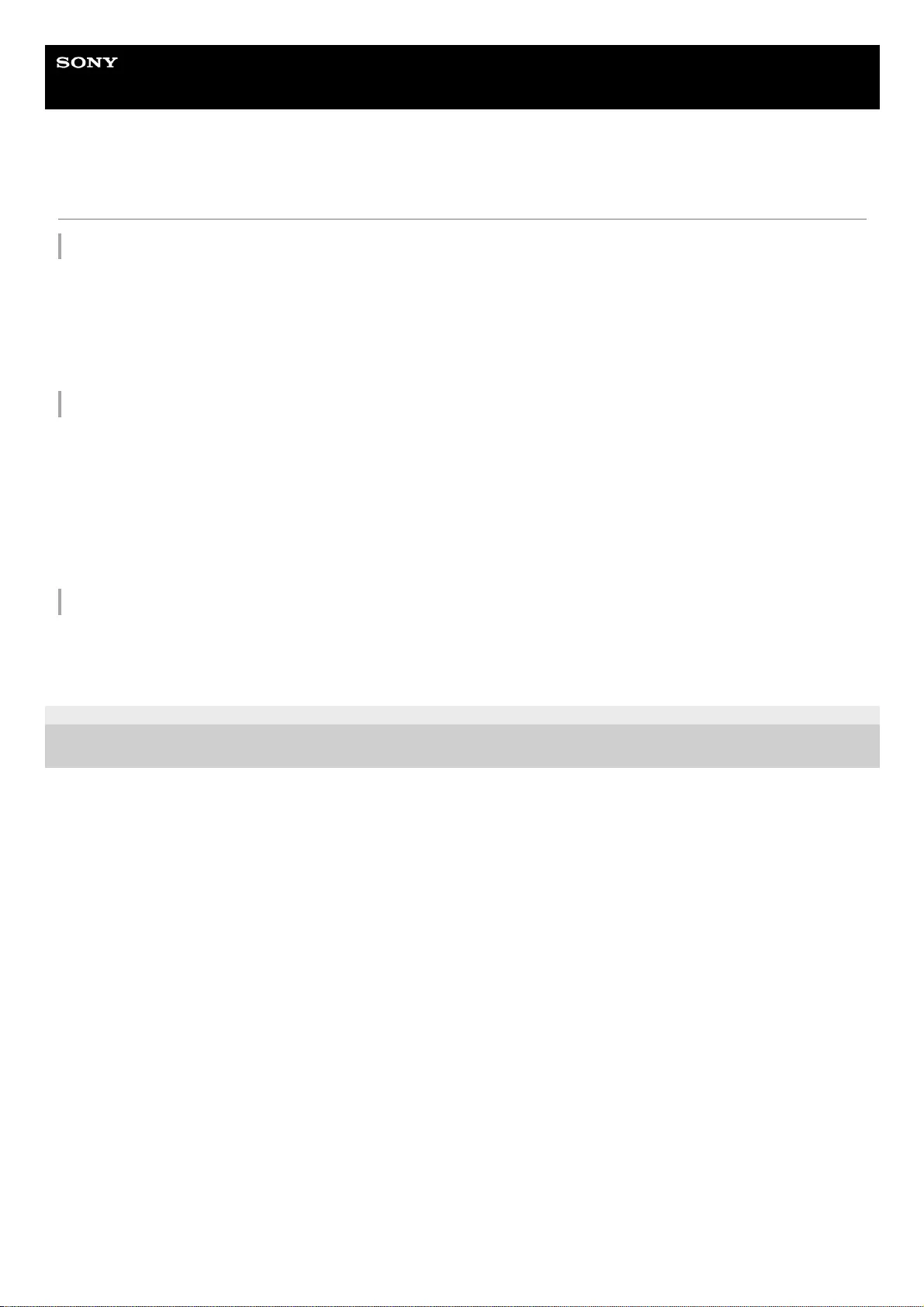
Help Guide
Wireless Neckband Speaker
SRS-NS7
License notice
Notes on the License
This product contains software that Sony uses under a licensing agreement with the owner of its copyright. We are
obligated to announce the contents of the agreement to customers under requirement by the owner of copyright for the
software.
Please access the following URL and read the contents of the license.
https://rd1.sony.net/help/speaker/sl/21s/
Notice on GNU GPL/LGPL applied software
The software included in this product contains copyrighted software that is licensed under the GPLv2 and other licenses
which may require access to source code. You may find a copy of the relevant source code as required under the GPLv2
(and other licenses) at http://www.sony.net/Products/Linux/.
You may obtain the source code as required by the GPLv2 on a physical medium from us for a period of three years after
our last shipment of this product by applying through the form at http://www.sony.net/Products/Linux/.
This offer is valid to anyone in receipt of this information.
Please note that Sony cannot answer or respond to any inquiries regarding the content of the source code.
Disclaimer regarding services offered by third parties
Services offered by third parties may be changed, suspended, or terminated without prior notice. Sony does not bear any
responsibility in these sorts of situations.
5-030-430-11(1) Copyright 2021 Sony Corporation
91
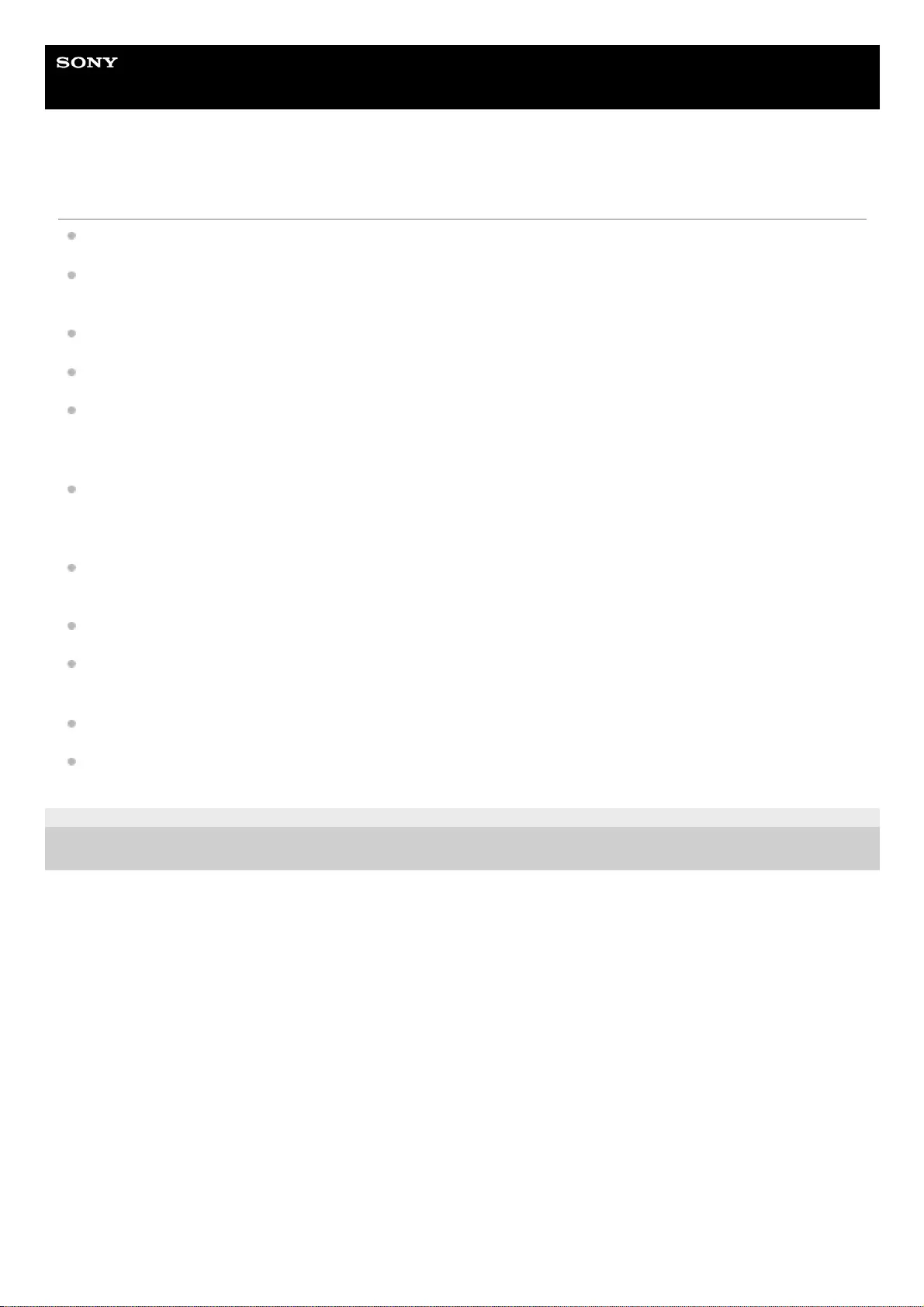
Help Guide
Wireless Neckband Speaker
SRS-NS7
Trademarks
Android, Google Play and other related marks and logos are trademarks of Google LLC.
The BLUETOOTH® word mark and logos are registered trademarks owned by Bluetooth SIG, Inc. and any use of
such marks by Sony Corporation is under license.
LDAC™ and LDAC logo are trademarks of Sony Corporation.
WALKMAN and WALKMAN logo are registered trademarks of Sony Corporation.
Apple, the Apple logo, iPhone, iPod touch, Mac and macOS are trademarks of Apple Inc., registered in the U.S. and
other countries.
App Store is a service mark of Apple Inc., registered in the U.S. and other countries.
Use of the Made for Apple badge means that an accessory has been designed to connect specifically to the Apple
product(s) identified in the badge, and has been certified by the developer to meet Apple performance standards.
Apple is not responsible for the operation of this device or its compliance with safety and regulatory standards.
Dolby, Dolby Atmos, and the double-D symbol are registered trademarks of Dolby Laboratories Licensing
Corporation.
USB Type-C® and USB-C® are registered trademarks of USB Implementers Forum.
Microsoft and Windows are registered trademarks or trademarks of Microsoft Corporation in the United States and/or
other countries.
Other trademarks and trade names are those of their respective owners.
™ and ® marks are omitted in the documents.
5-030-430-11(1) Copyright 2021 Sony Corporation
92
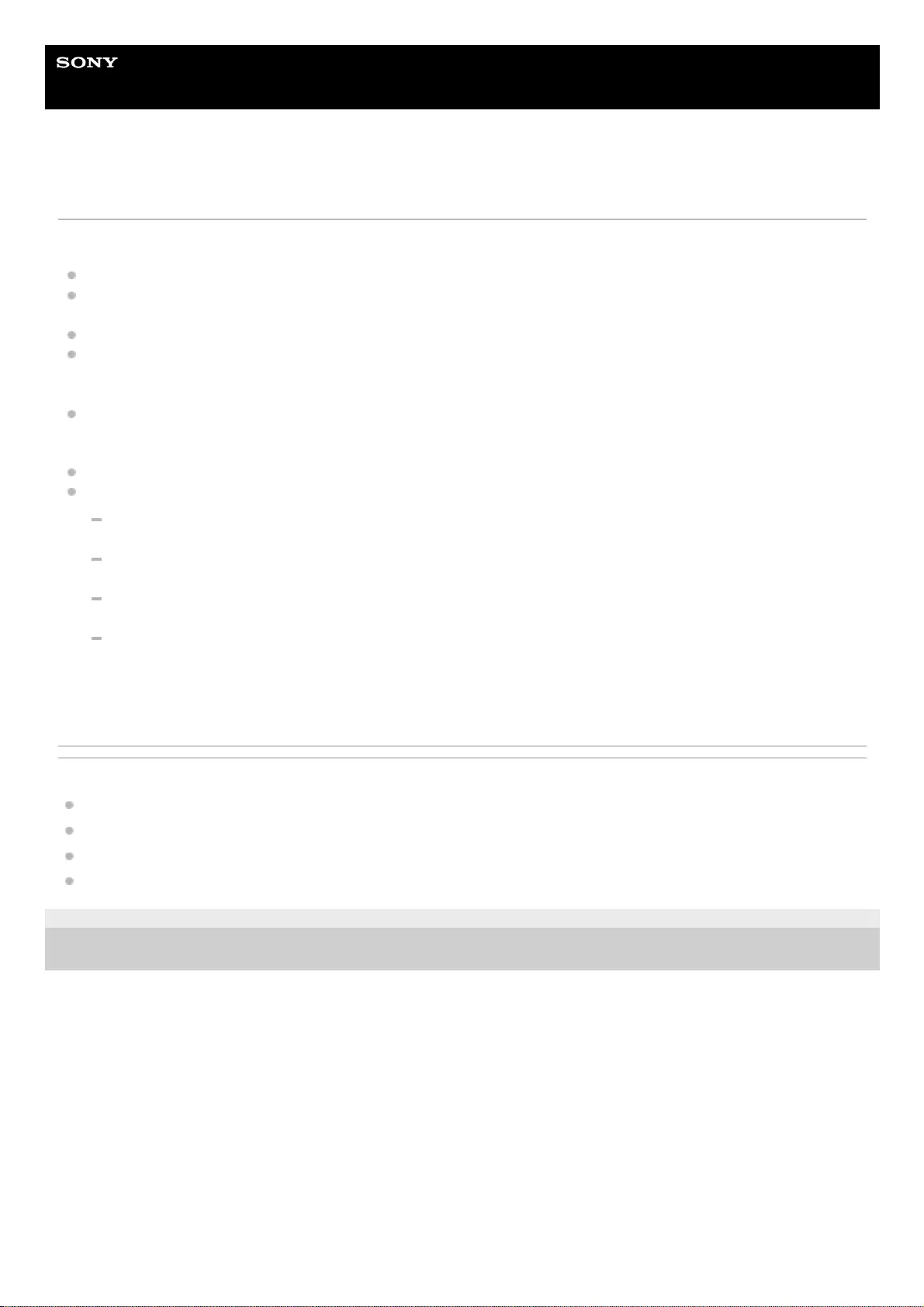
Help Guide
Wireless Neckband Speaker
SRS-NS7
What can I do to solve a problem?
If the neckband speaker does not function as expected, try the following steps to resolve the issue.
Find the symptoms of the issue in this Help Guide and try any corrective actions listed.
Charge the neckband speaker.
You may be able to resolve some issues by charging the built-in battery.
Reset the neckband speaker.
Initialize the neckband speaker.
The settings, such as the volume settings, are restored to the factory default settings and the pairing information of
all BLUETOOTH devices except for the supplied transmitter is deleted.
Initialize the transmitter.
The pairing information of all BLUETOOTH devices except for the neckband speaker is deleted.
Look up information on the issue on the customer support website.
Access the following support home pages to get support information about your neckband speaker:
For customers in Americas:
https://www.sony.com/am/support
For customers in Europe:
https://www.sony.eu/support
For customers in China:
https://service.sony.com.cn
For customers in other countries/regions:
https://www.sony-asia.com/support
If the operations above do not work, consult your nearest Sony dealer.
Related Topic
Charging the neckband speaker
Resetting the neckband speaker
Initializing the neckband speaker
Initializing the transmitter
5-030-430-11(1) Copyright 2021 Sony Corporation
93
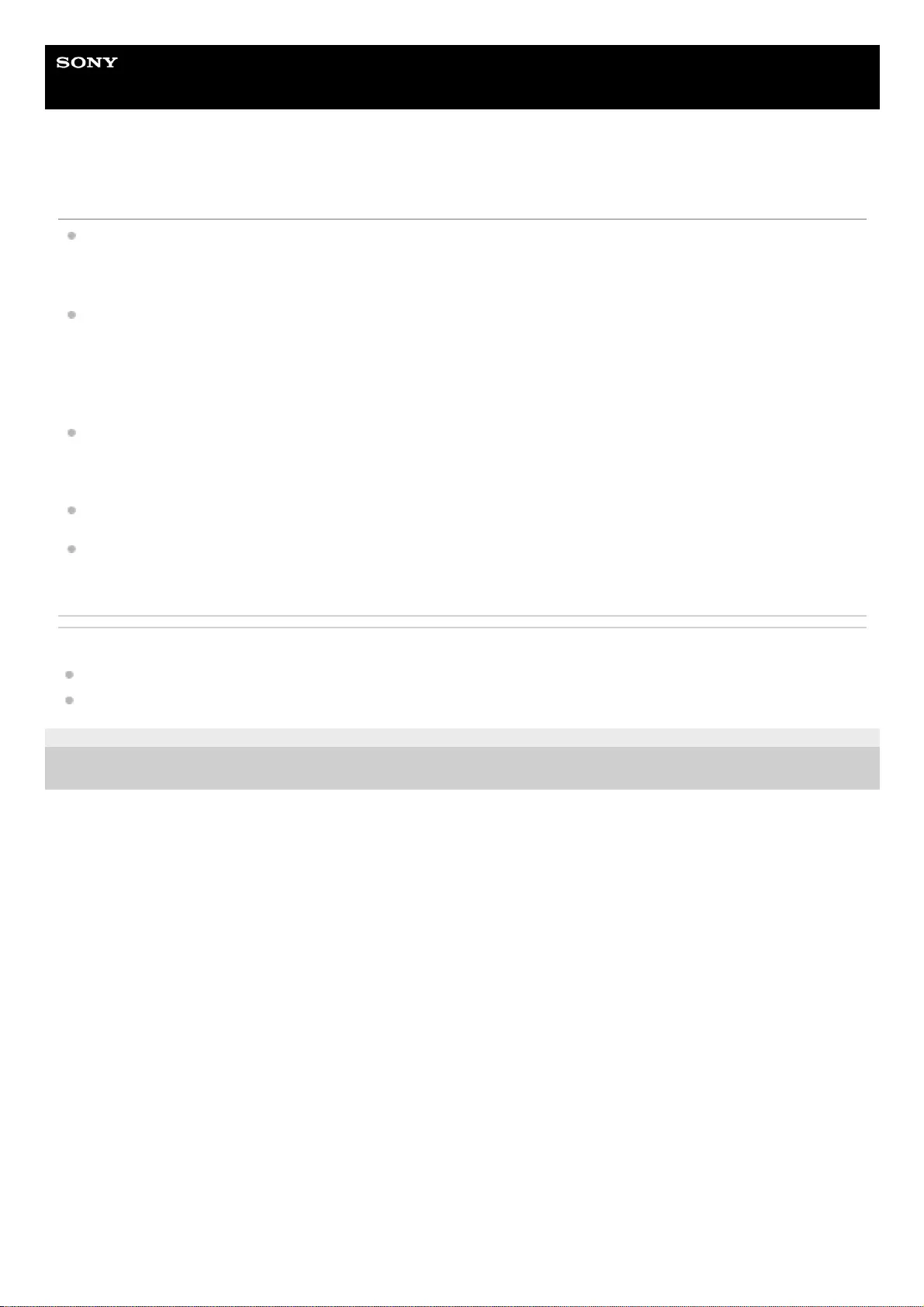
Help Guide
Wireless Neckband Speaker
SRS-NS7
Unable to charge the neckband speaker
When a commercially available USB AC adaptor is in use, make sure that the USB cable is connected securely to
the neckband speaker and the USB AC adaptor. Then, make sure that the USB AC adaptor is connected securely to
an AC outlet.
When using a commercially available USB AC adaptor, make sure that it is capable of delivering an output current of
1.5 A or more. You can use a USB AC adaptor with an output current of 0.5 A (500 mA) or more and less than 1.5 A
as well, but it may take a very long time before charging completes. Use of a USB AC adaptor with an output current
of less than 0.5 A (500 mA) is not guaranteed for battery charging. The charging time may vary depending on the
ambient temperature as well.
You can charge the neckband speaker's built-in battery by connecting the USB cable connected with the neckband
speaker to a computer that comes equipped with a USB charging port as well. However, not all the computers are
tested and found compatible with this procedure and the procedure is not applicable to home-built computers.
Depending on the type of the USB AC adaptor, battery charging may fail.
Battery charging with a computer fails when the computer enters Standby (Sleep) or Hibernate mode. In such a case,
change the power settings of the computer and charge the battery all over again.
Related Topic
Charging the neckband speaker
About the indicator on the neckband speaker
5-030-430-11(1) Copyright 2021 Sony Corporation
94

Help Guide
Wireless Neckband Speaker
SRS-NS7
Unable to turn on the neckband speaker or the neckband speaker suddenly turns off
If the indicator stays lit in blue for 2 seconds and goes out, after the neckband speaker is turned on, and then the
neckband speaker turns off, the rechargeable built-in battery is empty. Charge the built-in battery.
The Automatic Power Off function of the neckband speaker may have worked. While the Automatic Power Off
function is active, the neckband speaker automatically turns off in the event that the neckband speaker with no
BLUETOOTH connection is left unused for about 15 minutes.
While charging is in progress, the neckband speaker does not turn on.
Related Topic
Charging the neckband speaker
Automatic Power Off function
5-030-430-11(1) Copyright 2021 Sony Corporation
95
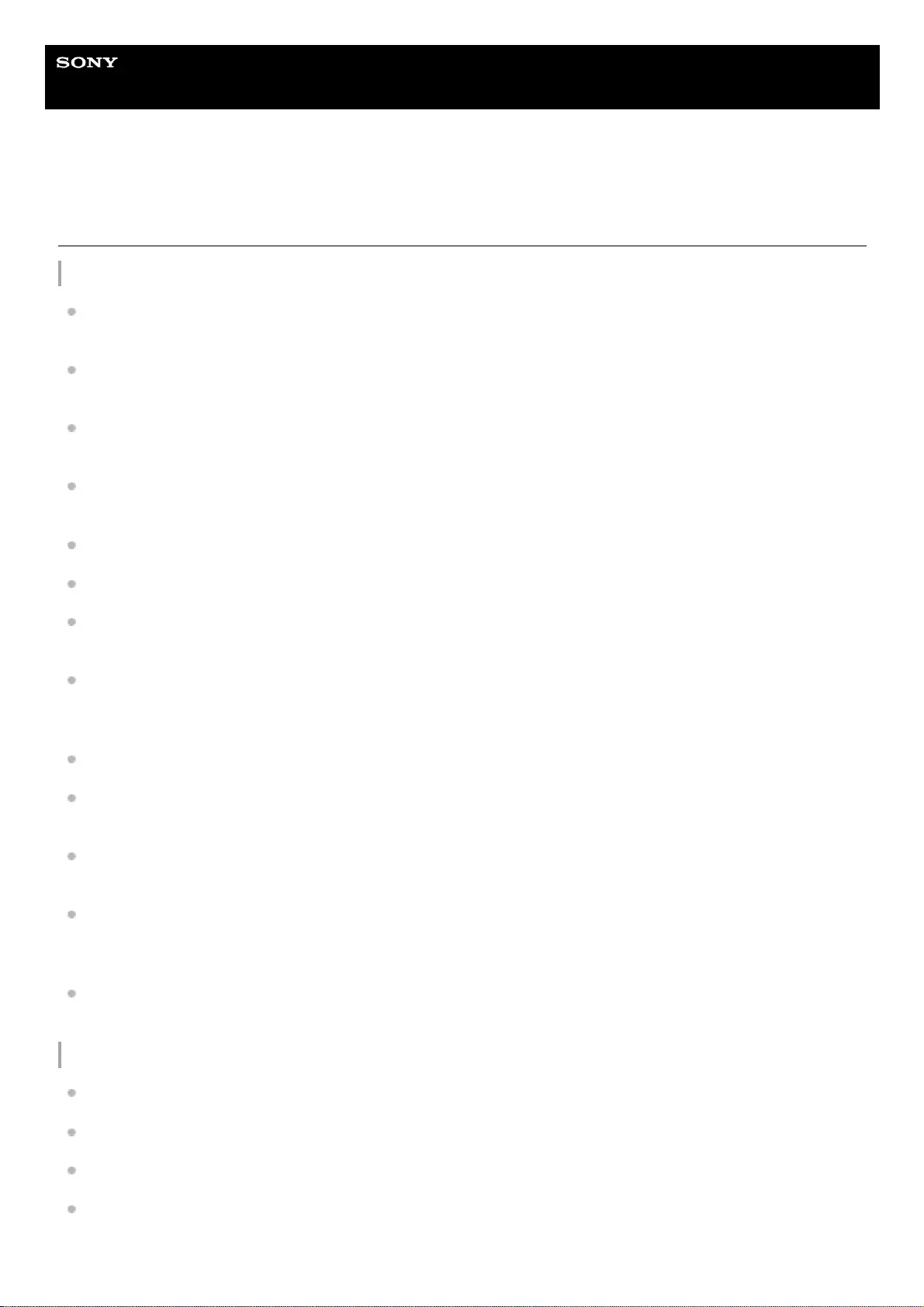
Help Guide
Wireless Neckband Speaker
SRS-NS7
No sound/Sound from only one speaker component/Low sound level/Distorted
sound/Humming or noise in the speaker output/No voice or low voice from callers
While connected with a TV
While the 3D surround functions are active on the BRAVIA XR™ TV, no audio comes out from the TV. When you
want to hear TV audio both from the TV and the neckband speaker, deactivate the 3D surround functions.
When using a non-BRAVIA XR TV, make sure that PCM is specified as the digital audio output method on the TV.
For specifying the method, refer to the operating instructions supplied with the TV.
Make sure that the TV, the supplied transmitter, the neckband speaker, and the BLUETOOTH headphones are
turned on.
Disconnect the transmitter from the TV and connect it back to the TV. Be sure to plug the cable all the way into the
port.
Make sure that the volume of the neckband speaker is loud enough.
Pair the transmitter with the headphones all over again.
Select the “Priority on Stable Connection” (SBC) preference for the quality for music playback via BLUETOOTH
connections.
Depending on the headphones, changing the preference for the quality for music playback via BLUETOOTH
connections is available. In such a case, select the “Priority on Stable Connection” (SBC) preference. For details,
refer to the operating instructions supplied with your headphones.
Make sure that the equalizer function is deactivated on the TV.
Move the transmitter and the neckband speaker, as well as the headphones, away from a device such as a
microwave oven and a wireless LAN access point.
Bring the neckband speaker or the headphones closer to the transmitter. If there is any obstacle between the
transmitter and the neckband speaker or the headphones, move it out of the way.
Keep the transmitter and the neckband speaker, as well as the headphones, away from a device such as a radio or a
tuner. Use of the transmitter, the neckband speaker, or the headphones in the vicinity of such a device may cause
noise in audio from the device.
If there is radio interference with another wireless device (a TV, a soundbar, etc.), change the location of the
transmitter. (For example, move the transmitter from left to right or center.)
While connected with a BLUETOOTH device
Make sure that both the neckband speaker and the connected device are turned on.
Make sure that the volume of the connected device and the neckband speaker is loud enough.
Make sure that playback is in progress on the connected device.
To use a video call application on a computer, operate the computer to change the BLUETOOTH profile to HFP or
HSP.
During a video call, the sound quality may deteriorate depending on the conditions of the communication link.
96
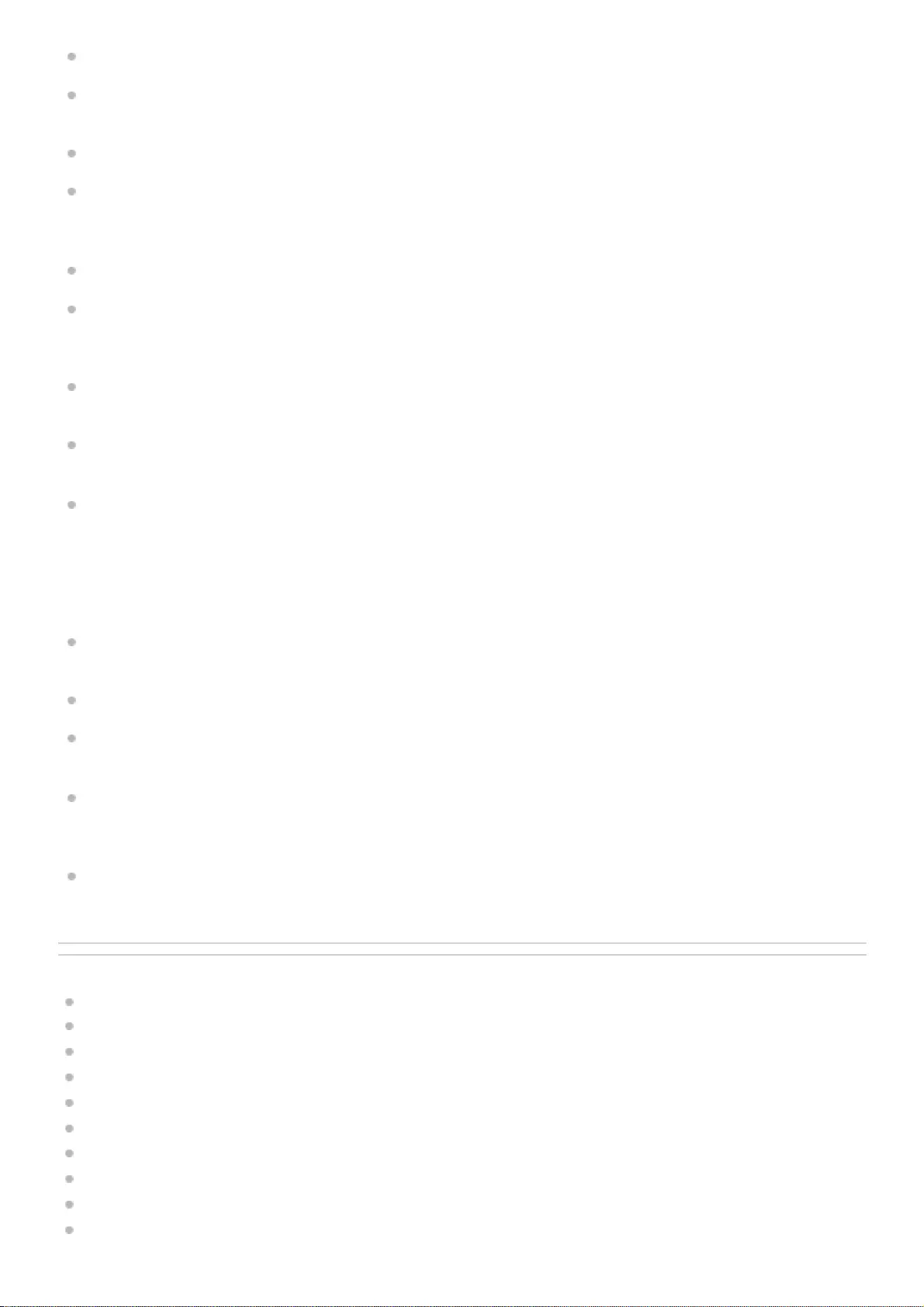
Make sure that the microphone of the neckband speaker is not turned off.
View the audio settings on the BLUETOOTH device to make sure that the neckband speaker is configured to output
audio during a phone conversation.
Make sure that the neckband speaker has a BLUETOOTH connection with the BLUETOOTH device.
Pair the neckband speaker with the BLUETOOTH device all over again. If the neckband speaker is connected with a
different BLUETOOTH device, terminate the BLUETOOTH connection with the device, and then pair the neckband
speaker with the target BLUETOOTH device all over again.
Make sure that the equalizer function is deactivated on the connected device.
Depending on the BLUETOOTH device, changing the preference for the quality for music playback via BLUETOOTH
connections is available. In such a case, select the “Priority on Stable Connection” (SBC) preference. For details,
refer to the operating instructions supplied with your BLUETOOTH device.
Select the “Priority on Stable Connection” (SBC) preference for the quality for music playback via BLUETOOTH
connections.
Make sure that the computer is configured to output audio through the neckband speaker when connected with the
neckband speaker.
When listening to music from a computer through the neckband speaker, the sound quality may be poor (e.g.,
difficulty in hearing the vocal sound, etc.) for the first few seconds after a connection is established. This is due to the
computer specifications (priority is given to stable connection at the beginning of communication and then switched
to sound quality in several seconds) and does not indicate a malfunction of the neckband speaker.
If the sound quality does not improve in a few seconds, operate the computer to establish an A2DP connection. For
operations on the computer, refer to the operating instructions supplied with your computer.
If the neckband speaker and the source BLUETOOTH device for music playback are connected with the HFP or HSP
BLUETOOTH profile, operate the BLUETOOTH device to change the profile to A2DP.
Move the neckband speaker away from a device such as a microwave oven and a wireless LAN access point.
Bring the neckband speaker closer to the BLUETOOTH device. If there is any obstacle between the neckband
speaker and the BLUETOOTH device, move it out of the way.
Establishing a BLUETOOTH connection between the neckband speaker and a device with a built-in radio or tuner
may cause noise in audio from the device. The neckband speaker should not be used with such a device via
BLUETOOTH connection.
When using the neckband speaker, keep it away from a device such as a TV, a radio, or a tuner. Use of the
neckband speaker in the vicinity of such a device may cause noise in audio from the device.
Related Topic
Connecting the transmitter and a TV
Connecting the neckband speaker with an Android™ smartphone or an iPhone via a BLUETOOTH connection
Listening to music of a device via BLUETOOTH connection
Selecting the quality for music playback via BLUETOOTH connections (Codec)
Listening to TV audio through the neckband speaker
Listening to TV audio through headphones
About the indicator on the neckband speaker
About the indicator on the transmitter
Receiving a call
Making a call
97
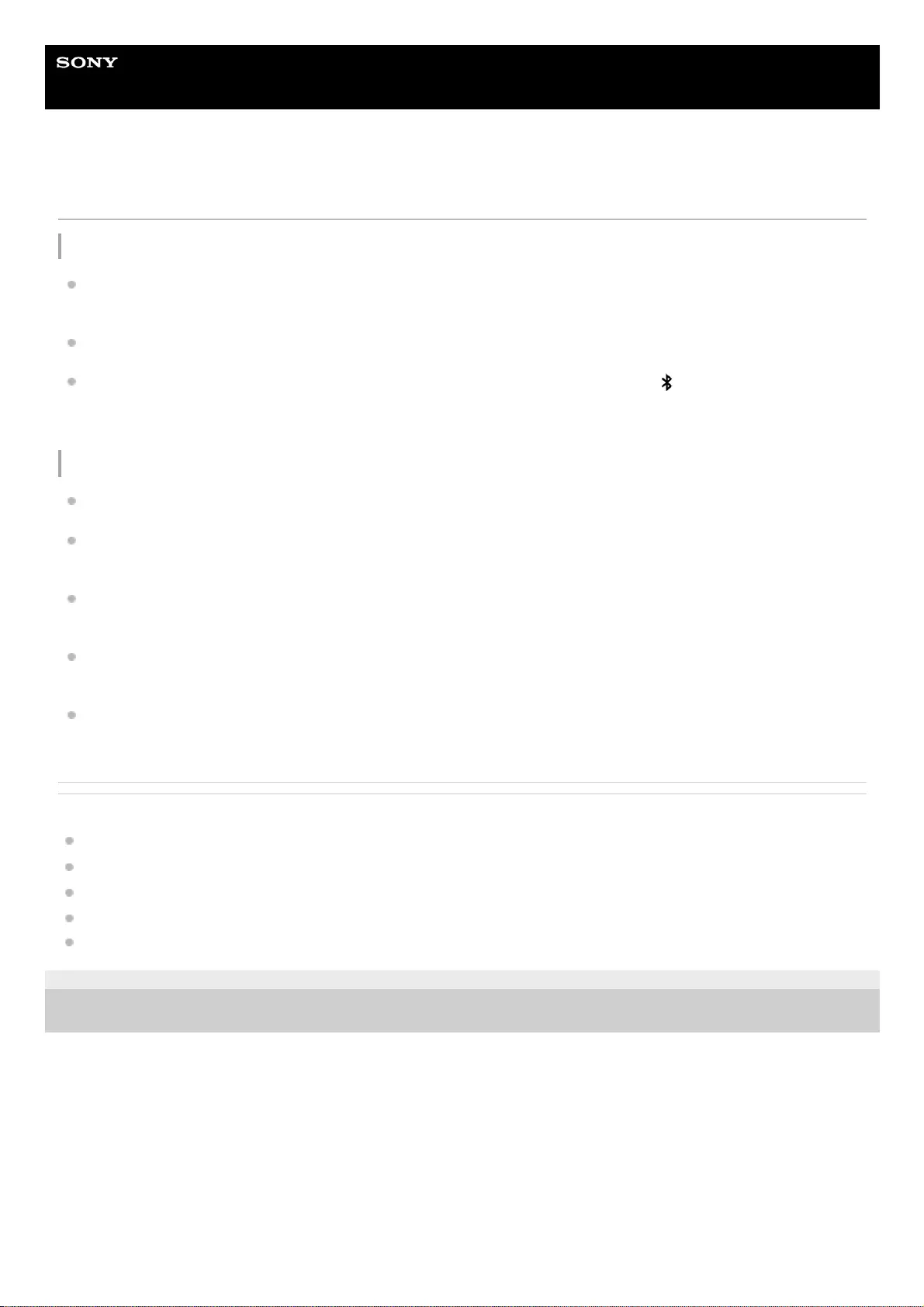
Help Guide
Wireless Neckband Speaker
SRS-NS7
Unable to pair the neckband speaker with a BLUETOOTH device
Unable to pair the transmitter with the neckband speaker or headphones
Bring the neckband speaker or BLUETOOTH headphones within a distance of 1 m (3.2 ft) from the supplied
transmitter.
Make sure that the transmitter and the neckband speaker or headphones are turned on and in pairing mode.
When the indicator on the transmitter is not double flashing in blue, press and hold the (BLUETOOTH) button for
about 5 seconds.
This makes the indicator start double flashing (pairing mode).
Unable to pair the neckband speaker with a BLUETOOTH device
Bring the BLUETOOTH device within a distance of 1 m (3.2 ft) from the neckband speaker.
For the BLUETOOTH connection with Apple iOS devices, the neckband speaker is compatible with the devices with
iOS 10.0 or late. It is not compatible with the devices with iOS 9.x or earlier.
Once the neckband speaker is initialized, it may fail to connect with the previously paired iPhone. In such a case,
delete the pairing information of the neckband speaker from the iPhone, then pair them all over again.
Make sure that the BLUETOOTH device to pair with the neckband speaker is turned on and the BLUETOOTH
function is activated on the device.
If the name of the neckband speaker is not displayed on the BLUETOOTH device to pair with the neckband speaker,
turn off the BLUETOOTH function on the device, and then turn it back on. This may solve the issue.
Related Topic
Connecting the transmitter with BLUETOOTH headphones
About the indicator on the neckband speaker
About the indicator on the transmitter
Initializing the neckband speaker
Initializing the transmitter
5-030-430-11(1) Copyright 2021 Sony Corporation
99
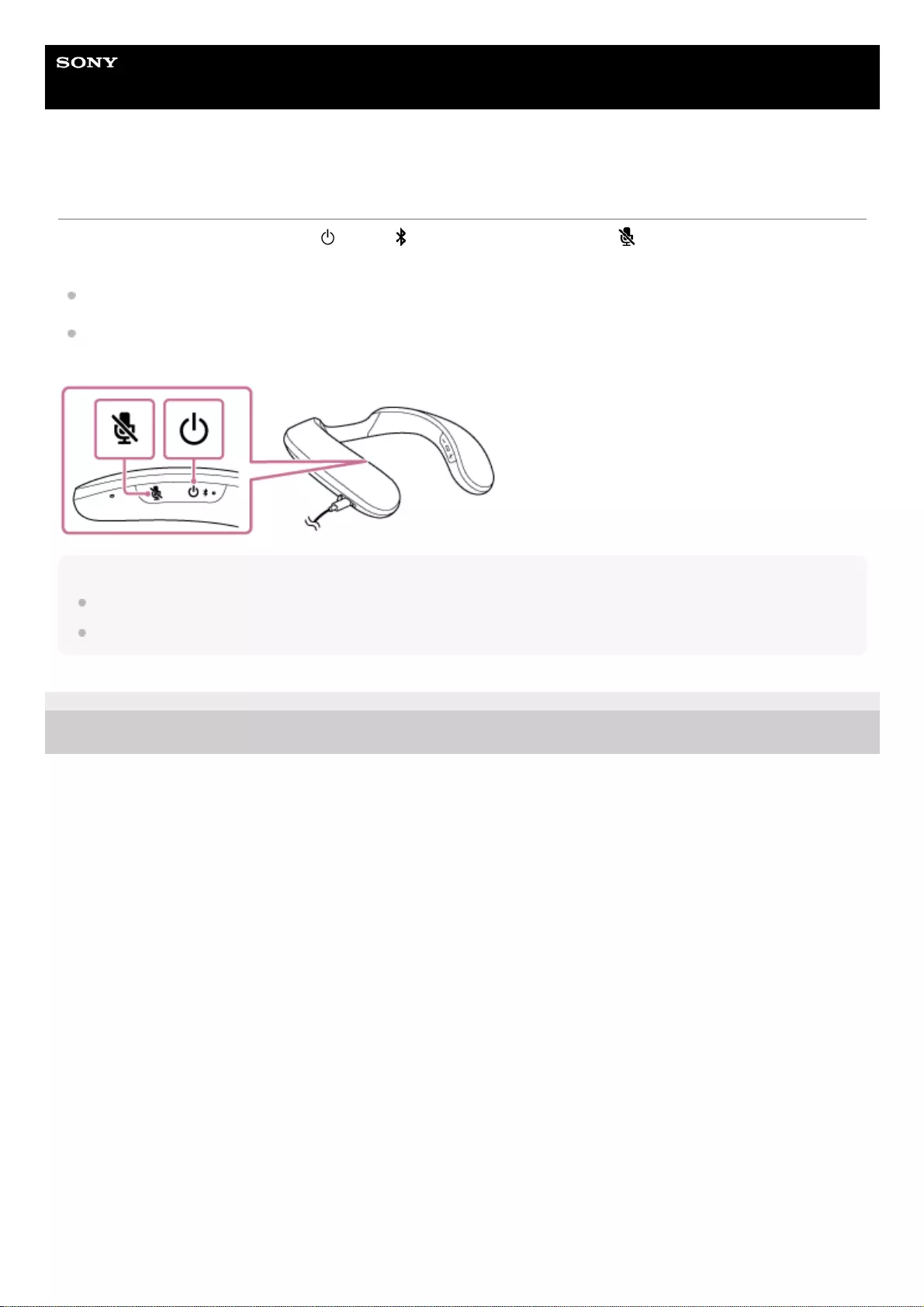
Help Guide
Wireless Neckband Speaker
SRS-NS7
Resetting the neckband speaker
In the event of the following, press the (power)/ (BLUETOOTH) button and the (microphone off) button
simultaneously while charging is in progress to reset the neckband speaker.
You cannot operate the neckband speaker after you turn it on.
You cannot operate the neckband speaker after you troubleshoot pairing issues.
etc.
Note
Resetting the neckband speaker does not delete its pairing information.
Resetting the neckband speaker may change its volume, function, or sound settings.
5-030-430-11(1) Copyright 2021 Sony Corporation
100
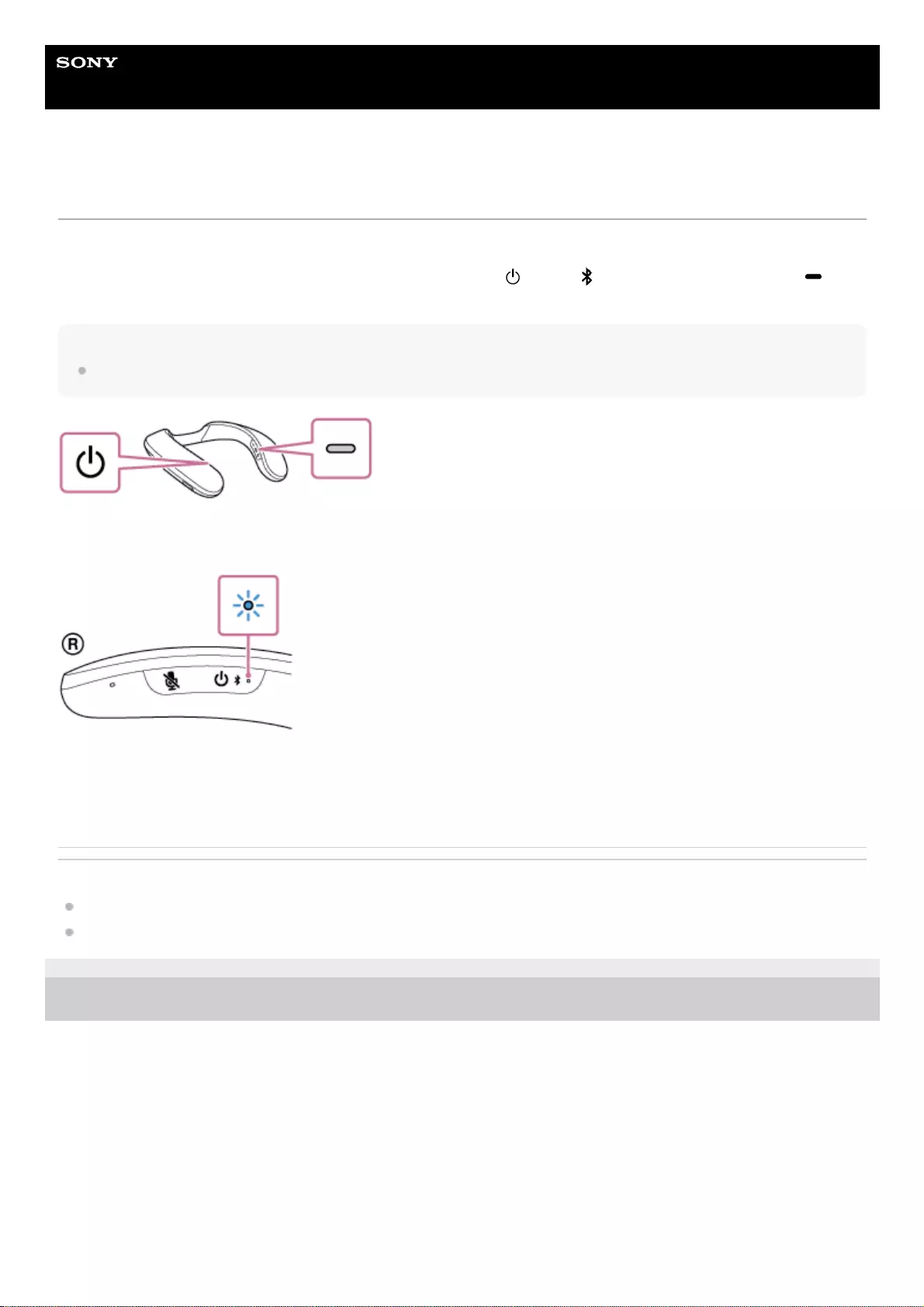
Help Guide
Wireless Neckband Speaker
SRS-NS7
Initializing the neckband speaker
If the neckband speaker fails to operate successfully after you reset it, initialize the neckband speaker to resume its
factory default settings.
Make sure the neckband speaker is turned off, and then press the (power)/ (BLUETOOTH) button and the
(play/call) button on the neckband speaker simultaneously for about 7 seconds.
Note
While charging is in progress, you cannot initialize the neckband speaker.
Upon completion of initialization, the indicator on the neckband speaker flashes 4 times in blue.
The settings, such as the volume settings, are restored to the factory default settings and the pairing information of all
BLUETOOTH devices is deleted. The pairing information of the supplied transmitter is not deleted in the course of
initialization.
Related Topic
Connecting the neckband speaker with an Android™ smartphone or an iPhone via a BLUETOOTH connection
Resetting the neckband speaker
5-030-430-11(1) Copyright 2021 Sony Corporation
101
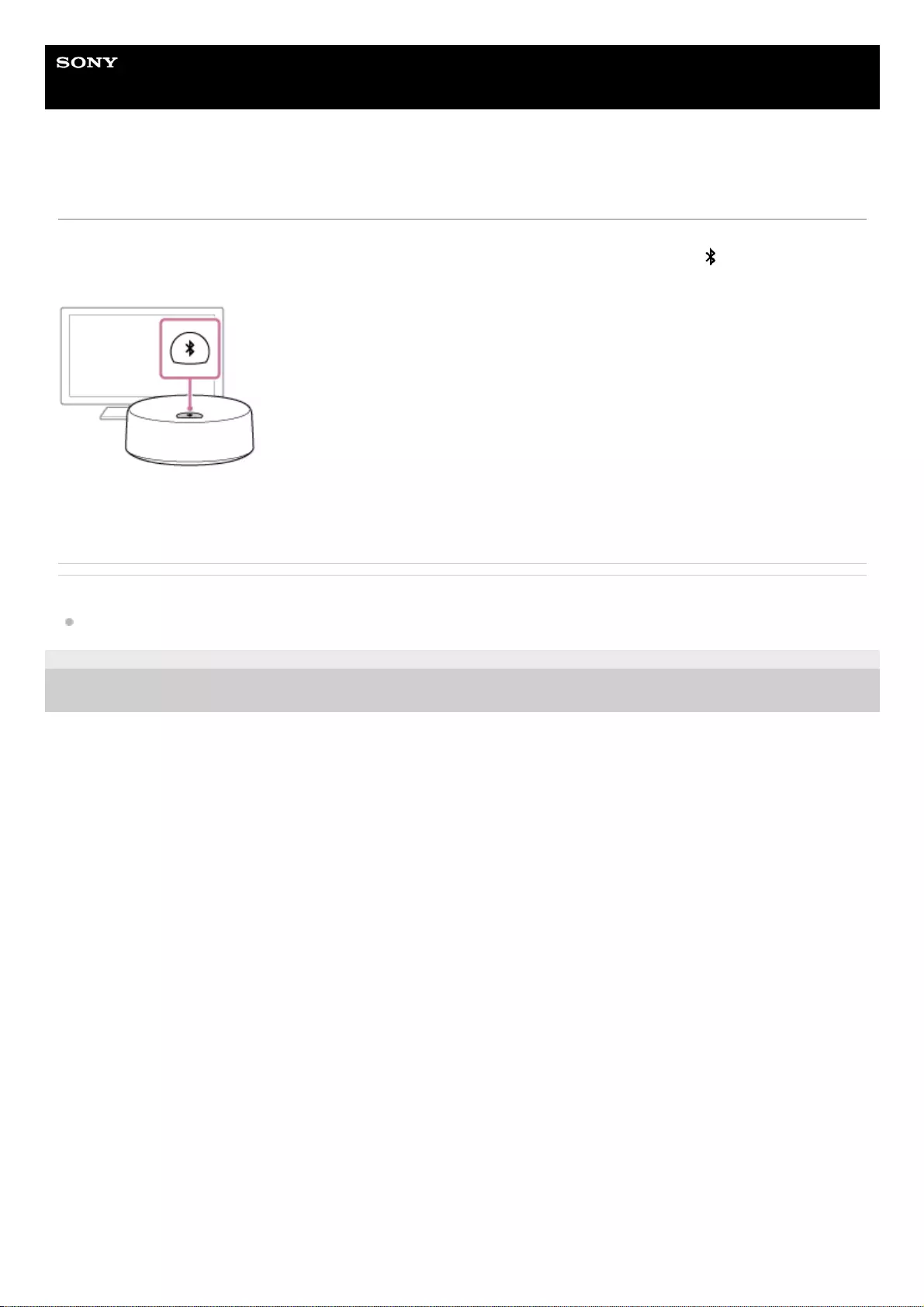
Help Guide
Wireless Neckband Speaker
SRS-NS7
Initializing the transmitter
When the supplied transmitter is not working properly, initialize the transmitter to resume its factory default settings.
Make sure that the transmitter is connected to a TV or an AC outlet, and then press and hold the (BLUETOOTH) button
for about 10 seconds until the indicator flashes 4 times in blue.
The transmitter is initialized and the pairing information of all the BLUETOOTH devices is deleted.
Initializing the transmitter does not delete the pairing information of the neckband speaker.
Related Topic
Connecting the transmitter with BLUETOOTH headphones
5-030-430-11(1) Copyright 2021 Sony Corporation
102