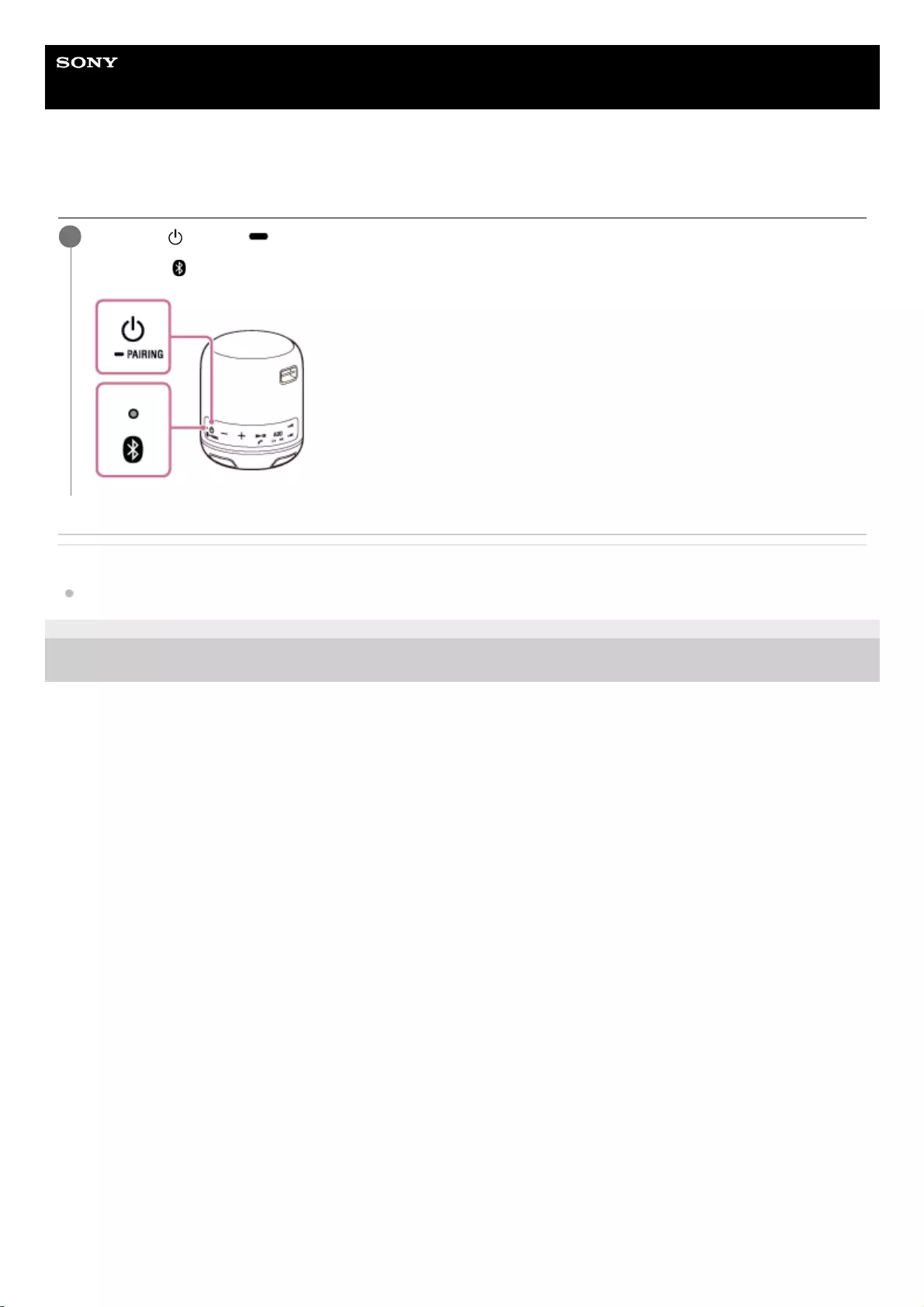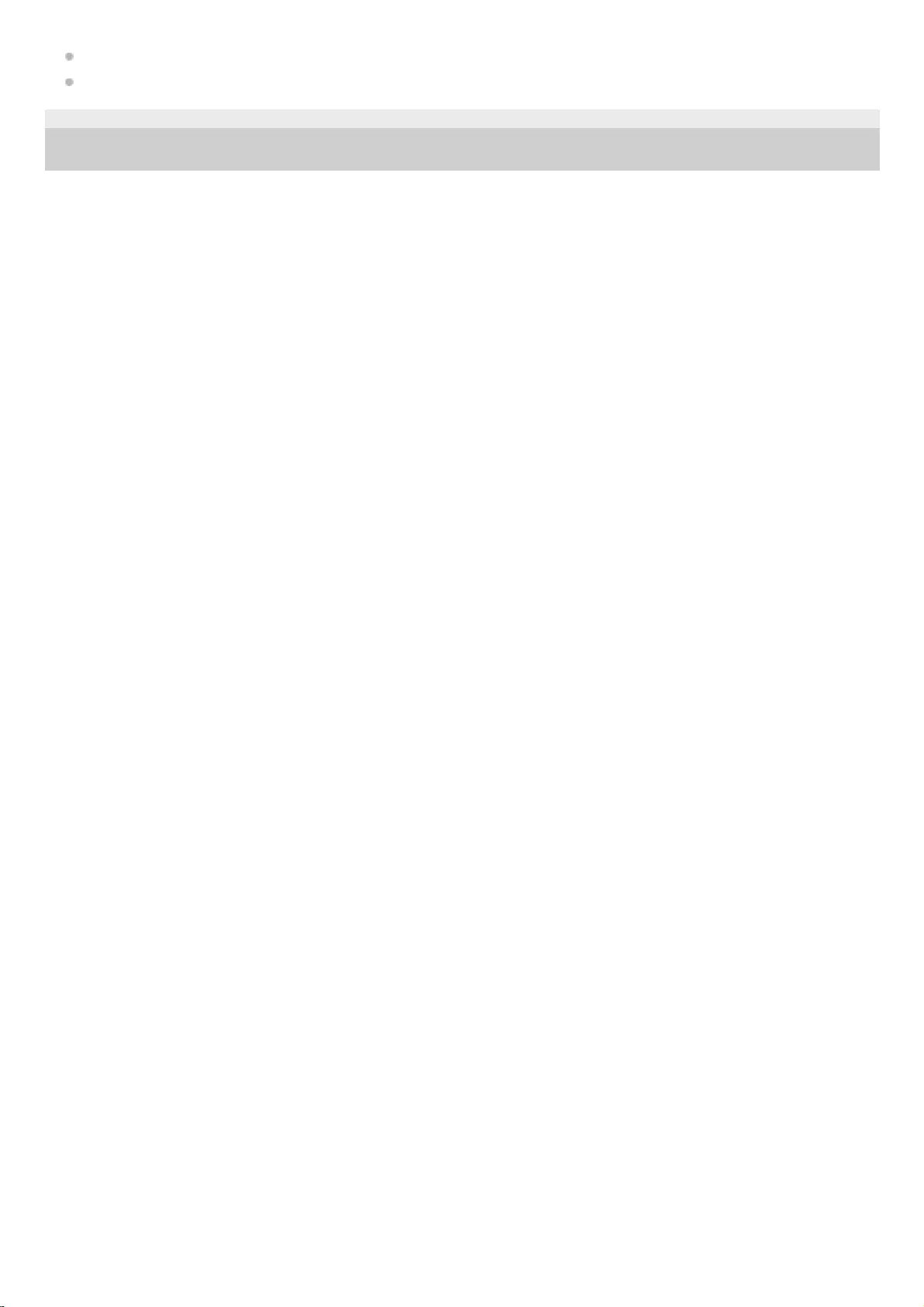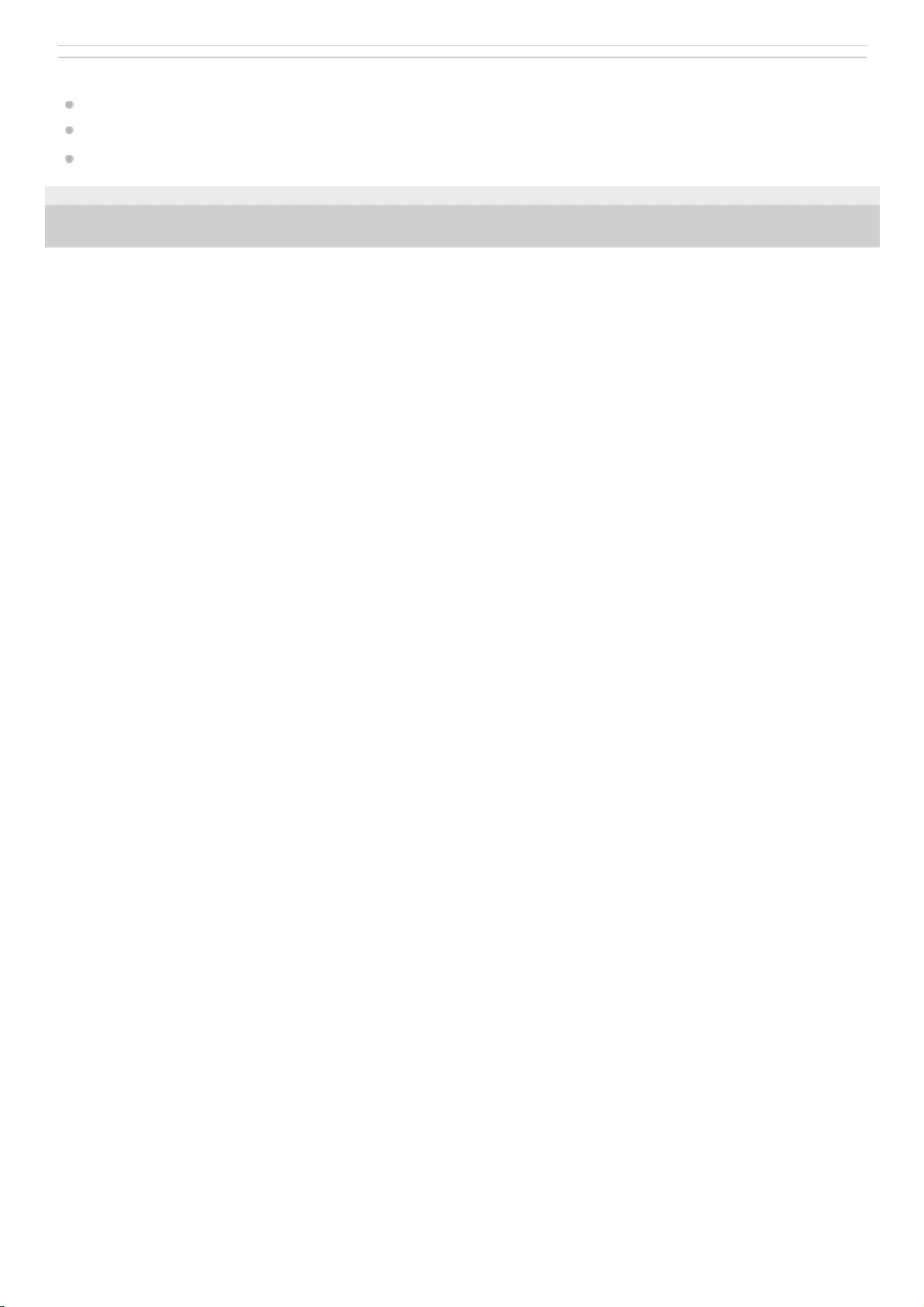Sony SRS-XB12 User Manual
Displayed below is the user manual for SRS-XB12 by Sony which is a product in the Portable Speakers category. This manual has pages.
Related Manuals
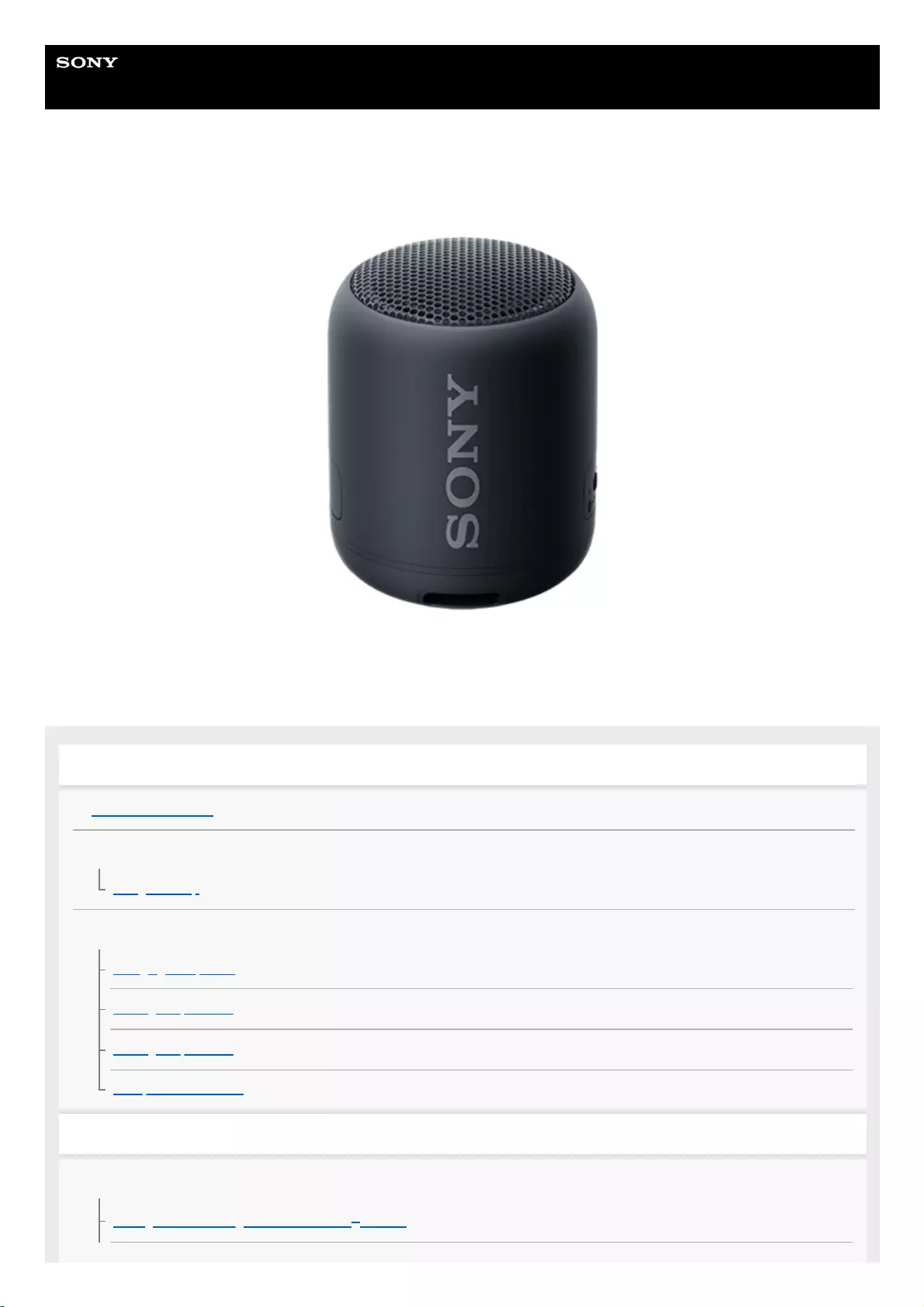
Help Guide
Wireless Speaker
SRS-XB12
The following explains how to use this speaker. Select a topic from the navigation pane.
Getting started
Parts and controls
Included items
Using the strap
Power source/charging
Charging the speaker
Turning the power on
Turning the power off
Auto power off function
Making connections
BLUETOOTH
Pairing and connecting with BLUETOOTH® devices
1
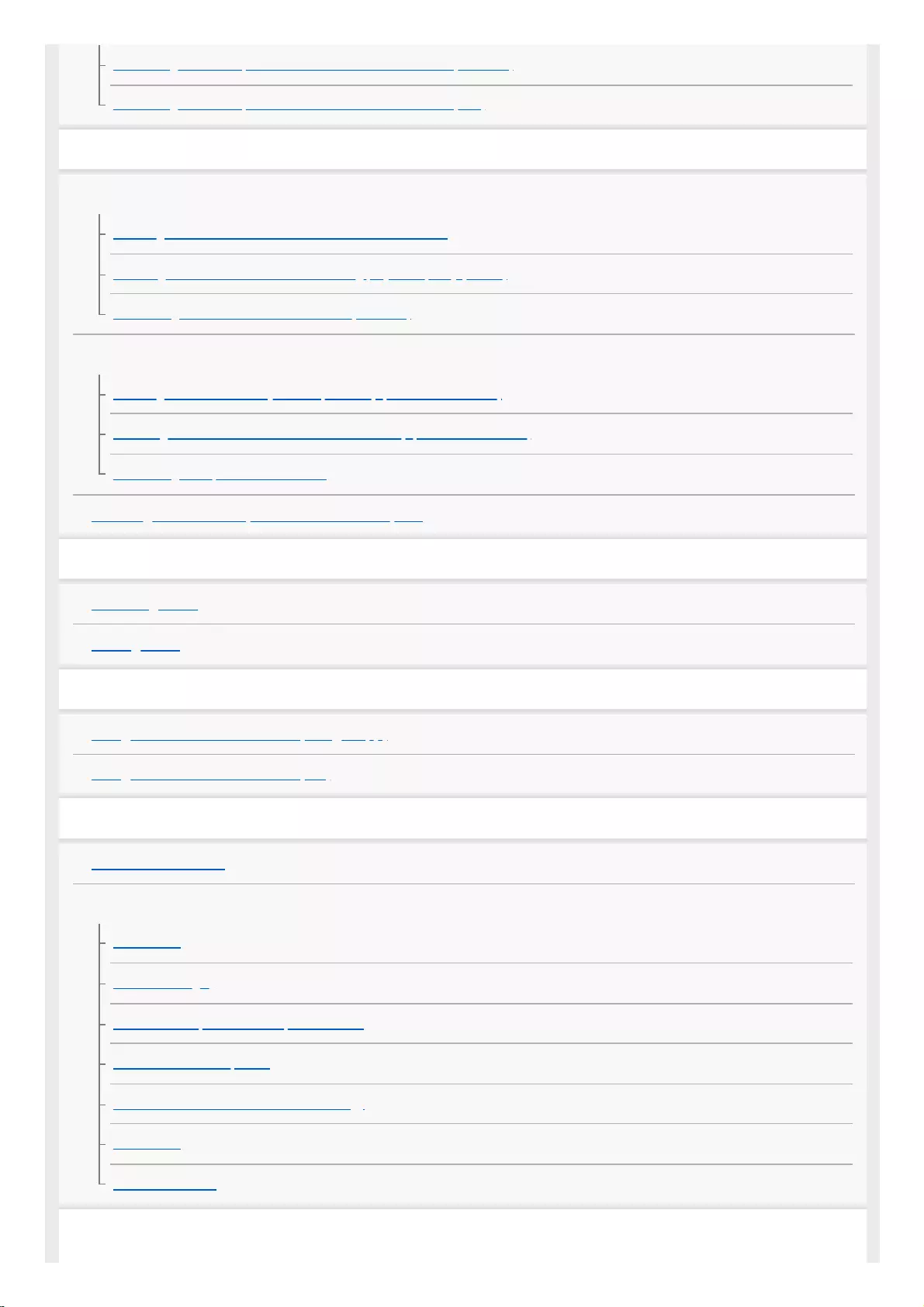
Connecting with a computer via a BLUETOOTH connection (Windows)
Connecting with a computer via a BLUETOOTH connection (Mac)
Listening to music
BLUETOOTH device
Listening to music of a device via BLUETOOTH connection
Selecting the BLUETOOTH audio streaming playback quality (Codec)
Terminating the BLUETOOTH connection (After use)
Speaker Add function
Listening to music wirelessly with 2 speakers (Speaker Add function)
Switching between double mode and stereo mode (Speaker Add function)
Terminating the Speaker Add function
Listening to music of a portable audio device, etc.
Phone calls
Receiving a call
Making a call
Using the voice assist function
Using the voice assist function (Google app)
Using the voice assist function (Siri)
Information
About the indicators
Notes on use
Precautions
Notes on charging
Notes on waterproof and dust proof features
How to care for the speaker
About the BLUETOOTH wireless technology
Trademarks
Notes on software
Troubleshooting
2
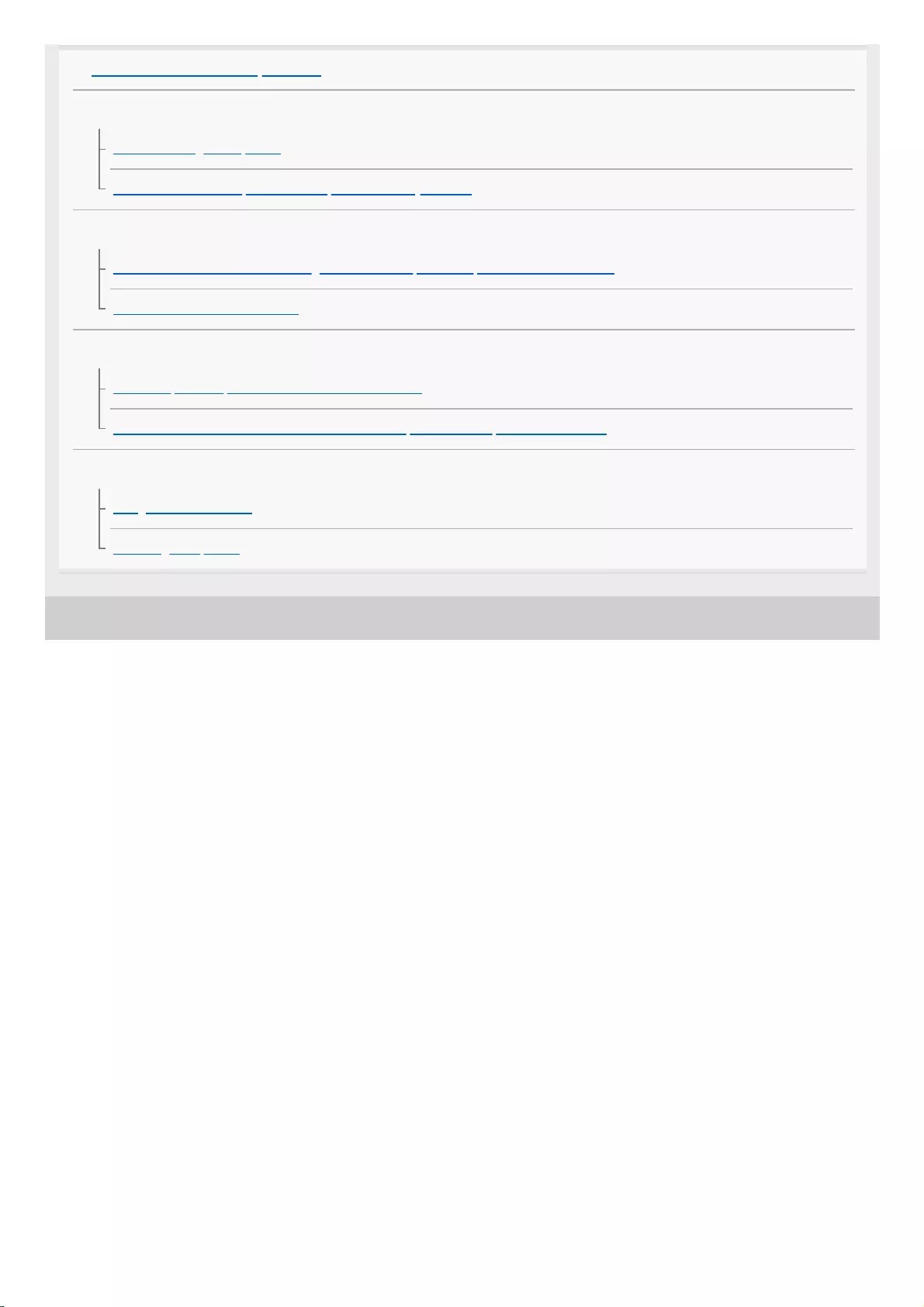
4-748-100-11(1) Copyright 2019 Sony Corporation
What can I do to solve a problem?
Power supply
Unable to charge the speaker
Unable to turn on the speaker or the speaker suddenly turns off
Sound
No sound/Distorted sound/Humming or noise in the speaker output/No voice from callers
Sound becomes low while in use
BLUETOOTH
Unable to pair the speaker with a BLUETOOTH device
Unable to connect a BLUETOOTH device with the speaker in the Speaker Add function
Reset
Using the RESET button
Initializing the speaker
3
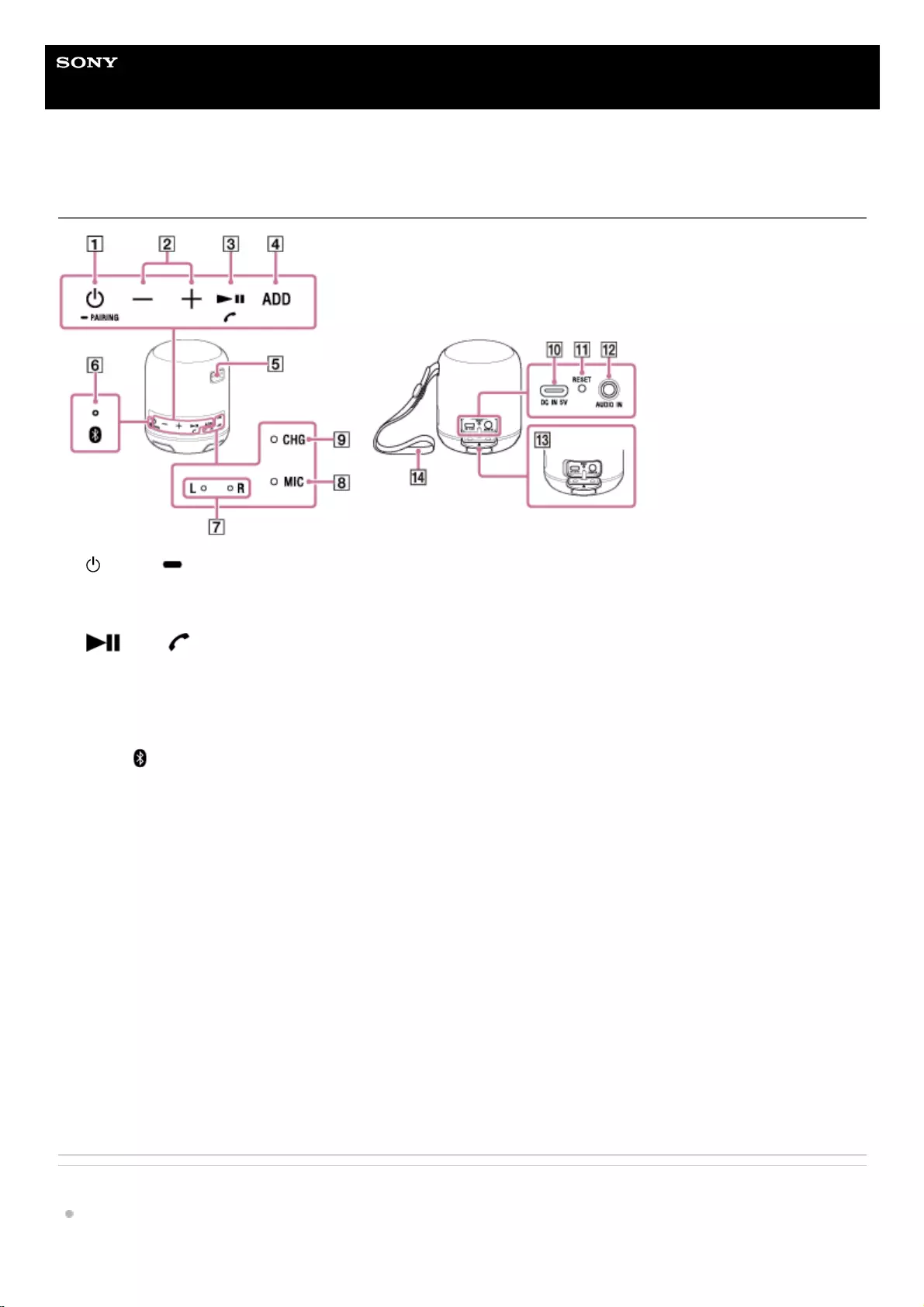
Help Guide
Wireless Speaker
SRS-XB12
Parts and controls
Related Topic
About the indicators
(power)/ PAIRING button1.
–/+ (volume) buttons2.
(play)/ (call) button3.
ADD button4.
Strap hole5.
Power/ (BLUETOOTH) indicator (blue)6.
L (left)/R (right) indicators (white)7.
MIC (microphone)8.
CHG (charge) indicator (orange)9.
DC IN 5V jack*
10.
RESET button11.
AUDIO IN jack12.
Cap13.
Strap14.
To charge the speaker, connect a USB AC adaptor to this jack.
*
4
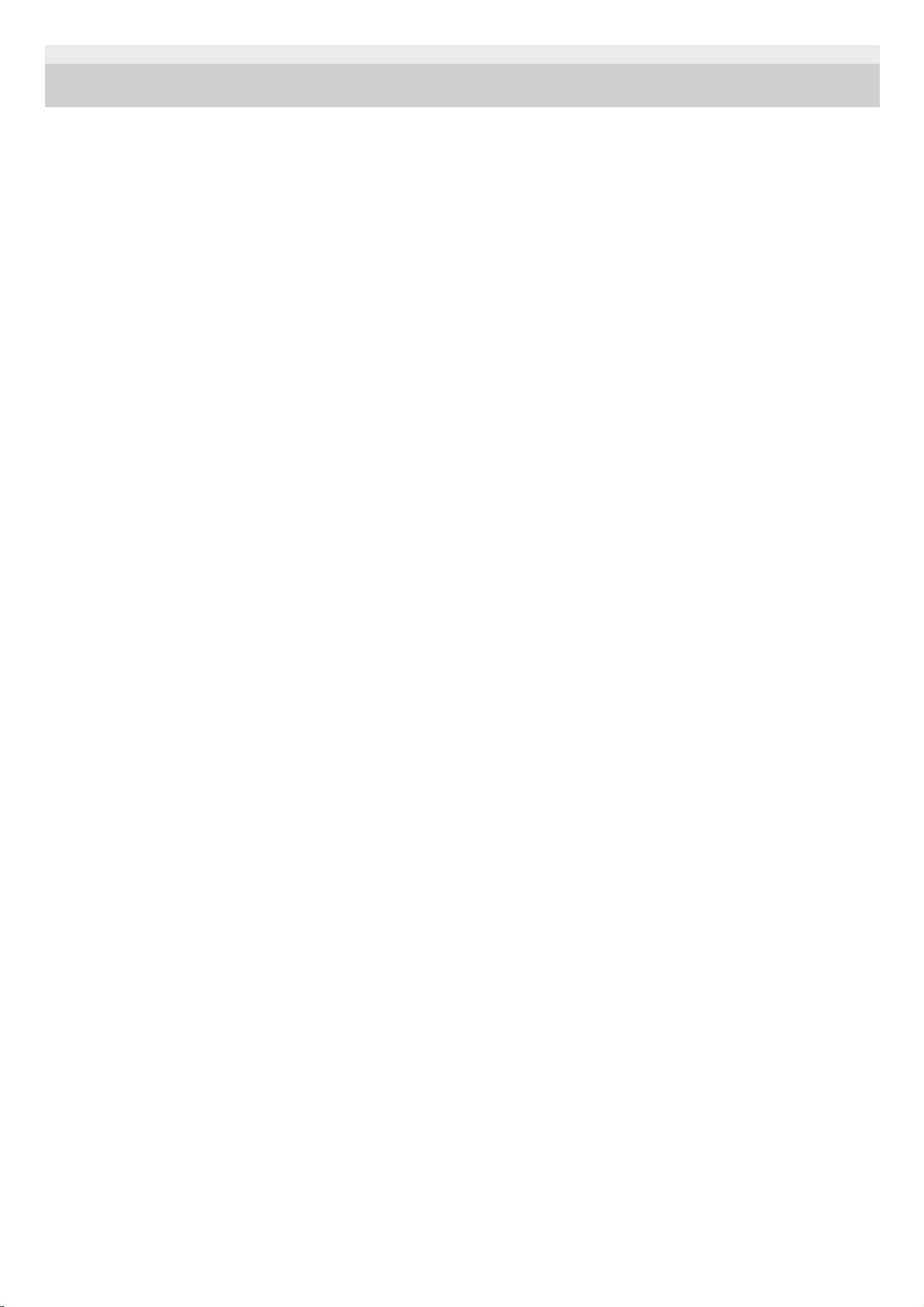
4-748-100-11(1) Copyright 2019 Sony Corporation
5
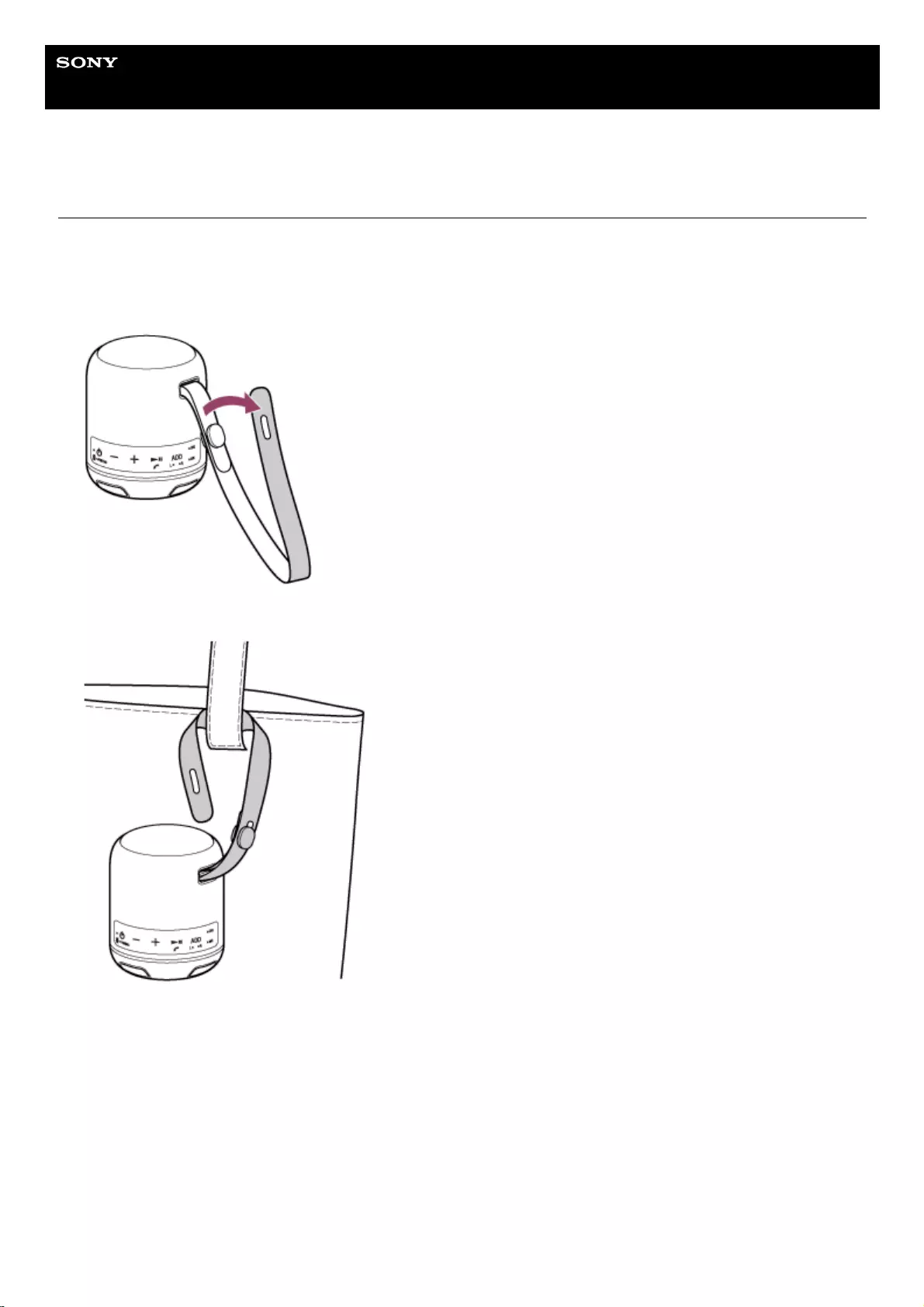
Help Guide
Wireless Speaker
SRS-XB12
Using the strap
You can hang the speaker from your bag or backpack by using the strap attached to the speaker.
Using the unit on its strap
Remove the longer belt from the fastening button.
1.
Pass the belt around the handle of your bag, or similar item.
2.
Bring the belt back around to the fastening button.3.
6
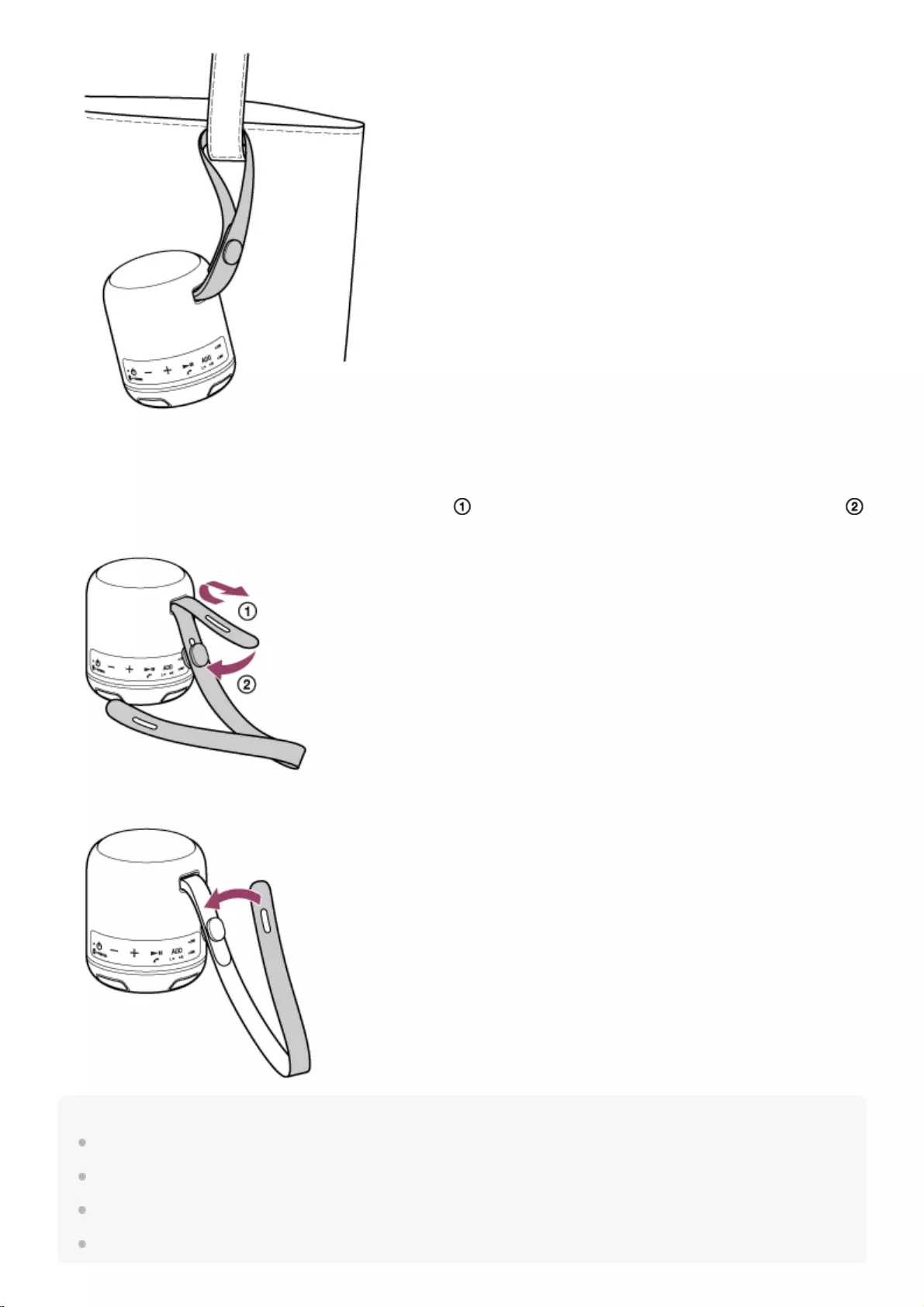
Attaching the strap
You can reattach the strap you removed from the speaker by doing the following procedure.
Note
Do not use anything other than the supplied strap.
If you have reattached the belt, make sure that the belt and the button are attached securely.
Do not pull hard on the strap attached to the speaker or swing the speaker around.
Do not use the strap with any device other than the speaker.
Pass the shorter belt through the speaker's strap hole ( ), and fasten the shorter belt with the fastening button (
).
1.
Fasten the opposite side of the longer belt with the fastening button.
2.
7
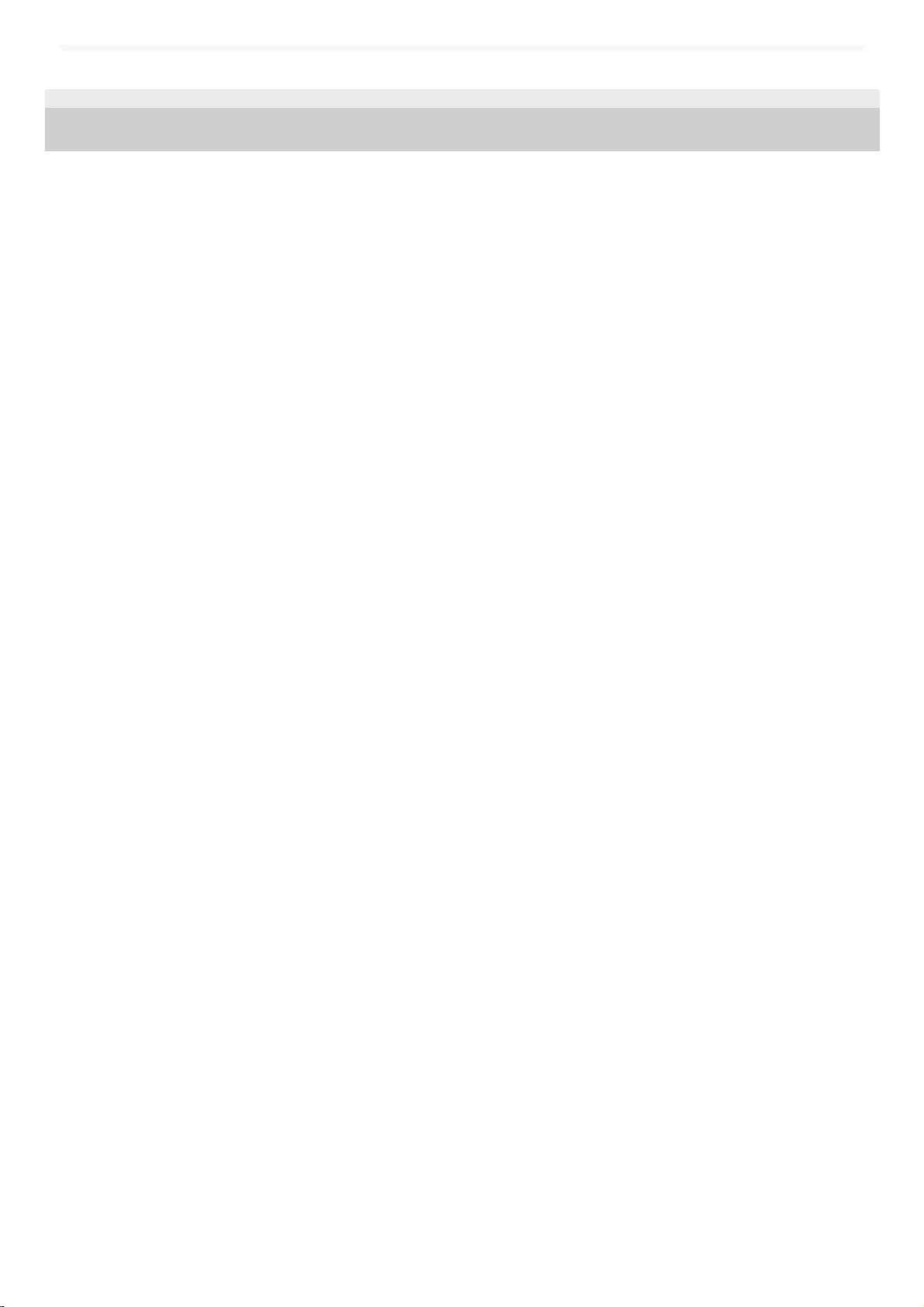
4-748-100-11(1) Copyright 2019 Sony Corporation
8
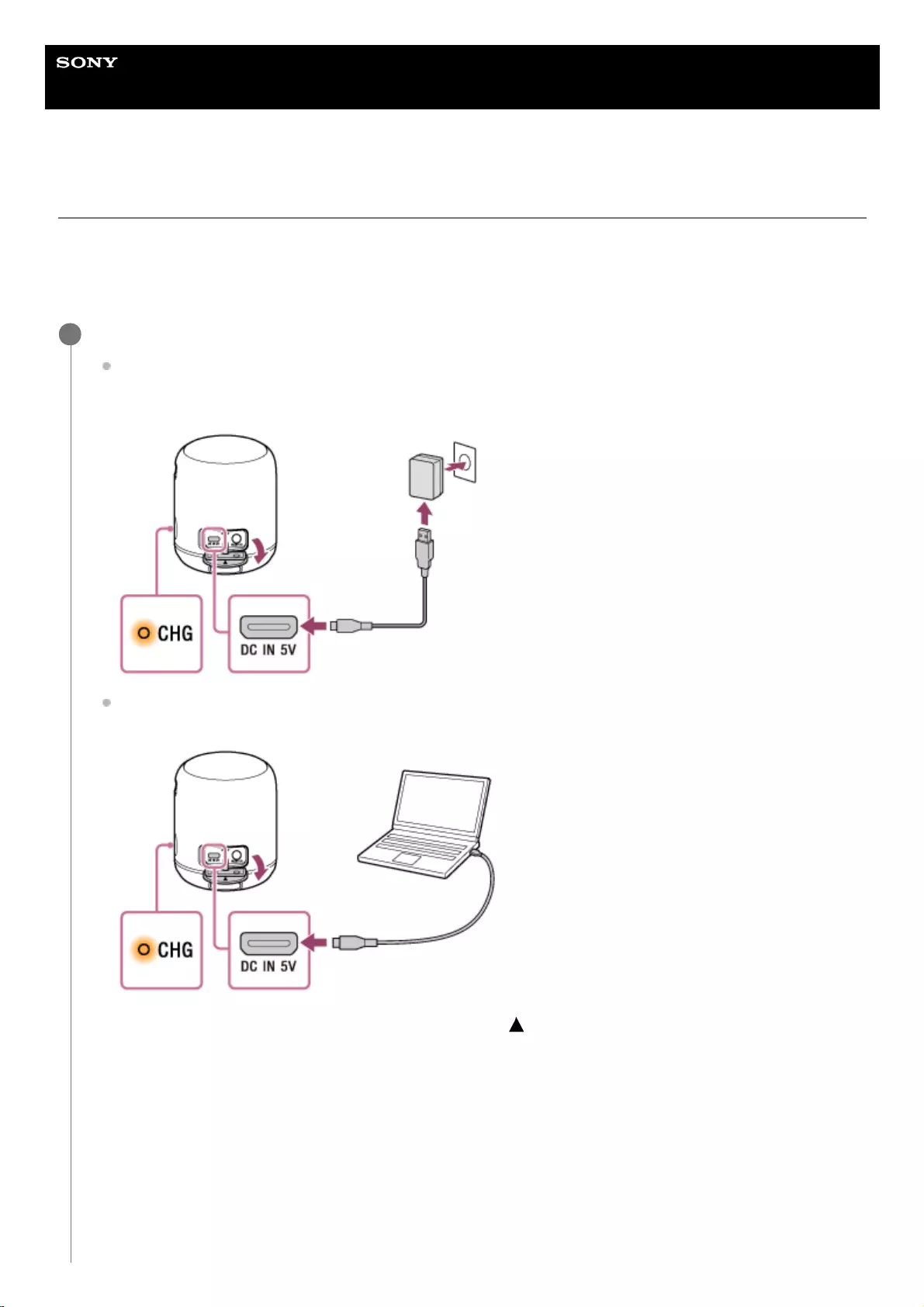
Help Guide
Wireless Speaker
SRS-XB12
Charging the speaker
The speaker can be operated by connecting it to an AC outlet via the USB AC adaptor (commercially available) or by
using the built-in battery.
When using the speaker for the first time, be sure to charge the built-in battery for more than 1 hour before turning on the
power. You can operate the speaker with the built-in battery by charging the speaker before use.
Connect the speaker to an AC outlet or a booted computer to charge it.
When charging from an AC outlet
Connect the micro-USB cable (supplied) to the DC IN 5V jack on the speaker, and then connect the other end
to a USB AC adaptor (commercially available). After that, plug the USB AC adaptor into an AC outlet.
When charging from a booted computer
Connect the micro-USB cable (supplied) to the speaker, then connect the other end to a booted computer.
When charging is completed, make sure that the side with the mark faces up, and then close the cap securely.
The cap plays a very important role in maintenance of the waterproof and dust proof performance.
1
9
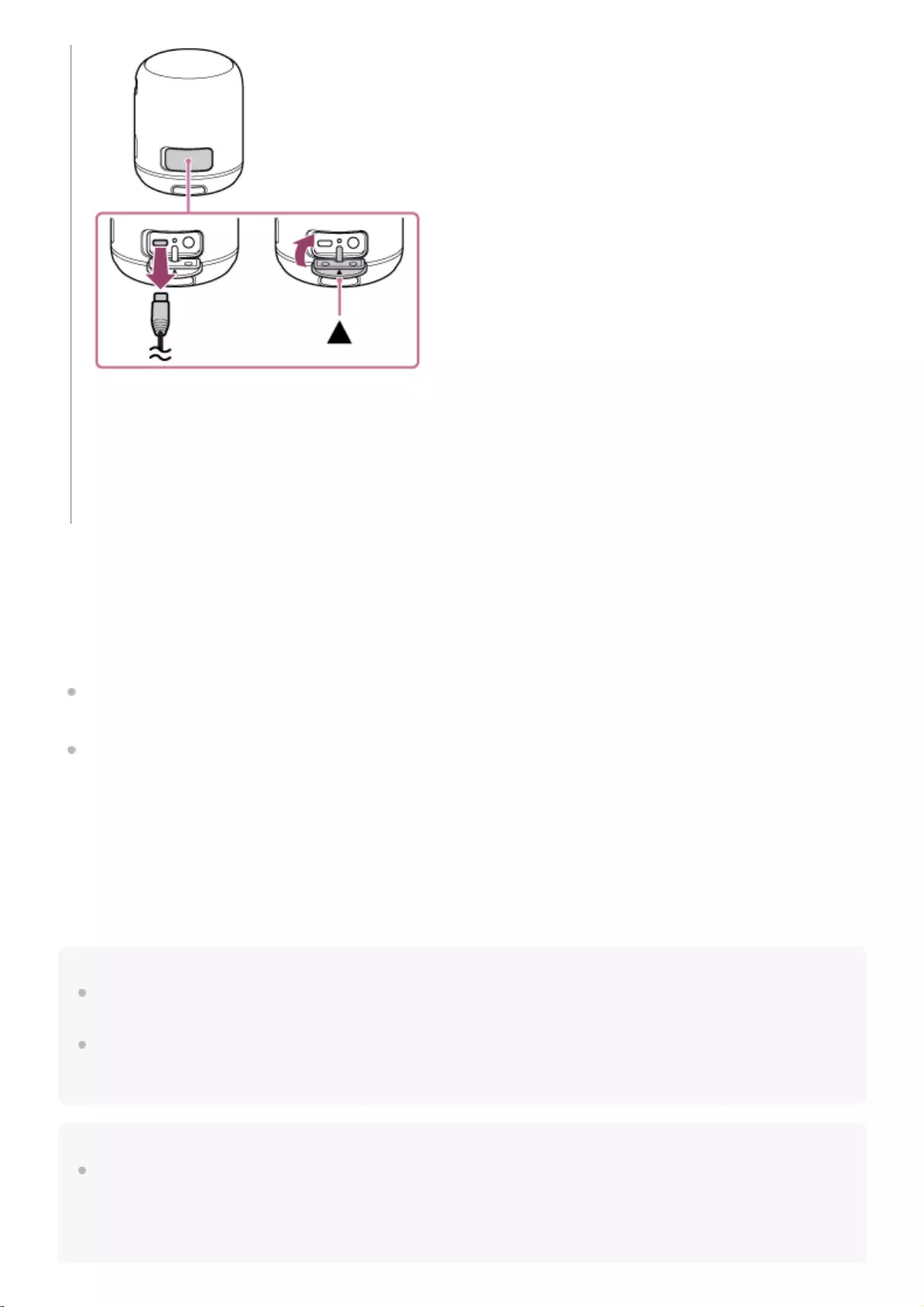
Checking the charging completion
If the built-in battery is fully charged when you connect the speaker to an AC outlet or a booted computer, the CHG
(charge) indicator lights up in orange then turns off after about 1 minute.
Lithium-ion battery life (with playback via a BLUETOOTH connection)
About 16 hours
The volume level of the speaker is set to 27.
About 5 hours
The volume level of the speaker is set to maximum.
The built-in battery life above is measured using the specified music source.
Actual performance time may vary from the listed time due to the volume, songs played, surrounding temperature, and
usage conditions.
When the built-in battery is running low
When the CHG (charge) indicator flashes slowly in orange, the battery is running low and needs to be charged.
Hint
You can also charge the speaker by connecting it to a booted computer via the micro-USB cable. However, operation with all
computers is not guaranteed. Operation with a home-built computer is also not covered by the warranty.
A speaker that is in use can be charged if it is connected to an AC outlet or if connected to a booted computer. In this case, it may
take longer to charge the built-in battery compared to when the speaker is turned off depending on the conditions of use.
Therefore, it is recommended to turn off the speaker when charging.
Note
When you use the speaker at a loud volume, the built-in battery may run low even if the speaker is connected to an AC outlet or a
booted computer. If you want to use the speaker while charging, lower the volume of the speaker. Otherwise, turn off the speaker
and charge the built-in battery sufficiently.
The CHG (charge) indicator lights up in orange while charging. Charging is completed in about 4 hours and 30
minutes* and the indicator turns off.
The speaker supports a USB AC adaptor (commercially available) with an output current of 500 mA or more.
However, using a supplied micro-USB cable or micro-USB cable conforming to the USB standard is recommended.
Charging from the other device is not guaranteed.
Time that is required to charge the empty battery to its full capacity when the speaker turns off.
*
10
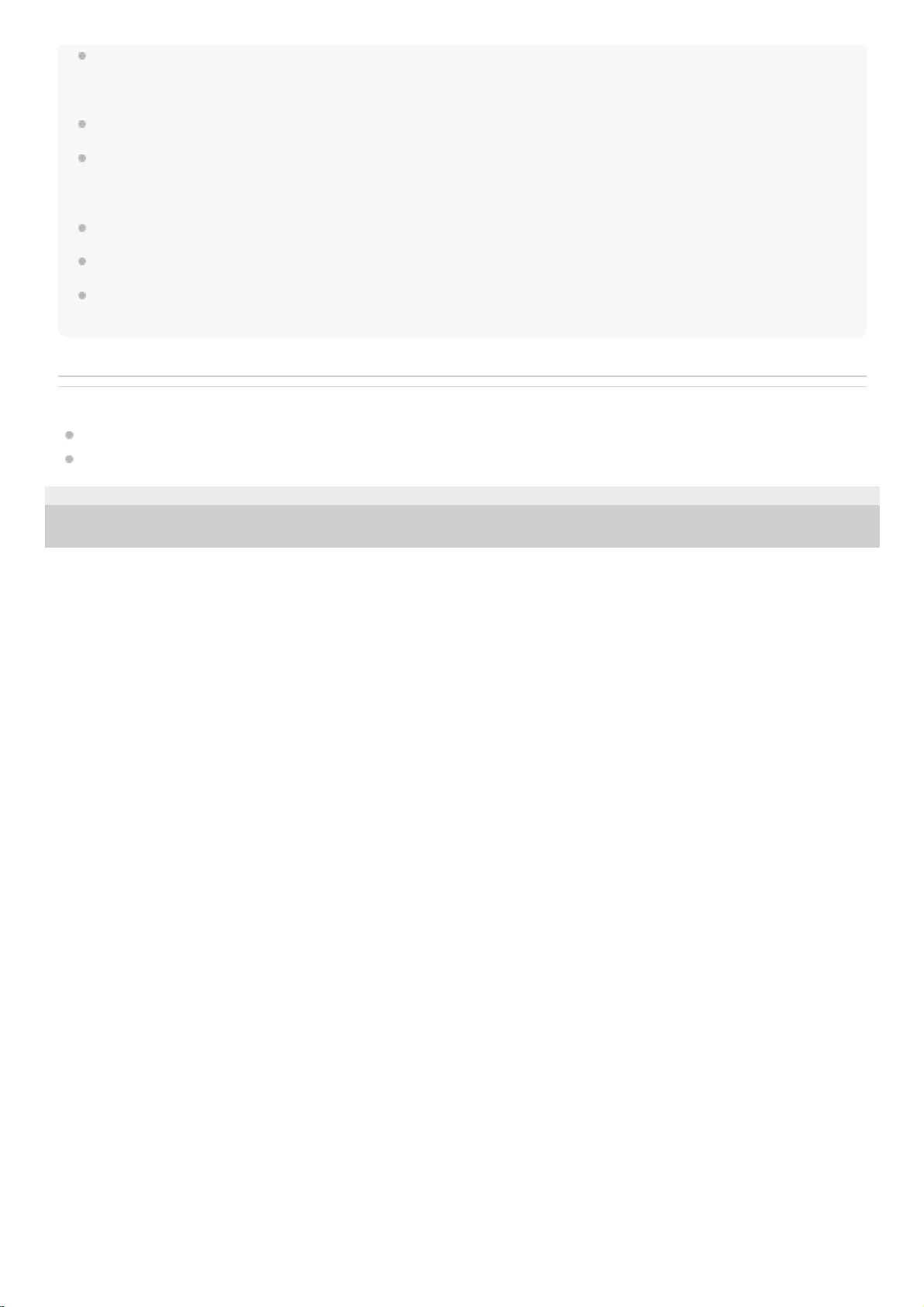
When you use the speaker at a loud volume for a long time, the built-in battery may run low even if the speaker is connected to
an AC outlet or a booted computer. As a result, sound becomes low. This is not a malfunction. Turn off the speaker and charge
the built-in battery sufficiently.
The maximum power output will be lower when the built-in battery is running low.
In an extremely cold or hot environment, charging stops for safety. If charging takes a long time, it also makes charging of the
speaker stop. To resolve these issues, disconnect the micro-USB cable, and then connect it again within an operating
temperature between 5 °C and 35 °C (41 °F and 95 °F).
Do not charge in places where water may splash on the speaker.
The supplied accessories and the connectors of this speaker (USB/AUDIO IN) are neither waterproof nor dust proof.
Even if you do not intend to use the speaker for a long time, charge the built-in battery to its full capacity once every 6 months to
maintain its performance.
Related Topic
Turning the power on
Notes on charging
4-748-100-11(1) Copyright 2019 Sony Corporation
11
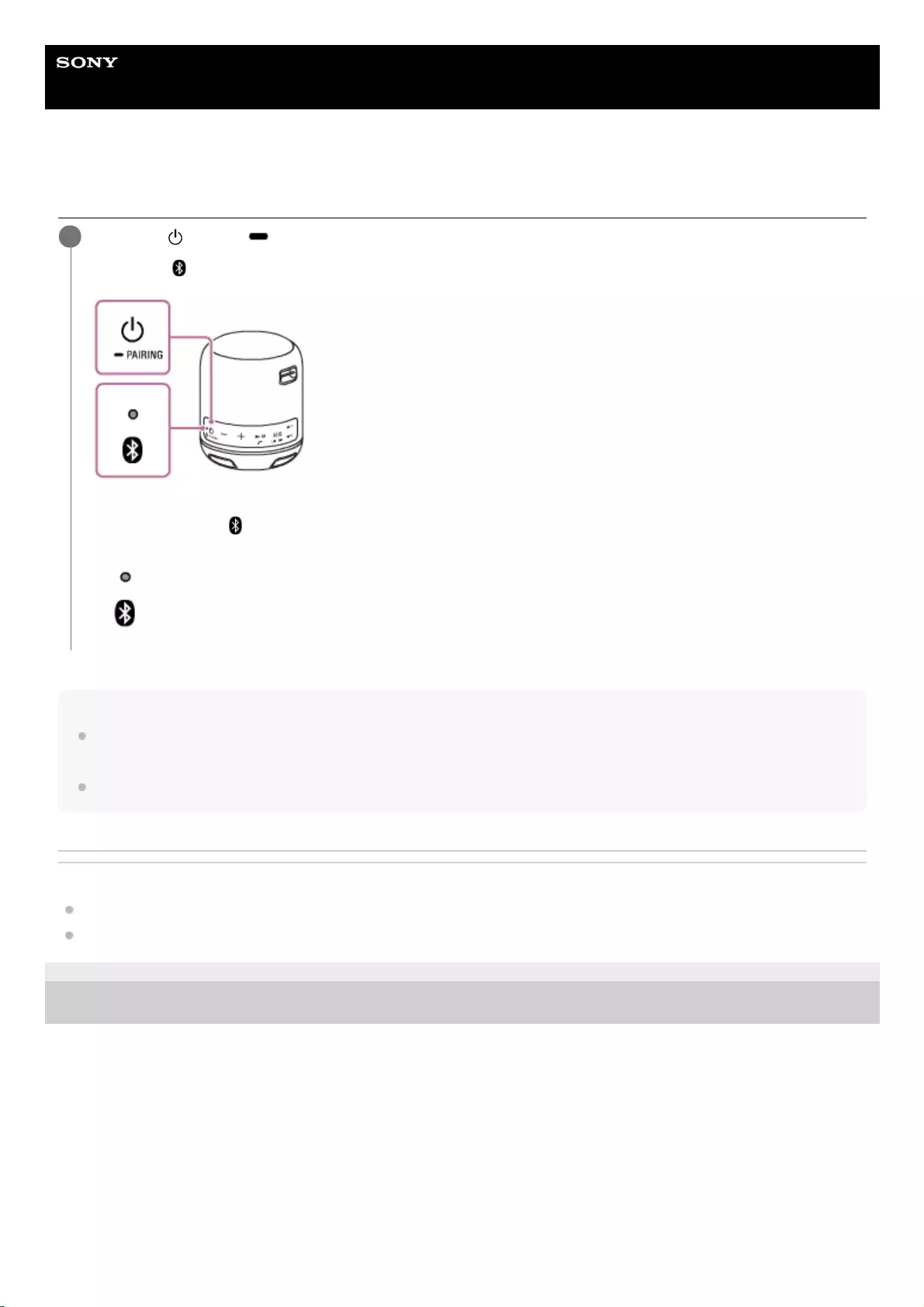
Help Guide
Wireless Speaker
SRS-XB12
Turning the power on
Note
If the CHG (charge) indicator flashes 3 times and turns off when you turn on the speaker, the built-in battery is empty. In this
state, the speaker turns off automatically. Charge the built-in battery.
When the CHG (charge) indicator flashes slowly, the built-in battery is running low and needs to be charged.
Related Topic
Turning the power off
Charging the speaker
4-748-100-11(1) Copyright 2019 Sony Corporation
Press the (power)/ PAIRING button.
The power/ (BLUETOOTH) indicator flashes slowly in blue.
When you turn on the speaker for the first time after purchase or there is no pairing information stored in the
speaker, the power/ (BLUETOOTH) indicator will begin to flash quickly in blue.
1
12
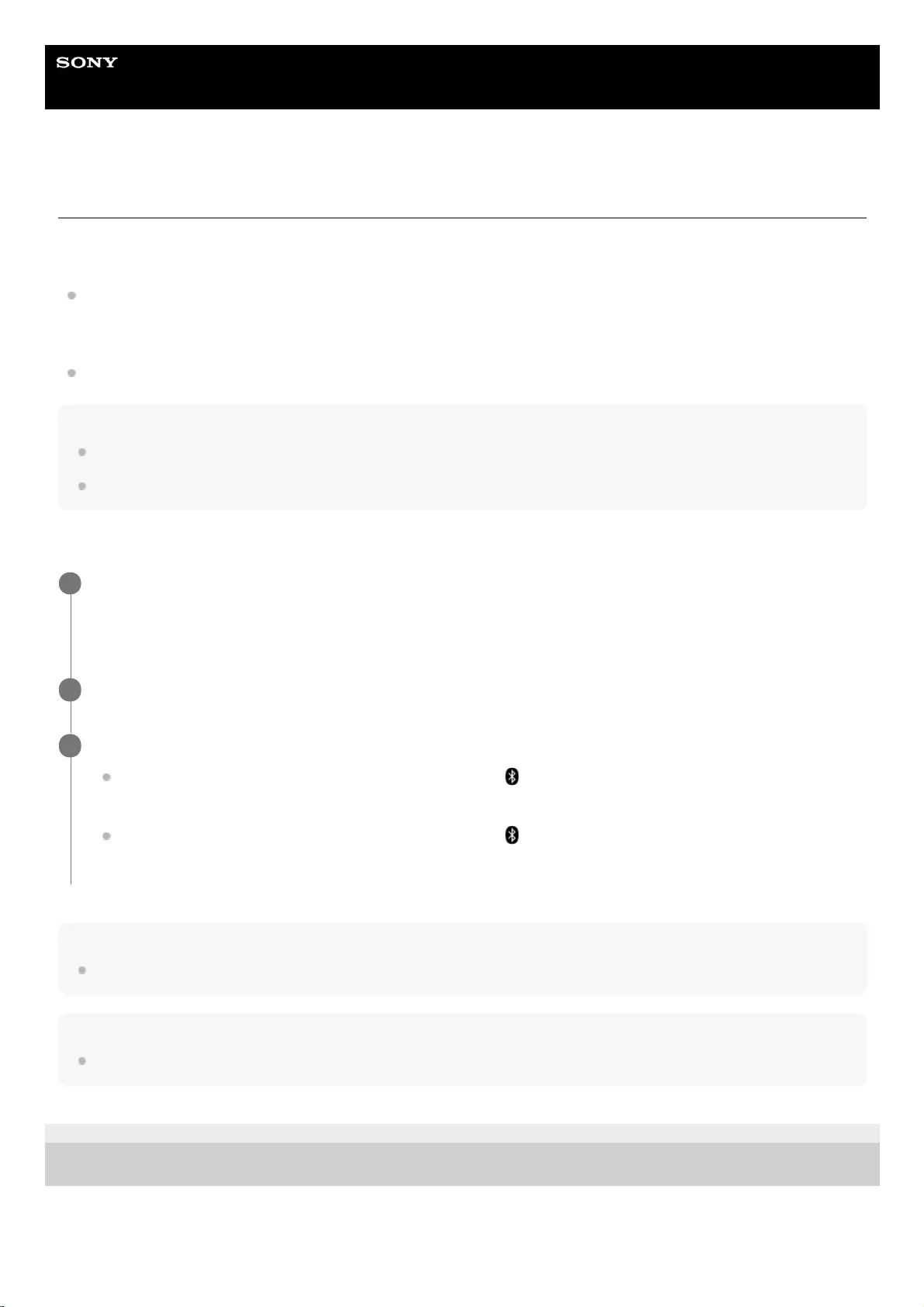
Help Guide
Wireless Speaker
SRS-XB12
Auto power off function
If the speaker is not being operated and the following states continue for about 15 minutes, it turns off automatically.
At the time of purchase, the auto power off function is set to on.
The hands-free function of the connected mobile phone (smartphone) is set to off and the mobile phone
(smartphone) is not playing music (audio), nor is it being operated. For details, refer to the operating instructions
supplied with the mobile phone.
The connected BLUETOOTH device, such as a WALKMAN®, is not playing music (audio), nor is it being operated.
Note
When the speaker is connected to an iPhone/iPod touch via a BLUETOOTH connection, the auto power off function is disabled.
When an audio cable is connected to the speaker's AUDIO IN jack, the auto power off function is disabled.
Turning on/off the auto power off function
Hint
At the time of purchase, the auto power off function is set to on.
Note
While the Speaker Add function or the hands-free function is in use, you cannot turn on/off the auto power off function.
4-748-100-11(1) Copyright 2019 Sony Corporation
Connect the speaker to an AC outlet via a USB AC adaptor (commercially available), or connect it to a
booted computer.
When using the speaker with the built-in battery, you cannot turn on/off the auto power off function.
1
Turn on the speaker.
2
Press and hold the - (volume) button and the + (volume) button at the same time for about 5 seconds.
When the auto power off function is turned off, the power/ (BLUETOOTH) indicator flashes 3 times in blue
after the indicator turns off, and then the speaker turns off.
When the auto power off function is turned on, the power/ (BLUETOOTH) indicator flashes 2 times in blue
after the indicator turns off, and then the speaker turns off.
3
14
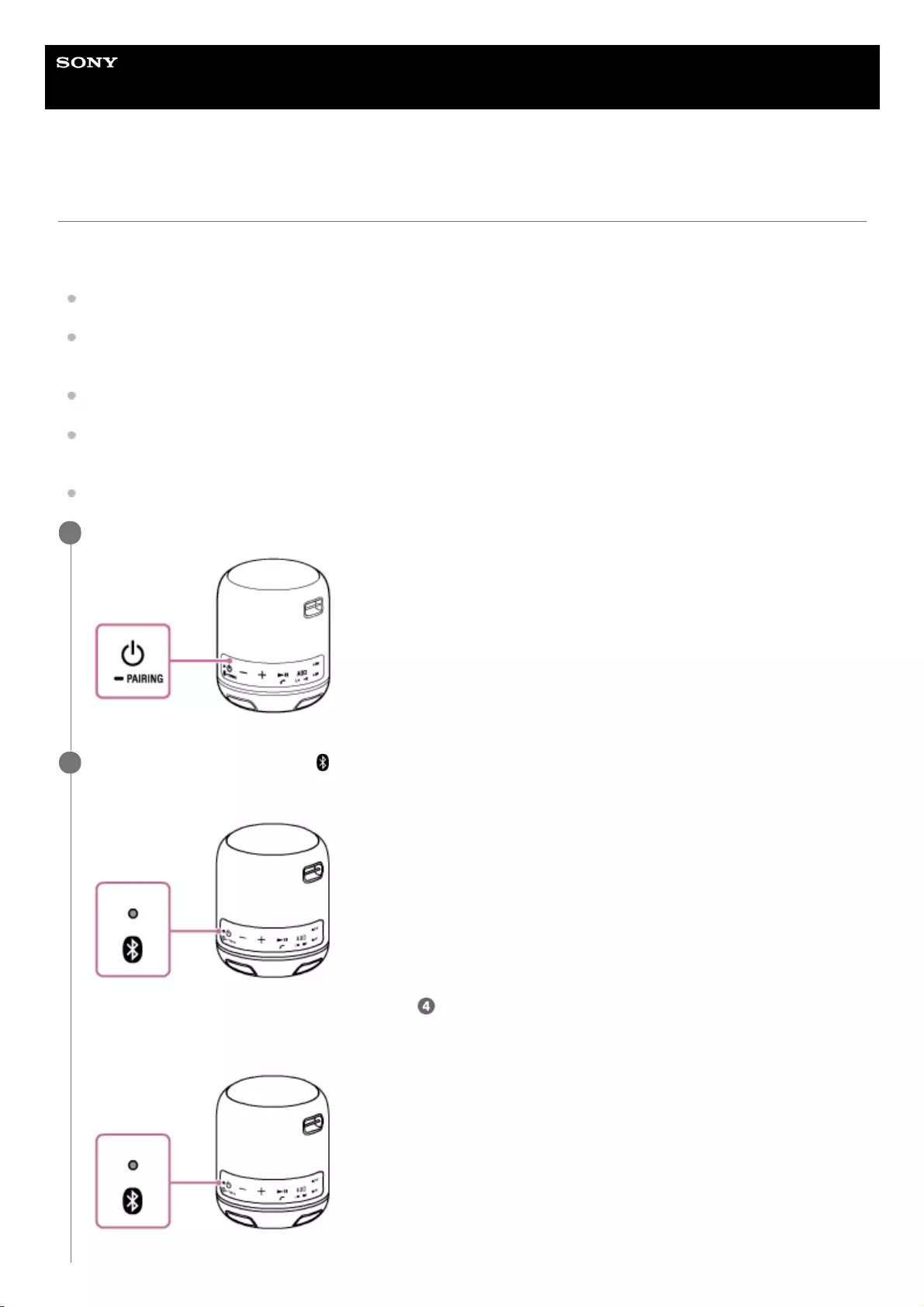
Help Guide
Wireless Speaker
SRS-XB12
Pairing and connecting with BLUETOOTH® devices
To pair with a second or subsequent BLUETOOTH device, perform the following pairing procedure for each device.
Before operating the speaker, be sure to do the following:
Place the BLUETOOTH device within 1 m (3.2 ft) of the speaker.
Connect the speaker to an AC outlet via a USB AC adaptor (commercially available), or connect it to a booted
computer. Or charge the built-in battery sufficiently.
Stop playback on a BLUETOOTH device.
Turn down the volume of the BLUETOOTH device and speaker to avoid any sudden loud sound output from the
speaker. Depending on the BLUETOOTH device, the volume of the device may be synchronized with the speaker.
Prepare the operating instructions supplied with the BLUETOOTH device for reference.
Turn on the speaker.
1
Check the status of the power/ (BLUETOOTH) indicator.
When the indicator is flashing quickly
The speaker is in pairing mode. Proceed to step .
When the indicator is flashing slowly
2
15
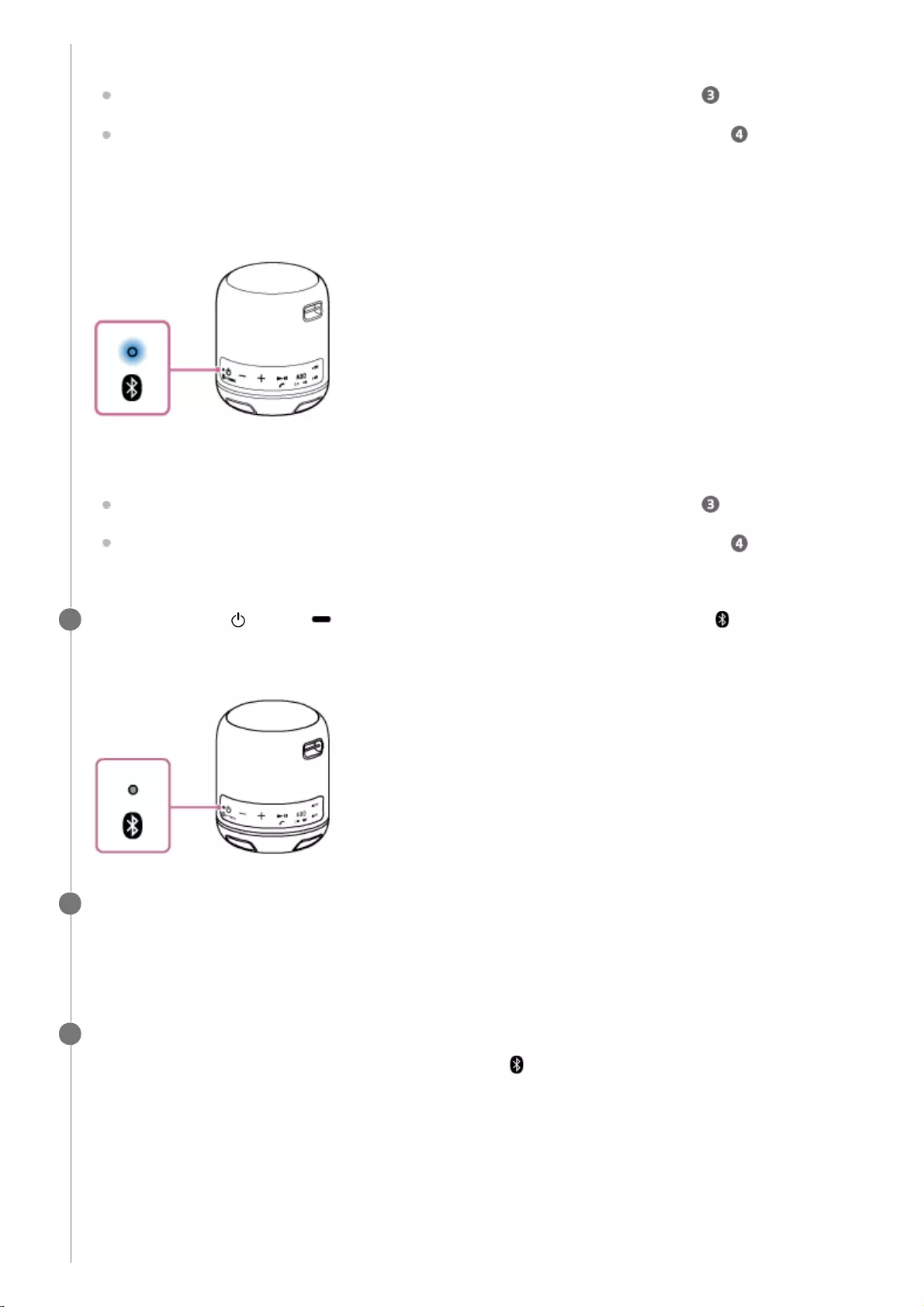
The speaker is searching for a BLUETOOTH device.
To pair a BLUETOOTH device you have not registered (paired) before, proceed to step .
To reconnect to the BLUETOOTH device that has been registered (paired), proceed to step . The speaker
will automatically be connected just by turning on the BLUETOOTH function on the smartphone/iPhone.
Depending on the BLUETOOTH device, it may be reconnected just by turning on the power to the speaker. For
details, refer to the operating instructions supplied with the BLUETOOTH device.
When the indicator stays lit
The speaker has been connected to the BLUETOOTH device.
To connect to other BLUETOOTH deivces, follow one of the procedures below.
To pair a BLUETOOTH device you have not registered (paired) before, proceed to step .
To reconnect to the BLUETOOTH device that has been registered (paired), proceed to step . The speaker
will automatically be connected just by turning on the BLUETOOTH function on the smartphone/iPhone.
Press and hold the (power)/ PAIRING button until you hear beeps and the power/ (BLUETOOTH)
indicator begins to flash quickly in blue.
The speaker enters pairing mode.
3
Perform the pairing procedure on the BLUETOOTH device to detect the speaker.
When a list of detected devices appears on the display of the BLUETOOTH device, select “SRS-XB12.”
If a passkey* is required on the display of the BLUETOOTH device, enter “0000.”
4
The passkey may be called a “passcode,” “PIN code,” “PIN number,” or “password.”
*
Make the BLUETOOTH connection from the BLUETOOTH device.
When the BLUETOOTH connection is established, the power/ (BLUETOOTH) indicator stops flashing and stays
lit.
5
16
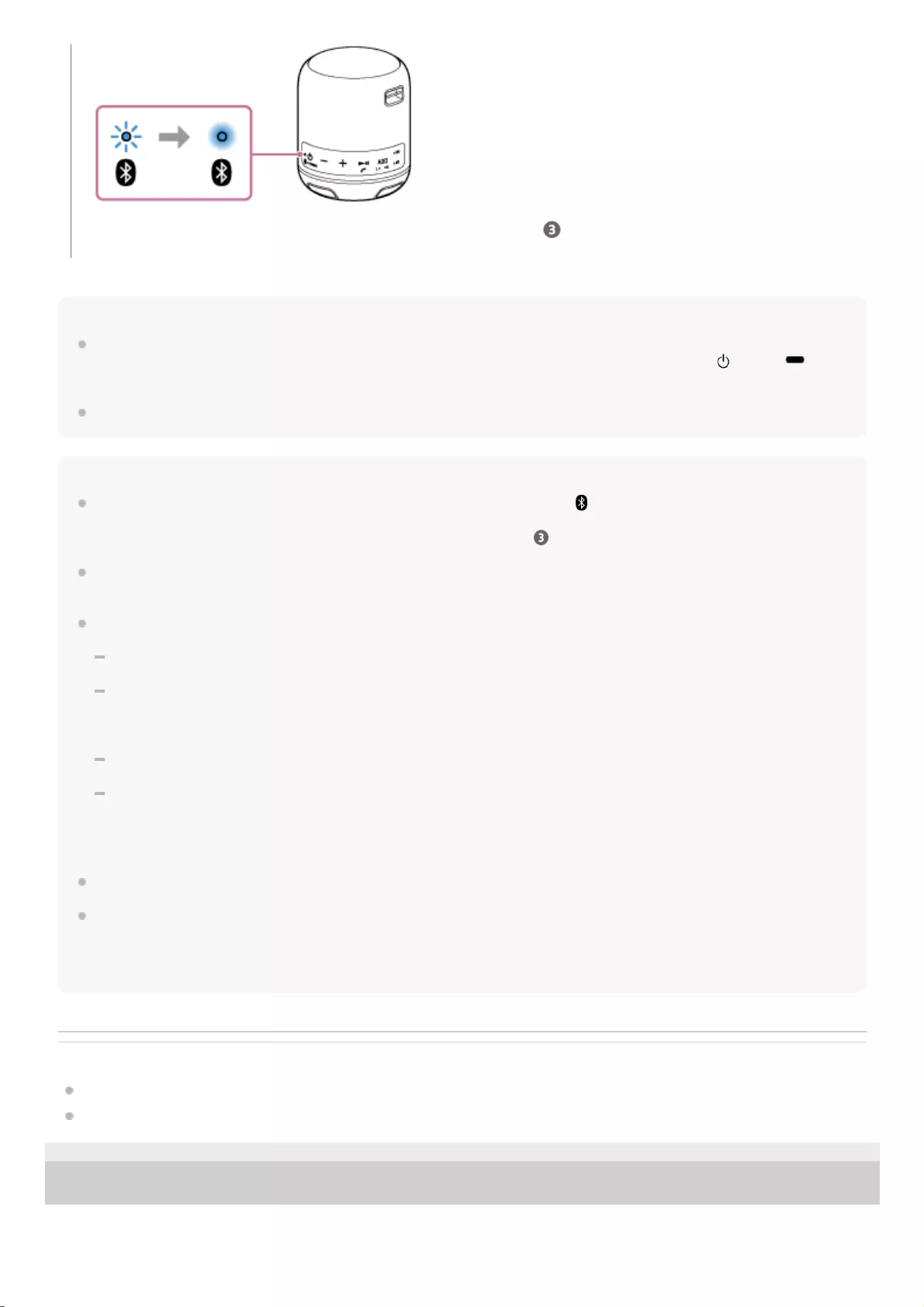
Hint
Once the BLUETOOTH function is activated on the BLUETOOTH device which has been connected to the speaker via a
BLUETOOTH connection, the BLUETOOTH device is connected to the speaker again by just pressing the (power)/
PAIRING button.
For details on operating a BLUETOOTH device, refer to the operating instructions supplied with the BLUETOOTH device.
Note
The pairing mode of the speaker is released after about 5 minutes and the power/ (BLUETOOTH) indicator flashes slowly.
However, when pairing information is not stored in the speaker, such as at the factory settings, the pairing mode is not released. If
the pairing mode is released before finishing the process, repeat from step .
The passkey of the speaker is “0000.” If a passkey besides “0000” is set on the BLUETOOTH device, pairing cannot be done with
the speaker.
Once the BLUETOOTH devices are paired, there is no need to pair them again, except in the following cases:
Pairing information has been deleted after repair, etc.
The speaker is already paired with 8 devices and another device is to be paired.
The speaker can be paired with up to 8 devices. If a new device is paired after 8 devices have already been paired, the device
that was paired earliest is replaced by the new one.
The pairing information of the speaker has been deleted from the BLUETOOTH device.
The speaker is initialized.
All pairing information will be deleted. If you initialize the speaker, it may not be able to connect your iPhone/iPod touch or
computer. In this case, erase the pairing information of the speaker on your iPhone/iPod touch or computer, and then perform
the pairing procedure again.
The speaker can be paired with multiple devices, but can only play music from one paired device at a time.
When an audio cable is connected to the speaker’s AUDIO IN jack while the speaker and the BLUETOOTH device have been
connected via BLUETOOTH connection, sound from the BLUETOOTH device is not output from the speaker (the hands-free
function is available). To listen to music from the BLUETOOTH device, disconnect the audio cable from the speaker’s AUDIO IN
jack.
Related Topic
Listening to music of a device via BLUETOOTH connection
Terminating the BLUETOOTH connection (After use)
4-748-100-11(1) Copyright 2019 Sony Corporation
If the BLUETOOTH connection is not established, repeat from step .
17
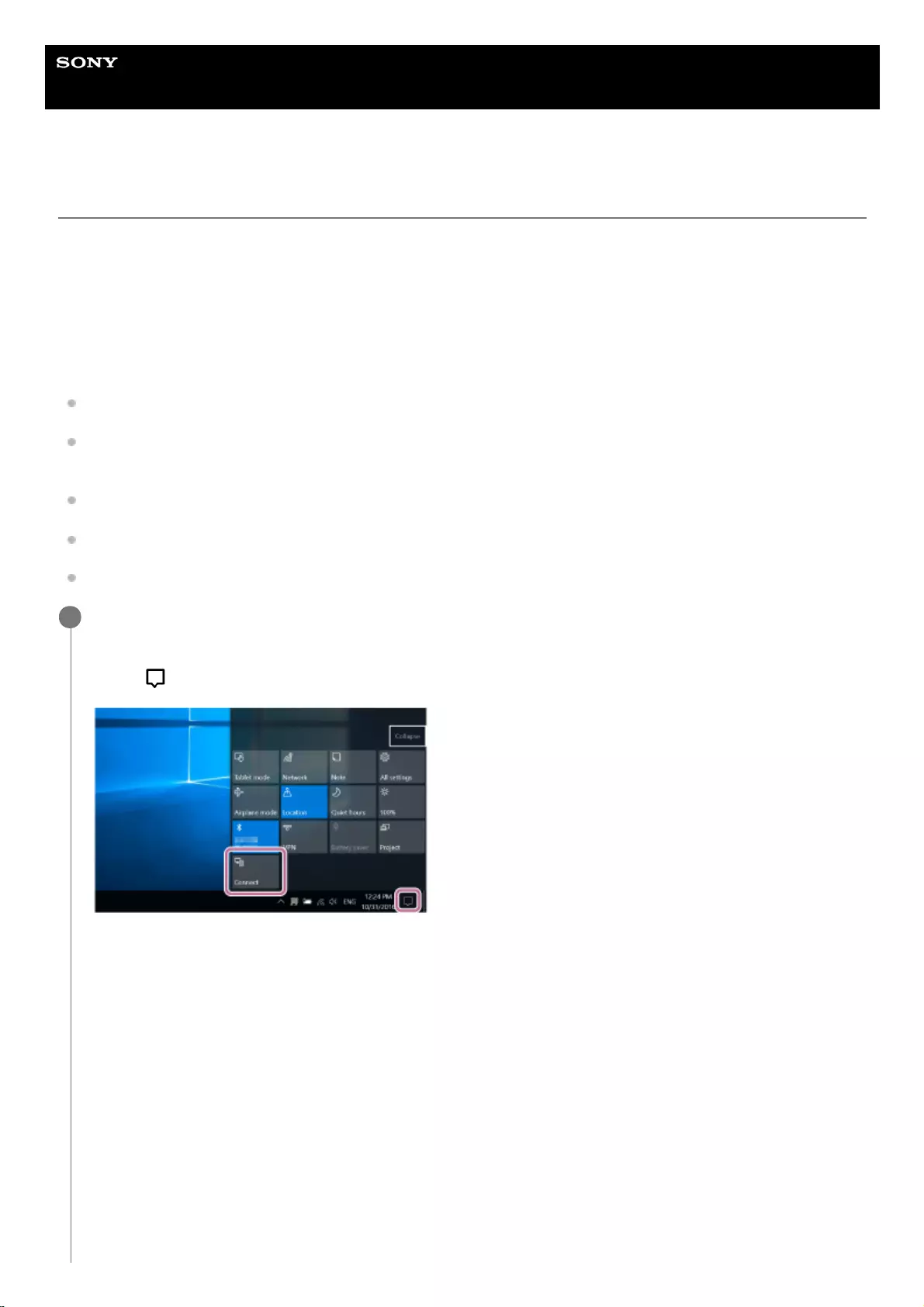
Help Guide
Wireless Speaker
SRS-XB12
Connecting with a computer via a BLUETOOTH connection (Windows)
Pairing is the process required to mutually register the information on BLUETOOTH devices to be connected wirelessly.
It is necessary to pair a device with the speaker to be able to make a BLUETOOTH connection for the first time. Perform
the same procedures to pair to other devices.
Supported operation systems
Windows 10, Windows 8.1, Windows 7 SP1
Do the following before starting.
Place your computer within 1 m (3.2 ft) of the speaker.
Connect the speaker to an AC outlet via a USB AC adaptor (commercially available), or connect it to a booted
computer. Or charge the built-in battery sufficiently.
Prepare the operating instructions supplied with the computer for reference.
Stop playback on the computer.
Turn down the volume of the computer and speaker to avoid any sudden loud sound output from the speaker.
Prepare to search for the speaker on the computer.
For Windows 10
Select [ (Action Center)] – [Connect] in the taskbar on the right-bottom of the screen.
For Windows 8.1
Right-click on [Start], and then click [Control Panel].
When [All Control Panel Items] is displayed, select [Devices and Printers].
If the [Control Panel] screen appears instead of [All Control Panel Items], select [Large icons] or [Small icons] from
the [View by] menu in the top right corner of the screen.
For Windows 7
Click the [Start] button and then [Devices and Printers].
1
18
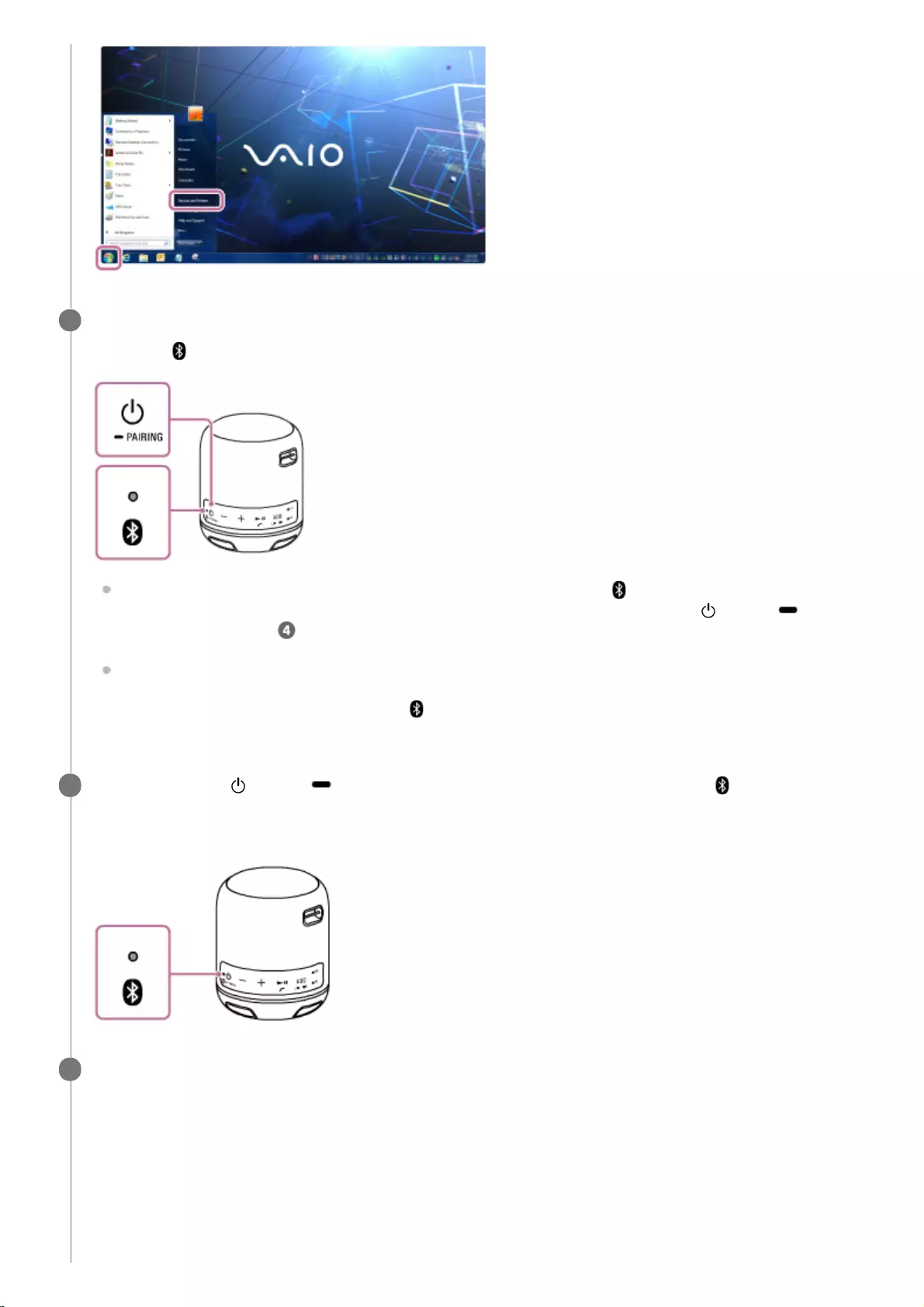
Turn on the speaker.
The power/ (BLUETOOTH) indicator flashes slowly in blue.
When you turn on the speaker for the first time after purchase, the power/ (BLUETOOTH) indicator will begin
to flash quickly, and the speaker enters pairing mode automatically by just pressing the (power)/ PAIRING
button. Proceed to step .
When you turn on the speaker, the speaker tries to make a BLUETOOTH connection with the last connected
BLUETOOTH device. If the device is nearby and its BLUETOOTH function is on, the BLUETOOTH connection
is established automatically and the power/ (BLUETOOTH) indicator stays lit. In this case, turn off the
BLUETOOTH function or turn off the power of the currently connected BLUETOOTH device.
2
Press and hold the (power)/ PAIRING button until you hear beeps and the power/ (BLUETOOTH)
indicator begins to flash quickly in blue.
The speaker enters pairing mode.
3
Search for the speaker on the computer.
Connecting the speaker to the computer via a BLUETOOTH connection
For Windows 10/Windows 8.1
4
Select [Connect] in the Action Center on the right-bottom of the screen.1.
19
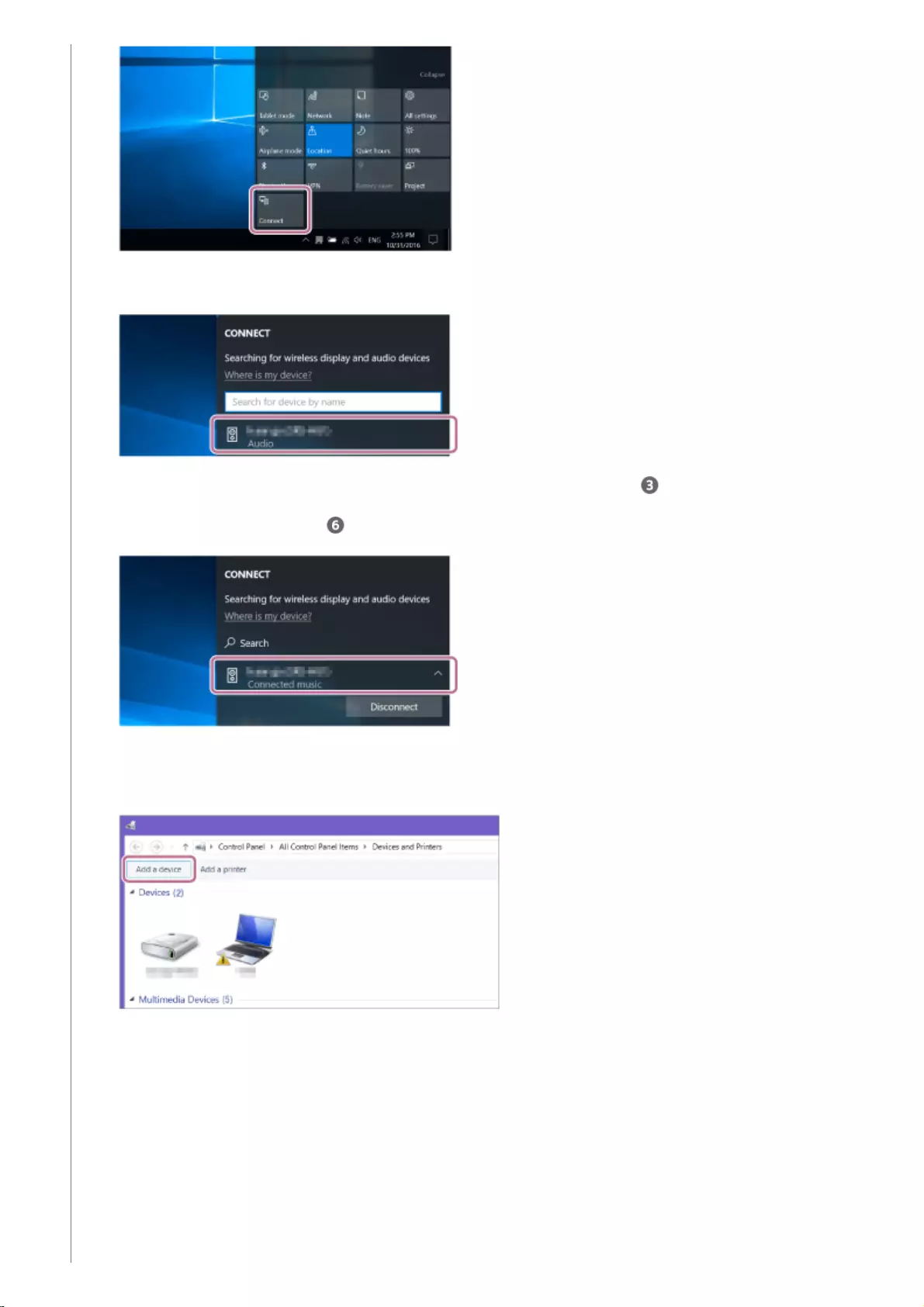
For Windows 7
Select [SRS-XB12].
If [SRS-XB12] does not appear on the screen, repeat the procedure from step .
After pairing, the BLUETOOTH connection establishes automatically and [Connected music] will be displayed
on the screen. Proceed to step .
2.
Click [Add a device].
1.
Select [SRS-XB12] and click [Next].2.
20
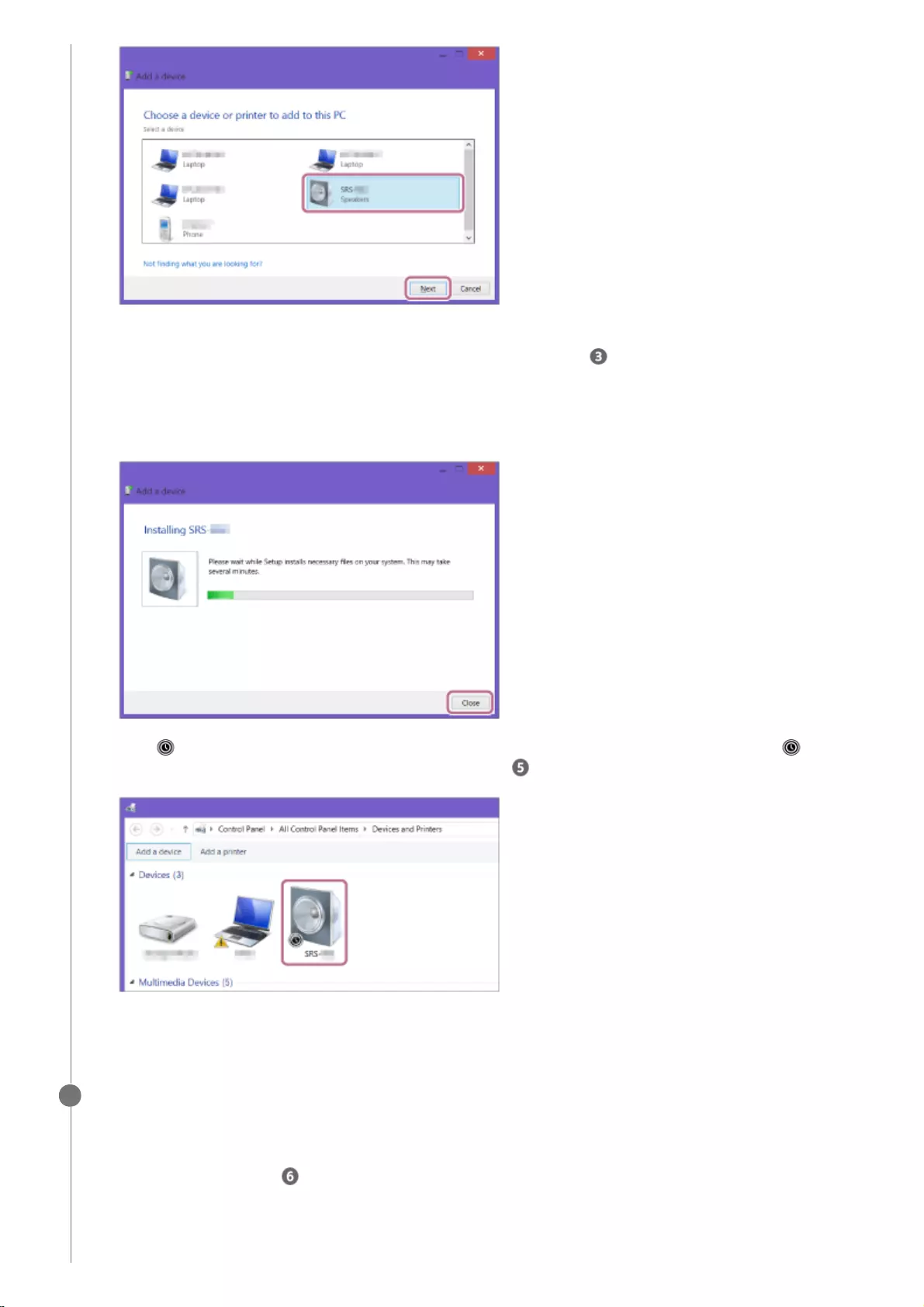
If a passkey* is required, enter “0000.”
If [SRS-XB12] does not appear, perform the operation again from step .
The passkey may be called a “passcode,” “PIN code,” “PIN number,” or “password.”
*
When the following screen appears, click [Close].
The computer begins installing the driver.
The “ ” mark will appear in the bottom left of the [SRS-XB12] icon during installation. When the “ ” mark
disappears, driver installation is complete. Proceed to step .
Depending on the computer, installation may take time. If driver installation takes too much time, the auto power
off function of the speaker will cause it to turn off automatically. If this happens, turn on the speaker again.
3.
Register the speaker to the computer.
For Windows 10
After pairing, the BLUETOOTH connection establishes automatically and [Connected music] will be displayed on
the screen. Proceed to step .
For Windows 8.1
5
Right-click on [SRS-XB12] in [Devices] and select [Sound settings] from the menu that appears.1.
21
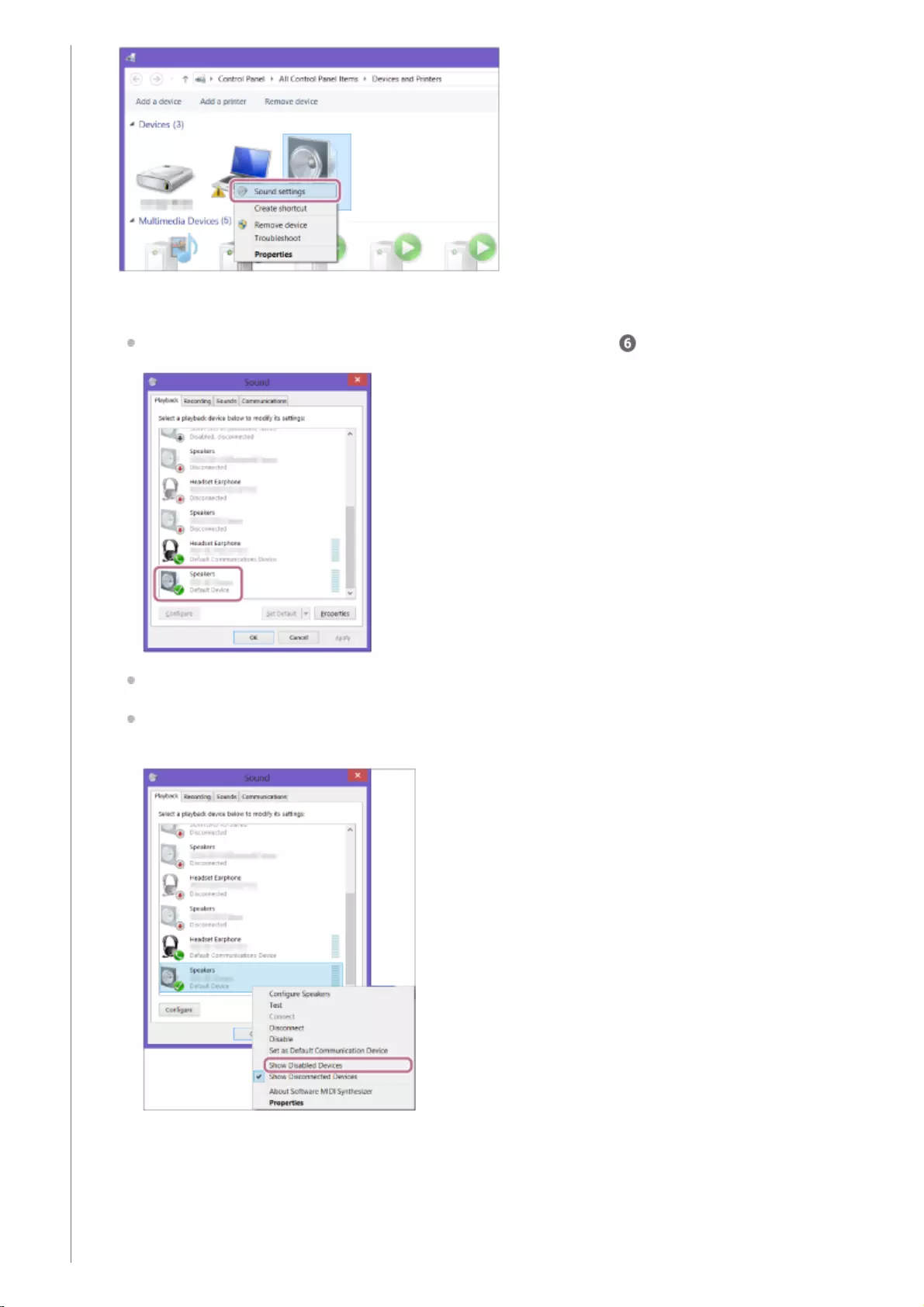
Confirm [SRS-XB12 Stereo] on the [Sound] screen.
If there is a checkmark (green) on [SRS-XB12 Stereo], proceed to step .
If there is not a checkmark (green) on [SRS-XB12 Stereo], proceed to the next step (substep 3).
If [SRS-XB12 Stereo] does not appear, right-click on the [Sound] screen, and select [Show Disabled
Devices] from the menu that appears. Then proceed to the next step (substep 3).
2.
Right-click on [SRS-XB12 Stereo], and select [Connect] from the menu that appears.3.
22
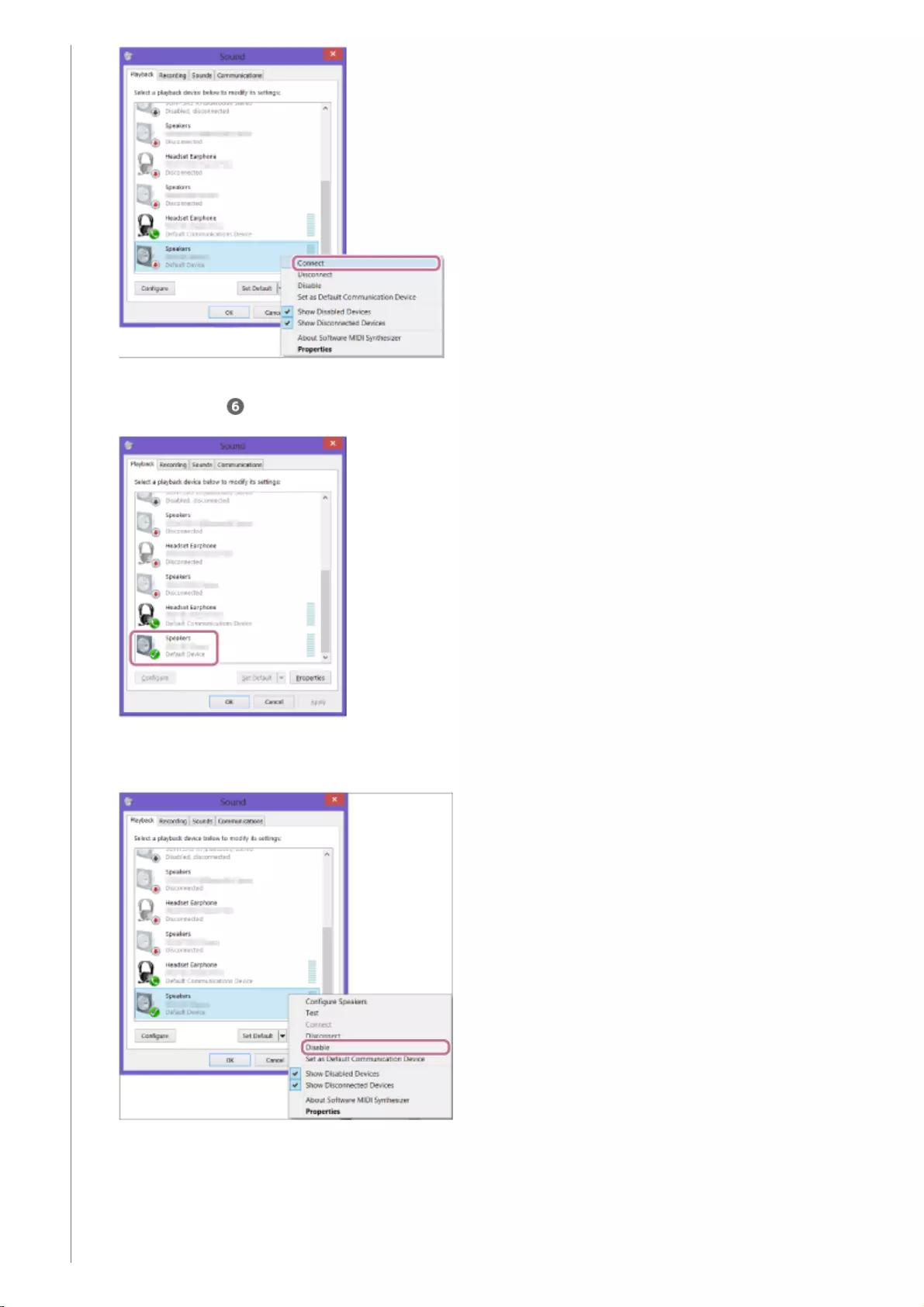
For Windows 7
When the speaker is connected, a checkmark will appear on [SRS-XB12 Stereo] on the [Sound] screen.
Proceed to step .
If you cannot click [Connect] for [SRS-XB12 Stereo], select [Disable] for the [Default Device] that currently has a
checkmark (green).
Double-click on [SRS-XB12] in [Devices].1.
23
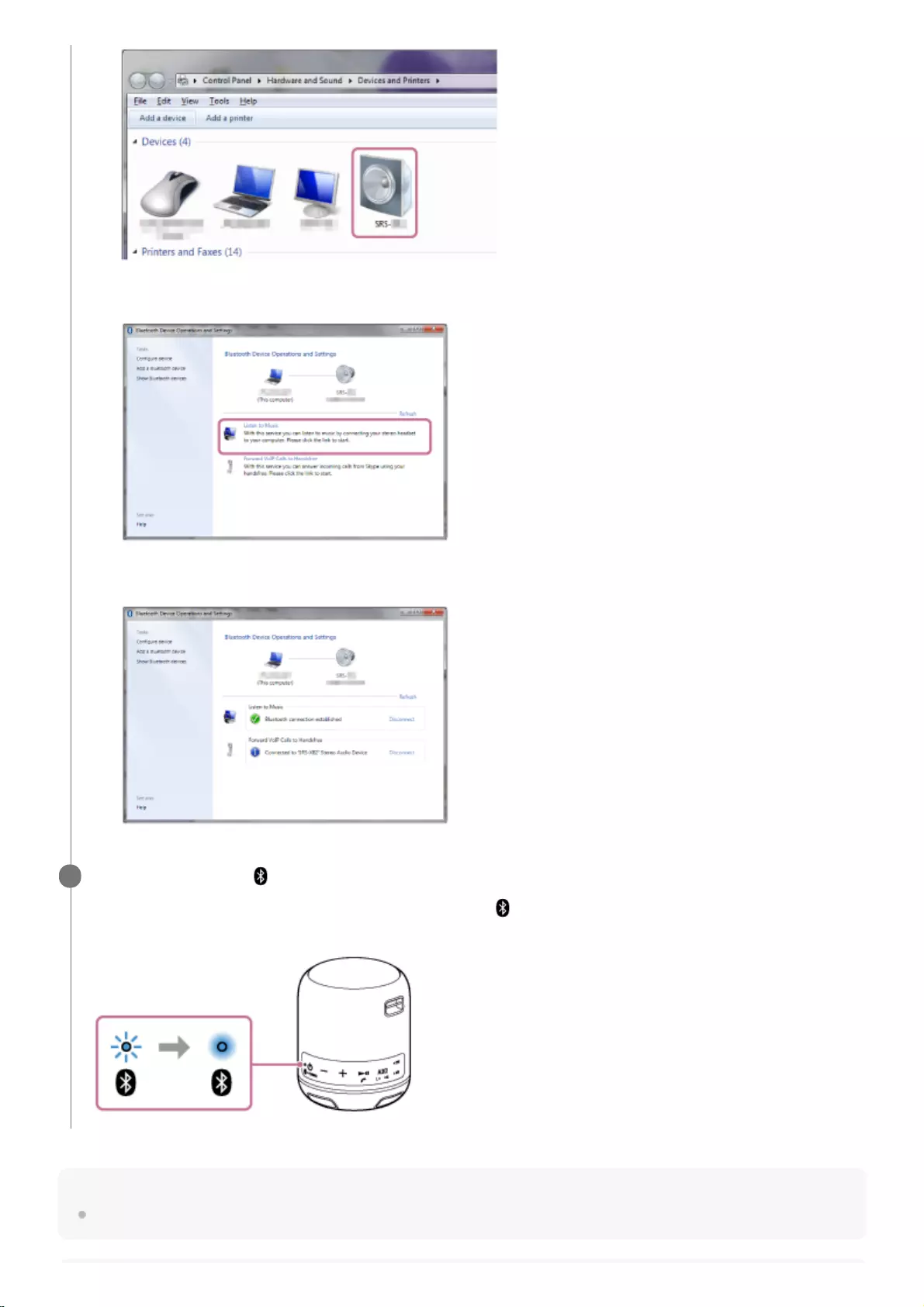
Hint
The procedure explained above is for guidance only. For details, refer to the operating instructions supplied with the computer.
Click [Listen to Music].
When the speaker is connected, a checkmark will appear.
2.
Check that the power/ (BLUETOOTH) indicator has switched from flashing to a steady light.
When the speaker is connected to the computer, the power/ (BLUETOOTH) indicator stays lit. You can enjoy
playing back music, etc. from your computer.
6
24
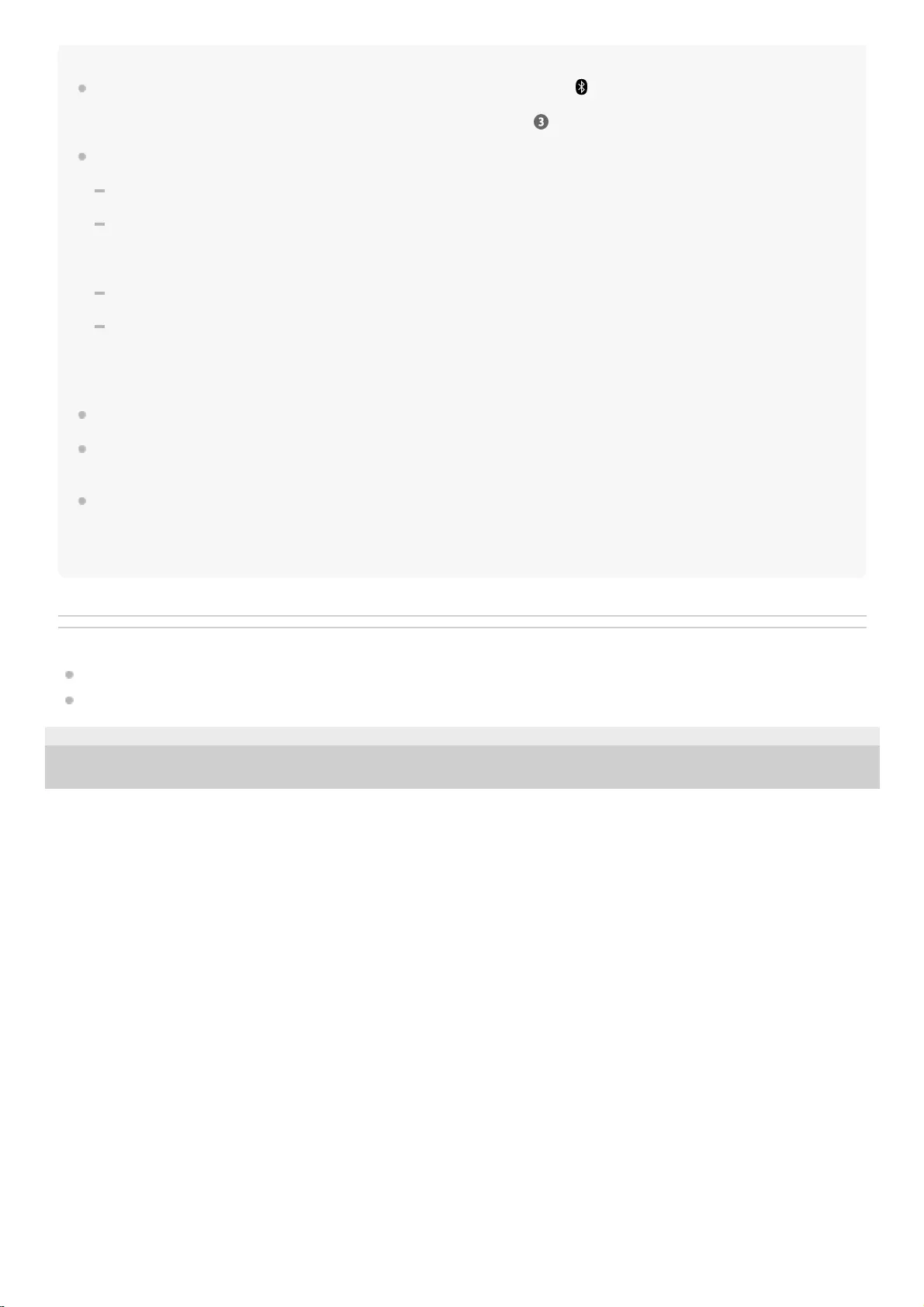
Note
The pairing mode of the speaker is released after about 5 minutes and the power/ (BLUETOOTH) indicator flashes slowly.
However, when pairing information is not stored in the speaker, such as at the factory settings, the pairing mode is not released. If
the pairing mode is released before finishing the process, repeat from step .
Once BLUETOOTH devices are paired, there is no need to pair them again, except in the following cases:
Pairing information has been deleted after repair, etc.
The speaker is already paired with 8 devices and another device is to be paired.
The speaker can be paired with up to 8 devices. If a new device is paired after 8 devices have already been paired, the device
that was paired earliest is replaced by the new one.
The pairing information with the speaker has been deleted from the BLUETOOTH device.
The speaker is initialized.
All pairing information will be deleted. If you initialize the speaker, it may not be able to connect your iPhone/iPod touch or
computer. In this case, erase the pairing information of the speaker on your iPhone/iPod touch or computer, and then perform
the pairing procedure again.
The speaker can be paired with multiple devices, but can only play music from one paired device at a time.
The passkey of the speaker is “0000.” If a passkey besides “0000” is set on the BLUETOOTH device, pairing cannot be done with
the speaker.
When an audio cable is connected to the speaker’s AUDIO IN jack while the speaker and the BLUETOOTH device have been
connected via BLUETOOTH connection, sound from the BLUETOOTH device is not output from the speaker (the hands-free
function is available). To listen to music from the BLUETOOTH device, disconnect the audio cable from the speaker’s AUDIO IN
jack.
Related Topic
Listening to music of a device via BLUETOOTH connection
Terminating the BLUETOOTH connection (After use)
4-748-100-11(1) Copyright 2019 Sony Corporation
25
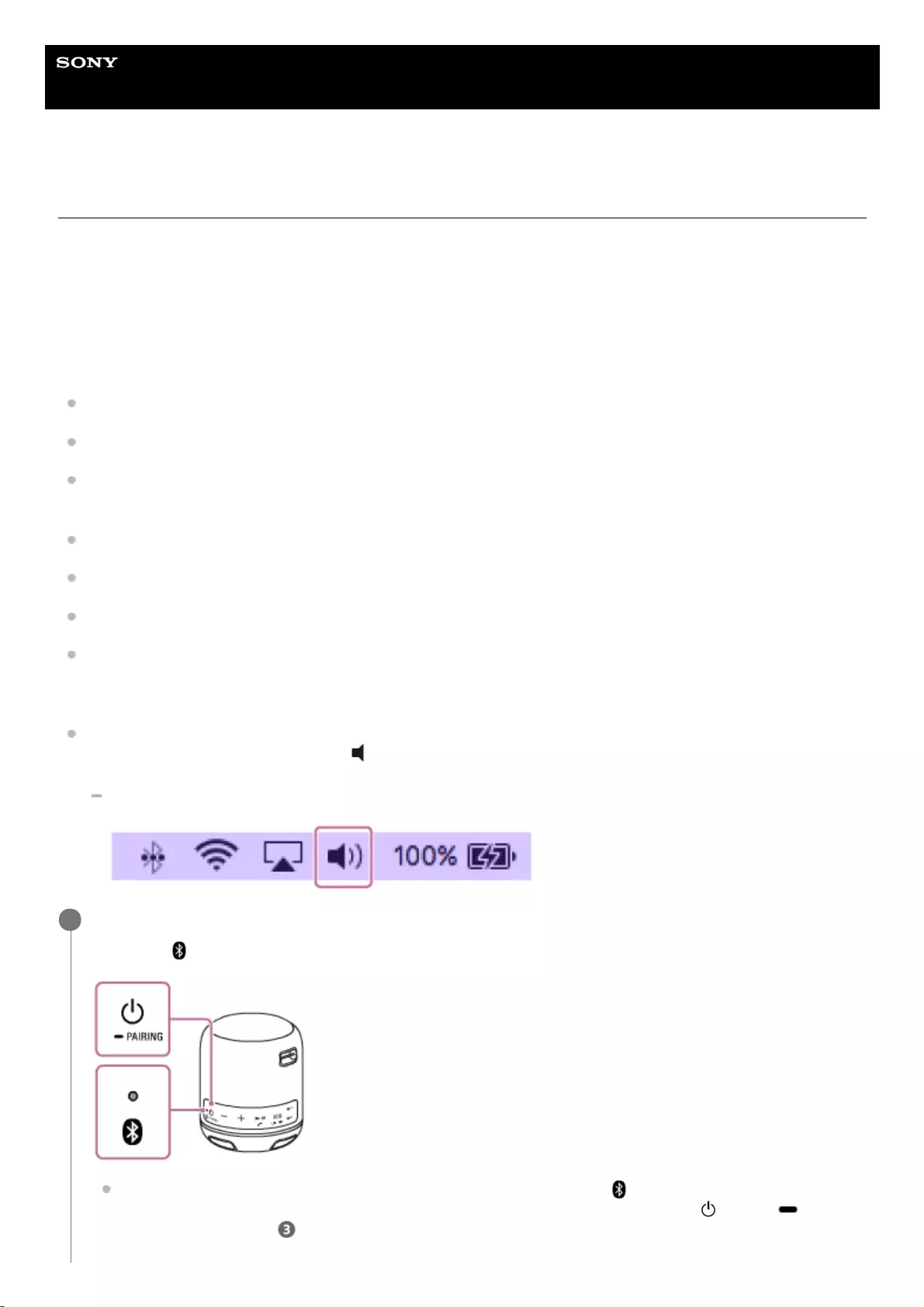
Help Guide
Wireless Speaker
SRS-XB12
Connecting with a computer via a BLUETOOTH connection (Mac)
Pairing is the process required to mutually register the information on BLUETOOTH devices to be connected wirelessly.
It is necessary to pair a device with the speaker to be able to make a BLUETOOTH connection for the first time. Perform
the same procedures to pair to other devices.
Supported operation systems
macOS High Sierra (version 10.13)
Do the following before starting.
Confirm that the BLUETOOTH wireless technology is installed in your computer.
Place your computer within 1 m (3.2 ft) of the speaker.
Connect the speaker to an AC outlet via a USB AC adaptor (commercially available), or connect it to a booted
computer. Or charge the built-in battery sufficiently.
Prepare the operating instructions supplied with the computer for reference.
Stop playback on the computer.
Turn down the volume of the computer and speaker to avoid any sudden loud sound output from the speaker.
Depending on your computer, turn on the built-in BLUETOOTH adaptor.
If you do not know how to turn on the BLUETOOTH adaptor or whether your computer has the built-in BLUETOOTH
adaptor, refer to the operating instructions of your computer.
Set the speaker of your computer to on.
If the speaker of your computer is set to (Mute), sound does not output on the BLUETOOTH speaker.
When the speaker of your computer is set to on:
Turn on the speaker.
The power/ (BLUETOOTH) indicator flashes slowly in blue.
When you turn on the speaker for the first time after purchase, the power/ (BLUETOOTH) indicator will begin
to flash quickly, and the speaker enters pairing mode automatically by just pressing the (power)/ PAIRING
button. Proceed to step .
1
26
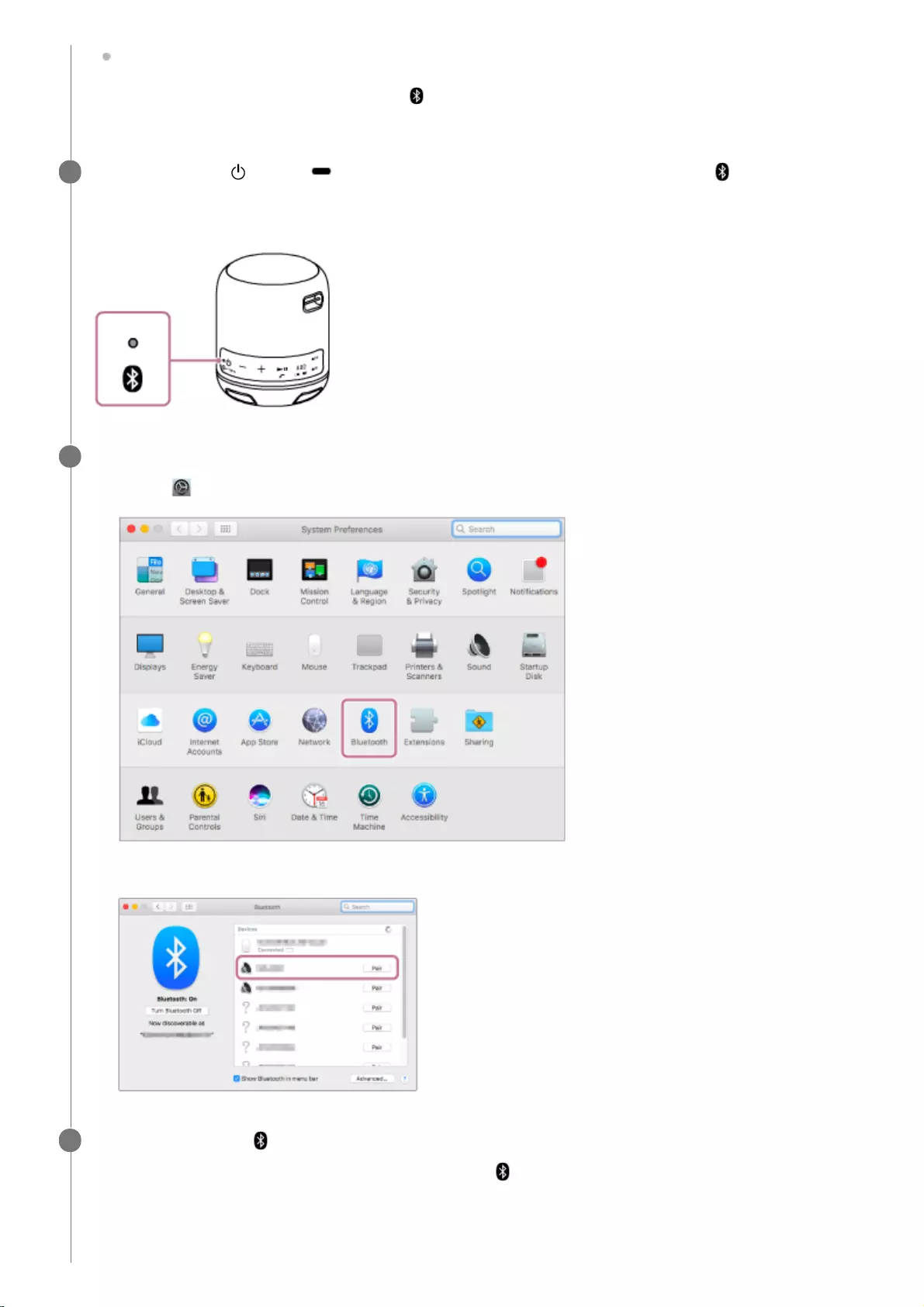
When you turn on the speaker, the speaker tries to make a BLUETOOTH connection with the last connected
BLUETOOTH device. If the device is nearby and its BLUETOOTH function is on, the BLUETOOTH connection
is established automatically and the power/ (BLUETOOTH) indicator stays lit. In this case, turn off the
BLUETOOTH function or turn off the power of the currently connected BLUETOOTH device.
Press and hold the (power)/ PAIRING button until you hear beeps and the power/ (BLUETOOTH)
indicator begins to flash quickly in blue.
The speaker enters pairing mode.
2
Search for the speaker on the computer.
3
Select [ (System Preferences)] - [Bluetooth] in the taskbar on the right-bottom of the screen.1.
Select [SRS-XB12] from the Bluetooth screen, then click [Pair].
2.
Check that the power/ (BLUETOOTH) indicator has switched from flashing to a steady light.
When the speaker is connected to the computer, the power/ (BLUETOOTH) indicator stays lit.
4
27
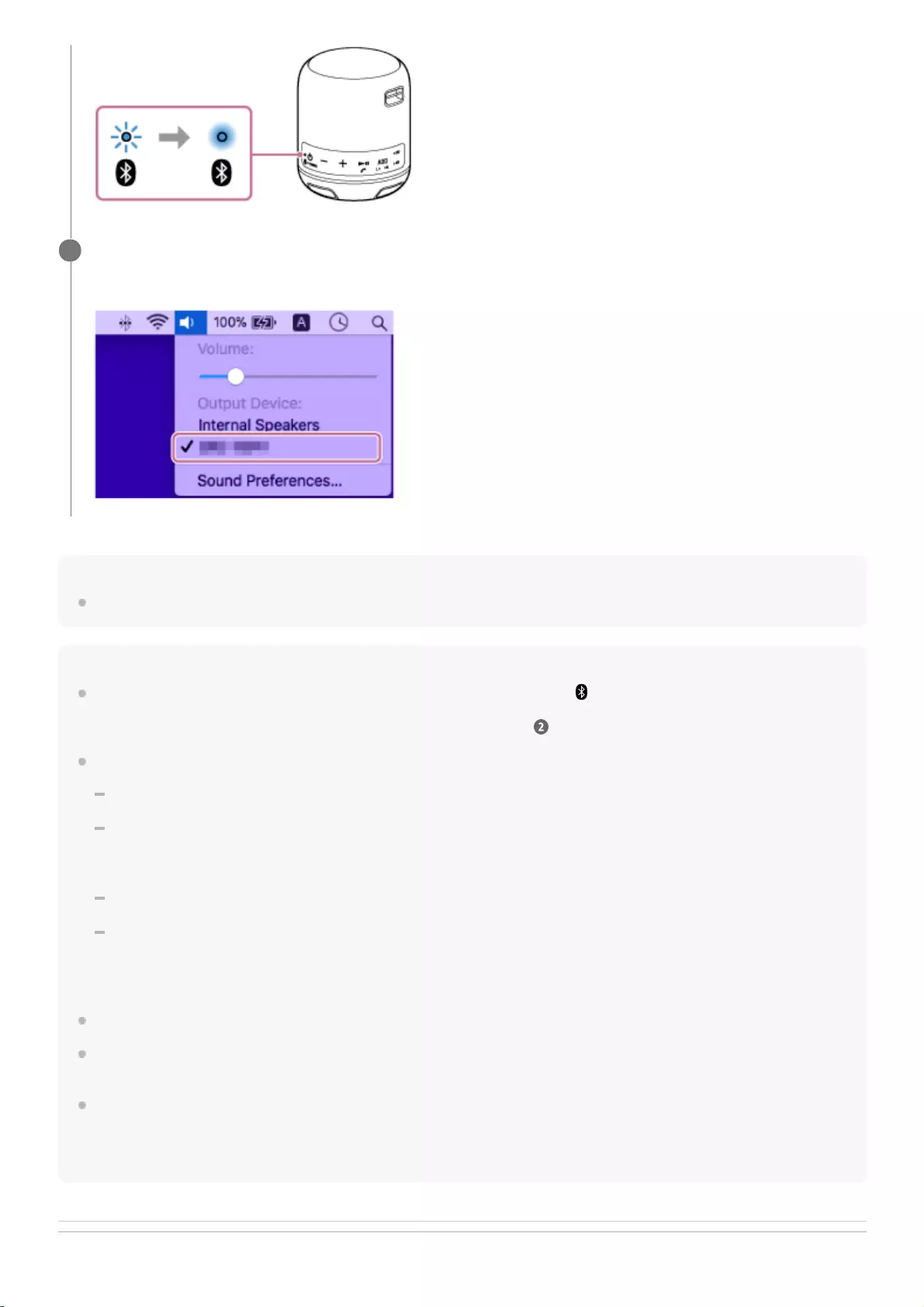
Hint
The procedure explained above is for guidance only. For details, refer to the operating instructions supplied with the computer.
Note
The pairing mode of the speaker is released after about 5 minutes and the power/ (BLUETOOTH) indicator flashes slowly.
However, when pairing information is not stored in the speaker, such as at the factory settings, the pairing mode is not released. If
the pairing mode is released before finishing the process, repeat from step .
Once BLUETOOTH devices are paired, there is no need to pair them again, except in the following cases:
Pairing information has been deleted after repair, etc.
The speaker is already paired with 8 devices and another device is to be paired.
The speaker can be paired with up to 8 devices. If a new device is paired after 8 devices have already been paired, the device
that was paired earliest is replaced by the new one.
The pairing information with the speaker has been deleted from the BLUETOOTH device.
The speaker is initialized.
All pairing information will be deleted. If you initialize the speaker, it may not be able to connect your iPhone/iPod touch or
computer. In this case, erase the pairing information of the speaker on your iPhone/iPod touch or computer, and then perform
the pairing procedure again.
The speaker can be paired with multiple devices, but can only play music from one paired device at a time.
The passkey of the speaker is “0000.” If a passkey besides “0000” is set on the BLUETOOTH device, pairing cannot be done with
the speaker.
When an audio cable is connected to the speaker’s AUDIO IN jack while the speaker and the BLUETOOTH device have been
connected via BLUETOOTH connection, sound from the BLUETOOTH device is not output from the speaker (the hands-free
function is available). To listen to music from the BLUETOOTH device, disconnect the audio cable from the speaker’s AUDIO IN
jack.
Related Topic
Click the speaker icon in the top-right of the screen and select [SRS-XB12] from [Output Device].
You can enjoy playing back music, etc. from your computer.
5
28
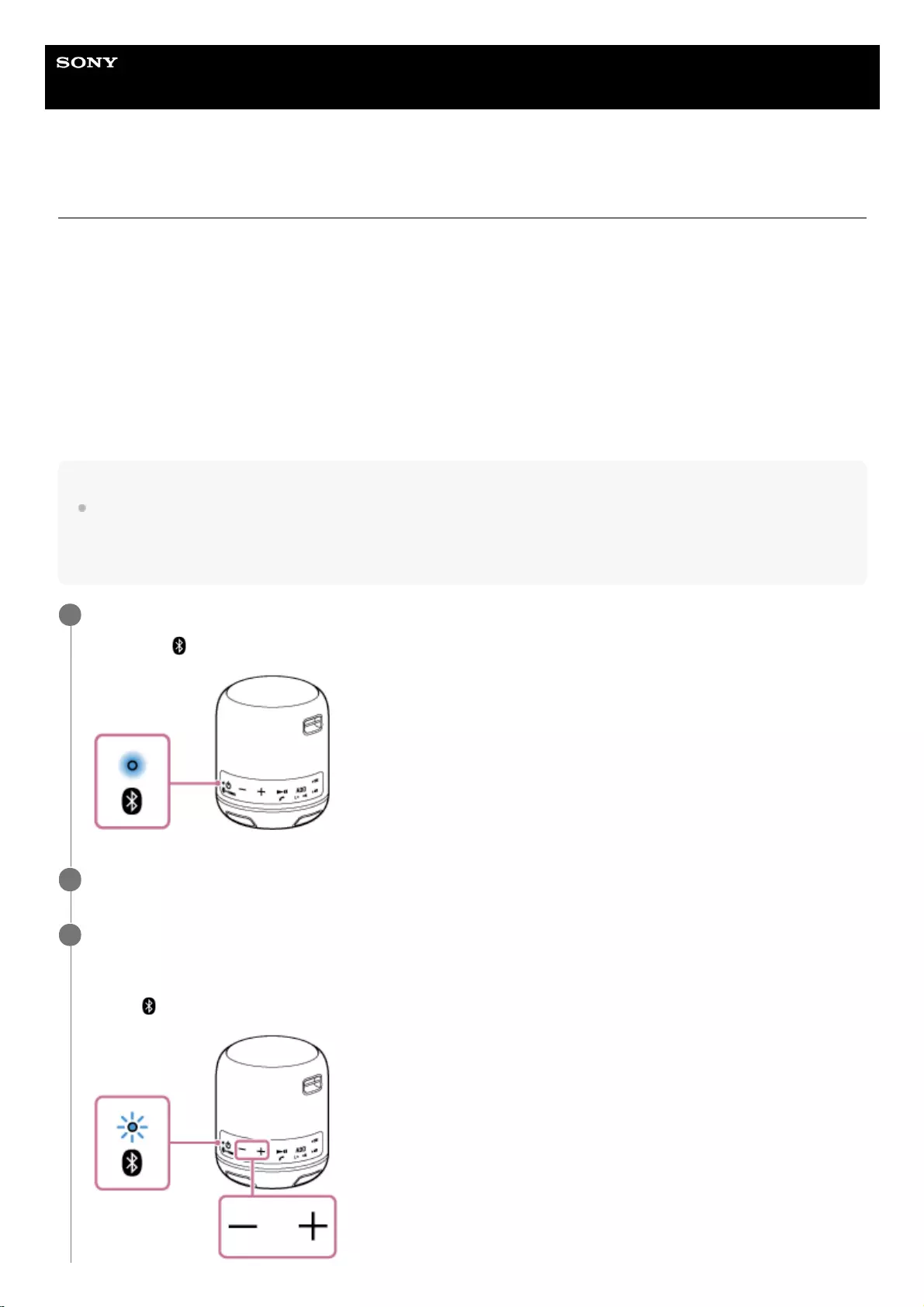
Help Guide
Wireless Speaker
SRS-XB12
Listening to music of a device via BLUETOOTH connection
You can enjoy listening to music of a BLUETOOTH device and operate it by the speaker via BLUETOOTH connection if
it supports the following BLUETOOTH profiles.
A2DP (Advanced Audio Distribution Profile)
Enables you to enjoy high-quality audio contents wirelessly.
AVRCP (Audio Video Remote Control Profile)
Enables you to adjust the volume and operate to play, pause or skip to the beginning of the next/current track.
Operations may vary depending on the BLUETOOTH device. Refer also to the operating instructions supplied with the
BLUETOOTH device.
Note
Make sure beforehand that the volume on the BLUETOOTH device and speaker are set to a moderate level to avoid sudden loud
sound output from the speaker.
Depending on the BLUETOOTH device, adjusting the volume of the speaker may not be possible on the BLUETOOTH device
while playback on the device is stopped/paused.
Connect the speaker with the BLUETOOTH device.
The power/ (BLUETOOTH) indicator lights up in blue when the BLUETOOTH connection is established.
1
Start playback on the BLUETOOTH device.
2
Adjust the volume by pressing the –/+ (volume) buttons on the speaker or operating the BLUETOOTH
device.
When you press the –/+ (volume) buttons on the speaker or adjust the volume on the BLUETOOTH device, the
power/ (BLUETOOTH) indicator flashes once or 3 times.
3
30
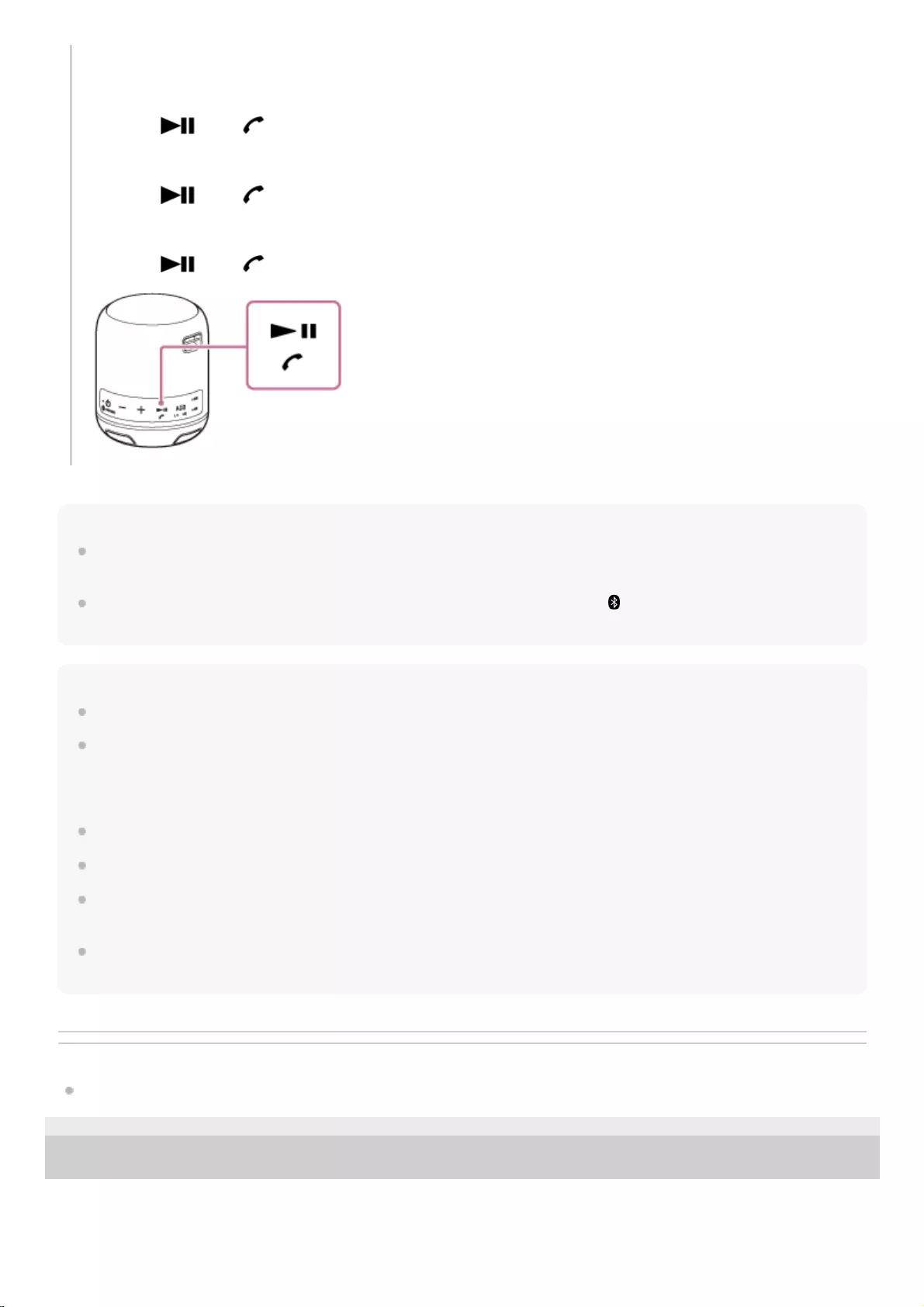
Hint
The built-in battery can be charged if the speaker is connected to an AC outlet via a USB AC adaptor (commercially available), or
if connected to a booted computer even while the speaker is in use.
When you set the volume to the maximum or minimum level on the speaker, the power/ (BLUETOOTH) indicator flashes 3
times.
Note
If the communication condition is poor, the BLUETOOTH device may react incorrectly to the operations on the speaker.
When you connect a portable audio device, etc., to the speaker’s AUDIO IN jack while listening to music via BLUETOOTH
connection, the speaker switches to the AUDIO IN mode automatically. In this case, music of the BLUETOOTH device is not
output (if the BLUETOOTH connection is active, the hands-free function is available). To listen to music from the BLUETOOTH
device again, disconnect the audio cable from the speaker’s AUDIO IN jack.
When using in a place with a high temperature, the volume may decrease to protect the built-in battery.
If the built-in battery level is low, the maximum output of the speaker decreases.
Depending on the BLUETOOTH device, it may be necessary to adjust the volume or set the audio output setting on the
connected device.
Noise or sound interruption may occur depending on the BLUETOOTH device connected with the speaker, the communication
environment or the usage environment.
Related Topic
Terminating the BLUETOOTH connection (After use)
4-748-100-11(1) Copyright 2019 Sony Corporation
During playback, you can use the buttons on the speaker to perform the following operations.
Pause
Press the (play)/ (call) button during playback to pause. Press it again to cancel pause.
Skip to the beginning of the next track
Press the (play)/ (call) button twice quickly during playback.
Skip to the beginning of the current track
Press the (play)/ (call) button 3 times quickly during playback.
31
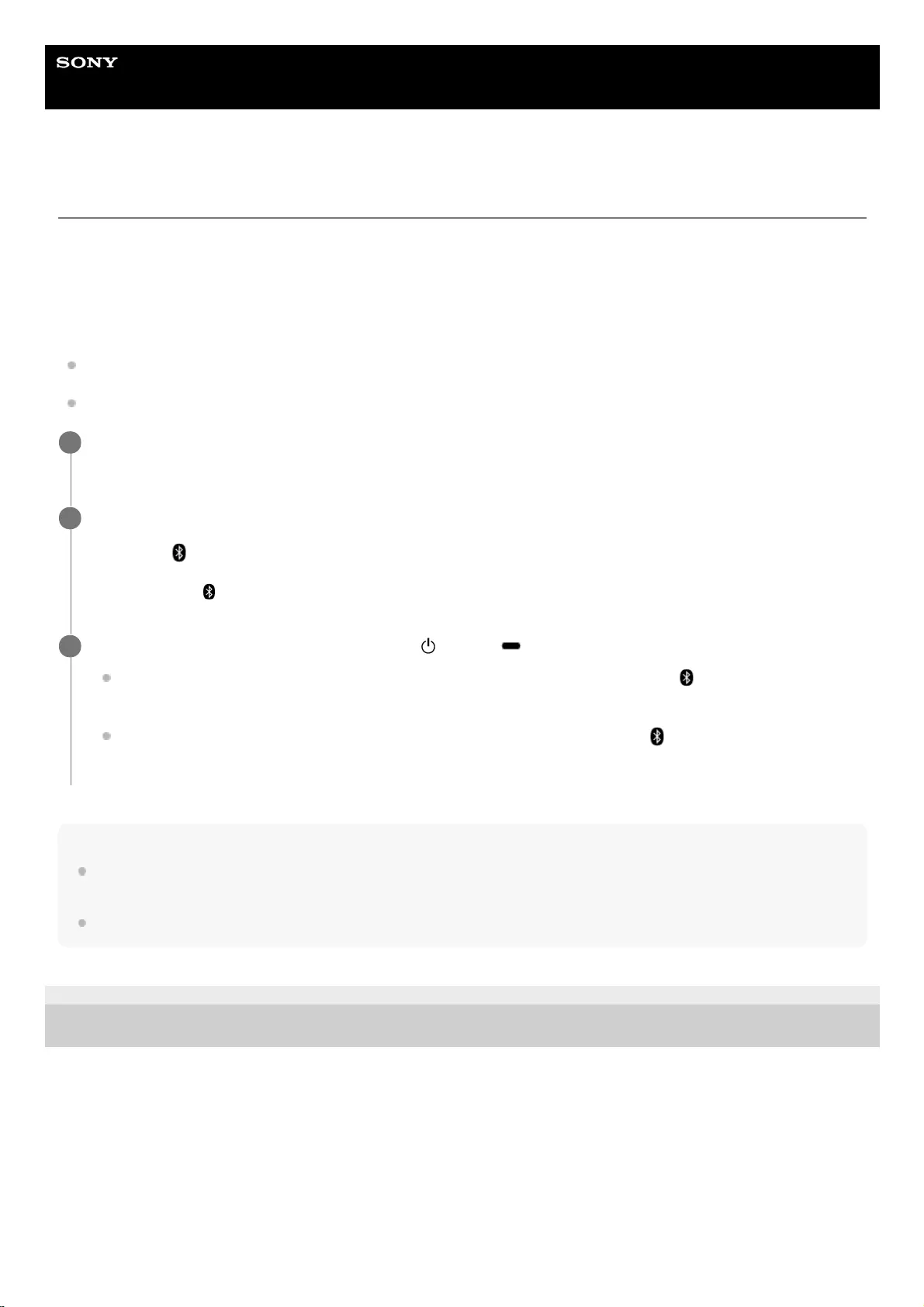
Help Guide
Wireless Speaker
SRS-XB12
Selecting the BLUETOOTH audio streaming playback quality (Codec)
The “Priority on sound quality” and “Priority on stable connection” modes are available as options for the playback quality
of BLUETOOTH audio streaming. “Priority on sound quality” enables you to perform playback settings of SBC and AAC,
so that you can enjoy high quality sound via BLUETOOTH connection, whereas “Priority on stable connection” provides
you with more stable BLUETOOTH audio streaming. “Priority on sound quality” is the default setting.
Supported Codecs
Priority on sound quality (default setting): Optimal codec is automatically selected from AAC and SBC.
Priority on stable connection: SBC is selected.
Note
Noise or sound interruption may occur in the “Priority on sound quality” mode, depending on the setting of your BLUETOOTH
device and ambient conditions. In this case, change the speaker to the “Priority on stable connection” mode.
While the Speaker Add function or the hands-free function is in use, you cannot change playback quality.
4-748-100-11(1) Copyright 2019 Sony Corporation
Connect the speaker to an AC outlet via a USB AC adaptor (commercially available), or connect it to a
booted computer.
1
Turn on the speaker.
The power/ (BLUETOOTH) indicator flashes slowly* in blue.
2
If the BLUETOOTH device which has been connected before is nearby, the speaker may be connected to the device automatically, and
then the power/ (BLUETOOTH) indicator may be lit.
*
Press and hold the + (volume) button and the (power)/ PAIRING button for about 2 seconds.
When the setting is changed to the “Priority on stable connection” mode, the power/ (BLUETOOTH) indicator
flashes 3 times in blue after the indicator turns off, and then the speaker turns off.
When the setting is changed to the “Priority on sound quality” mode, the power/ (BLUETOOTH) indicator
flashes twice in blue after the indicator turns off , and then the speaker turns off.
3
32
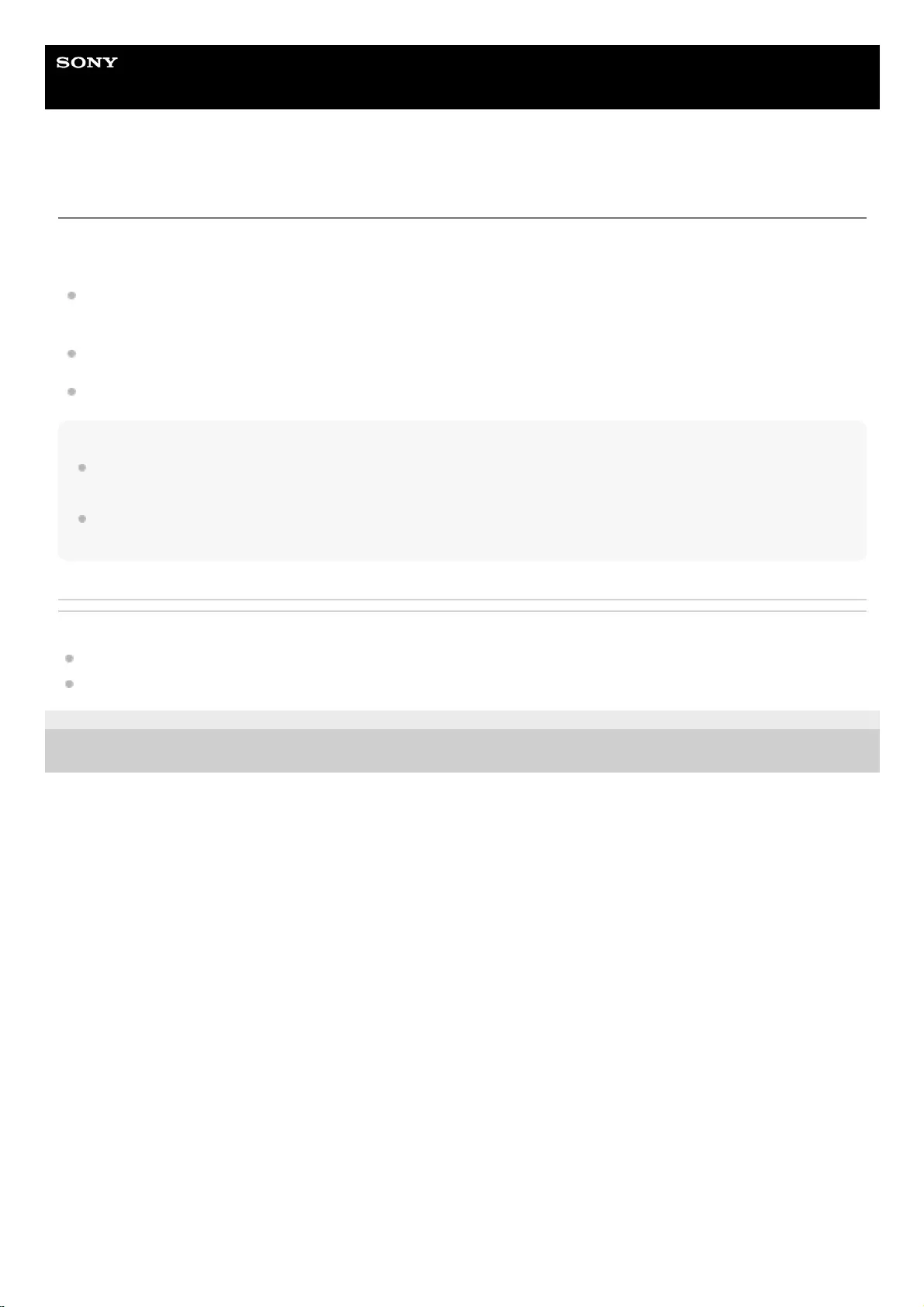
Help Guide
Wireless Speaker
SRS-XB12
Terminating the BLUETOOTH connection (After use)
When you finish playing music with the BLUETOOTH device, perform any of the following operations to terminate the
BLUETOOTH connection.
Turn off the BLUETOOTH function on the BLUETOOTH device. For details, refer to the operating instructions
supplied with the device.
Turn off the BLUETOOTH device.
Turn off the speaker.
Hint
When using the Speaker Add function, if you turn off one speaker, the other speaker is automatically turned off. The
BLUETOOTH connection between them is disconnected.
When you finish playing music, the BLUETOOTH connection may terminate automatically depending on the BLUETOOTH
device.
Related Topic
Turning the power off
Auto power off function
4-748-100-11(1) Copyright 2019 Sony Corporation
33
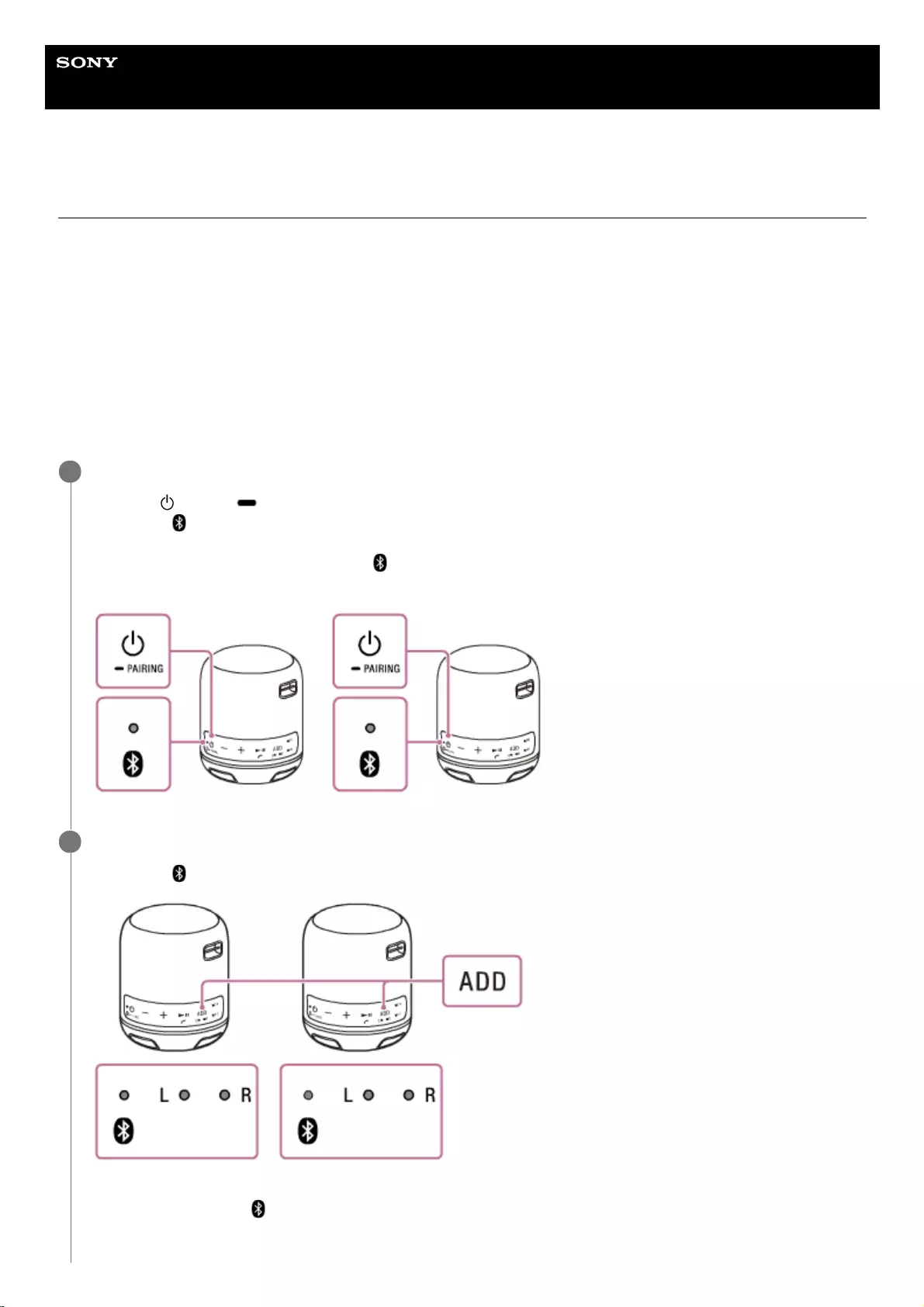
Help Guide
Wireless Speaker
SRS-XB12
Listening to music wirelessly with 2 speakers (Speaker Add function)
By connecting 2 SRS-XB12 speakers via BLUETOOTH connection, you can select audio reproduction between stereo
mode (stereo sound) and double mode (monaural sound). To use this function, 2 SRS-XB12 speakers are required.
Select from the following 2 playback methods.
Double mode
Both speakers play the same sound. Double mode is the initial setting.
Stereo mode
One speaker plays the sound on the right channel (right side), while the other speaker plays the sound on the left
channel (left side) for stereo playback between the speakers.
Place 2 speakers within 1 m (3.2 ft) each other, and then turn on both speakers.
Press the (power)/ PAIRING button on one of the speakers to turn it on.
The power/ (BLUETOOTH) indicator begins to flash.
If the BLUETOOTH device which has been connected before is nearby, the speaker may be connected to the
device automatically, and then the power/ (BLUETOOTH) indicator may be lit. In this case, turn off the
BLUETOOTH function on the BLUETOOTH device or turn off the BLUETOOTH device.
1
Press and hold the ADD button on both speakers until a beep is heard.
The power/ (BLUETOOTH) indicator and the L (Left)/R (Right) indicator flash.
When a connection with the Speaker Add function is established, the L (Left)/R (Right) indicator on both speakers
stays lit and the power/ (BLUETOOTH) indicator on either of the speakers turns off.
2
34
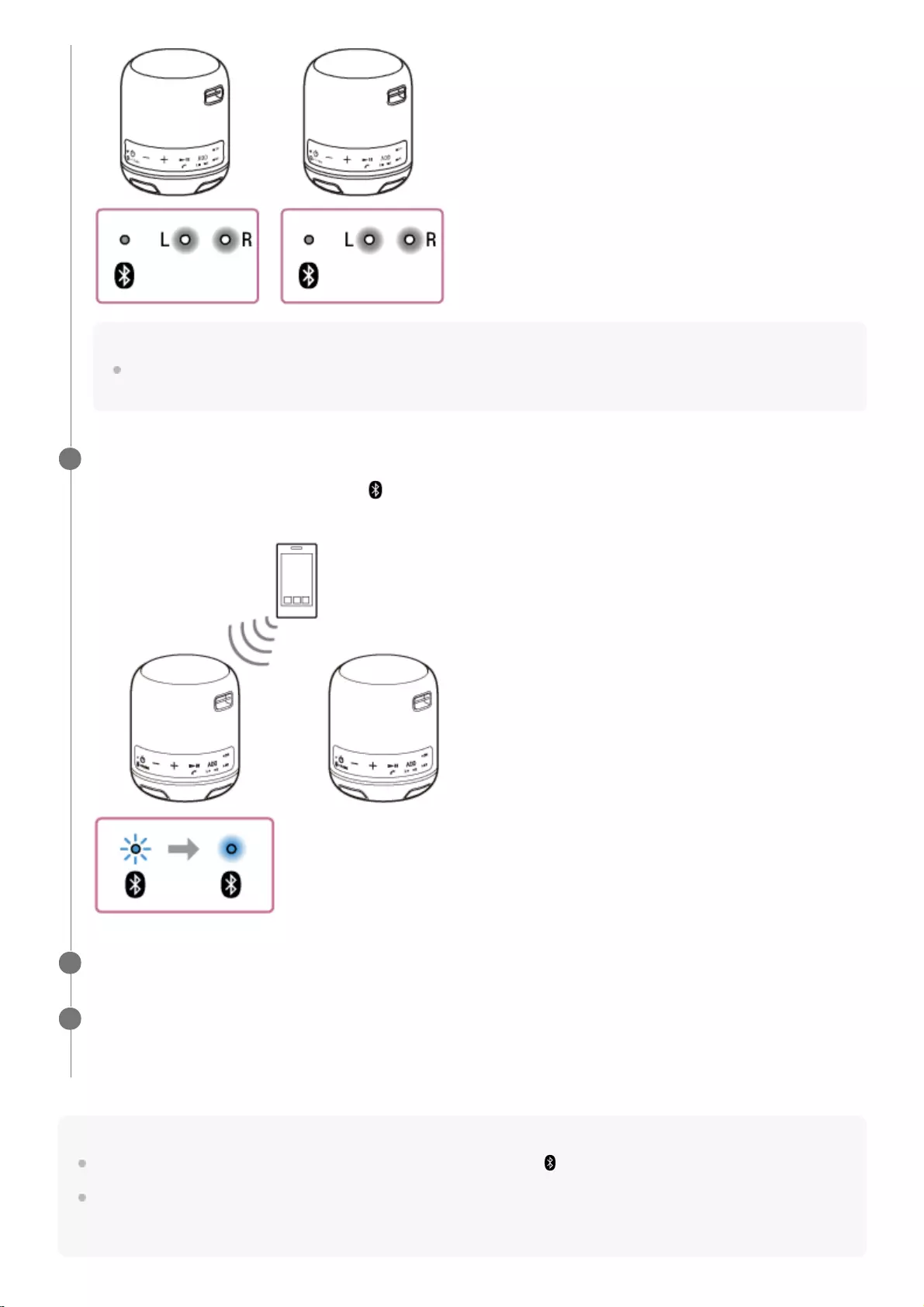
Hint
When making or receiving a call, only operate the speaker where the power/ (BLUETOOTH) indicator lights up.
If any other BLUETOOTH device(s), such as a BLUETOOTH mouse or BLUETOOTH keyboard, is connected to the
BLUETOOTH device that is connecting with the speaker, there may be distorted sound or noise in the speaker output. In this
case, terminate the BLUETOOTH connection between the BLUETOOTH device and other BLUETOOTH device(s).
Hint
Set up the second speaker within 1 minute. If you do not set it up within 1 minute, the setting of the first speaker will be
canceled.
Make a BLUETOOTH connection with a BLUETOOTH device.
Pair the speaker with the flashing power/ (BLUETOOTH) indicator and a BLUETOOTH device. For the pairing
procedure, see Pairing and connecting with BLUETOOTH® devices.
3
Start playback on the BLUETOOTH device, and adjust the volume to moderate level.
4
Press the –/+ (volume) buttons on one of the speakers to adjust the volume.
Volume adjustment of one speaker is reflected on the other.
5
35
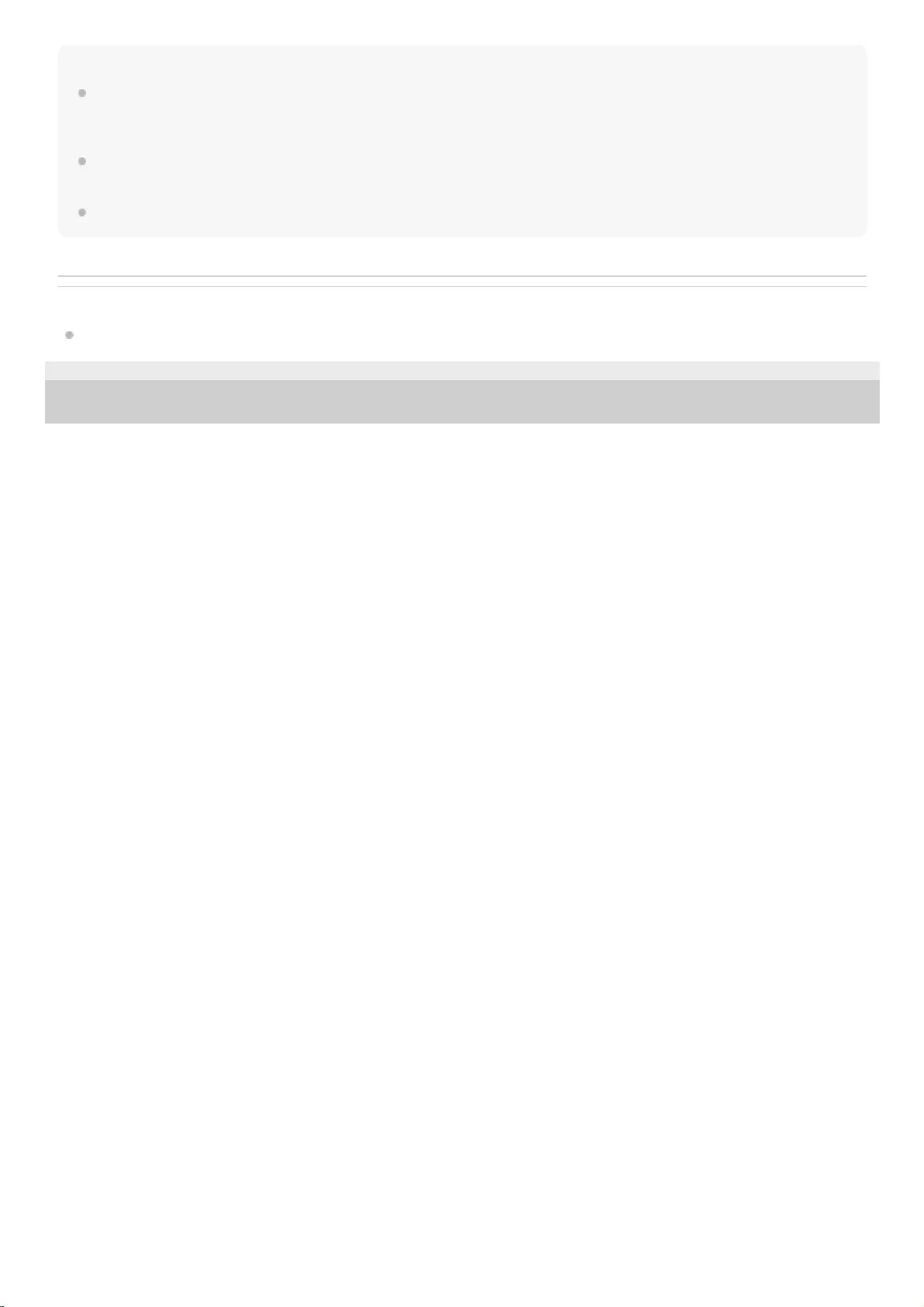
Note
If you reset or initialize one of the 2 speakers while using the Speaker Add function, make sure to turn off the other speaker. If
you do not turn off the other speaker before restarting the Speaker Add function, there may be problems in making a
BLUETOOTH connection and outputting sound.
If a portable audio device, etc. is connected to the speaker’s AUDIO IN jack, the speaker automatically switches to AUDIO IN
mode, and the Speaker Add function is terminated.
When watching movies using the Speaker Add function, there may be a gap between video and audio.
Related Topic
Switching between double mode and stereo mode (Speaker Add function)
4-748-100-11(1) Copyright 2019 Sony Corporation
36
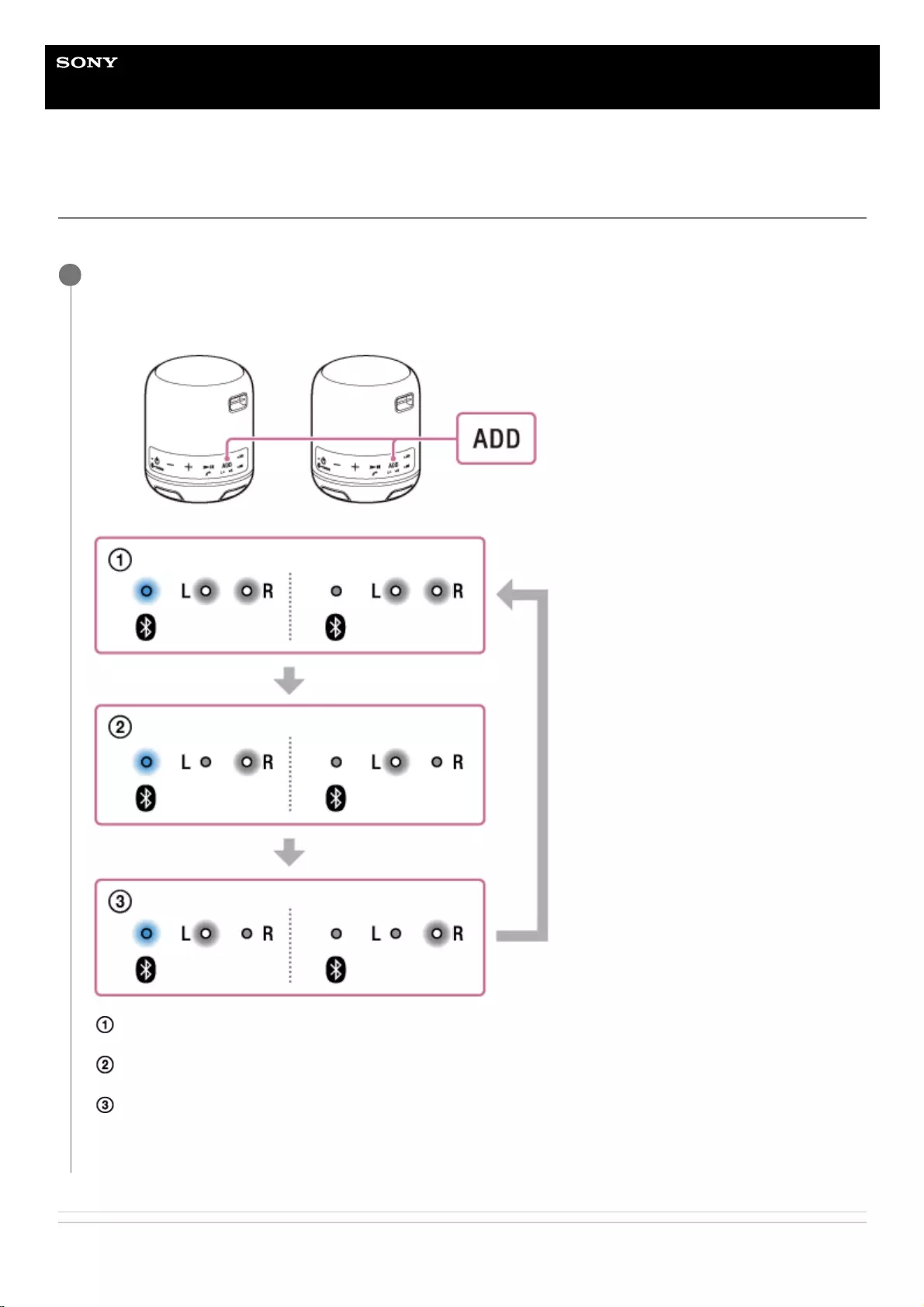
Help Guide
Wireless Speaker
SRS-XB12
Switching between double mode and stereo mode (Speaker Add function)
Using 2 speakers, you can switch between monaural playback (double mode) and stereo playback (stereo mode).
Related Topic
Press the ADD button on either of the speakers to change the audio reproduction.
Each time you press the ADD button, the mode changes.
The L (left)/R (right) indicators on both speakers show the status of audio reproduction.
Double mode:
The L (left)/R (right) indicators on both speakers are lit up in white.
Stereo mode (R ch/L ch):
The R (right) indicator on one speaker and the L (left) indicator on the other speaker are lit up in white.
Stereo mode (L ch/R ch):
The R (right) indicator turns off, and the L (left) indicator lights up in white on one speaker. On the other speaker,
the L (left) indicator turns off and the R (right) indicator lights up in white.
1
37
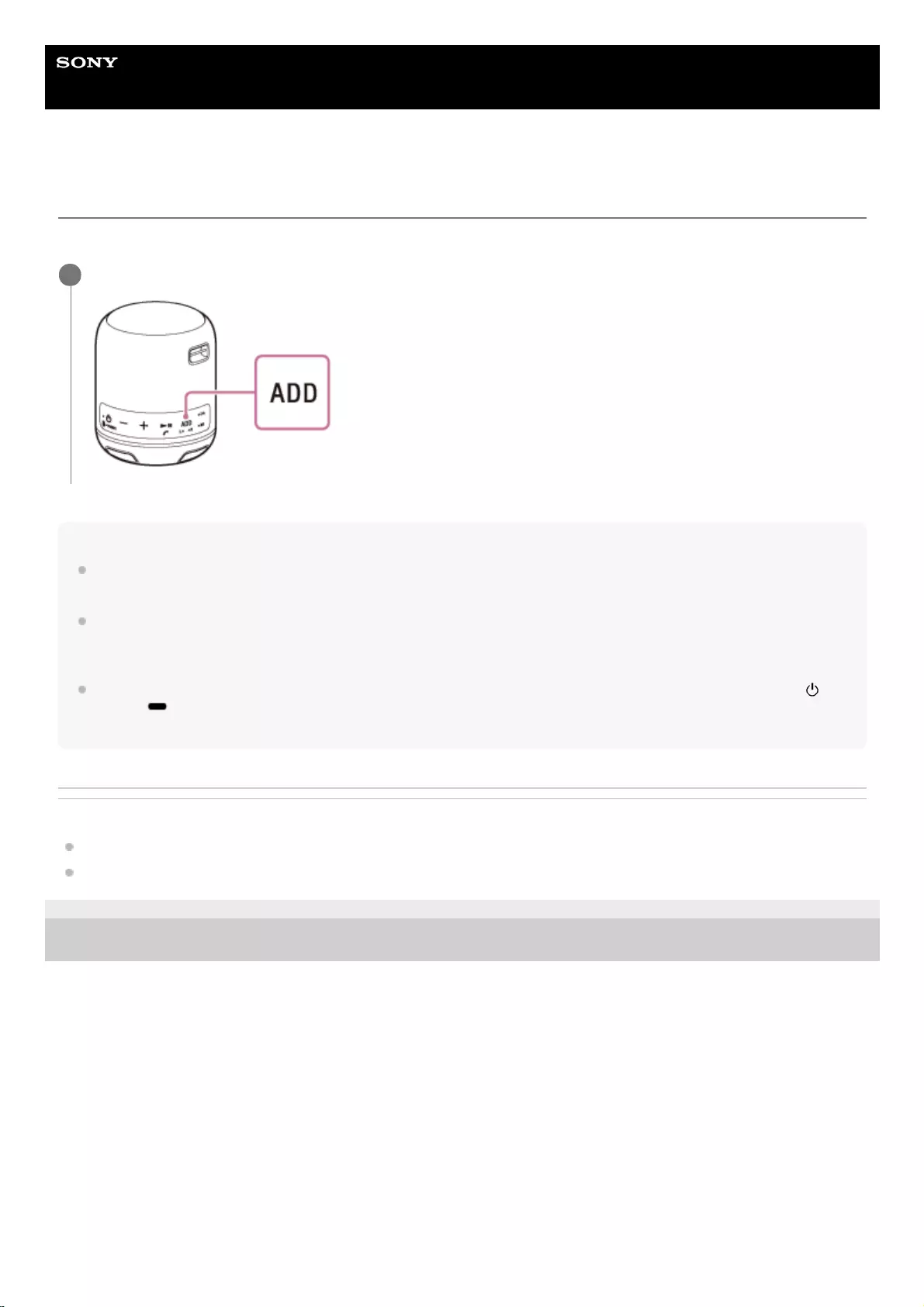
Help Guide
Wireless Speaker
SRS-XB12
Terminating the Speaker Add function
To terminate the Speaker Add function, follow the procedure below.
Hint
If a portable audio device, etc. is connected to the AUDIO IN jack, the speaker automatically switches to AUDIO IN mode, and
the Speaker Add function is terminated.
The Speaker Add function will not be terminated even if the speaker is turned off. When the speaker is turned on, the speaker will
try to establish the Speaker Add function with the other speaker that had been connected. If you want to use the Speaker Add
function again, turn on the other speaker within 1 minute.
If you want to use the speaker that had been used as one of the speakers of the Speaker Add function by itself, press the
(power)/ PAIRING button to turn on the speaker, then press and hold the ADD button for about 3 seconds to terminate the
Speaker Add function.
Related Topic
Listening to music wirelessly with 2 speakers (Speaker Add function)
Switching between double mode and stereo mode (Speaker Add function)
4-748-100-11(1) Copyright 2019 Sony Corporation
Press and hold the ADD button for about 3 seconds until a beep is heard.
1
39
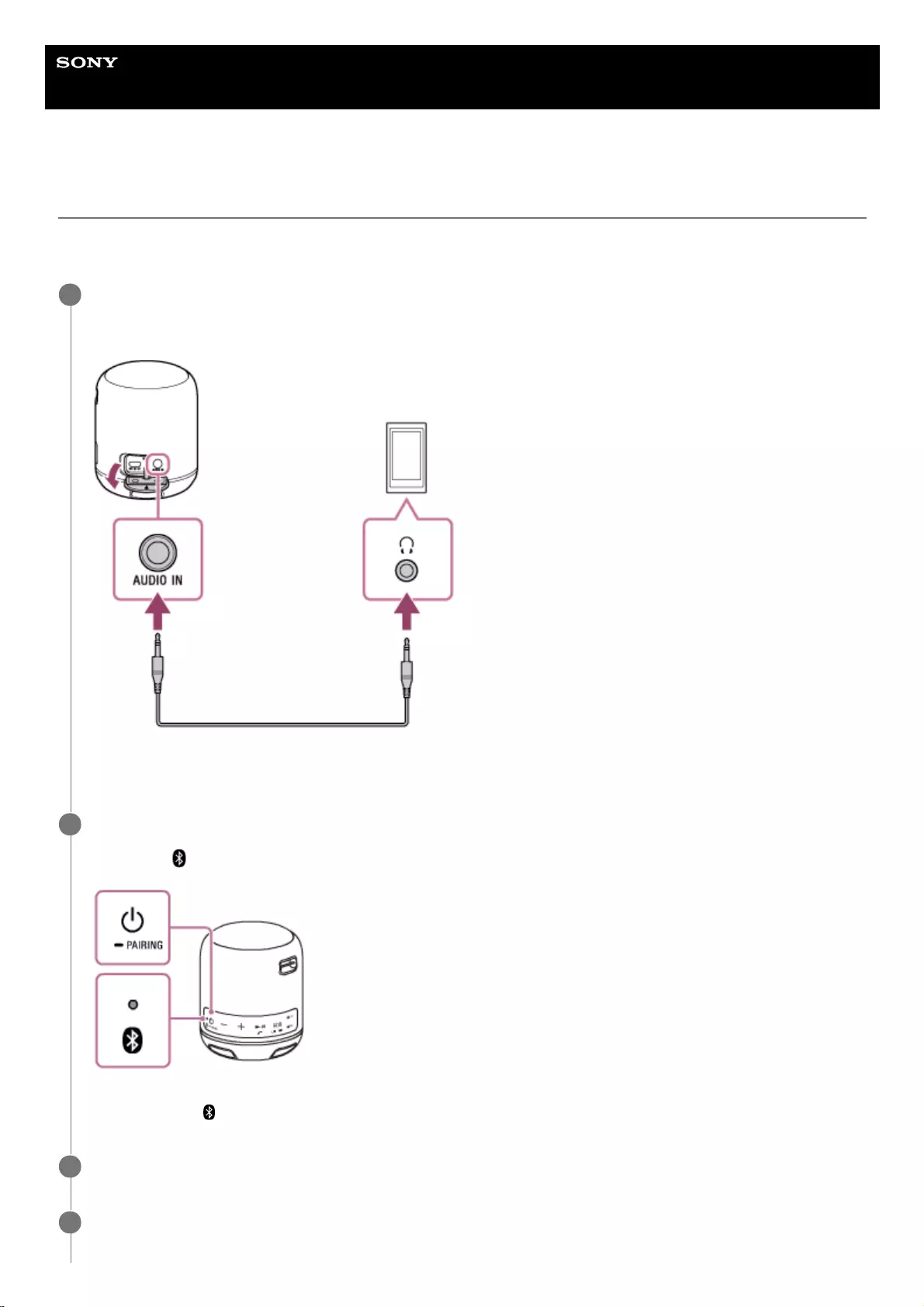
Help Guide
Wireless Speaker
SRS-XB12
Listening to music of a portable audio device, etc.
You can use the speaker by connecting a portable audio device, etc., to the speaker using an audio cable (commercially
available).
Connect a device to the AUDIO IN jack with an audio cable (commercially available).
For connection, use an audio cable with a stereo mini plug (no resistance)*1 at both ends.
1
If you use an audio cable (with stereo mini plugs) with significant resistance, the sound may be lower. Therefore, make sure you use a
cable (with stereo mini plugs) without resistance.
*1
Turn on the speaker.
The power/ (BLUETOOTH) indicator flashes slowly*2 in blue.
2
If the BLUETOOTH device which has been connected before is nearby, the speaker may be connected to the device automatically, and
then the power/ (BLUETOOTH) indicator may be lit.
*2
Turn on and start playback on the connected device.
3
Adjust the volume to a moderate level on the connected device.
4
40
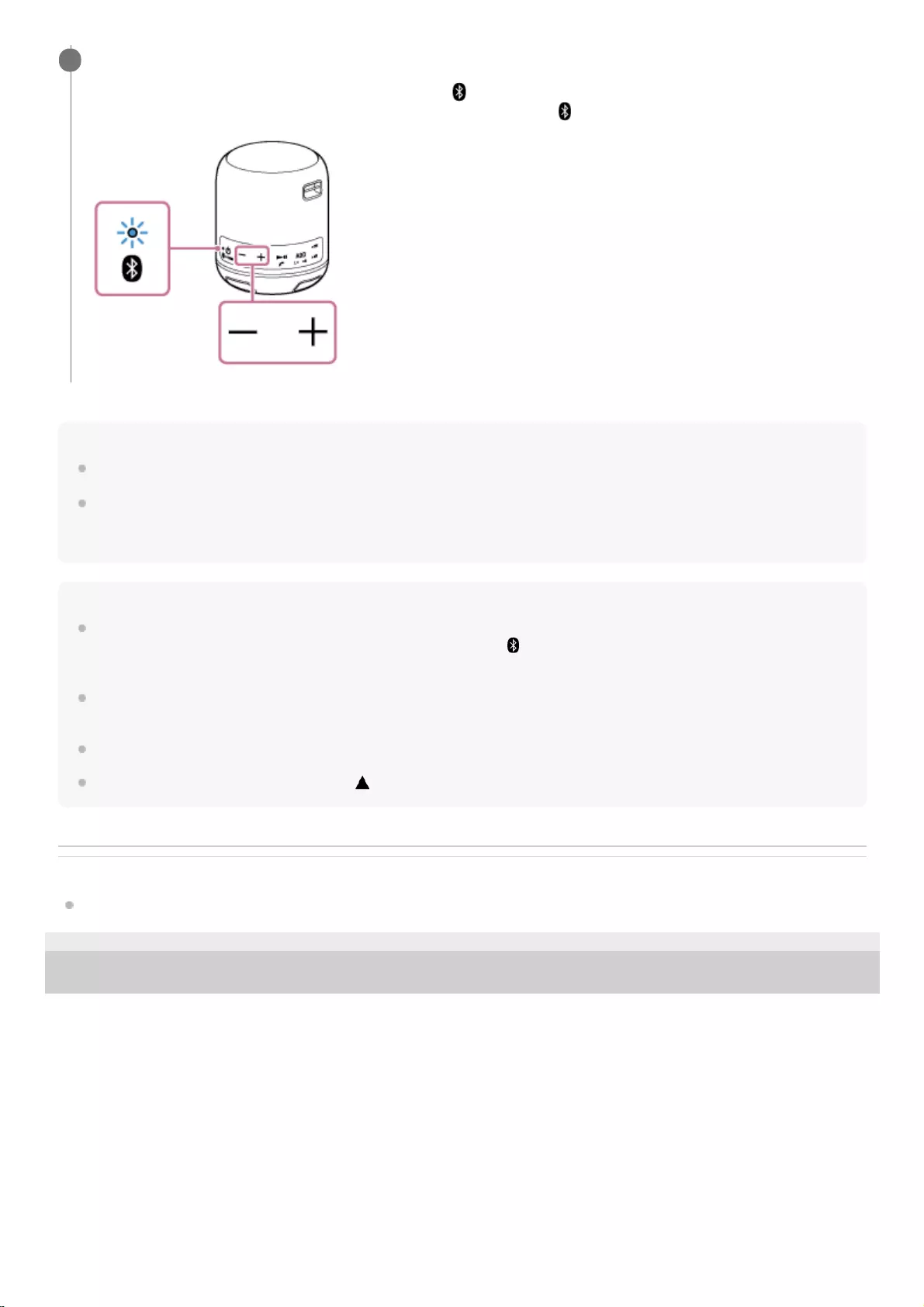
Hint
When you cannot hear the sound, raise the volume on the connected device.
If the BLUETOOTH connection is active between the speaker and a mobile phone (smartphone/iPhone) via HFP/HSP, you can
use the hands-free function while listening to music of a portable audio device, etc. that is connected to the speaker’s AUDIO IN
jack.
Note
If you connect an audio cable to the AUDIO IN jack, the output from the device connected to the AUDIO IN jack has priority, and
you will not hear the sound from the BLUETOOTH device. The power/ (BLUETOOTH) indicator lights up or flashes in blue to
indicate the BLUETOOTH status.
When connecting a portable audio device to the AUDIO IN jack and playing music, you cannot use the buttons on the speaker to
perform operations such as pause, skip to the beginning of the next track, and skip to the beginning of the current track.
Do not use the AUDIO IN jack in a place where water may splash.
Be sure to close the cap completely with the mark facing up after disconnecting the audio cable from the speaker.
Related Topic
Auto power off function
4-748-100-11(1) Copyright 2019 Sony Corporation
Press the –/+ (volume) buttons to adjust the volume.
When you press the –/+ (volume) buttons, the power/ (BLUETOOTH) indicator flashes once. When you set the
volume to the maximum or minimum level on the speaker, the power/ (BLUETOOTH) indicator flashes 3 times.
5
41

Help Guide
Wireless Speaker
SRS-XB12
Receiving a call
You can enjoy hands-free calls with a BLUETOOTH mobile phone that supports the BLUETOOTH profile HFP (Hands-
free Profile) or HSP (Headset Profile) via BLUETOOTH connection.
If your BLUETOOTH mobile phone supports both HFP and HSP, set it to HFP.
Operations may vary depending on the BLUETOOTH mobile phone. Refer to the operating instructions supplied with
the mobile phone.
About ring tones
When an incoming call arrives, playback pauses and a ring tone will be heard via the speaker.
The ring tone varies in the following ways, depending on your BLUETOOTH mobile phone.
Ring tone set on the speaker
Ring tone set on the BLUETOOTH mobile phone
Ring tone set on the BLUETOOTH mobile phone only for a BLUETOOTH connection
Connect the speaker with a BLUETOOTH mobile phone.
The power/ (BLUETOOTH) indicator lights up in blue when the BLUETOOTH connection is established.
When using the Speaker Add function
Connect to the speaker in which the power/ (BLUETOOTH) indicator lights up in blue. In the following steps and
operations during a hands-free call, operate the speaker that is connected to the BLUETOOTH mobile phone.
1
Press the (play)/ (call) button when a call is received.
Talk into the microphone of the speaker.
When an incoming call arrives, playback pauses and a ring tone is heard from the speaker.
2
42
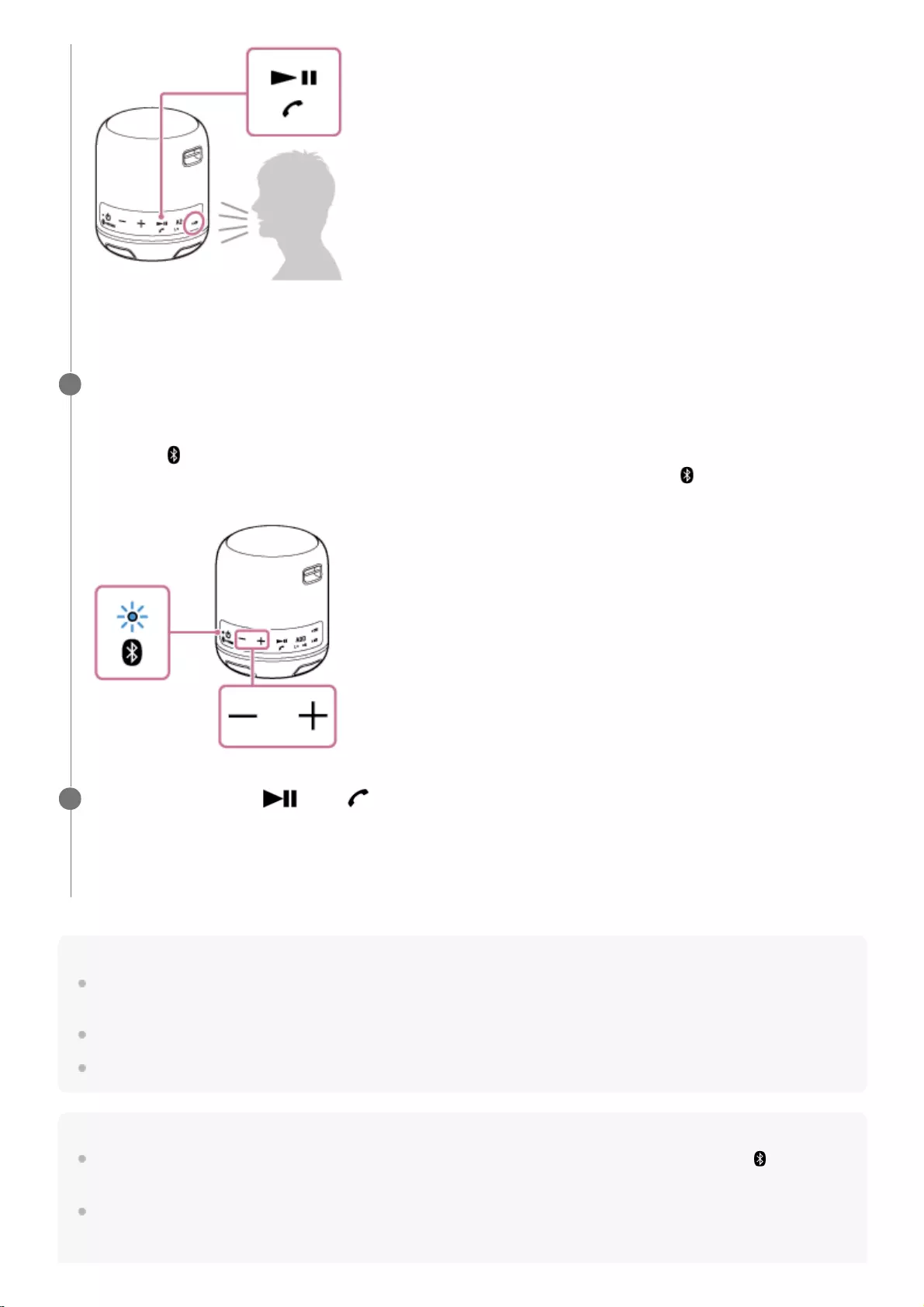
Hint
Some BLUETOOTH mobile phones have handset use priority when receiving a call. In the case of the HFP or HSP connection,
switch the call device to the speaker by operating your BLUETOOTH mobile phone.
If the caller cannot hear or can barely hear your voice, talk more directly into the microphone of the speaker.
The volume of music playback and calling is set independently in the speaker.
Note
When using the Speaker Add function, sound of the phone call is output from only the speaker where the power/
(BLUETOOTH) indicator lights up in blue.
Depending on the BLUETOOTH mobile phone, playback may not pause when an incoming call arrives.
If no ring tone is heard via the speaker, the speaker may not be connected with a BLUETOOTH mobile phone with
HFP or HSP. Check the connection status on the BLUETOOTH mobile phone.
Adjust the volume by pressing the –/+ (volume) buttons on the speaker or operating the BLUETOOTH
mobile phone.
When you press the –/+ (volume) buttons on the speaker or adjust the volume on the BLUETOOTH mobile phone,
the power/ (BLUETOOTH) indicator flashes once.
When you set the volume to the maximum or minimum level on the speaker, the power/ (BLUETOOTH) indicator
flashes 3 times.
3
To end a call, press the (play)/ (call) button.
If you were listening to music before the call, playback will resume when the call ends. If you end a call by operating
the BLUETOOTH mobile phone, playback will also resume when the call ends if you were listening to music before
the call.
4
43
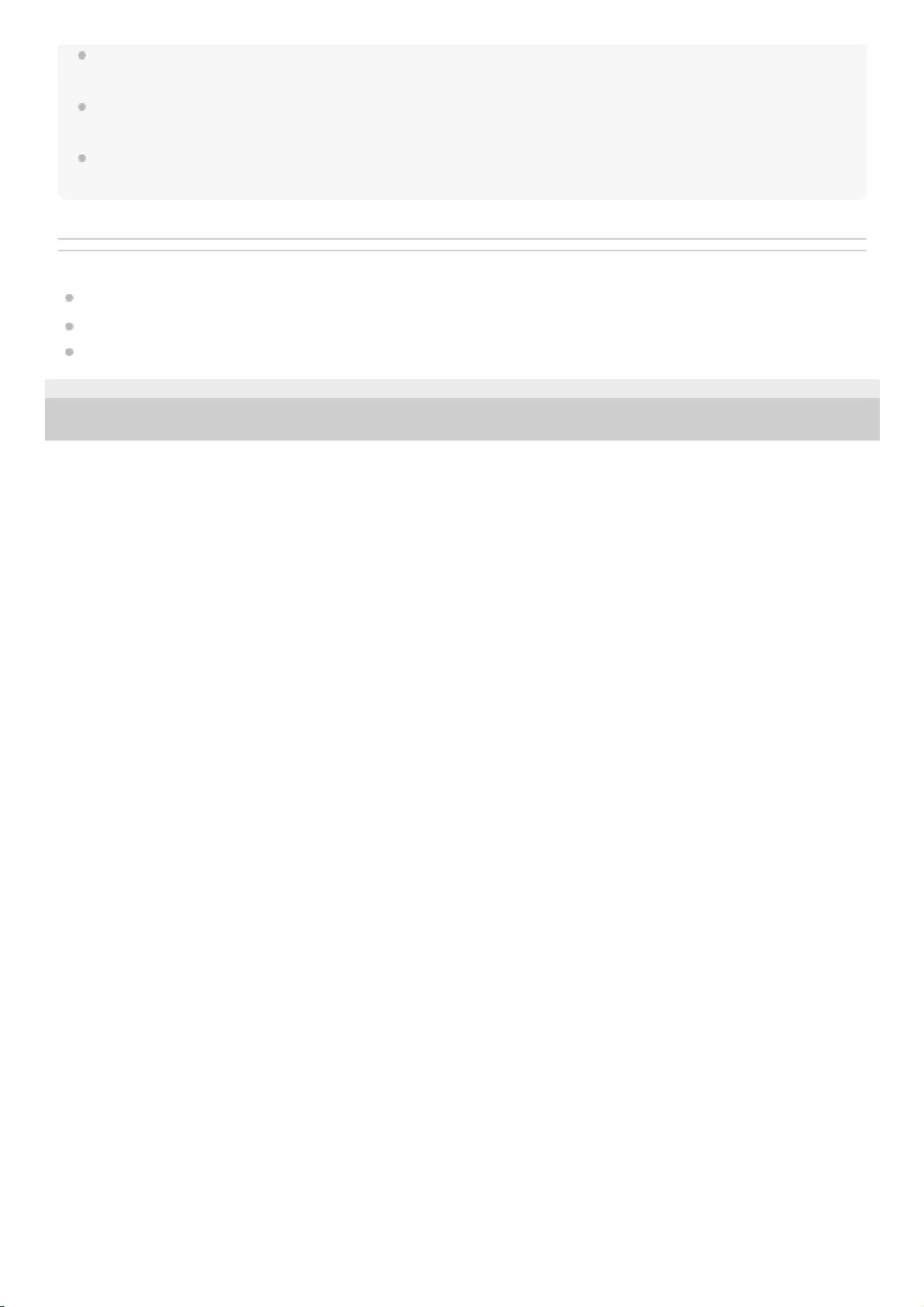
Use a BLUETOOTH mobile phone at least 50 cm (1.6 ft) away from the speaker. Noise may result if the speaker and the
BLUETOOTH mobile phone are too close.
If an audio cable is connected to the AUDIO IN jack of the speaker, you cannot listen to music of the BLUETOOTH device.
However, when the BLUETOOTH connection is active, the hands-free function is available.
Depending on the model of your smartphone, the operation system or applications installed, some functions of hands-free calling
may not be used correctly.
Related Topic
Pairing and connecting with BLUETOOTH® devices
Terminating the BLUETOOTH connection (After use)
Making a call
4-748-100-11(1) Copyright 2019 Sony Corporation
44
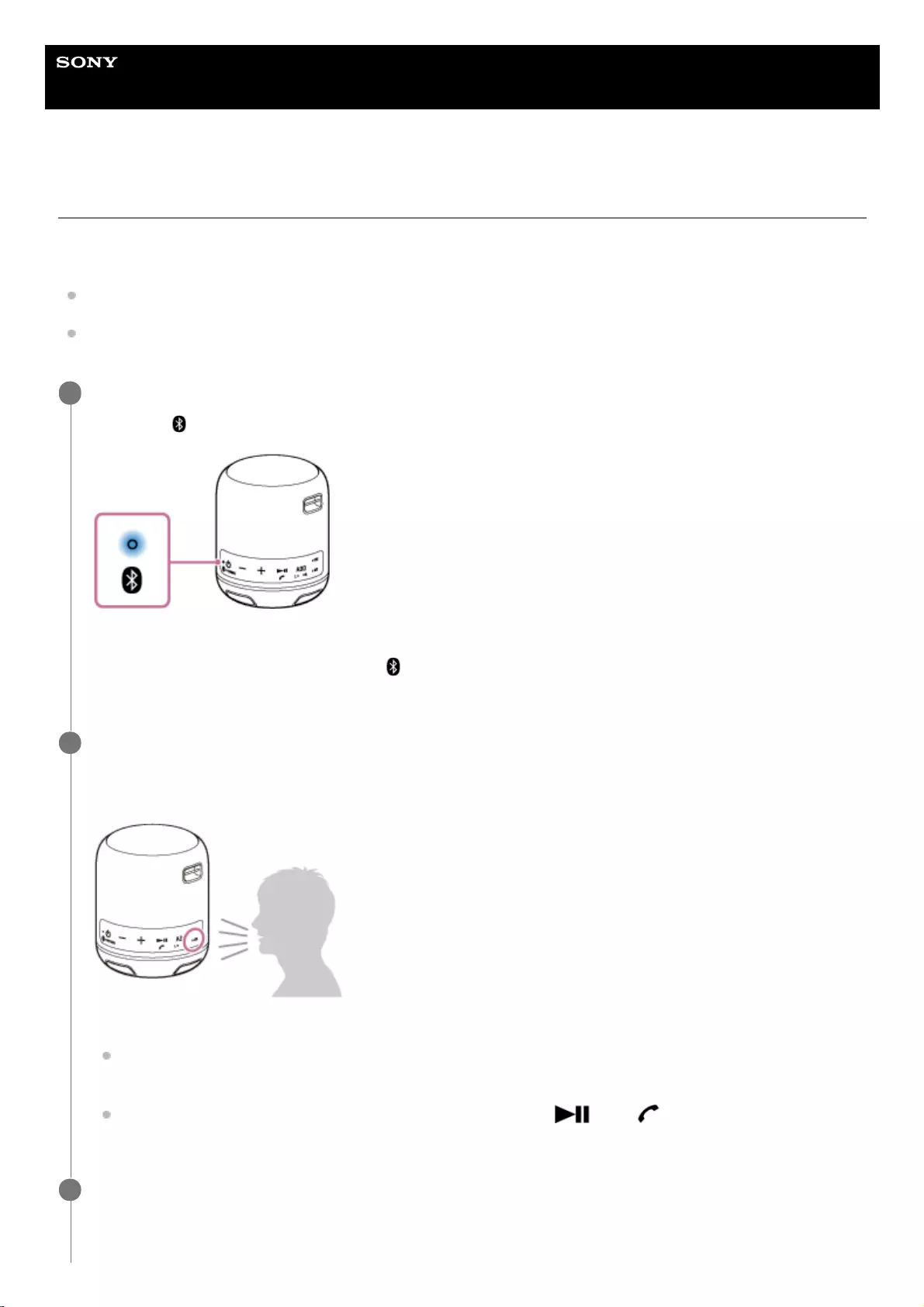
Help Guide
Wireless Speaker
SRS-XB12
Making a call
You can enjoy hands-free calls with a BLUETOOTH mobile phone that supports the BLUETOOTH profile HFP (Hands-
free Profile) or HSP (Headset Profile) via BLUETOOTH connection.
If your BLUETOOTH mobile phone supports both HFP and HSP, set it to HFP.
Operations may vary depending on the BLUETOOTH mobile phone. Refer to the operating instructions supplied with
the mobile phone.
Connect the speaker with a BLUETOOTH mobile phone.
The power/ (BLUETOOTH) indicator lights up in blue when the BLUETOOTH connection is established.
When using the Speaker Add function
Connect to the speaker in which the power/ (BLUETOOTH) indicator lights up in blue. In the following steps and
operations during a hands-free call, operate the speaker that is connected to the BLUETOOTH mobile phone.
1
Operate the BLUETOOTH mobile phone to make a call.
When you make a call, playback pauses and the dial tone is heard from the speaker. When the receiver takes the
call, talk into the microphone of the speaker.
If no dial tone is heard via the speaker
The speaker may not be connected with a BLUETOOTH mobile phone with HFP or HSP. Check the connection
status on the BLUETOOTH mobile phone.
Switch the call device to the speaker by pressing and holding the (play)/ (call) button for about 2
seconds.
2
Adjust the volume by pressing the –/+ (volume) buttons on the speaker or operating the BLUETOOTH
mobile phone.
3
45
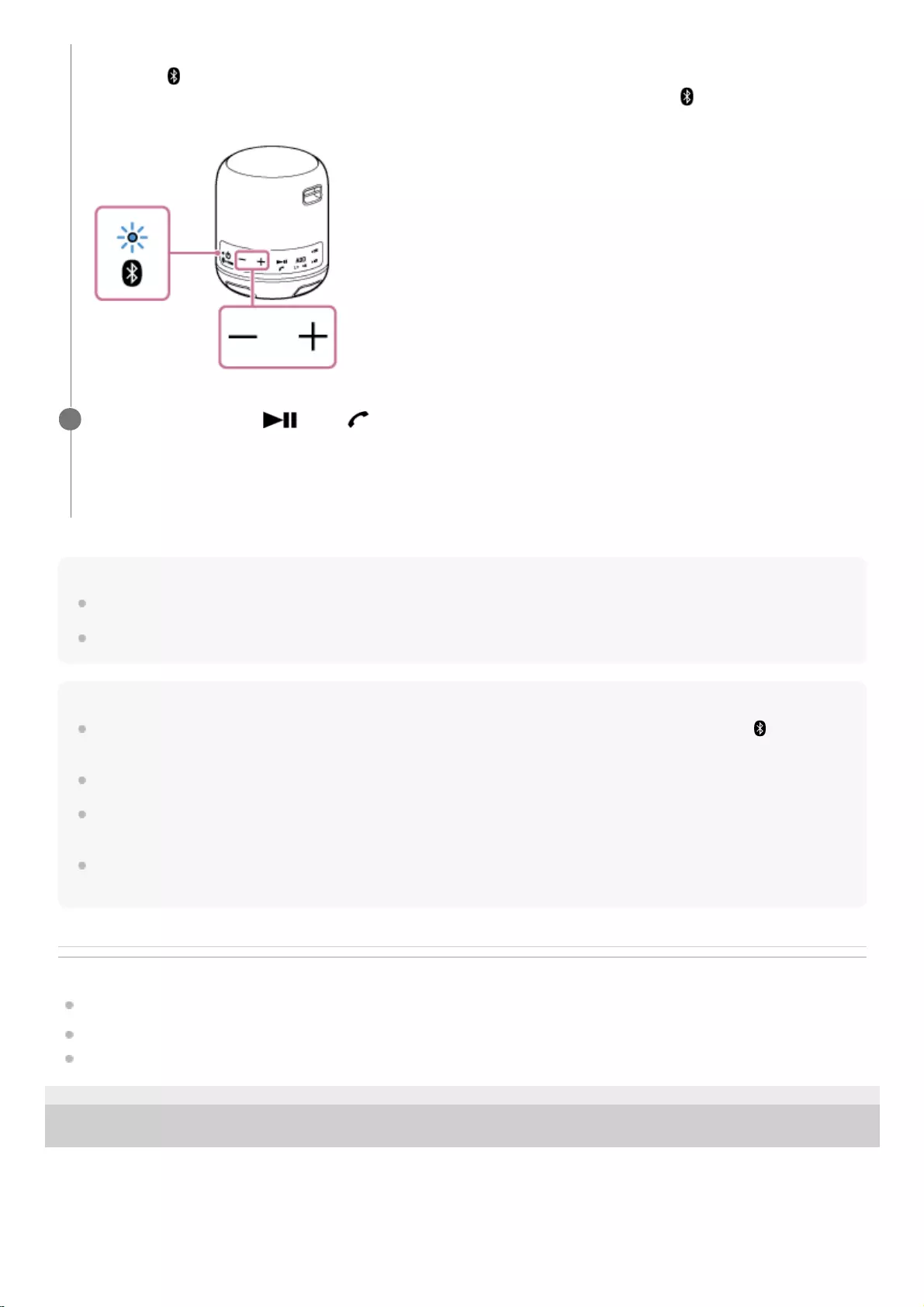
Hint
If the caller cannot hear or can barely hear your voice, talk more directly into the microphone of the speaker.
The volume of music playback and calling is set independently in the speaker.
Note
When using the Speaker Add function, sound of the phone call is output from only the speaker where the power/
(BLUETOOTH) indicator lights up in blue.
Depending on the BLUETOOTH mobile phone, playback may not pause when making a call.
Use a BLUETOOTH mobile phone at least 50 cm (1.6 ft) away from the speaker. Noise may result if the speaker and the
BLUETOOTH mobile phone are too close.
When an audio cable is connected to the AUDIO IN jack of the speaker, you cannot listen to music of the BLUETOOTH device.
However, when the BLUETOOTH connection is active, the hands-free function is available.
Related Topic
Pairing and connecting with BLUETOOTH® devices
Terminating the Speaker Add function
Receiving a call
4-748-100-11(1) Copyright 2019 Sony Corporation
When you press the –/+ (volume) buttons on the speaker or adjust the volume on the BLUETOOTH mobile phone,
the power/ (BLUETOOTH) indicator flashes once.
When you set the volume to the maximum or minimum level on the speaker, the power/ (BLUETOOTH) indicator
flashes 3 times.
To end a call, press the (play)/ (call) button.
If you were listening to music before the call, playback will resume when the call ends. If you end a call by operating
the BLUETOOTH mobile phone, playback will also resume when the call ends if you were listening to music before
the call.
4
46
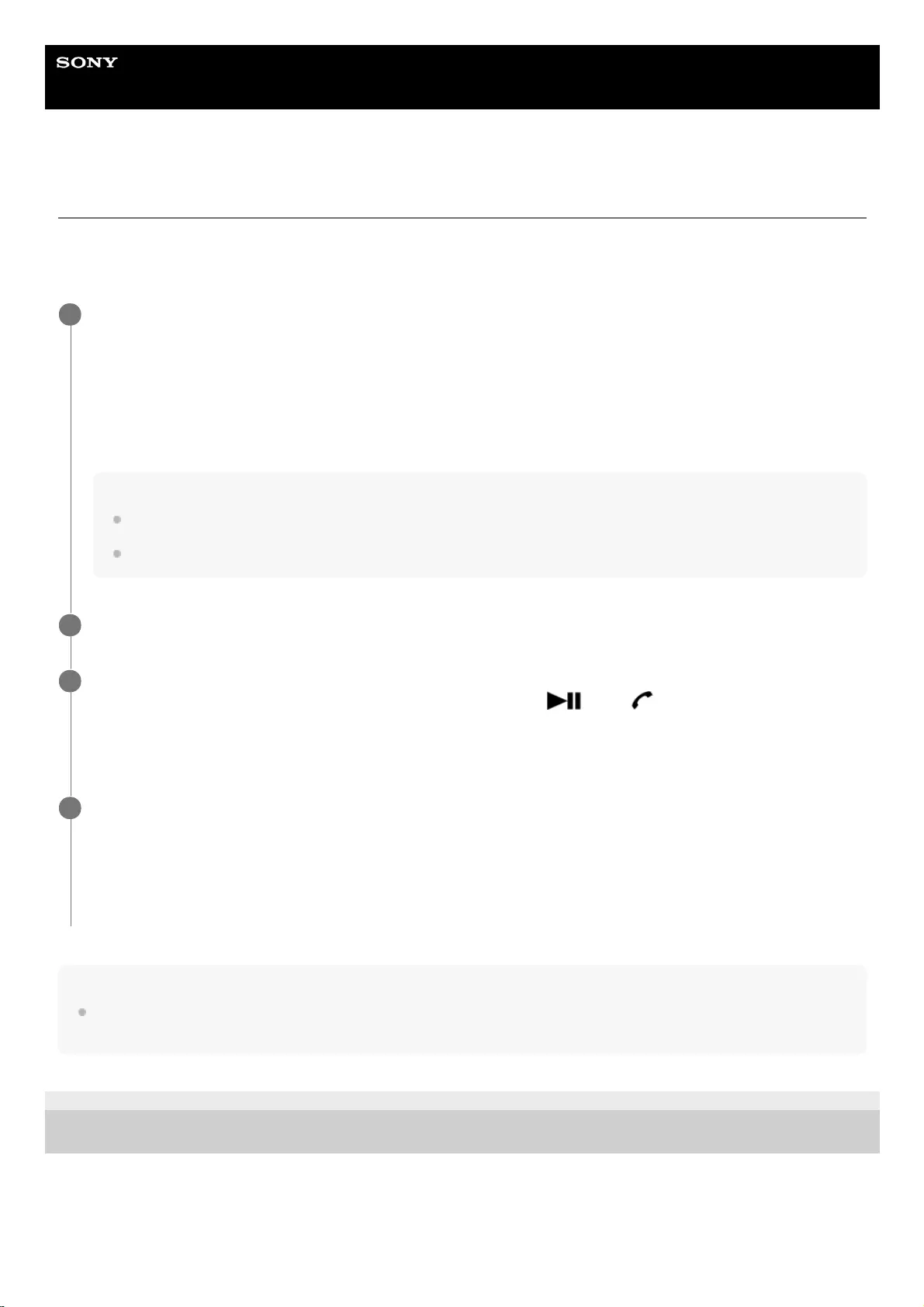
Help Guide
Wireless Speaker
SRS-XB12
Using the voice assist function (Google app)
By using the Google app feature that comes with the Android smartphone, you can speak to the speaker’s microphone
to operate the Android smartphone.
The following shows how to use the Google app.
Note
The Google app cannot be activated when you say “OK Google” through the speaker’s microphone even when the Android
smartphone’s [OK Google] setting is on.
4-748-100-11(1) Copyright 2019 Sony Corporation
Select the Google app for [Assist App] in [Assist & Voice input].
On the Android smartphone, select [Settings] - [Apps]. A gear icon appears in the top-right corner of the display.
Select the gear icon, [Default Apps] - [Assist & Voice input] - [Assist App], then set [Assist App] to the Google app.
The operation above is an example. For details, refer to the operating instructions supplied with the Android
smartphone.
For details on the Google app, refer to the operating instructions or support website of the Android smartphone or
website of Google Play.
Note
The latest version of the app may be required.
The Google app may not be activated from the speaker depending on specifications of the Android smartphone.
1
Connect the speaker to the Android smartphone via BLUETOOTH connection.
2
While the speaker is connected with the Android smartphone via BLUETOOTH connection and the Android
smartphone is in standby or playing music, press and hold the (play)/ (call) button for about 3
seconds.
The Google app is activated and you will hear the start-up sound.
3
Make a request to the Google app through the speaker’s microphone.
For details on the Google app, such as apps which work with the Google app, refer to the operating instructions
supplied with the Android smartphone.
After activating the Google app, when a certain time has passed without requests, a beep will sound and the
Google app will be deactivated.
4
47
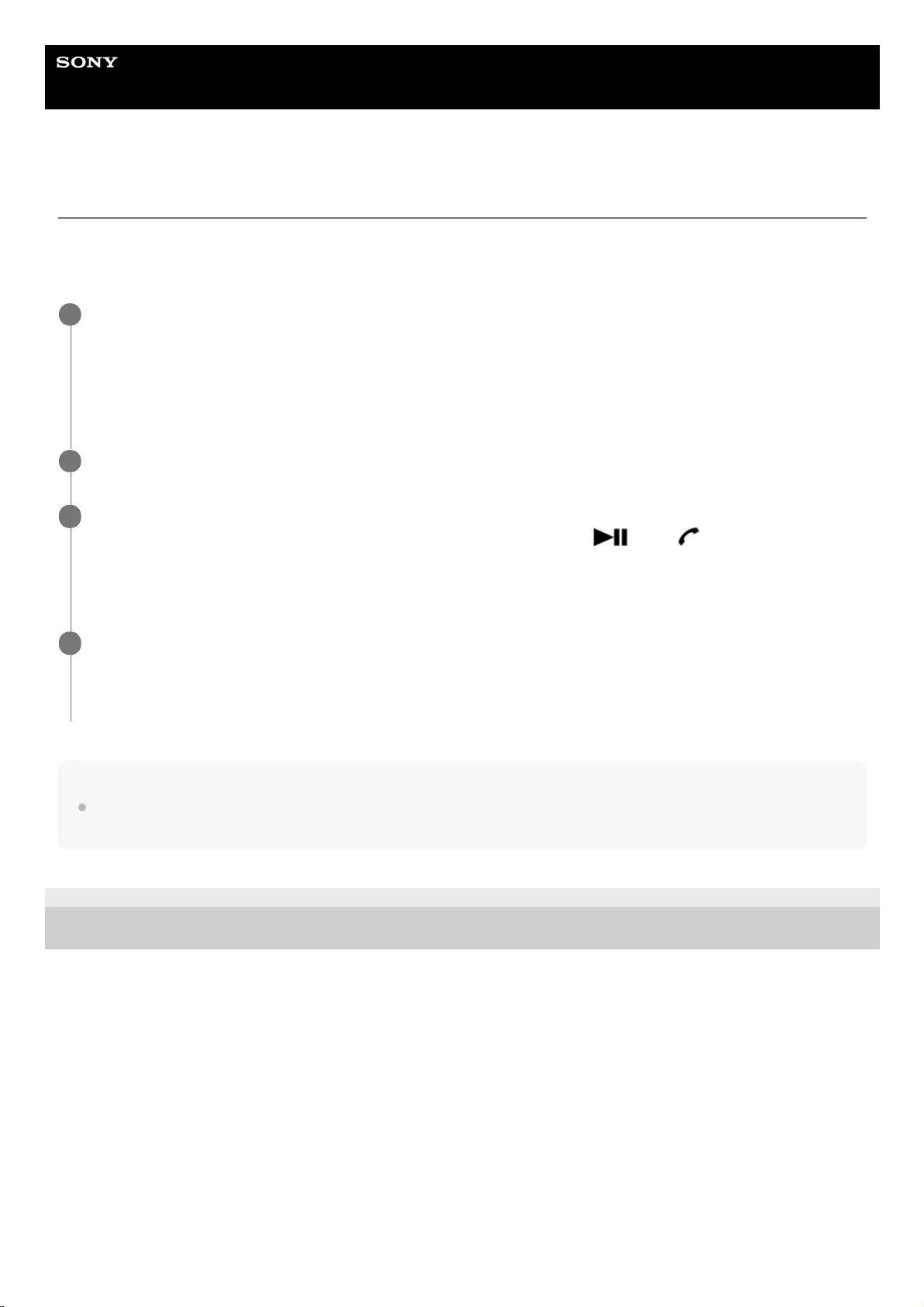
Help Guide
Wireless Speaker
SRS-XB12
Using the voice assist function (Siri)
By using the Siri function that comes with the iPhone/iPod touch, you can speak to the speaker’s microphone to operate
the iPhone/iPod touch.
The following shows how to use Siri.
Note
Siri cannot be activated when you say “Hey Siri” through the speaker’s microphone even when the iPhone/iPod touch’s [Allow
“Hey Siri”] setting is on.
4-748-100-11(1) Copyright 2019 Sony Corporation
Turn on Siri.
On iPhone/iPod touch, select [Settings] - [Siri] to turn on Siri.
The operation above is an example. For details, refer to the operating instructions supplied with the iPhone/iPod
touch.
For details on Siri, refer to the operating instructions or support website of the iPhone/iPod touch.
1
Connect the speaker to the iPhone/iPod touch via BLUETOOTH connection.
2
While the speaker is connected with the iPhone/iPod touch via BLUETOOTH connection and the
iPhone/iPod touch is in standby or playing music, press and hold the (play)/ (call) button for about
3 seconds.
The Siri is activated and you will hear the start-up sound.
3
Make a request to Siri through the speaker’s microphone.
For details on Siri, such as apps which work with Siri, refer to the operating instructions supplied with the
iPhone/iPod touch.
4
48
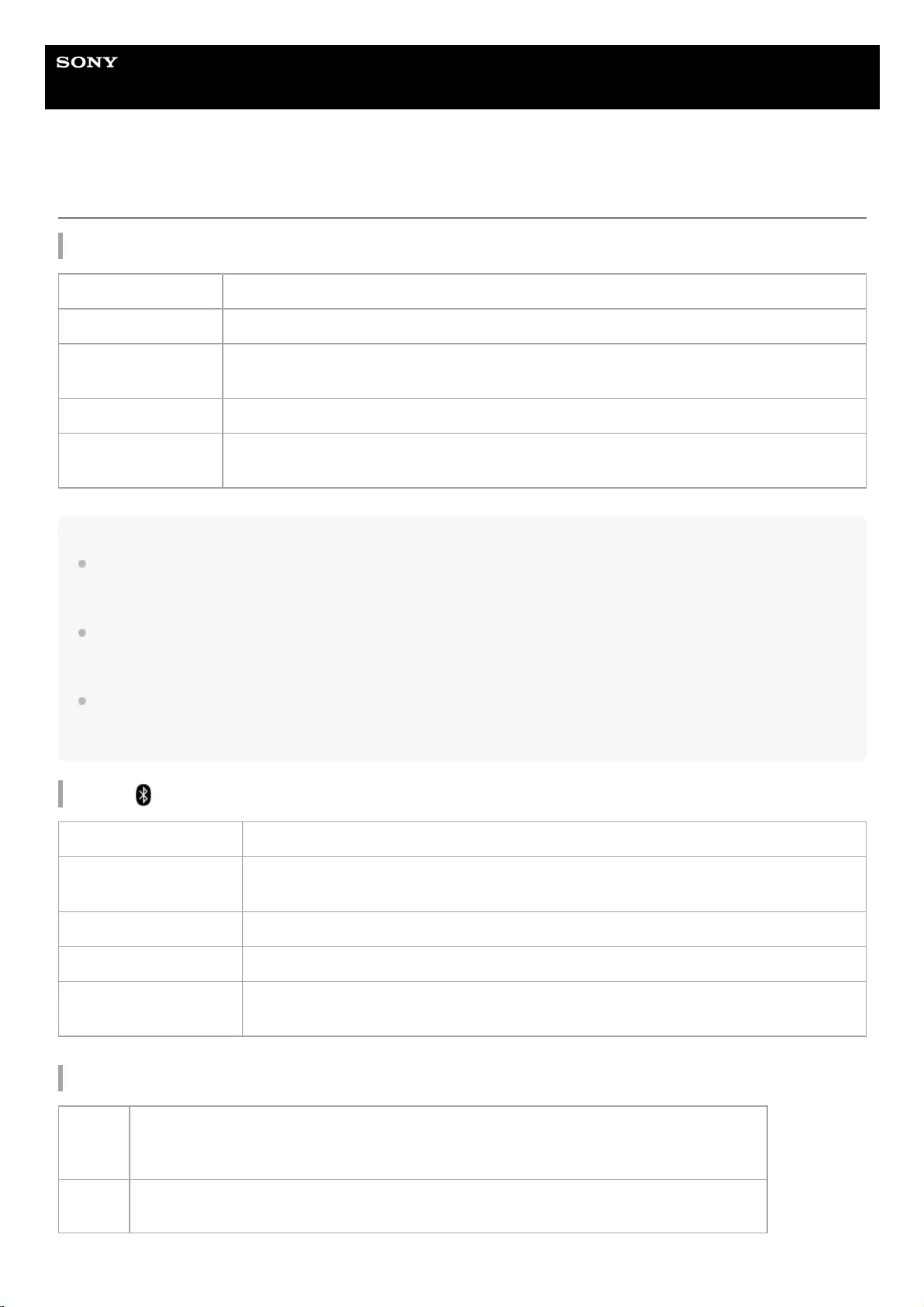
Help Guide
Wireless Speaker
SRS-XB12
About the indicators
CHG (charge) indicator (orange)
Note
A speaker that is in use can be charged if it is connected to an AC outlet via a USB AC adaptor (commercially available), or
connected to a booted computer. In this case, it may take longer to charge the built-in battery depending on the conditions of use.
Therefore, it is recommended to turn off the speaker when charging.
When you use the speaker at a loud volume for a long time, the built-in battery may run low even if the speaker is connected to
an AC outlet via a USB AC adaptor (commercially available), or connected to a booted computer. As a result, sound becomes
low. This is not a malfunction. Turn off the speaker and charge the built-in battery sufficiently.
In an extremely cold or hot environment, charging stops for safety. If charging takes a long time, it also makes charging of the
speaker stop. To resolve these issues, disconnect the micro-USB cable from the speaker and connect it again within an operating
temperature between 5 °C and 35 °C (41 °F and 95 °F).
Power/ (BLUETOOTH) indicator (blue)
L (left)/R (right) indicators (white)
Turns off The speaker has completed charging.
Lights up The speaker is being charged.
Flashes quickly (3
times a second) An abnormality of the built-in battery has been detected. Stop charging immediately.
Flashes slowly The built-in battery is running low and needs to be charged.
Flashes 3 times and
turns off
If the CHG (charge) indicator flashes 3 times and goes off when you turn on the speaker, the
built-in battery is empty and needs to be charged.
Lights up The speaker is connected to a BLUETOOTH device.
Flashes quickly (3 times
a second) The speaker enters the pairing mode.
Flashes slowly The speaker is waiting for a BLUETOOTH device to connect to.
Flashes once Each time you press the -/+ (volume) button, the indicator flashes once.
Flashes 3 times When you operate the -/+ (volume) button and the volume is set at the lowest or highest
level, the indicator flashes 3 times.
Flash
The speaker enters the Speaker Add function.
The L (left)/R (right) indicators flash when the connection with the Speaker Add function fails.
Light up The Speaker Add function is used on the speaker.
49
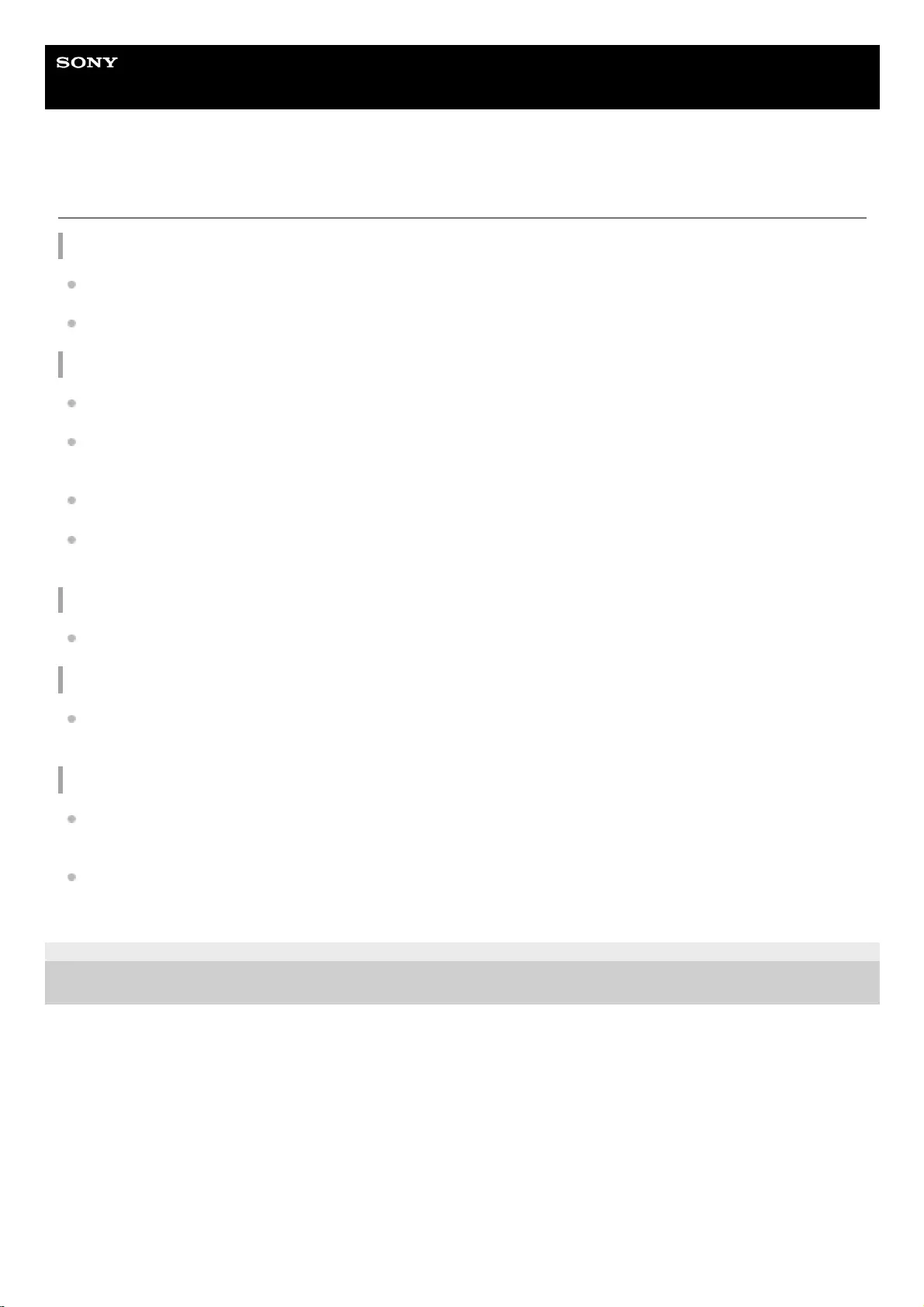
Help Guide
Wireless Speaker
SRS-XB12
Precautions
On safety
Refer to the Reference Guide supplied with the speaker.
Important information such as the model name is located on the bottom exterior of the unit.
On placement
Do not set the unit in an inclined position.
Do not leave the unit in a place subject to high temperatures, such as direct sunlight, near a heat source or under
lighting equipment.
Do not use or leave the unit in a car.
Do not leave any objects susceptible to magnetism (cash cards, credit cards with magnetic coding, etc.) near the
unit.
On cleaning
Do not use detergent nor solvents such as alcohol, benzine, thinner, to clean the cabinet.
On operation
Do not insert any small objects, etc., into the connectors (USB/AUDIO IN) or ventilation hole on the unit. The speaker
may short out or malfunction.
Others
2 speakers are required when using the Speaker Add function. Only the SBC codec is supported while using the
Speaker Add function.
If you have any questions or problems concerning the speaker that are not covered in this Help Guide, consult your
nearest Sony dealer.
4-748-100-11(1) Copyright 2019 Sony Corporation
51
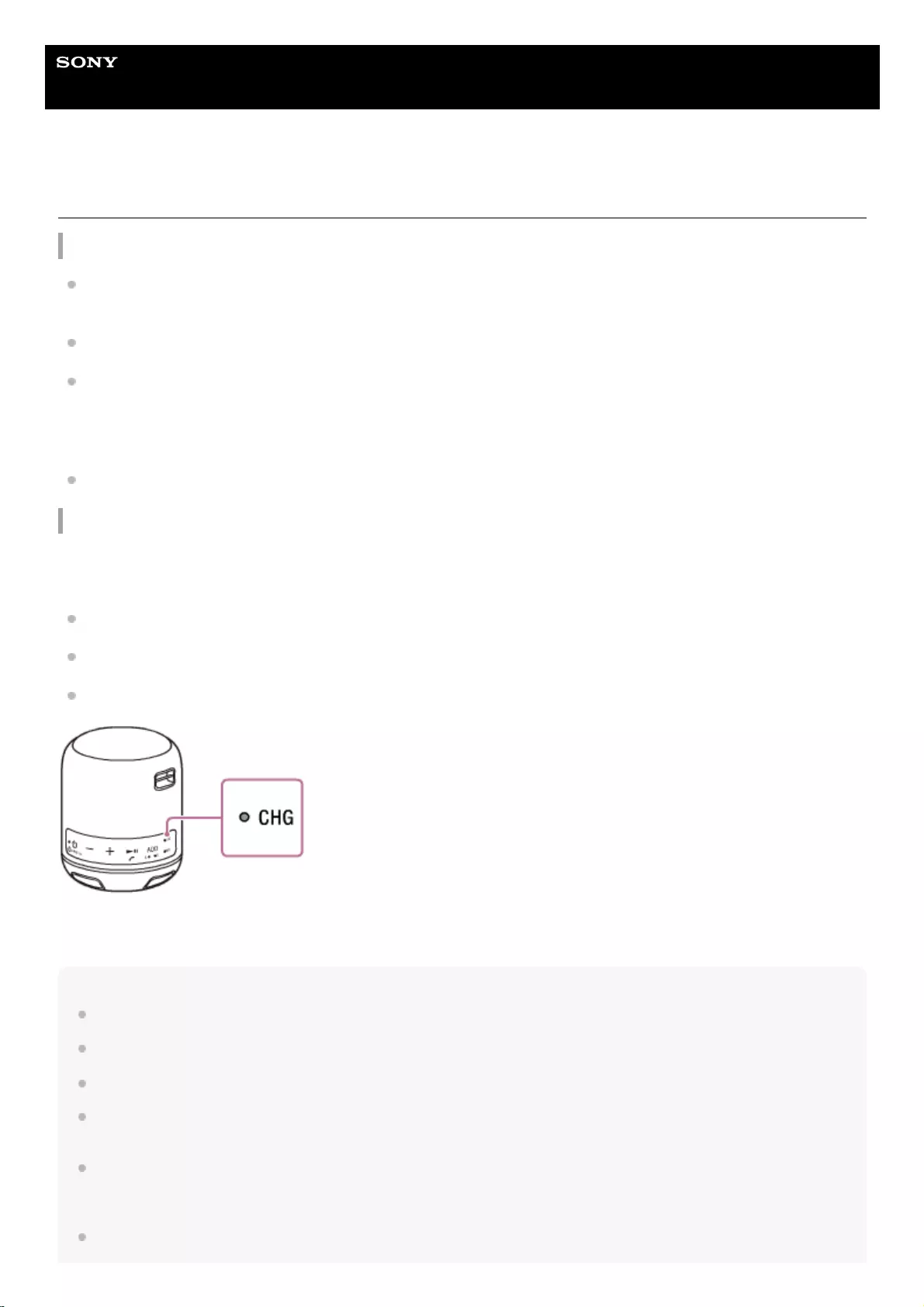
Help Guide
Wireless Speaker
SRS-XB12
Notes on charging
Life span of the built-in lithium ion battery
Even if you do not intend to use the speaker for a long time, charge the built-in battery sufficiently once every 6
months to maintain its performance.
If the speaker is not used for a long time, it may take longer to charge the built-in battery.
The rechargeable built-in battery has a life span. As time passes and the number of times that the built-in battery is
used increases, the capacity of the rechargeable built-in battery slowly decreases. When the amount of time that the
built-in battery can be used seems significantly shorter, despite having been fully charged, contact your nearest Sony
dealer.
The life span of the rechargeable built-in battery differs depending on the usage, environment, and storage method.
Caution
When the speaker detects a problem for the following causes while charging the built-in battery, the CHG (charge)
indicator (orange) flashes quickly.
Ambient temperature exceeds the range of 5 °C – 35 °C (41 °F – 95 °F).
There is a problem with the built-in battery.
When charging to the built-in battery continues for a long time.
When an abnormality of the built-in battery has been detected, stop charging immediately, wait for a while, and then
charge the built-in battery again. If the problem persists, contact your nearest Sony dealer.
Note
Charging time varies depending on built-in battery usage conditions.
Charge the speaker in an ambient temperature between 5 °C and 35 °C (41 °F and 95 °F).
The speaker becomes warm during charging. This is not a malfunction.
Avoid exposure to rapid temperature change, direct sunlight, mist, sand, dust, or mechanical shock. Also, never leave the
speaker in a car parked in the sun.
A speaker that is in use can be charged if it is connected to an AC outlet via a USB AC adaptor (commercially available), or
connected to a booted computer. In this case, it may take longer to charge the built-in battery depending on the conditions of use.
Therefore, it is recommended to turn off the speaker when charging.
In an extremely cold or hot environment, charging stops for safety. If charging takes a long time, it also makes charging of the
speaker stop. To resolve these issues, disconnect the micro-USB cable from the speaker and connect it again within an operating
52
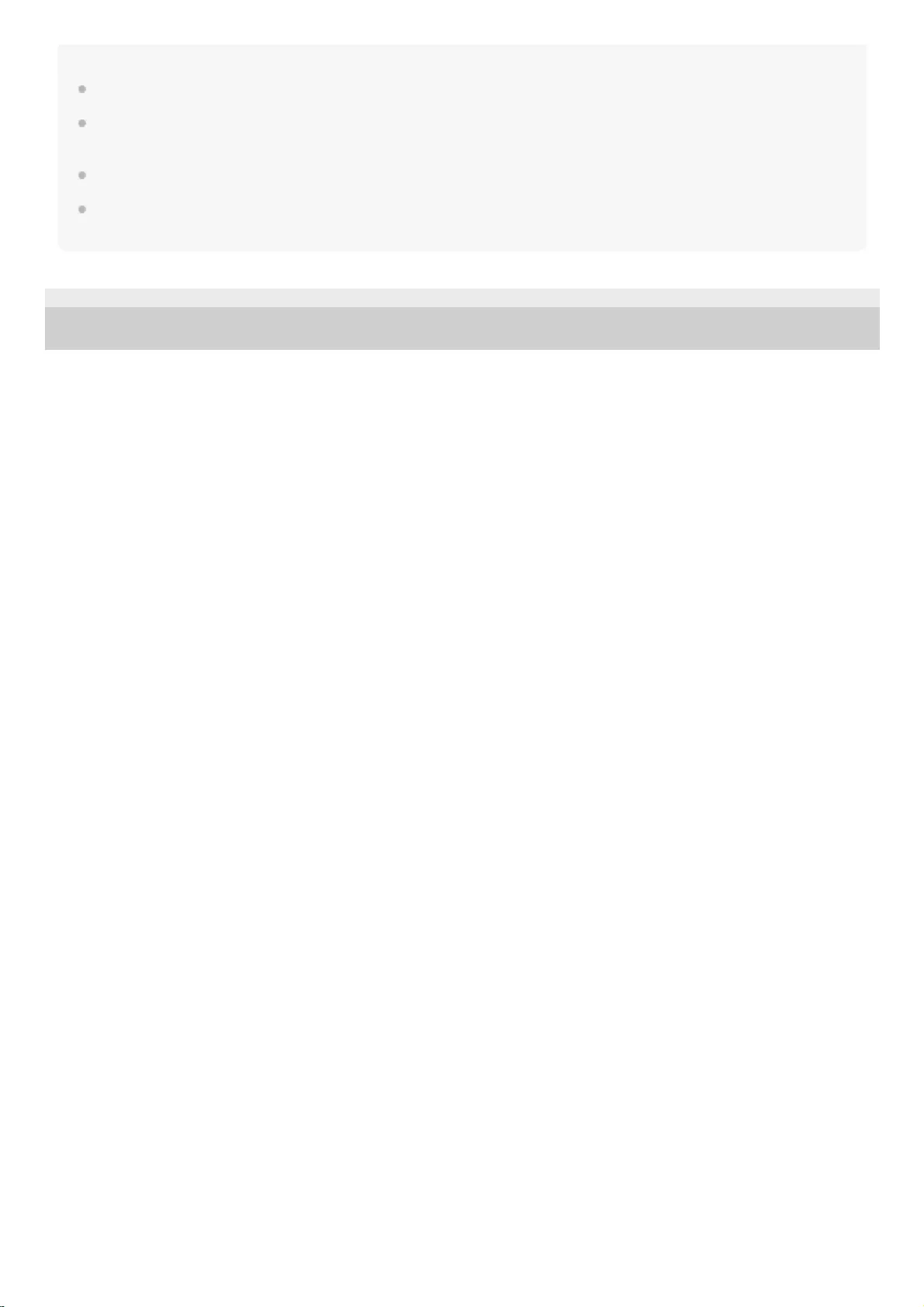
temperature between 5 °C and 35 °C (41 °F and 95 °F).
At high temperature, the charging may stop or the volume may reduce to protect the battery.
Even if you do not intend to use the unit for a long time, charge the battery to its full capacity once every 6 months to maintain its
performance.
Charging from a USB hub is only guaranteed when you use a self-powered USB hub that carries an authorized logo.
Do not connect the speaker to a computer for a long period of time when the computer is not connected to an AC power supply.
Otherwise, the computer's battery may run out.
4-748-100-11(1) Copyright 2019 Sony Corporation
53
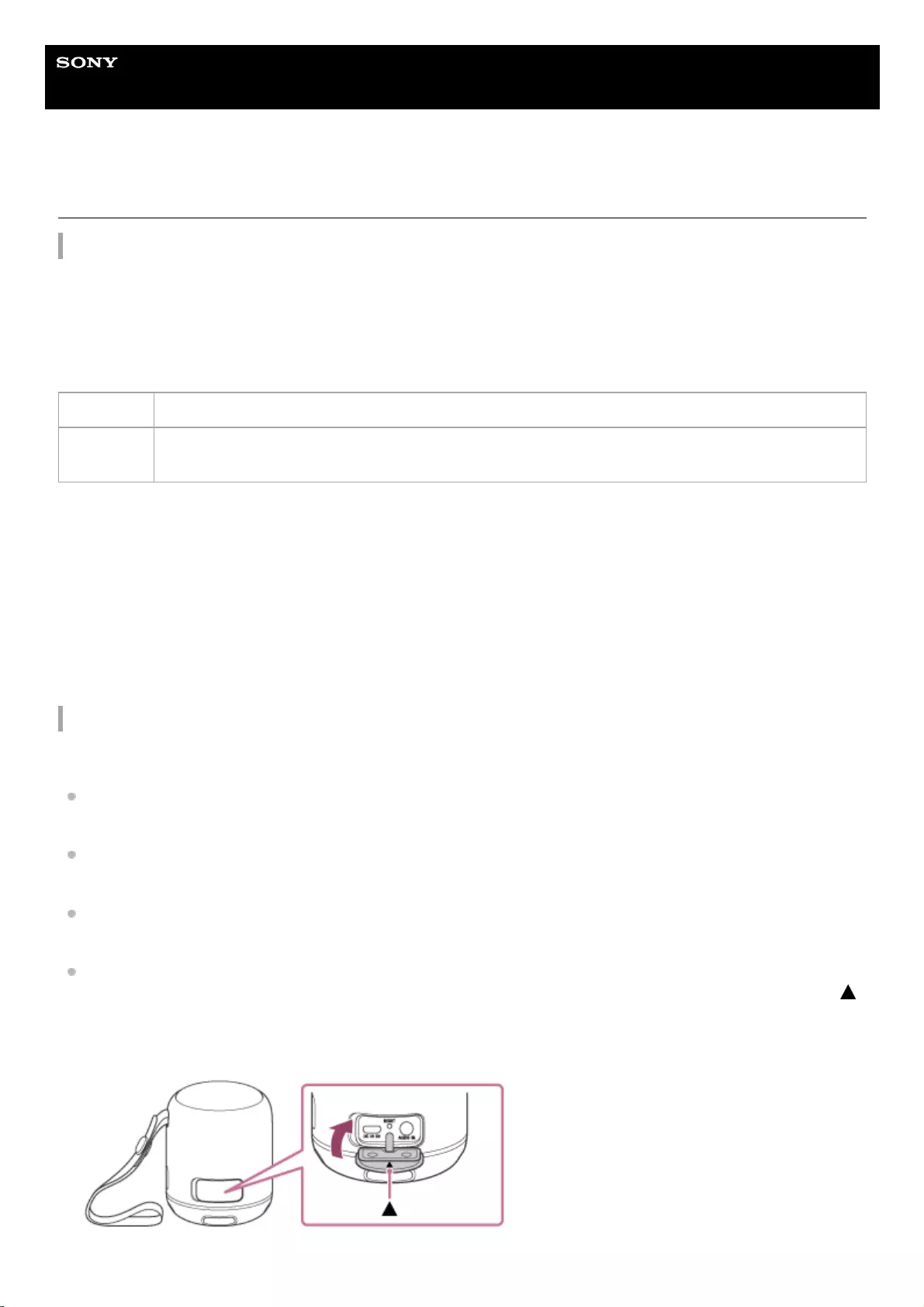
Help Guide
Wireless Speaker
SRS-XB12
Notes on waterproof and dust proof features
Waterproof and dust proof performance of the unit
The unit, with the cap fastened securely, has a waterproof specification of IPX7*1 as specified in “Degrees of protection
against water immersion” of the IEC60529 “Ingress Protection Rating (IP Code)”*3, and a dust proof specification of
IP6X*2 as specified in “Degrees of protection against solid foreign objects”*3.
Liquids that the waterproof performance specifications apply to
The waterproof and dust proof performance of the unit is based on our measurements under the conditions herein
described. Note that malfunctions as a result of water immersion or dust intrusion caused by misuse by the customer are
not covered by the warranty.
To avoid the deterioration of the waterproof and dust proof performance
Check the following and use the unit correctly.
Be careful not to drop the unit or subject it to mechanical shock.
Deformation or damage may cause deterioration of the waterproof and dust proof performance.
This unit does not have a design that is resistant to water pressure. Use of the unit in a location where high water
pressure is applied, such as in the shower, may cause a malfunction.
Do not pour high-temperature water or blow hot air from a hair dryer or any other appliance on the unit directly. Also,
never use the unit in high temperature locations such as in saunas or near a stove.
Handle the cap with care. The cap plays a very important role in maintenance of the waterproof and dust proof
performance. When using the unit, make sure that the cap is closed completely. Be sure to close the cap with the
mark facing up so that foreign objects do not enter inside. If the cap is not closed completely the waterproof and dust
proof performance may deteriorate and may cause a malfunction of the unit as a result of water or dust particles
entering the unit.
Applicable fresh water, tap water, pool water
Not
applicable
liquids other than the above (soapy water, water with detergent or bath agents, shampoo, hot spring
water, salt water, etc.)
IPX7 equivalency: The speaker has been tested to and maintains its operability when gently submersed in water to a depth of 1 m (3.2 ft) and
left for 30 minutes.
*1
IP6X equivalency: The speaker has been tested to and continues to block dust after stirring for 8 hours in a testing device which contains dust
particles that are up to 75 μm in diameter.
*2
The supplied accessories and the connectors of this unit (USB/AUDIO IN) are neither waterproof nor dust proof.
*3
54
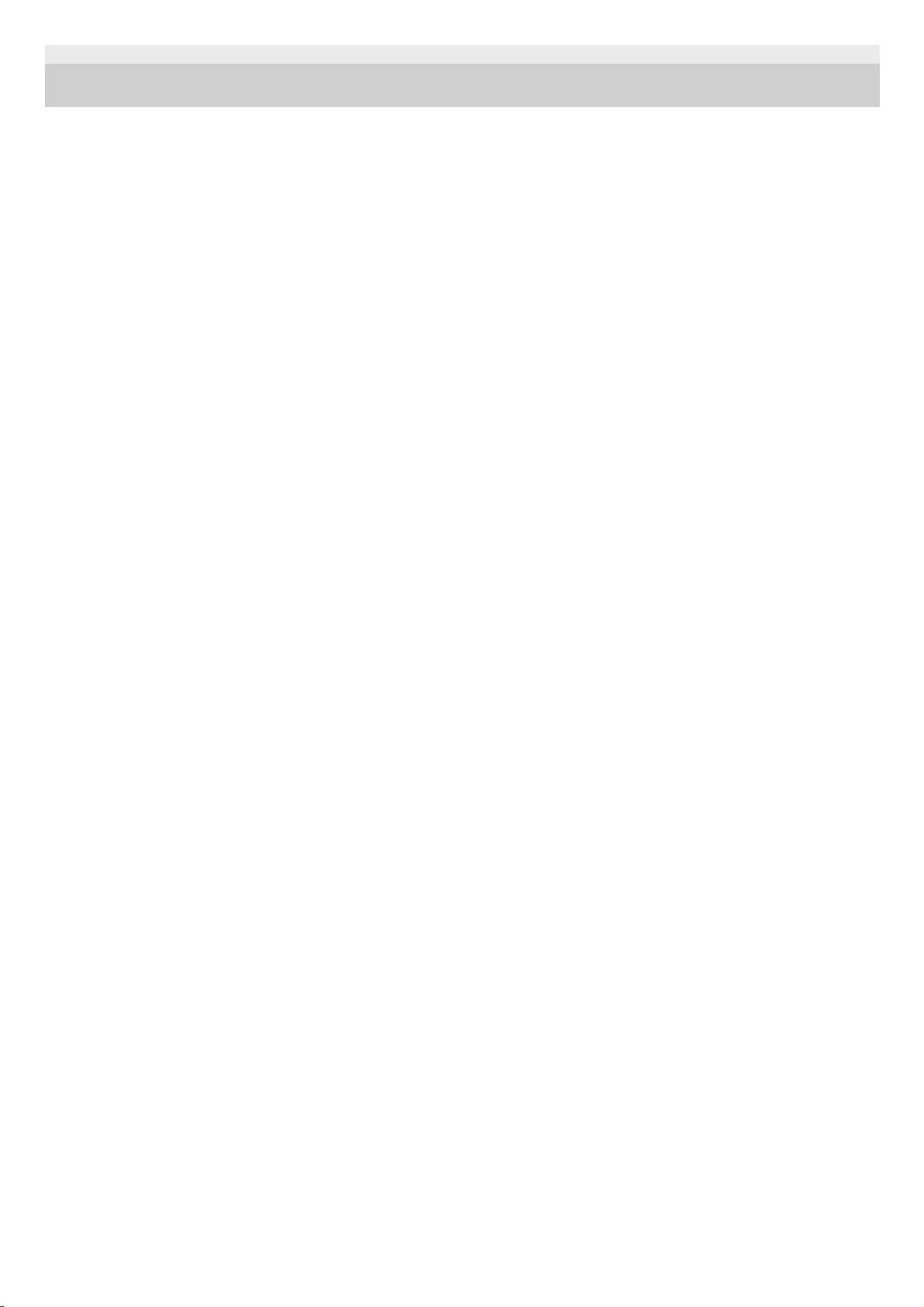
4-748-100-11(1) Copyright 2019 Sony Corporation
55
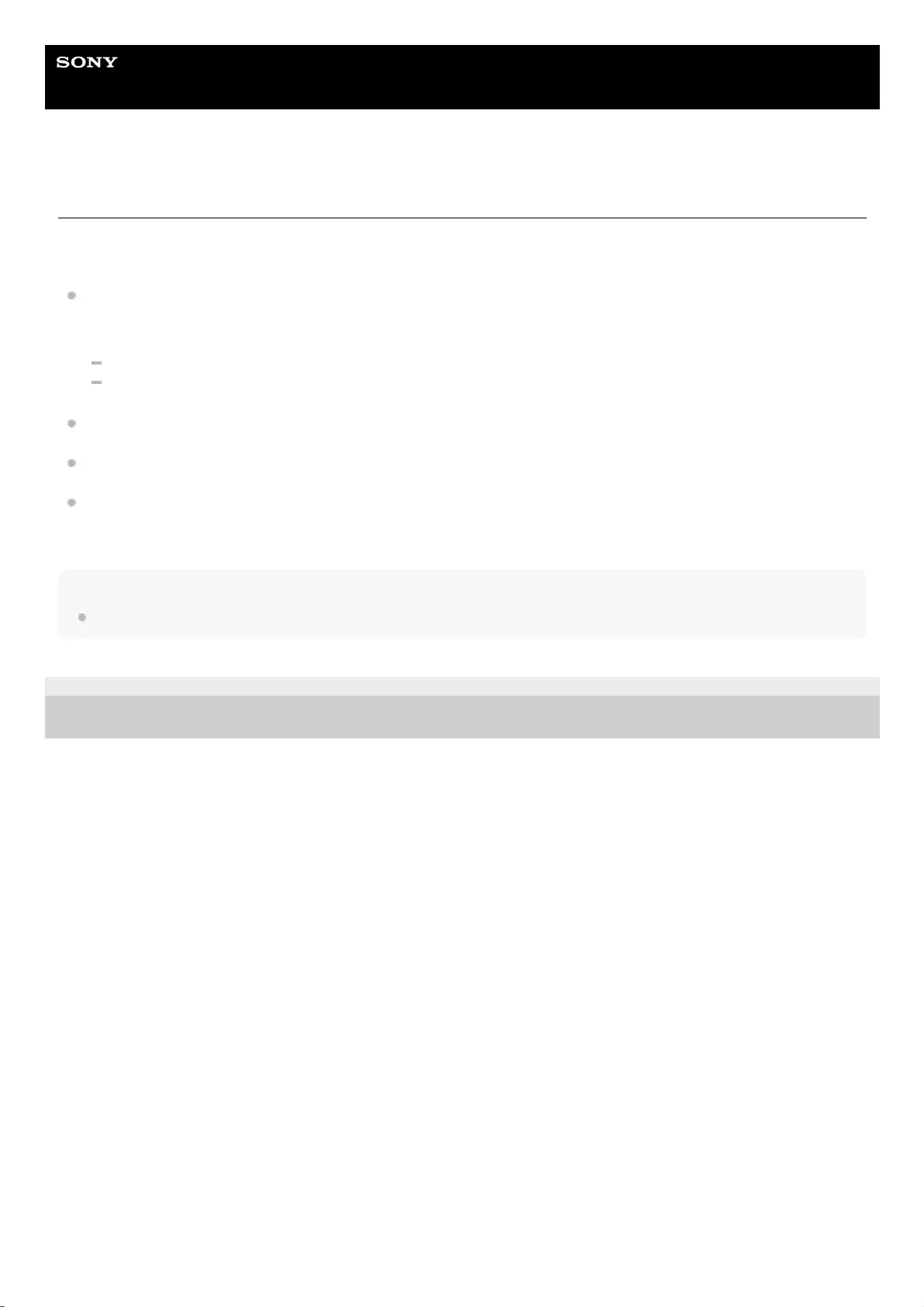
Help Guide
Wireless Speaker
SRS-XB12
How to care for the speaker
You can use the speaker more comfortably and for a longer period of time by following the maintenance procedure
below.
If the surface of the speaker gets dirty in the following cases, wash the speaker with fresh water (tap water, etc.)
promptly to remove the dirt. Leaving dirt on its surface may cause the speaker to malfunction.
Ex.
When sand, etc. is stuck on the speaker after using it on a pool side, etc.
When the speaker is stained with foreign substances (sunscreen, suntan oil, etc.)
If the speaker gets wet, first remove the water from the speaker, and then wipe off the moisture on the speaker using
a dry, soft cloth.
Especially in cold regions, leaving moisture on its surface may cause the speaker to freeze and malfunction. Be sure
to wipe off the moisture after using the speaker.
The sound quality may change when water enters the speaker section. It is not malfunction. Put the speaker on a
dry, soft cloth with the speaker part facing down to drain the collected water inside the speaker. Then leave it at room
temperature and dry the speaker until no moisture remains.
Note
If the surface of the speaker gets dirty, do not use detergent, thinner, benzine, alcohol, etc. to clean the speaker.
4-748-100-11(1) Copyright 2019 Sony Corporation
56
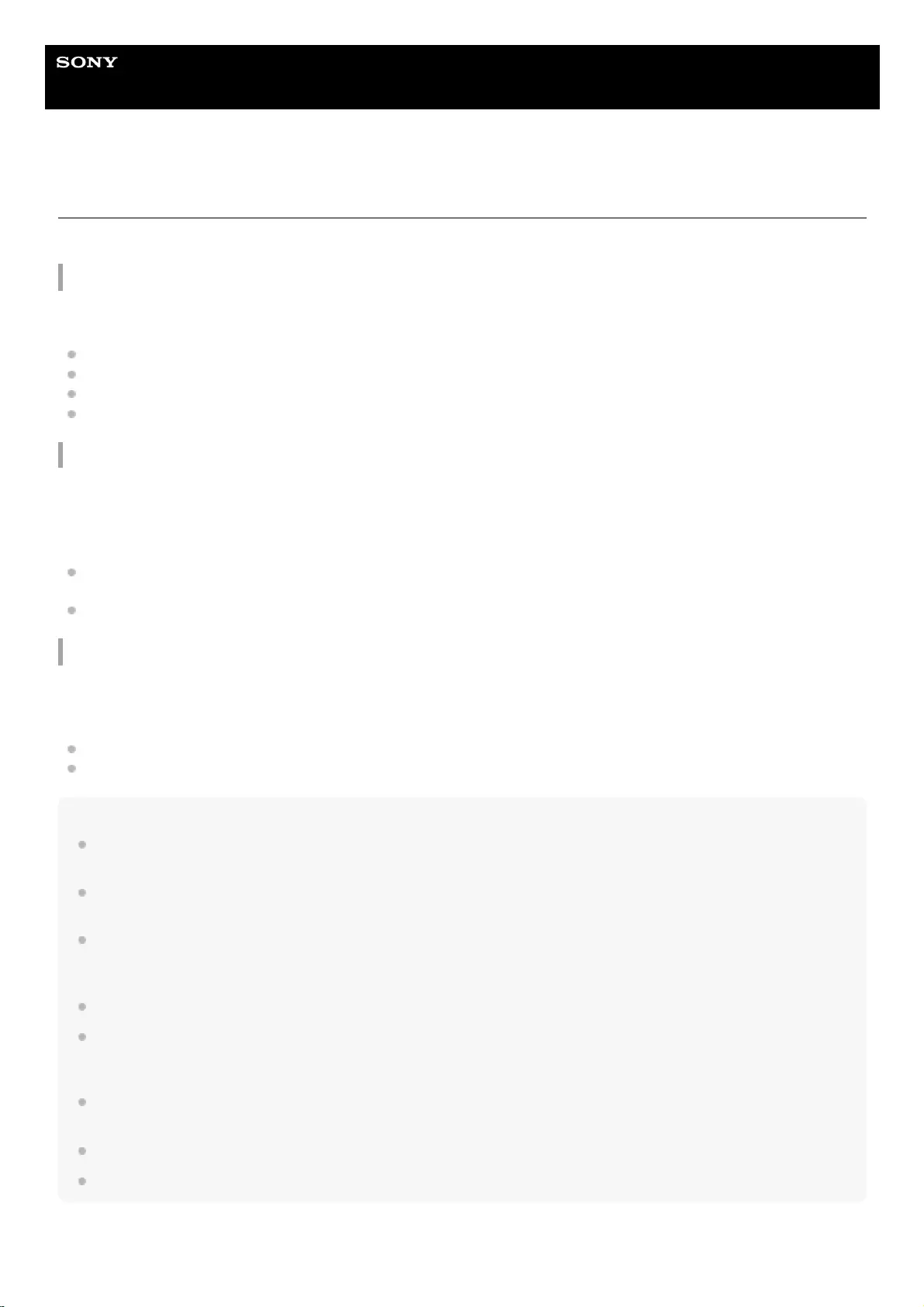
Help Guide
Wireless Speaker
SRS-XB12
About the BLUETOOTH wireless technology
The BLUETOOTH wireless technology operates within a range of about 10 m (about 32 ft).
Maximum communication range
Maximum communication range may shorten under the following conditions.
There is an obstacle such as a person, metal, or wall between the speaker and BLUETOOTH device.
A wireless LAN device is in use near the speaker.
A microwave oven is in use near the speaker.
A device that generates electromagnetic radiation is in use near the speaker.
Interference from other devices
Because BLUETOOTH devices and wireless LAN (IEEE802.11b/g) use the same frequency, microwave interference
may occur and result in communication speed deterioration, noise, or invalid connection if the speaker is used near a
wireless LAN device. In such a case, perform the following.
Use the speaker at least 10 m (about 32 ft) away from the wireless LAN device.
If the speaker is used within 10 m (about 32 ft) of a wireless LAN device, turn off the wireless LAN device.
Interference to other devices
Microwaves emitted from a BLUETOOTH device may affect the operation of electronic medical devices. Turn off the
speaker and other BLUETOOTH devices in the following locations, as it may cause an accident.
Where inflammable gas is present, in a hospital, train, airplane, or a gas station
Near automatic doors or a fire alarm
Note
To be able to use the BLUETOOTH function, the BLUETOOTH device to be connected requires the same profile as the
speaker’s. Note also that even if the same profile exists, devices may vary in function depending on their specifications.
Due to the characteristic of BLUETOOTH wireless technology, the sound played on the speaker is slightly delayed from the
sound played on the BLUETOOTH device while talking on the telephone or listening to music.
The speaker supports security capabilities that comply with the BLUETOOTH standard to provide a secure connection when the
BLUETOOTH wireless technology is used, but security may not be enough depending on the setting. Be careful when
communicating using BLUETOOTH wireless technology.
We do not take any responsibility for the leakage of information during BLUETOOTH communication.
A device featuring the BLUETOOTH function is required to conform to the BLUETOOTH standard specified by the Bluetooth SIG,
Inc. and be authenticated. Even if the connected device conforms to the above mentioned BLUETOOTH standard, some devices
may not be connected or work correctly, depending on the features or specifications of the device.
Noise or sound interruption may occur depending on the BLUETOOTH device connected with the speaker, the communication
environment or the usage environment.
A device with a built-in radio or tuner cannot be connected to the speaker via BLUETOOTH since noise may occur in broadcasts.
Locate the speaker farther away from a TV, radio or tuner, etc. since noise may occur in broadcasts.
57
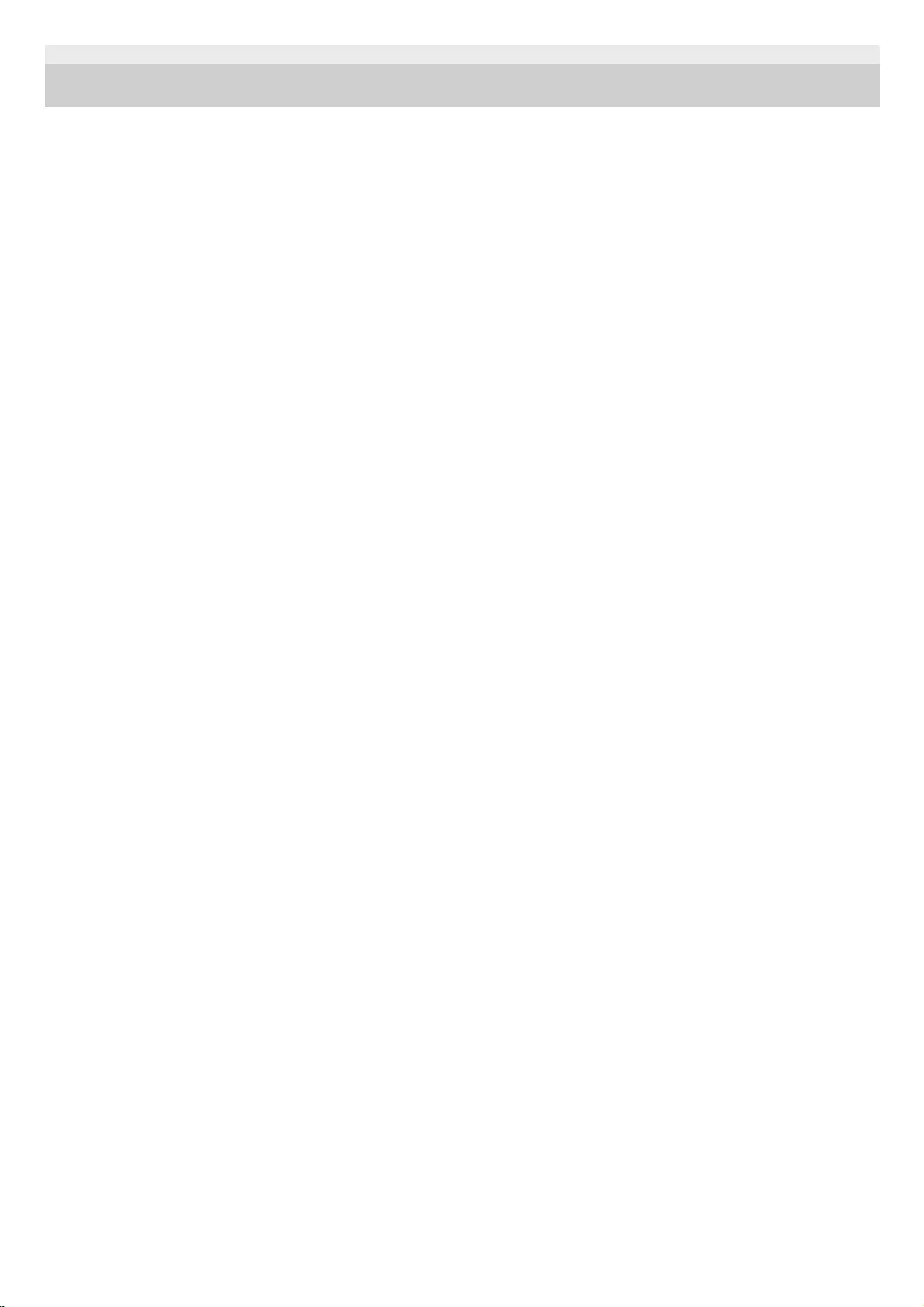
4-748-100-11(1) Copyright 2019 Sony Corporation
58
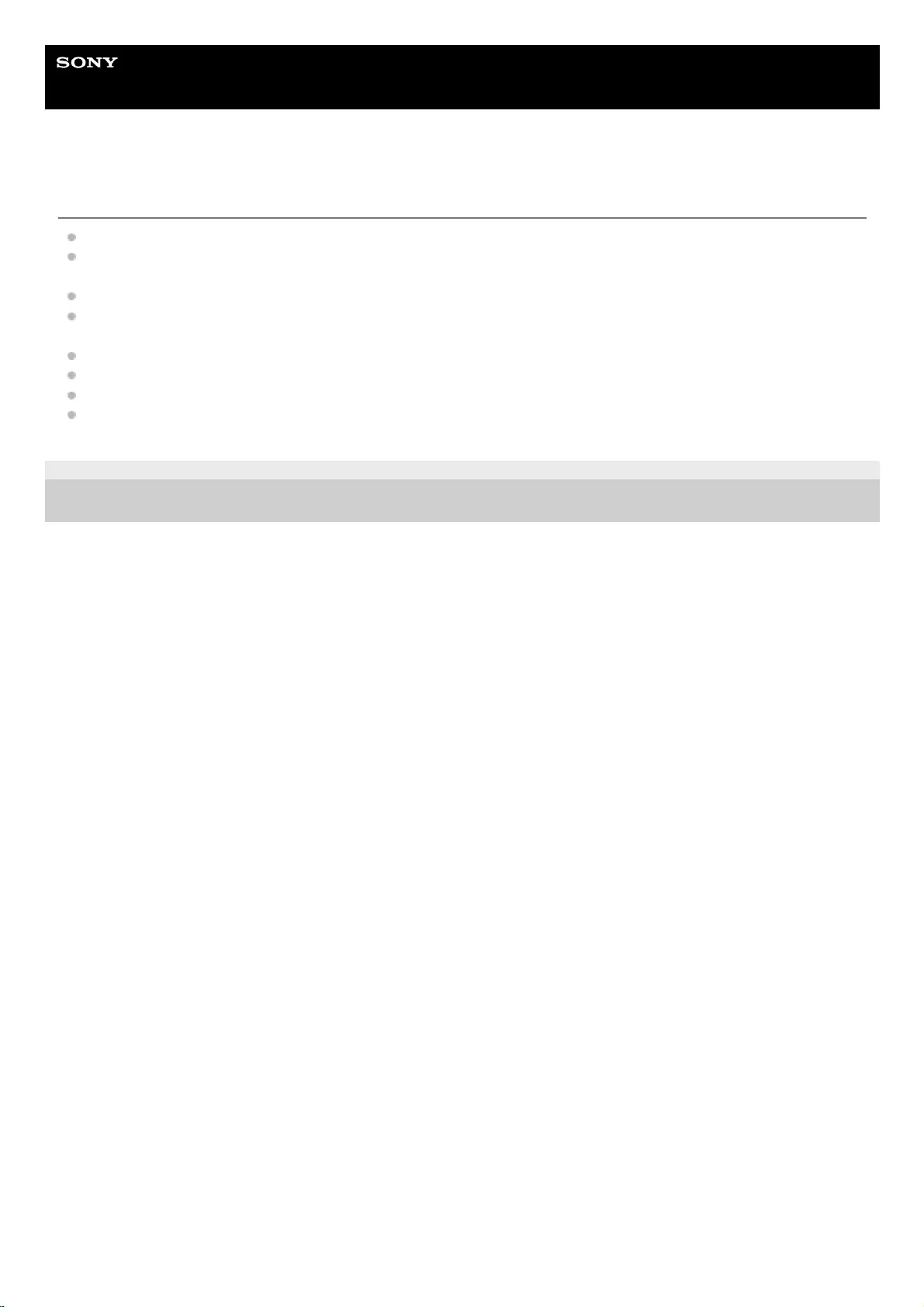
Help Guide
Wireless Speaker
SRS-XB12
Trademarks
Android, Google Play and other related marks and logos are trademarks of Google LLC.
The BLUETOOTH® word mark and logos are registered trademarks owned by the Bluetooth SIG, Inc. and any use
of such marks by Sony Corporation is under license.
iPhone, iPod touch, macOS and Siri are trademarks of Apple Inc., registered in the U.S. and other countries.
Microsoft and Windows are registered trademarks or trademarks of Microsoft Corporation in the United States and/or
other countries.
WALKMAN and WALKMAN logo are registered trademarks of Sony Corporation.
Wi-Fi® is a registered trademark of Wi-Fi Alliance.
Other trademarks and trade names are those of their respective owners.
™ and ® marks are omitted in the documents.
4-748-100-11(1) Copyright 2019 Sony Corporation
59
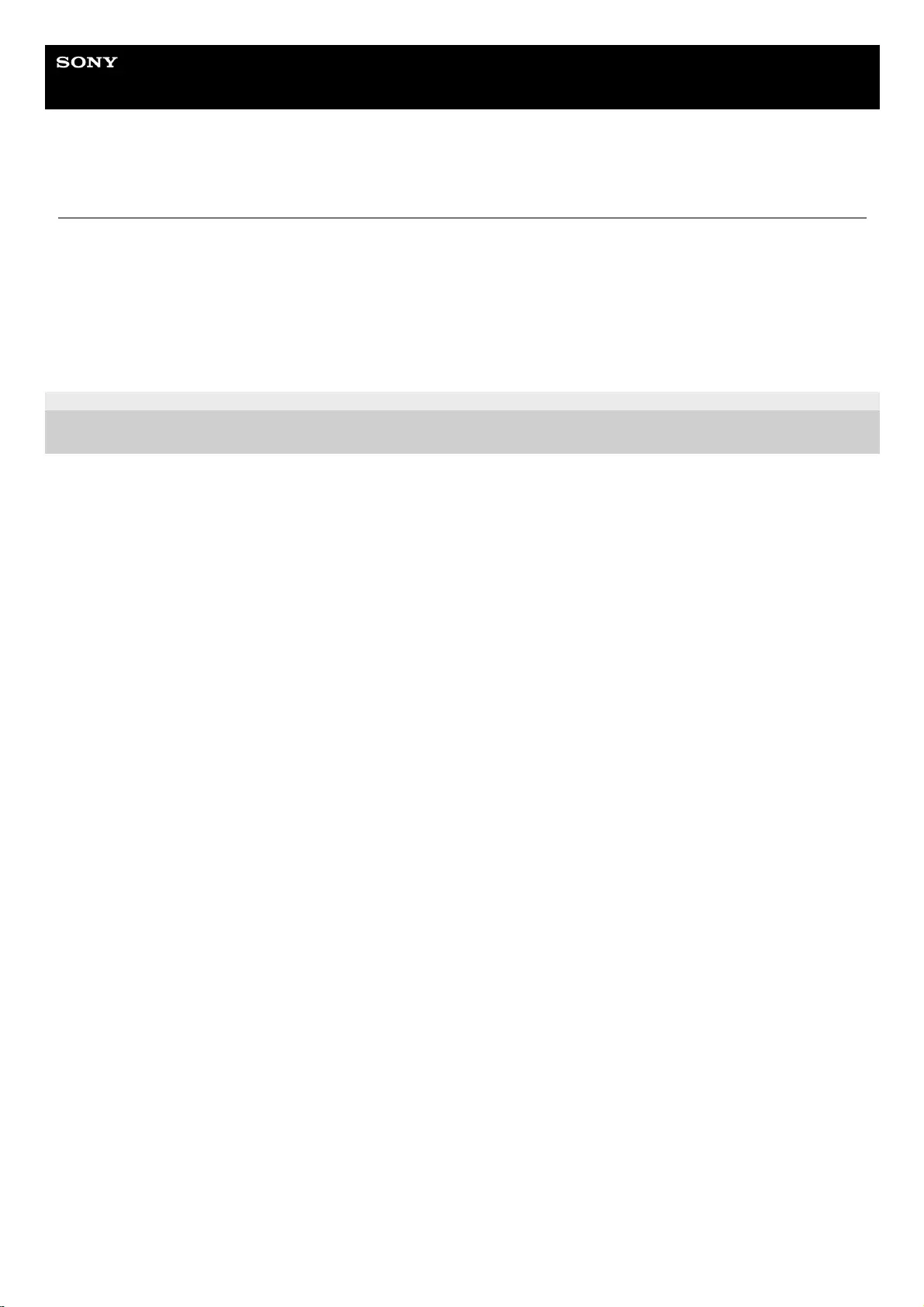
Help Guide
Wireless Speaker
SRS-XB12
Notes on software
Notes on the License
This speaker contains software that Sony uses under a licensing agreement with the owner of its copyright. We are
obligated to announce the contents of the agreement to customers under requirement by the owner of copyright for the
software.
Please read the contents of the license described in the URL below.
http://rd1.sony.net/help/speaker/sl/19/
4-748-100-11(1) Copyright 2019 Sony Corporation
60

Help Guide
Wireless Speaker
SRS-XB12
What can I do to solve a problem?
If the speaker does not function as expected, try the following steps to resolve the issue.
Find the symptoms of the issue in this Help Guide and try any corrective actions listed.
Charge the speaker.
You may be able to resolve some issues by charging the built-in battery.
Push the RESET button of the speaker.
See Using the RESET button for more information.
Initialize the speaker.
This operation restores the settings such as volume, etc. to the factory default settings, and deletes all pairing
information.
See Initializing the speaker for more information.
Look up information on the issue on the customer support website.
Access the following support home pages to get support information about your speaker:
For customers in Americas:
https://www.sony.com/am/support
For customers in Europe:
https://www.sony.eu/support
For customers in China:
https://service.sony.com.cn
For customers in other countries/regions:
https://www.sony-asia.com/support
If the operations above do not work, consult your nearest Sony dealer.
Related Topic
Using the RESET button
Initializing the speaker
4-748-100-11(1) Copyright 2019 Sony Corporation
61
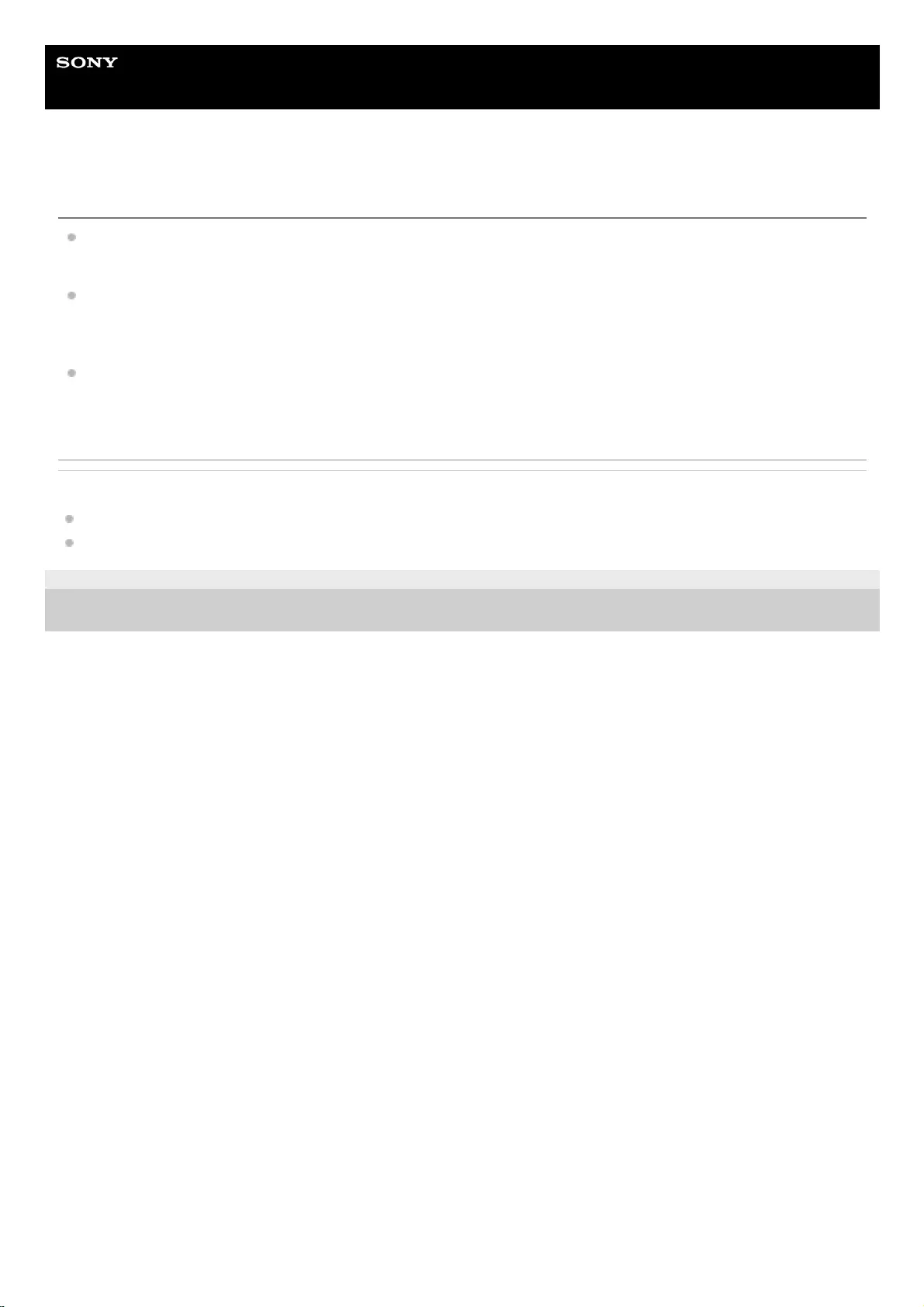
Help Guide
Wireless Speaker
SRS-XB12
Unable to charge the speaker
When using a USB AC adaptor (commercially available), make sure the micro-USB cable is firmly connected to the
speaker and the USB AC adaptor. In addition, make sure the USB AC adaptor is firmly connected to an AC outlet.
The speaker supports a USB AC adaptor (commercially available) with an output current of 500 mA or more.
However, using a supplied micro-USB cable or micro-USB cable conforming to the USB standard is recommended.
Charging from the other device is not guaranteed.
You can also charge the built-in battery by connecting it to a booted computer via the micro-USB cable. However,
operation with all computers is not guaranteed. Operation with a home-built computer is also not covered by the
warranty.
Related Topic
Charging the speaker
About the indicators
4-748-100-11(1) Copyright 2019 Sony Corporation
62
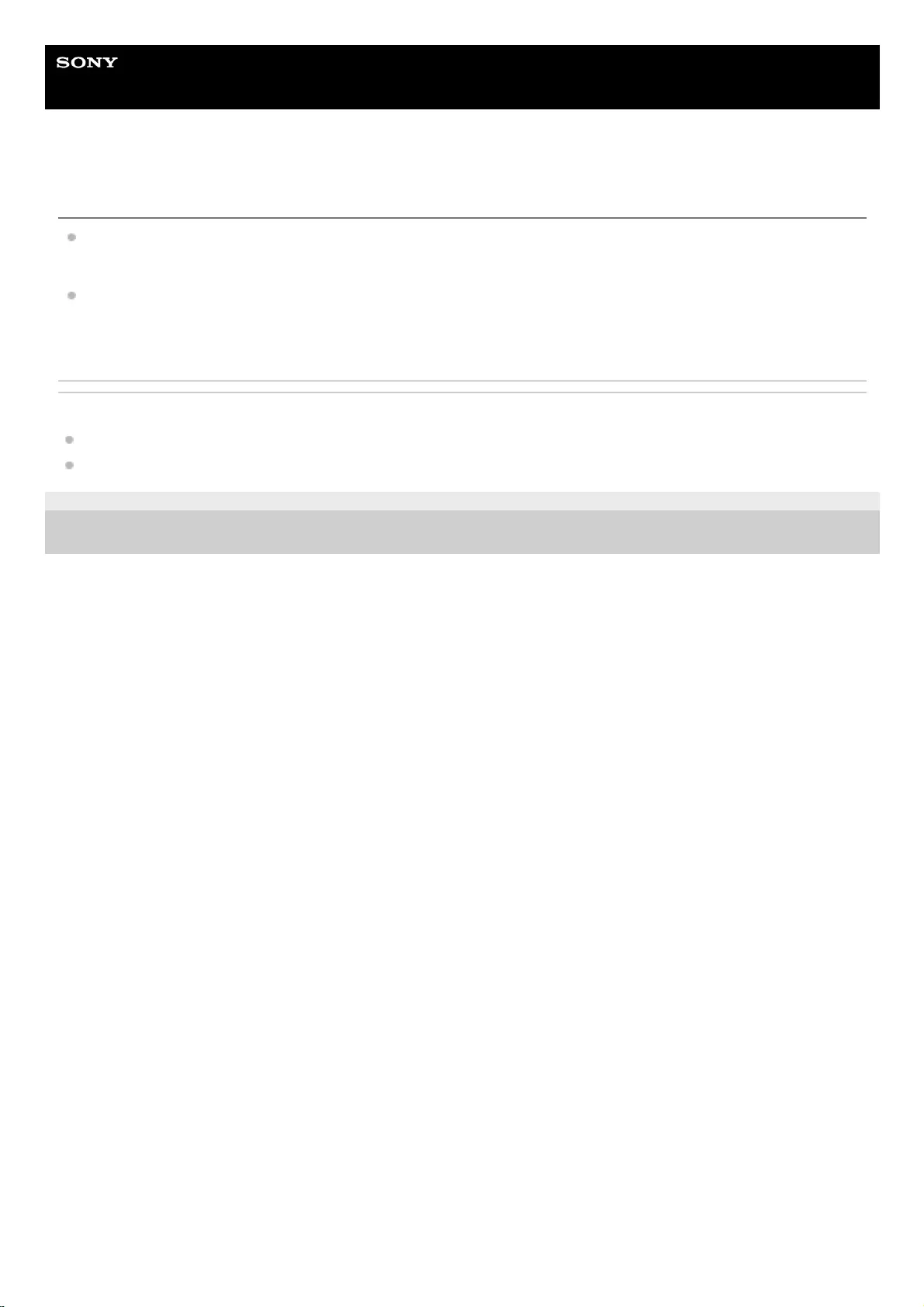
Help Guide
Wireless Speaker
SRS-XB12
Unable to turn on the speaker or the speaker suddenly turns off
The built-in battery may be empty or running low. Charge the speaker by connecting the speaker to an AC outlet via
a USB AC adaptor (commercially available), or connecting it to a booted computer.
The auto power off function may have activated. After about 15 minutes in certain circumstances, such as when the
volume of the audio input is low, the power will automatically turn off. Raise the volume of the connected device for
use.
Related Topic
Charging the speaker
Auto power off function
4-748-100-11(1) Copyright 2019 Sony Corporation
63
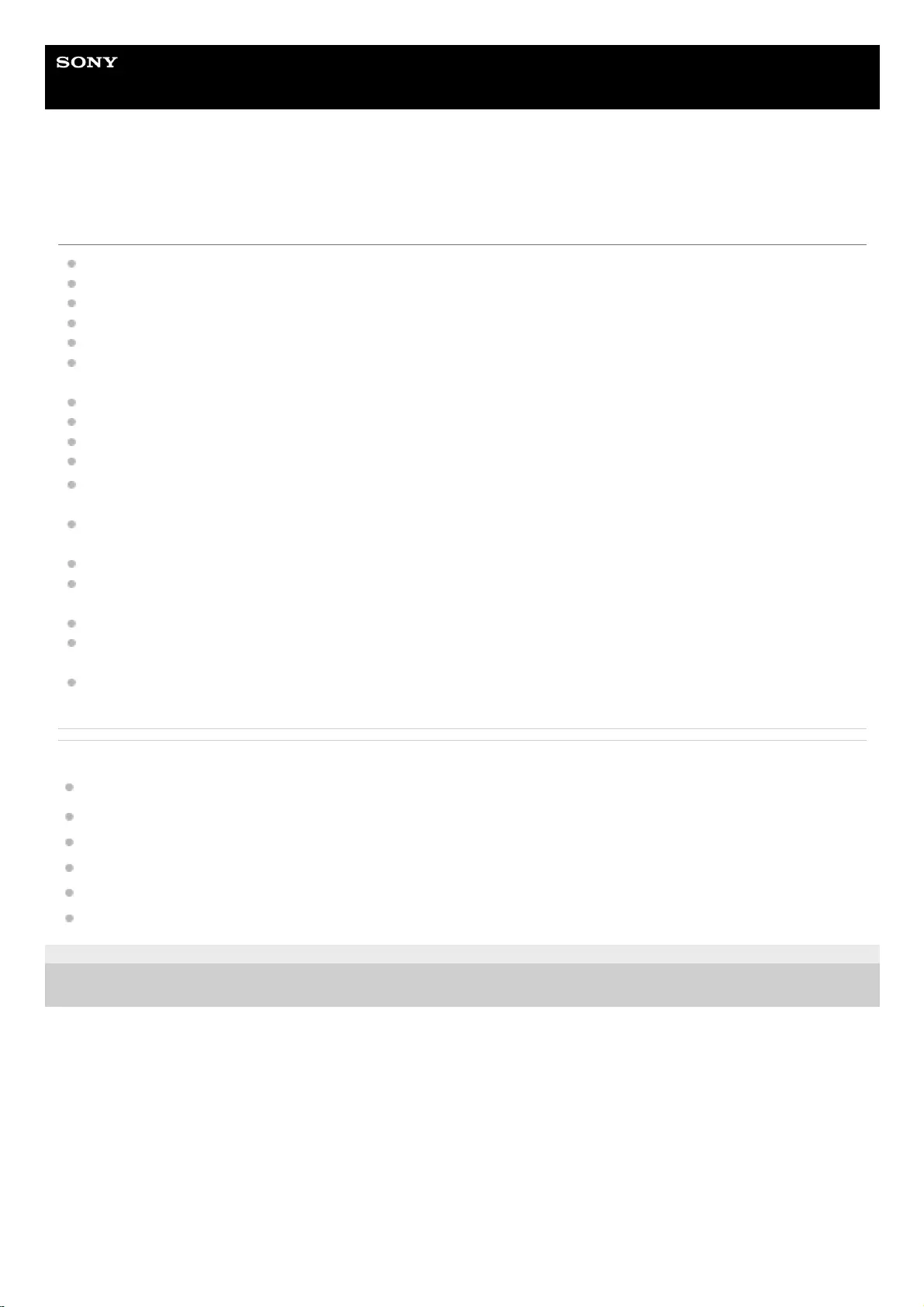
Help Guide
Wireless Speaker
SRS-XB12
No sound/Distorted sound/Humming or noise in the speaker output/No voice from
callers
Check that both the speaker and the connected device are turned on.
Turn up the volume of the speaker and the connected device.
Check that the connected device is playing.
Make sure the audio cable is disconnected from the AUDIO IN jack during playback in BLUETOOTH mode.
Make sure the audio cable is firmly connected to the AUDIO IN jack during playback in AUDIO IN mode.
If the speaker is connected to a computer via a BLUETOOTH connection, make sure the audio output setting of the
computer is set for a BLUETOOTH device.
Check that the speaker has established BLUETOOTH connection with the BLUETOOTH device.
Pair the speaker and the BLUETOOTH device again.
If the connected device has an equalizer function, set it to off.
Keep the speaker away from a microwave oven, Wi-Fi®, etc.
Bring the speaker and the BLUETOOTH device closer together. Remove any obstacles between the speaker and the
BLUETOOTH device.
When the speaker is connected to a device with a built-in radio or tuner via a BLUETOOTH connection, noise may
occur in broadcasts.
Locate the speaker farther away from a TV, radio or tuner, etc. since noise may occur in broadcasts.
When using the Speaker Add function, if any other BLUETOOTH device(s) such as a BLUETOOTH mouse or
BLUETOOTH keyboard is connected to the BLUETOOTH device, terminate the connection between them.
When listening to music, select an A2DP BLUETOOTH connection by operating the BLUETOOTH device.
When receiving/making a phone call, select an HFP or HSP BLUETOOTH connection by operating the BLUETOOTH
device.
When receiving/making a phone call, check that output of the BLUETOOTH device is set for the speaker.
Related Topic
Pairing and connecting with BLUETOOTH® devices
Listening to music of a device via BLUETOOTH connection
Selecting the BLUETOOTH audio streaming playback quality (Codec)
About the indicators
Receiving a call
Making a call
4-748-100-11(1) Copyright 2019 Sony Corporation
64
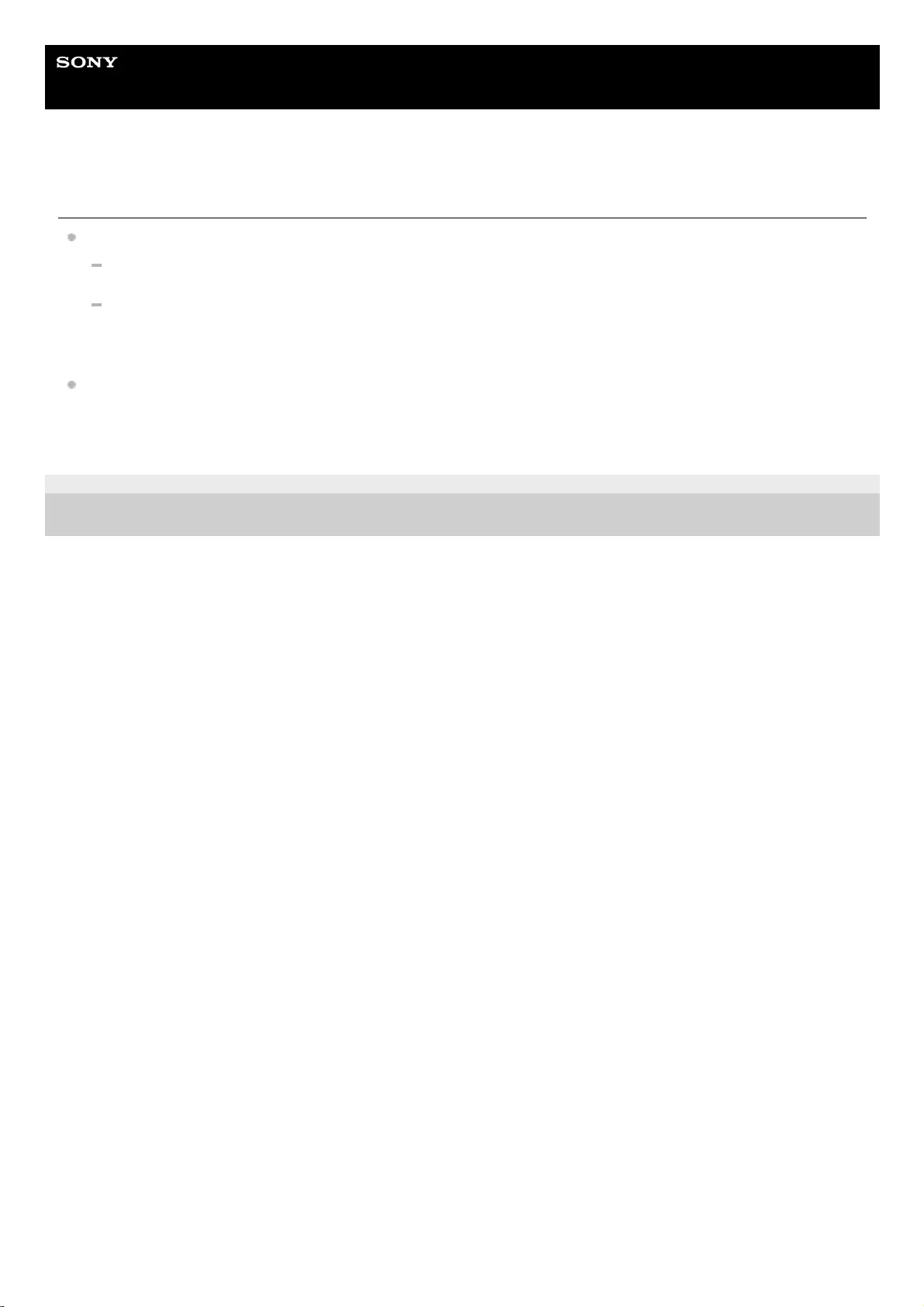
Help Guide
Wireless Speaker
SRS-XB12
Sound becomes low while in use
The sound may become low in the following cases. This is not a malfunction.
When the built-in battery is running low and the CHG (charge) indicator flashes slowly, while the speaker is being
powered by the built-in battery only.
When the built-in battery is running low as a result of using the speaker at a loud volume for a long time even if
the speaker is connected to an AC outlet via a USB AC adaptor (commercially available), or connected to a
booted computer.
If the sound becomes low while in use, follow the procedure below.
4-748-100-11(1) Copyright 2019 Sony Corporation
Turn off the speaker.1.
Charge the built-in battery sufficiently.2.
65
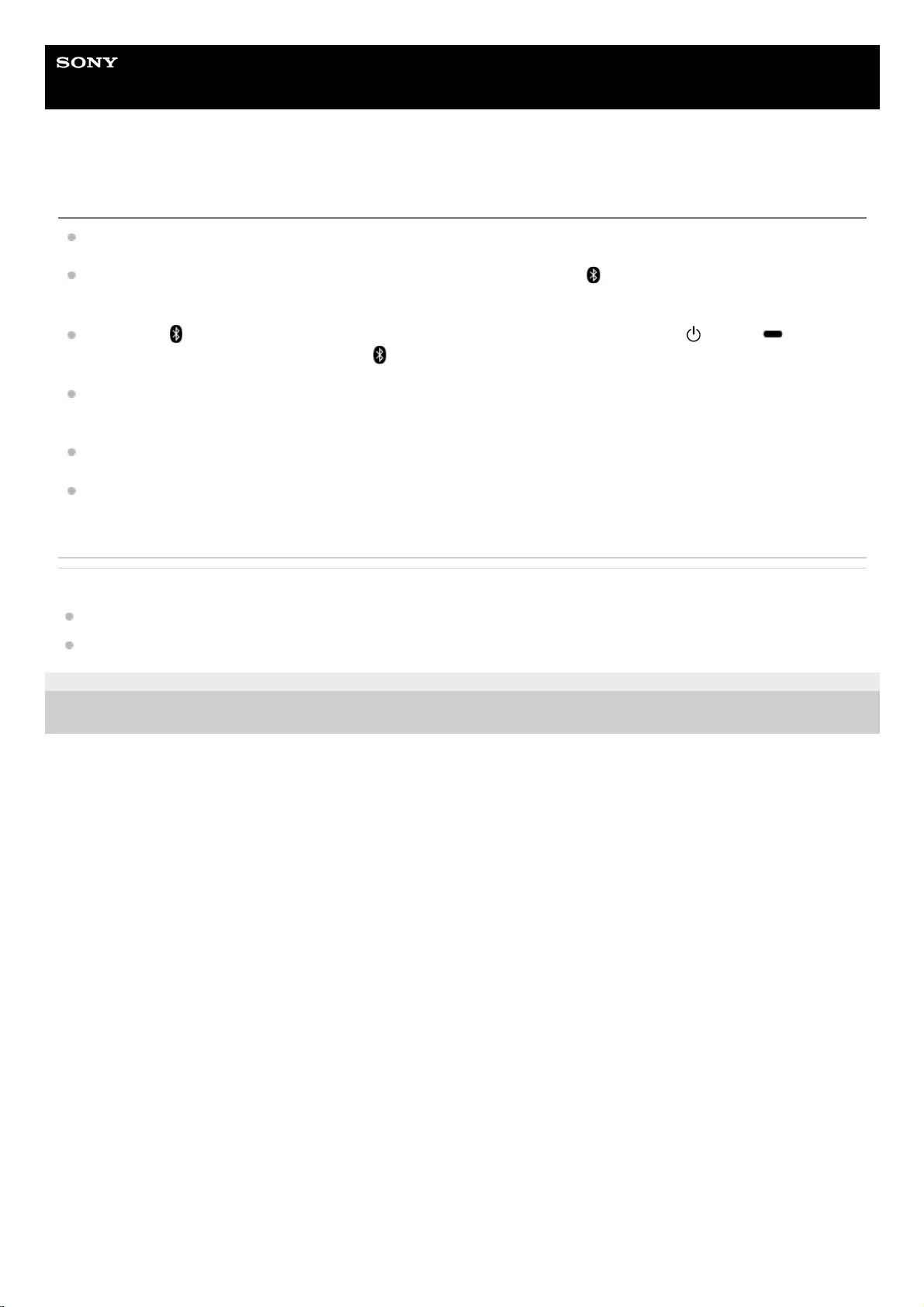
Help Guide
Wireless Speaker
SRS-XB12
Unable to pair the speaker with a BLUETOOTH device
Place the speaker and the BLUETOOTH device within 1 m (3.2 ft) of each other.
To use the Speaker Add function, pair with the speaker in which the power/ (BLUETOOTH) indicator flashes in
blue.
If the power/ (BLUETOOTH) indicator is not flashing quickly in blue, press and hold the (power)/ PAIRING
button until you hear beeps and the power/ (BLUETOOTH) indicator begins to flash quickly in blue.
Once the speaker is initialized, an iPhone/iPod touch may not be able to connect to the speaker. In this case, delete
pairing information on the iPhone/iPod touch, then pair them again.
Check that the BLUETOOTH device is turned on and the BLUETOOTH function is activated on the device.
If the speaker is not displayed on the BLUETOOTH device, turn off the BLUETOOTH function on the device, and
then turn on the BLUETOOTH function again. It may improve symptoms.
Related Topic
Pairing and connecting with BLUETOOTH® devices
About the indicators
4-748-100-11(1) Copyright 2019 Sony Corporation
66
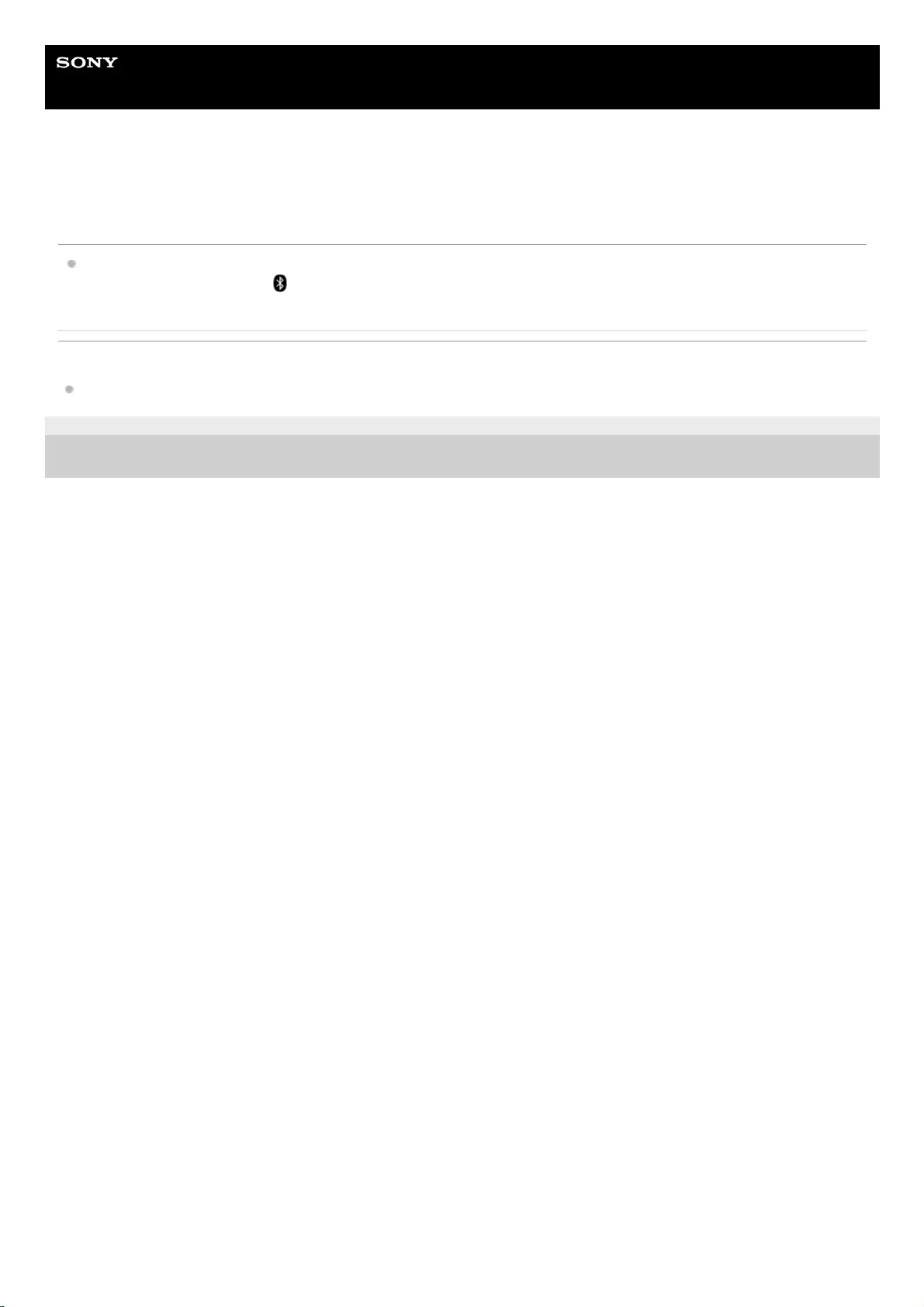
Help Guide
Wireless Speaker
SRS-XB12
Unable to connect a BLUETOOTH device with the speaker in the Speaker Add
function
After connecting 2 SRS-XB12 speakers, perform the pairing procedure between a BLUETOOTH device and the
speaker in which the power/ (BLUETOOTH) indicator is flashing in blue.
Related Topic
Listening to music wirelessly with 2 speakers (Speaker Add function)
4-748-100-11(1) Copyright 2019 Sony Corporation
67
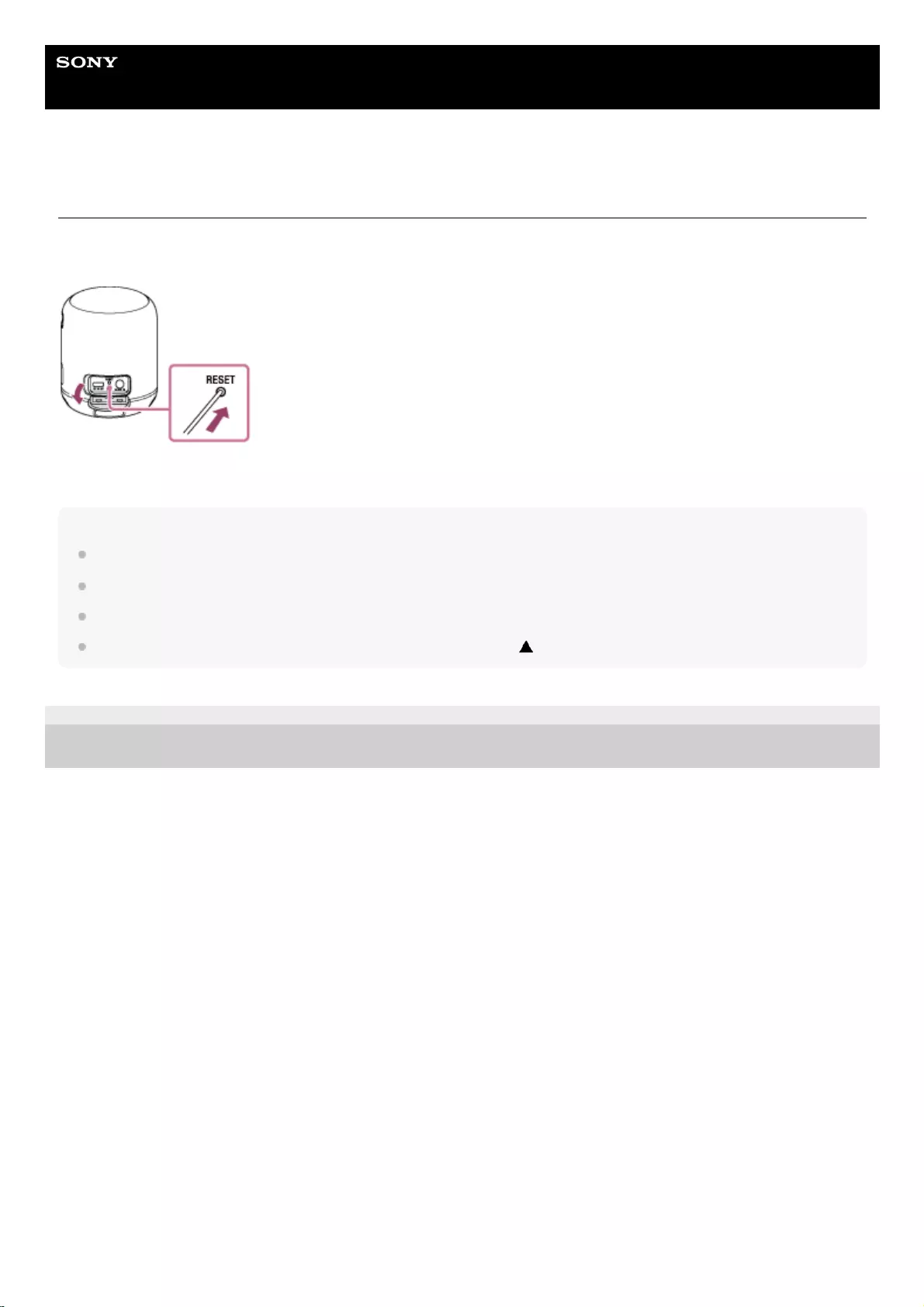
Help Guide
Wireless Speaker
SRS-XB12
Using the RESET button
If the speaker cannot be operated despite being turned on, open the cap on the rear side and push the RESET button
with a pin or other pointed object. The speaker is reset and turns off and on automatically.
If you cannot operate the speaker after resetting it, consult your nearest Sony dealer.
Note
The speaker cannot be reset while the power is off.
Pairing information is not deleted by pushing the RESET button. This is different from the speaker initialization.
After resetting the speaker, the volume and function settings may be different.
After resetting the speaker, be sure to close the cap completely with the mark facing up.
4-748-100-11(1) Copyright 2019 Sony Corporation
68
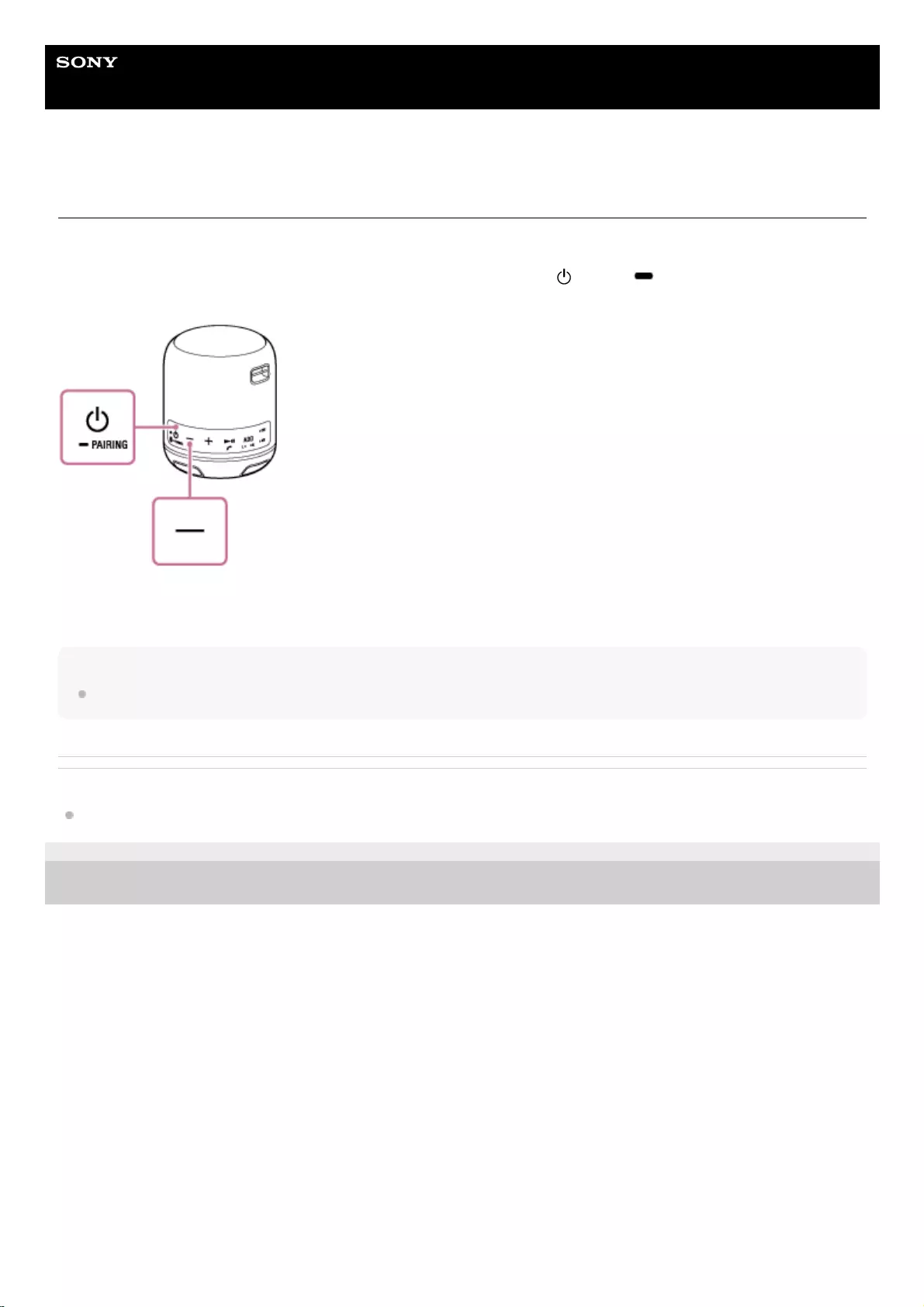
Help Guide
Wireless Speaker
SRS-XB12
Initializing the speaker
If the speaker still does not work properly even after resetting, restore the speaker to the factory default settings by
initializing it.
With the speaker turned on, press and hold the – (volume) button and the (power)/ PAIRING button at the same
time for more than 5 seconds until the speaker turns off.
The speaker is initialized. Settings such as volume, etc., are restored to the factory default settings, and all pairing
information is deleted.
Note
The speaker cannot be initialized while the power is off.
Related Topic
Using the RESET button
4-748-100-11(1) Copyright 2019 Sony Corporation
69