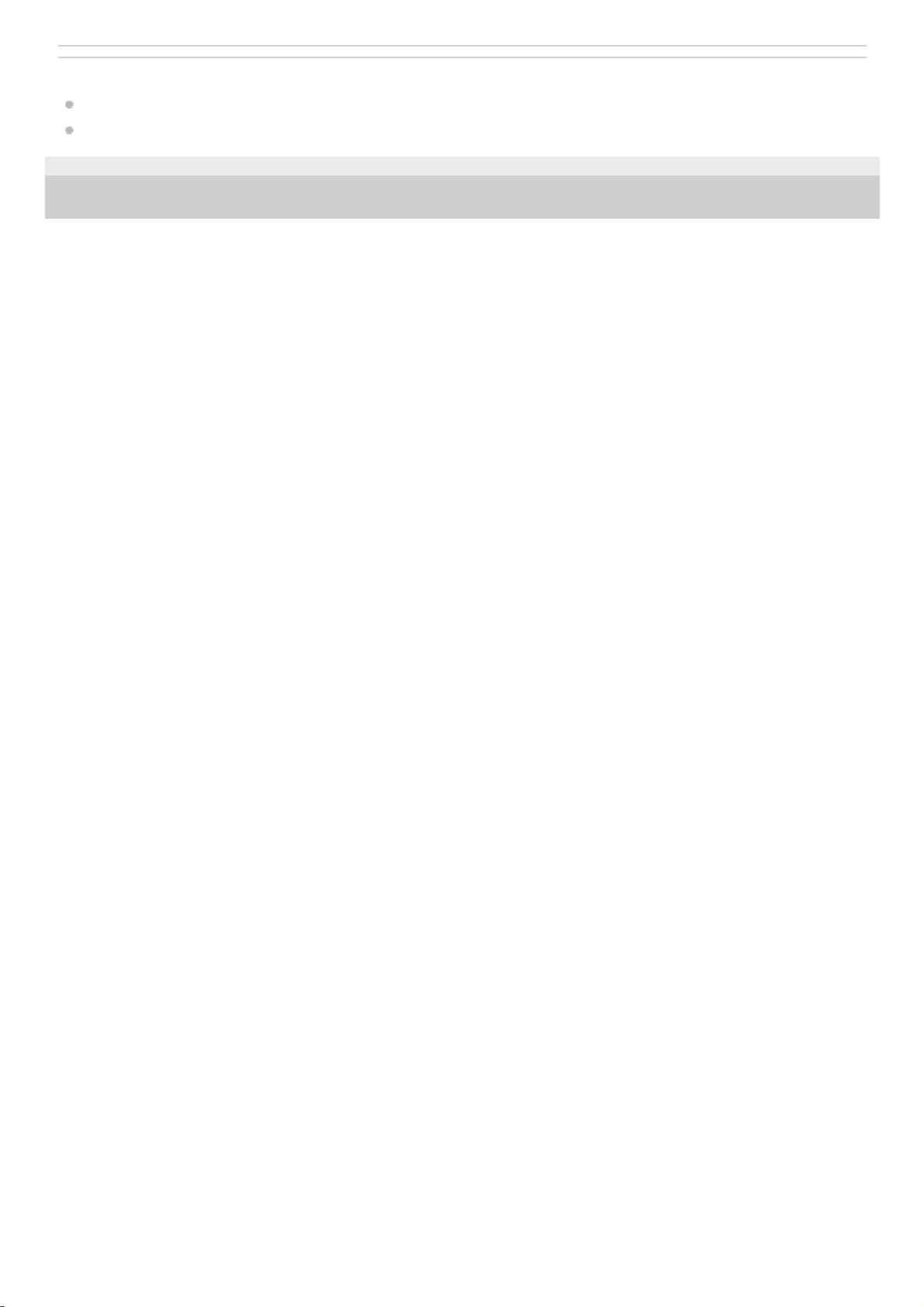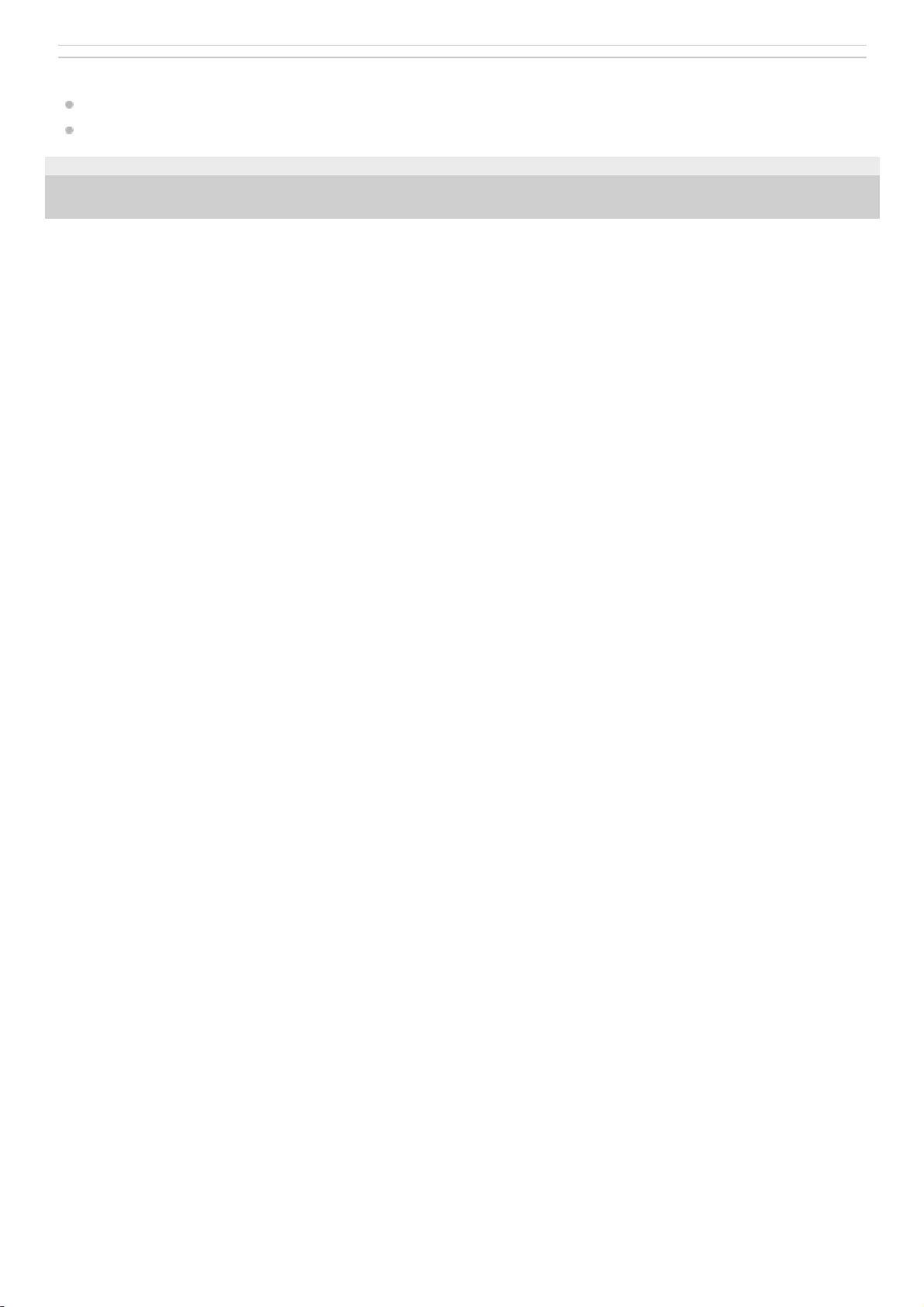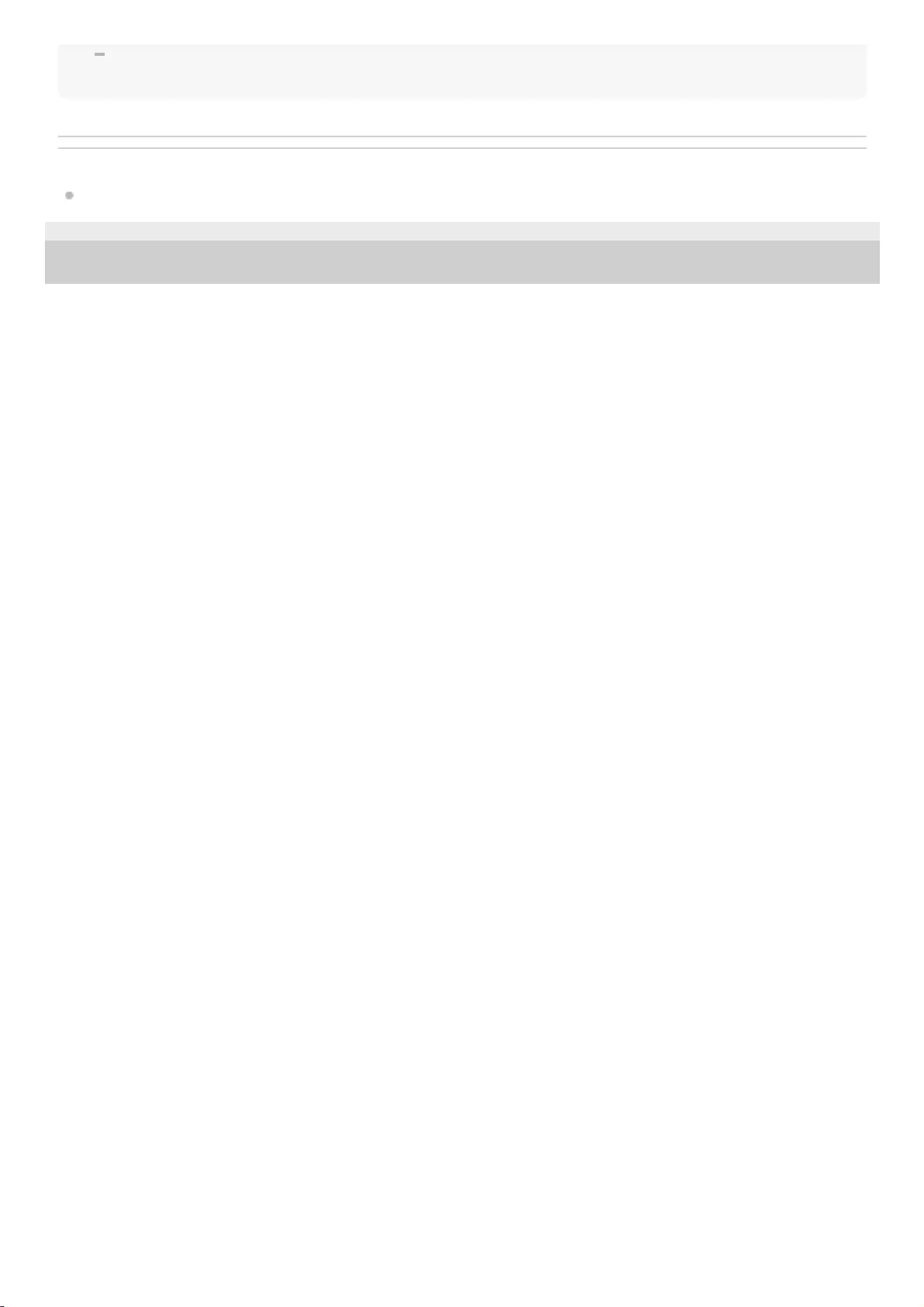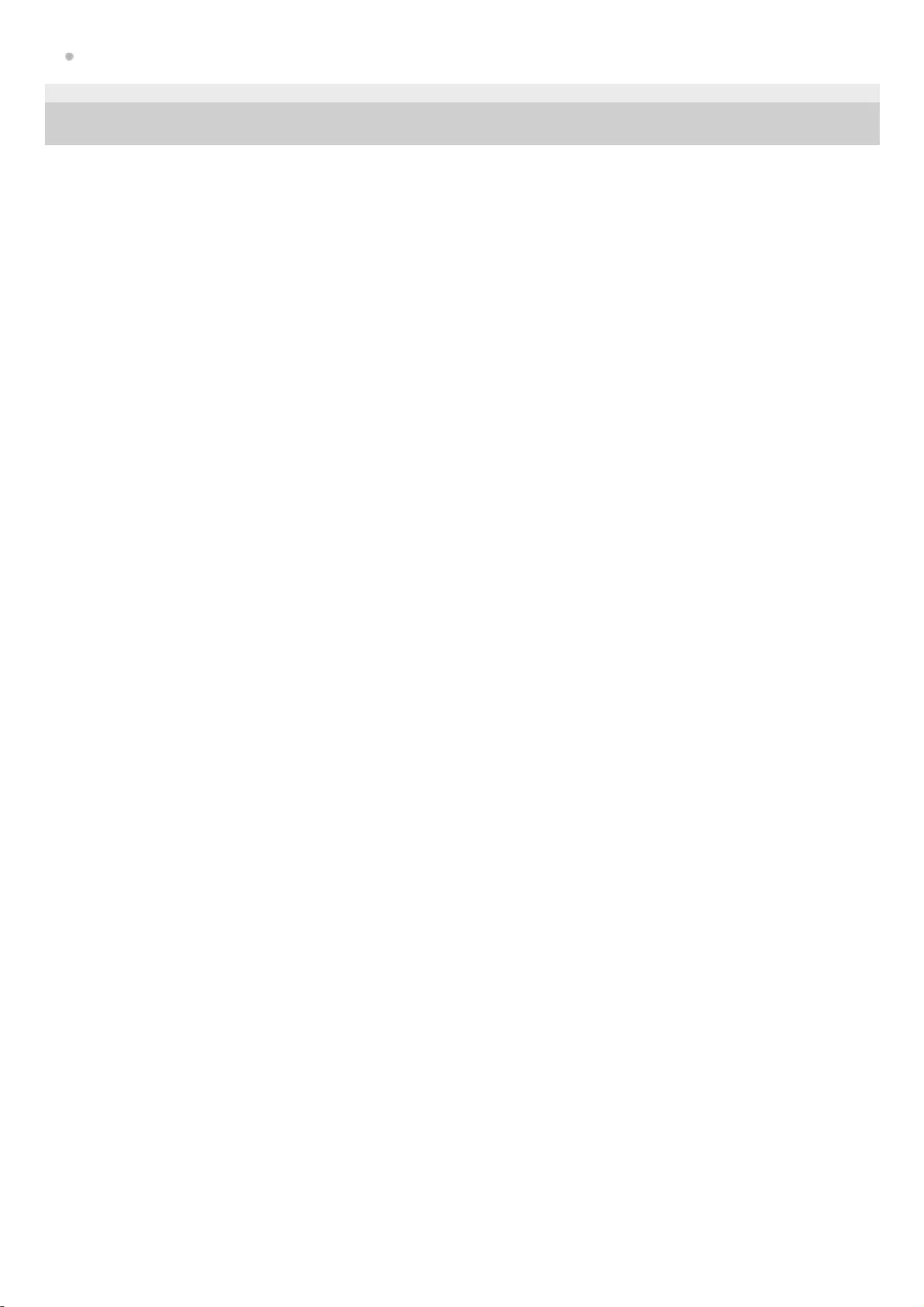Sony SRS-XB32 User Manual
Displayed below is the user manual for SRS-XB32 by Sony which is a product in the Portable Speakers category. This manual has pages.
Related Manuals
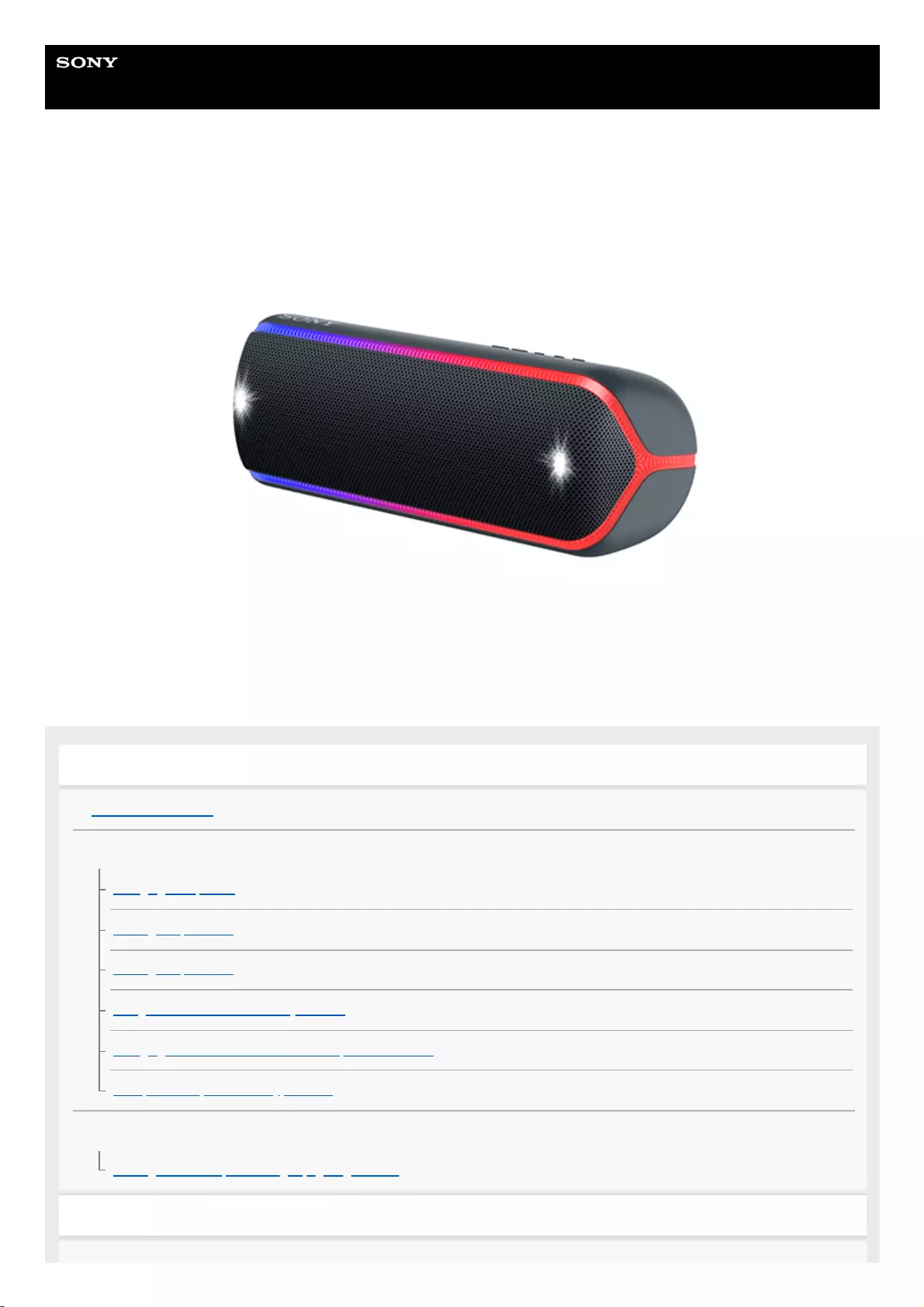
Help Guide
Wireless Speaker
SRS-XB32
The following explains how to use this speaker. Select a topic from the navigation pane.
Getting started
Parts and controls
Power source/charging
Charging the speaker
Turning the power on
Turning the power off
Using the BLUETOOTH standby function
Charging a USB device such as a smartphone or iPhone
Auto power off (Auto Standby) function
Lighting function
Turning on/off the speaker’s light (Lighting function)
Making connections
1
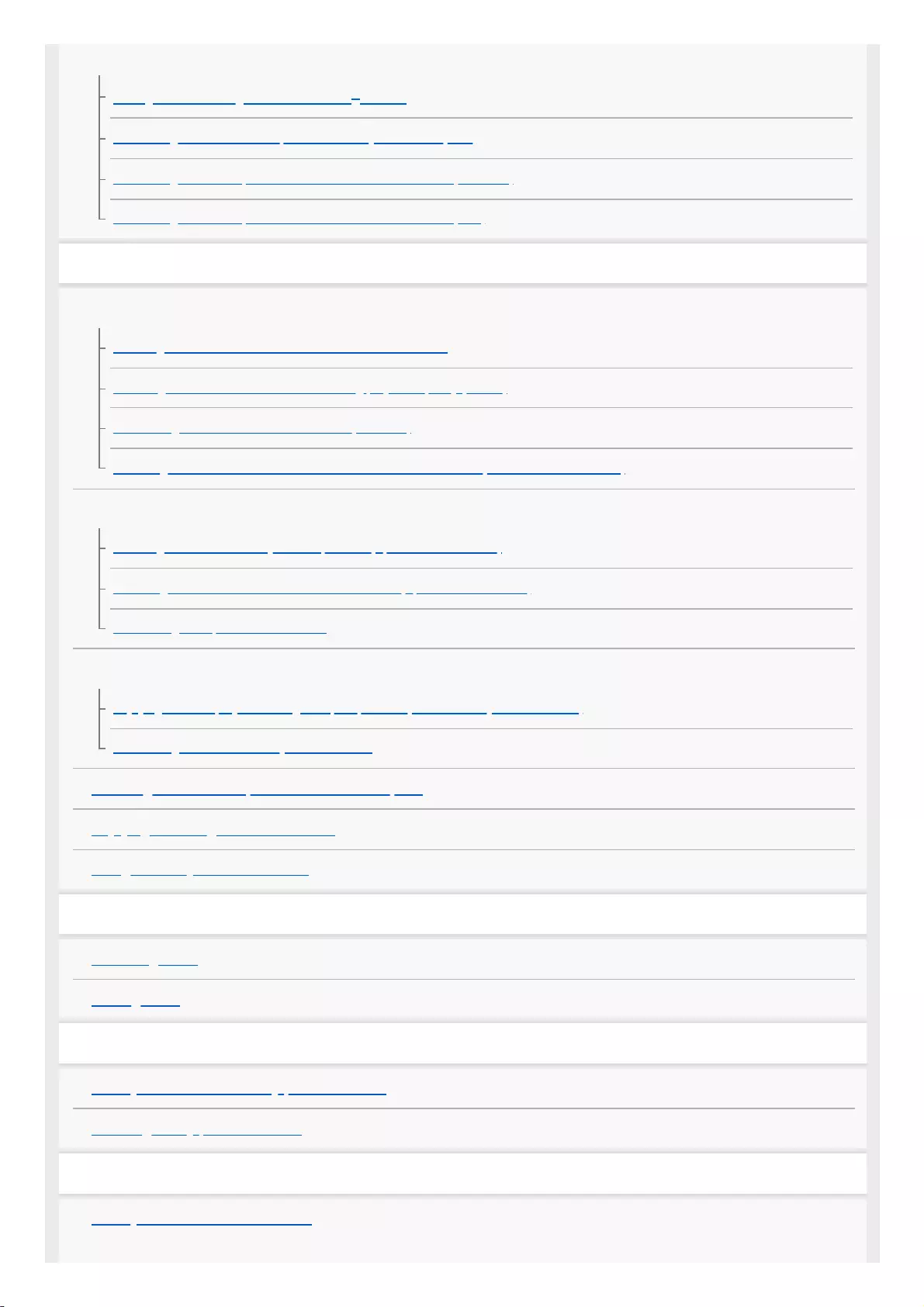
BLUETOOTH
Pairing and connecting with BLUETOOTH® devices
Connecting with an NFC-compatible device by One-touch (NFC)
Connecting with a computer via a BLUETOOTH connection (Windows)
Connecting with a computer via a BLUETOOTH connection (Mac)
Listening to music
BLUETOOTH device
Listening to music of a device via BLUETOOTH connection
Selecting the BLUETOOTH audio streaming playback quality (Codec)
Terminating the BLUETOOTH connection (After use)
Switching the BLUETOOTH devices connected at the same time (Multi-device-connection)
Speaker Add function
Listening to music wirelessly with 2 speakers (Speaker Add function)
Switching between double mode and stereo mode (Speaker Add function)
Terminating the Speaker Add function
Wireless Party Chain function
Enjoying wireless playback using multiple speakers (Wireless Party Chain function)
Terminating the Wireless Party Chain function
Listening to music of a portable audio device, etc.
Enjoying switching the sound effects
Using the Party Booster function
Phone calls
Receiving a call
Making a call
Using “Sony | Music Center”
What you can do with “Sony | Music Center”
Installing “Sony | Music Center”
Using “Fiestable”
What you can do with “Fiestable”
2
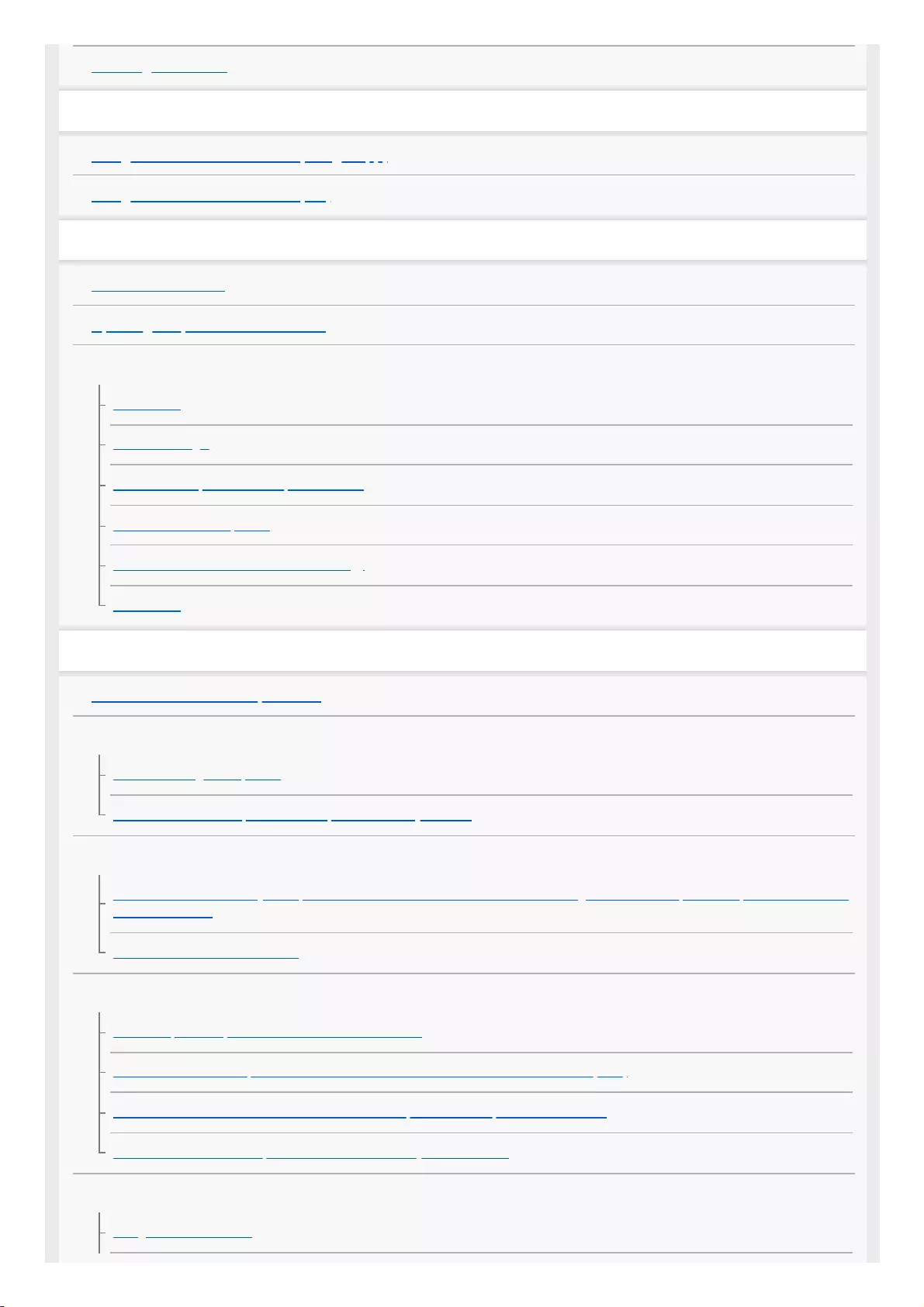
Installing “Fiestable”
Using the voice assist function
Using the voice assist function (Google app)
Using the voice assist function (Siri)
Information
About the indicators
Updating the pre-installed software
Notes on use
Precautions
Notes on charging
Notes on waterproof and dust proof features
How to care for the speaker
About the BLUETOOTH wireless technology
Trademarks
Troubleshooting
What can I do to solve a problem?
Power supply
Unable to charge the speaker
Unable to turn on the speaker or the speaker suddenly turns off
Sound
No sound/Sound from only one speaker/Low sound level/Distorted sound/Humming or noise in the speaker output/No voice or low
voice from callers
Sound becomes low while in use
BLUETOOTH
Unable to pair the speaker with a BLUETOOTH device
Unable to connect the speaker to a BLUETOOTH device with One-touch connection (NFC)
Unable to connect a BLUETOOTH device with the speaker in the Speaker Add function
Unable to connect with a speaker in the Wireless Party Chain function
Reset
Using the RESET button
3
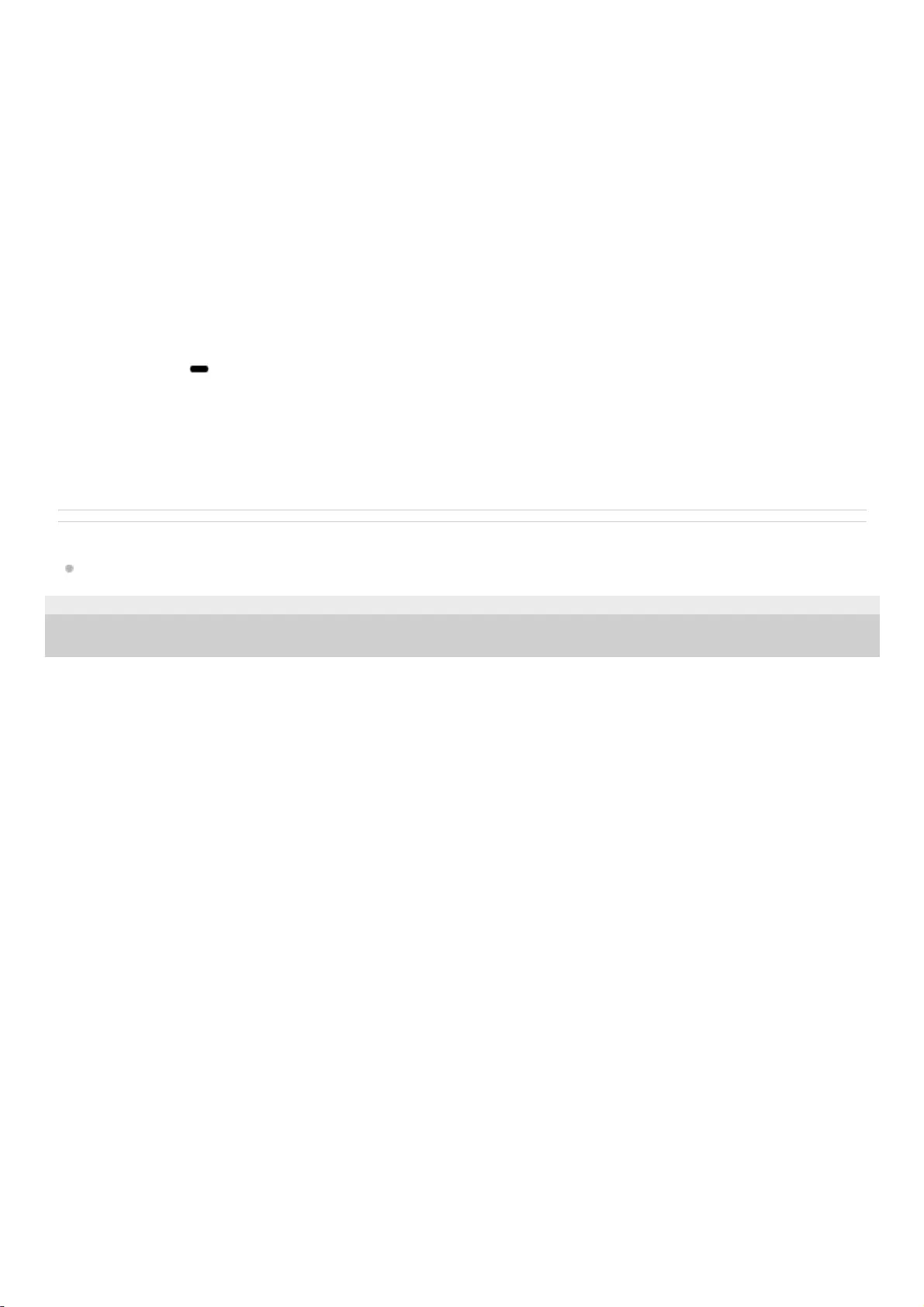
Related Topic
About the indicators
5-001-234-11(1) Copyright 2019 Sony Corporation
Microphone8.
Cap9.
ADD (Speaker Add) button with indicator10.
RESET button11.
AUDIO IN jack12.
CHARGE indicator13.
DC IN 5V jack*
14.
DC OUT ONLY port (USB)15.
BATT (battery)/ LIGHT button
The lighting built into the speaker is turned on/off when you press and hold this button for about 3 seconds.
16.
WPC (Wireless Party Chain) button with indicator17.
To charge the speaker, connect a USB AC adaptor to this jack.
*
6
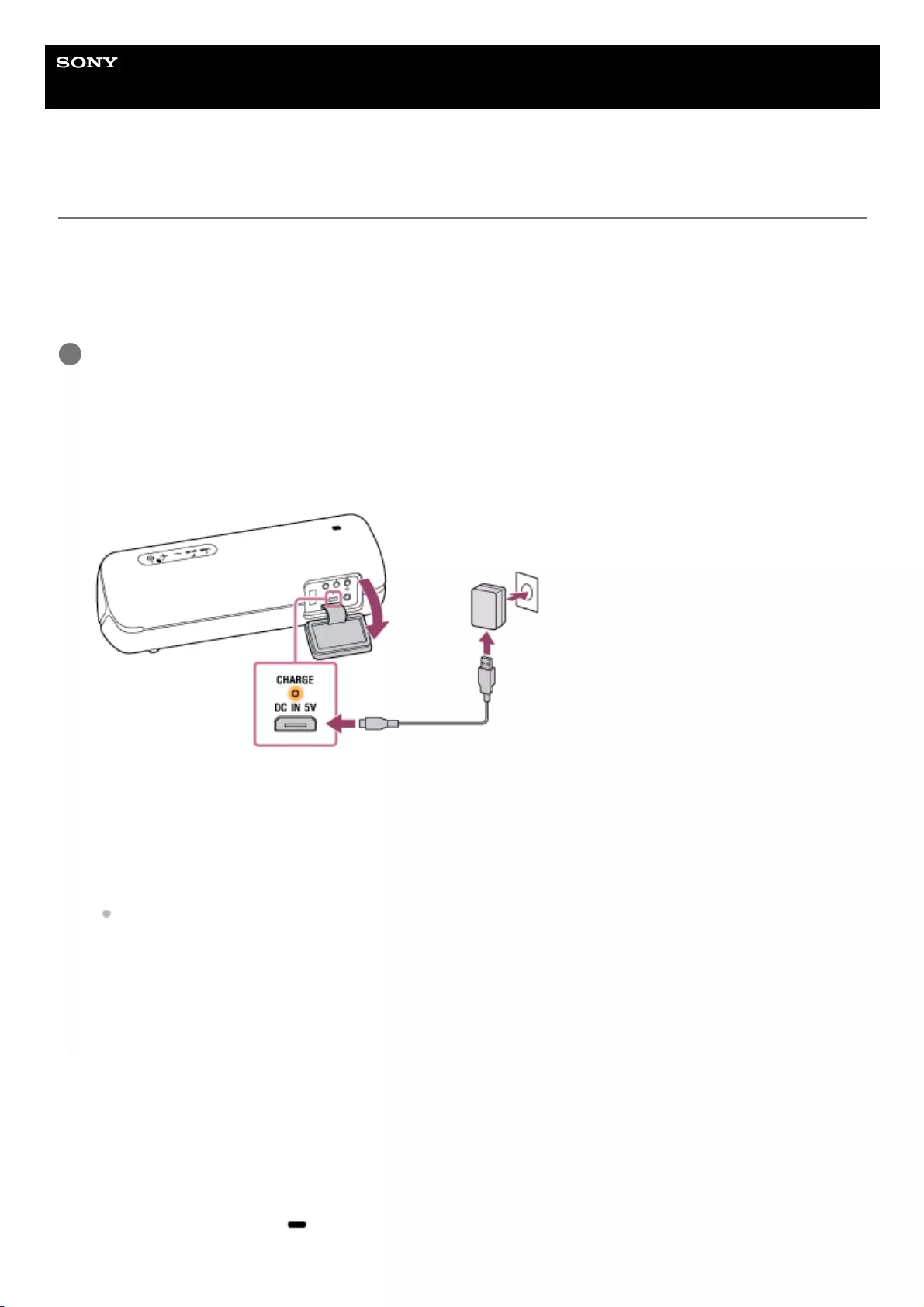
Help Guide
Wireless Speaker
SRS-XB32
Charging the speaker
The speaker can be operated by connecting it to an AC outlet via the USB AC adaptor (commercially available) or by
using the built-in battery.
When using the speaker for the first time, be sure to charge the built-in battery for more than 1 hour before turning on the
power.
You can operate the speaker with the built-in battery by charging the speaker before use.
Checking the charging completion
If the built-in battery is fully charged when you connect the speaker to an AC outlet, the CHARGE indicator lights up in
orange then turns off after about 1 minute.
Checking the built-in battery level of the rechargeable built-in battery
After pressing the BATT (battery)/ LIGHT button inside the cap on the rear side of the speaker, when the speaker is
turned on, the voice guidance listed below is output from the speaker depending on the remaining built-in battery power.
Connect the speaker to an AC outlet to charge it.
Connect the micro-USB cable (supplied) to the DC IN 5V jack on the speaker, and then connect the other end to a
USB AC adaptor (commercially available). After that, plug the USB AC adaptor into an AC outlet.
The speaker supports a USB AC adaptor (commercially available) with an output current of 500 mA or more.
However, using a USB AC adaptor with an output current of 1.5 A or more and a supplied micro-USB cable or
micro-USB cable conforming to the USB standard is recommended. Charging from the other device is not
guaranteed.
The CHARGE indicator lights up in orange while charging.
The estimated charging time differs depending on the power output capacity of the connected USB AC adaptor
(commercially available). Depending on the type and specification of the USB AC adaptor and micro-USB cable,
the charging time may take longer than the time stated below. The time stated below may vary depending on the
ambient temperature or conditions of use.
The following time is stated as the reference time.
When connecting to a USB AC adaptor (commercially available) which has the ability to output in 1.5 A:
Charging will be completed in about 5 hours*, and the CHARGE indicator will turn off.
When charging is completed, close the cap securely.
The cap plays a very important role in maintenance of the waterproof and dust proof performance.
1
Time that is required to charge the empty built-in battery to its full capacity when the speaker turns off.
*
7
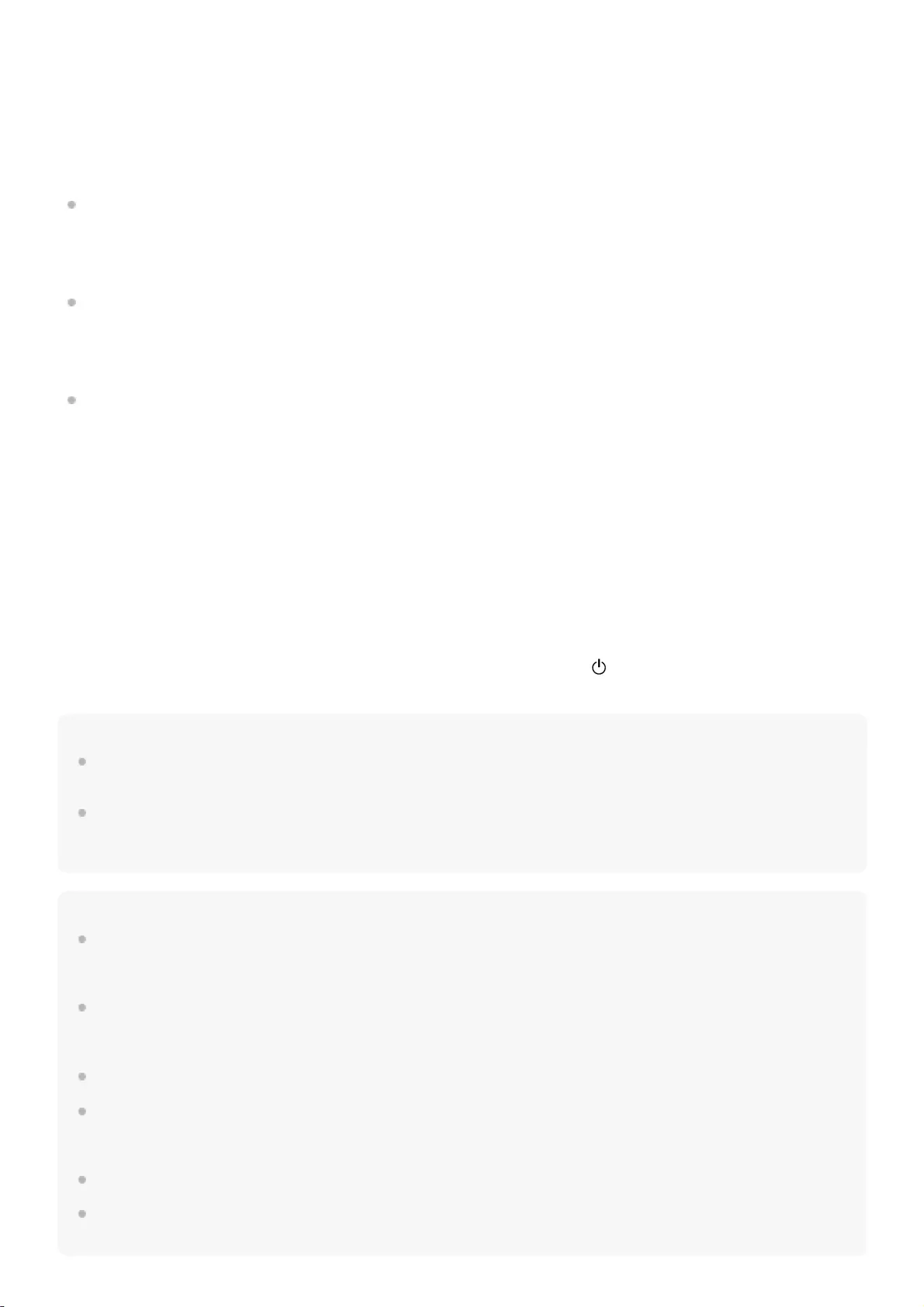
70% or more: “Battery fully charged”
50% or more: “Battery about 70%”
20% or more: “Battery about 50%”
10% or more: “Battery about 20%”
Less than 10%: “Please charge”
Lithium-ion battery life (with playback via a BLUETOOTH connection)
About 24 hours
The volume level of the speaker is set to 21.
The lighting function is set to off.
The Sound Mode is set to STANDARD.
About 14 hours
The volume level of the speaker is set to 21.
The lighting function is set to on. (factory default settings)
The Sound Mode is set to EXTRA BASS. (factory default settings)
About 4 hours
The volume level of the speaker is set to maximum.
The lighting function is set to on.
The Sound Mode is set to EXTRA BASS.
If the built-in lithium-ion battery is running low, the maximum volume is reduced to about half to protect the circuit.
This is a specification.
The usage life mentioned here also includes when playing back music at about half the volume.
The built-in battery life above is measured using our specified music source.
Actual performance time may vary from the listed time due to the volume, songs played, surrounding temperature, and
usage conditions.
When the built-in battery is running low
When the voice guidance says “Please charge” and the CHARGE indicator and (power) indicator flash slowly, the
built-in battery is running low and needs to be charged. In this state, the speaker cannot supply power to other devices.
Hint
You can also charge the speaker by connecting it to a booted computer via the micro-USB cable. However, operation with all
computers is not guaranteed. Operation with a home-built computer is also not covered by the warranty.
A speaker that is in use can be charged if it is connected to an AC outlet via a USB AC adaptor (commercially available) or if
connected to a booted computer. In this case, it may take longer to charge the built-in battery compared to when the speaker is
turned off depending on the conditions of use. Therefore, it is recommended to turn off the speaker when charging.
Note
When you use the speaker at a loud volume, the built-in battery may run low even if the speaker is connected to an AC outlet. If
you want to use the speaker while charging, lower the volume of the speaker. Otherwise, turn off the speaker and charge the
built-in battery sufficiently.
When you use the speaker at a loud volume for a long time, the built-in battery may run low even if the speaker is connected to
an AC outlet. As a result, sound becomes low. This is not a malfunction. Turn off the speaker and charge the built-in battery
sufficiently.
The maximum power output will be lower when the built-in battery is running low.
In an extremely cold or hot environment, charging stops for safety. If charging takes a long time, it also makes charging of the
speaker stop. To resolve these issues, disconnect the micro-USB cable, and then connect it again within an operating
temperature between 5 °C and 35 °C (41 °F and 95 °F).
Do not charge in places where water may splash on the speaker.
Even if you do not intend to use the speaker for a long time, charge the built-in battery sufficiently once every 6 months to
maintain its performance.
8
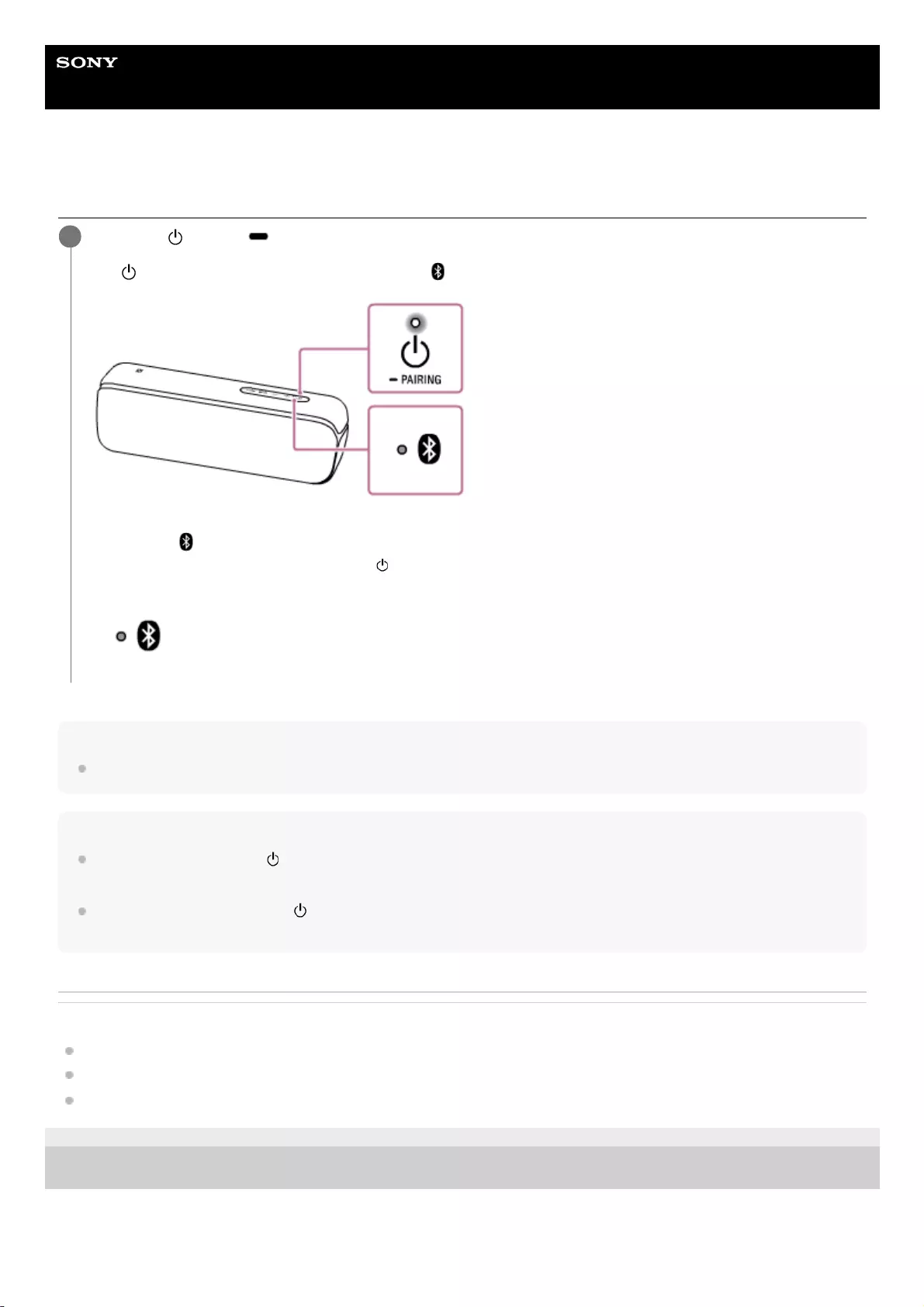
Help Guide
Wireless Speaker
SRS-XB32
Turning the power on
Hint
When you turn on the speaker for the first time after purchase, the lighting function is on. The speaker lights up.
Note
If the CHARGE indicator and (power) indicator flash 3 times and turn off when you turn on the speaker, the built-in battery is
empty. In this state, the speaker turns off automatically. Charge the built-in battery.
When the CHARGE indicator and (power) indicator flash slowly, the built-in battery is running low and needs to be charged. In
this state, the speaker cannot supply power to other devices.
Related Topic
Turning the power off
Charging the speaker
Turning on/off the speaker’s light (Lighting function)
5-001-234-11(1) Copyright 2019 Sony Corporation
Press the (power)/ PAIRING button.
The (power) indicator lights up in white* and the (BLUETOOTH) indicator flashes slowly in blue.
When you turn on the speaker for the first time after purchase or there is no pairing information stored in the
speaker, the (BLUETOOTH) indicator will begin to flash quickly in blue.
1
Depending on the Sound Mode, the color of the (power) indicator varies. For details, refer to the following topic.
About the indicators
*
10
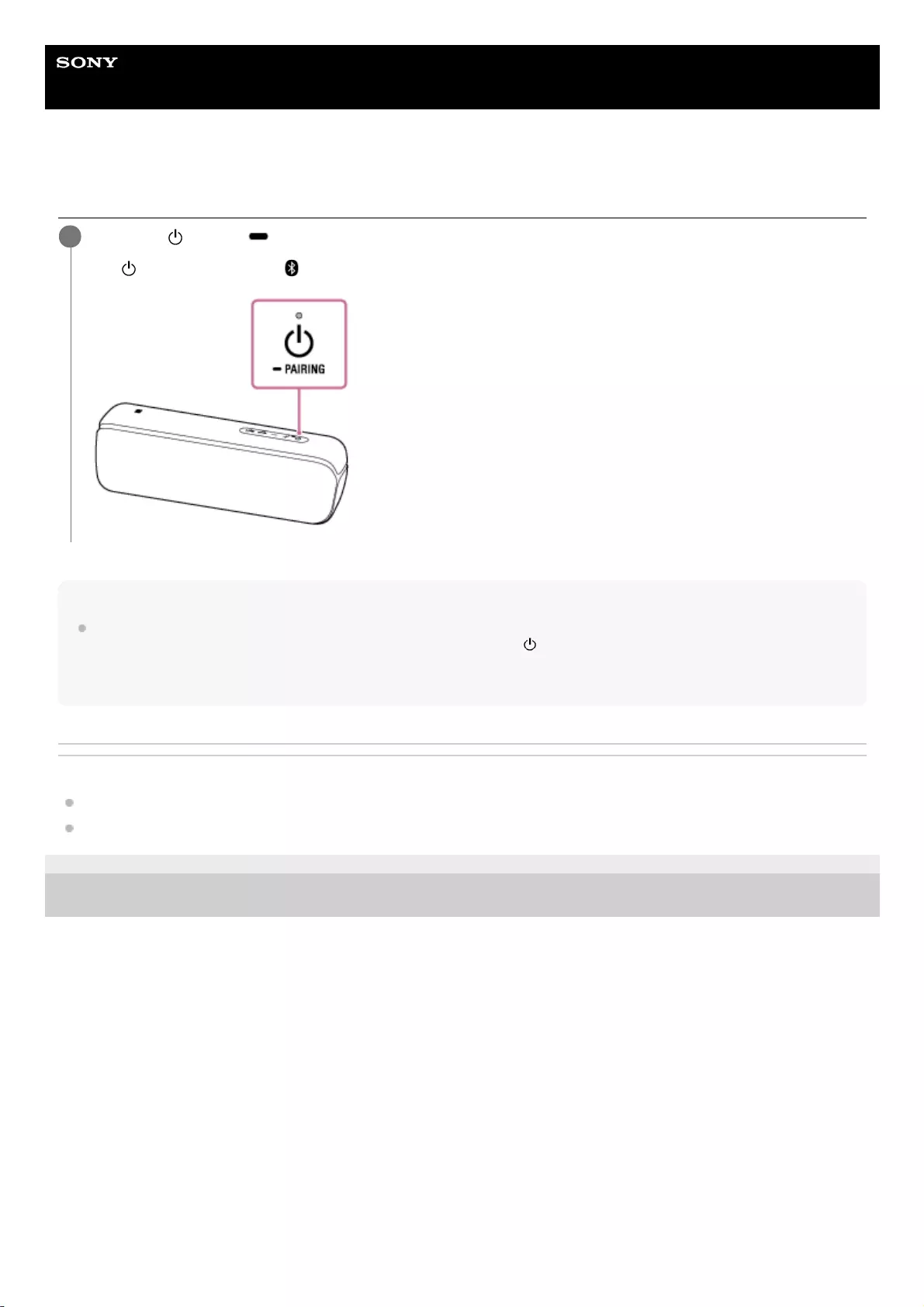
Help Guide
Wireless Speaker
SRS-XB32
Turning the power off
Hint
If you turn off the speaker when it is connected to an AC outlet via a USB AC adaptor (commercially available), or connected to a
booted computer, and while the BLUETOOTH standby function is on, the (power) indicator lights up in orange and the speaker
enters the BLUETOOTH standby mode*.
Related Topic
Auto power off (Auto Standby) function
Using the BLUETOOTH standby function
5-001-234-11(1) Copyright 2019 Sony Corporation
Press the (power)/ PAIRING button.
The (power) indicator and (BLUETOOTH) indicator turn off.
1
At the time of purchase, the BLUETOOTH standby function is set to off.*
11
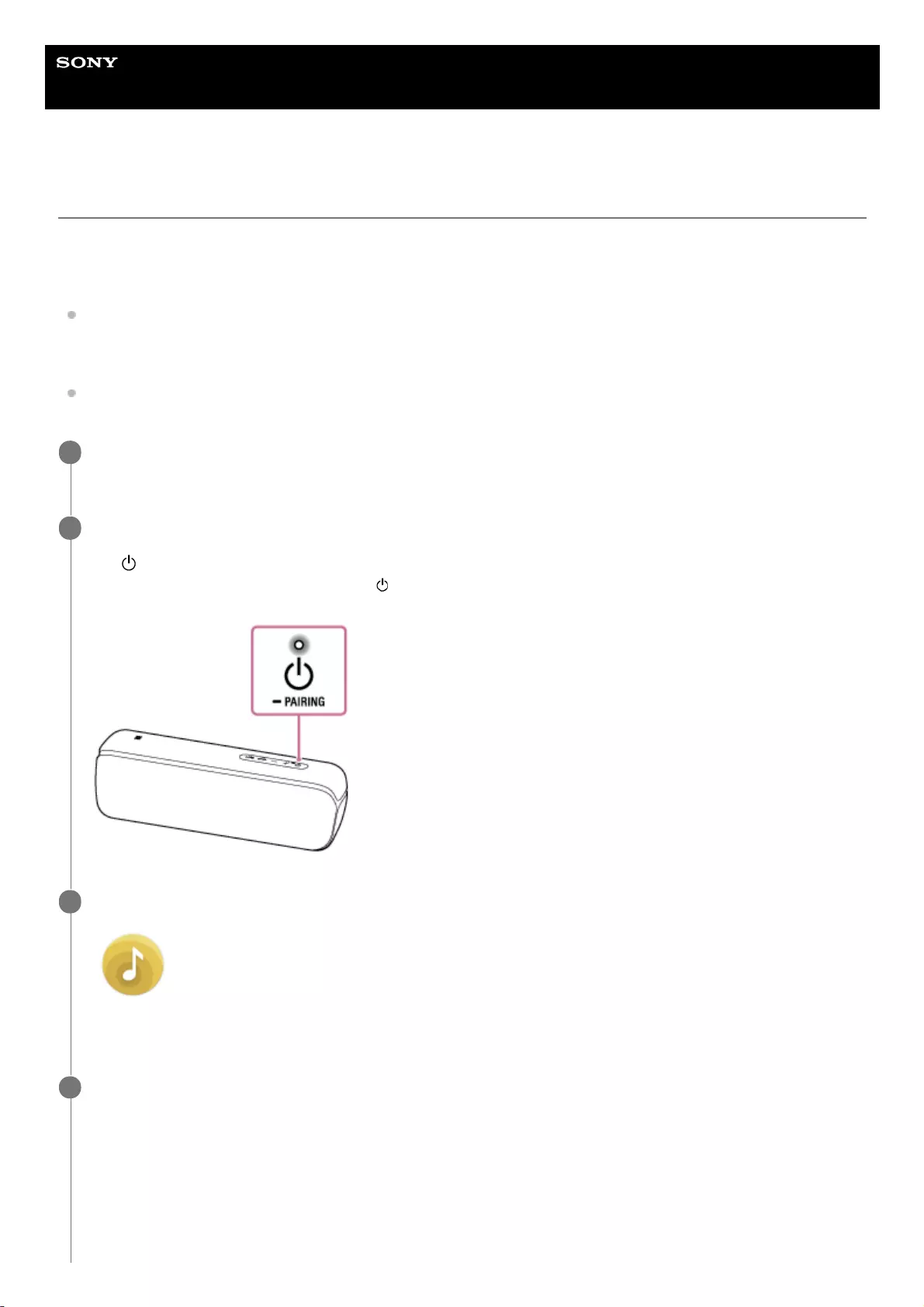
Help Guide
Wireless Speaker
SRS-XB32
Using the BLUETOOTH standby function
When the BLUETOOTH standby function is turned on, the speaker turns on automatically by operating a BLUETOOTH
device, and starts the BLUETOOTH connection.
Before operating the speaker, note the following:
The BLUETOOTH standby function is available only when the speaker is connected to an AC outlet via a USB AC
adaptor (commercially available), or when connected to a booted computer. When the speaker is being powered by
the built-in battery only, the BLUETOOTH standby function is not available.
Pair the speaker with a BLUETOOTH device in advance. If pairing information is not stored in the speaker, such as
when the speaker is used for the first time after purchase, the speaker will not enter the BLUETOOTH standby mode.
Connect the speaker to an AC outlet via a USB AC adaptor (commercially available), or connect it to a
booted computer.
1
Turn on the speaker.
The (power) indicator lights up in white*.
2
Depending on the Sound Mode, the color of the (power) indicator varies. For details, refer to the following topic.
About the indicators
*
Tap [Music Center] on your smartphone, iPhone, etc. to start up the application.
Music Center
3
Tap [SRS-XB32].
4
12
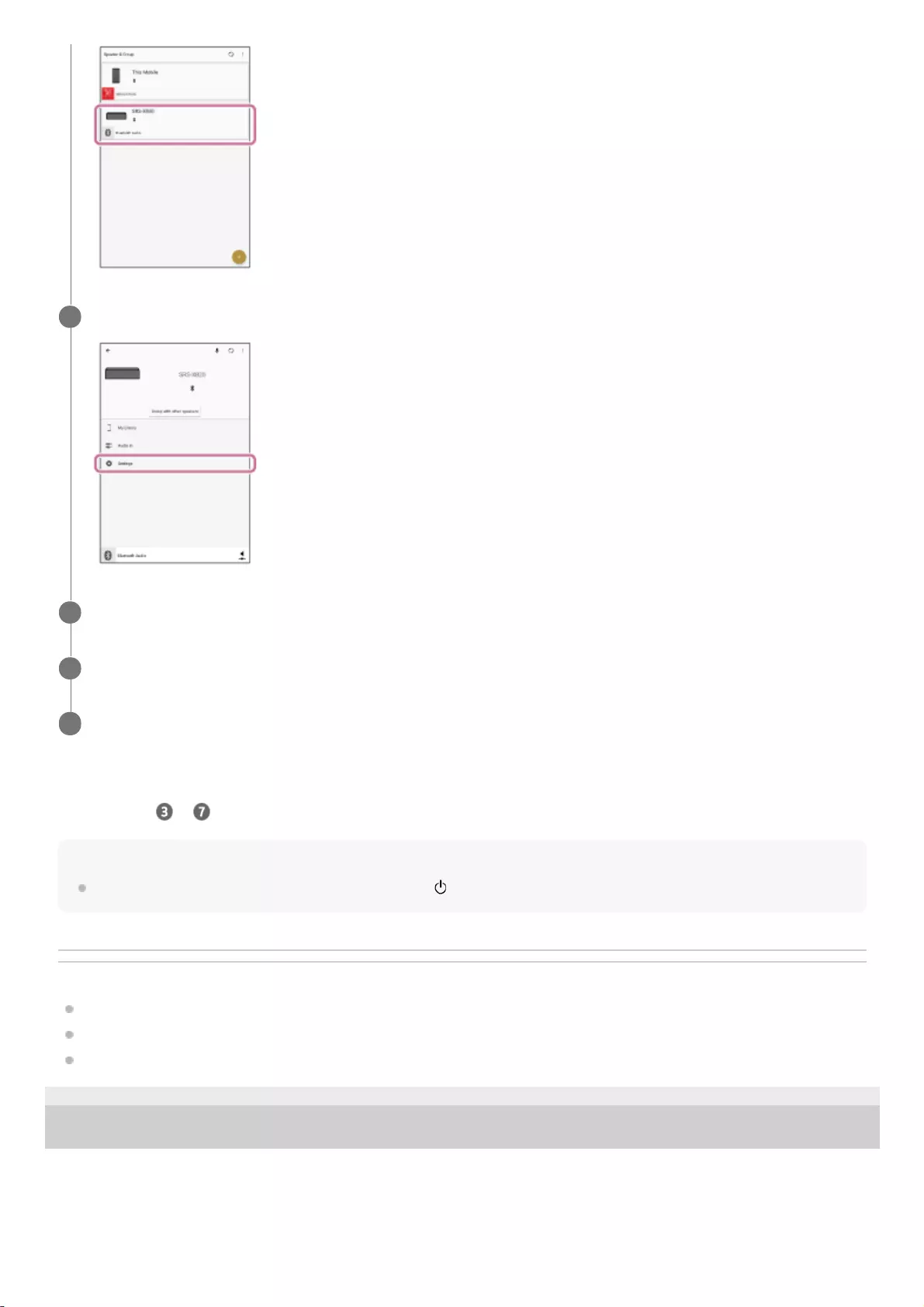
To turn off the BLUETOOTH standby function
Perform steps to again to turn off the BLUETOOTH standby function.
Hint
When the BLUETOOTH standby function is activated, the (power) indicator lights up in orange while the speaker is turned off.
Related Topic
Charging the speaker
Turning the power on
About the indicators
5-001-234-11(1) Copyright 2019 Sony Corporation
Tap [Settings].
5
Tap [Power Option].
6
Tap [Bluetooth Standby].
7
Tap [ON] to set the BLUETOOTH standby mode to on.
8
13
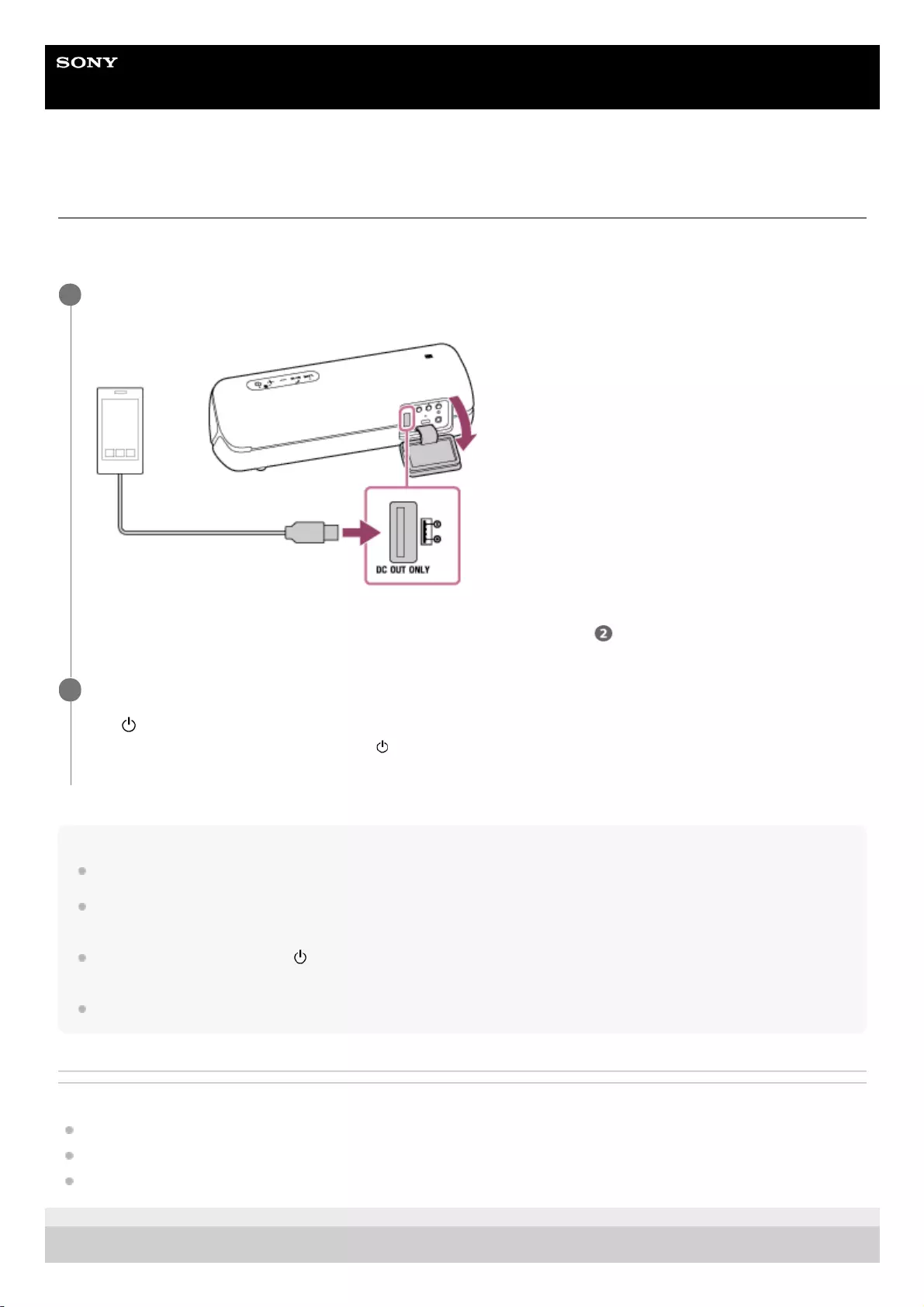
Help Guide
Wireless Speaker
SRS-XB32
Charging a USB device such as a smartphone or iPhone
You can charge a USB device, such as a smartphone or iPhone, by connecting it to the speaker via USB. Even if the
speaker is not connected to an AC outlet, its built-in battery can supply power to a USB device.
Note
While the speaker is supplying power to the other device, the auto power off (Auto Standby) function is turned off.
If the speaker is being powered by the built-in battery only, charging of the connected USB device will stop when the speaker
turns off.
When the CHARGE indicator and (power) indicator flash slowly, the built-in battery is running low and needs to be charged. In
this state, the speaker cannot supply power to other devices.
Music playback is not available with a USB cable.
Related Topic
Charging the speaker
Turning the power on
Auto power off (Auto Standby) function
5-001-234-11(1) Copyright 2019 Sony Corporation
Connect a USB device such as a smartphone or iPhone to the DC OUT ONLY port (USB) using a USB cable
(commercially available).
When you connect the speaker to an AC outlet, the connected USB device starts to be charged automatically.
If the speaker is being powered by the built-in battery only, proceed to step .
1
Turn on the speaker.
The (power) indicator lights up in white* and the USB device starts to be charged.
2
Depending on the Sound Mode, the color of the (power) indicator varies. For details, refer to the following topic.
About the indicators
*
14
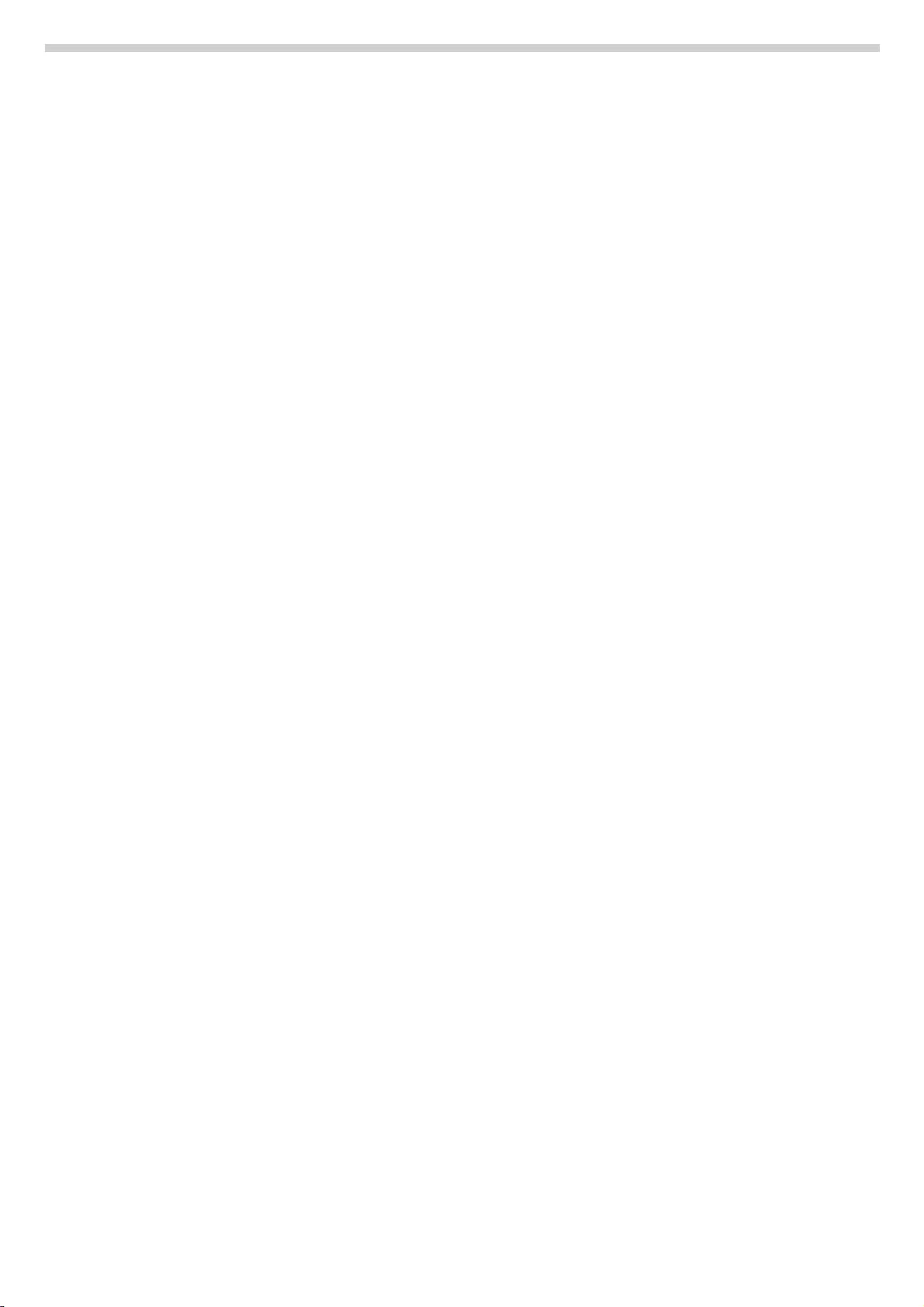
15
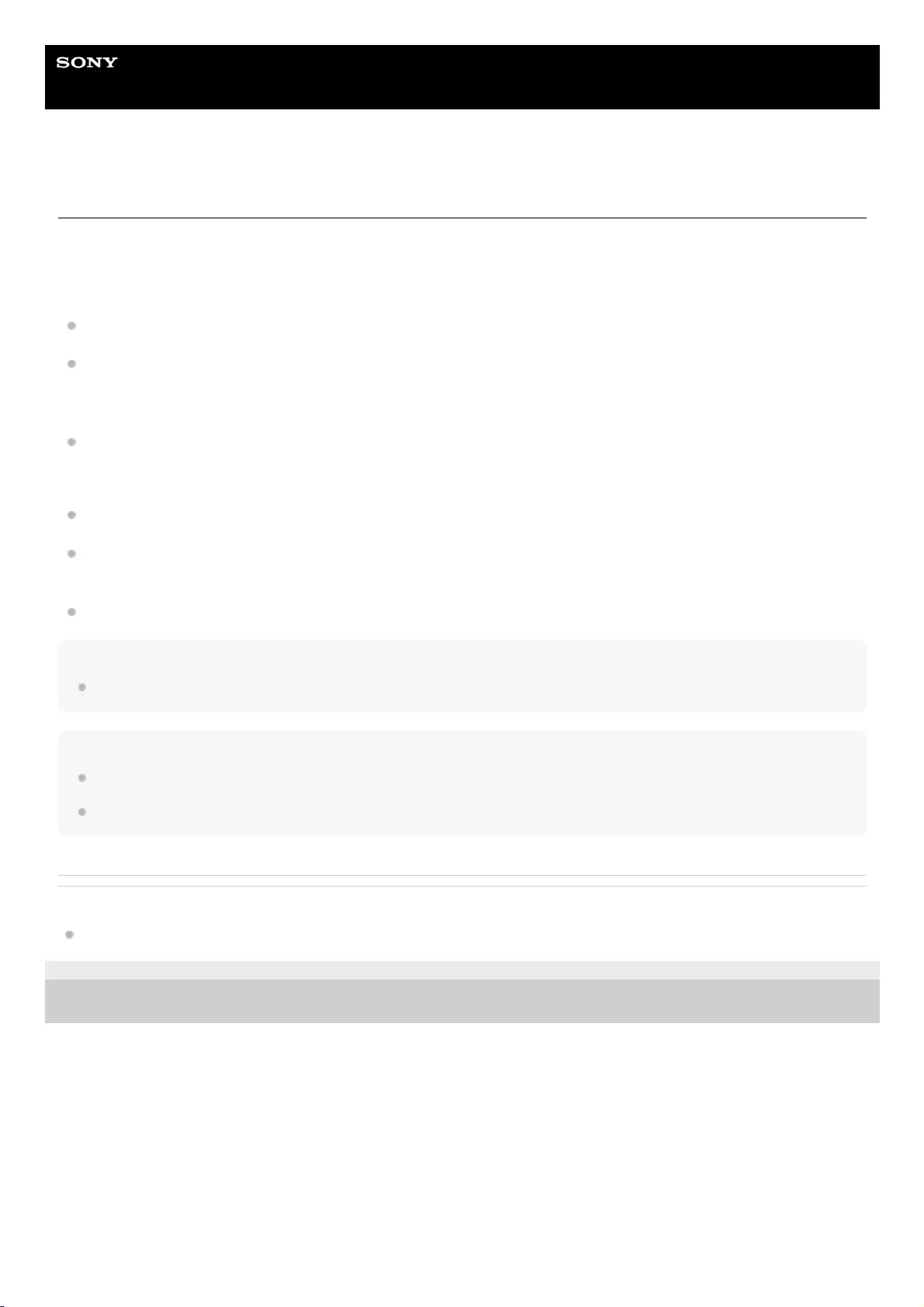
Help Guide
Wireless Speaker
SRS-XB32
Auto power off (Auto Standby) function
If the speaker satisfies the following conditions for about 15 minutes, it turns off automatically.
At the time of purchase, the auto power off (Auto Standby) function is set to on.
When the speaker is in BLUETOOTH mode
No operation on the speaker.
The hands-free function of the connected mobile phone (smartphone) is set to off and the mobile phone
(smartphone) is not playing music (audio), nor is it being operated. For details, refer to the operating instructions
supplied with the mobile phone.
The connected BLUETOOTH device, such as a WALKMAN®, is not playing music (audio), nor is it being operated.
When the speaker is in AUDIO IN mode
No operation on the speaker.
No music (sound) is played on an audio device connected to the AUDIO IN jack or the music (sound) of an audio
device connected to the AUDIO IN jack is too small.
No BLUETOOTH device is connected to the speaker via HFP/HSP.
Hint
You can turn on or off the auto power off (Auto Standby) function by using “Sony | Music Center.”
Note
While the speaker is supplying power to the other device, the auto power off (Auto Standby) function is turned off.
When the speaker is connected to an iPhone/iPod touch via a BLUETOOTH connection, the auto power off function is disabled.
Related Topic
What you can do with “Sony | Music Center”
5-001-234-11(1) Copyright 2019 Sony Corporation
16
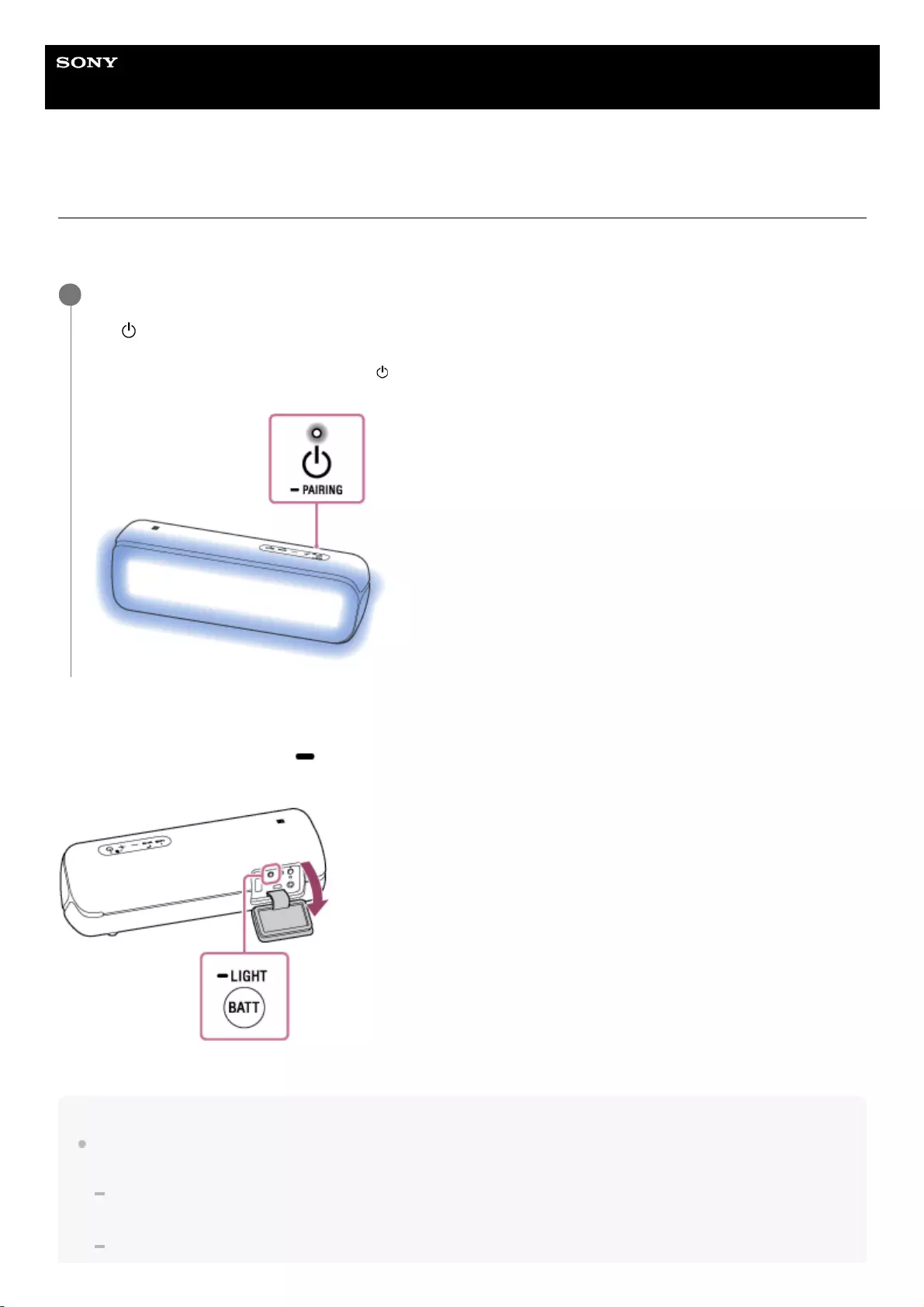
Help Guide
Wireless Speaker
SRS-XB32
Turning on/off the speaker’s light (Lighting function)
The speaker lights up with the music to liven up the atmosphere. When you purchase the speaker, the lighting function is
set to on.
To turn off (light off)/turn on (light on) the lighting function
Press and hold the BATT (battery)/ LIGHT button inside the cap on the rear side of the speaker for about 3 seconds
until the lighting function turns off/on.
By pressing and holding the button for about 3 seconds again, the lighting function turns on/off again.
Hint
By using the “Illumination” function on “Sony | Music Center,” you can turn on/off the lighting function or choose the various
lighting modes. The following are examples of the lighting modes.
RAVE: For dance music with heavy use of flashes
When you purchase the speaker, RAVE is set.
CHILL: For relaxing music
Turn on the speaker.
The (power) indicator lights up in white*.
The speaker lights up.
1
Depending on the Sound Mode, the color of the (power) indicator varies. For details, refer to the following topic.
About the indicators
*
17
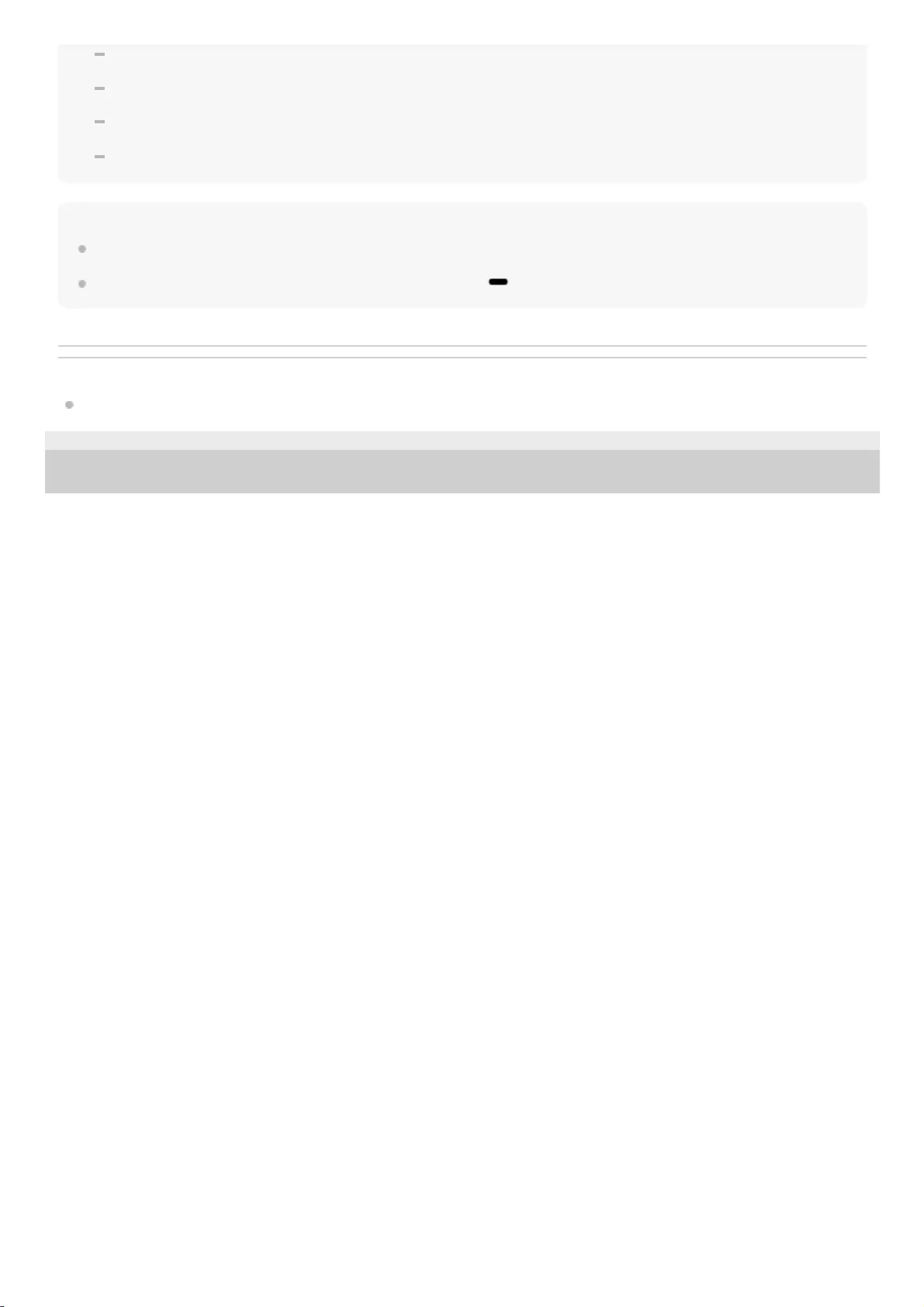
RANDOM FLASH OFF: For all kinds of music including dance music with no use of flashes
HOT: Lighting with warm-color flashes
COOL: Lighting with cool-color flashes
STROBE: Lighting with white flashes
Note
When the light is strong, brighten the room or turn off the lighting.
Be sure to close the cap completely after using the BATT (battery)/ LIGHT button.
Related Topic
What you can do with “Sony | Music Center”
5-001-234-11(1) Copyright 2019 Sony Corporation
18
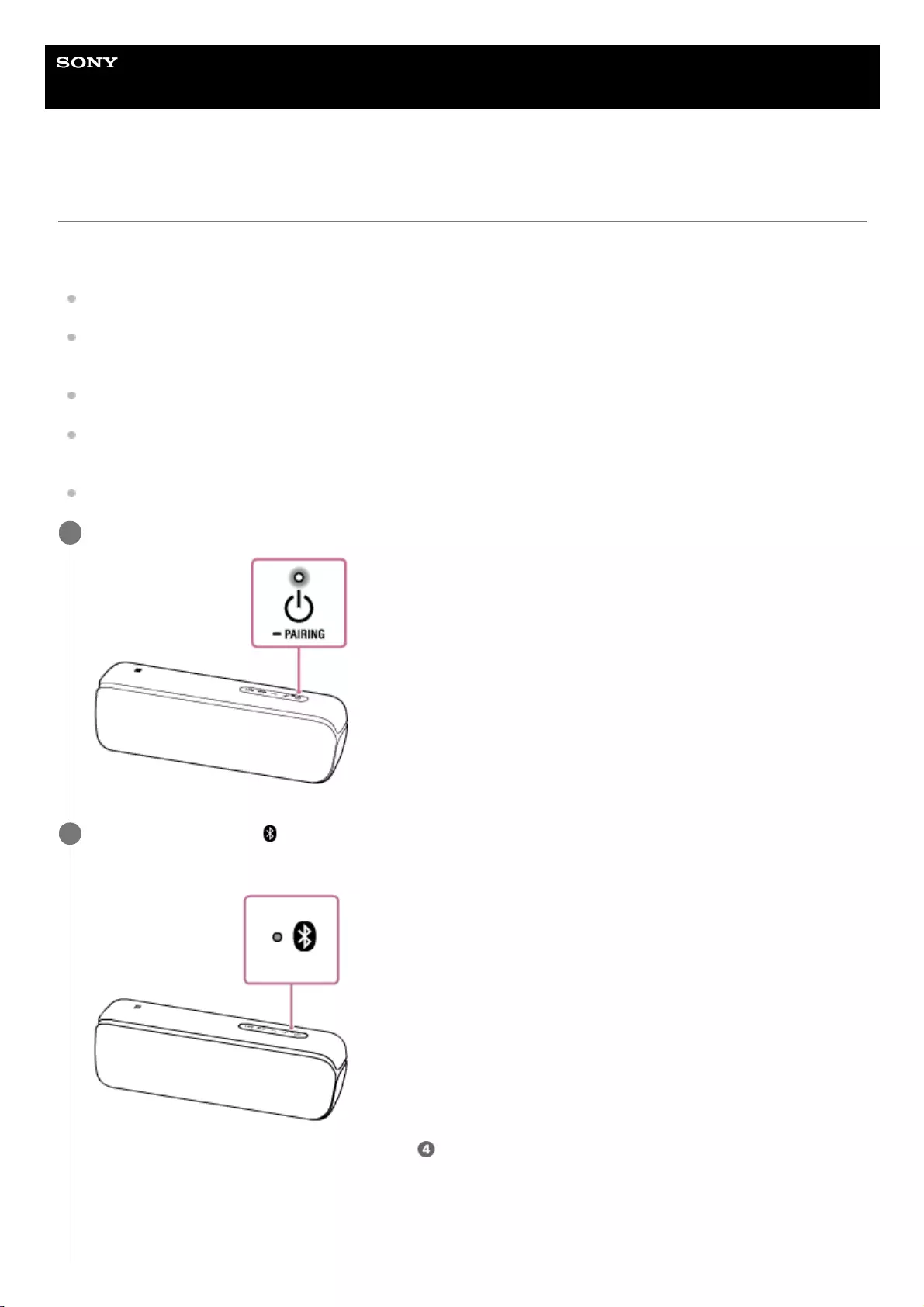
Help Guide
Wireless Speaker
SRS-XB32
Pairing and connecting with BLUETOOTH® devices
To pair with a second or subsequent BLUETOOTH device, perform the following pairing procedure for each device.
Before operating the speaker, be sure to do the following:
Place the BLUETOOTH device within 1 m (3.2 ft) of the speaker.
Connect the speaker to an AC outlet via a USB AC adaptor (commercially available), or connect it to a booted
computer. Or charge the built-in battery sufficiently.
Stop playback on a BLUETOOTH device.
Turn down the volume of the BLUETOOTH device and speaker to avoid any sudden loud sound output from the
speaker. Depending on the BLUETOOTH device, the volume of the device may be synchronized with the speaker.
Prepare the operating instructions supplied with the BLUETOOTH device for reference.
Turn on the speaker.
1
Check the status of the (BLUETOOTH) indicator.
When the indicator is flashing quickly
The speaker is in pairing mode. Proceed to step .
When the indicator is flashing slowly
2
19
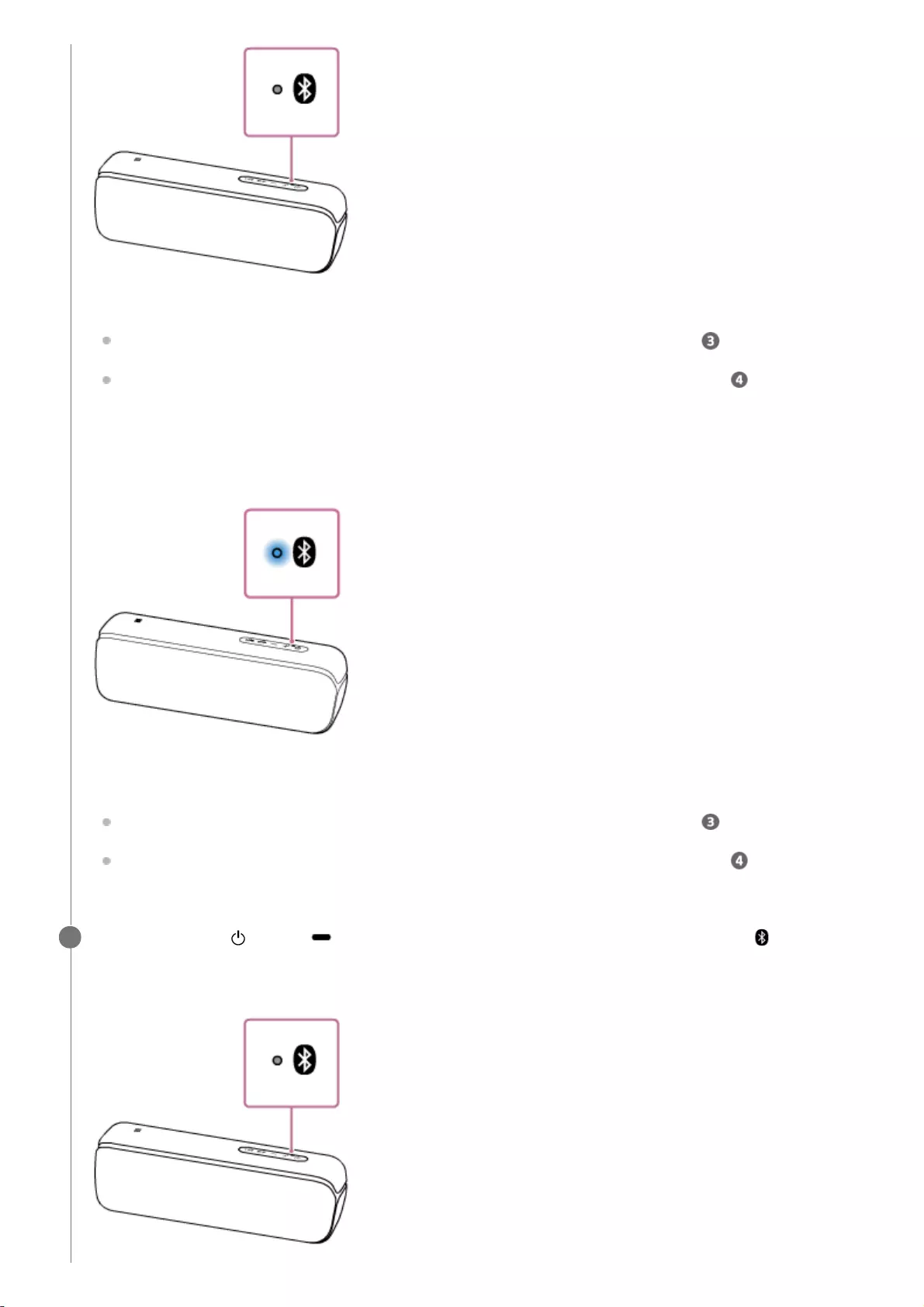
The speaker is searching for a BLUETOOTH device.
To pair a BLUETOOTH device you have not registered (paired) before, proceed to step .
To reconnect to the BLUETOOTH device that has been registered (paired), proceed to step . The speaker
will automatically be connected just by turning on the BLUETOOTH function on the smartphone/iPhone.
Depending on the BLUETOOTH device, it may be reconnected just by turning on the power to the speaker. For
details, refer to the operating instructions supplied with the BLUETOOTH device.
When the indicator stays lit
The speaker has been connected to the BLUETOOTH device.
To connect to other BLUETOOTH deivces, follow one of the procedures below.
To pair a BLUETOOTH device you have not registered (paired) before, proceed to step .
To reconnect to the BLUETOOTH device that has been registered (paired), proceed to step . The speaker
will automatically be connected just by turning on the BLUETOOTH function on the smartphone/iPhone.
Press and hold the (power)/ PAIRING button until you hear the voice guidance and the
(BLUETOOTH) indicator begins to flash quickly in blue.
The speaker enters pairing mode.
3
20
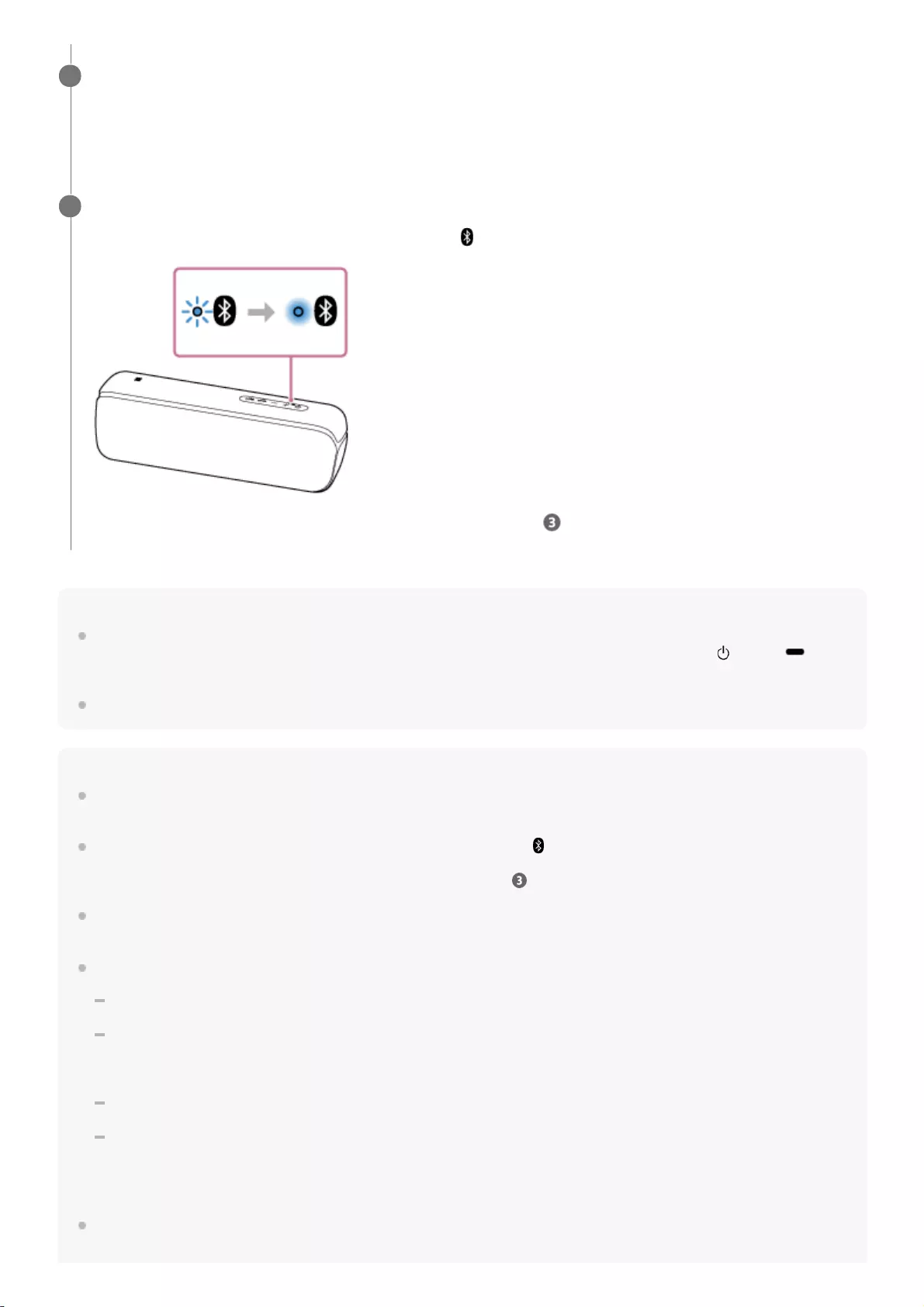
Hint
Once the BLUETOOTH function is activated on the BLUETOOTH device which has been connected to the speaker via a
BLUETOOTH connection, the BLUETOOTH device is connected to the speaker again by just pressing the (power)/
PAIRING button.
For details on operating a BLUETOOTH device, refer to the operating instructions supplied with the BLUETOOTH device.
Note
For Apple iOS devices, the unit is compatible with iOS 10.0 or later. A BLUETOOTH connection is not available on the devices
with iOS 9.x or earlier.
The pairing mode of the speaker is released after about 5 minutes and the (BLUETOOTH) indicator flashes slowly. However,
when pairing information is not stored in the speaker, such as at the factory settings, the pairing mode is not released. If the
pairing mode is released before finishing the process, repeat from step .
The passkey of the speaker is “0000.” If a passkey besides “0000” is set on the BLUETOOTH device, pairing cannot be done with
the speaker.
Once the BLUETOOTH devices are paired, there is no need to pair them again, except in the following cases:
Pairing information has been deleted after repair, etc.
The speaker is already paired with 8 devices and another device is to be paired.
The speaker can be paired with up to 8 devices. If a new device is paired after 8 devices have already been paired, the device
that was paired earliest is replaced by the new one.
The pairing information of the speaker has been deleted from the BLUETOOTH device.
The speaker is initialized.
All pairing information will be deleted. If you initialize the speaker, it may not be able to connect your iPhone/iPod touch or
computer. In this case, erase the pairing information of the speaker on your iPhone/iPod touch or computer, and then perform
the pairing procedure again.
The speaker can be paired with multiple devices, but can only play music from one paired device at a time.
Perform the pairing procedure on the BLUETOOTH device to detect the speaker.
When a list of detected devices appears on the display of the BLUETOOTH device, select “SRS-XB32.”
If a passkey* is required on the display of the BLUETOOTH device, enter “0000.”
4
The passkey may be called a “passcode,” “PIN code,” “PIN number,” or “password.”
*
Make the BLUETOOTH connection from the BLUETOOTH device.
When the BLUETOOTH connection is established, the (BLUETOOTH) indicator stops flashing and stays lit.
If the BLUETOOTH connection is not established, repeat from step .
5
21
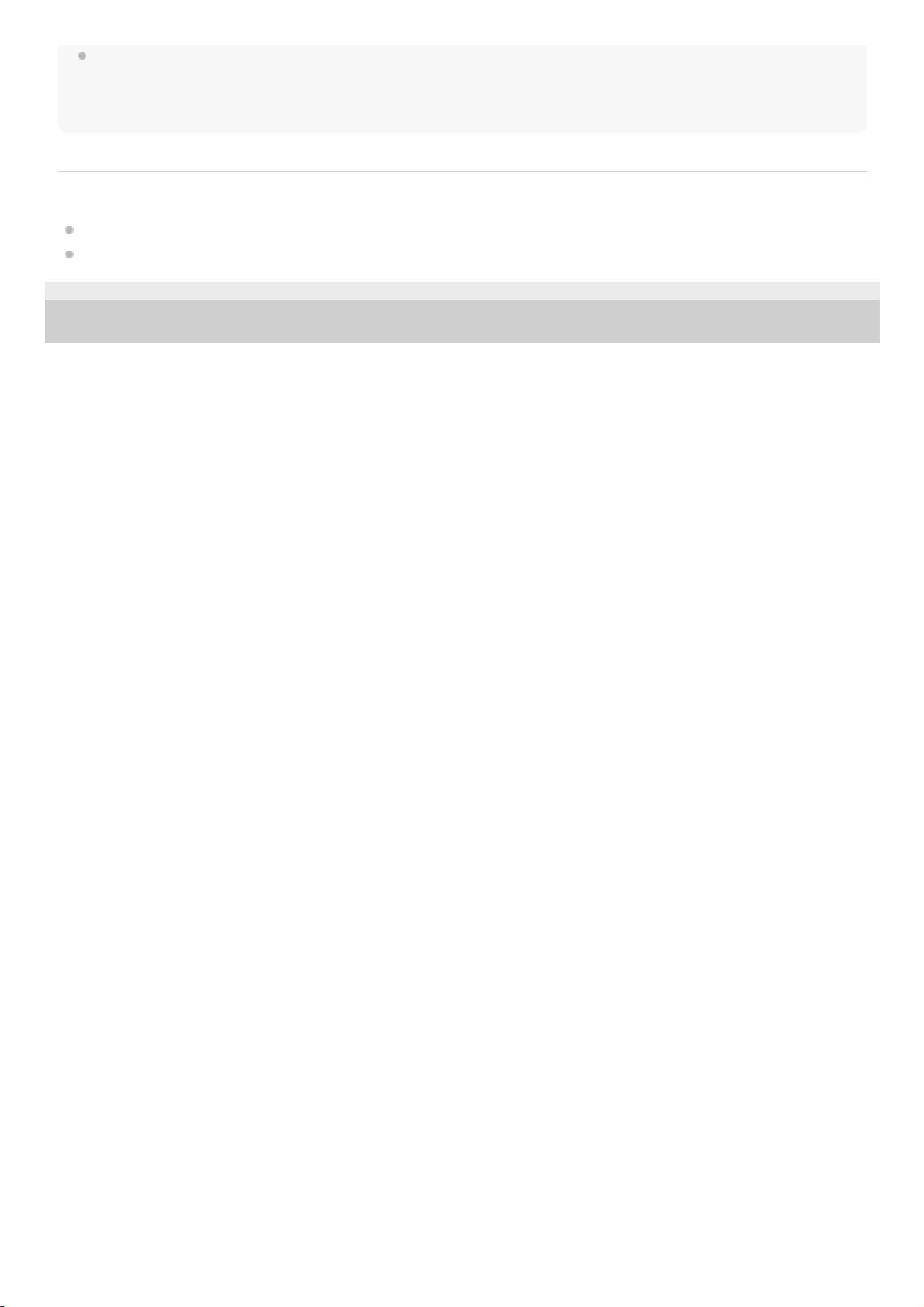
When an audio cable is connected to the speaker’s AUDIO IN jack while the speaker and the BLUETOOTH device have been
connected via BLUETOOTH connection, sound from the BLUETOOTH device is not output from the speaker (the hands-free
function is available). To listen to music from the BLUETOOTH device, disconnect the audio cable from the speaker’s AUDIO IN
jack.
Related Topic
Listening to music of a device via BLUETOOTH connection
Terminating the BLUETOOTH connection (After use)
5-001-234-11(1) Copyright 2019 Sony Corporation
22
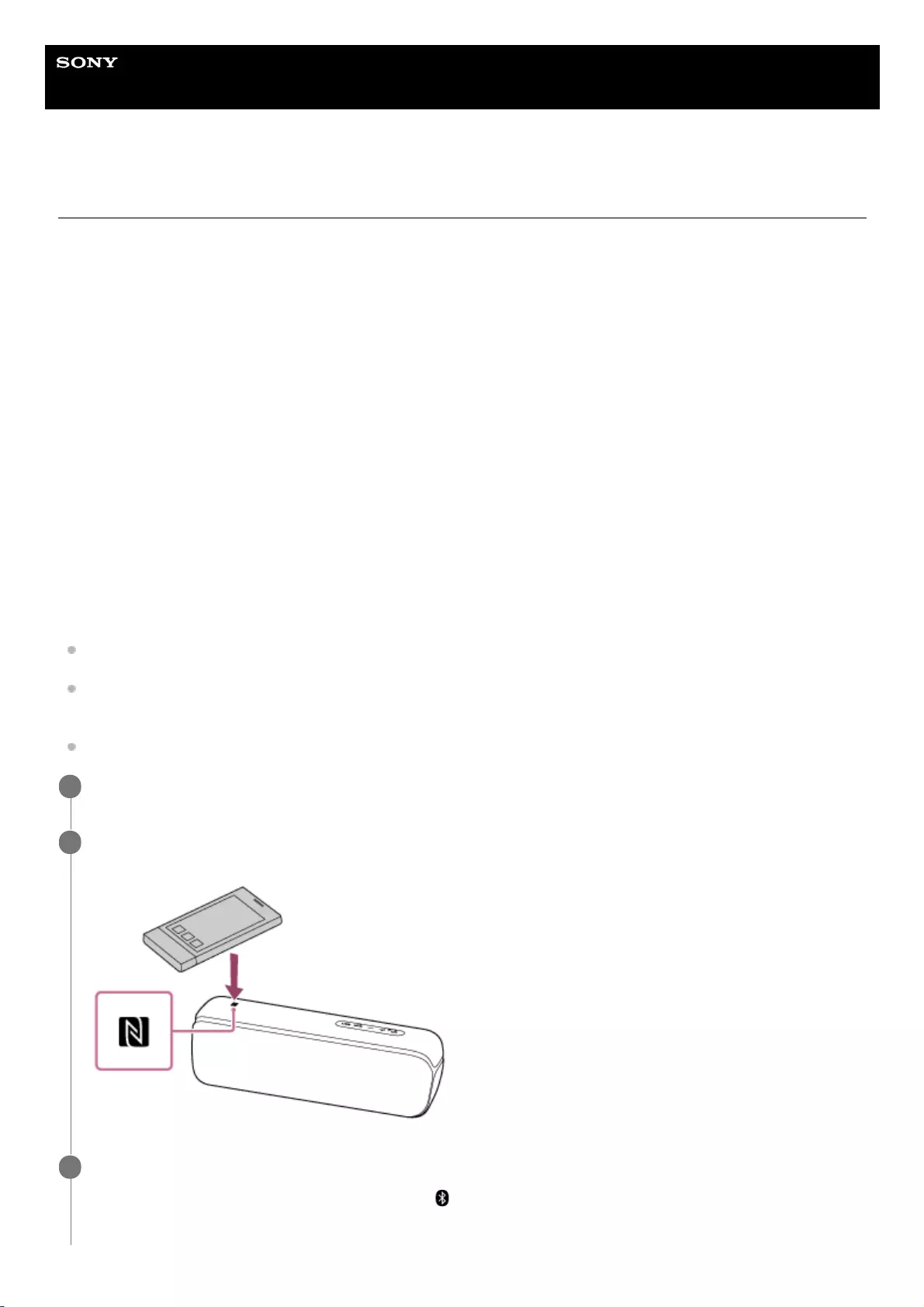
Help Guide
Wireless Speaker
SRS-XB32
Connecting with an NFC-compatible device by One-touch (NFC)
By touching the speaker with an NFC-compatible device such as a smartphone, the speaker turns on automatically, and
then proceeds to pairing and BLUETOOTH connection.
Compatible smartphones
NFC-compatible smartphones with Android™ 4.1 or later installed
Compatible WALKMAN® models
NFC-compatible WALKMAN® models*
NFC
NFC (Near Field Communication) is a technology enabling short-range wireless communication between various
devices, such as smartphones and IC tags.
Thanks to the NFC function, data communication - for example, BLUETOOTH pairing - can be achieved easily by simply
touching NFC-compatible devices together (i.e., at the N-mark symbol or location designated on each device).
Do the following before starting.
Stop playback on the device.
Turn down the volume of the device and speaker to avoid sudden loud sound output from the speaker. Depending on
the device, the volume of the device will be synchronized with the speaker.
Cancel the screen lock on the device.
Even if your WALKMAN® is compatible with the NFC function, it may not be able to make a BLUETOOTH connection with the speaker by One-
touch. For details on the compatible models, refer to the operating instructions supplied with the WALKMAN® .
*
Set the NFC function of the device to on.
1
Touch and hold the N-marked part of the speaker with the N-marked part of the device until the device
responds. (It may take a few seconds.)
2
Follow the on-screen instructions to establish the BLUETOOTH connection.
When the BLUETOOTH connection is established, (BLUETOOTH) indicator switches from flashing to a steady
state.
3
23
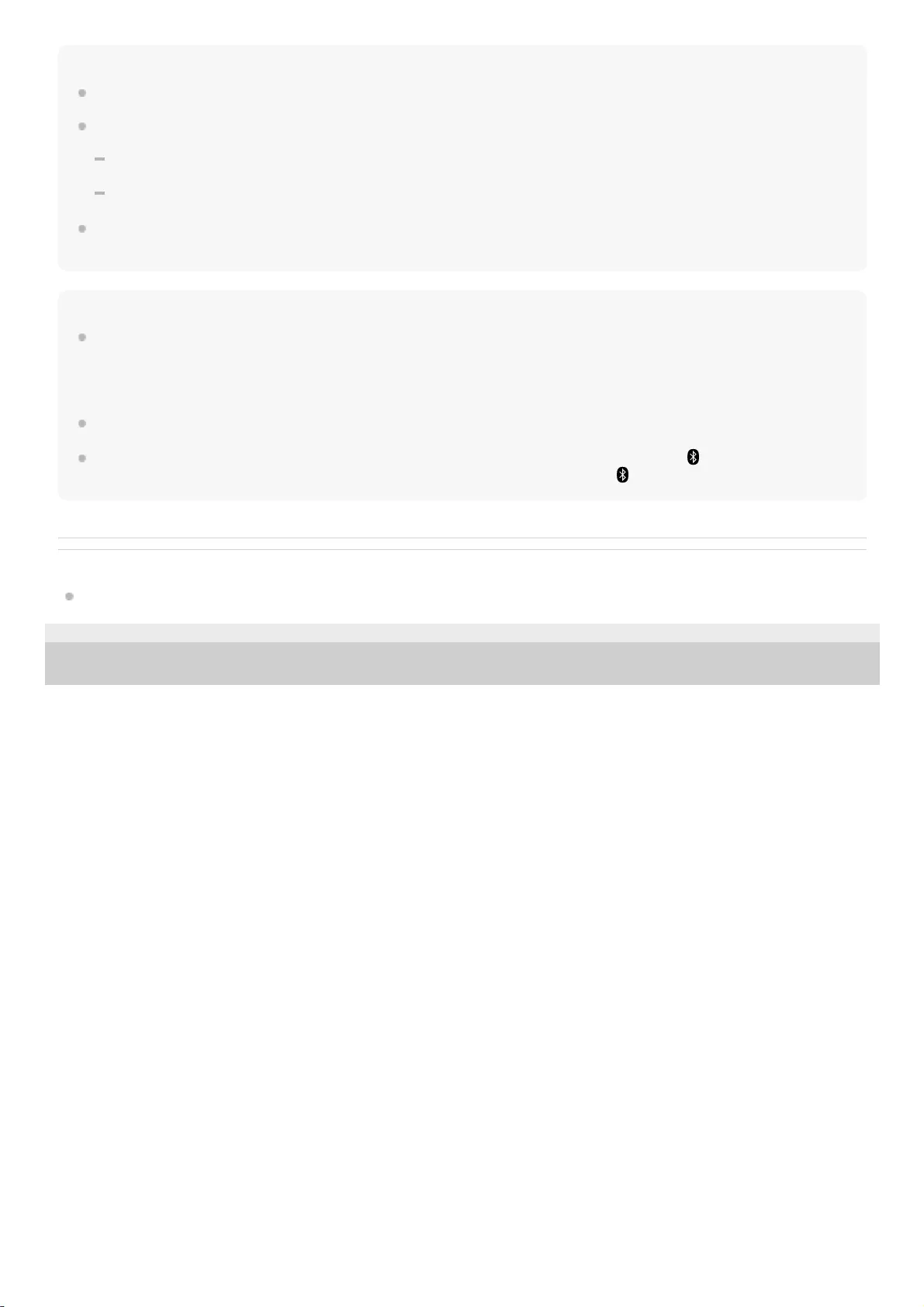
Hint
To disconnect the BLUETOOTH connection, touch the N-marked part of the speaker with the N-marked part of the device again.
If you cannot connect the speaker, try the following.
Move the device over the N-mark part of the speaker slowly.
If the device is in a case, remove the case.
If you touch a device on the speaker, the device terminates the BLUETOOTH connection with the current device (NFC-
compatible headset, etc.), and connects with the speaker.
Note
When an audio cable is connected to the speaker’s AUDIO IN jack while the speaker and the BLUETOOTH device have been
connected via BLUETOOTH connection, sound from the BLUETOOTH-connected device is not output from the speaker (the
hands-free function is available). To listen to music from the BLUETOOTH device, disconnect the audio cable from the speaker’s
AUDIO IN jack.
If your device is a type that goes into standby mode in response to magnetic force, it may not be able to be connected by NFC.
When using the Speaker Add function or Wireless Party Chain function, touch the speaker where the (BLUETOOTH) indicator
flashes. The device cannot make a BLUETOOTH connection with the speaker where the (BLUETOOTH) indicator turns off.
Related Topic
Listening to music of a device via BLUETOOTH connection
5-001-234-11(1) Copyright 2019 Sony Corporation
24
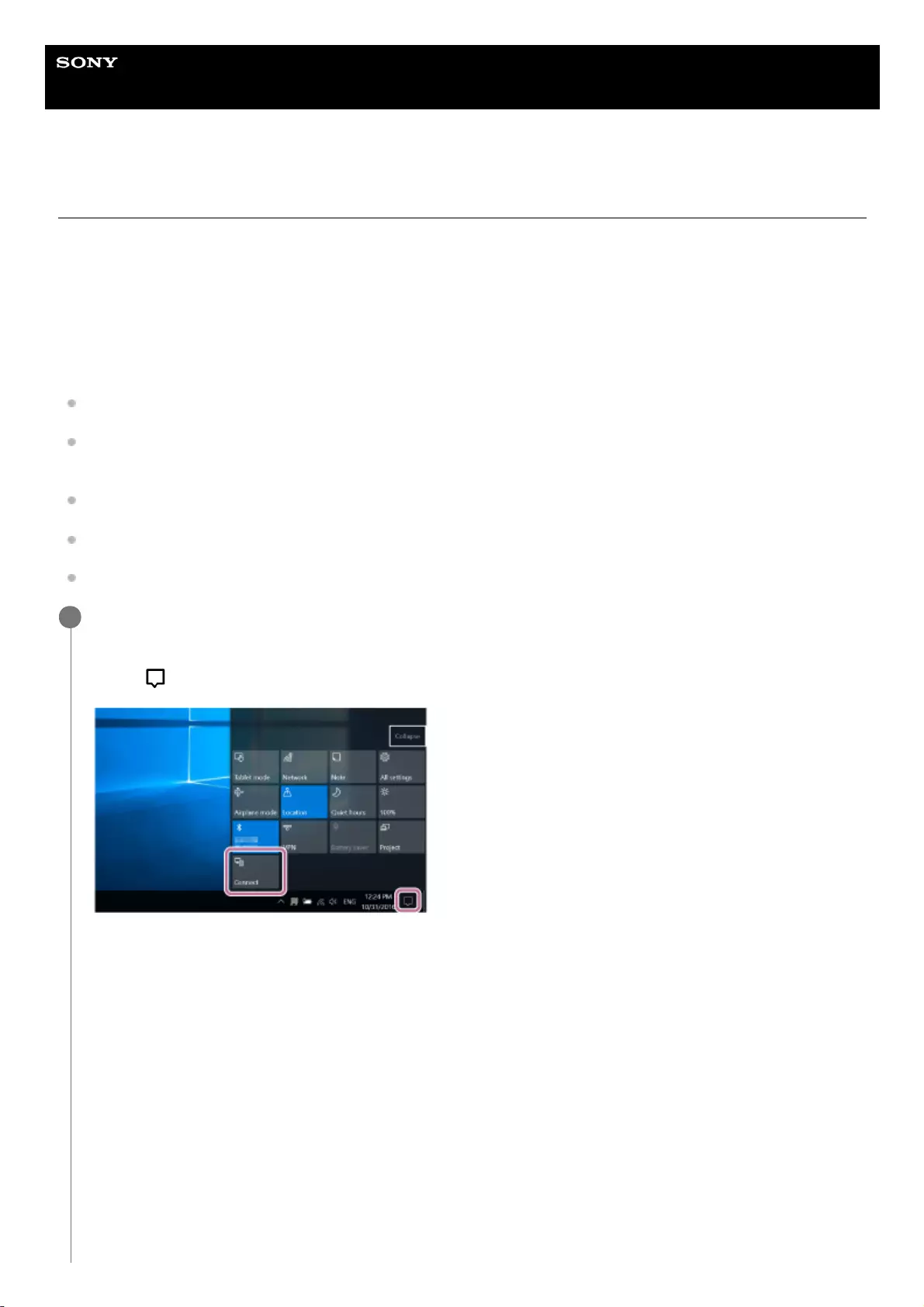
Help Guide
Wireless Speaker
SRS-XB32
Connecting with a computer via a BLUETOOTH connection (Windows)
Pairing is the process required to mutually register the information on BLUETOOTH devices to be connected wirelessly.
It is necessary to pair a device with the speaker to be able to make a BLUETOOTH connection for the first time. Perform
the same procedures to pair to other devices.
Supported operation systems
Windows 10, Windows 8.1, Windows 7 SP1
Do the following before starting.
Place your computer within 1 m (3.2 ft) of the speaker.
Connect the speaker to an AC outlet via a USB AC adaptor (commercially available), or connect it to a booted
computer. Or charge the built-in battery sufficiently.
Prepare the operating instructions supplied with the computer for reference.
Stop playback on the computer.
Turn down the volume of the computer and speaker to avoid any sudden loud sound output from the speaker.
Prepare to search for the speaker on the computer.
For Windows 10
Select [ (Action Center)] – [Connect] in the taskbar on the right-bottom of the screen.
For Windows 8.1
Right-click on [Start], and then click [Control Panel].
When [All Control Panel Items] is displayed, select [Devices and Printers].
If the [Control Panel] screen appears instead of [All Control Panel Items], select [Large icons] or [Small icons] from
the [View by] menu in the top right corner of the screen.
For Windows 7
Click the [Start] button and then [Devices and Printers].
1
25
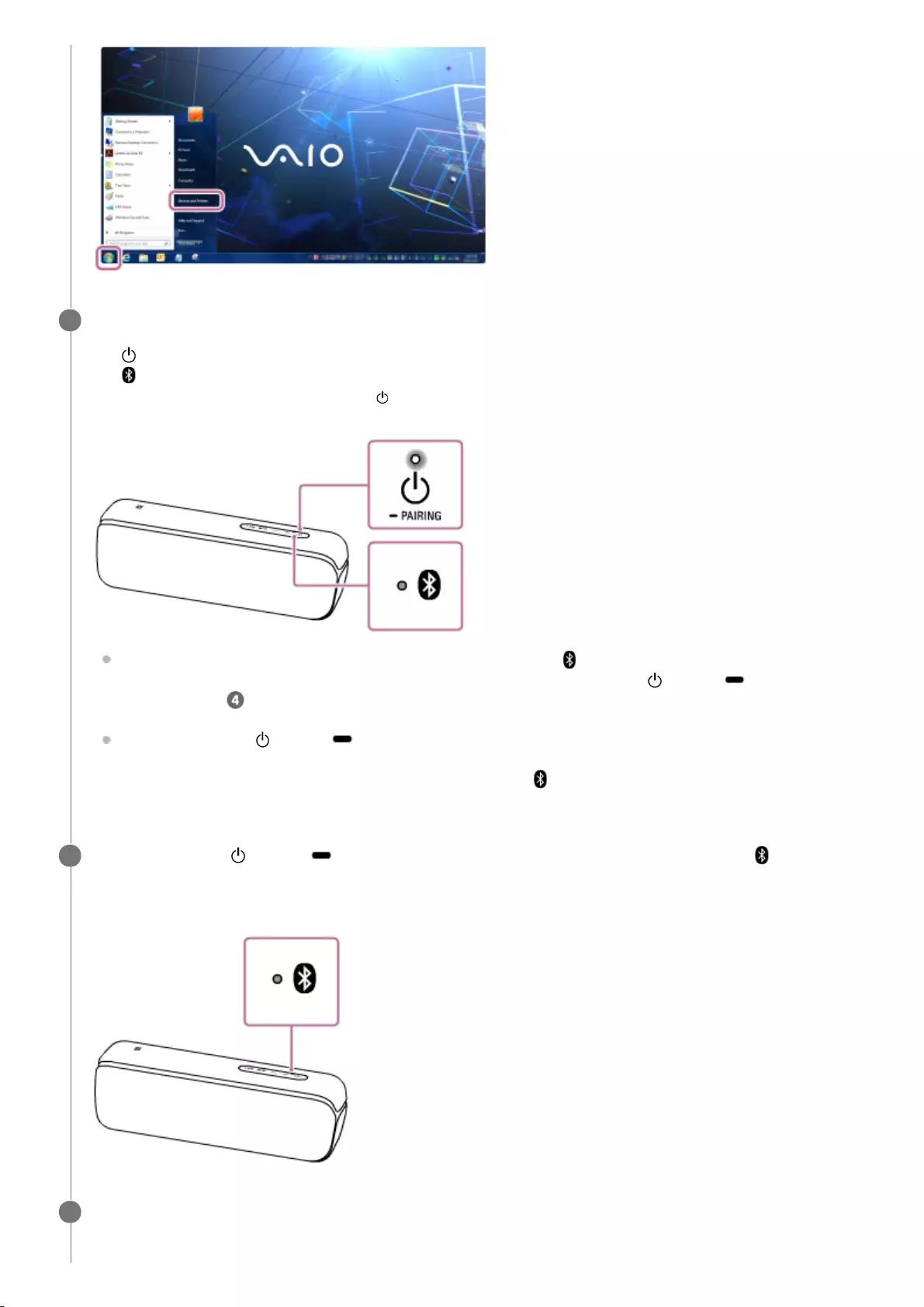
Turn on the speaker.
The (power) indicator lights up in white*1.
The (BLUETOOTH) indicator flashes in blue.
When you turn on the speaker for the first time after purchase, the (BLUETOOTH) indicator will begin to flash
quickly, and the speaker enters pairing mode automatically by just pressing the (power)/ PAIRING button.
Proceed to step .
When you press the (power)/ PAIRING button, the speaker tries to make a BLUETOOTH connection with
the last connected BLUETOOTH device. If the device is nearby and its BLUETOOTH function is on, the
BLUETOOTH connection is established automatically and the (BLUETOOTH) indicator stays lit. In this case,
turn off the BLUETOOTH function or turn off the power of the currently connected BLUETOOTH device.
2
Depending on the Sound Mode, the color of the (power) indicator varies. For details, refer to the following topic.
About the indicators
*1
Press and hold the (power)/ PAIRING button until you hear the voice guidance and the
(BLUETOOTH) indicator begins to flash quickly in blue.
The speaker enters pairing mode.
3
Search for the speaker on the computer.
Connecting the speaker to the computer via a BLUETOOTH connection
4
26
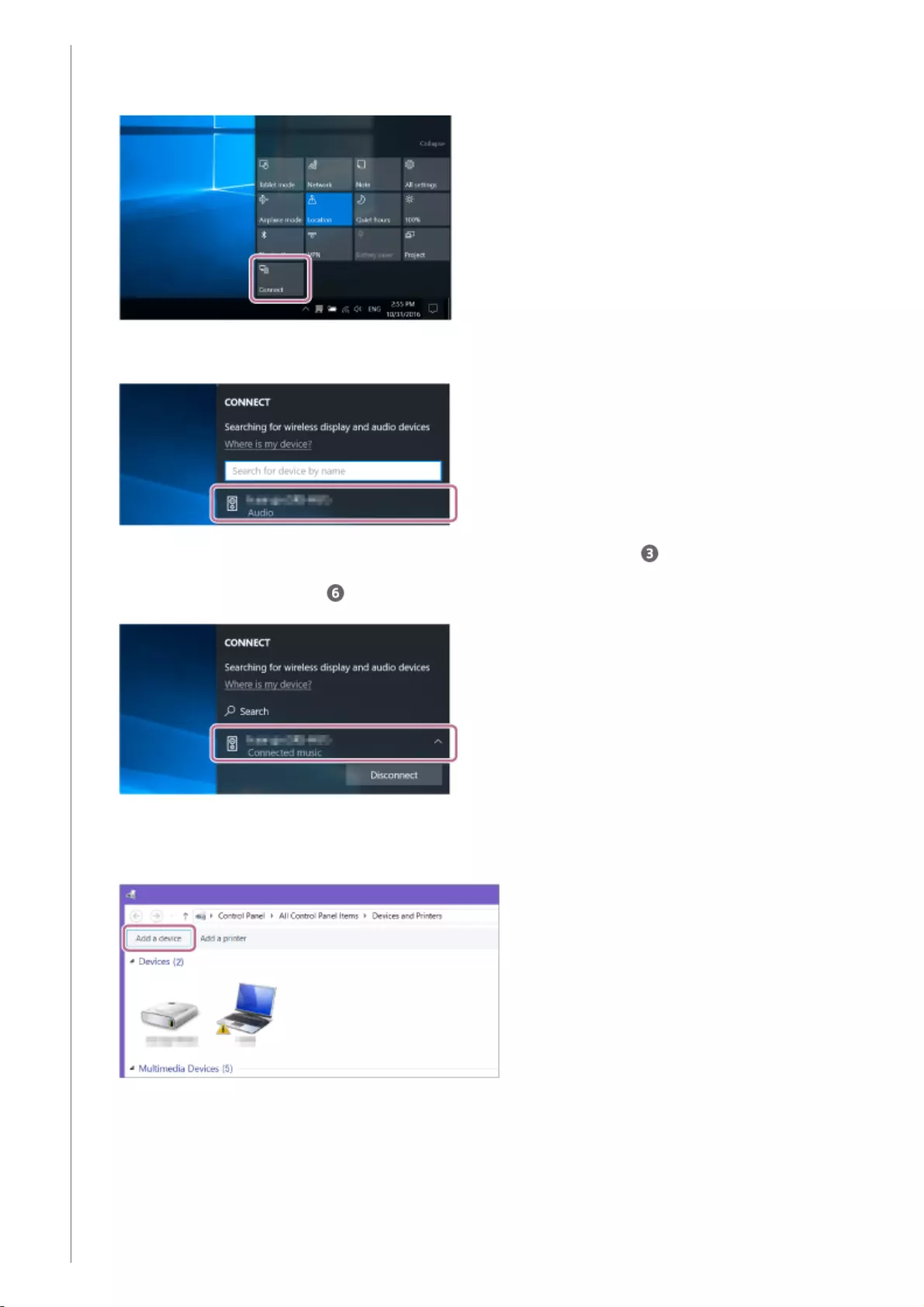
For Windows 10/Windows 8.1
For Windows 7
Select [Connect] in the Action Center on the right-bottom of the screen.1.
Select [SRS-XB32].
If [SRS-XB32] does not appear on the screen, repeat the procedure from step .
After pairing, the BLUETOOTH connection establishes automatically and [Connected music] will be displayed
on the screen. Proceed to step .
2.
Click [Add a device].
1.
Select [SRS-XB32] and click [Next].2.
27
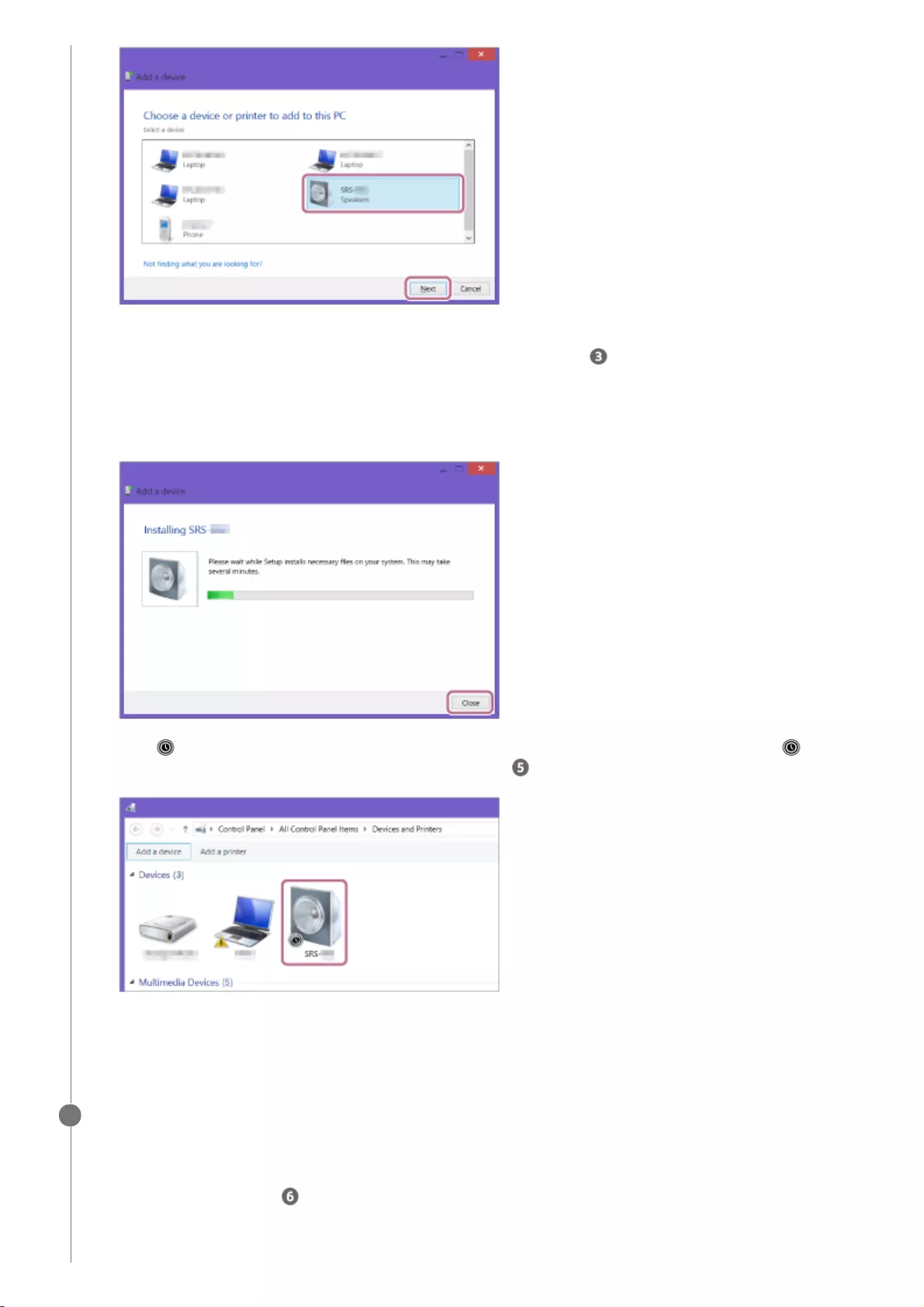
If a passkey*2 is required, enter “0000.”
If [SRS-XB32] does not appear, perform the operation again from step .
The passkey may be called a “passcode,” “PIN code,” “PIN number,” or “password.”
*2
When the following screen appears, click [Close].
The computer begins installing the driver.
The “ ” mark will appear in the bottom left of the [SRS-XB32] icon during installation. When the “ ” mark
disappears, driver installation is complete. Proceed to step .
Depending on the computer, installation may take time. If driver installation takes too much time, the auto power
off (Auto Standby) function of the speaker will cause it to turn off automatically. If this happens, turn on the
speaker again.
3.
Register the speaker to the computer.
For Windows 10
After pairing, the BLUETOOTH connection establishes automatically and [Connected music] will be displayed on
the screen. Proceed to step .
For Windows 8.1
5
28
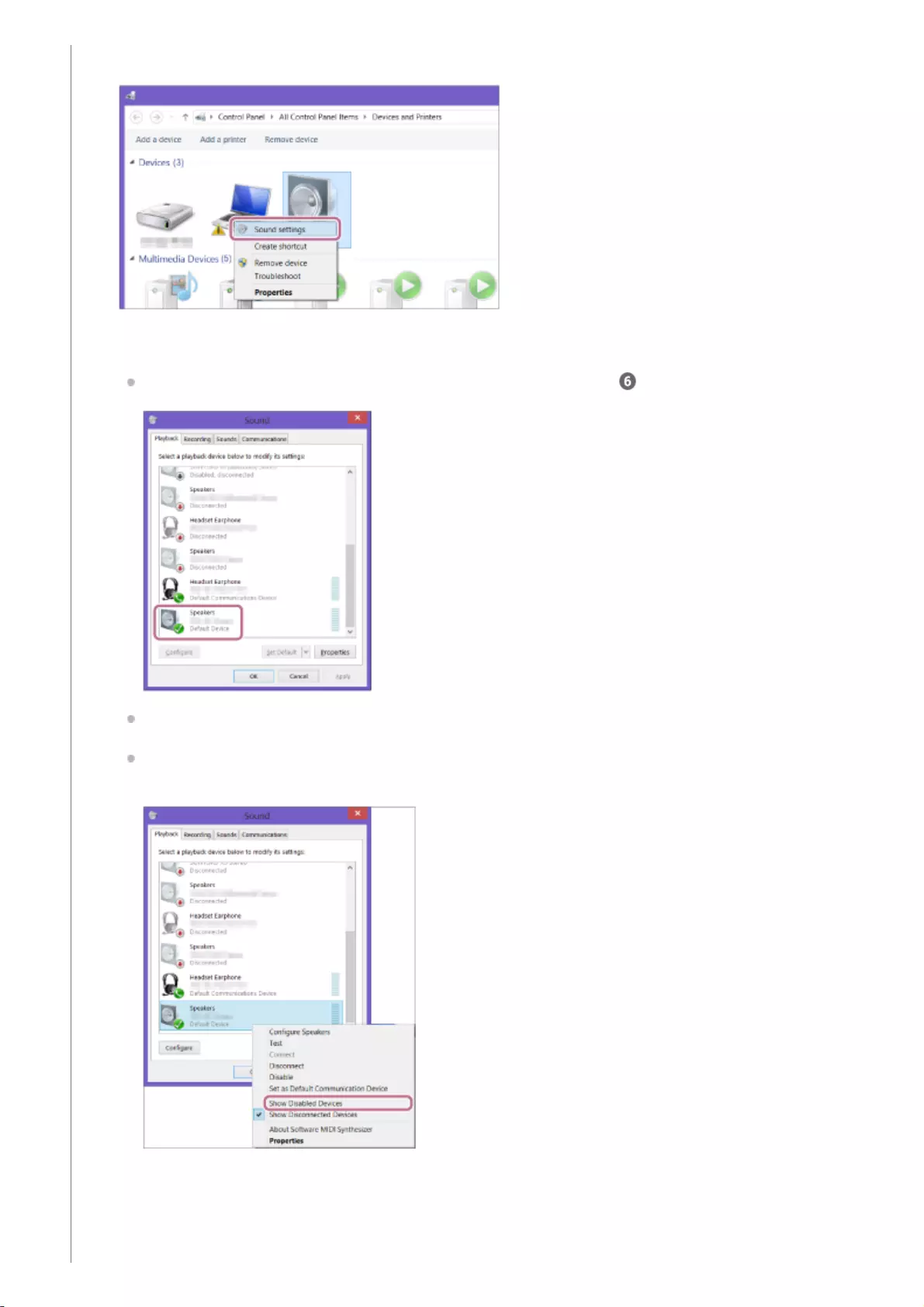
Right-click on [SRS-XB32] in [Devices] and select [Sound settings] from the menu that appears.1.
Confirm [SRS-XB32 Stereo] on the [Sound] screen.
If there is a checkmark (green) on [SRS-XB32 Stereo], proceed to step .
If there is not a checkmark (green) on [SRS-XB32 Stereo], proceed to the next step (substep 3).
If [SRS-XB32 Stereo] does not appear, right-click on the [Sound] screen, and select [Show Disabled
Devices] from the menu that appears. Then proceed to the next step (substep 3).
2.
Right-click on [SRS-XB32 Stereo], and select [Connect] from the menu that appears.3.
29
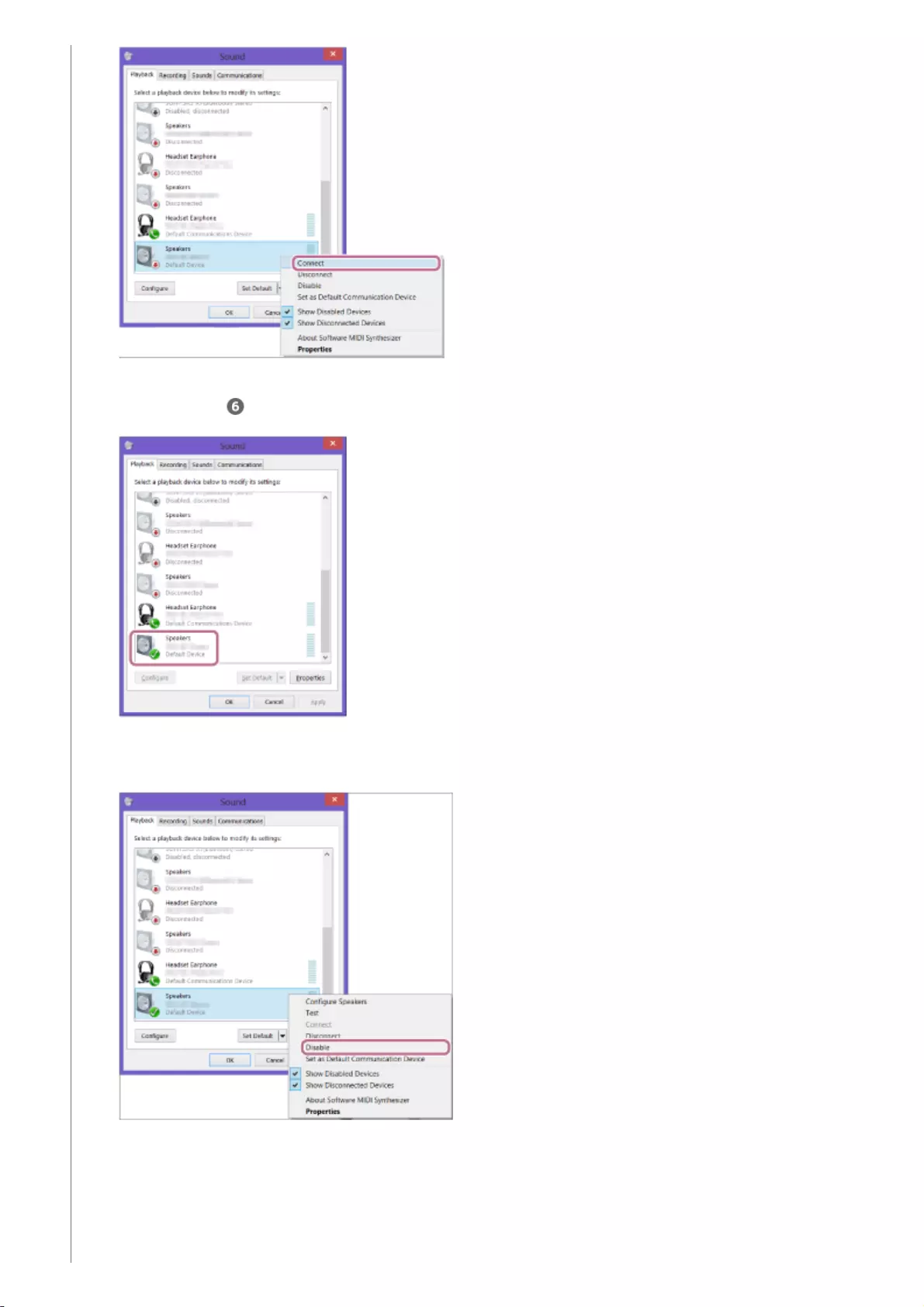
For Windows 7
When the speaker is connected, a checkmark will appear on [SRS-XB32 Stereo] on the [Sound] screen.
Proceed to step .
If you cannot click [Connect] for [SRS-XB32 Stereo], select [Disable] for the [Default Device] that currently has a
checkmark (green).
Double-click on [SRS-XB32] in [Devices].1.
30
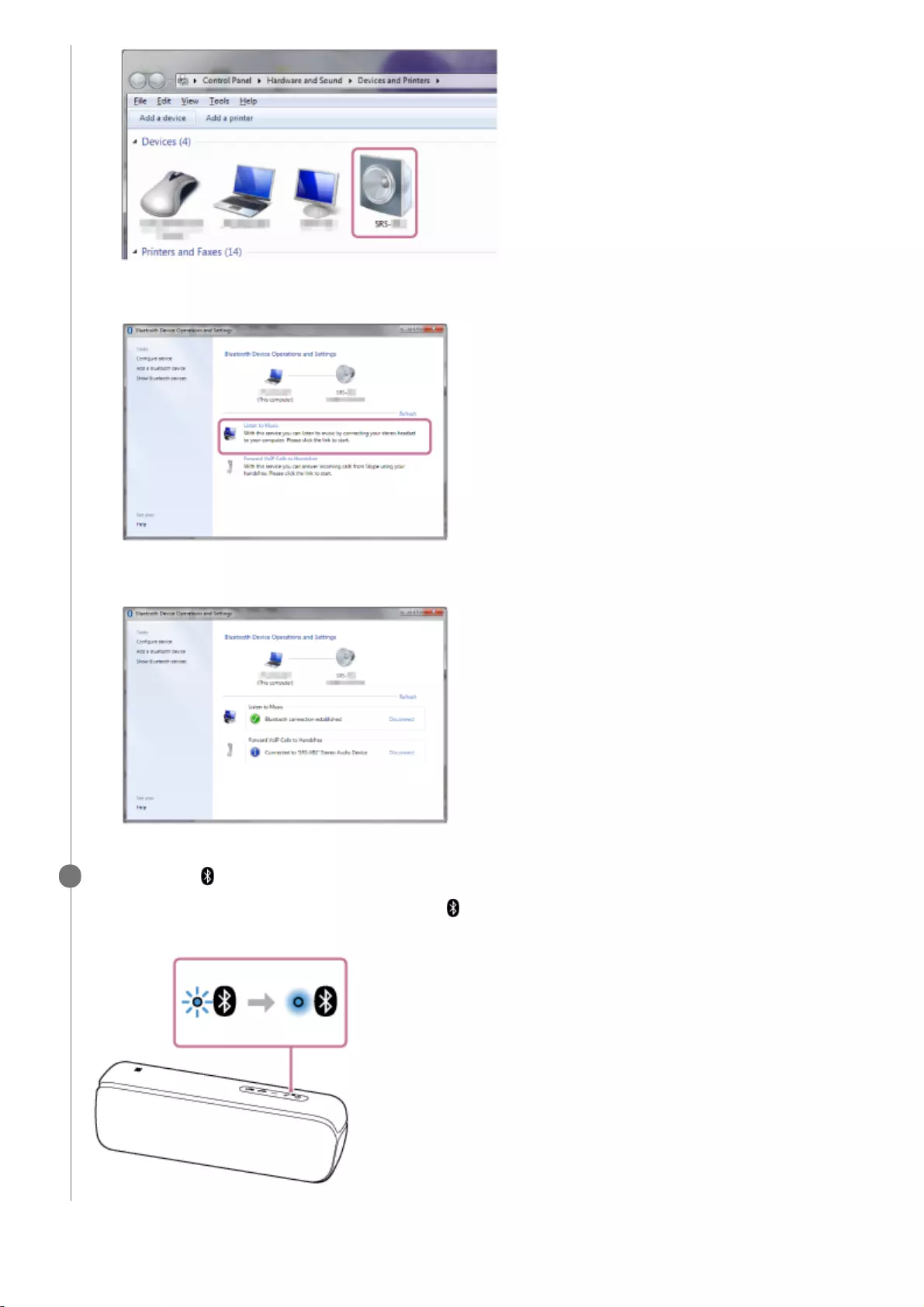
Click [Listen to Music].
When the speaker is connected, a checkmark will appear.
2.
Check that the (BLUETOOTH) indicator has switched from flashing to a steady light.
When the speaker is connected to the computer, the (BLUETOOTH) indicator stays lit. You can enjoy playing
back music, etc. from your computer.
6
31
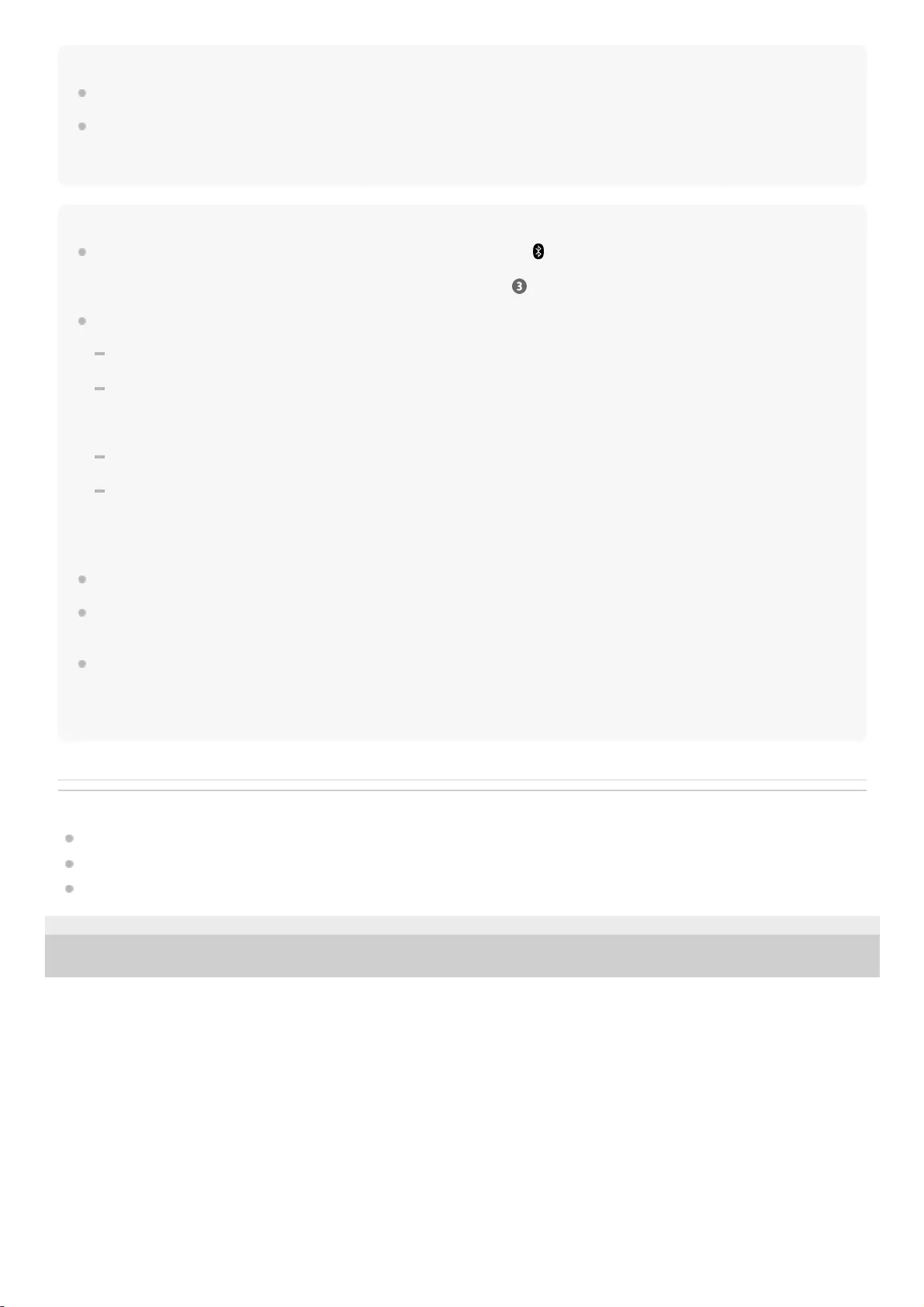
Hint
The procedure explained above is for guidance only. For details, refer to the operating instructions supplied with the computer.
Up to 3 BLUETOOTH devices can be connected to the speaker at the same time. When one of the devices starts playing back
while playing back music on another device, the speaker switches the output and starts outputting the sound from the new device
(Multi-device connection).
Note
The pairing mode of the speaker is released after about 5 minutes and the (BLUETOOTH) indicator flashes slowly. However,
when pairing information is not stored in the speaker, such as at the factory settings, the pairing mode is not released. If the
pairing mode is released before finishing the process, repeat from step .
Once BLUETOOTH devices are paired, there is no need to pair them again, except in the following cases:
Pairing information has been deleted after repair, etc.
The speaker is already paired with 8 devices and another device is to be paired.
The speaker can be paired with up to 8 devices. If a new device is paired after 8 devices have already been paired, the device
that was paired earliest is replaced by the new one.
The pairing information with the speaker has been deleted from the BLUETOOTH device.
The speaker is initialized.
All pairing information will be deleted. If you initialize the speaker, it may not be able to connect your iPhone/iPod touch or
computer. In this case, erase the pairing information of the speaker on your iPhone/iPod touch or computer, and then perform
the pairing procedure again.
The speaker can be paired with multiple devices, but can only play music from one paired device at a time.
The passkey of the speaker is “0000.” If a passkey besides “0000” is set on the BLUETOOTH device, pairing cannot be done with
the speaker.
When an audio cable is connected to the speaker’s AUDIO IN jack while the speaker and the BLUETOOTH device have been
connected via BLUETOOTH connection, sound from the BLUETOOTH device is not output from the speaker (the hands-free
function is available). To listen to music from the BLUETOOTH device, disconnect the audio cable from the speaker’s AUDIO IN
jack.
Related Topic
Listening to music of a device via BLUETOOTH connection
Terminating the BLUETOOTH connection (After use)
Switching the BLUETOOTH devices connected at the same time (Multi-device-connection)
5-001-234-11(1) Copyright 2019 Sony Corporation
32
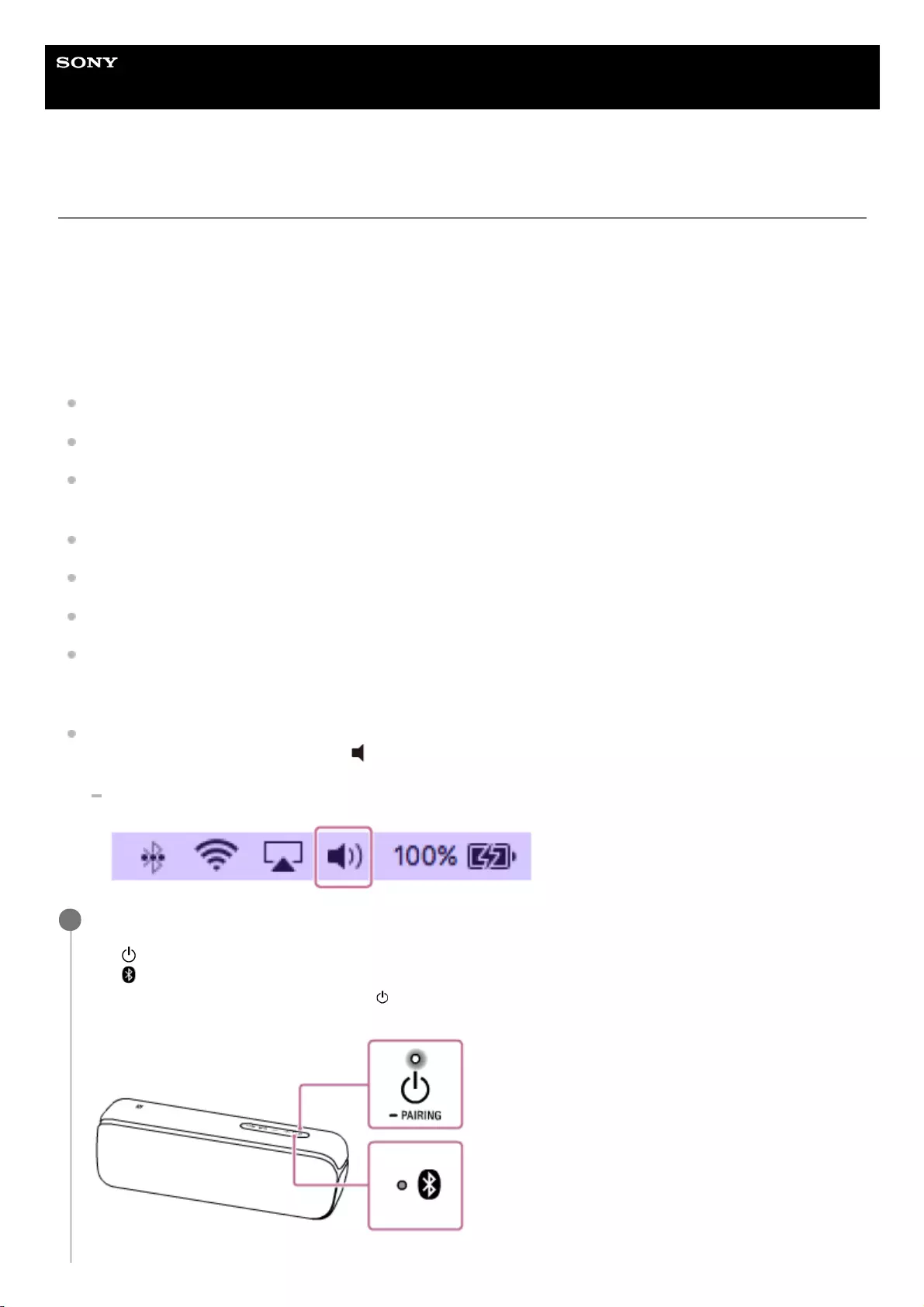
Help Guide
Wireless Speaker
SRS-XB32
Connecting with a computer via a BLUETOOTH connection (Mac)
Pairing is the process required to mutually register the information on BLUETOOTH devices to be connected wirelessly.
It is necessary to pair a device with the speaker to be able to make a BLUETOOTH connection for the first time. Perform
the same procedures to pair to other devices.
Supported operation systems
macOS High Sierra (version 10.13)
Do the following before starting.
Confirm that the BLUETOOTH wireless technology is installed in your computer.
Place your computer within 1 m (3.2 ft) of the speaker.
Connect the speaker to an AC outlet via a USB AC adaptor (commercially available), or connect it to a booted
computer. Or charge the built-in battery sufficiently.
Prepare the operating instructions supplied with the computer for reference.
Stop playback on the computer.
Turn down the volume of the computer and speaker to avoid any sudden loud sound output from the speaker.
Depending on your computer, turn on the built-in BLUETOOTH adaptor.
If you do not know how to turn on the BLUETOOTH adaptor or whether your computer has the built-in BLUETOOTH
adaptor, refer to the operating instructions of your computer.
Set the speaker of your computer to on.
If the speaker of your computer is set to (Mute), sound does not output on the BLUETOOTH speaker.
When the speaker of your computer is set to on:
Turn on the speaker.
The (power) indicator lights up in white*1.
The (BLUETOOTH) indicator flashes in blue.
1
Depending on the Sound Mode, the color of the (power) indicator varies. For details, refer to the following topic.
About the indicators
*1
33
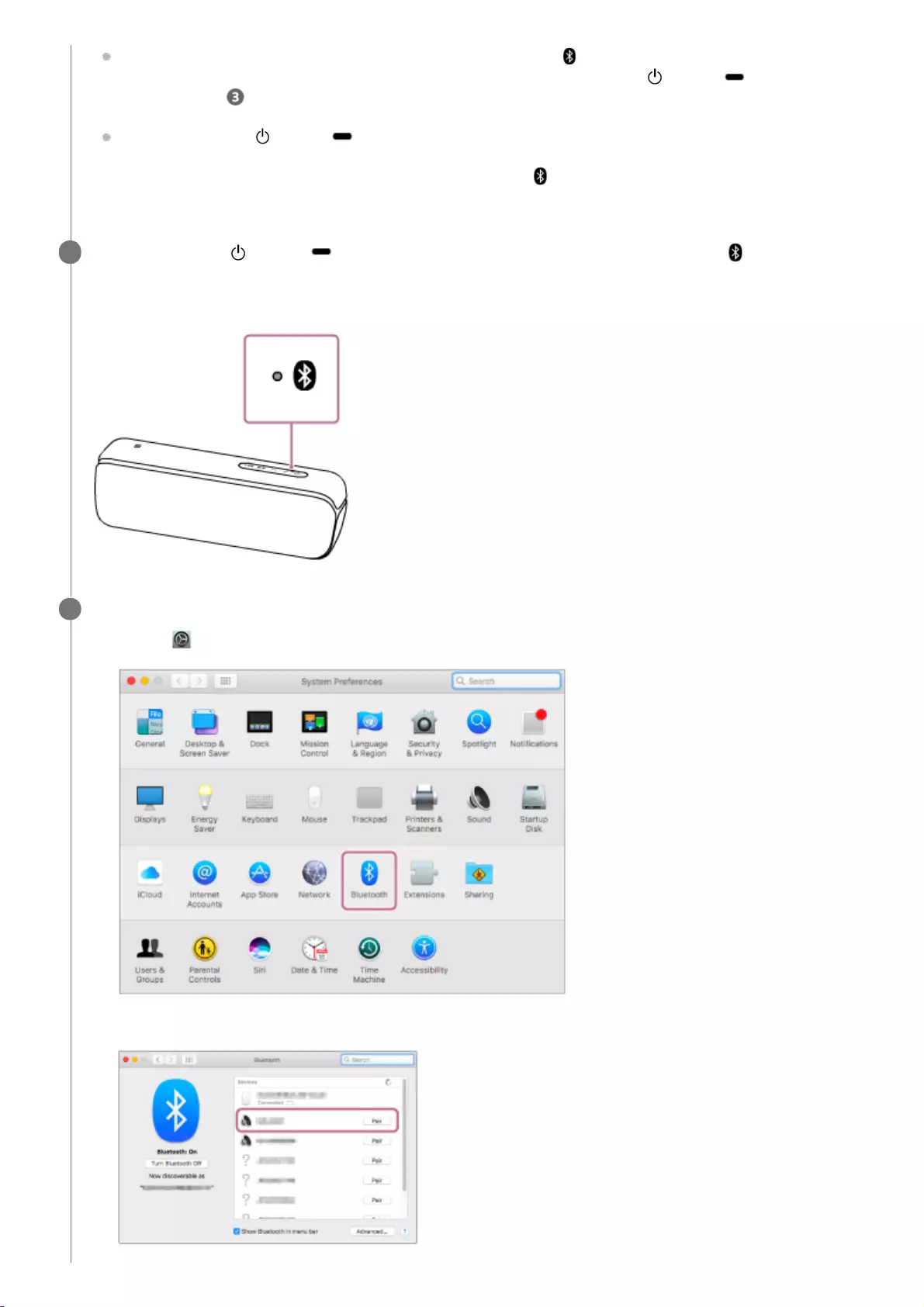
When you turn on the speaker for the first time after purchase, the (BLUETOOTH) indicator will begin to flash
quickly, and the speaker enters pairing mode automatically by just pressing the (power)/ PAIRING button.
Proceed to step .
When you press the (power)/ PAIRING button, the speaker tries to make a BLUETOOTH connection with
the last connected BLUETOOTH device. If the device is nearby and its BLUETOOTH function is on, the
BLUETOOTH connection is established automatically and the (BLUETOOTH) indicator stays lit. In this case,
turn off the BLUETOOTH function or turn off the power of the currently connected BLUETOOTH device.
Press and hold the (power)/ PAIRING button until you hear the voice guidance and (BLUETOOTH)
indicator begins to flash quickly in blue.
The speaker enters pairing mode.
2
Search for the speaker on the computer.
3
Select [ (System Preferences)] - [Bluetooth] in the taskbar on the right-bottom of the screen.1.
Select [SRS-XB32] from the Bluetooth screen, then click [Pair].
2.
34
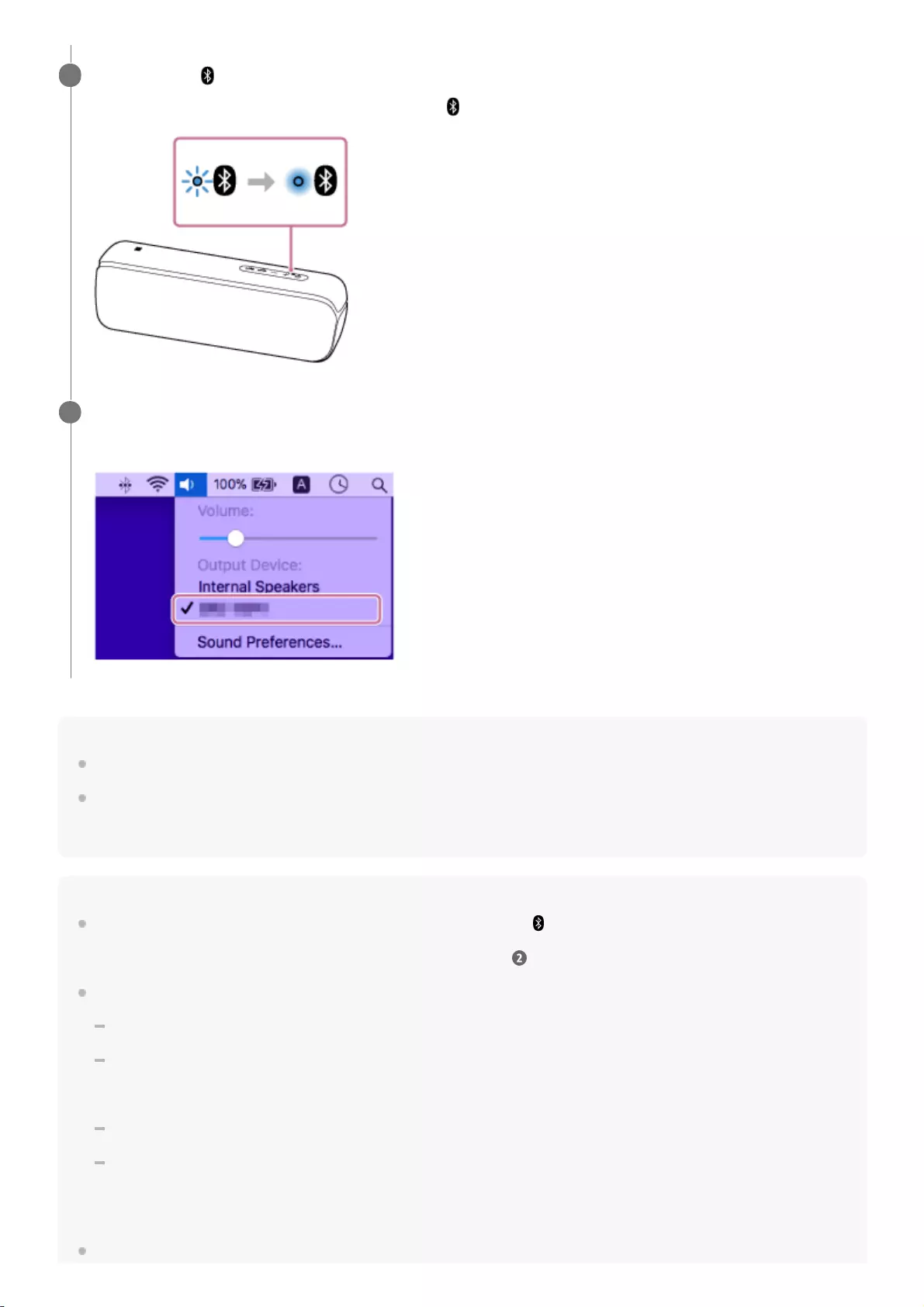
Hint
The procedure explained above is for guidance only. For details, refer to the operating instructions supplied with the computer.
Up to 3 BLUETOOTH devices can be connected to the speaker at the same time. When one of the devices starts playing back
while playing back music on another device, the speaker switches the output and starts outputting the sound from the new device
(Multi-device connection).
Note
The pairing mode of the speaker is released after about 5 minutes and the (BLUETOOTH) indicator flashes slowly. However,
when pairing information is not stored in the speaker, such as at the factory settings, the pairing mode is not released. If the
pairing mode is released before finishing the process, repeat from step .
Once BLUETOOTH devices are paired, there is no need to pair them again, except in the following cases:
Pairing information has been deleted after repair, etc.
The speaker is already paired with 8 devices and another device is to be paired.
The speaker can be paired with up to 8 devices. If a new device is paired after 8 devices have already been paired, the device
that was paired earliest is replaced by the new one.
The pairing information with the speaker has been deleted from the BLUETOOTH device.
The speaker is initialized.
All pairing information will be deleted. If you initialize the speaker, it may not be able to connect your iPhone/iPod touch or
computer. In this case, erase the pairing information of the speaker on your iPhone/iPod touch or computer, and then perform
the pairing procedure again.
The speaker can be paired with multiple devices, but can only play music from one paired device at a time.
Check that the (BLUETOOTH) indicator has switched from flashing to a steady light.
When the speaker is connected to the computer, the (BLUETOOTH) indicator stays lit.
4
Click the speaker icon in the top-right of the screen and select [SRS-XB32] from [Output Device].
You can enjoy playing back music, etc. from your computer.
5
35
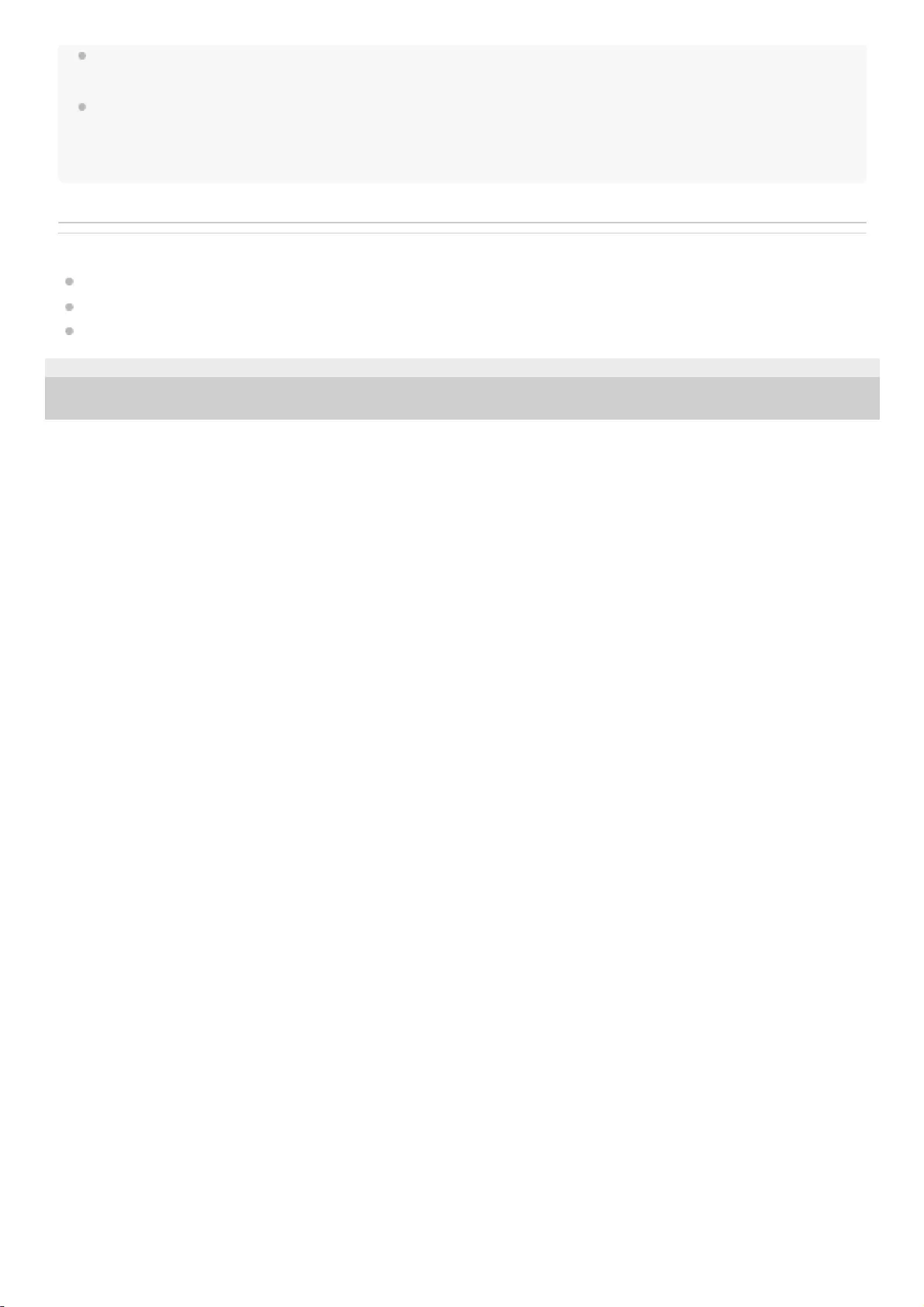
The passkey of the speaker is “0000.” If a passkey besides “0000” is set on the BLUETOOTH device, pairing cannot be done with
the speaker.
When an audio cable is connected to the speaker’s AUDIO IN jack while the speaker and the BLUETOOTH device have been
connected via BLUETOOTH connection, sound from the BLUETOOTH device is not output from the speaker (the hands-free
function is available). To listen to music from the BLUETOOTH device, disconnect the audio cable from the speaker’s AUDIO IN
jack.
Related Topic
Listening to music of a device via BLUETOOTH connection
Terminating the BLUETOOTH connection (After use)
Switching the BLUETOOTH devices connected at the same time (Multi-device-connection)
5-001-234-11(1) Copyright 2019 Sony Corporation
36
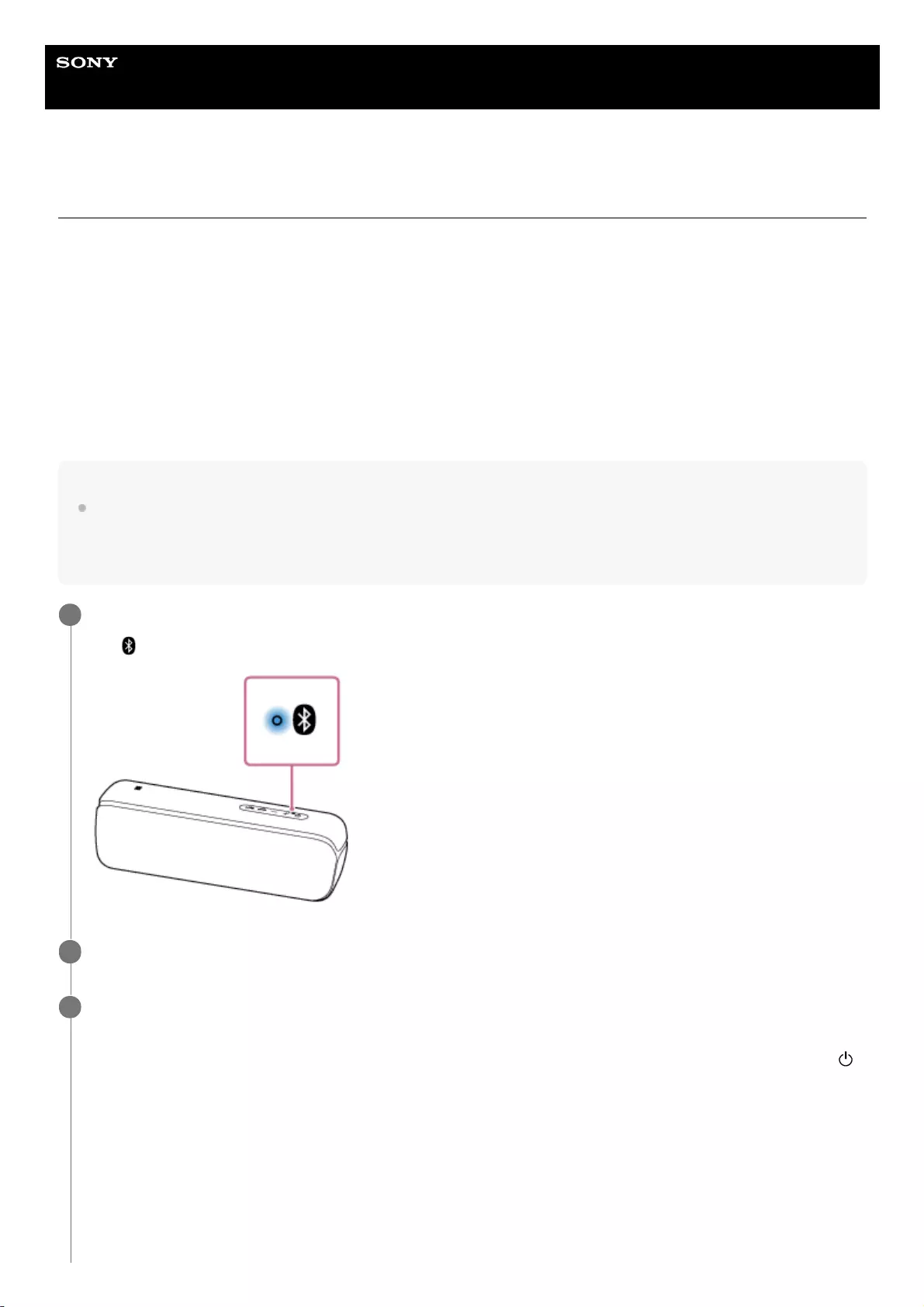
Help Guide
Wireless Speaker
SRS-XB32
Listening to music of a device via BLUETOOTH connection
You can enjoy listening to music of a BLUETOOTH device and operate it by the speaker via BLUETOOTH connection if
it supports the following BLUETOOTH profiles.
A2DP (Advanced Audio Distribution Profile)
Enables you to enjoy high-quality audio contents wirelessly.
AVRCP (Audio Video Remote Control Profile)
Enables you to adjust the volume and operate to play, pause or skip to the beginning of the next/current track.
Operations may vary depending on the BLUETOOTH device. Refer also to the operating instructions supplied with the
BLUETOOTH device.
Note
Make sure beforehand that the volume on the BLUETOOTH device and speaker are set to a moderate level to avoid sudden loud
sound output from the speaker.
Depending on the BLUETOOTH device, adjusting the volume of the speaker may not be possible on the BLUETOOTH device
while playback on the device is stopped/paused.
Connect the speaker with the BLUETOOTH device.
The (BLUETOOTH) indicator lights up in blue when the BLUETOOTH connection is established.
1
Start playback on the BLUETOOTH device.
2
Adjust the volume by pressing the –/+ (volume) buttons on the speaker or operating the BLUETOOTH
device.
When you press the –/+ (volume) buttons on the speaker or adjust the volume on the BLUETOOTH device, the
(power) indicator flashes once or 3 times.
3
37
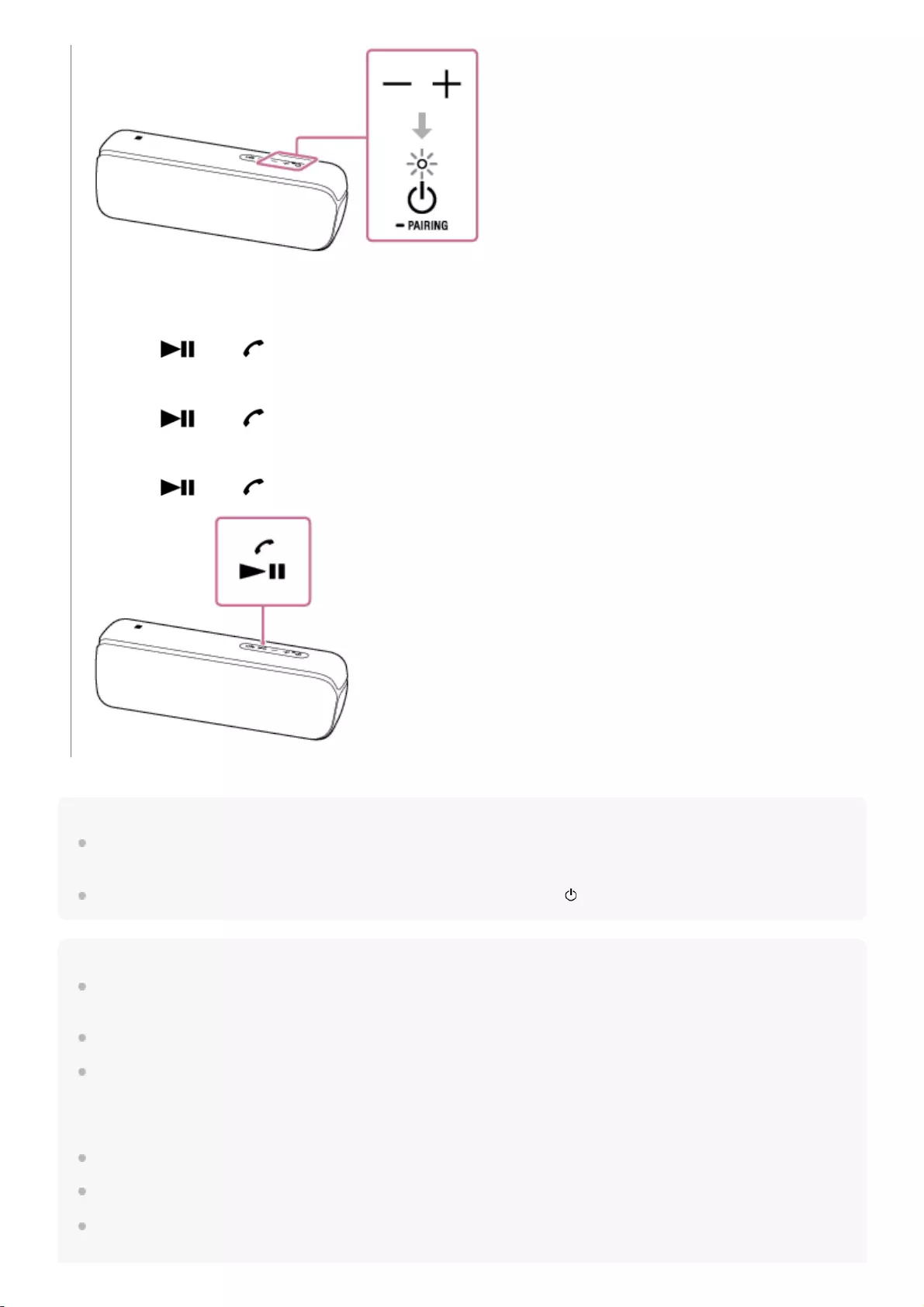
Hint
The built-in battery can be charged if the speaker is connected to an AC outlet via a USB AC adaptor (commercially available), or
if connected to a booted computer even while the speaker is in use.
When you set the volume to the maximum or minimum level on the speaker, the (power) indicator flashes 3 times.
Note
For Apple iOS devices, the unit is compatible with iOS 10.0 or later. A BLUETOOTH connection is not available on the devices
with iOS 9.x or earlier.
If the communication condition is poor, the BLUETOOTH device may react incorrectly to the operations on the speaker.
When you connect a portable audio device, etc., to the speaker’s AUDIO IN jack while listening to music via BLUETOOTH
connection, the speaker switches to the AUDIO IN mode automatically. In this case, music of the BLUETOOTH device is not
output (if the BLUETOOTH connection is active, the hands-free function is available). To listen to music from the BLUETOOTH
device again, disconnect the audio cable from the speaker’s AUDIO IN jack.
When using in a place with a high temperature, the volume may decrease to protect the built-in battery.
If the built-in battery level is low, the maximum output of the speaker decreases.
Depending on the BLUETOOTH device, it may be necessary to adjust the volume or set the audio output setting on the
connected device.
During playback, you can use the buttons on the speaker to perform the following operations.
Pause
Press the (play)/ (call) button during playback to pause. Press it again to cancel pause.
Skip to the beginning of the next track
Press the (play)/ (call) button twice quickly during playback.
Skip to the beginning of the current track
Press the (play)/ (call) button 3 times quickly during playback.
38
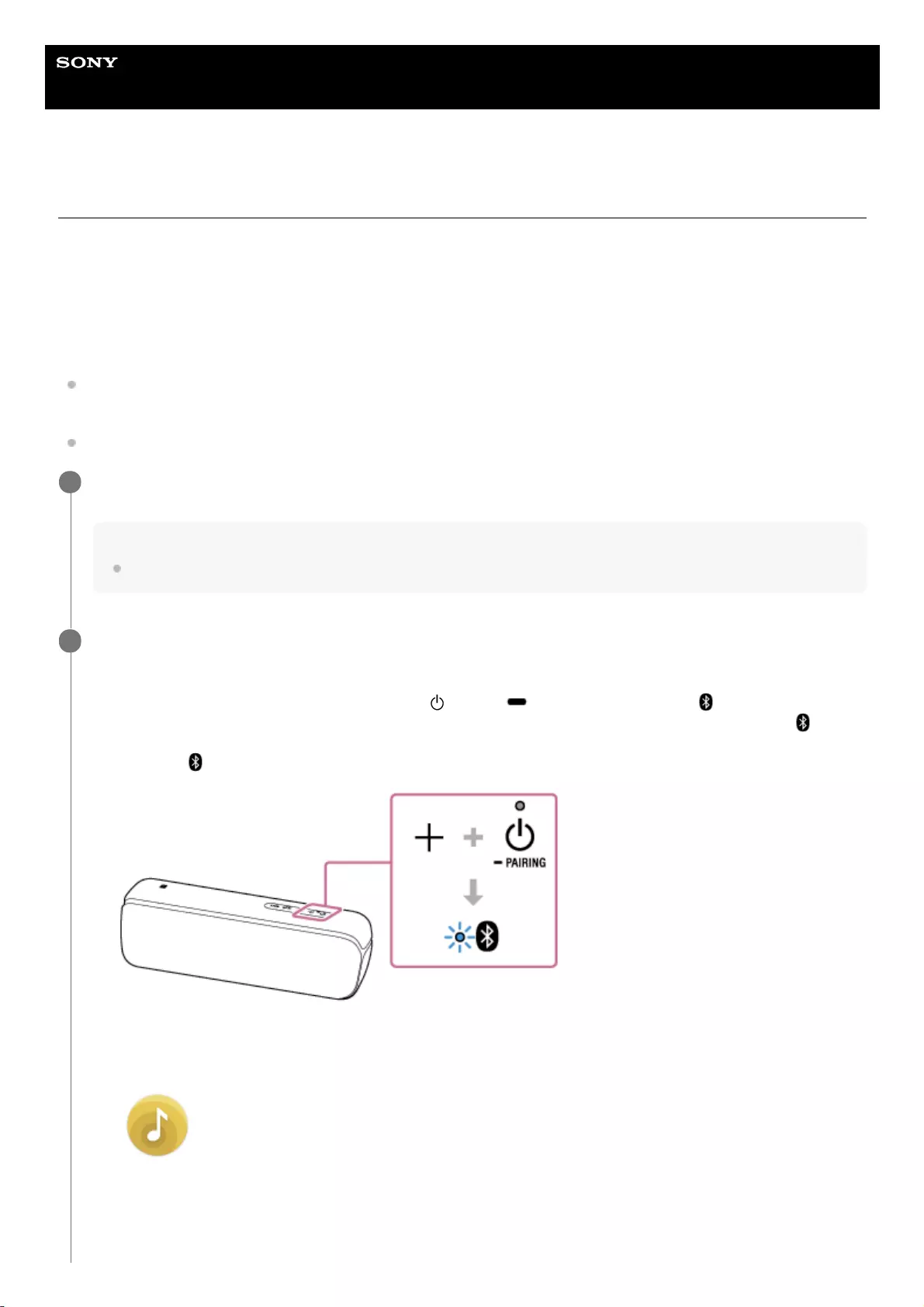
Help Guide
Wireless Speaker
SRS-XB32
Selecting the BLUETOOTH audio streaming playback quality (Codec)
The “Priority on sound quality” and “Priority on stable connection” modes are available as options for the playback quality
of BLUETOOTH audio streaming. “Priority on sound quality” enables you to perform playback settings of, not only SBC,
but also AAC and LDAC, so that you can enjoy high quality sound via BLUETOOTH connection, whereas “Priority on
stable connection” provides you more stable BLUETOOTH audio streaming. “Priority on sound quality” is the default
setting.
Supported Codecs
Priority on sound quality (default setting): AUTO is selected. Optimal codec is automatically selected from AAC,
LDAC, and SBC.
Priority on stable connection: SBC is selected.
Connect the speaker to an AC outlet via a USB AC adaptor (commercially available), or connect it to a
booted computer.
Note
Do not turn on the speaker.
1
Change the sound quality.
When using the buttons of the speaker
When using “Sony | Music Center”
2
While holding the + (volume) button, press the (power)/ PAIRING button until the (BLUETOOTH)
indicator flashes in blue. When the setting is changed to the “Priority on stable connection” mode, the
(BLUETOOTH) indicator flashes 3 times in blue. When the setting is changed to the “Priority on sound quality”
mode, the (BLUETOOTH) indicator flashes twice in blue.
1.
Tap [Music Center] on your smartphone, iPhone, etc. to start up the application.
Music Center
1.
Tap [SRS-XB32].2.
40
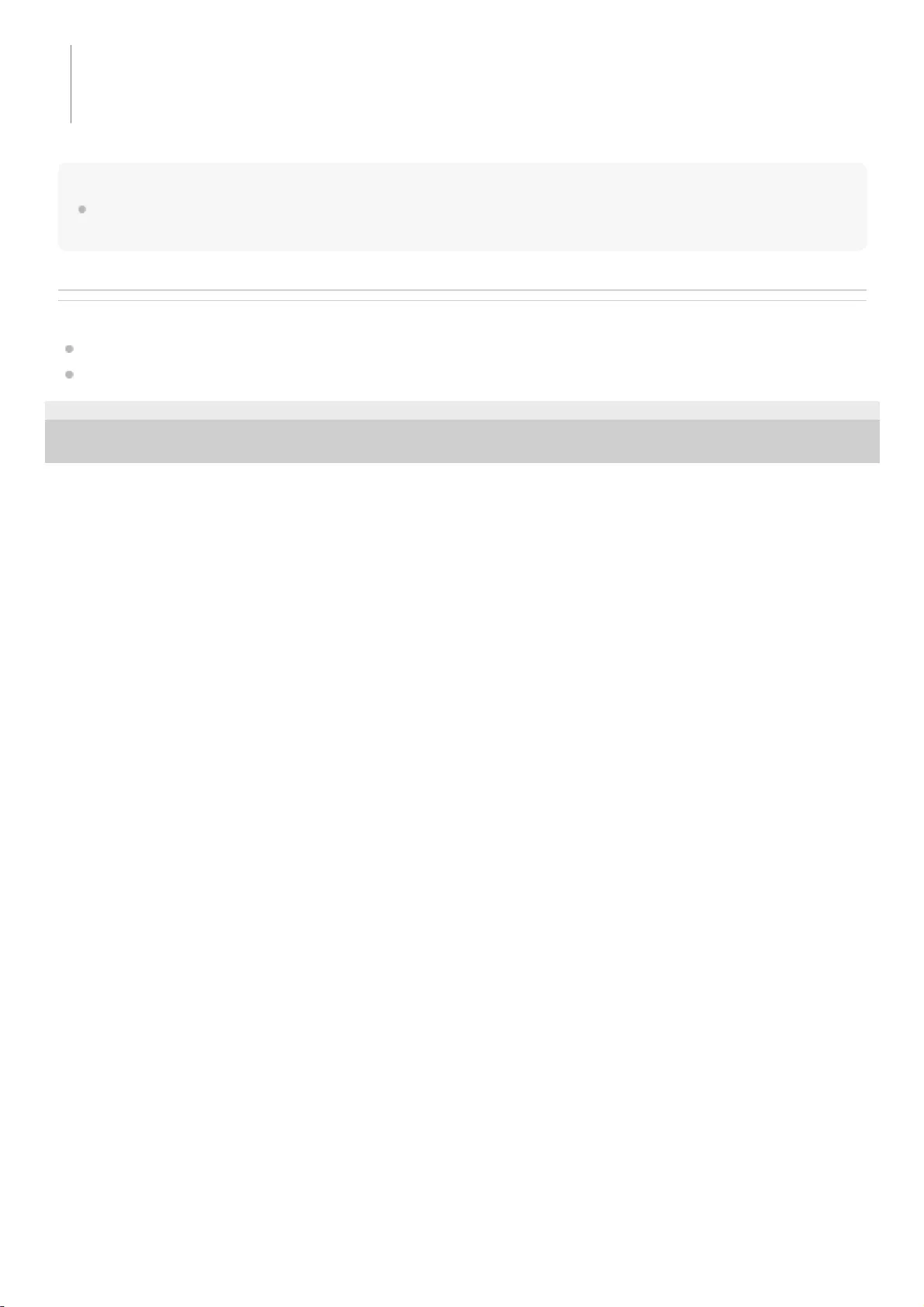
Note
Noise or sound interruption may occur in the [AUTO] (Priority on sound quality) mode, depending on the setting of your
BLUETOOTH device and ambient conditions. In this case, change the speaker to the [SBC] (Priority on stable connection) mode.
Related Topic
Using the BLUETOOTH standby function
What you can do with “Sony | Music Center”
5-001-234-11(1) Copyright 2019 Sony Corporation
Tap [Settings] - [Other Settings] - [Bluetooth Codec], and then select a codec.
[AUTO]: Priority on sound quality
[SBC]: Priority on stable connection
3.
41
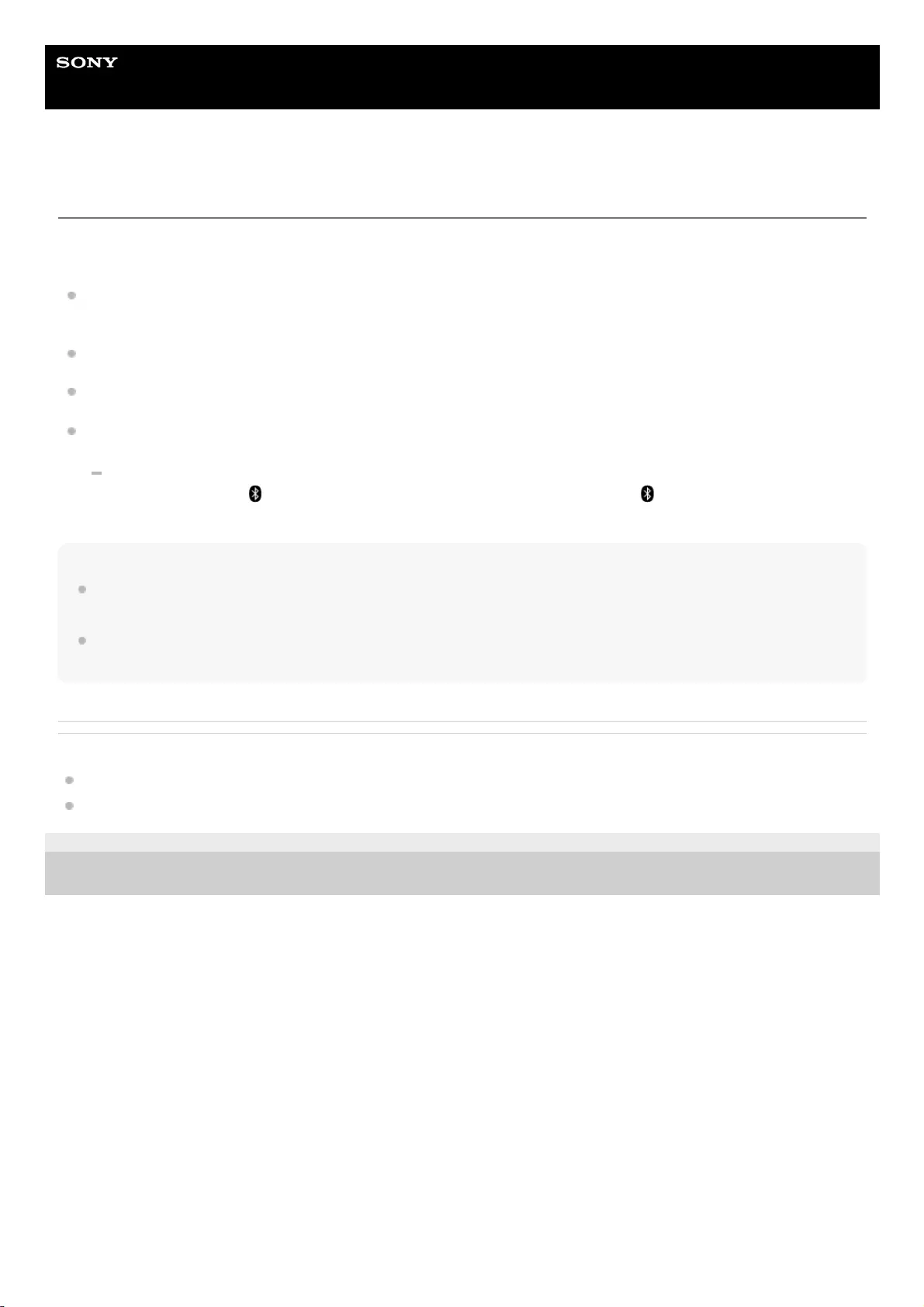
Help Guide
Wireless Speaker
SRS-XB32
Terminating the BLUETOOTH connection (After use)
When you finish playing music with the BLUETOOTH device, perform any of the following operations to terminate the
BLUETOOTH connection.
Turn off the BLUETOOTH function on the BLUETOOTH device. For details, refer to the operating instructions
supplied with the device.
Turn off the BLUETOOTH device.
Turn off the speaker.
Touch the NFC-compatible device on the N-marked part of the speaker again (if your device has the NFC function).
When using the Speaker Add function or Wireless Party Chain function, touch the NFC-compatible device on the
speaker in which the (BLUETOOTH) indicator lights up. A speaker where the (BLUETOOTH) indicator turns
off is not capable of terminating the BLUETOOTH connection.
Hint
When using the Speaker Add function, if you turn off one speaker, the other speaker is automatically turned off. The
BLUETOOTH connection between them is disconnected.
When you finish playing music, the BLUETOOTH connection may terminate automatically depending on the BLUETOOTH
device.
Related Topic
What you can do with “Sony | Music Center”
Auto power off (Auto Standby) function
5-001-234-11(1) Copyright 2019 Sony Corporation
42
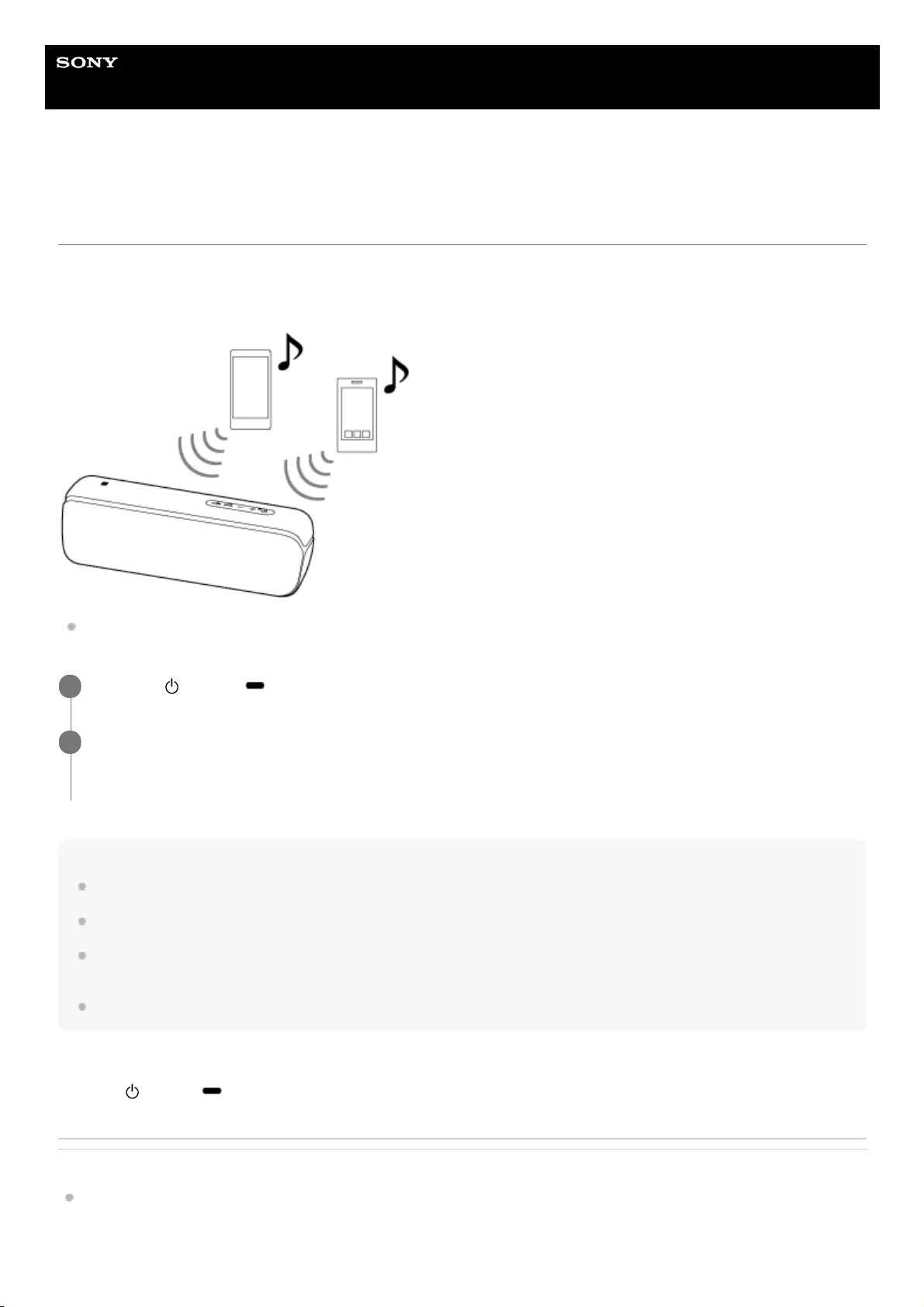
Help Guide
Wireless Speaker
SRS-XB32
Switching the BLUETOOTH devices connected at the same time (Multi-device-
connection)
Up to 3 BLUETOOTH devices can be connected to the speaker at the same time. When one of the devices starts playing
back while playing back music on another device, the speaker switches the output and starts outputting the sound from
the newly connected device.
Operations may vary depending on the BLUETOOTH device. Also, it may not be connected depending on the
combination of devices. For details, refer to the operating instructions supplied with the device.
Note
When using the Speaker Add function or Wireless Party Chain function, you cannot use the multi-device connection.
You may not be able to make 3 BLUETOOTH connections at the same time depending on the BLUETOOTH device.
The multi-device connection is not compatible with HFP (Hands-free Profile) and HSP (Headset Profile). Therefore, when using
multi-device connection, you cannot use the hands-free function.
You cannot turn off the multi-device connection function.
To disconnect the multi-device connection
Press the (power)/ PAIRING button to turn off the speaker.
Related Topic
Pairing and connecting with BLUETOOTH® devices
Press the (power)/ PAIRING button to turn on the speaker.
1
Pair the speaker with BLUETOOTH devices such as smartphones or iPhone devices.
You can connect with up to 3 BLUETOOTH devices at the same time by A2DP/AVRCP.
2
43
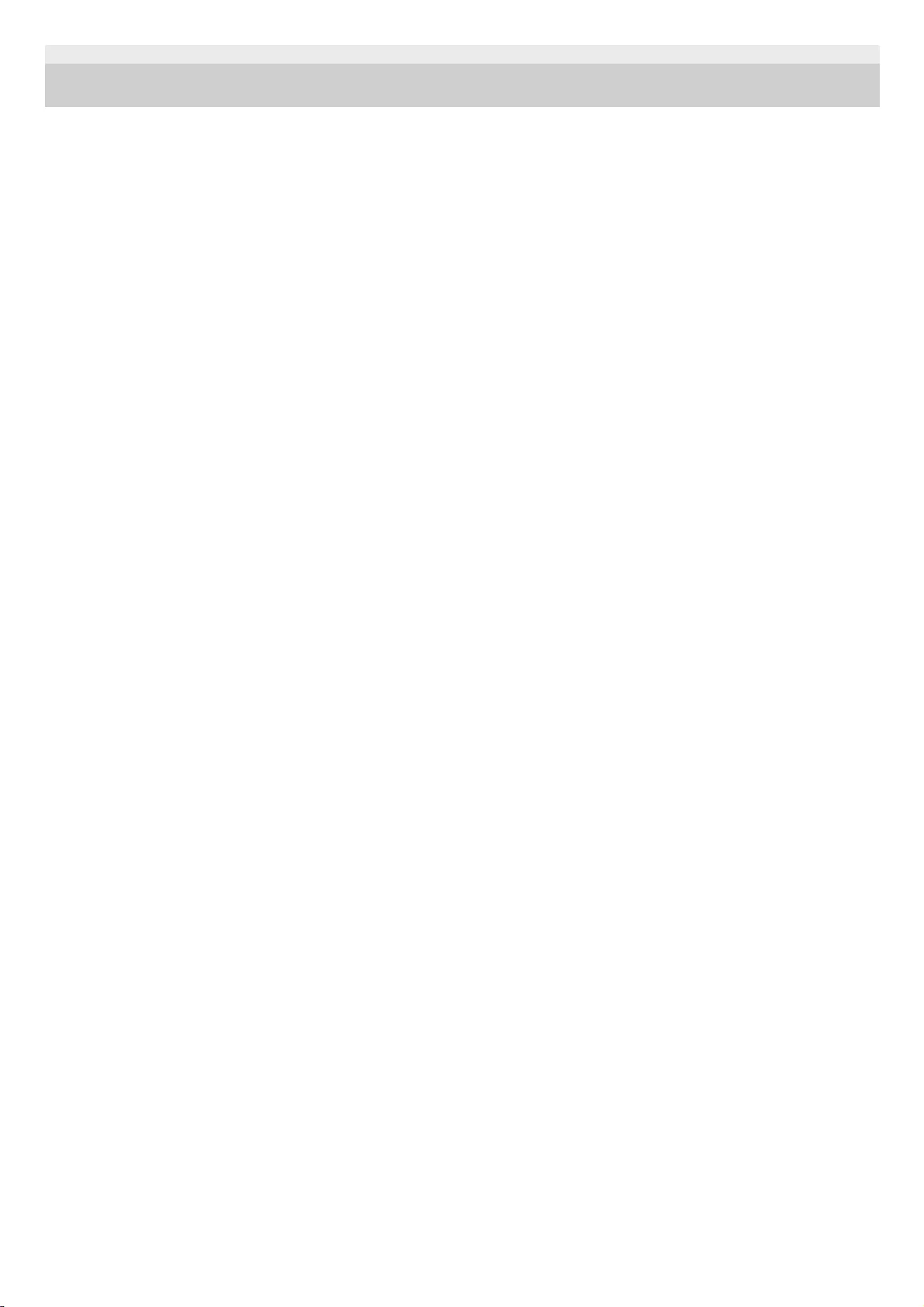
5-001-234-11(1) Copyright 2019 Sony Corporation
44
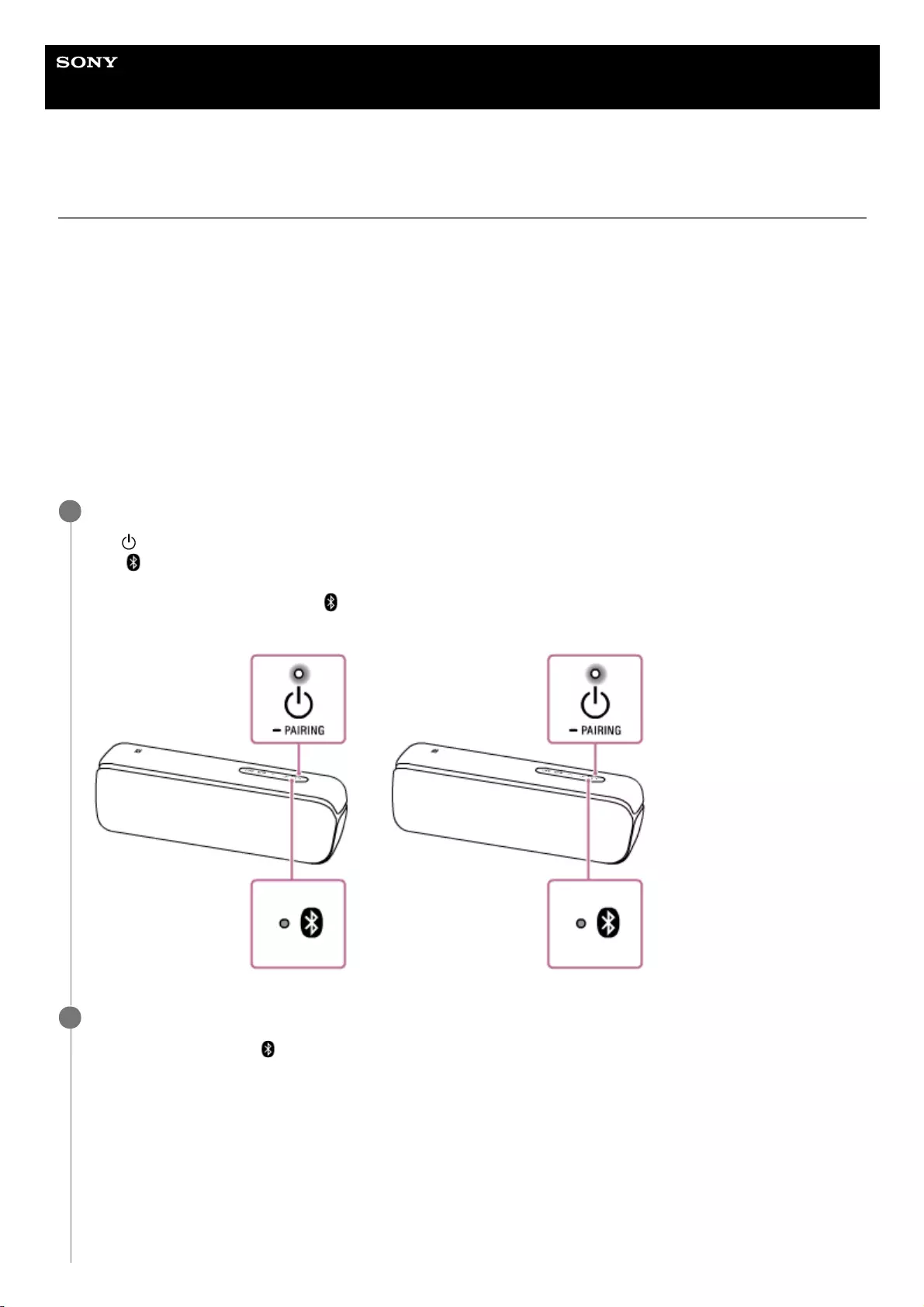
Help Guide
Wireless Speaker
SRS-XB32
Listening to music wirelessly with 2 speakers (Speaker Add function)
To use the Speaker Add function, 2 SRS-XB32 speakers are required. By connecting 2 speakers via BLUETOOTH
connection, you can enjoy more powerful sound.
Select from the following 2 playback methods.
For Apple iOS devices, the unit is compatible with iOS 10.0 or later. A BLUETOOTH connection is not available on the
devices with iOS 9.x or earlier.
Double mode
Both speakers play the same sound. Double mode is the initial setting.
Stereo mode
One speaker plays the sound on the right channel (right side), while the other speaker plays the sound on the left
channel (left side) for stereo playback between the speakers.
Place 2 speakers within 1 m (3.2 ft) each other, and then turn on both speakers.
The (power) indicator lights up.
The (BLUETOOTH) indicator flashes.
If the BLUETOOTH device which has been connected before is nearby, the speaker may be connected to the
device automatically, and then the (BLUETOOTH) indicator may be lit. In this case, turn off the BLUETOOTH
function on the BLUETOOTH device or turn off the BLUETOOTH device.
1
Press the ADD (Speaker Add) button inside the cap on the rear side of one of the 2 speakers.
A beep is heard, and the (BLUETOOTH) indicator and ADD (Speaker Add) indicator flash. After about 3 to 5
seconds, a beep sounds, and the ADD (Speaker Add) indicator stays lit.
2
45
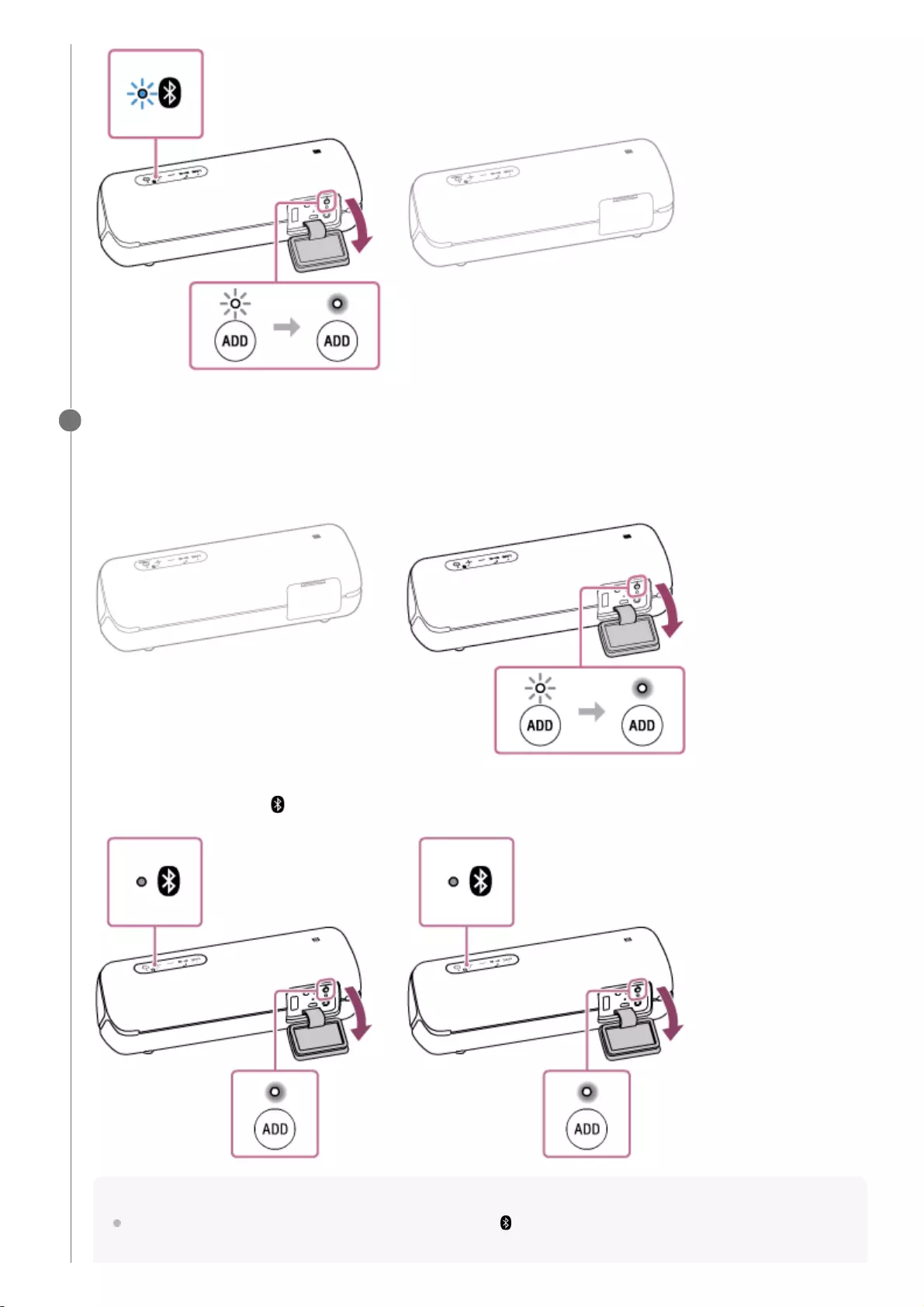
Press the ADD (Speaker Add) button inside the cap on the rear side of another speaker.
The ADD (Speaker Add) indicator lights up.
The voice guidance “Double mode” outputs from each speaker, and then the 2 speakers are connected with the
Speaker Add function.
When a connection with the Speaker Add function is established, the ADD (Speaker Add) indicator on both
speakers stays lit and the (BLUETOOTH) indicator on either of the speakers turns off.
Hint
If the 2 speakers quickly make a BLUETOOTH connection, the (BLUETOOTH) indicator and ADD (Speaker Add)
indicator may stay lit without flashing.
3
46
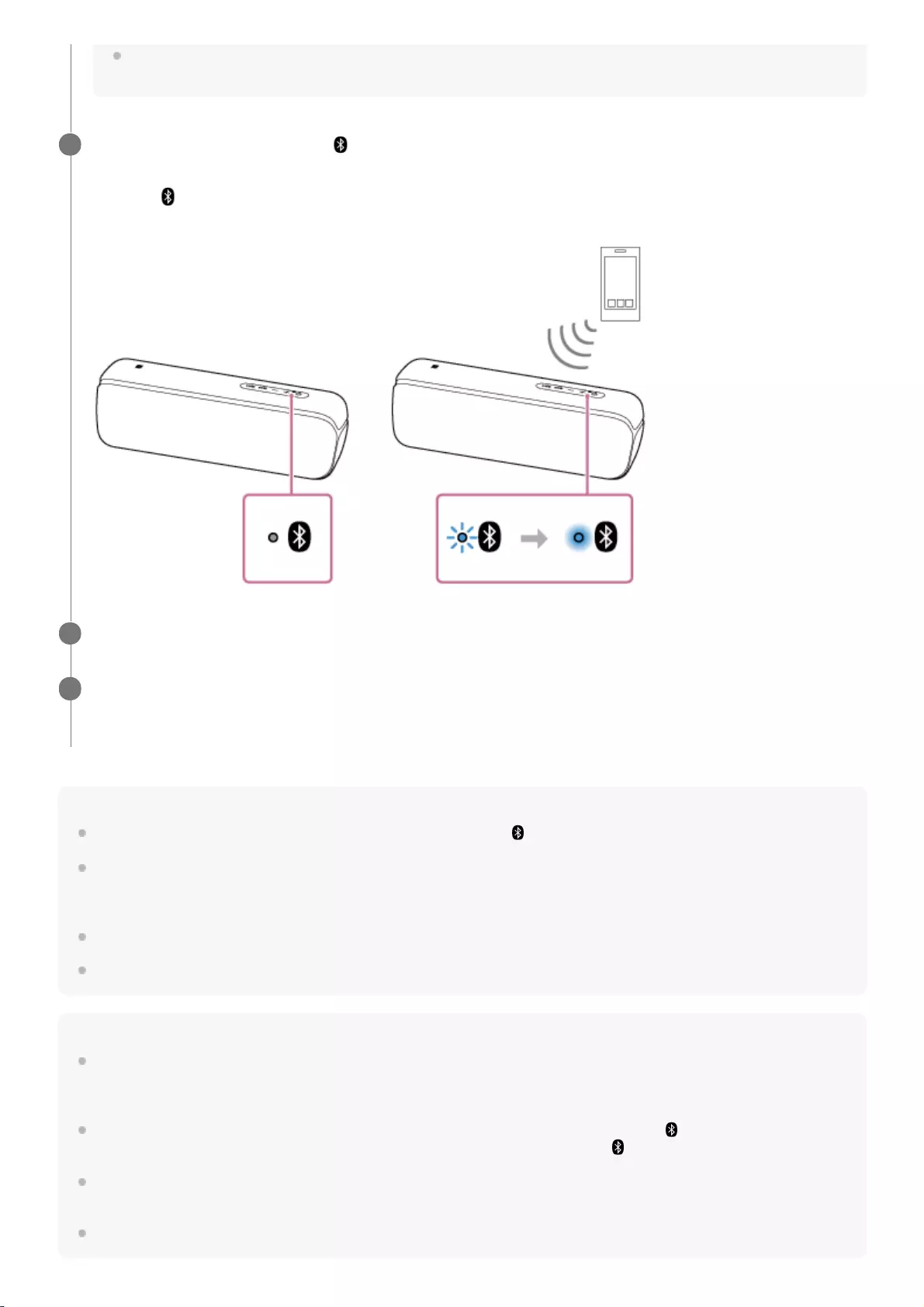
Hint
When making or receiving a call, only operate the speaker in which the (BLUETOOTH) indicator lights up.
If any other BLUETOOTH device(s), such as a BLUETOOTH mouse or BLUETOOTH keyboard, is connected to the
BLUETOOTH device that is connected to the speaker, there may be distorted sound or noise in the speaker output. In this case,
terminate the BLUETOOTH connection between the BLUETOOTH device and other BLUETOOTH device(s).
When using the Speaker Add function, the codec automatically switches to SBC.
You can also operate the Speaker Add function on “Sony | Music Center.”
Note
If you reset or initialize one of the 2 speakers while using the Speaker Add function, make sure to turn off the other speaker. If
you do not turn off the other speaker before restarting the Speaker Add function, there may be problems in making a
BLUETOOTH connection and outputting sound.
When you make a BLUETOOTH connection by One-touch (NFC), touch the speaker in which the (BLUETOOTH) indicator
flashes. The device cannot make a BLUETOOTH connection with the speaker when the (BLUETOOTH) indicator is turned off.
If a portable audio device, etc. is connected to the speaker’s AUDIO IN jack, the speaker automatically switches to AUDIO IN
mode, and the Speaker Add function is terminated.
Be sure to close the cap completely after using the ADD (Speaker Add) button.
Set up the second speaker within 1 minute. If you do not set it up within 1 minute, the setting of the first speaker will be
canceled.
Operate the speaker in which the (BLUETOOTH) indicator is flashing to make a BLUETOOTH connection
with a BLUETOOTH device.
When the (BLUETOOTH) indicator of the speaker stops flashing and lights up, the BLUETOOTH connection is
established.
4
Start playback on the BLUETOOTH device, and adjust the volume to moderate level.
5
Press the -/+ (volume) buttons on one of the speakers to adjust the volume.
Volume adjustment of one speaker is reflected in the other.
6
47
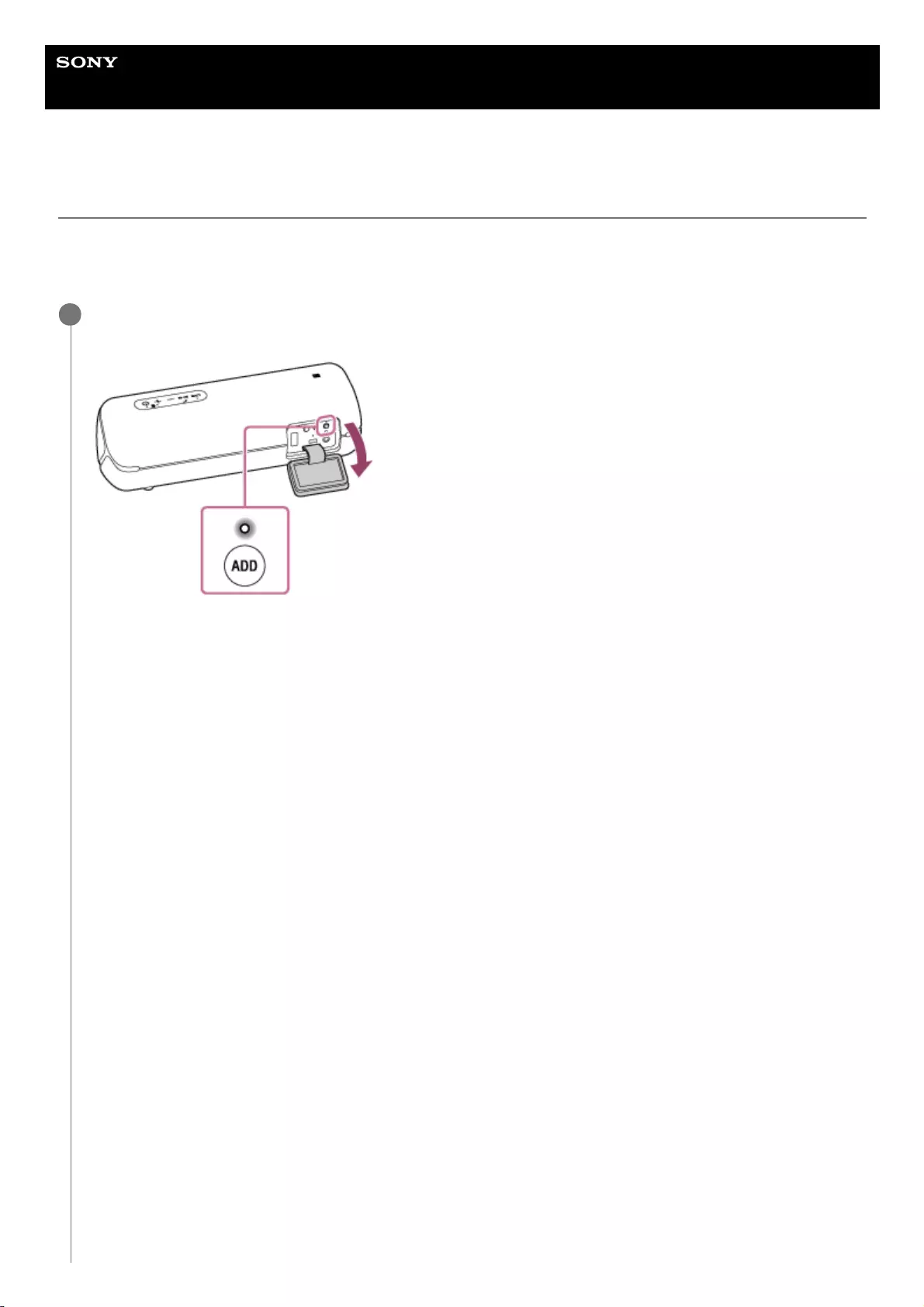
Help Guide
Wireless Speaker
SRS-XB32
Switching between double mode and stereo mode (Speaker Add function)
Using 2 speakers, you can switch between the double mode, where the same sound is played back on both speakers,
and the stereo mode, where one speaker outputs the left channel sound and the other speaker outputs the right channel
sound for stereo playback.
Press the ADD (Speaker Add) button inside the cap on the rear side of either of the speakers to change the
audio reproduction.
When you press and hold the ADD (Speaker Add) button, the voice guidance outputs from the speaker, then the
mode changes.
1
49
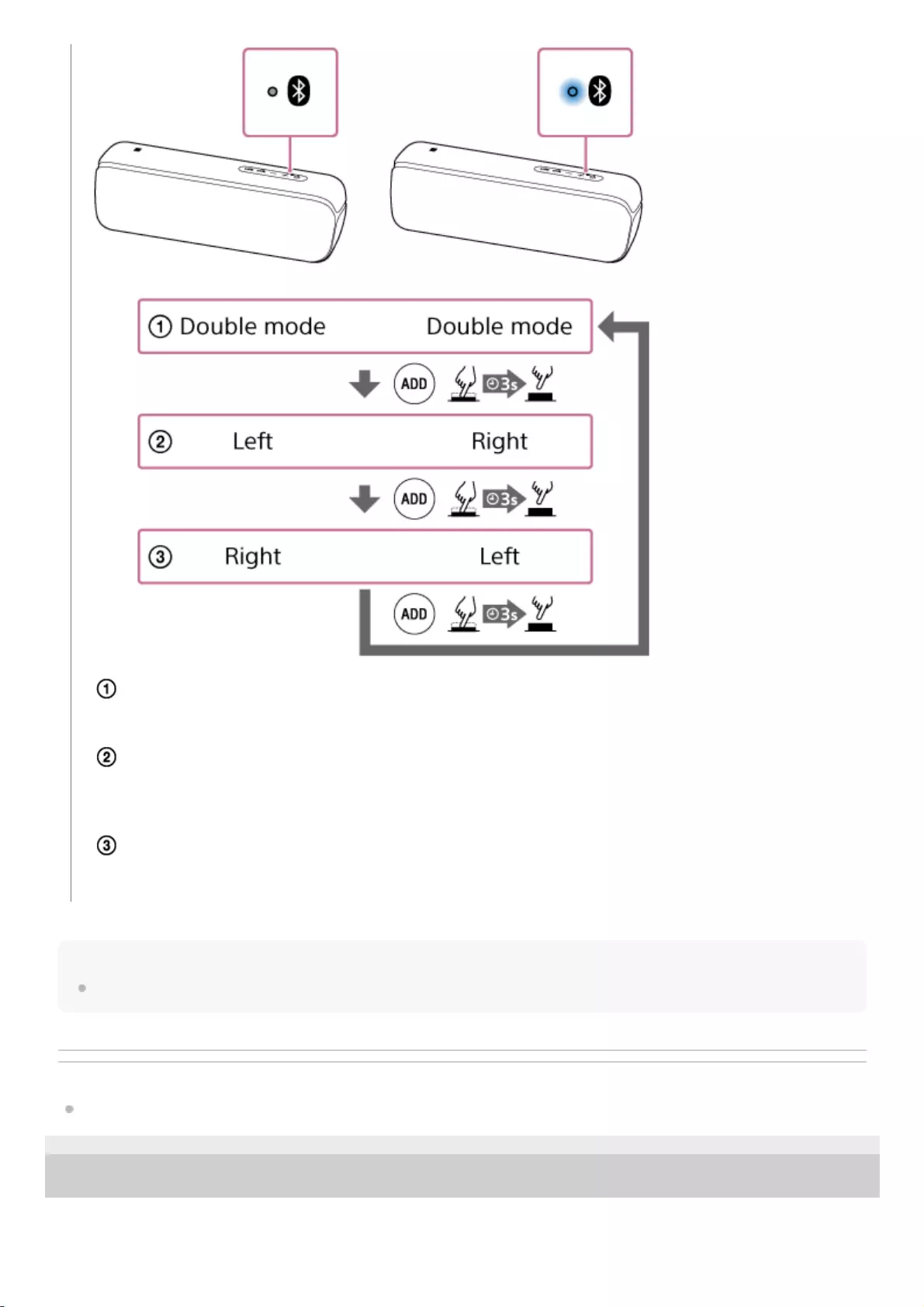
Note
Be sure to close the cap completely after using the ADD (Speaker Add) button.
Related Topic
Listening to music wirelessly with 2 speakers (Speaker Add function)
5-001-234-11(1) Copyright 2019 Sony Corporation
Double mode
The same sound is played back on both speakers.
Stereo mode (Left/Right)
The left channel sound is played back on one speaker, and the right channel sound is played back on the other
speaker.
Stereo mode (Right/Left)
Switches the channel of the 2 speakers (left channel/right channel) and plays back.
50
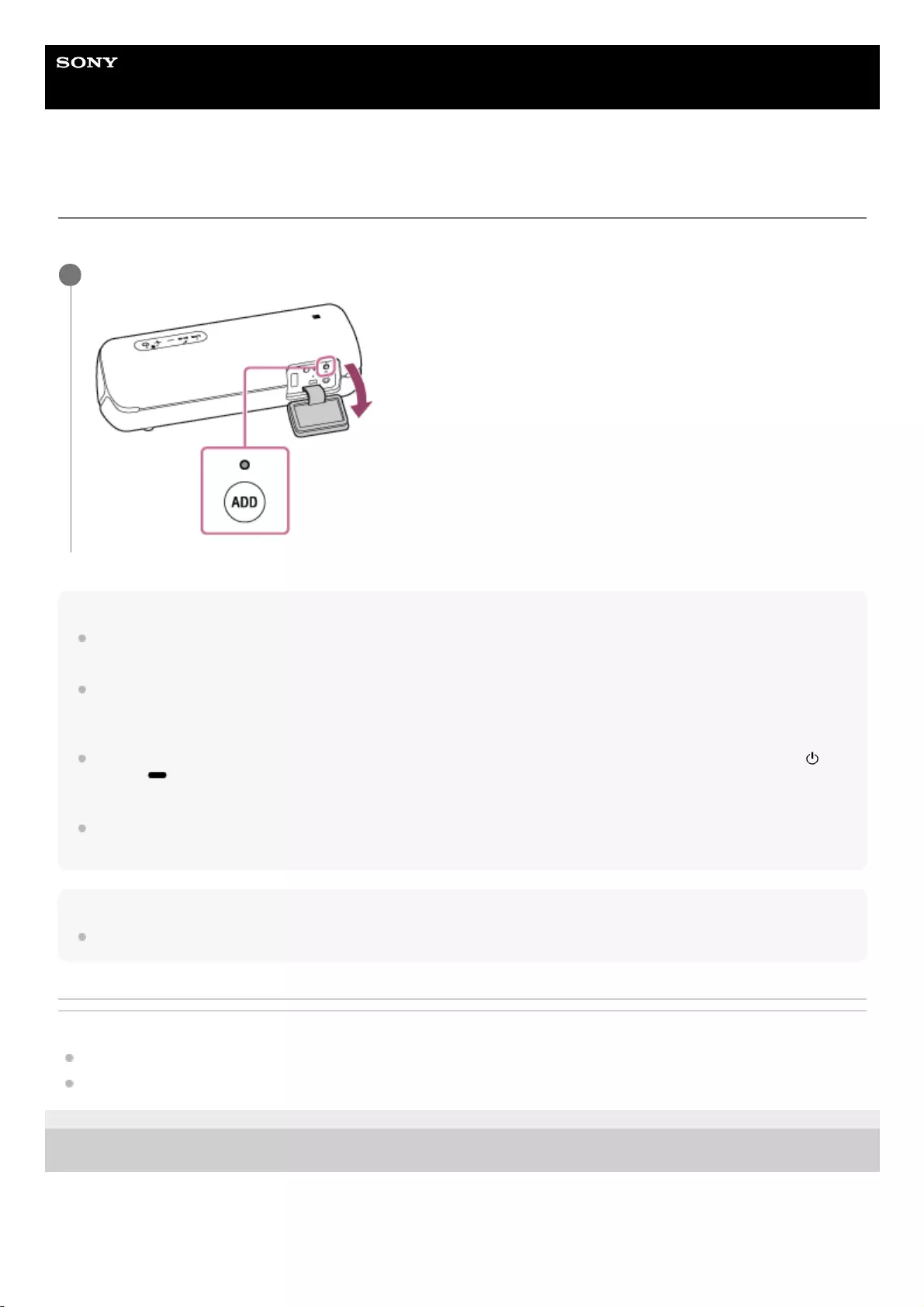
Help Guide
Wireless Speaker
SRS-XB32
Terminating the Speaker Add function
To terminate the Speaker Add function, follow the procedure below.
Hint
If a portable audio device, etc. is connected to the AUDIO IN jack, the speaker automatically switches to AUDIO IN mode, and
the Speaker Add function is terminated.
The Speaker Add function will not be terminated even if the speaker is turned off. When the speaker is turned on, the speaker will
try to establish the Speaker Add function with the other speaker that had been connected. If you want to use the Speaker Add
function again, turn on the other speaker within 1 minute.
If you want to use the speaker that had been used as one of the speakers of the Speaker Add function by itself, press the
(power)/ PAIRING button to turn on the speaker, then press the ADD (Speaker Add) button to terminate the Speaker Add
function.
To terminate the Speaker Add function while using 2 speakers, press the ADD (Speaker Add) button. A beep is heard, and then
the Speaker Add function is terminated.
Note
Be sure to close the cap completely after using the ADD (Speaker Add) button.
Related Topic
Listening to music wirelessly with 2 speakers (Speaker Add function)
Switching between double mode and stereo mode (Speaker Add function)
5-001-234-11(1) Copyright 2019 Sony Corporation
Press the ADD (Speaker Add) button inside the cap on the rear side of the speaker.
1
51
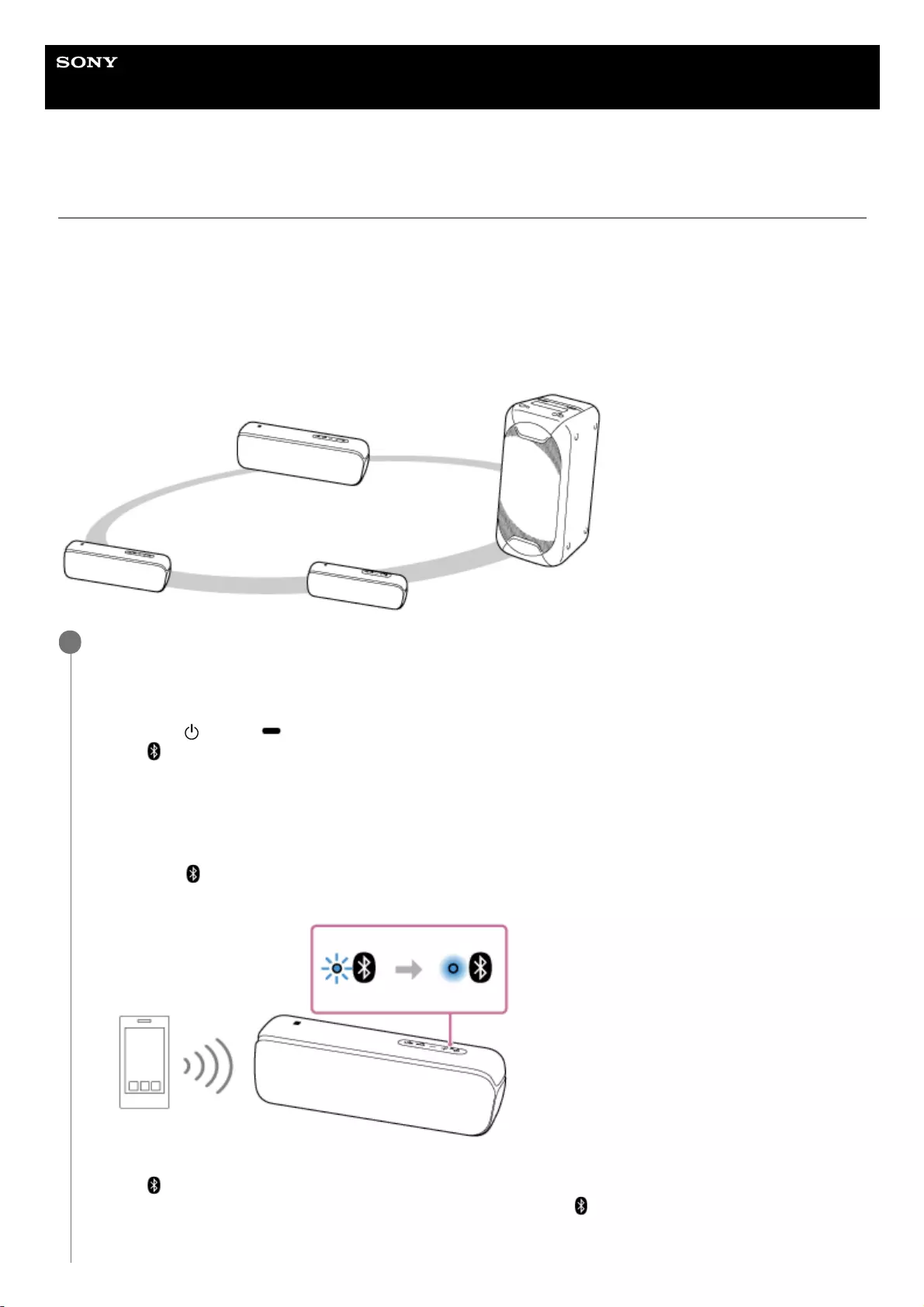
Help Guide
Wireless Speaker
SRS-XB32
Enjoying wireless playback using multiple speakers (Wireless Party Chain function)
By connecting multiple devices (up to 100 devices) compatible with the Wireless Party Chain function, you can liven up
parties with loud volume.
Compatible devices:
SRS-XB22, SRS-XB32, SRS-XB21, SRS-XB31, SRS-XB41, SRS-XB20, SRS-XB30, SRS-XB40, GTK-XB60, GTK-XB90
Before operating the speaker, make sure that all speakers to be connected within 1 m (3.2 ft) of the device.
Set up the first speaker.
The following operation is an example of setting SRS-XB32 as the first speaker. Refer to the operating instructions
supplied with the device you are using to set up other devices compatible with the Wireless Party Chain function.
1
Press the (power)/ PAIRING button on the speaker.
The (BLUETOOTH) indicator flashes in blue.
1.
Connect the BLUETOOTH device to the speaker via BLUETOOTH connection.
Depending on the type of BLUETOOTH device to be connected, see the following topics.
Pairing and connecting with BLUETOOTH® devices
Connecting with a computer via a BLUETOOTH connection (Windows)
When the (BLUETOOTH) indicator of the speaker stops flashing and lights up, the BLUETOOTH connection
is established.
2.
Press the WPC (Wireless Party Chain) button inside the cap on the rear side of the speaker.
The (BLUETOOTH) and WPC (Wireless Party Chain) indicators flash. After about 6 seconds, a beep is
heard, then the WPC (Wireless Party Chain) indicator lights up. The (BLUETOOTH) indicator keeps flashing.
3.
52
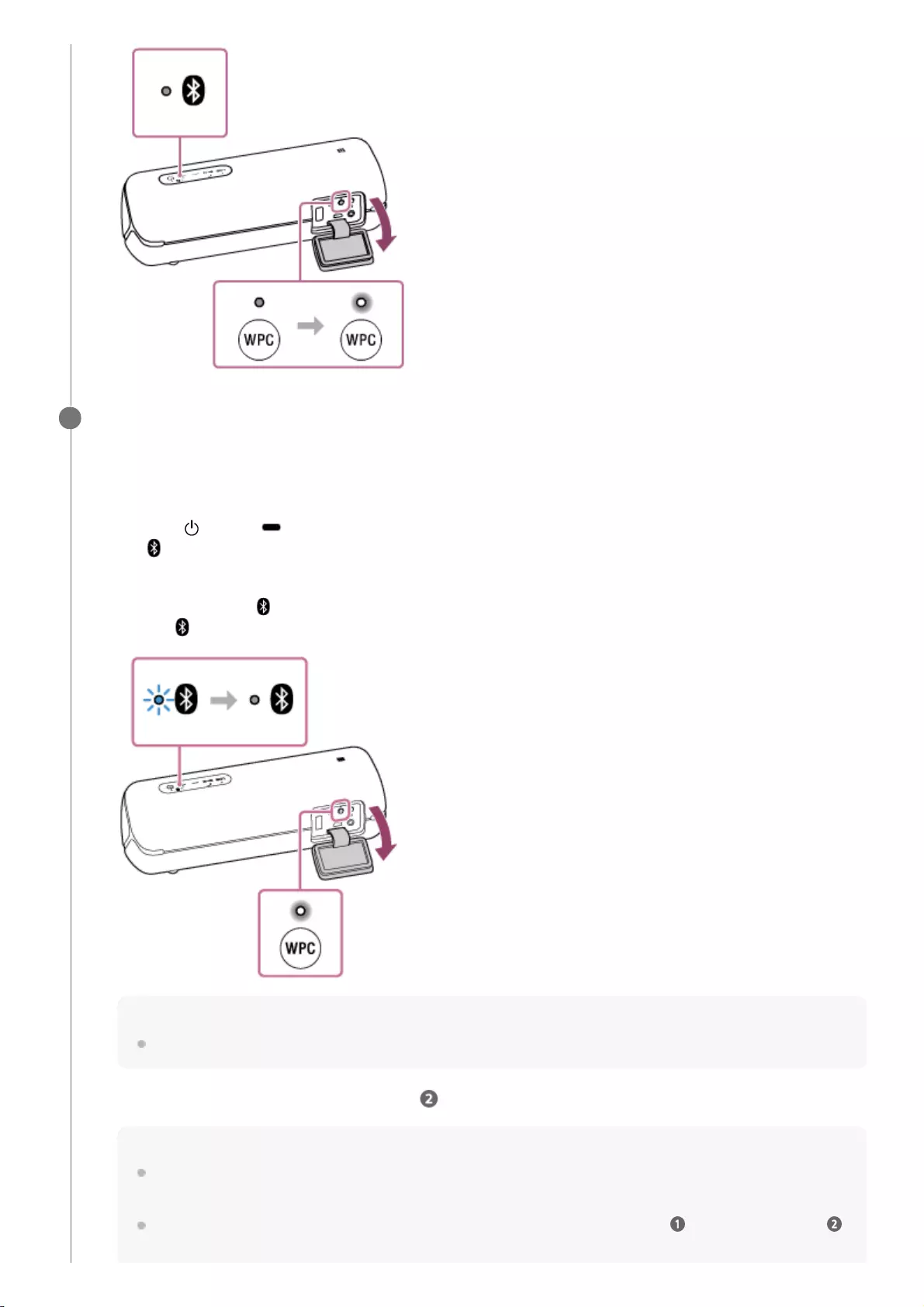
Connect a second or more speakers.
The following operation is an example of connecting SRS-XB32 as the second speaker. Refer to the operating
instructions supplied with the device you are using to connect other devices compatible with the Wireless Party
Chain function.
2
Press the (power)/ PAIRING button on the speaker to be connected.
The (BLUETOOTH) indicator of the speaker you turned on flashes in blue.
1.
Press the WPC (Wireless Party Chain) button.
A beep is heard, the (BLUETOOTH) indicator flashes and the WPC (Wireless Party Chain) indicator lights up,
then the (BLUETOOTH) indicator turns off. The WPC (Wireless Party Chain) indicator continues to stay lit.
Hint
Connect the second speaker within 1 minute. After 1 minute or more, the speaker setting is canceled.
2.
To connect additional speakers, repeat steps – 1 to 2.
Hint
When connecting a third or more speakers, connect each one within 30 seconds of connecting the previous speaker.
After 30 seconds or more, the speaker cannot be connected.
If you want to add another speaker after connecting (30 seconds or more), operate step – 3, then operate steps –
1 to 2.
3.
53
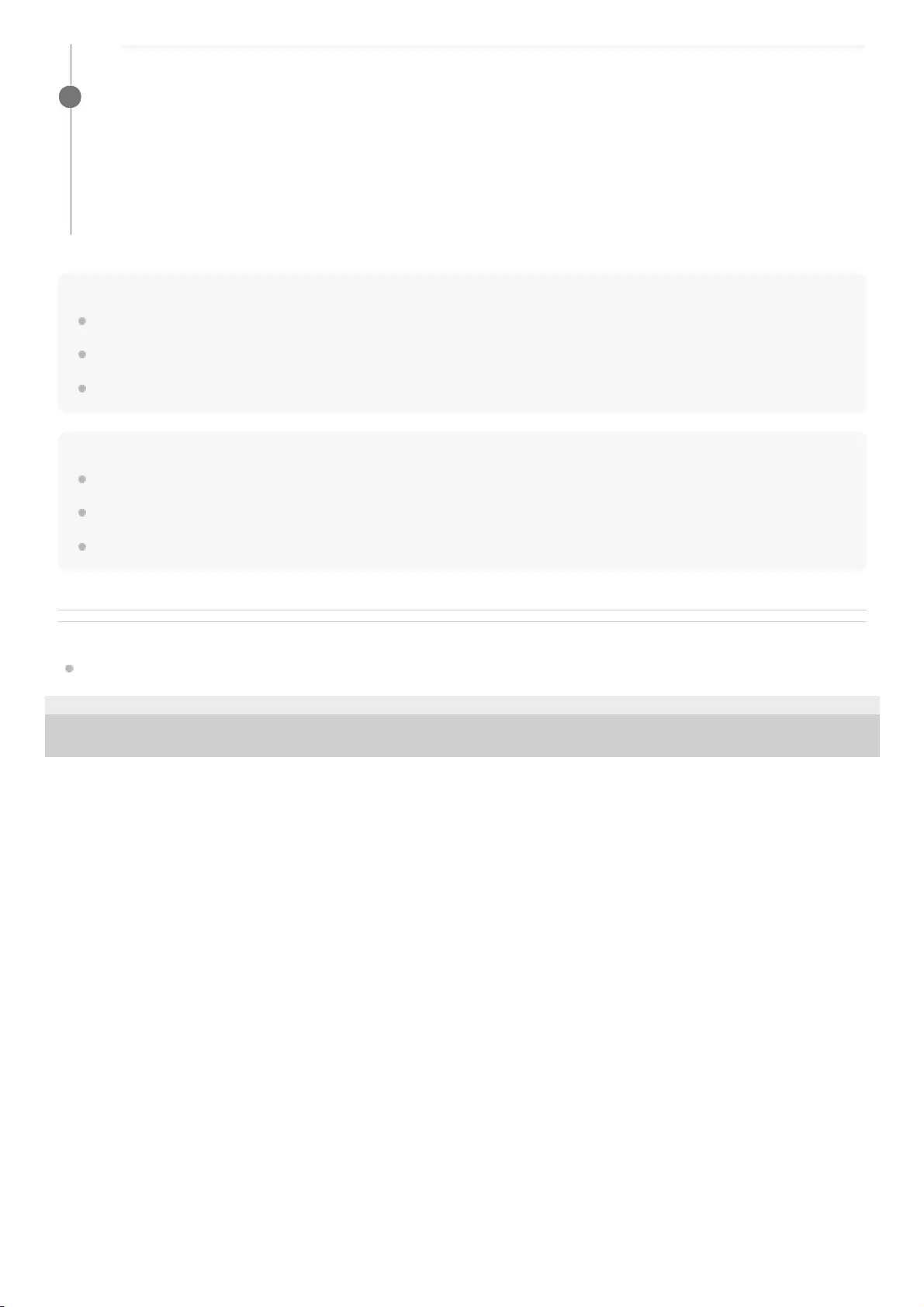
Hint
You can also operate the Wireless Party Chain function on “Sony | Music Center.”
What you can do with the Wireless Party Chain function depends on the speakers you connect.
When using the Wireless Party Chain function, the codec automatically switches to SBC.
Note
When watching movies using the Wireless Party Chain function, there may be a gap between video and audio.
When the speaker is in the AUDIO IN mode, you cannot use the Wireless Party Chain function.
Be sure to close the cap completely after using the WPC (Wireless Party Chain) button.
Related Topic
What you can do with “Sony | Music Center”
5-001-234-11(1) Copyright 2019 Sony Corporation
Start playback.
3
Start playback on the connected BLUETOOTH device and adjust the volume.
The same music is played from all speakers.
When adjusting the volume on the BLUETOOTH device or the speaker connected with the device (the speaker
set up as the first one), the volumes of all speakers are automatically adjusted. For other speakers (the second
or later speaker set), you can also adjust the volume on each other.
1.
54
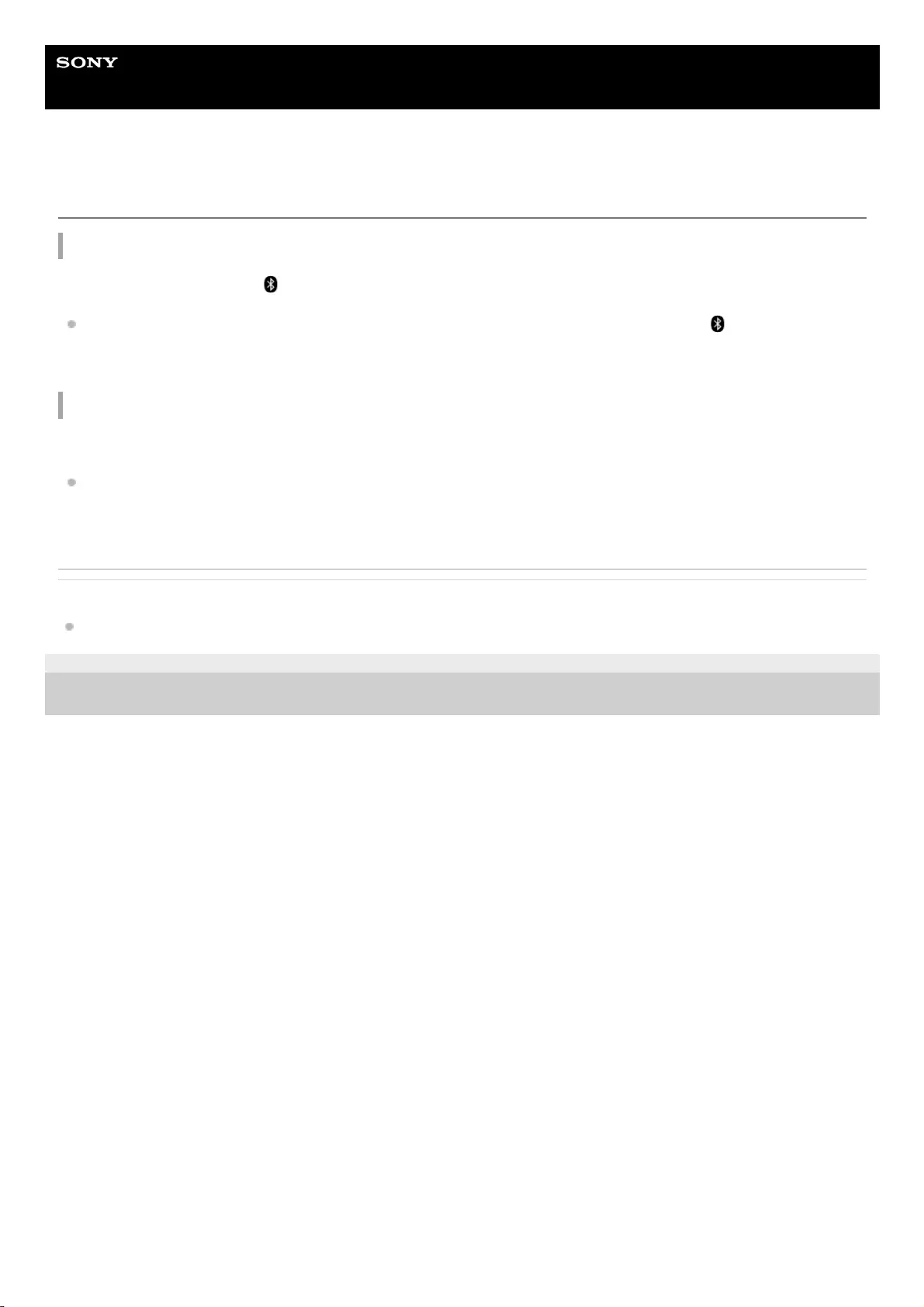
Help Guide
Wireless Speaker
SRS-XB32
Terminating the Wireless Party Chain function
To terminate all connections and exit the Wireless Party Chain function
Turn off the speaker which the (BLUETOOTH) indicator lights up (the speaker set up as the first one).
If a portable audio device, etc. is connected to the AUDIO IN jack of the speaker on which the (BLUETOOTH)
indicator lights up (the speaker set up as the first one), the speaker automatically switches to AUDIO IN mode, and
the Wireless Party Chain function is terminated.
To terminate only one speaker
Turn off the speaker you want to release (the second or later speaker set).
If a portable audio device, etc. is connected to the AUDIO IN jack of the speaker you want to release (the second or
later speaker set), the speaker automatically switches to AUDIO IN mode, and the Wireless Party Chain function of
only the speaker is terminated.
Related Topic
Enjoying wireless playback using multiple speakers (Wireless Party Chain function)
5-001-234-11(1) Copyright 2019 Sony Corporation
55

Help Guide
Wireless Speaker
SRS-XB32
Listening to music of a portable audio device, etc.
You can use the speaker by connecting a portable audio device, etc., to the speaker using an audio cable (commercially
available).
Connect a device to the AUDIO IN jack with an audio cable (commercially available).
For connection, use an audio cable with a stereo mini plug (no resistance)*1 at both ends.
1
If you use an audio cable (with stereo mini plugs) with significant resistance, the sound may be lower. Therefore, make sure you use a
cable (with stereo mini plugs) without resistance.
*1
Turn on the speaker.
The (power) indicator lights up in white*2.
2
Depending on the Sound Mode, the color of the (power) indicator varies. For details, refer to the following topic.
About the indicators
*2
Turn on and start playback on the connected device.
3
Adjust the volume to a moderate level on the connected device.
4
56
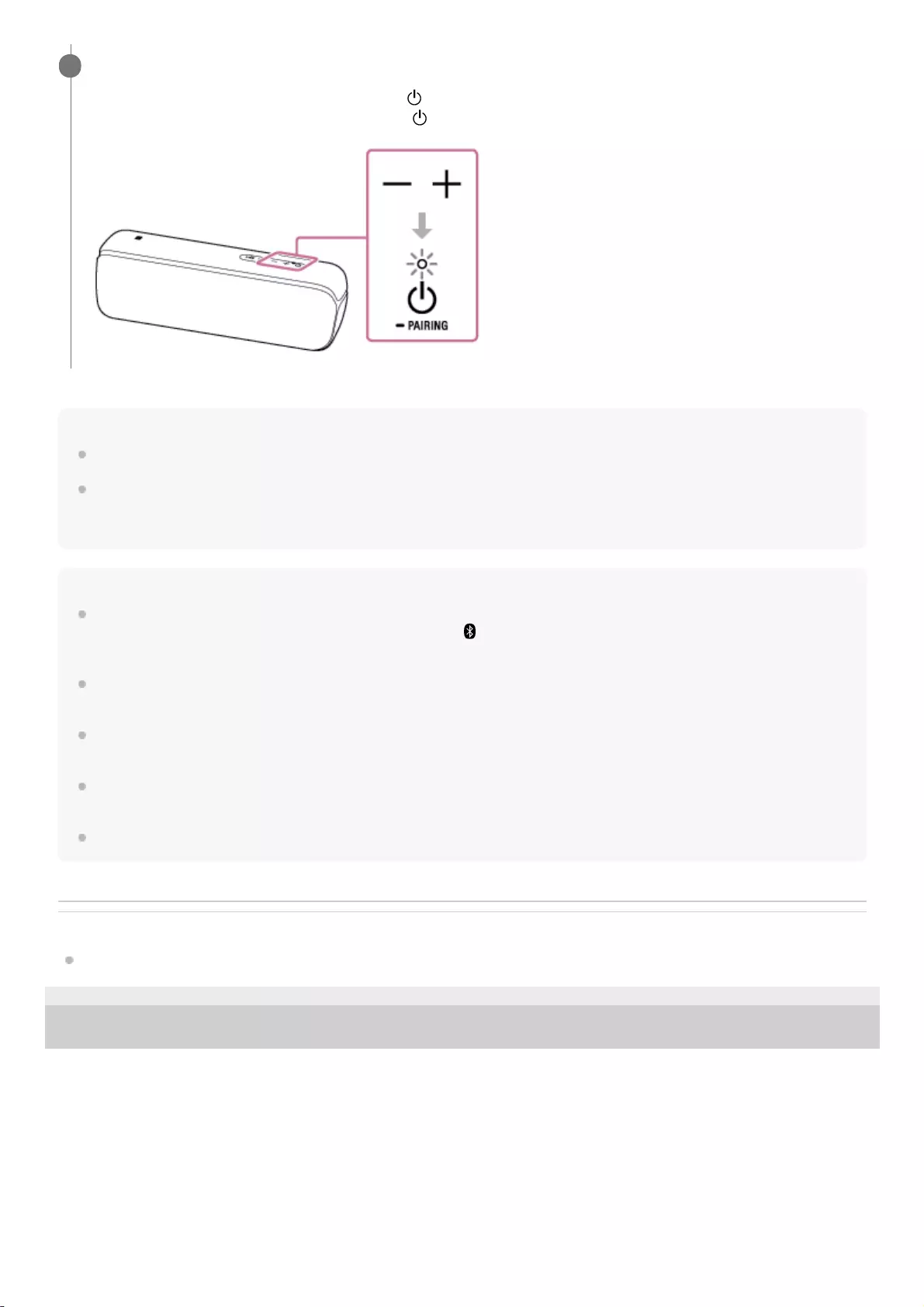
Hint
When you cannot hear the sound, raise the volume on the connected device.
If the BLUETOOTH connection is active between the speaker and a mobile phone (smartphone/iPhone) via HFP/HSP, you can
use the hands-free function while listening to music of a portable audio device, etc. that is connected to the speaker’s AUDIO IN
jack.
Note
If you connect an audio cable to the AUDIO IN jack, the output from the device connected to the AUDIO IN jack has priority, and
you will not hear the sound from the BLUETOOTH device. The (BLUETOOTH) indicator lights up or flashes in blue to indicate
the BLUETOOTH status. Absence of sound from the BLUETOOTH device does not indicate any trouble with the speaker.
Even when the audio cable is connected, you can switch to the BLUETOOTH mode on “Sony | Music Center,” and listen to music
from the BLUETOOTH device connected via a BLUETOOTH connection.
When connecting a portable audio device to the AUDIO IN jack and playing music, you cannot use the buttons on the speaker to
perform operations such as pause, skip to the beginning of the next track, and skip to the beginning of the current track.
Do not use the AUDIO IN jack in a place where water may splash. The supplied accessories and the connectors of this speaker
(USB/AUDIO IN) are neither waterproof nor dust proof.
Be sure to close the cap completely after disconnecting the audio cable from the speaker.
Related Topic
Auto power off (Auto Standby) function
5-001-234-11(1) Copyright 2019 Sony Corporation
Press the –/+ (volume) buttons to adjust the volume.
When you press the –/+ (volume) buttons, the (power) indicator flashes once. When you set the volume to the
maximum or minimum level on the speaker, the (power) indicator flashes 3 times.
5
57
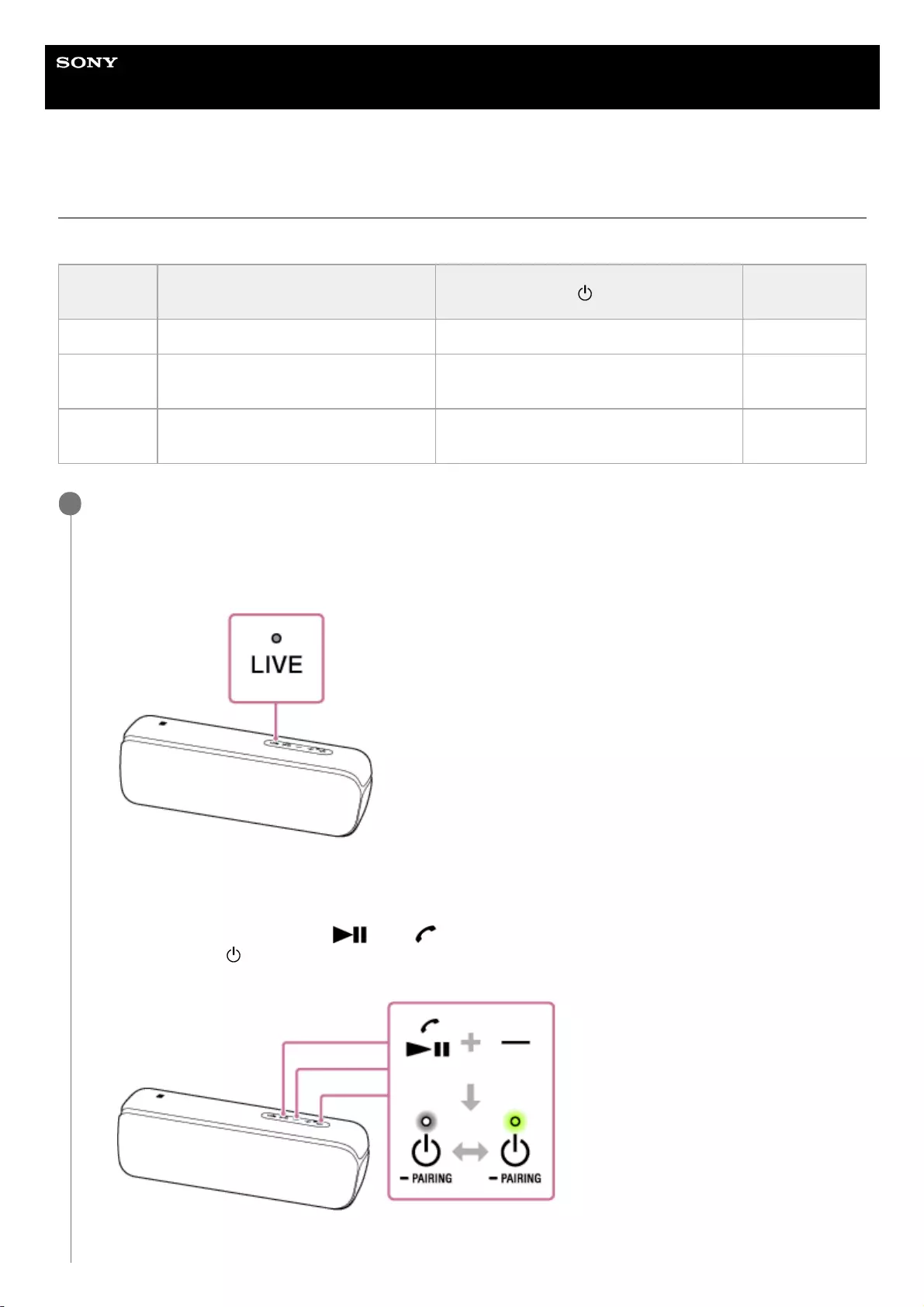
Help Guide
Wireless Speaker
SRS-XB32
Enjoying switching the sound effects
You can enjoy 3 different Sound Modes. When you purchase the speaker, the EXTRA BASS mode is set.
Sound
Mode The color of the LIVE indicator The color of the (power) indicator Feature
STANDARD Turns off (LIVE OFF) Green (EXTRA BASS OFF) Power saving
EXTRA
BASS
Turns off (LIVE OFF)(factory default
settings)
White (EXTRA BASS ON)(factory default
settings)
Heavy bass
sound
LIVE
SOUND White (LIVE ON) White (EXTRA BASS ON) Realistic sound
Enjoy LIVE SOUND and EXTRA BASS.
Switching the LIVE SOUND setting using a button of the speaker
Switching the EXTRA BASS setting using buttons of the speaker
To switch the EXTRA BASS mode and STANDARD mode, follow the procedure.
1
Press the LIVE button.
Each time you press the button, the LIVE SOUND mode and the EXTRA BASS mode are switched.
1.
Press the - (volume) button and (play)/ (call) button for about 3 seconds.
The color of the (power) indicator is changed to green from white, and the Sound Mode switches to the
STANDARD mode.
1.
58
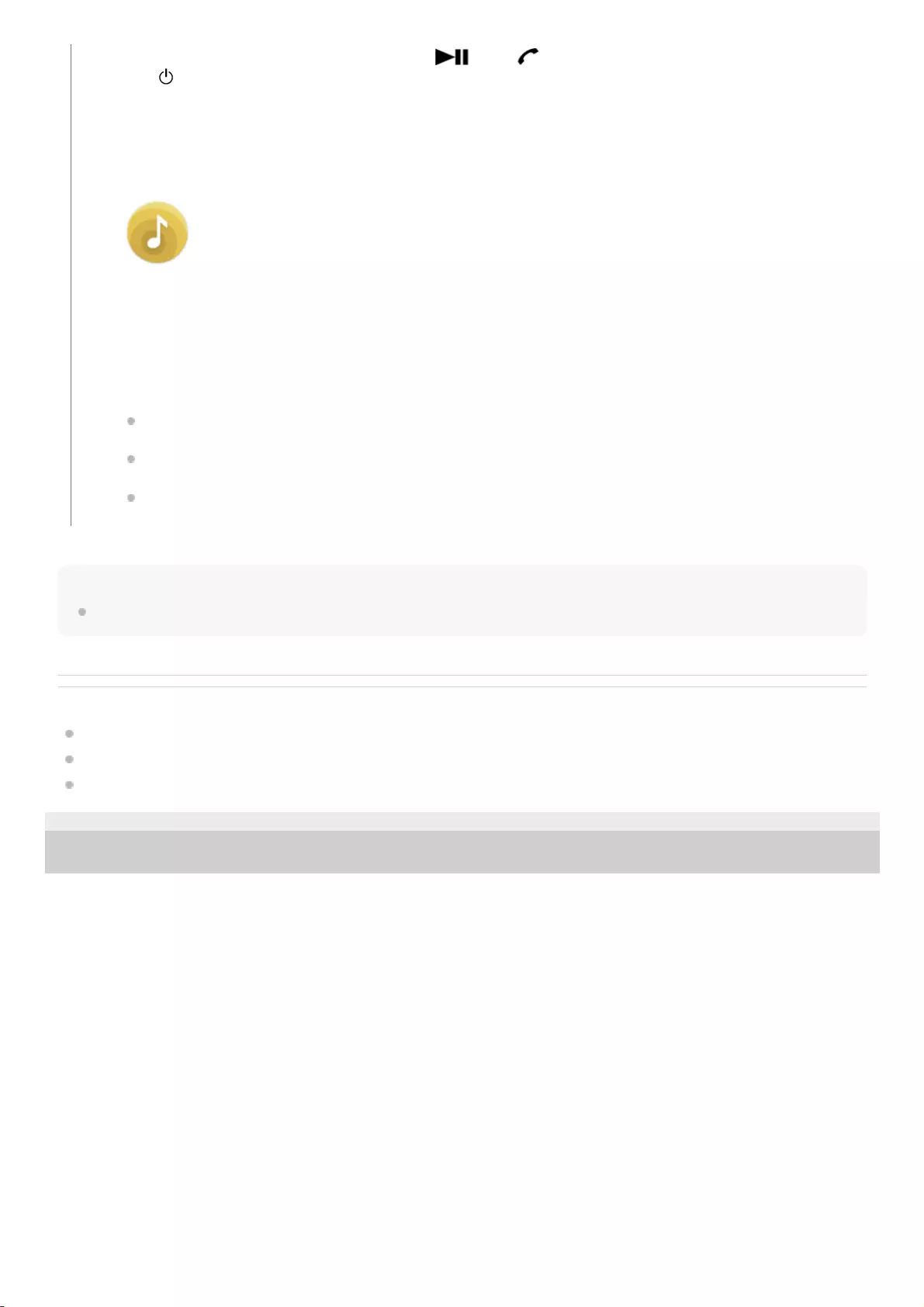
Note
Depending on the music, the LIVE SOUND or EXTRA BASS effects may not be so noticeable.
Related Topic
Listening to music of a device via BLUETOOTH connection
Listening to music of a portable audio device, etc.
What you can do with “Sony | Music Center”
5-001-234-11(1) Copyright 2019 Sony Corporation
When setting the Sound Mode with “Sony | Music Center”
If you press and hold the - (volume) button and (play)/ (call) button for about 3 seconds again, the color
of the (power) indicator is changed to white from green, and the Sound Mode switches to the EXTRA BASS
mode.
Tap [Music Center] on your smartphone, iPhone, etc. to start up the application.
Music Center
1.
Tap [SRS-XB32].2.
Tap [Settings] - [Sound] - [Sound Mode] - [Preset Mode] to select the Sound Mode.
STANDARD
EXTRA BASS
LIVE SOUND
3.
59
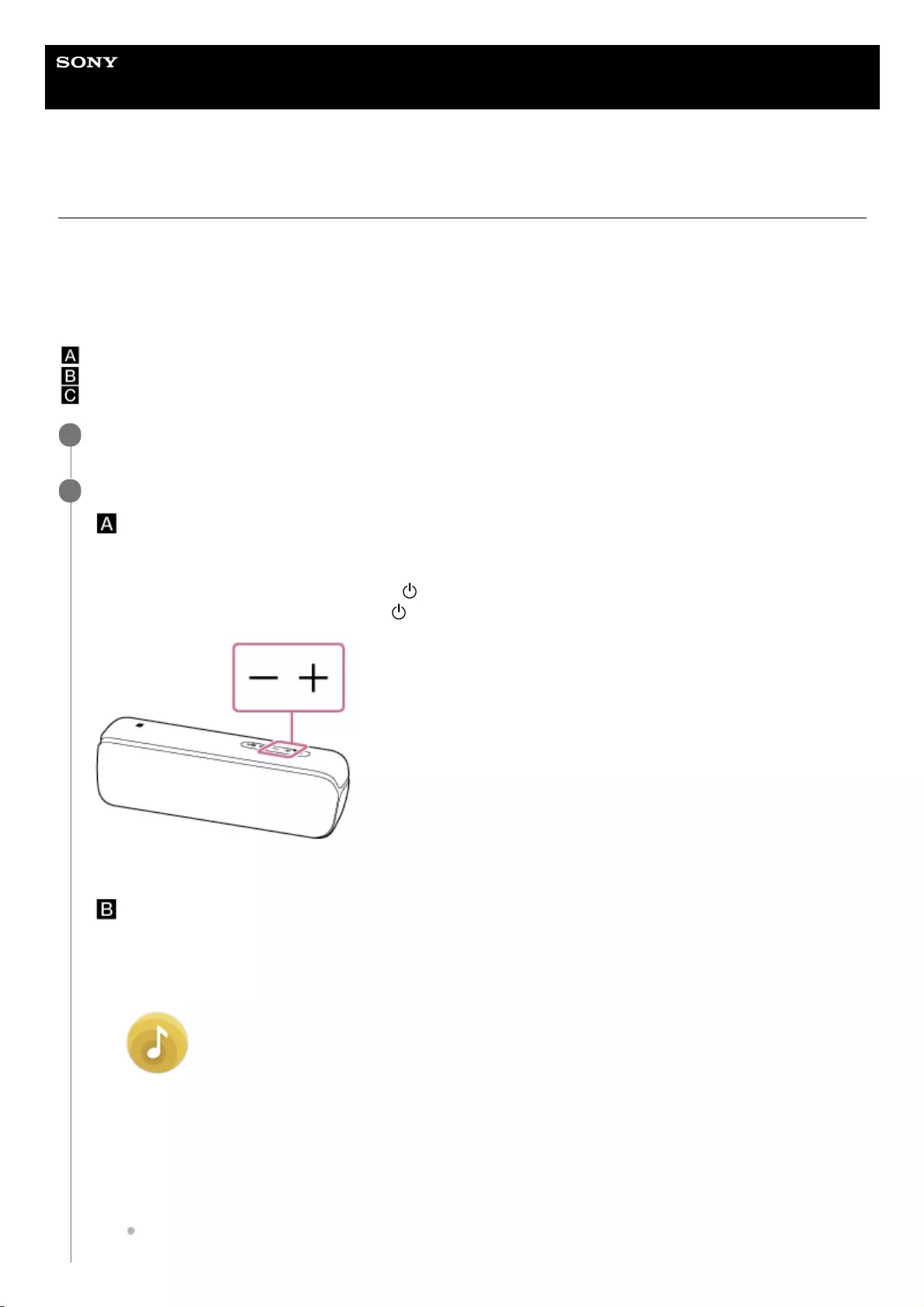
Help Guide
Wireless Speaker
SRS-XB32
Using the Party Booster function
If the Party Booster function is turned on, the speaker outputs a sound effect when you tap the speaker to music. The
lighting of the speaker also shines*1, and makes the party atmosphere more exciting.
There are several kinds of sound effects, which can be easily set or changed with the “Sony | Music Center” app.
There are 3 ways to turn on or off the Party Booster function.
Operate the speaker’s buttons.
Set by using the app.
Tap the speaker’s body.
Even if the lighting function is turned off, the lighting shines when you tap the speaker.
*1
Turn on the speaker.
1
Do one of the following operations to turn on the Party Booster function.
Operate the speaker’s buttons.
Press and hold the - (volume) button and the + (volume) button of the speaker at the same time for more than 3
seconds.
When the Party Booster function turns on, the (power) indicator flashes 3 times.
When the built-in battery level is low and the (power) indicator is flashing, the number of flashes may be different.
Set by using the app.
Set the Party Booster function with “Sony | Music Center.”
2
Tap [Music Center] on your smartphone, iPhone, etc. to start up the application.
Music Center
1.
Tap [SRS-XB32].2.
Tap [Settings] - [Party Booster] - [Tap Settings] - [OFF], and then select a mode of the Party Booster function.
Drum Kit
3.
60
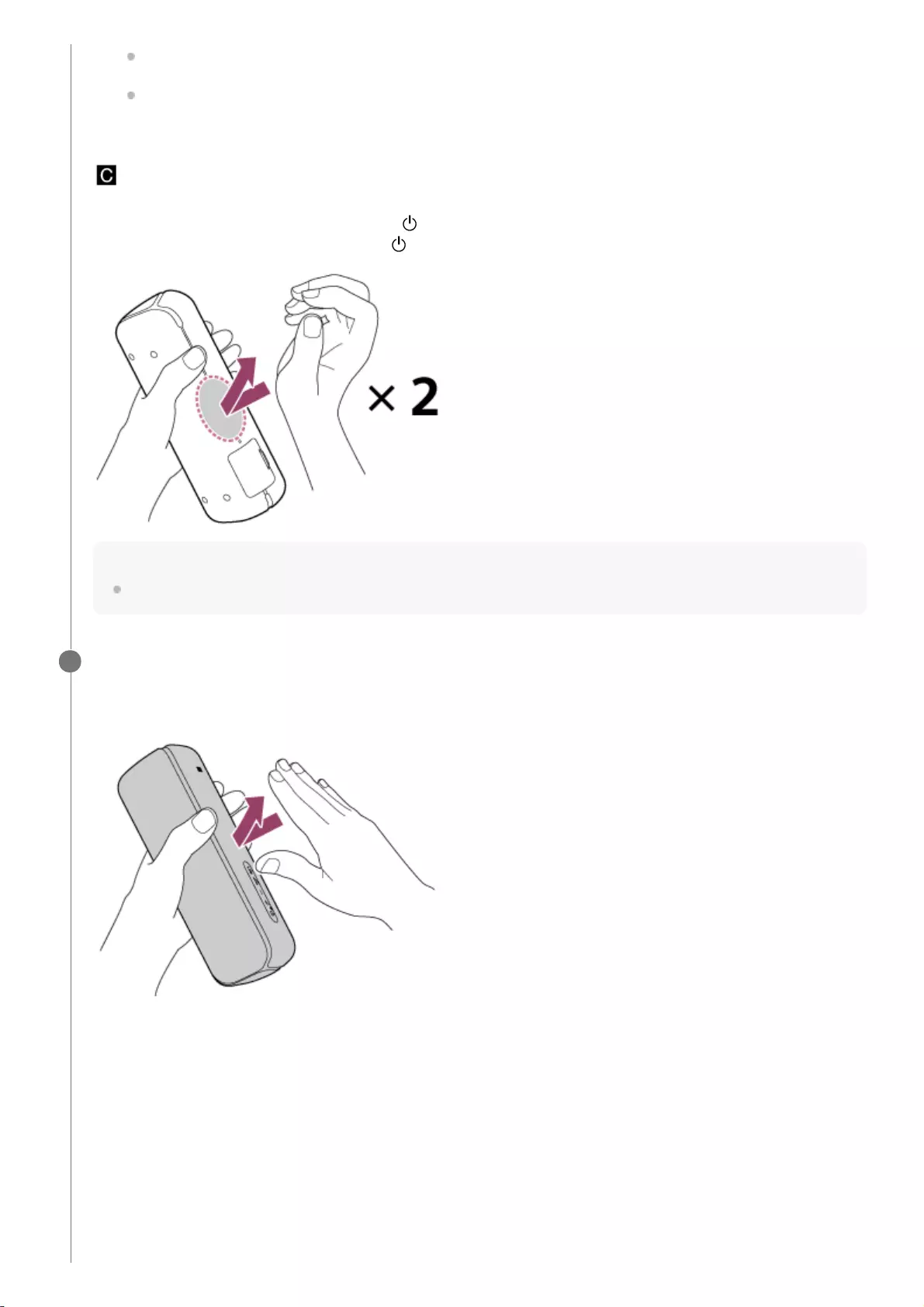
Tap the speaker's body.
Tap the lower left of the cap on the rear side of the speaker twice quickly.
When the Party Booster function turns on, the (power) indicator flashes 3 times.
When the built-in battery level is low and the (power) indicator is flashing, the number of flashes may be different.
Note
When tapping the speaker, use the palm of your hand and tap the speaker twice strongly and quickly.
Percussion
Custom
Tap on the top, front, both sides, or bottom of the speaker.
Sound effects output from the speaker and the speaker’s light turns on*2.
The surface where sound effects are output when you tap are the top, front, both sides, and bottom of the speaker.
3
Even if the lighting function is turned off, the lighting shines when you tap the speaker.
*2
61
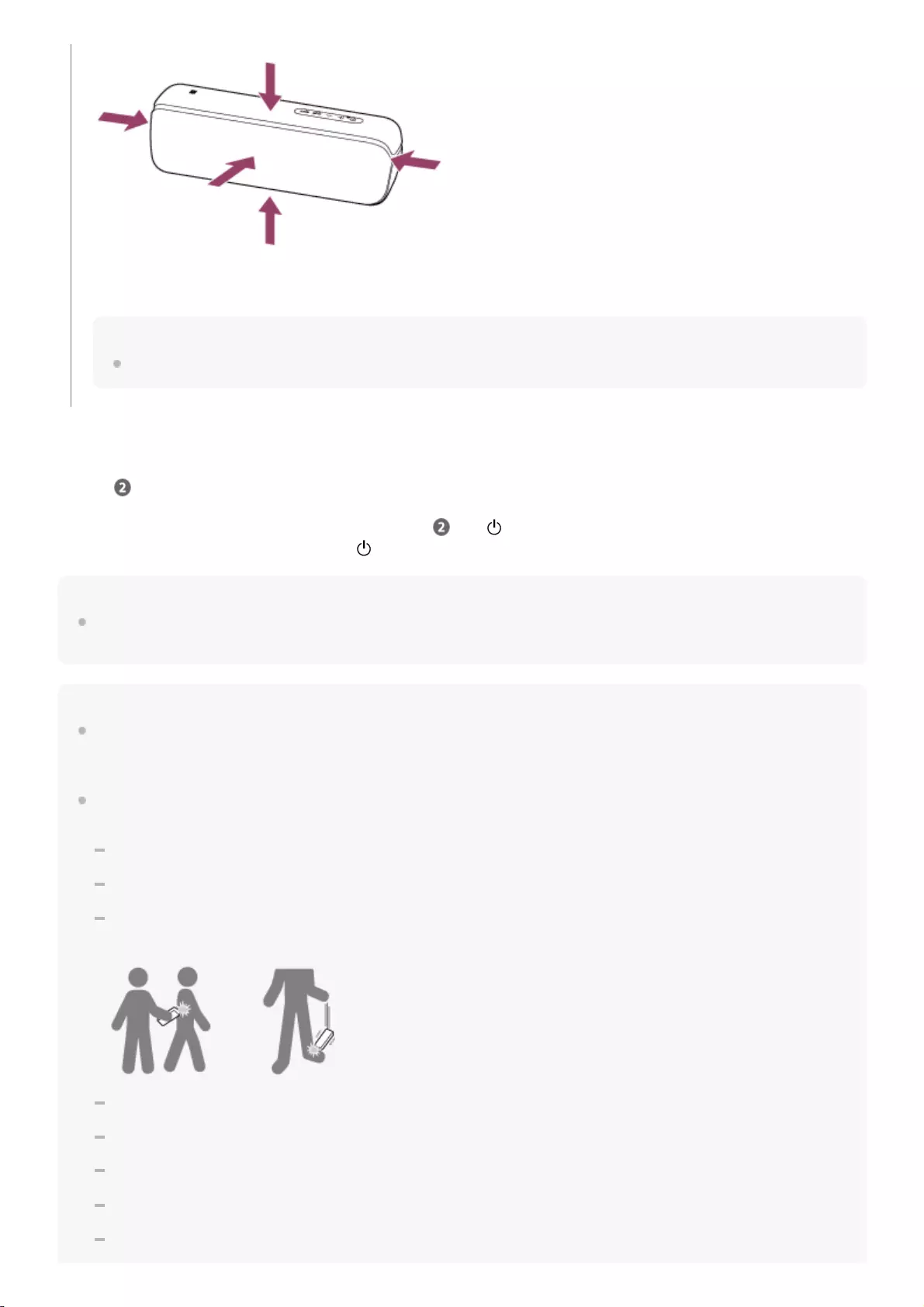
To turn off the Party Booster function
Do step again or turn off the speaker.
If you turn off the Party Booster function by operating the - (volume) button and + (volume) button of the speaker, or by
tapping the lower left of the cap twice quickly, as in step , the (power) indicator flashes 4 times.
When the built-in battery level is low and the (power) indicator is flashing, the number of flashes may be different.
Hint
You can choose the type of sound effect with “Sony | Music Center.”
When you purchase the speaker, “Drum Kit” is set.
Note
Turn the power off when carrying the speaker.
If the power is on, there is a possibility that the Party Booster function will be unintentionally turned on due to vibrations etc., and
a sound effect will be output. When the Party Booster function is turned on, turn off the power of the speaker.
If the speaker hits a person or thing, it may cause an accident, injury or malfunction. When using the Party Booster function,
notice the following.
Be sure to disconnect the micro-USB cable, etc. from the speaker.
Be sure to close the cap when using the speaker.
When using the function, hold firmly and do not shake the speaker violently so that you do not throw or drop the speaker from
your hand.
Before using the function, make sure that you have secured sufficient space around the speaker.
Do not hit the speaker with a tool.
Do not use the function while you are driving or walking.
Keep 20 cm (7 7/8 in) or more away from the face and eyes while in use.
Avoid using the function for a long time. Take breaks regularly.
The type and volume of the sound effect change depending on which surface you tap and how strongly you tap it.
Note
Depending on how to tap, the speaker may not respond and sound effects may not be output.
62
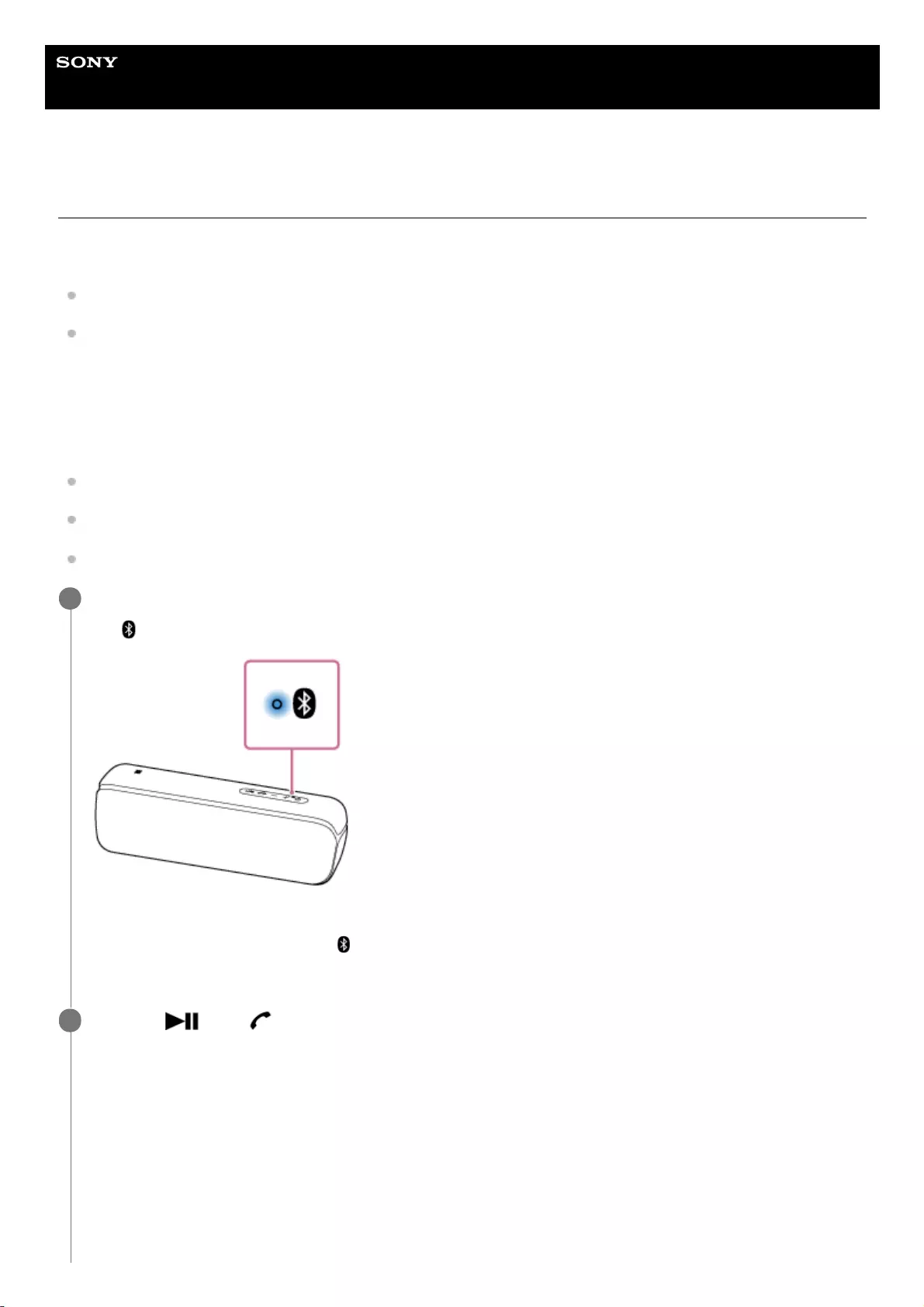
Help Guide
Wireless Speaker
SRS-XB32
Receiving a call
You can enjoy hands-free calls with a BLUETOOTH mobile phone that supports the BLUETOOTH profile HFP (Hands-
free Profile) or HSP (Headset Profile) via BLUETOOTH connection.
If your BLUETOOTH mobile phone supports both HFP and HSP, set it to HFP.
Operations may vary depending on the BLUETOOTH mobile phone. Refer to the operating instructions supplied with
the mobile phone.
About ring tones
When an incoming call arrives, playback pauses and a ring tone will be heard via the speaker.
The ring tone varies in the following ways, depending on your BLUETOOTH mobile phone.
Ring tone set on the speaker
Ring tone set on the BLUETOOTH mobile phone
Ring tone set on the BLUETOOTH mobile phone only for a BLUETOOTH connection
Connect the speaker with a BLUETOOTH mobile phone.
The (BLUETOOTH) indicator lights up in blue when the BLUETOOTH connection is established.
When using the Speaker Add function or Wireless Party Chain function
Connect to the speaker in which the (BLUETOOTH) indicator lights up in blue. In the following steps and
operations during a hands-free call, operate the speaker that is connected to the BLUETOOTH mobile phone.
1
Press the (play)/ (call) button when a call is received.
Talk into the microphone of the speaker.
When an incoming call arrives, playback pauses and a ring tone is heard from the speaker.
2
64
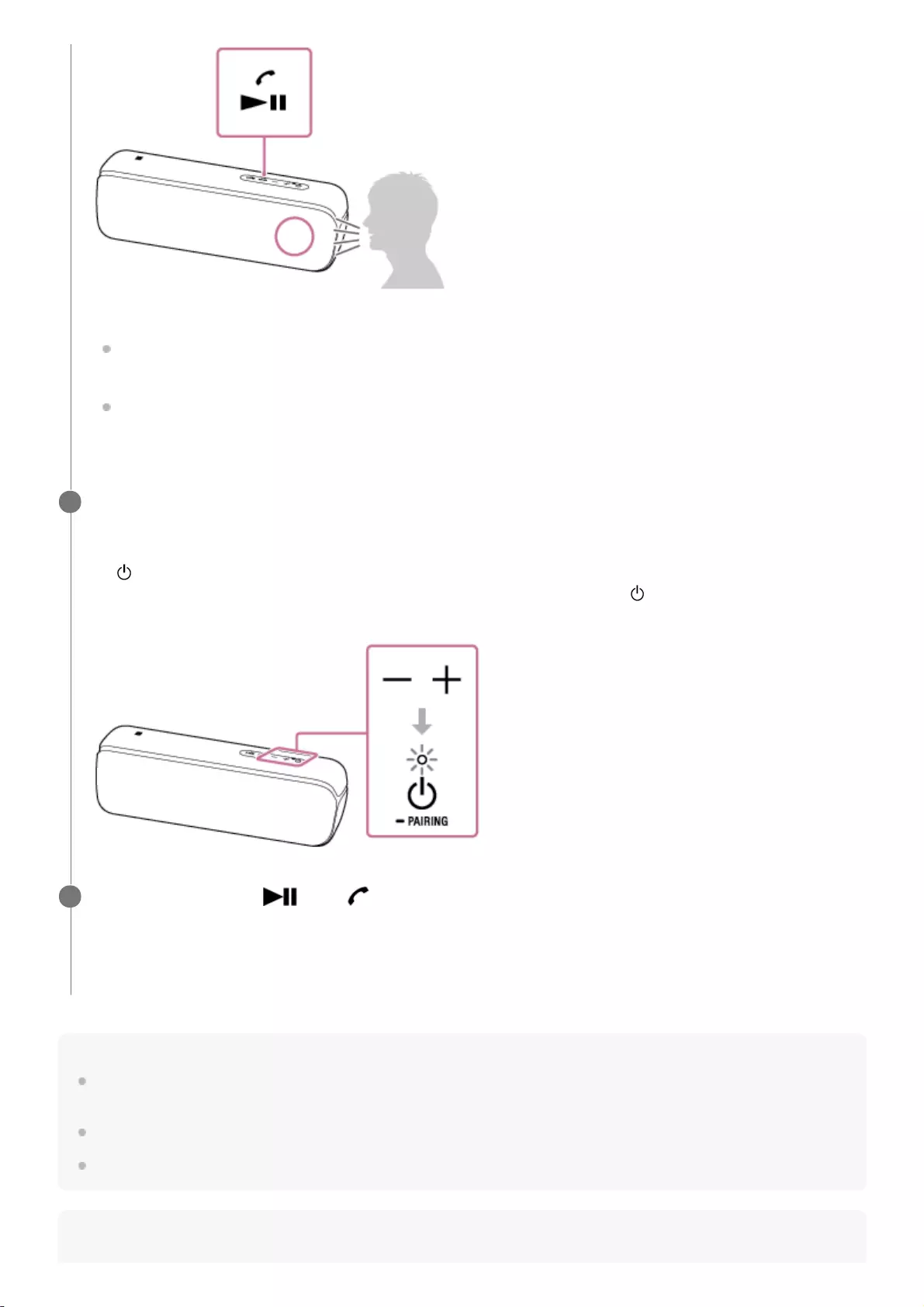
Hint
Some BLUETOOTH mobile phones have handset use priority when receiving a call. In the case of the HFP or HSP connection,
switch the call device to the speaker by operating your BLUETOOTH mobile phone.
If the caller cannot hear or can barely hear your voice, talk more directly into the microphone of the speaker.
The volume of music playback and calling is set independently in the speaker.
Note
If no ring tone is heard via the speaker
The speaker may not be connected with a BLUETOOTH mobile phone with HFP or HSP. Check the connection
status on the BLUETOOTH mobile phone.
If more than one BLUETOOTH devices are connected to the speaker (Multi-device connection), you cannot
receive a phone call. Cancel the multi-device connection. Terminate the BLUETOOTH connection or turn off the
BLUETOOTH function of the BLUETOOTH devices other than the BLUETOOTH mobile phone in use.
Adjust the volume by pressing the –/+ (volume) buttons on the speaker or operating the BLUETOOTH
mobile phone.
When you press the –/+ (volume) buttons on the speaker or adjust the volume on the BLUETOOTH mobile phone,
the (power) indicator flashes once.
When you set the volume to the maximum or minimum level on the speaker, the (power) indicator flashes 3
times.
3
To end a call, press the (play)/ (call) button.
If you were listening to music before the call, playback will resume when the call ends. If you end a call by operating
the BLUETOOTH mobile phone, playback will also resume when the call ends if you were listening to music before
the call.
4
65
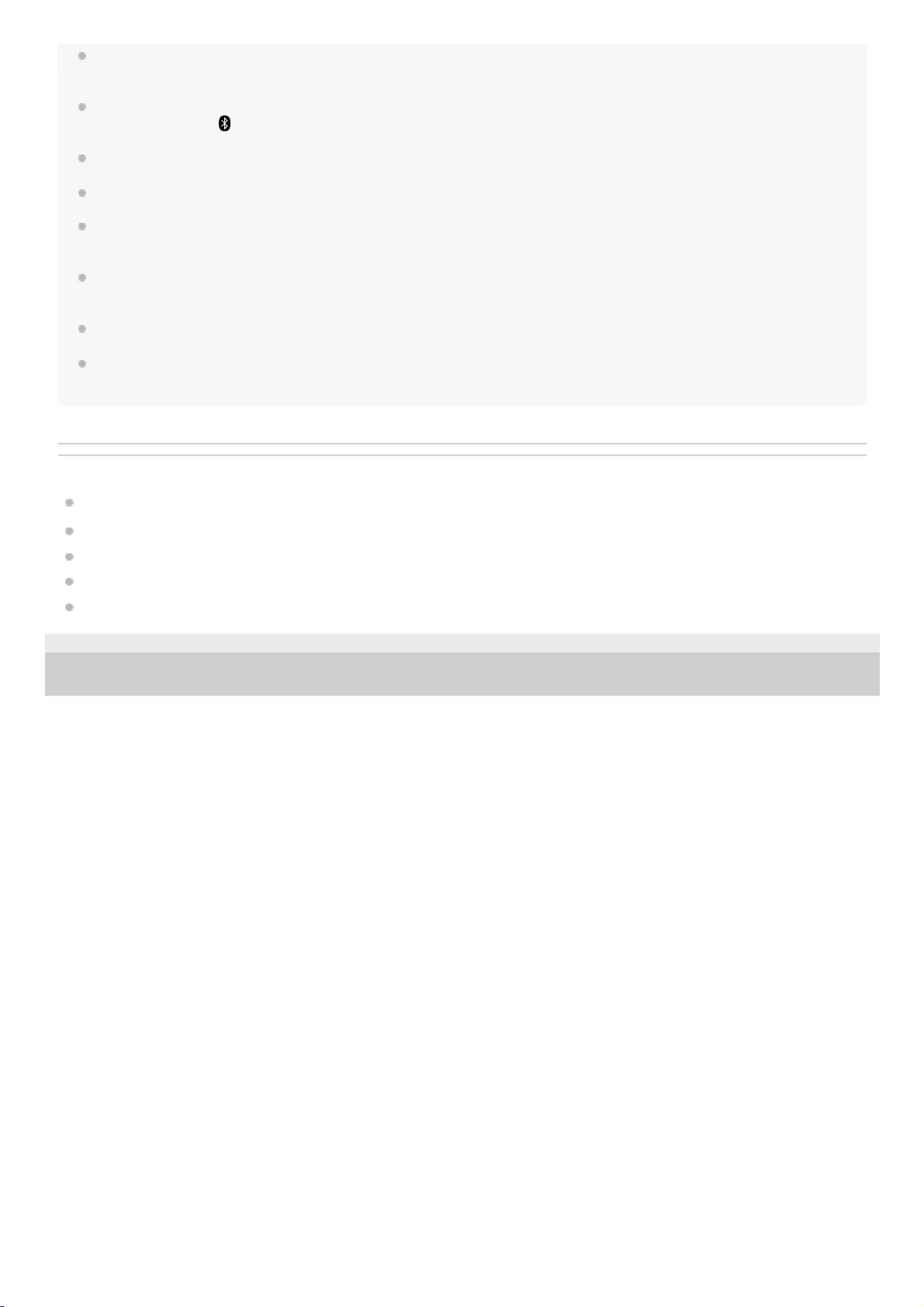
For Apple iOS devices, the unit is compatible with iOS 10.0 or later. A BLUETOOTH connection is not available on the devices
with iOS 9.x or earlier.
When using the Speaker Add function or Wireless Party Chain function, the sound of the phone call is output from only the
speaker in which the (BLUETOOTH) indicator lights up in blue.
The sound is output only from the right speaker unit during a call.
Depending on the BLUETOOTH mobile phone, playback may not pause when an incoming call arrives.
Use a BLUETOOTH mobile phone at least 50 cm (1.6 ft) away from the speaker. Noise may result if the speaker and the
BLUETOOTH mobile phone are too close.
If an audio cable is connected to the AUDIO IN jack of the speaker, you cannot listen to music of the BLUETOOTH device.
However, when the BLUETOOTH connection is active, the hands-free function is available.
You cannot turn off the multi-device connection function.
Depending on the model of your smartphone, the operation system or applications installed, some functions of hands-free calling
may not be used correctly.
Related Topic
Pairing and connecting with BLUETOOTH® devices
Connecting with an NFC-compatible device by One-touch (NFC)
Terminating the BLUETOOTH connection (After use)
Making a call
Switching the BLUETOOTH devices connected at the same time (Multi-device-connection)
5-001-234-11(1) Copyright 2019 Sony Corporation
66
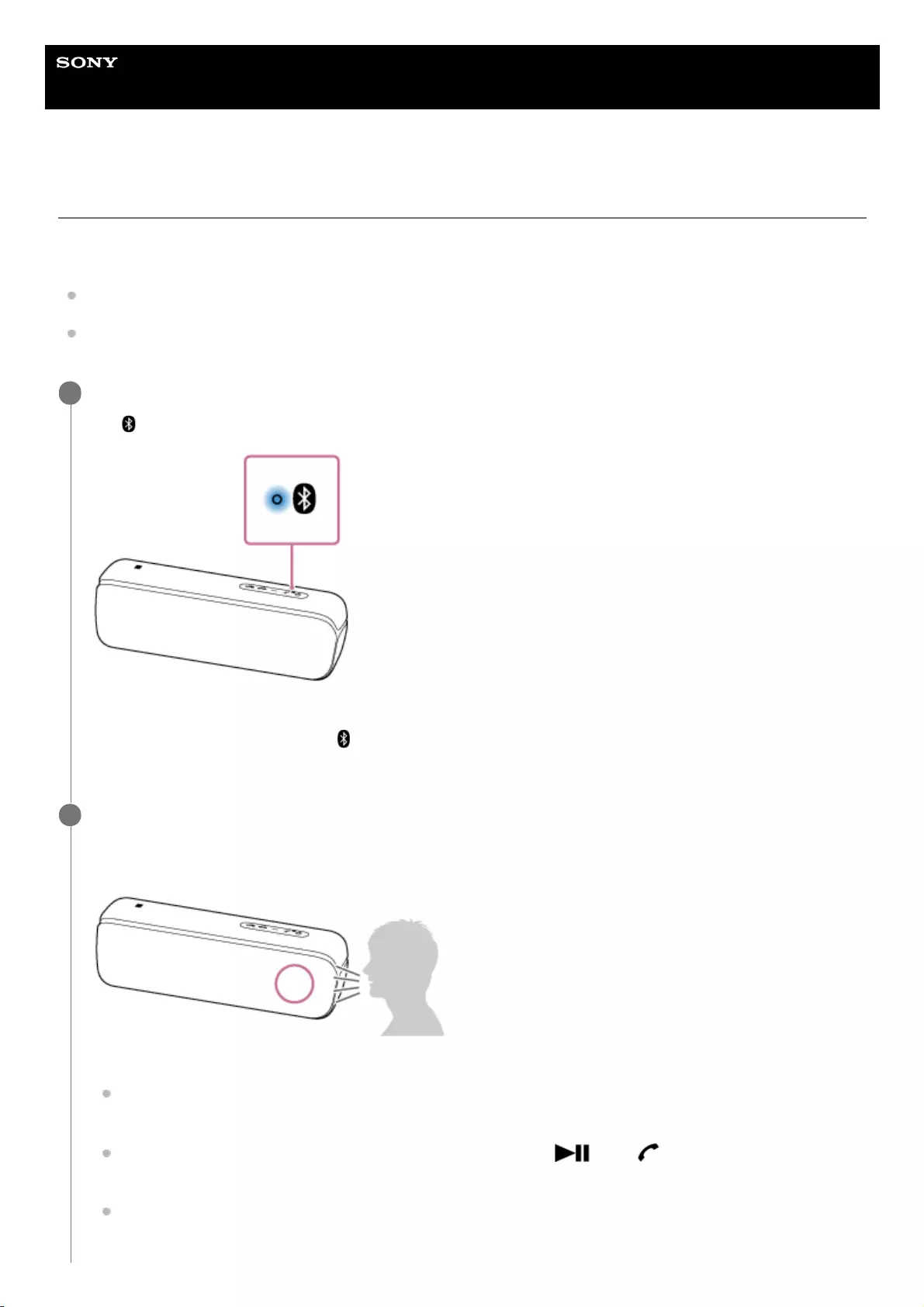
Help Guide
Wireless Speaker
SRS-XB32
Making a call
You can enjoy hands-free calls with a BLUETOOTH mobile phone that supports the BLUETOOTH profile HFP (Hands-
free Profile) or HSP (Headset Profile) via BLUETOOTH connection.
If your BLUETOOTH mobile phone supports both HFP and HSP, set it to HFP.
Operations may vary depending on the BLUETOOTH mobile phone. Refer to the operating instructions supplied with
the mobile phone.
Connect the speaker with a BLUETOOTH mobile phone.
The (BLUETOOTH) indicator lights up in blue when the BLUETOOTH connection is established.
When using the Speaker Add function or Wireless Party Chain function
Connect to the speaker in which the (BLUETOOTH) indicator lights up in blue. In the following steps and
operations during a hands-free call, operate the speaker that is connected to the BLUETOOTH mobile phone.
1
Operate the BLUETOOTH mobile phone to make a call.
When you make a call, playback pauses and the dial tone is heard from the speaker. When the receiver takes the
call, talk into the microphone of the speaker.
If no dial tone is heard via the speaker
The speaker may not be connected with a BLUETOOTH mobile phone with HFP or HSP. Check the connection
status on the BLUETOOTH mobile phone.
Switch the call device to the speaker by pressing and holding the (play)/ (call) button for about 2
seconds.
If more than one BLUETOOTH device is connected to the speaker (Multi-device connection), you cannot make
a phone call. Terminate the BLUETOOTH connection or turn off the BLUETOOTH function of the BLUETOOTH
devices other than the BLUETOOTH mobile phone in use.
2
67
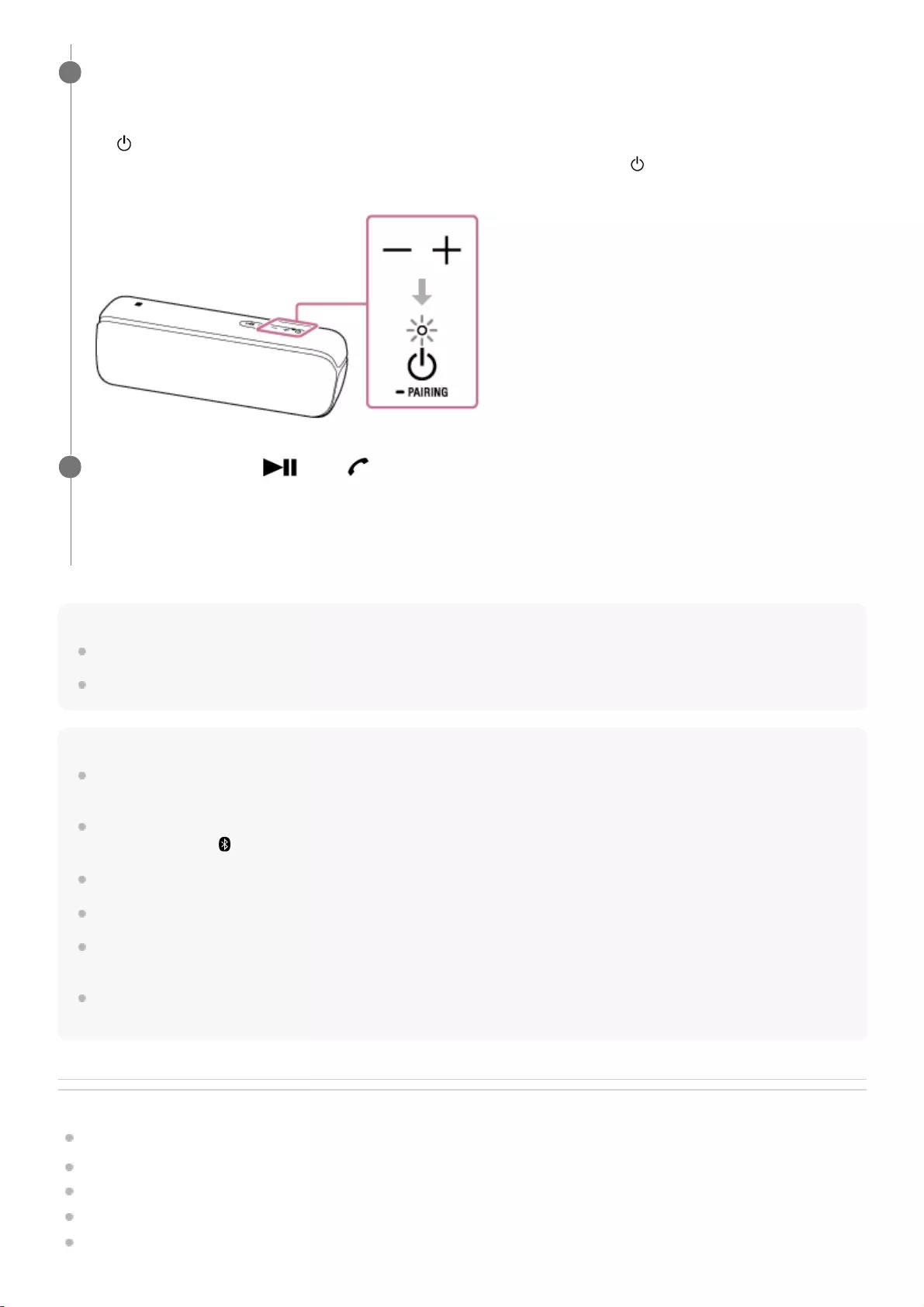
Hint
If the caller cannot hear or can barely hear your voice, talk more directly into the microphone of the speaker.
The volume of music playback and calling is set independently in the speaker.
Note
For Apple iOS devices, the unit is compatible with iOS 10.0 or later. A BLUETOOTH connection is not available on the devices
with iOS 9.x or earlier.
When using the Speaker Add function or Wireless Party Chain function, the sound of the phone call is output from only the
speaker in which the (BLUETOOTH) indicator lights up in blue.
The sound is output only from the right speaker unit during a call.
Depending on the BLUETOOTH mobile phone, playback may not pause when making a call.
Use a BLUETOOTH mobile phone at least 50 cm (1.6 ft) away from the speaker. Noise may result if the speaker and the
BLUETOOTH mobile phone are too close.
When an audio cable is connected to the AUDIO IN jack of the speaker, you cannot listen to music of the BLUETOOTH device.
However, when the BLUETOOTH connection is active, the hands-free function is available.
Related Topic
Pairing and connecting with BLUETOOTH® devices
Connecting with an NFC-compatible device by One-touch (NFC)
Terminating the BLUETOOTH connection (After use)
Receiving a call
Switching the BLUETOOTH devices connected at the same time (Multi-device-connection)
Adjust the volume by pressing the –/+ (volume) buttons on the speaker or operating the BLUETOOTH
mobile phone.
When you press the –/+ (volume) buttons on the speaker or adjust the volume on the BLUETOOTH mobile phone,
the (power) indicator flashes once.
When you set the volume to the maximum or minimum level on the speaker, the (power) indicator flashes 3
times.
3
To end a call, press the (play)/ (call) button.
If you were listening to music before the call, playback will resume when the call ends. If you end a call by operating
the BLUETOOTH mobile phone, playback will also resume when the call ends if you were listening to music before
the call.
4
68
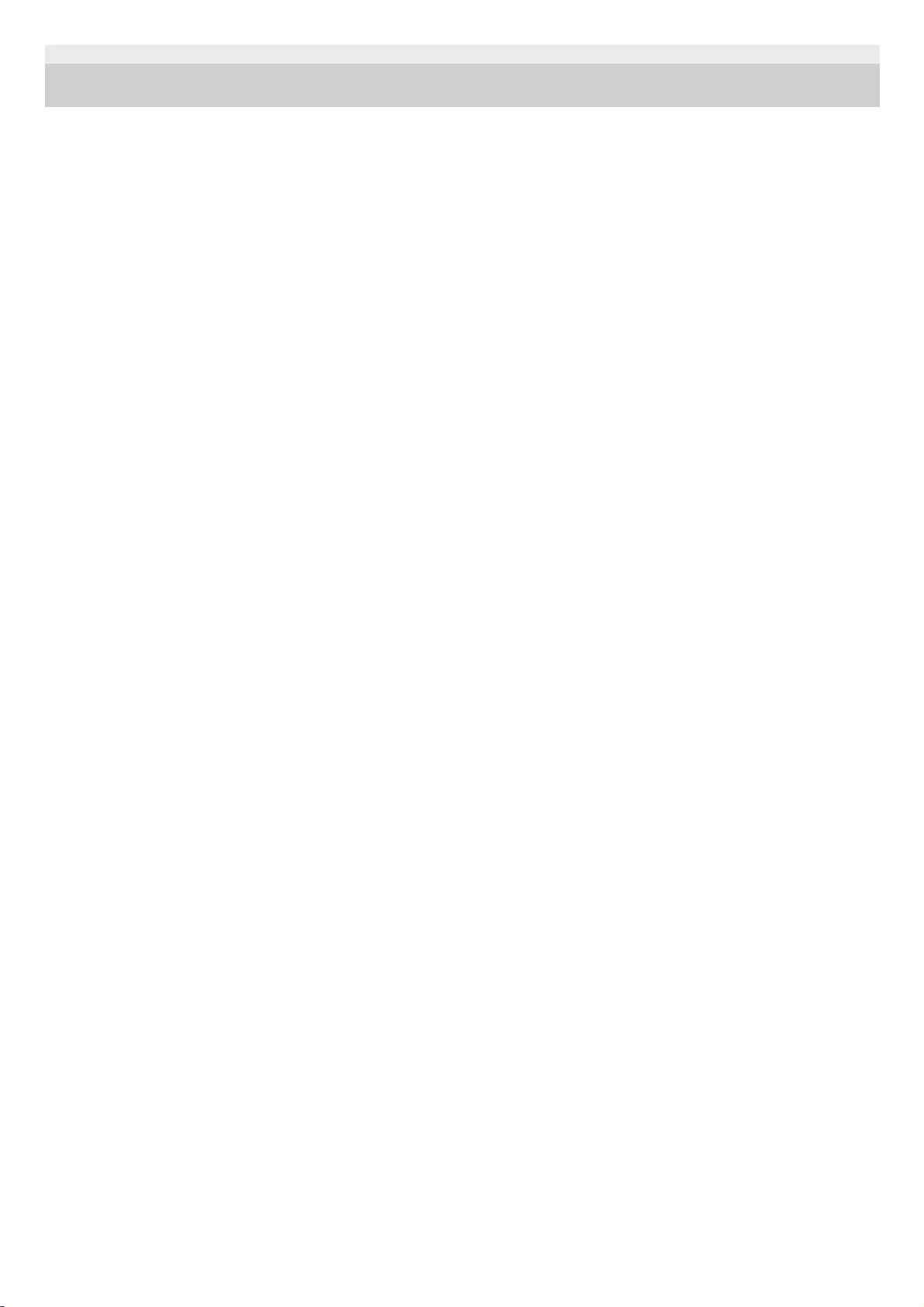
5-001-234-11(1) Copyright 2019 Sony Corporation
69
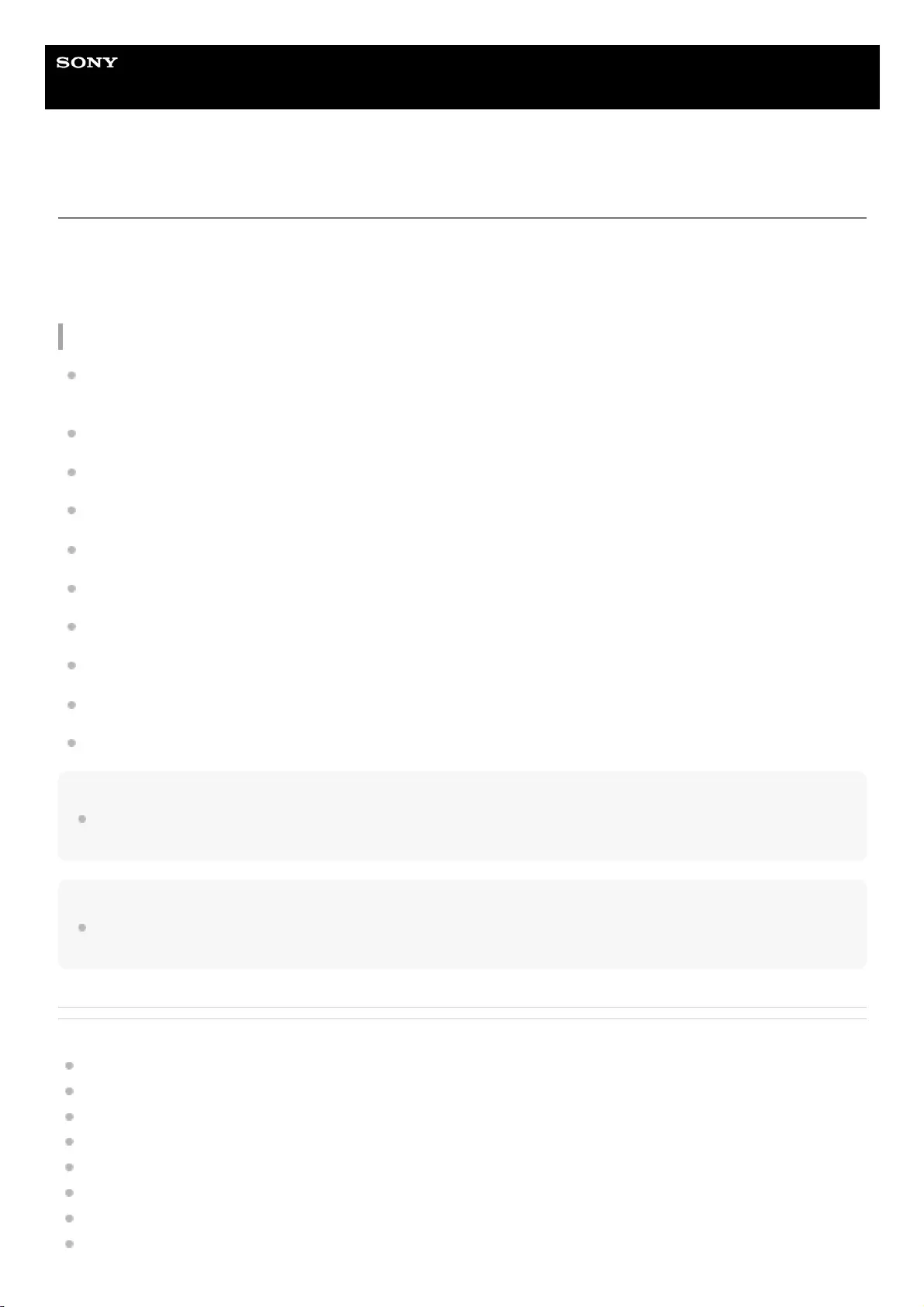
Help Guide
Wireless Speaker
SRS-XB32
What you can do with “Sony | Music Center”
“Sony | Music Center” is an app for controlling Sony audio devices which are compatible with “Sony | Music Center”
using your smartphone, iPhone, etc.
For details about “Sony | Music Center,” refer to the following URL:
http://www.sony.net/smcqa/
Operations that can be performed on a speaker with “Sony | Music Center”
Playback of music files included with High-Resolution (Hi-Res) audio content which are located on a device such as
a smartphone or iPhone.
Sound quality setting and equalizer adjustment
Built-in battery level indication
Power options such as the auto power off (Auto Standby) function and BLUETOOTH standby mode
Lighting setting (switching the lighting mode)
Switching the BLUETOOTH mode and AUDIO IN mode
Switching BLUETOOTH codec (the BLUETOOTH audio streaming playback quality)
Grouping with other speakers (Speaker Add function/Wireless Party Chain function)
Setting the Party Booster function
Updating the software of the speaker
Hint
What you can control with “Sony | Music Center” varies depending on the connected device. The specifications and design of the
app may change without notice.
Note
For Apple iOS devices, the unit is compatible with iOS 10.0 or later. A BLUETOOTH connection is not available on the devices
with iOS 9.x or earlier.
Related Topic
Installing “Sony | Music Center”
Charging the speaker
Turning on/off the speaker’s light (Lighting function)
Selecting the BLUETOOTH audio streaming playback quality (Codec)
Listening to music wirelessly with 2 speakers (Speaker Add function)
Enjoying wireless playback using multiple speakers (Wireless Party Chain function)
Enjoying switching the sound effects
Using the Party Booster function
70
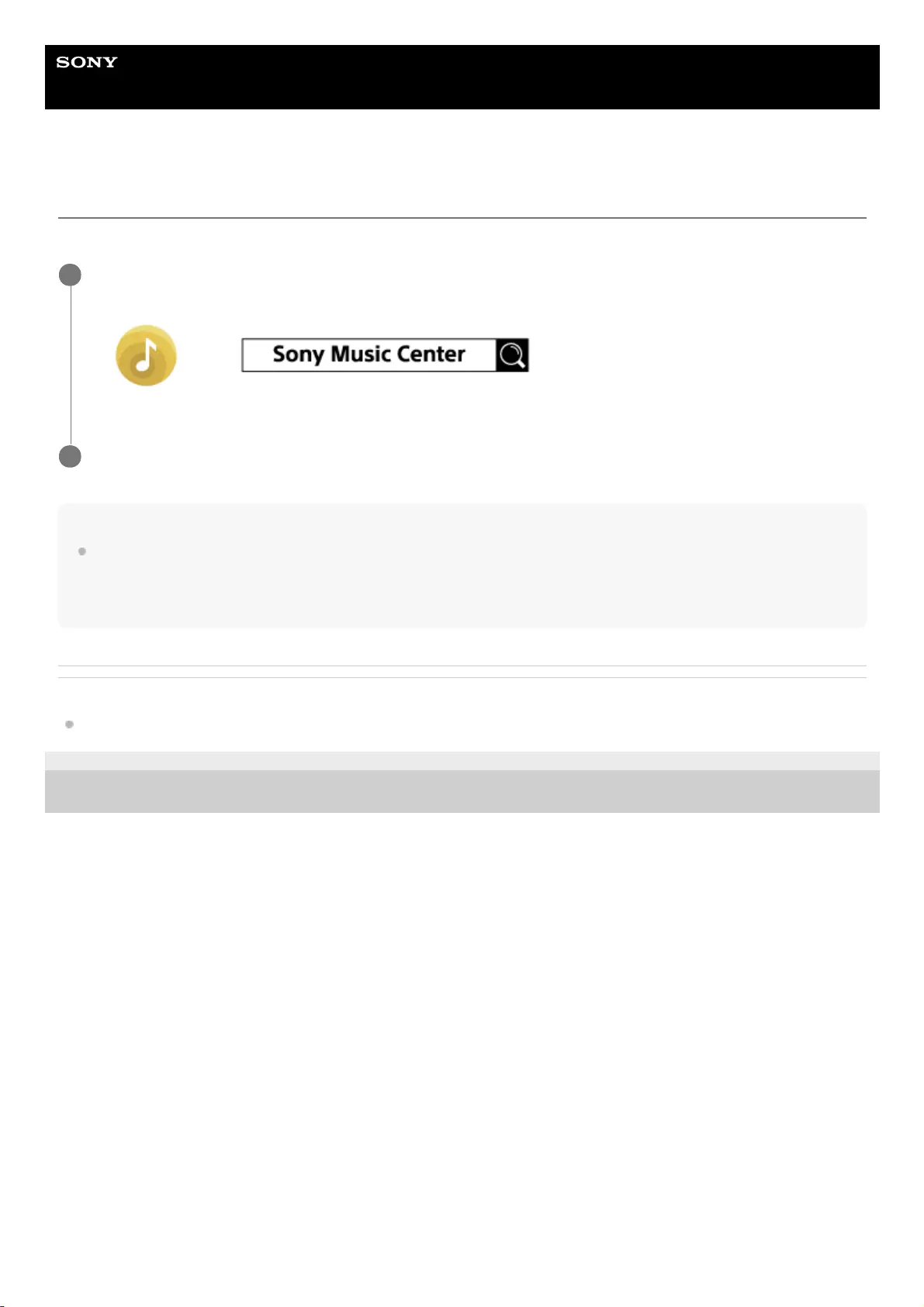
Help Guide
Wireless Speaker
SRS-XB32
Installing “Sony | Music Center”
Install “Sony | Music Center” on your smartphone, iPhone, etc. from Google Play or the App Store.
Note
Be sure to use the latest version of “Sony | Music Center.” If you cannot connect the speaker and a BLUETOOTH device via a
BLUETOOTH connection, or if there is a problem such as no sound being emitted, uninstall “Sony | Music Center” and try to
connect via the BLUETOOTH connection again.
For details about “Sony | Music Center,” refer to Google Play or the App Store.
Related Topic
What you can do with “Sony | Music Center”
5-001-234-11(1) Copyright 2019 Sony Corporation
Download “Sony | Music Center” from Google Play or the App Store and install it.
1
When the installation is complete, start “Sony | Music Center.”
2
72
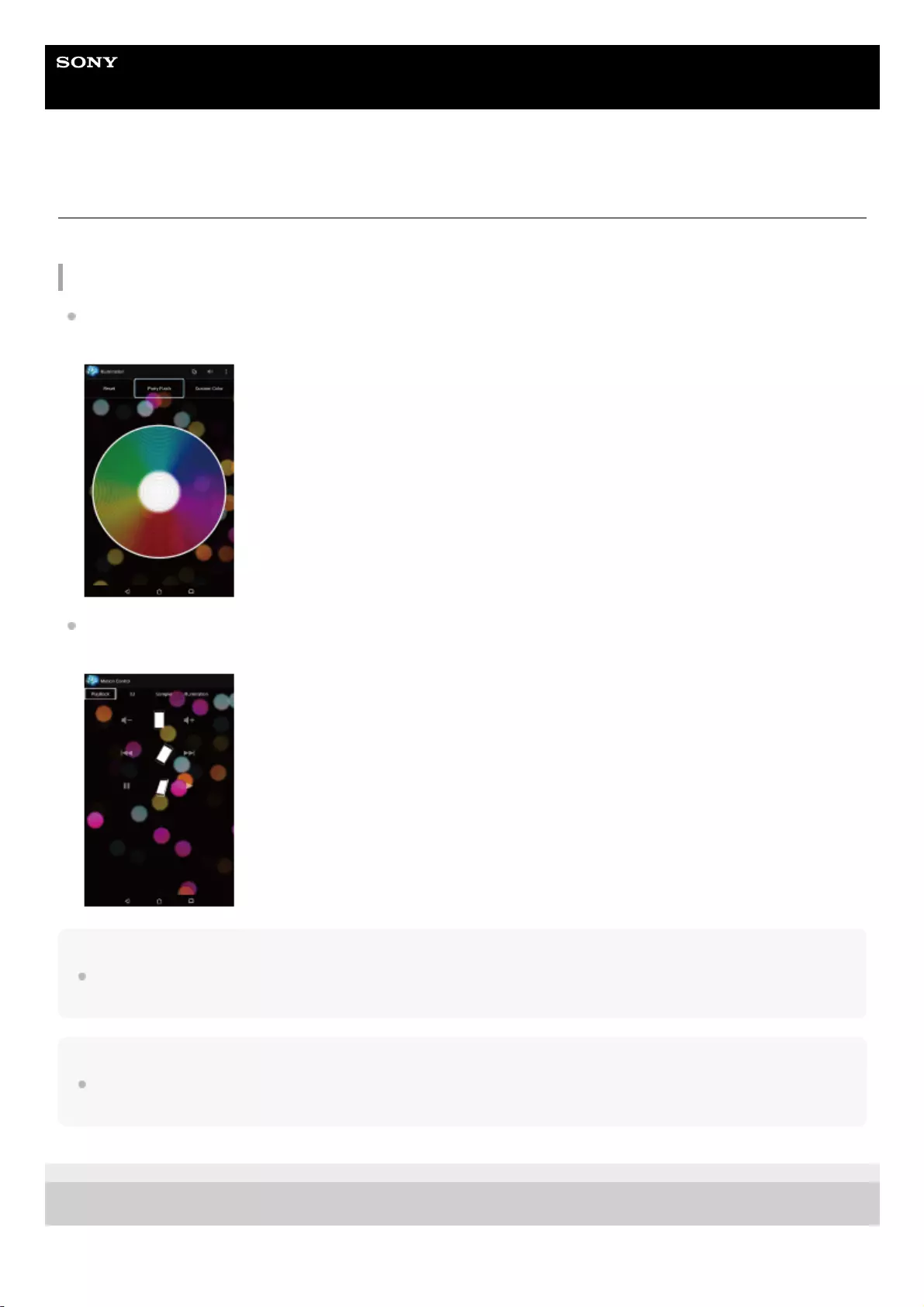
Help Guide
Wireless Speaker
SRS-XB32
What you can do with “Fiestable”
“Fiestable” is an app for operating Sony audio devices compatible with “Fiestable” from smartphones, iPhone, etc.
Operations that can be performed on a speaker with “Fiestable”
Illumination
You can set the lighting function.
Motion control
You can operate the speaker by shaking the smartphone, iPhone, etc.
Hint
What you can control with “Fiestable” varies depending on the connected device. The specification and design of the app may
change without notice.
Note
For Apple iOS devices, the unit is compatible with iOS 10.0 or later. A BLUETOOTH connection is not available on the devices
with iOS 9.x or earlier.
5-001-234-11(1) Copyright 2019 Sony Corporation
73
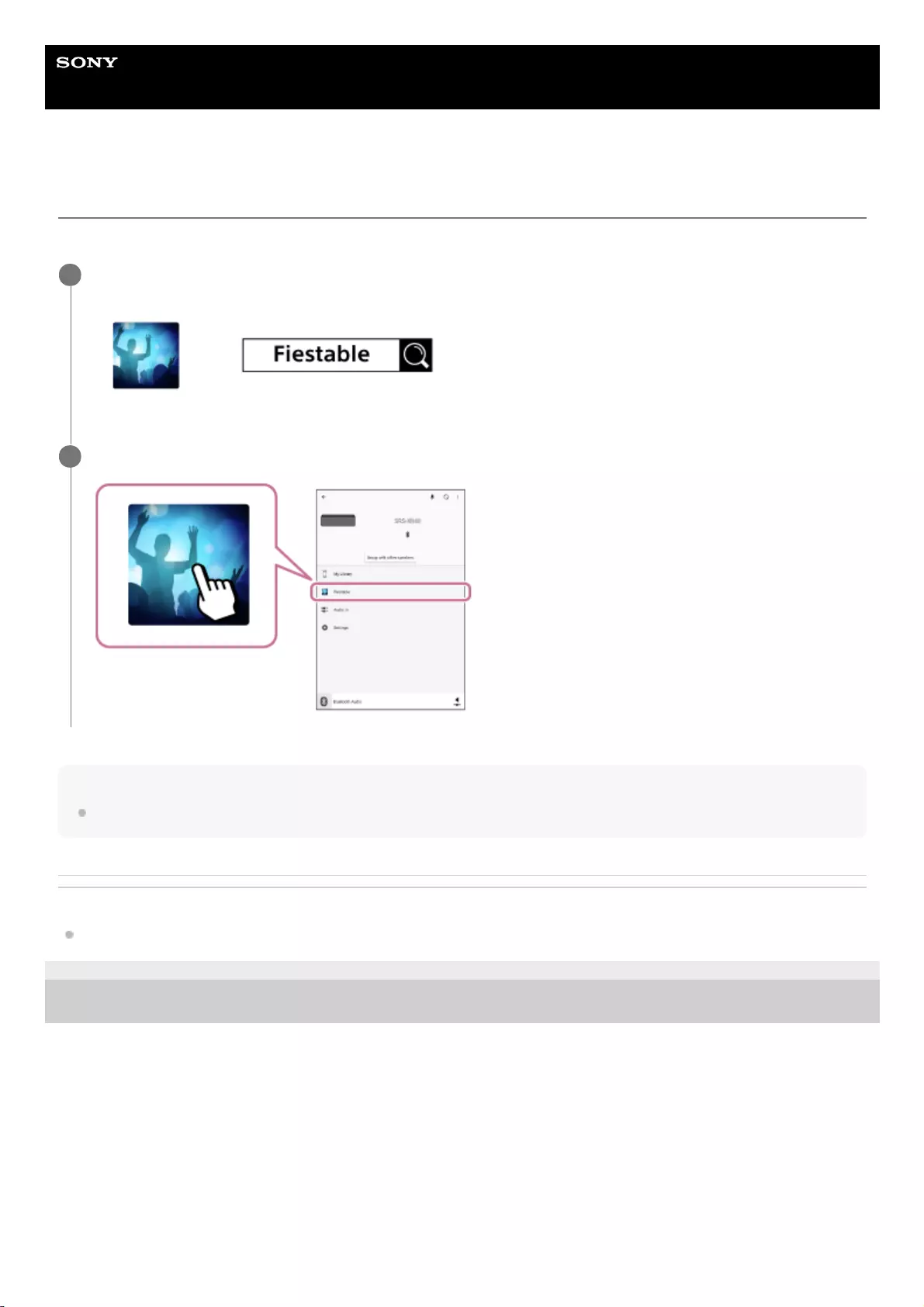
Help Guide
Wireless Speaker
SRS-XB32
Installing “Fiestable”
Install “Fiestable” on your smartphone, iPhone, etc. from Google Play or the App Store.
Note
Be sure to use the latest version of “Fiestable.”
Related Topic
What you can do with “Fiestable”
5-001-234-11(1) Copyright 2019 Sony Corporation
Download “Fiestable” from Google Play or the App Store and install it.
1
When the installation is completed, start “Fiestable” from the “Sony | Music Center” screen.
2
74
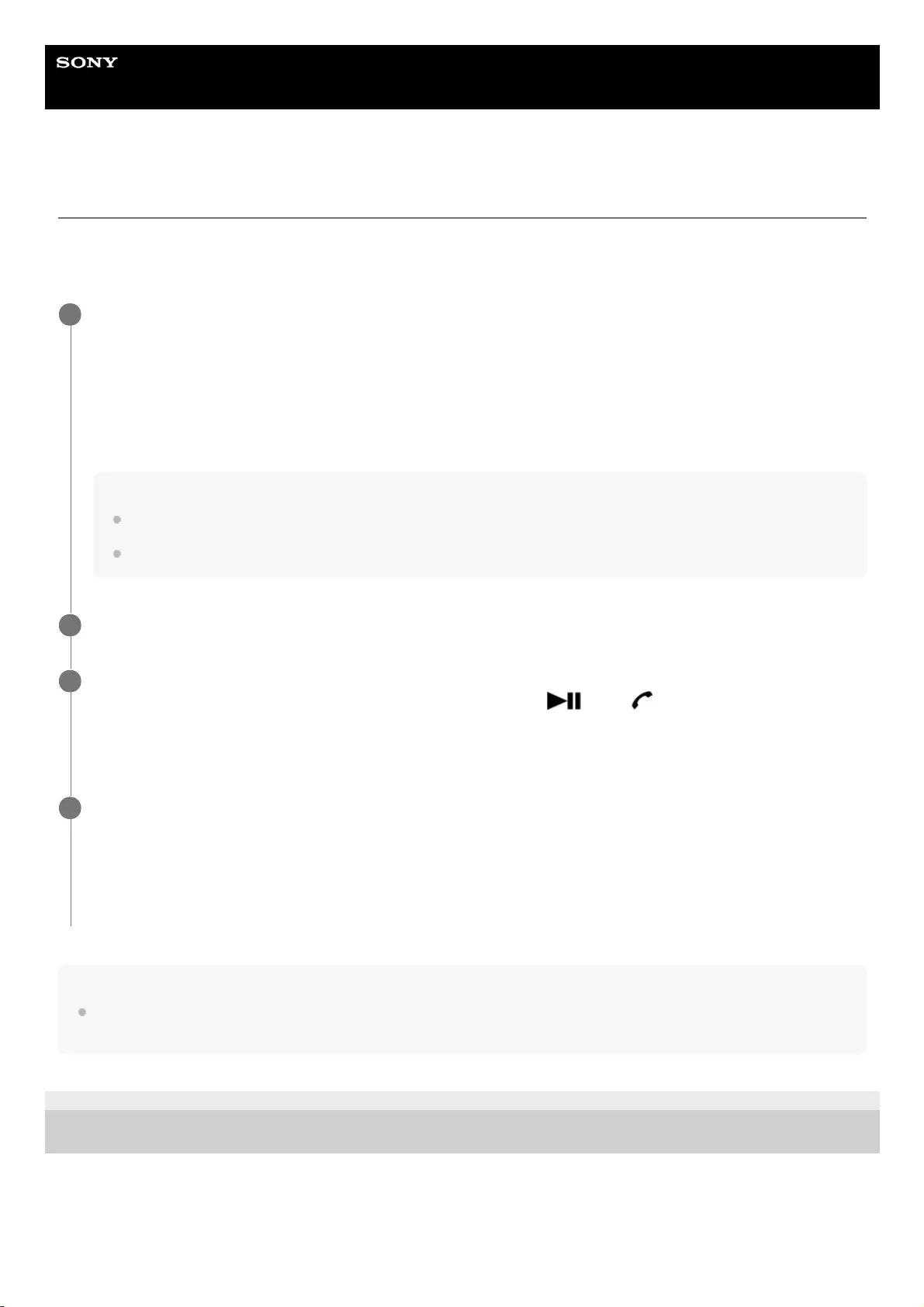
Help Guide
Wireless Speaker
SRS-XB32
Using the voice assist function (Google app)
By using the Google app feature that comes with the Android smartphone, you can speak to the speaker’s microphone
to operate the Android smartphone.
The following shows how to use the Google app.
Note
The Google app cannot be activated when you say “OK Google” through the speaker’s microphone even when the Android
smartphone’s [OK Google] setting is on.
5-001-234-11(1) Copyright 2019 Sony Corporation
Select the Google app for [Assist App] in [Assist & Voice input].
On the Android smartphone, select [Settings] - [Apps]. A gear icon appears in the top-right corner of the display.
Select the gear icon, [Default Apps] - [Assist & Voice input] - [Assist App], then set [Assist App] to the Google app.
The operation above is an example. For details, refer to the operating instructions supplied with the Android
smartphone.
For details on the Google app, refer to the operating instructions or support website of the Android smartphone or
website of Google Play.
Note
The latest version of the app may be required.
The Google app may not be activated from the speaker depending on specifications of the Android smartphone.
1
Connect the speaker to the Android smartphone via BLUETOOTH connection.
2
While the speaker is connected with the Android smartphone via BLUETOOTH connection and the Android
smartphone is in standby or playing music, press and hold the (play)/ (call) button for about 3
seconds.
The Google app is activated and you will hear the start-up sound.
3
Make a request to the Google app through the speaker’s microphone.
For details on the Google app, such as apps which work with the Google app, refer to the operating instructions
supplied with the Android smartphone.
After activating the Google app, when a certain time has passed without requests, a beep will sound and the
Google app will be deactivated.
4
75
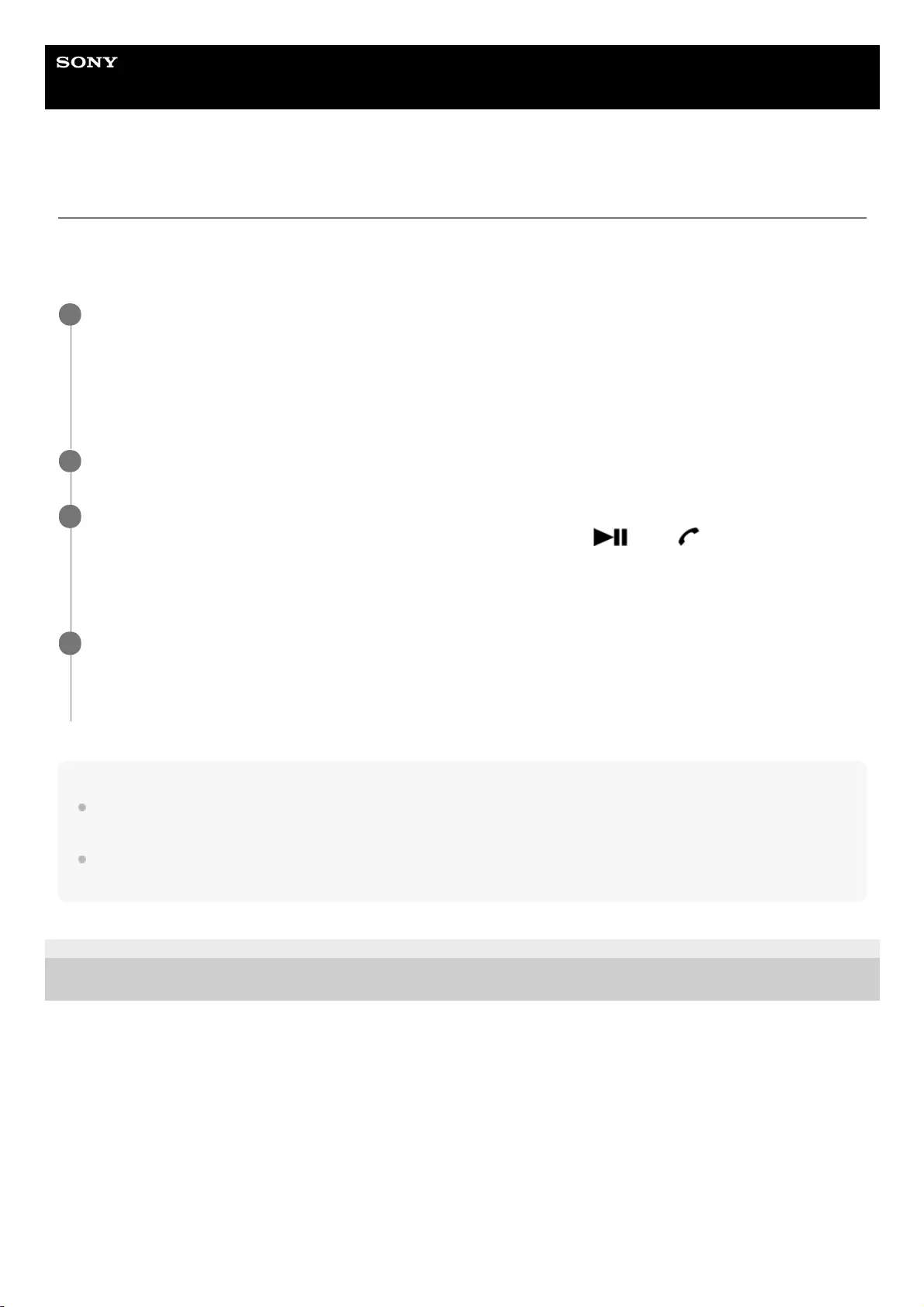
Help Guide
Wireless Speaker
SRS-XB32
Using the voice assist function (Siri)
By using the Siri function that comes with the iPhone/iPod touch, you can speak to the speaker’s microphone to operate
the iPhone/iPod touch.
The following shows how to use Siri.
Note
For Apple iOS devices, the unit is compatible with iOS 10.0 or later. A BLUETOOTH connection is not available on the devices
with iOS 9.x or earlier.
Siri cannot be activated when you say “Hey Siri” through the speaker’s microphone even when the iPhone/iPod touch’s [Allow
“Hey Siri”] setting is on.
5-001-234-11(1) Copyright 2019 Sony Corporation
Turn on Siri.
On iPhone/iPod touch, select [Settings] - [Siri] to turn on Siri.
The operation above is an example. For details, refer to the operating instructions supplied with the iPhone/iPod
touch.
For details on Siri, refer to the operating instructions or support website of the iPhone/iPod touch.
1
Connect the speaker to the iPhone/iPod touch via BLUETOOTH connection.
2
While the speaker is connected with the iPhone/iPod touch via BLUETOOTH connection and the
iPhone/iPod touch is in standby or playing music, press and hold the (play)/ (call) button for about
3 seconds.
The Siri is activated and you will hear the start-up sound.
3
Make a request to Siri through the speaker’s microphone.
For details on Siri, such as apps which work with Siri, refer to the operating instructions supplied with the
iPhone/iPod touch.
4
76
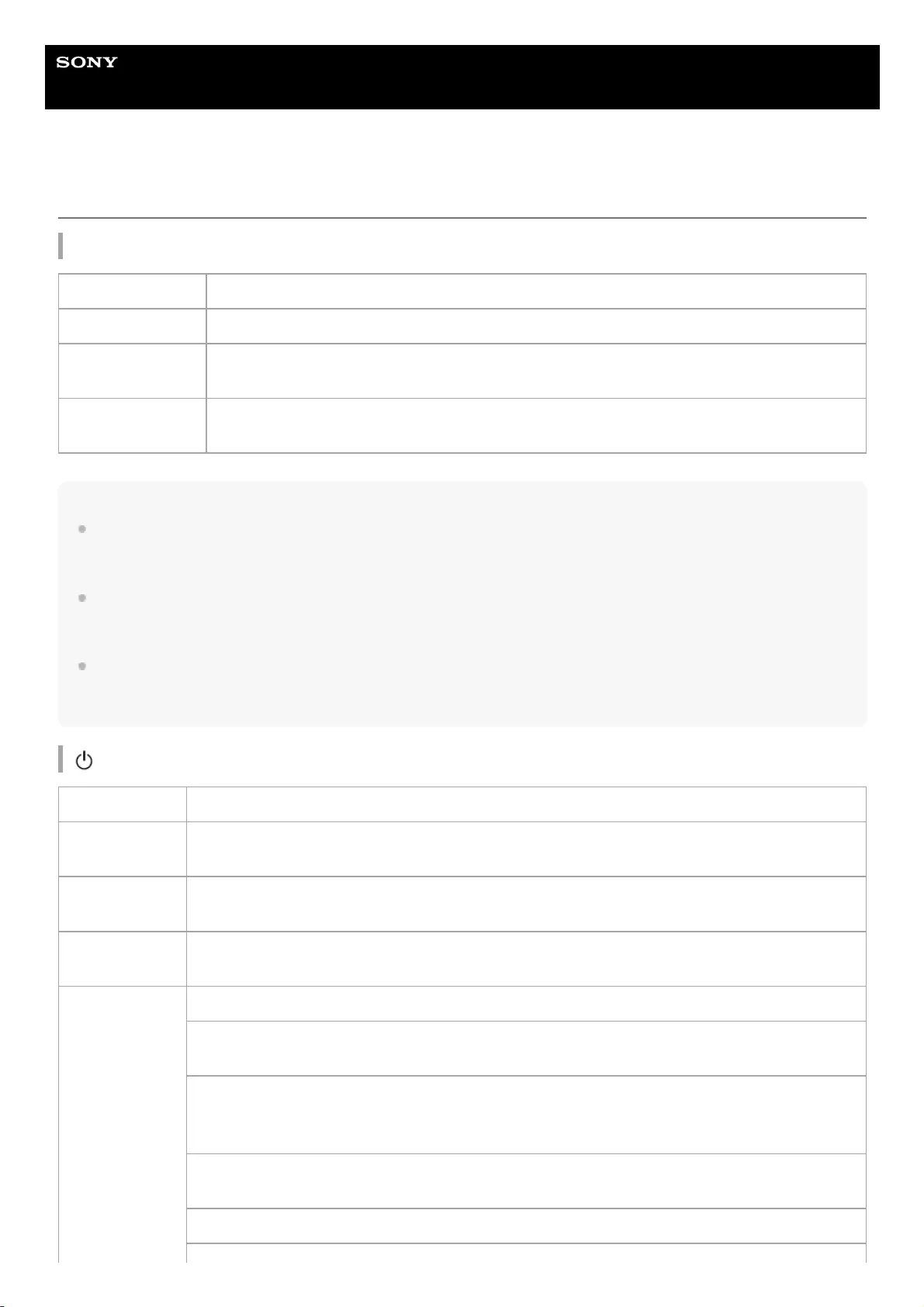
Help Guide
Wireless Speaker
SRS-XB32
About the indicators
CHARGE indicator (orange)
Note
A speaker that is in use can be charged if it is connected to an AC outlet via a USB AC adaptor (commercially available), or
connected to a booted computer. In this case, it may take longer to charge the built-in battery depending on the conditions of use.
Therefore, it is recommended to turn off the speaker when charging.
When you use the speaker at a loud volume for a long time, the built-in battery may run low even if the speaker is connected to
an AC outlet via a USB AC adaptor (commercially available), or connected to a booted computer. As a result, sound becomes
low. This is not a malfunction. Turn off the speaker and charge the built-in battery sufficiently.
In an extremely cold or hot environment, charging stops for safety. If charging takes a long time, it also makes charging of the
speaker stop. To resolve these issues, disconnect the micro-USB cable from the speaker and connect it again within an operating
temperature between 5 °C and 35 °C (41 °F and 95 °F).
(power) indicator
Turns off The speaker has completed charging.
Lights up The speaker is being charged.
Flashes slowly The built-in battery is running at less than 10% and needs to be charged. In this state, the
speaker cannot supply power to other devices.
Flashes 3 times
and turns off
If the CHARGE indicator flashes 3 times and goes off when you turn on the speaker, the built-in
battery is empty and needs to be charged.
Turns off The speaker is turned off.
Lights up
(green) The speaker is turned on. The Sound Mode is set to STANDARD.
Lights up (white) The speaker is turned on. The EXTRA BASS mode or LIVE SOUND mode is set. When you
purchase, the EXTRA BASS is set.
Lights up
(orange) The speaker turns off. The speaker is set to the BLUETOOTH standby mode.
Flashes (green,
white, red or
orange)
Each time you press the -/+ (volume) buttons, the indicator flashes once.
When you operate -/+ (volume) buttons and the volume is set at the lowest (0) or highest (50) level,
the indicator flashes 3 times.
Depending on the progress of the software update, the state that the indicator flashes in green
changes. In each update, the indicator flashes in green 5 times, then 4 times, 3 times, twice, once,
and turns off*.
When the speaker turns on for the first time after the software update, the indicator flashes 3 times
in green or white to inform you that the update has completed.
When the software update ends in error, the indicator flashes in red or orange.
77

(BLUETOOTH) indicator
LIVE indicator
ADD indicators
WPC (Wireless Party Chain) indicator
Related Topic
Parts and controls
5-001-234-11(1) Copyright 2019 Sony Corporation
When the built-in battery is running at less than 10%, the indicator flashes in green or white slowly.
In this state, the speaker cannot supply power to other devices.
If the indicator flashes in green or white 3 times and turns off after turning on the speaker, the built-
in battery capacity is empty. Charge the speaker.
Depending on the situation, you may not be able to see all flashing patterns.
*
Lights up The speaker is connected to a BLUETOOTH device.
Flashes quickly (3 times a second) The speaker enters the pairing mode.
Flashes slowly The speaker is waiting for a BLUETOOTH device to connect to.
Flashes 3 times The software has completed updating.
Lights up The LIVE SOUND mode is set.
Turns off The STANDARD mode or EXTRA BASS mode is set.
Flashes
The speaker enters the Speaker Add function.
The ADD (Speaker Add) indicator flashes when the connection with Speaker Add function fails.
Lights up The Speaker Add function is used on the speaker.
Flashes The speaker enters the Wireless Party Chain function.
Lights
up
The Wireless Party Chain function is used on the speaker. The indicators of all speakers connected with the
Wireless Party Chain function light up.
78
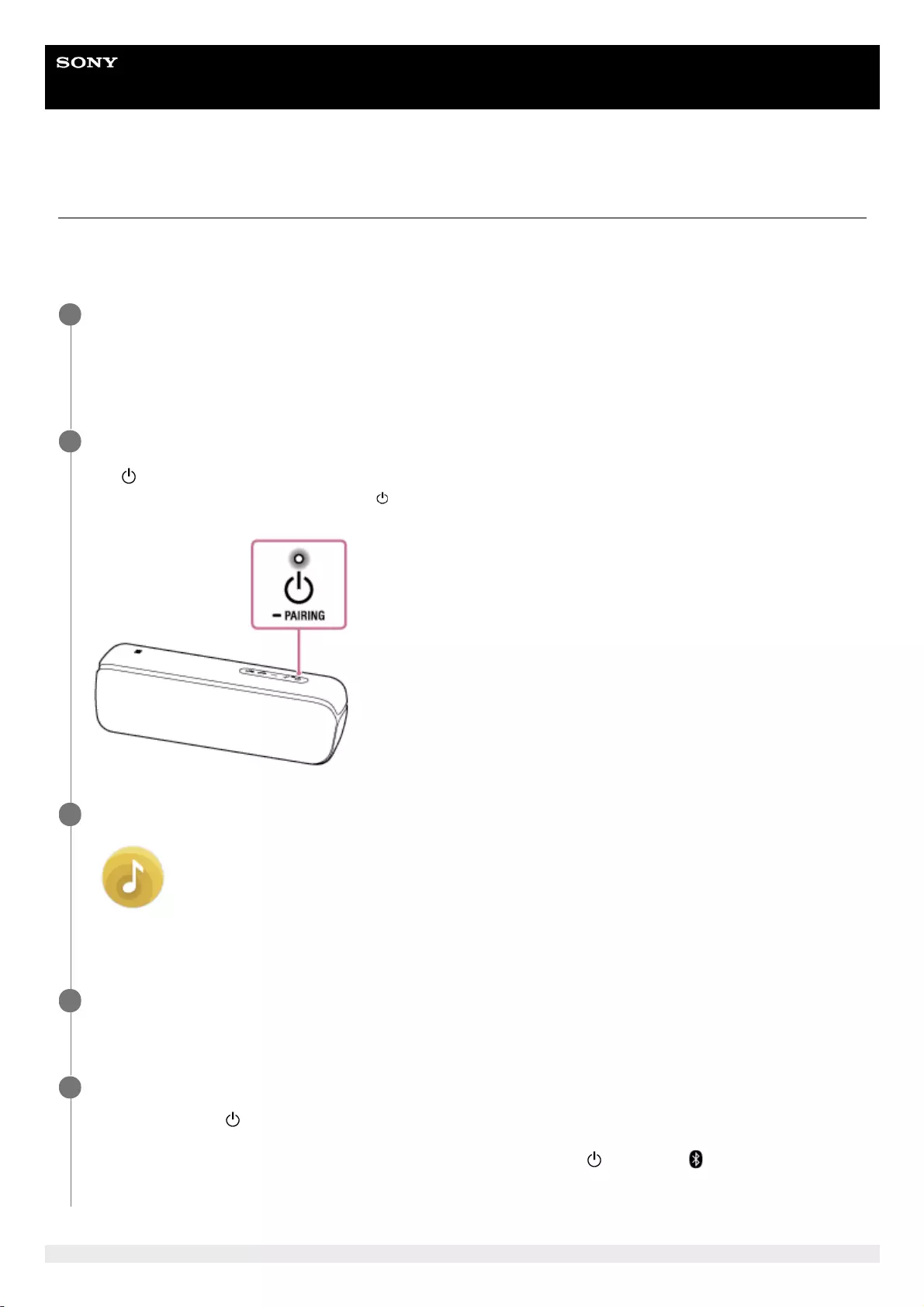
Help Guide
Wireless Speaker
SRS-XB32
Updating the pre-installed software
When a new version of the software is released, you can update your speaker’s pre-installed software by using the
following methods.
By updating the software, new features will be added enabling you to experience more convenient and stable use.
Connect the speaker to an AC outlet via a USB AC adaptor (commercially available), or connected to a
booted computer.
Software updates cannot be performed when using with the built-in battery. Update the software after completing
charging.
1
Turn on the speaker.
The (power) indicator lights up in white*.
2
Depending on the Sound Mode, the color of the (power) indicator varies. For details, refer to the following topic.
About the indicators
*
Tap [Music Center] on your smartphone, iPhone, etc. to start up the application.
Music Center
3
Tap [SRS-XB32].
When a new version of the software is released, an update notice is displayed on the “Sony | Music Center” screen.
4
Follow the instructions on the screen to update.
In each update, the (power) indicator flashes in green 5 times, then 4 times, 3 times, twice, once, and turns off.
Depending on the situation, you may not be able to see all flashing patterns.
When the speaker turns on for the first time after the software update, the (power) and (BLUETOOTH)
indicators flash 3 times to inform you that the update has completed.
5
79
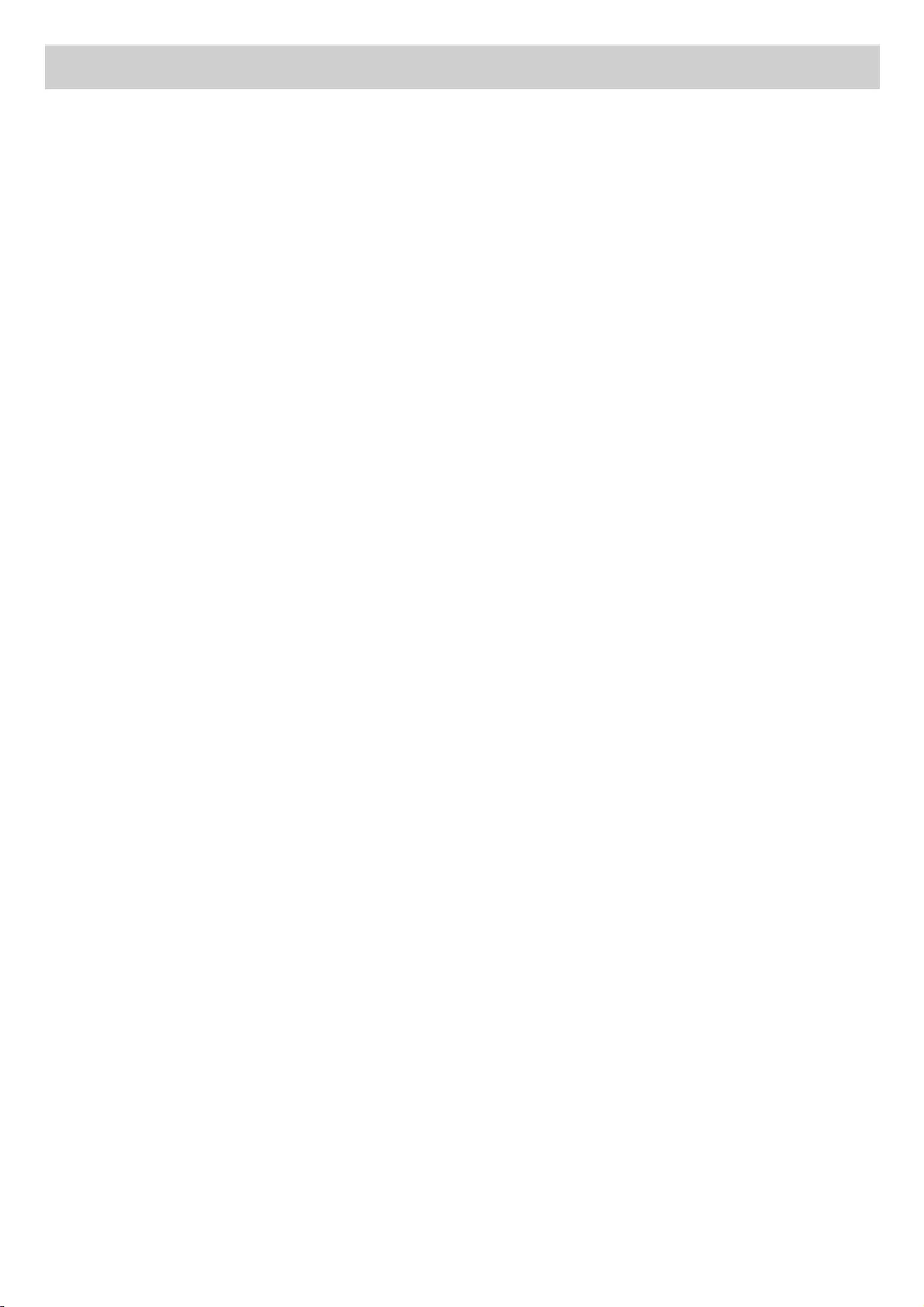
5-001-234-11(1) Copyright 2019 Sony Corporation
80
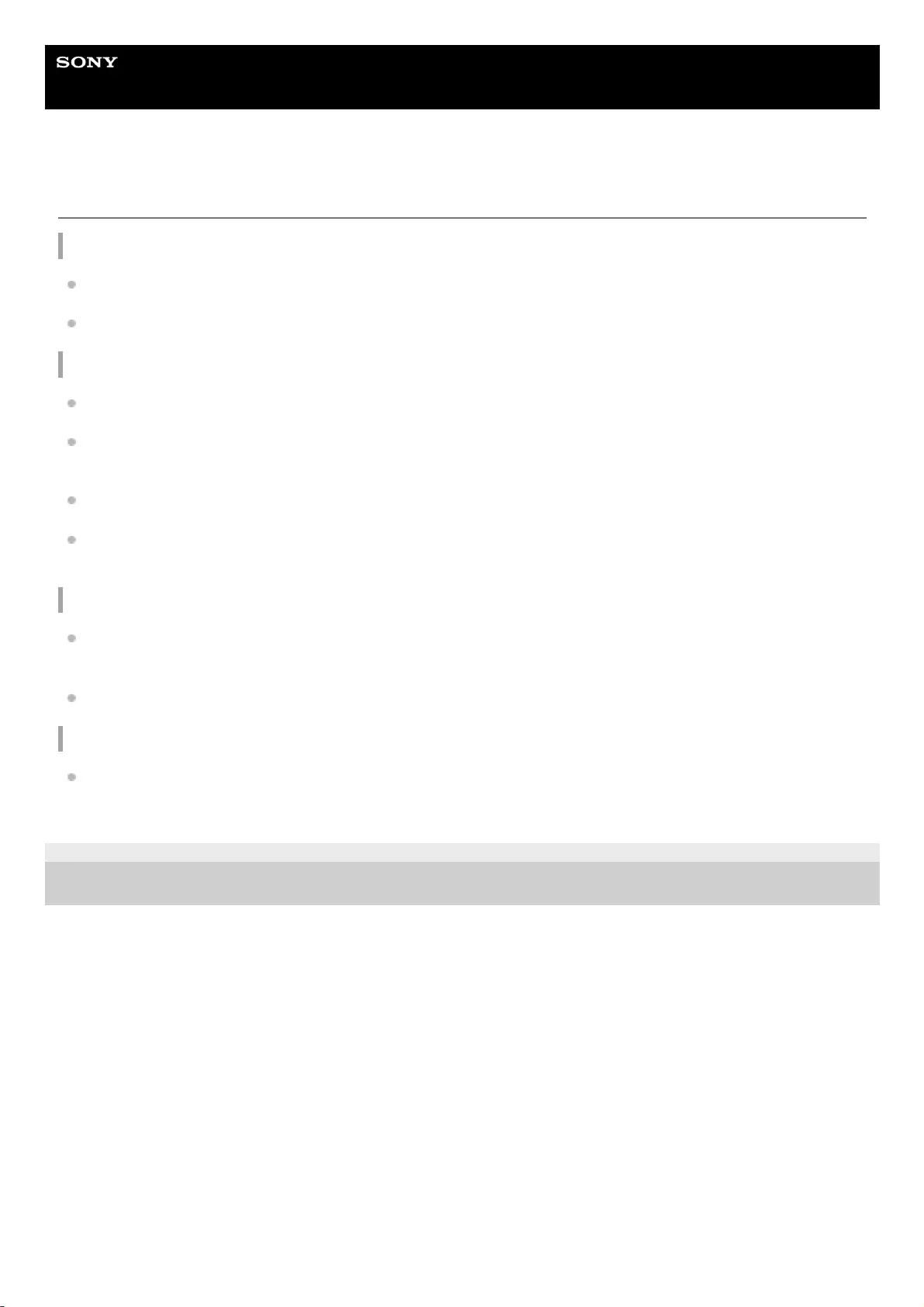
Help Guide
Wireless Speaker
SRS-XB32
Precautions
On safety
Refer to the Reference Guide supplied with the speaker.
Important information such as the model name is located inside of the cap on the rear side of the unit.
On placement
Do not set the speaker in an inclined position.
Do not leave the unit in a place subject to high temperatures, such as direct sunlight, near a heat source or under
lighting equipment.
Do not use or leave the speaker in a car.
Do not leave any objects susceptible to magnetism (cash cards, credit cards with magnetic coding, etc.) near the
unit.
On operation
Do not insert any small objects, etc., into the jacks or ventilation hole on the rear of the speaker. The speaker may
short out or malfunction.
When the light is strong, brighten the room or turn off the lighting.
Others
If you have any questions or problems concerning the speaker that are not covered in this Help Guide, consult your
nearest Sony dealer.
5-001-234-11(1) Copyright 2019 Sony Corporation
81
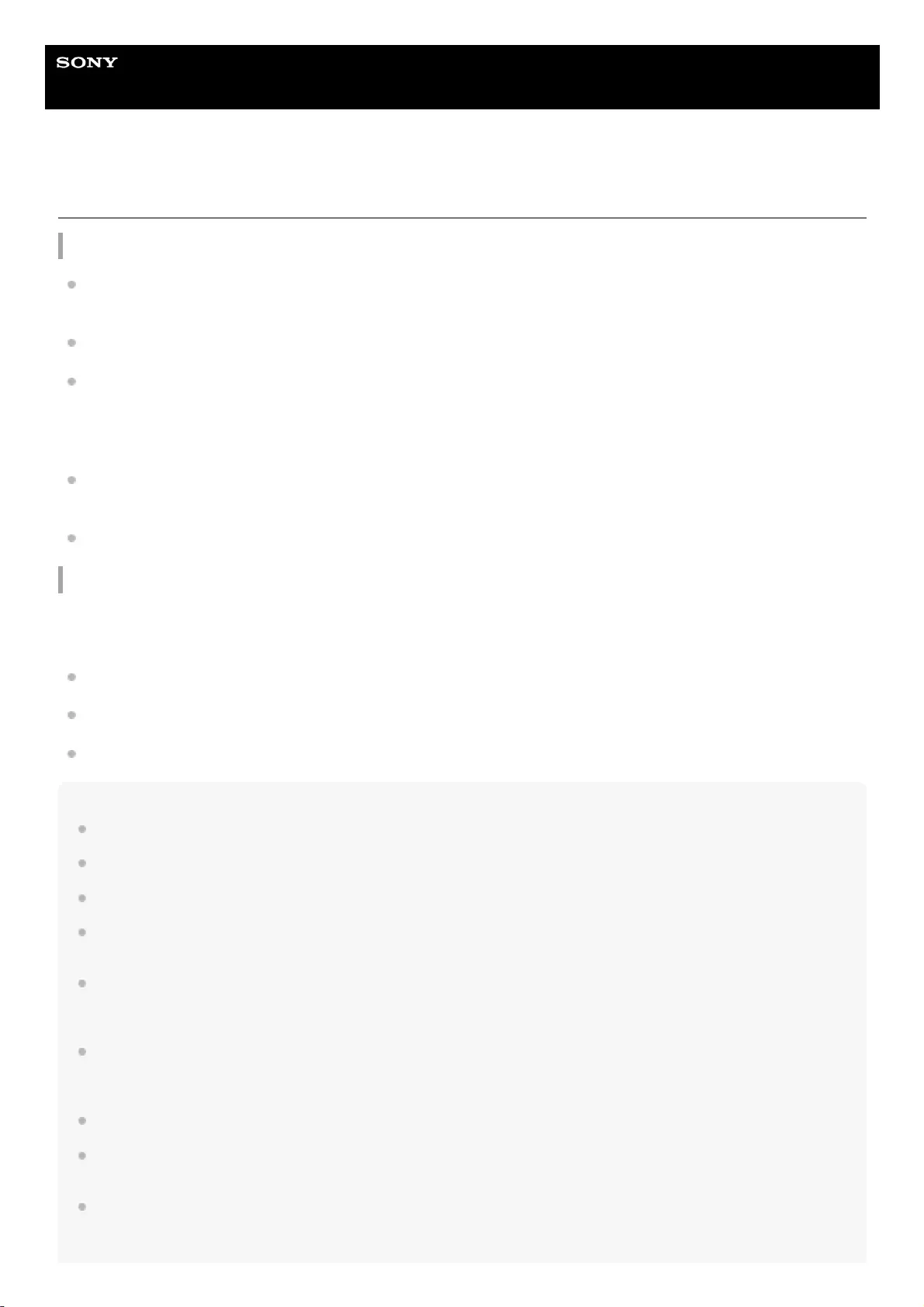
Help Guide
Wireless Speaker
SRS-XB32
Notes on charging
Life span of the built-in lithium ion battery
Even if you do not intend to use the speaker for a long time, charge the built-in battery sufficiently once every 6
months to maintain its performance.
If the speaker is not used for a long time, it may take longer to charge the built-in battery.
The rechargeable built-in battery has a life span. As time passes and the number of times that the built-in battery is
used increases, the capacity of the rechargeable built-in battery slowly decreases. When the amount of time that the
built-in battery can be used seems significantly shorter, despite having been fully charged, contact your nearest Sony
dealer.
When the amount of time that the built-in battery can be used seems significantly shorter, it could mean that the
rechargeable built-in battery has expired.
The life span of the rechargeable built-in battery differs depending on the usage, environment, and storage method.
Caution
When the speaker detects a problem for the following causes while charging the built-in battery, the CHARGE indicator
(orange) turns off even if charging is not completed.
Ambient temperature exceeds the range of 5 °C – 35 °C (41 °F – 95 °F).
There is a problem with the built-in battery.
When charging to the built-in battery continues for a long time.
Note
Charging time varies depending on built-in battery usage conditions.
Charge the speaker in an ambient temperature between 5 °C and 35 °C (41 °F and 95 °F).
The speaker becomes warm during charging. This is not a malfunction.
Avoid exposure to rapid temperature change, direct sunlight, mist, sand, dust, or mechanical shock. Also, never leave the
speaker in a car parked in the sun.
A speaker that is in use can be charged if it is connected to an AC outlet via a USB AC adaptor (commercially available), or
connected to a booted computer. In this case, it may take longer to charge the built-in battery depending on the conditions of use.
Therefore, it is recommended to turn off the speaker when charging.
In an extremely cold or hot environment, charging stops for safety. If charging takes a long time, it also makes charging of the
speaker stop. To resolve these issues, disconnect the micro-USB cable from the speaker and connect it again within an operating
temperature between 5 °C and 35 °C (41 °F and 95 °F).
At high temperature, the charging may stop or the volume may reduce to protect the battery.
Even if you do not intend to use the unit for a long time, charge the battery to its full capacity once every 6 months to maintain its
performance.
Charging from a USB hub is only guaranteed when you use a self-powered USB hub that carries an authorized logo.
82
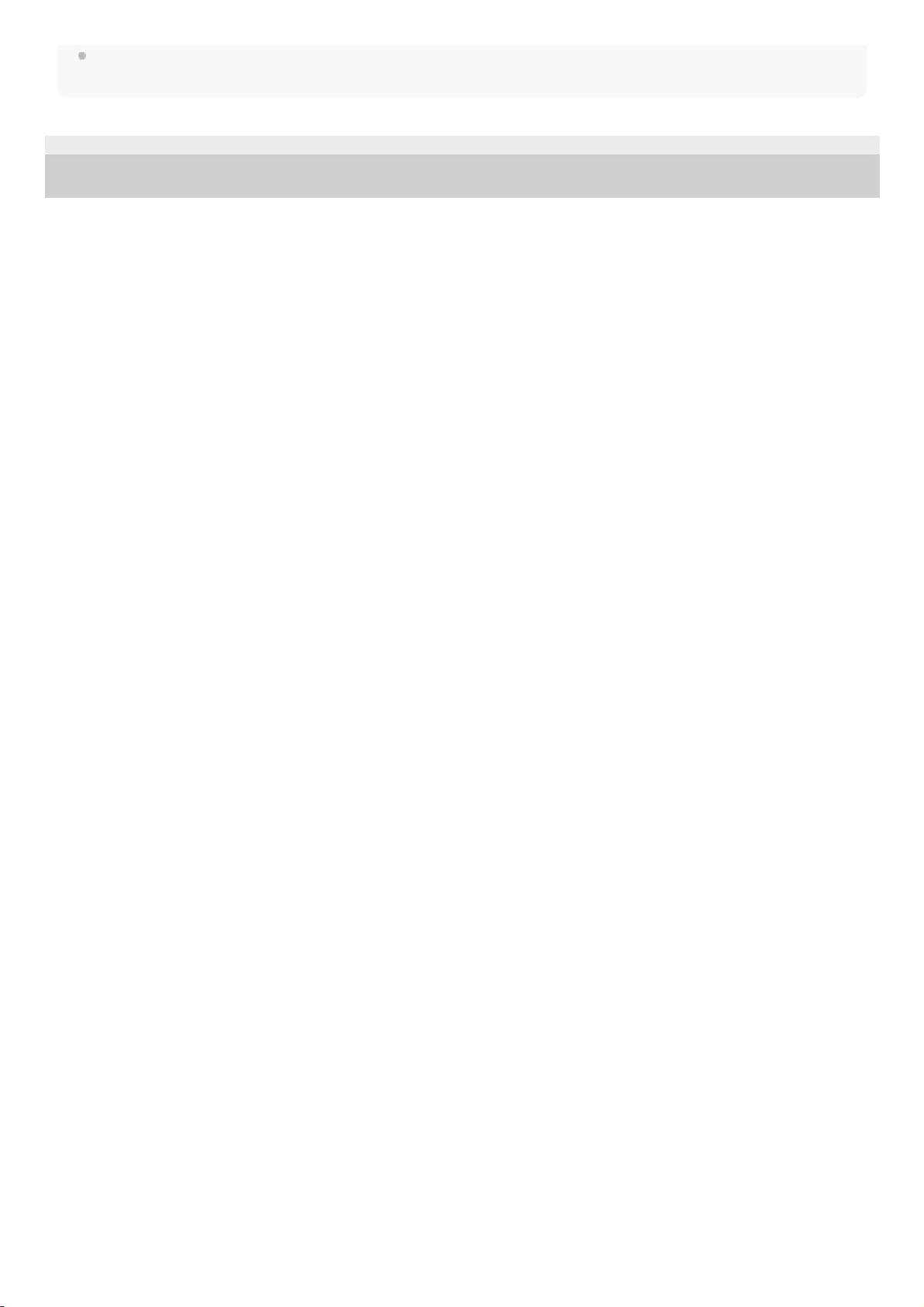
Do not connect the speaker to a computer for a long period of time when the computer is not connected to an AC power supply.
Otherwise, the computer's battery may run out.
5-001-234-11(1) Copyright 2019 Sony Corporation
83
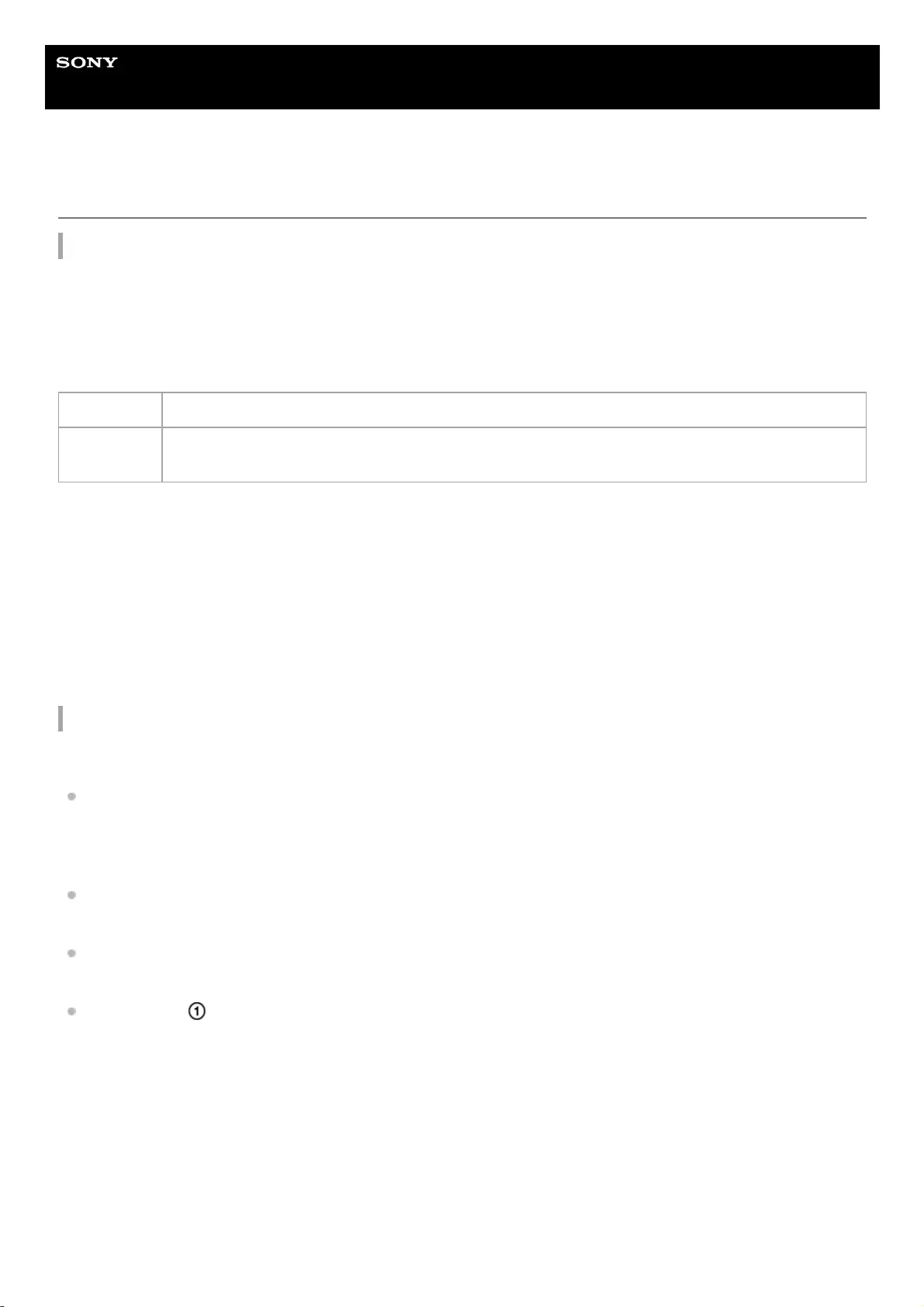
Help Guide
Wireless Speaker
SRS-XB32
Notes on waterproof and dust proof features
Waterproof and dust proof performance of the speaker
The speaker, with the cap fastened securely, has a waterproof specification of IPX7*1 as specified in “Degrees of
protection against water immersion” of the IEC60529 “Ingress Protection Rating (IP Code)”*3, and a dust proof
specification of IP6X*2 as specified in “Degrees of protection against solid foreign objects”*3.
Liquids that the waterproof performance specifications apply to
The waterproof and dust proof performance of the speaker is based on our measurements under the conditions herein
described. Note that malfunctions as a result of water immersion or dust intrusion caused by misuse by the customer are
not covered by the warranty.
To avoid the deterioration of the waterproof and dust proof performance
Check the following and use the speaker correctly.
The speaker passes the drop test from 1.22 m (4 ft) on plywood of 5 cm (2 in) thickness conforming to MIL-STD 810
F Method 516.5-Shock. However, this does not guarantee no damage, no breakdown, or waterproof and dust proof
performance in all conditions. Deformation or damage from dropping the speaker or subjecting it to mechanical shock
may cause deterioration of the waterproof and dust proof performance.
This unit does not have a design that is resistant to water pressure. Use of the unit in a location where high water
pressure is applied, such as in the shower, may cause a malfunction.
Do not pour high-temperature water or blow hot air from a hair dryer or any other appliance on the speaker directly.
Also, never use the speaker in high temperature locations such as in saunas or near a stove.
Handle the cap with care. The cap plays a very important role in maintenance of the waterproof and dust proof
performance. When using the speaker, make sure that the cap is closed completely. When closing the cap, be
careful not to allow foreign objects inside. If the cap is not closed completely the waterproof and dust proof
performance may deteriorate and may cause a malfunction of the speaker as a result of water or dust particles
entering the speaker.
Applicable fresh water, tap water, pool water, salt water
Not
applicable
liquids other than the above (soapy water, water with detergent or bath agents, shampoo, hot spring
water, etc.)
IPX7 equivalency: The speaker has been tested to and maintains its operability when gently submersed in water to a depth of 1 m (3.2 ft) and
left for 30 minutes.
*1
IP6X equivalency: The speaker has been tested to and continues to block dust after stirring for 8 hours in a testing device which contains dust
particles that are up to 75 μm in diameter.
*2
The supplied accessories and the connectors of this unit (USB/AUDIO IN) are neither waterproof nor dust proof.
*3
84
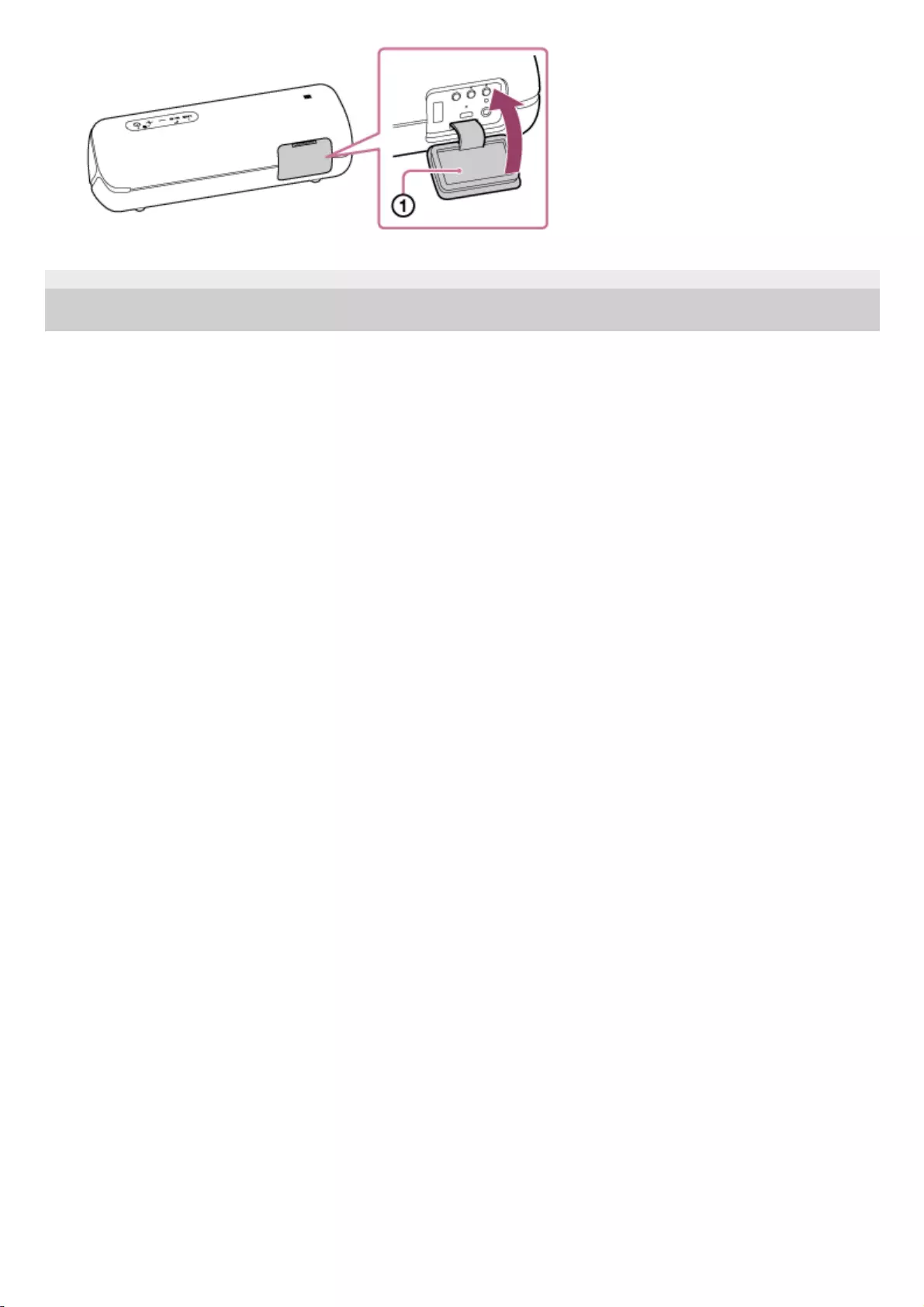
5-001-234-11(1) Copyright 2019 Sony Corporation
85
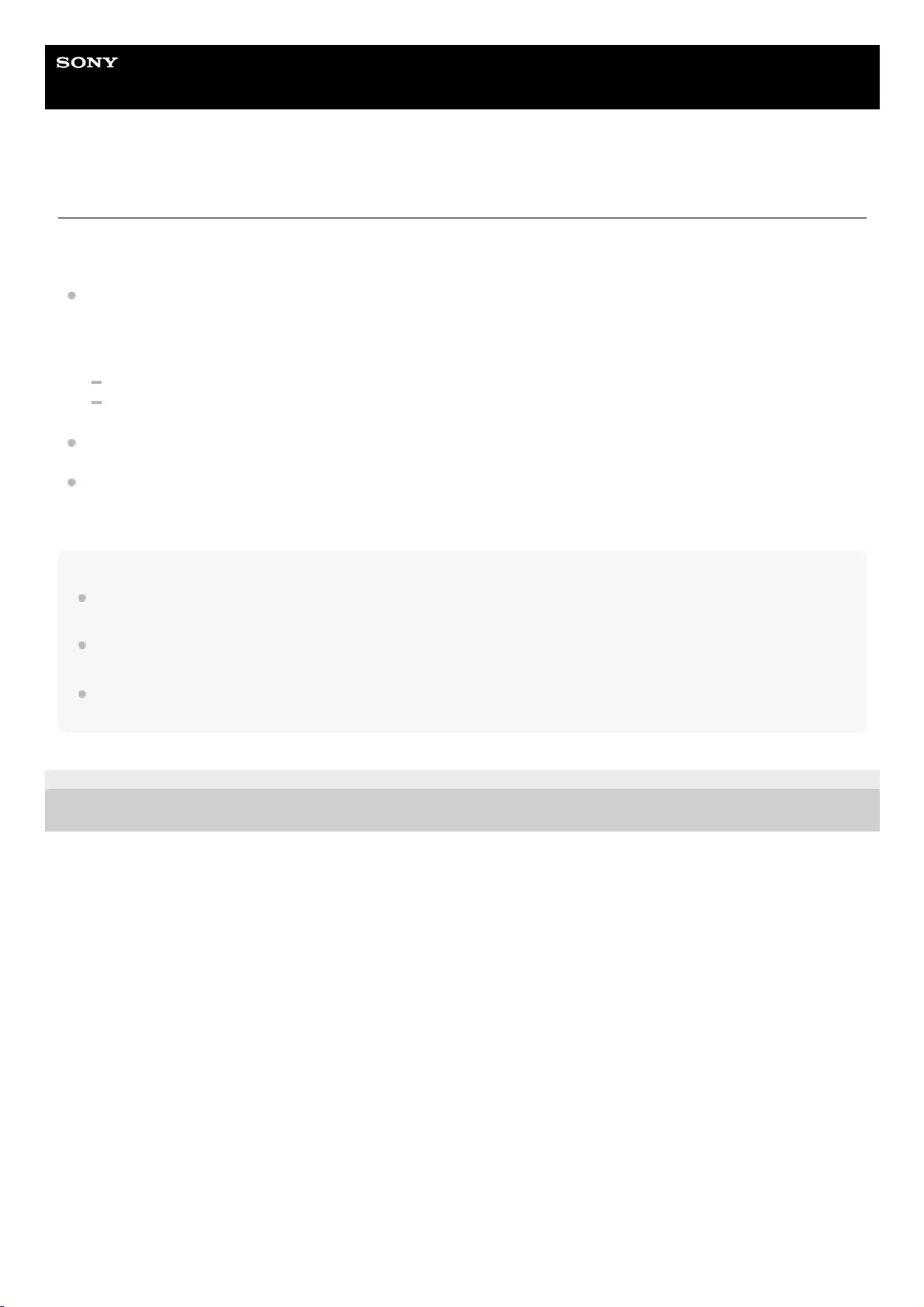
Help Guide
Wireless Speaker
SRS-XB32
How to care for the speaker
Although the fabric part of the speaker has water repellent treatment applied, you can use the speaker more comfortably
and for a longer period of time by following the maintenance procedure below.
If the surface of the speaker gets dirty in the following cases, wash the speaker with fresh water (tap water, etc.)
promptly to remove the dirt. Leaving dirt on its surface may cause the fabric part to discolor or deteriorate, or the
speaker to malfunction.
Ex.
When salt, sand, etc. is stuck on the speaker after using it on a beach, pool side, etc.
When the speaker is stained with foreign substances (sunscreen, suntan oil, etc.)
If the speaker gets wet, wipe off the moisture using a dry soft cloth immediately. In addition, dry the speaker in an airy
place until no moisture remains.
The sound quality may change when water enters the speaker section of the system. It is not malfunction. Wipe off
the moisture on its surface, and put the speaker on a dry soft cloth with the fabric part facing down to drain the
collected water inside the speaker. Then, dry the speaker in an airy place until no moisture remains.
Note
If the surface of the speaker gets dirty, do not use detergent, thinner, benzine, alcohol, etc. to clean the speaker because it will
affect the water repellent function of the fabric part of the speaker.
In cold regions, etc., leaving moisture on its surface may cause the speaker to freeze and malfunction. When water droplets
attached to the speaker, be sure to wipe off the moisture of the speaker using a dry, soft cloth, etc.
If sand grains, etc. enter the fabric part of the unit, remove them carefully. Never use a vacuum cleaner, etc. on the unit. It may
cause damage of the speaker unit.
5-001-234-11(1) Copyright 2019 Sony Corporation
86
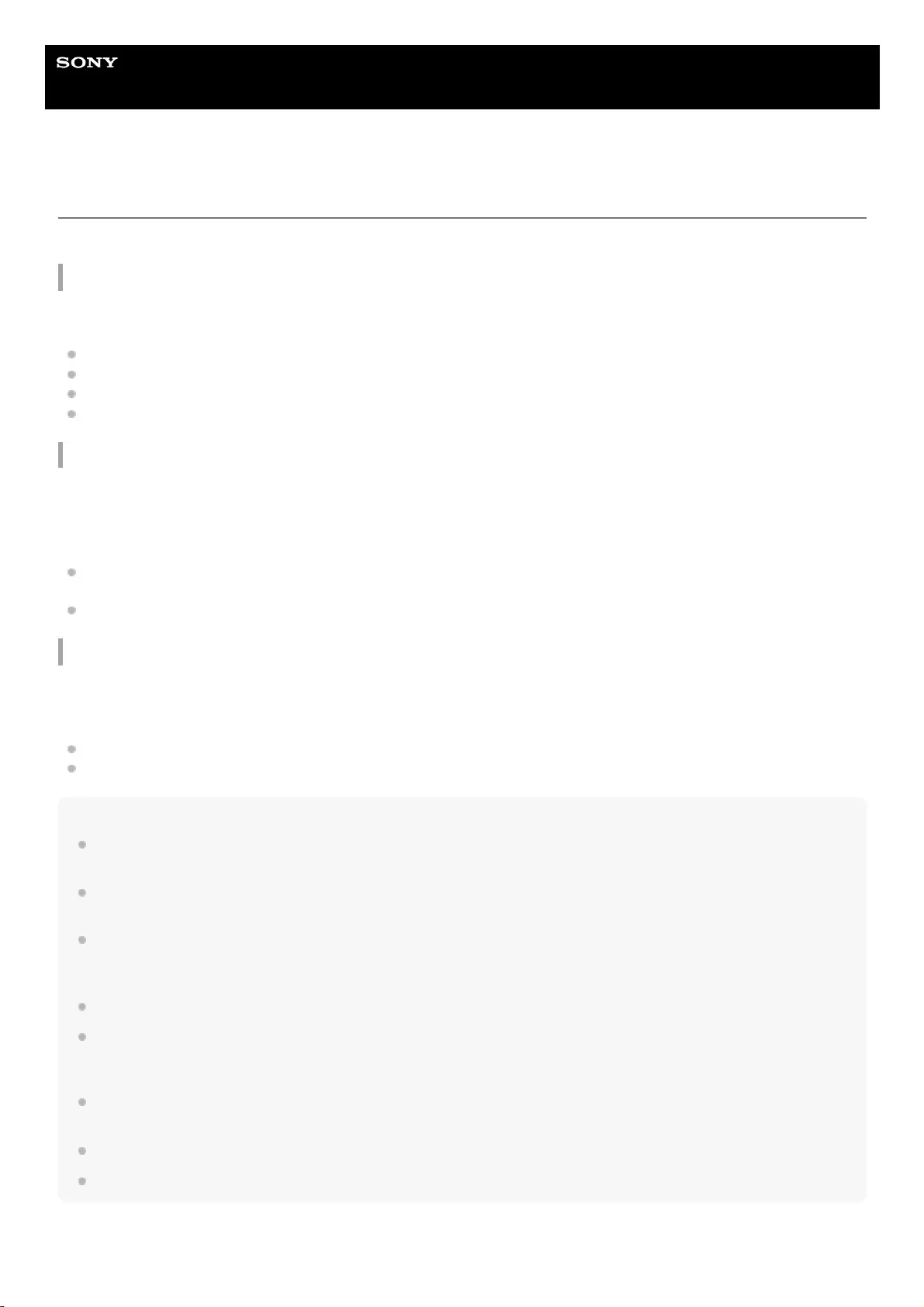
Help Guide
Wireless Speaker
SRS-XB32
About the BLUETOOTH wireless technology
The BLUETOOTH wireless technology operates within a range of about 10 m (about 32 ft).
Maximum communication range
Maximum communication range may shorten under the following conditions.
There is an obstacle such as a person, metal, or wall between the speaker and BLUETOOTH device.
A wireless LAN device is in use near the speaker.
A microwave oven is in use near the speaker.
A device that generates electromagnetic radiation is in use near the speaker.
Interference from other devices
Because BLUETOOTH devices and wireless LAN (IEEE802.11b/g) use the same frequency, microwave interference
may occur and result in communication speed deterioration, noise, or invalid connection if the speaker is used near a
wireless LAN device. In such a case, perform the following.
Use the speaker at least 10 m (about 32 ft) away from the wireless LAN device.
If the speaker is used within 10 m (about 32 ft) of a wireless LAN device, turn off the wireless LAN device.
Interference to other devices
Microwaves emitted from a BLUETOOTH device may affect the operation of electronic medical devices. Turn off the
speaker and other BLUETOOTH devices in the following locations, as it may cause an accident.
Where inflammable gas is present, in a hospital, train, airplane, or a gas station
Near automatic doors or a fire alarm
Note
To be able to use the BLUETOOTH function, the BLUETOOTH device to be connected requires the same profile as the
speaker’s. Note also that even if the same profile exists, devices may vary in function depending on their specifications.
Due to the characteristic of BLUETOOTH wireless technology, the sound played on the speaker is slightly delayed from the
sound played on the BLUETOOTH device while talking on the telephone or listening to music.
The speaker supports security capabilities that comply with the BLUETOOTH standard to provide a secure connection when the
BLUETOOTH wireless technology is used, but security may not be enough depending on the setting. Be careful when
communicating using BLUETOOTH wireless technology.
We do not take any responsibility for the leakage of information during BLUETOOTH communication.
A device featuring the BLUETOOTH function is required to conform to the BLUETOOTH standard specified by the Bluetooth SIG,
Inc. and be authenticated. Even if the connected device conforms to the above mentioned BLUETOOTH standard, some devices
may not be connected or work correctly, depending on the features or specifications of the device.
Noise or sound interruption may occur depending on the BLUETOOTH device connected with the speaker, the communication
environment or the usage environment.
A device with a built-in radio or tuner cannot be connected to the speaker via BLUETOOTH since noise may occur in broadcasts.
Locate the speaker farther away from a TV, radio or tuner, etc. since noise may occur in broadcasts.
87
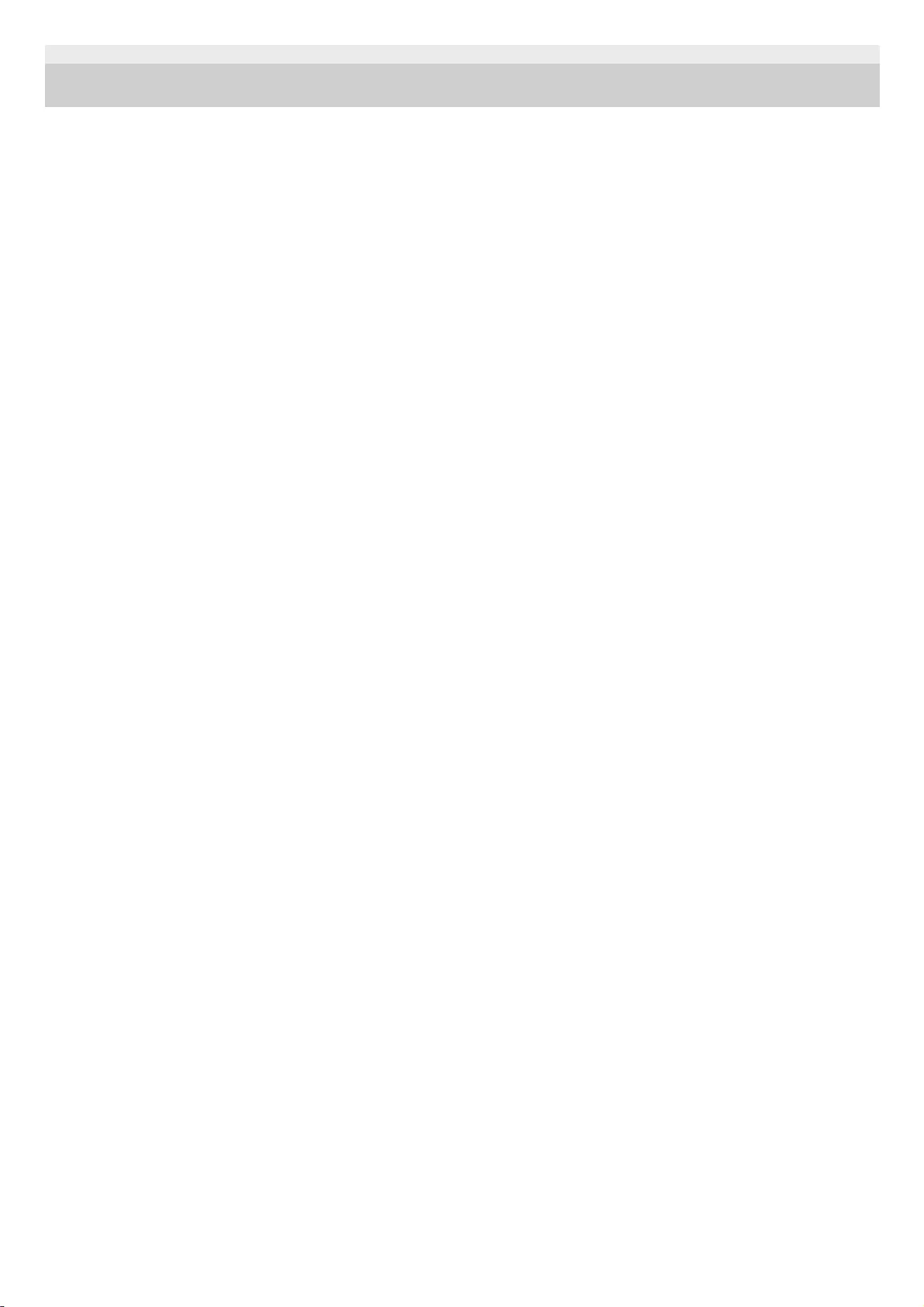
5-001-234-11(1) Copyright 2019 Sony Corporation
88
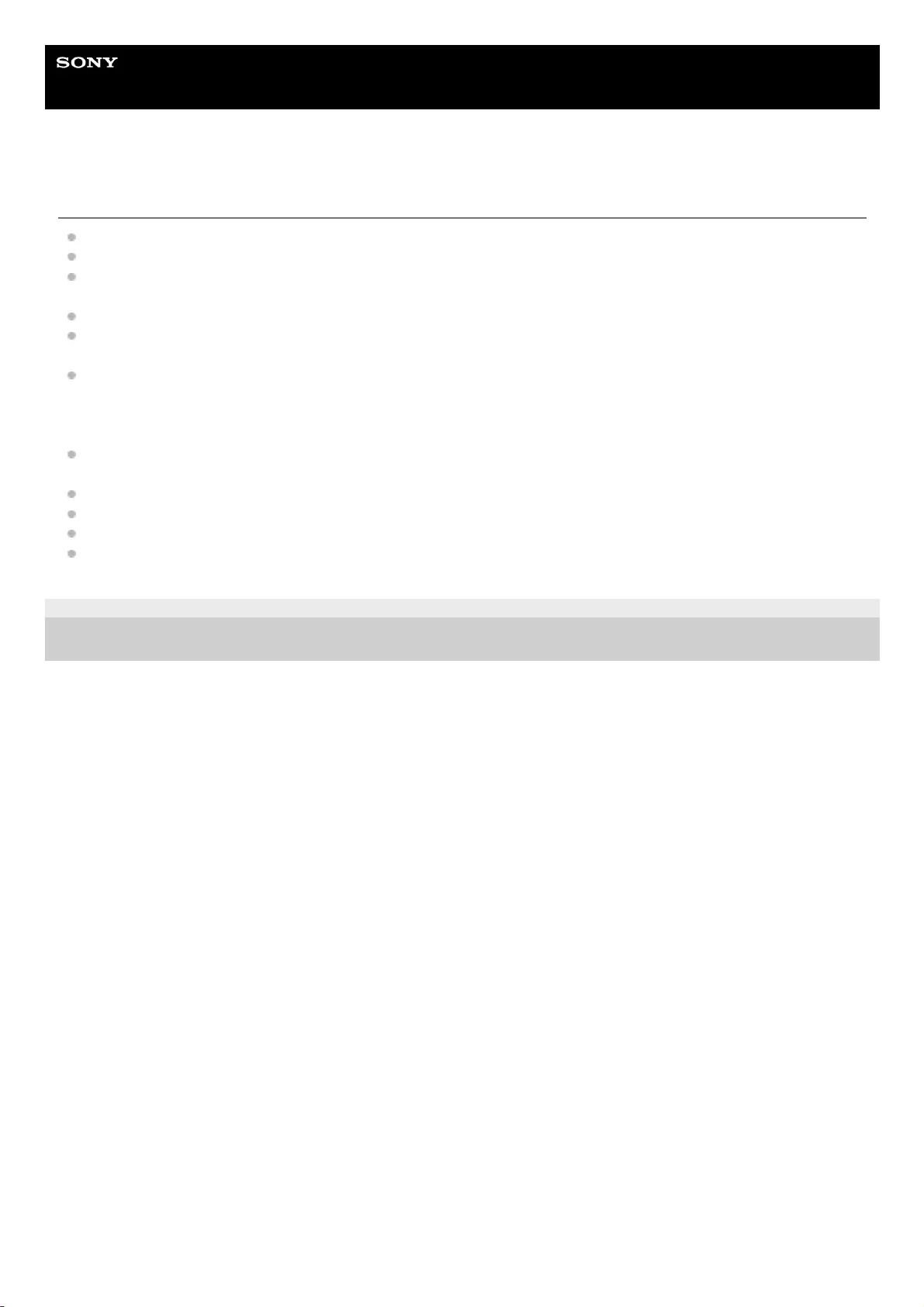
Help Guide
Wireless Speaker
SRS-XB32
Trademarks
Android, Google Play and other related marks and logos are trademarks of Google LLC.
LDAC™ and LDAC logo are trademarks of Sony Corporation.
The BLUETOOTH® word mark and logos are registered trademarks owned by the Bluetooth SIG, Inc. and any use
of such marks by Sony Corporation is under license.
The N-Mark is a trademark or registered trademark of NFC Forum, Inc. in the United States and in other countries.
iPhone, iPod touch, macOS and Siri are trademarks of Apple Inc., registered in the U.S. and other countries.
App Store is a service mark of Apple Inc., registered in the U.S. and other countries.
Use of the Made for Apple badge means that an accessory has been designed to connect specifically to the Apple
product(s) identified in the badge, and has been certified by the developer to meet Apple performance standards.
Apple is not responsible for the operation of this device or its compliance with safety and regulatory standards.
Please note that the use of this accessory with an Apple product may affect wireless performance.
Microsoft and Windows are registered trademarks or trademarks of Microsoft Corporation in the United States and/or
other countries.
WALKMAN and WALKMAN logo are registered trademarks of Sony Corporation.
Wi-Fi® is a registered trademark of Wi-Fi Alliance®.
Other trademarks and trade names are those of their respective owners.
™ and ® marks are omitted in the documents.
5-001-234-11(1) Copyright 2019 Sony Corporation
89
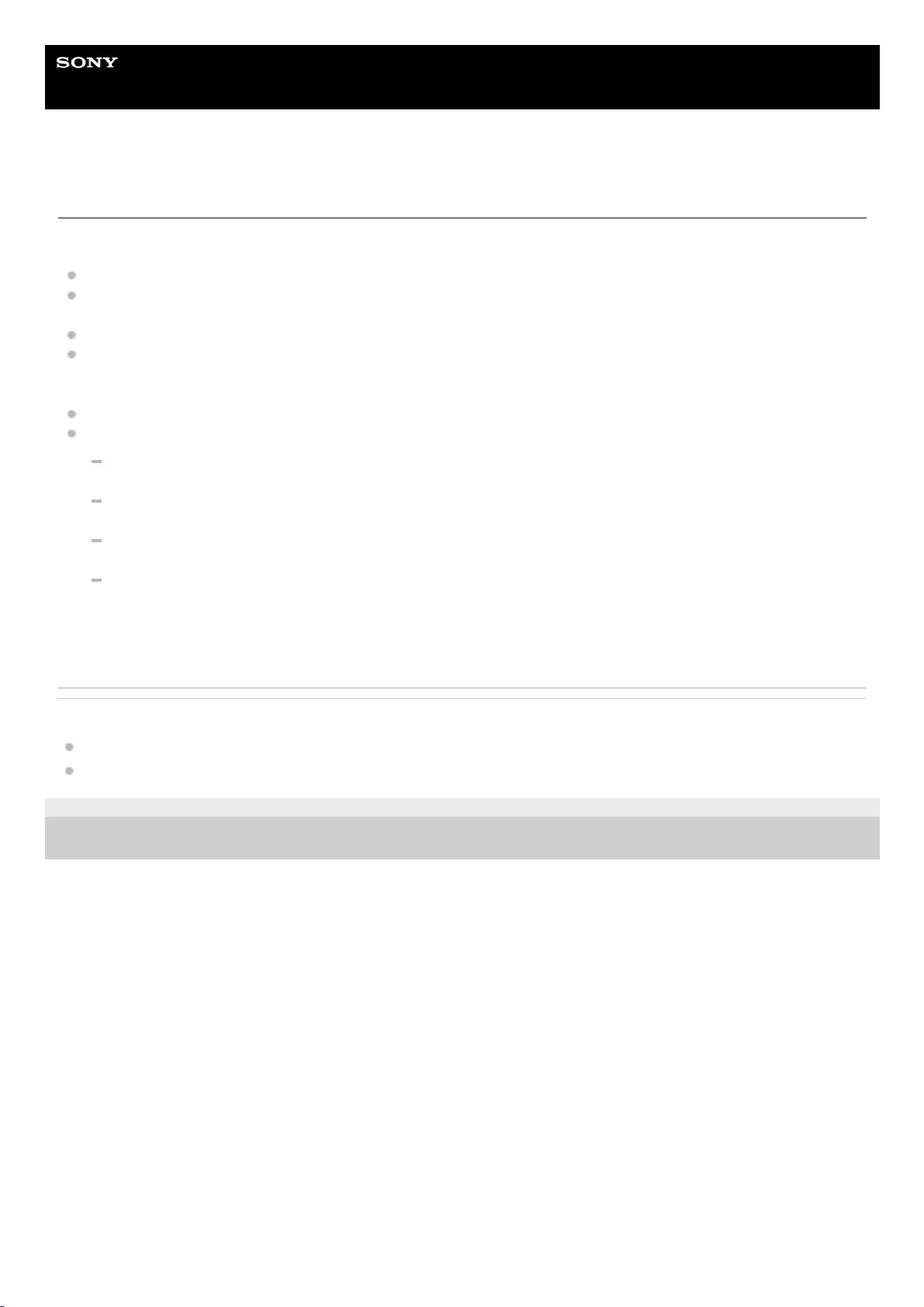
Help Guide
Wireless Speaker
SRS-XB32
What can I do to solve a problem?
If the speaker does not function as expected, try the following steps to resolve the issue.
Find the symptoms of the issue in this Help Guide and try any corrective actions listed.
Charge the speaker.
You may be able to resolve some issues by charging the built-in battery.
Push the RESET button of the speaker.
Initialize the speaker.
This operation restores the settings such as volume, etc. to the factory default settings, and deletes all pairing
information.
Look up information on the issue on the customer support website.
Access the following support home pages to get support information about your speaker:
For customers in Americas:
https://www.sony.com/am/support
For customers in Europe:
https://www.sony.eu/support
For customers in China:
https://service.sony.com.cn
For customers in other countries/regions:
https://www.sony-asia.com/support
If the operations above do not work, consult your nearest Sony dealer.
Related Topic
Using the RESET button
Initializing the speaker
5-001-234-11(1) Copyright 2019 Sony Corporation
90
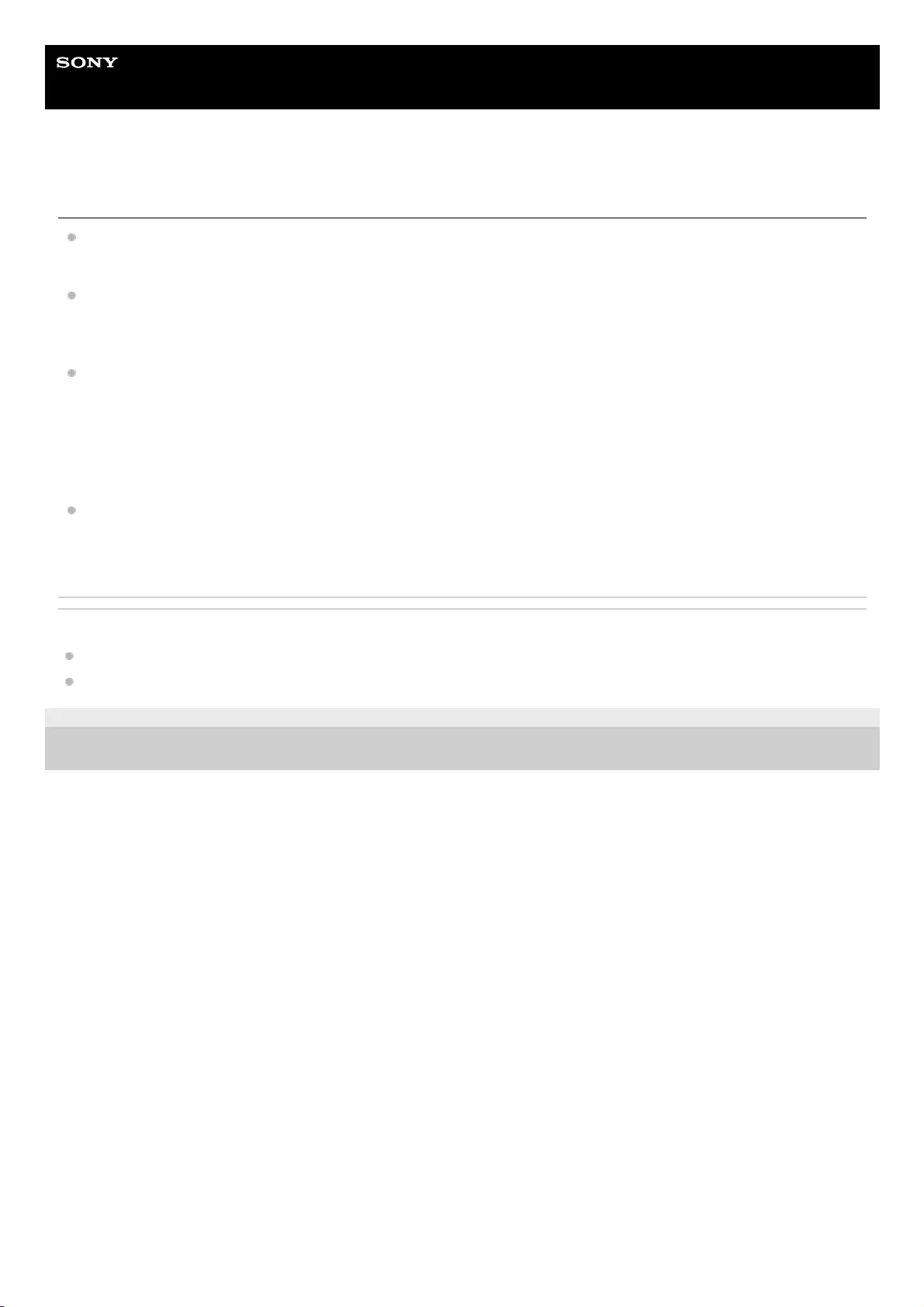
Help Guide
Wireless Speaker
SRS-XB32
Unable to charge the speaker
When using a USB AC adaptor (commercially available), make sure the micro-USB cable is firmly connected to the
speaker and the USB AC adaptor. In addition, make sure the USB AC adaptor is firmly connected to an AC outlet.
When using a USB AC adaptor (commercially available), make sure the USB AC adaptor has the ability to output in
1.5 A or more. Charging from a USB AC adaptor which has the ability to output in less than 500 mA is not
guaranteed.
The estimated charging time differs depending on the power output capacity of the connected USB AC adaptor
(commercially available). The speaker supports a USB AC adaptor with an output current of 500 mA or more.
However, depending on the type and specification of the USB AC adaptor and micro-USB cable, the charging time
may take a long time. Using a USB AC adaptor with an output current of 1.5 A or more and a supplied micro-USB
cable or micro-USB cable conforming to the USB standard is recommended. Charging from the other device is not
guaranteed. The charging time may vary depending on the ambient temperature or conditions of use.
You can also charge the built-in battery by connecting it to a booted computer via the micro-USB cable. However,
operation with all computers is not guaranteed. Operation with a home-built computer is also not covered by the
warranty.
Related Topic
Charging the speaker
About the indicators
5-001-234-11(1) Copyright 2019 Sony Corporation
91
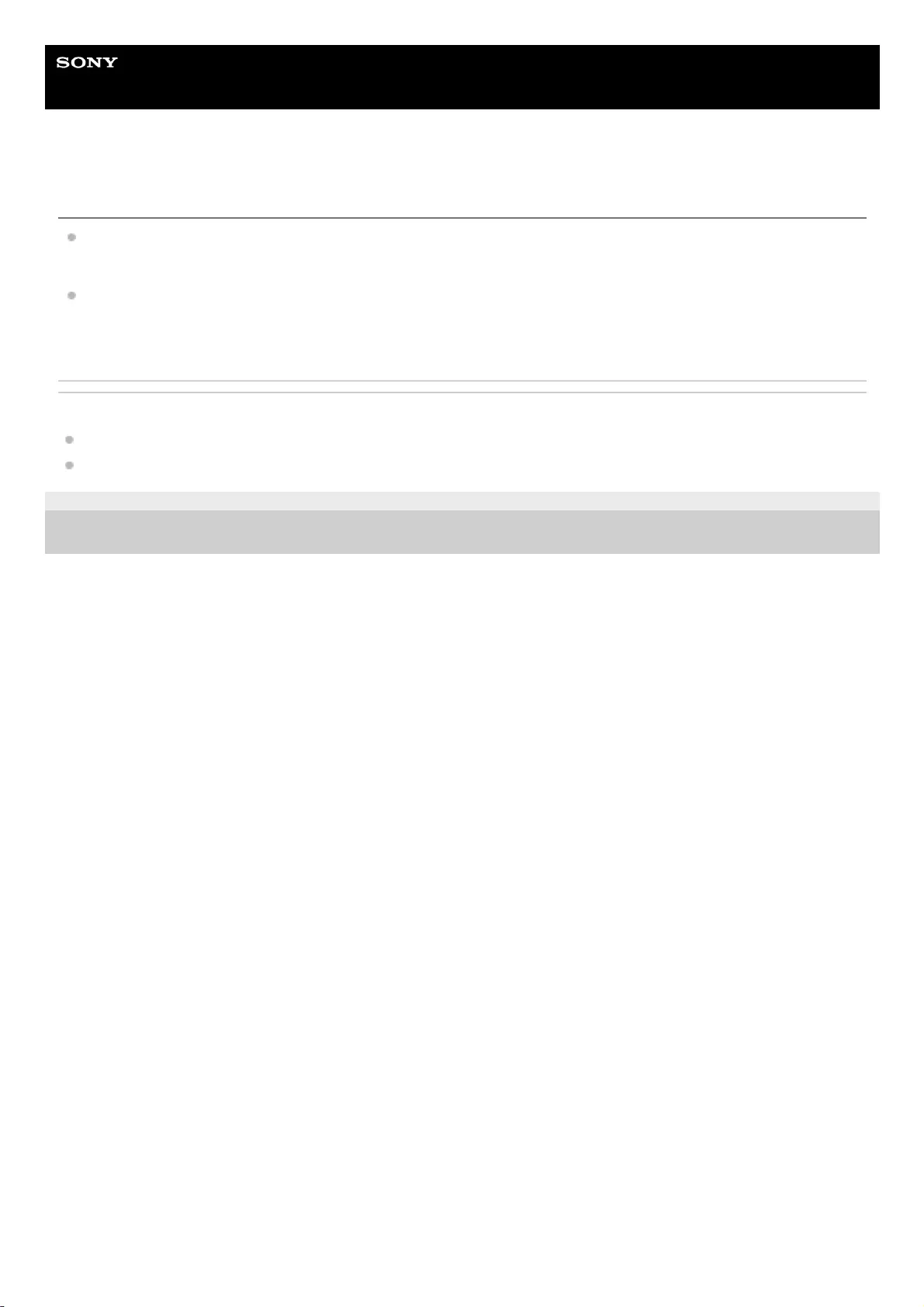
Help Guide
Wireless Speaker
SRS-XB32
Unable to turn on the speaker or the speaker suddenly turns off
The built-in battery may be empty or running low. Charge the speaker by connecting the speaker to an AC outlet via
a USB AC adaptor (commercially available), or connecting it to a booted computer.
The auto power off (Auto Standby) function may have activated. After about 15 minutes in certain circumstances,
such as when the volume of the audio input is low, the power will automatically turn off. Raise the volume of the
connected device for use, or set the auto power function to off.
Related Topic
Charging the speaker
Auto power off (Auto Standby) function
5-001-234-11(1) Copyright 2019 Sony Corporation
92
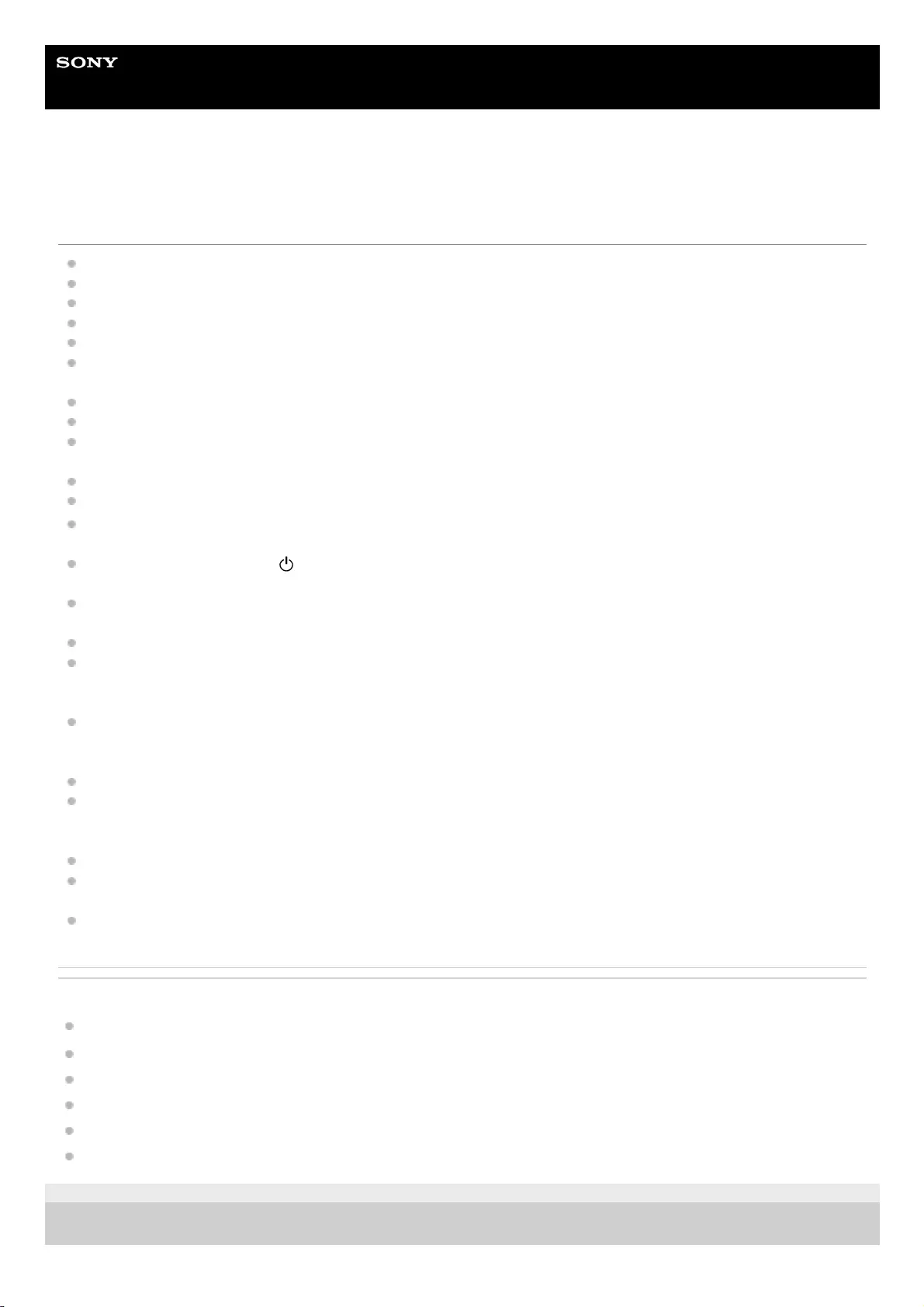
Help Guide
Wireless Speaker
SRS-XB32
No sound/Sound from only one speaker/Low sound level/Distorted sound/Humming
or noise in the speaker output/No voice or low voice from callers
Check that both the speaker and the connected device are turned on.
Turn up the volume of the speaker and the connected device.
Check that the connected device is playing.
Make sure the audio cable is disconnected from the AUDIO IN jack during playback in BLUETOOTH mode.
Make sure the audio cable is firmly connected to the AUDIO IN jack during playback in AUDIO IN mode.
If you are connecting a computer to the speaker, make sure the audio output setting of the computer is set for a
BLUETOOTH device.
Check that the speaker has established BLUETOOTH connection with the BLUETOOTH device.
Pair the speaker and the BLUETOOTH device again.
If the device that is connected to the AUDIO IN jack is monaural, sound will only be output from the left speaker (L
ch).
If the connected device has an equalizer function, set it to off.
Keep the speaker away from a microwave oven, Wi-Fi®, etc.
Bring the speaker and the BLUETOOTH device closer together. Remove any obstacles between the speaker and the
BLUETOOTH device.
If the CHARGE indicator and (power) indicator flash slowly, turn off the speaker and charge the built-in battery
sufficiently.
A device with a built-in radio or tuner cannot be connected to the speaker via BLUETOOTH since noise may occur in
broadcasts.
Locate the speaker farther away from a TV, radio or tuner, etc. since noise may occur in broadcasts.
When using the Speaker Add function or Wireless Party Chain function, if any other BLUETOOTH device(s) such as
a BLUETOOTH mouse or BLUETOOTH keyboard is connected to the BLUETOOTH device, terminate the
connection between them.
There are some BLUETOOTH devices that can have the wireless playback quality changed. If your device is
compatible with this function, select “Priority on stable connection (SBC)” over sound quality. For details, refer to the
operating instructions supplied with the device.
Select “Priority on stable connection (SBC)” for the wireless playback quality of the speaker.
Install the latest version of “Sony | Music Center” on the connected device. If you cannot use the latest version of
“Sony | Music Center” or you cannot connect the speaker and a BLUETOOTH device via BLUETOOTH connection,
uninstall “Sony | Music Center.”
When listening to music, select an A2DP BLUETOOTH connection by operating the BLUETOOTH device.
When receiving/making a phone call, select an HFP or HSP BLUETOOTH connection by operating the BLUETOOTH
device.
When receiving/making a phone call, check that output of the BLUETOOTH device is set for the speaker.
Related Topic
Pairing and connecting with BLUETOOTH® devices
Listening to music of a device via BLUETOOTH connection
Selecting the BLUETOOTH audio streaming playback quality (Codec)
About the indicators
Receiving a call
Making a call
5-001-234-11(1) Copyright 2019 Sony Corporation
93
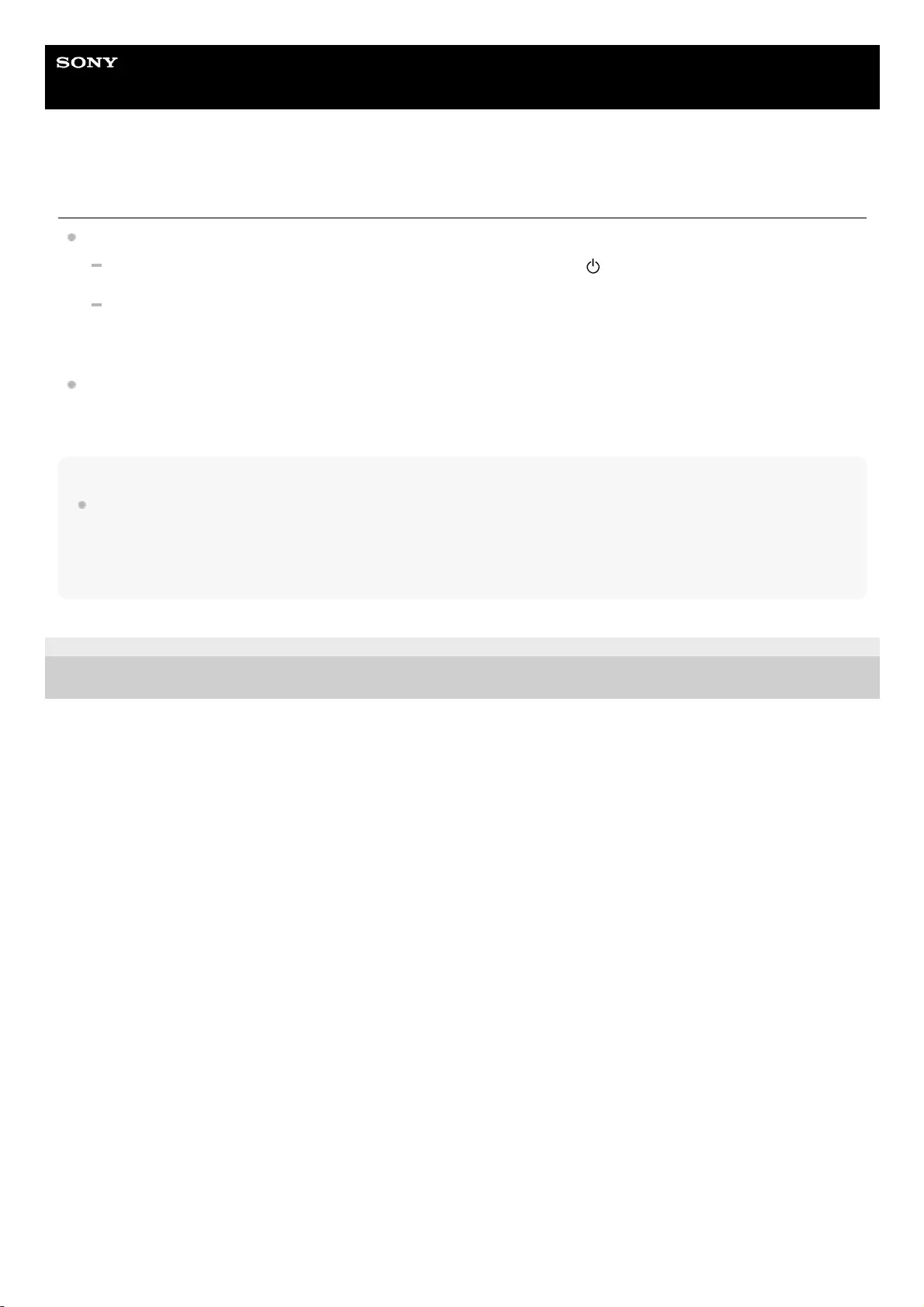
Help Guide
Wireless Speaker
SRS-XB32
Sound becomes low while in use
The sound may become low in the following cases. This is not a malfunction.
When the built-in battery is running low and the CHARGE indicator and (power) indicator flash slowly, while the
speaker is being powered by the built-in battery only.
When the built-in battery is running low as a result of using the speaker at a loud volume for a long time even if
the speaker is connected to an AC outlet via a USB AC adaptor (commercially available), or connected to a
booted computer.
If the sound becomes low while in use, follow the procedure below.
Note
This speaker is designed to reduce the maximum volume to about half when the remaining built-in battery power becomes less
than 10% in order to protect the circuit due to extreme voltage or current fluctuation by using at a loud volume. Even in this case,
you can charge the built-in battery, but the volume does not return to the normal. To return the volume to the normal, charge the
built-in battery until the remaining built-in battery power reaches 20% or more, turn off the speaker and turn it on again, and then
adjust the volume.
5-001-234-11(1) Copyright 2019 Sony Corporation
Turn off the speaker.1.
Charge the built-in battery sufficiently.2.
94
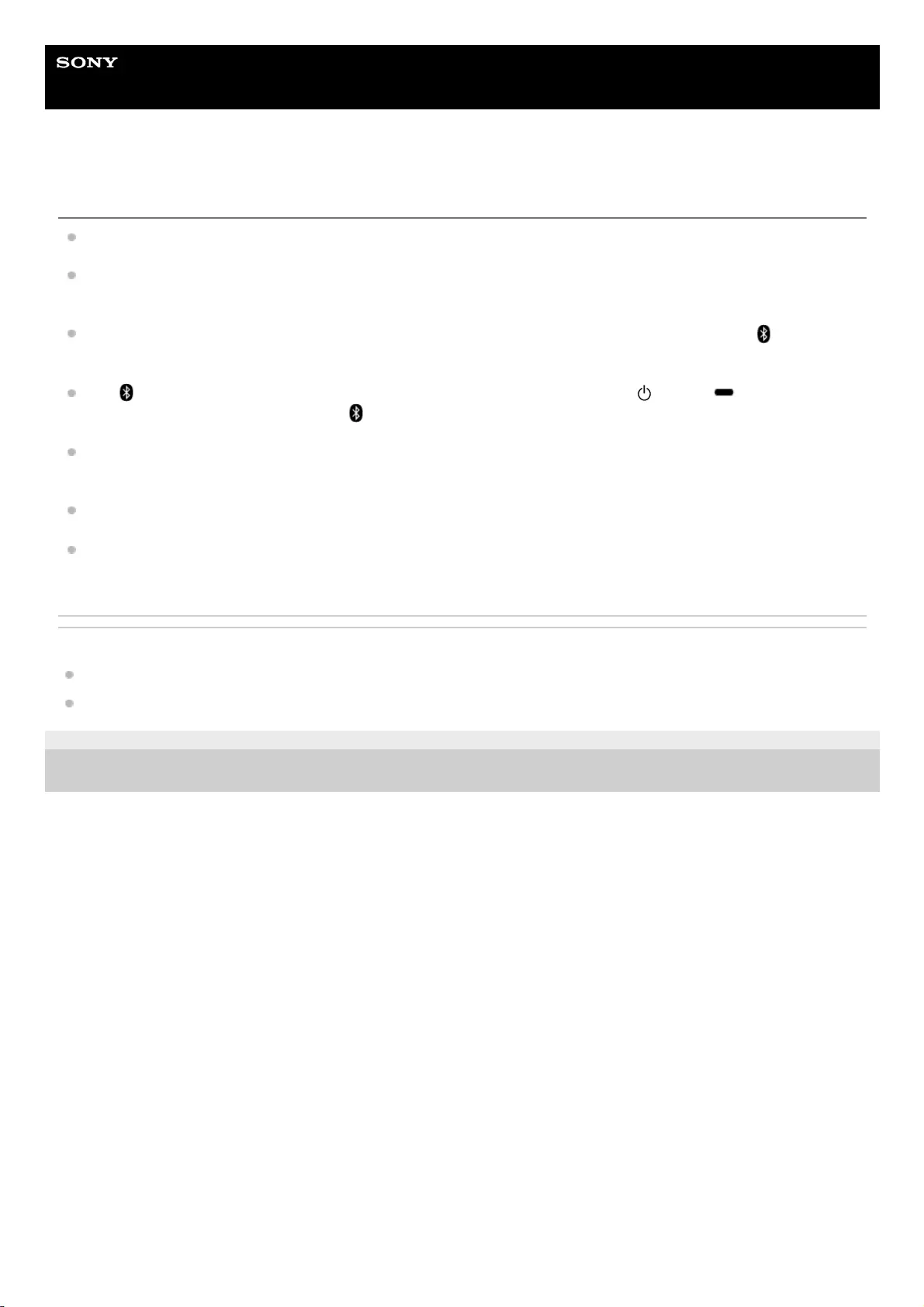
Help Guide
Wireless Speaker
SRS-XB32
Unable to pair the speaker with a BLUETOOTH device
Place the speaker and the BLUETOOTH device within 1 m (3.2 ft) of each other.
For Apple iOS devices, the unit is compatible with iOS 10.0 or later. A BLUETOOTH connection is not available on
the devices with iOS 9.x or earlier.
To use the Speaker Add function or Wireless Party Chain function, pair with the speaker in which the
(BLUETOOTH) indicator flashes in blue.
If the (BLUETOOTH) indicator is not flashing quickly in blue, press and hold the (power)/ PAIRING button
until you hear a voice guidance and the (BLUETOOTH) indicator begins to flash quickly in blue.
Once the speaker is initialized, an iPhone/iPod touch may not be able to connect to the speaker. In this case, delete
pairing information on the iPhone/iPod touch, then pair them again.
Check that the BLUETOOTH device is turned on and the BLUETOOTH function is activated on the device.
If the speaker is not displayed on the BLUETOOTH device, turn off the device, and then turn on the device again. It
may improve symptoms.
Related Topic
Pairing and connecting with BLUETOOTH® devices
About the indicators
5-001-234-11(1) Copyright 2019 Sony Corporation
95
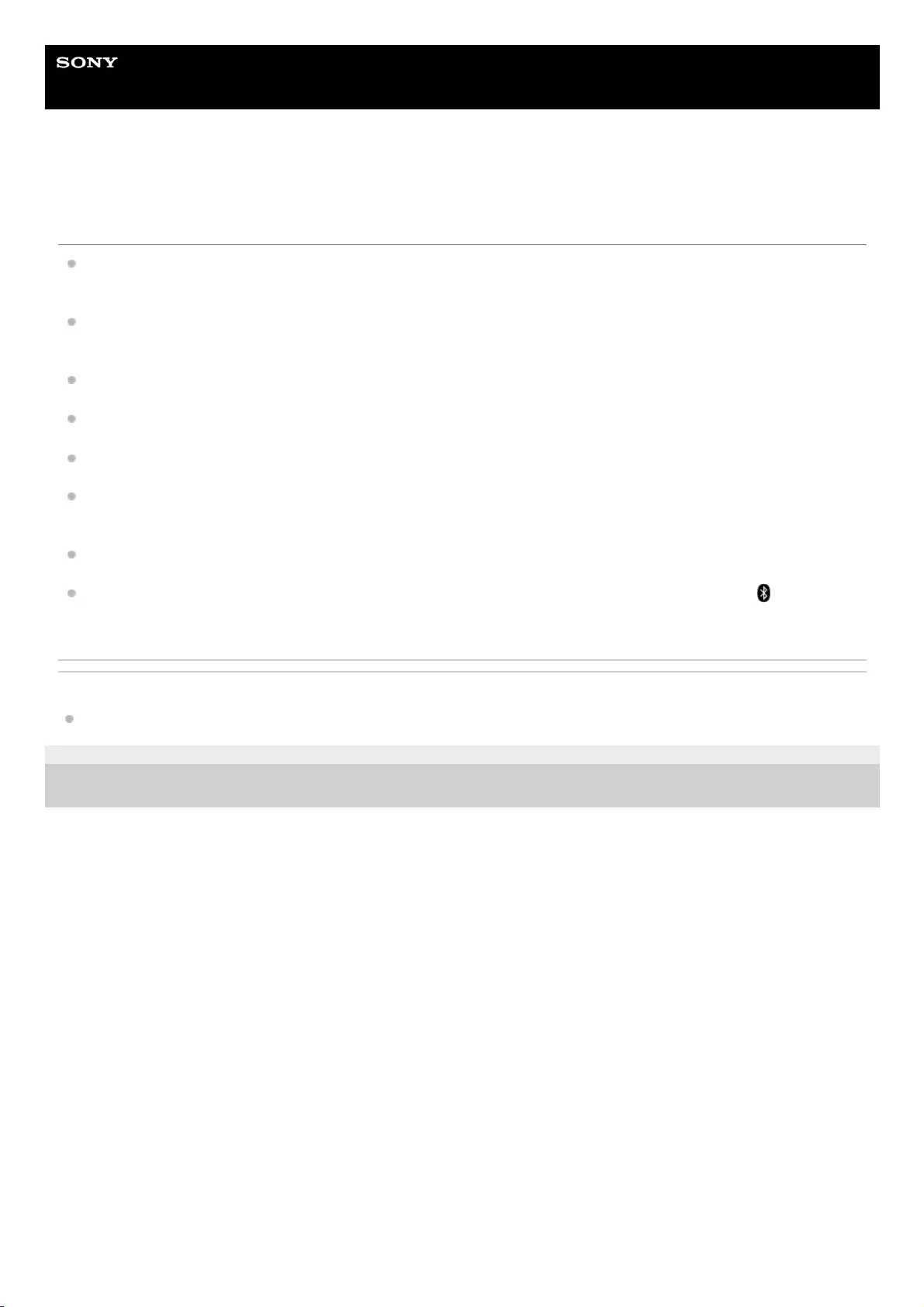
Help Guide
Wireless Speaker
SRS-XB32
Unable to connect the speaker to a BLUETOOTH device with One-touch connection
(NFC)
If the screen lock is activated on the smartphone, it cannot be connected. Cancel the screen lock on the smartphone
and touch again.
Keep the NFC-compatible device close to the speaker until the device reacts. If you fail to connect, move the device
slowly over the N-marked part of the speaker.
Check that the BLUETOOTH function is activated on the NFC-compatible device.
Check that the NFC function of the device is set to on.
If the device is attached with a case, remove it.
NFC reception sensitivity varies depending on the device. If you repeatedly fail to connect the speaker with a device
by one touch, connect/disconnect it to the speaker by on-screen operation.
Check that your device is compatible with NFC. Look up information on the issue on the customer support website.
To use the Speaker Add function or Wireless Party Chain function, pair with the speaker in which the
(BLUETOOTH) indicator flashes in blue.
Related Topic
Connecting with an NFC-compatible device by One-touch (NFC)
5-001-234-11(1) Copyright 2019 Sony Corporation
96
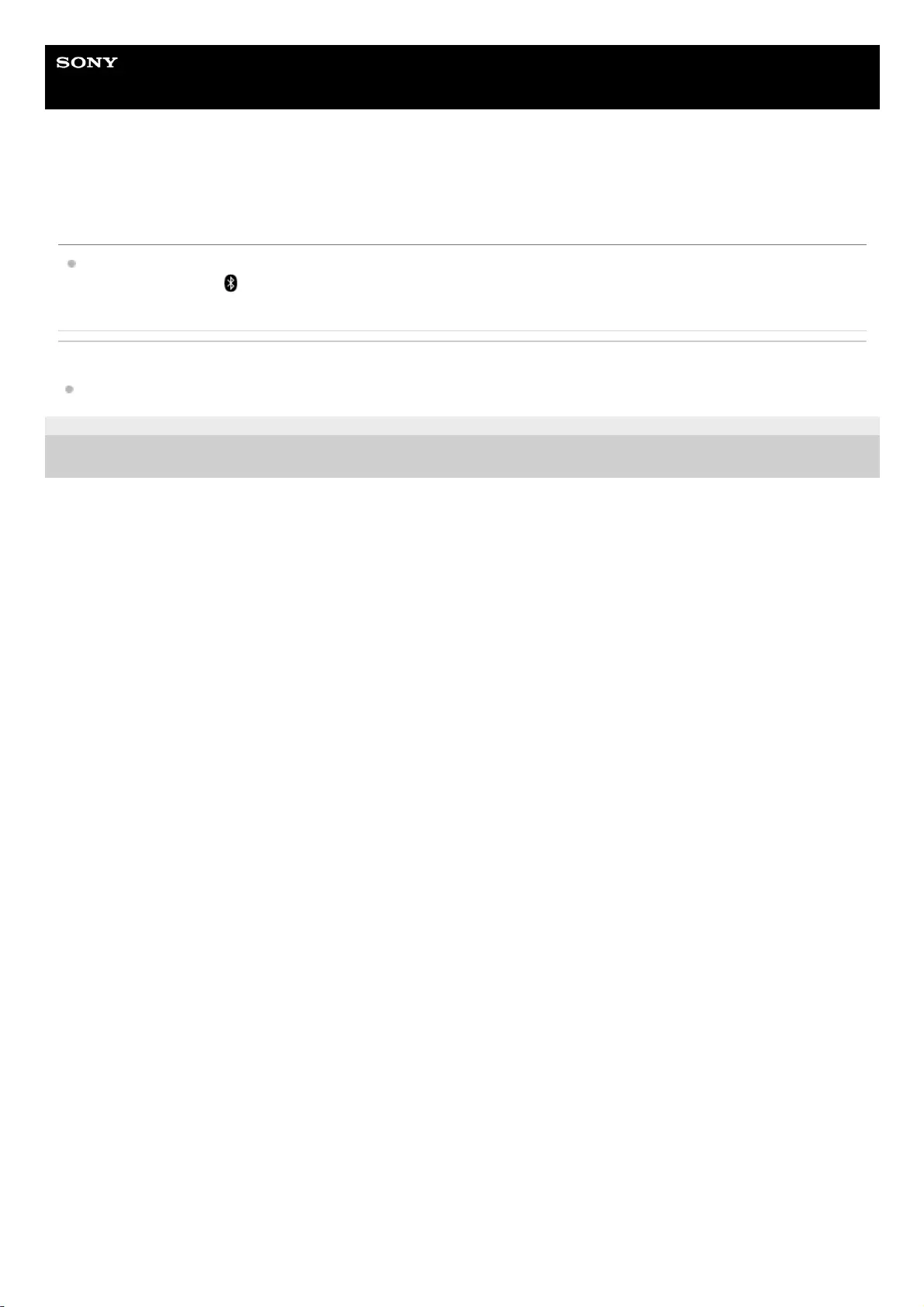
Help Guide
Wireless Speaker
SRS-XB32
Unable to connect a BLUETOOTH device with the speaker in the Speaker Add
function
After connecting 2 SRS-XB32 speakers, perform the pairing procedure between a BLUETOOTH device and the
speaker in which the (BLUETOOTH) indicator is flashing in blue.
Related Topic
Listening to music wirelessly with 2 speakers (Speaker Add function)
5-001-234-11(1) Copyright 2019 Sony Corporation
97
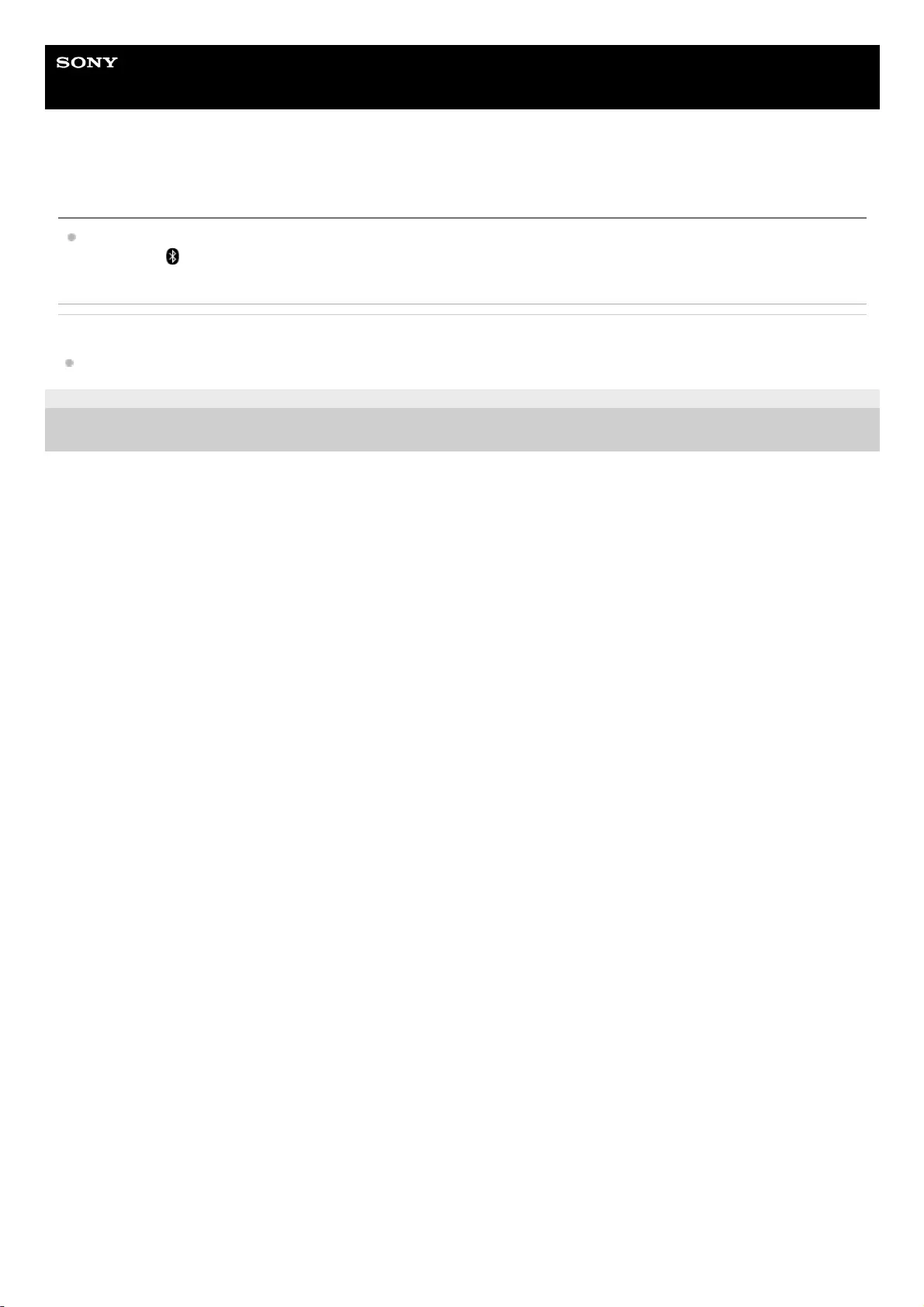
Help Guide
Wireless Speaker
SRS-XB32
Unable to connect with a speaker in the Wireless Party Chain function
After connecting multiple speakers, perform the pairing procedure between a BLUETOOTH device and the speaker
in which the (BLUETOOTH) indicator is flashing in blue.
Related Topic
Enjoying wireless playback using multiple speakers (Wireless Party Chain function)
5-001-234-11(1) Copyright 2019 Sony Corporation
98
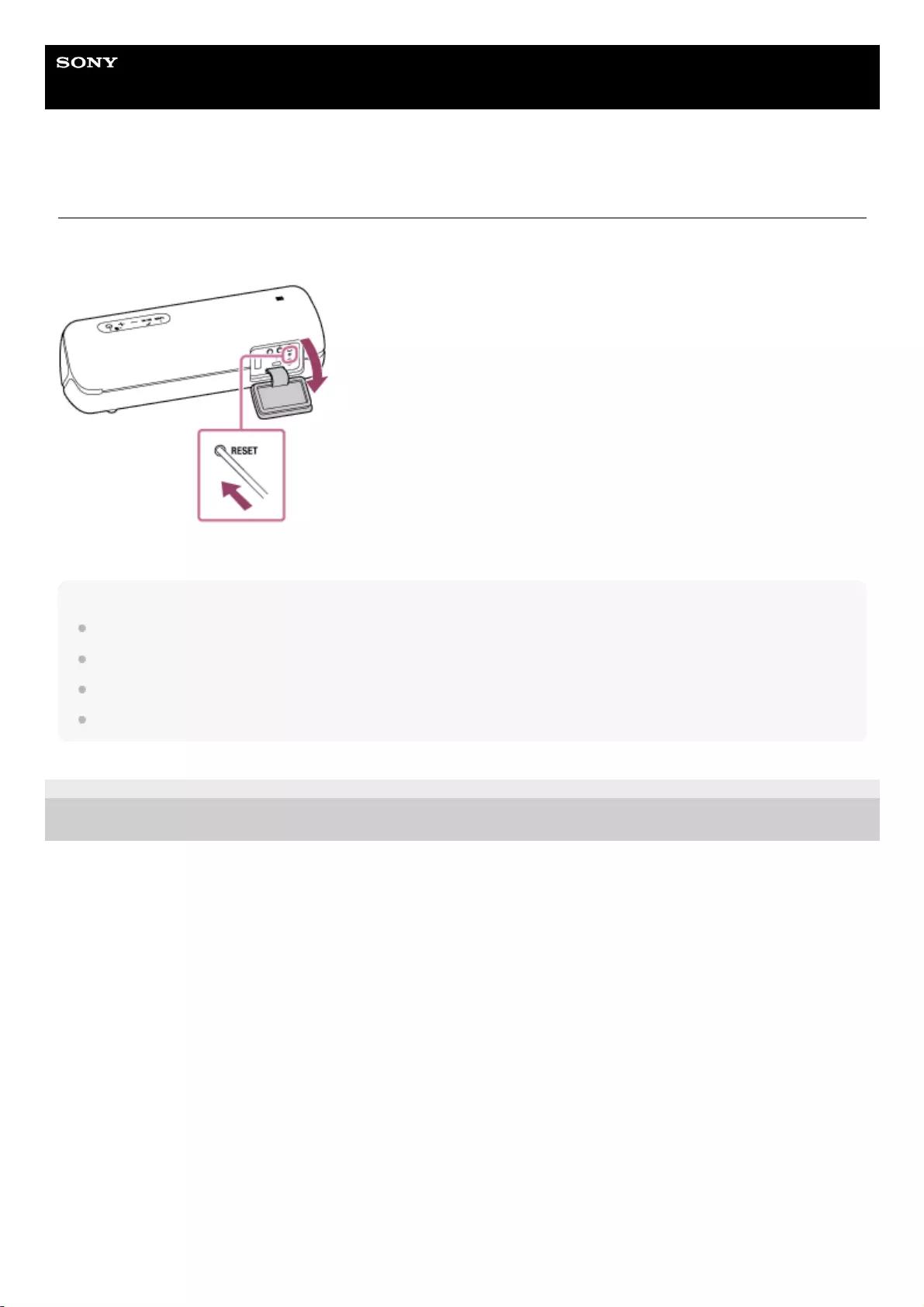
Help Guide
Wireless Speaker
SRS-XB32
Using the RESET button
If the speaker cannot be operated despite being turned on, open the cap on the rear side and push the RESET button
with a pin or other pointed object. The speaker is reset and turns off.
If it does not turn on, consult your nearest Sony dealer.
Note
The speaker cannot be reset while the power is off.
Pairing information is not deleted by pushing the RESET button. This is different from the speaker initialization.
After resetting the speaker, the volume, function, and/or sound settings may be different.
After resetting the speaker, be sure to close the cap completely.
5-001-234-11(1) Copyright 2019 Sony Corporation
99
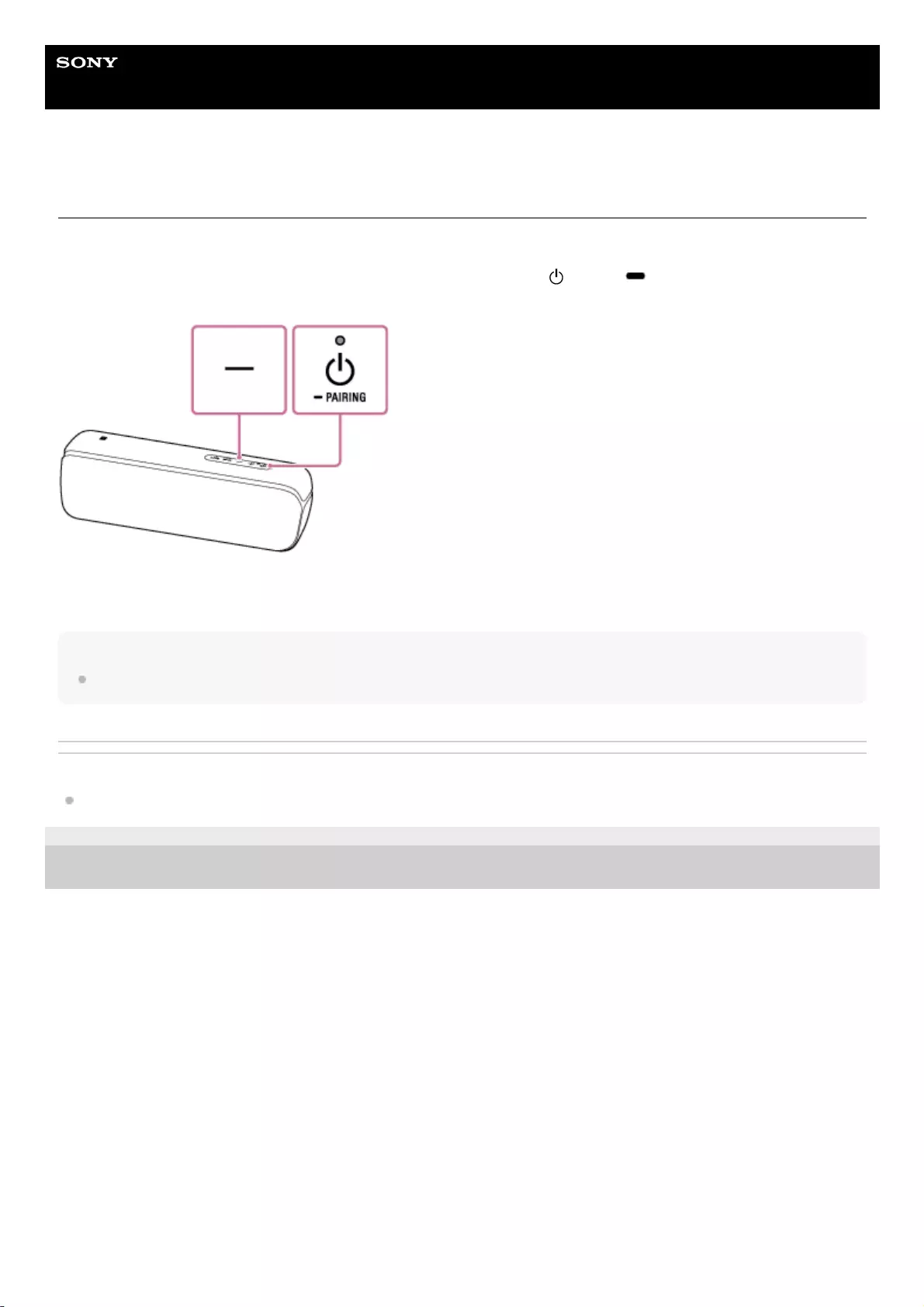
Help Guide
Wireless Speaker
SRS-XB32
Initializing the speaker
If the speaker still does not work properly even after resetting, restore the speaker to the factory default settings by
initializing it.
With the speaker turned on, press and hold the - (volume) button and the (power)/ PAIRING button at the same
time for more than 5 seconds until the speaker turns off.
The speaker is initialized. Settings such as volume, etc., are restored to the factory default settings, and all pairing
information is deleted.
Note
The speaker cannot be initialized while the power is off.
Related Topic
Using the RESET button
5-001-234-11(1) Copyright 2019 Sony Corporation
100