Table of Contents
Sony SRX-T615 User Manual
Displayed below is the user manual for SRX-T615 by Sony which is a product in the Data Projectors category. This manual has pages.
Related Manuals
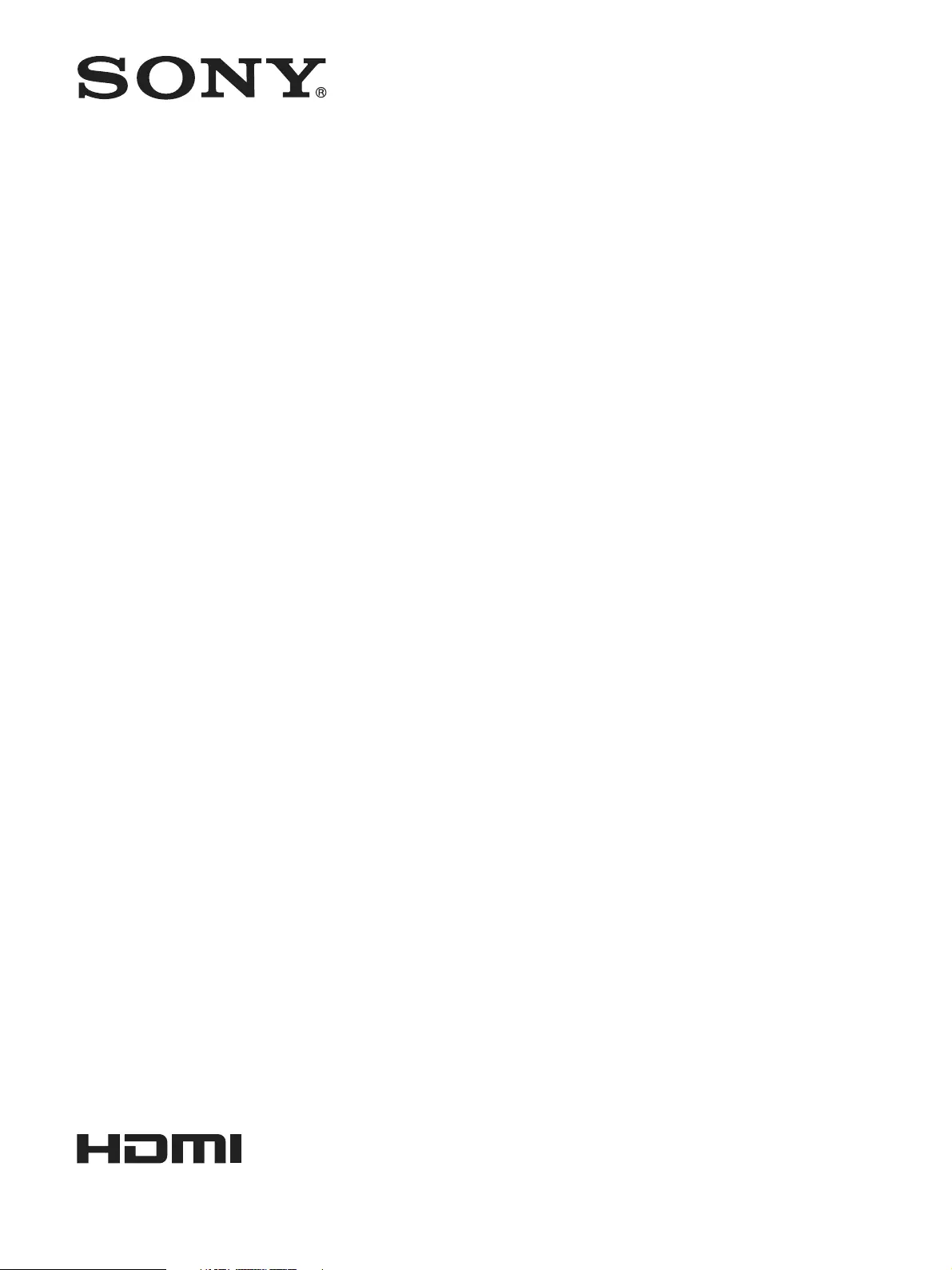
4K Digital Projector
Operating Instructions
Before operating the unit, please read this manual and supplied Safety Regulations
thoroughly and retain it for future reference.
SRX-T615
4-488-198-12 (1)
© 2013 Sony Corporation
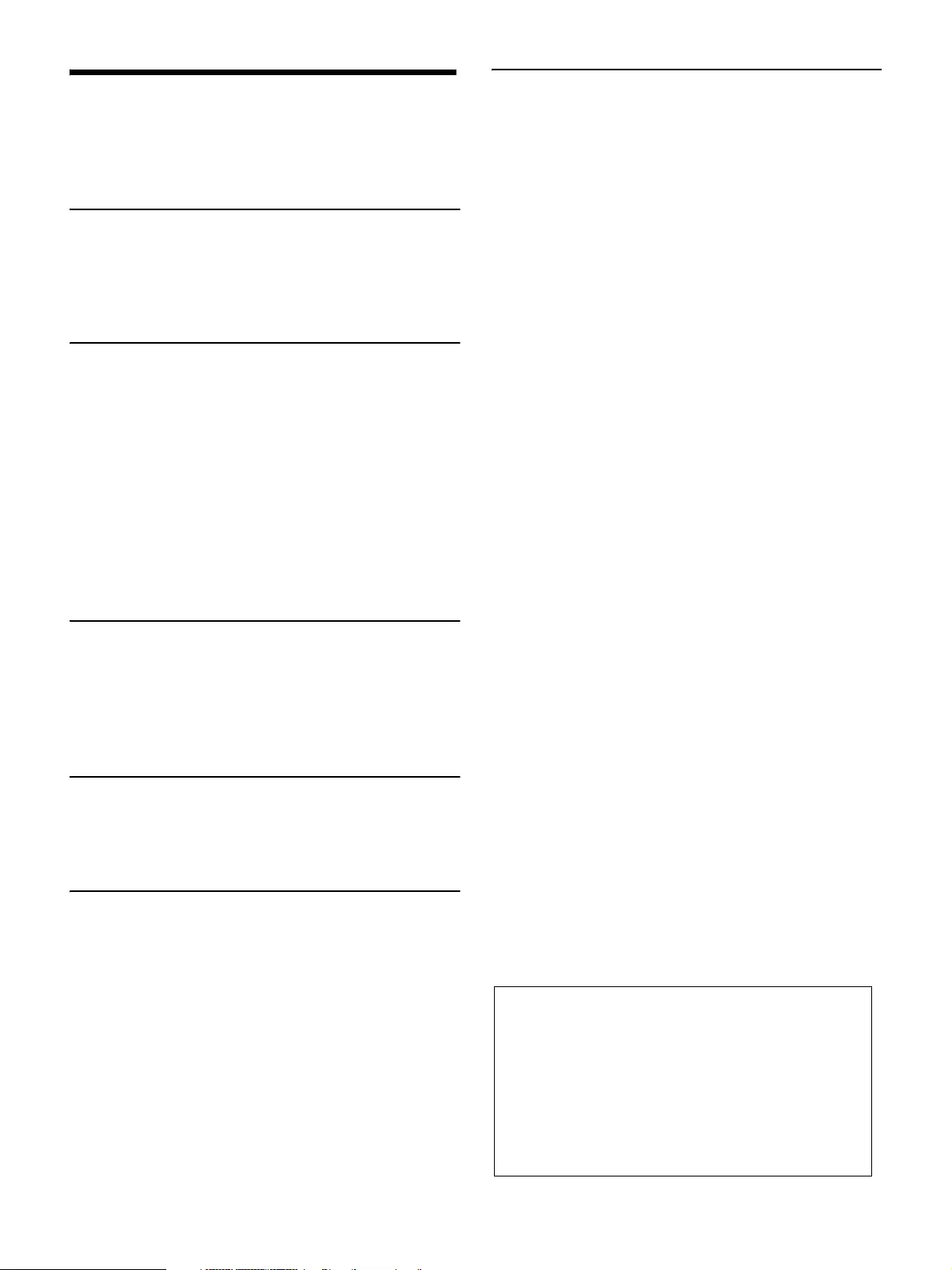
2
Table of Contents
Important Notes ........................................................ 3
Related Manuals .................................................... 3
On Security ............................................................ 3
Overview
Parts Identification ................................................... 4
Projector ................................................................. 4
SRX Controller Program Launcher Screen ........... 5
Main Screen of SRX Controller ............................ 6
Preparation
Precautions for Installation and Use ....................... 9
Unsuitable Environments ....................................... 9
Unsuitable Operating Conditions ........................ 10
Installing SRX Controller on the Controller
PC ............................................................................. 10
Operating Environment ........................................ 10
Installing SRX Controller .................................... 11
Connecting the Controller PC ............................... 12
Connecting to the NETWORK Connector .......... 12
Connecting to the RS-232C Connector ............... 13
Connecting the Projection Source Device ............. 13
Verification
Startup ..................................................................... 14
Turning On the Main Power of the Projector ...... 14
Starting SRX Controller ...................................... 14
Starting the Projector ........................................... 15
Turning Off the Projector ...................................... 16
Projection
Projecting Images onto a Screen ............................ 17
Masking Images ................................................... 18
Adjusting the Edge Blending ............................... 18
Adjustments and Settings
SRX Controller Adjustments and Settings ........... 19
Storing Setting Values .......................................... 19
[PICTURE CONTROL] Tab ................................. 20
[COLOR CONFIG.] Tab ........................................ 21
[INSTALLATION] Tab .......................................... 22
[LENS CONTROL] ............................................. 22
[ELECTRIC SHIFT FUNCTION] ...................... 22
[LAMP POWER] ................................................. 22
[IMAGE FLIP] ..................................................... 22
[3D GAMMA SELECT] ..................................... 22
[SINGLE 3D ADJUST] ....................................... 22
[TEST PATTERN] ............................................... 23
Miscellaneous
Lamp Replacement Cycles ..................................... 24
Troubleshooting ....................................................... 24
Messages ................................................................... 25
Specifications ........................................................... 28
Trademarks
• Microsoft, Windows, and Windows Vista are
trademarks or registered trademarks of Microsoft
Corporation in the United States and other countries.
• Intel and Pentium are registered trademarks of Intel
Corporation in the United States and other countries.
• The terms HDMI and HDMI High-Definition
Multimedia Interface, and the HDMI Logo are
trademarks or registered trademarks of HDMI
Licensing LLC in the United States and other
countries.
• Other products or system names appearing in this
document are trademarks or registered trademarks of
their respective owners.
Further, the ® or ™ symbols are not used in the text.
• Reproduction or duplication, in whole or part, of the
operation manual supplied with the system without
the authorization of the right holder is prohibited
under copyright law.
• Sony assumes no responsibility for damages, loss of
income, or any claims from a third party arising out
of use of the system.
• Note that the specifications of the system are subject
to change for improvement without prior notice.
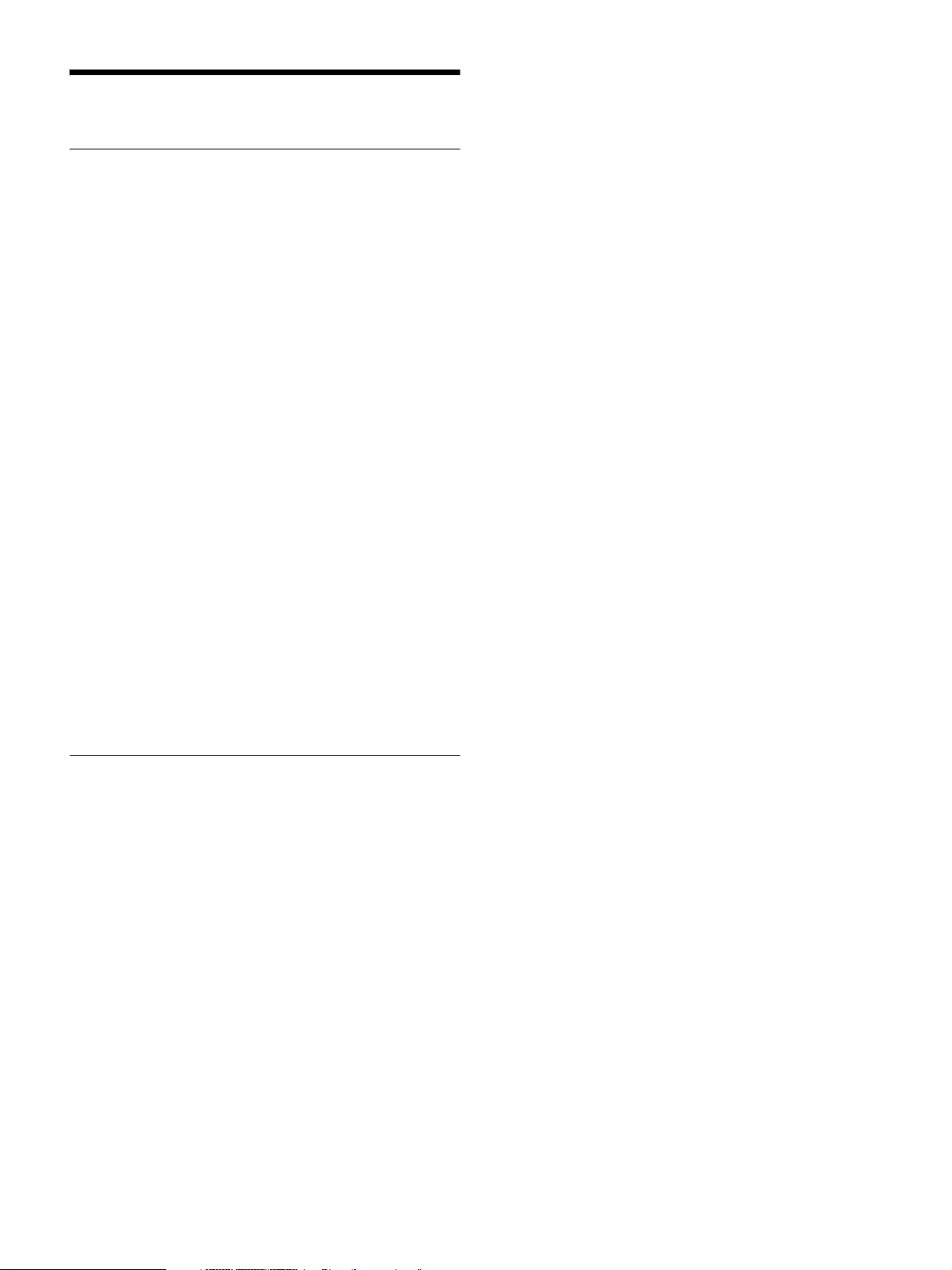
3
Important Notes
Related Manuals
The following manuals are provided for the SRX-T615.
Safety Regulations
This includes instructions and precautions for safe
operation of the SRX-T615.
Installation Manual
This includes instructions on how to install and configure
initial settings for the SRX-T615, and how to perform
adjustments for devices. Refer to this manual whenever
you want to change settings or readjust the devices after
installation.
Operating Instructions (this manual)
This includes information on projection operations,
procedures for adjustment and configuration via SRX
Controller, names and functions of parts, and
specifications.
Refer to this manual for information on general day-to-day
operations.
Maintenance Manual
This includes information such as instructions on periodic
inspection, maintenance, and cleaning.
Service Manual
This is intended for use by service personnel and includes
information on diagnosing malfunctions and instructions
on repair.
On Security
SONY WILL NOT BE LIABLE FOR DAMAGES OF
ANY KIND RESULTING FROM A FAILURE TO
IMPLEMENT PROPER SECURITY MEASURES ON
TRANSMISSION DEVICES, UNAVOIDABLE DATA
LEAKS RESULTING FROM TRANSMISSION
SPECIFICATIONS, OR SECURITY PROBLEMS OF
ANY KIND.
Depending on the operating environment, unauthorized
third parties on the network may be able to access the unit.
When connecting the unit to the network, be sure to
confirm that the network is protected securely.
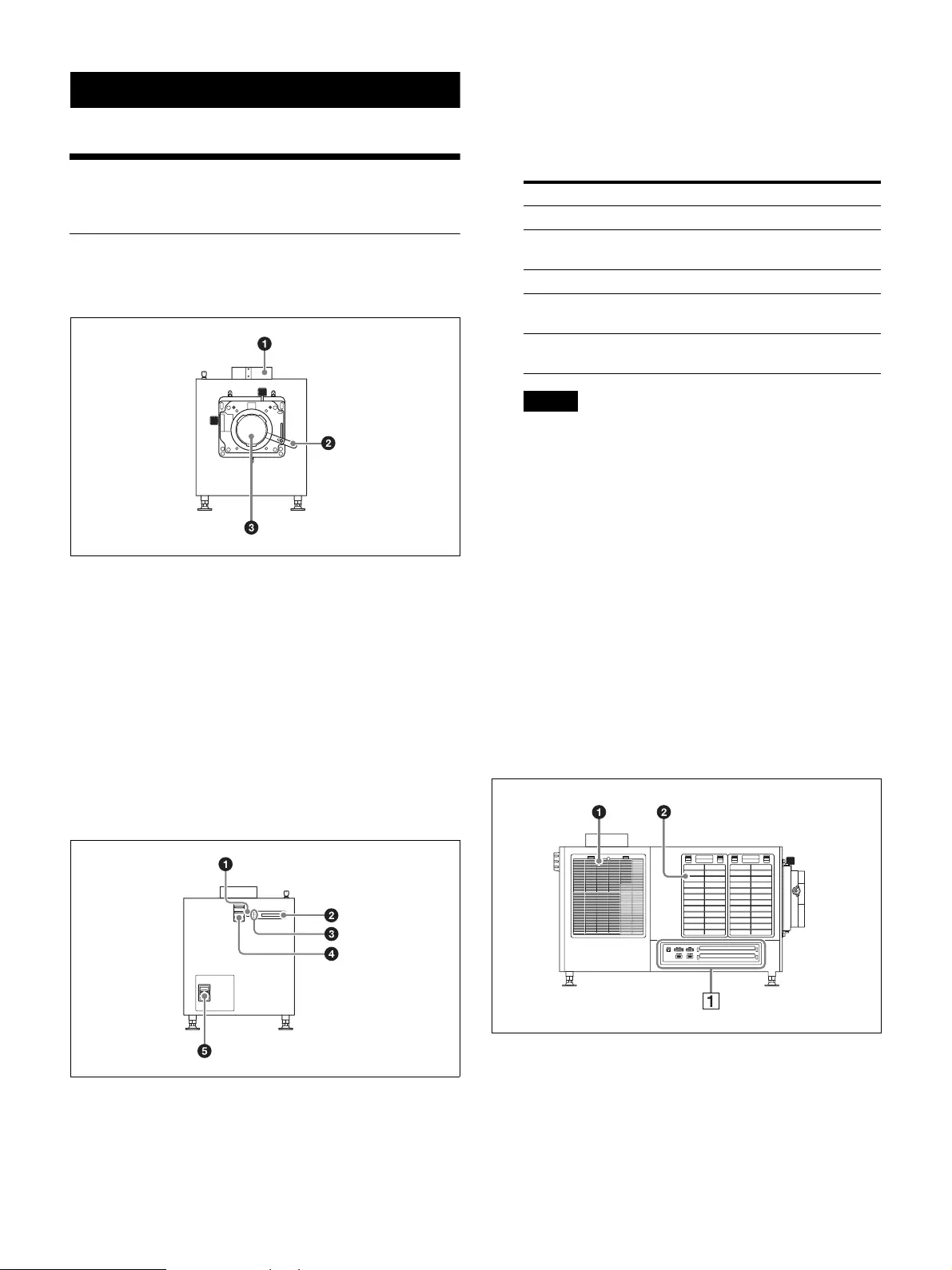
4
Overview
Parts Identification
Projector
Front
a8-inch duct attachment point
Attach an exhaust duct here.
bLens lock lever
Locks or releases a lens.
cLens attachment point
Attach a lens (not supplied) here.
For details on lens attachment or replacement, contact
your dealer or your local Sony representative.
Rear
aEMERGENCY switch
Forces the lamp to turn off (enters standby after
cooling).
bMessage display window
Displays various messages (page 25).
cStatus indicators
Indicate the projector’s status.
Tips
The IMB indicator lights red under normal
circumstances. However, this may change depending
on the options you install.
dStatus lights
These operate when the server is connected.
ePower switch
Turns the projector’s main power on (|) or off (a).
To turn the projector off
Wait for the lamp’s cooling process to complete
before turning the power switch off.
For details, see “Turning Off the Projector”
(page 16).
Left side
aLamp access panel (lamp grill) / intake vent / air
filter
A lamp access panel (lamp grill) / intake vent / air
filter is also located on the right side of the projector.
MAIN LAMP Projector status
Lit red Lit red Standby mode
Lit green Blinking green
(rapid)
Starting up
Lit green Lit green Power on (lamp lit)
Lit green Blinking green
(slow)
Power on (lamp off)
Blinking green
(rapid)
Blinking green
(rapid)
Cooling
Connectors
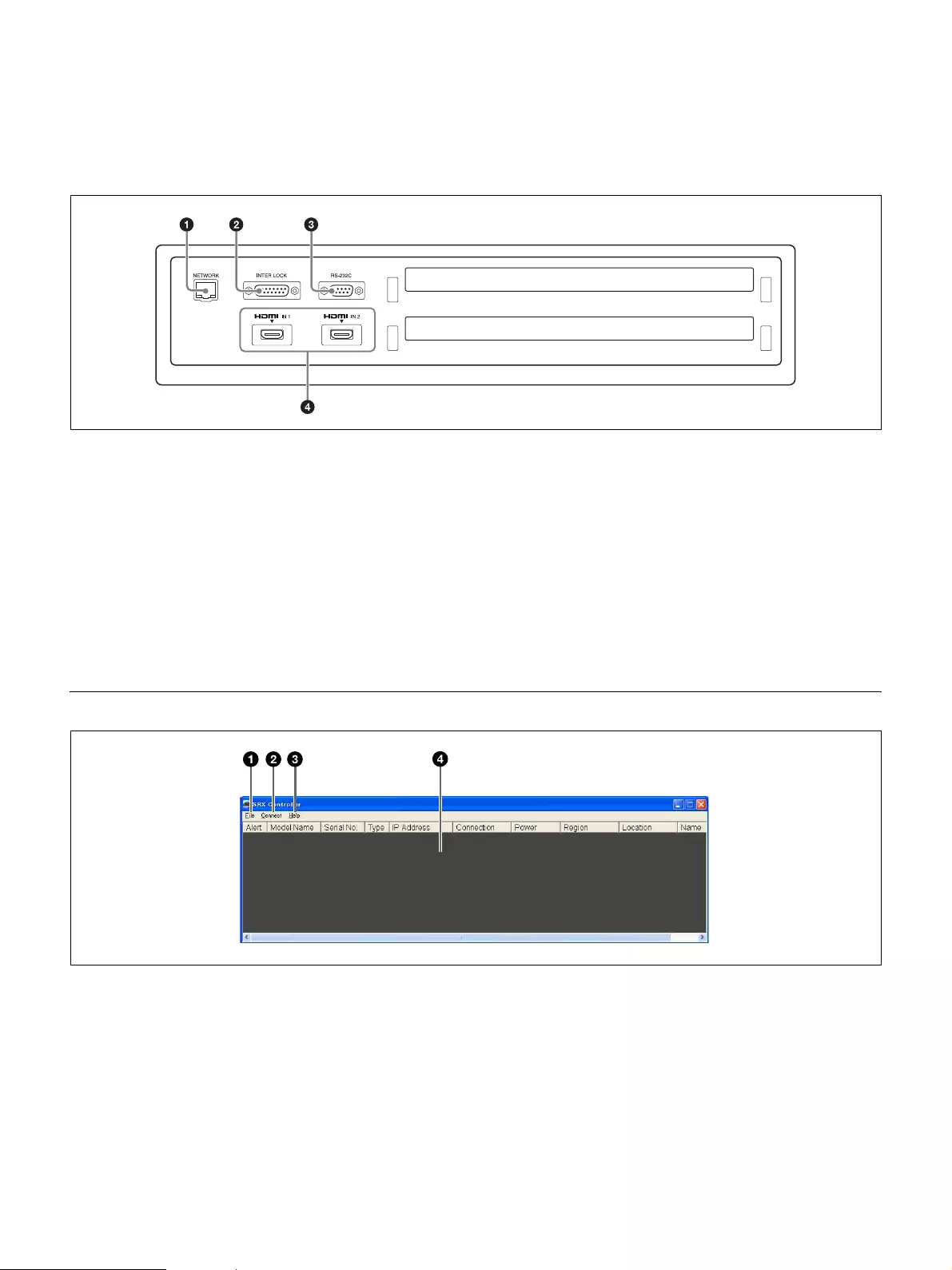
5
bIntake vent / air filter
For details on lamp replacement or filter cleaning, contact
your dealer or your local Sony representative.
AConnectors
aNETWORK connector (RJ-45 modular jack)
Connect a LAN cable (not supplied) here and use it to
connect to the computer on which the SRX Controller
software is installed (controller PC). The controller
PC is used to operate the projector.
bINTER LOCK connector (D-sub 15-pin, female)
Used for maintenance.
cRS-232C connector (D-sub 9-pin, female)
Connect a connection cable (not supplied) here and
use it to connect to the computer on which the SRX
Controller software is installed (controller PC). The
controller PC is used to operate the projector.
dHDMI IN 1/2 connectors
Input HDMI signals here.
For details on signal formats, see “HDMI signals”
(page 29).
SRX Controller Program Launcher Screen
a[File] menu
Includes the following commands.
[Quit]: Quits SRX Controller.
b[Connect] menu
Allows you to select the connection mode used to
connect the projector and the controller PC.
Includes the following commands.
[Network]: Select this when the projector is
connected to the controller PC via LAN
(page 12).
[COM]: Select this when the projector is connected to
the controller PC via RS-232C (page 13).
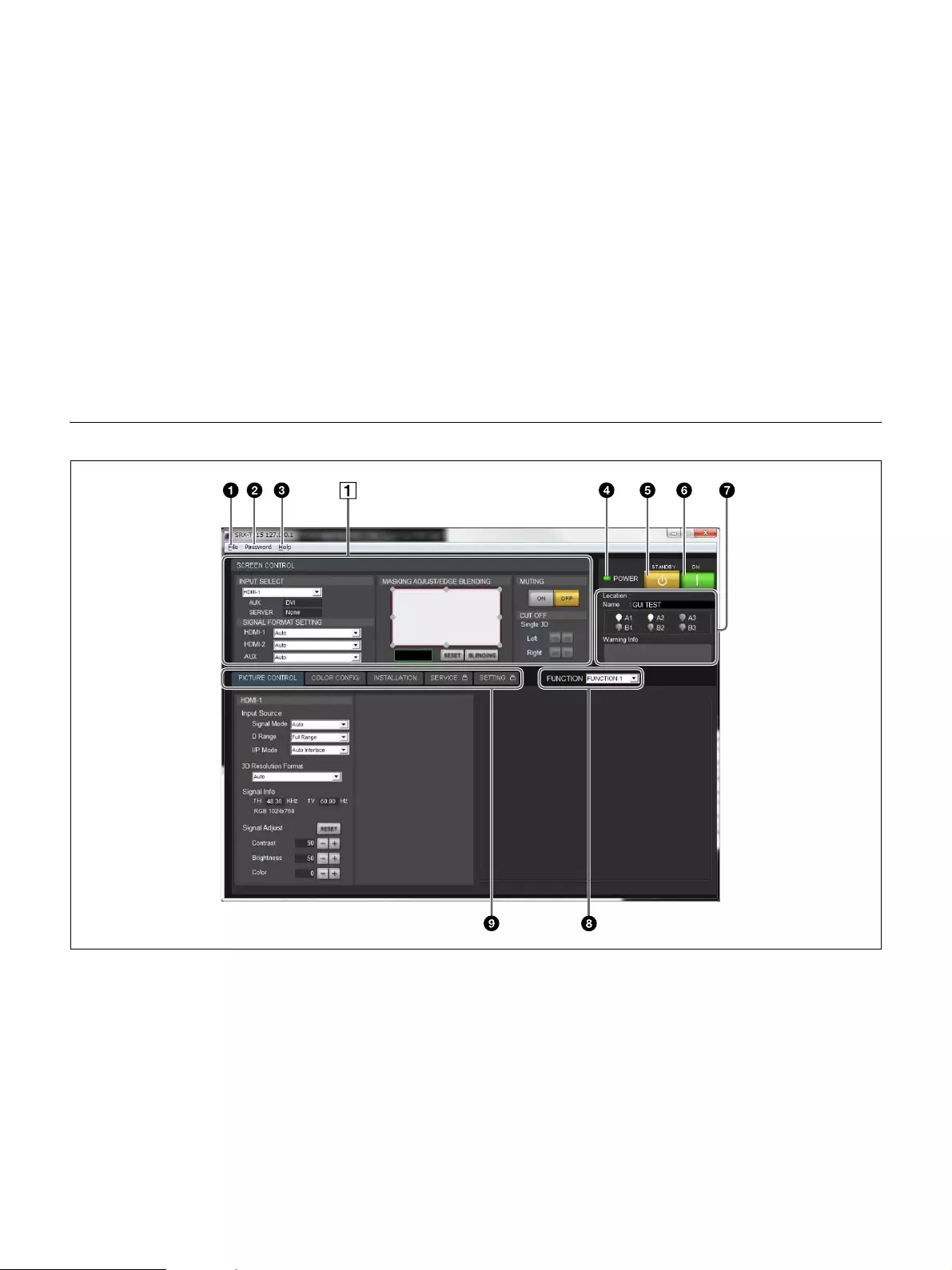
6
[PC Port Setting]: Allows you to change the port
number.
c[Help] menu
Includes the following commands.
[Version]: Displays version information for SRX
Controller.
dProjector list
Displays a list of information on projectors that are
connected to the same network (subnet). A projector
that can be connected via either IPv4 or IPv6 will be
listed twice as separate projectors.
When you double-click a projector in the list,
connection to the projector is established and the main
screen of SRX Controller appears.
[Alert]: Not supported.
[Model Name]: Displays the projector’s model name.
[Serial No.]: Displays the projector’s serial number.
[Type]: Displays the protocol type (IPv6/IPv4) that
can be used for connection.
[IP Adress]: Displays the projector’s IP address.
[Connection]: Indicates the network connection
status.
“Connectable” will appear for projectors that can
be selected from SRX Controller.
[Power]: Indicates the power status of the projector.
[Region]: Displays the region in which the projector
is installed (only if this information is registered).
[Location]: Displays the location in which the
projector is installed (only if this information is
registered).
[Name]: Displays the projector’s name (only if this
information is registered).
Main Screen of SRX Controller
a[File] menu
Includes the following commands.
[Save Log]: Used for maintenance.
For details, contact your dealer or your local
Sony representative.
[Quit]: Quits SRX Controller.
b[Password] menu
Includes the following commands.
[Reset]: Allows you to reset the password required
for authentication when displaying the
[SERVICE] and [SETTING] tabs.
This menu only appears when a user with
administrator privileges has started SRX
Controller.
[SCREEN CONTROL] block
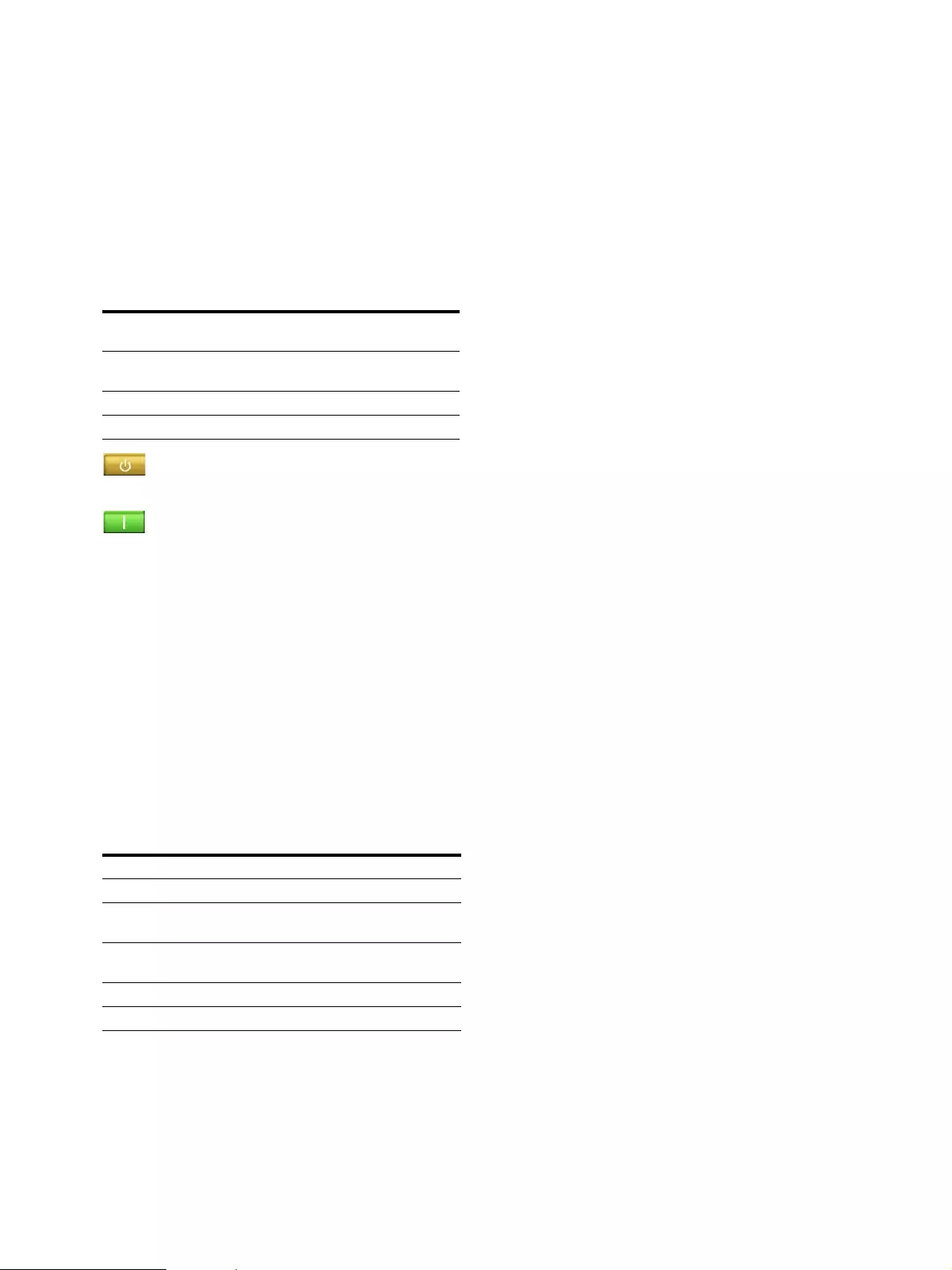
7
For details on the [SERVICE] and [SETTING]
tabs, contact your dealer or your local Sony
representative.
c[Help] menu
Includes the following commands.
[Version]: Displays version information for SRX
Controller.
[Serial]: Displays the projector’s serial number.
dPOWER indicator
Displays the projector’s status.
e (STANDBY) button
Turns the projector off (page 16).
f (ON) button
When the MAIN and LAMP indicators on the rear of
the projector are lit, pressing this button turns the
projector on.
When the MAIN and LAMP indicators on the rear of
the projector and the POWER indicator on the SRX
Controller screen light green, you can control the
projector via the SRX Controller screen.
For details, see “Startup” (page 14).
gInformation display area
[Location]: Displays the projector’s installation
location configured in the [SETTING] tab.
[Name]: Displays the projector’s name configured in
the [SETTING] tab.
Lamp indicators: Displays lamp status.
[Warning Info]: Displays an error message if a
malfunction occurs on the projector (page 25).
h[FUNCTION]
Select the FUNTION you want to use.
You can register adjustments and settings configured
for the projector in the SRX Controller screen to
FUNCTION 1 to FUNCTION 8, and recall them
whenever necessary.
For details, see “Storing Setting Values” (page 19).
iTabs
Allow you to perform various adjustments and
settings.
[PICTURE CONTROL] tab: Allows you to select
the input signal and adjust the picture quality
(page 20).
[COLOR CONFIG.] tab: Allows you to configure
settings for proper color reproduction (page 21).
[INSTALLATION] tab: Allows you to adjust and
configure settings related to projector installation
(page 22).
[SERVICE] tab: Allows you to adjust the projector.
A password is required to open this tab. For
details, contact your dealer or your local Sony
representative.
[SETTING] tab: Allows you to configure projector
settings.
A password is required to open this tab. For
details, contact your dealer or your local Sony
representative.
Color and
light status
Status
Lit green The projector is ready to be operated via
the SRX Controller screen.
Blinking green Standby mode (cooling)
Lit red Standby mode
Color Status
White Functioning normally
Yellow 80% of the recommended replacement cycle’s
duration has passed.
Red The recommended replacement cycle’s
duration has passed.
Gray The lamp is not lit.
× mark A lamp error has occurred.
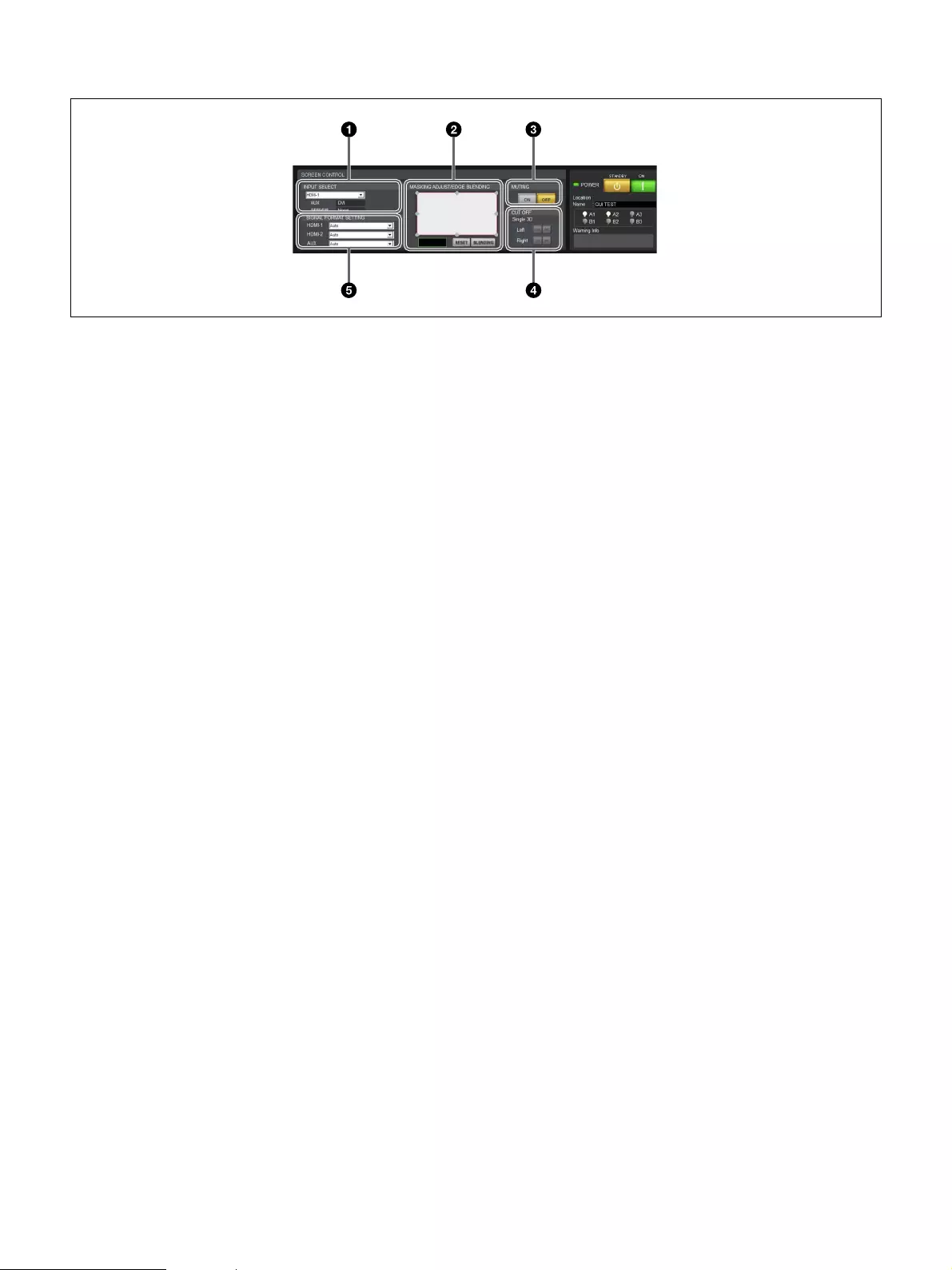
8
A[SCREEN CONTROL] block
a[INPUT SELECT] area
Allows you to select the input signal to be projected
onto the screen (page 17).
b[MASKING ADJUST/EDGE BLENDING] area
Allows you to apply black masking to undesired areas
of the image according to the screen (page 18).
You can also perform edge blending adjustments here
(page 18).
c[MUTING] area
Allows you to display a black screen by blocking all
light through the use of a shutter.
[ON]: Temporarily blocks the entire image that is
projected onto the screen (i.e., a black screen will
be displayed).
[OFF]: Displays the image.
d[CUT OFF] area
Use this to display 3D images.
For details, contact your dealer or your local Sony
representative.
e[SIGNAL FORMAT SETTING] area
Allows you to fix the format setting to that of the input
signal (page 17).
If the input signal is unstable, for example, fixing the
format can stabilize the output image.
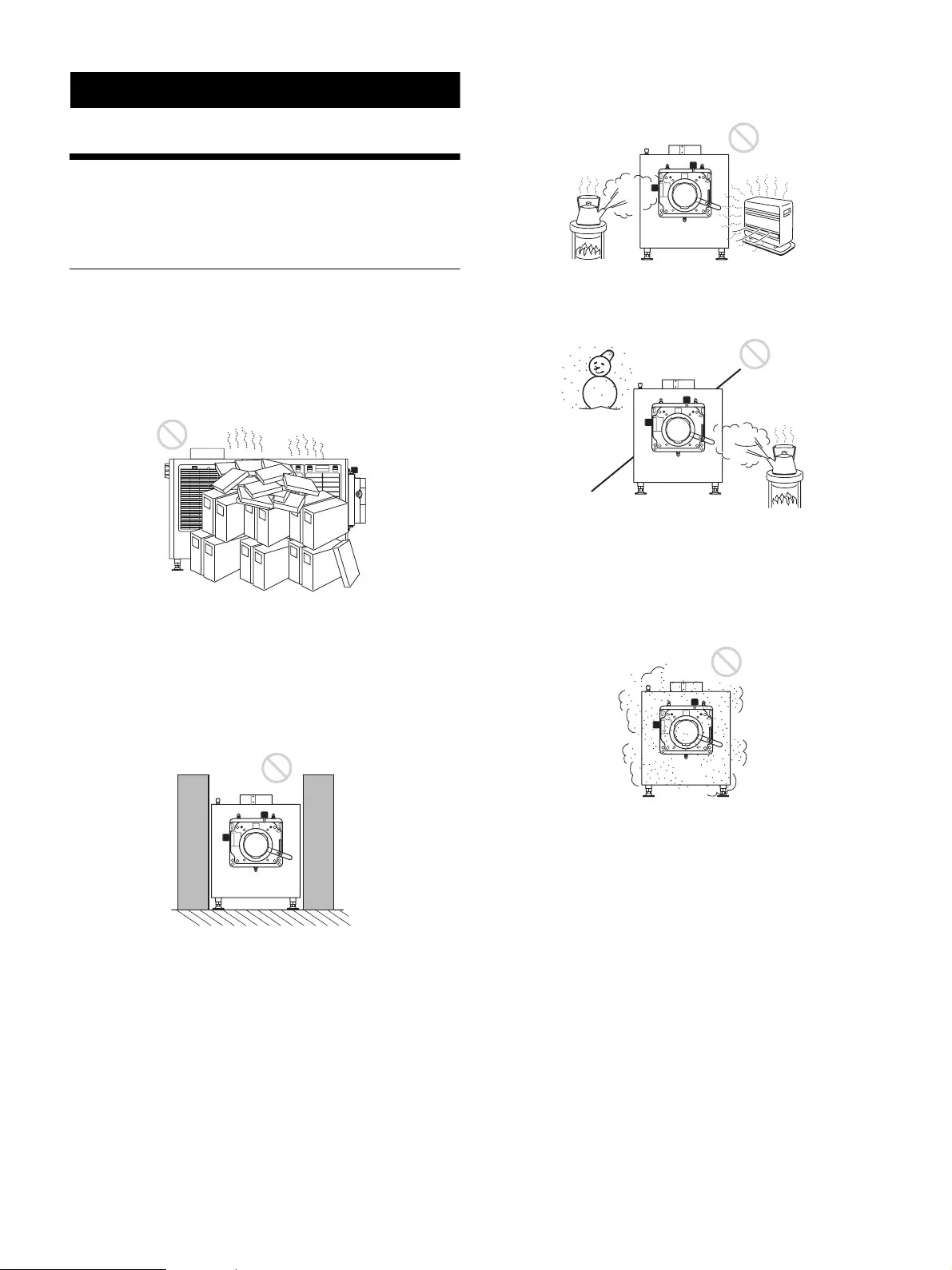
9
Preparation
Precautions for
Installation and Use
Unsuitable Environments
Do not install the projector in the following types of
environments. Doing so may result in malfunctions or
damage to the projector.
Poorly ventilated locations
The intake and exhaust vents prevent the projector’s
interior from overheating. Avoid installation in locations
with poor ventilation, and make sure the intake and exhaust
vents are free from obstructions.
Locations that obstruct the intake and
exhaust vents
If objects are placed near the exhaust vents located on the
top of the projector and on its sides, exhaust will flow into
the intake vents. This may cause the projector’s interior to
overheat and the protection circuit to activate. Be sure to
leave sufficient space for the exhaust to escape when
installing the projector. Maintain a clearance of about 1 m
(39 3/8 in.) between the projector and objects.
Locations subject to high temperature and
humidity
Locations subject to sudden temperature
changes
Sudden temperature changes in an enclosed space where
the projector is installed will result in condensation, which
may in turn result in malfunctions. Be careful when using
air conditioners.
Dusty locations
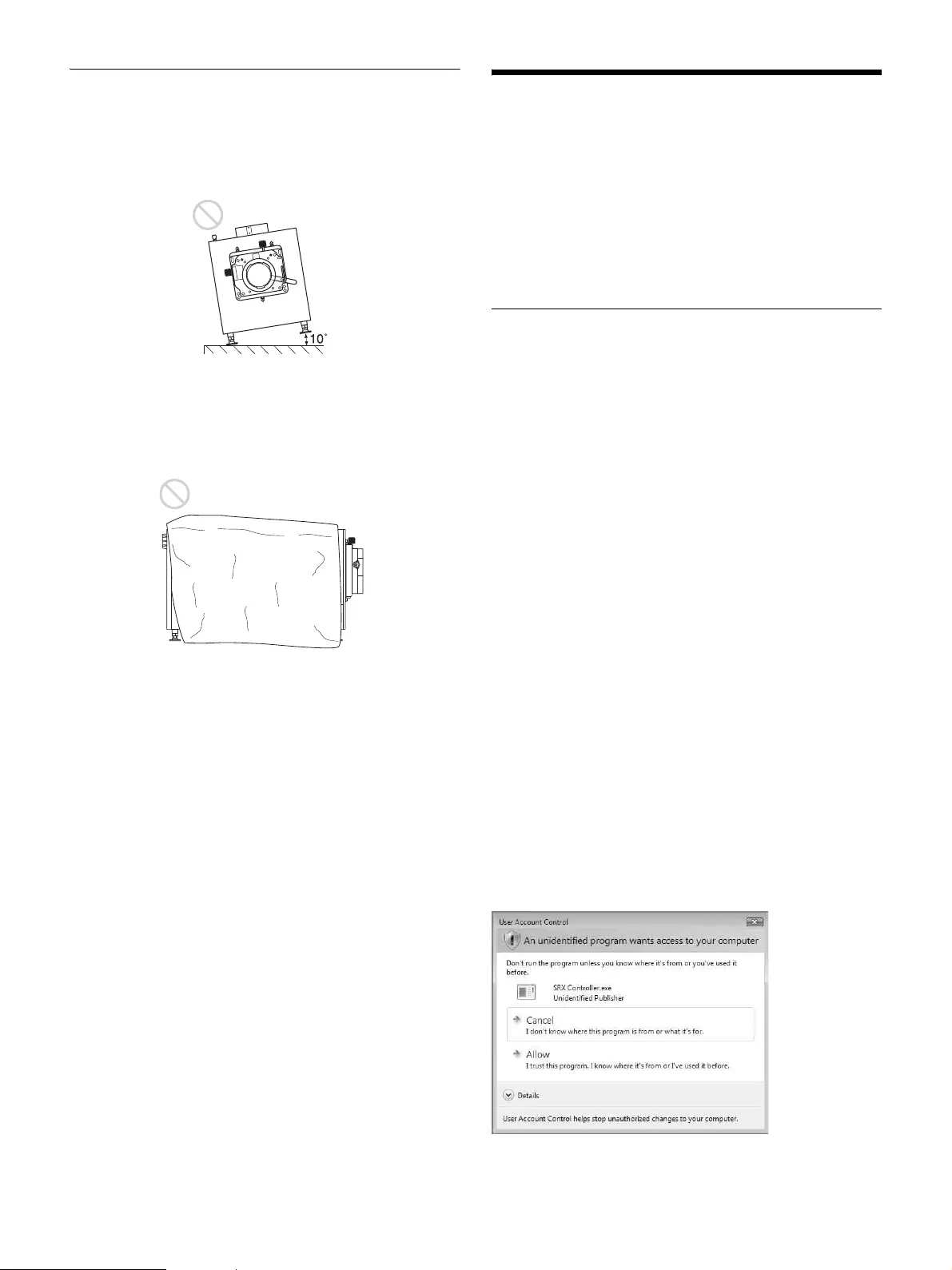
10
Unsuitable Operating Conditions
Do not operate the projector under the following
conditions.
Projector tilted to the left or right
Avoid operating the projector if it is tilted ±10 degrees or
more. Doing so may result in color distortion and
significant shortening of the lamp life.
Intake and exhaust vents covered
Do not use covers that may obstruct the intake or exhaust
vents, and do not operate the projector on thick-piled
carpets, for example. Obstructing the intake and exhaust
vents will result in overheating of the projector’s interior.
For details on the locations of the intake and exhaust
vents, see “Parts Identification” (page 4).
Installing SRX Controller
on the Controller PC
Install the SRX Controller software on the computer you
will use to control the projector.
If a previous version of SRX Controller is already installed
on the computer, uninstall the previous version
beforehand.
Operating Environment
A computer that meets the following conditions is required
to operate SRX Controller.
Operating system (OS):
Windows XP Professional SP3 (English or Japanese
edition, excluding x64 edition)
Windows Vista Business SP2 (English or Japanese
edition, excluding x64 edition)
Windows 7 Enterprise SP1 (English or Japanese
edition)
CPU: Intel Pentium M 1.6 GHz or higher,
OS-recommended CPU
Memory: 256 MB or higher (512 MB or higher
recommended), OS-recommended memory
Available HDD space: 15 MB or higher (internal drive)
Monitor: XGA (1024 × 768) or higher
Communication: LAN (10BASE-T/100BASE-TX) or
COM (RS-232C)
Windows Vista/7 User Account Control
Windows Vista/7 includes User Account Control (UAC) to
improve file security.
SRX Controller supports UAC, and UAC warning
messages may appear during installation or operation.
If warning messages appear, perform the following.
If the following screen appears
Select [Allow] to continue with the operation.
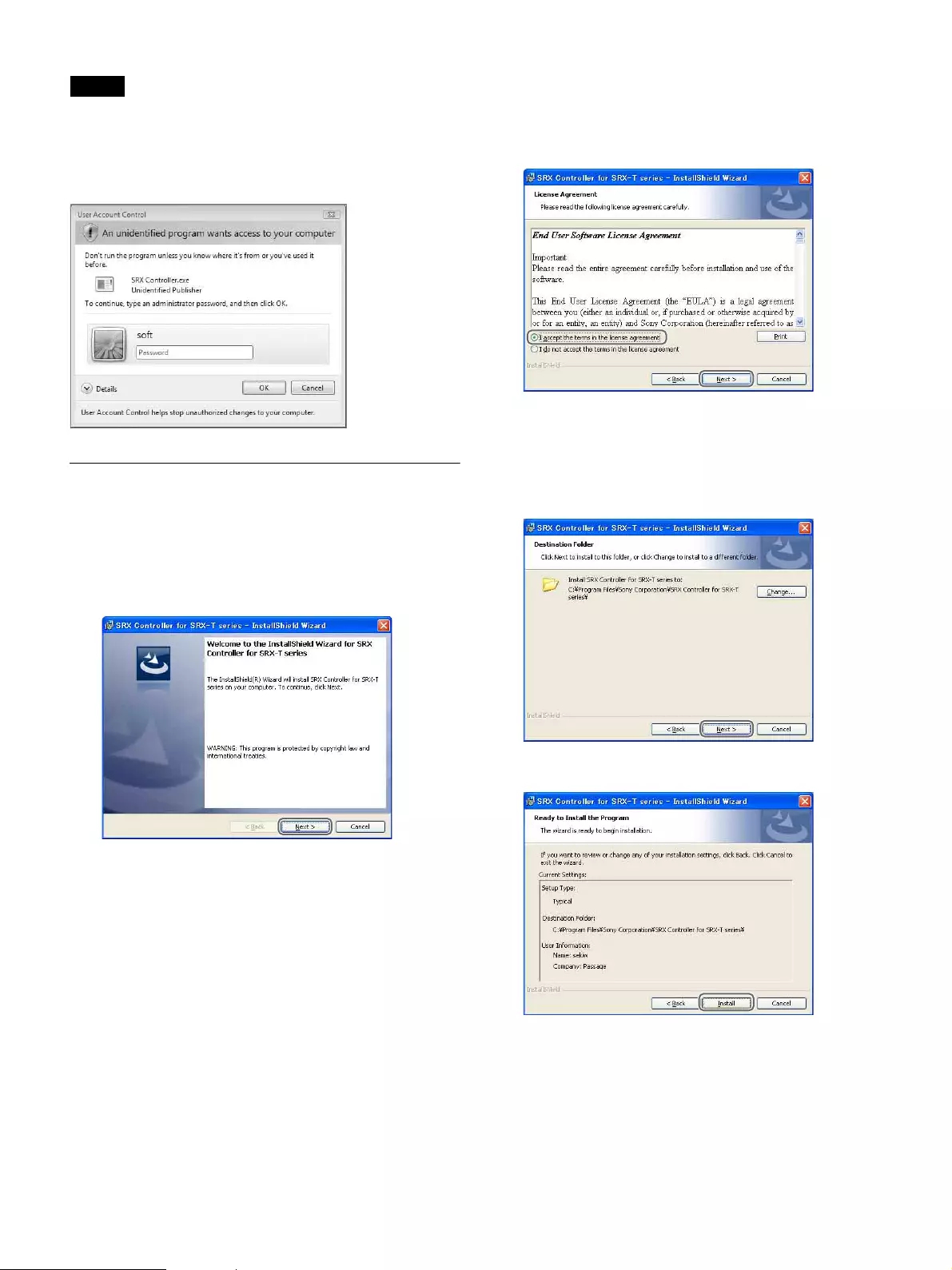
11
Notes
The application will not run if you select [Cancel].
If the administrator password entry screen
appears
Enter the administrator password, and click [OK].
Installing SRX Controller
1
Start the installation wizard that was downloaded via
the installer.
The installation wizard starts.
2
Click [Next].
The software license agreement appears.
3
Read the agreement, select [I accept the terms in the
license agreement], and then click [Next].
If you select [I do not accept the terms in the license
agreement], the software will not be installed and the
wizard will close.
4
Select the destination folder for installation, and click
[Next].
To change the destination for installation, click
[Change] and specify the folder to which you want to
install.
5
Click [Install].
Installation starts.
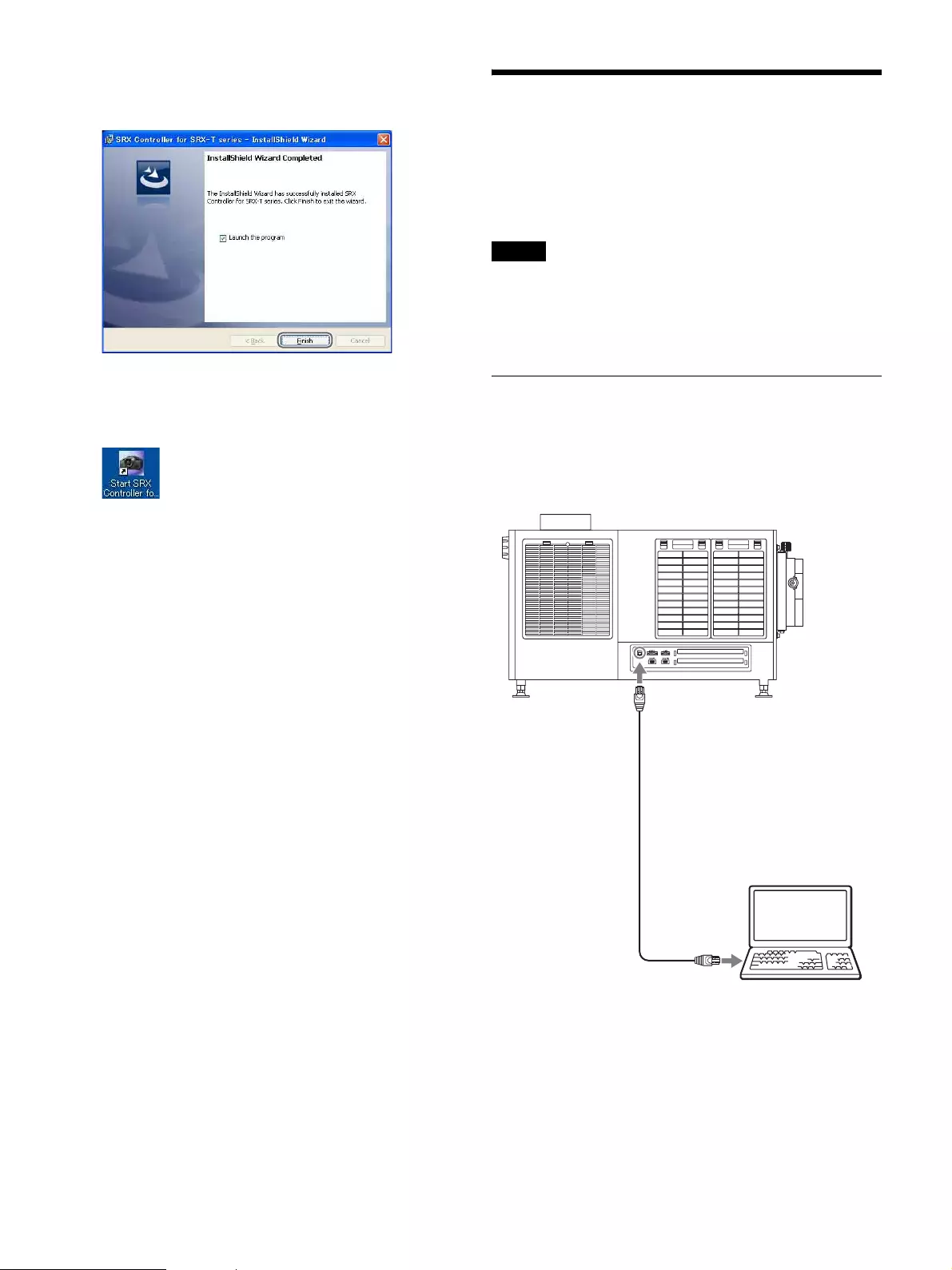
12
6
When the following screen appears, click [Finish].
If you selected the [Launch the program] checkbox,
SRX Controller will start immediately.
This completes installation of SRX Controller.
When SRX Controller is installed, the ìStart SRX
Controller for SRX-T seriesî icon is created on your
desktop.
Connecting the Controller
PC
Connect the controller PC to the NETWORK connector or
RS-232C connector on the projector, depending on your
operating environment.
Notes
If both the NETWORK connector (LAN) and the RS-232C
connector (COM) are connected at the same time,
communication errors may occur. Use only one connection
at a time.
Connecting to the NETWORK
Connector
Use a LAN cable (not supplied) to connect the
NETWORK connector on the projector to the LAN
connector on the controller PC.
You can also use a LAN cable (straight) (not supplied) and
connect to a network via a hub.
to NETWORK
connector
LAN cable (crossover cable)
(not supplied)
Controller PC
to LAN connector
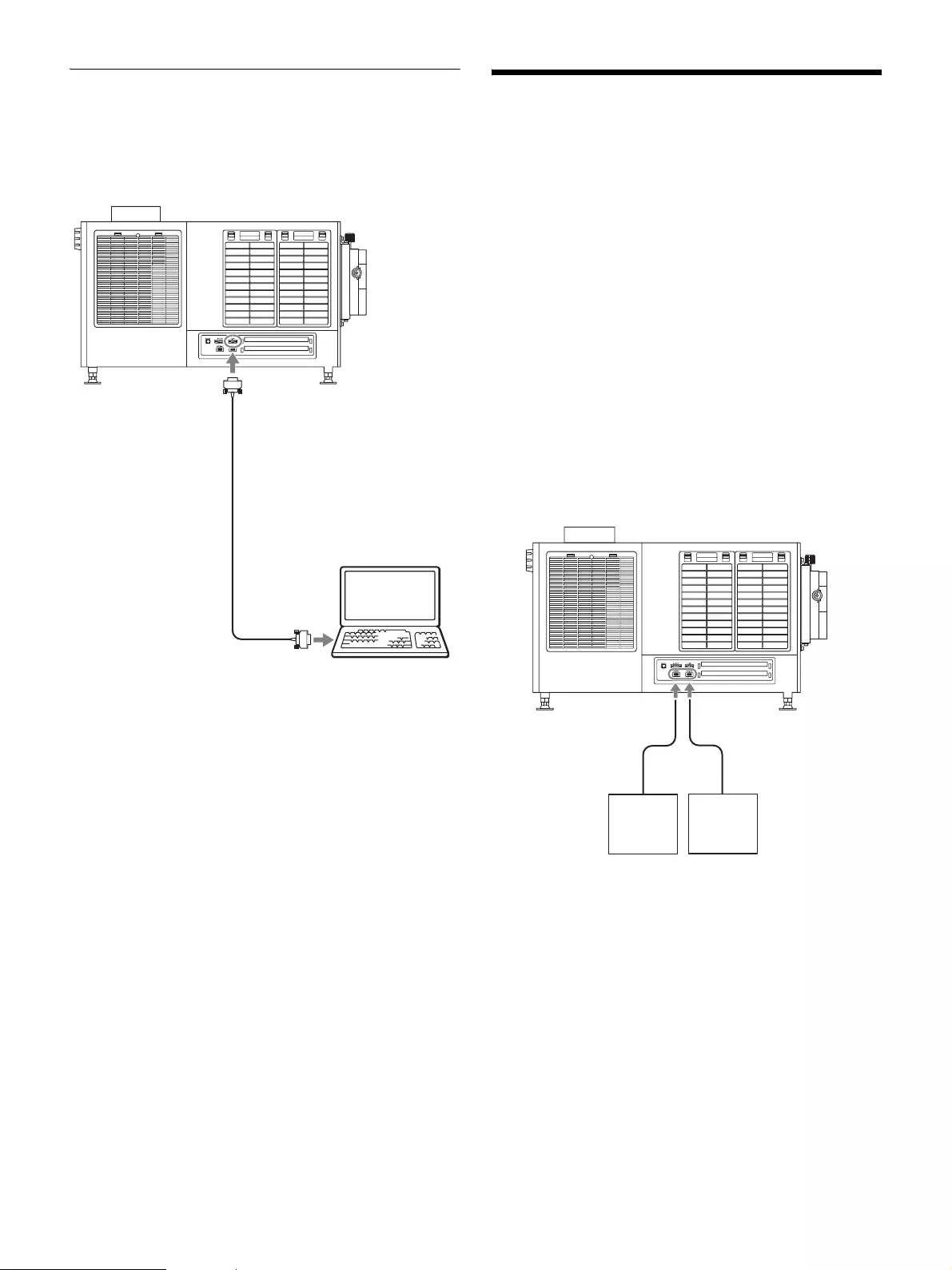
13
Connecting to the RS-232C
Connector
Use a connection cable (not supplied) to connect the
RS-232C connector on the projector to the RS-232C
connector on the controller PC.
Connecting the
Projection Source Device
Notes on connection
• Perform connections for devices with their breakers off
or with their power cords disconnected.
• Use appropriate connection cables based on each of the
connectors.
• Fully insert all plugs. Incomplete connections may result
in image distortion. Be sure to grasp the plug portions
when performing disconnections.
• As an additional reference, refer to the operating
instructions of the device you want to connect.
For details on supported signals, “HDMI signals”
(page 29).
Connect the HDMI IN 1/2 connector on the projector to a
device equipped with HDMI output, such as a computer or
Blu-ray Disc player.
to RS-232C
connector
Connection cable (crossover cable)
(not supplied)
to RS-232C
connector
Controller PC
to HDMI IN 1
connector
to HDMI IN
2 connector
HDMI connection
cable (not supplied)
Computer Blu-ray Disc
player, etc.
to HDMI output
connector
to HDMI output
connector
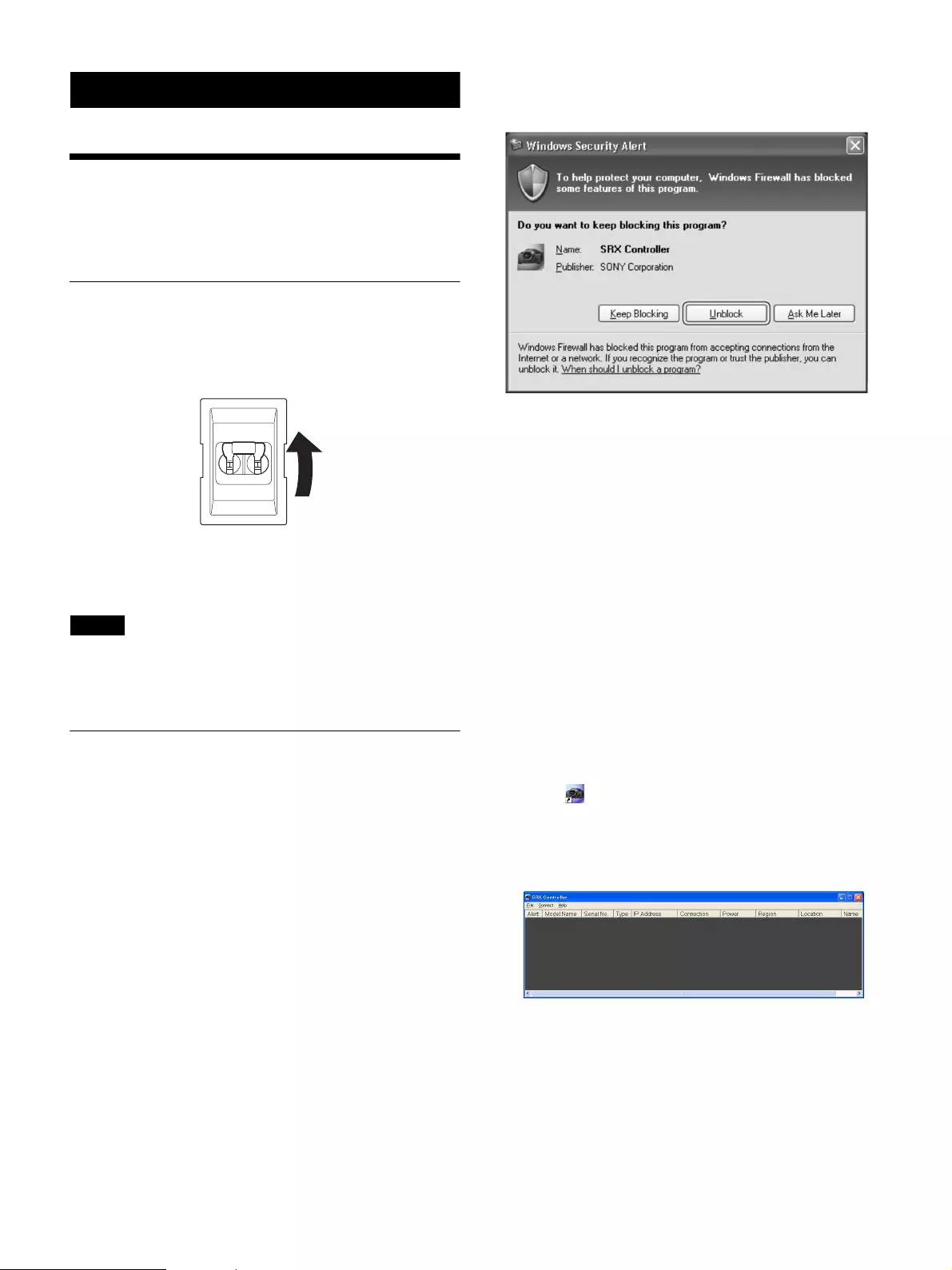
14
Verification
Startup
Turn on the projector’s main power, start SRX Controller,
and then start the projector.
Turning On the Main Power of the
Projector
Raise the power switch on the rear of the projector to the
on position (|) to turn on the projector.
The main power of the projector will turn on and enter the
standby mode, the MAIN indicator and LAMP indicator
will light red.
Notes
Connect to SRX Controller after initialization of the
projector is complete and after the message in the message
display window disappears.
Starting SRX Controller
Start SRX Controller, and connect to the projector you
want to operate.
Starting the software
If the controller PC is running Windows XP SP3 or later or
has commercially available firewall software installed, or
the Windows firewall is enabled, the firewall settings must
be disabled.
When running Windows XP SP3 or later
• If the following dialog box appears during SRX
Controller startup, click [Unblock].
• If the dialog box does not appear and connection to the
projector is not possible, open [Windows Firewall] from
the [Control Panel], and add “SRX Controller” to the list
in the [Exceptions] tab.
When running Windows 7
Start [Windows Firewall], click [Allow a program or
feature through Windows Firewall], and select the
checkbox for SRX Controller in the list of allowed
programs and features. If SRX Controller does not appear
in the list, select [Change settings], and then add it by
clicking [Add another program].
When commercially available firewall software is
installed
Refer to the operating instructions of the firewall software,
and add “SRX Controller” to the “authorized” list.
When connected via LAN
1
Click on the desktop.
The program launcher screen appears.
2
Double-click the projector you want to operate in the
projector list.
The main screen of SRX Controller appears when
connection with the projector is established.
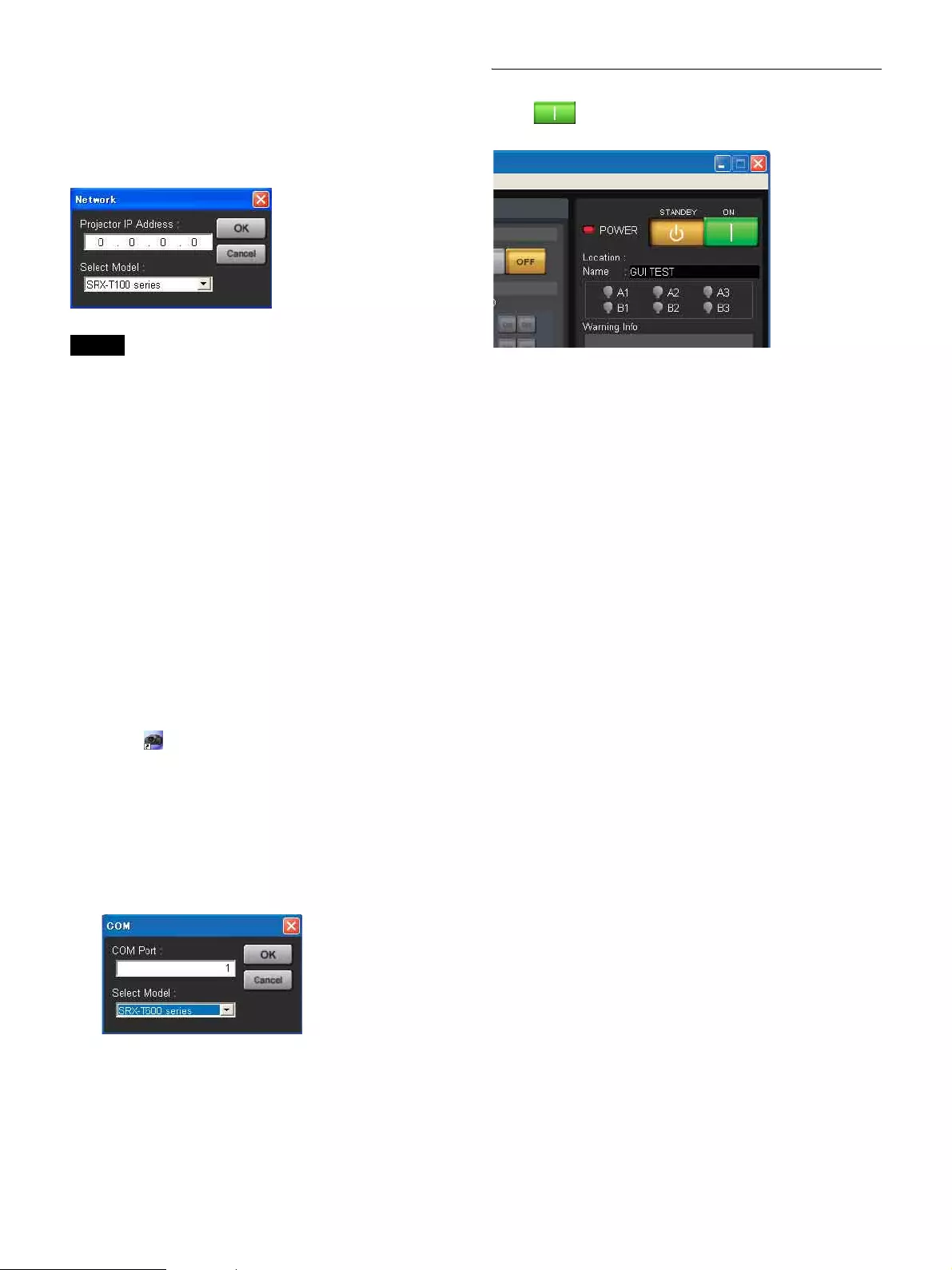
15
To connect by specifying the projector’s IP
address
Select [Network] in the [Connect] menu, enter the
projector’s IP address for [Projector IP Address] in the
[Network] dialog box that appears, select [SRX-T600
series] for [Select Model] and then click [OK].
Tips
• Direct specification of the IPv6 address is not supported.
When projectors that can be connected via IPv6 exist on
the same subnet, they will appear in the projector list, so
connect to them from there.
• If other items (services) are enabled for the network
connection, projectors may not appear in the projector
list of the program launcher screen. In such cases,
disable that item (service) or connect to projectors by
specifying their IPv4 addresses.
• To change the port number, select [PC Port Setting] in
the [Connect] menu, and enter the port number in the
dialog box that appears.
• The projector’s IPv4 address will appear in the message
display window when the main power is turned on using
the breaker. Match the IPv4 address of the computer you
are using, and perform connection.
When connected via RS-232C
1
Click on the desktop.
The program launcher screen appears.
2
Select [COM] in the [Connect] menu.
The [COM] dialog box appears.
3
Enter the controller PC’s COM port (RS-232C) for
[COM Port], select [SRX-T600 series] for [Select
Model], and then click [OK].
The main screen of SRX Controller appears when
connection with the projector is established.
Quitting SRX Controller
Select [Quit] in the [File] menu.
Starting the Projector
Click at the top right of the main screen of SRX
Controller.
The MAIN and LAMP indicators on the projector and the
POWER indicator on the main screen of SRX Controller
light green.
This completes the preparations and verifications required
to project images onto a screen.
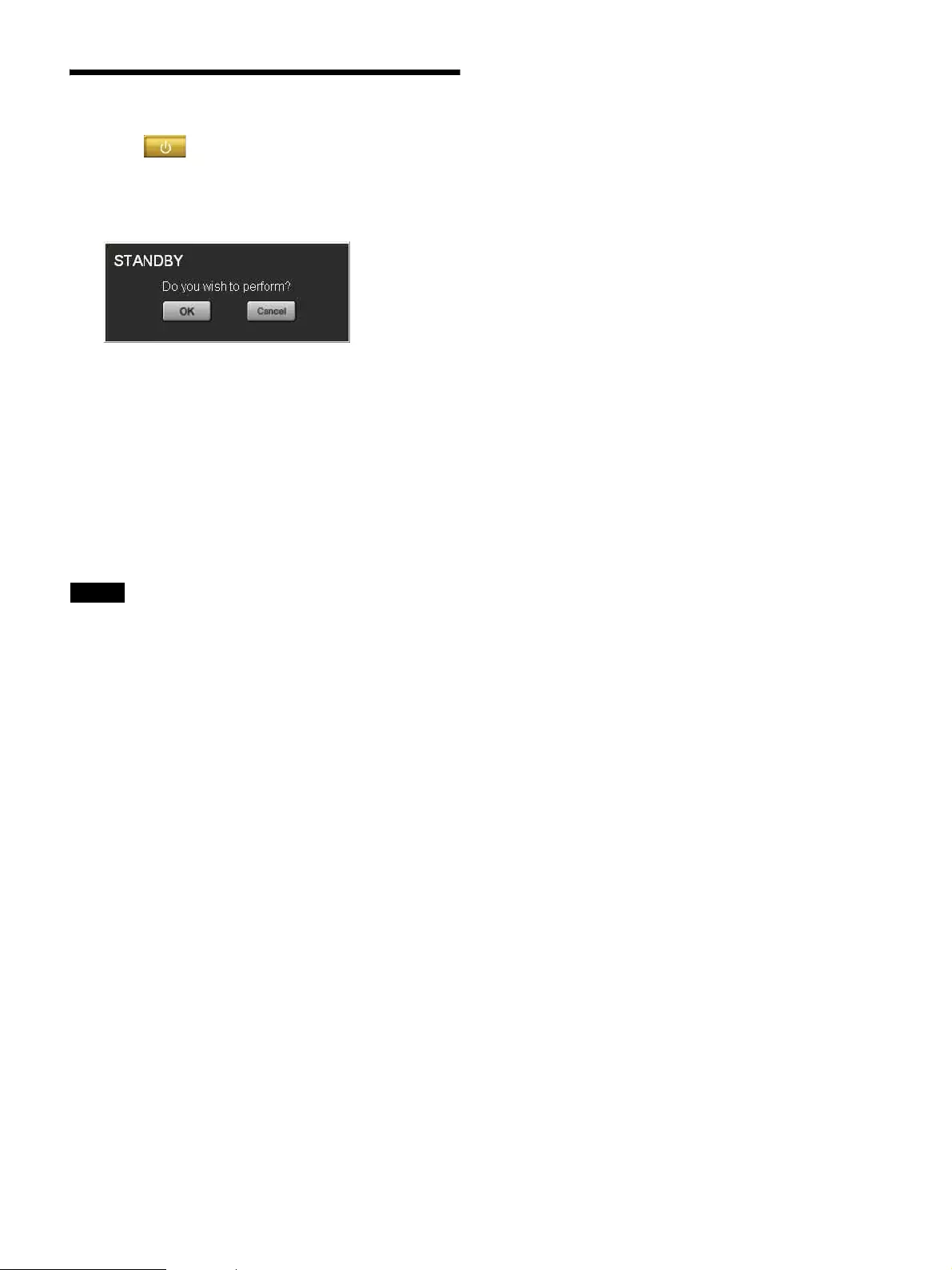
16
Turning Off the Projector
1
Click at the top right of the main screen of
SRX Controller.
A confirmation screen appears.
2
Click [OK].
The MAIN and LAMP indicators on the rear of the
projector will begin to blink green to indicate that
cooling is in progress. When cooling is complete, the
LAMP indicator will light red. Wait a moment.
While cooling is in progress, the POWER indicator on
the main screen of SRX Controller will also blink
green.
3
When the MAIN and LAMP indicators light red,
lower the breaker to the off position (a) to turn off the
main power.
Notes
Do not turn off the projector using its power switch.
Forcibly turning off the projector using the power switch
may result in insufficient cooling of the lamp, which may
in turn cause shortening of the lamp life and malfunctions.
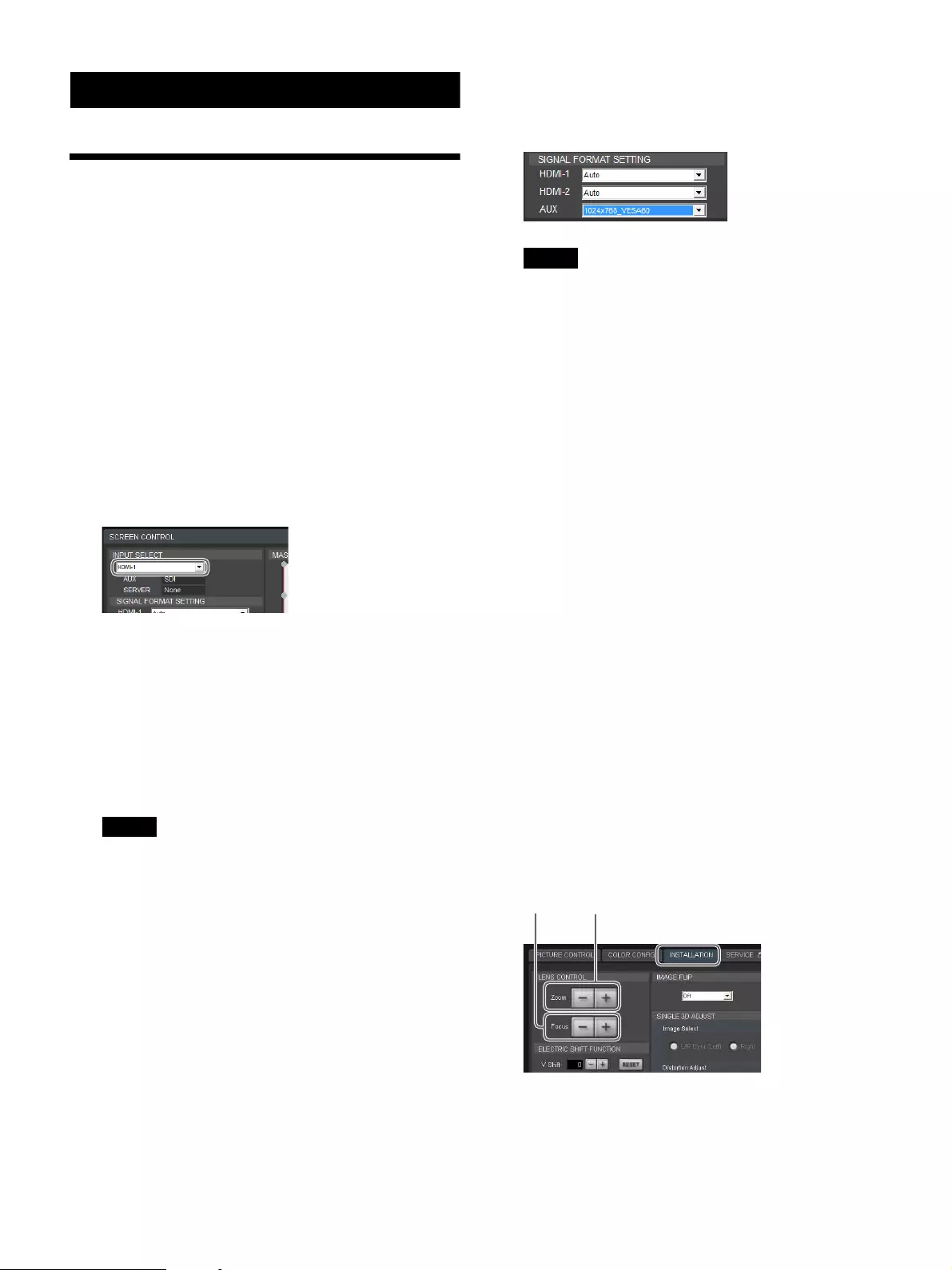
17
Projection
Projecting Images onto a
Screen
Operations for projection are performed in the SRX
Controller screen.
1
Turn on the main power of the projector (page 14).
2
SRX Controller starts, and connection with the
projector is established (page 14).
3
Start the projector (page 15).
4
Turn on the source device of the images.
5
Select the input signal under [INPUT SELECT] of the
[SCREEN CONTROL] block.
HDMI-1: Project images from the device connected
to the HDMI IN 1 connector.
HDMI-2: Project images from the device connected
to the HDMI IN 2 connector.
AUX × 1: When a 4K option board is installed,
project the 2K input signal.
AUX × 4: When a 4K option board is installed,
project the 4K input signal.
SERVER: Intended for future expansion.
Notes
• If the [Signal Mode] is not configured correctly
under [Input Source] in the [PICTURE CONTROL]
tab, the image may be distorted.
• For details on connector locations for optional
external input boards, refer to the operating
instructions supplied with the external input boards.
For details, see “[PICTURE CONTROL] Tab”
(page 20).
6
Select the format of the input signal under [SIGNAL
FORMAT SETTING] of the [SCREEN CONTROL]
block.
The default setting value is [Auto].
If noise enters the signal when you extend the cable,
for example, fixing the format to that of the received
signal format can stabilize the image.
When receiving low-level or low-quality signals with
the [Auto] setting, the image may lag and go black
momentarily. Fixing the signal format in such cases
will result in steady image output.
Notes
• Consider the resolution of the source video that will
be projected onto the screen when selecting the
signal format in [SIGNAL FORMAT SETTING].
– The maximum resolution for AUX × 1 is
2048 × 1080.
– The maximum resolution for AUX × 4 is
4096 × 2160.
• When a setting other than [Auto] is selected under
[SIGNAL FORMAT SETTING], a freeze function
will activate when noise enters the signal. As a
result, when you turn off the computer, the final
shutdown screen may continue to be displayed. The
screen will remain even though the computer is
turned off as a result of the freeze function. This is
not a malfunction.
• When a setting other than [Auto] is selected under
[SIGNAL FORMAT SETTING] and that input is
selected in [INPUT SELECT], the following items
in the [PICTURE CONTROL] tab will be grayed
out and cannot be selected.
– [I/P Mode] of [Input Source]
– [3D Resolution Format]
• When you switch the [SIGNAL FORMAT
SETTING] setting from [Auto] to a fixed
resolution, noise may occur during the transition to
the fixed mode in some cases. When switching
input signal formats, we recommend storing the
switch to a FUNCTION, or using [MUTING] in
conjunction with the switching operation.
7
Display the [INSTALLATION] tab, and adjust the
focus and viewing angle under [LENS CONTROL].
1Click [–] or [+] for [Focus] to adjust the focus.
2Click [–] or [+] for [Zoom] to adjust the picture
size.
3Adjust the focus again with [Focus].
13 2
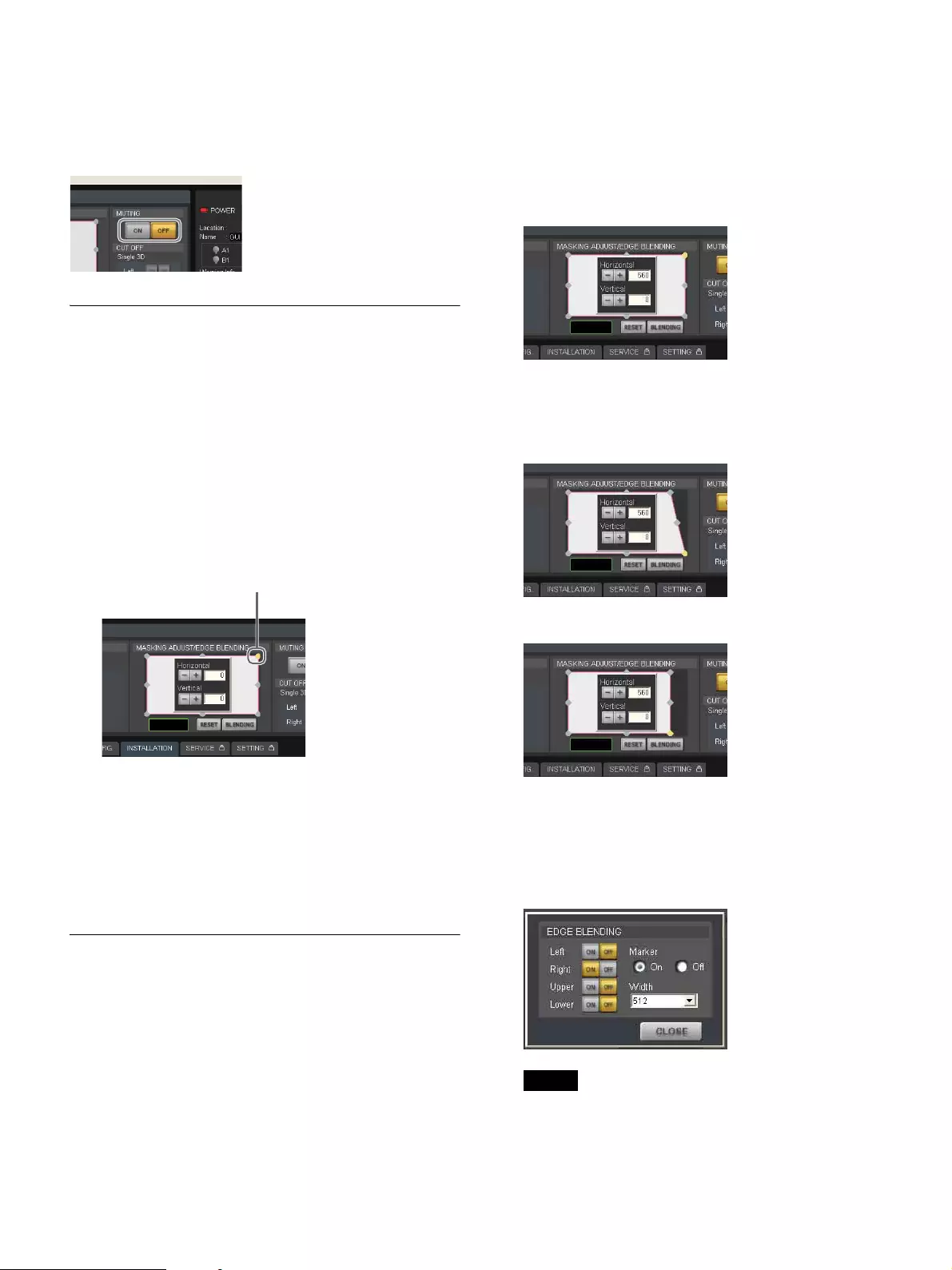
18
Blocking the entire image
Click the [ON] button under [MUTING] in the [SCREEN
CONTROL] block to block the image and make the entire
screen go black.
Clicking the [OFF] button restores the image display.
Masking Images
You can apply black masking to undesired areas of the
image according to the screen.
You can adjust any of the eight adjustment points.
1
Double-click one of the adjustment points under
[MASKING ADJSUT/EDGE BLENDING] in the
[SCREEN CONTROL] block.
The adjustment screen appears.
2
While viewing the image projected on the screen,
click the [–] or [+] buttons for [Horizontal] or
[Vertical], or enter values to perform adjustments.
3
Repeat the above for each adjustment point to mask
the image.
Restoring the default adjustment values
Click [RESET] to restore all the adjustment points to their
default values.
Adjusting the Edge Blending
You can adjust the edge blending to smoothen the joints
between multiple images when conjoining images from
multiple projectors.
Configure the areas you want to blend and the widths as
follows.
• To blend the left and right edges: Set [Horizontal] to “the
blending width + 48.”
• To blend the top and bottom edges: Set [Vertical] to “the
blending width + 50.”
This section describes how to blend horizontally using a
right-edge blending width of 512 as an example.
1
Double-click the top right adjustment point under
[MASKING ADJUST/EDGE BLENDING] in the
[SCREEN CONTROL] block, and enter “560” for
[Horizontal] in the adjustment screen that appears.
Setting value: Blending width 512 + 48 = 560
2
Double-click the bottom right adjustment point, and
enter “560” for [Horizontal] in the adjustment screen
that appears.
Setting value: Blending width 512 + 48 = 560
3
Click [BLENDING].
The [EDGE BLENDING] screen appears.
4
Set [Right] to [ON], and select [512] for [Width].
If you set [Marker] to [On], green and red lines will
appear at the start and end positions of blending,
respectively.
Notes
We recommend setting [Upper] and [Lower] to [256]
or [512].
5
When you finish configuration, click [CLOSE].
Adjustment point
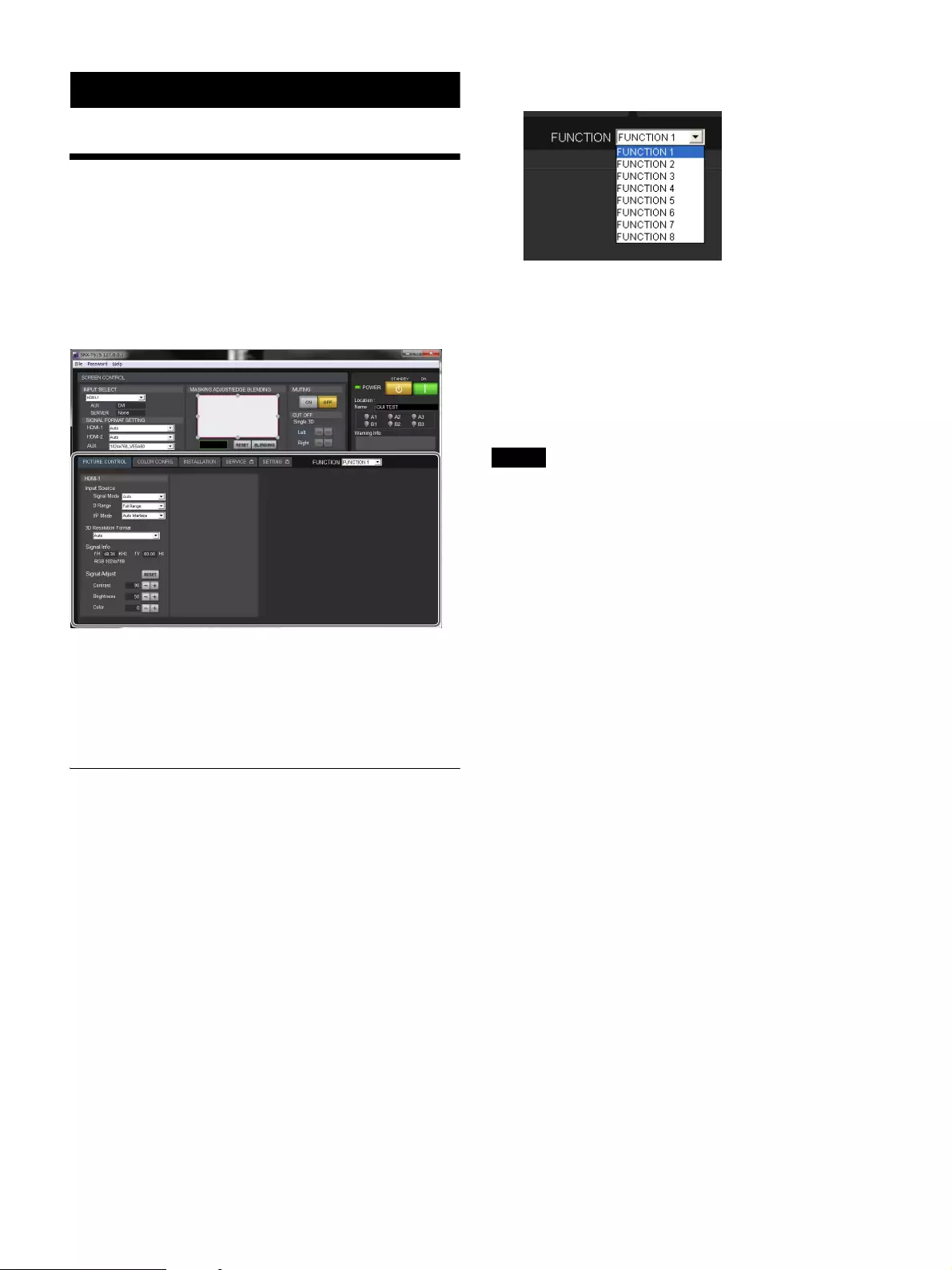
19
Adjustments and Settings
SRX Controller
Adjustments and
Settings
Adjustments and settings are performed in the various tabs
of the SRX Controller screen.
This section describes the setting items in each tab.
Items that cannot be adjusted
Depending on the input signal, some setting items cannot
be configured. Setting items that cannot be configured will
not appear in the SRX Controller screen.
Storing Setting Values
Settings and adjustments configured for the projector can
be registered to a FUNCTION to be recalled whenever
necessary.
You can register up to 8 FUNCTIONs (FUNCTION 1 to
FUNCTION 8).
Registering setting values to FUNCTIONs
Setting values are stored to FUNCTION 1 under factory
default conditions.
To register additional FUNCTIONs, perform the
following.
1
Select the FUNCTION you want to register in the
[FUNCTION] drop-down list.
2
Perform adjustments and settings in each tab.
The current setting values will be stored to the
selected FUNCTION.
Recalling FUNCTIONs
Select the FUNCTION you want to recall in the
[FUNCTION] drop-down list.
Notes
When you switch to a different FUNCTION, the image
will temporarily enter the muting state for up to about
10 seconds. Afterward, the image will appear according to
the selected settings.
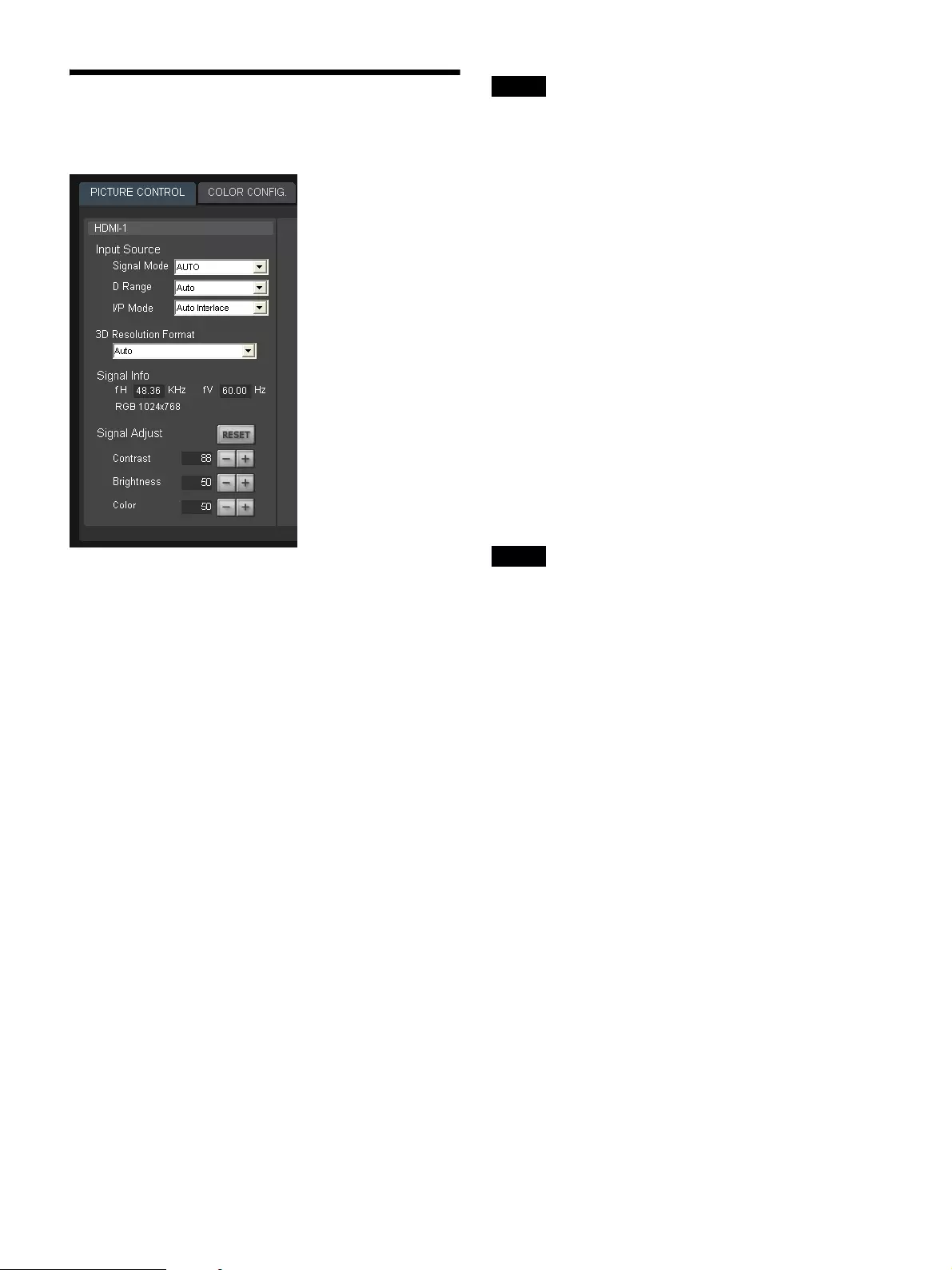
20
[PICTURE CONTROL] Tab
You can select the input signal and adjust the picture
quality in the [PICTURE CONTROL] tab.
[Input Source]
[Signal Mode]
Select the type of signal that is input from the device
connected to the input board.
[D Range]
Set the dynamic range to [Full Range], [Limited Range], or
[Auto].
[Limited Range] assumes that the signal includes restricted
codes, and performs adjustments so that data values 64 to
960 are at a 0% to 100% image levels in the case of a 10-bit
signal. When the signal includes restricted codes, select
[Limited Range].
[I/P Mode]
Select the I/P conversion mode.
Select [Auto Interlace] or [Auto PsF] depending on the
signal source.
[Signal Info]
Displays the horizontal and vertical frequencies
automatically. The values are rough estimates.
The input signal type is displayed under the frequency
values.
[fH]: Displays the horizontal frequency.
[fV]: Displays the vertical frequency.
Notes
If [Single 3D] is selected for [INPUT SELECT], signal
information will not be displayed in the right eye settings
if it is common to the left eye settings.
[Signal Adjust]
Adjust the picture quality of the input signal.
Click [+] to increase a setting value, and click [–] to
decrease it.
Clicking the [RESET] button restores all the setting values
below it to their default values.
[Contrast]
Adjust the contrast.
Increasing the value increases the contrast.
[Brightness]
Adjust the brightness.
Increasing the value increases the brightness.
[Color]
Adjust the color density.
Increasing the value increases the color density.
Notes
If [Single 3D] is selected for [INPUT SELECT], items will
not be displayed in the right eye settings if they are
common to the left eye settings.
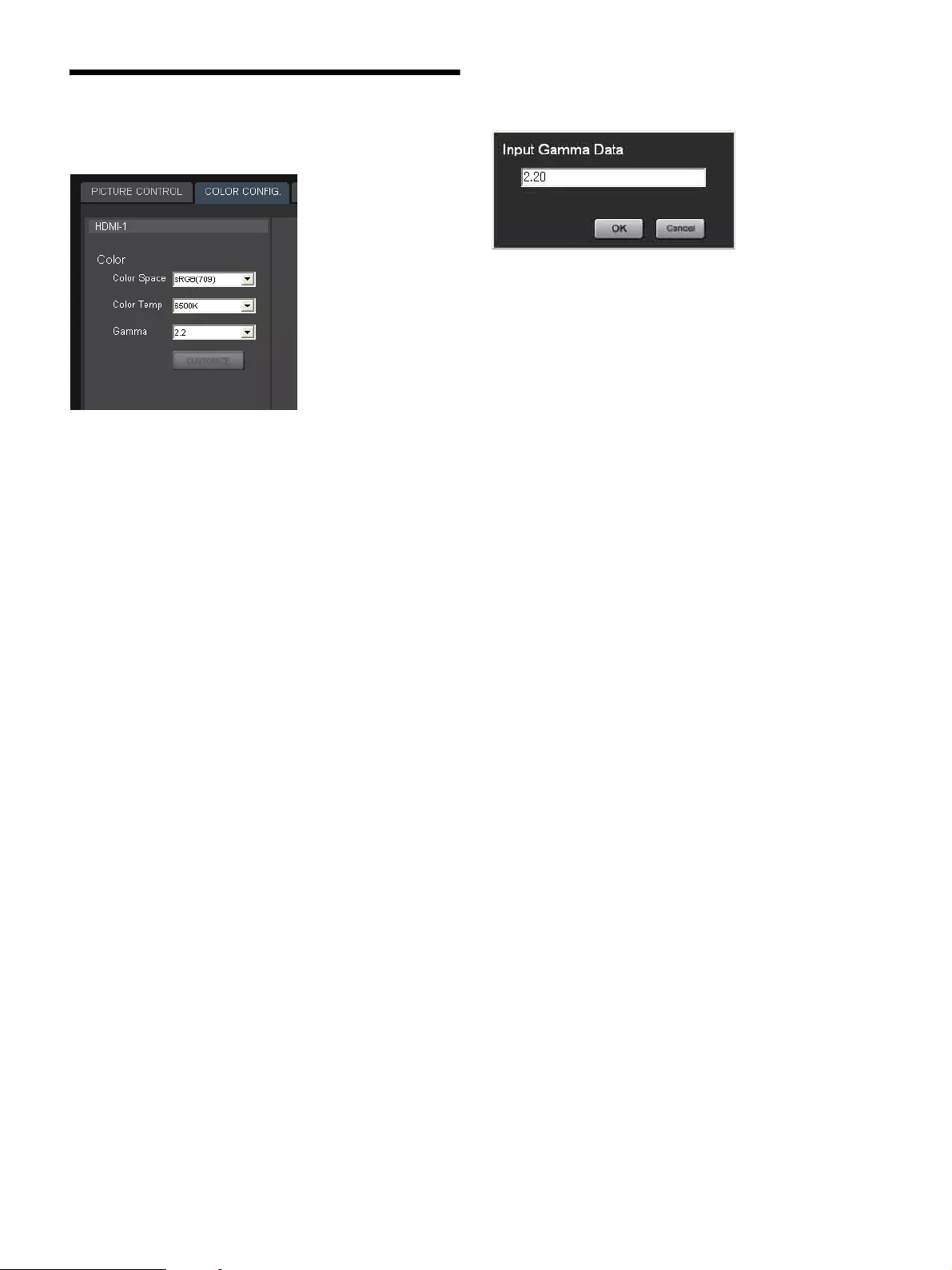
21
[COLOR CONFIG.] Tab
You can configure input signal settings in the [COLOR
CONFIG.] tab.
[Color]
Configure settings for proper color reproduction.
If the color in the image is incorrect, first check the [Color
Space] setting.
[Color Space]
Select the tonal reproduction range.
sRGB (709): Select this when projecting standard HD
signals and RGB signals.
DCDM: Select this when projecting DCI specification
signals.
To reproduce colors for this setting, an optional filter
replacement accessory is required.
Adobe RGB: Select this when projecting Adobe RGB
combatible signals.
To reproduce colors for this setting, an optional filter
replacement accessory is required.
CUSTOM1 to CUSTOM12: Select these when
projecting images using user-defined color spaces.
[Color Temp]
Set the color temperature to [DCI W/P], [6500K], or
[custom1] to [custom4].
We recommend selecting [6500K] when projecting
standard HD signals and RGB signals.
[Gamma]
Select the gamma correction mode.
Smaller numerical values increase the brightness. Select
the mode based on the image source.
We recommend specifying 2.2 when projecting standard
HD signals and RGB signals.
Based on the input signal, select 2.6 or 2.2 for the gamma
value, or specify a value between 1.80 and 2.6 (0.01
increments).
To specify a gamma value, select [Custom] in the drop-
down list, click [CUSTOM], and enter a gamma value in
the [Input Gamma Data] dialog box that appears.
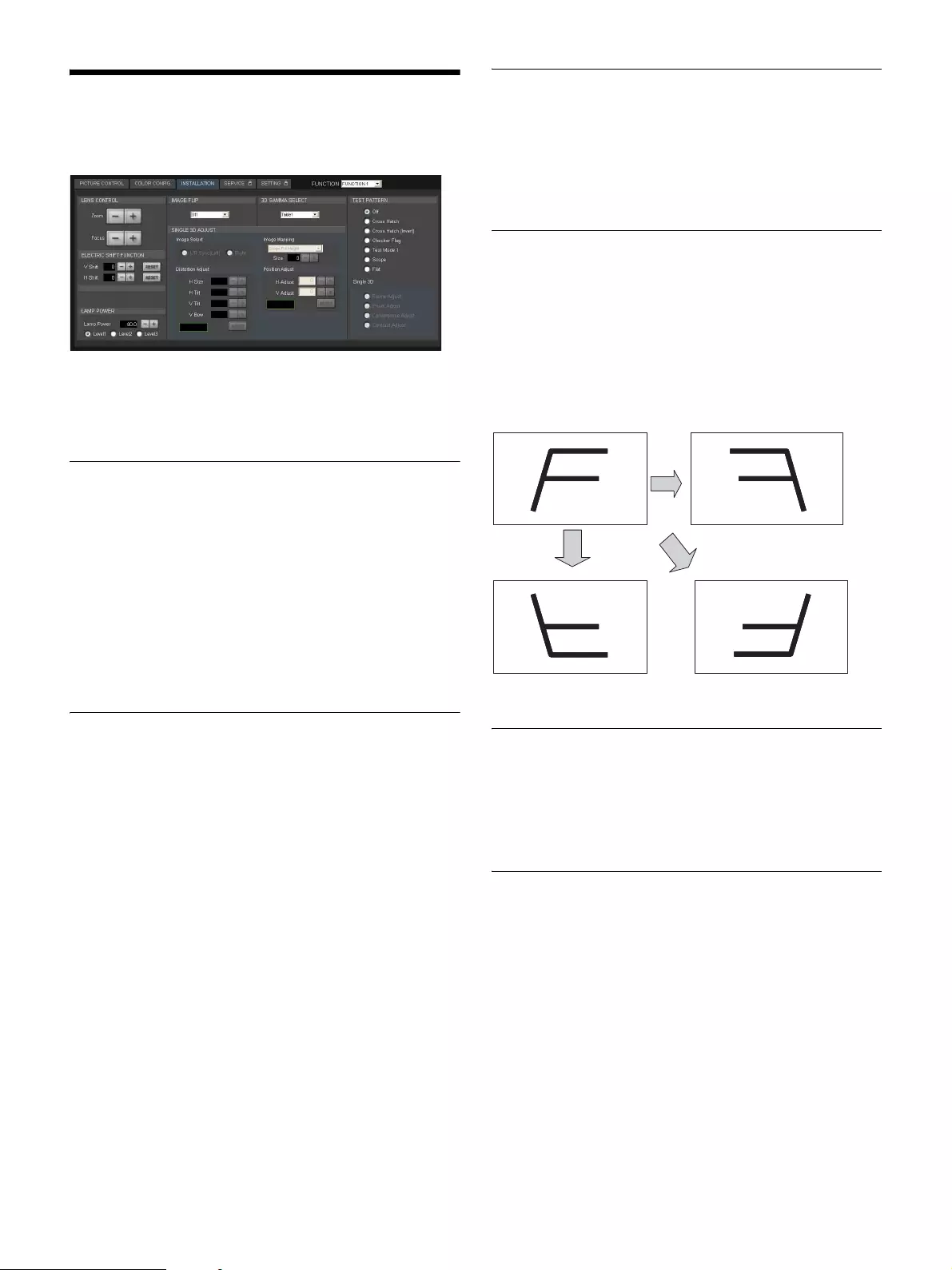
22
[INSTALLATION] Tab
You can adjust the screen, select the projector orientation,
and adjust lamp output in the [INSTALLATION] tab.
[3D GAMMA SELECT] and [SINGLE 3D ADJUST] are
used when projecting 3D images. For details, contact your
dealer or your local Sony representative.
[LENS CONTROL]
Adjust the image projected onto the screen.
[Zoom]
Adjust the image size.
Click [+] to increase the size, and click [–] to decrease it.
[Focus]
Adjust the focus.
Click [+] to focus on far objects, and click [–] to focus on
nearby objects.
[ELECTRIC SHIFT FUNCTION]
Digitally adjust the top, bottom, left, and right positions of
the projected image.
[H Shift]
Adjust the horizontal position of the image.
Increase the value to move the image to the right, and
decrease the value to move it to the left.
[V Shift]
Adjust the vertical position of the image.
Increase the value to move the image up, and decrease the
value to move it to down.
[RESET]
Restore each setting to its default value.
[LAMP POWER]
Adjust the brightness of the image.
Click the [–] and [+] buttons to specify a value between
80% and 100%.
Specify values for [Level1] to [Level3]. [Level3] should be
the brightest.
[IMAGE FLIP]
Flip the image according to the orientation of the projector.
Off: Do not flip the image. Select this for normal
projection.
H: Flip the left and right sides of the image.
V: Flip the top and bottom of the image.
HV: Flip the top and bottom, and the left and right sides of
the image.
[3D GAMMA SELECT]
Select from three types of uniformity tables.
For details on using this function, refer to the Installation
Manual.
[SINGLE 3D ADJUST]
For details on adjustment, refer to the Installation
Manual.
Off H
VHV
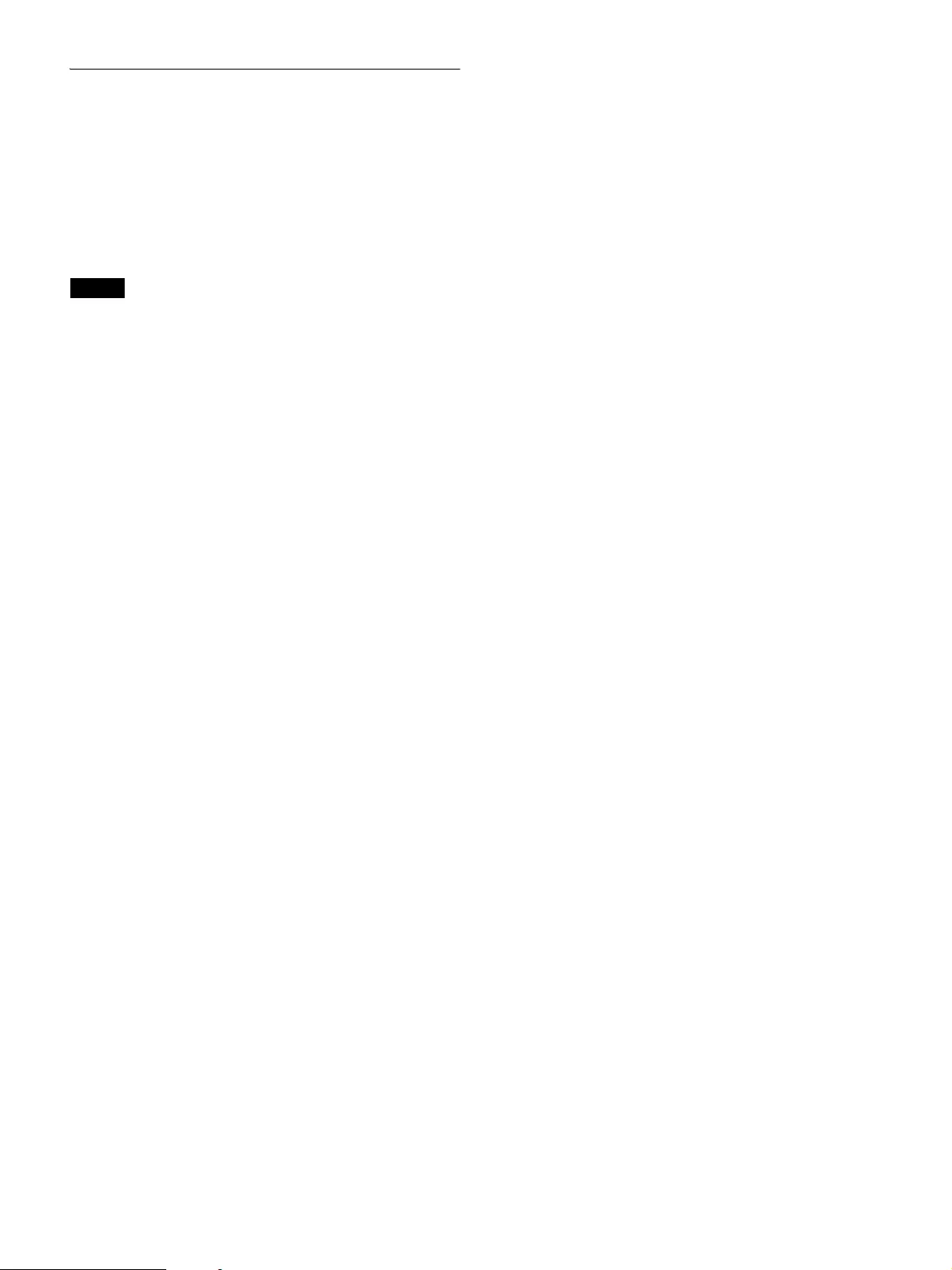
23
[TEST PATTERN]
Display test patterns that are stored internally on the
projector to adjust the image without signal inputs from a
separate device.
You can select from the [Cross Hatch], [Cross Hatch
(Invert)], [Checker Flag], [Test Mode1], [Scope], and
[Flat] test patterns.
If you do not want to display a test pattern, select [Off].
Notes
• The [INPUT SELECT] and [FUNCTION] settings
cannot be changed while internal test patterns are
displayed. In addition, adjustment of some items in the
[PICTURE CONTROL] and [COLOR] tabs will be
disabled.
• While internal test patterns are displayed, some picture
quality settings will be set to optimal configurations
automatically, and adjustment of these settings will be
disabled. However, turning off the test pattern will
restore original conditions.
[SINGLE 3D] is used when projecting 3D images. For
details, contact your dealer or your local Sony
representative.
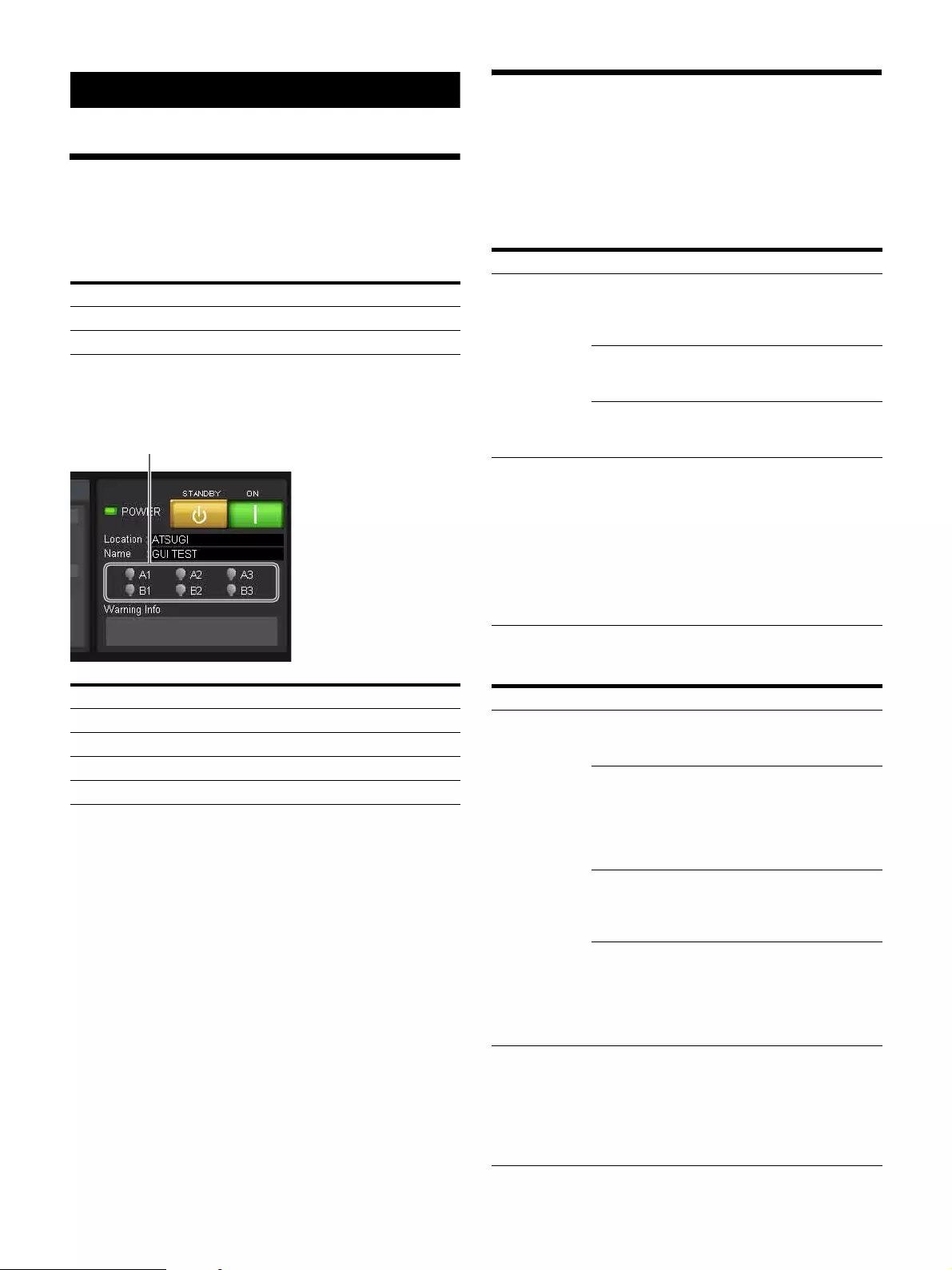
24
Miscellaneous
Lamp Replacement
Cycles
The approximate lamp replacement cycle is as follows.
The approximate usage times for lamps is indicated by the
color of the lamp indicators at the top right of the SRX
Controller screen.
Troubleshooting
Check the following before requesting repairs.
If the problem persists, contact your dealer or your local
Sony representative.
Power
Images
Model name Recommended cycle
LKRM-U330 (330 W) 3,000 hours
LKRM-U450 (450 W) 2,000 hours
Usage time (%) Color
0 to 80 White
80 to 100 Yellow
100 or more Red
Error × mark
Lamp indicators
Symptom Cause Solution
The power
does not turn
on.
The main power is
not turned on.
Set the power switch on
the rear of the projector
to the raised position
(page 14).
The projector is not
connected properly to
the controller PC.
Connect the connection
cables properly
(page 12).
The lamp’s exhaust
duct is not connected.
Contact your dealer or
your local Sony
representative.
“Error 52”
appears.
Errors are occurring
due to power supply
noise.
After setting the breaker
on the rear of the
projector to the off
position for about
30 seconds, perform
verification of operation
again. If the problem
persists, contact your
dealer or your local Sony
representative.
Symptom Cause Solution
The image does
not appear.
The connection
cables are
disconnected.
Check the connections
(page 13).
The input is not
selected properly.
Check that the input
signal is selected
properly under [INPUT
SELCT] in the
[SCREEN CONTROL]
block (page 17).
The image is muted. Click [OFF] for
[MUTING] in the
[SCREEN CONTROL]
block (page 8).
The ambient
temperature is too
high.
Adjust the ambient
temperature to within the
projector’s operating
temperature range (5 °C
to 35 °C (41 °F to 95
°F)).
The color is
incorrect.
The input signal
mode is configured
incorrectly.
Based on the input
signal, specify the
correct [Signal Mode]
under [Input Source] in
the [PICTURE
CONTROL] tab
(page 20).
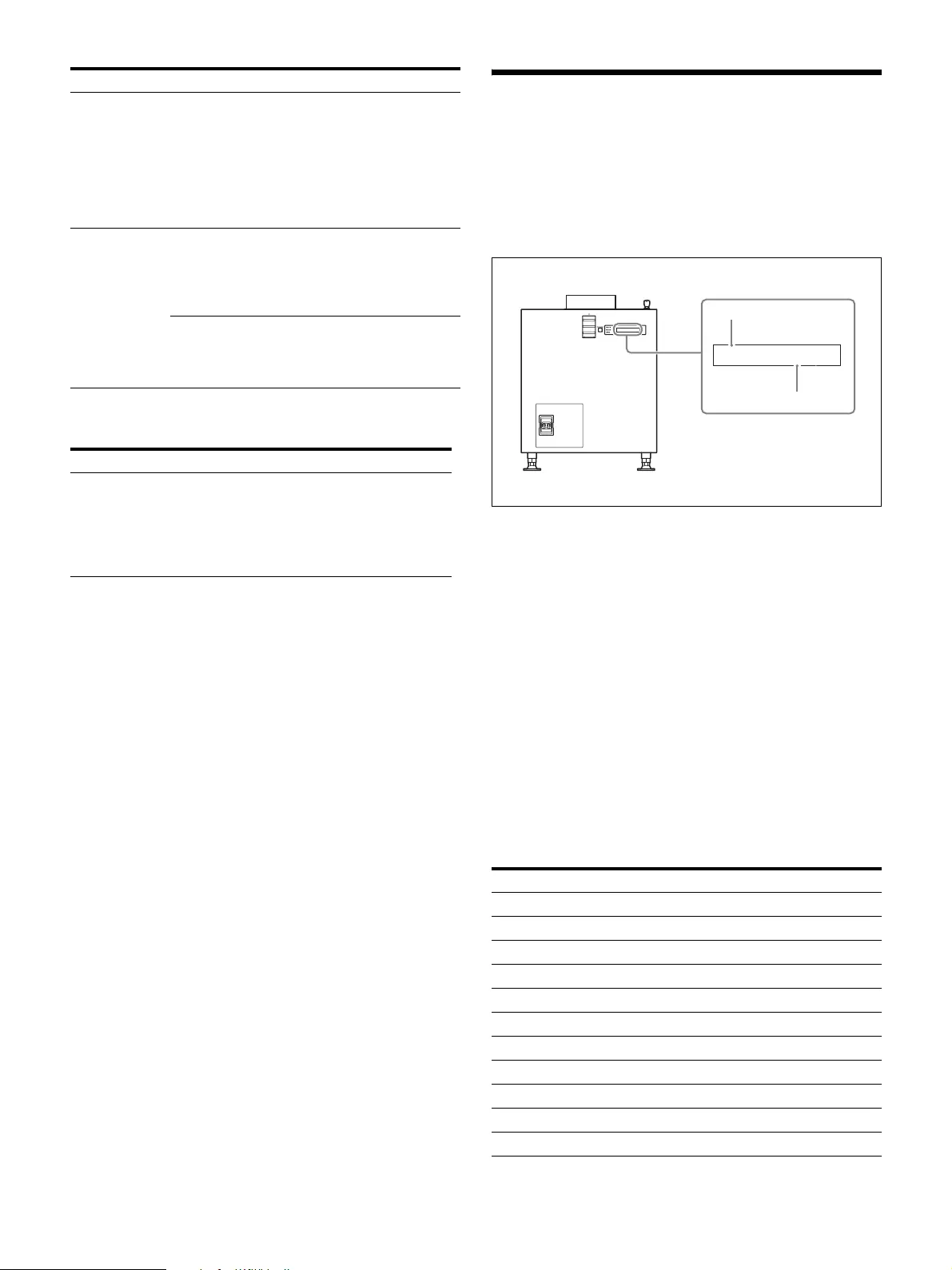
25
Controls
Messages
The following messages appear in the message display
window on the rear of the projector.
Error messages also appear under [Warning Info] in the
main screen of SRX Controller.
Projector (rear)
Error messages are separated into the following three
categories based on severity.
If an error occurs, a message number and error message
appear in the display window.
Error (severity: high): The projector will be shut down
forcibly.
Warning (severity: medium): Operation will continue,
but the problem should be resolved as soon as
possible.
Info (severity: low)
If an error message appears, contact your dealer or your
local Sony representative with the message number and
error message.
Error (severity: high)
The image lags
or is frozen, or
the angle of
view is
incorrect.
A setting other than
[Auto] is selected
under [SIGNAL
FORMAT SETTING]
of the [SCREEN
CONTROL] block
and the input signal
does not match.
Reconfigure the
[SIGNAL FORMAT
SETTING] settings to
match the input signal, or
select [Auto] (page 17).
The image is
dark.
The contrast and
brightness settings
are incorrect.
Specify the correct
[Contrast] and
[Brightness] in the
[PICTURE CONTROL]
tab (page 20).
The lamp output
setting is incorrect.
Specify the correct
[LAMP POWER] in the
[INSTALLATION] tab
(page 22).
Symptom Cause Solution
The main
screen of
SRX
Controller
does not
appear.
The projector and
controller PC are not
connected properly.
Connect the connection
cables properly
(page 12).
Symptom Cause Solution
Message No. Message
Error 1 PW_MAIN_SY12
Error 2 PW_MAIN_SY26
Error 3 PW_MAIN_SY7-1
Error 4 PW_MAIN_SY7-2
Error 5 PW_MAIN_FE3.3
Error 6 PW_MAIN_FE2.5
Error 7 PW_MAIN_FE1.8
Error 8 PW_MAIN_FE1.2MX
Error 9 PW_MAIN_FE1.0MX
Error 10 PW_MAIN_FE1.2IN
Error 11 PW_MAIN_FE1.5DC
Error 1
PW_MAIN_SY12
Message number
Message
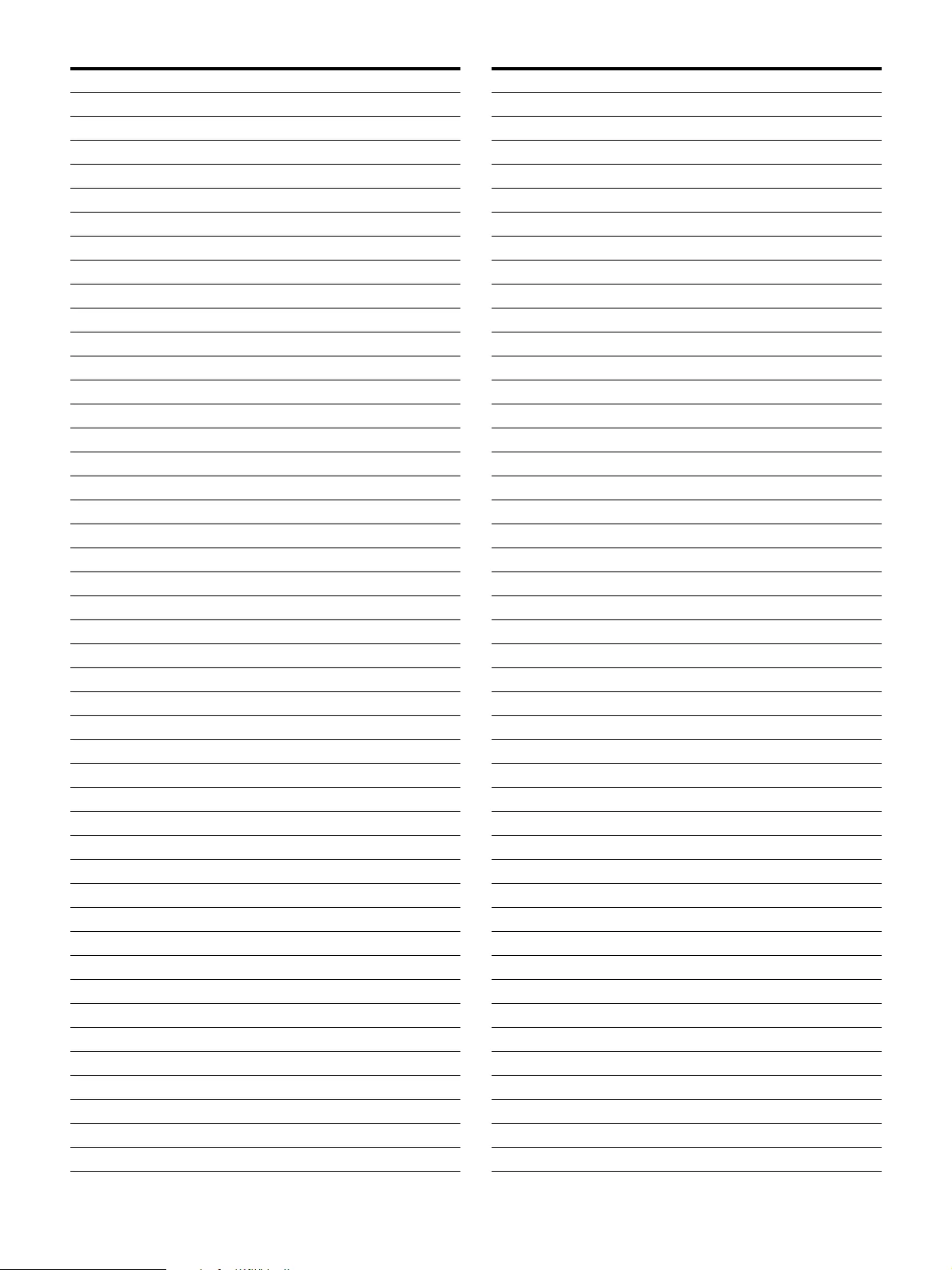
26
Error 12 PW_MAIN_FE1.2DC
Error 13 PW_MAIN_FE1.0DC
Error 14 PW_MAIN_FE1.5S1
Error 15 PW_MAIN_FE1.5S2
Error 16 PW_MAIN_FE1.2HD
Error 17 PW_MAIN_FE12
Error 18 PW_MAIN_LPDPN_B
Error 19 PW_MAIN_LPDPN_G
Error 20 PW_MAIN_LPDPN_R
Error 21 PW_MAIN_LPDP0_B
Error 22 PW_MAIN_LPDP1_B
Error 23 PW_MAIN_LPDP0_G
Error 24 PW_MAIN_LPDP1_G
Error 25 PW_MAIN_LPDP0_R
Error 26 PW_MAIN_LPDP1_R
Error 27 PW_MAIN_LPD1.2C
Error 28 PW_MAIN_LPD3.0C
Error 29 PW_MAIN_LPD26
Error 30 PW_MAIN_LPD12
Error 31 PW_MAIN_LPD3.3
Error 32 PW_MAIN_LPD3.3P1
Error 33 PW_MAIN_LPD3.3P0
Error 34 PW_MAIN_LPD1.0R1
Error 35 PW_MAIN_LPD1.0R2
Error 36 PW_MAIN_LPD1.8R1
Error 37 PW_MAIN_LPD1.8R2
Error 38 PW_MAIN_LPD3.3R
Error 39 PW_MAIN_LPD3.3R
Error 40 PW_MAIN_STACK
Error 41 PW_MAIN_OPTION
Error 42 PW_BLK_MAIN
Error 52 PW_BLK_PFC_ALL
Error 100 DET_BOARD_FE
Error 101 DET_BOARD_LED
Error 102 DET_BOARD_CCM
Error 103 DET_BOARD_LPD
Error 104 DET_BOARD_IF
Error 105 DET_BOARD_CT
Error 106 DET_PEL_R
Error 107 DET_PEL_G
Error 108 DET_PEL_B
Error 201 TMP_AIR_2
Error 205 TMP_PNL_R_2
Error 206 TMP_PNL_G_2
Error 207 TMP_PNL_B_2
Message No. Message
Error 209 TMP_OPT_2
Error 216 TMP_LMP_A1_2
Error 217 TMP_LMP_A2_2
Error 218 TMP_LMP_A3_2
Error 219 TMP_LMP_B1_2
Error 220 TMP_LMP_B2_2
Error 221 TMP_LMP_B3_2
Error 228 TMP_LMPPW_A1_2
Error 229 TMP_LMPPW_A2_2
Error 230 TMP_LMPPW_A3_2
Error 231 TMP_LMPPW_B1_2
Error 232 TMP_LMPPW_B2_2
Error 233 TMP_LMPPW_B3_2
Error 241 TMP_PFC_1_2
Error 242 TMP_PFC_2_2
Error 243 TMP_PFC_3_2
Error 245 TMP_PWUNIT_2
Error 247 TMP_FE_2
Error 248 TMP_BUILT-IN_A
Error 249 TMP_BUILT-IN_B
Error 300 O_INST_CHI_FAN1
Error 302 O_INST_LMPDOR1
Error 303 O_INST_LMPDOR2
Error 304 O_GPIO_INTERLOCK
Error 305 O_LMPINFO_TYPE
Error 306 O_LMPINFO_DET_A1
Error 307 O_LMPINFO_DET_A2
Error 308 O_LMPINFO_DET_A3
Error 309 O_LMPINFO_DET_B1
Error 310 O_LMPINFO_DET_B2
Error 311 O_LMPINFO_DET_B3
Error 1005 ACT_FAN_PNL_R1
Error 1006 ACT_FAN_PNL_R2
Error 1007 ACT_FAN_PNL_G
Error 1008 ACT_FAN_PNL_B
Error 1009 ACT_FAN_UV
Error 1010 ACT_FAN_PS
Error 1011 ACT_FAN_LMP_A1
Error 1012 ACT_FAN_LMP_A2
Error 1013 ACT_FAN_LMP_A3
Error 1014 ACT_FAN_LMP_B1
Error 1015 ACT_FAN_LMP_B2
Error 1016 ACT_FAN_LMP_B3
Error 1080 ACT_LMP_ALL
Error 1081 ACT_LMP_POWOUT
Message No. Message
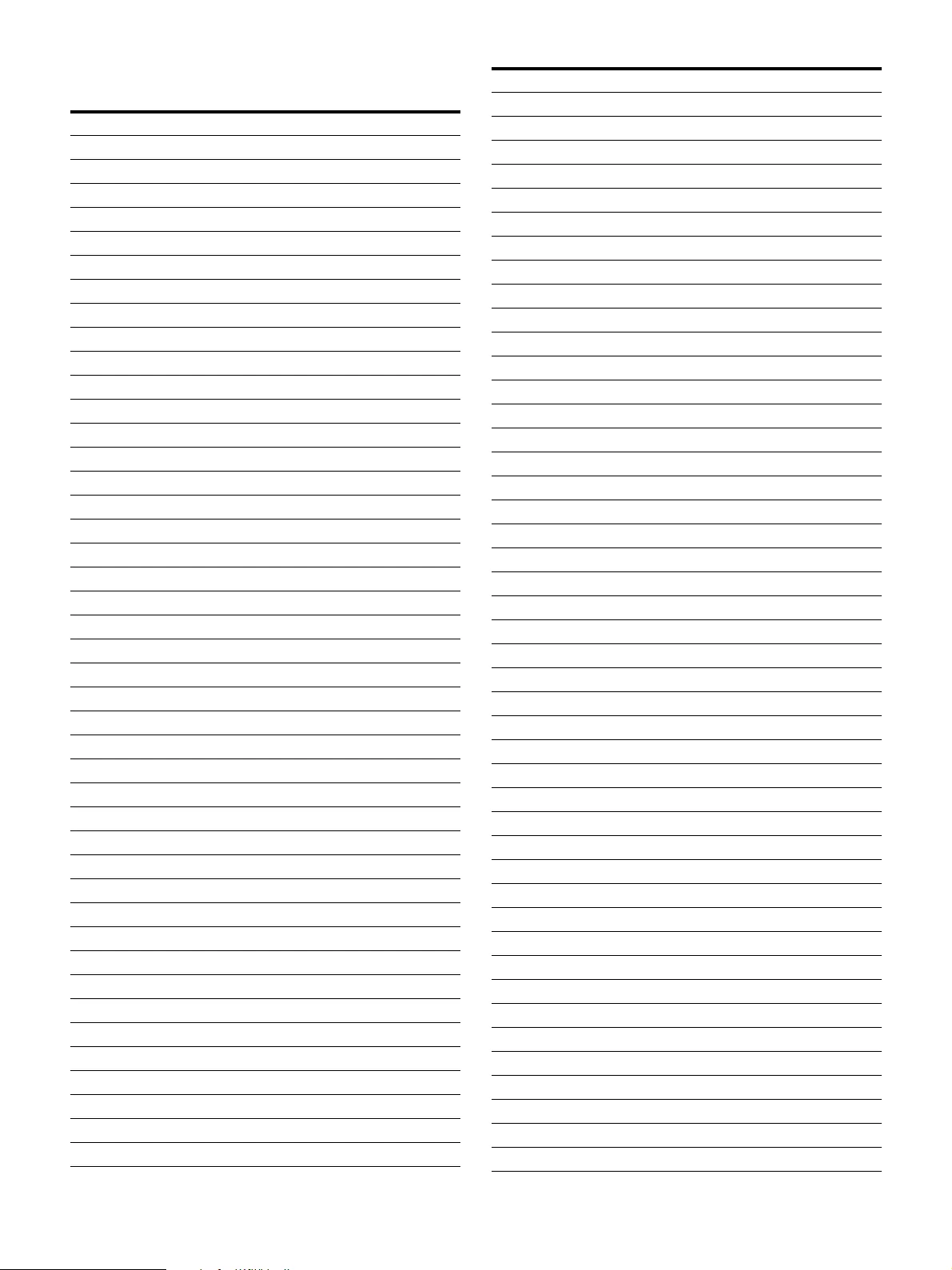
27
Warning (severity: medium)
Message No. Message
Warning 43 PW_BLK_LMP_A1
Warning 44 PW_BLK_LMP_A2
Warning 45 PW_BLK_LMP_A3
Warning 46 PW_BLK_LMP_B1
Warning 47 PW_BLK_LMP_B2
Warning 48 PW_BLK_LMP_B3
Warning 49 PW_BLK_PFC_1
Warning 50 PW_BLK_PFC_2
Warning 51 PW_BLK_PFC_3
Warning 200 TMP_AIR_1
Warning 202 TMP_PNL_R_1
Warning 203 TMP_PNL_G_1
Warning 204 TMP_PNL_B_1
Warning 208 TMP_OPT_1
Warning 210 TMP_LMP_A1_1
Warning 211 TMP_LMP_A2_1
Warning 212 TMP_LMP_A3_1
Warning 213 TMP_LMP_B1_1
Warning 214 TMP_LMP_B2_1
Warning 215 TMP_LMP_B3_1
Warning 222 TMP_LMPPW_A1_1
Warning 223 TMP_LMPPW_A2_1
Warning 224 TMP_LMPPW_A3_1
Warning 225 TMP_LMPPW_B1_1
Warning 226 TMP_LMPPW_B2_1
Warning 227 TMP_LMPPW_B3_1
Warning 238 TMP_PFC_1_1
Warning 239 TMP_PFC_2_1
Warning 240 TMP_PFC_3_1
Warning 244 TMP_PWUNIT_1
Warning 246 TMP_FE_1
Warning 301 O_INST_CHI_FAN2
Warning 313 O_MEM_LENS
Warning 314 O_MEM_OPTICAL
Warning 315 O_MEM_OPTION
Warning 321 O_TIMER_LMP_A1
Warning 322 O_TIMER_LMP_A2
Warning 323 O_TIMER_LMP_A3
Warning 324 O_TIMER_LMP_B1
Warning 325 O_TIMER_LMP_B2
Warning 326 O_TIMER_LMP_B3
Warning 327 O_TIMER_FILTER
Warning 328 O_NS_RTC_BAT
Warning 333 O_MEASURE_LMP_A1
Warning 334 O_MEASURE_LMP_A2
Warning 335 O_MEASURE_LMP_A3
Warning 336 O_MEASURE_LMP_B1
Warning 337 O_MEASURE_LMP_B2
Warning 338 O_MEASURE_LMP_B3
Warning 1000 ACT_FAN_PWB
Warning 1001 ACT_FAN_FE
Warning 1002 ACT_FAN_PFC1
Warning 1003 ACT_FAN_PFC2
Warning 1004 ACT_FAN_PFC3
Warning 1017 ACT_FAN_LMPPOW1
Warning 1018 ACT_FAN_LMPPOW2
Warning 1019 ACT_FAN_LMPPOW3
Warning 1020 ACT_FAN_POWUNT1
Warning 1021 ACT_FAN_POWUNT2
Warning 1022 ACT_COM_AERO_04
Warning 1023 ACT_COM_AERO_05
Warning 1024 ACT_COM_AERO_06
Warning 1025 ACT_COM_AERO_10
Warning 1026 ACT_COM_AERO_11
Warning 1027 ACT_COM_AERO_12
Warning 1028 ACT_COM_AERO_13
Warning 1029 ACT_COM_AERO_14
Warning 1030 ACT_COM_AERO_15
Warning 1031 ACT_COM_AERO_18
Warning 1032 ACT_COM_AERO_24
Warning 1033 ACT_COM_AERO_25
Warning 1034 ACT_COM_AERO_26
Warning 1035 ACT_COM_AERO_28
Warning 1036 ACT_COM_AERO_29
Warning 1037 ACT_COM_AERO_2A
Warning 1038 ACT_COM_AERO_2B
Warning 1039 ACT_COM_AERO_2C
Warning 1040 ACT_COM_AERO_30
Warning 1041 ACT_COM_AERO_32
Warning 1042 ACT_COM_AERO_33
Warning 1043 ACT_COM_AERO_34
Warning 1044 ACT_COM_AERO_36
Warning 1045 ACT_COM_AERO_37
Warning 1046 ACT_COM_AERO_38
Warning 1047 ACT_COM_AERO_39
Warning 1048 ACT_COM_AERO_3A
Warning 1049 ACT_COM_AERO_44
Warning 1050 ACT_COM_AERO_45
Message No. Message
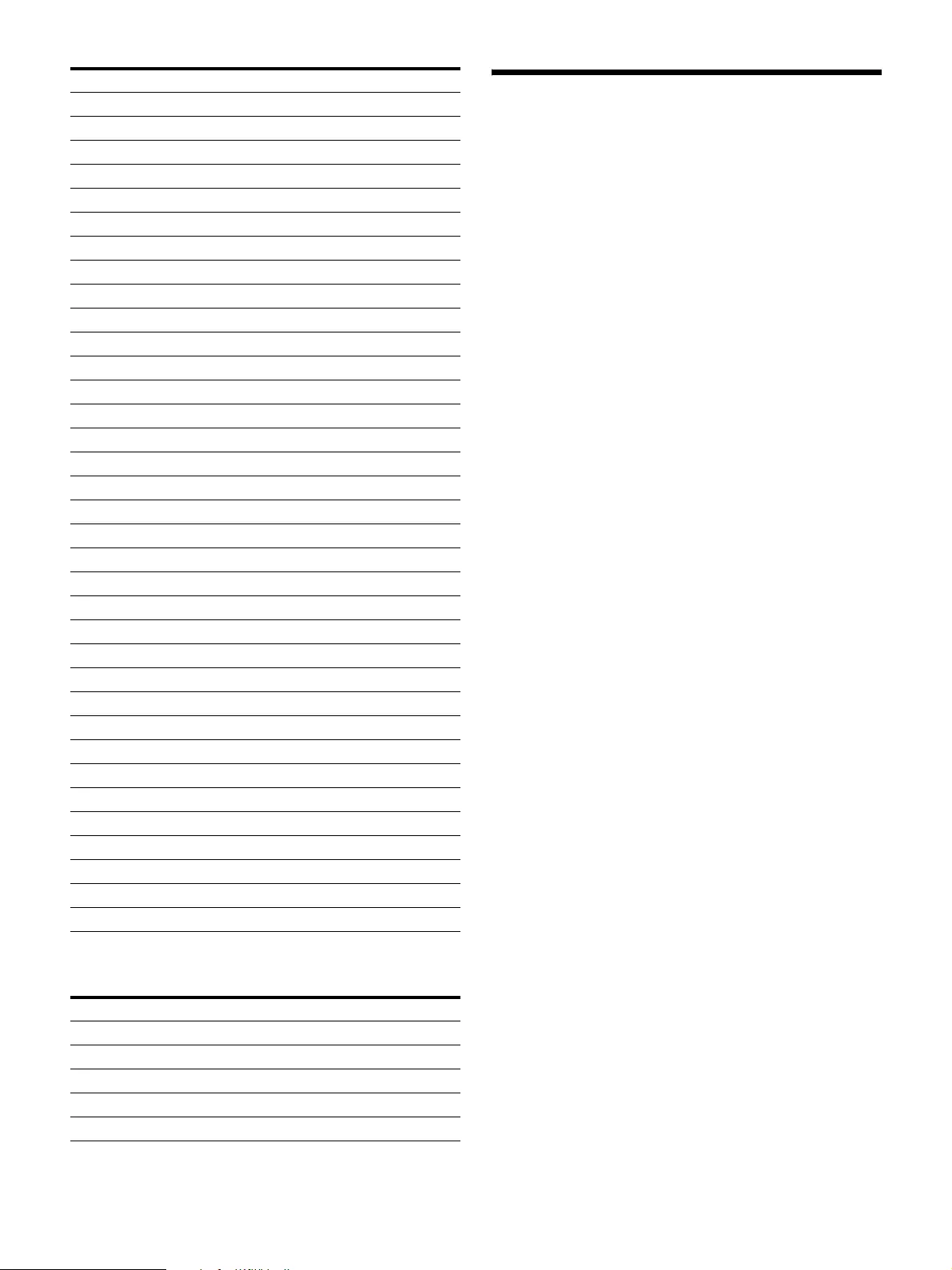
28
Info (severity: low)
Specifications
Optical system
Projection method
SXRD (Silicon X-tal Reflective Display),
3-panel prism color integration system
Resolution (H × V)
4096 × 2160 pixels
Lamp 450 W, high-pressure mercury (HPM)
lamps (6),
or
330 W, high-pressure mercury (HPM)
lamps (6)
Light output 18,000 lumens (average)
(LKRM-U450 450 W lamps × 6)
13,000 lumens (average)
(LKRM-U330 330 W lamps × 6)
Contrast 12,000:1 (average)
I/O
Video input HDMI (2)
Expansion slots (2)
RS-232C D-sub 9-pin, female (1)
LAN 10 Base-T, 100 Base-TX (1)
General
Operating temperature
5 °C to 35 °C (41 °F to 95 °F)
Operating humidity
35% to 85% (non-condensing)
Storage temperature
–20 °C to +60 °C (–4 °F to +140 °F)
Storage humidity
10% to 90%
Power 200 V to 240 V AC, 50/60 Hz,
single phase, 21.5 A to 18 A
Power consumption
LKRM-U450 450 W lamp: Max. 4.3 kW
LKRM-U330 330 W lamp: Max. 3.2 kW
Dimensions 548 × 634 × 1,119 mm
(21 5/8 × 25 × 44 1/8 in.) (W × H × D)
(including lens shift block and feet;
excluding status light, ducts, etc.)
Weight Approx. 143 kg (315 lb. 5 oz.)
(excluding lamps)
Supplied accessories
• Housing removal keys (5)
• Safety Regulations (1)
Design and specifications are subject to change without
notice.
Warning 1051 ACT_COM_AERO_48
Warning 1052 ACT_COM_AERO_49
Warning 1053 ACT_COM_AERO_4A
Warning 1054 ACT_COM_AERO_4B
Warning 1055 ACT_COM_AERO_4C
Warning 1056 ACT_COM_AERO_4D
Warning 1057 ACT_COM_AERO_50
Warning 1058 ACT_COM_AERO_52
Warning 1059 ACT_COM_AERO_A4
Warning 1060 ACT_COM_AERO_A8
Warning 1061 ACT_COM_AERO_B0
Warning 1062 ACT_COM_LMPPW_A1
Warning 1063 ACT_COM_LMPPW_A2
Warning 1064 ACT_COM_LMPPW_A3
Warning 1065 ACT_COM_LMPPW_B1
Warning 1066 ACT_COM_LMPPW_B2
Warning 1067 ACT_COM_LMPPW_B3
Warning 1068 ACT_LMP_START_A1
Warning 1069 ACT_LMP_START_A2
Warning 1070 ACT_LMP_START_A3
Warning 1071 ACT_LMP_START_B1
Warning 1072 ACT_LMP_START_B2
Warning 1073 ACT_LMP_START_B3
Warning 1074 ACT_LMP_OFF_A1
Warning 1075 ACT_LMP_OFF_A2
Warning 1076 ACT_LMP_OFF_A3
Warning 1077 ACT_LMP_OFF_B1
Warning 1078 ACT_LMP_OFF_B2
Warning 1079 ACT_LMP_OFF_B3
Warning 1082 ACT_LENS_Z_INIT
Warning 1083 ACT_LENS_Z_AUTO
Warning 1084 ACT_LENS_F_AUTO
Warning 1085 ACT_LENS_Z_ADJ
Warning 1086 ACT_LENS_F_ADJ
Warning 1090 ACT_LUM_SENS_COM
Message No. Message
Info 312 O_SW_LMPOFF
Info 339 O_LMP_PAT_CHG
Info 348 O_SIG_HDMI_1
Info 349 O_SIG_HDMI_2
Info 350 O_SIG_AUX
Message No. Message
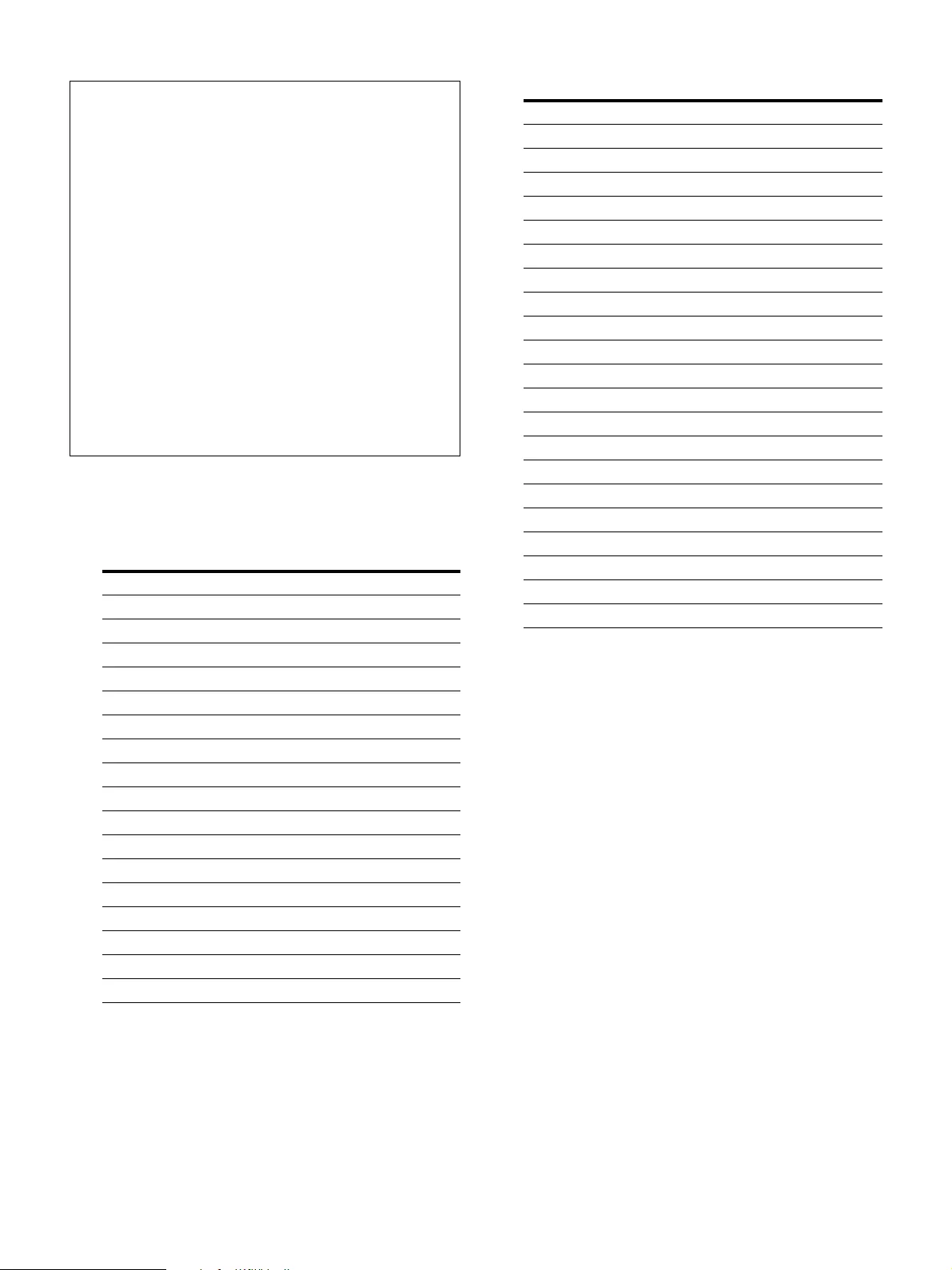
29
HDMI signals
The projector supports the following HDMI signals.
2D
* Projection is not possible when a 3D lens is mounted.
** Sony proprietary specification.
3D
Notes
• Always verify that the unit is operating properly before
use. SONY WILL NOT BE LIABLE FOR DAMAGES
OF ANY KIND INCLUDING, BUT NOT LIMITED
TO, COMPENSATION OR REIMBURSEMENT ON
ACCOUNT OF THE LOSS OF PRESENT OR
PROSPECTIVE PROFITS DUE TO FAILURE OF
THIS UNIT, EITHER DURING THE WARRANTY
PERIOD OR AFTER EXPIRATION OF THE
WARRANTY, OR FOR ANY OTHER REASON
WHATSOEVER.
• SONY WILL NOT BE LIABLE FOR CLAIMS OF
ANY KIND MADE BY USERS OF THIS UNIT OR
MADE BY THIRD PARTIES.
• SONY WILL NOT BE LIABLE FOR THE
TERMINATION OR DISCONTINUATION OF ANY
SERVICES RELATED TO THIS UNIT THAT MAY
RESULT DUE TO CIRCUMSTANCES OF ANY
KIND.
Resolution Frame rate
720 × 480 59.94p/60p
720 × 480 59.94i/60i
720 × 576 50p
720 × 576 50i
1280 × 720 59.94p/60p
1280 × 720 50p
1920 × 1080 59.94p/60p
1920 × 1080 50p
1920 × 1080 23.98p/24p
1920 × 1080 59.94i/60i
1920 × 1080 50i
VGA (640 × 480) 60
XGA (1024 × 768) 60
UXGA (1600 × 1200)* 60
WUXGA (1920 × 1200)* 60
2048 × 1080** 23.98/24
2048 × 1080** 60
3D format Resolution Frame rate
Frame Packing (progressive) 1280 × 720 59.94p/60p
Frame Packing (progressive) 1280 × 720 50p
Frame Packing (progressive) 1920 × 1080 23.98p/24p
Top & Bottom 1920 × 1080 59.94p/60p
Top & Bottom 1920 × 1080 50p
Top & Bottom 1920 × 1080 23.98p/24p
Top & Bottom 1280 × 720 59.94p/60p
Top & Bottom 1280 × 720 50p
Side by Side 1280 × 720 59.94p/60p
Side by Side 1280 × 720 50p
Side by Side 1920 × 1080 59.94p/60p
Side by Side 1920 × 1080 50p
Side by Side 1920 × 1080 59.94i/60i
Side by Side 1920 × 1080 50i
2 inputs 1920 × 1080 59.94p/60p
2 inputs 1920 × 1080 50p
2 inputs 1920 × 1080 23.98p/24p
2 inputs 1920 × 1080 59.94i/60i
2 inputs 1920 × 1080 50i
2 inputs 1280 × 720 59.94p/60p
2 inputs 1280 × 720 50p
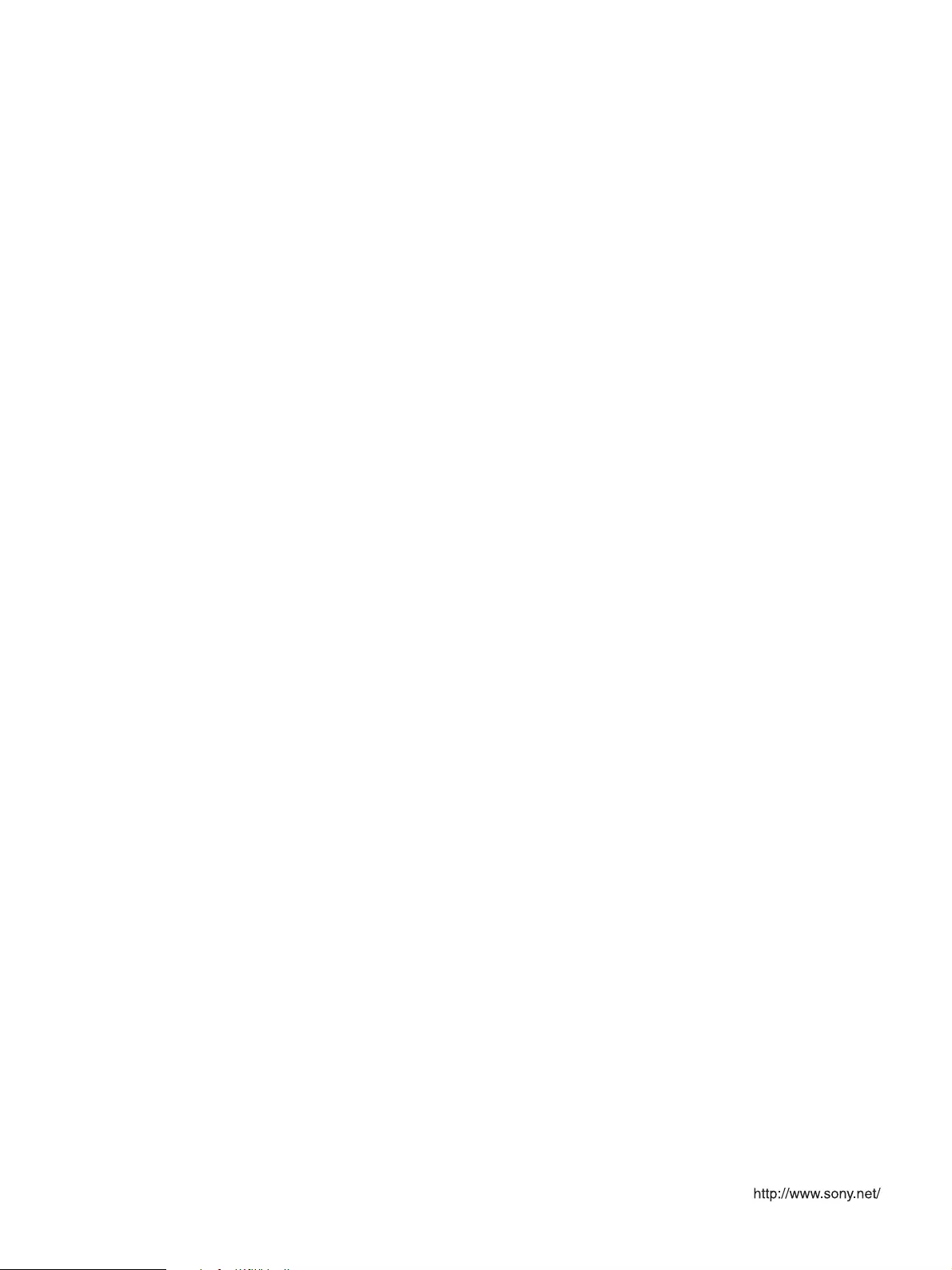
Sony Corporation