Sony TX660 User Manual
Displayed below is the user manual for TX660 by Sony which is a product in the Dictaphones category. This manual has pages.
Related Manuals
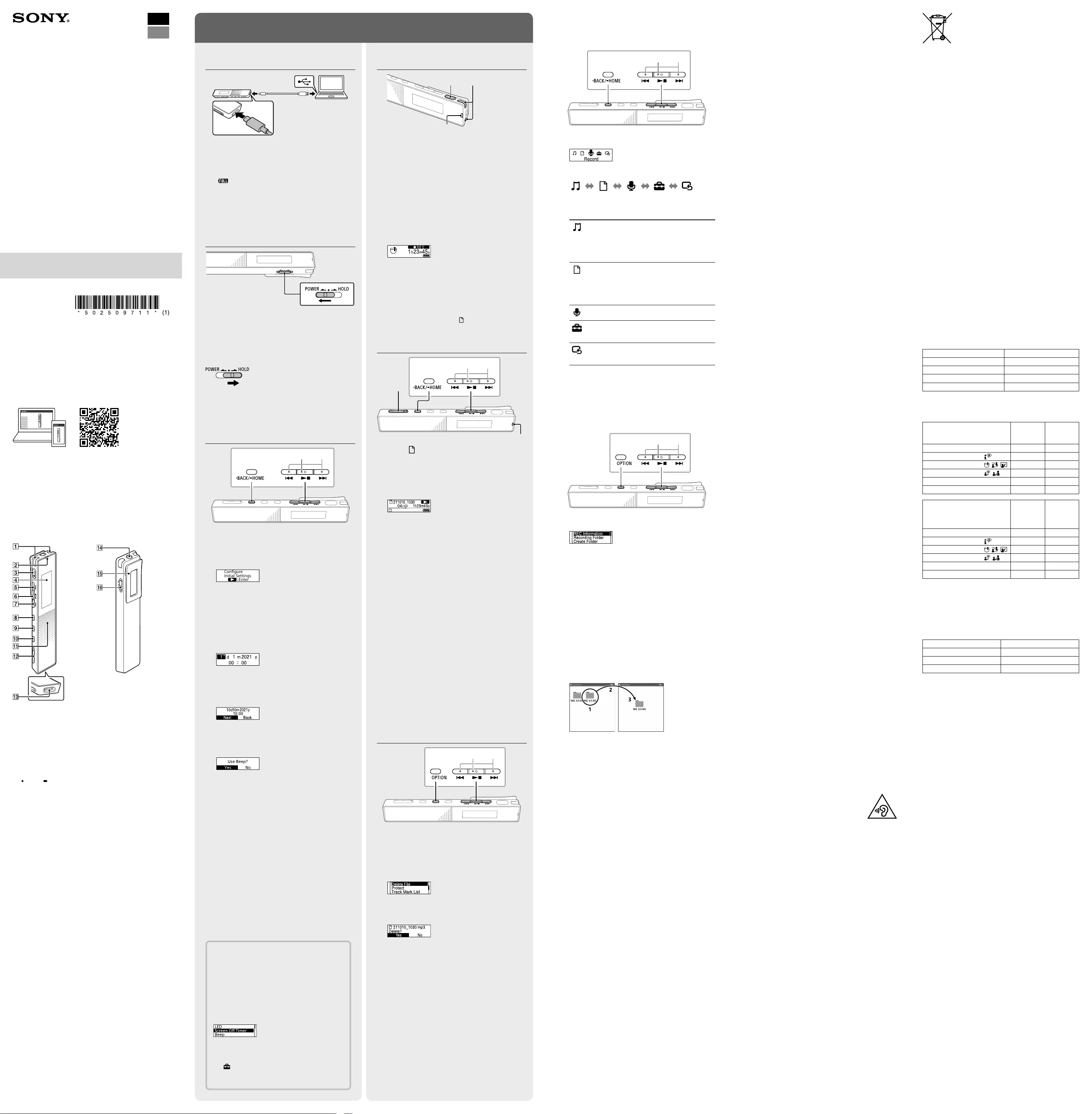
ICD-TX660 5-025-097-11(1)
IC Recorder
ICD-TX660
Operating Instructions
GB
FR
© 2021 Sony Corporation Printed in China
5-025-097-11(1)
Refer to the Help Guide
This is the Operating Instructions, which provides you with
instructions on the basic operations of the IC recorder.
The Help Guide is an online manual.
Refer to the Help Guide when you would like to know
further details, operations and possible solutions when a
problem occurs.
https://rd1.sony.net/help/icd/t66/h_ce/
Check the supplied items
• IC Recorder (1)
• USB Type-C® cable (USB-A to USB-C) (1)
• Carrying case (1)
• Operating Instructions (this sheet)
• Warranty card (1)
Parts and controls
Built-in microphones
Operation indicator
(record/recording stop) button
Display window
(cue/fast forward) button
(play/enter/stop) button*1
(review/fast backward) button
JUMP (time jump) button
OPTION button
BACK/ HOME button
Built-in speaker*2
VOL –/+*1 (volume –/+) button
USB Type-C port
Headphones jack
Clip
POWER•HOLD switch*3
*1 The (play/enter/stop) button and VOL + (volume +) button have
a tactile dot. Use the tactile dot as a reference when operating the
IC recorder.
*2 The built-in speaker is for checking the recorded sound, so the volume
is limited. If playback sound is not loud enough or is difficult to hear,
use headphones (not supplied.)
*3 Sliding the POWER•HOLD switch to “POWER” and holding it for
8 seconds or longer restarts your IC recorder. For detailed instructions,
refer to the Help Guide.
Let’s try out your new IC recorder
Charge
Charge the IC recorder.
Using the supplied USB Type-C cable, connect the
USB Type-C port to a USB port of a running computer.
When the battery is fully charged, the battery
indicator changes from the charging animation to
“.”
Disconnect the IC recorder.
Make sure that the message “Accessing” is no longer
on the display window. Then refer to the Help Guide
to remove the IC recorder safely.
Power on
Slide and hold the POWER•HOLD switch in the direction
of “POWER” until the window display appears.
To turn the power off, slide the POWER•HOLD switch to
“POWER” and hold it until “Power Off” appears on the
display window.
To prevent unintentional operations (HOLD)
Slide the POWER•HOLD switch in the direction of “HOLD.”
¼
To release the IC recorder from the HOLD status, slide the
POWER•HOLD switch towards the center.
Initial settings
SelectEnter
When you power on your IC recorder for the first time,
the “Configure Initial Settings” screen appears on
the display window. You can then select the display
language, set the clock, and turn on/off the beep sound.
Press to start the initial settings.
Configure
Initial Settings
Enter
Select the display language.
You can select from the following languages:
Deutsch (German), English*, Español (Spanish),
Français (French), Italiano (Italian), Русский (Russian),
Türkçe (Turkish)
* Default setting
Set the current year, month, day, hour, and
minute.
¼
To go back to the previous clock setting item, press
BACK/HOME.
Select “Next.”
Select “Yes” or “No” to turn on or off the beep
sound.
When the initial settings finish, the completion
message and then the HOME menu screen appear.
Notes
• If you take 30 seconds or longer before proceeding to the
next step, the display window will turn off. To turn on the
display window for continuing the initial settings, press
BACK/HOME.
• You can change any of the initial settings at any time later.
For detailed instructions, refer to the Help Guide.
Using the HOME menu
You can use the HOME menu for a variety of operations,
including locating and playing a recorded file and changing
the settings of your IC recorder.
SelectEnter
Press and hold BACK/HOME.
The HOME menu screen appears.
The HOME menu items are aligned in the following
sequence.
Recorded
Files
Record Settings Back
to XX*
Music
Select your desired function from the following:
Music You can select and play one of the files
you have imported from a computer.
To locate a music file, select “All Songs,”
“Albums,” “Artists,” or “Folders.”
When importing files, be sure to import
them into the MUSIC folder.
Recorded
Files
You can select and play one of the
files you have recorded with your
IC recorder. To locate a recorded file,
select “Latest Recording,” “Search by
REC Date,” “Search by REC Scene,” or
“Folders.”
Record You can display the recording standby
screen. To start recording, press .
Settings You can display the Settings menu
screen and change various settings on
the IC recorder.
Back to XX* You can go back to the screen that
was displayed before the HOME menu
screen.
* The function you are currently using is displayed in “XX.”
Using the OPTION menu
You can use the OPTION menu to perform a variety
of functions, including changing the settings of your
IC recorder.
The available items differ depending on the situation.
SelectEnter
Select your desired function from the HOME menu,
and then press OPTION.
Select the menu item for which you want to
change the setting.
Select your desired setting option.
Copying files from your
IC recorder to a computer
You can copy the files and folders from your IC recorder to a
computer to store them.
Follow the instructions in “Charge” to connect your
IC recorder to a computer.
Drag and drop the files or folders you want to
copy from “ICRECORDER” to the local disk on the
computer.
To copy a file or folder (Drag and drop)
1 Click and hold,
2 drag,
3 and then drop.
IC RECORDER Your computer
Disconnect your IC recorder from the computer.
Installing Sound Organizer 2
Install Sound Organizer on your computer.
Sound Organizer allows you to exchange files between your
IC recorder and your computer.
Songs imported from music CDs and other media, MP3 and
other audio files imported to a computer can also be played
and transferred to the IC recorder.
Notes
• Sound Organizer is compatible with Windows computers only.
Itis not compatible with Mac.
• This IC recorder is compatible with Sound Organizer 2 only.
¼
When installing Sound Organizer, log in to an account with
administrator privileges.
Access the following Sony Service web site from
your computer:
https://www.sony.eu/support
On the above web site, enter “Sound Organizer 2”
in the search box to locate the Sound Organizer
download page.
Follow the procedures instructed on the download
page to download and then install the Sound
Organizer.
Precautions
Power requirements
DC 3.7 V: Built-in rechargeable lithium-ion battery
DC 5.0 V: When charged using USB
Rated current consumption: 500 mA
Handling
• Do not leave the unit in a location near heat sources, or
in a place subject to direct sunlight, excessive dust or
mechanical shock.
• Should any solid object or liquid fall into the unit, remove
the battery and have the unit checked by qualified
personnel before operating it any further.
• When using the unit, remember to follow the precautions
below in order to avoid warping the cabinet or causing
the unit to malfunction.
– Do not sit down with the unit in your back pocket.
– Do not put the unit into a bag with the headphones/
earphones cord wrapped around it and subject the bag
to strong impact.
• Be careful not to allow water to splash on the unit. The
unit is not waterproof. In particular, be careful in the
following situations.
– When you have the unit in your pocket and go to the
bathroom, etc.
When you bend down, the unit may drop into the water
and may get wet.
– When you use the unit in an environment where the unit
is exposed to rain, snow, or humidity.
– In circumstances where you perspire excessively. If you
touch the unit with wet hands or if you put the unit in
the pocket of sweaty clothes, the unit may get wet.
• Listening with this unit at high volume may affect your
hearing.
• For traffic safety, do not use this unit while driving or
cycling.
• Do not use this unit in a place where the inability to hear
surrounding sounds may present a danger.
• You may feel pain in your ears if you use the headphones
when the ambient air is very dry.
This is not because of a malfunction of the headphones,
but because of static electricity accumulated on your
body. You can reduce static electricity by wearing non-
synthetic clothes that prevent the emergence of static
electricity.
• When you charge the unit or use it for a long time, the
temperature of the unit may rise. However, this does not
indicate a malfunction. Care should be taken to avoid low-
temperature burns.
• The internal temperature of the unit may rise during
charging or use. Do not place the unit in an airtight bag
or wrap the unit in cloth when you use the unit for a
long time. The bag or cloth may trap heat and cause a
malfunction.
• Do not place the unit close to medical devices.
The unit (including accessories) has magnet(s) which may
interfere with pacemakers, programmable shunt valves
for hydrocephalus treatment, or other medical devices. Do
not place the unit close to persons who use such medical
devices. Consult your doctor before using the unit if you
use any such medical device.
Noise
• Noise may be heard when the unit is placed near an AC
power source, a fluorescent lamp or a mobile phone
during recording or playback.
• Noise may be recorded when an object, such as your
finger, etc., rubs or scratches the unit during recording.
Maintenance
To clean the exterior, use a soft cloth slightly moistened in
water. Then use a soft dry cloth to wipe the exterior. Do not
use alcohol, benzine or thinner.
If you have any questions or problems concerning your unit,
please consult your nearest Sony dealer.
Do not expose the batteries (battery pack or batteries
installed) to excessive heat, such as sunshine, fire or the
like, for a long time.
Do not subject the batteries to extreme low temperature
conditions that may result in overheating and thermal
runaway.
Do not dismantle, open, or shred secondary cells or
batteries.
In the event of a cell leaking, do not allow the liquid to
come in contact with the skin or eyes. If contact has been
made, wash the affected area with copious amounts of
water and seek medical advice.
Secondary cells and batteries need to be charged before
use. Always refer to the manufacturer’s instructions or
product manual for proper charging instructions.
After extended periods of storage, it may be necessary to
charge and discharge the cells or batteries several times to
obtain maximum performance.
Dispose of properly.
Notice for customers: the following information is
only applicable to products sold in countries applying
EU directives and/or UK applying relevant statutory
requirements.
This product has been manufactured by or on behalf of
Sony Corporation.
EU and UK Importer: Sony Europe B.V.
Inquiries to the EU Importer or related to product
compliance in Europe should be sent to the manufacturer’s
authorized representative, Sony Belgium, bijkantoor
van Sony Europe B.V., Da Vincilaan 7-D1, 1930 Zaventem,
Belgium.
Inquiries to the UK Importer or related to product
compliance in the UK should be sent to the manufacturer’s
authorized representative, Sony Europe B.V., The Heights,
Brooklands, Weybridge, Surrey KT13 0XW, United Kingdom.
High sound pressure
Hearing damage risk
Do not listen at high volume levels for long
periods.
This unit has been tested and found to comply with the
limits set out in the EMC regulation using a connection
cable shorter than 3 meters.
Record
Built-in microphones
Operation indicator
¼
• Before you start recording, make sure that the HOLD status
is released.
• Even when the IC recorder is turned off, by pressing ,
you can turn the IC recorder on and start recording.
• You can select a recording scene for each situation by
selecting “Scene Select” in the OPTION menu.
Turn the IC recorder so that its built-in
microphones point in the direction of the target
sound source.
Press .
“REC” appears on the display window to indicate
that recording has started, and the operation
indicator lights in red.
Press again to stop recording.
Recording stops and “Saving...” appears on the
display window.
¼
• Right after you stopped recording, you can press to
play the file you have just recorded.
• By default, the recorded files via the built-in microphones
are stored in “FOLDER01” under “ Recorded Files”-“Folders.”
Listen
SelectEnter
Operation indicator
VOL –/+
Select “ Recorded Files” from the HOME menu.
Select “Latest Recording,” “Search by REC Date,”
“Search by REC Scene,” or “Folders.”
Select your desired file.
Playback starts and the operation indicator lights in
green.
Press VOL + or VOL - to adjust the volume.
Press to stop playback.
To locate the desired playback point quickly
(Time Jump, Easy Search)
• Using the time jump function allows you to move to any
of the 10 points throughout the total duration of a file.
While playback is in progress or on standby, press JUMP,
and then press or to move to the desired
playback point.
• Using the easy search function allows you to forward or
reverse by the specified time period.
To use the easy search function, enable “Easy Search”
on the OPTION menu in advance.
While playback is in progress, you can press or
to forward or reverse by the specified time period. To
specify the time period for forwarding or reversing, use
the OPTION menu.
To add a track mark
You can add a track mark at a point at which you want to
divide a file later or locate during playback.
To add a track mark, select “Add Track Mark” on the
OPTION menu while playback is in progress or on
standby.
You can add a maximum of 98 track marks to each file.
¼
You can also add track marks during recording.
Delete
SelectEnter
Note
Once a file is deleted, you cannot restore it.
Select the file you want to delete from the list of
recorded files or play back the file you want to
delete.
Select “Delete File” from the OPTION menu.
“Delete?” appears and the selected file starts playing
for your confirmation.
Select “Yes.”
“Please Wait” appears and stays until the selected
file is deleted.
Disposal of waste batteries and electrical
and electronic equipment (applicable in the
European Union and other countries with
separate collection systems)
This symbol on the product, the battery or on the
packaging indicates that the product and the battery shall
not be treated as household waste. On certain batteries
this symbol might be used in combination with a chemical
symbol. The chemical symbol for lead (Pb) is added if the
battery contains more than 0.004% lead. By ensuring that
these products and batteries are disposed of correctly, you
will help to prevent potentially negative consequences
for the environment and human health which could be
caused by inappropriate waste handling. The recycling
of the materials will help to conserve natural resources.
In case of products that for safety, performance or data
integrity reasons require a permanent connection with
an incorporated battery, this battery should be replaced
by qualified service staff only. To ensure that the battery
and the electrical and electronic equipment will be treated
properly, hand over these products at end-of-life to the
appropriate collection point for the recycling of electrical
and electronic equipment. For all other batteries, please
view the section on how to remove the battery from the
product safely. Hand the battery over to the appropriate
collection point for the recycling of waste batteries. For
more detailed information about recycling of this product
or battery, please contact your local Civic Office, your
household waste disposal service or the shop where you
purchased the product or battery.
Notice for users
• All rights reserved. This manual or the software described
herein, in whole or in part, may not be reproduced,
translated or reduced to any machine readable form
without prior written approval from Sony Corporation.
• What you record is for personal enjoyment and use only.
Copyright laws prohibit other forms of use without the
permission of the copyright holders.
Specifications
Capacity (User available capacity*1*2)
16 GB (approx. 12.80 GB = 13,743,895,347 Byte)
Maximum recording time*3*4 (Built-in memory)
The maximum recording time of all the folders is as follows.
Recording mode Recording time
LPCM 44.1 kHz/16 bit (STEREO) 21 hours 35 minutes
MP3 192 kbps (STEREO) 159 hours
MP3 128 kbps (STEREO) 238 hours
MP3 48 kbps (MONO) 636 hours
Battery Life (a built-in rechargeable lithium-ion battery)*5
The battery life spans provided here are all approximate
periods of time.
Recording mode
(Recording scenes) Recording
Recording
(while
monitoring)
LPCM 44.1kHz/16bit (STEREO) 12 hours 10 hours
MP3 192kbps (STEREO) ( ) 9 hours 5 hours
MP3 192kbps (STEREO) ( / / ) 17 hours 14 hours
MP3 128kbps (STEREO) ( / ) 17 hours 14 hours
MP3 48kbps (MONO) 17 hours 14 hours
Music file (MP3 128 kbps) - -
Recording mode
(Recording scenes)
Playback
with the
built-in
speaker
Playback
with the
headphones
LPCM 44.1kHz/16bit (STEREO) 4 hours 12 hours
MP3 192kbps (STEREO) ( ) 5 hours 15 hours
MP3 192kbps (STEREO) ( / / ) 5 hours 15 hours
MP3 128kbps (STEREO) ( / ) 5 hours 15 hours
MP3 48kbps (MONO) 5 hours 15 hours
Music file (MP3 128 kbps) 5 hours 15 hours
Dimensions (w/h/d) (not incl. projecting parts and
controls)
Approx. 102.0mm × 20.0mm × 7.4mm
Mass
Approx. 29g
Temperature/Humidity
Operating temperature 5 °C - 35 °C
Operating humidity 25% - 75%
Storage temperature -10 °C - +45 °C
Storage humidity < 75%
*1 A small amount of the built-in memory is used for file management and
therefore not available for user storage.
*2 When the built-in memory is formatted with the IC recorder.
*3 The maximum recordable time in this topic is provided for your
reference only.
*4 Default settings for the recording scenes.
*5 Measured values acquired under our measurement conditions. These
values may decrease depending on the usage conditions.
Trademarks and licenses
• Microsoft, Windows and Windows Media are registered
trademarks or trademarks of Microsoft Corporation in the
United States and/or other countries.
• macOS is a trademark of Apple Inc., registered in the U.S.
and other countries.
• USB Type-C® and USB-C® are registered trademarks of USB
Implementers Forum.
• All other trademarks and registered trademarks are
trademarks or registered trademarks of their respective
holders. Furthermore, ™ and ® are not mentioned in this
manual.
• This unit uses MPEG Layer-3 audio coding technology and
patents licensed from Fraunhofer IIS and Thomson.
• This product is protected by certain intellectual property
rights of Microsoft Corporation. Use or distribution of such
technology outside of this product is prohibited without
a license from Microsoft or an authorized Microsoft
subsidiary.
Notes on the License
This unit comes with software that is used based on
licensing agreements with the owners of that software.
Based on requests by the owners of copyright of these
software applications, we have an obligation to inform you
of the following.
Please read the following sections.
Licenses (in English) are recorded in the built-in memory of
the unit.
Establish a Mass Storage connection between the unit and
a computer to read licenses in the “LICENSE” folder.
On GNU GPL/LGPL applied software
The software that is eligible for the following GNU General
Public License (hereinafter referred to as “GPL”) or GNU
Lesser General Public License (hereinafter referred to as
“LGPL”) are included in the unit.
This informs you that you have a right to have access to,
modify, and redistribute source code for these software
programs under the conditions of the supplied GPL/LGPL.
Source code is provided on the web. Use the following URL
to download it.
http://www.sony.net/Products/Linux/
We would prefer you do not contact us about the contents
of source code.
Licenses (in English) are recorded in the built-in memory of
the unit.
Establish a Mass Storage connection between the unit and
a computer to read licenses in the “LICENSE” folder.
The display window turns
off automatically
The “Screen Off Timer” setting on your IC recorder
is set to “30Sec” by default to save battery
power. If you leave the IC recorder untouched for
30 seconds, the display window will turn off, but
you can still perform any button operations. To
turn the display window back on, press BACK/
HOME.
¼You can keep the display window from turning off
or change the default setting to another timer
interval. Press and hold BACK/HOME and select
“ Settings” - “Common Settings” - “Screen Off
Timer,” and then select “No Auto Screen Off,”
“15Sec,” “30Sec,” “1Min,” “3Min,” or “5Min.”
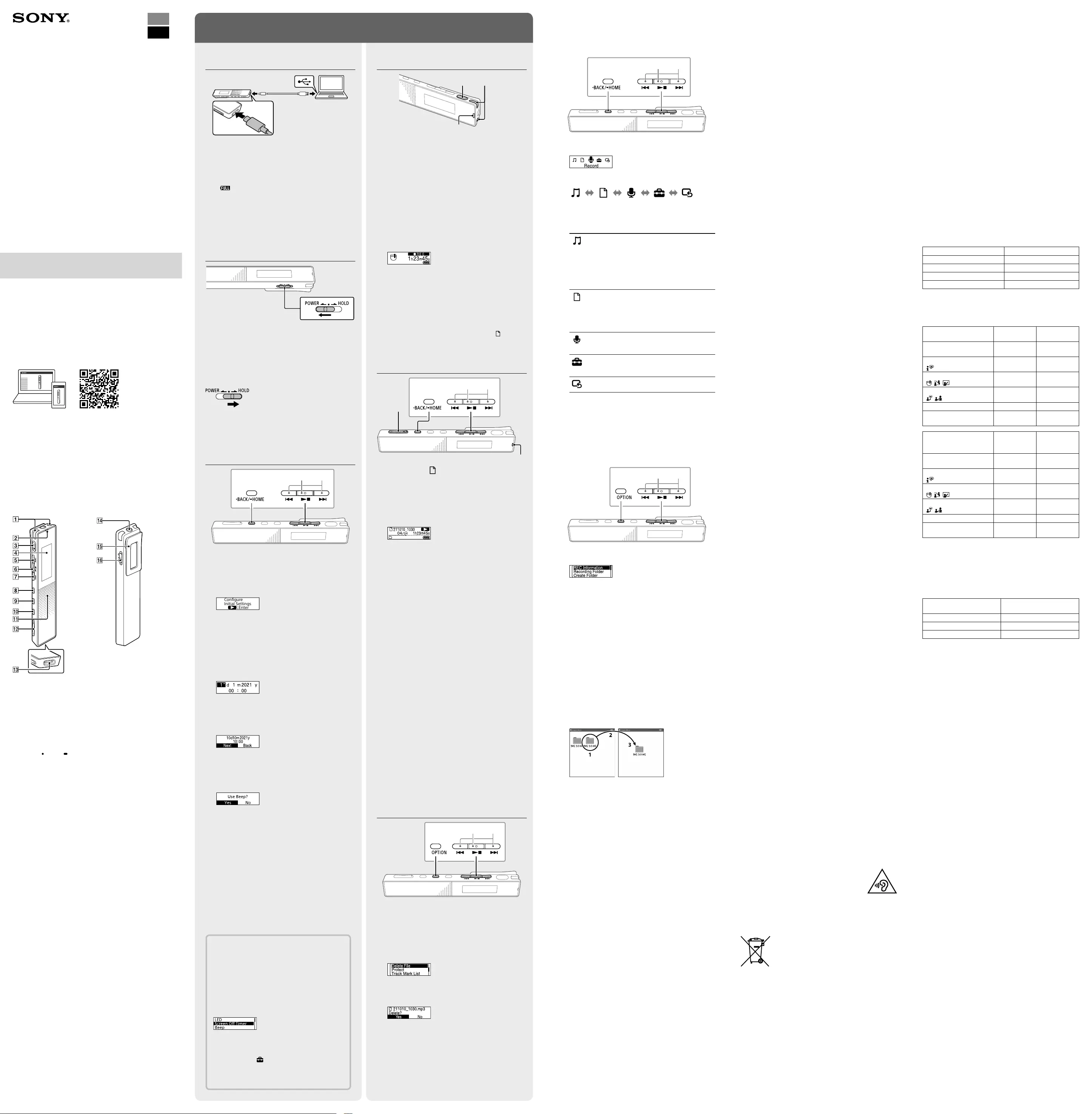
ICD-TX660 5-025-097-11(1)
ICD-TX660
GB
FR
© 2021 Sony Corporation Printed in China
Enregistreur IC
Mode d’emploi
Consultation du Guide d’aide
Ce Mode d'emploi présente des instructions relatives au
fonctionnement général de l’enregistreur IC.
Le Guide d’aide est un manuel en ligne.
Reportez-vous au Guide d’aide pour de plus amples
informations, le fonctionnement et les solutions possibles
en cas de problèmes.
https://rd1.sony.net/help/icd/t66/h_ce/
Vérification des éléments
fournis
• Enregistreur IC (1)
• Câble USB Type-C® (USB-A à USB-C) (1)
• Étui (1)
• Mode d'emploi (cette feuille)
• Carte de garantie (1)
Éléments et commandes
Microphones intégrés
Indicateur de fonctionnement
Touche (enregistrer/arrêter l’enregistrement)
Écran
Touche (calage/avance rapide)
Touche (lecture/entrée/arrêt)*¹
Touche (révision/retour rapide)
Touche JUMP (déplacement en avant ou en arrière)
Touche OPTION
Touche BACK/ HOME
Haut-parleur intégré*²
Touche VOL –/+*¹ (volume –/+)
Port USB Type-C
Prise casque
Attache
Commutateur POWER•HOLD*³
*1 Les touches (lecture/entrée/arrêt) et VOL + (volume +) possèdent
un repère tactile. Utilisez-le comme point de référence lors du
fonctionnement de l’enregistreur IC.
*2 Le haut-parleur intégré étant destiné à vérifier le son enregistré, son
volume est donc restreint. Si le son de lecture n’est pas assez élevé ou
difficile à entendre, utilisez un casque (non fourni).
*3 Faites glisser le commutateur POWER•HOLD sur « POWER » de manière
prolongée pendant au moins 8 secondes pour redémarrer l'enregistreur
IC. Pour plus d'informations, reportez-vous au Guide d'aide.
Opérations de votre nouvel enregistreur IC
Charge
Chargez l’enregistreur IC.
À l’aide du câble USB Type-C fourni, raccordez le port
USB Type-C au port USB d’un ordinateur en cours de
fonctionnement.
Une fois la batterie entièrement chargée, l'indicateur
de batterie passe de l'animation de chargement à
« ».
Débranchez l’enregistreur IC.
Assurez-vous que le message « Accessing » ne
s'affiche plus à l'écran. Reportez-vous ensuite
au Guide d'aide pour débrancher correctement
l'enregistreur IC.
Mise sous tension
Faites glisser de manière prolongée le commutateur
POWER•HOLD vers «POWER » jusqu’à ce que l'écran
apparaisse.
Pour mettre l'appareil hors tension, faites glisser le
commutateur POWER•HOLD vers « POWER » de manière
prolongée jusqu'à ce que «Power Off » s'affiche à l'écran.
Prévention contre les opérations involontaires (HOLD)
Faites glisser le commutateur POWER•HOLD vers « HOLD ».
¼
Pour libérer l'enregistreur IC de l'état HOLD, faites glisser le
commutateur POWER•HOLD vers le milieu.
Paramètres initiaux
SélectionEntrée
À la première mise sous tension de l'enregistreur IC, le
message « Configure Initial Settings » s'affiche à l'écran.
Vous pouvez alors sélectionner la langue affichée, régler
l'horloge, et activer ou désactiver le bip.
Appuyez sur pour commencer la
configuration initiale.
Configure
Initial Settings
Enter
Sélectionnez la langue affichée.
Vous pouvez choisir entre les langues suivantes :
Deutsch (Allemand), English* (Anglais), Español
(Espagnol), Français, Italiano (Italien), Русский
(Russe), Türkçe (Turc)
* Paramètre par défaut
Réglez l’année, le mois, le jour, l’heure et les
minutes en cours.
¼
Pour revenir au paramètre de configuration précédent,
appuyez sur BACK/HOME.
Sélectionnez « Next ».
Sélectionnez « Yes » ou « No » pour activer ou
désactiver le bip.
Une fois la configuration initiale terminée, un
message indiquant la fin de la configuration puis le
menu HOME s'affichent.
Remarques
• Si vous attendez plus de 30 secondes pour passer à l'étape
suivante, l'écran s'éteindra. Pour allumer l'écran afin de
continuer la configuration initiale, appuyez sur BACK/
HOME.
• Vous pouvez modifier n'importe quel paramètre initial
ultérieurement. Pour plus d'informations, reportez-vous au
Guide d'aide.
Utilisation du menu HOME
Vous pouvez utiliser le menu HOME pour effectuer de
nombreuses opérations, notamment la recherche et la
lecture d'un fichier enregistré ou la modification des
paramètres de l'enregistreur IC.
SélectionEntrée
Appuyez de manière prolongée sur BACK/HOME.
Le menu HOME s'affiche.
Les différentes options du menu HOME s'affichent de la
manière suivante.
Recorded
Files
Record Settings Back
to XX*
Music
Sélectionnez la fonction désirée parmi les
suivantes :
Music Permet sélectionner et lire un des
fichiers importés d'un ordinateur.
Pour rechercher un fichier musical,
sélectionnez « All Songs », « Albums »,
«Artists » ou « Folders ».
Lors de l'importation de fichiers,
assurez-vous de les importer dans le
dossier MUSIC.
Recorded
Files
Permet sélectionner et lire un des
fichiers enregistrés avec l'enregistreur
IC. Pour rechercher un fichier
enregistré, sélectionnez « Latest
Recording », « Search by REC Date »,
« Search by REC Scene » ou « Folders ».
Record Permet d’afficher la fenêtre de mise en
veille de l’enregistrement. Pour lancer
l’enregistrement, appuyez sur .
Settings Permet d’afficher l’écran du menu
Settings et de modifier plusieurs
réglages de l’enregistreur IC.
Back to XX* Permet revenir à l'écran qui était
affiché avant l'écran du menu HOME.
* La fonction que vous utilisez actuellement est affichée
sous la forme « XX ».
Utilisation du menu OPTION
Vous pouvez utiliser le menu OPTION pour effectuer de
nombreuses fonctions, notamment la modification des
paramètres de l'enregistreur IC.
Les options disponibles varient selon la situation.
SélectionEntrée
Sélectionnez la fonction de votre choix du menu
HOME, puis appuyez sur OPTION.
Sélectionnez l'élément de menu pour lequel vous
désirez modifier le paramètre.
Sélectionnez l'option de paramètre de votre choix.
Copie de fichiers de
l'enregistreur IC vers un
ordinateur
Vous pouvez copier des fichiers et des dossiers de
l'enregistreur IC vers un ordinateur à des fins de stockage.
Suivez les instructions de la section « Charge » pour
brancher votre enregistreur IC à un ordinateur.
Faites glisser et déposez les fichiers ou dossiers à
copier de « IC RECORDER » vers le disque local de
l'ordinateur.
Copie d'un fichier ou dossier (glisser et déposer)
1 Cliquez de
manière
prolongée.
2 Faites glisser.
3 Déposez.
IC RECORDER Votre ordinateur
Débranchez votre enregistreur IC de l'ordinateur.
Installation de Sound Organizer 2
Installez Sound Organizer dans votre ordinateur.
Sound Organizer permet l'échange de fichiers entre votre
enregistreur IC et un ordinateur.
Les chansons importées de CD de musique ou d’autres
supports, les fichiers MP3 ou autres fichiers audio importés
vers un ordinateur peuvent également être lus et transférés
vers l'enregistreur IC.
Remarques
• Sound Organizer est compatible avec les ordinateurs
exécutant Windows uniquement. Il n'est pas compatible avec
un Mac.
• Cet enregistreur IC est uniquement compatible avec Sound
Organizer 2.
¼
Lors de l’installation de Sound Organizer, connectez-vous avec
un compte ayant des droits d’administrateur.
Consultez le site internet d’assistance Sony suivant
depuis votre ordinateur :
https://www.sony.eu/support
Sur le site internet ci-dessus, saisissez « Sound
Organizer 2 » dans le champ de recherche pour
rechercher la page de téléchargement de Sound
Organizer.
Suivez les procédures affichées sur la page de
téléchargement pour télécharger et installer Sound
Organizer.
Précautions
Exigences électriques
3,7 V CC : batterie intégrée rechargeable au lithium-ion
5,0 V CC : lorsque chargée avec USB
Consommation électrique nominale : 500 mA
Manipulation
• Ne laissez pas l’appareil à proximité d’une source de
chaleur ou dans un endroit exposé au rayonnement
direct du soleil, à une poussière excessive ou à des chocs
mécaniques.
• Si des éléments solides ou liquides venaient à pénétrer
à l’intérieur de l’appareil, retirez la pile ou la batterie et
faites-le vérifier par un technicien qualifié avant de le
remettre en service.
• Lorsque vous utilisez l’appareil, veillez à suivre les
précautions décrites ci-dessous afin d’éviter de déformer
le boîtier ou de provoquer un dysfonctionnement de
l’appareil.
– Ne vous asseyez pas après avoir placé l’appareil dans
votre poche arrière.
– Ne placez pas l’appareil dans un sac après avoir enroulé
le cordon du casque/des écouteurs autour et ne
soumettez pas le sac à des chocs violents.
• Veillez à ne pas renverser d’eau sur l’appareil. L’appareil
n’est pas étanche. Soyez particulièrement prudent(e) dans
les situations suivantes :
– Lorsque vous vous rendez aux toilettes, etc., alors que
l’appareil se trouve dans votre poche.
Si vous vous baissez, l’appareil risque de tomber dans
l’eau et d’être mouillé.
– Lorsque vous utilisez l’appareil dans un environnement
dans lequel il est exposé à la pluie, à la neige ou à
l’humidité.
– Lorsque vous transpirez abondamment. Si vous touchez
l’appareil alors que vos mains sont mouillées ou si vous
placez ce dernier dans la poche d’un vêtement couvert
de sueur, il risque d’être mouillé.
• Vous risquez de subir des lésions auditives si vous utilisez
cet appareil à un volume élevé.
• Pour des raisons de sécurité, n’utilisez pas cet appareil en
voiture ou à vélo.
• N’utilisez pas cet appareil dans un endroit où l’incapacité
d’entendre les bruits avoisinants risque d’être dangereuse.
• Vous risquez d’avoir mal aux oreilles si vous utilisez le
casque alors que l’air ambiant est très sec.
Cela n’est pas lié à un dysfonctionnement du casque mais
à l’accumulation d’électricité statique sur votre corps. Vous
pouvez diminuer cette électricité statique en portant des
vêtements non synthétiques évitant son apparition.
• Lorsque vous chargez l’appareil ou l’utilisez pendant
une longue période, la température de l’appareil
peut augmenter. Cependant, cela n’indique pas un
dysfonctionnement. Il faut veiller à éviter les brûlures à
basse température.
• La température interne de l’appareil peut augmenter
pendant le chargement ou l’utilisation. Ne placez pas
l’appareil dans un sac hermétique ou n’enveloppez pas
l’appareil dans un tissu lorsque vous l’utilisez pendant une
longue période. Le sac ou le tissu pourrait emprisonner la
chaleur et provoquer un dysfonctionnement.
• Ne placez pas l’appareil à proximité de dispositifs
médicaux.
L’appareil (y compris les accessoires) comporte un ou
des aimants susceptibles de perturber les stimulateurs
cardiaques, les valves de régulation programmables du
traitement de l’hydrocéphalie ou d’autres dispositifs
médicaux. Ne placez pas l’appareil à proximité de
personnes utilisant de tels dispositifs médicaux. Consultez
un médecin avant de vous servir de l’appareil si vous
utilisez un tel dispositif médical.
Bruit
• Des bruits parasites peuvent se faire entendre si l’appareil
est placé à proximité d’une source d’alimentation secteur,
d’une lampe fluorescente ou d’un téléphone mobile
durant l’enregistrement ou la lecture.
• Il se peut que des bruits parasites soient enregistrés
si quelque chose comme votre doigt par exemple,
touche ou frotte accidentellement l’appareil pendant
l’enregistrement.
Maintenance
Pour nettoyer l’extérieur, utilisez un chiffon doux
légèrement imprégné d’eau. Utilisez ensuite un chiffon
doux sec pour essuyer l’extérieur. N’utilisez pas d’alcool,
d’essence ou de diluant.
Si vous avez des questions ou des problèmes concernant
cet appareil, consultez votre revendeur Sony.
N’exposez pas les piles (bloc-batterie ou piles installées) à
une chaleur excessive, telle que le soleil, un feu ou autre,
pendant une longue période.
Ne soumettez pas les batteries à des conditions de
température extrêmement basses qui pourraient entraîner
une surchauffe et un emballement thermique.
Ne démontez pas, n’ouvrez pas et ne détruisez pas les
accumulateurs ou les batteries.
En cas de fuite d’un accumulateur, ne laissez pas le liquide
entrer en contact avec la peau ou les yeux. Si un contact a
été établi, lavez la zone touchée avec de grandes quantités
d’eau et consultez un médecin.
Les accumulateurs et les batteries doivent être chargés
avant d’être utilisés. Reportez-vous toujours aux
instructions du fabricant ou au manuel du produit pour
obtenir des instructions de chargement pertinentes.
Après de longues périodes de stockage, il peut être
nécessaire de charger et de décharger les accumulateurs ou
les batteries plusieurs fois pour obtenir une performance
maximale.
Mettez au rebut correctement.
Avis aux clients : les informations suivantes ne
s’appliquent qu’aux produits vendus dans les pays
appliquant les directives de l’UE.
Ce produit a été fabriqué par ou pour le compte de Sony
Corporation.
Importateur dans l’UE : Sony Europe B.V.
Les questions basées sur la législation européenne pour
l’importateur ou relatives à la conformité des produits
doivent être adressées au mandataire : Sony Belgium,
bijkantoor van Sony Europe B.V., Da Vincilaan 7-D1, 1930
Zaventem, Belgique.
Pression sonore élevée
Risque de dommages auditifs
N’utilisez pas l’appareil avec un volume
d’écoute élevé pendant une période
prolongée.
Cet appareil a été testé et déclaré comme conforme aux
limites de la norme EMC en utilisant un câble de connexion
de moins de 3 mètres.
Élimination des piles et accumulateurs
et des équipements électriques et
électroniques usagés (applicable dans
les pays de l’Union Européenne et dans
les autres pays disposant de systèmes de
collecte sélective)
Ce symbole apposé sur le produit, la pile ou l’accumulateur,
ou sur l’emballage, indique que le produit et les piles et
accumulateurs fournis avec ce produit ne doivent pas être
traités comme de simples déchets ménagers. Sur certains
types de piles, ce symbole apparaît parfois combiné avec
un symbole chimique. Le symbole pour le plomb (Pb)
est rajouté lorsque ces piles contiennent plus de 0,004%
de plomb. En vous assurant que les produits, piles et
accumulateurs sont mis au rebut de façon appropriée, vous
participez activement à la prévention des conséquences
négatives que leur mauvais traitement pourrait provoquer
sur l’environnement et sur la santé humaine. Le recyclage
des matériaux contribue par ailleurs à la préservation
des ressources naturelles. Pour les produits qui, pour des
raisons de sécurité, de performance ou d’intégrité des
données, nécessitent une connexion permanente à une
pile ou à un accumulateur intégré(e), il conviendra de vous
rapprocher d’un service technique qualifié pour effectuer
Enregistrement
Microphones
intégrés
Indicateur de fonctionnement
¼
• Avant le début d'un enregistrement, assurez-vous que l'état
HOLD est désactivé.
• Même si l’enregistreur IC est éteint, vous pouvez l’allumer
et commencer un enregistrement en appuyant sur .
• Vous pouvez sélectionner une scène d'enregistrement pour
chaque situation en sélectionnant « Scene Select » dans le
menu OPTION.
Orientez l'enregistreur IC de manière à ce que
ses microphones intégrés soient dirigés vers la
source sonore voulue.
Appuyez sur .
« REC » s’affiche à l'écran pour indiquer que
l'enregistrement a commencé, puis l'indicateur de
fonctionnement s'allume en rouge.
Appuyez sur une nouvelle fois pour arrêter
l’enregistrement.
L’enregistrement s’arrête et « Saving... » s’affiche à
l’écran.
¼
• Après l'arrêt de l'enregistrement, vous pouvez appuyer sur
pour lire le fichier que vous venez d'enregistrer.
• Par défaut, les fichiers enregistrés avec les microphones
intégrés sont stockés dans « FOLDER01 » sous « Recorded
Files »-« Folders ».
Écoute
SélectionEntrée
Indicateur de fonctionnement
VOL –/+
Sélectionnez « Recorded Files » dans le menu
HOME.
Sélectionnez « Latest Recording », « Search by
REC Date », «Search by REC Scene » ou « Folders ».
Sélectionnez le fichier de votre choix.
La lecture démarre et l’indicateur de fonctionnement
s’allume en vert.
Appuyez sur VOL + ou VOL - pour régler le
volume.
Appuyez sur pour arrêter la lecture.
Pour rechercher rapidement la position de lecture
voulue
(Time Jump, Easy Search)
• L’utilisation de la fonction de déplacement permet de
vous déplacer vers l’une des 10 positions sur la durée
totale d’un fichier.
Lorsque la lecture est en cours ou en veille, appuyez sur
JUMP, puis sur ou pour vous déplacer vers la
position de lecture voulue.
• La fonction de recherche facile permet de vous déplacer
en avant ou en arrière selon la durée indiquée.
Pour utiliser la fonction de recherche facile, activez au
préalable l’option « Easy Search » du menu OPTION.
Pendant une lecture, vous pouvez appuyer sur
ou pour vous déplacer en avant ou en arrière
selon la durée indiquée. Pour indiquer la durée d’un
déplacement en avant ou en arrière, utilisez le menu
OPTION.
Ajout d’un repère de piste
Vous pouvez ajouter un repère de piste au point auquel
vous souhaiterez diviser ultérieurement un fichier ou que
vous souhaiterez localiser en cours de lecture.
Pour ajouter un repère de piste, sélectionnez l’option
« Add Track Mark » du menu OPTION lorsque la lecture
est en cours ou en veille.
Vous pouvez ajouter au maximum 98 repères à chaque
fichier.
¼
Vous pouvez également ajouter des repères de piste pendant
l’enregistrement.
Suppression
SélectionEntrée
Remarque
Une fois le fichier supprimé, il est impossible de le restaurer.
Sélectionnez le fichier à supprimer dans la
liste des fichiers enregistrés ou lisez le fichier à
supprimer.
Sélectionnez « Delete File » dans le menu
OPTION.
« Delete? » s’affiche et la lecture du fichier
sélectionné commence pour confirmation.
Sélectionnez « Yes ».
« Please Wait » s'affiche tant que le fichier
sélectionné n'est pas supprimé.
son remplacement. En rapportant votre appareil électrique,
les piles et accumulateurs en fin de vie à un point de
collecte approprié, vous vous assurez que le produit, la
pile ou l’accumulateur intégré sera traité correctement.
Pour tous les autres cas de figure et afin d’enlever les piles
ou accumulateurs en toute sécurité de votre appareil,
reportez-vous au manuel d’utilisation. Rapportez les
piles et accumulateurs, et les équipements électriques et
électroniques usagés au point de collecte approprié pour le
recyclage. Pour toute information complémentaire au sujet
du recyclage de ce produit ou des piles et accumulateurs,
vous pouvez contacter votre municipalité, votre déchetterie
locale ou le point de vente où vous avez acheté ce produit.
Notice destinée aux utilisateurs
• Tous droits réservés. Le Mode d’emploi et le logiciel qui y
est décrit ne peuvent être reproduits, traduits ou réduits,
en tout ou en partie, sous quelque forme exploitable
pour une machine que ce soit sans l’autorisation écrite
préalable de Sony Corporation.
• Ce que vous enregistrez est strictement réservé à un
usage privé. Les lois relatives au copyright interdisent
toute autre utilisation sans l’autorisation des détenteurs
des droits d’auteur.
Caractéristiques techniques
Capacité (capacité disponible à l’utilisateur*1*2)
16 Go (environ 12,80 Go = 13 743 895 347 octets)
Temps d’enregistrement maximal*3*4 (mémoire intégrée)
Le temps d’enregistrement maximal de tous les dossiers est le
suivant.
Mode d’enregistrement Temps d’enregistrement
LPCM 44.1 kHz/16 bit (STEREO) 21 heures 35 minutes
MP3 192 kbps (STEREO) 159 heures
MP3 128 kbps (STEREO) 238 heures
MP3 48 kbps (MONO) 636 heures
Autonomie de la batterie (batterie au lithium-ion
rechargeable intégrée)*5
Les durées de vie de la batterie présentées ci-dessous sont
toutes approximatives.
Mode d’enregistrement
(Scènes d’enregistrement) Enregistrement Enregistrement
(avec écoute)
LPCM 44.1kHz/16bit
(STEREO) 12 heures 10 heures
MP3 192kbps (STEREO)
()9 heures 5 heures
MP3 192kbps (STEREO)
(/ / ) 17 heures 14 heures
MP3 128kbps (STEREO)
(/ ) 17 heures 14 heures
MP3 48kbps (MONO) 17 heures 14 heures
Fichier de musique
(MP3 128 kbps) - -
Mode d’enregistrement
(Scènes d’enregistrement)
Lecture avec
le haut-parleur
intégré
Lecture avec le
casque
LPCM 44.1kHz/16bit
(STEREO) 4 heures 12 heures
MP3 192kbps (STEREO)
()5 heures 15 heures
MP3 192kbps (STEREO)
(/ / ) 5 heures 15 heures
MP3 128kbps (STEREO)
(/ ) 5 heures 15 heures
MP3 48kbps (MONO) 5 heures 15 heures
Fichier de musique
(MP3 128 kbps) 5 heures 15 heures
Dimensions (l/h/p) (parties saillantes et commandes non
comprises)
Environ 102,0 mm × 20,0 mm × 7,4 mm
Poids
Environ 29 g
Température/Humidité
Température de
fonctionnement
5 °C - 35 °C
Humidité de fonctionnement 25 % - 75 %
Température de stockage -10 °C - +45 °C
Humidité de stockage < 75 %
*1 Une petite partie de la mémoire intégrée est réservée à la gestion des
fichiers et n’est donc pas disponible pour le stockage.
*2 Lorsque la mémoire intégrée est formatée à l’aide de l’enregistreur IC.
*3 Le temps d’enregistrement maximal indiqué dans cette rubrique est
donné à titre d’indication uniquement.
*4 Paramètres par défaut des scènes d’enregistrement.
*5 Valeurs mesurées acquises dans nos conditions de mesure. Ces valeurs
peuvent être inférieures selon les conditions d'utilisation.
Marques commerciales et
licences
• Microsoft, Windows et Windows Media sont des marques
commerciales ou des marques déposées de Microsoft
Corporation aux États-Unis et/ou dans d’autres pays.
• macOS est une marque commerciale d’Apple Inc.,
déposée aux États-Unis et dans d’autres pays.
• USB Type-C® et USB-C® sont des marques commerciales
déposées d’USB Implementers Forum.
• Les autres marques commerciales et marques déposées
sont des marques commerciales ou des marques
déposées de leurs propriétaires respectifs. En outre, ™ et ®
ne sont pas mentionnés dans ce mode d’emploi.
• Cet appareil utilise les brevets et la technologie
d’encodage audio MPEG Layer-3 qui sont sous licence de
Fraunhofer IIS et Thomson.
• This product is protected by certain intellectual property
rights of Microsoft Corporation. Use or distribution of such
technology outside of this product is prohibited without
a license from Microsoft or an authorized Microsoft
subsidiary.
Remarques sur la Licence
Cet appareil est doté de logiciels qui sont utilisés sur la
base de contrats de licence avec les propriétaires de ces
logiciels.
À la demande des détenteurs des droits d’auteur de ces
applications logicielles, nous sommes dans l’obligation de
vous communiquer les informations suivantes.
Veuillez lire les sections suivantes.
Les licences (en anglais) sont enregistrées dans la mémoire
intégrée de l’appareil.
Établissez une connexion de stockage de masse entre
l’appareil et un ordinateur pour lire les licences dans le
dossier « LICENSE ».
À propos des logiciels sous licence GNU GPL/LGPL
Les logiciels susceptibles d’être couverts par la GNU General
Public License (ci-après désignée par « GPL ») ou la GNU
Lesser General Public License (ci-après désignée par « LGPL
») sont inclus dans l’appareil.
Cette notice vous informe que vous avez un droit d’accès,
de modification et de redistribution du code source pour
ces programmes logiciels conformément aux conditions de
la licence GPL/LGPL fournie.
Vous trouverez le code source sur Internet. Utilisez l’URL
suivante pour le télécharger.
http://www.sony.net/Products/Linux/
Nous préférerions que vous ne nous contactiez pas à
propos du contenu du code source.
Les licences (en anglais) sont enregistrées dans la mémoire
intégrée de l’appareil.
Établissez une connexion de stockage de masse entre
l’appareil et un ordinateur pour lire les licences dans le
dossier « LICENSE ».
L'écran s'éteint
automatiquement
La fonction « Screen Off Timer » de votre
enregistreur IC est réglée sur « 30 Sec » par défaut
pour économiser la charge de la batterie. Si
vous ne touchez pas l'enregistreur IC pendant
30 secondes, l'écran s'éteint, mais vous pouvez
quand même utiliser les touches. Pour rallumer
l'écran, appuyez sur BACK/HOME.
¼Vous pouvez désactiver l'extinction de l'écran ou
changer la durée de la minuterie. Appuyez de
manière prolongée sur BACK/HOME et
sélectionnez « Settings » - « Common Settings »
- « Screen Off Timer », puis sélectionnez « No Auto
Screen Off », « 15 Sec », «30Sec», « 1 Min »,
« 3 Min » ou « 5 Min ».