Table of Contents
Sony URX-P03D User Manual
Displayed below is the user manual for URX-P03D by Sony which is a product in the Wireless Microphone Receivers category. This manual has pages.
Related Manuals
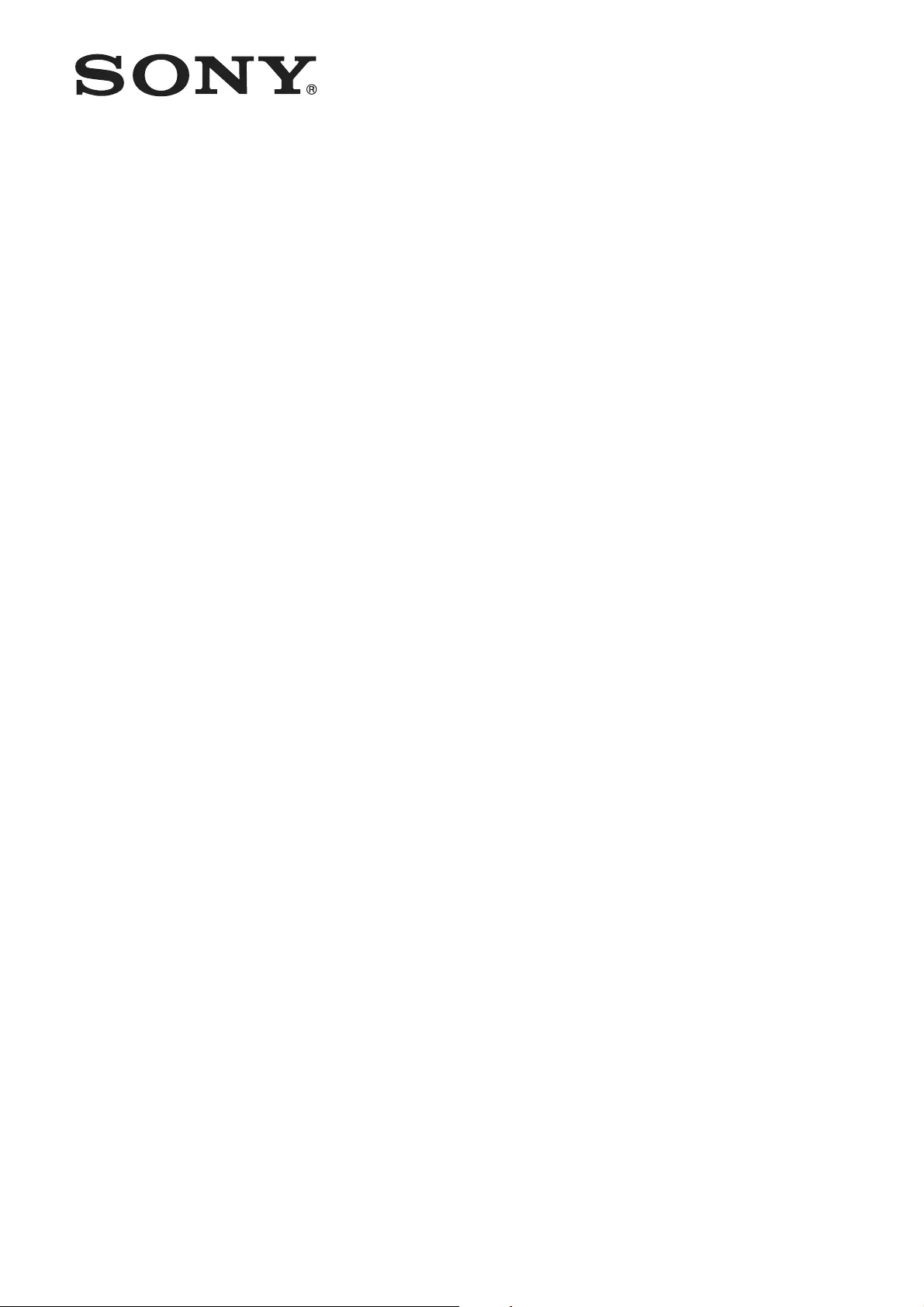
UHF Synthesized
Diversity Tuner
Operating Instructions
URX-P03D
4-593-095-12 (1)
© 2016 Sony Corporation
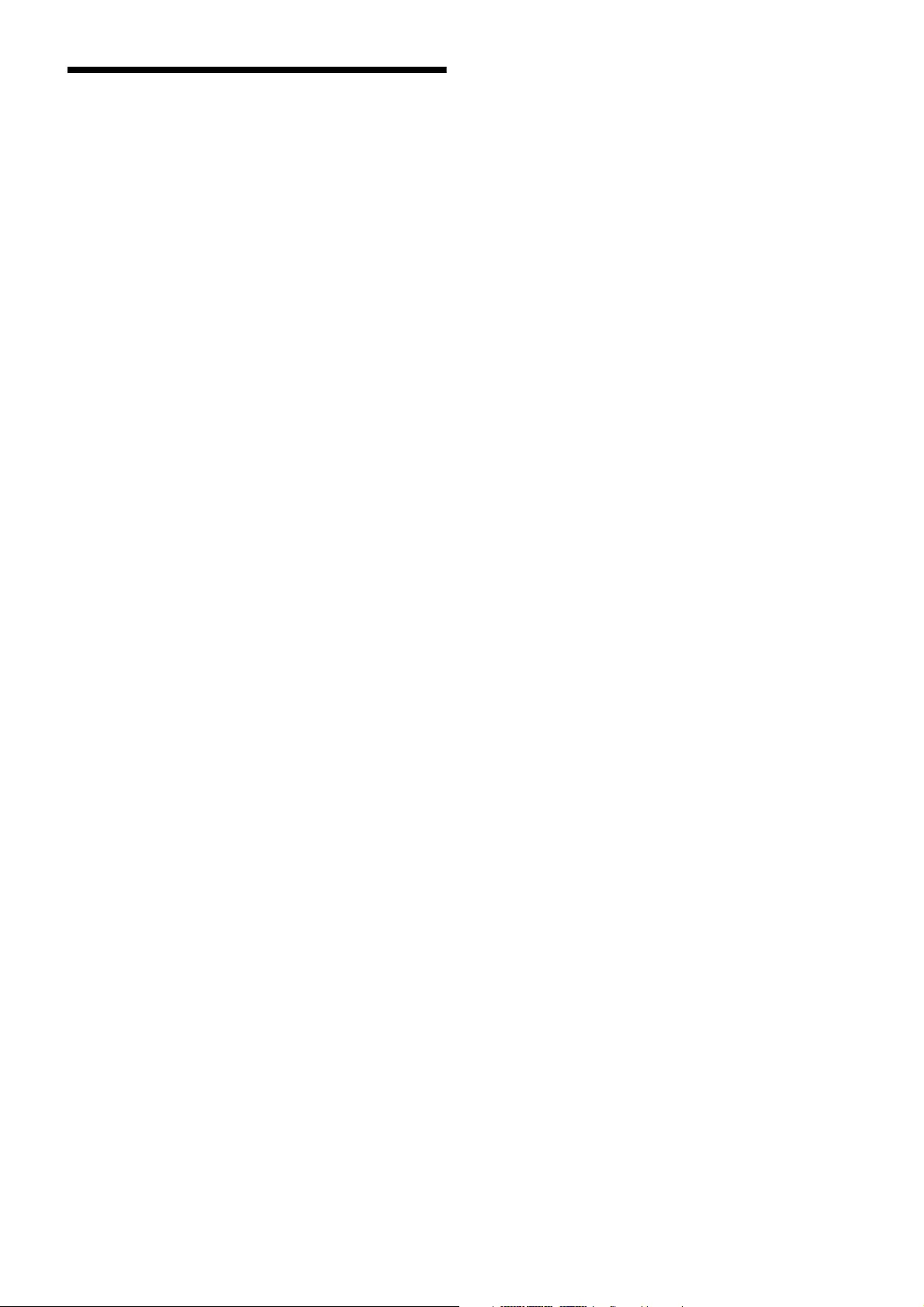
2
Table of Contents
Features .......................................................3
Parts Identification......................................4
Power Supply...............................................6
Inserting the Batteries ................................... 6
Supplying Power from a USB Connector..... 7
Charging Nickel Metal Hydride Batteries .... 7
Attaching Accessories................................8
Settings ........................................................9
Setting the Receive Channel......................... 9
Searching for Available Channels within a
Group (Clear Channel Scan) ............... 9
Searching for Active Channels within a
Group (Active Channel Scan) ........... 10
Setting the Compander Mode ..................... 10
Using the Infrared Communication
Function............................................. 11
Adjusting the Monitor Audio Level ........... 12
Menu Displays and Detailed Settings......12
Menu Structure and Hierarchy.................... 12
Basic Menu Operations............................... 13
UTILITY Menu .......................................... 13
RX (tuner) 1/2 Menu .................................. 14
EXT.IN Menu ............................................. 15
Error Messages .........................................15
Troubleshooting ........................................16
Important Notes on Use............................17
Usage and Storage ...................................... 17
Cleaning...................................................... 17
Specifications ............................................17
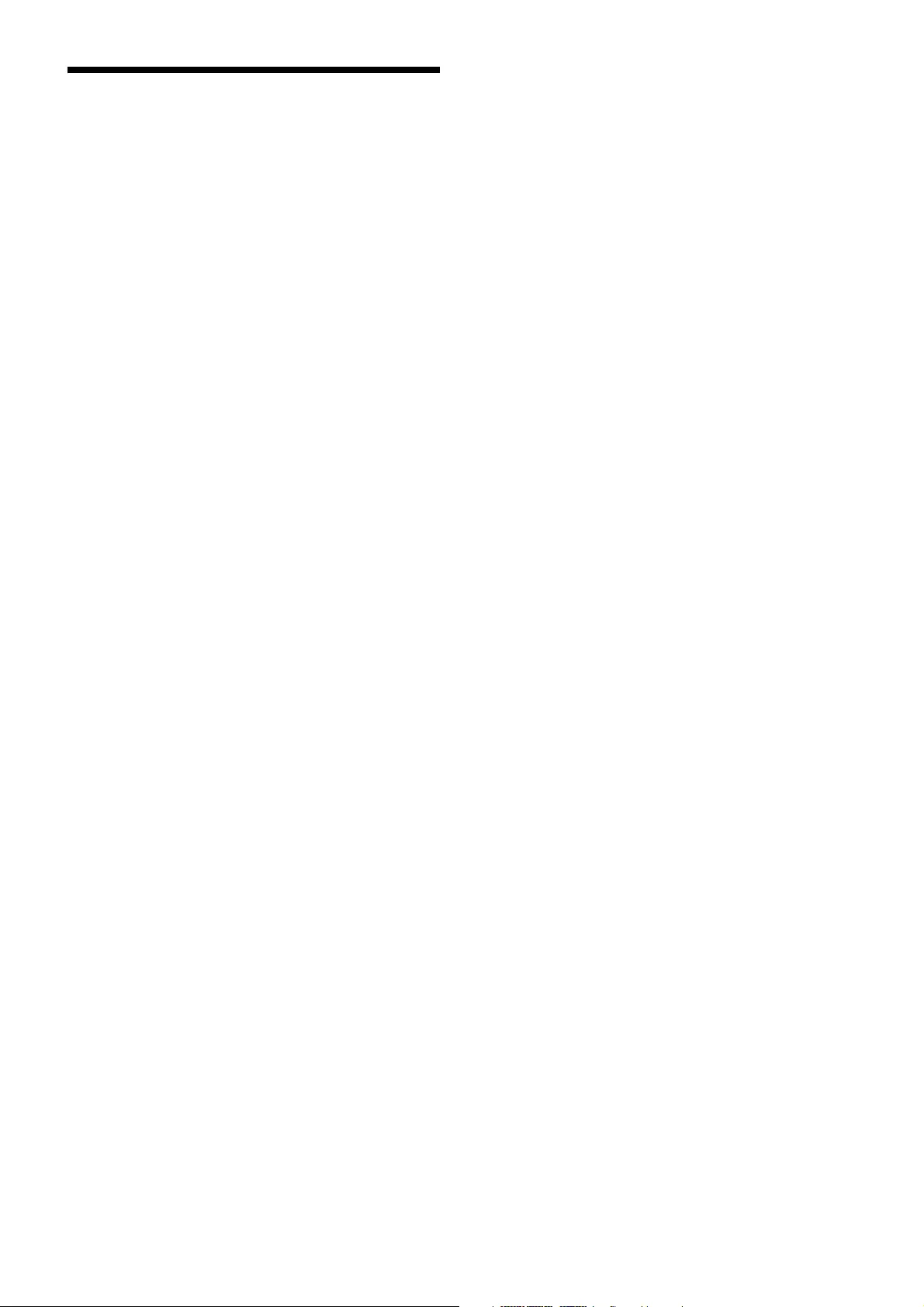
3
Features
The URX-P03D UHF Synthesized Diversity Tuner is a
two-channel portable wireless tuner.
In combination with a compact camcorder or
interchangeable-lens digital camera, the unit can be used
for various purposes, such as ENG (Electronic News
Gathering), EFP (Electronic Field Production), sports
events, and weddings.
This unit is equipped with a DSP for transmission of high-
quality sound using digital compander processing. It can
also be used in combination with current Sony analog
wireless microphone systems (UWP series, WRT series,
WRR series, WRU series) by switching the compander
mode.
The frequency and compander mode set on the unit can be
sent to the transmitter using an infrared communications
link. Used in combination with the Clear Channel Scan
function, this greatly reduces the time required to set
channels.
External microphone input port
The unit is equipped with an external input connector that
supports plug-in power external microphones and Sony
BMP-type lavalier microphones.
Internal mixing function
You can individually assign the audio signal inputs from
tuner 1, tuner 2, and the external microphone to OUTPUT
1 (L channel), OUTPUT 2 (R channel), or both via menu
settings. This allows you to freely mix the audio signals
to be output as stereo or monaural sound and allows for
fast production of materials.
Diversity reception system
The unit employs a space diversity system to minimize
dropouts (true diversity system during one-channel
operation for higher stability).
Compatibility with Sony analog wireless
microphones
The built-in DSP enables digital companding for high-
quality audio transmissions. Switching to compander
mode allows operation in conjunction with Sony analog
wireless microphone system (UWP series and WRT
series) transmitters.
Built-in channel scanning function
The unit includes two built-in frequency scanning
functions; “Clear Chanel Scan” which scans for unused
channels and “Active Channel Scan” which scans for
used channels on which reception is possible. This allows
you to quickly configure stable channels for use.
Built-in infrared communication function
When operating in conjunction with UWP-D series
transmitters, the frequency and compander mode settings
configured on the unit can be sent using the infrared
communication function, allowing you to complete
channel configurations quickly.
Operation via two size AA batteries
The unit will operate for 5 hours on two size AA alkaline
batteries. Nickel metal hydride and lithium batteries can
also be used.
Multi Interface Shoe support
Using the optional SMAD-P3D shoe mount adapter (not
supplied) allows you to mount the unit on cameras
equipped with a Multi Interface Shoe (e.g., Sony video
camera recorders and interchangeable-lens digital
cameras) and send audio signals from the unit to the
camera without cable connections.
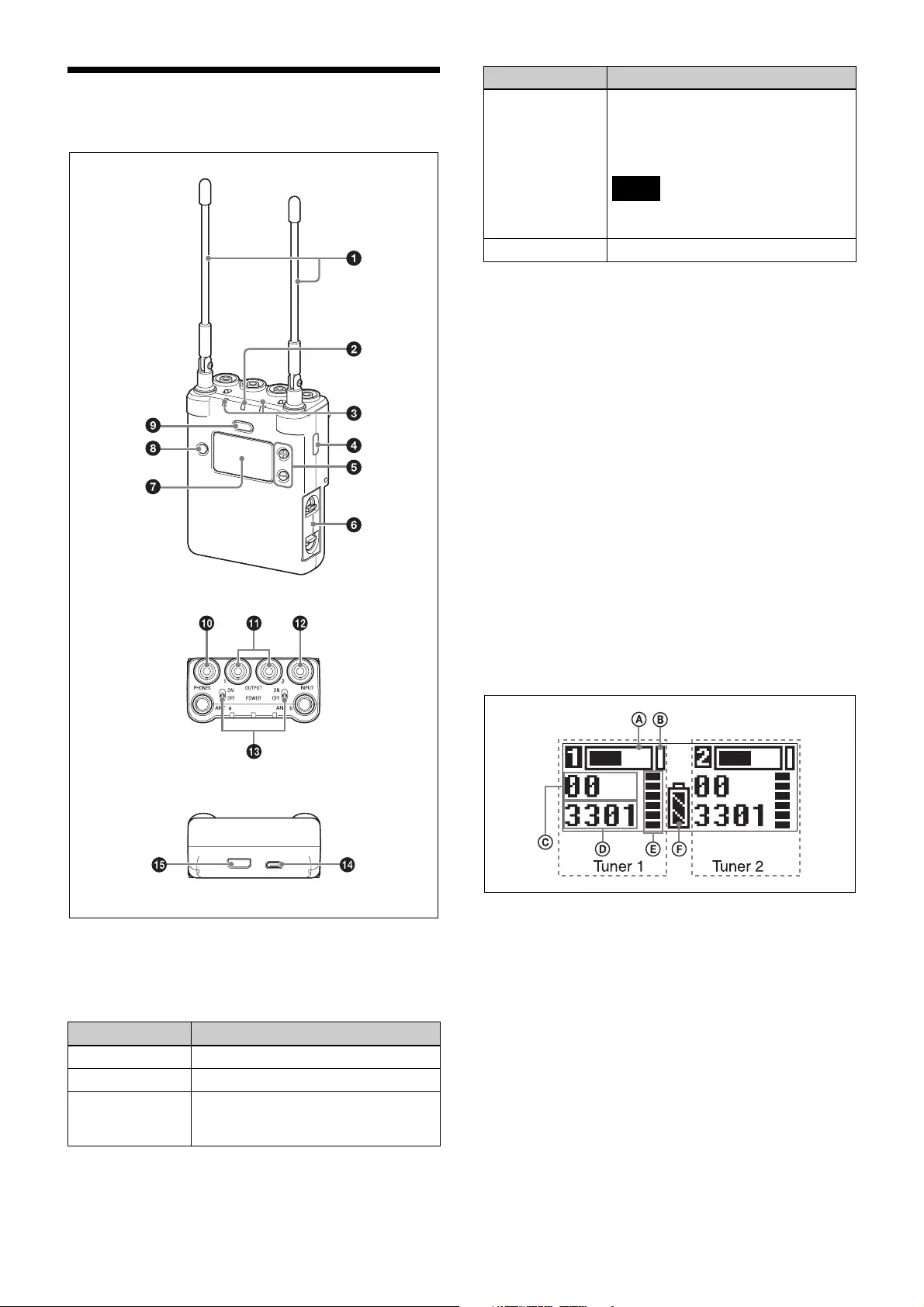
4
Parts Identification
aAntennas
bPOWER indicator
Displays the battery level and charging status.
cRF (radio frequency) indicators
Indicate the RF input level of tuner 1 and tuner 2.
On in green: 25 dBµ or more
On in red: 15 dBµ to 25 dBµ
Off: Less than 15 dBµ
0 dBµ = 1 µVEMF
dInfrared transmission port
Transmits the frequency and compander mode settings
configured on the unit to the transmitter.
e+ or – button
Use to select a function or value.
fBattery compartment
Accepts two AA batteries (alkaline, nickel metal hydride,
or lithium batteries).
For details on how to insert batteries, see “Power
Supply” (page 6).
gDisplay section
AAudio input level meter
Indicates the input signal level.
BPeak indicator
Warns of excessive input by lighting up when the signal
is 3 dB below the level at which distortion begins.
CGroup display
Displays the name of the receive group that is configured.
DChannel display
Displays the name of the receive channel that is
configured.
Indicator display Status
On (green) Sufficient battery level
Flashing (green) Battery is getting low
On (orange) Charging (when rechargeable nickel
metal hydride batteries are inserted
and power is turned off)
Front
Bottom
Top
Flashing (red) Charging not possible (when batteries
other than rechargeable nickel metal
hydride batteries are inserted or the
nickel metal hydride batteries are
deteriorated)
Disconnect the USB cable, and
replace the batteries.
Off Power is off or battery is empty
Indicator display Status
Note
Meter screen
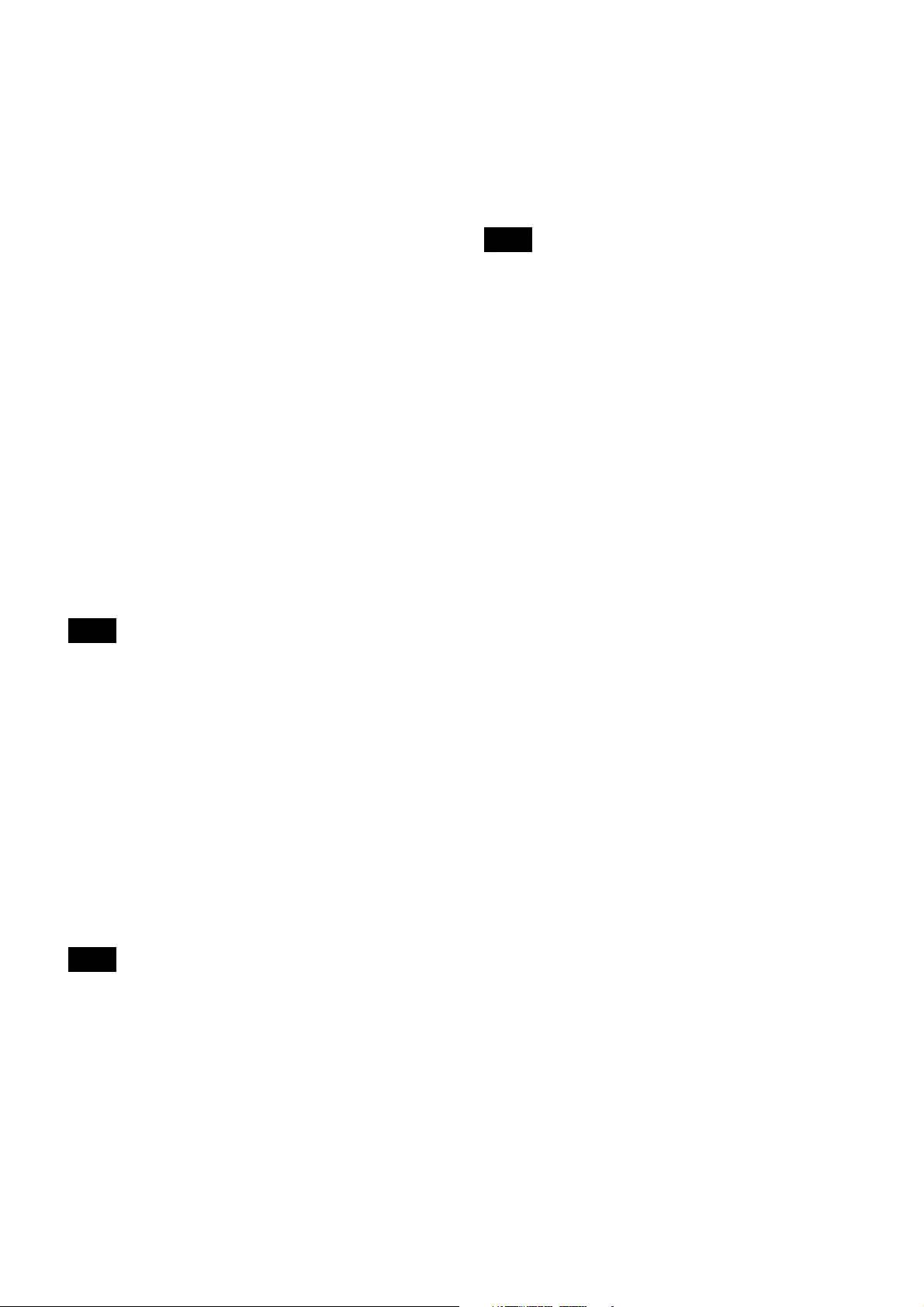
5
ERF level meter
Indicates the RF input level. The number of segments that
light up depends on the input level.
6 segments lit: 60 dBµ or higher
5 segments lit: 50 to 60 dBµ
4 segments lit: 40 to 50 dBµ
3 segments lit: 30 to 40 dBµ
2 segments lit: 20 to 30 dBµ
1 segment lit: 10 to 20 dBµ
All segments off: 10 dBµ or less
FBattery level indicator
Displays the battery level. “EXT” is displayed when
power is supplied from the USB connector. “MI” is
displayed when power is supplied from an SMAD-P3D
(not supplied).
For details, see “Battery level indicator” (page 6).
hSET button
Changes the item to be set or enters the selected function
or parameter value.
iMENU button
Switches the menu that appears in the display.
jPHONES (monitor) connector (3.5-mm diameter,
stereo mini jack)
Connect to headphones to monitor the audio output.
Do not connect headphones with a monaural mini jack.
This may short-circuit the headphone outputs, resulting in
distorted sound output.
kOUTPUT 1/2 (audio output 1/2) connectors
(3.5-mm diameter, stereo mini jack, balanced
output)
Connect one end of the supplied XLR-BMP conversion
output cable or the stereo mini plug-BMP conversion
cable here and the other end to the microphone input on a
camcorder, mixer, or amplifier. If the microphone input
connector on the connected device is a stereo mini jack,
connect the straight (BMP) plug to the tuner and the L-
shaped (stereo mini) plug to the microphone input
connector on the device.
To prevent damaging the tuner, do not apply a voltage to
this connector from a microphone external power supply
or other source.
lMIC INPUT (audio input) connector (3.5-mm
diameter, stereo mini plug)
Connect to a plug-in power external microphone or Sony
BMP-type lavalier microphone.
mPOWER switches
Turn tuner 1 and tuner 2 on or off individually.
nUSB connector (Micro B type)
Connect to a commercially available USB portable power
supply.
When the power is turned on, the unit operates with
power supplied by the USB portable power supply. When
nickel metal hydride batteries are inserted and the power
is turned off, the battery is charged by the USB portable
power supply.
Alkaline batteries and lithium batteries cannot be
recharged.
oAuxiliary connector
Used to connect external accessories.
Note
Note
Note
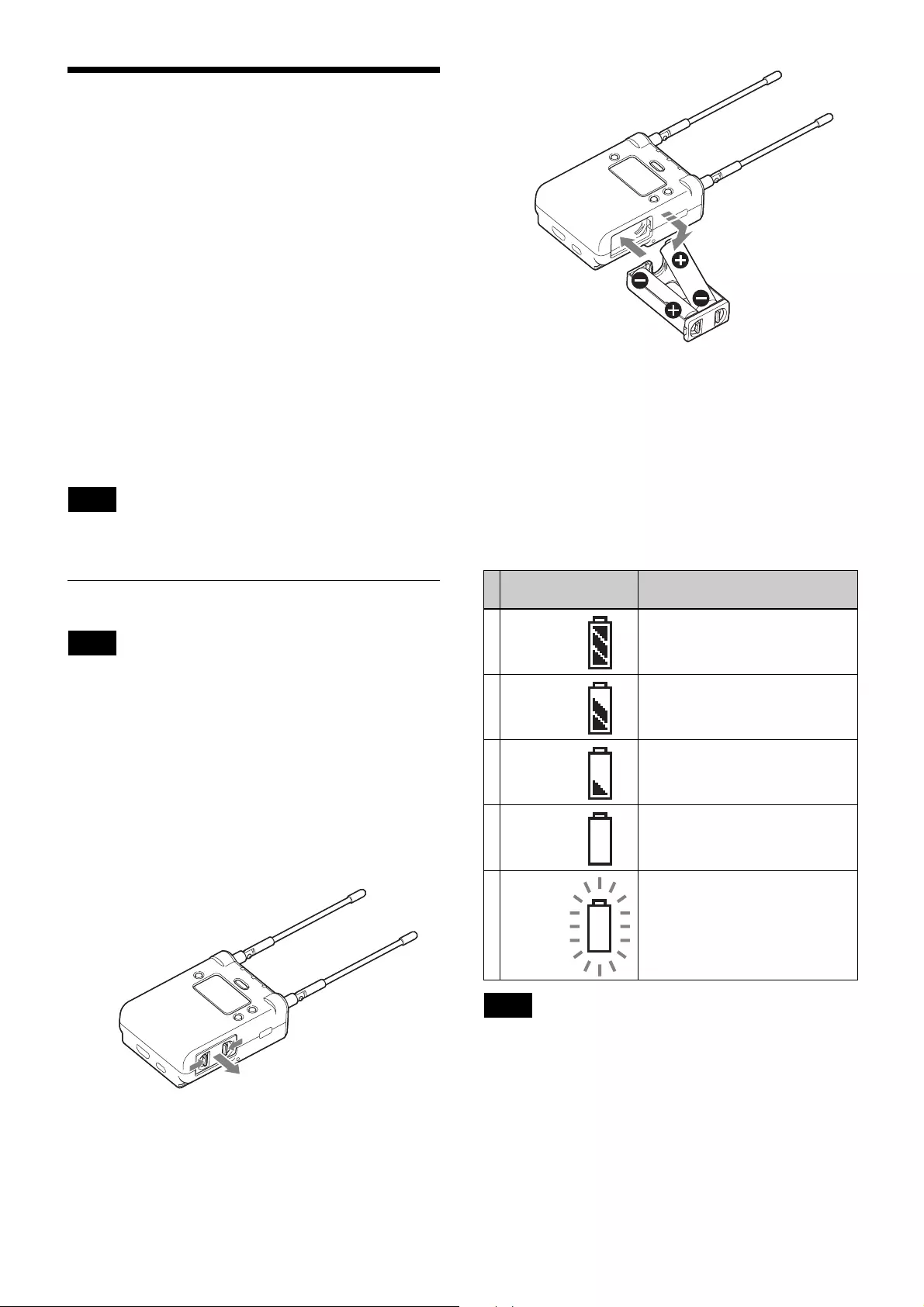
6
Power Supply
The unit operates from two AA batteries (alkaline, nickel
metal hydride, or lithium batteries), power supplied from
a supply connected to the USB connector, or power
supplied from the auxiliary connector. The power supply
that has precedence when both AA battery power and an
external power supply via the USB connector or auxiliary
connector are available can be specified using the PWR
SOURCE (external power selection) function. Under the
factory default setting, the power supplied from inserted
AA batteries has precedence. For details about inserting
batteries and displaying the battery level, or supplying
power from supply connected to the USB connector, see
the following sections.
For details on the PWR SOURCE function setting, see
“Selecting the preferred power supply (PWR SOURCE)”
(page 13).
The use of manganese batteries will result in poor
performance. Do not use manganese batteries.
Inserting the Batteries
• Always use sets of the same type of battery. Do not use
batteries of different types or batteries with different
charge level together.
• Replacing the batteries during operation may generate
a large noise. Be sure to turn off the unit before
replacing the batteries.
1
Turn the power off.
2
Slide the two catches inward (as indicated) and pull
the battery compartment out.
3
Insert two new AA batteries into the battery
compartment with 3 and # polarities in the correct
orientation, and close the compartment.
Make sure that the battery compartment is locked
securely.
Battery level indicator
When tuner 1 or tuner 2 is turned on, the unit’s remaining
battery level apears in the display section.
Immediately replace both batteries with new batteries if
the indicator starts flashing (indication 5 below). If using
new alkaline batteries, use after checking the
recommended time limits.
• When BATTERY is set to TYPE1, the battery level is
indicated based on the use of new LR6 (size AA) Sony
alkaline batteries. The battery level may not be
displayed correctly when different kinds of batteries,
different brand of batteries, or old batteries are used. If
using batteries other than size AA alkaline batteries,
select the battery type using the BATTERY function.
• If you plan to use the unit continuously for a long period
of time, it is recommended that you replace the batteries
with brand new ones.
Note
Notes
Battery level
indicator
Battery status
1 Lights Good
2 Lights Less than 70% charge remaining
3 Lights Less than 40% charge remaining
4 Lights Less than 20% charge remaining
5 Flashes Almost empty
Notes
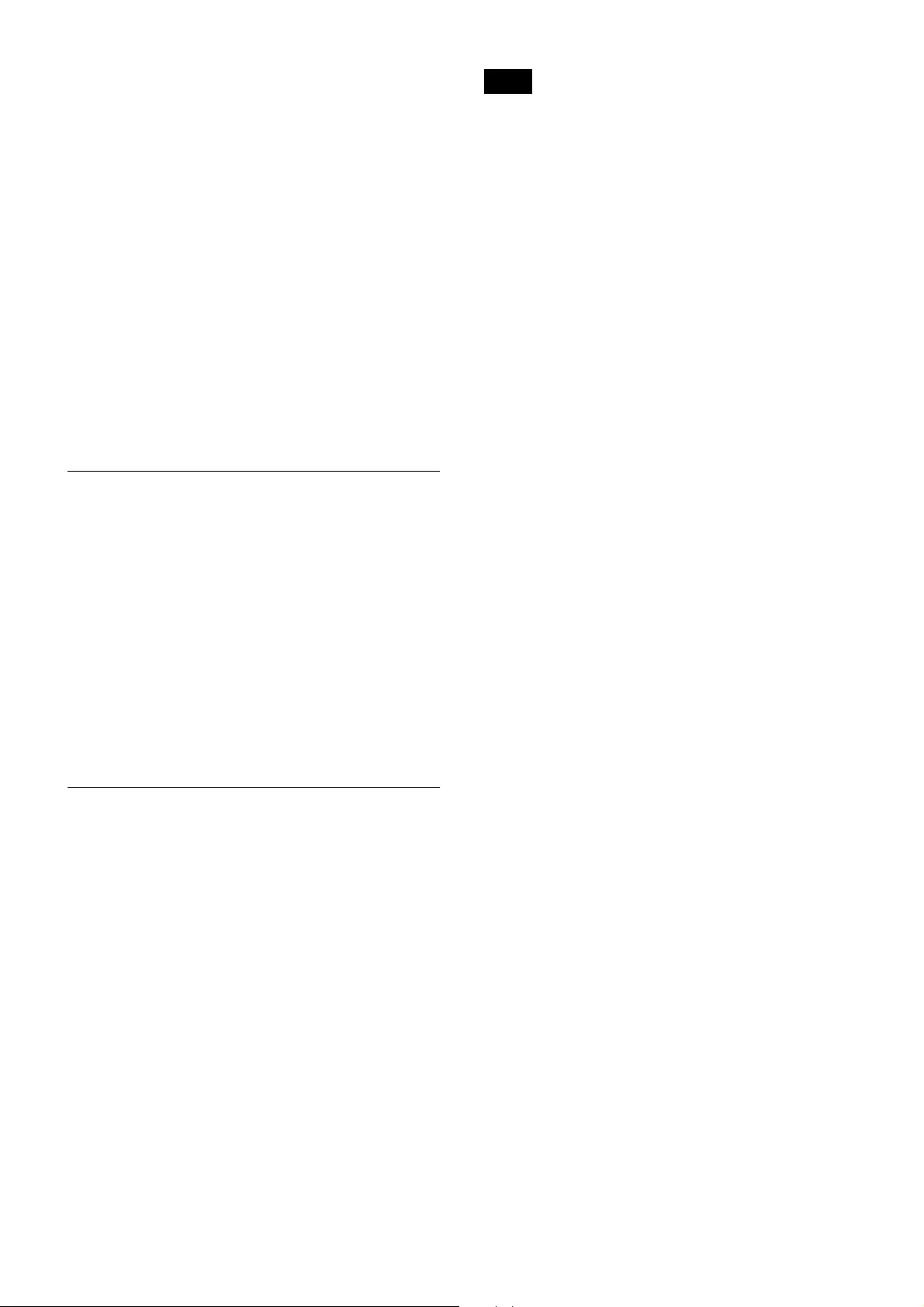
7
• Battery power is gradually consumed, even when the
unit is turned off. Remove the batteries from the unit
before prolonged periods of disuse.
For details on the BATTERY function setting, see “Setting
the battery type (BATTERY)” (page 14).
Battery precautions
Batteries may leak or explode if mistreated. Be sure to
follow these instructions.
• Insert batteries in the correct 3 and # polarity
orientation.
• Always replace the two batteries together with new
ones.
• Do not use different types of batteries or old and new
ones together.
• Dry cells are not rechargeable.
• When not using the device for a long period of time,
remove the batteries. If the batteries leak for any reason,
consult your Sony service representative.
Supplying Power from a USB
Connector
The unit can operate from a commercially available USB-
output type AC adapter or portable power supply
connected to the USB connector.
When supplying power using a USB-output type AC
adapter or portable power supply, use a unit that satisfies
the following conditions.
• Output connector: USB micro B type
• Rated voltage: 5 V
• Output current: 200 mA or higher
Displays “EXT” when power is supplied from the USB
connector.
Charging Nickel Metal Hydride
Batteries
You can charge nickel metal hydride batteries inserted in
the unit.
When charging nickel metal hydride batteries, turn the
power off and connect a commercially available USB-
output type AC adapter or portable power supply to the
USB connector.
The POWER indicator is lit orange while charging
batteries. When charging is finished, the POWER
indicator goes off.
When charging batteries using a USB-output type AC
adapter or portable power supply, use a unit that satisfies
the following conditions.
• Output connector: USB micro B type
• Rated voltage: 5 V
• Output current: 1 A or higher
• Charging may not be supported, depending on the
connected AC adapter, portable power supply,
computer port, or rechargeable batteries.
• Nickel metal hydride batteries are not charged while the
unit is turned on.
Notes
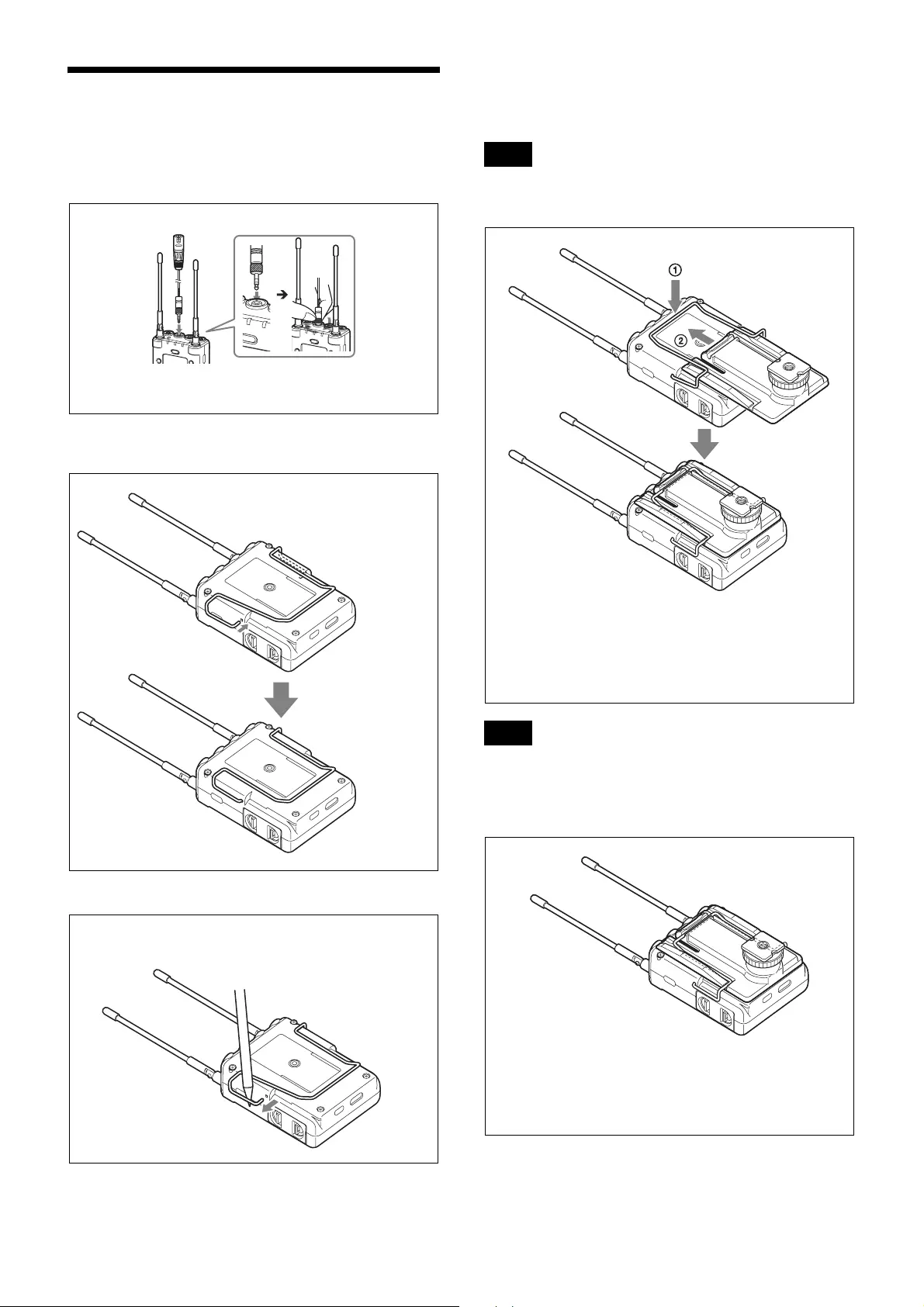
8
Attaching Accessories
Connecting the conversion cable to the
OUTPUT connector
Attaching a belt clip
To remove a belt clip
Attaching the shoe mount adapter
Attach the belt clip before attaching the shoe mount
adapter.
Attach belt clips upside-down if planning to attach the
shoe mount adapter.
If attaching a camcorder, bend the unit’s antenna down so
that the antenna is not reflected on the display.
To remove the shoe mount adapter
Example: XLR-BMP conversion output cable
For a secure connection, turn to lock the
connector.
Insert one end of
the belt clip into
one of two holes
on either side of
the unit, and
then insert the
other end into
the hole on the
other side.
Insert a pointed object, such as
a ball-point pen, between the
belt clip and the unit, and pry
the end of the belt clip from the
hole on the side of the unit.
Note
Note
Push the bottom of the belt clip to make some space
between the belt clip and the unit (1), align the belt clip with
the two vertical grooves on the shoe mount adapter, and
insert the adapter in the direction of the arrow (2). Push the
shoe mount adapter in fully until the belt clip fits into the
horizontal groove on the adapter holds.
Push and hold the part labeled “PUSH” on the shoe mount
adapter 1, and disengage the horizontal part of the belt clip
from the horizontal groove on the shoe mount adapter (2).
Then, push the shoe mount adapter in the direction of the
arrow (3).
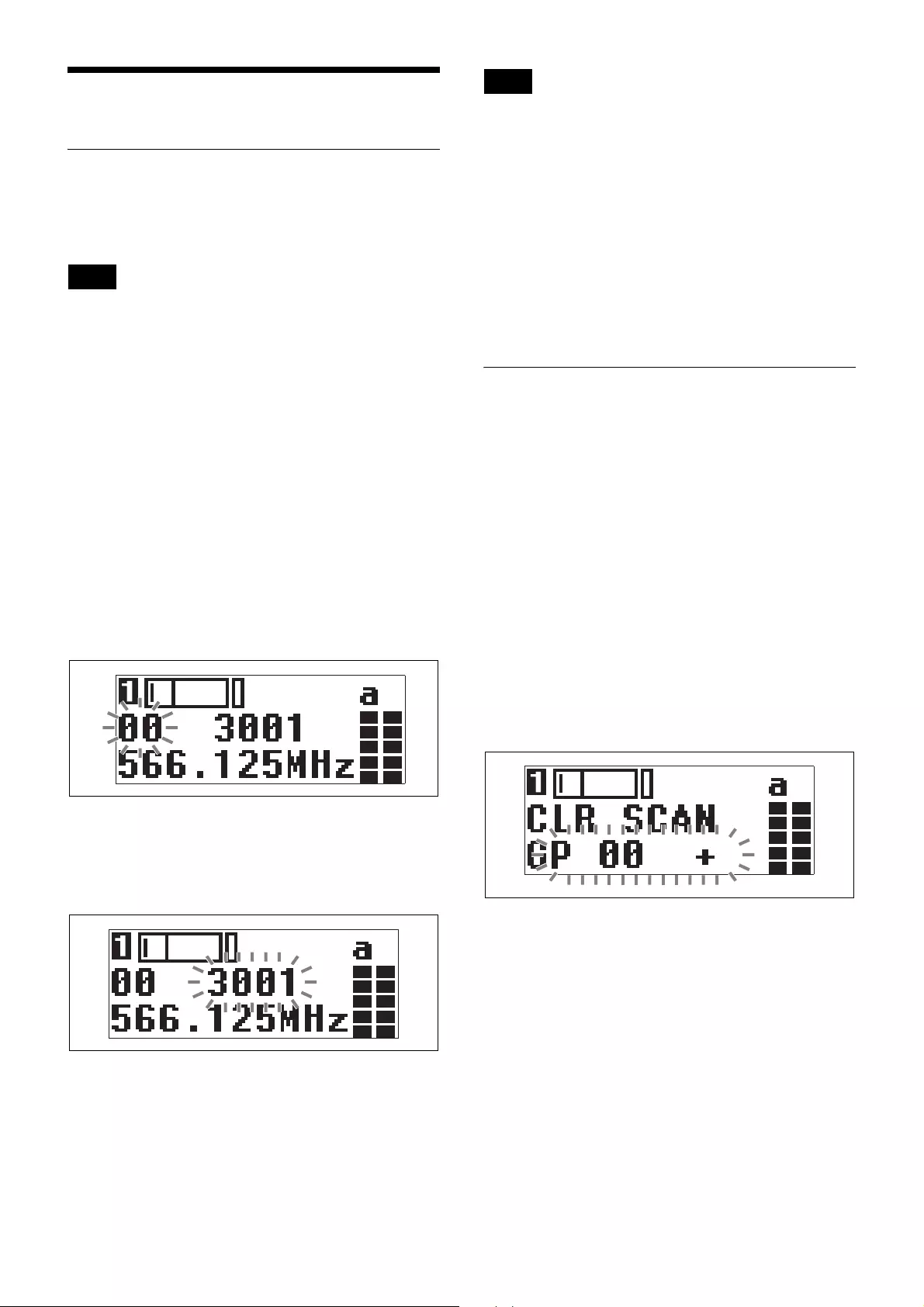
9
Settings
Setting the Receive Channel
For details about the channel groups and channels that can
be selected, refer to the “Frequency List” on the
CD-ROM.
To prevent interference and noise, beware of the
following.
• Do not use multiple transmitters that have been set to
the same channel at the same time.
• When using two or more channels at the same time,
always configure different channels within the same
group.
• Keep all transmitters and receivers at least 3 m away
from each other.
1
Set the POWER 1 or POWER 2 switch to ON.
2
Press the MENU button to display the RX1 or RX2
menu, and press the + or – button to display the GP/
CH screen.
3
Press and hold the SET button for 1 second or longer.
The channel group display starts flashing.
4
Use the + or – button to select the desired group
name, then press the SET button.
The channel group is set, and the channel number
display starts flashing.
5
Use the + or – button to select the desired channel
number, then press the SET button.
The displays stops flashing and the desired channel is
set.
• If there is no user input within 10 seconds after the
channel group display or channel number display starts
flashing, the displayed setting that is flashing is saved.
The same applies when setting other parameters.
• The frequency indicator changes in response to the
channel number.
• The unit continues to receive, even when setting the
receive channel.
• If the power supply cuts off while you are configuring
settings, perform the configuration procedure again
from the beginning.
• Make sure that the same channel is set on transmitters
and receivers within the same system.
Searching for Available Channels
within a Group (Clear Channel
Scan)
You can search for available channels within the
specified channel group.
Before performing this procedure, select the channel
group.
For details, see “Setting the Receive Channel” (page 9).
1
Press the MENU button to display the RX1 or RX2
menu, and press the + or – button to display the CLR
SCAN screen.
2
Press and hold the SET button for 1 second or longer.
Press and hold until the channel group and “+”
display starts flashing.
3
Press the + button.
The unit starts to scan through the selected channel
group. When available channels are found, the first
channel number among the available channels starts
flashing on the display.
To display the next available channel number
Press the + button.
To cancel searching
Press the – button. The display returns to the CLR
SCAN screen.
4
Press the SET button when the desired channel
number starts flashing.
Note
Notes
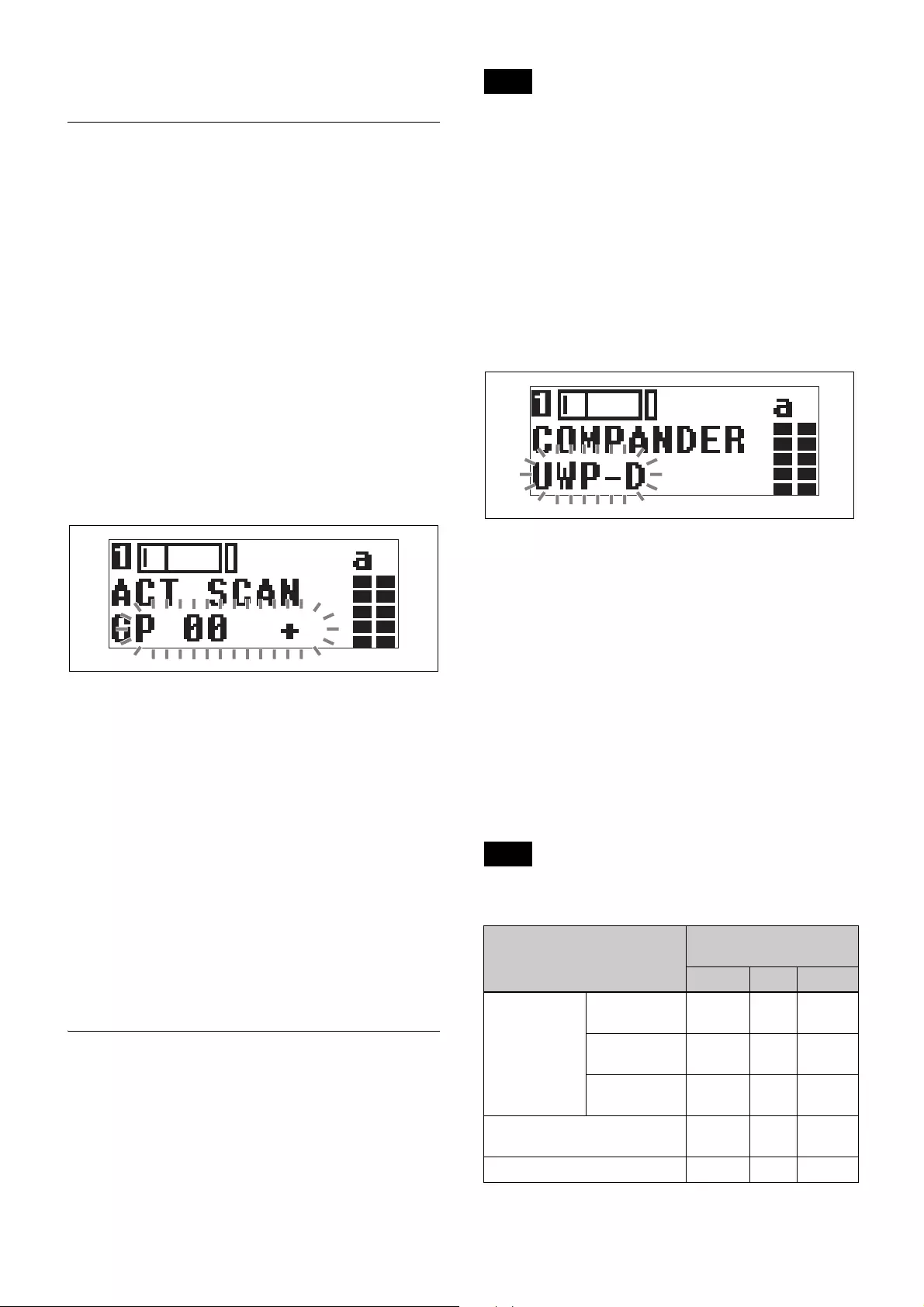
10
The search for available channels finishes and the
displayed channel is set.
Searching for Active Channels
within a Group (Active Channel
Scan)
You can search for channels in use within the specified
channel group. This is useful when using more than one
receiver in combination with a single transmitter.
Before performing this procedure, select the channel
group.
For details, see “Setting the Receive Channel” (page 9).
1
Press the MENU button to display the RX1 or RX2
menu, and press the + or – button to display the ACT
SCAN screen.
2
Press and hold the SET button for 1 second or longer.
Press and hold until the channel group and “+”
display starts flashing.
3
Press the + button.
The unit starts to scan for active channels in the
selected channel group. When active channels are
found, the first channel number among the active
channels starts flashing on the display.
To display the next active channel number
Press the + button.
To cancel searching
Press the – button. The display returns to the ACT
SCAN screen.
4
Press the SET button when the desired channel
number starts flashing.
The search for active channels finishes and the
displayed channel is set.
Setting the Compander Mode
Depending on the transmitter being used in conjunction
with the unit, changing the compander mode may be
necessary.
You can configure different compader modes for tuner 1
and tuner 2.
• When operating in conjunction with UWP-D series
transmitters, set the transmitters to the same compander
mode.
• No audio will be output if the tone signal frequency is
different due to inconsistencies in compander mode
settings configured on the devices being used together.
1
Press the MENU button to display the RX1 or RX2
menu, and press the + or – button to display the
COMPANDER screen.
2
Press and hold the SET button for 1 second or longer.
The selected item starts flashing.
3
Use the + or – button to select the compander mode,
then press the SET button.
The selected compander mode is configured.
UWP-D: Select this when operating in conjunction
with Sony UWP-D series transmitters.
UWP: Select this when operating in conjunction with
Sony UWP series transmitters.
WL800: Select this when operating in conjunction
with Sony WRT series transmitters.
Transmitter and compander mode
combinations
Configure the appropriate compander mode based on the
transmitters being used.
Audio will not be output if the combination of
transmitters and compander mode settings are not correct.
Notes
Note
Transmitter Compander mode on
unit
UWP-D UWP WL800
UWP-D series
(UTX-B03,
UTX-M03,
UTX-P03,
UTX-B03HR)
Compander
mode: UWP-D
Ye s N o N o
Compander
mode: UWP
No Yes No
Compander
mode: WL800
No No Yes
UWP series (UTX-B2, UTX-H2,
UTX-P1)
No Yes No
WRT series (WRT-822, etc.) No No Yes
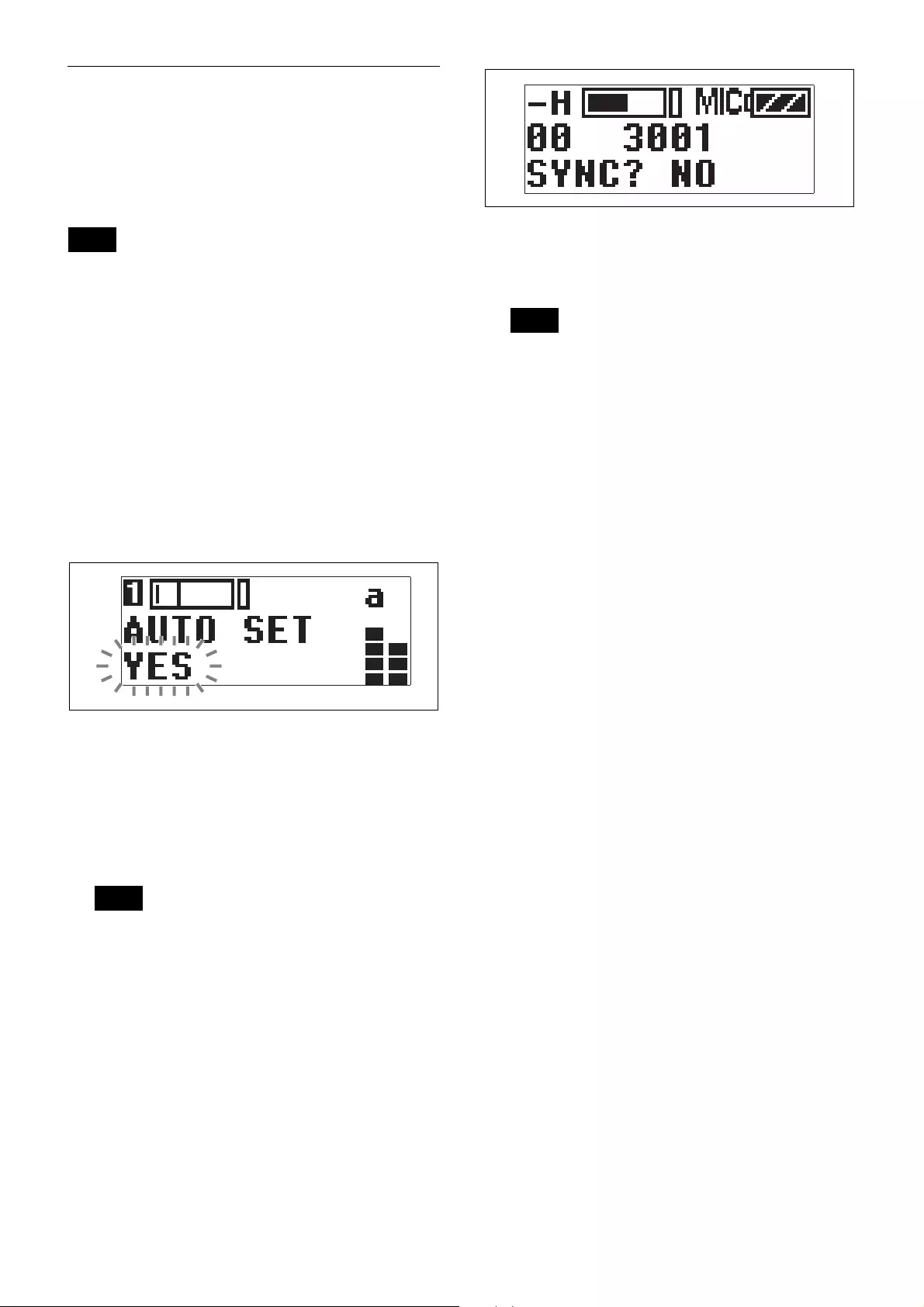
11
Using the Infrared Communication
Function
When operating in conjunction with UWP-D series
transmitters, the frequency and compander mode settings
configured on the unit can be sent and applied to the
transmitter using the infrared communication function.
This function cannot be used when operating in
conjunction with UWP or WRT series transmitters.
Searching for available channels and
configuring the channel settings via
infrared communication (AUTO SET)
1
Press the MENU button to display the RX1 or RX2
menu, and press the + or – button to display the
AUTO SET screen.
2
Press and hold the SET button for 1 second or longer.
“YES” flashes on the display.
3
Press the SET button.
Clear Channel Scan starts searching for an available
channel.
When Clear Channel Scan finishes, the channel with
the least noise and interference will be set.
When the channel is set, infrared transmission starts
automatically.
Some noise may occur when power is turned on.
Accordingly, turn down the audio input level of
devices connected to the unit when turning the power
on.
4
Press and hold the SET button on the transmitter and
press the POWER/MUTING button to turn the power
on.
5
Place the infrared transmitter port on the unit near the
infrared detector on the transmitter.
Information about the channel set on the unit is sent
to the transmitter, and a prompt appears on the
transmitter display asking if you want to change to
that frequency.
6
Use the + or – button to select “YES,” then press the
SET button on the transmitter.
This sets the transmit channel and compander mode.
• The infrared transmission from the unit in step 3
continues for about 10 seconds. Perform steps 4
and 5 within those 10 seconds. If 10 seconds have
elapsed, you can reestablish the infrared link using
the SYNC screen on the unit.
• Place the unit and transmitter within about 20 cm (8
in.) of each other.
• If 5 seconds elapse without any user input after the
prompt appears on the transmitter display, the
transmitter returns to its previous state without
changing the frequency.
• Communications using the infrared link may be
adversely affected, depending on the surrounding
environment. If this occurs, use the SYNC screen
on the unit to reestablish the link.
Configuring the group/channel manually
and configuring the channel settings via
infrared communication (SYNC)
1
Configure the group/channel settings (page 9).
2
Press the MENU button to display the RX1 or RX2
menu, and press the + or – button to display the
SYNC screen.
3
Press and hold the SET button for 1 second or longer.
A confirmation screen appears.
4
Use the + or – button to select “YES,” then press the
SET button.
5
Press and hold the SET button on the transmitter and press
the POWER/MUTING button to turn the power on.
6
Place the infrared transmitter port on the unit near the
infrared detector on the transmitter.
Information about the channel set on the unit is sent
to the transmitter, and a prompt appears on the
transmitter display asking if you want to change to
that frequency.
Note
Note
Notes
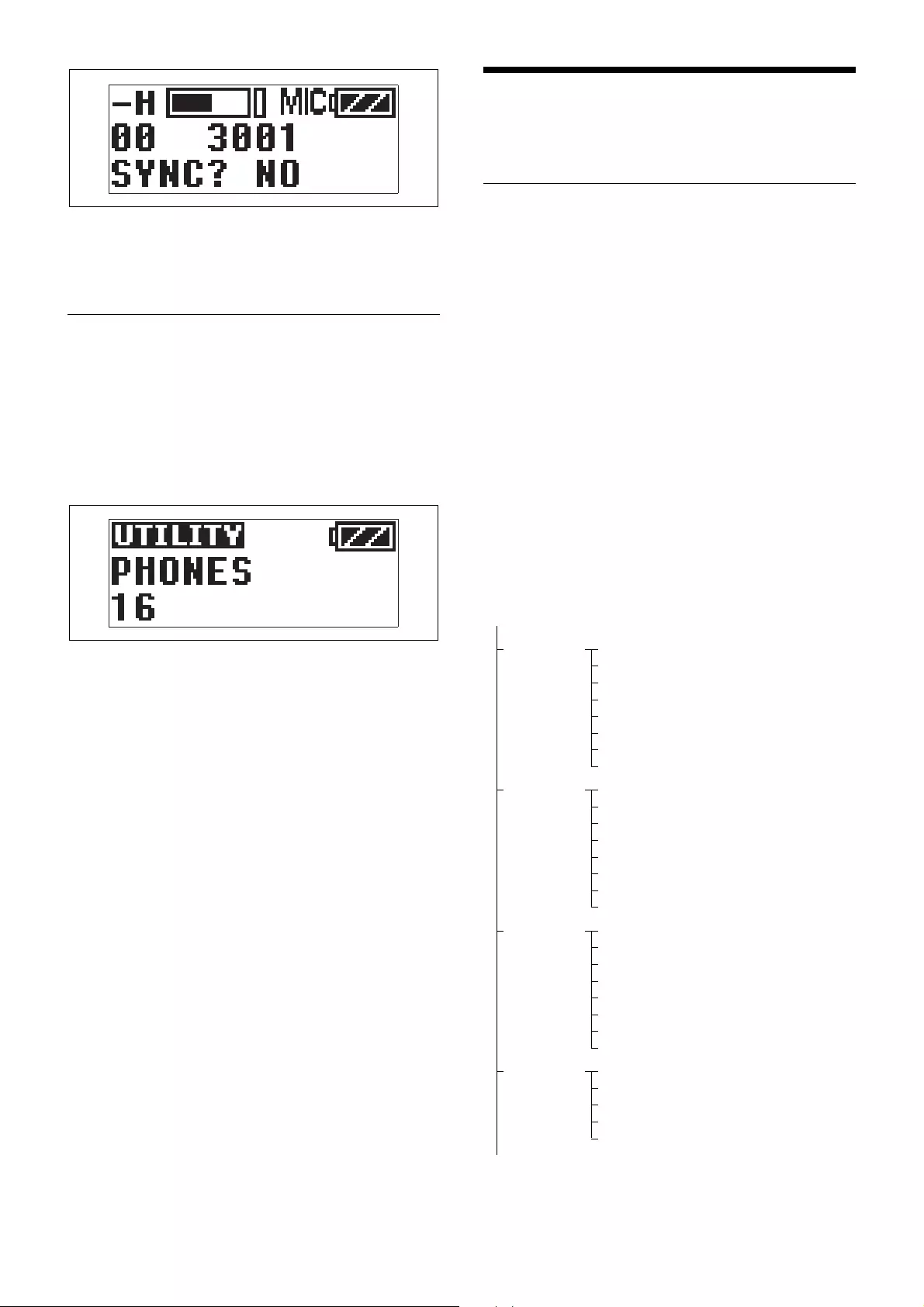
12
7
Use the + or – button to select “YES,” then press the
SET button on the transmitter.
This sets the transmit channel and compander mode.
Adjusting the Monitor Audio Level
You can set the monitor audio level within the range 1 to
16.
1
Press the MENU button to display the meter screen,
and use the + or – button to display PHONES.
The current monitor audio level is displayed.
2
Press and hold the SET button for at least one second.
Press and hold until the monitor audio level flashes.
3
Use the + or – button to set the desired monitor audio
level, then press the SET button.
The setting value is stored. The setting is retained
even after the power is turned off.
Menu Displays and
Detailed Settings
Menu Structure and Hierarchy
Menu structure
UTILITY menu
You can display the UTILITY menu from the meter
screen which displays information on tuners 1 and 2. This
menu allows you to configure basic settings for the unit.
RX1 (tuner 1) menu
This menu allows you to configure settings for RX1
(tuner 1).
RX2 (tuner 2) menu
This menu allows you to configure settings for RX2
(tuner 2).
EXT.IN menu
This menu allows you to configure settings for the
microphone connected to the external input connector.
Menu hierarchy
MENU
<UTILITY>
Meter screen PHONES
OUT LEVEL
TIME
PWR SOURCE
BATTERY
CONTRAST
RESET
VERSION
RX1 GP/CH
AUTO SET
BAND
CLR SCAN
SYNC
COMPANDER
ACT SCAN
ASSIGN
RX2 GP/CH
AUTO SET
BAND
CLR SCAN
SYNC
COMPANDER
ACT SCAN
ASSIGN
EXT.IN MIC SELECT
INPUT LEVEL
LCF
PHASE
ASSIGN
To meter screen
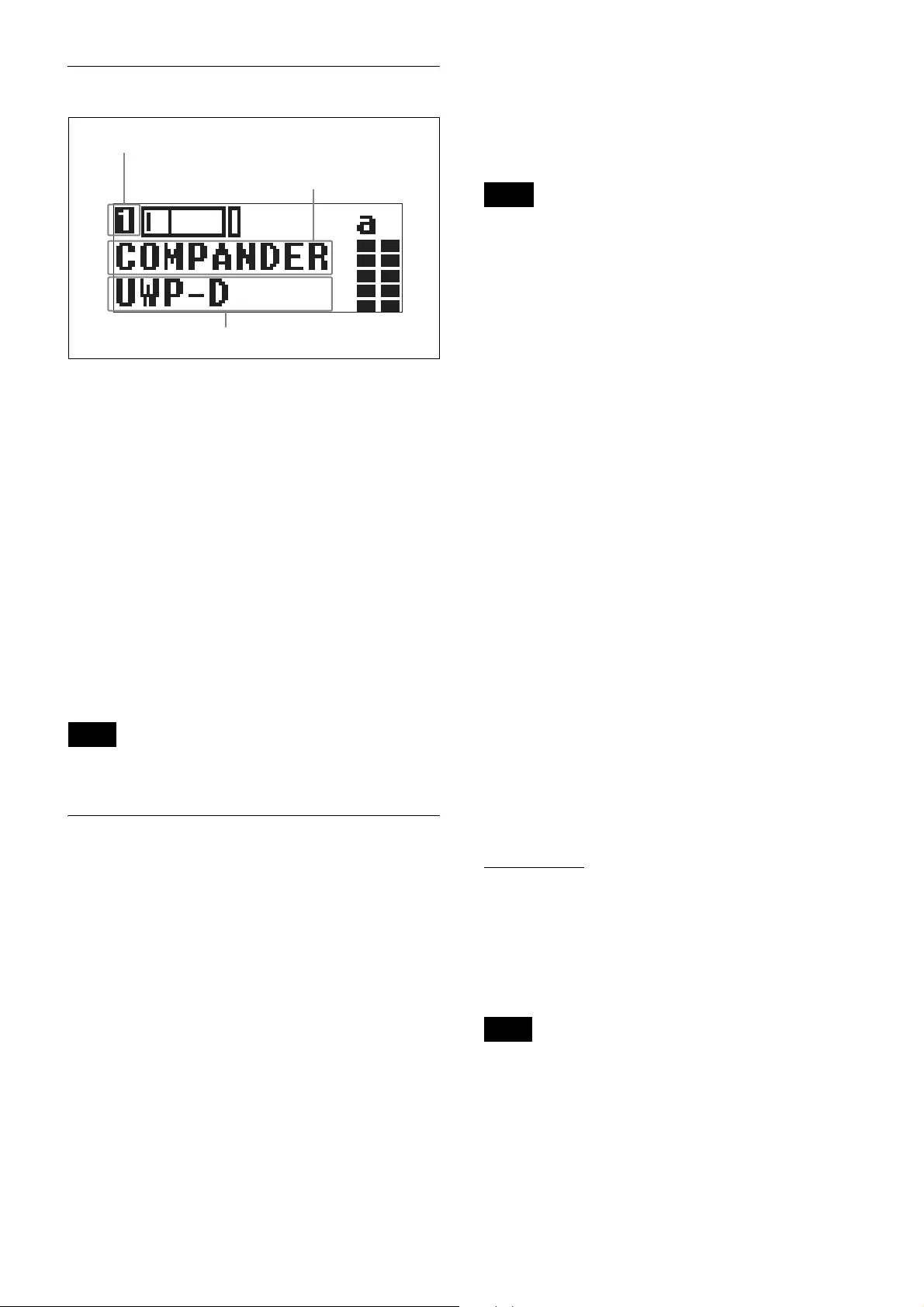
13
Basic Menu Operations
1
Press the MENU button repeatedly to select the
menu.
Each time you press the MENU SELECT button, the
menu changes in the following order:
meter screen, RX1, RX2, EXT.IN, meter screen
If you want to configure settings in the UTILITY
menu, display the meter screen.
2
Press the + or – button repeatedly until the function to
be set appears.
3
Hold down the SET button until the item to be set
flashes.
4
Press the + or – button to change the setting.
5
Press the SET button to apply the setting.
When the tuner is turned off, the menus corresponding to
that tuner are not displayed.
UTILITY Menu
The UTILITY menu includes items related to the basic
receiver settings, including the meter screen.
These functions and parameters are explained here.
Underlined items are the factory setting.
Adjusting the monitor audio level
(PHONES)
Adjusts the monitor audio level for the headphones.
The factory default setting is 12.
For details, see “Adjusting the Monitor Audio Level”
(page 12).
Setting the audio output level (OUT
LEVEL)
Sets the audio output level. You can set the level in 3 dB
increments in the range –12 dB to +12 dB. The factory
default setting is 0 dB.
The monitor output level does not change when you
change the output level in OUT LEVEL. The monitor
output level is adjusted separately.
For details about adjusting the monitor audio level, see
“Adjusting the Monitor Audio Level” (page 12).
Displaying the accumulated running time
(TIME)
Display the accumulated running time of the unit as a
guide to total usage time.
The factory default setting is 00:00. Up to 99:99 can be
displayed.
To reset the time display
1
Press and hold the SET button until the time display
starts flashing.
2
Press the – button to display “00:00 CLR” and press
the SET button.
Pressing the + button when “00:00 CLR” is displayed
causes the time display to start flashing. You can
press the SET button in this state to cancel the reset of
the accumulated running time.
Selecting the preferred power supply
(PWR SOURCE)
Specifies whether the power supply from the batteries
inserted in the unit or from an external USB portable
power supply or accessory connected to the USB
connector or auxiliary connector has precedence.
BATT -> EXT: Batteries inserted in the unit have
precedence.
EXT -> BATT: Power supplied from a USB connector or
externally connected sources have precedence.
BATT ONLY: Batteries inserted in the unit are used, and
power supplied from the USB connector or auxiliary
connector is not used even after the batteries are
discharged.
When BATT -> EXT or EXT -> BATT is specified and
power from the preferred source is cut off, the power
supply automatically switches to the other source.
Therefore, when only one power supply is available, that
power supply will be used regardless of the PWR
SOURCE setting. There may be a brief interruption in the
audio when the power supply switches.
Note
Function name
Menu name
Item to be set
Note
Note
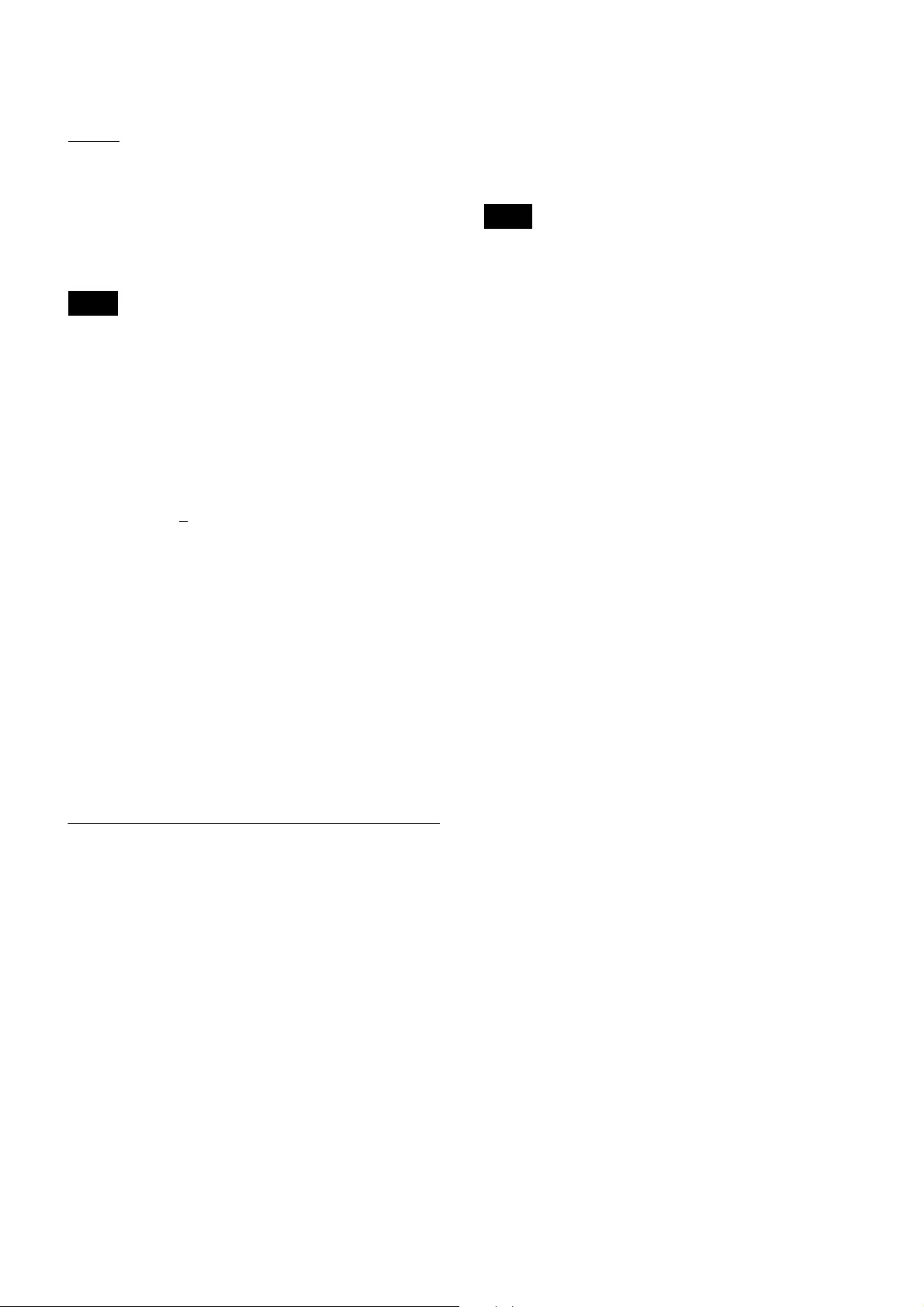
14
Setting the battery type (BATTERY)
You can set the type of battery being used in order to
provide a more accurate battery level indication.
TYPE1: Recommended setting when using alkaline LR6
(size AA) batteries. Indicates the battery level based on
the characteristics of new Sony alkaline LR6 (size AA)
batteries.
TYPE2: Recommended setting when using rechargeable
nickel metal hydride batteries.
TYPE3: Recommended setting when using lithium
batteries.
The characteristics of batteries change according to
battery type and environmental conditions. It is
recommended that you understand the characteristics of
batteries before using them.
Setting the display contrast (CONTRAST)
Adjust the contrast of text and icons on the display in the
range 1 to 10.
The configurable values are given below.
(Light) 1 2 3 4 5 6 7 8 9 10 (Dark)
Restoring factory default settings
(RESET)
Restore all parameters to their factory default settings.
Press and hold the SET button. A prompt appears asking
you whether to restore factory default settings. Press the
+ or – button to select YES, then press the SET button.
The unit parameters are restored to their factory default
settings.
Displaying the software version
(VERSION)
Display the software version of the unit.
RX (tuner) 1/2 Menu
For details on menu operation, see “Basic Menu
Operations” (page 13).
Use this menu to set the digital wireless receiver functions
(the main functions of this receiver).
Selecting group/channel (GP/CH)
The factory default setting varies depending on the
model.
For details, see “Setting the Receive Channel” (page 9).
Setting an available channel automatically
(AUTO SET)
Automatically search for and set an available channel,
and start infrared transmission to the transmitter.
For details, see “Searching for available channels and
configuring the channel settings via infrared
communication (AUTO SET)” (page 11).
Selecting the frequency band (BAND)
Select the receive frequency band.
This menu is not available on Japanese and Korean
models. On these models, the frequency band cannot be
selected.
For details about the groups and channels in each frequency
band, refer to the “Frequency List” on the CD-ROM.
Searching for and selecting available
channels (CLR SCAN)
Search for available channels.
For details, see “Searching for Available Channels
within a Group (Clear Channel Scan)” (page 9).
Using infrared transmission (SYNC)
Transfer the frequency and compander mode set on the
unit to a transmitter using an infrared transmitter.
For details, see “Configuring the group/channel
manually and configuring the channel settings via
infrared communication (SYNC)” (page 11).
Setting the compander mode
(COMPANDER)
Set the operating mode of the compander.
For details, see “Setting the Compander Mode”
(page 10).
Setting the frequency to an active channel
(ACT SCAN)
Search for channels already in use. This is useful when
using more than one receiver in combination with a single
transmitter.
For details, see “Searching for Active Channels within a
Group (Active Channel Scan)” (page 10).
Selecting the output connector for
received audio (ASSIGN)
Select the connector from which to output received
signals.
Under factory default settings, tuner 1 is set to OUT1 and
tuner 2 is set to OUT2.
OUT1: Output the audio from the OUTPUT 1 connector.
OUT1/2: Output the audio from both the OUTPUT 1 and
OUTPUT 2 connectors.
OUT2: Output the audio from the OUTPUT 2 connector.
Note
Note
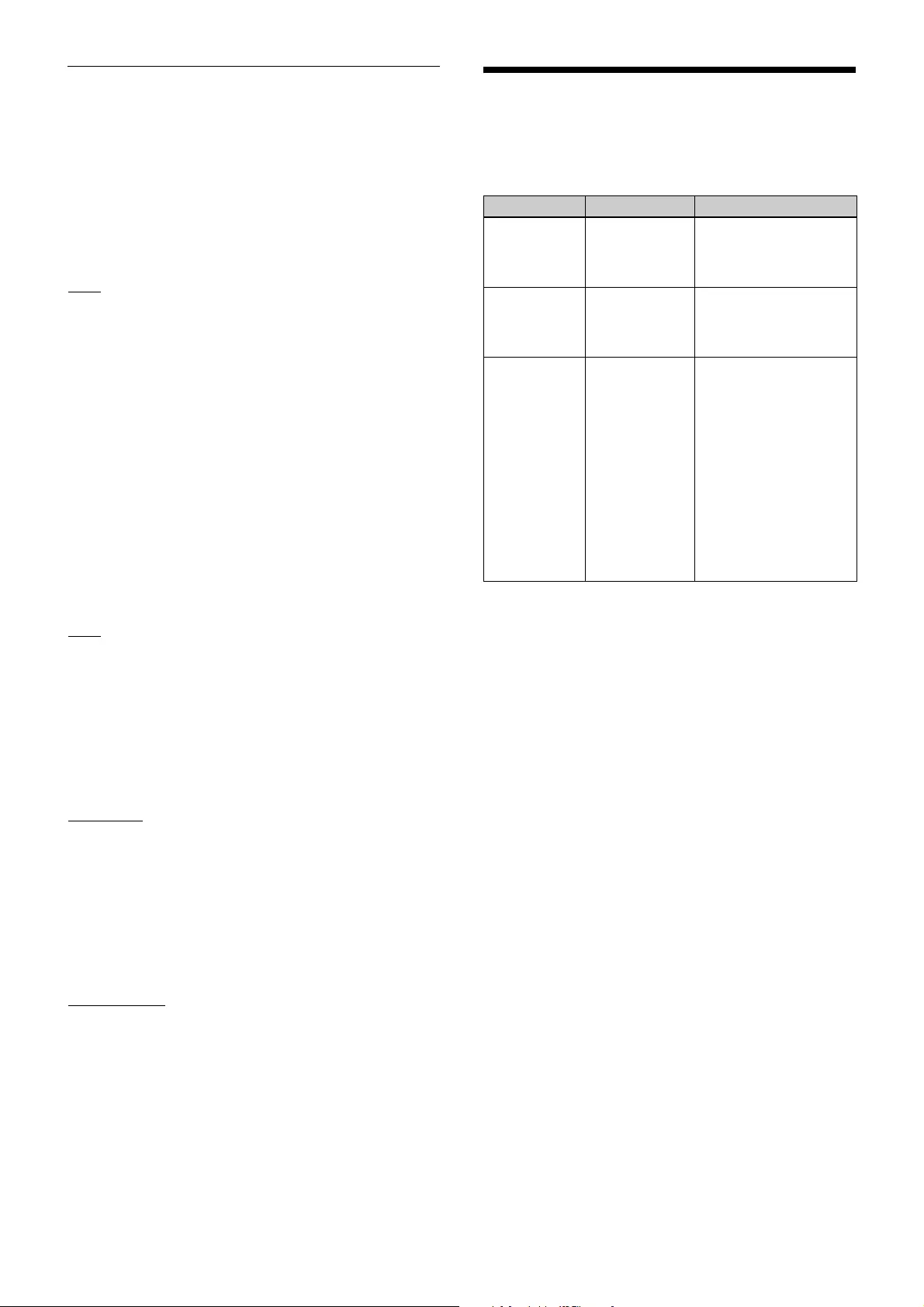
15
EXT.IN Menu
This menu allows you to configure settings for the
microphone connected to the unit’s external input
connector.
Selecting the external microphone type
(MIC SELECT)
Select which type of microphone is connected to the
external input connector.
OFF: Select this when not using an external microphone.
PLUG-IN PWR: Select this when using a plug-in power
microphone.
MONO BMP +5V: Select this when using a Sony
lavalier microphone.
Adjusting the input level (INPUT LEVEL)
Set the input level to a value between –12 to +12 dB.
Adjust the value according to the type of microphone that
is connected.
The factory default setting is 0 dB.
Setting the low-cut filter (LCF)
You can set the low-cut filter to reduce noise caused by
wind.
You can set the cutoff frequency to OFF/LOW/MID/
HIGH.
OFF: No filtering
LOW: 100 Hz cutoff frequency
MID: 150 Hz cutoff frequency
HIGH: 200 Hz cutoff frequency
Switching the phase of the microphone
(PHASE)
You can switch the phase of a connected microphone to
output audio in reverse phase.
NORMAL: Phase is not reversed.
INVERT: Reverses the internal phase.
Selecting the output connector for audio
inputs (ASSIGN)
Select the connector from which to output signal inputs.
OUT1: Output the audio from the OUTPUT 1 connector.
If the connected microphone is an LR type, the output will
be mixed.
OUT1/2 (L/R): Output the audio from both the OUTPUT
1 and OUTPUT 2 connectors. If the connected
microphone is an LR type, L will be output from the
OUTPUT 1 connector and R will be output from the
OUTPUT 2 connector.
OUT2: Output the audio from the OUTPUT 2 connector.
If the connected microphone is an LR type, the output will
be mixed.
Error Messages
When a problem occurs, one of the following error
messages may appear on the display.
Message Meaning Solution
EEP ERROR An error has
occurred in the
backup memory
data.
Contact your Sony
service representative.
PLL ERROR An error
occurred in the
PLL synthesizer
circuit.
Restart the unit. If the
message persists,
contact your Sony
service representative.
NO TONE Audio signal
output has been
muted, because
a tone signal
different from
the compander
mode
configured on
the unit was
received.
Configure the
appropriate compander
mode based on the
transmitters you are
using “Setting the
Compander Mode”
(page 10).
When operating in
conjunction with UWP-D
series transmitters
(UTX-B03, UTX-M03,
etc.), set the unit and the
transmitters to the same
compander mode.
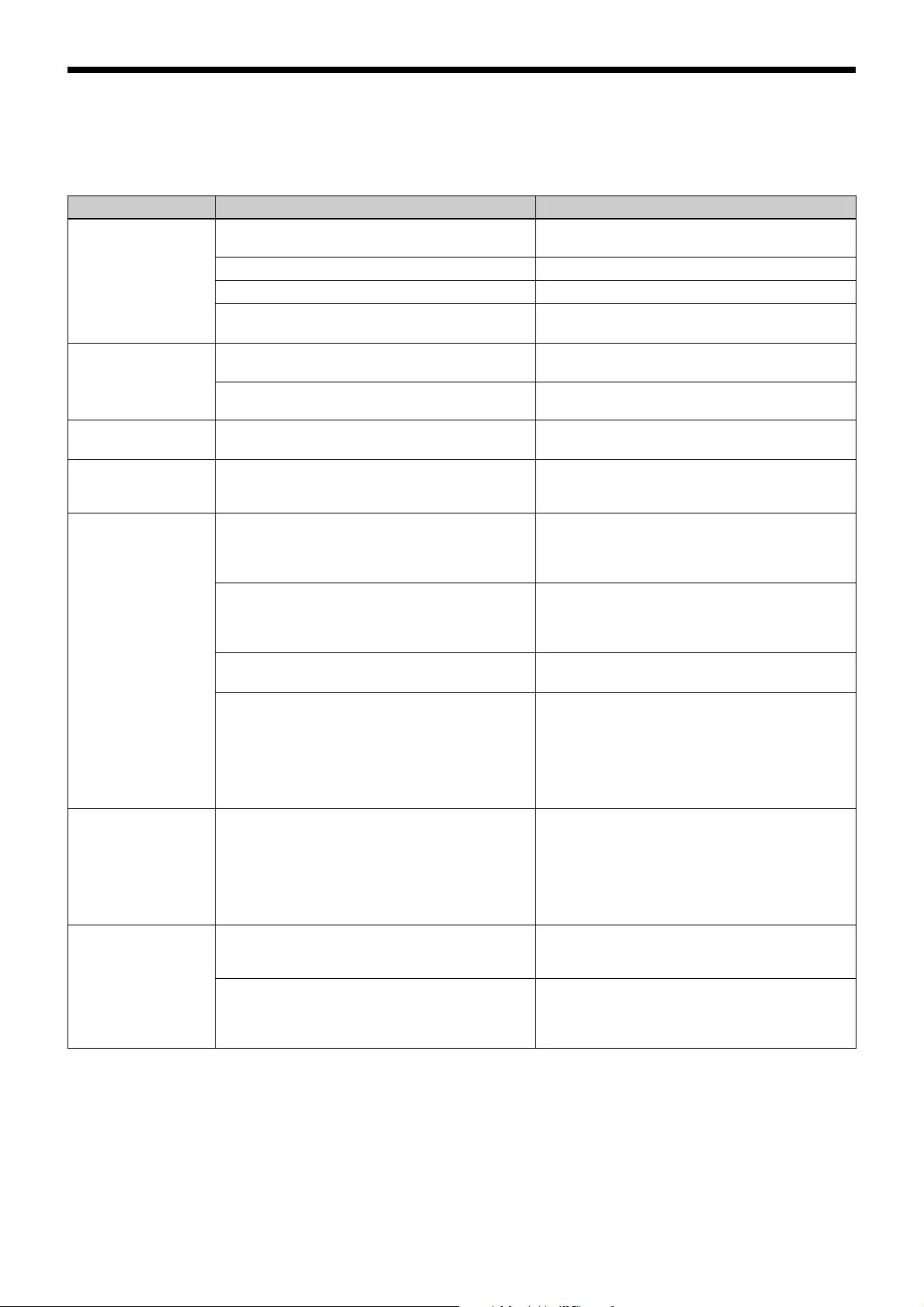
16
Troubleshooting
If you have any problem, use the following checklist before asking for repairs. If the problem persists, contact your Sony
service representative.
Symptom Cause Solution
The unit does not turn
on.
The 3 and # polarity orientation of the batteries is
incorrect.
Insert the batteries with the correct polarity
orientation.
The batteries are getting low. Replace the batteries with new ones.
The battery terminals are dirty. Clean the 3 and # terminals with a cotton swab.
Batteries are not inserted despite PWR SOURCE
being set to BATT ONLY.
Insert batteries, or change the PWR SOURCE
setting.
There is no sound. The channel setting on the transmitter is different
from that on the receiver.
Use the same channel setting on both the
transmitter and receiver.
The compander mode setting on the transmitter is
different from that on the receiver.
Use the same compander mode setting on both
the transmitter and receiver.
The sound is
distorted.
The channel setting on the transmitter is different
from that on the receiver.
Use the same channel setting on both the
transmitter and receiver.
The sound is weak. The supplied cables and connected device are not
connected properly.
Refer to the operating instructions of the
connected device, and perform proper
connections.
There is sound
interruption or noise.
Two or more transmitters are set to the same
channel.
Two or more transmitters cannot be used on the
same channel. Refer to the frequency list stored
on the supplied CD-ROM, and reconfigure the
channel on each transmitter.
The transmitters are not set to the channels within
the same channel group.
The channel plan is set so that no signal
interference occurs when two or more transmitters
are used simultaneously. Set each transmitter to a
different channel within the same channel group.
Adjacent channels are being used. Use the channels separated by at least two
channels (250 kHz).
Jamming radio waves are being received. Set the channel on the receiver to a channel for
which the RF indicator does not light, or use the
Clear Channel Scan function to switch to a
channel without interference. Then, set the
transmitter to the same channel as the receiver.
If using two or more transmitters, change to a
channel group that is not affected.
The RF indicator on
the receiver lights up
even when the
transmitter is off.
Jamming radio waves are being received. Set the channel on the receiver to a channel for
which the RF indicator does not light, or use the
Clear Channel Scan function to switch to a
channel without interference. Then, set the
transmitter to the same channel as the receiver.
If using two or more transmitters, change to a
channel group that is not affected.
The transmitter
channel cannot be set
with infrared
transmission.
The infrared receptor on the transmitter is too far
from the infrared transmission port on the receiver.
Reduce the distance between the infrared receptor
on the transmitter and the infrared transmission
port on the receiver to within about 20 cm (8 in.).
Interference from infrared communications
between other devices or from direct sunlight is
present.
The transmitting distance is reduced when
interference from strong sunlight, for example, is
present. Place the transmitter and receiver as
close to each other as possible.
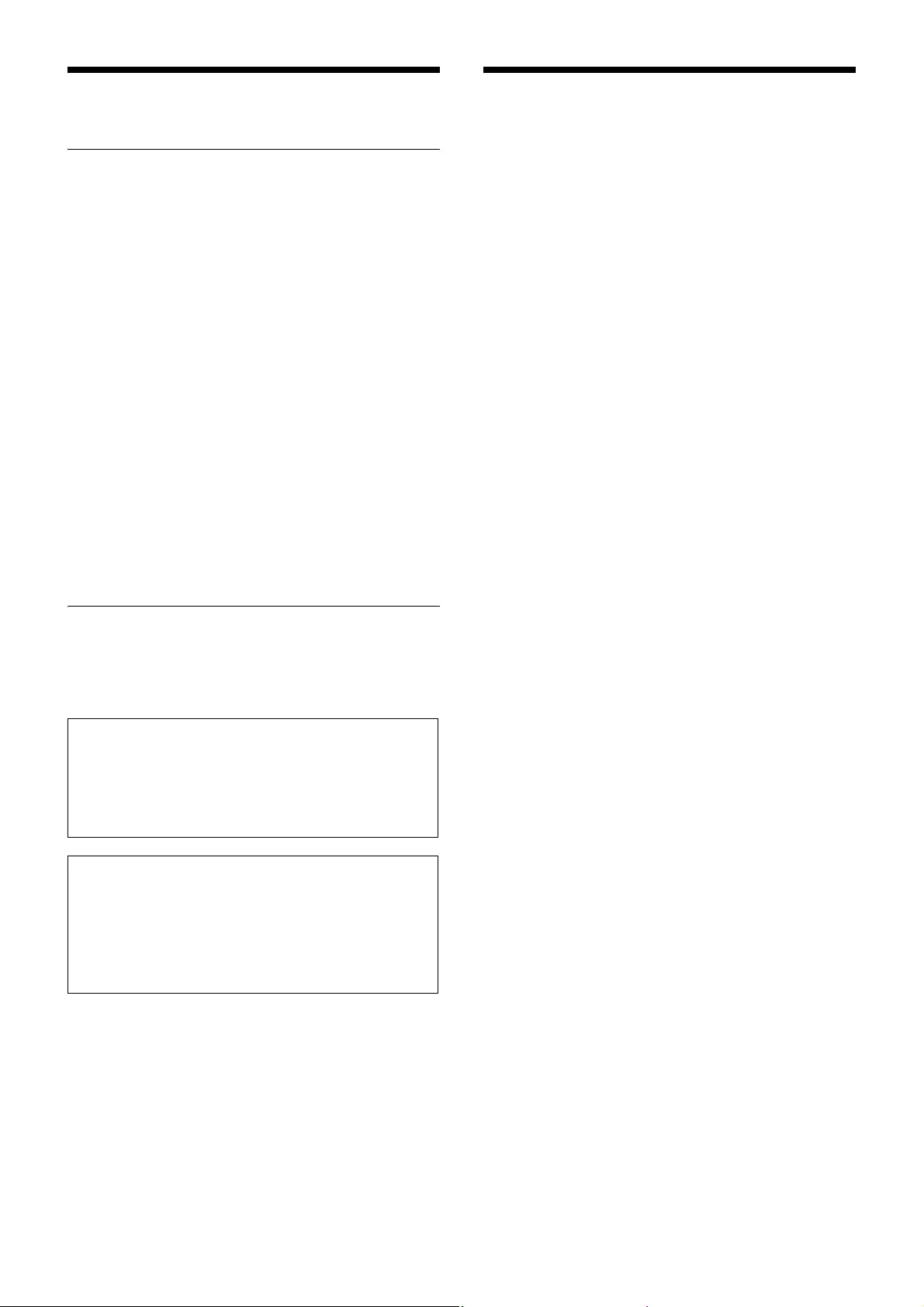
17
Important Notes on Use
Usage and Storage
• Operating the UWP-D series devices near electrical
equipment (motors, transformers, or dimmers) may
cause interference due to electromagnetic induction.
Keep the devices as far from such equipment as
possible.
• The presence of lighting equipment may produce
electrical interference over a wide frequency range. In
this case, interference may fluctuate with the position of
the receiver antenna and position of the transmitter.
Position the devices so that interference is minimized.
• To avoid degradation of the signal to noise ratio, do not
use UWP-D devices in noisy places or in locations
subject to vibration, such as the following:
– Near electrical equipment, such as motors,
transformers, or dimmers
– Near air conditioning equipment or places subject to
direct air flow from an air conditioner
– Near PA (public address) loudspeakers
– Near equipment that might knock against the receiver
Keep devices as far from such equipment as possible or
use buffering material.
Cleaning
Clean the surface and the connectors of devices with a
dry, soft cloth. Never use thinners, benzene, alcohol, or
any other chemicals, since these may mar the finish.
Specifications
Antenna 1/4 λ wire antenna
(angle-adjustable)
RF squelch level
15 dBµ / OFF (0 dBµ = 1 µV)
Audio output level
–60 dBV (modulating frequency of
1 kHz and frequency deviation of
±5.0 kHz)
Audio input level
–50 dBV (during –60 dBV output,
1 kHz input frequency)
Headphone output level
5mW (16Ω)
Audio input/output connector
3.5 mm diameter mini jack
Reception method
Space diversity system (true diversity
system during one-channel
operation)
Local oscillator
Crystal-controlled PLL synthesizer
Receive frequencies
Models available in USA:
470 MHz to 542 MHz (UC14 model),
536 MHz to 608 MHz (UC25 model),
566 MHz to 608 MHz and
614 MHz to 638 MHz (UC30 model),
638 MHz to 698 MHz (UC42 model)
Models available in Europe:
470 MHz to 542 MHz (CE21 model),
566 MHz to 630 MHz (CE33 model),
638 MHz to 694 MHz (CE42 model),
Model available in China:
710 MHz to 782 MHz (CN38 model)
Model available in Korea:
925 MHz to 937.5 MHz (KR Model)
Model available in Thailand
794 MHz to 806 MHz (E model)
Signal-to-noise-ratio
60 dB or more (A-weighted)
Voice delay 0.375 ms
Deemphasis 50 μs
Reference frequency deviation
±5 kHz
Frequency response
40 Hz to 18 kHz
Distortion 0.9% or less (with modulating frequency
of 1 kHz and frequency deviation of
±5.0 kHz)
Tone signal In UWP-D compander mode:
32.382 kHz
In UWP compander mode: 32 kHz
In WL800 compander mode:
32.768 kHz
Indicators POWER, RF 1/2
To prevent electromagnetic interference
Some channels may be unable to be used due to noise
generated due to the effects of external noise and/or
radio interference. In this case, it is recommended to
stop transmitting (turn the power off) or change to
another frequency (change channel).
To prevent electromagnetic interference from
portable communication devices
The use of portable telephones and other
communication devices near the devices may result in
malfunction and interference with audio signals. It is
recommended that portable communication equipment
near the devices be turned off.
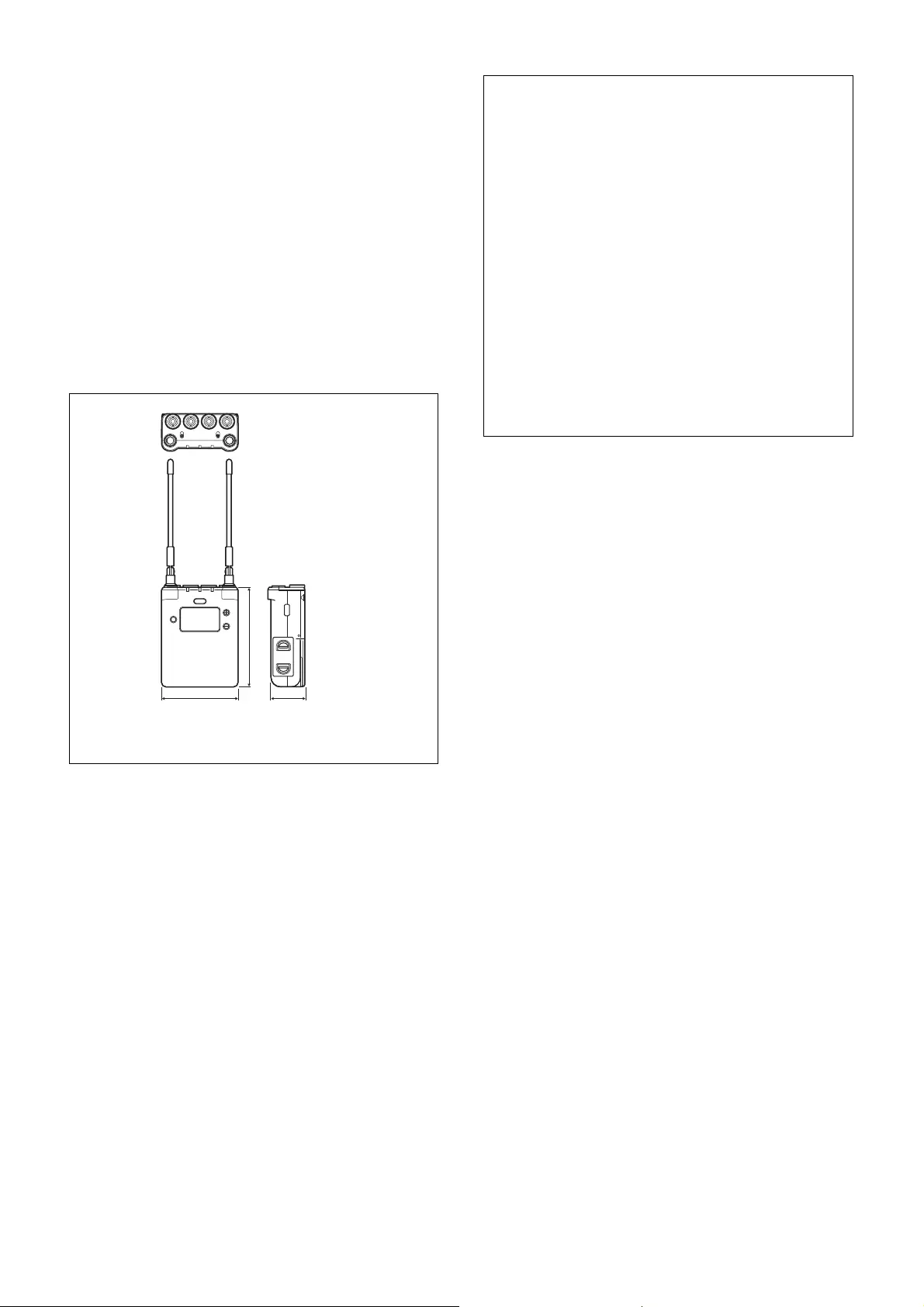
18
Operating temperature
0 °C to 50 °C (32 °F to 122 °F)
(when charging: 0 °C to 35 °C (32 °F to
95 °F))
Storage temperature
–20 °C to +55 °C (–4 °F to +131 °F)
Supply voltage 3.0 V DC (two LR6/AA size alkaline
batteries)
5.0 V DC (supplied from USB
connector) (170 mA during two-
channel operation; 500 mA when
charging nickel metal hydride
batteries)
Battery life Approx. 5 hours (measured with two
Sony LR6/AA size alkaline batteries
at 25 °C (77 °F))
Dimensions
63 × 82 × 28.4 mm
(2 1/2 × 3 1/4 × 1 1/8 in.)
(Width / height / depth)
(excluding antenna)
Mass Approx. 160 g (5.6 oz.)
(excluding batteries)
Supplied accessories
Shoe mount adapter (1)
Belt clip (1)
XLR-BMP conversion output cable (2)
Stereo mini plug-BMP conversion cable
(1)
Battery case (1) (Chinese model only)
Before Use (1)
CD-ROM (1)
Warranty card (1) (North American and
Korean models only)
Design and specifications are subject to change without
notice.
63 (2 1/2) 28.4 (1 1/8)
82 (3 1/4)
Units: mm (inches)
Notes
• Always verify that the unit is operating properly
before use. SONY WILL NOT BE LIABLE FOR
DAMAGES OF ANY KIND INCLUDING, BUT
NOT LIMITED TO, COMPENSATION OR
REIMBURSEMENT ON ACCOUNT OF THE
LOSS OF PRESENT OR PROSPECTIVE PROFITS
DUE TO FAILURE OF THIS UNIT, EITHER
DURING THE WARRANTY PERIOD OR AFTER
EXPIRATION OF THE WARRANTY, OR FOR
ANY OTHER REASON WHATSOEVER.
• SONY WILL NOT BE LIABLE FOR CLAIMS OF
ANY KIND MADE BY USERS OF THIS UNIT OR
MADE BY THIRD PARTIES.
• SONY WILL NOT BE LIABLE FOR THE
TERMINATION OR DISCONTINUATION OF
ANY SERVICES RELATED TO THIS UNIT THAT
MAY RESULT DUE TO CIRCUMSTANCES OF
ANY KIND.
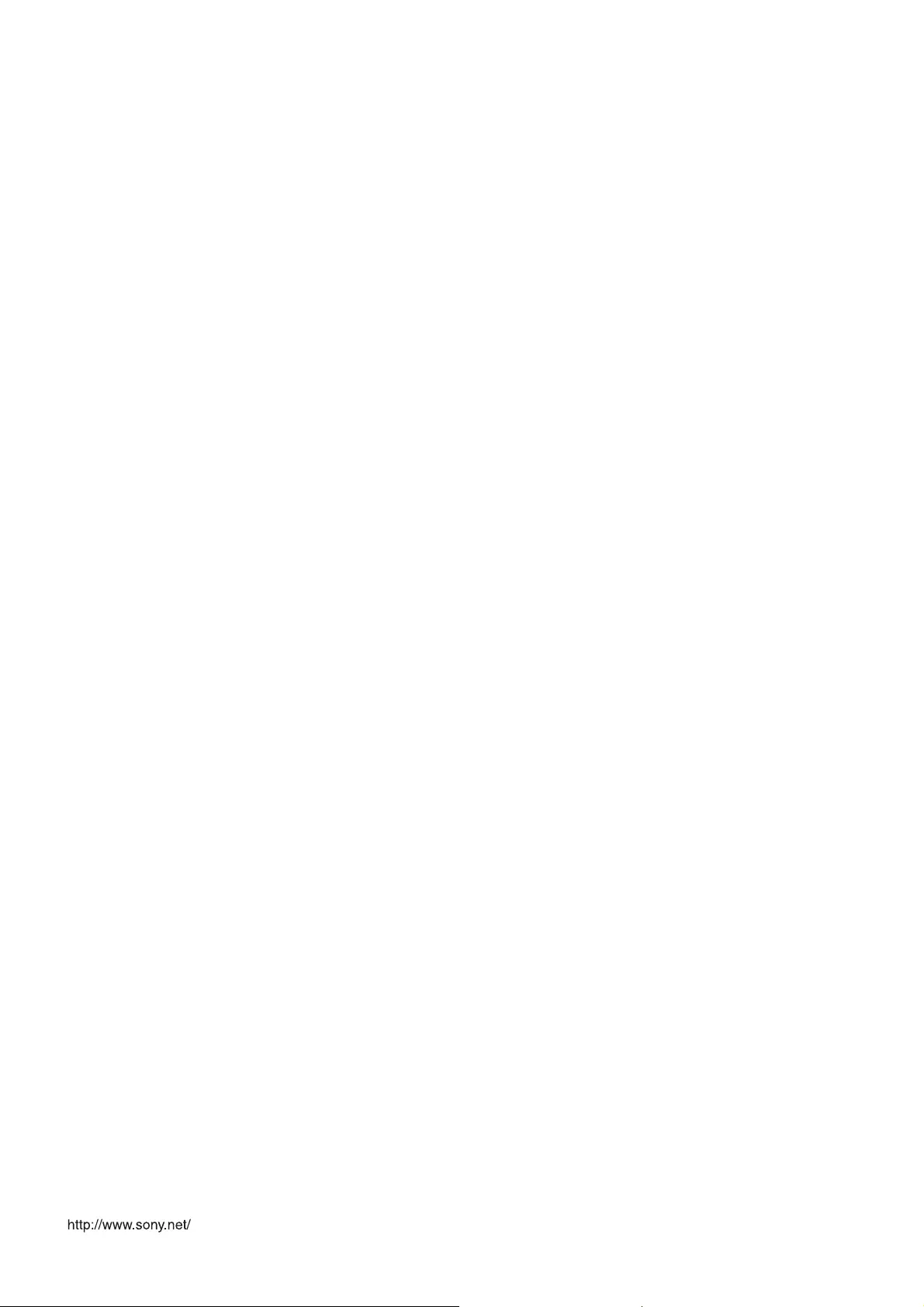
Sony Corporation